Page 1
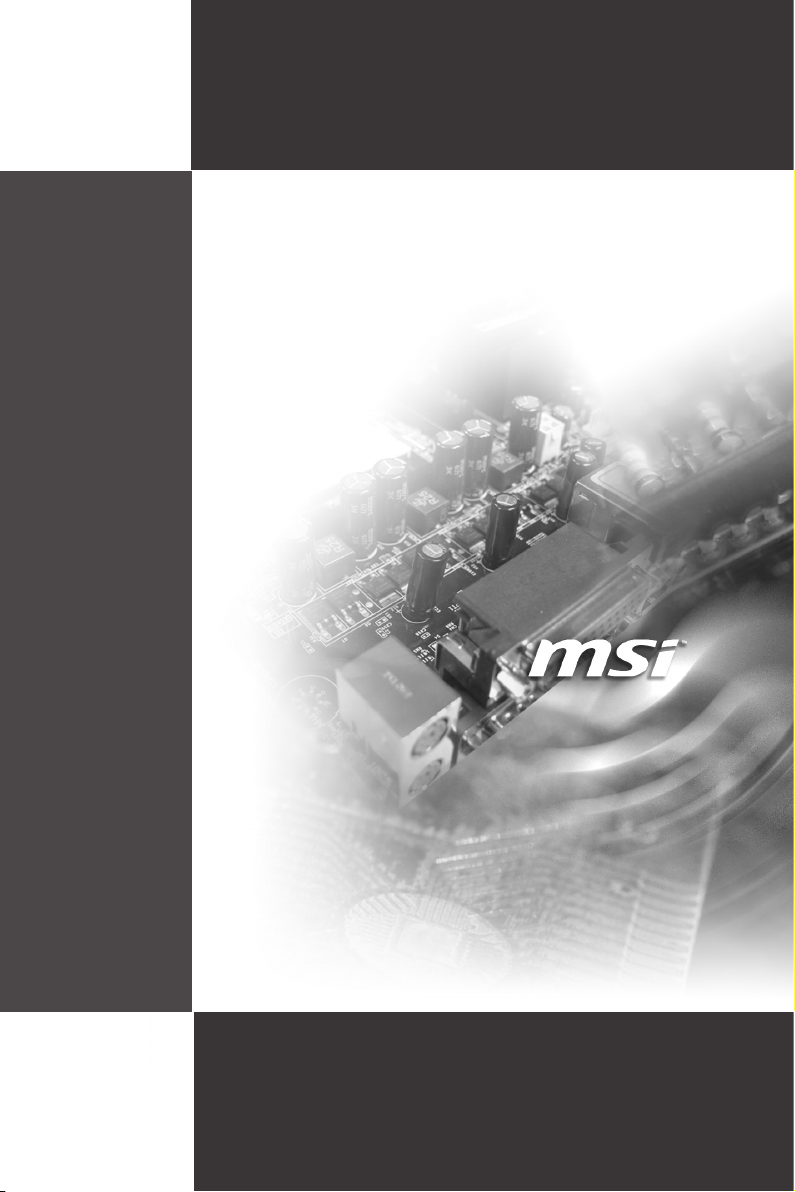
MS-S0031
(v1.X) Server Board
i
Page 2
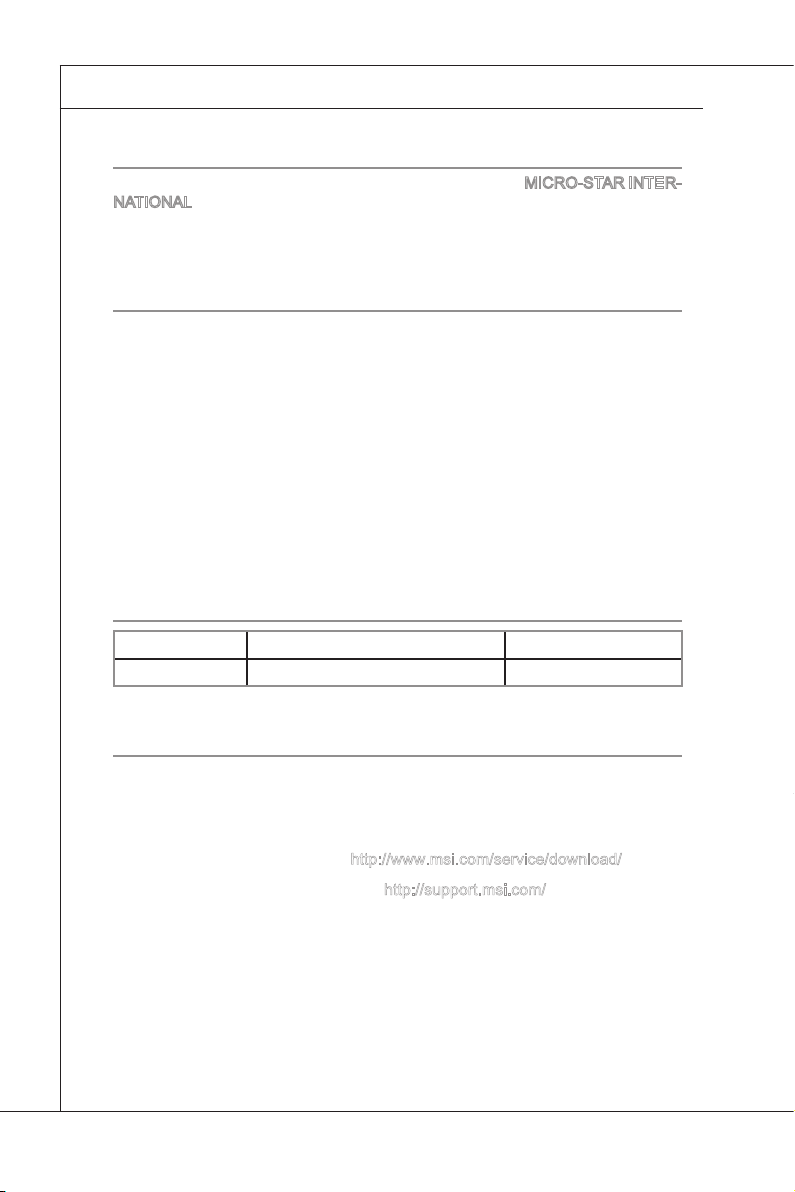
Preface
MS-S0031
▍
Copyright Notice
The material in this document is the intellectual property of MICRO-STAR INTERNATIONAL. We take every care in the preparation of this document, but no guarantee is given as to the correctness of its contents. Our products are under continual improvement and we reserve the right to make changes without notice.
Trademarks
All trademarks are the properties of their respective owners.
MSI® is registered trademark of Micro-Star Int’l Co.,Ltd.
■
NVIDIA® is registered trademark of NVIDIA Corporation.
■
ATI® is registered trademark of AMD Corporation.
■
AMD® is registered trademarks of AMD Corporation.
■
Intel® is registered trademarks of Intel Corporation.
■
Windows® is registered trademarks of Microsoft Corporation.
■
AMI® is registered trademark of Advanced Micro Devices, Inc.
■
Award® is a registered trademark of Phoenix Technologies Ltd.
■
Realtek® is registered trademark of Realtek Semiconductor Corporation.
■
Revision History
Revision Revision History Date
V1.0 First release 2011/04
Technical Support
If a problem arises with your system and no solution can be obtained from the
user’s manual, please contact your place of purchase or local distributor. Alternatively, please try the following help resources for further guidance.
Visit the MSI website for technical guide, BIOS updates, driver updates
◙
and other information via http://www.msi.com/service/download/
Contact our technical staff via http://support.msi.com/
◙
ii
Page 3
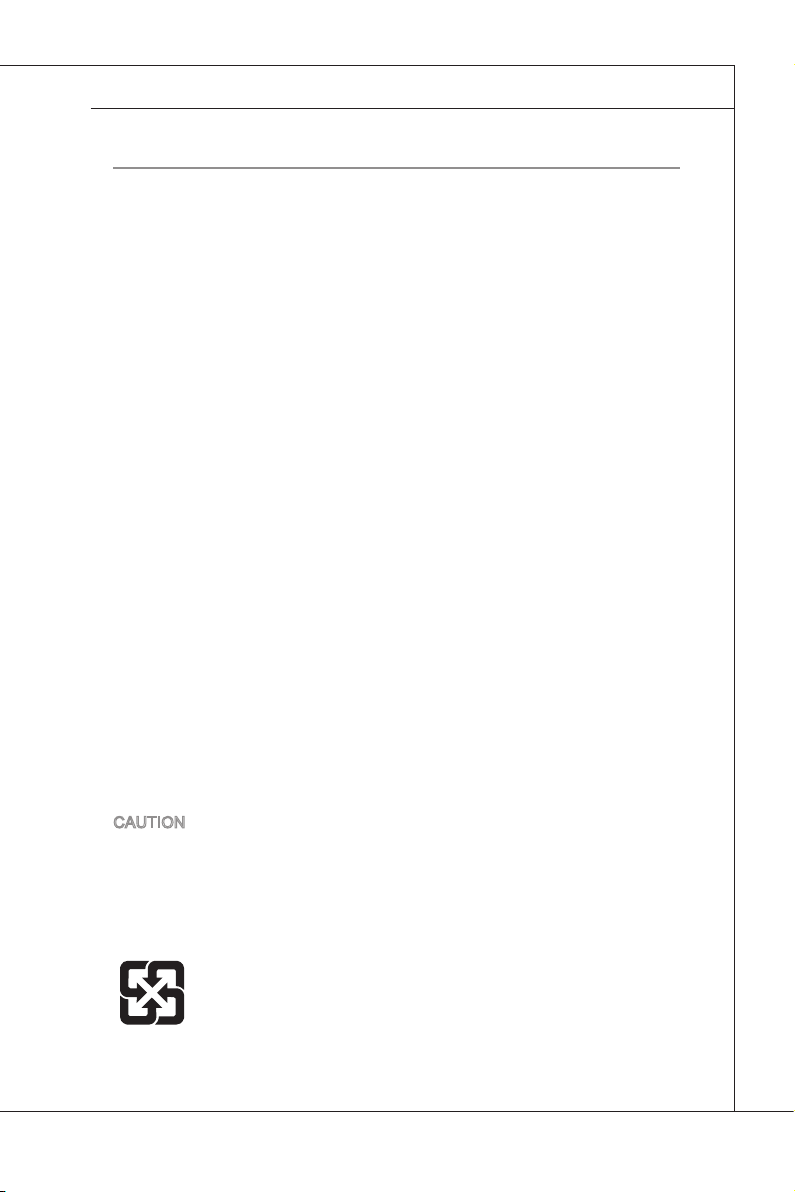
MS-S0031
Safety Instructions
Always read the safety instructions carefully.
■
Keep this User’s Manual for future reference.
■
Keep this equipment away from humidity.
■
Lay this equipment on a reliable at surface before setting it up.
■
The openings on the enclosure are for air convection hence protects the
■
equipment from overheating. DO NOT COVER THE OPENINGS.
Make sure the voltage of the power source and adjust properly 110/220V
■
before connecting the equipment to the power inlet.
Place the power cord such a way that people can not step on it. Do not place
■
anything over the power cord.
Always Unplug the Power Cord before inserting any add-on card or mod-
■
ule.
All cautions and warnings on the equipment should be noted.
■
Never pour any liquid into the opening that could damage or cause electrical
■
shock.
If any of the following situations arises, get the equipment checked by ser-
■
vice personnel:
The power cord or plug is damaged.
◯
Liquid has penetrated into the equipment.
◯
The equipment has been exposed to moisture.
◯
The equipment does not work well or you can not get it work according
◯
to User’s Manual.
The equipment has dropped and damaged.
◯
The equipment has obvious sign of breakage.
◯
DO NOT LEAVE THIS EQUIPMENT IN AN ENVIRONMENT UNCONDI-
■
TIONED, STORAGE TEMPERATURE ABOVE 60oC (140oF), IT MAY DAMAGE THE EQUIPMENT.
MS-S0031
CAUTION: Danger of explosion if battery is incorrectly replaced. Replace only
with the same or equivalent type recommended by the manufacturer.
警告使用者:
這是甲類資訊產品,在居住的環境中使用時,可能會造成無線電干擾,在這種情
況下,使用者會被要求採取某些適當的對策。
廢電池請回收
For better environmental protection, waste batteries should be collected separately for recycling or special disposal.
iii
Page 4
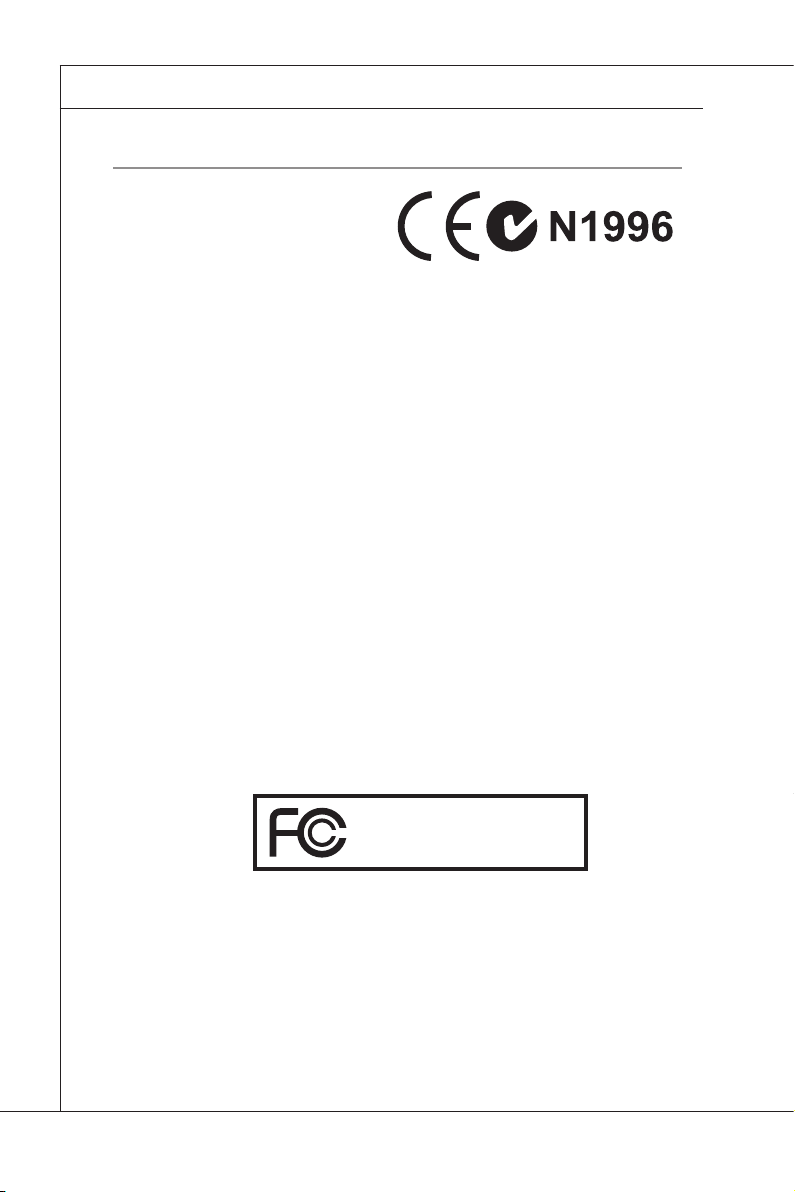
Preface
MS-S0031
▍
FCC-B Radio Frequency Interference Statement
This equipment has been tested and
found to comply with the limits for a
Class B digital device, pursuant to Part
15 of the FCC Rules. These limits are
designed to provide reasonable protection against harmful interference in
a residential installation. This equipment generates, uses and can radiate radio
frequency energy and, if not installed and used in accordance with the instructions, may cause harmful interference to radio communications. However, there
is no guarantee that interference will not occur in a particular installation. If this
equipment does cause harmful interference to radio or television reception, which
can be determined by turning the equipment off and on, the user is encouraged to
try to correct the interference by one or more of the measures listed below.
Reorient or relocate the receiving antenna.
◯
Increase the separation between the equipment and receiver.
◯
Connect the equipment into an outlet on a circuit different from that to
◯
which the receiver is connected.
Consult the dealer or an experienced radio/television technician for help.
◯
Notice 1
The changes or modications not expressly approved by the party responsible for
compliance could void the user’s authority to operate the equipment.
Notice 2
Shielded interface cables and A.C. power cord, if any, must be used in order to
comply with the emission limits.
VOIR LA NOTICE D’INSTALLATION AVANT DE RACCORDER AU RESEAU.
Micro-Star International
MS-S0031
This device complies with Part 15 of the FCC Rules. Operation is subject to the
following two conditions:
this device may not cause harmful interference, and
1)
this device must accept any interference received, including interference that
2)
may cause undesired operation.
iv
Page 5
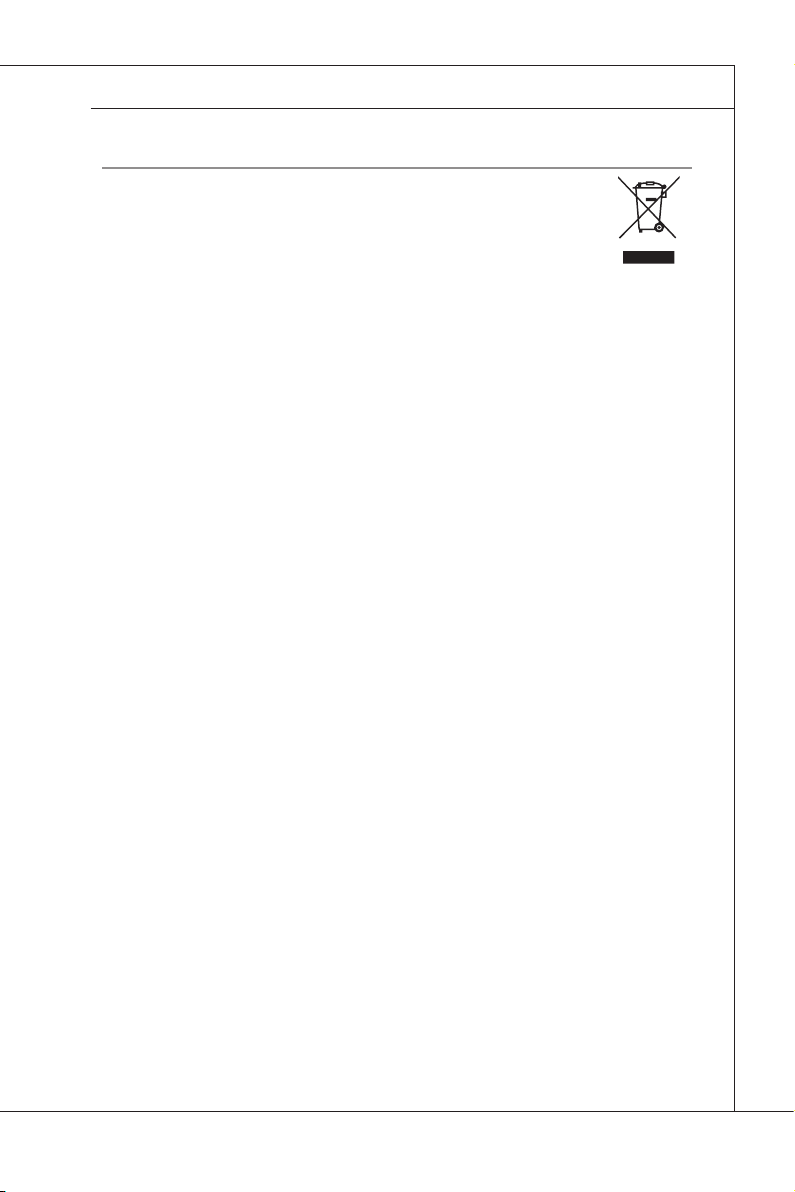
MS-S0031
MS-S0031
WEEE Statement
ENGLISH
To protect the global environment and as an environmentalist, MSI must
remind you that...
Under the European Union (“EU”) Directive on Waste Electrical and
Electronic Equipment, Directive 2002/96/EC, which takes effect on August 13, 2005,
products of “electrical and electronic equipment” cannot be discarded as municipal
waste anymore and manufacturers of covered electronic equipment will be obligated
to take back such products at the end of their useful life. MSI will comply with the
product take back requirements at the end of life of MSI-branded products that are
sold into the EU. You can return these products to local collection points.
DEUTSCH
Hinweis von MSI zur Erhaltung und Schutz unserer Umwelt
Gemäß der Richtlinie 2002/96/EG über Elektro- und Elektronik-Altgeräte dürfen
Elektro- und Elektronik-Altgeräte nicht mehr als kommunale Abfälle entsorgt werden.
MSI hat europaweit verschiedene Sammel- und Recyclingunternehmen beauftragt,
die in die Europäische Union in Verkehr gebrachten Produkte, am Ende seines Lebenszyklus zurückzunehmen. Bitte entsorgen Sie dieses Produkt zum gegebenen
Zeitpunkt ausschliesslich an einer lokalen Altgerätesammelstelle in Ihrer Nähe.
FRANÇAIS
En tant qu’écologiste et an de protéger l’environnement, MSI tient à rappeler
ceci...
Au sujet de la directive européenne (EU) relative aux déchets des équipement élec-
triques et électroniques, directive 2002/96/EC, prenant effet le 13 août 2005, que les
produits électriques et électroniques ne peuvent être déposés dans les décharges
ou tout simplement mis à la poubelle. Les fabricants de ces équipements seront
obligés de récupérer certains produits en n de vie. MSI prendra en compte cette
exigence relative au retour des produits en n de vie au sein de la communauté
européenne. Par conséquent vous pouvez retourner localement ces matériels dans
les points de collecte.
РУССКИЙ
Компания MSI предпринимает активные действия по защите окружающей
среды, поэтому напоминаем вам, что....
В соответствии с директивой Европейского Союза (ЕС) по предотвращению
загрязнения окружающей среды использованным электрическим и электронным
оборудованием (директива WEEE 2002/96/EC), вступающей в силу 13
августа 2005 года, изделия, относящиеся к электрическому и электронному
оборудованию, не могут рассматриваться как бытовой мусор, поэтому
производители вышеперечисленного электронного оборудования обязаны
принимать его для переработки по окончании срока службы. MSI обязуется
соблюдать требования по приему продукции, проданной под маркой MSI на
территории EC, в переработку по окончании срока службы. Вы можете вернуть
эти изделия в специализированные пункты приема.
v
Page 6
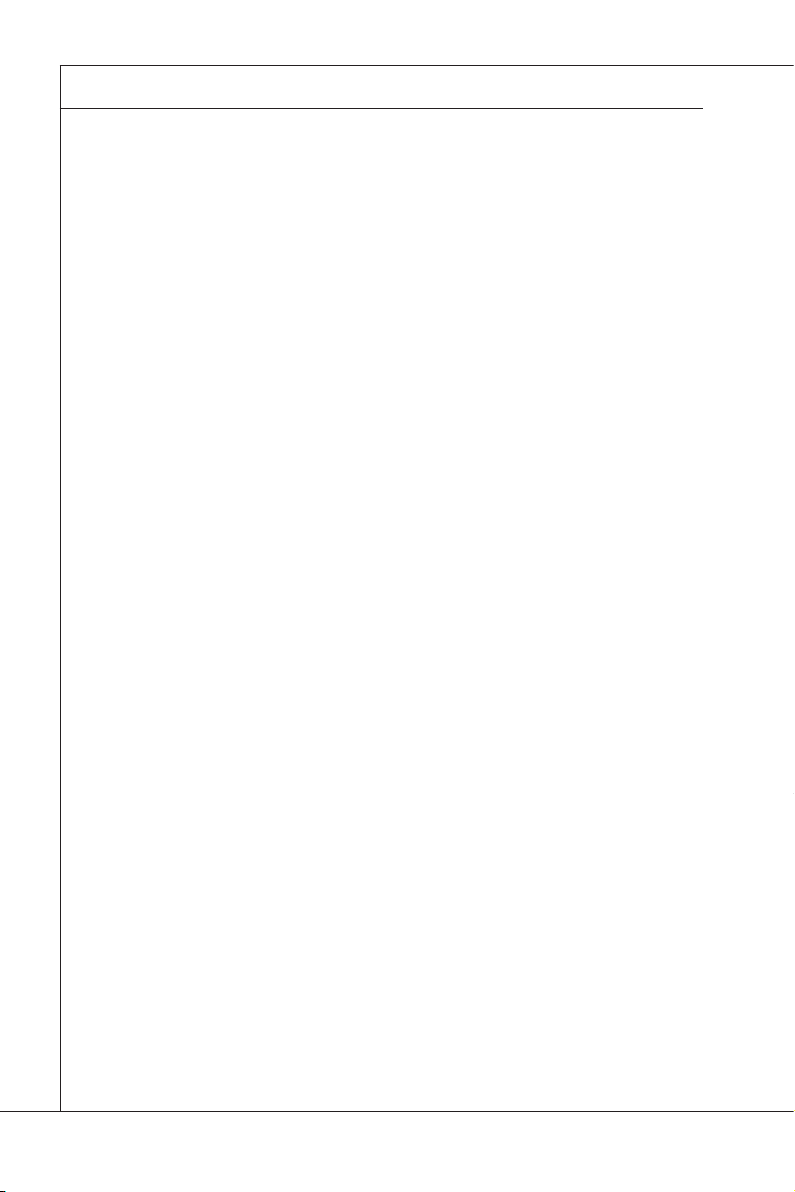
Preface
MS-S0031
▍
ESPAÑOL
MSI como empresa comprometida con la protección del medio ambiente, recomienda:
Bajo la directiva 2002/96/EC de la Unión Europea en materia de desechos y/o equipos electrónicos, con fecha de rigor desde el 13 de agosto de 2005, los productos
clasicados como “eléctricos y equipos electrónicos” no pueden ser depositados en
los contenedores habituales de su municipio, los fabricantes de equipos electrónicos, están obligados a hacerse cargo de dichos productos al termino de su período
de vida. MSI estará comprometido con los términos de recogida de sus productos
vendidos en la Unión Europea al nal de su periodo de vida. Usted debe depositar
estos productos en el punto limpio establecido por el ayuntamiento de su localidad o
entregar a una empresa autorizada para la recogida de estos residuos.
NEDERLANDS
Om het milieu te beschermen, wil MSI u eraan herinneren dat….
De richtlijn van de Europese Unie (EU) met betrekking tot Vervuiling van Electrische
en Electronische producten (2002/96/EC), die op 13 Augustus 2005 in zal gaan kunnen niet meer beschouwd worden als vervuiling. Fabrikanten van dit soort producten
worden verplicht om producten retour te nemen aan het eind van hun levenscyclus.
MSI zal overeenkomstig de richtlijn handelen voor de producten die de merknaam
MSI dragen en verkocht zijn in de EU. Deze goederen kunnen geretourneerd worden op lokale inzamelingspunten.
SRPSKI
Da bi zaštitili prirodnu sredinu, i kao preduzeće koje vodi računa o okolini i prirodnoj
sredini, MSI mora da vas podesti da…
Po Direktivi Evropske unije (“EU”) o odbačenoj ekektronskoj i električnoj opremi, Di-
rektiva 2002/96/EC, koja stupa na snagu od 13. Avgusta 2005, proizvodi koji spadaju
pod “elektronsku i električnu opremu” ne mogu više biti odbačeni kao običan otpad
i proizvođači ove opreme biće prinuđeni da uzmu natrag ove proizvode na kraju
njihovog uobičajenog veka trajanja. MSI će poštovati zahtev o preuzimanju ovakvih
proizvoda kojima je istekao vek trajanja, koji imaju MSI oznaku i koji su prodati u EU.
Ove proizvode možete vratiti na lokalnim mestima za prikupljanje.
POLSKI
Aby chronić nasze środowisko naturalne oraz jako rma dbająca o ekologię, MSI
przypomina, że...
Zgodnie z Dyrektywą Unii Europejskiej (“UE”) dotyczącą odpadów produktów elektrycznych i elektronicznych (Dyrektywa 2002/96/EC), która wchodzi w życie 13 sierpnia 2005, tzw. “produkty oraz wyposażenie elektryczne i elektroniczne “ nie mogą
być traktowane jako śmieci komunalne, tak więc producenci tych produktów będą
zobowiązani do odbierania ich w momencie gdy produkt jest wycofywany z użycia.
MSI wypełni wymagania UE, przyjmując produkty (sprzedawane na terenie Unii Europejskiej) wycofywane z użycia. Produkty MSI będzie można zwracać w wyznac-
zonych punktach zbiorczych.
vi
Page 7
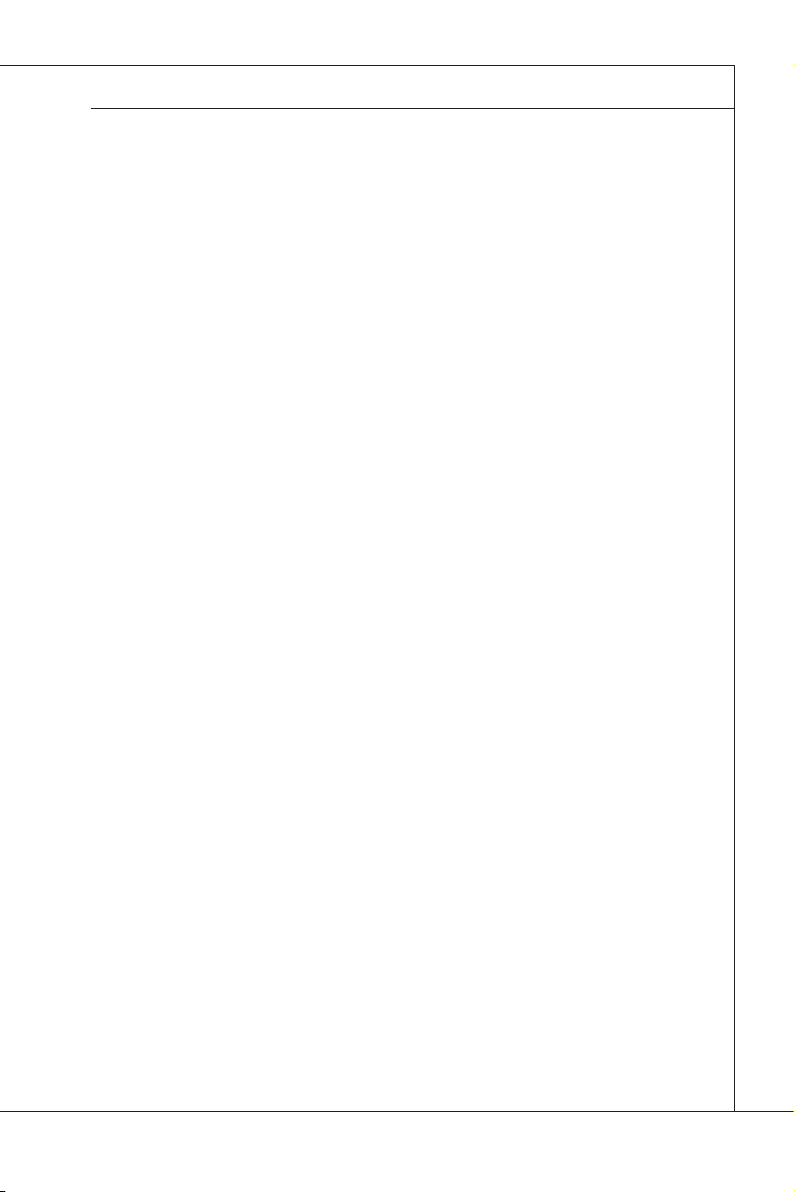
MS-S0031
MS-S0031
TÜRKÇE
Çevreci özelliğiyle bilinen MSI dünyada çevreyi korumak için hatırlatır:
Avrupa Birliği (AB) Kararnamesi Elektrik ve Elektronik Malzeme Atığı, 2002/96/EC
Kararnamesi altında 13 Ağustos 2005 tarihinden itibaren geçerli olmak üzere, elektrikli ve elektronik malzemeler diğer atıklar gibi çöpe atılamayacak ve bu elektonik
cihazların üreticileri, cihazların kullanım süreleri bittikten sonra ürünleri geri toplamakla yükümlü olacaktır. Avrupa Birliği’ne satılan MSI markalı ürünlerin kullanım
süreleri bittiğinde MSI ürünlerin geri alınması isteği ile işbirliği içerisinde olacaktır.
Ürünlerinizi yerel toplama noktalarına bırakabilirsiniz.
ČESKY
Záleží nám na ochraně životního prostředí - společnost MSI upozorňuje...
Podle směrnice Evropské unie (“EU”) o likvidaci elektrických a elektronických
výrobků 2002/96/EC platné od 13. srpna 2005 je zakázáno likvidovat “elektrické
a elektronické výrobky” v běžném komunálním odpadu a výrobci elektronických
výrobků, na které se tato směrnice vztahuje, budou povinni odebírat takové výrobky
zpět po skončení jejich životnosti. Společnost MSI splní požadavky na odebírání
výrobků značky MSI, prodávaných v zemích EU, po skončení jejich životnosti. Tyto
výrobky můžete odevzdat v místních sběrnách.
MAGYAR
Annak érdekében, hogy környezetünket megvédjük, illetve környezetvédőként fellépve az MSI emlékezteti Önt, hogy ...
Az Európai Unió („EU”) 2005. augusztus 13-án hatályba lépő, az elektromos és elektronikus berendezések hulladékairól szóló 2002/96/EK irányelve szerint az elektro-
mos és elektronikus berendezések többé nem kezelhetőek lakossági hulladékként,
és az ilyen elektronikus berendezések gyártói kötelessé válnak az ilyen termékek
visszavételére azok hasznos élettartama végén. Az MSI betartja a termékvisszavétellel kapcsolatos követelményeket az MSI márkanév alatt az EU-n belül értékesített
termékek esetében, azok élettartamának végén. Az ilyen termékeket a legközelebbi
gyűjtőhelyre viheti.
ITALIANO
Per proteggere l’ambiente, MSI, da sempre amica della natura, ti ricorda che….
In base alla Direttiva dell’Unione Europea (EU) sullo Smaltimento dei Materiali
Elettrici ed Elettronici, Direttiva 2002/96/EC in vigore dal 13 Agosto 2005, prodotti
appartenenti alla categoria dei Materiali Elettrici ed Elettronici non possono più es-
sere eliminati come riuti municipali: i produttori di detti materiali saranno obbligati
a ritirare ogni prodotto alla ne del suo ciclo di vita. MSI si adeguerà a tale Direttiva
ritirando tutti i prodotti marchiati MSI che sono stati venduti all’interno dell’Unione
Europea alla ne del loro ciclo di vita. È possibile portare i prodotti nel più vicino
punto di raccolta.
vii
Page 8
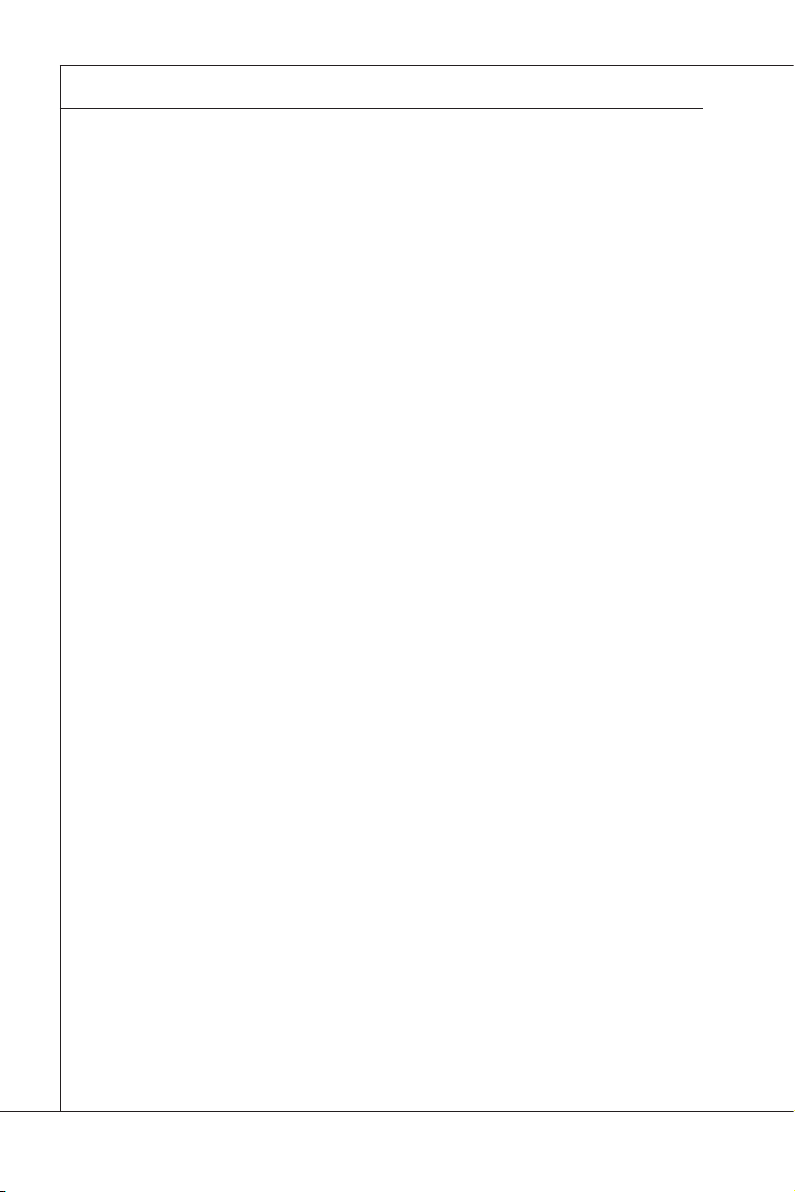
Preface
▍
Contents
Copyright Notice �����������������������������������������������������������������������������������ii
Trademarks ������������������������������������������������������������������������������������������� ii
Revision History ����������������������������������������������������������������������������������� ii
Technical Support ��������������������������������������������������������������������������������ii
Safety Instructions ������������������������������������������������������������������������������ iii
FCC-B Radio Frequency Interference Statement ����������������������������� iv
WEEE Statement�����������������������������������������������������������������������������������v
Chapter 1 Overview ���������������������������������������������������������������������������1-1
Mainboard Specications ............................................................................ 1-2
Mainboard Layout .......................................................................................1-3
Chapter 2 Hardware Setup����������������������������������������������������������������2-1
Quick Components Guide ........................................................................... 2-2
Memory .......................................................................................................2-3
Power Supply .............................................................................................. 2-4
Rear Panel I/O ............................................................................................2-5
Connector .................................................................................................... 2-6
Jumper ......................................................................................................2-10
Slot ............................................................................................................ 2-11
Chapter 3 BIOS Setup �����������������������������������������������������������������������3-1
Entering Setup ............................................................................................3-2
The Menu Bar .............................................................................................3-4
Main ............................................................................................................3-5
Advanced .................................................................................................... 3-6
Boot ...........................................................................................................3-10
Security .....................................................................................................3-12
Chipset ...................................................................................................... 3-13
Exit ............................................................................................................3-15
viii
Page 9
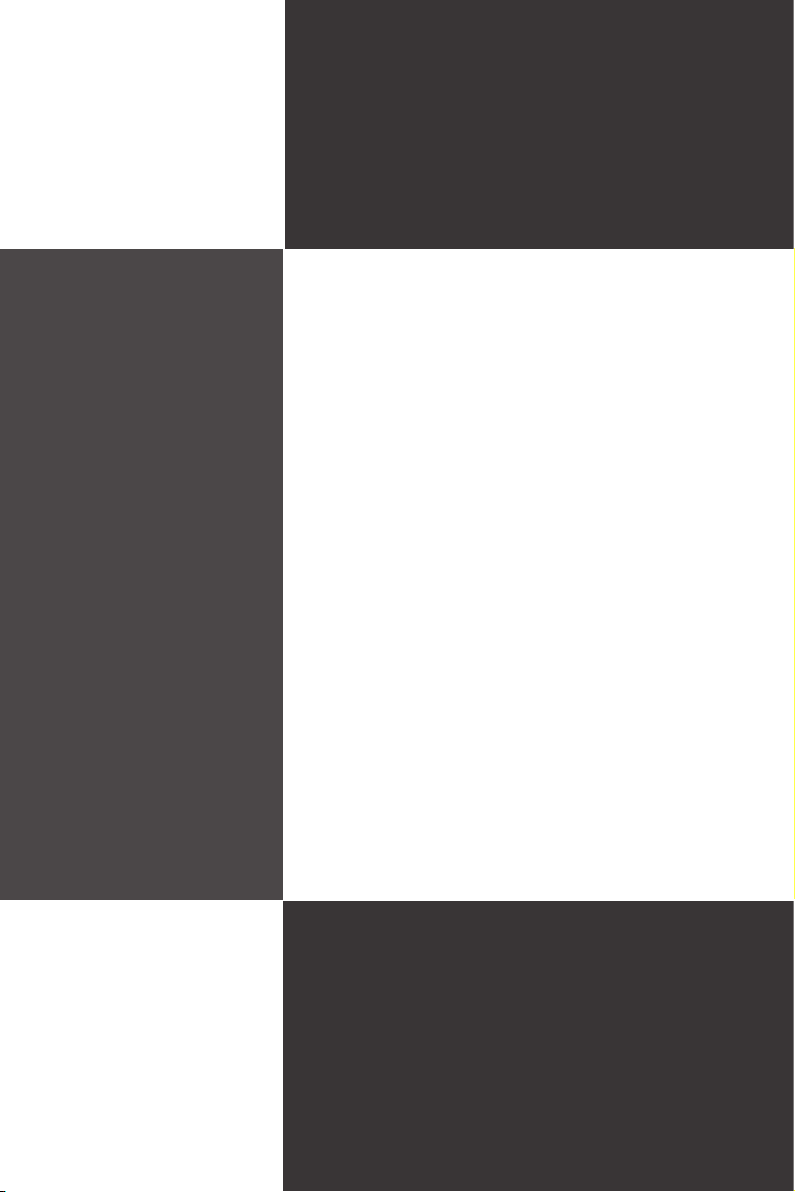
Chapter 1
Overview
Thank you for choosing the MS-S0031 v1.X, an excellent
server board from MSI.
Based on the Intel® ICH9 chipset for optimal system ef-
ciency, the MS-S0031 accommodates the Intel® Pinev-
iew processor (CPU + GPU + Northbridge) and supports
up to 2 DDR3 SO-DIMM slots to provide the maximum of
4GB memory capacity.
In the entry-level and mid-range market segment, the
MS-S0031 can provide a high-performance solution for
today’s front-end and general purpose workstation, as
well as in the future.
1-1-1
Page 10

Overview
MS-S0031
▍
Mainboard SpecificationS
Processor
Intel Pineview D525 processor (CPU + GPU + Northbridge)
■
FSB
667MHz
■
Chipset
South Bridge: Intel ICH9 chipset
■
Memory
2 DDR3 800MHz SO-DIMM slots
■
Supports the maximum of 4GB Unbuffered / non-ECC DIMM
■
LAN
Supports Gigabit LAN by Intel 82574L (LAN1) & 82567LM (LAN2) Gb Ethernet
■
controller
SATA
5 SATA 3Gb/s ports by Intel ICH9
■
Onboard Input/Output
Rear Panel
■
1 eSATA port
-
2 Gigabit LAN ports
-
2 USB 3.0 ports
-
2 USB 2.0 ports
-
Onboard Connectors
■
4 USB 2.0 pinheaders (8 ports)
-
1 serial port connector
-
1 SPI Flash ROM pinheader (for debugging)
-
1 front panel connector
-
1 VGA connector
-
Slot
1 PCIE x1 slot
■
Form Factor
Mini-ITX: 170mm x 170mm
■
Mounting
4 mounting holes
■
1-2
Page 11
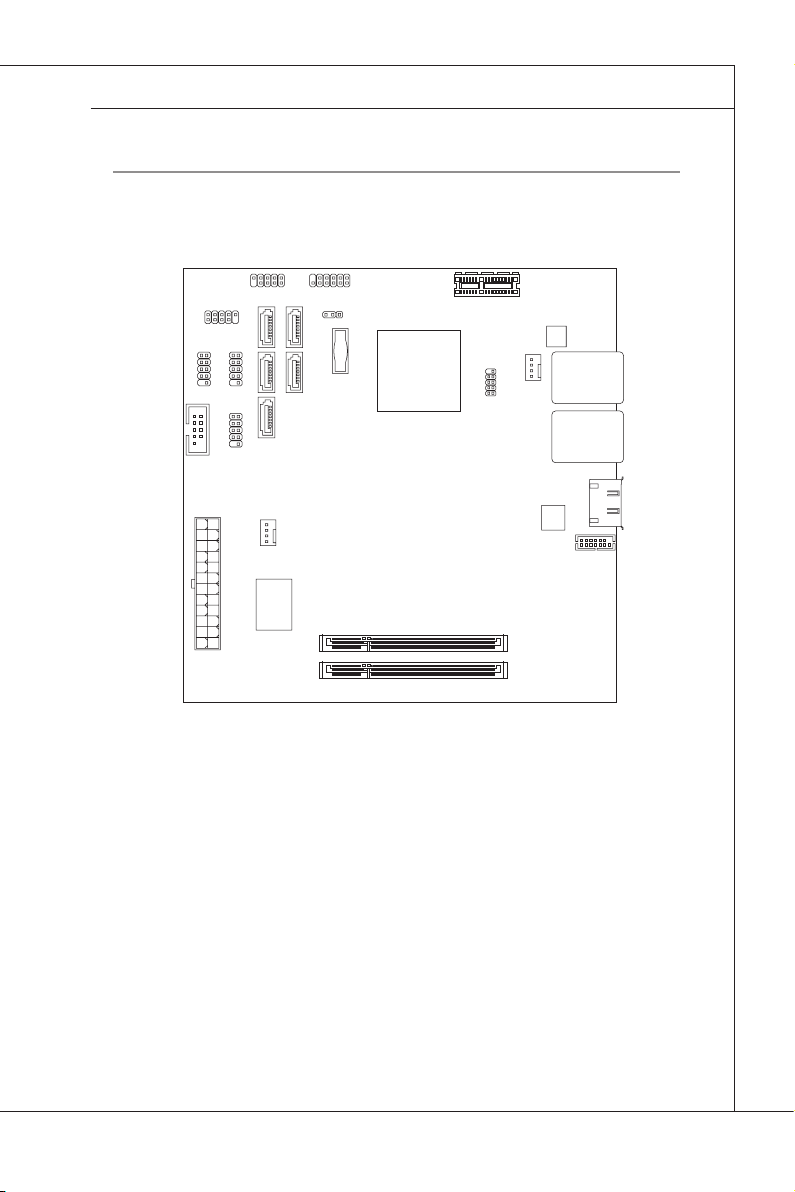
MS-S0031
Mainboard Layout
DIM M1
DIM M2
Top:
LAN Ja ck
Bot tom :
USB 3.0 Po rts
Top:
LAN Ja ck
Bot tom :
USB 2.0 Po rts
PCI -E 1
BATT
+
JVG A1
SYS FAN1
JSP 1
SATA1SATA3
SATA2
SATA5
SATA4
ESATA1
JBAT1
JFP 1
JUS B1
JUS B2
JUS B4
SYS FAN2
POW ERC ONN 1
JUS B3
JDE BUG 1
COM 1
MS-S0031
1-3
Page 12
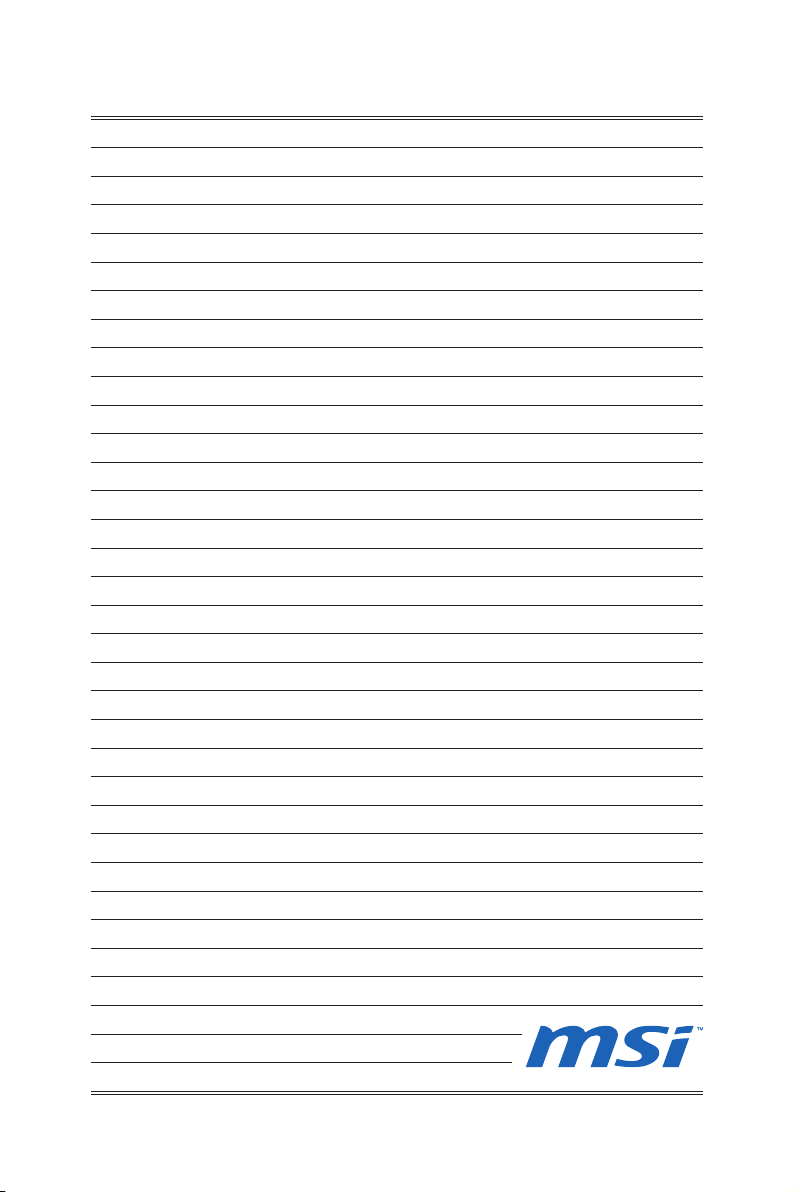
Page 13

Chapter 2
Hardware Setup
This chapter provides you with the information about
hardware setup procedures. While doing the installation, be careful in holding the components and follow the
installation procedures. For some components, if you
install in the wrong orientation, the components will not
work properly.
Use a grounded wrist strap before handling computer
components. Static electricity may damage the components.
2-2-1
Page 14

Hardware Setup
MS-S0031
▍
Quick coMponentS Guide
JUSB1~3, p. 2-8
COM1, p. 2-8
JUSB4, p. 2-9
SYSFAN2, p. 2-7
SATA1~5, p. 2-6
JFP1, p. 2-7
POWERCONN1,
p. 2-4
JBAT1, p. 2-10
DIMM Slots, p. 2-3
PCIE, p. 2-11
SYSFAN1, p. 2-7
JVGA1, p. 2-9
Rear Panel
I/O, p. 2-5
2-2
Page 15

MS-S0031
MeMory
The SO-DIMM slots are intended for memory modules.
DDR3 SO-DIMM Slot
Installing Memory Modules
The memory module has only one notch on the center and will only t in the
1.
right orientation.
Insert the memory module vertically into the DIMM slot. Then push it in until
2.
the golden nger on the memory module is deeply inserted in the DIMM slot.
The slot clip at each side of the DIMM slot will automatically close when the
memory module is properly seated.
Manually check if the memory module has been locked in place by the DIMM
3.
slot clips at the sides.
Important
You can barely see the golden nger if the memory module is properly inserted
•
in the DIMM slot.
To enable successful system boot-up, always insert the memory modules into
•
the DIMM1 rst.
MS-S0031
2-3
Page 16

Hardware Setup
MS-S0031
13 .+ 3. 3
V
1. +3 .3
V
14 .- 12 V
2. +3 .3
V
15 .G ro un d
3
.G ro un d
16 .P S- ON
#
4. +5
V
17 .G ro un d
5
.G ro un d
18 .G ro un d
6. +5
V
19 .G ro un d
7
.G ro un d
22 .+ 5
V
10 .+ 12 V
20 .R es
8. PW
R O
K
23 .+ 5
V
11
.+ 12 V
21 .+ 5
V
9. 5V SB
24 .G ro un d
12 .+ 3. 3
V
▍
power SuppLy
System Power Connector: POWERCONN1
This connector allows you to connect a power supply. To connect to the power
supply, make sure the plug of the power supply is inserted in the proper orienta-
tion and the pins are aligned. Then push down the power supply rmly into the
connector.
2-4
Page 17

MS-S0031
rear paneL i/o
MS-S0031
eSATA Port
▶
LAN Port
eSATA Port USB 3�0 Port
LAN Port
USB 2�0 Port
The eSATA (External SATA) port is for attaching the eSATA hard drive.
USB 2�0 Port
▶
The USB (Universal Serial Bus) port is for attaching USB devices such as keyboard, mouse, or other USB-compatible devices. Supports data transfer rate up
to 480Mbit/s (Hi-Speed).
USB 3�0 Port
▶
USB 3.0 port is backward-compatible with USB 2.0 devices. It supports data
transfer rate up to 5 Gbit/s (SuperSpeed).
Important
If you want to use a USB 3.0 device, you must use the USB 3.0 cable to con-
•
nect to the USB 3.0 port.
Please note that lag may occur when users connect the USB keyboard to
•
the USB 3.0 port and use it under DOS or BIOS Setup.
LAN Port
▶
The standard RJ-45 LAN jack is for connection to the Local Area Network (LAN).
You can connect a network cable to it.
Yellow Green/ Orange
LED Color LED State Condition
Left Yellow Off LAN link is not established.
On (steady) LAN link is established.
On (blinking) The computer is communicating with another computer on the LAN.
Right Green Off 10 Mbit/sec data rate is selected.
On 100 Mbit/sec data rate is selected.
Orange On 1000 Mbit/sec data rate is selected.
2-5
Page 18

Hardware Setup
MS-S0031
▍
connector
Serial ATA Connector: SATA1 ~ SATA5
This connector is a high-speed Serial ATA interface port. Each connector can connect to one Serial ATA device.
Important
Please do not fold the SATA cable into a 90-degree angle. Otherwise, data loss
may occur during transmission.
2-6
Page 19

MS-S0031
1
.
G
r
o
u
n
d
2
.
+
1
2
V
3
.
S
e
n
s
o
r
4
.
C
o
n
t
r
o
l
1.
+
3.
-
10 .N o
Pi
n
5.
Re se t
Sw it ch
HD D
LE
D
P
ow er
S
wi tc h
P
ow er
LE
D
7.
+
9. Re se rv e
d
8.
-
6.
+
4.
-
2.
+
MS-S0031
Fan Power Connector: SYSFAN1, SYSFAN2
The fan power connectors support system cooling fan with +12V. When connecting the wire to the connectors, always note that the red wire is the positive
and should be connected to the +12V; the black wire is Ground and should be
connected to GND. If the mainboard has a System Hardware Monitor chipset
onboard, you must use a specially designed fan with speed sensor to take advantage of the CPU fan control.
Front Panel Connectors: JFP1
This connector is provided for electrical connection to the front panel switches and
LEDs and is compliant with Intel Front Panel I/O Connectivity Design Guide.
2-7
Page 20

Hardware Setup
MS-S0031
10 .K EY
1. DC D
3. RX
D
5
.T X
D
7. DT
R
9
.G N
D
8. RI
6. CT
S
4.
RT
S
2. DS
R
1
.
V
C
C
3
.
U
S
B
0
-
1
0
.
U
S
B
O
C
5
.
U
S
B
0
+
7
.
G
r
o
u
n
d
9
.
N
o
P
i
n
8
.
G
r
o
u
n
d
6
.
U
S
B
1
+
4
.
U
S
B
1
-
2
.
V
C
C
▍
Serial Port Connector: COM1
This connector is a 16550A high speed communications port that sends/receives
16 bytes FIFOs. You can attach a serial device to it through the optional serial
port bracket.
Front USB Connector: JUSB1 ~ JUSB3
This connector, compliant with Intel I/O Connectivity Design Guide, is ideal for
connecting high-speed USB interface peripherals such as USB HDD, digital cameras, MP3 players, printers, modems and the like.
USB 2�0 Bracket
(Optional)
Important
Note that the pins of VCC and GND must be connected correctly to avoid possible damage.
2-8
Page 21

MS-S0031
1
.
V
C
C
3
.
U
S
B
0
-
1
0
.
U
S
B
O
C
5
.
U
S
B
0
+
7
.
G
r
o
u
n
d
9
.
N
o
P
i
n
8
.
G
r
o
u
n
d
6
.
U
S
B
1
+
4
.
U
S
B
1
-
2
.
V
C
C
1.SV CC 5
3.SB D8 -
10.N C
5.SB D8 +
7
.GN
D
9.KE Y
8
.GN
D
6.SI NB
4.SO UT
B
2.VC C_ UA
RT
10.C ON _D DC CL
12.C ON _V SY N
C
14.K EY
8.VC C5
6
.GN
D
4
.GN
D
2
.GN
D
1.CO N_ R
3.CO N_ G
5.CO N_ B
7
.GN
D
9
.GN
D
11
.CON _H SY N
C
13.C ON _D DC DA
MS-S0031
USB/ Serial Port Connector: JUSB4 (COM2)
This connector is specically designed to connect both USB and serial devices.
VGA Connector: JVGA1
This VGA connector is provided for monitors.
JUSB4
COM2
2-9
Page 22

Hardware Setup
MS-S0031
▍
JuMper
Clear CMOS Jumper: JBAT1
There is a CMOS RAM onboard that has a power supply from an external battery
to keep the data of system conguration. With the CMOS RAM, the system can
automatically boot OS every time it is turned on. If you want to clear the system
conguration, set the jumper to clear data.
1
1 1
Normal Clear CMOSJBAT1
Important
You can clear CMOS by shorting 2-3 pin while the system is off. Then return to
1-2 pin position. Avoid clearing the CMOS while the system is on; it will damage
the mainboard.
2-10
Page 23

MS-S0031
MS-S0031
SLot
PCI (Peripheral Component Interconnect) Express Slot
The PCI Express slot supports PCI-E interface expansion cards.
PCI Express x1 slot
Important
When adding or removing expansion cards, make sure that you unplug the power
supply rst. Meanwhile, read the documentation for the expansion card to congure any necessary hardware or software settings for the expansion card, such as
jumpers, switches or BIOS conguration.
2-11
Page 24

Page 25

Chapter 3
BIOS Setup
This chapter provides information on the BIOS Setup
program and allows you to congure the system for optimum use.
You may need to run the Setup program when:
An error message appears on the screen during
■
the system booting up, and requests you to run
SETUP.
You want to change the default settings for cus-
■
tomized features.
Important
Please note that AMI Core 8 BIOS will NOT support hard
disk drives with higher than 2.2TB capacity.
2-3-1
Page 26

BIOS Setup
MS-S0031
▍
enterinG Setup
Power on the computer and the system will start POST (Power On Self Test)
process. When the message below appears on the screen, press the <DEL> key
to enter Setup.
Press <DEL> to enter SETUP
If the message disappears before you respond and you still wish to enter Setup,
restart the system by turning it OFF and On or pressing the RESET button. You
may also restart the system by simultaneously pressing <Ctrl>, <Alt>, and <Delete> keys.
Important
The items under each BIOS category described in this chapter are under
•
continuous update for better system performance. Therefore, the description
may be slightly different from the latest BIOS and should be held for reference
only.
Upon boot-up, the 1st line appearing after the memory count is the BIOS ver-
•
sion. It is usually in the format:
AS0031IMS V1.0 121510 where:
1st digit refers to BIOS maker as A = AMI, W = AWARD, and
P = PHOENIX.
2nd - 5th digit refers to the model number.
6th digit refers to the chipset as I = Intel, N = NVIDIA, A = AMD and
V = VIA.
7th - 8th digit refers to the customer as MS = all standard customers.
V1.0 refers to the BIOS version.
121510 refers to the date this BIOS was released.
3-2
Page 27

MS-S0031
MS-S0031
Control Keys
← → Select Screen
↑ ↓ Select Item
Tab Select Field
+ - Change Field
F1 General Help
F10 Save and Exit
Esc Exit
Getting Help
After entering the Setup menu, the rst menu you will see is the Main Menu.
Main Menu
The main menu lists the setup functions you can make changes to. You can use
the arrow keys ( ↑↓ ) to select the item. The on-line description of the highlighted
setup function is displayed at the bottom of the screen.
Sub-Menu
If you nd a right pointer symbol appears to the left of certain elds that means
a sub-menu can be launched from this eld. A sub-menu contains additional
options for a eld parameter. You can use arrow keys ( ↑↓ ) to highlight the eld
and press <Enter> to call up the sub-menu. Then you can use the control keys to
enter values and move from eld to eld within a sub-menu. If you want to return
to the main menu, just press the <Esc >.
General Help <F1>
The BIOS setup program provides a General Help screen. You can call up this
screen from any menu by simply pressing <F1>. The Help screen lists the appropriate keys to use and the possible selections for the highlighted item. Press
<Esc> to exit the Help screen.
3-3
Page 28

BIOS Setup
MS-S0031
▍
the Menu bar
Main
▶
Use this menu for basic system congurations, such as time, date, etc.
Advanced
▶
Use this menu to set up the items of special enhanced features.
Boot
▶
Use this menu to specify the priority of boot devices.
Security
▶
Use this menu to set supervisor and user passwords.
Chipset
▶
This menu controls the advanced features of the onboard Host Bridge and South
Bridge.
Exit
▶
This menu allows you to load the BIOS default values or factory default settings
into the BIOS and exit the BIOS setup utility with or without changes.
3-4
Page 29

MS-S0031
MS-S0031
Main
System BIOS Information, Processor, System Memory
▶
These items show the rmware and hardware specications of your system.
Read only.
System Time
▶
This setting allows you to set the system time. The time format is <Hour> <Minute> <Second>.
System Date
▶
This setting allows you to set the system date. The date format is <Day>, <Month>
<Date> <Year>.
3-5
Page 30

BIOS Setup
MS-S0031
▍
advanced
CPU Conguration
▶
Hyper Threading Technology
▶
The processor uses Hyper-Threading technology to increase transaction
rates and reduces end-user response times. The technology treats the two
cores inside the processor as two logical processors that can execute instructions simultaneously. In this way, the system performance is highly improved.
3-6
Page 31

MS-S0031
MS-S0031
If you disable the function, the processor will use only one core to execute the
instructions. Please disable this item if your operating system doesn’t support
HT Function, or unreliability and instability may occur.
SATA Conguration
▶
SATA Mode
▶
This setting species the SATA controller mode.
AHCI Conguration
▶
This BIOS feature controls the SATA controller’s AHCI (Advanced Host Con-
troller Interface) functionality. It is a new interface specication that enables
advanced SATA features like Native Command Queuing (NCQ) and hot-plugging.
Hardware Health Information
▶
These items display the current status of all monitored hardware devices/components such as voltages, temperatures and all fans’ speeds.
3-7
Page 32

BIOS Setup
MS-S0031
▍
ACPI Settings
▶
Suspend Mode
▶
This setting species the mode of system suspend.
Remote Access Conguration
▶
3-8
Remote Access
▶
The setting enables/disables the remote access function. When set to [En-
abled], users may congure the following settings for remote access type
and parameters.
Console Redirection Port, Base Address, IRQ, Serial Port Mode
▶
Use these settings to congure ports for remote access.
Flow Control
▶
Flow control is the process of managing the rate of data transmission be-
tween two nodes. It’s the process of adjusting the ow of data from one
device to another to ensure that the receiving device can handle all of the
incoming data. This is particularly important where the sending device is capable of sending data much faster than the receiving device can receive it.
Page 33

MS-S0031
MS-S0031
Redirection After BIOS POST
▶
This setting determines whether or not to keep terminals?console redirection running after the BIOS POST has booted.
Terminal Type
▶
To operate the system’s console redirection, you need a terminal supporting
ANSI terminal protocol and a RS-232 null modem cable connected between
the host system and terminal(s). This setting species the type of terminal
device for console redirection.
VT-UTF8 Combo Key Support
▶
This setting enables/disables the VT-UTF8 combination key support for
ANSI/VT100 terminals.
Sredir Memory Display Delay
▶
Use this setting to set the delay in seconds to display memory information.
3-9
Page 34

BIOS Setup
MS-S0031
▍
boot
Boot Conguration
▶
Quick Boot
▶
Enabling this setting will cause the BIOS power-on self test routine to skip
some of its tests during bootup for faster system boot.
Bootup Num-Lock
▶
This setting is to set the Num Lock status when the system is powered on.
Setting to [On] will turn on the Num Lock key when the system is powered on.
Setting to [Off] will allow users to use the arrow keys on the numeric keypad.
3-10
Page 35

MS-S0031
MS-S0031
Boot Device Priority
▶
This setting allows users to set the sequence of boot devices where BIOS attempts to load the disk operating system. First press <Enter> to enter the sub-
menu. Then you may use the arrow keys ( ↑↓ ) to select the desired device, then
press <+>, <-> or <PageUp>, <PageDown> key to move it up/down in the priority
list.
Hard Disk Drives
▶
This setting allows users to set the priority of hard disk drives. First press <En-
ter> to enter the sub-menu. Then you may use the arrow keys ( ↑↓ ) to select the
desired device, then press <+>, <-> or <PageUp>, <PageDown> key to move it
up/down in the priority list.
3-11
Page 36

BIOS Setup
MS-S0031
▍
Security
Supervisor Password, Change Supervisor Password
▶
Supervisor Password controls access to the BIOS Setup utility. These settings
allow you to set or change the supervisor password.
User Password, Change User Password
▶
User Password controls access to the system at boot. These settings allow you
to set or change the user password.
3-12
Page 37

MS-S0031
chipSet
South Bridge Conguration
▶
MS-S0031
Restore On AC Power Loss
▶
This setting species whether your system will reboot after a power failure or
interrupt occurs. Available settings are:
[Power Off] Leaves the computer in the power off state.
[Power On] Leaves the computer in the power on state.
[Last State] Restores the system to the previous status before power
failure or interrupt occurred.
3-13
Page 38

BIOS Setup
MS-S0031
▍
GbE LAN Boot
▶
This setting enables/disables the initialization of the onboard LAN Boot ROM
during bootup. Selecting [Disabled] will speed up the boot process.
Resume On RTC Alarm
▶
When [Enabled], your can set the date and time at which the RTC (real-time
clock) alarm awakens the system from suspend mode.
3-14
Page 39

MS-S0031
MS-S0031
exit
Save Changes and Exit
▶
Save changes to CMOS and exit the Setup Utility.
Discard Changes and Exit
▶
Abandon all changes and exit the Setup Utility.
Discard Changes
▶
Abandon all changes and continue with the Setup Utility.
Load Optimal Defaults
▶
Use this menu to load the default values set by the mainboard manufacturer
specically for optimal performance of the mainboard.
3-15
