Page 1

i
English V ersion
G52-S9252X1
MS-9252 1U Rackmount Server
Page 2
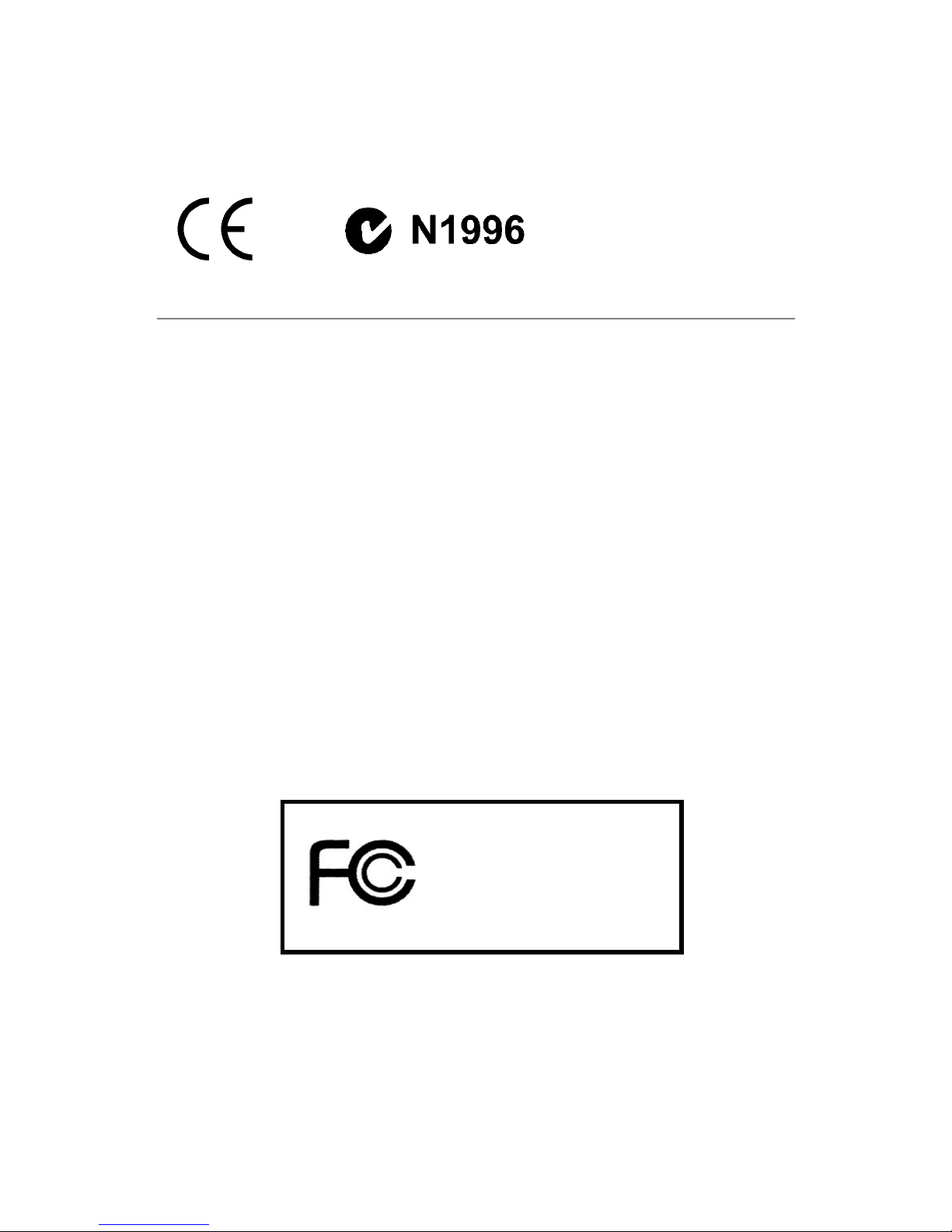
ii
Manual Rev: 1.0
Release Date: Sept. 2004
FCC-A Radio Frequency Interference Statement
This equipment has been tested and found to comply with the limits for a class A digital
device, pursuant to part 15 of the FCC rules. These limits are designed to provide
reasonable protection against harmful interference when the equipment is operated
in a commercial environment. This equipment generates, uses and can radiate radio
frequency energy and, if not installed and used in accordance with the instruction
manual, may cause harmful interference to radio communications. Operation of this
equipment in a residential area is likely to cause harmful interference, in which case
the user will be required to correct the interference at his own expense.
Notice 1
The changes or modifications not expressly approved by the party responsible for
compliance could void the user’s authority to operate the equipment.
Notice 2
Shielded interface cables and A.C. power cord, if any, must be used in order to
comply with the emission limits.
VOIR LA NOTICE D’INST ALLATION AVANT DE RACCORDER AU RESEAU.
Micro-Star International
MS-9252
This device complies with Part 15 of the FCC Rules. Operation is subject to the
following two conditions:
(1) this device may not cause harmful interference, and
(2) this device must accept any interference received, including interference that may
cause undesired operation.
Page 3
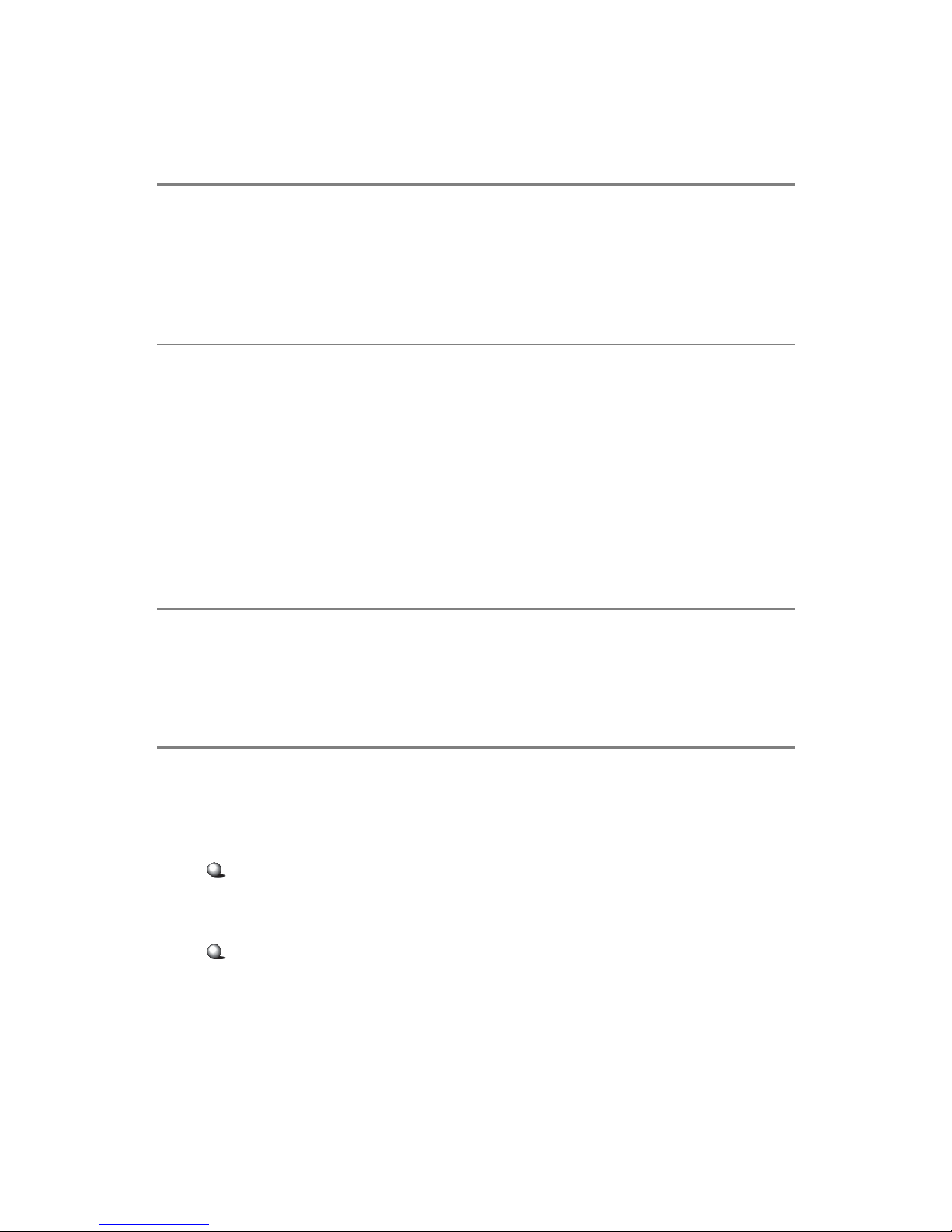
iii
Copyright Notice
The material in this document is the intellectual property of MICRO-STAR
INTERNATIONAL. We take every care in the preparation of this document, but no
guarantee is given as to the correctness of its contents. Our products are under
continual improvement and we reserve the right to make changes without notice.
Trademarks
All trademarks are the properties of their respective owners.
Intel® and Pentium® are registered trademarks of Intel Corporation.
PS/2 and OS®/2 are registered trademarks of International Business Machines
Corporation.
Windows® 95/98/2000/2003/NT/XP are registered trademarks of Microsoft Corporation.
Netware® is a registered trademark of Novell, Inc.
Award® is a registered trademark of Phoenix Technologies Ltd.
AMI® is a registered trademark of American Megatrends Inc.
Revision History
Revision Revision History Date
V1.0 First release Sept. 2004
Technical Support
If a problem arises with your system and no solution can be obtained from the user’s
manual, please contact your place of purchase or local distributor. Alternatively,
please try the following help resources for further guidance.
Visit the MSI website for F AQ, technical guide, BIOS updates, driver updates,
and other information: http://www.msi.com.tw/program/service/faq/
faq/esc_faq_list.php
Contact our technical staff at: support@msi.com.tw
Page 4
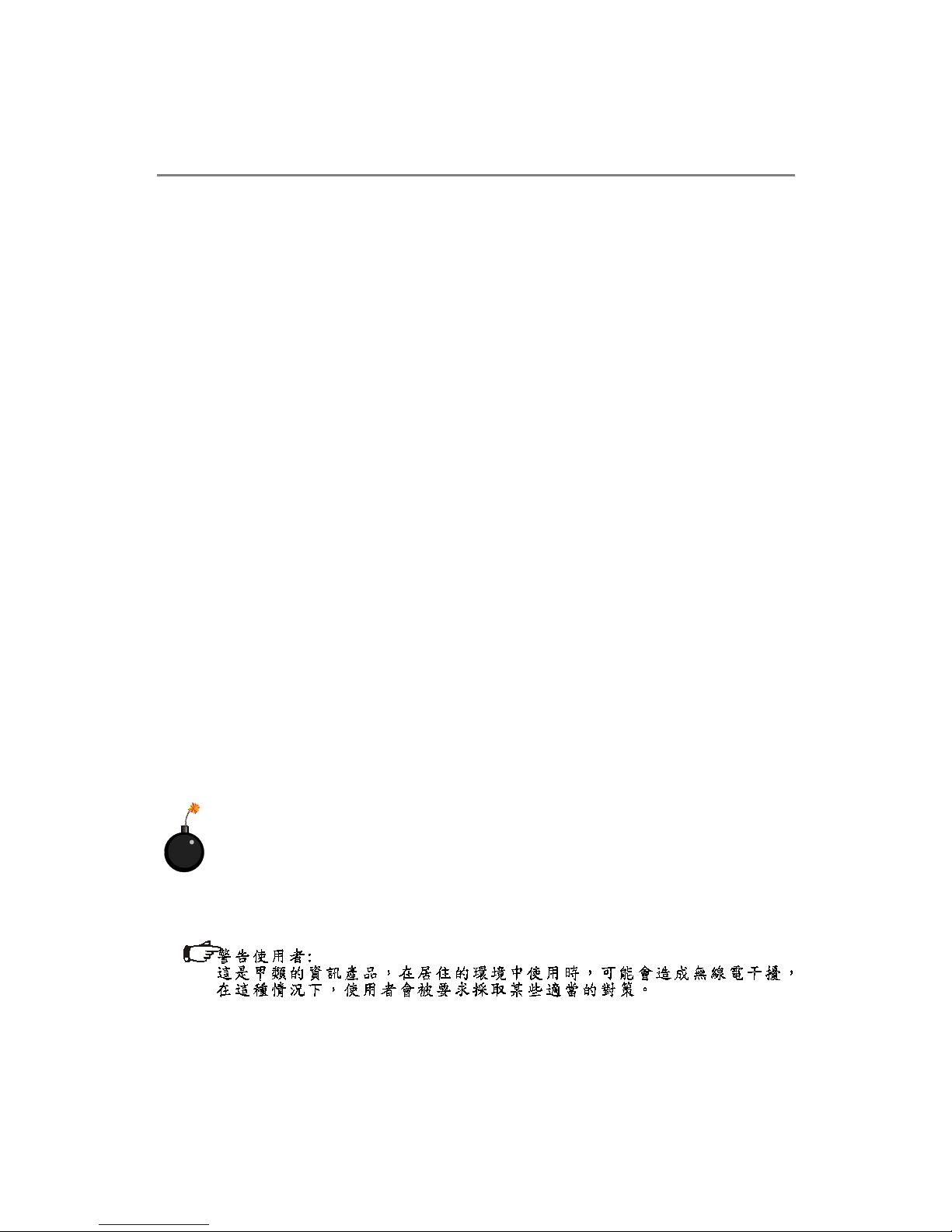
iv
1. Always read the safety instructions carefully.
2. Keep this User’s Manual for future reference.
3. Keep this equipment away from humidity.
4. Lay this equipment on a reliable flat surface before setting it up.
5. The openings on the enclosure are for air convection hence protects the equipment from overheating. DO NOT COVER THE OPENINGS.
6. Make sure the voltage of the power source and adjust properly 110/220V before connecting the equipment to the power inlet.
7. Place the power cord such a way that people can not step on it. Do not place
anything over the power cord.
8. Always Unplug the Power Cord before inserting any add-on card or module.
9. All cautions and warnings on the equipment should be noted.
10. Never pour any liquid into the opening that could damage or cause electrical
shock.
11. If any of the following situations arises, get the equipment checked by a service
personnel:
h The power cord or plug is damaged.
h Liquid has penetrated into the equipment.
h The equipment has been exposed to moisture.
h The equipment has not work well or you can not get it work according to
User’s Manual.
h The equipment has dropped and damaged.
h The equipment has obvious sign of breakage.
12. DO NOT LEA VE THIS EQUIPMENT IN AN ENVIRONMENT UNCONDITIONED, STORAGE TEMPERA TURE ABOVE 600 C (1400F), IT MA Y DAMAGE THE EQUIPMENT .
Safety Instructions
CAUTION: Danger of explosion if battery is incorrectly replaced.
Replace only with the same or equivalent type recommended by the
manufacturer.
Page 5
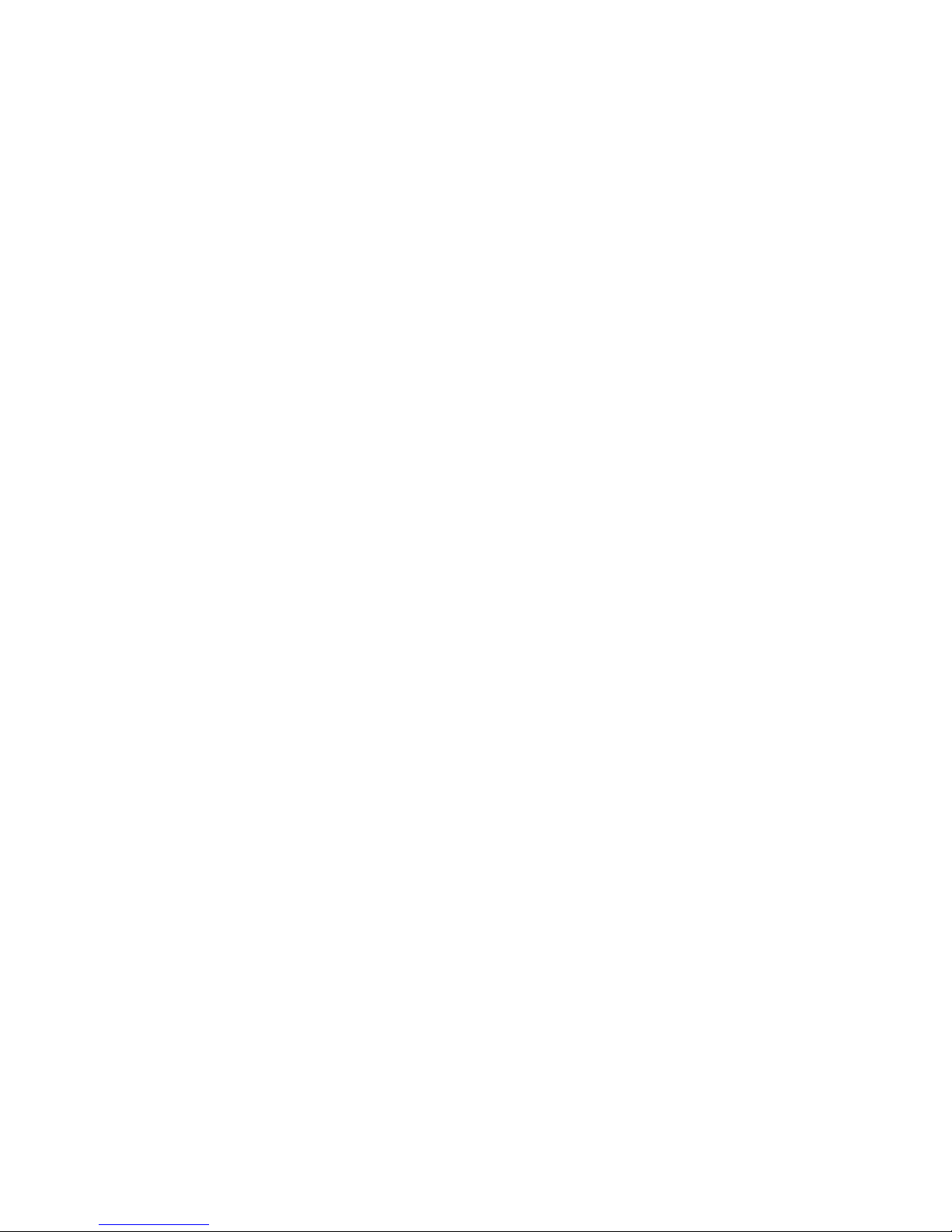
v
CONTENTS
FCC-A Radio Frequency Interference Statement .......................................................... ii
Copyright Notice ........................................................................................................... iii
Trademarks.................................................................................................................... iii
Revision History ............................................................................................................ iii
Technical Support.......................................................................................................... i ii
Safety Instructions ....................................................................................................... iv
Chapter 1. Getting Started .................................................................................... 1-1
Packing Checklist ................................................................................................1-2
System Overview............................................................................................... 1-4
Top Vie w .....................................................................................................1-4
Front View .................................................................................................. 1-5
Front Bezel .................................................................................................. 1-5
Rear View................................................................................................... 1-7
Rear Bezel................................................................................................... 1-7
System Specifications........................................................................................ 1-9
Mainboard Layout .............................................................................................1-12
MSI Special Features ........................................................................................1-13
PC Alert™ III ...............................................................................................1-13
Chapter 2. System Hardware............................................................................... 2-1
System Assembly Flowchart .............................................................................2-2
System Assembly ...............................................................................................2-4
Removing the Chassis Cover......................................................................2-4
Replacing the Chassis Cover ......................................................................2-4
CPU, Heatsink, and Fan Duct ......................................................................2-5
Memory Bus Features ................................................................................2-7
DDR Memory ............................................................................................... 2-7
Memory Population Rules............................................................................ 2-8
PCI Expansion Card.....................................................................................2-9
Hard Disk Drive .......................................................................................... 2-11
Rack Mounting ................................................................................................... 2-13
Chapter 3. Mainboard Hardware ......................................................................... 3-1
Quick Components Guide ...................................................................................3-2
Central Processing Unit: CPU..............................................................................3-3
CPU Installation Procedures for Socket 604 .............................................. 3-4
Memory ............................................................................................................... 3-5
Memory Bus Features ................................................................................3-5
Memory Population Rules............................................................................ 3-6
Memory Speed/CPU FSB Support Matrix ...................................................3-7
Page 6
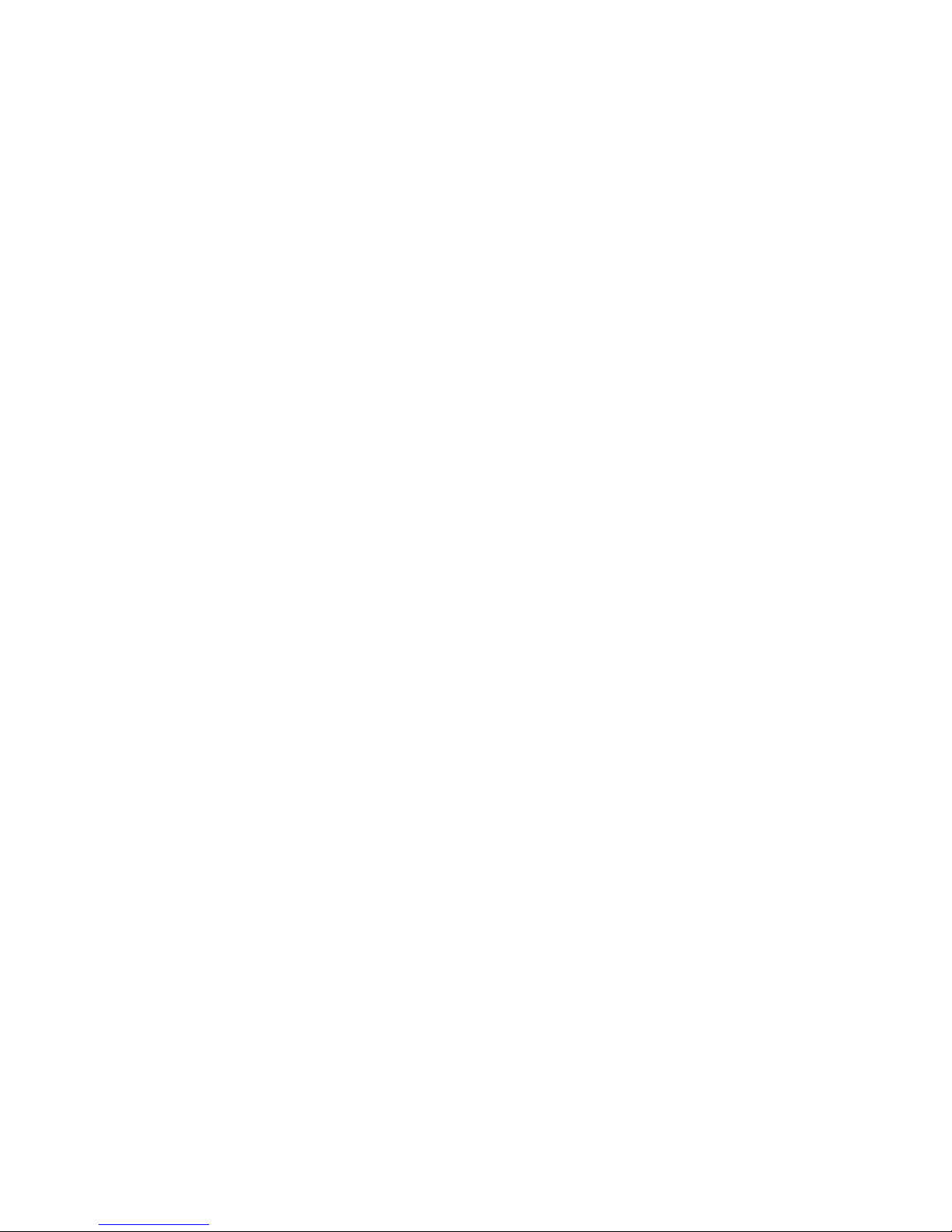
vi
Installing DDR Modules ................................................................................ 3-7
Power Supply ..................................................................................................... 3-8
SSI 24-Pin Power Connector: JPWR1.........................................................3-8
SSI 8-Pin Power Connector: JPWR2...........................................................3-8
Back Panel...........................................................................................................3-9
Connectors ....................................................................................................... 3-10
Floppy Disk Drive Connector: JFDD...........................................................3-10
Chassis Intrusion Switch Connector: JCI1 ............................................... 3-10
Fan Power Connectors: CPUFAN1/2/3, POWERFAN1/2/3/4....................3-10
Front USB Connector: JUSB1 ................................................................... 3-11
A TA100 Hard Disk Connectors: IDE1 & IDE2 ............................................ 3-11
Serial AT A RAID 0, 1 Connectors: SATA1, SATA2 ................................... 3-12
Serial Port Connector: COM 2 ...................................................................3-13
Front Panel Connector: JFP1 ....................................................................3-13
Ultra320 SCSI Connectors: SCSI1 (Optional) ...........................................3-14
SCSI LED Connector: J1 1 (Optional) ........................................................3-14
LAN LED Connectors: J5 & J7................................................................... 3-15
System Status LED Header: J8 .................................................................3-15
Redundancy Power SMBus Connector: J3 ............................................. 3-15
H/W Monitor SMBus Connector: J4 .......................................................... 3-15
Parallel Port Header: CN11 ........................................................................3-16
Jumpers ............................................................................................................3-17
Clear CMOS Jumper: JBA T ....................................................................... 3-17
System Configure Jumper: J2................................................................... 3-17
Slots ..................................................................................................................3-18
PCI (Peripheral Component Interconnect) Slots ....................................... 3-18
PCI Interrupt Request Routing ...................................................................3-18
Chapter 4. BIOS Setup ............................................................................................ 4-1
Entering Setup ....................................................................................................4-2
Control Keys ...............................................................................................4-2
Getting Help .................................................................................................4-3
General Help <F1> ...................................................................................... 4-3
The Menu Bar .....................................................................................................4-4
Main .....................................................................................................................4-6
Advanced ........................................................................................................... 4-9
Security............................................................................................................. 4-16
Power ...............................................................................................................4-18
Boot ................................................................................................................... 4-20
PC Health...........................................................................................................4-21
Exit..................................................................................................................... 4-23
Page 7

vii
Appendix A: SCSI BIOS Setup (Optional) .......................................................... A-1
Entering SCSI BIOS ............................................................................................ A-2
Control Keys .............................................................................................. A-2
Selecting the SCSI Channel ....................................................................... A-2
Selecting the Management Type................................................................ A-2
Configure/View SCSI Controller Settings.......................................................... A-4
SCSI Bus Interface Definitions ................................................................... A-4
Additional Options ...................................................................................... A-5
BIOS Information ........................................................................................ A-8
Disk Utilities ........................................................................................................ A-8
Appendix B: Adaptec SATA RAID Utility for Intel ICH-HR (Optional) ............. B-1
Introduction ........................................................................................................ B-2
1. Overview ............................................................................................... B-2
2. Operating System Compatibility ............................................................. B-2
3. Storage Requirements ........................................................................... B-2
4. Features ................................................................................................. B-2
5. Storage Management Software Overview........................................... B-2
Installing the Driver............................................................................................. B-4
1. Installing the Driver in a New Windows System ................................... B-4
2. Installing the Driver in an Existing Windows System ............................ B-5
3. Installing Red Hat Linux 7.3 or 8.0 ......................................................... B-5
4. Installing SuSE Linux 8.0 or 8.1 ............................................................. B-6
Installing Adaptec Storage Manager – Browser Edition ................................... B-7
1. Overview ............................................................................................... B-7
2. Supported Browsers............................................................................. B-7
3. Typical, Custom, and Compact Installations........................................... B-7
4. Installing Adaptec Storage Manager on Windows ................................ B-8
5. Installing Adaptec Storage Manager on Linux ......................................B-11
Using Adaptec Storage Manager – Browser Edition ...................................... B-12
1. Overview ............................................................................................. B-12
2. Architecture Overview ........................................................................ B-13
3. Logging In ............................................................................................. B-13
4. Installing a Security Certificate ............................................................ B-14
5. Registering Your Software.................................................................. B-14
6. The Basics ........................................................................................... B-15
Adaptec RAID Configuration Utility .................................................................. B-19
1. Using the Array Configuration Utility.................................................... B-19
2. Using the Disk Utilities .......................................................................... B-22
Glossary .......................................................................................................... B-23
Page 8
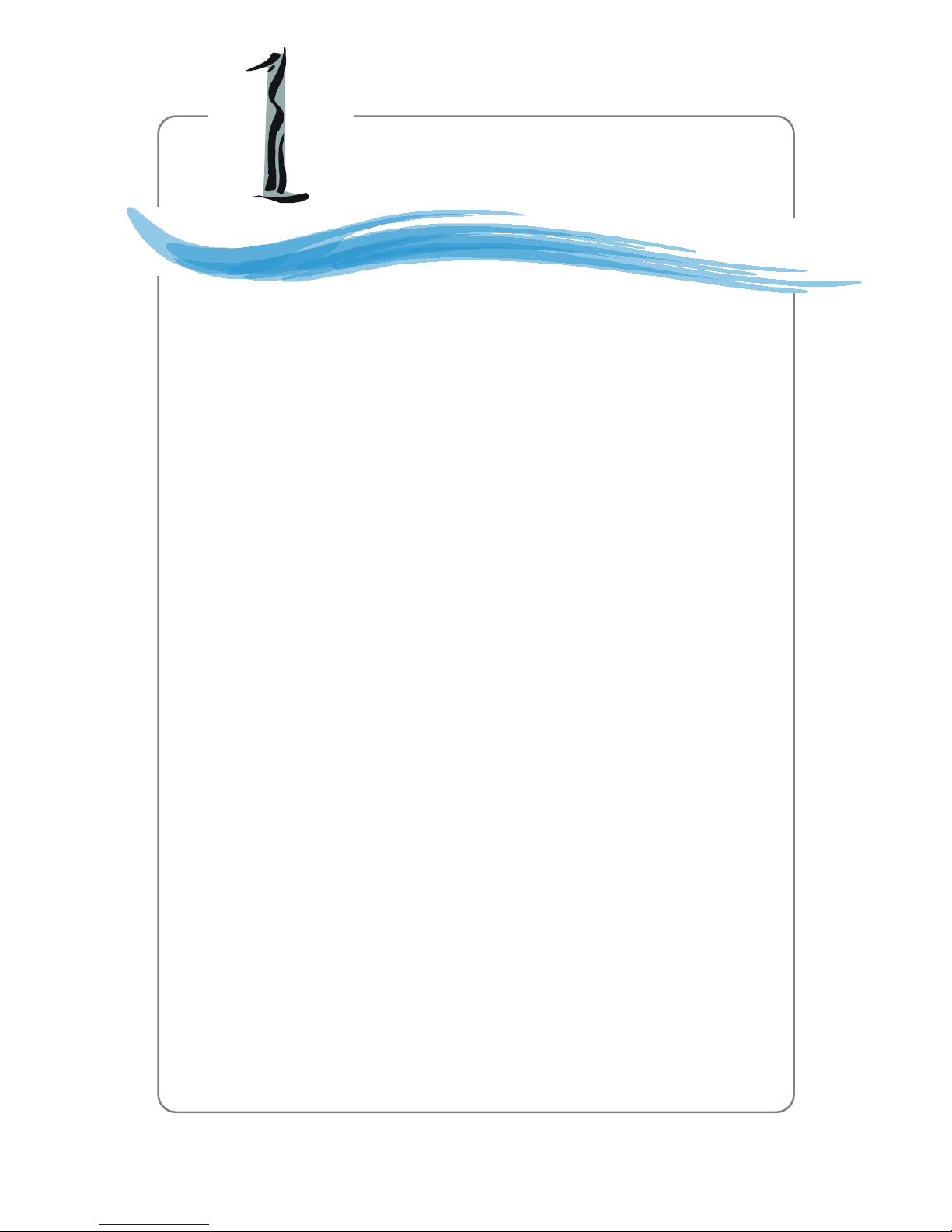
1-1
Getting Started
Chapter 1. Getting
Started
Getting Started
The MS-9252 1U Rackmount Server is a high-performance
barebone system powered by dual Intel® XeonTM processors,
Lindenhurst-VS, and Hance Rapids chipsets. With high scalability,
reliability, ease of use, and overall value, the MS-9252 makes an ideal
choice for value conscious customers.
Page 9
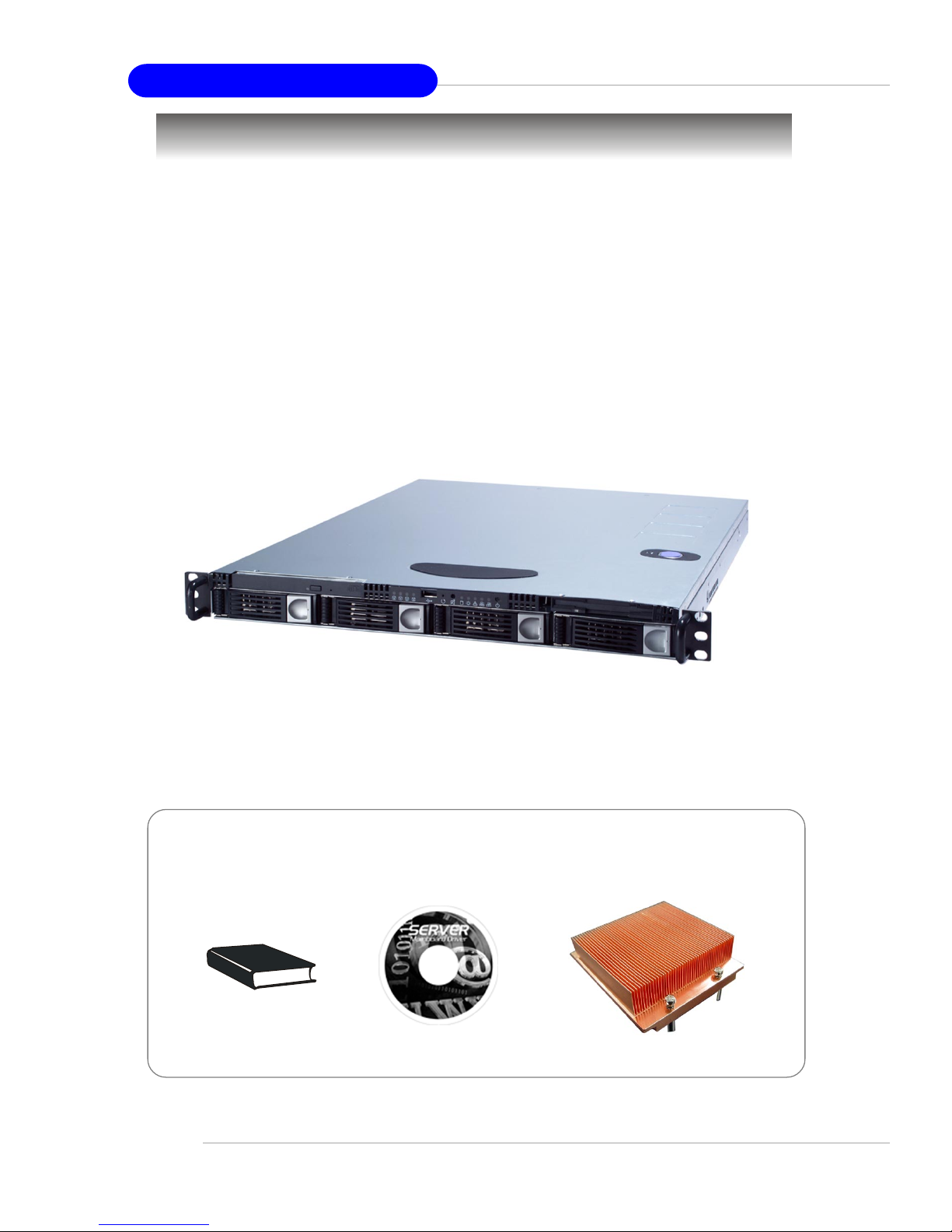
1-2
MS-9252 1U Rackmount Server
Unpack the package and check if all items listed below are present. If any item
contained in the package is damaged or missing, please contact your local dealer for
replacement. In addition, keep the box and packing materials for possible future use.
Your MS-9252 1U Rackmount Server Barebone package should contain the
following items:
Packing Checklist
MS-9252 1U Rackmount Server
(includes a mainboard, an SSI EPS 1U Power
Supply and a Fan Duct )
User’s Guide Server Driver CD
Heat Sink
Page 10

1-3
Getting Started
Chassis Rail Kit
rail x 2
M4x6 screw x 16 M4 nut x 8M4x4 screw x 10 washer x 10
M5x8 screw x 10rail holder x 4 M5x15 screw x 2 8”32x5 screw x 10
bracket x 2
bracket x 2
Page 11
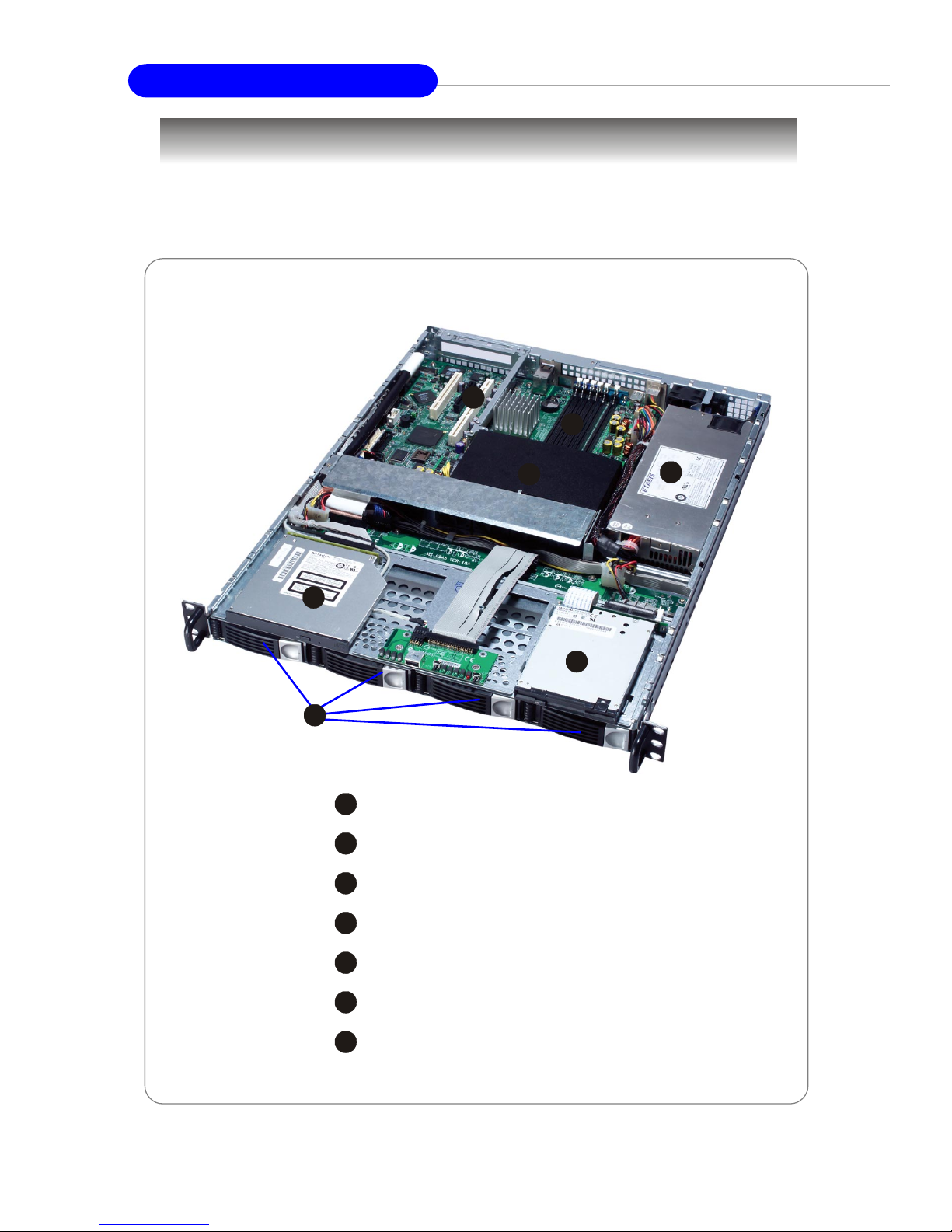
1-4
MS-9252 1U Rackmount Server
System Overview
This section shows the configuration of the MS-9252 from different angles,
and the connectors and buttons on the front and back panel.
Top View
1
HDD Tray
2
Slim CD-ROM Drive
3
Slim Floppy Disk Drive
4
Fan Duct
5
Memory DIMM Slots
6
PCI Slots
7
SSI EPS 1U Power Supply
2
4
3
5
6
7
1
Page 12
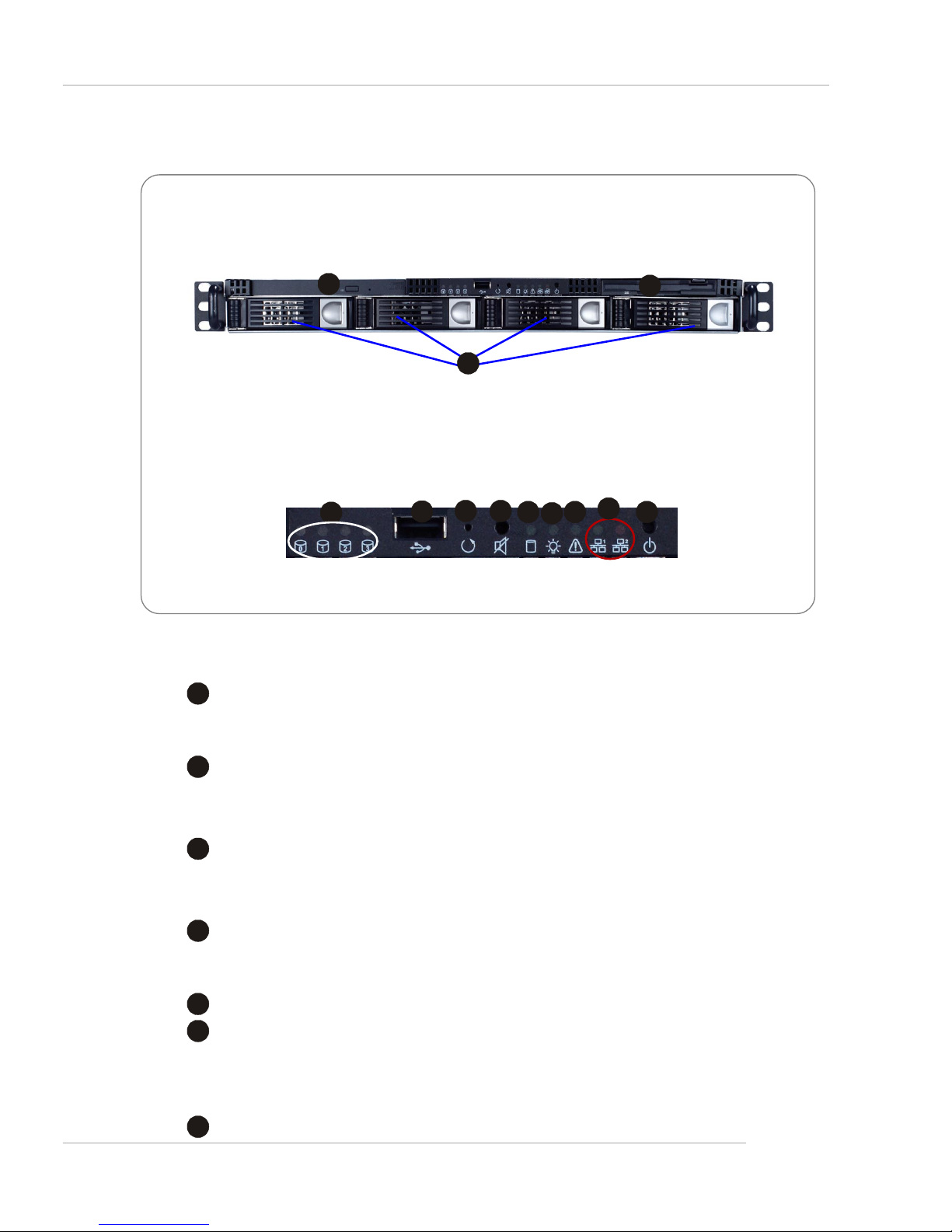
1-5
Getting Started
CD-ROM Drive
1
Slim CD-ROM Drive
Floppy Disk Drive
2
Slim Floppy Disk Drive
HDD Bay
3
Swappable Hard Disk Drive Bays
Port
4
USB Port
LED
5
HDD Power/Status LEDs
8
HDD Activity LED
This indicator shows the activity status of the hard disk drive. It flashes when
the system is accessing data on the hard disk and remains off when no disk
activity is detected.
9
Power LED
Front View
Front Bezel
2
1
3
7
9
10
8
11
12
4
5
6
Page 13
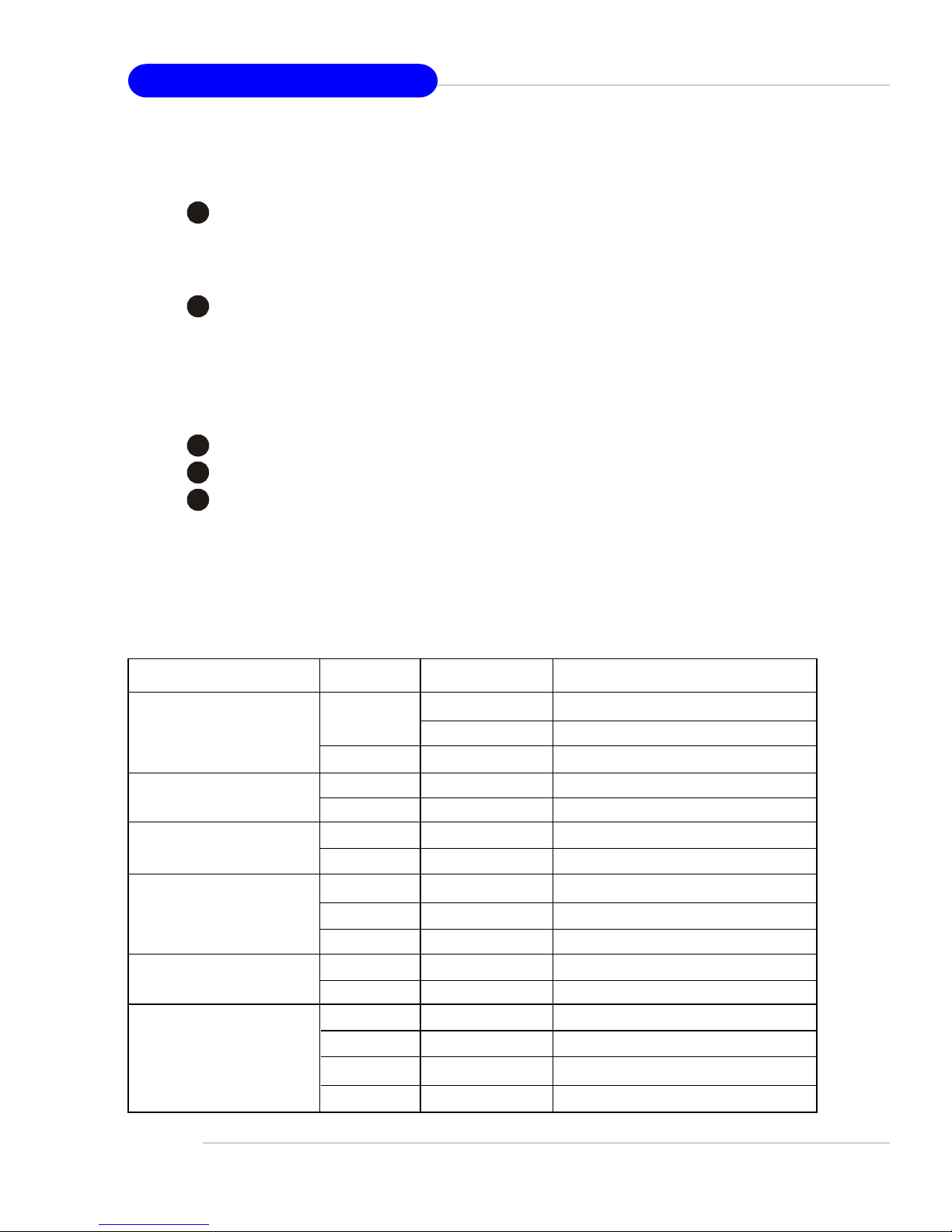
1-6
MS-9252 1U Rackmount Server
Front Bezel LEDs
This indicator shows the power status of the system. It glows when the main
power is turned on.
10
System Status LED
This LED is continuously on when the appliance fails to POST (power on self
test) and gets suspended. After users solve the system problem, the red LED
will be off.
11
Status LEDs of LAN# 1/2
1. The green LED is on when there is an active connection on the LAN port.
2. This LED flashes when transmitting or receiving activities to or from the
system are detected.
Button
6
System Button
7
Speaker Button
12
Power Button
Press this button once to shut down the system, and then once to switch on.
LED Color State Description
Power/Sleep Green On Legacy power on/ACPI S0 state
Blink (~1/sec) Sleep/ACPI S1 state
O f f Of f Power off/ACPI S4, S5 state
HDD Activity Amber Random blink HDD accesss activity
O ff Off No disk activity
LAN1/LAN2 Activity Green On LAN link
Green Blink LAN access activity
System Status Green On Running/normal operation
Red On Fan failure
O ff Off POST/system stop
Swappable HDD Green On Power connected
Power Of f Of f Power disconnected
Swappable HDD Amber Random blink HDD access
Status w/ SAF-TE Red On Failure or rebuild stopped
Red Slow blink (~1/sec) Rebuild
Red Fast blink (~3/sec) Identification
Page 14

1-7
Getting Started
Rear View
Rear Bezel
Rear Bezel LEDs
1
PS/2 Keyboard/Mouse Connector
2
USB Ports
3
Serial Port
4
VGA Port
5
LAN Jacks
LED Color State Description
RJ45 NIC 1 Linkage Amber On LAN linked
/RJ45 NIC 2 Linkage Amber Blinking LAN accessing
Off Off No LAN linked
RJ45 NIC 1 Access Amber On Gigabit mode access
/RJ45 NIC 2 Access Green On 100M mode access
Off Off 10M mode access
1
2
3
4
5
Page 15
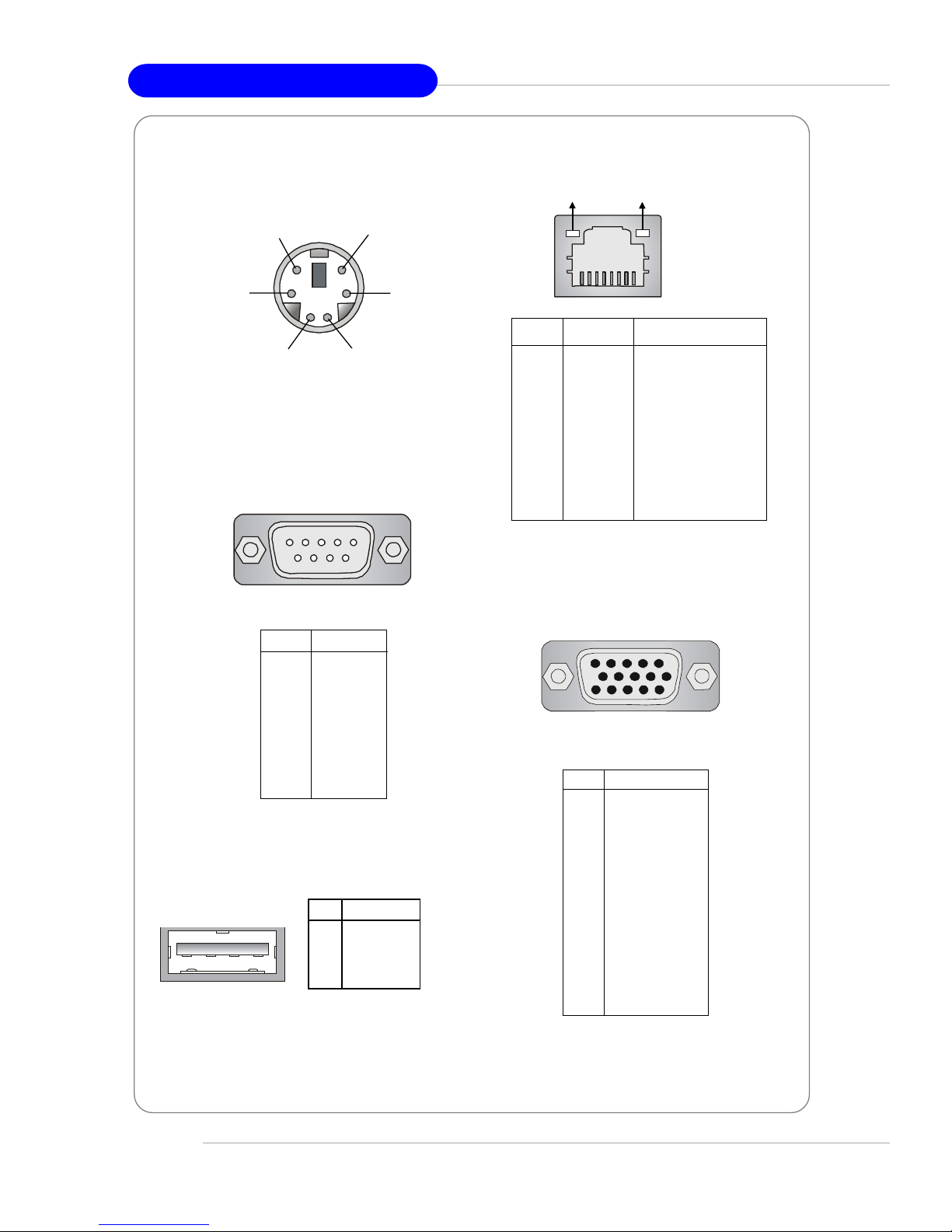
1-8
MS-9252 1U Rackmount Server
Mouse/Keyboard Connector
Serial Port
USB Port
1 2 3 4
PIN SIGNAL
1 VCC
2 -Data
3 +Data
4 GND
Gigabit LAN Jack
PIN SIGNAL DESCRIPTION
1 D0P Differential Pair 0+
2 D0N Differential Pair 03 D1P Differential Pair 1+
4 D2P Differential Pair 2+
5 D2N Differential Pair 26 D1N Differential Pair 17 D3P Differential Pair 3+
8 D3N Differential Pair 3-
Link Indicator
8 1
Activity Indicator
Pin1
Keyboard Data
Pin2
Mouse Data
Pin3 GNDPin4 VCC
Pin5
Keyboard Clock
Pin6
Mouse Clock
PIN SIGNAL
1 RED
2 GREEN
3 BLUE
4 N/C
5 GND
6 GND
7 GND
8 GND
9 +5V
10 GND
1 1 N/C
12 SDA
13 Horizontal Sync
14 Vertical Sync
15 SCL
VGA Port
1
5
11
15
PIN SIGNAL
1 DCD
2 SIN
3 SOUT
4 DTR
5 GND
6 DSR
7 RTS
8 CTS
9RI
1 2 3 4 5
6 7 8 9
Page 16
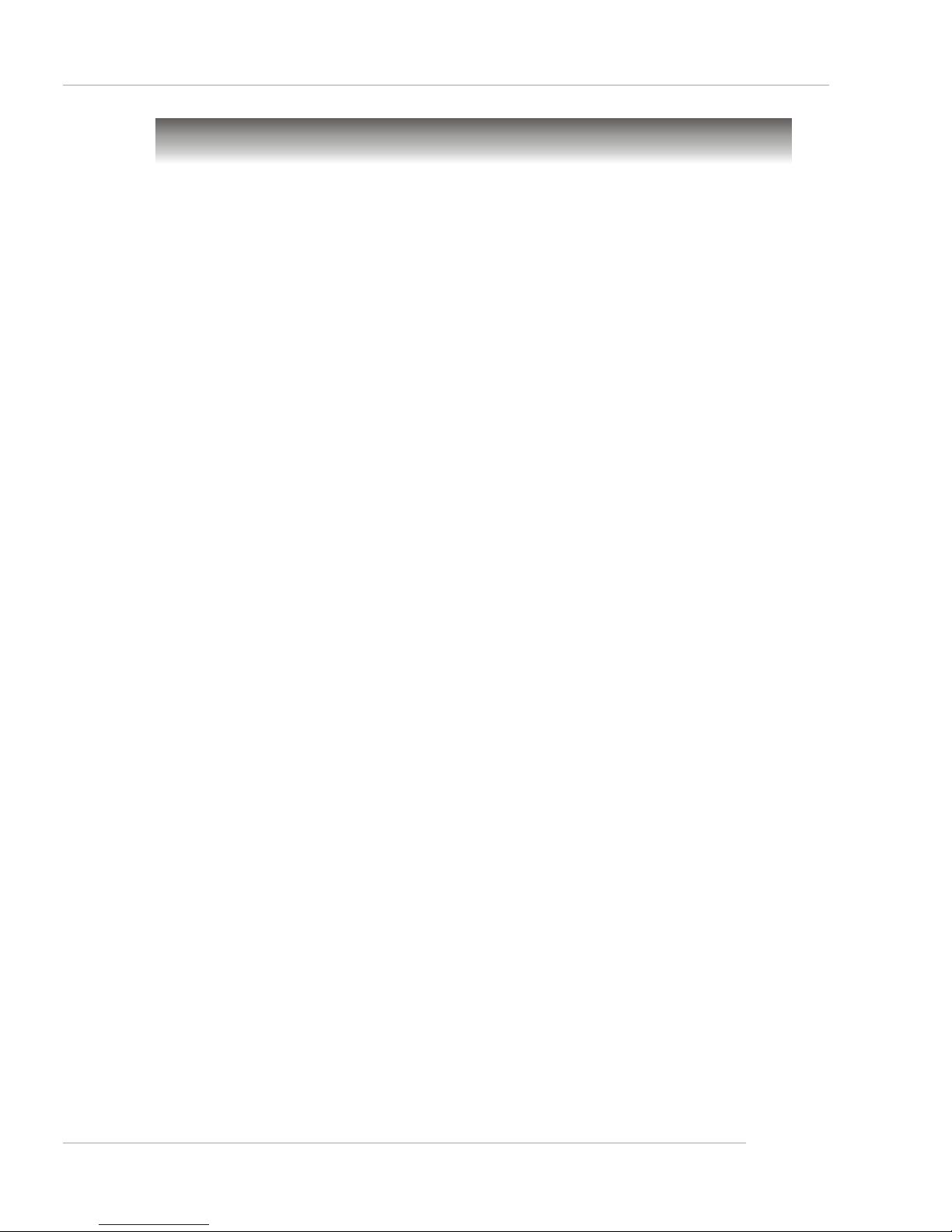
1-9
Getting Started
System Specifications
Mainboard
h MS-9152 server board
CPU
h Dual Intel® Xeon™ processors (800 MHz FSB) in Socket 604
h 1MB/2MB L2 Cache
h 6.4GB/s Trans Rate
Chipset
h Intel® Lindenhurst-VS MCH (Memory Controller Hub)
- Supports dual processors at 200 MHz (x4 transfers)
- System bus bandwidth of 6.4 GB/s
- Supports direct connect of two DDR channel interface, DDR 266/DDR 333 technology
h Intel® Hance Rapids ICH (I/O Controller Hub)
- Two port serial ATA controller
- Two channel Ultra ATA/100 bus master IDE controller
- One EHCI USB 2.0 host controller and two UHCI USB 1.1 host controllers(expanded
capabilities for four ports)
- PCI-X 1.0 interface
- PCI-2.2 interface
- I/O APIC
- SMBus 2.0 controller
Memory Bus Feature
h Support for up to six DDR-266, DDR-333 compliant registered ECC DIMM providing
up to 24GB (DDR266) of memory
h Available bandwidth up to 2.7GB/s (DDR333)
h Support 128-Mb,256-Mb,512-Mb and 1Gb DDR technologies
Slots
h One PCI (32-bit/33MHz) slot
h Two PCI-X (64-bit/66MHz) slots
h One PCI Express x8 slot (PCI Express Bus specification v1.0a compliant)
HDD Interface
h SCSI interface supported by Adaptec AIC-7901 Ultra-320 SCSI controller (Optional)
- Supports dual-channel Ultra320 LVD SCSI
h Serial ATA RAID interface supported by Intel® Hance Rapids ICH (with 2 SATA
connectors onboard/can connect up to 2 Serial ATA drives)
h Ultra ATA/100 Bus Master IDE interface supported by Intel® Hance Rapids ICH (with
2 IDE connectors onboard/can connect up to 4 Ultra ATA drives)
Onboard Peripherals
h On-Board Peripherals include:
Page 17
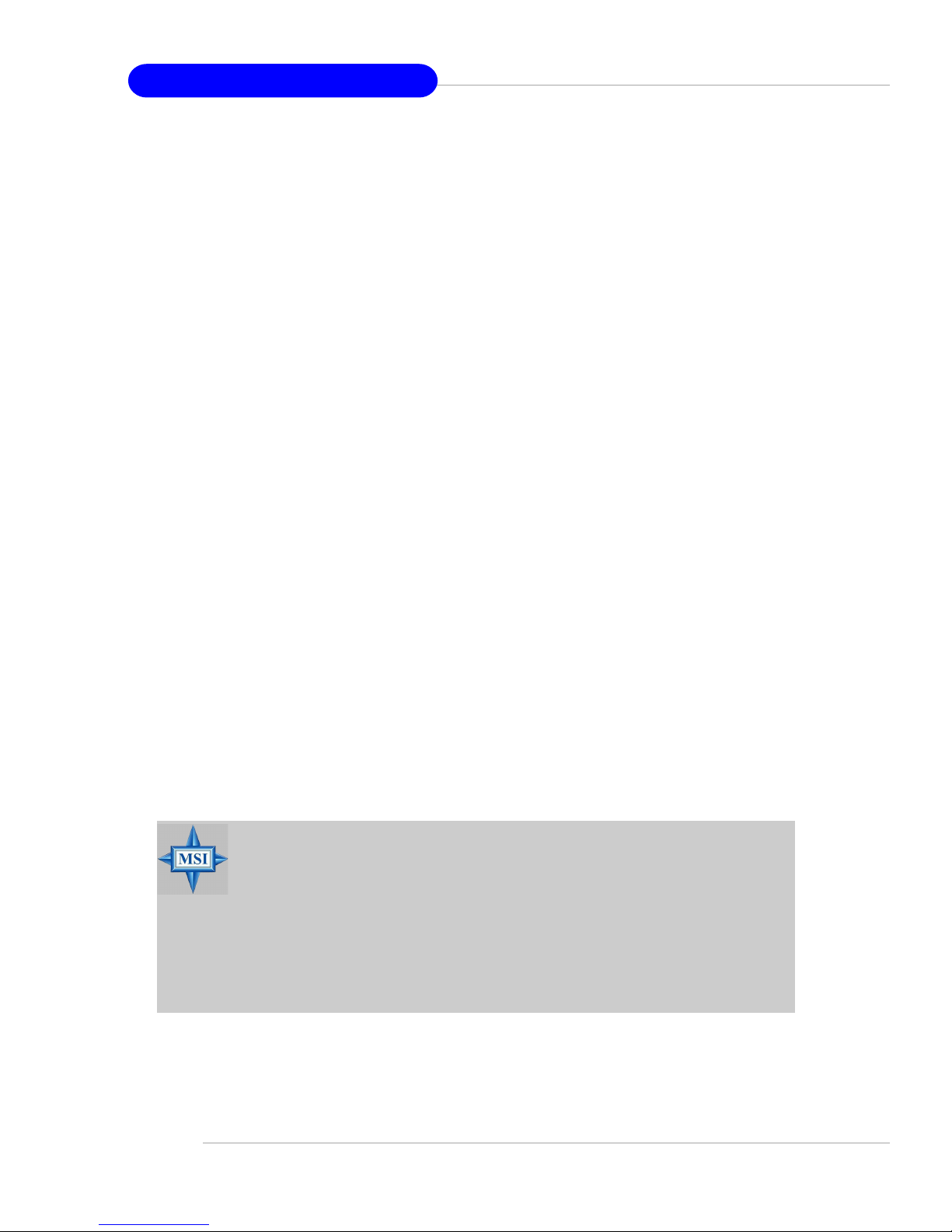
1-10
MS-9252 1U Rackmount Server
- 1 floppy port supports 1 FDD with 360K, 720K, 1.2M, 1.44M and
2.88Mbytes
- 2 serial ports (COM1 & COM2)
- 1 VGA port
- 4 USB 2.0 ports (Rear * 2/ Front * 2)
- 2 RJ45 LAN jacks
Network
h Broadcom 5721 Gigabit Ethernet Controller (PCI-Express)
h Broadcom 5705 Gigabit Ethernet Controller (PCI)
Power Management Features
h Wake up on LAN (WOL), USB, PCI, Mouse
h RTC alarm
h Supports ACPI S1, S4, and S5 functions
System Management
h MSI iConsole ASF
h SMBus (I2C)
h Hardware monitoring
h Thermal protection
h Chassis intrusion
BIOS
h 8 Mbit Flash EEPROM
h PCI 2.2 compliant, VPD, and DMI
h SMBIOS 2.3, ACPI 2.0
h Supports PXE boot protocol
h APM 1.2, WOL, WOR
h PC2001 system design compliant
Dimension
h ATX Form Factor: 12” x 10.16”
MSI Reminds You...
Enabling the functionality of Hyper-Threading Technology for your
computer system requires ALL of the following platform Components:
*CPU: Intel® Pentium® 4 or Xeon™ Processors with HT Technology;
*Chipset: Intel® Chipsets that support HT Technology;
*BIOS: A BIOS that supports HT Technology and has it enabled;
*OS: An operating system that supports HT Technology.
For more information on Hyper-threading Technology, go to:
http://www.intel.com/info/hyperthreading
Page 18
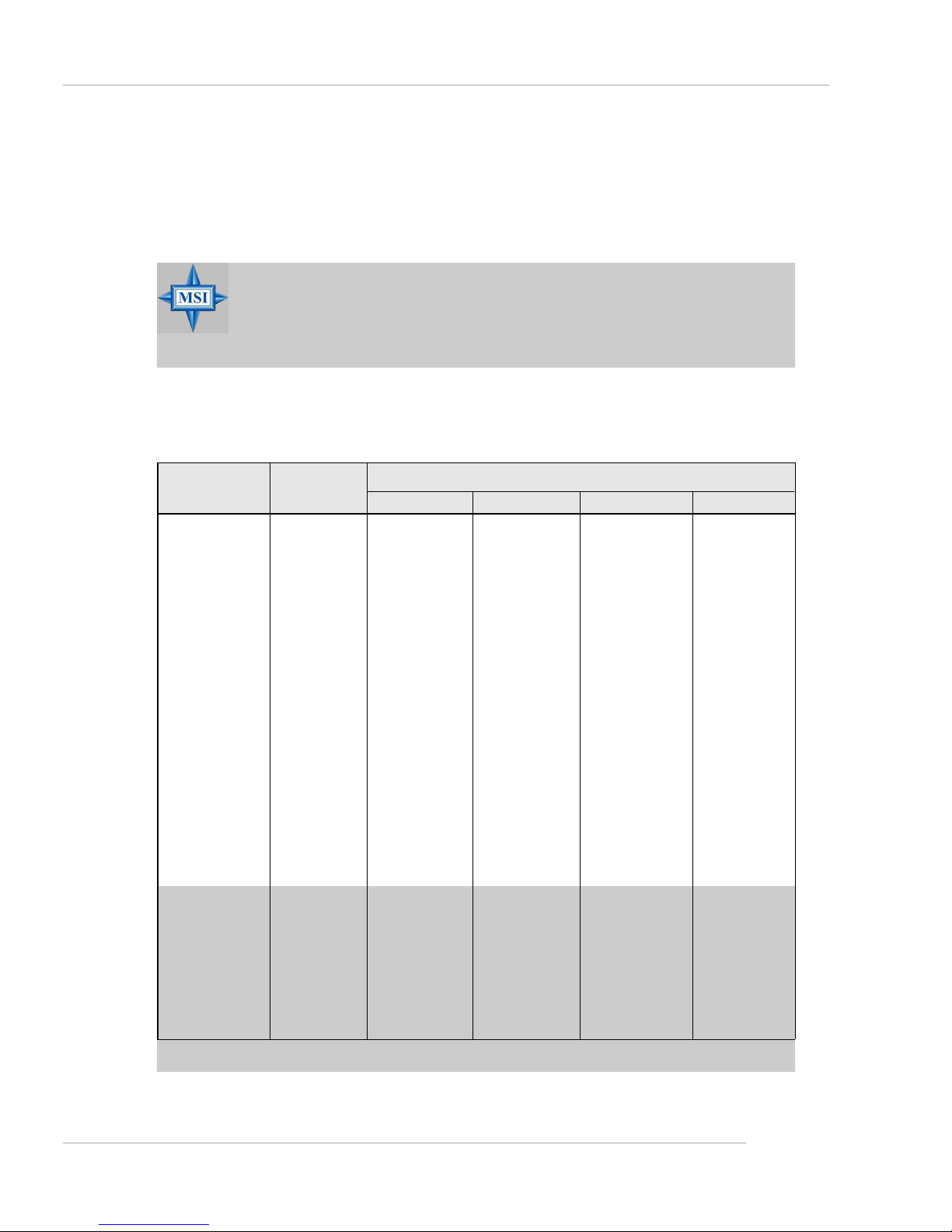
1-11
Getting Started
Video
h Integrated ATI Rage XL graphics controller
- Built-in DVD decoding
- Integrated TMDS transmitter with support for Digital Flat Panel (DFP) monitors
- Onboard 8MB Video SDRAM
Mode Refresh Minimum Amount of Memory Required
rate(Hz)
640x480 60
640X480 7 2
640X480 7 5
640X480 9 0
640X480 100
800X600 6 0
800X600 7 0
800X600 7 5
800X600 9 0
800X600 100
1024X768 60
1024X768 72
1024X768 75
1024X768 90
1024X768 100
1280x1024 43
1280x1024 60
1280x1024 70
1280x1024 72
1600x1200 66
1600x1200 76
8bpp 16bpp 24bpp 32bpp
2MB 2MB 2MB 2MB
2MB 2MB 2MB 2MB
2MB 2MB 2MB 2MB
2MB 2MB 2MB 2MB
2MB 2MB 2MB 2MB
2MB 2MB 2MB 4MB
2MB 2MB 2MB 4MB
2MB 2MB 2MB 4MB
2MB 2MB 2MB 4MB
2MB 2MB 2MB 4MB
2MB 2MB 4MB 4MB
2MB 2MB 4MB 4MB
2MB 2MB 4MB 4MB
2MB 2MB 4MB 4MB
2MB 2MB 4MB 4MB
2MB 4MB 4MB 6MB
2MB 4MB 4MB 6MB
2MB - 4MB 6MB
2MB - 4MB 6MB
4MB 4MB 6MB 8MB
4MB 4MB 6MB -
Table 1. 2D Modes (TFT or CRT)
Shading indicates modes not supported by TFT
MSI Reminds You...
Please refer to Table 1 for 2D modes supporting both CRT and LCD.
The table specifies the minimum memory requirements for various
display resolutions, refresh rates and color depths.
Page 19
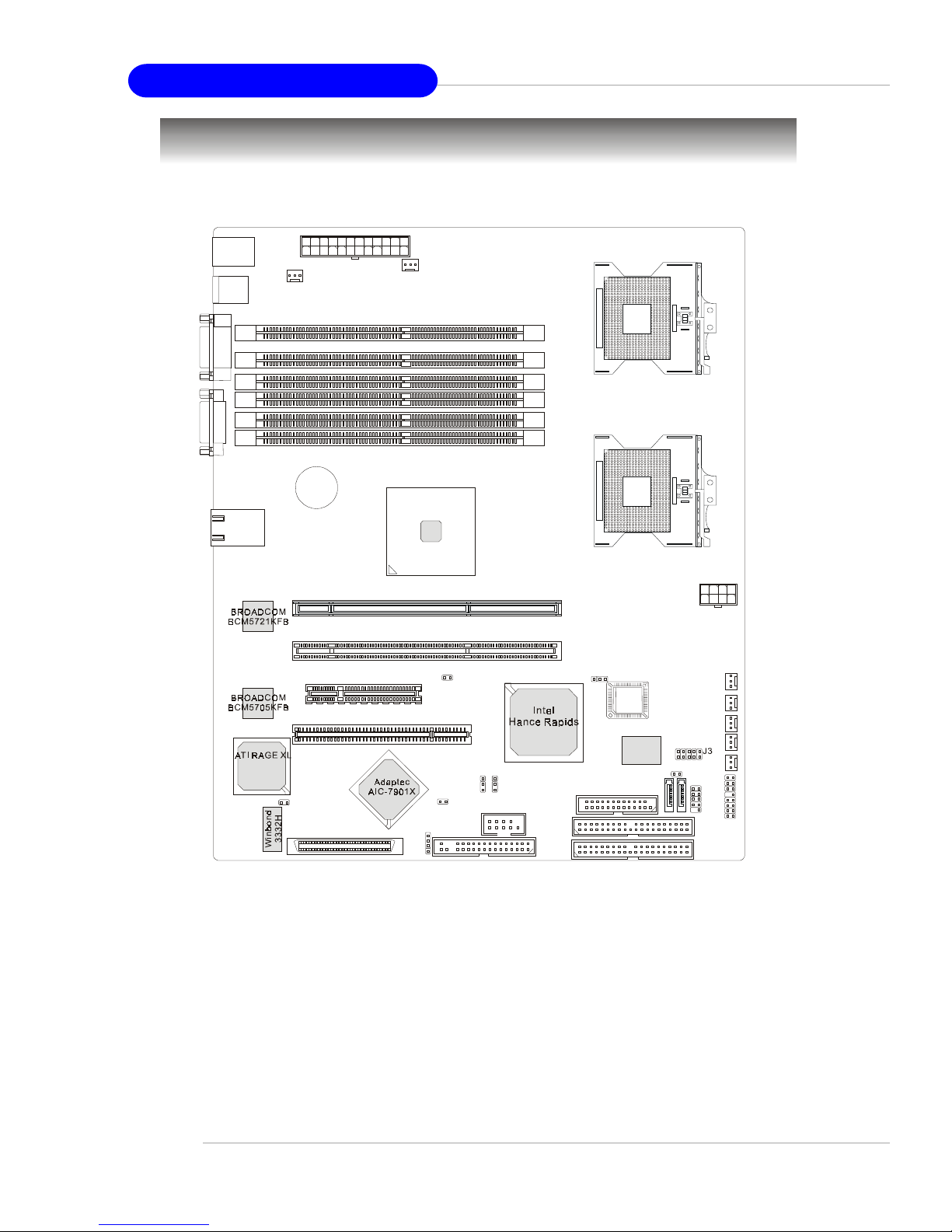
1-12
MS-9252 1U Rackmount Server
Mainboard Layout
E7320 Master Series (MS-9152 v1.X) A TX Server Board
CPU1
CPU2
JPWR1
BATT
+
Intel
Lindenhurst-VS
PCIX 1
PCIX 2
USB
Ports
T: Mo use
B: Keyboard
L
A
N
C
O
M
1
V
G
A
1
JPWR2
POWERFAN1
PCI E1
PCI 1
IDE2
IDE1
CN11
JFDD
JFP1
J
U
S
B
1
J5
J7
J8
S
A
T
A
1
S
A
T
A
2
CPUFAN2
CPUFAN3
POWERFAN2
POWERFAN3
POWERFAN4
BIOS
SCSI 1
JBAT
J6
J2
J1
J10
JCI1
COM2
m
P
G
A
6
0
4
m
P
G
A
6
0
4
CPUFAN1
J9
J11
J4
DIMM4
DIMM2
DIMM1
DIMM5
DIMM3
DIMM6
Page 20
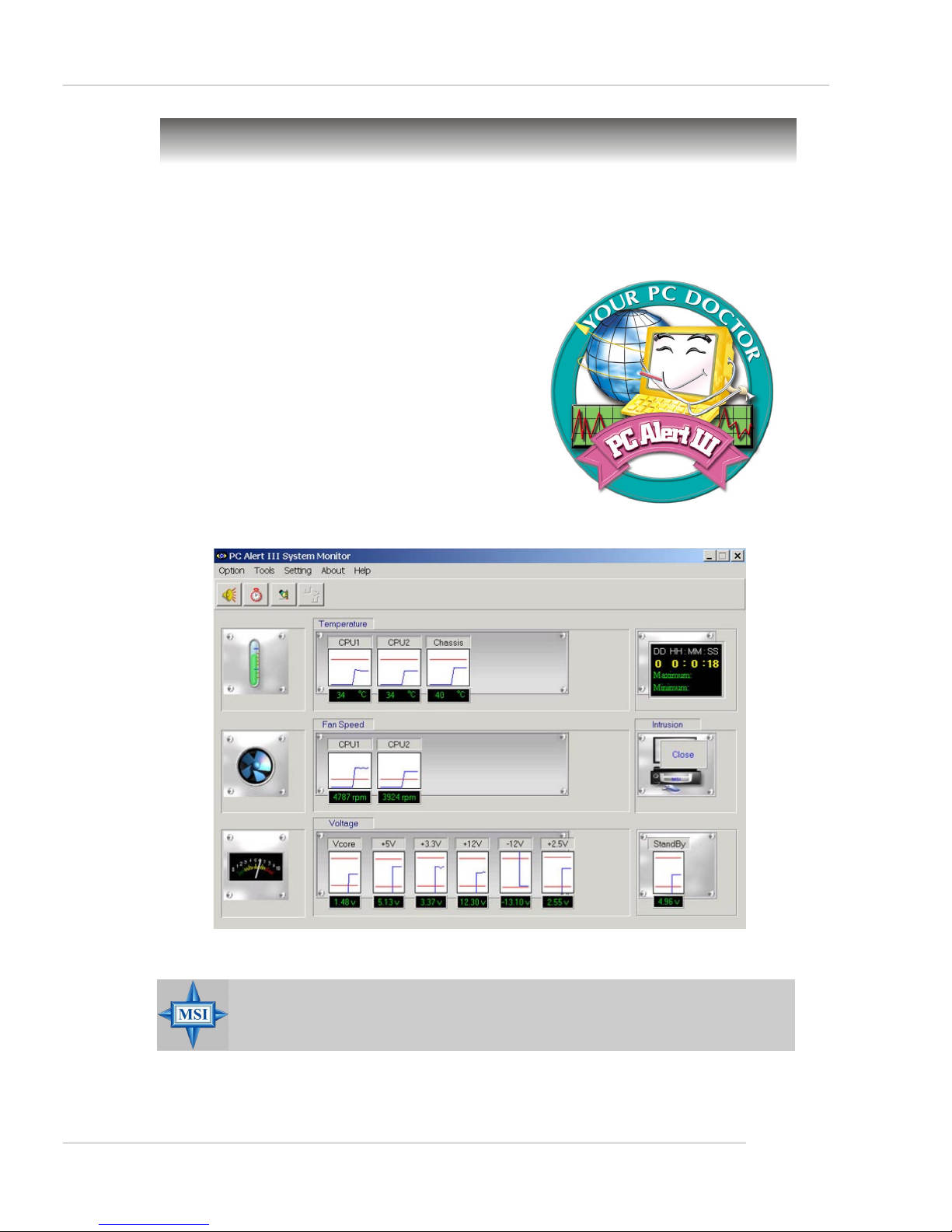
1-13
Getting Started
PC Alert™ III
The PC AlertTM III is a utility you can find in
the CD-ROM disk. The utility is just like your PC
doctor that can detect the following PC hardware
status during real time operation:
Ø monitor CPU & system temperatures
Ø monitor fan speed(s)
Ø monitor system voltage
Ø monitor chassis intrusion
If one of the items above is abnormal, the
program main screen will be immediately shown
on the screen, with the abnormal item highlighted
in red. This will continue to be shown until user
disables the warning.
MSI Reminds You...
Items shown on PC Alert™ III vary depending on your system status.
MSI Special Features
Page 21
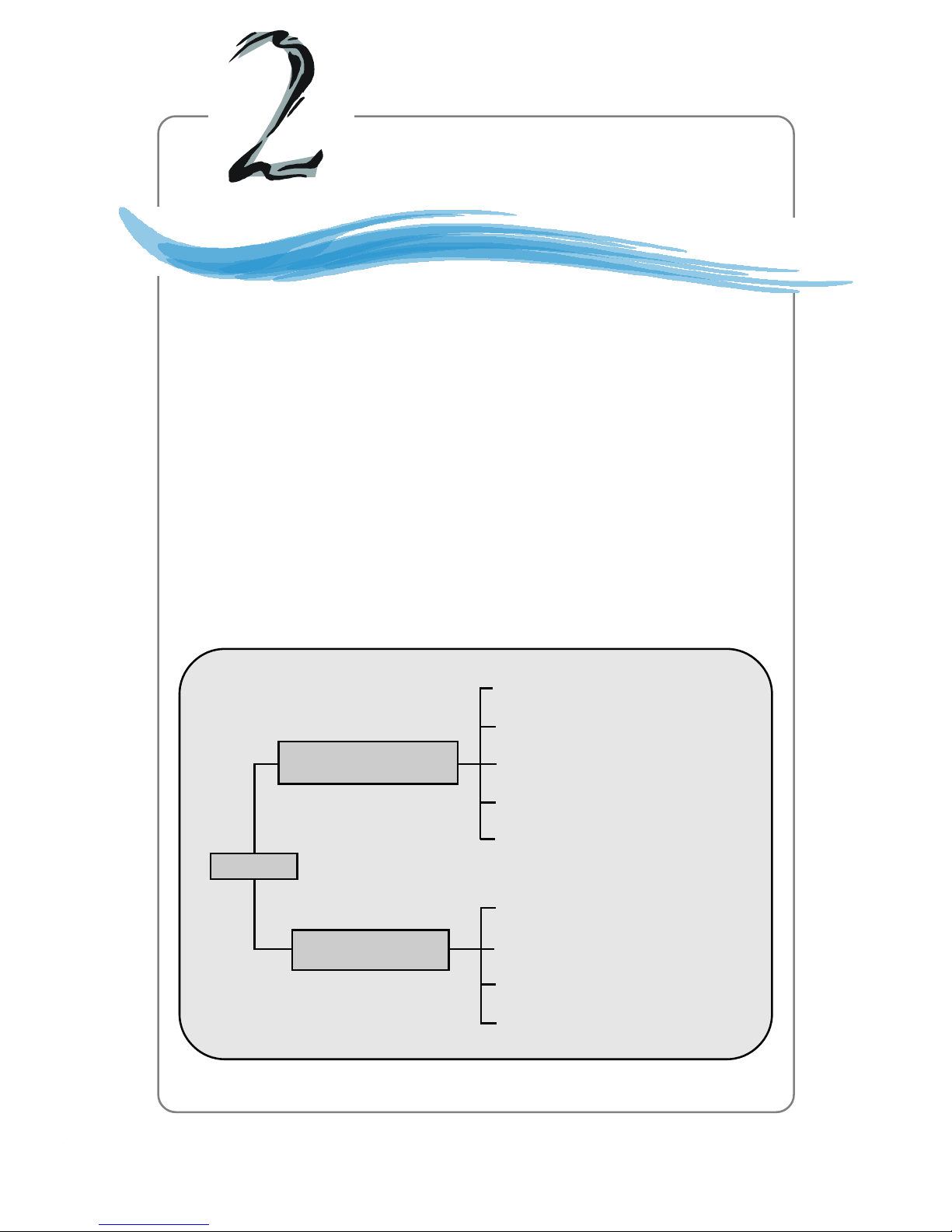
2-1
System Hardware
Chapter 2. System
Hardware
System Hardware
This chapter provides instructions on the hardware installation
of the MS-9252 in two sections. System Assembly illustrates how
to assemble each component of the MS-9252. Rack Mounting de-
scribes the procedures for mounting the unit into the rack in details.
You can use the system assembly flowchart and the chart below to
determine the proper sequence for removing or installing components to the server.
Chassis Cover
CPU, Heatsink and Fan Duct
DIMM
PCI Card
Hard Disk Drives
Chassis Ears and Rails
Rack Rails
Chassis into the Rack
Chassis off the Rack
System Assembly
Rack Mounting
MS-9252
Page 22
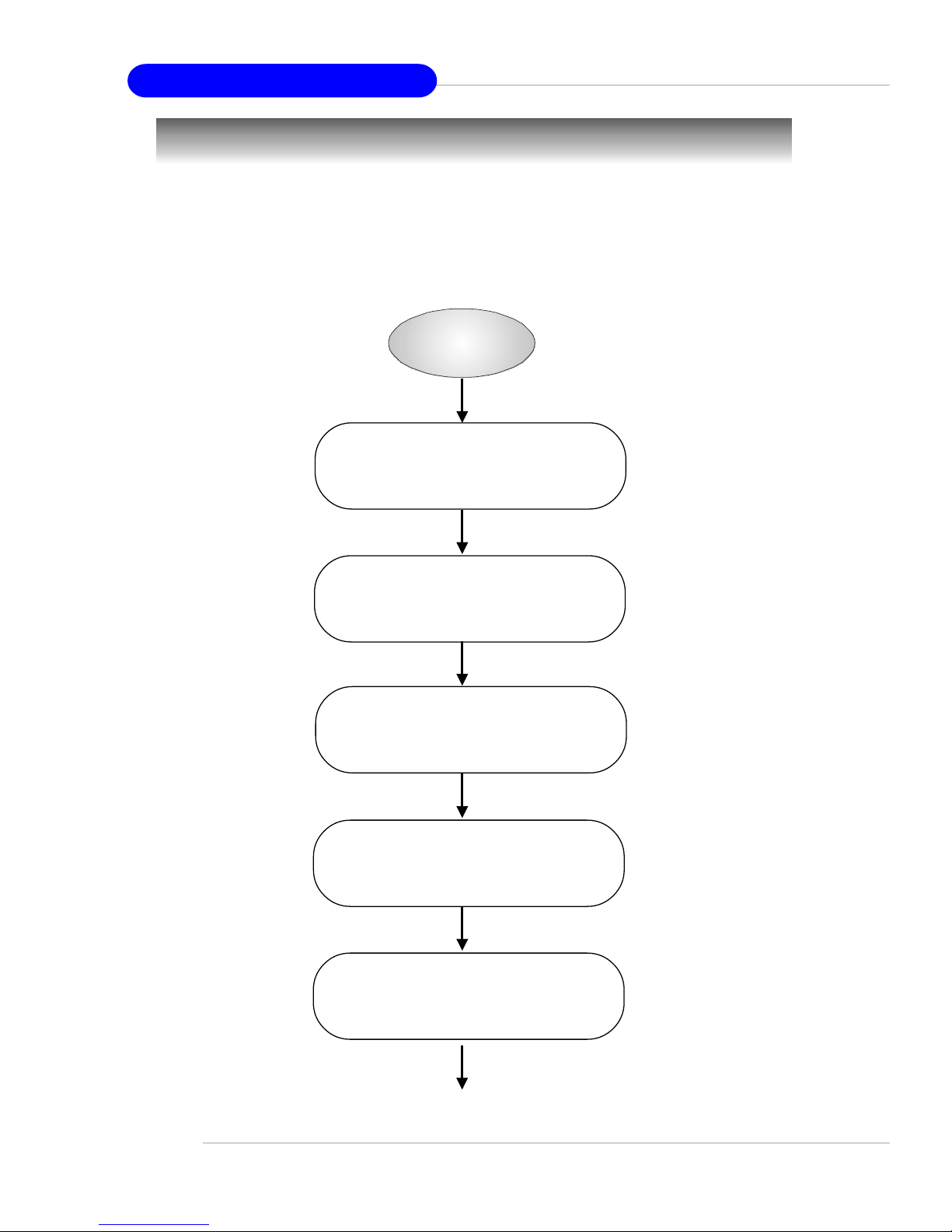
2-2
MS-9252 1U Rackmount Server
System Assembly Flowchart
The following flowchart shows basic system assembly procedures. Please
note that always wear anti-static gloves when handling electrical components and
exercise caution during the installation process. For more information, contact your
local dealer or experienced technician.
START
REMOVE CHASSIS COVER
AND FAN DUCT
INST ALL
MEMORY MODULES
INST ALL
CPU & HEA TSINK
REPLACE F AN DUCT
REMOVE
RISER CARD BRACKET
Page 23
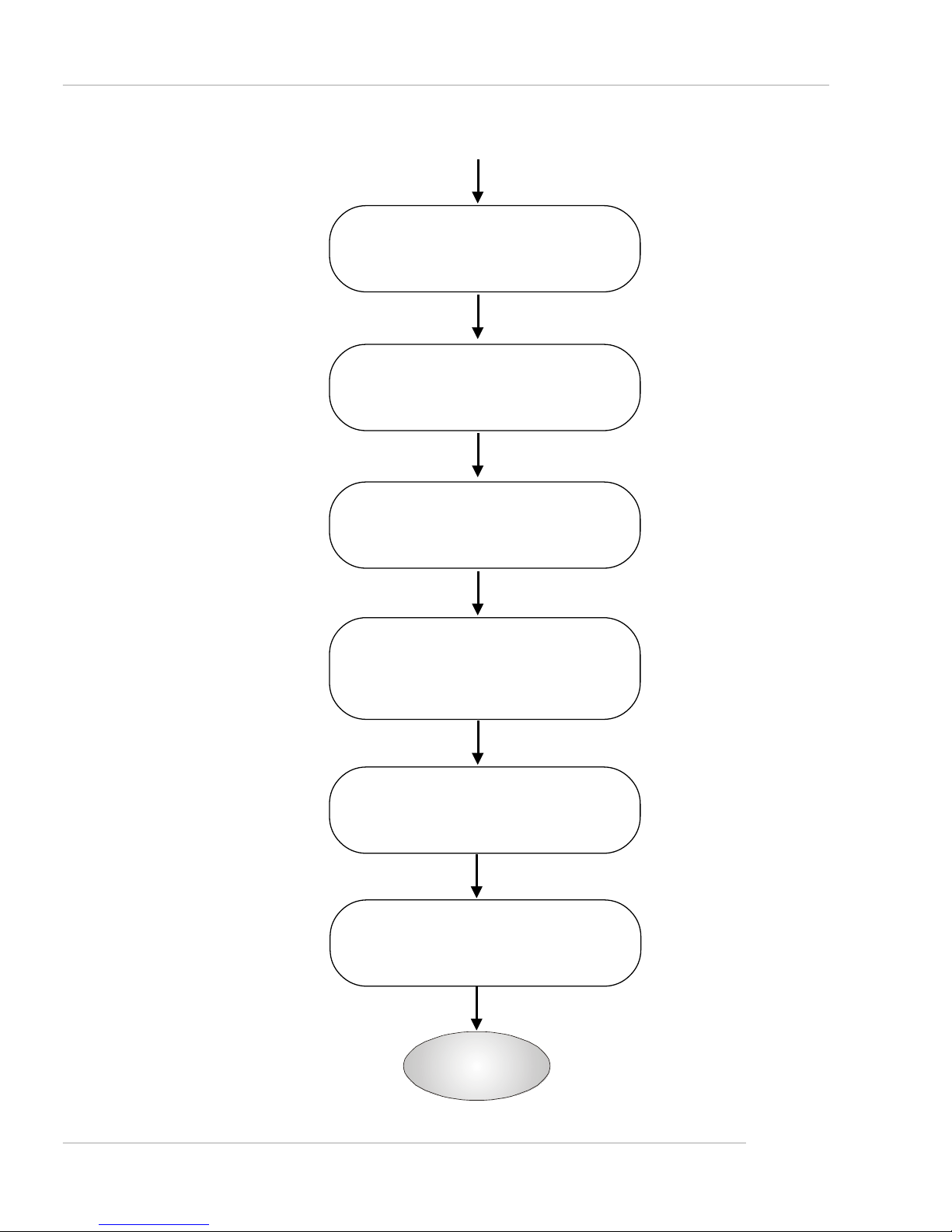
2-3
System Hardware
INST ALL
PCI CARDS
INST ALL
HARD DISK DRIVES
CONNECT HDD, FDD,
CD-ROM CABLES
& POWER CORDS
REPLACE
RISER CARD BRACKET
FINISH
CHECK IF ALL P ART S
ARE PROPERL Y CONNECTED
REPLACE
CHASSIS COVER
Page 24
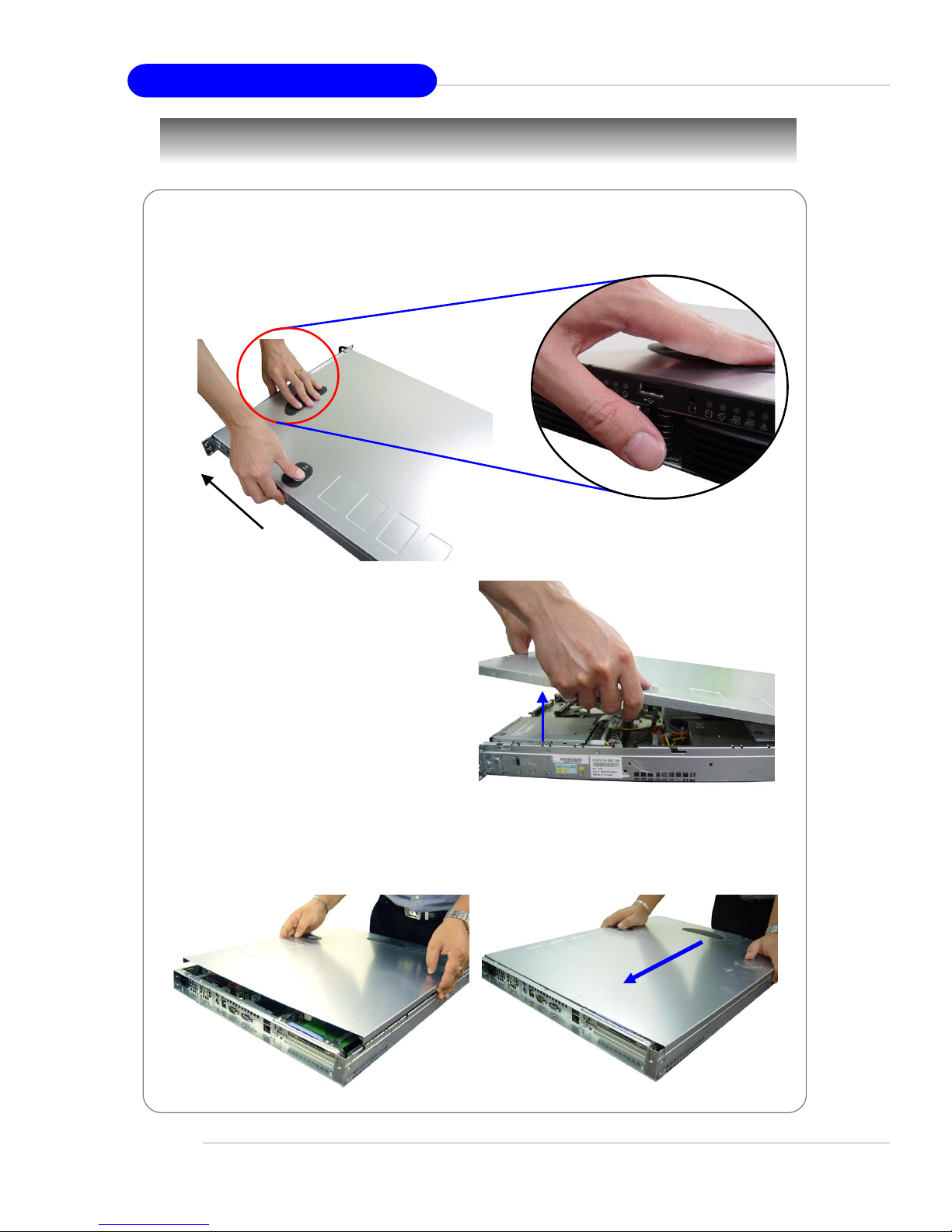
2-4
MS-9252 1U Rackmount Server
Replacing the Chassis Cover
NOTE:
Before you remove or install any
components, make sure the server is not
turned on or connected to the AC power.
System Assembly
Removing the Chassis Cover
1. Press the release buttons and slide the chassis cover forwards.
2. Lift up the cover and remove it from
the chassis.
1. Replace the chassis cover and slide it backwards.
Page 25

2-5
System Hardware
4. Place the CPU on top of the socket. Make sure to align
the gold arrow on the CPU with the arrow key on the
socket. Then push the lever down to secure the CPU in
place.
CPU, Heatsink, and Fan Duct
3. Locate the gold arrow on the CPU.
2. Locate the first CPU socket and raise the lever up to its full extent.
1. On top of the CPU is a fan duct designed to enhance heat dissipation of the CPU.
Lift up & remove the fan duct before installing the CPU.
CPU2
CPU1
Page 26
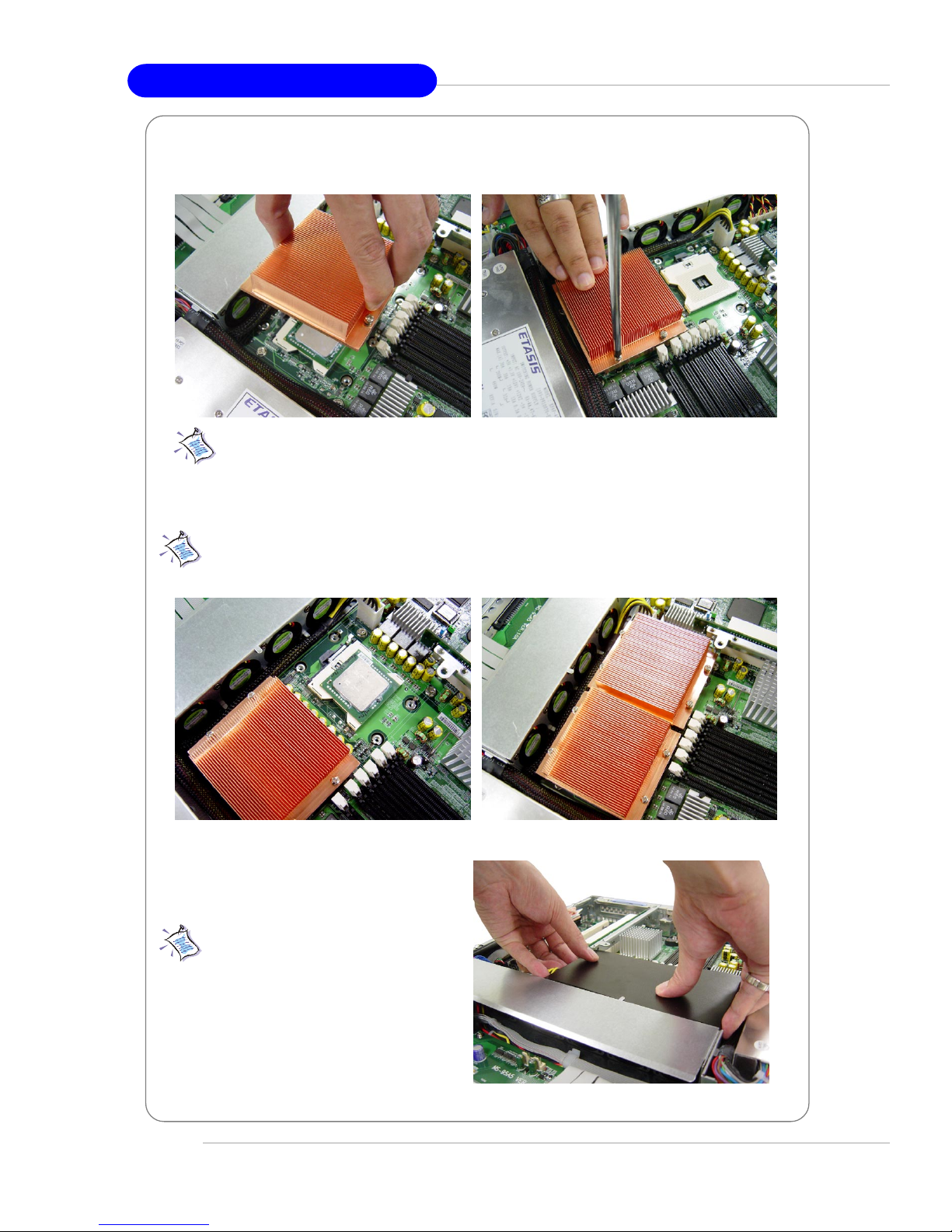
2-6
MS-9252 1U Rackmount Server
5. Place the heat sink on top of CPU1 and secure the screws on both sides.
Note: The heat sink has to be installed to prevent the CPU from overheating.
7. Replace the fan duct.
Note: To ensure proper cooling,
make sure the heat sinks & the fan
duct are properly installed.
Note: To install DUAL CPUs on the board, you must use the same types of
CPUs running at the same FSB frequency.
6. Follow the same procedures to install the second CPU and heat sink.
Page 27

2-7
System Hardware
DDR Memory
1. Locate the DIMM slots on the
mainboard. Insert the DIMM memory
module vertically into the DIMM slot.
Then push it in until the golden finger
on the memory module is deeply inserted in the socket. The plastic clip at
each side of the DIMM slot will automatically close.
2. For optimal system performance, at
least two memory modules must be
installed.
Memory Bus Features
Support for direct connect of two DDR channel interfaces, DDR266/DDR333 tech-
nology
Full operation support in single channel mode on either interface
Stacked or unstacked DIMM support for registered DDR266 technology (up to four
DIMMs per channel)
Stacked or unstacked DIMM support for registered DDR333 technology (up to
three DIMMs per channel)
144-bit wide with ECC, DDR266/DDR333 memory interface supports x72, ECC,
registered DDR266/DDR333 DIMMs (using 128 Mb, 256 Mb, 512Mb, and 1 Gb)
Maximum 16 GB support with DDR333 up to two stacked DIMMs (1 Gb x 4 DRAMs)
Maximum 24 GB support with DDR266 up to two stacked DIMMs (1 Gb x 4 DRAMs)
Data bandwidth per channel 2.13 GB/s (DDR266) / 2.7 GB/s (DDR333)
Support for S4EC/D4ED (144,128) x4, Intel x4 Single Device Data Correction (x4
SDDC) ECC in dual channel mode
Support SEC/DED (72,64) ECC on each channel when Intel Single Device Data
Correction (SDDC) is disabled
Page 28
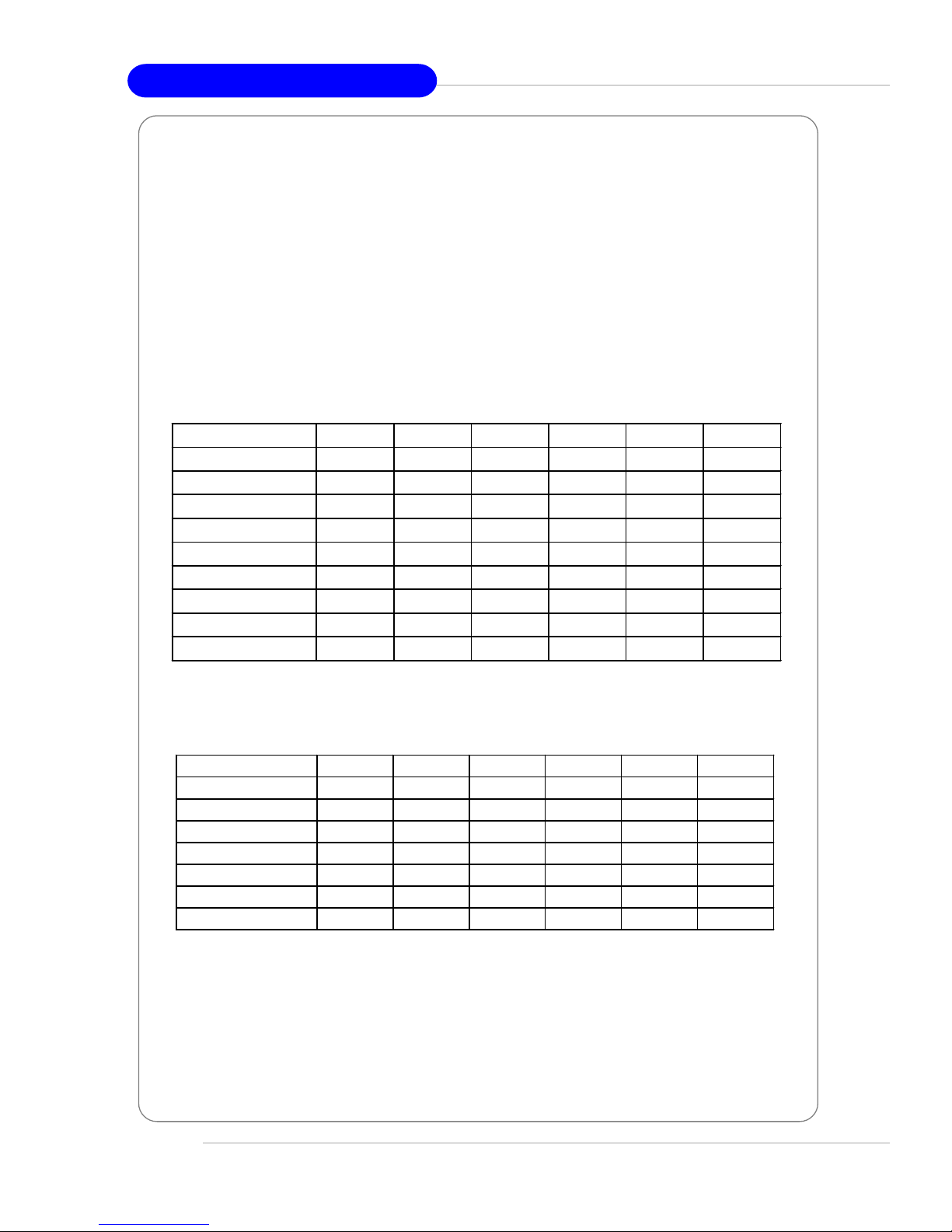
2-8
MS-9252 1U Rackmount Server
Memory Population Rules
The mainboard supports both single- & dual-channel modes. Install at least one
DIMM module on the slots. You can install either single- or double-sided modules to
meet your own needs. In dual-channel mode, make sure that you install memory
modules of the same type and density on DDR DIMMs “in pairs” -- {DIMM1 &
DIMM2}, {DIMM3 & DIMM4}.
Memory modules can be installed in any combination as follows:
DDR333 DIMM Population Rules
DDR266 DIMM Population Rules
DIMM Configuration DIMM 1 DIMM 2 DIMM 3 DIMM 4 DIMM 5 DIMM 6
1 Single Rank Single Single X X X X
1 Dual Rank Dual Dual X X X X
2 Single Ranks Single Single Single Single X X
1 Dual Rank, 1 Single Rank Single Single Dual Dual X X
2 Dual Ranks Dual Dual Dual Dual X X
3 Single Ranks Single Single Single Single Single Single
1 Dual Rank, 2 Single Ranks Single Single Single Single Dual Dual
2 Dual Ranks, 1 Single Rank Single Single Dual Dual Dual Dual
3 Dual Ranks Dual Dual Dual Dual Dual Dual
DIMM Configuration DIMM 1 DIMM 2 DIMM 3 DIMM 4 DIMM 5 DIMM 6
1 Single Rank Single Single X X X X
1 Dual Rank Dual Dual X X X X
2 Single Ranks Single Single Single Single X X
1 Dual Rank, 1 Single Rank Single Single Du al Dual X X
2 Dual Ranks Dual Dual Dual Dual X X
3 Single Ranks Single Single Single Single Single Single
1 Dual Rank, 2 Single Ranks Single Single S ingle Single Dual Dual
Page 29
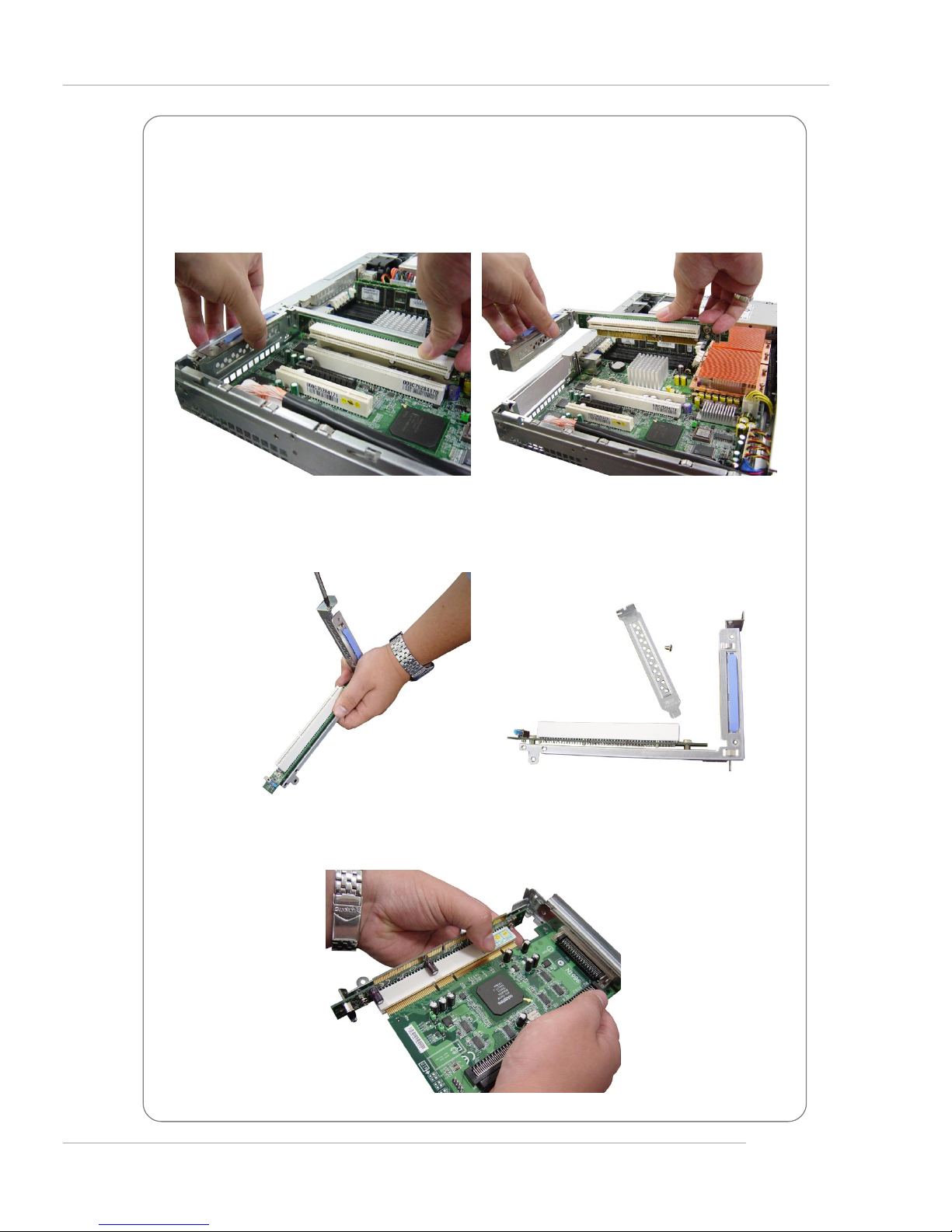
2-9
System Hardware
PCI Expansion Card
2. Unscrew the cover plates and put them aside for later use.
3. Insert the expansion card into an appropriate PCI slot on the riser card.
1. Locate the riser card bracket and lift it up from the chassis.
Page 30
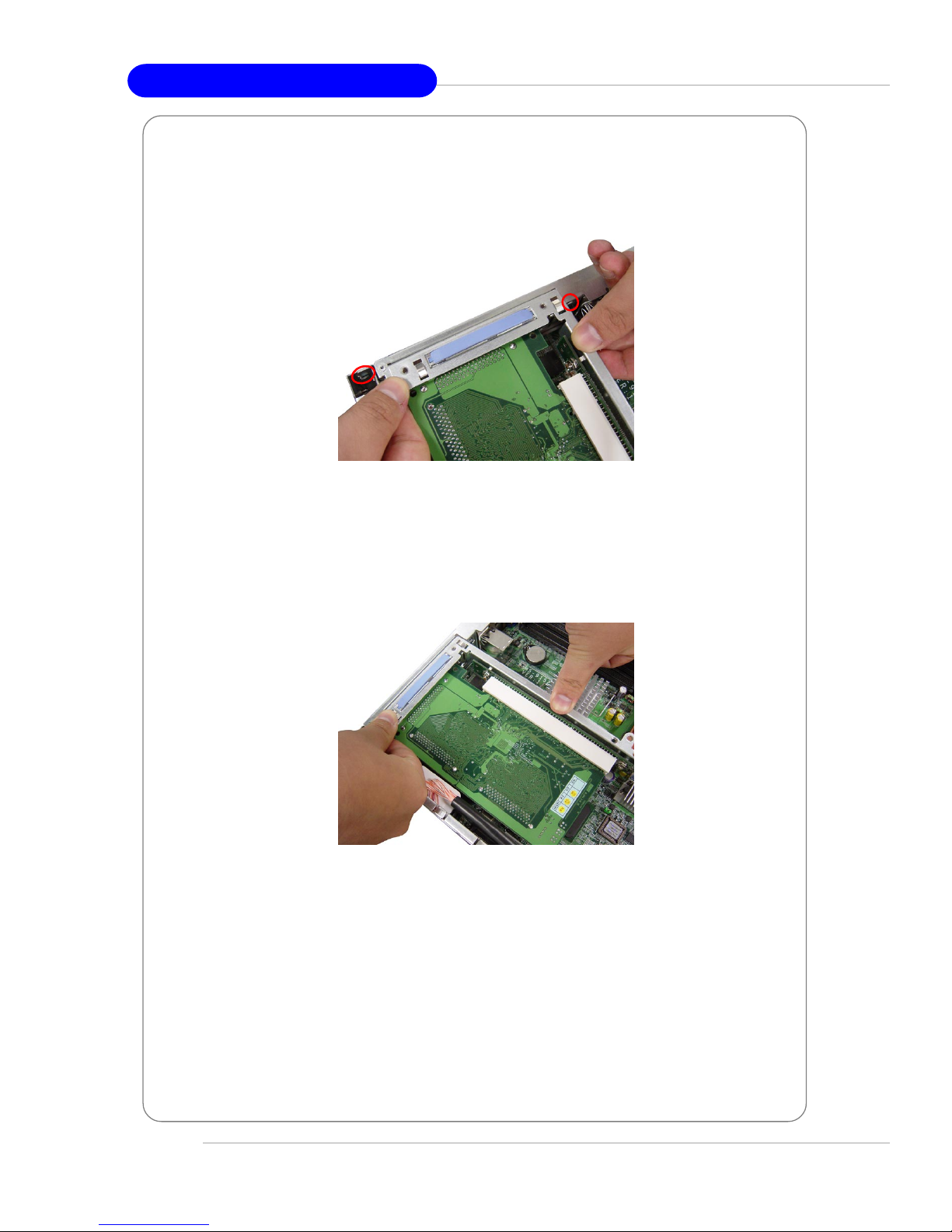
2-10
MS-9252 1U Rackmount Server
5. Push the riser card bracket carefully down with even force on both sides.
4. Place the riser card bracket on top of the motherboard PCI slot. Align the riser card
golden fingers with the PCI slot and fit the riser card bracket into the bracket holder
on the chassis (as indicated by circles).
Page 31

2-11
System Hardware
1. To release the hot-swapping HDD tray, flip open the tray lever and pull the tray out
of the bay.
Hard Disk Drive
2. At the rear of the HDD are four screw holes, two on the right and two on the left
side. At the back of the HDD rack are four identical screw holes as on the HDD.
Place the HDD into the rack and align the screw holes on the HDD with the ones on
the rack. Secure the HDD with four screws supplied by the HDD vendor.
Page 32

2-12
MS-9252 1U Rackmount Server
3. Insert the HDD tray into the bay and push the tray lever back in place.
NOTES
Page 33

2-13
System Hardware
Rack Mounting
1. Pull the inner channel out.
2. Assemble the inner rail to the chassis.
Fasten 6 screws at least to attach the inner channel onto the chassis.
M4 screw
Press the latch to
disconnect.
latch
Page 34

2-14
MS-9252 1U Rackmount Server
3. Mount the L-shaped bracket onto the outer channel.
4. Mount the slides to the vertical racks.
Type A
M4 screw
M5 screw
Type B
Type C
M5 screw
FRONT
BACK
washer
black screw
Use black round head
screws.
shall be in flush position
Page 35

2-15
System Hardware
5. Insert the chassis into the frame.
NOTES
Page 36

3-1
Mainboard Hardware
Chapter 3. Mainboard
Hardware
Mainboard Hardware
This chapter provides you with the information about hardware setup procedures. While doing the installation, be careful in
holding the components and follow the installation procedures. For
some components, if you install in the wrong orientation, the components will not work properly.
Use a grounded wrist strap before handling computer
components. Static electricity may damage the components.
Page 37

3-2
MS-9252 1U Rackmount Server
Quick Components Guide
BIOS
m
P
G
A
6
0
4
m
P
G
A
6
0
4
CPU, p.2-3
JPWR1, p.2-8
CPUFAN1, p.2-10
Back
Panel
I/O,
p.2-9
IDE2/1,
p.2-11
DIMM1~6, p.2-5
CPUFAN2/3,
POWERFAN2/
3/4, p.2-10
PCI Slots,
p.2-18
JCI1,
p.2-10
SCSI1, p.2-14
JUSB1,
p.2-11
JFP1, p.2-13
J5/7/8,
p.2-15
CN11, p.2-16
JBAT, p.2-17
J11, p.2-14
SATA1/2,
p.2-12
COM2, p.2-13
POWERFAN1, p.2-10
JFDD, p.2-10
JPWR2, p.2-8
J3/4, p.2-15
J2, p.2-17
Page 38

3-3
Mainboard Hardware
The mainboard supports Single/Dual Intel® Xeon™ processor(s). The
mainboard uses two CPU sockets called Socket 604 for easy CPU installation. You
can install SINGLE or DUAL CPUs on the board to meet your own needs. Keep the
following points in mind before installing CPU(s):
1. If SINGLE CPU is intended, always install the CPU on the CPU1 socket.
2. To install DUAL CPUs on the board, you must use the same type of CPUs
running at the same FSB frequency.
When you are installing the CPU, make sure the CPU has a Heat Sink and
a cooling fan attached on the top to prevent overheating. If you do not find the
Heat Sink and cooling fan, contact your dealer to purchase and install them before
turning on the computer.
Central Processing Unit: CPU
MSI Reminds You...
Overheating will seriously damage the CPU and system, always make
sure the cooling fan can work properly to protect the CPU from
overheating.
The system temperature needs to remain under 45°C.
We highly recommend that the direction of inlet air should follow the
direction indicated above for better cooling effect.
Replacing the CPU
While replacing the CPU, always turn off the SSI power supply or
unplug the power supply’s power cord from grounded outlet first to
ensure the safety of CPU.
BIOS
m
P
G
A
6
0
4
m
P
G
A
6
0
4
CPU1
Recommended inlet air
direction
Page 39

3-4
MS-9252 1U Rackmount Server
1. Please turn off the power and
unplug the power cord before
installing the CPU.
2. Pull the lever sideways away
from the socket. Make sure to
raise the lever up to a 170-degree angle.
3. Look for the gold arrow. The gold
arrow should point towards the
lever pivot. The CPU can only fit
in the correct orientation.
4. If the CPU is correctly installed,
the pins should be completely
embedded into the socket and
can not be seen. Please note
that any violation of the correct
installation procedures may
cause permanent damages to
your mainboard.
5. Press the CPU down firmly into
the socket and close the lever.
As the CPU is likely to move while
the lever is being closed, always close the lever with your
fingers pressing tightly on top of
the CPU to make sure the CPU is
properly and completely embedded into the socket.
CPU Installation Procedures for Socket 604
Open Lever
Sliding
Plate
Gold arrow
Gold arrow
Gold arrow
Correct CPU placement
Incor rect CPU placement
X
O
Close
Lever
Press down
the CPU
Page 40

3-5
Mainboard Hardware
Memory
The mainboard provides 6 slots for 184-pin DDR DIMM (Double In-Line Memory
Module) modules. You can install PC2100/DDR266 or PC2700/DDR333 DDR SDRAM
modules on the DDR DIMM slots (DIMM 1~6).
Memory Bus Features
Support for direct connect of two DDR channel interfaces, DDR266/DDR333 tech-
nology
Full operation support in single channel mode on either interface
Stacked or unstacked DIMM support for registered DDR266 technology(up to four
DIMMs per channel)
Stacked or unstacked DIMM support for registered DDR333 technology(up to
three DIMMs per channel)
144-bit wide with ECC, DDR266/DDR333 memory interface supports x72, ECC,
registered DDR266/DDR333 DIMMs (using 128 Mb, 256 Mb, 512Mb, and 1 Gb)
Maximum 16 GB support with DDR333 up to two stacked DIMMs (1 Gb x 4 DRAMs)
Maximum 24 GB support with DDR266 up to two stacked DIMMs (1 Gb x 4 DRAMs)
Data bandwidth per channel 2.13 GB/s (DDR266) / 2.7 GB/s (DDR333)
Support for S4EC/D4ED (144,128) x4, Intel x4 Single Device Data Correction (x4
SDDC) ECC in dual channel mode
Support SEC/DED (72,64) ECC on each channel when Intel Single Device Data
Correction (SDDC) is disabled
D
I
M
M
6
B1
D
I
M
M
5
A1
D
I
M
M
4
B2
D
I
M
M
3
A2
D
I
M
M
1
A3
D
I
M
M
2
B3
CKE:
0/1
2/3
4/5
0/1
2/3
4/5
0/0#
2/2#
1/1#
1/1#
2/2#
0/0#
Clock:
C/S:
0/1
4/5
4/5
0/1
2/3
2/3
SPD:
A8h
AAh
ACh
A0h
A2h
A4h
MCH
Page 41

3-6
MS-9252 1U Rackmount Server
Memory Population Rules
The mainboard supports both single- & dual-channel modes. Install at least one
DIMM module on the slots. You can install either single- or double-sided modules to
meet your own needs. In dual-channel mode, make sure that you install memory
modules of the same type and density on DDR DIMMs “in pairs” -- {DIMM1 &
DIMM2}, {DIMM3 & DIMM4}.
Memory modules can be installed in any combination as follows:
DDR333 DIMM Population Rules
DDR266 DIMM Population Rules
DIMM Configuration DIMM 1 DIMM 2 DIMM 3 DIMM 4 DIMM 5 DIMM 6
1 Single Rank Single Single X X X X
1 Dual Rank Dual Dual X X X X
2 Single Ranks Single Single Single Single X X
1 Dual Rank, 1 Single Rank Single Single Dual Dual X X
2 Dual Ranks Dual Dual Dual Dual X X
3 Single Ranks Single Single Single Single Single Single
1 Dual Rank, 2 Single Ranks Single Single Single Single Dual Dual
2 Dual Ranks, 1 Single Rank Single Single Dual Dual Dual Dual
3 Dual Ranks Dual Dual Dual Dual Dual Dual
DIMM Configuration DIMM 1 DIMM 2 DIMM 3 DIMM 4 DIMM 5 DIMM 6
1 Single Rank Single Single X X X X
1 Dual Rank Dual Dual X X X X
2 Single Ranks Single Single Single Single X X
1 Dual Rank, 1 Single Rank Single Single Du al Dual X X
2 Dual Ranks Dual Dual Dual Dual X X
3 Single Ranks Single Single Single Single Single Single
1 Dual Rank, 2 Single Ranks Single Single S ingle Single Dual Dual
Page 42

3-7
Mainboard Hardware
Installing DDR Modules
1. The DDR DIMM has only one notch on the center of module. The module will only
fit in the right orientation.
2. Insert the DIMM memory module vertically into the DIMM slot. Then push it in until
the golden finger on the memory module is deeply inserted in the socket.
3. The plastic clip at each side of the DIMM slot will automatically close.
MSI Reminds You...
You can barely see the golden finger if the module is properly inserted
in the socket.
Volt
Notch
Memory Speed/CPU FSB Support Matrix
DDR266 DDR333
FSB800 OK OK
Page 43

3-8
MS-9252 1U Rackmount Server
Power Supply
Before inserting the power supply connector, always make sure that all components are installed properly to ensure that no damage will be caused.
SSI 24-Pin Power Connector: JPWR1
This connector allows you to connect to an SSI power supply. To connect to
the SSI power supply, make sure the plug of the power supply is inserted in the
proper orientation and the pins are aligned. Then push down the power supply firmly
into the connector.
SSI 8-Pin Power Connector: JPWR2
This connector provides 12V power output to the CPU.
PIN SIGNAL
13 +3.3V
14 -12V
15 GND
16 PS-ON#
17 GND
18 GND
19 GND
20 3VSB
21 +5V
22 +5V
23 +5V
24 GND
PIN SIGNAL
1 +3.3V
2 +3.3V
3 GND
4 +5V
5 GND
6 +5V
7 GND
8 PWR OK
9 5VSB
10 +12V
11 +12V
12 +3.3V
JPWR1 Pin Definition
PIN SIGNAL
5 +12V
6 +12V
7 +12V
8 +12V
PIN SIGNAL
1 GND
2 GND
3 GND
4 GND
JPWR2 Pin Definition
MSI Reminds You...
1. Power supplies of 350watt (and up) are highly recommended for system stability.
2. Please refer to the Intel/AMD websites for recommended power
supplies.
JPWR1
12
1
24
13
JPWR2
1
85
4
Page 44

3-9
Mainboard Hardware
Back Panel
Mouse
Keyboard USB COM 1 LAN1VGA
LAN2
RJ-45 LAN Jack
Link Indicator
8 1
Activity Indicator
Gigabit LAN Pin Definition
USB Ports
1 2 3 4
Serial Port
PIN SIGNAL
1 DCD
2 SIN
3 SOUT
4 DTR
5 GND
6 DSR
7 RTS
8 CTS
9RI
VGA Port
Mouse/Keyboard Connector
Pin1
Mouse/KBD
DATA
Pin2 NC
Pin3 GNDPin4 VCC
Pin5
Mouse/KBD Clock
Pin6 NC
PIN SIGNAL
1 RED
2 GREEN
3 BLUE
4 N/C
5 GND
6 GND
7 GND
8 GND
9 +5V
10 GND
1 1 N/C
12 SDA
13 Horizontal Sync
14 Vertical Sync
15 SCL
1 2 3 4 5
6 7 8 9
1
5
11
15
PIN SIGNAL
1 VCC
2 -Data
3 +Data
4 GND
PIN SIGNAL DESCRIPTION
1 D0P Differential Pair 0+
2 D0N Differential Pair 03 D1P Differential Pair 1+
4 D2P Differential Pair 2+
5 D2N Differential Pair 26 D1N Differential Pair 17 D3P Differential Pair 3+
8 D3N Differential Pair 3-
Page 45

3-10
MS-9252 1U Rackmount Server
The mainboard provides connectors to connect to FDD, IDE HDD, case, LAN,
USB Ports, CPU/system power supply fans, ... and etc.
Floppy Disk Drive Connector: JFDD
The mainboard provides a standard floppy disk drive connector that supports
360K, 720K, 1.2M, 1.44M and 2.88M floppy disk types.
Connectors
Fan Power Connectors: CPUF AN1/2/3, POWERF AN1/2/3/4
The fan power connectors support system cooling fans with +12V. When
connecting the wire to the connectors, always note that the red wire is the positive
and should be connected to the +12V; the black wire is Ground and should be
connected to GND. If the mainboard has a System Hardware Monitor chipset onboard,
you must use a specially designed fan with speed sensor to take advantage of the
CPU fan control.
CPUFAN2/3
Sensor
+12V
GND
MSI Reminds You...
Always consult the vendors for proper CPU cooling fans.
CPUFAN1/
POWERF AN1
Sensor
+12V
GND
Chassis Intrusion Switch Connector: JCI1
This connector is connected to a 2-pin chassis switch. If the chassis is open,
the switch will be short. The system will record this status and show a warning
message on the screen. To clear the warning, you must enter the BIOS utility and
clear the record.
JCI1
2
GND
CINTRU
1
POWERFAN2/3/4
Sensor
+12V
GND
JFDD
Page 46

3-11
Mainboard Hardware
IDE1 (Primary IDE Connector)
The first hard drive should always be connected to IDE1. IDE1 can connect a
Master and a Slave drive. You must configure second hard drive to Slave mode
by setting the jumper accordingly.
IDE2 (Secondary IDE Connector)
IDE2 can also connect a Master and a Slave drive.
MSI Reminds You...
If you install two hard disks on cable, you must configure the second
drive to Slave mode by setting its jumper. Refer to the hard disk documentation supplied by hard disk vendors for jumper setting instructions.
A TA100 Hard Disk Connectors: IDE1 & IDE2
The mainboard has a 32-bit Enhanced PCI IDE and Ultra ATA66/100 controller
that provides PIO mode 0~4, Bus Master, and Ultra ATA66/100 function. You can
connect up to four hard disk drives, CD-ROM, 120MB Floppy (reserved for future
BIOS) and other devices. These connectors support the provided IDE hard disk
cable.
IDE1
IDE2
Front USB Connector: JUSB1
The mainboard provides one USB 2.0 pin header (optional USB 2.0 bracket
available) that is compliant with Intel® I/O Connectivity Design Guide. USB 2.0 technology increases data transfer rate up to a maximum throughput of 480Mbps, which is
40 times faster than USB 1.1, and is ideal for connecting high-speed USB interface
peripherals such as USB HDD, digital cameras, MP3 players, printers, mo-
dems and the like.
PIN SIGNAL PIN SIGNAL
1 VCC 2 VCC
3 USBP4- 4 USBP55 USBP4+ 6 USBP5+
7 GND 8 GND
9 NC 10 USBOC
Pin Definition
1
2
9
10
JUSB1
MSI Reminds You...
Note that the pins of VCC and GND must be connected correctly to
avoid possible damage.
Page 47

3-12
MS-9252 1U Rackmount Server
Serial A TA RAID 0, 1 Connectors: SATA1, SAT A 2
The southbridge Intel® Hance Rapids ICH provides a hybrid solution that combines
two independent SATA ports for support of up to two Serial ATA (Serial ATA RAID)
drives and utilizes Adaptec Embedded Serial ATA RAID Software to support RAID
levels 0 and 1 for easy management of the storage subsystems. Both connectors
support 1st generation serial ATA data rates of 150 MB/s and are fully compliant with
Serial ATA 1.0 specifications.
PIN SIGNAL PIN SIGNAL
1 GND 2 TXP
3 TXN 4 GND
5 RXN 6 RXP
7 GND
SA TA1/2 Pin Definition
Connect to SA TA1 or SAT A2
Take out the dust cover and connect
to the hard disk devices
Optional Serial A TA cable
MSI Reminds You...
Please do not fold the Serial A TA cable into 90-degree angle. Otherwise,
data loss may occur during transmission.
SATA2 SATA1
7
1
Page 48

3-13
Mainboard Hardware
Serial Port Connector: COM 2
The mainboard provides one 9-pin header as serial port COM 2. The port is a
16550A high speed communication port that sends/receives 16 bytes FIFOs. You can
attach a serial mouse or other serial devices directly to it.
COM 2
1
9
82
PIN SIGNAL DESCRIPTION
1 DCD Data Carry Detect
2 SIN Serial In or Receive Data
3 SOUT Serial Out or Transmit Data
4 DTR Data Terminal Ready
5 GND Ground
6 DSR Data Set Ready
7 RTS Request To Send
8 CTS Clear To Send
9 RI Ring Indicate
Pin Definition
Front Panel Connector: JFP1
The mainboard provides one front panel connector for electrical connection to
the front panel switches and LEDs. The JFP1 is compliant with Intel® Front Panel I/O
Connectivity Design Guide.
1
2
9
10
JFP1
HDD
LED
Reset
Switch
Power
LED
Power
Switch
PIN SIGNAL DESCRIPTION
1 HD_LED_P Hard disk LED pull-up
2 FP PWR/SLP MSG LED pull-up
3 HD_LED_N Hard disk active LED
4 FP PWR/SLP MSG LED pull-up
5 RST_SW_N Reset Switch low reference pull-down to GND
6 PWR_SW_P Power Switch high reference pull-up
7 RST_SW_P Reset Switch high reference pull-up
8 PWR_SW_N Power Switch low reference pull-down to GND
9 RSVD_DNU Reserved. Do not use.
JFP1 Pin Definition
Page 49

3-14
MS-9252 1U Rackmount Server
Ultra320 SCSI Connectors: SCSI1 (Optional)
SCSI (Small Computer System Interface) is a parallel interface standard for
attaching peripheral devices to computers. Ultra320 SCSI is the seventh generation
of SCSI I/O technology, and has a maximum data rate speed of 320 MB/sec. SCSI’s
commitment to backward compatibility and legacy support are the primary reasons for
its durability as an I/O interface, making SCSI the industry standard for disk drive
connection in virtually all high-performance servers.
SCSI LED Connector: J1 1 (Optional)
This connector is used to connect to a LED for showing the activity of SCSI
devices attached to the SCSI connectors.
Pin Description Pin Description
1 +DB(12) 35 -DB(12)
2 +DB(13) 36 -DB(13)
3 +DB(14) 37 -DB(14)
4 +DB(15) 38 -DB(15)
5 +DB(P1) 39 -DB(P1)
6 +DB(0) 40 -DB(0)
7 +DB(1) 41 -DB(1)
8 +DB(2) 42 -DB(2)
9 +DB(3) 43 -DB(3)
10 +DB(4) 44 -DB(4)
11 +DB(5) 45 -DB(5)
12 +DB(6) 46 -DB(6)
13 +DB(7) 47 -DB(7)
14 +DB(P) 48 -DB(P)
15 GROUND 49 GROUND
16 DIFFSENS 50 GROUND
17 TERMPWR 51 TERMPWR
18 TERMPWR 52 TERMPWR
19 RESERVED 53 RESERVED
20 GROUND 54 GROUND
21 +ATN 55 -ATN
22 GROUND 56 GROUND
2 3 +BSY 57 -BSY
24 +ACK 58 -ACK
25 +RST 59 -RST
26 +MSG 60 -MST
27 +SEL 61 -SEL
28 +C/D 62 -C/D
29 +REQ 63 -REQ
30 +I/O 64 -I/O
31 +DB(8) 65 -DB(8)
32 +DB(9) 66 -DB(9)
33 +DB(10) 67 -DB(10)
34 +DB(11) 68 -DB(11)
68-Pin Ultra320 SCSI Connector
1
35
34
68
SCSI1
PIN SIGNAL
1 VCC5
2 SCSI LED
3 HDD LED
4 VCC5
Pin Definition
MSI Reminds You...
SCSI LED connects to JFP1 HDD
LED (storage LED) pins. The J11
is used to connect SCSI card
LED signal.
1
J11
Page 50

3-15
Mainboard Hardware
Pin Definition
PIN SIGNAL
1 SMBCLK
2 SMBDATA
3 SMBALERT#
4 GND
5 VCC3
Redundancy Power SMBus Connector: J3
H/W Monitor SMBus Connector: J4
The mainboard provides I2C (also known as I2C) Bus connectors for users to
connect the System Management Bus (SMBus) interface.
LAN LED Connectors: J5 & J7
The LAN LED connectors are used to connect LAN LEDs, which show the
activity of the LAN. The J5 is for JLAN 1 jack and the J7 is for JLAN2 jack. Both JLAN
1 & JLAN2 jacks are located on the back panel.
J5
J7
-
-
+
+
J8
System Status LED Header: J8
Connect an LED to this header and the LED will glow when the CPU, system, or
power fan shuts down.
5
J4
J3
5
1
1
Page 51

3-16
MS-9252 1U Rackmount Server
Parallel Port Header: CN11
The mainboard provides a 25-pin header for connection to an optional parallel
port bracket. The parallel port is a standard printer port that supports Enhanced
Parallel Port (EPP) and Extended Capabilities Parallel Port (ECP) mode.
PIN SIGNAL DESCRIPTION
1 STROBE Strobe
2 DATA0 Data0
3 DATA1 Data1
4 DATA2 Data2
5 DATA3 Data3
6 DATA4 Data4
7 DATA5 Data5
8 DATA6 Data6
9 DATA7 Data7
10 ACK# Acknowledge
11 BUSY Busy
12 PE Paper End
1 3 SELECT Select
1 4 AUTO FEED# Automatic Feed
15 ERR# Error
1 6 INIT# Initialize Printer
17 SLIN# Select In
18 GND Ground
19 GND Ground
20 GND Ground
21 GND Ground
22 GND Ground
23 GND Ground
24 GND Ground
25 GND Ground
Pin Definition
13 1
14
25
Print Port
CN11
Page 52

3-17
Mainboard Hardware
System Configure Jumper: J2
This jumper determines which mode the system will enter while powered on.
Under Normal Mode, the system will enter the assigned OS as usual. Under Config-
ure Mode, the system will directly enter BIOS setup utility. This enables you to modify
the BIOS configurations. Under Recovery Mode, you have to insert certain boot disk
into the floppy drive before powering on the system. After powered on, the system
will read the boot disk and enter DOS. This enables you to update the BIOS with a
Flash utility if necessary.
The motherboard provides the following jumpers for you to set the computer’s
function. This section will explain how to change your motherboard’s function through
the use of jumpers.
Clear CMOS Jumper: JBAT
There is a CMOS ROM onboard that has a power supply from external battery
to keep the data of system configuration. With the CMOS ROM, the system can
automatically boot OS every time it is turned on. If you want to clear the system
configuration, use the JBAT (Clear CMOS Jumper) to clear data.
Jumpers
MSI Reminds You...
You can clear CMOS by shorting 2-3 pin while the system is off. Then
return to 1-2 pin position. Avoid clearing the CMOS while the system
is on; it will damage the mainboard.
Keep CMOS Clear CMOS
1
1
JBAT
1
J2
1
Normal Mode Configure Mode Recovery Mode
1
3
1
3
1
3
Page 53

3-18
MS-9252 1U Rackmount Server
Slots
PCI (Peripheral Component Interconnect) Slots
The motherboard provides one 32-bit Master PCI slot, two 64-bit PCI-X slots,
and one PCI Express x8 slot.
PCIE1: PCI Express x8 slot
PCI1: PCI-32 slot from Hance Rapids,
33MHz, 3.3V device only
PCIX2: PCIX-64 slot, 66MHz,
3.3V device only
MSI Reminds You...
When adding or removing expansion cards, make sure that you unplug
the power supply first. Meanwhile, read the documentation for the expansion card to configure any necessary hardware or software settings for the expansion card, such as jumpers, switches or BIOS
configuration.
PCI Interrupt Request Routing
The IRQ, acronym of interrupt request line and pronounced I-R-Q, are hardware lines over which devices can send interrupt signals to the microprocessor. The
PCI IRQ pins are typically connected to the PCI bus pins as follows:
PCIX1: PCIX-64 slot, 66MHz,
3.3V device only
PCI33-32 Routing (From Hance Rapids)
PCI DEVICE IDSEL INT A INT B INT C INT D REQ GNT
PCI Slot1 AD20 PIRQ#A PIRQ#B PIRQ#3 PIRQ#4 REQ#0 GNT#0
A TI VGA AD21 PIRQ#C REQ#1 GNT#1
BCM 5705 AD22 PIRQ#D REQ#2 GNT#2
Primary IDE Interrupt: IRQ14 (For ICH-HR)
Secondary IDE Interrupt: IRQ15 (For ICH-HR)
PCIX-64 Routing (From Hance Rapids)
PCI DEVICE IDSEL INT A INT B INT C INT D REQ GNT
PCIX-64 Slot1 PXAD17 PXIRQ#0 PXIRQ#1 PXIRQ#2 PXIRQ#3 PXREQ#0 PXGNT#0
PCIX-64 Slot2 PXAD18 PXIRQ#1 PXIRQ#2 PXIRQ#3 PXIRQ#0 PXREQ#1 PXGNT#1
AIC-7901 SCSI PXAD19 PXIRQ#2 PXREQ#2 PXGNT#2
Page 54

4-1
BIOS Setup
Chapter 4. BIOS Setup
This chapter provides information on the BIOS Setup program
and allows you to configure the system for optimum use. You may
need to run the Setup program when:
An error message appears on the screen during the system boot-
ing up, and requests you to run SETUP.
You want to change the default settings for customized features.
BIOS Setup
MSI Reminds You...
1. The items under each BIOS category described in this chapter
are under continuous update for better system performance.
Therefore, the description may be slightly different from the lat-
est BIOS and should be held for reference only.
2. Upon boot-up, the 1st line appearing after the memory count is
the BIOS version. It is usually in the format:
P9152MS V1.0 150304 where:
1st digit refers to BIOS maker as A = AMI, W = AWARD,
and P = PHOENIX.
2nd - 5th digit refers to the model number.
6th - 7th digit refers to the customer as MS = all standard
customers.
V1.0 refers to the BIOS version.
150304 refers to the date this BIOS was released.
Page 55

4-2
MS-9252 1U Rackmount Server
Entering Setup
Control Keys
Power on the computer and the system will start POST (Power On Self Test)
process. When the message below appears on the screen, press <F2> key to enter
Setup.
Press F2 to enter SETUP
If the message disappears before you respond and you still wish to enter
Setup, restart the system by turning it OFF and On or pressing the RESET button. You
may also restart the system by simultaneously pressing <Ctrl>, <Alt>, and <Delete>
keys.
Key
<F1> or <Alt-H>
<Esc>
↔ arrow keys
↑ or ↓ arrow keys
<Tab> or <Shift-Tab>
<Home> or <End>
<PgUp> or <PgDn>
<F5> or <->
<F6> or <+> or <Space>
<F9>
<F10>
<Enter>
Function
General Help window
Exit this menu
Select a different menu
Move cursor up and down
Cycle cursor up and down
Move cursor to top or bottom of window
Move cursor to next or previous page
Select the Previous Value for the field
Select the Next Value for the field
Load the Default Configuration values for this menu
Save and exit
Execute Command or Enter Submenu
Page 56

4-3
BIOS Setup
Getting Help
After entering the Setup menu, the first menu you will see is the Main Menu.
Main Menu
The main menu lists the setup functions you can make changes to. You can
use the arrow keys ( ↑↓ ) to select the item. The on-line description of the highlighted
setup function is displayed at the bottom of the screen.
Sub-Menu
If you find a right pointer symbol (as shown in the right view) appears to the
left of certain fields that means a sub-menu can be launched from this field. A submenu contains additional options for a field parameter. You can use arrow keys ( ↑↓
) to highlight the field and press <Enter> to call up
the sub-menu. Then you can use the control keys
to enter values and move from field to field within
a sub-menu. If you want to return to the main
menu, just press the <Esc >.
General Help <F1>
The BIOS setup program provides a General Help screen. You can call up this screen
from any menu by simply pressing <F1>. The Help screen lists the appropriate keys
to use and the possible selections for the highlighted item. Press <Esc> to exit the
Help screen.
8 IDE Primary Master
8IDE Primary Slave
8IDE Secondary Master
8IDE Secondary Slave
Page 57

4-4
MS-9252 1U Rackmount Server
Once you enter PhoenixBIOS Setup Utility, the Main Menu will appear on the
screen. On the Main Menu screen, you will see basic BIOS settings including system
time & date, and the setup categories the BIOS supplies. Use Arrow keys to move
among the items and menus, and make changes to the settings.
Main
Use this menu for basic system configurations, such as time, date etc.
Advanced
Use this menu to set up the items of special enhanced features available on your
system’s chipset.
Security
Use this menu to set Supervisor and User Passwords and the Backup and VirusCheck reminders.
Power
Use this menu to specify your settings for power management.
Boot
Use this menu to specify the priority of boot devices.
The Menu Bar
System Time [09:10:11]
System Date [05/25/2003]
Legacy Diskette A: [1.2MB 5¼ ]
8IDE Channel 0 Master [None]
8IDE Channel 0 Slave [None]
8IDE Channel 1 Master [None]
8IDE Channel 1 Slave [None]
8IDE Channel 2 Master [None]
8IDE Channel 3 Master [None]
8Boot Features
System Memory : 624KB
Extended Memory : 510MB
PhoenixBIOS Setup Utility
Main Advanced Security Power Boot PC Health Exit
<Tab>, <Shift+Tab>, or
<Enter> selects field.
Item Specific Help
F1 Help
↑↓ Select Item
-/+ Change Values F9 Setup Defaults
Esc Exit
↔ Select Menu
Enter Select Sub-Menu F10 Save and Exit
8
Page 58

4-5
BIOS Setup
PC Health
This entry shows your PC health status.
Exit
This menu allows you to load the BIOS default values or factory default settings into
the BIOS and exit the BIOS setup utility with or without changes.
Page 59

4-6
MS-9252 1U Rackmount Server
The items inside the Main menu are for basic system information and
configuration. Each item includes none, one or more setup items. Use the Up/Down
arrow keys or <Tab> to highlight the item or field you want to modify and use the <+>
or <-> key to switch to the value you prefer.
System Time
The time format is <HH> <MM> <SS>.
System Date
The date format is <MM> <DD> <YYYY>.
Legacy Diskette A:
This item allows you to set the type of floppy drives installed.
IDE Channel 0/1/2/3 Master/Slave
Press PgUp/<+> or PgDn/<-> to select [Manual], [None] or [Auto] type. Note that the
specifications of your drive must match with the drive table. The hard disk will not
work properly if you enter improper information for this category. If your hard disk
drive type is not matched or listed, you can use [Manual] to define your own drive
type manually.
If you select [Manual], related information is asked to be entered to the following
items. Enter the information directly from the keyboard. This information should be
Main
System Time [09:10:11]
System Date [05/25/2003]
Legacy Diskette A: [1.2MB 5¼ ]
8IDE Channel 0 Master [None]
8IDE Channel 0 Slave [None]
8IDE Channel 1 Master [None]
8IDE Channel 1 Slave [None]
8IDE Channel 2 Master [None]
8IDE Channel 3 Master [None]
8Boot Features
System Memory : 624KB
Extended Memory : 510MB
PhoenixBIOS Setup Utility
Main Advanced Security Power Boot PC Health Exit
<Tab>, <Shift+Tab>, or
<Enter> selects field.
Item Specific Help
F1 Help
↑↓ Select Item
-/+ Change Values F9 Setup Defaults
Esc Exit
↔ Select Menu
Enter Select Sub-Menu F10 Save and Exit
8
Page 60

4-7
BIOS Setup
provided in the documentation from your hard disk vendor or the system manufacturer.
[Type] Select how to define the HDD parameters
[Multi-Sector Transfers] Any selection except Disabled determines
the number of sectors transferred per block
[LBA Mode Control] Enabling LBA causes Logical Block Ad-
dressing to be used in place of Cylinders,
Heads and Sectors.
[32-Bit I/O] Enables 32-bit communication between
CPU and IDE card
[Tranfer Mode] Selects the method for transferring the data
between the hard disk and system memory
[Ultra DMA Mode] Indicates the type of Ultra DMA.
Boot Features
The sub-menu is used to configure system boot-up features.
Floppy Check
This setting causes the BIOS to search for floppy disk drives at boot time. When
enabled, the BIOS will activate the floppy disk drives during the boot process.
The drive activity light will come on and the head will move back and forth once.
Setting options: [Disabled], [Enabled].
Summary Screen
Selecting [Enabled] displays system summary screen during boot up. Options:
[Enabled], [Disabled].
Boot-time Diagnostic Screen
Select [Enabled] if you want to view the system diagnostic screen during boottime. Options: [Enabled], [Disabled].
QuickBoot Mode
Setting the item to [Enabled] allows the system to boot within 5 seconds since
it will skip some check items. Available options: [Enabled], [Disabled].
Chassis Intruder Detect
The field enables or disables the feature of recording the chassis intrusion
status and issuing a warning message if the chassis is once opened. To clear
Floppy Check: [Disabled]
Summary Screen: [Enabled]
Boot-time Diagnostic Screen: [Enabled]
QuickBoot Mode: [Enabled]
Chassis Intruder Detect: [Enabled]
Boot Features
Page 61

4-8
MS-9252 1U Rackmount Server
the warning message, set the field to [Reset]. The setting of the field will
automatically return to [Enabled] later. Settings: [Enabled], [Reset], [Disabled].
System Memory
It displays amount of conventional memory detected during boot up.
Extended Memory
It displays the amount of extended memory detected during boot up.
Page 62

4-9
BIOS Setup
Items in the menu are divided into several sub-menus. Each sub-menu provides
more settings. To enter the sub-menu, highligh the sub-menu you want to configure
and press <Enter>.
Advanced
Reset Configuration Data
The ESCD (Extended System Configuration Data) NVRAM (Non-volatile Random Access
Memory) is where the BIOS stores resource information for both PNP and non-PNP
devices in a bit string format. When the item is set to [Yes], the system will reset ESCD
NVRAM right after the system is booted up and then set the setting of the item back to
[No] automatically. Settings: [Yes], [No].
Large Disk Access Mode
Select [DOS] if you have DOS. Select [Other] if you have another operating system
such as UNIX. A large disk is one that has more than 1024 cylinders, more than 16
heads, or more than 63 tracks per sector. Options: [DOS], [Other].
Parallel ATA
The chipset contains a PCI IDE interface that supports two IDE channels: Primary (IRQ
14) and Secondary (IRQ 15). Each channel supports two IDE devices, so the system
is capable of supporting a total of four IDE devices. Select [Primary], [Secondary], or
[Both] to activate chipset IDE interface(s) installed on your system board.
F1 Help F1 Help
F1 Help F1 Help
F1 Help
↑↓ Select Item -/+ Change Values F9 Setup Defaults
Esc Exit Esc Exit
Esc Exit Esc Exit
Esc Exit
↔ Select Menu Select Sub-Menu F10 Save
and Exit
Reset Configuration Data : [No]
Large Disk Access Mode: [DOS]
Paralle ATA: [Both]
Serial ATA: [Enabled]
Native Mode Operation: [Auto]
SATA RAID Enable: [Disabled]
8Advanced Chipset Control
8Advanced Processor Options
8I/O Device Configuration
8Console Redirection
8DMI Event Logging
8ASF Configuration
(Optional)
PhoenixBIOS Setup Utility
Select the operating system installed on your system which you will use
most commonly.
Note: An incorrect setting
can cause some operating
systems to display unexpected behavior.
Item Specific Help
F1 Help
↑↓ Select Item
-/+ Change Values F9 Setup Defaults
Esc Exit
↔ Select Menu
Enter Select Sub-Menu F10 Save and Exit
8
Main Advanced Security Power Boot PC Health Exit
Page 63

4-10
MS-9252 1U Rackmount Server
Serial ATA
This setting allows you to enable or disable the onchip Serial-ATA controller. Settings:
[Enabled], [Disabled].
Native Mode Operation
Certain OS does not support Native Mode. In this mode, system BIOS will search all
available IRQs to use for HDD.
* New OS that supports switch to Native Mode (WinXP, Windows .NET
Server) can set SATA and PATA to Native Mode.
* Maximum 6 ATA devices to connect (4 for P-ATA & 2 for S-ATA).
SATA RAID Enable
This feature allows users to enable or disable the RAID function for each SATA hard
disk drive. Options: [Enabled], [Disabled].
Advanced Chipset Control
The sub-menu is used to configure chipset features for optimal system performance.
Integrated Device Control Sub-Menu
The sub-menu is used to configure the chipsets of integrated devices.
Legacy USB Support
Set to [Enabled] if you need to use any USB 1.1/2.0 device in the operating
system that does not support or have any USB 1.1/2.0 driver installed, such
as DOS and SCO Unix. Set to [Disabled] only if you want to use any USB
device other than the USB mouse. Setting options: [Enabled], [Disabled].
Advanced Chipset Control
8Integrated Device Control Sub-Menu
8PCI Device Option ROM Configuration
ECC Mode [144-bit ECC]
Legacy USB Support: [Enabled]
USB Controller 1 & 2: [Enabled]
USB Controller 2: [Enabled]
USB 2.0 Controller: [Enabled]
Onboard 5721 LAN: [Enabled]
Onboard SCSI 7901: [Disabled]
Integrated Device Control Sub-Menu
Page 64

4-11
BIOS Setup
USB Controller 1/2
This setting is used to enable/disable the onboard USB controller. Setting
options: [Enabled], [Disabled].
USB 2.0 Controller
This setting is used to enable/disable the onboard USB 2.0 controller. Setting
options: [Enabled], [Disabled].
Onboard 5721 LAN
This setting is used to enable/disable the onboard 5721 LAN controller. Setting options: [Enabled], [Disabled].
Onboard SCSI 7901
This setting is used to enable/disable the onboard SCSI 7901 controller. Setting options: [Enabled], [Disabled].
PCI Device Option ROM Configuration
Press PgUp/<+> or PgDn/<-> for PCI Configuration. The following submenu will
appear.
PCI-E x4 Slot #1 ROM/PCI-X Slot #1 ROM/PCI-X Slot #2 ROM/PCI32 Slot
#1 ROM/PCI-E Onboard 5721 LAN ROM/PCI-X Onboard 7901 SCSI ROM/
PCI32 Onboard 5705 LAN ROM
The sub-menu is used to configure the specified PCI device.
Option ROM Scan
Use this feature to initialize device expansion ROM.
ECC Mode
This setting specifies the ECC algorithm. Setting options: [72-bit ECC], [144-bit
ECC], [Disabled], [Auto].
8PCI-E x4 Slot #1 ROM
8PCI-X Slot #1 ROM
8PCI-X Slot #2 ROM
8PCI32 Slot #1 ROM
8PCI-E Onboard 5721 LAN ROM
8PCI-X Onboard 7901 SCSI ROM
8PCI32 Onboard 5705 LAN ROM
PCI Device Option ROM Configuration
Page 65

4-12
MS-9252 1U Rackmount Server
Advanced Processor Options
Press <Enter> to view the settings of the onboard CPU(s).
HyperThreading Technology
The processor uses Hyper-Threading technology to increase transaction rates
and reduces end-user response times. The technology treats the two cores
inside the processor as two logical processors that can execute instructions
simultaneously. In this way, the system performance is highly improved. If you
disable the function, the processor will use only one core to execute the
instructions. Please disable this item if your operating system doesn’t
support HT Function, or unreliability and instability may occur. Settings:
[Enabled], [Disabled].
Set Max Ext CPUID = 3
This setting sets the Max CPUID extended function value to 3.
I/O Device Configuration
The sub-menu is used to configure I/O Devices for optimal system performance.
Hyperthreading Technology [Enabled]
Set Max Ext CPUID = 3 [Disabled]
Advanced Processor Options
MSI Reminds You...
Enabling the functionality of Hyper-Threading Technology for your
computer system requires ALL of the following platform components:
* CPU: An Intel® Pentium® 4 Processor with HT Technology;
* Chipset: An Intel® Chipset that supports HT Technology;
* BIOS: A BIOS that supports HT Technology and has it
enabled;
* OS: An operating system that supports HT Technology.
For more information on Hyper-threading Technology, go to:
www.intel.com/info/hyperthreading
I/O Device Configuration
Serial port A : [Enabled]
Base I/O address : [3F8]
Interrupt : [IRQ 4]
Serial port B : [Enabled]
Base I/O address : [2F8]
Interrupt : [IRQ 3]
Parallel Port : [Enabled]
Mode : [ECP]
Base I/O address : [3BC]
Interrupt : [IRQ 7]
Floppy Disk Controller : [Enabled]
PS/2 Mouse : [Auto Detect]
Page 66

4-13
BIOS Setup
Serial port A/B
Setting to [Enabled] allows users to configure the base I/O address and IRQ of
Port A/Port B manually. Options: [Enabled], [Disabled].
Base I/O address
It specifies the base I/O address for Port A/Port B. Options: [3F8], [2F8],
[3E8], [2E8].
Interrupt
It specifies the interrupt for Port A/Port B. Options: [IRQ 3], [IRQ 4].
Parallel Port
Setting to [Enabled] allows users to configure the base I/O address and IRQ for
the parallel port manually. Options: [Enabled], [Disabled].
Mode
Select an operating mode for the onboard parallel (printer) port.
[Output Only]: Standard Parallel Port
[EPP]: Enhanced Parallel Port
[ECP]: Extended Capability Port
[Bi-Directional]: SPP Duplex Mode
To operate the onboard parallel port as Standard Parallel Port only, choose
[Output Only]. To operate the onboard parallel port in the EPP mode
simultaneously, choose [EPP]. By choosing [ECP], the onboard parallel port
will operate in ECP mode only. Choosing [Bi-Dir] will allow the onboard parallel port to support SPP duplex mode.
Base I/O address
This setting specifies the base I/O port addresses of the onboard parallel
port. Setting options: [378], [278], [3BC]. Please note that this setting will not
be available when the parallel port is set to [EPP] mode.
Interrupt
It specifies the interrupt for the parallel port. Options: [IRQ 5], [IRQ 7].
Floppy Disk Controller
The item is used to enable or disable the onboard Floppy controller. Select
[Enabled] when you have installed a floppy disk drive and want to use it.
Options: [Enabled], [Disabled].
PS/2 Mouse
If your system has a PS/2 mouse port and you install a serial pointing device,
select [Disabled].
Page 67

4-14
MS-9252 1U Rackmount Server
Console Redirection
Press PgUp/<+> or PgDn/<-> to configure Console Redirection. The following submenu
will appear.
Com Port Address
This feature allows you to enable/disable the Com port on the motherboard.
Options: [Disabled], [On-board COM A].
Baud Rate
It allows you to select delay befor key repeat. Options: [300], [1200], [2400],
[9600], [19.2K], [38.4K], [57.6K], [115.2K].
Console Type
This feature allows you to enable the specified console type. Options: [VT100],
[VT100, 8bit], [PC-ANSI, 7bit], [PC ANSI], [UT100+], [VT-UTF8].
Flow Control
This feature allows you to enable flow control. Options: [None], [XON/XOFF],
[CTS/RTS].
Console Connection
This feature indicates whether the console is connected directly to the system
or a modem is used for connection. Options: [Direct], [Via modem].
Continue C. R. after POST
Selecting [On] will enable Console Redirection after OS has loaded. Options:
[On], [Off].
DMI Event Logging
Press PgUp/<+> or PgDn/<-> to view DMI event logging.
Com Port Address : [Disabled]
Baud Rate : [19.2K]
Console Type: [PC ANSI]
Flow Control : [CTS/RTS]
Console Connection: [Direct]
Continue C.R. after POST : [Off]
Console Redirection
DMI Event Logging
Event Log Validity: Valid
Event Log Capacity: Space Available
View DMI Event Log: [Enter]
Event Logging: [Enabled]
Mark DMI Events as Read: [Enter]
Clear All DMI Event Logs: [No]
Page 68

4-15
BIOS Setup
View DMI Event Log
Press [Enter] to view the contents of the DMI event log.
Event Logging
This setting disables/enables the BIOS to log DMI (Desktop Management Interface)
events. Setting options: [Disabled], [Enabled].
Mark DMI Events as Read
Press [Enter] and a screen pops up, asking users to confirm whether or not to
clear all DMI event logs immediately. Press [Y] and [Enter], the BIOS will clear all
DMI event logs right away.
Clear All DMI Event Logs
When this setting is set to [Yes], the DMI event log will be cleared at next POST
stage. Then, the BIOS will automatically set this option to [No]. Setting options:
[Yes], [No].
ASF Configuration (Optional)
This submenu specifies the ASF configuration.
BIOS Boot Timeout
This setting specifies the time period for BIOS to boot before the system is
reset.
OS Boot Timeout
This setting specifies the time period for OS to boot before the system is reset.
Power-On Wait Time
This setting specifies the maximum amount of time for Alert Sending Device
(ASD) to establish connection with its transport media.
Minimum WatchDog Timeout
This setting specifies the minimum time period for BIOS to stop the WatchDog
Timer after a reset has occurred.
BIOS Boot Timeout: [0]
OS Boot Timeout: [0]
Power-on Wait Time: [60]
Minimum WatchDog Timeout: [60]
ASF Configuration
Page 69

4-16
MS-9252 1U Rackmount Server
Security
This section lets you set security passwords to control access to the system
at boot time and/or when entering the BIOS setup program. It also allows you to set
virus protection at hard disk boot sector.
Supervisor Password Is/User Password Is
It shows the preset supervisor/user password. (read only)
Set Supervisor/User Password
Enabling Supervisor Password requires a password for entering Setup. The pass-
words are not case sensitive. Pressing <Enter> at either Set Supervisor Password
or Set User Password displays the following message:
Type the password and press <Enter>. Repeat.
Set Supervisor Password
Enter New Password:
Confirm New Password:
[]
[]
Supervisor Password Is : Clear
User Password Is : Clear
Set Supervisor Password : [Enter]
Set User Password : [Enter]
Password on boot : [Disabled]
PhoenixBIOS Setup Utility
Supervisor Password
controls access to the
setup utility.
Item Specific Help
F1 Help
↑↓ Select Item
-/+ Change Values F9 Setup Defaults
Esc Exit
↔ Select Menu
Enter Select Sub-Menu F10 Save and Exit
8
Main Advanced Security Power Boot PC Health Exit
Page 70

4-17
BIOS Setup
Password on boot
Choosing [Enabled] requires a password on boot. It requires prior setting of the
supervisor password. If the supervisor password is set and this option is disabled,
BIOS assumes the user is booting. Options: [Enabled], [Disabled].
Page 71

4-18
MS-9252 1U Rackmount Server
Power
Use this menu to specify your settings for Power Management. Remember that
the options available depend upon the hardware installed in your system.
PCIE LAN (PCI PME) Wake Up/Onboard 5705 LAN Wake Up (PCI32 PME)
Select [Enabled] to wake up the system when incoming signals is detected on the
specified LAN devices. Options: [Enabled], [Disabled].
PCIX PME Wake Up
When setting to [Enabled], this setting allows your system to be awakened from the
power saving modes through any event on PME (Power Management Event). Setting
options: [Disabled], [Enabled].
Resume On Modem Ring
Select [On] to wake up the system when an incoming call is detected on the modem.
Options: [On], [Off].
Resume On Time
Select [On] to wake up the system at predetermined time. Options: [On], [Off].
PCIE LAN (PCIE PME) Wake Up: [Enabled]
Onboard 5705 LAN Wake Up (PCI32 PME): [Enabled]
PCIX PME Wake Up: [Enabled]
Resume On Modem Ring : [Off]
Resume On Time : [Off]
Resume Date : [00/00/0000]
Resume Time : [00:00:00]
After Power Failure: [Last State]
PhoenixBIOS Setup Utility
Item Specific Help
F1 Help
↑↓ Select Item
-/+ Change Values F9 Setup Defaults
Esc Exit
↔ Select Menu
Enter Select Sub-Menu F10 Save and Exit
8
Main Advanced Security Power Boot PC Health Exit
Page 72

4-19
BIOS Setup
Resume Date
The date format is <MM> <DD> <YYYY>.
Resume Time
The time format is <HH> <MM> <SS>.
After Power Failure
This setting specifies whether your system will reboot after a power failure or
interrupt occurs. Available settings are:
[Stay Off] Returns the system to an off state.
[Power On] Returns the system to a full on state.
[Last State] Restores the system to the previous status before power
failure or interrupt occurred.
Page 73

4-20
MS-9252 1U Rackmount Server
Boot
Removable Devices, Hard Drive, CD-ROM Drive, Network Boot
These are the generic types of devices on your system from which you can boot an
operating system. You may have more than one device of each type. If so, the
generic type is marked with a plus or minus sign. Use the <Enter> key to expand or
collapse the devices marked with <+> or <->. Press <Ctrl+Enter> to expand all such
devices.
To change a device’s priority, first select it with the up-or-down arrows, and move it
up or down using the <+> and <-> keys.
Use this menu to arrange and specify the priority of the devices from which
the BIOS will attempt to boot the Operating System.
+Removable Devices
+Hard Drive
CD-ROM Drive
Network Boot
MBA v6.2.11 Slot 0430
MBA v7.5.6 Slot 0200
PhoenixBIOS Setup Utility
Keys used to view or
configure devices:
<Enter> expands or
collapses devices with a
+ or <Ctrl+Enter> expands all
Item Specific Help
F1 Help
↑↓ Select Item
-/+ Change Values F9 Setup Defaults
Esc Exit
↔ Select Menu
Enter Select Sub-Menu F10 Save and Exit
8
Main Advanced Security Power Boot PC Health Exit
Page 74

4-21
BIOS Setup
PC Health
This section shows the status of your CPU, fan, overall system status, etc.
Monitor function is available only if there is hardware monitoring mechanism onboard.
Auto Fan Speed Control
This setting controls the Fan PWM Duty Cycle. When setting to [Enabled], the duty
cycle will be controlled by BIOS. When setting to [Disabled], the duty cycle will be
controlled by fans.
Spread Spectrum
When the motherboard’s clock generator pulses, the extreme values (spikes) of the
pulses creates EMI (Electromagnetic Interference). The Spread Spectrum function
reduces the EMI generated by modulating the pulses so that the spikes of the pulses
are reduced to flatter curves.
MSI Reminds You...
1. If you do not have any EMI problem, leave the setting at [Disabled] for
optimal system stability and performance. But if you are plagued by
EMI, select the value of Spread Spectrum for EMI reduction.
2. The greater the Spread Spectrum value is, the greater the EMI is
reduced, and the system will become less stable. For the most suitable Spread Spectrum value, please consult your local EMI regulation.
3. Remember to disable Spread Spectrum if you are overclocking because even a slight jitter can introduce a temporary boost in clock
speed which may just cause your overclocked processor to lock up.
Auto Fan Speed Control [Enabled]
Spread Spectrum [Enabled]
VTT(+1.2V) = 1.20V
+12V = 12.0276V
+5V = 5.1285V
1st VCC = 3.2466V
2nd VCC = 3.2298V
1st Vcore = 1.3560V
2nd Vcore = 1.3620V
CPU1 T emperature = +61
o
C/+141oF
CPU2 T emperature = +45oC/+113oF
CPU Fan1/Fan2 Speed= 2925 RPM
CPU Fan 3 Speed = 0 RPM
Power Fan 1 Speed = 0 RPM
Power Fan 2 Speed = 0 RPM
Power Fan 3 Speed = 0 RPM
Power Fan 4 Speed = 0 RPM
PhoenixBIOS Setup Utility
Item Specific Help
F1 Help
↑↓ Select Item
-/+ Change Values F9 Setup Defaults
Esc Exit
↔ Select Menu
Enter Select Sub-Menu F10 Save and Exit
8
Main Advanced Security Power Boot PC Health Exit
Page 75

4-22
MS-9252 1U Rackmount Server
VTT(+1.2V), +12V, +5V, 1st VCC, 2nd VCC, 1st Vcore, 2nd Vcore, CPU1/2
Temperature, CPU Fan 1/2/3 Speed, Power Fan 1/2/3/4 Speed
These items display the current status of all of the monitored hardware devices/
components such as CPU voltages, temperatures and all fans’ speeds.
Page 76

4-23
BIOS Setup
Exit Saving Changes
When you want to quit the Setup menu, you can select this option to save the
changes and quit.
Exit Discarding Changes
When you want to quit the Setup menu, you can select this option to abandon the
changes.
Load Setup Defaults
The option allows users to restore all of the BIOS settings to the Optimal Defaults. The
Setup Defaults are the default values set by the mainboard manufacturer specifically
for the optimized performance of the mainboard.
Discard Changes
The option allows users to restore all of the BIOS settings to previous values.
Save Changes
The option allows users to save the changes without exiting Setup.
Exit
The following sections describe each of the options on this menu. Note that
<Esc> does not exit this menu. You must select one of the items from the menu or
menu bar to exit.
Exit Saving Changes
Exit Discarding Changes
Load Setup Defaults
Discard Changes
Save Changes
PhoenixBIOS Setup Utility
Exit System Setup and
save your changes to
CMOS.
Item Specific Help
F1 Help
↑↓ Select Item
-/+ Change Values F9 Setup Defaults
Esc Exit
↔ Select Menu
Enter Select Sub-Menu F10 Save and Exit
8
Main Advanced Security Power Boot PC Health Exit
Page 77

A-1
SCSI BIOS Setup
This chapter provides information on the Small Computer System Interface (SCSI) BIOS setup utility and allows you to configure
the SCSI subsystem for optimum use.
You may need to run the SCSI BIOS setup utility when:
You want to change the default SCSI controller settings for
customized features.
You intend to manage any of the attached SCSI devices.
Appendix A: SCSI BIOS Setup (Optional)
Page 78

A-2
MS-9252 1U Rackmount Server
Entering SCSI BIOS
Control Keys
Use the following keys to navigate the SCSI BIOS menu items.
Selecting the SCSI Channel
After entering the SCSI BIOS by pressing the <Ctrl> + <A> key combination, you will
see the following menu appear on the screen.
Selecting the Management Type
The following screen will appear after you select the SCSI channel you intend to
manage. The menu will list two categories for you to choose what to do with the SCSI
channel. Move the cursor to the desired function and press <Enter>.
Power on the computer and the system will start POST (Power On Self Test) process.
When the message below appears on the screen, press <Ctrl> + <A> keys simultaneously to enter SCSI BIOS utility.
YYY Press <Ctrl><A> for SCSISelect(TM) Utility ZZZ
<↑> <↓> <←> <→>
Move be tween different items
<Enter> Select the item or show the options of the
selected item
<Esc> Exit the menu or return to the main menu from
a submenu
<F6> Restore the default SCSI values
AIC-7901 at slot 07 03:07:00
Page 79

A-3
SCSI BIOS Setup
Configure/View SCSI Controller Settings
Use this option for SCSI controller configurations.
SCSI Disk Utilities
Use this option to manage the attached SCSI device.
Would you like to configure the SCSI controller, or run the
SCSI Disk Utilities? Select the option and press <Enter>.
Configure/View SCSI Controller Settings
SCSI Disk Utilities
Options
AIC-7901 at slot 07, 03:07:00
Page 80

A-4
MS-9252 1U Rackmount Server
Configure/View SCSI Controller Settings
SCSI Bus Interface Definitions
SCSI Controller ID
The item is used to assign a SCSI ID to the SCSI controller. It is recommended that you
should leave the default setting unchanged. Settings: [0] ~ [15].
SCSI Controller Parity
Use the field to enable or disable SCSI parity error checking function. If any of your
SCSI devices does not support parity checking, disable this function. While disabling
the function, you should disable disconnections for all devices, as parity checking for
the reselection phase is NOT disabled. A non-parity device’s I/O operation will never
complete if the reselection fails due to a parity error.
SCSI Controller Termination
In order to have the SCSI bus function properly and reliably, termination at the ends of
the SCSI bus is necessary. Proper termination can ensure signal on the SCSI bus will
not reflect and cause data loss or errors. Settings options: [Enabled], [Disabled].
There are 8 items in the “Configure/View SCSI Controller Settings” screen. These
items display or allow you to change the SCSI controller’s settings. Use the arrow
keys to highlight the item and then press <Enter> to select the value you want in each
item or enter each item’s sub-menu screen.
AIC-7901 at slot 07, 03:07:00
SCSI Bus Interface Definitions
SCSI Controller ID ................................... 7
SCSI Controller Parity .............................. Enabled
SCSI Controller Termination ................... Enabled
Additional Options
Boot Device Configuration ...................... Press <Enter>
SCSI Device Configuration ...................... Press <Enter>
Advanced Configuration .......................... Press <Enter>
<F6> -- Reset to SCSI Controller Defaults
Options
Interrupt (IRQ) Channel ........................... 11
I/O Port Address........................................ B000h, B400h
BIOS Information
Page 81

A-5
SCSI BIOS Setup
Additional Options
Boot Device Configuration
Press <Enter> to enter the sub-menu screen.
Boot SCSI Controllers
Select SCSI channel AIC-7901 to boot up the SCSI subsystem.
Boot SCSI ID
Specify a SCSI device to become the boot device by selecting its SCSI ID.
Setting options: [0] ~ [15].
Boot LUN Number
If a boot device has multiple logical units, you must specify the boot logical unit
number (LUN). If multiple LUN support is disabled, specifying a number here is
useless. Setting options: [0] ~ [7].
SCSI Device Configuration
Press <Enter> and the following sub-menu screen appears. The sub-menu screen
allows you to specify the configuration for each device on the SCSI bus.
Single Image
Master SCSI Controller.................... AIC-7901 at slot 07 03:07:00
Select SCSI peripheral from which to boot
Boot SCSI Controller........................ AIC-7901 at slot 07 03:07:00
Boot SCSI ID....................................... 0
Boot LUN Number............................ 0
Boot Device Configuration
Option Listed Below Has NO EFFECT if MULTI LUN Support is Disabled
Page 82

A-6
MS-9252 1U Rackmount Server
Sync Transfer Rate (MB/Sec)
The field allows you to specify the maximum synchronous data transfer rate
depending on the type of each SCSI device. Select [ASYN] to enable asynchronous negotiation for some older SCSI devices.
Packetized
When enabled, this option is supported by the device drivers. However, this
option is not supported by the BIOS.
QAS
When enabled, this option is supported by the device drivers. However, this
option is not supported by the BIOS.
Initiate Wide Negotiation
When set to Yes, the field allows wide SCSI hard drives to use 16-bit (2 bytes)
transfers.
Enable Disconnection
This field tells the SCSI controller whether or not to allow the specified SCSI
device to disconnect during an I/O transfer operation. The disconnection ability
frees the SCSI bus to allow other I/O processes and thus optimizes the SCSI
bus performance. Setting options: [Yes], [No].
SCSI Device ID # 0 #1 #2 #3 #4 #5 #6 #7
Sync Transfer Rate (MB/Sec) ........ 3 20 320 320 320 320 320 320 320
Packetized......................................... Yes Yes Yes Yes Yes Yes Yes Yes
QAS................................................... Yes Yes Yes Yes Yes Yes Yes Yes
Initiate Wide Negotiation .............. Yes Yes Yes Yes Yes Yes Yes Yes
Enable Disconnection ..................... Yes Yes Yes Yes Yes Yes Yes Yes
Send Start Unit Command............. Yes Yes Yes Yes Yes Yes Yes Yes
BIOS Multiple LUN Support ......... No No No No No No No No
Include in BIOS Scan ...................... Yes Yes Yes Yes Yes Yes Yes Yes
SCSI Device ID # 8 #9 #10 #11 #12 #13 # 1 4 #15
Sync Transfer Rate (MB/Sec) ........ 3 20 320 320 320 320 320 320 320
Packetized......................................... Yes Yes Yes Yes Yes Yes Yes Yes
QAS................................................... Yes Yes Yes Yes Yes Yes Yes Yes
Initiate Wide Negotiation .............. Yes Yes Yes Yes Yes Yes Yes Yes
Enable Disconnection ..................... Yes Yes Yes Yes Yes Yes Yes Yes
Send Start Unit Command............. Yes Yes Yes Yes Yes Yes Yes Yes
BIOS Multiple LUN Support ......... No No No No No No No No
Include in BIOS Scan ...................... Yes Yes Yes Yes Yes Yes Yes Yes
SCSI Device Configuration
Page 83

A-7
SCSI BIOS Setup
Send Start Unit Command
When set to Yes, the SCSI controller sends the Start Unit command to the
specified SCSI device during bootup. The interface powers up the SCSI device
on-at-a-time during bootup, reducing the load on the computer’s power supply.
Setting options: [Yes], [No].
BIOS Multiple LUN Support
Select Yes when any SCSI device has multiple logical units. Setting options:
[Yes], [No].
Include in BIOS Scan
Selecting [Yes] allows the SCSI controller to control the SCSI device with its
SCSI ID. When set to [No], the SCSI controller does not control the specified
SCSI device by not scanning for the SCSI ID during bootup, but the boot time will
be decreased. Setting options: [Yes], [No].
Advanced Configuration
Press <Enter> to enter the sub-menu screen for advanced configuration.
Reset SCSI Bus at IC Initialization
Selecting Enabled will reset the SCSI bus the first time the SCSI controller is
initialized. Setting options: [Enabled], [Disabled].
Display <Ctrl><A> Message During BIOS Initialization
When enabled, the message “Press <Ctrl><A> for SCSISelect(TM) Utility” appears on the screen during bootup. If disabled, the message does not show up,
but you can still press <Ctrl> + <A> key combination to enter the SCSI BIOS
utility. Setting options: [Enabled], [Disabled].
Extended Int 13 Translation for DOS Drives > 1 GByte
The field allows SCSI hard disk drives greater than 1 GB to use a translation
scheme of 255 heads, 63 sectors per track. Setting options: [Enabled], [Disabled].
Reset SCSI Bus at IC Initialization................................................... Enabled
Display <Ctrl><A> Message During BIOS Initialization............ Enabled
Extended Int 13 Translation for DOS Drives > 1 GByte .............. Enabled
POST Display Mode .......................................................................... Verbose
SCSI Controller Int 13 Support ........................................................ Enabled
Domain Validation ............................................................................ Enabled
Support Removable Disks Under Int 13 as Fixed Disks .............. Disabled
BIOS Support for Bootable CD-ROM.............................................. Enabled
Advanced Configuration
Option Listed Below Has NO EFFECT if MULTI LUN Support is Disabled
Page 84

A-8
MS-9252 1U Rackmount Server
POST Display Mode
The field determines how much information about your SCSI controller and
devices appear on the screen during bootup. For the most complete information,
choose [Diagnostic]. For a faster boot, select [Silent]. Setting options: [V erbose],
[Silent], [Diagnostic].
SCSI Controller Int 13 Support
The field allows you to enable or disable the support for Int 13h. The software
interrupt “Int 13h” is the interface through which the operating system or application is able to pass commands to hard disk drives, such as reading, writing
and formatting. Setting options: [Enabled], [Disabled: NOT scan], [Disabled: scan
bus].
Domain Validation
When enabled, these options are available if they are implemented in the device
drivers. However, this option is not supported by the BIOS.
Support Removable Disks Under Int13 as Fixed Disks
When [Boot Only] is selected, only the removable media drive designated as the
boot device will be treated as a hard disk drive. When [All Disks] is selected, all
removable media drives supported by the BIOS are treated as hard disk drives.
If selecting [Disabled], no removable media drive is treated as a hard disk drive
and the removable media drives must be controlled by the OS drivers.
BIOS Support for Bootable CD-ROM
When enabled, the SCSI controller BIOS supports bootable CD-ROM under the
El Torito specification. If booting from a hard disk or other device, make sure no
bootable CD-ROM is inserted or disable this option.
BIOS Information
Interrupt (IRQ) Channel
Displays the IRQ line assigned to the SCSI channel.
I/O Port Address
Displays the I/O port address assigned to the SCSI channel.
Page 85

A-9
SCSI BIOS Setup
Select the SCSI device which you want to manage by highlighting the item and press
<Enter>. The following dialog box appears. Select the function you want to perform.
Format Disk
The utility performs low-level formatting of a hard disk drive. The function might take
several hours to complete.
Verify Disk Media
This utility verifies that the drive is functioning properly. Verifying function will scan
for media defects on the disk.
SCSI ID# 0: HITACHI DK32DJ-18MW
Firmware: G2G2
Capacity: 17GB
Format Disk
Verify Disk Media
Disk Utilities
AIC-7901 at slot 07, 03:07:00
SCSI ID#0: No device
SCSI ID#1: No device
SCSI ID#2: No device
SCSI ID#3: No device
SCSI ID#4: No device
SCSI ID#5: No device
SCSI ID#6: No device
SCSI ID#7: Adaptec AIC-7901
SCSI ID#8: No device
SCSI ID#9: No device
SCSI ID#10: No device
SCSI ID#11: No device
SCSI ID#12: No device
SCSI ID#13: No device
SCSI ID#14: No device
SCSI ID#15: No device
Select SCSI Disk and press <Enter>
Page 86

B-1
Adaptec SATA RAID Utility for Intel ICH-HR
The southbridge ICH-HR provides a hybrid solution that combines two independent SATA ports for support of up to two Serial ATA (Serial ATA RAID) drives and
utilizes Adaptec Embedded Serial ATA RAID Software to support RAID levels 0 and 1
for easy management of the storage subsystems.
Serial ATA (SATA) is the latest generation of the ATA interface. SATA hard
drives deliver blistering transfer speeds of up to 150MB/sec. Serial ATA uses long,
thin cables, making it easier to connect your drive and improving the airflow inside
your PC.
1. Supports 150 MB/s transfers with CRC error checking
2. Data handling optimizations including tagged command queuing, elevator
seek and packet chain command
Appendix B: Adaptec SA TA RAID Utility
for Intel ICH-HR (Optional)
MSI Reminds You...
All the information/volumes listed in your system might differ from the
illustrations in this appendix.
Page 87

B-2
MS-9252 1U Rackmount Server
Introduction
1. Overview
Adaptec Embedded Serial ATA RAID with HostRAIDTM adds RAID functionality to
the Serial ATA I/O controller by supporting RAID levels 0 and 1. HostRAID adds
entry level RAID support to the Serial ATA I/O controller. With HostRAID, you can
add reliable performance and full data protection.
2. Operating System Compatibility
Microsoft
®
Windows® 2000, Windows® Server 2003, and Windows® XP
Linux
- Red Hat 7.3 and 8.0
- SuSE 8.0 and 8.1
3. Storage Requirements
Device drivers and storage management software require approximately 20 MB
of disk space.
4. Features
Adaptec Embedded Serial ATA RAID Software RAID supports:
RAID levels 0, 1, and simple volume using Adaptec’s HostRAID technology.
Operating system independent configuration and RAID creation using Adaptec
RAID Configuration (ARC).
Easy array configuration and status using Adaptec Storage Manager
TM
–
Browser Edition.
Install Adaptec Storage Manager – Browser Edition as described in Installing
Adaptec Storage Manager – Browser Edition.
Event logging and broadcasting, including messaging for alphanumeric pagers.
5. Storage Management Software Overview
Adaptec Embedded Serial ATA RAID includes the following software tools to
manage your storage subsystem:
Adaptec Storage Manager – Browser Edition—Browser-based stor-
age management software that provides all of the creation, management,
and data logging needed to manage arrays.
Arrays may be set up and managed on systems using the following operating systems:
Windows 2000, Windows Server 2003, and Windows XP
Red Hat Linux 7.3 and 8.0
SuSE Linux 8.0 and 8.1
Page 88

B-3
Adaptec SATA RAID Utility for Intel ICH-HR
Adaptec RAID Configuration (ARC) Utility—Part of the controller’s built-in
BIOS code. Y ou start ARC by pressing Ctrl+A during BIOS startup. For details,
see Adaptec RAID Configuration Utility.
Array Configuration Utility (ACU)—A DOS/BIOS application used to create,
configure, and manage arrays. For details, see Adaptec RAID Configuration
Utility.
Page 89

B-4
MS-9252 1U Rackmount Server
Installing the Driver
This section describes installing the driver and setting up the new array for the drives
attached to your controller. Before you get started, you need to select from the
following scenarios for installing the controller driver on Windows or Linux systems:
Installing the Driver in a New Windows System
Installing the Driver in an Existing Windows System
Installing Red Hat Linux 7.3 or 8.0
Installing SuSE Linux 8.0 or 8.1
1. Installing the Driver in a New Windows System
In this scenario, you are installing the driver in a new system that has no operating system. To install the driver:
1. Create a driver disk by following the instructions from the Web site or the
product CD.
2. Restart the computer.
3. If creating an array, press Ctrl-A when prompted to enter the ARC utility.
For instructions on creating an array from the BIOS, see Adaptec RAID
Configuration Utility. For a simple volume, skip to Step 4.
4. When the array is finished building or if you are continuing from Step 3,
insert the Windows setup CD and restart the system.
5. Press F6 when prompted to install a third-party driver.
6. Insert the driver disk you created in Step 1 and wait until prompted to install
a driver.
7. Press S to specify that the driver is on the floppy disk, and press Enter.
Windows searches the disk for a suitable driver.
8. When the Adaptec Embedded Serial ATA HostRAID driver is found, press
Enter. Follow the remaining on-screen instructions to complete your
installation.
MSI Reminds You...
When F6 is active, a prompt appears at the bottom of the screen. Press
F6 immediately — you only have 5 seconds. If you miss your chance,
restart this Windows installation to complete it correctly. Otherwise,
Windows will not recognize your controller.
Page 90

B-5
Adaptec SATA RAID Utility for Intel ICH-HR
2. Installing the Driver in an Existing Windows System
In this scenario, you are installing a driver in a system that already has a Windows operating system. To install the driver:
1. Create a driver disk by following the instructions from the Web site or the
product CD.
2. Start Windows. Windows launches the Found New Hardware Wizard,
which searches for the controller driver.
3. Insert the driver disk you created in Step 1. Select the floppy disk drive as
the source and click Next.
4. If necessary, select the appropriate driver for your operating system.
5. Click Next as needed to complete the controller installation.
6. Remove the driver disk.
7. If prompted, restart the computer.
8. Your installation is complete. If you want to create an array from the BIOS,
see Adaptec RAID Configuration Utility. If you want to create an array
from the operating system, see Using Adaptec Storage Manager – Browser
Edition.
3. Installing Red Hat Linux 7.3 or 8.0
Installing the Red Hat Driver in a New Linux System
In this scenario, you are installing the driver in a new Linux system. To install the
driver:
1. Obtain a driver disk from either the Web site or the product CD.
2. Restart the computer.
3. If creating an array, press Ctrl-A when prompted to enter the ARC utility.
For instructions on creating an array from the BIOS, see Adaptec RAID
Configuration Utility. For a simple volume, skip to Step 4.
4. When the array is finished building, or if you are continuing from Step 3,
insert the Red Hat CD Disk 1 in the CD-ROM drive and restart the system.
5. When the Red Hat Welcome screen appears, type expert or linux dd at the
boot prompt.
6. When prompted, insert the driver disk (see Step 1) and select OK.
7. Follow the prompts to set up your preferred environment.
8. If you intend to install other third-party devices, proceed with the installa-
tion of those devices. Otherwise, select Done.
9. Continue with the Linux installation according to the Red Hat documentation.
Installing or Updating the Driver in an Existing Linux System
To install the driver in an existing Linux system, type:
rpm -Uvh xxx.yyy.rpm
To update the driver in an existing Linux system, type:
rpm -Uvh —force xxx.yyy.rpm
where xxx is the name of the driver file and yyy is the processor type.
Page 91

B-6
MS-9252 1U Rackmount Server
4. Installing SuSE Linux 8.0 or 8.1
Installing the Driver in a New Linux System
In this scenario, you are installing the driver in a new Linux system. To install the
driver:
1. Obtain a driver disk from either the Web site or the product CD.
2. Restart the computer.
3. If creating an array, press Ctrl-A when prompted to enter the ARC utility.
For instructions on creating an array from the BIOS, see Adaptec RAID
Configuration Utility. For a simple volume, skip to Step 4.
4. When the array is finished building, or if you are continuing from Step 3,
insert the SuSE CD Disk 1 in the CD-ROM drive and restart the system.
5. When the SuSE Installation menu appears, press the Alt key, then select
one option from the Menu and press Enter.
6. When prompted, insert the driver disk you created (see Step 1) and press
any key to continue.
7. Follow the prompts to set up your preferred environment.
8. Continue with the Linux installation according to the SuSE documentation.
9. When the SuSE Menu appears:
For SuSE 8.0 — type acpi=off at the boot options, then press Enter.
For SuSE 8.1 — type noapic at the boot options, then press Enter .
10. When the Linux installation is complete:
For SuSE 8.0 — edit the /etc/lilo.conf file by removing:
append=”acpismp=force”
Run the /sbin/lilo command to update the LILO.
For SuSE 8.1 — go to the scrip file by typing:
edit/boot/grub/menu.lst
Type noapic after vga=xxx as in this example: Kernel(hd0,0)/vmlinux
root=/dev/hdc3 vga=791 noapic
Installing or Updating the Driver in an Existing Linux System
To install the driver in an existing Linux system, type:
rpm -Uvh xxx.yyy.rpm
To update the driver in an existing Linux system, type:
rpm -Uvh —force xxx.yyy.rpm
where xxx is the name of the driver file and yyy is the processor type.
Page 92

B-7
Adaptec SATA RAID Utility for Intel ICH-HR
Installing Adaptec Storage Manager – Browser Edition
1. Overview
This chapter discusses the installation procedure for installing Adaptec Storage
Manager – Browser Edition to enable remote and local management of arrays.
2. Supported Browsers
To run Adaptec Storage Manager – Browser Edition, your computer must have a
Web browser supporting JavaScript and cookies only. The following versions
are supported:
On Windows
- Internet Explorer (IE) 5.0 or later
- Netscape 7 or later
On Linux
- Adaptec-supplied and installed version of Mozilla
- Netscape 7 or later
When using Adaptec Storage Manager, you need to log on to your system with
administrator privileges.
3. Typical, Custom, and Compact Installations
You can select from these setup options:
Typical (default) — Supports local and remote management; however,
Adaptec SNMP is not included.
Custom — For expert users. Primarily used on Web servers or when you
want to make sure SNMP and Notifier are available for a managed system.
You can select from these components:
* Managed System Components — If you choose this selection only,
the installation is the same as a Compact installation.
* Adaptec Web Server — Installs components allowing managed systems
to communicate with Web browsers.
* Adaptec Storage Manager Notifier — Installs messaging, including
email and broadcaster capabilities.
* Adaptec SNMP — Installs components used by SNMP-based applications.
Requires Microsoft SNMP agents to be installed to function. Not included in
a Typical installation.
Compact — Installs only the components required on a remotely managed
system. See Managed System Components, above.
MSI Reminds You...
When you perform a T ypical or Compact installation, components needed
for communication and remote management are installed automatically.
Page 93

B-8
MS-9252 1U Rackmount Server
4. Installing Adaptec Storage Manager on Windows
To install Adaptec Storage Manager – Browser Edition:
1. Verify that a supported browser is installed. See Supported Browsers for
details.
2. Insert the product installation CD and wait for the Autorun executable to
start the installation. If this does not occur, browse the CD and click
Autorun.
3. Click Adaptec Utilities.
4. Click Install Adaptec Storage Manager.
5. Click Next in the Install Shield window.
6. Read the license agreement. If you agree to its terms, click Yes. If not, click
No and terminate the installation. The Select a Setup Type window appears.
It provides three types of installations: Typical, Compact, and Custom.
See Typical, Custom, and Compact Installations for details.
7. Choose a setup type and click Next.
8. When you see the Destination Folder, click Next.
9. When you see the Setup Information, click Next. The Setup Status window
shows progress using a scroll bar. Before the scroll bar shows the installation is completed, another window pops up indicating that a security
certificate has been generated.
10. Click OK. The Root Certificate Store window appears.
11. Click Yes. The security certificate generated during installation is added to
the Certificate Store. If you click No at this point, you will need to install
the certificate the first time you run Adaptec Storage Manager.
12. When prompted to restart your computer, accept the default (Yes) and
click Finish.
13. The system restarts to complete the installation.
14. Remove the product installation CD before the system restarts; otherwise,
the installation will start again.
MSI Reminds You...
When installing on a FAT 32 file system, the folder being installed is
automatically hidden.
Page 94

B-9
Adaptec SATA RAID Utility for Intel ICH-HR
Configuring Internet Browsers on Windows
If you are managing a local storage array and your computer uses a proxy
server, you need to configure your browser to enable Adaptec Storage Manager
to bypass the proxy server. Also, if you are managing remote systems, you need
to configure Adaptec Storage Manager to bypass the proxy server when communicating with these systems.
The following procedures are described in this section:
Configuring Internet Explorer for Local Management
Configuring Internet Explorer for Remote Management
Configuring Netscape Navigator for Local Management
Configuring Netscape Navigator for Remote Management
Configuring Internet Explorer for Local Management
When using the High security setting, you must enable the following settings
manually:
JavaScript
Cookies (not stored)
You do not need to enable the following custom level security settings for the
local Intranet in Internet Explorer 5 and 5.5. Select Tools > Internet Options to
access these settings:
Active Scripting
Allow per session cookies (not stored)
If you are using a proxy server to access the Internet, you must bypass the proxy
server to access the Adaptec Storage Manager Web server. To verify whether
you are using a proxy server:
1. From the Internet Option window, click the Connections tab.
2. Click LAN Settings.
If the Use a proxy server box isn ’t checked, exit by clicking OK. You
aren’t using a proxy server, so ignore this setting.
If the Use a proxy server box is checked, make sure the Bypass proxy
server for local addresses box is also checked. Then, click the
Advanced button. In the Exceptions window, enter localhost as an
entry.
You are now ready to proceed to Using Adaptec Storage Manager – Browser
Edition.
Configuring Internet Explorer for Remote Management
If you know the IP address of the system you want to manage remotely:
1. Choose Tools > Internet Options > Connections > LAN Settings.
2. Select Use a proxy server for your LAN > Advanced.
3. In the Exceptions section, type the managed system’s IP address.
MSI Reminds You...
In Internet Explorer 6.0 there is no security setting for cookies. Cookie
configuration was removed from the Privacy tab. There is no setting for
blocking Intranet cookies.
Page 95

B-10
MS-9252 1U Rackmount Server
Configuring Netscape Navigator for Local Management
To configure Netscape Navigator:
1. Log in to your computer with administrator access.
2. Select Edit > Preferences.
3. In the Preferences window, click the right arrow on the Privacy and Secu-
rity line. Ensure that one of the Enable cookies options is selected.
4. Select the Advanced line. Ensure that Enable Javascript for Navigator
is checked.
5. Exit Navigator, then restart it. This enables any settings you have modified.
6. You are now ready to proceed to Using Adaptec Storage Manager –
Browser Edition.
Configuring Netscape Navigator for Remote Management
If you know the IP address of the system you want to manage remotely:
1. Choose Edit> Preferences > Advanced> Proxies > Manual proxy
configuration > No Proxy For.
2. Type the managed system’s IP address.
MSI Reminds You...
These instructions apply specifically to version 7 and may differ in later
versions.
Page 96

B-11
Adaptec SATA RAID Utility for Intel ICH-HR
5. Installing Adaptec Storage Manager on Linux
To install Adaptec Storage Manager on a Linux computer and configure the desired Internet browser:
1. Insert the product installation CD.
2. Install the software by typing:
sh <mount-point>/install.sh.
The <mount-point> differs among computers, but /mnt/cdrom, /media/
cdrom, or cdrom usually works. A Welcome window appears.
3. Click Next. The License Agreement window appears.
4. Read the license agreement. If you agree to its terms, click Accept. If not,
click Cancel and terminate the installation. The Choose Setup Type window appears. It provides three types of installations: Typical, Compact,
and Custom. See Typical, Custom, and Compact Installations for details.
5. Choose a setup type and click Next. The Start Copying window appears.
6. Click Next. The Running Non-Interactive Setup window displays the files
being loaded onto the system.
7. Click Next when prompted. A Setup Complete window appears.
8. Click Complete. A message window appears reminding you that any
proxy servers must be bypassed for the RAID management application to
work. Installing Adaptec Storage Manager – Browser Edition
9. Click OK. The Shell window you used to launch the installation indicates
that some daemons are being started. The installation creates a shortcut to
Adaptec Storage Manager in the System tab. This shortcut launches
Adaptec Storage Manager using Mozilla. Unless the controller driver was
installed as part of this installation, you do not need to restart your computer.
10. Remove the product installation CD. Your computer must have a Web
browser supporting JavaScript and cookies. To use Adaptec Storage
Manager, you need to log on to your computer with root privileges.
MSI Reminds You...
When performing this installation, keep in mind that Linux is case
sensitive.
Page 97

B-12
MS-9252 1U Rackmount Server
Using Adaptec Storage Manager – Browser Edition
1. Overview
This section describes how to use Adaptec Storage Manager – Browser Edition
to manage arrays. Once you are logged in, you will find convenient online help to
guide you through the details of creating, configuring, and managing arrays.
With Adaptec Storage Manager, you can:
Locally manage a system containing a supported Adaptec RAID controller that
has Windows or Linux and a supported browser.
Remotely manage any system containing a supported Adaptec RAID control-
ler that has Managed System Components (see Typical, Custom, and Compact Installations). You can manage a system remotely from a system that
does not contain a RAID controller.
These same Windows and Linux systems can also be managed remotely by
either of these methods:
Installing Adaptec Storage Manager on the remote system.
Directing the browser on the remote system to the system you want to
manage.
MSI Reminds You...
Your controller may not support all of the features described. In most
cases if a feature is not supported by your controller the feature does
not appear in the interface.
MSI Reminds You...
To manage an array remotely from a Linux system, install Adaptec Storage Manager on the system and use the Adaptec-supplied version of
Mozilla as the browser.
Page 98

B-13
Adaptec SATA RAID Utility for Intel ICH-HR
2. Architecture Overview
A locally managed system requires all of these components:
A supported Web browser, which should already be installed on the system.
The Adaptec Web service which supplies content displayed on the Web
browser.
An Adaptec-supplied storage agent.
A remotely managed system requires all of these components:
The remote system must contain a browser.
The storage agent must always be installed on the system with the RAID
controller installed.
Remote and managed systems must have a TCP/IP connection.
The Web service can be installed on the same remote system as the browser, the
system with the RAID controller installed, or a third system.
Communication security is ensured because Secure-HTTP (S-HTTP) or SSL protocols are used to encrypt all transmitted data. Connection over an Ethernet
network, a corporate WAN, or VPN are supported.
3. Logging In
To login:
1. Start Adaptec Storage Manager – Browser Edition.
In Windows, click Start > Programs > Adaptec Storage Manager >
Adaptec Storage Manager – Browser Edition.
In Linux, click Start > System > Adaptec Storage Manager. The Login
screen appears.
2. Enter the host name or IP address of the system you want to manage and the
username and password you would use to log into that system.
3. Click Login.
Page 99

B-14
MS-9252 1U Rackmount Server
Notes: When running Adaptec Storage Manager for the first time:
You need to install a security certificate if you chose not to during the instal-
lation process. For instructions see Installing a Security Certificate.
You are asked to register your software. For instructions see Registering
Your Software.
To log in from any system with a Web browser:
1. Start the Web browser application and type the IP address for the system you
want to access in the address bar and press Enter. For example, https://10.
6.3.14:3513/adaptec. When connection to the remote system is established,
the System Login screen appears.
2. Enter the host name or IP address of the system you want to manage and the
administrative username and password that you would normally use to log
into that system.
3. Click Login.
4. Installing a Security Certificate
If you chose not to install a security certificate when you installed Adaptec
Storage Manager – Browser Edition, you must install the certificate when you run
the application for the first time.
To create the certificate:
1. When the Security Alert window appears, click View Certificate.
2. On the Certificate window, click Install Certificate.
3. On the Certificate Import wizard window, click Next. The Certificate Import
wizard window’s contents change.
4. Accept the default, Automatically select the certificate store, and
click Next.
5. On the root Certificate Store window, click Yes. Another small Certificate
Import wizard window appears.
6. Click OK. The Certificate window mentioned in Step 2 reappears.
7. Click OK. You are returned to the Security Alert window from Step 1.
8. Click Yes to finish the creation and storage of the certificate.
5. Registering Your Software
After installing and creating a security certificate, you are asked to register the
product. If you want click Register Now, your computer must have an Internet
connection. If you need to delay registration, click Register Later. If you choose
Register Later, you will be prompted to register the application the next time you
MSI Reminds You...
If you are using a proxy server to access the Internet, you must bypass the
proxy server to access the Adaptec Storage Manager Web server. See
Configuring Internet Browsers on Windows for details.
Page 100

B-15
Adaptec SATA RAID Utility for Intel ICH-HR
run it.
6. The Basics
An example of a typical Adaptec Storage Manager – Browser Edition screen is
shown below.
The action buttons are:
Logout — Selecting Logout ends your session and returns you to the
Login screen.
Rescan — Used to rescan the configuration of the system. Typically,
when a rescan is required, it occurs automatically, for example, after an
array is created.
However, the system configuration can change without Adaptec Storage
Manager being notified. For example, drives that are inserted or removed
from a nonintelligent enclosure or an enclosure powered on after you
logged into Adaptec Storage Manager would not be displayed unless you
manually rescan.
The remaining buttons open additional windows that provide more detailed information and allow you to perform actions or change settings on a specific aspect
of your storage subsystem.
These are:
Events
Options
Help
Properties
Tasks
Immediately following the header frame is a controller information line including
the model number of the first Adaptec RAID controller found in the system and the
amount of cache memory (if any) installed on that controller.
Beneath the controller information are Physical Devices and Logical Devices
views that show connected devices and existing arrays on this controller. Controller information and device views are repeated for each additional Adaptec
RAID controller in the system.
MSI Reminds You...
Depending on your operating system, browser, and color scheme you
may notice some differences between this illustration and your screen.
