Page 1

MS-9246 1U Rackmount Server
English Version
G52-S9246X2
i
Page 2
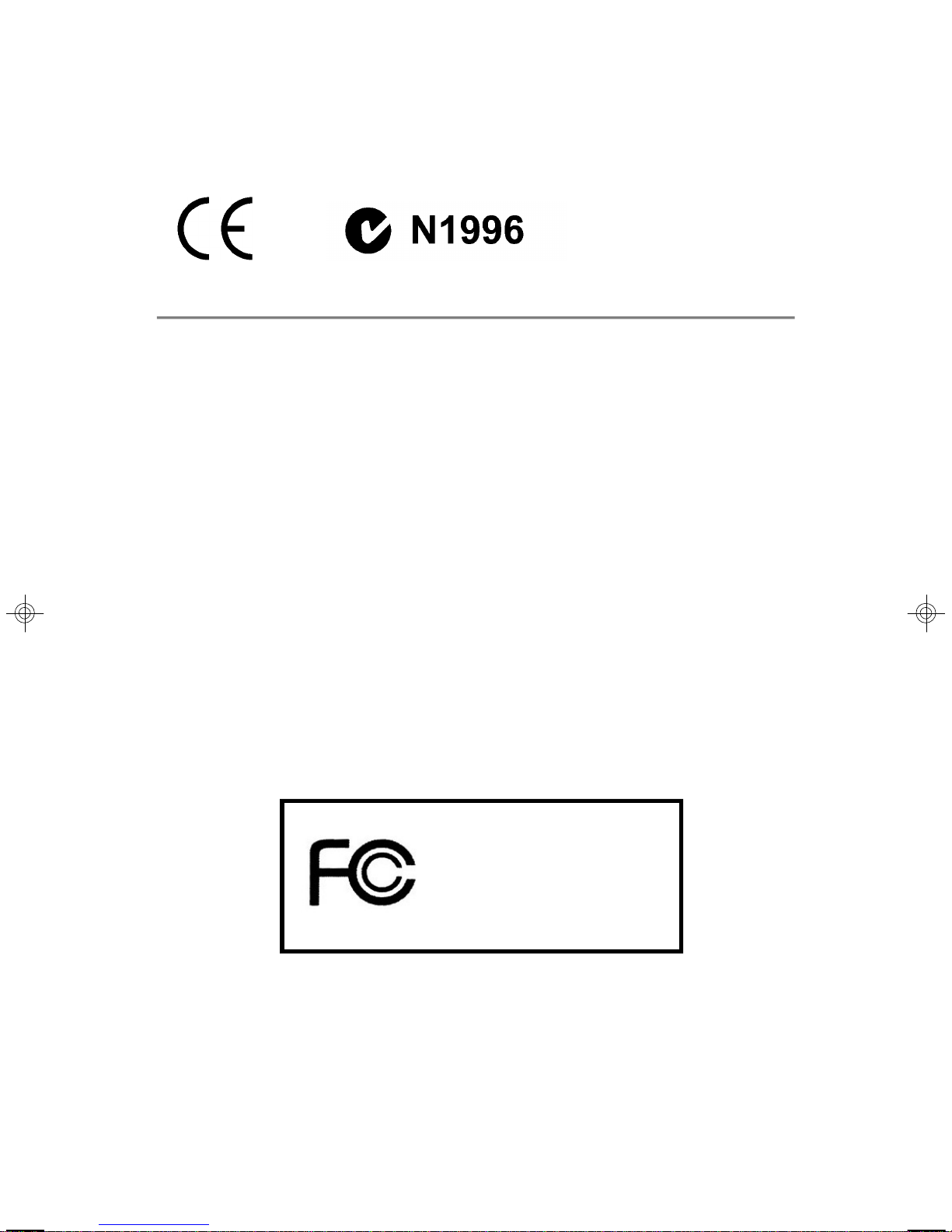
Manual Rev: 2.0
Release Date: April 2005
FCC-A Radio Frequency Interference Statement
This equipment has been tested and found to comply with the limits for a class A digital
device, pursuant to part 15 of the FCC rules. These limits are designed to provide
reasonable protection against harmful interference when the equipment is operated
in a commercial environment. This equipment generates, uses and can radiate radio
frequency energy and, if not installed and used in accordance with the instruction
manual, may cause harmful interference to radio communications. Operation of this
equipment in a residential area is likely to cause harmful interference, in which case
the user will be required to correct the interference at his own expense.
Notice 1
The changes or modifications not expressly approved by the party responsible for
compliance could void the user’s authority to operate the equipment.
Notice 2
Shielded interface cables and A.C. power cord, if any, must be used in order to
comply with the emission limits.
VOIR LA NOTICE D’INSTALLATION AVANT DE RACCORDER AU RESEAU.
Micro-Star International
MS-9246
This device complies with Part 15 of the FCC Rules. Operation is subject to the
following two conditions:
(1) this device may not cause harmful interference, and
(2) this device must accept any interference received, including interference that may
cause undesired operation.
ii
Page 3
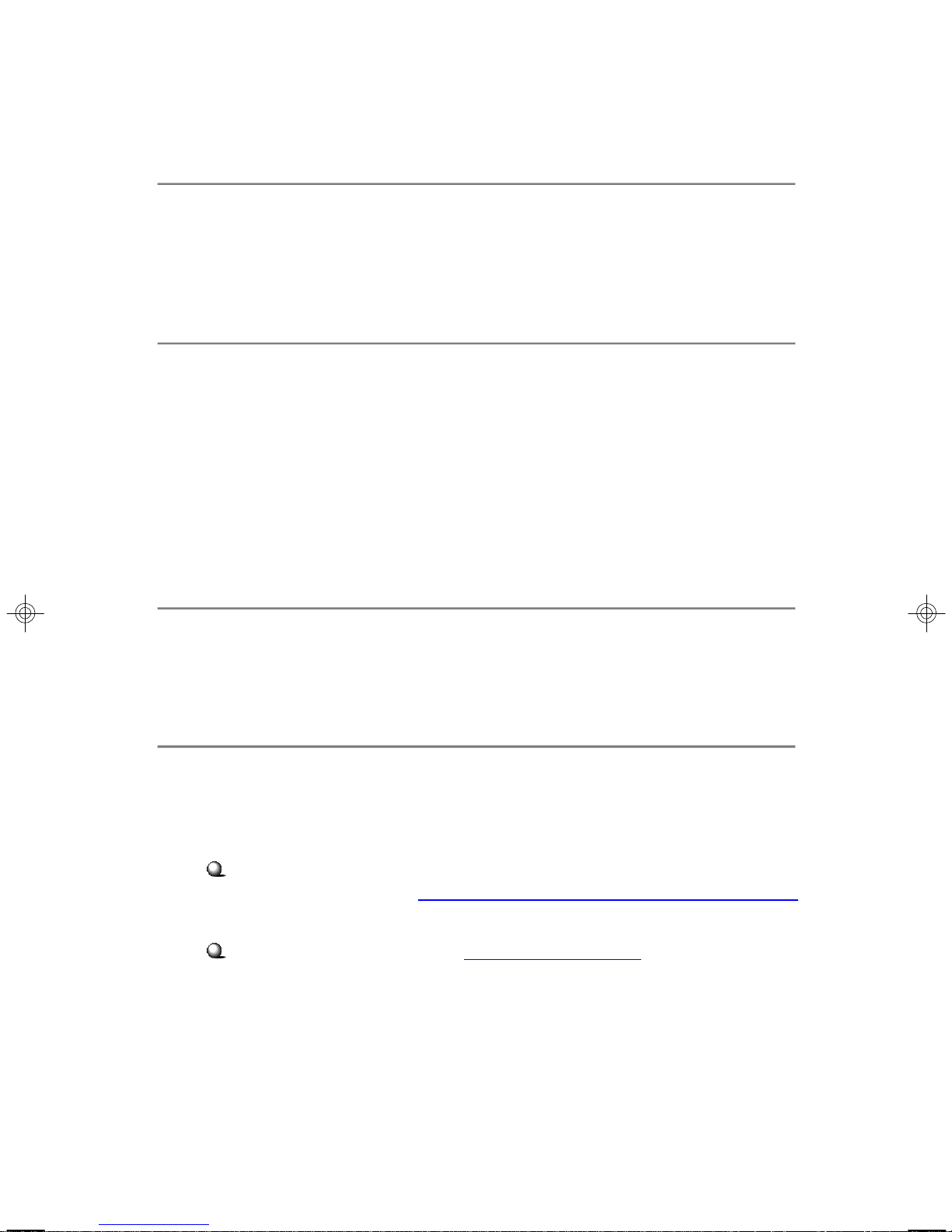
Copyright Notice
The material in this document is the intellectual property of MICRO-STAR
INTERNATIONAL. We take every care in the preparation of this document, but no
guarantee is given as to the correctness of its contents. Our products are under
continual improvement and we reserve the right to make changes without notice.
Trademarks
All trademarks are the properties of their respective owners.
Intel® and Pentium® are registered trademarks of Intel Corporation.
PS/2 and OS®/2 are registered trademarks of International Business Machines
Corporation.
Windows® 95/98/2000/2003/NT/XP are registered trademarks of Microsoft Corporation.
Netware® is a registered trademark of Novell, Inc.
Award® is a registered trademark of Phoenix Technologies Ltd.
AMI® is a registered trademark of American Megatrends Inc.
Revision History
Revision Revision History Date
V2.0 First release for DDR-II 400 April 2005
Technical Support
If a problem arises with your system and no solution can be obtained from the user’s
manual, please contact your place of purchase or local distributor. Alternatively,
please try the following help resources for further guidance.
Visit the MSI website for FAQ, technical guide, BIOS updates, driver updates,
and other information: http://www.msi.com.tw/program/service/faq/
faq/esc_faq_list.php
Contact our technical staff at: support@msi.com.tw
iii
Page 4
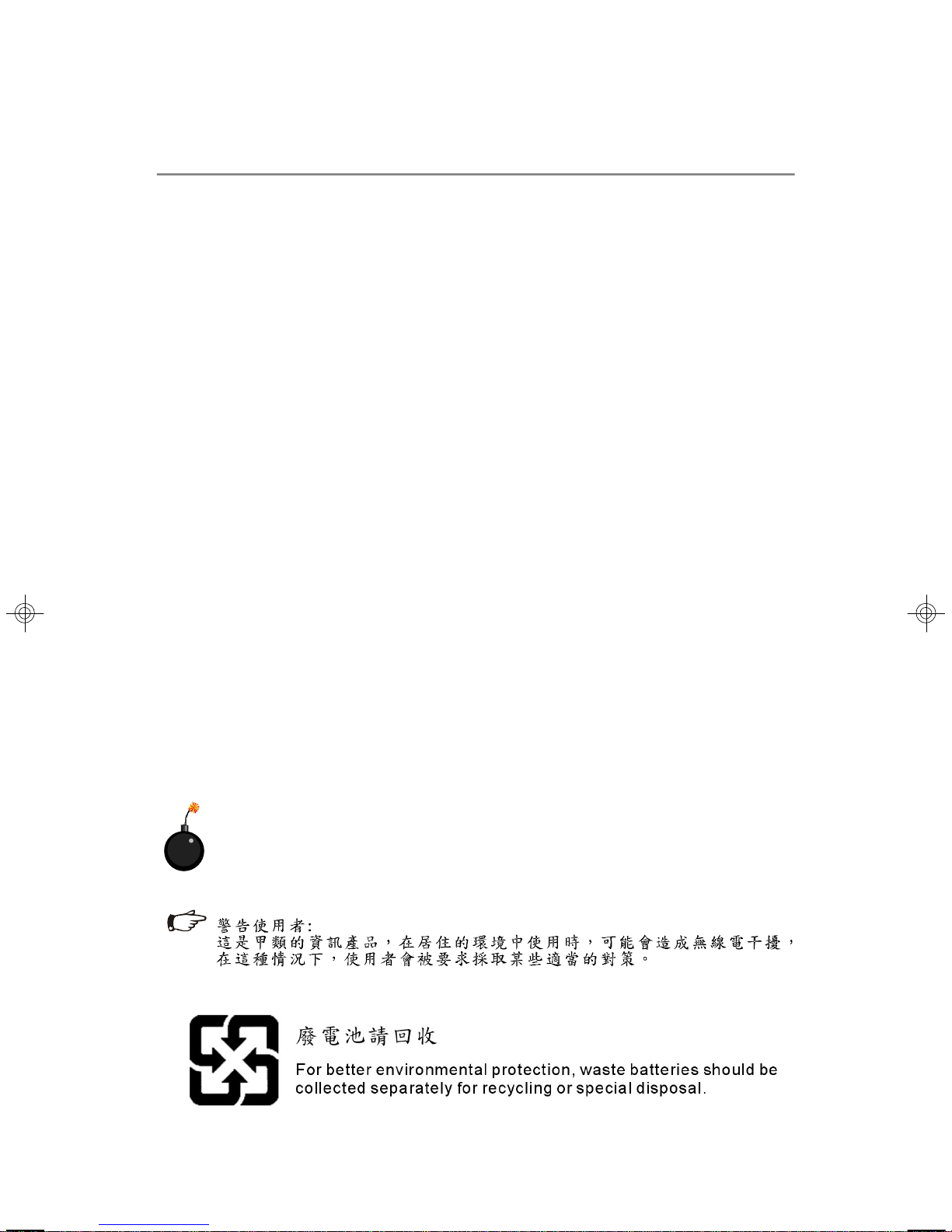
Safety Instructions
1. Always read the safety instructions carefully.
2. Keep this User’s Manual for future reference.
3. Keep this equipment away from humidity.
4. Lay this equipment on a reliable flat surface before setting it up.
5. The openings on the enclosure are for air convection hence protects the equipment from overheating. DO NOT COVER THE OPENINGS.
6. Make sure the voltage of the power source and adjust properly 110/220V before connecting the equipment to the power inlet.
7. Place the power cord such a way that people can not step on it. Do not place
anything over the power cord.
8. Always Unplug the Power Cord before inserting any add-on card or module.
9. All cautions and warnings on the equipment should be noted.
10. Never pour any liquid into the opening that could damage or cause electrical
shock.
11. If any of the following situations arises, get the equipment checked by a service
personnel:
† The power cord or plug is damaged.
† Liquid has penetrated into the equipment.
† The equipment has been exposed to moisture.
† The equipment has not work well or you can not get it work according to
User’s Manual.
† The equipment has dropped and damaged.
† The equipment has obvious sign of breakage.
12. DO NOT LEAVE THIS EQUIPMENT IN AN ENVIRONMENT UNCONDITIONED, STORAGE TEMPERATURE ABOVE 600 C (1400F), IT MAY DAMAGE THE EQUIPMENT.
CAUTION: Danger of explosion if battery is incorrectly replaced.
Replace only with the same or equivalent type recommended by the
manufacturer.
iv
Page 5
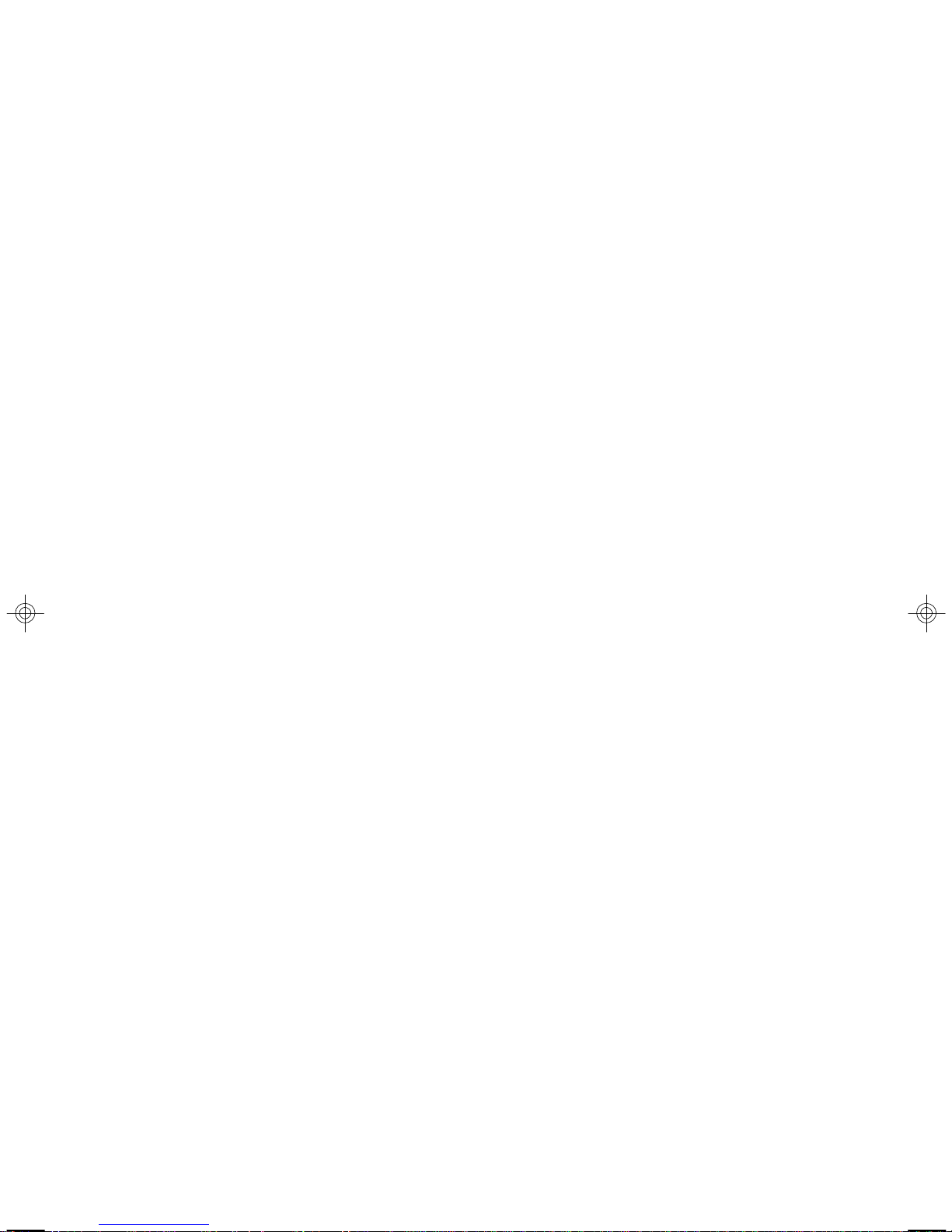
CONTENTS
FCC-A Radio Frequency Interference Statement..........................................................ii
Copyright Notice..............................................................................................................iii
Trademarks......................................................................................................................iii
Revision History...............................................................................................................iii
Technical Support............................................................................................................iii
Safety Instructions.........................................................................................................iv
Chapter 1. Getting Started.....................................................................................1-1
Packing Checklist..................................................................................................1-2
System Overview................................................................................................1-4
Top View......................................................................................................1-4
Front View....................................................................................................1-4
Front Bezel...................................................................................................1-4
Rear View..................................................................................................1-10
Rear Bezel..................................................................................................1-10
System Specifications.......................................................................................1-12
Mainboard Layout..............................................................................................1-16
MSI Special Features.........................................................................................1-17
PC Alert™ III................................................................................................1-17
Chapter 2. System Hardware................................................................................2-1
System Assembly Flowchart..............................................................................2-2
System Assembly................................................................................................2-4
Removing the Chassis Cover......................................................................2-4
Replacing the Chassis Cover.......................................................................2-5
CPU, Heatsink, and Fan Duct.......................................................................2-6
Memory Population Rules.............................................................................2-8
DDR-II Memory..............................................................................................2-8
PCI Expansion Card......................................................................................2-9
PCI Riser Card (Optional)............................................................................2-11
SCSI HDD (Optional)...................................................................................2-12
Serial ATA HDD (Optional)..........................................................................2-14
Rack Mounting....................................................................................................2-16
Chassis Ears.............................................................................................2-16
Chassis Rails..............................................................................................2-17
Rack Rails...................................................................................................2-19
Cable Arm (Optional)..................................................................................2-20
Chassis into the Rack.................................................................................2-22
Chassis off the Rack..................................................................................2-23
v
Page 6
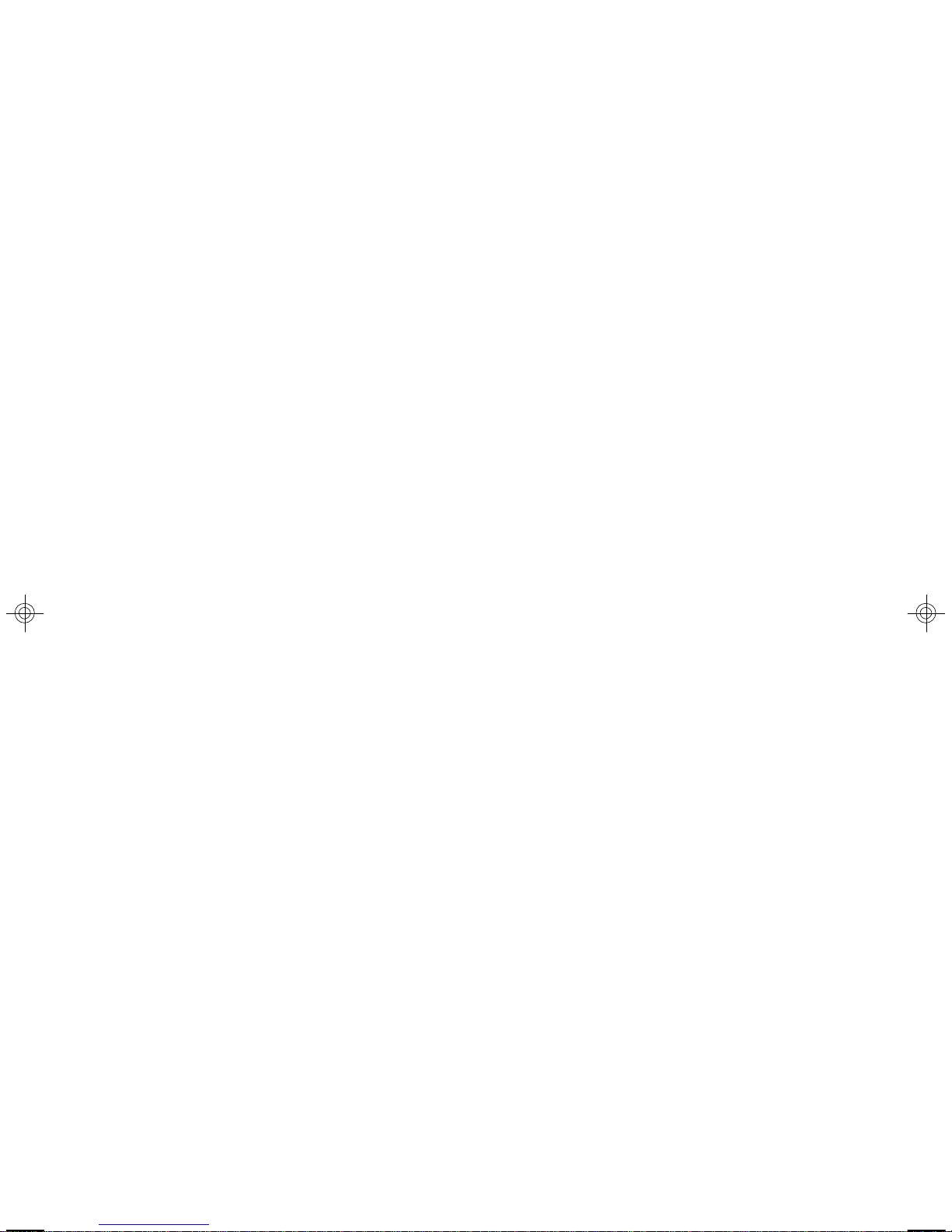
Chapter 3. Mainboard Hardware..........................................................................3-1
Quick Components Guide....................................................................................3-2
Central Processing Unit: CPU...............................................................................3-3
CPU Installation Procedures for Socket 604...............................................3-4
Memory.................................................................................................................3-5
Memory Bus Features.................................................................................3-5
Memory Population Rules.............................................................................3-6
Installing DDR-II Modules..............................................................................3-6
Power Supply......................................................................................................3-7
SSI 24-Pin Power Connector: JPWR1.........................................................3-7
Connectors...........................................................................................................3-8
Front USB Connector: USB1.......................................................................3-8
Serial ATA RAID 0, 1 Connectors: SATA1, SATA2 (Optional)....................3-9
Ultra320 SCSI Connectors: SCSI1/SCSI2 (Optional)................................3-10
IPMB Power Connector: CN4......................................................................3-11
5-pin IPMB Connector: CN3........................................................................3-11
Serial Port Connector: COM 2.....................................................................3-11
Jumpers..............................................................................................................3-12
Clear CMOS Jumper: JBAT1......................................................................3-12
BIOS Recovery Jumper: CN6....................................................................3-13
Clear BIOS Password Jumper: J7.............................................................3-13
Clear Event Log Jumper: J8.......................................................................3-13
Slots....................................................................................................................3-14
SO DIMM (Small Outline DIMM)...................................................................3-14
PCI (Peripheral Component Interconnect) Slots.......................................3-14
Chapter 4. BIOS Setup.............................................................................................4-1
Entering Setup......................................................................................................4-2
Control Keys.................................................................................................4-2
Getting Help..................................................................................................4-3
General Help <F1>.......................................................................................4-3
The Menu Bar.......................................................................................................4-4
Main......................................................................................................................4-6
System Summary.................................................................................................4-8
Advanced.............................................................................................................4-9
IPMI (Optional)....................................................................................................4-16
Security..............................................................................................................4-19
Boot....................................................................................................................4-21
Exit......................................................................................................................4-22
vi
Page 7
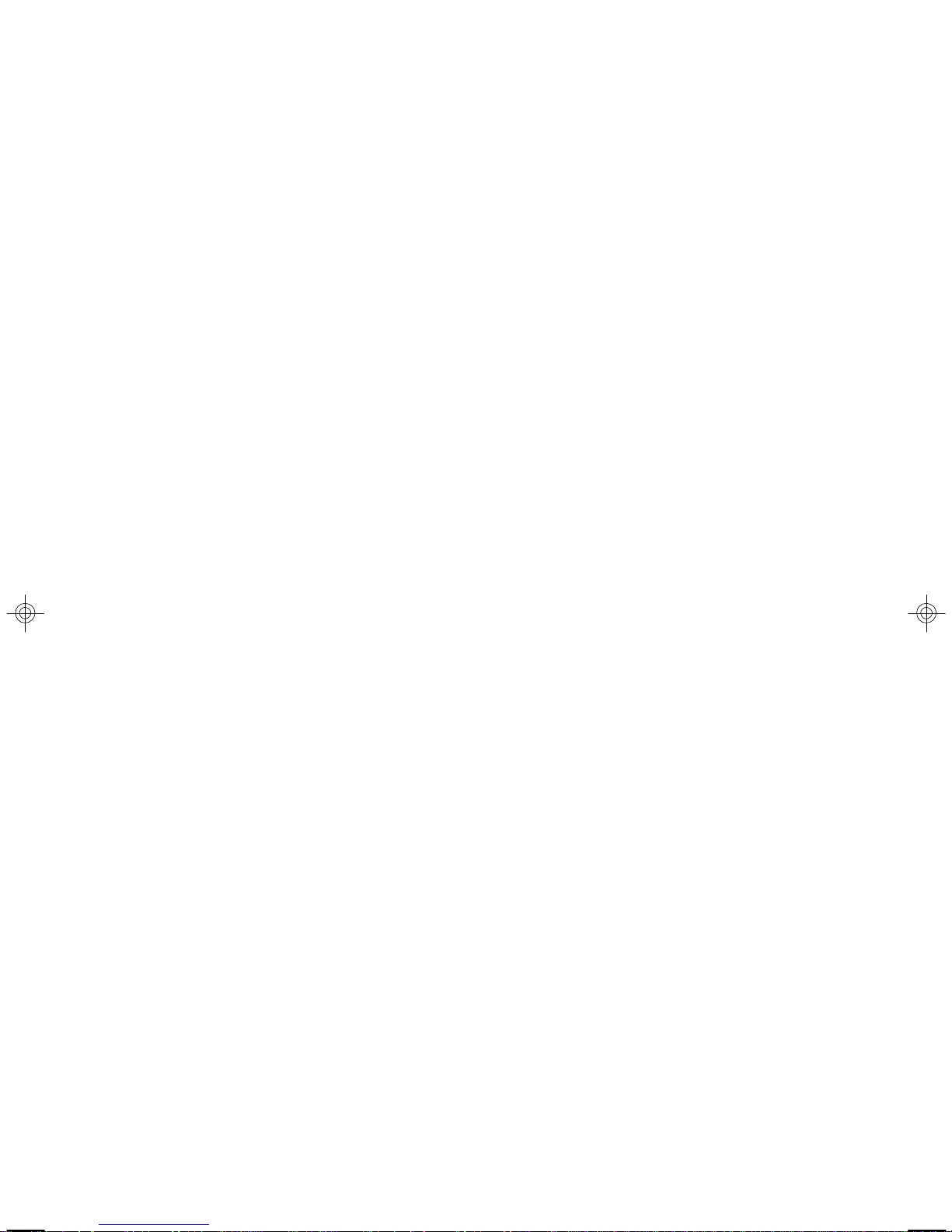
Appendix A: SCSI BIOS Setup (Optional)............................................................A-1
Entering SCSI BIOS..............................................................................................A-2
Control Keys.................................................................................................A-2
Selecting the SCSI Channel.........................................................................A-2
Selecting the Management Type.................................................................A-2
Configure/View SCSI Controller Settings...........................................................A-4
SCSI Bus Interface Definitions.....................................................................A-4
Additional Options........................................................................................A-5
BIOS Information..........................................................................................A-8
Disk Utilities...........................................................................................................A-9
Appendix B: Adaptec SATA RAID Utility for Intel ICH5R (Optional)................B-1
Introduction...........................................................................................................B-2
1. Overview.................................................................................................B-2
2. Operating System Compatibility...............................................................B-2
3. Storage Requirements.............................................................................B-2
4. Features...................................................................................................B-2
5. Storage Management Software Overview............................................B-2
Installing the Driver...............................................................................................B-4
1. Installing the Driver in a New Windows System.....................................B-4
2. Installing the Driver in an Existing Windows System.............................B-5
3. Installing Red Hat Linux 7.3 or 8.0...........................................................B-5
4. Installing SuSE Linux 8.0 or 8.1...............................................................B-6
Installing Adaptec Storage Manager – Browser Edition.....................................B-7
1. Overview.................................................................................................B-7
2. Supported Browsers...............................................................................B-7
3. Typical, Custom, and Compact Installations............................................B-7
4. Installing Adaptec Storage Manager on Windows.................................B-8
5. Installing Adaptec Storage Manager on Linux......................................B-11
Using Adaptec Storage Manager – Browser Edition.......................................B-12
1. Overview...............................................................................................B-12
2. Architecture Overview..........................................................................B-13
3. Logging In...............................................................................................B-13
4. Installing a Security Certificate..............................................................B-14
5. Registering Your Software...................................................................B-14
6. The Basics..............................................................................................B-15
Adaptec RAID Configuration Utility....................................................................B-19
1. Using the Array Configuration Utility.....................................................B-19
2. Using the Disk Utilities............................................................................B-22
Glossary.............................................................................................................B-23
vii
Page 8
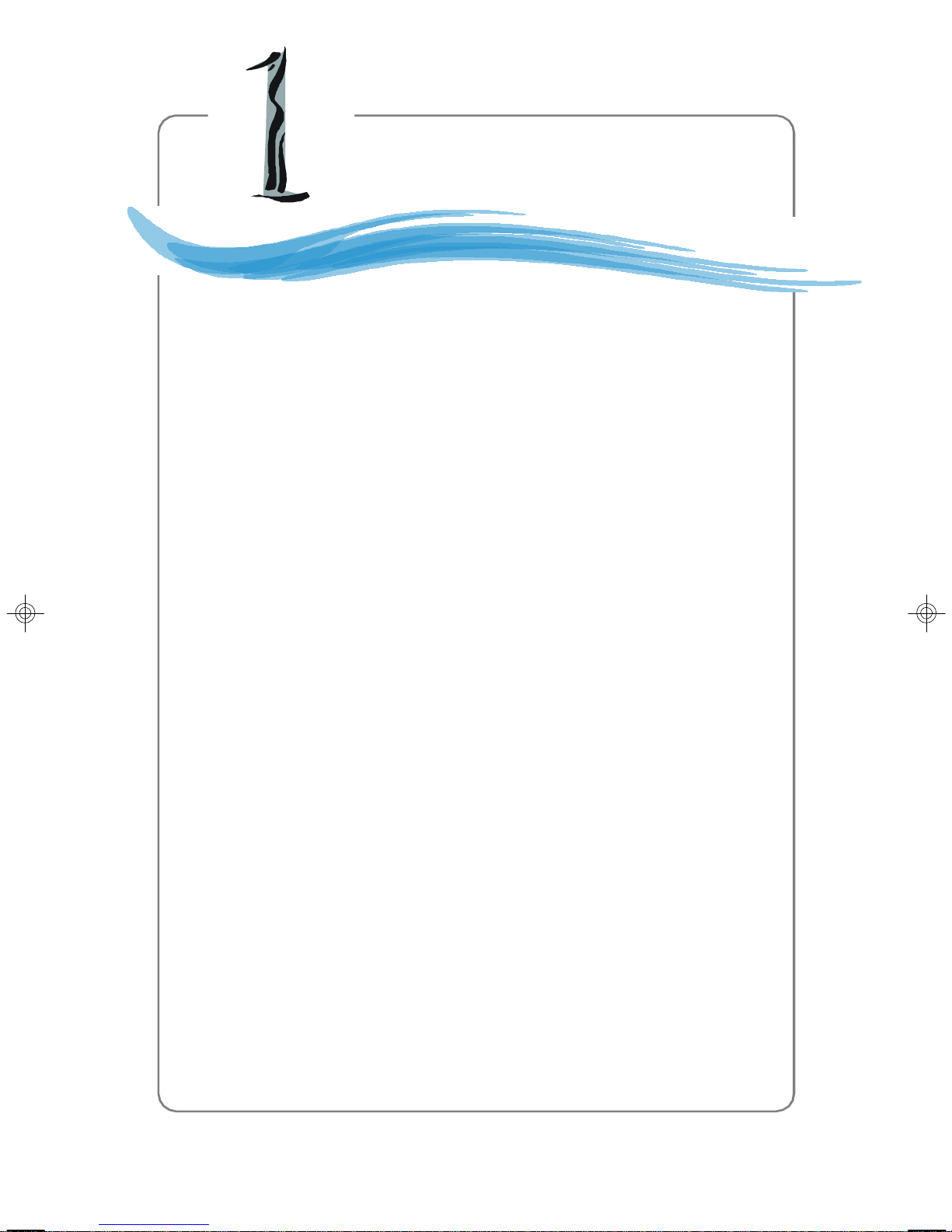
Getting Started
Chapter 1. Getting
Started
Getting Started
The MS-9246 1U Rackmount Server is a high-performance
barebone system powered by dual Intel® XeonTM processors,
Lindenhurst MCH, ICH5R/PXH PCI Bridges, and NS PC87366-ICK/VLA
I/O Bridge. With high scalability, reliability, ease of use, and overall
value, the MS-9246 makes an ideal choice for value conscious
customers.
1-1
Page 9
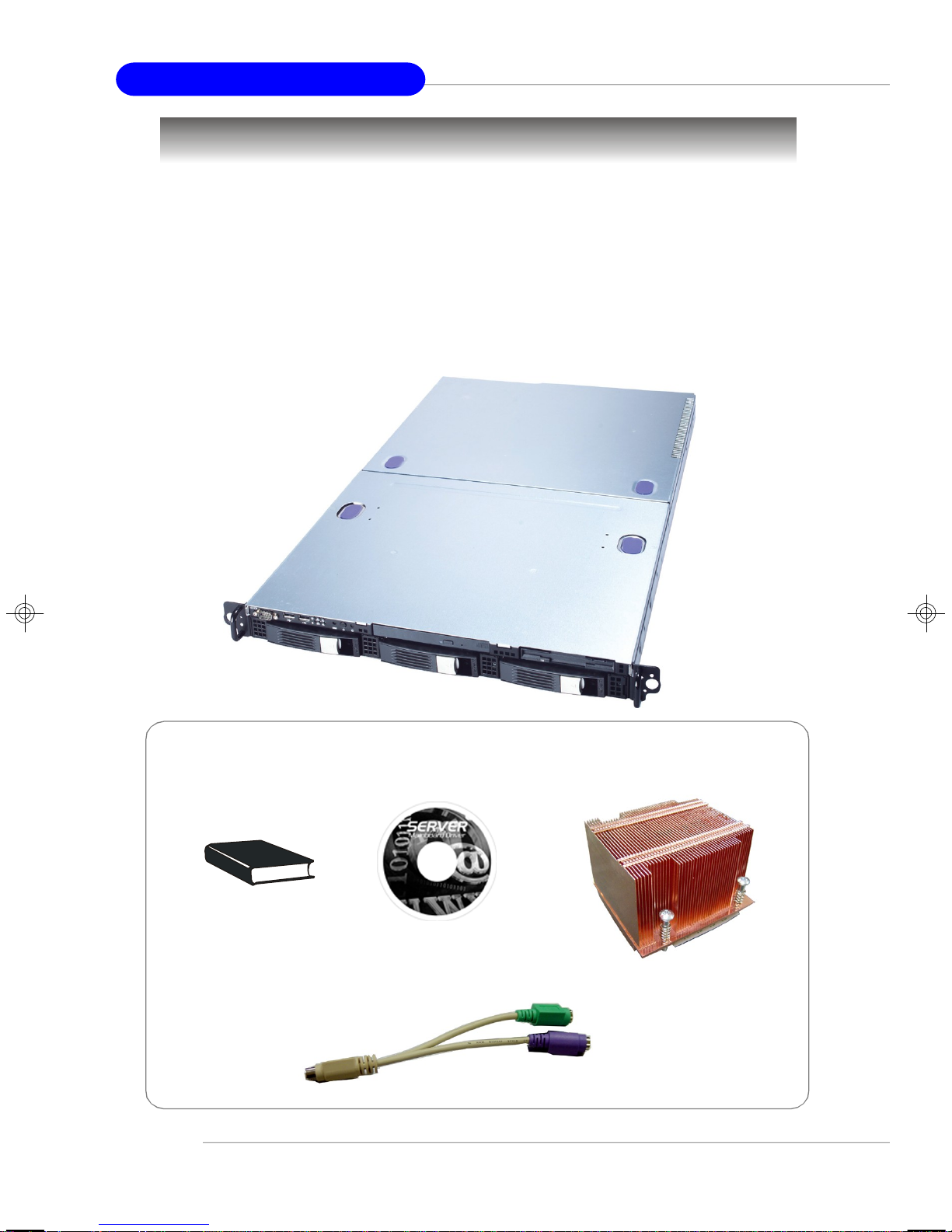
MS-9246 1U Rackmount Server
Packing Checklist
Unpack the package and check if all items listed below are present. If any item
contained in the package is damaged or missing, please contact your local dealer for
replacement. In addition, keep the box and packing materials for possible future use.
Your MS-9246 1U Rackmount Server Barebone package should contain the
following items:
MS-9246 1U Rackmount Server
(includes a mainboard, an SSI EPS 1U Power
Supply and a Fan Duct )
User’s Guide Server Driver CD
Y-type PS/2 Converter
1-2
Heatsink
Page 10
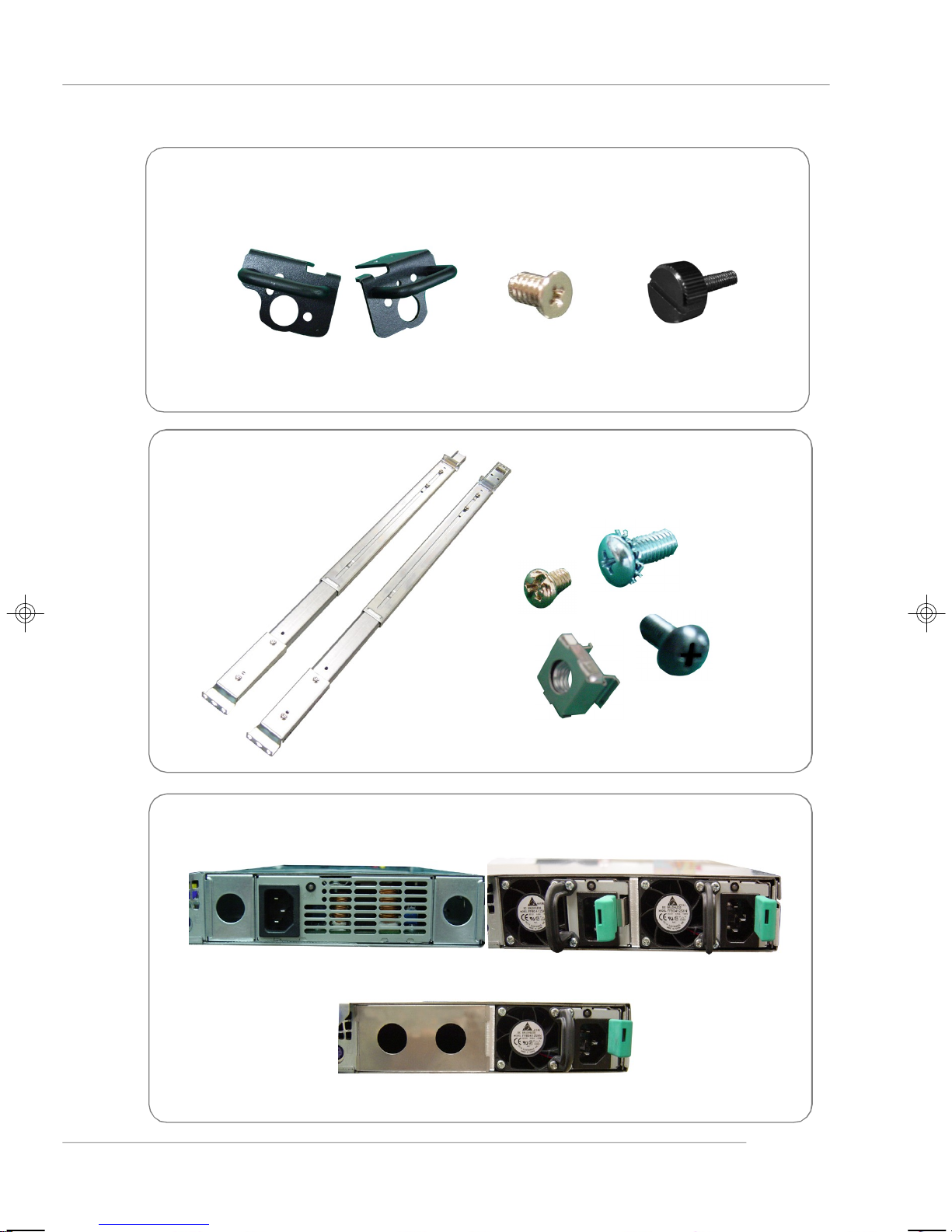
Ear Set
Rail Set
Getting Started
Power Supply Options
Single Power 1 + 1 Redundant Power
1 Redundant Power
1-3
Page 11
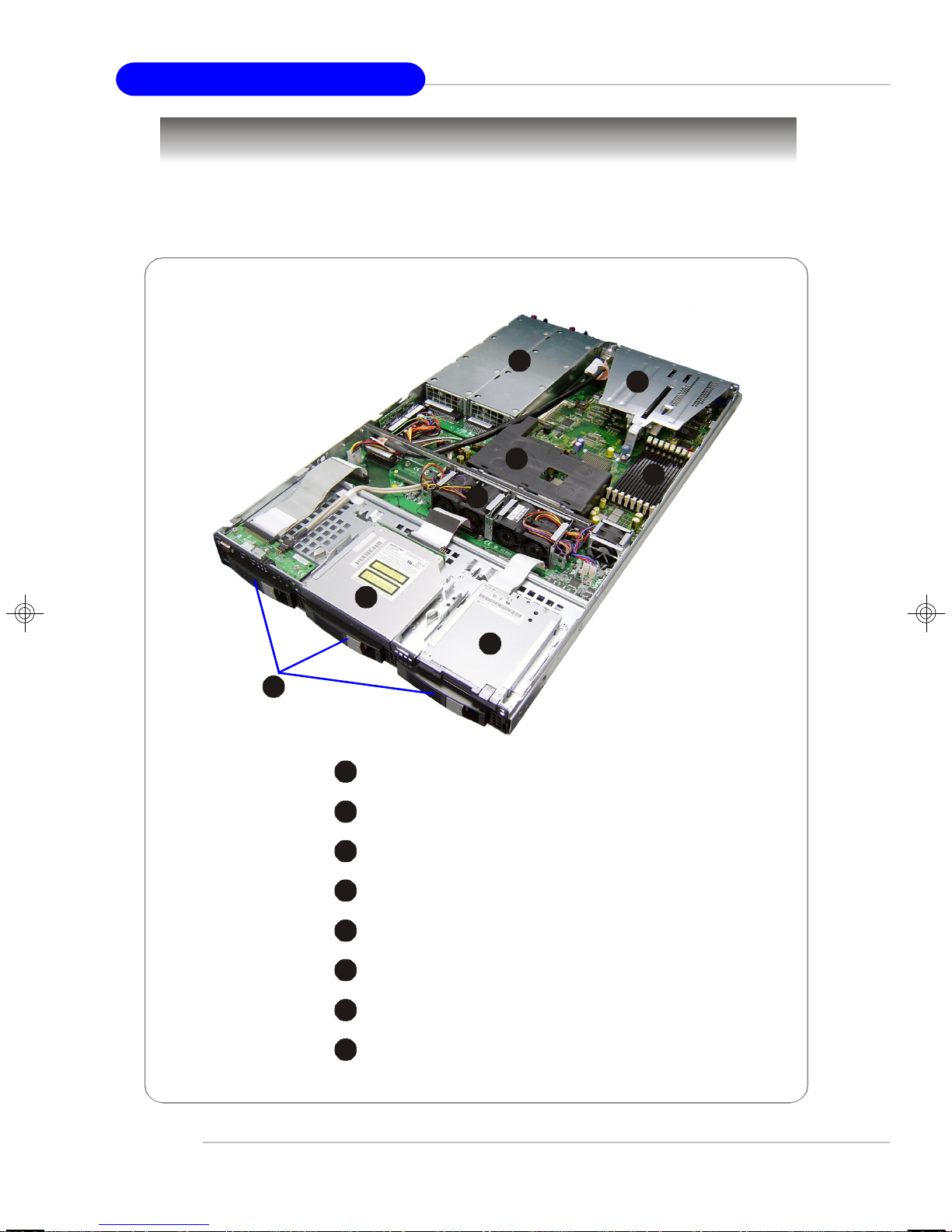
MS-9246 1U Rackmount Server
2
3
4
5
6
7
8
6
7124358
System Overview
This section shows the configuration of the MS-9246 from different angles,
and the connectors and buttons on the front and back panel.
Top View
1-4
1
HDD Tray
Slim CD-ROM Drive
Slim Floppy Disk Drive
Axial Fan Module (redundant)
Fan Duct
Memory DIMM Slots
PCI Riser Card Bracket
SSI EPS 1U Power Supply
Page 12
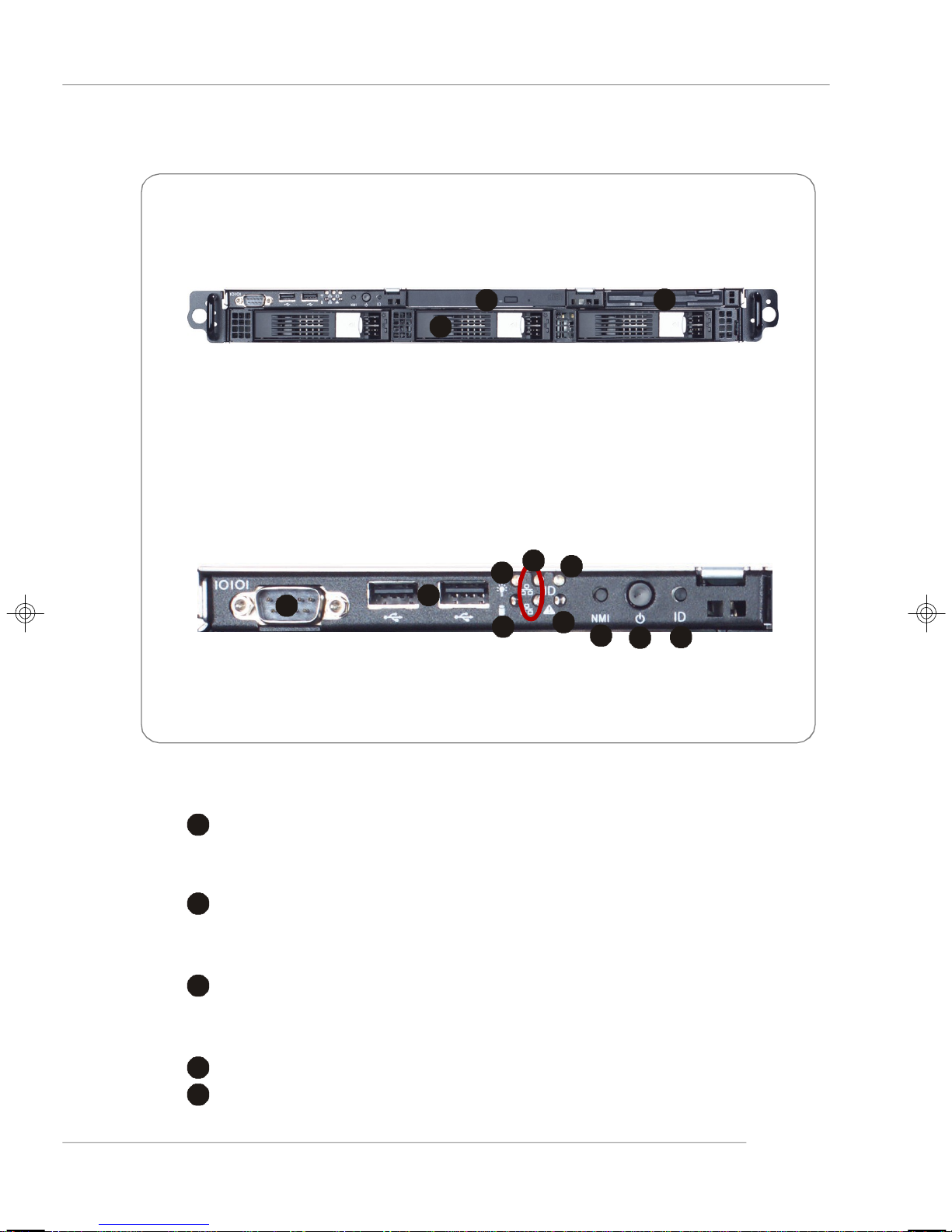
2
3
4
5
Front View
4236715
9108
Front Bezel
Getting Started
CD-ROM Drive
1
Slim CD-ROM Drive
Floppy Disk Drive
Slim Floppy Disk Drive
HDD Bay
Swappable Hard Disk Drive Bays
Port
Serial Port
11
12
13
USB Ports
1-5
Page 13
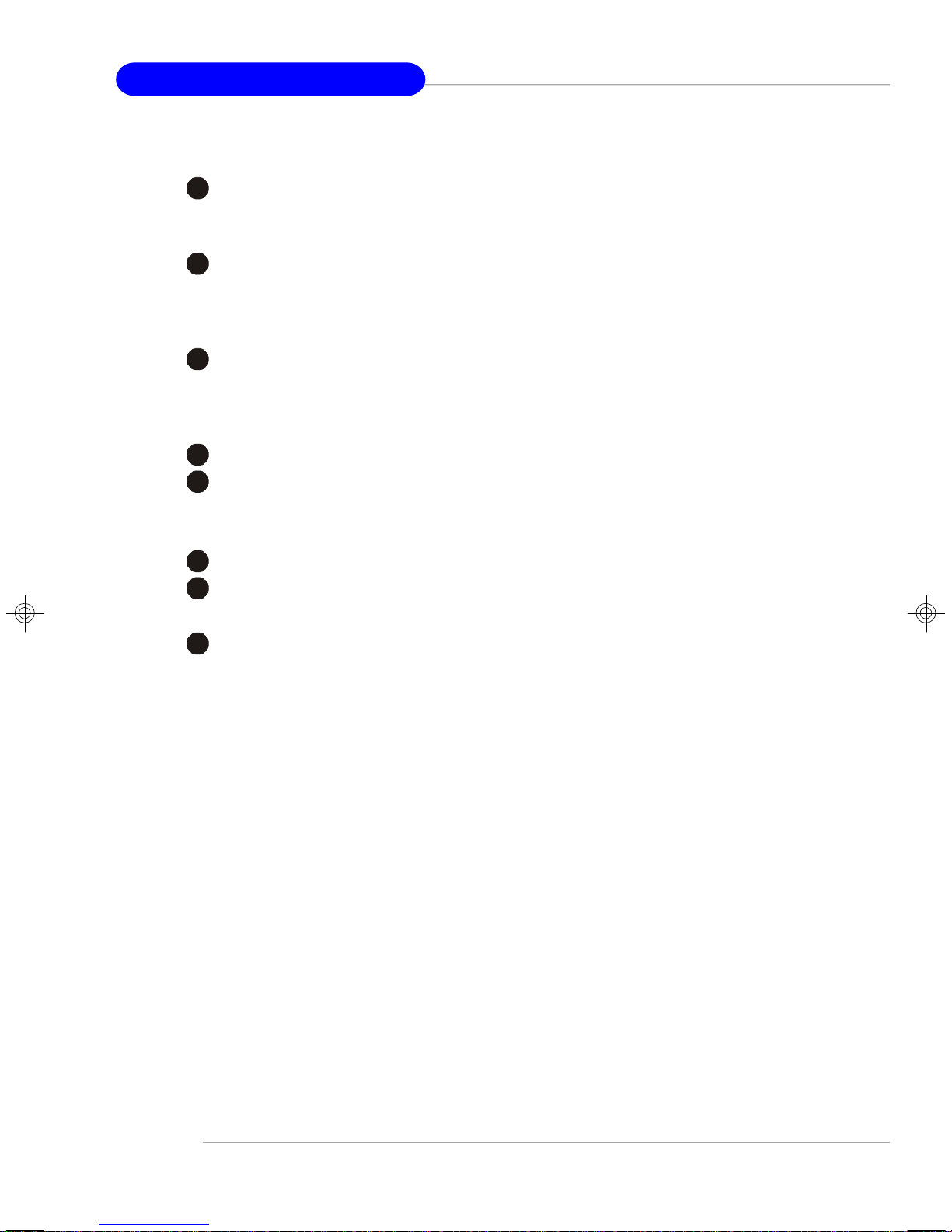
MS-9246 1U Rackmount Server
6
7
8
9
LED
Power LED
This indicator shows the power status of the system. It glows when the main
power is turned on.
HDD Activity LED
This indicator shows the activity status of the hard disk drive. It flashes when
the system is accessing data on the hard disk and remains off when no disk
activity is detected.
Status LEDs of LAN# 1/2
1. The green LED is on when there is an active connection on the LAN port.
2. This LED flashes when transmitting or receiving activities to or from the
system are detected.
System ID LED
10
System Status LED
Button
11
NMI (Non-Maskable Interrupt) Switch
12
Power Button
Press this button once to shut down the system, and then once to switch on.
13
System ID Button
1-6
Page 14
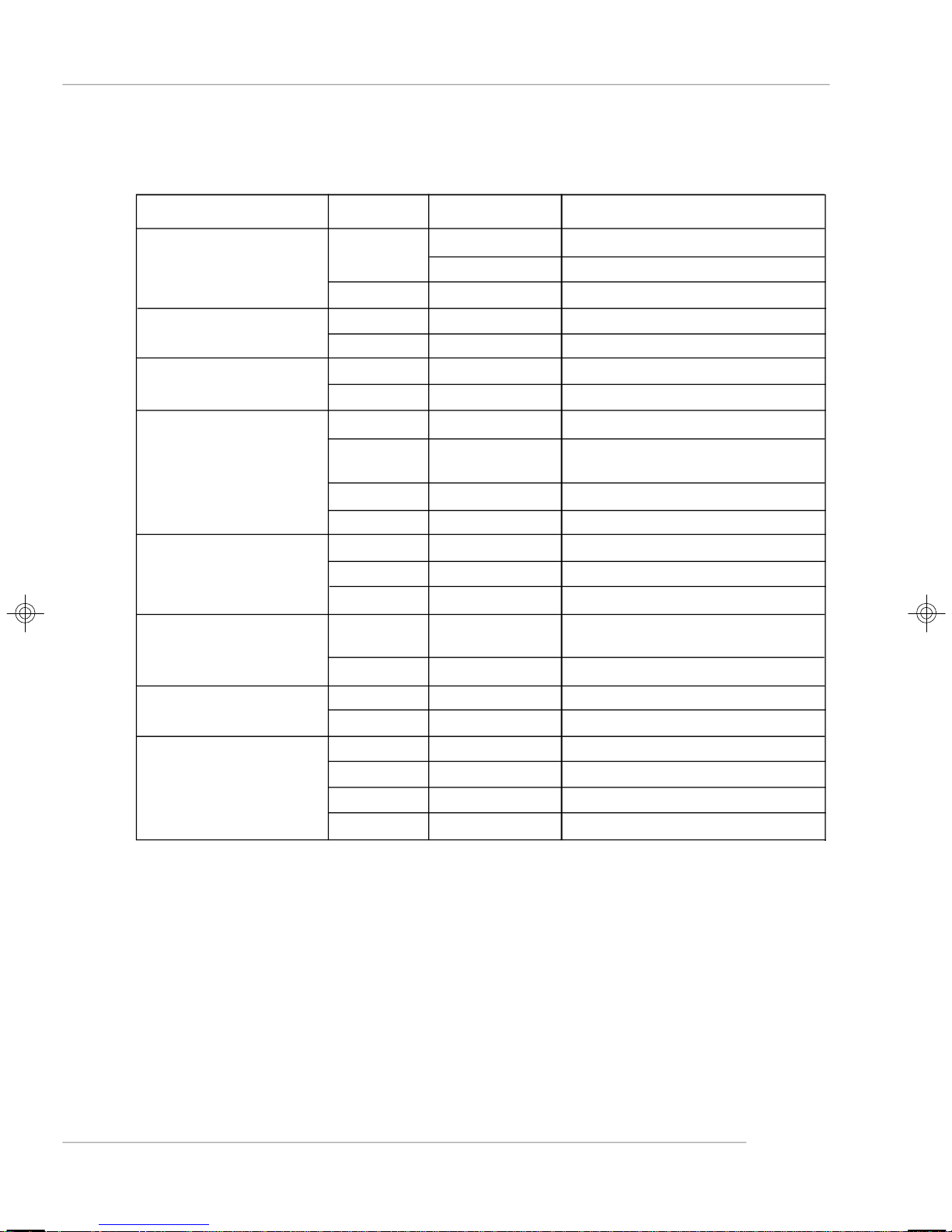
Getting Started
v Front Bezel LEDs
LED Color State Description
Power/Sleep Green On Legacy power on/ACPI S0 state
Blink (~1/sec)Sleep/ACPI S1 state
Off Off Power off/ACPI S4, S5 state
HDD Activity Green Blink HDD accesss activity
Off Off No disk activity
LAN1/LAN2 Activity Green On LAN link
Green Blink LAN access activity
System Status Green On Running/normal operation
w/ BMC Amber On Critical or non-recoverable
condition
Amber Blink Non-critical condition
Off Off POST/system stop
System Status Green On Running/normal operation
w/o BMC Amber On Fan failure
Off Off POST/system stop
System ID Blue On Identify active via command
or button
Off Off No identification
Swappable HDD Green On Power connected
Power Off Off Power disconnected
Swappable HDD Green Blink HDD access
Status w/ SAF-TE Amber On Failure or rebuild stopped
Amber Blink (~1/sec)Rebuild
Amber Blink (~3/sec)Identification
1-7
Page 15

MS-9246 1U Rackmount Server
v Diagnostic LEDs: DLED1/DLED2/DLED3/DLED4
Memory LEDs:D29/D30/D31/D32/D33/D35
Component LEDs and four Diagnostic LEDs are integrated onboard, helping
users diagnose their systems.
When POST or Service Processor detects an error, the corresponding LEDs
light up to alert users to the condition and help service personnel identify the
failing component. A system status LED on the front panel of the system first
alerts users that an error has occurred. Service personnel next check inside
the system to see which LED glows. This helps the service personnel to
locate the failing component for replacement. The full failing path remians lit
until POST no longer exists or the error is fixed.
The four Diagnostic LEDs can detect all problems that fail the system, such
as VGA, RAM or other failures, and provide up to 16 combinations of signals
to debug the system. Please refer to the following table for signal description.
DLED1
DLED2
DLED3
Red
D-LEDs
1 2
3 4
1 2
3 4
1 2
3 4
1 2
3 4
1 2
3 4
Green
System Power ON
- The D-LED will hang here if the processor is damaged or not
installed properly.
Early Chipset Initialization
Memory Detection Test
- Testing onboard memory size. The D-LED will hang if the memory
module is damaged or not installed properly.
Decompressing BIOS image to RAM for fast booting.
Initializing Keyboard Controller.
DLED4
Description
1 2
3 4
1-8
Testing VGA BIOS
- This will start writing VGA sign-on message to the screen.
Page 16
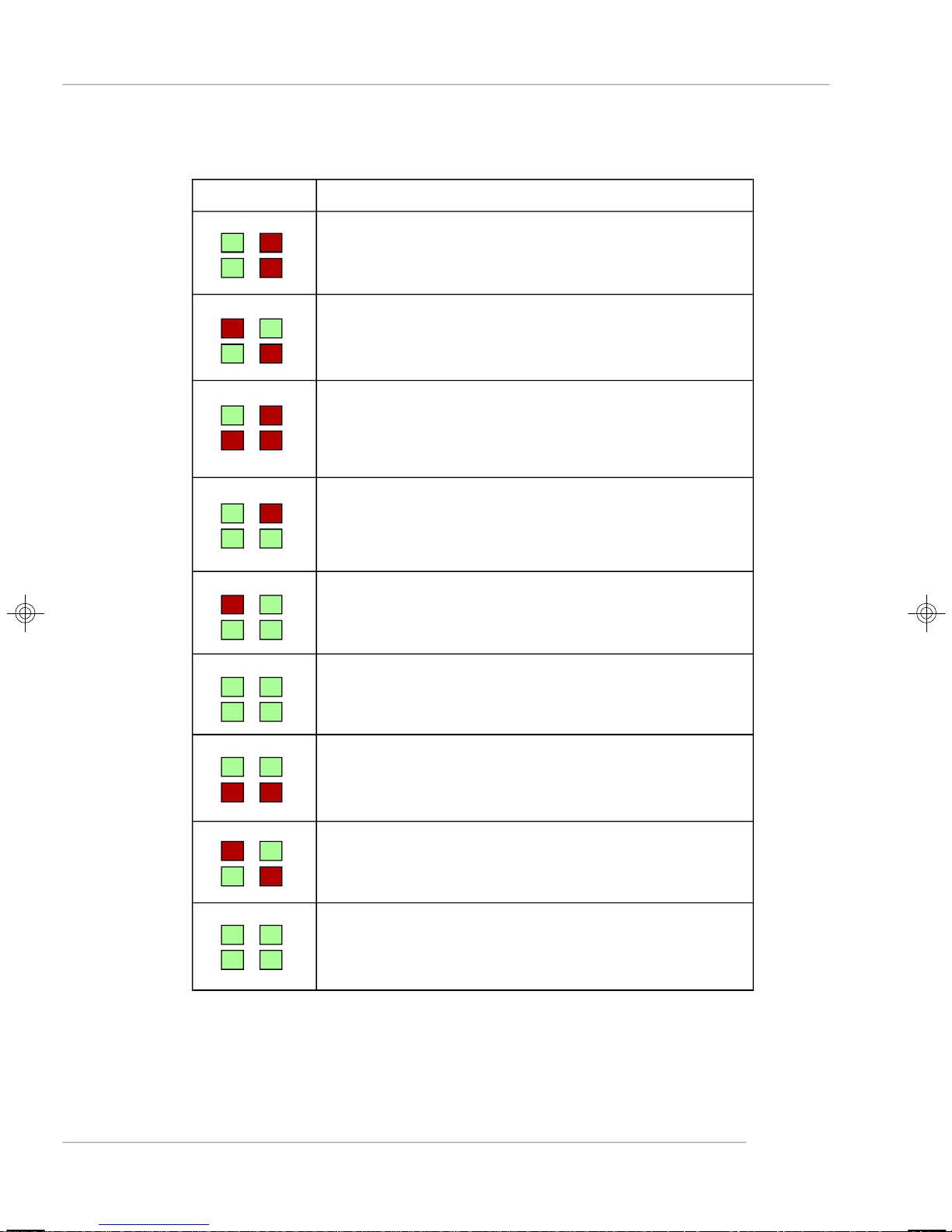
D-LEDs Description
Getting Started
1 2
3 4
1 2
3 4
1 2
3 4
1 2
3 4
1 2
3 4
Processor Initialization
- This will show information regarding the processor (like brand
name, system bus, etc...)
Testing RTC (Real Time Clock)
BIOS Sign On
- This will start showing information about logo, processor brand
name, etc...
Testing Base and Extended Memory
- Testing base memory from 240K to 640K and extended memory
above 1MB using various patterns.
Assign Resources to all ISA.
1 2
3 4
1 2
3 4
1 2
3 4
1 2
3 4
Initializing Hard Drive Controller
- This will initialize IDE drive and controller.
Initializing Floppy Drive Controller
- This will initialize Floppy Drive and controller.
Boot Attempt
- This will set low stack and boot via INT 19h.
Operating System Booting
1-9
Page 17
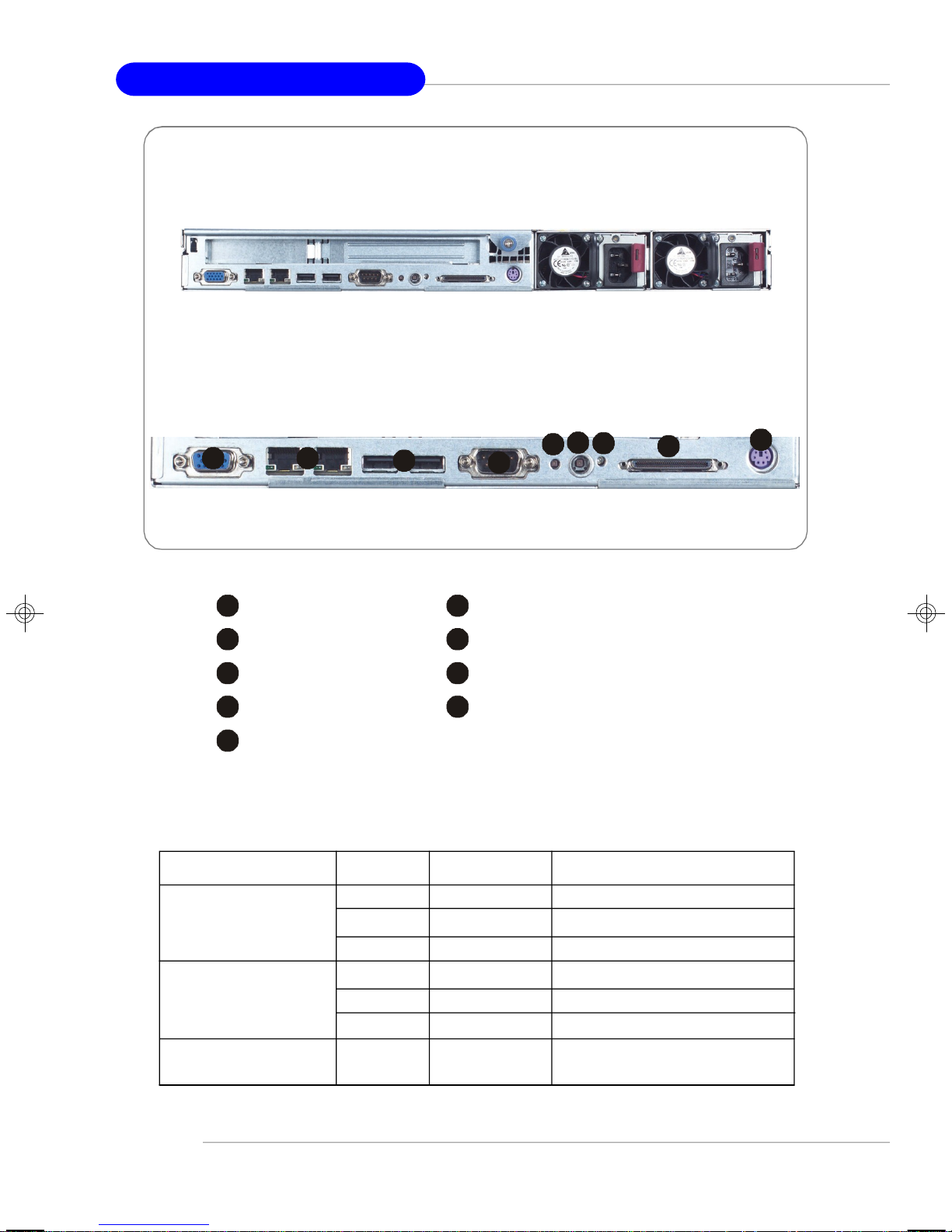
MS-9246 1U Rackmount Server
2
3
4
5
6
7
8
9
2345678
9
Rear View
Rear Bezel
1
1
VGA Port
USB Ports
NMI Switch
System ID LED
Gigabit LAN Jackss
Serial Port
System ID Button
Ultra320 SCSI Connector
PS/2 Keyboard/Mouse Connector (through Y-type converter)
v Rear Bezel LEDs
LED Color State Description
RJ45 NIC 1 Linkage Green On LAN linked
/RJ45 NIC 2 Linkage Green Blinking LAN accessing
Off Off No LAN linked
RJ45 NIC 1 Access Yellow On Gigabit mode access
/RJ45 NIC 2 Access Green On 100M mode access
Off Off 10M mode access
System ID Blue On Identified as active via
command or button
1-10
Page 18
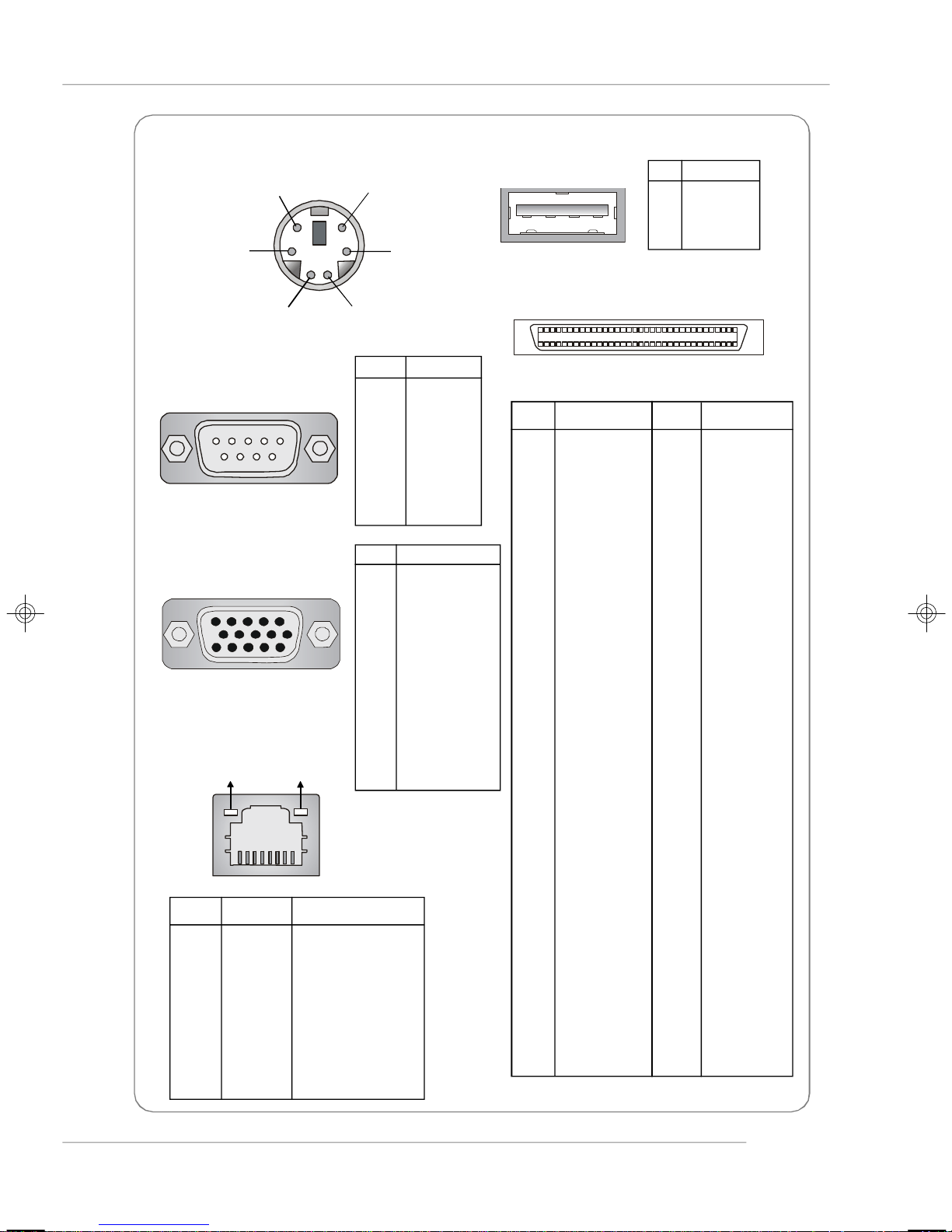
Getting Started
Mouse/Keyboard Connector
Pin6
Mouse Clock
Pin2
Mouse Data
Serial Port
1 2 3 4 5
6 7 8 9
VGA Port
5
15
1
11
Gigabit LAN Jack
Activity Indicator
PIN SIGNAL DESCRIPTION
1 D0P Differential Pair 0+
2 D0N Differential Pair 03 D1P Differential Pair 1+
4 D2P Differential Pair 2+
5 D2N Differential Pair 26 D1N Differential Pair 17 D3P Differential Pair 3+
8 D3N Differential Pair 3-
Link Indicator
8 1
Pin5
Keyboard Clock
Pin1
Keyboard Data
PIN SIGNAL
1 DCD
2 SIN
3 SOUT
4 DTR
5 GND
6 DSR
7 RTS
8 CTS
9 RI
PIN SIGNAL
1 RED
2 GREEN
3 BLUE
4 N/C
5 GND
6 GND
7 GND
8 GND
9 +5V
10 GND
11 N/C
12 SDA
13 Horizontal Sync
14 Vertical Sync
15 SCL
USB Port
1 2 3 4
Pin3 GNDPin4 VCC
PIN SIGNAL
1 VCC
2 -Data
3 +Data
4 GND
SCSI Connector
34
68
68-Pin Ultra320 SCSI Connector
Pin Description Pin Description
1 +DB(12) 35 -DB(12)
2 +DB(13) 36 -DB(13)
3 +DB(14) 37 -DB(14)
4 +DB(15) 38 -DB(15)
5 +DB(P1) 39 -DB(P1)
6 +DB(0) 40 -DB(0)
7 +DB(1) 41 -DB(1)
8 +DB(2) 42 -DB(2)
9 +DB(3) 43 -DB(3)
10 +DB(4) 44 -DB(4)
11 +DB(5) 45 -DB(5)
12 +DB(6) 46 -DB(6)
13 +DB(7) 47 -DB(7)
14 +DB(P) 48 -DB(P)
15 GROUND 49 GROUND
16 DIFFSENS 50 GROUND
17 TERMPWR 51 TERMPWR
18 TERMPWR 52 TERMPWR
19 RESERVED 53 RESERVED
20 GROUND 54 GROUND
21 +ATN 55 -ATN
22 GROUND 56 GROUND
23 +BSY 57 -BSY
24 +ACK 58 -ACK
25 +RST 59 -RST
26 +MSG 60 -MST
27 +SEL 61 -SEL
28 +C/D 62 -C/D
29 +REQ 63 -REQ
30 +I/O 64 -I/O
31 +DB(8) 65 -DB(8)
32 +DB(9) 66 -DB(9)
33 +DB(10) 67 -DB(10)
34 +DB(11) 68 -DB(11)
1
35
1-11
Page 19
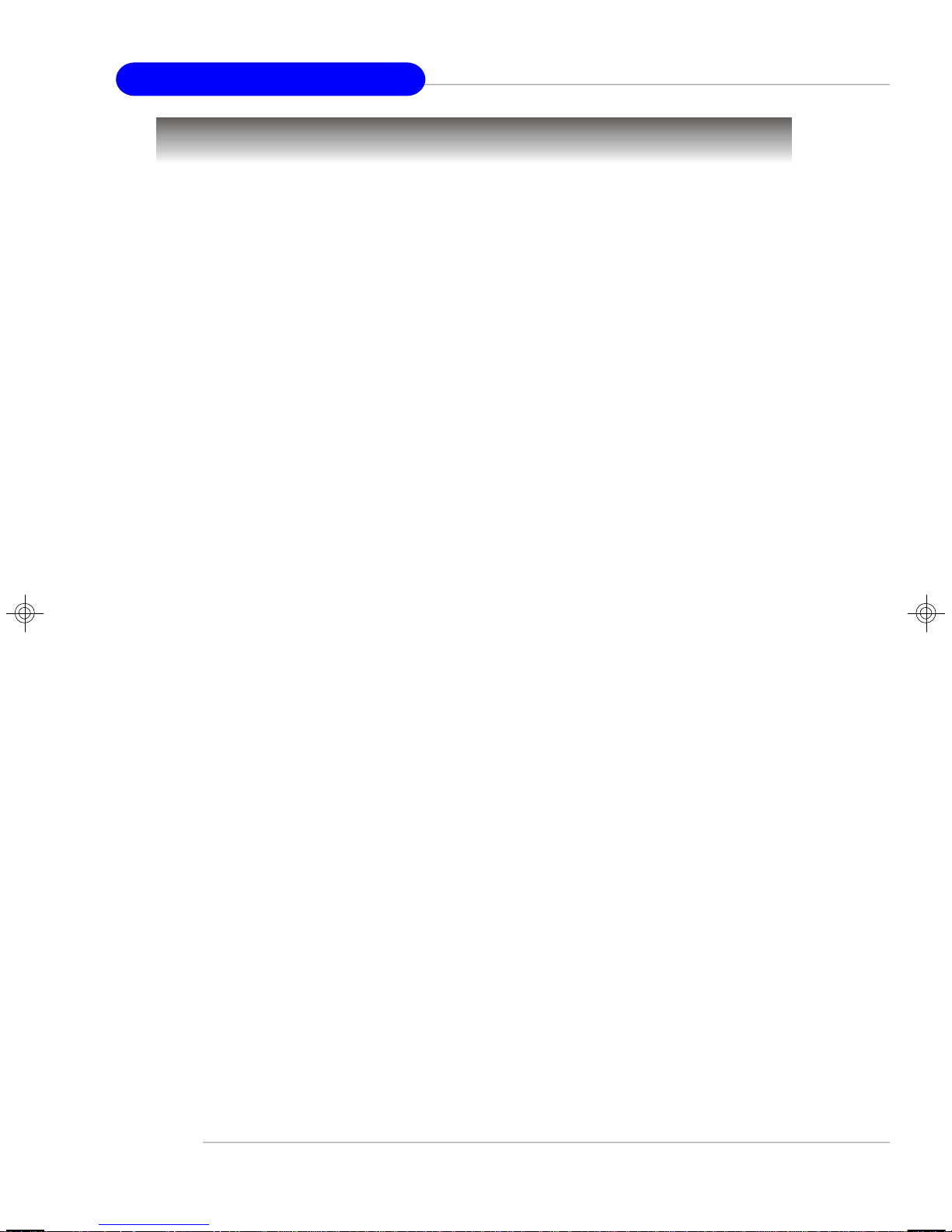
MS-9246 1U Rackmount Server
System Specifications
Mainboard
u MS-9146 server board
CPU
u Dual Intel® XeonTM (800MHz FSB) processors in 604-pin package
u 1MB L2 cache
u 6.4GB/s transmission rate
u Core voltage: 1.10~1.40V
u VTT: 1.2V
Chipset
u MCH: Intel® Lindenhurst (E7520) Memory Controller Hub
u PCI Bridge: Intel® PXH; Intel® ICH5R
u I/O Bridge: NS PC87366-ICK/VLA
Memory Bus Feature
u Supports eight 1.8V 240-pin DDR-II 400 DIMMs
u Supports up to 16GB memory size
Slots (through the riser card by option for long card support)
u One PCI-X (64-bit/66MHz) slot
u One PCI-X (64-bit/133MHz) slot
u One PCI Express x8 slot (PCI Express Bus specification v1.0a compliant)
HDD Interface
u SCSI interface supported by Adaptec AIC-7902 Ultra-320 SCSI controller (Optional)
- Integrated Adaptec AIC-7902 Ultra-320 SCSI adapter
- Supports dual-channel Ultra320 LVD SCSI
- Supports Adaptec ZCR & Intel RAIDIOS (Zero-Channel RAID)
u Serial ATA RAID interface supported by Intel® ICH5R (with 2 SATA connectors
onboard/can connect up to 2 Serial ATA drives)
Front Bezel I/O
u 2 USB ports
u 1 serial port
u Power button/NMI switch/system ID button
u Power LED/HDD LED/LAN1 LED/LAN2 LED/system status LED/system ID LED
u Hot-swapping SCSI HDD trays (with HDD power LED & HDD access LED)
Rear Bezel I/O
u PS/2 keyboard/mouse port (through Y-type converter)
u 2 USB ports
u 1 serial port
u 1 VGA port
u 2 RJ-45 Gigabit LAN jacks
u NMI switch/system ID button/system ID LED
1-12
Page 20
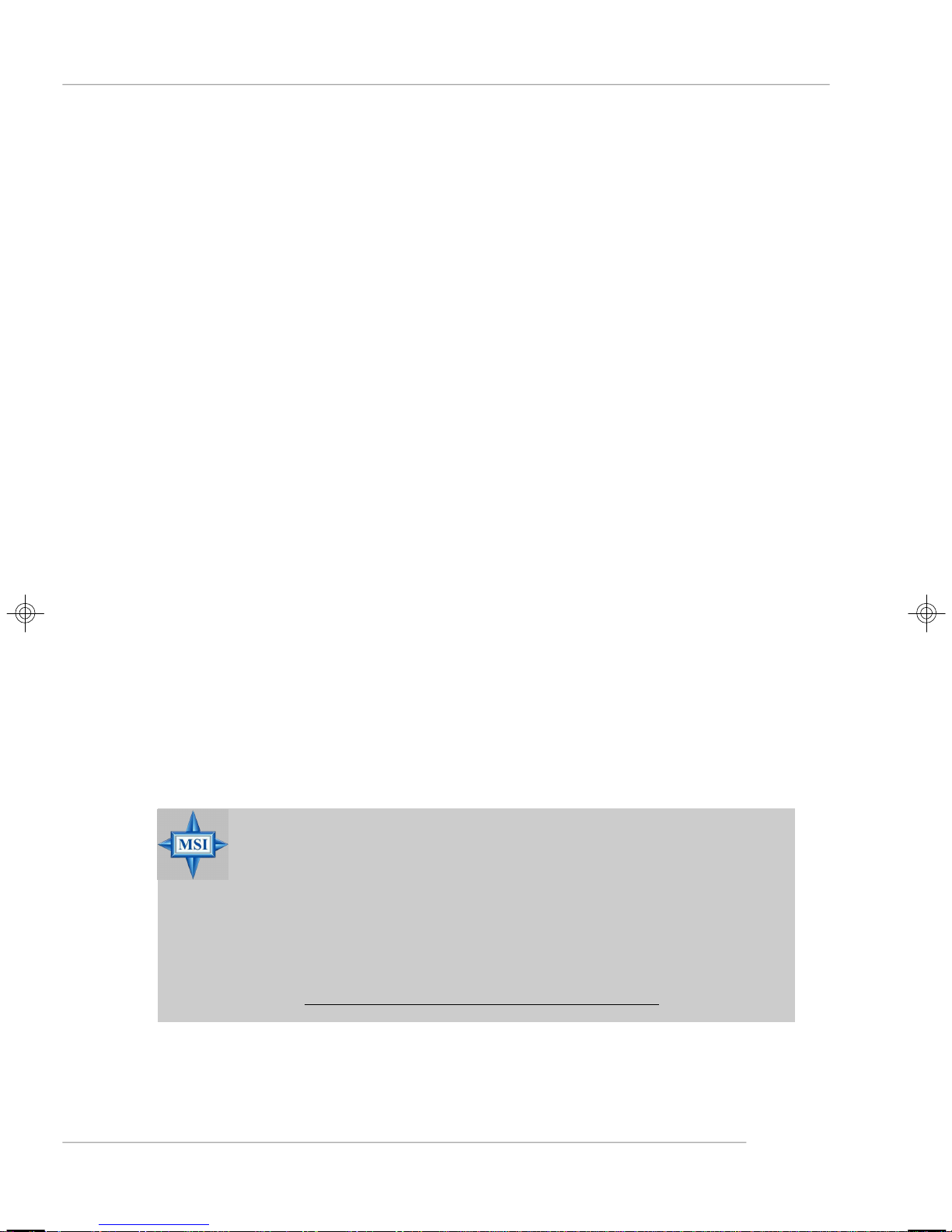
Getting Started
Network
u Intel® 82546GB Gigabit Ethernet Controller
Server Management (Optional)
u QLogic Zircon UL BMC (Baseboard Management Controller)
- Incorporates an embedded microcontroller, two System Management Bus
(SMBus®) interfaces, a Chassis Management interface, Bi-color LED control, an
integrated EEPROM, Fan control, ADC channels, and Digital Input Event and
General-Purpose Input/Output pins.
- Interfaces with the host via a slave SMBus interface; it interfaces with the LAN
On Motherboard (LOM) and with peripherals via two independent master SMBus
interfaces.
Regulatory Approval
u Safety Compliance: UL, cUL, CCC/TUV
u Electromagnetic Compatibility (EMC): CE/FCC Class A, BSMI/VCCI/C-TOCK
BIOS
u 8 Mbit Flash EEPROM
u PCI 2.2 compliant and DMI
u SMBIOS 2.3, ACPI 1.06
u Supports PXE boot protocol
u APM 1.2, WOL, WOR
u PC2001 system design compliant
Chassis Dimension
u 425mm (W) X 43.8mm (H) X 711mm (D)
Power Supply
u 525 Watt
- PFC function/SSI EPS 1U form factor/1 + 1 redundancy support
- UL, cUL, TUV, CE, CB, CCC, and BSMI certified
MSI Reminds You...
Enabling the functionality of Hyper-Threading Technology for your
computer system requires ALL of the following platform Components:
*CPU: Intel® Pentium® 4 or Xeon™ Processors with HT Technology;
*Chipset: Intel® Chipsets that support HT Technology;
*BIOS: A BIOS that supports HT Technology and has it enabled;
*OS: An operating system that supports HT Technology.
For more information on Hyper-threading Technology, go to:
ht tp: //ww w .intel.com /in fo/hy per threading
1-13
Page 21
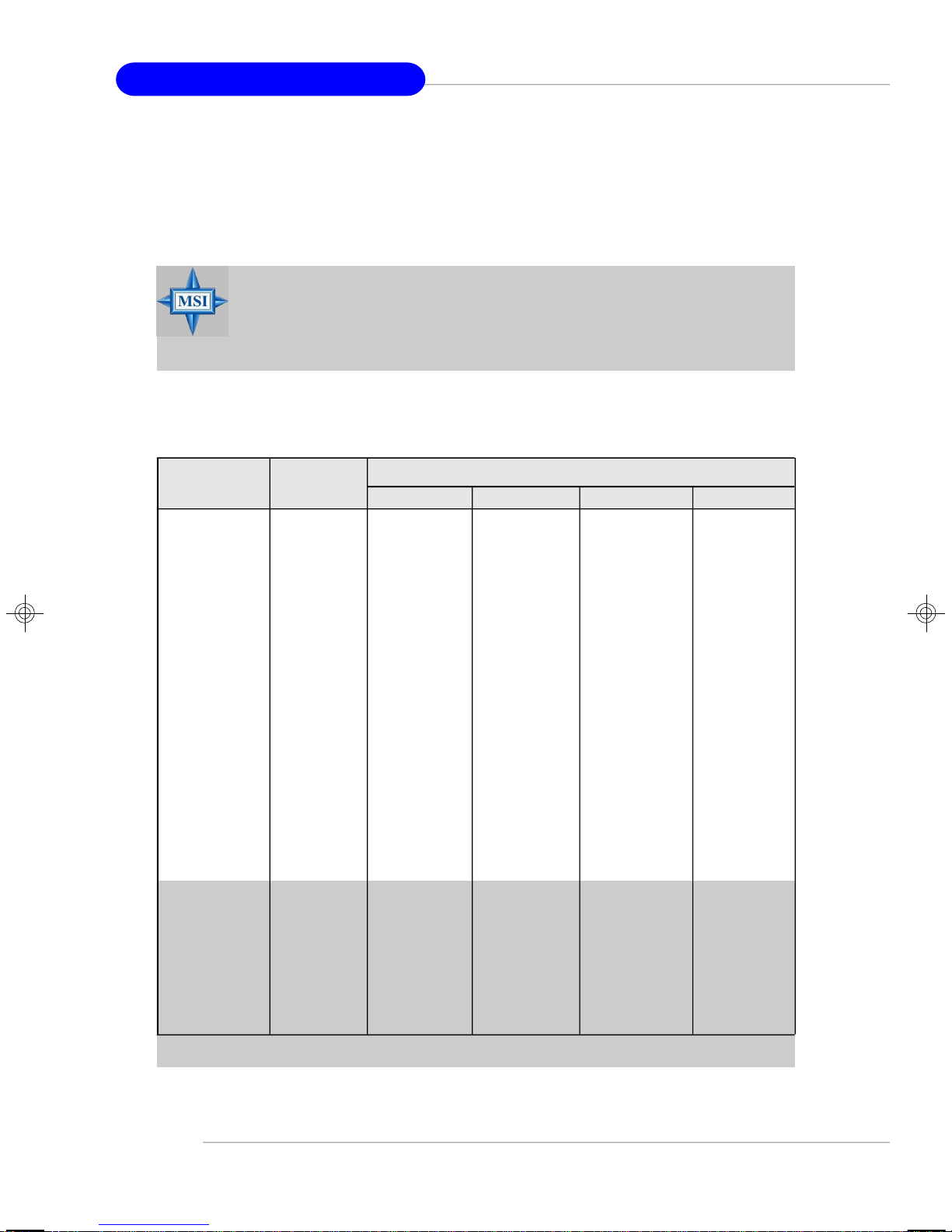
MS-9246 1U Rackmount Server
Video
u Integrated ATI Radeon™ 7000 graphics controller
- Built-in DVD decoding
- Integrated TMDS transmitter with support for Digital Flat Panel (DFP) monitors
- Onboard 16MB Video SDRAM
MSI Reminds You...
Please refer to Table 1 for 2D modes supporting both CRT and LCD.
The table specifies the minimum memory requirements for various
display resolutions, refresh rates and color depths.
Table 1. 2D Modes (TFT or CRT)
Mode Refresh Minimum Amount of Memory Required
rate(Hz)
640x480 60
640X480 72
640X480 75
640X480 90
640X480 100
800X600 60
800X600 70
800X600 75
800X600 90
800X600 100
1024X768 60
1024X768 72
1024X768 75
1024X768 90
1024X768 100
1280x1024 43
1280x1024 60
1280x1024 70
1280x1024 72
1600x1200 66
1600x1200 76
Shading indicates modes not supported by TFT
8bpp 16bpp 24bpp 32bpp
2MB 2MB 2MB 2MB
2MB 2MB 2MB 2MB
2MB 2MB 2MB 2MB
2MB 2MB 2MB 2MB
2MB 2MB 2MB 2MB
2MB 2MB 2MB 4MB
2MB 2MB 2MB 4MB
2MB 2MB 2MB 4MB
2MB 2MB 2MB 4MB
2MB 2MB 2MB 4MB
2MB 2MB 4MB 4MB
2MB 2MB 4MB 4MB
2MB 2MB 4MB 4MB
2MB 2MB 4MB 4MB
2MB 2MB 4MB 4MB
2MB 4MB 4MB 6MB
2MB 4MB 4MB 6MB
2MB - 4MB 6MB
2MB - 4MB 6MB
4MB 4MB 6MB 8MB
4MB 4MB 6MB -
1-14
Page 22
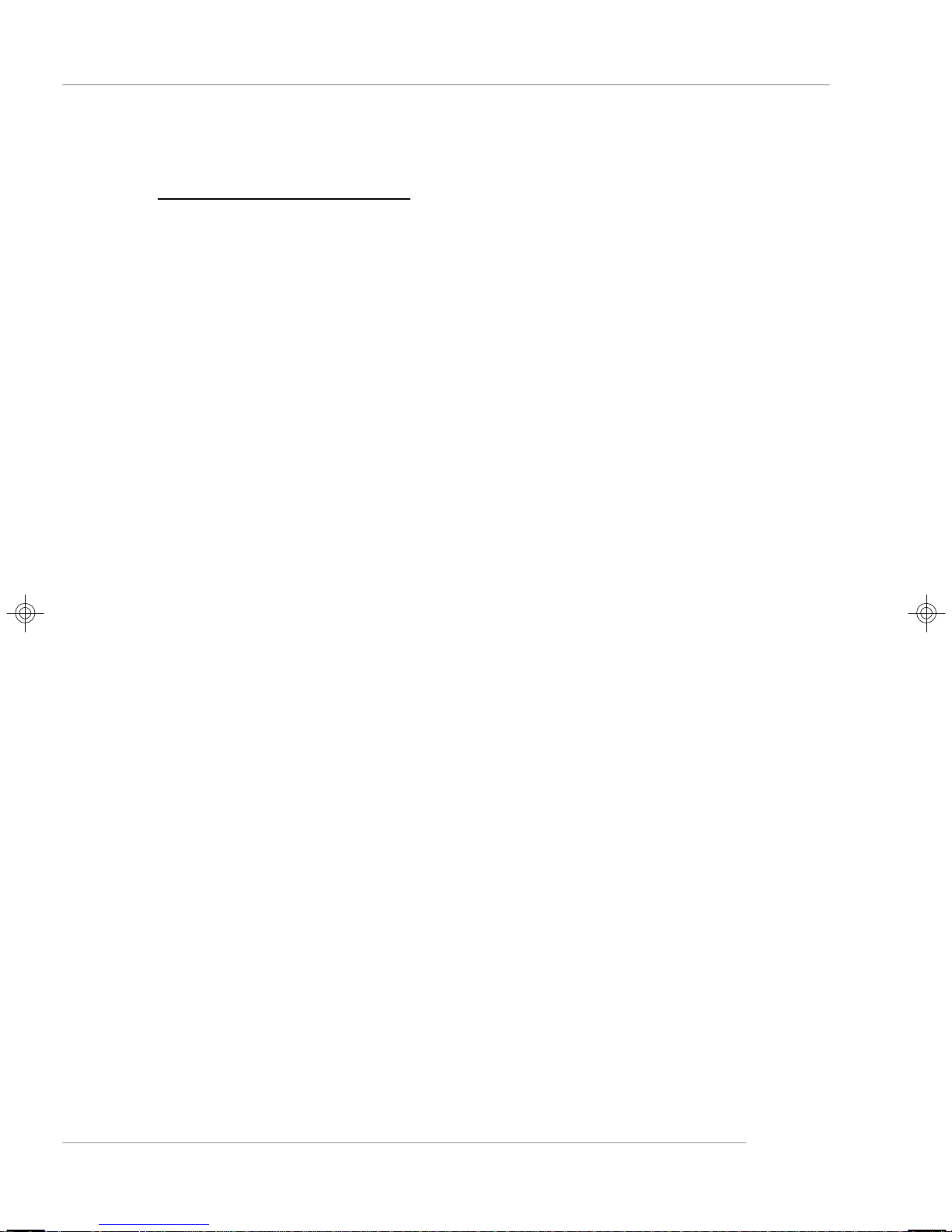
Getting Started
MSI Server Management IPMI 1.5 (optional)
u MSI-9569 BMC card (with QLogic Zircon UL BMC) and MSI iConsole AP support
IPMI 1.5 (option)
MS-9569 BMC Card Specification
BMC Chip
- Qlogic Zircon UL ( ARM7 TDMI 32-bit/40MHz RISC), 128-pin PQFP
- Host hardware interface: LPC interface
- Host software interface: KCS interface
Memory Size
- 256 X 16 Bits SRAM
- 4M Bits Flash
Form Factor
- Add-on Card on CN7 SO-DIMM (144 pin, Key position in 50)
Onboard I2Cmux
- 9545
Onboard Connector/Header
- JTAG header (14 pin) for debugging
Key Features
- IPMI 1.5 Compliant
- Out-of-band LAN based management using RMCP
- FRU/SEL access
- Remote out-of-band alerts
- Event log
- Support for CLI (command line interface) over Serial or shared NIC (RMCP)
- Ability to update firmware inband unattended
- Remote access security (MD5)
- Out-of-band environmental monitoring and alerting
- Secure remote power control and system reset over Serial or shared NIC
(RMCP)
- Support Microsoft EMS
- Support onboard I2C ADT 7463, Winbond 83791 to extend Hardware monitor
feature
- Support ASR (Automatic Server Re-start)
System Management
Two SMBus 2.0 (I2C)
- One SMBus for Intel 82546GB
- One SMBus for ADT 7463, Winbond 83791, SEEPROM access, CPU thermal
sensor
CPU Fan speed control dependent on System Temperature
System Fan speed control dependent on System Temperature
Sensor Management
Monitored Voltage: +5V, +3.3V, Vcore
Thermal protection (CPU/System overheat shut down through BMC)
No Chassis Intrusion
LED x 3 (ID_LED, BMC Heartbeat, Status LED )
1-15
Page 23
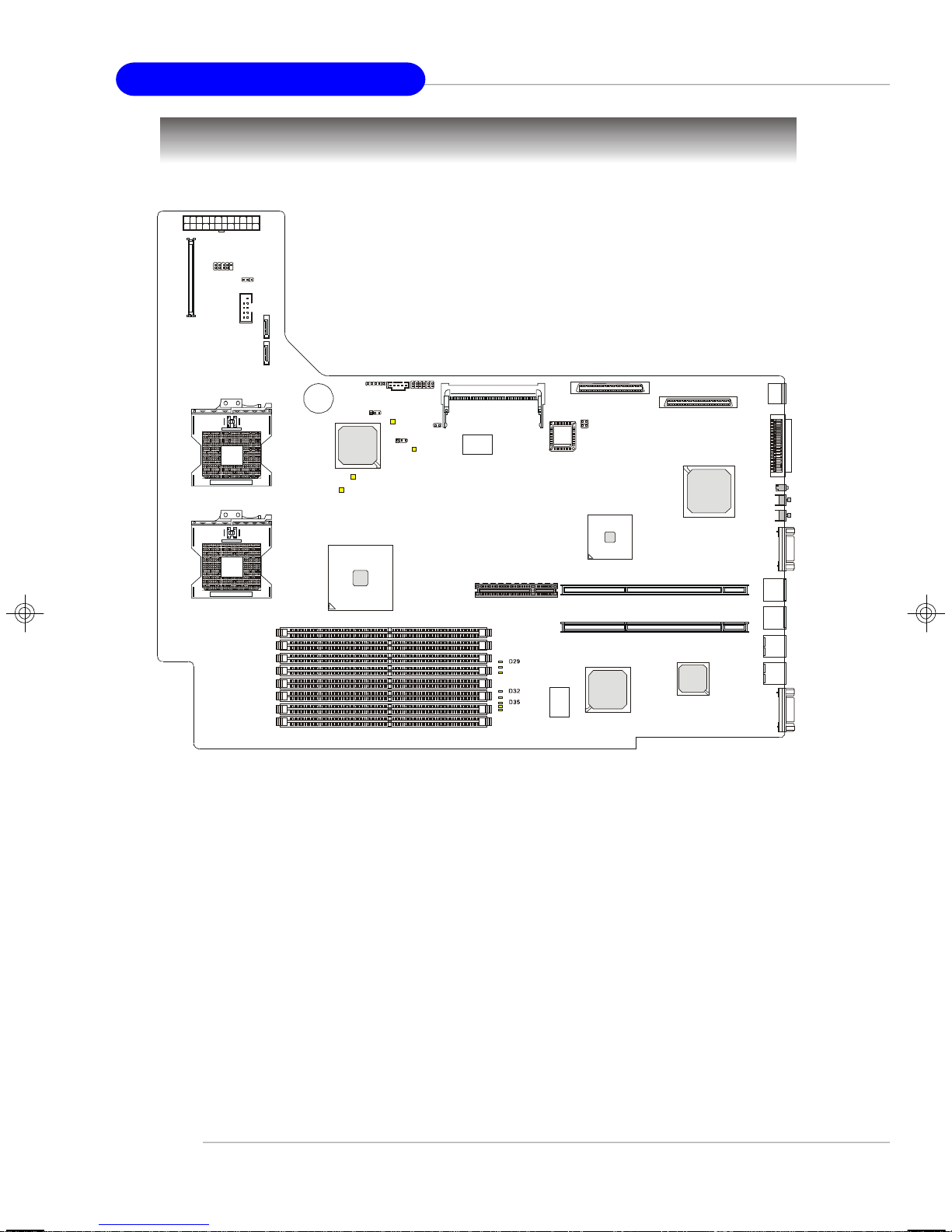
MS-9246 1U Rackmount Server
ATI
RADEON
FW82546GB
Gigabit LAN
B
I
O
S
CN7
CN4
KBMS1
J10J9D19
D30
D31
D33
SCSI 3
SCSI 2
SCSI 1
adaptec
AIC-7902W
D44
D43
Mainboard Layout
JPWR1
USB3
J11
COM2
CPU1
S
A
T
A
1
S
A
T
A
2
CN3
B
A
+
T
T
JBAT1
CN6
Intel
FW82801ER
DLED1
J2
J1
NS PC87366-ICK/VLA
DLED2
J7
J8
mPGA604
CPU2
mPGA604
DLED3
DLED4
Intel
Lindenhurst
PCIEX1
(Optional)
PCI1
PCI4
Intel
PXH
BQXA336
755811
FB9177.1
COM1
USB2
USB1
DIMM1
DIMM2
JLAN2
DIMM3
DIMM4
DIMM5
DIMM6
DIMM7
Intel
JLAN1
JVGA1
DIMM8
MS-9146 v2.X Server Board
1-16
Page 24
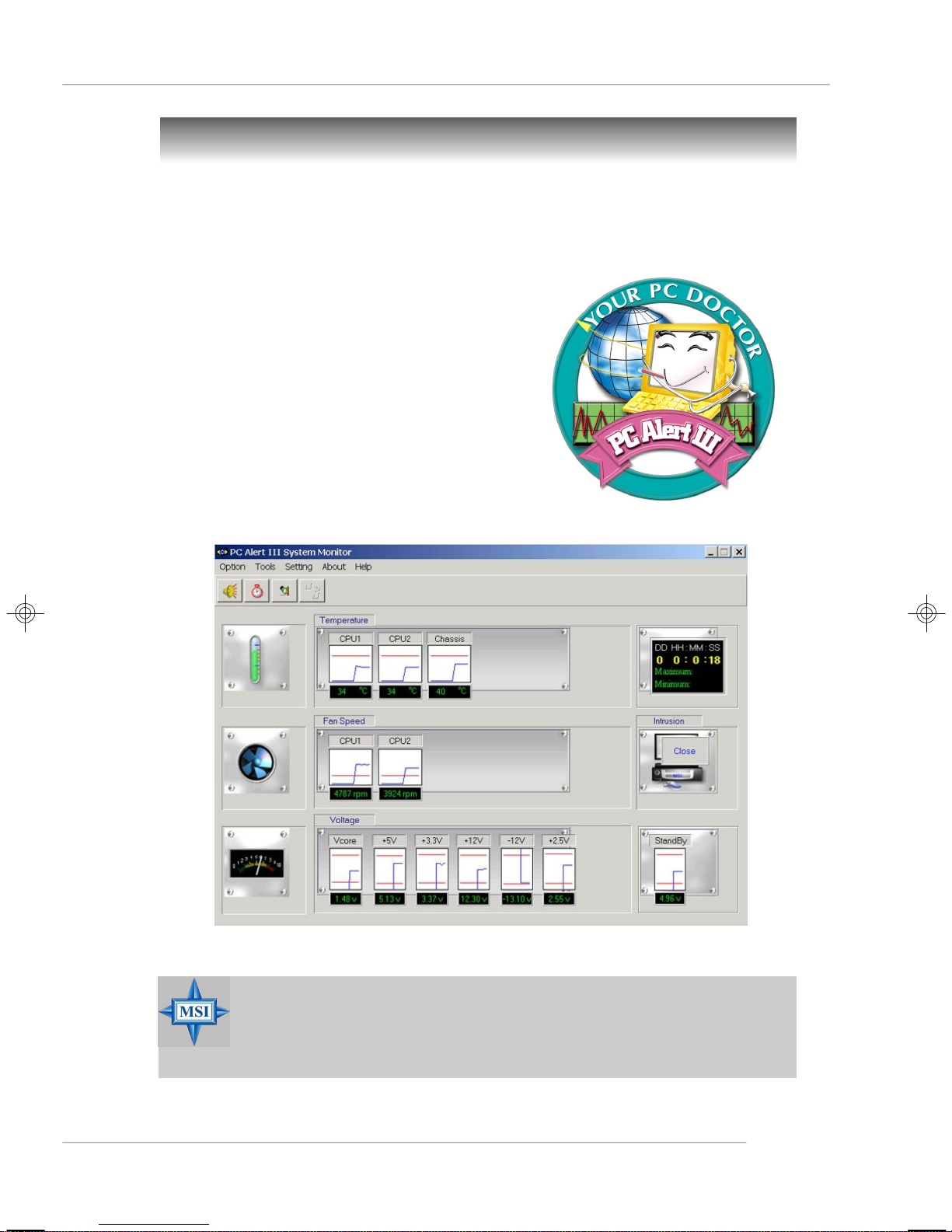
MSI Special Features
PC Alert™ III
The PC AlertTM III is a utility you can find in
the CD-ROM disk. The utility is just like your PC
doctor that can detect the following PC hardware
status during real time operation:
ö monitor CPU & system temperatures
ö monitor fan speed(s)
ö monitor system voltage
ö monitor chassis intrusion
If one of the items above is abnormal, the
program main screen will be immediately shown
on the screen, with the abnormal item highlighted
in red. This will continue to be shown until user
disables the warning.
Getting Started
MSI Reminds You...
1. Items shown on PC Alert™ III vary depending on your system status.
2. The mainboard bound with MS-9569 BMC card (Server Management Features) won’t support PC Alert™ III.
1-17
Page 25
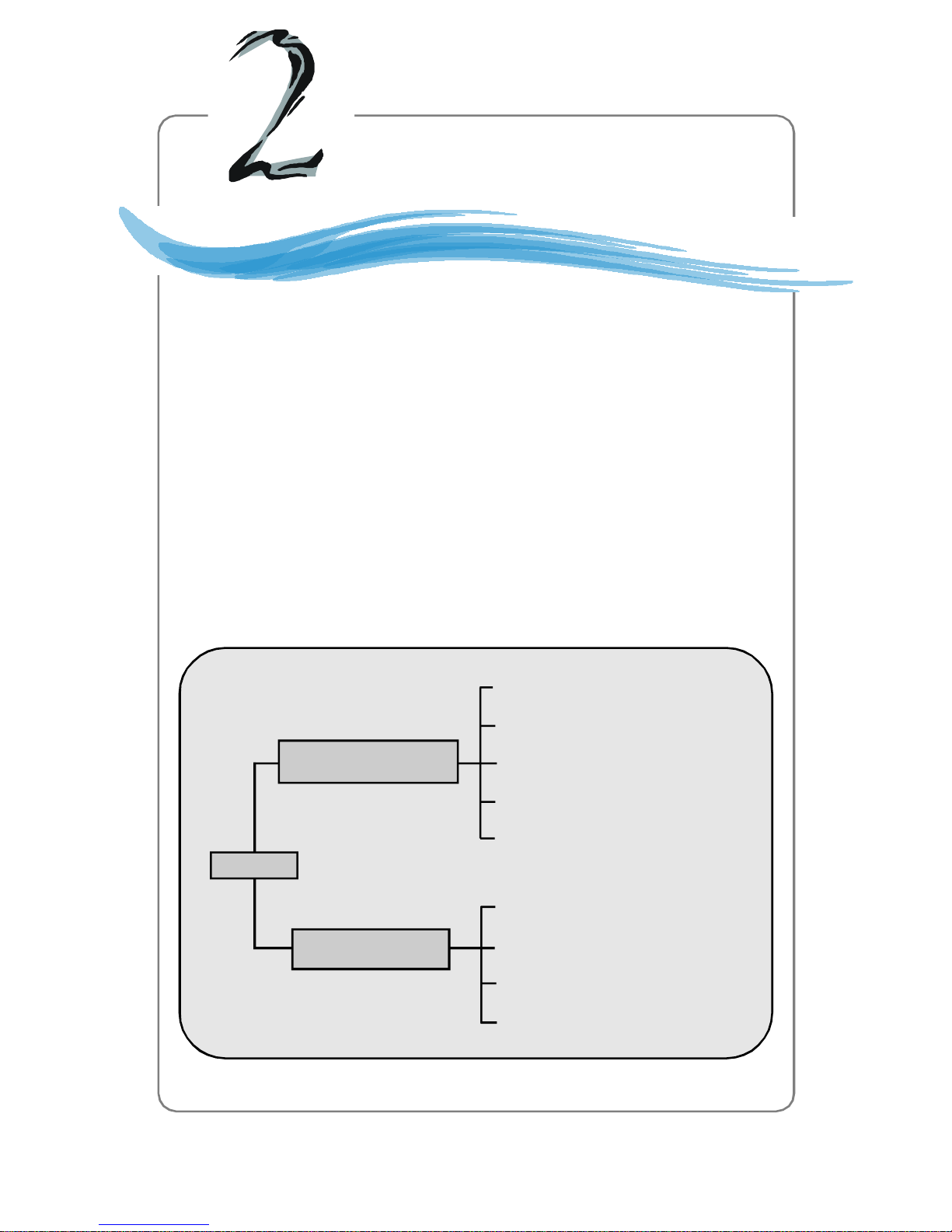
System Hardware
Chapter 2. System
Hardware
System Hardware
This chapter provides instructions on the hardware installation
of the MS-9246 in two sections. System Assembly illustrates how
to assemble each component of the MS-9246. Rack Mounting describes the procedures for mounting the unit into the rack in details.
You can use the system assembly flowchart and the chart below to
determine the proper sequence for removing or installing components to the server.
MS-9246
System Assembly
Rack Mounting
Chassis Cover
CPU, Heatsink and Fan Duct
DIMM
Riser Card
Hard Disk Drives
Chassis Ears and Rails
Rack Rails
Chassis into the Rack
Chassis off the Rack
2-1
Page 26
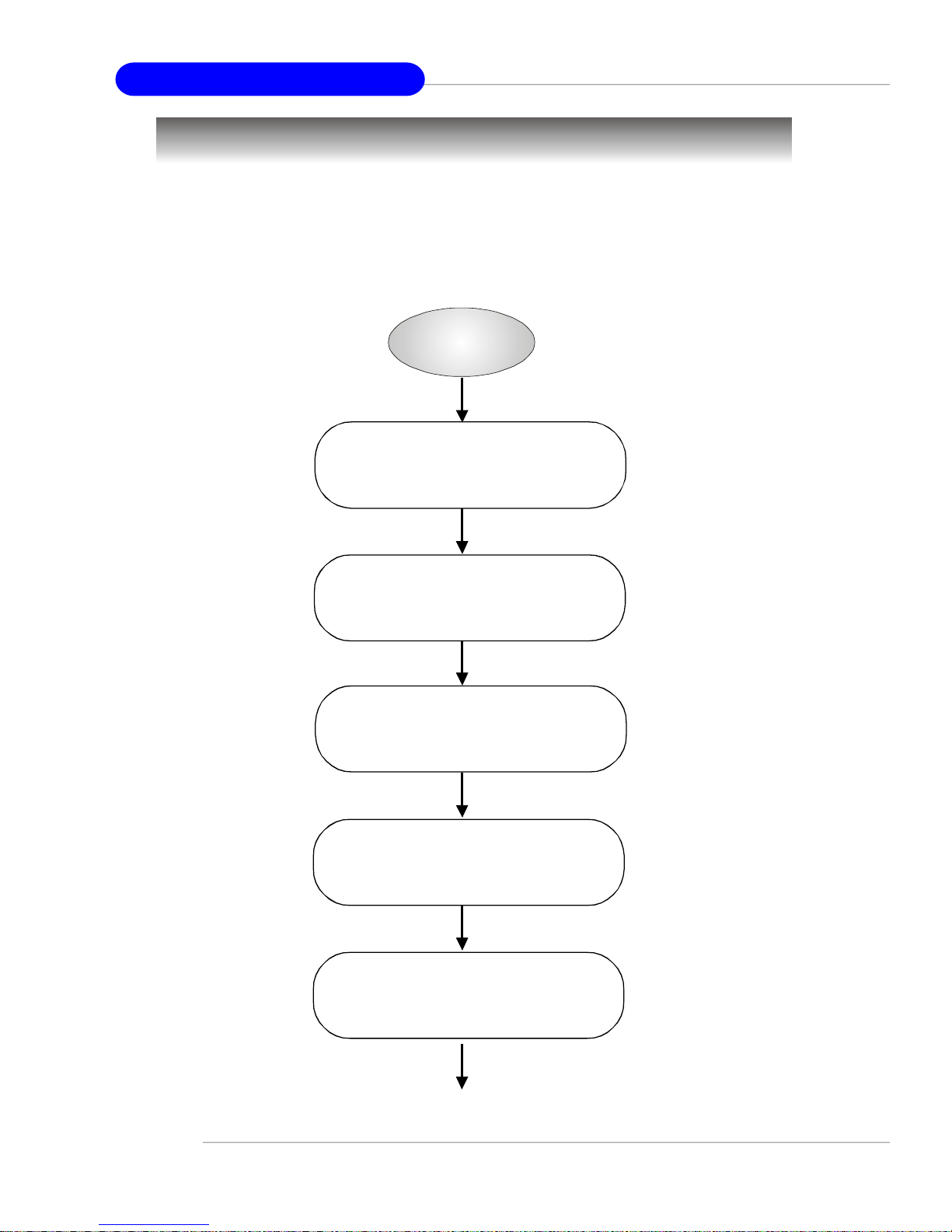
MS-9246 1U Rackmount Server
START
System Assembly Flowchart
The following flowchart shows basic system assembly procedures. Please
note that always wear anti-static gloves when handling electrical components and
exercise caution during the installation process. For more information, contact your
local dealer or experienced technician.
REMOVE CHASSIS COVER
AND FAN DUCT
INSTALL
CPU & HEATSINK
REPLACE FAN DUCT
INSTALL
MEMORY MODULES
REMOVE
RISER CARD BRACKET
2-2
Page 27
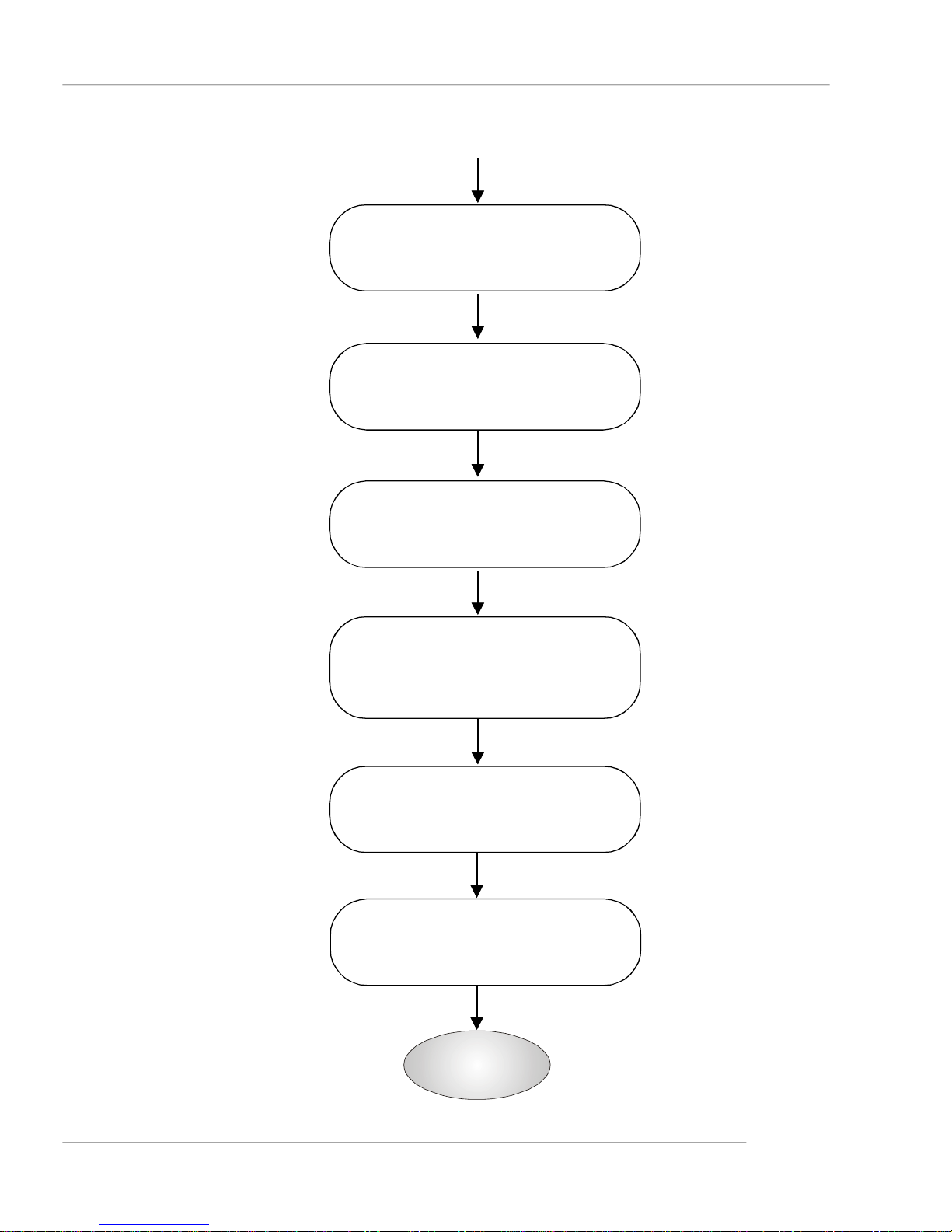
INSTALL
RISER CARDS
REPLACE
RISER CARD BRACKET
INSTALL
System Hardware
HARD DISK DRIVES
CONNECT HDD, FDD,
CD-ROM CABLES
& POWER CORDS
CHECK IF ALL PARTS
ARE PROPERLY CONNECTED
REPLACE
CHASSIS COVER
FINISH
2-3
Page 28
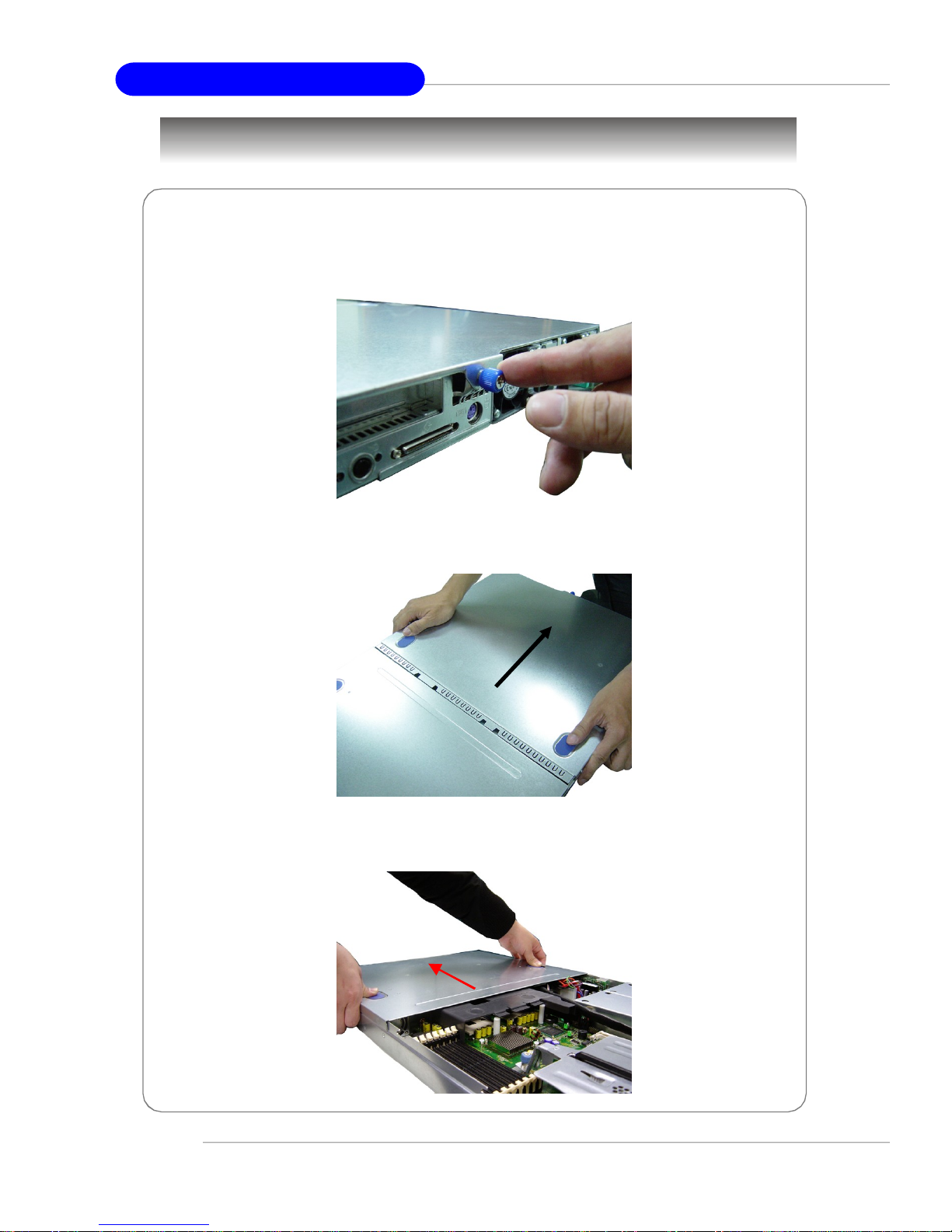
MS-9246 1U Rackmount Server
System Assembly
Removing the Chassis Cover
1. Loosen the thumbscrew on the rear bezel of the system.
2. Press the release buttons and slide the rear chassis cover backwards to remove
it from the chassis.
3. Press the release buttons and slide the front chassis cover forwards to remove it
from the chassis.
2-4
Page 29
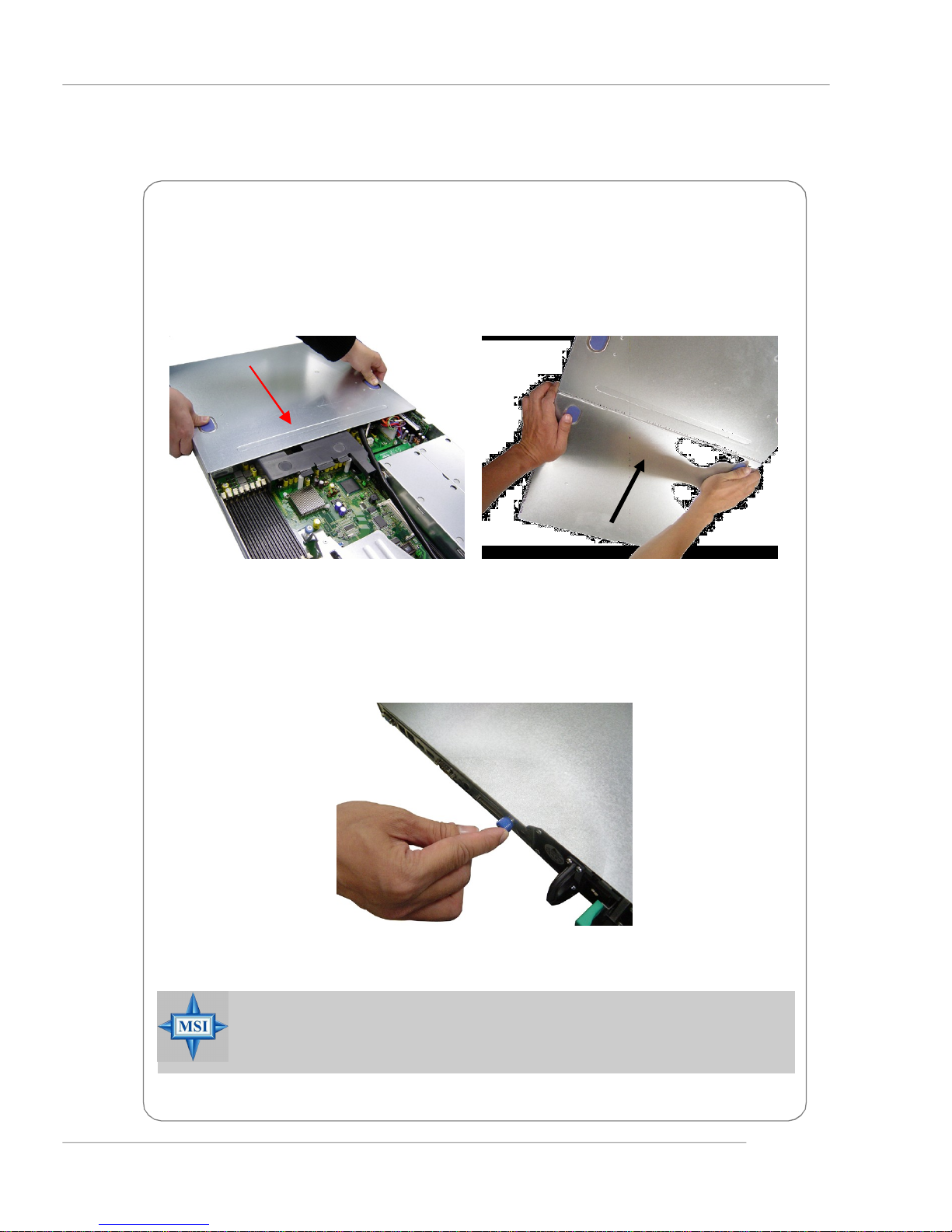
System Hardware
Replacing the Chassis Cover
1. Replace the front chassis cover and slide it backwards. Replace the rear chassis
cover and slide it forwards.
2. Fasten the thumbscrew on the rear bezel of the system.
MSI Reminds You...
Before you remove or install any components, make sure the server is
not turned on or connected to the AC power.
2-5
Page 30
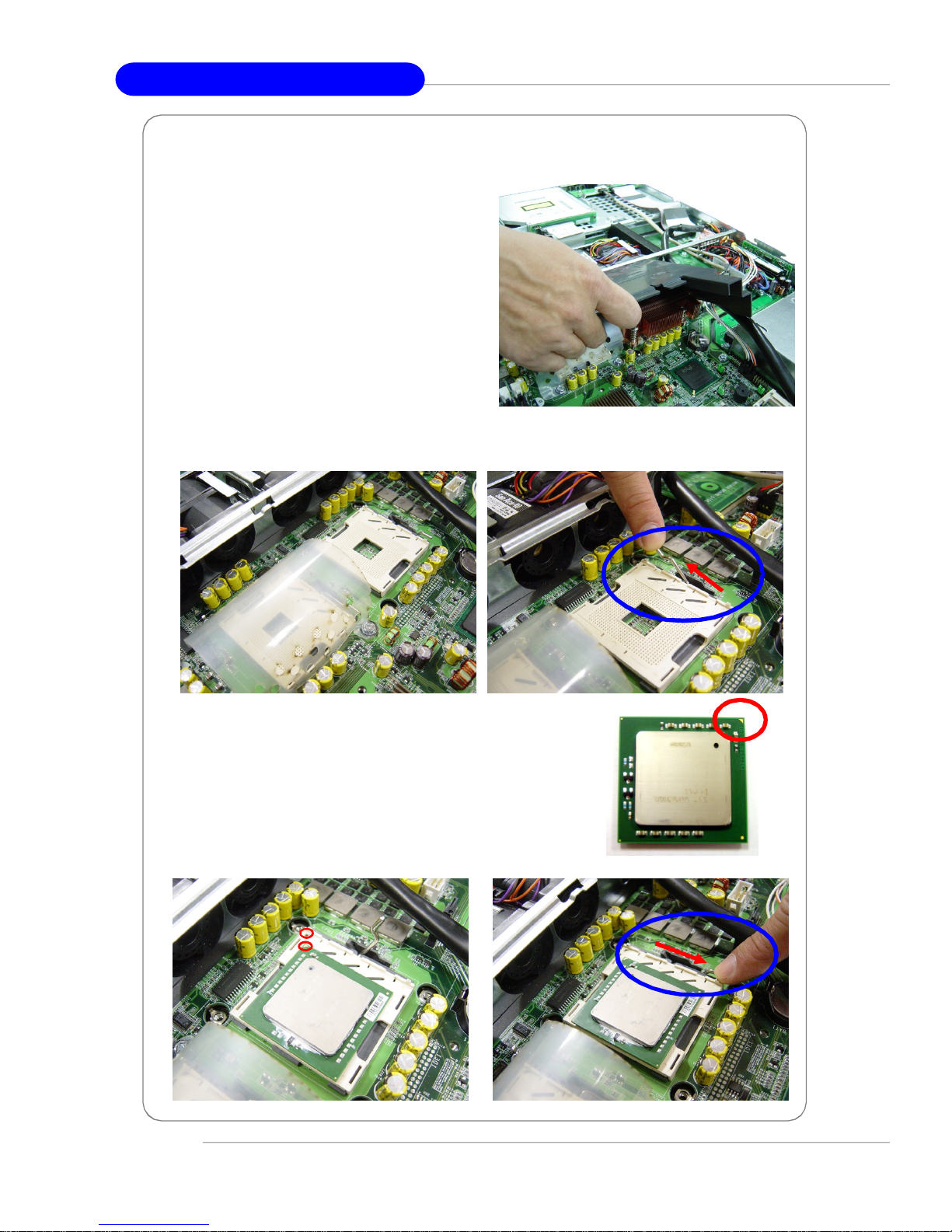
MS-9246 1U Rackmount Server
CPU, Heatsink, and Fan Duct
1. On top of the CPU is a fan duct designed to enhance heat dissipation of
the CPU. Lift up & remove the fan duct
before installing the CPU.
2. Locate the first CPU socket and raise the lever up to its full extent.
CPU1
CPU2
3. Locate the gold arrow on the CPU.
4. Place the CPU on top of the socket. Make sure to align
the gold arrow on the CPU with the arrow key on the
socket. Then push the lever down to secure the CPU in
place.
2-6
Page 31

System Hardware
5. Place the heat sink on top of CPU1 and secure the screws on both sides.
Note: The heat sink has to be installed to prevent the CPU from overheating.
6. Remove the dummy heatsink on socket CPU2. Follow the same procedures to
install the second CPU.
Note: To install DUAL CPUs on the board, you must use the same types of
CPUs running at the same FSB frequency.
7. Install the second heatsink.
8. Replace the fan duct.
Note: To ensure proper cooling, make sure the heatsinks & the fan duct are
properly installed.
2-7
Page 32

MS-9246 1U Rackmount Server
DDR-II Memory
1. Locate the DIMM slots on the
mainboard. Insert the DIMM memory module vertically into the DIMM slot. Then
push it in until the golden finger on the
memory module is deeply inserted in the
socket. The plastic clip at each side of
the DIMM slot will automatically close.
2. For optimal system performance, at
least two memory modules must be
installed.
Memory Population Rules
The mainboard supports both single- & dual-channel modes. Install at least one
DIMM module on the slots. You can install either single- or double-sided modules to
meet your own needs. In dual-channel mode, make sure that you install memory
modules of the same type and density on DDR-II DIMMs.
Memory modules can be installed in any combination as follows:
DIMM Configuration DIMM 1 DIMM 2 DIMM 3 DIMM 4 DIMM 5 DIMM 6 DIMM 7 DIMM 8
2 Single Ranks X X X X X X Single Rank Single Rank
2 Dual Ranks X X X X X X Dual Rank Dual Rank
4 Single Ranks X X X X Single Rank Single Rank Single Rank Single Rank
2 Dual Ranks, 2 Single Ranks X X X X Single Rank Single Rank Dual Rank Dual Rank
4 Dual Ranks X X X X Dual Rank Dual Rank Dual Rank Dual Rank
6 Single Ranks X X Single Rank Single Rank Single Rank Single Rank Single Rank Single Rank
2 Dual Ranks, 4 Single Ranks X X Single Rank Single Rank Single Rank Single Rank Dual Rank Dual Rank
8 Dual Ranks Single Rank Single Rank Single Rank Single Rank Single Rank Single Rank Single Rank Single Rank
2-8
Page 33

System Hardware
PCI Expansion Card
1. Locate the riser card bracket on the chassis. A standoff guide is designed as
alignment guidance for installation of the riser card bracket to avoid damage of the
riser card golden fingers. Lift the bracket up from the chassis (NO screwdriver is
needed).
2. Unscrew the cover plates and put them aside for later use.
3. Insert the expansion card into an appropriate PCI slot on the riser card and secure
the screw with a screwdriver.
2-9
Page 34

MS-9246 1U Rackmount Server
4. Install the second PCI expansion card
if necessary.
5. Place the riser card bracket on top of the PCI slots on the motherboard. Align the
riser card golden fingers with the PCI slots. Then aim the front end of the riser card
bracket at the standoff guide and align the rear part of the bracket with the U-shaped
cuts on the chassis.
6. Push the riser card bracket carefully
down with even force on both sides.
2-10
Page 35

System Hardware
PCI Riser Card (Optional)
Apart from the standard PCI riser cards assembled in the system, an optional riser
card is available upon request. Please refer to the following for detailed specs and
the instructions on riser card installation.
Standard PCI Riser Cards: MS-9583, MS-9584
MS-9583: one 64-bit/100MHz PCI-X slot (for low profile card; with ZCR support)
MS-9584: one 64-bit/133MHz PCI-X slot (for long card support)
Optional PCI Riser Card: MS-9570
MS-9570: one PCI Express x 8 slot (option for long card support)
1. Unscrew the original PCI riser card for replacement.
2. Align the screw holes of the new riser card with the holes on the riser card
bracket. Screw to secure the new riser card to the bracket.
2-11
Page 36

MS-9246 1U Rackmount Server
SCSI HDD (Optional)
1. To release the hot-swapping HDD tray, flip open the tray lever and pull the tray out
of the bay.
2. Unscrew the HDD tray and take the tray out.
2-12
Page 37

System Hardware
3. At the sides of the HDD are four screw holes, two on each side. On the HDD rack
users will find four identical screw holes as on the HDD. Place the HDD into the rack
and align the screw holes on the HDD with the ones on the rack. Secure the HDD with
four screws supplied by the HDD vendor.
4. Insert the HDD set into the bay and press the lever back in place.
2-13
Page 38

MS-9246 1U Rackmount Server
Serial ATA HDD (Optional)
1. To release the hot-swapping HDD holder, unscrew it and pull it out.
2. As the system mainboard supports
two Serial ATA HDDs, only the HDD trays
on the right & left sides can be used.
3. Unscrew the HDD tray and take the tray out.
2-14
Page 39

System Hardware
4. At the sides of the HDD are four screw holes, two on each side. On the HDD rack
users will find four identical screw holes as on the HDD. Place the HDD into the rack
and align the screw holes on the HDD with the ones on the rack. Secure the HDD with
four screws supplied by the HDD vendor.
5. Insert the HDD set into the bay and
push it back in place.
6. Screw the HDD set securely back to
the system.
2-15
Page 40

MS-9246 1U Rackmount Server
Rack Mounting
Chassis Ears
1. Insert the chassis ear into the chassis (as marked below).
2. Push it in until it fits firmly. Screw to secure the chassis ear.
3. Follow the same procedures to install the second chassis ear.
2-16
Page 41

System Hardware
Chassis Rails
1. The chassis rails and rack rails have been assembled together beforehand. The first thing to do
with the rail set is to take the chassis rails off the rack
rails.
Note:
1. Only the service personnel
can slide out the rack rails.
2. The chassis rail engraved with
“RIGHT SLIDE” on the inner side
should be screwed to the right
side of the chassis whereas the
“LEFT SLIDE” should be screwed
to the left side.
2. Pull the chassis rail gently out until the locking tab locks the rail.
3. Simultaneously press down the locking tab and pull out the chassis rail. The
chassis rail should slide easily off the rack rail.
4. Follow the same procedures to disassemble the second chassis rail.
Note: The chassis rail is designed with a locking tab which can (1) hold the
system firmly to the rack, and (2) lock the system halfway without sliding out
of the rack rails.
2-17
Page 42

MS-9246 1U Rackmount Server
5. On each side of the chassis are three hooks to lock the chassis rail. First align the
chassis hooks with the holes on the rail. Secure the rail to the chassis and push the
rail backwards until it gets locked by the chassis hooks.
Push the rail backwards until it
gets locked by the chassis hooks.
Note: The chassis rail engraved
with “RIGHT SLIDE” on the inner
side should be screwed to the
right side of the chassis whereas
the “LEFT SLIDE” should be
screwed to the left side.
6. Screw the chassis rail to the chassis. Each chassis rail has two screw holes.
Follow the same procedures to install the second chassis rail.
2-18
Page 43

Rack Rails
1. Locate the triangle mark on the rack
and install 3 screw holders to the rack
as shown.
2. Align the rack rail with the rack and
screw the rail to the rack by securing
one screw to the bottom screw holder.
System Hardware
3. Follow the same procedures to secure the rail on the rear and to install the
second rack rail.
Secure one screw to the
bottom screw holder.
2-19
Page 44

MS-9246 1U Rackmount Server
Cable Arm (Optional)
An optional cable arm is available to help
tidy the system cables up.
The cable arm attaches to the rear of the
server and the system rack, allowing
cables to move as the server slides back
and forth within the rack cabinet.
1. First screw the right rack rail to the
rack. Go check the right rail on the rear
(virtually the left rail if viewed from the rear
of the cabinet) and you’ll find the cable arm
holder at the end of the rail. Insert the clip
(the narrow end) of the cable arm into the
cable arm holder and push it forwards until
you hear a ‘click’ sound.
2. At the other end of the cable arm are
two holes. Align the holes of the cable arm
with the tabs on the rack rail (as indicated
by circles and arrows).
3. Fit the tabs into the holes.
2-20
Page 45

System Hardware
4. Simultaneously press down the right end of the locking mechanism and push the
left end gently forwards to lock it into the hole at the end of the rack rail. The
installation of the cable arm is completed at this point. Users may tidy the server
cables up and tie-wrap them to the cable arm.
5. A screw-knob is designed for users to adjust the angles (up or down) of the cable
arm. Use a screwdriver to turn the screw-knob clockwise or counterclockwise and
the cable arm will go up or down.
6. Users may disassemble the cable arm following the above procedures in reverse
order.
2-21
Page 46

MS-9246 1U Rackmount Server
Chassis into the Rack
1. To slide the system into the rack, first align the chassis rails with the rack rails and
push the system backwards until the locking tab clicks.
2. Simultaneously press down the locking tabs on both sides of the chassis rails and
push the system backwards. The system should slide easily into the rack.
Note: The chassis rail is designed with a locking tab which can (1) hold the
system firmly to the rack, and (2) lock the system halfway without sliding out
of the rack rails.
Press down the locking tabs
on both sides.
3. Screw the system firmly to the rack.
2-22
Page 47

Chassis off the Rack
1. To slide the system off the rack, first
seize the system by its ears and gently
pull the system out.
2. The system will be locked halfway
while being pulled out. Simultaneously
press down the locking tabs on both
sides of the chassis and pull the system
forwards. The system should slide easily off the rack.
System Hardware
Press down the locking tabs
on both sides.
Note: The chassis rail is designed with a locking tab which can (1) hold the
system firmly to the rack, and (2) lock the system halfway without sliding out
of the rack rails.
2-23
Page 48

Mainboard Hardware
Chapter 3. Mainboard
Hardware
Mainboard Hardware
This chapter provides you with the information about hardware setup procedures. While doing the installation, be careful in
holding the components and follow the installation procedures. For
some components, if you install in the wrong orientation, the components will not work properly.
Use a grounded wrist strap before handling computer
components. Static electricity may damage the components.
3-1
Page 49

MS-9246 1U Rackmount Server
B
I
O
S
SCSI 3
SCSI 2
SCSI 1
adaptec
AIC-7902W
Quick Components Guide
JPWR1, p.3-7
USB1, p.3-8
COM2, p.3-11
SATA1/2, p.3-9
CN3, p.3-11
CN4, p.3-11
B
A
+
T
T
CPU1/2,
p.3-3
mPGA604
CN7, p.3-14
JBAT1, p.3-12
CN6, p.3-13
SCSI1/2, p.3-10
J7/J8, p.3-13
BQXA336
755811
FB9177.1
Back Panel
I/O, p.1-8
mPGA604
PCI Express
DDR-II DIMM1~8, p.3-5
x8 Slot, p.3-14
PCI-X Slots, p.3-14
3-2
Page 50

Mainboard Hardware
B
I
O
S
SCSI 3
SCSI 2
SCSI 1
adaptec
AIC-7902W
Central Processing Unit: CPU
The mainboard supports Single/Dual Intel® Xeon™ processor(s). The
mainboard uses two CPU sockets called Socket 603/604 for easy CPU installation.
You can install SINGLE or DUAL CPUs on the board to meet your own needs. Keep the
following points in mind before installing CPU(s):
1. If SINGLE CPU is intended, always install the CPU on the CPU1 socket
and install a dummy heatsink on the CPU2 socket, which will direct inlet
air to the CPU1 socket for better heat dissipation.
B
A
+
T
T
CPU1
recommended inlet
mPGA604
BQXA336
755811
FB9177.1
air direction
mPGA604
2. To install DUAL CPUs on the board, you must use the same type of CPUs
running at the same FSB frequency.
When you are installing the CPU, make sure the CPU has a heatsink and
a cooling fan attached on the top to prevent overheating. If you do not find the
Heat Sink and cooling fan, contact your dealer to purchase and install them before
turning on the computer.
MSI Reminds You...
Overheating will seriously damage the CPU and system, always make
sure the cooling fan can work properly to protect the CPU from
overheating.
The system temperature needs to remain under 45°C.
We highly recommend that the direction of inlet air should follow the
direction indicated above for better cooling effect.
3-3
Page 51

MS-9246 1U Rackmount Server
Open Lever
Gold arrow
Gold arrow
Gold arrow
Close
Press down
CPU Installation Procedures for Socket 604
1.Please turn off the power and
unplug the power cord before
installing the CPU.
2.Pull the lever sideways away
from the socket. Make sure to
raise the lever up to a 170-degree angle.
3.Look for the gold arrow. The gold
arrow should point towards the
lever pivot. The CPU can only fit
in the correct orientation.
4.If the CPU is correctly installed,
the pins should be completely
embedded into the socket and
can not be seen. Please note
that any violation of the correct
installation procedures may
cause permanent damages to
your mainboard.
Sliding
Plate
Correct CPU placement
O
Incorrect CPU placement
5. Press the CPU down firmly into
the socket and close the lever.
As the CPU is likely to move while
the lever is being closed, always close the lever with your
fingers pressing tightly on top of
the CPU to make sure the CPU is
properly and completely embedded into the socket.
3-4
X
Lever
the CPU
Page 52

Mainboard Hardware
Memory
The mainboard provides 8 slots for 240-pin DDR-II DIMM (Double In-Line Memory
Module) modules. You can install DDR-II 400 SDRAM modules on the DDR-II DIMM slots
(DIMM 1~8).
Memory Bus Features
u Support for direct connect of two DDR-II channel interfaces, DDR-II 400 technol-
ogy
u Full operation support in single-channel mode on either interface
u Stacked or unstacked DIMM support for registered DDR-II 400 technology
u 144-bit wide with ECC, DDR-II 400 memory interface supports x72, ECC, regis-
tered DIMMs (using 128 Mb, 256 Mb, 512Mb, and 1 Gb)
u Maximum 16 GB support with DDR-II 400 up to two stacked DIMMs (1 Gb x 4
DRAMs)
u Data bandwidth per channel 3.2 GB/s (DDR-II 400)
u Support for S4EC/D4ED (144,128) x4, Intel x4 Single Device Data Correction (x4
SDDC) ECC in dual channel mode
u Support SEC/DED (72,64) ECC on each channel when Intel Single Device Data
Correction (SDDC) is disabled
MCH
Single Rank DIMMs Dual Rank DIMMs
Fill Fourth Fill Third Fill Second Fill First
D
M
M
1
A1
CKE: 0 1 2 3 4/2 5/3 6/0 7/1
C/S: 0/1 0/1 2/3 2/3 4/5 4/5 6/7 6/7
(dual rank) (2/3) (2/3) (0/1) (0/1)
SPD: A0h A8h A2h AAh A4h ACh A6h AEh
Clock: A0/0#B3/3#A3/3# B1/1#A2/2#B2/2#A1/1#B0/0#
D
D
I
M
M
I
M
M
2
B1
A2
D
I
M
M
3
4
B2
D
D
I
I
M
M
5
A3
M
M
6
B3
D
I
M
M
7
A4
D
I
I
M
M
8
B4
3-5
Page 53

MS-9246 1U Rackmount Server
Memory Population Rules
The mainboard supports both single- & dual-channel modes. Install at least one
DIMM module on the slots. You can install either single- or double-sided modules to
meet your own needs. In dual-channel mode, make sure that you install memory
modules of the same type and density on DDR-II DIMMs.
Memory modules can be installed in any combination as follows:
DIMM Configuration DIMM 1 DIMM 2 DIMM 3 DIMM 4 DIMM 5 DIMM 6 DIMM 7 DIMM 8
2 Single Ranks X X X X X X Single Rank Single Rank
2 Dual Ranks X X X X X X Dual Rank Dual Rank
4 Single Ranks X X X X Single Rank Single Rank Single Rank Single Rank
2 Dual Ranks, 2 Single Ranks X X X X Single Rank Single Rank Dual Rank Dual Rank
4 Dual Ranks X X X X Dual Rank Dual Rank Dual Rank Dual Rank
6 Single Ranks X X Single Rank Single Rank Single Rank Single Rank Single Rank Single Rank
2 Dual Ranks, 4 Single Ranks X X Single Rank Single Rank Single Rank Single Rank Dual Rank Dual Rank
8 Dual Ranks Single Rank Single Rank Single Rank Single Rank Single Rank Single Rank Single Rank Single Rank
Installing DDR-II Modules
1. The DDR-II DIMM has only one notch on the center of module. The module will
only fit in the right orientation.
2. Insert the DIMM memory module vertically into the DIMM slot. Then push it in until
the golden finger on the memory module is deeply inserted in the socket.
MSI Reminds You...
You can barely see the golden finger if the module is properly inserted
in the socket.
3. The plastic clip at each side of the DIMM slot will automatically close.
Volt
Notch
3-6
Page 54

Mainboard Hardware
Power Supply
Before inserting the power supply connector, always make sure that all com-
ponents are installed properly to ensure that no damage will be caused.
SSI 24-Pin Power Connector: JPWR1
To connect to the SSI power supply, make sure the plug of the power supply
is inserted in the proper orientation and the pins are aligned. Then push down the
power supply firmly into the connector.
JPWR1
1
13
JPWR1 Pin Definition
PIN SIGNAL
1 +12V
2 +12V
3 +12V
4 +12V
5 +12V
6 +3.3V
7 +3.3V
8 +3.3V
9 GND
10 5VSB
11 PWROK
12 PS_ON#
12
24
PIN SIGNAL
13 GND
14 GND
15 GND
16 +5V
17 +5V
18 GND
19 GND
20 -12V
21 +3.3V
22 GND
23 GND
24 GND
3-7
Page 55

MS-9246 1U Rackmount Server
Connectors
The mainboard provides connectors to connect to FDD, IDE HDD, case, LAN,
USB ports, CPU/system power supply fans, ... and etc.
Front USB Connector: USB1
The mainboard provides one USB 2.0 pin header USB1 (optional USB 2.0
bracket available) that is compliant with Intel® I/O Connectivity Design Guide. USB 2.0
technology increases data transfer rate up to a maximum throughput of 480Mbps,
which is 40 times faster than USB 1.1, and is ideal for connecting high-speed USB
interface peripherals such as USB HDD, digital cameras, MP3 players, printers,
modems and the like.
Pin Definition
PIN SIGNAL PIN SIGNAL
1 USBPWR 2 USBPWR
3 USBP4- 4 USBP55 USBP4+ 6 USBP5+
7 GND 8 GND
9 NC 10 USBOC
2
1
USB1
10
9
3-8
Page 56

Mainboard Hardware
Serial ATA RAID 0, 1 Connectors: SATA1, SATA2 (Optional)
The southbridge Intel® ICH5R provides a hybrid solution that combines two
independent SATA ports for support of up to two Serial ATA (Serial ATA RAID) drives
and utilizes its proprietary Serial ATA RAID Software to support RAID levels 0 and 1
for easy management of the storage subsystems. Both connectors support 1
generation serial ATA data rates of 150 MB/s and are fully compliant with Serial ATA
1.0 specifications.
st
1
SATA1
7
1
SATA2
7
Optional Serial ATA cable
SATA1/2 Pin Definition
PIN SIGNAL PIN SIGNAL
1 GND 2 TXP
3 TXN 4 GND
5 RXN 6 RXP
7 GND
Take out the dust cover and connect
to the hard disk devices
MSI Reminds You...
Please do not fold the Serial ATA cable into 90-degree angle. Otherwise,
data loss may occur during transmission.
Connect to SATA1 or SATA2
3-9
Page 57

MS-9246 1U Rackmount Server
Ultra320 SCSI Connectors: SCSI1/SCSI2 (Optional)
SCSI (Small Computer System Interface) is a parallel interface standard for
attaching peripheral devices to computers. Ultra320 SCSI is the seventh generation
of SCSI I/O technology, and has a maximum data rate speed of 320 MB/sec. SCSI’s
commitment to backward compatibility and legacy support are the primary reasons for
its durability as an I/O interface, making SCSI the industry standard for disk drive
connection in virtually all high-performance servers.
68-Pin Ultra320 SCSI Connector
Pin Description Pin Description
1 +DB(12) 35 -DB(12)
SCSI1/2
35
1
68
34
2 +DB(13) 36 -DB(13)
3 +DB(14) 37 -DB(14)
4 +DB(15) 38 -DB(15)
5 +DB(P1) 39 -DB(P1)
6 +DB(0) 40 -DB(0)
7 +DB(1) 41 -DB(1)
8 +DB(2) 42 -DB(2)
9 +DB(3) 43 -DB(3)
10 +DB(4) 44 -DB(4)
11 +DB(5) 45 -DB(5)
12 +DB(6) 46 -DB(6)
13 +DB(7) 47 -DB(7)
14 +DB(P) 48 -DB(P)
15 GROUND 49 GROUND
16 DIFFSENS 50 GROUND
17 TERMPWR 51 TERMPWR
18 TERMPWR 52 TERMPWR
19 RESERVED 53 RESERVED
20 GROUND 54 GROUND
21 +ATN 55 -ATN
22 GROUND 56 GROUND
23 +BSY 57 -BSY
24 +ACK 58 -ACK
25 +RST 59 -RST
26 +MSG 60 -MST
27 +SEL 61 -SEL
28 +C/D 62 -C/D
29 +REQ 63 -REQ
30 +I/O 64 -I/O
31 +DB(8) 65 -DB(8)
32 +DB(9) 66 -DB(9)
33 +DB(10) 67 -DB(10)
34 +DB(11) 68 -DB(11)
3-10
Page 58

Mainboard Hardware
IPMB Power Connector: CN4
This connector is used to connect the power supply of the IPMB (Intelligent
Platform Management Bus).
CN4
1
Pin Definition
PIN SIGNAL
1 SMB clock
2 SMB data
3 PS alert
4 GND
5 3.3RS
5-pin IPMB Connector: CN3
The mainboard provides IPMB (Intelligent Platform Management Bus) connec-
tors for users to connect the BMC (Baseboard Management Controller) card.
CN3 Pin Definition
PIN SIGNAL
1
CN3
1 P3V3_AUX
2 GND
3 NC
4 SMBDATA
5 SMBCLK
Serial Port Connector: COM 2
The mainboard provides one 9-pin header as serial port COM 2. The port is a
16550A high speed communication port that sends/receives 16 bytes FIFOs. You can
attach a serial mouse or other serial devices directly to it.
Pin Definition
8
2
COM 2
9
1
PIN SIGNAL DESCRIPTION
1 DCD Data Carry Detect
2 SIN Serial In or Receive Data
3 SOUT Serial Out or Transmit Data
4 DTR Data Terminal Ready
5 GND Ground
6 DSR Data Set Ready
7 RTS Request To Send
8 CTS Clear To Send
9 RI Ring Indicate
3-11
Page 59

MS-9246 1U Rackmount Server
Jumpers
The motherboard provides the following jumpers for you to set the computer’s
function. This section will explain how to change your motherboard’s function through
the use of jumpers.
Clear CMOS Jumper: JBAT1
There is a CMOS RAM onboard that has a power supply from external battery
to keep the data of system configuration. With the CMOS RAM, the system can
automatically boot OS every time it is turned on. If you want to clear the system
configuration, use the JBAT1 (Clear CMOS Jumper) to clear data.
JBAT1
1
1 3
Keep Data
1 3
Clear Data
MSI Reminds You...
You can clear CMOS by shorting 2-3 pin while the system is off. Then
return to 1-2 pin position. Avoid clearing the CMOS while the system
is on; it will damage the mainboard.
3-12
Page 60

Mainboard Hardware
BIOS Recovery Jumper: CN6
Users can short connect pin#2-3 to recover the system BIOS with a Recovery
Floppy. When the system is done with the job, the buzzer will beep to remind the user
to set the jumper to its normal state (pin#1-2 short connected).
CN6
1
Clear BIOS Password Jumper: J7
The jumper is used to clear the BIOS password. To clear the password, open
the jumper and restart your computer.
J7
1 3
Normal
1 3
Recovery
ClearNormal
Clear Event Log Jumper: J8
The jumper is used to clear the system event logs. To clear the system event
logs, open the jumper and restart your computer.
J8
ClearNormal
3-13
Page 61

MS-9246 1U Rackmount Server
Slots
SO DIMM (Small Outline DIMM)
The SO DIMM has 144 pins and supports a full 64-bit transfer. It is specifically
designed for users to install MSI’s proprietary server management tool -- MS-9569
BMC (Baseboard Management Controller) card.
CN7
PCI (Peripheral Component Interconnect) Slots
The motherboard provides two 64-bit PCI-X slots, one PCI Express x4 slot, and
one PCI Express x8 slot.
PCIEX1: PCI Express x8 slot
MSI Reminds You...
When adding or removing expansion cards, make sure that you unplug the power supply first. Meanwhile, read the documentation for
the expansion card to configure any necessary hardware or software
settings for the expansion card, such as jumpers, switches or BIOS
configuration.
PCI1: PCIX 2.0 slot connecting to PXH channel B, 64 bits/266MHz, 3.3V device only
PCI4: PCIX-64 slot connecting to PXH
channel A, 66MHz, 3.3V device only
3-14
Page 62

BIOS Setup
Chapter 4. BIOS Setup
BIOS Setup
This chapter provides information on the BIOS Setup program
and allows you to configure the system for optimum use. You may
need to run the Setup program when:
² An error message appears on the screen during the system boot-
ing up, and requests you to run SETUP.
² You want to change the default settings for customized features.
MSI Reminds You...
1. The items under each BIOS category described in this chapter
are under continuous update for better system performance.
Therefore, the description may be slightly different from the latest BIOS and should be held for reference only.
2. Upon boot-up, the 1st line appearing after the memory count is
the BIOS version. It is usually in the format:
P9146MS V1.0 150304 where:
1st digit refers to BIOS maker as A = AMI, W = AWARD,
and P = PHOENIX.
2nd - 5th digit refers to the model number.
6th - 7th digit refers to the customer as MS = all standard
customers.
V1.0 refers to the BIOS version.
150304 refers to the date this BIOS was released.
4-1
Page 63

MS-9246 1U Rackmount Server
Entering Setup
Power on the computer and the system will start POST (Power On Self Test)
process. When the message below appears on the screen, press <F2> key to enter
Setup.
Press F2 to enter SETUP
If the message disappears before you respond and you still wish to enter
Setup, restart the system by turning it OFF and On or pressing the RESET button. You
may also restart the system by simultaneously pressing <Ctrl>, <Alt>, and <Delete>
keys.
Control Keys
Key
<F1> or <Alt-H>
<Esc>
↔ arrow keys
↑ or ↓ arrow keys
<Home> or <End>
<PgUp> or <PgDn>
<F5> or <->
<F6> or <+> or <Space>
<F9>
<F10>
<Enter>
Function
General Help window
Exit this menu
Select a different menu
Move cursor up and down
Move cursor to top or bottom of window
Move cursor to next or previous page
Select the previous value for the field
Select the next value for the field
Load the default configuration values for this menu
Save and exit
Execute command or enter submenu
4-2
Page 64

BIOS Setup
Getting Help
After entering the Setup menu, the first menu you will see is the Main Menu.
Main Menu
The main menu lists the setup functions you can make changes to. You can
use the arrow keys ( ↑↓ ) to select the item. The on-line description of the highlighted
setup function is displayed at the bottom of the screen.
Sub-Menu
If you find a right pointer symbol (as shown in the right view) appears to the
left of certain fields that means a sub-menu can be launched from this field. A submenu contains additional options for a field parameter. You can use arrow keys ( ↑↓
) to highlight the field and press <Enter> to call up the sub-menu. Then you can use
the control keys to enter values and move from field to field within a sub-menu. If you
want to return to the main menu, just press the
<Esc >.
8Primary IDE Master
General Help <F1>
The BIOS setup program provides a General Help screen. You can call up this screen
from any menu by simply pressing <F1>. The
Help screen lists the appropriate keys to use and
the possible selections for the highlighted item. Press <Esc> to exit the Help screen.
8Primary IDE Slave
8Secondary IDE Master
8Secondary IDE Slave
4-3
Page 65

MS-9246 1U Rackmount Server
The Menu Bar
Once you enter PhoenixBIOS Setup Utility , the Main Menu will appear on the
screen. On the Main Menu screen, you will see basic BIOS settings including system
time & date, and the setup categories the BIOS supplies. Use Arrow keys to move
among the items and menus, and make changes to the settings.
PhoenixBIOS Setup Utility
Main System Summary Advanced IPMI Security Boot Exit
System Time [17:45:55]
System Date [06/25/2004]
Legacy Diskette A: [1.2MB 5¼ ]
8Primary IDE Master [CD-ROM]
8Primary IDE Slave [None]
8Secondary IDE Master [None]
8Secondary IDE Slave [None]
8Serial ATA Channel 0 Master [None]
8Serial ATA Channel 1 Master [None]
Language: [English (US)]
F1 Help ↑↓ Select Item -/+ Change Values F9 Setup Defaults
Esc Exit ↔ Select Menu Enter Select Sub-Menu F10 Save and Exit
8
Item Specific Help
<Enter> selects field.
Main
Use this menu for basic system configurations, such as time, date etc.
System Summary
Use this menu to view system settings and CPU configurations.
Advanced
Use this menu to set up the items of special enhanced features available on your
system’s chipset.
IPMI (Optional)
This setup screen is for IPMI (Intelligent Platform Management Interface) configurations and appears only when the MS-9569 BMC card (for Server Management)
is installed on the mainboard.
4-4
Page 66

BIOS Setup
Security
Use this menu to set Supervisor and User Passwords.
Boot
Use this menu to specify the priority of boot devices.
Exit
This menu allows you to load the BIOS default values or factory default settings into
the BIOS and exit the BIOS setup utility with or without changes.
4-5
Page 67

MS-9246 1U Rackmount Server
Main
The items inside the Main menu are for basic system information and
configuration. Each item includes none, one or more setup items. Use the Up/Down
arrow keys or <Tab> to highlight the item or field you want to modify and use the <+>
or <-> key to switch to the value you prefer.
PhoenixBIOS Setup Utility
Main System Summary Advanced IPMI Security Boot Exit
System Time [17:45:55]
System Date [06/25/2004]
Legacy Diskette A: [1.2MB 5¼ ]
8Primary IDE Master [CD-ROM]
8Primary IDE Slave [None]
8Secondary IDE Master [None]
8Secondary IDE Slave [None]
8Serial ATA Channel 0 Master [None]
8Serial ATA Channel 1 Master [None]
Language: [English (US)]
F1 Help ↑↓ Select Item -/+ Change Values F9 Setup Defaults
Esc Exit ↔ Select Menu Enter Select Sub-Menu F10 Save and Exit
System Time
The time format is <HH> <MM> <SS>.
Item Specific Help
<Enter> selects field.
8
System Date
The date format is <MM> <DD> <YYYY>.
Legacy Diskette A:
This item allows you to set the type of floppy drive installed.
Primary/Secondary IDE Master/Slave, Serial ATA Channel 0/1 Master
Press PgUp/<+> or PgDn/<-> to select [Manual], [None] or [Auto] type. Note that the
specifications of your drive must match with the drive table. The hard disk will not
work properly if you enter improper information for this category. If your hard disk
drive type is not matched or listed, you can use [Manual] to define your own drive
type manually.
4-6
Page 68

BIOS Setup
e
If you select [Manual], related information is asked to be entered to the following
items. Enter the information directly from the keyboard. This information should be
provided in the documentation from your hard disk vendor or the system manufacturer.
[Type] Select how to define the HDD parameters
[Multi-Sector Transfers] Any selection except Disabled determines
the number of sectors transferred per block
[LBA Mode Control] Enabling LBA causes Logical Block Ad
dressing to be used in place of Cylinders,
Heads and Sectors.
[Transfer Mode] Selects the method for transferring the data
between the hard disk and system memory
[Ultra DMA Mode] Indicates the type of Ultra DMA.
Language
Use this setting to set the display language of the BIOS utility.
F1 Help ↑↓ Select Item
Esc Exit ↔ Select Menu Ent
4-7
Page 69

MS-9246 1U Rackmount Server
System Summary
The items inside the Main menu are for basic system information and
configuration. Each item includes none, one or more setup items. Use the Up/Down
arrow keys or <Tab> to highlight the item or field you want to modify and use the <+>
or <-> key to switch to the value you prefer.
PhoenixBIOS Setup Utility
Main System Summary Advanced IPMI Security Boot Exit
Item Specific Help
BIOS Version: 1.01
Processor Speed: 2.80GHz
Processor 1 CPU ID: 0F31
Processor 1 L2 Cache: 1024KB
Processor 2 CPU ID: Not Installed
DIMM Group #1 Status: Not Installed
DIMM Group #2 Status: Not Installed
DIMM Group #3 Status: Normal
DIMM Group #4 Status: Normal
<Enter> selects field.
System Memory: 624KB
Extended Memory: 260608KB
F1 Help ↑↓ Select Item -/+ Change Values F9 Setup Defaults
Esc Exit ↔ Select Menu Enter Select Sub-Menu F10 Save and Exit
8
BIOS Version
This setting shows the BIOS version.
Processor Speed
It shows the processor speed.
Processor 1/2 CPU ID
It shows the ID of the installed CPUs.
Processor 1 L2 Cache
It shows the size of the L2 cache for CPU1.
DIMM Group #1/ #2/ #3/ #4 Status
It shows the status of the DIMM group #1, 2, 3, & 4.
System Memory
It displays amount of conventional memory detected during boot-up.
Extended Memory
It displays the amount of extended memory detected during boot-up.
4-8
Page 70

BIOS Setup
Advanced
Items in the menu are divided into several sub-menus. Each sub-menu provides
more settings. To enter the sub-menu, highligh the sub-menu you want to configure
and press <Enter>.
PhoenixBIOS Setup Utility
Main System Summary Advanced IPMI Security Boot Exit
Item Specific Help
Setup Warning
Setting items on this menu to incorrect
values may cause your system to malfunction.
8Processor Settings
8Advanced Chipset Control
8PCI Configuration
8Peripheral Configuration
8Boot Features
8DMI Event Logging
8Console Redirection
F1 Help ↑↓ Select Item -/+ Change Values F9 Setup Defaults
Esc Exit ↔ Select Menu Enter Select Sub-Menu F10 Save and Exit
8
Processor Settings
Press <Enter> to view the settings of the onboard CPU(s).
Processor Settings
Hyper-Threading Technology: [Enabled]
Hyper-Threading Technology
The processor uses Hyper-Threading technology to increase transaction rates
and reduces end-user response times. The technology treats the two cores
inside the processor as two logical processors that can execute instructions
simultaneously. In this way, the system performance is highly improved. If you
disable the function, the processor will use only one core to execute the
instructions. Please disable this item if your operating system doesn’t
support HT Function, or unreliability and instability may occur. Settings:
[Enabled], [Disabled].
4-9
Page 71

MS-9246 1U Rackmount Server
MSI Reminds You...
Enabling the functionality of Hyper-Threading Technology for your
computer system requires ALL of the following platform components:
* CPU: An Intel® Pentium® 4 Processor with HT Technology;
* Chipset: An Intel® Chipset that supports HT Technology;
* BIOS: A BIOS that supports HT Technology and has it
enabled;
* OS: An operating system that supports HT Technology.
For more information on Hyper-threading Technology, go to:
www.intel.com/info/hyperthreading
Advanced Chipset Control
The sub-menu is used to configure chipset features for optimal system performance.
Advanced Chipset Control
Enable Multimedia Timer: [No]
USB Host Controller: [Enabled]
Parallel ATA: [Both]
Serial ATA: [Enabled]
Native Mode Operation: [Auto]
SATA RAID Enable: [Disabled]
Wake On LAN/PME: [Enabled]
Wake On Ring: [Disabled]
Wake On RTC Alarm: [Disabled]
Enable Multimedia Timer
This setting controls the multimedia timer.
USB Host Controller
This setting is used to enable/disable the onboard USB controller. Setting options:
[Enabled], [Disabled].
Parallel ATA
The chipset contains a PCI IDE interface that supports two IDE channels: Primary (IRQ 14) and Secondary (IRQ 15). Each channel supports two IDE devices,
so the system is capable of supporting a total of four IDE devices. Select
[Primary], [Secondary], or [Both] to activate chipset IDE interface(s) installed on
your system board.
4-10
Page 72

BIOS Setup
Serial ATA
This setting allows you to enable or disable the onchip Serial-ATA controller.
Settings: [Enabled], [Disabled].
Native Mode Operation
Certain OS does not support Native Mode. In this mode, system BIOS will search
all available IRQs to use for HDD.
* New OS that supports switch to Native Mode (WinXP, Windows .NET
Server) can set SATA and PATA to Native Mode.
* Maximum 6 ATA devices to connect (4 for P-ATA & 2 for S-ATA).
SATA RAID Enable
This feature allows users to enable or disable the RAID function for each SATA
hard disk drive. Options: [Enabled], [Disabled].
Wake On LAN/PME
When setting to [Enabled], the feature allows your system to be awakened from
the power saving modes through any signal from LAN or any event on PME
(Power Management Event). Settings: [Enabled] and [Disabled].
Wake On Ring
The setting specifies whether the system will be awakened from power saving
modes when activity or input signal from the specified modem is detected.
Options: [Enabled], [Disabled].
MSI Reminds You...
You need to install a modem card supporting power on function
for “Wake On Ring” function.
Wake On RTC Alarm
This is used to enable or disable the feature of booting up the system on a
scheduled time/date from the S3, S4, and S5 state. Setting options: [Disabled],
[Enabled].
PCI Configuration
The sub-menu is used to configure the PCI interface.
PCI Configuration
Reset Configuration Data: [No]
8Embedded SCSI
8Embedded NIC (Gbit)
8Embedded Video Controller
Reset Configuration Data
Select [Yes] if you want to clear the Extended System Configuration Data (ESCD).
Options: [Yes], [No].
4-11
Page 73

MS-9246 1U Rackmount Server
Embedded SCSI (Optional)
The sub-menu is used to configure the onboard SCSI device.
SCSI Controller (Optional)
Use this feature to enable or disable the onboard SCSI controller.
Option ROM Scan (Optional)
Use this feature to initialize device expansion ROM.
Embedded NIC (Gbit)
The sub-menu is used to configure the onboard LAN device.
LAN Controller
Use this feature to enable or disable the onboard LAN controller(s).
Option ROM Scan
Use this feature to initialize device expansion ROM.
Embedded Video Controller
The sub-menu is used to configure the onboard video device.
Onboard VGA Control
Use this feature to enable or disable the onboard VGA controller.
Peripheral Configuration
The sub-menu is used to configure I/O devices for optimal system performance.
Peripheral Configuration
Serial port A : [Enabled]
Base I/O address : [3F8]
Interrupt : [IRQ 4]
Serial port B : [Enabled]
Mode : [Normal]
Base I/O address : [2F8]
Interrupt : [IRQ 3]
PS/2 Mouse : [Auto Detect]
Legacy USB Support: [Enabled]
Serial port A/B
Setting to [Enabled] allows users to configure the base I/O address and IRQ of
Port A/Port B manually. Selecting [Auto] allows BIOS to automatically determine
the correct base I/O port address. Options: [Enabled], [Disabled], [Auto].
Base I/O address
It specifies the base I/O address for Port A/Port B. Options: [3F8], [2F8],
[3E8], [2E8].
4-12
Page 74

BIOS Setup
Interrupt
It specifies the interrupt for Port A/Port B. Options: [IRQ 3], [IRQ 4].
PS/2 Mouse
If your system has a PS/2 mouse port and you install a serial pointing device,
select [Disabled].
Legacy USB Support
Set to [Enabled] if you need to use any USB 1.1/2.0 device in the operating
system that does not support or have any USB 1.1/2.0 driver installed, such as
DOS and SCO Unix. Set to [Disabled] only if you want to use any USB device
other than the USB mouse. Setting options: [Enabled], [Disabled].
Boot Features
The sub-menu controls system boot features.
Boot Features
Summary Screen: [Enabled]
Boot-time Diagnostic Screen: [Enabled]
QuickBoot Mode: [Disabled]
NumLock: [Auto]
Post Error Pause: [Enabled]
Summary Screen
Selecting [Enabled] displays system summary screen during boot up. Options:
[Enabled], [Disabled].
Boot-time Diagnostic Screen
Select [Enabled] if you want to view the system diagnostic screen during boottime. Options: [Enabled], [Disabled].
QuickBoot Mode
Setting the item to [Enabled] allows the system to boot within 5 seconds since
it will skip some check items. Available options: [Enabled], [Disabled].
NumLock
[On] or [Off] turns NumLock on or off at boot up. [Auto] turns NumLock on if it
finds a numeric key pad. Options: [On], [Off], [Auto].
POST Error Pause
When set to [Enabled], the system will wait for user intervention on critical
POST errors. When set to [Disabled], the system will boot with no intervention
if possible. Options: [Enabled], [Disabled].
4-13
Page 75

MS-9246 1U Rackmount Server
DMI Event Logging
Press PgUp/<+> or PgDn/<-> to view DMI event logging.
DMI Event Logging
Event Log Validity: Valid
Event Log Capacity: Space Available
View DMI Event Log: [Enter]
Event Logging: [Enabled]
ECC Event Logging: [Enabled]
Mark DMI Events as Read: [Enter]
Clear All DMI Event Logs: [No]
View DMI Event Log
Press [Enter] to view the contents of the DMI event log.
Event Logging
This setting disables/enables the BIOS to log DMI (Desktop Management Interface)
events. Setting options: [Disabled], [Enabled].
ECC Event Logging
This setting disables/enables the BIOS to log ECC (Error Checking & Correcting)
events. Setting options: [Disabled], [Enabled].
Mark DMI Events as Read
Press [Enter] and a screen pops up, asking users to confirm whether or not to
clear all DMI event logs immediately. Press [Y] and [Enter], the BIOS will clear all
DMI event logs right away.
Clear All DMI Event Logs
When this setting is set to [Yes], the DMI event log will be cleared at next POST
stage. Then, the BIOS will automatically set this option to [No]. Setting options:
[Yes], [No].
Console Redirection
Press PgUp/<+> or PgDn/<-> to configure Console Redirection.
Console Redirection
BIOS Redirection Port: [Disabled]
Baud Rate: [19.2K]
Flow Control: [CTS/RTS]
Console Type: [PC ANSI]
FIFO Level: [Level 14]
Console Connection: [Direct]
Continue C.R. after POST: [On]
# of Video Pages to Support: [1]
4-14
Page 76

BIOS Setup
BIOS Redirection Port
This feature selects the serial port to use for Console Redirection. [Disabled]
completely disables Console Redirection. Setting options: [Disabled], [Serial Port
A].
Baud Rate
It allows you to select delay befor key repeat. Options: [300], [1200], [2400],
[9600], [19.2K], [38.4K], [57.6K], [115.2K].
Flow Control
The Flow Control has to be enabled when EMP is sharing the same serial port as
Console Redirection. The Flow Control must be set to [CTS/RTS] or [CTS/RTS+CD]
depending on whether a modem is used. Options: [None], [XON/XOFF], [CTS/
RTS].
Console Type
This feature allows you to enable the specified console type. Options: [VT100],
[VT100, 8bit], [PC-ANSI, 7bit], [PC ANSI], [UT100+], [VT-UTF8].
FIFO Level
This feature allows you to enable the specified FIFO level. Options: [Level 4],
[Level 14].
Console Connection
This feature indicates whether the console is connected directly to the system
or a modem is used for connection. Options: [Direct], [Via modem].
Continue C. R. after POST
Selecting [On] will enable Console Redirection after OS has loaded. Options:
[On], [Off].
# of Video Pages to Support
This setting controls the number of video pages to allocate for Console Redirection when video hardware is not available.
4-15
Page 77

MS-9246 1U Rackmount Server
IPMI (Optional)
This setup screen appears only when the MS-9569 BMC card (for Server
Management) is installed on the mainboard. Press PgUp/<+> or PgDn/<-> to
configure IPMI.
PhoenixBIOS Setup Utility
Main System Summary Advanced IPMI Security Boot Exit
IPMI Specification Version: 1.5
BMC Device ID: 00
BMC Device Version: 03
BMC Firmware Version: 00.03
Platform Event Filtering: [Enabled]
Change COM Port Setting: [No]
COM Port On BMC: [Disabled]
System Event Logging: [Enabled]
Clear System Event Log: [Disabled]
Existing Event Log Number: 255
Remaining Event Log Number:0
Event Log Control
SYS Firmware Progress: [Disabled]
BIOS POST Errors: [Enabled]
BIOS POST Watchdog: [Disabled]
OS Boot Watchdog: [Disabled]
Timer for Loading OS: [10]
Time Out Action: [No Action]
8System Event Log
F1 Help ↑↓ Select Item -/+ Change Values F9 Setup Defaults
Esc Exit ↔ Select Menu Enter Select Sub-Menu F10 Save and Exit
8
Item Specific Help
Disables/Enables
triggers for system
sensor events inside
BMC (Baseboard
Management Controller)
IPMI Specification Version
It shows the support version of IPMI specification. (read only)
BMC Device ID
It shows the ID of the BMC device. (read only)
BMC Device Version
It shows the support version of the BMC device. (read only)
BMC Firmware Version
It shows the current BMC firmware version. (read only)
Platform Event Filtering
Setting to [Enabled] triggers the system event sensors inside BMC (Baseboard Management Controller).
4-16
Page 78

BIOS Setup
Change COM Port Setting
This setting controls the COM port setting.
COM Port on BMC
This setting disables/enables the COM port on BMC.
System Event Logging
This setting disables/enables the logging of system events.
Clear System Event Log
Enabling this selection will force the BIOS to clear the System Event Log on the
next boot. Options: [Disabled], [Enabled].
Existing Event Log Number
It shows the number of existing event logs.
Remaining Event Log Number
It shows the number of remaining event logs.
SYS Firmware Progress
Enabling this selection will log system POST progress. Options: [Enabled],
[Disabled].
BIOS POST Errors
Enabling this selection will log BIOS POST errors. Options: [Enabled], [Disabled].
BIOS POST Watchdog
You can enable the system watch-dog timer, a hardware timer that generates
either an NMI or a reset when the software that it monitors does not respond as
expected each time the watch dog polls it (select the time period in a separate
field). Enabling this selection will enable BIOS POST watchdog. Options:
[Enabled], [Disabled].
OS Boot Watchdog
You can enable the system watch-dog timer, a hardware timer that generates
either an NMI or a reset when the software that it monitors does not respond as
expected each time the watch dog polls it (select the time period in a separate
field). Enabling this selection will enable OS boot watchdog. Options: [Enabled],
[Disabled].
Timer for Loading OS
This setting selects the watchdog time period for loading OS.
Time Out Action
This setting determines the action of the watchdog timer if the OS fails to boot
within the preset time period.
4-17
Page 79

MS-9246 1U Rackmount Server
System Event Log
Press <Enter> to display the System Event Log.
SEL Entry Number = 1
SEL Record ID = 0010
SEL Record Type = 02 - System Event Record
Timestamp = 01.13.2004 10:50:08
Generator Id = 20 00
SEL Message Rev = 04
Sensor Type = 01 - Temperature
-Sensor Number = 32 - TMP_S2
SEL Event Type = 81 - Upper Non-critical Going
SEL Event Data = 57 24 2A
System Event Log
4-18
Page 80

BIOS Setup
Security
This section lets you set security passwords to control access to the system
at boot time and/or when entering the BIOS setup program. It also allows you to set
virus protection at hard disk boot sector.
PhoenixBIOS Setup Utility
Main System Summary Advanced IPMI Security Boot Exit
Item Specific Help
Supervisor Password Is : Clear
User Password Is : Clear
Set Supervisor Password : [Enter]
Set User Password : [Enter]
Password on boot : [Disabled]
Fixed disk boot sector : [Normal]
F1 Help ↑↓ Select Item -/+ Change Values F9 Setup Defaults
Esc Exit ↔ Select Menu Enter Select Sub-Menu F10 Save and Exit
8
Supervisor Password Is/User Password Is
It shows the preset supervisor/user password. (read only)
Set Supervisor Password/Set User Password
Enabling Supervisor Password requires a password for entering Setup. The passwords are not case sensitive. Pressing <Enter> at either Set Supervisor Password
or Set User Password displays the following message:
Set Supervisor Password
Enter New Password:
Confirm New Password:
[ ]
[ ]
Type the password and press <Enter>. Repeat.
4-19
Page 81

MS-9246 1U Rackmount Server
Password on boot
Choosing [Enabled] requires a password on boot. It requires prior setting of the
supervisor password. If the supervisor password is set and this option is disabled,
BIOS assumes the user is booting. Options: [Enabled], [Disabled].
Fixed disk boot sector
Write protects the boot sector on the hard disk for virus protection. It requires a
password to format the hard disk. Options: [Normal], [Write Protect].
4-20
Page 82

Boot
Use this menu to arrange and specify the priority of the devices from which
the BIOS will attempt to boot the Operating System.
PhoenixBIOS Setup Utility
Main System Summary Advanced IPMI Security Boot Exit
CD-ROM Drive
+Removable Devices
+Hard Drive
IBA GE Slot 0208 v1217
IBA GE Slot 0209 v1217
BIOS Setup
Item Specific Help
F1 Help ↑↓ Select Item -/+ Change Values F9 Setup Defaults
Esc Exit ↔ Select Menu Enter Select Sub-Menu F10 Save and Exit
8
CD-ROM Drive, Removable Devices, Hard Drive
These are the generic types of devices on your system from which you can boot an
operating system. You may have more than one device of each type. If so, the
generic type is marked with a plus or minus sign. Use the <Enter> key to expand or
collapse the devices marked with <+> or <->. Press <Ctrl+Enter> to expand all such
devices.
To change a device’s priority, first select it with the up-or-down arrows, and move it
up or down using the <+> and <-> keys.
4-21
Page 83

MS-9246 1U Rackmount Server
Exit
The following sections describe each of the options on this menu. Note that
<Esc> does not exit this menu. You must select one of the items from the menu or
menu bar to exit.
PhoenixBIOS Setup Utility
Main System Summary Advanced IPMI Security Boot Exit
Item Specific Help
Exit Saving Changes
Exit Discarding Changes
Load Setup Defaults
Discard Changes
Save Changes
F1 Help ↑↓ Select Item -/+ Change Values F9 Setup Defaults
Esc Exit ↔ Select Menu Enter Select Sub-Menu F10 Save and Exit
8
Exit Saving Changes
When you want to quit the Setup menu, you can select this option to save the
changes and quit.
Exit Discarding Changes
When you want to quit the Setup menu, you can select this option to abandon the
changes.
Load Setup Defaults
The option allows users to restore all of the BIOS settings to the Optimal Defaults. The
Setup Defaults are the default values set by the mainboard manufacturer specifically
for the optimized performance of the mainboard.
Discard Changes
The option allows users to restore all of the BIOS settings to previous values.
Save Changes
The option allows users to save the changes without exiting Setup.
4-22
Page 84

SCSI BIOS Setup
Appendix A: SCSI BIOS Setup (Optional)
This chapter provides information on the Small Computer System Interface (SCSI) BIOS setup utility and allows you to configure
the SCSI subsystem for optimum use.
You may need to run the SCSI BIOS setup utility when:
² You want to change the default SCSI controller settings for cus-
tomized features.
² You intend to manage any of the attached SCSI devices.
A-1
Page 85

MS-9246 1U Rackmount Server
Exit the menu or return to the main menu from
Entering SCSI BIOS
Power on the computer and the system will start POST (Power On Self Test) process.
When the message below appears on the screen, press <Ctrl> + <A> keys simultaneously to enter SCSI BIOS utility.
vvv Press <Ctrl><A> for SCSISelect(TM) Utility www
Control Keys
Use the following keys to navigate the SCSI BIOS menu items.
<↑> <↓> <←> <→>
<Enter> Select the item or show the options of the
<Esc>
<F6> Restore the default SCSI values
Move between different items
selected item
a submenu
Selecting the SCSI Channel
After entering the SCSI BIOS by pressing the <Ctrl> + <A> key combination, you will
see the following menu appear on the screen.
AIC-7902 A at slot 0A 03:07:00
AIC-7902 B at slot 0B 03:07:01
Each item represents one SCSI channel (connector). The mainboard offers dual
onboard SCSI channels: channel A & channel B. Move the cursor to the desired
channel and then press <Enter>.
Selecting the Management Type
The following screen will appear after you select the SCSI channel you intend to
manage. The menu will list two categories for you to choose what to do with the SCSI
channel. Move the cursor to the desired function and press <Enter>.
A-2
Page 86

AIC-7902 A at slot 0A, 03:07:00
Would you like to configure the SCSI controller, or run the SCSI
Disk Utilities? Select the option and press <Enter>.
Options
Configure/View SCSI Controller Settings
SCSI Disk Utilities
Configure/View SCSI Controller Settings
Use this option for SCSI controller configurations.
SCSI Disk Utilities
Use this option to manage the attached SCSI device.
SCSI BIOS Setup
A-3
Page 87

MS-9246 1U Rackmount Server
Configure/View SCSI Controller Settings
There are 8 items in the “Configure/View SCSI Controller Settings” screen. These
items display or allow you to change the SCSI controller’s settings. Use the arrow
keys to highlight the item and then press <Enter> to select the value you want in each
item or enter each item’s sub-menu screen.
AIC-7902 A at slot 0A, 03:07:00
Options
SCSI Bus Interface Definitions
SCSI Controller ID.....................................7
SCSI Controller Parity...............................Enabled
SCSI Controller Termination....................Enabled
Additional Options
Boot Device Configuration........................Press <Enter>
SCSI Device Configuration.......................Press <Enter>
Advanced Configuration............................Press <Enter>
<F6> -- Reset to SCSI Controller Defaults
BIOS Information
Interrupt (IRQ) Channel.............................11
I/O Port Address.........................................B000h, B400h
SCSI Bus Interface Definitions
SCSI Controller ID
The item is used to assign a SCSI ID to the SCSI controller. It is recommended that you
should leave the default setting unchanged. Settings: [0]~[15].
SCSI Controller Parity
Use the field to enable or disable SCSI parity error checking function. If any of your
SCSI devices does not support parity checking, disable this function. While disabling
the function, you should disable disconnections for all devices, as parity checking for
the reselection phase is NOT disabled. A non-parity device’s I/O operation will never
complete if the reselection fails due to a parity error.
SCSI Controller Termination
In order to have the SCSI bus function properly and reliably, termination at the ends of
A-4
Page 88

SCSI BIOS Setup
the SCSI bus is necessary. Proper termination can ensure signal on the SCSI bus will
not reflect and cause data loss or errors. Settings options: [Enabled], [Disabled].
Additional Options
Boot Device Configuration
Press <Enter> to enter the sub-menu screen.
Boot Device Configuration
Single Image
Master SCSI Controller......................AIC-7902 A at slot 0A 03:07:00
Select SCSI peripheral from which to boot
Boot SCSI Controller..........................AIC-7902 A at slot 0A 03:07:00
Boot SCSI ID........................................0
Option Listed Below Has NO EFFECT if MULTI LUN Support is Disabled
Boot LUN Number.............................0
Boot SCSI Controllers
Select either SCSI channel A (AIC-7902 A) or channel B (AIC-7902 B) to boot up
the SCSI subsystem.
Boot SCSI ID
Specify a SCSI device to become the boot device by selecting its SCSI ID.
Setting options: [0]~[15].
Boot LUN Number
If a boot device has multiple logical units, you must specify the boot logical unit
number (LUN). If multiple LUN support is disabled, specifying a number here is
useless. Setting options: [0]~[7].
SCSI Device Configuration
Press <Enter> and the following sub-menu screen appears. The sub-menu screen
allows you to specify the configuration for each device on the SCSI bus.
A-5
Page 89

MS-9246 1U Rackmount Server
SCSI Device Configuration
SCSI Device ID #0 #1 #2 #3 #4 #5 #6 #7
Sync Transfer Rate (MB/Sec)........320 320 320 320 320 320 320 320
Packetized.........................................Yes Yes Yes Yes Yes Yes Yes Yes
QAS...................................................Yes Yes Yes Yes Yes Yes Yes Yes
Initiate Wide Negotiation...............Yes Yes Yes Yes Yes Yes Yes Yes
Enable Disconnection.......................Yes Yes Yes Yes Yes Yes Yes Yes
Send Start Unit Command..............Yes Yes Yes Yes Yes Yes Yes Yes
BIOS Multiple LUN Support..........No No No No No No No No
Include in BIOS Scan........................Yes Yes Yes Yes Yes Yes Yes Yes
SCSI Device ID #8 #9 #10 #11 #12 #13 #14 #15
Sync Transfer Rate (MB/Sec)........320 320 320 320 320 320 320 320
Packetized.........................................Yes Yes Yes Yes Yes Yes Yes Yes
QAS...................................................Yes Yes Yes Yes Yes Yes Yes Yes
Initiate Wide Negotiation...............Yes Yes Yes Yes Yes Yes Yes Yes
Enable Disconnection.......................Yes Yes Yes Yes Yes Yes Yes Yes
Send Start Unit Command..............Yes Yes Yes Yes Yes Yes Yes Yes
BIOS Multiple LUN Support..........No No No No No No No No
Include in BIOS Scan........................Yes Yes Yes Yes Yes Yes Yes Yes
Sync Transfer Rate (MB/Sec)
The field allows you to specify the maximum synchronous data transfer rate
depending on the type of each SCSI device. Select [ASYN] to enable asynchronous negotiation for some older SCSI devices.
Packetized
When enabled, this option is supported by the device drivers. However, this
option is not supported by the BIOS.
QAS
When enabled, this option is supported by the device drivers. However, this
option is not supported by the BIOS.
Initiate Wide Negotiation
When set to [Yes], the field allows wide SCSI hard drives to use 16-bit (2 bytes)
transfers.
Enable Disconnection
This field tells the SCSI controller whether or not to allow the specified SCSI
device to disconnect during an I/O transfer operation. The disconnection ability
frees the SCSI bus to allow other I/O processes and thus optimizes the SCSI
bus performance. Setting options: [Yes], [No].
A-6
Page 90

SCSI BIOS Setup
Send Start Unit Command
When set to Yes, the SCSI controller sends the Start Unit command to the
specified SCSI device during bootup. The interface powers up the SCSI device
on-at-a-time during bootup, reducing the load on the computer’s power supply.
Setting options: [Yes], [No].
BIOS Multiple LUN Support
Select [Yes] when any SCSI device has multiple logical units. Setting options:
[Yes], [No].
Include in BIOS Scan
Selecting [Yes] allows the SCSI controller to control the SCSI device with its
SCSI ID. When set to [No], the SCSI controller does not control the specified
SCSI device by not scanning for the SCSI ID during bootup, but the boot time will
be decreased. Setting options: [Yes], [No].
Advanced Configuration
Press <Enter> to enter the sub-menu screen for advanced configuration.
Advanced Configuration
Reset SCSI Bus at IC Initialization......................................................Enabled
Display <Ctrl><A> Message During BIOS Initialization.............Enabled
Extended Int 13 Translation for DOS Drives > 1 GByte................Enabled
POST Display Mode...............................................................................Verbose
SCSI Controller Int 13 Support............................................................Enabled
Option Listed Below Has NO EFFECT if MULTI LUN Support is Disabled
Domain Validation.................................................................................Enabled
Support Removable Disks Under Int 13 as Fixed Disks................Disabled
BIOS Support for Bootable CD-ROM.................................................Enabled
Reset SCSI Bus at IC Initialization
Selecting [Enabled] will reset the SCSI bus the first time the SCSI controller is
initialized. Setting options: [Enabled], [Disabled].
Display <Ctrl><A> Message During BIOS Initialization
When enabled, the message “Press <Ctrl><A> for SCSISelect(TM) Utility” appears on the screen during bootup. If disabled, the message does not show up,
but you can still press <Ctrl> + <A> key combination to enter the SCSI BIOS
utility. Setting options: [Enabled], [Disabled].
Extended Int 13 Translation for DOS Drives > 1 GByte
The field allows SCSI hard disk drives greater than 1 GB to use a translation
scheme of 255 heads, 63 sectors per track. Setting options: [Enabled], [Disabled].
A-7
Page 91

MS-9246 1U Rackmount Server
POST Display Mode
The field determines how much information about your SCSI controller and
devices appear on the screen during bootup. For the most complete information,
choose [Diagnostic]. For a faster boot, select [Silent]. Setting options: [Verbose],
[Silent], [Diagnostic].
SCSI Controller Int 13 Support
The field allows you to enable or disable the support for Int 13h. The software
interrupt “Int 13h” is the interface through which the operating system or application is able to pass commands to hard disk drives, such as reading, writing
and formatting. Setting options: [Enabled], [Disabled: NOT scan], [Disabled: scan
bus].
Domain Validation
When enabled, these options are available if they are implemented in the device
drivers. However, this option is not supported by the BIOS.
Support Removable Disks Under Int13 as Fixed Disks
When [Boot Only] is selected, only the removable media drive designated as the
boot device will be treated as a hard disk drive. When [All Disks] is selected, all
removable media drives supported by the BIOS are treated as hard disk drives.
If selecting [Disabled], no removable media drive is treated as a hard disk drive
and the removable media drives must be controlled by the OS drivers.
BIOS Support for Bootable CD-ROM
When enabled, the SCSI controller BIOS supports bootable CD-ROM under the
El Torito specification. If booting from a hard disk or other device, make sure no
bootable CD-ROM is inserted or disable this option.
BIOS Information
Interrupt (IRQ) Channel
Displays the IRQ line assigned to the SCSI channel.
I/O Port Address
Displays the I/O port address assigned to the SCSI channel.
A-8
Page 92

Disk Utilities
AIC-7902 A at slot 0A, 03:07:00
Select SCSI Disk and press <Enter>
SCSI ID#0: No device
SCSI ID#1: No device
SCSI ID#2: No device
SCSI ID#3: No device
SCSI ID#4: No device
SCSI ID#5: No device
SCSI ID#6: No device
SCSI ID#7: Adaptec AIC-7902
SCSI ID#8: No device
SCSI ID#9: No device
SCSI ID#10: No device
SCSI ID#11: No device
SCSI ID#12: No device
SCSI ID#13: No device
SCSI ID#14: No device
SCSI ID#15: No device
SCSI BIOS Setup
AIC-7902 B at slot 0A, 03:07:00
Select SCSI Disk and press <Enter>
SCSI ID#0: HITACHI DK32DJ-18MW
SCSI ID#1: No device
SCSI ID#2: No device
SCSI ID#3: No device
SCSI ID#4: No device
SCSI ID#5: No device
SCSI ID#6: No device
SCSI ID#7: Adaptec AIC-7902
SCSI ID#8: No device
SCSI ID#9: No device
SCSI ID#10: No device
SCSI ID#11: No device
SCSI ID#12: No device
SCSI ID#13: No device
SCSI ID#14: No device
SCSI ID#15: No device
A-9
Page 93

MS-9246 1U Rackmount Server
Select the SCSI device which you want to manage by highlighting the item and press
<Enter>. The following dialog box appears. Select the function you want to perform.
SCSI ID# 0: HITACHI DK32DJ-18MW
Firmware: G2G2
Capacity: 17GB
Format Disk
Verify Disk Media
Format Disk
The utility performs low-level formatting of a hard disk drive. The function might take
several hours to complete.
Verify Disk Media
This utility verifies that the drive is functioning properly. Verifying function will scan
for media defects on the disk.
A-10
Page 94

Adaptec SATA RAID Utility for Intel ICH5R
Appendix B: Adaptec SATA RAID Utility for
Intel ICH5R (Optional)
The southbridge ICH5R provides a hybrid solution that combines two independent SATA ports for support of up to two Serial ATA (Serial ATA RAID) drives and
utilizes Adaptec Embedded Serial ATA RAID Software to support RAID levels 0 and 1
for easy management of the storage subsystems.
Serial ATA (SATA) is the latest generation of the ATA interface. SATA hard
drives deliver blistering transfer speeds of up to 150MB/sec. Serial ATA uses long,
thin cables, making it easier to connect your drive and improving the airflow inside
your PC.
1. Supports 150 MB/s transfers with CRC error checking
2. Data handling optimizations including tagged command queuing, elevator
seek and packet chain command
MSI Reminds You...
All the information/volumes listed in your system might differ from the
illustrations in this appendix.
B-1
Page 95

MS-9246 1U Rackmount Server
Introduction
1. Overview
Adaptec Embedded Serial ATA RAID with HostRAIDTM adds RAID functionality to
the Serial ATA I/O controller by supporting RAID levels 0 and 1. HostRAID adds
entry level RAID support to the Serial ATA I/O controller. With HostRAID, you can
add reliable performance and full data protection.
2. Operating System Compatibility
w Microsoft
®
Windows® 2000, Windows® Server 2003, and Windows® XP
w Linux
- Red Hat 7.3 and 8.0
- SuSE 8.0 and 8.1
3. Storage Requirements
Device drivers and storage management software require approximately 20 MB
of disk space.
4. Features
Adaptec Embedded Serial ATA RAID Software RAID supports:
w RAID levels 0, 1, and simple volume using Adaptec’s HostRAID technology.
w Operating system independent configuration and RAID creation using Adaptec
RAID Configuration (ARC).
w Easy array configuration and status using Adaptec Storage Manager
Browser Edition.
Install Adaptec Storage Manager – Browser Edition as described in Installing
Adaptec Storage Manager – Browser Edition.
w Event logging and broadcasting, including messaging for alphanumeric pagers.
5. Storage Management Software Overview
Adaptec Embedded Serial ATA RAID includes the following software tools to
manage your storage subsystem:
w Adaptec Storage Manager – Browser Edition—Browser-based stor-
age management software that provides all of the creation, management,
and data logging needed to manage arrays.
Arrays may be set up and managed on systems using the following operating systems:
l Windows 2000, Windows Server 2003, and Windows XP
l Red Hat Linux 7.3 and 8.0
l SuSE Linux 8.0 and 8.1
TM
–
B-2
Page 96

Adaptec SATA RAID Utility for Intel ICH5R
w Adaptec RAID Configuration (ARC) Utility—Part of the controller’ s built-in
BIOS code. You start ARC by pressing Ctrl+A during BIOS startup. For details,
see Adaptec RAID Configuration Utility.
w Array Configuration Utility (ACU)—A DOS/BIOS application used to create,
configure, and manage arrays. For details, see Adaptec RAID Configuration
Utility.
B-3
Page 97

MS-9246 1U Rackmount Server
Installing the Driver
This section describes installing the driver and setting up the new array for the drives
attached to your controller. Before you get started, you need to select from the
following scenarios for installing the controller driver on Windows or Linux systems:
Installing the Driver in a New Windows System
Installing the Driver in an Existing Windows System
Installing Red Hat Linux 7.3 or 8.0
Installing SuSE Linux 8.0 or 8.1
1. Installing the Driver in a New Windows System
In this scenario, you are installing the driver in a new system that has no operating system. To install the driver:
1. Create a driver disk by following the instructions from the Web site or the
product CD.
2. Restart the computer.
3. If creating an array, press Ctrl-A when prompted to enter the ARC utility.
For instructions on creating an array from the BIOS, see Adaptec RAID
Configuration Utility. For a simple volume, skip to Step 4.
4. When the array is finished building or if you are continuing from Step 3,
insert the Windows setup CD and restart the system.
5. Press F6 when prompted to install a third-party driver.
MSI Reminds You...
When F6 is active, a prompt appears at the bottom of the screen. Press
F6 immediately — you only have 5 seconds. If you miss your chance,
restart this Windows installation to complete it correctly. Otherwise,
Windows will not recognize your controller.
6. Insert the driver disk you created in Step 1 and wait until prompted to install
a driver.
7. Press S to specify that the driver is on the floppy disk, and press Enter.
Windows searches the disk for a suitable driver.
8. When the Adaptec Embedded Serial ATA HostRAID driver is found, press
Enter. Follow the remaining on-screen instructions to complete your
installation.
B-4
Page 98

Adaptec SATA RAID Utility for Intel ICH5R
2. Installing the Driver in an Existing Windows System
In this scenario, you are installing a driver in a system that already has a Windows operating system. To install the driver:
1. Create a driver disk by following the instructions from the Web site or the
product CD.
2. Start Windows. Windows launches the Found New Hardware Wizard,
which searches for the controller driver.
3. Insert the driver disk you created in Step 1. Select the floppy disk drive as
the source and click Next.
4. If necessary, select the appropriate driver for your operating system.
5. Click Next as needed to complete the controller installation.
6. Remove the driver disk.
7. If prompted, restart the computer.
8. Your installation is complete. If you want to create an array from the BIOS,
see Adaptec RAID Configuration Utility. If you want to create an array
from the operating system, see Using Adaptec Storage Manager – Browser
Edition.
3. Installing Red Hat Linux 7.3 or 8.0
w Installing the Red Hat Driver in a New Linux System
In this scenario, you are installing the driver in a new Linux system. To install the
driver:
1. Obtain a driver disk from either the Web site or the product CD.
2. Restart the computer.
3. If creating an array, press Ctrl-A when prompted to enter the ARC utility.
For instructions on creating an array from the BIOS, see Adaptec RAID
Configuration Utility. For a simple volume, skip to Step 4.
4. When the array is finished building, or if you are continuing from Step 3,
insert the Red Hat CD Disk 1 in the CD-ROM drive and restart the system.
5. When the Red Hat Welcome screen appears, type expert or linux dd at the
boot prompt.
6. When prompted, insert the driver disk (see Step 1) and select OK.
7. Follow the prompts to set up your preferred environment.
8. If you intend to install other third-party devices, proceed with the installa-
tion of those devices. Otherwise, select Done.
9. Continue with the Linux installation according to the Red Hat documentation.
w Installing or Updating the Driver in an Existing Linux System
To install the driver in an existing Linux system, type:
rpm -Uvh xxx.yyy.rpm
To update the driver in an existing Linux system, type:
rpm -Uvh — force xxx.yyy.rpm
where xxx is the name of the driver file and yyy is the processor type.
B-5
Page 99

MS-9246 1U Rackmount Server
4. Installing SuSE Linux 8.0 or 8.1
w Installing the Driver in a New Linux System
In this scenario, you are installing the driver in a new Linux system. To install the
driver:
1. Obtain a driver disk from either the Web site or the product CD.
2. Restart the computer.
3. If creating an array, press Ctrl-A when prompted to enter the ARC utility.
For instructions on creating an array from the BIOS, see Adaptec RAID
Configuration Utility. For a simple volume, skip to Step 4.
4. When the array is finished building, or if you are continuing from Step 3,
insert the SuSE CD Disk 1 in the CD-ROM drive and restart the system.
5. When the SuSE Installation menu appears, press the Alt key, then select
one option from the Menu and press Enter.
6. When prompted, insert the driver disk you created (see Step 1) and press
any key to continue.
7. Follow the prompts to set up your preferred environment.
8. Continue with the Linux installation according to the SuSE documentation.
w Installing or Updating the Driver in an Existing Linux System
To install the driver in an existing Linux system, type:
rpm -Uvh xxx.yyy.rpm
To update the driver in an existing Linux system, type:
rpm -Uvh — force xxx.yyy.rpm
where xxx is the name of the driver file and yyy is the processor type.
B-6
Page 100

Adaptec SATA RAID Utility for Intel ICH5R
Installing Adaptec Storage Manager – Browser Edition
1. Overview
This chapter discusses the installation procedure for installing Adaptec Storage
Manager – Browser Edition to enable remote and local management of arrays.
2. Supported Browsers
To run Adaptec Storage Manager – Browser Edition, your computer must have a
Web browser supporting JavaScript and cookies only. The following versions
are supported:
w On Windows
- Internet Explorer (IE) 5.0 or later
- Netscape 7 or later
w On Linux
- Adaptec-supplied and installed version of Mozilla
- Netscape 7 or later
When using Adaptec Storage Manager, you need to log on to your system with
administrator privileges.
3. Typical, Custom, and Compact Installations
You can select from these setup options:
w Typical (default) — Supports local and remote management; however,
Adaptec SNMP is not included.
w Custom — For expert users. Primarily used on Web servers or when you
want to make sure SNMP and Notifier are available for a managed system.
You can select from these components:
* Managed System Components — If you choose this selection only,
the installation is the same as a Compact installation.
* Adaptec Web Server — Installs components allowing managed systems
to communicate with Web browsers.
* Adaptec Storage Manager Notifier — Installs messaging, including
email and broadcaster capabilities.
* Adaptec SNMP — Installs components used by SNMP-based applications.
Requires Microsoft SNMP agents to be installed to function. Not included in
a Typical installation.
w Compact — Installs only the components required on a remotely managed
system. See Managed System Components, above.
MSI Reminds You...
When you perform a Typical or Compact installation, components needed
for communication and remote management are installed automatically.
B-7
