Page 1

MS-9228 1U Rackmount Server
English Version
G52-S9228X1
i
Page 2
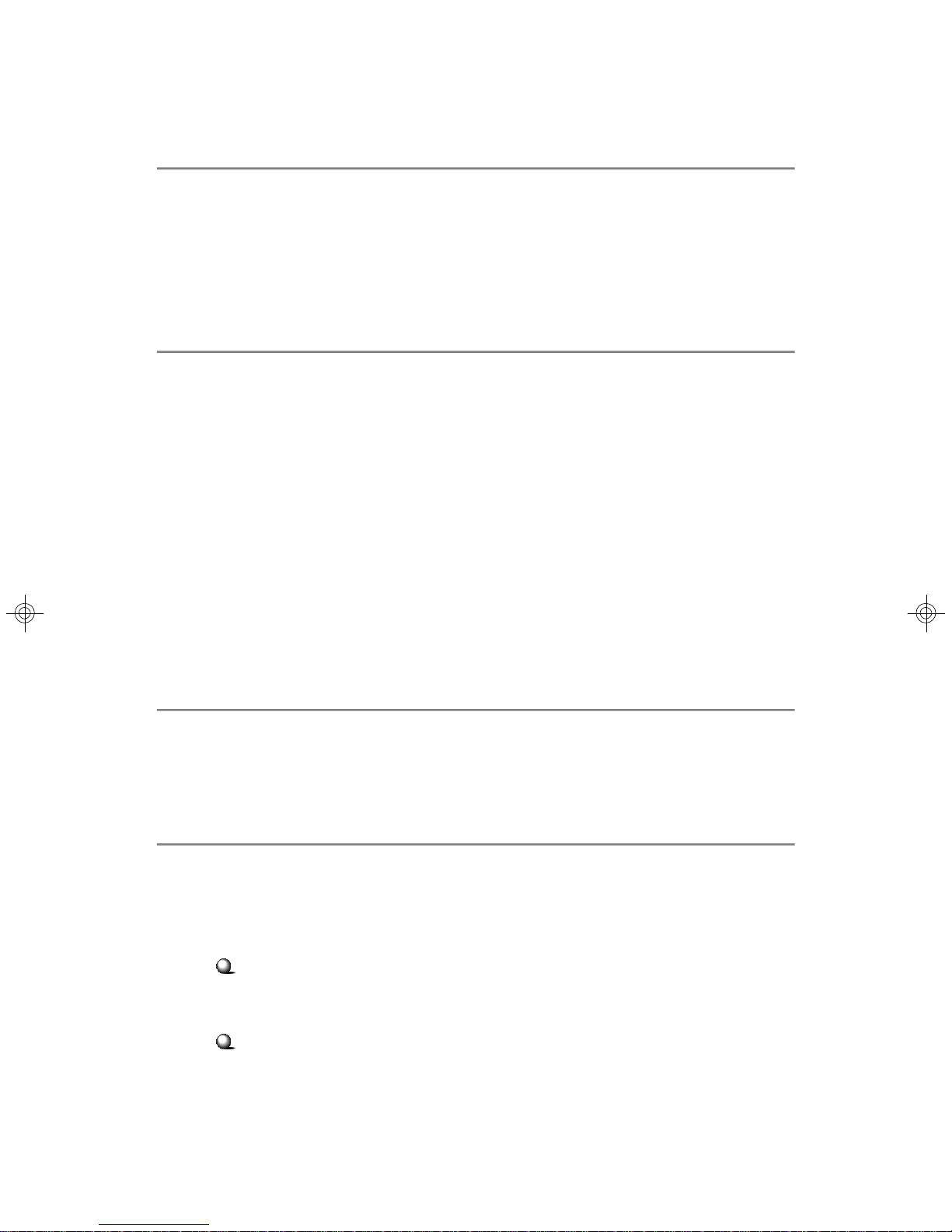
Copyright Notice
The material in this document is the intellectual property of MICRO-STAR
INTERNATIONAL. We take every care in the preparation of this document, but no
guarantee is given as to the correctness of its contents. Our products are under
continual improvement and we reserve the right to make changes without notice.
Trademarks
All trademarks are the properties of their respective owners.
Intel® and Pentium® are registered trademarks of Intel Corporation.
AMD, Athlon™ , Athlon™ XP, Thoroughbred™, and Duron™ are registered trademarks of AMD Corporation.
PS/2 and OS®/2 are registered trademarks of International Business Machines
Corporation.
Windows® 95/98/2000/NT/XP are registered trademarks of Microsoft Corporation.
Netware® is a registered trademark of Novell, Inc.
Award® is a registered trademark of Phoenix Technologies Ltd.
AMI® is a registered trademark of American Megatrends Inc.
Revision History
Revision Revision History Date
V1.0 First release November 2005
Technical Support
If a problem arises with your system and no solution can be obtained from the user’s
manual, please contact your place of purchase or local distributor. Alternatively,
please try the following help resources for further guidance.
Visit the MSI website for FAQ, technical guide, BIOS updates, driver updates,
and other information: http://www.msi.com.tw/program/service/faq/
faq/esc_faq_list.php
Contact our technical staff at: support@msi.com.tw
ii
Page 3
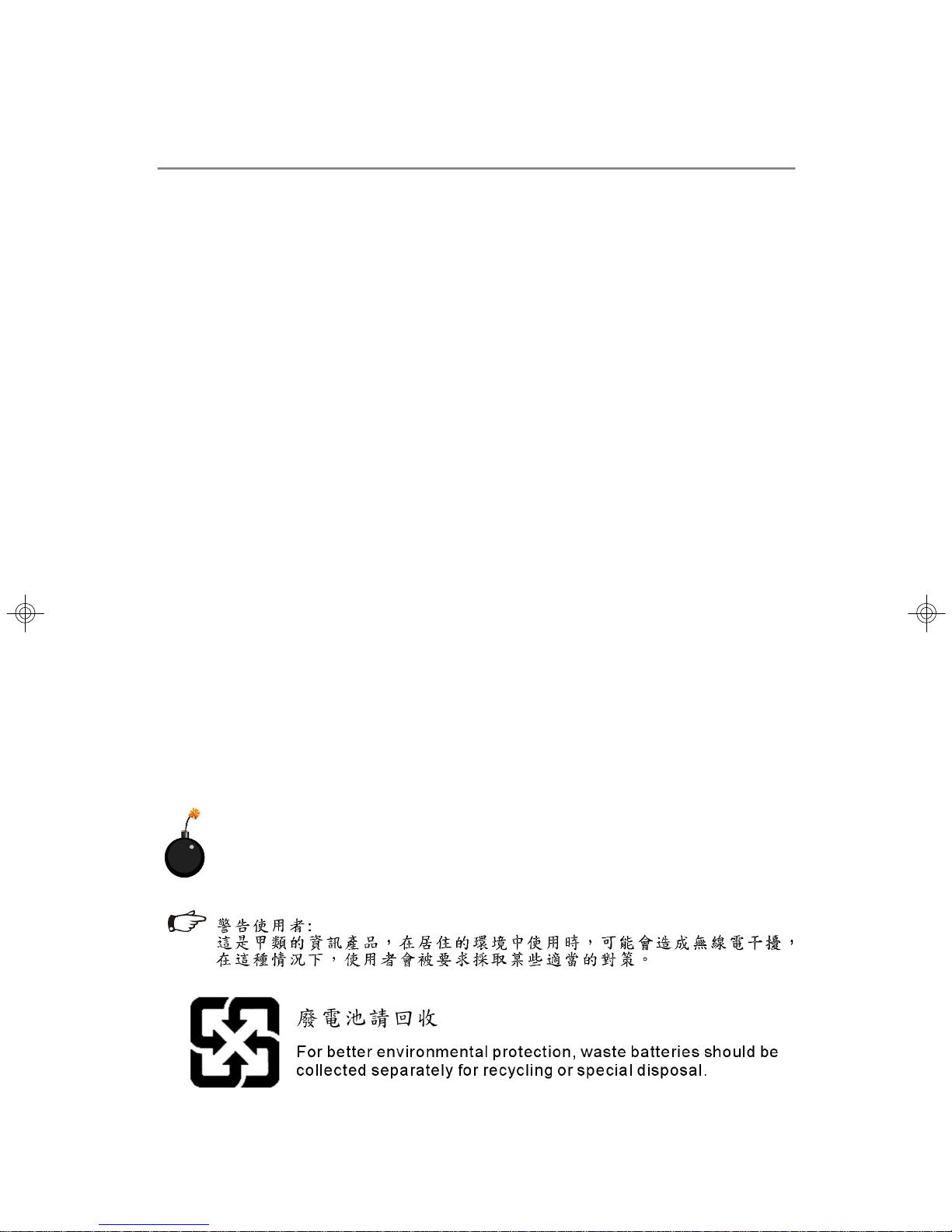
Safety Instructions
1. Always read the safety instructions carefully.
2. Keep this User’s Manual for future reference.
3. Keep this equipment away from humidity.
4. Lay this equipment on a reliable flat surface before setting it up.
5. The openings on the enclosure are for air convection hence protects the equipment from overheating. DO NOT COVER THE OPENINGS.
6. Make sure the voltage of the power source and adjust properly 110/220V before connecting the equipment to the power inlet.
7. Place the power cord such a way that people can not step on it. Do not place
anything over the power cord.
8. Always Unplug the Power Cord before inserting any add-on card or module.
9. All cautions and warnings on the equipment should be noted.
10. Never pour any liquid into the opening that could damage or cause electrical
shock.
11. If any of the following situations arises, get the equipment checked by a service
personnel:
† The power cord or plug is damaged.
† Liquid has penetrated into the equipment.
† The equipment has been exposed to moisture.
† The equipment has not work well or you can not get it work according to
User’s Manual.
† The equipment has dropped and damaged.
† The equipment has obvious sign of breakage.
12. DO NOT leave this mainboard in an unconditioned environment with storage
temperature above 70oC (158oF) or operating temperature above 35oC (95oF); it
may damage the mainboard.
CAUTION: Danger of explosion if battery is incorrectly replaced.
Replace only with the same or equivalent type recommended by the
manufacturer.
iii
Page 4

FCC-A Radio Frequency Interference Statement
This equipment has been
tested and found to comply
with the limits for a class A
digital device, pursuant to part
15 of the FCC rules. These limits are designed to provide reasonable protection
against harmful interference when the equipment is operated in a commercial
environment. This equipment generates, uses and can radiate radio frequency energy and, if not installed and used in accordance with the instruction manual, may
cause harmful interference to radio communications. Operation of this equipment in a
residential area is likely to cause harmful interference, in which case the user will be
required to correct the interference at his own expense.
Notice 1
The changes or modifications not expressly approved by the party responsible for
compliance could void the user’s authority to operate the equipment.
Notice 2
Shielded interface cables and A.C. power cord, if any, must be used in order to
comply with the emission limits.
VOIR LA NOTICE D’INSTALLATION AVANT DE RACCORDER AU RESEAU.
Micro-Star International
MS-9228
This device complies with Part 15 of the FCC Rules. Operation is subject to the
following two conditions:
(1) this device may not cause harmful interference, and
(2) this device must accept any interference received, including interference that
may cause undesired operation.
iv
Page 5
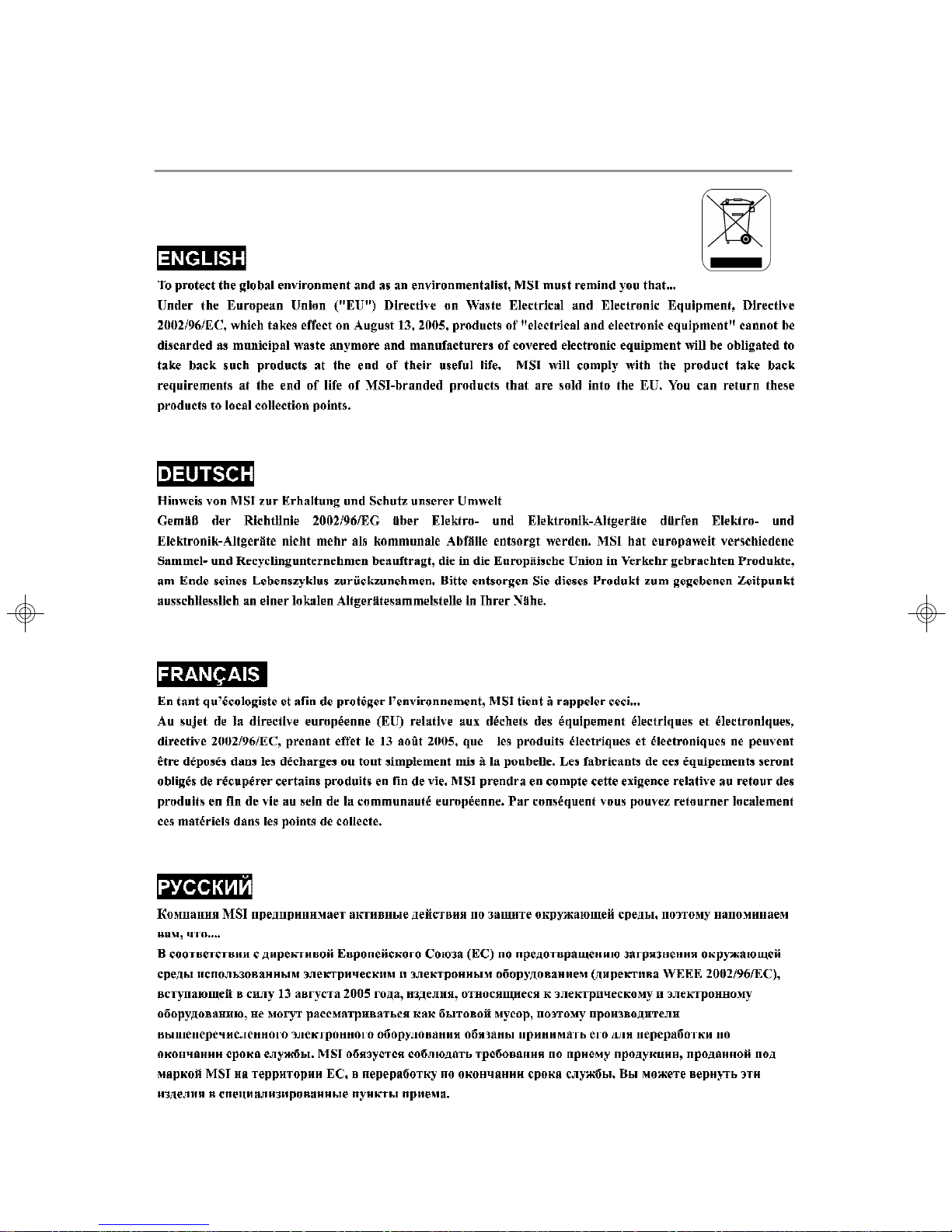
WEEE (Waste Electrical and Electronic Equipment) Statement
v
Page 6
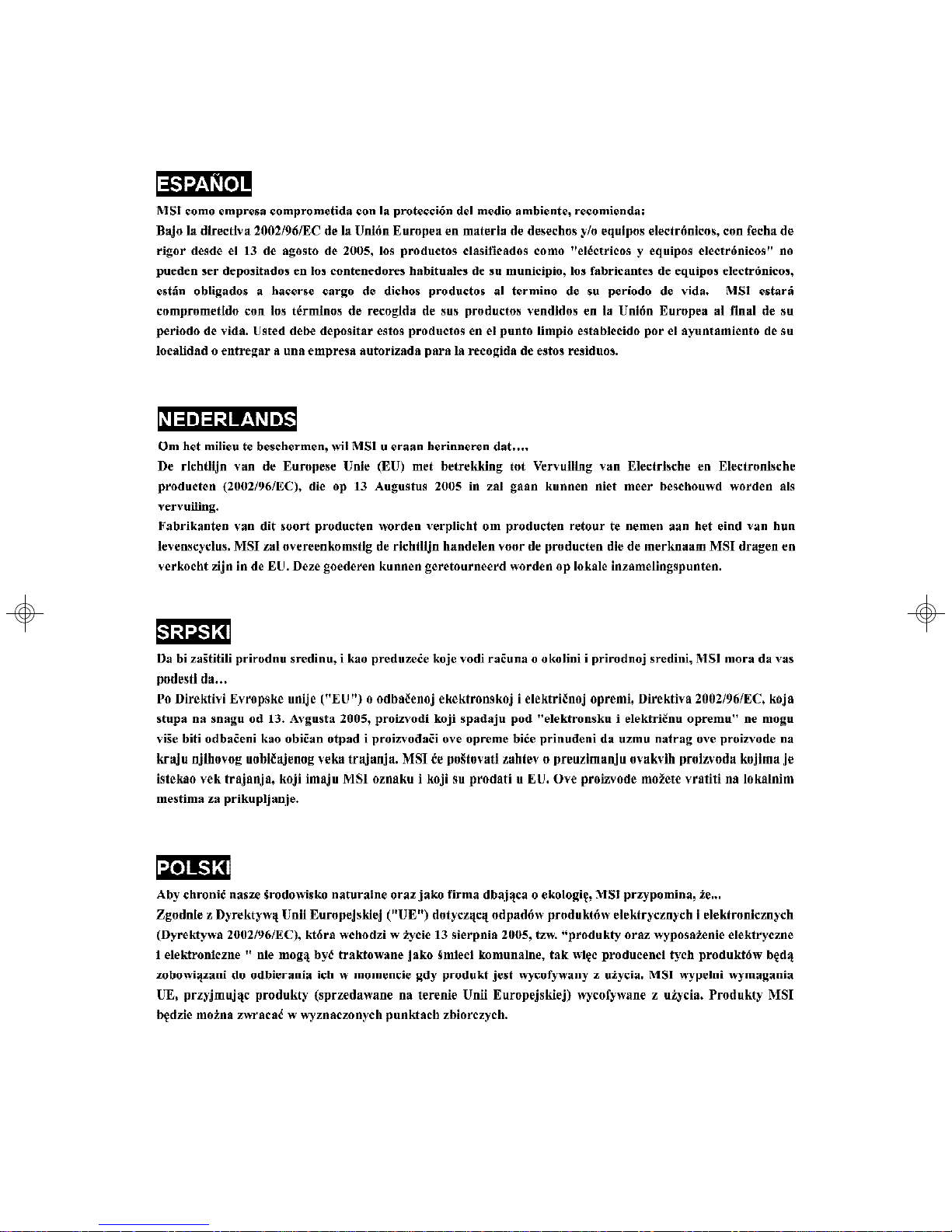
vi
Page 7
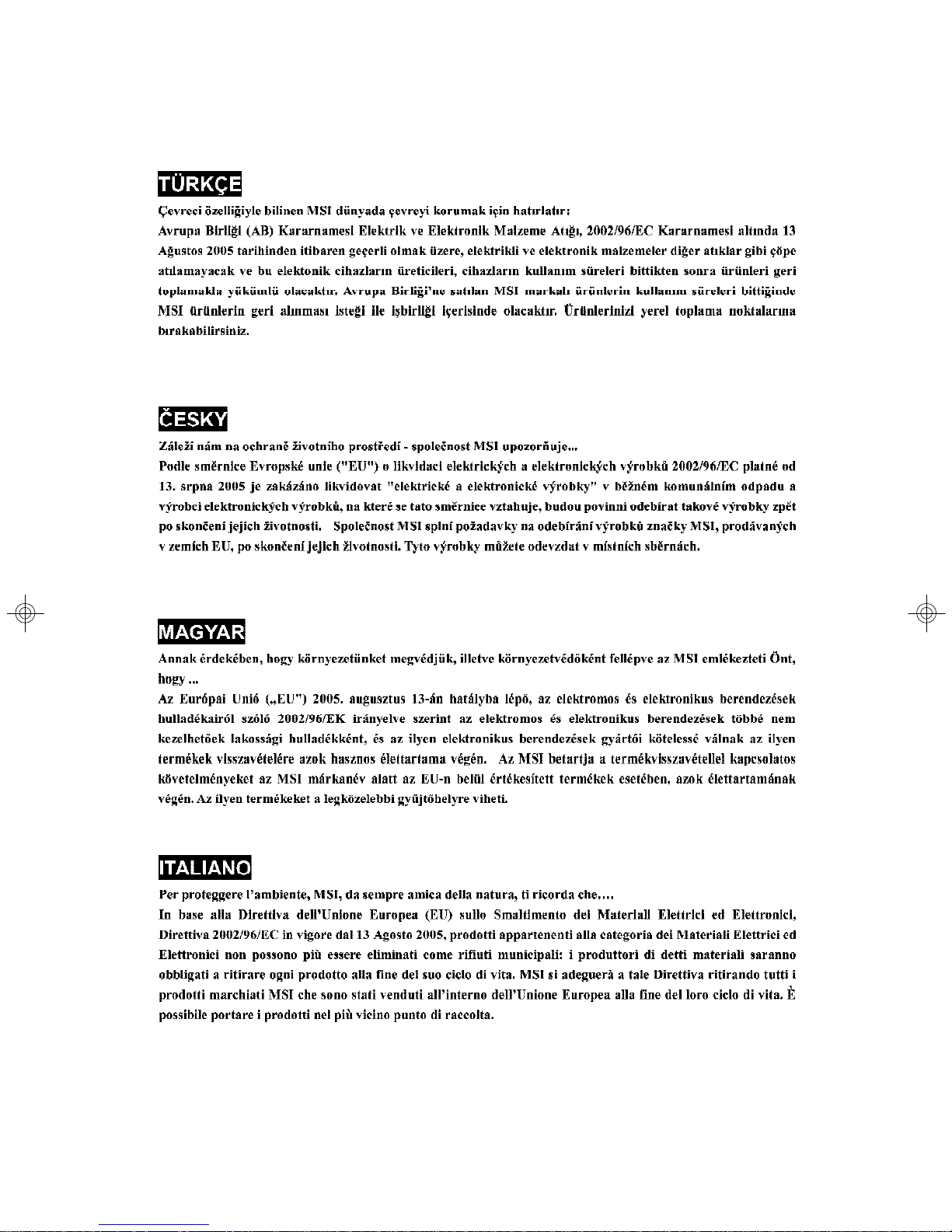
vii
Page 8
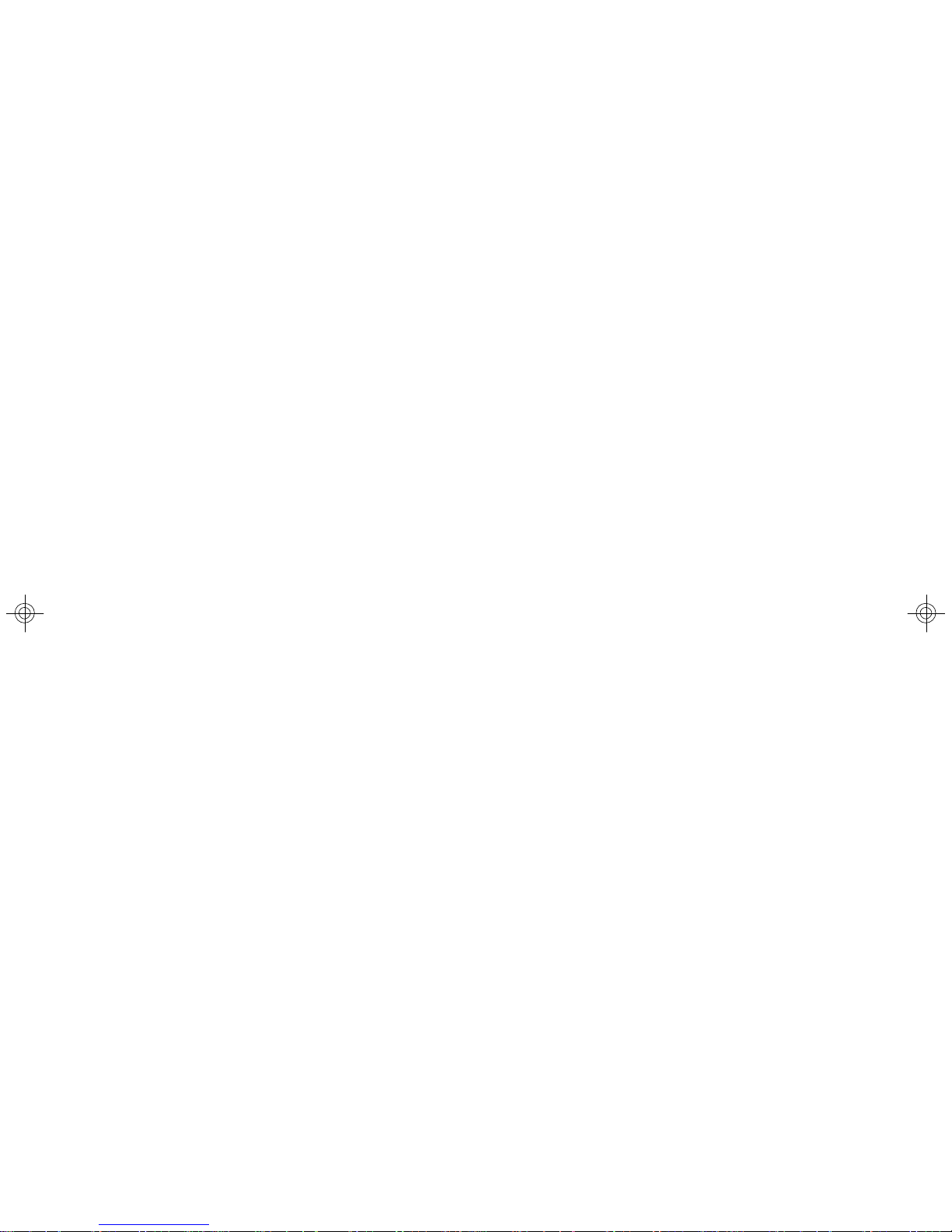
CONTENTS
Copyright Notice..............................................................................................................ii
Trademarks.......................................................................................................................ii
Revision History..............................................................................................................ii
Technical Support...........................................................................................................ii
Safety Instructions..........................................................................................................iii
FCC-A Radio Frequency Interference Statement........................................................iv
WEEE (Waste Electrical and Electronic Equipment) Statement....................................v
Chapter 1. Getting Started....................................................................................1-1
System Overview...............................................................................................1-2
Top View......................................................................................................1-2
Front View...................................................................................................1-3
System Specifications........................................................................................1-6
Mainboard Layout................................................................................................1-8
MSI Special Features..........................................................................................1-9
PC Alert™ III..................................................................................................1-9
Chapter 2. System Hardware...............................................................................2-1
Mainboard Components Guide...........................................................................2-2
Central Processing Unit: CPU.............................................................................2-3
Memory.................................................................................................................2-4
Memory Population Rules............................................................................2-4
Power Supply......................................................................................................2-5
SSI 24-Pin System Power Connector: ATX1.............................................2-5
SSI 4-Pin CPU Power Connector: JPW2....................................................2-5
Back Panel............................................................................................................2-6
VGA Port.......................................................................................................2-6
Mouse Connector (Green) / Keyboard Connector (Purple)....................2-7
Serial Port.....................................................................................................2-7
USB Ports.....................................................................................................2-7
RJ-45 LAN Jacks.........................................................................................2-8
Connectors..........................................................................................................2-9
Hard Disk Connector: IDE1..........................................................................2-9
Serial ATA Connectors: SATA1, SATA2, SATA3, SATA4.......................2-10
Fan Power Connectors: CPUFAN1, SYSFAN1, SYSFAN2.....................2-11
Front Panel Connector: JFP1.....................................................................2-11
Jumpers..............................................................................................................2-12
Clear CMOS Jumper: CLR_CMOS1..........................................................2-12
CPU VCCA Jumper: J6..............................................................................2-13
viii
Page 9
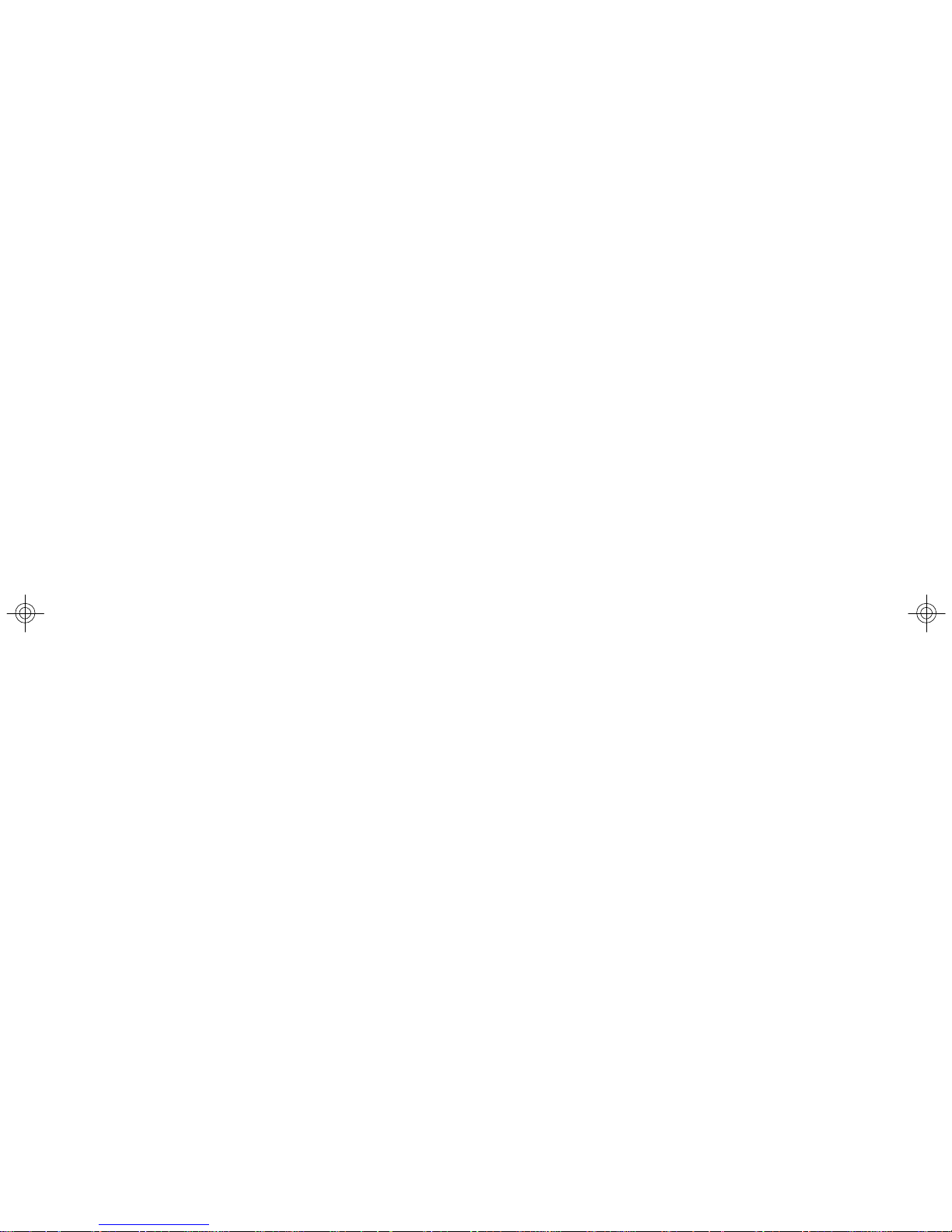
GMCH Voltage Jumper: J3.........................................................................2-13
FSB Frequency Jumpers: J4, J5..............................................................2-14
Slot......................................................................................................................2-15
PCI (Peripheral Component Interconnect) Slot........................................2-15
PCI Interrupt Request Routing...................................................................2-15
System Assembly Flowchart...........................................................................2-16
System Assembly..............................................................................................2-18
Removing the Chassis Cover...................................................................2-18
Replacing the Chassis Cover....................................................................2-19
CPU & Heatsink..........................................................................................2-20
DDR-II Memory............................................................................................2-23
PCI Expansion Card...................................................................................2-24
Hard Disk Drives........................................................................................2-26
Rack Mounting....................................................................................................2-29
Chassis Ears.............................................................................................2-29
Chassis Rails.............................................................................................2-30
Chassis into/off the Rack..........................................................................2-32
Chapter 3. BIOS Setup............................................................................................3-1
Entering Setup.....................................................................................................3-2
Control Keys................................................................................................3-2
Getting Help..................................................................................................3-3
General Help <F1>.......................................................................................3-3
The Menu Bar.......................................................................................................3-4
Main......................................................................................................................3-5
Advanced............................................................................................................3-7
Security..............................................................................................................3-16
Server................................................................................................................3-17
Boot....................................................................................................................3-19
Exit......................................................................................................................3-20
Appendix A: Intel ICH6R SATA RAID (Optional).................................................A-1
BIOS Configuration..............................................................................................A-2
Using the Intel RAID Option ROM................................................................A-2
Installing Software..............................................................................................A-8
Install Driver in Windows XP / 2003...........................................................A-8
Installation of Intel Matrix Stroage Console...............................................A-9
RAID Migration Instructions...............................................................................A-14
Create RAID Volume from Existing Disk...................................................A-15
ix
Page 10
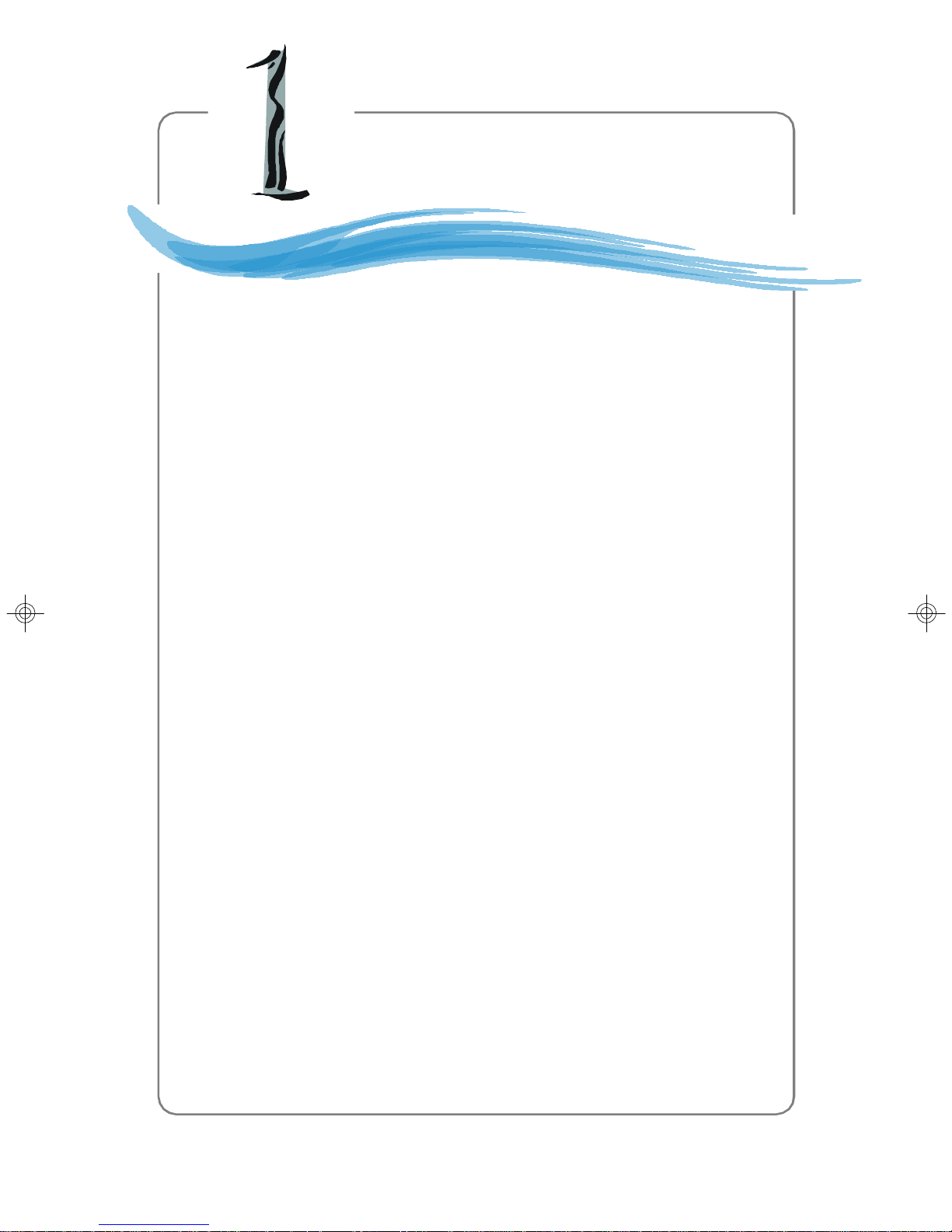
Getting Started
Chapter 1. Getting
Started
Getting Started
The MS-9228 1U Rackmount Server is a high-performance barebone
system powered by Intel® Pentium® M Dothan processor, Intel
915GM, and Intel® ICH6R chipsets. With high scalability, reliability,
ease of use, and overall value, the MS-9228 makes an ideal choice
for value conscious customers.
®
1-1
Page 11
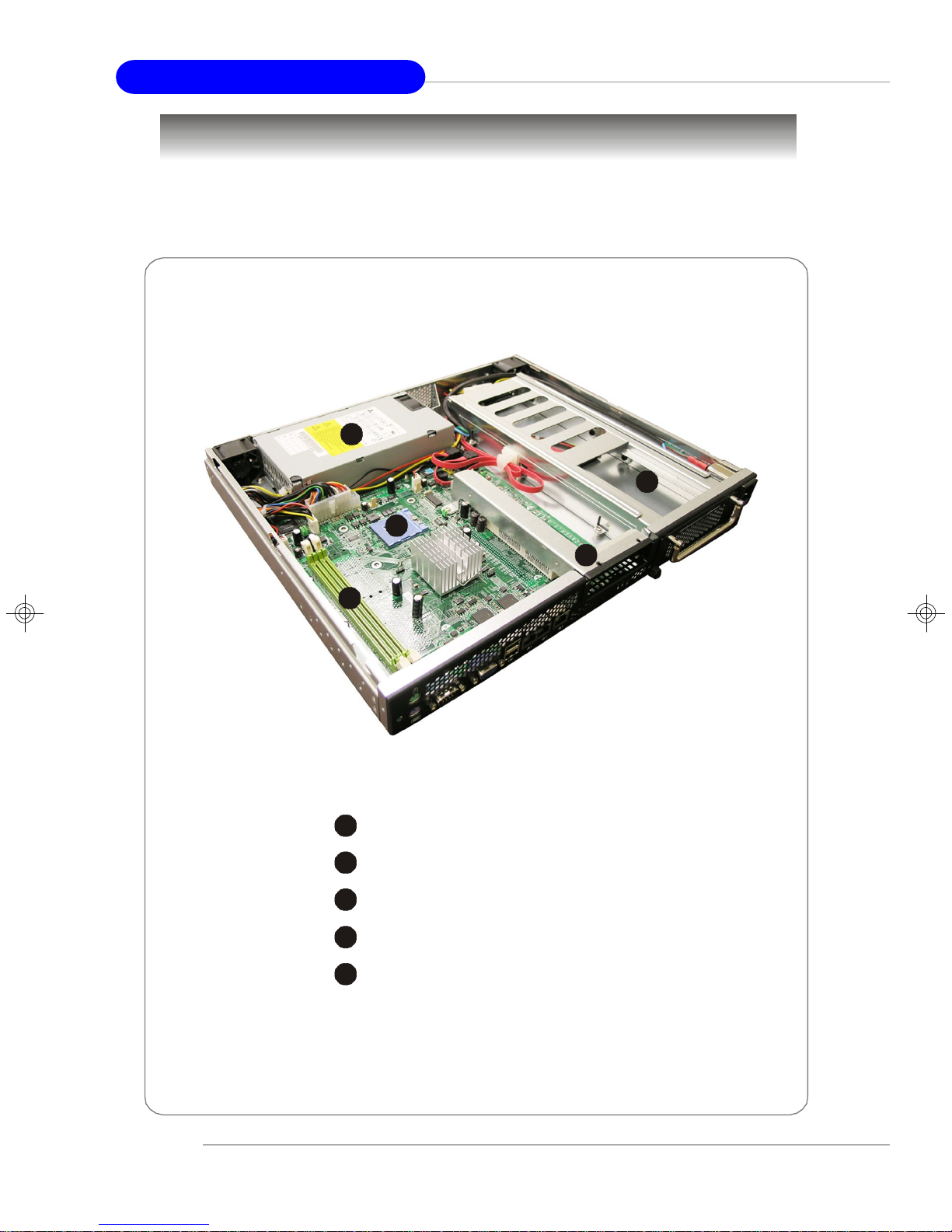
MS-9228 1U Rackmount Server
2
3
4
5
234
5
System Overview
This section shows the configuration of the MS-9228 from different angles, and the
connectors and buttons on the front and back panel.
Top View
1
1-2
1
HDD Tray
PCI Riser Card Bracket
CPU Socket
Memory DIMM Slots
EPS 1U Power Supply
Page 12
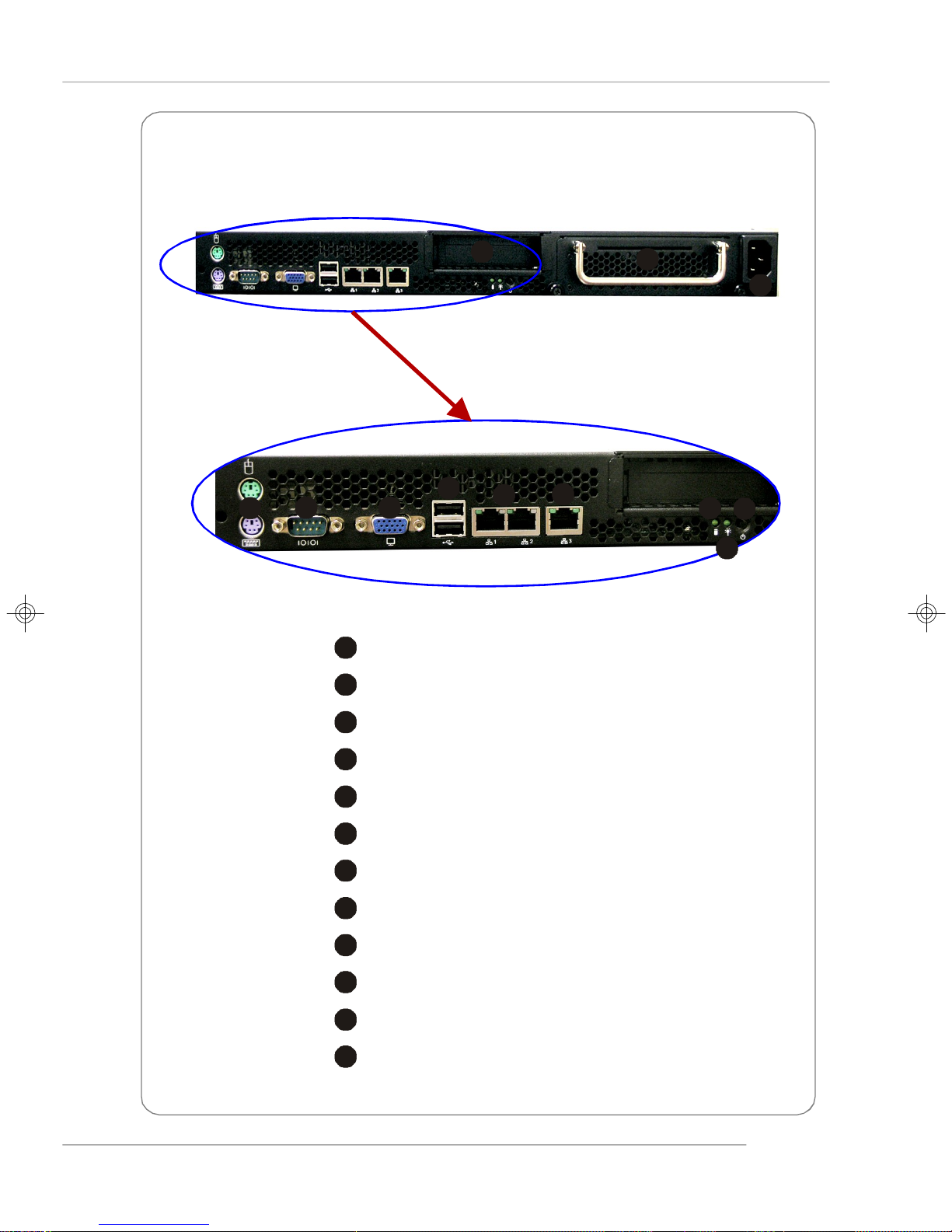
Front View
2
3146759108
2
3
4
5
6
7
8
9
Getting Started
12
1
PCI Card Bracket
HDD Tray
AC Power Connector
PS/2 Mouse/Keyboard
Serial Port
VGA Port
USB Ports
Gigabit LAN Jackss
10/100 LAN Jack
10
HDD LED
11
11
Power LED
12
Power Button
1-3
Page 13
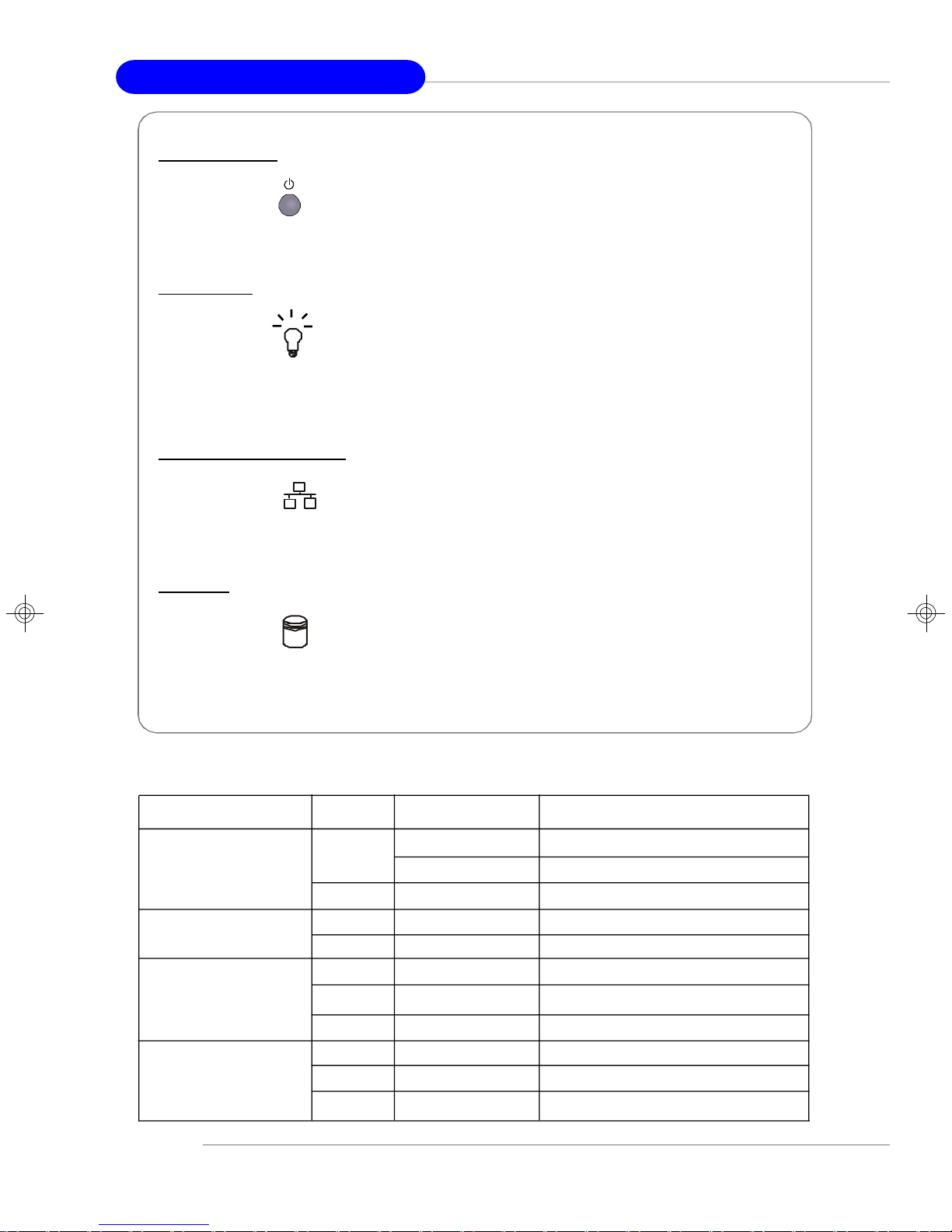
MS-9228 1U Rackmount Server
Power Bu tt on
This main power button is used to turn on or off the system.
Power L ED
This indicator shows the power status of the system. It glows when the main power
is turned on.
LAN Status In d i c ators
These LED indicators flash to show the activity status on LAN1, LAN2, and LAN3.
HDD LED
This indicator shows the activity status of the hard disk drive. It flashes when the
system is accessing data on the hard disk.
v Front I/O LEDs
LED Color State Description
Power/Sleep Green On Legacy power on/ACPI S0 state
Blink (~1/sec) Sleep/ACPI S1 state
Off Off Power off/ACPI S4, S5 state
HDD Activity Amber Random blink HDD accesss activity
Off Off No disk activity
RJ45 NIC 1 Linkage Green On LAN linked
/RJ45 NIC 2 Linkage Green Blinking LAN accessing
/RJ45 NIC 3 Linkage Off Off No LAN linked
RJ45 NIC 1 Access Amber On Gigabit mode access
/RJ45 NIC 2 Access Green On 100M mode access
/RJ45 NIC 3 Access Off Off 10M mode access
1-4
Page 14
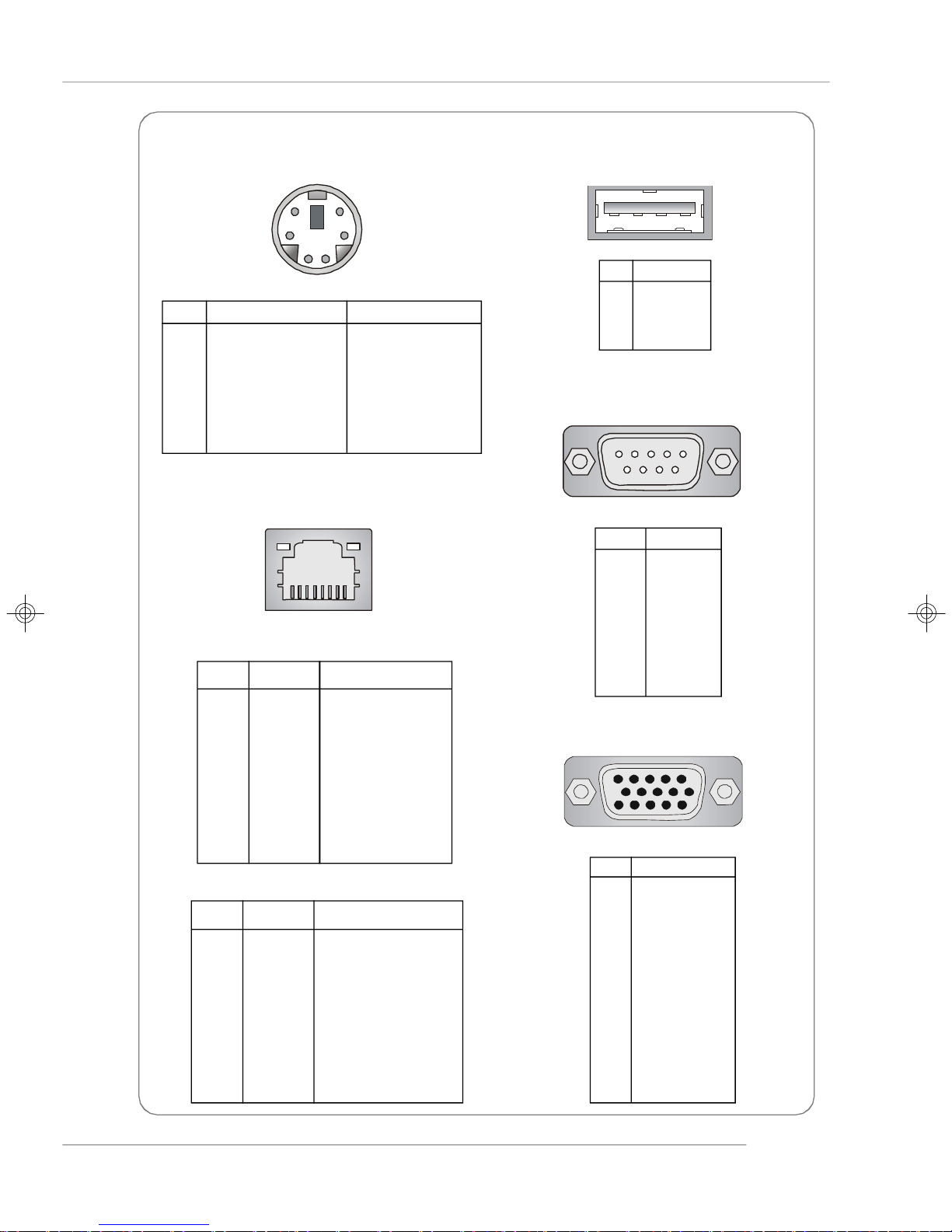
Getting Started
Mouse/Keyboard Connector
6
4
2
PIN SIGNAL DESCRIPTION
1 Mouse/Keyboard Data Mouse/Keyboard data
2 NC No connection
3 GND Ground
4 VCC +5V
5 Mouse/Keyboard Clock Mouse/Keyboard clock
6 NC No connection
5
3
1
LAN Jack
8 1
Gigabit LAN Pin Definition
PIN SIGNAL DESCRIPTION
1 D0P Differential Pair 0+
2 D0N Differential Pair 03 D1P Differential Pair 1+
4 D2P Differential Pair 2+
5 D2N Differential Pair 26 D1N Differential Pair 17 D3P Differential Pair 3+
8 D3N Differential Pair 3-
10/100 LAN Pin Definition
PIN SIGNAL DESCRIPTION
1 TDP Transmit Differential Pair
2 TDN Transmit Differential Pair
3 RDP Receive Differential Pair
4 NC Not Used
5 NC Not Used
6 RDN Receive Differential Pair
7 NC Not Used
8 NC Not Used
USB Port
Serial Port
VGA Port
1 2 3 4
PIN SIGNAL
1 VCC
2 -Data
3 +Data
4 GND
1 2 3 4 5
6 7 8 9
PIN SIGNAL
1 DCD
2 SIN
3 SOUT
4 DTR
5 GND
6 DSR
7 RTS
8 CTS
9 RI
5
15
PIN SIGNAL
1 RED
2 GREEN
3 BLUE
4 N/C
5 GND
6 GND
7 GND
8 GND
9 +5V
10 GND
11 N/C
12 SDA
13 Horizontal Sync
14 Vertical Sync
15 SCL
1
11
1-5
Page 15
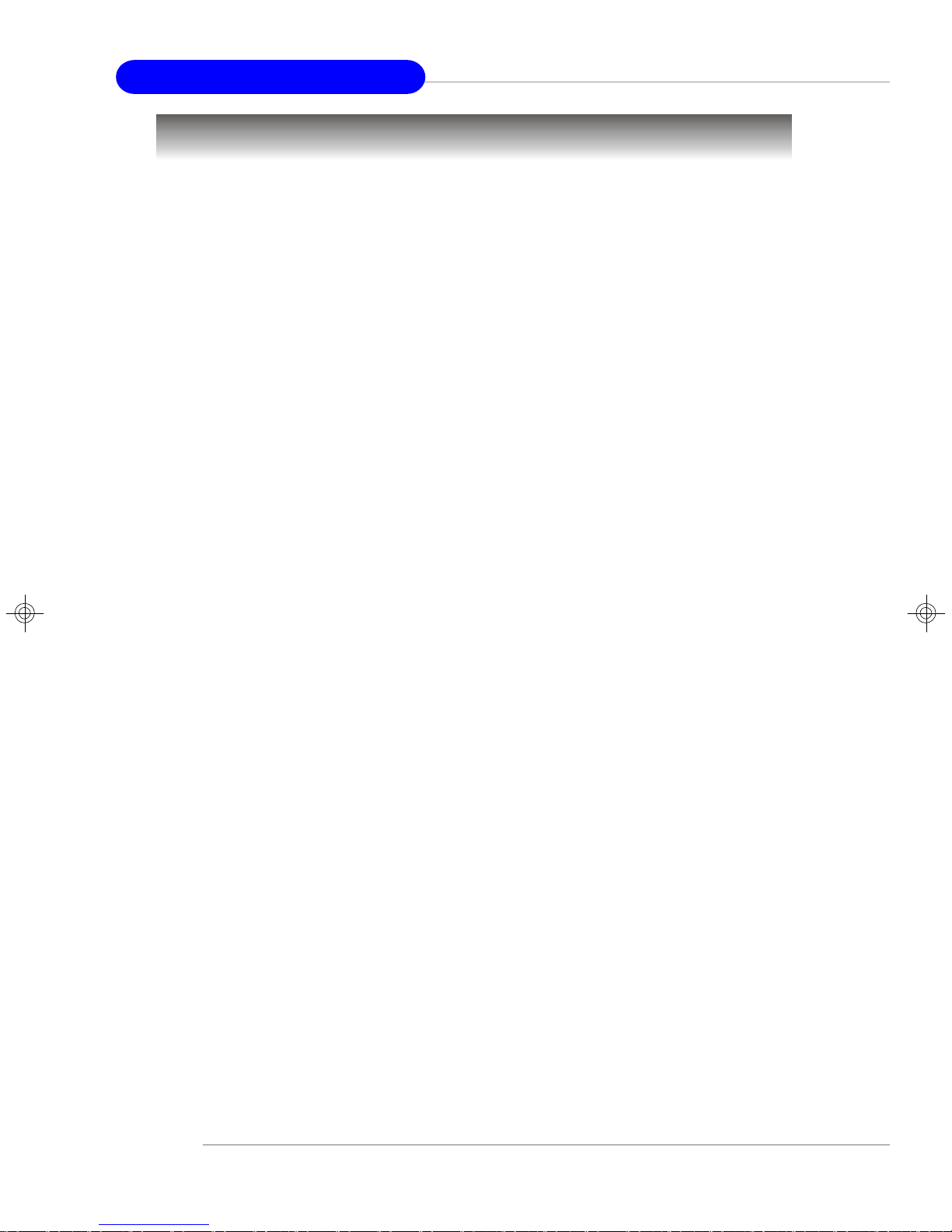
MS-9228 1U Rackmount Server
System Specifications
Mainboard
† MS-9628 Micro ATX server board
CPU
† Supports Intel® Pentium® M Dothan processor in 478-pin package
† Up to 2MB L2 cache
(For more information on compatible components, please visit http://www.msi.
com.tw/program/products/server/svr/pro_svr_qvl.php)
Chipset
† Intel® 915GM Northbridge
- Supports 400 and 533 MHz Intel® NetBurst micro-architecture bus
- PCI Express external graphics support
- Supports DDR-II 400/533 memory interface
- Integrated Intel® Graphics Media Accelerator (GMA) 900 with ADD2 interface
support
† Intel® ICH6R Southbridge
- Direct connection to GMCH via Direct Media Interface
- Supports one-channel Ultra ATA 100 bus Master IDE controller
- Two-port Serial ATA controller
- Support for up to eight USB 2.0 ports
- Intel® High Definition Audio interface
Main Memory
† Supports up to two 240-pin 400/533MHz non-ECC DDR-II DIMMs
† Supports up to 2GB
(For more information on compatible components, please visit http://www.msi
com.tw/program/products/server/svr/pro_svr_qvl.php)
Slots
† One 32-bit/33MHz PCI slot (support 3.3V/5V PCI bus interface)
HDD Interface
† One IDE controller on the ICH6R chipset provides IDE HDD/CD-ROM with
PIO, Bus Master and Ultra DMA66/100 operation modes
† ICH6R chipset supports 4 Serial ATA 150 ports
Onboard Peripherals
† 1 PS/2 keyboard port
† 1 PS/2 mouse port
† 1 serial port & 1 serial pinheader
† 1 VGA port
† 3 RJ-45 ports (with LEDs)
† 2 USB ports on the front
.
1-6
Page 16
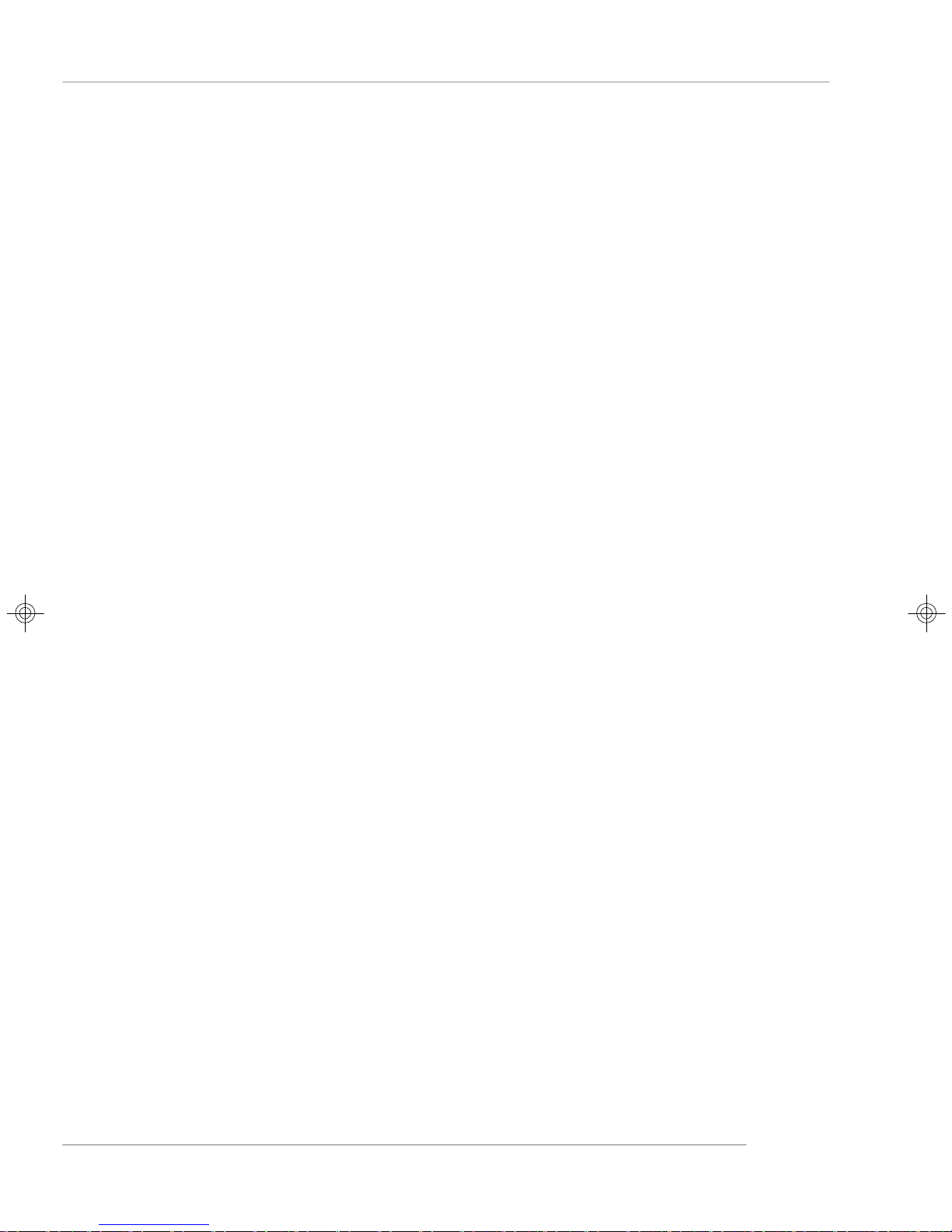
Getting Started
Onboard LAN
† 2 Intel® 82573V 10/100/1000 Mbits/sec Gigabit Ethernet controllers
† 1 Intel® 82562GZ 10/100 Mbits/sec Fast Ethernet controller
Power Management Features
† Wake up on LAN (WOL), wake up on PCI
† RTC alarm and wake up
† Wake up on keyboard/mouse/USB from S1
† Supports ACPI S1, S4, S5 function
System Management
† SMBus (I2C)
† Temperature, voltage, and fan monitors
BIOS
† The mainboard BIOS provides “Plug & Play” BIOS which detects the peripheral
devices and expansion cards of the board automatically
† The mainboard provides a Desktop Management Interface (DMI) function which
records your mainboard specifications
† Supports boot from LAN, USB Device 1.1 & 2.0, and SATA HDD
Mainboard Dimension & Mounting
† Micro ATX Form Factor: 24.5 cm (W) x 24.5 cm (L)
† 8 mounting holes
1-7
Page 17
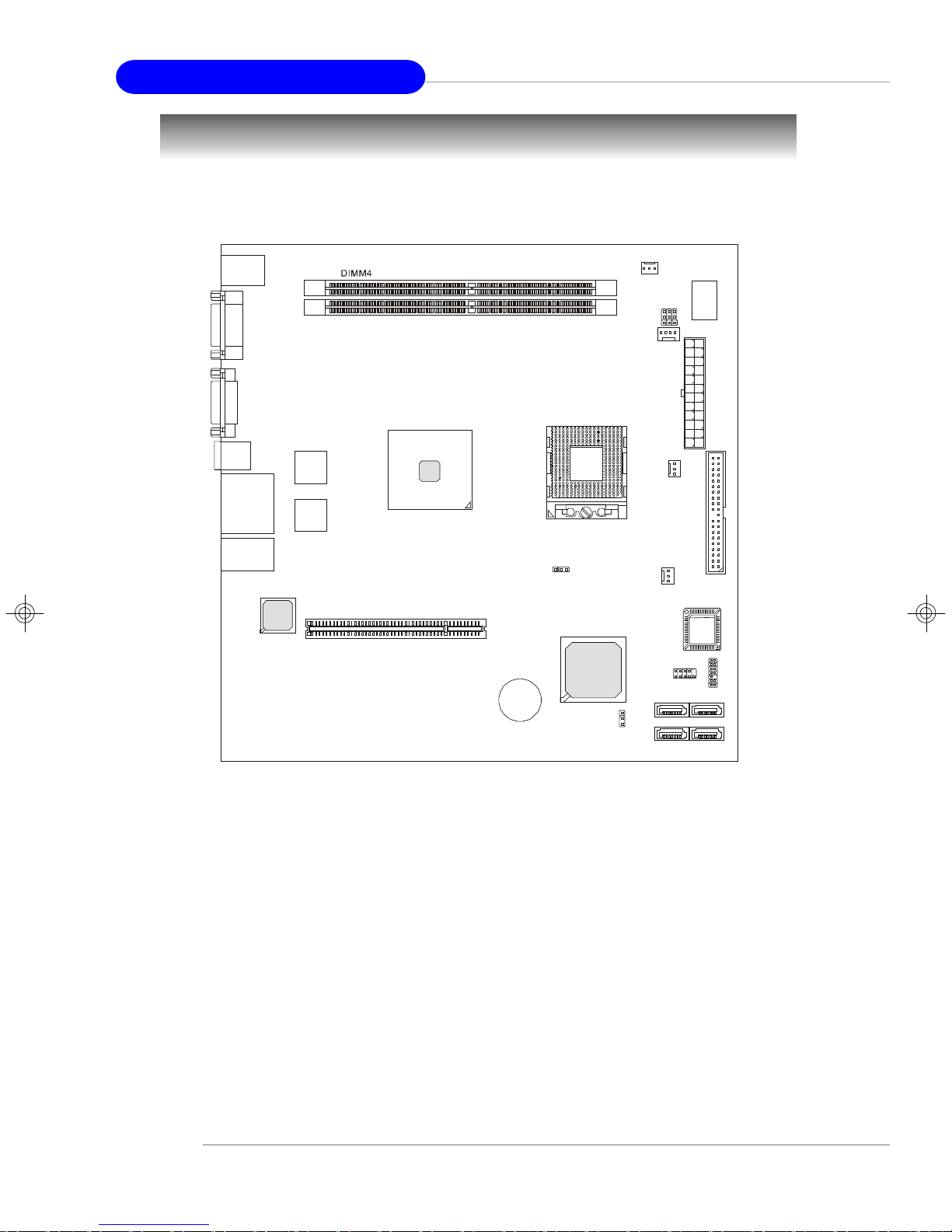
MS-9228 1U Rackmount Server
ATX1IDE 1
J6J4J
5
DIMM3
BATT+J3
CLR_CMOS1
BIOS
JFP1
SYSFAN1
SYSFAN2
CPUFAN1
SATA4
SATA3
Mainboard Layout
T: Mouse
B: Keyboard
COM1
VGA1
USB
Ports
LAN Jacks
LAN Jack
Intel 82562GZ
10/100 LAN
Intel 82573V
Gb LAN
Intel 82573V
Gb LAN
PCI2
Intel
915GM
Intel
ICH6R
JPW2
JLPC1
SATA1SATA2
915GM Master Series (MS-9628 v1.X) M-ATX Server Board
1-8
Page 18
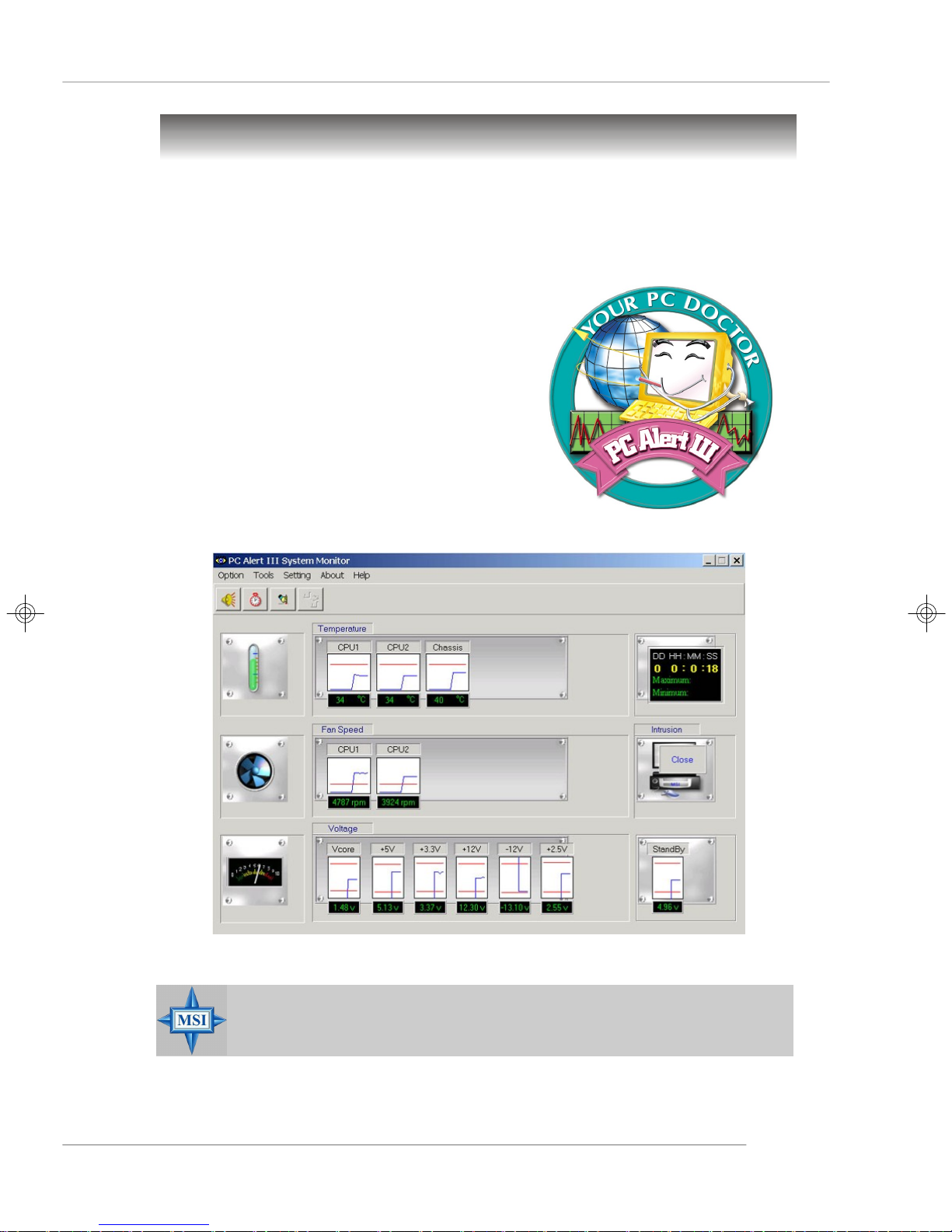
Getting Started
MSI Special Features
PC Alert™ III
The PC AlertTM III is a utility you can find in the application CD. The utility is just like your
PC doctor that can detect the following PC hardware status during real time operation:
ö monitor CPU & system temperatures
ö monitor fan speed(s)
ö monitor system voltage
ö monitor chassis intrusion
If one of the items above is abnormal, the program
main screen will be immediately shown on the
screen, with the abnormal item highlighted in red.
This will continue to be shown until user disables
the warning.
MSI Reminds You...
Items shown on PC Alert™ III vary depending on your system status.
1-9
Page 19
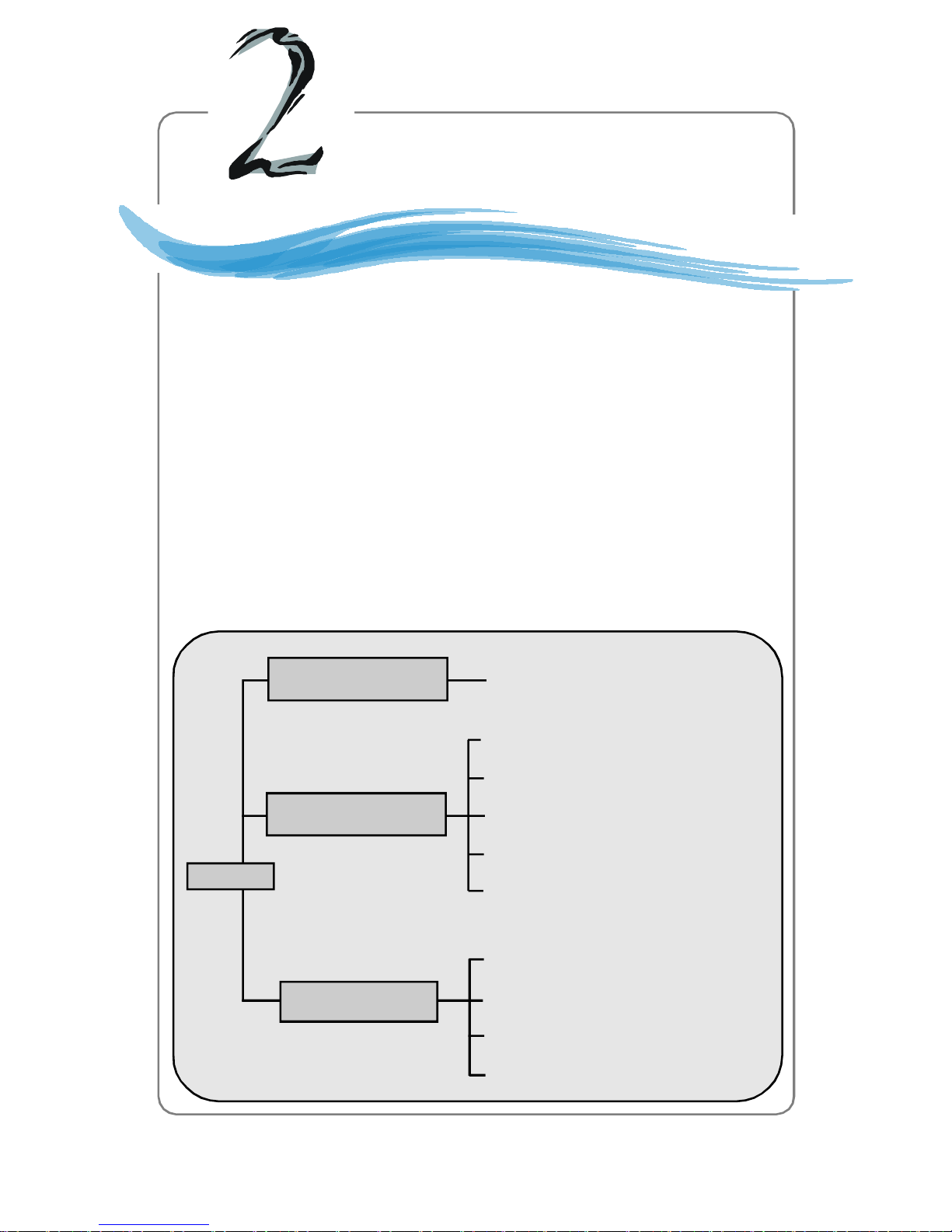
System Hardware
Chapter 2. System
Hardware
System Hardware
This chapter provides instructions on the hardware installation of the
MS-9228 in three sections. Mainboard Hardware details the hardware components on the mainboard. System Assembly illustrates
how to assemble each component of the MS-9228. Rack Mounting
describes the procedures for mounting the unit into the rack in details.
You can use the system assembly flowchart and the chart below to
determine the proper sequence of removing or installing components
to the server.
MS-9228
Mainboard Hardware
System Assembly
Rack Mounting
CPU, Memory, Power Supply, Back
Panel, Connectors, Jumpers, Slot
Chassis Cover
CPU, Heatsink
Memory
Riser Card
Hard Disk Drives
Chassis Ears and Rails
Rack Rails
Chassis into the Rack
Chassis off the Rack
2-1
Page 20
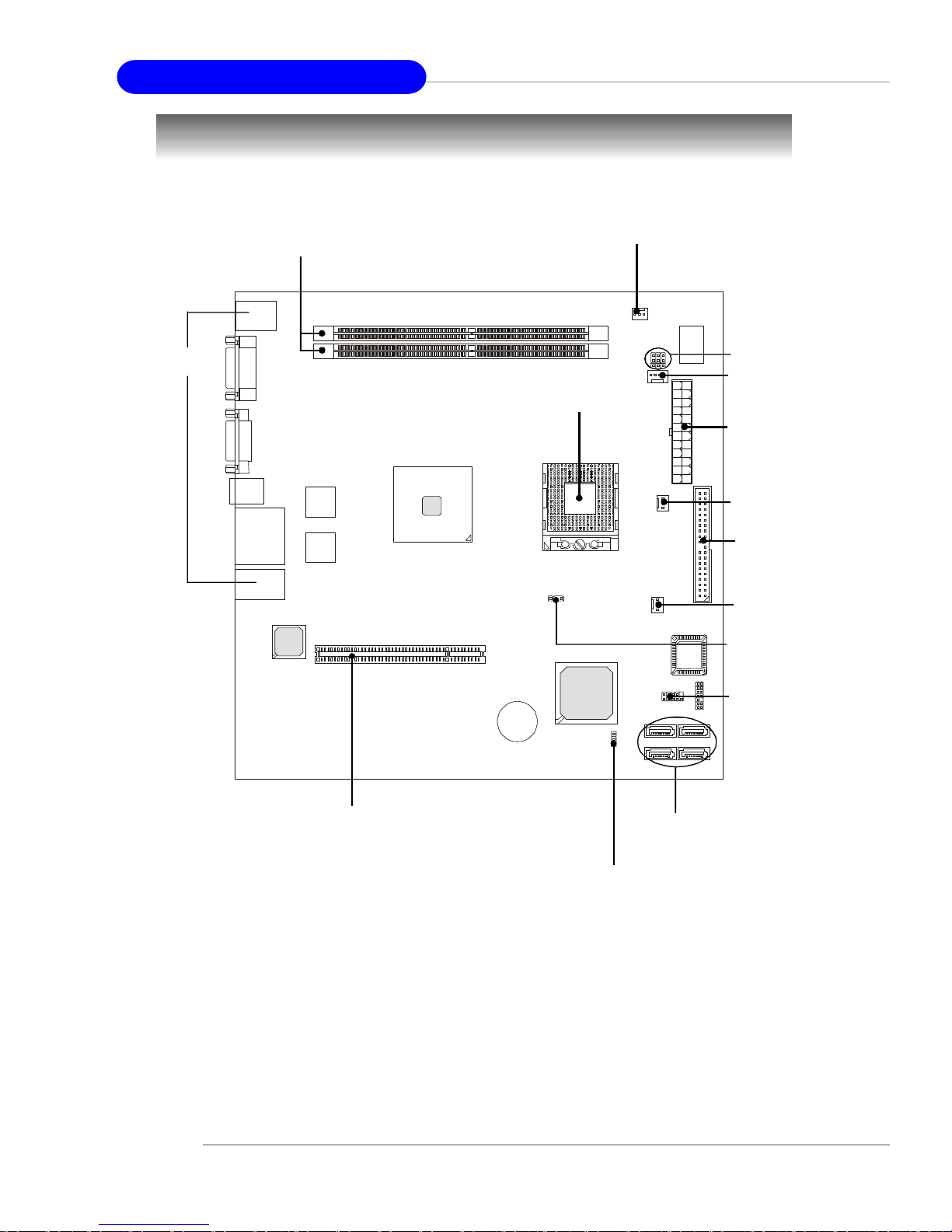
MS-9228 1U Rackmount Server
BIOS
Mainboard Components Guide
I/O Ports,
p.2-6
DIMM3/4, p.2-4
SYSFAN2, p.2-11
J6/J4/J5,
p.2-13/14
JPW2, p.2-5
CPU, p.2-3
ATX1, p.2-5
CPUFAN1,
p.2-11
IDE1,
p.2-9
SYSFAN1,
p.2-11
J3, p.2-13
PCI Slot, p.2-15
JFP1, p.2-11
SATA1/2/3/4,
p.2-10
CLR_CMOS1,
p.2-12
2-2
Page 21
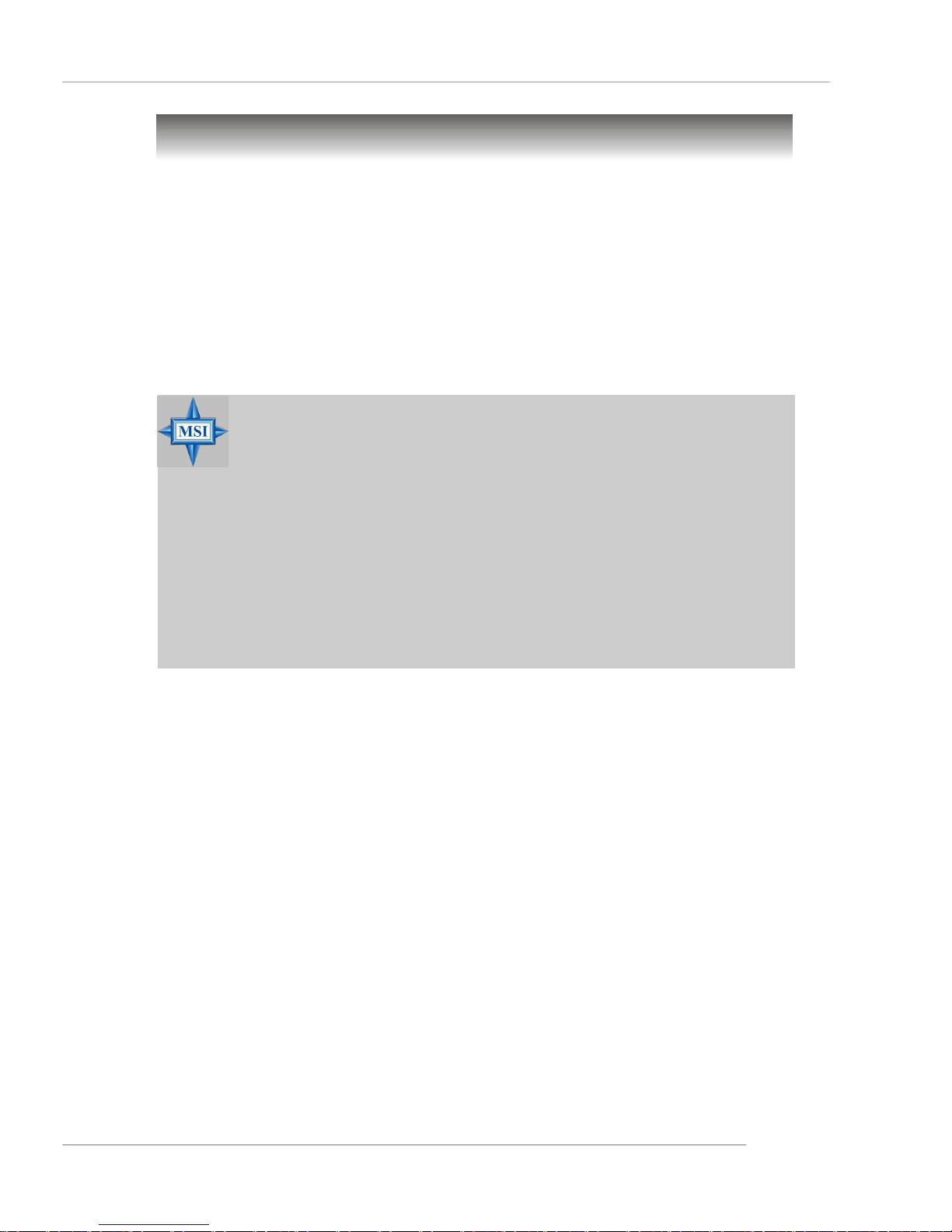
System Hardware
Central Processing Unit: CPU
The mainboard supports Intel® Pentium® M Dothan processor in 478-pin package.
The mainboard uses Socket 478 for easy CPU installation. When you are installing the
CPU, make sure the CPU has a heat sink and a cooling fan attached on the
top to prevent overheating. If you do not have the heat sink and cooling fan,
contact your dealer to purchase and install them before turning on the computer.
For more information on compatible components, please visit http://www.msi.com.
tw/program/products/server/svr/pro_svr_qvl.php .
MSI Reminds You...
Overheating
Overheating will seriously damage the CPU and system, always make
sure the cooling fan can work properly to protect the CPU from overheating.
Overclocking
This motherboard is designed to support overclocking. However, please
make sure your components are able to tolerate such abnormal settings
while doing overclocking. Any attempt to operate beyond product
specifications is not recommended. We do not guarantee the
damages or risks caused by inadequate operation or beyond
product specifications.
2-3
Page 22
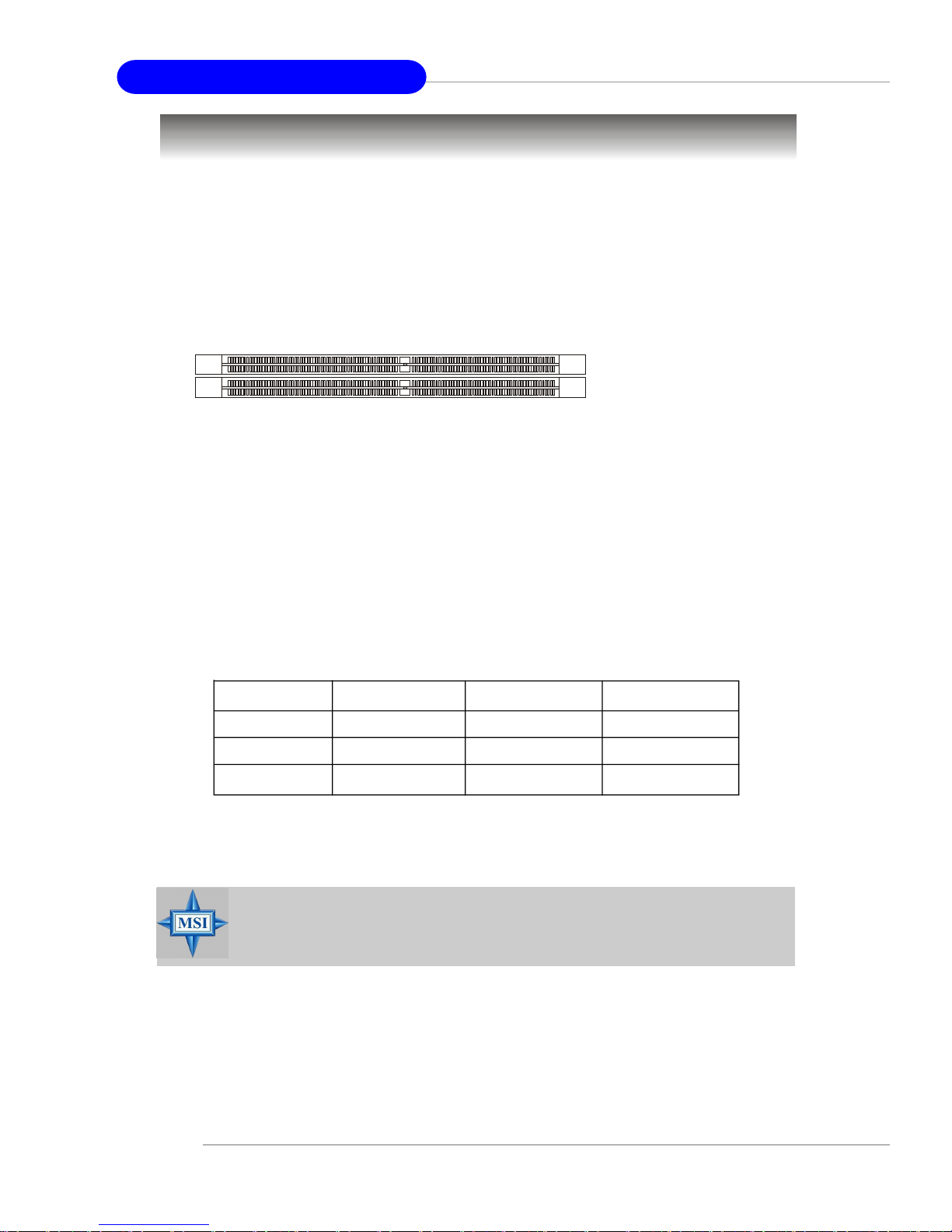
MS-9228 1U Rackmount Server
Memory
The mainboard provides two 240-pin non-ECC DDR-II 400/533 DIMMs and supports
up to 2GB system memory.
For more information on compatible components, please visit http://www.msi.com.
tw/program/products/server/svr/pro_svr_qvl.php .
DIMM4 (DDR-II 400/533)
DIMM3 (DDR-II 400/533)
Memory Population Rules
This mainboard supports DDR-II 400/533 memory interface.
Each DIMM slot supports up to a maximum size of 2GB. Users can install either single-
or double-sided modules depending on their needs.
Slot Combination 1 Combination 2 Combination 3
DIMM3 64MB~1GB 2GB 0
DIMM4 64MB~1GB 0 2GB
Total Memory 128MB~2GB 2GB 2GB
MSI Reminds You...
Make sure that you install memory modules of the same type and
density on DDR-II DIMMs.
2-4
Page 23

System Hardware
Power Supply
The mainboard supports SSI power supply for the power system. Before inserting
the power supply connector, always make sure that all components are installed
properly to ensure that no damage will be caused.
SSI 24-Pin System Power Connector: ATX1
pin 13
This connector allows you to connect an SSI power supply. To
connect the SSI power supply, make sure the plug of the power
supply is inserted in the proper orientation and the pins are aligned.
Then push down the power supply firmly into the connector.
You may use the 20-pin ATX power supply or 24-pin SSI power
supply as you like. If you’d like to use the ATX power supply,
pin 12
please plug your power supply along with pin 1 & pin 13 (refer to
the image at the right hand). There is also a foolproof design on pin 11, 12, 23 & 24 to
avoid wrong installation.
SSI 4-Pin CPU Power Connector: JPW2
NA
GND
GND
+12V
The connector provides 12V power output to the CPU.
JPW2
24
13
ATX1
1
12
ATX1 Pin Definition
PIN SIGNAL
1 +3.3V
2 +3.3V
3 GND
4 +5V
5 GND
6 +5V
7 GND
8 PWR OK
9 5VSB
10 +12V
11 +12V
12 NC
PIN SIGNAL
13 +3.3V
14 -12V
15 GND
16 PS-ON#
17 GND
18 GND
19 GND
20 Res
21 +5V
22 +5V
23 +5V
24 GND
MSI Reminds You...
1. Maker sure that these two connectors are connected to adequate SSI
power supplies to ensure stable operation of the mainboard.
2. Power supply of 350watts (and above) is highly recommended for
system stability.
3. SSI 12V power connection should be greater than 18A.
2-5
Page 24
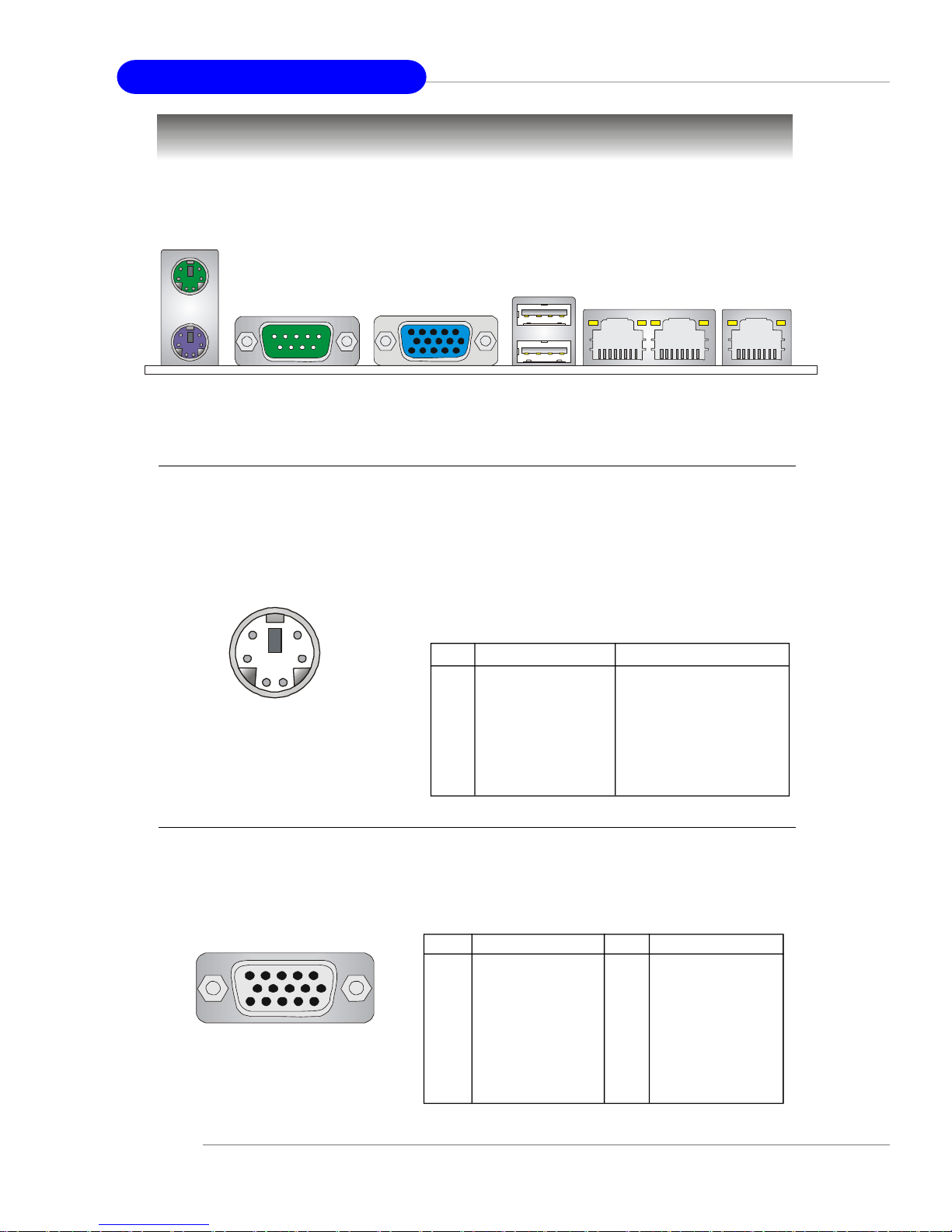
MS-9228 1U Rackmount Server
Mouse
Back Panel
Gigabit LAN
Keyboard COM Port USB Ports
VGA Port
10/100 LAN
Mouse Connector (Green) / Keyboard Connector (Purple)
The mainboard provides a standard PS/2® mouse/keyboard connector for attaching a
PS/2® mouse/keyboard. You can plug a PS/2® mouse/keyboard directly into this
connector. The connector location and pin assignments are as follows:
6
4
2
PS/2 Mouse / Keyboard
(6-pin Female)
5
3
1
PIN SIGNAL DESCRIPTION
1 Mouse/Keyboard Data Mouse/Keyboard data
2 NC No connection
3 GND Ground
4 VCC +5V
5 Mouse/Keyboard Clock Mouse/Keyboard clock
6 NC No connection
Pin Definition
VGA Port
The mainboard provides a DB 15-pin female connector to connect a VGA monitor.
5
15
1
11
VGA Connector
(DB 15-pin)
2-6
Pin Signal Description Pin Signal Description
1 RED 2 GREEN
3 BLUE 4 N/C
5 GND 6 GND
7 GND 8 GND
9 +5V 10 GND
11 N/C 12 SDA
13 Horizontal Sync 14 Vertical Sync
15 SCL
Page 25
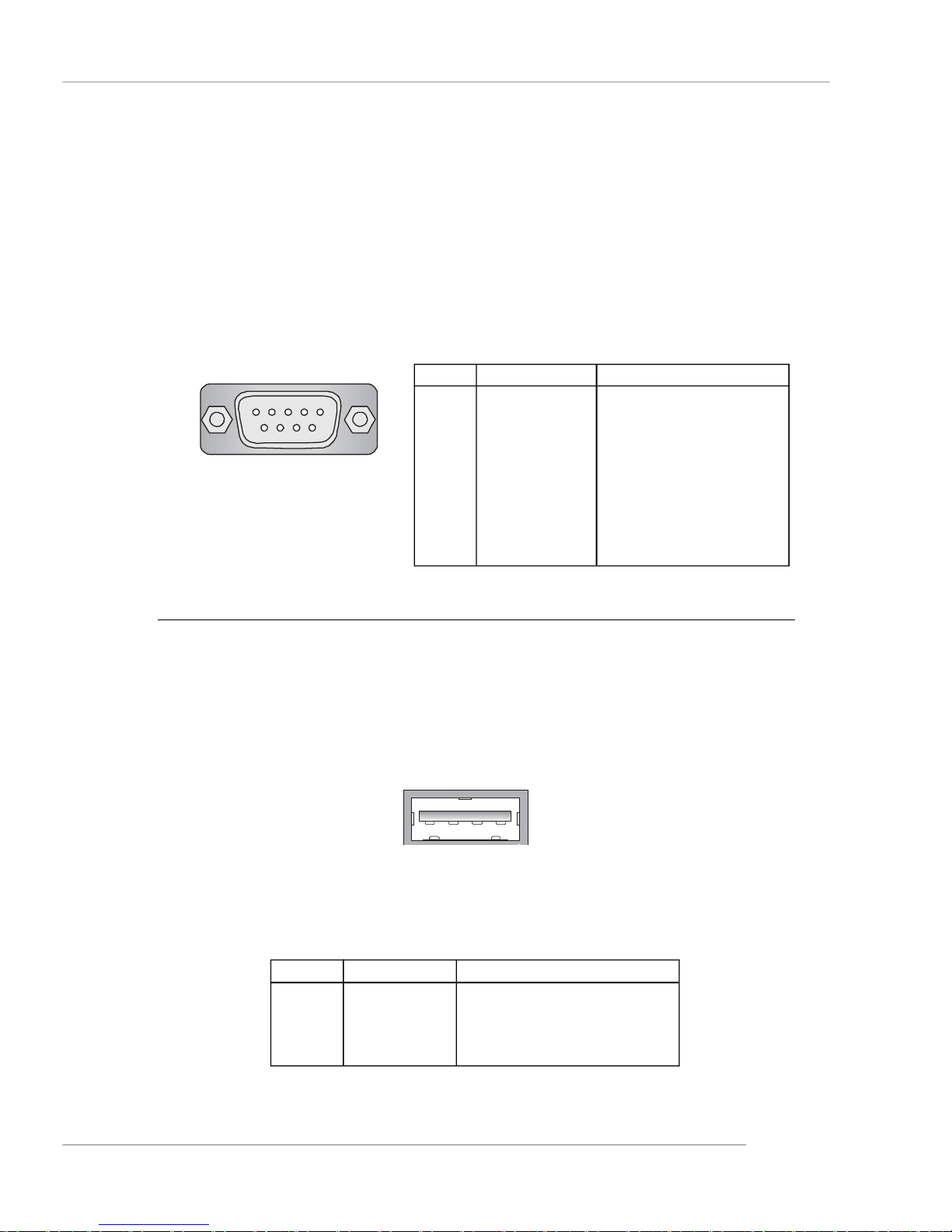
System Hardware
Serial Port
The mainboard offers one 9-pin male DIN connector as the serial port. The port is a
16550A high speed communication port that sends/receives 16 bytes FIFOs. You can
attach a serial mouse or other serial devices directly to the connector.
Pin Definition
1 2 3 4 5
6 7 8 9
9-Pin Male DIN Connector
PIN SIGNAL DESCRIPTION
1 DCD Data Carry Detect
2 SIN Serial In or Receive Data
3 SOUT Serial Out or Transmit Data
4 DTR Data Terminal Ready
5 GND Ground
6 DSR Data Set Ready
7 RTS Request To Send
8 CTS Clear To Send
9 RI Ring Indicate
USB Ports
The rear panel provides two UHCI (Universal Host Controller Interface) Universal
Serial Bus roots for attaching USB devices such as keyboard, mouse or other USBcompatible devices. You can plug the USB device directly into the connector.
1 2 3 4
USB Port
USB Port Description
PIN SIGNAL DESCRIPTION
1 VCC +5V
2 -Data 0 Negative Data Channel 0
3 +Data0 Positive Data Channel 0
4 GND Ground
2-7
Page 26
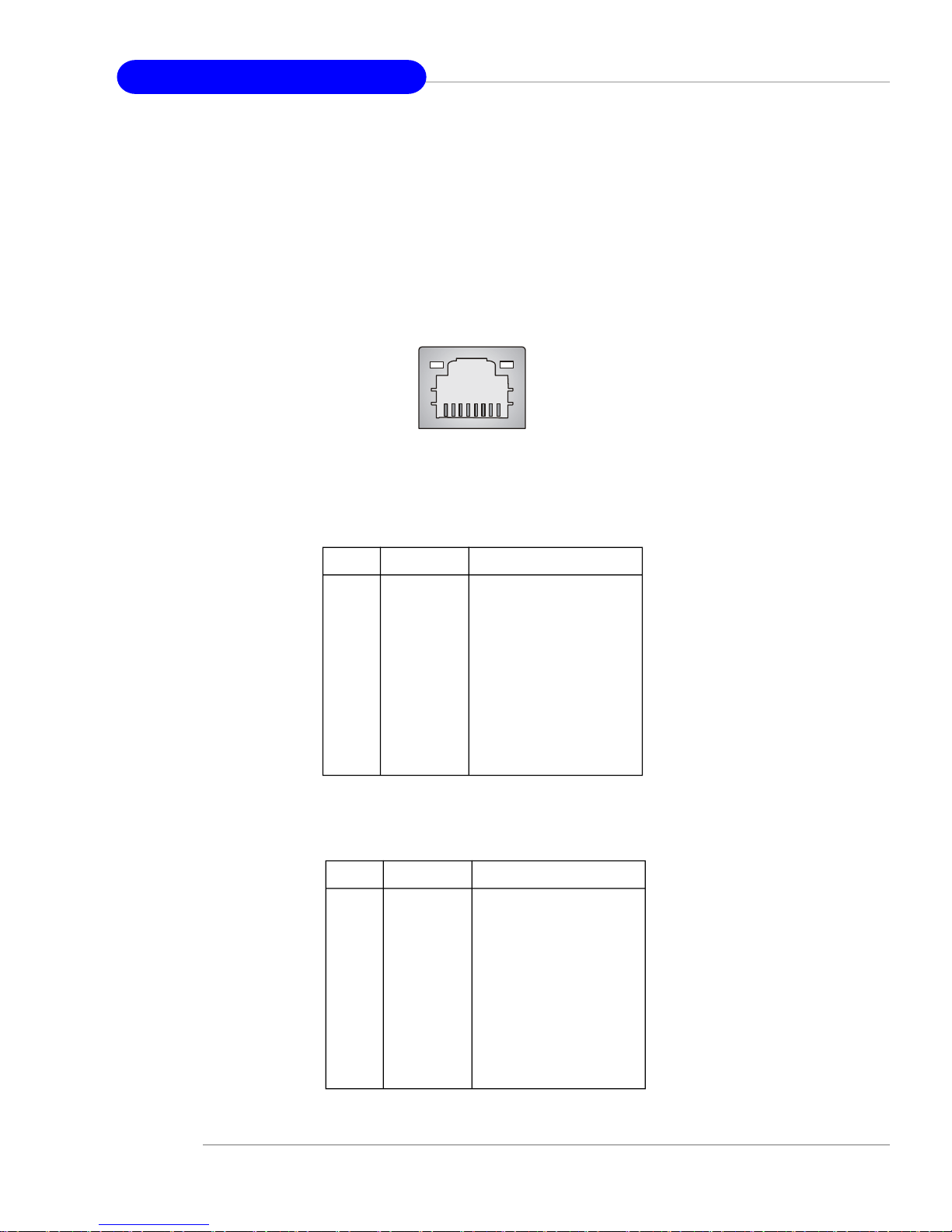
MS-9228 1U Rackmount Server
RJ-45 LAN Jacks
The mainboard provides 3 standard RJ-45 jacks powered by
† 2 Intel® 82573V 10/100/1000 Mbits/sec Gigabit Ethernet controllers
† 1 Intel® 82562GZ 10/100 Mbits/sec Fast Ethernet controller.
Pin assignments vary depending on the transfer rates: 10/100Mbps or 1000Mbps.
Note that pin 1/2, 3/6, 4/5, 7/8 must work in pairs. Please refer to the following for
details:
8 1
RJ-45 LAN Jack
10/100 LAN Pin Definition
PIN SIGNAL DESCRIPTION
1 TDP Transmit Differential Pair
2 TDN Transmit Differential Pair
3 RDP Receive Differential Pair
4 NC Not Used
5 NC Not Used
6 RDN Receive Differential Pair
7 NC Not Used
8 NC Not Used
Gigabit LAN Pin Definition
PIN SIGNAL DESCRIPTION
1 D0P Differential Pair 0+
2 D0N Differential Pair 03 D1P Differential Pair 1+
4 D2P Differential Pair 2+
5 D2N Differential Pair 26 D1N Differential Pair 17 D3P Differential Pair 3+
8 D3N Differential Pair 3-
2-8
Page 27
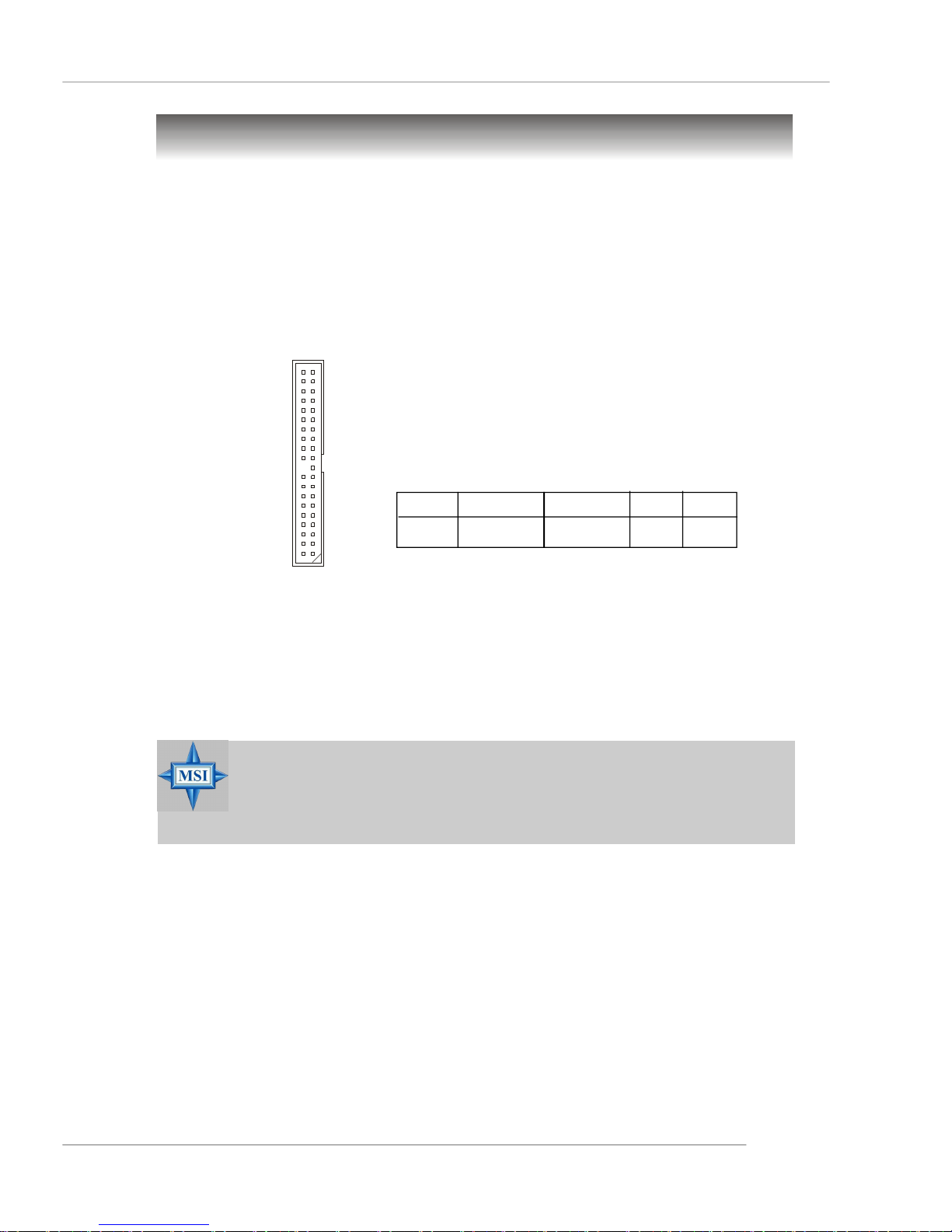
System Hardware
Connectors
Hard Disk Connector: IDE1
The mainboard provides a one-channel Ultra ATA 100 bus Master IDE controller that
supports PIO mode 0 ~ 4, Bus Master, and Ultra DMA 33/66/100 function. You can
connect up to two hard disk drives, CD-ROM drives, 120MB floppy disk drive (reserved
for future BIOS), and other devices.
IDE1
IDE1 Definition
IDE VDMA Controller RAID ATAPI
1 66/100 Intel ICH6 N/A Yes
IDE1 (Primary IDE Connector)
IDE1 can connect a Master and a Slave drive. You must configure the second
hard drive to Slave mode by setting the jumper accordingly.
MSI Reminds You...
If you install two hard disks on cable, you must configure the second
drive to Slave mode by setting its jumper. Refer to the hard disk documentation supplied by hard disk vendors for jumper setting instructions.
2-9
Page 28

MS-9228 1U Rackmount Server
Serial ATA Connectors: SATA1, SATA2, SATA3, SATA4
This mainboard provides four high-speed Serial ATA interface ports. Each supports
1st generation serial ATA data rates of 150 MB/s and is fully compliant with Serial ATA
1.0 specifications. Each Serial ATA connector can connect to 1 hard disk device.
SATA4 SATA3
71 71
SATA2SATA1
SATA1/2/3/4 Pin Definition
PIN SIGNAL PIN SIGNAL
1 GND 2 TXP
3 TXN 4 GND
5 RXN 6 RXP
7 GND
Optional Serial ATA cable
MSI Reminds You...
Please do not fold the Serial ATA cable into 90-degree angle. Otherwise,
the loss of data may occur during transmission.
Take out the dust cover and connect
to the hard disk devices
Connect to SATA1/2/3/4
2-10
Page 29

System Hardware
Fan Power Connectors: CPUFAN1, SYSFAN1, SYSFAN2
The fan power connectors support system cooling fan with +12V. When connecting
the wire to the connectors, always note that the red wire is the positive and should
be connected to the +12V; the black wire is Ground and should be connected to GND.
If the mainboard has a System Hardware Monitor chipset onboard, you must use a
specially designed fan with speed sensor to take advantage of the CPU fan control.
GND
+1 2V
GND
+12V
SENSOR
GND
+12V
SENSOR
SE NS OR
CPUFAN1
SYSFAN1
SYSFAN2
MSI Reminds You...
Please refer to the recommended CPU fans at Intel® official website
or consult the vendors for proper CPU cooling fan.
Front Panel Connector: JFP1
The mainboard provides one front panel connector for electrical connection to the
front panel switches and LEDs. The JFP1 is compliant with Intel® Front Panel I/O
Connectivity Design Guide.
Power
Power
LED
Switch
JFP1
2
1
HDD
LED
10
9
Reset
Switch
PIN SIGNAL DESCRIPTION
1 HD_LED_P Hard disk LED pull-up
2 FP PWR/SLP MSG LED pull-up
3 HD_LED_N Hard disk active LED
4 FP PWR/SLP MSG LED pull-up
5 RST_SW_N Reset Switch low reference pull-down to GND
6 PWR_SW_P Power Switch high reference pull-up
7 RST_SW_P Reset Switch high reference pull-up
8 PWR_SW_N Power Switch low reference pull-down to GND
9 RSVD_DNU Reserved. Do not use.
JFP1 Pin Definition
2-11
Page 30

MS-9228 1U Rackmount Server
Jumpers
The motherboard provides the following jumpers for you to set the computer’s function.
This section will explain how to change your motherboard’s function through the use
of jumpers.
Clear CMOS Jumper: CLR_CMOS1
There is a CMOS RAM on board that has a power supply from external battery to keep
the data of system configuration. With the CMOS RAM, the system can automatically
boot OS every time it is turned on. If you want to clear the system configuration, use
this jumper to clear data.
1
1
3
1
3
CLR_CMOS1
Clear DataKeep Data
MSI Reminds You...
You can clear CMOS by shorting 2-3 pin while the system is off. Then
return to 1-2 pin position. Avoid clearing the CMOS while the system is
on; it will damage the mainboard.
2-12
Page 31

CPU VCCA Jumper: J6
This jumper controls the CPU VCCA supply voltage.
System Hardware
3
1
J6
3
1
1
VCCA = 1.5VVCCA = 1.8V
GMCH Voltage Jumper: J3
This jumper is used to adjust the voltage of the Intel 915GM GMCH (Graphics and
Memory Controller Hub) as a way to enhance graphics performance.
1
J3
1
Short Pin #1-2
(1.05V)
1
Short Pin #2-3
(Auto Detect)
} 1.05V for add-on VGA card
} 1.05V for onboard Intel 915GM
GMCH (lower performance)
} 1.05V for add-on VGA card
} 1.5V for onboard Intel 915GM
GMCH (higher performance)
2-13
Page 32

MS-9228 1U Rackmount Server
FSB Frequency Jumpers: J4, J5
These two jumpers specify the FSB frequency of the onboard CPU. To ensure
system stability, make sure that these jumpers are properly set to correspond with
your CPU’s FSB frequency.
Dothan B
Dothan A FSB400
Dothan A FSB533
J4
1
1
J5
3
1
J4
3
1
J4
3
1
3
1
J5
3
1
J5
3
1
2-14
J4
J5
Page 33

Slot
PCI (Peripheral Component Interconnect) Slot
The mainboard provides one 32-bit Master PCI slot.
PCI2: 32-bit/33MHz PCI slot
MSI Reminds You...
When adding or removing expansion cards, make sure that you unplug the power supply first. Meanwhile, read the documentation for
the expansion card to configure any necessary hardware or software
settings for the expansion card, such as jumpers, switches or BIOS
configuration.
System Hardware
PCI Interrupt Request Routing
The IRQ, acronym of interrupt request line and pronounced I-R-Q, are hardware lines
over which devices can send interrupt signals to the microprocessor. The PCI IRQ
pins are typically connected to the PCI bus pins as follows:
DEVICE ICH INT Pin IDSEL CLOCK REQ & GNT
PCI Slot 2 INT# A/B/C/D AD16 PCICLK1 REQ#0/GNT#0
2-15
Page 34

MS-9228 1U Rackmount Server
START
System Assembly Flowchart
The following flowchart shows basic system assembly procedures. Please note that
always wear anti-static gloves when handling electrical components and exercise
caution during the installation process. For more information, contact your local dealer
or experienced technician.
REMOVE CHASSIS COVER
INSTALL
CPU & HEATSINK
INSTALL
MEMORY MODULES
REMOVE
RISER CARD BRACKET
2-16
INSTALL
RISER CARDS
Page 35

REPLACE
RISER CARD BRACKET
INSTALL
HARD DISK DRIVES
System Hardware
CONNECT HDD
& POWER CORDS
CHECK IF ALL PARTS
ARE PROPERLY CONNECTED
REPLACE
CHASSIS COVER
FINISH
2-17
Page 36

MS-9228 1U Rackmount Server
System Assembly
Removing the Chassis Cover
1. Slide the chassis cover backwards.
2. Lift the cover up from the chassis.
2-18
Page 37

Replacing the Chassis Cover
1. Replace the chassis cover.
System Hardware
2. Slide the cover forwards and make sure the safety lock fits firmly.
MSI Reminds You...
Before you remove or install any components, make sure the server is
not turned on or connected to the AC power.
2-19
Page 38

MS-9228 1U Rackmount Server
CPU & Heatsink
1. Locate the CPU socket. 2. Locate the gold arrow on the CPU.
3. On the front end of the CPU socket is
a locking mechanism designed into the
form of a screw head. Make sure that
you deactuate this mechanism with a
screwdriver before installing the CPU.
4. Place the CPU on top of the socket.
Make sure to align the gold arrow on
the CPU with the arrow key on the
socket.
5. Push the CPU down until its pins securely fit into the socket.
2-20
Page 39

6. Make sure that you actuate the locking mechanism with a screwdriver
after installing the CPU.
7. Locate the metal clips on the retention mechanism.
8. Loosen the metal clips for heatsink
installation.
System Hardware
9. Flip over the cooler set (fan & heatsink
bundled) and detach the shield of the
backplate’s paster.
MSI Reminds You...
The heatsink has to be installed to prevent the CPU from overheating.
2-21
Page 40

MS-9228 1U Rackmount Server
10.Mount the cooler set (fan & heatsink
bundled) on top of the CPU and fit it
into the retention mechanism.
11.Press the clips into the hooks to secure the cooler set in place.
12.Connect the fan power cable from
the mounted fan to the 3-pin fan
power connector on the board.
2-22
Page 41

System Hardware
DDR-II Memory
1. Locate the DIMM slots on the mainboard. Insert the DIMM memory module vertically
into the DIMM slot. Then push it in until the golden finger on the memory module is
deeply inserted in the socket. The plastic clip at each side of the DIMM slot will
automatically close.
2. For optimal system performance,
at least two memory modules must
be installed.
Slot Combination 1 Combination 2 Combination 3
DIMM3 64MB~1GB 2GB 0
DIMM4 64MB~1GB 0 2GB
Total Memory 128MB~2GB 2GB 2GB
MSI Reminds You...
For more information on compatible components, please visit http://
www.msi.com.tw/program/products/server/svr/pro_svr_qvl.php .
2-23
Page 42

MS-9228 1U Rackmount Server
PCI Expansion Card
1. Unscrew the riser card bracket on
the chassis.
3. Unscrew the cover plate and put it aside for later use.
2. Lift the bracket up from the chassis.
2-24
Page 43

4. Insert the expansion card into the
PCI slot on the riser card.
5. Screw the expansion card
firmly to the riser card bracket.
System Hardware
6. Replace the riser card bracket to the chassis. Align the riser card golden fingers
with the onboard PCI slot. Push the riser card bracket carefully down with even
force on both sides.
7. Screw the riser card bracket securely to the chassis.
2-25
Page 44

MS-9228 1U Rackmount Server
Hard Disk Drives
1. Locate the HDD tray and unscrew it.
2. Pull it out from the chassis.
3. On the sides of the tray are eight screw sets, four on each side. Each screw set
has one screw inserted beforehand for easy installation.
2-26
Page 45

System Hardware
4. Place the HDD into the tray and align the screw holes on the HDD with the ones on
the tray.
5. Srew the HDD firmly to the tray.
6. Follow the same procedures to install the second HDD.
2-27
Page 46

MS-9228 1U Rackmount Server
7. Insert the HDD tray into the bay and push it back in place. The HDD power cord and
the ATA100 cable will be automatically connected.
8. Screw the HDD set securely back to the system.
2-28
Page 47

System Hardware
Rack Mounting
Chassis Ears
Screw the chassis ears to both sides of the chassis (as marked below).
2-29
Page 48

MS-9228 1U Rackmount Server
Chassis Rails
1. Pull the inner rails out.
2. Assemble the inner rails to the
chassis.
w
e
r
c
S
2
3
-
6
#
2-30
Page 49

3. Mount the L-shaped bracket onto the outer rail.
4. Mount the slides to the vertical racks.
System Hardware
M4 Nut
M4 Screw
M4 Screw
Front
2-31
Page 50

MS-9228 1U Rackmount Server
Chassis into/off the Rack
1. Locate the triangle marks on the rack and screw the rail to the rack as shown.
2. To slide the system into the rack, first align the chassis rails with the rack rails and
push the system backwards until it reaches the end.
3. Screw the system firmly to the rack.
4. To slide the system off the rack, first
seize the system by its front & rear
end. Then gently pull the system out.
2-32
Page 51

BIOS Setup
Chapter 3. BIOS Setup
BIOS Setup
This chapter provides information on the BIOS Setup program and
allows you to configure the system for optimum use. You may need
to run the Setup program when:
² An error message appears on the screen during the system boot-
ing up, and requests you to run SETUP.
² You want to change the default settings for customized features.
MSI Reminds You...
1. The items under each BIOS category described in this chapter
are under continuous update for better system performance.
Therefore, the description may be slightly different from the latest BIOS and should be held for reference only.
2. Upon boot-up, the 1st line appearing after the memory count is
the BIOS version. It is usually in the format:
W9228IMS V1.0 031505 where:
1st digit refers to BIOS maker as A = AMI, W = AWARD,
and P = PHOENIX.
2nd - 5th digit refers to the model number.
6th digit refers to the chipset as I = Intel, N = nVidia, and V = VIA.
7th - 8th digit refers to the customer as MS = all standard
customers.
V1.0 refers to the BIOS version.
031505 refers to the date this BIOS was released.
3-1
Page 52

MS-9228 1U Rackmount Server
Entering Setup
Power on the computer and the system will start POST (Power On Self Test) process.
When the message below appears on the screen, press <F1> key to enter Setup.
Press F1 to enter SETUP, <F12> to enter Boot Menu
If the message disappears before you respond and you still wish to enter Setup,
restart the system by turning it OFF and On or pressing the RESET button. You may
also restart the system by simultaneously pressing <Ctrl>, <Alt>, and <Delete> keys.
Control Keys
<↑ > Move to the previous item
< ↓> Move to the next item
< ←> Move to the item in the left hand
<→ > Move to the item in the right hand
<Enter> Select the item
<Esc> Jumps to the Exit menu or returns to the main menu from a
submenu
<+/PU> Increase the numeric value or make changes
<-/PD> Decrease the numeric value or make changes
<F1> General help, only for Status Page Setup Menu and Option
Page Setup Menu
<F5> Load Previous Values
<F6> Load Fail-safe Defaults
<F7> Load Optimized Defaults
<F10> Save and Exit Setup
3-2
Page 53

BIOS Setup
Getting Help
After entering the Setup menu, the first menu you will see is the Main Menu.
Main Menu
The main menu lists the setup functions you can make changes to. You can use the
arrow keys ( ↑↓ ) to select the item. The on-line description of the highlighted setup
function is displayed at the bottom of the screen.
Sub-Menu
If you find a right pointer symbol (as shown in the right view) appears to the left of
certain fields that means a sub-menu can be launched
from this field. A sub-menu contains additional options for a field parameter. You can use arrow keys
( ↑↓ ) to highlight the field and press <Enter> to call
up the sub-menu. Then you can use the control keys to enter values and move from
field to field within a sub-menu. If you want to return to the main menu, just press the
<Esc >.
General Help <F1>
The BIOS setup program provides a General Help screen. You can call up this screen
from any menu by simply pressing <F1>. The Help screen lists the appropriate keys
to use and the possible selections for the highlighted item. Press <Esc> to exit the
Help screen.
3-3
Page 54

MS-9228 1U Rackmount Server
The Menu Bar
Once you enter Phoenix-AwardBIOS CMOS Setup Utility, the Main Menu will
appear on the screen. On the Main Menu screen, you will see basic BIOS settings
including system time & date, and the setup categories the BIOS supplies. Use Arrow
keys to move among the items and menus, and make changes to the settings.
Main
Use this menu for basic system configurations, such as time, date etc.
Advanced
Use this menu to set up the items of special enhanced features available on your
system’s chipset.
Security
Use this menu to set Supervisor and User Passwords.
Server
This entry shows your system summary.
Boot
Use this menu to specify the priority of boot devices.
Exit
This menu allows you to load the BIOS default values or factory default settings into
the BIOS and exit the BIOS setup utility with or without changes.
3-4
Page 55

BIOS Setup
Main
The items inside the Main menu are for basic system information and configuration.
Each item includes none, one or more setup items. Use the Up/Down arrow keys or
<Tab> to highlight the item or field you want to modify and use the <+> or <-> key to
switch to the value you prefer.
Date
This allows you to set the system to the date that you want (usually the current date).
The format is <day><month> <date> <year>.
day Day of the week, from Sun to Sat, determined by
BIOS. Read-only.
month The month from Jan. through Dec.
date The date from 1 to 31 can be keyed by numeric
function keys.
year The year can be adjusted by users.
Time
This allows you to set the system time that you want (usually the current time). The
time format is <hour> <minute> <second>.
IDE Channel 0/1 Master/Slave
Press PgUp/<+> or PgDn/<-> to select [Manual], [None] or [Auto] type. Note that the
specifications of your drive must match with the drive table. The hard disk will not
work properly if you enter improper information for this category. If your hard disk
drive type is not matched or listed, you can use [Manual] to define your own drive
type manually.
If you select [Manual], related information is asked to be entered to the following
items. Enter the information directly from the keyboard. This information should be
3-5
Page 56

MS-9228 1U Rackmount Server
provided in the documentation from your hard disk vendor or the system manufacturer.
Access Mode The settings are CHS, LBA, Large, Auto.
Capacity The formatted size of the storage device.
Cylinder Number of cylinders.
Head Number of heads.
Precomp Write precompensation.
Landing Zone Cylinder location of the landing zone.
Sector Number of sectors.
Base Memory/Extended Memory/Total Memory
The items show the memory status of your system (read only).
3-6
Page 57

BIOS Setup
Advanced
Items in the menu are divided into several sub-menus. Each sub-menu provides more
settings. To enter the sub-menu, highlight the sub-menu you want to configure and
press <Enter>.
Fan Speed Control
The sub-menu is used to control fan speeds for optimal system performance.
Smart CPU Fan/ SYS Fan1/ SYS Fan2 Temp.
Select a temperature setting here, and if the temperature of the CPU/system
climbs up to the selected temperature setting, the system will automatically
increase the speed of the CPU/system fan to cool down the overheated CPU/
system.
3-7
Page 58

MS-9228 1U Rackmount Server
CPU Fan/ SYS Fan1/ SYS Fan2 Tolerance Value
You can select a fan tolerance value here for the specific range for the Smart
CPU Fan/ SYS Fan1/ SYS Fan2 Temp. items. If the current temperatures of
the fans reach to the maximum threshold (the temperatures set in the Smart
CPU Fan/ SYS Fan1/ SYS Fan2 Temp. plus the tolerance values you set
here), the fans will speed up for cooling down. On the contrary if the current
temperatures reach to the minimum threshold (the set temperatures minus the
tolerance values), the fans will slow down to keep the temperatures stable.
Advanced Chipset Features
The sub-menu is used to configure chipset features for optimal system performance.
DRAM Timing Selectable
Selects whether DRAM timing is controlled by the SPD (Serial Presence Detect)
EEPROM on the DRAM module. Setting to [By SPD] enables DRAM timing to be
determined automatically by BIOS based on the configurations on the SPD.
Selecting [Manual] allows users to configure the following fields manually.
CAS Latency Time
This controls the timing delay (in clock cycles) before SDRAM starts a read
command after receiving it. Settings: [1.5], [2], [2.5] (clocks). [1.5] (clocks)
increases the system performance the most while [2.5] (clocks) provides the
most stable performance.
DRAM RAS# to CAS# Delay
This field allows you to set the number of cycles for a timing delay between the
CAS and RAS strobe signals, used when DRAM is written to, read from or
refreshed. Fast speed offers faster performance while slow speed offers
more stable performance.
3-8
Page 59

BIOS Setup
DRAM RAS# Precharge
This item controls the number of cycles for Row Address Strobe (RAS) to be
allowed to precharge. If insufficient time is allowed for the RAS to accumulate
its charge before DRAM refresh, refresh may be incomplete and DRAM may fail
to retain data. This item applies only when synchronous DRAM is installed in the
system.
Precharge Delay (tRAS)
The field specifies the idle cycles before precharging an idle bank.
System Memory Frequency
Use this item to configure the clock frequency of the installed DRAMs.
Integrated Peripherals
Press <Enter> to enter the sub-menu and the following screen appears:
OnChip IDE Device
Press <Enter> to enter the sub-menu and the following screen appears:
3-9
Page 60

MS-9228 1U Rackmount Server
SATA Mode
This setting specifies the operation mode of SATA devices. Setting options:
[IDE], [RAID].
On-Chip Serial ATA
This setting specifies the function of the on-chip SATA controller.
[Disabled] Disable SATA controller
[Auto] Automatically determined by BIOS
[Combined Mode] SATA and PATA are combined, max. of 2 IDE
[Enhanced Mode] Enable both SATA and PATA, max. of 6 IDE
[SATA Only] SATA operates in legacy mode
PATA IDE Mode / SATA Port
These settings show the modes of the PATA & SATA ports.
Onboard Device
Press <Enter> to enter the sub-menu and the following screen appears:
drives in each channel
drives supported
Planar Ethernet 1# / Planar Ethernet 2# / Planar Ethernet 3#
Press <Enter> to enter the sub-menu and the following screen appears:
3-10
Page 61

BIOS Setup
Ethernet 1 Controller
This setting disables/enables the onboard Ethernet controller.
Option ROM Control
The items enable or disable the initialization of the onboard LAN Boot
ROMs during bootup. Selecting [Disabled] will speed up the boot process.
PCI Slot 1 Device
Press <Enter> to enter the sub-menu and the following screen appears:
PCI Slot 1
This setting disables/enables the onboard PCI slot.
Option ROM Control
The items enable or disable the initialization of the onboard PCI slot boot
ROM during bootup. Selecting [Disabled] will speed up the boot process.
USB Controller
This setting is used to enable/disable the onboard USB controller. Setting
options: [Enabled], [Disabled].
USB 2.0 Controller
This setting is used to enable/disable the onboard USB 2.0 controller. Setting
options: [Enabled], [Disabled].
USB Keyboard/Mouse Support
Set to [Enabled] if your need to use a USB-interfaced keyboard/mouse in the
operating system that does not support or have any USB driver installed,
such as DOS and SCO Unix.
3-11
Page 62

MS-9228 1U Rackmount Server
Super IO Device
Press <Enter> to enter the sub-menu and the following screen appears:
Onboard Serial Port 1
Select an address and corresponding interrupt for Serial Port 1. The settings
are: [3F8/IRQ4], [2E8/IRQ3], [3E8/IRQ4], [2F8/IRQ3], [Disabled], [Auto].
Power Management Setup
Press <Enter> to enter the sub-menu and the following screen appears:
ACPI Function
This item is to activate the ACPI (Advanced Configuration and Power Management Interface) Function. If your operating system is ACPI-aware, such as
Windows 98SE/2000/ME, select [Enabled]. Settings: [Enabled] and [Disabled].
Soft-Off by PWR-BTTN
This feature allows users to configure the power button function. Settings are:
3-12
Page 63

BIOS Setup
[Instant-Off] The power button functions as a normal power-on/-off button.
[Delay 4 Sec.]When you press the power button, the computer enters the
suspend/sleep mode, but if the button is pressed for more
than four seconds, the computer is turned off.
Wake Up On LAN
This setting specifies whether the system will be awakened from power saving modes when activity or input signal of LAN is detected. Setting options:
[Enabled], [Disabled].
Resume By Alarm
When [Enabled], your can set the date and time at which the RTC (real-time
clock) alarm awakens the system from suspend mode. Setting options: [Disabled],
[Enabled].
Date (of Month) Alarm
When Resume By Alarm is set to [Enabled], the field specifies the month for
Resume By Alarm. Settings: [NA], [1]-[12].
Time (hh:mm:ss) Alarm
You can choose what hour, minute and second the system will boot up.
PC Health Status
Press <Enter> to enter the sub-menu and the following screen appears:
CPU/ System 1#/ System 2# Temperature, CPU/ System 1#/ System 2#
Fan Speed, CPU VCORE, VCC +3.3 (V), VCC DDR (V), VCC +12 (V), VCC +5
(V), VBAT (V), 5VSB (V)
These items display the current status of all of the monitored hardware devices/components such as CPU voltage, temperatures and all fans’ speeds.
3-13
Page 64

MS-9228 1U Rackmount Server
CPU Feature
Press <Enter> to view the settings of the onboard CPU(s).
Delay Prior to Thermal
When the CPU temperature reaches a factory preset level, a thermal monitoring
mechanism will be enabled following the appropriate timing delay specified in
this field. With the thermal monitoring enabled, clock modulation controlled by
the processor’s internal thermal sensor is also activated to keep the processor
within allowable temperature limit.
Thermal Management
This setting specifies the thermal technologies implemented in the Pentium M
processor. Setting options: [Thermal Monitor 1] (TM1), [Thermal Monitor 2] (TM2).
TM2 Bus Ratio / TM2 Bus VID
These settings specify the multiplier and VID values used by the processor in
TM2 (Thermal Monitor 2) mode.
Boot Up NumLock Status
This setting is to set the Num Lock status when the system is powered on. Setting to
[On] will turn on the Num Lock key when the system is powered on. Setting to [Off]
will allow users to use the arrow keys on the numeric keypad. Setting options: [On],
[Off].
APIC Mode
This field is used to enable or disable the APIC (Advanced Programmable Interrupt
Controller). Due to compliance with PC2001 design guide, the system is able to run in
APIC mode. Enabling APIC mode will expand available IRQ resources for the system.
Settings: [Enabled], [Disabled].
3-14
Page 65

BIOS Setup
MPS Version Control For OS
This field allows you to select which MPS (Multi-Processor Specification) version to
be used for the operating system. You need to select the MPS version supported by
your operating system. To find out which version to use, consult the vendor of your
operating system. Settings: [1.4], [1.1].
3-15
Page 66

MS-9228 1U Rackmount Server
Security
This section lets you set security passwords to control access to the system at boot
time and/or when entering the BIOS setup program.
Set Supervisor Password
Supervisor Password controls access to the BIOS Setup utility.
Set User Password
User Password controls access to the system at boot.
Security Option
This specifies the type of BIOS password protection that is implemented. Settings are
described below:
Option Description
[Setup] The password prompt appears only when end users try to run
Setup.
[System] A password prompt appears every time when the computer is
powered on or when end users try to run Setup.
3-16
Page 67

BIOS Setup
Server
This section shows the overall hardware specifications of your system.
System Summary
Press <Enter> to view the hardware specifications of your system.
AC-LINK
AC-link is a unique, elegant control scheme that uses reliable, rugged SCRs to create
clean power waveforms. A flexible software control method allows the AC-link drive
to operate all sorts of applications without any modifications to system hardware,
and without special installation considerations. Simply creating clean power goes a
long way to ensuring proper operation of many applications.
3-17
Page 68

MS-9228 1U Rackmount Server
Halt On
The setting determines whether the system will stop if an error is detected at boot.
When the system stops for the errors preset, it will halt on for 15 seconds and then
automatically resume its operation. Available options are:
[All Errors] The system stops when any error is detected.
[No Errors] The system doesn’t stop for any detected error.
[All, But Keyboard] The system doesn’t stop for a keyboard error.
[All, But Diskette] The system doesn’t stop for a disk error.
[All, But Disk/Key] The system doesn’t stop for either a disk or a key-
board error.
3-18
Page 69

BIOS Setup
Boot
Use this menu to arrange and specify the priority of the devices from which the BIOS
will attempt to boot the Operating System.
Removable Device/ Hard Disk/ Network Boot Priority
These settings allow users to set the priority of the specified devices. First press
<Enter> to enter the sub-menu. Then you may use the arrow keys ( ↑↓ ) to select the
desired device, then press <+>, <-> or <PageUp>, <PageDown> key to move it up/
down in the priority list.
First Boot Device, Second Boot Device, Third Boot Device
The items allow you to set the sequence of boot devices where BIOS attempts to load
the disk operating system.
Boot Other Device
Setting the option to [Enabled] allows the system to try to boot from other device if the
system fails to boot from the first/second/third boot device.
3-19
Page 70

MS-9228 1U Rackmount Server
Exit
The following sections describe each of the options on this menu. Note that <Esc>
does not exit this menu. You must select one of the items from the menu or menu bar
to exit.
Load Fail-Safe Defaults
Use this menu to load the default values set by the BIOS vendor for stable system
performance.
Load Optimized Defaults
Use this menu to load the default values set by the mainboard manufacturer specifically for optimal performance of the mainboard.
Save & Exit Setup
Save changes to CMOS and exit setup.
Exit Without Saving
Abandon all changes and exit setup.
3-20
Page 71

Intel ICH6R SATA RAID
Appendix A:
Intel ICH6R SATA RAID (Optional)
The optional southbridge ICH6R provides a hybrid solution that combines four independent SATA ports for support of up to four Serial ATA (Serial ATA RAID) drives.
Serial ATA (SATA) is the latest generation of the ATA interface. SATA hard drives
deliver blistering transfer speeds up to 150MB/sec. Serial ATA uses long, thin cables,
making it easier to connect your drive and improving the airflow inside your PC. The
most outstanding features are:
1. Supports 150 MB/s transfers with CRC error checking.
2. Supports Hot-plug-n-play feature.
3. Data handling optimizations including tagged command queuing, elevator seek
and packet chain command.
Intel ICH6R includes the RAID level 0 (striping), RAID level 1 (mirroring), and a combination of the two called Intel Matrix RAID Technology, which has two volume in two
hard disk.
RAID 0 breaks the data into blocks which are written to separate hard drives. Spreading
the hard drive I/O load across independent channels greatly improves I/O performance.
RAID 1 provides data redundancy by mirroring data between the hard drives and
provides enhanced read performance. Intel Matrix RAID Technology is the advanced
ability for two RAID volumes to share the combined space of two hard drives being
used in unison.
MSI Reminds You...
The maximum number of hard drives for RAID 0, RAID 1 or Matrix
mode is 2.
All the information/volumes listed in your system might differ from the
illustrations in this appendix.
A-1
Page 72

MS-9228 1U Rackmount Server
BIOS Configuration
The Intel RAID Option ROM should be integrated with the system BIOS on all
motherboards with a supported Intel chipset. The Intel RAID Option ROM is the Intel
RAID implementation and provides BIOS and DOS disk services. Please use <Ctrl> +
<I> keys to enter the “ Intel(R) RAID for Serial ATA” status screen, which should
appear early in system boot-up, during the POST (Power-On Self Test). Also, you
need to enable the RAID function in BIOS (please to P.3-14 items Onboard RAID
control <Enhanced> & Configure SATA as <RAID> for details) to create, delete
and reset RAID volumes.
Using the Intel RAID Option ROM
1. Creating, Deleting and Resetting RAID Volumes:
The Serial ATA RAID volume may be configured using the RAID Configuration utility
stored within the Intel RAID Option ROM. During the Power-On Self Test (POST), the
following message will appear for a few seconds:
MSI Reminds You...
The “Driver Model”, “Serial #” and “Size” in the following example
might be different from your system.
After the above message shows, press <Ctrl> and <I> keys simultaneously to enter
the RAID Configuration Utility.
MSI Reminds You...
The following procedure is only available with a newly-built system or
if you are reinstalling your OS. It should not be used to migrate an
existing system to RAID 0 or RAID 1.
A-2
Page 73

Intel ICH6R SATA RAID
After pressing the <Ctrl> and <I> keys simultaneously, the following window will
appear:
(1) Create RAID Volume
1. Select option 1 “Create RAID Volume” and press <Enter> key. The following
screen appears. Then in the Name field, specify a RAID Volume name and
then press the <TAB> or <Enter> key to go to the next field.
2. Use the arrow keys to select the RAID level (RAID0 or RAID1) best suited to
your usage model in RAID Level.
A-3
Page 74

MS-9228 1U Rackmount Server
3. In the Disk field, press <Enter> key and the following screen appears. Use
<Space> key to select the disks you want to create for the RAID volume, then
click <Enter> key to finish selection.
4. Then select the strip value for the RAID 0 or RAID 1 array by using the “upper
arrow” or “down arrow” keys to scroll through the available values, and
pressing the <Enter> key to select and advance to the next field. The available values range from 4KB to 128 KB in power of 2 increments. The strip
value should be chosen based on the planned drive usage. Here are some
suggested selections:
16 KB – Best for sequential transfers
64 KB – Good general purpose strip size
128 KB – Best performance for most desktops and workstations. The default
value.
5. Then select the capacity of the volume in the Capacity field. The default
value is the maximum volume capacity of the selected disks.
A-4
Page 75

Intel ICH6R SATA RAID
MSI Reminds You...
Since you want to create two volumes (Intel Matrix RAID Technology),
this default size (maximum) needs to be reduced. Type in a new size for
the first volume. As an example: if you want the first volume to span the
first half of the two disks, re-type the size to be half of what is shown by
default. The second volume, when created, will automatically span the
remainder of two hard drives.
6.Then the following screen appears for you to confirm if you are sure to
create the RAID volume. Press <Y> to continue.
7.Then the following screen appears to indicate that the creation is finished.
A-5
Page 76

MS-9228 1U Rackmount Server
(2) Delete RAID Volume
Here you can delete the RAID volume, but please be noted that all data on
RAID drives will be lost.
MSI Reminds You...
If your system currently boots to RAID and you delete the RAID volume
in the Intel RAID Option ROM, your system will become unbootable.
Select option 2 Delete RAID Volume from the main menu window and press
<Enter> key to select a RAID volume for deletion. Then press <Delete> key to
delete the selected RAID volume. The following screen appears.
A-6
Press <Y> key to accept the volume deletion.
Page 77

Intel ICH6R SATA RAID
(3) Reset Disks to Non-RAID
Select option 3 Reset Disks to Non-RAID and press <Enter> to delete the
RAID volume and remove any RAID structures from the drives. The following
screen appears:
Press <Y> key to accept the selection.
MSI Reminds You...
1. You will lose all data on the RAID drives and any internal RAID
structures when you perform this operation.
2. Possible reasons to ‘Reset Disks to Non-RAID’ could include issues
such as incompatible RAID configurations or a failed volume or
failed disk.
A-7
Page 78

MS-9228 1U Rackmount Server
Installing Software
Install Driver in Windows XP / 2003
† New Windows XP / 2003 Installation
The following details the installation of the drivers while installing Windows XP /
2003.
1. Start the installation:
Boot from the CD-ROM. Press F6 when the message "Press F6 if you need
to install third party SCSI or RAID driver" appears.
2. When the Windows XP/2003 Setup window is generated, press S to specify
an Additional Device(s).
3. Insert the driver diskette Intel IAA RAID XP/2003 Driver For ICH6R
(FW82801FR) into drive A: and press <Enter>.
4. Choose the driver Intel(R) 82801FR SATA RAID Controller from the dropdown list that appears on Windows XP Setup screen, and press the <Enter>
key.
5. Press <Enter> to continue with installation or if you need to specify any
additional devices to be installed, do so at this time. Once all devices are
specified, press <Enter> to continue with installation.
6. From the Windows XP/2003 Setup screen, press the <Enter> key. Setup will
now load all device files and then continue the Windows XP/2003 installation.
† Existing Windows XP/2003 Driver Installation
1. Insert the MSI application CD into the CD-ROM drive.
2. The CD will auto-run and the setup screen will appear.
3. Under the Driver tab, click on Intel IAA RAID Edition.
4. The drivers will be automatically installed.
† Confirming Windows XP/2003 Driver Installation
1. From Windows XP/2003, open the Control Panel from My Computer followed by the System icon.
2. Choose the Hardware tab, then click the Device Manager tab.
3. Click the "+" in front of the SCSI and RAID Controllers hardware type. The
driver Intel(R) 82801FR SATA RAID Controller should appear.
A-8
Page 79

Intel ICH6R SATA RAID
Installation of Intel Matrix Stroage Console
The Intel Application Accelerator RAID Edition driver may be used to operate the hard
drive from which the system is booting or a hard drive that contains important data.
For this reason, you cannot remove or un-install this driver from the system after
installation; however, you will have the ability to un-install all other non-driver
components.
Insert the MSI application CD and click on the Intel IAA RAID Edition to install the
software.
Click on this item
A-9
Page 80

MS-9228 1U Rackmount Server
The InstallShield Wizard will begin automatically for installation showed as following:
Click on the Next button to proceed the installation in the welcoming window.
A-10
Page 81

Intel ICH6R SATA RAID
The window shows the components to be installed. Click Next button to continue.
After reading the license agreement in the following window, click Yes button to
continue.
A-11
Page 82

MS-9228 1U Rackmount Server
Select the folder in which you want the program to be installed in the following
window, and click Next button to start installation.
Select a program folder in the following window where you want Setup to add the
program icon.
A-12
Page 83

Intel ICH6R SATA RAID
The following window appears to show the Intel Application Accelerator RAID Edition
Setup installation status.
Once the installation is complete, the following window appears. Click Finish, and
restart the system.
A-13
Page 84

MS-9228 1U Rackmount Server
RAID Migration Instructions
The Intel Matrix Storage Console offers the flexibility to upgrade from a single Serial
ATA (SATA) hard drive to RAID configuration when an additional SATA hard drive is
added to the system. This process will create a new RAID volume from an existing
disk. However, several important steps must be followed at the time the system is
first configured in order to take advantage of RAID when upgrading to a second
SATA hard drive:
1. BIOS must be configured for RAID before installing Windows 2000/2003
on the single SATA hard drive. Refer to On-Chip Serial ATA for properly
setting of the BIOS.
2. Install the Intel IAA RAID Driver during Windows Setup. Refer to Install-
ing Software for instructions on installing the driver during Windows
Setup.
3. Install the Intel Matrix Storage Console after the operating system is installed.
To create a volume from an existing disk, complete the following steps:
MSI Reminds You...
A Create from Existing Disk operation will delete all existing data
from the added disk and the data cannot be recovered. It is critical to
backup all important data on the added disk before proceeding. However,
during the migration process, the data on the source disk is preserved.
After the Intel Matrix Storage Console has been successfully installed and the system has rebooted, click on the Intel Application Accelerator shortcut link (Start --> All
Programs --> Intel Matrix Storage Manager --> Intel Matrix Storage Console)
and the following window will appear:
A-14
Page 85

Intel ICH6R SATA RAID
Create RAID Volume from Existing Disk
To create a RAID volume from an existing disk, choose Action --> Create RAID
Volume from Existing Hard Drive.
The Create RAID Volume from Existing Hard Drive Wizard pops up to lead you
for the following procedure. Click Next to continue.
A-15
Page 86

MS-9228 1U Rackmount Server
(1) Step 1: Configure Volume
Here you can configure the new RAID volume by entering the volume name,
selecting the RAID level and strip size.
† RAID Volume Name:
A desired RAID volume name needs to be typed in where the ‘RAID_Volume1’ text
currently appears above. The RAID volume name has a maximum limit of 16
characters. The RAID volume name must also be in English alphanumericASCII
characters.
† RAID Level:
Select the desired RAID level:
RAID 0 (Performance) – A volume optimized for performance will allow you to
access your data more quickly.
RAID 1 (Redundancy) – A volume optimized for data redundancy will provide
you with a realtime duplicate copy of your data. Note:
Only half of the available volume space will be available for data storage.
RAID 5 (Useful) – RAID 5 can be used on three or more disks, with zero
or more spare-disks. The resulting RAID-5 device size
will be (N-1)*S, where N is the how many drive, S is the
size of the smallest drive in the array. If one of the disks
fail, all data are still intact. It can rebuild the disk from
the parity information. If spare disks are available, reconstruction will begin immediately after the device
failure. If two disks fail simultaneously, all data are lost.
RAID-5 can survive one disk failure, but not two or
more. Both read and write performance usually
increase, but can be hard to predict how much. Reads
A-16
Page 87

Intel ICH6R SATA RAID
are similar to RAID-0 reads, writes can be either rather
expensive (requiring read-in prior to write, in order to
be able to calculate the correct parity information), or
similar to RAID-1 writes. The write efficiency depends
heavily on the amount of memory in the machine, and
the usage pattern of the array. Heavily scattered writes
are bound to be more expensive.
RAID 10 (Mirrored Stripes) – A RAID 1 array of two RAID 0 arrays.
† Strip Sizes:
Select the desired strip size setting. As indicated, the optimal setting is 128KB.
Selecting any other option may result in performance degradation. Even though
128KB is the recommended setting for most users, you should choose the strip
size value which is best suited to your specific RAID usage model. The most
typical strip size settings are:
4KB: For specialized usage models requiring 4KB strips
8KB: For specialized usage models requiring 8KB strips
16KB: Best for sequential transfers
32KB: Good for sequential transfers
64KB: Good general purpose strip size
128KB: Best performance for most desktops and workstations
(2) Select the source disk
Then select the source disk that you wish to use and then click “--->” to move it
to the Selected field. Then click Next to continue.
It is very important to note which disk is the source disk (the one containing all of
the information to be migrated) and which one is the target disk. On a RAID Ready
system, this can be determined by making a note during POST of which port (e.g.
Port 0 or Port 1) the single disk is attached to.
You can also use the Intel Application Accelerator RAID Edition utility before the
second disk is installed to verify the Port and serial number of the drive that
contains all the data.
A-17
Page 88

MS-9228 1U Rackmount Server
(3) Select Member Hard Drive(s)
Then select the member disk (the target disk) that you wish to use and then click
“--->” to move it to the Selected field. Then click Next to continue.
Please note that the existing data on the selected hard drive(s) will be deleted
permanently. Do not forget to back up all the important data before continuing.
A-18
Page 89

Intel ICH6R SATA RAID
(4) Specify Volume Size
Specify the amount of available array space to be used by the new RAID volume.
You may enter the amount in the space or use the slider to specify. It is recommended you use 100% of the available space for the optimized usage. For RAID
0 volume, if you do not specify 100% of the hard drive space, the rest hard drive
space will be worked as RAID 1 volume, which is the new technology called Intel
Matrix RAID. Then click Next to continue.
(5) Start Creating RAID Volume from Existing Hard Drive Wizard
Before you continue the procedure of RAID volume creation from existing hard
drive, read the dialogue box below carefully. Please note that once you click
Finish, the existing data on the selected hard drive(s) will be deleted permanently and this operation cannot be undone. It is critical that you backup all
important data before selecting Finish to start the migration process.
A-19
Page 90

MS-9228 1U Rackmount Server
(6) Start Migration
The migration process may take up to two hours to complete depending on the
size of the disks being used and the strip size selected. A dialogue window will
appear stating that the migration process may take considerable time to complete,
meanwhile a popup dialogue at the taskbar will also show the migration status.
While you can still continue using your computer during the migration process,
once the migration process starts, it cannot be stopped. If the migration process
gets interrupted and your system is rebooted for any reason, it will pick up the
migration process where it left off. You will be provided with an estimated completion time (the remaining time will depend on your system) once the migration
process starts.
The following screen appears if the migration process is completed successfully.
Then you have to reboot your system to use the full capacity of the new volume.
A-20
