Page 1
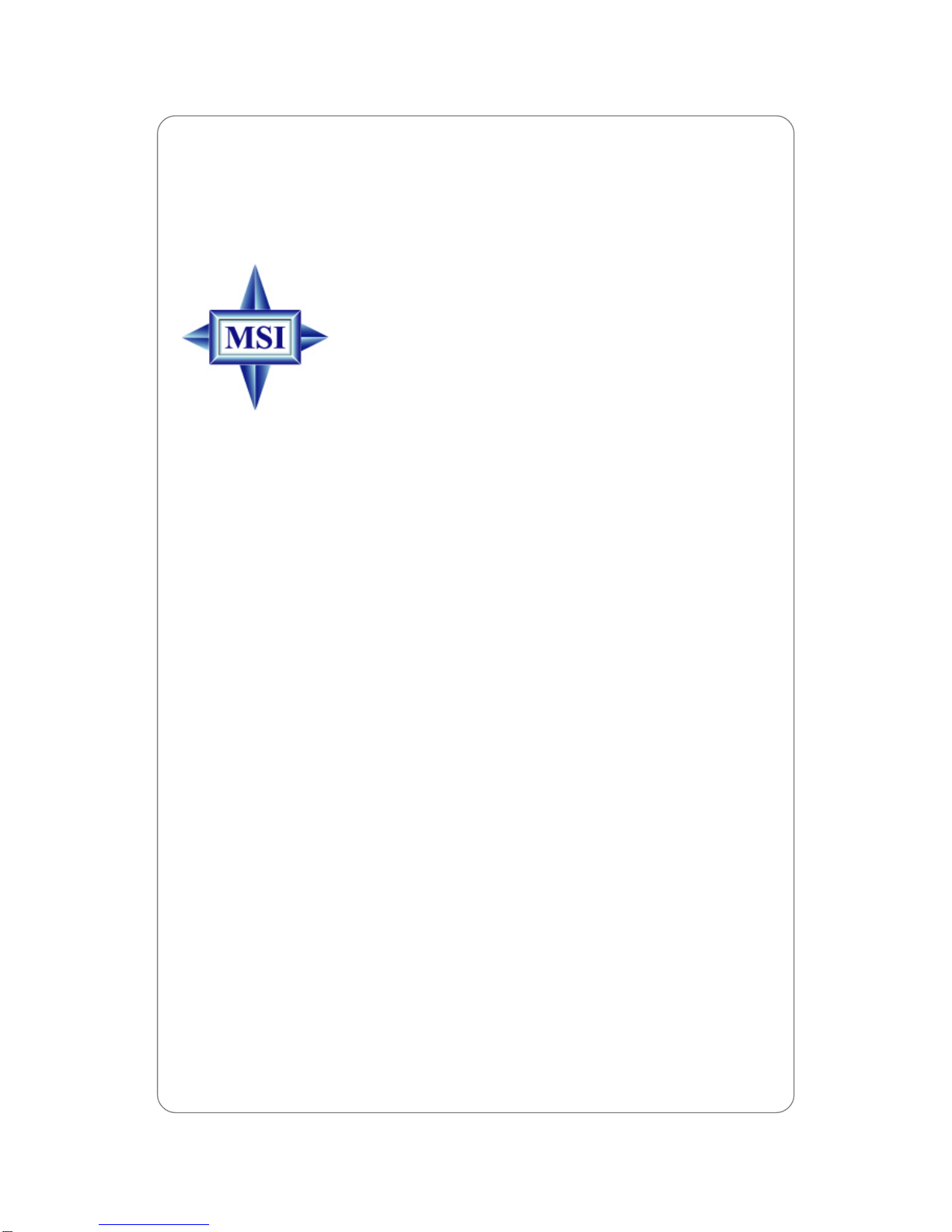
i
MS-7067 (v1.X)
Micro ATX Mainboard
English V ersion
G52-M7067X1
Page 2
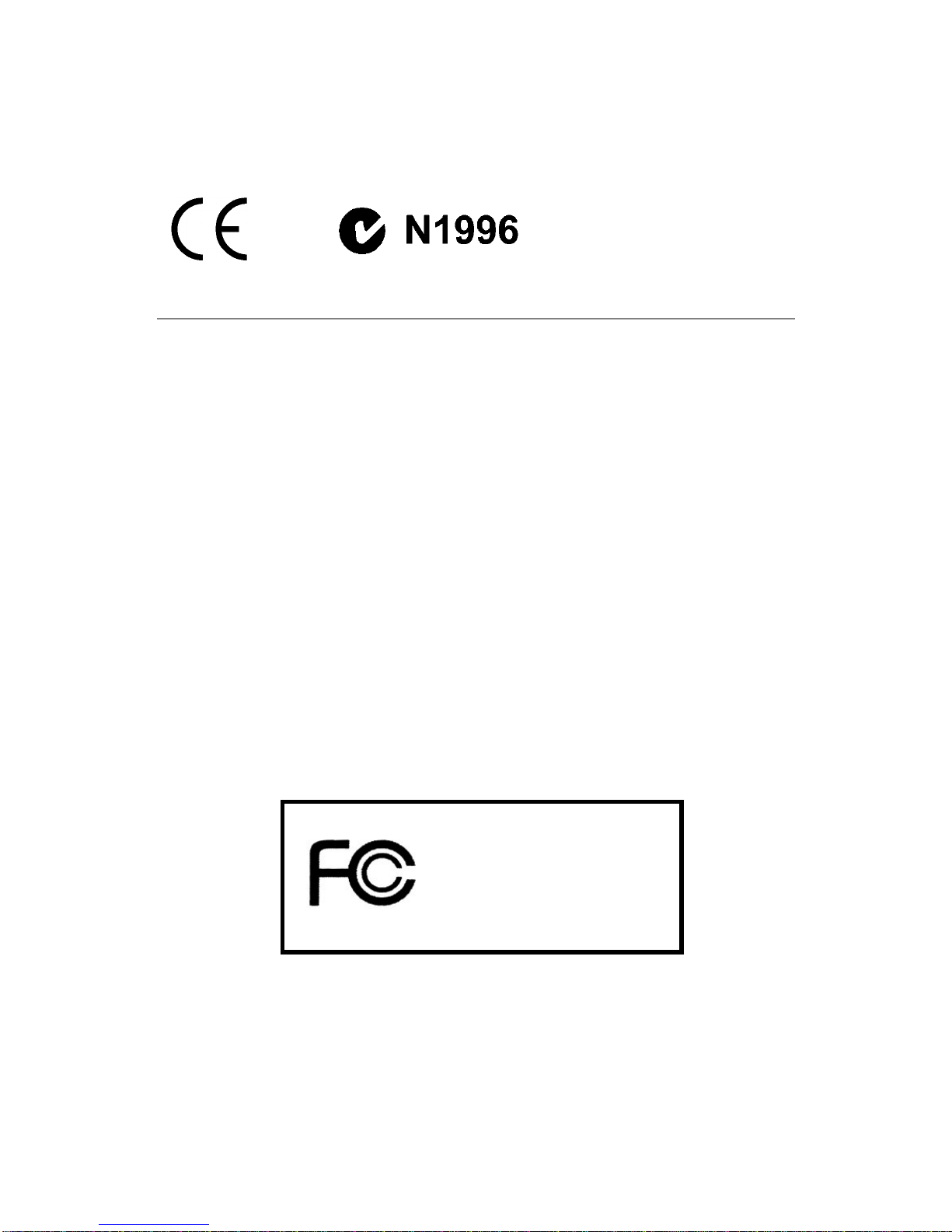
ii
Manual Rev: 1.0
Release Date: August 2004
FCC-B Radio Frequency Interference Statement
This equipment has been tested and found to comply with the limits for a class B
digital device, pursuant to part 15 of the FCC rules. These limits are designed to
provide reasonable protection against harmful interference when the equipment is
operated in a commercial environment. This equipment generates, uses and can
radiate radio frequency energy and, if not installed and used in accordance with the
instruction manual, may cause harmful interference to radio communications. Operation of this equipment in a residential area is likely to cause harmful interference, in
which case the user will be required to correct the interference at his own expense.
Notice 1
The changes or modifications not expressly approved by the party responsible for
compliance could void the user’s authority to operate the equipment.
Notice 2
Shielded interface cables and A.C. power cord, if any, must be used in order to
comply with the emission limits.
VOIR LA NOTICE D’INSTALLATION AVANT DE RACCORDER AU RESEAU.
Micro-Star International
MS-7067
This device complies with Part 15 of the FCC Rules. Operation is subject to the
following two conditions:
(1) this device may not cause harmful interference, and
(2) this device must accept any interference received, including interference that may
cause undesired operation.
Page 3

iii
Copyright Notice
The material in this document is the intellectual property of MICRO-STAR
INTERNATIONAL. We take every care in the preparation of this document, but no
guarantee is given as to the correctness of its contents. Our products are under
continual improvement and we reserve the right to make changes without notice.
Trademarks
All trademarks are the properties of their respective owners.
Intel® and Pentium® are registered trademarks of Intel Corporation.
PS/2 and OS®/2 are registered trademarks of International Business Machines
Corporation.
Windows® 95/98/2000/2003/NT/XP are registered trademarks of Microsoft Corporation.
Netware® is a registered trademark of Novell, Inc.
Award® is a registered trademark of Phoenix Technologies Ltd.
AMI® is a registered trademark of American Megatrends Inc.
Revision History
Revision Revision History Date
V1.0 First release for PCB 1.X August 2004
Technical Support
If a problem arises with your system and no solution can be obtained from the user’s
manual, please contact your place of purchase or local distributor. Alternatively,
please try the following help resources for further guidance.
Visit the MSI website for F AQ, technical guide, BIOS updates, driver updates,
and other information: http://www.msi.com.tw/program/service/faq/
faq/esc_faq_list.php
Contact our technical staff at: support@msi.com.tw
Page 4
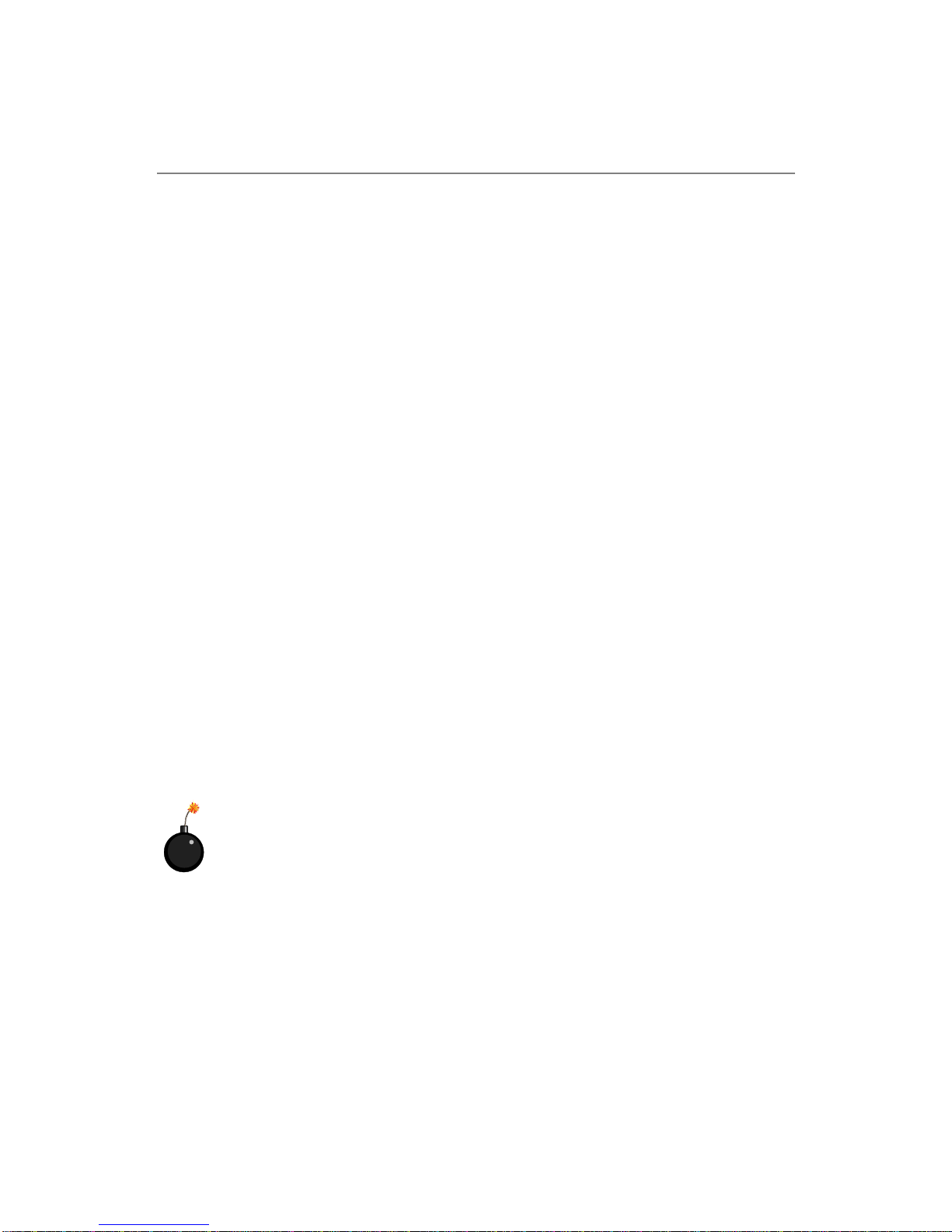
iv
1. Always read the safety instructions carefully.
2. Keep this User’s Manual for future reference.
3. Keep this equipment away from humidity.
4. Lay this equipment on a reliable flat surface before setting it up.
5. The openings on the enclosure are for air convection hence protects the equipment from overheating. DO NOT COVER THE OPENINGS.
6. Make sure the voltage of the power source and adjust properly 110/220V before connecting the equipment to the power inlet.
7. Place the power cord such a way that people can not step on it. Do not place
anything over the power cord.
8. Always Unplug the Power Cord before inserting any add-on card or module.
9. All cautions and warnings on the equipment should be noted.
10. Never pour any liquid into the opening that could damage or cause electrical
shock.
11. If any of the following situations arises, get the equipment checked by a service
personnel:
h The power cord or plug is damaged.
h Liquid has penetrated into the equipment.
h The equipment has been exposed to moisture.
h The equipment has not work well or you can not get it work according to
User’s Manual.
h The equipment has dropped and damaged.
h The equipment has obvious sign of breakage.
12. DO NOT LEA VE THIS EQUIPMENT IN AN ENVIRONMENT UNCONDITIONED, STORAGE TEMPERA TURE ABOVE 600 C (1400F), IT MA Y DAMAGE THE EQUIPMENT .
Safety Instructions
CAUTION: Danger of explosion if battery is incorrectly replaced.
Replace only with the same or equivalent type recommended by the
manufacturer.
Page 5
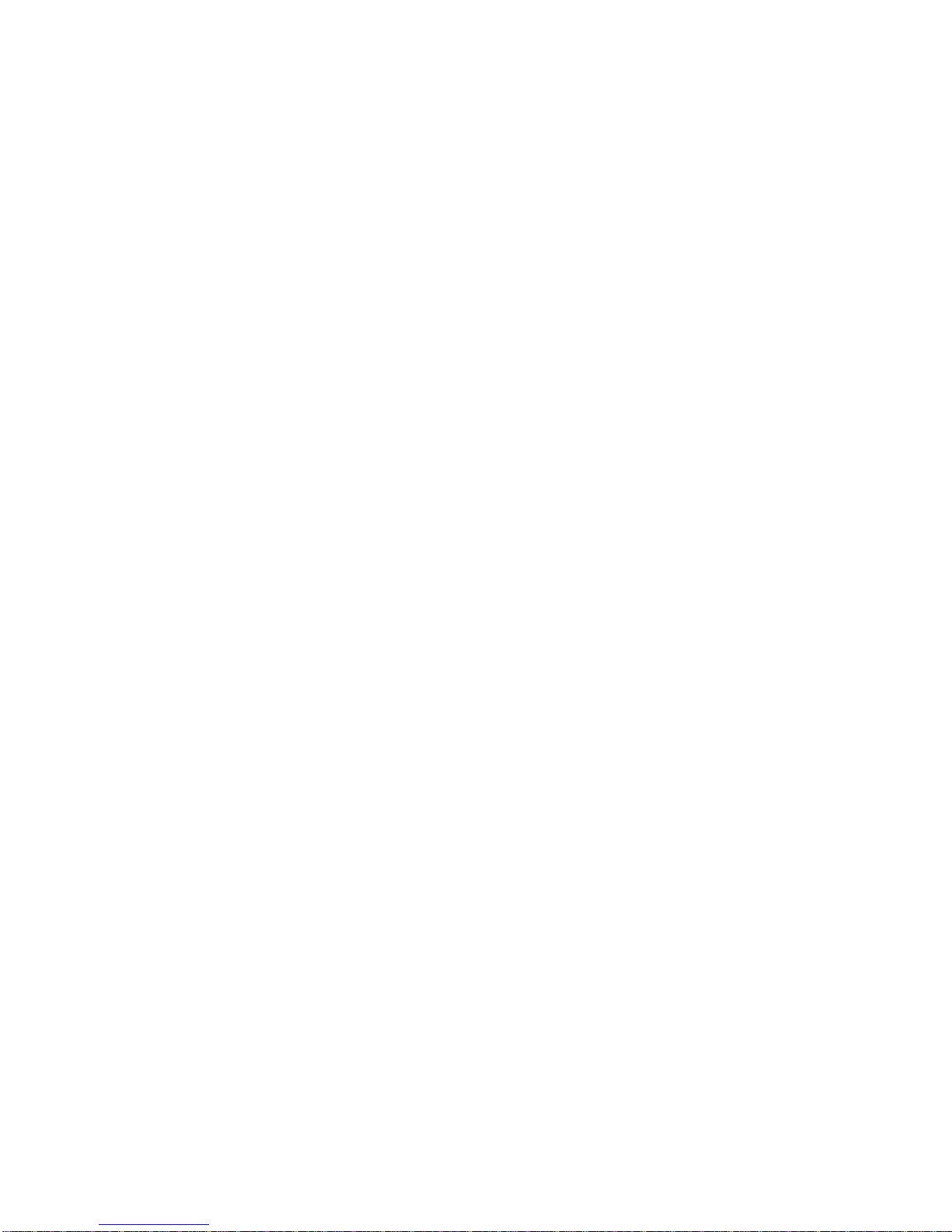
v
CONTENTS
FCC-B Radio Frequency Interference Statement .......................................................... ii
Copyright Notice ............................................................................................................ iii
Trademarks.................................................................................................................... iii
Revision History ............................................................................................................ iii
Technical Support.......................................................................................................... iii
Safety Instructions ........................................................................................................ v
Chapter 1. Getting Started ....................................................................................1-1
Mainboard Specifications ...................................................................................1-2
Mainboard Layout ...............................................................................................1-4
Chapter 2. Hardware Setup .................................................................................. 2-1
Quick Components Guide ................................................................................... 2-2
Central Processing Unit: CPU..............................................................................2-3
Example of CPU Core Speed Derivation Procedure ................................... 2-3
Memory Speed/CPU FSB Support Matrix ................................................... 2-3
Central Processing Unit: CPU..............................................................................2-4
Introduction to LGA 775 CPU ...................................................................... 2-5
CPU & Cooler Installation............................................................................. 2-5
Memory ............................................................................................................... 2-8
DDR Module Combination ............................................................................ 2-8
Installing DDR Modules ................................................................................ 2-8
Power Supply ..................................................................................................... 2-9
ATX 20-Pin Power Connector: ATX1 ..........................................................2-9
ATX 12V Power Connector: JPW1............................................................. 2-9
Back Pa nel.........................................................................................................2-10
Floppy Disk Drive Connector: FDD ............................................................ 2-11
Fan Power Connectors: CPU_FAN/SYS_FAN/PWR_FAN ........................ 2-11
Connectors ....................................................................................................... 2-11
CD-In Connector: CD_IN............................................................................2-12
Hard Disk Connectors: IDE1 & IDE2 ..........................................................2-12
IrDA Infrared Module Header: IRDA ..........................................................2-13
Front Panel Connector: JFP1, F_PANEL (Optional) ..................................2-13
Serial ATA RAID 0, 1 Connectors: SATA1, SATA2 ...................................2-14
Serial Port Header: COM2 (Optional) ........................................................2-15
Front USB Connectors: JUSB1/2 or F_USB1/2 (Optional) ....................... 2-15
Independent Power Switch Connector: FRISW (Optional) ...................... 2-16
Page 6
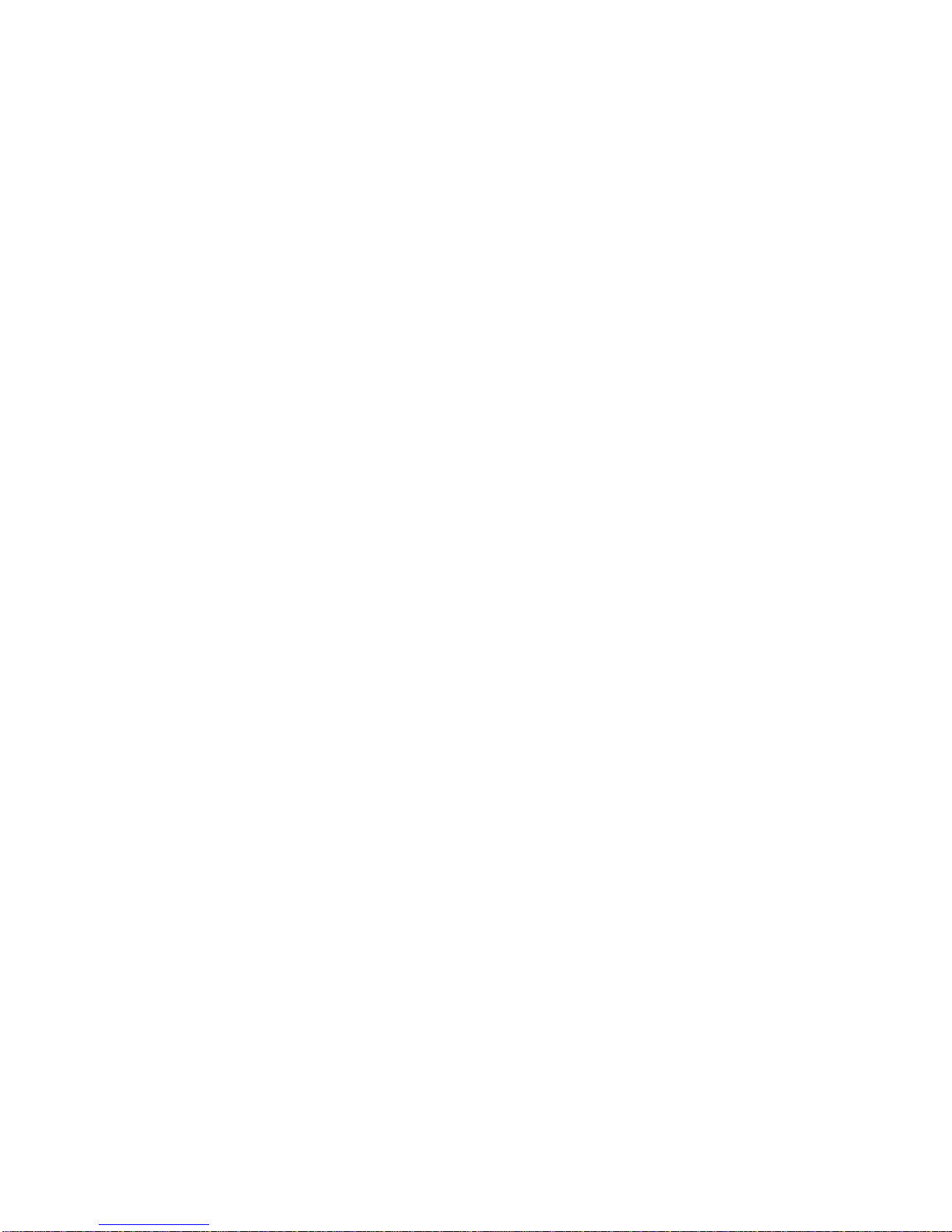
vi
Front Panel Audio Connector: JAUD1, F_AUDIO (Optional) .................... 2-16
I2C Bus Connector: I2C (Optional)............................................................2-17
IEEE 1394 Connector: J1394_1, F1_1394 (Optional) ...............................2-17
Jumper ..............................................................................................................2-18
BIOS Flash Jumper: BIOS_WP (Optional) ................................................. 2-18
Clear CMOS Jumper: CLR_CMOS ............................................................. 2-18
AGP (Accelerated Graphics Port) Slot ..................................................... 2-19
PCI (Peripheral Component Interconnect) Slots .......................................2-19
PCI Interrupt Request Routing ................................................................... 2-19
Page 7
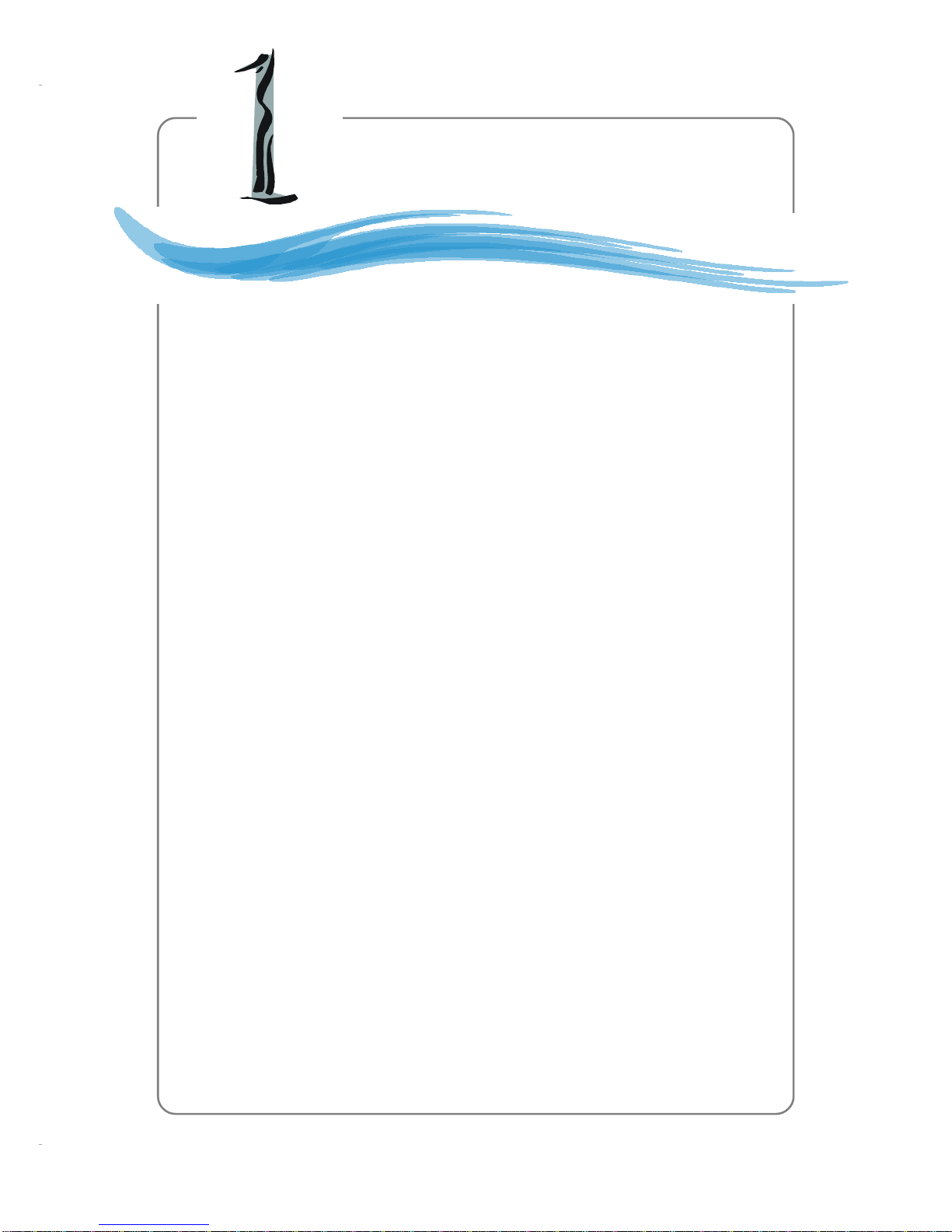
1-1
Getting Started
Chapter 1. Getting Started
Thank you for choosing the MS-7067 v1.x Micro-A TX mainboard.
The MS-7067 mainboard is based on Intel® 848P North Bridge &
ICH5 South Bridge chipsets for optimal system efficiency. Designed
to fit the advanced Intel® Pentium® 4 processors in Socket LGA775,
the MS-7067 delivers a high performance and professional desktop
platform solution.
Getting Started
Page 8
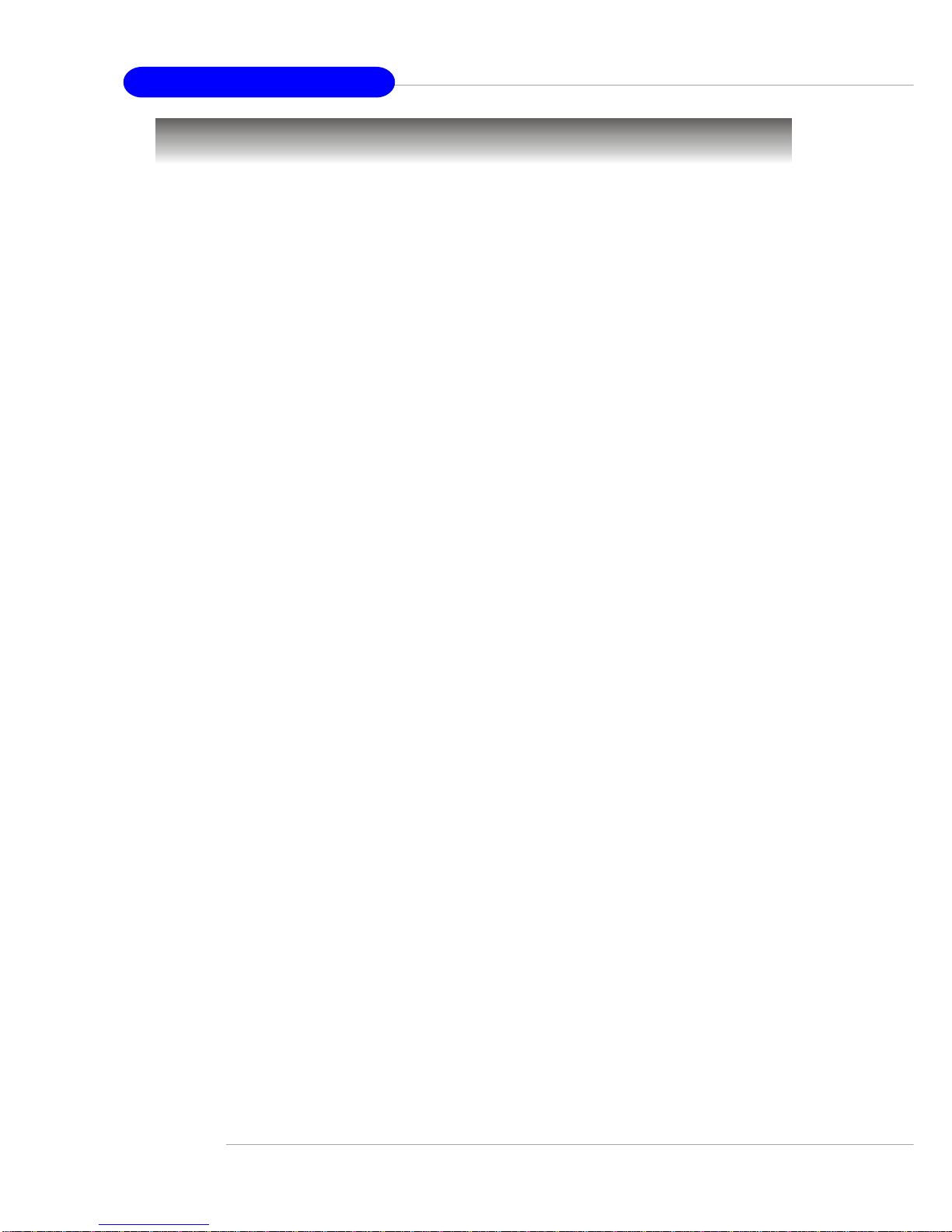
1-2
MS-7067 M-ATX Mainboard
Mainboard Specifications
CPU
h Supports Intel® P4 Northwood / Prescott (Socket LGA775) processor
h Supports FSB 533MHz ~ 800MHz
h Supports up to 3.6GHz and above
(For the latest information about CPU, please visit http://www.msi.com.tw/
program/products/mainboard/mbd/pro_mbd_cpu_support.php)
Chipset
h Intel® 848P chipset
- Supports 533/800MHz Intel NetBurst micro-architecture bus
- Supports AGP 8X/4X at 0.8V (AGP 3.0) or 4X at 1.5V (no support for 3.3V)
- Supports PC2100/PC2700 /PC3200 memory
h Intel® ICH5 chipset
- 8 Hi-Speed USB ports (USB2.0/1.1) controller, 480Mb/sec
- 2 Serial ATA/150 ports
- 2 channel Ultra ATA 100 bus Master IDE controller
- PCI Master v2.3
- I/O APIC
- Supports both ACPI and legacy APM power management
Main Memory
h Supports four memory banks using two 184-pin DDR DIMMs
h Supports up to 2GB DDR400/333/266 SDRAMs without ECC
(For the updated supporting memory modules, please visit http://www.msi.com.
tw/program/products/mainboard/mbd/pro_mbd_trp_list.php to refer the memory
module part in the test report.)
Slots
h One AGP (Accelerated Graphics Port) 1.5V 8x/4x slot
h Three 32-bit PCI bus slots (support 3.3v/5v PCI bus interface)
Onboard ATA
h Dual-channel Ultra DMA 33/66/100 IDE controller integrated in ICH5
- Supports PIO, Bus Master operation modes
- Can connect up to four Ultra ATA drives
h Serial ATA/150 controller integrated in ICH5
- Up to 150MB/sec transfer rate
- Can connect up to 2 Serial ATA drives
Onboard Peripherals
h Onboard Peripherals include:
- 1 floppy port supports 1 FDD with 360K, 720K, 1.2M, 1.44M and 2.88Mbytes
- 1 serial port & 1 serial header
- 1 parallel port
- 1 Line-In/Line-Out/Mic-In port
Page 9
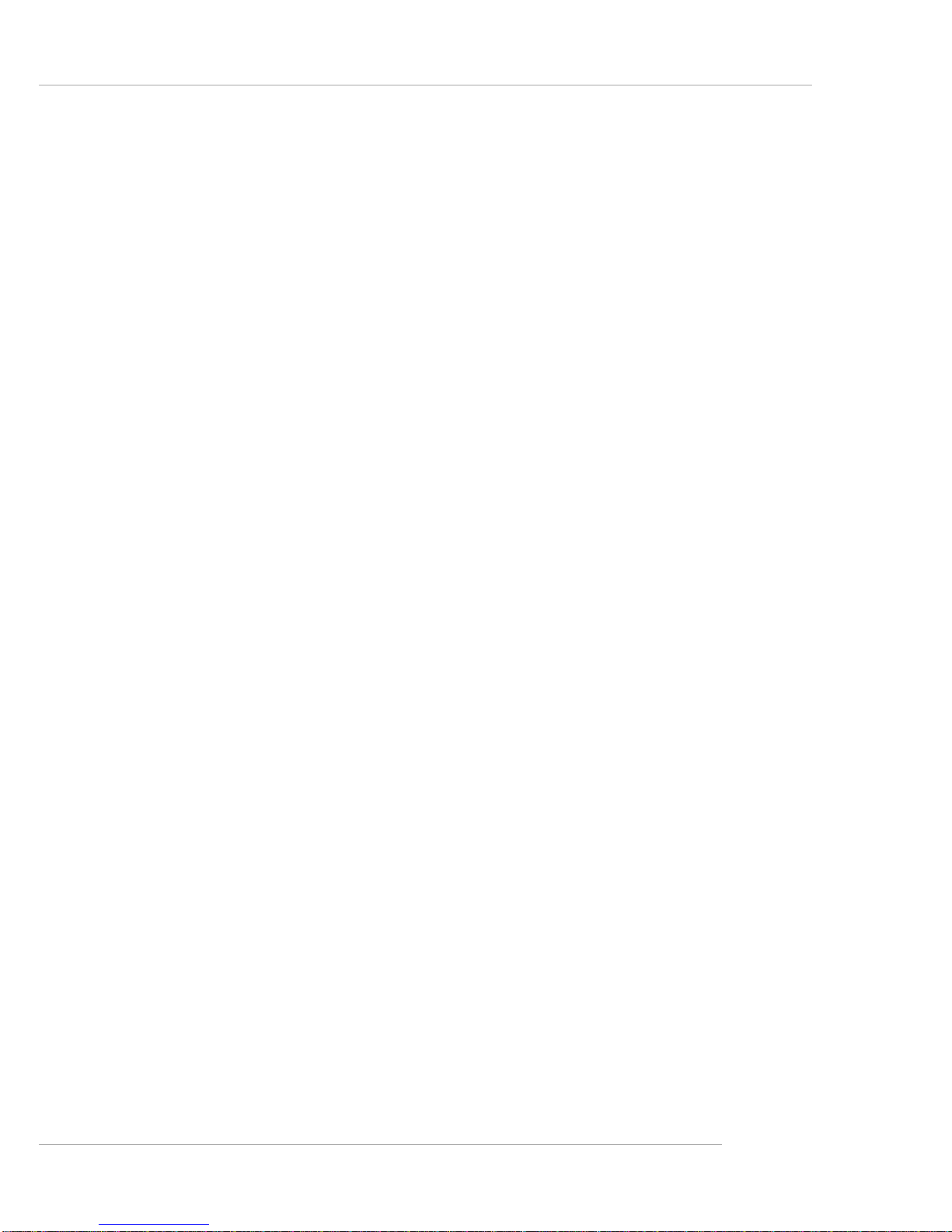
1-3
Getting Started
- 1 RJ-45 LAN Jack
- 1 CD-in (1 x 4 pin) with housing
- 8 USB2.0 ports (Rear * 4 / Front * 4)
IEEE 1394 Interface
h VIA VT6307 IEEE 1394 controller
Audio
h AC97 link controller integrated in ICH5
h 6-channel software audio codec Realtek ALC655
- Compliant with AC97 v2.2 spec.
- Meets PC2001 audio performance requirement
Onboard LAN (Optional)
h Realtek 8110S / Realtek 8100 C
- Integrated Fast Ethernet MAC and PHY in one chip
- Supports 10/100Mb/s (for 8100C) and 10/100/1000Mb/s (for 8110S) autonegotiation operation
- Compliant with PCI v2.2, and LAN on Motherboard (LOM) standard
BIOS
h The mainboard BIOS provides “Plug & Play” BIOS which detects the peripheral
devices and expansion cards of the board automatically
h The mainboard provides a Desktop Management Interface (DMI) function which
records your mainboard specifications
Dimension
h Micro ATX Form Factor: 24.4cm (L) x 24.4cm (W)
Mounting
h 8 mounting holes
Page 10

1-4
MS-7067 M-ATX Mainboard
Mainboard Layout
MS-7067 v1.X M-ATX Mainboard
D
I
M
M
2
D
I
M
M
1
AGP1
T: mouse
B: keyboard
T:
Line-Out
B: Mic
Line-In
M:
F_AUDIO
JAUD1
BIOS_WP
CD_IN
C
o
d
e
c
V
I
A
V
T
6
3
0
7
R
T
L
8
1
0
0
C
BAT1
W
i
n
b
o
n
d
W
8
3
6
2
7
T
H
F
Intel
ICH5
I
D
E
1
I
D
E
2
F
D
D
PCI1
PCI2
PCI3
FRISW
IRDA
PWR_FAN
CPU_FAN
SYS_FAN
F
_
P
A
N
E
L
JPW1
A
T
X
1
C
L
R
_
C
M
O
S
COM2
J1394_1
F1_1394
S
A
T
A
2
S
A
T
A
1
BIOS
J
F
P
1
I2C
F_USB1
JUSB1
Intel
848P
F_USB2
JUSB2
Page 11

2-1
Hardware Setup
Chapter 2. Hardware Setup
Hardware Setup
This chapter provides you with the information about hardware setup procedures. While doing the installation, be careful in
holding the components and follow the installation procedures. For
some components, if you install in the wrong orientation, the components will not work properly.
Use a grounded wrist strap before handling computer
components. Static electricity may damage the components.
Page 12

2-2
MS-7067 M-ATX Mainboard
Quick Components Guide
BIOS
CLR_CMOS,
p.2-18
COM2, p.2-15
DDR DIMMs, p.2-8
CPU, p.2-3
CPU_FAN, p.2-11
FDD, p.2-11
IDE1,IDE2,
p.2-12
F_USB1/2
JUSB1/2, p.2-15
JAUD1, p.2-16
JPW1, p.2-9
CD_IN, p.2-12
Back Panel
I/O, p.2-10
ATX1, p.2-9
F_AUDIO, p.2-16
SYS_FAN, p.2-11
SATA2/1,
p.2-14
JFP1
F_PANEL,
p.2-13
AGP Slot, p.2-19
PCI Slots,
p.2-19
BIOS_WP,
p.2-18
F1_1394
J1394_1,
p.2-17
PWR_FAN, p.2-11
FRISW, p.2-16
I2C, p.2-17
IRDA, p.2-13
Page 13

2-3
Hardware Setup
Central Processing Unit: CPU
The mainboard supports Intel® Pentium® 4 Northwood/Prescott processors in
the 775 pin package. The mainboard uses a CPU socket called LGA775 for easy CPU
installation. When you are installing the CPU, make sure the CPU has a heat sink
and a cooling fan attached on the top to prevent overheating. If you do not
have the heat sink and cooling fan, contact your dealer to purchase and install them
before turning on the computer.
For the latest information about CPU, please visit http://www.msi.com.tw/pro-
gram/products/mainboard/mbd/pro_mbd_cpu_support.php.
Example of CPU Core Speed Derivation Procedure
If CPU Clock = 200MHz
Core/Bus ratio = 12
then CPU core speed = Host Clock x Core/Bus ratio
= 200MHz x 12
= 2.4 GHz
Memory Speed/CPU FSB Support Matrix
MSI Reminds You...
Overheating
Overheating will seriously damage the CPU and system, always make
sure the cooling fan can work properly to protect the CPU from
overheating.
Overclocking (Optional)
This motherboard is designed to support overclocking. However, please
make sure your components are able to tolerate such abnormal setting,
while doing overclocking. Any attempt to operate beyond product specifications is not recommended. We do not guarantee the damages
or risks caused by inadequate operation or beyond product
specifications.
FSB
Memory
DDR 266 DDR 333
533 MHz
800 MHz
OK
OK
DDR 400
OK
OK
OK
N/A
Page 14

2-4
MS-7067 M-ATX Mainboard
Central Processing Unit: CPU
The mainboard supports Intel® Pentium 4 Prescott processor. The mainboard
uses a CPU socket called LGA775. When you are installing the CPU, make sure to
install the cooler to prevent overheating. If you do not have the CPU cooler,
contact your dealer to purchase and install them before turning on the computer.
For the latest information about CPU, please visit http://www.msi.com.tw/
program/products/mainboard/mbd/pro_mbd_cpu_support.php.
MSI Reminds You...
Overheating
Overheating will seriously damage the CPU and system, always make
sure the cooling fan can work properly to protect the CPU from
overheating.
Replacing the CPU
While replacing the CPU, always turn off the ATX power supply or
unplug the power supply’s power cord from grounded outlet first to
ensure the safety of CPU.
Overclocking (Optional)
This motherboard is designed to support overclocking. However, please
make sure your components are able to tolerate such abnormal setting,
while doing overclocking. Any attempt to operate beyond product specifications is not recommended. We do not guarantee the damages
or risks caused by inadequate operation or beyond product
specifications.
Introduction to LGA 775 CPU
The surface of LGA 775 CPU.
Remember to apply some silicone heat transfer compound on
it for better heat dispersion.
Golden triangle is the Pin 1 indicator
The pin-pad side of LGA 775
CPU.
Golden triangle is the Pin 1 indicator
Alignment Key Alignment Key
Page 15

2-5
Hardware Setup
2. Remove the cap from lever hinge
side (as indicated by the arrow).
1. The CPU has a plastic cap on it to
protect the contact from damage.
Before you install the CPU, always
cover it to protect the socket pin.
3. The pins of socket reveal.
CPU & Cooler Installation
When you are installing the CPU, make sure the CPU has a cooler at-
tached on the top to prevent overheating. If you do not have the cooler, contact
your dealer to purchase and install them before turning on the computer. Meanwhile,
do not forget to apply some silicon heat transfer compound on CPU before installing
the heat sink/cooler fan for better heat dispersion.
Follow the steps below to install the CPU & cooler correctly. Wrong installation
will cause the damage of your CPU & mainboard.
4. Open the load lever.
Page 16

2-6
MS-7067 M-ATX Mainboard
6. After confirming the CPU direction
for correct mating, put down the
CPU in the socket housing frame.
Be sure to grasp on the edge of
the CPU base. Note that the alignment keys are matched.
8. Cover the load plate onto the
package.
7. Visually inspect if the CPU is
seated well into the socket. If not,
take out the CPU with pure vertical
motion and reinstall.
alignment
key
5. Lift the load lever up and open the
load plate.
Page 17

2-7
Hardware Setup
10. Align the holes on the mainboard
with the heatsink. Push down the
cooler until its four clips get
wedged into the holes of the
mainboard.
12.Turn over the mainboard to confirm that the clip-ends are correctly inserted.
11. Press the four hooks down to fasten the cooler. Then rotate the locking switch (refer to the correct direction marked on it) to lock the
hooks.
9. Press down the load lever lightly
onto the load plate, and then secure the lever with the hook under
retention tab.
locking
switch
MSI Reminds You...
1.Confirm if your CPU cooler is firmly installed before turning on your
system.
2.Check the information in PC Health Status of H/W Monitor in BIOS
for the CPU temperature.
3.Do not touch the CPU socket pins to avoid damage.
4. Whenever CPU is not installed, always protect your CPU socket pins
with the plastic cap covered (shown in Figure 1) to avoid damage.
5. Please note that the mating/unmating durability of the CPU is 20 cycles.
Therefore we suggest that you do not plug/unplug the CPU too often.
Page 18

2-8
MS-7067 M-ATX Mainboard
Installing DDR Modules
1. The DDR DIMM has only one notch on the center of module. The module will only fit
in the right orientation.
2. Insert the DIMM memory module vertically into the DIMM slot. Then push it in until the
golden finger on the memory module is deeply inserted in the socket.
3. The plastic clip at each side of the DIMM slot will automatically close.
Volt
Notch
DDR Module Combination
Install at least one DIMM module on the slot. Memory modules can be installed
on the slots in any order. You can install either single- or double-sided modules to
meet your own needs.
Memory modules can be installed in any combination as follows:
S: Single Side D: Double Side
The mainboard provides 2 slots for 184-pin DDR SDRAM DIMM (Double In-Line
Memory Module) modules and supports the memory size up to 2GB. You can install
DDR400/333/266 modules on the DDR DIMM slots (DIMM 1~2).
For the updated supporting memory modules, please visit http://www.msi.com.
tw/program/products/mainboard/mbd/pro_mbd_trp_list.php.
Memory
MSI Reminds You...
You can barely see the golden finger if the module is properly inserted
in the socket.
Slot Memory Module Total Memory
DIMM 1 S/D 64MB~1GB
DIMM 2 S/D 64MB~1GB
Maximum System Memory Supported 64MB~2GB
Page 19

2-9
Hardware Setup
Power Supply
The mainboard supports ATX power supply for the power system. Before
inserting the power supply connector, always make sure that all components are
installed properly to ensure that no damage will be caused.
ATX 20-Pin Power Connector: ATX 1
This connector allows you to connect to an ATX power supply. To connect to
the ATX power supply, make sure the plug of the power supply is inserted in the
proper orientation and the pins are aligned. Then push down the power supply firmly
into the connector.
ATX 12V Power Connector: JPW1
This 12V power connector is used to provide power to the CPU.
PIN SIGNAL
11 3.3V
12 -12V
13 GND
14 PS_ON
15 GND
16 GND
17 GND
1 8 -5V
19 5V
20 5V
PIN SIGNAL
1 3.3V
2 3.3V
3 GND
45V
5 GND
65V
7 GND
8 PW_OK
9 5V_SB
10 12V
ATX1 Pin Definition
PIN SIGNAL
1 GND
2 GND
312V
412V
JPW1 Pin Definition
ATX1
10
1
20
11
JPW1
1
3
4
2
Page 20

2-10
MS-7067 M-ATX Mainboard
Back Panel
Mouse/Keyboard Connector
Pin1
Mouse/KBD
DATA
Pin2 NC
Pin3 GNDPin4 VCC
Pin5
Mouse/KBD Clock
Pin6 NC
USB Ports
1 2 3 4
PIN SIGNAL
1 VCC
2 -Data
3 +Data
4 GND
PIN SIGNAL DESCRIPTION
1 TD P Transmit Differential Pair
2 TDN Transmit Differential Pair
3 RDP Receive Differential Pair
4 NC Not Used
5 NC Not Used
6 RDN Receive Differential Pair
7 NC Not Used
8 NC Not Used
Mouse
Parallel
Keyboard COM1
USB Ports
L-In
MIC
L-Out
LAN
PIN SIGNAL
1 DCD
2 SIN
3 SOUT
4 DTR
5 GND
6 DSR
7 RTS
8 CTS
9RI
1 2 3 4 5
6 7 8 9
RJ-45 LAN Jack
Serial Port
10/100 LAN (for 8100C)
Gigabit LAN (for 8110S)
8 1
PIN SIGNAL DESCRIPTION
1 D0P Differential Pair 0+
2 D0N Differential Pair 0 3 D1P Differential Pair 1+
4 D2P Differential Pair 2+
5 D2N Differential Pair 2 6 D1N Differential Pair 1 7 D3P Differential Pair 3+
8 D3N Differential Pair 3-
Page 21

2-11
Hardware Setup
The mainboard provides connectors to connect to FDD, IDE HDD, case, LAN,
USB Ports and CPU/System FAN.
Floppy Disk Drive Connector: FDD
The mainboard provides a standard floppy disk drive connector that supports
360K, 720K, 1.2M, 1.44M and 2.88M floppy disk types.
Connectors
Fan Power Connectors: CPU_F AN/SYS_F AN/PWR_F AN
The fan power connectors support system cooling fan with +12V. When
connecting the wire to the connectors, always note that the red wire is the positive
and should be connected to the +12V, the black wire is Ground and should be
connected to GND. If the mainboard has a System Hardware Monitor chipset onboard,
you must use a specially designed fan with speed sensor to take advantage of CPU
fan control.
PWR_FAN
SENSOR
+12V
GND
MSI Reminds You...
1. Always consult vendors for proper CPU cooling fans.
2. Please refer to the recommended CPU fans at Intel® official website.
3. CPU_FAN & SYS_FAN support fan control.
FDD
CPU_FAN
GND
Control
+12V
SENSOR
SYS_F AN
GND
Control
+12V
SENSOR
Page 22

2-12
MS-7067 M-ATX Mainboard
Hard Disk Connectors: IDE1 & IDE2
The mainboard has an Enhanced PCI IDE and Ultra DMA 33/66/100 controller
that provides PIO mode 0~4, Bus Master, and Ultra DMA 33/66/100 function. You can
connect up to four hard disk drives, CD-ROM, 120MB Floppy (reserved for future
BIOS) and other devices.
IDE1 (Primary IDE Connector)
The first hard drive should always be connected to IDE1. IDE1 can connect a Master
and a Slave drive. You must configure second hard drive to Slave mode by setting the
jumper accordingly.
IDE2 (Secondary IDE Connector)
IDE2 can also connect a Master and a Slave drive.
MSI Reminds You...
If you install two hard disks on cable, you must configure the second
drive to Slave mode by setting its jumper. Refer to the hard disk documentation supplied by hard disk vendors for jumper setting instructions.
CD-In Connector: CD_IN
The connector is for CD-ROM audio connector.
CD_IN
GND
RL
IDE2 IDE1
Page 23

2-13
Hardware Setup
Front Panel Connector: JFP1 or F_PANEL (Optional)
The mainboard provides front panel connectors for electrical connection to the
front panel switches and LEDs. The JFP1 is compliant with Intel® Front Panel I/O
Connectivity Design Guide.
PIN SIGNAL DESCRIPTION
1 HD_LED_P Hard disk LED pull-up
2 FP PWR/SLP MSG LED pull-up
3 HD_LED_N Hard disk active LED
4 FP PWR/SLP MSG LED pull-up
5 RST_SW_N Reset Switch low reference pull-down to GND
6 PWR_SW_P Power Switch high reference pull-up
7 RST_SW_P Reset Switch high reference pull-up
8 PWR_SW_N Power Switch low reference pull-down to GND
9 RSVD_DNU Reserved. Do not use.
JFP1 Pin Definition
JFP1
12
910
HDD
LED
Reset
Switch
Power
LED
Power
Switch
IrDA Infrared Module Header: IRDA
The connector allows you to connect IrDA Infrared module. You must configure the setting through BIOS to use the IR function.
PIN SIGNAL
1 VCC
2NC
3 IRRX
4 GND
5 IRTX
Pin Definition
PIN SIGNAL PIN SIGNAL
1 HDD LED (+) 8 HDD LED (-)
2 Power LED (-) yellow 9 Case Speaker
3 Power LED (-) green 10 Case Speaker
4 Power LED (+) 11 NC
5 Power Switch (+) 12 VCC
6 Power Switch (-) 1 3 Reset (+)
7 NC 14 Reset (-)
F_PANEL Pin Definition
IRDA
1
1
7
8
14
F_P ANEL
Page 24

2-14
MS-7067 M-ATX Mainboard
Serial A TA RAID 0, 1 Connectors: SATA1, SA TA2
The southbridge ICH5 provides a hybrid solution that combines two independent
SATA ports for support of up to two Serial ATA (Serial ATA RAID) drives and supports
RAID levels 0 and 1 for easy management of the storage subsystems. Both connectors
support 1st generation serial ATA data rate of 150 MB/s and are fully compliant with
Serial ATA 1.0 specifications.
Connect to SATA1 or SATA2
Take out the dust cover and connect
to the hard disk devices
Optional Serial A TA cable
SATA2SATA1
7
1
7
1
PIN SIGNAL PIN SIGNAL
1 GND 2 TXP
3 TXN 4 GND
5 RXN 6 RXP
7 GND
SATA1/2 Pin Definition
MSI Reminds You...
Please do not fold the Serial ATA cable into 90-degree angle. Otherwise,
data loss may occur during transmission.
Page 25

2-15
Hardware Setup
PIN SIGNAL PIN SIGNAL
1 VCC 2 VCC
3 USB0- 4 USB15 USB0+ 6 USB1+
7 GND 8 GND
9 Key 10 USBOC
JUSB1/2 Pin Definition
Serial Port Header: COM2 (Optional)
The mainboard offers one 9-pin header as serial port. The port is a 16550A
high speed communication port that sends/receives 16 bytes FIFOs. You can attach
a serial mouse or other serial device directly to it.
PIN SIGNAL DESCRIPTION
1 DCD Data Carry Detect
2 SIN Serial In or Receive Data
3 SOUT Serial Out or Transmit Data
4 DTR Data Terminal Ready)
5 GND Ground
6 DSR Data Set Ready
7 RTS Request T o Send
8 CTS Clear T o Send
9 RI Ring Indicate
Pin Definition
COM2
1
2
9
9
2
JUSB1/2
1
10
Pin Description Pin Description
1 VCC 2 GND
3 USB0- 4 Key
5 USB0+ 6 USB1+
7 Key 8 USB19 GND 10 VCC
F_USB1/2 Pin Definition
Front USB Connectors: JUSB1/2 or F_USB1/2 (Optional)
The mainboard provides two USB 2.0 pinheaders (optional USB 2.0 Bracket
available). USB 2.0 technology increases data transfer rate up to a maximum throughput
of 480Mbps, which is 40 times faster than USB 1.1, and is ideal for connecting highspeed USB interface peripherals such as USB HDD, digital cameras, MP3 players,
printers, modems and the like.
MSI Reminds You...
Note that the pins of VCC and GND must be connected correctly to
avoid possible damage.
F_USB1/2
1
9
2
10
Page 26

2-16
MS-7067 M-ATX Mainboard
Front Panel Audio Connector: JAUD1 or F_AUDIO (Optional)
The front panel audio connector allows you to connect the front panel audio.
The JAUD1 is compliant with Intel® Front Panel I/O Connectivity Design Guide.
Independent Power Switch Connector: FRISW (Optional)
The connector is connected to an independent power switch on the case.
Touch the power switch’s touch pad will turn on/off the computer.
FRISW
GND
+5VSB
PS-ON
1
Pin Description Pin Description
1 MIC 2 GND (MIC)
3 Front Line Out (R) 4 Line Next (R)
5 Front Line Out (L) 6 Line Next (L)
7 GND 8 Key
F_AUDIO Pin Definition
F_AUDIO
1
2
7
8
JAUD1
1
2
9
10
PIN SIGNAL
1 MIC
2 GND
3NC
4 +5V
5 Front Line Out (R)
JAUD1 Pin Definition
PIN SIGNAL
6 Front Next (R)
7NC
8 Key
9 Front Line Out (L)
1 0 Front Next (L)
MSI Reminds You...
If you don’t want to connect to the front audio header, pins
5, 6, 9, & 10 of the JAUD1 (pins 3, 4, 5, & 6 of the F_AUDIO)
have to be jumpered in order to have signal output directed
to the rear audio ports. Otherwise, the Line-Out connector
on the back panel will not function.
F_AUDIO
JAUD1
Page 27

2-17
Hardware Setup
I2C Bus Connector: I2C (Optional)
The mainboard provides one I2C (also known as I2C) Bus connector for users
to connect to System Management Bus (SMBus) interface.
IEEE 1394 Connector: J1394_1 or F1_1394 (Optional)
The mainboard provides optional IEEE 1394 pinheaders that allow you to connect optional IEEE 1394 ports.
PIN SIGNAL PIN SIGNAL
1TPA+ 2TPA3 Ground 4 Ground
5 TPB+ 6 TPB7 Cable power 8 Cable power
9 Key (no pin) 10 Ground
J1394_1 Pin Definition
F1_1394
8
2
7 1
PIN SIGNAL PIN SIGNAL
1 Power 2 GND
3 TPB- 4 TPB+
5TPA- 6TPA+
7 GND 8 Key (no pin)
F1_1394 Pin Definition
J1394_1
1 9
2
10
I2C
1
PIN SIGNAL
1 SMBDATA
2 SMBCLK
3 GND
4NC
5 5VSB
Pin Definition
Page 28

2-18
MS-7067 M-ATX Mainboard
The motherboard provides the following jumpers for you to set the computer’s
function. This section will explain how to change your motherboard’s function through
the use of jumpers.
Jumper
BIOS Flash Jumper: BIOS_WP (Optional)
This jumper is used to lock or unlock the boot block area on BIOS. When
unlocked, the BIOS boot block area can be updated. When locked, the BIOS boot
block area cannot be updated.
Clear CMOS Jumper: CLR_CMOS
There is a CMOS ROM onboard that has a power supply from external battery
to keep the data of system configuration. With the CMOS ROM, the system can
automatically boot OS every time it is turned on. If you want to clear the system
configuration, set the CLR_CMOS (Clear CMOS Jumper ) to clear data.
MSI Reminds You...
You can clear CMOS by shorting 2-3 pin while the system is off.
Then return to 1-2 pin position. Avoid clearing the CMOS while the
system is on; it will damage the mainboard.
CLR_CMOS
1
Clear Data
1
3
Keep Data
1
3
BIOS Flash UnlockedBIOS Flash Locked
BIOS_WP
Page 29

2-19
Hardware Setup
Slots
AGP (Accelerated Graphics Port) Slot
The AGP slot allows you to insert the AGP graphics card. AGP is an interface
specification designed for the throughput demands of 3D graphics. It introduces a
66MHz, 32-bit channel for the graphics controller to directly access main memory.
The mainboard supports 4x/8x 1.5V AGP card.
The motherboard provides one AGP slot and three 32-bit PCI bus slots.
AGP Slot
PCI Slot
PCI (Peripheral Component Interconnect) Slots
The PCI slots allow you to insert expansion cards to meet your needs. When
adding or removing expansion cards, make sure that you unplug the power supply
first. Meanwhile, read the documentation for the expansion card to make any necessary hardware or software settings for the expansion card, such as jumpers,
switches or BIOS configuration.
PCI Interrupt Request Routing
The IRQ, acronym of interrupt request line and pronounced I-R-Q, are hardware lines over which devices can send interrupt signals to the microprocessor. The
PCI IRQ pins are typically connected to the PCI bus pins as follows:
Order 1 Order 2 Order 3 Order 4
PCI Slot 1 INT G# INT H# INT E# INT F#
PCI Slot 2 INT F# INT G# INT H# INT E#
PCI Slot 3 INT E# INT F# INT G# INT H#
