Page 1

KM2M Combo
MS-6738 (v1.X) Micro ATX Mainboard
Version 1.0
G52-M6738X1-G22
i
Page 2
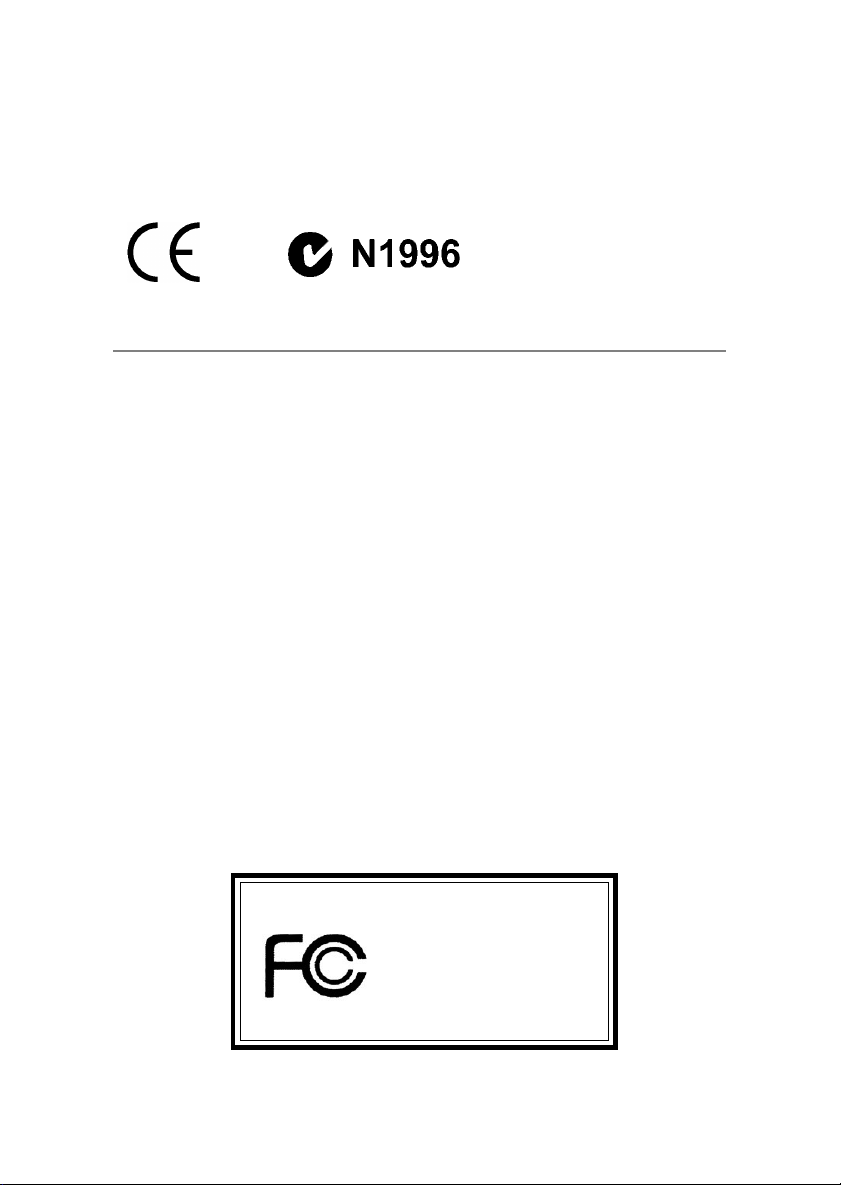
Manual Rev: 1.0
Release Date: December 2002
FCC-B Radio Frequency Interference Statement
This equipment has been tested and found to comply with the limits for a class
B digital device, pursuant to part 15 of the FCC rules. These limits are designed
to provide reasonable protection against harmful interference when the equipment is operated in a commercial environment. This equipment generates, uses
and can radiate radio frequency energy and, if not installed and used in accordance with the instruction manual, may cause harmful interference to radio
communications. Operation of this equipment in a residential area is likely to
cause harmful interference, in which case the user will be required to correct
the interference at his own expense.
Notice 1
The changes or modifications not expressly approved by the party responsible for compliance could void the user’s authority to operate the equipment.
Notice 2
Shielded interface cables and A.C. power cord, if any, must be used in order to
comply with the emission limits.
VOIR LA NOTICE D’INSTALLATION AVANT DE RACCORDER AU
RESEAU.
Micro-Star International MS-6738
T ested to comply
with FCC Standard
For Home or Office Use
ii
Page 3
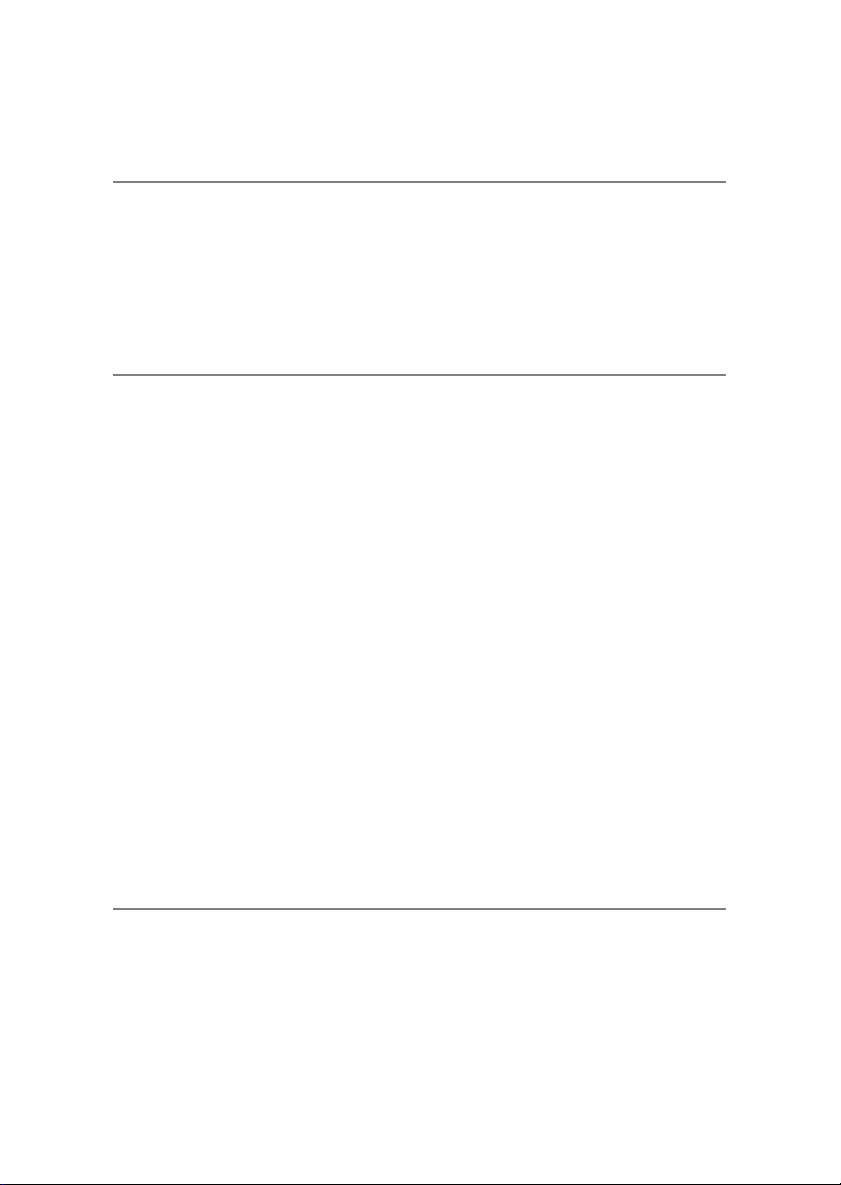
Copyright Notice
The material in this document is the intellectual property of MICRO-STAR
INTERNATIONAL. We take every care in the preparation of this document,
but no guarantee is given as to the correctness of its contents. Our products
are under continual improvement and we reserve the right to make changes
without notice.
Trademarks
All trademarks are the properties of their respective owners.
All trademarks are the properties of their respective owners.
AMD, Athlon™, Athlon™ XP, Thoroughbred™, and Duron™ are registered
trademarks of AMD Corporation.
Intel® and Pentium® are registered trademarks of Intel Corporation.
PS/2 and OS®/2 are registered trademarks of International Business Machines
Corporation.
Microsoft is a registered trademark of Microsoft Corporation. Windows® 98/
2000/NT/XP are registered trademarks of Microsoft Corporation.
NVIDIA, the NVIDIA logo, DualNet, and nForce are registered trademarks or
trademarks of NVIDIA Corporation in the United States and/or other countries.
Netware® is a registered trademark of Novell, Inc.
Award® is a registered trademark of Phoenix T echnologies Ltd.
AMI® is a registered trademark of American Megatrends Inc.
Kensington and MicroSaver are registered trademarks of the Kensington T echnology Group.
PCMCIA and CardBus are registered trademarks of the Personal Computer
Memory Card International Association.
Revision History
Revision Revision History Date
V1.0 First release for PCB 1.x Dec. 2002
iii
Page 4
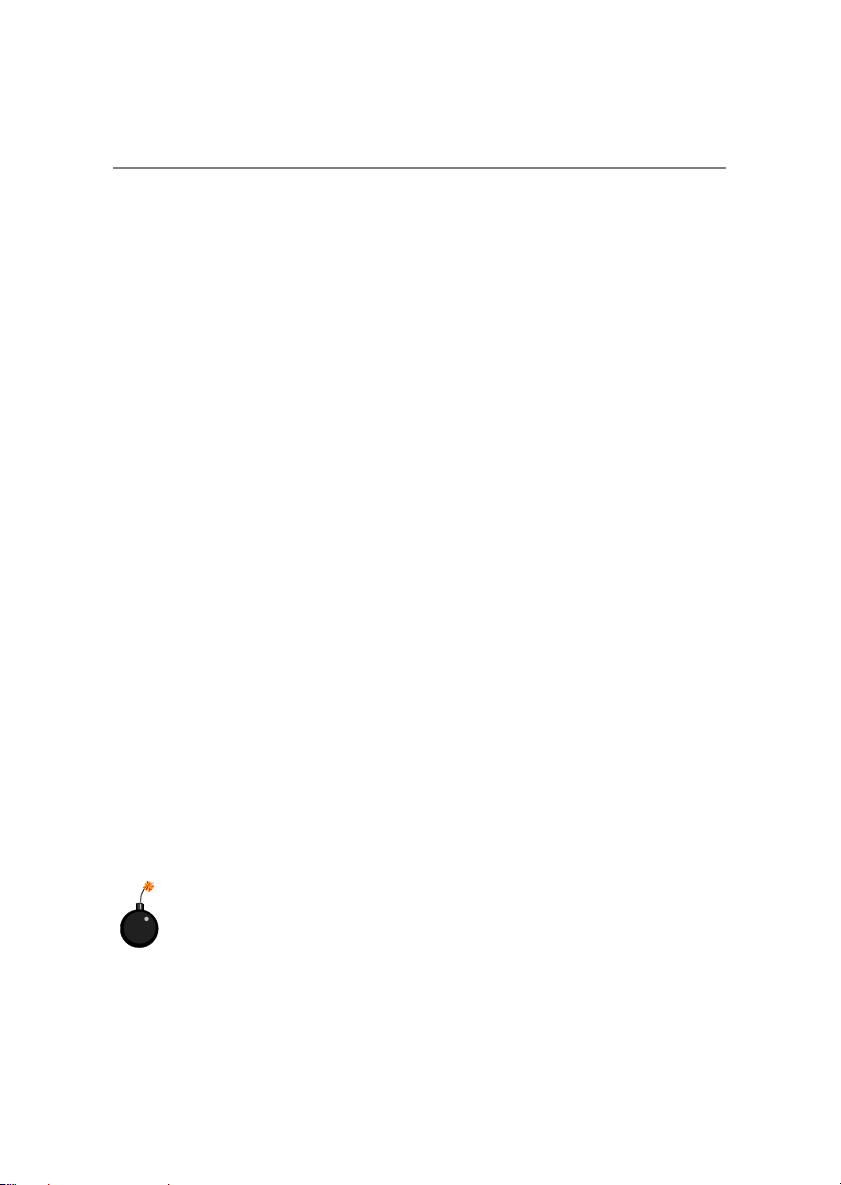
Safety Instructions
1. Always read the safety instructions carefully.
2. Keep this User’s Manual for future reference.
3. Keep this equipment away from humidity.
4. Lay this equipment on a reliable flat surface before setting it up.
5. The openings on the enclosure are for air convection hence protects the
equipment from overheating. Do not cover the openings.
6. Make sure the voltage of the power source and adjust properly 110/220V
before connecting the equipment to the power inlet.
7. Place the power cord such a way that people can not step on it. Do not
place anything over the power cord.
8. Always Unplug the Power Cord before inserting any add-on card or module.
9. All cautions and warnings on the equipment should be noted.
10. Never pour any liquid into the opening that could damage or cause electrical shock.
11. If any of the following situations arises, get the equipment checked by a
service personnel:
z The power cord or plug is damaged.
z Liquid has penetrated into the equipment.
z The equipment has been exposed to moisture.
z The equipment has not work well or you can not get it work according
to User’s Manual.
z The equipment has dropped and damaged.
z The equipment has obvious sign of breakage.
12. Do not leave this equipment in an environment unconditioned, storage
temperature above 600 C (1400F), it may damage the equipment.
CAUTION: Danger of explosion if battery is incorrectly replaced.
Replace only with the same or equivalent type recommended by the
manufacturer.
iv
Page 5

CONTENTS
FCC-B Radio Frequency Interference Statement ...........................................ii
Copyright Notice ..........................................................................................iii
Revision History ...........................................................................................iii
Safety Instructions .......................................................................................iv
Chapter 1. Getting Started ........................................................................ 1-1
Mainboard Specifications ....................................................................1-2
Mainboard Layout ............................................................................... 1-4
MSI Special Features ........................................................................... 1-5
PC Alert™ 4................................................................................... 1-5
Live BIOS™/Live Driver™ ............................................................ 1-7
Live Monitor™ .............................................................................. 1-8
Chapter 2. Hardware Setup ....................................................................... 2-1
Quick Components Guide ....................................................................2-2
Central Processing Unit: CPU ..............................................................2-3
CPU Core Speed Derivation Procedure ......................................... 2-3
CPU Installation Procedures for Socket 462 ..................................2-4
Installing AMD Athlon CPU (Socket 462) Cooler Set ...................2-5
Memory................................................................................................ 2-6
DDR Module Combination ............................................................ 2-7
Installing DDR Modules ...............................................................2-7
SDR Module Combination ............................................................2-8
Installing SDR Modules ................................................................2-8
Power Supply .......................................................................................2-9
A TX 20-Pin Power Connector: CONN1 .........................................2-9
A TX 12V Power Connector: JPW1 ................................................2-9
Back Panel .......................................................................................... 2-10
Mouse Connector ....................................................................... 2-10
Keyboard Connector ................................................................... 2-11
v
Page 6
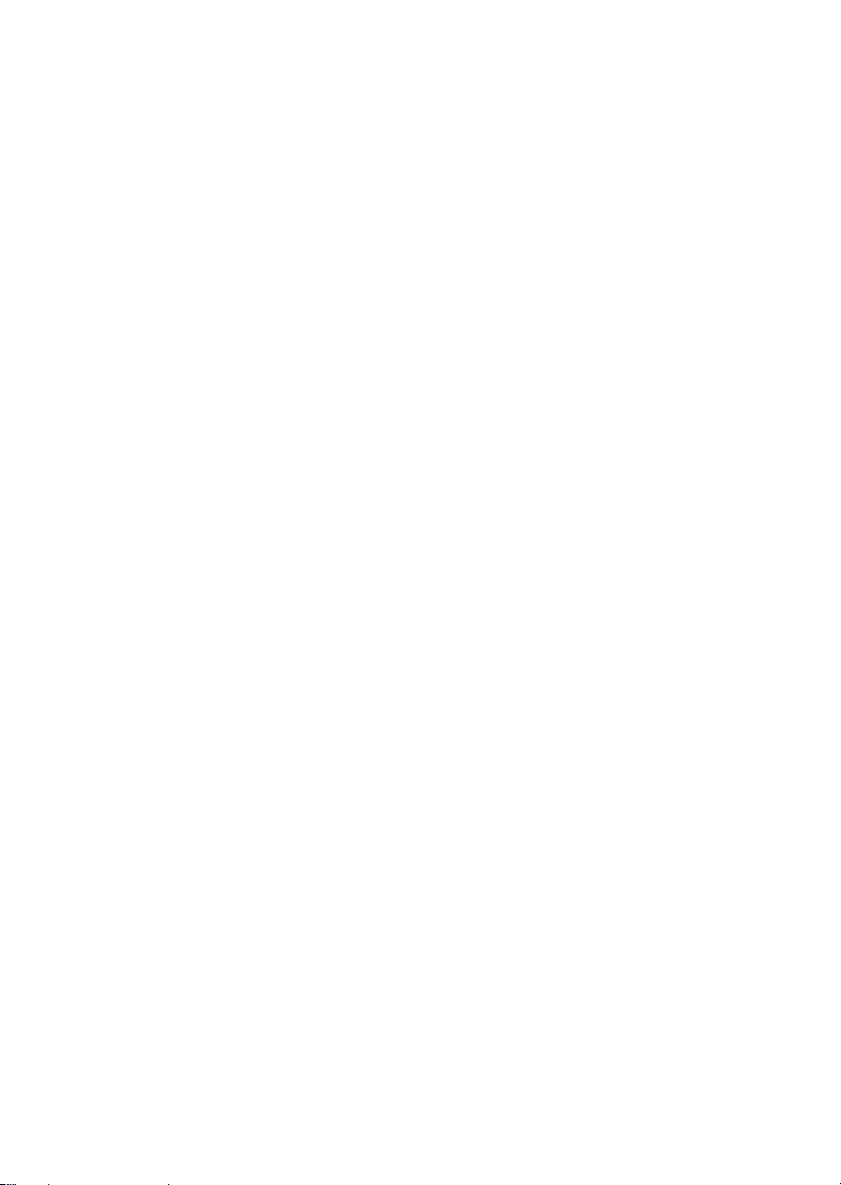
Serial Port Connectors: COM A & JCOM2 (Optional) ................ 2-12
VGA Connector ........................................................................... 2-13
RJ-45 LAN Jack (Optional) .......................................................... 2-13
Audio Port Connectors ............................................................... 2-13
Parallel Port Connector: LPT1...................................................... 2-14
Connectors......................................................................................... 2-15
Floppy Disk Drive Connector: FDD1........................................... 2-15
Chassis Intrusion Switch Connector: JCI1 .................................. 2-15
Hard Disk Connectors: IDE1 & IDE2 ........................................... 2-16
Fan Power Connectors: CPUF A1/SYSF A1 .................................. 2-17
Front Panel Connectors: JFP1 & JFP2 ......................................... 2-18
Front Panel Audio Connector: JAUD1 ........................................ 2-19
Front USB Connectors: JUSB1 .................................................... 2-20
SPDIF Connector: JSP1 ............................................................... 2-21
CD-In Connector: JCD1 ............................................................... 2-22
IrDA Infrared Module Header: JIR1 ............................................ 2-22
Jumpers .............................................................................................. 2-23
Clear CMOS Jumper: JBA T1........................................................ 2-23
FSB Mode Jumper: SW1 ............................................................. 2-24
Slots ................................................................................................... 2-25
AGP (Accelerated Graphics Port) Slot (Optional)........................ 2-25
PCI Interrupt Request Routing .................................................... 2-26
Chapter 3. BIOS Setup.............................................................................. 3-1
Entering Setup...................................................................................... 3-2
Control Keys .................................................................................3-2
Getting Help .................................................................................. 3-3
The Main Menu ...................................................................................3-4
Standard CMOS Features ....................................................................3-6
Advanced BIOS Features ....................................................................3-8
Advanced Chipset Features............................................................... 3-12
vi
Page 7
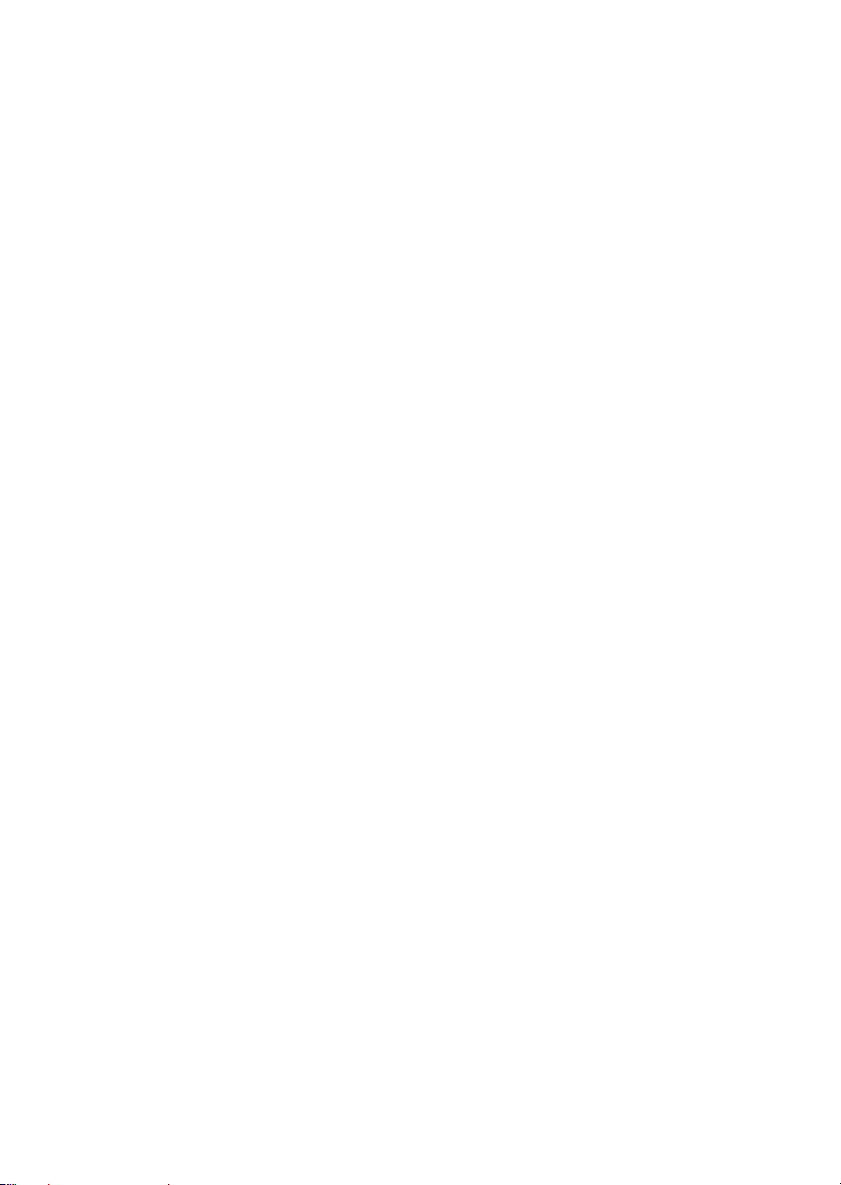
Integrated Peripherals ........................................................................ 3-16
Power Management Setup ................................................................. 3-21
PNP/PCI Configurations..................................................................... 3-25
PC Health Status ................................................................................ 3-27
Frequency/Voltage Control ................................................................ 3-28
Load Fail-Safe/Optimized Defaults ..................................................... 3-29
Set Supervisor/User Password........................................................... 3-30
Appendix: Using 4- or 6-Channel Audio Function ....................................A-1
Using 4- or 6-Channel Audio Function ...............................................A-2
Installing the Audio Driver...........................................................A-2
Using 4- or 6-Channel Audio Function ........................................A-2
Testing the Connected Speakers.........................................................A-6
T esting Each Speaker: ..................................................................A-6
Playing KaraOK .................................................................................. A-8
Playing KaraOK............................................................................A-8
T roubleshooting ........................................................................................ T-1
Glossary ....................................................................................................G-1
vii
Page 8
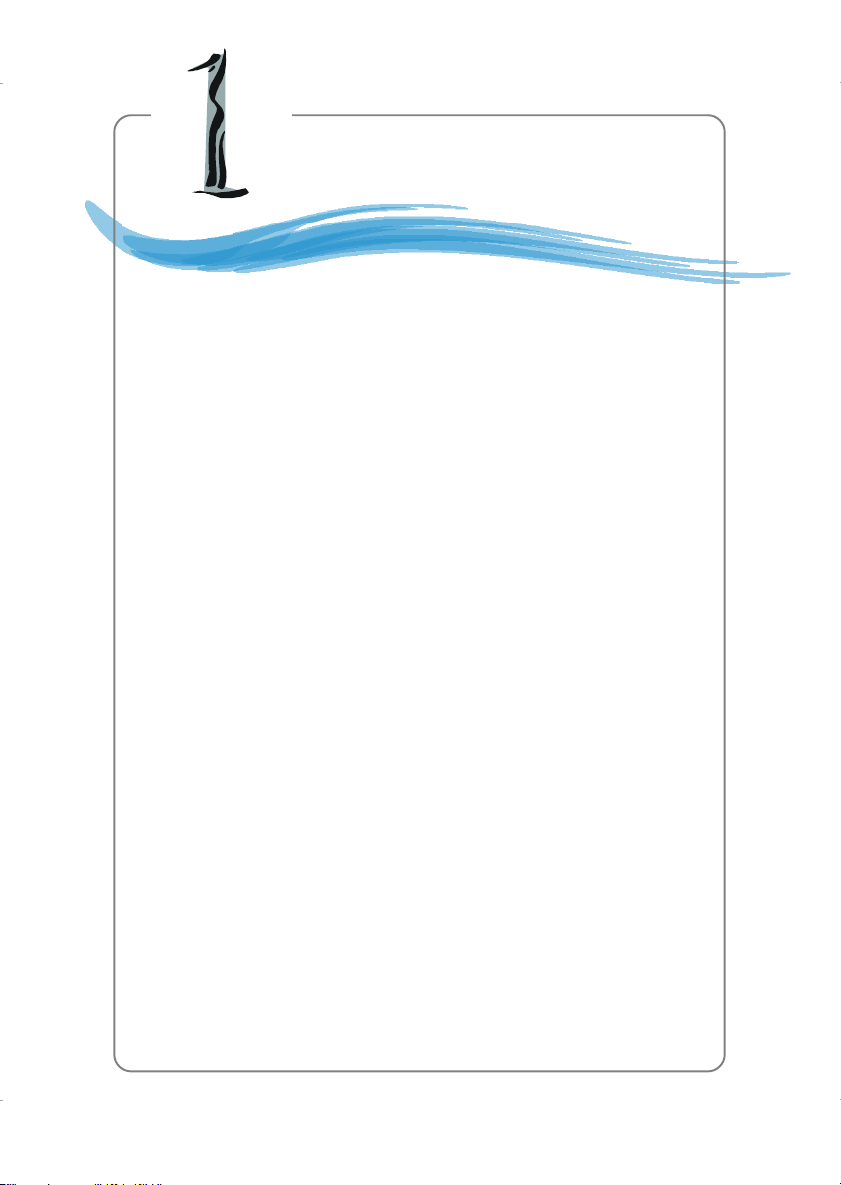
Getting Started
Getting Started
Thank you for purchasing KM2M (MS-6738) v1.X Mi-
cro ATX mainboard. The KM2M is based on VIA® KM266 &
VIA® VT8235 chipsets and provides 6 USB ports for high-speed
data transmission. With all these special designs, the KM2M
v1.x delivers a high performance and professional desktop platform solution.
1-1
Page 9
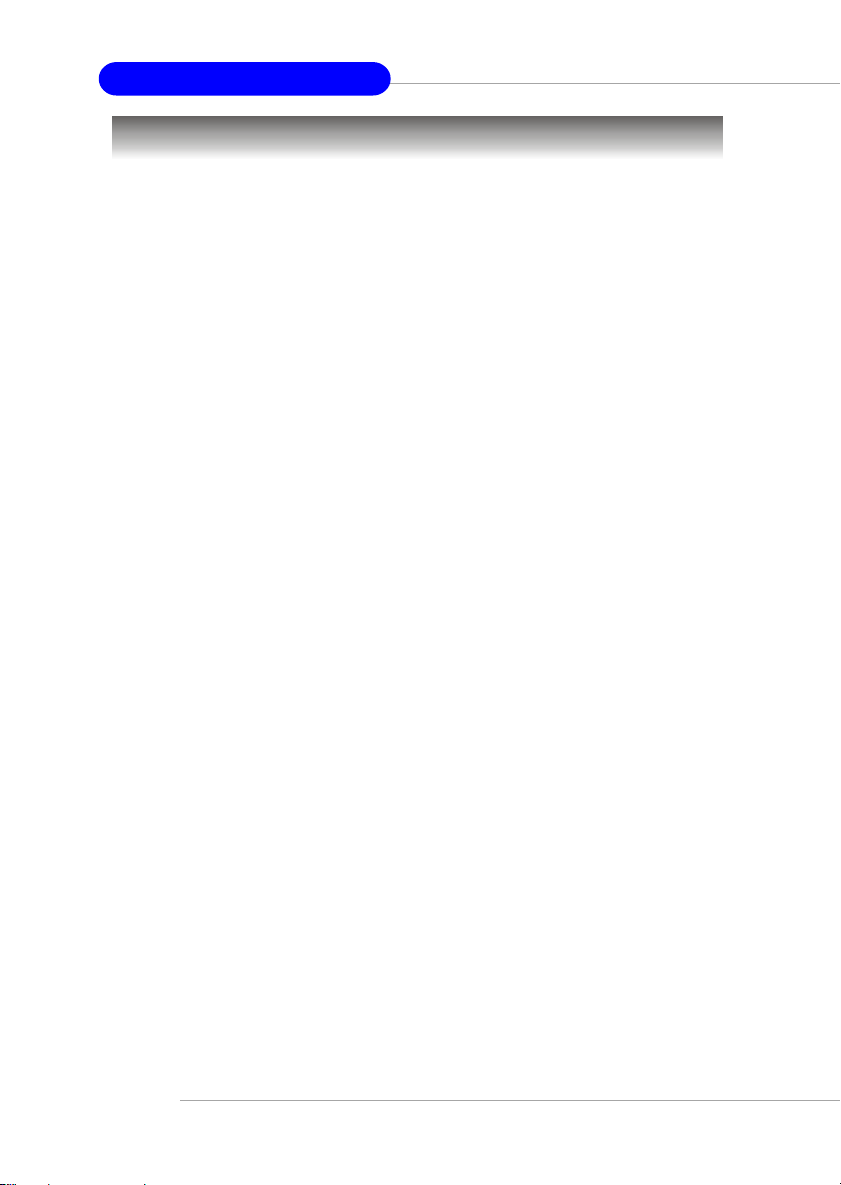
MS-6738 Micro ATX Mainboard
KT3 Ultra2-C ATX Mainboard
Mainboard Specifications
CPU
h Socket A for AMD® DuronTM/AthlonTM/ XPTM processor.
h Supports 1GHz to AthlonTM/ XP
Chipset
h VIA® KM266 Chipset.
- FSB @200/266MHz.
- Integrated Savage 8 2D/3D Graphic Controller.
- AGP 4x and high bandwidth Vlink host controller.
- Advanced memory controller support PC2100 (DDR266) technology.
h VIA® VT8235 Chipset
- 533MB/sec Vlink client controller.
- Direct sound ready AC97 digital audio controller.
- Ultra DMA 66/100/133 master mode EIDE controller.
- Supports both ACPI and legacy APM power management.
- 6 ports USB 2.0 controller.
- Integrated Ethernet MAC.
Main Memory
h Supports four memory banks using two 184-pin DDR DIMMs or two 168-
pin SDR DIMMs.
h Supports a maximum memory size of 2GB .
h Supports 2.5v DDR SDRAM DIMM.
TM
2600+ processor.
Slots
h One 4x/2x 2.0 AGP (Accelerated Graphics Port) universal slot. (Optional)
h Three PCI 2.2 32-bit Master PCI Bus slots, supporting 3.3v/5v PCI bus
Interface.
On-Board IDE
h Dual Channel master mode IDE controller on the VIA® VT8235 Chipset
provides IDE HDD/CD-ROM with PIO, Bus Master and Ultra DMA 66/100/
133 operation modes.
h Can connect up to four IDE devices.
On-Board Peripherals
h On-Board Peripherals include:
1-2
Page 10
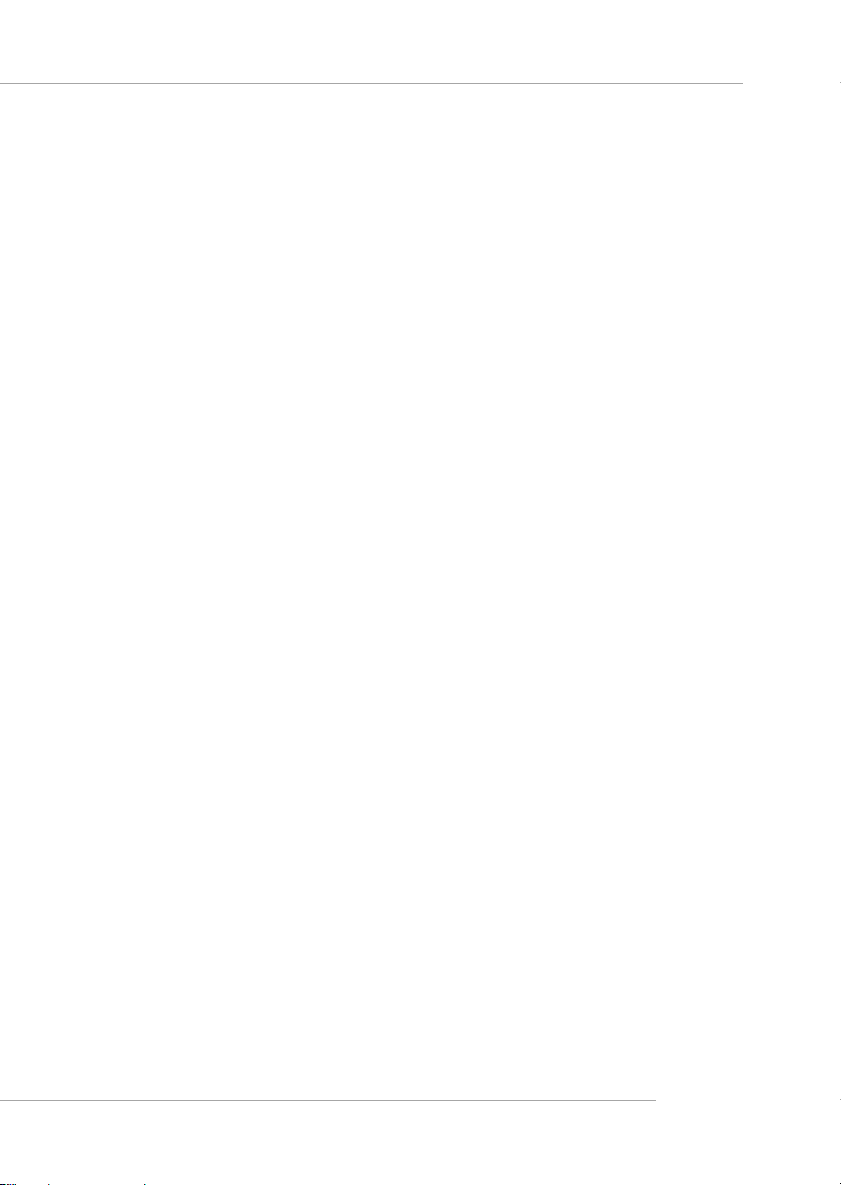
Getting Started
- 1 floppy port supports 2 FDDs with 360K, 720K, 1.2M, 1.44M and 2.88
Mbytes.
- 1 serial port (COM1), 1 Intel-spec serial port (JCOM2, Optional) and 1
VGA port
- 1 parallel port supports SPP/EPP/ECP mode
- 6 USB ports (Rear * 4 / Front * 2)
- 1 Line-In/Line-Out/Mic-In port
- 1 LAN RJ45 connector (Optional)
- 1 IrDA connector for SIR/CIR/ASKIR/HPSIR
Audio
h Front Audio supported.
h Chip Integrated.
- 5.1 channel AC’97 software Audio.
- Realtek ALC 650 codec.
LAN (Optional)
h VIA VT8235 integrated MAC + VIA 6103 PHY.
h RJ45 connector.
BIOS
h 2MB Award BIOS with PNP BIOS, ACPI, SMBIOS 2.3, Green and Boot
Block.
h Provides DMI 2.0, WFM 2.0, WOL, WOR, chassis intrusion, and SMBus for
system management.
Dimension
h Micro-ATX Form Factor: 24.5 cm (L) x 23.8 cm (W).
Mounting
h 6 mounting holes.
Others
h LAN Wake-Up function
h Support DMI (Desktop Management Interface) through BIOS
h Support PCI 2.2
h PC2001 Compliant
h Support PS2 Keyboard/Mouse and USB Keyboard/Mouse wake up function
1-3
Page 11
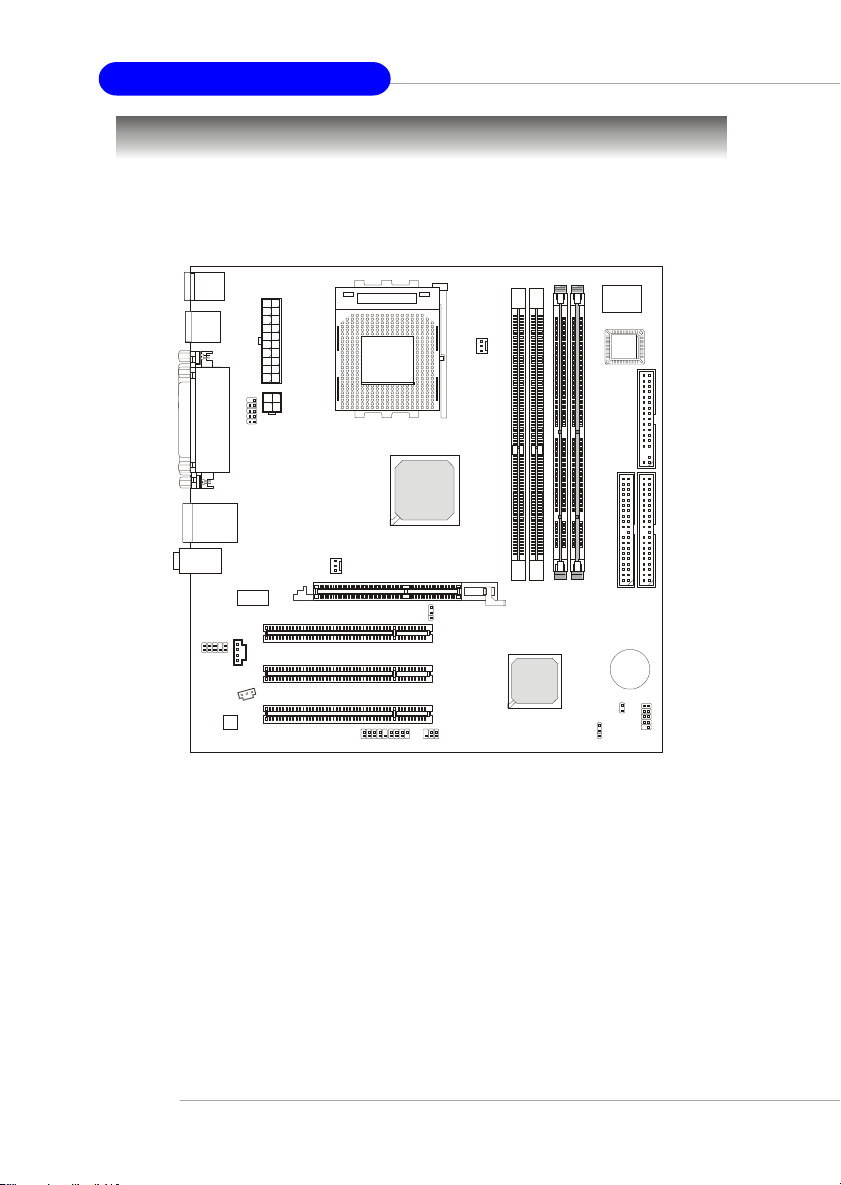
MS-6738 Micro ATX Mainboard
KT3 Ultra2-C ATX Mainboard
Mainboard Layout
Top : mouse
Bottom: keyboard
y
l
USB ports
p
p
u
X
S
T
r
A
e
w
o
P
T
6
K
E
4
2
C
O
S
CPUFA1
Winbond
83697HF
BIOS
JCOM2
VT6103
JSP1
VIA
JCD1
JPW1
PCI Slot 1
PCI Slot 2
PCI Slot 3
SYSFA1
JFP1
AGP Slot
JFP2
VIA
KM266
SW1
JIR1
1
M
M
I
D
VT8235
1
D
D
F
4
3
2
M
M
M
I
M
I
D
D
M
M
I
D
JBAT1
JCI1
BATT
1
E
D
I
+
JUSB1
Top : LPT
Bottom:
COM A
VGA port
T: R J45 LAN jac k
B: USB ports
T:
Mic
M:Line-In
B:
Line-Out
JAUD1
Codec
KM2M Combo (MS-6738) v1.X Micro ATX Mainboard
2
E
D
I
1-4
Page 12

Getting Started
MSI Special Features
PC Alert™ 4
The PC AlertTM 4 is a utility you can find in the CD-ROM disk. The utility
is just like your PC doctor that can detect the following PC hardware status
during real time operation:
Ø monitor CPU & system temperatures
Ø monitor fan speeds
Ø monitor system voltages
If one of the items above is abnormal, the program main screen will be
immediately shown on the screen, with the abnormal item highlighted in red.
This will continue to be shown until the condition returns to the normal status.
Adjusting Keys
temperature
modes
COOLER XP
Users can use the Adjusting Keys to change the minimum and maximum
threshold of each item for the system to send out a warning message. Click
Temperature to select the temperature modes of either Fahrenheit (℉) or Celsius (℃). The PC Alert4 icon on the Status Area will show the current CPU
temperature.
1-5
Page 13
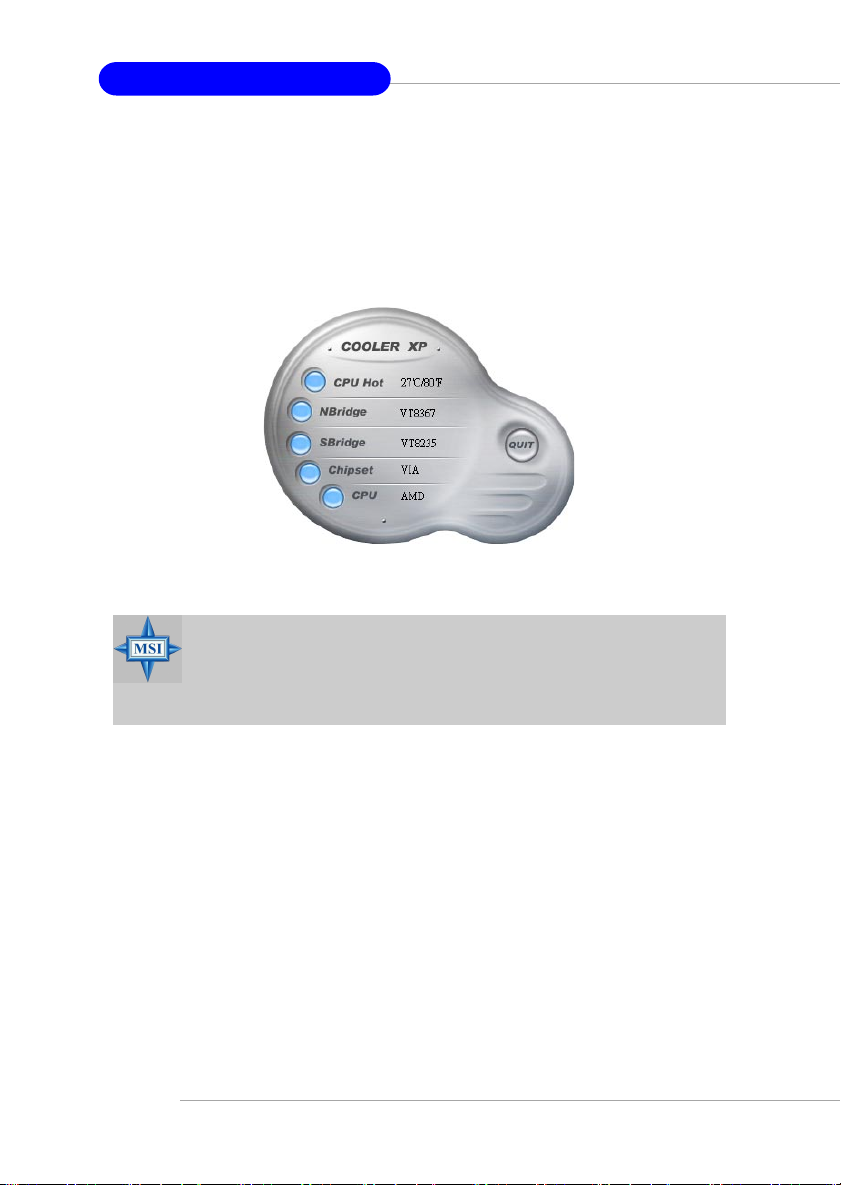
MS-6738 Micro ATX Mainboard
KT3 Ultra2-C ATX Mainboard
To better protect the CPU from overheating, a new feature, COOLER
XP, has been added to decrease the temperature of AMD Athlon XP CPU. To
do so, simply click COOLER XP and the screen will show the Cute skin (as
shown below) with information about the CPU and chipset. Right-click the
mouse to select the skin you want to switch to.
Cute
MSI Reminds You...
The new feature COOLER XP will work only if your mainboard
supports AMD Athlon XP CPU.
Items shown on PC Alert 4 vary depending on your system’s status.
1-6
Page 14
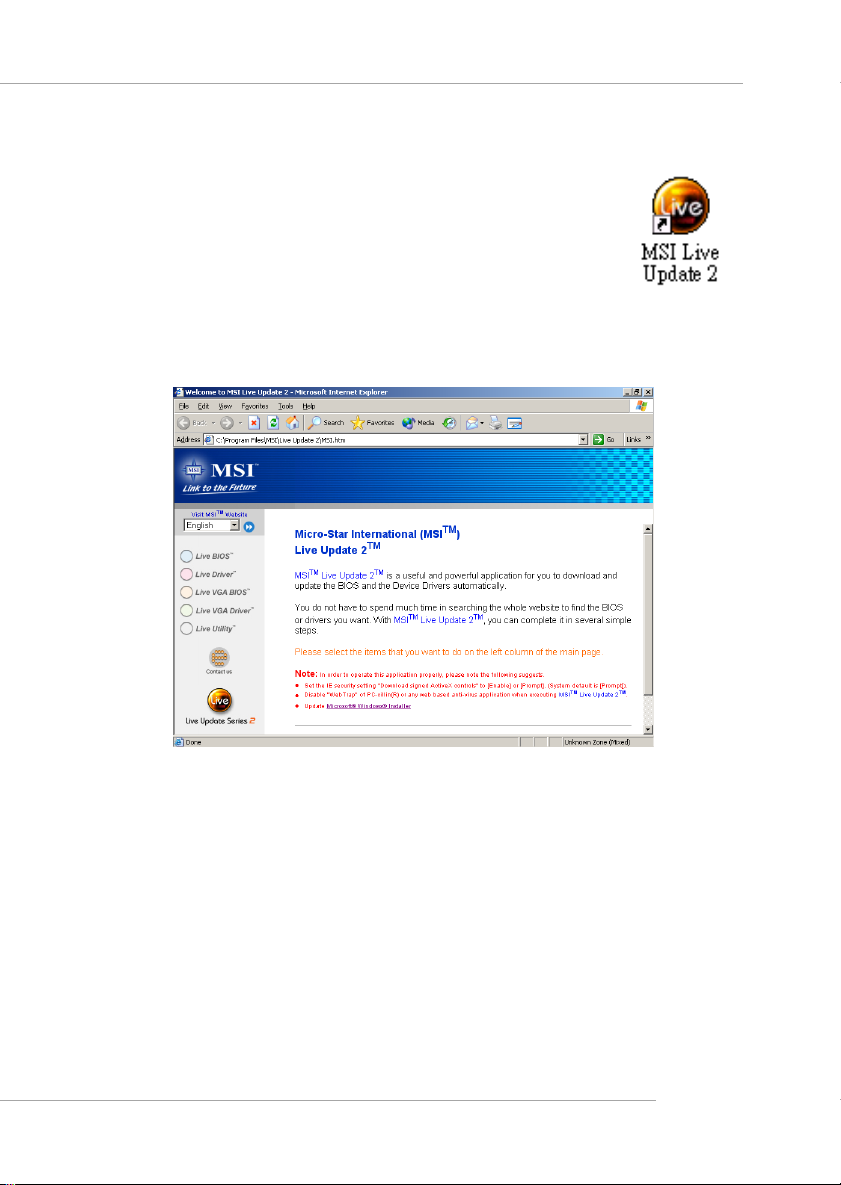
Live BIOS™/Live Driver™
The Live BIOS™/Live Driver™ is a tool used to detect
and update your BIOS/drivers online so that you don’t need to
search for the correct BIOS/driver version throughout the Web
site. To use the function, you need to install the “MSI Live
Update 2” application. After the installation, the “MSI Live
Update 2” icon (as shown on the right) will appear on the screen.
Double click the “MSI Live Update 2” icon, and the following screen will appear:
Getting Started
Five buttons are placed on the leftmost pane of the screen. Click the desired
button to start the update process.
zz
z Live BIOS – Updates the BIOS online.
zz
zz
z Live Driver – Updates the drivers online.
zz
zz
z Live VGA BIOS – Updates the VGA BIOS online.
zz
zz
z Live VGA Driver – Updates the VGA driver online.
zz
zz
z Live Utility – Updates the utilities online.
zz
If the product you purchased does not support any of the functions listed
above, a “sorry” message is displayed. For more information on the update
instructions, insert the companion CD and refer to the “Live Update Guide”
under the “Manual” Tab.
1-7
Page 15
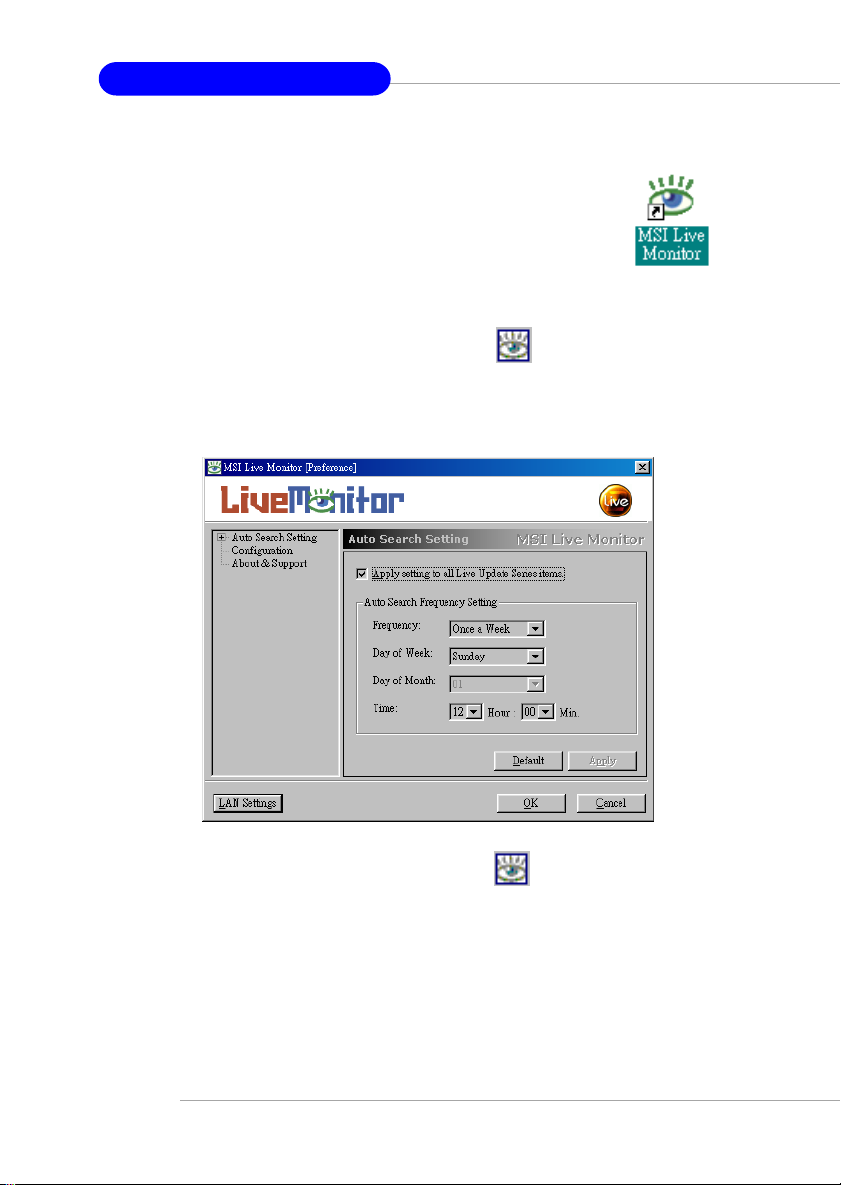
MS-6738 Micro ATX Mainboard
KT3 Ultra2-C ATX Mainboard
Live Monitor™
The Live Monitor™ is a tool used to schedule the search
for the latest BIOS/drivers version on the MSI Web site. To use
the function, you need to install the “MSI Live Update Series 2”
application. After the installation, the “MSI Live Monitor” icon
(as shown on the right) will appear on the screen. Double click
this icon to run the application.
Double click the “MSI Live Monitor” icon at the lower-right corner
of the taskbar, and the following dialog box will appear. You can specify how
often the system will automatically search for the BIOS/drivers version, or
change the LAN settings right from the dialog box.
You can right-click the MSI Live Monitor icon to perform the functions
listed below:
zz
z Auto Search – Searches for the BIOS/drivers version you need immediately.
zz
zz
z View Last Result – Allows you to view the last search result if there is any.
zz
zz
z Preference – Configures the Search function, including the Search schedule.
zz
zz
z Exit – Exits the Live Monitor™ application.
zz
1-8
Page 16
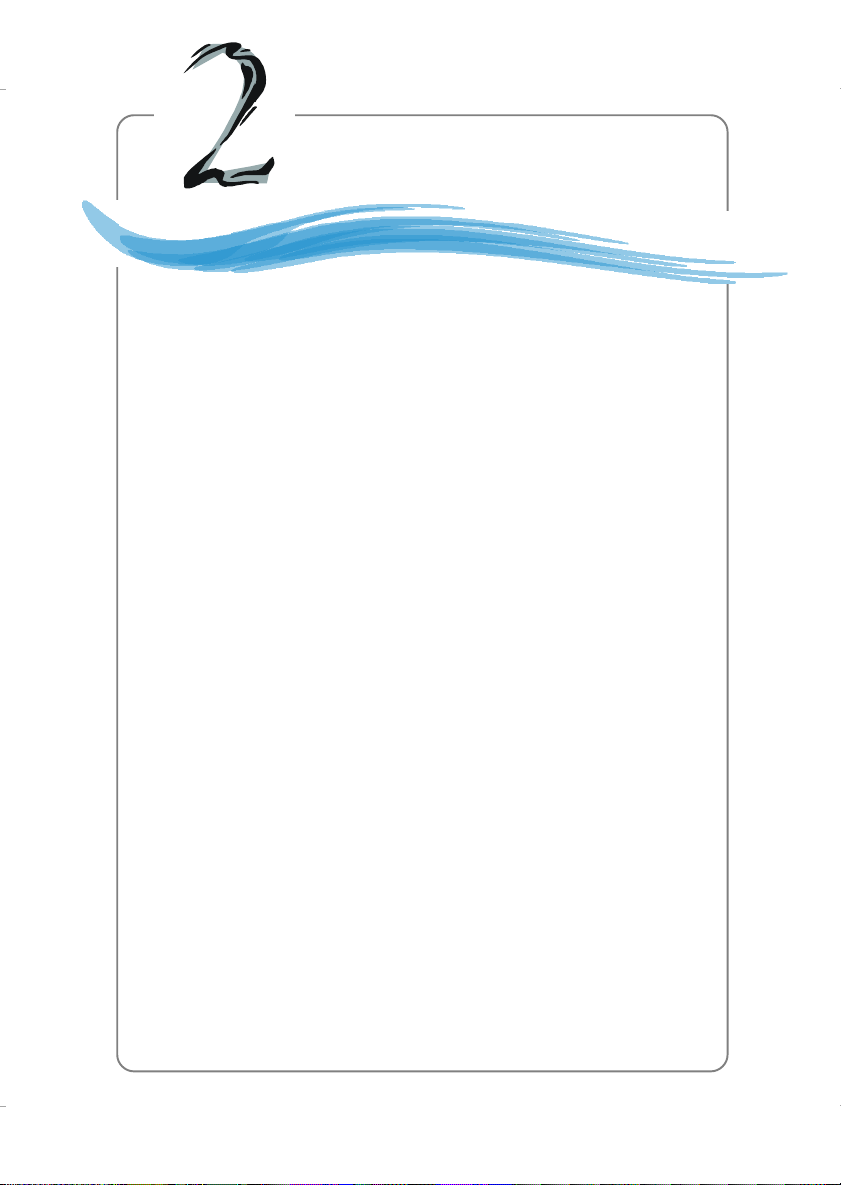
Hardware Setup
Chapter 2. Hardware
Setup
Hardware Setup
This chapter tells you how to install the CPU, memory
modules, and expansion cards, as well as how to setup the
jumpers on the mainboard. Also, it provides the instructions
on connecting the peripheral devices, such as the mouse,
keyboard, etc.
While doing the installation, be careful in holding the
components and follow the installation procedures.
2-1
Page 17
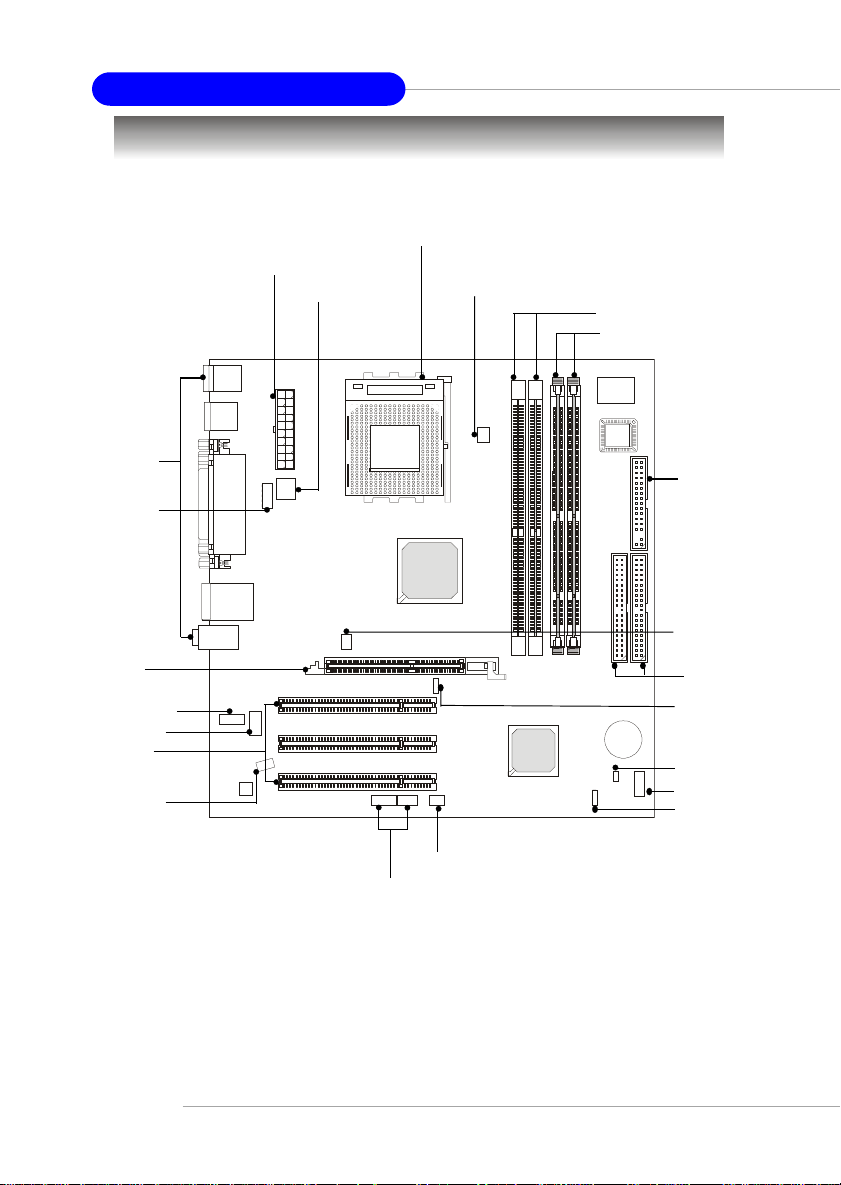
MS-6738 Micro ATX Mainboard
CONN1, p.2-9
Back Panel
I/O, p.2-10
JCOM2, p.2-12
AGP Slot,
p.2-25
JAUD1, p.2-19
JCD1, p.2-21
PCI Slots,
p.2-25
JSP1, p.2-21
Quick Components Guide
CPU, p.2-3
JPW1, p.2-9
CPUFA1, p.2-17
DDR DIMMs, p.2-6
SDRAM, p.2-6
FDD1, p.2-15
SYSFA1, p.2-17
IDE1, IDE2,
p.2-16
SW1, p.2-24
JCI1, p.2-15
JUSB1, p.2-20
JBAT1, p.2-23
2-2
JIR1, p.2-22
JFP1 & JFP2,
p.2-18
Page 18
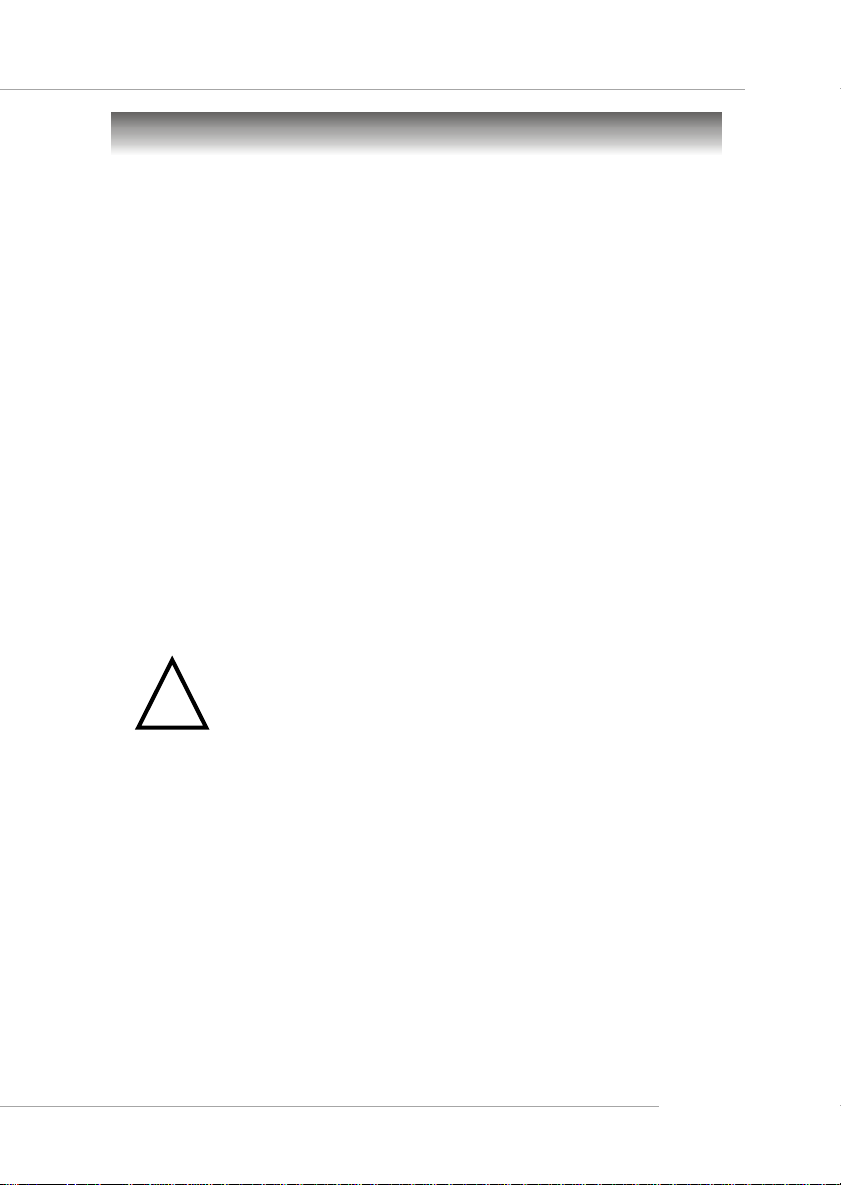
Hardware Setup
Central Processing Unit: CPU
The mainboard supports AMD® Athlon™, Athlon™ XP and Duron™
processors in the 462 pin package. The mainboard uses a CPU socket called
Socket-462 for easy CPU installation. When you are installing the CPU, make
sure the CPU has a heat sink and a cooling fan attached on the top to
prevent overheating. If you do not find the heat sink and cooling fan, contact
your dealer to purchase and install them before turning on the computer.
CPU Core Speed Derivation Procedure
CPU Clock multipled by Core/Bus ratio equals the CPU core speed.
For example:
If CPU Clock = 100MHz
Core/Bus ratio = 14
then CPU core speed = Host Clock x Core/Bus ratio
= 100MHz x 14
= 1.4 GHz
Thermal Issue for CPU
As processor technology pushes to faster speeds and higher
!
WARNING!
processor must be maintained in the specified thermal requirements. AMD
recommends the use of high performance thermal interface material.
AMD Athlon™/Duron™ processor with a speed of 600MHz and above requires LARGER heatsink and fan. You also need to add thermal grease between the CPU and heatsink to improve heat dissipation. Then, make sure
that the CPU and heatsink are securely fastened and in good contact with each
other. These are needed to prevent damaging the processor and ensuring
reliable operation.
You can check AMD’s web site for more information.
performance, thermal management becomes increasingly crucial when building computer systems. Maintaining the proper
thermal environment is key to reliable operation. As such, the
2-3
Page 19
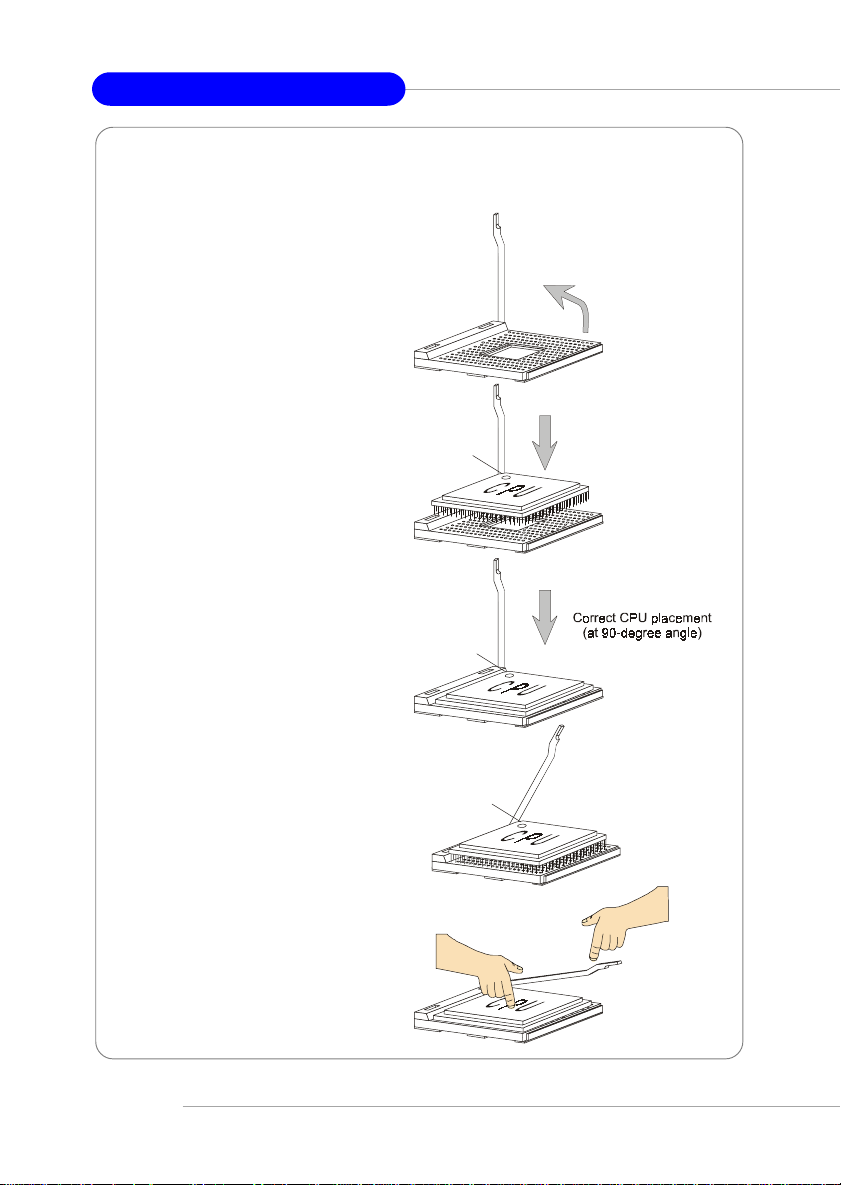
MS-6738 Micro ATX Mainboard
CPU Installation Procedures for Socket 462
1. Please turn off the power and
unplug the power cord before
installing the CPU.
Open Lever
2. Pull the lever sideways away
from the socket. Make sure
to raise the lever up to a 90degree angle.
3. Look for the gold arrow. The
gold arrow should point towards the lever pivot. The
CPU can only fit in the correct
orientation.
4. If the CPU is correctly
installed, the pins should be
completely embedded into the
socket and can not be seen.
Please note that any violation
of the correct installation
procedures may cause
permanent damages to your
mainboard.
5. Press the CPU down firmly
into the socket and close the
lever. As the CPU is likely to
move while the lever is being
closed, always close the lever
with your fingers pressing
tightly on top of the CPU to
make sure the CPU is
properly and completely
embedded into the socket.
Sliding
Plate
Gold arrow
Gold arrow
Gold arrow
Press down
the CPU
90 degree
Incorrect CPU place men t
(not at 90-degree angle)
O
X
Close
Lever
2-4
Page 20
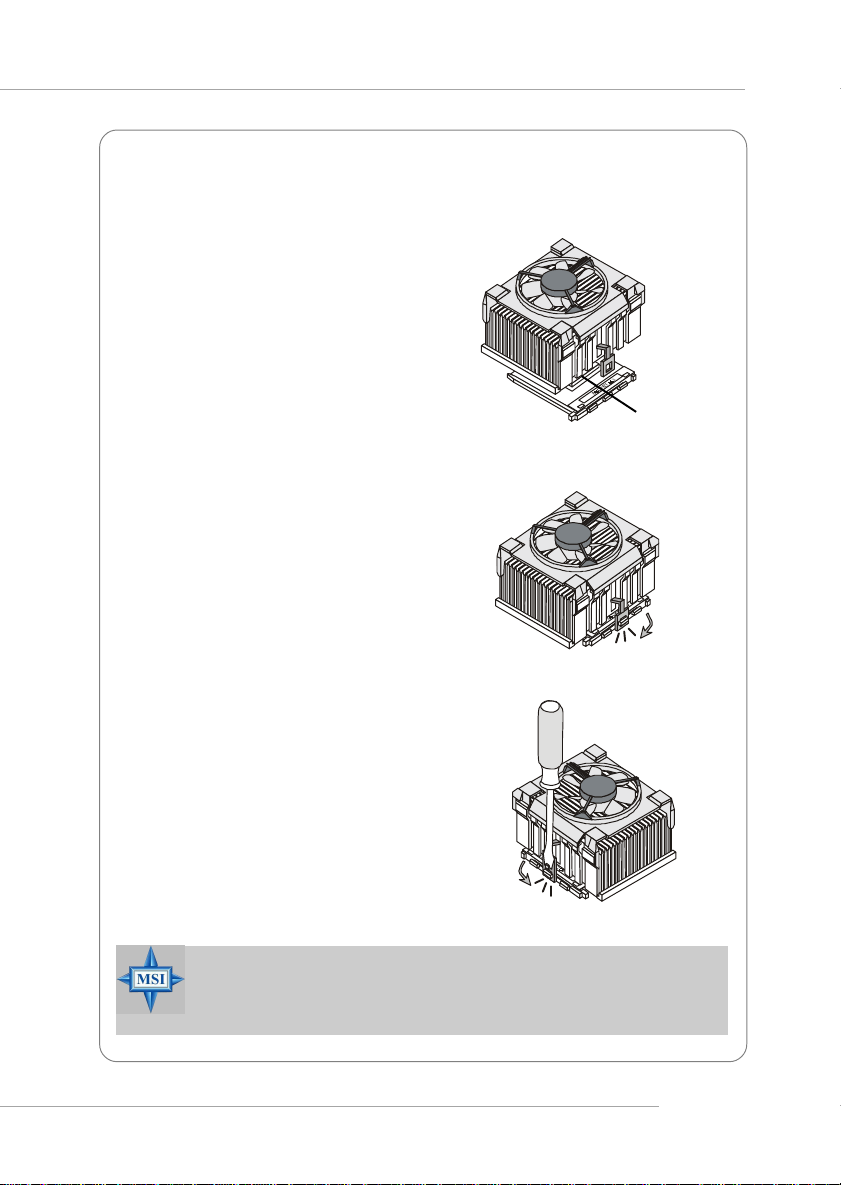
Hardware Setup
Installing AMD Athlon CPU (Socket 462) Cooler Set
The following instructions will guide
you through the heat sink installation
procedures. Please consult your agent
for the proper CPU cooler set.
1. Position your CPU cooler set onto
the CPU.
2. Use one end of the clip to hook
the latch of the CPU sliding plate.
3. Hook the other latch to fix the
cooling fan set. You may need a
screw drive to press down the
other side of the clip.
4. Connect the fan to the power supply connector provided on your
mainboard.
MSI Reminds You...
Please apply some heat sink paste on top of CPU to dissipate
the heat more effectively.
Apply some heat
sink paste
2-5
Page 21
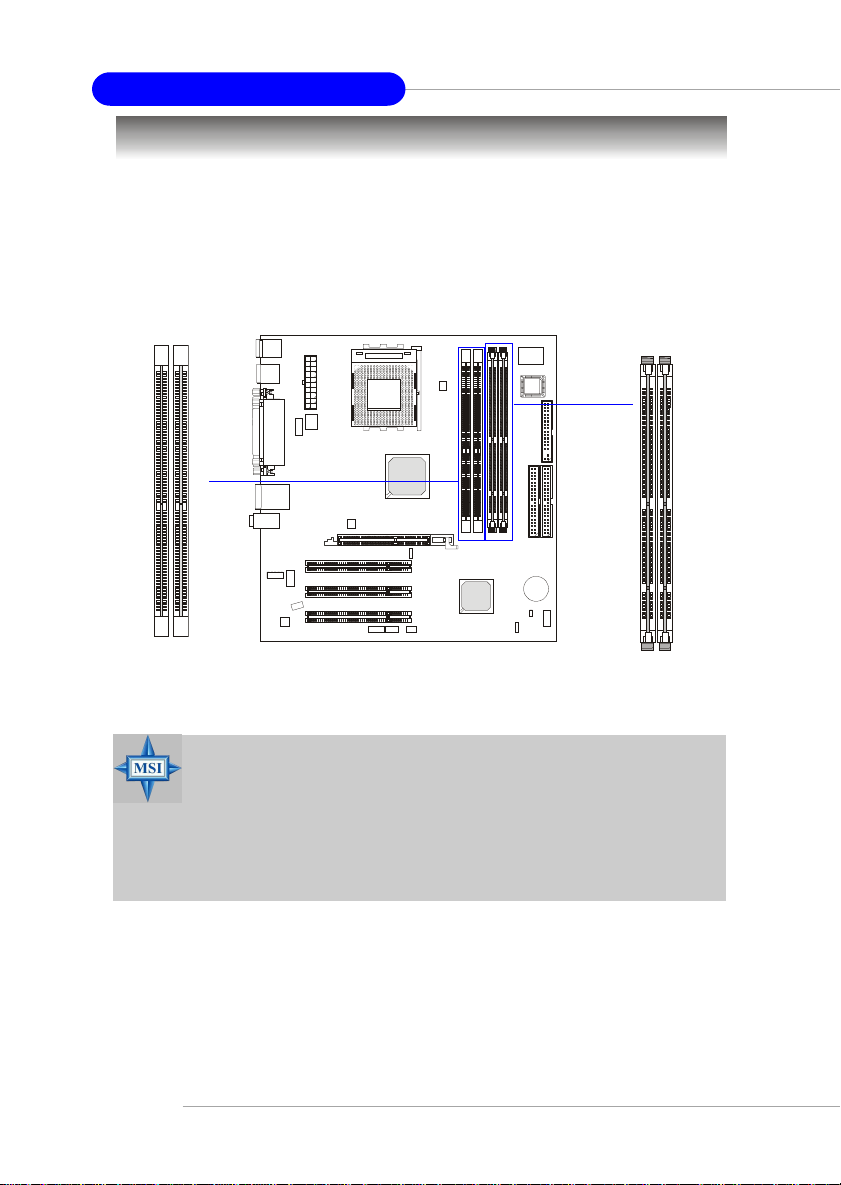
MS-6738 Micro ATX Mainboard
Memory
The mainboard provides two 184-pin unbuffered PC2700/PC2100/
PC1600 DDR SDRAM or two 168-pin unbuffered PC100/133 SDRAM and
supports the memory size up to 2GB. To operate properly, at least one DIMM
module must be installed.
SDR DIMM Slots
(DIMM 3~4)
DDR DIMM Slots
(DIMM1~2)
2-6
MSI Reminds You...
Make sure that you install only one type of memory modules
(either SDR or DDR) at one time. DO NOT install both types at
the same time. For security reason, the system will automatically power off if you simultaneously install SDR & DDR
memory modules onboard.
Page 22
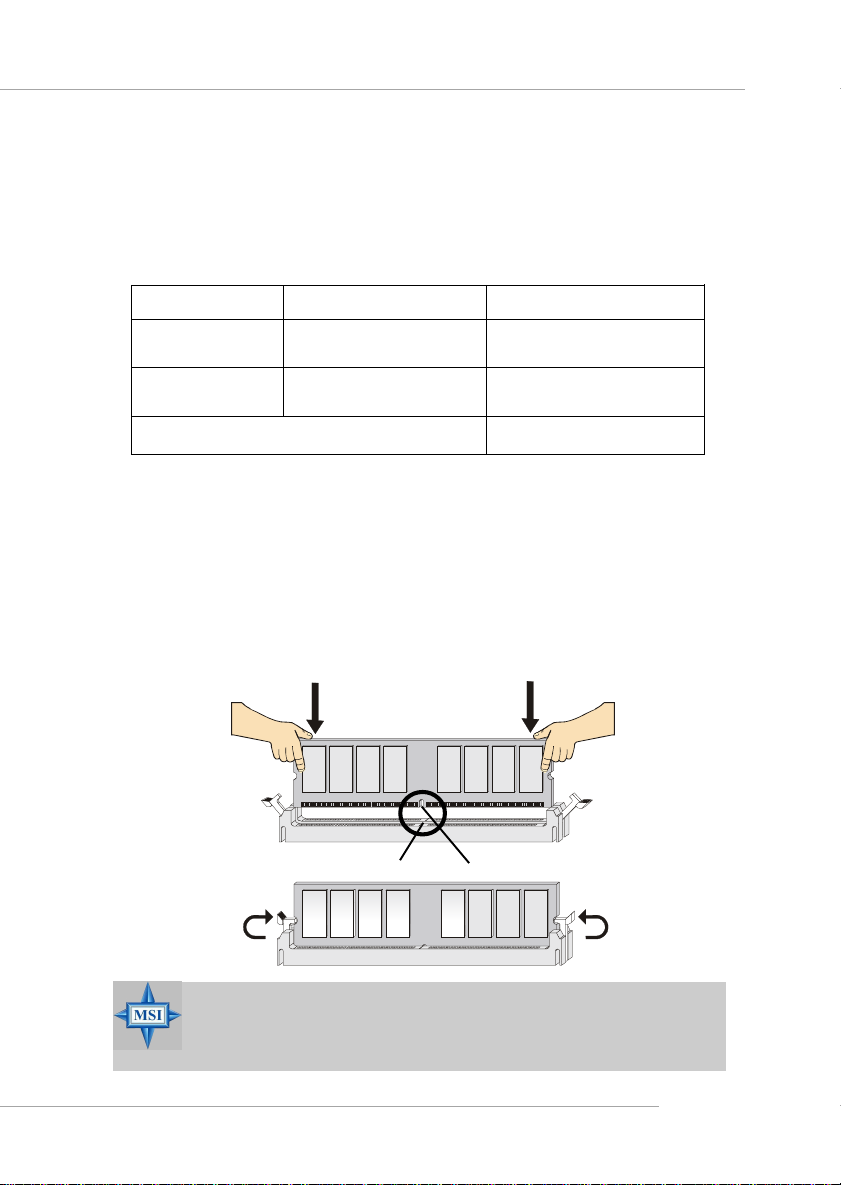
Hardware Setup
DDR Module Combination
Install at least one DIMM module on the slots. Memory modules can be
installed on the slots in any order. You can install either single- or doublesided modules to meet your own needs.
Memory modules can be installed in any combination as follows:
Slot Memory Module Total Memory
DDR 1
(Bank 0 & 1) S/D 64MB~1GB
DDR 2
(Bank 2 & 3) S/D 64MB~1GB
Maximum System Memory Supported 64MB~2GB
S: Single Side D: Double Side
Installing DDR Modules
1. The DDR DIMM has only one notch on the center of module. The module will only fit in the right orientation.
2. Insert the DIMM memory module vertically into the DIMM slot. Then
push it in until the golden finger on the memory module is deeply inserted in the socket.
3. The plastic clip at each side of the DIMM slot will automatically close.
Volt
Notch
MSI Reminds You...
You can barely see the golden finger if the module is properly
inserted in the socket.
2-7
Page 23
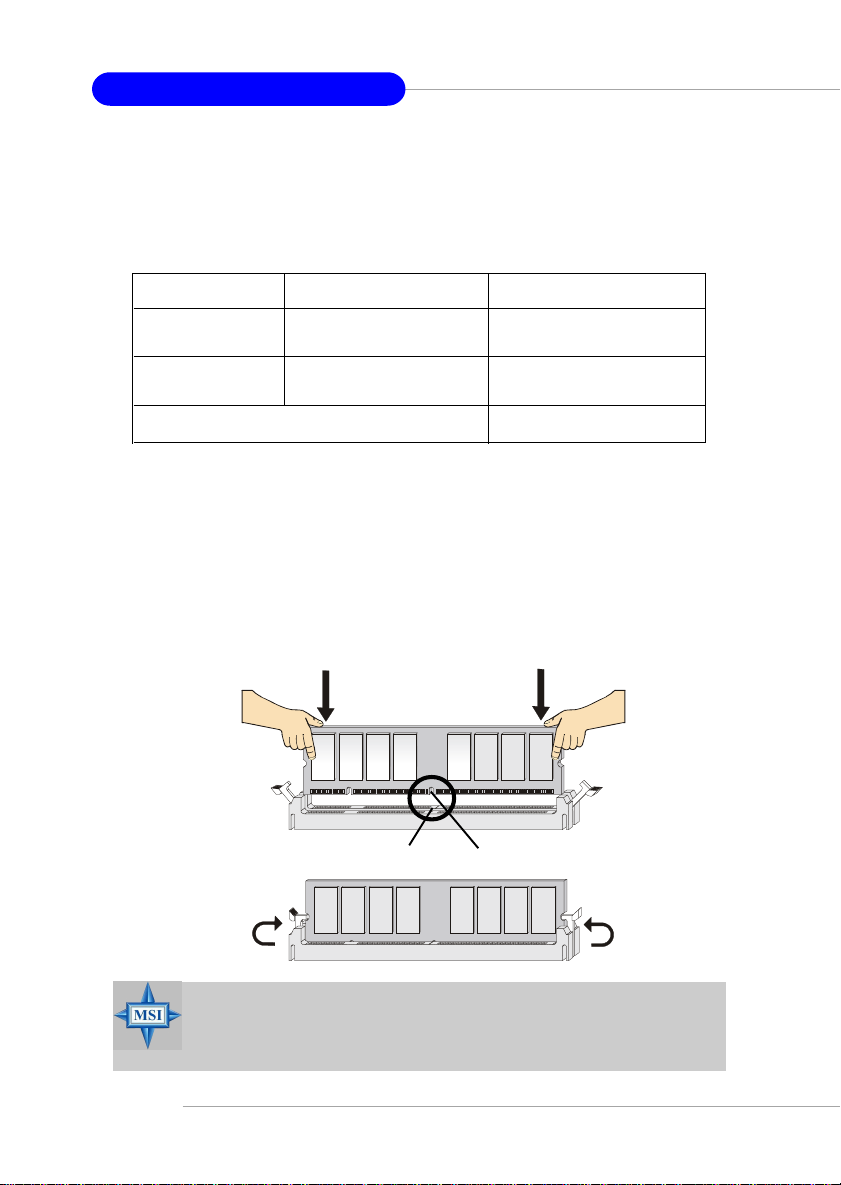
MS-6738 Micro ATX Mainboard
SDR Module Combination
At least one DIMM module should be installed on the motherboard.
Memory modules can be installed on the slots in any order. The single-/doublesided memory modules that each DIMM slot supports are listed as below:
Slot Memory Module Total Memory
DIMM 1
(Bank 0 & 1) S/D 64MB~1GB
DIMM 2
(Bank 2 & 3) S/D 64MB~1GB
Maximum System Memory Supported 64MB~2GB
S: Single Side D: Double Side
Installing SDR Modules
1. The SDR DIMM slot has 2 Notch Keys “VOLT and DRAM”, so the
DIMM memory module can only fit in one direction.
2. Insert the DIMM memory module vertically into the DIMM slot. Then
push it in.
3. The plastic clip at each side of the DIMM slot will automatically close.
2-8
Volt
Notch
MSI Reminds You...
You can barely see the golden finger if the module is properly
inserted in the socket.
Page 24
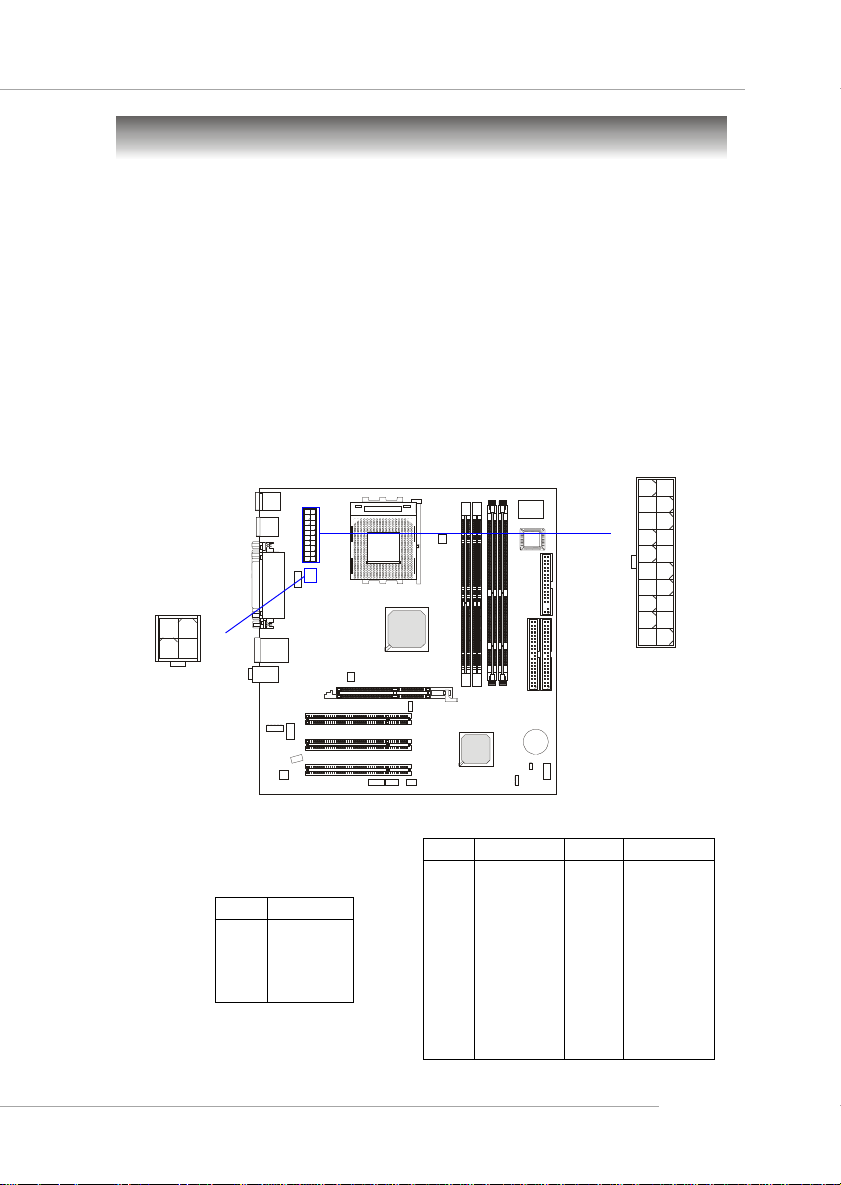
Hardware Setup
Power Supply
The mainboard supports ATX power supply for the power system. Before inserting the power supply connector, always make sure that all components are installed properly to ensure that no damage will be caused.
ATX 20-Pin Power Connector: CONN1
This connector allows you to connect to an ATX power supply. To
connect to the ATX power supply, make sure the plug of the power supply is
inserted in the proper orientation and the pins are aligned. Then push down
the power supply firmly into the connector.
ATX 12V Power Connector: JPW1
This 12V power connector is used to provide power to the CPU.
11
1
2
4
JPW1
1
3
20
CONN1
10
JPW1 Pin Definition
PIN SIGNAL
1 GND
2 GND
3 12V
4 12V
CONN1 Pin Definition
PIN SIGNAL
1 3.3V
2 3.3V
3 GND
45V
5 GND
65V
7 GND
8 PW_OK
9 5V_SB
10 12V
PIN SIGNAL
11 3.3V
12 -12V
13 GND
14 PS_ON
15 GND
16 GND
17 GND
18 -5V
19 5V
20 5V
2-9
Page 25
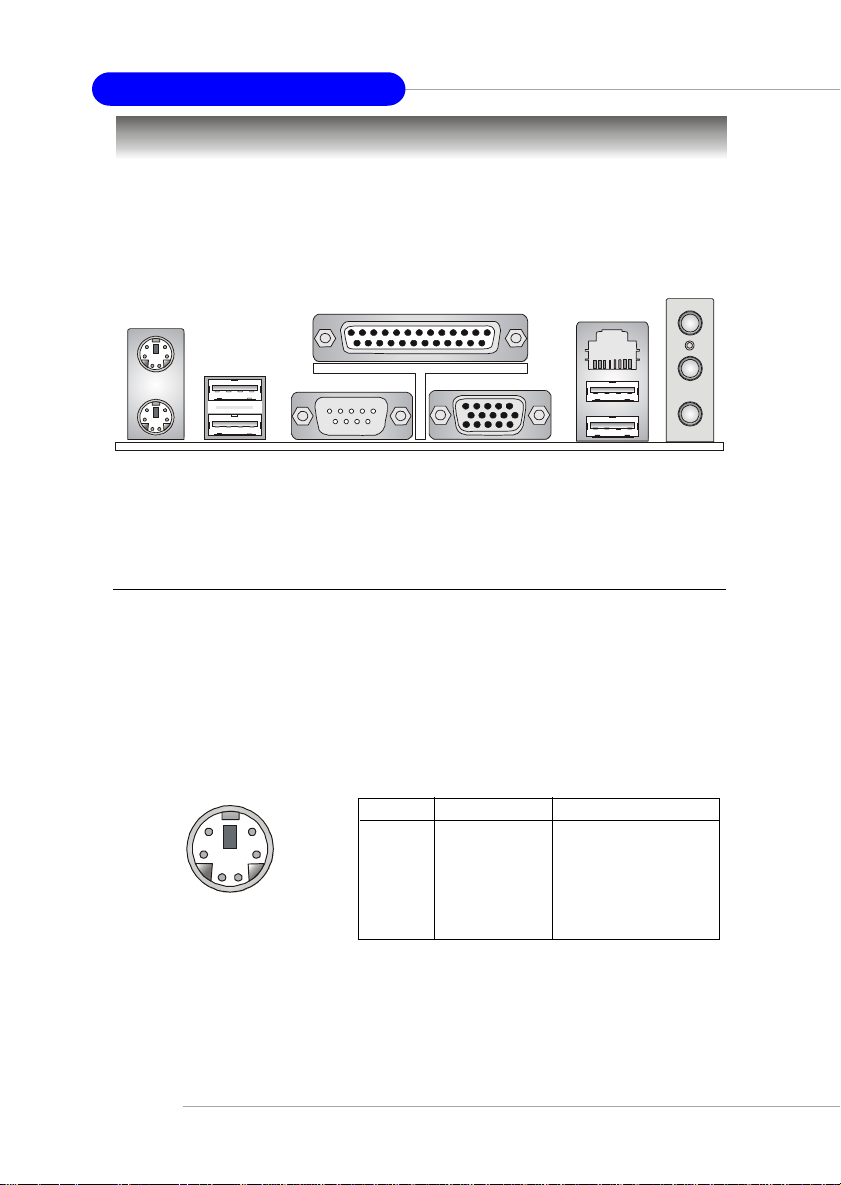
MS-6738 Micro ATX Mainboard
Back Panel
The back panel provides the following connectors:
Mouse
Parallel
LAN
(Optional)
MIC
USB Ports
Keyboard
COMA VGA Port
USB Ports
L-in
L-out
Mouse Connector
The mainboard provides a standard PS/2® mouse mini DIN connector
for attaching a PS/2® mouse. You can plug a PS/2® mouse directly into this
connector. The connector location and pin assignments are as follows:
Pin Definition
6
4
2
PS/2 Mouse (6-pin Female)
5
3
1
PIN SIGNAL DESCRIPTION
1 Mouse DATA Mouse DATA
2 NC No connection
3 GND Ground
4 VCC +5V
5 Mouse Clock Mouse clock
6 NC No connection
2-10
Page 26
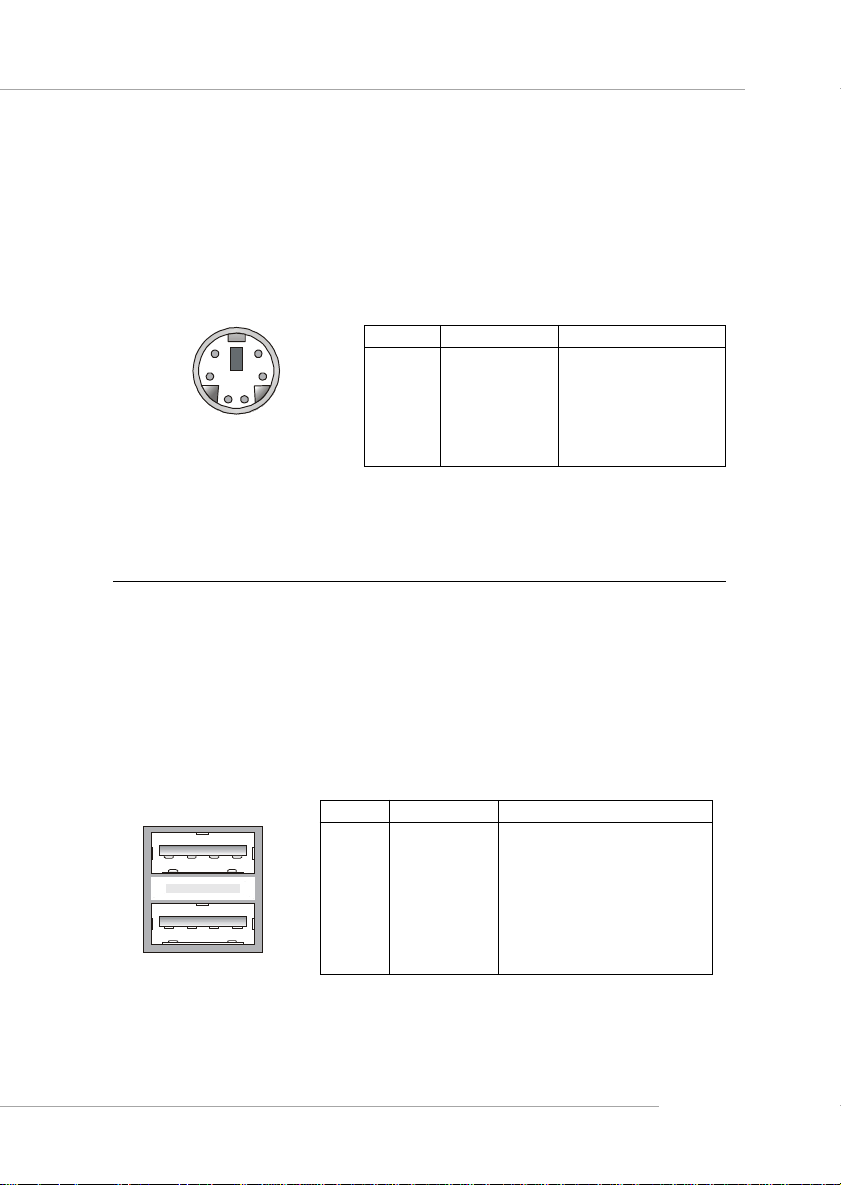
Hardware Setup
Keyboard Connector
The mainboard provides a standard PS/2® keyboard mini DIN connector for attaching a PS/2® keyboard. You can plug a PS/2® keyboard directly
into this connector.
Pin Definition
6
4
2
5
3
1
PS/2 Keyboard (6-pin Female)
PIN SIGNAL DESCRIPTION
1 Keyboard DATA Keyboard DATA
2 NC No connection
3 GND Ground
4 VCC +5V
5 Keyboard Clock Keyboard clock
6 NC No connection
USB Connectors
The mainboard provides a UHCI (Universal Host Controller Interface)
Universal Serial Bus root for attaching USB devices such as keyboard, mouse
or other USB-compatible devices. You can plug the USB device directly into
the connector.
1 2 3 4
5 6 7 8
USB Ports
USB Port Description
PIN SIGNAL DESCRIPTION
1 VCC +5V
2 -Data 0 Negative Data Channel 0
3 +Data0 Positive Data Channel 0
4 GND Ground
5 VCC +5V
6 -Data 1 Negative Data Channel 1
7 +Data 1 Positive Data Channel 1
8 GND Ground
2-11
Page 27
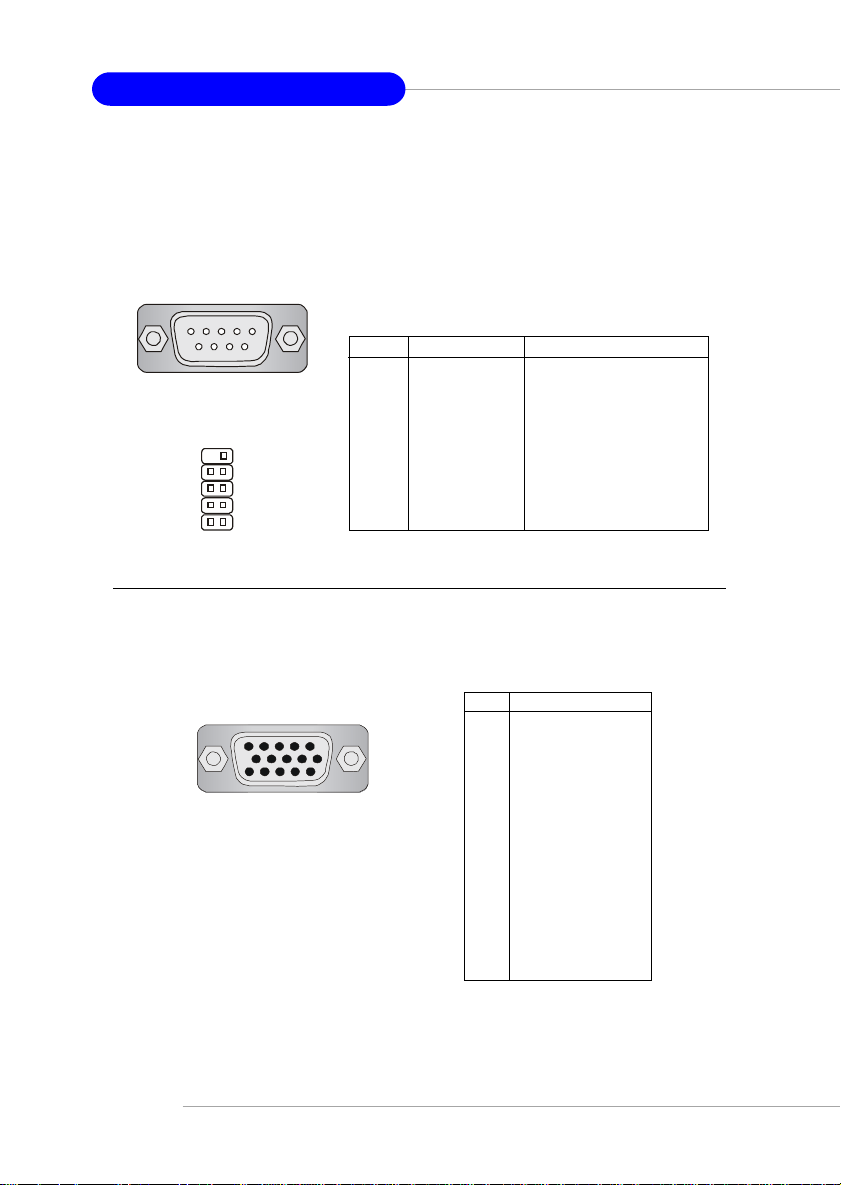
MS-6738 Micro ATX Mainboard
Serial Port Connectors: COM A & JCOM2 (Optional)
The mainboard offers two 9-pin male DIN connectors as serial port COM
A & JCOM2 on the board. The ports are 16550A high speed communication
ports that send/receive 16 bytes FIFOs. You can attach a serial mouse or
other serial devices directly to the connectors.
1 2 3 4 5
Pin Definition
PIN SIGNAL DESCRIPTION
6 7 8 9
9-Pin Male DIN Connector
9
8
7
6
5
4
3
2
1
JCOM 2
1 DCD Data Carry Detect
2 SIN Serial In or Receive Data
3 SOUT Serial Out or Transmit Data
4 DTR Data Terminal Ready
5 GND Ground
6 DSR Data Set Ready
7 RTS Request To Send
8 CTS Clear To Send
9 RI Ring Indicate
VGA Connector
The mainboard provides a DB 15-pin female connector to connect a
VGA monitor.
5
15
1
11
VGA Connector
(DB 15-pin)
Pin Signal Description
1 RED
2 GREEN
3 BLUE
4 N/C
5 GND
6 GND
7 GND
8 GND
9 +5V
10 GND
11 N/C
12 SDA
13 Horizontal Sync
14 Vertical Sync
15 SCL
2-12
Page 28

Hardware Setup
RJ-45 LAN Jack (Optional)
The mainboard provides one standard RJ-45 jack for connection to Local Area Network (LAN). You can connect a network cable to the LAN jack.
Pin Definition
PIN SIGNAL DESCRIPTION
1 TDP Transmit Differential Pair
2 TDN Transmit Differential Pair
3 RDP Receive Differential Pair
RJ-45 LAN Jack
4 NC Not Used
5 NC Not Used
6 RDN Receive Differential Pair
7 NC Not Used
8 NC Not Used
Audio Port Connectors
Line Out is a connector for Speakers or Headphones. Line In is used
for external CD player, Tape player, or other audio devices. Mic is a connector for microphones.
1/8” Stereo Audio Connectors
MSI Reminds You...
For advanced audio application, Realtek ALC 650 is provided
to offer support for 6-channel audio operation and can turn
rear audio connectors from 2-channel to 4-/6-channel audio.
For more information on 6-channel audio operation, please
refer to Appendix. Using 4- or 6-Channel Audio Function.
MIC
Line In
Line Out
2-13
Page 29

MS-6738 Micro ATX Mainboard
Parallel Port Connector: LPT1
The mainboard provides a 25-pin female centronic connector as LPT.
A parallel port is a standard printer port that supports Enhanced Parallel Port
(EPP) and Extended Capabilities Parallel Port (ECP) mode.
13 1
25
14
Pin Definition
PIN SIGNAL DESCRIPTION
1 STROBE Strobe
2 DATA0 Data0
3 DATA1 Data1
4 DATA2 Data2
5 DATA3 Data3
6 DATA4 Data4
7 DATA5 Data5
8 DATA6 Data6
9 DATA7 Data7
10 ACK# Acknowledge
11 BUSY Busy
12 PE Paper End
13 SELECT Select
14 AUTO FEED# Automatic Feed
15 ERR# Error
16 INIT# Initialize Printer
17 SLIN# Select In
18 GND Ground
19 GND Ground
20 GND Ground
21 GND Ground
22 GND Ground
23 GND Ground
24 GND Ground
25 GND Ground
2-14
Page 30

Hardware Setup
Connectors
The mainboard provides connectors to connect to FDD, IDE HDD, case,
modem, LAN, USB Ports, IR module and CPU/System/Power Supply FAN.
Floppy Disk Drive Connector: FDD1
The mainboard provides a standard floppy disk drive connector that
supports 360K, 720K, 1.2M, 1.44M and 2.88M floppy disk types.
FDD1
Chassis Intrusion Switch Connector: JCI1
This connector is connected to 2-pin connector chassis switch. If the
Chassis is open, the switch will be short. The system will record this status. To
clear the warning, you must enter the BIOS setting and clear the status.
JCI1
2-15
Page 31

MS-6738 Micro ATX Mainboard
Hard Disk Connectors: IDE1 & IDE2
The mainboard has a 32-bit Enhanced PCI IDE and Ultra DMA 33/66/
100/133 controller that provides PIO mode 0~4, Bus Master, and Ultra DMA
33/66/100/133 function. You can connect up to four hard disk drives, CDROM, 120MB Floppy (reserved for future BIOS) and other devices.
IDE1 IDE2
IDE1 (Primary IDE Connector)
The first hard drive should always be connected to IDE1. IDE1 can connect a
Master and a Slave drive. You must configure second hard drive to Slave
mode by setting the jumper accordingly.
IDE2 (Secondary IDE Connector)
IDE2 can also connect a Master and a Slave drive.
MSI Reminds You...
If you install two hard disks on cable, you must configure the
second drive to Slave mode by setting its jumper. Refer to the
hard disk documentation supplied by hard disk vendors for
jumper setting instructions.
2-16
Page 32

Hardware Setup
Fan Power Connectors: CPUFA1/SYSFA1
The CPUFA1 (processor fan) and SYSFA1 (system fan) support system
cooling fan with +12V. They support three-pin head connector. When connecting the wire to the connectors, always take note that the red wire is the
positive and should be connected to the +12V, the black wire is Ground and
should be connected to GND. If the mainboard has a System Hardware Monitor chipset on-board, you must use a specially designed fan with speed sensor
to take advantage of the CPU fan control.
SENSOR
+12V
GND
CPUFA1
SENSOR
+12V
GND
SYSFA1
MSI Reminds You...
1. Always consult the vendors for proper CPU cooling fan.
2. CPUFA1 supports the fan control. You can install the PC
Alert utility that will automatically control the CPU fan speed
according to the actual CPU temperature.
2-17
Page 33

MS-6738 Micro ATX Mainboard
Front Panel Connectors: JFP1 & JFP2
The mainboard provides two front panel connectors for electrical
connection to the front panel switches and LEDs. JFP1 is compliant with Intel
Front Panel I/O Connectivity Design Guide.
Power
Power
Switch
LED
Reset
Switch
10
JFP1
9
2
1
HDD
LED
Speaker
®
2-18
2
1
Power
LED
8
7
JFP1 Pin Definition
PIN SIGNAL DESCRIPTION
1 HD_LED_P Hard disk LED pull-up
2 FP PWR/SLP MSG LED pull-up
3 HD_LED_N Hard disk active LED
4 FP PWR/SLP MSG LED pull-up
5 RST_SW_N Reset Switch low reference pull-down to GND
6 PWR_SW_P Power Switch high reference pull-up
7 RST_SW_P Reset Switch high reference pull-up
8 PWR_SW_N Power Switch low reference pull-down to GND
9 RSVD_DNU Reserved. Do not use.
JFP2 Pin Definition
PIN SIGNAL PIN SIGNAL
1 GND 2 SPK3 SLED 4 BUZ+
5 PLED 6 BUZ7 NC 8 SPK+
JFP2
Page 34

Hardware Setup
Front Panel Audio Connector: JAUD1
The JAUD1 front panel audio connector allows you to connect to the
front panel audio and is compliant with Intel® Front Panel I/O Connectivity
Design Guide.
2
1
10
9
JAUD1
JAUD1 Pin Definition
PIN SIGNAL DESCRIPTION
1 AUD_MIC Front panel microphone input signal
2 AUD_GND Ground used by analog audio circuits
3 AUD_MIC_BIAS Microphone power
4 AUD_VCC Filtered +5V used by analog audio circuits
5 AUD_FPOUT_R Right channel audio signal to front panel
6 AUD_RET_R Right channel audio signal return from front panel
7 HP_ON Reserved for future use to control headphone amplifier
8 K EY No pin
9 AUD_FPOUT_L Left channel audio signal to front panel
10 AUD_RET_L Left channel audio signal return from front panel
MSI Reminds You...
If you don’t want to connect to the front audio
header, pins 5 & 6, 9 & 10 have to be jumpered in
order to have signal output directed to the rear
audio ports. Otherwise, the Line-Out connector on
the back panel will not function.
10
6
9
5
2-19
Page 35

MS-6738 Micro ATX Mainboard
Front USB Connectors: JUSB1
The mainboard provides one USB 2.0 pin header JUSB1 that is compliant
with Intel® I/O Connectivity Design Guide. USB 2.0 technology increases
data transfer rate up to a maximum throughput of 480Mbps, which is 40
times faster than USB 1.1, and is ideal for connecting high-speed USB interface peripherals such as USB HDD, digital cameras, MP3 players, printers,
modems and the like.
2
1
10
9
JUSB1
(USB 2.0/Intel spec)
2-20
JUSB1 Pin Definition
PIN SIGNAL PIN SIGNAL
1 VCC 2 VCC
3 USB0- 4 USB15 USB0+ 6 USB1+
7 GND 8 GND
9 Key 10 USBOC
Page 36

Hardware Setup
SPDIF Connector: JSP1
The connector is used to connect SPDIF (Sony & Philips Digital Inter-
connect Format) interface for digital audio transmission.
JSP1 Pin Definition
PIN SIGNAL
1 VCC
2 SPDIF
3NC
1
3
JSP1
Connected to JSP1
The JSP1 supports SPDIF output only
and can be connected to an external SPDIF
Bracket for digital audio transmission.
SPDIF Bracket
2-21
Page 37

MS-6738 Micro ATX Mainboard
CD-In Connector: JCD1
The connector is for CD-ROM audio connector.
R
GND
L
JCD1
IrDA Infrared Module Header: JIR1
The connector allows you to connect to IrDA Infrared module. You
must configure the setting through the BIOS setup to use the IR function.
JIR1 is compliant with Intel® Front Panel I/O Connectivity Design Guide.
2-22
JIR1 Pin Definition
Pin Signal
1NC
2NC
3 VCC5
4 GND
5 IRTX
6 IRRX
6
2
5
1
JIR1
Page 38

Hardware Setup
Jumpers
The motherboard provides the following jumpers for you to set the
computer’s function. This section will explain how to change your
motherboard’s function through the use of jumpers.
Clear CMOS Jumper: JBAT1
There is a CMOS RAM on board that has a power supply from external
battery to keep the data of system configuration. With the CMOS RAM, the
system can automatically boot OS every time it is turned on. If you want to
clear the system configuration, use the JBAT1 (Clear CMOS Jumper ) to clear
data. Follow the instructions below to clear the data:
1
JBAT1
3
1
Keep Data
3
1
Clear Data
MSI Reminds You...
You can clear CMOS by shorting 2-3 pin while the system is off.
Then return to 1-2 pin position. Avoid clearing the CMOS while
the system is on; it will damage the mainboard.
2-23
Page 39

MS-6738 Micro ATX Mainboard
FSB Mode Jumper: SW1
This jumper allows you to set the CPU FSB. When the system is
down while doing the overclocking, you can use this jumper to set the CPU
FSB that allows you to reset the system.
1
SW1
3
1
100 MHz
3
1
133 MHz
2-24
Page 40

Hardware Setup
Slots
The motherboard provides one AGP slot and three 32-bit PCI bus slots.
AGP Slot
PCI Slots
AGP (Accelerated Graphics Port) Slot (Optional)
The AGP slot allows you to insert the AGP graphics card. AGP is an
interface specification designed for the throughput demands of 3D graphics.
It introduces a 66MHz, 32-bit channel for the graphics controller to directly
access main memory. The slot supports 4x/2x/1x AGP card.
PCI (Peripheral Component Interconnect) Slots
The PCI slots allow you to insert the expansion cards to meet your needs.
When adding or removing expansion cards, make sure that you unplug the
power supply first. Meanwhile, read the documentation for the expansion card
to make any necessary hardware or software settings for the expansion card,
such as jumpers, switches or BIOS configuration.
2-25
Page 41

MS-6738 Micro ATX Mainboard
PCI Interrupt Request Routing
The IRQ, abbreviation of interrupt request line and pronounced I-R-Q,
are hardware lines over which devices can send interrupt signals to the
microprocessor. The PCI IRQ pins are typically connected to the PCI bus INT
A# ~ INT D# pins as follows:
Order 1 Order 2 Order 3 Order 4
PCI Slot 1 INT A# INT B# INT C# INT D#
PCI Slot 2 INT B# INT C# INT D# INT A#
PCI Slot 3 INT C# INT D# INT A# INT B#
2-26
Page 42

BIOS Setup
Chapter 3. BIOS Setup
BIOS Setup
This chapter provides information on the BIOS Setup program
and allows you to configure the system for optimum use.
You may need to run the Setup program when:
An error message appears on the screen during the system
booting up, and requests you to run SETUP.
You want to change the default settings for customized
features.
3-1
Page 43

MS-6738 Micro ATX Mainboard
Entering Setup
Power on the computer and the system will start POST (Power On Self Test)
process. When the message below appears on the screen, press <DEL> key to
enter Setup.
Press DEL to enter SETUP
If the message disappears before you respond and you still wish to enter Setup,
restart the system by turning it OFF and On or pressing the RESET button.
You may also restart the system by simultaneously pressing <Ctrl>, <Alt>,
and <Delete> keys.
Control Keys
<↑> Move to the previous item
<↓> Move to the next item
<←> Move to the item in the left hand
<→> Move to the item in the right hand
<Enter> Select the item
<Esc> Jumps to the Exit menu or returns to the main menu from a submenu
<+/PU> Increase the numeric value or make changes
<-/PD> Decrease the numeric value or make changes
<F1> General help, only for Status Page Setup Menu and Option Page
<F5> Restore the previous CMOS value from CMOS, only for Option Page
<F6> Load High Performance Defaults
<F7> Load BIOS Setup Defaults
<F10> Save all the CMOS changes and exit
Setup Menu
Setup Menu
3-2
Page 44

BIOS Setup
Getting Help
After entering the Setup menu, the first menu you will see is the Main Menu.
Main Menu
The main menu lists the setup functions you can make changes to. You can
use the control keys ( ↑↓ ) to select the item. The on-line description of the
highlighted setup function is displayed at the bottom of the screen.
Sub-Menu
If you find a right pointer symbol (as shown
in the right view) appears to the left of certain fields that means a sub-menu containing
additional options can be launched from this
field. You can use control keys ( ↑↓ ) to
highlight the field and press <Enter> to call
up the sub-menu. Then you can use the control keys to enter values and move from field
to field within a sub-menu. If you want to
return to the main menu, just press <Esc >.
General Help <F1>
The BIOS setup program provides a General Help screen. You can call up
this screen from any menu by simply pressing <F1>. The Help screen lists the
appropriate keys to use and the possible selections for the highlighted item.
Press <Esc> to exit the Help screen.
MSI Reminds You...
The items under each BIOS category described in this chapter
are under continuous update for better system performance.
Therefore, the description may be slightly different from the latest
BIOS and should be held for reference only.
3-3
Page 45

MS-6738 Micro ATX Mainboard
The Main Menu
Once you enter Award® BIOS CMOS Setup Utility, the Main Menu (Figure
1) will appear on the screen. The Main Menu allows you to select from twelve
setup functions and two exit choices. Use arrow keys to select among the
items and press <Enter> to accept or enter the sub-menu.
Standard CMOS Features
Use this menu for basic system configurations, such as time, date etc.
Advanced BIOS Features
Use this menu to setup the items of Award® special enhanced features.
Advanced Chipset Features
Use this menu to change the values in the chipset registers and optimize your
system’s performance.
Integrated Peripherals
Use this menu to specify your settings for integrated peripherals.
Power Management Setup
Use this menu to specify your settings for power management.
PNP/PCI Configurations
This entry appears if your system supports PnP/PCI.
3-4
Page 46

BIOS Setup
PC Health Status
This entry shows your PC health status.
Frequency/Voltage Control
Use this menu to specify your settings for frequency/voltage control.
Load Fail-Safe Defaults
Use this menu to load the BIOS values for the best system performance, but
the system stability may be affected.
Load Optimized Defaults
Use this menu to load factory default settings into the BIOS for stable system
performance operations.
Set Supervisor Password
Use this menu to set Supervisor Password.
Set User Password
Use this menu to set User Password.
Save & Exit Setup
Save changes to CMOS and exit setup.
Exit Without Saving
Abandon all changes and exit setup.
3-5
Page 47

MS-6738 Micro ATX Mainboard
Standard CMOS Features
The items in Standard CMOS Features Menu are divided into 11 categories.
Each category includes no, one or more than one setup items. Use the arrow
keys to highlight the item and then use the <PgUp> or <PgDn> keys to select
the value you want in each item.
Date
The date format is <day> <month> <date> <year>.
day Day of the week, from Sun to Sat, determined by BIOS. Read-
only.
month The month from Jan. through Dec.
date The date from 1 to 31 can be keyed by numeric function keys.
year The year can be adjusted by users.
Time
The time format is <hour> <minute> <second>.
IDE Primary/Secondary Master/Slave
Press PgUp/<+> or PgDn/<-> to select Manual, None or Auto type. Note that
the specifications of your drive must match with the drive table. The hard
disk will not work properly if you enter improper information for this category.
If your hard disk drive type is not matched or listed, you can use Manual to
define your own drive type manually.
If you select Manual, related information is asked to be entered to the following
3-6
Page 48

BIOS Setup
items. Enter the information directly from the keyboard. This information
should be provided in the documentation from your hard disk vendor or the
system manufacturer.
Access Mode The settings are CHS, LBA, Large, Auto.
Capacity The formatted size of the storage device.
Cylinder Number of cylinders.
Head Number of heads.
Precomp Write precompensation.
Landing Zone Cylinder location of the landing zone.
Sector Number of sectors.
Drive A/B
This item allows you to set the type of floppy drives installed. Available
options: None, 360K, 5.25 in., 1.2M, 5.25 in., 720K, 3.5 in., 1.44M, 3.5 in., 2.
88M, 3.5 in.
Floppy 3 Mode Support
Floppy 3 is the standard Japanese floppy drive mode. Supported by the BIOS,
the selected diskette drive can read 720-KB, 1.2-MB, and 1.44-MB diskettes
on a 3.5” diskette. Setting options: Disabled, Drive A, Drive B, Both.
Video
The setting controls the type of video adapter used for the primary monitor of
the system. Available options: EGA/VGA , CGA 40, CGA 80, MONO.
Halt On
The setting determines whether the system will stop if an error is detected at
boot. Available options are:
All Errors The system stops when any error is detected.
No Errors The system doesn’t stop for any detected error.
All, But Keyboard The system doesn’t stop for a keyboard error.
All, But Diskette The system doesn’t stop for a disk error.
All, But Disk/Key The system doesn’t stop for either a disk or a
keyboard error.
Base/Extended/Total Memory
The three items show the memory status of your system (read only).
3-7
Page 49

MS-6738 Micro ATX Mainboard
Advanced BIOS Features
Quick Boot
Setting the item to Enabled allows the system to boot within 5 seconds since
it will skip some check items. Settings: Enabled, Disabled.
Anti-Virus Protection
The item is to set the Virus Warning feature for IDE Hard Disk boot sector
protection. If the function is enabled and any attempt to write data into this
area is made, BIOS will display a warning message on screen and beep.
Settings: Disabled, Enabled.
Boot Sequence
Press <Enter> and the following sub-menu appears:
1st/2nd/3rd Boot Device
The items allow you to set the sequence of boot devices where BIOS
attempts to load the disk operating system. The settings are:
Floppy The system will boot from floppy drive.
LS120 The system will boot from LS-120 drive.
HDD-0 The system will boot from the first HDD.
SCSI The system will boot from the SCSI.
CDROM The system will boot from the CD-ROM.
3-8
Page 50

BIOS Setup
HDD-1 The system will boot from the second HDD.
HDD-2 The system will boot from the third HDD.
HDD-3 The system will boot from the fourth HDD.
ZIP100 The system will boot from ATAPI ZIP100 drive.
USB-FDD The system will boot from the USB-interfaced
floppy drive.
USB-ZIP The system will boot from the USB-interfaced
ZIP drive.
USB-CDROM The system will boot from the USB-interfaced
CD-ROM.
USB-HDD The system will boot from the USB-interfaced
HDD.
LAN The system will boot from the Network drive.
Disabled Disable this sequence.
MSI Reminds You...
Available settings for “1st/2nd/3rd Boot Device” vary depending on the bootable devices you have installed. For example, if
you did not install a floppy drive, the setting “Floppy” does not
show up.
Boot Other Device
Setting the option to Enabled allows the system to try to boot from other
device if the system fails to boot from the 1st/2nd/3rd boot device.
CPU Internal/External Cache
The item allows you to turn on or off CPU’s internal (L1) and external (L2)
cache. Settings: Enabled, Disabled.
CPU L2 Cache EEC Checking
The item allows you to enable or disable the EEC (Error-Correcting Code)
feature for error detection and correction when data passes through L2 cache
memory. Settings: Enabled, Disabled.
Swap Floppy Drive
Setting to Enabled will swap floppy drives A: and B:.
Seek Floppy
Setting to Enabled will make BIOS seek floppy drive A: before booting the
system. Settings: Disabled, Enabled.
3-9
Page 51

MS-6738 Micro ATX Mainboard
Boot Up NumLock Status
This setting is to set the Num Lock status when the system is powered on.
Setting to On will turn on the Num Lock key when the system is powered on.
Setting to Off will allow users to use the arrow keys on the numeric keypad.
Setting options: On, Off.
Gate A20 Option
This item is to set the Gate A20 status. A20 refers to the first 64KB of extended
memory. When the default value Fast is selected, the Gate A20 is controlled
by Port92 or chipset specific method resulting in faster system performance.
When Normal is selected, A20 is controlled by a keyboard controller or chipset
hardware.
Typematic Rate Setting
This setting is used to enable or disable the typematic rate setting including
Typematic Rate & Typematic Delay.
Typematic Rate (Chars/Sec)
After Typematic Rate Setting is enabled, this item allows you to set the
rate (characters/second) at which the keys are accelerated. Settings: 6, 8,
10, 12, 15, 20, 24 and 30.
Typematic Delay (Msec)
This item allows you to select the delay between when the key was first
pressed and when the acceleration begins. Settings: 250, 500, 750 and
1000.Typematic Delay (Msec)
This item allows you to select the delay between when the key was first
pressed and when the acceleration begins. Settings: 250, 500, 750 and
1000.
Security Option
This specifies the type of BIOS password protection that is implemented.
Settings are described below:
Option Description
Setup The password prompt appears only when end users try to
run Setup.
System A password prompt appears every time when the com-
puter is powered on or when end users try to run Setup.
3-10
Page 52

BIOS Setup
APIC Mode
This field is used to enable or disable the APIC (Advanced Programmable
Interrupt Controller). Due to compliance to PC2001 design guide, the system
is able to run in APIC mode. Enabling APIC mode will expand available
IRQs resources for the system. Settings: Enabled, Disabled.
MPS Table Version
This field allows you to select which MPS (Multi-Processor Specification)
version to be used for the operating system. You need to select the MPS
version supported by your operating system. To find out which version to
use, consult the vendor of your operating system. Settings: 1.4, 1.1.
3-11
Page 53

MS-6738 Micro ATX Mainboard
Advanced Chipset Features
MSI Reminds You...
Change these settings only if you are familiar with the chipset.
DRAM Clock/Drive Control
Press <Enter> and the following sub-menu appears.
Current FSB/DRAM Frequency
These two items show the current FSB/DRAM frequency.
DRAM Clock
Selects whether DRAM clock. Setting options: By SPD, 100 MHz, 133
MHz.
3-12
Page 54

BIOS Setup
DRAM Timing
Selects whether DRAM timing is controlled by the SPD (Serial Presence
Detect) EEPROM on the DRAM module. Setting to By SPD enables
DRAM timings to be determined by BIOS based on the configurations
on the SPD. Selecting Manual allows users to configure the DRAM
timings manually.
DRAM CAS Latency
This controls the timing delay (in clock cycles) before SDRAM starts a
read command after receiving it. Settings: 2, 2.5. 2 (clocks) increases
the system performance the most while 2.5 (clocks) provides the most
stable performance.
Bank Interleave
This field enables or disables bank interleave for the installed SDRAM.
Disable the function if 16MB SDRAM is installed. Settings: Disabled,
4 Bank, 2 Bank.
Precharge to Active (Trp)
This item allows you to control the number of DRAM clocks used for
DRAM parameter Trp. Trp specifies the minimum clock cycles required
for the precharge command to be transferred to the active command.
Setting options: 2T, 3T.
Active to Precharge (Tras)
This item allows you to control the number of DRAM clocks used for
DRAM parameters Tras. Tras specifies the minimum clock cycles
required for the active command to be transferred to the precharge
command. Setting options: 5T, 6T.
Active to CMD (Trcd)
This item allows you to control the number of DRAM clocks used for
DRAM parameters Trcd. Trcd specifies the minimum clock cycles
required for the active command to be transferred to the re-active
command. Setting options: 2T, 3T.
3-13
Page 55

MS-6738 Micro ATX Mainboard
DRAM Burst Length
This setting allows you to set the size of Burst-Length for DRAM.
Bursting feature is a technique that DRAM itself predicts the address of
the next memory location to be accessed after the first address is accessed.
To use the feature, you need to define the burst length, which is the actual
length of burst plus the starting address and allows internal address counter
to properly generate the next memory location. The bigger the size, the
faster the DRAM performance. Setting options: 4, 8.
DRAM Command Rate
This setting controls the DRAM command rate. Selecting 1T Command
allows DRAM signal controller to run at 1T (T=clock cycles) rate.
Selecting 2T Command makes DRAM signal controller run at 2T rate.
1T is faster than 2T. Setting options: 1T Command, 2T Command.
AGP & P2P Bridge Control
Press <Enter> and the following sub-menu appears.
AGP Aperture Size
This setting controls just how much system RAM can be allocated to
AGP for video purposes. The aperture is a portion of the PCI memory
address range dedicated to graphics memory address space. Host cycles
that hit the aperture range are forwarded to the AGP without any
translation. The option allows the selection of an aperture size of 4MB,
8MB, 16MB, 32MB, 64MB, 128MB, 256MB.
AGP Mode
This setting specifies an appropriate mode for the installed AGP card.
Setting options: 1X, 2X, 4X.
3-14
Page 56

BIOS Setup
AGP Driving Control
This field is used to adjust the AGP driving force. Selecting Manual
allows you to select an AGP driving force in AGP Driving Value. It is
strongly recommended to select Auto to avoid causing any system error.
AGP Driving Value
This item specifies an AGP driving force.
AGP Fast Write
This option enables or disables the AGP Fast Write feature. The Fast
Write technology allows the CPU to write directly to the graphics card
without passing anything through the system memory and improves the
AGP 4X speed. Select Enabled only when the installed AGP card supports
this function. Settings: Enabled, Disabled.
3-15
Page 57

MS-6738 Micro ATX Mainboard
Integrated Peripherals
VIA OnChip IDE Device
Press <Enter> and the following sub-menu appears.
IDE DMA Transfer Access
Set this option to Enabled to specify that the IDE controller on the PCI
local bus has bus mastering capability. Setting options: Disabled, Enabled.
OnChip IDE Channel 0/1
This setting enables or disables the internal primary and secondary IDE
controllers. Setting options: Disabled, Enabled.
Primary/Secondary Master/Slave PIO
The four IDE PIO (Programmed Input/Output) fields let you set a PIO
mode (0-4) for each of the four IDE devices that the onboard IDE interface supports. Modes 0 through 4 provide successively increased
performance. In Auto mode, the system automatically determines the
3-16
Page 58

BIOS Setup
best mode for each device. The settings are: Auto, Mode 0, Mode 1, Mode
2, Mode 3, Mode 4.
Primary/Secondary Master/Slave UDMA
Ultra DMA/33 implementation is possible only if your IDE hard drive
supports it and the operating environment includes a DMA driver
(Windows 95 OSR2 or a third-party IDE bus master driver). If your hard
drive and your system software both support Ultra DMA/33, Ultra DMA/
66 and Ultra DMA/100 select Auto to enable BIOS support. The settings
are: Auto, Disabled.
VIA OnChip PCI Device
Press <Enter> and the following sub-menu appears.
VIA-3058 AC97 Audio
Auto allows the mainboard to detect whether an audio device is used. If
the device is detected, the onboard AC’97 (Audio Codec’97) controller
will be enabled; if not, it is disabled. Disable the controller if you want to
use other controller cards to connect an audio device. Setting options:
Auto, Disabled.
VIA-3043 OnChip LAN
The field determines whether the onboard LAN controller will be
activated. Setting options: Disabled, Enabled.
Onboard LAN Boot ROM
The items enable or disable the initialization of the onboard LAN Boot
ROMs during bootup. Selecting Disabled will speed up the boot process.
3-17
Page 59

MS-6738 Micro ATX Mainboard
SuperIO Device
Press <Enter> and the following sub-menu appears.
Onboard FDC Controller
Select Enabled if your system has a floppy disk controller (FDD) installed
on the system board and you wish to use it. If you install add-on FDC or
the system has no floppy drive, select Disabled in this field. The settings
are: Enabled and Disabled.
Onboard Serial Port 1/Port 2
Select an address and corresponding interrupt for the first and second
serial ports. The settings are: 3F8/IRQ4, 2E8/IRQ3, 3E8/IRQ4, 2F8/IRQ3,
Disabled, Auto.
UART Mode Select
This setting allows you to specify the operation mode for serial port 2.
Setting options: IrDA, ASKIR, Normal.
Normal RS-232C Serial Port
IrDA IrDA-compliant Serial Infrared Port
ASKIR Amplitude Shift Keyed Infrared Port
RxD, TxD Active
This setting controls the receiving and transmitting speed of the IR
peripheral in use. Setting options: Hi/Hi, Hi/Lo, Lo/Hi, Lo/Lo.
IR Transmission Delay
This setting determines whether the IR transmission rate will be delayed
while converting to receiving mode. Setting options: Disabled, Enabled.
3-18
Page 60

BIOS Setup
UR2 Duplex Mode
This setting controls the operating mode of IR transmission/reception.
Setting options: Full, Half. Under Full Duplex mode, synchronous, bidirectional transmission/reception is allowed. Under Half Duplex mode,
only asynchronous, bi-directional transmission/reception is allowed.
Use IR Pins
Please consult your IR peripheral documentation to select the correct
setting of the TxD and RxD signals. Setting options: RxD2/TxD2, IR-
Rx2Tx2.
Onboard Parallel Port
There is a built-in parallel port on the on-board Super I/O chipset that
provides Standard, ECP, and EPP features. It has the following options:
Disabled
3BC/IRQ7 Line Printer port 0
278/IRQ5 Line Printer port 2
378/IRQ7 Line Printer port 1
Parallel Port Mode
SPP : Standard Parallel Port
EPP : Enhanced Parallel Port
ECP : Extended Capability Port
ECP + EPP: Extended Capability Port + Enhanced Parallel Port
To operate the onboard parallel port as Standard Parallel Port only, choose
“SPP.” To operate the onboard parallel port in the EPP mode
simultaneously, choose “EPP.” By choosing “ECP”, the onboard parallel
port will operate in ECP mode only. Choosing “ECP + EPP” will allow
the onboard parallel port to support both the ECP and EPP modes
simultaneously.
EPP Mode Select
The onboard parallel port is EPP Spec. compliant, so after the user chooses
the onboard parallel port with the EPP function, the following message
will be displayed on the screen: “EPP Mode Select.” At this time either
EPP 1.7 spec or EPP 1.9 spec can be chosen.
3-19
Page 61

MS-6738 Micro ATX Mainboard
ECP Mode Use DMA
The ECP mode has to use the DMA channel, so choose the onboard
parallel port with the ECP feature. After selecting it, the following message
will appear: “ECP Mode Use DMA.” At this time, the user can choose
between DMA channel 3 or 1.
Init Display First
This item specifies which VGA card is your primary graphics adapter. Settings:
PCI Slot and AGP.
OnChip USB Controller
This setting is used to enable/disable the on-chip USB controller. Setting
options: All Disabled, All Enabled.
USB 2.0 Controller
This item is used to enable or disable the USB 2.0 supports. Settings: Enabled,
Disabled.
USB Legacy KB/MS Support
Set to Enabled if your need to use a USB keyboard/mouse in the operating
system that does not support or have any USB driver installed, such as DOS
and SCO Unix.
3-20
Page 62

BIOS Setup
Power Management Setup
MSI Reminds You...
S3-related functions described in this section are available only
when your BIOS supports S3 sleep mode.
IPCA Function
This item is to activate the IPCA (Advanced Configuration and Power
Management Interface) Function. If your operating system is ACPI-aware,
such as Windows 98SE/2000/ME, select Enabled. Settings: Enabled and
Disabled.
Sleep State
This item specifies the power saving modes for ACPI function. Options are:
S1 (POS) The S1 sleep mode is a low power state. In this state, no
system context (CPU or chipset) is lost and hardware
maintains all system context.
S3 (STR) The S3 sleep mode is a power-down state in which power
is supplied only to essential components such as main
memory and wake-capable devices and all system
context is saved to main memory. The information stored
in memory will be used to restore the PC to the previous
state when an “wake up” event occurs.
3-21
Page 63

MS-6738 Micro ATX Mainboard
Power Management
This item is used to select the degree (or type) of power saving and is related
to these modes: Suspend Mode and HDD Power Down. There are three options
for power management:
User Define Allows end users to configure each mode separately.
Min Saving Minimum Power Management. Suspend Mode = 1 Hour,
and HDD Power Down = 15 Min.
Max Saving Maximum Power Management. Suspend Mode = 1 Min,
and HDD Power Down = 1 Min.
HDD Power Down
When enabled and after the set time of system inactivity, the hard disk drive
will be powered down while all other devices remain active. The settings are:
Disable, 1~15 Min.
Suspend Mode
If the system is not detected for the length of time specified in this field, all
devices except CPU will be shut off. Setting options: Disabled, 1 Min, 2 Min,
4 Min, 8 Min, 12 Min, 20 Min, 30 Min, 40 Min, 1 Hour.
MODEM Use IRQ
Name the interrupt request (IRQ) line assigned to the modem (if any) on
yoursystem. Activity of the selected IRQ always awakens the system. Settings
are 3, 4, 5, 7, 9, 10, 11 and NA.
Power Button Function
This feature sets the function of the power button. Settings are:
Power Off The power button functions as normal power off button.
Suspend When you press the power button, the computer enters
the suspend/sleep mode, but if the button is pressed for
more than four seconds, the computer is turned off.
Run VGABIOS if S3 Resume
This item allows the system to initialize the VGA BIOS from S3 (Suspend to
RAM) sleep state. Setting options: Auto, Yes, No.
After AC Power Lost
This item specifies whether your system will reboot after a power failure or
interrupt occurs. Available settings are:
3-22
Page 64

BIOS Setup
Power Off Leaves the computer in the power off state.
Power On Leaves the computer in the power on state.
Last State Restores the system to the status before power failure
or interrupt occurred.
IRQ/Event Activity Detect
Press <Enter> to enter the sub-menu and the following screen appears:
PS2KB Wakeup Select, PS2KB/MS Wakeup from S3, USB Resume
from S3, VGA, LPT & COM, HDD & FDD, PCI Master , Wake Up On
PME, Wake Up On Ring
These fields specify whether the system will be awakened from power
saving modes when activity or input signal of the specified hardware
peripheral or component is detected.
MSI Reminds You...
You need to install a modem card supporting power on function
for “Wake Up On Ring” function.
Resume By Alarm
This is used to enable or disable the feature of booting up the system on
a scheduled time/date from the S3 state. Settings: Enabled, Disabled.
3-23
Page 65

MS-6738 Micro ATX Mainboard
Date (of Month)/Resume Time (hh:mm:ss)
If Resume By Alarm is set to Enabled, the system will automatically
resume (boot up) on a specific date/hour/minute/second specified in these
fields. Available settings for each item are:
Alarm Date 01 ~ 31, Every Day
Alarm Hour 00 ~ 23
Alarm Minute 00 ~ 59
Alarm Second 00 ~ 59
MSI Reminds You...
If you have changed this setting, you must let the system boot up
until it enters the operating system, before this function will work.
IRQs Activity Monitoring
Press <Enter> and the following sub-menu appears.
Primary INTR, IRQ3 (COM2), IRQ4 (COM1), IRQ5 (LPT2), IRQ6
(Floppy Disk), IRQ7 (LPT1), IRQ8 (RTC Alarm), IRQ9 (IRQ2
Redir), IRQ10 (Reserved), IRQ11 (Reserved), IRQ12 (PS/2 Mouse),
IRQ13 (Coprocessor), IRQ14 (Hard Disk), IRQ15 (Reserved)
These settings disable/enable the monitoring of the specified IRQ’s
activity.
3-24
Page 66

BIOS Setup
PNP/PCI Configurations
This section describes configuring the PCI bus system and PnP (Plug & Play)
feature. PCI, or Peripheral Component Interconnect, is a system which allows
I/O devices to operate at speeds nearing the speed the CPU itself uses when
communicating with its special components. This section covers some very
technical items and it is strongly recommended that only experienced users
should make any changes to the default settings.
Clear ESCD
Normally, you leave this field Clear ESCD to reset Extended System
Configuration Data (ESCD) when you exit Setup if you have installed a new
add-on and the system reconfiguration has caused such a serious conflict that
the operating system can not boot. The settings are: Enabled and Disabled.
Resource Controlled By
The Award Plug and Play BIOS has the capacity to automatically configure
all of the boot and Plug and Play compatible devices. However, this capability
means absolutely nothing unless you are using a Plug and Play operating system
such as Windows® 98/2000/XP. If set to “Auto”, BIOS will automatically
assign the IRQ to each device. If set to “manual”, you have to choose specific
resources by going into each of the sub menu that follows this field (a sub
menu is preceded by a “¾”). The settings are: Auto (ESCD), Manual.
3-25
Page 67

MS-6738 Micro ATX Mainboard
IRQ Resources
The items are adjustable only when Resources Controlled By is set to Manual.
Press <Enter> and you will enter the sub-menu of the items.
IRQ Resources list IRQ 3/4/5/7/9/10/11/12/14/15 for users to set each IRQ a
type depending on the type of device using the IRQ. Settings are:
PCI Device For Plug & Play compatible devices designed for PCI
bus architecture.
Reserved The IRQ will be reserved for further request.
PCI/VGA Palette Snoop
When set to Enabled, multiple VGA devices operating on different buses can
handle data from the CPU on each set of palette registers on every video
device. Bit 5 of the command register in the PCI device configuration space is
the VGA Palette Snoop bit (0 is disabled). For example, if there are two VGA
devices in the computer (one PCI and one ISA) and the:
VGA Palette
Snoop Bit Setting Action
Disabled Data read or written by the CPU is only directed to the
PCI VGA device’s palette registers.
Enabled Data read or written by the CPU is directed to both the
PCI VGA device’s palette registers and the ISA VGA
device’s palette registers, permitting the palette registers
of both VGA devices to be identical.
The setting must be set to Enabled if any ISA bus adapter in the system requires
VGA palette snooping.
Assign IRQ For VGA/USB
These settings specify the IRQ line for specified VGA/USB device. Setting
options: Disabled, Enabled.
3-26
Page 68

BIOS Setup
PC Health Status
This section shows the status of your CPU, fan, overall system status, etc.
Monitor function is available only if there is hardware monitoring mechanism
onboard.
Case Open Warning
The field enables or disables the feature of recording the chassis intrusion
status and issuing a warning message if the chassis is once opened. To clear
the warning message, set the field to Reset. The setting of the field will automatically return to Enabled later. Setting options: Enabled, Reset, Disabled.
CPU Warning Temperature
If the CPU temperature reaches the upper limit preset in this setting, the warning mechanism will be activated. This helps you to prevent the CPU overheat
problem.
System/CPU Temperature, System/CPU Fan Speed, Vcore, +3.3V, +5V,
+12V, -12V, -5V, VBAT (V), 5VSB (V)
These items display the current status of all of the monitored hardware devices/components such as CPU voltages, temperatures and all fans’ speeds.
Shutdown Temperature
This option is for setting the shutdown temperature level for the processor.
When the processor reaches the temperature you set, the system will be shut
down.
3-27
Page 69

MS-6738 Micro ATX Mainboard
Frequency/Voltage Control
Use this menu to specify your settings for frequency/voltage control.
Auto Detect DIMM/PCI Clk
This item is used to auto detect the PCI/DIMM slots. When set to Enabled,
the system will remove (turn off) clocks from empty PCI/DIMM slots to
minimize the electromagnetic interference (EMI). Setting options: Enabled,
Disabled.
Spread Spectrum
When the motherboard clock generator pulses, the extreme values (spikes) of
the pulses creates EMI (Electromagnetic Interference). The Spread Spectrum
function reduces the EMI generated by modulating the pulses so that the spikes
of the pulses are reduced to flatter curves. If you do not have any EMI problem,
leave the setting at Disabled for optimal system stability and performance.
Remember to disable Spread Spectrum if you are overclocking because even
a slight jitter can introduce a temporary boost in clockspeed which may just
cause your overclocked processor to lock up. Settings: Disabled, +/-0.25%, -
0.37%, +/-0.50%, +/-0.75%.
CPU Host/SDRAM/PCI Clock
This item specifies the clock frequency of CPU host bus (FSB), SDRAM and
PCI bus. It provides a method for end users to overclock the processor. If the
item shows Default, the setting will use the default value for the clock frequency
of CPU host bus, SDRAM and PCI bus.
3-28
Page 70

BIOS Setup
Load Fail-Safe/Optimized Defaults
The two options on the main menu allow users to restore all of the BIOS
settings to the default Fail-Safe or Optimized values. The Optimized Defaults
are the default values set by the mainboard manufacturer specifically for optimal performance of the mainboard. The Fail-Safe Defaults are the default
values set by the BIOS vendor for stable system performance.
When you select Load Fail-Safe Defaults, a message as below appears:
Pressing Y loads the BIOS default values for the most stable, minimal system
performance.
When you select Load Optimized Defaults, a message as below appears:
Pressing Y loads the default factory settings for optimal system performance.
3-29
Page 71

MS-6738 Micro ATX Mainboard
Set Supervisor/User Password
When you select this function, a message as below will appear on the screen:
Type the password, up to eight characters in length, and press <Enter>. The
password typed now will replace any previously set password from CMOS
memory. You will be prompted to confirm the password. Retype the password and press <Enter>. You may also press <Esc> to abort the selection and
not enter a password.
To clear a set password, just press <Enter> when you are prompted to enter
the password. A message will show up confirming the password will be
disabled. Once the password is disabled, the system will boot and you can
enter Setup without entering any password.
When a password has been set, you will be prompted to enter it every time
you try to enter Setup. This prevents an unauthorized person from changing
any part of your system configuration.
Additionally, when a password is enabled, you can also have BIOS to request
a password each time the system is booted. This would prevent unauthorized
use of your computer. The setting to determine when the password prompt is
required is the Security Option of the Advanced BIOS Feature menu. If the
Security Option is set to System, the password is required both at boot and at
entry to Setup. If set to Setup, password prompt only occurs when you try to
enter Setup.
3-30
MSI Reminds You...
About Supervisor Password & User Password:
Supervisor password: Can enter and change the settings of
the setup menu.
User password: Can only enter but do not have the
right to change the settings of the setup
menu.
Page 72

Using 4- or 6-Channel Audio Function
Appendix: Using 4- or 6-Channel Audio
Function
The motherboard is equipped with Realtek ALC650 chip, which provides
support for 6-channel audio output, including 2 Front, 2 Rear, 1 Center and 1
Subwoofer channel. ALC650 allows the board to attach 4 or 6 speakers for
better surround sound effect. The section will tell you how to install and use
4-/6-channel audio function on the board.
TOPICS
Using 4- or 6-Channel Audio Function A-2
Testing the Connected Speakers A-6
Playing KaraOK A-8
A-1
Page 73

MS-6738 Micro ATX Mainboard
Using 4- or 6-Channel Audio Function
Installing the Audio Driver
1. Insert the companion CD into the CD-ROM drive. The CD will run
automatically and the setup screen will appear.
2. Click Avance ALC650 Sound Drivers and follow the on-screen
instructions to complete the installation.
3. After completion of the installation, please restart your computer.
Using 4- or 6-Channel Audio Function
In addition to a default 2-Channel analog audio output function, the
audio connectors on the Back Panel also provide 4- or 6-Channel analog audio
output function if a proper setting is made in the software utility.
Read the following steps to have the Multi-Channel Audio Function
properly set in the software utility, and have your speakers correctly connected
to the Back Panel:
Configuration in the Software Utility
1. Click the audio icon from the window tray at the lower-right
corner of the screen.
2. Select a desired surround sound effect from the “Environment” dropdown menu.
3. Click the Speaker Configuration tab.
4. Select Synchronize the phonejack switch with the settings.
5. Select a desired multi-channel operation from No. of Speakers.
a. Headphone
b. 2-Channel Mode for Stereo-Speaker Output
c. 4-Channel Mode for 4-Speaker Output
d. 6-Channels Mode for 5.1-Speaker Output
6. Click OK to close this window.
A-2
Page 74

Using 4- or 6-Channel Audio Function
2
3
5
4
6
A-3
Page 75

MS-6738 Micro ATX Mainboard
Connecting the Speakers
When you have set the Multi-Channel Audio Function mode properly
in the software utility, connect your speakers to the correct phonejacks
in accordance with the setting in software utility.
2-Channel Mode for Stereo-Speaker Output
Refer to the following diagram and caption for the function of each
phonejack on the back panel when 2-Channel Mode is selected.
1 Line Out (Front channels)
2 Line In
3 MIC
1
2
4-Channel Mode for 4-Speaker Output
The audio jacks on the back panel always provide 2-Channel analog
audio output function, however these audio jacks can be transformed
to 4- or 6- channels analog audio jacks by selecting the corresponding
multi-channel operation from No. of Speakers.
Refer to the following diagram and caption for the founction of each
jack on the back panel when 4-Channel Mode is selected.
1 Line Out (Front channels)
2 * Line Out (Rear channels)
3 MIC
1
* Line In function is converted to Line
Out function when 4-Channel Mode
for 4-Speaker Output is selected.
2
3
3
A-4
Page 76

Using 4- or 6-Channel Audio Function
6-Channel Mode for 6-Speaker Output
Refer to the following diagram and caption for the founction of each
jack on the back panel when 6-Channel Mode is selected.
1 Line Out (Front channels)
2 * Line Out (Rear channels)
3 * Line Out (Center and
Subwoofer channel)
* Both Line In and MIC function are converted to Line Out function when 4Channel Mode for 6-Speaker Output is selected.
2
3
1
A-5
Page 77

MS-6738 Micro ATX Mainboard
Testing the Connected Speakers
To ensure that 4- or 6-channel audio operation works properly, you may
need to test each connected speaker to make sure every speaker work properly.
If any speaker fails to sound, then check whether the cable is inserted firmly
to the connector or replace the bad speakers with good ones.
Testing Each Speaker:
1. Click the audio icon from the window tray at the lower-right corner
of the screen.
2. Click the Speaker Test tab.
3. The following window appears. Select the speaker which you want to
test by clicking it.
Subwoofer
Front Left
Rear Left
A-6
Front Right
Rear Right
Center
MSI Reminds You...
6 speakers appear on the “Speaker Test” window only when
you select “6 channels mode” in the “No. of Speakers” column.
If you select “4 channels mode”, only 4 speakers appear on the
window. Or, If you select “Headphone”, only a headphone
appears on the window.
Page 78

Using 4- or 6-Channel Audio Function
4. While you are testing the speakers in 6-Channel mode, if the sound coming
from the center speaker and subwoofer is swapped, you should select Swap
Center/Subwoofer Output to readjust these two channels.
Select this function
A-7
Page 79

MS-6738 Micro ATX Mainboard
Playing KaraOK
The KaraOK function will automatically remove human voice (lyrics)
and leave melody for you to sing the song. This function applies only to 2-
channel audio operation, so make sure “2-Channel Mode” is selected in the
“No. of Speakers” column before playing KaraOK.
Playing KaraOK
1. Click the audio icon from the window tray at the lower-right corner
of the screen.
2. Select Voice Cancellation in the “KaraOK” column under the Sound
Effect tab.
3. Click OK to close this window.
A-8
2
3
Page 80

Troubleshooting
Troubleshooting
Troubleshooting
Q: Where will I find the model number of the mainboard?
A: There are two places where you can find the model number of the mainboard:
1. Somewhere between the PCI slots you shall find MS-xxxx or the marketing
name like “K7T Turbo”. You can also find the version number beside it. 2. At
the back cover of the user's manual.
Q: What do you mean by PCB version 1?
A: PCB is printed circuit board. Saying PCB version 1 is the same as saying
motherboard version 1.
Q: Why my motherboard BIOS sticker is "Phoenix BIOS" but when I boot
up my system I saw that "Award BIOS" is being used?
A: Phoenix & Award already merged as one company. All MSI motherboard
using Award BIOS comes with Phoenix logo sticker.
Q: How do I know what MSI D-LED or D-bracket light mean?
A: Please follow the special tech issue, http://www.msi.com.tw/support/
techexpress/special_tech/smartled.htm
Q: I have got MSI Motherboard and when it says detecting drives, it detects
them but says an error saying "Primary IDE Channel no 80 Conductor
Cable Installed"
A: This is not a problem. It merely means that you're using an ATA-66 or ATA-
100 HDD, but you're using the conductor 40 ATA-33 cable.
Q: I have high speed CPU cooling fan like Taisol CGK760092, Vantec CCK-
6035D & GlobalWin WBK38. Can I install the fan directly to the
motherboard?
T-1
Page 81

MS-6738 Micro ATX Mainboard
A: We strongly recommend that you do NOT connect those described CPU
fan directly to your motherboard, as it draws so much power, that it could
damage it. Please use a 3-Pin to 4-Pin Cable that comes together with the fan.
Q: Can I use more than 512MB memory on Win9x or WinME?
A: No, you can’t. You can only use more than 512MB memory on Win2000 or
WinXP. This is a Microsoft OS issue. Please check http://support/microsoft.
com/support/kb/articles/Q108/0/79.ASP
Q: I have tried to download the MSI Live Update utility from http://www.msi.
com.tw/support/liveupdate/livedriver.htm but it keeps on failing?
A: This can be solved by one of the following suggestions: 1. Dont install
zonealarm 2. Disable "WebTrap" of PC-cillion 2000 3. Disable any web based
anti-virus Software.
Q: Can Live Update Series support WinXP?
A: Live Update Series version 215 can support WinXP. Download it from http:/
/www.msi.com.tw/support/liveupdate/livedriver.htm
Q: After flashing the BIOS, my system for unknown reason dont want to boot,
what should I do?
A: Please refer to the following suggestions: 1. Try the BIOS boot recovery
feature as described in http://www.msi.com.tw/support/bios/boot.htm 2. Try
to clear the CMOS If problem still persists, ask your reseller for new BIOS
chip or contact one of MSI office near your place for new BIOS chip http://
www.msi.com.tw/contact/main.htm
Q: Should I update my BIOS, once a new BIOS is released?
A: A new BIOS is usually released due to the following reasons:
1. New function is supported
2. New BIOS source code
T-2
Page 82

Troubleshooting
3. Bugs are found
4. Customer-specific request
When we release a new BIOS, there's usually a release note attached which
lists the reason for the release. Refer to this release note and decide for
yourself if upgrading to the new BIOS will be worth it. A word of advice,
though, do not upgrade to the new BIOS, unless you really have to.
Q: How do I update the BIOS?
A: Please refer to http://www.msi.com.tw/support/bios/note.htm for details.
Q: How do I identify the BIOS version?
A: Upon boot-up, the 1st line appearing after the memory count is the BIOS
version. It is usually in the format:
1. For older model number:
AG76 091096 where:
1st digit refers to BIOS maker as A = AMI(R) W = AWARD(R) P = PHOENIX
(R).
2nd digit refers to the internal chipset code.
3rd digit refers to the processor class as 5 = 486, 7 = 586, 8 = 686.
4th digit is incremental.
091096 refers to the date this BIOS is released.
2. For newer model number:
W5139MS V1.0 091096 where:
1st digit refers to BIOS maker as A = AMI(R) W = AWARD(R) P = PHOENIX
(R).
2nd - 5th digit refers to the model number.
6th - 7th digit refers to the customer as MS = all standard customers.
V1.0 refers to the BIOS version.
091096 refers to the date this BIOS is released.
T-3
Page 83

MS-6738 Micro ATX Mainboard
Q: After flashing the bios and rebooting the system, the screen went blank.
A: For AMI BIOS
Rename the desired AMI BIOS file to AMIBOOT.ROM and save it on a
floppy disk. e.g. Rename A569MS23.ROM to AMIBOOT.ROM
Insert this floppy disk in the floppy drive. Turn On the system and press
and hold Ctrl-Home to force update. It will read the AMIBOOT.ROM file
and recover the BIOS from the A drive.
When 4 beeps are heard you may remove the floppy disk and restart the
computer.
For Award BIOS
Make a bootable floopy disk
Copy the Award flash utility & BIOS file to the said floppy disk
Create an autoexec.bat with "awdfl535 biosfilename" in the content e.g.
awdfl535 a619mj21.bin
Boot up system with the said floppy (it will take less than 2 minutes before
screen comes out)
Re-flash the BIOS & reboot.
T-4
Page 84

Glossary
Glossary
Glossary
ACPI (Advanced Configuration & Power Interface)
This power management specification enables the OS (operating system) to control the
amount of power given to each device attached to the computer. Windows 98/98SE,
Windows 2000 and Windows ME can fully support ACPI to allow users managing the
system power flexibly.
AGP (Accelerated Graphics Port)
A new, high-speed graphics interface that based on PCI construction and designed
especially for the throughput demands of 3-D graphics. AGP provides a direct channel
(32-bit wide bus) between the display controller and main memory for high graphics
quality and performance.
Bluetooth
Bluetooth refers to a worldwide standard for the wireless exchange of data between two
devices. Bluetooth requires that a low-cost transceiver chip be included in each device.
The tranceiver transmits and receives in a previously unused frequency band of 2.45
GHz that is available globally (with some variation of bandwidth in different countries).
In addition to data, up to three voice channels are available. Each device has a unique 48bit address from the IEEE 802 standard. Connections can be point-to-point or
multipoint. The maximum range is 10 meters. Data can be exchanged at a rate of 1
megabit per second (up to 2 Mbps in the second generation of the technology).
BIOS (Basic Input/Output System)
On PCs, an essential software that contains all the control code of input/output interface (such as keyboard, disk drives, etc.). It executes hardware test on booting the
system, starts the OS, and provides an interface between the OS and the components.
The BIOS is stored in a ROM chip.
Bus
A set of hardware lines within the computer system, through which the data is transferred among different components. In a PC, the term bus usually refers to a local bus
that connects the internal components to the CPU and main memory.
Cache
A special memory subsystem that is used to speed up the data transfer. It stores the
G-1
Page 85

MS-6738 Micro ATX Mainboard
contents of frequently accessed RAM locations and the addresses where these data
items are stored.
Chipset
A collection of integrated chips designed to perform one or more related functions. For
example, a modem chipset contains all the primary circuits for transmitting and receiving data; a PC chipset provides the electronic interfaces between all subsystems.
Clock Cycle
Clock cycle (or tick) is the smallest unit of time recognized by a device. For personal
computers, clock cycles generally refer to the main system clock, which runs at 66
MHz. This means that there are 66 million clock cycles per second. Since modern
CPUs run much faster (up to 533 MHz), the CPU can execute several instructions in a
single clock tick.
CMOS (Complementary Metal-Oxide Semiconductor)
CMOS is a widely used type of semiconductor, which features high speed and low
power consumption. PCs usually contain a small amount of battery-powered CMOS
memory to retain the date, time, and system setup parameters.
DRAM (Dynamic RAM)
A most common type of computer memory. It usually uses one transistor and a
capacitor to represent a bit. As the development of technology, the memory type and
specification used in computer becomes variety, such as SDRAM, DDR SDRAM, and
RDRAM. For further instruction, please see the table below:
Dynamic RAM (DRAM) Memory Technologies
Type
FPM (60,70ns)
EDO (50,60,70ns)
SDRAM (66MHz)
SDRAM (100MHz)
SDRAM (133MHz)
RDRAM (Direct Rambus)
DDR SDRAM (100MHz)
DDR SDRAM (133MHz)
* Memory channel width (64 bits started with 75MHz Pentium)
Source: Computer Desktop Encyclopedia
First Used
1990
1994
1996
1998
1999
1999
2000
2000
Clock Rate
25MHz
40MHz
66MHz
100MHz
133MHz
400MHz
100MHz
133MHz
G-2
Bus* Width
64 bits
64 bits
64 bits
64 bits
64 bits
16 bits
64 bits
64 bits
Peak
Bandwidth
200 MBps
320 MBps
528 MBps
800 MBps
1.1 GBps
1.6 GBps
1.6 GBps
2.1 GBps
Volts
5v
5v
3.3v
3.3v
3.3v
2.5v
3.3v
3.3v
Page 86

Glossary
ECC Memory (Error Correcting Code Memory)
A type of memory that contains special circuitry for testing the accuracy of data and
correcting the errors on the fly.
EEPROM
Acronym for Electrically Erasable Programmable Read-Only Memory. An EEPROM
is a special type of PROM that can be erased by exposing it to an electrical charge. Like
other types of PROM, EEPROM retains its contents even when the power is turned
off. Also like other types of ROM, EEPROM is not as fast as RAM. EEPROM is
similar to flash memory (sometimes called flash EEPROM). The principal difference is
that EEPROM requires data to be written or erased one byte at a time whereas flash
memory allows data to be written or erased in blocks. This makes flash memory faster.
EIDE
Short for Enhanced IDE, a newer version of the IDE mass storage device interface
standard developed by Western Digital Corporation. It supports data rates of between
4 and 16.6 MBps, about three to four times faster than the old IDE standard. In
addition, it can support mass storage devices of up to 8.4 gigabytes, whereas the old
standard was limited to 528 MB. Because of its lower cost, enhanced EIDE has
replaced SCSI in many areas. There are four EIDE modes defined. The most common
is Mode 4, which supports transfer rates of 16.6 MBps. There is also a new mode,
called ATA-3 or Ultra ATA, that supports transfer rates of 33 MBps.
EISA (Extended Industry Standard Architecture)
EISA is a standard bus (computer interconnection) architecture that extends the ISA
standard to a 32-bit interface. It was developed in part as an open alternative to the
proprietary Micro Channel Architecture (MCA) that IBM introduced in its PS/2
computers. EISA data transfer can reach a peak of 33 megabytes per second.
ESCD (Extended System Configuration Data)
It is a format for storing information about Plug-and-Play (PnP) devices in the BIOS.
Windows and the BIOS access the ESCD area each time you re-boot your computer
External Cache
Short for Level 2 cache, cache memory that is external to the microprocessor. In
general, L2 cache memory, also called the secondary cache, resides on a separate chip
from the microprocessor chip. Although, more and more microprocessors are including
L2 caches into their architectures.
G-3
Page 87

MS-6738 Micro ATX Mainboard
IDE (Integrated Drive Electronics)
A type of disk-drive interface widely used to connect hard disks, CD-ROMs and tape
drives to a PC, in which the controller electronics is integrated into the drive itself,
eliminating the need for a separate adapter card. The IDE interface is known as the
ATA (AT Attachment) specification.
IEEE 1394
A new, high speed external bus standard, also known as FireWire or iLink, which
supports data transfer rates of up to 400 Mbps for connecting up to 63 external
devices.
Internal Cache
Short for Level 1 cache, a memory cache built into the microprocessor. The L1 cache is
also called the primary cache.
IrDA (Infrared Data Association)
A group of device vendors, including computer, component and telecommunications,
who have developed a standard for transmitting data via infrared light waves. This
enables you to transfer data from one device to another without any cables.
IRQ (Interrupt Request Line)
IRQs are hardware lines over which devices can send interrupt signals to the
microprocessor. When you add a new device to a PC, you sometimes need to set its
IRQ number by setting a DIP switch. This specifies which interrupt line the device
may use. IRQ conflicts used to be a common problem when adding expansion boards,
but the Plug-and-Play specification has removed this headache in most cases.
ISA (Industry Standard Architecture)
ISA is a standard bus (computer interconnection) architecture that is associated with
the IBM AT motherboard. It allows 16 bits at a time to flow between the motherboard
circuitry and an expansion slot card and its associated device(s). Also see EISA and
MCA.
LAN (Local Area Network)
A computer network that covers a relatively smaller area, such as in a building or an
enterprise. It is made up of servers, workstations, shared resources, a network operating system and a communications link. These individual PCs and devices on a LAN are
known as “nodes”, and are connected by cables to access data and devices anywhere on
the LAN, so that many users can share expensive devices and data.
G-4
Page 88

Glossary
LBA (Logical Block Addressing)
Logical block addressing is a technique that allows a computer to address a hard disk
larger than 528 megabytes. A logical block address is a 28-bit value that maps to a
specific cylinder-head-sector address on the disk. 28 bits allows sufficient variation to
specify addresses on a hard disk up to 8.4 gigabytes in data storage capacity. Logical
block addressing is one of the defining features of Enhanced IDE (EIDE), a hard disk
interface to the computer bus or data paths.
LED (Light Emitting Diode)
A semiconductor device that converts electrical energy into light. Since it lights up
(usually red) when electricity is passed through it, it is usually used for the activity
lights on computer’s component, such as disk drivers.
LPT (Line Printer Terminal)
Logical device name for a line printer; a name reserved by the MS-DOS for up to three
parallel printer ports: LPT1, LPT2, and LPT3. It is frequently used by the OS to
identify a printer.
Overclocking
Overclocking is resetting your computer so that the microprocessor runs faster than the
manufacturer-specified speed (for example, setting an Intel 166 MHz (megahertz)
microprocessor to run at 200 Mhz).
PCI (Peripheral Component Interconnect)
A local bus standard developed by Intel that first appeared on PCs in late 1993. PCI
provides “plug and play” capability and allows IRQs to be shared. The PCI controller
can exchange data with the system's CPU either 32 bits or 64 bits at a time.
PnP (Plug and Play)
A set of specifications that allows a PC to configure itself automatically to work with
peripherals. The user can "plug" in a peripheral device and "play" it without configuring the system manually. To implement this useful feature, both the BIOS that supports PnP and a PnP expansion card are required.
POST (Power On Self Test)
During booting up your system, the BIOS executes a series of diagnostic tests, include
checking the RAM, the keyboard, the disk drives, etc., to see if they are properly
connected and operating.
G-5
Page 89

MS-6738 Micro ATX Mainboard
PS/2 Port
A type of port developed by IBM for connecting a mouse or keyboard to a PC. The
PS/2 port supports a mini DIN plug containing just 6 pins. Most modern PCs equipped
with PS/2 ports so that the special port can be used by another device, such as a
modem.
RAID
RAID (Redundant Array of Independent Disks; originally Redundant Array of Inexpensive Disks) is a way of storing the same data in different places (thus, redundantly)
on multiple hard disks. By placing data on multiple disks, I/O operations can overlap in
a balanced way, improving performance. Since multiple disks increases the mean time
between failure (MTBF), storing data redundantly also increases fault-tolerance.
SCSI
Acronym for Small Computer System Interface. Pronounced "scuzzy," SCSI is a parallel interface standard used by Apple Macintosh computers, PCs, and many UNIX
systems for attaching peripheral devices to computers. SCSI interfaces provide for
faster data transmission rates (up to 80 megabytes per second) than standard serial and
parallel ports. In addition, you can attach many devices to a single SCSI port, so that
SCSI is really an I/O bus rather than simply an interface.
USB (Universal Serial Bus)
A hardware interface for low-speed peripherals such as the keyboard, mouse, joystick,
etc. USB provides a maximum bandwidth of 12 Mbit/sec (Mbps) for connecting up to
127 peripheral devices to PC. USB features hot swap capability and multiple data
streams, allows external devices to be plugged in and unplugged without turning the
system off.
Virus
A program or a piece of code that infects computer files by inserting in those files
copies of itself. The virus code is buried within an existing program, and is activated
when that program is executed. All the viruses are man-made, and often have damaging
side effects.
WLAN
Acronym for wireless local-area network. Also referred to as LAWN. A type of localarea network that uses high-frequency radio waves rather than wires to communicate
between nodes.
G-6
