Page 1
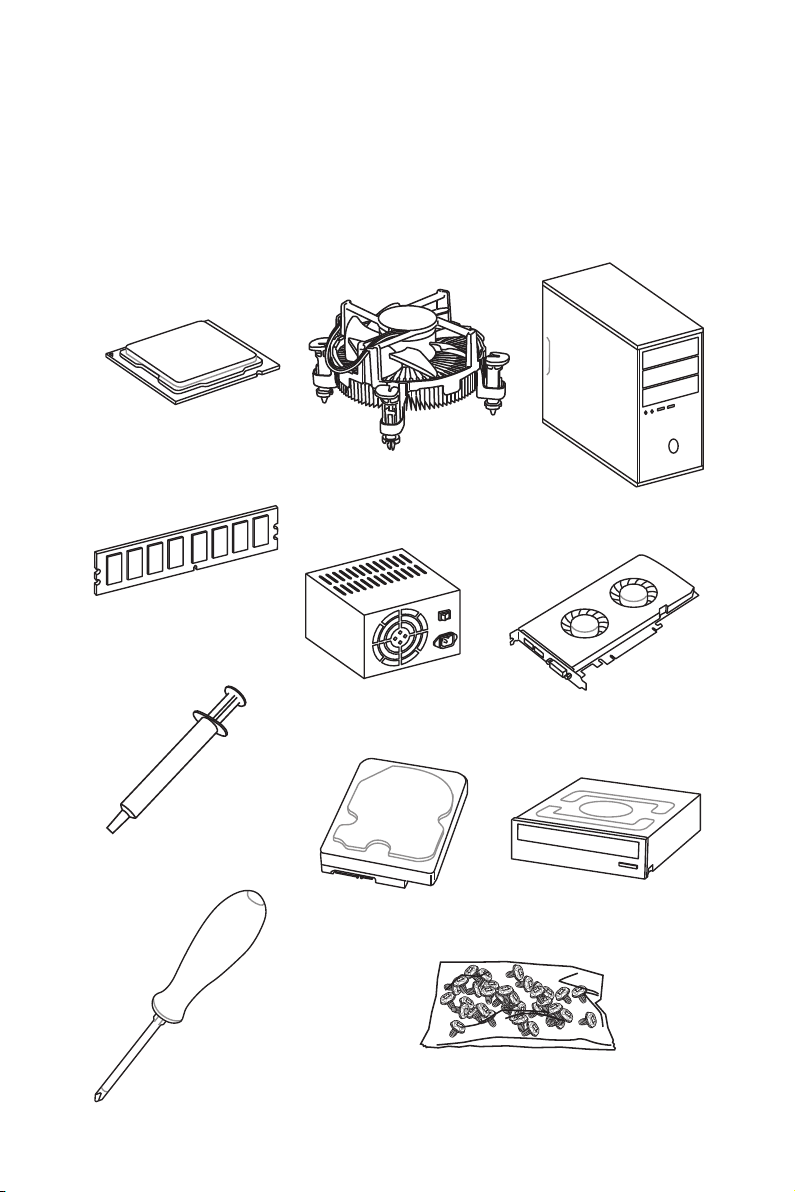
Quick Start
Thank you for purchasing the MSI® MEG Z390 GODLIKE motherboard. This Quick Start
section provides demonstration diagrams about how to install your computer. Some
of the installations also provide video demonstrations. Please link to the URL to watch
it with the web browser on your phone or tablet. You may have even link to the URL by
scanning the QR code.
Preparing Tools and Components
Intel® LGA 1151 CPU
CPU Fan
Chassis
DDR4 Memory
Thermal Paste
Phillips Screwdriver
Power Supply Unit
SATA Hard Disk Drive
Graphics Card
SATA DVD Drive
A Package of Screws
Quick Start
1
Page 2
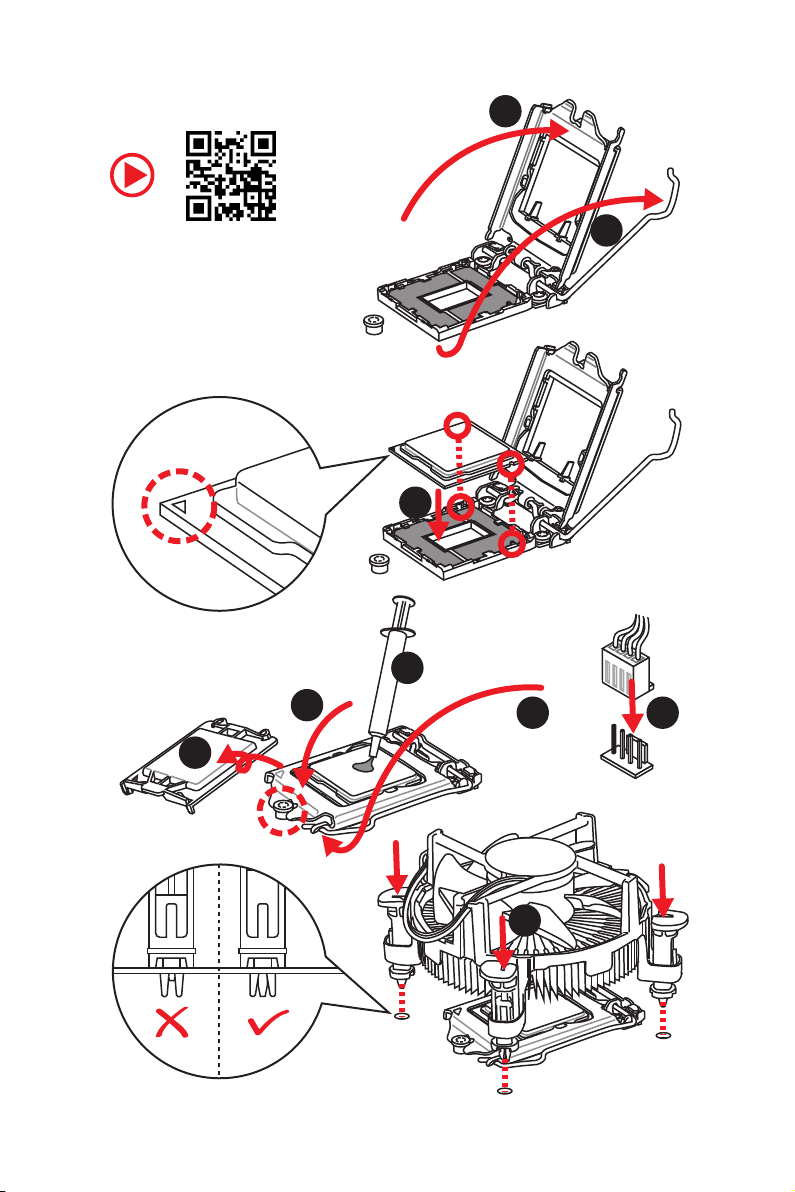
Installing a Processor
2
https://youtu.be/4ce91YC3Oww
6
1
3
7
4
5
9
Quick Start
2
8
Page 3
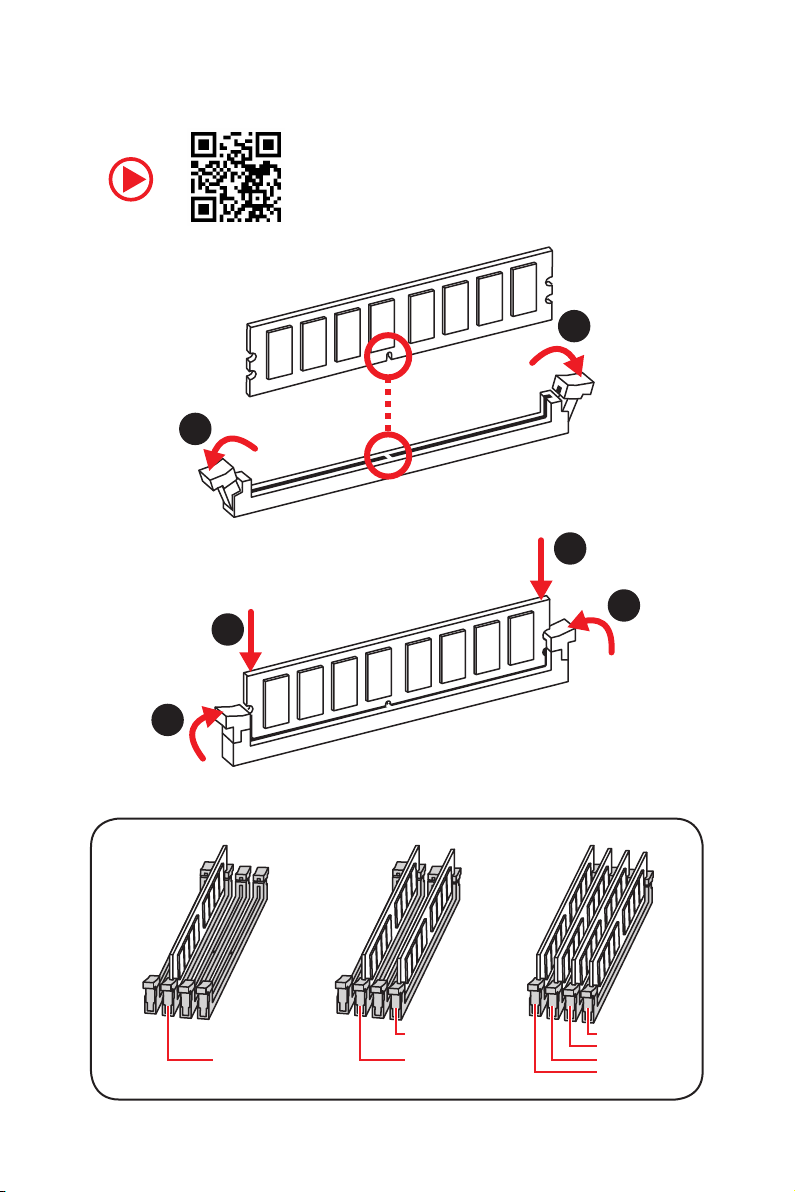
Installing DDR4 memory
http://youtu.be/T03aDrJPyQs
1
2
1
2
3
3
DIMMB2 DIMMB2
DIMMA2 DIMMA2 DIMMA2
DIMMB1
DIMMA1
Quick Start
3
Page 4
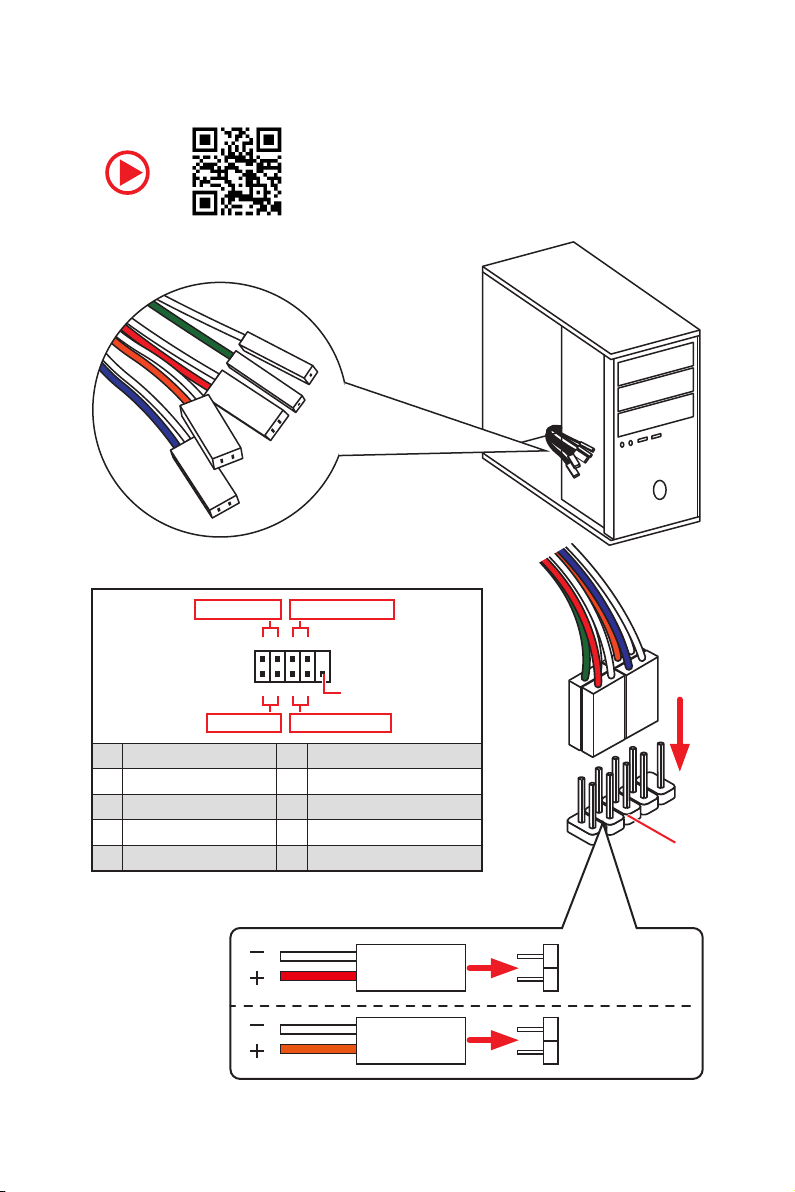
Connecting the Front Panel Header
RESET SW
POWER SW
POWER LED+
POWER LED-
HDD LED
http://youtu.be/DPELIdVNZUI
Power LED
JFP1
Power Switch
+++-
--
2 10
1
-
+
HDD LED Reset Switch
1 HDD LED + 2 Power LED +
3 HDD LED - 4 Power LED -
5 Reset Switch 6 Power Switch
7 Reset Switch 8 Power Switch
9 Reserved 10 No Pin
Quick Start
4
9
Reserved
HDD LED
POWER LED
RESET SW
HDD LED
JFP1
HDD LED HDD LED +
POWER LED POWER LED +
Page 5
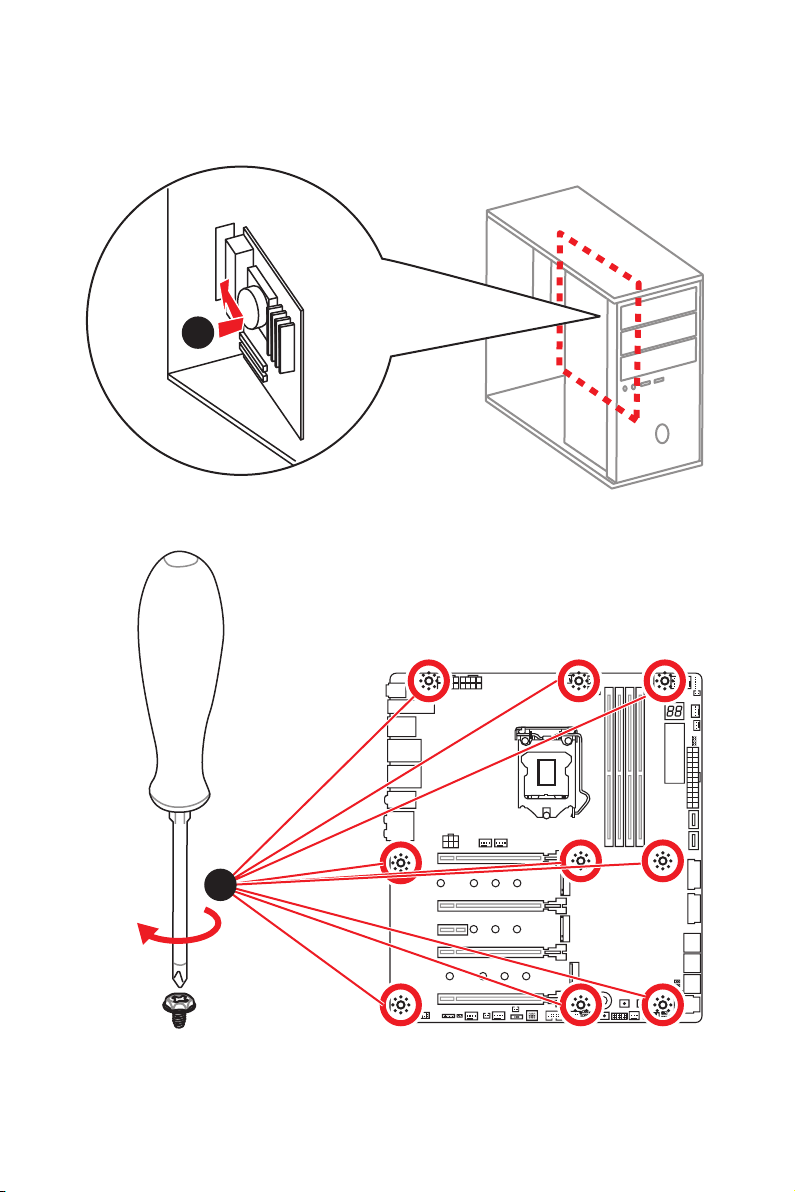
Installing the Motherboard
1
2
Quick Start
5
Page 6
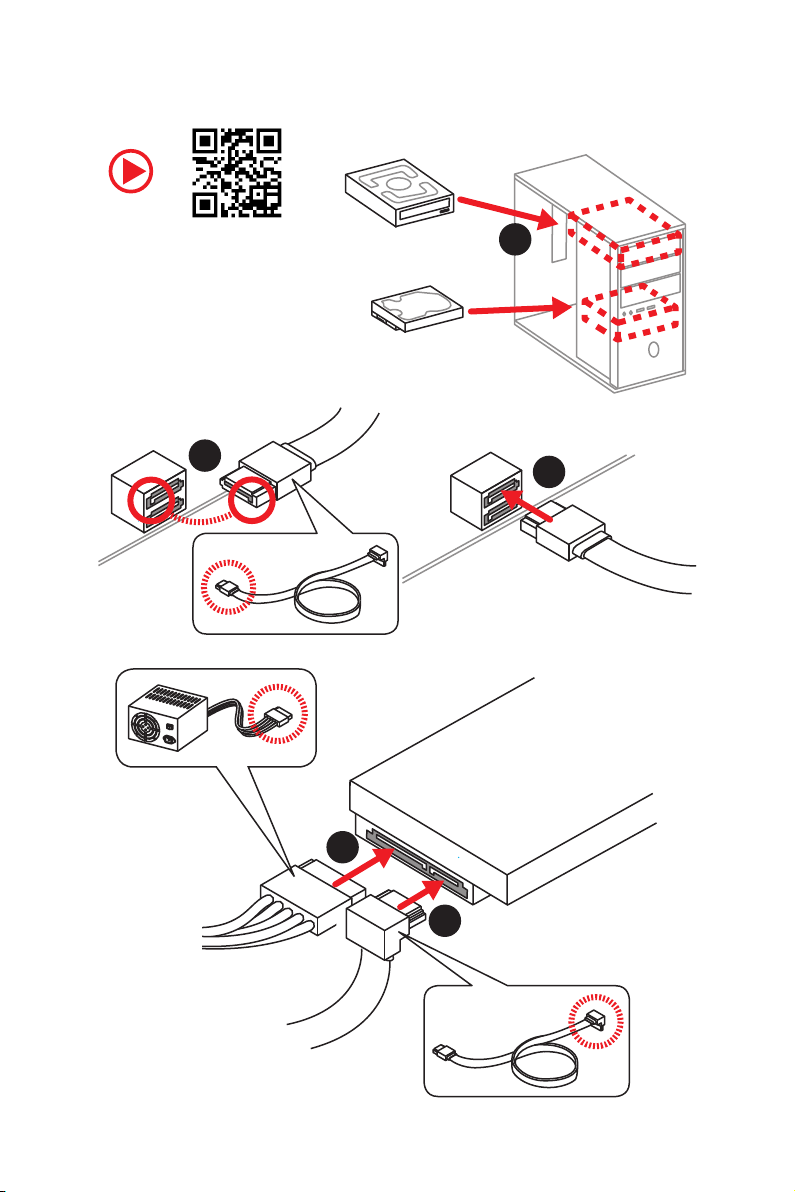
Installing SATA Drives
http://youtu.be/RZsMpqxythc
2
1
3
Quick Start
6
5
4
Page 7
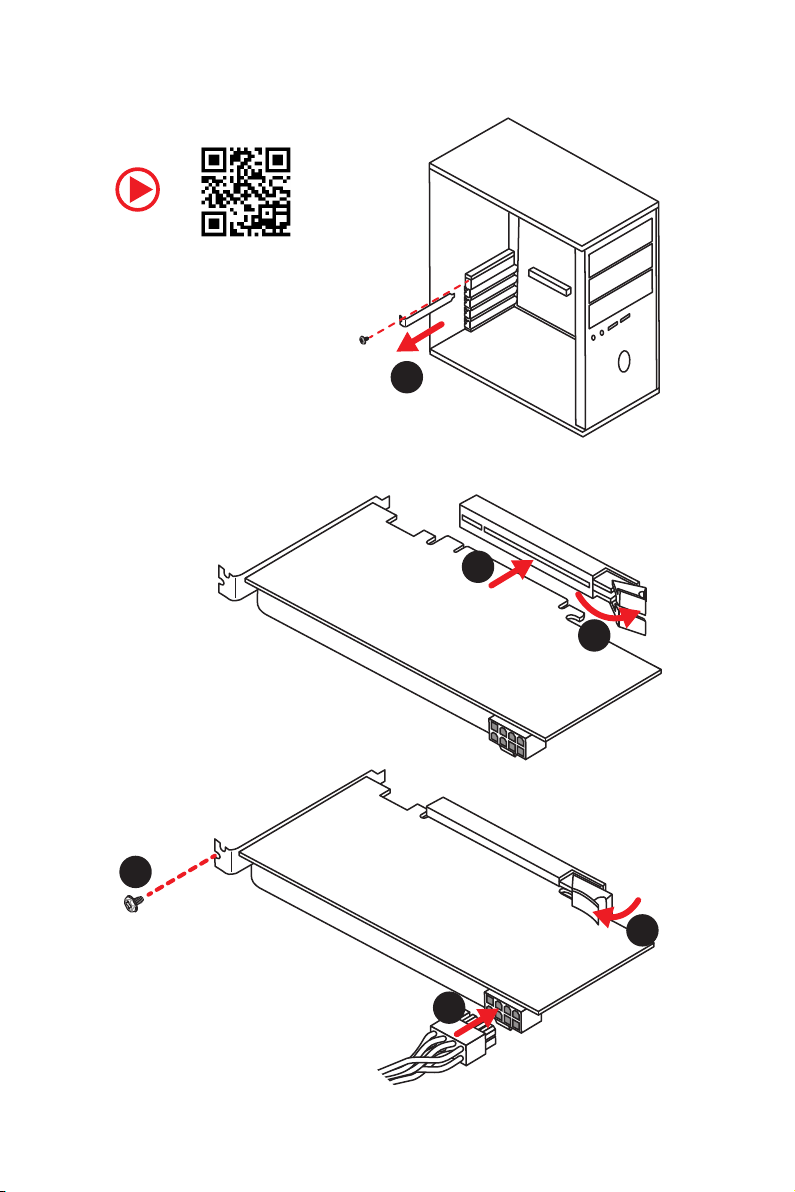
Installing a Graphics Card
http://youtu.be/mG0GZpr9w_A
1
3
2
5
4
6
Quick Start
7
Page 8
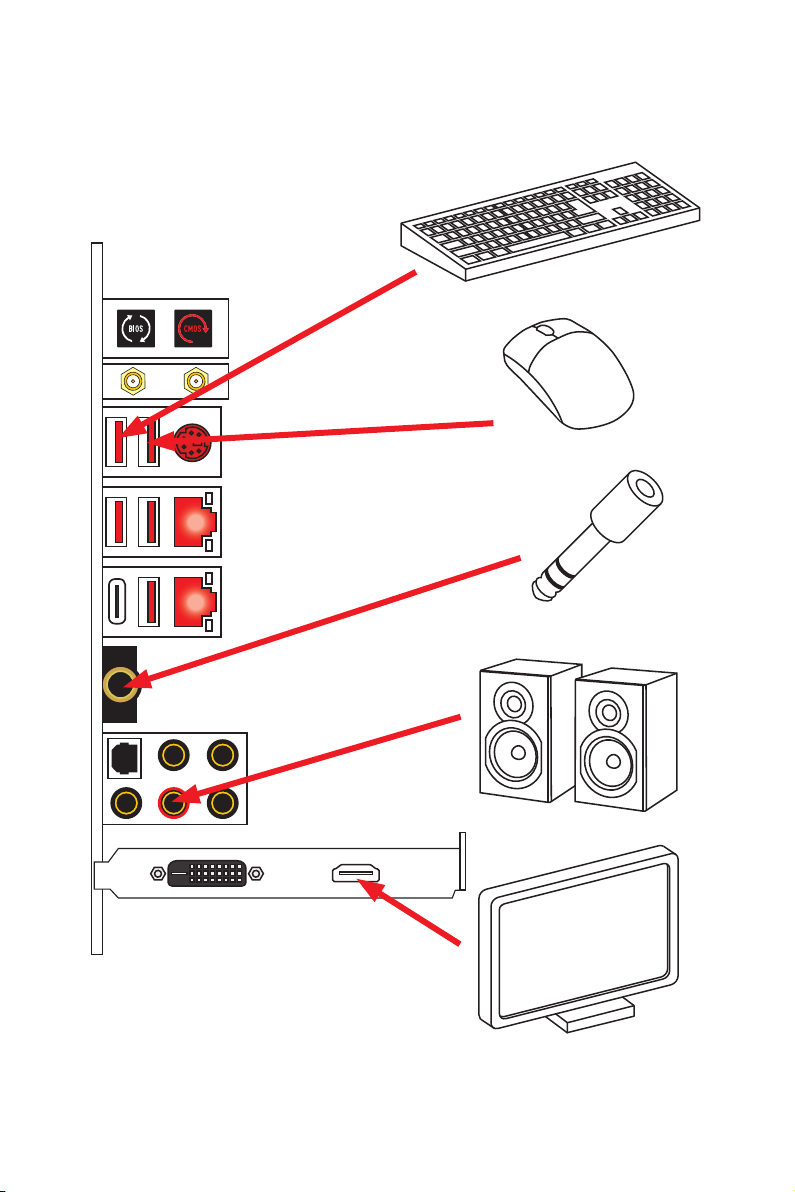
Connecting Peripheral Devices
Quick Start
8
Page 9
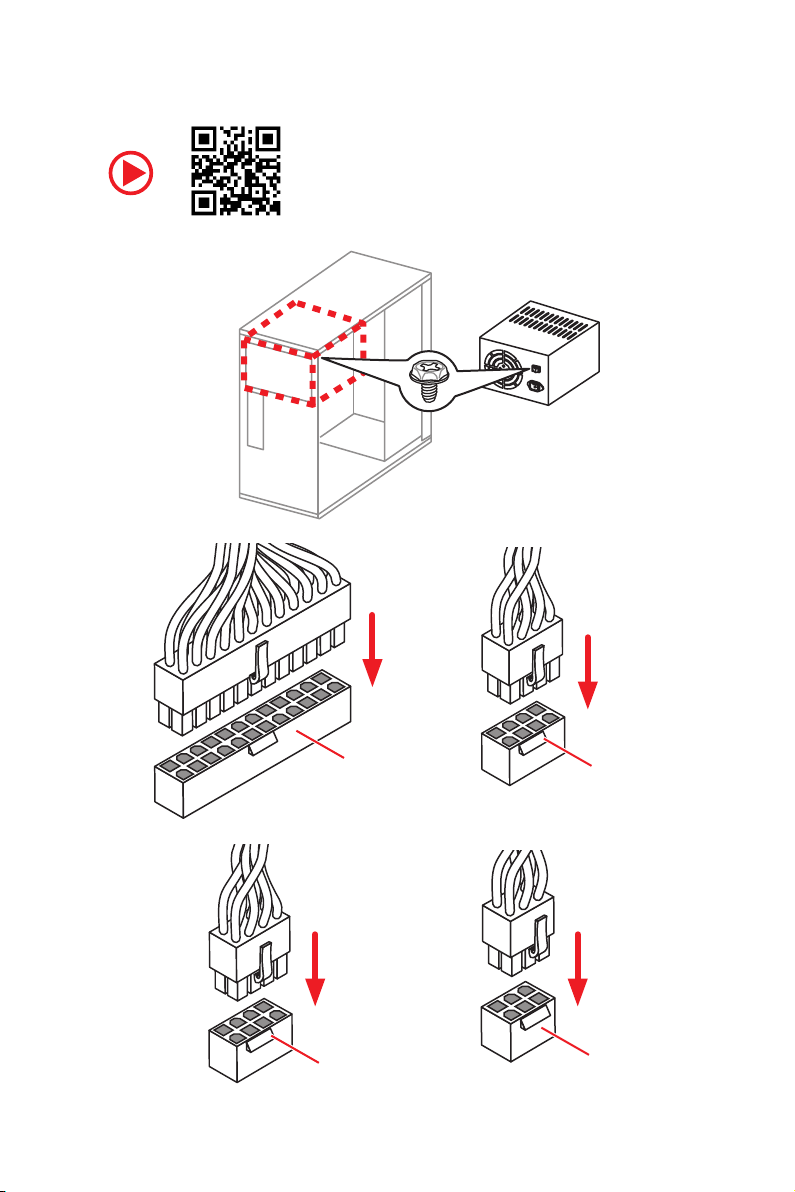
Connecting the Power Connectors
http://youtu.be/gkDYyR_83I4
ATX_PWR1
CPU_PWR2
CPU_PWR1
PCIE_PWR1
Quick Start
9
Page 10
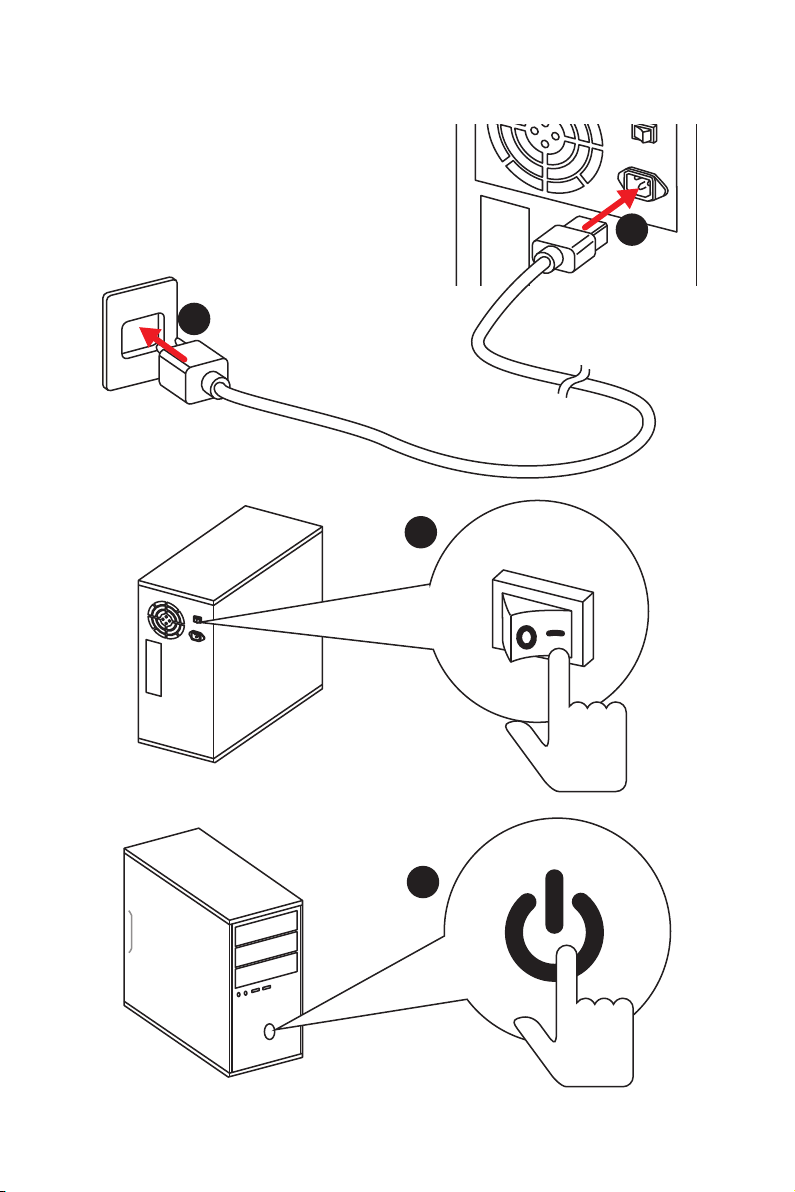
Power On
1
2
3
10
4
Quick Start
Page 11
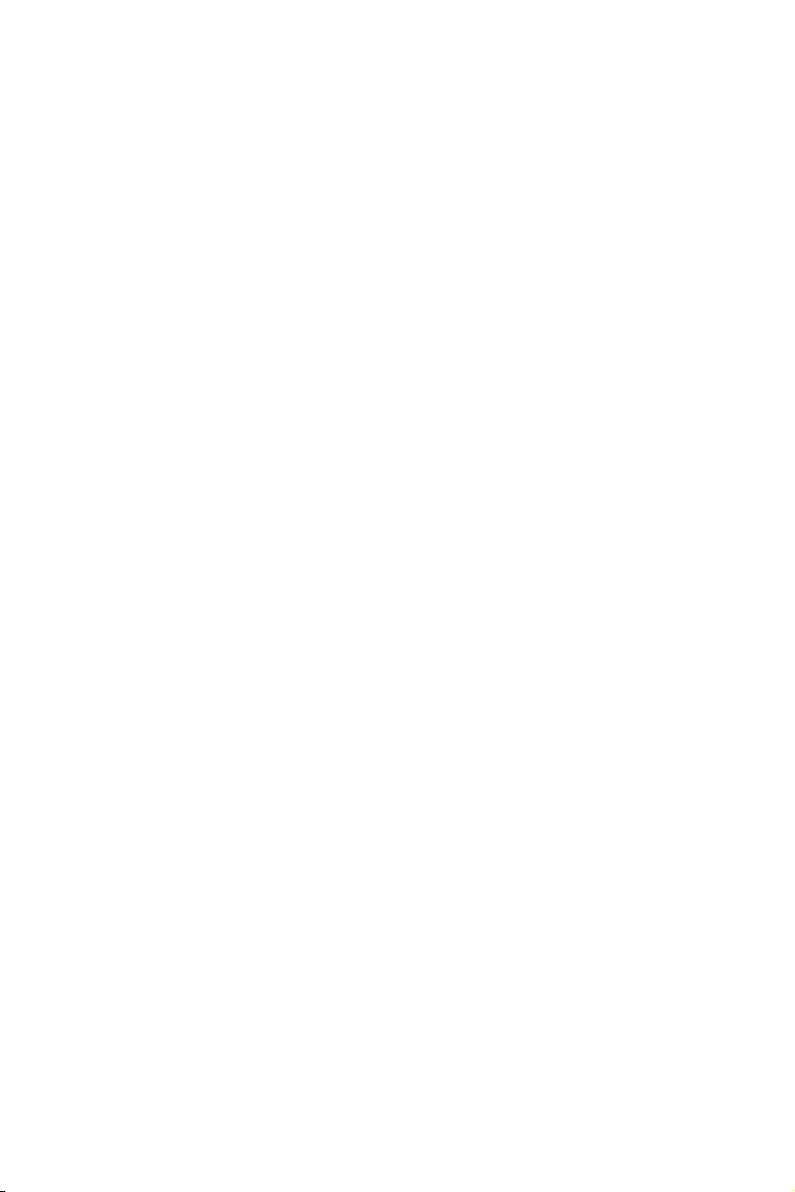
Contents
Quick Start ............................................................................................................. 1
Preparing Tools and Components .......................................................................... 1
Installing a Processor ............................................................................................. 2
Installing DDR4 memory ........................................................................................ 3
Connecting the Front Panel Header ....................................................................... 4
Installing the Motherboard ..................................................................................... 5
Installing SATA Drives............................................................................................. 6
Installing a Graphics Card ...................................................................................... 7
Connecting Peripheral Devices .............................................................................. 8
Connecting the Power Connectors ......................................................................... 9
Power On............................................................................................................... 10
Specifications ....................................................................................................... 14
JCORSAIR1 Connector Specification .................................................................... 20
Package contents ................................................................................................ 21
Block Diagram .................................................................................................... 22
Rear I/O Panel ..................................................................................................... 23
LAN Port LED Status Table................................................................................... 23
Audio Ports Configuration .................................................................................... 23
Realtek Audio Console ......................................................................................... 24
Installing Antennas ............................................................................................... 26
Overview of Components .................................................................................... 27
CPU Socket ........................................................................................................... 29
DIMM Slots ............................................................................................................ 30
PCI_E1~5: PCIe Expansion Slots .......................................................................... 31
PEGSW1: PCIe CeaseFire Switch ......................................................................... 32
U2_1: U.2 Connector ............................................................................................. 34
M2_1~3: M.2 Slots (Key M) ................................................................................... 35
V-Check Points ..................................................................................................... 37
Installing the M.2 Xpander-Z ............................................................................... 38
SATA1~6: SATA 6Gb/s Connectors ....................................................................... 39
JFP1, JFP2: Front Panel Connectors ................................................................... 41
JAUD1: Front Audio Connector ............................................................................41
CPU_PWR1~2, ATX_PWR1, PCIE_PWR1: Power Connectors .............................. 42
OC1: GAME BOOST Knob ..................................................................................... 43
JBLK_U1, JRATIO_U1: Base clock Plus, Ratio Plus connectors ......................... 44
OC_FS1: OC Force Enter BIOS Button .................................................................. 44
OC_RT2: OC Retry Button ..................................................................................... 44
Contents
11
Page 12
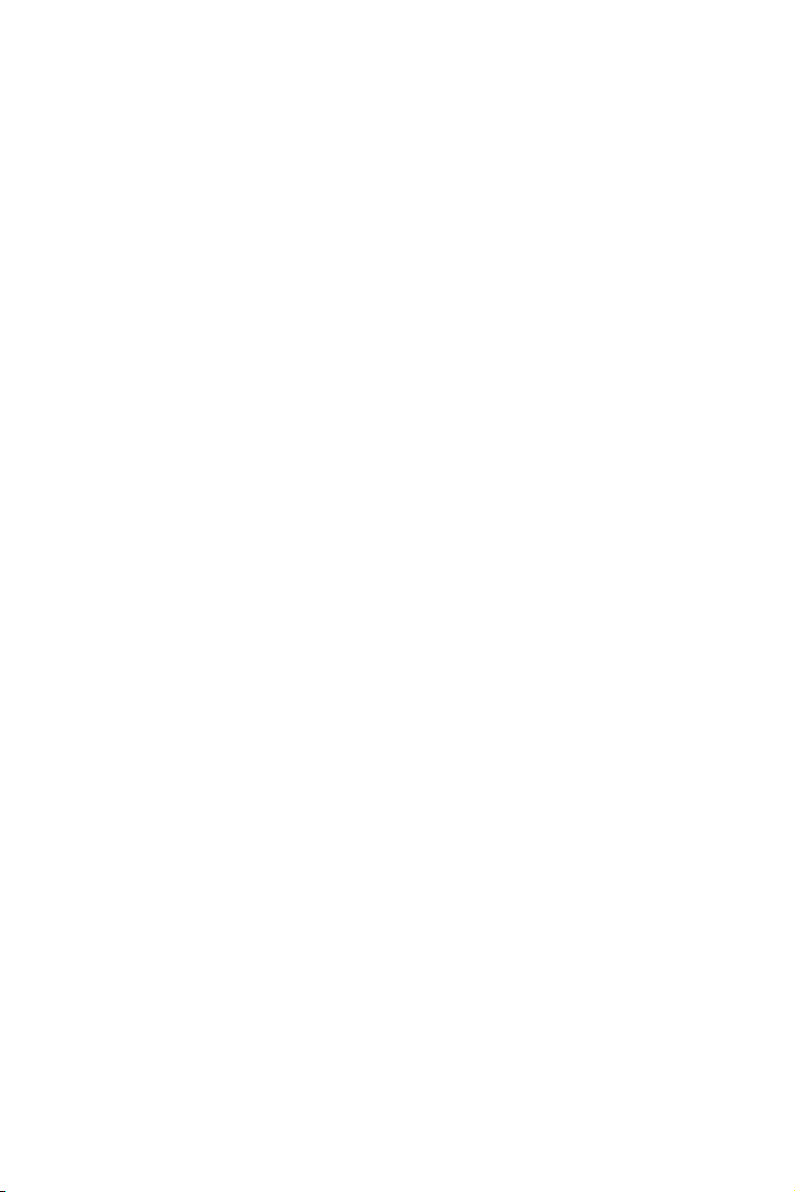
T_SEN1~2: Thermal Sensor Connectors ............................................................. 45
JSLOW1: Slow Mode Booting Jumper .................................................................. 45
CPU_FAN1, PUMP_FAN1, SYS_FAN1~8: Fan Connectors ................................... 46
W_FLOW1: Water Flow Meter Connectors ........................................................... 47
JUSB1~2: USB 3.1 Gen2 Type-C Connectors ....................................................... 47
JUSB3~4: USB 3.1 Gen1 Connectors ................................................................... 48
JUSB5~6: USB 2.0 Connectors ............................................................................. 49
POWER1, RESET1: Power Button, Reset Button ................................................. 50
JBAT1: Clear CMOS (Reset BIOS) Jumper ........................................................... 50
JCI1: Chassis Intrusion Connector ....................................................................... 51
BIOS_SW1: Multi-BIOS Switch ............................................................................. 52
JRGB1, JRAINBOW1~2: RGB LED connectors ..................................................... 53
JCORSAIR1: CORSAIR Connector ........................................................................ 54
DYNAMIC DASHBOARD ........................................................................................ 55
DYNAMIC DASHBOARD Status Table ................................................................... 55
Onboard LEDs ...................................................................................................... 56
EZ Debug LED ....................................................................................................... 56
DIMM LEDs ........................................................................................................... 56
Fan LEDs ............................................................................................................... 56
Multi-BIOS LEDs ................................................................................................... 57
XMP LED ............................................................................................................... 57
JPWRLED1: LED power input ............................................................................... 57
Debug Code LED ................................................................................................... 58
Hexadecimal Character Table .............................................................................. 58
Boot Phases .......................................................................................................... 58
Debug Code LED Table ......................................................................................... 58
ACPI States Codes ................................................................................................ 63
CPU Temperature ................................................................................................. 63
Installing OS, Drivers & Utilities ......................................................................... 64
Installing Windows® 10 ......................................................................................... 64
Installing Drivers .................................................................................................. 64
Installing Utilities ................................................................................................. 64
MYSTIC LIGHT ...................................................................................................... 65
Device LED effect control screen ......................................................................... 65
Nahimic 3 ............................................................................................................. 68
Installation and Update ........................................................................................ 68
Audio Tab ..............................................................................................................68
Microphone Tab .................................................................................................... 69
Sound Tracker Tab ................................................................................................ 70
Settings Tab .......................................................................................................... 70
12
Contents
Page 13
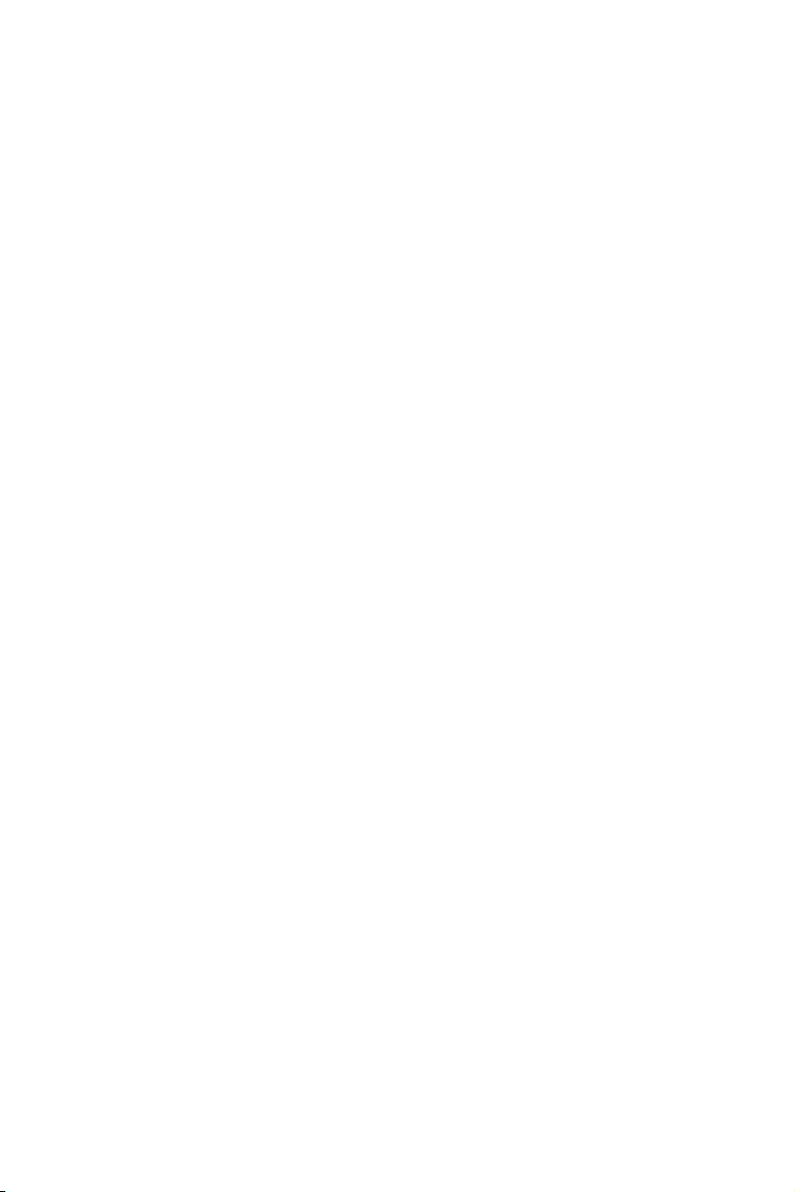
Killer Control Center ........................................................................................... 71
Configuring Bandwidth ......................................................................................... 71
BIOS Setup ........................................................................................................... 72
Entering BIOS Setup ............................................................................................. 72
Resetting BIOS ...................................................................................................... 73
Updating BIOS ....................................................................................................... 73
EZ Mode ................................................................................................................ 75
Advanced Mode .................................................................................................... 77
SETTINGS .............................................................................................................. 78
Advanced ............................................................................................................... 78
Boot ....................................................................................................................... 84
Security ................................................................................................................. 85
Save & Exit ............................................................................................................ 86
OC .......................................................................................................................... 87
M-FLASH .............................................................................................................. 93
OC PROFILE .......................................................................................................... 94
HARDWARE MONITOR .......................................................................................... 95
RAID Configuration .............................................................................................. 96
Enabling Intel® Rapid Storage Technology........................................................... 96
Creating RAID Volume ......................................................................................... 97
Removing a RAID Volume .................................................................................... 98
Resetting Disks to Non-RAID ............................................................................... 99
Rebuilding RAID Array ........................................................................................ 100
Installing RAID Driver ......................................................................................... 101
Installing Intel
®
Rapid Storage Technology Software ........................................ 101
Intel® Optane™ Memory Configuration ............................................................ 102
System Requirements ....................................................................................... 102
Installing the Intel
Removing the Intel
®
Optane™ memory .............................................................. 102
®
Optane™ memory ............................................................. 104
Troubleshooting ................................................................................................ 105
Contents
13
Page 14
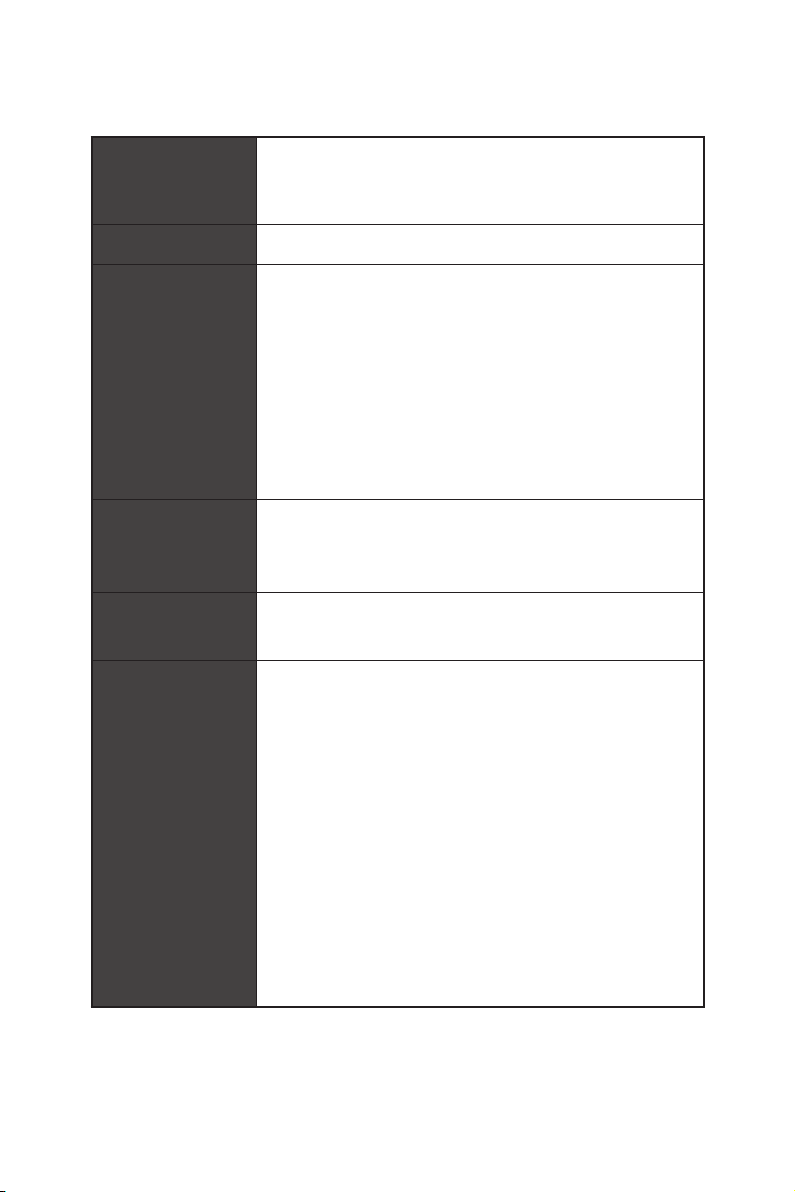
Specifications
®
Core™ 9000 Series family/ 8th Gen Intel®
CPU
Supports Intel
Core™ / Pentium
socket
* Please go to www.intel.com for more compatibility information.
Chipset Intel® Z390 Chipset
y 4x DDR4 memory slots, support up to 64GB*
y Supports DDR4 4600(OC)/ 4533(OC)/ 4500(OC)/ 4400(OC)/
4300(OC)/ 4266(OC)/ 4200(OC)/ 4133(OC)/ 4000(OC)/
3866(OC)/ 3733(OC)/ 3600(OC)/ 3466(OC)/ 3400(OC)/
3333(OC)/ 3300(OC)/ 3200(OC)/ 3000(OC) /2800(OC)/ 2666/
Memory
2400/ 2133 MHz*
y Supports Dual-Channel mode
y Supports non-ECC, un-buffered memory
y Supports Intel
* Please refer www.msi.com for more information on compatible memory.
®
y 4x PCIe 3.0 x16 slots*
Expansion Slot
Multi-GPU
y 1x PCIe 3.0 x1 slot
* Please refer to page 31 for details.
y Supports 2-Way NVIDIA
y Supports 4-Way AMD
®
Z390 Chipset
Intel
y 6x SATA 6Gb/s ports*
y 3x M.2 slots (Key M)*
M2_1 & M2_3 support up to PCIe 3.0 x4 and SATA 6Gb/s,
2242/ 2260/ 2280/ 22110 storage devices
M2_2 supports up to PCIe 3.0 x4 and SATA 6Gb/s, 2242/
Storage
2260/ 2280 storage devices
®
Intel
Optane™ Memory Ready
y 1x U.2 port*
Supports PCIe 3.0 x4 NVMe storage
* M.2_2 slot, U.2 port and SATA ports share the bandwidth. Please refer to page
39 for details.
** Before using Intel
updated the drivers and BIOS to the latest version from MSI website.
®
Optane™ memory modules, please ensure that you have
®
Gold / Celeron® processors for LGA 1151
Extreme Memory Profile (XMP)
®
SLI™ Technology
®
CrossFire™ Technology
Specifications
14
Continued on next page
Page 15
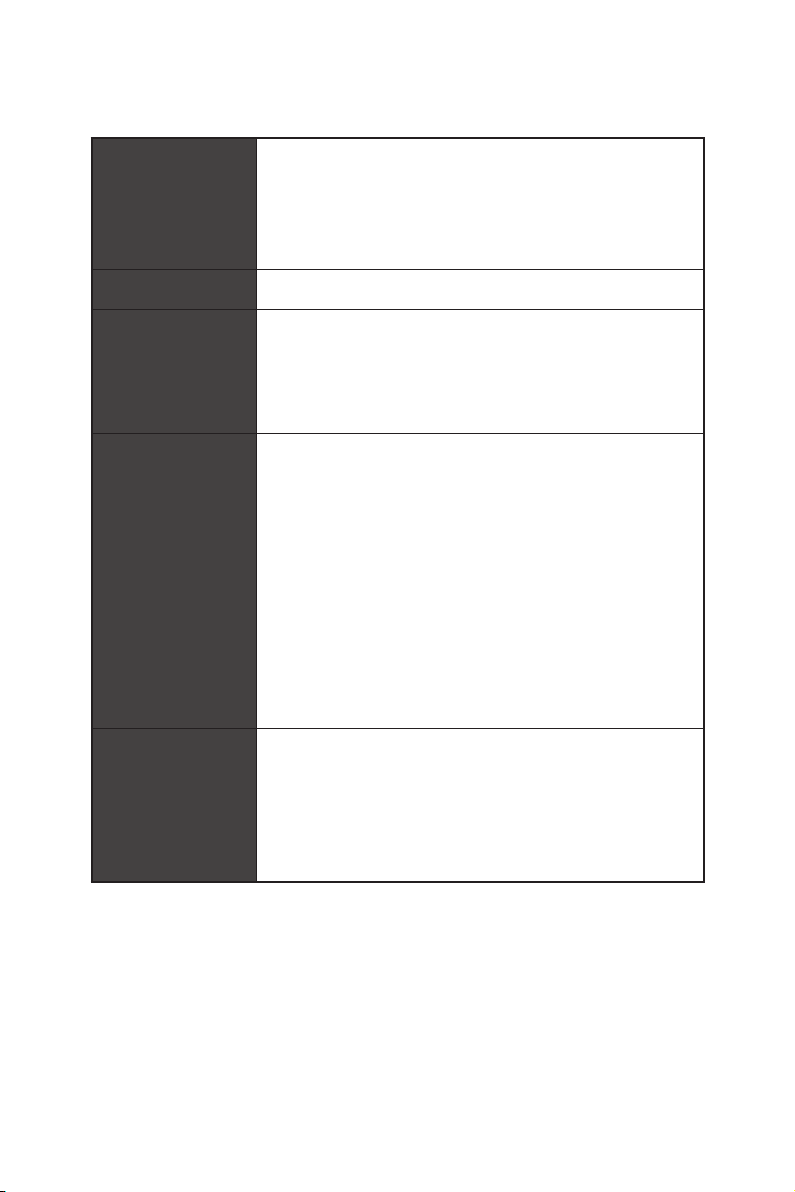
RAID
Continued from previous page
®
Intel
Z390 Chipset
y Supports RAID 0, RAID1, RAID 5 and RAID 10 for SATA
storage devices
y Supports RAID 0, RAID 1 and RAID5 for M.2 PCIe storage
devices
LAN y 2x Killer
Killer® 1550 Chipset
Wirsless LAN &
Bluetooth
®
y The Wireless module is pre-install in the M2_4 (Key-E) slot.
y Supports Wi-Fi 2x2 802.11 AC
y Supports Bluetooth
®
y Intel
Z390 Chipset
6x USB 3.1 Gen2 (SuperSpeed USB 10Gbps) ports (1
Type-C and 3 Type-A ports on the back panel, 2 Type-C
internal connectors)
4x USB 2.0 (High-speed USB) ports through the internal
USB connectors
USB
y ASMedia
2x USB 3.1 Gen1 (SuperSpeed USB) ports on the back
panel
y ASMedia
4x USB 3.1 Gen1 (SuperSpeed USB) ports available
through the internal USB connectors
y 2x Realtek
7.1-Channel High Definition Audio
Audio
Supports S/PDIF output
®
y ESS
E9018 Codec
Supports 6.3mm Gold-plated stereo headphone out
®
E2500 Gigabit LAN controllers
®
4.1, 3.0+HS
®
ASM1042 Chipset
®
ASM1074 Chipset
®
ALC1220 Codecs
Continued on next page
Specifications
15
Page 16
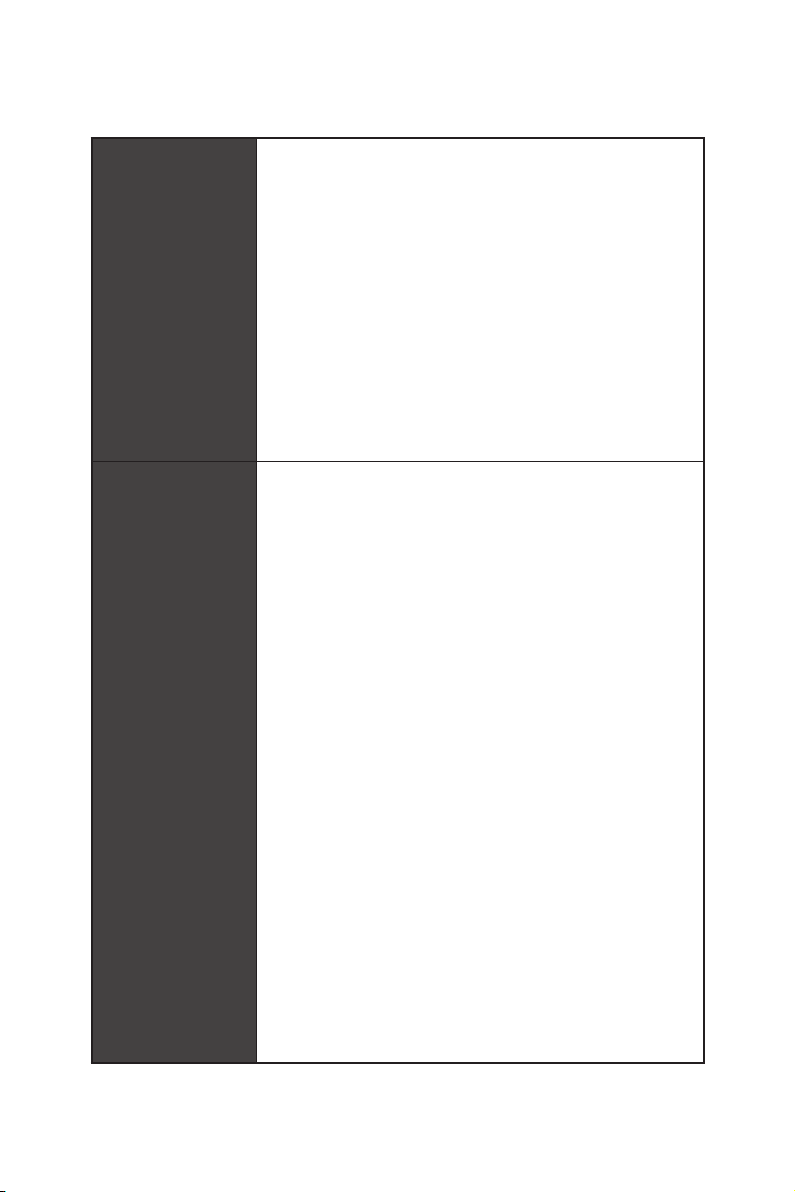
Back Panel
Connectors
Internal Connectors
Continued from previous page
y 1x BIOS FlashBack button
y 1x Clear CMOS button
y 2x Wi-Fi Antenna connectors
y 1x PS/2 keyboard/ mouse combo port
y 2x USB 3.1 Gen1 Type-A ports
y 2x LAN (RJ45) ports
y 3x USB 3.1 Gen2 Type-A ports
y 1x USB 3.1 Gen2 Type-C port
y 1x 6.3mm Gold-plated stereo headphone jack
y 5x OFC audio jacks
y 1x Optical S/PDIF OUT connector
y 1x 24-pin ATX main power connector
y 2x 8-pin ATX 12V power connectors
y 1x 6-pin ATX PCIe power connector
y 6x SATA 6Gb/s connectors
y 3x M.2 slots (M-Key)
y 1x U.2 port
y 2x USB 3.1 Gen2 Type-C ports
y 2x USB 3.1 Gen1 connectors (supports additional 4 USB 3.1
Gen1 ports)
y 2x USB 2.0 connectors (supports additional 4 USB 2.0
ports)
y 1x 4-pin CPU fan connector
y 1x 4-pin Water Pump connector
y 8x 4-pin system fan connectors
y 1x 3-pin Water Flow connector
y 1x Front panel audio connector
y 2x System panel connectors
y 1x Chassis Intrusion connector
y 2x 2-pin Thermal Sensors connectors
y 1x 4-pin RGB LED connector
y 2x 3-pin RAINBOW LED connectors
y 1x 3-pin CORSAIR LED connector
Continued on next page
Specifications
16
Page 17
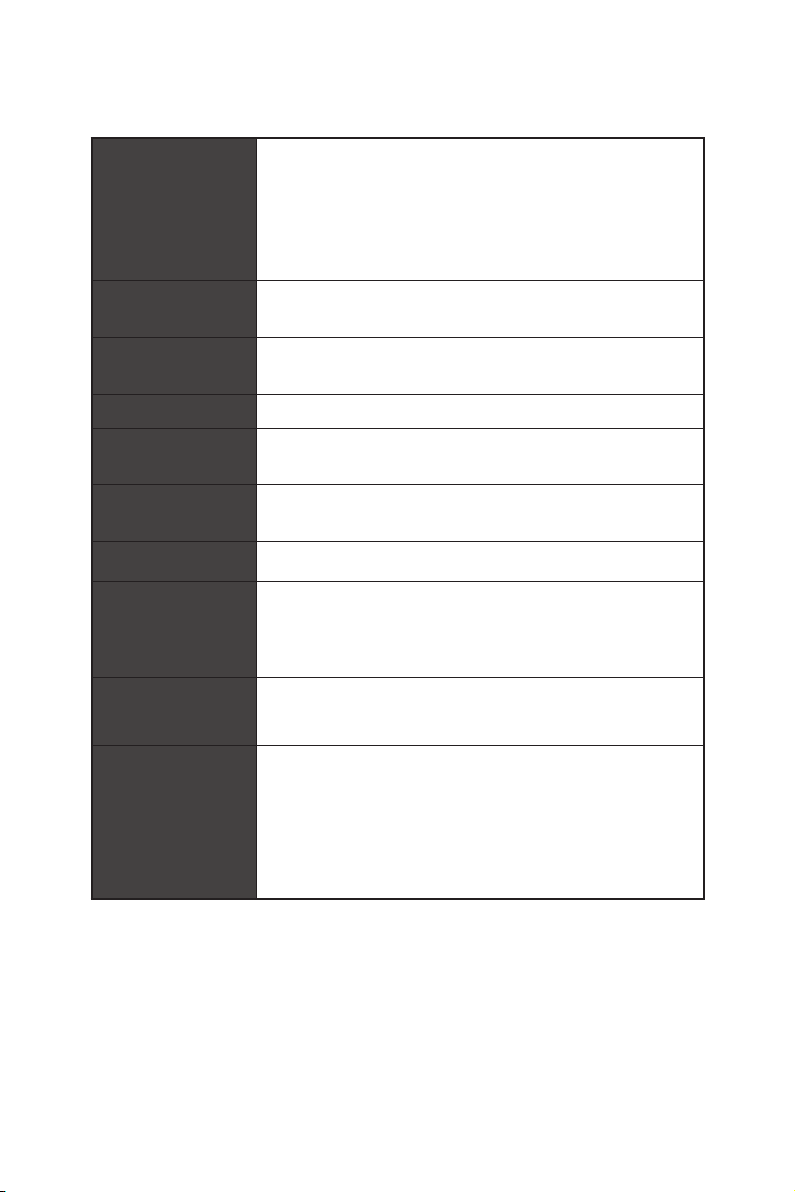
Continued from previous page
y 1x GAME BOOST knob
y 1x OC retry button
Internal Buttons
Internal Pinheader
Switches
Jumper y 1x Slow mode jumper
Debug LED
Display Panel
I/O Controller NUVOTON NCT6797 Controller Chip
Hardware Monitor
y 1x OC force enter BIOS button
y 1x Power button
y 1x Reset button
y 1x JBLK_U1 pinheader
y 1x JRATIO_U1 pinheader
y 1x Multi-BIOS switch
y 1x PCIe CeaseFire switch
y 1x 2-Digit Debug Code LED
y 4x EZ Debug LED
DYNAMIC DASHBOARD
y Displays system information
y CPU/System temperature detection
y CPU/System fan speed detection
y CPU/System fan speed control
Form Factor
BIOS Features
y E-ATX Form Factor
y 12 in. x 10.7 in. (30.5 cm x 27.2 cm)
y Dual BIOS
y 2x 128 Mb flash
y UEFI AMI BIOS
y ACPI 6.1, SMBIOS 2.8
y Multi-language
Continued on next page
Specifications
17
Page 18
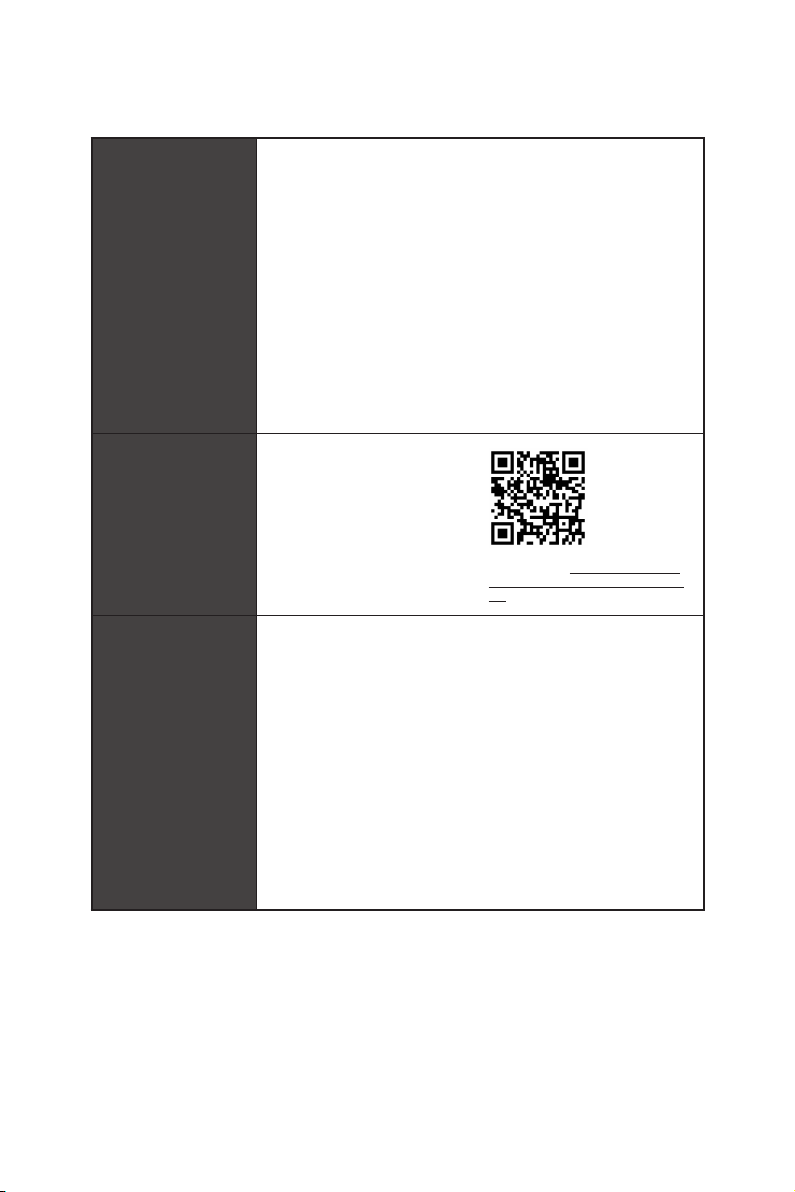
Software
Dragon Center
Features
Special Features
Continued from previous page
y Drivers
y DRAGON CENTER
y MYSTIC LIGHT
y Killer Control Center
y Nahimic Audio
y CPU-Z MSI GAMING
y MSI App Player (BlueStacks)
®
y Intel
Extreme Tuning Utility
y Google Chrome™, Google Toolbar, Google Drive
y Norton™ Internet Security Solution
y GAME OPTIMIZATION
y OC Performance
y Hardware Monitor
y Eyerest
y LAN Manager
y Live Update
Please refer to http://download.msi.
com/manual/mb/DRAGONCENTER2.
pdf for more details.
y Audio
Xtreme Audio DAC
Nahimic 3
y Network
Killer TripleShot
GAMING LAN with Killer LAN Manager
Killer WiFi
y Storage
Turbo U.2
Triple Turbo M.2
Specifications
18
Continued on next page
Page 19
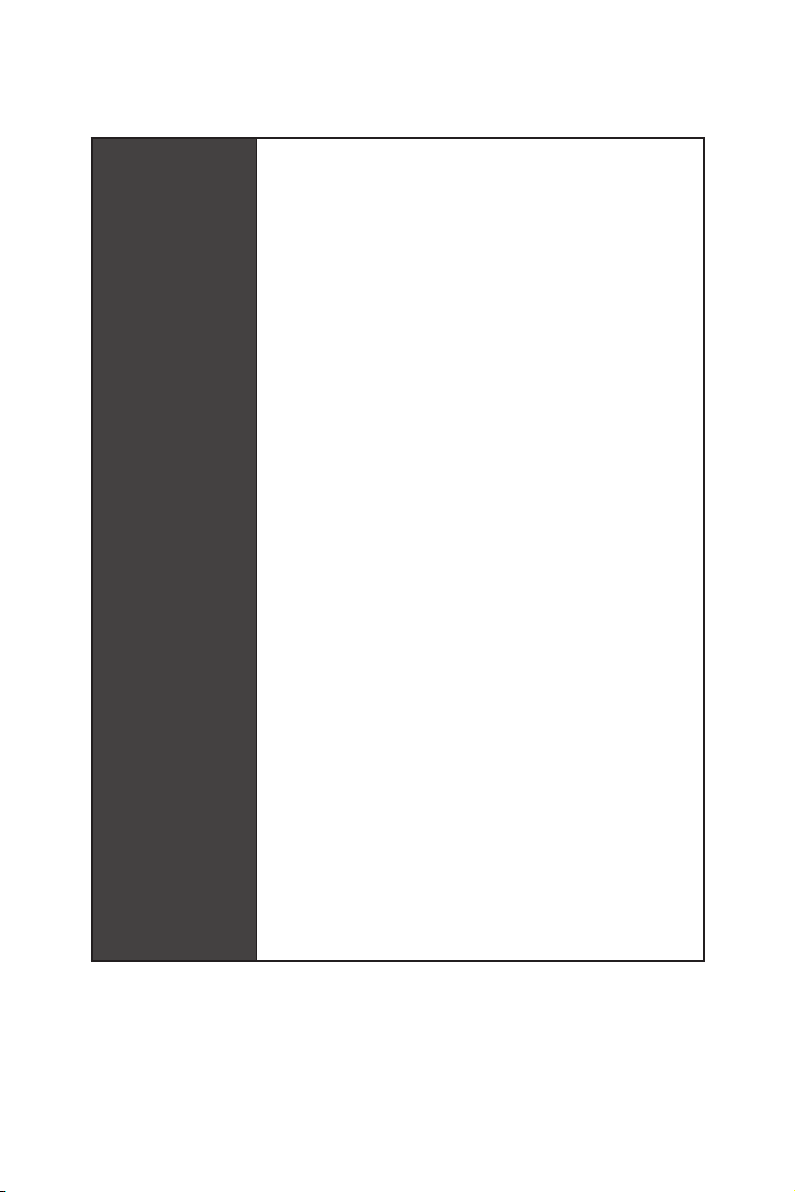
Special Features
Continued from previous page
y Fan
Pump Fan
GAMING Fan Control
y LED
Mystic Light 3
Mystic Light Extension (RGB)
Mystic Light Extension (RAINBOW)
Mystic Light Extension (CORSAIR)
Mystic Light Sync
EZ DEBUG LED
y Protection
DDR4 Steel Armor
M.2 Shield 3
PCIe Steel Armor
U.2 Steel Armor
y Performance
Exclusive ESS SABRE HiFi DAC for lossless, high-
quality audio
Multi GPU-SLI Technology
Multi GPU-CrossFire Technology
DDR4 Boost
GAME Boost
Streaming Boost
OC Engine
Lightning USB
Front Lightning USB
USB with type A+C
y Stability
7000+ Quality Test
Continued on next page
Specifications
19
Page 20
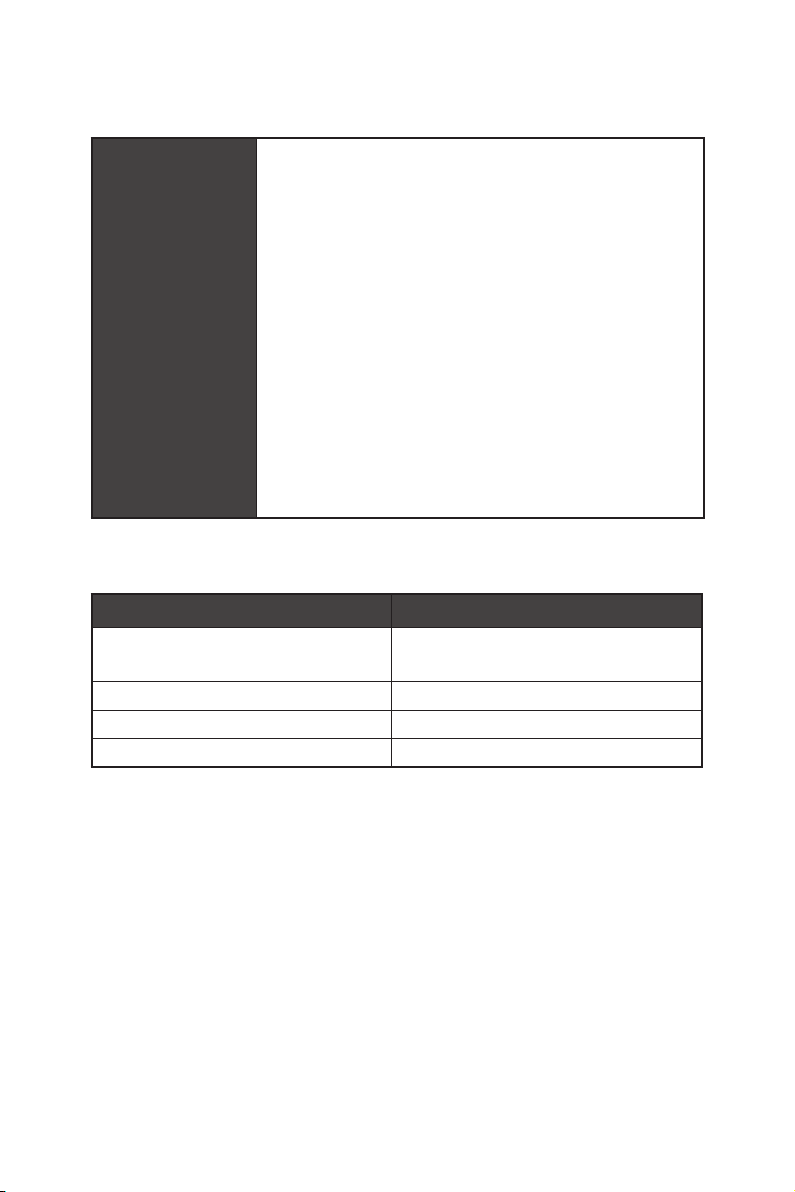
Continued from previous page
y VR
VR Ready
Gamer Experience
GAMING HOTKEY
GAMING MOUSE Control
y BIOS
Special Features
Click BIOS 5
BIOS FLASHBACK+
Dual BIOS
y Certification
Quadro SLI Ready
Quadro Ready
GAMING Certified
JCORSAIR1 Connector Specification
Supporting CORSAIR RGB Products Maximum connection
Lighting Node PRO LED Strip
HD120 RGB Fan 6
SP120 RGB Fan 6
LL120 RGB Fan 6
20*
* In the case of 20% brightness
Specifications
20
Page 21
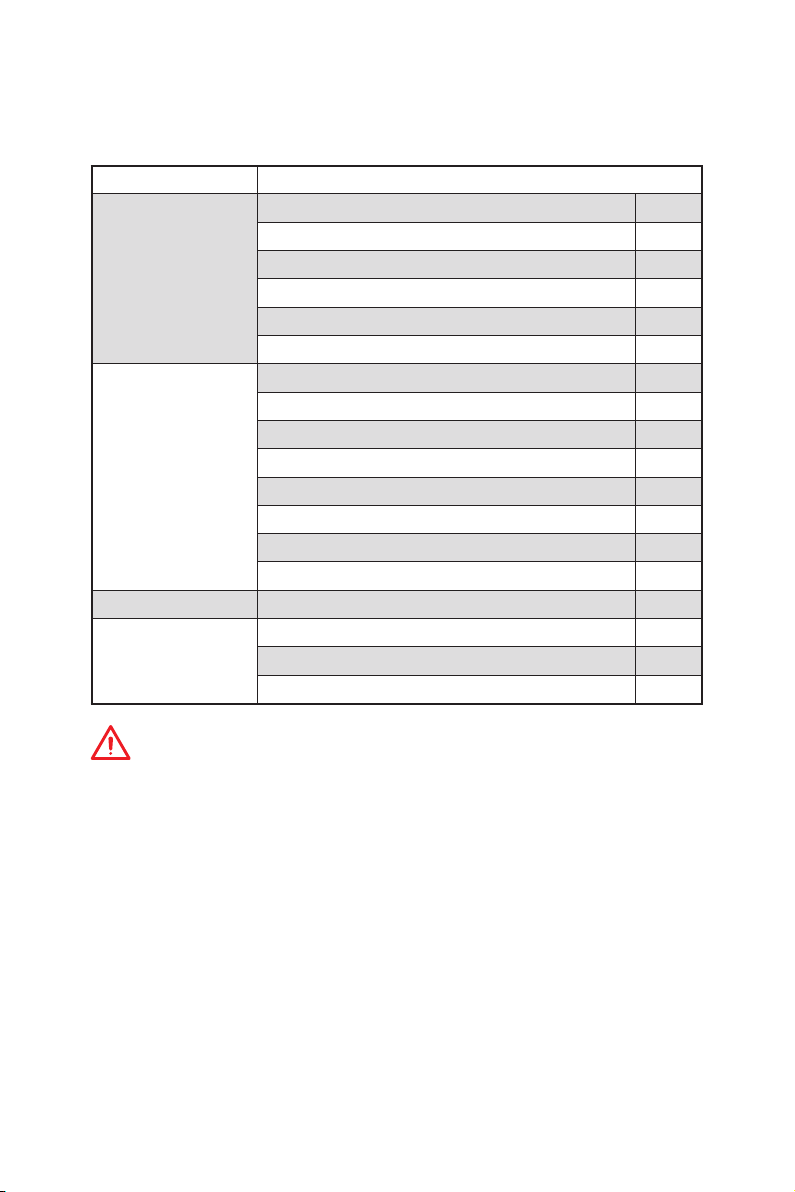
Package contents
Please check the contents of your motherboard package. It should contain:
Motherboard MEG Z390 GODLIKE
SATA 6Gb/s Cables 6
1 to 2 RGB LED Extension Y Cable 80cm 1
Cable
Accessories
Application DVD Driver DVD 1
Documentation
CORSAIR RGB LED Extension Cable 50cm 1
RAINBOW RGB LED Extension Cable 80cm 2
CORSAIR to RAINBOW RGB Extension Cable 10cm 1
Thermistor Cable 2
Antenna Set 1
M.2 Xpander-Z 1
Streaming Boost 1
SLI HB BRIDGE L 1
6.3mm Audio Adapters 1
Case Badge 1
SATA Cable Lables 1
VIP Card 1
User Manual 1
Quick Guide 1
Quick Installation Guide 1
Important
If any of the above items are damaged or missing, please contact your retailer.
Package contents
21
Page 22
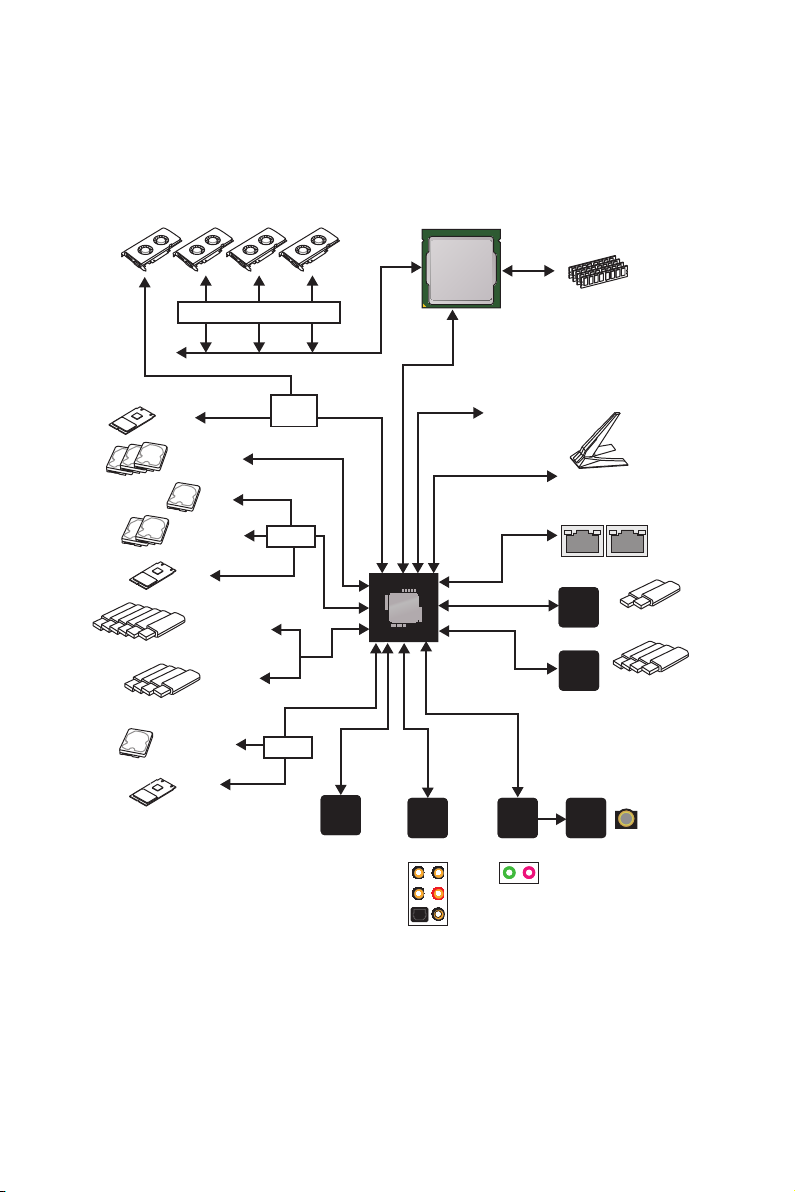
Block Diagram
Switch
2 Channel DDR4 Memory
Processor
1x M.2
3x SATA 6Gb/s
1x U.2
2x SATA 6Gb/s
1x M.2
6x USB 3.1 Gen2
4x USB 2.0
1x SATA 6Gb/s
1x M.2
PCI Express Bus
Switch
Switch
Switch
NUVOTON
6797
DMI 3.0
PCH
Rear Audio Jacks
Realtek
ALC1220
PCIe x1 slot
PCIE Bus
PCIE Bus
Front Audio Jacks
Realtek
ALC1220
1x Killer™ Wireless-AC 1550
2x Killer™ E2500
ASMEDIA
1042
2x USB 3.1 Gen1
ASMEDIA
1074
4x USB 3.1 Gen1
ESS
E9018
Block Diagram
22
Page 23
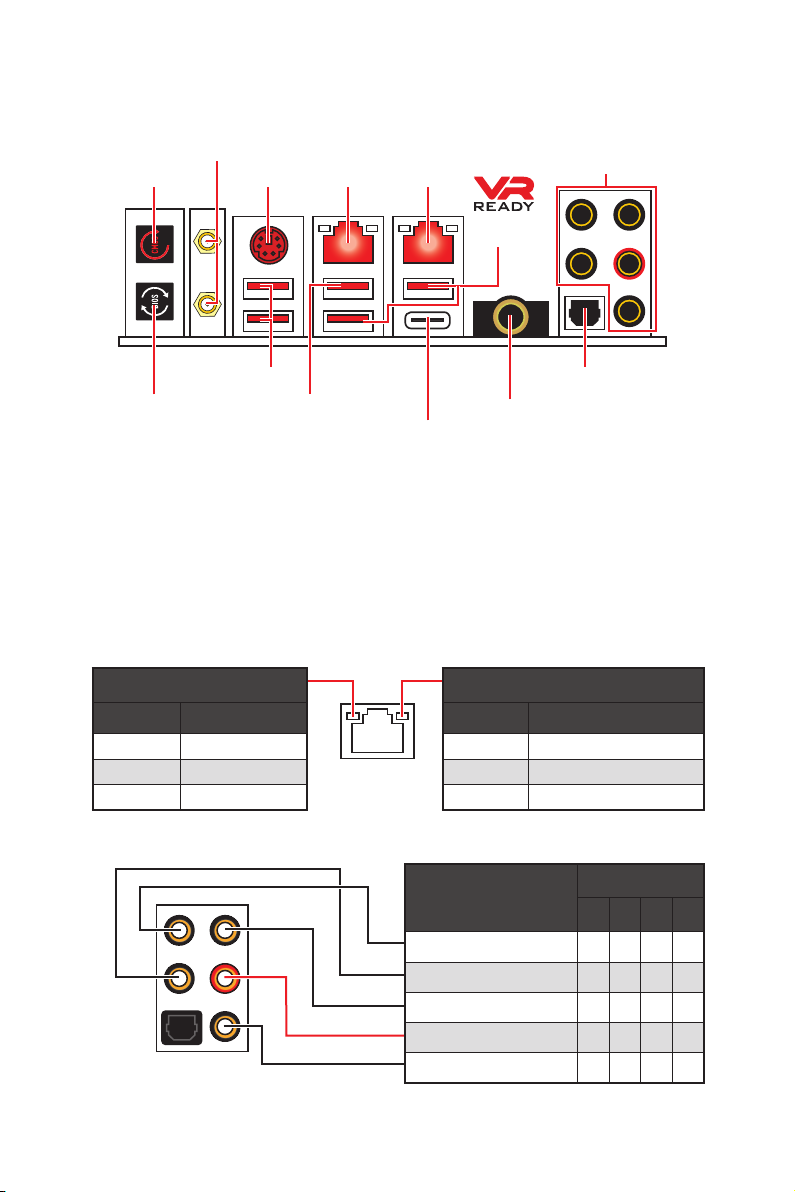
Rear I/O Panel
Wi-Fi Antenna connectors
Clear CMOS
PS/2
LAN LAN
Audio Ports
USB 3.1
Gen2
USB 3.1 Gen1
BIOS FLASHBACK+
button
USB 3.1 Gen2/
BIOS FLASHBACK+
port
6.3mm headphone port
USB 3.1 Gen2 Type-C
Optical S/PDIF-Out
y Clear CMOS button - Power off your computer. Press and hold the Clear CMOS
button for about 5-10 seconds to reset BIOS to default values.
y BIOS FLASHBACK+ button/port - Please refer to page 74 for Updating BIOS with
BIOS FLASHBACK+.
y 6.3mm headphone port - This port is used for connecting the headphone.
LAN Port LED Status Table
Link/ Activity LED
Status Description
Off No link
Yellow Linked
Blinking Data activity
Speed LED
Status Description
Off 10 Mbps connection
Green 100 Mbps connection
Orange 1 Gbps connection
Audio Ports Configuration
Audio Ports
Channel
2 4 6 8
Center/ Subwoofer Out ● ●
Rear Speaker Out ● ● ●
Line-In/ Side Speaker Out ●
Line-Out/ Front Speaker Out ● ● ● ●
Mic In
(●: connected, Blank: empty)
Rear I/O Panel
23
Page 24
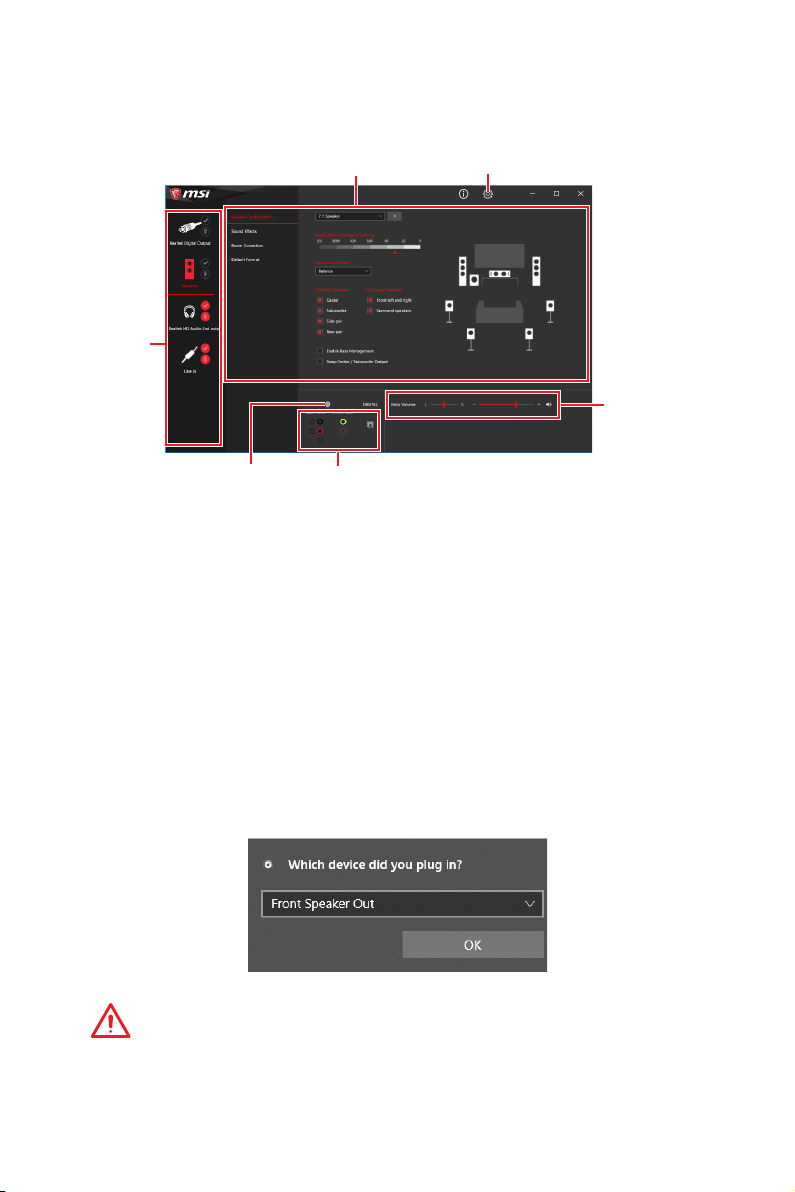
Realtek Audio Console
After Realtek Audio Console is installed. You can use it to change sound settings to get
better sound experience.
Device
Selection
Application Enhancement Advanced Settings
Main Volume
Connector Settings
Jack Status
y Device Selection - allows you to select a audio output source to change the related
options. The check sign indicates the devices as default.
y Application Enhancement - the array of options will provide you a complete guidance
of anticipated sound effect for both output and input device.
y Main Volume - controls the volume or balance the right/left side of the speakers that
you plugged in front or rear panel by adjust the bar.
y Advanced Settings - provides the mechanism to deal with 2 independent audio
streams.
y Jack Status - depicts all render and capture devices currently connected with your
computer.
y Connector Settings - configures the connection settings.
Auto popup dialog
When you plug into a device at an audio jack, a dialogue window will pop up asking you
which device is current connected.
Each jack corresponds to its default setting as shown on the next page.
Important
The pictures above for reference only and may vary from the product you purchased.
Rear I/O Panel
24
Page 25
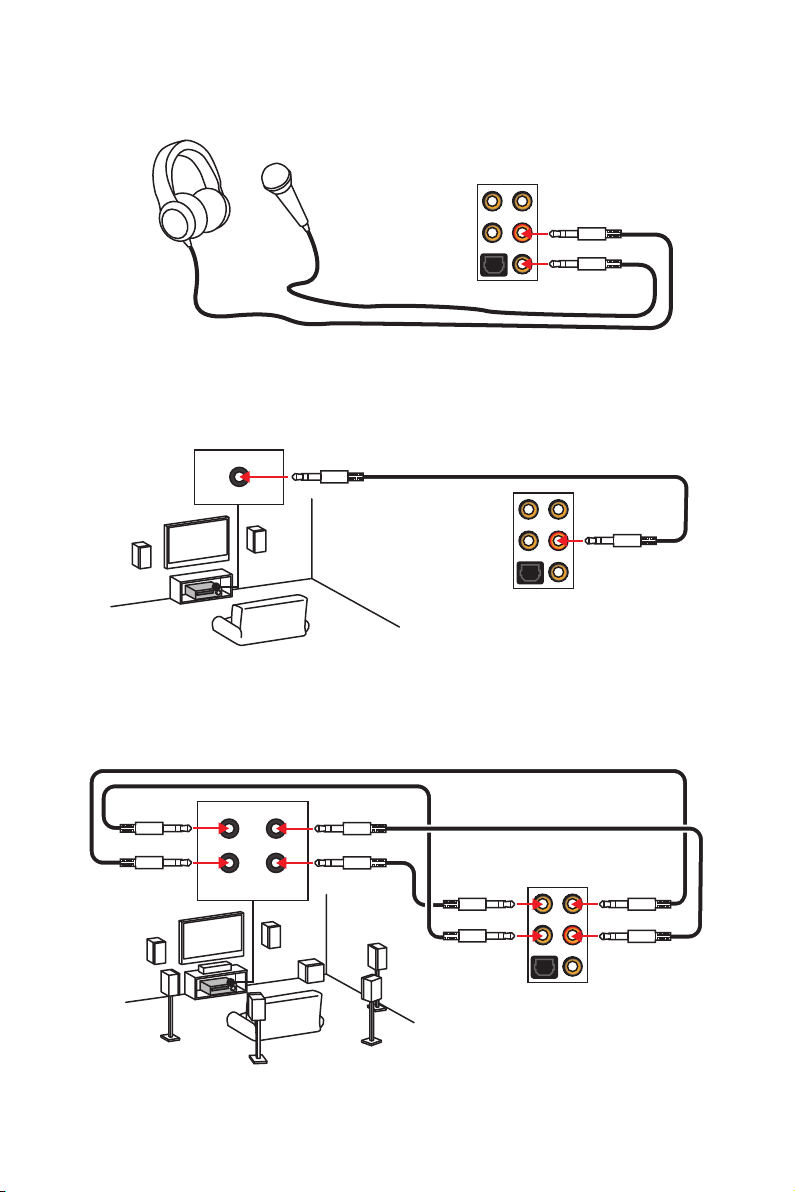
Audio jacks to headphone and microphone diagram
Audio jacks to stereo speakers diagram
AUDIO INPUT
Audio jacks to 7.1-channel speakers diagram
AUDIO INPUT
Rear Front
Side Center/
Subwoofer
Rear I/O Panel
25
Page 26
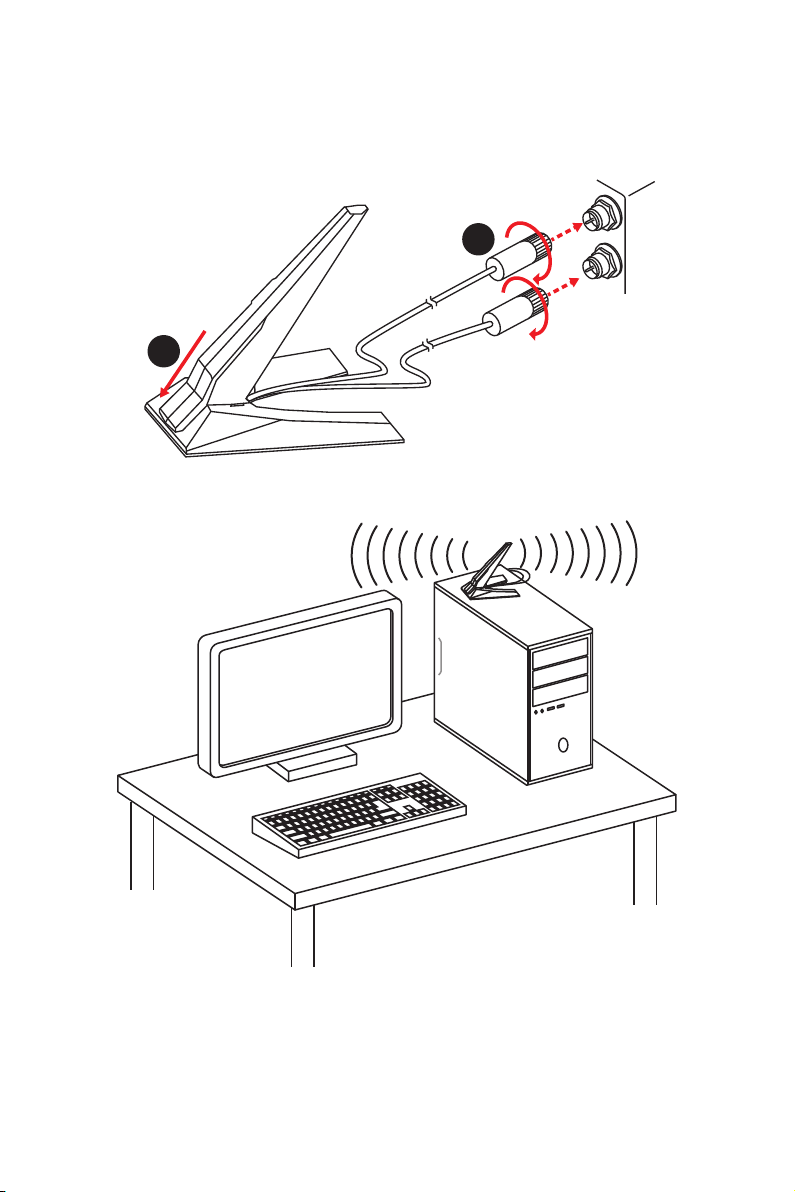
Installing Antennas
1. Combine the antenna with the base.
2. Screw two antenna cables tight to the WiFi antenna connectors as shown.
2
1
3. Place the antenna as high as possible.
Rear I/O Panel
26
Page 27
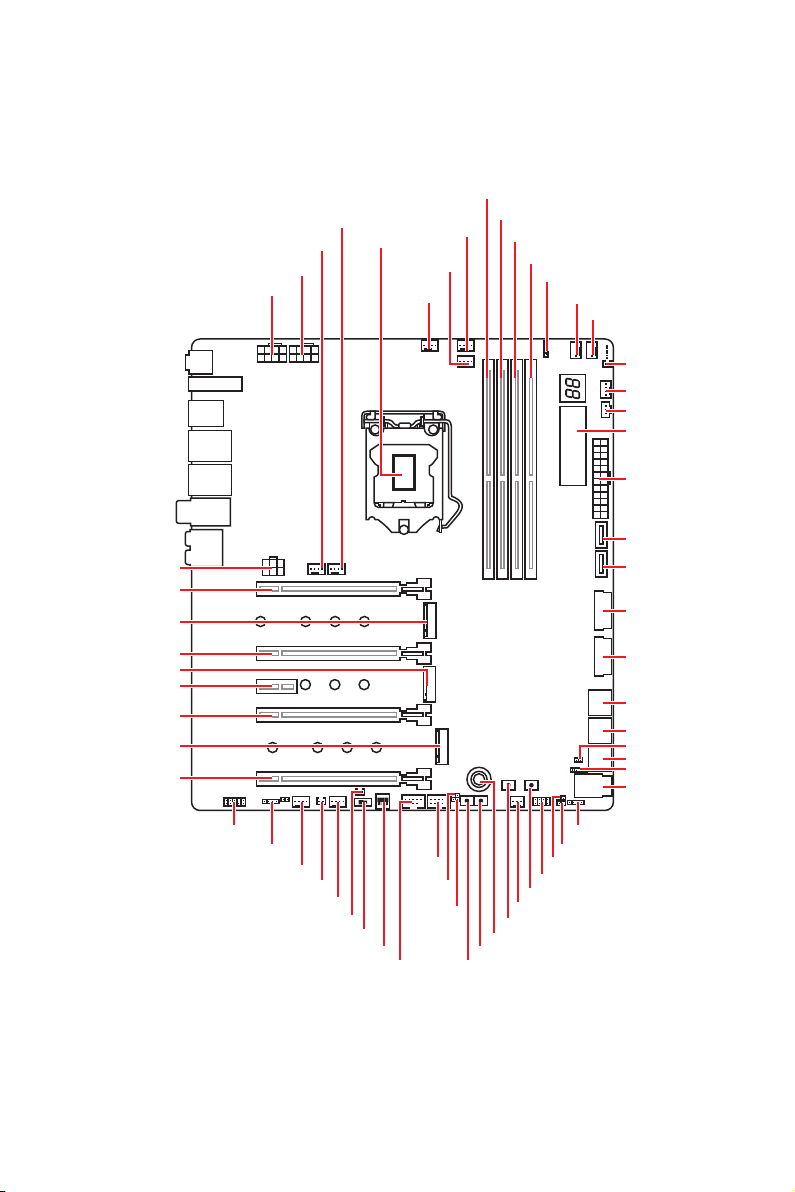
Overview of Components
PCIE_PWR1
PCI_E1
M2_1
PCI_E2
M2_2
PCI_E3
PCI_E4
M2_3
PCI_E5
SYS_FAN6
SYS_FAN5
CPU_PWR2
CPU_PWR1
CPU Socket
CPU_FAN1
PUMP_FAN1
SYS_FAN1
DIMMA1
DIMMA2
DIMMB1
DIMMB2
JRAINBOW2
SYS_FAN2
SYS_FAN3
T_SEN1
SYS_FAN4
JCORSAIR1
DYNAMIC
DASHBOARD
ATX_PWR1
JUSB1
JUSB2
JUSB3
JUSB4
SATA▼1▲2
SATA▼3▲4
JSLOW1
SATA▼5▲6
JFP2
U2_1
JAUD1
JRGB1
SYS_FAN8
T_SEN2
SYS_FAN7
JPWRLED1
BIOS_SW1
PEGSW1
JUSB6
JBLK_U1
JRATIO_U1
JUSB5
OC_RT2
OC_FS1
JRAINBOW1
JCI1
JBAT1
JFP1
POWER1
W_FLOW1
RESET1
OC1
Overview of Components
27
Page 28
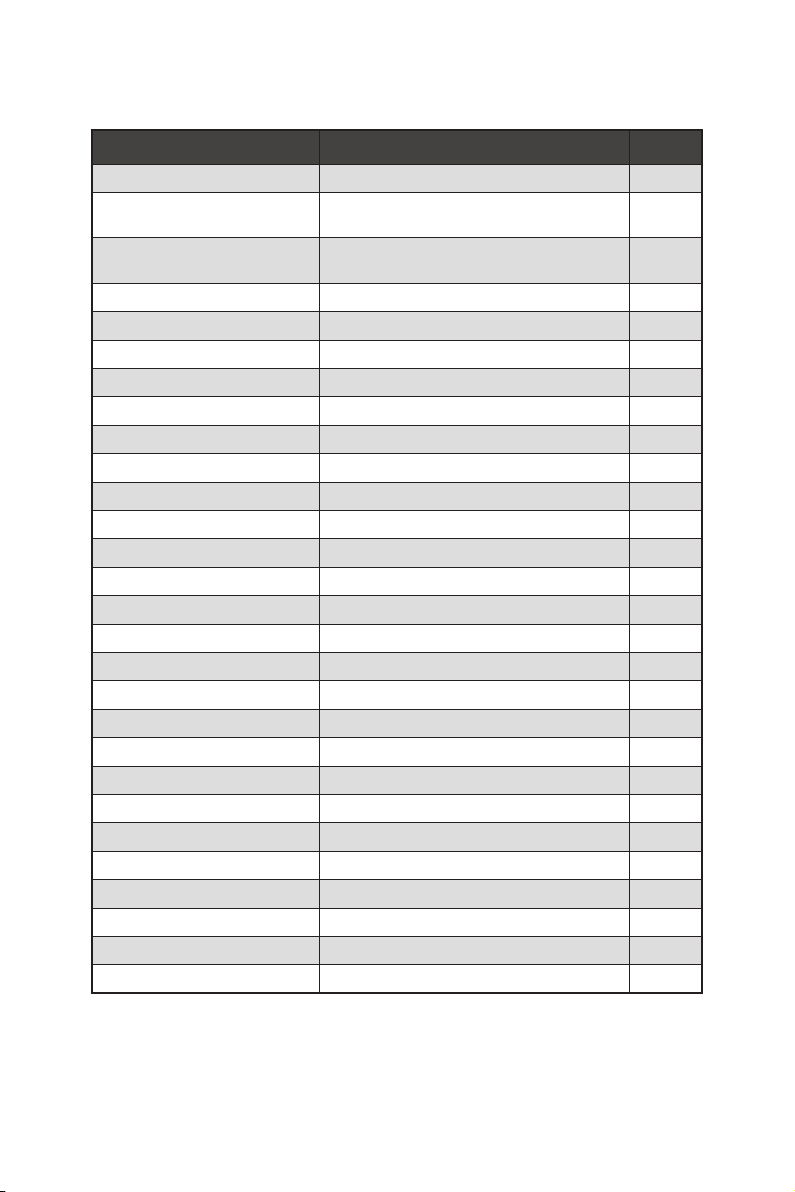
Component Contents
Port Name Port Type Page
BIOS_SW1 Multi-BIOS Switch 52
CPU_FAN1, PUMP_FAN1,
SYS_FAN1~8
CPU_PWR1~2, ATX_PWR1,
PCIE_PWR1
CPU Socket LGA1151 CPU Socket 29
DIMMA1/A2/B1/B2 DIMM Slots 30
JAUD1 Front Audio Connector 41
JBAT1 Clear CMOS (Reset BIOS) Jumper 50
JBLK_U1, JRATIO_U1 Base clock Plus, Ratio Plus connectors 44
JCI1 Chassis Intrusion Connector 51
JCORSAIR1 CORSAIR Connector 54
JFP1, JFP2 Front Panel Connectors 41
JPWRLED1 LED power input 57
JRGB1, JRAINBOW1~2 RGB LED connectors 53
JSLOW1 Slow Mode Booting Jumper 45
JUSB1~2 USB 3.1 Gen2 Type-C Connectors 47
JUSB3~4 USB 3.1 Gen1 Connectors 48
JUSB5~6 USB 2.0 Connectors 49
M2_1~3 M.2 Slots (Key M) 35
OC1 GAME BOOST Knob 43
OC_FS1 OC Force Enter BIOS Button 44
OC_RT2 OC Retry Button 44
PCI_E1~5 PCIe Expansion Slots 31
PEGSW1 PCIe CeaseFire Switch 32
POWER1, RESET1 Power Button, Reset Button 50
SATA1~6 SATA 6Gb/s Connectors 39
T_SEN1~2 Thermal Sensor Connectors 45
U2_1 U.2 Connector 34
W_FLOW1 Water Flow Meter Connectors 47
Fan Connectors 46
Power Connectors 42
Overview of Components
28
Page 29
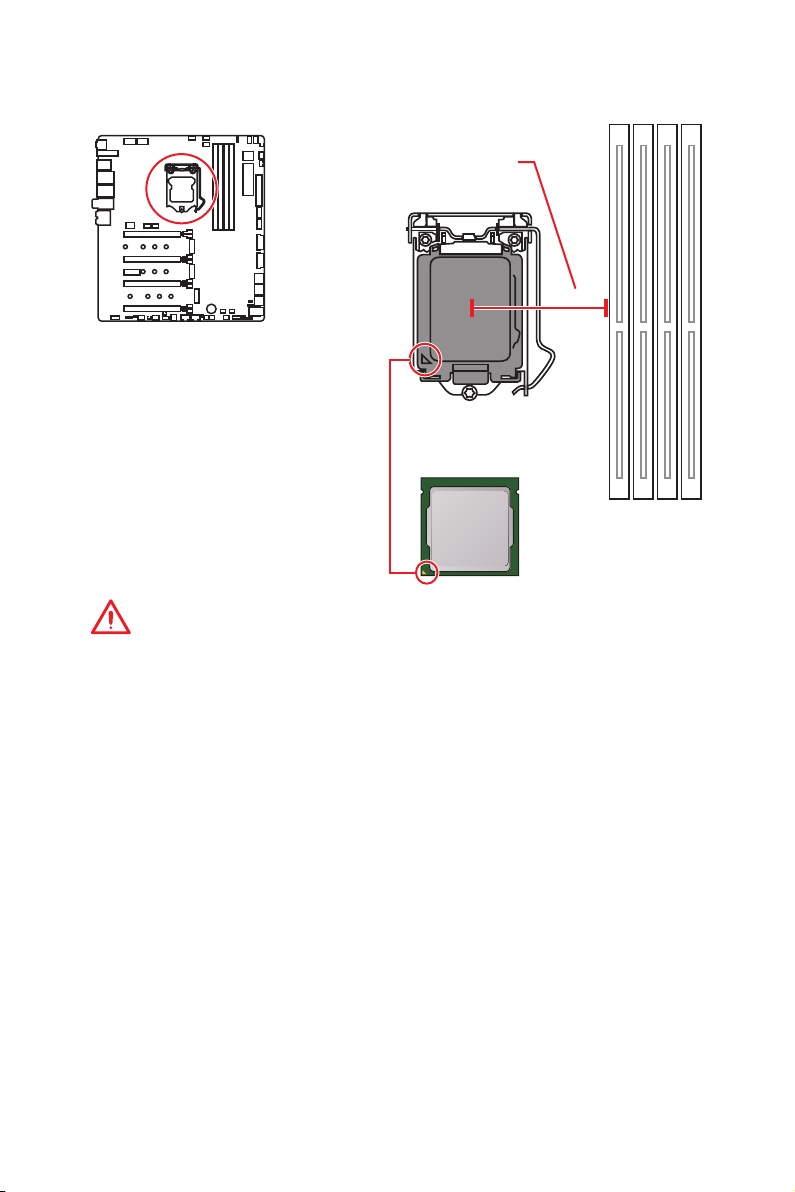
CPU Socket
Distance from the center of the
CPU to the nearest DIMM slot.
50.77 mm
Introduction to the LGA 1151 CPU
The surface of the LGA 1151 CPU has
two notches and a golden triangle to
assist in correctly lining up the CPU for
motherboard placement. The golden
triangle is the Pin 1 indicator.
Important
y
Always unplug the power cord from the power outlet before installing or removing
the CPU.
y
Please retain the CPU protective cap after installing the processor. MSI will deal with
Return Merchandise Authorization (RMA) requests if only the motherboard comes with
the protective cap on the CPU socket.
y
When installing a CPU, always remember to install a CPU heatsink. A CPU heatsink
is necessary to prevent overheating and maintain system stability.
y
Confirm that the CPU heatsink has formed a tight seal with the CPU before booting
your system.
y
Overheating can seriously damage the CPU and motherboard. Always make sure
the cooling fans work properly to protect the CPU from overheating. Be sure to apply
an even layer of thermal paste (or thermal tape) between the CPU and the heatsink to
enhance heat dissipation.
y
Whenever the CPU is not installed, always protect the CPU socket pins by covering
the socket with the plastic cap.
y
If you purchased a separate CPU and heatsink/ cooler, Please refer to the
documentation in the heatsink/ cooler package for more details about installation.
y
This motherboard is designed to support overclocking. Before attempting to
overclock, please make sure that all other system components can tolerate
overclocking. Any attempt to operate beyond product specifications is not
recommended. MSI
operation beyond product specifications.
®
does not guarantee the damages or risks caused by inadequate
Overview of Components
29
Page 30
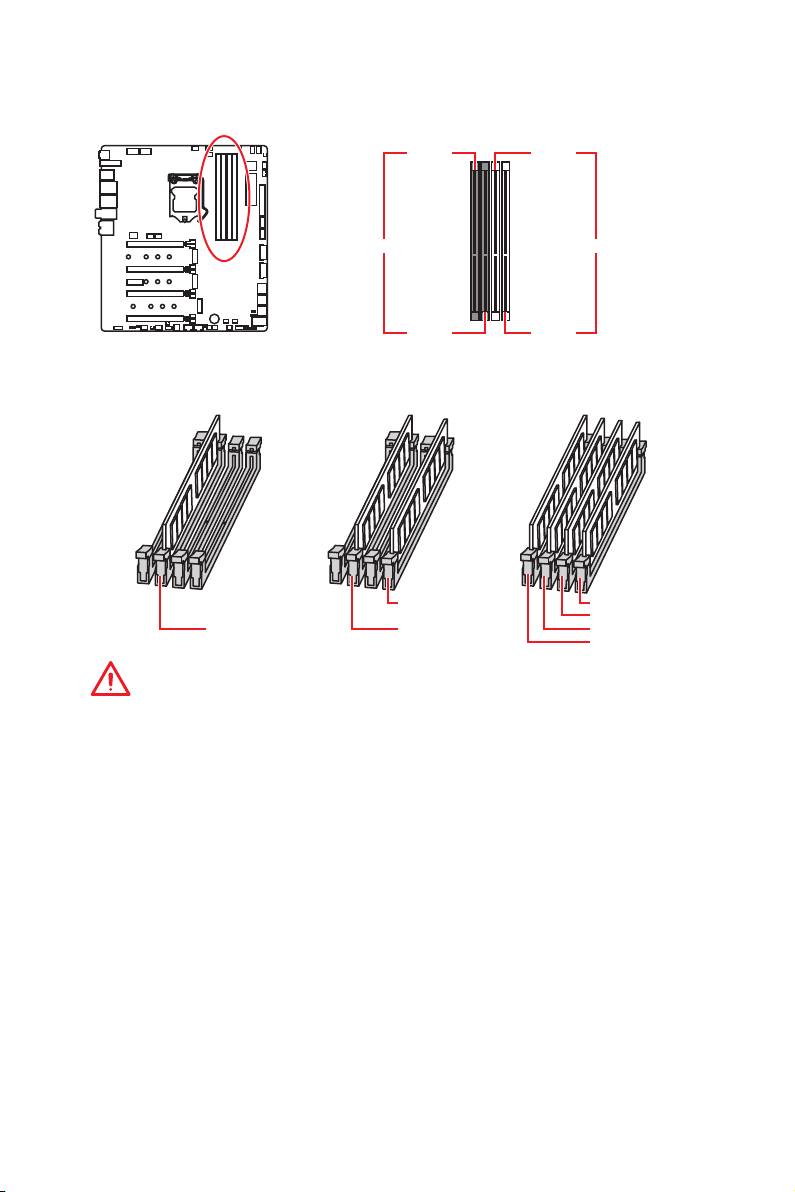
DIMM Slots
DIMMA1 DIMMB1
Channel A Channel B
DIMMA2 DIMMB2
Memory module installation recommendation
DIMMB2 DIMMB2
DIMMA2 DIMMA2 DIMMA2
DIMMB1
DIMMA1
Important
y
Always insert memory modules in the DIMMA2 slot first.
y
Due to chipset resource usage, the available capacity of memory will be a little less
than the amount of installed.
y
Based on Intel CPU specification, the Memory DIMM voltage below 1.35V is
suggested to protect the CPU.
y
Please note that the maximum capacity of addressable memory is 4GB or less
for 32-bit Windows OS due to the memory address limitation. Therefore, we
recommended that you to install 64-bit Windows OS if you want to install more than
4GB memory on the motherboard.
y
Some memory may operate at a lower frequency than the marked value when
overclocking due to the memory frequency operates dependent on its Serial Presence
Detect (SPD). Go to BIOS and find the Memory Try It! to set the memory frequency if
you want to operate the memory at the marked or at a higher frequency.
y
It is recommended to use a more efficient memory cooling system for full DIMMs
installation or overclocking.
y
The stability and compatibility of installed memory module depend on installed CPU
and devices when overclocking.
Overview of Components
30
Page 31

PCI_E1~5: PCIe Expansion Slots
PCI_E1: PCIe 3.0 x16 (CPU lanes)
PCI_E2: PCIe 3.0 x4 (CPU lanes)
PCI_E3: PCIe 3.0 x1 (PCH lanes)
PCI_E4: PCIe 3.0 x8 (CPU lanes)
PCI_E5: PCIe 3.0 x4 (PCH lanes)
Multiple graphics cards installation recommendation
Graphics Card
PCI_E1
PCI_E2
PCI_E3
PCI_E4
PCI_E5
(@: graphics card slot, *: CrossFire only)
Single 2-Way 3-Way* 4-Way*
@ 3.0 x16 @ 3.0 x8 @ 3.0 x8 @ 3.0 x8
Empty Empty Empty @ 3.0 x4
3.0 x1 3.0 x1 3.0 x1 3.0 x1
Empty @ 3.0 x8 @ 3.0 x8 @3.0 x4
3.0 x4 3.0 x4 @ 3.0 x4 @3.0 x4
PCI_E1
PCI_E1
PCI_E4
Overview of Components
31
Page 32

PCI_E1
PCI_E4
PCI_E5
PCI_E1
PCI_E2
PCI_E4
PCI_E5
Important
y
If you install a large and heavy graphics card, you need to use a tool such as MSI
Gaming Series Graphics Card Bolster to support its weight and to prevent deformation
of the slot.
y
For a single PCIe x16 expansion card installation with optimum performance, using
the PCI_E1 slot is recommended.
y
When adding or removing expansion cards, always turn off the power supply and
unplug the power supply power cable from the power outlet. Read the expansion
card’s documentation to check for any necessary additional hardware or software
changes.
y
The M2_3 will be unavailable when installing PCIe device in to PCI_E5 slot.
PEGSW1: PCIe CeaseFire Switch
The PCIe CeaseFire switch allows you to enable/ disable the PCIe slots (by CPU lanes)
conveniently and directly.
Overview of Components
32
ON
Slots
1 2 3 ON1 2 3
PCI_E1
PCI_E2
PCI_E4
✓ ✓ ✓ ─
✓ ─ ─ ─
✓ ✓ ─ ─
(✓: enabled, ─: disabled)
ON
1 2 3
ON
1 2 3
Page 33

Installing SLI graphics cards
For power supply recommendations for SLI configurations, please refer to the user
guide of your graphics card to make sure you meet all the system requirements.
To install SLI graphics cards:
1. Turn off your computer and disconnect the power cord, install two graphics cards
into the PCI_E1 and PCI_E4 slots.
2. Connect the two cards together using the SLI Bridge Connector.
3. Connect all PCIe power connectors of the graphics cards.
4. Reconnect the power cord, power up the computer and install the drivers and
software included in your graphics card package.
5. Right-click the Windows desktop and select NVIDIA Control Panel from the menu,
click on Configure SLI, Surround, PhysX in the left task pane and select Maximize
3D performance in the SLI configuration menu, and then click Apply.
Overview of Components
33
Page 34

U2_1: U.2 Connector
This connector is a U.2 interface port. Each connector can connect to one PCIe 3.0 x4
NVMe storage device.
Video Demonstration
Watch the video to learn how to Install
U.2 SSD.
Installing U.2 SSD
1. Connect the U.2 cable to the U.2 connector on the
motherboard.
2. Connect the U.2 cable to the U.2 SSD.
3. Connect the U.2 cable to power adapter cable.
http://youtu.be/KgFvKDxymvw
U.2 SSD
U.2 Connector
U.2 Cable
2
1
Connect to power
adapter cable
Important
The M2_2, SATA5 and SATA6 will be unavailable when installing U.2 device into U.2
port.
Overview of Components
34
3
Page 35

M2_1~3: M.2 Slots (Key M)
Important
y
Intel® RST only supports PCIe M.2 SSD with UEFI ROM.
y
Intel® Optane™ Memory Ready for all M.2 slots.
M2_1
M2_2
M2_3
Installing M.2 module
1. Loosen the screws of M.2 SHIELD FROZR.
2. Lift the M.2 SHIELD FROZR and remove the protective films from the thermal
pads.
2
1
Overview of Components
35
Page 36

3. Each M.2 slot is equipped with two screws and mounting poles, one for securing
the M.2 SHIELD FROZR heatsink and the other one for shorter M.2 SSD. To avoid
damage to the M.2 SSD. If your M.2 SSD length is the same as the M.2 slot, remove
the screw and mounting pole below the M.2 SSD, leaving only the screw and
mounting pole for securing the M.2 SHIELD FROZR heatsink.
4. There are two thermal pads on each M.2 slot base plate. The thermal pad-2 is
fixed on the M.2 board and should not be removed.
For double-side M.2 SSD, completely remove the thermal pad-1 and protection
films.
For single-side M.2 SSD, remove the two thermal protection films from pad-1,
then re-stick it to the thermal pad-2.
4
Thermal pad-1
Thermal pad-2
Screw
Mounting pole
Pictures shown are for illustration purpose only and may
differ from the actual plates and thermal pads.
5. Move the position of the mounting poles according to your M.2 SSDs length if need.
6. Insert your M.2 SSDs into the M.2 slots at a 30-degree angle.
7. If the M.2 SSD is shorter than the M.2 SHIELD FROZR heatsink, place the screw in
the notch on the trailing edge of the M.2 module and tighten it into the mounting
pole.
7
3
M.2 Plate
6
Protecting films
5
Overview of Components
36
Page 37

8. Insert the M.2 SHIELD FROZR heatsink shaft into the groove.
9. Push the M.2 SHIELD FROZR heatsink down.
10. Secure the M.2 SHIELD FROZR heatsink onto the mounting pole.
9
8
10
V-Check Points
These voltage checkpoints are used to measure the current system voltages. A
multimeter (not included) will be required to check voltages. To measure voltage,
place test leads on the GND (screw mountin g hole) and a V-Check Point. Please refer
to the manual of your multimeter for more information.
GND
CPU
VCCIO
VSA
DRAM
PCH
Overview of Components
37
Page 38

Installing the M.2 Xpander-Z
The M.2 Xpander-Z card provide two M.2 Key-M slots.
To install the M.2 Xpander-Z card:
1. Remove the screws from the mounting poles.
2. Lift the M.2 Shields and remove the protective films and the round rubbers from
the thermal pads.
3. Move the mounting poles position according to your M.2 SSDs length.
4. Insert your M.2 SSDs into the M.2 slots at a 30-degree angle.
5. Push the M.2 SSDs and the M.2 Shields down and secure them onto the mounting
poles.
6. Insert the M.2 Xpander-Z into one PCIe slot (PCI_E2 or PCI_E4).
7. Use the screw to secure the M.2 Xpander-Z.
4
M.2 SSD
7
3
6
2
1
Important
When you installed the Xpander-Z card in PCI_E2 then PCI_E4 will be unavailable, If
Xpander-Z card is installed in PCI_E4 then PCI_E2 will be unavailable.
5
5
Overview of Components
38
Page 39

SATA1~6: SATA 6Gb/s Connectors
These connectors are SATA 6Gb/s interface ports. Each connector can connect to one
SATA device.
SATA2
SATA1
SATA4
SATA3
SATA6
SATA5
Important
y
Please do not fold the SATA cable at a 90-degree angle. Data loss may result during
transmission otherwise.
y
SATA cables have identical plugs on either sides of the cable. However, it is
recommended that the flat connector be connected to the motherboard for space
saving purposes.
M.2, SATA and U.2 combination table
Slot Combination
M2_1 PCIe SATA
SATA1 ✓
SATA2 ✓
✓
─
U2_1 Empty Installed
M2_2 PCIe SATA Empty ─
SATA5 ─ ─ ✓ ─
SATA6 ─ ✓ ✓ ─
PCI_E5 Empty Installed
M2_3 PCIe SATA Empty ─
SATA3 ✓ ─ ✓ ✓
(SATA: M.2 SATA SSD, PCIe: M.2 PCIe SSD, ✓: available, ─: unavailable)
Important
y
The M2_2, SATA5 and SATA6 will be unavailable when installing U.2 device into U.2
port.
y
The M2_3 will be unavailable when installing PCIe device in to PCI_E5 slot.
Overview of Components
39
Page 40

M.2 slots with examples of various combination possibilities
1xM.2 PCIe SSD + 6xSATA HDDs
M.2 PCIe
SATA4 SATA2
SATA6
2xM.2 PCIe SSDs + 1x U.2 SSD+
4xSATA HDDs
M.2 PCIe
M.2 PCIe
SATA4 SATA2
U.2
1xM.2 SATA SSD + 5xSATA HDDs
SATA1SATA3
M.2 SATA
SATA5
SATA1SATA1SATA1
SATA4SATA 6
SATA5 SATA3
2xM.2 SATA SSDs + 1x U.2 SSD+
2xSATA HDDs
SATA1SATA3
M.2 SATA
M.2 SATA
SATA4
U.2
3xM.2 PCIe SSDs + 4xSATA HDDs
M.2 PCIe
M.2 PCIe
M.2 PCIe
Overview of Components
40
3xM.2 SATA SSDs + 3xSATA HDDs
SATA1SATA3
SATA4 SATA2
M.2 SATA
M.2 SATA
M.2 SATA
SATA4
SATA6
Page 41

JFP1, JFP2: Front Panel Connectors
These connectors connect to the switches and LEDs on the front panel.
Power LED
JFP1
Power Switch
+++-
--
2 10
1
-
+
HDD LED Reset Switch
1 HDD LED + 2 Power LED +
3 HDD LED - 4 Power LED -
5 Reset Switch 6 Power Switch
7 Reset Switch 8 Power Switch
9 Reserved 10 No Pin
1 Speaker - 2 Buzzer +
3 Buzzer - 4 Speaker +
JFP2
Buzzer
++-
1
Speaker
JAUD1: Front Audio Connector
This connector allows you to connect audio jacks on the front panel.
2 10
1
1 MIC L 2 Ground
3 MIC R 4 NC
5 Head Phone R 6 MIC Detection
7 SENSE_SEND 8 No Pin
9 Head Phone L 10 Head Phone Detection
9
9
Reserved
Overview of Components
41
Page 42

CPU_PWR1~2, ATX_PWR1, PCIE_PWR1: Power Connectors
These connectors allow you to connect an ATX power supply.
12
6 4
24
131
13
ATX_PWR1
PCIE_PWR1
8
4 1
1 Ground 5 +12V
2 Ground 6 +12V
3 Ground 7 +12V
4 Ground 8 +12V
1 +3.3V 13 +3.3V
2 +3.3V 14 -12V
3 Ground 15 Ground
4 +5V 16 PS-ON#
5 Ground 17 Ground
6 +5V 18 Ground
7 Ground 19 Ground
8 PWR OK 20 Res
9 5VSB 21 +5V
10 +12V 22 +5V
11 +12V 23 +5V
12 +3.3V 24 Ground
1 +12V 4 Ground
2 +12V 5 Ground
3 +12V 6 Ground
5
CPU_PWR1/ CPU_PWR2
Important
Make sure that all the power cables are securely connected to a proper ATX power
supply to ensure stable operation of the motherboard.
Overview of Components
42
Page 43

OC1: GAME BOOST Knob
This knob allows you to manually select a stage from number 0 (default) to number 11
(extreme) for overclocking the processor. The processor’s voltage and frequency will
be automatically adjusted after you power on your computer.
0
1
1
1
0
1
GAME BOOST knob
Using GAME BOOST Knob
To setup the GAME BOOST knob, take the following steps:
1. Set the GAME BOOST knob to hardware mode in BIOS Setup.
2. Power off the computer.
3. Rotate the GAME BOOST knob to select the overclocking stage as you desire.
2
4
8
6
Stage
0
1 4.1G 4.2~4.4 GHz 4.4~4.8 GHz 4.4~5.1 GHz
2 4.2G 4.3~4.5 GHz 4.5~4.9 GHz 4.5~5.2 GHz
4 4.3G 4.4~4.6 GHz 4.6~5.0 GHz 4.6~5.3 GHz
6 4.4G 4.5~4.7 GHz 4.7~5.1 GHz 4.7~5.4 GHz
8 4.5G 4.6~4.8 GHz 4.8~5.2 GHz 4.8~5.5 GHz
10 4.6G 4.7~4.9 GHz 4.9~5.3 GHz 4.9~5.6 GHz
11 4.7G 4.8~5.0 GHz 5.0~5.4 GHz 5.0~5.7 GHz
4. Power on and then GAME BOOST will automatically overclock processor depending
on the stage you selected.
To disable GAME BOOST:
1. Set the GAME BOOST knob to HW mode in BIOS Setup.
2. Power off the computer.
3. Rotate the GAME BOOST knob to 0 and then power on. The configuration
parameters will be returned to default values.
i3-8350K i5-8600K i7-8700K i7-8086K
GAME BOOST
Disabled
CPU Frequency
GAME BOOST
Disabled
GAME BOOST
Disabled
GAME BOOST
Disabled
Important
y
When enabling GAME BOOST mode, it is recommended to use liquid CPU cooler with
Overview of Components
43
Page 44

dual fan radiator for better cooling and performance.
y
You can also control the GAME BOOST function in BIOS Setup or with MSI DRAGON
CENTER software.
y
In order to optimize performance and improve system stability, when you activate the
GAME BOOST function, please leave the settings in the BIOS > OC menu unchanged.
y
The success of overclocking depends on the components of your computer.
y
We do not guarantee the GAME BOOST overclocking range or the damages/ risks
caused by overclocking behavior.
y
MSI components are recommended for better compatibility when using GAME
BOOST function.
JBLK_U1, JRATIO_U1: Base clock Plus, Ratio Plus connectors
You can use these connectors to connect the external buttons. Press the button
connecting to JBLK_U1 to increase the CPU base clock or press the button connecting
to JRATIO_U1 to increase the CPU ratio.
JBLK_U1
JRATIO_U1
(Short the jumper to increase
the CPU base clock)
(Short the jumper to increase
the CPU ratio)
OC_FS1: OC Force Enter BIOS Button
When you press this button, the system will be forced into BIOS without showing the
OC_FAIL message.
OC_RT2: OC Retry Button
When you press and hold this button, the system will keep retrying OC items until it
boot up successfully.
OC_FS1
OC_RT2
Overview of Components
44
Page 45

T_SEN1~2: Thermal Sensor Connectors
These connectors allow you to connect the thermistor cable and use it to monitor the
temperature of the detection point.
Thermistor cable
Sense
GND
JSLOW1: Slow Mode Booting Jumper
This jumper is used for LN2 cooling solution, that provides the extreme overclocking
conditions, to boot at a stable processor frequency and to prevent the system from
crashing.
Normal
(default)
(Please enable this jumper
Enabled
during BIOS POST.)
Important
y
Users will try extreme low temperature overclocking at their own risks. The
overclocking results will vary according to the CPU version.
y
Please don’t set to Enabled when power-off or the system will be un-bootable.
Overview of Components
45
Page 46

CPU_FAN1, PUMP_FAN1, SYS_FAN1~8: Fan Connectors
Fan connectors can be classified as PWM (Pulse Width Modulation) Mode or DC Mode.
PWM Mode fan connectors provide constant 12V output and adjust fan speed with
speed control signal. DC Mode fan connectors control fan speed by changing voltage.
This motherboard can automatically detect PWM and DC mode. However, you can
follow the instruction below to adjust the fan connector to PWM or DC Mode manually.
1
CPU_FAN1/ PUMP_FAN1
1
1
SYS_FAN1~4 SYS_FAN5~8
Switching fan mode and adjusting fan speed
You can switch between PWM mode and DC mode and adjust fan speed in BIOS >
HARDWARE MONITOR.
Select PWM mode or DC mode
There are gradient points of the fan speed that allow you to adjust
fan speed in relation to CPU temperature.
Important
Make sure fans are working properly after switching the PWM/ DC mode.
Pin definition of fan connectors
PWM Mode pin definition
1 Ground 2 +12V
3 Sense 4 Speed Control Signal
Overview of Components
46
1 Ground 2 Voltage Control
3 Sense 4 NC
DC Mode pin definition
Page 47

W_FLOW1: Water Flow Meter Connectors
This connector allows you to connect a water flow meter to monitor the flow rate of
your liquid cooling system.
1
1 Ground 3 WFLOW IN
2 WFLOW PWR
JUSB1~2: USB 3.1 Gen2 Type-C Connectors
These connectors allow you to connect USB 3.1 Gen2 Type-C connectors on the front
panel. The connector possesses a foolproof design. When you connect the cable, be
sure to connect it with the corresponding orientation.
JUSB1/
JSUB2
USB Type-C Cable
USB Type-C port on
the front panel
Overview of Components
47
Page 48

JUSB3~4: USB 3.1 Gen1 Connectors
These connectors allow you to connect USB 3.1 Gen1 ports on the front panel.
10 11
1
20
1 Power 11 USB2.0+
2 USB3_RX_DN 12 USB2.0-
3 USB3_RX_DP 13 Ground
4 Ground 14 USB3_TX_C_DP
5 USB3_TX_C_DN 15 USB3_TX_C_DN
6 USB3_TX_C_DP 16 Ground
7 Ground 17 USB3_RX_DP
8 USB2.0- 18 USB3_RX_DN
9 USB2.0+ 19 Power
10 NC 20 No Pin
Important
Note that the Power and Ground pins must be connected correctly to avoid possible
damage.
Charger Port
The JUSB4 connector is a charger port which can increase USB power output for fast
charging your smartphone or USB-powered devices. The Charger Port is hardware
controlled by motherboard chip, it can still charge your device in suspend, hibernate
state or even shutdown states. However, when you boot the computer into Windows
you will need to install the MSI DRAGON CENTER software to turn ON/OFF the
Charging mode.
Important
When the Charging mode is enabled, the Charger Port data syncing will be disabled.
Overview of Components
48
®
,
Page 49

JUSB5~6: USB 2.0 Connectors
2 10
1
9
1 VCC 2 VCC
3 USB0- 4 USB1-
5 USB0+ 6 USB1+
7 Ground 8 Ground
9 No Pin 10 NC
Important
y
Note that the VCC and Ground pins must be connected correctly to avoid possible
damage.
y
In order to recharge your iPad,iPhone and iPod through USB ports, please install MSI
DRAGON CENTER utility.
Connecting USB Xpander
The USB Xpander is used to expand a single USB 2.0 connector to 4 connectors. Use
the USB Xpander Cable to connect the expansion board and the motherboard as
shown below.
USB Xpander Cable
USB 2.0
connector on the
motherboard
USB Xpander
Connect to power
adapter cable
Triangle mark
Overview of Components
49
Page 50

POWER1, RESET1: Power Button, Reset Button
The Power / Reset button allows you to power on / reset the computer.
Reset button
Power button
JBAT1: Clear CMOS (Reset BIOS) Jumper
There is CMOS memory onboard that is external powered from a battery located on
the motherboard to save system configuration data. If you want to clear the system
configuration, set the jumper to clear the CMOS memory.
Keep Data
(default)
Resetting BIOS to default values
1. Power off the computer and unplug the power cord
2. Use a jumper cap to short JBAT1 for about 5-10 seconds.
3. Remove the jumper cap from JBAT1.
4. Plug the power cord and power on the computer.
Clear CMOS/
Reset BIOS
Overview of Components
50
Page 51

JCI1: Chassis Intrusion Connector
This connector allows you to connect the chassis intrusion switch cable.
Normal
(default)
Trigger the chassis
intrusion event
Using chassis intrusion detector
1. Connect the JCI1 connector to the chassis intrusion switch/ sensor on the chassis.
2. Close the chassis cover.
3. Go to BIOS > SETTINGS > Security > Chassis Intrusion Configuration.
4. Set Chassis Intrusion to Enabled.
5. Press F10 to save and exit and then press the Enter key to select Yes.
6. Once the chassis cover is opened again, a warning message will be displayed on
screen when the computer is turned on.
Resetting the chassis intrusion warning
1. Go to BIOS > SETTINGS > Security > Chassis Intrusion Configuration.
2. Set Chassis Intrusion to Reset.
3. Press F10 to save and exit and then press the Enter key to select Yes.
Overview of Components
51
Page 52

BIOS_SW1: Multi-BIOS Switch
This motherboard has two built-in BIOS ROMs. If one is crashed, you can shift to the
other for booting by sliding the switch.
BIOS B
BIOS A
(Default)
Recovering BIOS
When BIOS updating fails or causes the computer non-bootable, you can recover the
failed BIOS by the steps below. Before recovering, please download the latest BIOS
file that matches your motherboard model from MSI website. And then save the BIOS
file to the root of the USB flash drive.
1. Power off the computer.
2. Switch to the normal BIOS ROM with Multi-BIOS switch.
3. Insert the USB flash drive into the computer.
4. Power on the computer and press Del key to enter BIOS setup during POST.
5. Select the M-FLASH tab and click on Yes to reboot the system and enter the flash
mode.
6. Select a BIOS file to perform the BIOS recovering process.
7. Switch to the failed BIOS ROM with Multi-BIOS switch, and click on Yes to start
recovering BIOS.
8. After the recovering process is completed, the system will reboot automatically
Important
y
Do not use the Multi-BIOS switch when system is booting up.
y
You can also use the LIVE UPDATE or BIOS FLASHBACK+ utility to flash BIOS. Please
refer to BIOS section for details.
Overview of Components
52
Page 53

JRGB1, JRAINBOW1~2: RGB LED connectors
The JRGB connector allows you to connect the 5050 RGB LED strips 12V. The
JRAINBOW connector allows you to connect the WS2812B Individually Addressable
RGB LED strips 5V.
JRAINBOW2
1
JRAINBOW1
1 +5V 2 Data
3 No Pin 4 Ground
JRAINBOW2
1
JRGB1
JRAINBOW1
1
JRAINBOW
WS2812B Individually
Addressable RGB LED strips 5V
Rainbow RGB LED
extension cable
JRGB1
1
1 +12V 2 G
3 R 4 B
1
JRGB
Extension cable
LED strip
CAUTION
Do not connect the wrong type of LED strips. The JRGB connector and the JRAINBOW
connector provide different voltages, and connecting the 5V LED strip to the JRGB
connector will result in damage to the LED strip.
Important
y
The JRGB connector supports up to 2 meters continuous 5050 RGB LED strips
(12V/G/R/B) with the maximum power rating of 3A (12V).
y
The JRAINBOW connector supports up to 75 LEDs WS2812B Individually Addressable
RGB LED strips (5V/Data/Ground) with the maximum power rating of 3A (5V). In the
case of 20% brightness, the connector supports up to 200 LEDs.
y
Always turn off the power supply and unplug the power cord from the power outlet
before installing or removing the RGB LED strip.
y
Please use MSI’s software to control the extended LED strip.
Overview of Components
53
Page 54

JCORSAIR1: CORSAIR Connector
The JCORSAIR1 connector allows you to connect the CORSAIR Individually
Addressable RGB LED strips 5V or CORSAIR RGB LED fans with the CORSAIR fan hub.
Once all items are connected properly, you can control the CORSAIR RGB LED strips
and fans with MSI's software.
JCORSAIR1
1
1 +5V 2 Data
3 Ground
CORSAIR RGB LED Fan Connection
CORSAIR RGB LED fan
1
2
3
CORSAIR fan hub
CORSAIR RGB LED Extension Cable
SATA power
6
5
4
JCORSAIR1 connector
CORSAIR Lighting Node PRO Connection
JCORSAIR1 connector
Important
y
Fans must start at 1 and continue in series. 1 > 2 > 3 > 4 > 5 > 6. Any fan not
connected in series will break communication and the RGB LED lighting function will
not work.
y
Quantity of RGB LED Fans or RGB LED Lighting PRO strips supported may differ
between models. Please refer to the motherboard specification.
y
CORSAIR RGB LED Fan and CORSAIR Lighting Node PRO can’t be used at the same
time.
Overview of Components
54
Page 55

DYNAMIC DASHBOARD
The DYNAMIC DASHBOARD can be used to display system information, CPU
temperature, CPU speed, BIOS flash status and error message. You can use MSI’s
software to configure and customize the DYNAMIC DASHBOARD and even upload a .gif
animation file.
DYNAMIC DASHBOARD
DYNAMIC DASHBOARD Status Table
System Status
Power On
CPU is not
detected or fail
DRAM is not
detected or fail
GPU is not
detected or fail
Enter the OS
S3 (Suspend to
RAM)
S4/S5 (Sus-
pend to Disk/
Shutdown)
Flashback
BIOS (Update)
DYNAMIC
DASHBOARD
System Status
Flashback
BIOS (Finish)
Flashback
BIOS (Error)
Fan Speed/
Temperature/
Voltage
Game Boost
CPU/ VGA/
Memory
information
User profile
DYNAMIC
DASHBOARD
256*64px .gif
Important
For information on configuration and customization DYNAMIC DASHBOARD, please
refer to the MSI’s website.
Overview of Components
55
Page 56

Onboard LEDs
EZ Debug LED
These LEDs indicate the debug status of the motherboard.
CPU - indicates CPU is not detected or fail.
DRAM - indicates DRAM is not detected or fail.
VGA - indicates GPU is not detected or fail.
BOOT - indicates the booting device is not detected
DIMM LEDs
These LED indicate the memory modules are installed.
DIMM LEDs
or fail.
Fan LEDs
These LEDs indicate the fan control mode.
CPU_FAN1 LED
PUMP_FAN1 LED
SYS_FAN2 LED
SYS_FAN3LED
SYS_FAN4 LED
SYS_FAN1 LED
SYS_FAN5 LED
SYS_FAN6 LED
SYS_FAN8 LED
SYS_FAN7 LED
Onboard LEDs
56
LED color Fan control mode
Red
White
PWM mode
DC mode
Page 57

Multi-BIOS LEDs
Multi-BIOS LEDs indicate which BIOS ROM is in operation.
BIOS B LED (White)
BIOS A LED (Red)
XMP LED
This LED indicates the XMP (Extreme Memory Profile) mode is enabled.
XMP LED
JPWRLED1: LED power input
This connector is used by retailers to demonstrate onboard LED light effects.
JPWRLED1 - LED power input
Onboard LEDs
57
Page 58

Debug Code LED
The Debug Code LED displays progress and error codes during and after POST. Refer
to the Debug Code LED table for details.
Debug Code LED
Hexadecimal Character Table
Hexadecimal 0 1 2 3 4 5 6 7 8 9 A B C D E F
Debug Code
LED display
0 1 2 3 4 5 6 7 8 9 A B C D E F
Boot Phases
Security (SEC) – initial low-level initialization
Pre-EFI Initialization (PEI) – memory initialization
Driver Execution Environment (DXE) – main hardware initialization
Boot Device Selection (BDS) – system setup, pre-OS user interface & selecting a
bootable device (CD/DVD, HDD, USB, Network, Shell, …)
Debug Code LED Table
SEC Progress Codes
01 Power on. Reset type detection (soft/hard)
02 AP initialization before microcode loading
03 System Agent initialization before microcode loading
04 PCH initialization before microcode loading
06 Microcode loading
07 AP initialization after microcode loading
08 System Agent initialization after microcode loading
09 PCH initialization after microcode loading
0B Cache initialization
Onboard LEDs
58
Page 59

SEC Error Codes
0C - 0D Reserved for future AMI SEC error codes
0E Microcode not found
0F Microcode not loaded
PEI Progress Codes
10 PEI Core is started
11 Pre-memory CPU initialization is started
12 - 14 Pre-memory CPU initialization (CPU module specific)
15 Pre-memory System Agent initialization is started
16 - 18 Pre-Memory System Agent initialization (System Agent module specific)
19 Pre-memory PCH initialization is started
1A - 1C Pre-memory PCH initialization (PCH module specific)
2B Memory initialization. Serial Presence Detect (SPD) data reading
2C Memory initialization. Memory presence detection
2D Memory initialization. Programming memory timing information
2E Memory initialization. Configuring memory
2F Memory initialization (other)
31 Memory Installed
32 CPU post-memory initialization is started
33 CPU post-memory initialization. Cache initialization
34
35 CPU post-memory initialization. Boot Strap Processor (BSP) selection
36
37 Post-Memory System Agent initialization is started
38 - 3A Post-Memory System Agent initialization (System Agent module specific)
3B Post-Memory PCH initialization is started
3C - 3E Post-Memory PCH initialization (PCH module specific)
4F DXE IPL is started
CPU post-memory initialization. Application Processor(s) (AP)
initialization
CPU post-memory initialization. System Management Mode (SMM)
initialization
PEI Error Codes
50
51 Memory initialization error. SPD reading has failed
52
53 Memory initialization error. No usable memory detected
54 Unspecified memory initialization error
55 Memory not installed
Memory initialization error. Invalid memory type or incompatible memory
speed
Memory initialization error. Invalid memory size or memory modules do
not match
Onboard LEDs
59
Page 60

56 Invalid CPU type or Speed
57 CPU mismatch
58 CPU self test failed or possible CPU cache error
59 CPU micro-code is not found or micro-code update is failed
5A Internal CPU error
5B Reset PPI is not available
5C - 5F Reserved for future AMI error codes
DXE Progress Codes
60 DXE Core is started
61 NVRAM initialization
62 Installation of the PCH Runtime Services
63 CPU DXE initialization is started
64 - 67 CPU DXE initialization (CPU module specific)
68 PCI host bridge initialization
69 System Agent DXE initialization is started
6A System Agent DXE SMM initialization is started
6B - 6F System Agent DXE initialization (System Agent module specific)
70 PCH DXE initialization is started
71 PCH DXE SMM initialization is started
72 PCH devices initialization
73 - 77 PCH DXE Initialization (PCH module specific)
78 ACPI module initialization
79 CSM initialization
7A - 7F Reserved for future AMI DXE codes
90 Boot Device Selection (BDS) phase is started
91 Driver connecting is started
92 PCI Bus initialization is started
93 PCI Bus Hot Plug Controller Initialization
94 PCI Bus Enumeration 32
95 PCI Bus Request Resources
96 PCI Bus Assign Resources
97 Console Output devices connect
98 Console input devices connect
99 Super IO Initialization
9A USB initialization is started
9B USB Reset
9C USB Detect
9D USB Enable
Onboard LEDs
60
Page 61

9E -9F Reserved for future AMI codes
A0 IDE initialization is started
A1 IDE Reset
A2 IDE Detect
A3 IDE Enable
A4 SCSI initialization is started
A5 SCSI Reset
A6 SCSI Detect
A7 SCSI Enable
A8 Setup Verifying Password
A9 Start of Setup
AB Setup Input Wait
AD Ready To Boot event
AE Legacy Boot event
AF Exit Boot Services event
B0 Runtime Set Virtual Address MAP Begin
B1 Runtime Set Virtual Address MAP End
B2 Legacy Option ROM Initialization
B3 System Reset
B4 USB hot plug
B5 PCI bus hot plug
B6 Clean-up of NVRAM
B7 Configuration Reset (reset of NVRAM settings)
B8 - BF Reserved for future AMI codes
DXE Error Codes
D0 CPU initialization error
D1 System Agent initialization error
D2 PCH initialization error
D3 Some of the Architectural Protocols are not available
D4 PCI resource allocation error. Out of Resources
D5 No Space for Legacy Option ROM
D6 No Console Output Devices are found
D7 No Console Input Devices are found
D8 Invalid password
D9 Error loading Boot Option (LoadImage returned error)
DA Boot Option is failed (StartImage returned error)
DB Flash update is failed
DC Reset protocol is not available
Onboard LEDs
61
Page 62

S3 Resume Progress Codes
E0 S3 Resume is stared (S3 Resume PPI is called by the DXE IPL)
E1 S3 Boot Script execution
E2 Video repost
E3 OS S3 wake vector call
E4 - E7 Reserved for future AMI progress codes
S3 Resume Error Codes
E8 S3 Resume Failed
E9 S3 Resume PPI not Found
EA S3 Resume Boot Script Error
EB S3 OS Wake Error
EC - EF Reserved for future AMI error codes
Recovery Progress Codes
F0 Recovery condition triggered by firmware (Auto recovery)
F1 Recovery condition triggered by user (Forced recovery)
F2 Recovery process started
F3 Recovery firmware image is found
F4 Recovery firmware image is loaded
F5 - F7 Reserved for future AMI progress codes
Recovery Error Codes
F8 Recovery PPI is not available
F9 Recovery capsule is not found
FA Invalid recovery capsule
FB - FF Reserved for future AMI error codes
Onboard LEDs
62
Page 63

ACPI States Codes
The following codes appear after booting and the operating system into ACPI modes.
01 System is entering S1 sleep state
02 System is entering S2 sleep state
03 System is entering S3 sleep state
04 System is entering S4 sleep state
05 System is entering S5 sleep state
10 System is waking up from the S1 sleep state
20 System is waking up from the S2 sleep state
30 System is waking up from the S3 sleep state
40 System is waking up from the S4 sleep state
AC
AA
System has transitioned into ACPI mode. Interrupt controller is in PIC
mode.
System has transitioned into ACPI mode. Interrupt controller is in APIC
mode.
CPU Temperature
00 - 99
Displays current CPU temperature after the system has fully booted into
the OS.
Onboard LEDs
63
Page 64

Installing OS, Drivers & Utilities
Please download and update the latest utilities and drivers at www.msi.com
Installing Windows® 10
1.
Power on the computer.
2.
Insert the Windows
3.
Press the Restart button on the computer case.
4.
Press F11 key during the computer POST (Power-On Self Test) to get into Boot
Menu.
5.
Select the Windows
6.
Press any key when screen shows Press any key to boot from CD or DVD...
message.
7.
Follow the instructions on the screen to install Windows
Installing Drivers
1.
Start up your computer in Windows® 10.
2.
Insert MSI
3.
Click the Select to choose what happens with this disc pop-up notification, then
select Run DVDSetup.exe to open the installer. If you turn off the AutoPlay feature
from the Windows Control Panel, you can still manually execute the DVDSetup.exe
from the root path of the MSI Driver Disc.
4.
The installer will find and list all necessary drivers in the Drivers/Software tab.
5.
Click the Install button in the lower-right corner of the window.
6.
The drivers installation will then be in progress, after it has finished it will prompt
you to restart.
7.
Click OK button to finish.
8.
Restart your computer.
®
®
10 installation disc/USB into your computer.
®
10 installation disc/USB from the Boot Menu.
Driver Disc into your optical drive.
®
10.
Installing Utilities
Before you install utilities, you must complete drivers installation.
1.
Open the installer as described above.
2.
Click the Utilities tab.
3.
Select the utilities you want to install.
4.
Click the Install button in the lower-right corner of the window.
5.
The utilities installation will then be in progress, after it has finished it will prompt
you to restart.
6.
Click OK button to finish.
7.
Restart your computer.
Installing OS, Drivers & Utilities
64
Page 65

MYSTIC LIGHT
MYSTIC LIGHT is an application that allows you to control LED light effects of MSI &
partner products. For some earlier products, you can go to product download page to
download the applicable LED control software.
Device LED effect control screen
When you start up MYSTIC LIGHT, there will be a list of auto-detected devices on
the top of the screen. You can click the device icon to switch control screen between
devices from the list and you can synchronize their LED effects.
To change LED effect, select the device and LED area you wish, and then select a LED
effect from on the left column.
Device
synchronization
LED area
LED effect
selector
LED color
selector
y Light effect selector - allow you to select LED light effects. Please note that for light
effect, the option would be more or less depending on the devices you have, it will only
list the light effects which are available for all included devices. Each page of effect
selector lists six effects, you can use the page navigation on the bottom to find more
options.
y LED Color selector - In this section, you may select the color for single light effects
(Stack, Breathing, Flashing etc.).
selector
Effect speed
level
Brightness
level
Apply button
There are four custom color slots on the outer arc and six unchangeable
default colors on the inner arc. You can simply change LED color by
clicking a color on the outer or inner arc. To change the custom colors,
click one of the color slots on the outer arc to store the color of your
choice.
Then use the Hue Circle to choose the color you want. The color you
choose will be displayed on the center circle. Drag the brightness
slider up to increase brightness or drag down to decrease brightness.
You can specify a color by editing an RGB (red, green, blue) value
between 0 and 255.
MYSTIC LIGHT
65
Page 66

y LED area selector - allows you to select the LED area on the device. The LED effects
vary depending on your LED area selection.
y Effect speed level - allows you to adjust the LED light effect switching speed. Please
note that this function will only be available if your device supports it.
Select more dots to increase the rate of change of
the effect and fewer dots to decrease the speed.
Slow
Fast
y Brightness level - allows you to adjust LED light brightness. Please note that this
function will only be available if your device supports it.
Select more dots to increase the
Darkness
Brightness
LED brightness and fewer dots to
decrease the LED brightness.
y Apply Button - Each time you change the
configurations, you need to click the Apply
button to apply changes.
y Device synchronization - In this section, you may synchronize LED light effect to your
devices.
To synchronize devices - click the chain icon under device icon, when the broken-
chain icon changes to the red-chain icon, the device has synchronized the LED
effect settings with the other devices.
Red-chain icon - indicates the
device has been synchronized.
Individual - You can also change settings for single device. To do that, click the
chain icon and turn the color to gray as below.
Device icon - click it to enter the device LED effect setting
screen. When it is turn red, it indicates the device you’re
currently setting.
MYSTIC LIGHT
66
Broken-chain icon - indicates the
device is not synchronized.
Page 67

Synchronize all - There is a quick button on the upper right that allows you to
synchronize all your devices with one click. Click the All Sync button, then the chain
icons under all sync devices will be changed in red-chain icons and the Profile
control panel will appear on the left.
All Sync
button
Profiles
control
panel
Profile control panel - used to save All Sync profile settings.
Profile name -
allows you to edit
the Profile name.
Create button - create a
new Profile setting.
Delete button - delete the
Profile setting.
Apply button - apply the
Profile setting.
Save button - saves sync device
settings and lighting effect settings to
the current Sync Profile.
MYSTIC LIGHT
67
Page 68

Nahimic 3
Nahimic 3 is designed to offer the best audio experience it contains audio effects,
microphone effects and Sound Tracker.
Installation and Update
Nahimic 3 is included in the audio driver. If you need to install it or update it, please
use the Driver Disc with your motherboard or download the driver from MSI’s official
website.
Audio Tab
From this tab, you can access all of Nahimic 3’s audio effects, audio profiles and
settings.
Device display & Volume
y Device display & Volume - displays the type of audio device currently being used as
output, as well as its current volume.
Mute - mutes the current audio output device.
y Audio profiles - allows you to choose between 4 factory audio profiles to fit your
multimedia experience (Music, Gaming, Movie or Communication). All profiles can be
modified as you wish.
y On/Off Button - allows you to turn all of Nahimic 3’s audio effects in one click.
y Audio Effects - allows you to separately control any of the 5 audio effects.
Surround Sound - it is an audio effect mainly dedicated to headphones acoustic
experience.
Gaming and Movies - virtualizes the multichannel audio stream from the
game engine or the movie soundtrack and downmixes it in order to retrieve a
multichannel listening experience over your stereo headphones or speakers.
Music - expands the stereo for a wider sound stage.
Volume Stabilizer - it maintains a constant volume for all elements of the audio
experience (dialogs, soundtrack, explosions, etc.) to make them all sound softer,
balanced or louder. The Quiet On / Off option allows to enter a night mode by
removing some basses. This way, you won’t disturb people around you if you’re
using speakers to play your media.
On/Off Button
Audio Profiles
Reset Button
Try Button
Audio Effects
68
Nahimic 3
Page 69

Voices - it boosts (or removes) the speech in movies, video games and incoming
communication from -12 to +12 dB.
Bass - increases (or decreases) the energy in low frequencies from -12 to +12 dB.
Treble - increases (or decreases) the energy in high frequencies from -12 to +12
dB.
y Reset Button - restores the current profile to its default values.
y Try Button - launches an audio sample that allows to test audio settings.
Microphone Tab
From this tab, you can access all of Nahimic 3’s microphone effects and settings.
Device display & Volume
y Device display and volume - displays the type of recording device currently being
used as input, as well as its current volume..
Mute - mutes the current mic device.
y Mic profiles - allows you to choose between 2 factory mic profiles to fit your
experience (Chat or Conference). All profiles can be modified as you wish.
y On / Off button - allows you to turn on and off all Nahimic 3’s microphone effects in
one click.
y Microphone Effects - allows you to separately control any of the 4 microphone
effects.
Static Noise Suppression - it removes the static noises like the ones coming from
your computer fans.
Echo Cancellation - improves the voice quality by cancelling the echo.
Lateral Sound Cancellation - it only records the sound coming from the front of
your microphone.
Voice Stabilizer - Levels the volume of your voice in order to avoid any saturation
and maintains a constant and clear communication.
y Reset Button - restores the current profile to its default values.
y Try Button - Turns the microphone loopback On/Off.
On/Off Button
Microphone
Profiles
Reset Button
Try Button
Microphone
Effects
Nahimic 3
69
Page 70

Sound Tracker Tab
The Sound Tracker is an FPS oriented feature that provides a visual indication
localizing the sources of the sounds while in a game. These are represented by
dynamic segments pointing the direction of the sounds: the more opaque they are,
the stronger the sounds are. Thanks to this feature, players are able to pick up an
approaching threat more definitively and easily, thereby being even more dynamic.
The Sound Tracker captures the 5.1 and 7.1 sound streams processed by your audio
system, and is displayed in the applications and games using DirectX 9, 9c, 10 and 11.
Try ButtonOn/Off Button
Compatible
games
Sound Tracker
Sound Tracker
Effects
y ON / OFF Button - allows you to enable/ disable the Sound Tracker by switching this
option ON/ OFF.
y Try Button - launch a 7.1 audio sample allowing you to preview how the radar will
react in your game.
y Sound Tracker Effects
Size - allows you to adjust the scale of the Sound Tracker, making it look bigger or
smaller.
Transparency - allows you to adjust the transparency of the Sound Tracker,
making it look more or less discrete.
Color - click the colored circle to open the color edition window. You can apply the
color you want to the dynamic segments.
y Compatible games - clicking this link opens the official Nahimic website, and leads
to the list of compatible games able to display the Sound Tracker.
Settings Tab
In this section, it allows you to select the language of Nahimic 3’s UI.
Nahimic 3
70
Page 71

Killer Control Center
The Killer Control Center software can be installed with the Killer LAN driver. Once
installed, the Killer Control Center icon would appear in system tray (bottom right of
the screen). Right click on the icon to open application window.
In case no icon appears in system tray, you may activate Killer Control Center manually
by double clicking the Killer Control Center icon on the desktop.
Overview
Apps
Wifi Analyzer
Wireless xTend
Settings
y Overview - displays network traffic on your system in the form of a speed-o-meter at
the top. And also list all applications/domains that are passing traffic.
y Apps - displays currently using network bandwidth applications.
y Wifi Analyzer - shows the Wireless network around you.
y Wireless xTend - allows you to on/off the Wireless xTend feature. Computers
featuring Wireless xTend Technology leverage the processing power to increase the
reach and strength of the network inside of your home.
y Settings - allows you to setup bandwidth. And also shows your ethernet setting
information.
Configuring Bandwidth
Before using the Killer network for the first time, you should configure default Internet
upload and download speed.
To configure bandwidth:
1. Select the Settings page in Killer Control Center.
2. Enter a value into the Download Speed field.
3. Enter a value into the Upload Speed field.
4. Check OK to allow the Killer Control Center to manage the bandwidth.
Killer Control Center
71
Page 72

BIOS Setup
The default settings offer the optimal performance for system stability in normal
conditions. You should always keep the default settings to avoid possible system
damage or failure booting unless you are familiar with BIOS.
Important
y
BIOS items are continuously update for better system performance. Therefore, the
description may be slightly different from the latest BIOS and should be for reference
only. You could also refer to the HELP information panel for BIOS item description.
y
The pictures in this chapter are for reference only and may vary from the product you
purchased.
Entering BIOS Setup
Please refer the following methods to enter BIOS setup.
y Press Delete key, when the Press DEL key to enter Setup Menu, F11 to enter Boot
Menu message appears on the screen during the boot process.
y In MSI Dragon Center application, click on GO2BIOS button and choose OK. The
system will reboot and enter BIOS setup directly.
Function key
F1: General Help
F2: Add/ Remove a favorite item
F3: Enter Favorites menu
F4: Enter CPU Specifications menu
F5: Enter Memory-Z menu
F6: Load optimized defaults
F7: Switch between Advanced mode and EZ mode
F8: Load Overclocking Profile
F9: Save Overclocking Profile
F10: Save Change and Reset*
F12: Take a screenshot and save it to USB flash drive (FAT/ FAT32 format only).
Ctrl+F: Enter Search page
* When you press F10, a confirmation window appears and it provides the modification
information. Select between Yes or No to confirm your choice.
72
BIOS Setup
Page 73

Resetting BIOS
You might need to restore the default BIOS setting to solve certain problems. There are
several ways to reset BIOS:
y Go to BIOS and press F6 to load optimized defaults.
y Short the Clear CMOS jumper on the motherboard.
Important
Be sure the computer is off before clearing CMOS data. Please refer to the Clear
CMOS jumper section for resetting BIOS.
Updating BIOS
Updating BIOS with M-FLASH
Before updating:
Please download the latest BIOS file that matches your motherboard model from MSI
website. And then save the BIOS file into the USB flash drive.
Updating BIOS:
1. Insert the USB flash drive that contains the update file into the USB port.
2. Please refer the following methods to enter flash mode.
Reboot and press Ctrl + F5 key during POST and click on Yes to reboot the
system.
Reboot and press Del key during POST to enter BIOS. Click the M-FLASH button
and click on Yes to reboot the system.
3. Select a BIOS file to perform the BIOS update process.
4. When prompted, switch to the target BIOS ROM with Multi-BIOS switch, and click
on Yes to start recovering BIOS.
5. After the flashing process is 100% completed, the system will reboot
automatically.
Updating the BIOS with MSI DRAGON CENTER
Before updating:
Make sure the LAN driver is already installed and the Internet connection is set
properly.
Updating BIOS:
1. Install and launch MSI DRAGON CENTER.
2. Select BIOS Update.
3. Click on Scan button.
4. Click on Download icon to download and install the latest BIOS file.
5. Click Next and choose In Windows mode. And then click Next and Start to start
updating BIOS.
6. After the flashing process is 100% completed, the system will restart
automatically.
BIOS Setup
73
Page 74

Updating BIOS with BIOS FLASHBACK+
Before updating:
Please download the latest BIOS file that matches your motherboard model from MSI
website and rename the BIOS file to MSI.ROM. And then, save the MSI.ROM file to the
root of USB flash drive.
Important
Only the FAT32 format USB flash drive supports updating BIOS by BIOS FLASHBACK+.
1. Connect power supply to CPU_PWR1 and ATX_PWR1. (No other components are
necessary but power supply.)
2. Plug the USB flash drive that contains the MSI.ROM file into the BIOS
FLASHBACK+ port on rear I/O panel.
3. Press the BIOS FLASHBACK+ button to flash BIOS, and the LED on the
FLASHBACK+ button starts flashing.
4. After the flashing BIOS process is 100% completed, the LED would be off
simultaneously.
®
74
BIOS Setup
Page 75

EZ Mode
At EZ mode, it provides the basic system information and allows you to configure the
basic setting. To configure the advanced BIOS settings, please enter the Advanced
Mode by pressing the Setup Mode switch or F7 function key.
XMP switch
SearchScreenshotSetup Mode switch
Language
System
information
GAME BOOST
switch
Information
display
M-Flash
Favorites
Hardware
Monitor
Boot device
priority bar
Function
buttons
y GAME BOOST switch - click on the center button to switch GAME BOOST control
between software (SW) and hardware (HW) . The inner circle represents the current
stage of hardware GAME BOOST and the outer circle stands for software. You can read
the CPU frequency of each GAME BOOST stage by clicking on the
icon at right-
bottom corner.
Important
Please don’t make any changes in OC menu and don’t load defaults to keep the
optimal performance and system stability after activating the GAME BOOST function.
y XMP switch - click on the inner circle to enable/ disable the X.M.P. (Extreme Memory
Profile). Switch the outer circle to select the X.M.P. profile. This switch will only be
available if the X.M.P. supported memory module is installed.
y Setup Mode switch - press this tab or the F7 key to switch between Advanced mode
and EZ mode.
y Screenshot - click on this tab or the F12 key to take a screenshot and save it to USB
flash drive (FAT/ FAT32 format only).
y Search - click on this tab or the Ctrl+F keys and the search page will show. It allows
you to search by BIOS item name, enter the item name to find the item listing. Move
the mouse over a blank space and right click the mouse to exit search page.
Important
In search page, only the F6, F10 and F12 function keys are available.
y Language - allows you to select the language of BIOS setup.
y System information - shows the CPU/ DDR speed, CPU/ MB temperature, MB/ CPU
type, memory size, CPU/ DDR voltage, BIOS version and build date.
y Boot device priority bar - you can move the device icons to change the boot priority.
The boot priority from high to low is left to right.
BIOS Setup
75
Page 76

y Information display - click on the CPU, Memory, Storage, Fan Info and Help buttons
on left side to display related information.
y Function buttons - enable or disable the LAN Option ROM, M.2/Optane Genie, HD
audio controller, AHCI, RAID, CPU Fan Fail Warning Control and BIOS Log Review by
clicking on their respective button.
y M-Flash - click on this button to display the M-Flash menu that provides the way to
update BIOS with a USB flash drive.
y Hardware Monitor - click on this button to display the Hardware Monitor menu that
allows you to manually control the fan speed by percentage.
y Favorites - press the Favorites tab or the F3 key to enter Favorites menu. It allows
you to create personal BIOS menu where you can save and access favorite/ frequentlyused BIOS setting items.
Default HomePage - allows you to select a BIOS menu (e.g. SETTINGS, OC...,etc)
as the BIOS home page.
Favorite1~5 - allows you to add the frequently-used/ favorite BIOS setting items
in one page.
To add a BIOS item to a favorite page (Favorite 1~5)
1. Move the mouse over a BIOS item not only on BIOS menu but also on search
page.
2. Right-click or press F2 key.
3. Choose a favorite page and click on OK.
To delete a BIOS item from favorite page
1. Move the mouse over a BIOS item on favorite page (Favorite 1~5)
2. Right-click or press F2 key.
3. Choose Delete and click on OK.
76
BIOS Setup
Page 77

Advanced Mode
Press Setup Mode switch or F7 function key can switch between EZ Mode and
Advanced Mode in BIOS setup.
XMP switch
GAME BOOST
switch
SearchScreenshotSetup Mode switch
Language
System
information
Boot device
priority bar
BIOS menu
selection
Menu display
BIOS menu
selection
y GAME BOOST switch/ XMP switch/ Setup Mode switch/ Screenshot/ Language/
System information/ Boot device priority bar - please refer to the descriptions of EZ
Mode Overview section.
y BIOS menu selection - the following options are available:
SETTINGS - allows you to specify the parameters for chipset and boot devices.
OC - allows you to adjust the frequency and voltage. Increasing the frequency may
get better performance.
M-FLASH - provides the way to update BIOS with a USB flash drive.
OC PROFILE - allows you to manage overclocking profiles.
HARDWARE MONITOR - allows you to set the speeds of fans and monitor voltages
of system.
BOARD EXPLORER - provides the information of installed devices on this
motherboard.
y Menu display - provides BIOS setting items and information to be configured.
BIOS Setup
77
Page 78

SETTINGS
System Status
f System Date
Sets the system date. Use tab key to switch between date elements.
The format is <day> <month> <date> <year>.
<day> Day of the week, from Sun to Sat, determined by BIOS. Read-only.
<month> The month from Jan. through Dec.
<date> The date from 1 to 31 can be keyed by numeric function keys.
<year> The year can be adjusted by users.
f System Time
Sets the system time. Use tab key to switch between time elements.
The time format is <hour> <minute> <second>.
f SATA PortX/ M2_X
Shows the information of connected SATA/ M.2 devices.
Important
If the connected SATA device is not displayed, turn off computer and re-check SATA
cable and power cable connections of the device and motherboard.
f System Information
Shows detailed system information, including CPU type, BIOS version, and Memory
(read only).
f DMI Information
Shows system information, desktop Board Information and chassis Information. (Read
only).
Advanced
f PCI Subsystem Settings
Sets PCI, PCI express interface protocol and latency timer. Press Enter to enter the
sub-menu.
BIOS Setup
78
Page 79

fPEG X - Max Link Speed [Auto]
Sets PCI Express protocol of PCIe x16 slots for matching different installed devices.
[Auto] This item will be configured automatically by BIOS.
[Gen1] Enables PCIe Gen1 support only.
[Gen2] Enables PCIe Gen2 support only.
[Gen3] Enables PCIe Gen3 support only.
fPCI Latency Timer [32]
Sets latency timer of PCI interface device.
[Options: 32, 64, 96, 128, 160, 192, 224, 248 PCI Bus clocks]
fAbove 4G memory/ Crypto Currency mining [Disabled]
Enables or disables 64-bit capable devices to be decoded in above 4G address
space. It is only available if the system supports 64-bit PCI decoding.
[Enabled] Allows you to utilize more than 4x GPUs.
[Disabled] Disables this function.
f ACPI Settings
Sets ACPI parameters of onboard power LED behaviors. Press Enter to enter the submenu.
fPower LED [Blinking]
Sets shining behaviors of the onboard Power LED.
[Dual Color] The power LED turns to another color to indicate the S3 state.
[Blinking] The power LED blinks to indicate the S3 state.
fCPU Over Temperature Alert [Auto]
Enables or disables the CPU overheating alert when CPU temperature is over 80
degrees centigrade.
f Integrated Peripherals
Sets integrated peripherals' parameters, such as LAN, HDD, USB and audio. Press
Enter to enter the sub-menu.
fOnboard LAN Controller [Enabled]
Enables or disables the onboard LAN controller.
fLAN Option ROM [Disabled]
Enables or disables the legacy network Boot Option ROM for detailed settings. This
item will appear when Onboard LAN Controller is enabled.
[Enabled] Enables the onboard LAN Boot ROM.
[Disabled] Disables the onboard LAN Boot ROM.
fNetwork Stack [Disabled]
Sets UEFI network stack for optimizing IPv4 / IPv6 function.
[Enabled] Enables UEFI network stack.
[Disabled] Disables UEFI network stack.
BIOS Setup
79
Page 80

fIpv4 PXE Support [Enabled]
When Enabled, the system UEFI network stack will support Ipv4 protocol. This item
will appear when Network Stack is enabled.
[Enabled] Enables the Ipv4 PXE boot support.
[Disabled] Disables the Ipv4 PXE boot support.
fIpv6 PXE Support [Enabled]
When Enabled, the system UEFI network stack will support Ipv6 protocol. This item
will appear when Network Stack is enabled.
[Enabled] Enables the Ipv6 PXE boot support.
[Disabled] Disables the Ipv6 PXE boot support.
fSATA Mode [AHCI Mode]
Sets the operation mode of the onboard SATA controller.
[AHCI Mode] Specify the AHCI mode for SATA storage devices. AHCI
[Optane Mode] Enables Optane function for NVMe or PCIe storage
devices.
fM2_X-RST Pcie Storage Remapping [Disabled]
Enables or disables M.2 PCIe storage remapping for Intel Rapid Storage.
fM.2/Optane Genie [Disabled]
Enables or disables M.2 storage/ Optane memory.
fSATAx Hot Plug [Disabled]
Allows user to enable or disable the SATA hot plug support.
[Enabled] Enables hot plug support for the SATA ports.
[Disabled] Disables hot plug support for the SATA ports.
fHD Audio Controller [Enabled]
Enables or disables the onboard High Definition Audio controller.
f Integrated Graphics Configuration
Adjusts integrated graphics settings for optimum system. Press Enter to enter the
sub-menu.
(Advanced Host Controller Interface) offers some
advanced features to enhance the speed and performance
of SATA storage device, such as Native Command Queuing
(NCQ) and hot-plugging.
fInitiate Graphic Adapter [PEG]
Selects a graphics device as the primary boot device.
[IGD] Integrated Graphics Display.
[PEG] PCI-Express Graphics Device.
fIntegrated Graphics Share Memory [64M]
Selects a fixed amount of system memory allocated to the onboard graphics. This
item will appear when IGD Multi-Monitor is enabled.
BIOS Setup
80
Page 81

fIGD Multi-Monitor [Disabled]
Enables or disables the multi-screen output from integrated graphics and external
graphics card. This item appears when Initiate Graphic Adapter set to PEG.
[Enabled] Enables multi-screen function for both integrated and external
[Disabled] Disables this function.
f Thunderbolt(TM) Configuration
fDiscrete Thunderbolt(TM) Support [Disabled]
Enables or disables Thunderbolt™ support.
f USB Configuration
Sets the onboard USB controller and device function. Press Enter to enter the submenu.
fUSB Controller [Enabled]
Enables or disables all USB controller.
fXHCI Hand-off [Diasbled]
Enables or disables XHCI hand-off support for the operating system without XHCI
hand-off feature.
fLegacy USB Support [Enabled]
Sets Legacy USB function support.
[Auto] The system will automatically detect if any USB device is connected
[Enabled] Enable the USB support under legacy mode.
[Disabled] The USB devices will be unavailable under legacy mode.
f Power Management Setup
Sets system Power Management of ErP and AC Power Loss behaviors. Press Enter to
enter the sub-menu.
graphics cards.
and enable the legacy USB support.
fErP Ready [Disabled]
Enables or disables the system power consumption according to ErP regulation.
[Enabled] Optimize the system power consumption according to ErP
regulation. It will not support S4 & S5 wake up by USB, PCI and PCIe
devices.
[Disabled] Disables this function.
fRestore after AC Power Loss [Power Off]
Sets the system behaviors while encountering the AC power loss.
[Power Off] Leaves the system in power off state after restoring AC power.
[Power On] Boot up the system after restoring AC power.
[Last State] Restores the system to the previous state (power on/ power off)
before AC power loss.
BIOS Setup
81
Page 82

fSystem Power Fault Protection [Disabled]
Enables or disables the system to boot up when detecting abnormal voltage input.
[Enabled] Protect the system from unexpected power operation and remain
[Disabled] Disables this function.
f Windows OS Configuration
Sets Windows OS detailed configuration and behaviors. Press Enter to enter the submenu.
fWindows 10 WHQL Support [Disabled]
Enables the supports for Windows 10 or disables for other operating systems.
Before enabling this item, make sure all installed devices & utilities (hardware &
software) should meet the Windows 10 requirements.
[Enabled] The system will switch to UEFI mode to meet the Windows
[Disabled] Disables this function.
fMSI Fast Boot [Disabled]
MSI Fast Boot is the fastest way to boot the system. It will disable more devices to
speed up system boot time which is faster than the boot time of Fast Boot.
[Enabled] Enables the MSI Fast Boot function to speed up booting time. And
[Disabled] Disables MSI Fast Boot.
the shut down status.
equirement.
the following Fast Boot field will be disabled and fixed.
Important
When MSI Fast Boot is enabled, you can use MSI FAST BOOT application to enter BIOS
setup if needed. Please refer Entering BIOS Setup section for details.
fFast Boot [Enabled]
Enables or disables the fast boot feature for Windows 10. This item will only be
available when MSI Fast Boot is disabled.
[Enabled] Enables the Fast Boot configuration to accelerate system boot time.
[Disabled] Disables the Fast Boot configuration.
fInternal GOP Configuration
Manages the onboard Graphics Output Protocol (GOP). Press Enter to enter
the sub-menu. This sub-menu will appear when Windows 10 WHQL Support is
enabled.
fSecure Boot
Sets the Windows secure boot to prevent the unauthorized accessing. Press Enter
to enter the sub-menu. This sub-menu will appear when Windows 10 WHQL
Support is enabled.
fSecure Boot Support [Disabled]
Enables or disables secure boot support.
[Enabled] Enables the secure boot function and allow you to set the secure
[Disabled] Disables this function.
boot settings.
82
BIOS Setup
Page 83

fSecure Boot Mode [Standard]
Selects the secure boot mode. This item is to select how the secure boot keys be
loaded. This item appears when Secure Boot Support is enabled.
[Standard] The system will automatically load the secure keys from BIOS.
[Custom] Allows user to configure the secure boot settings and manually load
fKey Management
Manages the secure boot keys. Press <Enter> to enter the sub-menu. This submenu will appear when Secure Boot Mode sets to Custom.
f Wake Up Event Setup
Sets system wake up behaviors for different sleep modes. Press Enter to enter the
sub-menu.
fWake Up Event By [BIOS]
Selects the wake up event by BIOS or operating system.
[BIOS] Activates the following items, set wake up events of these items.
[OS] The wake up events will be defined by OS.
fResume By RTC Alarm [Disabled]
Disables or enables the system wake up by RTC Alarm.
[Enabled] Enables the system to boot up on a scheduled time/ date.
[Disabled] Disables this function.
fDate (of month) Alarm/ Time (hh:mm:ss) Alarm
Sets RTC alarm date/ Time. If Resume By RTC Alarm is set to [Enabled], the system
will automatically resume (boot up) on a specified date/hour/minute/second in
these fields (using the + and - keys to select the date & time settings).
fResume By PCI-E Device [Disabled]
Enables or disables the wake up function of installed PCI-E expansion cards,
integrated LAN controllers or USB devices which are supported by third party
integrated chips.
[Enabled] Enables the system to be awakened from the power saving modes
[Disabled] Disables this function.
fResume by USB Device [Disabled]
Enables or disables the system wake up by USB devices.
[Enabled] Enables the system to be awakened from sleep state when activity of
[Disabled] Disables this function.
fResume From S3/S4/S5 by PS/2 Mouse [Disabled]
Enables or disables the system wake up by PS/2 mouse.
[Enabled] Enables the system to be awakened from S3/ S4/ S5 state when
[Disabled] Disables this function.
the secure keys.
when activity or input signal of PCIe device is detected.
USB device is detected.
activity of PS/2 mouse is detected.
BIOS Setup
83
Page 84

fResume From S3/S4/S5 by PS/2 Keyboard [Disabled]
Enables or disables the system wake up by PS/2 keyboard.
[Any Key] Enables the system to be awakened from S3/ S4/ S5 state when
[Hot Key] Enables the system to be awakened from S3/ S4/ S5 state when
[Disabled] Disables this function.
fHot Key [Ctrl+Space]
Selects a combination of keys as a hot key to wake the system. This item appears
when you set the Resume From S3/S4/S5 by PS/2 Keyboard to Hot Key.
f Secure Erase+
Enables or disables Secure Erase+ function. Secure Erase+ is the best way to
effectively wipe all data from a SSD. Please note that data of SSD will be erased after
enabling Secure Erase+.
activity of any key on PS/2 keyboard is detected.
activity of hot key on PS/2 keyboard is detected.
Boot
Sets the sequence of system boot devices.
f Full Screen Logo Display [Enabled]
Enables or disables to show the full screen logo while system POST.
[Enabled] Shows the logo in full screen.
[Disabled] Shows the POST messages.
f GO2BIOS [Disabled]
Allows system to enter BIOS setup directly by pressing the Power button for 4 sec pon
bootup.
[Enabled] The system boots straight to the BIOS setup by long pressing the power
[Disabled] Disables this function.
f Bootup NumLock State [On]
Select the keyboard NumLock state upon bootup.
button about 4 seconds when the system is off.
f Info Block effect [Unlock]
Sets the state of Help information block.
[Unlock] Sliding effect.
[Lock] Fix the Help information block on the screen.
BIOS Setup
84
Page 85

f Boot Mode Select [LEGACY+UEFI]
Sets the system boot mode from legacy or UEFI architecture depending on OS
installation requirement. This item will become un-selectable and will be configured
automatically by BIOS when Windows 10 WHQL Support is enabled.
[UEFI] Enables UEFI BIOS boot mode support only.
[LEGACY+UEFI] Enables both Legacy BIOS boot mode and UEFI BIOS boot
f FIXED BOOT ORDER Priorities
Sets device priority for system boot.
f Boot Option Priorities
These items are used to prioritize the installed boot devices.
mode.
Security
f Administrator Password
Sets administrator password for system security. User has full rights to change the
BIOS items with administrator password. After setting the administrator password, the
state of this item will show “Installed”.
f User Password
Sets User Password for system security. User has limited rights to change the BIOS
items with user password. This item will be available when administrator password is
set. After setting the user password, the state of this item will show “Installed”.
f Password Check [Setup]
Selects a condition that will request the password.
[Setup] A password will be requested for entering the BIOS Setup.
[Boot] A password will be requested for booting the system.
f Password Clear [Enabled]
Enables or disables the clear CMOS behavior to clear a set password.
[Enabled] The password will be erased after clear CMOS.
[Disabled] The password will always be kept.
Important
When selecting the Administrator / User Password items, a password box will appear
on the screen. Type the password then press <Enter>. The password typed now will
replace any previous set password from CMOS memory. You will be prompted to
confirm the password. You may also press <Esc> to abort the selection.
To clear a set password, press <Enter> when you are prompted to enter a new
password. A message will confirm the password is being disabled. Once the password
is disabled, you can enter the setup and OS without authorization.
f Trusted Computing
Sets TPM (Trusted Platform Module) function.
BIOS Setup
85
Page 86

fSecurity Device Support [Disabled]
Enables or disables the TPM function to build the endorsement key for accessing
the system.
f Chassis Intrusion Configuration
Press <Enter> to enter the sub-menu.
fChassis Intrusion [Disabled]
Enables or disables recording messages when the chassis is opened. This function
is ready for the chassis equips a chassis intrusion switch.
[Enabled] Once the chassis is opened, the system will record and issue a
[Reset] Clear the warning message. After clearing the message, please
[Disabled] Disables this funcion.
warning message.
return to Enabled or Disabled.
Save & Exit
f Discard Changes and Exit
Exit BIOS setup without saving any change.
f Save Changes and Reboot
Save all changes and reboot the system.
f Save Changes
Save current changes.
f Discard Changes
Discard all changes and restore to the previous values.
f Restore Defaults
Restore or load all default values.
f Boot Override
The installed bootable devices will appear on this menu, you can select one of them to
be the boot device.
BIOS Setup
86
Page 87

OC
Important
y
Overclocking your PC manually is only recommended for advanced users.
y
Overclocking is not guaranteed, and if done improperly, it could void your warranty or
severely damage your hardware.
y
If you are unfamiliar with overclocking, we advise you to use GAME BOOST function
for easy overclocking.
f OC Explore Mode [Expert]
Enables or disables to show the normal or expert version of OC settings.
[Normal] Provides the regular OC settings in BIOS setup.
[Expert] Provides the advanced OC settings for OC expert to configure in BIOS
Note: We use * as the symbol for the OC settings of Expert mode.
setup.
f CPU Ratio Apply Mode [All Core]*
Sets applied mode for CPU ratio. This item only appears when a CPU that supports
Turbo Boost is installed.
[All Core] Enables the CPU Ratio. All CPU cores will run the same CPU ratio that
be set in CPU Ratio.
[Per Core] Enables the Core X X of X xxxx MHz. Sets each CPU core ratio
separately.
[Turbo Ratio] Enables the X-Core Ration Limit. This option only appears when a CPU
that supports this function is installed.
f X-Core Ratio Limit [Auto]*
Allows you to set the CPU ratios for different number of active cores. These items only
appear when CPU Ratio Apply Mode set to Turbo Ratio.
f Adjusted CPU Frequency
Shows the adjusted CPU frequency. Read-only.
f Core X X of X xxxx MHz [Auto]*
Allows you to set the CPU ratios for different number of active cores. These items only
appear when CPU Ratio Apply Mode set to Per Core.
BIOS Setup
87
Page 88

f CPU Ratio Offset When Running AVX [Auto]
Sets a offset value to lower the CPU core ratio. It could be helpful for heat dissipation
when running AVX instruction set. If set to Auto, BIOS will configure this setting
automatically. This item appears when the installed CPU supports this function.
f Ring Ratio [Auto]
Sets the ring ratio. The valid value range depends on the installed CPU.
f Adjusted Ring Frequency
Shows the adjusted Ring frequency. Read-only.
f GT Ratio [Auto]
Sets the integrated graphics ratio. The valid value range depends on the installed
CPU.
f Adjusted GT Frequency
Shows the adjusted integrated graphics frequency. Read-only.
f Misc Setting*
Press Enter, + or - key to open or close the following 3 items related to CPU features.
fEIST [Enabled]*
®
Enables or disables the Enhanced Intel
SpeedStep Technology.
[Enabled] Enables the EIST to adjust CPU voltage and core frequency
dynamically. It can decrease average power consumption and
average heat production.
[Disabled] Disables EIST.
fIntel Turbo Boost [Enabled]*
Enables or disables the Intel
®
Turbo Boost. This item appears when the installed
CPU supports this function.
[Enabled] Enables this function to boost CPU performance automatically above
rated specifications when system request the highest performance
state.
[Disabled] Disables this function.
f Extreme Memory Profile (X.M.P.) [Disabled]
X.M.P. (Extreme Memory Profile) is the overclocking technology by memory module.
Please enable XMP or select a profile of memory module for overclocking the memory.
This item will be available when the memory modules that support X.M.P. is installed.
f DRAM Reference Clock [Auto]*
Sets the DRAM reference clock. The valid value range depends on the installed CPU.
This item appears when a CPU that supports this adjustment is installed.
f DRAM Frequency [Auto]
Sets the DRAM frequency. Please note the overclocking behavior is not guaranteed.
f Adjusted DRAM Frequency
Shows the adjusted DRAM frequency. Read-only.
88
BIOS Setup
Page 89

f Memory Try It ! [Disabled]
It improve memory compatibility or performance by choosing optimized memory
preset.
f DRAM Timing Mode [Link]
Selects the memory timing mode.
[Link] Allows user to configure the DRAM timing for all memory channel.
[UnLink] Allows user to configure the DRAM timing for respective memory
f Advanced DRAM Configuration
Press Enter to enter the sub-menu. User can set the memory timing for each/ all
memory channel. The system may become un-stable or un-bootable after changing
memory timing. If it occurs, please clear the CMOS data and restore the default
settings. (Refer to the Clear CMOS jumper/ button section to clear the CMOS data, and
enter the BIOS to load the default settings.)
f Memory Fast Boot [Auto]*
Enables or disables the initiation and training for memory every booting.
[Auto] The setting will be configured automatically by BIOS.
[Enabled] System will completely keep the archives of first intiation and training
[Disabled] The memory will be initialed and trained every booting.
f CPU Voltages control [Auto]
These options allows you to set the voltages related to CPU. If set to Auto, BIOS will
set these voltages automatically or you can set it manually.
f DRAM Voltages control [Auto]
These options allows you to set the voltages related to memory. If set to Auto, BIOS
will set these voltages automatically or you can set it manually.
channel.
for memory. So the memory will not be initialed and trained when
booting to accelerate the system booting time.
f CPU Memory Changed Detect [Enabled]*
Enables or disables the system to issue a warning message during boot when the CPU
or memory has been replaced.
[Enabled] The system will issue a warning message during boot and then you have
to load the default settings for new devices.
[Disabled] Disables this function and keeps the current BIOS settings.
f CPU Specifications
Press Enter to enter the sub-menu. This sub-menu displays the information of
installed CPU. You can also access this information menu at any time by pressing [F4].
Read only.
fCPU Technology Support
Press Enter to enter the sub-menu. The sub-menu shows the key features of
installed CPU. Read only.
BIOS Setup
89
Page 90

f MEMORY-Z
Press Enter to enter the sub-menu. This sub-menu displays all the settings and
timings of installed memory. You can also access this information menu at any time by
pressing [F5].
fDIMMA1/A2/B1/B2 Memory SPD
Press Enter to enter the sub-menu. The sub-menu displays the information of
installed memory. Read only.
f CPU Features
Press Enter to enter the sub-menu.
fHyper-Threading [Enabled]
Intel Hyper-Threading technology treats the multi cores inside the processor as
multi logical processors that can execute instructions simultaneously. In this way,
the system performance is highly improved. This item appears when the installed
CPU supports this technology.
[Enable] Enables Intel Hyper-Threading technology.
[Disabled] Disables this item if the system does not support HT function.
fActive Processor Cores Control [All]
Allows you to select the number of active CPU cores.
fLimit CPUID Maximum [Disabled]
Enables or disables the extended CPUID value.
[Enabled] BIOS limits the maximum CPUID input value to circumvent boot
[Disabled] Use the actual maximum CPUID input value.
fIntel Virtualization Tech [Enabled]
Enables or disables Intel Virtualization technology.
[Enabled] Enables Intel Virtualization technology and allows a platform to run
[Disabled] Disables this function.
problems with older operating system that do not support the
processor with extended CPUID value.
multiple operating systems in independent partitions. The system
can function as multiple systems virtually.
fIntel VT-D Tech [Disabled]
Enables or disables Intel VT-D (Intel Virtualization for Directed I/O) technology.
fHardware Prefetcher [Enabled]
Enables or disables the hardware prefetcher (MLC Streamer prefetcher).
[Enabled] Allows the hardware prefetcher to automatically pre-fetch data
[Disabled] Disables the hardware prefetcher.
BIOS Setup
90
and instructions into L2 cache from memory for tuning the CPU
performance.
Page 91

fAdjacent Cache Line Prefetch [Enabled]
Enables or disables the CPU hardware prefetcher (MLC Spatial prefetcher).
[Enabled] Enables adjacent cache line prefetching for reducing the cache
[Disabled] Enables the requested cache line only.
fCPU AES Instructions [Enabled]
Enables or disables the CPU AES (Advanced Encryption Standard-New
Instructions) support. This item appears when a CPU supports this function.
fIntel Adaptive Thermal Monitor [Enabled]
Enables or disables the Intel adaptive thermal monitor function to protect the CPU
from overheating.
[Enabled] Throttles down the CPU core clock speed when the CPU is over the
[Disabled] Disables this function.
fIntel C-State [Auto]
Enables or disables the Intel C-state. C-state is a processor power management
technology defined by ACPI.
[Auto] This setting will be configured automatically by BIOS.
[Enabled] Detects the idle state of system and reduce CPU power consumption
[Disabled] Disable this function.
fC1E Support [Disabled]
Enables or disables the C1E function for power-saving in halt state. This item
appears when Intel C-State is enabled.
[Enabled] Enables C1E function to reduce the CPU frequency and voltage for
[Disabled] Disables this function.
latency time and tuning the performance to the specific application.
adaptive temperature.
accordingly.
power-saving in halt state.
fPackage C State limit [Auto]
This item allows you to select a CPU C-state level for power-saving when system is
idle. The options of C-state depend on the installed CPU. This item appears when
Intel C-State is enabled.
fCFG Lock [Enabled]
Lock or un-lock the MSR 0xE2[15], CFG lock bit.
[Enabled] Locks the CFG lock bit.
[Disabled] Un-locks the CFG lock bit.
fLong Duration Power Limit (W) [Auto]
Sets the long duration TDP power limit for CPU in Turbo Boost mode.
fLong Duration Maintained (s) [Auto]
Sets the maintaining time for Long duration power Limit(W).
fShort Duration Power Limit (W) [Auto]
Sets the short duration TDP power limit for CPU in Turbo Boost mode.
BIOS Setup
91
Page 92

fCPU Current Limit (A) [Auto]
Sets maximum current limit of CPU package in Turbo Boost mode. When the
current is over the specified value, the CPU will automatically reduce the core
frequency for reducing the current.
fFCLK Frequency [Auto]
Sets FCLK frequency. Lower FCLK frequency may help you to set higher base clock
frequency.
fDMI Link Speed [Auto]
Sets DMI speed.
fSW Guard Extensions (SGX) [Software Control]
Enables or disables Intel SGX.
92
BIOS Setup
Page 93

M-FLASH
M-FLASH provides the way to update BIOS with a USB flash drive. Please down-load
the latest BIOS file that matches your motherboard model from MSI website, save the
BIOS file into your USB flash drive. And then follow the steps below to update BIOS.
1. Insert the USB flash drive that contains the update file into the computer.
2. Click on M-FLASH tab, a demand message will be prompted. Click on Yes to
reboot and enter the flash mode.
3. The system will enter the flash mode and a file selection menu will appear after
rebooting.
4. Select a BIOS file to perform the BIOS update process.
5. When prompted, switch to the target BIOS ROM with Multi-BIOS switch, and click
on Yes to start recovering BIOS.
6. After the flashing process is 100% completed, the system will reboot
automatically.
BIOS Setup
93
Page 94

OC PROFILE
f Overclocking Profile 1/ 2/ 3/ 4/ 5/ 6
Overclocking Profile 1/ 2/ 3/ 4/ 5/ 6 management. Press <Enter> to enter the submenu.
fSet Name for Overclocking Profile 1/ 2/ 3/ 4/ 5/ 6
Name the current overclocking profile.
fSave Overclocking Profile 1/ 2/ 3/ 4/ 5/ 6
Save the current overclocking profile.
fLoad Overclocking Profile 1/ 2/ 3/ 4/ 5/ 6
Load the current overclocking profile.
fClear Overclocking Profile 1/ 2/ 3/ 4/ 5/ 6
Clear the current overclocking profile.
f OC Profile Load from ROM
Load OC profile from BIOS ROM.
f OC Profile Save to USB
Save OC profile to the USB flash drive. The USB flash drive should be FAT/ FAT32
format only.
f OC Profile Load from USB
Load OC profile from the USB flash drive. The USB flash drive should be FAT/ FAT32
format only.
BIOS Setup
94
Page 95

HARDWARE MONITOR
Temperature
& Speed
Fan Manage
Setting
Buttons
Temperature/
Voltage display
f Temperature & Speed
Shows the current CPU temperature, system temperature and fans' speeds.
f Fan Manage
PWM - allows you to select the PWM mode for fan operation.
DC - allows you to select the DC mode for fan operation.
Fan step up/ down time - allows you to set the period of fan step up/ down.
Smart Fan Mode field - allows you to drag the gradient points to configure
the fan target values for Smart Fan mode. Smart Fan can control the fan speed
automatically depending on the CPU temperature to keep it with in a specific range.
If the current CPU temperature reaches to the target value, the Smart Fan function
will be activated.
Important
y
The changing will achieve after you save the changes and reboot the system.
y
Make sure fans are working properly after switching the PWM/ DC mode.
f Settings Buttons
All Full Speed - configures all fans to run at full operating speed.
All Set Default - configures all fans to run at default operating speed.
All Set Cancel - discards current changes and restores previous operating fan
speeds .
f Temperature/ Voltage display
Shows CPU/ system temperature and the current voltages of CPU, system and
memory.
BIOS Setup
95
Page 96

RAID Configuration
Below are the different types of a RAID.
RAID 0 breaks the data into blocks which are written to separate hard drives.
RAID 1 provides data redundancy by mirroring data between the hard drives and
RAID 5 provides data striping at the byte level and also stripe error correction
RAID 10 uses four hard drives to create a combination of RAID 0 and 1 by forming a
RAID level comparison
All the information/ volumes/ pictures listed in your system might differ from the
illustrations in this appendix.
Spreading the hard drive I/O load across independent channels greatly
improves I/O performance.
provides enhanced read performance.
information. This results in excellent performance and good fault tolerance.
RAID 0 array from two RAID 1 arrays.
RAID 0 RAID 1 RAID 5 RAID 10
Minimum # drives 2 2 3 4
Data protection None Excellent Excellent Excellent
Read performance Excellent OK Good OK
Write performance Excellent Good OK Good
Capacity utilization 100% 50% 67%~(1-1/n) 50%
Important
Enabling Intel® Rapid Storage Technology
In Legacy mode, we can change the AHCI mode to RAID mode and disable the Fast
Boot then press Ctrl + I during the POST to enter the Intel Rapid Storage Technology
Legacy mode. However, most newer version of operating systems support UEFI
and the Intel Rapid Storage Technology UEFI mode can still run when the Fast Boot
is enabled. Therefore we recommend that you use the UEFI BIOS for simple and
advanced operations. The following description is based on the UEFI mode.
To enter the Intel(R) Rapid Storage Technology menu
1. Power on and press Delete key to enter BIOS Setup menu.
2. Press F7 to switch to Advanced mode from EZ mode.
3. Go to BIOS > SETTINGS > Advanced > Integrated Peripherals > SATA Mode and
change setting to RAID/ Optane Mode.
4. Go to BIOS > SETTINGS > Advanced > Windows OS Configuration > Windows 10
WHQL Support and change setting to Enabled.
5. Skip this step If you are only using SATA storage devices. If you are using NVMe
PCIe SSDs, go to BIOS > SETTINGS > Advanced > Integrated Peripherals > M2_X
Pcie Storage Remapping and change setting to Enabled.
RAID Configuration
96
Page 97

6. Press F10 to save configuration and exit, and then reboot and press Delete key to
enter BIOS Setup menu.
7. Go to BIOS > SETTING > Advanced > Intel(R) Rapid Storage Technology sub-
menu.
Creating RAID Volume
1. As previously mentioned, enable Intel(R) Rapid Storage Technology.
2. Enter Create RAID Volume screen. The following screen appears:
3. Specify a Name for RAID volume.
4. Select the RAID Level best suited to your usage model in RAID Level.
5. In the Select Disks field, press Space key or press Enter key and use the ↑↓
arrow keys to select the option X to select the disks you want to create for the
RAID volume.
6. Select the Strip Size for the RAID array. The available values range from 4KB to
128 KB in power of 2 increments. The strip size should be chosen based on the
planned drive usage. Here are some typical values:
RAID0 -128KB / RAID10 - 64KB / RAID5 - 64KB.
7. Select the capacity of the volume in the Capacity (MB) field. The default value is
the maximum volume capacity of the selected disks.
8. Go to the Create Volume field and press Enter to create the RAID volume. Upon
completion you are returned to the Intel(R) Rapid Storage Technology menu.
RAID Configuration
97
Page 98

Removing a RAID Volume
Here you can delete the RAID volume, but please be noted that all data on RAID drives
will be lost.
Important
If your system currently boots to RAID and you delete the RAID volume, your system
will become unbootable.
1. Go to BIOS > SETTING > Advanced > Intel(R) Rapid Storage Technology.
2. Select the RAID volume from the Intel(R) Rapid Storage Technology screen to
enter the RAID VOLUME INFO screen.
3. Select the Delete item and press Enter key to delete the selected RAID volume.
The following screen appears:
4. Select the Yes item and press Enter key to accept the volume deletion.
RAID Configuration
98
Page 99

Resetting Disks to Non-RAID
1. Go to BIOS > SETTING > Advanced > Intel(R) Rapid Storage Technology.
2. Select the RAID volume from the Intel(R) Rapid Storage Technology screen to
enter the RAID VOLUME INFO screen.
3. Select the disk and press Enter to enter PHYSICAL DISK INFO screen.
4. Select Reset to non-RAID item and press Enter to delete the RAID volume and
remove any RAID structures from the drives. The following screen appears:
5. Select the Yes item and press Enter key to accept the disk reseting.
Important
y
You will lose all data on the RAID drives and any internal RAID structures when you
perform this operation.
y
Possible reasons to Reset Disks to Non-RAID could include issues such as
incompatible RAID configurations or a failed volume or failed disk.
RAID Configuration
99
Page 100

Rebuilding RAID Array
A RAID 1, RAID 5 or RAID 10 volume is reported as Degraded when one of its hard
drive members fails or is temporarily disconnected, and data mirroring is lost. As a
result, the system can only utilize the remaining functional hard drive member. To
re-establish data mirroring and restore data redundancy, refer to the procedure below
that corresponds to the current situation.
1. Power off.
2. Replace the failed hard drive with a new one that is of equal or greater capacity.
3. Reboot the system and go to BIOS > SETTING > Advanced > Intel(R) Rapid Storage
Technology.
4. Select the Degraded RAID volume from the Intel(R) Rapid Storage Technology
screen to enter the RAID VOLUME INFO screen.
5. Select the Rebuild item and press Enter key to rebuild the new hard drive.
RAID Configuration
100
