Page 1
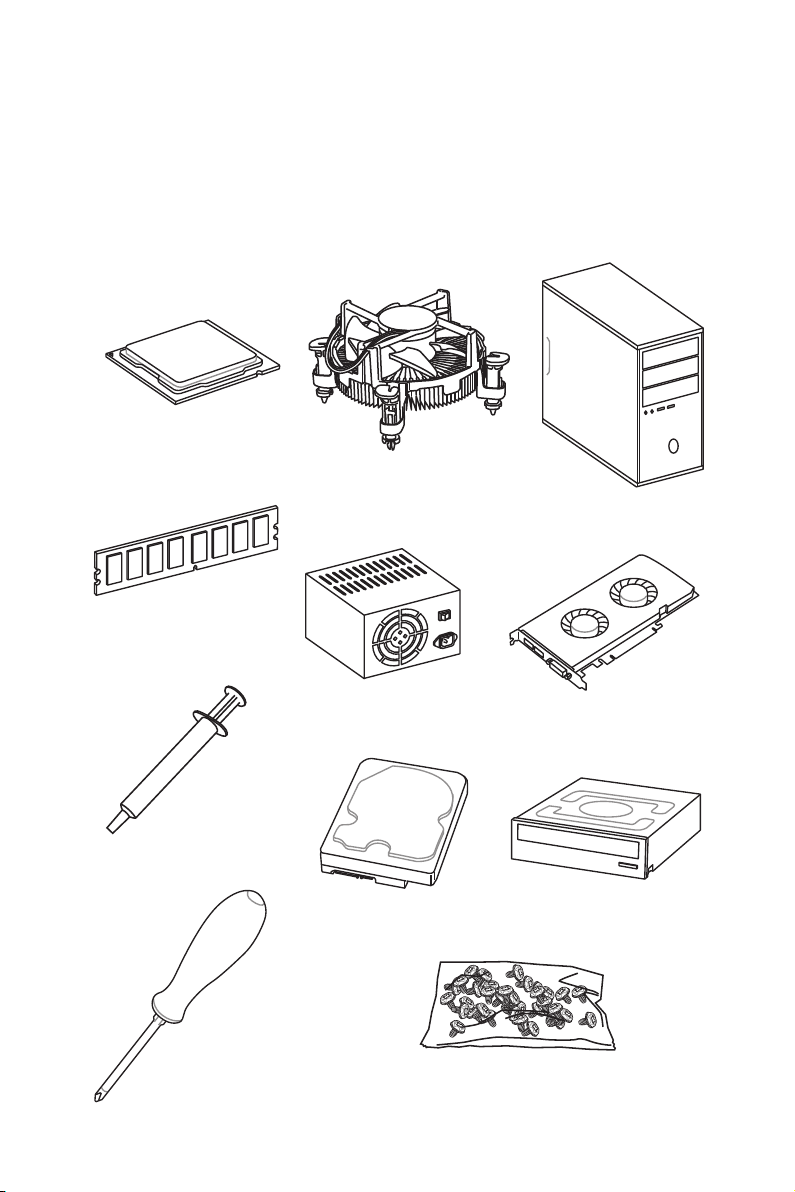
Quick Start
Thank you for purchasing the MSI® MEG Z390 ACE motherboard. This Quick Start
section provides demonstration diagrams about how to install your computer. Some
of the installations also provide video demonstrations. Please link to the URL to watch
it with the web browser on your phone or tablet. You may have even link to the URL by
scanning the QR code.
Preparing Tools and Components
Intel® LGA 1151 CPU
CPU Fan
Chassis
DDR4 Memory
Thermal Paste
Phillips Screwdriver
Power Supply Unit
SATA Hard Disk Drive
Graphics Card
SATA DVD Drive
A Package of Screws
Quick Start
1
Page 2
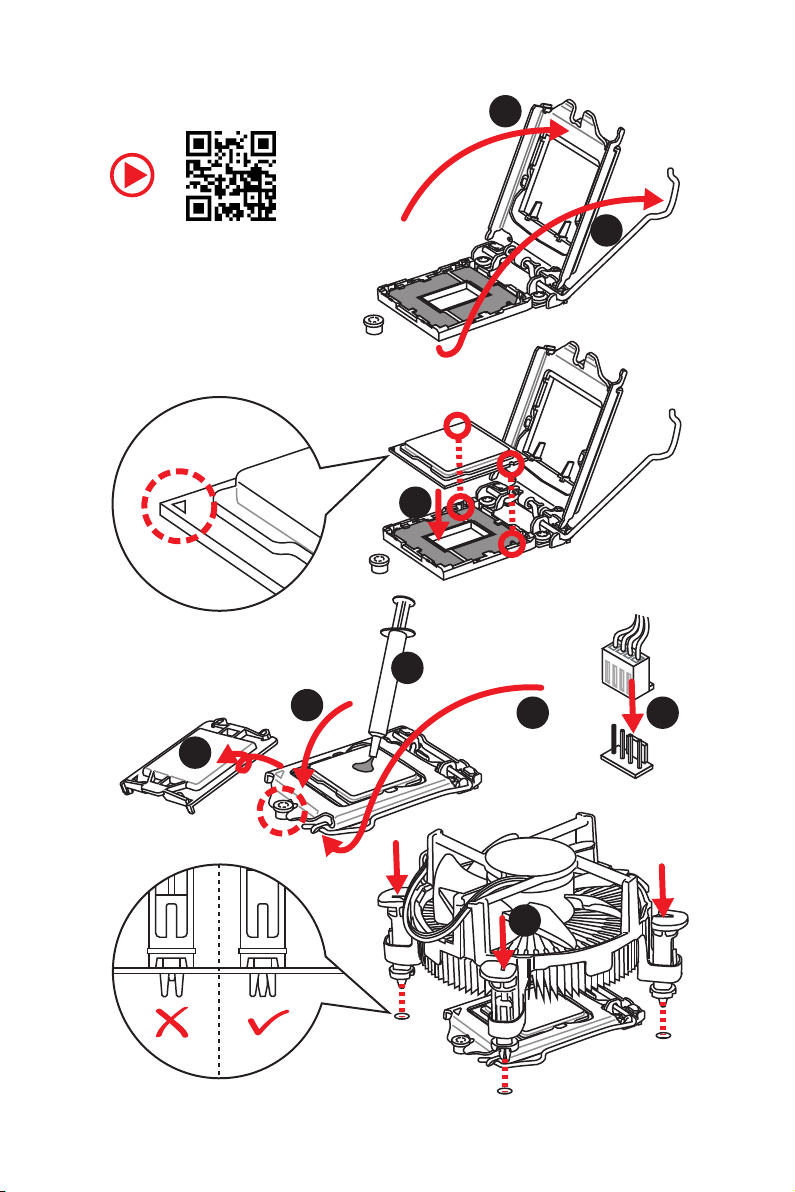
Installing a Processor
2
https://youtu.be/4ce91YC3Oww
6
1
3
7
4
5
9
Quick Start
2
8
Page 3
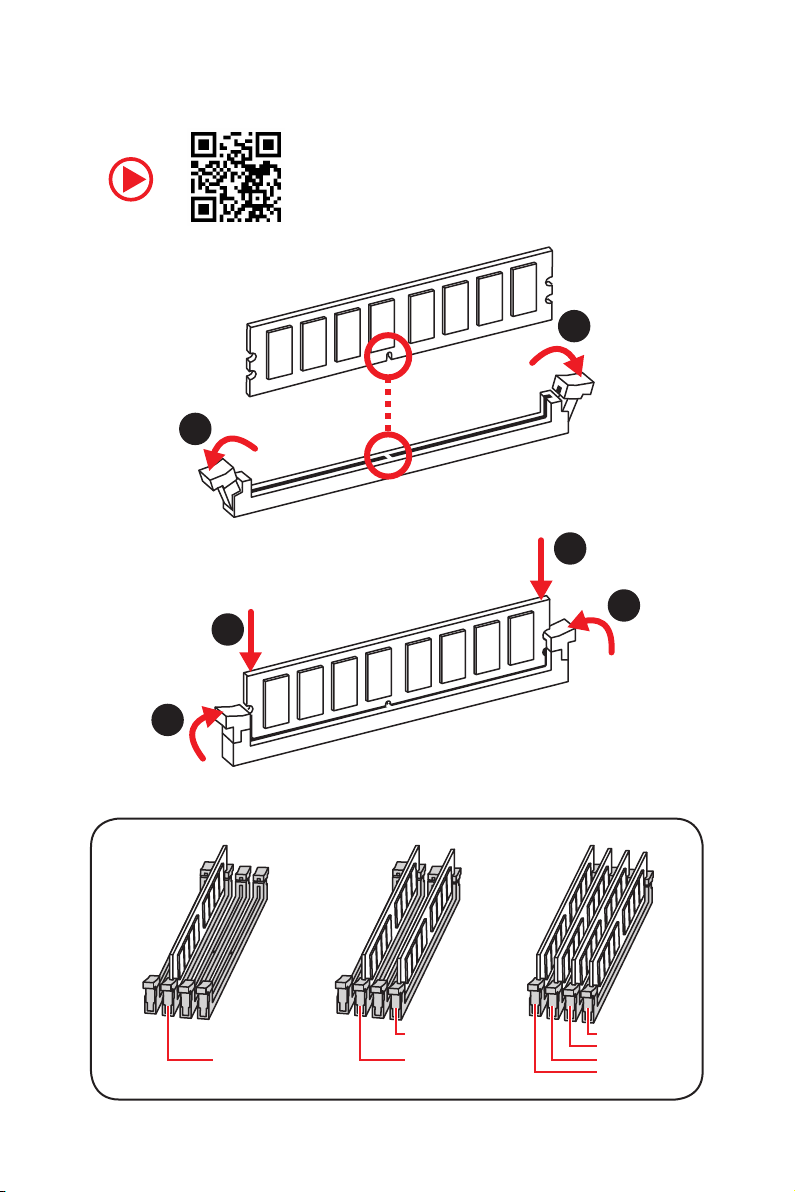
Installing DDR4 memory
http://youtu.be/T03aDrJPyQs
1
2
1
2
3
3
DIMMB2 DIMMB2
DIMMA2 DIMMA2 DIMMA2
DIMMB1
DIMMA1
Quick Start
3
Page 4
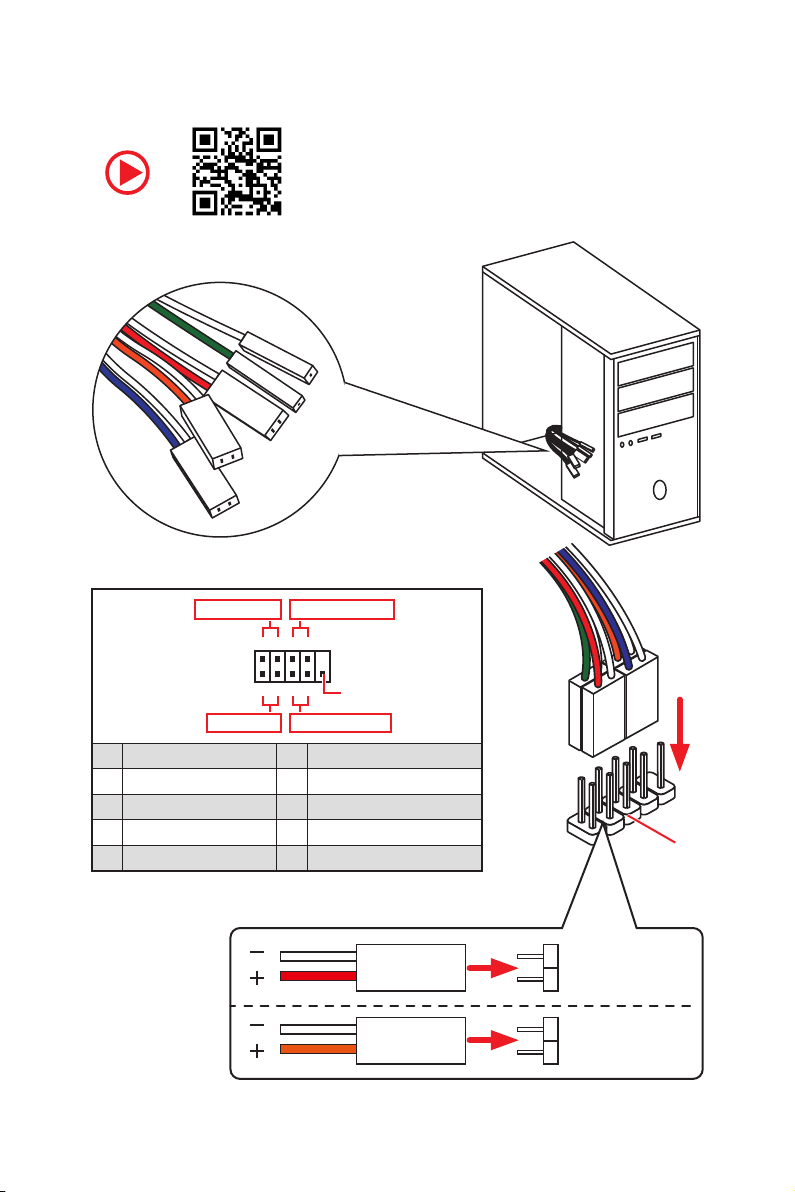
Connecting the Front Panel Header
RESET SW
POWER SW
POWER LED+
POWER LED-
HDD LED
http://youtu.be/DPELIdVNZUI
Power LED
JFP1
Power Switch
+++-
--
2 10
1
-
+
HDD LED Reset Switch
1 HDD LED + 2 Power LED +
3 HDD LED - 4 Power LED -
5 Reset Switch 6 Power Switch
7 Reset Switch 8 Power Switch
9 Reserved 10 No Pin
Quick Start
4
9
Reserved
HDD LED
POWER LED
RESET SW
HDD LED
JFP1
HDD LED HDD LED +
POWER LED POWER LED +
Page 5
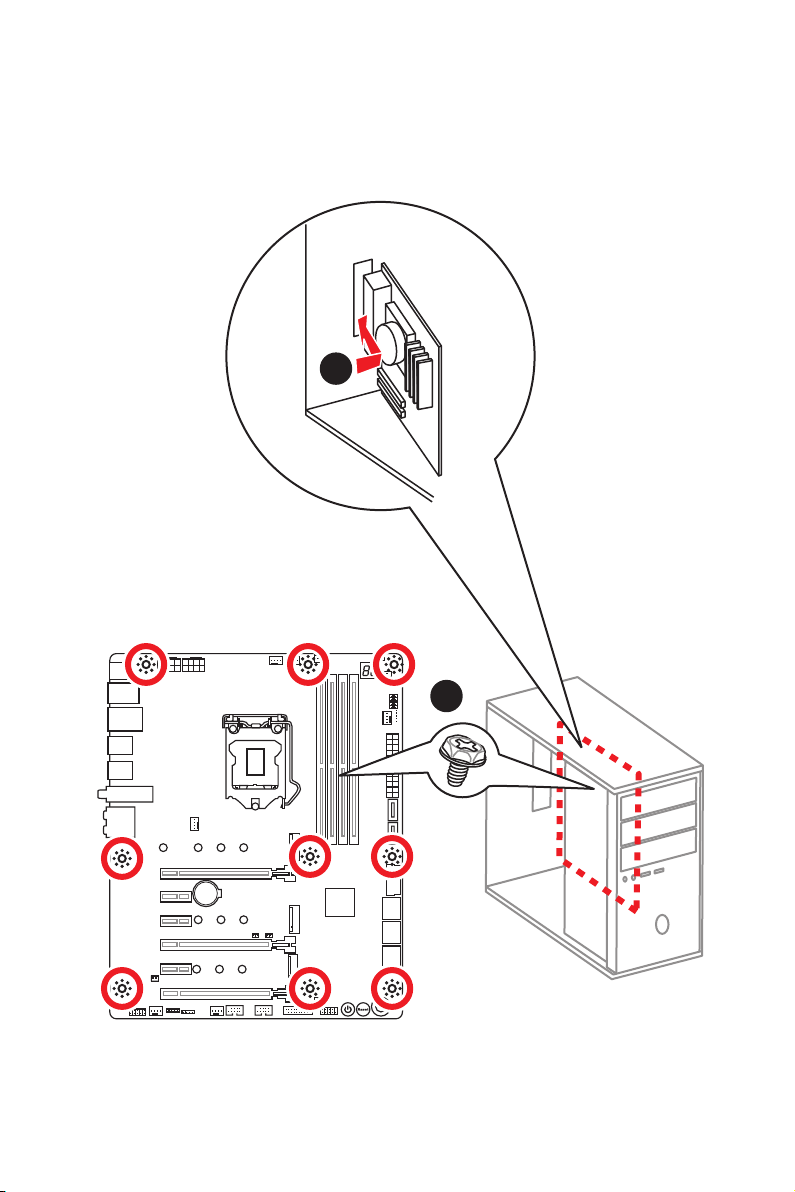
Installing the Motherboard
1
2
BAT1
Quick Start
5
Page 6
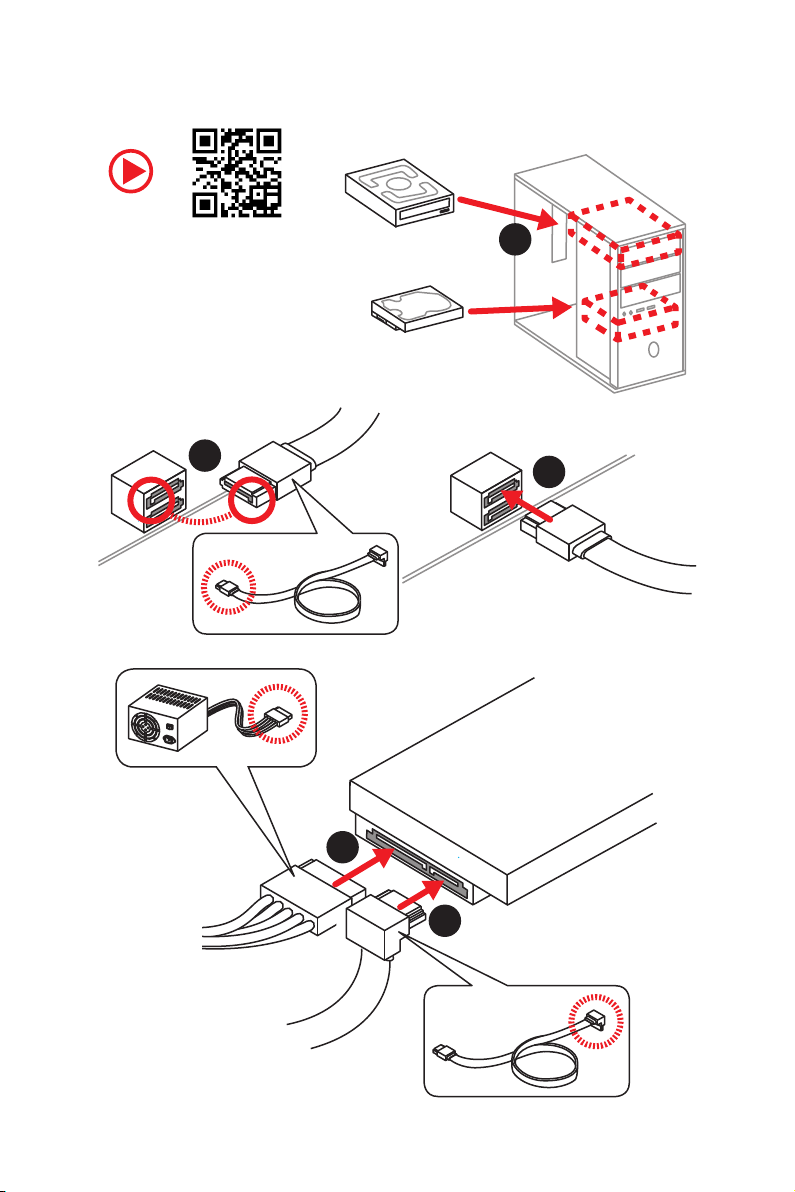
Installing SATA Drives
http://youtu.be/RZsMpqxythc
2
1
3
Quick Start
6
5
4
Page 7
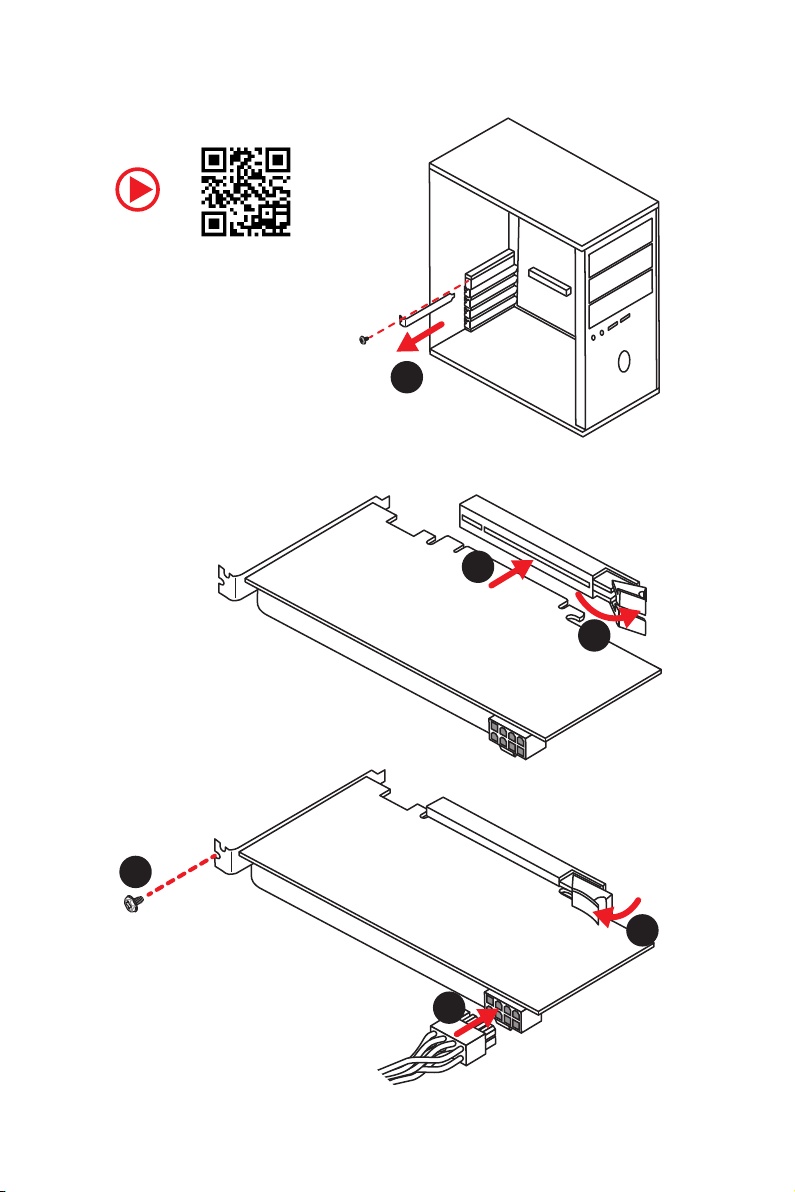
Installing a Graphics Card
http://youtu.be/mG0GZpr9w_A
1
3
2
5
4
6
Quick Start
7
Page 8
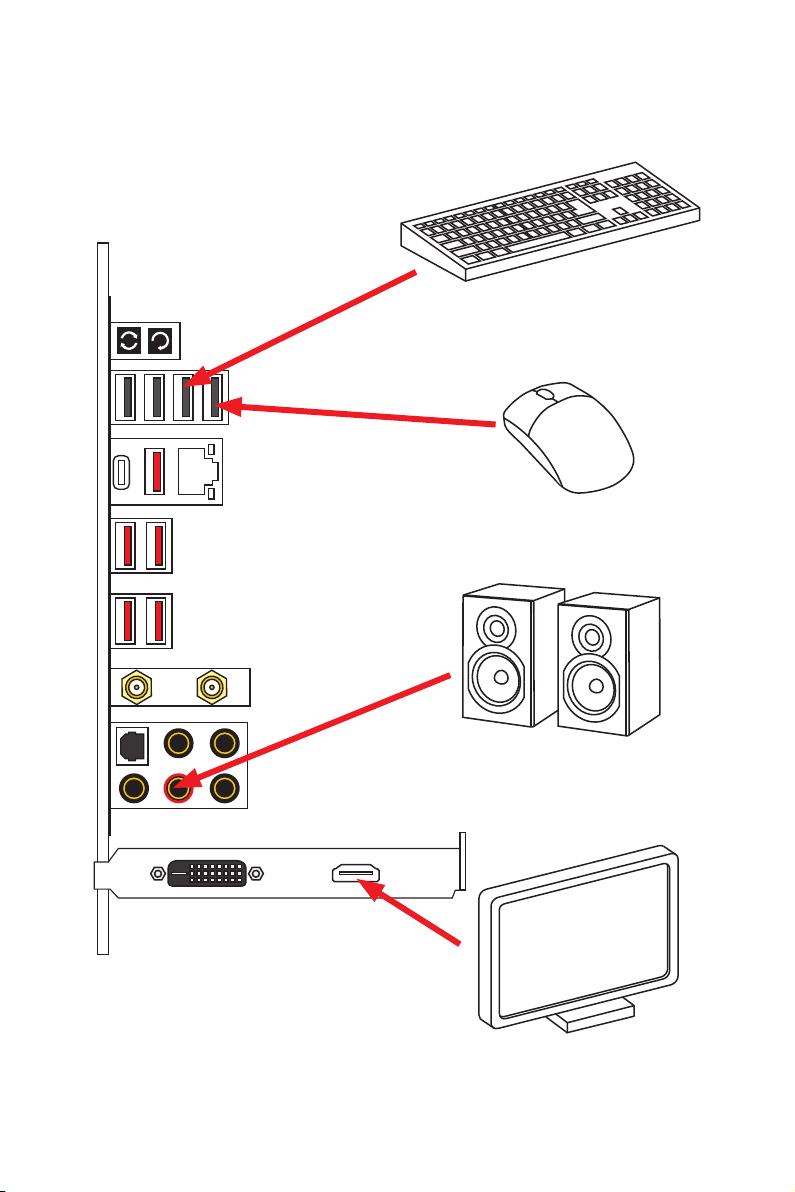
Connecting Peripheral Devices
Quick Start
8
Page 9
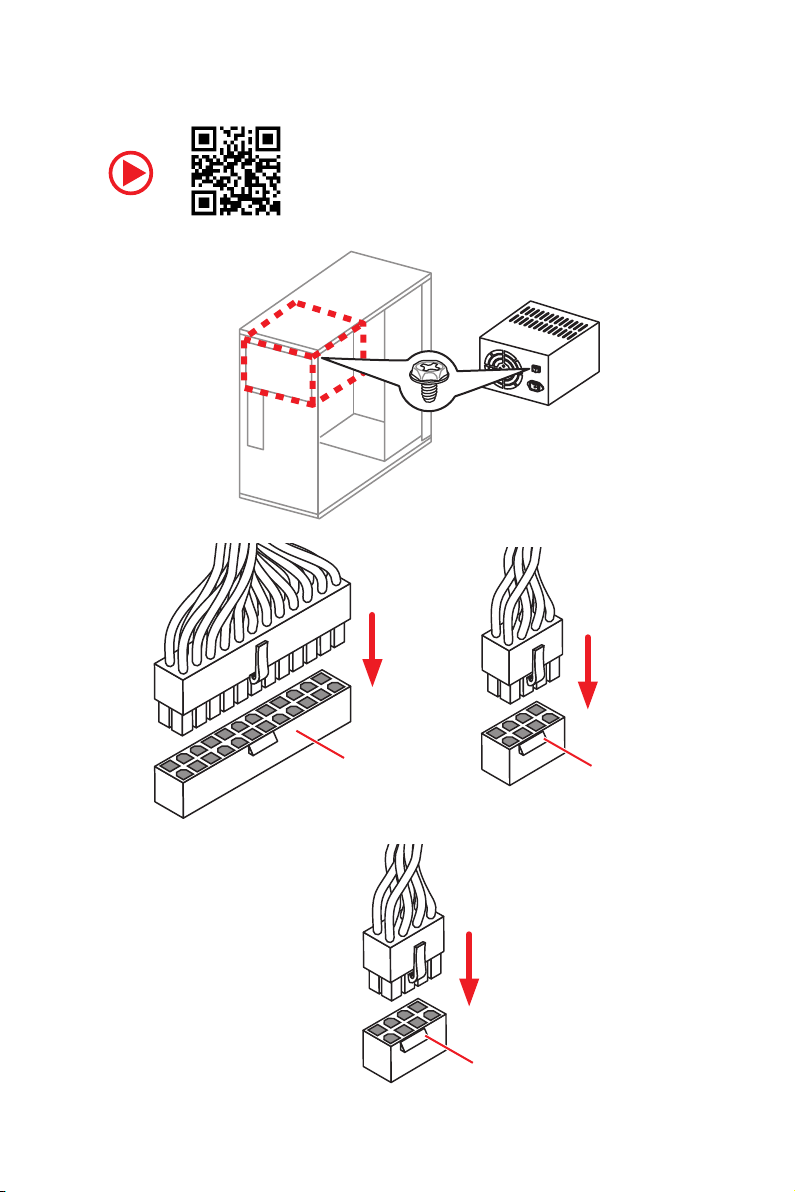
Connecting the Power Connectors
http://youtu.be/gkDYyR_83I4
ATX_PWR1
CPU_PWR2
CPU_PWR1
Quick Start
9
Page 10
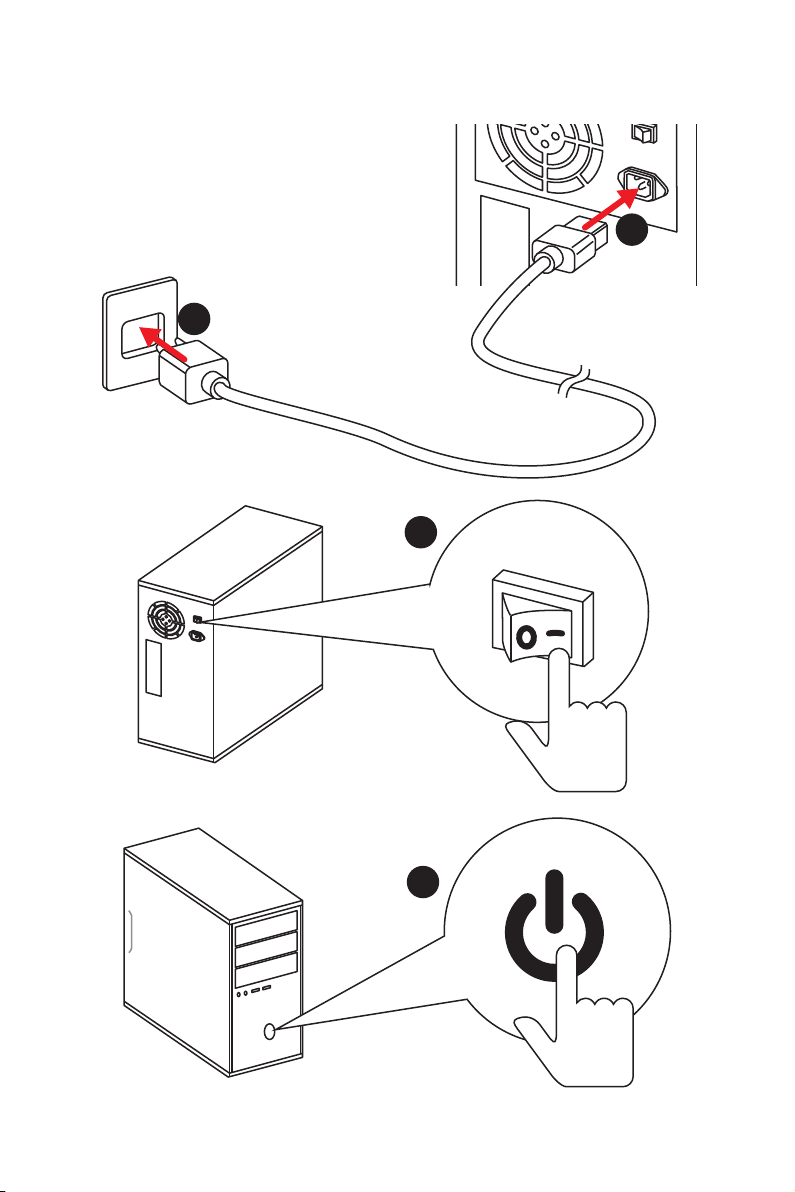
Power On
1
2
3
10
4
Quick Start
Page 11
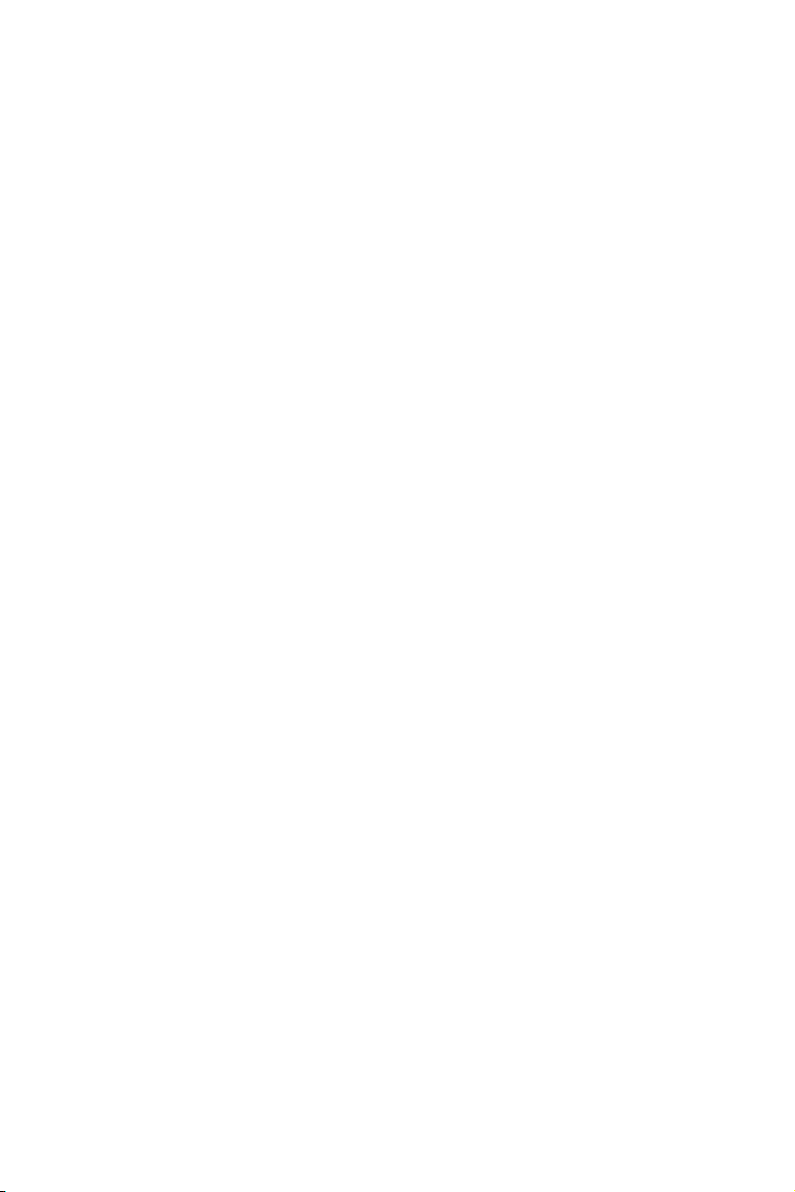
Contents
Quick Start ............................................................................................................. 1
Preparing Tools and Components .......................................................................... 1
Installing a Processor ............................................................................................. 2
Installing DDR4 memory ........................................................................................ 3
Connecting the Front Panel Header ....................................................................... 4
Installing the Motherboard ..................................................................................... 5
Installing SATA Drives............................................................................................. 6
Installing a Graphics Card ...................................................................................... 7
Connecting Peripheral Devices .............................................................................. 8
Connecting the Power Connectors ......................................................................... 9
Power On............................................................................................................... 10
Specifications ....................................................................................................... 14
JCORSAIR1 Connector Specification .................................................................... 19
Package contents ................................................................................................ 20
Block Diagram .................................................................................................... 21
Rear I/O Panel ..................................................................................................... 22
LAN Port LED Status Table................................................................................... 22
Audio Ports Configuration .................................................................................... 22
Realtek Audio Console ......................................................................................... 23
Installing Antennas ............................................................................................... 25
Overview of Components .................................................................................... 26
CPU Socket ........................................................................................................... 28
DIMM Slots ............................................................................................................ 29
PCI_E1~6: PCIe Expansion Slots .......................................................................... 30
M2_1~3: M.2 Slots (Key M) ................................................................................... 32
SATA1~6: SATA 6Gb/s Connectors ....................................................................... 34
JFP1, JFP2: Front Panel Connectors ................................................................... 35
OC1: GAME BOOST Knob ..................................................................................... 35
OC_RT1: OC Retry Jumper ................................................................................... 37
OC_FS1: OC Force Enter BIOS Jumper ............................................................... 37
JSLOW1: Slow Mode Booting Jumper .................................................................. 37
JLN1: Low Temperature Booting Jumper ............................................................ 37
CPU_PWR1~2, ATX_PWR1: Power Connectors ................................................... 38
V-Check Points ..................................................................................................... 38
JUSB1, JUSB3: USB 3.1 Gen1 Connectors........................................................... 39
JUSB2, JUSB6: USB 3.1 Gen2 Type-C Connectors .............................................. 40
JUSB4~5: USB 2.0 Connectors ............................................................................. 40
Contents
11
Page 12
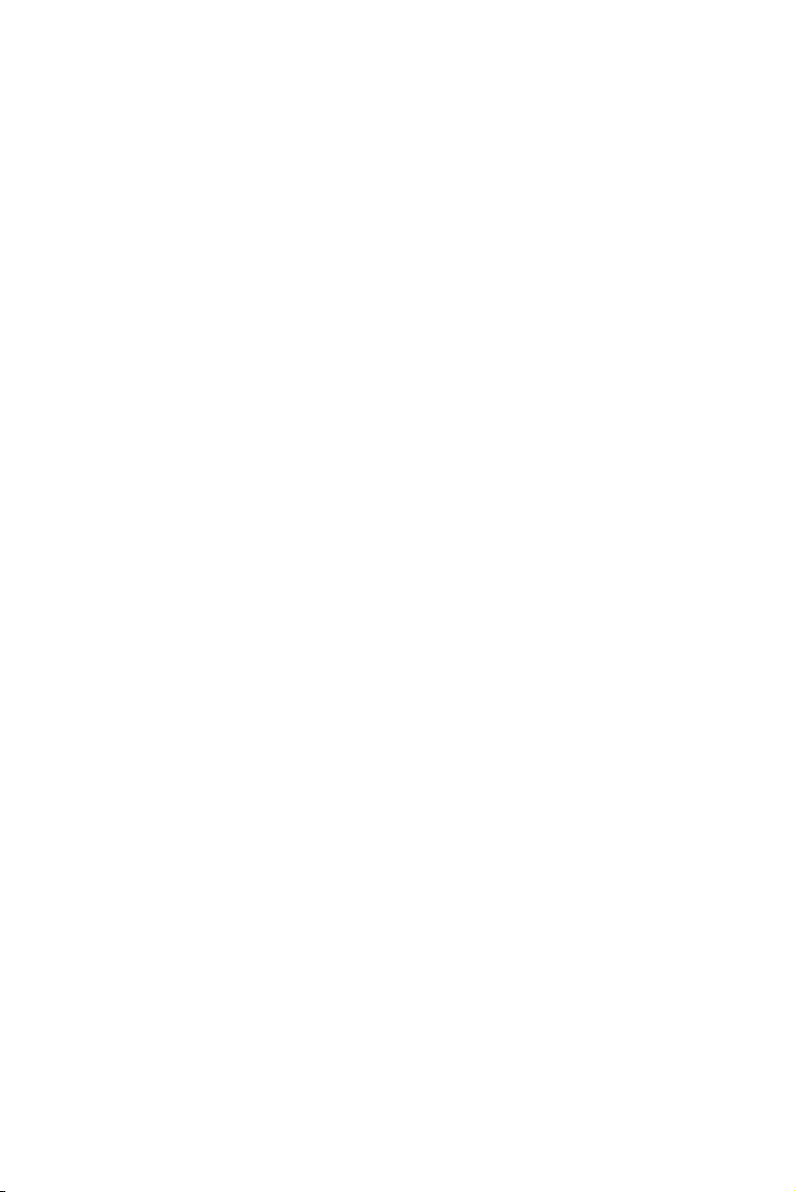
CPU_FAN1, PUMP_FAN1, SYS_FAN1~5: Fan Connectors ................................... 41
JAUD1: Front Audio Connector ............................................................................42
JCI1: Chassis Intrusion Connector ....................................................................... 42
POWER1, RESET1: Power Button, Reset Button ................................................. 43
JBAT1: Clear CMOS (Reset BIOS) Jumper ........................................................... 43
JRGB1, JRGB2, JRAINBOW1: RGB LED connectors ............................................ 44
JCORSAIR1: CORSAIR Connector ........................................................................ 45
Onboard LEDs ...................................................................................................... 46
EZ Debug LED ....................................................................................................... 46
DIMM LEDs ........................................................................................................... 46
XMP LED ............................................................................................................... 46
JPWRLED1: LED power input ............................................................................... 46
Fan LEDs ............................................................................................................... 47
GAME BOOST LEDs .............................................................................................. 47
Debug Code LED .................................................................................................. 48
Hexadecimal Character Table .............................................................................. 48
Boot Phases .......................................................................................................... 48
Debug Code LED Table ......................................................................................... 48
ACPI States Codes ................................................................................................ 52
CPU Temperature ................................................................................................. 52
Installing OS, Drivers & Utilities ......................................................................... 53
Installing Windows® 10 ......................................................................................... 53
Installing Drivers .................................................................................................. 53
Installing Utilities ................................................................................................. 53
MYSTIC LIGHT ...................................................................................................... 54
Device LED effect control screen ......................................................................... 54
Nahimic 3 ............................................................................................................. 57
BIOS Setup ........................................................................................................... 60
Entering BIOS Setup ............................................................................................. 60
Resetting BIOS ...................................................................................................... 61
Updating BIOS ....................................................................................................... 61
EZ Mode ................................................................................................................ 63
Advanced Mode .................................................................................................... 65
SETTINGS .............................................................................................................. 66
Advanced ............................................................................................................... 66
Boot ....................................................................................................................... 71
Security ................................................................................................................. 72
Save & Exit ............................................................................................................ 73
OC .......................................................................................................................... 74
12
Contents
Page 13
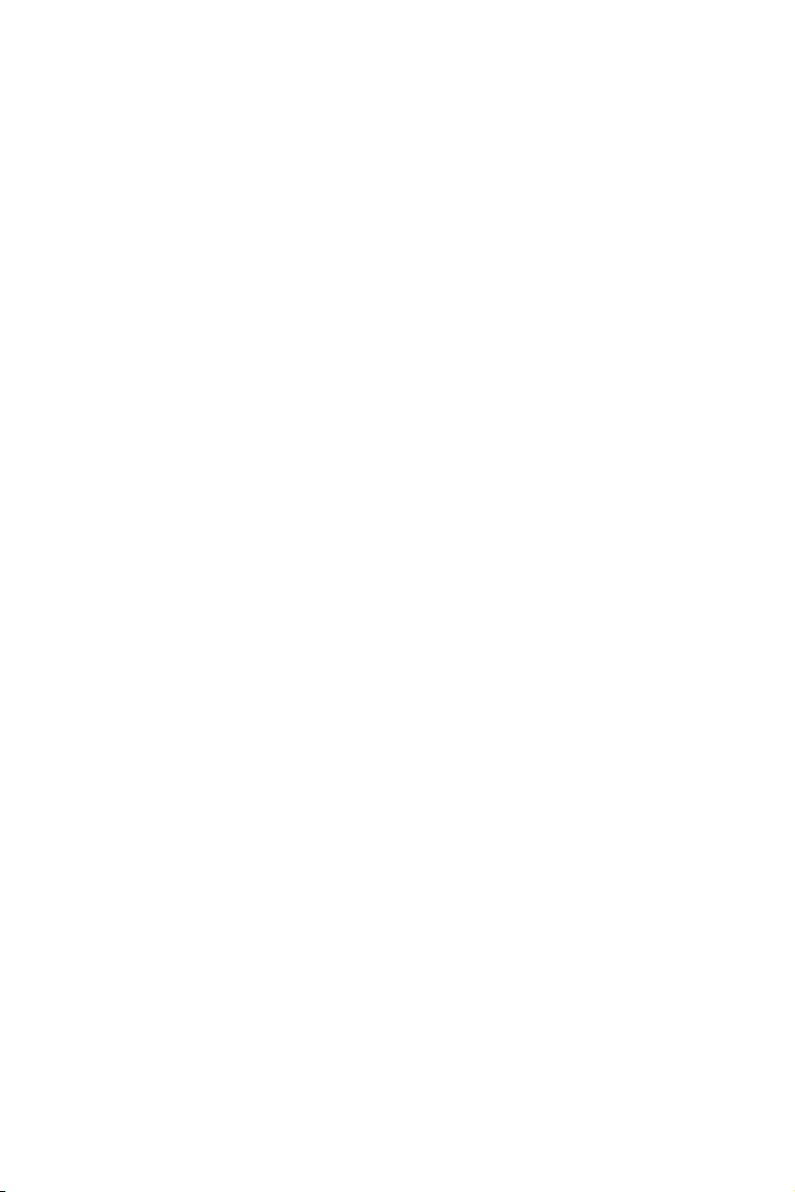
M-FLASH .............................................................................................................. 80
OC PROFILE .......................................................................................................... 81
HARDWARE MONITOR .......................................................................................... 82
RAID Configuration .............................................................................................. 83
Enabling Intel® Rapid Storage Technology........................................................... 83
Creating RAID Volume ......................................................................................... 84
Removing a RAID Volume .................................................................................... 85
Resetting Disks to Non-RAID ............................................................................... 86
Rebuilding RAID Array .......................................................................................... 87
Installing RAID Driver ........................................................................................... 88
Installing Intel
®
Rapid Storage Technology Software .......................................... 88
Intel® Optane™ Memory Configuration .............................................................. 89
System Requirements ......................................................................................... 89
Installing the Intel
Removing the Intel
®
Optane™ memory ................................................................ 89
®
Optane™ memory ............................................................... 91
Troubleshooting .................................................................................................. 92
Regulatory Notices .............................................................................................. 93
Contents
13
Page 14
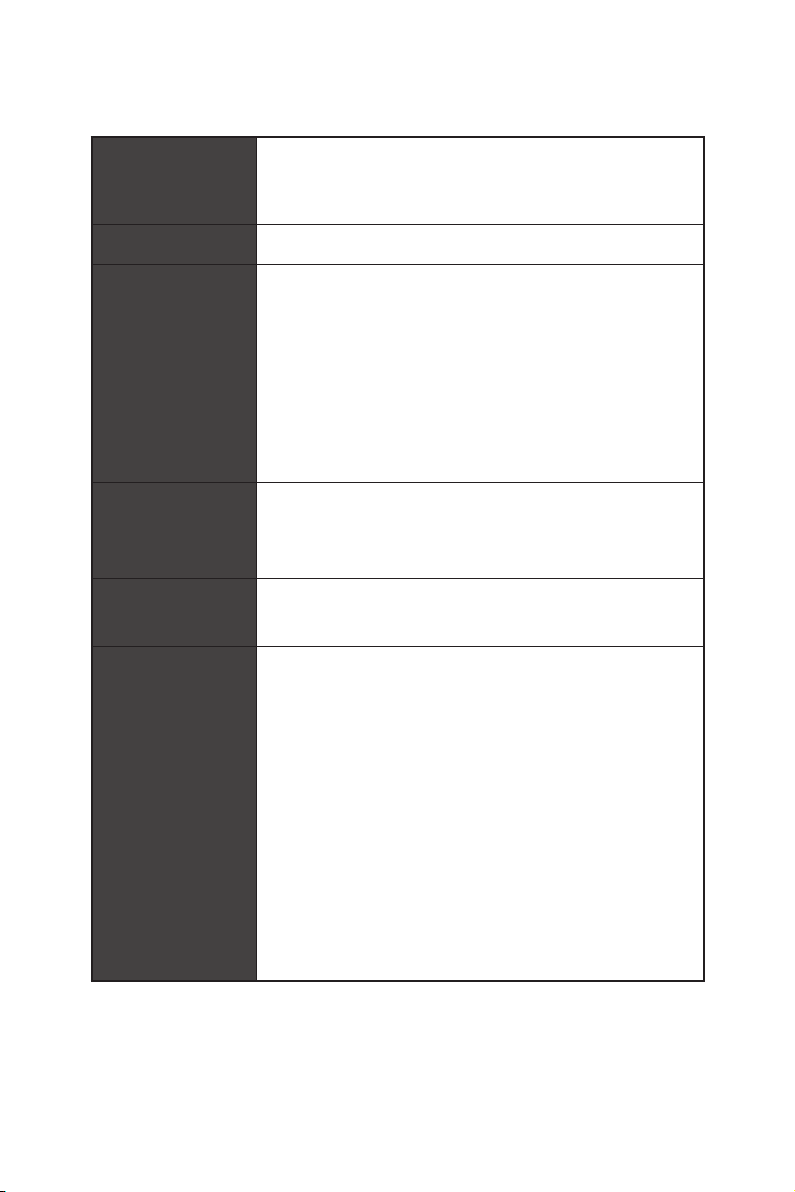
Specifications
Supports Intel
CPU
Core™ / Pentium
socket
* Please go to www.intel.com for more compatibility information.
Chipset Intel® Z390 Chipset
y 4x DDR4 memory slots, support up to 64GB*
y Supports DDR4 4500(OC)/ 4400(OC)/ 4300(OC)/ 4266(OC)/
4200(OC)/ 4133(OC)/ 4000(OC)/ 3866(OC)/ 3733(OC)/
3600(OC)/ 3466(OC)/ 3400(OC)/ 3333(OC)/ 3300(OC)/
Memory
3200(OC)/ 3000(OC) /2800(OC)/ 2666/ 2400/ 2133 MHz*
y Supports Dual-Channel mode
y Supports non-ECC, un-buffered memory
y Supports Intel
* Please refer www.msi.com for more information on compatible memory.
y 3x PCIe 3.0 x16 slots,
Expansion Slot
Support x16/ x0/ x0, x8/ x8/ x0, x8/ x4/ x4 modes
y 3x PCIe 3.0 x1 slots
®
Core™ 9000 Series family/ 8th Gen Intel®
®
Gold / Celeron® processors for LGA 1151
®
Extreme Memory Profile (XMP)
14
Multi-GPU
Storage
Specifications
y Supports 2-Way NVIDIA
y Supports 3-Way AMD
®
Intel
Z390 Chipset
®
SLI™ Technology
®
CrossFire™ Technology
y 6x SATA 6Gb/s ports*
y 3x M.2 slots (Key M)*
M2_1 supports up to PCIe 3.0 x4 and SATA 6Gb/s, 2242/
2260/ 2280/ 22110 storage devices
M2_2 supports up to PCIe 3.0 x4 and SATA 6Gb/s, 2242/
2260/ 2280 storage devices
M2_3 supports up to PCIe 3.0 x4, 2242/ 2260/ 2280
storage devices
®
Intel
Optane™ Memory Ready
* M.2 slots and SATA ports share the bandwidth. Please refer to page 34 for
details.
** Before using Intel
updated the drivers and BIOS to the latest version from MSI website.
®
Optane™ memory modules, please ensure that you have
Continued on next page
Page 15
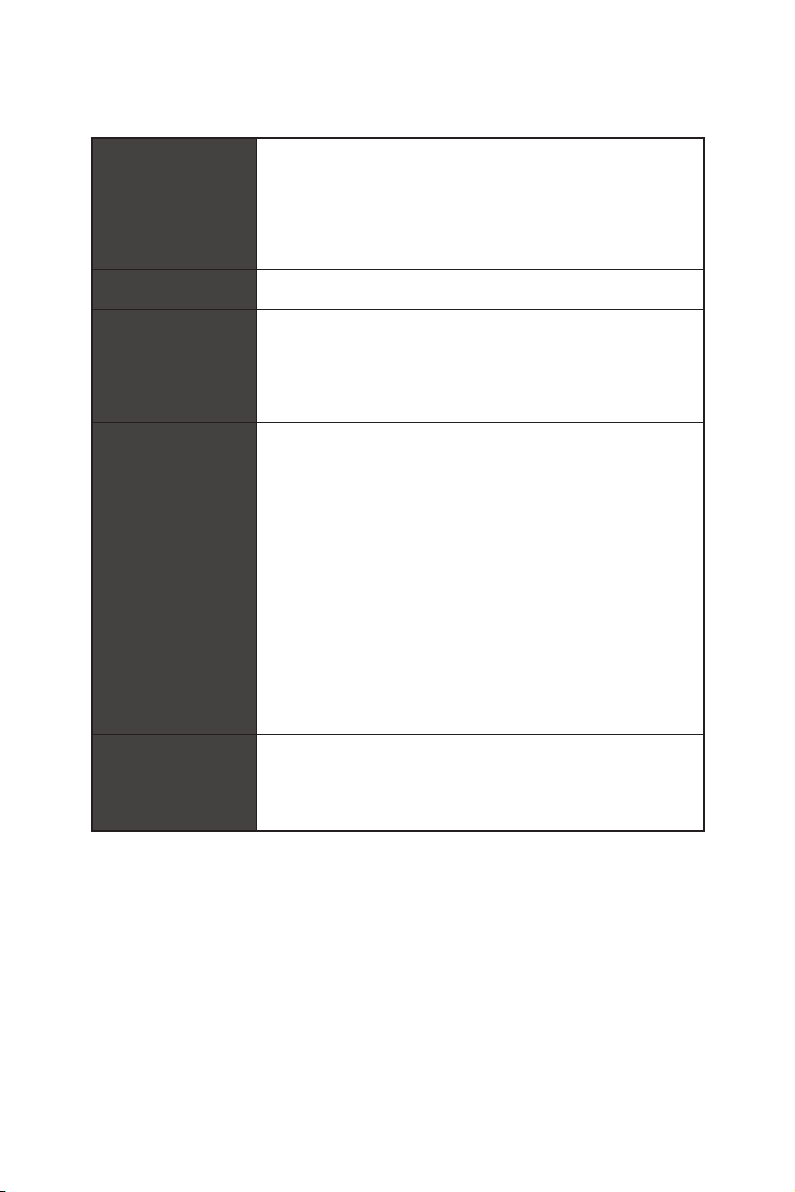
RAID
Continued from previous page
®
Z390 Chipset
Intel
y Supports RAID 0, RAID1, RAID 5 and RAID 10 for SATA
storage devices
y Supports RAID 0, RAID 1 and RAID5 for M.2 PCIe storage
devices
LAN
Wirsless LAN &
Bluetooth
®
USB
Audio
y 1x Killer
®
E2500 Gigabit LAN controller
Intel® Wireless-AC 9560
y Support 802.11 a/b/g/n/ac, MU-MIMO Rx, 2.4GHz/ 5GHz
(160MHz) up to 1.73Gbps
y Supports Bluetooth
®
Z390 Chipset
y Intel
®
2.1, 2.1+EDR, 3.0,4.0, 5
6x USB 3.1 Gen2 (SuperSpeed USB 10Gbps) ports
(4 Type-A ports on the back panel, 2 Type-C internal
connectors)
8x USB 2.0 (High-speed USB) ports (4 Type-A ports on
the back panel, 4 ports available through the internal
USB 2.0 connectors)
y ASMedia
®
ASM1042 Chipset
4x USB 3.1 Gen1 (SuperSpeed USB) ports available
through the internal USB connectors
y ASMedia
®
ASM3142 Chipset
2x USB 3.1 Gen2 (SuperSpeed USB 10Gbps) ports (1x
Type-A, 1x Type-C) on the back panel
®
y Realtek
ALC1220 Codec
7.1-Channel High Definition Audio
Supports S/PDIF output
Continued on next page
Specifications
15
Page 16
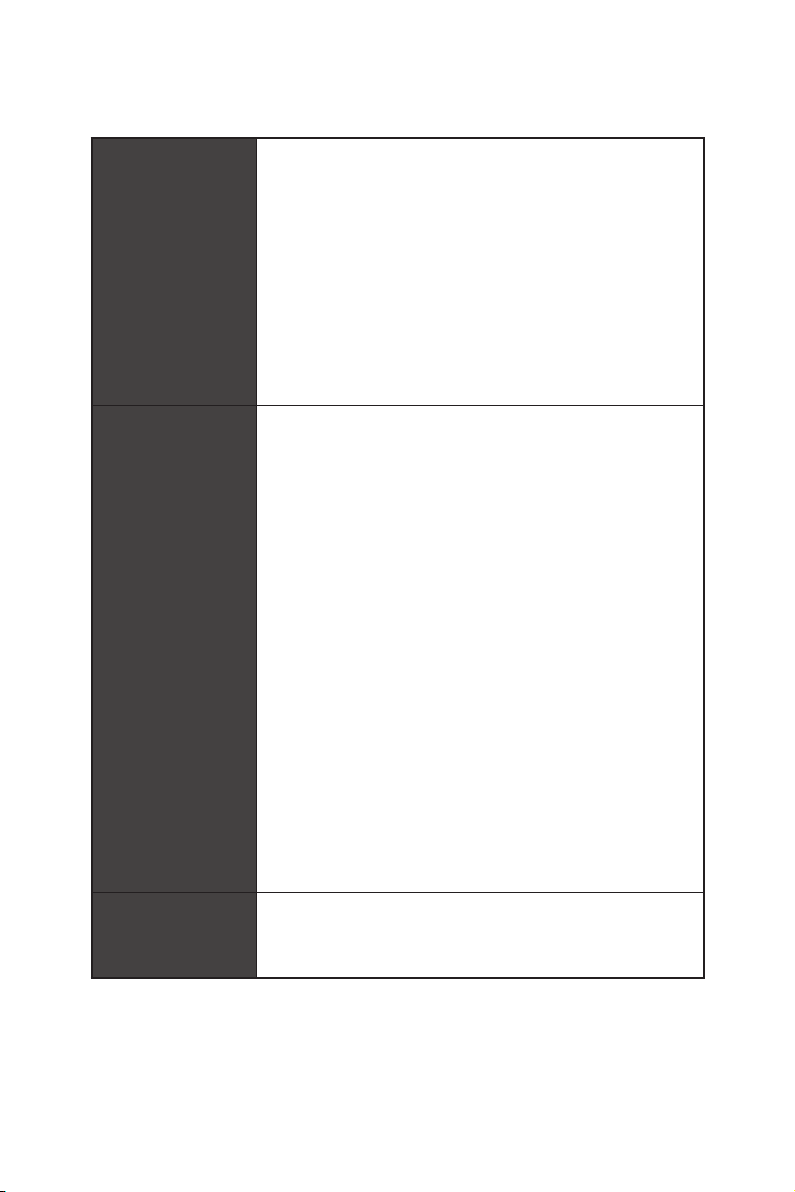
Back Panel
Connectors
Internal Connectors
Internal Buttons
Continued from previous page
y 1x Clear CMOS button
y 1x BIOS FlashBack button
y 4x USB 2.0 Type-A ports
y 1x LAN (RJ45) port
y 5x USB 3.1 Gen2 Type-A ports
y 1x USB 3.1 Gen2 Type-C port
y 2x Wi-Fi Antenna connectors
y 5x OFC audio jacks
y 1x Optical S/PDIF OUT connector
y 1x 24-pin ATX main power connector
y 2x 8-pin ATX 12V power connectors
y 6x SATA 6Gb/s connectors
y 3x M.2 slots
y 2x USB 3.1 Gen2 Type-C ports
y 2x USB 3.1 Gen1 connectors (supports additional 4 USB 3.1
Gen1 ports)
y 2x USB 2.0 connectors (supports additional 4 USB 2.0
ports)
y 1x 4-pin CPU fan connector
y 1x 4-pin Water Pump connector
y 5x 4-pin system fan connectors
y 1x Front panel audio connector
y 2x System panel connectors
y 1x Chassis Intrusion connector
y 2x 4-pin RGB LED connectors
y 1x 3-pin RAINBOW LED connector
y 1x 3-pin CORSAIR LED connector
y 1x GAME BOOST knob
y 1x Power button
y 1x Reset button
Continued on next page
16
Specifications
Page 17
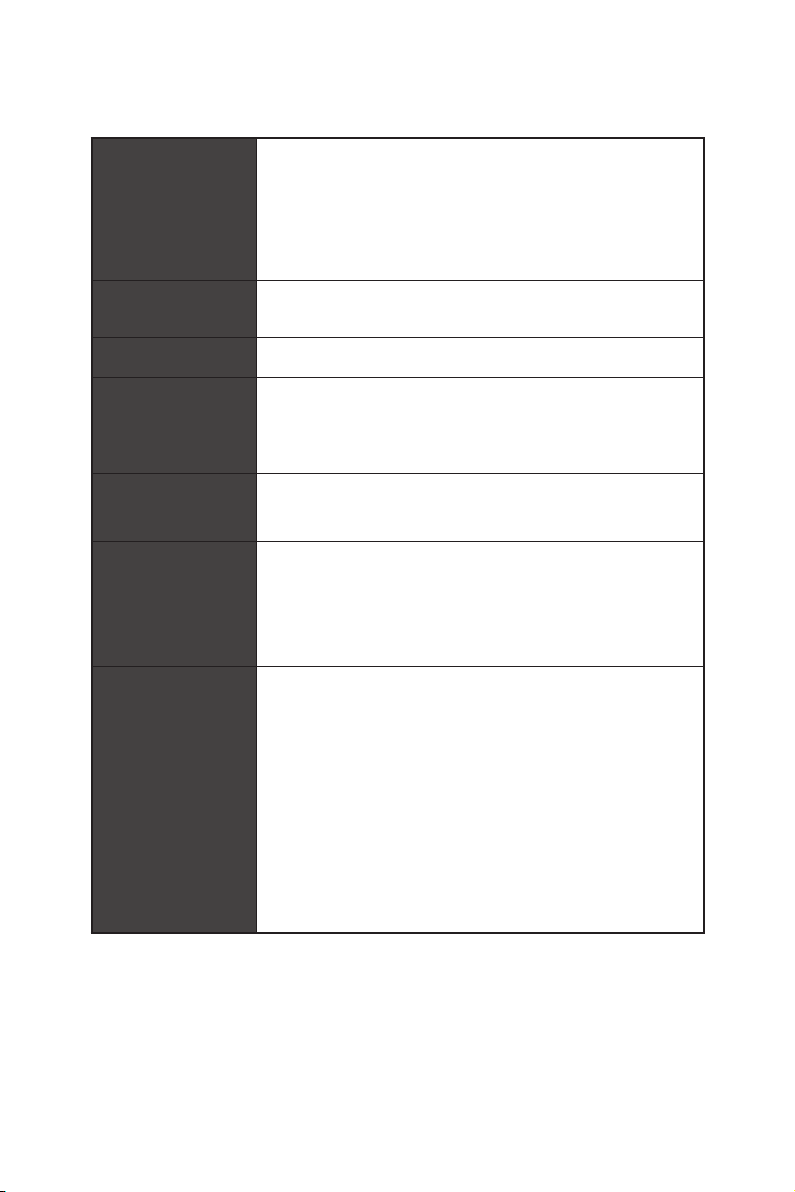
Continued from previous page
y 1x Clear CMOS jumper
y 1x Slow mode jumper
Jumper
y 1x OC retry jumper
y 1x OC force enter BIOS jumper
y 1x Low Temperature Booting Jumper
Debug LED
y 1x 2-Digit Debug Code LED
y 4x EZ Debug LED
I/O Controller NUVOTON NCT6797 Controller Chip
y CPU/System temperature detection
Hardware Monitor
y CPU/System fan speed detection
y CPU/System fan speed control
Form Factor
BIOS Features
Software
y ATX Form Factor
y 12 in. x 9.6 in. (30.5 cm x 24.4 cm)
y 1x 128 Mb flash
y UEFI AMI BIOS
y ACPI 6.1, SMBIOS 2.8
y Multi-language
y Drivers
y DRAGON CENTER
y Nahimic Audio
y MYSTIC LIGHT
y Killer Control Center
y CPU-Z MSI GAMING
®
y Intel
Extreme Tuning Utility
y Google Chrome™ ,Google Toolbar, Google Drive
y Norton™ Internet Security Solution
Continued on next page
Specifications
17
Page 18
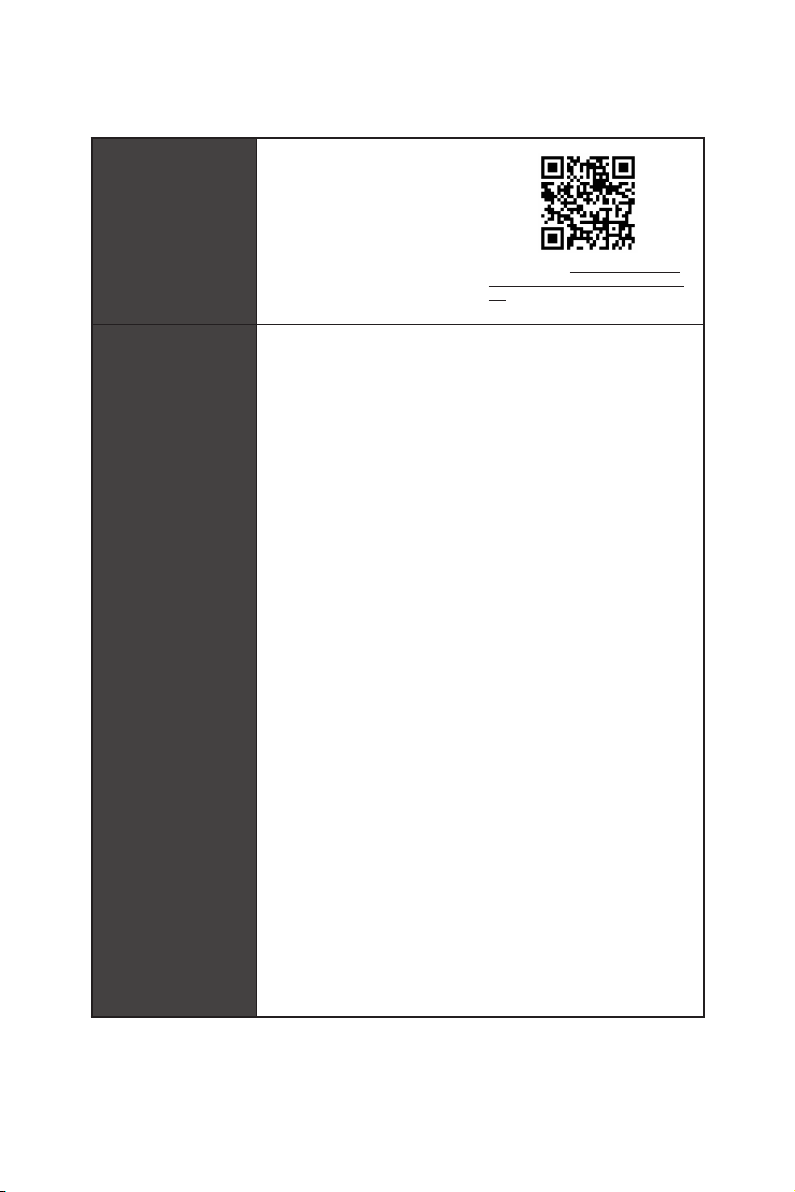
Dragon Center
Features
Special Features
Continued from previous page
y GAME OPTIMIZATION
y OC Performance
y Hardware Monitor
y Eyerest
y LAN Manager
y Live Update
Please refer to http://download.msi.
com/manual/mb/DRAGONCENTER2.
pdf for more details.
y Audio
Audio Boost HD
Nahimic 3
Voice Boost
y Network
GAMING LAN with Killer LAN Manager
Intel WiFi
y Storage
Triple Turbo M.2
y Fan
Pump Fan
GAMING Fan Control
y LED
Mystic Light
Mystic Light Extension (RGB)
Mystic Light Extension (RAINBOW)
Mystic Light Extension (CORSAIR)
Mystic Light Sync
EZ DEBUG LED
y Protection
DDR4 Steel Armor
M.2 Shield Frozr
PCI-E Steel Armor
Pre-installed IO shielding
18
Continued on next page
Specifications
Page 19
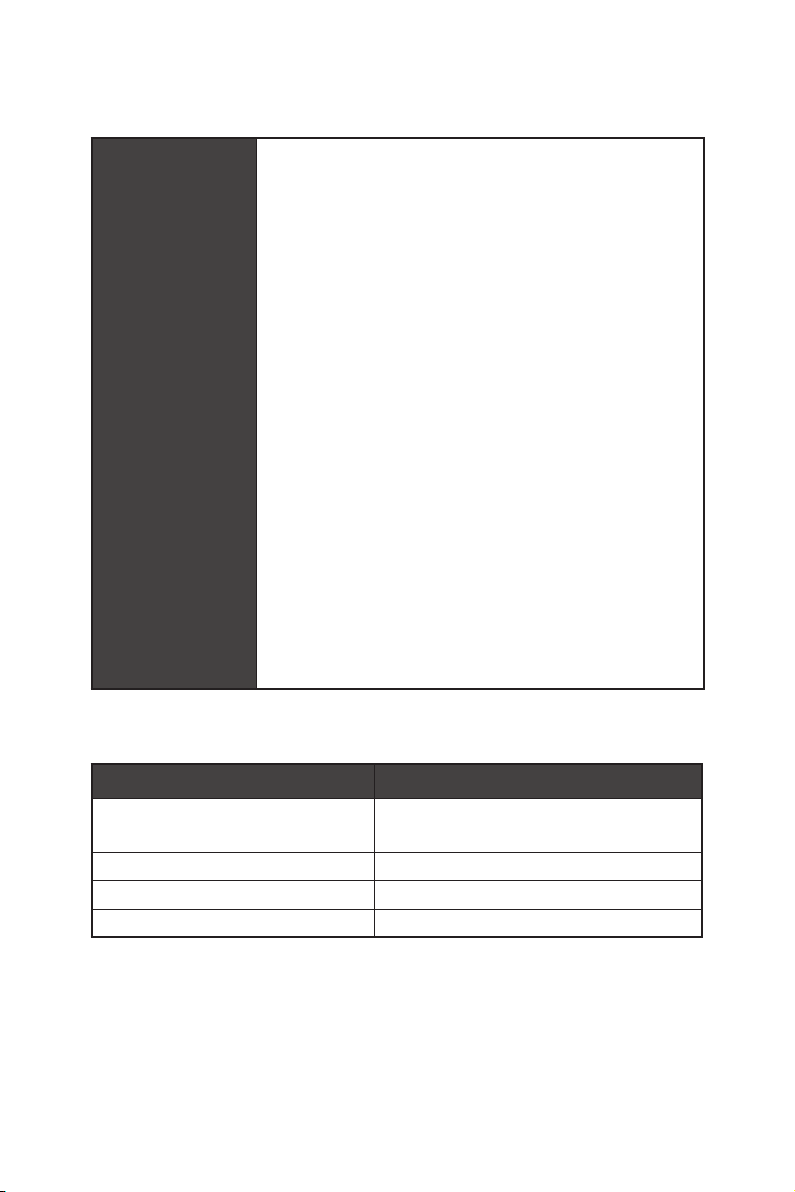
Special Features
Continued from previous page
y Performance
Multi GPU-SLI Technology
Multi GPU-CrossFire Technology
DDR4 Boost
Core Boost
GAME Boost (8 modes)
OC Engine (Clock gen)
Lightning USB
Intel Turbo USB 3.1 Gen 2
USB with type A+C
y VR
VR Ready
y Gamer Experience
GAMING HOTKEY
GAMING MOUSE Control
APP Player
y BIOS
Click BIOS 5
BIOS FLASHBACK+
JCORSAIR1 Connector Specification
Supporting CORSAIR RGB Products Maximum connection
Lighting PRO RGB LED Strip
HD RGB Fan 6
SP RGB Fan 6
LL RGB Fan 6
20*
* In the case of 20% brightness
Specifications
19
Page 20
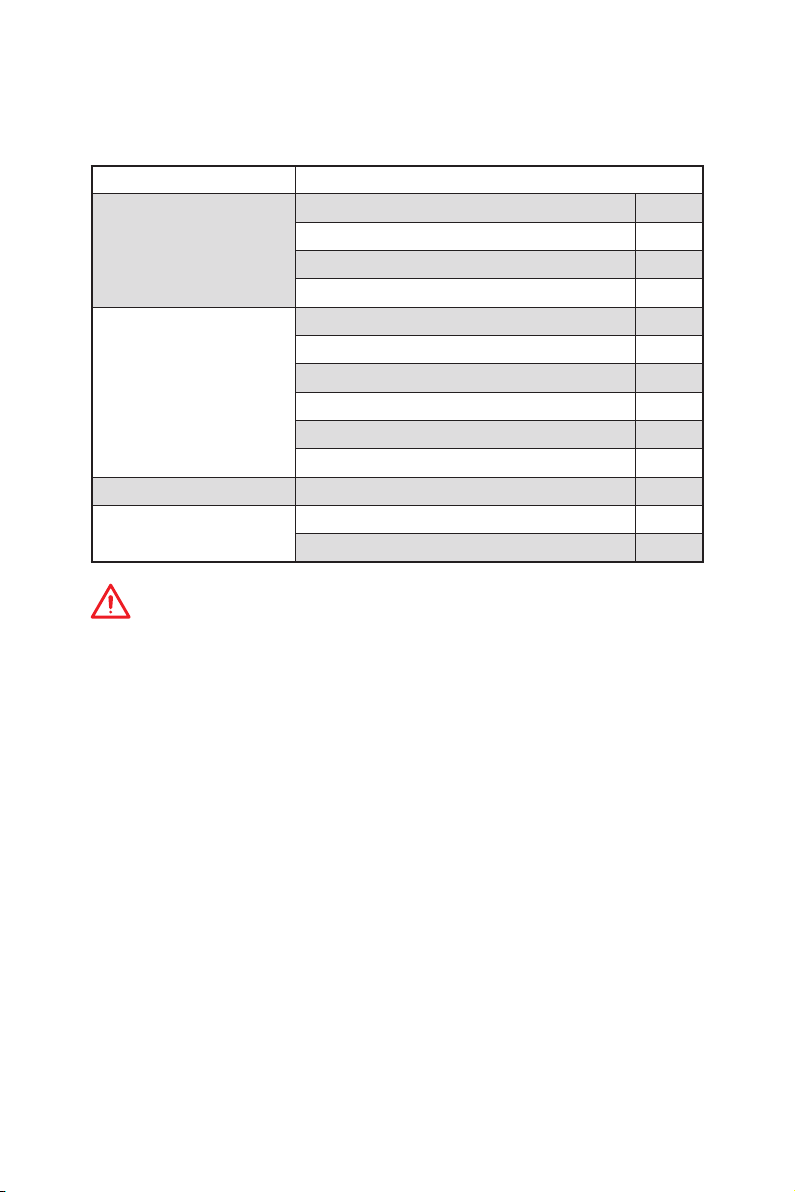
Package contents
Please check the contents of your motherboard package. It should contain:
Motherboard MEG Z390 ACE
SATA 6Gb/s Cables 4
Cable
Accessories
Application DVD Driver DVD 1
Documentation
Important
If any of the above items are damaged or missing, please contact your retailer.
LED Y Cable
LED JCORSAIR Cable
LED JRAINBOW Cable
Antenna Set 1
SLI HB BRIDGE M 1
M.2 Screw 3
Case Badge 1
SATA Cable Lables 1
VIP Card 1
User Manual 1
Quick Installation Guide 1
1
1
1
Package contents
20
Page 21
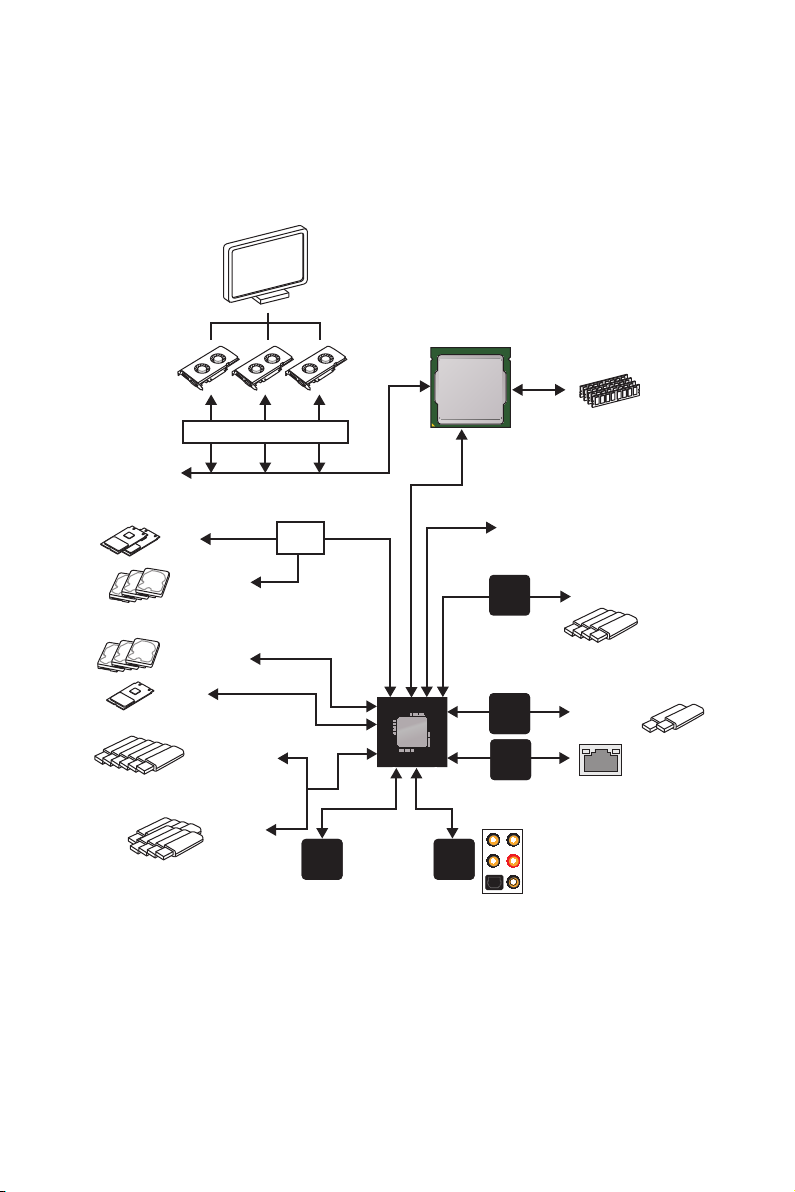
Block Diagram
Switch
2 Channel DDR4 Memory
Processor
2x M.2
3x SATA 6Gb/s
3x SATA 6Gb/s
1x M.2
6x USB 3.1 Gen2
8x USB 2.0
PCI Express Bus
Switch
NV6797
Super I/O
DMI 3.0
PCIE Bus
PCIE Bus
PCH
Realtek
ALC1220
(Rear + Front)
Audio Jacks
3x PCIe x1
ASMEDIA
ASM1042
ASMEDIA
ASM3142
Killer
2500
4x USB 3.1 Gen1
2x USB 3.1 Gen2
Block Diagram
21
Page 22
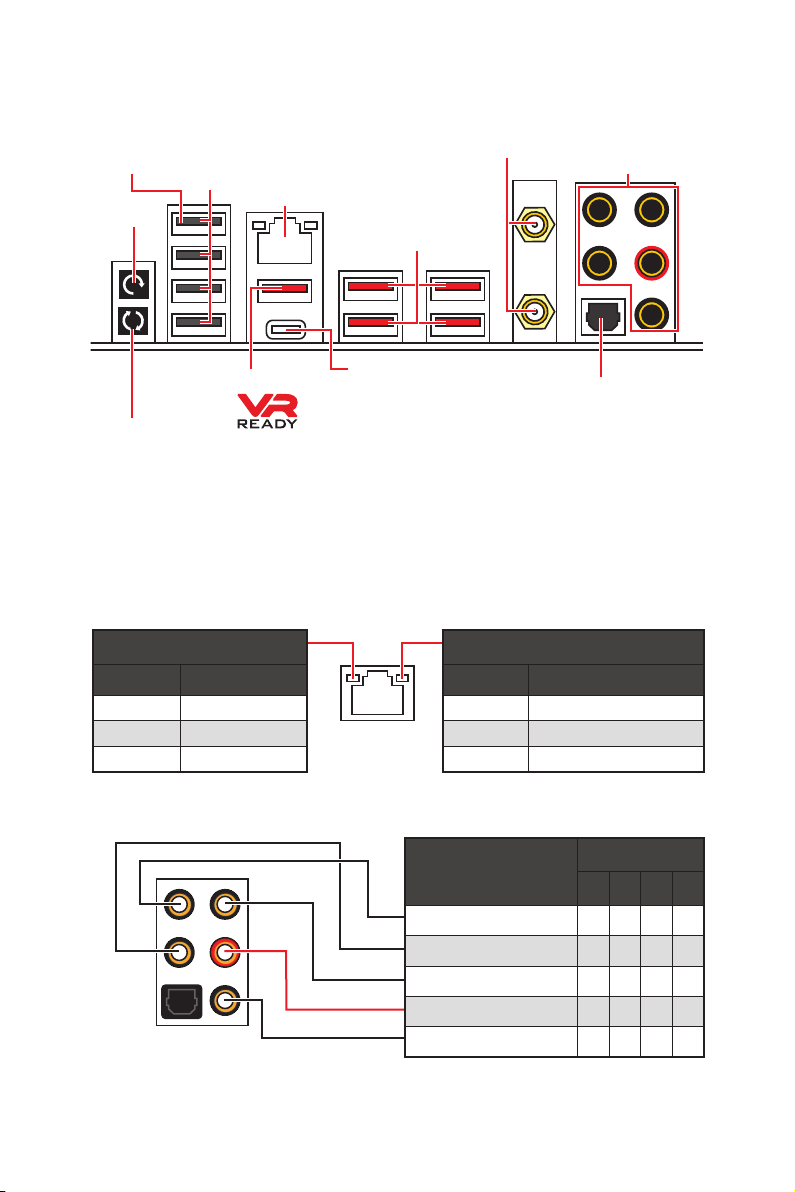
Rear I/O Panel
BIOS FLASHBACK+
port
Clear CMOS
button
USB 2.0
LAN
USB 3.1 Gen2
Wi-Fi Antenna connectors
Audio Ports
USB 3.1 Gen2
USB 3.1 Gen2 Type-C
Optical S/PDIF-Out
BIOS FLASHBACK+
button
y Clear CMOS button - Power off your computer. Press and hold the Clear CMOS
button for about 5-10 seconds to reset BIOS to default values.
y BIOS FLASHBACK+ button/port - Please refer to page 62 for Updating BIOS with
BIOS FLASHBACK+.
LAN Port LED Status Table
Link/ Activity LED
Status Description
Off No link
Yellow Linked
Blinking Data activity
Speed LED
Status Description
Off 10 Mbps connection
Green 100 Mbps connection
Orange 1 Gbps connection
Audio Ports Configuration
Rear I/O Panel
22
Audio Ports
Channel
2 4 6 8
Center/ Subwoofer Out ● ●
Rear Speaker Out ● ● ●
Line-In/ Side Speaker Out ●
Line-Out/ Front Speaker Out ● ● ● ●
Mic In
(●: connected, Blank: empty)
Page 23
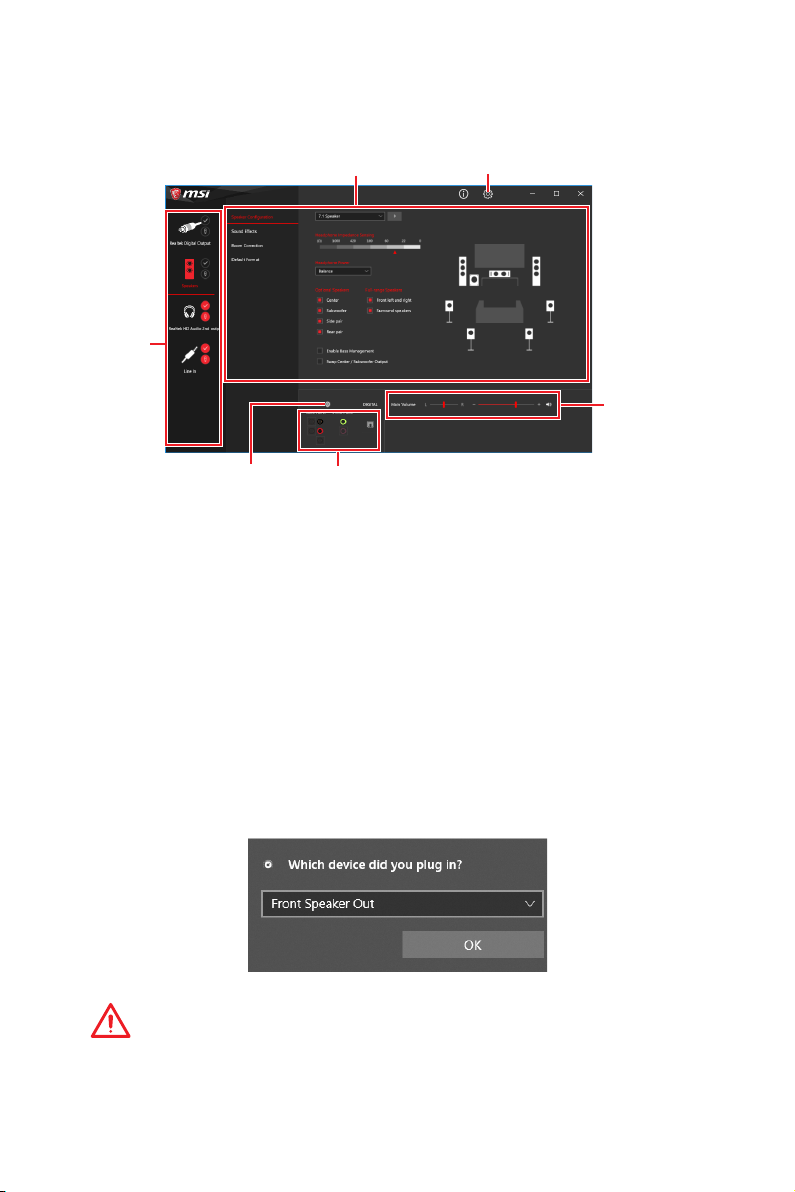
Realtek Audio Console
After Realtek Audio Console is installed. You can use it to change sound settings to get
better sound experience.
Device
Selection
Application Enhancement Advanced Settings
Main Volume
Connector Settings
Jack Status
y Device Selection - allows you to select a audio output source to change the related
options. The check sign indicates the devices as default.
y Application Enhancement - the array of options will provide you a complete guidance
of anticipated sound effect for both output and input device.
y Main Volume - controls the volume or balance the right/left side of the speakers that
you plugged in front or rear panel by adjust the bar.
y Advanced Settings - provides the mechanism to deal with 2 independent audio
streams.
y Jack Status - depicts all render and capture devices currently connected with your
computer.
y Connector Settings - configures the connection settings.
Auto popup dialog
When you plug into a device at an audio jack, a dialogue window will pop up asking you
which device is current connected.
Each jack corresponds to its default setting as shown on the next page.
Important
The pictures above for reference only and may vary from the product you purchased.
Rear I/O Panel
23
Page 24
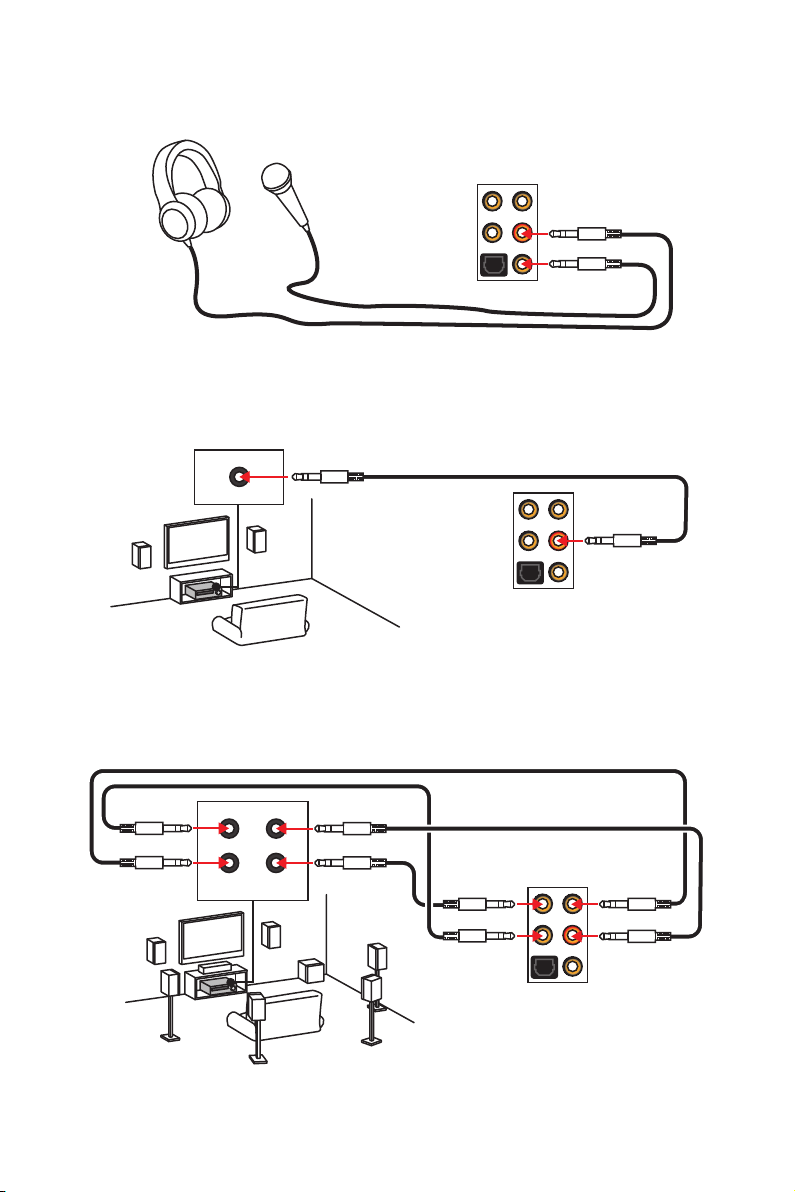
Audio jacks to headphone and microphone diagram
Audio jacks to stereo speakers diagram
AUDIO INPUT
Audio jacks to 7.1-channel speakers diagram
AUDIO INPUT
Rear Front
Side Center/
Subwoofer
Rear I/O Panel
24
Page 25
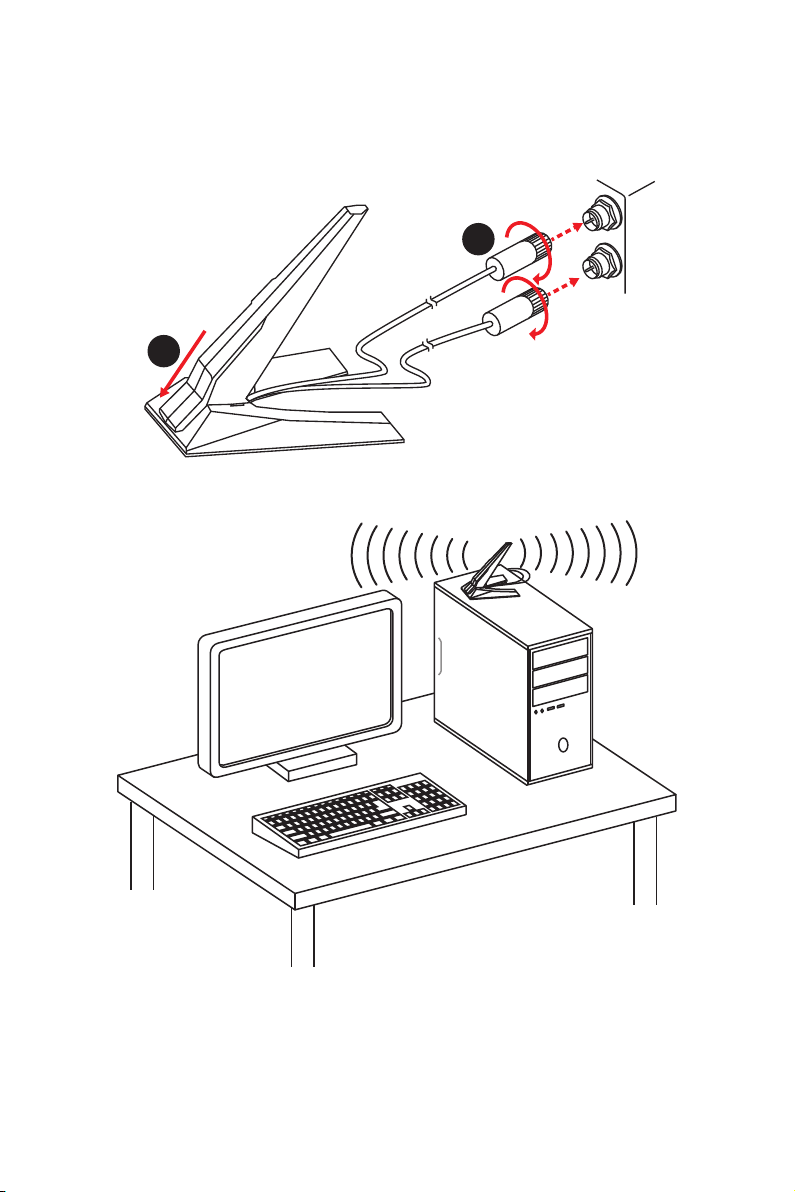
Installing Antennas
1. Combine the antenna with the base.
2. Screw two antenna cables tight to the WiFi antenna connectors as shown.
2
1
3. Place the antenna as high as possible.
Rear I/O Panel
25
Page 26
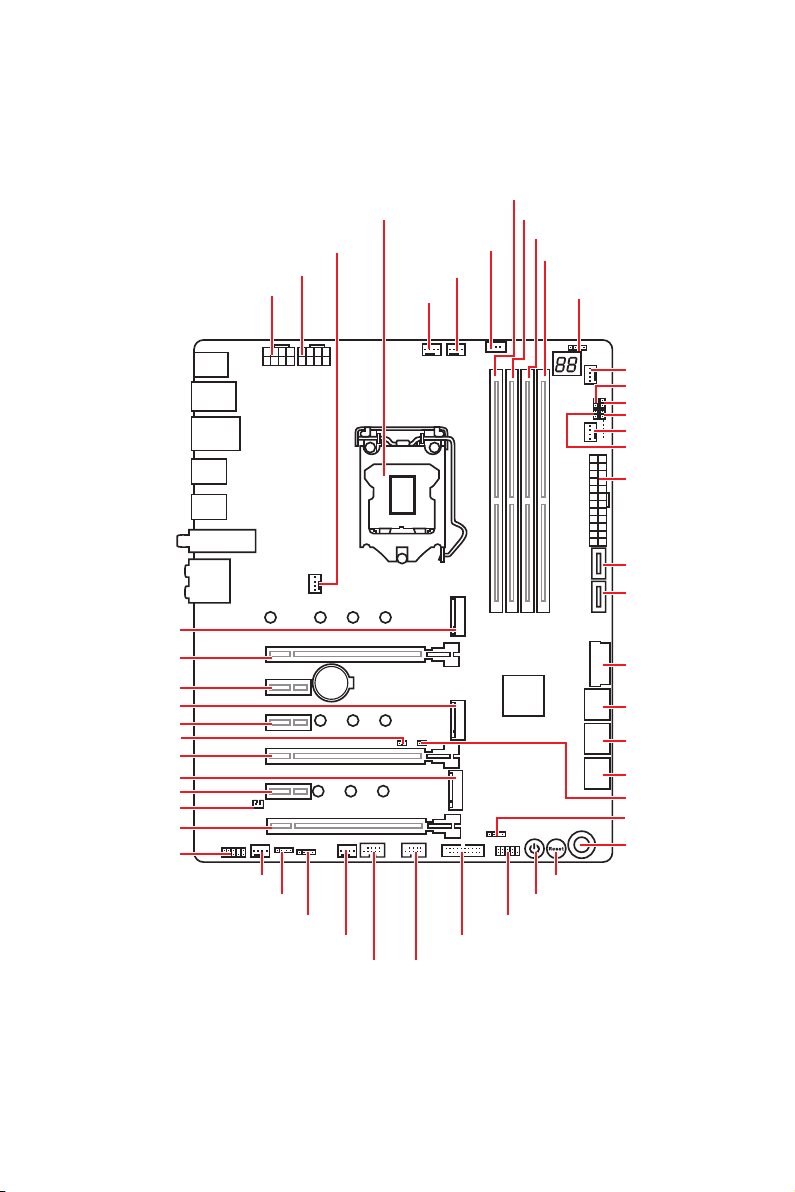
Overview of Components
M2_1
PCI_E1
PCI_E2
M2_2
PCI_E3
JCI1
PCI_E4
M2_3
PCI_E5
JPWRLED1
PCI_E6
JAUD1
CPU_PWR2
CPU_PWR1
SYS_FAN2
JRAINBOW1
SYS_FAN1
JRGB1
SYS_FAN4
CPU Socket
BAT1
PUMP_FAN1
CPU_FAN1
JUSB4JUSB5
JCORSAIR1
JUSB3
DIMMA1
DIMMA2
POWER1
JFP1
DIMMB1
DIMMB2
RESET1
JRGB2
SYS_FAN3
JSLOW1
JLN1
OC_RT1
SYS_FAN5
OC_FS1
ATX_PWR1
JUSB2
JUSB6
JUSB1
SATA▼1▲2
SATA▼3▲4
SATA▼5▲6
JBAT1
JFP2
OC1
Overview of Components
26
Page 27
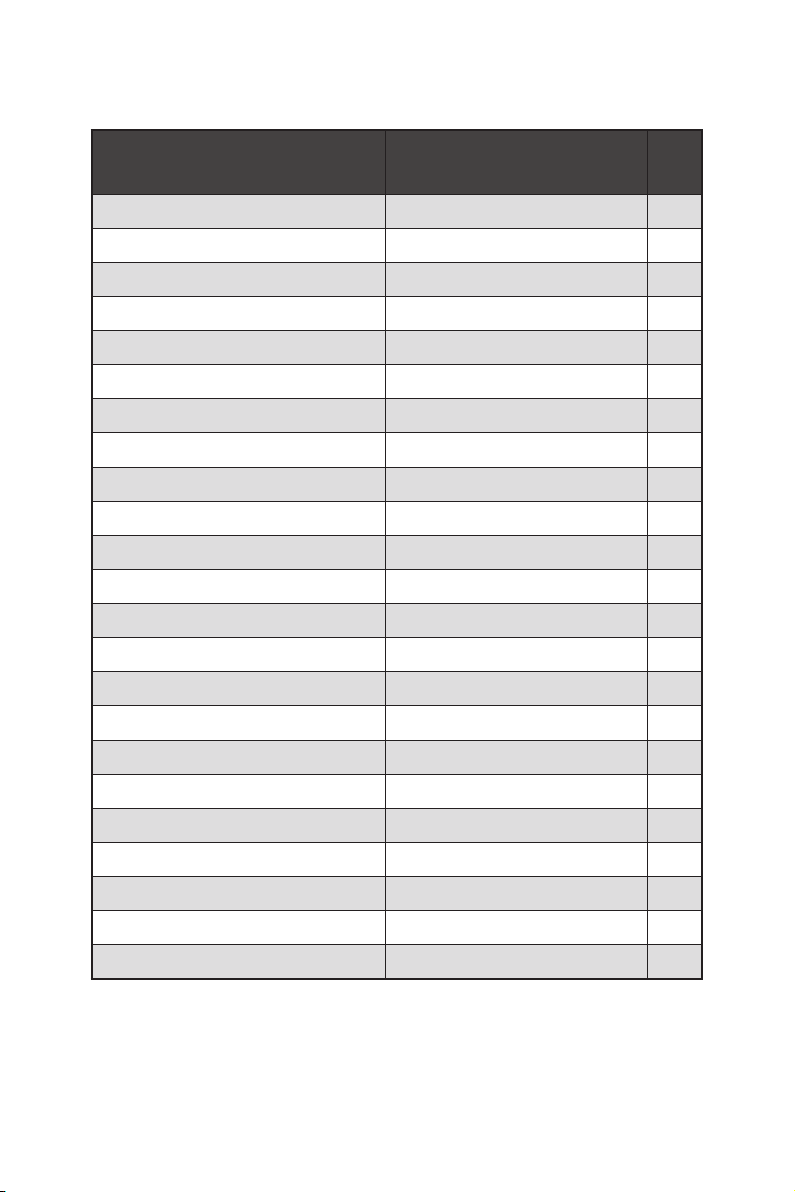
Component Contents
Port Name Port Type Page
CPU_FAN1, PUMP_FAN1, SYS_FAN1~5 Fan Connectors 41
CPU_PWR1~2, ATX_PWR1 Power Connectors 38
CPU Socket LGA1151 CPU Socket 28
DIMMA1/A2/B1/B2 DIMM Slots 29
JAUD1 Front Audio Connector 42
JBAT1 Clear CMOS Jumper 43
JCI1 Chassis Intrusion Connector 42
JCORSAIR1 CORSAIR Connector 45
JFP1, JFP2 Front Panel Connectors 35
JLN1 Low Temperature Booting Jumper 37
JPWRLED1 LED power input 46
JRGB1, JRGB2, JRAINBOW1 RGB LED connectors 44
JSLOW1 Slow Mode Booting Jumper 37
JUSB1, JUSB3 USB 3.1 Gen1 Connectors 39
JUSB2, JUSB6 USB 3.1 Gen2 Type-C Connectors 40
JUSB4~5 USB 2.0 Connectors 40
M2_1~3 M.2 Slots (Key M) 32
OC1 GAME BOOST Knob 35
OC_FS1 OC Force Enter BIOS Jumper 37
OC_RT1 OC Retry Jumper 37
PCI_E1~6 PCIe Expansion Slots 30
POWER1, RESET1 Power Button, Reset Button 43
SATA1~6 SATA 6Gb/s Connectors 34
Overview of Components
27
Page 28

CPU Socket
Distance from the center of the
CPU to the nearest DIMM slot.
50.767 mm
Introduction to the LGA 1151 CPU
The surface of the LGA 1151 CPU has
two notches and a golden triangle to
assist in correctly lining up the CPU for
motherboard placement. The golden
triangle is the Pin 1 indicator.
Important
y
Always unplug the power cord from the power outlet before installing or removing
the CPU.
y
Please retain the CPU protective cap after installing the processor. MSI will deal with
Return Merchandise Authorization (RMA) requests if only the motherboard comes with
the protective cap on the CPU socket.
y
When installing a CPU, always remember to install a CPU heatsink. A CPU heatsink
is necessary to prevent overheating and maintain system stability.
y
Confirm that the CPU heatsink has formed a tight seal with the CPU before booting
your system.
y
Overheating can seriously damage the CPU and motherboard. Always make sure
the cooling fans work properly to protect the CPU from overheating. Be sure to apply
an even layer of thermal paste (or thermal tape) between the CPU and the heatsink to
enhance heat dissipation.
y
Whenever the CPU is not installed, always protect the CPU socket pins by covering
the socket with the plastic cap.
y
If you purchased a separate CPU and heatsink/ cooler, Please refer to the
documentation in the heatsink/ cooler package for more details about installation.
y
This motherboard is designed to support overclocking. Before attempting to
overclock, please make sure that all other system components can tolerate
overclocking. Any attempt to operate beyond product specifications is not
recommended. MSI
operation beyond product specifications.
®
does not guarantee the damages or risks caused by inadequate
Overview of Components
28
Page 29
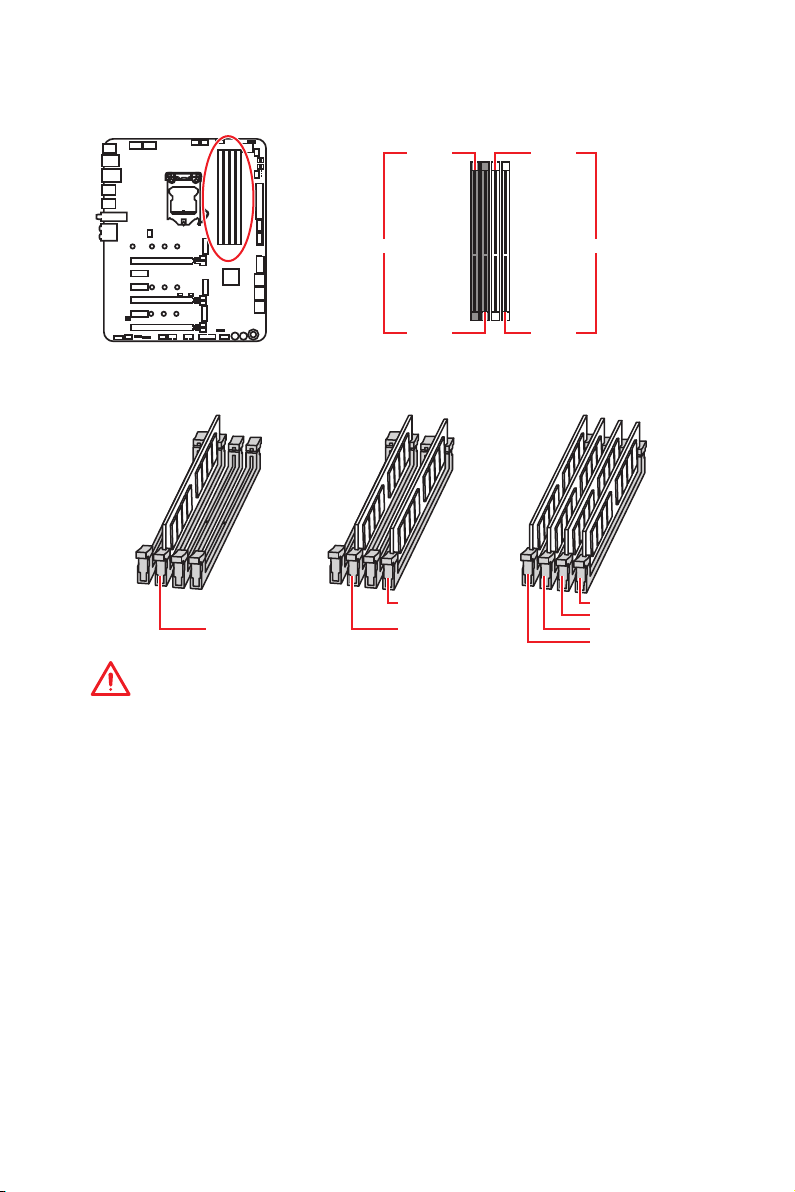
DIMM Slots
DIMMA1 DIMMB1
Channel A Channel B
DIMMA2 DIMMB2
Memory module installation recommendation
DIMMB2 DIMMB2
DIMMA2 DIMMA2 DIMMA2
DIMMB1
DIMMA1
Important
y
Always insert memory modules in the DIMMA2 slot first.
y
Due to chipset resource usage, the available capacity of memory will be a little less
than the amount of installed.
y
Based on CPU specification, the Memory DIMM voltage below 1.35V is suggested to
protect the CPU.
y
Please note that the maximum capacity of addressable memory is 4GB or less
for 32-bit Windows OS due to the memory address limitation. Therefore, we
recommended that you to install 64-bit Windows OS if you want to install more than
4GB memory on the motherboard.
y
Some memory may operate at a lower frequency than the marked value when
overclocking due to the memory frequency operates dependent on its Serial Presence
Detect (SPD). Go to BIOS and find the Memory Try It! to set the memory frequency if
you want to operate the memory at the marked or at a higher frequency.
y
It is recommended to use a more efficient memory cooling system for full DIMMs
installation or overclocking.
y
The stability and compatibility of installed memory module depend on installed CPU
and devices when overclocking.
Overview of Components
29
Page 30

PCI_E1~6: PCIe Expansion Slots
PCI_E1: PCIe 3.0 x16 (CPU lanes)
BAT1
Multiple graphics cards installation recommendation
Graphics Card Single 2-Way 3-Way*
PCI_E1 @ 3.0 x16 @ 3.0 x8 @ 3.0 x8
PCI_E2 3.0 x1 3.0 x1 3.0 x1
PCI_E3 3.0 x1 3.0 x1 3.0 x1
PCI_E2: PCIe 3.0 x1 (PCH lanes)
PCI_E3: PCIe 3.0 x1 (PCH lanes)
PCI_E4: PCIe 3.0 x8 (CPU lanes)
PCI_E5: PCIe 3.0 x1 (PCH lanes)
PCI_E6: PCIe 3.0 x4 (CPU lanes)
PCI_E4
PCI_E5 3.0 x1 3.0 x1 3.0 x1
PCI_E6
─
─ ─
@ 3.0 x8 @3.0 x4
@3.0 x4
(@: graphics card slot, ─: unavailable, *: CrossFire only)
Important
y
If you install a large and heavy graphics card, you need to use a tool such as MSI
Gaming Series Graphics Card Bolster to support its weight and to prevent deformation
of the slot.
y
For a single PCIe x16 expansion card installation with optimum performance, using
the PCI_E1 slot is recommended.
y
When adding or removing expansion cards, always turn off the power supply and
unplug the power supply power cable from the power outlet. Read the expansion
card’s documentation to check for any necessary additional hardware or software
changes.
Overview of Components
30
Page 31

Installing SLI graphics cards
For power supply recommendations for SLI configurations, please refer to the user
guide of your graphics card to make sure you meet all the system requirements.
To install SLI graphics cards:
1. Turn off your computer and disconnect the power cord, install two graphics cards
into the PCI_E1 and PCI_E4 slots.
2. Connect the two cards together using the SLI Bridge Connector.
3. Connect all PCIe power connectors of the graphics cards.
4. Reconnect the power cord, power up the computer and install the drivers and
software included in your graphics card package.
5. Right-click the Windows desktop and select NVIDIA Control Panel from the menu,
click on Configure SLI, Surround, PhysX in the left task pane and select Maximize
3D performance in the SLI configuration menu, and then click Apply.
Overview of Components
31
Page 32

M2_1~3: M.2 Slots (Key M)
Important
y
Intel® RST only supports PCIe M.2 SSD with UEFI ROM.
y
Intel® Optane™ Memory Ready.
M2_1
M2_2
M2_3
Installing M.2 module (For M2_1 & M2_2)
1. Loosen the M.2 mounting screw from the
motherboard.
2. Move and fasten the M.2 mounting screw
to the appropriate position for your M.2
SSD.
3. Insert your M.2 SSD into the M.2 slot at a
30-degree angle.
Video Demonstration
Watch the video to learn how to
Install M.2 module.
http://youtu.be/JCTFABytrYA
4. Secure the M.2 SSD in place with
the supplied M.2 screw.
3
4
2
30°
Supplied M.2 screw
1
Installing M.2 module (M2_3)
This motherboard has M.2 SHIELD FROZR on the M2_3 slot for heat dissipation from
the M.2 module.
1. Loosen the screw of M.2 SHIELD
FROZR.
2. Lift the M.2 SHIELD FROZR and
remove the protecting film from
the thermal pads.
2
1
Overview of Components
32
Page 33

3. For 2280 M.2 SSD, please totally remove the screw and the mounting screw from
the 2260 mounting hole.
For 2260 M.2 SSD, remove the screw only.
For 2242 M.2 SSD, remove the screw and the mounting screw and then fasten the
mounting screw to the 2242 mounting hole.
4. There are two thermal pads on the M.2 plate, please always keep the thermal
pad2 on the M.2 plate.
For double-side M.2 SSD, totally remove the thermal pad 1 and protecting film of
thermal pad 2.
For single-side M.2 SSD, remove the thermal pad 1 and both protecting films of
the thermal pads. And then re-stick the thermal pad 1 on to thermal pad 2.
4
Thermal pad 1
Thermal pad 2
Screw
Mounting screw
5. Insert your M.2 SSDs into the M.2 slots at a 30-degree angle.
6. Fasten the M.2 SSD on to the M.2 plate with the screw. (For 2280 M.2 SSD, please
skip this step.)
7. Insert the M.2 SHIELD FROZR heatsink shaft into the groove.
8. Push the M.2 SHIELD FROZR heatsink down.
9. Secure the M.2 SHIELD FROZR heatsink onto the M.2 plate.
6
5
3
M.2 Plate
Protecting films
8
7
9
Overview of Components
33
Page 34

SATA1~6: SATA 6Gb/s Connectors
These connectors are SATA 6Gb/s interface ports. Each connector can connect to one
SATA device.
SATA2
SATA1
SATA4
SATA3
SATA6
SATA5
Important
y
Please do not fold the SATA cable at a 90-degree angle. Data loss may result during
transmission otherwise.
y
SATA cables have identical plugs on either sides of the cable. However, it is
recommended that the flat connector be connected to the motherboard for space
saving purposes.
y
The SATA2 will be unavailable when installing M.2 SATA device into M2_1 slot.
y
The SATA5 will be unavailable when installing M.2 SATA device into M2_2 slot.
y
The SATA5 & SATA6 will be unavailable when installing M.2 PCIe device into M2_2
slot.
M.2 and SATA combination table
Slot Available SATA/ M.2 Connectors
M2_1 PCIe/ Empty SATA
M2_2 PCIe S ATA Empty PCIe SATA Empty
M2_3 PCIe
SATA1 ✓ ✓
SATA2 ✓ ─
SATA3 ✓ ✓
SATA4 ✓ ✓
SATA5 ─ ─ ✓ ─ ─ ✓
SATA6 ─ ✓ ✓ ─ ✓ ✓
(SATA: M.2 SATA SSD, PCIe: M.2 PCIe SSD, ✓: available, ─: unavailable)
Overview of Components
34
Page 35

JFP1, JFP2: Front Panel Connectors
These connectors connect to the switches and LEDs on the front panel.
Power LED
JFP1
Power Switch
+++-
--
2 10
1
-
+
9
Reserved
HDD LED Reset Switch
1 HDD LED + 2 Power LED +
3 HDD LED - 4 Power LED -
5 Reset Switch 6 Power Switch
7 Reset Switch 8 Power Switch
9 Reserved 10 No Pin
1
JFP2
1 Speaker - 2 Buzzer +
3 Buzzer - 4 Speaker +
OC1: GAME BOOST Knob
This knob allows you to manually select a stage from number 0 (default) to number 11
(extreme) for overclocking the processor. The processor’s voltage and frequency will
be automatically adjusted after you power on your computer.
GAME BOOST knob
0
1
1
1
0
1
2
4
8
6
Overview of Components
35
Page 36

Using GAME BOOST Knob
To setup the GAME BOOST knob, take the following steps:
1. Set the GAME BOOST knob to hardware mode in BIOS Setup.
Note: To make sure the GAME BOOST is controlled by hardware, please refer to the
GAME BOOST LED indicators next to the GAME BOOST knob on the motherboard.
The RED LED indicates the GAME BOOST is controlled by hardware and the WHITE
by software. You can switch between hardware and software in BIOS Setup.
2. Power off the computer.
3. Rotate the GAME BOOST knob to select the overclocking stage as you desire.
Stage
0
1 4.1 GHz 4.2~4.4 GHz 4.4~4.8 GHz 4.4~5.1 GHz
2 4.2 GHz 4.3~4.5 GHz 4.5~4.9 GHz 4.5~5.2 GHz
4 4.3 GHz 4.4~4.6 GHz 4.6~5.0 GHz 4.6~5.3 GHz
6 4.4GHz 4.5~4.7 GHz 4.7~5.1 GHz 4.7~5.4 GHz
8 4.5 GHz 4.6~4.8 GHz 4.8~5.2 GHz 4.8~5.5 GHz
10 4.6 GHz 4.7~4.9 GHz 4.9~5.3 GHz 4.9~5.6 GHz
11 4.7 GHz 4.8~5.0 GHz 5.0~5.4 GHz 5.0~5.7 GHz
4. Power on and then GAME BOOST will automatically overclock processor depending
on the stage you selected.
To disable GAME BOOST:
1. Set the GAME BOOST knob to HW mode in BIOS Setup.
2. Power off the computer.
3. Rotate the GAME BOOST knob to 0 and then power on. The configuration
parameters will be returned to default values.
i3-8350K i5-8600K i7-8700K i7-8086K
GAME BOOST
Disabled
CPU Frequency
GAME BOOST
Disabled
GAME BOOST
Disabled
GAME BOOST
Disabled
Important
y
When enabling GAME BOOST mode, it is recommended to use liquid CPU cooler with
dual fan radiator for better cooling and performance.
y
You can also control the GAME BOOST function in BIOS Setup.
y
In order to optimize performance and improve system stability, when you activate the
GAME BOOST function, please leave the settings in the BIOS > OC menu unchanged.
y
The success of overclocking depends on the components of your computer.
y
We do not guarantee the GAME BOOST overclocking range or the damages/ risks
caused by overclocking behavior.
y
MSI components are recommended for better compatibility when using GAME
BOOST function.
Overview of Components
36
Page 37

OC_RT1: OC Retry Jumper
You can connect a button to this jumper. When you press and hold this button, the
system will keep retrying OC items until it boot up successfully.
OC_FS1: OC Force Enter BIOS Jumper
You can connect a button to this jumper. When you press this button, the system will
be forced into BIOS without showing the OC-FAIL message.
OC_FS1
Normal
(Default)
OC_RT1
Normal
(Default)
Force enter BIOS
Retry OC
JSLOW1: Slow Mode Booting Jumper
This jumper is used for LN2 cooling solution, that provides the extreme overclocking
conditions, to boot at a stable processor frequency and to prevent the system from
crashing.
JLN1: Low Temperature Booting Jumper
This jumper is used for liquid nitrogen cooling system to boot at an extreme low
temperature. Try to set it Enabled to increase the boot success rate.
JSLOW1
JLN1
Normal
(Default)
Normal
(Default)
(Please enable this jumper
(Please enable this jumper
Enabled
during BIOS POST.)
Enabled
during BIOS POST.)
Important
y
Users will try extreme low temperature overclocking at their own risks. The
overclocking results will vary according to the CPU version.
y
Please don’t set to Enabled when power-off or the system will be un-bootable.
Overview of Components
37
Page 38

CPU_PWR1~2, ATX_PWR1: Power Connectors
These connectors allow you to connect an ATX power supply.
8
4 1
1 Ground 5 +12V
2 Ground 6 +12V
3 Ground 7 +12V
4 Ground 8 +12V
1 +3.3V 13 +3.3V
2 +3.3V 14 -12V
3 Ground 15 Ground
24
12
ATX_PWR1
131
4 +5V 16 PS-ON#
5 Ground 17 Ground
6 +5V 18 Ground
7 Ground 19 Ground
8 PWR OK 20 Res
9 5VSB 21 +5V
10 +12V 22 +5V
11 +12V 23 +5V
12 +3.3V 24 Ground
5
CPU_PWR1/ CPU_PWR2
Important
Make sure that all the power cables are securely connected to a proper ATX power
supply to ensure stable operation of the motherboard.
V-Check Points
These voltage checkpoints are used to measure the current system voltages. A
multimeter (not included) will be required to check voltages. To measure voltage,
place test leads on the GND (screw mounting hole) and a V-Check Point. Please refer
to the manual of your multimeter for more information.
PCH
VCCIO
VCCSA
DDR
CPU
Overview of Components
38
Page 39

JUSB1, JUSB3: USB 3.1 Gen1 Connectors
These connectors allow you to connect USB 3.1 Gen1 ports on the front panel.
10 11
JUSB1
1
20
1 Power 11 USB2.0+
2 USB3_RX_DN 12 USB2.0-
3 USB3_RX_DP 13 Ground
4 Ground 14 USB3_TX_C_DP
5 USB3_TX_C_DN 15 USB3_TX_C_DN
6 USB3_TX_C_DP 16 Ground
7 Ground 17 USB3_RX_DP
8 USB2.0- 18 USB3_RX_DN
9 USB2.0+ 19 Power
10 GND 20 No Pin
1 10
1120
JUSB3
Important
Note that the Power and Ground pins must be connected correctly to avoid possible
damage.
Charger Port
The JUSB3 connector is a charger port which can increase USB power output for fast
charging your smartphone or USB-powered devices. The Charger Port is hardware
controlled by motherboard chip, it can still charge your device in suspend, hibernate
state or even shutdown states. However, when you boot the computer into Windows
®
,
you will need to install the MSI Dragon Center application to turn ON/OFF the charging
mode.
Important
When the Charging mode is enabled, the Charger Port data syncing will be disabled.
Overview of Components
39
Page 40

JUSB2, JUSB6: USB 3.1 Gen2 Type-C Connectors
These connectors allow you to connect USB 3.1 Gen2 Type-C connectors on the front
panel. The connector possesses a foolproof design. When you connect the cable, be
sure to connect it with the corresponding orientation.
JUSB2/6
USB Type-C Cable
USB Type-C port on
the front panel
JUSB4~5: USB 2.0 Connectors
These connectors allow you to connect USB 2.0 ports on the front panel.
2 10
1
9
1 VCC 2 VCC
3 USB0- 4 USB1-
5 USB0+ 6 USB1+
7 Ground 8 Ground
9 No Pin 10 NC
Important
y
Note that the VCC and Ground pins must be connected correctly to avoid possible
damage.
y
In order to recharge your iPad,iPhone and iPod through USB ports, please install MSI
Dragon Center utility.
Overview of Components
40
Page 41

CPU_FAN1, PUMP_FAN1, SYS_FAN1~5: Fan Connectors
Fan connectors can be classified as PWM (Pulse Width Modulation) Mode or DC Mode.
PWM Mode fan connectors provide constant 12V output and adjust fan speed with
speed control signal. DC Mode fan connectors control fan speed by changing voltage.
Only the CPU_FAN1 can automatically detect PWM and DC mode. However, you can
follow the instruction below to adjust the fan connector to PWM or DC Mode manually.
1
CPU_FAN1
(Default : Auto-detection
Mode)
1
PUMP_FAN1
(Default : PWM Mode)
Default DC Mode fan connectors
1
1
SYS_FAN2 & 4 SYS_FAN1, 3, 5
Switching fan mode and adjusting fan speed
You can switch between PWM mode and DC mode and adjust fan speed in BIOS >
HARDWARE MONITOR.
Select PWM mode or DC mode
There are gradient points of the fan speed that allow you to adjust
fan speed in relation to CPU temperature.
Important
Make sure fans are working properly after switching the PWM/ DC mode.
Pin definition of fan connectors
PWM Mode pin definition
1 Ground 2 +12V
3 Sense 4 Speed Control Signal
1 Ground 2 Voltage Control
3 Sense 4 NC
DC Mode pin definition
Overview of Components
41
Page 42

JAUD1: Front Audio Connector
This connector allows you to connect audio jacks on the front panel.
2 10
1
9
1 MIC L 2 Ground
3 MIC R 4 NC
5 Head Phone R 6 MIC Detection
7 SENSE_SEND 8 No Pin
9 Head Phone L 10 Head Phone Detection
JCI1: Chassis Intrusion Connector
This connector allows you to connect the chassis intrusion switch cable.
Normal
(default)
Trigger the chassis
intrusion event
Using chassis intrusion detector
1. Connect the JCI1 connector to the chassis intrusion switch/ sensor on the chassis.
2. Close the chassis cover.
3. Go to BIOS > SETTINGS > Security > Chassis Intrusion Configuration.
4. Set Chassis Intrusion to Enabled.
5. Press F10 to save and exit and then press the Enter key to select Yes.
6. Once the chassis cover is opened again, a warning message will be displayed on
screen when the computer is turned on.
Resetting the chassis intrusion warning
1. Go to BIOS > SETTINGS > Security > Chassis Intrusion Configuration.
2. Set Chassis Intrusion to Reset.
3. Press F10 to save and exit and then press the Enter key to select Yes.
Overview of Components
42
Page 43

POWER1, RESET1: Power Button, Reset Button
The Power button allows you to power on/ off the computer, The Reset button allows
you to reset the computer.
Reset
Power button
Reset button
JBAT1: Clear CMOS (Reset BIOS) Jumper
There is CMOS memory onboard that is external powered from a battery located on
the motherboard to save system configuration data. If you want to clear the system
configuration, set the jumpers to clear the CMOS memory.
Keep Data
(default)
Resetting BIOS to default values
1. Power off the computer and unplug the power cord.
2. Use a jumper cap to short JBAT1 for about 5-10 seconds.
3. Remove the jumper cap from JBAT1.
4. Plug the power cord and Power on the computer.
Clear CMOS/
Reset BIOS
Overview of Components
43
Page 44

JRGB1, JRGB2, JRAINBOW1: RGB LED connectors
The JRGB1/ JRGB2 connector allows you to connect the 5050 RGB LED strips 12V. The
JRAINBOW1 connector allows you to connect the WS2812B Individually Addressable
RGB LED strips 5V.
JRGB2
1
1 +12V 2 G
3 R 4 B
JRGB1/
JRGB2
JRGB1
JRAINBOW1
1
JRGB1/ 2
Extension cable
5050 RGB LED strips 12V
JRAINBOW1
1
1 +5V 2 Data
3 No Pin 4 Ground
1
JRAINBOW1
Rainbow RGB LED
extension cable
WS2812B Individually
Addressable RGB LED strips 5V
CAUTION
Do not connect the wrong type of LED strips. The JRGB1/ JRGB2 connector and the
JRAINBOW1 connectors provide different voltages, and connecting the 5V LED strip to
the JRGB1/ JRGB2 connector will result in damage to the LED strip.
Important
y
The JRGB1/ JRGB2 connector supports up to 2 meters continuous 5050 RGB LED
strips (12V/G/R/B) with the maximum power rating of 3A (12V).
y
The JRAINBOW1 connector supports up to 72 LEDs WS2812B Individually
Addressable RGB LED strips (5V/Data/Ground) with the maximum power rating of 3A
(5V).
y
Always turn off the power supply and unplug the power cord from the power outlet
before installing or removing the RGB LED strip.
y
Please use MSI’s software to control the extended LED strip.
Overview of Components
44
Page 45

JCORSAIR1: CORSAIR Connector
The JCORSAIR1 connector allows you to connect the CORSAIR Individually
Addressable Lighting PRO RGB LED strips 5V or CORSAIR RGB fans with the CORSAIR
fan hub. Once all items are connected properly, you can control the CORSAIR RGB LED
strips and fans with MSI's software.
1
JCORSAIR1
1 +5V 2 Data
3 Ground
CORSAIR RGB Fan Connection
CORSAIR RGB fan
1
2
3
CORSAIR RGB LED Extension Cable
CORSAIR fan hub
connector to power
supply.
6
5
4
JCORSAIR1 connectorConnect the SATA Power
CORSAIR Lighting PRO RGB LED Strip Connection
JCORSAIR1 connector
Important
y
Fans must start at 1 and continue in series. 1 > 2 > 3 > 4 > 5 > 6. Any fan not
connected in series will break communication and the RGB LED lighting function will
not work.
y
Quantity of RGB Fans or Lighting PRO RGB LED strips supported may differ between
models. Please refer to the motherboard specification.
y
CORSAIR RGB Fan and CORSAIR Lighting PRO RGB LED strip can’t be used at the
same time.
Overview of Components
45
Page 46

Onboard LEDs
EZ Debug LED
These LEDs indicate the debug status of the motherboard.
CPU - indicates CPU is not detected or fail.
DRAM - indicates DRAM is not detected or fail.
VGA - indicates GPU is not detected or fail.
BOOT - indicates the booting device is not detected
DIMM LEDs
These LED indicate the memory modules are installed.
XMP LED
This LED indicates the XMP (Extreme Memory Profile) mode is enabled.
DIMM LEDs
XMP LED
or fail.
JPWRLED1: LED power input
This connector is used by retailers to demonstrate onboard LED light effects.
JPWRLED1 - LED power input
Onboard LEDs
46
Page 47

Fan LEDs
These LEDs indicate the fan control mode.
CPU_FAN1 LED
PUMP_FAN1 LED
GAME BOOST LEDs
These LEDs indicate GAME BOOST control status.
SW GAME BOOST LED (White)
HW GAME BOOST LED (Red)
LED color Fan control mode
Red PWM mode
White DC mode
Onboard LEDs
47
Page 48

Debug Code LED
The Debug Code LED displays progress and error codes during and after POST. Refer
to the Debug Code LED table for details.
Debug Code LED
Hexadecimal Character Table
Hexadecimal 0 1 2 3 4 5 6 7 8 9 A B C D E F
Debug Code
LED display
0 1 2 3 4 5 6 7 8 9 A B C D E F
Boot Phases
Security (SEC) – initial low-level initialization
Pre-EFI Initialization (PEI) – memory initialization
Driver Execution Environment (DXE) – main hardware initialization
Boot Device Selection (BDS) – system setup, pre-OS user interface & selecting a
bootable device (CD/DVD, HDD, USB, Network, Shell, …)
Debug Code LED Table
SEC Progress Codes
01 Power on. Reset type detection (soft/hard)
02 AP initialization before microcode loading
03 System Agent initialization before microcode loading
04 PCH initialization before microcode loading
06 Microcode loading
07 AP initialization after microcode loading
08 System Agent initialization after microcode loading
09 PCH initialization after microcode loading
0B Cache initialization
Onboard LEDs
48
Page 49

SEC Error Codes
0C - 0D Reserved for future AMI SEC error codes
0E Microcode not found
0F Microcode not loaded
PEI Progress Codes
10 PEI Core is started
11 Pre-memory CPU initialization is started
12 - 14 Pre-memory CPU initialization (CPU module specific)
15 Pre-memory System Agent initialization is started
16 - 18 Pre-Memory System Agent initialization (System Agent module specific)
19 Pre-memory PCH initialization is started
1A - 1C Pre-memory PCH initialization (PCH module specific)
2B Memory initialization. Serial Presence Detect (SPD) data reading
2C Memory initialization. Memory presence detection
2D Memory initialization. Programming memory timing information
2E Memory initialization. Configuring memory
2F Memory initialization (other)
31 Memory Installed
32 CPU post-memory initialization is started
33 CPU post-memory initialization. Cache initialization
34 CPU post-memory initialization. Application Processor(s) (AP) initialization
35 CPU post-memory initialization. Boot Strap Processor (BSP) selection
36 CPU post-memory initialization. System Management Mode (SMM) initialization
37 Post-Memory System Agent initialization is started
38 - 3A Post-Memory System Agent initialization (System Agent module specific)
3B Post-Memory PCH initialization is started
3C - 3E Post-Memory PCH initialization (PCH module specific)
4F DXE IPL is started
PEI Error Codes
50 Memory initialization error. Invalid memory type or incompatible memory speed
51 Memory initialization error. SPD reading has failed
52 Memory initialization error. Invalid memory size or memory modules do not match
53 Memory initialization error. No usable memory detected
54 Unspecified memory initialization error
55 Memory not installed
56 Invalid CPU type or Speed
57 CPU mismatch
58 CPU self test failed or possible CPU cache error
59 CPU micro-code is not found or micro-code update is failed
5A Internal CPU error
5B Reset PPI is not available
5C - 5F Reserved for future AMI error codes
Onboard LEDs
49
Page 50

DXE Progress Codes
60 DXE Core is started
61 NVRAM initialization
62 Installation of the PCH Runtime Services
63 CPU DXE initialization is started
64 - 67 CPU DXE initialization (CPU module specific)
68 PCI host bridge initialization
69 System Agent DXE initialization is started
6A System Agent DXE SMM initialization is started
6B - 6F System Agent DXE initialization (System Agent module specific)
70 PCH DXE initialization is started
71 PCH DXE SMM initialization is started
72 PCH devices initialization
73 - 77 PCH DXE Initialization (PCH module specific)
78 ACPI module initialization
79 CSM initialization
7A - 7F Reserved for future AMI DXE codes
90 Boot Device Selection (BDS) phase is started
91 Driver connecting is started
92 PCI Bus initialization is started
93 PCI Bus Hot Plug Controller Initialization
94 PCI Bus Enumeration 32
95 PCI Bus Request Resources
96 PCI Bus Assign Resources
97 Console Output devices connect
98 Console input devices connect
99 Super IO Initialization
9A USB initialization is started
9B USB Reset
9C USB Detect
9D USB Enable
9E -9F Reserved for future AMI codes
A0 IDE initialization is started
A1 IDE Reset
A2 IDE Detect
A3 IDE Enable
A4 SCSI initialization is started
A5 SCSI Reset
A6 SCSI Detect
A7 SCSI Enable
A8 Setup Verifying Password
A9 Start of Setup
Onboard LEDs
50
Page 51

AB Setup Input Wait
AD Ready To Boot event
AE Legacy Boot event
AF Exit Boot Services event
B0 Runtime Set Virtual Address MAP Begin
B1 Runtime Set Virtual Address MAP End
B2 Legacy Option ROM Initialization
B3 System Reset
B4 USB hot plug
B5 PCI bus hot plug
B6 Clean-up of NVRAM
B7 Configuration Reset (reset of NVRAM settings)
B8 - BF Reserved for future AMI codes
DXE Error Codes
D0 CPU initialization error
D1 System Agent initialization error
D2 PCH initialization error
D3 Some of the Architectural Protocols are not available
D4 PCI resource allocation error. Out of Resources
D5 No Space for Legacy Option ROM
D6 No Console Output Devices are found
D7 No Console Input Devices are found
D8 Invalid password
D9 Error loading Boot Option (LoadImage returned error)
DA Boot Option is failed (StartImage returned error)
DB Flash update is failed
DC Reset protocol is not available
S3 Resume Progress Codes
E0 S3 Resume is stared (S3 Resume PPI is called by the DXE IPL)
E1 S3 Boot Script execution
E2 Video repost
E3 OS S3 wake vector call
E4 - E7 Reserved for future AMI progress codes
S3 Resume Error Codes
E8 S3 Resume Failed
E9 S3 Resume PPI not Found
EA S3 Resume Boot Script Error
EB S3 OS Wake Error
EC - EF Reserved for future AMI error codes
Onboard LEDs
51
Page 52

Recovery Progress Codes
F0 Recovery condition triggered by firmware (Auto recovery)
F1 Recovery condition triggered by user (Forced recovery)
F2 Recovery process started
F3 Recovery firmware image is found
F4 Recovery firmware image is loaded
F5 - F7 Reserved for future AMI progress codes
Recovery Error Codes
F8 Recovery PPI is not available
F9 Recovery capsule is not found
FA Invalid recovery capsule
FB - FF Reserved for future AMI error codes
ACPI States Codes
The following codes appear after booting and the operating system into ACPI modes.
01 System is entering S1 sleep state
02 System is entering S2 sleep state
03 System is entering S3 sleep state
04 System is entering S4 sleep state
05 System is entering S5 sleep state
10 System is waking up from the S1 sleep state
20 System is waking up from the S2 sleep state
30 System is waking up from the S3 sleep state
40 System is waking up from the S4 sleep state
AC System has transitioned into ACPI mode. Interrupt controller is in PIC mode.
AA System has transitioned into ACPI mode. Interrupt controller is in APIC mode.
CPU Temperature
00 - 99 Displays current CPU temperature after the system has fully booted into the OS.
Onboard LEDs
52
Page 53

Installing OS, Drivers & Utilities
Please download and update the latest utilities and drivers at www.msi.com
Installing Windows® 10
1.
Power on the computer.
2.
Insert the Windows
3.
Press the Restart button on the computer case.
4.
Press F11 key during the computer POST (Power-On Self Test) to get into Boot
Menu.
5.
Select the Windows
6.
Press any key when screen shows Press any key to boot from CD or DVD...
message.
7.
Follow the instructions on the screen to install Windows
Installing Drivers
1.
Start up your computer in Windows® 10.
2.
Insert MSI
3.
Click the Select to choose what happens with this disc pop-up notification, then
select Run DVDSetup.exe to open the installer. If you turn off the AutoPlay feature
from the Windows Control Panel, you can still manually execute the DVDSetup.exe
from the root path of the MSI Driver Disc.
4.
The installer will find and list all necessary drivers in the Drivers/Software tab.
5.
Click the Install button in the lower-right corner of the window.
6.
The drivers installation will then be in progress, after it has finished it will prompt
you to restart.
7.
Click OK button to finish.
8.
Restart your computer.
®
®
10 installation disc/USB into your computer.
®
10 installation disc/USB from the Boot Menu.
Driver Disc into your optical drive.
®
10.
Installing Utilities
Before you install utilities, you must complete drivers installation.
1.
Open the installer as described above.
2.
Click the Utilities tab.
3.
Select the utilities you want to install.
4.
Click the Install button in the lower-right corner of the window.
5.
The utilities installation will then be in progress, after it has finished it will prompt
you to restart.
6.
Click OK button to finish.
7.
Restart your computer.
Installing OS, Drivers & Utilities
53
Page 54

MYSTIC LIGHT
MYSTIC LIGHT is an application that allows you to control LED light effects of MSI &
partner products. For some earlier products, you can go to product download page to
download the applicable LED control software.
Device LED effect control screen
When you start up MYSTIC LIGHT, there will be a list of auto-detected devices on
the top of the screen. You can click the device icon to switch control screen between
devices from the list and you can synchronize their LED effects.
To change LED effect, select the device and LED area you wish, and then select a LED
effect from on the left column.
Device
synchronization
LED area
LED effect
selector
LED color
selector
y Light effect selector - allow you to select LED light effects. Please note that for light
effect, the option would be more or less depending on the devices you have, it will only
list the light effects which are available for all included devices. Each page of effect
selector lists six effects, you can use the page navigation on the bottom to find more
options.
y LED Color selector - In this section, you may select the color for single light effects
(Stack, Breathing, Flashing etc.).
selector
Effect speed
level
Brightness
level
Apply button
MYSTIC LIGHT User Guide
54
There are four custom color slots on the outer arc and six unchangeable
default colors on the inner arc. You can simply change LED color by
clicking a color on the outer or inner arc. To change the custom colors,
click one of the color slots on the outer arc to store the color of your
choice.
Then use the Hue Circle to choose the color you want. The color you
choose will be displayed on the center circle. Drag the brightness
slider up to increase brightness or drag down to decrease brightness.
You can specify a color by editing an RGB (red, green, blue) value
between 0 and 255.
Page 55

y LED area selector - allows you to select the LED area on the device. The LED effects
vary depending on your LED area selection.
y Effect speed level - allows you to adjust the LED light effect switching speed.
Select more dots to increase the rate of change of
the effect and fewer dots to decrease the speed.
Slow
Fast
y Brightness level - allows you to adjust LED light brightness.
Select more dots to increase the
Darkness
Brightness
LED brightness and fewer dots to
decrease the LED brightness.
y Apply Button - Each time you change the
configurations, you need to click the Apply
button to apply changes.
y Device synchronization - In this section, you may synchronize LED light effect to your
devices.
To synchronize devices - click the chain icon under device icon, when the broken-
chain icon changes to the red-chain icon, the device has synchronized the LED
effect settings with the other devices.
Red-chain icon - indicates the
device has been synchronized.
Broken-chain icon - indicates the
device is not synchronized.
Individual - You can also change settings for single device. To do that, click the
chain icon and turn the color to gray as below.
Device icon - click it to enter the device LED effect setting
screen. When it is turn red, it indicates the device you’re
currently setting.
MYSTIC LIGHT User Guide
55
Page 56

Synchronize all - There is a quick button on the upper right that allows you to
synchronize all your devices with one click. Click the All Sync button, then the chain
icons under all sync devices will be changed in red-chain icons and the Profile
control panel will appear on the left.
All Sync
button
Profiles
control
panel
Profile control panel - used to save All Sync profile settings.
Profile name -
allows you to edit
the Profile name.
Create button - create a
new Profile setting.
Delete button - delete the
Profile setting.
Apply button - apply the
Profile setting.
Save button - saves sync device
settings and lighting effect settings to
the current Sync Profile.
MYSTIC LIGHT User Guide
56
Page 57

Nahimic 3
Nahimic 3 is designed to offer the best audio experience it contains audio effects,
microphone effects and Sound Tracker.
Installation and Update
Nahimic 3 is included in the audio driver. If you need to install it or update it, please
use the Driver Disc with your motherboard or download the driver from MSI’s official
website.
Audio Tab
From this tab, you can access all of Nahimic 3’s audio effects, audio profiles and
settings.
Device display & Volume
y Device display & Volume - displays the type of audio device currently being used as
output, as well as its current volume.
Mute - mutes the current audio output device.
y Audio profiles - allows you to choose between 4 factory audio profiles to fit your
multimedia experience (Music, Gaming, Movie or Communication). All profiles can be
modified as you wish.
y On/Off Button - allows you to turn all of Nahimic 3’s audio effects in one click.
y Audio Effects - allows you to separately control any of the 5 audio effects.
Surround Sound - it is an audio effect mainly dedicated to headphones acoustic
experience.
Gaming and Movies - virtualizes the multichannel audio stream from the
game engine or the movie soundtrack and downmixes it in order to retrieve a
multichannel listening experience over your stereo headphones or speakers.
Music - expands the stereo for a wider sound stage.
Volume Stabilizer - it maintains a constant volume for all elements of the audio
experience (dialogs, soundtrack, explosions, etc.) to make them all sound softer,
balanced or louder. The Quiet On / Off option allows to enter a night mode by
removing some basses. This way, you won’t disturb people around you if you’re
using speakers to play your media.
On/Off Button
Audio Profiles
Reset Button
Try Button
Audio Effects
Nahimic 3
57
Page 58

Voices - it boosts (or removes) the speech in movies, video games and incoming
communication from -12 to +12 dB.
Bass - increases (or decreases) the energy in low frequencies from -12 to +12 dB.
Treble - increases (or decreases) the energy in high frequencies from -12 to +12
dB.
y Reset Button - restores the current profile to its default values.
y Try Button - launches an audio sample that allows to test audio settings.
Microphone Tab
From this tab, you can access all of Nahimic 3’s microphone effects and settings.
Device display & Volume
y Device display and volume - displays the type of recording device currently being
used as input, as well as its current volume..
Mute - mutes the current mic device.
y Mic profiles - allows you to choose between 2 factory mic profiles to fit your
experience (Chat or Conference). All profiles can be modified as you wish.
y On / Off button - allows you to turn on and off all Nahimic 3’s microphone effects in
one click.
y Microphone Effects - allows you to separately control any of the 4 microphone
effects.
Static Noise Suppression - it removes the static noises like the ones coming from
your computer fans.
Echo Cancellation - improves the voice quality by cancelling the echo.
Lateral Sound Cancellation - it only records the sound coming from the front of
your microphone.
Voice Stabilizer - Levels the volume of your voice in order to avoid any saturation
and maintains a constant and clear communication.
y Reset Button - restores the current profile to its default values.
y Try Button - Turns the microphone loopback On/Off.
On/Off Button
Microphone
Profiles
Reset Button
Try Button
Microphone
Effects
58
Nahimic 3
Page 59

Sound Tracker Tab
The Sound Tracker is an FPS oriented feature that provides a visual indication
localizing the sources of the sounds while in a game. These are represented by
dynamic segments pointing the direction of the sounds: the more opaque they are,
the stronger the sounds are. Thanks to this feature, players are able to pick up an
approaching threat more definitively and easily, thereby being even more dynamic.
The Sound Tracker captures the 5.1 and 7.1 sound streams processed by your audio
system, and is displayed in the applications and games using DirectX 9, 9c, 10 and 11.
Try ButtonOn/Off Button
Compatible
games
Sound Tracker
Sound Tracker
Effects
y ON / OFF Button - allows you to enable/ disable the Sound Tracker by switching this
option ON/ OFF.
y Try Button - launch a 7.1 audio sample allowing you to preview how the radar will
react in your game.
y Sound Tracker Effects
Size - allows you to adjust the scale of the Sound Tracker, making it look bigger or
smaller.
Transparency - allows you to adjust the transparency of the Sound Tracker,
making it look more or less discrete.
Color - click the colored circle to open the color edition window. You can apply the
color you want to the dynamic segments.
y Compatible games - clicking this link opens the official Nahimic website, and leads
to the list of compatible games able to display the Sound Tracker.
Settings Tab
In this section, it allows you to select the language of Nahimic 3’s UI.
Nahimic 3
59
Page 60

BIOS Setup
The default settings offer the optimal performance for system stability in normal
conditions. You should always keep the default settings to avoid possible system
damage or failure booting unless you are familiar with BIOS.
Important
y
BIOS items are continuously update for better system performance. Therefore, the
description may be slightly different from the latest BIOS and should be for reference
only. You could also refer to the HELP information panel for BIOS item description.
y
The pictures in this chapter are for reference only and may vary from the product you
purchased.
Entering BIOS Setup
Please refer the following methods to enter BIOS setup.
y Press Delete key, when the Press DEL key to enter Setup Menu, F11 to enter Boot
Menu message appears on the screen during the boot process.
y In MSI Dragon Center application, click on GO2BIOS button and choose OK. The
system will reboot and enter BIOS setup directly.
Function key
F1: General Help
F2: Add/ Remove a favorite item
F3: Enter Favorites menu
F4: Enter CPU Specifications menu
F5: Enter Memory-Z menu
F6: Load optimized defaults
F7: Switch between Advanced mode and EZ mode
F8: Load Overclocking Profile
F9: Save Overclocking Profile
F10: Save Change and Reset*
F12: Take a screenshot and save it to USB flash drive (FAT/ FAT32 format only).
Ctrl+F: Enter Search page
* When you press F10, a confirmation window appears and it provides the modification
information. Select between Yes or No to confirm your choice.
60
BIOS Setup
Page 61

Resetting BIOS
You might need to restore the default BIOS setting to solve certain problems. There are
several ways to reset BIOS:
y Go to BIOS and press F6 to load optimized defaults.
y Short the Clear CMOS jumper on the motherboard.
Important
Be sure the computer is off before clearing CMOS data. Please refer to the Clear
CMOS jumper section for resetting BIOS.
Updating BIOS
Updating BIOS with M-FLASH
Before updating:
Please download the latest BIOS file that matches your motherboard model from MSI
website. And then save the BIOS file into the USB flash drive.
Updating BIOS:
1. Insert the USB flash drive that contains the update file into the USB port.
2. Please refer the following methods to enter flash mode.
Reboot and press Ctrl + F5 key during POST and click on Yes to reboot the
system.
Reboot and press Del key during POST to enter BIOS. Click the M-FLASH button
and click on Yes to reboot the system.
3. Select a BIOS file to perform the BIOS update process.
4. After the flashing process is 100% completed, the system will reboot
automatically.
Updating the BIOS with MSI DRAGON CENTER
Before updating:
Make sure the LAN driver is already installed and the Internet connection is set
properly.
Updating BIOS:
1. Install and launch MSI DRAGON CENTER.
2. Select BIOS Update.
3. Click on Scan button.
4. Click on Download icon to download and install the latest BIOS file.
5. Click Next and choose In Windows mode. And then click Next and Start to start
updating BIOS.
6. After the flashing process is 100% completed, the system will restart
automatically.
BIOS Setup
61
Page 62

Updating BIOS with BIOS FLASHBACK+
Before updating:
Please download the latest BIOS file that matches your motherboard model from MSI
website and rename the BIOS file to MSI.ROM. And then, save the MSI.ROM file to the
root of USB flash drive.
Important
Only the FAT32 format USB flash drive supports updating BIOS by BIOS FLASHBACK+.
1. Connect power supply to CPU_PWR1, CPU_PWR2 and ATX_PWR1. (No other
components are necessary but power supply.)
2. Plug the USB flash drive that contains the MSI.ROM file into the BIOS
FLASHBACK+ port on rear I/O panel.
3. Press the BIOS FLASHBACK+ button to flash BIOS, and the light of BIOS
FLASHBACK+ button starts flashing.
4. After the flashing BIOS process is 100% completed, the button light would stop
flashing and would be off simultaneously.
®
62
BIOS Setup
Page 63

EZ Mode
At EZ mode, it provides the basic system information and allows you to configure the
basic setting. To configure the advanced BIOS settings, please enter the Advanced
Mode by pressing the Setup Mode switch or F7 function key.
XMP switch
GAME BOOST
switch
Information
display
M-Flash
Favorites
Hardware
Monitor
y GAME BOOST switch - click on the center button to switch GAME BOOST control
between software (SW) and hardware (HW) . The inner circle represents the current
stage of hardware GAME BOOST and the outer circle stands for software. You can read
the CPU frequency of each GAME BOOST stage by clicking on the
bottom corner.
y XMP switch - click on the inner circle to enable/ disable the X.M.P. (Extreme Memory
Profile). Switch the outer circle to select the X.M.P. profile. This switch will only be
available if the X.M.P. supported memory module is installed.
y Setup Mode switch - press this tab or the F7 key to switch between Advanced mode
and EZ mode.
y Screenshot - click on this tab or the F12 key to take a screenshot and save it to USB
flash drive (FAT/ FAT32 format only).
y Search - click on this tab or the Ctrl+F keys and the search page will show. It allows
you to search BIOS item by key word. Move the mouse over a blank space and right
click the mouse to exit search page.
Important
In search page, only the F6, F10 and F12 function keys are available.
y Language - allows you to select the language of BIOS setup.
y System information - shows the CPU/ DDR speed, CPU/ MB temperature, MB/ CPU
type, memory size, CPU/ DDR voltage, BIOS version and build date.
y Boot device priority bar - you can move the device icons to change the boot priority.
The boot priority from high to low is left to right.
SearchScreenshotSetup Mode switch
Language
System
information
Boot device
priority bar
Function
buttons
icon at right-
BIOS Setup
63
Page 64

y Information display - click on the CPU, Memory, Storage, Fan Info and Help buttons
on left side to display related information.
y Function buttons - enable or disable the LAN Option ROM, M.2/ Optane Genie, HD
audio controller, AHCI/ RAID, CPU Fan Fail Warning Control and BIOS Log Review by
clicking on their respective button.
y M-Flash - click on this button to perform M-Flash function that provides the way to
update BIOS with a USB flash drive.
y Hardware Monitor - click on this button to display the Hardware Monitor menu that
allows you to manually control the fan speed by percentage.
y Favorites menu - press the F3 key to enter Favorites menu. It allows you to create
personal BIOS menu where you can save and access favorite/ frequently-used BIOS
setting items.
Default HomePage - allows you to select a BIOS menu (e.g. SETTINGS, OC...,etc)
as the BIOS home page.
Favorite1~5 page - allows you to add the frequently-used/ favorite BIOS setting
items in one page.
To add a BIOS item to a favorite page (Favorite 1~5)
1. Move the mouse over a BIOS item not only on BIOS menu but also on search
page.
2. Right-click or press F2 key.
3. Choose a favorite page and click on OK.
To delete a BIOS item from favorite page
1. Move the mouse over a BIOS item on favorite page (Favorite 1~5)
2. Right-click or press F2 key.
3. Choose Delete and click on OK.
64
BIOS Setup
Page 65

Advanced Mode
Press Setup Mode switch or F7 function key can switch between EZ Mode and
Advanced Mode in BIOS setup.
XMP switch
GAME BOOST
switch
BIOS menu
selection
Menu display
SearchScreenshotSetup Mode switch
Language
System
information
Boot device
priority bar
BIOS menu
selection
y GAME BOOST switch/ XMP switch/ Setup Mode switch/ Screenshot/ Language/
Search/ System information/ Boot device priority bar - please refer to the
descriptions of EZ Mode Overview section.
y BIOS menu selection - the following options are available:
SETTINGS - allows you to specify the parameters for chipset and boot devices.
OC - allows you to adjust the frequency and voltage. Increasing the frequency may
get better performance.
M-FLASH - provides the way to update BIOS with a USB flash drive.
OC PROFILE - allows you to manage overclocking profiles.
HARDWARE MONITOR - allows you to set the speeds of fans and monitor voltages
of system.
BOARD EXPLORER - provides the information of installed devices on this
motherboard.
y Menu display - provides BIOS setting items and information to be configured.
BIOS Setup
65
Page 66

SETTINGS
System Status
f System Date
Sets the system date. Use tab key to switch between date elements.
The format is <day> <month> <date> <year>.
<day> Day of the week, from Sun to Sat, determined by BIOS. Read-only.
<month> The month from Jan. through Dec.
<date> The date from 1 to 31 can be keyed by numeric function keys.
<year> The year can be adjusted by users.
f System Time
Sets the system time. Use tab key to switch between time elements.
The time format is <hour> <minute> <second>.
f SATA PortX/ M2_X
Shows the information of connected SATA/ M.2 devices.
Important
If the connected SATA device is not displayed, turn off computer and re-check SATA
cable and power cable connections of the device and motherboard.
f System Information
Shows detailed system information, including CPU type, BIOS version, and Memory
(read only).
f DMI Information
Shows system information, desktop Board Information and chassis Information. (Read
only).
Advanced
f PCI Subsystem Settings
Sets PCI, PCI express interface protocol and latency timer. Press Enter to enter the
sub-menu.
BIOS Setup
66
Page 67

fPEG X - Max Link Speed [Auto]
Sets PCI Express protocol of PCIe x16 slots for matching different installed devices.
[Auto] This item will be configured automatically by BIOS.
[Gen1] Enables PCIe Gen1 support only.
[Gen2] Enables PCIe Gen2 support only.
[Gen3] Enables PCIe Gen3 support only.
fPCI Latency Timer [32]
Sets latency timer of PCI interface device.
[Options: 32, 64, 96, 128, 160, 192, 224, 248 PCI Bus clocks]
fAbove 4G memory/ Crypto Currency mining [Disabled]
Enables or disables 64-bit capable devices to be decoded in above 4G address
space. It is only available if the system supports 64-bit PCI decoding.
[Enabled] Allows you to utilize more than 4x GPUs.
[Disabled] Disables this function.
f ACPI Settings
Sets ACPI parameters of onboard power LED behaviors. Press Enter to enter the submenu.
fPower LED [Blinking]
Sets shining behaviors of the onboard Power LED.
[Dual Color] The power LED turns to another color to indicate the S3 state.
[Blinking] The power LED blinks to indicate the S3 state.
fCPU Over Temperature Alert [Auto]
Enables or disables the CPU overheating alert when CPU temperature is over 80
degrees centigrade.
f Integrated Peripherals
Sets integrated peripherals' parameters, such as LAN, HDD, USB and audio. Press
Enter to enter the sub-menu.
fOnboard LAN Controller [Enabled]
Enables or disables the onboard LAN controller.
fLAN Option ROM [Disabled]
Enables or disables the legacy network Boot Option ROM for detailed settings. This
item will appear when Onboard LAN Controller is enabled.
[Enabled] Enables the onboard LAN Boot ROM.
[Disabled] Disables the onboard LAN Boot ROM.
fNetwork Stack [Disabled]
Sets UEFI network stack for optimizing IPv4 / IPv6 function.
[Enabled] Enables UEFI network stack.
[Disabled] Disables UEFI network stack.
BIOS Setup
67
Page 68

fIpv4 PXE Support [Enabled]
When Enabled, the system UEFI network stack will support Ipv4 protocol. This item
will appear when Network Stack is enabled.
[Enabled] Enables the Ipv4 PXE boot support.
[Disabled] Disables the Ipv4 PXE boot support.
fIpv6 PXE Support [Enabled]
When Enabled, the system UEFI network stack will support Ipv6 protocol. This item
will appear when Network Stack is enabled.
[Enabled] Enables the Ipv6 PXE boot support.
[Disabled] Disables the Ipv6 PXE boot support.
fSATA Mode [AHCI Mode]
Sets the operation mode of the onboard SATA controller.
[AHCI Mode] Specify the AHCI mode for SATA storage devices. AHCI
[RAID/ Optane Mode] Enables RAID function for SATA storage devices or
fM2_X-RST Pcie Storage Remapping [Disabled]
Enables or disables Intel Rapid Storage for M.2 PCIe storage device.
fM.2/Optane Genie [Disabled]
EnEnables or disables M.2 storage/ Optane memory. M.2 Genie provides a
convenient way for setting up M.2 device. When set to Enabled, it will support Intel
Optane memory when it is installed and support RAID function when 2 or more M.2
devices are installed.
(Advanced Host Controller Interface) offers some
advanced features to enhance the speed and performance
of SATA storage device, such as Native Command Queuing
(NCQ) and hot-plugging.
enables Optane function for NVMe or PCIe storage devices.
fSATAx Hot Plug [Disabled]
Allows user to enable or disable the SATA hot plug support.
[Enabled] Enables hot plug support for the SATA ports.
[Disabled] Disables hot plug support for the SATA ports.
fHD Audio Controller [Enabled]
Enables or disables the onboard High Definition Audio controller.
f USB Configuration
Sets the onboard USB controller and device function. Press Enter to enter the submenu.
fUSB Controller [Enabled]
Enables or disables all USB controller.
fXHCI Hand-off [Diasbled]
Enables or disables XHCI hand-off support for the operating system without XHCI
hand-off feature.
BIOS Setup
68
Page 69

fLegacy USB Support [Enabled]
Sets Legacy USB function support.
[Auto] The system will automatically detect if any USB device is connected
[Enabled] Enable the USB support under legacy mode.
[Disabled] The USB devices will be unavailable under legacy mode.
f Power Management Setup
Sets system Power Management of ErP and AC Power Loss behaviors. Press Enter to
enter the sub-menu.
fErP Ready [Disabled]
Enables or disables the system power consumption according to ErP regulation.
[Enabled] Optimize the system power consumption according to ErP
[Disabled] Disables this function.
fRestore after AC Power Loss [Power Off]
Sets the system behaviors while encountering the AC power loss.
[Power Off] Leaves the system in power off state after restoring AC power.
[Power On] Boot up the system after restoring AC power.
[Last State] Restores the system to the previous state (power on/ power off)
fSystem Power Fault Protection [Disabled]
Enables or disables the system to boot up when detecting abnormal voltage input.
[Enabled] Protect the system from unexpected power operation and remain
[Disabled] Disables this function.
fUSB Standby Power at S3/S4/S5 [Disabled]
Enables or disables the standby power for all USB ports. This item will be available
when Resume By USB Device is Disabled.
f Windows OS Configuration
Sets Windows OS detailed configuration and behaviors. Press Enter to enter the submenu.
and enable the legacy USB support.
regulation. It will not support S4 & S5 wake up by USB, PCI and PCIe
devices.
before AC power loss.
the shut down status.
fWindows 10 WHQL Support [Disabled]
Enables the supports for Windows 10 or disables for other operating systems.
Before enabling this item, make sure all installed devices & utilities (hardware &
software) should meet the Windows 10 requirements.
[Enabled] The system will switch to UEFI mode to meet the Windows
equirement.
[Disabled] Disables this function.
BIOS Setup
69
Page 70

fMSI Fast Boot [Disabled]
MSI Fast Boot is the fastest way to boot the system. It will disable more devices to
speed up system boot time which is faster than the boot time of Fast Boot.
[Enabled] Enables the MSI Fast Boot function to speed up booting time. And
[Disabled] Disables MSI Fast Boot.
the following Fast Boot field will be disabled and fixed.
Important
When MSI Fast Boot is enabled, you can use MSI FAST BOOT application to enter BIOS
setup if needed. Please refer Entering BIOS Setup section for details.
fFast Boot [Enabled]
Enables or disables the fast boot feature for Windows 10. This item will only be
available when MSI Fast Boot is disabled.
[Enabled] Enables the Fast Boot configuration to accelerate system boot time.
[Disabled] Disables the Fast Boot configuration.
fInternal GOP Configuration
Manages the onboard Graphics Output Protocol (GOP). Press Enter to enter
the sub-menu. This sub-menu will appear when Windows 10 WHQL Support is
enabled.
fSecure Boot
Sets the Windows secure boot to prevent the unauthorized accessing. Press Enter
to enter the sub-menu. This sub-menu will appear when Windows 10 WHQL
Support is enabled.
fSecure Boot Support [Disabled]
Enables or disables secure boot support.
[Enabled] Enables the secure boot function and allow you to set the secure
[Disabled] Disables this function.
boot settings.
fSecure Boot Mode [Standard]
Selects the secure boot mode. This item is to select how the secure boot keys be
loaded. This item appears when Secure Boot Support is enabled.
[Standard] The system will automatically load the secure keys from BIOS.
[Custom] Allows user to configure the secure boot settings and manually load
fKey Management
Manages the secure boot keys. Press <Enter> to enter the sub-menu. This submenu will appear when Secure Boot Mode sets to Custom.
f Wake Up Event Setup
Sets system wake up behaviors for different sleep modes. Press Enter to enter the
sub-menu.
fWake Up Event By [BIOS]
Selects the wake up event by BIOS or operating system.
[BIOS] Activates the following items, set wake up events of these items.
[OS] The wake up events will be defined by OS.
BIOS Setup
70
the secure keys.
Page 71

fResume By RTC Alarm [Disabled]
Disables or enables the system wake up by RTC Alarm.
[Enabled] Enables the system to boot up on a scheduled time/ date.
[Disabled] Disables this function.
fDate (of month) Alarm/ Time (hh:mm:ss) Alarm
Sets RTC alarm date/ Time. If Resume By RTC Alarm is set to [Enabled], the system
will automatically resume (boot up) on a specified date/hour/minute/second in
these fields (using the + and - keys to select the date & time settings).
fResume By PCI-E Device [Disabled]
Enables or disables the wake up function of installed PCI-E expansion cards,
integrated LAN controllers or USB devices which are supported by third party
integrated chips.
[Enabled] Enables the system to be awakened from the power saving modes
[Disabled] Disables this function.
fResume By Onboard Intel LAN [Disabled]
Enables or disables the system wake up by Onboard Intel LAN.
[Enabled] Enables the system to be awakened from the power saving modes
[Disabled] Disables this function.
fResume by USB Device [Disabled]
Enables or disables the system wake up by USB devices.
[Enabled] Enables the system to be awakened from sleep state when activity of
[Disabled] Disables this function.
f Secure Erase+
Enables or disables Secure Erase+ function. Secure Erase+ is the best way to
effectively wipe all data from a SSD. Please note that data of SSD will be erased after
enabling Secure Erase+.
when activity or input signal of PCIe device is detected.
when activity or input signal of Intel LAN device is detected.
USB device is detected.
Boot
Sets the sequence of system boot devices.
f Full Screen Logo Display [Enabled]
Enables or disables to show the full screen logo while system POST.
[Enabled] Shows the logo in full screen.
[Disabled] Shows the POST messages.
f GO2BIOS [Disabled]
Allows system to enter BIOS setup directly by pressing the Power button for 4 sec pon
bootup.
[Enabled] The system boots straight to the BIOS setup by long pressing the power
button about 4 seconds when the system is off.
[Disabled] Disables this function.
BIOS Setup
71
Page 72

f Bootup NumLock State [On]
Select the keyboard NumLock state upon bootup.
f Info Block effect [Unlock]
Sets the state of Help information block.
[Unlock] Sliding effect.
[Lock] Fix the Help information block on the screen.
f POST Beep [Disabled]
Enables or disables the beep sound during system POST.
f Boot Mode Select [LEGACY+UEFI]
Sets the system boot mode from legacy or UEFI architecture depending on OS
installation requirement. This item will become un-selectable and will be configured
automatically by BIOS when Windows 10 WHQL Support is enabled.
[UEFI] Enables UEFI BIOS boot mode support only.
[LEGACY+UEFI] Enables both Legacy BIOS boot mode and UEFI BIOS boot
f FIXED BOOT ORDER Priorities
Sets device priority for system boot.
f Boot Option Priorities
These items are used to prioritize the installed boot devices.
mode.
Security
f Administrator Password
Sets administrator password for system security. User has full rights to change the
BIOS items with administrator password. After setting the administrator password, the
state of this item will show “Installed”.
f User Password
Sets User Password for system security. User has limited rights to change the BIOS
items with user password. This item will be available when administrator password is
set. After setting the user password, the state of this item will show “Installed”.
f Password Check [Setup]
Selects a condition that will request the password.
[Setup] A password will be requested for entering the BIOS Setup.
[Boot] A password will be requested for booting the system.
f Password Clear [Enabled]
Enables or disables the clear CMOS behavior to clear a set password.
[Enabled] The password will be erased after clear CMOS.
[Disabled] The password will always be kept.
BIOS Setup
72
Page 73

Important
When selecting the Administrator / User Password items, a password box will appear
on the screen. Type the password then press <Enter>. The password typed now will
replace any previous set password from CMOS memory. You will be prompted to
confirm the password. You may also press <Esc> to abort the selection.
To clear a set password, press <Enter> when you are prompted to enter a new
password. A message will confirm the password is being disabled. Once the password
is disabled, you can enter the setup and OS without authorization.
f Trusted Computing
Sets TPM (Trusted Platform Module) function.
fSecurity Device Support [Disabled]
Enables or disables the TPM function to build the endorsement key for accessing
the system.
f Chassis Intrusion Configuration
Press <Enter> to enter the sub-menu.
fChassis Intrusion [Disabled]
Enables or disables recording messages when the chassis is opened. This function
is ready for the chassis equips a chassis intrusion switch.
[Enabled] Once the chassis is opened, the system will record and issue a
[Reset] Clear the warning message. After clearing the message, please
[Disabled] Disables this funcion.
warning message.
return to Enabled or Disabled.
Save & Exit
f Discard Changes and Exit
Exit BIOS setup without saving any change.
f Save Changes and Reboot
Save all changes and reboot the system.
f Save Changes
Save current changes.
f Discard Changes
Discard all changes and restore to the previous values.
f Restore Defaults
Restore or load all default values.
f Boot Override
The installed bootable devices will appear on this menu, you can select one of them to
be the boot device.
BIOS Setup
73
Page 74

OC
Important
y
Overclocking your PC manually is only recommended for advanced users.
y
Overclocking is not guaranteed, and if done improperly, it could void your warranty or
severely damage your hardware.
y
If you are unfamiliar with overclocking, we advise you to use GAME BOOST function
for easy overclocking.
f OC Explore Mode [Normal]
Enables or disables to show the normal or expert version of OC settings.
[Normal] Provides the regular OC settings in BIOS setup.
[Expert] Provides the advanced OC settings for OC expert to configure in BIOS
Note: We use * as the symbol for the OC settings of Expert mode.
setup.
f CPU Ratio [Auto]
Sets the CPU ratio that is used to determine CPU clock speed. This item only appears
when CPU Ratio Apply Mode set to All Core.
f Adjusted CPU Frequency
Shows the adjusted CPU frequency. Read-only.
f CPU Ratio Offset When Running AVX [Auto]
Sets a offset value to lower the CPU core ratio. It could be helpful for heat dissipation
when running AVX instruction set. If set to Auto, BIOS will configure this setting
automatically. This item appears when the installed CPU supports this function.
f Game Boost Function Control [By Onboard Button]
Enables the GAME BOOST function by virtual button in BIOS or physical button on
motherboard. Enabling GAME BOOST function can automatically overclock the system
with MSI optimized overclocking profile.
f Ring Ratio [Auto]
Sets the ring ratio. The valid value range depends on the installed CPU.
BIOS Setup
74
Page 75

f Adjusted Ring Frequency
Shows the adjusted Ring frequency. Read-only.
f Misc Setting*
Press Enter, + or - key to open or close the following 3 items related to CPU features.
fEIST [Enabled]*
®
Enables or disables the Enhanced Intel
SpeedStep Technology.
[Enabled] Enables the EIST to adjust CPU voltage and core frequency
dynamically. It can decrease average power consumption and
average heat production.
[Disabled] Disables EIST.
fIntel Turbo Boost [Enabled]*
Enables or disables the Intel
®
Turbo Boost. This item appears when the installed
CPU supports this function.
[Enabled] Enables this function to boost CPU performance automatically above
rated specifications when system request the highest performance
state.
[Disabled] Disables this function.
fEnhanced Turbo [Auto]*
Enables or disables Enhanced Turbo function for all CPU cores to boost CPU
performance. This item appears when the installed CPU supports this function.
[Auto] This setting will be configured automatically by BIOS.
[Enabled] All CPU cores would be increased to maximum turbo ratio.
[Disabled] Disables this function.
f CPU Base Clock (MHz) [Default]
Sets the CPU Base clock. You may overclock the CPU by adjusting this value. Please
note that overclocking behavior and stability is not guaranteed. This item appears
when a CPU that support this function is installed.
f Clockgen Features
Press Enter to enter the sub-menu. Sets the detailed clockgen features.
fDynamic Frequency Control [Disabled]
Enables or disables to try different CPU BCLK under CPU loading to overclock the
system. This item will be disabled when the Dynamic Frequency Search is enabled.
fDynamic Frequency Search [Disabled]
Enables or disables to run the optimized dynamic BCLK. This item will be disabled
when the Dynamic Frequency Control is enabled.
fDynamic Frequency Search Mode [Once]
Sets the search mode of the dynamic BCLK. This item will be available when the
Dynamic Frequency Search is enabled.
[Once] Run once in the next system boot.
[Each Power On] Run in every time when system is powered on.
BIOS Setup
75
Page 76

fDynamic Frequency Search Step (MHz) [Auto]
Sets the increase for running the dynamic BCLK. If set to Auto, BIOS will configure
this setting automatically. This item will be available when the Dynamic Frequency
Search is enabled.
fBCLK Amplitude [Auto]
Sets the value for BCLK Amplitude for overclocking. Higher value might benefit to
get higher overclocking.
fBCLK Slew Rate [Auto]
Sets the value for BCLK Slew Rate for overclocking. The value might vary
depending on the actual overclocking scenario.
fBCLK ORT Duration [Auto]
Sets the value for BCLK ORT duration for overclocking. The value might vary
depending on the actual overclocking scenario.
f Extreme Memory Profile (X.M.P.) [Disabled]
X.M.P. (Extreme Memory Profile) is the overclocking technology by memory module.
Please enable XMP or select a profile of memory module for overclocking the memory.
This item will be available when the memory modules that support X.M.P. is installed.
f DRAM Frequency [Auto]
Sets the DRAM frequency. Please note the overclocking behavior is not guaranteed.
f Adjusted DRAM Frequency
Shows the adjusted DRAM frequency. Read-only.
f Memory Try It ! [Disabled]
It improve memory compatibility or performance by choosing optimized memory
preset.
f Advanced DRAM Configuration
Press Enter to enter the sub-menu. User can set the memory timing for each/ all
memory channel. The system may become un-stable or un-bootable after changing
memory timing. If it occurs, please clear the CMOS data and restore the default
settings. (Refer to the Clear CMOS jumper/ button section to clear the CMOS data, and
enter the BIOS to load the default settings.)
f Memory Fast Boot [Auto]*
Enables or disables the initiation and training for memory every booting.
[Auto] The setting will be configured automatically by BIOS.
[Enabled] System will completely keep the archives of first intiation and training
[Disabled] The memory will be initialed and trained every booting.
f DigitALL Power
Press Enter to enter the sub-menu. In the sub-menu, you can setup some protecting
conditions about voltage/ current/ temputure for CPU.
BIOS Setup
76
for memory. So the memory will not be initialed and trained when
booting to accelerate the system booting time.
Page 77

f CPU Voltages control [Auto]
These options allows you to set the voltages related to CPU. If set to Auto, BIOS will
set these voltages automatically or you can set it manually.
f DRAM Voltages control [Auto]
These options allows you to set the voltages related to memory. If set to Auto, BIOS
will set these voltages automatically or you can set it manually.
f CPU Memory Changed Detect [Enabled]*
Enables or disables the system to issue a warning message during boot when the CPU
or memory has been replaced.
[Enabled] The system will issue a warning message during boot and then you have
[Disabled] Disables this function and keeps the current BIOS settings.
f CPU Specifications
Press Enter to enter the sub-menu. This sub-menu displays the information of
installed CPU. You can also access this information menu at any time by pressing [F4].
Read only.
fCPU Technology Support
Press Enter to enter the sub-menu. The sub-menu shows the key features of
installed CPU. Read only.
f MEMORY-Z
Press Enter to enter the sub-menu. This sub-menu displays all the settings and
timings of installed memory. You can also access this information menu at any time by
pressing [F5].
fDIMMA1/A2/B1/B2 Memory SPD
Press Enter to enter the sub-menu. The sub-menu displays the information of
installed memory. Read only.
f CPU Features
Press Enter to enter the sub-menu.
to load the default settings for new devices.
fHyper-Threading [Enabled]
Intel Hyper-Threading technology treats the multi cores inside the processor as
multi logical processors that can execute instructions simultaneously. In this way,
the system performance is highly improved. This item appears when the installed
CPU supports this technology.
[Enable] Enables Intel Hyper-Threading technology.
[Disabled] Disables this item if the system does not support HT function.
fActive Processor Cores Control [All]
Allows you to select the number of active CPU cores.
fLimit CPUID Maximum [Disabled]
Enables or disables the extended CPUID value.
[Enabled] BIOS limits the maximum CPUID input value to circumvent boot
problems with older operating system that do not support the
processor with extended CPUID value.
[Disabled] Use the actual maximum CPUID input value.
BIOS Setup
77
Page 78

fIntel Virtualization Tech [Enabled]
Enables or disables Intel Virtualization technology.
[Enabled] Enables Intel Virtualization technology and allows a platform to run
[Disabled] Disables this function.
fIntel VT-D Tech [Disabled]
Enables or disables Intel VT-D (Intel Virtualization for Directed I/O) technology.
fHardware Prefetcher [Enabled]
Enables or disables the hardware prefetcher (MLC Streamer prefetcher).
[Enabled] Allows the hardware prefetcher to automatically pre-fetch data
[Disabled] Disables the hardware prefetcher.
fAdjacent Cache Line Prefetch [Enabled]
Enables or disables the CPU hardware prefetcher (MLC Spatial prefetcher).
[Enabled] Enables adjacent cache line prefetching for reducing the cache
[Disabled] Enables the requested cache line only.
fCPU AES Instructions [Enabled]
Enables or disables the CPU AES (Advanced Encryption Standard-New
Instructions) support. This item appears when a CPU supports this function.
fIntel Adaptive Thermal Monitor [Enabled]
Enables or disables the Intel adaptive thermal monitor function to protect the CPU
from overheating.
[Enabled] Throttles down the CPU core clock speed when the CPU is over the
[Disabled] Disables this function.
fIntel C-State [Auto]
Enables or disables the Intel C-state. C-state is a processor power management
technology defined by ACPI.
[Auto] This setting will be configured automatically by BIOS.
[Enabled] Detects the idle state of system and reduce CPU power consumption
[Disabled] Disable this function.
fC1E Support [Disabled]
Enables or disables the C1E function for power-saving in halt state. This item
appears when Intel C-State is enabled.
[Enabled] Enables C1E function to reduce the CPU frequency and voltage for
[Disabled] Disables this function.
fPackage C State limit [Auto]
This item allows you to select a CPU C-state level for power-saving when system is
idle. The options of C-state depend on the installed CPU. This item appears when
Intel C-State is enabled.
multiple operating systems in independent partitions. The system
can function as multiple systems virtually.
and instructions into L2 cache from memory for tuning the CPU
performance.
latency time and tuning the performance to the specific application.
adaptive temperature.
accordingly.
power-saving in halt state.
78
BIOS Setup
Page 79

fCFG Lock [Enabled]
Lock or un-lock the MSR 0xE2[15], CFG lock bit.
[Enabled] Locks the CFG lock bit.
[Disabled] Un-locks the CFG lock bit.
fEIST [Enabled]
®
Enables or disables the Enhanced Intel
SpeedStep Technology. This item will
appear when OC Explore Mode is set to Normal.
[Enabled] Enables the EIST to adjust CPU voltage and core frequency
dynamically. It can decrease average power consumption and
average heat production.
[Disabled] Disables EIST.
fIntel Turbo Boost [Enabled]
Enables or disables the Intel
®
Turbo Boost. This item is for Normal mode and
appears when a CPU that support Turbo Boost is installed.
[Enabled] Enables this function to boost CPU performance automatically over
specification when system request the highest performance state.
[Disabled] Disables this function.
fLong Duration Power Limit (W) [Auto]
Sets the long duration TDP power limit for CPU in Turbo Boost mode.
fLong Duration Maintained (s) [Auto]
Sets the maintaining time for Long duration power Limit(W).
fShort Duration Power Limit (W) [Auto]
Sets the short duration TDP power limit for CPU in Turbo Boost mode.
fCPU Current Limit (A) [Auto]
Sets maximum current limit of CPU package in Turbo Boost mode. When the
current is over the specified value, the CPU will automatically reduce the core
frequency for reducing the current.
fFCLK Frequency [Auto]
Sets FCLK frequency. Lower FCLK frequency may help you to set higher base clock
frequency.
fDMI Link Speed [Auto]
Sets DMI speed.
fSW Guard Extensions (SGX) [Software Control]
Enables or disables Intel SGX.
fIntel Speed Shift Technology [Auto]
Enables or disables Intel Speed Shift Technology. It can optimize energy efficiency.
This item is only available with the CPU that supports this technology.
BIOS Setup
79
Page 80

M-FLASH
M-FLASH provides the way to update BIOS with a USB flash drive. Please down-load
the latest BIOS file that matches your motherboard model from MSI website, save the
BIOS file into your USB flash drive. And then follow the steps below to update BIOS.
1. Insert the USB flash drive that contains the update file into the computer.
2. Click on M-FLASH tab, a demand message will be prompted. Click on Yes to
reboot and enter the flash mode.
3. The system will enter the flash mode and a file selection menu will appear after
rebooting.
4. Select a BIOS file to perform the BIOS update process.
5. After the flashing process is 100% completed, the system will reboot
automatically.
BIOS Setup
80
Page 81

OC PROFILE
f Overclocking Profile 1/ 2/ 3/ 4/ 5/ 6
Overclocking Profile 1/ 2/ 3/ 4/ 5/ 6 management. Press <Enter> to enter the submenu.
fSet Name for Overclocking Profile 1/ 2/ 3/ 4/ 5/ 6
Name the current overclocking profile.
fSave Overclocking Profile 1/ 2/ 3/ 4/ 5/ 6
Save the current overclocking profile.
fLoad Overclocking Profile 1/ 2/ 3/ 4/ 5/ 6
Load the current overclocking profile.
fClear Overclocking Profile 1/ 2/ 3/ 4/ 5/ 6
Clear the current overclocking profile.
f OC Profile Load from ROM
Load OC profile from BIOS ROM.
f OC Profile Save to USB
Save OC profile to the USB flash drive. The USB flash drive should be FAT/ FAT32
format only.
f OC Profile Load from USB
Load OC profile from the USB flash drive. The USB flash drive should be FAT/ FAT32
format only.
BIOS Setup
81
Page 82

HARDWARE MONITOR
Temperature
& Speed
Fan Manage
Setting
Buttons
Temperature/
Voltage display
f Temperature & Speed
Shows the current CPU temperature, system temperature and fans' speeds.
f Fan Manage
PWM - allows you to select the PWM mode for fan operation.
DC - allows you to select the DC mode for fan operation.
Fan step up/ down time - allows you to set the period of fan step up/ down.
Smart Fan Mode field - allows you to drag the gradient points to configure
the fan target values for Smart Fan mode. Smart Fan can control the fan speed
automatically depending on the CPU temperature to keep it with in a specific range.
If the current CPU temperature reaches to the target value, the Smart Fan function
will be activated.
Important
y
The changing will achieve after you save the changes and reboot the system.
y
Make sure fans are working properly after switching the PWM/ DC mode.
f Settings Buttons
All Full Speed - configures all fans to run at full operating speed.
All Set Default - configures all fans to run at default operating speed.
All Set Cancel - discards current changes and restores previous operating fan
speeds .
f Temperature/ Voltage display
Shows CPU/ system temperature and the current voltages of CPU, system and
memory.
BIOS Setup
82
Page 83

RAID Configuration
Below are the different types of a RAID.
RAID 0 breaks the data into blocks which are written to separate hard drives.
RAID 1 provides data redundancy by mirroring data between the hard drives and
RAID 5 provides data striping at the byte level and also stripe error correction
RAID 10 uses four hard drives to create a combination of RAID 0 and 1 by forming a
RAID level comparison
All the information/ volumes/ pictures listed in your system might differ from the
illustrations in this appendix.
Spreading the hard drive I/O load across independent channels greatly
improves I/O performance.
provides enhanced read performance.
information. This results in excellent performance and good fault tolerance.
RAID 0 array from two RAID 1 arrays.
RAID 0 RAID 1 RAID 5 RAID 10
Minimum # drives 2 2 3 4
Data protection None Excellent Excellent Excellent
Read performance Excellent OK Good OK
Write performance Excellent Good OK Good
Capacity utilization 100% 50% 67%~(1-1/n) 50%
Important
Enabling Intel® Rapid Storage Technology
In Legacy mode, we can change the AHCI mode to RAID mode and disable the Fast
Boot then press Ctrl + I during the POST to enter the Intel Rapid Storage Technology
Legacy mode. However, most newer version of operating systems support UEFI
and the Intel Rapid Storage Technology UEFI mode can still run when the Fast Boot
is enabled. Therefore we recommend that you use the UEFI BIOS for simple and
advanced operations. The following description is based on the UEFI mode.
To enter the Intel(R) Rapid Storage Technology menu
1. Power on and press Delete key to enter BIOS Setup menu.
2. Press F7 to switch to Advanced mode from EZ mode.
3. Go to BIOS > SETTINGS > Advanced > Integrated Peripherals > SATA Mode and
change setting to RAID/ Optane Mode.
4. Go to BIOS > SETTINGS > Advanced > Windows OS Configuration > Windows 10
WHQL Support and change setting to Enabled.
5. Skip this step If you are only using SATA storage devices. If you are using NVMe
PCIe SSDs, go to BIOS > SETTINGS > Advanced > Integrated Peripherals > M2_X
Pcie Storage Remapping and change setting to Enabled.
RAID Configuration
83
Page 84

6. Press F10 to save configuration and exit, and then reboot and press Delete key to
enter BIOS Setup menu.
7. Go to BIOS > SETTING > Advanced > Intel(R) Rapid Storage Technology submenu.
Creating RAID Volume
1. As previously mentioned, enable Intel(R) Rapid Storage Technology.
2. Enter Create RAID Volume screen. The following screen appears:
3. Specify a Name for RAID volume.
4. Select the RAID Level best suited to your usage model in RAID Level.
5. In the Select Disks field, press Space key or press Enter key and use the ↑↓
arrow keys to select the option X to select the disks you want to create for the
RAID volume.
6. Select the Strip Size for the RAID array. The available values range from 4KB to
128 KB in power of 2 increments. The strip size should be chosen based on the
planned drive usage. Here are some typical values:
RAID0 -128KB / RAID10 - 64KB / RAID5 - 64KB.
7. Select the capacity of the volume in the Capacity (MB) field. The default value is
the maximum volume capacity of the selected disks.
8. Go to the Create Volume field and press Enter to create the RAID volume. Upon
completion you are returned to the Intel(R) Rapid Storage Technology menu.
RAID Configuration
84
Page 85

Removing a RAID Volume
Here you can delete the RAID volume, but please be noted that all data on RAID drives
will be lost.
Important
If your system currently boots to RAID and you delete the RAID volume, your system
will become unbootable.
1. Go to BIOS > SETTING > Advanced > Intel(R) Rapid Storage Technology.
2. Select the RAID volume from the Intel(R) Rapid Storage Technology screen to
enter the RAID VOLUME INFO screen.
3. Select the Delete item and press Enter key to delete the selected RAID volume.
The following screen appears:
4. Select the Yes item and press Enter key to accept the volume deletion.
RAID Configuration
85
Page 86

Resetting Disks to Non-RAID
1. Go to BIOS > SETTING > Advanced > Intel(R) Rapid Storage Technology.
2. Select the RAID volume from the Intel(R) Rapid Storage Technology screen to
enter the RAID VOLUME INFO screen.
3. Select the disk and press Enter to enter PHYSICAL DISK INFO screen.
4. Select Reset to non-RAID item and press Enter to delete the RAID volume and
remove any RAID structures from the drives. The following screen appears:
5. Select the Yes item and press Enter key to accept the disk reseting.
Important
y
You will lose all data on the RAID drives and any internal RAID structures when you
perform this operation.
y
Possible reasons to Reset Disks to Non-RAID could include issues such as
incompatible RAID configurations or a failed volume or failed disk.
RAID Configuration
86
Page 87

Rebuilding RAID Array
A RAID 1, RAID 5 or RAID 10 volume is reported as Degraded when one of its hard
drive members fails or is temporarily disconnected, and data mirroring is lost. As a
result, the system can only utilize the remaining functional hard drive member. To
re-establish data mirroring and restore data redundancy, refer to the procedure below
that corresponds to the current situation.
1. Power off.
2. Replace the failed hard drive with a new one that is of equal or greater capacity.
3. Reboot the system and go to BIOS > SETTING > Advanced > Intel(R) Rapid Storage
Technology.
4. Select the Degraded RAID volume from the Intel(R) Rapid Storage Technology
screen to enter the RAID VOLUME INFO screen.
5. Select the Rebuild item and press Enter key to rebuild the new hard drive.
RAID Configuration
87
Page 88

Installing RAID Driver
New Operating System Installation
The following details the installation of the drivers while installing Windows 10 x64 bit
Editions or newer operating system.
1. During the operating system installation, after selecting the location to install
Windows click on Load driver button to install a third party RAID driver.
2. When prompted, insert the USB flash drive with Intel RAID Drivers and then click
Browse.
To make an Intel RAID Drivers USB flash drive. Insert the MSI Driver Disc into the
optical drive. Copy all the contents in \\Storage\Intel\16.x\f6flpy-x64
3. Navigate to the directory containing the saved Intel RAID drivers, then click OK.
4. Select the (iaStorAC.inf) driver, click Next.
5. You have successfully installed the RAID driver, and Windows setup should
continue.
6. Leave the disk/ USB drive in the computer until the system reboots itself. Windows
setup will need to copy the files after the RAID volume is formatted, and Windows
setup starts copying files.
Installing Intel® Rapid Storage Technology Software
1. As previously mentioned, enable Intel(R) Rapid Storage Technology in BIOS.
2. Insert the MSI Driver Disc into the optical drive.
3. Click the Select to choose what happens with this disc pop-up notification, then
select Run DVDSetup.exe to open the installer. If you turn off the AutoPlay feature
from the Windows Control Panel, you can still manually execute the DVDSetup.exe
from the root path of the MSI Driver Disc.
4. Under the Drivers/Software tab, check the Intel RAID Drivers check-box.
5. Click the Install button.
6. When prompt you to restart, click OK button to finish.
7. Restart your computer and enter the Windows operating system.
8. Double-click the Intel
Storage Technology software.
®
Rapid Storage Technology icon to open the Intel® Rapid
RAID Configuration
88
Page 89

Intel® Optane™ Memory Configuration
Intel® Optane™ memory can accelerate the Windows 10 64bit operating system. This
section describes how to install and remove the Intel
System Requirements
y Intel® Optane™ memory ready MSI® motherboards
y Supported 8th Gen, or later, Intel
y System BIOS that supports the Intel
®
Core™ - i Processor
®
Rapid Storage Technology (Intel® RST) 16 or
later driver
y Operating system: Windows 10 64 bit (UEFI mode).
®
y Intel
Optane™ Memory Module
Installing the Intel® Optane™ memory
Install the Intel® Rapid Storage Technology 16.
1. Update BIOS (refer to the Updating BIOS section).
2. Install the Intel
Power off the system.
Refer to the Specifications for location to install your Intel
module.
Install the Intel
3. Enable M.2/Optane Genie
Power on and press Delete key to enter BIOS Setup menu.
Enable M.2/Optane Genie by clicking the M.2/Optane Genie item.
Click Ok in the dialog.
Press F10 to save configuration and exit.
4. Install the Intel
Reboot to operating system.
Insert the MSI Driver Disc into the optical drive.
Click the Select to choose what happens with this disc pop-up notification,
then select Run DVDSetup.exe to open the installer. If you turn off the AutoPlay
feature from the Windows Control Panel, you can still manually execute the
DVDSetup.exe from the root path of the MSI Driver Disc.
Under the Drivers/Software tab, check the Intel RAID Drivers check-box.
Click the Install button.
When prompt you to restart, click OK button to finish.
Reboot System.
®
Optane™ memory module.
®
Optane™ memory module into the M.2 slot.
®
Rapid Storage Technology
®
Optane™ memory.
®
Optane™ memory
Intel® Optane™ Memory Configuration
89
Page 90

5. Enable Intel® Optane™ Memory.
Run the Intel
Click Intel
®
Rapid Storage Technology software.
®
Optane™ Memory tab and click Enable.
Click Ye s in the dialog.
6. Reboot System.
WARNING
Once you enable Intel® Optane™ memory, in order to prevent seriously damage your
operating system, please follow the cautions listed below.
y
DO NOT set the SATA mode back to AHCI in BIOS.
y
DO NOT revert back to older version of the BIOS.
y
DO NOT remove the Intel® Optane™ memory module.
y
DO NOT replace the CPU that is not supported by Intel® Optane™ Memory.
Intel® Optane™ Memory Configuration
90
Page 91

Removing the Intel® Optane™ memory
If you no longer want to use Intel® Optane™ memory, you have to disable the Intel®
Optane™ memory before removing the Intel
operating system damage. Please follow the steps below to remove the Intel
memory.
1. Disable Intel
Disable Intel
(Intel
®
Optane™ Memory.
®
®
Optane™ Memory via the Intel® Optane™ memory application
Rapid Storage Technology).
Click Ye s in the dialog.
Reboot System.
2. Disable M.2/Optane Genie
Press Delete key to enter BIOS Setup menu during POST.
Disable M.2/Optane Genie by clicking M.2/Optane Genie item.
Click Ok in the dialog.
Press F10 to save configuration and exit.
3. Remove the Intel
®
Optane™ memory module.
Power off the system.
Remove the Intel
®
Optane™ memory module.
®
Optane™ memory module to avoid
®
Optane™
Intel® Optane™ Memory Configuration
91
Page 92

Troubleshooting
Before sending the motherboard for RMA
repair, try to go over troubleshooting
guide first to see if your got similar
symptoms as mentioned below.
The power is not on.
y Connect the AC power cord to an
electrical outlet securely.
y Check if all ATX power connectors
like ATX_PWR1, CPU_PWR1~2 are
connected from the power supply to the
motherboard?
y Some power supply units have a power
button on the rear side, make sure the
button is turned on.
y Check if the power switch cable is
connected to JFP1 pin header properly.
y Verify the Clear CMOS jumper JBAT1 is
set to Keep DATA.
y Test with another known working power
supply of equal or greater wattage.
The power is on, but no signal to
monitor
y Connect the monitor power cord to a
electrical outlet securely.
y Make sure the monitor is turned on.
y Select different inputs on the monitor.
y If 3 long beeps are heard, remove all
memory modules and try to install only
one memory module in the DIMMA2 slot
first and then restart the computer.
y If 1 long 2 short beeps are heard,
remove and reinstall the graphics card
and then restart the computer.
y Test with another known working
graphics card.
Lost BIOS password
y Clear the CMOS, but that will cause
you to lose all customized settings in the
BIOS.
There is no audio
y Adjust the volume.
y Connect the speakers/headphones to
audio ports on the motherboard rear IO
panel.
y Remove secondary speakers/
headphones, HDMI cables, USB audio
devices.
y Test with another known working
speaker or headphone.
There is no network
y Make sure the network chipset driver
has been installed.
y Verify if the network cable is properly
connected and make sure the LAN port
LEDs are properly illuminated.
y Verify your TCP/IP settings.
y Restart or reset your router.
y Test with another known working LAN
cable.
The USB device is not working
y Make sure your USB drive driver has
been installed.
y Verify if USB device is listed in
Windows
port on the motherboard rear IO panel.
®
Device Manager.
y Connect the USB device to other USB
The computer does not boot after
updating the BIOS
y Clear the CMOS.
y Use the secondary BIOS to bootup the
system (Only for motherboard with Dual
BIOS)
Troubleshooting
92
Page 93

Regulatory Notices
FCC Compliance Statement
Note: This equipment has been tested and found to
comply with the limits for a Class B digital device,
pursuant to part 15 of the FCC Rules. These limits
are designed to provide reasonable protection against
harmful interference in a residential installation. This
equipment generates, uses and can radiate radio
frequency energy and, if not installed and used in
accordance with the instructions, may cause harmful
interference to radio communications. However, there
is no guarantee that interference will not occur in a
particular installation. If this equipment does cause
harmful interference to radio or television reception,
which can be determined by turning the equipment
off and on, the user is encouraged to try to correct the
interference by one or more of the following measures:
y Reorient or relocate the receiving antenna.
y Increase the separation between the equipment
and receiver.
y Connect the equipment into an outlet on a circuit
different from that to which the receiver is
connected.
y Consult the dealer or an experienced radio/TV
technician for help.
Caution: Changes or modifications not expressly
approved by the party responsible for compliance could
void the user’s authority to operate the equipment.
Tested to comply with FCC standards
FOR HOME OR OFFICE USE
This device complies with part 15 of the FCC Rules.
Operation is subject to the following two conditions:
(1) This device may not cause harmful interference, and
(2) this device must accept any interference received,
including interference that may cause undesired
operation.
CE Conformity
Products bearing the CE marking comply
with one or more of the following EU
Directives as may be applicable:
RED 2014/53/EU; Low Voltage Directive 2014/35/EU;
EMC Directive 2014/30/EU; RoHS Directive 2011/65/EU.
Compliance with these directives is assessed using
applicable European Harmonized Standards.
The point of contact for regulatory matters is MSI,
MSI-NL Eindhoven 5706 5692 ER Son.
B급 기기 (가정용 방송통신기자재)
이 기기는 가정용(B급) 전자파적합기기로서 주
로 가정에서 사용하는 것을 목적으로 하며, 모
든 지역에서 사용할 수 있습니다.
クラスB情報技術装置
この装置は、クラスB情報技術装置です。この
装置は、家庭環境で使用することを目的として
い ま す が、こ の 装 置 が ラ ジ オ や テ レ ビ ジ ョン 受
信機に近接して使用されると、受信障害を引き
起こすことがあります。取扱説明書に従って
正しい取り扱いをして下さい
VCCI-B
C-Tick Compliance
Battery Information
European Union:
Taiwan:
California, USA:
For further information please visit:
http://www.dtsc.ca.gov/hazardouswaste/perchlorate/
CAUTION: There is a risk of explosion, if battery is
incorrectly replaced.
Replace only with the same or equivalent type
recommended by the manufacturer.
Batteries, battery packs, and
accumulators should not be disposed of as
unsorted household waste. Please use the
public collection system to return, recycle,
or treat them in compliance with the local
regulations.
廢電池請回收
For better environmental protection, waste
batteries should be collected separately
for recycling or special disposal.
The button cell battery may contain
perchlorate material and requires special
handling when recycled or disposed of in
California.
Chemical Substances Information
In compliance with chemical substances regulations,
such as the EU REACH Regulation (Regulation EC
No. 1907/2006 of the European Parliament and the
Council), MSI provides the information of chemical
substances in products at:
http://www.msi.com/html/popup/csr/evmtprtt_pcm.
html
Environmental Policy
y The product has been designed to
enable proper reuse of parts and
recycling and should not be thrown
away at its end of life.
y Users should contact the local
authorized point of collection for
recycling and disposing of their end-of-life products.
y Visit the MSI website and locate a nearby distributor
for further recycling information.
y Users may also reach us at gpcontdev@msi.com for
information regarding proper Disposal, Take-back,
Recycling, and Disassembly of MSI products.
WEEE (Waste Electrical and
Electronic Equipment) Statement
ENGLISH
To protect the global environment and as
an environmentalist, MSI must remind
you that...
Regulatory Notices
93
Page 94

Under the European Union (“EU”) Directive on Waste
Electrical and Electronic Equipment, Directive 2002/96/
EC, which takes effect on August 13, 2005, products
of “electrical and electronic equipment” cannot
be discarded as municipal wastes anymore, and
manufacturers of covered electronic equipment will
be obligated to take back such products at the end of
their useful life. MSI will comply with the product take
back requirements at the end of life of MSI-branded
products that are sold into the EU. You can return these
products to local collection points.
DEUTSCH
Hinweis von MSI zur Erhaltung und Schutz unserer
Umwelt
Gemäß der Richtlinie 2002/96/EG über Elektro- und
Elektronik-Altgeräte dürfen Elektro- und ElektronikAltgeräte nicht mehr als kommunale Abfälle entsorgt
werden. MSI hat europaweit verschiedene Sammelund Recyclingunternehmen beauftragt, die in die
Europäische Union in Verkehr gebrachten Produkte,
am Ende seines Lebenszyklus zurückzunehmen.
Bitte entsorgen Sie dieses Produkt zum gegebenen
Zeitpunkt ausschliesslich an einer lokalen
Altgerätesammelstelle in Ihrer Nähe.
FRANÇAIS
En tant qu’écologiste et afin de protéger
l’environnement, MSI tient à rappeler ceci...
Au sujet de la directive européenne (EU) relative aux
déchets des équipement électriques et électroniques,
directive 2002/96/EC, prenant effet le 13 août 2005, que
les produits électriques et électroniques ne peuvent
être déposés dans les décharges ou tout simplement
mis à la poubelle. Les fabricants de ces équipements
seront obligés de récupérer certains produits en fin
de vie. MSI prendra en compte cette exigence relative
au retour des produits en fin de vie au sein de la
communauté européenne. Par conséquent vous pouvez
retourner localement ces matériels dans les points de
collecte.
РУССКИЙ
Компания MSI предпринимает активные действия
по защите окружающей среды, поэтому напоминаем
вам, что....
В соответствии с директивой Европейского
Союза (ЕС) по предотвращению загрязнения
окружающей среды использованным электрическим
и электронным оборудованием (директива
WEEE 2002/96/EC), вступающей в силу 13
августа 2005 года, изделия, относящиеся к
электрическому и электронному оборудованию,
не могут рассматриваться как бытовой мусор,
поэтому производители вышеперечисленного
электронного оборудования обязаны принимать
его для переработки по окончании срока службы.
MSI обязуется соблюдать требования по приему
продукции, проданной под маркой MSI на территории
EC, в переработку по окончании срока службы. Вы
можете вернуть эти изделия в специализированные
пункты приема.
ESPAÑOL
MSI como empresa comprometida con la protección
del medio ambiente, recomienda:
Bajo la directiva 2002/96/EC de la Unión Europea
en materia de desechos y/o equipos electrónicos,
con fecha de rigor desde el 13 de agosto de 2005,
los productos clasificados como “eléctricos y
equipos electrónicos” no pueden ser depositados
en los contenedores habituales de su municipio, los
fabricantes de equipos electrónicos, están obligados
a hacerse cargo de dichos productos al termino de
su período de vida. MSI estará comprometido con los
términos de recogida de sus productos vendidos en
la Unión Europea al final de su periodo de vida. Usted
debe depositar estos productos en el punto limpio
establecido por el ayuntamiento de su localidad o
entregar a una empresa autorizada para la recogida de
estos residuos.
NEDERLANDS
Om het milieu te beschermen, wil MSI u eraan
herinneren dat….
De richtlijn van de Europese Unie (EU) met betrekking
tot Vervuiling van Electrische en Electronische
producten (2002/96/EC), die op 13 Augustus 2005 in
zal gaan kunnen niet meer beschouwd worden als
vervuiling. Fabrikanten van dit soort producten worden
verplicht om producten retour te nemen aan het
eind van hun levenscyclus. MSI zal overeenkomstig
de richtlijn handelen voor de producten die de
merknaam MSI dragen en verkocht zijn in de EU. Deze
goederen kunnen geretourneerd worden op lokale
inzamelingspunten.
SRPSKI
Da bi zaštitili prirodnu sredinu, i kao preduzeće koje
vodi računa o okolini i prirodnoj sredini, MSI mora da
vas podesti da…
Po Direktivi Evropske unije (“EU”) o odbačenoj
ekektronskoj i električnoj opremi, Direktiva 2002/96/
EC, koja stupa na snagu od 13. Avgusta 2005, proizvodi
koji spadaju pod “elektronsku i električnu opremu”
ne mogu više biti odbačeni kao običan otpad i
proizvođači ove opreme biće prinuđeni da uzmu natrag
ove proizvode na kraju njihovog uobičajenog veka
trajanja. MSI će poštovati zahtev o preuzimanju ovakvih
proizvoda kojima je istekao vek trajanja, koji imaju MSI
oznaku i koji su prodati u EU. Ove proizvode možete
vratiti na lokalnim mestima za prikupljanje.
POLSKI
Aby chronić nasze środowisko naturalne oraz jako
firma dbająca o ekologię, MSI przypomina, że...
Zgodnie z Dyrektywą Unii Europejskiej (“UE”) dotyczącą
odpadów produktów elektrycznych i elektronicznych
(Dyrektywa 2002/96/EC), która wchodzi w życie 13
sierpnia 2005, tzw. “produkty oraz wyposażenie
elektryczne i elektroniczne “ nie mogą być traktowane
jako śmieci komunalne, tak więc producenci tych
produktów będą zobowiązani do odbierania ich w
momencie gdy produkt jest wycofywany z użycia.
MSI wypełni wymagania UE, przyjmując produkty
(sprzedawane na terenie Unii Europejskiej) wycofywane
z użycia. Produkty MSI będzie można zwracać w
wyznaczonych punktach zbiorczych.
TÜRKÇE
Çevreci özelliğiyle bilinen MSI dünyada çevreyi
korumak için hatırlatır:
Avrupa Birliği (AB) Kararnamesi Elektrik ve Elektronik
Malzeme Atığı, 2002/96/EC Kararnamesi altında 13
Ağustos 2005 tarihinden itibaren geçerli olmak üzere,
elektrikli ve elektronik malzemeler diğer atıklar
gibi çöpe atılamayacak ve bu elektonik cihazların
üreticileri, cihazların kullanım süreleri bittikten sonra
ürünleri geri toplamakla yükümlü olacaktır. Avrupa
Birliği’ne satılan MSI markalı ürünlerin kullanım
Regulatory Notices
94
Page 95

süreleri bittiğinde MSI ürünlerin geri alınması isteği ile
işbirliği içerisinde olacaktır. Ürünlerinizi yerel toplama
noktalarına bırakabilirsiniz.
ČESKY
Záleží nám na ochraně životního prostředí - společnost
MSI upozorňuje...
Podle směrnice Evropské unie (“EU”) o likvidaci
elektrických a elektronických výrobků 2002/96/
EC platné od 13. srpna 2005 je zakázáno likvidovat
“elektrické a elektronické výrobky” v běžném
komunálním odpadu a výrobci elektronických
výrobků, na které se tato směrnice vztahuje, budou
povinni odebírat takové výrobky zpět po skončení
jejich životnosti. Společnost MSI splní požadavky na
odebírání výrobků značky MSI, prodávaných v zemích
EU, po skončení jejich životnosti. Tyto výrobky můžete
odevzdat v místních sběrnách.
MAGYAR
Annak érdekében, hogy környezetünket megvédjük,
illetve környezetvédőként fellépve az MSI emlékezteti
Önt, hogy ...
Az Európai Unió („EU”) 2005. augusztus 13-án hatályba
lépő, az elektromos és elektronikus berendezések
hulladékairól szóló 2002/96/EK irányelve szerint
az elektromos és elektronikus berendezések
többé nem kezelhetőek lakossági hulladékként,
és az ilyen elektronikus berendezések gyártói
kötelessé válnak az ilyen termékek visszavételére
azok hasznos élettartama végén. Az MSI betartja a
termékvisszavétellel kapcsolatos követelményeket
az MSI márkanév alatt az EU-n belül értékesített
termékek esetében, azok élettartamának végén. Az
ilyen termékeket a legközelebbi gyűjtőhelyre viheti.
ITALIANO
Per proteggere l’ambiente, MSI, da sempre amica della
natura, ti ricorda che….
In base alla Direttiva dell’Unione Europea (EU) sullo
Smaltimento dei Materiali Elettrici ed Elettronici,
Direttiva 2002/96/EC in vigore dal 13 Agosto 2005,
prodotti appartenenti alla categoria dei Materiali
Elettrici ed Elettronici non possono più essere eliminati
come rifiuti municipali: i produttori di detti materiali
saranno obbligati a ritirare ogni prodotto alla fine
del suo ciclo di vita. MSI si adeguerà a tale Direttiva
ritirando tutti i prodotti marchiati MSI che sono stati
venduti all’interno dell’Unione Europea alla fine del
loro ciclo di vita. È possibile portare i prodotti nel più
vicino punto di raccolta
日本JIS C 0950材質宣言
日本工業規格JIS C 0950に よ り、 2006年7月1日以降に販
売される特定分野の電気および電子機器について、製造
者による含有物質の表示が義務付けられます。
http://www.msi.com/html/popup/csr/cemm_jp.html
http://tw.msi.com/html/popup/csr_tw/cemm_jp.html
India RoHS
This product complies with the “India E-waste
(Management and Handling) Rule 2011” and
prohibits use of lead, mercury, hexavalent chromium,
polybrominated biphenyls or polybrominated diphenyl
ethers in concentrations exceeding 0.1 weight % and
0.01 weight % for cadmium, except for the exemptions
set in Schedule 2 of the Rule.
Türkiye EEE yönetmeliği
Türkiye Cumhuriyeti: EEE Yönetmeliğine Uygundur
Україна обмеження на наявність
небезпечних речовин
Обладнання відповідає вимогам Технічного
регламенту щодо обмеження використання
деяких небезпечних речовин в електричному та
електронному обладнані, затвердженого постановою
Кабінету Міністрів України від 3 грудня 2008 № 1057.
Việt Nam RoHS
Kể từ ngày 01/12/2012, tất cả các sản phẩm do công
ty MSI sản xuất tuân thủ Thông tư số 30/2011/TT-BCT
quy định tạm thời về giới hạn hàm lượng cho phép của
một số hóa chất độc hại có trong các sản phẩm điện,
điện tử”
Wireless Radio Use
This device is restricted to indoor use when operating
in the 2.4GHz, 5GHz frequency band.
Cet appareil doit être utilisé à l’intérieur.
당해 무선설비는 운용중 전파혼신 가능성이 있음.
この製品は、周波数帯域 2.4GHz, 5GHz で動 作していると
きは、屋内においてのみ使用可能です。
NCC無線設備警告聲明
工作頻率2.4GHz, 5GHz該頻段限於室內使用。
經型式認證合格之低功率射頻電機,非經許可,公司、商
號或使用者均不得擅自變更頻率、加大功率或變更原設
計之特性及功能。
低功率射頻電機之使用不得影響飛航安全及干擾合法通
信;經發現有干擾現象時,應立即停用,並改善至無干擾時
方得繼續使用。前項合法通信,指依電信法規定作業之無
線電通信。低功率射頻電機須忍受合法通信或工業、科學
及醫療用電波輻射性電機設備之干擾。
Products with radio functionality (EMF)
This product incorporates a radio transmitting
and receiving device. For computers in normal
use, a separation distance of 20 cm ensures that
radio frequency exposure levels comply with EU
requirements. Products designed to be operated
at closer proximities, such as tablet computers,
comply with applicable EU requirements in typical
operating positions. Products can be operated without
maintaining a separation distance unless otherwise
indicated in instructions specific to the product.
Restrictions for products with radio functionality
Liechtenstein), and most other European countries
(e.g., Switzerland, Turkey, Republic of Serbia).
Using this WLAN application outdoors might lead to
interference issues with existing radio services.
Radio frequency bands and maximum power levels
Features :802.11 a/b/g/n/ac, BT
Frequency Range :2.4GHz, 5GHz
Modulation :FHSS, DSSS, OFDM
Power Output :10, 20, 23
Channel Band Width :1, 5, 20 ,40 , 80MHz
CAUTION: IEEE 802.11x wireless LAN with
5.15–5.35 GHz frequency band is restricted
for indoor use only in all European Union
member states, EFTA (Iceland, Norway,
Regulatory Notices
95
Page 96

产品中有害物质的名称及含量
部件名称
印刷电路板组件* ╳ ○ ○ ○ ○ ○
铅
(Pb)汞(Hg)镉(Cd)
有害物质
六价铬
(Cr(VI))
多溴联苯
(PBB)
多溴二苯醚
(PBDE)
电池**
外部信号连接头 ╳ ○ ○ ○ ○ ○
线材 ╳ ○ ○ ○ ○ ○
本表格依据 SJ/T 11364 的规定编制。
○: 表示该有害物质在该部件所有均质材料中的含量均在 GB/T 26572 规定的限量要求以下。
╳: 表示该有害物质至少在该部件的某一均质材料中的含量超出 GB/T 26572 规定的限量要求,但所有部件都符合
欧盟RoHS要 求。
* 印刷电路板组件: 包括印刷电路板及其构成的零部件。
** 电池本体上如有环保使用期限标识,以本体标识为主。
■ 上述有毒有害物质或元素清单会依型号之部件差异而有所增减。
■ 產品部件本体上如有环保使用期限标识,以本体标识为主。
╳ ○ ○ ○ ○ ○
限用物質含有情況標示聲明書
單元
電路板 ○ ○ ○ ○ ○ ○
電子元件 - ○ ○ ○ ○ ○
金屬機構件 - ○ ○ ○ ○ ○
塑膠機構件 ○ ○ ○ ○ ○ ○
備考1. “超出0.1 wt %” 及 “超出0.01 wt %” 係指限用物質之百分比含量超出百分比含量基準值。
備考2. “○” 係指該項限用物質之百分比含量未超出百分比含量基準值。
備考3. “-” 係指該項限用物質為排除項目。
鉛
(Pb)汞 (Hg)鎘 (Cd)
Copyright
Micro-Star Int’l Co.,Ltd.
Copyright © 2018 All rights reserved.
The MSI logo used is a registered trademark of
Micro-Star Int’l Co., Ltd. All other marks and names
mentioned may be trademarks of their respective
owners. No warranty as to accuracy or completeness
is expressed or implied. MSI reserves the right to make
changes to this document without prior notice.
限用物質及其化學符號
六價鉻
(Cr
多溴聯苯
+6
)
(PBB)
Revision History
Version 1.0, 2018/08, First release.
多溴二苯醚
(PBDE)
Technical Support
If a problem arises with your system and no solution
can be obtained from the user guide, please
contact your place of purchase or local distributor.
Alternatively, please try the following help resources
for further guidance.
y Visit the MSI website for technical guide, BIOS
updates, driver updates, and other information:
http://www.msi.com
y Register your product at: http://register.msi.com
Regulatory Notices
96
