Page 1
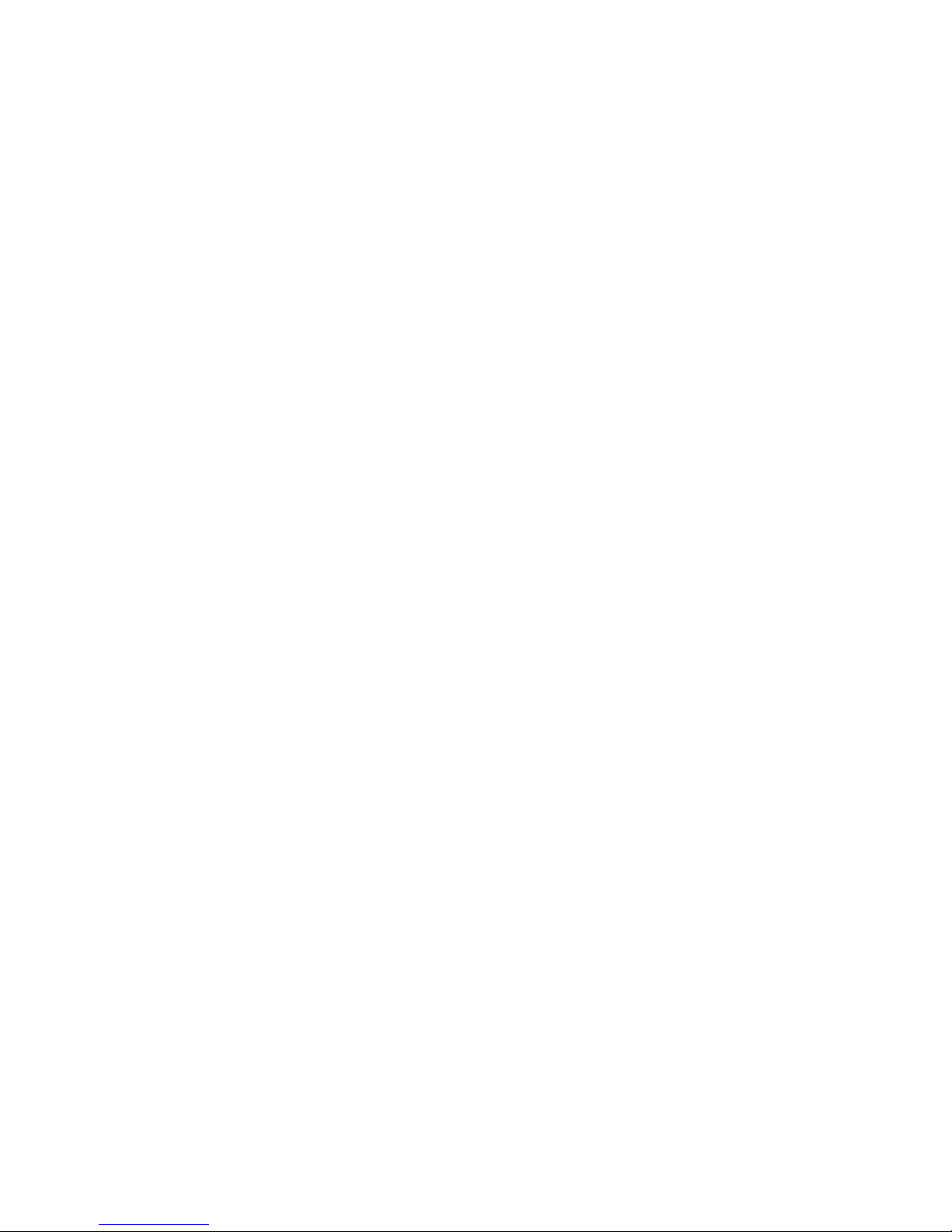
MSI
MEGA STICK 1
5 in 1 Multi-Functional Drive
User’s Guide
Page 2
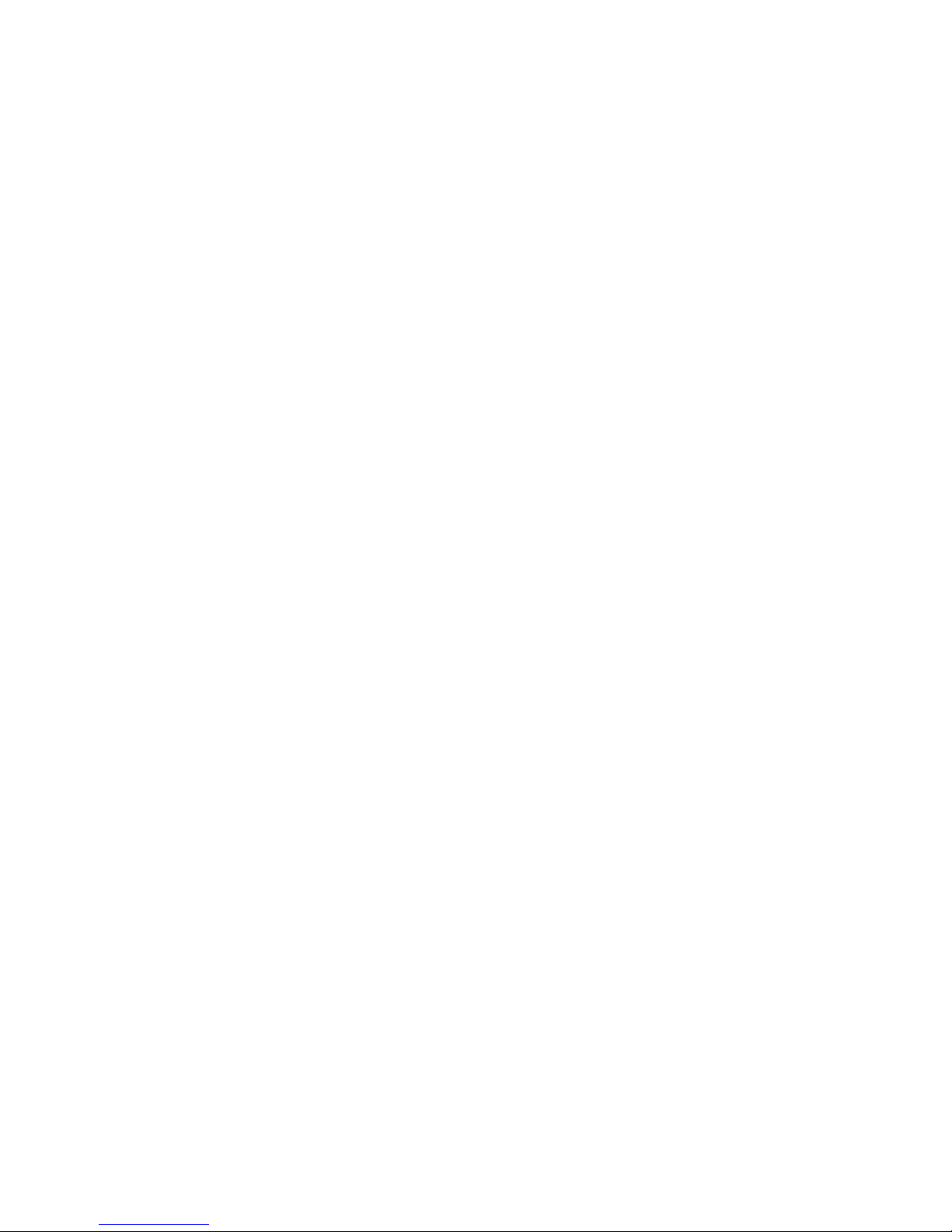
Table of Contents
Safety Instructions...............................................................................................5
Chapter 1. Introduction.......................................................................................6
How to Use This Guide ................................................................................7
Unpack..........................................................................................................8
Chapter 2. Gettin g Started ..................................................................................9
Function Keys...............................................................................................9
LCD Display...............................................................................................10
Insert a Battery ........................................................................................... 11
Battery Consuming Reference..........................................................12
Hold Switch................................................................................................12
Chapter 3. Driver & Utility Installation...........................................................13
Connecting Mega Stick to Your Computer.................................................13
Hardware Installation for Wi ndows 98SE only..........................................14
Utility Installation.......................................................................................17
Using the Utility.........................................................................................20
Firmware Updating...........................................................................20
Formatting Mega Stick......................................................................22
Chapter 4. Basic Usage......................................................................................23
Power On and Off.......................................................................................23
Editing Sound Tracks (Files)......................................................................23
Music Playback ..........................................................................................24
Normal Playback...............................................................................24
Select the Next or Previous Track (File)...........................................25
Fast-Forward or Rewind...................................................................25
Volume Adjustm ent...........................................................................26
2
Page 3
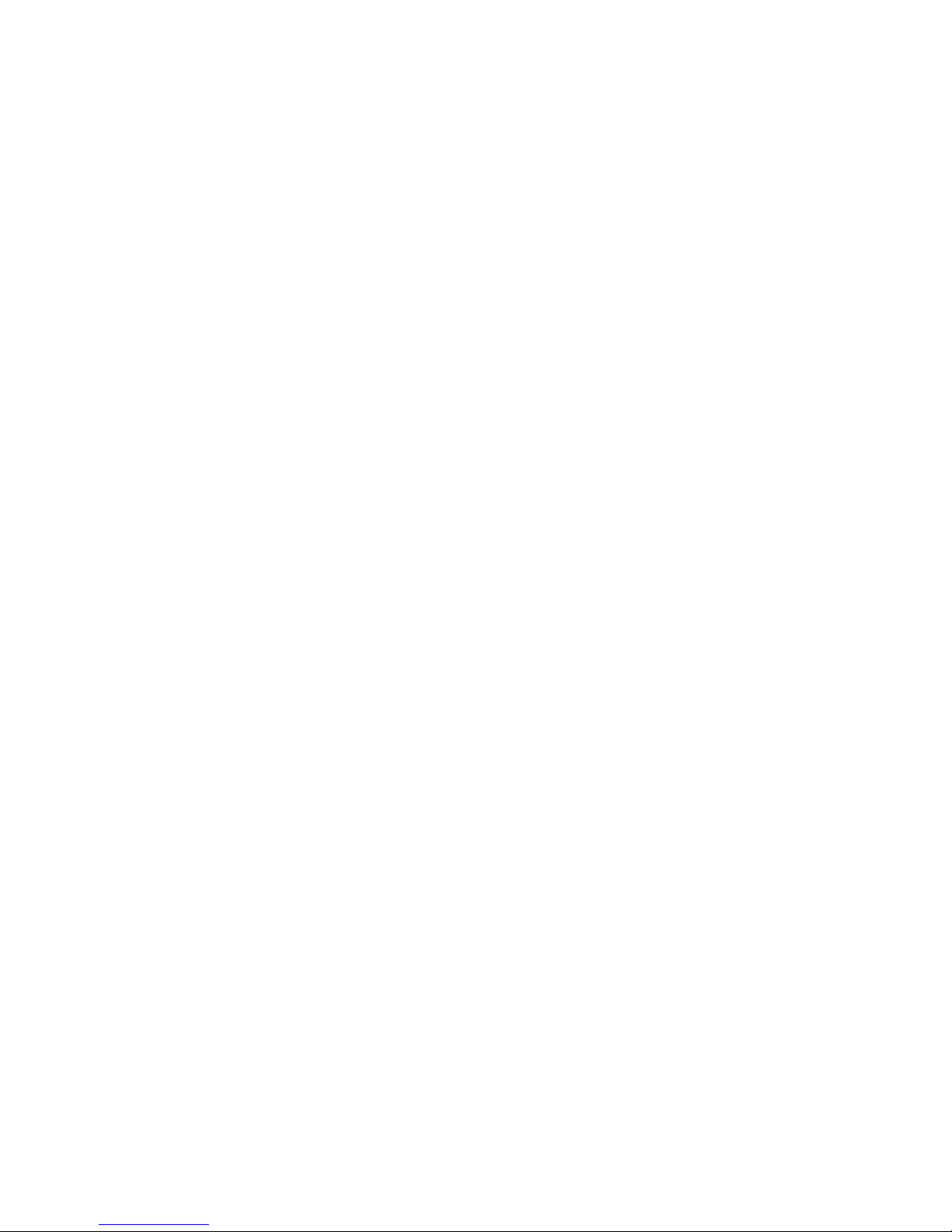
Delete a Track (File) .........................................................................26
Delete All Tracks (Files)...................................................................27
EQ Settings.................................................................................................27
Repeat Settings...........................................................................................28
FM Radio Mode .........................................................................................29
Select FM Radio Mode.....................................................................30
Select FM Station..............................................................................31
Storing a Favorite Station..................................................................31
Selecting the Stored Fa vorite Station................................................32
Recording Radio Broadcast ..............................................................32
Play a Recorded FM Voice File.........................................................33
Delete a Recorded FM Voice File.....................................................34
Delete All FM Voice Files.................................................................34
Switch between Music Playback or FM mode...........................................35
Switch from Music Playback mode to FM mode ..............................35
Switch from FM mode to Music Playback mode..............................35
Voice Recording .........................................................................................36
Voice Recording................................................................................36
Play a Recorded Voice File...............................................................38
Delete a Recorded Voice File............................................................38
Delete All V oice Files........................................................................39
Language Learning Function......................................................................40
Operation Menus........................................................................................41
Other Settings.............................................................................................44
Backlight...........................................................................................44
Contrast.............................................................................................46
Power Off..........................................................................................47
3
Page 4
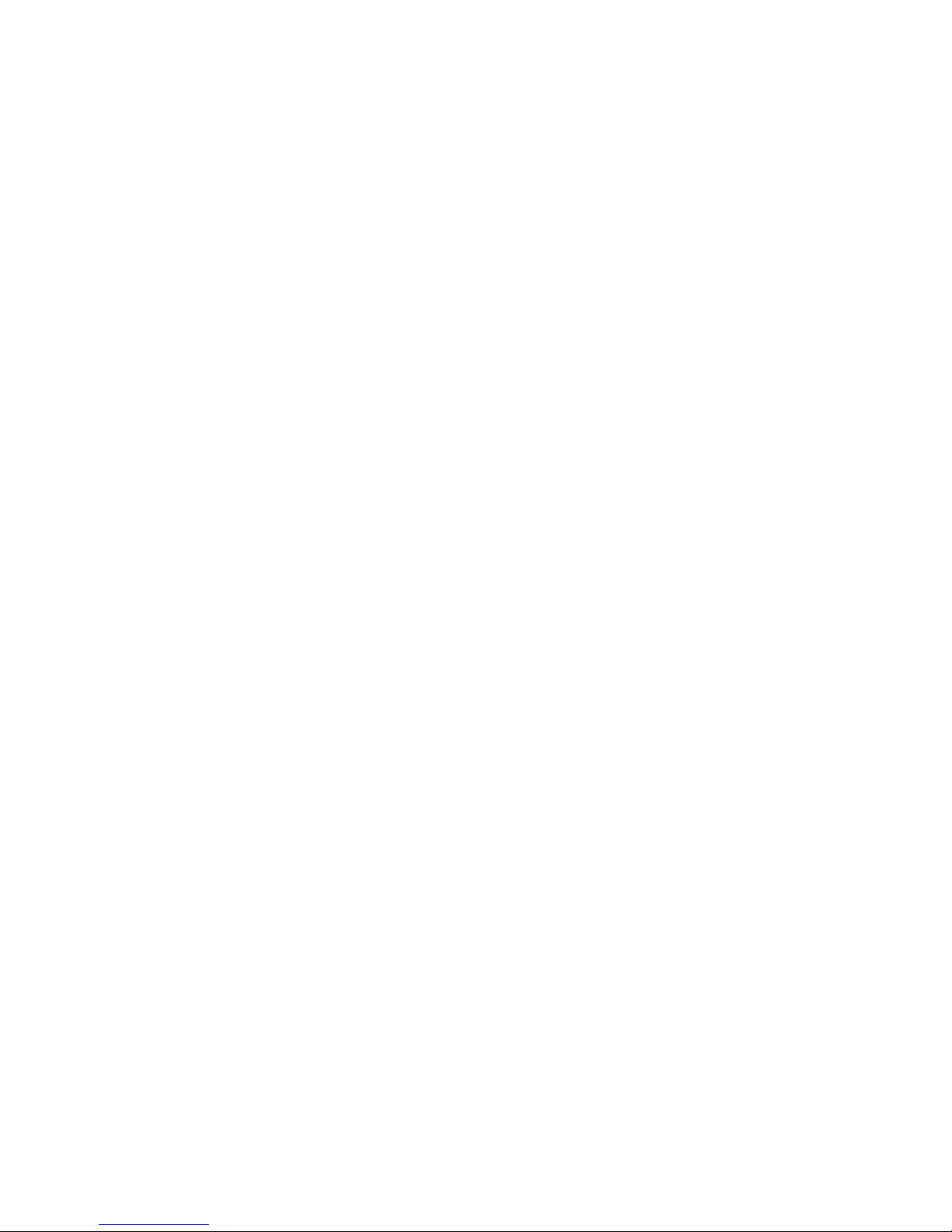
Record Rate.......................................................................................48
Language...........................................................................................49
USB Flash Disk..........................................................................................50
Appendix A. Specifications................................................................................51
4
Page 5

Safety Instructions
1. Always read the safety instructions carefully.
2. Keep this User’s Guide for future reference.
3. Keep this equipment away from humidity.
4. Never pour any liquid into the opening that could damage or cause
electrical shock.
5. If any of the following situations arises, get the equipment checked by a
service personnel:
Liquid has penetrated into the equipment.
The equipment has been exposed to moisture.
The equipment has not work well or you can not get it work
according to User’s Guide
The equipment has dropped and damaged.
5
Page 6

Chapter 1. Introduction
Congratulations on becoming a new user of MSI Mega Stick, the finely
designed portable digital audio player. Your new MSI Mega Stick will
improve the convenience of storing your personal data and the enjoyment of
using various audio functions. We are proud to tell our users that MSI Mega
Stick is thoroughly tested and certified by our reputation for unsurpassed
dependability and customer satisfaction.
MSI Mega Stick is a high performance portable digital audio player that
enables users to play MP3 or WMA audio files, listen to the FM radio broadcast,
and have favorable program recorded in MSI Mega Stick’s memory. In
addition to the functions that just mention ed previously, MSI Mega Stick also
works as a portable USB data storage device that enables users to store their
personal data in the memory of MSI Mega Stick. Here are the five main
distinguishing features of MSI Mega Stick:
Digital Audio Player –supports MP3 and WMA audio files.
FM Radio Broadcasting – provides the function of receiving FM Radio
frequency. Users are able to save ten FM station memories and have the
FM program recorded while listening to the radio.
Voice or Radio Program Recording – provides synchronous recording
function for voice or FM radio program.
Language Learning Function – enables users to repeat a particular sound
track section during normal playback. With this function, users will be
able to pay more attention on the repeated playback and to achieve the
result of learning language.
6
Page 7
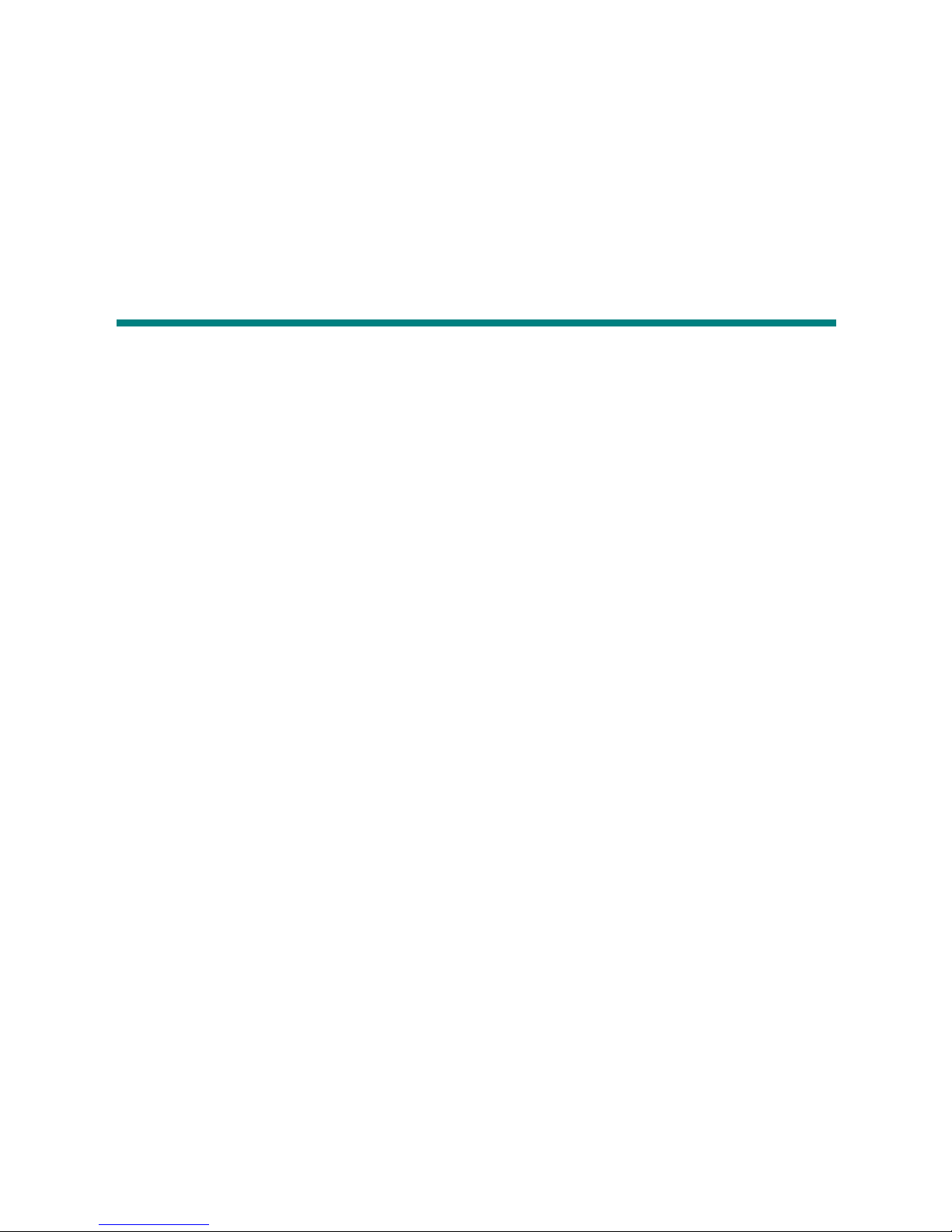
USB Flash Disk – allows users to store personal data in MSI Mega
Stick’s memory.
Thank you for choosing MSI Mega Stick. We hope you will continue to turn
to us for additional quality products as your personal needs and interests grow.
How to Use This Guide
This User’s Guide provides instructions and illustrations on how to install and
operate your MSI Mega Stick. We assume that those users whose operation
system is at least Windows 98 or 98SE are familiar with their OS, and be
capable to follow the step-by-step instructions to install the dr iver of MSI Mega
Stick. If users who are not able manage the operation system properly, it is
suggested to learn more about Microsoft Windows by referring to your
Microsoft Windows manual before installing the provided driver.
Chapter 1, Introduction, tells you the descriptions of all the accessories of MSI
Mega Stick. Please check out that if you have all the accessories included
when you open the packing box. If any item is damaged or missing, please
contact the vendor where you purchased MSI Mega Stick directly.
Chapter 2, Getting Started, introduces the function keys on Mega Stick, and
tells you how to insert an AAA battery into the battery container located on the
back of Mega Stick.
Chapter 3, Driver and Utility Installation, describes how to install Mega Stick
and the special designed utility for your new Mega Stick.
7
Page 8
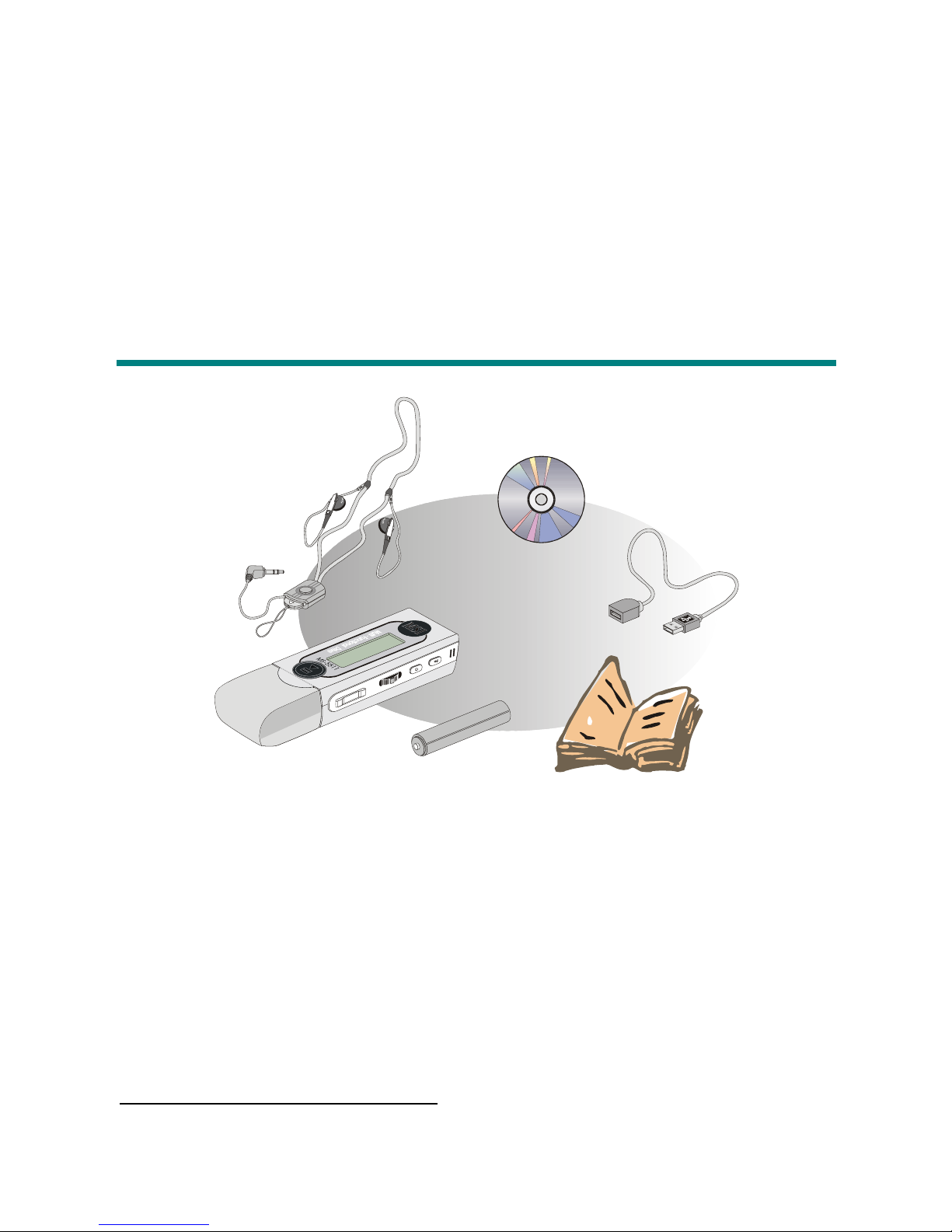
Chapter 4, Basic Usage, describes how to use your new Mega Stick in a various
way. It is recommended to read this chapter carefully before using Mega
Stick.
Appendix A, Specification, provides the specification and accessories of Mega
Stick.
Unpack1
2
1
6
1. Mega Stick (Portable Digital Audio Player)
2. Neck Strap Type Earphone
3. Driver Disk
4. USB Extension Cable
3
4
5
5. Quick Installation Guide
6. AAA Battery
1
The accessories that come with Mega Stick package may be different from those shown above.
8
Page 9
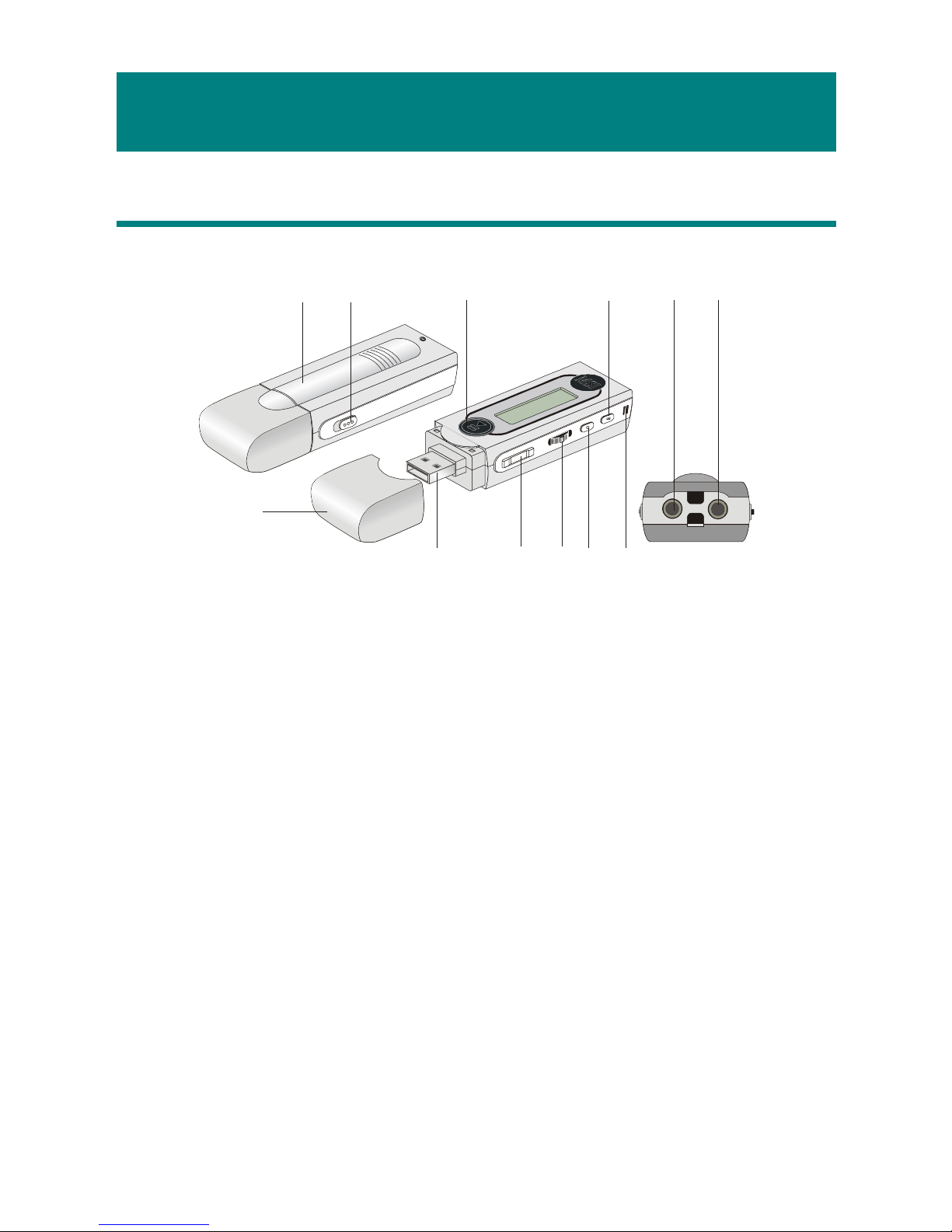
Chapter 2. Getting Started
Function Keys
1
2
5
8
11 12
3
4
1. Battery Cover Slide open to insert an AAA size battery here.
2. Hold Switch Switch to hold position to prevent any miss
touching while Mega Stick is recording or
6
7
9
10
playing.
3. USB Connector Cap Remove the cap when connecting the Mega
Stick to the computer.
4. USB Connector Connect one end of the supplied USB
extension cable here.
5. Power On/Off Press and hold to Power On or Off Mega
Stick.
Play/Pause In music playback mode, press to play or
pause the playback. In FM mode, press to
select the stored favorite stations one by one.
9
Page 10
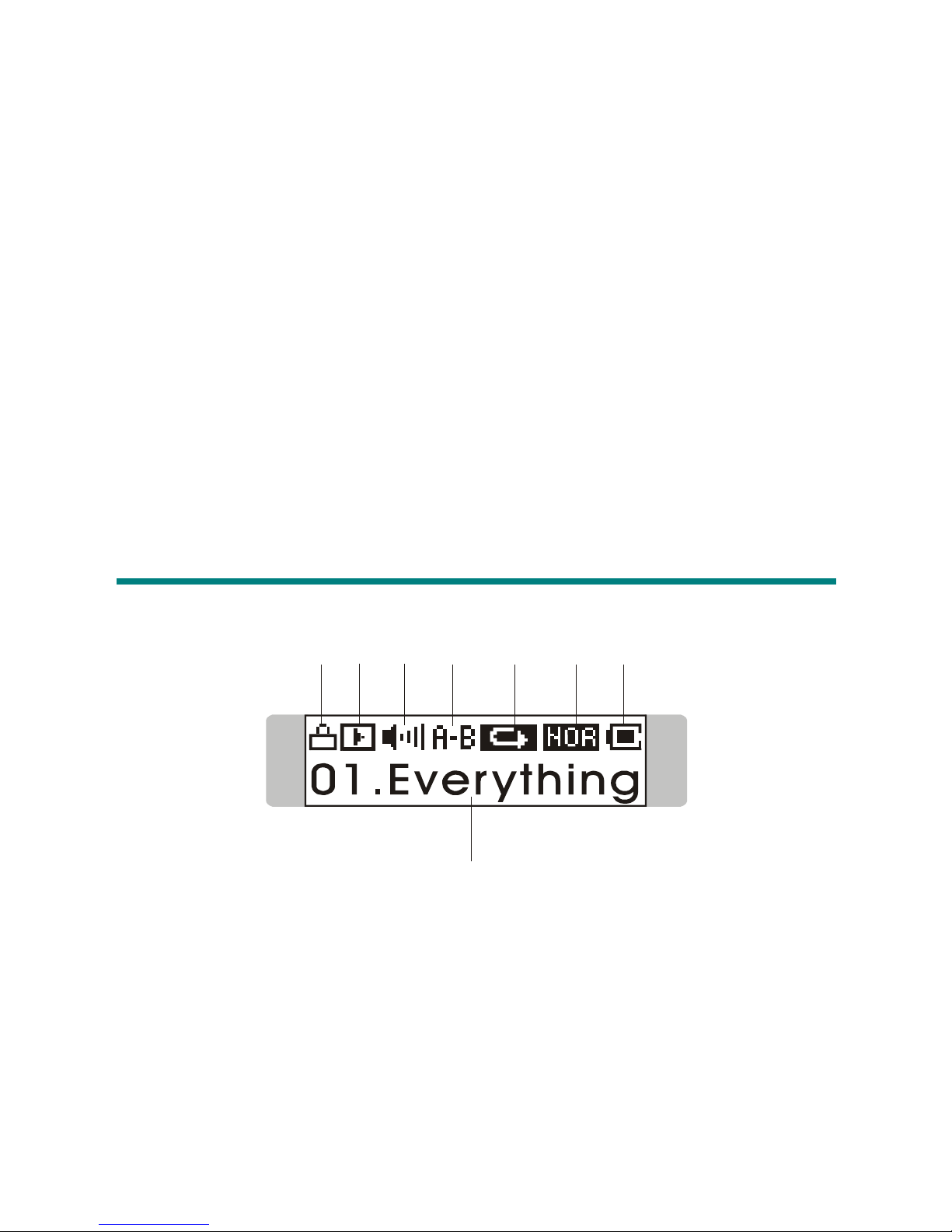
6. Volume+/- Press +/- button to increase or decrease the
volume level.
7. MENU Press down the button or push it to the right
or to the left to make various adjustment.
8. Fn Press to select FM station mode. Or, press
to enable the section repeat function
9. REC Press to start or stop the FM or voice
recording.
10. MIC Internal Microphone.
11. Earphone Jack Plug the supplied earphone here.
12. External MIC Jack Plug the external microphone here.
LCD Display
12
1. Hold (Lock) Switch Indicates when the Hold function is enabled.
2. Playback Status Displays the music or voice files playback
3
4
status.
56
8
7
3. Volume Displays the volume status.
4. A to B Repeat Indicates when A to B section repeat function
is enabled.
10
Page 11
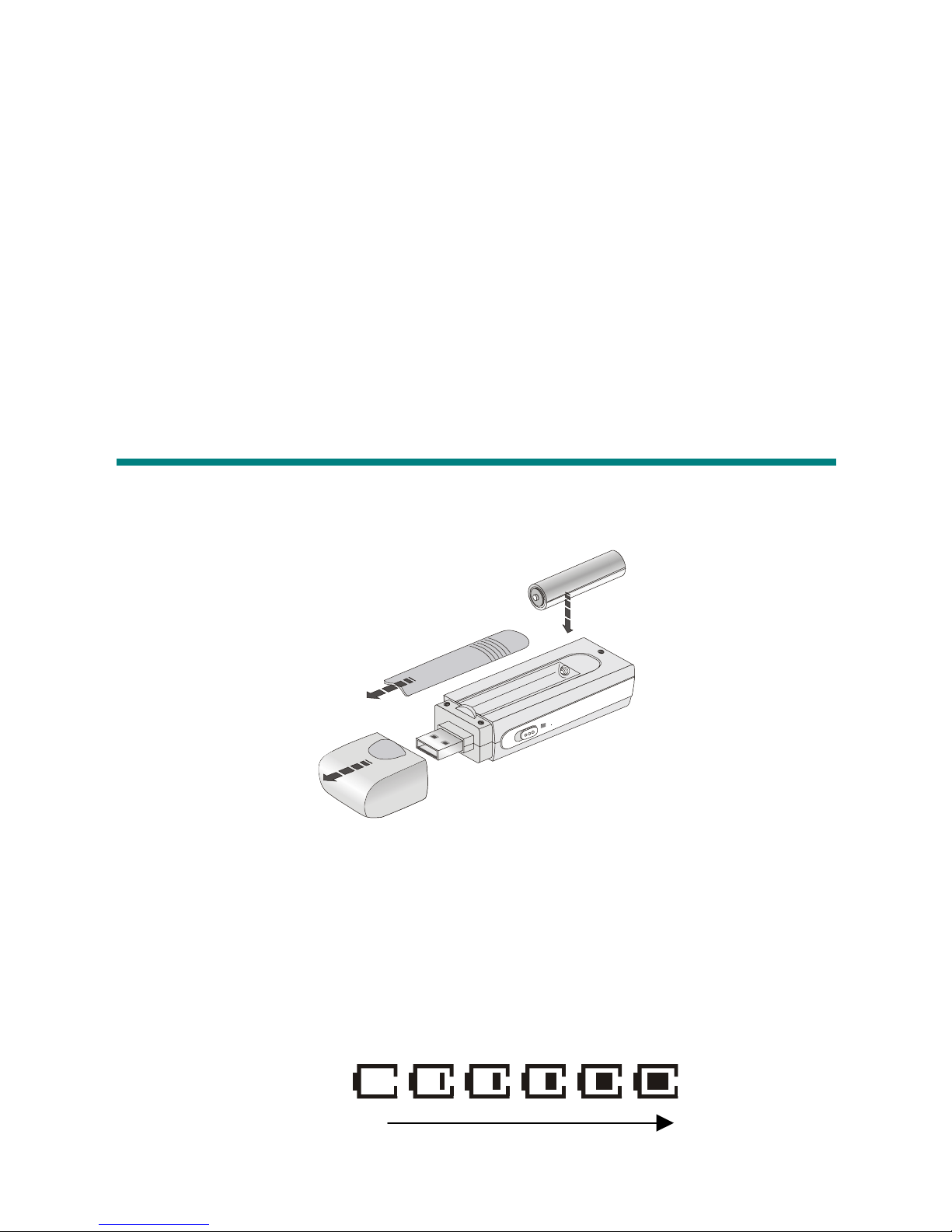
5. Repeat Mode Indicates the repeat mode that includes
Normal, Repeat One, Repeat All, Shuffle, and
Shuffle Repeat.
6. Equalizer Indicates the EQ mode settings that include
Normal, Classical, POP, Rock, and Jazz.
7. Battery Status Indicates the Battery Status.
8. File Name Displays the current file name that is being
played.
Insert a Battery
1. Remove the USB connector cap
2. Slide open the battery cover.
3. Insert an AAA battery and make sure the battery is inserted into the co rrect
alignment.
4. Slide back the battery cover.
5. Press the Play/Pause「 」button to power on Mega Stick, and then
check the capacity of the battery.
Battery Status
Empty Full
11
Page 12
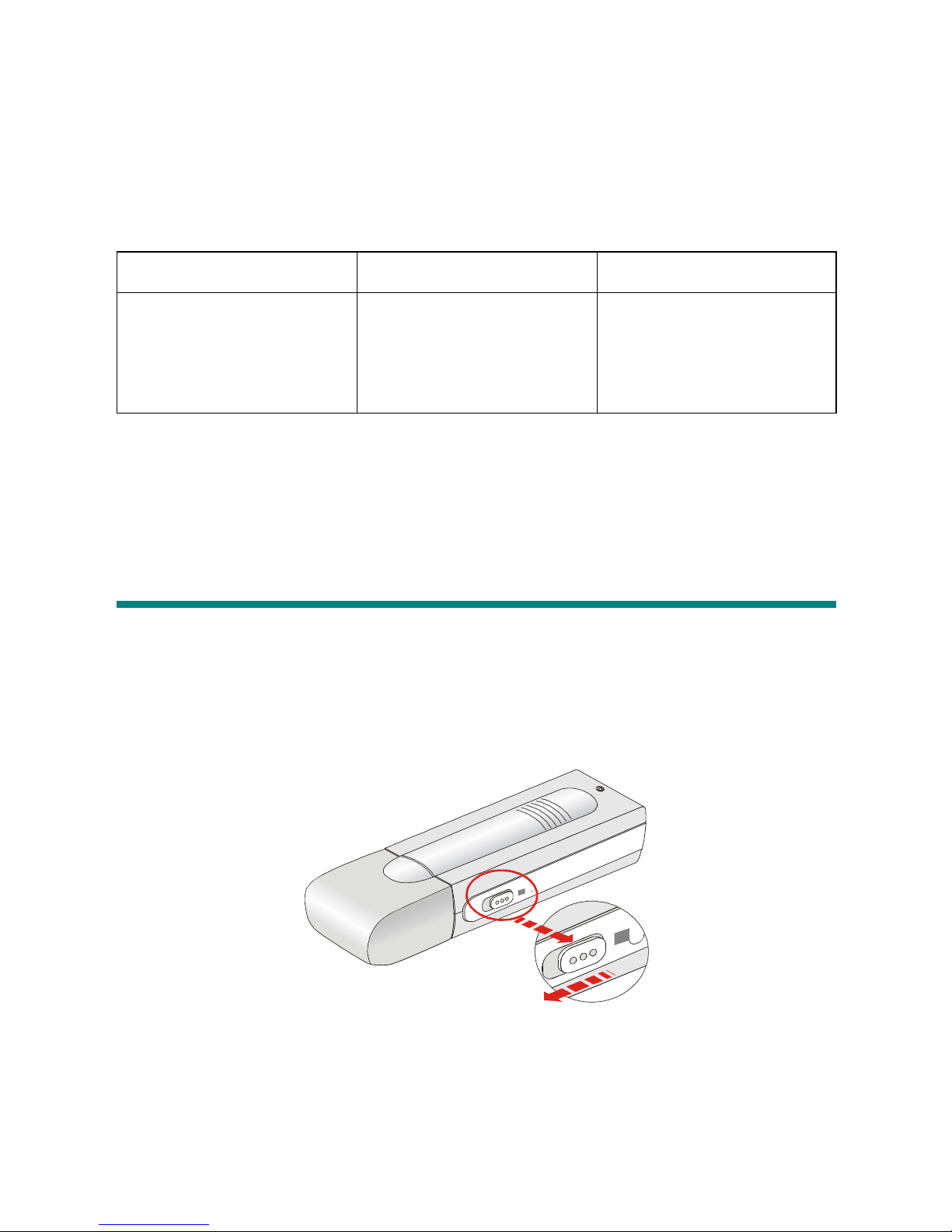
6. If you cannot read the Battery Status on the Display when the battery is
inserted, please return to step 1 and once again make sure the battery is
inserted into the correct alignment.
Battery Consuming Reference
Category of Battery Recording Playing
AAA Alkaline
1280mA/hr battery
Average 12 hours for
voice or FM radio
Average 12 hours for
audio playback
recording
Note: 1. Alkaline battery is recommended when using this Drive.
2. Make sure the battery is taken out if you are not going to use this
Drive for a long period of time.
Hold Switch
Mega Stick provides a Hold Switch, which is located on the side of Mega Stick
for preventing any miss touching while Mega Stick is recording or playing.
Once the Hold Switch is slide to the lock pos ition, all function keys on Mega
Stick will be disabled instantly.
12
Page 13
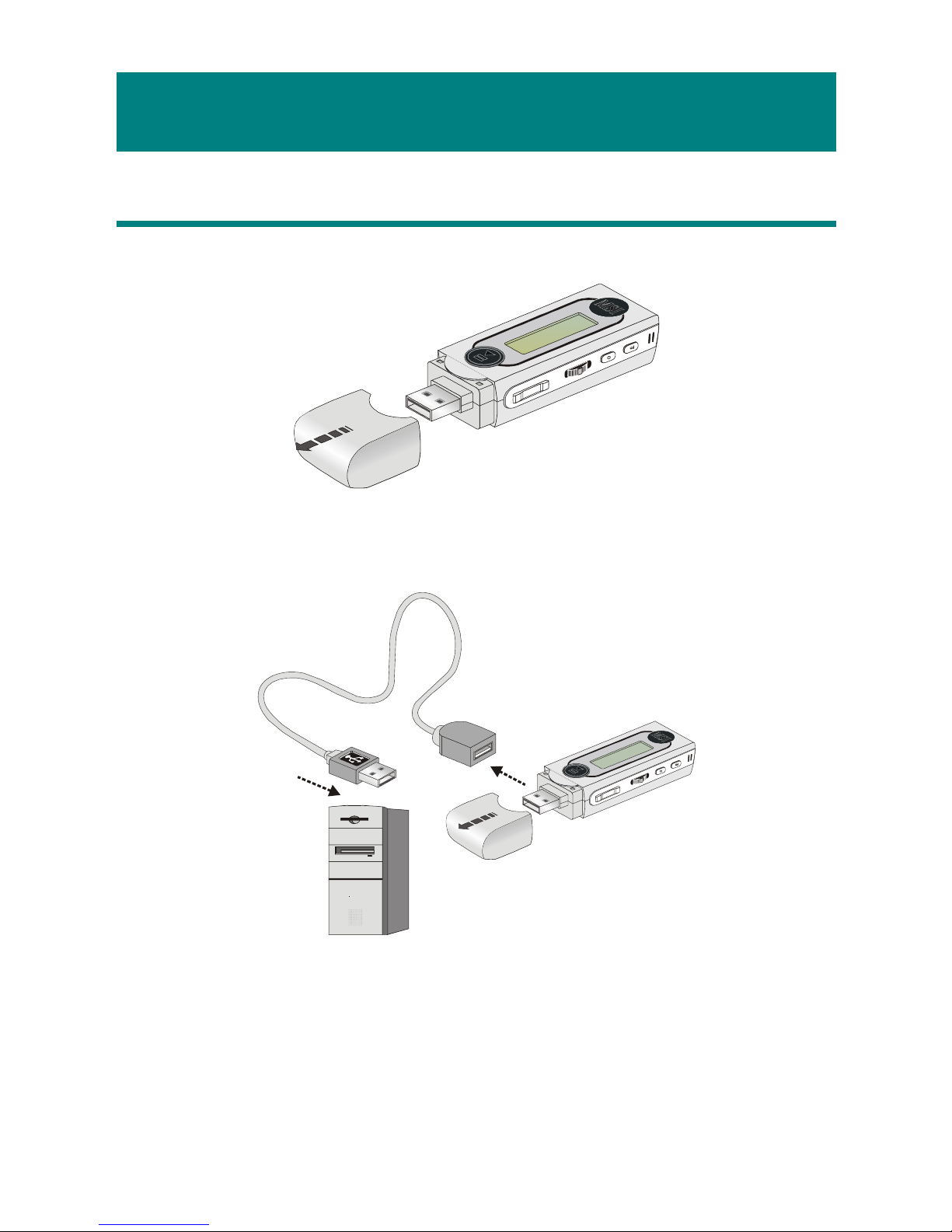
Chapter 3. Driver & Utility Installation
Connecting Mega Stick to Your Computer
1. Remove the USB connector cap.
2. Plug one end of the supplied USB cable to your computer, and plug the
other end to Mega Stick.
3. Once Mega Stick is connected to the computer, Mega Stick should be
detected by the operation system automatically.
Note: If the operation system of your computer is Windows 98SE, a
hardware driver for Mega Stick will be required.
13
Page 14
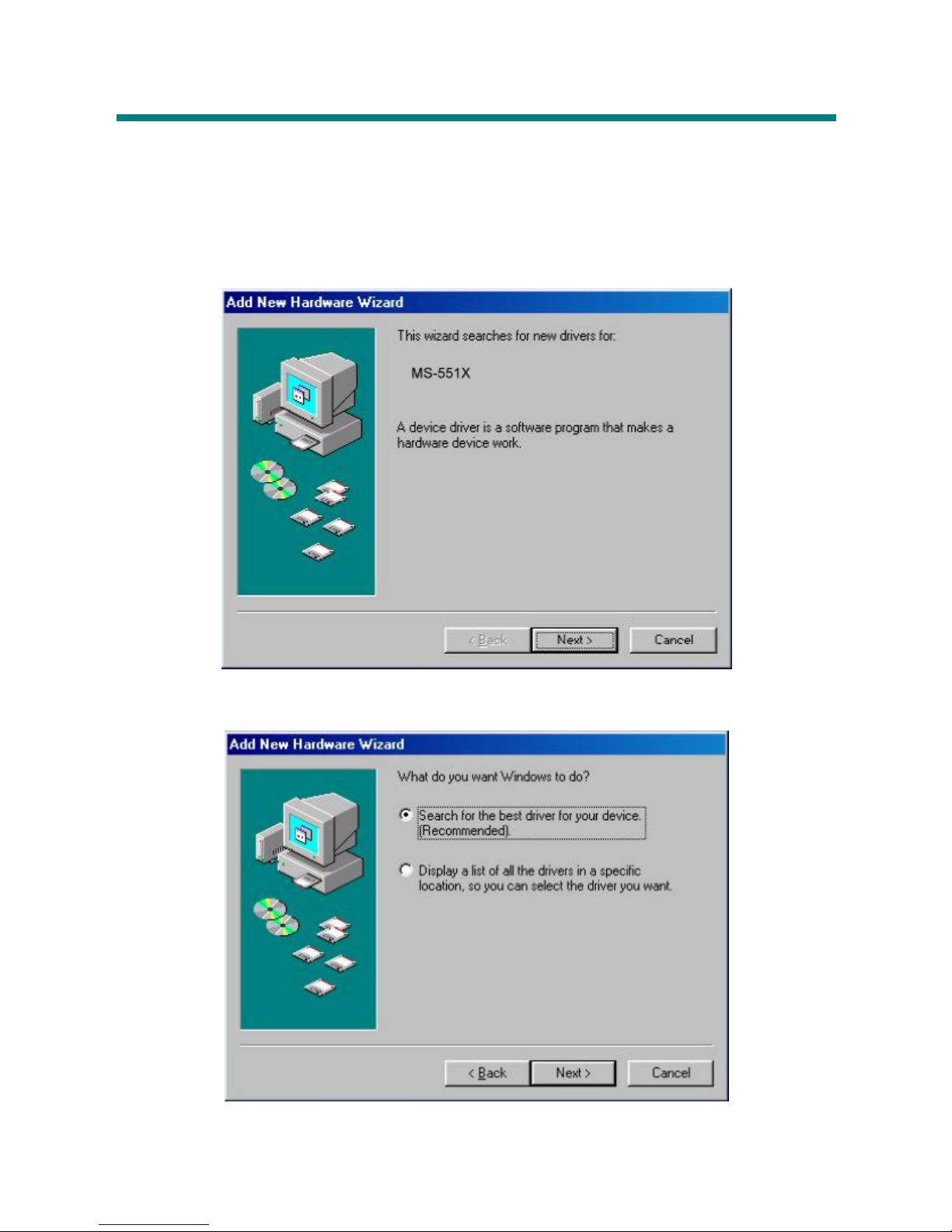
Hardware Installation for Windows 98SE only
For Windows 98SE operation system, it will automatically detect the new
hardware when Mega Stick is first connected to your computer. Please follow
the following instructions to install the driver for Mega Stick.
1. Click Next to continue.
2. Select Search for the best driver for your device to continue.
14
Page 15
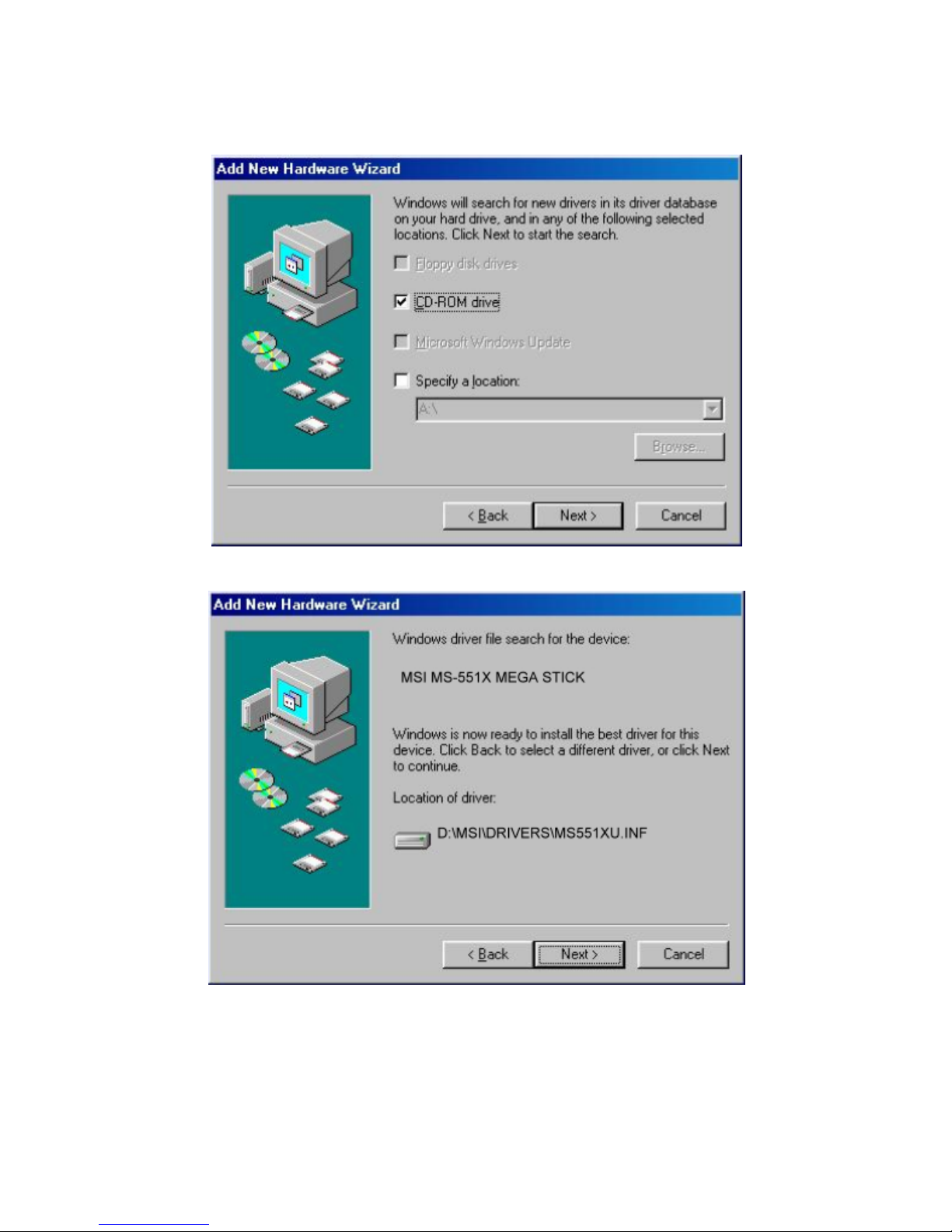
3. Insert the provided disk, and select CD-ROM to continue.
4. Click Next to continue.
15
Page 16
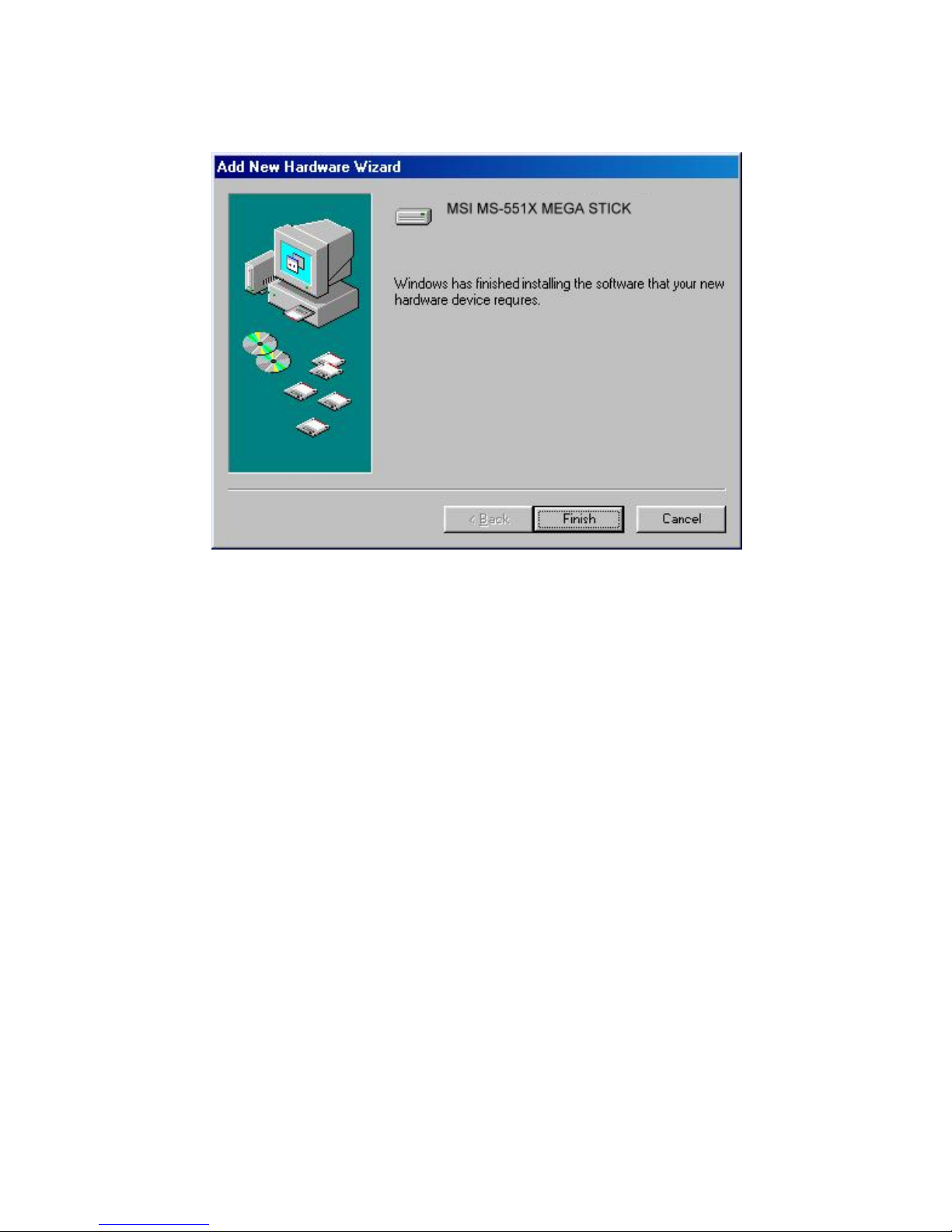
5. Click Finish, and the driver is installed successful.
16
Page 17

Utility Installation
MSI Mega Stick provides a useful utility for upgrading the latest firmware
provided by MSI via Internet. To install this utility, simply insert the supplied
disk into the computer, and then follow the on-screen instructions.
1. Click Next to continue.
2. Click Yes to continue.
17
Page 18

3. Click Next to continue.
4. Click Next to continue.
18
Page 19

5. Installation is on going.
6. Click Finish to continue.
19
Page 20

7. Select Yes, I want to restart my computer now.
Using the Utility
Once the Utility is installed, you will be able to updating a new firmware or
format your Mega Stick with this Utility.
Firmware Updating
To update the firmware, download the latest firmware from MSI website first,
and place the downloaded firmware under [Program files -> MSI -> MS-551X].
Now, follow the instructions below to update the new firmware:
1. Press and hold the Play/Pause button.
2. Connect Mega Stick to your computer with the supplied USB cable.
Note: The Play/Pause button must be pressed while connecting Mega
Stick to the computer.
3. When you have connected Mega Stick to the computer, please go to
[Device Manager] and find a new drive named [Player Recovery Device
Class] to check out that if the connection is working properly. If the
20
Page 21

connection is failed, you will not find [Player Reco very Device Class]
appearing under [Device Manager]. At this time, please repeat step 1 and
2 again to try to connect Mega Stick to your computer one more time.
4. Now, release the Play/Pause Button.
5. Run the Update program by selecting [Start -> Programs -> MSI ->
MS-551X] to load the firmware.
6. After loading firmware, you can see an update dialog.
21
Page 22

7. Decide the Download options: Select Quick download to update the new
firmware without formatting Mega Stick. Deselect Quick download to
update the new firmware and format Mega Stick at the same time.
8. Press Start button to start updating the new firmware.
Formatting Mega Stick
To format Mega Stick, please refer the connecting instruction mentioned
previously to connect Mega Stick to your computer first. Once you connect
Mega Stick to your computer, you may format Mega Stick with the format tool
offered by Windows.
22
Page 23

Chapter 4. Basic Usage
Power On and Off
1. Press the Play/Pause「 」button once to turn the power on.
2. To power off Mega Stick, press and hold the Play/Pause「 」button
until the power is switched off. Note that when pressing the Play/Pause
「 」button to power off Mega Stick, you will see a Power Off Status
Bar appearing on the Display to show you the Power Off status, and note
that it takes about three to five seconds to turn the power off.
Editing Sound Tracks (Files)
1. Press the Play/Pause「 」button to power on Mega Stick. If there is
no sound track added in the memory of this drive, you will read the
massage as below on the screen.
23
Page 24

2. Remove the USB connector cap, and then plug one end of the supplied
USB cable to your computer, and plug the other end to Mega Stick.
3. Once Mega Stick is connected to the computer, you will see the screen
shown as below.
4. Go to Start Program MSI MS-551X
5. Select the desired sound tracks (files) from your own folder, and move them
into Mega Stick. While the selected sound tracks (files) is transferring to
Mega Stick, a message will shown as below.
Note: Do not disconnect Mega Stick from the computer while the file is still
transferring , otherwise it may cause some system failure.
6. Under the Mega Stick, you are allowed to add, delete, or edit a folder as
what you will do under a disk as usual. In another word, this Mega Stick
works as another portable hard disk of yours.
Music Playback
Normal Playback
1. Press the Play/Pause「 」button to play the current selected file.
24
Page 25

2. During playback, press the Play/Pause「 」button again to pause the
playback.
Select the Next or Previous Track (File)
1. During playback, push the Menu button to the right once to skip to the next
track.
2. Or, push the Menu button to the left once to skip back to the previous track.
Fast-Forward or Rewind
1. During playback, push the Menu button to the right and hold the position to
fast-forward the current track.
25
Page 26

2. Or, push the Menu button to the left and hold the position to rewind the
current track.
V olume Adjustment
1. Press the Volume Up or Down button to adjust the playback volume.
2. You may check the LCD Display to see the Volume status.
Delete a Track (File)
1. Press down the Menu button once, and then push the Menu button to the
right four times, and now you should read the message of DELETE FILE
appearing on the Display.
2. Press down the Menu button once and then push the Menu button to select
DEL MUSIC.
3. All of the stored file will be displayed by sequence, switch the Menu button
to the right or to the left to select Yes to delete the file shown on the Display,
or select No to skip to the next file, or select EXIT to leave the current
26
Page 27

screen.
Delete All Tracks (Files)
1. Press down the Menu button once, and then push the Menu button to the
right four times, and now you should read the message of DELETE FILE
appearing on the Display.
2. Press down the Menu button once and then push the Menu button to the
right twice to select DEL ALL MUSIC.
3. Once you read DEL ALL MUSIC on the screen, press down the Menu
button, and then select Y to delete all music files. Note that it may take
several seconds to delete all the files.
EQ Settings
While you are listening to the music, you are allowed to choose a desired EQ
mode to meet your personal need or habit.
27
Page 28

1. Press down the Menu button once, and then push the Menu button to the
right three times, and now you should read the message of SETTINGS
appearing on the Display.
2. Press down the Menu button once and you should read the message of EQ
appearing on the Display.
3. Press down the Menu button once, and switch the Menu button to the right
or to the left to choose the EQ mode between NORMAL, ROCK, JAZZ,
CLASSICAL, and POP. The default EQ setting is NORMAL mode.
4. Once a particular EQ mode is selected, the indicator for each different EQ
mode will appear on the top of the Display.
Repeat Settings
While you are playing music or voice files, you are allowed to select a desired
playback setting from NORMAL, REPEAT ONE, REPEAT ALL, SHUFFLE,
and SHUFFLE REP.
28
Page 29

1. Press down the Menu button once, and then push the Menu button to the
right three times, and now you should read the message of SETTINGS
appearing on the Display.
2. Press down the Menu button once and you should read the message of
REPEAT appearing on the Display.
3. Press down the Menu button once, and switch the Menu button to the right
or to the left to choose NORMAL, REPEAT ONE, REPEAT ALL,
SHUFFLE, or SHUFFLE REP.
FM Radio Mode
When FM Radio Mode is selected for the very first time, Mega Stick will run an
auto station searching and store the searched ten station as the preset favorite
stations.
29
Page 30

Select FM Radio Mode
1. Press and hold the Fn button located on the side of Mega Stick for one
second to select FM Mode.
2. Or, you can press down the Menu button once, and then push the Menu
button to the right twice.
3. If you read the message of FM RADIO appearing on the Display, press
down the Menu button once to select FM Radio Mode.
4. If you do not read the message of FM RADIO on the Display, please keep
pushing the Menu button the to right until FM RADIO appears.
30
Page 31

Select FM Station
1. Once the FM Radio Mode is selected, use the Menu button by pushing it to
the right or to the left to select the desired station.
2. While you are searching for the d esired station, you will read the frequency
appearing on the Display.
Storing a Favorite Station
With this favorite station memory function, you will be able to store 10 favorite
stations named from P01 to P10 into the memory of this Mega Stick USB Drive.
1. To store a favorite Station, select a desired frequency first.
2. Press the Menu button once, and you should read the massage of SAVE TO
P01 appears on the Display.
3. Switch the Menu button to the rig ht or to the left to select a desired favorite
station number.
4. Now, press the Menu button again to save the selected frequency to the
31
Page 32

selected favorite station number.
5. To set another favorite station, repeat step 1 to 4.
Selecting the Stored Favorite Station
1. To select the stored favorite station, press the「 」button repeatedly.
2. Once the desired stored favorite station appears on the Display, release the
「 」button.
Recording Radio Broadcast
1. Select a desired station frequency.
2. Press the REC「y」button once.
3. Once the REC「y」button is pressed, the selected station frequ enc y will start
being recorded. On the Display, users should read that a recording FM file
32
Page 33

is generated and place under the folder of [ /VOICE/ ]. The recording file
name sequence starts from [ F001.WAV ], and then [F002.WAV ], and so
forth.
4. To stop recording, press the REC「y」button or the Menu button again.
5. The maximum length of the recording depends on how much available
memory space is left while recording.
Play a Recorded FM Voice File
1. To play a recorded FM voice file, press down the Menu button once, and
then push the Menu button to the right once, and now you should read the
message of VOICE appearing on the Display.
2. Press down the Menu button again, and then use the Menu button to select
a desired recorded FM voice file by pushing the Menu button to the right or
to the left.
3. Once the desired voice file is selected, press the 「 」button to start
playing the file.
4. Note that while you are searching for the desired recorded voice file, all the
recorded FM voice files will be displayed by sequence.
33
Page 34

Delete a Recorded FM Voice File
1. To delete a recorded FM voice File, press down the Menu button once, and
then push the Menu button to the right four times, and now you should read
the message of DELETE FILE appearing on the Display.
2. Press down the Menu button once and then push the Menu button to the
right to select DEL VOICE.
3. All of the recorded FM voice file will be displayed by sequence. Switch
the Menu button to the right or to the left to select Y to erase the file shown
on the Display, or select N to skip to the nex t file, o r select EXIT to leave
the current screen.
Delete All FM Voice Files
1. Press down the Menu button once, and then push the Menu button to the
right four times, and now you should read the message of DELETE FILE
appearing on the Display.
34
Page 35

2. Press down the Menu button once and then push the Menu button to the
right twice to select DEL ALL VOICE.
3. Once you read DEL ALL VOICE on the screen, press down the Menu
button, and then select Y to delete all FM voice files. Note that it may
take several seconds to delete all the files.
Switch between Music Playback or FM mode
Switch from Music Playback mode to FM mode
During music playback, press and hold the Fn button located on the side of
Mega Stick for one second to select FM Mode.
Switch from FM mode to Music Playback mode
During FM mode, press and hold the Menu button located on the side of Mega
Stick for one second, and then release the Menu button.
35
Page 36

Voice Recording
Mega Stick also works as a synchronizing recorder. You can use it to record
your own voice, an interview or a speech, and so on. To do the voice
Recording, please follow the steps shown below.
Voice Recording
Mega Stick provides two methods to proceed voice recording, follow the
instruction below to learn these two methods.
Method I
1. Press the REC「y」button located next to the Fn button to start voice
recording function.
2. On the Display, a recording file should be generated and placed under the
folder of [ /VOICE/ ]. The recording file name sequence starts from
[ V001.WAV ], and then [V002.WAV ], and so forth.
3. To stop recording, simply press down the REC「y」button again, and you
will see the status return to the previous status.
36
Page 37

Method II
4. Press down the Menu button once, and then push the Menu button to the
left twice.
5. If you read the message of RECORD appearing on the Display, press down
the Menu button again to start recording.
6. On the Display, users now should read that a recording file is generated and
place under the folder of [ /VOICE/ ]. The recording file name sequence
starts from [ V001.WAV ], and then [V002.WAV ], and so forth.
7. To stop recording, simply press down the Menu button or the REC「y」
button again, and you will see the message on th e screen return to the
previous status.
8. To exit the RECORD mode, push the Menu button to the right once to Exit,
and then press the Menu button once.
37
Page 38

Play a Recorded Voice File
1. To play a recorded voice file, press down the Menu button once, and then
push the Menu button to the right once, and now you should read the
message of VOICE appearing on the Display.
2. Press down the Menu button again, and then use the Menu button to select
a desired recorded voice file by pushing the Menu button to the right or to
the left.
3. Once the desired voice file is selected, press the 「 」button to start
playing the file.
4. Note that while you are searching for the desired recorded voice file, all the
recorded voice files will be displayed by sequence.
Delete a Recorded Voice File
1. To delete a recorded voice File, press down the Menu button once, and then
push the Menu button to the right four times, and now you should read the
message of DELETE FILE appearing on the Display.
2. Press down the Menu button once and then push the Menu button to the
right to select DEL VOICE.
38
Page 39

3. All of the recorded file will be displayed by sequence. Switch the Menu
button to the right or to the left to select Y to erase the file shown on the
Display, or select N to skip to the next file, or select EXIT to leave the
current screen.
Delete All V oice Files
1. Press down the Menu button once, and then push the Menu button to the
right four times, and now you should read the message of DELETE FILE
appearing on the Display.
2. Press down the Menu button once and then push the Menu button to the
right twice to select DEL ALL VOICE.
3. Once you read DEL ALL VOICE on the screen, press down the Menu
button, and then select Y to delete all voice files. Note that it may take
several seconds to delete all the files.
39
Page 40

Language Learning Function
Mega Stick enables users to listen to a particular sound track section playback
repeatedly during music or voice playback. With this function, users will be
able to pay more attention on the repeated section an d to achieve the result of
learning language. To use this function, follow the instruction below:
1. During music playback, find the starting point of the repeating playback
that you wish to set, and press the Fn button once.
2. When you first press the Fn button, you will see the indication of A-
appearing on the screen.
3. Then, find the terminal point of the repeating playback that you wish to set,
and press the Fn button again.
4. When you press the Fn button the second time, you will see the indication
of A-B appearing on the screen, and that means you have set the repeating
playback successfully.
5. Once the indication of A-B appears on the screen, you will now hear the
repeating playback that you set previously again and again.
6. To cancel the repeating playback and return to the normal playback, press
40
Page 41

the Fn button again, and the indication of A-B will disappear from the
Display.
Operation Menus
Mega Stick provides a Menu switching button that includes most function
designed for MSI Mega Stick. With this Menu switching button, in addition
to switch between Music Playback, FM Radio or Recording mode, EQ sett i ng or
any other setting for Mega Stick can be also adjusted quickly and easily.
Operation Menus
MUSIC
VOICE File names
FM RADIO
SETTINGS
EQ NORMAL / ROCK / JAZZ / CLASSICAL /
REPEAT NORMAL / REPEAT ONE / REPEAT ALL /
BACKLIGHT DISABLE / 2 SECS / 5 SECS / 10SECS / 30
CONTRAST Adjusting bar
POWER OFF DISABLE / 1 MIN / 2 MINS / 5 MINS /
RECORD RATE 8000Hz / 11025Hz / 16000Hz / 22050Hz /
POP
SHUFFLE / SHUFFLE REP
SECS
10 MINS
32000Hz / 44100Hz / 48000Hz
41
Page 42

LANGUAGE Supports up to 10 different languages, however,
the supported languages may vary from country
to country.
EXIT
DELETE
FILE
DEL MUSIC Delete a Music file each time (.mps / .wav)
DEL VOICE Delete a Voice or FM radio recording file each
time (.wav)
DEL ALL MUSIC Delete all Music file
DEL ALL VOICE Delete all Voice or FM radio recording files
EXIT
ABOUT Showing Firmware Version and Memory Status
RECORD
EXIT
1. Press down the Menu button once, and then push the Menu button to the
right or to the left to select the desired function.
2. Select MUSIC by pressing down the Menu button once to enter music
playback mode.
3. Select VOICE by pressing down the Menu button and press the Menu
button the right once to enter voice playback mode.
42
Page 43

4. Select FM RADIO by pressing down the Menu button to enter FM radio
broadcasting mode.
5. Select SETTINGS by pressing down the Menu button to enter Setting
mode. In Setting mode, you are able to make adjustment for various
functions.
Note: Adjustment for all items under the menu of settings can be made
during music playback or when music playback is stopped.
6. Select DELETE FILE by pressing down the Menu button to delete music
or voice files.
43
Page 44

7. Select ABOUT to read the information of MSI Mega Stick, including the
firmware version, total memory, and free memory.
8. Select RECORD to start recording through MIC or FM radio station.
9. Select EXIT to return to Music Playback mode.
Other Settings
Backlight
Under this Backlight setting, you are able to set a time to turn off the backlight
of the LCD Display automatically.
1. Press down the Menu button once, and then push the Menu button to the
right three times, and now you should read the message of SETTINGS
44
Page 45

appearing on the Display.
2. Press down the Menu button again, and then push the Menu button to the
right twice to select BACKLIGHT. Once the massage of BACKLIGHT
appears on the screen, press down the Menu button again.
3. Now push the Menu button to the right or to the left to select a desired time
to turn off the backlight of the LCD Display. If select DISABLE, and the
backlight of the LCD Display will be disabled.
4. When a selection is decided, press down the Menu button once to confirm
the selection.
Note: Backlight setting will not be functioning as you set when the Hold
Switch of Mega Stick is switched to LOCK position, and when Mega Stick
is in recording mode.
45
Page 46

Contrast
Under this Contrast setting, you are able to set the co ntrast of the Display.
Under this Backlight setting, you are able to set a time to turn off the backlight
of the Display automatically.
1. Press down the Menu button once, and then push the Menu button to the
right three times, and now you should read the message of SETTINGS
appearing on the Display.
2. Press down the Menu button again, and then push the Menu button to the
right three times to select CONTRAST. Once the massage of
CONTRAST appears on the screen, press down the Menu button again.
3. Now push the Menu button to the right or to the left to increase or decrease
the Contrast value.
4. When a selection is decided, press down the Menu button once to confirm
the selection.
46
Page 47

Power Off
Under this Power Off setting, you are able to set a time to turn off Mega Stick
automatically.
1. Press down the Menu button once, and then push the Menu button to the
right three times, and now you should read the message of SETTINGS
appearing on the Display.
2. Press down the Menu button again, and then push the Menu button to the
right four times to select POWER OFF. Once the massage of POWER
OFF appears on the screen, press down the Menu button again.
3. Now push the Menu button to the right or to the left to select a desired time
to turn off Mega Stick. If select DISABLE, and the power of Mega Stick
will always stay on.
47
Page 48

4. When a selection is decided, press down the Menu button once to confirm
the selection.
Record Rate
Under this Record Rate setting, you are able to set the Reco rd Rate as your
wish.
1. Press down the Menu button once, and then push the Menu button to the
right three times, and now you should read the message of SETTINGS
appearing on the Display.
2. Press down the Menu button again, and then push the Menu button to the
left three times to select RECORD RATE. Once the massage of RECORD
RATE appears on the screen, press down the Menu button again.
3. Now push the Menu button to the right or to the left to select a proper
Record Rate.
48
Page 49

4. When a selection is decided, press down the Menu button once to confirm
the selection.
Language
Under this Language setting, you are able to select the language of the interface
as your wish.
1. Press down the Menu button once, and then push the Menu button to the
right three times, and now you should read the message of SETTINGS
appearing on the Display.
2. Press down the Menu button again, and then push the Menu button to the
left twice to select LANGUAGE. Once the massage of LANGUAGE
appears on the screen, press down the Menu button again.
3. Now push the Menu button to the right or to the left to select a d esired
language.
49
Page 50

4. When a selection is decided, press down the Menu button once to confirm
the selection.
Note: Mega Stick supports up to 10 different languages, however, please be
noted that supported languages of the Mega Stick you purchase may vary
from country to country.
USB Flash Disk
Mega Stick enables users to save personal data (files) in various formats to its
memory. If you like, you can say that Mega Stick works as another hard disk,
but a portable, small and exquisite one. To save data into the memory of Mega
Stick, simply connect it to your computer, and use Windows Explorer to
manage your data.
Note: If the firmware version of your Mega Stick is below v2.0, please be
informed that formatting your Mega Stick with windows formatter may risk an
unexpected error. However, if the firmware of your Mega Stick is updated to
version 2.0, you will be able to format Mega Stick with the format tool offered
by Window s.
50
Page 51

Appendix A. Specifications
MSI Mega Stick 1
5 in 1 Multi-Functional Drive
Target Dimension 95.7 (W) x 31(D) x 18.9(H) mm
Target Weight 29 g without battery, 40g with battery
Operation Temperature 0 °C ~ 45°C
Storage Temperature -20°C ~ +70 °C
Audio Spec Output: 60mW rms ( 30mW / channel)
Frequency: 20 to 20K Hz
SNR: >90dB
LCD module Dimension: 29.5(L) x 11(W)mm ( 96 x 25 pixels)
Memory Size 128 MB
I/O Input 1. Stereo Audio- out, 3.5mm
2. Mono MIC - in, 3.5mm
3. USB connector
EMI and Safety
Interface Language Supports up to 10 different languages, however, the
Earphone with neck strap Stereo Output: 20mW rms (10mW / Channel)
Battery AAA-Alkaline Battery
Manual English, Traditional Chinese
BSMI, FCC, CB, CE, VCCI
supported languages may vary from country to
country.
USB Cable Length: 100 cm
51
