Page 1
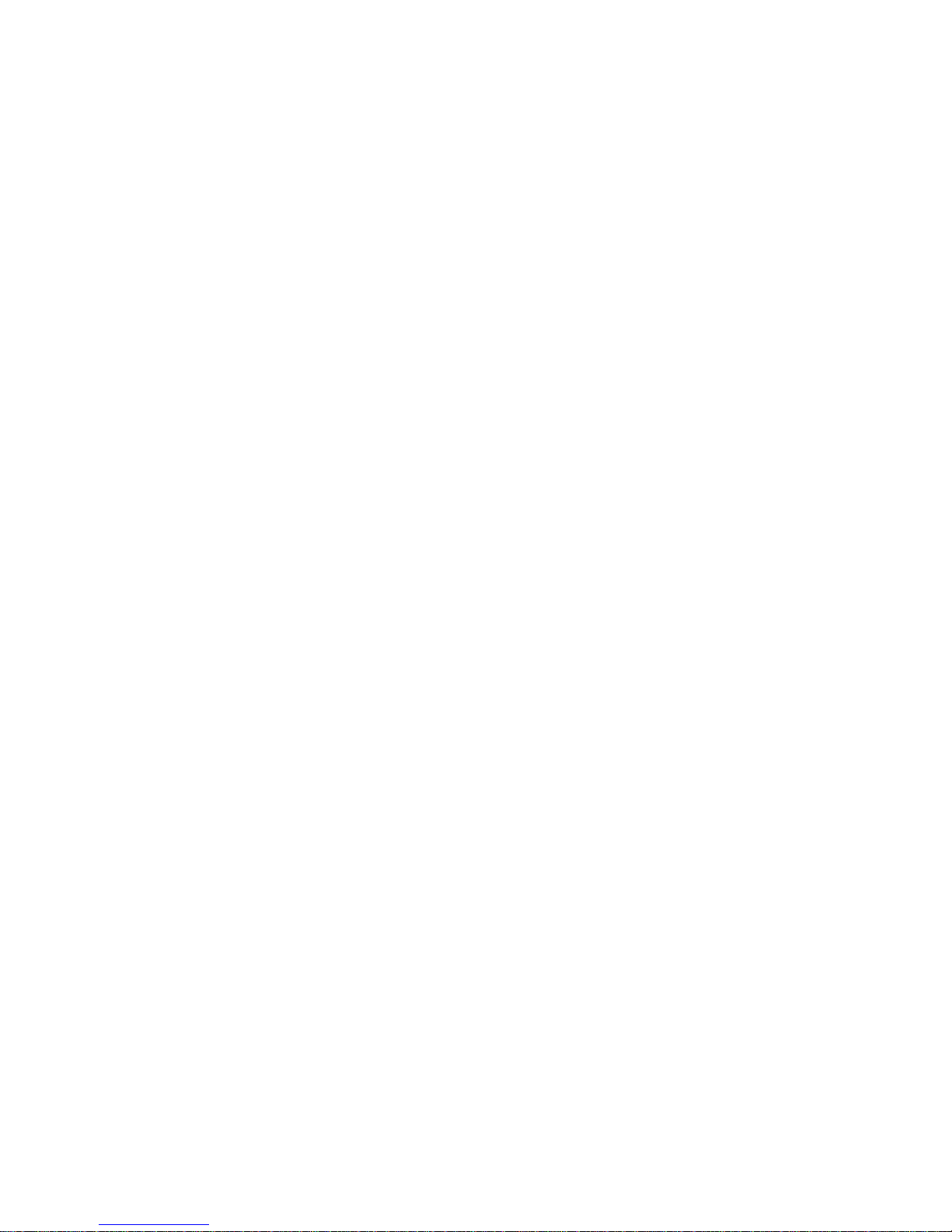
MSI
MEGA PLAYER 540
User’s Guide
User’s Manual
Page 2
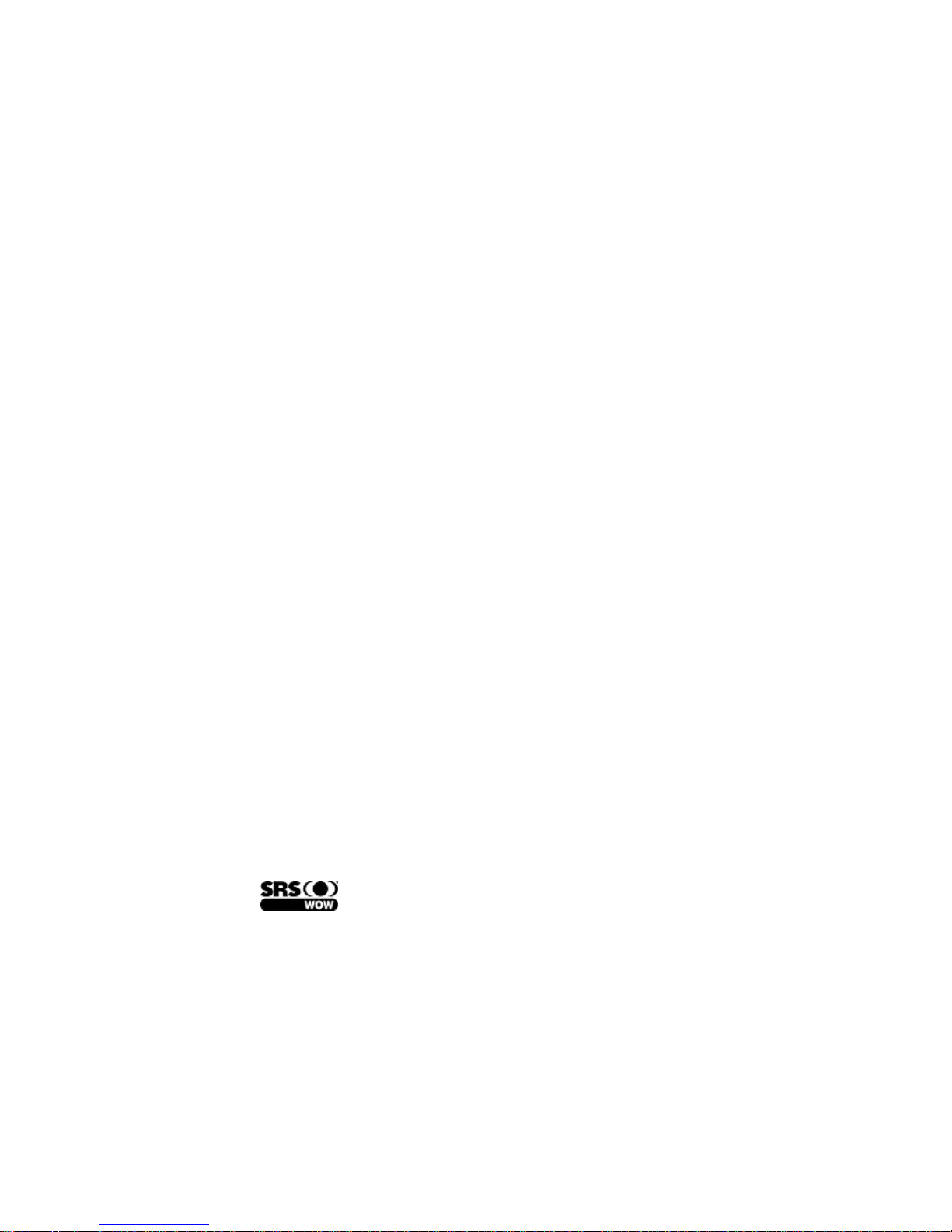
2
Table of Contents
Safety Instructions...............................................................................................4
Chapter 1. Introduction.......................................................................................5
How to Use This Guide................................................................................6
Unpack.........................................................................................................7
Chapter 2. Getting Started..................................................................................8
Overview......................................................................................................8
LCD Display..............................................................................................10
Main Menu.................................................................................................10
Normal Playback Mode.............................................................................11
Li-ion Battery Recharge.............................................................................12
Battery Consuming Reference...................................................................12
Hold Switch................................................................................................12
Chapter 3. Utility Installation...........................................................................13
Connect MEGA PLAYER 540 to Your Computer.....................................13
Install Utilities............................................................................................13
Copy songs with Windows Media Player 9................................................14
Synchronize songs with Windows Media Player 10...................................15
Firmware Recovery or Updating................................................................16
Safety Remove MEGA PLAYER 540 from Computer..............................17
Chapter 4. Basic Usage......................................................................................19
Using Five Way Button..............................................................................19
Using Exit/Submenu Button.......................................................................19
Power On....................................................................................................19
Power Off...................................................................................................20
Music/Voice Playback................................................................................20
Adding songs to Playlist.............................................................................21
Deleting songs in Playlist...........................................................................21
Setting Enhancement Effect.....................................................22
Setting EQ..................................................................................................23
Setting Repeat Mode..................................................................................23
Viewing Photos..........................................................................................24
Slideshow...................................................................................................25
Rotating Photos..........................................................................................25
Playing Video.............................................................................................26
Page 3
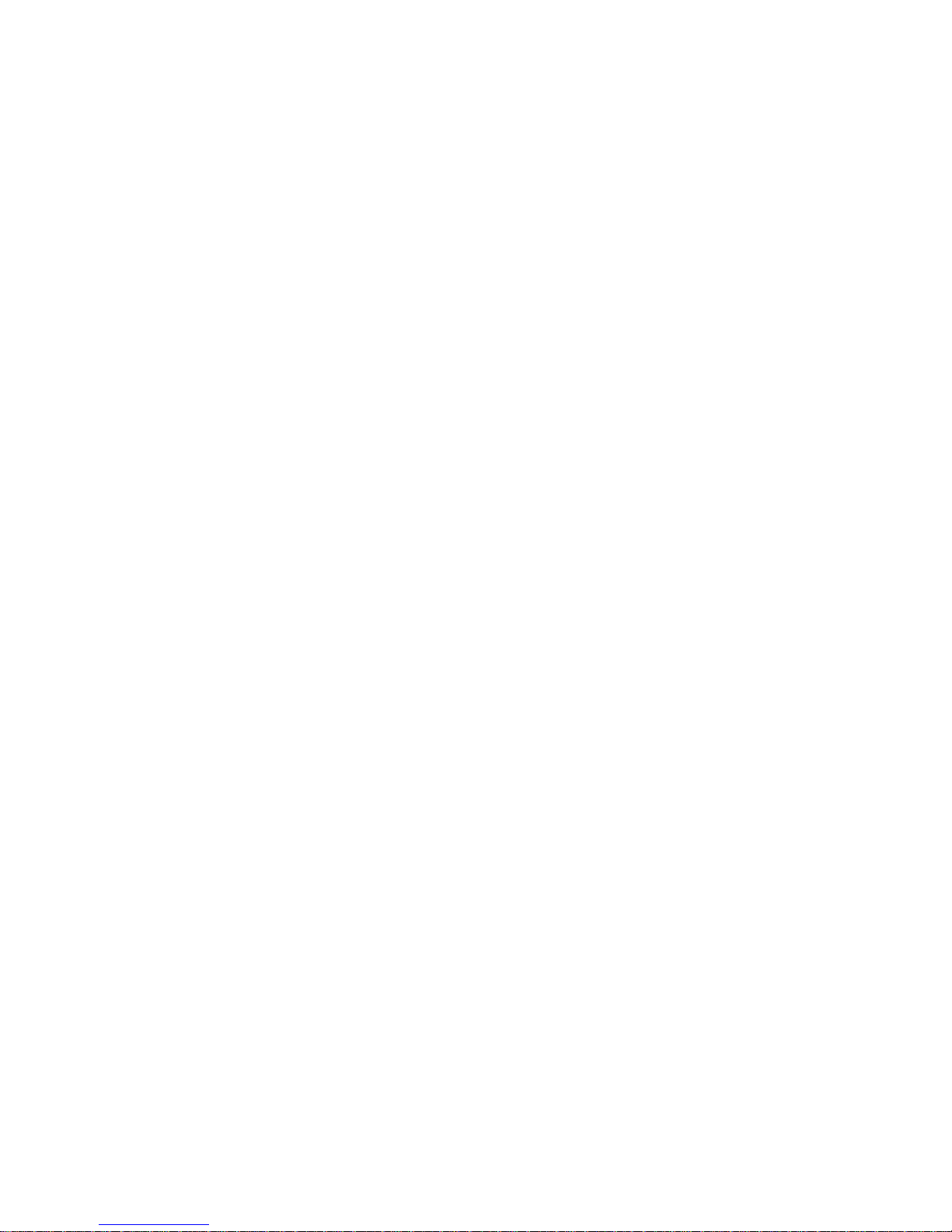
3
FM Radio Mode (Optional)........................................................................27
File Browser...............................................................................................28
Setting........................................................................................................29
Setting Record Quality...............................................................................30
Setting Record File Type............................................................................31
Setting Slide Interval..................................................................................32
Setting Slide Repeat...................................................................................33
Setting Power Off.......................................................................................34
Setting Backlight Off..................................................................................35
Setting Language........................................................................................36
Setting Date and Time................................................................................36
Setting Brightness......................................................................................37
Resetting to original setting........................................................................38
Device Information....................................................................................39
Encoding MP3 Directly from CD..............................................................39
Microphone Recording...............................................................................40
Radio Broadcast Recording (Option).........................................................41
Language Learning Function......................................................................42
Reset Button...............................................................................................43
Appendix A. Specifications................................................................................44
Appendix B. Utility CD.....................................................................................45
Install Firmware Recovery Utility...........................................45
Install Windows Media Player Plug-In....................................45
Install Adobe Acrobat Reader..................................................45
Read MEGA PLAYER 540 User Manual...............................45
Page 4
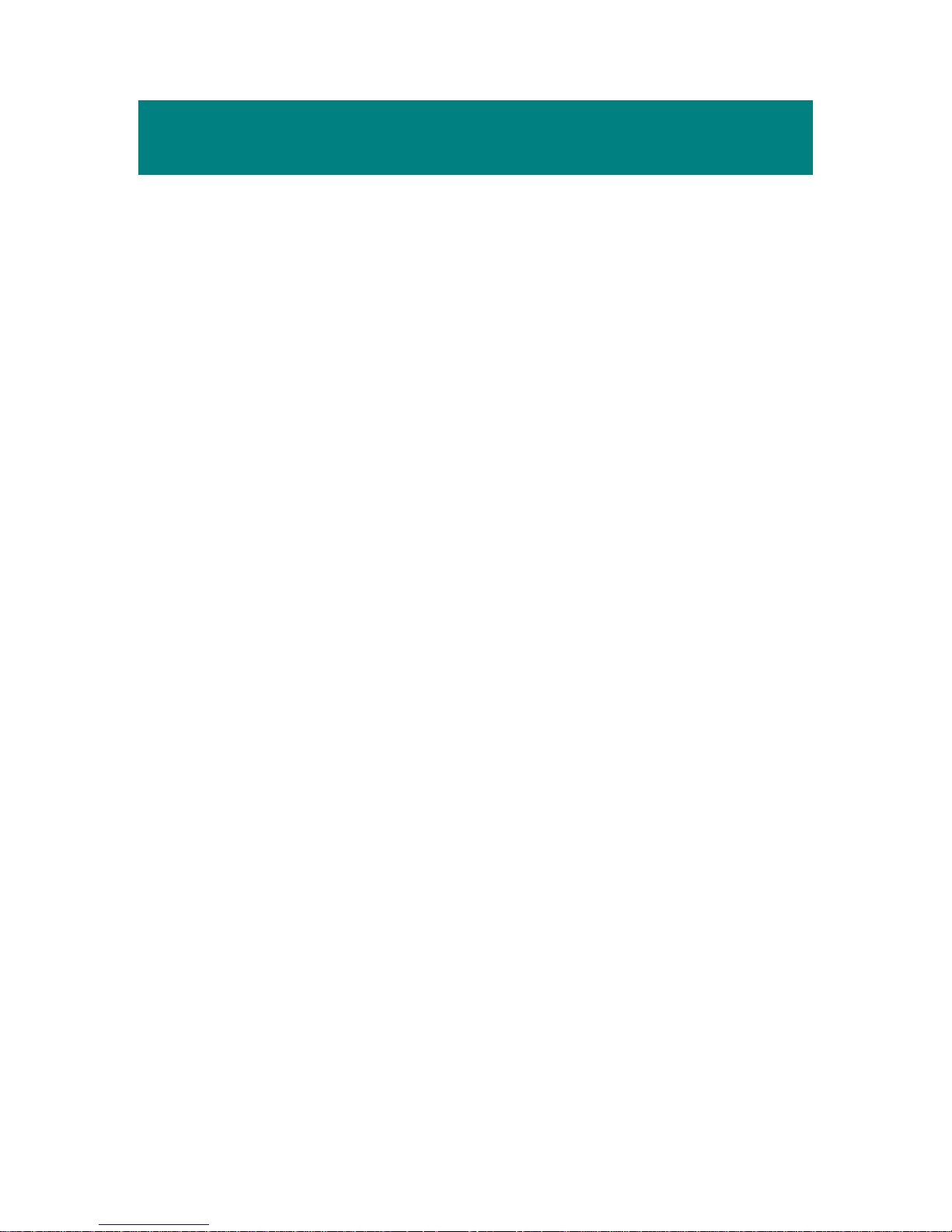
4
Safety Instructions
1. Always read the safety instructions carefully.
2. Keep this User’s Guide for future reference.
3. Keep this equipment away from humidity.
4. Never pour any liquid into the opening that could damage or cause
electrical shock.
5. If any of the following situations arises, get the equipment checked by a
service personnel:
• Liquid has penetrated into the equipment.
• The equipment has been exposed to moisture.
• The equipment has not worked well or you can not get it work
according to User’s Guide.
• The equipment has been dropped and been damaged.
6. If any failure occurred to MEGA PLAYER 540, use a clip or a pin to
click the Reset button on the back side, and then slide the Power switch
once to power on the system.
7. Do not change the default folders in the MEGA PLAYER 540, or the
device might function abnormally.
8. Do not format the built-in hard disk.
Page 5
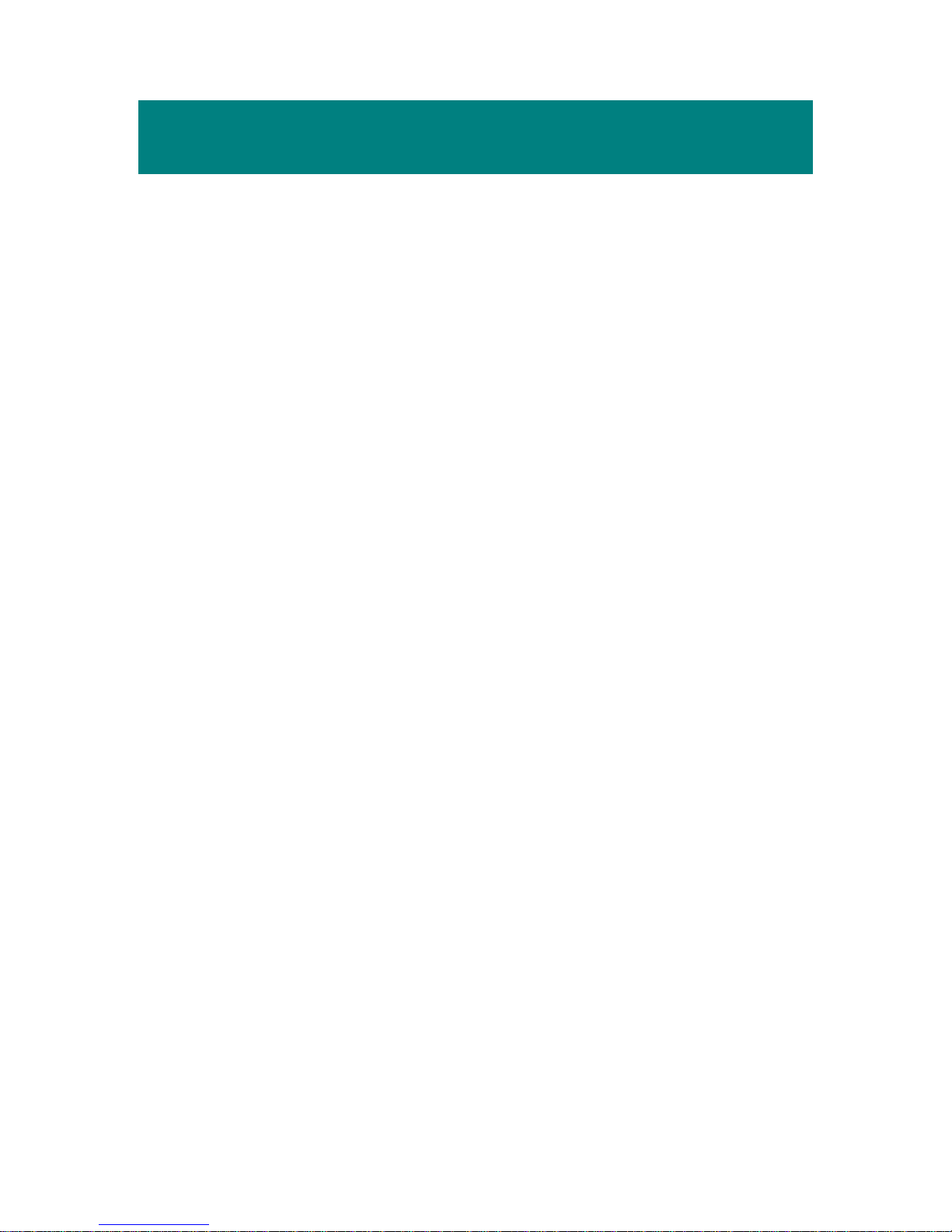
5
Chapter 1. Introduction
Congratulations on becoming a new user of MEGA PLAYER 540. The new
MEGA PLAYER 540 will improve the convenience of listening music, viewing
photos, videos and sharing date. We are proud to tell our users that MEGA
PLAYER 540 is thoroughly tested and certified by our reputation for
unsurpassed dependability and customer satisfaction.
MEGA PLAYER 540 is a high performance portable digital audio/video player
and a photo browser that enables users not only to play MP3, WMA, WMA with
DRM audio files or M-JPEG video files, show JPEG graphic files, listen to the
FM radio broadcast (FM radio is an optional function), and record voice, FM
program or directly record whenever needed, but also to store personal data in
the memory of this device.
Here are the major features:
n Digital Audio Player – supports MP3, WMA and WMA with DRM audio
files playback.
n Video Player – supports M-JPEG format and the smaller the 320x240
pixels video files.
n Photo Browser – supports JPEG graphic files and provides slideshow
function.
n FM Radio (optional) – the FM Radio module, while optional, receiving
FM Radio function will be plus in MEGA PLAYER 540.
n Voice Recorder – provides synchronous recording function for voice.
n Radio Program / CD Direct Recording – provides synchronous
recording function for FM or directly from a CD player, recorded files will
be stored in MP3 or WAV format.
Page 6
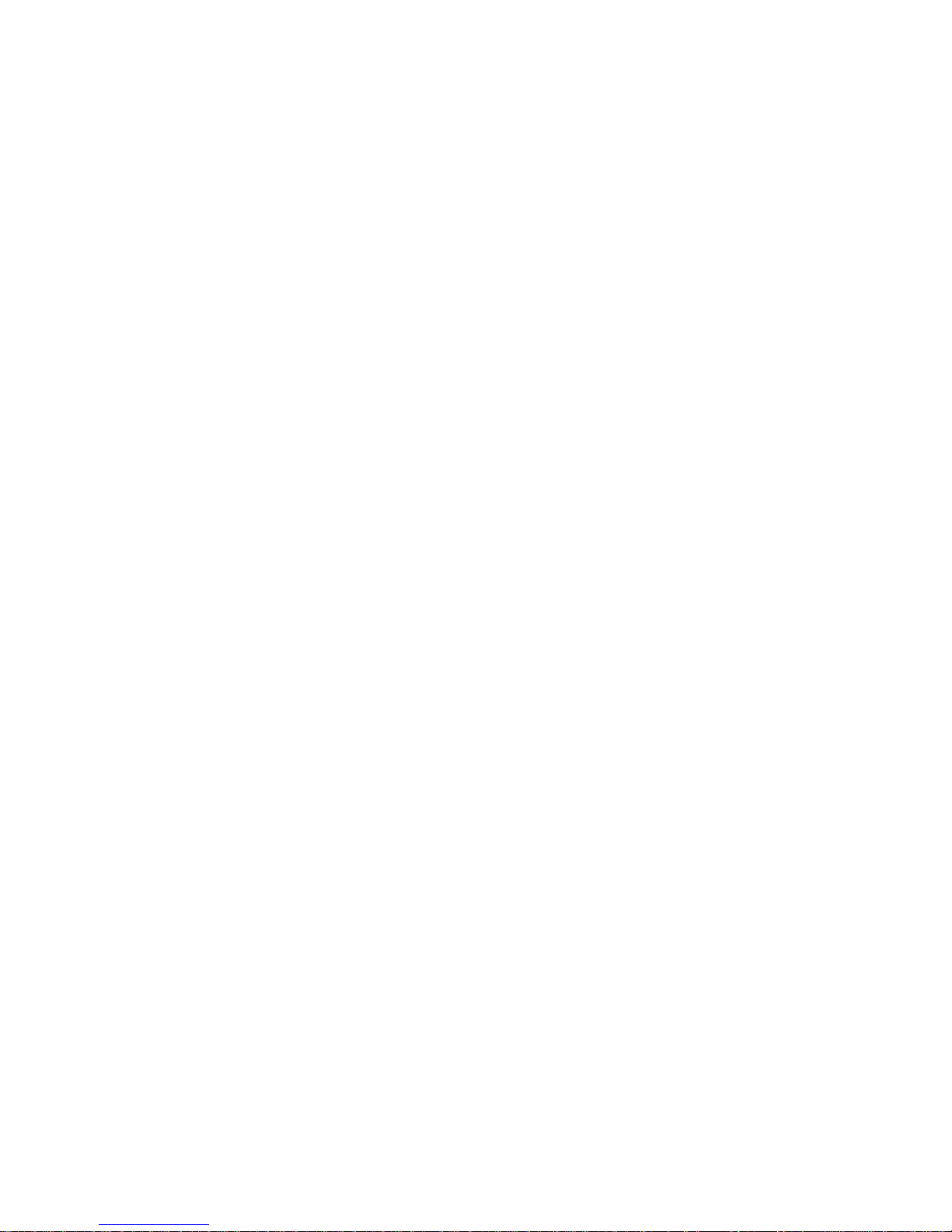
6
n Language Learning Function – enables users to repeat particular section
during normal playback. With this function, users will be able to pay
attention on the repeated playback to learn language.
n EQ and SRS effect – you are able to select SRS effect or one of EQ mode
to enjoy your music listening.
n Photo Bank – you can transfer the data from the digital camera to the
internal HDD. Especially when your digital camera memory is full and you
want to release the space, it is a helpful function.
n USB Flash Disk – allows users to store data needed in MEGA PLAYER
540. (The capacity depends on the model you bought.)
How to Use This Guide
This User’s Guide provides instructions and illustrations on how to install and
operate your MEGA PLAYER 540. We assume that those users whose
operating system is at least Windows ME / 2000 / XP are familiar with their OS,
and are capable to follow the step-by-step instructions to install the driver of
MEGA PLAYER 540. For users who are not able to manage the operating
system properly, it is suggested to learn more about Microsoft Windows by
referring to your Microsoft Windows manual before installing the provided
utility.
Chapter 1, Introduction, tells you the descriptions of all the accessories of
MEGA PLAYER 540. Please check if you have all the accessories included
when you open the packing box. If any item is damaged or missing, please
contact the vendor where you purchased MEGA PLAYER 540 directly.
Chapter 2, Getting Started, introduces the function keys on MEGA PLAYER
540, the LCD Display status in different mode.
Page 7
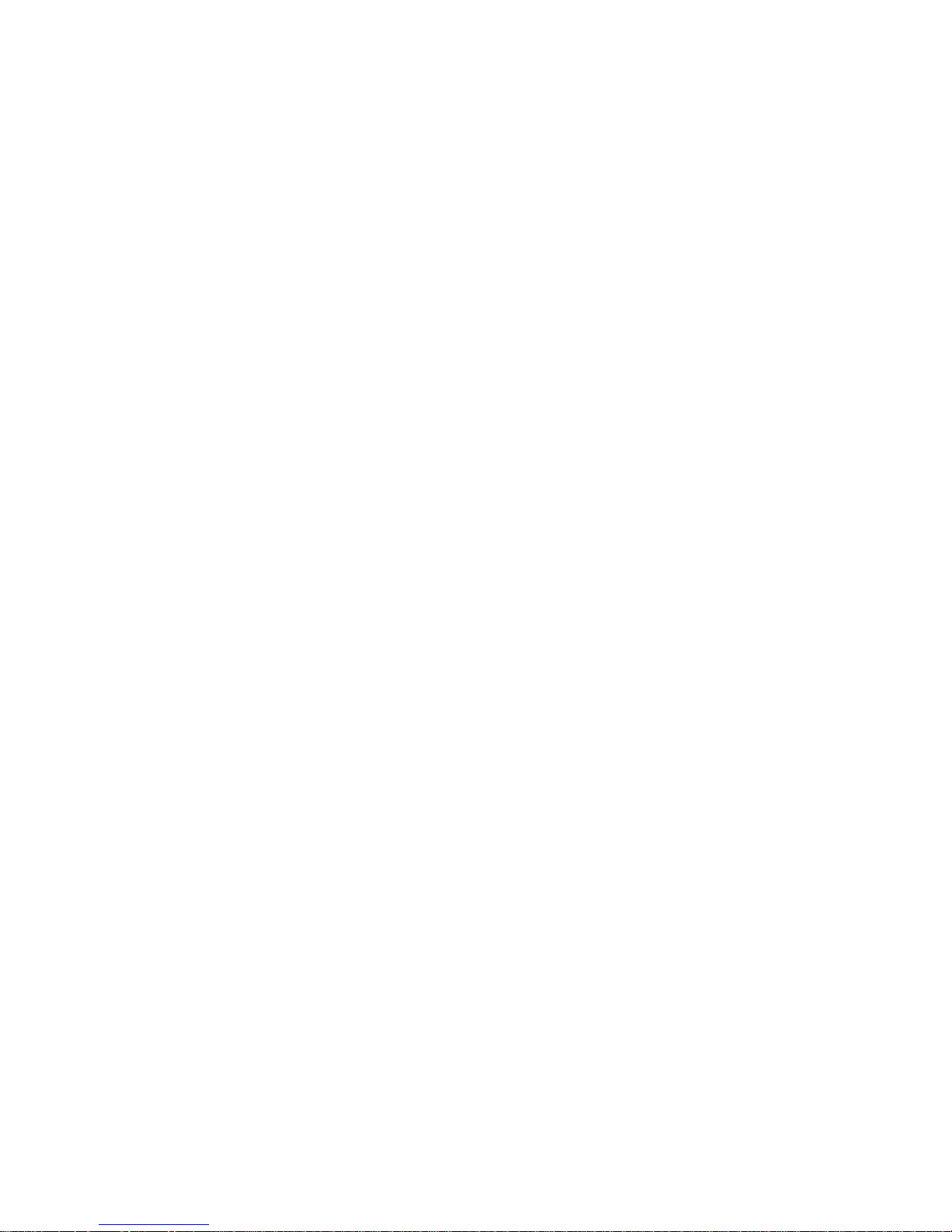
7
Chapter 3, Utility Installation, describes how to install MEGA PLAYER 540
and the specially designed utility for your new MEGA PLAYER 540.
Chapter 4, Basic Usage, describes how to use MEGA PLAYER 540 in various
ways. It is recommended to read this chapter carefully before using MEGA
PLAYER 540.
Appendix A, Specification, provides the specification and accessories of
MEGA PLAYER 540.
Appendix B, Utilities CD
Unpack
Please unpack your MEGA PLAYER 540 and check that the following
accessories are complete with nothing missing.
MEGA PLAYER 540 (Portable Digital Audio Player)
Earphone
USB Regular Cable
USB Host Cable
Driver Disk (User’s Manual included)
Quick Starting Guide
Power Adaptor
Line-in Cable
Page 8

8
Chapter 2. Getting Started
Overview
1. MIC Internal Microphone.
2. Record/Repeat A->B Press to record voice or enable the A to B repeat
function.
3.
4. Line-In Jack Plug the external Line-In device here.
5. Earphone Jack Plug the supplied earphone here.
6. LED Indicator Indicate the device status.
7. Display Window Read status and information at this window.
8. Exit/Submenu Button
Press it to exit from menu.
Down and hold it for two seconds to display the
options available.
Page 9
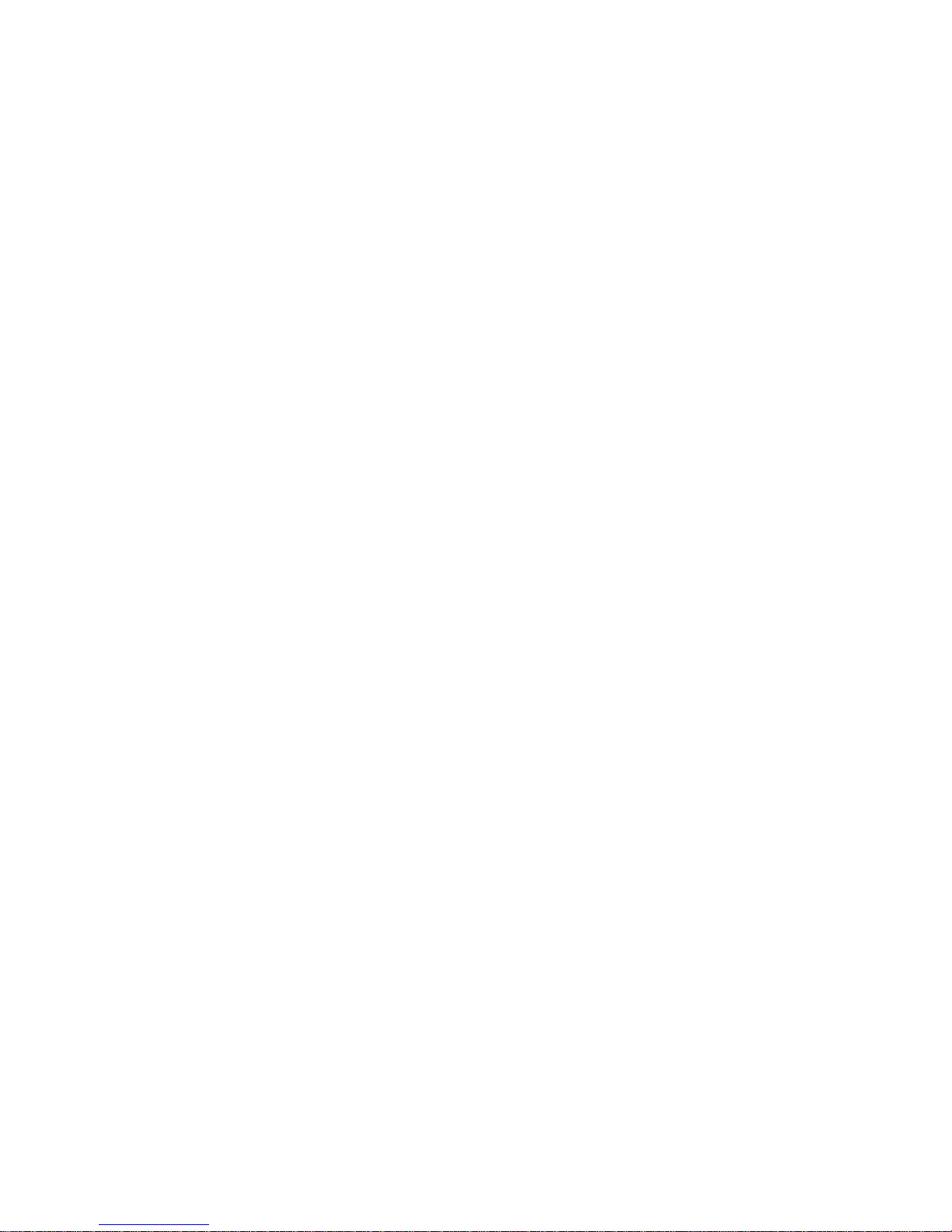
9
9. Five Way Button (Left, Rewind)
While playing a sound track, push to it left and
hold this button to do rewind. Push it to left
once can go to beginning of the playing sound
track.
10. Five Way Button(Up, Volume +)
Push it up to increase volume level.
11. Five Way Button (Play/Pause/Enter Button)
Press it to play the selection of track. While
playing press the button to pause and press it
again to resume the track.
Press it to confirm the item selection.
12. Five Way Button (Right, Forward)
While playing a sound track, push to it right and
hold this button to do fast-forward. Push it to
right once can go to the next track.
13. Five Way Button(Down, Volume -)
Push it down to decrease volume level.
14. Power/Hold Push to Power position to power on.
Push and hold to Power position to power off.
Switch to hold position to prevent any miss
touching while MEGA PLAYER 540 is
recording or playing. Switch to the middle to
unlock the prevention.
15. USB Connecter Connect one end of the supplied USB extension
cable here.
- Connect USB Host cable to DSC or USB
Page 10
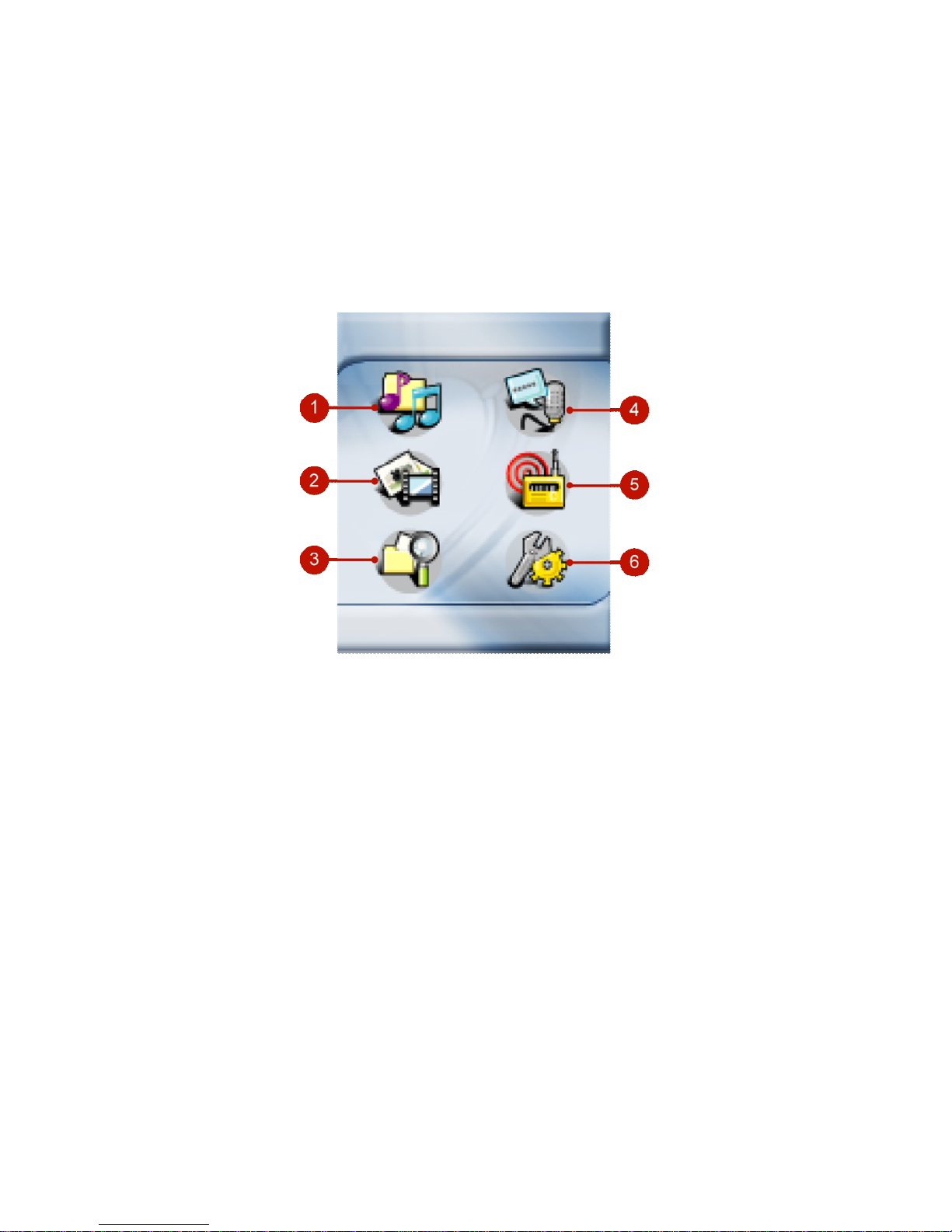
10
flash disks.
- Connect regular USB cable to computers.
16. DC Connecter Connect to the power adapter.
LCD Display
Main Menu
1. Music Play music
2. Multi-Media Play multimedia files
3. File Browser Management files
4. Record Play recorded voice, music and radio.
5. Radio Listen to the radio (Optional)
6. Setting Adjust setting values of the device
Page 11

11
Normal Playback Mode
1. Track Timer Displays the on going timer of the current playback
file.
2. Clock Displays current local time.
3. Repeat/A-B Indicates when A to B Section Repeat function is
enabled.
4. EQ/SRS Indicates status or the EQ mode settings
that include Normal, Classical, POP, Rock, and Jazz.
5. Play/Pause/Stop Displays the music or voice files playback status.
6. Battery Indicates the Battery Status.
7. Info of music Indicates Title, Artist and Album Title.
8. Equalizer Shows the equalizer bar of current playback.
9. Track Number Display the current playback number and the total
number of sound tracks.
Page 12
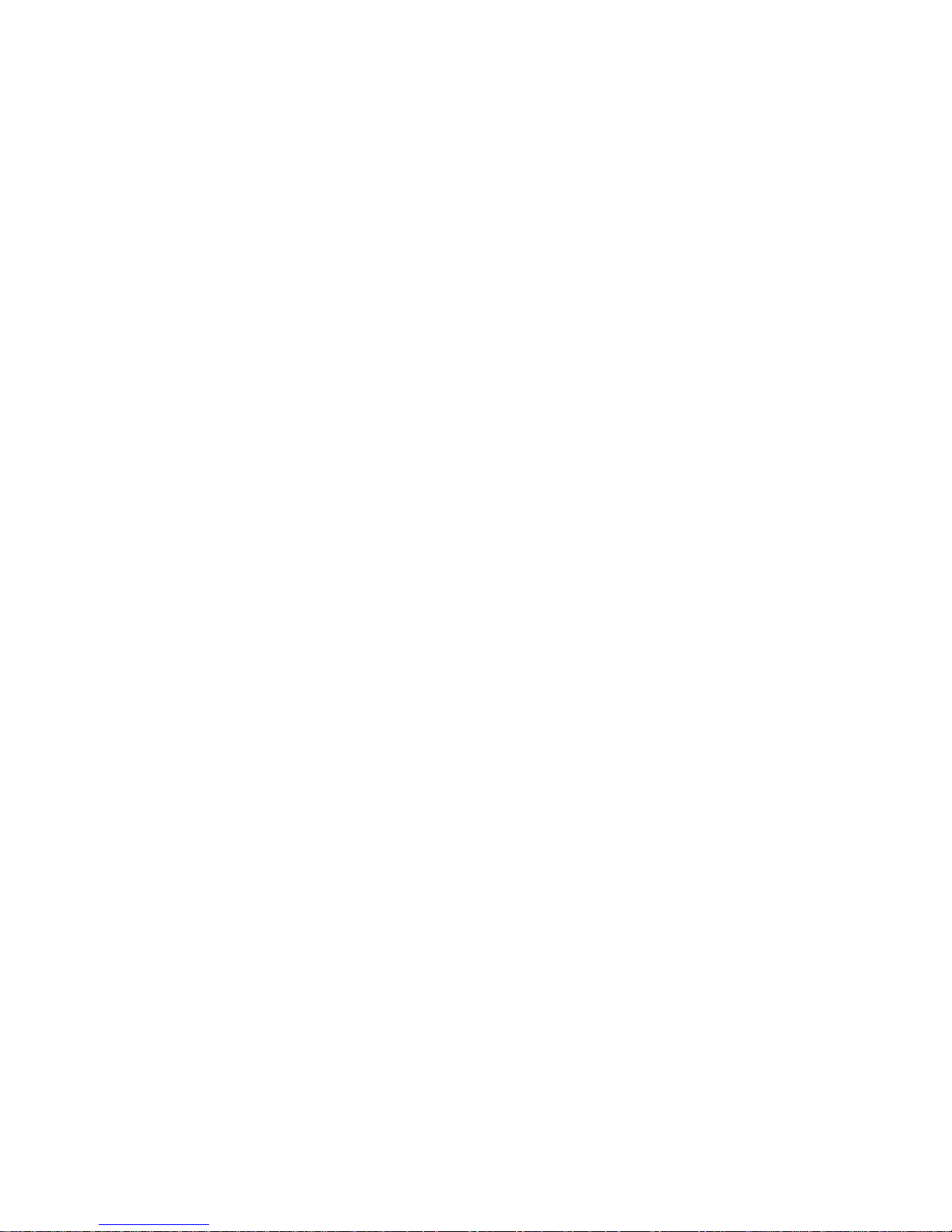
12
Li-ion Battery Recharge
MEGA PLAYER 540 comes with a Li-ion rechargeable battery. To use the
device for the very first time, remember to charge the Li-ion battery. Follow the
instructions below:
1. Open the rubber cover of MEGA PLAYER 540 USB/DC port, you will see
a DC input port inside.
2. Connect MEGA PLAYER 540 to the adapter, and plug it to AC power
outlet.
3. While recharging is on going, the LED will be light in orange color. If the
LED changes to green, the battery is full of power. The built-in battery is
80-percent charged in about three hours, and fully charged in about five
hours.
4. To stop recharging, disconnect cable from MEGA PLAYER 540.
Note: The built-in battery will not be recharged when MEGA PLAYER 540 is
connected to the computer with the supplied USB cable.
Battery Consuming Reference
MEGA PLAYER 540 comes with a Li-ion rechargeable battery.
Note: Before using for the first time, we recommend eight hours for a full
battery charge.
Hold Switch
MEGA PLAYER 540 has a Hold Switch, which is located on the side of the
device for preventing any accidental operation while MEGA PLAYER 540 is
recording or playing. Once the Hold Switch is slide to the lock position, all
function keys on MEGA PLAYER 540 will be disabled instantly.
Page 13
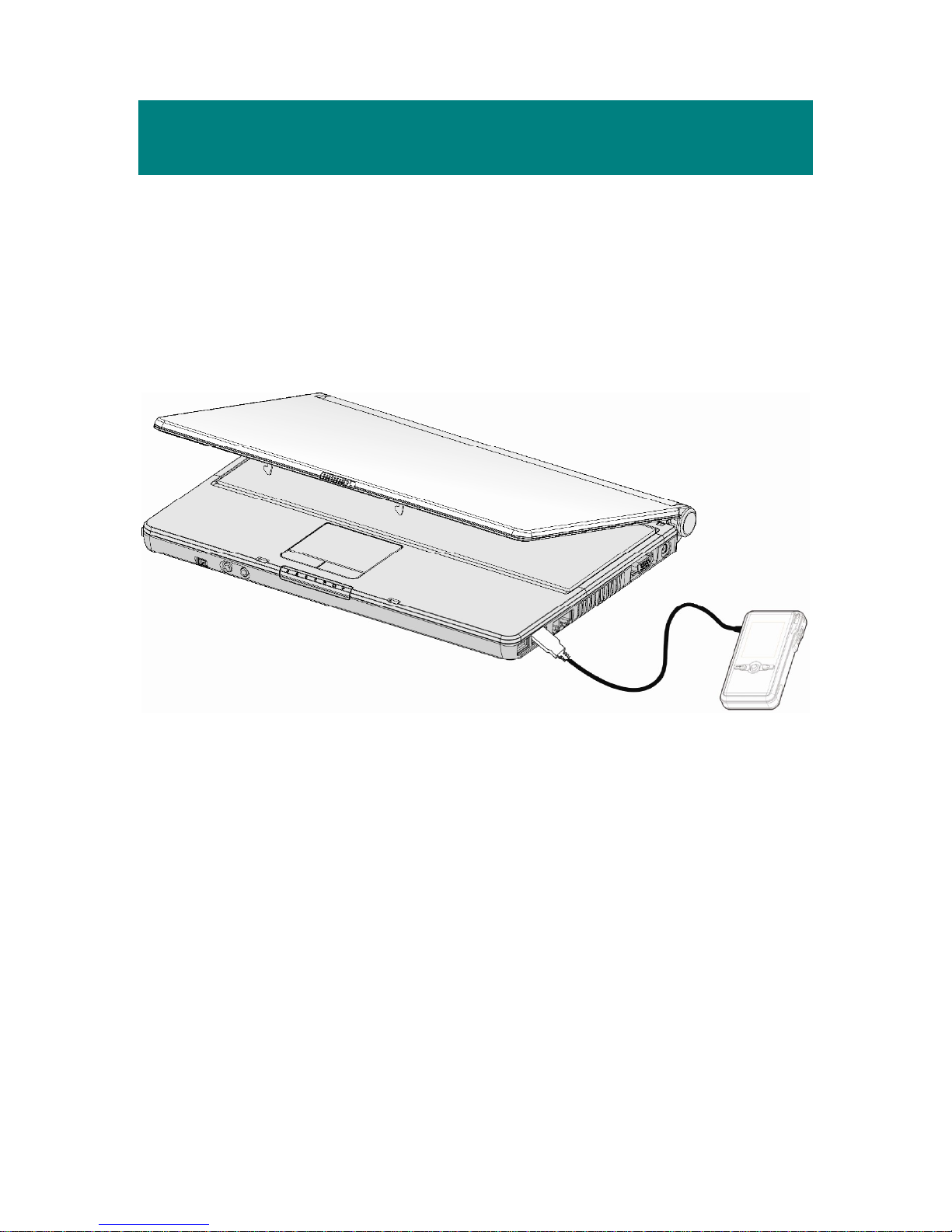
13
Chapter 3. Utility Installation
Connect MEGA PLAYER 540 to Your Computer
1. Open the rubber cover of MEGA PLAYER 540 USB/DC port, you will see
a mini USB (AB-type) port inside.
2. Plug one end of the supplied USB regular cable to MEGA PLAYER 540,
and plug the other end to your computer.
3. Once MEGA PLAYER 540 is connected to computer, it should be detected
by the operating system automatically.
Install Utilities
The supplied Driver CD includes a MEGA PLAYER 540 specialized utility. It
is recommended to install even if your operating system is Windows ME, 2000
or XP. Then, your system can recognize and fully support this device. The driver
program includes a Windows Media Player plug-in function. Simply insert the
supplied disk into the CD drive, and then follow the on-screen instructions to
complete the installation.
Page 14
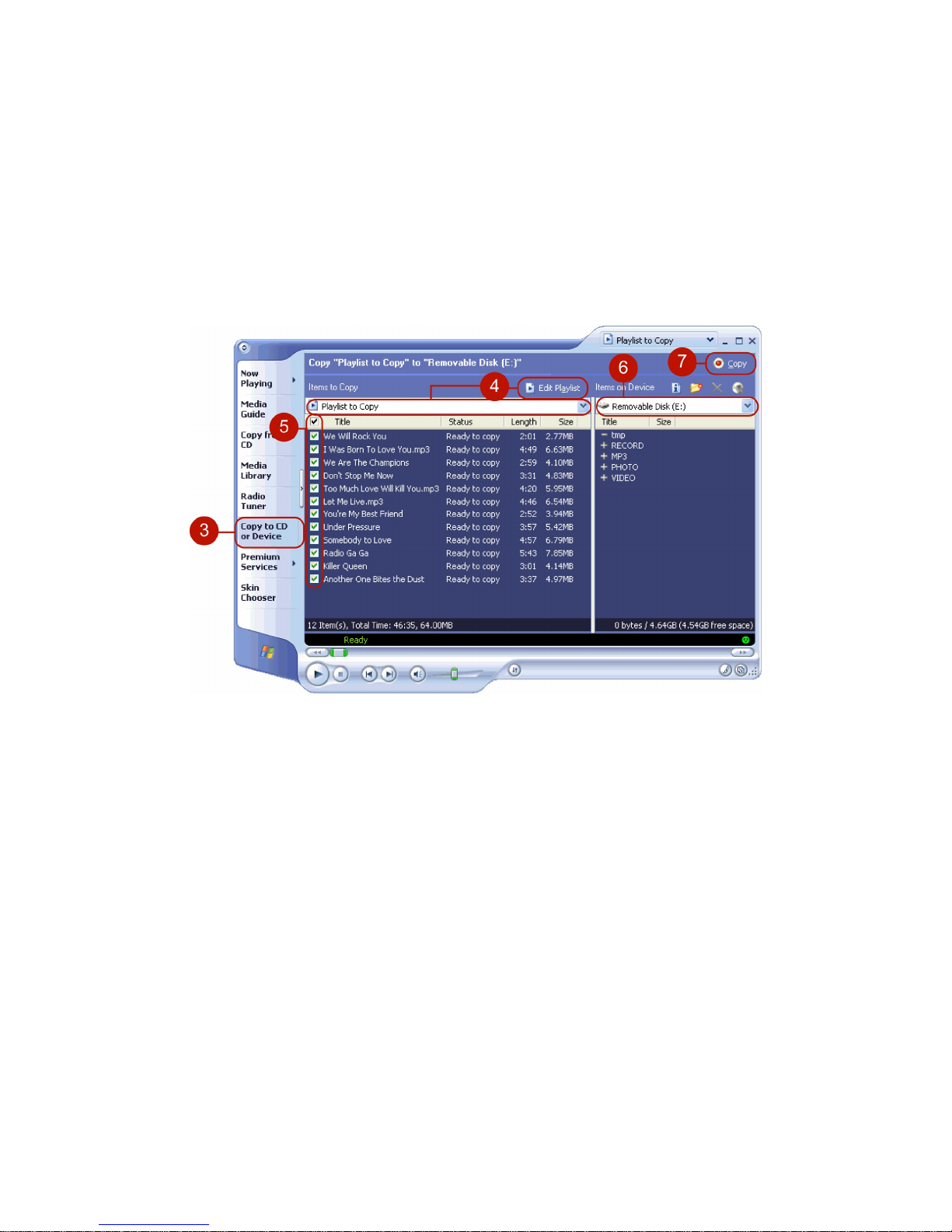
14
Copy songs with Windows Media Player 9
Once you installed the MEGA PLAYER 540 utility, you will be able to update
and synchronize songs and information of songs with Windows Media Player.
Note: Requires Windows Media Player 9 or higher
1. Connect MEGA PLAYER 540 to your computer.
2. Start Windows Media Player 9.
3. Click “Copy to CD or Device”.
4. In the Items to Copy pane, in the drop-down list, click the playlist, category,
or other item that you want to copy.
5. Clear the check boxes next to any files you do not want to copy.
6. In the Items on Device pane, in the drop-down list, click the device Portable
Digital Player.
7. Click the Copy button.
8. When an item is copied to MEGA PLAYER 540, the Status column in the
Items to Copy pane displays the following information for each item:
- Inspecting. Windows Media Player verifies that there is enough storage
space on the portable device, and inspects the selected files for errors.
Page 15

15
- Converting/Converted (includes the percentage of conversion done). If
necessary, each file is converted to the selected quality level or
compression rate.
- Copying (includes the percentage of copy done). The file is being
copied.
- Complete. The copy is done.
Synchronize songs with Windows Media Player 10
1. Connect MEGA PLAYER 540 to your computer.
2. Start Windows Media Player 10.
3. In the Library feature, in the Playlist pane, click <List name> List, and then
click Sync List.
Page 16

16
4. In the Items on Device pane, select Portable Digital Player.
5. Click the Start Sync button in the List pane.
- Once you installed the MEGA PLAYER 540 utility, you will be able to
update and synchronize songs and information of songs with Windows
Media Player.
Firmware Recovery or Updating
NOTE: THIS IS AN ADVANCED OPERATION. NORMAL USERS ARE
NOT RECOMMENDED TO PERFORM THIS OPERATION!
To recover or update the firmware, download the latest firmware from MSI
website or on the supplied CD, and then unpack the file. After the data is
unpacked a folder will be created containing the files required for the firmware
update.
1. Connect MEGA PLAYER 540 to your computer.
2. Double-click the "Firmware Recovery Utility" icon included in the folder
Page 17

17
where the files were unpacked.
3. Click “Update”, it will take few seconds.
Note: If you update firmware, the data and files stored inside may be all erased! Make
sure you have a backup before you update.
4. Turn the device off, and then disconnect the USB cable from the device.
Safety Remove MEGA PLAYER 540 from Computer
After managing the files or updating firmware, you have to follow the steps to
safety remove the MEGA PLAYER 540, to prevent system or device corrupt:
1. While an USB device is connecting to computer, there will be an icon
on the task bar. Double click the icon to bring the Safely Remove Hardware
dialog box. You can find all the devices connected on the display. To
remove MEGA PLAYER 540 , close all the programs related, and click
USB Mass Storage Device and Stop button.
Page 18

18
2. Click USB Mass Storage Device and OK
There will be the following message, and you can remove the device now.
Page 19

19
Chapter 4. Basic Usage
Using Five Way Button
Five Way Button is one of the most important features of MEGA PLAYER
540. In this document, we will use the term, “Select”, to mean that you should
push Five Way Button to left or right to browse through options, and then select
the option by pressing the Five Way Button.
You can also adjust volume levels with the Five Way Button. Push Five Way
Button to up to increase volume or down to decrease volume.
Using Exit/Submenu Button
Use the button to exit from folders, menus or call submenu. In this
document, we will use the term, “Call submenu”, to mean that you should down
and hold button for two seconds to display the options available.
Power On
1. Slide Power Switch once.
2. The screen will display the last mode.
Page 20

20
Note: Start Logo will be displayed at the first time power on.
Power Off
Slide the Power switch and hold for two seconds.
Music/Voice Playback
1. To play music stored on the built-in hard disk ,
select the Music item in Main Menu. To play
recorded voice, select the Record item.
2. Select a music file to play or select a Playlist
item to play music files according to the play list.
Note:
- To play all of your music by the same
artist/album, select the Artist/Album item.
- Please refer to Chapter 2 Synchronizing music
with Windows Media Player. Otherwise, the
playlist of Artist or Album might not be updated.
Page 21

21
Adding songs to Playlist
1. In playback mode, call submenu.
2. Select the Add to PL item.
3. Select a Playlist number you want to add to.
Deleting songs in Playlist
1. Select the Music item in Main Menu.
2. Select the Playlist you want edit.
3. Use Five Way Button to scroll the song you want
to delete, and then call submenu.
4. Select Delete in the submenu.
Page 22

22
Setting Enhancement Effect
WOW is a special combination of SRS audio technologies that creates a
thrilling experience with deep rich bass from sound source. Note that once SRS
is enabled, the EQ settings will be disabled at the same time.
1. In playback mode, call submenu.
2. Select the SRS item.
is a trademark of SRS Labs, Inc.
WOW technology is incorporated under license from
SRS Labs, Inc.
3. Select On to enable the SRS(WOW) effect.
Select Off to disable the SRS(WOW) effect.
4. Also you can select the other sound effects
Brightness, TruBass, or WOW Volume and then
adjust the values.
Page 23

23
Setting EQ
MEGA PLAYER 540 provides various EQ modes, such as POP, Rock, Jazz,
and Classical, for users to choose as following step to increase the enjoyment of
listening to music, and to meet the personal need or habit.
1. In playback mode, call submenu.
2. Select the EQ item.
3. Select Normal, POP, Rock, Jazz or Classical.
Note: Once EQ is enabled, the SRS(WOW) settings
will be disabled at the same time.
Setting Repeat Mode
1. In playback mode, call submenu.
2. Select the Repeat item.
Page 24

24
3. Select one of the following items in the Repeat
mode screen.
a. Normal: Plays users selected tracks in
sequential order.
b. Repeat one: Repeat the current track.
c. Repeat All: Repeat all selected tracks.
d. Shuffle: Plays all selected tracks in random
order, once only.
e. Shuffle REP: Plays and repeats all selected
tracks, in random order.
Viewing Photos
1. To view photos stored on the built-in hard disk,
select the Multi Media item in Main Menu.
2. Select Photo item in Multi Media menu.
Page 25

25
3. Select a photo file to view in Browser Menu.
Slideshow
To play slideshow, press the Enter button while
viewing photos. You can set how long each image is
displayed, please refer to Setting Slide Interval.
Rotating Photos
To rotate photos, call submenu while viewing photos,
and then select the Rotate item.
Page 26

26
Playing Video
1. To play video stored on the built-in hard disk,
select the Multi Media item in Main Menu.
2. Select Video item in Multi Media menu.
3. Select a video file to play in Browser Menu.
4. You can press the Enter button to pause or
resume the video.
Page 27

27
FM Radio Mode (Optional)
1. To listen to the radio broadcast, select the Radio
item in Main Menu.
2. When the radio frequency appears on the LCD
screen, press the right or left button to adjust and
search the frequency you want, or select the CH
by press the Enter button, also you can hold
down the buttons to adjust faster.
To save the frequency in a channel, call submenu,
select the Save CH item. Select a CH(Channel), and
then use left button to select “Yes”.
To automatically scan and save radio stations, call
submenu, and then select the Auto Preset item.
Page 28

28
File Browser
MEGA PLAYER 540 provides an easy access to files management. File
Browser can arrange files stored on the built-in hard disk. In addition MEGA
PLAYER 540 can backup data as a data/photo bank from portable disks and
digital cameras.
If you want to manage files on the USB device, or backup data to the USB
device, firstly plug one end of the USB Host cable to the MEGA PLAYER 540
USB port, the other end to the proprietary cable of the USB device, such as
digital camera and USB stick, and then go through with following steps.
Note: The USB device should be turned on the power before connection, or it
will not be detected by MEGA PLAYER 540.
Note: Some outdated USB disk or digital cameras may not support.
Note: We strongly recommend that using MEGA PLAYER 540’s power
adaptor while it connect to USB device. When MEGA PLAYER 540 in
low battery status, plugged with the power-consuming USB device may
cause system power insufficiency and then turn off automatically.
1. Select the File Browser item in Main Menu.
2. Select the file you want to copy or delete.
Page 29

29
3. Call submenu, select one of the following items
in the submenu.
a. Copy to hdd: Copy the file to MEGA
PLAYER 540 built-in hard disk.
b. Copy to usb: Copy the file to the USB device.
c. Delete: Select Delete and then select YES to
confirm and remove the file.
4. When the file is copying or deleting, a
percentage pop-up window will appear on the
screen.
5. When it is complete, the “Finish” message will
show on the screen.
Note: Please do not remove or turn off the device
until it is completed.
Setting
MEGA PLAYER 540’s setting can be adjusted to
suit your needs.
Page 30

30
Setting Record Quality
1. Select the Setting item in Main Menu.
2. Select Record.
3. Select the Quality item.
4. Select one of the items you want in the Quality
selection screen.
Page 31

31
Setting Record File Type
This function can encode the audio source to MP3 format files directly when
users are recording.
1. Select the Setting item in Main Menu.
2. Select the Record item.
3. Select the File Type item.
4. Select the File Type setting that you want.
Page 32

32
Setting Record Source
1. Select the Setting item in Main Menu.
2. Select the Record item.
3. Select the Source item.
4. Select Mic or Line In.
Page 33

33
Setting Slide Interval
You can set how long each image is displayed.
1. Select the Setting item in Main Menu.
2. Select the Slide Interval item.
3. Select a Slide Interval setting that you want.
Setting Slide Repeat
You can repeat to play photo slideshow.
1. Select the Setting item in Main Menu.
2. Select the Slide Repeat item.
Page 34

34
3. Select On to repeat slideshow. Select Off to play
the slideshow only once.
Setting Power Off
You can set the timer under Power Off setting to turn off MEGA PLAYER 540
automatically when it is playing or recording for a certain time.
1. Select the Setting item in Main Menu.
2. Select the Power Off item.
3. Select the Power Off setting you want.
Page 35

35
Setting Backlight Off
Backlight timer program can save the power. After having been idle for few
seconds, the device will run the Backlight timer program automatically and
cease the backlight, you can press any button to wake the backlight up.
1. Select the Setting item in Main Menu.
2. Select the Backlight Off item.
3. Select the Backlight Off setting that you want.
Page 36

36
Setting Language
1. Select the Setting item in Main Menu.
2. Select the Language item.
3. Select a language you want to use.
Setting Date and Time
1. Select the Setting item in Main Menu.
2. Select the Date/Time item.
Page 37

37
3. To adjust how the time is displayed, select the
Time Format item, and then select 12 hour or 24
hour.
4. Select Set Time or Set date to change the time
or date settings.
5. The current time or date is displayed.
6. Set the time or date, and then press the Enter
button to confirm and exit.
Setting Brightness
1. Select the Setting item in Main Menu.
2. Select the Brightness item.
Page 38

38
3. Adjust the brightness setting, and then press the
Enter button to confirm and exit.
Resetting to original setting
1. Select the Setting item in Main Menu.
2. Select the Master Reset item.
3. Select the Yes item.
Page 39

39
Device Information
1. Select the Setting item in Main Menu.
2. Select the Info item.
3. You can read device information on the screen.
Encoding MP3 Directly from CD
MEGA PLAYER 540 has a build-in CD-to-MP3 encoder, that’s able to record
via Line-In.
1. Connect to a Walkman, Computer, Radio, TV, and Audio Equipment or plug
a Microphone.
Page 40

40
1. Set Setting -> Record -> File Type to MP3.
(Please refer to Setting Record File Type in
Cheaper 4)
2. Press the A→B/REC button to start recording
and then play music from the audio source.
3. On the Display, a recording file should be
generated and placed under the folder of
[ /RECORD/ ]. The file name sequence starts
from [LineIn001.mp3], and then
[LineIn002.MP3], and so forth.
4. Press the A→B/REC button again to stop
recording, and you will see the status jump to the
file list in the RECORD folder.
Microphone Recording
MEGA PLAYER 540 also works as a synchronizing recorder. You are allowed
to use it for Microphone Recording. In different word, you can use it to record
your own voice, an interview or a speech via internal microphone. To do the
Microphone Recording, please follow the steps shown below.
Page 41

41
1. Press the A→B/REC button to start recording.
2. On the Display, a recording file should be
generated and placed under the folder of
[ /RECORD/ ]. The file name sequence starts
from [YY-MM-DD-01.mp3], and then
[YY-MM-DD-02.mp3], and so forth.
3. Press the A→B/REC button again to stop
recording. It will be encoded to a MP3 format
file and save in the RECORD folder in the
MEGA PLAYER 540 automatically, and you
will see the status jump to the file list in the
RECORD folder.
Radio Broadcast Recording (Option)
1. Select a radio broadcast channel that you want
to record.
2. Press the A→B/REC button to start recording.
3. On the Display, a recording file should be
generated and placed under the folder of
[ /RECORD/ ]. The file name sequence starts
from [FM001.MP3], and then [FM002.MP3],
and so forth.
Page 42

42
4. Press the A→B/REC button again to stop
recording, and you will see the status return to
the previous status.
Language Learning Function
MEGA PLAYER 540 enables users to listen to a particular section repeatedly
during music or voice playback. With this function, users will be able to pay
attention to the repeated section and to achieve the result of language learning.
During music playback:
1. Press the A→B/REC button to set the starting
point when playback. The A- icon will appear on
the middle bottom of the screen.
2. Press the A→B/REC button again to set the
terminal point. The A-B icon will appear on the
screen. You will hear the repeating playback that
you have set previously again and again.
Page 43

43
3. Press the A→B/REC button again back to the
normal playback. Meanwhile the A-B icon will
disappear on the screen.
Reset Button
NOTE: THIS IS AN ADVANCED OPERATION. NORMAL USERS ARE
NOT RECOMMENDED TO PERFORM THIS OPERATION!
MEGA PLAYER 540 provides a Reset Button on
the back side of device. Please note that you only
need to use this button if the device does not
response for several minutes. The button is like a
power down button of the device. You can turn off
the device by using a reset tip, such as a
straightened paper clip with diameter of 1.2mm.
Once you Press reset button, the adjustments you
made during last operation will be gone.
Page 44

44
Appendix A. Specifications
MEGA PLAYER 540
Dimension 95.3 (W) x 52.0 (D) x 16.8 (H) mm
Weight 95g (with built-in battery)
Operating Temperature 0°C ~ 45°C
Storage Temperature -20°C ~ +60°C
Audio Spec Max Output : 20mW rms ( 10mW / channel)
, support
function.
Frequency: 20 to 20K Hz
SNR: >90dB
LCD module 1.8” CSTN 128x160 pixels module
Line-
In / Voice / FM
Recording
Record format: MP3, WAV
USB Flash Disk 1. Meets USB specification revision 2.0
2. Supports OS: Windows ME, Windows 2000,
Windows XP Home/ Pro, Mac OS 9 and above
Built-in HDD 1”HDD
I/O Input 1. Stereo Audio-out / Stereo line-in jack, 3.5mm
2. USB port for OTG Low Power.
EMI and Safety FCC Class B, CE ,BSMI, VCCI, CB, C-tick
Interface Language Supports up to more than 10 languages which may vary
from country to country.
Earphone Stereo output: 20mW rms ( 10mW / channel)
Battery Life Up to 8hrs audio playback.
Page 45

45
Appendix B. Utility CD
Insert the supplied CD disk into the CD drive.
n Install Firmware Recovery Utility
Recover the firmware of the device.
n Install Windows Media Player Plug-In
This plug-in allows you to synchronize data of songs with Windows
Media Player 9 series or higher.
n Install Adobe Acrobat Reader
A free software for viewing and printing Portable Document Format (PDF)
files. To read the MEGA PLAYER 540 User Manual, you also have to
install the Adobe Acrobat Reader.
n Read MEGA PLAYER 540 User Manual
This PDF document is packed in the CD, click on the button to read.
