Page 1

MSI
MEGA PLAYER 538 SERIES
User’s Guide
User’s Manual
Page 2
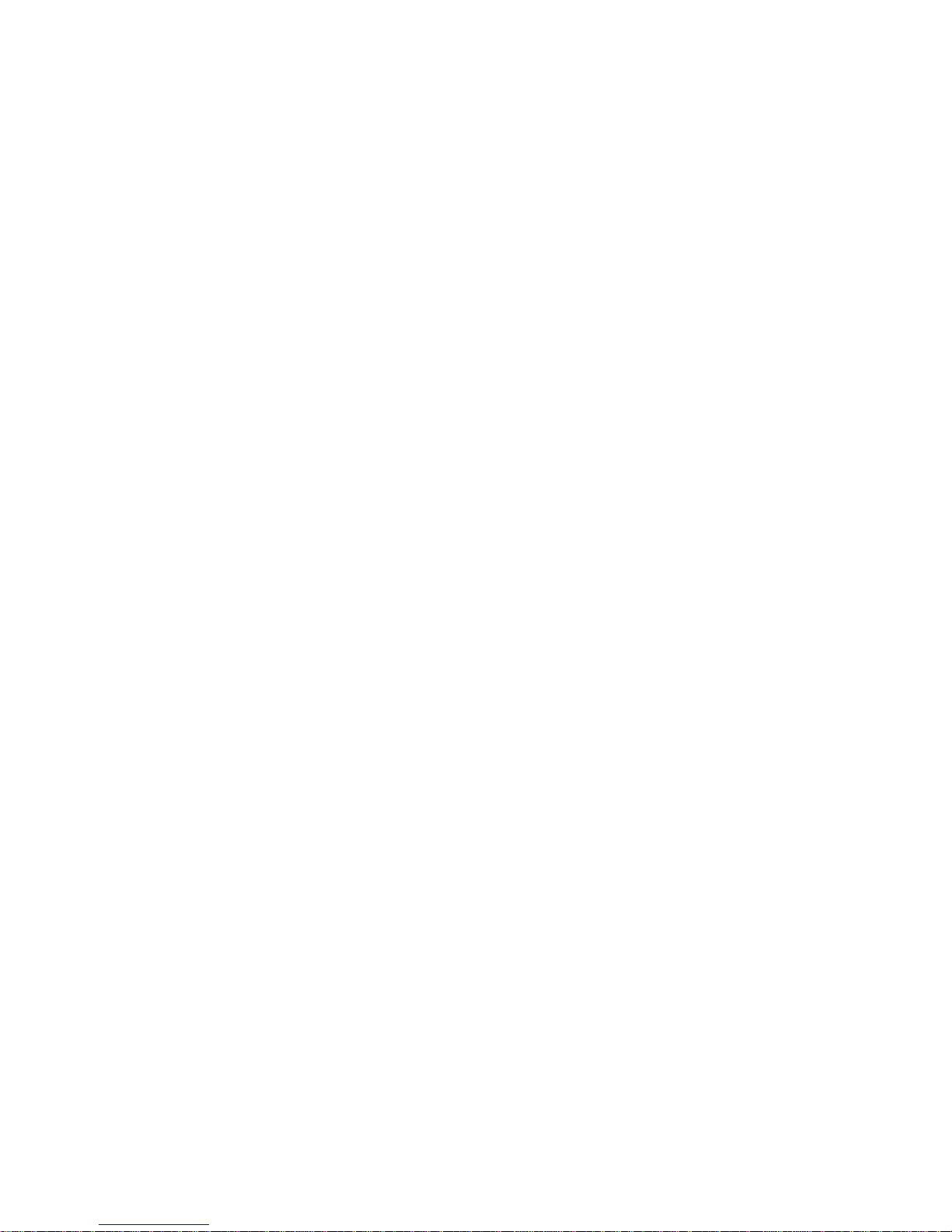
2
Table of Contents
Safety Instructions ...............................................................................................4
Chapter 1. Introduction.......................................................................................5
How to Use This Guid e ................................................................................6
Unpack..........................................................................................................7
Chapter 2. Getting Started..................................................................................8
Overview......................................................................................................8
LCD Display...............................................................................................10
Normal Playback Mode..............................................................................10
Insert Battery and SD Card.........................................................................11
Battery Consuming Reference....................................................................11
Hold Switch................................................................................................12
Chapter 3. Driver & Utility Installation...........................................................13
Connect MEGA PLAYER 538 SERIES to Your Computer .......................13
Hardware Installation for Windows 98SE only ..........................................14
Install Utilities............................................................................................14
Firmware Updating.....................................................................................14
Formatting..................................................................................................15
USB Flash Disk / SD Card Reader.............................................................15
Safety Remove MEGA PLAYER 538 SERIES from Computer................16
Chapter 4. Basic Usage......................................................................................19
Power On....................................................................................................19
Power Off...................................................................................................19
Music Playback ..........................................................................................19
Playing Voice File.......................................................................................20
FM Radio Mode .........................................................................................20
Settings EQ.................................................................................................21
Setting Repeat Mode..................................................................................21
Setting Backlight Timer..............................................................................22
Setting Screen Contrast..............................................................................22
Setting Power OFF Timer...........................................................................23
Setting Language........................................................................................23
Device Information.....................................................................................23
Exit Menu...................................................................................................24
Deleting Files .............................................................................................24
Page 3
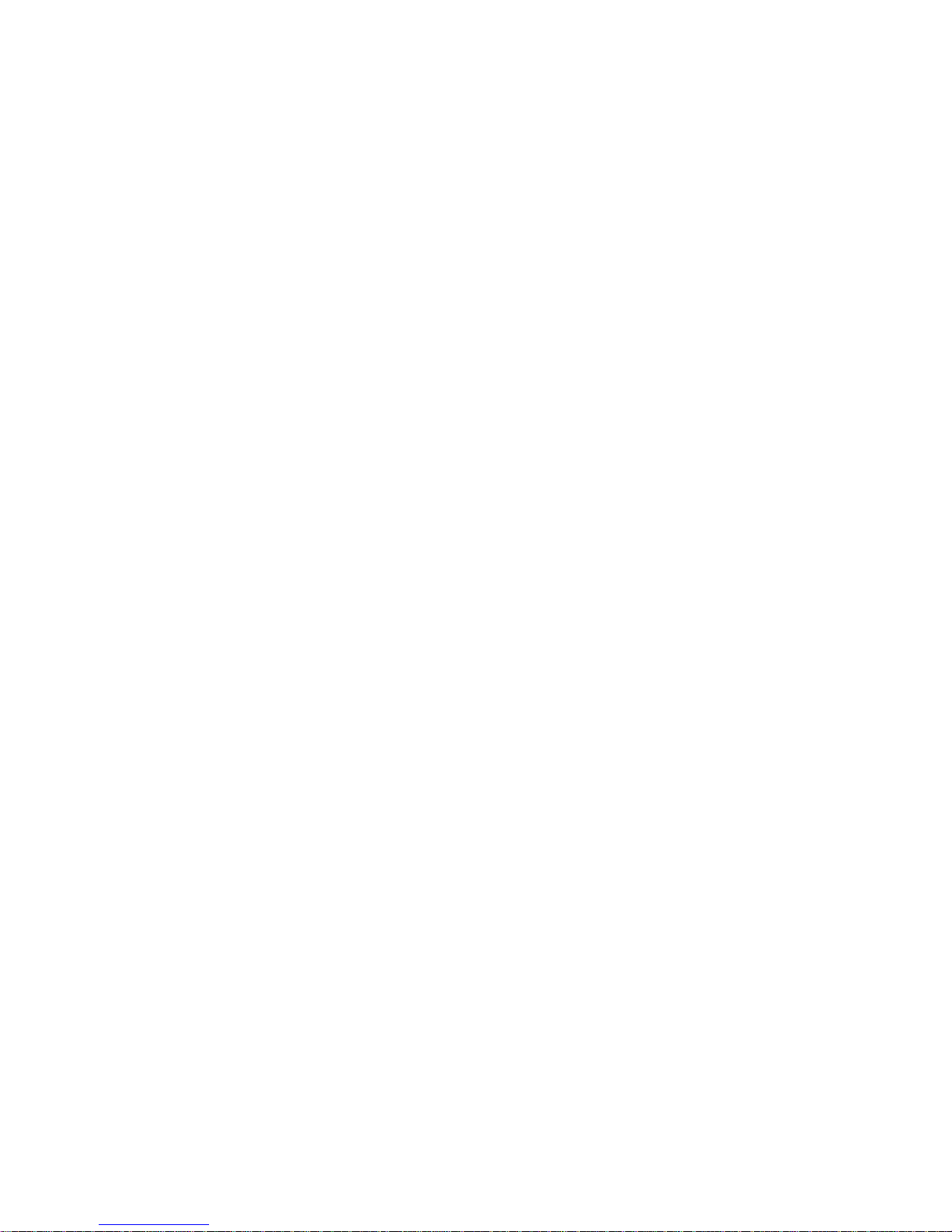
3
Microphone Recording...............................................................................25
Radio Broadcast Recording........................................................................26
Setting Record Quality ...............................................................................26
Chapter 5. Usage for Lite Version.....................................................................28
Power On....................................................................................................28
Power Off...................................................................................................28
Music Playback ..........................................................................................28
LED Indicator.............................................................................................28
Appendix A. Specifications................................................................................29
Appendix B. Operation Menu Structure..........................................................30
Appendix C. Driver and Utilities CD................................................................31
Install MEGA PLAYER 538 SERIES Driver..........................31
Install Adobe Acrobat Reader..................................................31
Read MEGA PLAYER 538 SERIES User Manual .................31
Explore CD-ROM...................................................................31
Page 4
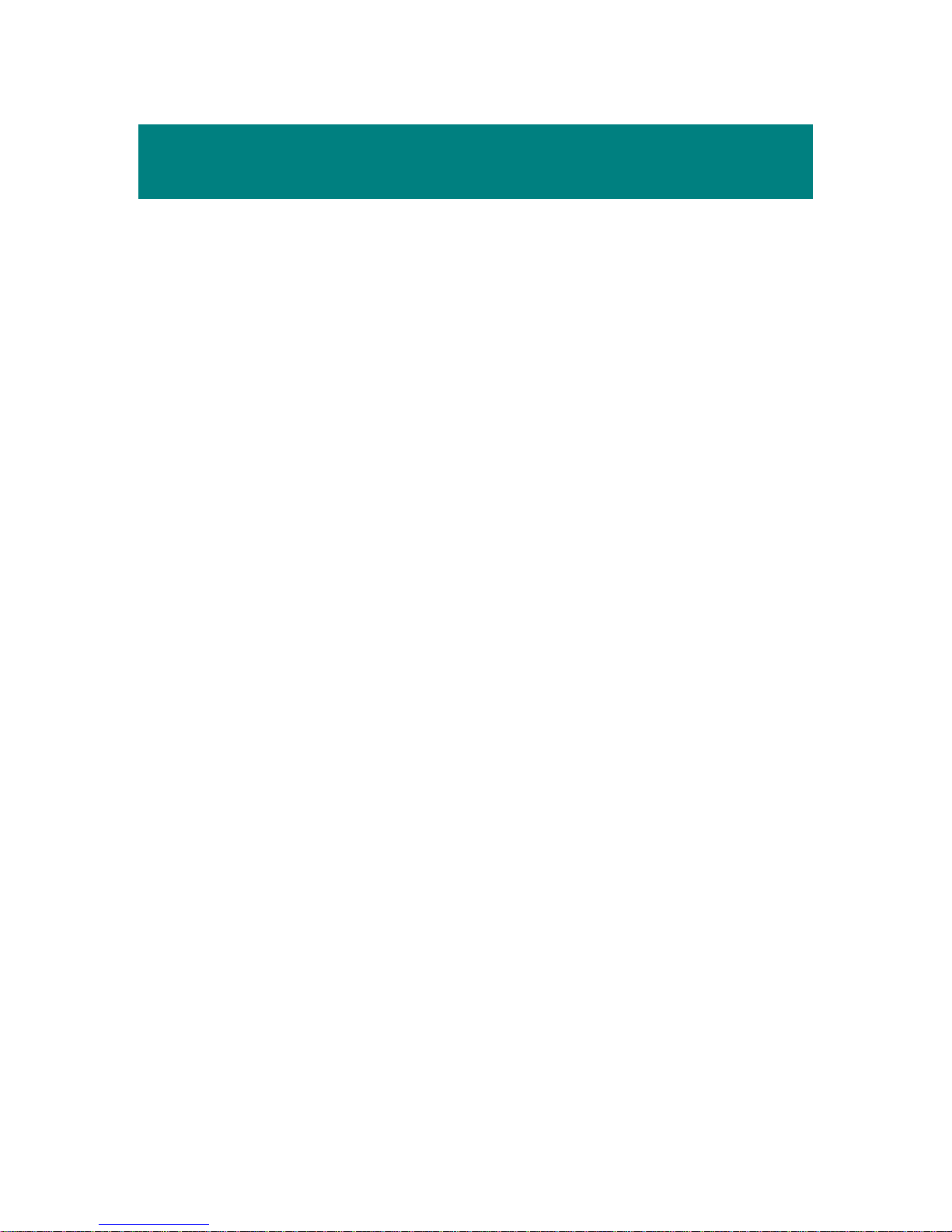
4
Safety Instructions
1. Always read the safety instructions carefully.
2. Keep this User’s Guide for future re fere nce.
3. Keep this equipment away from humidity.
4. Never pour any liquid into the opening that could damage or cause
electrical shock.
5. If any of the following situations arises, get the equipment checked by a
service personnel:
• Liquid has penetrated into the equipment.
• The equipment has been exposed to moisture.
• The equipment has not worked well or you can not get it work
according to User’s Guide.
• The equipment has been dropped and been damaged.
6. If any failure occurred to MEGA PLAYER 538 SERIES, remove and
insert the battery back again, and then slide the Power switch once to
power on the system.
7. Do not change the default folders in the MEGA PLAYER 538 SERIES,
or the device might function abnormally.
Page 5
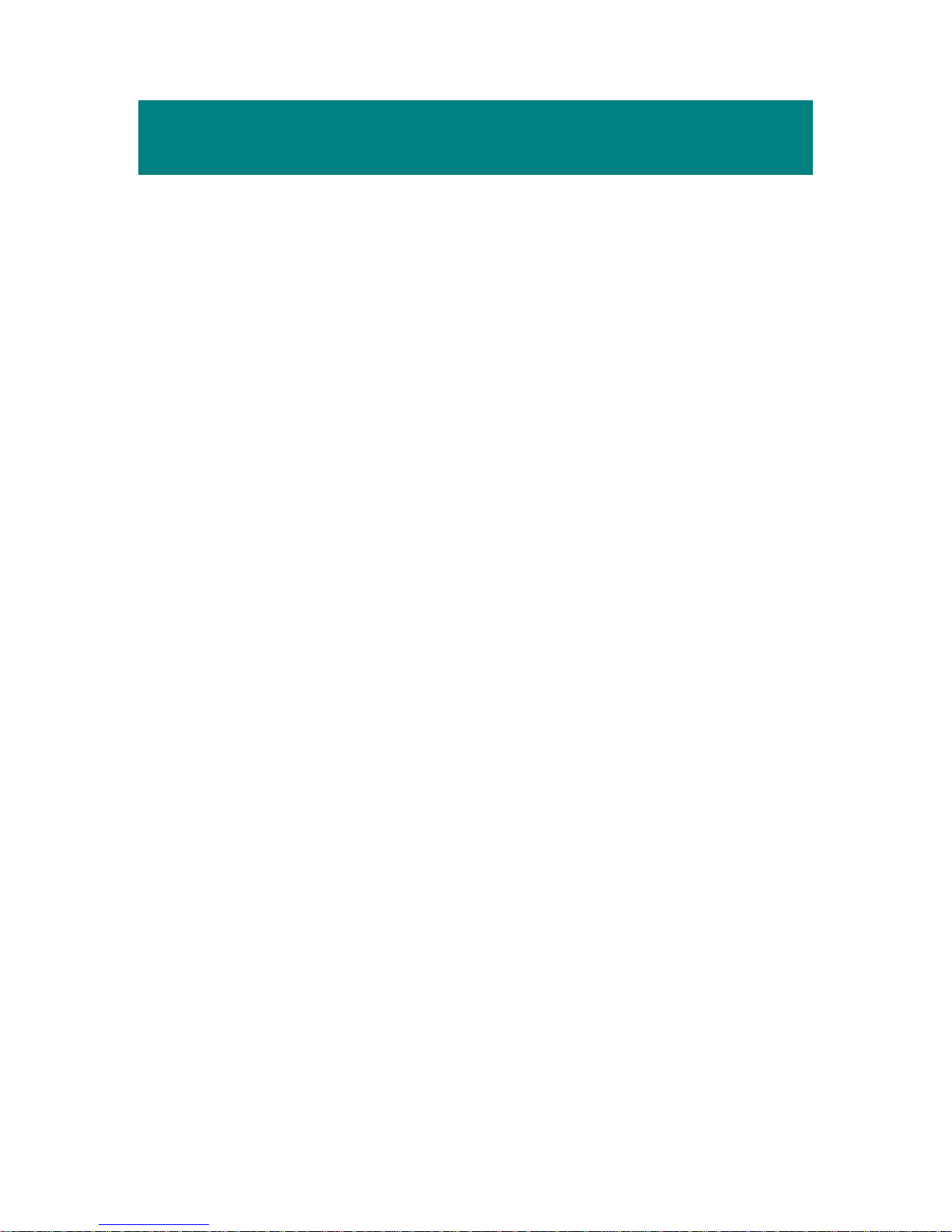
5
Chapter 1. Introduction
Congratulations on becoming a new user of MEGA PLAYER 538 SERIES.
The new MEGA PLAYER 538 SERIES will improve the convenience of
storing your personal data and the enjoymen t of using various audio functions.
We are proud to tell ou r users th at MEGA PLAYER 538 SERIES is thoroughly
tested and certified by our reputation for unsurpassed dependability and
customer satisfaction.
There are two models of MEGA PLAYER 538 SERIES: One model has a
built-in LCD panel and the other model does not have a LCD panel and it’s
called MEGA PLAYER 538 SERIES Lite. The packaging for your MEGA
PLAYER 538 SERIES identifies if a LCD panel is included.
Here are the major features:
Digital Audio Player (MEGA PLAYER 538 SERIES and MEGA
PLAYER 538 SERIES Lite) – supports MP3
, WMA audio files
playback.
FM Radio (only for MEGA PLAYER 538 SERIES with the LCD
panel) – Receiving FM Radio function. Users are able to save 10 favorite
FM stations.
Recorder (only for MEGA PLAYER 538 SERIES with the LCD
panel) – provides synchrono us reco r di n g fu nct i on .
USB Card Reader (MEGA PLAYER 538 SERIES and MEGA
PLAYER 538 SERIES Lite) – allows users to store data on the SD card
via MEGA PLAYER 538 SERIES.
Thank you for choosing MEGA PLAYER 538 SERIES. We hope you will
continue to turn to us for quality prod ucts as your personal needs and interests
grow.
For detail specifications of them please refer to Appendix A. Specifications.
Page 6
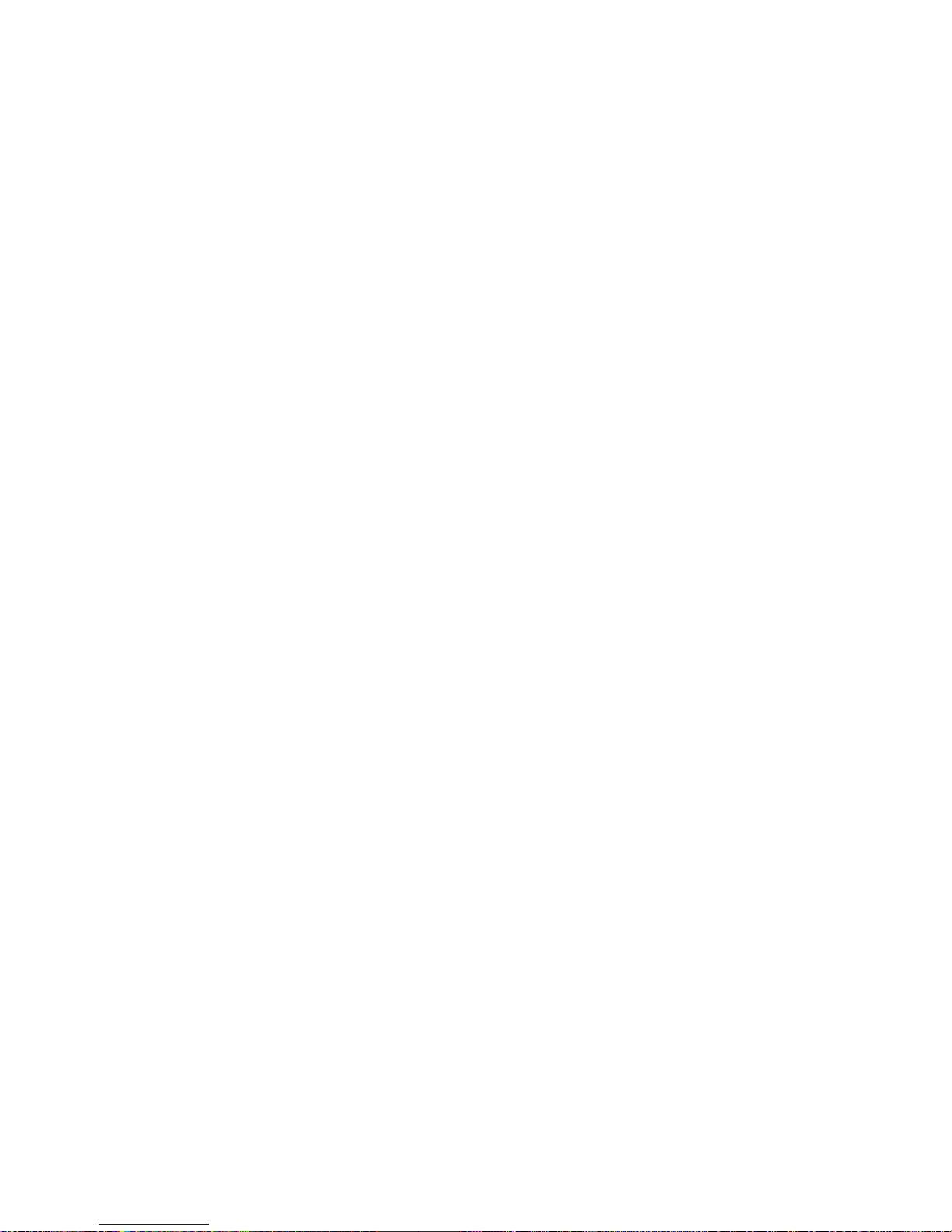
6
How to Use This Guide
This User’s Guide provides instructions and illustrations on how to install and
operate your MEGA PLAYER 538 SERIES. We assume that those users
whose operating system is at least Windows 98SE / 2000 / XP are familiar with
their OS, and are capable to follow the step-by-step instructions to install the
driver of MEGA PLAYER 538 SERIES. For users who are not able to manage
the operating system properly, it is suggested to learn more about Microsoft
Windows by referring to your Microsoft W indows manual before installing the
provided driver.
Chapter 1, Introduction, tells you the descriptions of all the accessories of
MEGA PLAYER 538 SERIES. Please check if you have all the accessories
included when you open the packing box. If any item is damaged or missing,
please contact the vendor where you purchased MEGA PLAYER 538 SERIES
directly.
Chapter 2, Getting Started, introduces the function keys on MEGA PLAYER
538 SERIES, the LCD Display status, and how to insert the battery.
Chapter 3, Driver and Utility Installation, describes how to install MEGA
PLAYER 538 SERIES and the specially designed utility for your new MEGA
PLAYER 538 SERIES.
Chapter 4, Basic Usage describes how to use MEGA PLAYER 538 SERIES.
It is recommended to read this chapter carefully before using MEGA PLAYER
538 SERIES.
Page 7
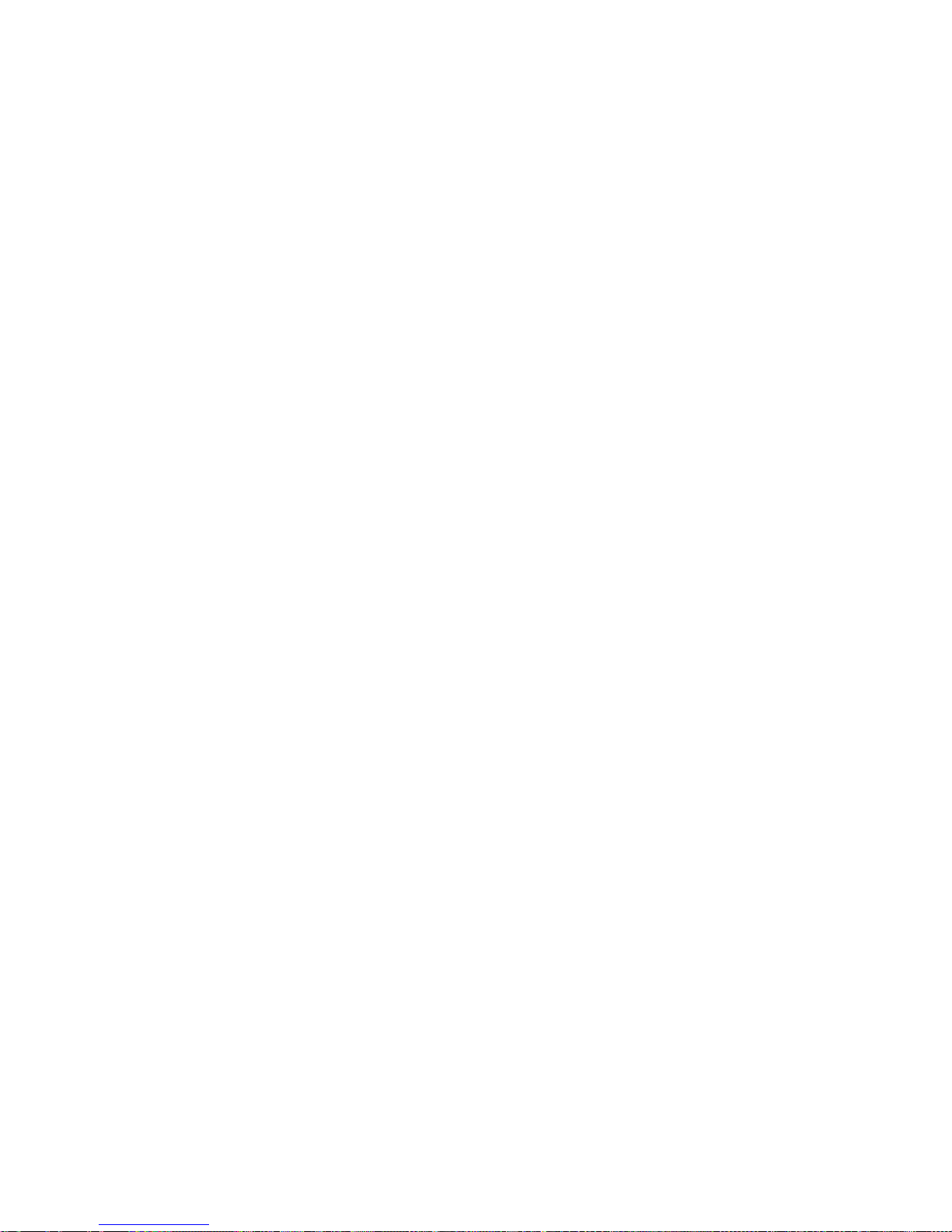
7
Chapter 5, Basic Usage for Lite version, describes how to use MEGA
PLAYER 538 SERIES Lite. It is recommended to read this chapter carefully
before using MEGA PLAYER 538 SERIES Lite.
Appendix A, Specification, provides the specification and accessories of
MEGA PLAYER 538 SERIES.
Appendix B, Operation Menu Structure
Appendix C, Driver and Utilities CD
Unpack
Please unpack your MEGA PLAYER 538 SERIES and check that the
following accessories are complete with nothing missing.
MEGA PLAYER 538 SERIES (Portable Digital Audio Player)
Earphone
USB Extension Cable
Driver Disk (User’s Manual included)
Quick Starting Guide
AAA Battery
Page 8

Chapter 2. Getting Started
Overview
5538
5538A
5538B
8
Page 9
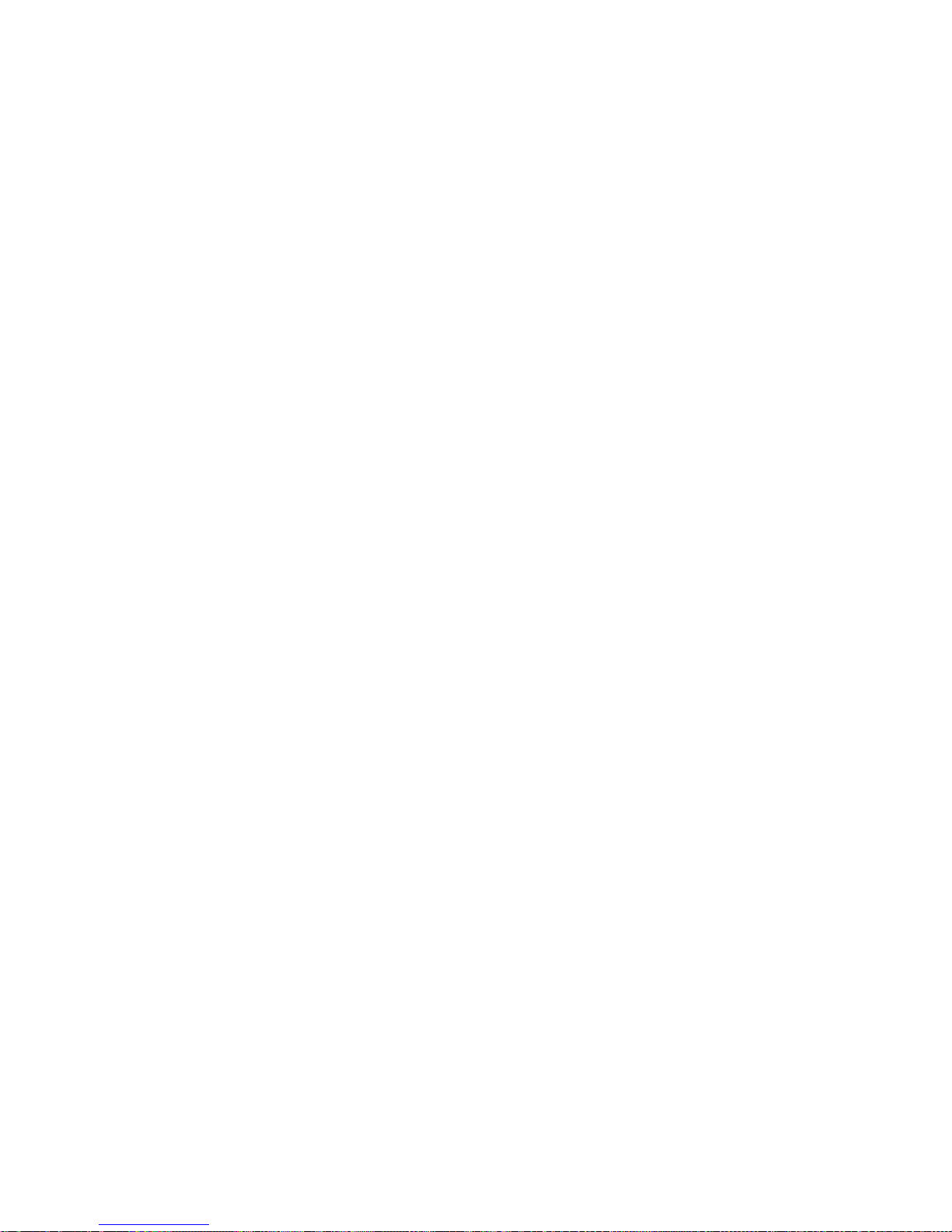
9
1. MIC (MEGA PLAYER 538 SERIES with the LCD panel)
Internal Microphone.
2. Earphone Connector Plug the supplied earphone here.
3. USB Connect or Connect one end of the supplied USB extensio n
cable here.
4. Strap Eyelet Attach the strap on there.
5. LED (MEGA PLAYER 538 SERIES Lite)
Indicate the device status.
6. Volume - Press it to decrease volume.
7. Volume + Press it to increase volume.
8. Mode (MEGA PLAYER 538 SER IES with the LCD panel)
Press the button to enter the menu operation.
9. Power/Play/Pause Press it to power on.
Press it to play the selection of track.
While playing press the button to pause and
press it again to resume the track.
10. Rewind/Left Press it once can go to beginning of the playing
sound track.
Press and hold it to do fast-rewind.
Press it to select menu items.
11. Forward/Right Press it once can go to the next track.
Press and hold it to do fast-forward.
Press it to select menu items.
12. Display Window (MEGA PLAYER 538 SERIES with the LCD
panel)
Read status and information at this window.
13. Battery Cover Open it, you can see the battery compartment
Page 10
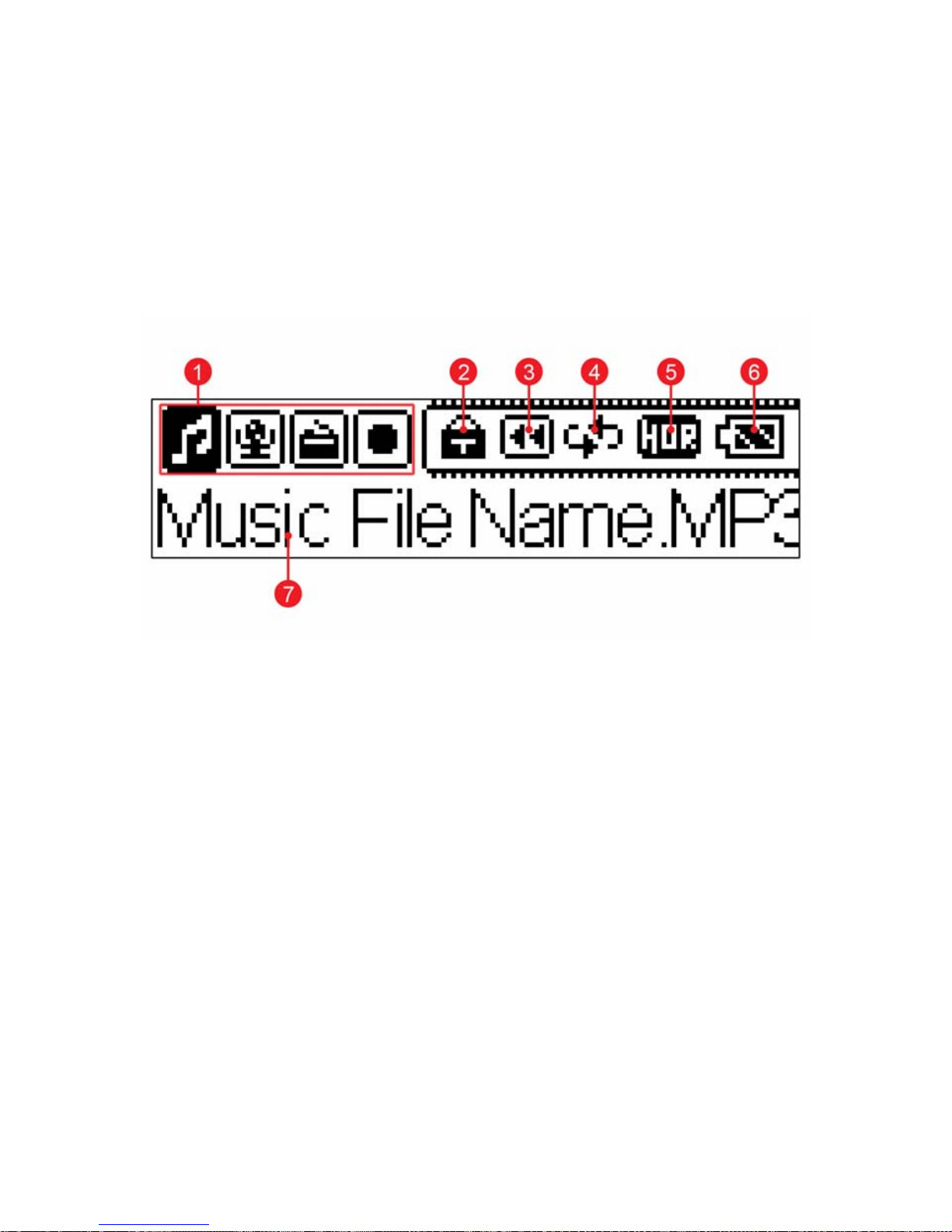
and the SD card slot.
14. Hold Switch Switch to lock position to prevent any miss
touching while MEGA PLAYER 538 SERIES
is recording or playing.
LCD Display
Normal Playback Mode
1. Mode Bar Indicates the present operation mode.
2. Lock Indicates when the Hold function is enabled.
3. Playback Status Displays the music or voice files playback
status.
4. Repeat Mode Indicates the repeat mode that includes
Normal, Repeat One, Repeat All, Shuffle, and
Shuffle Repeat.
5. Equalizer Indicates the EQ mode settings that include
Normal, Classical, POP, Rock, and Jazz.
6. Battery Status Indicates the Battery Status.
10
7. File Name Displays the current file name is being
Page 11

played.
Insert Battery and SD Card
1. Slide the battery cover open you
can see the battery compartment
and a SD card slot.
2. Insert an AAA battery and make
sure the battery is inserted into
the correct alignment.
3. Plug a SD card into the slot.
Note: To eject the SD card, push
and then release the SD card.
4. Close the battery cover.
5. Turn on, and then check the
capacity of the battery.
Battery Status
Empty Full
6. If you cannot read the Battery Status on the Display when the battery is
inserted, please return to step 1 and once again make sure the battery is
inserted into the correct alignment.
Battery Consuming Reference
• Category of Battery: Alkaline AAA battery
• Playing: Average 8 ho u rs fo r audio playback.
Note: 1. Alkaline battery is recommended when using this Drive.
11
Page 12

2. Make sure the battery is taken out if you are not going to use this
Drive for a long period of time.
3. MEGA PLAYER 538 SERIES can be a ca rd reader and a flash
disk without the battery.
4. MEGA PLAYER 538 SERIES will read all file and folder
information on the SD card when you install a SD card in the slot.
Depending on the file structure, it may take more then a minute to
read them. During this time, the current playback is stopped.
Hold Switch
MEGA PLAYER 538 SERIES has a Hold Switch, which is lo cated on the rear
side of the device for preventing any accidental operation while MEGA
PLAYER 538 SERIES is recording or playing. Once the Hold Switch is slid e
to the lock position, all functio n ke ys on MEGA PLAYER 538 SERIES will be
disabled instantly.
12
Page 13

Chapter 3. Driver & Utility Installation
Connect MEGA PLAYER 538 SERIES to Your Computer
1. Plug one end of the supplied USB cable to MEGA PLAYER 538 SERIES,
and plug the other end to your computer.
2. Once MEGA PLAYER 538 SERIES is connected to computer, it should
be detected by the operating system automatically.
Note: If the operating system of your computer is Windows 98SE, a
hardware driver for MEGA PLAYER 538 SERIES will be required.
13
Page 14

14
Hardware Installation for Windows 98SE only
When MEGA PLAYER 538 SERIES is connected to a computer with
Windows 98SE operating system, the system will automatically detect the new
hardware, and ask for a hardware driver to be installed. To install the driver,
place the supplied driver CD into the CD drive, and follow the on-screen
instructions to complete the installation.
Install Utilities
The supplied Driver CD includes a MEGA PLAYER 538 SERIES specialized
driver. It is recommended to install even if your operating syste m is Windows
2000 or XP. Then, your system can recognize and fully support this device. The
driver program includes a utility for upgrading the latest firmware provided by
MSI website. Simply insert the supplied disk into the CD drive, and th en follow
the on-screen instructions to complete the installation.
Firmware Updating
To update the firmware, download the latest firmware upgrade tool from MSI
website first.
1. Press the Power button and keep holding.
2. Connect MEGA PLAYER 538 SERIES to your computer.
3. Go to [Device Manager], find [MSI MS-5538 USB Device] in [Disk Drive]
to check connection. If failed, you can not find it. Repeat step1 to re-connect.
4. Execute the firmware upgrade tool.
Page 15

5. Click th e OK button to start updating.
Formatting
To format the built-in memory or th e SD card in MEGA PLAYER 538 SERIES,
please refer the connecting instruction mentioned previously to co nnect MEGA
PLAYER 538 SERIES to your computer first. Once you connect MEGA
PLAYER 538 SERIES to your computer, you may format MEGA PLAYER 538
SERIES with the format tool offered by Windows.
Note: If you format MEGA PLAYER 538 SERIES, the data and files stored inside will
be all erased!
Note: If you need to format MEGA PLAYER by other format utility, please select FAT16
or FAT32 format.
USB Flash Disk / SD Card Reader
Users are able to save personal data with many formats available into the
built-in memory of the MEGA PLAYER 538 SERIES, or store data on the SD
card inside the MEGA PLAYER 538 SERIES like using a card reader. To save
data to MEGA PLAYER 538 SER IES, simply connect it to computer, and use
Windows Explorer to manage your data.
15
Page 16

Note: MEGA PLAYER 538 SERIES can be a flash disk and a card reader
without the battery.
Note: Due to the limitation of memory, when the total folder amount is over 50
or file amount is over 650, some music files will not be able to be loaded and
be played.
Safety Remove MEGA PLAYER 538 SERIES from
Computer
After managing the files or updating firmware, you have to follow the steps to
safety remove the MEGA PLAY ER 538 SERIES, to prevent system or device
corrupt:
1. While an USB device is connecting to computer, there will be an
icon
on the task bar. Double click the icon to bring the Safely Remove Hardware
dialog box. You can find all the devices connected on the display. To
remove MEGA PLAYER 538 SERIES, close all the programs related, and
click USB Mass Storage Device and Stop button.
16
Page 17

2. Then you see a window as below, click USB Mass Storage Device and OK
There will be the following message,
and you can remove the device now.
17
Page 18

18
Page 19

Chapter 4. Basic Usage
If your device is MEGA PLAYER 538 SERIES Lite (without the LCD panel),
please jump to read Chapter 5. Usage for Lite Version. In this document, we
will use the term, “Select”, to mean that you should press the Rewind/Left or
Forward/Right button to browse through options, and then select the option by
press the Power/Play/Pause button.
Power On
1. Press the Power button for two seconds.
2. After power on, the default mode is Playback
“stop” mode.
3. Press the Play button to play the track.
4. During playback, you can press the Pause button
to pause the playback.
Power Off
Press the Power button and hold. You will see a Power Off Status Bar
appearing on the display to indicate the Power Off status. Note that it takes
about two seconds to turn the power off.
Music Playback
1. Press the Mode button to select the Music item.
19
Page 20

2. Select the song you want to listen, and then press
the Play button to play.
Playing Voice File
1. Press the Mode button to select the Voice item.
2. Select the song you want to listen, and then press
the Play button to play.
FM Radio Mode
1. Press the Mode button to select FM Radio item,
when FM Radio Mode is selected for the very
first time, MEGA PLAYER 538 SERIES will
run an auto station searching and store the
searched five stations as the preset favorite
stations.
2. When the radio frequency appears on the LCD
screen, Press the Right or Left button to adjust
and search the preset channel you want.
3. Press and hold Mode button for two seconds, a
“Save CH” message will appear on the LCD
screen, then press the play button and select a
number to save.
Press the Play button to switch the CH number that
you have saved before.
20
Page 21

To automatically scan and save radio stations, Press
the Mode button and then select the Preset CH item.
Settings EQ
MEGA PLAYER 538 SERIES provides various EQ modes, such as Pop,
Rock, Jazz, and Classical, for users to choose as following step to increase the
enjoyment of listening to music, and to meet the personal need or habit.
1. Press and hold the Mode button fo r two seconds
in the Music or Voice mode. It will change to the
Setting mode.
2. Select the EQ item.
3. Select Normal, POP, Rock, Jazz or Classical.
Setting Repeat Mode
1. Press and hold the Mode button fo r two seconds
in the Music or Voice mode. It will change to the
Setting mode.
2. Select the Repeat item.
21
Page 22

3. Select one of the following items in the Repeat
mode.
a. Normal: Plays users selected tracks in
sequential order.
b. Repeat one: Repeat the current track.
c. Repeat All: Repeat all selected tracks.
d. Shuffle: Plays all selected tracks in random
order, once only.
e. Shuffle REP: Plays and repeats all selected
tracks, in random order.
Setting Backlight Timer
Backlight timer program can save the power. After having been idle for few
seconds, the device will run the Backlight timer program automatically and
cease the backlight. You can press any button to wake the backlight up.
1. Press and hold the Mode button fo r two seconds
in the Music, Voice, FM or Record mode. It
will change to the Setting mode.
2. Select the Backlight item.
3. Select the Disable, 2 Sec, 5 Sec, 10 Sec or 30
Sec item.
Setting Screen Contrast
1. Press and hold the Mode button fo r two seconds
in the Music, Voice, FM or Record mode. It
will change to the Setting mode.
2. Select the Contrast item.
22
Page 23

3. Adjust the Screen Contrast level that you want.
Setting Power OFF Timer
User can set the timer under Power OFF setting to turn off MEGA PLAYER
538 SERIES automatically when MEGA PLAYER 538 SERIES isn’t
operating for a period time.
1. Press and hold the Mode button fo r two seconds
in the Music, Voice, FM or Record mode. It
will change to the Setting mode.
2. Select the Power Off item.
3. Select Disable, 1 min, 2 min, 5 min or 10 min
item.
Setting Language
1. Press and hold the Mode button fo r two seconds
in the Music, Voice, FM or Record mode. It
will change to the Setting mode.
2. Select the Language item.
3. Select a language you want to use.
Device Information
1. Press and hold the Mode button fo r two seconds
in the Music, Voice, FM or Record mode. It
will change to the Setting mode.
23
Page 24

2. Select the Info item.
3. You can read device information on the LCD
screen.
Exit Menu
Select the Exit item to get back to previous mode.
Deleting Files
1. Press and hold the Mode button fo r two seconds
in the Music or Voice mode. It will change to the
Setting mode.
2. Select the Delete item.
Note: The “deleting” option is only available in
Music or Voice mode.
3. According to your needs select the All Music,
Single Music, All Voice or Single Voice item,
and the then select:
Yes to remove files,
No to cancel deleting and then go to the next
one, Exit to cancel deleting and then jump to the
previous mode.
a. All Music: Delete all MP3 and WMA files
except files in the VOICE folders.
b. Single Music: Select to delete single music file.
c. All Voice: Delete all recording files in the
VOICE folders.
24
Page 25

d. Single Voice: Select to delete single recording
file.
4. It might take several seconds.
5. When it has done, the “Delete Finish!” message
will appear on the LCD screen.
Note: you can easily use Windows Explorer to manage/ delete files.
Microphone Recording
MEGA PLAYER 538 SERIES also works as a synchronizing recorder. You are
allowed to record your own voice, an interview or a speech via internal
microphone. To do the Recording, please follow the steps shown below.
1. Press the Mode button to select the Record item.
2. Press the Play/Pause button to start or stop
recording.
3. On the Display, a microphone recording file
should be generated and placed under the folder
of [ /VOICE/ ]. The file name sequence starts
from [ V001.WAV], and then [V002.WAV], and
so forth.
4. To stop microphone recording, simply press th e
Play/Pause button again, and you will see the
status return to the previous status.
25
Page 26

Radio Broadcast Recording
1. Select a radio broadcast channel that you want to
record (please refer to the session “FM Radio
Mode”).
2. Press and hold the Mode button for two seconds
in the FM mode. It will change to the Setting
mode.
3. Select the Record item.
4. Press the Play/Pause button to start or stop
recording.
5. On the Display, a radio recording file should be
generated and placed under the folder of
[ /FM/ ]. The file name sequence starts from
[ FM001.WAV], and then [FM002.WAV], and
so forth.
6. To stop radio recording, simply press the
Play/Pause button again, and you will see the
status return to the previous status.
Setting Record Quality
1. Press and hold the Mode button fo r two seconds
in the FM or Record mode. It will change to the
Setting mode.
26
Page 27

2. Select the Quality item.
Note: The “Quality” option is only available in
FM or Record mode.
3. Select Standard, Good, Better or Best item.
27
Page 28

Chapter 5. Usage for Lite Version
Power On
Press the Power button for two seconds. LED should light up, four seconds later,
LED light will change color form orange to green which means the device is
ready to play.
Power Off
Press the Power button and hold until the LED light is turned off.
Music Playback
Press the Play button to play all the tracks once. Playback starts from the track
you last stopped playing.
LED Indicator
LED Indicating Description
Always Light
Power on and stop the playback.
0.5sec
4sec
Playing a playback.
2sec
1sec
Pausing a playback.
1sec
1sec
Reading data.
Always Light
USB mode.
Note: MEGA PLAYER 538 SERIES will turn off power automatically when it
is not playing for a minute.
28
Page 29

29
Appendix A. Specifications
Model MEGA PLAYER 538 SERIES MEGA PLAYER 538 SERIES Lite
Audio Play Back Support format: MP3, WMA, WM A Support frequency 16 - 320 Kbps
Voice Recording
Audio format: ADPCM
Note: Audio Quality: 32kbps, 4bit,
Mono, 8KHz
None
USB Flash Disk
Support OS: Windows 98SE, Windows 2000, Windows ME, Windows XP
Home, Windows XP Pro
Note:1. Meet USB specification revision 2.0 High speed
2. W i ndows 98SE need extra driver installation.
Battery Life
Max 8 hours for Voice Recording
Max 8 hours for Audio Play Back Note: Tested by AAA -Alkaline 780mA/hr
battery
Dimension 58 (W) x48. 5(D) x 13.5(H) mm
Weight 29 g without battery , 40g with battery
Operation
Temperature
0 °C ~ 45°C
Storage
Temperature
-20°C ~ +70 °C
Output : 10mw
Audio Spec
Frequency: 20 to 20K Hz
Dimension : 29.5(L) x 11(W)mm
( 96 x 25 pixels)
None
LCD module
With Blue backlight
Memory Size None
I/O port
1. Stereo Audio- out, 3.5mm
2. USB connector
EMI and Safety BSMI, FCC Class B, CE , CCC and VCCI
Major Function
1. MP3 / WMA play back
2. USB storage disk
3. Voice Recording
4. FM module
5. SD cardreader
1. MP3 / WMA play back
2. USB storage disk
3. SD cardreader
Language
Support
Traditional / Simple Chinese, English and others
Page 30

30
Appendix B. Operation Menu Structure
MEGA PLAYER 538 SERIES with the LCD panel
Music Voice FM Radio Record
Save CH
Preset CH
All Music All Voice
Record
Single
Music
Single
Voice
Delete
Exit
Delete
Exit
EQ Normal, Pop, Rock, Jazz,
Classical
Repeat Normal, Repeat One, Repeat All,
Shuffle, Shuffle REP
Quality Standard
Good
Better
Best
Backlight Disable, 2 Sec, 5 Sec, 10 Sec, 30 Sec
Contrast
Power Off Disable, 1 min, 2 min, 5 min or 10 min
Language
English, 繁体中文(Traditional Chinese), 简体中文, Deutsch,
Italiano, Español, Portuguê, Français, Nederlands
Info
Exit
Page 31

31
Appendix C. Driver and Utilities CD
Insert the supplied CD disk into the CD drive.
Install MEGA PLAYER 538 SERIES Driver
MEGA PLAYER 538 SERIES has a specialized driver. It is
recommended to install to let system recognize and fully support this
device.
MEGA PLAYER 538 SERIES Firmware Upgrade
The CD disk includes the firmware Upgrade tool. If you need, please click
to start update the firmware, and follow the messages on the display.
Install Adobe Acrobat Reader
A free software for viewing and printing Portable Document Format (PDF)
files. To read the MEGA PLAYER 538 SERIES User Manual, you also
have to install the Adobe Acrobat Reader.
Read MEGA PLAYER 538 SERIES User Manual
This PDF document is packed in the CD, click on the button to read.
Explore CD-ROM
Click to browse all the contents in the CD with Windows Explorer.
