Page 1
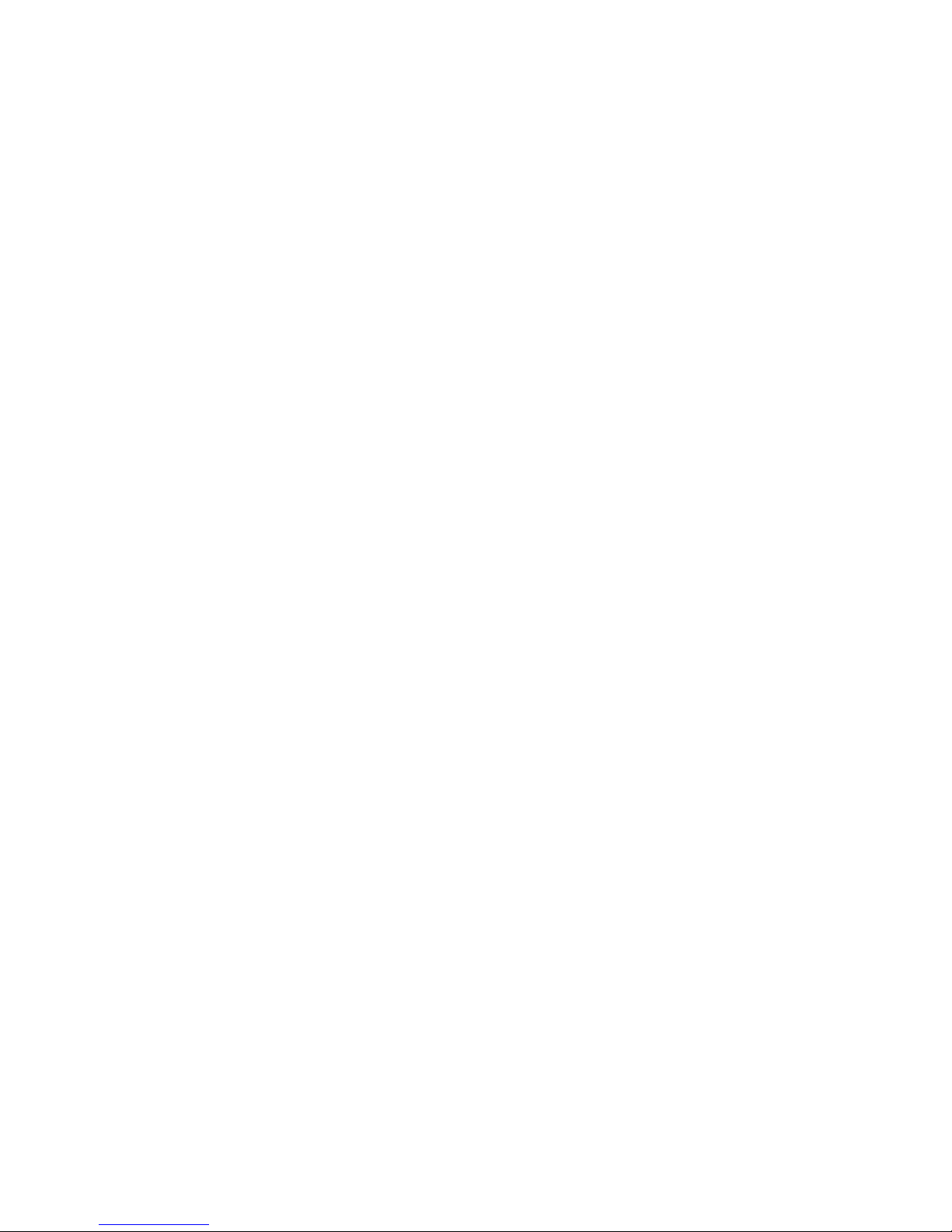
MSI
MEGA PLAYER 522
User’s Guide
Page 2
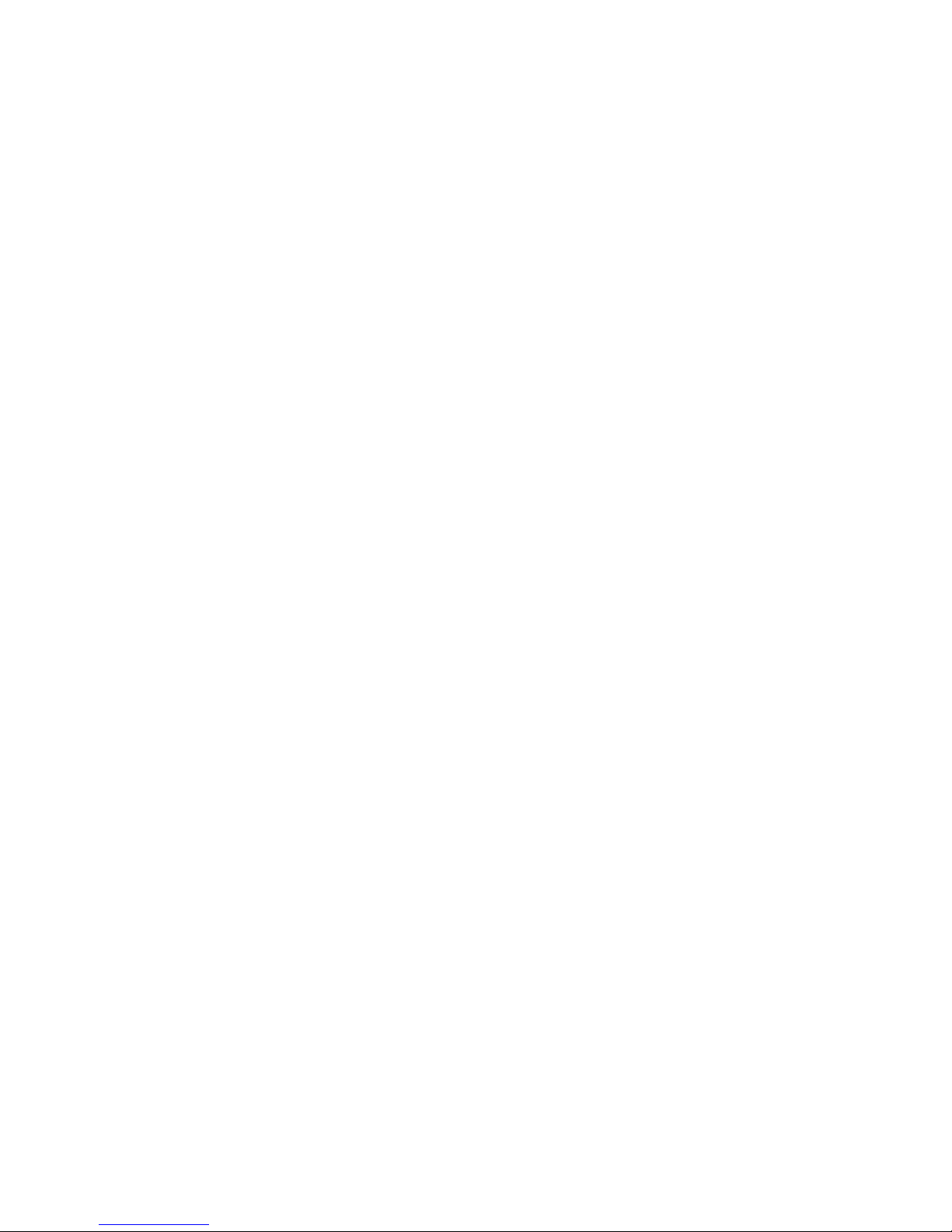
Table of Contents
Safety Instructions ...................................................................................... 5
Chapter 1. Introduction ............................................................................... 6
How to Use This Guide ................................................................................ 8
Unpack ......................................................................................................... 9
Chapter 2. Getting Started......................................................................... 10
Overview.................................................................................................... 10
OLED Display............................................................................................ 12
Normal Playback Mode .................................................................... 12
Record Mode .................................................................................... 13
FM Mode .......................................................................................... 13
Operation Menu................................................................................ 13
Li-ion Battery Recharge ............................................................................. 14
Battery Consuming Reference .......................................................... 14
Changeable Color Case .............................................................................. 15
Hold Switch................................................................................................ 15
Screen Saver............................................................................................... 16
SRS............................................................................................................. 16
USB Flash Disk.......................................................................................... 16
Earphones................................................................................................... 16
Chapter 3. Driver & Utility Installation .................................................... 17
Connect MEGA PLAYER 522 to Computer .............................................. 17
Install Utilities............................................................................................ 18
Using the Utilities....................................................................................... 18
Firmware Updating........................................................................... 18
Formatting MEGA PLAYER 522 ..................................................... 20
Safely Remove MEGA Player 522 from Computer.................................... 21
Chapter 4. Basic Usage ............................................................................. 22
Power On and Off....................................................................................... 22
Page 3
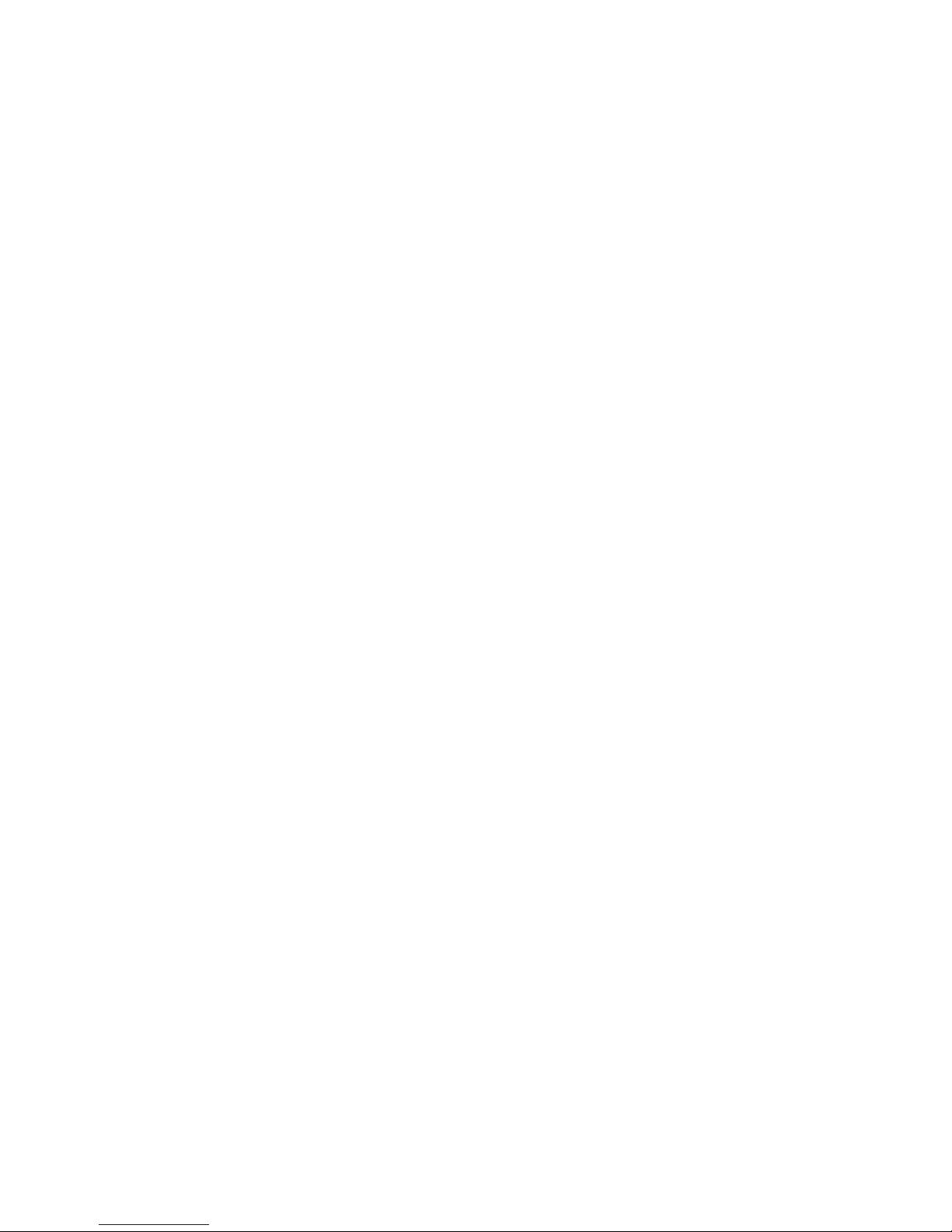
Adding/ Deleting Sound Tracks (Files) ...................................................... 23
Adding Sound Tracks (Files) ............................................................ 23
Delete a Track (File) ......................................................................... 24
Delete All Tracks (Files) ................................................................... 24
Music Playback .......................................................................................... 25
Normal Playback............................................................................... 25
Select the Next or Previous Track (File) ........................................... 26
Fast-Forward or Rewind ................................................................... 26
Volume Adjustment........................................................................... 26
Create or Remove a Folder......................................................................... 27
Edit Play List.............................................................................................. 27
Select or Deselect a Folder................................................................ 27
Select or Deselect a Song (File) ........................................................ 28
Select Music Playback Mode ..................................................................... 30
EQ Settings................................................................................................. 31
SRS (Sound Retrieval System)................................................................... 32
Repeat Settings........................................................................................... 33
FM Radio Mode ......................................................................................... 34
Switch to FM Radio.......................................................................... 34
Select FM Station.............................................................................. 34
Store a Favorite Station..................................................................... 34
Select the Stored Favorite Station ..................................................... 35
Record Radio Broadcast.................................................................... 36
Play a Recorded FM Voice File......................................................... 36
Delete a Recorded FM/ Voice File .................................................... 37
Delete All FM/ Voice Files................................................................ 37
Switch between FM and Playback mode.................................................... 38
Switch to FM mode........................................................................... 38
Switch from FM mode to previous mode.......................................... 38
Page 4
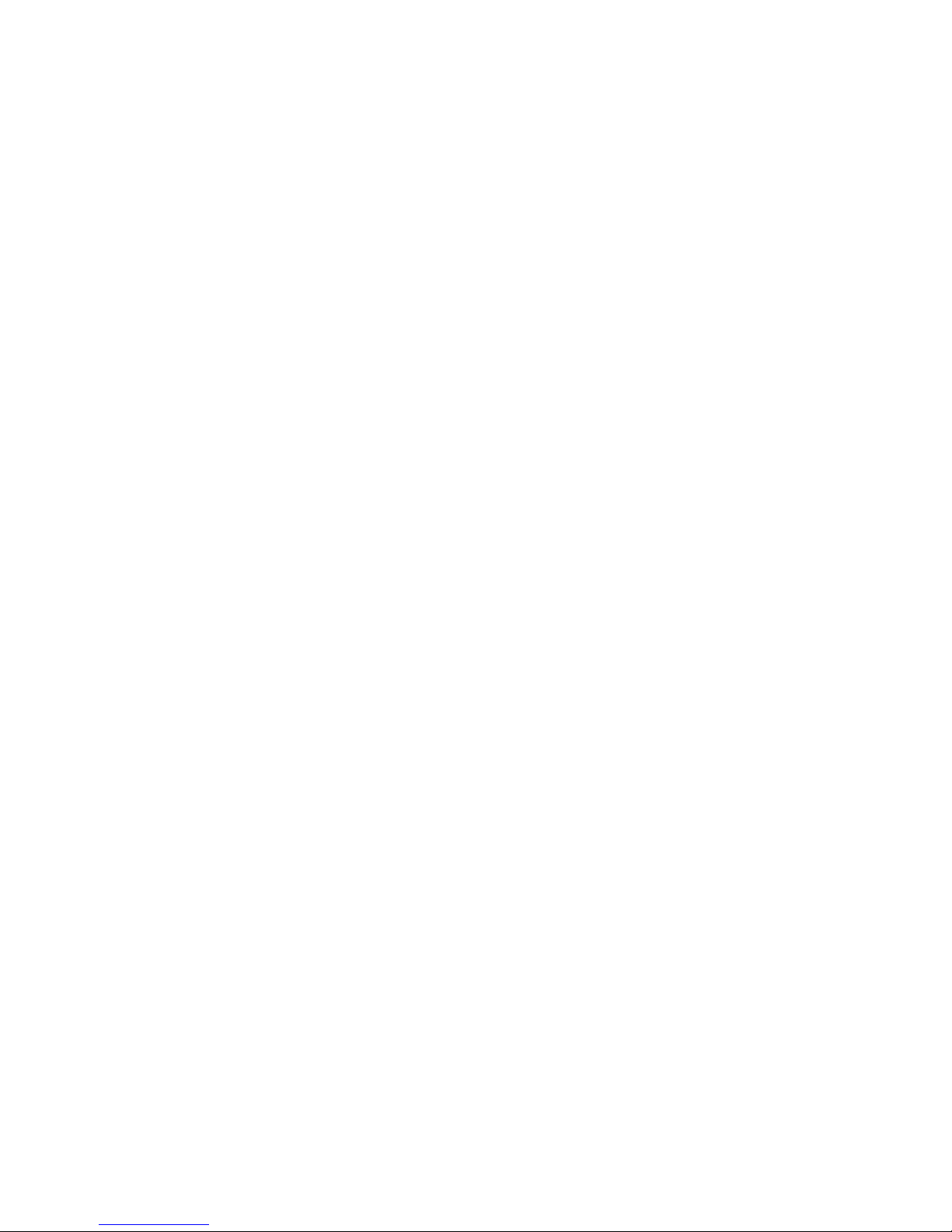
Record Function......................................................................................... 39
Voice Record..................................................................................... 39
Line-in Record.................................................................................. 39
Play a Recorded Voice File ............................................................... 40
Delete a Recorded Voice File ............................................................ 40
Delete All recorded Voice/ FM Files................................................. 41
Language Learning Function...................................................................... 42
Operation Menus........................................................................................ 43
Other Settings............................................................................................. 45
Power Off.......................................................................................... 45
Record Rate ...................................................................................... 46
Language........................................................................................... 47
Startup Logo ..................................................................................... 47
Screen Saver ..................................................................................... 48
Chapter 5. Advanced Usage ...................................................................... 49
SD/ MMC Card Slot................................................................................... 49
Reset Button*............................................................................................. 50
Appendix A. Specifications....................................................................... 51
Appendix B. Driver and Utilities CD........................................................ 52
Appendix C. Screen Editor ....................................................................... 53
Page 5
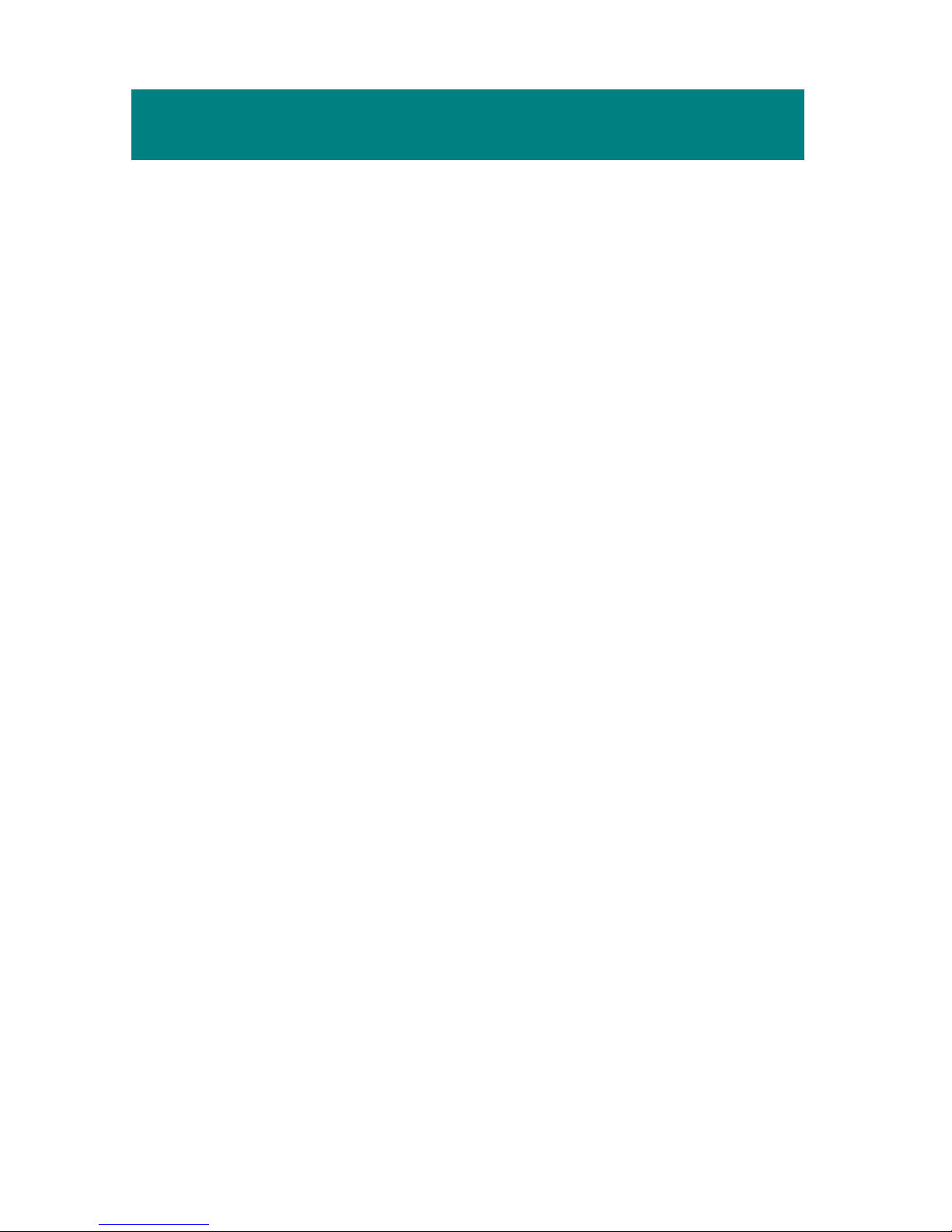
5
Safety Instructions
1. Always read the safety instructions carefully.
2. Keep this User’s Guide for future reference.
3. Keep MEGA PLAYER 522 away from humidity.
4. Keep MEGA PLAYER 522 away from long exposure to the sun light.
5. Never pour any liquid into MEGA PLAYER 522 that could damage or
cause electrical shock.
6. If any of the following situations arises, get MEGA PLAYER 522
checked by a service personnel:
z Liquid has penetrated into MEGA PLAYER 522.
z MEGA PLAYER 522 has been exposed to moisture.
z MEGA PLAYER 522 has not worked well or you can not get it
work according to User’s Guide.
z MEGA PLAYER 522 has dropped and damaged.
7. DO NOT use MEGA PLAYER 522 in the following situations:
z While driving or riding a vehicle.
z While operating something dangerous.
z While walking on street.
z Be in any situations or environments require concentration.
8. If you need to format MEGA PLAYER 522, select FAT32 format. DO
NOT PARTITION MEGA PLAYER 522.
9. DO NOT use any liquids or aerosol sprays to clean this device. Use a
clean dampened cloth instead.
10. Adjust to proper volume while listening with earphone to avoid permanent
harm to hearing capability.
11. The supplied AC adapter shall only be used on MEGA PLAYER 522.
12. Caution: Use a wrong battery may cause explosion! Follow the instruction
on the battery section to use battery properly.
13. The used battery is not garbage and should be recycled.
Page 6

6
Chapter 1. Introduction
Congratulations on becoming a new user of MEGA PLAYER 522. The new
MEGA PLAYER 522 will improve the convenience of storing your personal
data and the enjoyment of using various audio functions. We are proud to tell
our users that MEGA PLAYER 522 is thoroughly tested and certified by our
reputation for unsurpassed dependability and customer satisfaction.
MEGA PLAYER 522 is a high performance portable digital audio player which
comes with a Li-ion rechargeable built-in battery. It enables users to play MP3
and WMA format audio files, listen to the FM radio broadcast, record voice/ FM
Program/ Line-in voice into WAV format, and play it when needed. It is also a
SD/ MMC card reader and portable USB storage device that enables users to
manage personal data.
Here are the main features of MEGA PLAYER 522:
Digital Audio Player – supports MP3, WAV, and WMA format audio
files high level playback. You can set your own play list for playing
favorite songs.
EQ and SRS effect – you are able to select SRS effect or one of EQ mode
to enjoy your music listening.
FM Radio – provides FM Radio function. Users are able to save 15
favorite FM stations.
Recording – provides synchronous recording function for voice, FM
Program, and Line-in. Recorded files will be stored in WAV format.
SD/ MMC Card Reader – supports SD/ MMC card, plug the card into
slot to manage the files inside. The cards can also increase the memory
capacity to store music and data.
Page 7
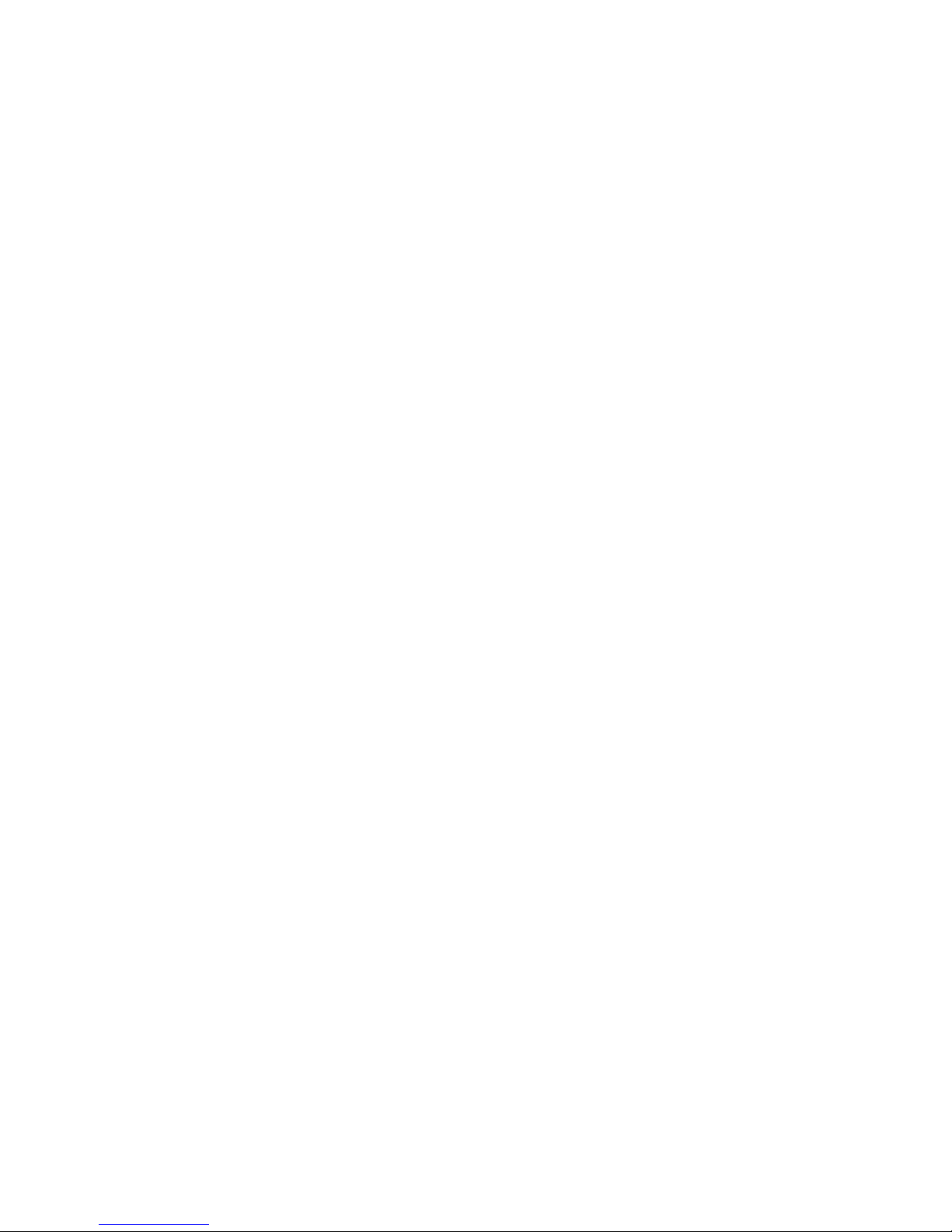
7
Language Learning – enables users to repeat particular section during
normal playback. With this function, users will be able to pay attention
on the repeated playback to learn language.
USB Flash Disk – allows users to store data needed in MEGA PLAYER
522 or into the plugged SD/ MMC card. (The capacity depends on the
model you bought.)
Changeable Startup logo – allows users to edit, to convert, and to store
personalized startup logos.
Screen Saver – MEGA PLAYER 522 provides a screen saver program
which runs up automatically after idling for few seconds to protect the
OLED screen.
We sincerely thank you for choosing MEGA PLAYER 522. We hope that you
will continue to turn to us for quality products as your personal needs and
interests grow.
Page 8
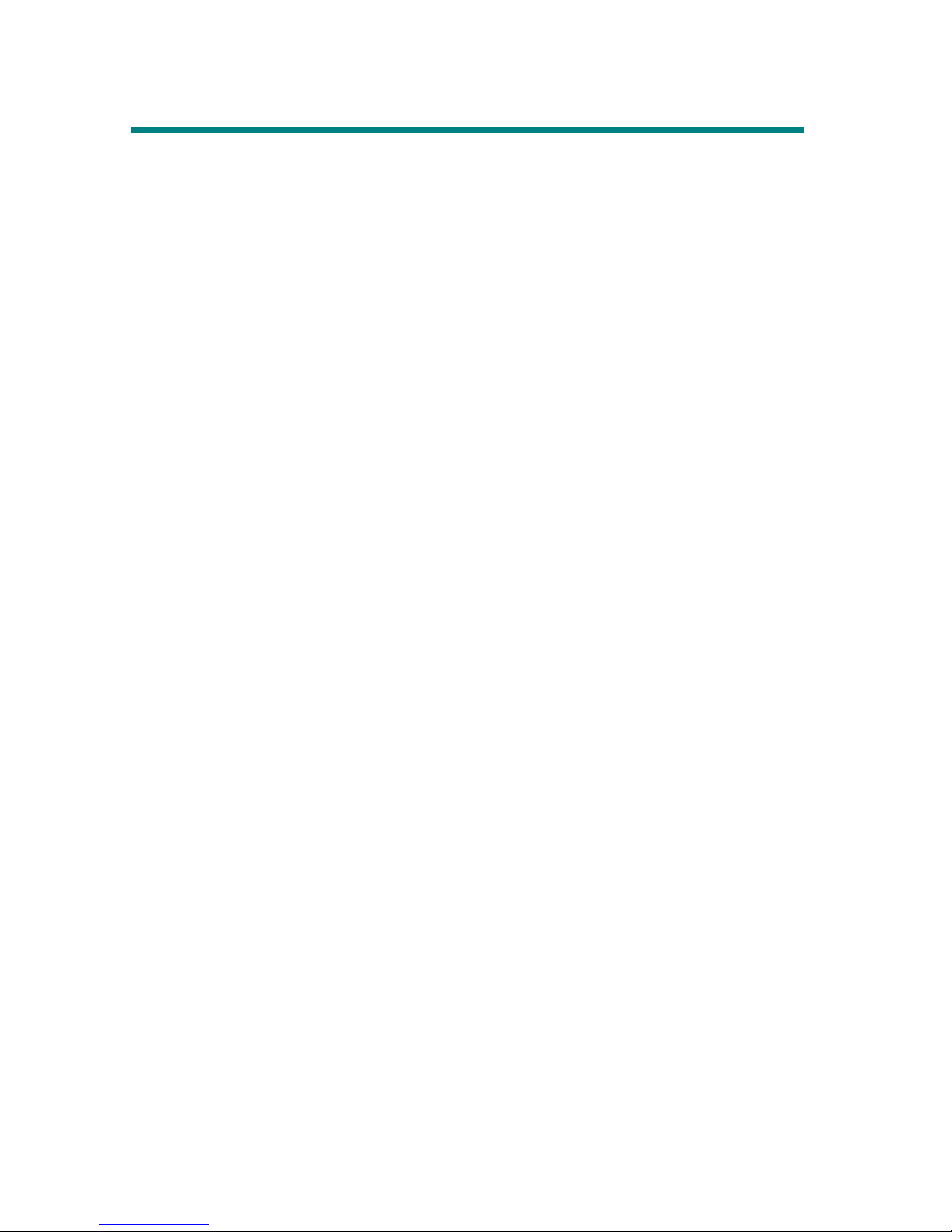
8
How to Use This Guide
This User’s Guide provides instructions and illustrations on how to install and
operate your MEGA PLAYER 522. We assume that those users whose
operating system is at least Windows 98 or 98SE are familiar with their OS, and
be capable to follow the step-by-step instructions to install the driver of MEGA
PLAYER 522. For users who are not able to manage the operating system
properly, it is recommended to learn more about Microsoft Windows by
referring to your Microsoft Windows manual and help documents before
installing the provided driver.
Chapter 1, Introduction, tells you the description of all the accessories of
MEGA PLAYER 522. Please check out if you have all the accessories
included when you open the packing box. If any item is damaged or missing,
please contact directly the vendor where you purchased MEGA PLAYER 522.
Chapter 2, Getting Started, introduces the function keys on MEGA PLAYER
522, the OLED Display status in different mode, and how to recharge the
built-in Li-ion battery.
Chapter 3, Driver and Utility Installation, describes how to install MEGA
PLAYER 522 and the utilities for your new MEGA PLAYER 522.
Chapter 4, Basic Usage, describes how to use MEGA PLAYER 522 in various
ways. It is recommended to read this chapter carefully before using MEGA
PLAYER 522.
Chapter 5, Advanced Usage, it is strongly recommended to read this chapter
before using the advanced features of MEGA PLAYER 522.
Appendix A, Specification, provides the specification and accessories of
MEGA PLAYER 522.
Appendix B, Driver and Utilities CD, explains the CD-ROM usages.
Appendix C, Screen Editor, tells you how to operate the Screen Editor tool to
edit your own start up logo on MEGA PLAYER 522.
Page 9
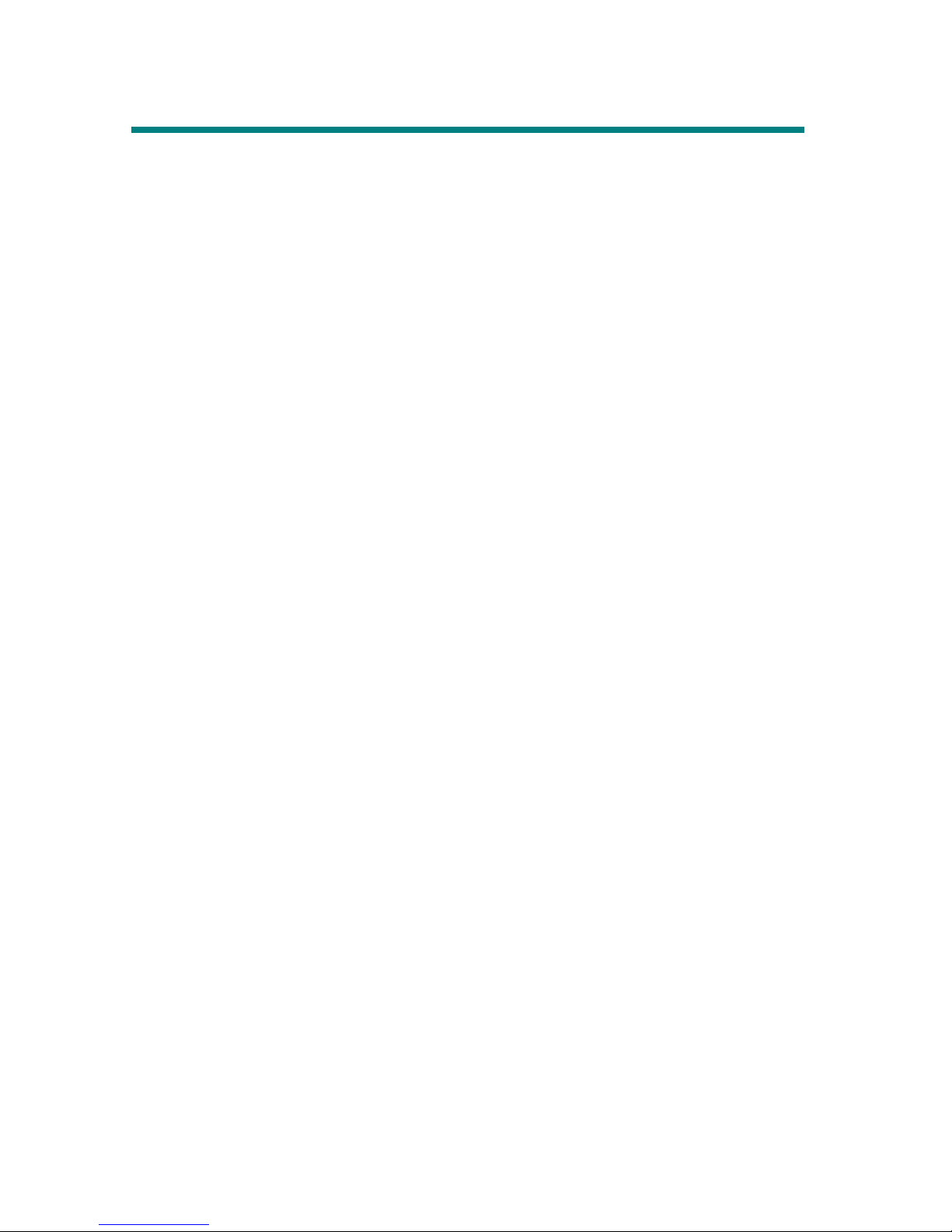
9
Unpack
z MEGA PLAYER 522
z Earphones x 2
z Audio Cable
z USB Extension Cable and Connector
z AC Adapter* (optional)
z Leather Bag
z Strap and case removing tool
z Changeable Color Case
z Driver Disk
z Quick Installation Guide
* MSI MEGA PLAYER 522 should only use the optional Adapter!
** The accessories of MEGA PLAYER 522 may be different from those shown above,
please refer to the packing contents you have or contact your distributor.
Page 10
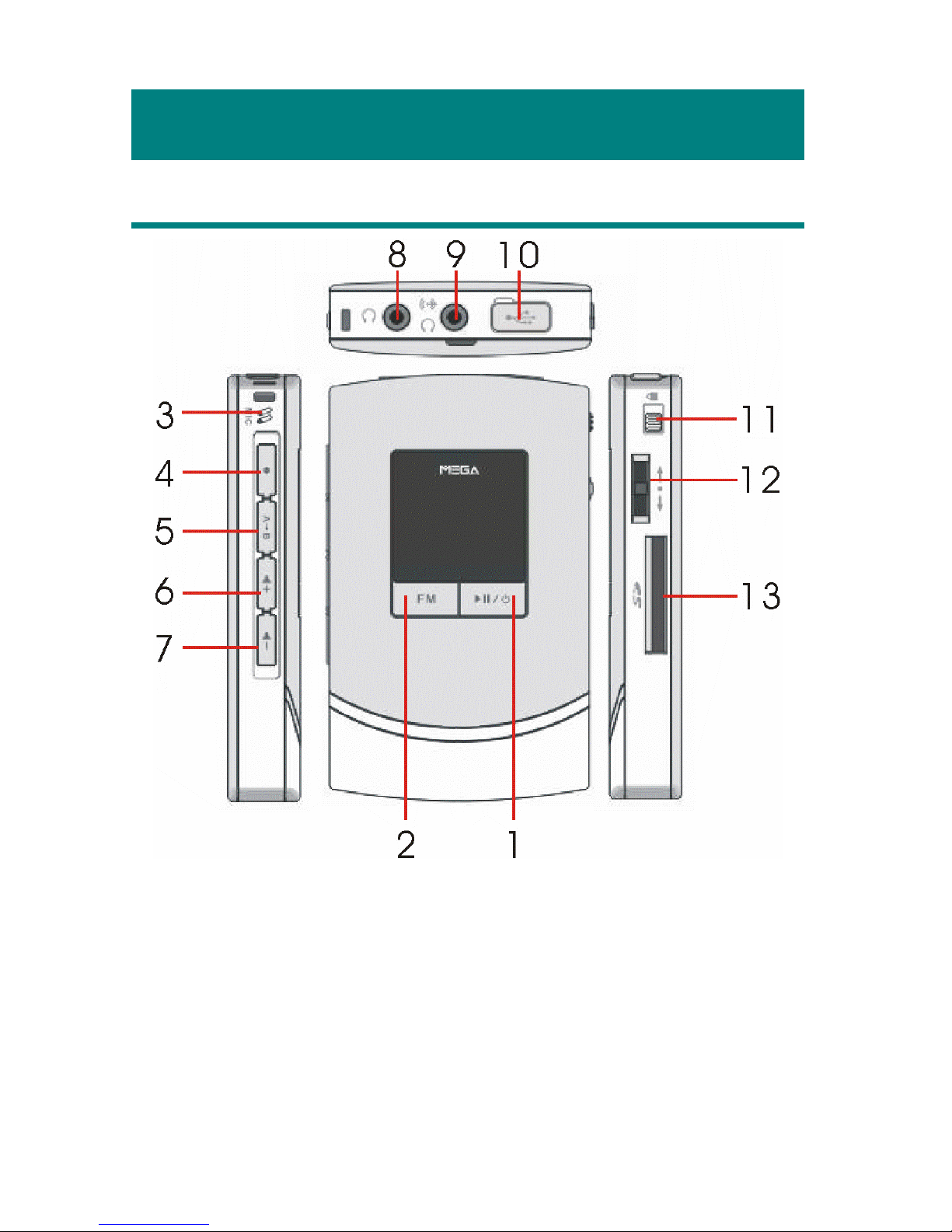
10
Chapter 2. Getting Started
Overview
1. Power On/Off Press and hold to power on or power off
MEGA PLAYER 522.
Play/Pause In music playback mode, press to play or to
pause the playback. In FM mode, press to
select the stored favorite stations one by one.
2. FM Press to select FM station mode.
Page 11
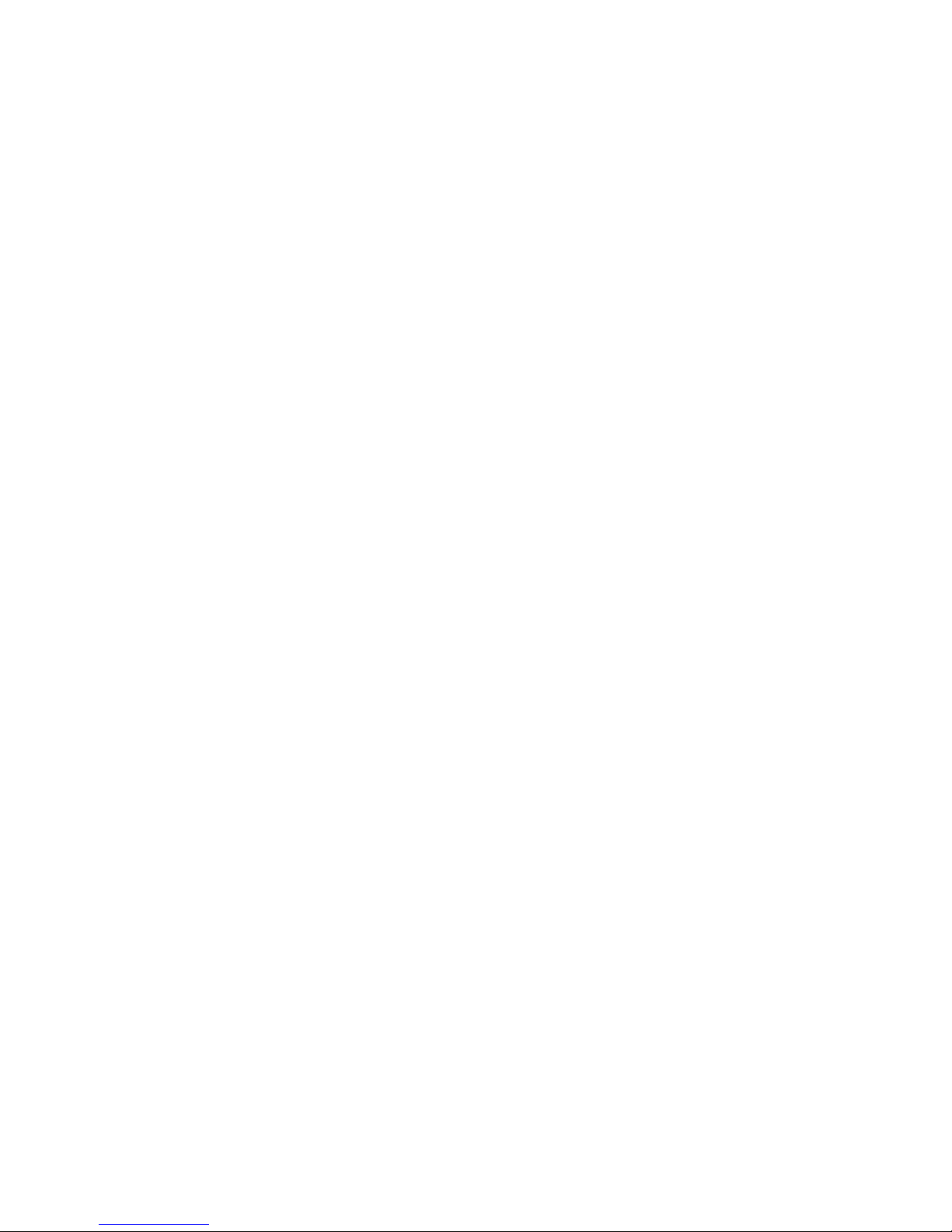
11
3. MIC Built-in Microphone.
4. REC[●] Press to start or stop recording function.
5. A->B In music playback mode, press to enable the
A to B repeat function.
6. Vol u m e U p [ ;+] Press it to increase volume level.
7. Vol u m e D o w n [ ;-] Press it to decrease the volume level.
8. Earphone Jack Plug the supplied earphone here.
9. Line-in Jack Plug the supplied Audio cable here to connect
external CD player or other audio devices.
2
nd
Earphone Jack Plug the second earphone here if there are 2
listeners.
10. USB Connector When need to link MEGA PLAYER522 and
computer, connect one end of the supplied
USB extension cable here, the other end to an
USB port of computer.
11. Hold Switch Switch to hold position to prevent the button
from being pushed inadvertently while
recording or playing.
12. MENU button Press button and then push it up or down to
make various adjustment in operation setting
mode.
Fast-Forward / Rewind While playing a sound track, push down / up
and hold Menu button to do fast-forward or
rewind; push up once can go to beginning of
the playing sound track.
13. SD/ MMC Card Slot Plug SD or MMC card to read and manage
the files by computer, or to increase the
memory capacity.
Page 12
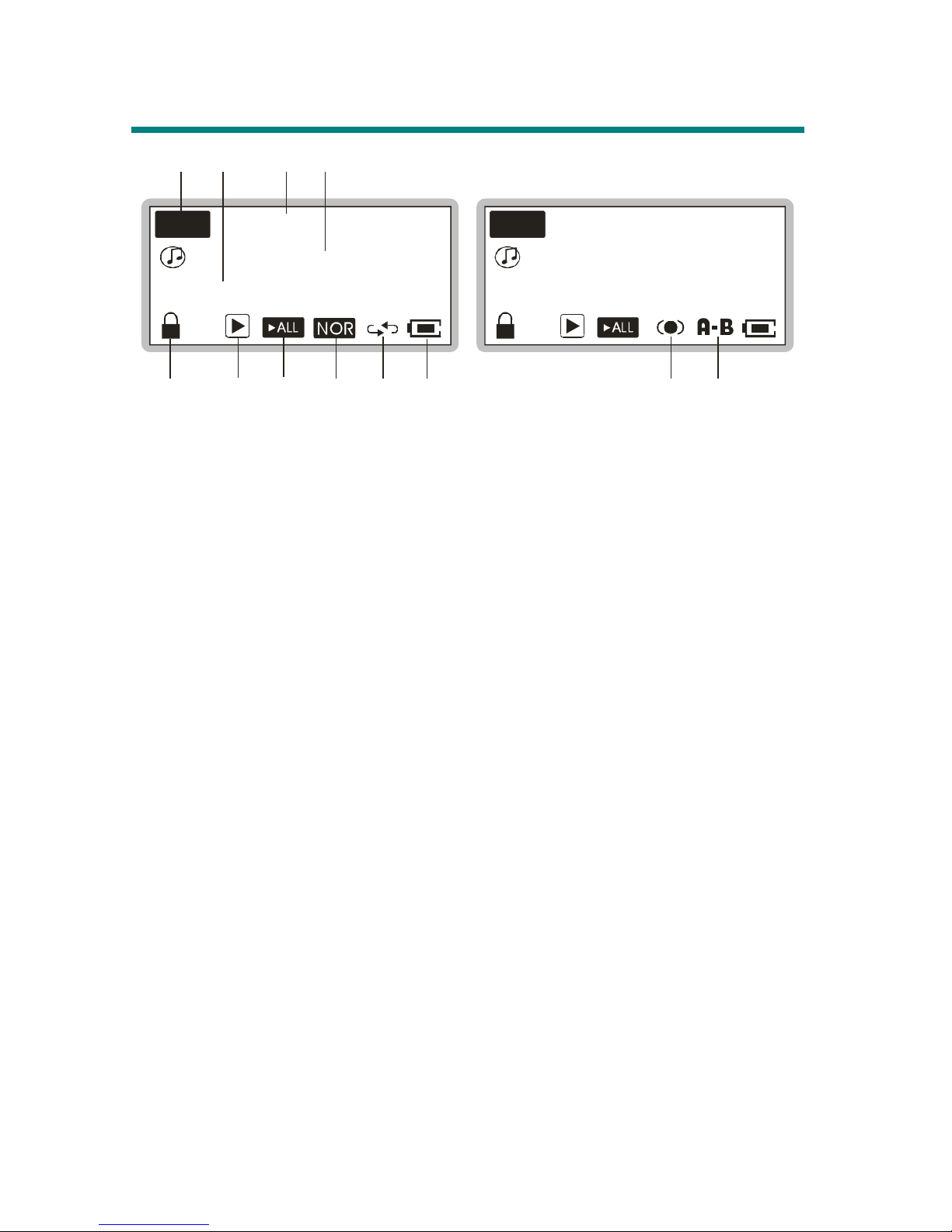
12
OLED Display
Everything
001/024
02:35/04:58
MP3
Everything
001/024
02:35/04:58
MP3
3
4
12
67
98
8
10
9
5
Normal Playback Mode
1. Playback Status Indicates either MP3 music playback or WAV voice
file playback.
2. Numbers of Files First number tells sequence of current playback file
while second one tells total amount of playback files.
3. File Info First timer shows ongoing timer of current playback
file while second one shows the total time of the file.
4. File Name Displays the current playing file name.
5. Lock Switch Indicates when the Hold function is enabled.
6. Function Status This icon differs when device is in stop mode,
playback mode, pause mode, or record mode.
7. Play mode This icon differs when select Play All/ Play List.
8. Equalizer Indicates the EQ mode settings.
SRS Shows when the SRS effect is enabled.
9. Repeat Mode Indicates repeat mode when a Repeat Mode is selected
and A-B Repeat is disabled.
A to B Repeat Indicates when A to B repeat function is enabled.
10. Battery Status Indicates the Battery Status.
Page 13

13
/V001.WAV
03:26:37
1
2
13
03:56001/024
FM107.7MHz
1
5
14
REC
11
Record Mode
11. Recording Status Appears when device is in record mode.
12. Recording Timer Indicates time length of current recording file.
13. Recording File Name Displays the current recording file name, and
the recording file format is .WAV.
14. Function Status See item 7.
FM Mode
15. FM Frequency Indicates broadcasting FM frequency.
Everything
MUSIC
16 17
1
8
05
Operation Menu
16. Operation Menu This icon shifts when device is in different
Operation tabs.
17. /Symbol Indicates more tabs are selectable, push Menu
button up/ down to go to previous/ next tabs.
18. Volume Displays volume status. Push ;+ or ;- to
adjust volume.
Page 14
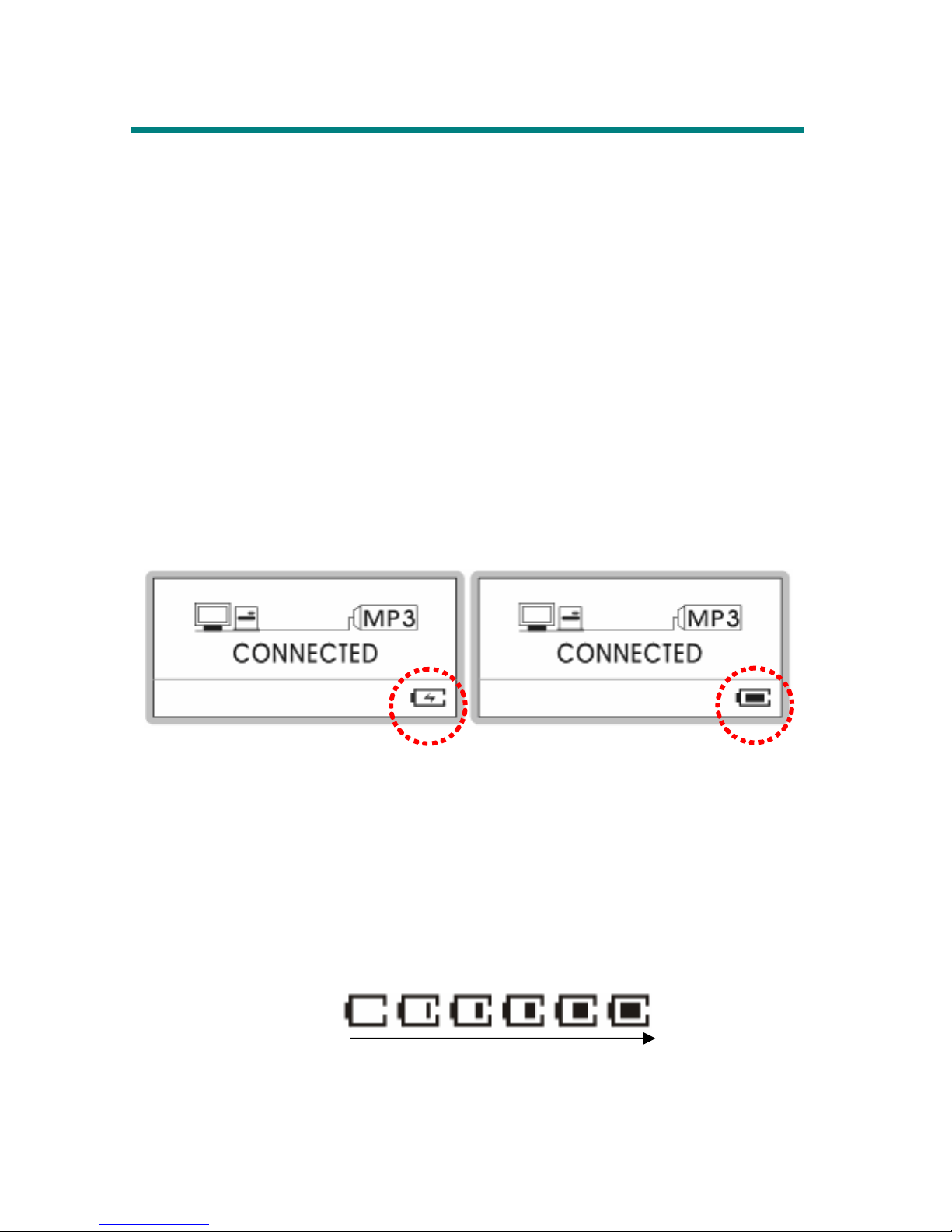
14
Li-ion Battery Recharge
MEGA PLAYER 522 comes with a Li-ion rechargeable battery. The Li-ion
battery is capable to work up to 18 hours for audio playback and voice recording
when the battery is fully charged every time. To use the device for the very first
time, remember to charge the Li-ion battery. Follow the instructions below:
1. Open the rubber cap of MEGA PLAYER 522 USB port, you will see a
mini USB (B-type) port inside.
2. Plug one end of the USB cable to MEGA PLAYER 522
USB port, the other
end to the optional adapter, and plug it to AC power outlet. (If you don’t
have adapter in hand, connect the other end of the USB cable to computer.)
3. While recharging is on going, a lightning icon in the display will be shown
as the screen left. The screen right means the recharging is done; the battery
is full of power.
4. To stop recharging, disconnect USB cable from MEGA PLAYER 522.
Note: The built-in battery will also start recharging when MEGA PLAYER
522 is connected to the computer with the supplied USB cable.
Battery Consuming Reference
MEGA PLAYER 522 comes with a Li-ion rechargeable 420mA/hr battery. For
normal using, you can use MEGA PLAYER 522 to play or record for about 18
hours after fully recharging the battery.
Note: Before using for the first time, charge the battery until it is filled!
Battery Status
Empty Full
Page 15
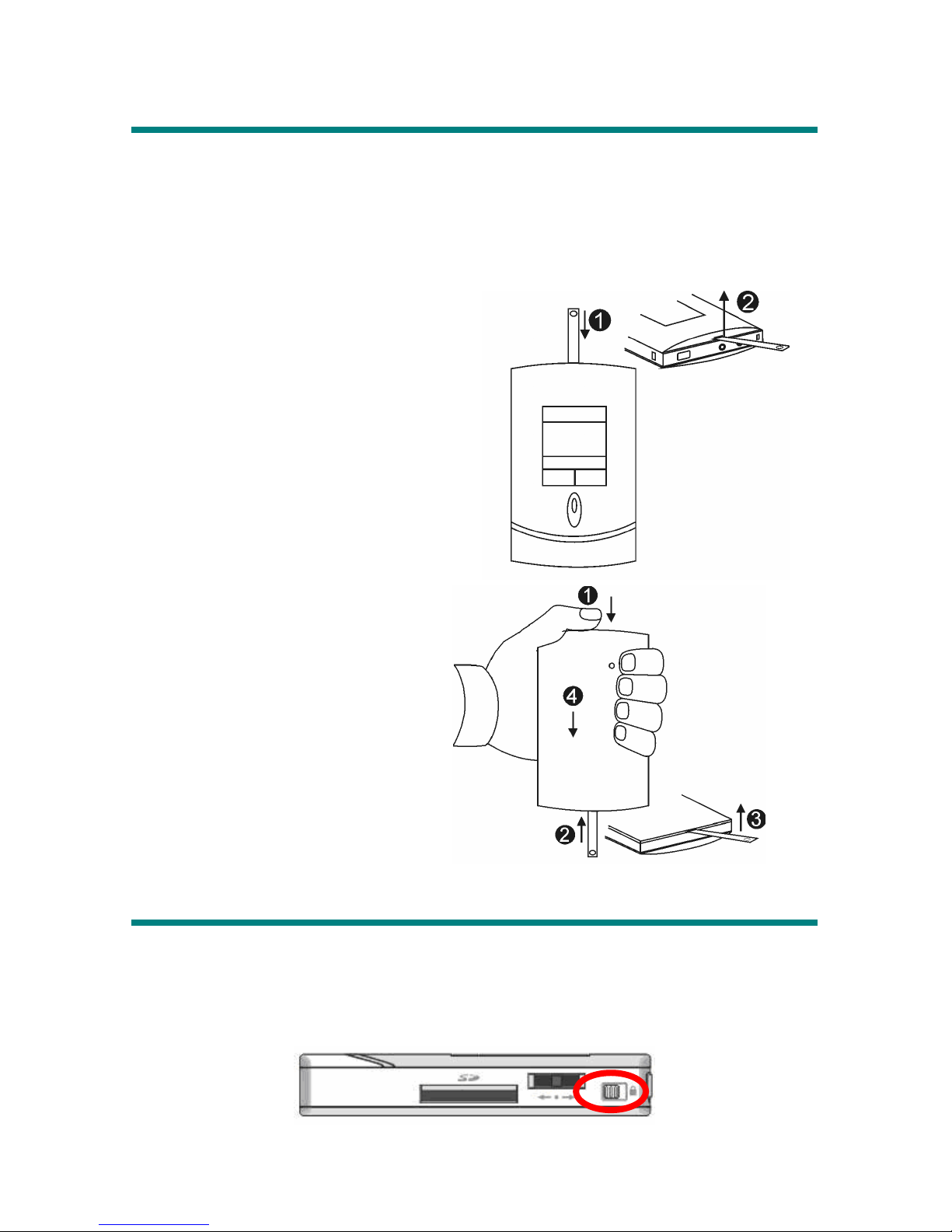
15
Changeable Color Case
The case of MEGA PLAYER 522 is changeable. You will find a set of a front
case and a rear case in different color in the package. The strap in the packing is
also a removing tool. Please use the strap and follow the steps below to change
the front and rear case.
To change the front case:
1. Insert the tool and press the latch.
2. Lever up the tool.
3. The front case will be released.
4. You can replace the new case.
5. Reverse the process to install the case.
6. Finish when you hear “click”.
To change the rear case:
1. Press the rear case.
2. Insert the tool.
3. Lever up the tool.
4. Push and release the case.
5. You can replace the new case.
6. Finish when you hear “click”.
Hold Switch
MEGA PLAYER 522 has a Hold Switch, located on side of device for
preventing accidental operation while device is recording or playing. Once the
Hold Switch is slide to the lock position, all function keys will be disabled.
Page 16
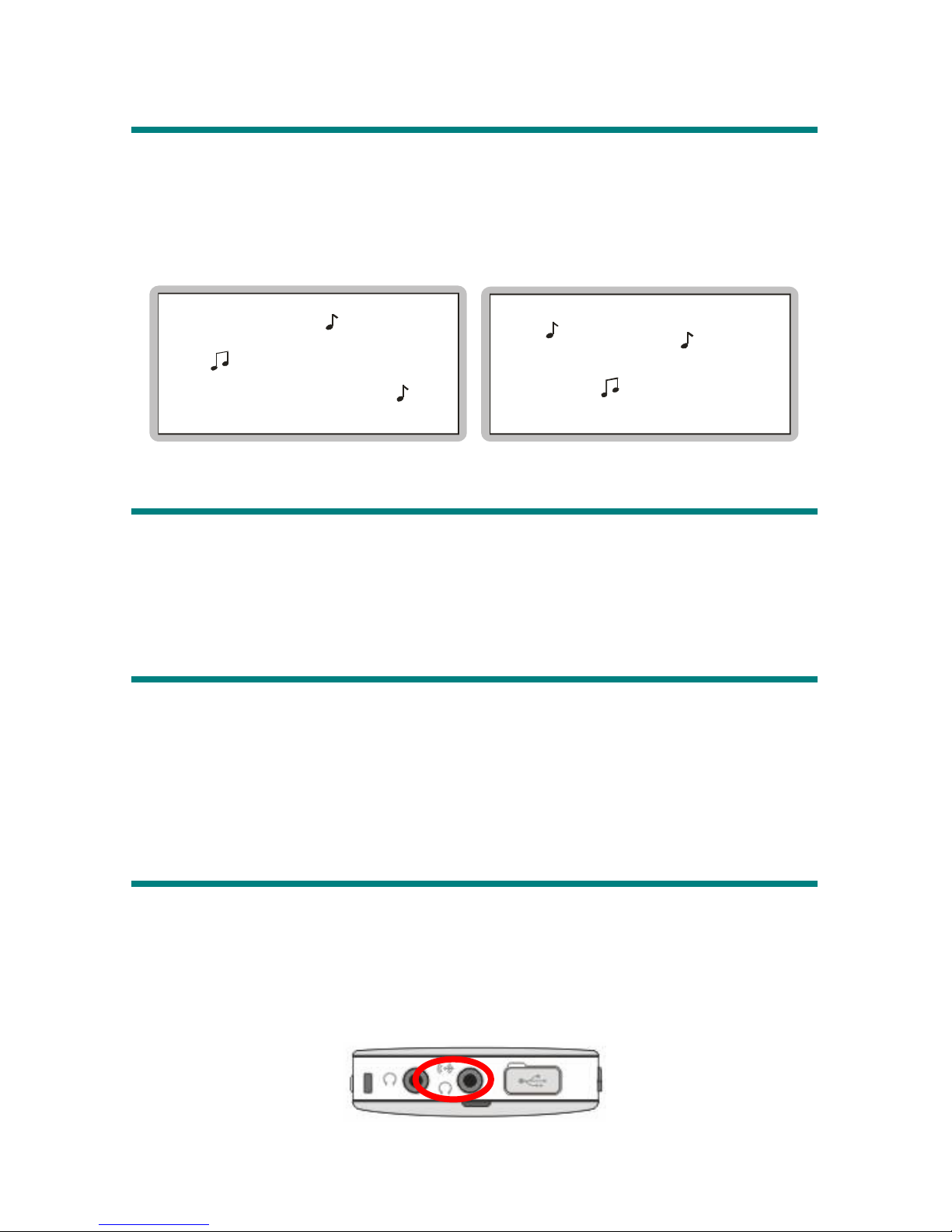
16
Screen Saver
MEGA PLAYER 522 has a Screen Saver program protecting screen. After idling
for a set period, Screen Saver will activate, you will see notes jumping as below
figures. As Hold Switch is not locked, you can press any buttons to go back to
previous screen.
SRS
MEGA PLAYER 522 provides SRS (•) (Sound Retrieval System) effect. Enable
it in Setting Menu, audio will be playing in surround-sound.
Note: Enabling the SRS effect will disable the EQ mode.
USB Flash Disk
You can save any files in various formats to MEGA PLAYER 522 memory and
SD/ MMC card inserted to the card slot. You can consider MEGA PLAYER 522
as a portable hard disk. To save data to MEGA PLAYER 522, simply connect it
to computer, and use Windows Explorer to manage your data.
Earphones
MEGA PLAYER 522 has a Line-in/ Second Earphone Jack. When MEGA
PLAYER 522 has been plugged the First Earphone without any audio cable on
the Line-in/ Second Earphone Jack, the second can be plugged to the jack. By this
operation, you can enjoy the music or voice playback with your friend.
Page 17

17
Chapter 3. Driver & Utility Installation
Connect MEGA PLAYER 522 to Computer
1. Open the rubber cap of MEGA PLAYER 522 USB port, you will see a mini
USB (B-type) port inside.
2. Plug one end of the supplied USB cable to MEGA PLAYER 522, and plug
the other end to your computer.
3. Once MEGA PLAYER 522 is connected to computer, it should be detected
by the operating system automatically.
Note: If the operating system of your computer is Windows 98SE, a
software driver for MEGA PLAYER 522 will be required. After connecting
the device to a Windows 98SE operating system computer, the system will
automatically detect the new device, and ask for a software driver to be
installed. Place supplied driver CD in the CD drive, and follow the
on-screen instructions to complete the driver installation.
Page 18

18
Install Utilities
The supplied Driver CD includes a MEGA PLAYER 522 specialized driver. It is
recommended to install even if your operating system is Windows 2000 or XP.
Then, your system can recognize and fully support this device. The driver
program includes a utility for upgrading the latest firmware provided by MSI
website. Simply insert the supplied disk into the CD drive, and then follow the
on-screen instructions to complete the installation.
Using the Utilities
Once the driver is installed, you will be able update a new firmware or format
your MEGA PLAYER 522 with the Firmware Update utility.
Firmware Updating
To update the firmware, download the latest firmware from MSI website first, and
follow the instructions below:
1. Place downloaded firmware under [Program files -> MSI MS-5522 MEGA
PLAYER].
2. Connect MEGA PLAYER 522 to computer with supplied USB cable.
3. Go to [Device Manager] and look for a new drive named [MSI MS-5522
USB Device] to check the connection status. If the connection is failed, you
will not find [MSI MS-5522 USB Device]. At this time, repeat step 2 to
connect MEGA PLAYER 522 to your computer until you can find two [MSI
Page 19

19
MS-5522 USB Device] in [Device Manager].
4. Select by [Start -> Programs -> MSI MS-5522 MP3 Player -> Update] to run
the firmware update utility, you can see a dialog as below. Click on Show
Details button to know the version of firmware.
5. Choose the update option: select Format Data Area if you want update the
new firmware and format MEGA PLAYER 522. Or deselect it to update the
new firmware without formatting MEGA PLAYER 522.
Note: If you format MEGA PLAYER 522 format, the data and files you
stored inside will be erased!
Page 20

20
6. Press Start button to start updating the firmware placed in the folder
mentioned in step 1. When the blue bar fills the column and the blank above
shows “Complete”, that means the update process is complete, and you can
Press Close button to exit program.
Formatting MEGA PLAYER 522
To format MEGA PLAYER 522, connect it to your computer with the supplied
USB cable. Then you may format your MEGA PLAYER 522 with the utility
mentioned above or with the Windows format tool.
Note: Using the firmware update utility to format your MEGA PLAYER 522
can ensure the format quality.
Note: If you format MEGA PLAYER 522 format, the data and files you stored
inside will be erased!
Page 21

21
Safely Remove MEGA Player 522 from Computer
After managing the files or updating firmware, you have to follow the steps to
safety remove MEGA PLAYER 522, to prevent system or device corrupt:
1. While an USB device is connecting to computer, there will be an
icon
on the task bar. Double click the icon to bring the Safely Remove Hardware
dialog box. You can find all the devices connected on the display. To remove
MEGA PLAYER 522, close all the programs related, and click USB Mass
Storage Device and Stop button.
2. Then you see a window as below, click USB Mass Storage Device and OK
3. There will be the following message, and you can remove the device now.
Page 22

22
Chapter 4. Basic Usage
Power On and Off
1. Press / button once to turn the power on. When MEGA PLAYER
522 is powered on, a power on icon as below-right and startup logo will be
shown on the display.
M S I
Note: If you locked the Hold Switch before powering on, you would see
“LLOCKED” message display on the display, and the device will
shut down automatically.
2. To power off your MEGA PLAYER 522, press and hold the /
button
until power off. While pressing the /
button to power off, you will see
a Power Off Status Bar appearing on the display to indicate the Power Off
status, and it takes about five seconds to turn the power off.
Page 23

23
Adding/ Deleting Sound Tracks (Files)
Adding Sound Tracks (Files)
1. Press /
button to power on MEGA PLAYER 522. If there is no
sound track stored, you will read a message shown as below on the screen.
** NO FILE **
000/000
MP3
2. Connect MEGA PLAYER 522 to computer with supplied USB cable.
3. Once MEGA PLAYER 522 is connected to computer, you will see the
screen shown as below. The icon will move to protect the OLED.
CONNECTED
MP3
4. Select desired files from computer with Windows Explorer, and copy them to
MEGA PLAYER 522 root directory. While reading and writing to the drive,
the screens will show as below.
READING
MP3
WRITING
MP3
Note: Disconnecting MEGA PLAYER 522 while transferring might cause
file corruption or system failure!!
5. You can add, delete, or edit a folder to MEGA PLAYER 522 as what you
would normally do to hard drives.
Page 24

24
Delete a Track (File)
MEGA PLAYER 522 allows users to delete music files stored in the device
when MEGA PLAYER 522 is not connected to computer. Follow the steps
below to delete music files when you need to:
1. Press Menu button once, and push Menu button up or down to select
DELETE FILE. Press Menu button to enter DELETE FILE subMenu.
2. Push Menu button up or down to select DEL MUSIC, and press Menu
button again to select DEL MUSIC.
Everything
DELETE FILE
DEL MUSIC
3. All files will display by sequence with a message “DELETE? Y/N EXIT”
on the display. Push Menu button up or down to select Y to delete file shown
on the display/ select N to go next file/ select EXIT to leave current screen.
Press Menu button again to confirm your decision.
Note: you can also easily use Windows Explorer to manage / delete files.
Delete All Tracks (Files)
MEGA PLAYER 522 also allows users to delete all music files at a time by
several buttons when MEGA PLAYER 522 is not connected to computer. Follow
the steps below to delete all music files:
1. Press Menu button once, and push it up or down to select DELETE FILE.
Press Menu button again to enter DELETE FILE subMenu.
Page 25

25
2. Now, push Menu button up or down to select DEL ALL MUSIC, and press
Menu button again to select DEL ALL MUSIC.
Everything
DELETE FILE
DEL ALL MUSIC
3. Push Menu button up or down to select Y to delete all music files if you are
sure about it, or select N to leave the current screen. Note that it may take
several seconds to delete all of the files.
Music Playback
Normal Playback
1. Press /
button to play the current selected file.
2. During playback, press /
button again to pause the playback.
Page 26

26
Select the Next or Previous Track (File)
1. During playback, push Menu button down once to play next track.
2. Or, push Menu button up once to get back to the previous track.
Fast-Forward or Rewind
1. During playback, push Menu button down and hold the position to
fast-forward the current track.
2. Push Menu button up and hold the position to rewind the current track.
Volume Adjustment
1. Push the ;+ / ;- button to increase / decrease the volume level.
2. You may check the display to see the Volume status. The bigger digit you
adjust means the louder sound you will hear.
Everything
001/024
MP3
02:50/04:58
00
Everything
001/024
MP3
02:55/04:58
05
Page 27

27
Create or Remove a Folder
MEGA PLAYER 522 allows you to create folders and classify songs into these
folders in order to achieve a better file management. Connect MEGA PLAYER
522 to computer, and use Windows Explorer to create or remove a folder on
MEGA PLAYER 522 as do to hard drives. Example shows 3 folders: ALBUM
ONE, ALBUM TWO, and ALBUM THREE are created.
ALBUM ONE
ALBUM THREE
ALBUM TWO
Note: names of folders in MEGA PLAYER 522 can not exceed 50 letters, or
you will see folder name disordered.
Note: limitations: folder number in MEGA PLAYER 522 (including files on
SD/MMC card) can not exceed 50, and files can not exceed 650. And the
directory trees can not exceed 19 levels deep.
Edit Play List
MEGA PLAYER 522 provides a Play List for users to enable or disable a
particular folder or a song easily and quickly. Simply select or deselect, you can
decide which folder(s) or which song(s) will be played as you wish.
Select or Deselect a Folder
1. Press Menu button once, and push it up or down to select PLAYLIST.
Press Menu button again to enter PLAYLIST mode.
PLAYLIST
2. You can edit play list including MEGA PLAYER 522 and SD/MMC card
(if inserted), or either directory only. Push Menu button up or down to
Page 28

28
select MEGA PLAYER or SD/MMC, press Menu button to select or
deselect. Push down and hold Menu button to enter each directory.
MEGA PLAYER
SD/MMC
Note: only MEGA PLAYER will show on display if no card inserted.
3. To locate a previous or next folder, push Menu button up or down
repeatedly. To select or deselect a folder, press Menu button. The check box
goes empty when the folder is deselected. Read the check box to see if a
folder is selected or deselected. Push down and hold Menu button to enter
child directory, push up and hold Menu button to go back parent directory.
ALBUM ONE
ALBUM THREE
MEGA PLAYER
ALBUM TWO
Note: all the songs in the folder will be set to be on the play list after
selecting a folder. All songs will be on play list as default setting.
4. Once all decisions are made, push and hold Menu button up for a while to
return to parent directory. In the source selecting menu, push and hold
Menu button up for a while to leave Play List menu.
Note: if there were many files in MEGA PLAYER or SD/MMC card, it may
take few seconds to leave Play List menu.
Select or Deselect a Song (File)
1. Press Menu button once, and push it up or down to select PLAYLIST.
Press Menu button again to enter PLAYLIST menu.
Page 29

29
PLAYLIST
2. Push Menu button up or down to select MEGA PLAYER or SD/MMC,
press Menu button to select or deselect. Push down and hold Menu button
to enter MEGA PLAYER or SD/MMC directory.
MEGA PLAYER
SD/MMC
3. To locate a previous or next folder, push Menu button up or down.
4. To enter a located folder, push and hold Menu button down. To go back to
the parent folder, push and hold Menu button up.
ALBUM ONE
ALBUM TWO
ALBUM THREE
MEGA PLAYER
Yesterday
ALBUM ONE
Everything
Seasons
5. To locate previous or next song, push Menu button up or down. To select or
deselect a song, press Menu button. The check box goes empty when the
song is deselected. Read check box to see a song is selected or deselected.
Yesterday
Seasons
ALBUM ONE
Everything
Oh, Carol!
Say Good Bye
ALBUM ONE
Linda
6. Once all decisions are made, push and hold Menu button up for a while to
go back to previous directory.
Page 30

30
Select Music Playback Mode
MEGA PLAYER 522 enables you to decide either playing all music files stored
one after another, or playing music files according to a play list set by users.
Default selection is to play all music files stored one after one.
1. Press Menu button once, and push it up or down to select MUSIC. Press
Menu button again to enter MUSIC mode.
Everything
MUSIC
2. Push Menu button up or down to select P LAYALL (playing the entire
music files stored one after another), or PLAYLIST (playing the music files
according to the play list set by users).
ALL
PLAYALL
PLAYLIST
ALL
3. Press Menu button to confirm the selection, and the icon of the selected
music mode will be shown in the display.
Everything
001/024
MP3
02:50/04:58
When I Fall in Love
001/012
MP3
00:50/03:42
PLAYALL PLAYLIST
4. Note that when a different Music Mode is selected, the playback will be
stopped. Then system will switch Music Mode to the new selection.
5. To start the playback, press /
button again.
Page 31

31
EQ Settings
MEGA PLAYER 522 provides various EQ modes, such as JAZZ, ROCK,
CLASSICAL, and POP, for users to choose to increase the enjoyment of
listening to music, and to meet the personal needs or habit.
1. Press Menu button once, and push it up or down to select SETTINGS.
Press Menu button again to enter SETTINGS subMenu.
Everything
SETTINGS
2. Push Menu up or down to select EQ. Press Menu button to select EQ.
EQ
EQ
3. Press Menu button again to enter EQ sub-menu. Push Menu button up or
down to choose a desired EQ mode: NORMAL, ROCK, JAZZ,
CLASSICAL, and POP. The default EQ setting is NORMAL mode.
4. Once a desired EQ mode is selected, press Menu button once, and you
should see indicator of EQ mode appears on the bottom of display.
NORMAL
EQ
EQ
ROCK
EQ
EQ
Note: : Normal mode, : Jazz mode, : POP mode, : Rock
mode,
: Classical mode.
Page 32

32
SRS (Sound Retrieval System)
In addition to EQ selections, MEGA STICK 522 provides SRS (•) (Sound
Retrieval System) effect. Enable it in Setting Menu, audio will be playing in
surround-sound. Note that once SRS is enabled, the EQ effects will be disabled
at the same time.
1. Press Menu button once, and push it up or down to select SETTINGS.
Everything
SETTINGS
2. Press down Menu button again, and push Menu button up or down to
select SRS.
EQ
SRS
3. Press Menu button again to enter SRS sub-menu. Now push Menu button
up or down to select On to enable the SRS effect, and you will see the
SRS icon next to the battery icon. If you select Off, the icon will go back
to the EQ mode icon you set for EQ.
ON
SRS
OFF
SRS
Note: you can only turn on the SRS or EQ effect at one time.
Page 33

33
Repeat Settings
MEGA PLAYER 522 allows users to select a desired playback setting between
NORMAL, REPEAT ONE, REPEAT ALL, SHUFFLE, and SHUFFLE REP
to meet the personal needs or habit.
1. Press Menu button once, and push Menu button up or down to enter
SETTINGS.
Everything
SETTINGS
2. Press Menu button again, and push Menu button up or down to select
REPEAT.
Everything
001/024
EQ
REPEAT
3. Press Menu button, and now push Menu button up or down to select
REPEAT mode between NORMAL, REPEAT ONE, REPEAT ALL,
SHUFFLE, or SHUFFLE REP as you want.
4. Once a desired mode is selected, press Menu button once, and you should
see indicator of each REPEAT mode appears on the bottom of display.
Everything
REPEAT ALL
REPEAT
Everything
SHUFFLE REP
S
REPEAT
Note: : Repeat One, : Repeat All, : Shuffle, : Shuffle
repeat.
Page 34

34
FM Radio Mode
When FM Radio Mode is selected for the first time, MEGA PLAYER 522 will
auto-search and store the 15 stations searched as preset favorite stations.
Switch to FM Radio
1. Press FM button for about one second to select FM Mode. And you will read
the radio frequency shown on the screen.
FM107.7MHz
Select FM Station
1. Once the FM Radio Mode is selected, use Menu button by pushing it up or
down to go to the desired station.
2. While searching for station, you will see frequency appearing on display.
FM107.7MHz
Store a Favorite Station
With this station memory function, you will be able to store 15 favorite stations
named from P01 to P15 into the memory of MEGA PLAYER 522:
Page 35

35
1. To store a favorite station, select a desired frequency by Menu button first.
FM107.7MHz
03:56001/024
SAVE TO PO1
2. Press Menu button once, and you should see the message SAVE TO P01
appears on the display.
3. Push Menu button up or down to select a number between P01 to P15.
4. Press Menu button again to confirm saving the selected frequency to the
selected favorite station number.
P01FM107.7MHz
5. To set another favorite station, repeat step 1 to 4.
SAVE TO PO5
03:56001/024
PO5FM103.3MHz
Select the Stored Favorite Station
1. Press /
or A-B button to select stored favorite station.
P01FM107.7MHz
Page 36

36
Record Radio Broadcast
1. Select a desired station frequency.
2. Press REC[y] button once.
3. Once the REC[y] button is pressed, the selected station frequency will start
to be recorded. On the display, users should see that a recording FM voice
file is generated and placed under the folder named [ \FM\ ]. The recording
file name sequence starts from [F001. WAV], [F002. WAV], and so forth.
/F003.WAV
REC
00:04:02
4. To stop recording, press REC[y] button again or Menu button.
Note: The maximum length of the recording depends on how much available
memory space is left while recording.
Play a Recorded FM Voice File
1. To play a recorded FM voice file, first you must make sure that you are in the
Playback mode. Press Menu button once, and then push Menu button up or
down to select VOICE.
Page 37

37
Everything
VOICE
2. Press Menu button again, and then use Menu button to select a desired
recorded FM voice file by pushing Menu button up or down.
3. Once desired voice file is selected, press /
button to start playing.
Note: all the recorded FM files will be displayed by sequence.
Delete a Recorded FM/ Voice File
1. Press Menu button, then push it up or down to select DELETE FILE.
2. Press Menu button once and push it up or down to select DEL VOICE.
Press Menu button again to enter the sub-menu of DEL VOICE.
Everything
DELETE FILE
DEL VOICE
3. All of the recorded files will be displayed by sequence. Push Menu button up
or down to select Y to delete the file shown on the display, or select N to skip
to next file, or select EXIT to leave.
Delete All FM/ Voice Files
1. Press Menu button, and push it up or down to select DELETE FILE.
2. Press Menu button to enter DELETE FILE subMenu. Push it up or down to
select DEL ALL VOICE, and press Menu button again.
Page 38

38
Everything
DELETE FILE
DEL ALL VOICE
3. Push Menu button up or down to select Y to delete all music files or select N
to leave the current screen. Note that it may take several seconds to delete all
of the FM/ voice files. When the deletion is done, a “File Deleted” message
will show on the screen.
Switch between FM and Playback mode
Switch to FM mode
Except in the Delete File Menu, you can press FM button for one second and go
to the FM mode.
Switch from FM mode to previous mode
Press FM button once to leave FM mode.
Page 39

39
Record Function
You can use MEGA PLAYER 522 to record your own voice, an interview or a
speech, signal of external audio device, FM broadcasting, and so on.
Voice Record
1. Besides in FM mode, press REC[y] button to start voice recording.
2. A recording file will be generated and placed under [\VOICE\] folder. The
file name starts from [V001. WAV], [V002. WAV], and so forth.
/V001.WAV
REC
00:07:34
3. To stop recording, simply Press REC[y] button or Menu button.
Line-in Record
1. Plug the 3.5mm end of audio cable to the Audio-out jack of external audio
device, and one end to Line-in jack of MEGA PLAYER 522.
2. Play external audio device, and you can hear audio signal from the external
audio device by earphones connecting to MEGA PLAYER 522. Press
REC[y] button to record audio signal.
3. A recording file will be generated and placed under [\LINE-IN\] folder.
The file name starts from [L001.WAV], [L002.WAV], and so forth.
/L001.WAV
REC
00:16:30
4. To stop recording, press REC[y] or Menu button. MEGA PLAYER 522
will go to Voice Playback mode.
Page 40

40
/L001.WAV
001/005
WAV
00:16:30
Note: The maximum length of recording depends on available memory space.
Play a Recorded Voice File
1. To play a recorded voice file, press Menu button once, and then push Menu
button up or down to select VOICE. Press Menu button again to enter.
2. Push Menu button up or down to select a desired recorded voice file.
Everything
VOICE
/V002.WAV
003/005
WAV
00:38/03:19
3. Once the desired voice file is selected, press / button to start playing.
Note: all recorded voice files will be displayed by sequence.
Delete a Recorded Voice File
1. To delete a recorded voice file, press Menu button once, and push Menu
button up or down to select DELETE FILE.
2. Press Menu button, and push Menu button down to select DEL VOICE.
Press Menu button again to enter DEL VOICE sub Menu.
Everything
DELETE FILE
DEL VOICE
3. All of the recorded voice files will be displayed by sequence, press ;+ or ;-
button up or down to select a file which is no longer needed. Push Menu
Page 41

41
button up or down to select Y to delete the file shown on Display/ select N to
skip to the next file/ select EXIT to leave current screen.
Note: you can easily use Windows Explorer to manage/ delete recorded files.
Delete All recorded Voice/ FM Files
1. To delete a recorded voice/ FM file, press Menu button once, and push
Menu button up or down to select DELETE FILE.
2. Press Menu button again to enter DELETE FILE. Push Menu button up or
down to select DEL ALL VOICE, and press Menu button again.
Everything
DELETE FILE
DEL ALL VOICE
3. Push Menu button up or down to select Y to delete all recorded voice/ FM
files, or select N to leave the current screen. Note that it may take several
seconds to delete all of the voice files.
Page 42

42
Language Learning Function
MEGA PLAYER 522 enables users to listen to a particular section playback
repeatedly during music or voice playback. With this function, users will be able
to pay attention to the repeated section.
1. During music playback, find the starting point of the repeating playback to
set, and press A-B button. You will see the A- appears.
Everything
001/024
MP3
02:35/04:58
2. Find the terminal point of the repeating playback to set, and press A-B button
again. At this moment you will see the A-B indicator appears on the screen.
This means you have set the repeating playback successfully.
Everything
001/024
MP3
02:50/04:58
3. Once the A-B indicator appears on the screen, you will hear the repeating
playback that you set previously.
4. To cancel the repeating playback and return to normal playback, press A->B
button, the A-B indicator will disappear from the display.
Note: after A-B repeat has been set, the SRS effect is not able to select.
Page 43

43
Operation Menus
MEGA PLAYER 522 provides a 3-way Menu button. You can adjust the
settings by the 3-way Menu button.
Operation Menus
MUSIC File names
VOICE File names
PLAYLIST
EQ NORMAL/ ROCK/ JAZZ/ CLASSICAL/ POP
SRS ON/ OFF
REPEAT
N
ORMAL/ REPEAT ONE/ REPEAT ALL/
SHUFFLE/ SHUFFLE REP
POWER OFF DISABLE/ 1 MIN/ 2 MINS/ 5 MINS/10 MINS
RECORD RATE STANDARD/BETTER/BEST
LANGUAGE
Supports up to more than 10 languages (may
vary from country to country).
STARTUP LOGO
Select a logo to show when MEGA PLAYER
522 is turned on
SCREEN SAVER
Set the period to turn on the screen saver.
30 SECS/ 1 MIN/ 2 MINS/ 5 MINS
SETTINGS
EXIT Exit to main Menu
DEL MUSIC Delete a Music file (.mp3)
DEL VOICE Delete a recorded file (.wav)
DEL ALL MUSIC Delete all Music files
DEL ALL VOICE Delete all recorded files
DELETE
FILE
EXIT Exit to the main Menu
ABOUT Shows Firmware Version and Capacity of Flash
Memory and SD/ MMC card (if inserted)
EXIT Exit to the playback mode
Page 44

44
1. Press Menu button once, and push Menu button up or down to select the
desired function.
2. Select MUSIC and press Menu button to enter music playback mode.
Everything
MUSIC
Everything
001/024
MP3
02:35/04:58
3. Select VOICE and press Menu button to enter voice playback mode.
Everything
VOICE
/V002.WAV
003/005
WAV
00:38/03:19
4. Select SETTINGS and press Menu button to enter Setting mode. In
SETTINGS mode, you are able to make adjustment for various functions.
Everything
SETTINGS
EQ
RECORD RATE
Note: adjustment for all items under the setting Menu can be made during
music playback or when music playback is stopped.
5. Select DELETE FILE and press Menu button to delete music or voice.
Everything
DELETE FILE
Page 45

45
6. Select ABOUT to read MEGA PLAYER 522 information, including the
firmware version, total memory (SD/MMC card + memory), and free
memory (SD/MMC card + memory).
Everything
ABOUT
Free:
V0.00.08 32+256MB
25+207MB
7. Select EXIT to return to Music Playback mode.
Everything
EXIT
Other Settings
Power Off
User can set a timer under Power Off setting to turn off MEGA PLAYER 522
automatically when MEGA PLAYER 522 is not playing or recording for a
certain time.
1. Press Menu button, push it up or down to select SETTINGS.
2. Press Menu button again, and push Menu button up or down to select
POWER OFF.
Everything
SETTINGS
EQ
POWER OFF
Page 46

46
3. Push Menu button up or down to select a timer to turn off MEGA PLAYER
522 when it is idle for a certain period. If DISABLE is selected, MEGA
PLAYER 522 will always stay on until you turn it off.
5 MINS
POWER OFF
DISABLE
POWER OFF
4. When a selection is decided, press Menu button again to confirm the
selection, and the screen will go back to its previous status.
Record Rate
Under the Record Rate setting, you are able to set the record rate. Note that the
better record rate is selected, the bigger size the recording file will be.
1. Press Menu button, and push it up or down to select SETTINGS.
2. Press Menu button again; push it up or down to select RECORD RATE.
Everything
SETTINGS
EQ
RECORD RATE
3. Push Menu button up or down to select a proper Record Rate between
STANDARD, BETTER, and BEST.
BEST
RECORD RATE
BETTER
RECORD RATE
STANDARD
RECORD RATE
4. When a selection is decided, press Menu button once to confirm.
Page 47

47
Language
You are able to select the language of MEGA PLAYER 522 interface.
1. Press Menu button once, and push it up or down to select SETTINGS.
2. Press Menu button again, push it up or down to select LANGUAGE.
Everything
SETTINGS
EQ
LANGUAGE
3. Now push Menu button up or down to select a desired language of the
interface. Press Menu button once to confirm
LANGUAGE
ENGLISH
語言設定
繁體中文
Note: MEGA PLAYER 522 supports up to 10 different languages, however,
the supported languages may vary from country to country.
Startup Logo
You are able to select a desired graphic as the startup logo.
1. Press Menu button once, and push it up or down to select SETTINGS.
2. Press Menu button again; push it up or down to select STARTUP LOGO.
Everything
SETTINGS
STARTUP LOGO
MS I
3. Push Menu button to select a startup graphic to be the START LOGO.
Page 48

48
M S I
4. Once the desired graphic appears on the screen, press Menu button to
confirm selection, the screen will go back to its previous status.
Note: connect MEGA PLAYER 522 to the computer, you may find Startup
Logo files (.mlg) under Logo folder. If you deleted all those files, you will
not be able to change STARTUP LOGO. The default MSI logo will be
shown on the screen when you power on MEGA PLAYER 522.
Screen Saver
Under this Screen Saver setting, you are able to set the period you want to turn
on the screen saver.
1. Press Menu button, and push Menu button up or down to select
SETTINGS.
2. Press Menu button again, and push Menu button up or down to select
Screen Saver.
Everything
SETTINGS
MSI
SCREEN SAVER
3. Press Menu button again, select the options of time to run screen saver
between: 30 seconds, 1 minute, 2 minutes, and 5 minutes.
Page 49

49
Chapter 5. Advanced Usage
SD/ MMC Card Slot
At the side of MEGA PLAYER 522, there is an SD/ MMC slot. You can insert
your Secure Digital Card and MultiMedia Card into the slot to increase the
functions and memory capacity of your MEGA PLAYER 522.
1. Press /
button to turn it off, if it is power on.
2. Insert your SD card or MMC card into the slot in the correct alignment.
3. Turn on MEGA PLAYER 522. The MP3/ WAV format files included in card
will automatically be added to the device playlist. You can turn to Music or
Voice playback mode to play them.
4. Connect the device to computer with a USB cable. You will see two new
drives in “My Computer”: MEGA PLAYER 522 memory, and the SD/
MMC card slot, available when a SD/ MMC card is inserted.
5. As you insert a SD/ MMC card, MEGA PLAYER 522 can be seen as a card
reader. You can manage files of the card by the Windows Explorer.
Note: Before inserting and removing the SD or MMC card, please DO turn off
your MEGA PLAYER 522, or the device and the card might be failure!
Note: you can check the card capacity by selecting Operation Menu → ABOUT.
Page 50

50
Reset Button*
MEGA PLAYER 522 provides a Reset Button on the back side of device.
Please note that you only need to use this button if the device does not response
for several minutes. The button is like a power down button of the device. You
can turn off the device by using a reset tip, such as a straightened paper clip with
diameter of 1.2mm. Once you Press reset button, the adjustments you made
during last operation will be gone.
*NOTE: THIS IS AN ADVANCED OPERATION. NORMAL USERS ARE
NOT RECOMMENDED TO PERFORM THIS OPERATION!
Page 51

51
Appendix A. Specifications
MEGA PLAYER 522
Dimension 55 (W) x 89.83 (D) x 15.2 (H) mm
Weight 65g (with battery)
Operating Temperature 0 °C ~ 45°C
Storage Temperature -20°C ~ +70 °C
Operating Humidity 20% ~ 80%
Audio Spec
Output : 60mW rms ( 30mW / channel)
SNR: ~90dB
USB Flash Disk
1. Meets USB specification revision 2.0
2. Supports OS: Windows 98SE, Windows ME,
Windows 2000, Windows XP Home/ Pro,
MAC OS 9 or above.
(Windows 98SE needs driver installation.)
OLED module Dimension: 23 (L) x 11.98 (W) mm, 128 x 64 pixels
I/O Input
1. Stereo Audio-out, 2.5mm
2. Stereo Line-in & Audio-out, 2.5 mm
3. Type B female USB connector
4. SD / MMC card slot
MMC/SD Card reader
Supports SD/ MMC Memory Card.
(SD CARD support SPI mode)
EMI and Safety FCC Class B, CE, CB, CCC, BSMI & VCCI
Interface Language
Supports up to more than 10 languages which may vary
from country to country.
Battery Li-ion rechargeable battery (Built-in), 420 mA / 3.7V
Power Adapter (optional) 100 ~240 V (vary from country to country)
Page 52

52
Appendix B. Driver and Utilities CD
Insert the supplied CD disk into the CD drive.
Install MEGA PLAYER 522 Driver
MEGA PLAYER 522 has a specialized driver. It is recommended to install
to let system recognize and fully support it. The driver program includes a
utility for upgrading the latest firmware provided by MSI website. Click to
start installation, and follow the messages on the display.
Install Screen Editor
The Start up logo of MEGA PLAYER 522 is changeable. Install and utilize
the Screen Editor tool, you can edit your own logo by yourself. Read
Appendix C. for details and instructions.
Install Adobe Acrobat Reader
A free software for viewing and printing Portable Document Format (PDF)
files. To read MEGA PLAYER 522 User Manual, you also have to install
the Adobe Acrobat Reader.
Read MEGA PLAYER 522 User Manual
This PDF document is packed in the CD, click on the button to read.
Explore CD-ROM
Click to browse all the contents in the CD with Windows Explorer.
Page 53

53
Appendix C. Screen Editor
The startup logo of MEGA PLAYER 522 is changeable. With Screen Editor
tool, you can design personalized startup logos. Click Install Screen Editor
button on autorun screen of the Driver and Utilities CD to start installation. You
will see a screen as below; follow the messages on the display.
Note: to change startup logo of MEGA PLAYER 522, please refer to the
Chapter 4. Basic Usage, Operation Menus, Startup logo section.
Editing Startup Logo
Startup Logo tool is like the Windows Paint program. You can import an existing
image or create a whole new logo on your own. Select the Line, point, Eraser,
Reverse, and Input text to edit in the Edit Area, and you can view the image
instantly. Save the logo files to the root directory of device, and you have more
options for the startup logo. Refer to the help document in the program for more
information (click Menu button and select Help). Read also Chapter 4 Startup
Logo section to know how to change Startup Logo.
Page 54

54
Note: After connecting MEGA PLAYER 522 to your computer, browse the drive
with Windows Explorer. You may find 10 default startup logo files (.mlg)
under root directory. You can edit/ add more logos to the folder by Screen
Editor. If you deleted all the startup logo files, the default MSI logo will
be shown on the screen when you power on MEGA PLAYER 522. In that
case, you will not be able to change the startup logo.
Note: There can be at most 20 logo files. You have to delete one logo file before
adding a new one.
