Page 1

MSI
MEGA PLAYER 521
User’s Guide
Page 2
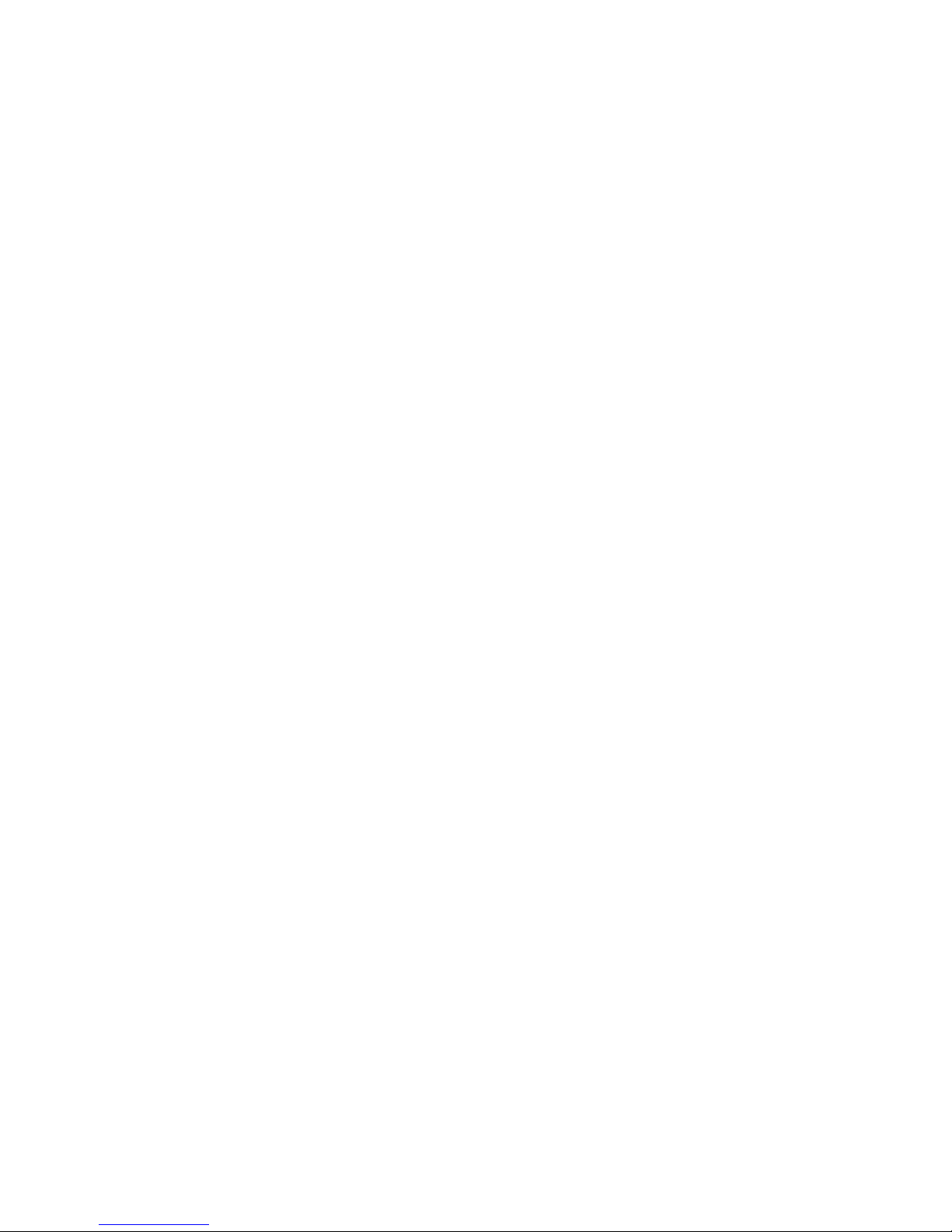
Table of Contents
Safety Instructions ............................................................................................... 6
Chapter 1. Introduction .......................................................................................7
How to Use This Guide ................................................................................8
Unpack.......................................................................................................... 9
Chapter 2. Getting Started ................................................................................ 10
Overview .................................................................................................... 10
OLED Display............................................................................................ 11
Normal Playback Mode .................................................................... 11
Record Mode..................................................................................... 13
Pedometer Function .......................................................................... 13
Operation Menu ................................................................................ 13
Volume Adjustment...........................................................................14
Li-ion Battery Recharging.......................................................................... 14
Battery Consumption Reference .......................................................15
Hold Switch................................................................................................ 15
Screen Saver ...............................................................................................15
Sport Clip Earphone ................................................................................... 16
Chapter 3. Driver & Utility Installation...........................................................18
Connecting MEGA PLAYER 521 to Your Computer.................................18
Hardware Installation for Windows 98SE only ..........................................18
Install Utilities ............................................................................................19
Using the Utilities....................................................................................... 20
Firmware Updating ...........................................................................20
Formatting MEGA PLAYER 521 ..................................................... 22
Page 3
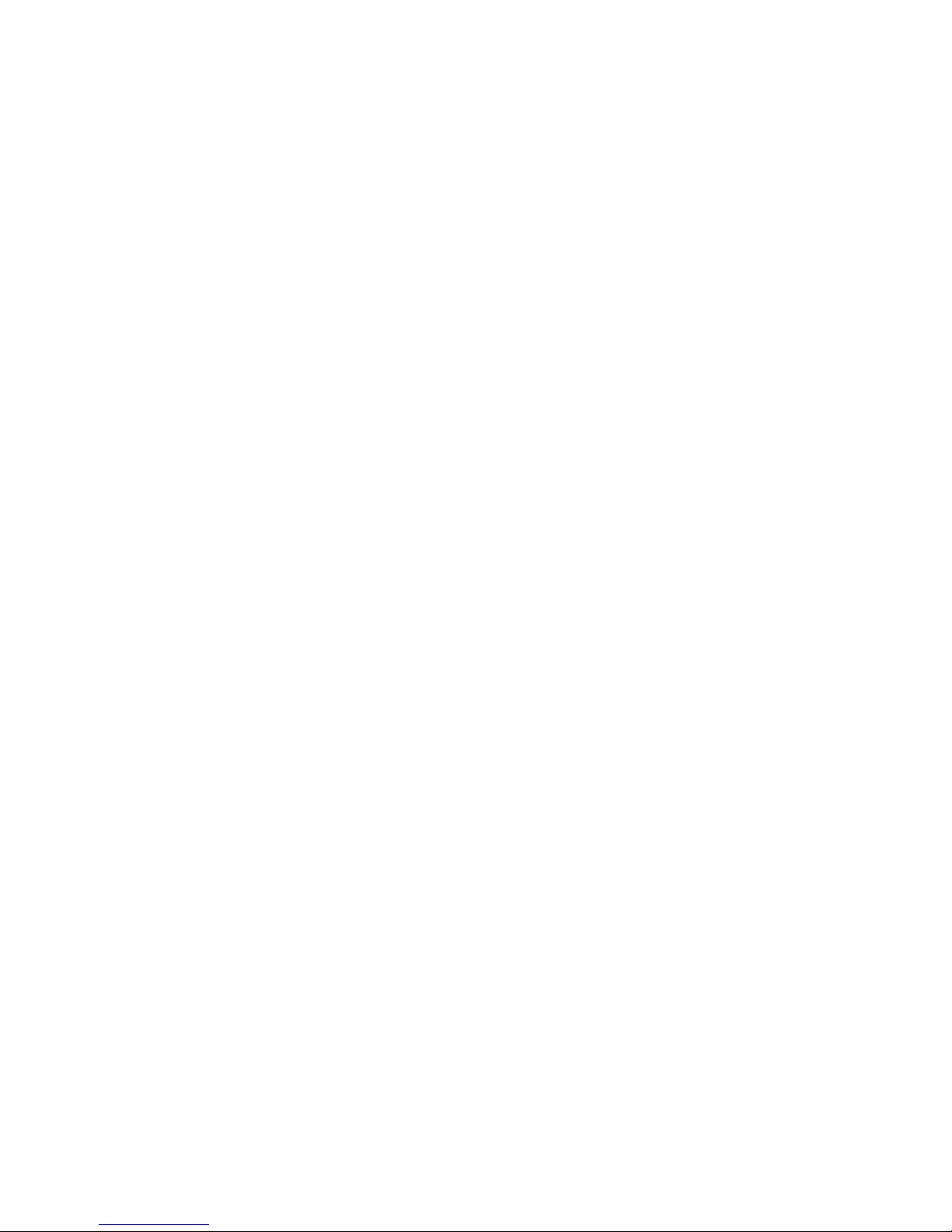
3
Editing Startup Logo......................................................................... 22
Chapter 4. Basic Usage ......................................................................................23
Power On and Off....................................................................................... 23
Adding or Deleting Sound Tracks (Files)................................................... 24
Adding Sound Tracks (Files) ............................................................24
Deleting a Track (File) ......................................................................25
Deleting All Tracks (Files)................................................................ 25
Music Playback .......................................................................................... 26
Normal Playback...............................................................................26
Select the Next or Previous Track (File) ........................................... 26
Fast-Forward or Rewind ................................................................... 27
Volume Adjustment...........................................................................27
Creating or Removing a Folder ..................................................................27
Editing Play List......................................................................................... 28
Selecting or Deselecting a folder ......................................................28
Selecting or Deselecting a song (file) ...............................................29
Selecting Music Mode ................................................................................30
EQ Settings.................................................................................................31
SRS (Sound Retrieval System)...................................................................32
Repeat Settings ...........................................................................................33
Voice Recorder ........................................................................................... 34
Recording Voice................................................................................ 34
Playing a Recorded Voice File ..........................................................35
Deleting a Recorded Voice File......................................................... 35
Deleting All recorded Voice Files ..................................................... 36
Language Learning Function......................................................................37
Page 4
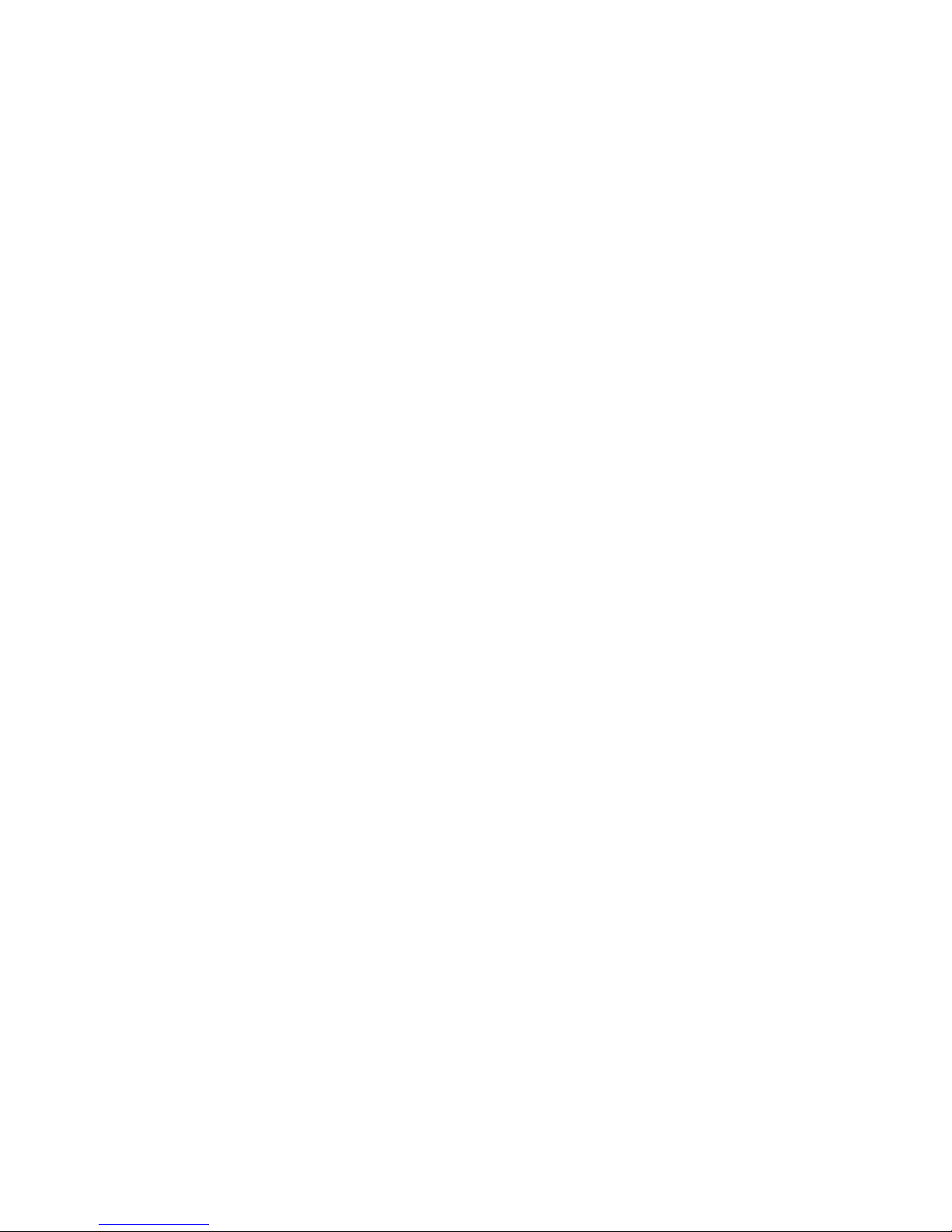
4
Stopwatch Function .................................................................................... 38
Stopwatch 38
Countdown Stopwatch ......................................................................39
Zeroizing the Stopwatch ................................................................... 41
Memorizing the Stopwatch Record................................................... 41
Recalling the memorized Stopwatch Record .................................... 42
Leaving the STOPWATCH Mode..................................................... 42
Pedometer Function....................................................................................43
Setting the Weight and Stride ............................................................43
Starting the Pedometer...................................................................... 44
Memorizing the Pedometer Record .................................................. 45
Recalling the memorized Pedometer Record.................................... 46
Leaving the PEDOMETER Mode ....................................................46
Meaning of the PEDOMETER icons................................................ 47
Operation Menus ........................................................................................ 47
Other Settings .............................................................................................52
Power Off 52
Record Rate....................................................................................... 52
Language 53
Startup Logo...................................................................................... 54
Screen Saver...................................................................................... 55
USB Flash Disk ..........................................................................................55
Appendix A. Specifications ................................................................................57
Appendix B. Driver and Utilities CD................................................................ 58
Install MEGA PLAYER 521 Driver..................................................58
Install Screen Editor..........................................................................58
Page 5
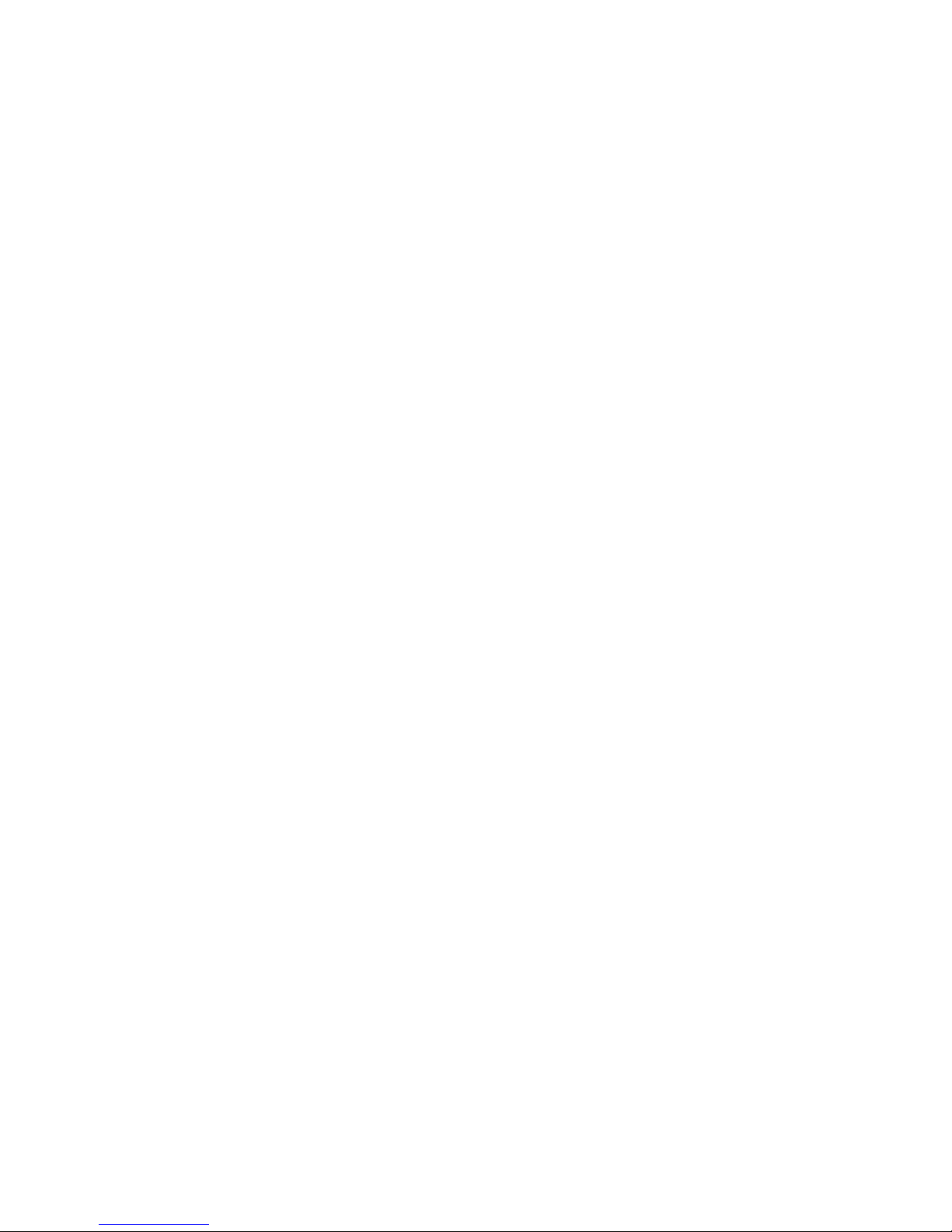
5
Install Adobe Acrobat Reader ...........................................................58
Read MEGA PLAYER 521 User Manual .........................................58
Explore CD-ROM............................................................................. 58
Appendix C. Screen Editor................................................................................ 59
Editing Startup Logo......................................................................... 59
Page 6
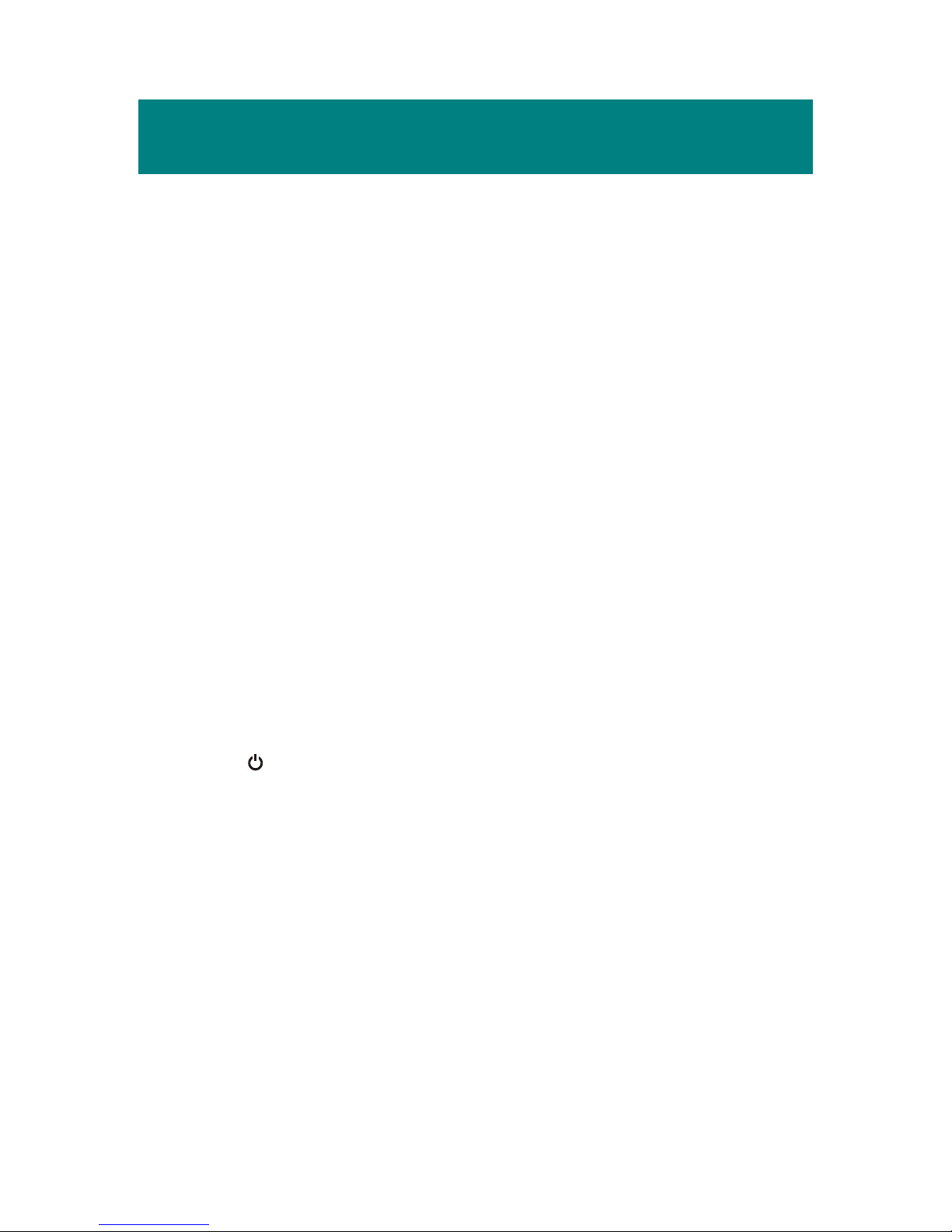
6
Safety Instructions
1. Always read the safety instructions carefully.
2. Keep this User’s Guide for future reference.
3. Keep this equipment away from humidity.
4. Never pour any liquid into the opening that could damage or cause
electrical shock.
5. If any of the following situations arises, get the equipment checked by a
service personnel:
Liquid has penetrated into the equipment.
The equipment has been exposed to moisture.
The equipment has not worked well or you can not get it work
according to User’s Guide.
The equipment has been dropped and been damaged.
6. The power adapter should NOT be used on any other devices.
7. If any failure occurred to MEGA PLAYER 521, press the REC[y] button
and A-B button at the same time to reset the system, and then press the
/a
button to power on the system.
8. Do not change the default folders in the MEGA PLAYER 521, or the
device might function abnormally.
Page 7
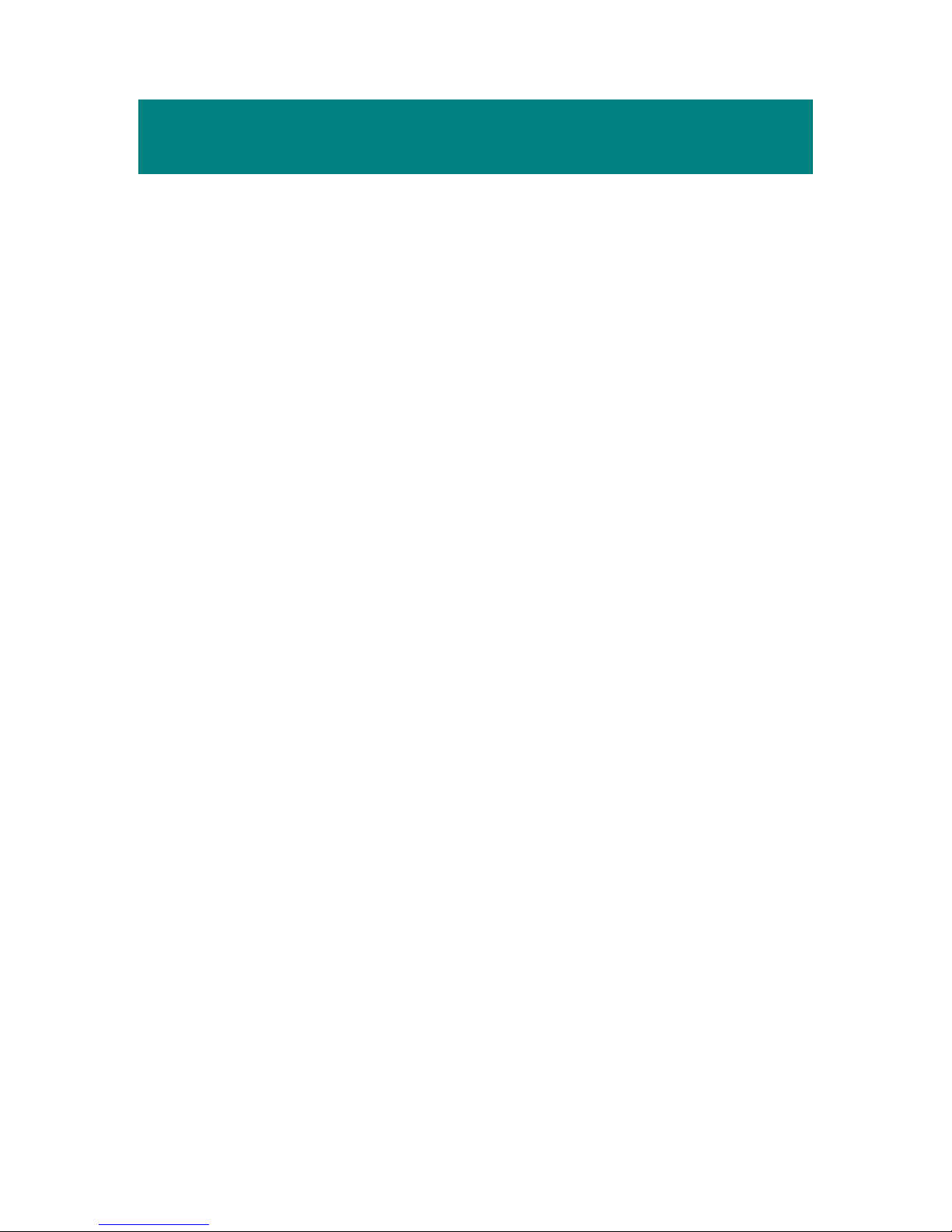
7
Chapter 1. Introduction
Congratulations on becoming a new user of MEGA PLAYER 521. The new
MEGA PLAYER 521 will improve the convenience of storing your personal
data and the enjoyment of using various audio functions. We are proud to tell
our users that MEGA PLAYER 521 is thoroughly tested and certified by our
reputation for unsurpassed dependability and customer satisfaction.
MEGA PLAYER 521 is a high performance portable digital audio player that
enables users not only to play MP3 or WMA audio files, and record voice
whenever needed, but also to store personal data in the memory of this device.
Besides, this MEGA PLAYER 521 also works as a stopwatch and a pedometer
to give users more fun of exercising.
Here are the main features:
Digital Audio Player – supports MP3 and WMA audio files playback.
Voice Recorder – provides synchronous recording function for voice.
Language Learning Function – enables users to repeat particular section
during normal playback. With this function, users will be able to pay
attention on the repeated playback to learn language.
Pedometer – helps users to count how many steps you have taken and how
many calories your walk or run has burned. In order to achieve the
accuracy of how many steps recorded, users are required to wear the
MEGA PLAYER 521 on their upper arm or waist. However, please be
informed that the accuracy may vary due to different weight, stride, or
unsteady vibration.
Stopwatch – allows users to use MEGA PLAYER 521 as a stopwatch.
USB Flash Disk – allows users to store data in MEGA PLAYER 521.
The MEGA PLAYER 521 provides Changeable Startup logo, you can edit,
convert, and store personalized startup logos. The MEGA PLAYER 521 also
Page 8

8
provides Screen Saver which will run automatically to protect the OLED
screen.
Thank you for choosing MEGA PLAYER 521. We hope you will continue to
turn to us for quality products as your personal needs and interests grow.
How to Use This Guide
This User’s Guide provides instructions and illustrations on how to install and
operate your MEGA PLAYER 521. We assume that those users whose
operating system is at least Windows 98 or 98SE are familiar with their OS, and
are capable to follow the step-by-step instructions to install the driver of MEGA
PLAYER 521. For users who are not able to manage the operating system
properly, it is suggested to learn more about Microsoft Windows by referring to
your Microsoft Windows manual before installing the provided driver.
Chapter 1, Introduction, tells you the descriptions of all the accessories of
MEGA PLAYER 521. Please check if you have all the accessories included
when you open the packing box. If any item is damaged or missing, please
contact the vendor where you purchased MEGA PLAYER 521 directly.
Chapter 2, Getting Started, introduces the function keys on MEGA PLAYER
521, the OLED Display status in different mode, and how to recharge the
built-in Li-ion battery.
Chapter 3, Driver and Utility Installation, describes how to install MEGA
PLAYER 521 and the specially designed utility for your new MEGA
PLAYER 521.
Page 9
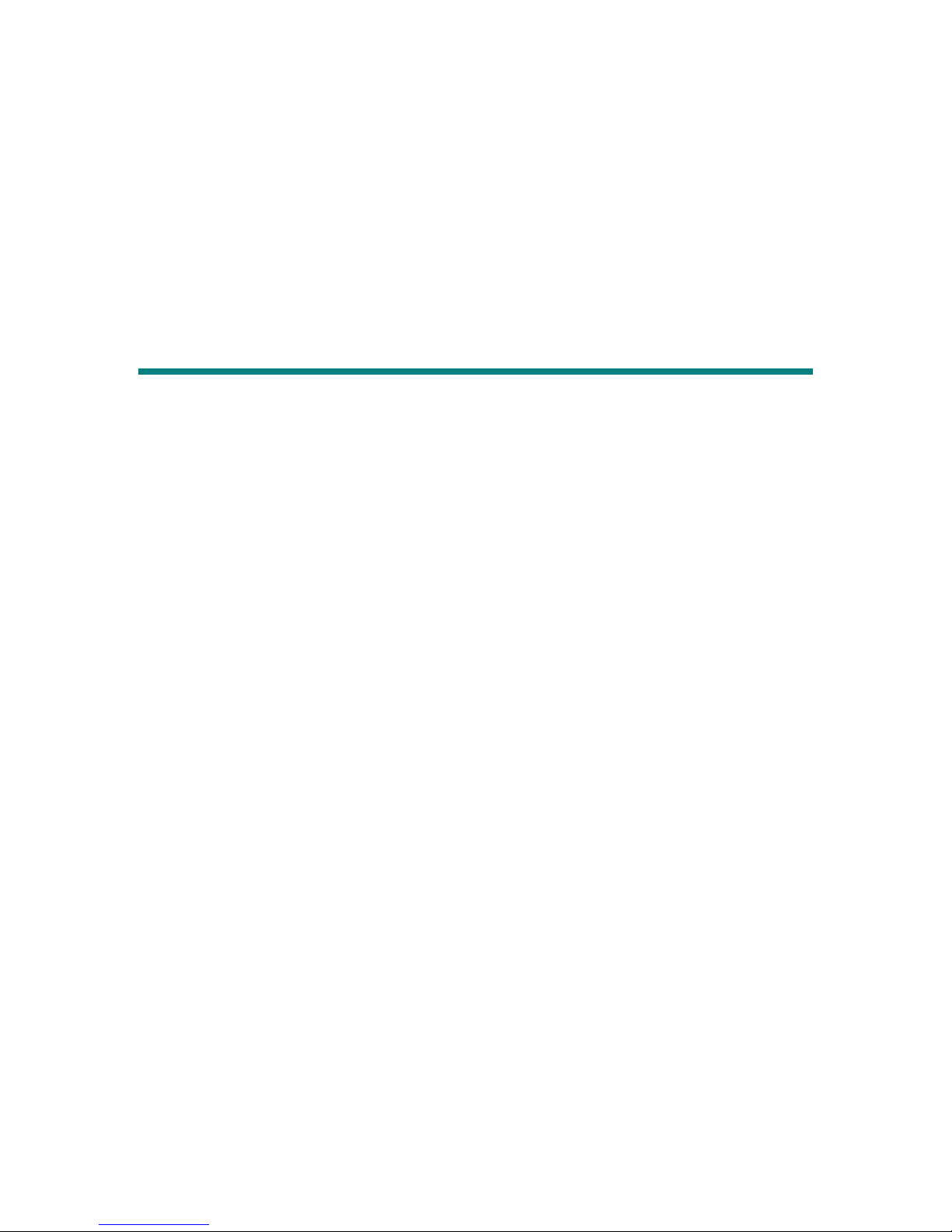
9
Chapter 4, Basic Usage, describes how to use MEGA PLAYER 521 in various
ways. It is recommended to read this chapter carefully before using MEGA
PLAYER 521.
Appendix A, Specification, provides the specification and accessories of
MEGA PLAYER 521.
Unpack
Please unpack your MEGA PLAYER 521 and check that the following
accessories are complete with nothing missing.
MEGA PLAYER 521 (Portable Digital Audio Player)
Sport Clip earphones with extension cable
USB Connector
USB Extension Cable
AC Adapter (optional)
Carrying case with two armbands (armband size: XS~M; M~XL)
Driver Disk (User’s Manual included)
Quick Installation Guide
Page 10
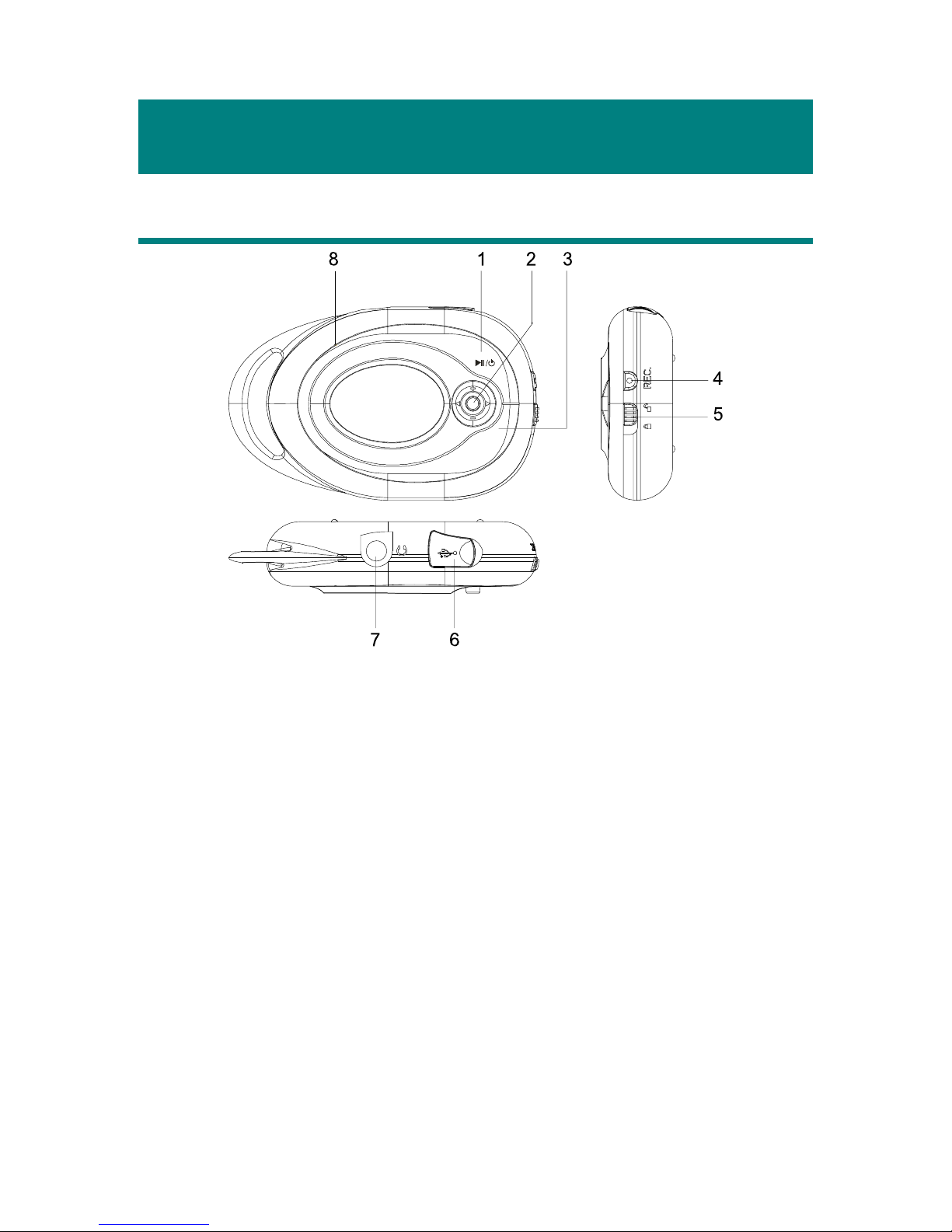
10
Chapter 2. Getting Started
Overview
1. Power On/Off Press and hold to Power On or Power Off the
MEGA PLAYER 521.
Play/Pause In music playback mode, press to play or to pause
the playback.
2. 5-way MENU button Press the button and then push it to the right or to
the left to make various adjustment in operation
setting mode.
Volume +/- Push it up/down to increase/ decrease volume level.
Fast-Forward/Rewind While playing a sound track, push to right / left and
hold the MENU button to do fast-forward or rewind;
push to left once can go to beginning of the playing
A-B
Page 11
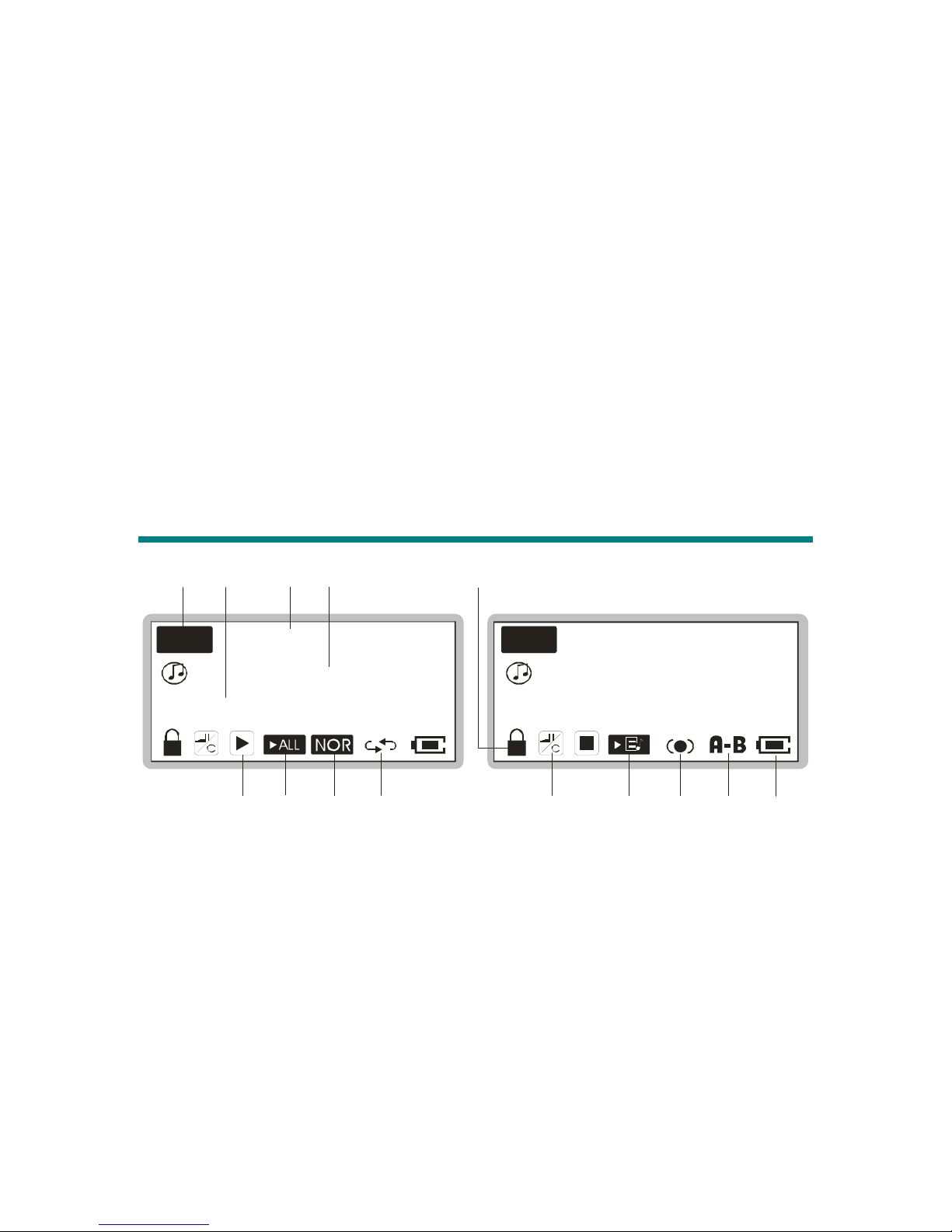
11
sound track.
3. A->B In music playback mode, press to enable the A to B
repeat function.
4. REC Press to start or stop the voice recorder.
5. Hold Switch Switch to hold position to prevent accidental
operation while recording or playing.
6. USB Connector Connect one end of the supplied USB extension
cable here.
7. Earphone Jack Plug the supplied earphone here.
8. MIC Internal Microphone.
OLED Display
Everything
001/024
02:35/04:58
3
4
6
7
9
Everything
001/024
02:35/04:58
8
10 1
2
MP3
11
5
MP3
12
13
1
8
Normal Playback Mode
1. Playback Status Indicates either MP3 music playback or WAV
voice file playback.
2. Numbers of Files The first number tells the sequence of current
playback file while the second one tells the
total amount of playback files.
Page 12

12
3. File Info The first timer shows the ongoing timer of the
current playback file while the second one
shows the total time of the file.
4. File Name Displays the current file name that is being
played.
5. Hold (Lock) Switch Indicates when the Hold function is enabled.
6. Function Status This icon differs when MEGA PLAYER 521
is in stop mode, playback mode, pause mode,
or record mode.
7. PLAYALL Appears when PLAYALL is selected in
MUSIC mode.
8. PLAYLIST Appears when PLAYLIST is selected in
MUSIC mode.
9. Equalizer Indicates the EQ mode settings which include
Normal, Classical, POP, Rock, and Jazz.
10. SRS Appears when SRS function is switched on.
11. Repeat Mode Indicates the repeat mode settings which
include Normal, Repeat One, Repeat All,
Shuffle, and Shuffle Repeat.
12. A to B Repeat Indicates when A to B section repeat function
is enabled.
13. Battery Status Indicates the Battery Status.
Page 13

13
/V001.WAV
03:26:37
15 16
17
Everything
MUSIC
20
REC
14
19
05
Record Mode
14. Recording Status Appears when MEGA PLAYER 521 is in
record mode.
15. Recording Timer Indicates the time length of current recording
file.
16. Recording File Name Displays the current recording file name. The
recording file format is ADPCM (.WAV).
17. Function Status This icon differs when MEGA PLAYER 521
is in stop mode, playback mode, pause mode,
or record mode.
Pedometer Function
18. Pedometer Appears to show the pedometer status.
Operation Menu
19. Operation Menu These icons shift when MEGA PLAYER 521
is in different Operation mode which includes
MUSIC, VOICE, SETTINGS, DELETE
FILE, ABOUT, EXIT.
Page 14
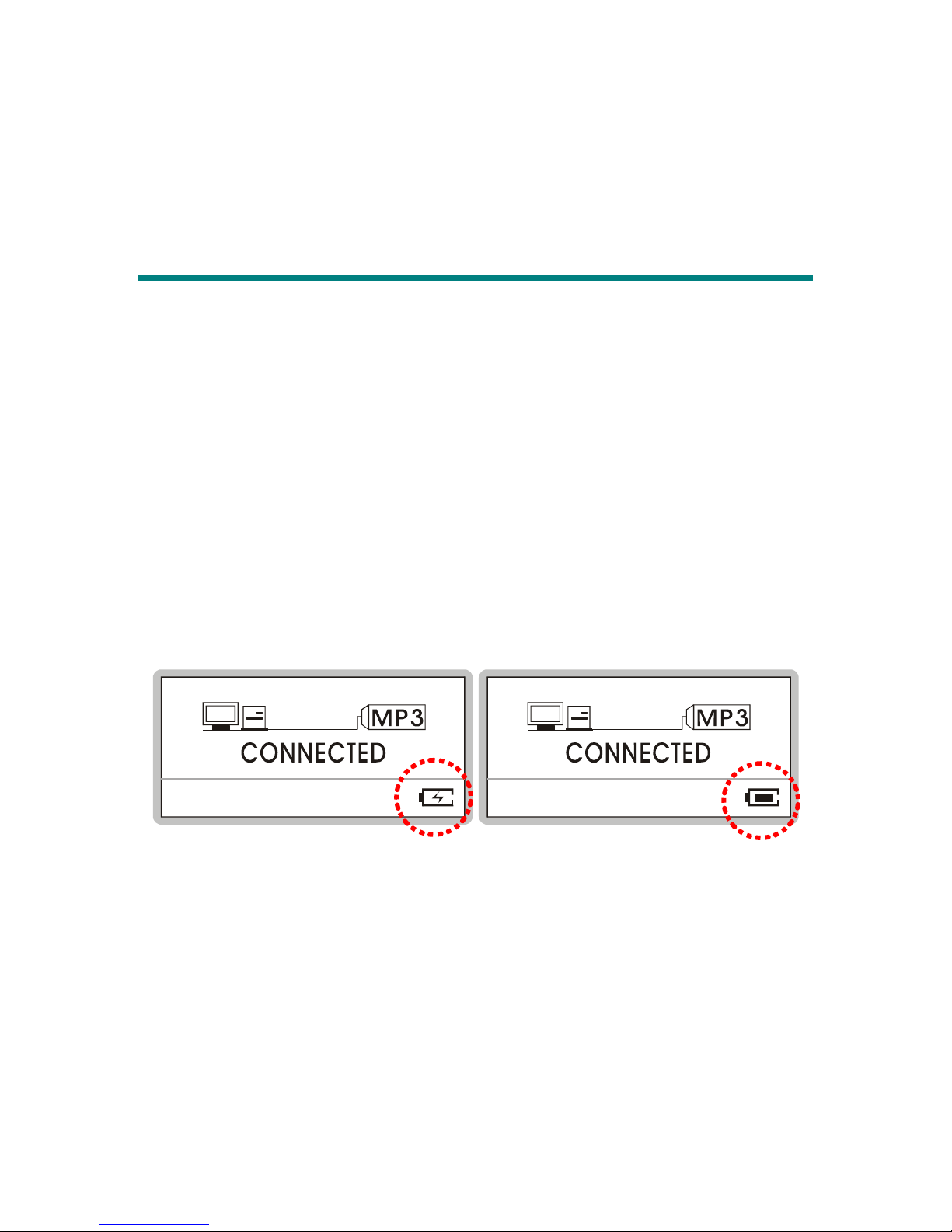
14
Volu m e A dj ustment
20. Volume Displays the volume status. Push the Menu
button up or down to adjust the volume.
Li-ion Battery Recharging
MEGA PLAYER 521 comes with a Li-ion rechargeable battery. The Li-ion
battery is capable to work up to maximum 18 hours for playback when the
battery is fully charged every time. To use the device for the very first time,
remember to charge the Li-ion battery. Follow the instructions below:
1. Open the rubber cap of MEGA PLAYER 521 USB port, you will see a
mini USB (B-type) port inside.
2. Plug one end of the USB cable to MEGA PLAYER 521
USB port, the other
end to the optional adapter, and plug it to AC power outlet. (If you don’t
have adapter in hand, connect the other end of the USB cable to computer.)
3. While recharging is on going, a lightning icon will be shown in the display.
4. To stop recharging, disconnect USB cable from MEGA PLAYER 521.
Note: The built-in battery will also start recharging when MEGA
PLAYER 521 is connected to the computer with the supplied USB cable.
Note: The power adapter should NOT be used on any other devices!
Page 15
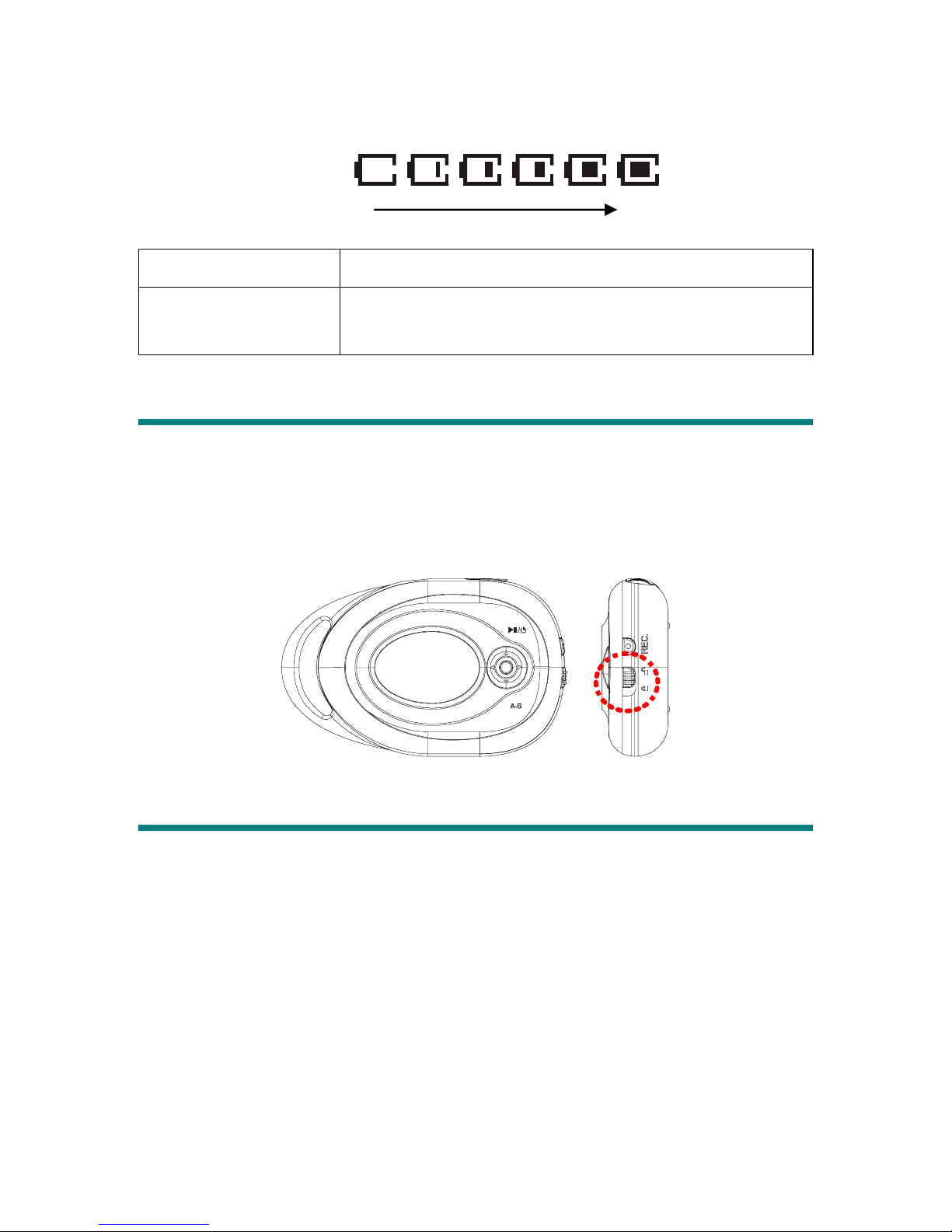
15
Battery Consumption Reference
Category of Battery Recording/ Playing
Li-ion rechargeable
420mA/hr battery
Maximum 18 hours for playback
Hold Switch
MEGA PLAYER 521 has a Hold Switch, which is located on the side of the
device for preventing any accidental operation while MEGA PLAYER 521 is
recording or playing. Once the Hold Switch is slide to the lock position, all
function keys on MEGA PLAYER 521 will be disabled instantly.
Screen Saver
MEGA PLAYER 521 has a Screen Saver program protecting the OLED screen.
After having been idle for few seconds, the device will run the Screen Saver
program automatically. When the pedometer function is switch on, the
information of the pedometer will be flashing on the display. When the
pedometer function is switched off, there will be stars shining in the display.
As long as the Hold Switch is not slide to lock position, you may press any
button to go back to playback mode.
Battery Status
Empty Full
Page 16
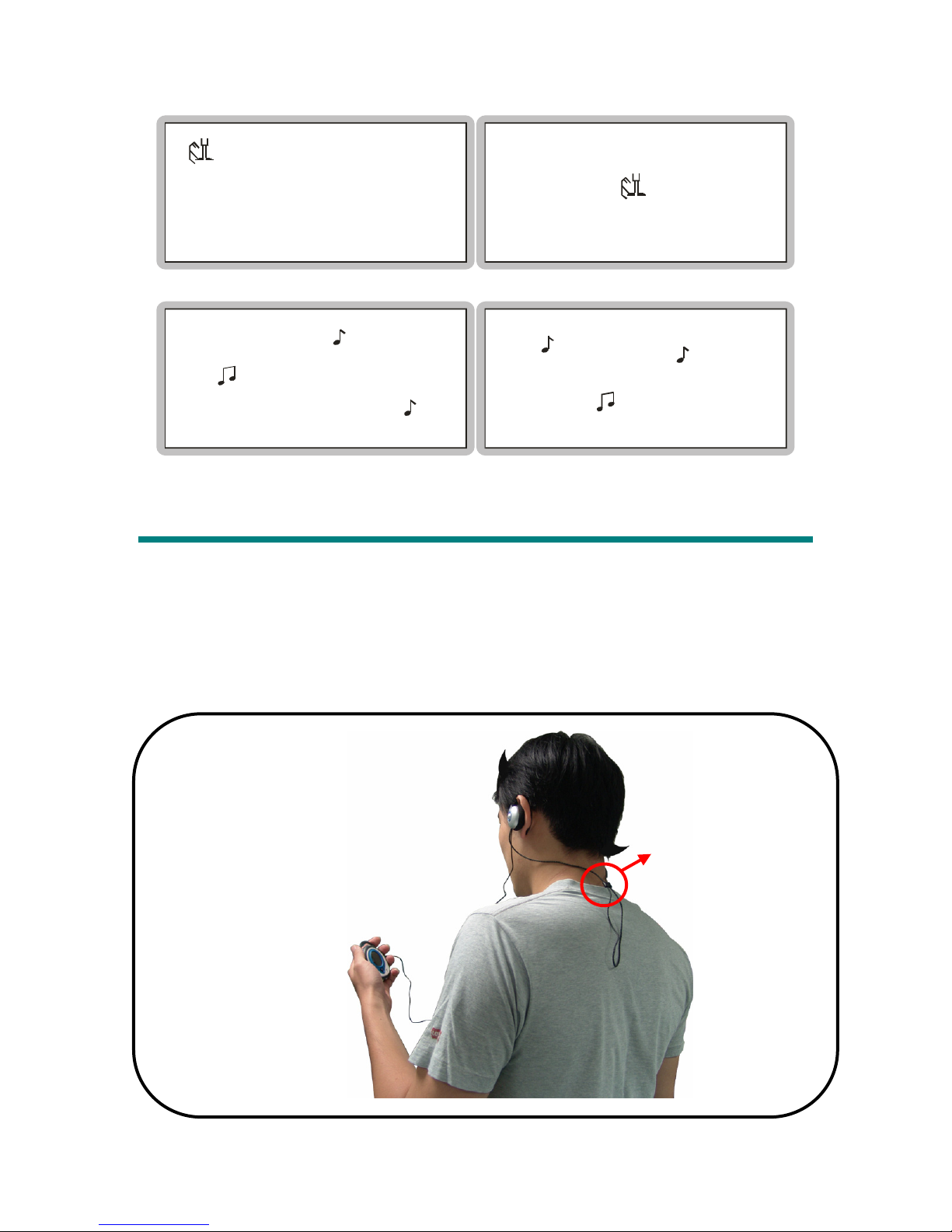
16
0059
00000015
CAL
0059
00000015
CAL
Sport Clip Earphone
The high quality sport clip earphone that comes with MEGA PLAYER 521 is
special designed for you to wear in any occasion to listen to the music. With
this sport clip earphone, you should find that the earphone would not come off
even if when you are running, dancing, or doing any other exercise.
Hang the earphone string around
your neck, and use the length
adjusting nut to adjust the length of
the string.
Length adjusting nut
Page 17
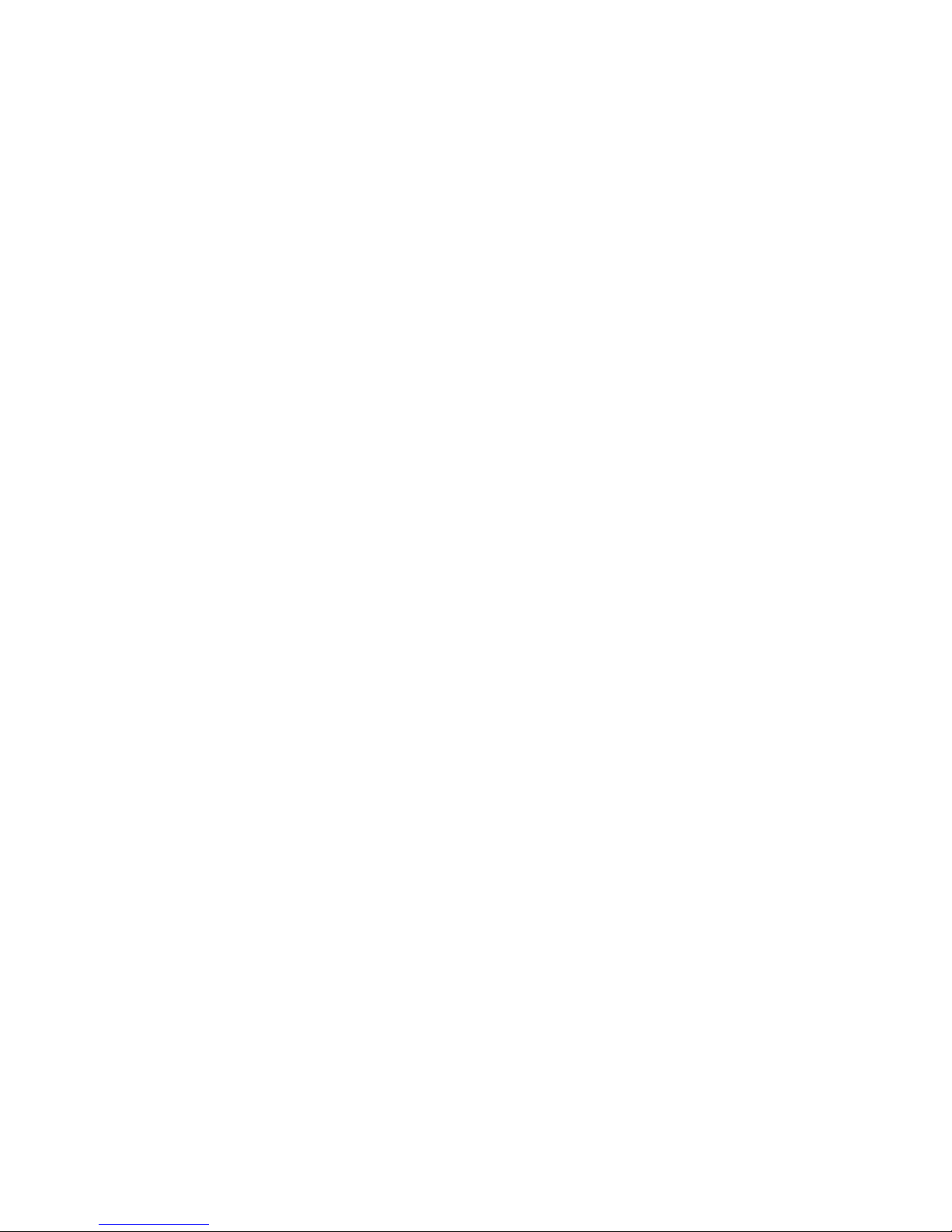
17
Moreover, there is also an extension cable provided for the sport clip earphone
to extend the length of the earphone. Thus, you will be able to place your
MEGA PLAYER 521 in your purse, backpack, or pocket without worrying that
the length of your earphone may not be long enough.
Page 18

18
Chapter 3. Driver & Utility Installation
Connecting MEGA PLAYER 521 to Your Computer
1. Plug one end of the supplied USB cable to your computer, and plug the
other end to MEGA PLAYER 521.
2. Once MEGA PLAYER 521 is connected to the computer, MEGA
PLAYER 521 should be detected by the operating system automatically.
Note: If the operating system of your computer is Windows 98SE, a
hardware driver for MEGA PLAYER 521 will be required.
Hardware Installation for Windows 98SE only
When MEGA PLAYER 521 is connected to a computer with Windows 98SE
operating system, the system will automatically detect the new hardware, and
ask for a hardware driver to be installed. To install the driver, place the supplied
driver CD into the CD drive, and follow the on-screen instructions to complete
the installation.
Page 19

19
Install Utilities
The supplied Driver CD includes a MEGA PLAYER 521 specialized driver. It
is recommended to install even if your operating system is Windows 2000 or XP.
Then, your system can recognize and fully support this device. The driver
program includes a utility for upgrading the latest firmware provided by MSI
via Internet. Simply insert the supplied disk into the CD drive, and then follow
the on-screen instructions to complete the installation.
MEGA PLAYER 521 also provides a tool called Screen Editor. With the tool,
you can design your own Startup Logo. Insert the supplied CD into CD drive,
and follow the on-screen instructions to complete the installation. It will create
an Screen Editor short-cut on the desktop.
Page 20

20
Using the Utilities
Once the driver is installed, you will be able to update a new firmware or format
your MEGA PLAYER 521 with the Firmware Update utility.
Firmware Updating
To update the firmware, download the latest firmware from MSI website first,
and follow the instructions below:
1. Place the unzipped downloaded firmware under [Program files -> MSI ->
MS-5521].
2. Connect MEGA PLAYER 521 to computer by the supplied USB cable.
3. Go to [Device Manager] and look for [MSI MS-5521 USB Device] to
check the connection status. If the connection is failed, you will not find
[MSI MS-5521 USB Device]. At this time, repeat step 2 to retry, until you
can find [MSI MS-5521 USB Device] in [Device Manager].
4. Select [Start -> Programs -> MSI MS-5521 MP3 Player -> Update] to run
the firmware update utility, as the dialog below. Click on Show Details
button to know the version of original firmware.
Page 21

21
5. Choose the Download options: select Format Data Area if you want to
update the new firmware and format the MEGA PLAYER 521. Or deselect
it to update the new firmware without formatting MEGA PLAYER 521.
Note: if you format the MEGA PLAYER 521, the data and files you stored
inside will be erased.
6. Press Start button to start updating the firmware placed in the folder
mentioned in step 1. When the blue bar fills the column and the blank
above shows “complete”, that means the update process is complete, and
you can press the Close button to exit program.
Page 22

22
Formatting MEGA PLAYER 521
To format the MEGA PLAYER 521, connect it to your computer with the
supplied USB cable. Then you may format your MEGA PLAYER 521 with the
utility mentioned above or with the Windows format tool.
Note: using the firmware update utility to format your MEGA PLAYER 521
can ensure the format quality. If you format the MEGA PLAYER 521,
the data and files you stored inside will be erased.
Editing Startup Logo
With the Screen Editor program, you can design personalized startup logos.
The Screen Editor tool is like the Windows Paint program. You can import an
existing image or create a whole new logo on your own. Select the Line, Point,
Eraser, Reverse, and Input text to edit within the Edit Area and you can view the
image instantly. Save the logo files to the \Logo\ folder of device, and you have
more options for the startup logo. Click the Help icon for more information
about how to use this Startup Logo program.
Note: after connecting the MEGA PLAYER 521 to your computer, view the
drive with Windows Explorer. You may find ten default startup logo files
(.mlg) under the Logo folder. You can edit/ add more logos to the folder
by the Screen Editor. Note that there can be at most twenty logos. If you
deleted all the files in the folder, the default MSI logo will be shown on
the screen when you power on the MEGA PLAYER 521. In that case,
you will not be able to change the startup logo.
Help icon
Page 23

23
Chapter 4. Basic Usage
Power On and Off
1. Press the / button once to turn the power on. When powered on,
a power on icon and startup logo will be shown on the display.
M S I
2. To power off MEGA PLAYER 521, press and hold the/
button
until the power is switched off. Note that while pressing the/
button to power off the MEGA PLAYER 521, you will see a Power Off
Status Bar appearing on the display to indicate the Power Off status. Note
that it takes about three to five seconds to turn the power off.
POWER OFF
POWER OFF
Page 24

24
Adding or Deleting Sound Tracks (Files)
Adding Sound Tracks (Files)
1. Press the /
button to power on MEGA PLAYER 521. If there is no
sound track stored, you will see a message shown as below on the screen.
** NO FILE **
000/000
MP3
2. Connect the MEGA PLAYER 521 to computer by the USB cable.
3. Once MEGA PLAYER 521 is connected to computer, you will see a screen
as below. You may see the icon jumping on the screen to protect the OLED.
CONNECTED
MP3
4. Select the desired files from your computer using Windows Explorer, and
copy them into MEGA PLAYER 521 root directory. During reading and
writing to the drive, the screens will show as below.
CONNECTED
MP3
WRITING
MP3
Note: Disconnecting MEGA PLAYER 521 while transferring might cause
file destroy or system failures.
5. You can add, delete, or edit a folder on MEGA PLAYER 521 as you would
Page 25

25
normally do to hard drives. In other words, MEGA PLAYER 521 is a
portable hard disk.
Deleting a Track (File)
1. Press the Menu button once, and push the Menu button to right or left to
select DELETE FILE. Press the Menu button again to enter.
2. Now, push the Menu button to right or left to select DEL MUSIC, and
press the Menu button again to enter.
Everything
DELETE FILE
DEL MUSIC
3. All files will be displayed by sequence. Push Menu button right or left to
select Y to delete file shown on the display/ select N to go next file/ select
EXIT to leave. Press Menu button again to confirm your decision.
Everything
03:56001/024
DELETE? Y/ EXIT N
Everything
Note: you can easily use Windows Explorer to manage / delete music files.
Deleting All Tracks (Files)
1. Press the Menu button once, and push it to the right or to the left to select
DELETE FILE. Press the Menu button again to enter
2. Now, push the Menu button to the right or to the left to select DEL ALL
MUSIC, and then press the Menu button again.
Page 26

26
Everything
DELETE FILE
DEL ALL MUSIC
3. Push the Menu button to the right or left to select Y to delete all music files
if you are sure about it, or select N to leave the current screen. Note that it
may take several seconds to delete all of the files.
03:56001/024
DELETE? Y/ EXIT N
/*.M 3P
Music Playback
Normal Playback
1. Press the /
button to play the current selected file.
Everything
001/024
MP3
02:50/04:58
2. During playback, press the /
button again to pause the playback.
Select the Next or Previous Track (File)
1. During playback, push the Menu button to the right once to play next track.
Page 27

27
Yesterday
002/024
MP3
00:50/03:42
2. Or, push the Menu button to the left once to go back to the previous track.
Fast-Forward or Rewind
1. During playback, push Menu button to right and hold the position to
fast-forward the current track.
2. Push Menu button to left and hold the position to rewind the current track.
Volu m e A dj ustment
1. Push the Menu button up or down to increase or decrease the volume level.
2. You may check the display to see the Volume status.
Everything
001/024
MP3
02:50/04:58
00
Everything
001/024
MP3
02:55/04:58
05
Creating or Removing a Folder
MEGA PLAYER 521 allows users to create their own folders and classify
songs (files) into these folders in order to achieve a better file management.
Connect MEGA PLAYER 521 to the computer, and use Windows Explorer to
create or remove a folder on MEGA PLAYER 521 as do to hard drives.
Here is an example showing that three folders named ALBUM ONE, ALBUM
TWO, and ALBUM THREE are created.
Page 28

28
ALBUM ONE
ALBUM THREE
ALBUM TWO
Editing Play List
MEGA PLAYER 521 provides a convenience Play List for users to enable or
disable a particular folder or a particular song (file) easily and quickly. With a
simple select or deselect, you can decide which folder or which song (file) will
be played later as your wish.
Selecting or Deselecting a folder
1. Press the Menu button once, and push it to the right or left to select
PLAYLIST. Press the Menu button again to enter PLAYLIST mode.
PLAYLIST
ALBUM ONE
ALBUM TWO
ALBUM THREE
2. To locate a previous or next folder, push the Menu button up or down
repeatedly. To select or deselect a folder, press the Menu button. The
check box goes empty when the folder is deselected. Read the check box
to see if a folder is selected or deselected.
Page 29

29
ALBUM ONE
ALBUM THREE
ALBUM TWO
3. Once all the decisions are made, push the Menu button to the left once to
leave the sub-menu.
Selecting or Deselecting a song (file)
1. Press the Menu button once, and push it to the right or left to select
PLAYLIST. Press the Menu button again to enter PLAYLIST mode.
PLAYLIST
ALBUM ONE
ALBUM TWO
ALBUM THREE
2. To locate a previous or next folder, push the Menu button up or down
repeatedly.
3. To enter a located folder, push the Menu button to the right once. To
leave the folder, push the Menu button to the left once.
ALBUM ONE
ALBUM TWO
ALBUM THREE
Yesterday
ALBUM ONE
Everything
Seasons
4. To locate a previous or next song (file), push the Menu button up or down
repeatedly. To select or deselect a song (file), press the Menu button.
Page 30

30
The check box goes empty when the song (file) is deselected. Read the
check box to see if a song (file) is selected or deselected.
Yesterday
Seasons
ALBUM ONE
Everything
Everything
Seasons
ALBUM ONE
Dreams Come T
5. Once all the decisions are made, push the Menu button to the left once to
leave the folder, and keep pressing the Menu button to the left a few times
to return to main menu.
Selecting Music Mode
MEGA PLAYER 521 enables users to decide either playing the entire music
files stored one after the other, or playing the music files according to the play
list set by users. Default selection is to play the entire music files stored one
after one.
1. Press the Menu button once, and push it to the right or left to select
MUSIC. Press the Menu button again to enter MUSIC mode.
Everything
MUSIC
2. Push the Menu button to the right or to the left to select PLAYALL
(playing the entire music files stored one after
the other), or PLAYLIST
(playing the music files according to the play list set by users).
Page 31

31
ALL
PLAYALL PLAYLIST
ALL
3. Press the Menu button to confirm the selection, and the icon of the selected
music mode will be shown in the display.
Everything
001/024
MP3
02:50/04:58
When I Fall in Love
001/012
MP3
00:50/03:42
PLAYALL PLAYLIST
4. Note that when a different Music Mode is selected, the playback will be
stopped and the system will switch the Music Mode to the new selection
that has just been made.
5. To start the playback, press the /
button again.
EQ Settings
MEGA PLAYER 521 provides various EQ modes, such as JAZZ, ROCK,
CLASSICAL, and POP, for users to choose to increase the enjoyment of
listening to music, and to meet the personal need or habit.
1. Press the Menu button once, and push it to the right or left to select
SETTINGS. Press the Menu button again to enter.
2. Push it to the right or left to select EQ. Press the Menu button to enter.
Page 32

32
Everything
SETTINGS
EQ
EQ
3. Now push the Menu button to the right or to the left to choose the desired
EQ mode between NORMAL, ROCK, JAZZ, CLASSICAL, and POP.
The default EQ setting is NORMAL mode.
4. Once a desired EQ mode is selected, press the Menu button once, and you
should see the indicator of each different EQ mode appears on the bottom
of the display.
NORMAL
EQ
EQ
ROCK
EQ
EQ
: Normal mode : Jazz mode : POP mode
: Rock mode : Classical mode
SRS (Sound Retrieval System)
In addition to EQ selections, MEGA STICK 521 provides the SRS (z) (Sound
Retrieval System) effect. Enable it in Setting Menu, audio will be playing in
surround-sound. Note that once SRS is enabled, the EQ settings will be
disabled at the same time.
1. Press the Menu button once, and push it to right or left to select
SETTINGS.
2. Press the Menu button again, and push the Menu button to the right or to
Page 33

33
the left to select SRS.
Everything
SETTINGS
EQ
SRS
3. Press the Menu button again to enter SRS selection mode.
4. Now push the Menu button to the right or to the left to select ON to enable
the SRS effect, and the SRS icon appears. If OFF is selected to disable the
SRS effect, the SRS icon disappears and the EQ mode icon you set for EQ
will appear in the display instead.
ON
SRS
OFF
SRS
Repeat Settings
MEGA PLAYER 521 allows users to select a desired playback setting between
NORMAL, REPEAT ONE, REPEAT ALL, SHUFFLE, and SHUFFLE REP
to meet the personal need or habit.
1. Press the Menu button once, and push it to the right or to the left to select
SETTINGS.
2. Press the Menu button again, and push it to the right or to the left to select
REPEAT.
Page 34

34
Everything
SETTINGS
Everything
001/024
EQ
REPEAT
3. Press the Menu button, and now push the Menu button to the right or to the
left to choose the desired REPEAT mode between NORMAL, REPEAT
ONE, REPEAT ALL, SHUFFLE, or SHUFFLE REP as you want.
4. Once a desired REPEAT mode is selected, press the Menu button once,
and you should see the indicator of each different REPEAT mode appears
on the bottom of the Display.
Everything
REPEAT ALL
REPEAT
Everything
SHUFFLE REP
S
REPEAT
Voice Recorder
MEGA PLAYER 521 also works as a synchronizing recorder. You can use it to
record your own voice, an interview or a speech, and so on.
Recording Voice
1. Press the REC[y] button to start voice recording function.
2. A recording file would be generated and placed under [\VOICE\] folder.
The file name starts from [V001. WAV], [V002. WAV], and so forth.
Page 35

35
/V002.WAV
REC
00:26:18
3. To stop recording, simply press the REC[y] button again.
Playing a Recorded Voice File
1. To play a recorded voice file, press the Menu button once, and then push
the Menu button to the right or to the left to select VOICE.
2. Press the Menu button again, and use the Menu button to select a desired
recorded voice file by pushing the Menu button to the right or to the left.
Everything
VOICE
/V002.WAV
003/005
WAV
00:38/03:19
3. Once the desired voice file is selected, press the / button to start
playing the file.
Note: all the recorded voice files will be displayed by sequence.
Deleting a Recorded Voice File
1. To delete a recorded voice file, press the Menu button once, and then push
the Menu button to the right or to the left to select DELETE FILE.
2. Press the Menu button, and push the Menu button to the right to select
DEL VOICE. Press the Menu button again to enter the submenu of DEL
VOICE.
Page 36

36
Everything
DELETE FILE
DEL VOICE
3. All of the recorded voice files will be displayed by sequence, push the
Menu button up or down to select a file that you want to delete. Push the
Menu button right or left to select Y to delete the file shown on Display/
select N to skip to the next file/ select EXIT to leave current screen.
03:56001/024
DELETE? Y/ EXIT N
/V002.WAV
Note: you can easily use Windows Explorer to manage/ delete recorded files.
Deleting All recorded Voice Files
1. To delete a recorded voice file, press the Menu button once, and push the
Menu button to the right or to the left to select DELETE FILE.
2. Press Menu button again to enter DELETE FILE. Push Menu button to
the right or left to select DEL ALL VOICE, and press Menu button again.
Everything
03:56001/024
DELETE FILE
Everything
03:56001/024
DEL ALL VOICE
3. Push the Menu button to the right or to the left to select Y to delete all
Page 37

37
recorded voice files, or select N to leave the current screen. Note that it may
take several seconds to delete all of the voice files.
03:56001/024
DELETE? Y/ EXIT N
/*.WAV
Language Learning Function
MEGA PLAYER 521 enables users to listen to a particular section repeatedly
during music or voice playback. With this function, users will be able to pay
attention to the repeated section and to achieve the result of language learning.
1. During music playback, find the starting point of the repeating section to set,
and press A-B button. You will see the indicator of A- appearing.
2. Find the terminal point of the repeating section to set, and press A-B button
again. At this moment you will see the indicator A-B appearing on the
screen. This means that you have set the repeating section successfully.
Everything
001/024
MP3
02:35/04:58
Everything
001/024
MP3
02:50/04:58
3. Once the indicator A-B appears on the screen, you will hear the repeating
playback that you have set previously again and again.
4. To cancel the repeating playback and return to the normal playback, press
the A->B button again, and the indicator A-B will disappear from the
display.
Page 38

38
Stopwatch Function
MEGA PLAYER 521’s stopwatch can be used as a physical stopwatch to
provide users more information or give users more fun while exercising.
Stopwatch
1. Press the Menu button, and push it to the right or to the left to select
STOPWATCH. Press the Menu button to enter STOPWATCH mode.
2. Select STOPWATCH START, and press the Menu button to enter
STOPWATCH START mode.
Everything
STOPWATCH
STOPWATCH START
3. To start the stopwatch, press the /
button once, and the stopwatch
starts running. To stop the stopwatch, press the /
button again.
00:00:00
STOPWATCH START
0
01:25:48
6
STOPWATCH START
4. To leave the STOPWATCH START mode, push the Menu button to the
right or to the left to select the EXIT icon, and then press the Menu button.
Page 39

39
STOPWATCH START
00:00:00
0
Countdown Stopwatch
1. Press the Menu button, and push it to the right or to the left to select
STOPWATCH. Press the Menu button to enter STOPWATCH mode.
2. Select STOPWATCH START, and press the Menu button to enter
STOPWATCH START mode.
Everything
STOPWATCH
STOPWATCH START
3. Push the Menu button to right or to the left to select the countdown
stopwatch setting icon, and then press the Menu button to enable the
countdown stopwatch setting mode.
4. Set the HOUR by pushing the Menu button up or down. Select
MINUTE by pushing the Menu button to the right once, and then set
MINUTE by pushing the Menu button up or down. Select SECOND by
pushing the Menu button to the right once again, and then set SECOND by
pushing the Menu button up or down.
Page 40

40
00:00:00
0
STOPWATCH START
00:00:00
STOPWATCH START
00: :0005
STOPWATCH START
00 05::30
STOPWATCH START
5. Once the countdown stopwatch is set, press the Menu button to confirm the
setting. The timer format is HH:MM:SS.
00:05:30
STOPWATCH START
0
6. To start the countdown stopwatch, press the /
button.
To stop the countdown stopwatch, press the /
button again.
00:05:30
STOPWATCH START
0
00:03:25
STOPWATCH START
8
7. To leave the STOPWATCH START mode, push the Menu button to the
right or to the left to select the EXIT icon, and then press the Menu button.
Countdown stopwatch is now counting down
Page 41

41
STOPWATCH START
00:00:00
0
Zeroizing the Stopwatch
1. To zeroize the current stopwatch, push the Menu button to the right or to
the left to select and press the Set Zero icon.
01:25:48
STOPWATCH START
6
00:00:00
STOPWATCH START
0
Memorizing the Stopwatch Record
1. To memorize the current stopwatch record, push the Menu button to the
right or to the left to select the Floppy icon.
2. Press the Menu button, and select the record saving location from 1 to 10
by pushing the Menu button up or down. Once the proper location is
selected, press the Menu button to confirm the selection.
01:25:48
STOPWATCH START
6
01:25:48
SAVE TO 01
STOPWATCH START
6
Page 42

42
Recalling the memorized Stopwatch Record
1. Use the Menu button to select STOPWATCH, and then RECORD
SAVING mode.
Everything
STOPWATCH
RECORD SAVING
2. Press the Menu button to enter the RECORD SAVING mode.
3. Push the Menu button to the right or to the left to select the desired
memory location.
01:25:48
01/10
6
00:46:30
05/10
1
2
3
n Memory Location (Current location / Total locations)
o Stopwatch Record
Leaving the STOPWATCH Mode
1. Select EXIT and then press the Menu button once to leave the
STOPWATCH mode.
EXIT
Page 43

43
Pedometer Function
MEGA PLAYER 521’s pedometer helps users to record how many steps they
have taken during an exercise period, and how many calories their walk or run
have burned. In order to achieve the accuracy of how many steps recorded,
users are required to wear the MEGA PLAYER 521 on their upper arm or waist.
However, please understand that the accuracy may vary due to different weight,
stride, or unsteady vibration.
Setting the Weight and Stride
1. Press the Menu button, and push it to the right or to the left to select
PEDOMETER.
2. Press the Menu button again to enter PEDOMETER mode. Select
COUNTER SET by pushing the Menu button to the right or to the left,
and then press the Menu button to enter the COUNTER SET mode.
Everything
PEDOMETER
Everything
COUNTER SET
3. Push the Menu button up or down to select the digits of WEIGHT or
STRIDE, and then push the Menu button to the right or to the left to enter
your body weight or your stride.
WEIGHT
COUNTER SET
STRIDE
7050KG
CM
WEIGHT
COUNTER SET
STRIDE
7058KG
CM
Page 44

44
4. Once the weight and stride are set, press the Menu button once to leave the
COUNTER SET mode. Default settings for WEIGHT and STRIDE are
50 kg and 50 cm.
Starting the Pedometer
1. Enter pedometer STEP mode, and then select STEP by pushing the Menu
button to the right or to the left, and then press the Menu button to enter the
pedometer STEP mode.
Everything
STEP
STEP
CALOFF
0000
00000000
CAL
2. Push the Menu button to the right or to the left to select the OFF icon, and
then press the Menu button once to start the pedometer. When the
pedometer is switched on, the OFF icon becomes ON icon.
3. Wear th e MEGA PLAYER 521 on the upper arm or waist. The
pedometer is now taking the steps you walk or run. Besides, you may also
read the calories burned on the screen.
STEP
OFF CAL
0000
00000000
CAL
STEP
ON CAL
0059
00000015
CAL
4. To avoid seeing the information of calories burned, push the Menu button
to the right or to the left to select the CAL icon, and then press the Menu
button once to disable the information of calories burned.
Page 45

45
STEP
ON CAL
0059
00000015
CAL
STEP
ON CAL
0059
5. To leave the pedometer STEP mode, push the Menu button to the right or
to the left to select the EXIT icon, and then press the Menu button.
Note: Before you leave the pedometer STEP mode, you may decide to
switch OFF or ON the pedometer. If you leave the pedometer STEP
mode when the pedometer is still switched on, the pedometer will be
recording the steps taken and calories burned. However we suggest that
to keep the accuracy of the steps and calories recorded, it is necessary to
wear the pedometer on your upper arm or waist.
STEP
CALON
0059
00000015
CAL
STEP
CALOFF
0059
00000015
CAL
Memorizing the Pedometer Record
1. To memorize the current pedometer record, push the Menu button to the
right or to the left to select the Floppy icon.
2. Press the Menu button, and select the record saving location from 1 to 10
by pushing the Menu button up or down. Once the proper location is
selected, press the Menu button to confirm the selection.
Page 46

46
STEP
CALON
0059
00000015
CAL
CALON
SAVE TO 01
0059
00000015
CAL
Recalling the memorized Pedometer Record
1. Use the Menu button to select PEDOMETER, and then RECORD
SAVING mode.
Everything
PEDOMETER
Everything
03:56001/024
RECORD SAVING
2. Press the Menu button to enter the RECORD SAVING mode.
3. Push the Menu button to the right or to the left to select the desired
memory location.
01/10
0059
00000015
CAL
07/10
1
2
3
00950
00000207
CAL
n Memory Location (Current location / Total locations)
o Steps Record
p Calories Record
Leaving the PEDOMETER Mode
1. Select EXIT and then press the Menu button once to leave the
Page 47

47
PEDOMETER mode.
EXIT
Meaning of the PEDOMETER icons
1. If the pedometer function is switched on, this icon means the pedometer
will record the steps taken and calories burned at the same time.
Everything
001/024
MP3
02:50/04:58
2. If the pedometer function is switched on, this icon means the pedometer
will record the steps taken only.
Everything
02:35/04:58
001/024
MP3
Operation Menus
MEGA PLAYER 521 provides a 5-way Menu button which lets you switch
between Music Playback, Recording mode, and all the settings.
Page 48

48
Operation Menus
STOPWATCH
START
1. Zeroize the stopwatch setting.
2. Set the countdown stopwatch.
3. Memorize up to 10 stopwatch records.
4. Exit
RECORD
SAVING
Recall the 10 stopwatch timer records.
STOPWATCH
EXIT Exit the stopwatch function.
STEP 1. Switch ON or OFF the pedometer.
2. Enable or Disable the information of
calories burned
3. Memorize up to 10 pedometer records.
4. Exit
COUNT SET Set the Weight and Stride here.
RECORD
SAVING
Recall the 10 pedometer records.
PEDOMETER
EXIT Exit the pedometer function.
PLAYALL All the music files stored will be played on
after the other.
MUSIC
PLAYLIST Play the music files according to the play list
set by users.
VOICE File names
PLAYLIST Decide which folder or which music song
(file) will be played.
SETTINGS EQ
N
ORMAL/ ROCK/ JAZZ/ CLASSICAL/
POP
Page 49

49
SRS OFF/ ON
REPEAT
NORMAL/ REPEAT ONE/ REPEAT ALL/
SHUFFLE/ SHUFFLE REP
POWER OFF DISABLE/ 1 MIN/ 2 MINS/ 5 MINS/10
MINS
RECORD RATE STANDARD/BETTER/BEST
LANGUAGE
Supports up to 10 languages, the supported
languages may vary from country to country.
STARTUP
LOGO
Startup logo files (.mlg)
SCREEN
SAVER
30 SECS/1 MIN/ 2 MINS/ 5 MINS
EXIT Exit to the main menu
DEL MUSIC Delete a Music file (.mp3)
DEL VOICE Delete a Voice recorded file (.wav)
DEL ALL
MUSIC
Delete all Music files
DEL ALL
VOICE
Delete all Voice recording files
DELETE
FILE
EXIT Exit to the main menu
ABOUT Show Firmware Version and Memory Status
EXIT Exit to the playback mode
1. Press the Menu button once, and push the Menu button to the right or to
the left to select the desired function.
2. Select STOPWATCH and press the Menu button to enter stopwatch mode.
Page 50

50
Everything
STOPWATCH
STOPWATCH
3. Select PEDOMETER and press the Menu button to enter pedometer
mode.
Everything
PEDOMETER
Everything
STEP
4. Select MUSIC and press the Menu button to enter music playback mode.
Everything
MUSIC
Everything
001/024
MP3
02:50/04:58
5. Select VOICE and press the Menu button to enter voice playback mode.
Everything
VOICE
/V002.WAV
003/005
WAV
00:38/03:19
6. Select SETTINGS and press the Menu button to enter Setting mode. In
SETTINGS mode, you are able to make adjustment for various functions.
Page 51

51
Everything
SETTINGS
EQ
STARTUP LOGO
MSI
Note: adjustment for all items under the settings menu can be made
during music playback or when music playback is stopped.
7. Select DELETE FILE and press the Menu button to delete music or voice.
Everything
DELETE FILE
8. Select ABOUT to read the information of MEGA PLAYER 521, including
the firmware version, total memory, and free memory.
Everything
ABOUT
Free:
V0.0.8 256MB
117MB
9. Select EXIT to return to Music Playback mode.
Everything
EXIT
Page 52

52
Other Settings
Power Off
User can set a timer under Power Off setting to turn off the MEGA PLAYER
521 automatically when MEGA PLAYER 521 is idle for a certain time.
1. Press Menu button, push it to the right or to the left to select SETTINGS.
2. Press the Menu button again, and push the Menu button to the right or to
the left to select POWER OFF.
Everything
SETTINGS
EQ
POWER OFF
3. Push the Menu button to right or left to select a timer to turn off the MEGA
PLAYER 521 when it is idle for a certain period. If DISABLE is selected,
your MEGA PLAYER 521 will always stay on until you turn it off.
5 MINS
POWER OFF
DISABLE
POWER OFF
4. When a selection is decided, press the Menu button again to confirm the
selection, and the screen will go back to its previous status.
Record Rate
Under the Record Rate setting, you are able to set the record rate. Note that the
better record rate is selected, the bigger the recording file size will be.
1. Press the Menu button, and push it to the right or left to select SETTINGS.
Page 53

53
2. Press Menu button again; push it right or left to select RECORD RATE.
Everything
SETTINGS
EQ
RECORD RATE
MSI
3. Push the Menu button to the right or to the left to select a proper Record
Rate between STANDARD, BETTER, and BEST.
BEST
RECORD RATE
BETTER
RECORD RATE
STANDARD
RECORD RATE
4. When a selection is decided, press the Menu button once to confirm.
Language
You are able to select the language of the MEGA PLAYER 521 interface.
1. Press Menu button once, and push it to right or left to select SETTINGS.
2. Press the Menu button again, and push the Menu button to the right or to
the left to select LANGUAGE.
Everything
SETTINGS
EQ
LANGUAGE
MSI
3. Now push the Menu button to the right or to the left to select a desired
language of the interface. Press the Menu button once to confirm
Page 54

54
ENGLISH
LANGUAGE
LANGUAGE
繁體中文
Note: MEGA PLAYER 521 supports up to 10 different languages, however,
the supported languages may vary from country to country.
Startup Logo
You are able to select a desired graphic as the startup logo.
1. Press the Menu button once, and push the Menu button to the right or to
the left to select SETTINGS.
2. Press the Menu button again, and push the Menu button to the right or to
the left to select STARTUP LOGO.
Everything
SETTINGS
EQ
STARTUP LOGO
MSI
3. Push the Menu button to the right or to the left to select a desired startup
graphic within the START LOGO options.
M S I
4. Once the desired graphic appears on the screen, press the Menu button to
Page 55

55
confirm selection, the screen will go back to its previous status.
Note: connect MEGA PLAYER 521 to the computer, you may find Startup
Logo files (.mlg) under Logo folder. If you deleted all files in the folder,
you will not be able to change Startup Logo. The default MSI logo will be
shown on the screen when you power on the MEGA PLAYER 521.
Screen Saver
Under this Screen Saver setting, you are able to select the screen saver timer as
your needs.
1. Press the Menu button, and push the Menu button to the right or to the left
to select SETTINGS.
2. Press the Menu button again, and push the Menu button to the right or to
the left to select SCREEN SAVER, and then press the Menu button.
Everything
SETTINGS
SCREEN SAVER
3. Now push the Menu button to the right or to the left to select a desired
screen saver selection from 30 SECS/ 1 MIN/ 2MINS/ 5MINS. Press the
Menu button once again to confirm the selection.
SCREEN SAVER
30 SECS
SCREEN SAVER
5 MINS
USB Flash Disk
Page 56

56
Users are able to save personal data in various formats to MEGA PLAYER 521
memory. MEGA PLAYER 521 is a portable hard disk. To save data to
MEGA PLAYER 521, simply connect it to computer, and use Windows
Explorer to manage your data.
Note that due to the limitation of memory, when the total folder amount is over
50 or file amount is over 650, some music files will not be able to be loaded and
be played.
Page 57

57
Appendix A. Specifications
MEGA PLAYER 521
Dimension 82 (W) x 51 (D) x 18.6 (H) mm
Weight 60g with battery
Operating Temperature 0 °C ~ 45°C
Storage Temperature -20°C ~ +70 °C
Audio Spec Output : 60mW rms ( 30mW / channel)
Frequency: 20 to 20K Hz
SNR: >90dB
Voice Recording Record format: WAV
USB Flash Disk 1. Meets USB specification revision 2.0
2. Supports OS: Windows 98SE, Windows ME,
Windows 2000, Windows XP Home/ Pro,
Mac OS 9 and above
3. Windows 98SE needs extra driver installation.
OLED module Dimension : 23 (L) x 11.98 (W) mm / 128 x 64 pixels
I/O Input 1. Stereo Audio- out, 3.5mm
2. Type B female USB connector
EMI and Safety FCC Class B, CE, CB, BSMI & VCCI, CCC
Interface Language
Supports up to more than 10 languages which may vary
from country to country.
Earphone Stereo output: 20mW rms ( 10mW / channel)
Battery Li-ion rechargeable battery (Built in) 420 mA / hr
Power adapter 100 ~240 V
Page 58

58
Appendix B. Driver and Utilities CD
Insert the supplied CD disk into the CD drive.
Install MEGA PLAYER 521 Driver
MEGA PLAYER 521 has a specialized driver. It is recommended to
install to let system recognize and fully support this device. The driver
program includes a utility for upgrading the latest firmware provided by
MSI website. Click to start installation, and follow the messages on the
display.
Install Screen Editor
The Start up logo of MEGA PLAYER 521 is changeable. Install and
utilize the Screen Editor tool, you can edit your own logo by yourself.
Read Appendix C. for details and instructions.
Install Adobe Acrobat Reader
A free software for viewing and printing Portable Document Format (PDF)
files. To read the MEGA PLAYER 521 User Manual, you also have to
install the Adobe Acrobat Reader.
Read MEGA PLAYER 521 User Manual
This PDF document is packed in the CD, click on the button to read.
Explore CD-ROM
Click to browse all the contents in the CD with Windows Explorer.
Page 59

59
Appendix C. Screen Editor
The Start up logo of MEGA PLAYER 521 is changeable. With Screen Editor
tool, you can design personalized startup logos. Click Install Screen Editor
button on autorun screen of the Driver and Utilities CD to start installation. You
will see a screen as below, follow the messages on the display.
Editing Startup Logo
Startup Logo tool is like the Windows Paint program. You can import an
existing image or create a whole new logo on your own. Select the Line, Point,
Eraser, Reverse, and Input text to edit in the Edit Area, and you can view the
image instantly. Save the logo files to the root directory of device, and you have
more options for the startup logo. Refer to the help document in the program for
more information (click Menu button and select Help). Read also Chapter 4
Startup Logo section to know how to change Startup Logo.
Page 60

60
Note: After connecting the MEGA PLAYER 521 to your computer, browse
the drive with Windows Explorer. You may find 10 default startup logo
files (.mlg) under root directory. You can edit/ add more logos to the folder
by Screen Editor. If you deleted all the startup logo files, the default MSI
logo will be shown on the screen when you power on the MEGA PLAYER
521. In that case, you will not be able to change the startup logo.
Note: There can be at most 10 logo files. You have to delete one logo file
before add a new one.
