Page 1

User’s Guide
Page 2
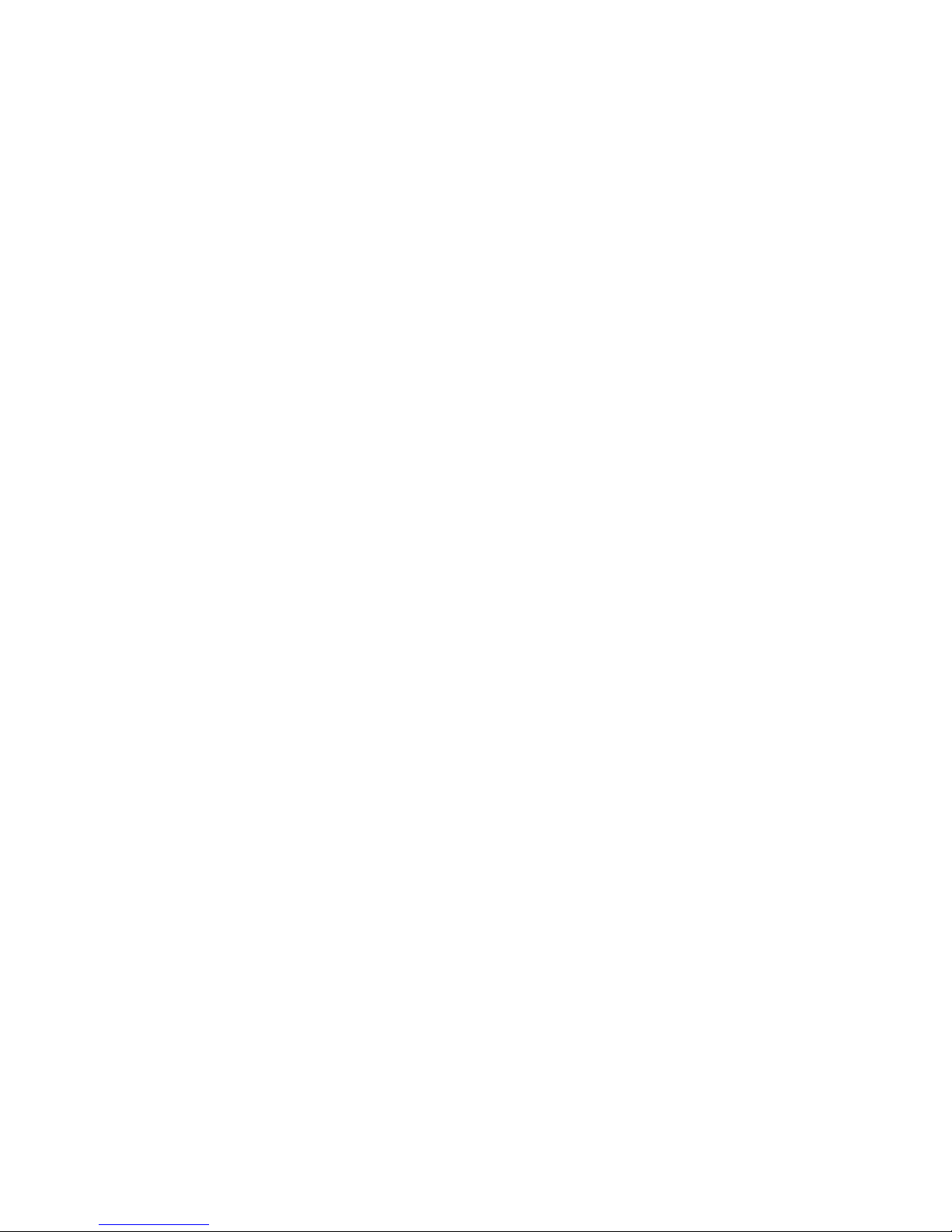
2
Table of Contents
Safety Instructions ............................................................................................... 5
Chapter 1. Introduction....................................................................................... 6
How to Use This Guide ................................................................................ 8
Unpack..........................................................................................................9
Chapter 2. Getting Started ................................................................................ 11
Overview .................................................................................................... 11
OLED Display............................................................................................13
Normal Playback Mode .................................................................... 13
Operation Menu ................................................................................ 14
Record Mode..................................................................................... 14
Li-ion Battery Recharging ..........................................................................15
Battery Consuming Reference ..........................................................15
Hold Switch................................................................................................ 16
Screen Saver ............................................................................................... 16
Chapter 3. Driver & Utility Installation........................................................... 17
Connect MEGA PLAYER 516 to Computer .............................................. 17
Install Utilities ............................................................................................ 18
Using the Utilities....................................................................................... 19
Firmware Updating ........................................................................... 19
Formatting MEGA PLAYER 516 ..................................................... 21
MP3Studio ........................................................................................ 21
Playing and managing MP3 files ......................................................21
Editing Startup Logo......................................................................... 22
Chapter 4. Basic Usage ...................................................................................... 23
Page 3
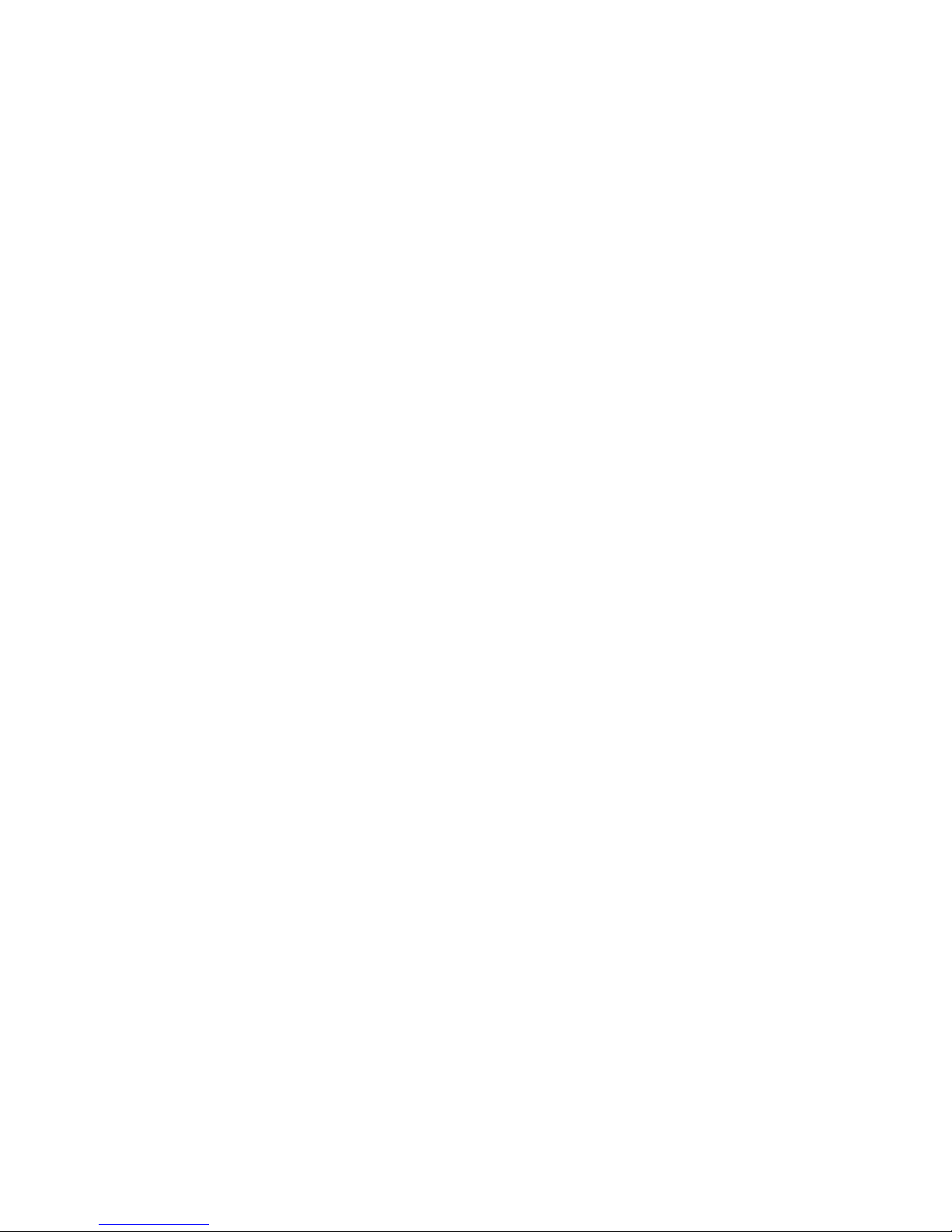
3
Power On and Off....................................................................................... 23
Editing Sound Tracks (Files) ...................................................................... 24
Music Playback ..........................................................................................25
Normal Playback............................................................................... 25
Select the Next or Previous Track (File) ........................................... 25
Fast-Forward or Rewind ................................................................... 26
Volume Adjustment........................................................................... 26
Volume Status ................................................................................... 26
Delete a Track (File) ......................................................................... 27
Delete All Tracks (Files) ................................................................... 28
EQ Settings................................................................................................. 29
Repeat Settings ........................................................................................... 30
Voice Recording ......................................................................................... 31
Voice Recording ................................................................................ 31
Play a Recorded Voice File ............................................................... 31
Delete a Recorded Voice File ............................................................ 32
Delete All recorded Voice Files......................................................... 32
Language Learning Function...................................................................... 33
Operation Menus ........................................................................................ 35
Other Settings ............................................................................................. 37
Power Off.......................................................................................... 37
Record Rate....................................................................................... 38
Language........................................................................................... 39
Startup Logo......................................................................................39
Real Time Clock ............................................................................... 40
Screen Saver......................................................................................41
USB Flash Disk .......................................................................................... 41
Page 4
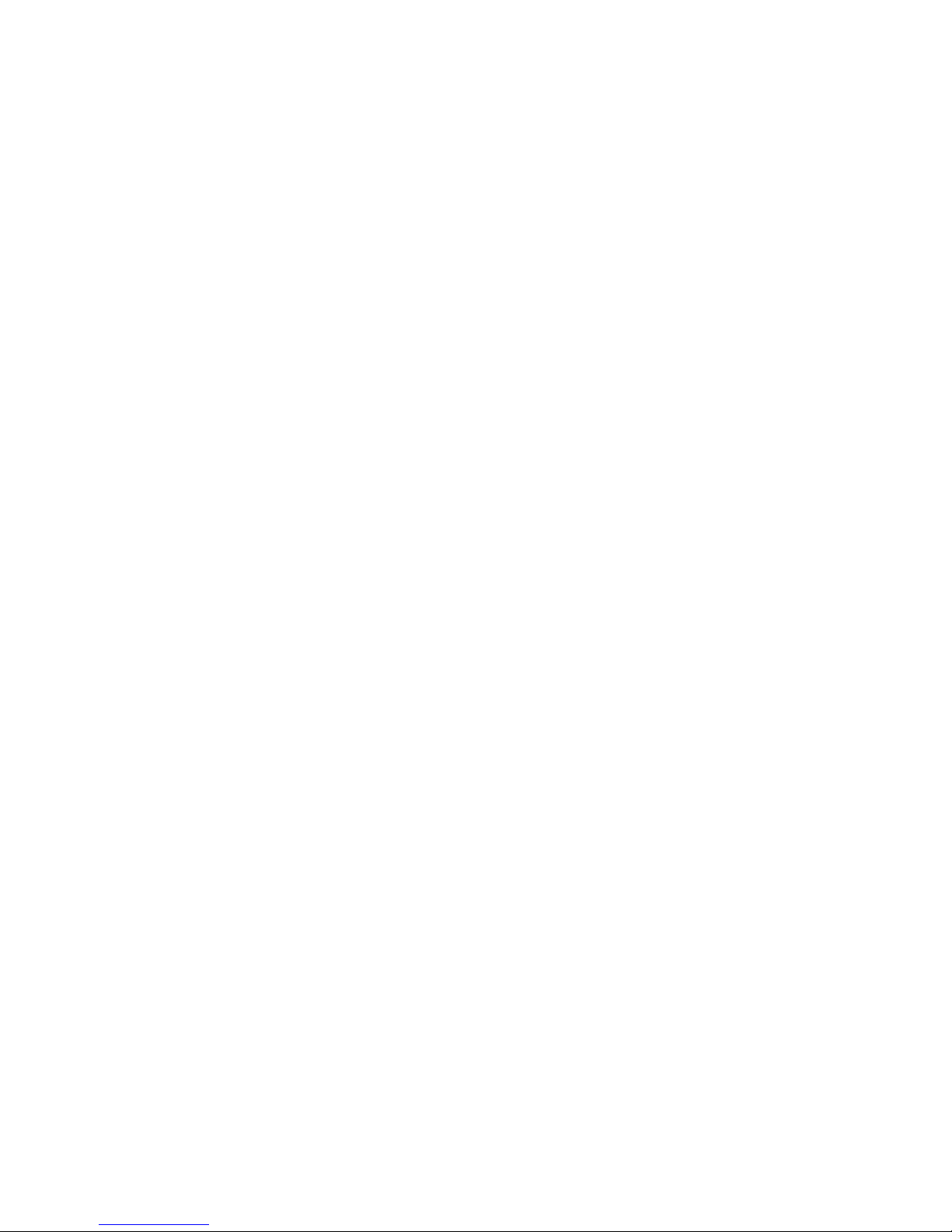
4
Chapter 5. Advanced Usage .............................................................................. 42
Line-in Function ......................................................................................... 42
SD/ MMC Card Slot................................................................................... 43
Reset Button* ............................................................................................. 44
Appendix A. Specifications................................................................................45
Page 5
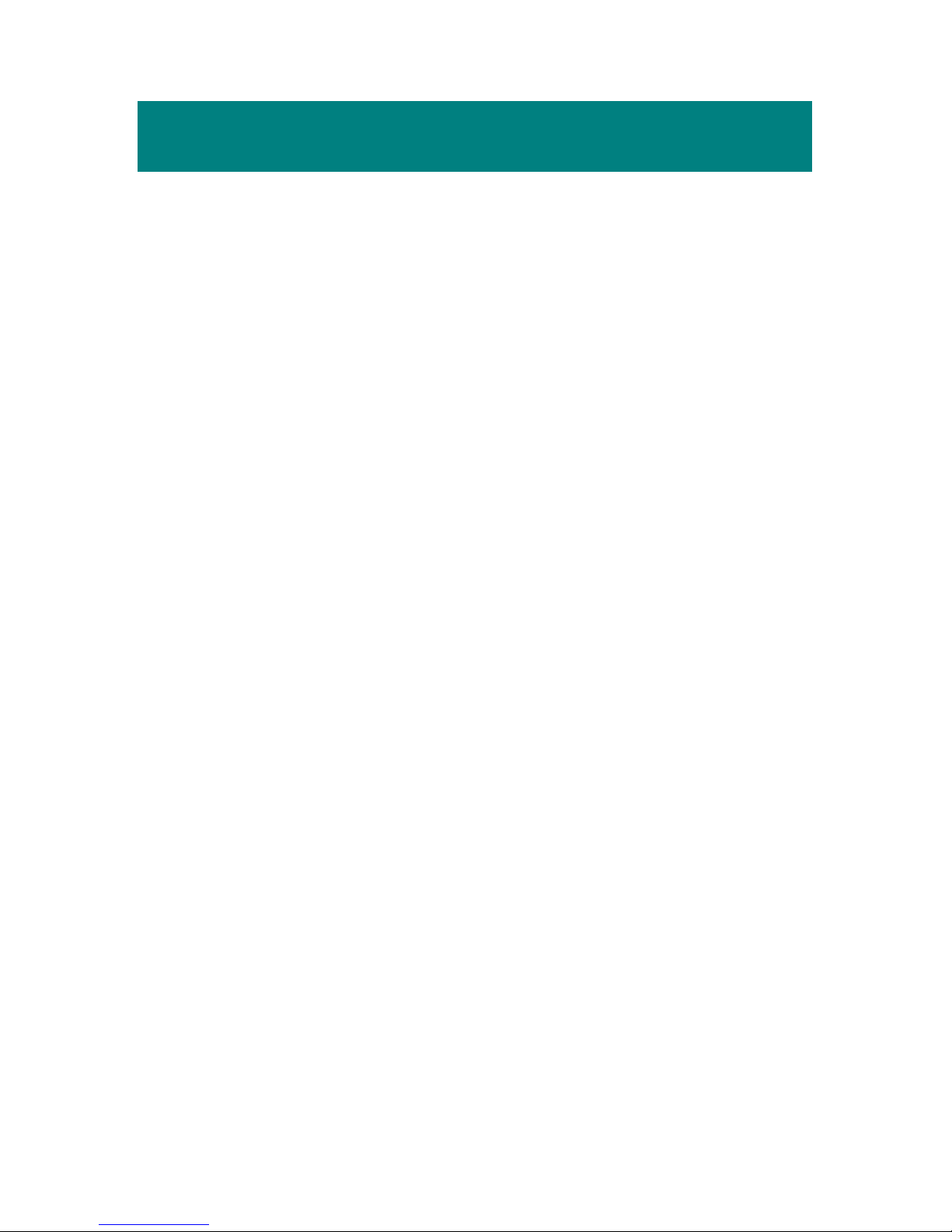
5
Safety Instructions
1. Always read the safety instructions carefully.
2. Keep this User’s Guide for future reference.
3. Keep this equipment away from humidity.
4. Never pour any liquid into the opening that could damage or cause
electrical shock.
5. If any of the following situations arises, get the equipment checked by a
service personnel:
Liquid has penetrated into the equipment.
The equipment has been exposed to moisture.
The equipment has not worked well or you can not get it work
according to User’s Guide.
The equipment has dropped and damaged.
6. If you need to format the device, please DO select FAT format. (FAT is
shown as FAT16 on some applications. DO NOT SELECT FAT32.)
Page 6
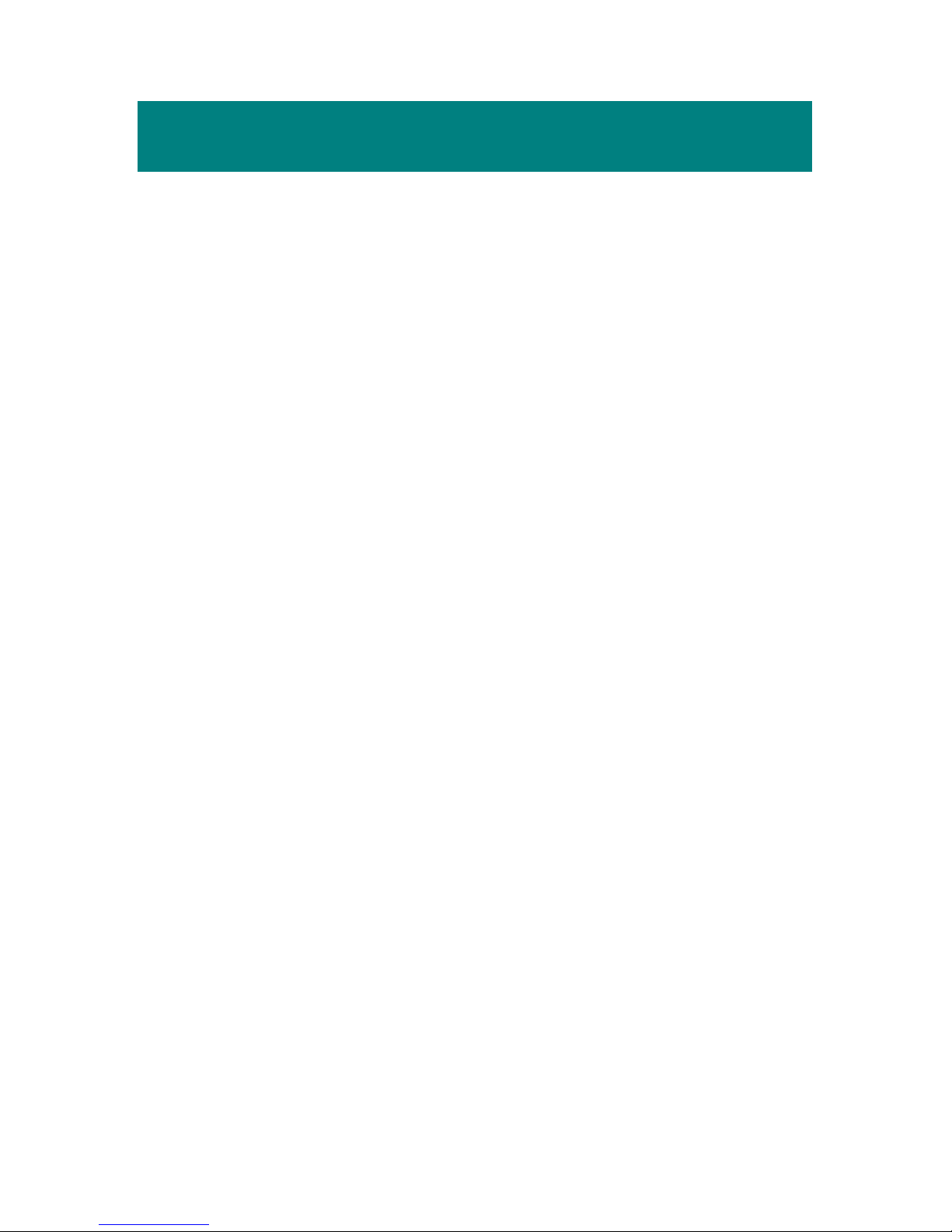
6
Chapter 1. Introduction
Congratulations on becoming a new user of MEGA PLAYER 516. The new
MEGA PLAYER 516 will improve the convenience of storing your personal
data and the enjoyment of using various audio functions. We are proud to tell
our users that MEGA PLAYER 516 is thoroughly tested and certified by our
reputation for unsurpassed dependability and customer satisfaction.
MEGA PLAYER 516 is a high performance portable digital audio player
which comes with a Li-ion rechargeable built-in battery. It enables users to
play MP3 and WMA format audio files, record voice / Line-in voice into WAV
format, and play it when needed. It is also a SD/ MMC card reader and
portable USB storage device that enables users to manage personal data.
Here are the main features of MEGA PLAYER 516:
Digital Audio Player – supports MP3 and WMA format audio files high
level playback.
Recording – provides synchronous recording function for voice and
Line-in. Recorded files will be stored in WAV format.
SD/ MMC Card Reader – supports SD/ MMC card, plug the card into
slot to manage the files inside. The cards can also increase the memory
capacity to store music and data.
Language Learning – enables users to repeat particular section during
normal playback. With this function, users will be able to pay attention
on the repeated playback to learn language.
USB Flash Disk – allows users to store data needed in MEGA PLAYER
516 or into the plugged SD/ MMC card. (The capacity depends on the
model you bought.)
Page 7
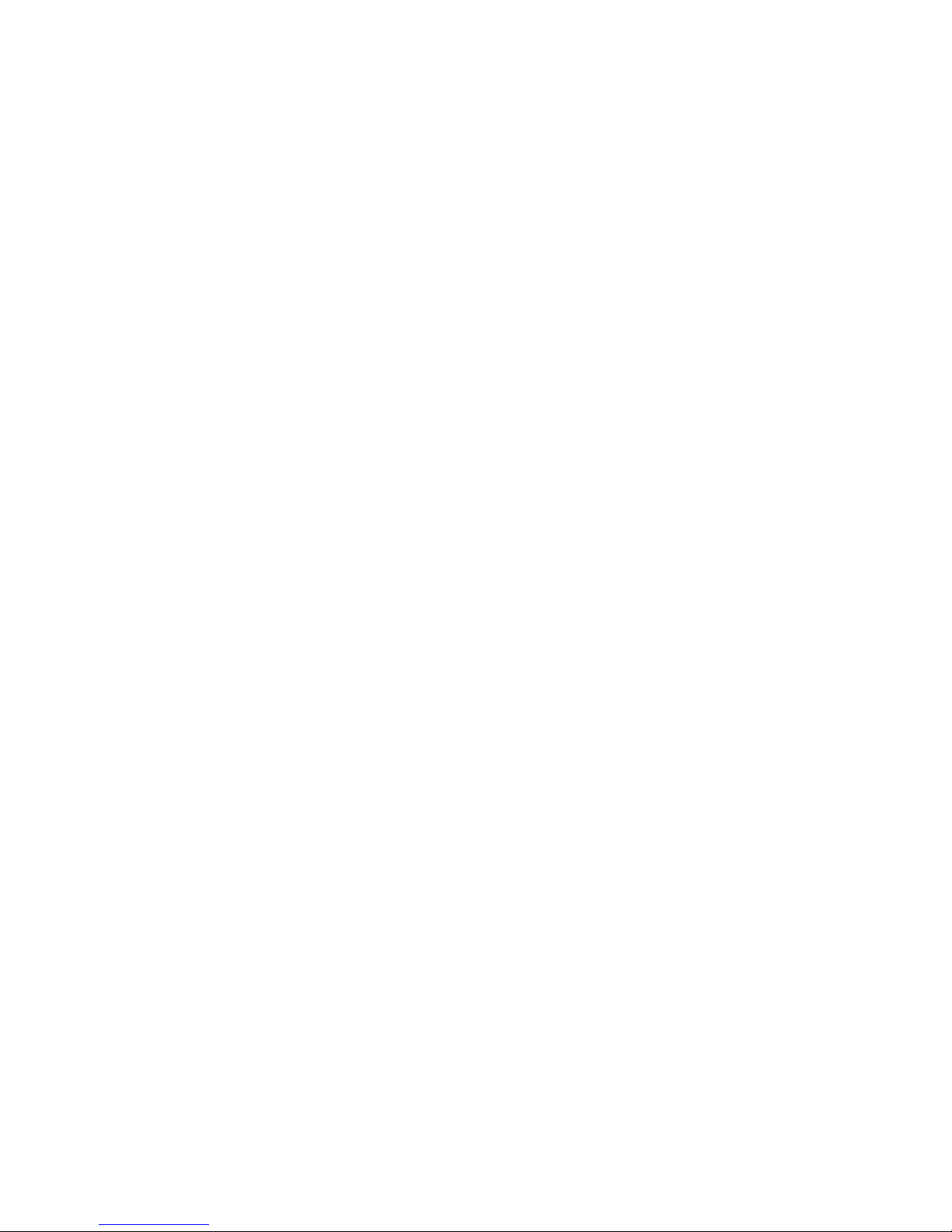
7
Real Time Clock – there is a Timer show on the screen which reminds the
time, so that you would not miss any important moment of a day. (You
have to set up the exact time first)
Changeable Startup logo – allows users to edit, to convert, and to store
personalized startup logos.
Screen Saver – the MEGA PLAYER 516 provides a screen saver
program which runs up automatically after idling for few seconds to
protect the OLED screen.
We sincerely thank you for choosing the MEGA PLAYER 516. We hope that
you will continue to turn to us for quality products as your personal needs and
interests grow.
Page 8
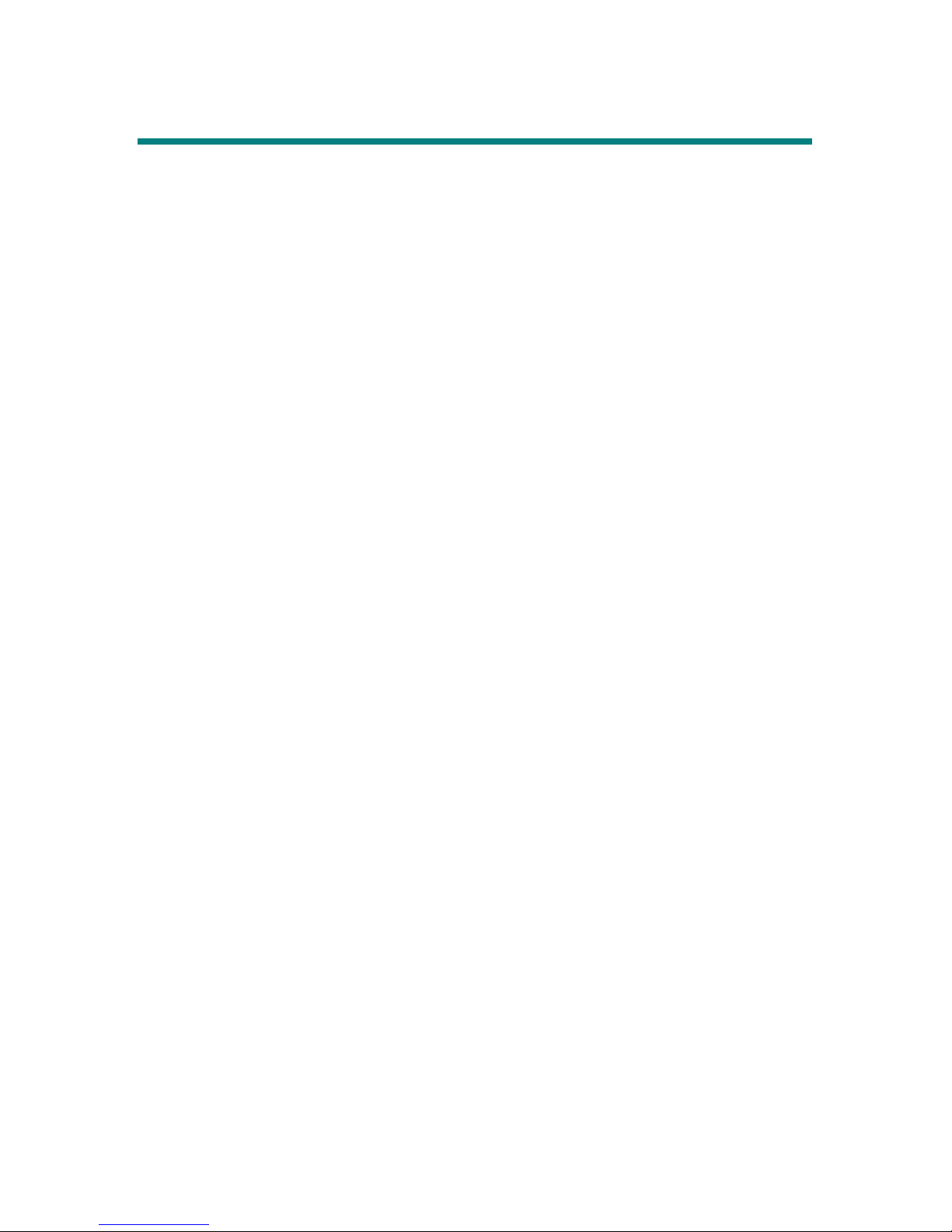
8
How to Use This Guide
This User’s Guide provides instructions and illustrations on how to install and
operate your MEGA PLAYER 516. We assume that those users whose
operating system is at least Windows 98 or 98SE are familiar with their OS, and
be capable to follow the step-by-step instructions to install the driver of MEGA
PLAYER 516. For users who are not able to manage the operating system
properly, it is recommended to learn more about Microsoft Windows by
referring to your Microsoft Windows manual and help documents before
installing the provided driver.
Chapter 1, Introduction, tells you the description of all the accessories of
MEGA PLAYER 516. Please check out if you have all the accessories
included when you open the packing box. If any item is damaged or missing,
please contact directly the vendor where you purchased MEGA PLAYER 516.
Chapter 2, Getting Started, introduces the function keys on MEGA PLAYER
516, the OLED Display status in different mode, and how to recharge the
built-in Li-ion battery.
Chapter 3, Driver and Utility Installation, describes how to install MEGA
PLAYER 516 and the specially designed utility for your new MEGA
PLAYER 516.
Chapter 4, Basic Usage, describes how to use MEGA PLAYER 516 in various
ways. It is recommended to read this chapter carefully before using MEGA
PLAYER 516.
Chapter 5, Advanced Usage, it is strongly recommended to read this chapter
before using the advanced features of MEGA PLAYER 516.
Appendix A, Specification, provides the specification and accessories of
MEGA PLAYER 516.
Page 9
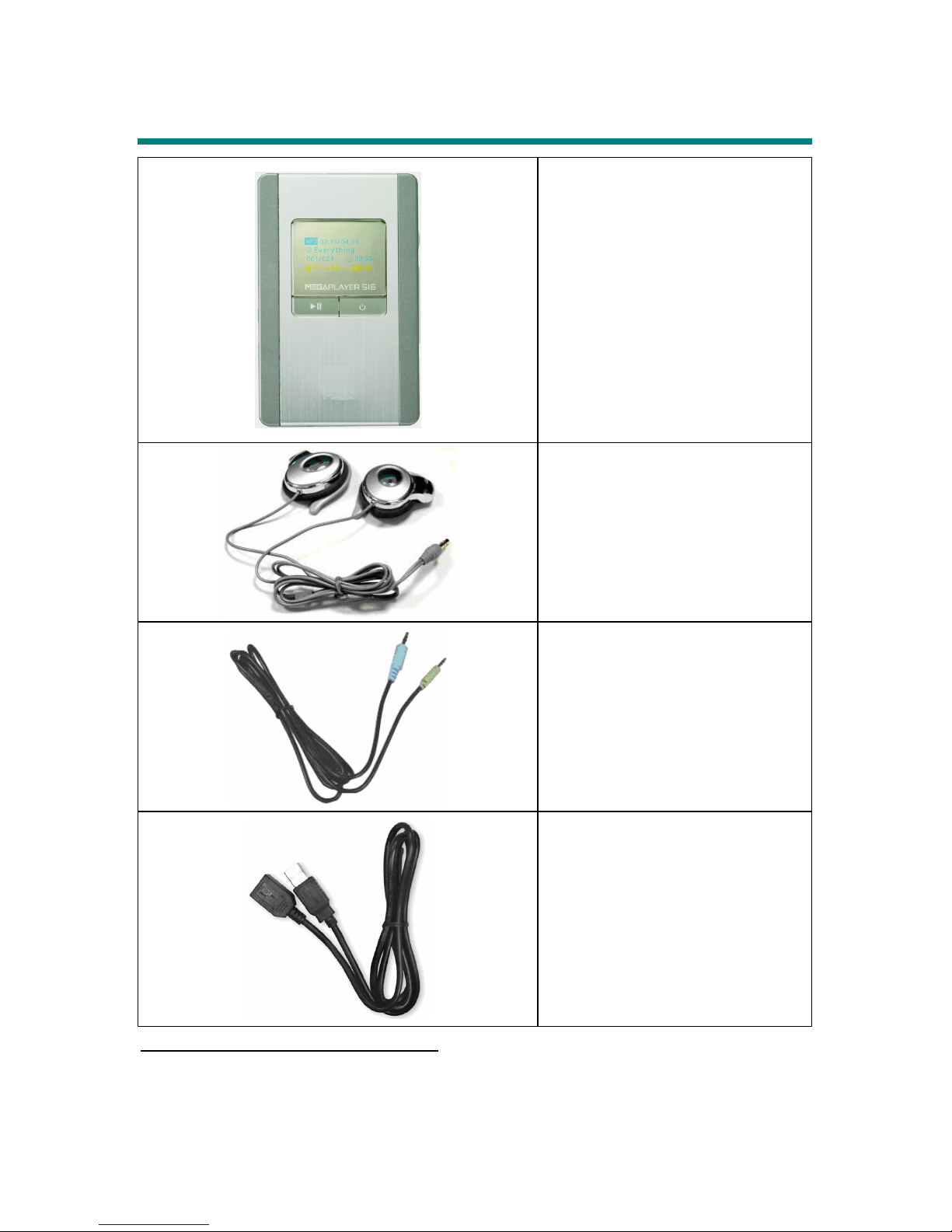
9
Unpack1
MEGA PLAYER 516
(Portable Digital Audio Player)
Ear-clip Type Earphone
Audio Cable
USB Extension Cable
1
The accessories that come with MEGA PLAYER 516 package may be different from those shown
above.
Page 10
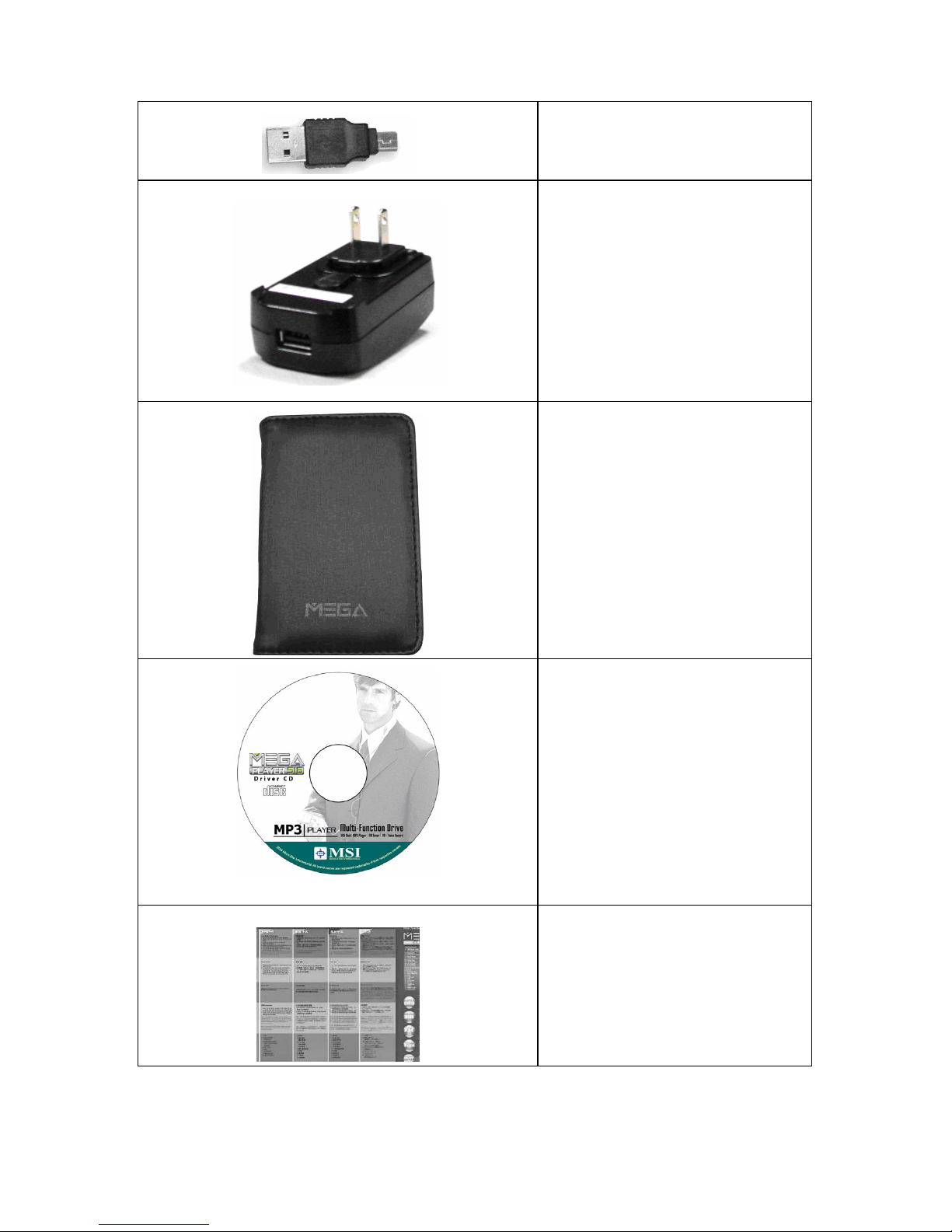
10
USB Connector
AC Adapter* (optional)
Leather Bag
Driver Disk
Quick Installation Guide
* The Adapter should only be used on the MSI MEGA PLAYER 516!
Page 11
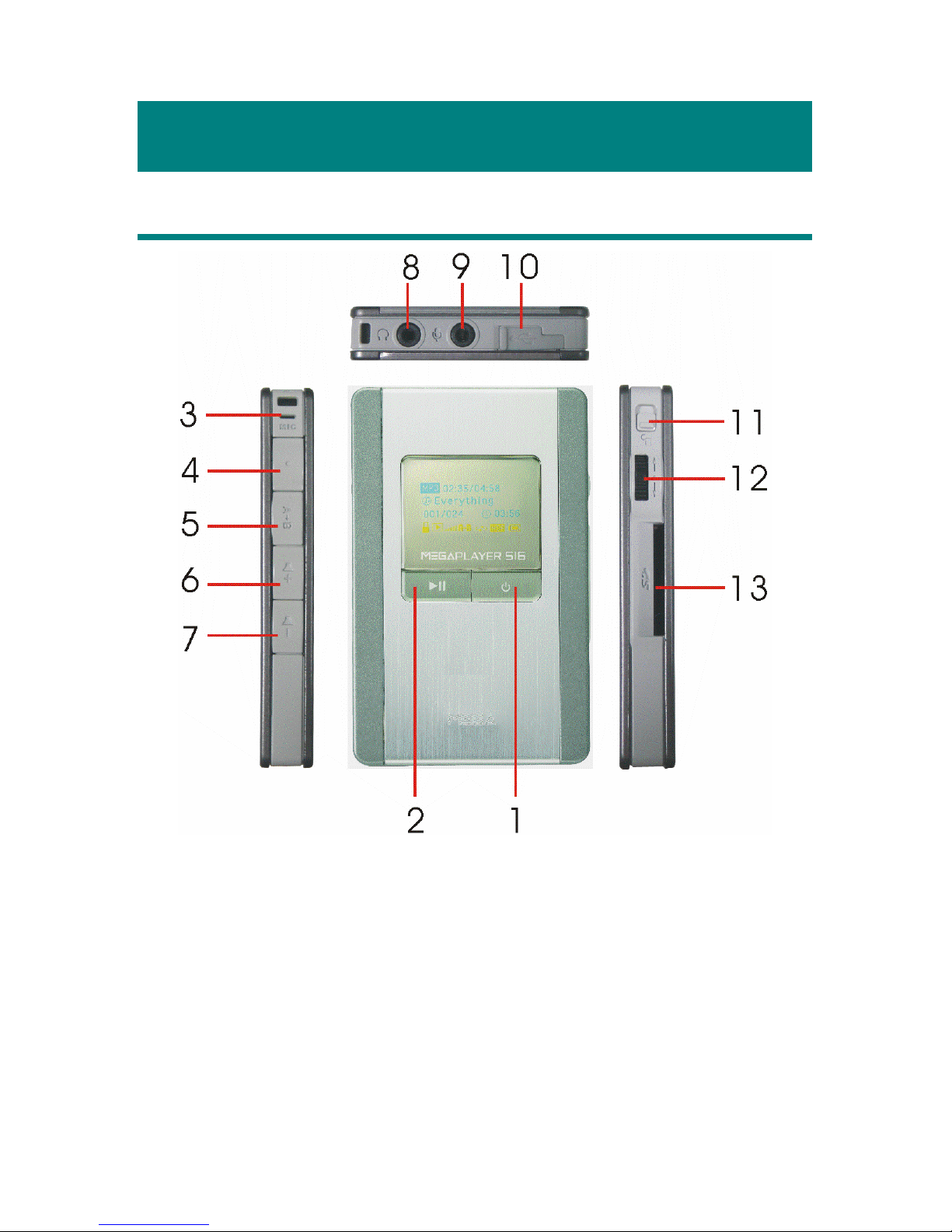
11
Chapter 2. Getting Started
Overview
1. Power On/Off Press and hold to power on or power off the
MEGA PLAYER 516.
2. Play/Pause In music playback mode, press to play or to
pause the playback.
3. MIC Built-in Microphone.
4. REC[●] Press to start or stop the voice recording.
Page 12
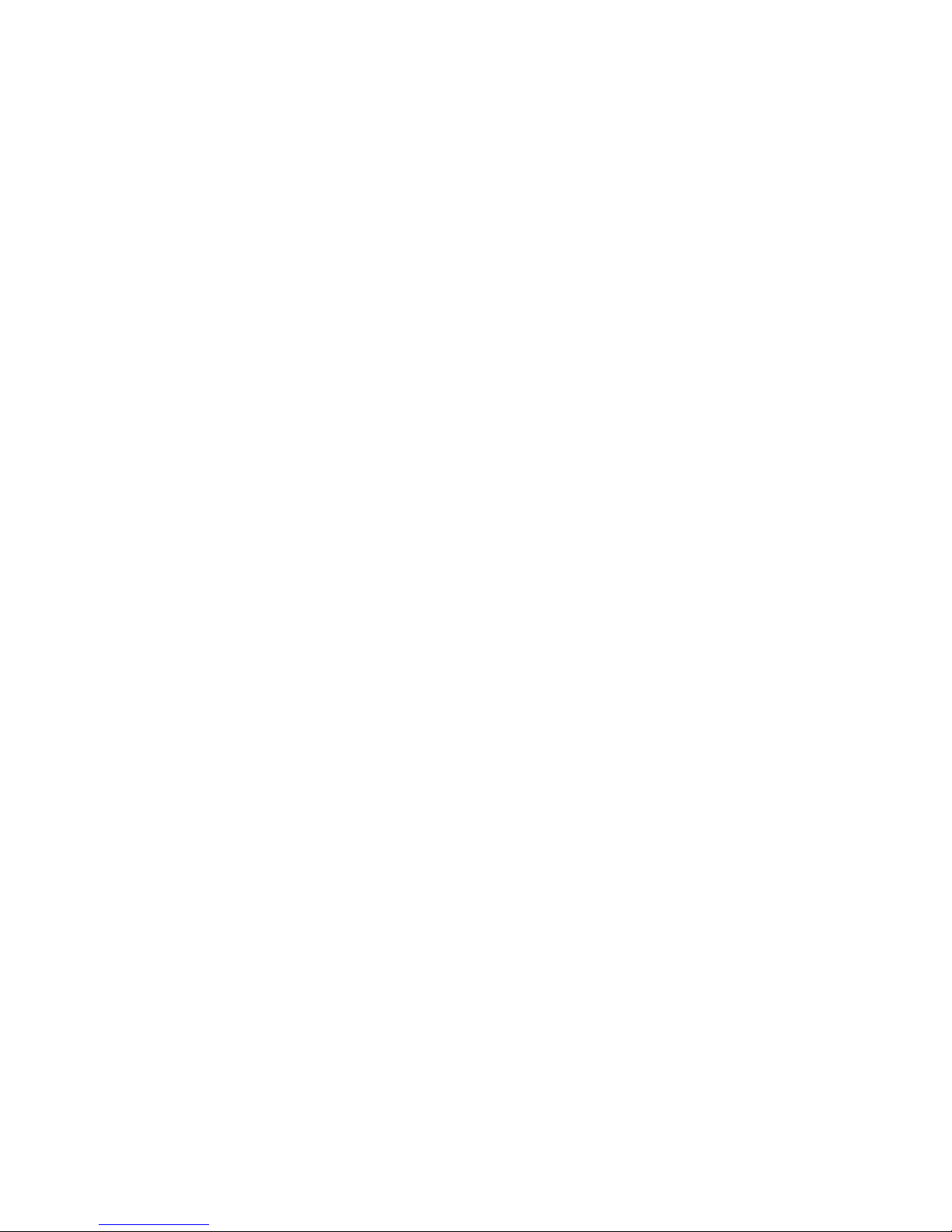
12
5. A->B In music playback mode, press to enable the
A to B repeat function.
6. Vol u m e [ ;+] Press it to increase volume level.
7. Vol u m e [ ;-] Press it to decrease the volume level.
8. Earphone Jack Plug the supplied earphone here.
9. Line-in Jack Plug the supplied Audio cable here to connect
external CD player or other audio devices.
10. USB Connector Connect one end of the supplied USB
extension cable here.
11. Hold Switch Switch to hold position to prevent the button
from being pushed inadvertently while
recording or playing.
12. MENU button Press the button and then push it up or down
to make various adjustment in operation
setting mode.
Fast-Forward / Rewind While playing a sound track, push down / up
and hold the MENU button to do fast-forward
or rewind; push up once can go to beginning
of the playing sound track.
13. SD/ MMC Card Slot Plug SD or MMC card to read and manage
the files by computer, or to increase the
memory capacity.
Page 13
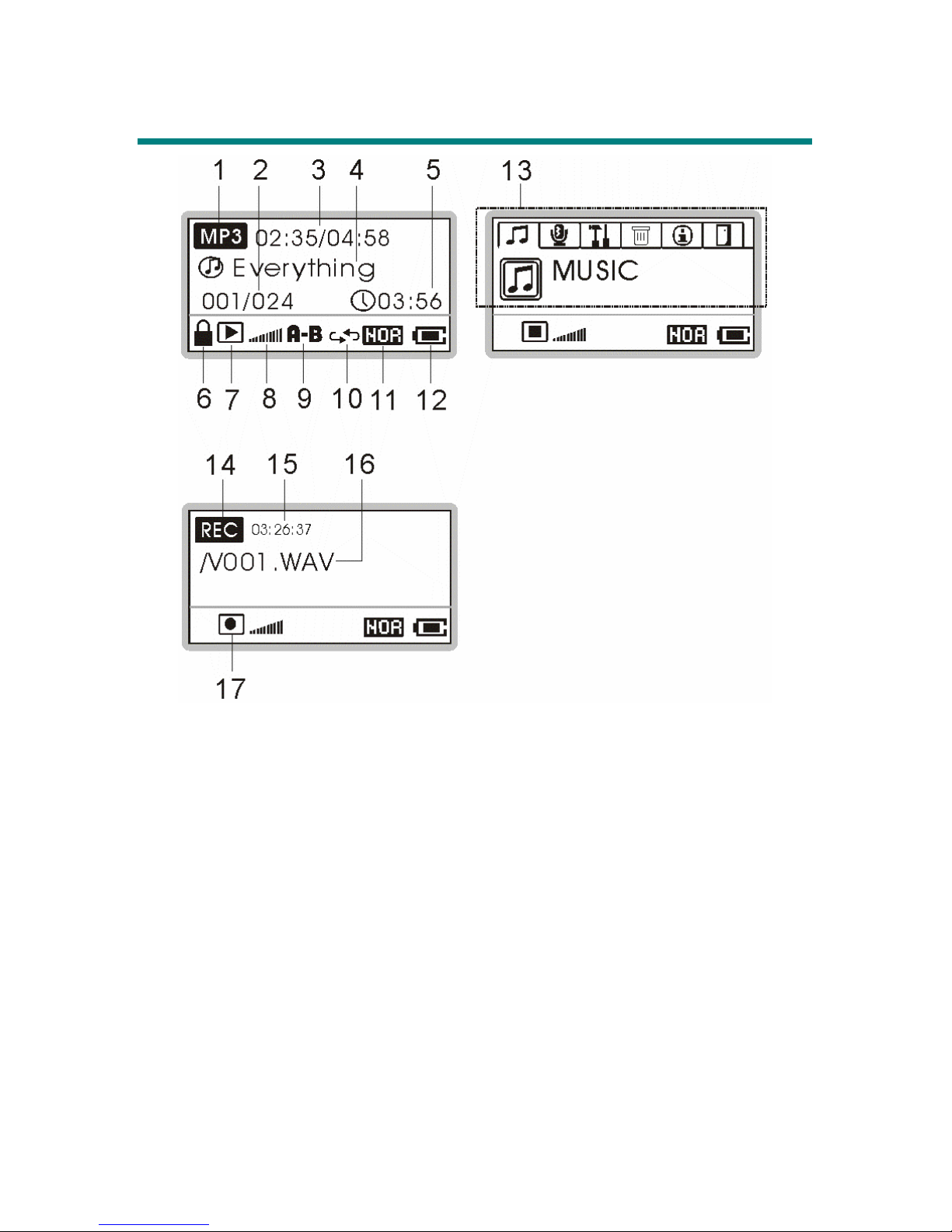
13
OLED Display
Normal Playback Mode
1. Playback Status Indicates either MP3 music playback or WAV
voice file playback.
2. Numbers of Files The first number tells the sequence of current
playback file while the second one tells the
total amount of playback files.
3. File Info The first timer shows the ongoing timer of the
current playback file while the second one
shows the total time of the file.
4. File Name Displays the current playing file name.
Page 14
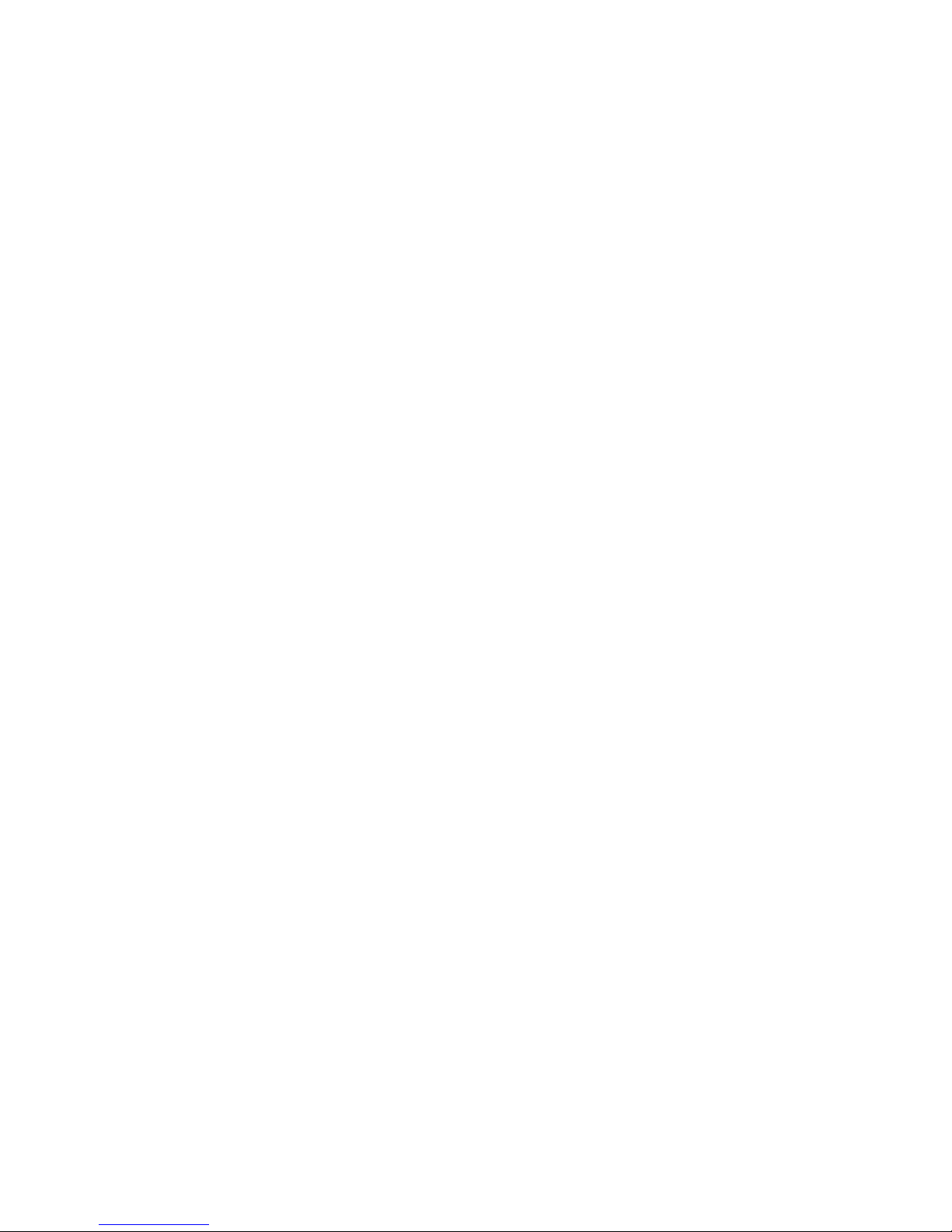
14
5. Timer Tells the current time.
6. Hold (Lock) Switch Indicates when the Hold function is enabled.
7. Function Status This icon differs when device is in stop mode,
playback mode, pause mode, or record mode.
8. Volume Displays the volume status.
9. A to B Repeat Indicates when A to B section repeat function
is enabled.
10. Repeat Mode Indicates the repeat mode.
11. Equalizer Indicates the EQ mode settings.
12. Battery Status Indicates the Battery Status.
Operation Menu
13. Operation Menu This icon shifts when device is in different
Operation mode.
Record Mode
14. Recording Status Appears when device is in record mode.
15. Recording Timer Indicates the time length of current recording
file.
16. Recording File Name Displays the current recording file name, and
the recording file format is .WAV.
17. Function Status See item 7.
Page 15

15
Li-ion Battery Recharging
MEGA PLAYER 516 comes with a Li-ion rechargeable battery. The Li-ion
battery is capable to work up to 15 hours for audio playback and voice recording
when the battery is fully charged every time. To use the device for the very first
time, remember to charge the Li-ion battery. Follow the instructions below:
1. Open the rubber cap of MEGA PLAYER 516 USB port, you will see a
mini USB (B-type) port inside.
2. Plug one end of the USB cable to MEGA PLAYER 516
USB port, the other
end to the optional adapter, and plug it to AC power outlet. (If you don’t
have adapter in hand, connect the other end of the USB cable to computer.)
3. While recharging is on going, a lightning icon in the display will be shown
as the screen left. The screen right means the recharging is done; the battery
is full of power.
4. To stop recharging, disconnect USB cable from MEGA PLAYER 516.
Note: The built-in battery will also start recharging when MEGA PLAYER
516 is connected to the computer with the supplied USB cable.
Battery Consuming Reference
Category of Battery Playing/ Recording
Li-ion rechargeable
420mA/hr battery
Average 15 hours for playing or recording
Note: Before using for the first time, charge the battery until it is filled!
Battery Status
Empty Full
Page 16

16
Hold Switch
MEGA PLAYER 516 has a Hold Switch, located on side of device for
preventing accidental operation while device is recording or playing. Once the
Hold Switch is slide to the lock position, all function keys will be disabled.
Screen Saver
MEGA PLAYER 516 has a Screen Saver program protecting the OLED screen.
After idling for a set period, the Screen Saver program will run automatically,
there would be notes jumping in the display like the screens below. As the Hold
Switch is not locked, press any button to go back to playback mode.
Page 17

17
Chapter 3. Driver & Utility Installation
Connect MEGA PLAYER 516 to Computer
1. Open the rubber cap of MEGA PLAYER 516 USB port, you will see a
mini USB (B-type) port inside.
2. Plug one end of the supplied USB cable to MEGA PLAYER 516, and plug
the other end to your computer.
3. Once MEGA PLAYER 516 is connected to computer, it should be detected
by the operating system automatically. You will see 2 Removable Disks in
My Computer, for example E and F. In this case, the E is MEGA PLAYER
516, and the F is the SD/MMC card Reader.
Note: If the operating system of your computer is Windows 98SE, a
software driver for MEGA PLAYER 516 is required. After connecting the
device to a Windows 98SE computer, the system will detect the device, and
ask for installing a driver. Place the supplied driver CD in the CD drive,
and follow the on-screen instructions to complete the driver installation.
Page 18

18
Install Utilities
The supplied Driver CD includes a MEGA PLAYER 516 specialized driver. It
is recommended to install even if your operating system is Windows 2000 or XP.
Then, your system can recognize and fully support this device. The driver
program includes a utility for upgrading the latest firmware provided by MSI
website. Simply insert the supplied disk into the CD drive, and then follow the
on-screen instructions to complete the installation.
MEGA PLAYER 516 provides also a tool called MP3Studio. With the tool,
you can play and manage MP3 files and design your own Startup Logo. Insert
the supplied CD into CD drive, and follow the on-screen instructions to
complete the installation. There will be a short-cut MP3Studio on the desktop.
Page 19

19
Using the Utilities
Once the driver is installed, you will be able update a new firmware or format
your MEGA PLAYER 516 with the Firmware Update utility.
Firmware Updating
To update the firmware, download the latest firmware from MSI website first,
and follow the instructions below:
1. Place the downloaded firmware under [Program files -> MSI -> MS-5516].
2. Connect MEGA PLAYER 516 to computer with the supplied USB cable.
3. Go to [Device Manager] and look for a new drive named [MSI MS-5516
USB Device] to check the connection status. If the connection is failed, you
will not find [MSI MS-5516 USB Device]. At this time, repeat step 2 to try
to connect MEGA PLAYER 516 to your computer until you can find two
[MSI MS-5516 USB Device] in [Device Manager].
4. Select by [Start -> Programs -> MSI MS-5516 MP3 Player -> Update] to
run the firmware update utility, you can see a dialog as below. Click on
Show Details button to know the version of firmware.
Page 20

20
5. Choose the update option: select Format Data Area if you want update the
new firmware and format the MEGA PLAYER 516. Or deselect it to
update the new firmware without formatting MEGA PLAYER 516.
Note: If you format the MEGA PLAYER 516, the data and files you stored
inside will be erased!
6. Press Start button to start updating the firmware placed in the folder
mentioned in step 1. When the blue bar fills the column and the blank
above shows “Complete”, that means the update process is complete, and
you can press the Close button to exit program.
Page 21

21
Formatting MEGA PLAYER 516
To format the MEGA PLAYER 516, connect it to your computer with the
supplied USB cable. Then you may format your MEGA PLAYER 516 with the
utility mentioned above or with the Windows format tool.
Note: Using the firmware update utility to format your MEGA PLAYER 516
can ensure the format quality.
Note: If you format the MEGA PLAYER 516, the data and files you stored
inside will be erased!
MP3Studio
After installing the MP3Studio program, double click the MP3Studio icon. This
will bring you to MP3 Studio or Screen Editor depending on the last operation
(for the very first operation, that would be the MP3 Studio tool). By clicking on
the buttons Player / Screen Edit, you can switch the tool you need.
Playing and managing MP3 files
The MP3 Studio program is similar to other MP3 playback programs. You can
utilize it to play MP3 files, create playlist, and edit music tags. Refer to the help
document in the program for details (click Menu button and select Help).
Page 22

22
Editing Startup Logo
With the Startup Logo program, you can design personalized startup logos. The
Startup Logo tool is like the Windows Paint. You can import an existing image
or create a whole new logo on your own. Select the Line, Point, Eraser, Reverse,
and Input text to edit in the Edit Area, and you can view the image instantly.
Save the logo files to the \Logo\ folder of device, and you have more options for
the startup logo. Refer to the help document in the program for more
information (click the Menu button and select Help).
Note: after connecting the MEGA PLAYER 516 to your computer, and view
the drive with Windows Explorer. You will find ten default startup logo
files (.mlg) under the Logo folder. You can edit/ add more logos to the
folder by the Screen Editor to have more startup logo options. Note that
there can be at most twenty logos. If you deleted all the files in the folder,
the default MSI logo will be shown on the screen when you power on the
MEGA PLAYER 516. In that case, you would not be able to change the
startup logo.
Note: do not change the default folders in the MEGA PLAYER 516, or the
device might function abnormally.
Page 23

23
Chapter 4. Basic Usage
Power On and Off
1. Press the / button once to turn the power on. When MEGA
PLAYER 516 is powered on, a power on icon as below-right and startup
logo will be shown on the display.
Note: If you locked the Hold Switch before powering on, you would see
“LLOCKED” message on the display, and the device will shut down
automatically.
2. To power off your MEGA PLAYER 516, press and hold the /
button
until power off. While pressing the /
button to power off, you will
see a Power Off Status Bar appearing on the display to indicate the Power
Off status, and it takes about five seconds to turn the power off.
Page 24

24
Editing Sound Tracks (Files)
1. Press the / button to power on MEGA PLAYER 516. If there is no
sound track stored, you will read a message shown as below on the screen.
2. Connect MEGA PLAYER 516 to computer with the supplied USB cable.
3. Once MEGA PLAYER 516 is connected to computer, you will see the
screen shown as below. The icon will move to protect the OLED.
4. Select desired files from computer with Windows Explorer, and copy them
to MEGA PLAYER 516 root directory. While reading and writing to the
drive, the screens will show as below.
Note: Disconnecting MEGA PLAYER 516 while transferring might cause
file corruption or system failure!!
5. You can add, delete, or edit a folder to MEGA PLAYER 516 as what you
would normally do to hard drives.
Page 25

25
Music Playback
Normal Playback
1. Press the /
button to play the current selected file.
2. During playback, press the /
button again to pause the playback.
Select the Next or Previous Track (File)
1. During playback, push the Menu button down once to play next track.
2. Or, push the Menu button up once to get back to the previous track.
Page 26

26
Fast-Forward or Rewind
1. During playback, push Menu button down and hold the position to
fast-forward the current track.
2. Push Menu button up and hold the position to rewind the current track.
Volume Adjustment
1. Push the ;+ / ;- button to increase / decrease the volume level.
2. You may check the display to see the Volume status.
Vol u me Stat u s
Volume level
Soft Loud
Page 27

27
Delete a Track (File)
MEGA PLAYER 516 allows users to delete music files stored in the device
when the MEGA PLAYER 516 is not connected to computer. Follow the steps
below to delete music files when you need to:
1. Press the Menu button once, and push the Menu button up or down to
select DELETE FILE. Press the Menu button again to enter DELETE
FILE submenu.
2. Push the Menu button up or down to select DEL MUSIC, and press the
Menu button again to select DEL MUSIC.
3. All of the music files stored in the MEGA PLAYER 516 will display by
sequence with a message “DELETE? Y/N EXIT” on the display. Push the
Menu button up or down to select Y to delete file shown on the display/
select N to go next file/ select EXIT to leave current screen. Press Menu
button again to confirm your decision.
Note: you can also easily use Windows Explorer program to manage or
delete music files.
Page 28

28
Delete All Tracks (Files)
MEGA PLAYER 516 also allows users to delete all music files at a time by
several buttons when the MEGA PLAYER 516 is not connected to computer.
Follow the steps below to delete all music files:
1. Press the Menu button once, and push it up or down to select DELETE
FILE. Press the Menu button again to enter DELETE FILE submenu.
2. Now, push the Menu button up or down to select DEL ALL MUSIC , and
press the Menu button again to select DE L ALL MUSIC.
3. Push the Menu button up or down to select Y to delete all music files if you
are sure about it, or select N to leave the current screen. Note that it may
take several seconds to delete all of the files.
Page 29

29
EQ Settings
MEGA PLAYER 516 provides various EQ modes, such as JAZZ, ROCK,
CLASSICAL, and POP, for users to choose to increase the enjoyment of
listening to music, and to meet the personal needs or habit.
1. Press the Menu button once, and push it up or down to select SETTINGS.
Press the Menu button again to enter SETTINGS submenu.
2. Push the Menu button up or down to select EQ. Press the Menu button to
select EQ.
3. Now push the Menu button up or down to choose the desired EQ mode
between NORMAL, ROCK, JAZZ, CLASSICAL, and POP. The default
EQ setting is NORMAL mode.
4. Once a desired EQ mode is selected, press the Menu button once, and you
should see the indicator of each different EQ mode appears on the bottom
of the display.
Note: : Normal mode, : Jazz mode, : POP mode, : Rock
mode,
: Classical mode.
Page 30

30
Repeat Settings
MEGA PLAYER 516 allows users to select a desired playback setting between
NORMAL, REPEAT ONE, REPEAT ALL, SHUFFLE, and SHUFFLE REP
to meet the personal needs or habit.
1. Press the Menu button once, and push the Menu button up or down to enter
SETTINGS.
2. Press the Menu button again, and push the Menu button up or down to
select REPEAT.
3. Press the Menu button, and now push the Menu button up or down to
select REPEAT mode between NORMAL, REPEAT ONE, REPEAT
ALL, SHUFFLE, or SHUFFLE REP as you want.
4. Once a desired REPEAT mode is selected, press the Menu button once,
and you should see the indicator of each different REPEAT mode appears
on the bottom of the Display.
Note: : Repeat One, : Repeat All, : Shuffle, : Shuffle
repeat.
Page 31

31
Voice Recording
MEGA PLAYER 516 also works as a synchronizing recorder. You can use it to
record your own voice, an interview or a speech, and so on.
Voice Recording
1. Press REC[y] button to start voice recording.
2. A recording file will be generated and placed under [\VOICE\] folder. The
file name starts from [V001. WAV], [V002. WAV], and so forth.
3. To stop recording, simply press the REC[y] button or Menu button.
Note: The maximum length of the recording depends on how much available
memory space is left while recording.
Note: The maximum files can be stored in VOICE category is 63.
Play a Recorded Voice File
1. To play a recorded voice file, press the Menu button once, and then push
the Menu button up or down to select VOICE.
2. Press the Menu button again, and use the Menu button to select a desired
recorded voice file by pushing the Menu button up or down.
3. Once the desired voice file is selected, press the / button to start
playing the file.
Note: all the recorded voice files will be displayed by sequence.
Page 32

32
Delete a Recorded Voice File
1. To delete a recorded voice file, press the Menu button once, and then push
the Menu button up or down to select DELETE FILE.
2. Press the Menu button, push the Menu button down to select DEL VOICE.
Press the Menu button again to enter the submenu of DEL VOICE.
3. All of the recorded voice files will be displayed by sequence, press the ;+
or ;- button up or down to select a file which is no longer needed. Push the
Menu button up or down to select Y to delete the file shown on Display/
select N to skip to the next file/ select EXIT to leave current screen.
Note: you can easily use Windows Explorer to manage/ delete recorded files.
Delete All recorded Voice Files
1. To delete a recorded voice file, press the Menu button once, and push the
Menu button up or down to select DELETE FILE.
2. Press Menu button again to enter DELETE FILE. Push Menu button up
or down to select DEL ALL VOICE, and press Menu button again.
Page 33

33
3. Push the Menu button up or down to select Y to delete all recorded voice
files, or select N to leave the current screen. Note that it may take several
seconds to delete all of the voice files.
Language Learning Function
MEGA PLAYER 516 enables users to listen to a particular section playback
repeatedly during music or voice playback. With this function, users will be able
to pay attention to the repeated section.
1. During music playback, find the starting point of the repeating playback to
set, and press A-B button. You will see the A-indicator appears.
2. Find the terminal point of the repeating playback to set, and press A-B
button again. At this moment you will see the A-B indicator appears on the
screen. This means you have set the repeating playback successfully.
Page 34

34
3. Once the A-B indicator appears on the screen, you will hear the repeating
playback that you set previously.
4. To cancel the repeating playback and return to normal playback, press the
A->B button, the A-B indicator will disappear from the display.
Page 35

35
Operation Menus
MEGA PLAYER 516 provides a 5-way Menu button which lets you switch
between Music Playback or Recording mode, EQ setting or any other setting.
Operation Menus
MUSIC File names
VOICE File names
EQ NORMAL/ ROCK/ JAZZ/ CLASSICAL/ POP
REPEAT
N
ORMAL/ REPEAT ONE/ REPEAT ALL/
SHUFFLE/ SHUFFLE REP
POWER OFF DISABLE/ 1 MIN/ 2 MINS/ 5 MINS/10 MINS
RECORD RATE STANDARD/BETTER/BEST
LANGUAGE
Supports up to more than 10 languages (may
vary from country to country).
STARTUP LOGO Startup logo files (.mlg)
TIMER Set your current local time here
SCREEN SAVER
Set the period to turn on the screen saver.
30 SECS/ 1 MIN/ 2 MINS/ 5 MINS
SETTINGS
EXIT Exit to the main menu
DEL MUSIC Delete a Music file (.mp3)
DEL VOICE Delete a Voice recorded file (.wav)
DEL ALL MUSIC Delete all Music files
DEL ALL VOICE Delete all Voice recording files
DELETE
FILE
EXIT Exit to the main menu
ABOUT Shows Firmware Version and Memory Capacity
EXIT Exit to the playback mode
Page 36

36
1. Press the Menu button once, and push the Menu button up or down to
select the desired function.
2. Select MUSIC and press the Menu button to enter music playback mode.
3. Select VOICE and press the Menu button to enter voice playback mode.
4. Select SETTINGS and press the Menu button to enter Setting mode. In
SETTINGS mode, you are able to make adjustment for various functions.
Note: adjustment for all items under the settings menu can be made
during music playback or when music playback is stopped.
5. Select DELETE FILE and press the Menu button to delete music or voice.
Page 37

37
6. Select ABOUT to read the MEGA PLAYER 516 information, including
the firmware version, total memory (SD/MMC card + memory), and free
memory (SD/MMC card + memory).
7. Select EXIT to return to Music Playback mode.
Other Settings
Power Off
User can set a timer under Power Off setting to turn off the MEGA PLAYER
516 automatically when MEGA PLAYER 516 is not playing or recording for a
certain time.
1. Press Menu button, push it up or down to select SETTINGS.
2. Press the Menu button again, and push the Menu button up or down to
select POWER OFF.
Page 38

38
3. Push the Menu button up or down to select a timer to turn off the MEGA
PLAYER 516 when it is idle for a certain period. If DISABLE is selected,
MEGA PLAYER 516 will always stay on until you turn it off.
4. When a selection is decided, press the Menu button again to confirm the
selection, and the screen will go back to its previous status.
Record Rate
Under the Record Rate setting, you are able to set the record rate. Note that the
better record rate is selected, the bigger size the recording file will be.
1. Press the Menu button, and push it up or down to select SETTINGS.
2. Press Menu button again; push it up or down to select RECORD RATE.
3. Push the Menu button up or down to select a proper Record Rate between
STANDARD, BETTER, and BEST.
4. When a selection is decided, press the Menu button once to confirm.
Page 39

39
Language
You are able to select the language of the MEGA PLAYER 516 interface.
1. Press Menu button once, and push it up or down to select SETTINGS.
2. Press the Menu button again, push it up or down to select LANGUAGE.
3. Now push the Menu button up or down to select a desired language of the
interface. Press the Menu button once to confirm
Note: MEGA PLAYER 516 supports up to 10 different languages, however,
the supported languages may vary from country to country.
Startup Logo
You are able to select a desired graphic as the startup logo.
1. Press Menu button once, and push it up or down to select SETTINGS.
2. Press Menu button again; push it up or down to select STARTUP LOGO.
3. Push the Menu button to select a startup graphic to be the START LOGO.
Page 40

40
4. Once the desired graphic appears on the screen, press the Menu button to
confirm selection, the screen will go back to its previous status.
Note: connect MEGA PLAYER 516 to the computer, you may find Startup
Logo files (.mlg) under Logo folder. If you deleted all those files, you will
not be able to change STARTUP LOGO. The default MSI logo will be
shown on the screen when you power on the MEGA PLAYER 516.
Real Time Clock
Under this Timer setting, set your local time to turn MEGA PLAYER 516 as
personal time reminder.
1. Press the Menu button, and push it up or down to select SETTINGS.
2. Press the Menu button again, and push the Menu button to select TIMER.
3. Push Menu button up repeatedly to adjust hour digits, push the Menu
button down to adjust minute, and press A-B button to adjust second.
4. Once the correct time is set, press the Menu button to confirm your
adjustment, and the screen will go back to its previous status.
Page 41

41
Screen Saver
Under this Screen Saver setting, you are able to set the period you want to turn
on the screen saver.
1. Press the Menu button, and push the Menu button up or down to select
SETTINGS.
2. Press the Menu button again, and push the Menu button up or down to
select Screen Saver.
3. Press the Menu button again, select the options of time to run screen saver
between: 30 seconds, 1 minute, 2 minutes, and 5 minutes.
USB Flash Disk
Users are able to save personal data in various formats to MEGA PLAYER 516
memory and SD/ MMC card inserted to the card slot. You can consider MEGA
PLAYER 516 as another portable hard disk. To save data to MEGA PLAYER
516, simply connect it to computer, and use Windows Explorer to manage your
data.
Note: If you need to format MEGA PLAYER 516, please DO select the FAT
format.(The FAT may be shown as FAT16 on some applications)
Page 42

42
Chapter 5. Advanced Usage
Line-in Function
The MEGA PLAYER 516 provides a Line-in jack on the top side of device.
With this jack and the supplied audio cable, you can input and record audio
signal from external CD player, Tape layer, or other audio devices to the MEGA
PLAYER 516. Follow the steps below to input and record external audio signal.
1. Power on the MEGA PLAYER 516 and enter the MP3 Playback mode.
2. Plug one end of the supplied audio cable to the Audio-out jack of external
audio device, and one end to the MEGA PLAYER 516.
3. If you want to record the audio signal, press the REC[y] button once.
4. After the REC[y]is pressed, the audio signal from the external audio device
will start to be recorded. On the display, users should see a recording audio
file is generated and placed under [ \Line-in\ ] folder. The recording file
name sequence starts from [L001. WAV], [L002. WAV], and so forth.
Page 43

43
5. To stop recording, press the REC[y] button or press the Menu button.
Note: The maximum length of the recording depends on how much available
memory space is left while recording.
Note: The maximum files can be stored in LINEIN category is 63.
SD/ MMC Card Slot
At the side of MEGA PLAYER 516, there is a SD/ MMC slot. You can insert
your Secure Digital Card and MultiMedia Card into the slot to increase the
functions and memory capacity of your MEGA PLAYER 516.
1. Press the /
button to turn it off, if it is power on.
2. Insert your SD card or MMC card into the slot in the correct alignment.
3. Turn on MEGA PLAYER 516. The MP3/ WAV format files included in
card will automatically be added to the device playlist. You can turn to
Music or Voice playback mode to play them.
Page 44

44
4. Connect the device to computer with a USB cable. You will see two new
drives in “My Computer”: the MEGA PLAYER 516 memory, and the SD/
MMC card slot, available when a SD/ MMC card is inserted.
5. As you insert a SD/ MMC card, the MEGA PLAYER 516 can be seen as a
card reader. You can manage files of the card by the Windows Explorer.
Note: The SD/MMC card to be used on the devise should be formatted in FAT
format (shown as FAT16 in some applications).
Note: Before inserting and removing the SD or MMC card, please DO turn off
your MEGA PLAYER 516, or the device and the card might be failure!
Note: Check the card capacity by selecting Operation Menu → ABOUT.
Reset Button*
The MEGA PLAYER 516 provides a Reset Button on the back side of device.
Please note that you only need to use this button if the device does not response
for several minutes. The button is like a power down button of the device. You
can turn off the device by using a reset tip, such as a straightened paper clip with
diameter of 1.2mm. Once you press the reset button, the adjustments you made
during last operation will be gone.
*NOTE: THIS IS AN ADVANCED OPERATION. NORMAL USERS ARE
NOT RECOMMENDED TO PERFORM THIS OPERATION!
Page 45

45
Appendix A. Specifications
MEGA PLAYER 516 Multi-Functional Drive
Dimension 54 (W) x 86(D) x 11.5 (H) mm
Weight 55g (with battery)
Operating Temperature 0 °C ~ 45°C
Storage Temperature -20°C ~ +70 °C
Operating Humidity 20% ~ 80%
Audio Spec
Output : 60mW rms ( 30mW / channel)
SNR: ~90dB
USB Flash Disk
1. Meets USB specification revision 1.1
2. Supports OS: Windows 98SE, Windows ME,
Windows 2000, Windows XP Home/ Pro,
MAC OS 9 or above.
(Windows 98SE needs driver installation.)
OLED module Dimension: 23 (L) x 11.98 (W) mm, 128 x 64 pixels
Memory Size 64/ 128 / 256 /512 MB
I/O Input
1. Stereo Audio-out, 2.5mm
2. Stereo line-in, 2.5 mm
3. Type B female USB connector
4. SD / MMC card slot
MMC/SD Card reader
Supports SD/ MMC Memory Card.
(SD CARD support SPI mode)
EMI and Safety FCC Class B, CE, CB, BSMI & VCCI
Interface Language
Supports up to more than 10 languages which may vary
from country to country.
Battery Li-ion rechargeable battery (Built-in), 420 mAh / 3.7V
Power Adapter (optional) 100 ~240 V (vary from country to country)
