Page 1
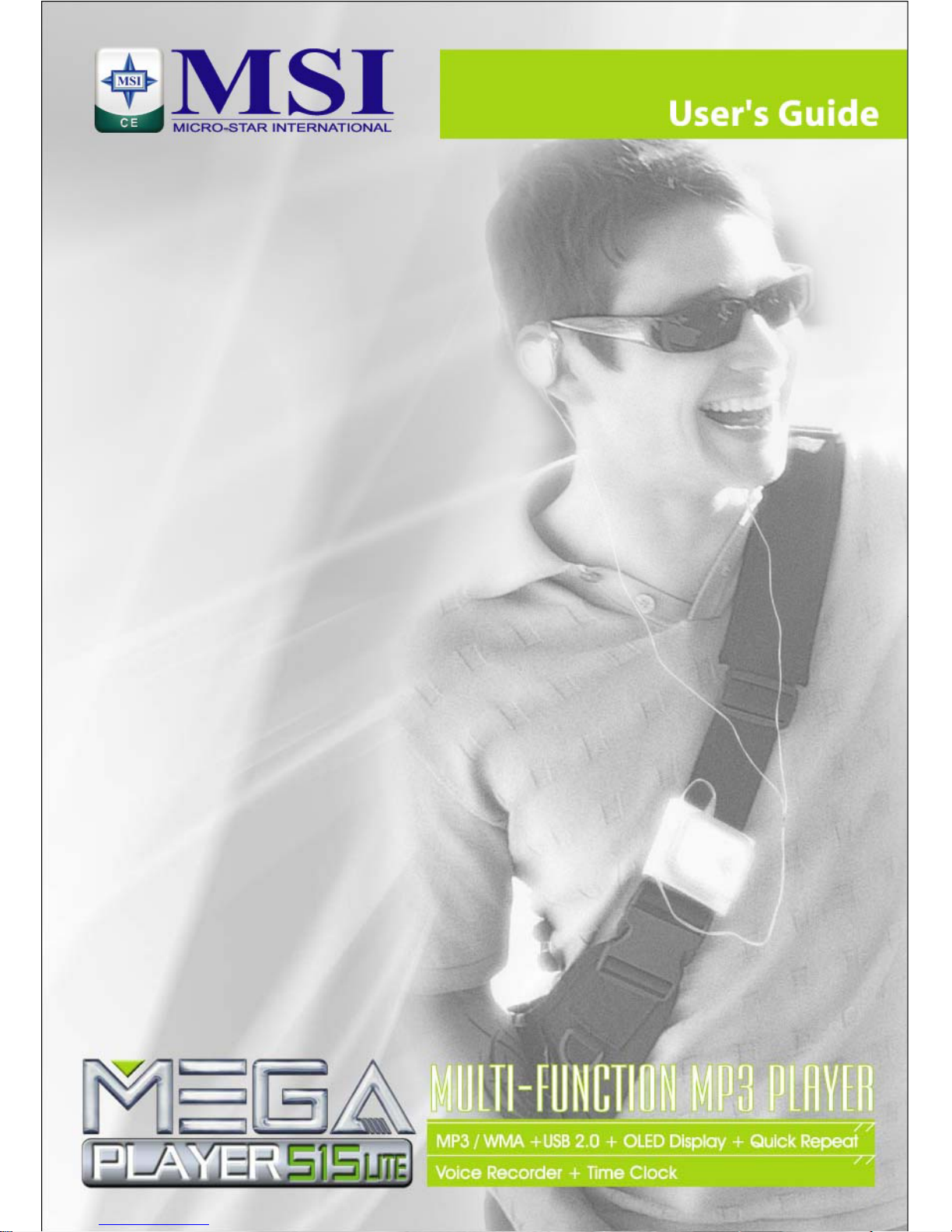
MSI
MEGA PLAYER 515 Lite
Multi-Functional MP3 Player
User’s Guide
Page 2
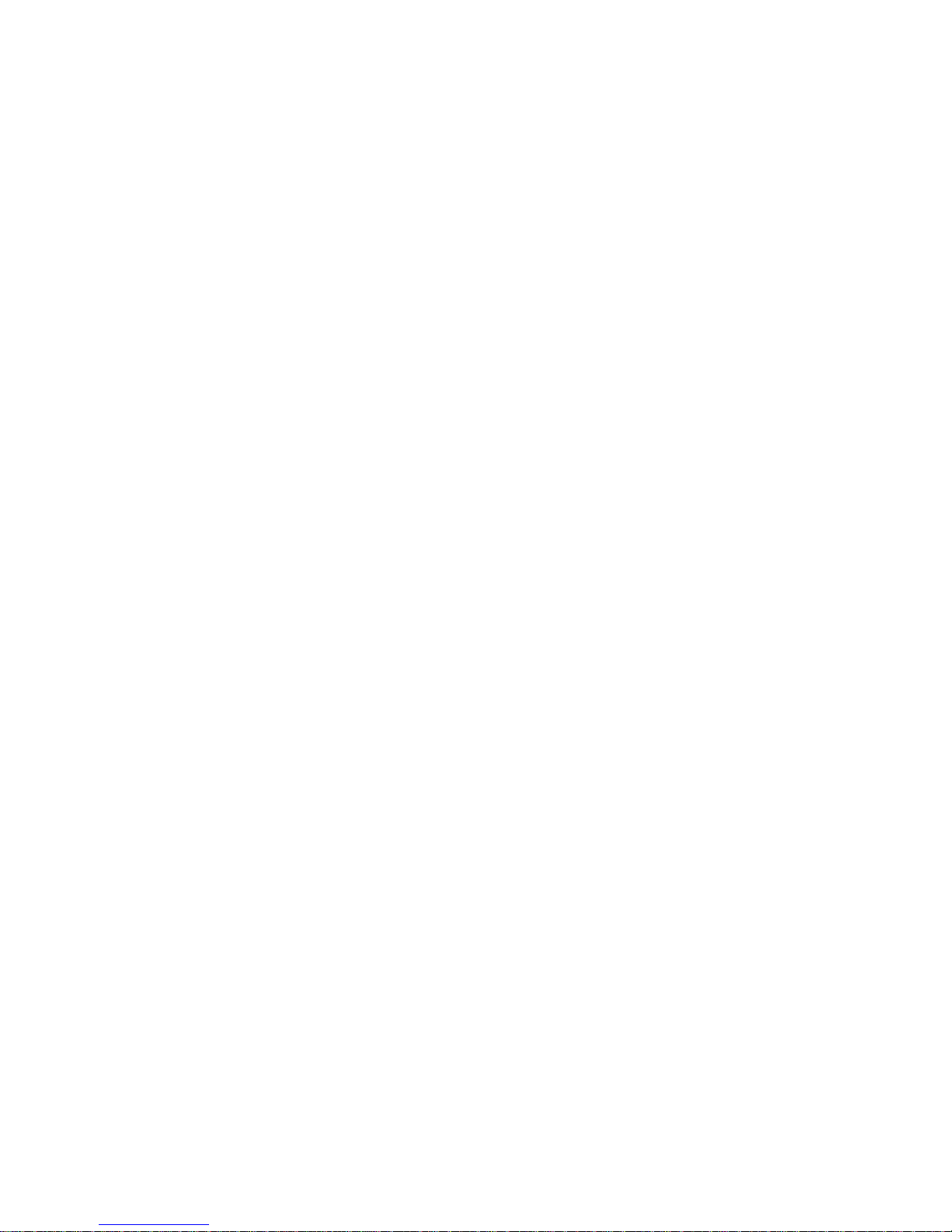
Table of Contents
Safety Instructions............................................................................................... 1
Chapter 1. Introduction........................................................................................ 2
How to Use This Guide ................................................................................3
Unpack..........................................................................................................3
Chapter 2. Getting Started ................................................................................... 4
Overview ......................................................................................................4
LCD Display.................................................................................................5
Li-ion Battery Recharging............................................................................7
Hold Switch..................................................................................................8
Screen Saver.................................................................................................8
USB Flash Disk............................................................................................8
Chapter 3. Driver & Utility Installation...............................................................9
Connect MEGA PLAYER 515 Lite to Your Computer ................................9
Hardware Installation for Windows 98SE only ............................................9
Install Utilities ............................................................................................10
Use Utility...................................................................................................10
Firmware Updating ...........................................................................10
Format MEGA PLAYER 515 Lite....................................................11
Edit Startup Logo........................................................................................12
Safely Remove MEGA PLAYER 515 Lite from Computer.......................13
Chapter 4. Basic Usage...................................................................................... 14
Power On and Off.......................................................................................14
Edit Sound Tracks (Files) ...........................................................................15
Music Playback...........................................................................................16
Normal Playback...............................................................................16
Select the Next or Previous Track (File)...........................................16
Fast-Forward or Rewind....................................................................16
Volume Adjustment...........................................................................17
Delete a Track (File)..........................................................................17
Page 3
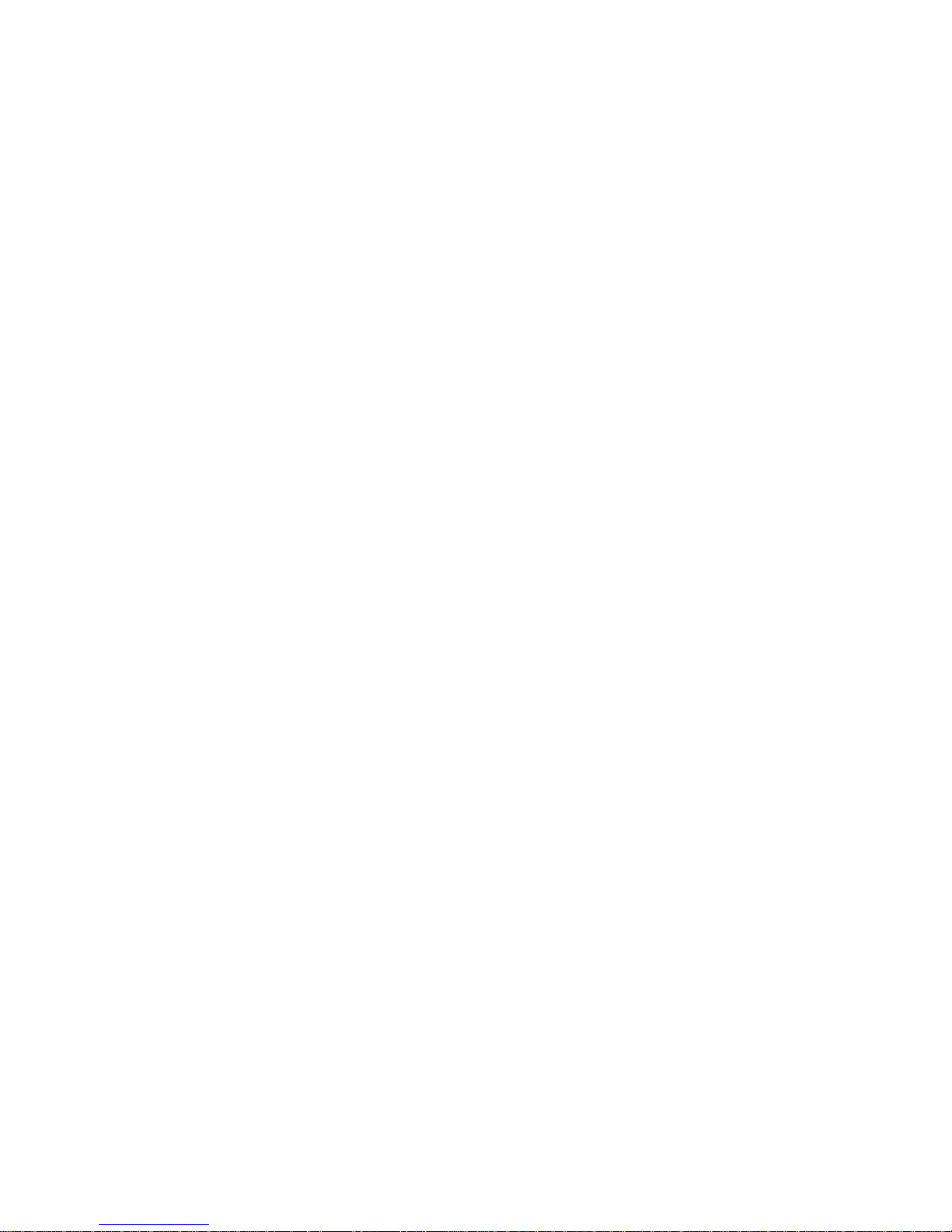
3
Delete All Tracks (Files) ...................................................................18
Create or Remove a Folder.........................................................................18
Edit Play List ..............................................................................................19
Select or Deselect a folder.................................................................19
Select or Deselect a song (file)..........................................................19
Select Music Mode.....................................................................................21
EQ Settings.................................................................................................22
Repeat Settings ...........................................................................................23
FM Radio Mode (optional feature).............................................................24
Switch to FM Radio..........................................................................24
Select FM Station.............................................................................. 24
Store a Favorite Station.....................................................................24
Select the Stored Favorite Station .....................................................25
Record Radio Broadcast....................................................................25
Play a Recorded FM Voice File.........................................................26
Delete a Recorded FM/ Voice File ....................................................26
Delete All FM/ Voice Files................................................................27
Voice Recording..........................................................................................28
Recording Voice ................................................................................28
Play a Recorded Voice File................................................................28
Delete a Recorded Voice File............................................................29
Delete All recorded Voice/ FM Files.................................................29
Language Learning Function......................................................................30
Operation Menus ........................................................................................31
Other Settings .............................................................................................33
Power Off..........................................................................................33
Record Rate.......................................................................................34
Language...........................................................................................34
Startup Logo......................................................................................35
Screen Saver......................................................................................36
Appendix A. Specifications............................................................................... 37
Appendix B. Utility CD..................................................................................... 38
Page 4
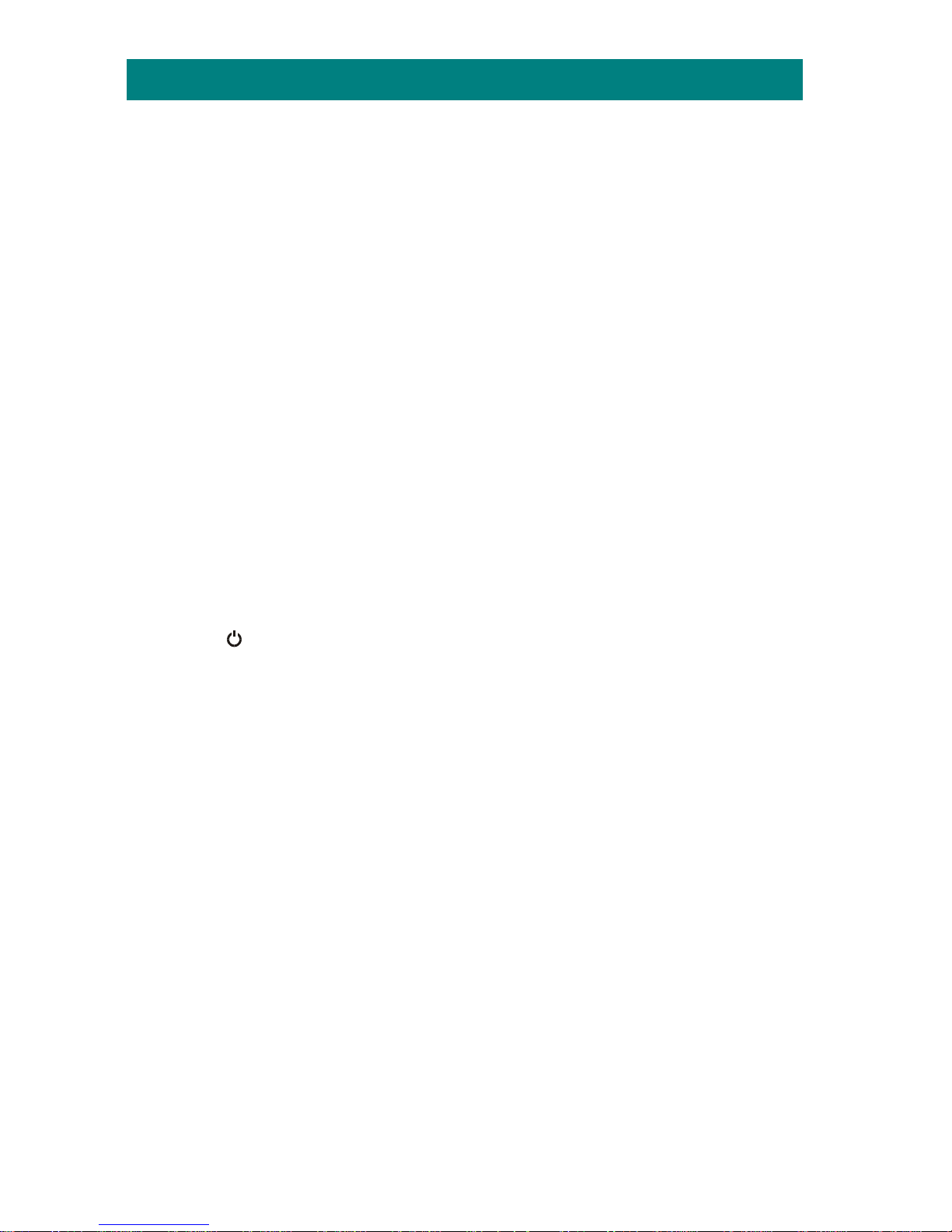
1
Safety Instructions
1. Always read the safety instructions carefully.
2. Keep this User’s Guide for future reference.
3. Keep this equipment away from humidity.
4. Never pour any liquid into the opening that could damage or cause
electrical shock.
5. If any of the following situations arises, get the equipment checked by a
service personnel:
Liquid has penetrated into the equipment.
The equipment has been exposed to moisture.
The equipment has not worked well or you can not get it work
according to User’s Guide.
The equipment has been dropped and been damaged.
6. If any failure occurred to MEGA PLAYER 515 Lite, press REC[y] button
and FM/A-B button at the same time to reset the system, and then press
/
button to power on the system.
7. DO NOT change the default folders in MEGA PLAYER 515 Lite, or the
device might function abnormally.
8. DO NOT use any liquids or aerosol sprays to clean MEGA PLAYER 515
Lite surface. Use a clean dampened cloth instead.
9. Adjust to proper volume while listening with earphone to avoid permanent
harm to hearing capability.
Page 5
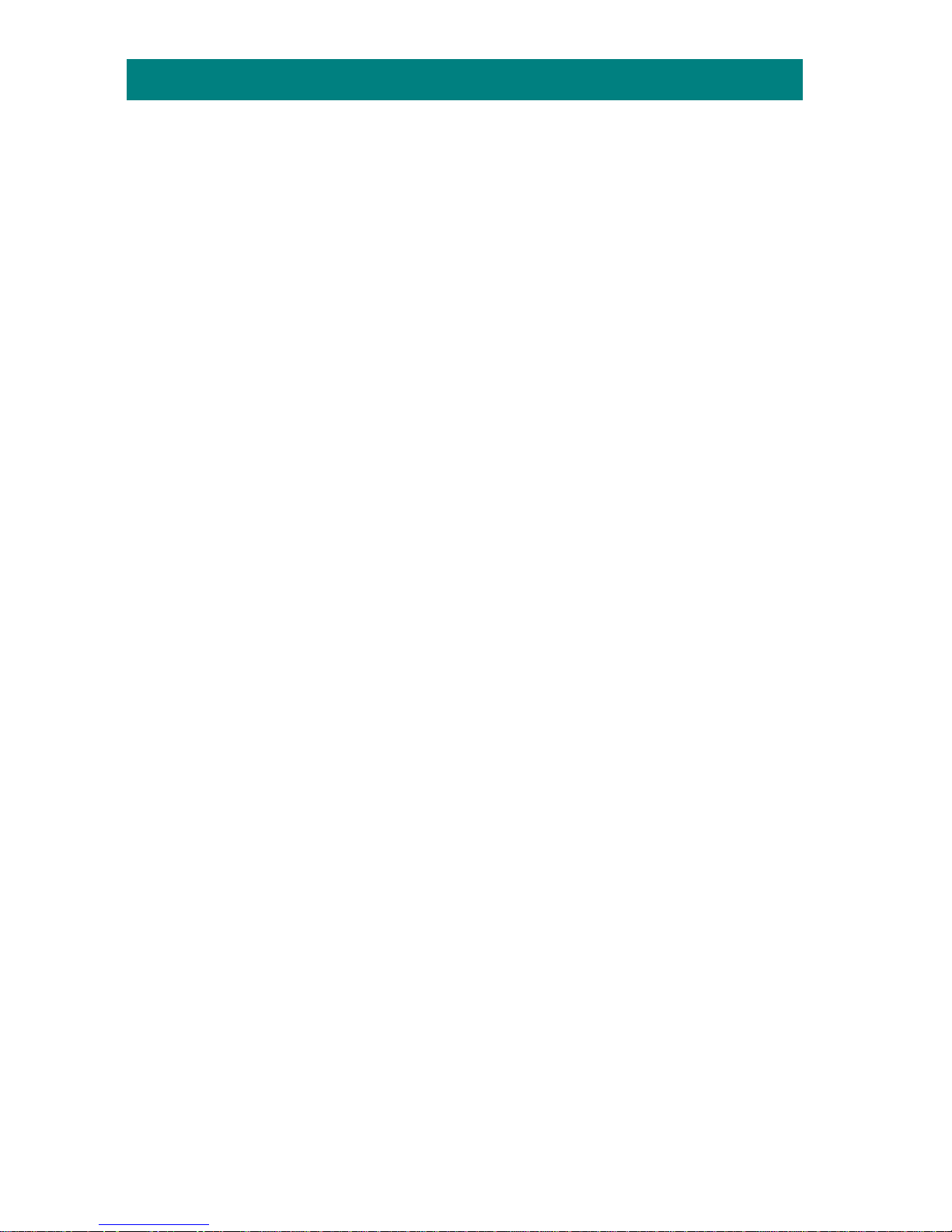
2
Chapter 1. Introduction
Congratulations on becoming a new user of MEGA PLAYER 515 Lite. The
new MEGA PLAYER 515 Lite will improve the convenience of storing your
personal data and the enjoyment of using various audio functions. We are
proud to say that MEGA PLAYER 515 Lite is thoroughly tested and certified by
our reputation for unsurpassed dependability and customer satisfaction.
MEGA PLAYER 515 Lite is a high performance portable digital audio player
that enables users to play MP3 or WMA audio files, listen to the FM radio
broadcast, and record voice needed. And it also works as a portable USB
storage device that enables users to store personal data in the memory of MEGA
PLAYER 515 Lite. Here are the main features:
Digital Audio Player – supports MP3 and WMA audio files playback.
FM Radio (optional feature) – provides receiving FM Radio function.
Users are able to save 15 favorite FM stations.
Voice Recording – provides synchronous rec or din g function for voice.
Radio Program Recording (optional feature) – provides synchronous
recording function for FM, recorded files will be stored in WAV format.
Language Learning Function – enables users to repeat particular section
during normal playback. With this function, users will be able to pay
attention on the repeated playback to learn language.
USB Flash Disk –users can store data in MEGA PLAYER 515 Lite.
With the Changeable Startup logo of MEGA PLAYER 515 Lite, you can edit,
convert, and store personalized startup logos. MEGA PLAYER 515 Lite also
provides Screen Saver which will run automatically to protect the OLED screen.
Thank you for choosing MEGA PLAYER 515 Lite. We hope you will continue
to turn to us for quality products as your personal needs and interests grow.
Page 6
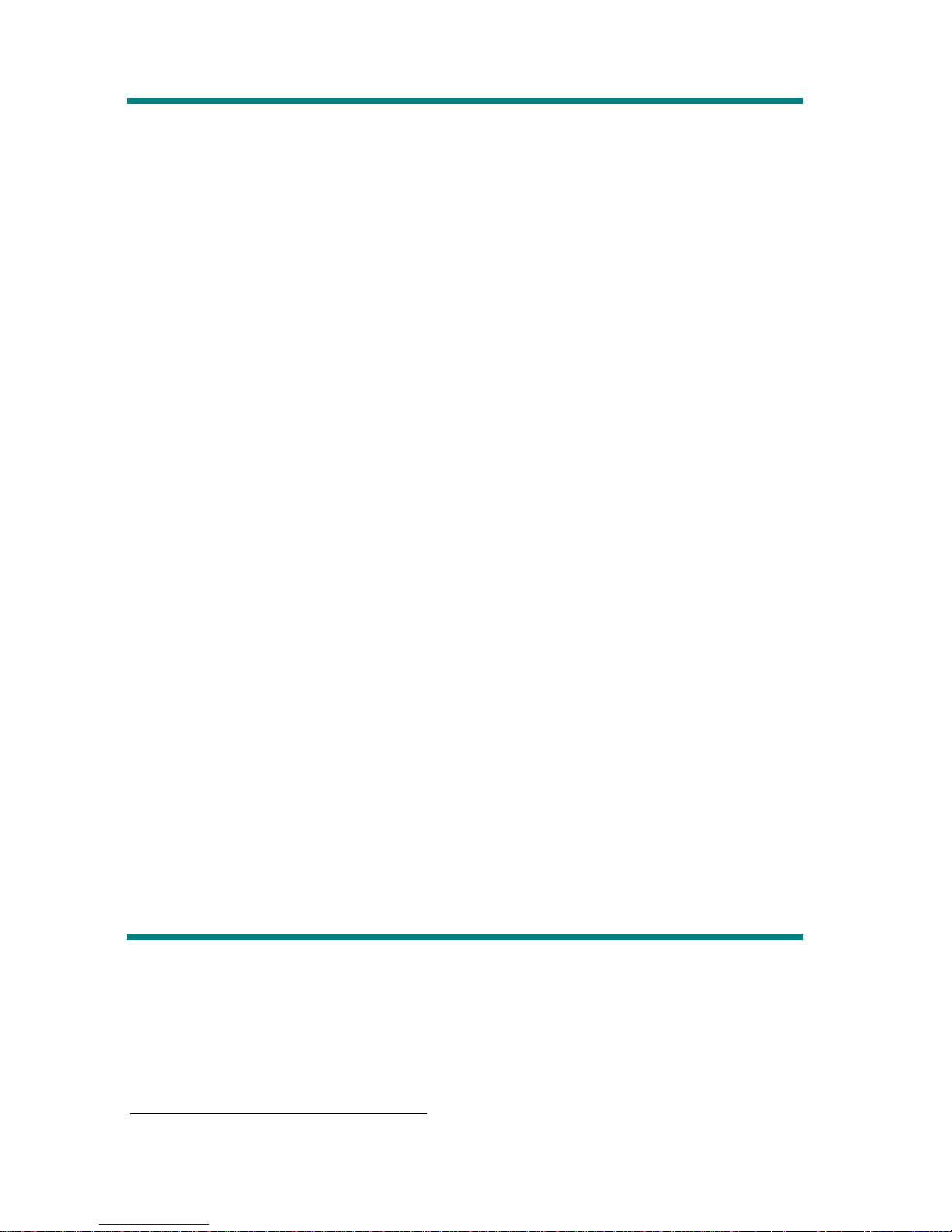
3
How to Use This Guide
This User’s Guide provides instructions and illustrations on how to install and
operate your MEGA PLAYER 515 Lite. We assume that those users are
familiar with their OS, and be capable to follow the step-by-step instructions to
install the driver of MEGA PLAYER 515 Lite. For users who are not able to
manage the operating system properly, it is suggested to learn more about
Microsoft Windows by referring to your Microsoft Windows manual before
installing the provided driver.
Chapter 1, Introduction, tells you the descriptions of all the accessories of
MEGA PLAYER 515 Lite. Please check if you have all the accessories
included when you open the packing box. If any item is damaged or missing,
please contact the vendor where you purchased M E GA PL AYER 51 5 Lit e.
Chapter 2, Getting Started, introduces the function keys on MEGA PLAYER
515 Lite, the LCD Display status in different mode, and how to recharge the
built-in Li-ion battery.
Chapter 3, Driver and Utility Installation, describes how to install MEGA
PLAYER 515 Lite and the special designed utility for your new MEGA
PLAYER 515 Lite.
Chapter 4, Basic Usage, describes how to use MEGA PLAYER 515 Lite in
various ways. It is recommended to read this chapter carefully before using
MEGA PLAYER 515 Lite.
Appendix A, Specification, provides the specification and accessories of MEGA
PLAYER 515 Lite.
Appendix B, Driver and Utilities CD, explains the bundled CD usages.
Unpack1
Earphone
USB Cable
Driver and Utility CD (Includes Manual PDF files)
Quick Installation Guide
1
The accessories may be different from those shown above.
Page 7
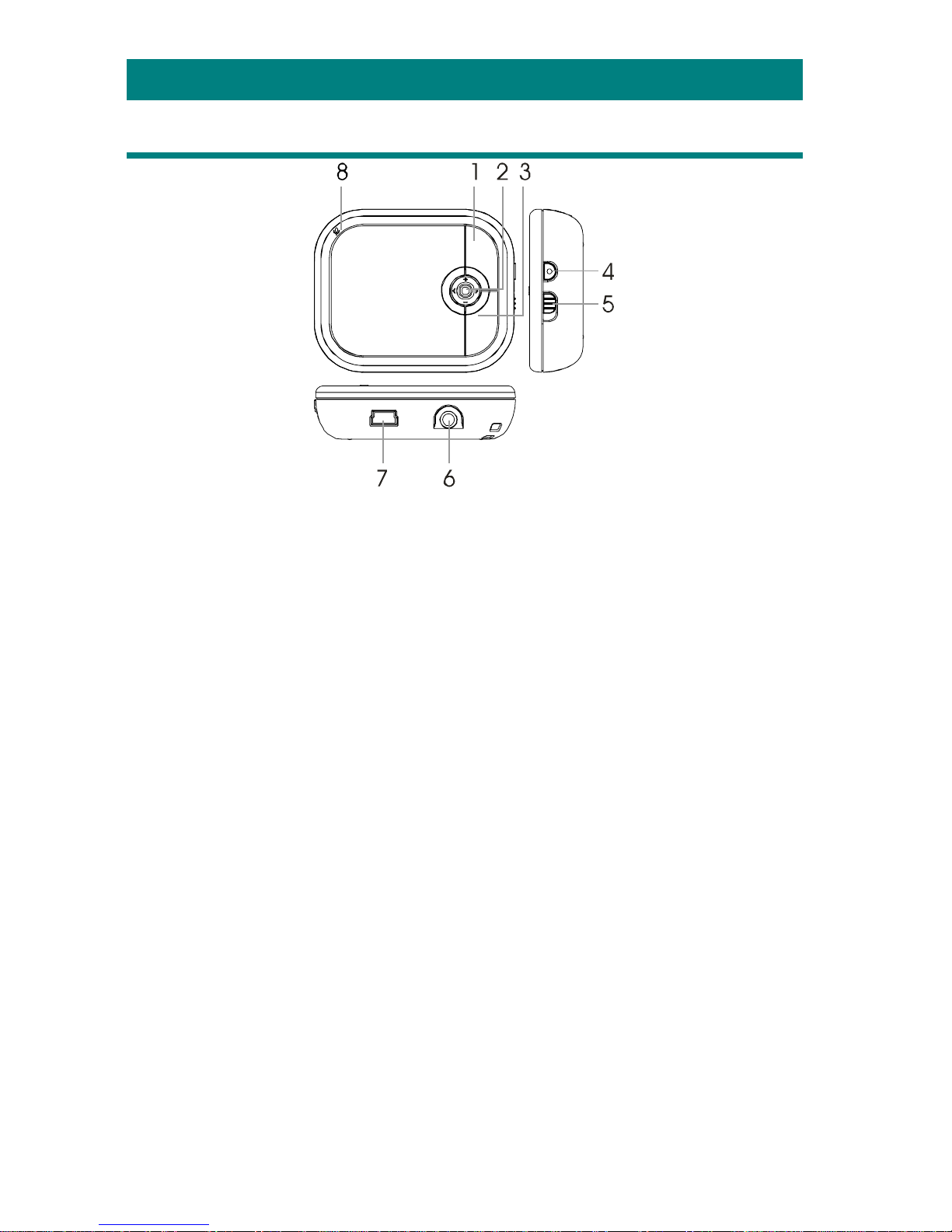
4
Chapter 2. Getting Started
Overview
1. Power On/Off Press and hold to Power On or Power Off MEGA
PLAYER 515 Lite.
Play/Pause Press to play or to pause the playback. In FM mode,
press to select one of the stored favorite stations.
2. 5-way MENU b utton Press down the button and then push it to the right
or to the left to make various adjustment in
operation setting mode.
Volume +/- Push it up/down to increase/ decrease volume level.
Fast-Forward/Rewind While playing a track, push to right / left and hold
MENU button to fast-forward or rewind; push to
left once to go to beginning of the playing track.
3. FM / A->B Press to select FM station mode. Or, in playback
mode, press to set A-B repeat function. (for non-FM
model, this button can be only used for A-B repeat)
4. REC Press to start or stop the FM or voice recording.
5. Hold Switch Switch to hold position to prevent accidental
operation while recordin g or pl ay i ng.
6. Earphone Jack Plug the supplied earphone here.
7. USB Connector Connect one end of the supplied USB cable here.
8. MIC Internal Microphone.
Page 8
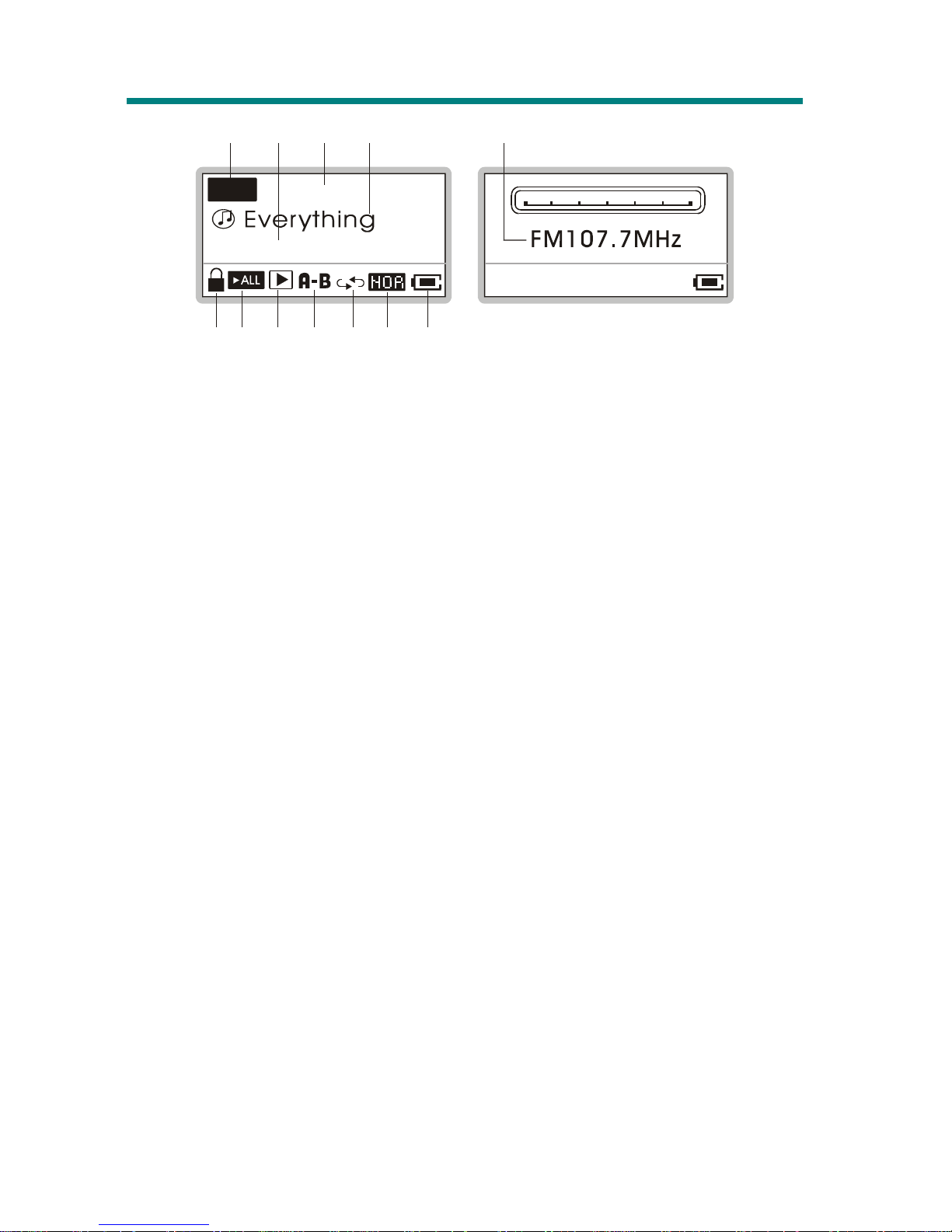
5
LCD Display
001/024
MP3
02:35/04:58
12
3
4
5
6
789
10 11
12
Normal Playback Mode
1. Playback Status Indicates either MP3 music playback or WAV voice
file playback.
2. Numbers of Files The first number tells the sequence of current
playback file while the second one tells the total
amount of playback files.
3. File Info The first timer shows the ongoing timer of the
current playback file while the second one shows
the total time of the file.
4. File Name Displays the current file name that is being played.
5. Lock Switch Indicates when the Hold function is enabled.
6. Function Status This icon differs when MEGA PLAYER 515 Lite is
in stop, playback, pause, or record mode.
7. Volume Displays the volume status.
8. A to B Repeat Indicates when section repeat function is enabled.
9. Repeat Mode Indicates the repeat mode, includes Normal, Repeat
One, Repeat All, Shuffle, and Shuffle Repeat.
10. Equalizer Indicates the EQ mode settings that include Normal,
Classical, POP, Rock, and Jazz.
11. Battery Status Indicates the Battery Status.
FM Mode
12. FM Frequency Indicates FM Frequency that is being broadcasted.
Page 9

6
14 15
17
13
16
Record Mode
13. Recording Status Appears when MEGA PLAYER 515 Lite is in
record mode.
14. Recording Timer Indicates the time length of current recording file.
15. Recording File Name Displays the current recording file name. The
recording file format is ADPCM (.WAV).
16. Function Status See item 7.
Operation Menu
17. Operation Menu These icons shifts when MEGA PLAYER 515 Lite
is in different Operation mode which includes
MUSIC, VOICE, SETTINGS, DELETE FILE,
ABOUT, EXIT.
Page 10
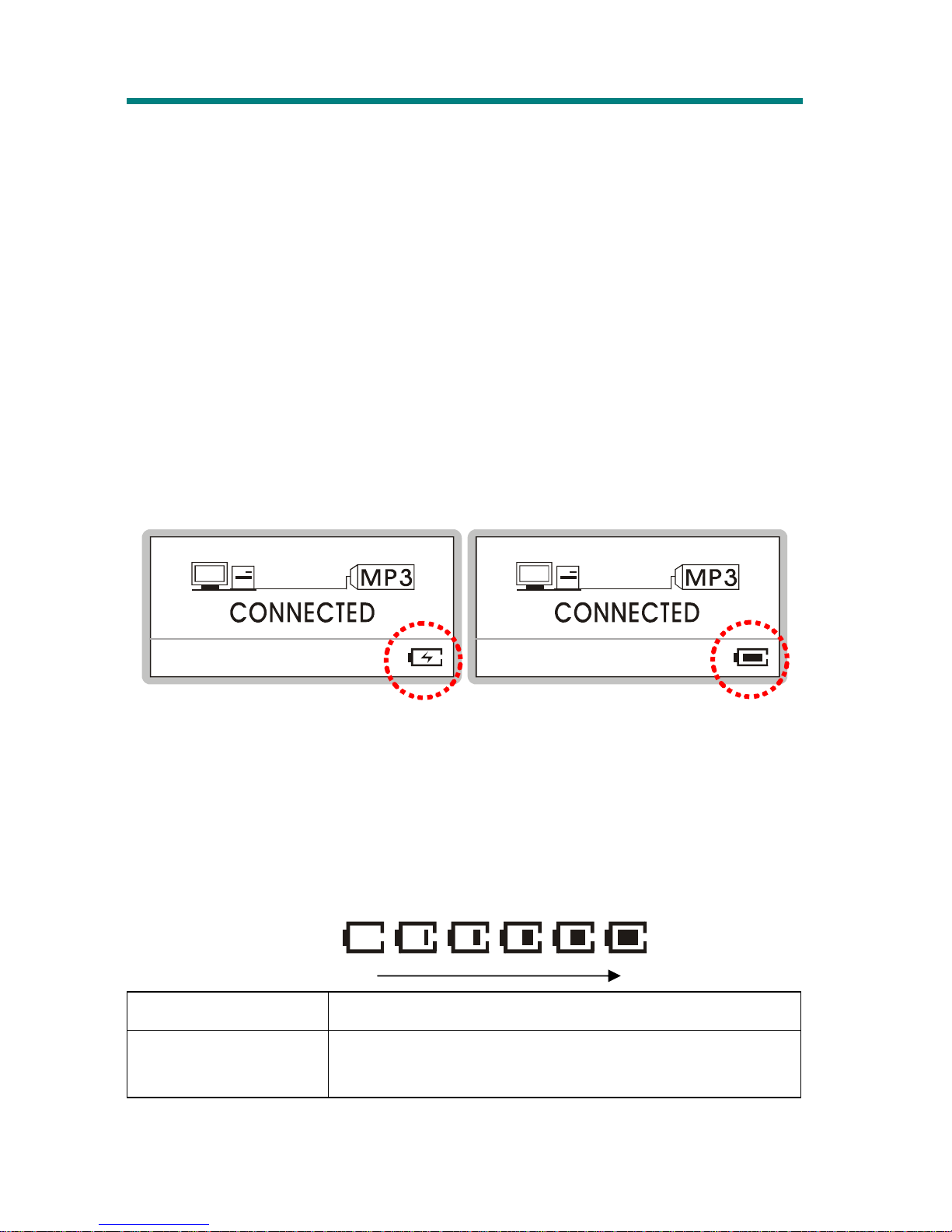
7
Li-ion Battery Recharging
MEGA PLAYER 515 Lite comes with a built-in Li-ion rechargeable battery, and
this Li-on battery is capable to work up to 17 hours for audio and voice file
playback when the battery is fully recharged every time. To recharge the
Li-ion battery, simply follow the instructions below:
1. Plug in one end of USB cable to MEGA PLAYER 515 Lite. Connect the
other end to computer. (If you have the optional adapter in hand, connect
the other end of the USB cable to the adapter and plug it to AC power
outlet.)
2. While recharging is on going, a lightning icon in the display will be shown
as the screen below-left. The screen below-right means the recharging is
done; the battery is fully charged.
3. To stop recharging, disconnect USB cable from MEGA PLAYER 515 Lite.
Note: The built-in battery will also start recharging when MEGA PLAYER
515 Lite is connected to the computer with the supplied USB cable.
Note: The power adapter should NOT be used on any other devices!
Battery Consuming Reference
Category of Battery Recording/ Playing
Li-ion rechargeable
420mA/hr battery
Average 17 hours for audio/ voice file playback
Battery Status
Empty Full
Page 11
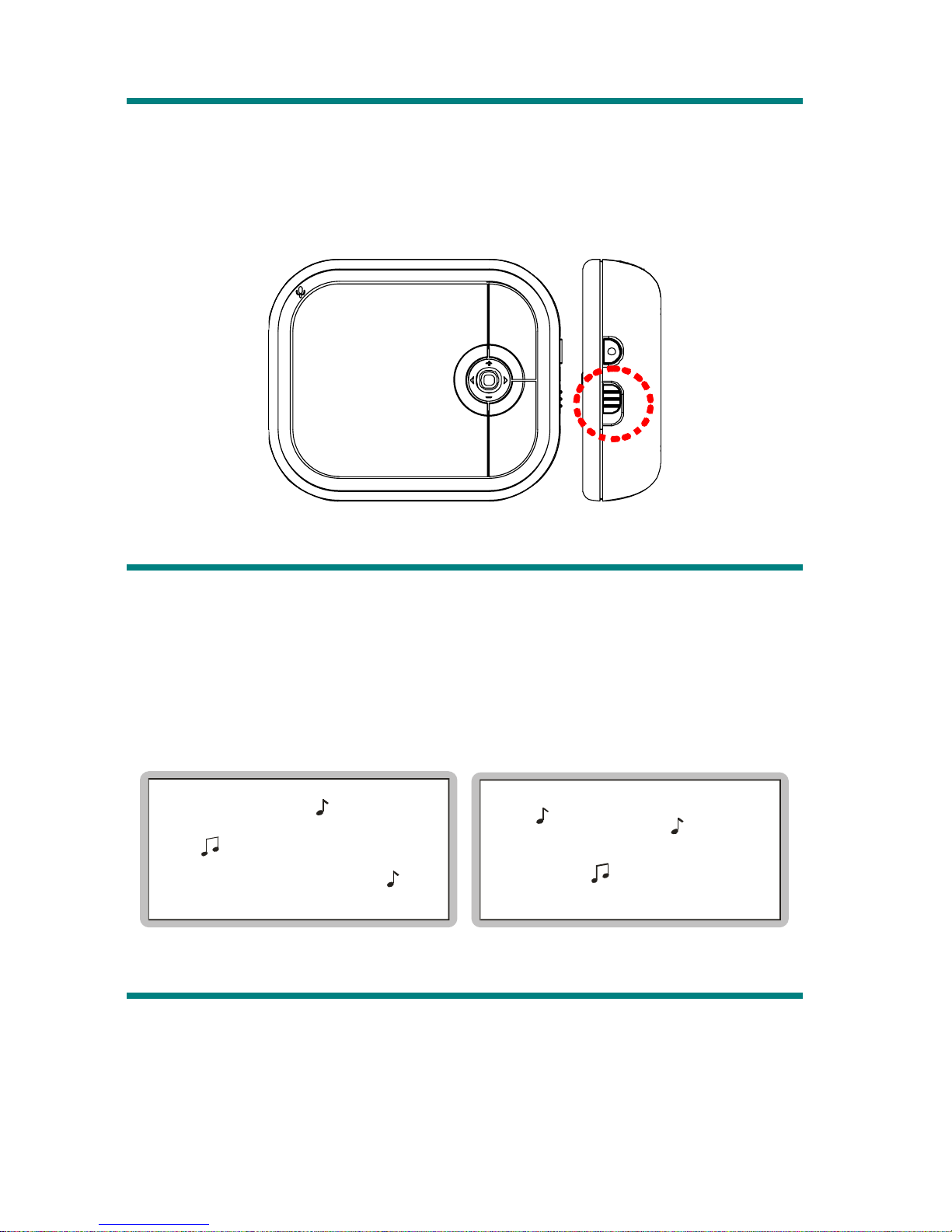
8
Hold Switch
MEGA PLAYER 515 Lite has a Hold Switch, which is lo cated on th e si de of th e
device for preventing any accidental operation while MEGA PLAYER 515 Lite
is recording or playing. Once the Hold Switch is slide to the lock po sition, all
function keys on MEGA PLAYER 515 Lite will be disab led instantly.
Screen Saver
MEGA PLAYER 515 Lite has a Screen Saver program protecting the OLED
screen. After having been idle for few seconds, the device will run
automatically the Screen Saver program. There would be stars shining in the
display like the screens below. As long as the Hold Switch is not slide to lock
position, you may press any button to go back to playback mode.
USB Flash Disk
Users are able to save personal data in various formats to MEGA PLAYER 515
Lite memor y. MEGA PLAYER 515 Lite is a portable hard disk. To save data
to MEGA PLAYER 515 Lite, simply connect it to computer, and use Windows
Explorer to manage your data.
Page 12

9
Chapter 3. Driver & Utility Installation
Connect MEGA PLAYER 515 Lite to Your Computer
1. Plug one end of the supplied USB cable to your computer, and plug the
other end to MEGA PLAYER 515 Lite.
2. Once MEGA PLAYER 515 Lite is connected to the computer, MEGA
PLAYER 515 Lite should be detected by the operating system
automatically.
Note: If the operating system of your computer is Windows 98SE, a
hardware driver for MEGA PLAYER 515 Lite will be required .
Hardware Installation for Windows 98SE only
When MEGA PLAYER 515 Lite is connected to a computer with Windows
98SE operating system, the system will automatically detect the new hardware,
and ask for a hardware driver to be installed. To install the driver, place the
supplied driver CD into the CD drive, and follow the on-screen instructions to
complete the installation.
Page 13
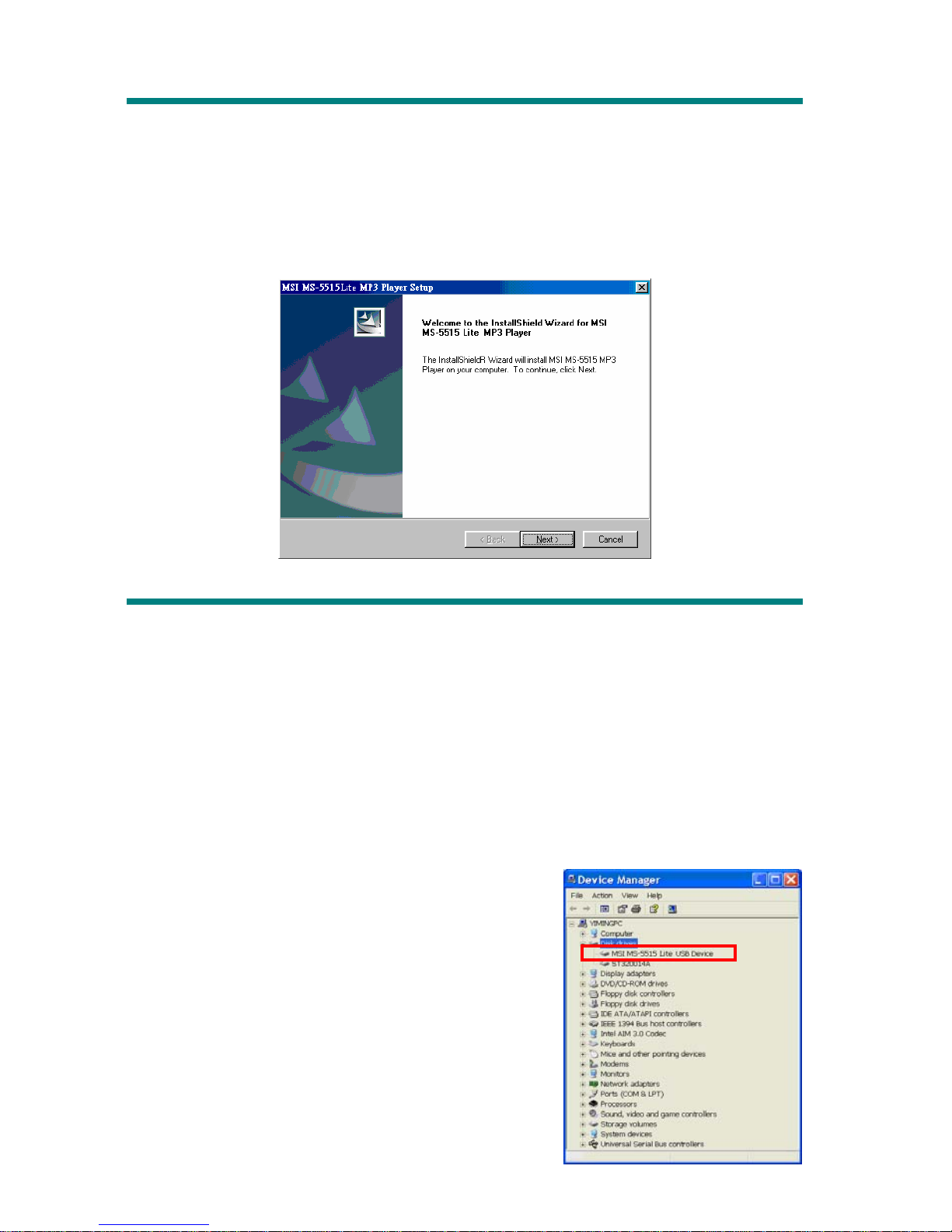
10
Install Utilities
The Driver CD includes a MEGA PLAYER 515 Lite specialized driver. It is
recommended to install even if your operating system is Windows 2000 or XP.
Then, your system can recognize and fully support this device. The driver
program includes a utility for upgrading firmware. Simply insert the disk into
CD drive, and follow the on-screen instructions to complete installation.
Use Utility
Once the driver is installed, you will be able to update a new firmware or format
your MEGA PLAYER 515 Lite with the Firmware Update utility.
Firmware Updating
To update the firmware, download the latest firmware from MSI website first,
and follow the instructions below:
1. Download and unzip firmware to [Program files-> MSI-> MS-5515 Lite].
2. Connect MEGA PLAYER 515 Lite to computer by an USB cable.
3. Go to [Device Manager] and look for [MSI
MS-5515 Lite USB Device] to check
connection status. If connection is failed,
you will not find [MSI MS-5515 Lite USB
Device]. At this time, repeat step 2 to retry,
until you can find [MSI MS-5515 Lite
USB Device] in [Device Manager].
Page 14

11
4. Select [Start -> Programs -> MSI MS-5515 Lite
MP3 Player -> Update] to run the firmware
update utility, as the dialog below. Click on
Show Details button to know the version of
original firmware.
5. Choose the Download options: select Format
Data Area if you want to update the new
firmware and format MEGA PLAYER 515 Lite.
Or deselect it to update the new firmware
without formatting MEGA PLAYER 515 Lite.
6. Press Start button to start updating the firmware placed in the folder
mentioned in step 1. When the
blue bar
fills the column and the blank above
shows “complete”, that means the update process is complete, and you can
press the Close button to exit program.
Format MEGA PLAYER 515 Lite
To format MEGA PLAYER 515 Lite, connect it to your computer with the
supplied USB cable. Then you may format your MEGA PLAYER 515 Lite with
the utility mentioned above or with the Windows format tool.
Note: using the firmware update utility to format your MEGA PLAYER 515
Lite can ensure the format quality. If you format MEGA PLAYER 515
Lite, the data and files you stored inside will be erased.
Page 15

12
Edit Startup Logo
With the Startup Logo program, you can design personalized startup logos. The
Startup Logo tool is like the Windows Paint program. You can import an existing
image or create a whole new logo on your own. Select the Line, Point, Eraser,
Reverse, and Input text to edit in the Edit Area, and you can view the image
instantly. Save the logo files to the \Logo\ folder of device, an d you have more
options for the startup logo. Refer to the help document in th e program for more
information (click the Menu button and select Help).
Note: after connecting MEGA PLAYER 515 Lite to your computer, view the
drive with Windows Explorer. You may find default startup logo files
(.mlg) under the Logo folder. You can edit/ add more logos to the folder by
the Screen Editor. Note that there can be at most twenty logos. If you
deleted all the files in the folder, the default MEGA logo will be shown on
the screen when you power on MEGA PLAYER 515 Lite. In that case,
you will not be able to change the startup logo.
Page 16

13
Safely Remove MEGA PLAYER 515 Lite from Computer
After managing the files or updating firmware, you have to follow the steps to
safety remove MEGA PLAYER 515 Lite, to prevent system or device corrupt:
1. While an USB device is connecting to computer, there will be an
icon on
the task bar. Double click the icon to bring the Safely Remove Hardware
dialog box. You can find all the devices connected on the display. To remove
MEGA PLAYER 515 Lite, clos e all the programs related, and click USB Mass
Storage Device and Stop button.
2. Then you see a window as below, click USB Mass Storage Device and OK
3. There will be the following message, and you can remove the device now.
Page 17

14
Chapter 4. Basic Usage
Power On and Off
1. Press the / button once to turn th e power on. When powered on, a
power on icon and startup logo will be shown on the display.
2. To power off MEGA PLAYER 515 Lite, press and hold the /
button
until the power is switched off. Note that while pressing the /
button
to power off MEGA PLAYER 515 Lite, you will see a Power Off Status Bar
appearing on the display to indicate the Power Off status. Note that it takes
about three to five seconds to turn the power off.
Page 18

15
Edit Sound Tracks (Files)
1. Press the / button to power on MEGA PLAY ER 515 Lite. If there is
no sound track stored, you will see a message shown as below on the
screen.
** NO FILE **
000/000
MP3
2. Connect MEGA PLAYER 515 Lite to computer by the USB cable.
3. Once MEGA PLAYER 515 Lite is connected to computer, you will see a
screen as below. The icon jumps on screen to protect the OLED.
4. Select the desired files from your computer using Windows Explorer, and
copy them into MEGA PLAYER 515 Lite root directory. During reading
and writing to the drive, the screens will show as below.
Note: Disconnecting MEGA PLAYER 515 Lite wh ile transferring might cause
file destroy or system failures.
5. You can add, delete, or edit a folder on MEGA PLAYER 515 Lite as do to
hard drives. In other words, MEGA PLAYER 515 Lite is a portable hard
disk.
Page 19

16
Music Playback
Normal Playback
1. Press the /
button to play the current selected file.
2. During playback, press the /
button again to pause the playback.
Select the Next or Previous Track (File)
1. During playback, pus h Menu button to the right once to play next track.
2. Or , p us h Menu button to the left once to go back to the previous track.
Fast-Forward or Rewind
1. During playback, push Menu button to right and hold the position to
fast-forward the current track.
2. Push Menu button to left and hold the position to rewind the current track.
Page 20

17
Volume Adjustment
1. Push Menu button up or down to increase or decrease the volume level.
2. You may check the display to see the Volume status.
Everything
001/024
MP3
02:50/04:58
00
Everything
001/024
MP3
02:55/04:58
05
Delete a Track (File)
1. Press down Menu button once, and push Menu button to right or left to
select DELETE FILE. Press down Menu button again to enter.
2. Now, push Menu button to right or left to select DEL MUSIC, and press
down Menu button again to enter.
Everything
DELETE FILE
DEL MUSIC
3. All files will be displayed by sequence. Push Menu button right or left to
select Y to delete file shown on the display/ select N to go next file/ select
EXIT to leave. Press Menu button again to confirm your decision.
03:56001/024
Note: you can easily use Windows Explorer to manage / delete music files.
Page 21

18
Delete All Tracks (Files)
1. Press down Menu button once, and push it to the right or to the left to select
DELETE FILE. Press down Menu button again to enter
2. Now, push Menu button to the right or to the left to select DEL ALL
MUSIC, and then press down Menu button again.
DELETE FILE
DEL ALL MUSIC
3. Push Menu button to the right or left to select Y to delete all music files if
you are sure about it, or select N to leave the current screen. Note that it
may take several seconds to delete all of the files.
03:56001/024
Create or Remove a Folder
MEGA PLAYER 515 Lite allows users to create folders and classify songs (files)
into these folders in order to achieve a better file management. Connect MEGA
PLAYER 515 Lite to the computer, and use Windows Explorer to create or
remove a folder on MEGA PLAYER 515 Lite as do to hard drives.
Here is an example showing that three folders named ALBUM ONE, ALBUM
TWO, and ALBUM THREE are created.
ALBUM ONE
ALBUM THREE
ALBUM TWO
Page 22

19
Edit Play List
MEGA PLAYER 515 Lite provid es a convenience Play List for users to enable
or disable a particular folder or a particular song (file) easily and quickly. With
a simple select or deselect, you can decide which folder or which song (file) will
be played later as your wish.
Select or Deselect a folder
1. Press Menu button once, and push it to the right or left to select PLAY LIST.
Press Menu button again to enter PLAYLIST mode.
PLAYLIST
ALBUM ONE
ALBUM TWO
ALBUM THREE
2. To locate a previous or next folder, push Menu button up or down
repeatedly. To select or deselect a folder, press Menu button. The check
box goes empty when the folder is deselected. Read the check box to see
if a folder is selected or deselected.
ALBUM ONE
ALBUM THREE
ALBUM TWO
3. Once all the decisions are made, push Menu button to the left once to leave
the sub-menu.
Select or Deselect a song (file)
1. Press Menu button once, and push it to the right or left to select PLAY LIST.
Press Menu button again to enter PLAYLIST mode.
Page 23

20
PLAYLIST
ALBUM ONE
ALBUM TWO
ALBUM THREE
2. To locate a previous or next folder, push Menu button up or down
repeatedly.
3. To enter a located folder, push Menu button to the right once. To leave the
folder, p us h Menu button to the left once.
ALBUM ONE
ALBUM TWO
ALBUM THREE
Yesterday
ALBUM ONE
Everything
Seasons
4. To locate a previous or next song (file), push Menu button up or down
repeatedly. To select or deselect a song (file), press Menu button. The
check box goes empty when the song (file) is deselected. Read the check
box to see if a song (file) is selected or deselected.
Yesterday
Seasons
ALBUM ONE
Everything
Everything
Seasons
ALBUM ONE
Dreams Come T
5. Once all the decisions are made, push Menu button to the left once to leave
the folder, and keep pressing Menu button to the left a few times to return to
main menu.
Page 24

21
Select Music Mode
MEGA PLAYER 515 Lite enables users to decide either playing the entire
music files stored or playing music files according to the play list set by users.
Default selection is to play the entire music files stored one after one.
1. Press Menu button once, and push it to the right or left to select MUSIC.
Press Menu button again to enter MUSIC mode.
Everything
MUSIC
2. Push Menu button to the right or to the left to select PLAYALL (play all
music files stored), or PLAYLIST (play by the play list set by user).
ALL
PLAYALL
PLAYLIST
ALL
3. Press Menu button to confirm the selection, and the icon of the selected
music mode will be shown in the display.
Everything
001/024
MP3
02:50/04:58
When I Fall in Love
001/012
MP3
00:50/03:42
PLAYALL PLAYLIST
4. When a different Music Mode is selected, the playback will be stopped and
the system will switch Music Mode to the new selection.
5. To start the playback, press the /
button again.
Page 25

22
EQ Settings
MEGA PLAYER 515 Lite provides various EQ mode, such as JAZZ, ROCK,
CLASSICAL, and POP, for users to choose to increase the enjoyment of
listening to music, and to meet the personal need or habit.
4. Press down Menu button once, and push it to the right or left to select
SETTINGS. Press down Menu button again to enter.
5. Push it to the right or left to select EQ. Press down Menu button to enter.
Everything
SETTINGS
EQ
EQ
MSI
6. Now push Menu button to the right or to the left to choose the desired EQ
mode between NORMAL, ROCK, JAZZ, CLASSICAL, and POP. The
default EQ setting is NORMAL mode.
7. Once a desired EQ mode is selected, press down Menu button once, and
you should see the indicator of each different EQ mode appears on the
bottom of the display.
NORMAL
EQ
EQ
ROCK
EQ
EQ
Note: : Normal mode, : Jazz mode, : POP mode, : Rock
mode,
: Classical mode.
Page 26

23
Repeat Settings
MEGA PLAYER 515 Lite allows users to select a desired playback setting
between NORMAL, REPEAT ONE, REPEAT ALL, SHUFFLE, and SHUFFLE
REP to meet the personal need or habit.
1. Press down Menu button once, and push it to the right or to the left to select
SETTINGS.
2. Press down Menu button again, and push it to the right or to the left to
select REPEAT.
Everything
SETTINGS
Everything
001/024
EQ
REPEAT
MSI
3. Press down Menu button, and now push Menu button to the right or to the
left to choose the desired REPEAT mode between NORMAL, REPEAT
ONE, REPEAT ALL, SHUFFLE, or SHUFFLE REP as you want.
4. Once a desired REPEAT mode is selected, press down Menu button once,
and you should see the indicator of each different REPEAT mode appears
on the bottom of the Display.
Everything
REPEAT ALL
REPEAT
Everything
SHUFFLE REP
S
REPEAT
Page 27

24
FM Radio Mode (optional feature)
When FM Radio Mode is selected for the very first time, MEGA PLAYER 515
Lite will search and store the searched stations as the preset favorite stations.
Switch to FM Radio
In Playback mode, press FM/A-B button for about one second to select FM
Mode. You will see the radio frequency shown on the screen. In FM mode, press
FM/A-B button once to leave FM mode.
Select FM Station
1. In FM Mode, push Menu button to the right or left to go to desired station.
2. While searching for station, the frequency appears on the display.
FM107.7MHz
Store a Favorite Station
Users can store favorite stations into the memory of MEGA PLAYER 515 Lite.
1. To store a favorite Station, select a desired frequency first.
2. Press Menu button once, and below screen s appea r o n the displ a y.
FM107.7MHz
03:56001/024
SAVE TO PO1
Page 28

25
3. Push Menu button to the right or left to select a desired station number.
4. Press Menu button again to confirm saving the selected frequency to a
selected station number. To set another favorite station, repeat step 1 to 4.
SAVE TO PO5
03:56001/024
PO5FM103.3MHz
Select the Stored Favorite Station
1. To select the stored favorite station, press the /
button repeatedly.
P01FM107.7MHz
Record Radio Broadcast
1. Select a desired station frequency.
P01FM107.7MHz
2. Press the REC[y]button once.
Page 29

26
3. Once the REC[y] button is pressed, the selected station frequency will start
to be recorded. On the display, users should read that a recording FM voice
file is generated and placed under the [ \FM\ ]folder. The recording file
name sequence starts from [F001. WAV], [F002. WAV], and so forth.
/F003.WAV
REC
00:04:02
4. To stop recording, press the REC[y]button again or Menu button.
5. The maximum length of the recording depends on how much available
memory space is left while recording.
Play a Recorded FM Voice File
1. To play a recorded FM voice file, first you must make sure that you are in
the Playback mode. Press down Menu button once, and then push Menu
button to the right or to the left to select VOICE.
2. Press Menu button again, and use Menu button to select a desired recorded
FM voice file by pushing Menu button to the right or left.
3. Once desired voice file is selected, press /
button to start playing.
Note: all the recorded FM files will be displayed by sequence.
Delete a Recorded FM/ Voice File
1. Press down Menu button once, then pu sh Menu button to the right or to the
left to select DELETE FILE.
2. Press Menu button once and push it right or left to select DEL VOICE.
Press down Menu button again to enter the submenu of DEL VOICE.
Everything
DELETE FILE
DEL VOICE
Page 30

27
3. All of the recorded files will be displayed by sequence. Push Menu button
to the right or to the left to select Y to delete the file shown on the display,
or select N to skip to next file, or select EXIT to leave.
Note: you can easily use Windows Explorer to manage/ delete recorded files.
Delete All FM/ Voice Files
1. Press down Menu button once, and push Menu button to the r ight or to the
left to select DELETE FILE.
2. Press down Menu button again to enter DELETE FILE submenu. Now,
push Menu button to the right or to the left to select DEL ALL VOICE, and
then press down Menu button again.
Everything
DELETE FILE
DEL ALL VOICE
3. To reconfirm the deletion of all recorded FM/ voice files, push Menu button
to the right or to the left to select Y to delete all music files or select N to
leave the current screen. Note that it may take several seconds o delete all
of the FM/ voice files.
03:56001/024
Page 31

28
Voice Recording
MEGA PLAYER 515 Lite also works as a synchronizing recorder. You can use
it to record your own voice, an interview or a speech, and so on.
Recording Voice
1. Press REC[y] button to start voice rec or ding function.
2. A recording file would be generated and placed under [\VOICE\] folder.
The file name starts from [V001. WAV], [V002. WAV], and so forth.
/V001.WAV
REC
00:07:34
3. To stop recording, simply press down the REC[y] button again.
Play a Recorded Voice File
1. To play a recorded voice file, press down Menu button once, and then push
Menu button to the right or to the left to select VOICE.
2. Press Menu button again, and use Menu button to select a desired recorded
voice file by pushing Menu button to the right or to the left.
Everything
VOICE
/V001.WAV
REC
00:07:34
3. Once the desired voice file is selected, press the / button to start
playing the file.
Note: all the recorded voice files will be displayed by sequence.
Page 32

29
Delete a Recorded Voice File
1. To delete a recorded voice file, press down Menu button once, and then
push Menu button to the right or to the left to select DELETE FILE.
2. Press down Menu button, and push Menu button to the right to select DEL
VOICE. Press Menu button again to enter the submenu of DEL VOICE.
Everything
DELETE FILE
DEL VOICE
3. All of the recorded voice files will be displayed by sequence, push Menu
button up or down to select a file that you wan t to de lete. Push Menu button
right or left to select Y to delete the file shown on Display/ select N to skip
to the next file/ select EXIT to leave current screen.
Note: you can easily use Windows Explorer to manage/ delete recorded files.
Delete All recorded Vo ice/ FM Files
1. To delete a recorded voice/ FM file, press down Menu button once, and
push Menu button to the right or to the left to select DELETE FILE.
2. Press Menu butto n again to enter DELETE FILE. Push Menu button to the
right or left to select DEL AL L VOICE, and press Menu but t on a gai n.
Everything
DELETE FILE
DEL ALL VOICE
Page 33

30
3. Push Menu button to the right or to the left to select Y to delete all recorded
voice/ FM files, or select N to leave the current screen. Note that it may take
several seconds to delete all of the voice files.
Language Learning Function
MEGA PLAYER 515 Lite enables users to listen to a particular section
repeatedly during music or voice playback. With this function, users can pay
attention to the repeated section and to achieve the result of language learning.
1. During music playback, find the starting point of the repeating section to set,
and press FM/A-B button. You will see the indicator of A- appearing.
Everything
001/024
MP3
02:35/04:58
2. Find the terminal point of the repeating section to set, and press FM/A-B
button again. At this moment you will see the indicator A-B appearing on
the screen. This means that you have set the repeating section successfully.
Everything
001/024
MP3
02:50/04:58
3. Now you will hear the repeating playback that you have set previously
again and again.
4. To cancel the repeating playback and return to normal playback, press
FM/A->B button again, the indicator A-B will disappear from the display.
Page 34

31
Operation Menus
MEGA PLAYER 515 Lite provides a 5-way Menu button which lets you sw itch
between Music Playback, FM Radio or Recording mode, and all the settings.
Operation Menus
MUSIC File names
VOICE File names
PLAYLIST Play all or play by Playlist
EQ NORMAL/ ROCK/ JAZZ/ CLASSICAL/ POP
REPEAT
N
ORMAL/ REPEAT ONE/ REPEAT ALL/
SHUFFLE/ SHUFFLE REP
POWER OFF DISABLE/ 1 MIN/ 2 MINS/ 5 MINS/10 MINS
RECORD RATE STANDARD/BETTER/BEST
LANGUAGE
Supports up to 10 languages, the supported
languages may vary from country to country.
STARTUP LOGO Startup logo files (.mlg)
SETTINGS
EXIT Exit to the main menu
DEL MUSIC Delete a Music file (.mp3)
DEL VOICE Delete a Voice/ FM recorded file (.wav)
DEL ALL MUSIC Delete all Music files
DEL ALL VOICE Delete all Voice or FM radio recording files
DELETE
FILE
EXIT Exit to the main menu
ABOUT Show Firmware Version and Memory Status
EXIT Exit to the playback mode
1. Press down Menu button once, and push Menu button to the r ight or to the
left to select the desired function.
2. Select MUSIC and press down Menu button to select Play all or Play List.
Page 35

32
Everything
MUSIC
ALL
PLAYALL
3. Select VOICE and press Menu button to enter voice playback mode.
Everything
VOICE
/V002.WAV
003/005
WAV
00:38/03:19
4. Select PLAYLIST and press Menu button to edit playlist.
PLAYLIST
ALBUM ONE
ALBUM TWO
ALBUM THREE
5. Select SETTINGS and press Menu button to enter Setting mode. In
SETTINGS mode, you are able to make adjustment for various functions.
Everything
SETTINGS
EQ
MSI
RECORD RATE
Note: adjustment for all items under the settings menu can be made during
music playback or when music playback is stopped.
6. Select DELETE FILE and press Menu button to delete music or voice.
Everything
DELETE FILE
7. Select ABOUT to read the information of MEGA PLAYER 515 Lite,
including the firmware version, total memory, and free memory.
Page 36

33
Everything
ABOUT
V2.08 128MB
Free 32 MB
8. Select EXIT to return to Music Playback mode.
Everything
EXIT
Other Settings
Power Off
User can set a timer under Power Off setting to turn off MEGA PLAYER 515
Lite automatically when MEGA PLAYER 515 Lite is idle for a certain time.
1. Press Menu button, push it to the right or to the left to select SETTINGS.
2. Press down Menu button again, and push Menu button to the right or to the
left to select POWER OFF.
Everything
SETTINGS
EQ
MSI
POWER OFF
3. Push Menu button right or left to select a time to turn off MEGA PLAYER
515 Lite when it is idle for a certain period. If DISABLE is selected, your
MEGA PLAYER 515 Lite will always stay on until you turn it off.
5 MINS
POWER OFF
DISABLE
POWER OFF
4. When a selection is decided, press down Menu butto n again to con firm, and
the screen will go back to its previous status.
Page 37

34
Record Rate
Under the Record Rate setting, you are able to set the record rate. Note that the
better record rate is selected, the bigger the recording file size will be.
1. Press Menu button, and push it to the right or left to select SETTINGS.
2. Press Menu button again; push it right or left to select RECORD RATE.
Everything
SETTINGS
EQ
MSI
RECORD RATE
3. Push Menu button to the right or to the left to select a proper Record Rate
between STANDARD, BETTER, and BEST.
BEST
RECORD RATE
BETTER
RECORD RATE
STANDARD
RECORD RATE
4. When a selection is decided, press down Menu button once to confirm.
Language
You are able to select the language of the interface of MEGA PLAYER 515 Lite.
1. Press Menu button once, and push it to right or left to select SETTINGS.
2. Press down Menu button again, and push Menu button to the right or to the
left to select LANGUAGE.
Everything
SETTINGS
EQ
MSI
LANGUAGE
3. Now push Menu button to the right or to the left to select a desired language
of the interface. Press Menu button once to confirm
Page 38

35
LANGUAGE
ENGLISH
語言設定
繁體中文
Note: MEGA PLAYER 515 Lite supports up to 10 different languages,
however, the supported languages may vary from country to country.
Startup Logo
You are able to select a desired graphic as the startup logo.
1. Press down Menu button once, and push Menu button to the r ight or to the
left to select SETTINGS.
2. Press down Menu button again, and push Menu button to the right or to the
left to select STARTUP LOGO.
Everything
SETTINGS
EQ
STARTUP LOGO
MSI
3. Push Menu button to the right or to the left to select a desired startup
graphic within the START LOGO options.
4. Once the desired graphic appears on the screen, press down Menu button to
confirm selection, the screen will go back to its previous status.
Note: connect MEGA PLAYER 515 Lite to the computer, you may find
Startup Logo files (.mlg) under Logo folder. If you deleted all files in the
folder, you will not be able to change Startup Logo. The default MSI
logo will be shown on the screen when you power on MEGA PLAYER
515 Lite.
Page 39

36
Screen Saver
Under this Screen Saver setting, you are able to set the period you want to turn
on the screen saver.
1. Press Menu button, and push Menu button up or down to select SETTINGS.
2. Press Menu button again, and push Menu button up or down to select
Screen Saver.
Everything
SETTINGS
SCREEN SAVER
3. Press Menu button again, select the options of time to run screen saver
between: 30 seconds, 1 minute, 2 minutes, and 5 minutes.
Page 40

37
Appendix A. Specifications
MEGA PLAYER 515 Lite
Multi-Functional Drive
Dimension 60.5 (W) x 49.5(D) x 16 (H) mm
Weight 48g (including battery)
Operating Temperature 0 °C ~ 45°C
Storage Temperature -20°C ~ +70 °C
Audio Spec Output : 60mW rms ( 30mW / channel)
Frequency: 20 to 20K Hz
SNR: >90dB
Voice / FM Recording Record format: WAV
USB Flash Disk 1. Meet USB specification revisio n 2. 0
2. Support OS: Windows 98SE, Windows ME,
Windows 2000, Windows XP Home/ Pro,
Mac OS 9 and above
3. Windows 98SE need extra driver installation.
OLED module Dimension: 23 (L) x 11.98 (W) mm, 128 x 64 pixels
I/O Input 1. Stereo Audio- out, 3.5mm
2. Type B female USB connector
EMI and Safety FCC Class B, CE, BSMI, VCCI, C-Tick, CCC
Interface Language
Supports up to more than 10 languages which may vary
from country to country.
Earphone Stereo output: 20mW rms ( 10mW / channel)
Battery Li-ion rechargeable battery (Built in) 420 mA / hr
Page 41

38
Appendix B. Utility CD
MSI MEGA PLAYER 515 Lite package includes a Utility CD. Insert the
supplied CD into your CD-ROM, and the CD will auto run Setup program. On
computer screen, you will see the display shown as below.
z Install MEGA PLAYER 515 Lite Driver:
Click this option to install the specific Driver for MEGA PLAYER 515
Lite. Once the installation completed, system will recognize MEGA
PLAYER 515 Lite, and you can update its firmware by the tool if needed.
z Install ScreenEditor:
Click to install the ScreenEditor program. You can import or edit an
unique startup logo for your MEGA PLAYER 515 Lite.
z Install Adobe Acrobat Reader:
User manual is also available in PDF format in the CD. To read the file,
please click on Install Adobe Acrobat Reader to install to read PDF files.
z Read MEGA PLAYER 515 Lite User Manual:
Open and read the user manual in PDF format.
z Explore CD-ROM:
Click to browse all the contents in the CD with Windows Explorer.
