Page 1

Page 2
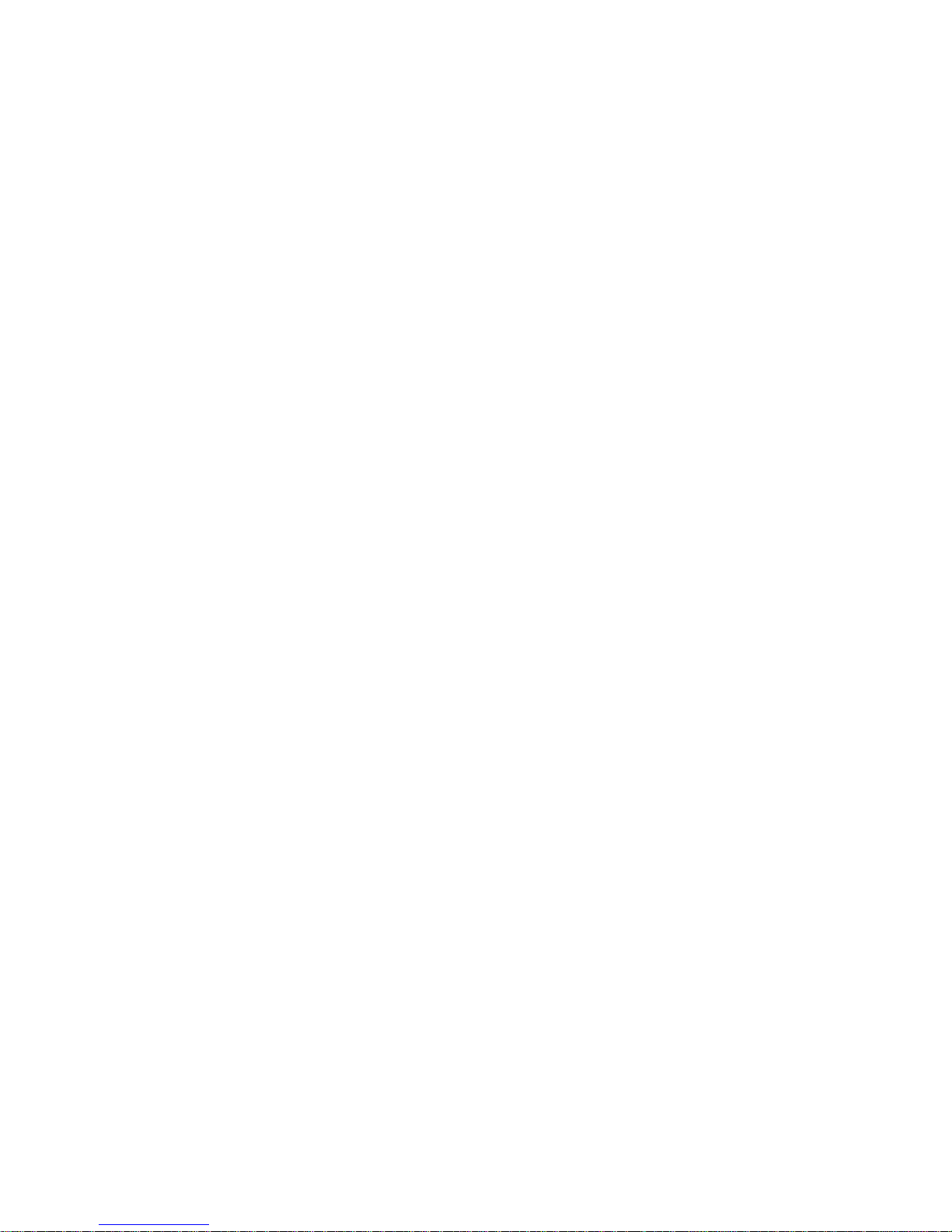
Table of Contents
Safety Instructions ............................................................................................... 5
Chapter 1. Introduction....................................................................................... 6
How to Use This Guide ................................................................................ 7
Unpack..........................................................................................................8
Chapter 2. Getting Started ................................................................................ 11
Overview .................................................................................................... 11
LCD Display............................................................................................... 12
Normal Playback Mode .................................................................... 13
FM Mode ..........................................................................................14
Record Mode..................................................................................... 14
Operation Menu ................................................................................ 14
Li-ion Battery Recharging .......................................................................... 15
Battery Consuming Reference .......................................................... 15
Leather Case ............................................................................................... 16
Hold Switch................................................................................................17
Screen Saver ............................................................................................... 17
Chapter 3. Driver & Utility Installation...........................................................18
Connecting MEGA PLAYER 515 to Your Computer................................. 18
Hardware Installation for Windows 98SE only .......................................... 18
Install Utilities ............................................................................................ 19
Using the Utilities....................................................................................... 20
Firmware Updating ........................................................................... 20
Formatting MEGA PLAYER 515 ..................................................... 22
MP3Studio ........................................................................................ 22
Playing and managing MP3 files ......................................................22
Editing Startup Logo ......................................................................... 23
Page 3
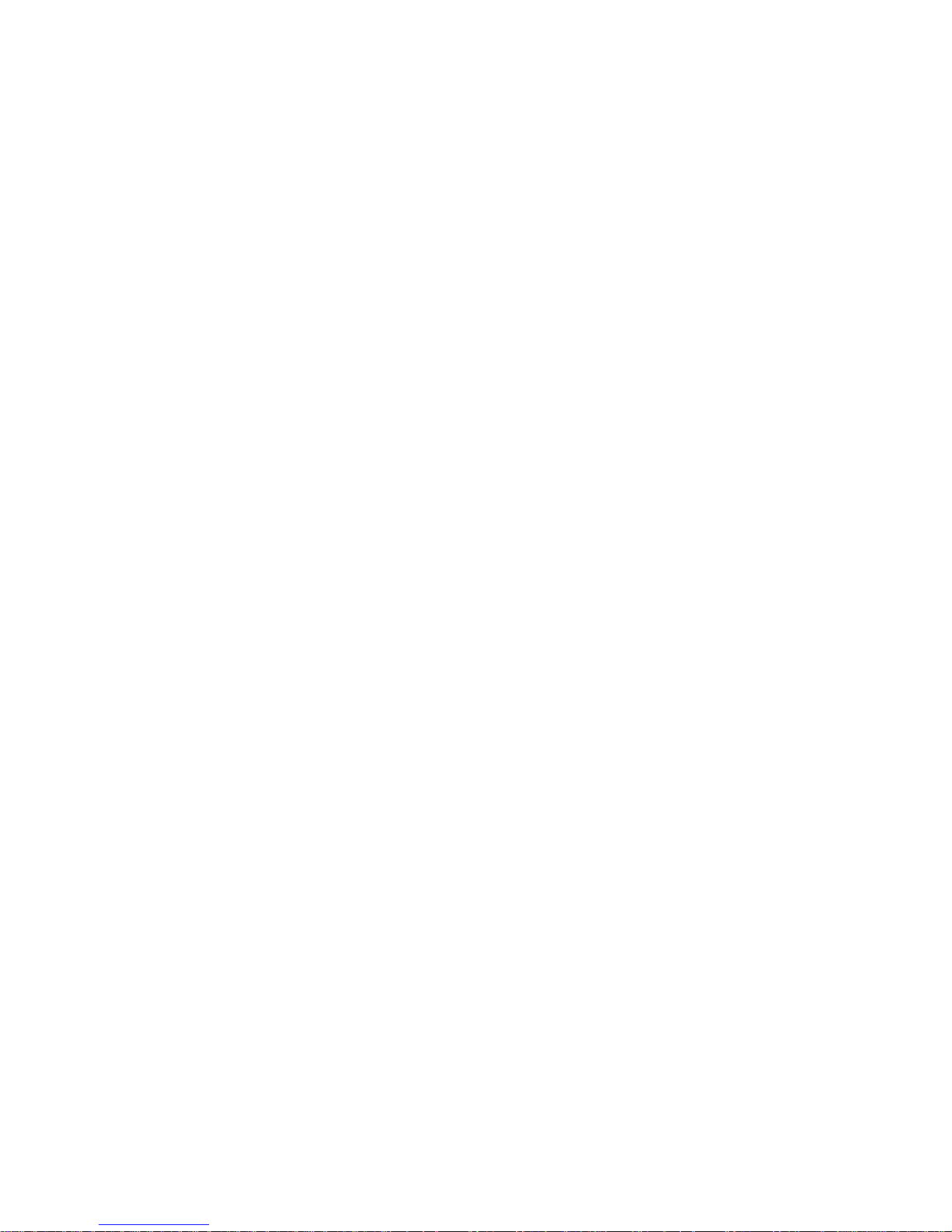
Chapter 4. Basic Usage ...................................................................................... 24
Power On and Off....................................................................................... 24
Editing Sound Tracks (Files) ...................................................................... 25
Music Playback ..........................................................................................26
Normal Playback............................................................................... 26
Select the Next or Previous Track (File) ...........................................26
Fast-Forward or Rewind ................................................................... 26
Volume Adjustment........................................................................... 27
Delete a Track (File) .........................................................................27
Delete All Tracks (Files) ................................................................... 28
EQ Settings................................................................................................. 29
Repeat Settings ........................................................................................... 30
FM Radio Mode .........................................................................................31
Switch to FM Radio .......................................................................... 31
Select FM Station.............................................................................. 31
Storing a Favorite Station.................................................................. 32
Selecting the Stored Favorite Station ................................................ 32
Recording Radio Broadcast ..............................................................33
Play a Recorded FM Voice File.........................................................34
Delete a Recorded FM/ Voice File .................................................... 34
Delete All FM/ Voice Files................................................................ 35
Switch to and off FM mode ........................................................................ 36
Switch from Music Playback mode to FM mode.............................. 36
Switch from FM mode to previous mode.......................................... 36
Voice Recording .........................................................................................36
Recording Voice................................................................................ 36
Play a Recorded Voice File ............................................................... 37
Page 4
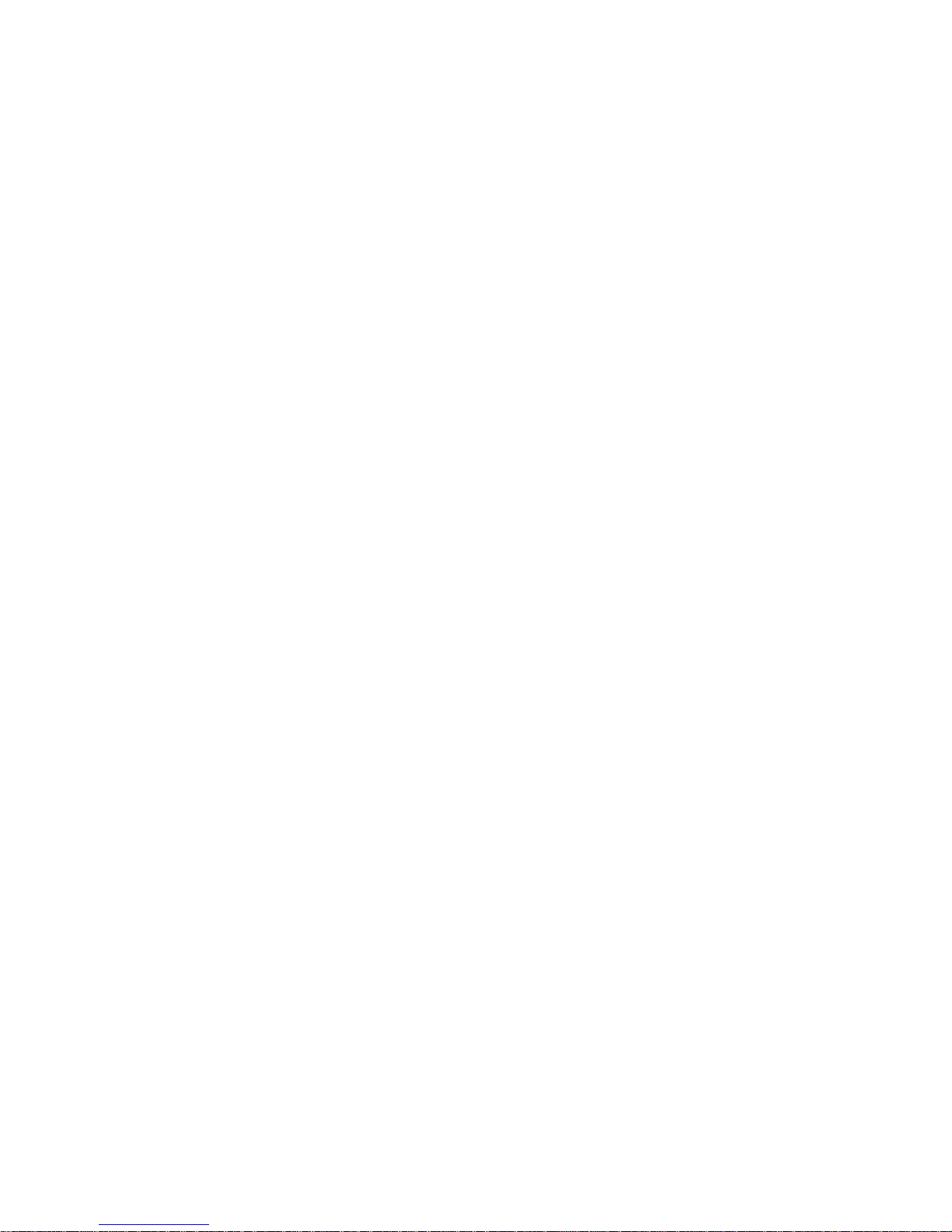
Delete a Recorded Voice File............................................................ 37
Delete All recorded Voice/ FM Files................................................. 38
Language Learning Function...................................................................... 39
Operation Menus ........................................................................................ 40
Other Settings ............................................................................................. 42
Power Off.......................................................................................... 42
Record Rate....................................................................................... 43
Language........................................................................................... 44
Startup Logo......................................................................................44
Real Time Clock ............................................................................... 45
USB Flash Disk .......................................................................................... 46
Appendix A. Specifications................................................................................ 47
Page 5
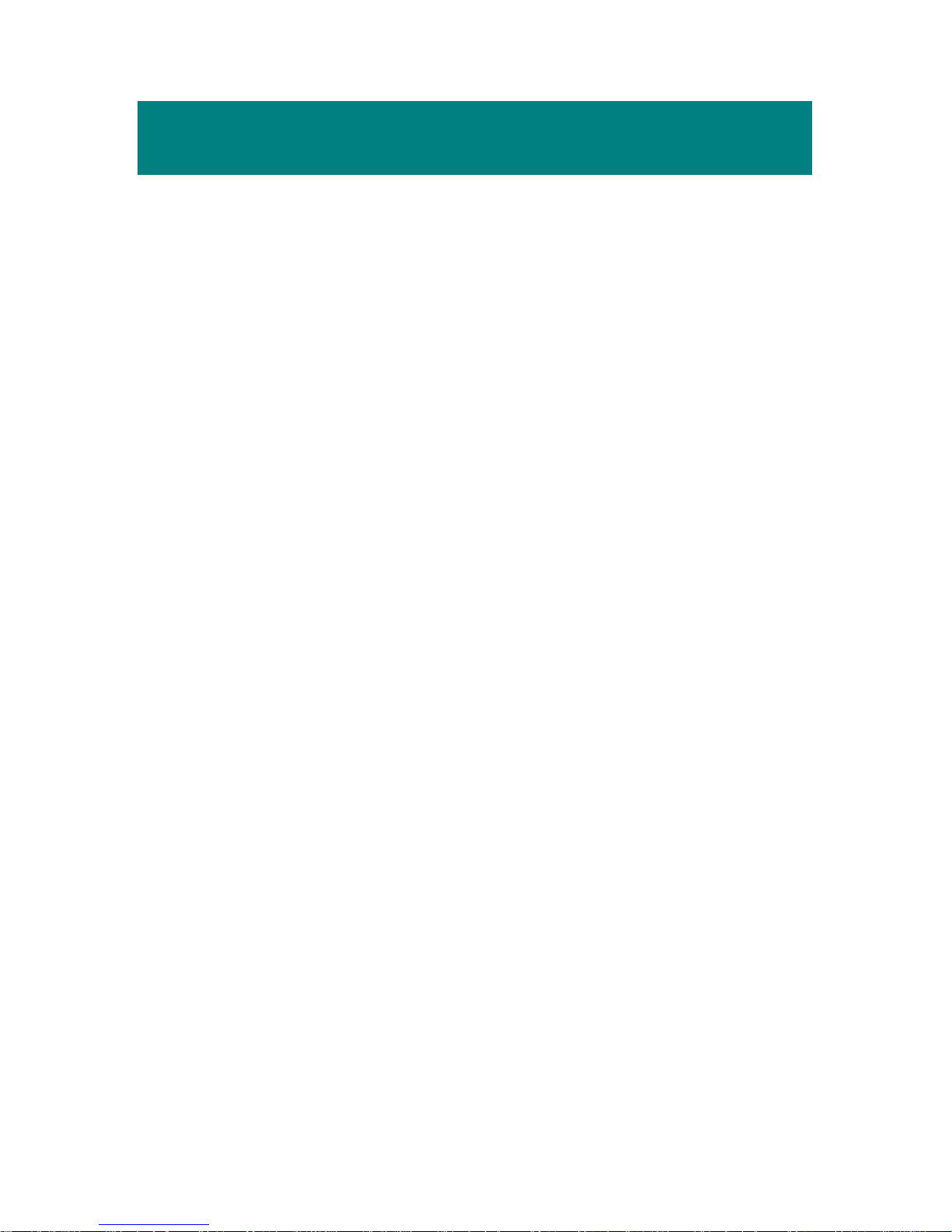
5
Safety Instructions
1. Always read the safety instructions carefully.
2. Keep this User’s Guide for future reference.
3. Keep this equipment away from humidity.
4. Never pour any liquid into the opening that could damage or cause
electrical shock.
5. If any of the following situations arises, get the equipment checked by a
service personnel:
Liquid has penetrated into the equipment.
The equipment has been exposed to moisture.
The equipment has not worked well or you can not get it work
according to User’s Guide.
The equipment has dropped and damaged.
Page 6
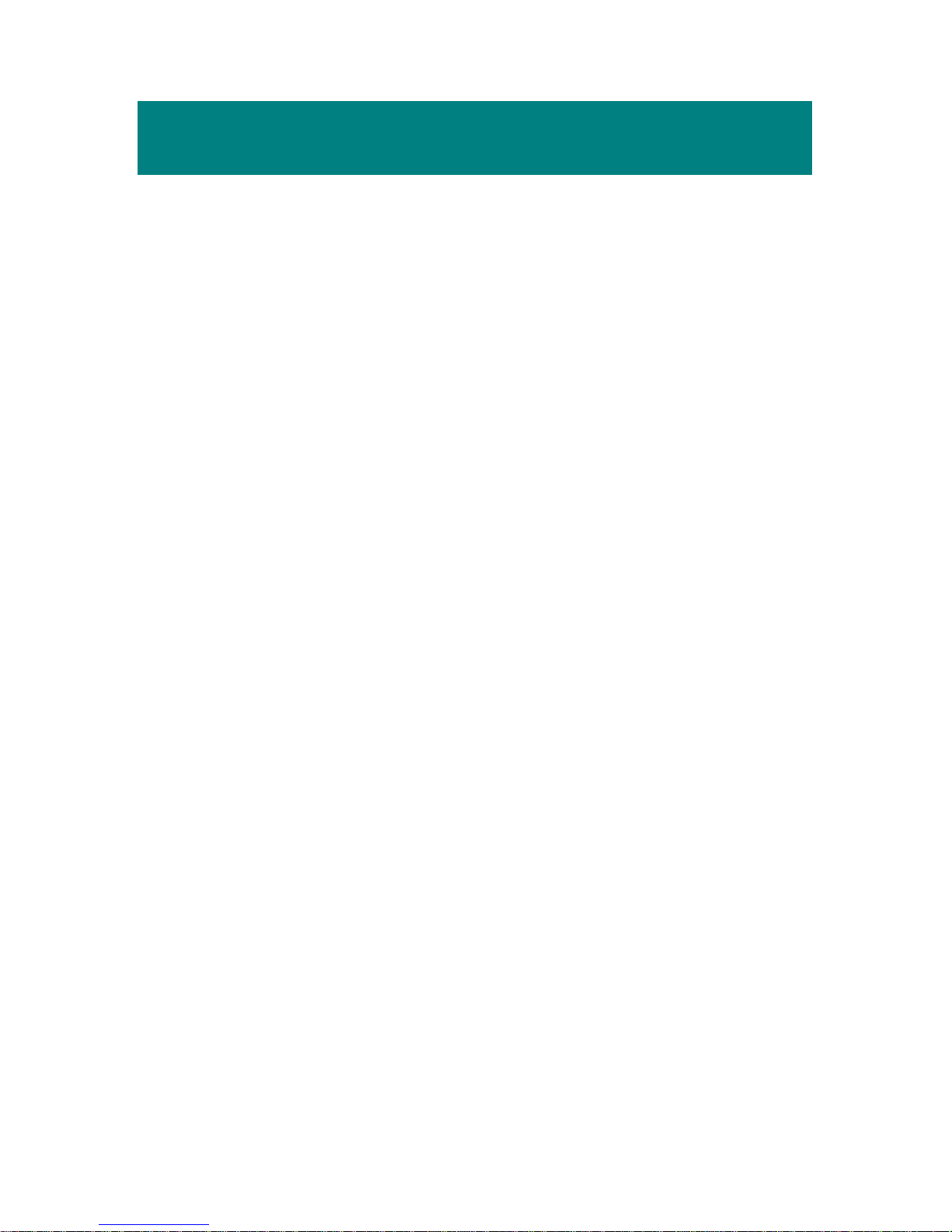
6
Chapter 1. Introduction
Congratulations on becoming a new user of MEGA PLAYER 515. The new
MEGA PLAYER 515 will improve the convenience of storing your personal
data and the enjoyment of using various audio functions. We are proud to tell
our users that MEGA PLAYER 515 is thoroughly tested and certified by our
reputation for unsurpassed dependability and customer satisfaction.
MEGA PLAYER 515 is a high performance portable digital audio player that
enables users to play MP3 or WMA audio files, listen to the FM radio broadcast,
and record favorable program by MEGA PLAYER 515. And it also works as
a portable USB storage device that enables users to store personal data in the
memory of MEGA PLAYER 515. Here are the main features:
Digital Audio Player – supports MP3 and WMA audio files playback.
FM Radio – provides receiving FM Radio function. Users are able to
save ten favorite FM stations.
Voice Recording – provides synchronous recording function for voice.
Radio Program Recording – provides synchronous recording function for
FM, recorded files will be stored in WAV format.
Language Learning Function – enables users to repeat particular section
during normal playback. With this function, users will be able to pay
attention on the repeated playback to learn language.
USB Flash Disk – allows users to store data in MEGA PLAYER 515.
The MEGA PLAYER 515 provides Real Time Clock, to remind users the
current time to not missing any important moment. With the Changeable
Startup logo, you can edit, convert, and store personalized startup logos. The
MEGA PLAYER 515 provides also Screen Saver which will run automatically
to protecting the OLED screen.
Thank you for choosing MEGA PLAYER 515. We hope you will continue to
turn to us for quality products as your personal needs and interests grow.
Page 7
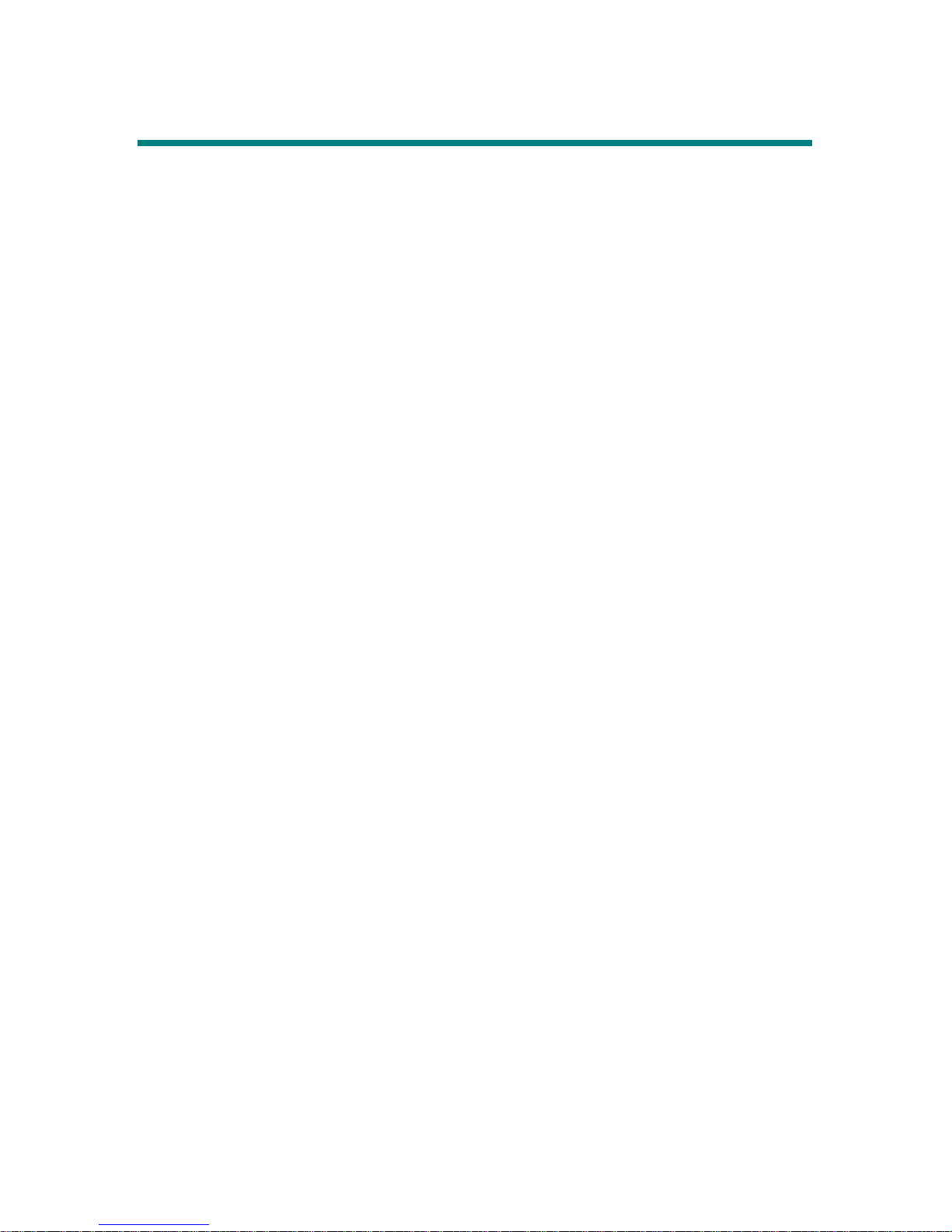
7
How to Use This Guide
This User’s Guide provides instructions and illustrations on how to install and
operate your MEGA PLAYER 515. We assume that those users whose
operating system is at least Windows 98 or 98SE are familiar with their OS, and
be capable to follow the step-by-step instructions to install the driver of MEGA
PLAYER 515. If users who are not able to manage the operating system
properly, it is suggested to learn more about Microsoft Windows by referring to
your Microsoft Windows manual before installing the provided driver.
Chapter 1, Introduction, tells you the descriptions of all the accessories of
MEGA PLAYER 515. Please check out that if you have all the accessories
included when you open the packing box. If any item is damaged or missing,
please contact the vendor where you purchased MEGA PLAYER 515 directly.
Chapter 2, Getting Started, introduces the function keys on MEGA PLAYER
515, the LCD Display status in different mode, and how to recharge the build-in
Li-ion battery.
Chapter 3, Driver and Utility Installation, describes how to install MEGA
PLAYER 515 and the special designed utility for your new MEGA PLAYER
515.
Chapter 4, Basic Usage, describes how to use MEGA PLAYER 515 in various
ways. It is recommended to read this chapter carefully before using MEGA
PLAYER 515.
Appendix A, Specification, provides the specification and accessories of
MEGA PLAYER 515.
Page 8
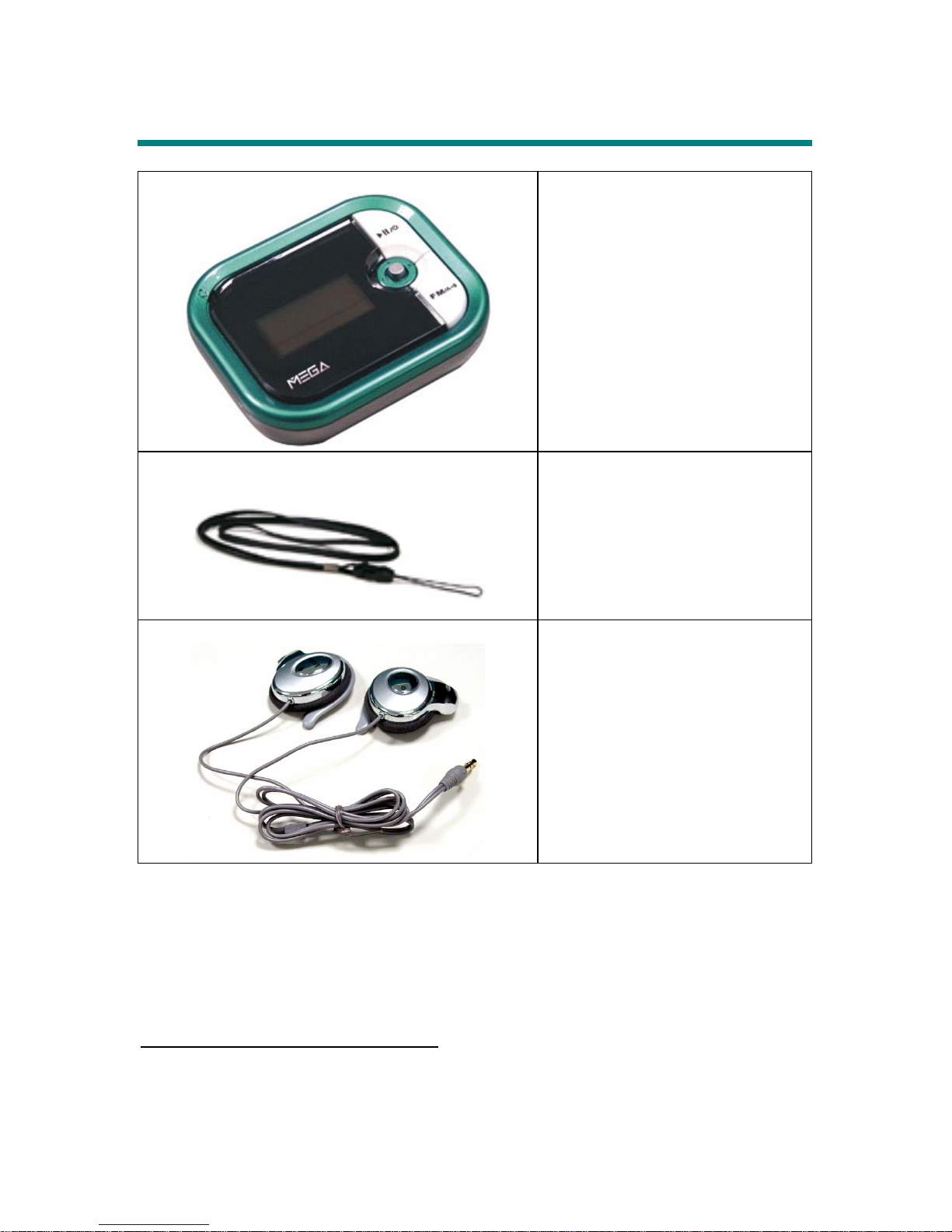
8
Unpack1
MEGA PLAYER 515
(Portable Digital Audio Player)
Neck Strap
Ear-clip Type Earphone
1
The accessories that come with MEGA PLAYER 515 package may be different from those shown
above.
Page 9

9
Extension Cable for Earphone
USB Extension Cable
AC Adapter (optional)
Carry Bag
Page 10
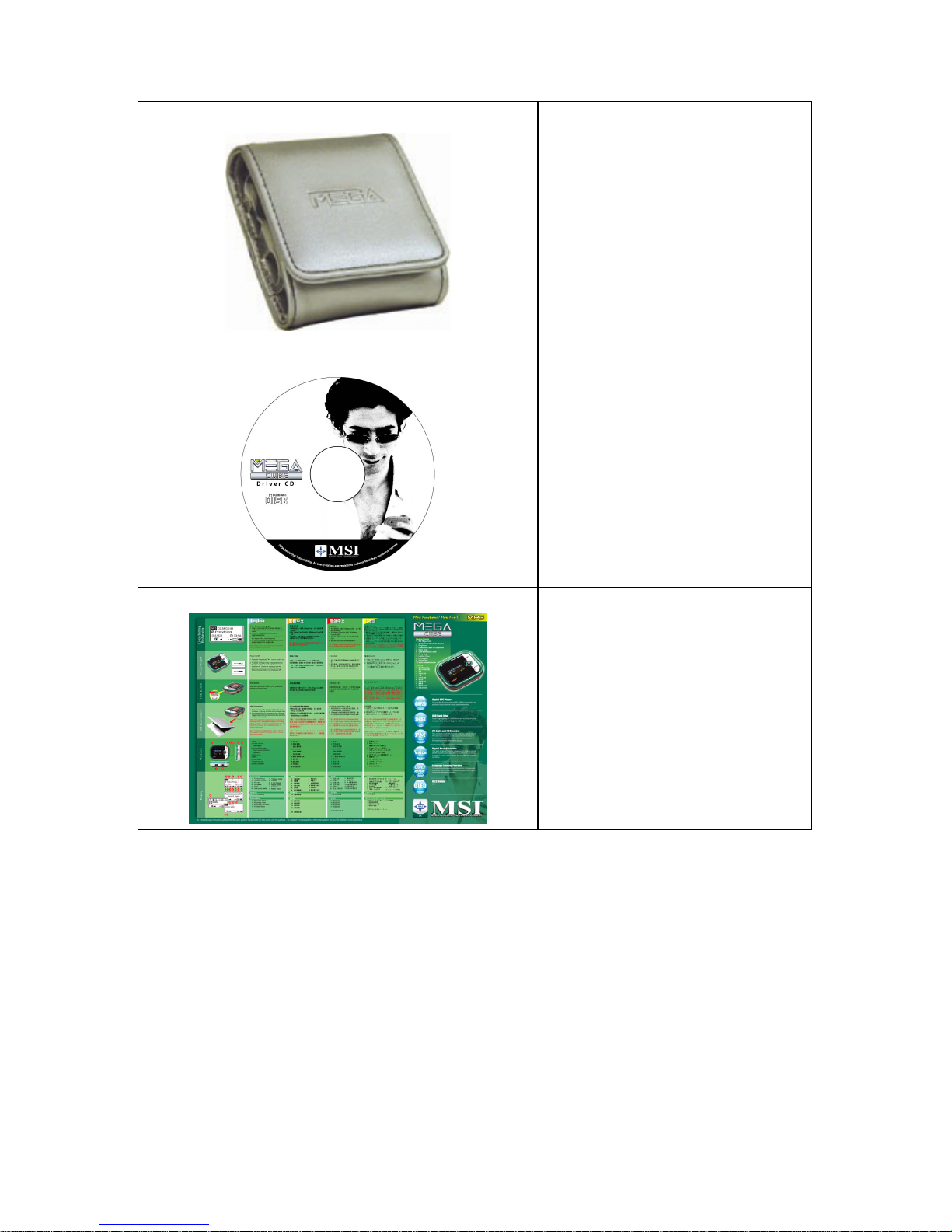
10
Leather Case
Driver Disk
Quick Installation Guide
Page 11
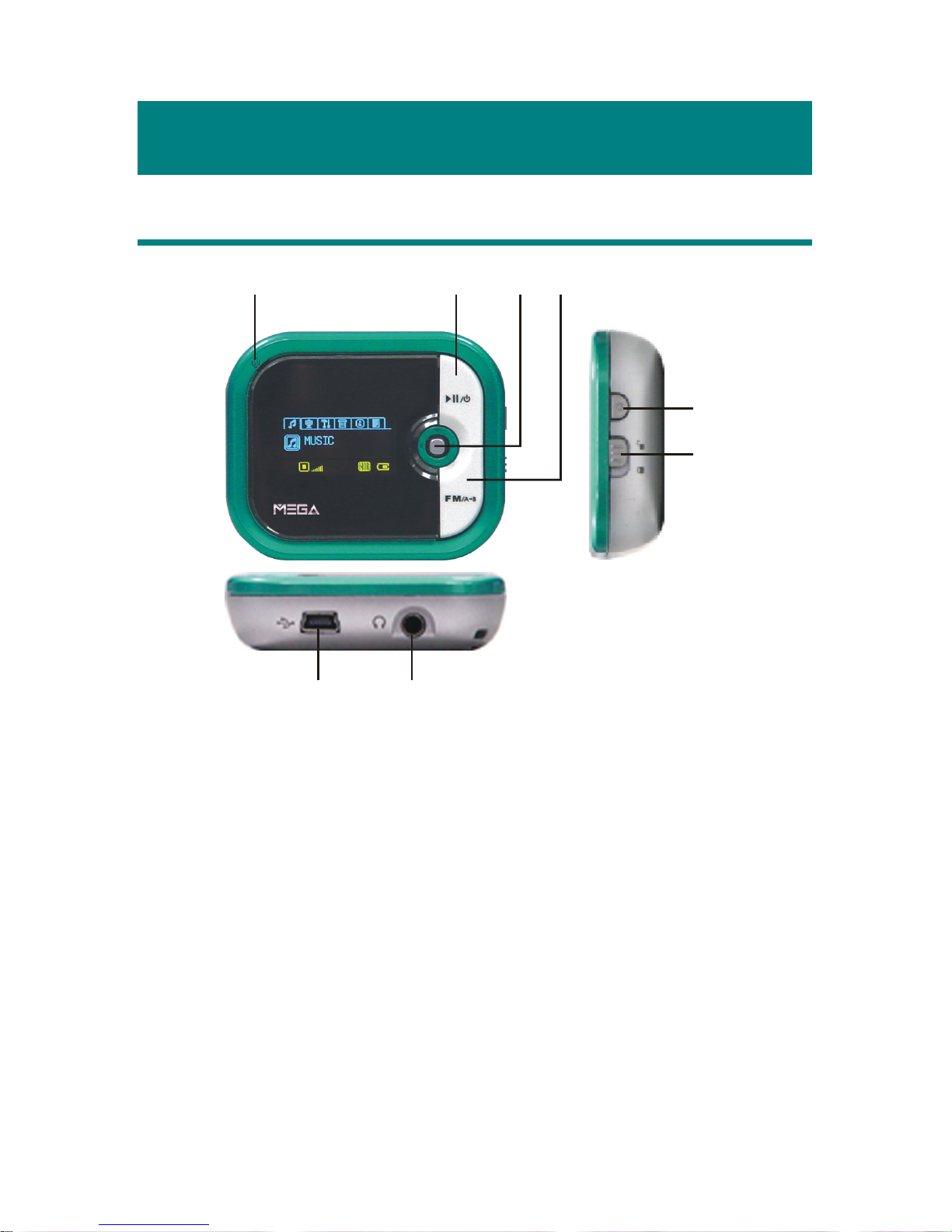
11
Chapter 2. Getting Started
Overview
1
23
4
5
6
8
7
1. Power On/Off Press and hold to Power On or Power Off the
MEGA PLAYER 515.
Play/Pause In music playback mode, press to play or to
pause the playback. In FM mode, press to
select the stored favorite stations one by one.
2. 5-way MENU button Press down the button and then push it to the
right or to the left to make various adjustment
in operation setting mode.
Volume +/- Push it up or down to increase or decrease the
volume level.
Page 12
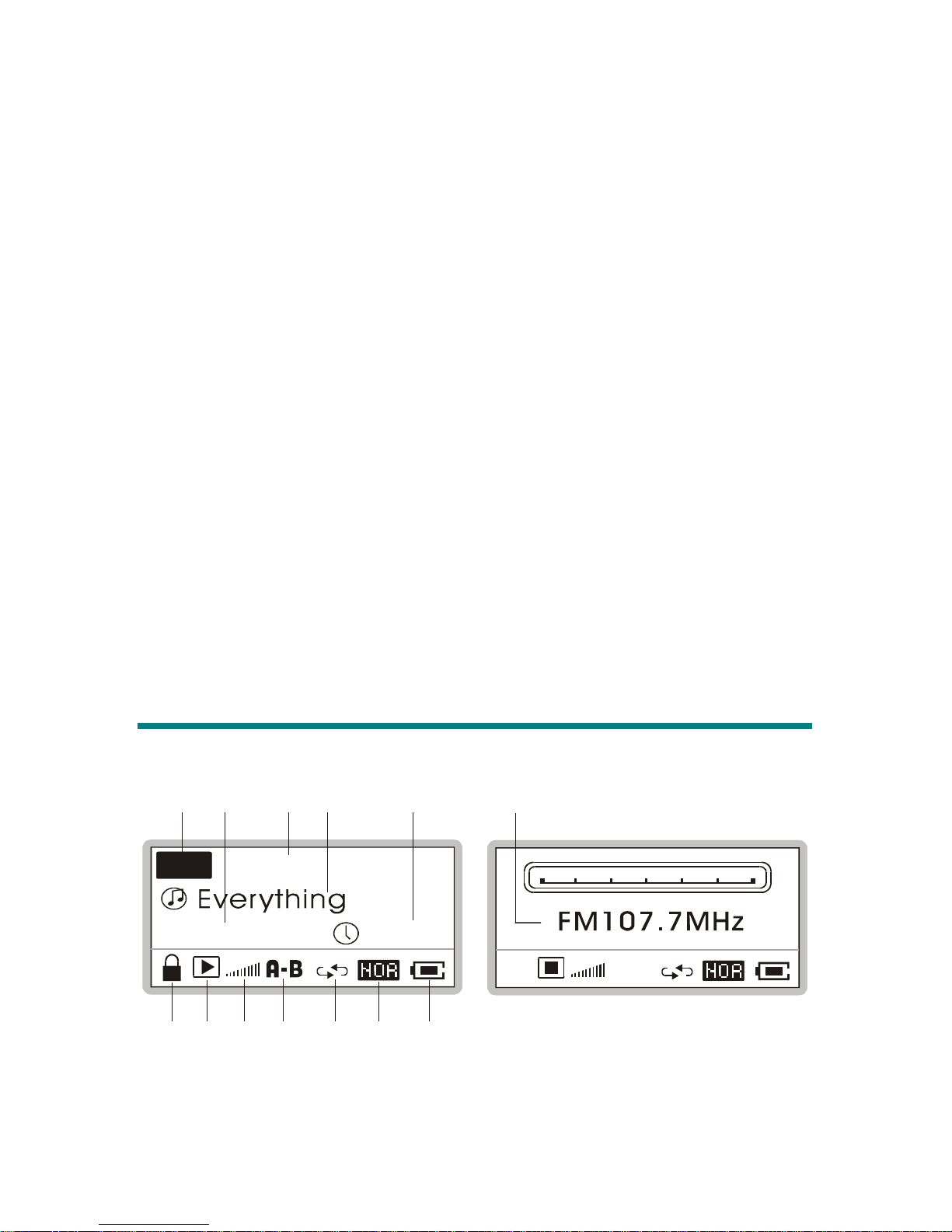
12
Fast-Forward / Rewind While playing a sound track, push to right /
left and hold the MENU button to do
fast-forward or rewind; push to left once can
go to beginning of the playing sound track.
3. FM / A->B Press to select FM station mode. Or, in
music playback mode, press to enable the A
to B repeat function.
4. REC Press to start or stop the FM or voice
recording.
5. Hold Switch Switch to hold position to prevent any miss
touching while recording or playing.
6. Earphone Jack Plug the supplied earphone here.
7. USB Connector Connect one end of the supplied USB
extension cable here.
8. MIC Internal Microphone.
LCD Display
03:56001/024
MP3
02:35/04:58
12
3
4
5
6
7
89 10
11 1 2
03:56001/024
13
Page 13
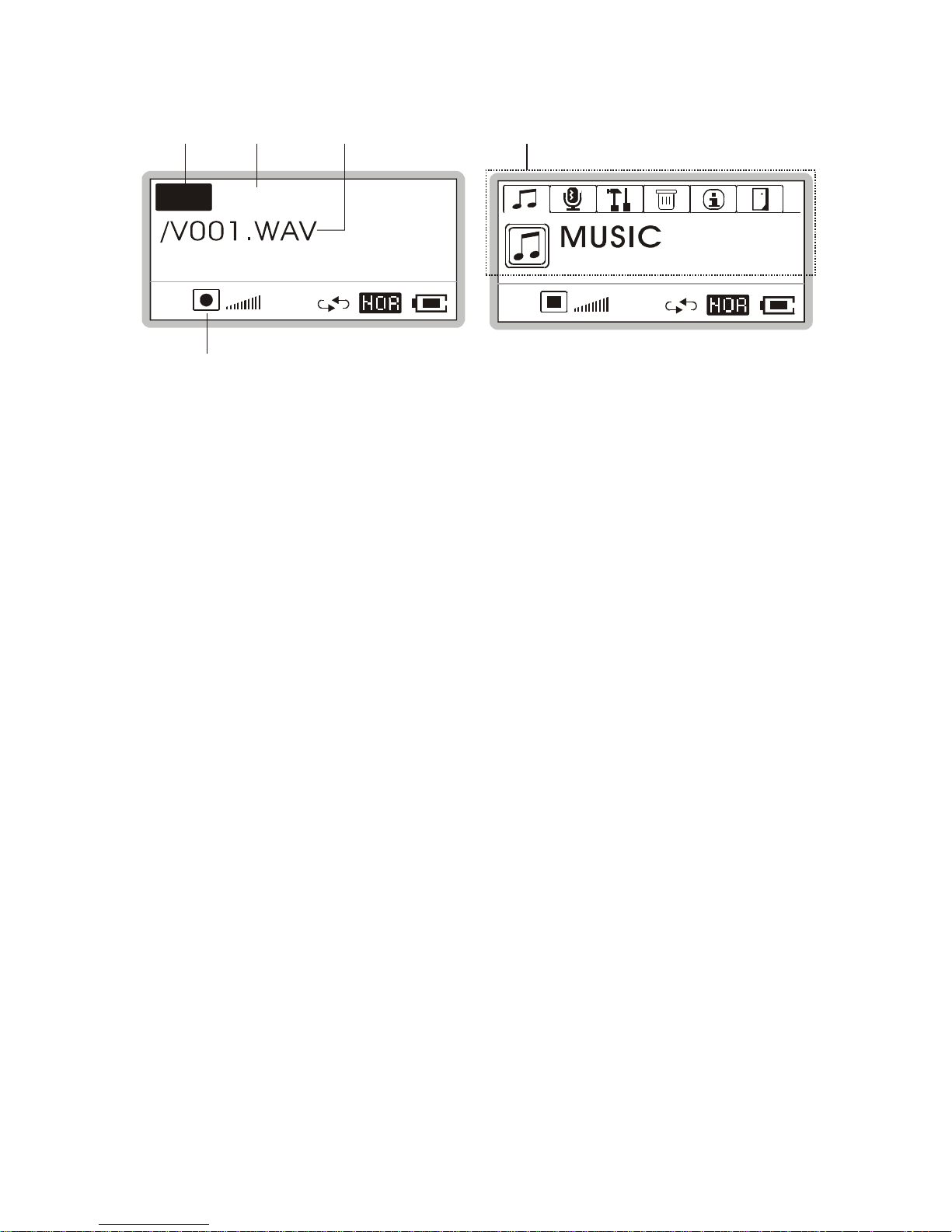
13
03:26:37
15 16
03:56001/024
MP3
02:35/04:58
18
REC
14
17
Normal Playback Mode
1. Playback Status Indicates either MP3 music playback or WAV
voice file playback.
2. Numbers of Files The first number tells the sequence of current
playback file while the second one tells the
total amount of playback files.
3. File Info The first timer shows the ongoing timer of the
current playback file while the second one
shows the total time of the file.
4. File Name Displays the current file name that is being
played.
5. Timer Tells the current time.
6. Hold (Lock) Switch Indicates when the Hold function is enabled.
7. Function Status This icon differs when MEGA PLAYER 515
is in stop mode, playback mode, pause mode,
or record mode.
8. Volume Displays the volume status.
Page 14
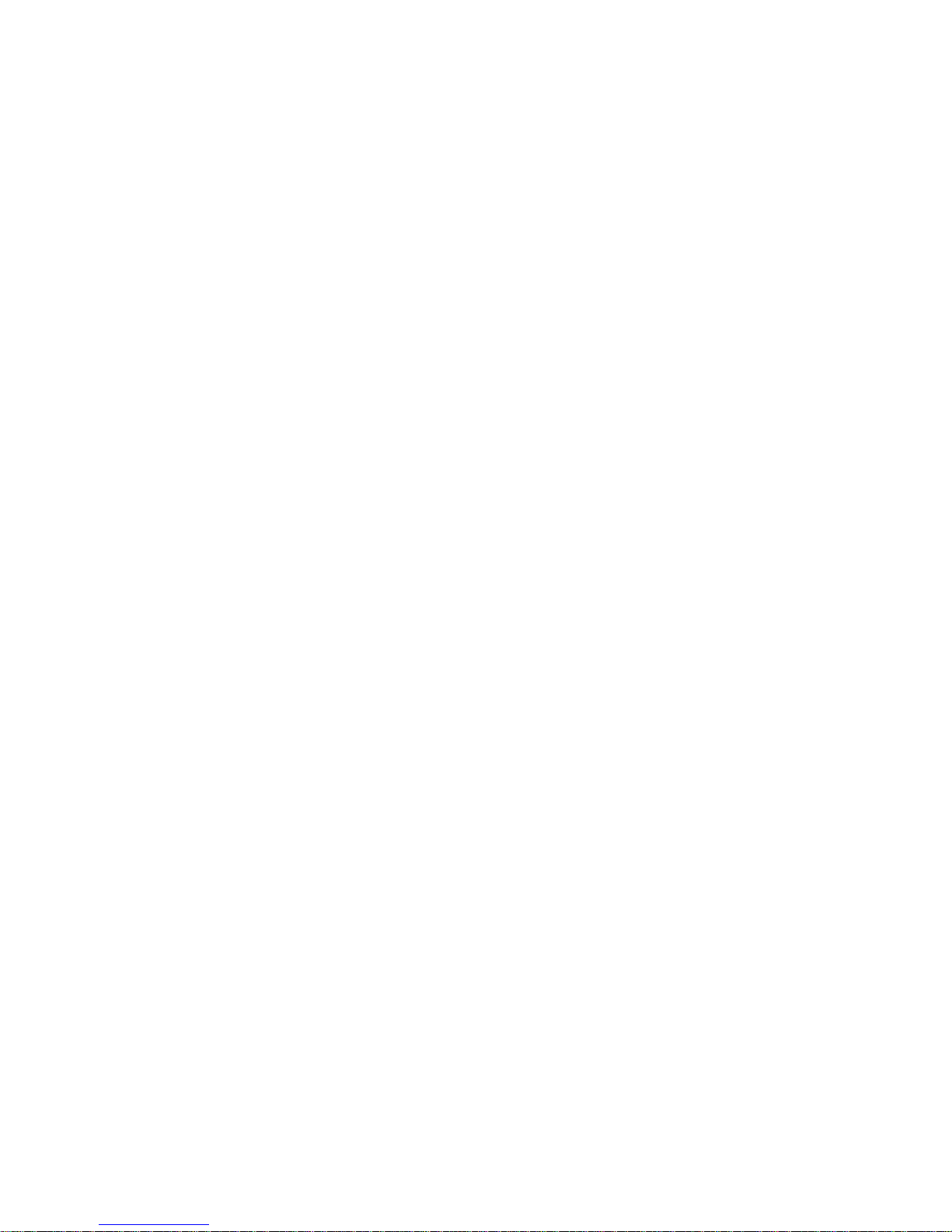
14
9. A to B Repeat Indicates when A to B section repeat function
is enabled.
10. Repeat Mode Indicates the repeat mode that includes
Normal, Repeat One, Repeat All, Shuffle, and
Shuffle Repeat.
11. Equalizer Indicates the EQ mode settings that include
Normal, Classical, POP, Rock, and Jazz.
12. Battery Status Indicates the Battery Status.
FM Mode
13. FM Frequency Indicates the FM Frequency that is being
broadcasted.
Record Mode
14. Recording Status Appears when MEGA PLAYER 515 is in
record mode.
15. Recording Timer Indicates the time length of current recording
file.
16. Recording File Name Displays the current recording file name, and
the recording file format is ADPCM (.WAV).
17. Function Status See item 7.
Operation Menu
18. Operation Menu These icons shifts when MEGA PLAYER 515
is in different Operation mode which includes
MUSIC, VOICE, SETTINGS, DELETE
FILE, ABOUT, EXIT.
Page 15

15
Li-ion Battery Recharging
MEGA PLAYER 515 comes with a Li-ion rechargeable build-in battery, and
this Li-on battery is capable to work up to 15 hours for audio playback and
voice recording when the battery is full recharged every time. To recharge the
Li-ion battery, simply follow the instructions below:
1. Plug in one end of USB cable to MEGA PLAYER 515, connect the other
end to the optional adapter, and plug it to AC power outlet. (If you don’t
have adapter in hand, connect the other end of the USB cable to computer.)
2. While recharging is on going, a lightning icon in the display will be shown
as the screen below-left. The screen below-right means the recharging is
done; the battery is full of power.
3. To stop recharging, disconnect USB cable from MEGA PLAYER 515.
Note: The build-in battery will also start recharging when MEGA
PLAYER 515 is connected to the computer with the supplied USB cable.
Battery Consuming Reference
Category of Battery Recording Playing
Li-ion rechargeable
420mA/hr battery
Average 15 hours for voice
or FM radio recording
Average 15 hours for audio
playback
Battery Status
Empty Full
Page 16

16
Leather Case
This leather case that comes with MEGA PLAYER 515 package is designed
with the Velcro, and users can use this case to protect finely the MEGA
PLAYER 515 whenever and wherever (shown as Figure 1). If users stick the
Velcro on the other side (shown as Figure 2), this case will be able to hang
MEGA PLAYER 515 on the bracing of your pack or on your belt (shown as
Figure 3 & 4). By this way, you can see and use the control panel to select and
adjust all the functions much easier and quicker.
Figure 1.
Figure 4.
Figure 3.
Figure 2.
Page 17

17
Hold Switch
MEGA PLAYER 515 has a Hold Switch, which is located on the side of the
device for preventing any miss touching while MEGA PLAYER 515 is
recording or playing. Once the Hold Switch is slide to the lock position, all
function keys on MEGA PLAYER 515 will be disabled instantly.
Screen Saver
MEGA PLAYER 515 has a Screen Saver program protecting the OLED screen.
After idling few seconds, the device will run automatically the Screen Saver
program, there would be stars shining in the display like the screens below. As
the Hold Switch is not slide to lock position, you may press any button to go
back to playback mode.
♪ ♫
♪
♫
♪
♪
Page 18

18
Chapter 3. Driver & Utility Installation
Connecting MEGA PLAYER 515 to Your Computer
1. Plug one end of the supplied USB cable to your computer, and plug the
other end to MEGA PLAYER 515.
2. Once MEGA PLAYER 515 is connected to the computer, MEGA PLAYER
515 should be detected by the operating system automatically.
Note: If the operating system of your computer is Windows 98SE, a
hardware driver for MEGA PLAYER 515 will be required.
Hardware Installation for Windows 98SE only
When MEGA PLAYER 515 is connected to a computer with Windows 98SE
operating system, the system will automatically detect the new hardware, and
ask for a hardware driver to be installed. To install the driver, place the supplied
driver CD into the CD drive, and follow the on-screen instructions to complete
the installation.
Page 19

19
Install Utilities
The supplied Driver CD includes a MEGA PLAYER 515 specialized driver. It
is recommended to install even if your operating system is Windows 2000 or XP.
Then, your system can recognize and fully support this device. The driver
program includes a utility for upgrading the latest firmware provided by MSI
via Internet. Simply insert the supplied disk into the CD drive, and then follow
the on-screen instructions to complete the installation.
MEGA PLAYER 515 provides also a tool called MP3Studio. With the tool,
you can play and manage your MP3 files and design your own Startup Logo.
Insert the supplied CD into CD drive, and follow the on-screen instructions to
complete the installation. There will be a short-cut MP3Studio on the desktop.
Page 20

20
Using the Utilities
Once the driver is installed, you will be able to update a new firmware or format
your MEGA PLAYER 515 with the Firmware Update utility.
Firmware Updating
To update the firmware, download the latest firmware from MSI website first,
and follow the instructions below:
1. Place the downloaded firmware under [Program files -> MSI -> MS-5515].
2. Connect MEGA PLAYER 515 to computer by the supplied USB cable.
3. Go to [Device Manager] and look for a new drive named [MSI MS-5515
USB Device] to check the situation of connection. If the connection is
failed, you will not find [MSI MS-5515 USB Device]. At this time, repeat
step 2 to try to connect MEGA PLAYER 515 to your computer until you
can find [MSI MS-5515 USB Device] by [Device Manager].
4. Select by [Start -> Programs -> MSI MS-5515 MP3 Player -> Update] to
run the firmware update utility, you can see a dialog as below. Click on
Show Details button to know the version of firmware original.
Page 21

21
5. Choose the Download options: select Format Data Area if you want to
update the new firmware and format the MEGA PLAYER 515. Or deselect
it to update the new firmware without formatting MEGA PLAYER 515.
Note: if you had the MEGA PLAYER 515 format, the data and files you
stored inside will be gone forever.
6. Press Start button to start updating the firmware placed in the folder of
mentioned in step 1. When the blue bar fills the column and the blank
above shows “complete”, that means the update process is complete, and
you can press the Close button to exit program.
Page 22

22
Formatting MEGA PLAYER 515
To format the MEGA PLAYER 515, connect it to your computer with the
supplied USB cable. Then you may format your MEGA PLAYER 515 with the
utility mentioned above or with the Windows format tool.
Note: using the firmware update utility to format your MEGA PLAYER 515
can ensure the format quality. If you had the MEGA PLAYER 515
format, the data and files you stored inside will be gone forever.
MP3Studio
After installing the MP3Studio program, double click the MP3Studio icon. That
will bring you to MP3 Studio or Screen Editor depends on last operation (for the
very first operating, that would be the MP3 Studio tool). By clicking on the
buttons Player / Screen Edit, you can switch the tool you need.
Playing and managing MP3 files
The MP3 Studio program is similar to other MP3 playback programs. You can
utilize it to play MP3 files, create playlist, and edit music tags. Refer to the help
document in the program for details (click Menu button and select Help).
Page 23

23
Editing Startup Logo
With the Startup Logo program, you can design personalized startup logos. The
Startup Logo tool is like the Windows Paint. You can import an existed image
or create a whole new logo on your own. Select the Line, Point, Eraser, Reverse,
and Input text to edit in the Edit Area, and you can view the image instantly.
Save the logo files to the \Logo\ folder of device, and you have more options to
be startup logo. Refer to the help document in the program for more information
(click the Menu button and select Help).
Note: after connecting the MEGA PLAYER 515 to your computer, and view
the drive with Windows Explorer, you may find ten default files (.mlg) of
startup logo under the Logo folder. And you can edit/ add more logos to
the folder by the Screen Editor to have more options of startup logo.
Notice that there can be at most twenty logos. If you deleted all the files
in the folder, the default MSI logo will be shown on the screen when you
power on the MEGA PLAYER 515. In that case, you would not be able
to change the startup logo.
Page 24

24
Chapter 4. Basic Usage
Power On and Off
1. Press the / button once to turn the power on. When power on
MEGA PLAYER 515, a power on icon as below-right and startup logo will
be shown on the display in order.
2. To power off MEGA PLAYER 515, press and hold the /
button
until the power is switched off. Note that while pressing the /
button
to power off the MEGA PLAYER 515, you will see a Power Off Status
Bar appearing on the display to indicate the Power Off status, and note that
it takes about three to five seconds to turn the power off.
Page 25

25
Editing Sound Tracks (Files)
1. Press the / button to power on MEGA PLAYER 515. If there is no
sound track stored, you will read a massage shown as below on the screen.
12:49000/000
MP3
2. Connect the MEGA PLAYER 515 to computer by the USB cable.
3. Once MEGA PLAYER 515 is connected to computer, you will see a screen
as below. You may see the icon moving on the screen to protect the OLED.
4. Select the desired files from your computer folder with Windows Explorer,
copy them into MEGA PLAYER 515. And the display will show as below.
Note: Disconnect MEGA PLAYER 515 while transferring might cause
file destroy or system failures.
5. You could add, delete, or edit a folder to MEGA PLAYER 515 as do to
hard drives. In other words, MEGA PLAYER 515 is a portable hard disk.
Page 26

26
Music Playback
Normal Playback
1. Press the /
button to play the current selected file.
2. During playback, press the /
button again to pause the playback.
Select the Next or Previous Track (File)
1. During playback, push the Menu button to the right once to play next track.
2. Or, push the Menu button to the left once to get back to the previous track.
Fast-Forward or Rewind
1. During playback, push Menu button to right and hold the position to
fast-forward the current track.
2. Push Menu button to left and hold the position can rewind the current track.
Page 27

27
Volume Adjustment
1. Push the Menu button up or down to increase or decrease the volume level.
2. You may check the display to see the Volume status.
03:57001/024
MP3
02:50/04:58
03:57001/024
MP3
02:55/04:58
Delete a Track (File)
1. Press down the Menu button once, and push the Menu button to right or
left to select DELETE FILE. Press down the Menu button again to enter.
2. Now, push the Menu button to right or left to select DEL MUSIC, and
press down the Menu button again to enter.
03:56001/024
MP3
02:35/04:58
03:56001/024
MP3
02:35/04:58
3. All files will display by sequence. Push Menu button right or left to select
Y to delete file shown on the display/ select N to go next file/ select EXIT
to leave current screen. Press Menu button again to confirm your decision.
03:56001/024
Note: you can easily use Windows Explorer to manage / delete music files.
Page 28

28
Delete All Tracks (Files)
1. Press down the Menu button once, and push it to the right or to the left to
select DELETE FILE. Press down the Menu button again to enter
2. Now, push the Menu button to the right or to the left to select DEL ALL
MUSIC, and then press down the Menu button again.
03:56001/024
MP3
02:35/04:58
03:56001/024
MP3
02:35/04:58
3. Push the Menu button to the right or left to select Y to delete all music files
if you are sure about it, or select N/ Exit to leave the current screen. Note
that it may take several seconds to delete all of the files.
03:56001/024
Page 29

29
EQ Settings
MEGA PLAYER 515 provides various EQ mode, such as JAZZ, ROCK,
CLASSICAL POP, for users to choose to increase the enjoyment of listening to
music, and to meet the personal need or habit.
1. Press down the Menu button once, and push it to the right or left to select
SETTINGS. Press down the Menu button again to enter.
2. Push it to the right or left to select EQ. Press down the Menu button to
enter.
03:56001/024
MP3
02:35/04:58
03:56001/024
MP3
02:35/04:58
3. Now push the Menu button to the right or to the left to choose the desired
EQ mode between NORMAL, ROCK, JAZZ, CLASSICAL, and POP.
The default EQ setting is NORMAL mode.
4. Once a desired EQ mode is selected, press down the Menu button once,
and you should read that the indicator of each different EQ mode appears
on the bottom of the display.
03:56001/024
MP3
02:35/04:58
03:56001/024
MP3
02:35/04:58
Page 30

30
Repeat Settings
MEGA PLAYER 515 allows users to select a desired playback setting between
NORMAL, REPEAT ONE, REPEAT ALL, SHUFFLE, and SHUFFLE REP
to meet the personal need or habit.
1. Press down the Menu button once, and push it to the right or to the left to
select SETTINGS.
2. Press down the Menu button again, and push it to the right or to the left to
select REPEAT.
03:56001/024
MP3
02:35/04:58
03:56001/024
MP3
02:35/04:58
3. Press down the Menu button, and now push the Menu button to the right or
to the left to choose the desired REPEAT mode between NORMAL,
REPEAT ONE, REPEAT ALL, SHUFFLE, or SHUFFLE REP as you
want.
4. Once a desired REPEAT mode is selected, press down the Menu button
once, and you should read that the indicator of each different REPEAT
mode appears on the bottom of the Display.
03:56001/024
MP3
02:35/04:58
03:56001/024
MP3
02:35/04:58
Page 31

31
FM Radio Mode
When FM Radio Mode is selected for the very first time, MEGA PLAYER 515
will run an auto station searching and store the searched ten stations as the
preset favorite stations.
Switch to FM Radio
1. Press the FM/A-B button for about one second to select FM Mode. And
you will read the radio frequency shown on the screen.
03:56001/024
Select FM Station
1. Once the FM Radio Mode is selected, use the Menu button by pushing it to
the right or to the left to go to the desired station.
2. While searching for the desired station, you will read the frequency
appearing on the display.
03:56001/024
Page 32

32
Storing a Favorite Station
With this favorite station memory function, you will be able to store ten favorite
stations named from P01 to P10 into the memory of MEGA PLAYER 515.
1. To store a favorite Station, select a desired frequency first.
2. Press the Menu button once, and you should read the massage of SAVE TO
P01 appears on the display.
03:56001/024 03:56001/024
3. Push the Menu button to the right or left to select a desired station number.
4. Press the Menu button again to confirm saving the selected frequency to
the selected favorite station number. To set another favorite station, repeat
step 1 to 4.
03:56001/024 03:56001/024
Selecting the Stored Favorite Station
1. To select the stored favorite station, press the /
button repeatedly.
03:56001/024
Page 33

33
Recording Radio Broadcast
1. Select a desired station frequency.
03:56001/024
2. Press the REC「y」button once.
3. Once the REC「y」 button is pressed, the selected station frequency will
start being recorded. On the display, users should read that a recording FM
voice file is generated and placed under the [ \FM\ ]folder. The recording
file name sequence starts from [F001. WAV], [F002. WAV], and so forth.
REC
00:12:32
4. To stop recording, press the REC「y」button again or the Menu button.
5. The maximum length of the recording depends on how much available
memory space is left while recording.
Page 34

34
Play a Recorded FM Voice File
1. To play a recorded FM voice file, first you must make sure that you are in
the Playback mode. Press down the Menu button once, and then push the
Menu button to the right or to the left to select VOICE.
2. Press the Menu button again, and use the Menu button to select a desired
recorded FM voice file by pushing the Menu button to the right or left.
3. Once desired voice file is selected, press /
button to start playing.
Note: all the recorded FM files will be displayed by sequence.
Delete a Recorded FM/ Voice File
1. Press down the Menu button once, then push the Menu button to the right
or to the left to select DELETE FILE.
2. Press the Menu button once and push it right or left to select DEL VOICE.
Press down the Menu button again to enter the submenu of DEL VOICE.
03:56001/024
MP3
02:35/04:58
03:56001/024
MP3
02:35/04:58
3. All of the recorded files will be displayed by sequence. Push the Menu
button to the right or to the left to select Y to delete the file shown on the
display, or select N to skip to next file, or select EXIT to leave.
03:56001/024
Note: you can easily use Windows Explorer to manage/ delete recorded files.
Page 35

35
Delete All FM/ Voice Files
1. Press down the Menu button once, and push the Menu button to the right
or to the left to select DELETE FILE.
2. Press down the Menu button again to enter DELETE FILE submenu. Now,
push the Menu button to the right or to the left to select DEL ALL VOICE,
and then press down the Menu button again.
03:56001/024
MP3
02:35/04:58
03:56001/024
MP3
02:35/04:58
3. To reconfirm the deletion of all recorded FM/ voice files, push the Menu
button to the right or to the left to select Y to delete all music files or select
N/ Exit to leave the current screen. Note that it may take several seconds
to delete all of the FM/ voice files.
03:56001/024
Page 36

36
Switch to and off FM mode
Switch from Music Playback mode to FM mode
In Playback mode, press FM/A-B for one second, then you will be in FM mode.
Switch from FM mode to previous mode
In FM mode, press FM/A-B once, the device will go back to previous mode.
Voice Recording
MEGA PLAYER 515 also works as a synchronizing recorder. You can use it to
record your own voice, an interview or a speech, and so on.
Recording Voice
1. Press the REC「y」 button to start voice recording function.
2. A recording file would be generated and placed under [\VOICE\] folder.
The file name starts from [V001. WAV], [V002. WAV], and so forth.
REC
00:26:18
3. To stop recording, simply press down the REC「y」 button again.
Page 37

37
Play a Recorded Voice File
1. To play a recorded voice file, press down the Menu button once, and then
push the Menu button to the right or to the left to select VOICE.
2. Press the Menu button again, and use the Menu button to select a desired
recorded voice file by pushing the Menu button to the right or to the left.
03:56001/024
MP3
02:35/04:58
03:57003/005
WAV
00:38/03:19
3. Once the desired voice file is selected, press the / button to start
playing the file.
Note: all the recorded voice files will be displayed by sequence.
Delete a Recorded Voice File
1. To delete a recorded voice file, press down the Menu button once, and then
push the Menu button to the right or to the left to select DELETE FILE.
2. Press down the Menu button, and push the Menu button to the right to
select DEL VOICE. Press the Menu button again to enter the submenu of
DEL VOICE.
03:56001/024
MP3
02:35/04:58
03:56001/024
MP3
02:35/04:58
3. All of the recorded voice files will display by sequence, push the Menu
button up or down to select a file no longer needed. Push the Menu button
Page 38

38
to the right or to the left to select Y to delete the file shown on Display/
select N to skip to the next file/ select EXIT to leave current screen.
03:56001/024
Note: you can easily use Windows Explorer to manage/ delete recorded files.
Delete All recorded Voice/ FM Files
1. To delete a recorded voice/ FM file, press down the Menu button once, and
push the Menu button to the right or to the left to select DELETE FILE.
2. Press Menu button again to enter DELETE FILE. Push Menu button to
the right or left to select DEL ALL VOICE, and press Menu button again.
03:56001/024
MP3
02:35/04:58
03:56001/024
MP3
02:35/04:58
3. Push the Menu button to the right or to the left to select Y to delete all
recorded voice/ FM files, or select N/ Exit to leave the current screen. Note
that it may take several seconds to delete all of the voice files.
03:56001/024
Page 39

39
Language Learning Function
MEGA PLAYER 515 enables users to listen to a particular section playback
repeatedly during music or voice playback. With this function, users will be able
to pay attention on the repeated section and to achieve the result of learning
language.
1. During music playback, find the starting point of the repeating playback to
set, and press FM/A-B button. You will see the indication of A- appearing.
03:56001/024
MP3
02:35/04:58
2. Find the terminal point of the repeating playback to set, and press FM/A-B
button again. At this moment you will see the indication of A-B appearing
on the screen, that means you have set the repeating playback successfully.
03:57001/024
MP3
02:50/04:58
3. Once the indication of A-B appears on the screen, you will hear the
repeating playback that you set previously again and again.
4. To cancel the repeating playback and return to the normal playback, press
the FM/A->B button again, and the indication of A-B will disappear from
the display.
Page 40

40
Operation Menus
MEGA PLAYER 515 provides a 5-way Menu button which lets you switch
between Music Playback, FM Radio or Recording mode, and all the settings.
Operation Menus
MUSIC File names
VOICE File names
EQ NORMAL/ ROCK/ JAZZ/ CLASSICAL/ POP
REPEAT
N
ORMAL/ REPEAT ONE/ REPEAT ALL/
SHUFFLE/ SHUFFLE REP
POWER OFF DISABLE/ 1 MIN/ 2 MINS/ 5 MINS/10 MINS
RECORD RATE STANDARD/BETTER/BEST
LANGUAGE
Supports up to 10 languages, the supported
languages may vary from country to country.
STARTUP LOGO Startup logo files (.mlg)
TIMER Set your current local time here
SETTINGS
EXIT Exit to the main menu
DEL MUSIC Delete a Music file each time (.mp3 / .wav)
DEL VOICE Delete a Voice/ FM recorded file a time (.wav)
DEL ALL MUSIC Delete all Music file
DEL ALL VOICE Delete all Voice or FM radio recording files
DELETE
FILE
EXIT Exit to the main menu
ABOUT Showing Firmware Version and Memory Status
EXIT Exit to the playback mode
1. Press down the Menu button once, and push the Menu button to the right
or to the left to select the desired function.
Page 41

41
2. Select MUSIC and press the Menu button to enter music playback mode.
03:56001/024
MP3
02:35/04:58
03:57001/024
MP3
02:50/04:58
3. Select VOICE and press the Menu button to enter voice playback mode.
03:56001/024
MP3
02:35/04:58
03:57003/005
WAV
00:38/03:19
4. Select SETTINGS and press the Menu button to enter Setting mode. In
SETTINGS mode, you are able to make adjustment for various functions.
03:56001/024
MP3
02:35/04:58
Note: adjustment for all items under the menu of settings can be made
during music playback or when music playback is stopped.
5. Select DELETE FILE and press the Menu button to delete music or voice.
03:56001/024
MP3
02:35/04:58
Page 42

42
6. Select ABOUT to read the information of MEGA PLAYER 515, including
the firmware version, total memory, and free memory.
03:56001/024
MP3
02:35/04:58
03:56001/024
117MB
7. Select EXIT to return to Music Playback mode.
03:56001/024
MP3
02:35/04:58
Other Settings
Power Off
User can set a timer under Power Off setting to turn off the MEGA PLAYER
515 automatically when MEGA PLAYER 515 is idle for a certain time.
1. Press Menu button, push it to the right or to the left to select SETTINGS.
2. Press down the Menu button again, and push the Menu button to the right
or to the left to select POWER OFF.
03:56001/024
MP3
02:35/04:58
03:56001/024
MP3
02:35/04:58
3. Push the Menu button to right or left to select a timer to turn off the MEGA
Page 43

43
PLAYER 515 when it is idle for a certain period. If DISABLE is selected,
your MEGA PLAYER 515 will always stay on until you turn it off.
03:56001/024
MP3
02:35/04:58
03:56001/024
MP3
02:35/04:58
4. When a selection is decided, press down the Menu button again to make
the selection, and the screen will go back to its previous status.
Record Rate
Under the Record Rate setting, you are able to set the record rate by need. Note
that the better record rate is selected, the bigger size of recording file will be.
1. Press the Menu button, and push it to the right or left to select SETTINGS.
2. Press Menu button again; push it right or left to select RECORD RATE.
03:56001/024
MP3
02:35/04:58
03:56001/024
MP3
02:35/04:58
3. Push the Menu button to the right or to the left to select a proper Record
Rate between STANDARD, BETTER, and BEST.
03:56001/024
MP3
02:35/04:58
03:56001/024
MP3
02:35/04:58
03:56001/024
MP3
02:35/04:58
4. When a selection is decided, press down the Menu button once to confirm.
Page 44

44
Language
You are able to select the language of the interface of MEGA PLAYER 515.
1. Press Menu button once, and push it to right or left to select SETTINGS.
2. Press down the Menu button again, and push the Menu button to the right
or to the left to select LANGUAGE.
03:56001/024
MP3
02:35/04:58
03:56001/024
MP3
02:35/04:58
3. Now push the Menu button to the right or to the left to select a desired
language of the interface. And press the Menu button once to confirm
03:56001/024
MP3
02:35/04:58
03:56001/024
MP3
02:35/04:58
Note: MEGA PLAYER 515 supports up to 10 different languages, however,
the supported languages may vary from country to country.
Startup Logo
You are able to select a desired graphic as the startup logo.
1. Press down the Menu button once, and push the Menu button to the right
or to the left to select SETTINGS.
2. Press down the Menu button again, and push the Menu button to the right
or to the left to select STARTUP LOGO.
Page 45

45
03:56001/024
MP3
02:35/04:58
3. Push the Menu button to the right or to the left to select a desired startup
graphic within the START LOGO options.
03:56001/024
4. Once the desired graphic appears on the screen, press down the Menu
button to confirm selection, the screen will go back to its previous status.
Note: connect MEGA PLAYER 515 to computer, you may find STARTUP
LOGO files (.mlg) under Logo folder. If you deleted all files in the folder,
you would not be able to change STARTUP LOGO. The default MSI logo
will be shown on the screen when power on the MEGA PLAYER 515.
Real Time Clock
Under this Timer setting, you are able to set your local time to turn MEGA
PLAYER 515 as your personal time reminder.
1. Press down the Menu button, and push the Menu button to the right or to
the left to select SETTINGS.
2. Press down the Menu button again, and push the Menu button to the right
or to the left to select TIMER.
Page 46

46
03:56001/024
MP3
02:35/04:58
03:56001/024
MP3
02:35/04:58
3. Push Menu button to left repeatedly until correct hour digits appear; push
the Menu button to the right repeatedly until correct minute digits appear.
03:56001/024
MP3
02:35/04:58
03:56:24
4. Once the correct time is set, press the Menu button to confirm your
adjustment, and the screen will go back to its previous status.
USB Flash Disk
Users are able to save personal data in various formats to MEGA PLAYER 515
memory. You can say MEGA PLAYER 515 is a hard disk, but a portable,
small and exquisite one. To save data to MEGA PLAYER 515, simply
connect it to computer, and use Windows Explorer to manage your data.
Page 47

47
Appendix A. Specifications
MEGA PLAYER 515
6 in 1 Multi-Functional Drive
Target Dimension 60.5 (W) x 49.5(D) x 16 (H) mm
Target Weight 48g (including battery)
Operation Temperature 0 °C ~ 45°C
Storage Temperature -20°C ~ +70 °C
Audio Spec Output : 60mW rms ( 30mW / channel)
Frequency: 20 to 20K Hz SNR: >90dB
Voice / FM Recording Record format: WAV
USB Flash Disk 1. Meet USB specification revision 1.1
2. Support OS: Windows 98SE, Windows ME,
Windows 2000, Windows XP Home/ Pro
3. Windows 98SE need extra driver installation.
OLED module Dimension: 23 (L) x 11.98 (W) mm, 128 x 64 pixels
Memory Size 128 / 256 MB
I/O Input 1. Stereo Audio- out, 3.5mm
2. Type B female USB connector
EMI and Safety FCC Class B, CE, BSMI & VCCI
Interface Language
Supports up to 10 different languages which may vary
from country to country.
Earphone Stereo output: 20mW rms ( 10mW / channel)
Battery Li-ion rechargeable battery (Built in) 420 mA / hr
Power adapter 100 ~240 V
Manual English, Traditional Chinese
USB Cable Length: 100 cm
