Page 1
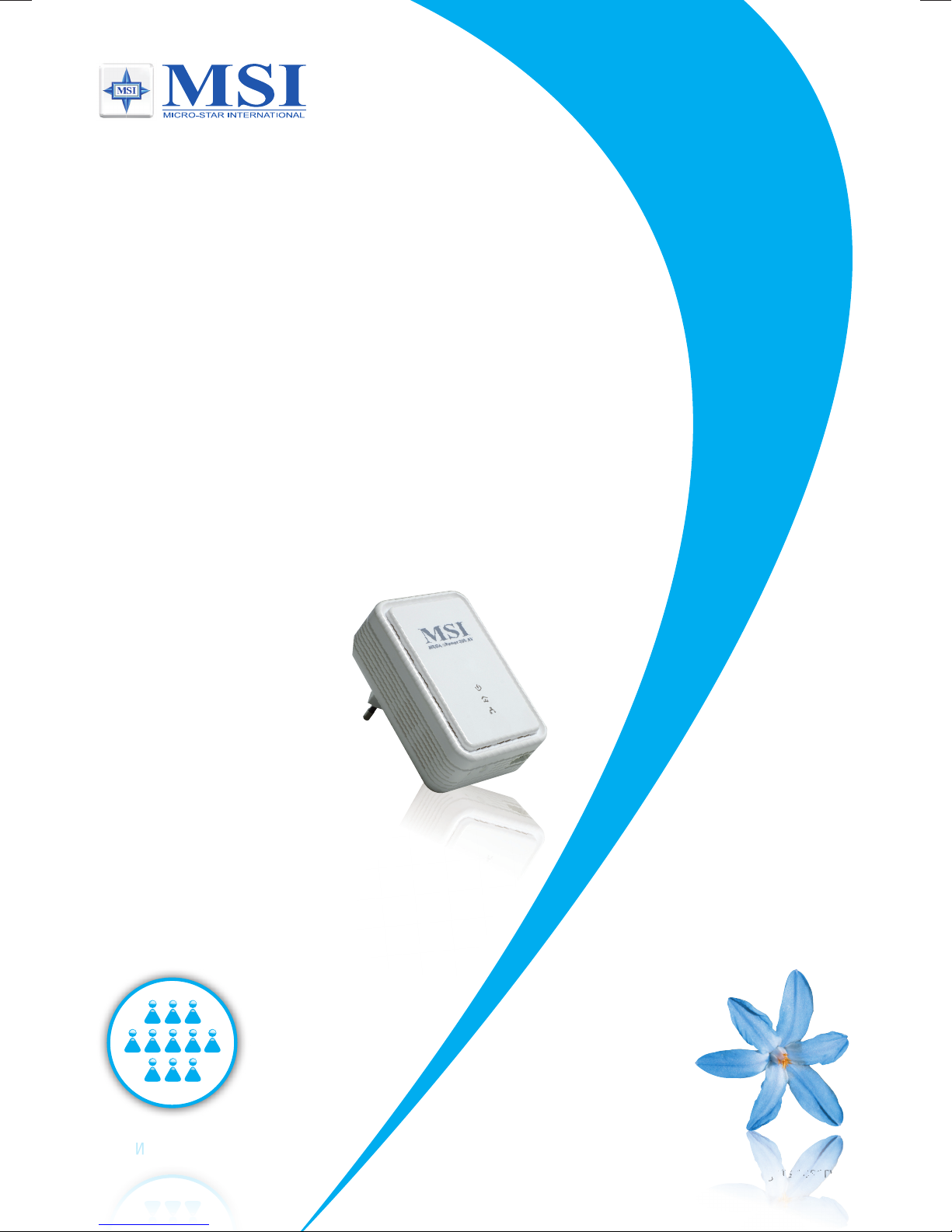
g
hts s
rerere
rsee
T
TWW
User Manual
Instant Networks for Internet Access… and more!
Solution for SOHO, small office and home office
HomePlug ePower 200AV
Version II
200 Mbit/s Highspeed Adapter
NETWORK
© 2008 MICRO-STAR INT’L CO. LTD. All rights reserved.
Page 2
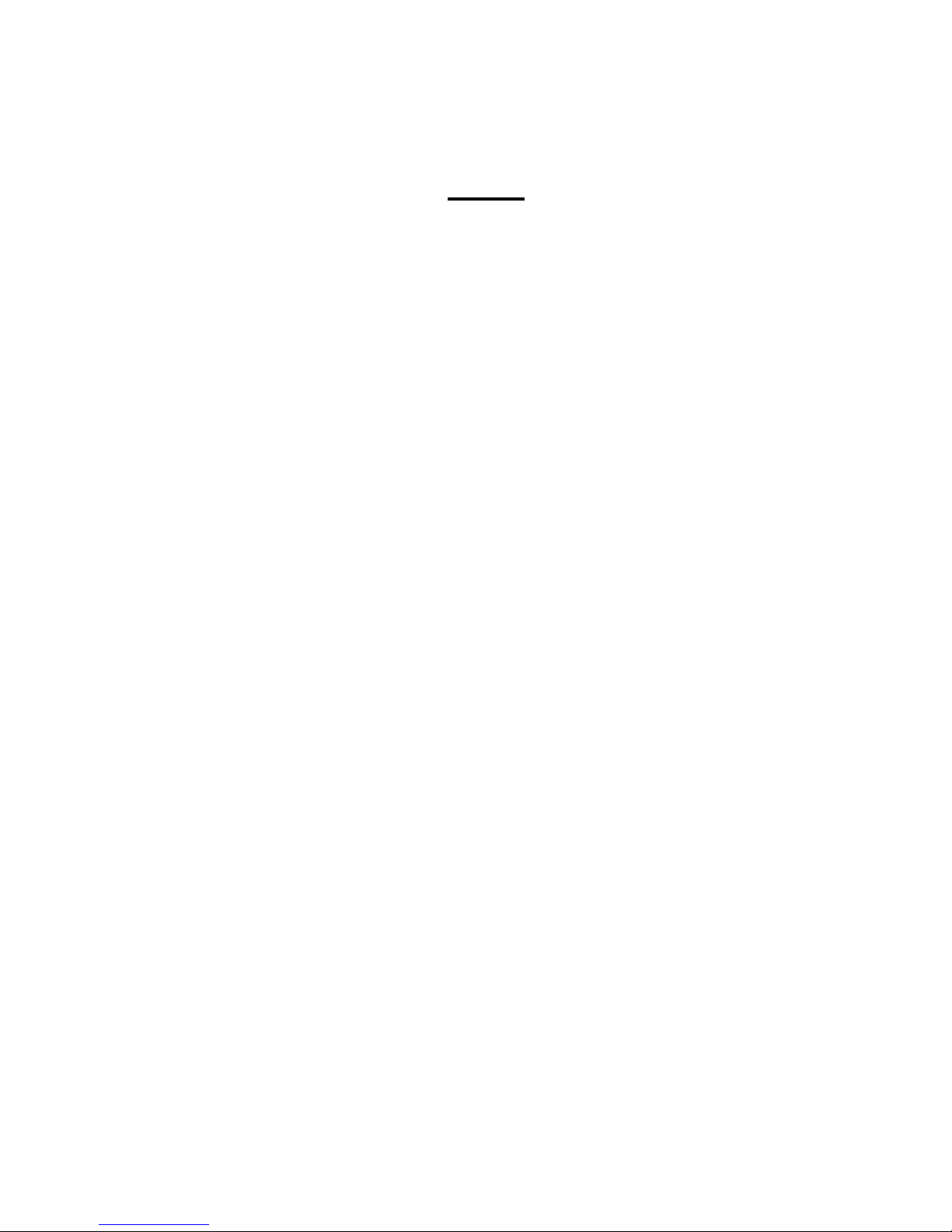
1
Index
1. Introduction...................................................................... 2
1.1. System Requirements............................................................................................................ 2
1.2. Installation............................................................................................................................. 2
1.3. Run the Utility....................................................................................................................... 5
2. How to use.......................................................................6
2.1. Main Frame........................................................................................................................... 6
2.2. Privacy Frame..................................................................................................................... 11
2.3. Diagnostics Frame............................................................................................................... 13
2.4. About Frame ....................................................................................................................... 16
Page 3
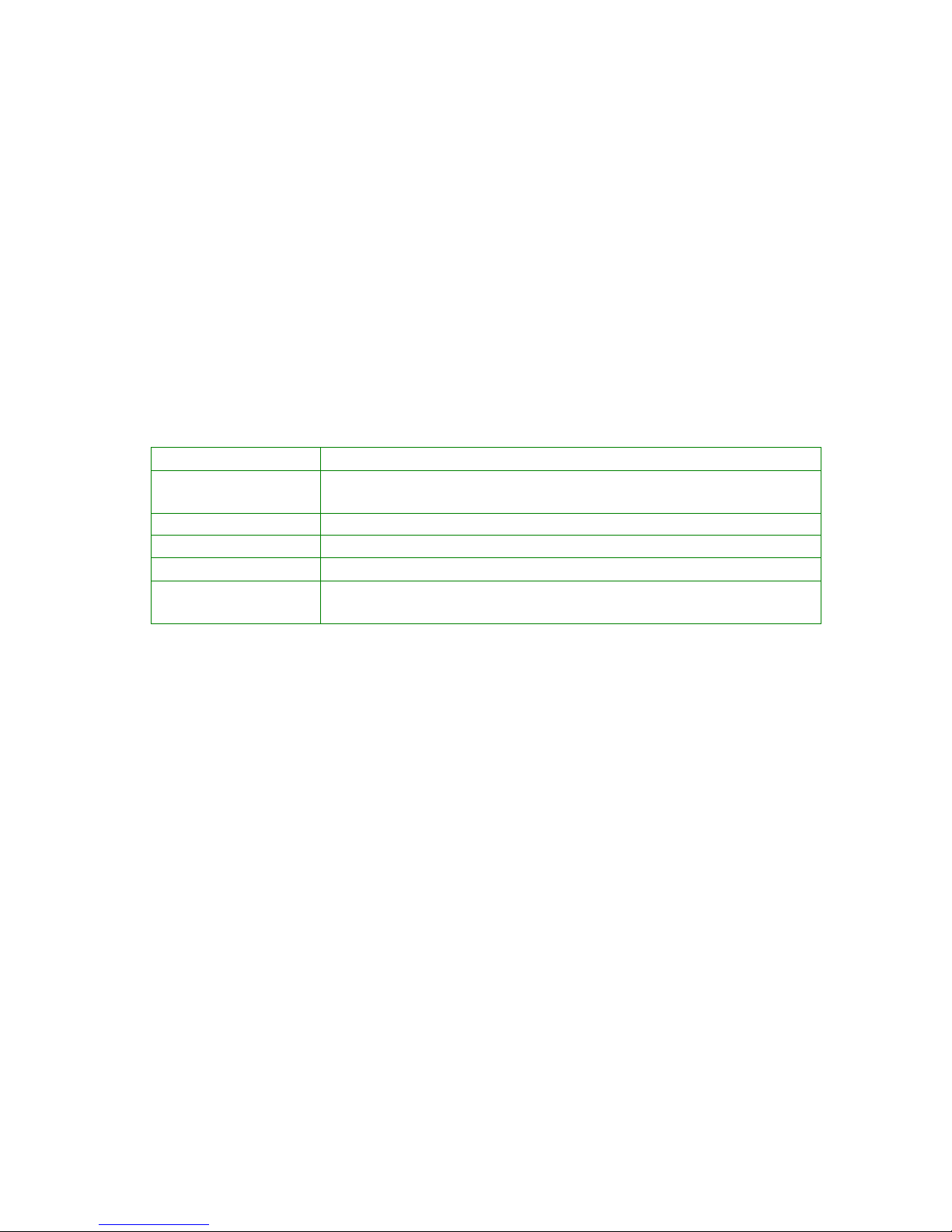
2
1. Introduction
This Utility Program enables users to find 200Mbps PLC-Ethernet Bridge devices on the
Powerline network, measures data rate performance, ensures privacy and performs
diagnostics by setting user defined secure Powerline networks.
1.1. System Requirements
Operating System Microsoft Windows 98,Me,2000, XP or Vista
CPU Intel Pentium III or better, clock rate faster than 2.0GHz
recommended
RAM At least 128MB
Screen Resolution Any resolution
Free Disk Space At least 20MB
Network Interface At least one Fast Ethernet (100 Mbps) network card, and
Ethernet Cord
1.2. Installation
First step, you need to verify that there is no any other Powerline Utility installed on your
computer before installing this utility. If there is another utility installed, please uninstall it
and restart your computer.
Second step, please insert the Utility CD-ROM into the computer’s CD-ROM drive. The
CD will launch a browser for installation as shown in Figure 1. Click the necessary link to
start installation:
Page 4
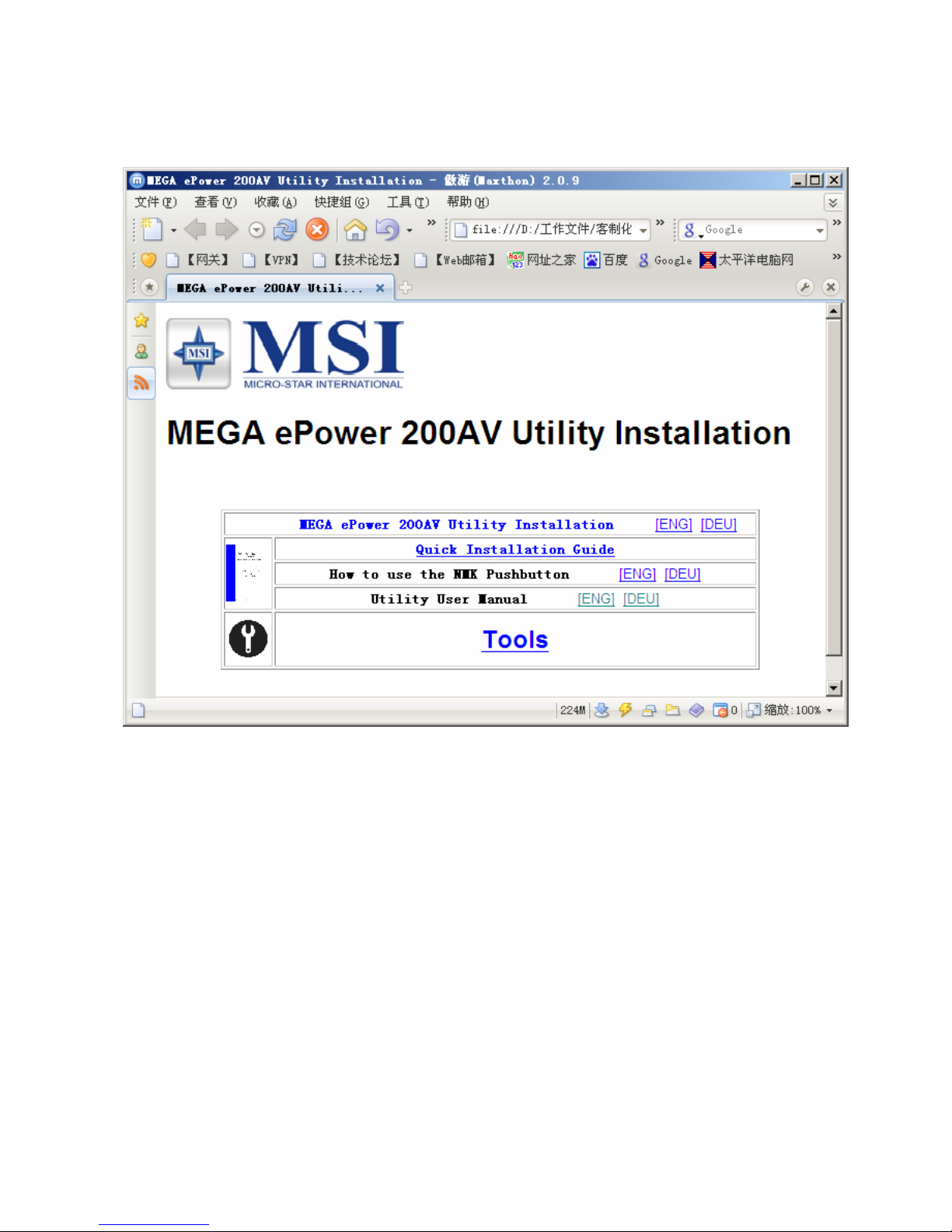
Figure 1: Installation Browser Snapshot
The following dialog box will show up after the user clicks the “MEGA ePower 200AV Utility
Installation” link. Follow the steps to install the Utility Program. No password or CD-Key is
needed.
3
Page 5
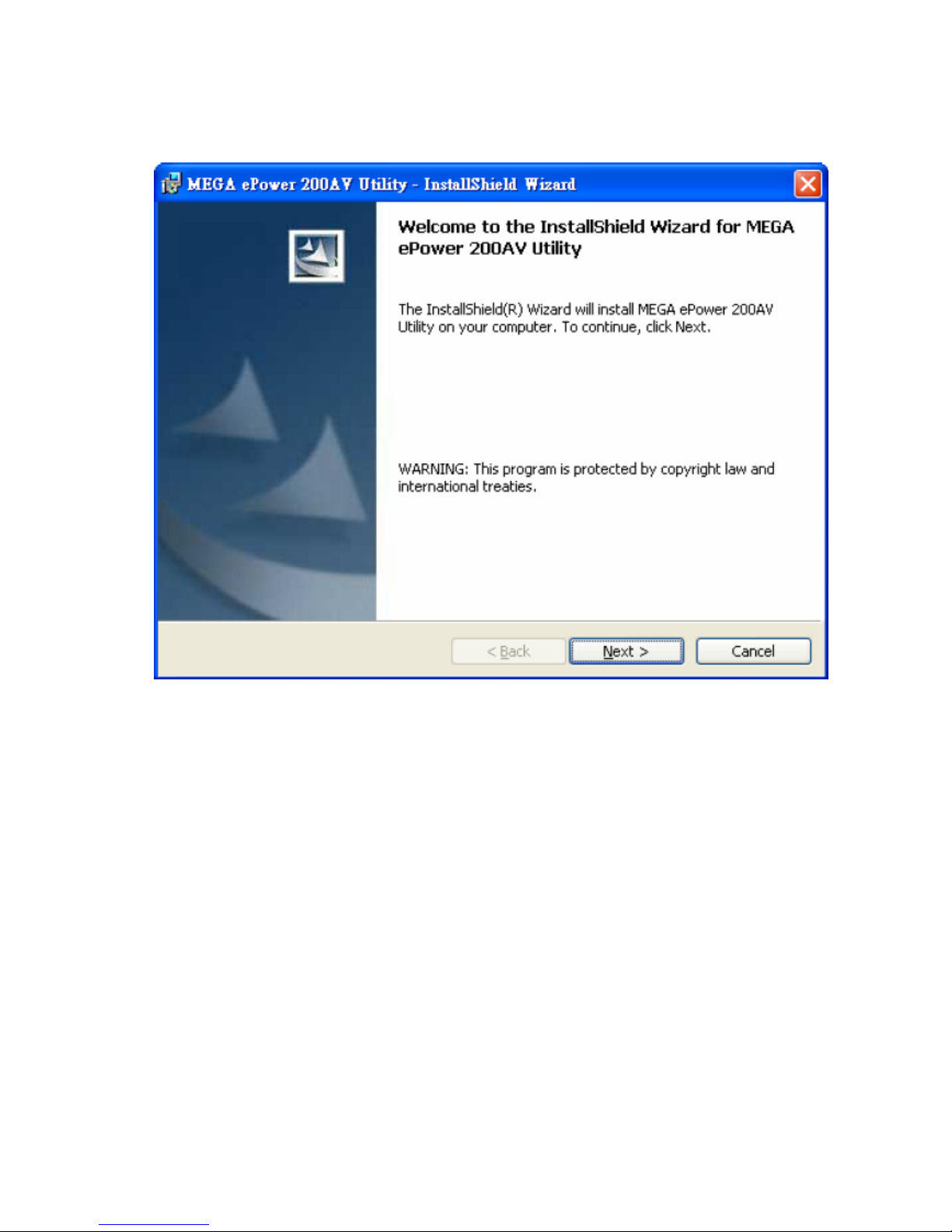
Figure 2: Installation Dialog Box
4
Page 6

1.3. Run the Utility
After installing the Utility Program, please run the Utility Program from the Start / All
Programs or double-click the utility icon on the desktop. Figure 3 is the main frame
screen of the utility program. This screen shows a 200Mbps PLC-Ethernet Bridge device
connected as a local device and another three 200Mbps PLC-Ethernet Bridge devices
as remote devices.
Figure 3: Utility Program Main Screen
5
Page 7

6
2. How to use
There are four Tabs (Main, Privacy, Diagnostics, About) in the Utility program layout.
Each Tab will launch a different frame and provide different functions. Sec. 2.1~2.4
explains each frame’s functions:
2.1. Main Frame
The “Main” frame will list all the 200Mbps PLC-Ethernet Bridge devices logically
connected in current available Powerline networks.
Upper Window
The upper window, entitled “Local Device(s) on your computer”, shows all the local
200Mbps PLC-Ethernet Bridge devices directly connected to your computer via
Ethernet. In most cases, there is only one device shown in the window. If you have
more than one NIC (Network Interface Card) on your computer and each of them
connects 200Mbps PLC-Ethernet Bridge devices, you will find more than one local
200Mbps PLC-Ethernet Bridge devices shown in the upper window. The Utility will
scan the Powerline network periodically to search for all the 200Mbps PLC-Ethernet
Bridge devices, and keep the information updated.
CCo MAC Address
This window shows the MAC Address of the “CCo”(Central Coordinator) inside this
Powerline network. The CCo is automatically appointed by the Powerline network
and cannot be changed unless the original CCo is unplugged.
Lower Window
The lower window lists all the 200Mbps PLC-Ethernet Bridge devices discovered in
the current logical Powerline networks. This window will report each 200Mbps
PLC-Ethernet Bridge device’s connection status, as shown in Figure 4:
Page 8

Figure 4: The main frame screen
The “TEI” column shows the unique “Terminal Equipment Identifier” of each
200Mbps PLC-Ethernet Bridge inside the Powerline network. This TEI value is
automatically appointed by the Powerline network and cannot be changed unless the
device is unplugged.
The “Password” column shows each 200Mbps PLC-Ethernet Bridge‘s password.
You can input the password by clicking the “Enter Password” button.
The “MAC Address” column shows the 200Mbps PLC-Ethernet Bridge’s MAC
address.
The “Bridged MAC Address” column shows the NIC (Network Interface Card) this
200Mbps PLC-Ethernet Bridge connects to. If no NIC is connected, its default value
is “ff:ff:ff:ff:ff:ff”.
7
Page 9

The “Speed(Mbps)” column shows the remote device’s mutual transmit speed with
the local device, in Mbps(Million bits per second).
“Enter Password” button
If you want to create a private network, you need to enter the device password first.
Please click on the intended device to make it highlighted then click the “Enter
Password” button(Figure 5), and the “Set Device Password” dialog box will show
up(Figure 6). The selected device’s TEI and MAC address are shown in the dialog
box. After entering the password, click “OK” button. If the input password does not
match the device’s real password, error message will be shown and please retry
again.
Figure 5: Click on the intended device
8
Page 10

Figure 6: Set Device Password
“Add” button
The “Add” button is used to add a remote device which is not listed in the lower
window to your logical network (for example, a device is currently in another logical
network). You can click the “Add” button to add the device to your logical network.
The dialog box in Figure 7 is shown after clicking the “Add” button, and it allows you
to enter both the device name and the password. The device will be added to your
logical network only if the Network and DAK passwords are both correct. Like the
“Enter Password” function, incorrect passwords will be warned and denied.
Figure 7: Add Remote Device
9
Page 11

10
“Scan” button
The “Scan” button is used to search for the 200Mbps PLC-Ethernet Bridge devices
connected to your logical network immediately. By default setting, It will automatically
scan every 10 seconds and updates the display lists.
Page 12

2.2. Privacy Frame
When rolling out of factory, every 200Mbps PLC-Ethernet Bridge device carries a default
logical network name: “HomePlugAV”. The “Privacy” frame provides functions to
manage this logical network name and create private network.
“Use Default (Public Network)” button
You can directly set the network name back to the default “HomePlugAV” by clicking the
“Use Default (Public Network)” button first, then press the “Set Local Device Only” button.
Figure 8: Privacy Frame Screen
11
Page 13

12
“Set Local Device Only” button
The “Set Local Device Only” button is used to change the network name of the local
device only. After changing the network name to a new one, all the devices existing in the
same network before will no longer be able to communicate or respond to you, because
they will not have the same network name with the local device.
“Set All Devices” button
The “Set All Devices” button is used to change the whole logical network’s devices, both
local and remote, that showed in the Main frame. Please fill in each remote device’s
password in advance following the instructions in Sec 3.1(“Enter Password” button) so
that this function can proceed normally.
Page 14

13
2.3. Diagnostics Frame
The “Diagnostics” frame shows the system information and the history of all the devices
that have been found before (Figure 9).
The upper window of Diagnostics frame shows the host computer’s system data and it
shows:
z MAC Address of all NICs (network interface card)
z MAC Address and the firmware version of the 200Mbps PLC-Ethernet Bridge
device which is connected to each NIC
z Computer name
z User name
z Processor and operating system information
z Utility program version
z Versions of all the driver DLLs and libraries used
Page 15

Figure 9: Diagnostics Frame Screen
The lower window of Diagnostics frame contains the history of all remote devices which
have been found by the computer previously. All the devices will be shown here,
regardless of they are currently active or not. The following information is available from
the list:
z TEI
z MAC Address
z Password
z Speed(Mbps)
z Last Seen
The diagnostics information displayed on the upper and lower window could be saved
to text file or print out by printers. Devices which no longer existed in the network can be
14
Page 16

15
deleted using the “Delete..” button.
“Delete…” button
Select the device which is no longer existed in the network by clicking its record first, then
click this button to delete the record.
“View Report…” button
Click this button to view all the device information displayed on the upper and lower
window by the default text editor.
“Save Report…” button
Click this button to save all the device information displayed on the upper and lower
window to a text file directly.
“Print Report…” button
Click on this button to print the all diagnostics information to your default printer directly.
Page 17

2.4. About Frame
The “About” Frame shows the software version, and manufacturer information.
Figure 10: About Frame Screen
16
Page 18

17
Contact Information
For help with the Installation or operation of the MSI MEGA ePower 200AV adapter, please
contact us.
Technical Support :
for all MSI Products w/o Notebooks
Tel.: 01805-215 521 (0,12 €/Min. german landline!)
Outside Germany pleas call
: 0049-1805-215 521
Monday - Friday from 8:00 to 18:00 CET
Support MSI-Contact :
http://www.msi-computer.de/index.php?func=service&PHPSESSID=1e321eec88a172dcdfcb2cd0fccd1849
Website:
www.msi-computer.de
