Page 1

Media Live
MS-6421 (V1.X) Media Center
G52-64211X2
Page 2
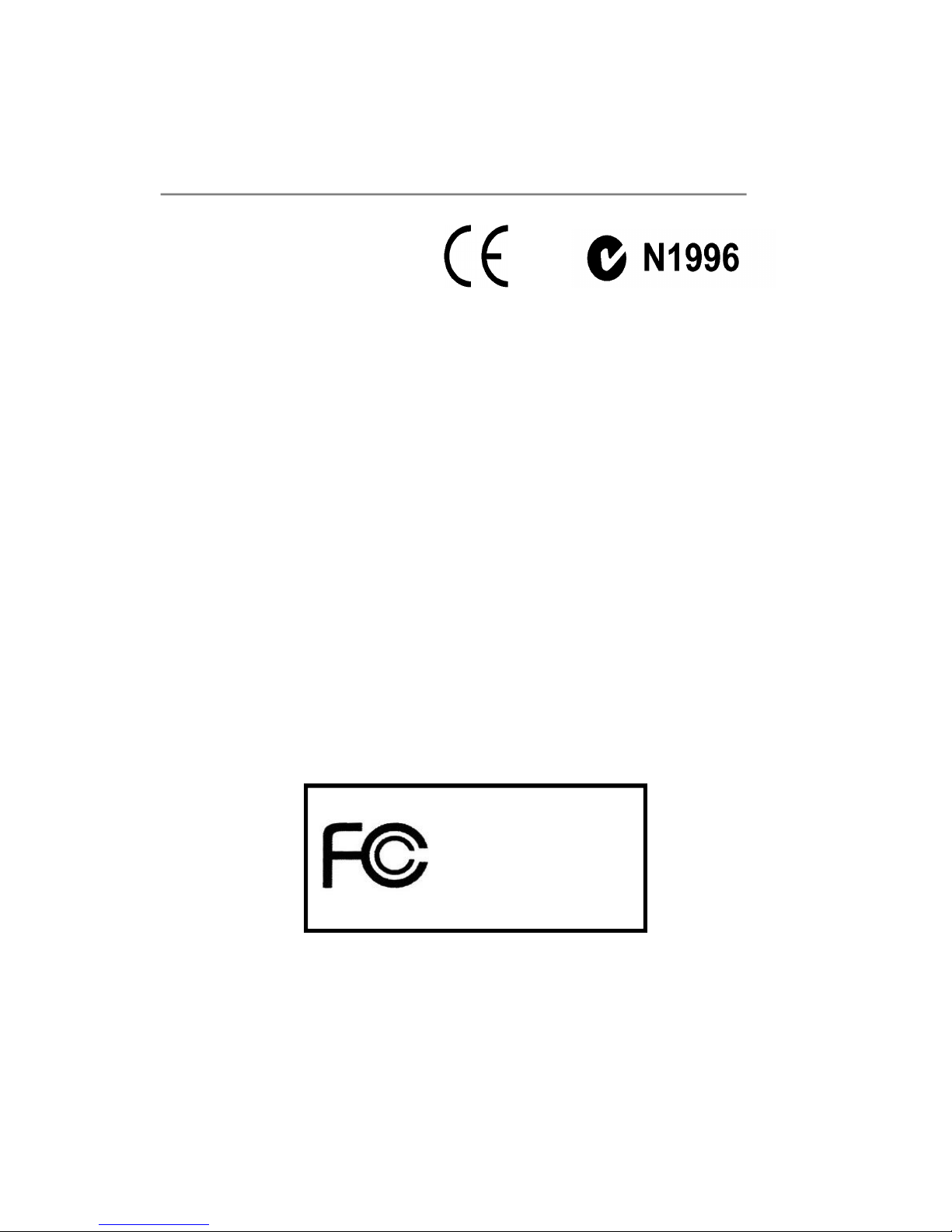
FCC-B Radio Frequency Interference Statement
This equipment has been tested and
found to comply with the limits for a
class B digital device, pursuant to
part 15 of the FCC rules. These limits
are designed to provide reasonable
protection against harmful interference in a residential installation. This equipment
generates, uses and can radiate radio frequency energy and, if not installed and
used in accordance with the instruction manual, may cause harmful interference to
radio communications. However, there is no guarantee that interference will not
occur in a particular installation. If this equipment does cause harmful interference to
radio or television reception, which can be determined by turning the equipment off
and on, the user is encouraged to try to correct the interference by one or more of the
measures listed below.
=Reorient or relocate the receiving antenna.
=Increase the separation between the equipment and receiver.
=Connec the equipment into an outlet on a circuit different from that to which the
receiver is connected.
=Consult the dealer or an experienced radio/television technician for help.
Notice 1
The changes or modifications not expressly approved by the party responsible for
compliance could void the user’s authority to operate the equipment.
Notice 2
Shielded interface cables and A.C. power cord, if any, must be used in order to
comply with the emission limits.
VOIR LA NOTICE D’INSTALLATION AVANT DE RACCORDER AU RESEAU.
Media Live
MS-6421
This device complies with Part 15 of the FCC Rules. Operation is subject to the
following two conditions:
(1) this device may not cause harmful interference, and
(2) this device must accept any interference received, including interference that
may cause undesired operation.
ii
Page 3
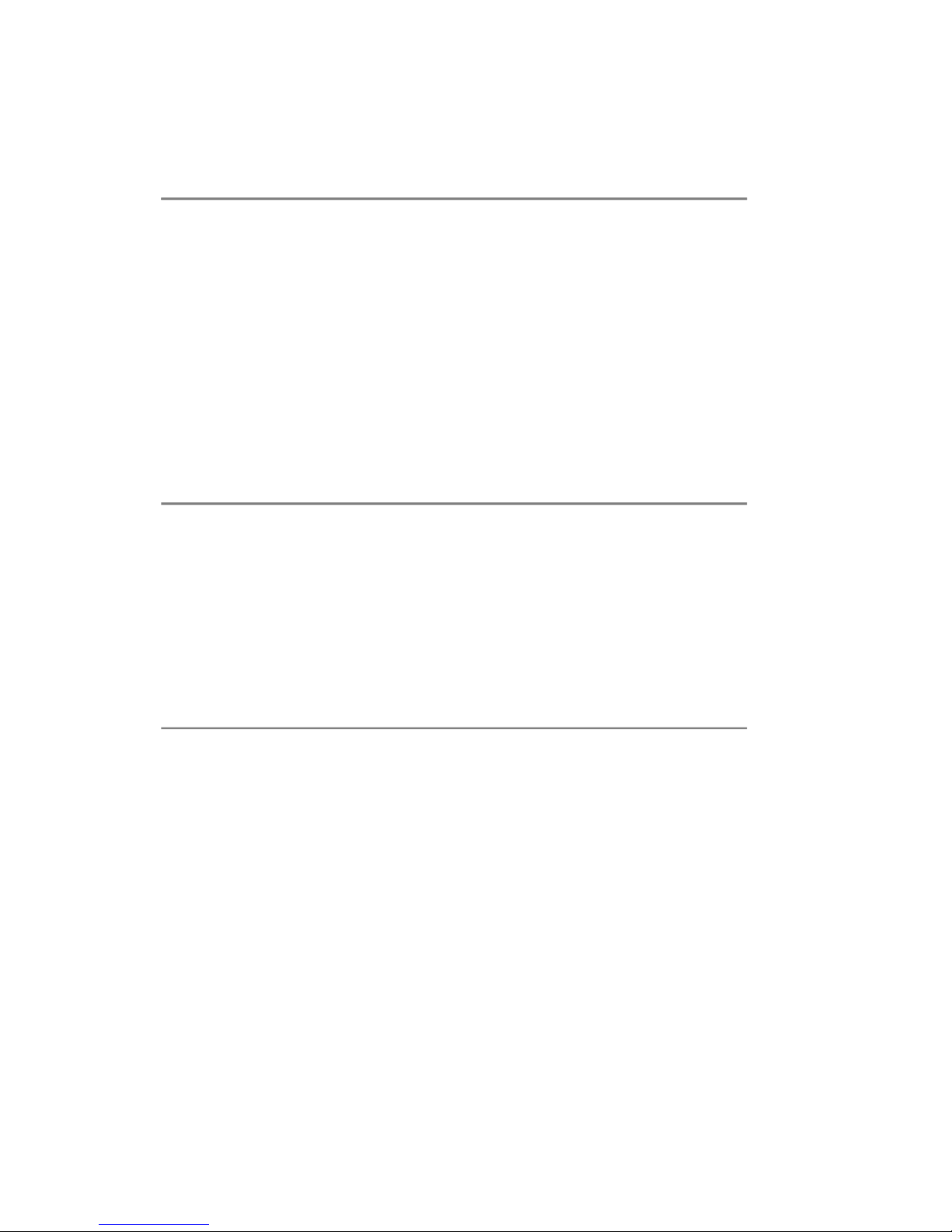
Trademark
All trademarks are the properties of their respective owners.
Intel® and Pentium® are registered trademarks of Intel Corporation.
PS/2 and OS®/2 are registered trademarks of International Business Machines
Corporation.
Windows® 95/98/2000/NT/XP are registered trademarks of Microsoft Corporation.
Netware® is a registered trademark of Novell, Inc.
Award® is a registered trademark of Phoenix Technologies Ltd.
AMI® is a registered trademark of American Megatrends Inc.
AMD® is a registered trademark of Advanced Micro Devices, Inc.
NVIDIA® is a registered trademark of NVIDIA Corporation.
U.S. Patent Numbers
4,631,603; 4,819,098; 4,907,093; 5,315,448; and 6,516,132.
This product incorporates copyright protection technology that is protected by U.S.
patents and other intellectual property rights. Use of this copyright protection technology must be authorized by Macrovision, and is intended for home and other limited
viewing uses only unless otherwise authorized by Macrovision. Reverse engineering
or disassembly is prohibited.
Revision History
Revision Revision History Date
V1.1 First release August 2007
iii
Page 4
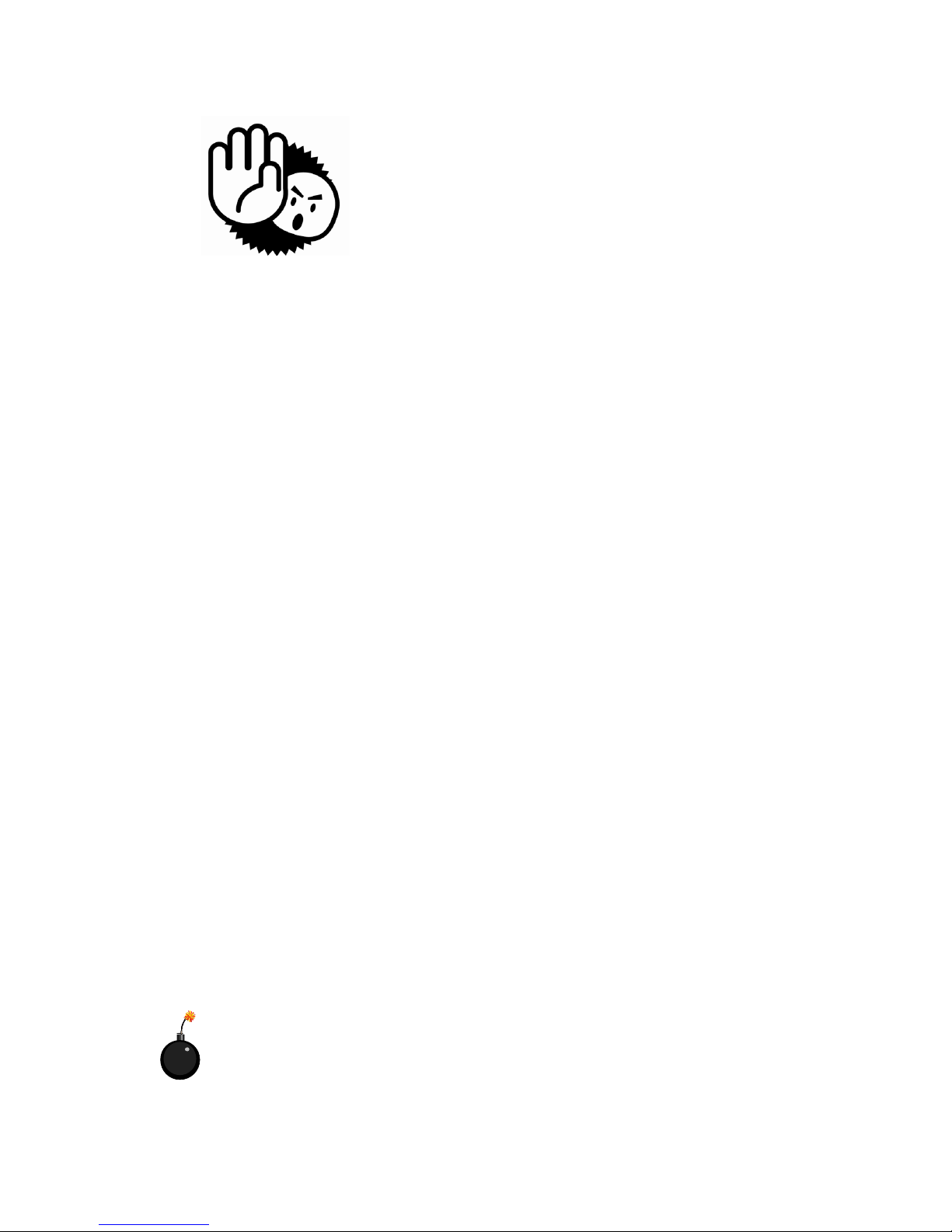
Safety Instructions
1. Always read the safety instructions carefully.
2. Keep this User’ s Manual for future reference.
3. Keep this equipment away from humidity.
4. Lay this equipment on a reliable flat surface before setting it up.
5. The openings on the enclosure are for air convection hence protects the
equipment from overheating. DO NOT COVER THE OPENINGS.
6. Power supply rating: 100-240V ac, 4-2A, 50-60Hz.
7. Place the power cord such a way that people can not step on it. Do not
place anything over the power cord.
8. Always Unplug the Power Cord before inserting any add-on card or module.
9. All cautions and warnings on the equipment should be noted.
10. Never pour any liquid into the opening that could damage or cause electrical
shock.
11. If any of the following situations arises, get the equipment checked by service
personnel:
- The power cord or plug is damaged.
- Liquid has penetrated into the equipment.
- The equipment has been exposed to moisture.
- The equipment does not work well or you can not get it work according to
User’s Manual.
- The equipment has dropped and damaged.
- The equipment has obvious sign of breakage.
12. DO NOT LEAVE THIS EQUIPMENT IN AN ENVIRONMENT UNCONDITIONED,
STORAGE TEMPERATURE ABOVE 400 C (1020F), IT MAY DAMAGE THE
EQUIPMENT.
CAUTION: Danger of explosion if battery is incorrectly replaced.
Replace only with the same or equivalent type recommended by the
manufacturer.
iv
Page 5
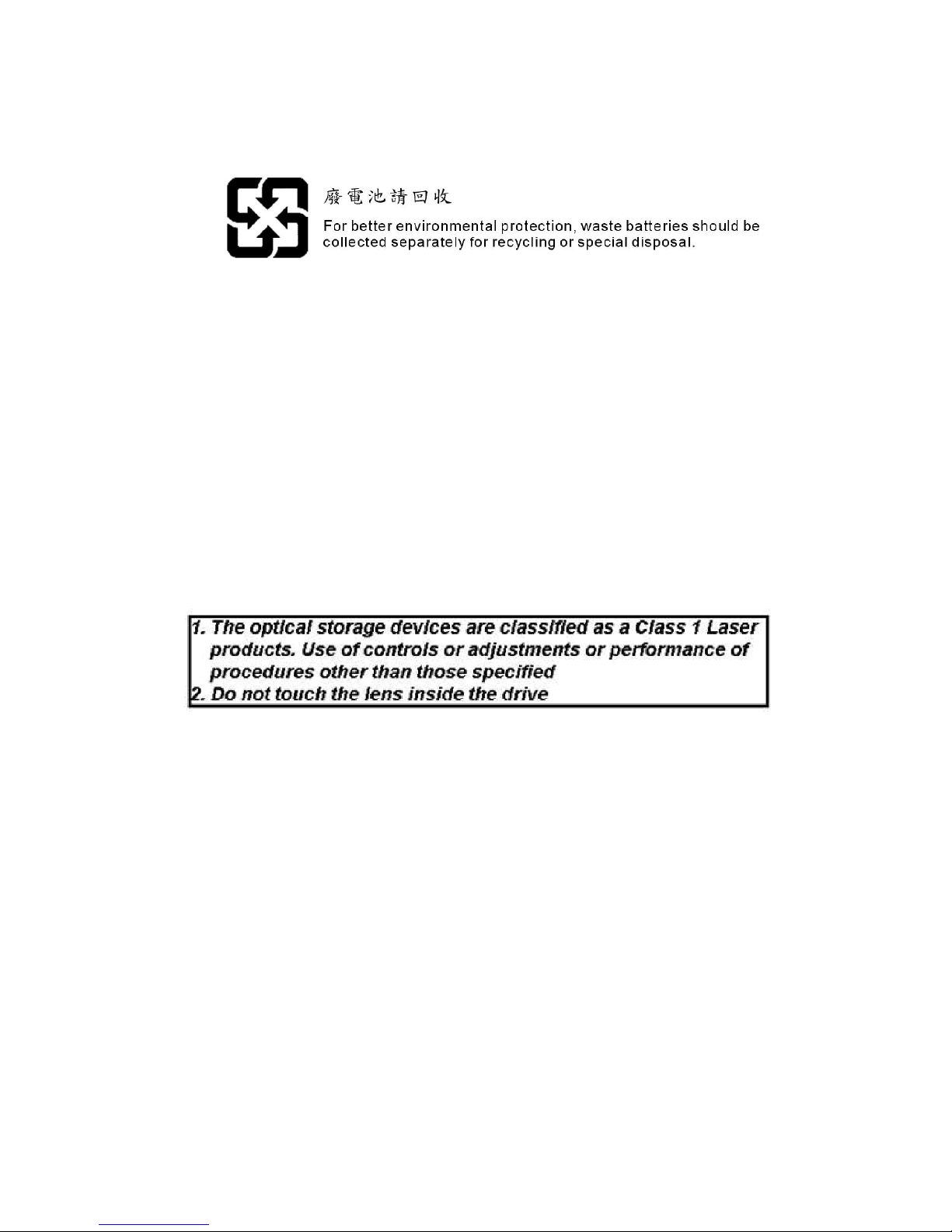
Warning:
1. For every changes in powercord’s usage, please use an approved power
cord with condition greater or equal to H05VV-F,3G , 0.75mm2.
2. Internal part is hazardous moving parts, please keep fingers and other
body parts away.
3. For pluggable equipment, the socket-outlet shall be installed near the
equipment and shall be easily accessible.
4. Do not disable the protective earth pin from the plug, the equipment must
be connected to an earthed mains socket-outlet.
v
Page 6
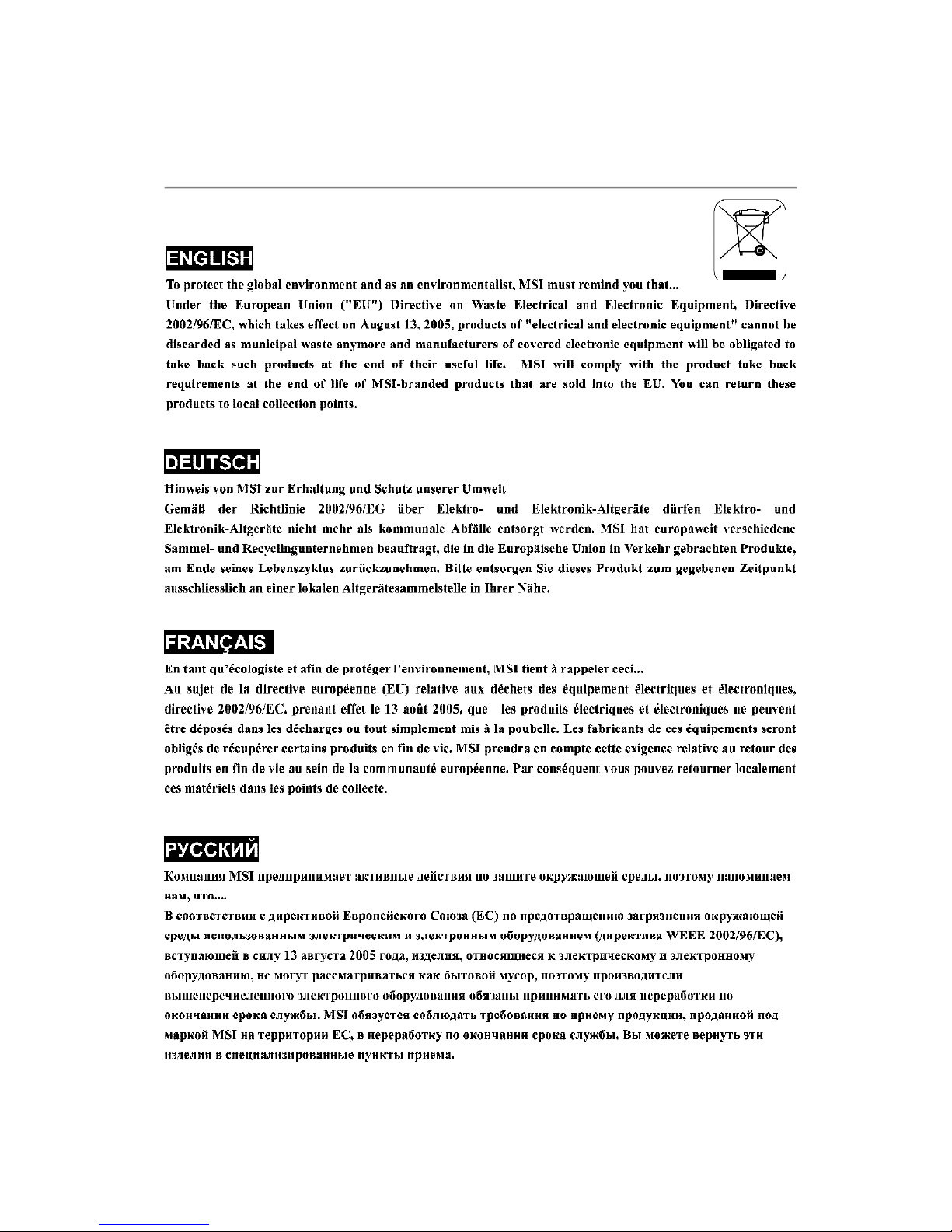
WEEE Statement
vi
Page 7

vii
Page 8

viii
Page 9
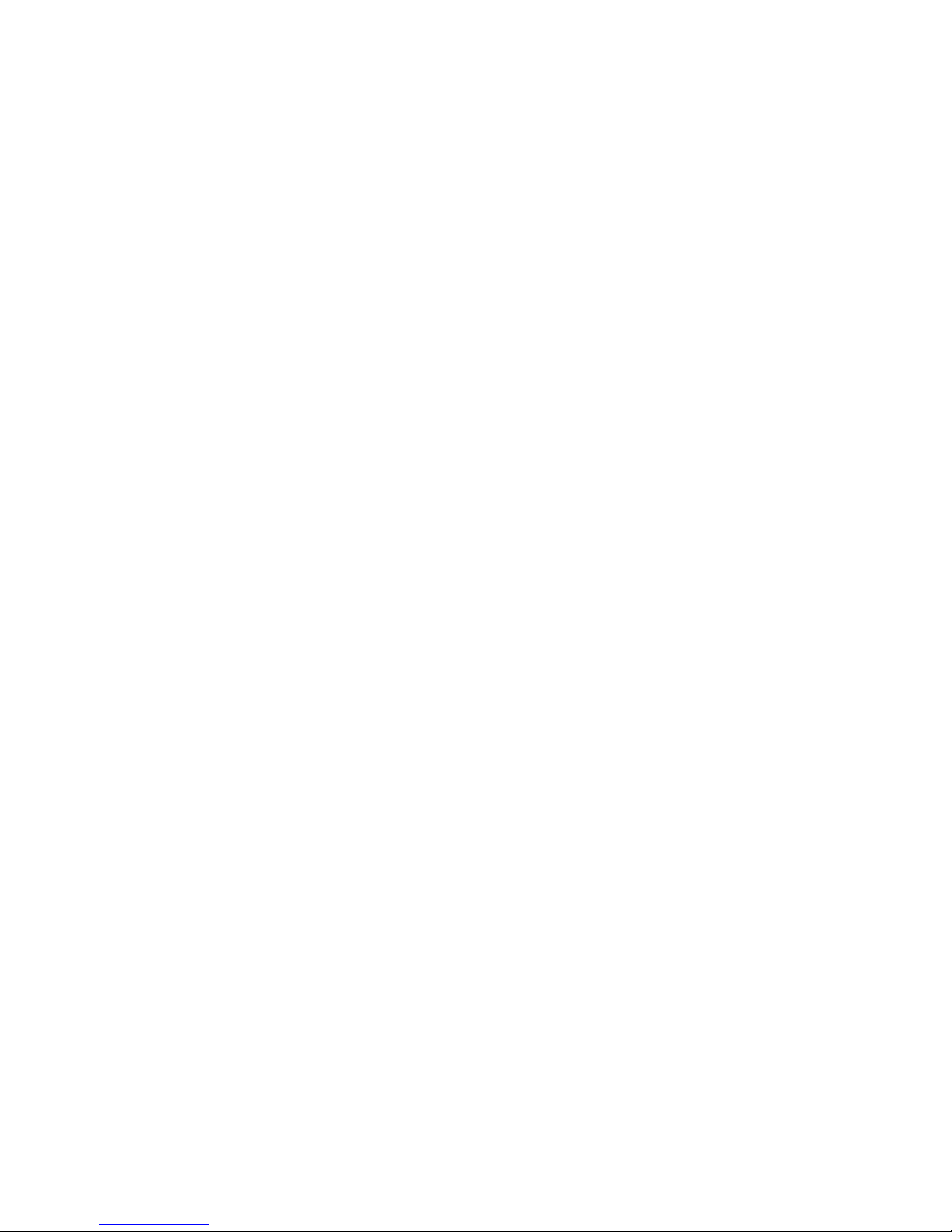
CONTENTS
FCC-B Radio Frequency Interference Statement.........................................................ii
Trademark........................................................................................................................iii
U.S. Patent Numbers.......................................................................................................iii
Revision History..............................................................................................................iii
Safety Instructions.........................................................................................................iv
WEEE Statement.............................................................................................................vi
Chapter 1. Getting Started....................................................................................1-1
Mainboard Specifications...................................................................................1-2
System Configuration..........................................................................................1-4
Front Panel...................................................................................................1-4
Back Panel....................................................................................................1-5
Chassis Design............................................................................................1-6
System Picture.............................................................................................1-7
System Air Flow Direction..........................................................................1-8
Remote Control....................................................................................................1-9
Remote Control Buttons (for European users).........................................1-9
Remote Control Buttons (for USA users)................................................1-10
Chapter 2. Hardware Setup..................................................................................2-1
Mainboard Layout................................................................................................2-2
CPU (Central Processing Unit)...........................................................................2-3
Memory.................................................................................................................2-4
Dual-Channel Memory Population Rules....................................................2-4
Power Supply......................................................................................................2-5
ATX 24-Pin Power Connector: JPWR1......................................................2-5
ATX 12V Power Connector: JPW1............................................................2-6
Important Notification about Power Issue..................................................2-7
Front Panel...........................................................................................................2-8
Back Panel.........................................................................................................2-10
Connectors........................................................................................................2-12
Floppy Disk Drive Connector: FDD1.........................................................2-12
ATA133 Hard Disk Connectors: IDE1 & IDE2...........................................2-12
Serial ATA II Connectors: SATA1~SATA4................................................2-13
Fan Power Connectors: CPU_FAN1 & SYSFAN1...................................2-14
Front Panel Audio Connector: JAUD1......................................................2-14
CD-In Connector: JCD1.............................................................................2-15
Front USB Connectors: JUSB1 & JUSB2.................................................2-15
IEEE 1394 Connector: J1394_1 (Optional)..............................................2-15
SPDIF-Out/In Connectors: JSPDO1 & JSPDI1 (SPDIF-In is Optional).....2-16
ix
Page 10

TV-Out Connector: JTV1 (Optional)........................................................2-16
Front Panel Connectors: JFP1 & JFP2.....................................................2-17
VGA Connector: JVGA2...........................................................................2-17
Jumpers..............................................................................................................2-18
Clear CMOS Jumper: JBAT1.....................................................................2-18
SCART Out Jumper: CN1 & CN2 (for SCART Out board)........................2-18
Slots....................................................................................................................2-19
PCI (Peripheral Component Interconnect) Express Slots......................2-19
PCI (Peripheral Component Interconnect) Slots......................................2-20
PCI Interrupt Request Routing...................................................................2-20
Chapter 3. System Assembly.............................................................................3-1
Overview.............................................................................................................3-2
Installation Tools..........................................................................................3-2
Installation Screws......................................................................................3-2
Packing Checklist.................................................................................................3-3
Installation Procedures........................................................................................3-4
Removing Top Cover...................................................................................3-4
Installing Hard Disk Driver...........................................................................3-6
Installing Optical Disk Driver.......................................................................3-8
Installing PCI Card.......................................................................................3-11
Installing CPU..............................................................................................3-13
Installing CPU Cooler.................................................................................3-14
Installing Memory Modules........................................................................3-15
Restoring Top Cover.................................................................................3-16
Chapter 4. BIOS Setup............................................................................................4-1
Entering Setup.....................................................................................................4-2
Control Keys................................................................................................4-3
Getting Help..................................................................................................4-3
General Help................................................................................................4-3
The Main Menu.....................................................................................................4-4
Standard CMOS Features...................................................................................4-6
Advanced BIOS Features...................................................................................4-9
Advanced Chipset Features............................................................................4-12
Integrated Peripherals.......................................................................................4-13
Power Management Setup...............................................................................4-16
PNP/PCI Configurations.....................................................................................4-18
H/W Monitor........................................................................................................4-20
Load Optimized Defaults...................................................................................4-23
BIOS Setting Password....................................................................................4-24
x
Page 11
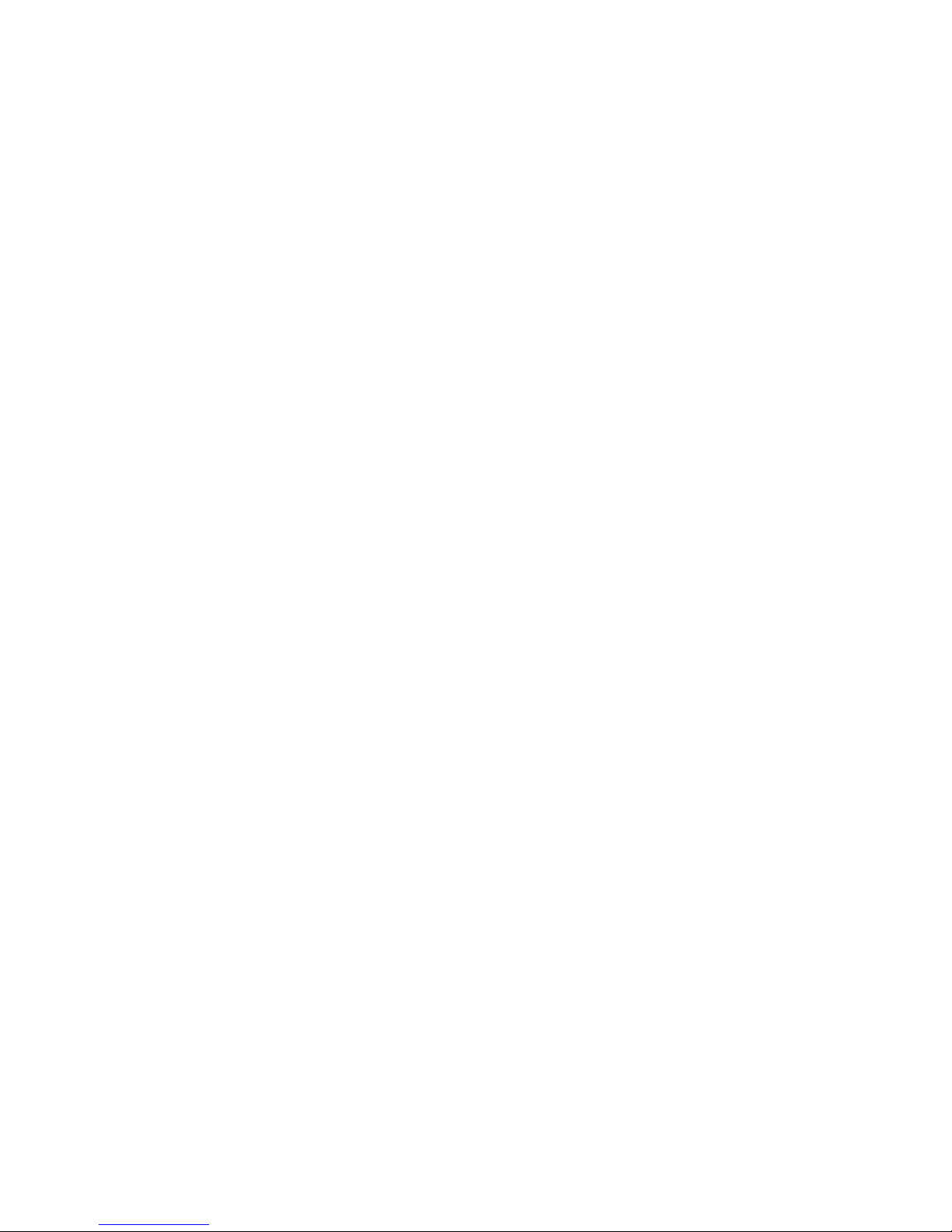
Chapter 5. Software Setup...................................................................................5-1
Microsoft Window XP Media Center..................................................................5-2
Setting Up.....................................................................................................5-3
Getting Started.............................................................................................5-5
Play DVD......................................................................................................5-8
Online Spotlight............................................................................................5-9
My Videos..................................................................................................5-10
My Pictures.................................................................................................5-11
My Music....................................................................................................5-12
More Programs...........................................................................................5-13
Settings......................................................................................................5-14
My TV.........................................................................................................5-17
Radio...........................................................................................................5-18
Microsoft Window Vista Media Center............................................................5-19
Overview...................................................................................................5-20
How To Use...............................................................................................5-21
Remote Control...........................................................................................5-31
Appendix A. Realtek ALC883 Audio...................................................................A-1
Installing the Realtek HD Audio Driver................................................................A-2
Installation for Windows 2000/XP..............................................................A-2
Software Configuration......................................................................................A-4
Sound Effect................................................................................................A-5
Mixer.............................................................................................................A-8
Audio I/O.....................................................................................................A-12
Microphone................................................................................................A-16
3D Audio Demo...........................................................................................A-17
Information..................................................................................................A-18
Hardware Setup................................................................................................A-19
Appendix B. TV-Out Function...............................................................................B-1
Display Setup.......................................................................................................B-2
Appendix C. nVidia RAID........................................................................................C-1
Introduction..........................................................................................................C-2
System Requirement...................................................................................C-2
RAID Arrays.................................................................................................C-2
Summary of RAID Configurations..............................................................C-2
RAID Configuration..............................................................................................C-3
Basic Configuration Instructions................................................................C-3
Setting Up the NVRAID BIOS......................................................................C-3
Installing the RAID Driver (for bootable RAID Array)...............................C-7
NVIDIA IDE Driver/ RAID Utility Installation.........................................................C-9
xi
Page 12
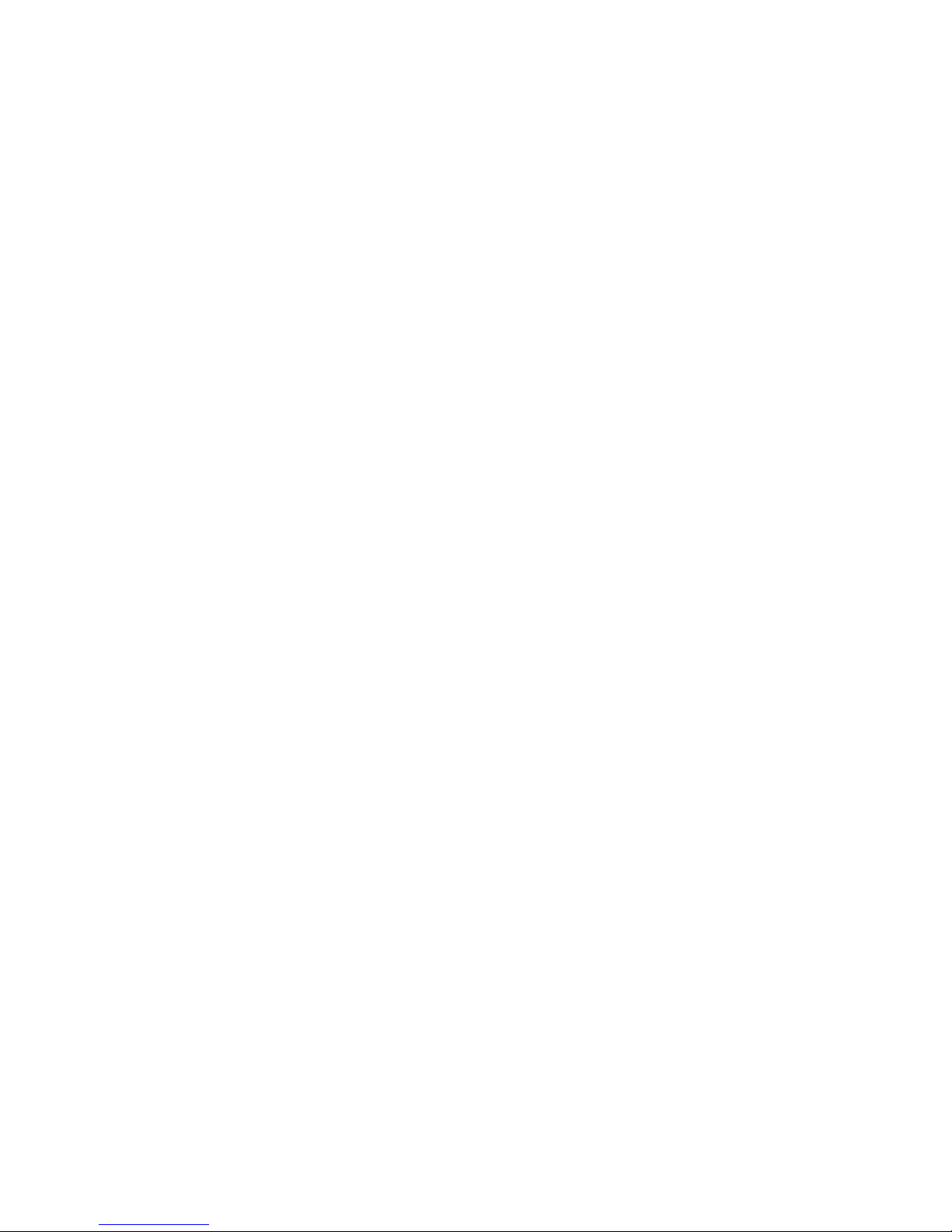
Installing the NVIDIA RAID Software Under Windows.............................C-9
Initializing and Using the Disk Array.........................................................C-10
NVRAID Management Utility..............................................................................C-12
Viewing RAID Array Configurations........................................................C-12
Setting Up a Spare RAID Disk...................................................................C-13
Morphing From One RAID Array to Another............................................C-17
Hot Plug Array............................................................................................C-18
Initializing a RAID Array.............................................................................C-19
Rebuilding a RAID Array............................................................................C-22
Synchronizing a RAID Array....................................................................C-25
Appendix D. nVidia System Driver.....................................................................D-1
NVIDIA System Driver Installation......................................................................D-2
NVIDIA System Driver.................................................................................D-2
NVIDIA Utility Installation.....................................................................................D-5
xii
Page 13
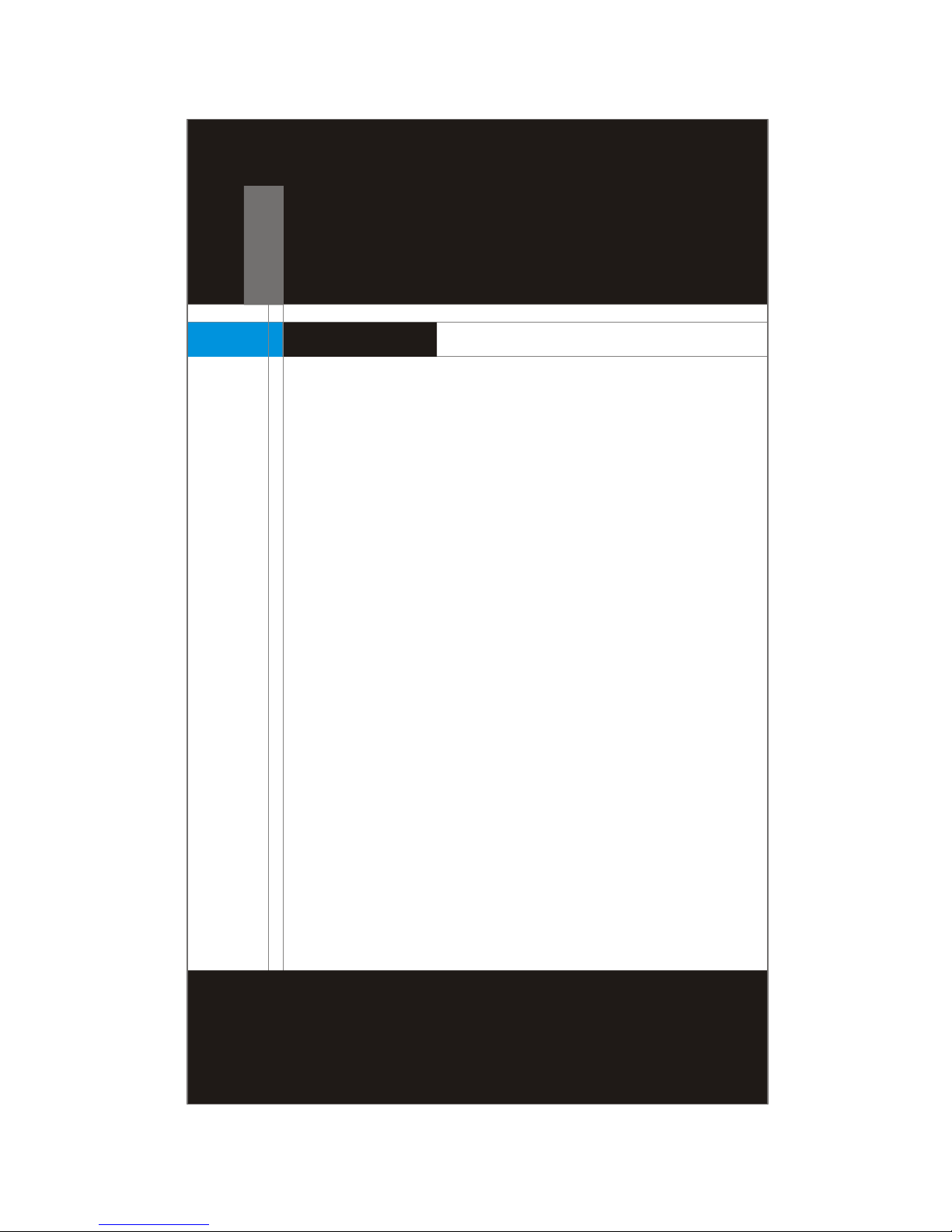
Chapter 1
Getting Started
Congratulations for purchasing Media Live (MS-6421)
Media Center. This Media Live is your best Media Center
choice. With the fantastic appearance and small form
factor, it can easily be set anywhere. The feature packed
platform also gives you an exciting Media Center
experience.
Page 14
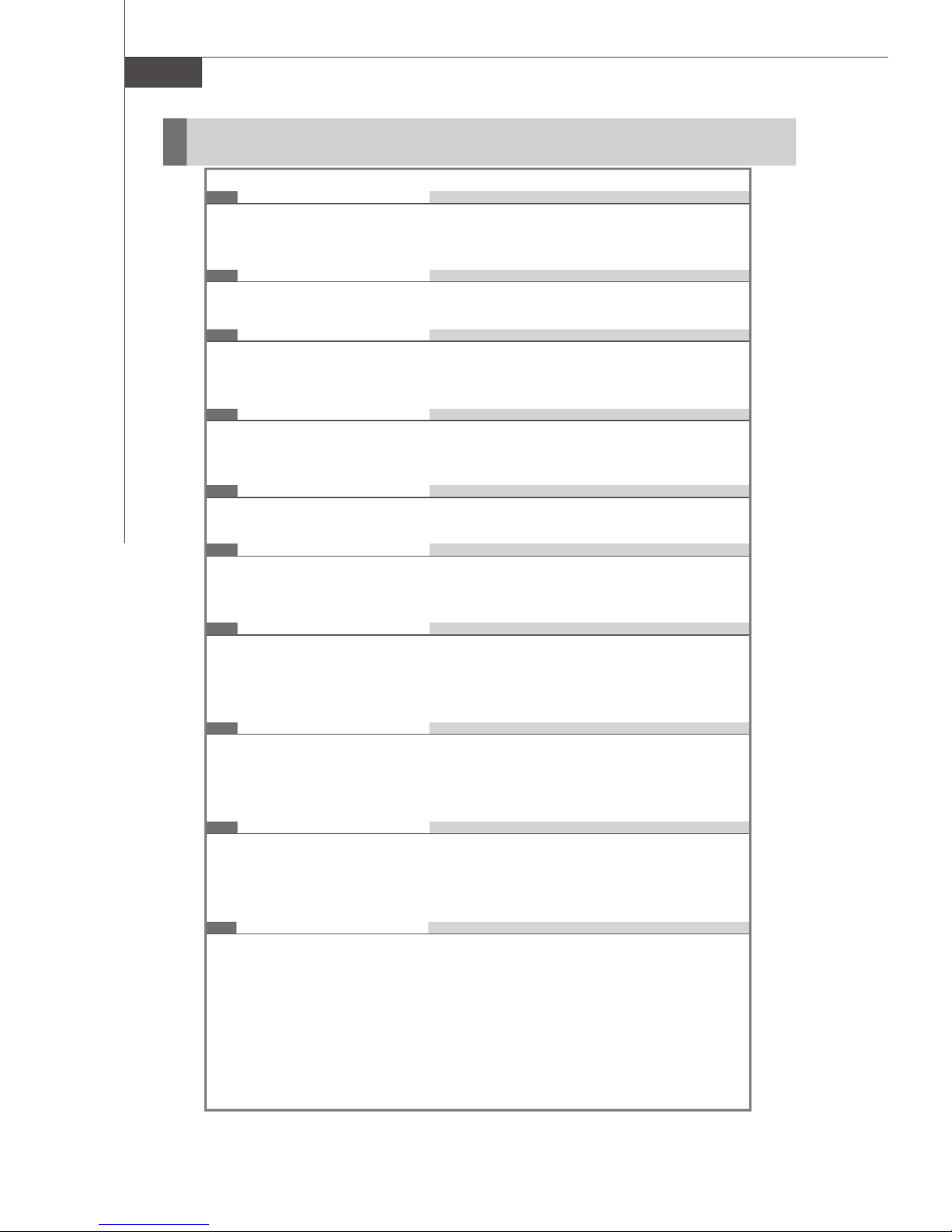
MS-6421 Media Center
Mainboard Specifications
Processor Support
- Supports AMD® Athlon64 X2 / Athlon64 processors in the socket
AM2 (940-pin) package.
Supported FSB
- HyperTransport supporting speed up to 1GHz (2000MT/s)
Chipset
- North Bridge: nVidia® C51PVG Chipset
- South Bridge: nVidia® MCP51 Chipset
Memory Support
- Supports DDR2 400/533/667/800 SDRAM (4GB Max)
- 4 DDR2 DIMMs (240-pin, non-ECC / 1.8V)
LAN
- Supports 10/100/1000 Fast Ethernet LAN by Vitesse® VSC8601
IEEE 1394
- Chip integrated by VIA® VT 6308P
- Transfer rate is up to 400Mbps
Audio
- Chip integrated by Realtek® ALC883
- Flexible 8-channel high definition audio with jack sensing
- Compliant with Azalia V1.0 Spec
IDE
- Supports 2 IDE ports by nVidia® MCP51
- Supports Ultra DMA 66/100/133 mode
- Supports PIO, Bus Master operation mode
SATA
- Supports 4 SATA II ports by nVidia® MCP51
(2 SATA II ports only for Media Live)
- Supports storage and data transfers at up to 300 MB/s
Floppy
- 1 floppy port
- Supports 1 FDD with 360K, 720K, 1.2M, 1.44M and 2.88Mbytes
1-2
Page 15

Connectors
Back Panel
- 3 Component Video Out (RGB)
- 8 Audio RCA Out (for 8-channel audio support)
- 1 Digital Video / Audio Out (HDMI)
- 4 USB 2.0 Ports
- 1 IEEE 1394 Port
- 3 AV Out
- 1 S-Video Out
- 1 SCART Out
- 1 VGA Out (D-Sub)
- 1 LAN Jack (RJ45)
- 1 Digital Audio Out (Coaxial)
- 1 Digital Audio Out (Optical)
Front Panel
- 1 Headphone (Green)
- 1 Microphone (Pink)
- 1 IEEE 1394 Port
- 2 USB 2.0 Ports
- 4 Slots 3.5” Memory Card Reader
On-Board Pinheaders
- 2 USB 2.0 Pinheaders
- 1 CD-In Pinheader
- 1 TV-Out Pinheader
- 2 SPDIF-Out/In Pinheaders
- 1 VGA Pinheader
Getting Started
Slots
- 1 PCI slot
- Supports 3.3V / 5V PCI bus Interface
Form Factor
- Standard Micro-ATX (24.4 cm X 24.4 cm)
Mounting
- 8 mounting holes
1-3
Page 16

MS-6421 Media Center
System Configuration
Front Panel
1. Microphone (Pink) 9. Rew Button
2. USB 2.0 Port 10. Fwd Button
3. IEEE 1394 Port 11. Skip Button
4. USB 2.0 Port 12. On / Standby
5. Headphone (Green) 13. Eject Button (for ODD)
6. Stop Button 14. Slim Slot-In Optical Disk Drive
7. Play Button 15. Memory Card Reader Drive
8. Replay Button 16. Integrated VFD Module
1-4
Page 17
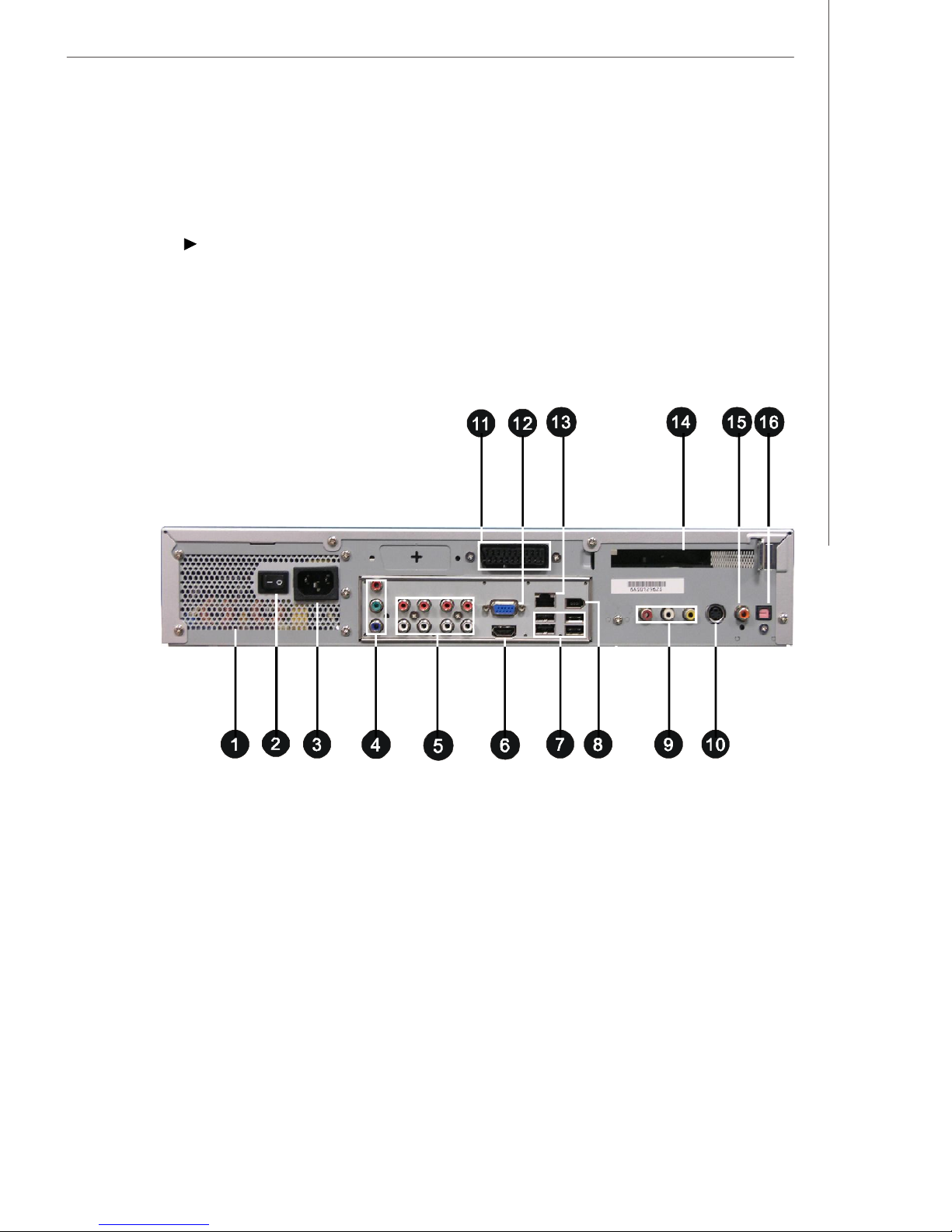
Back Panel
Getting Started
1. Ventilation Hole 9. AV Out
2. Power Switch 10. S-Video Out
3. Power Jack (AC In) 11. SCART Out
4. Component Video Out 12. VGA Out (D-Sub)
5. Audio RCA Out 13. LAN Jack (RJ45)
6. Digital Video / Audio Out (HDMI)14. PCI Expansion Slot
7. USB 2.0 Ports 15. Digital Audio Out (Coaxial)
8. IEEE 1394 Port 16. Digital Audio Out (Optical)
1-5
Page 18

MS-6421 Media Center
Chassis Design
- Dimension: 320mm (D) x 430mm (W) x 80mm (H) (with Bezel)
- 3.5" Memory Card Reader with four slots supports MS(MS-Pro), CF/MD
(CompactFlash I/II / Micro drive), SD/MMC, SM(SmartMedia)
- Minimized screw structure
- Detachable bay housing
- Multiple ventilation holes
Side
Back
Bottom
1.System Ventilation Hole(for ODD) 4.System Ventilation Hole(for HDD)
2.Power Supply Fan Ventilation Hole 5.System Ventilation Hole(for HDD)
3.CPU Fan Ventilation Hole 6.System Ventilation Hole(for HDD)
1-6
Page 19

System Picture
Getting Started
CPU
MemoryExpansion slots
Back Panel Power Supply
Socket
Driver Bay
x1 (for ODD)
Front Panel
Driver Bay
x2 (for HDD)
1-7
Page 20
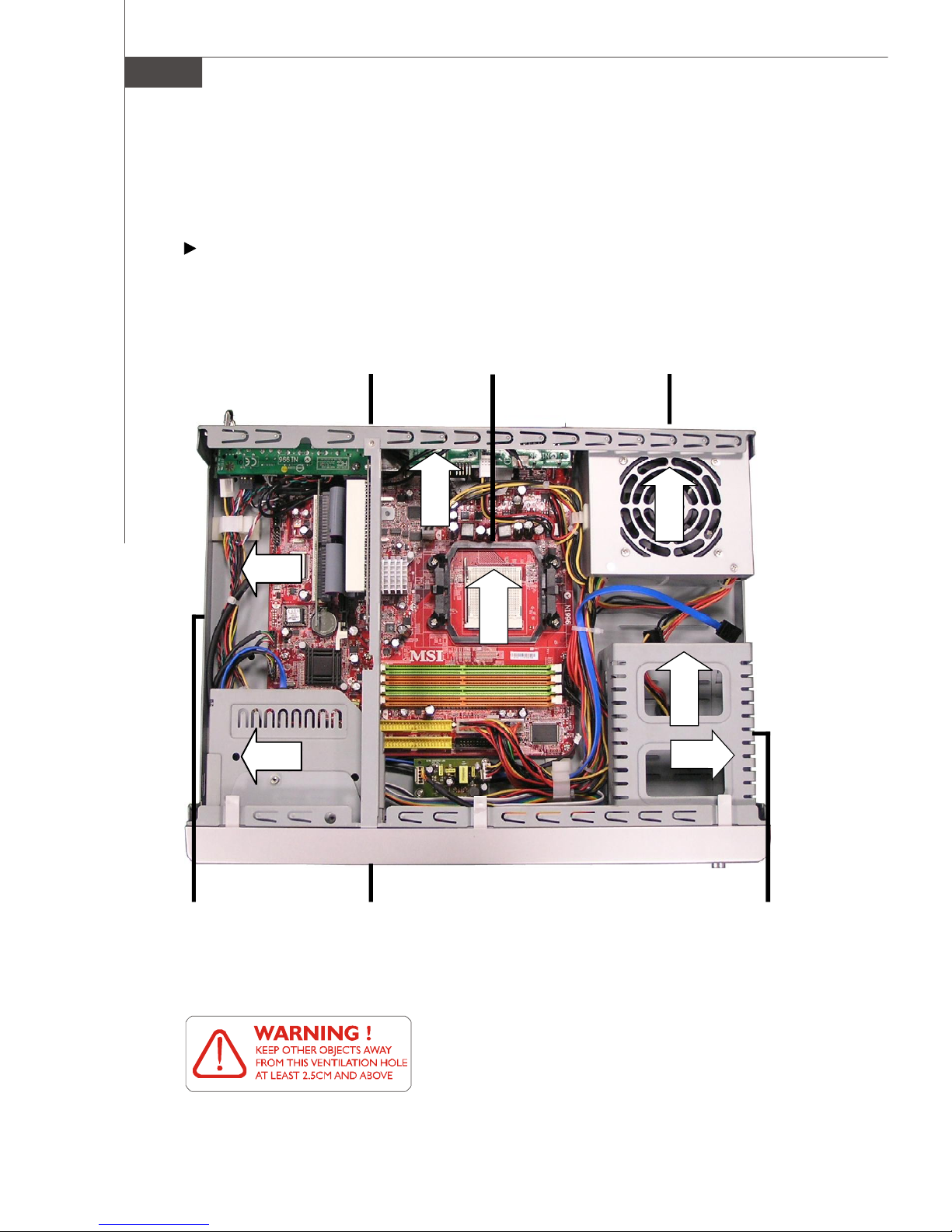
MS-6421 Media Center
System Air Flow Direction
Back Panel
Ventilation Hole
(for CPU Fan)
Ventilation Hole
(for Power Supply Fan)
Ventilation
Hole (for ODD)
1-8
Front Panel
Ventilation
Hole (for HDD)
After the installation is completed, please keep
other objects away from the ventilation hole at
least 2.5cm and above. Do not block the ventila-
tion hole.
Page 21
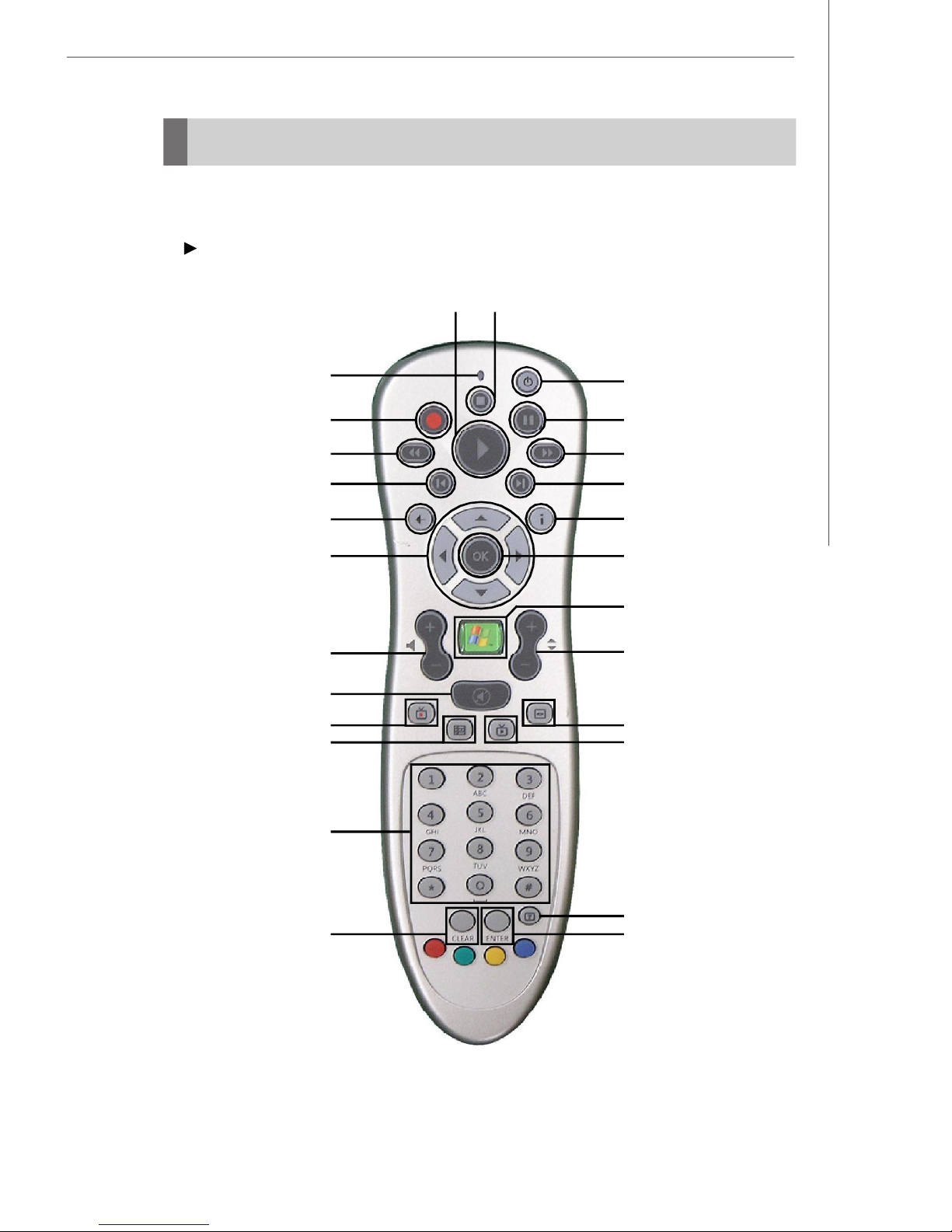
Remote Control
Remote Control Buttons (for European users)
StopPlay
Getting Started
LED
Rec
Rew
Replay
Back
Arrow
Volume
Mute
Recorded TV
Guide
Away
Pause
Fwd
Skip
More
OK
Media Center
CH / PG
DVD Menu
Live TV
0-9, A-Z, #, *
Clear
* Function will be shown in the red / green / yellow / blue area at the bottom of screen.
The information provided varies based on your area and television network.
* *
**
Teletext
Enter
1-9
Page 22
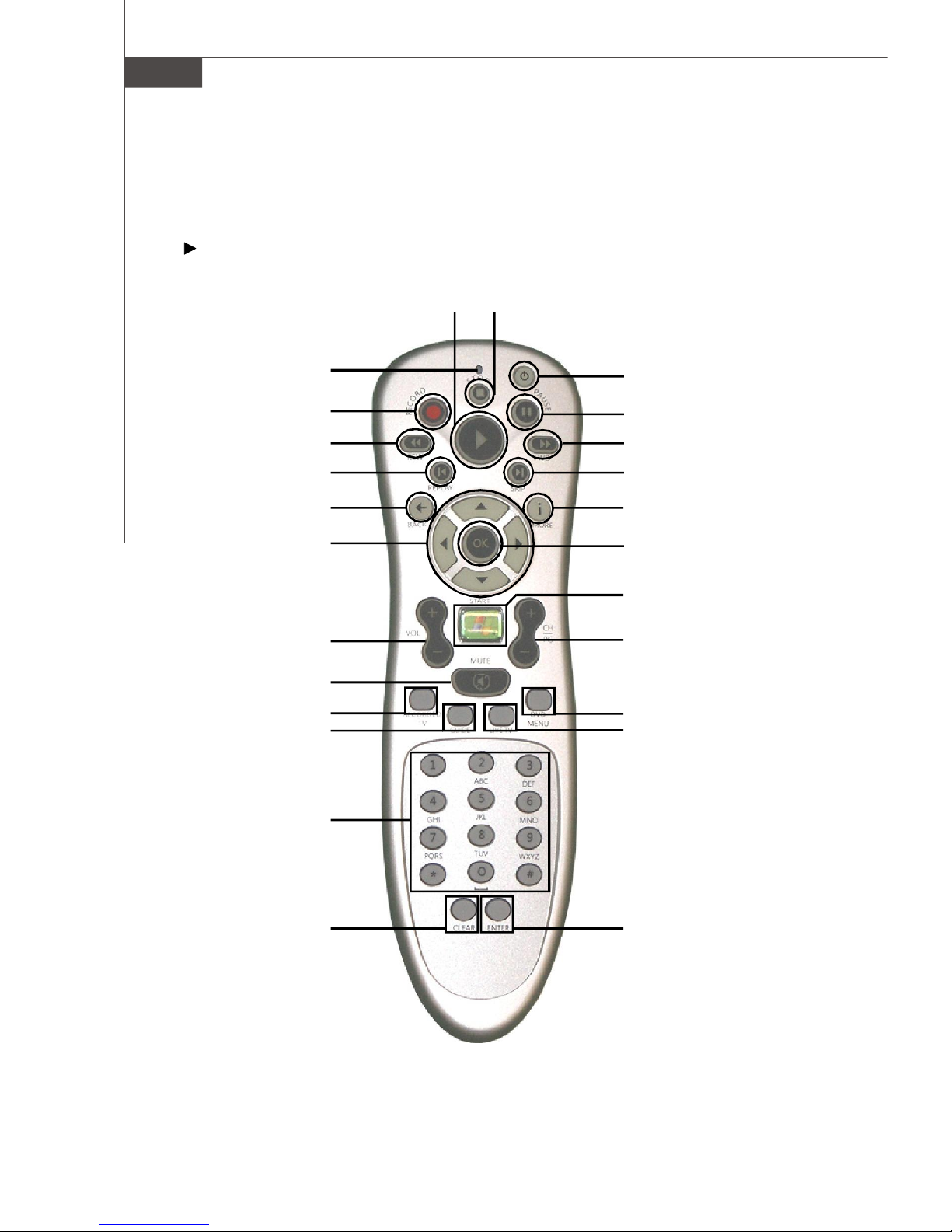
MS-6421 Media Center
Remote Control Buttons (for USA users)
StopPlay
LED
Rec
Rew
Replay
Back
Arrow
Volume
Mute
Recorded TV
Guide
0-9, A-Z, #, *
Away
Pause
Fwd
Skip
More
OK
Media Center
CH / PG
DVD Menu
Live TV
Clear
1-10
Enter
Page 23
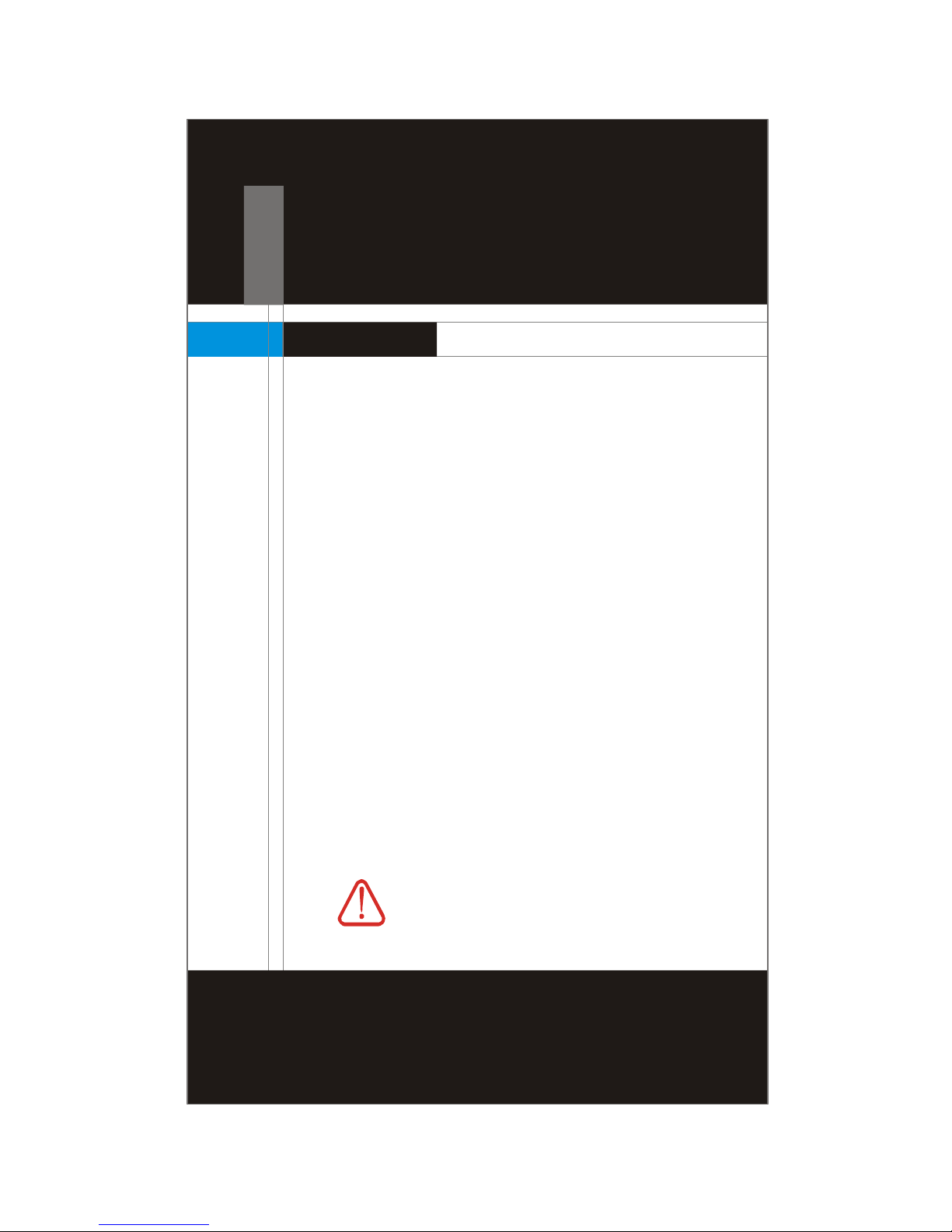
Chapter 2
Hardware Setup
This chapter provides you with the information about
hardware setup procedures. While doing the
installation, be careful in holding the components and
follow the installation procedures. For some
components, if you install in the wrong orientation, the
components will not work properly.
Use a grounded wrist strap before handling computer
components. Static electricity may damage the
components.
ONLY FOR SERVICE PERSONEL
Always unplug the power cord before
inserting any add-on card or module.
Page 24
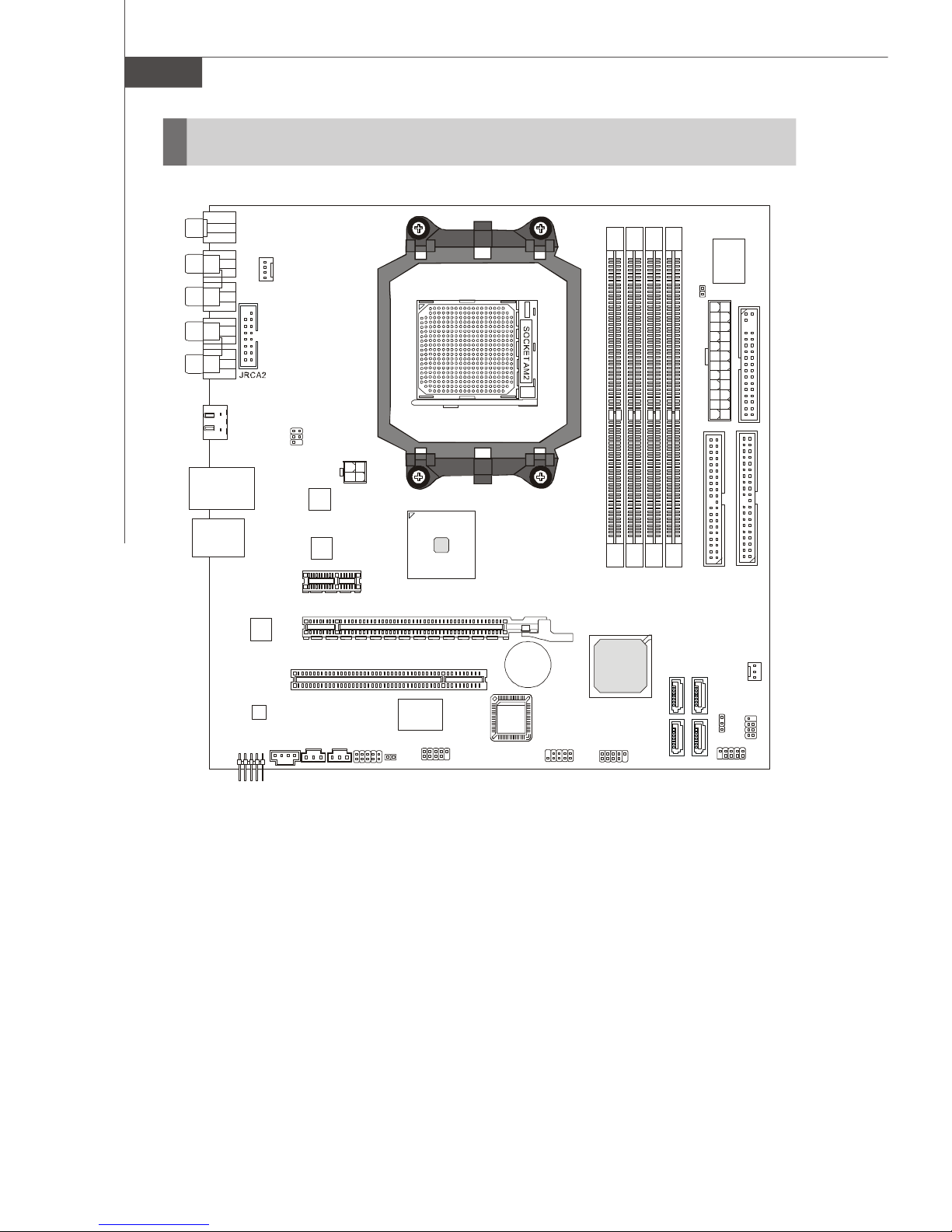
MS-6421 Media Center
IDE 1IDE 2JCI1FDD 1JPWR1DIMM1DIMM2DIMM3DIMM
4
Winbond
W83627EHG
PCI1
BATT+BIOS
JCD1
JSPDO1
JUSB2
JPW1
ALC883
VSC8601XKN
nVidia
Mainboard Layout
JRCA3
CPU_FAN1
JRCA1
JVGA2
HDMI1
T: LAN jack
B: USB ports
T: 1394 port
B: USB ports
JAUD1
JTV1
nVidia
C51PVG
PCI _E1
PCI _E2
VIA
VT6308P
JSPDI1
JXPC1
JPCI
J1394_1
JUSB1
MS-7329 (V1.0)
Standard Micro-ATX Mainboard
MCP51
S YS FA N 1
SA TA4 ( Op tio na l)
SATA 3
JB AT1
SA TA1
SATA 2(O pti on al )
JF P2
JFP1
2-2
Page 25
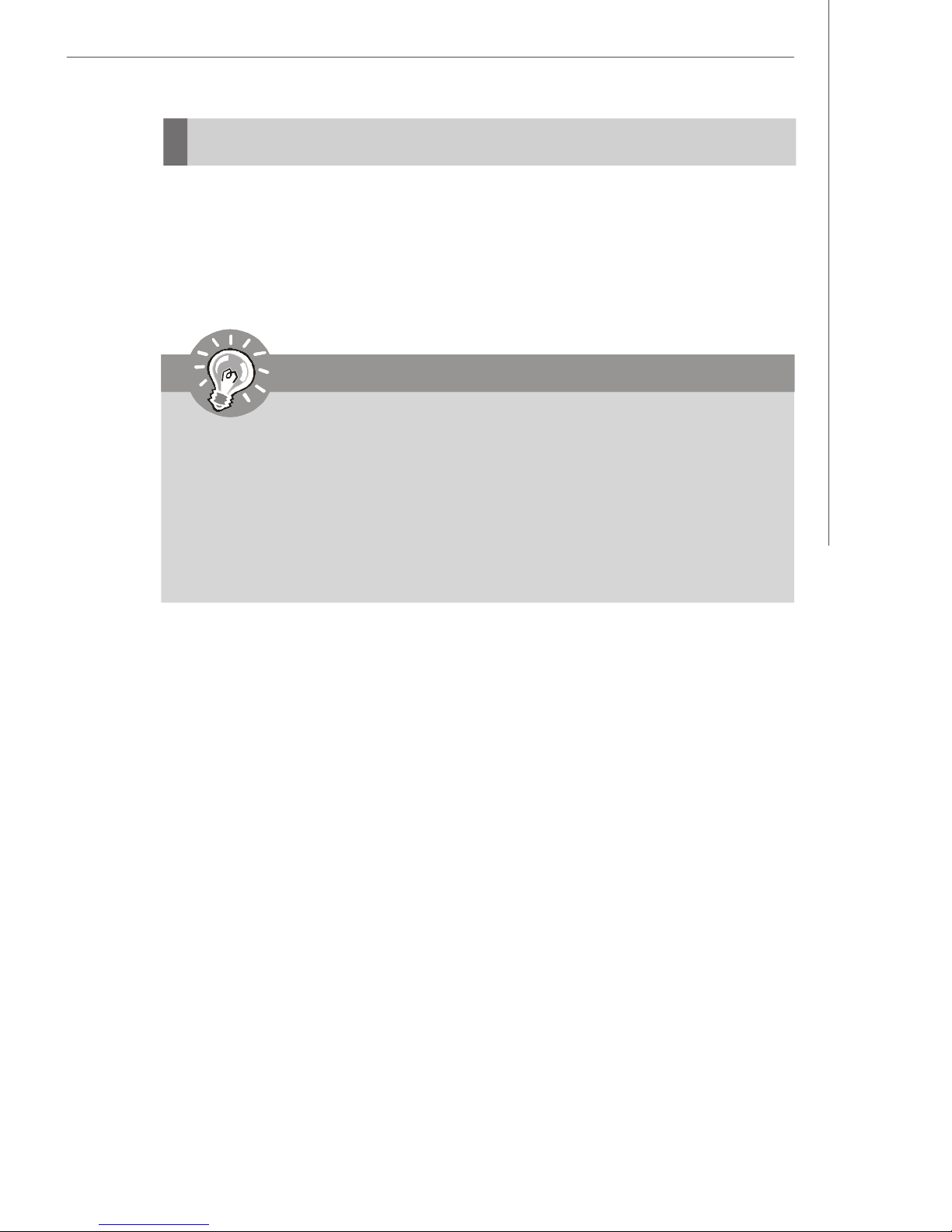
Hardaware Setup
CPU (Central Processing Unit)
The mainboard supports AMD® Athlon64 X2 / Athlon64 & Athlon FX processors. The
mainboard uses a CPU socket called Socket AM2 (940-pin) for easy CPU installation.
When you are installing the CPU, make sure the CPU has a heat sink and a cooling fan
attached on the top to prevent overheating. If you do not have the heat sink and cooling
fan, contact your dealer to purchase and install them before turning on the computer.
Important
1. Overheating will seriously damage the CPU and system. Always make
sure the cooling fan can work properly to protect the CPU from
overheating.
2. Make sure that you apply an even layer of heat sink paste (or thermal
tape) between the CPU and the heat sink to enhance heat dissipation.
3. While replacing the CPU, always turn off the ATX power supply or unplug
the power supply’s power cord from the grounded outlet first to ensure
the safety of CPU.
2-3
Page 26
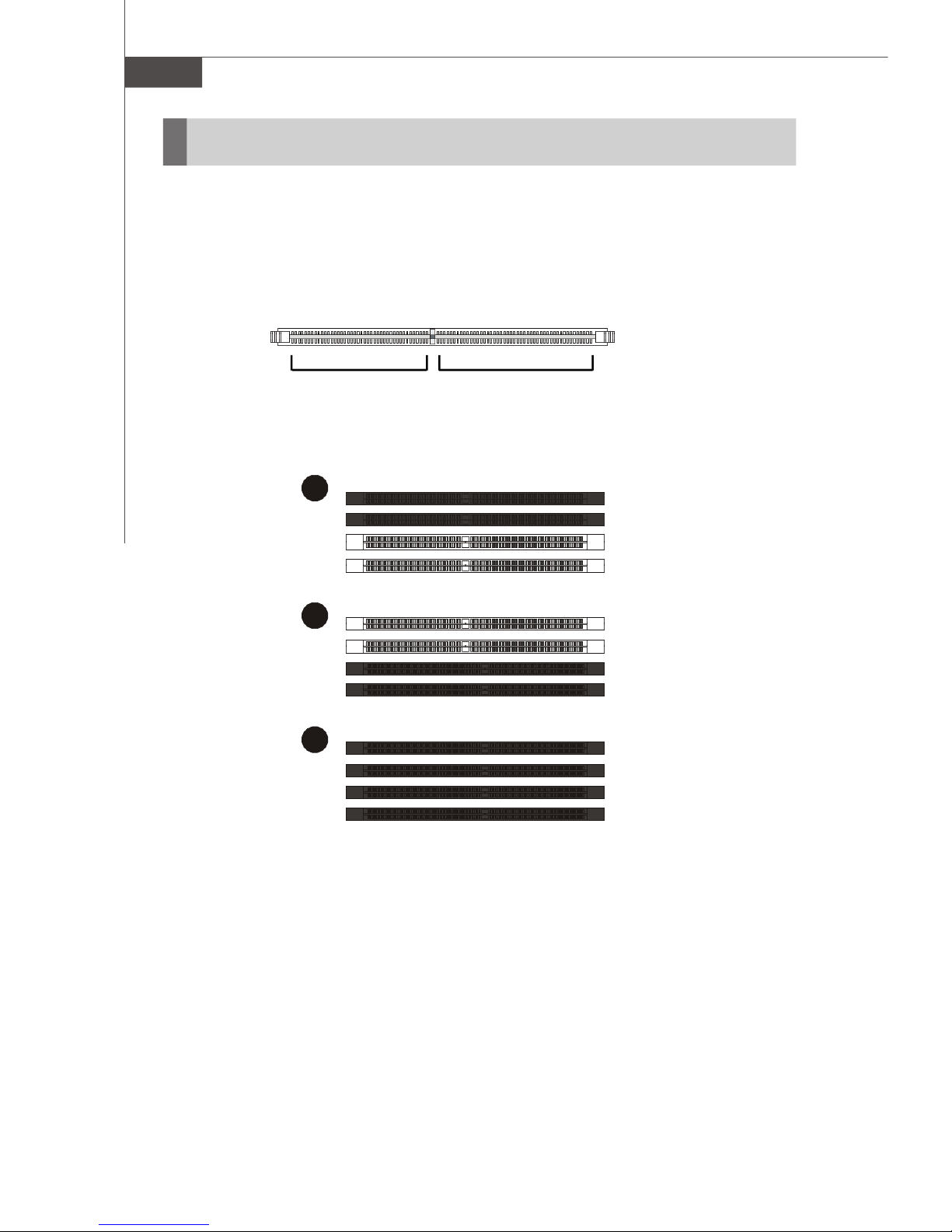
MS-6421 Media Center
1
2
3
Memory
The mainboard provides 4 slots for 240-pin non-ECC DDR2 400/533/667/800 DIMMs,
which supports the memory size up to 4GB. Since DDR2 modules are not interchangeable with DDR and the DDR2 standard is not backward compatible, you should
always install DDR2 memory module in the DDR2 slot (DIMM1~DIMM4). Otherwise,
you are not able to boot up your system and your mainboard might be damaged.
DIMM1~4
240-pin, 1.8V
56 x 2 = 112-pins
64 x 2 = 128-pins
Dual-Channel Memory Population Rules
DIMM1
DIMM2
DIMM3
DIMM4
DIMM1
DIMM2
DIMM3
DIMM4
DIMM1
DIMM2
DIMM3
DIMM4
2-4
Page 27
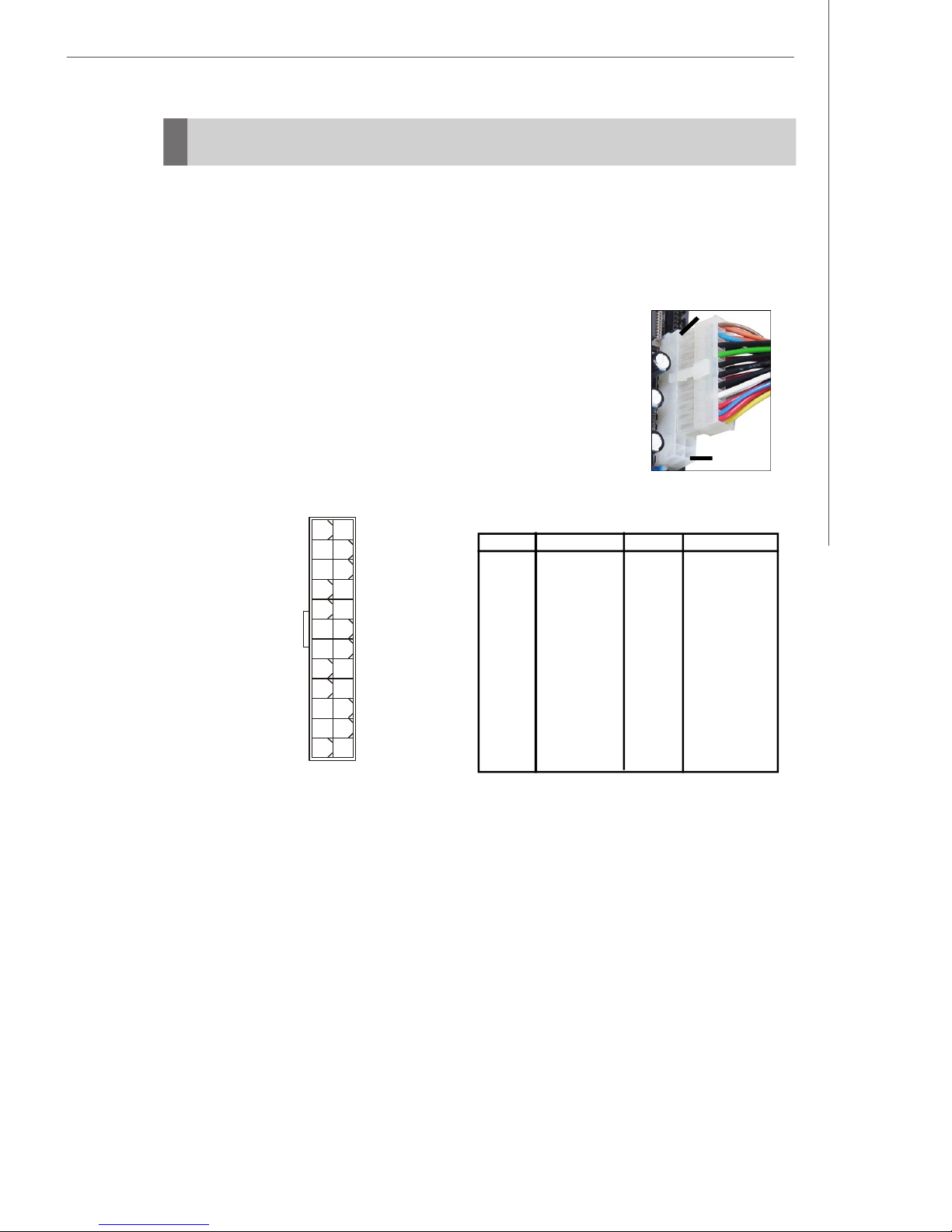
Hardaware Setup
Power Supply
The mainboard supports ATX power supply for the power system. Before inserting the
power supply connector, always make sure that all components are installed properly
to ensure that no damage will be caused.
ATX 24-Pin Power Connector: JPWR1
This connector allows you to connect an ATX 24-pin power supply.
To connect the ATX 24-pin power supply, make sure the plug of
the power supply is inserted in the proper orientation and the pins
are aligned. Then push down the power supply firmly into the
connector. You may use the 20-pin ATX power supply as you like.
If you’d like to use the 20-pin ATX power supply, please plug your
power supply along with pin 1 & pin 13 (refer to the image at the
right hand). There is also a foolproof design on pin 11, 12, 23 & 24
to avoid wrong installation.
pin 13
pin 12
13 1
24 12
JPWR1
PIN
1
2
3
4
5
6
7
8
9
10
11
12
Pin Definition
SIGNAL
+3.3V
+3.3V
GND
+5V
GND
+5V
GND
PWR OK
5VSB
+12V
+12V
+3.3V
PIN
13
14
15
16
17
18
19
20
21
22
23
24
PINSIGNAL
+3.3V
-12V
GND
PS-ON#
GND
GND
GND
Res
+5V
+5V
+5V
GND
2-5
Page 28
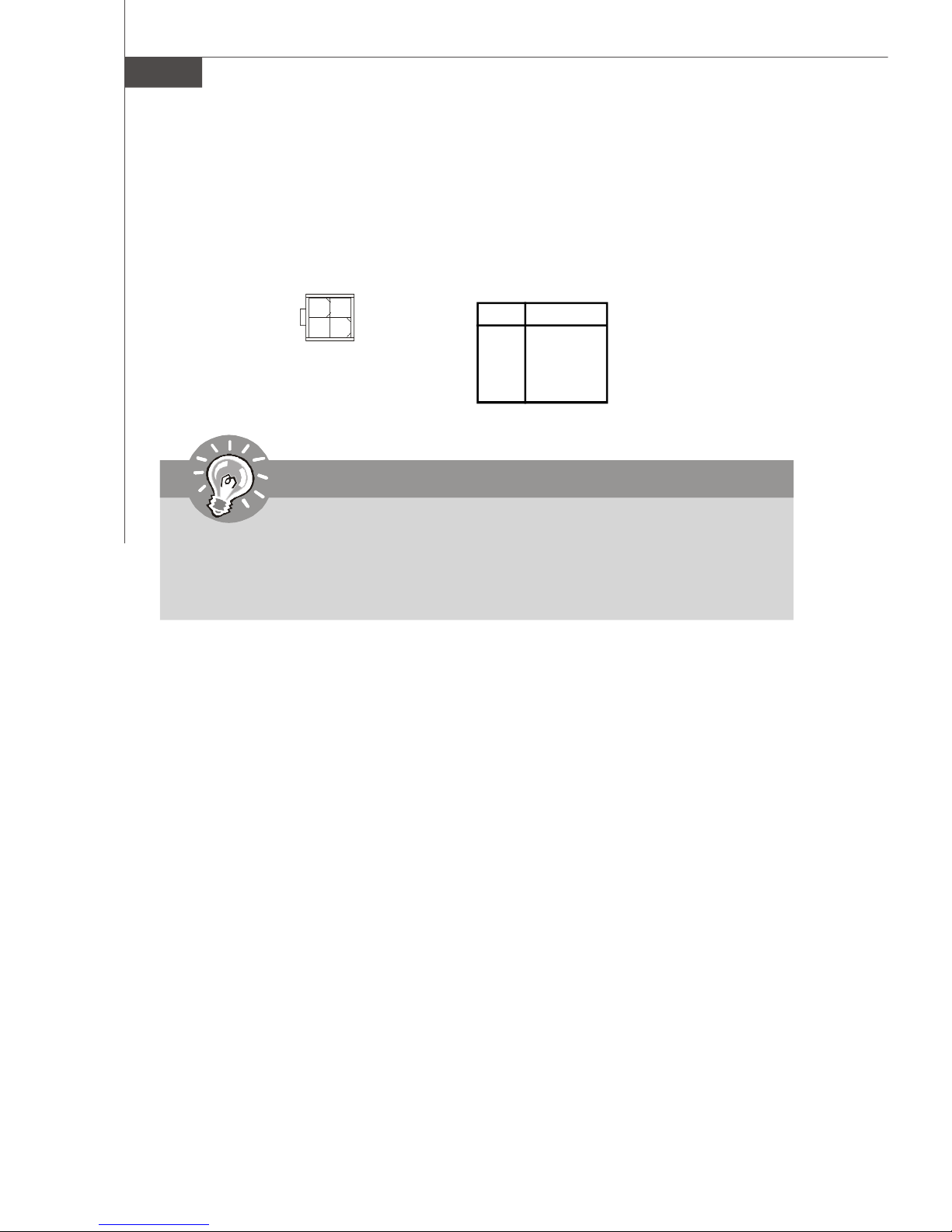
MS-6421 Media Center
ATX 12V Power Connector: JPW1
This 12V power connector JPW1 is used to provide power to the CPU.
4 2
3 1
JPW1
Pin Definition
PIN SIGNAL
1 GND
2 GND
3 12V
4 12V
Important
1. Make sure that all the connectors are connected to proper ATX power
supplies to ensure stable operation of the mainboard.
2. Power supply of 350 watts (and above) is highly recommended for system
stability.
2-6
Page 29
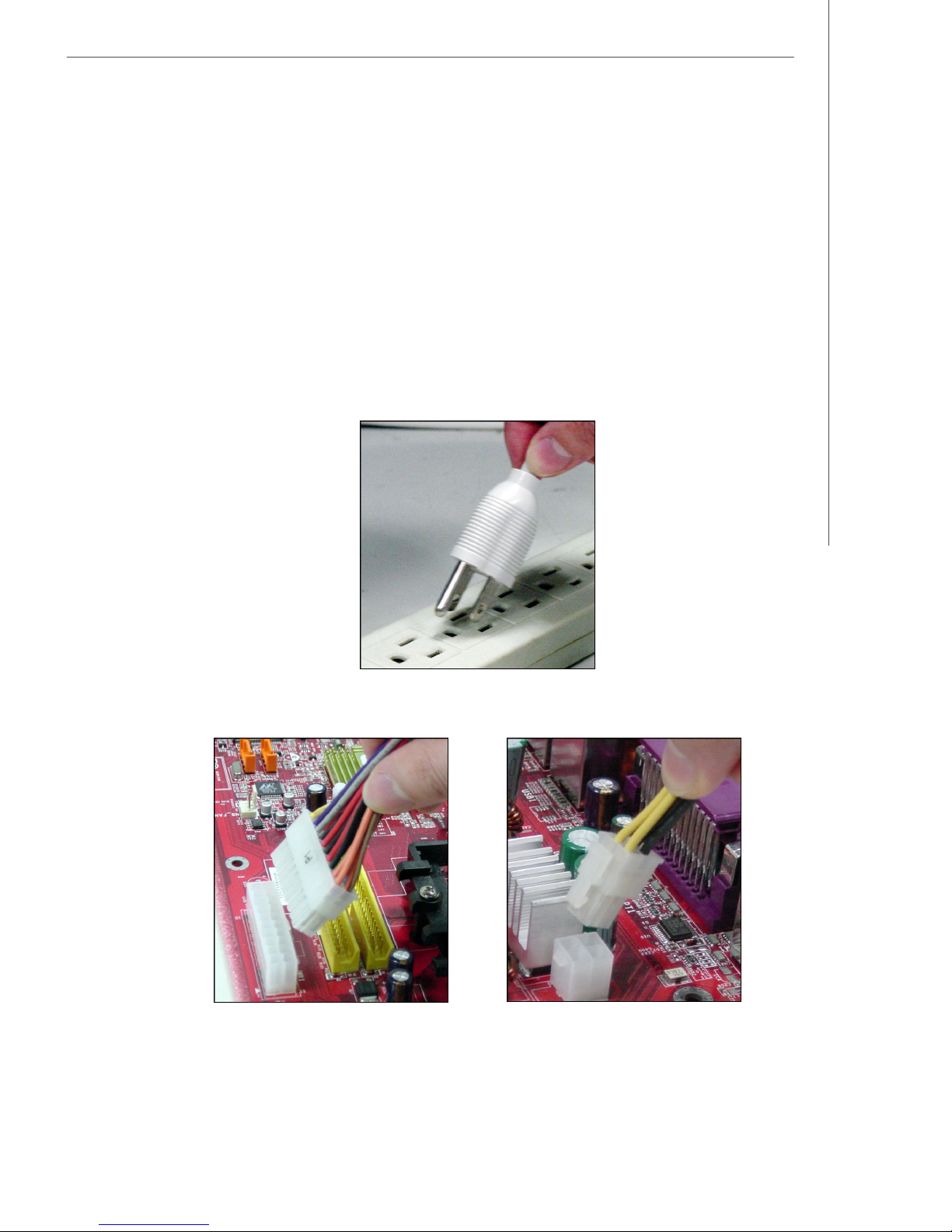
Hardaware Setup
Important Notification about Power Issue
nForce chipset is very sensitive to ESD (Electrostatic Discharge), therefore this issue
mostly happens while the users intensively swap memory modules under S5 (poweroff) states, and the power code is plugged while installing modules. Due to several
pins are very sensitive to ESD, so this kind of memory-replacement actions might
cause system chipset unable to boot. Please follow the following solution to avoid
this situation. Unplug the AC power cable (shown in figure 1) or unplug the JPWR1 &
JPW1 power connectors (shown in figure 2 & figure 3) before the 1st installation or
during system upgrade procedure.
Figure 1:
Unplug the AC power cable
Figure 2:
Unplug the JPWR1 power conn.
Figure 3:
Unplug the JPW1 power conn.
2-7
Page 30
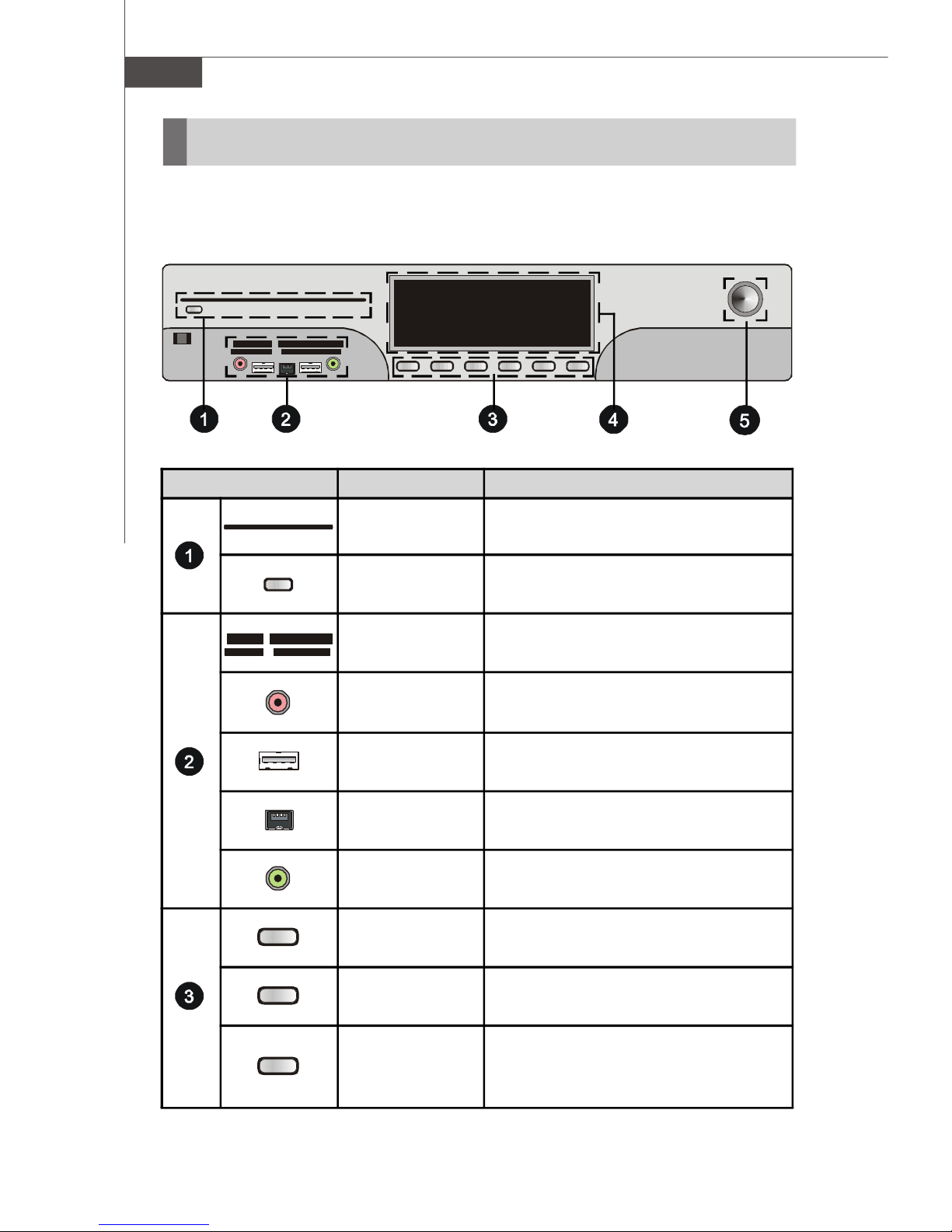
MS-6421 Media Center
Front Panel
The following illustration shows the Media Live front panel:
Item Function Comments
CD / DVD
7-in-1 Memory
Card Reader
Microphone In 1/8-inch mini-jack. (Pink)
IEEE 1394
Headphone Out 1/8-inch jack. (Green)
Stop Button
CD / DVD Player / Recorder.
Push the Eject Button to open / close.Eject Button
MS(MS-Pro), CF/MD(CompactFlash I/II /
Micro drive), SD/MMC, SM(SmartMedia).
Two 4-pin USB 2.0 ports. (High Speed)USB 2.0
FireWire, 4-pin input / output for Digital
Video.
Stops the selected media.
2-8
Play Button
Replay Button
Plays the selected media.
Rewinds live or recorded TV for 8
seconds, or beginning of music track , or
DVD chapter.
Page 31

Hardaware Setup
Rew Button
Fwd Button
Skip Button
Integrated
VFD Module
On / Standby
*These illustrations are for your reference only. Your model might not have all
features.
(Rewind) Moves the media backward.
(Fast-forward) Moves media forward.
Moves media forward.
Media information display.
Power Button and LED.
Press and hold button for seconds to
turn off. Push for Away Mode.
2-9
Page 32

MS-6421 Media Center
Back Panel
The following illustration shows the Media Live back panel:
Item Connector Type
Power Switch
Power Jack
(AC In)
Expansion Slot
SCART Out
Component
Vedio Out (RGB)
Audio RCA Out
Left side: On
Right side: Off
AC 110-240V,
50-60 Hz.
For expansion use only .
For Europe Specification.
(supports 480i)
3 RCA jacks.
(interlaced or progressive scan)
(supports 720p, 1080i HDTV)
Red colour: Pr
Green colour: Y
Blue colour: Pb
(not all modes support DVD playback
due to content protection )
8 RCA jacks. (Audio 7.1 Pre-Out)
1. SIDE SURROUND
2. FRONT
3. REAR SURROUND
4. CENTER / SUBWOOFER
2-10
VGA Out
15-pin D-sub
Page 33

Hardaware Setup
Digital Video /
Audio Out
USB 2.0
LAN (RJ45)
IEEE1394
AV Out
S-Video Out
Digital Audio Out
HDMI (High Definition Multimedia Interface Support)
(supports 720p, 1080i, 1080p HDTV)
Four 4-pin USB 2.0 ports (High Speed)
Ethernet 10/100/100/1000
6-pin DV input / output for Digital Video
or other device
3 RCA jacks
(supports 480i)
Red colour: Audio Out (Right)
White colour: Audio Out (Left)
Yellow colour: Video Out
Y/C video Analog 4-pin
(supports 480i SDTV)
Coaxial S/PDIF Input / Output
Digital Audio Out
PCI Expansion Slot
*These illustrations are for your reference only. Your model might not have all
features.
Optical S/PDIF Input / Output
For PCI expansion use only.
Important
1. Media Live provides five different types of Video Output which includes
1) SCART Out 2) Component Video Out 3) VGA Out 4) AV Out 5) SVideo Out, please select only one type to use at a time.
2. When using Digital Video / Audio Out (HDMI), it is allowed to select one
more type of Video Output to use.
2-11
Page 34

MS-6421 Media Center
Connectors
Floppy Disk Drive Connector: FDD1
This standard FDD1 connector supports 360K, 720K, 1.2M, 1.44M and 2.88M floppy
disk types.
FDD1
ATA133 Hard Disk Connectors: IDE1 & IDE2
The mainboard has a 32-bit Enhanced PCI IDE and Ultra DMA 66/100/133 controller that
provides PIO mode 0~4, Bus Master, and Ultra DMA 66/100/133 function. You can
connect hard disk drives, CD-ROM and other IDE devices. The Ultra ATA133 interface
boosts data transfer rates between the computer and the hard drive up to 133 megabytes (MB) per second. The new interface is one-third faster than earlier recordbreaking Ultra ATA100 technology and is backwards compatible with the existing Ultra
ATA interface.
IDE1 & IDE2
IDE1 (Primary IDE Connector)
The first hard drive should always be connected to IDE1. IDE1 can connect a Master
and a Slave drive. You must configure the second hard drive to Slave mode by setting
the jumper accordingly.
IDE2 (Secondary IDE Connector)
IDE2 can also connect a Master and a Slave drive.
2-12
Page 35

Hardaware Setup
Important
If you install two hard disks on cable, you must configure the second
drive to Slave mode by setting its jumper. Refer to the hard disk
documentation supplied by hard disk vendors for jumper setting
instructions.
Serial ATA II Connectors: SATA1~SATA4
SATA1~SATA4 are high-speed SATA II interface ports. Each supports data rates of
300 MB/s and is fully compliant with Serial ATA specifications. Each Serial ATA
connector can connect to 1 hard disk device. (For Media Live, 2 SATA II ports can be
used only because of the ME assembly status.)
SATA1~SATA4
(SATA2/4 are optional)
Serial ATA cable (Blue Colour)
Take off the Dust Cover and
connect to the Hard Disk
Devices
Connect to SATA1~SATA4
Important
Please do not fold the Serial ATA cable into 90-degree angle. Otherwise,
data loss may occur during transmission.
2-13
Page 36

MS-6421 Media Center
Fan Power Connectors: CPU_FAN1 & SYSFAN1
The fan power connectors support system cooling fan with +12V. When connecting
the wire to the connectors, always take note that the red wire is the positive and
should be connected to the +12V, the black wire is Ground and should be connected
to GND. If the mainboard has a System Hardware Monitor chipset on-board, you must
use a specially designed fan with speed sensor to take advantage of the CPU fan
control.
CONTROL
SENSOR
+12V
GND
CPU_FAN1
GND
+12V
SENSOR
SYSFAN1
Important
Always consult the vendors for proper CPU cooling fan installtion.
Front Panel Audio Connector: JAUD1
The JAUD1 front panel audio connector allows you to connect the front panel audio
and is compliant with Intel® Front Panel I/O Connectivity Design Guide.
Pin Definition
PIN SIGNAL PIN SIGNAL
1 FRONT MIC_L 2 GND
3 FRONT MIC_R 4 FRONT IO
5 LINE OUT R 6 MIC JD
7 AZ FRONT JD 8 NO PIN
9 LINE OUT L 10 LINE OUT JD
2
1
JAUD1
2-14
10
9
Page 37

Hardaware Setup
CD-In Connector: JCD1
This connector is provided for CD-ROM audio.
GNDR L
JCD1
Front USB Connectors: JUSB1 & JUSB2
The mainboard provides USB 2.0 pinheaders (optional USB 2.0 bracket available) that
are compliant with Intel® I/O Connectivity Design Guide. USB 2.0 technology increases
data transfer rate up to a maximum throughput of 480Mbps, which is 40 times faster
than USB 1.1, and is ideal for connecting high-speed USB interface peripherals such
as USB HDD, digital cameras, MP3 players, printers , modems and the like.
9
10
JUSB1
2
1
JUSB2
1
2
10
9
PIN SIGNAL PIN SIGNAL
1 VCC 2 VCC
3 USB0- 4 USB1-
5 USB0+ 6 USB1+
7 GND 8 GND
9 Key (no pin) 10 USBOC
Important
Pin Definition
Note that the pins of VCC and GND must be connected correctly to
avoid possible damage.
IEEE 1394 Connector: J1394_1 (Optional)
The mainboard provides IEEE1394 pinheader that allow you to connect IEEE 1394 ports
via an external IEEE1394 bracket (optional).
Pin Definition
2
1
J1394_1
10
9
PIN SIGNAL PIN SIGNAL
1 TPA+ 2 TPA-
3 Ground 4 Ground
5 TPB+ 6 TPB-
7 Cable power 8 Cable power
9 Key (no pin) 10 Ground
2-15
Page 38

MS-6421 Media Center
SPDIF-Out/In Connectors: JSPDO1 & JSPDI1 (SPDIF-In is Optional)
These connectors are used to connect SPDIF (Sony & Philips Digital Interconnect
Format) interface for digital audio transmission. The JSPDO1 is for SPDIF-Out and the
JSPDI1 is for SPDIF-In.
VCC
SPDIF
JSPDO1
GND
VCC
SPDIF
JSPDI1
GND
TV-Out Connector: JTV1 (Optional)
The mainboard optionally provides a TV-Out connector for you to attach a TV-Out
bracket that integrated HDTV-out. The TV-Out bracket offers two types of TV-Out
connectors: S-Video and RCA Composite connectors. Select the appropriate one to
connect to the standard television or the HDTV (High-Definition TeleVision) and it will be
able to display PC’s information.
Pin Definition
1
5
JTV1
2
6
Pin Description Pin Description
1 GND 2 COMP
3 Yout 4 GND
5 Cout
Front Panel Connectors: JFP1 & JFP2
The mainboard provides two front panel connectors for electrical connection to the
front panel switches and LEDs. The JFP1 is compliant with Intel® Front Panel I/O Connectivity Design Guide.
HDD
Reset
LED
Switch
+ - - +
9
10
- +
Power
Switch
1
2
Power
LED
JFP1
2-16
Pin Definition
PIN SIGNAL DESCRIPTION
1 HD_LED + Hard disk LED pull-up
2 FP PWR/SLP MSG LED pull-up
3 HD_LED - Hard disk active LED
4 FP PWR/SLP MSG LED pull-up
5 RST_SW - Reset Switch low reference pull-down to GND
6 PWR_SW + Power Switch high reference pull-up
7 RST_SW + Reset Switch high reference pull-up
8 PWR_SW - Power Switch low reference pull-down to GND
9 RSVD_DNU Reserved. Do not use.
Page 39

Hardaware Setup
Pin Definition
Speaker
+
+
-
8 7
Power
LED
2 1
JFP2
PIN SIGNAL DESCRIPTION
1 GND Ground
2 SPK- Speaker-
3 SLED Suspend LED
4 BUZ+ Buzzer+
5 PLED Power LED
6 BUZ- Buzzer-
7 NC No connection
8 SPK+ Speaker+
VGA Connector: JVGA2
The connector is provided for VGA monitors.
15
12
JVGA2
PIN SIGNAL PIN SIGNAL
1 VGA_R 2 GND
3 GND 4 NC
5 DDC_DATA 6 VGA_G
7 VGA_B 8 GND
9 VCC 10 HSYNC
11 VSYNC 12 NC
13 DDC_CLK 14 GND
15 GND 16 NC
Pin Definition
2-17
Page 40

MS-6421 Media Center
Jumpers
The motherboard provides the following jumpers for you to set the computer’s function.
This section will explain how to change your motherboard’s function through the use of
jumpers.
Clear CMOS Jumper: JBAT1
There is a CMOS RAM onboard that has a power supply from external battery to keep
the data of system configuration. With the CMOS RAM, the system can automatically
boot OS every time it is turned on. If you want to clear the system configuration, set the
JBAT1 (Clear CMOS Jumper ) to clear data.
3
1
3
1
3
1
JBAT1 Keep Data Clear Data
Important
You can clear CMOS by shorting 2-3 pin while the system is off. Then
return to 1-2 pin position. Avoid clearing the CMOS while the system is
on; it will damage the mainboard.
SCART Out Jumper: CN1 & CN2 (for SCART Out board)
The CN1 Jumper determines the aspect ratio of TV display. You can display external
source with 4:3 aspect ratio by shorting 1-2 pin and display external source with 16:9
aspect ratio by shorting 2-3 pin. The CN2 jumper determines the external video source
display. You can display external composite video source by shorting 1-2 pin.
1 3
CN1
1 3
CN2
2-18
Page 41

Hardaware Setup
Slots
PCI (Peripheral Component Interconnect) Express Slot
PCI Express architecture provides a high performance I/O infrastructure for Desktop
Platforms with transfer rates starting at 2.5 Giga transfers per second over a PCI
Express x1 lane for Gigabit Ethernet, TV Tuners, 1394 controllers, and general purpose
I/O. Also, desktop platforms with PCI Express Architecture will be designed to deliver
highest performance in video, graphics, multimedia and other sophisticated applications.
Moreover, PCI Express architecture provides a high performance graphics infrastructure for Desktop Platforms doubling the capability of existing AGP 8x designs with
transfer rates of 4.0 GB/s over a PCI Express x16 lane for graphics controllers, while
PCI Express x1 supports transfer rate of 250 MB/s.
PCI Express x16 Slot
PCI Express x1 Slot
Important
When adding or removing expansion cards, make sure that you unplug
the power supply first. Meanwhile, read the documentation for the expansion card to configure any necessary hardware or software settings for
the expansion card, such as jumpers, switches or BIOS configuration.
2-19
Page 42

MS-6421 Media Center
PCI (Peripheral Component Interconnect) Slot
The PCI slot supports LAN cards, SCSI cards, USB cards, and other add-on cards that
comply with PCI specifications. At 32 bits and 33 MHz, it yields a throughput rate of 133
MBps.
32-bit PCI Slot
PCI Interrupt Request Routing
The IRQ, acronym of interrupt request line and pronounced I-R-Q, are hardware lines
over which devices can send interrupt signals to the microprocessor. The PCI IRQ pins
are typically connected to the PCI bus pins as follows:
Order 1 Order 2 Order 3 Order 4
PCI Slot 1 INT E# INT F# INT G# INT H#
2-20
Page 43

System Assembly
Chapter 3
System Assembly
This chapter provides you with the information about system assembly procedures. While doing the installation, be
careful in holding the components and follow the installation
procedures.
Use a grounded wrist strap before handling computer
components. Static electricity may damage the components.
ONLY FOR SERVICE PERSONEL
Always unplug the power cord before
inserting any add-on card or module.
3-1
Page 44

MS-6421 Media Center
Overview
The built-in mainboard is designed for Media Live only. Except the mainboard, the builtin components of the barebone include Power Supply and 8 other cards. In this chapter
we’ll show you how to install Optical Disk Drive(ODD), Hard Disk Drive(HDD), PCI Card,
CPU, CPU Cooler and Memory Modules.
Installation Tools
Cross type screwdriver, can be used to do most of the installation.
Choose one with a magnetic head would be better.
Pliers, can be used as an auxiliary tool to connect some connec-
tors or cables.
Forceps, can be used to pick up tiny screws or set up the
jumpers.
Rubber gloves, can prevent yourself from being incised and
suffering the static charge.
Installation Screws
Two types of screws are used in assembling the MediaLive:
Both screw type 1 and screw type 2 are silver colours.
Screw type 1
This screw is used to lock the ODD, HDD and Chassis. (x9)
Screw type 2
This screw is used to lock the ODD interface board. (x2)
3-2
Page 45

System Assembly
Packing Checklist
Before assembling your system, please check the items listed below for basic system
operation.
CPU (Optional)
Optical Disk Drive (Optional)
Memory Module (Optional)
CPU Cooler
Hard Disk Drive (Optional)
PCI Card (Optional)
*These pictures are for your reference only. Your packing contents may vary
depending on the model you purchased.
3-3
Page 46

MS-6421 Media Center
Installation Procedures
1. Removing Top Cover
Unlock the four screws (screw type 1)
on the back panel with a screwdriver.
Follow the direction arrows to slide the
top cover off and then remove it by lift it
up carefully with hands.
3 4
1 2
After disassembly.
Pull forward
Back Panel
3-4
Page 47

Follow the direction arrow to pull the
three hooks open to remove the front
panel and to release all the cages.
System Assembly
Important
1. Always be careful when you handle with the three hooks on the front
panel. Remember to pull them open gently with fingers or the damages
can be made easily.
2. Always avoid touching the Integrated
VFD Module when you remove the front
panel because it can be broken easily.
After disassembly.
Important
Front Panel
3-5
Page 48

MS-6421 Media Center
2. Installing Hard Disk Driver (HDD)
Unlock the two screws (screw type 1)
on the front panel with a screwdriver.
Follow the direction arrow to take out
the HDD holder carefully with hands.
1 2
Always keep your fingers away from
these two sharp edges of the HDD
holder or you may get hurt easily.
Important
3-6
21
Page 49

Follow the direction arrow to insert the
HDD into the HDD holder carefully and
then lock up the two screws (screw
type 1) with a screwdriver.
Install the HDD holder (with HDD) onto
the chassis carefully and connect the
power cable.
System Assembly
1 2
Connect the SATA cable and lock back
the two screws (screw type 1) on the
front panel with a screwdriver.
1
2
3-7
Page 50

MS-6421 Media Center
3. Installing Optical Disk Driver (ODD)
Unlock the two screws (screw type 1)
on the front panel with a screwdriver.
Follow the direction arrow to push the
ODD tray forward carefully with hands.
1 2
Insert the ODD interface board into the
slim slot-in ODD and please avoid touching the pinheader on the board because
the damages can be made easily.
Important
3-8
Page 51

Lock up the two screws (screw type 2)
on the ODD interface board with a
screwdriver.
Match the orientation of ODD and ODD
tray and then follow the direction arrow to install the ODD onto the ODD tray
carefully. Please make sure the ODD is
properly and completely fixed to the
ODD tray.
System Assembly
1
2
Follow the direction arrow to install the
ODD tray (with ODD) onto the chassis
carefully.
3-9
Page 52

MS-6421 Media Center
Connect the power cable.
Connect the IDE cable.
1
Lock back the two screws (screw type
1) on the front panel with a screwdriver.
2
1 2
3-10
Page 53

4. Installing PCI Card
Unlock the screw (screw type 1) on the
lock bracket with a screwdriver.
Follow the direction arrow to open the
lock bracket with fingers carefully.
System Assembly
Remove the iron shield to release the
PCI expansion slot.
3-11
Page 54

MS-6421 Media Center
Insert the PCI card vertically into the PCI
slot.
Follow the direction arrow to close the
lock bracket with fingers carefully.
Lock back the screw (screw type 1) on
the back panel with a screwdriver.
3-12
Page 55

5. Installing CPU
Pull the lever sideways away from the
CPU socket, make sure you lift it up to a
90 degree angle.
Find the gold arrow on the AMD® AM2
CPU before installation, remember the
CPU can only fit in the correct
orientation.
System Assembly
Gold arrow
Press the CPU down firmly into the CPU
socket and close the lever with your
fingers pressing tightly, make sure the
CPU is properly and completely embedded into the socket.
Important
Important
Please note that any violation of the correct installation procedures may
cause permanent damages to your mainboard.
3-13
Page 56

MS-6421 Media Center
5. Installing CPU Cooler
Connect the power cable of CPU cooler
first.
Match the direction of CPU cooler and
mainboard retention module.
Install the CPU cooler onto the
mainboard retention frame by pressing the black holder down firmly with a
screwdriver and then close the silver
hook with your fingers pressing tightly.
*
In order to protect your fingers from
hurting by the silver hook, putting
on the rubber gloves is necessary
and recommended.
Important
Important
Please make sure the CPU Cooler is properly and completely fixed to the
mainboard retention module.
Black holder here
Silver hook here
3-14
Page 57

6. Installing Memory Modules
Open the plastic clips at each side. The
DDR2 memory module has only one
notch on the center of module and it will
only fit in the correct orientation.
Notch
Golden finger
Insert the memory module vertically into
the slot by pushing it in until the golden
finger is deeply inserted in the slot. The
plastic clip at each side of the slot will
automatically close.
System Assembly
Important
1. DDR2 modules are not interchangeable with DDR and the DDR2 standard is
not backwards compatible. You should always install DDR2 memory modules in the DDR2 DIMMs and DDR memory modules in the DDR DIMMs.
2. In dual-channel mode, make sure that you install memory modules of the
same type and density in differentchannel DDR DIMMs.
3. To enable successful system boot-up, always insert the memory modules
into the DIMM1 first.
3-15
Page 58

MS-6421 Media Center
10. Restoring Top Cover
Follow the direction arrow to restore
the front panel to the chassis to fix all
the cages.
Follow the direction arrows to restore
the top cover.
Push forward
Lock back the four screws (screw type
1) on the back panel with a screwdriver.
3 4
1 2
Important
Important
The ventilation holes on the chassis are for air convection to protect the
machine from overheating. Do not cover the ventilation holes with equipments
such as LCD monitor , LCD TV, CRT monitor and so on.
3-16
Page 59

Chapter 4
BIOS Setup
This chapter provides the information on the BIOS Setup
program and allows you to configure the system for optimum use.
BIOS Setup
You may need to run the Setup program when:
An error message appears on the screen during the
system booting up, and requests you to run SETUP.
You want to change the default settings for customized
features.
4-1
Page 60

MS-6421 Media Center
Entering Setup
Power on the computer and the system will start POST (Power On Self Test) process.
When the message below appears on the screen, press <DEL> key to enter Setup.
Press DEL to enter SETUP
If the message disappears before you respond and you still wish to enter Setup,
restart the system by turning it OFF and On or pressing the RESET button. You may
also restart the system by simultaneously pressing <Ctrl>, <Alt>, and <Delete> keys.
Important
1. The items under each BIOS category described in this chapter are
under continuous update for better system performance. Therefore, the
description may be slightly different from the latest BIOS and should be
held for reference only.
2. Upon boot-up, the 1st line appearing after the memory count is the BIOS
version. It is usually in the format:
A7329IMS V1.0 09/28/06 where:
1st digit refers to BIOS maker as A= AMI, W= AWARD, and P=
PHOENIX.
2nd - 5th digit refers to the model number.
6th digit refers to the chipset as I= Intel, N= nVidia, and V= VIA.
7th - 8th digit refers to the customer as MS= all standard customers.
V1.0 refers to the BIOS version.
09/28/06 refers to the date this BIOS was released.
4-2
Page 61

BIOS Setup
Control Keys
<↑> Move to the previous item
<↓> Move to the next item
<←> Move to the item in the left hand
<→> Move to the item in the right hand
<Enter> Select the item
<Esc> Jumps to the Exit menu or returns to the main menu from a submenu
<+> Increase the numeric value or make changes
<-> Decrease the numeric value or make changes
<F1> General Help
<F6> Load Optimized Defaults
<F10> Save & Exit Setup
Getting Help
After entering the Setup menu, the first menu you will see is the Main Menu.
Main Menu
The main menu lists the setup functions you can make changes to. You can use the
arrow keys (↑↓) to select the item. The on-line description of the highlighted setup
function is displayed at the bottom of the screen.
Sub-Menu
If you find a right pointer symbol (as shown in
the right view) appears to the left of certain
fields that means a sub-menu can be launched
from this field. A sub-menu contains additional options for a field parameter. You can
use arrow keys ( ↑↓ ) to highlight the field and press <Enter> to call up the sub-menu.
Then you can use the control keys to enter values and move from field to field within
a sub-menu. If you want to return to the main menu, just press the <Esc >.
General Help <F1>
The BIOS setup program provides a General Help screen. You can call up this screen
from any menu by simply pressing <F1>. The Help screen lists the appropriate keys
to use and the possible selections for the highlighted item. Press <Esc> to exit the
Help screen.
4-3
Page 62

MS-6421 Media Center
The Main Menu
Standard CMOS Features
Use this menu for basic system configurations, such as time, date etc.
Advanced BIOS Features
Use this menu to setup the items of AMI® special enhanced features.
Advanced Chipset Features
Use this menu to change the values in the chipset registers and optimize your system’s
performance.
Integrated Peripherals
Use this menu to specify your settings for integrated peripherals.
Power Management Features
Use this menu to specify your settings for power management.
PNP/PCI Configurations
This entry appears if your system supports PnP/PCI.
4-4
Page 63

BIOS Setup
H/W Monitor
This entry shows your PC health status.
Load Optimized Defaults
Use this menu to load the default values set by the mainboard manufacturer specifically for optimal performance of the mainboard.
BIOS Setting Password
Use this menu to set the password for BIOS.
Save & Exit Setup
Save changes to CMOS and exit setup.
Exit Without Saving
Abandon all changes and exit setup.
4-5
Page 64

MS-6421 Media Center
Standard CMOS Features
Date (MM:DD:YY)
This allows you to set the system to the date that you want (usually the current date).
The format is <day> <month> <date> <year>.
[Day] Day of the week, from Sun to Sat, determined by BIOS. Read only.
[Month] The month from Jan. through Dec.
[Date] The date from 1 to 31 can be keyed by numeric function keys.
[Year] The year can be adjusted by users.
Time (HH:MM:SS)
This allows you to set the system time that you want (usually the current time). The
time format is <hour> <minute> <second>.
4-6
Page 65

BIOS Setup
Primary/Secondary IDE Master/Slave, SATA0/1 Primary/Secondary Channel.
Press <+> or <-> to select [Manual], [None] or [Auto] type. Note that the specifications
of your drive must match with the drive table. The hard disk will not work properly if
you enter improper information for this category. If your hard disk drive type is not
matched or listed, you can use [Manual] to define your own drive type manually.If you
select [Manual], related information is asked to be entered to the following items.
Enter the information directly from the keyboard. This information should be provided
in the documentation from your hard disk vendor or the system manufacturer.
[Access Mode] The settings are CHS, LBA, Large, Auto.
[Capacity] The formatted size of the storage device.
[Cylinder] Number of cylinders.
[Head] Number of heads.
[Precomp] Write precompensation.
[Landing Zone] Cylinder location of the landing zone.
[Sector] Number of sectors.
Press <Enter> to enter the sub-menu:
Type
This item allows you to select the hard disk type. Available setting options are:
[Not Installed], [Auto], [CD/DVD] or [ARMD].
LBA/Large Mode
This item allows you to enable or disable the LBA (Logical Block Address, the
logical block size in hard disk) mode.
DMA Mode
This item allows you to enable or disable the DMA (Direct Memory Access)
mode.
Hard Disk S.M.A.R.T.
This allows you to activate the S.M.A.R.T. (Self-Monitoring Analysis & Reporting Technology) capability for the hard disks. S.M.A.R.T is a utility that monitors
your disk status to predict hard disk failure. This gives you an opportunity to
move data from a hard disk that is going to fail to a safe place before the hard
disk becomes offline.
4-7
Page 66

MS-6421 Media Center
Floppy Drive A
This item allows you to set the type of floppy drives installed.
Halt On
The setting determines whether the system will stop if an error is detected at boot.
When the system stops for the errors preset, it will halt on for 15 seconds and then
automatically resume its operation. Available options are:
[No Errors] The system doesn’t stop for any detected error.
[All, But Keyboard] The system doesn’t stop for a keyboard error.
System Information
Press <Enter> to enter the sub-menu:
BIOS Version
This item shows the BIOS version of your system (read only).
Physical / Usage Memory
These items show the memory size of your system. You cannot change any
values in the these fields (read only).
CPU ID / Cache Size
These items show the CPU related information of your system (read only).
4-8
Page 67

Advanced BIOS Features
BIOS Setup
Quick Boot
Setting the item to [Enabled] allows the system to boot within 5 seconds since it will
skip some check items.
Boot Up Num-Lock LED
This setting is to set the Num Lock status when the system is powered on. Setting to
[On] will turn on the Num Lock key when the system is powered on. Setting to [Off]
will allow users to use the arrow keys on the numeric keypad.
Boot to OS/2
This allows you to run the OS/2 operating system with DRAM larger than 64MB.
When you choose [No], you cannot run the OS/2® operating system with DRAM larger
than 64MB. But it is possible if you choose [OS2].
IOAPIC Function
This field is used to enable or disable the APIC (Advanced Programmable Interrupt
Controller). Due to compliance with PC2001 design guide, the system is able to run in
APIC mode. Enabling APIC mode will expand available IRQ resources for the system.
4-9
Page 68

MS-6421 Media Center
MPS Table Version
This field allows you to select which MPS (Multi-Processor Specification) version to
be used for the operating system. You need to select the MPS version supported by
your operating system. To find out which version to use, consult the vendor of your
operating system.
Boot Sequence
The original IBM PCs loaded the DOS operating system from drive A (floppy disk), so
IBM PC-compatible systems are designed to search for an operating system first on
drive A, and then on drive C (hard disk). However, modern computers usually load
the operating system from the hard drive, and may even load it from a CD-ROM drive.
Press <Enter> to enter the sub-menu:
1st / 2nd Boot Device
These items allow you to set the sequence of boot devices where BIOS
attempts to load the disk operating system.
Boot From Other Device
Setting the option to [Yes] allows the system to try to boot from other device if
the system fails to boot from the 1st/2nd boot device.
4-10
Page 69

BIOS Setup
Hard Disk Drives
Press <Enter> to enter the sub-menu. Then you may use the arrow keys ( ↑↓
) to select the desired device, then press <+>, <-> key to move it up/down in
this hard disk drives list.
Removable Boot Priority
Press <Enter> to enter the sub-menu. Then you may use the arrow keys ( ↑↓
) to select the desired device, then press <+>, <-> key to move it up/down in
this removable boot priority list.
* PLEASE NOTE: Back panel’s USB 2.0 ports will be the first priority to boot
up the system by inserting bootable USB devices.
CD/DVD Boot Priority
Press <Enter> to enter the sub-menu. Then you may use the arrow keys ( ↑↓
) to select the desired device, then press <+>, <-> key to move it up/down in
this CD/DVD boot priority list.
4-11
Page 70

MS-6421 Media Center
Advanced Chipset Features
OnChip and PCIe VGA selection
This item allows you to select OnChip or PCI Express VGA display. Available setting
options are:
[Auto] Display only OnChip or PCI Express VGA.
[Both] Display both OnChip and PCI Express VGA.
OnChip VGA Frame Buffer Size
The field specifies the size of system memory allocated for video memory.
TV Mode support
Select the TV standard which is used as the video signal format of your TV if you
have connected a TV to the system. Available setting options are:
[NTSC_M] This format is used in United States, Canada and Taiwan.
[NTSC_J] This format is used in Japan.
[PAL_M] This format is used in Brazil.
[PAL_BDGHI] This format is used in Singapore and Asia.
[PAL_N] This format is used in Argentina and Bolivia.
[PAL_NC] This format is used in Argentina.
[Default] The value that the operating system assumes.
Important
4-12
Page 71

Integrated Peripherals
BIOS Setup
USB Controller
Select [Enabled] if your system contains a Universal Serial Bus (USB) controller and
you have USB peripherals.
USB Device Legacy Support
Set to [Auto] if you need to use any USB 1.1/2.0 device in the operating system that
does not support or have any USB 1.1/2.0 driver installed, such as DOS and SCO
Unix. Set to [Disabled] only if you want to use any USB device other than the USB
mouse.
Onboard GigaBit LAN
This setting controls the onboard GigaBit LAN controller.
GigaBit LAN Option ROM
The item enables or disables the GigaBit LAN Option ROM during bootup. Selecting
[Disabled] will speed up the boot process. Setting options: [Enabled], [Disabled].
Onboard IEEE1394 Controller
This setting is used to enable/disable the onboard IEEE 1394 controller.
4-13
Page 72

MS-6421 Media Center
Azalia Audio
Azalia is the codename of “High Definition Audio.” This setting allows users to dis-
able/enable the High Definition Audio interface integrated in southbridge.
On-Chip ATA Devices
Press <Enter> to enter the sub-menu:
PCI IDE BusMaster
Set this option to [Enabled] to specify that the IDE controller on the PCI local bus
has bus mastering capability.
On-Chip IDE Controller
The integrated peripheral controller contains a IDE interface with support for
two IDE channels. Available setting options are:
[Disabled] Disables the integrated IDE Controller.
[Primary] Enables only the Primary IDE Controller.
[Secondary] Enables only the Secondary IDE Controller.
[Both] Enables both IDE Controllers.
Serial-ATA 0/1
This allows you to enable or disable onchip Serial-ATA controller.
Onchip RAID Controller
This allows you to enable or disable onchip IDE RAID controller. The field is
optional. It appears only when your mainboard supports IDE RAID function.
4-14
Page 73

BIOS Setup
I/O Devices
Press <Enter> to enter the sub-menu:
OnBoard Floppy Controller
Select [Enabled] if your system has a floppy disk controller (FDD) installed on
the system board and you wish to use it. If you install add-on FDC or the
system has no floppy drive, select [Disabled] in this field.
4-15
Page 74

MS-6421 Media Center
Power Management Setup
ACPI Function
This item is to activate the ACPI (Advanced Configuration and Power Management
Interface) Function. If your operating system is ACPI-aware, such as Windows 98SE/
2000/ME, select [Enabled].
ACPI Standby State
This item specifies the power saving modes for ACPI function. If your operating
system supports ACPI, such as Windows 98SE, Windows ME and Windows 2000,
you can choose to enter the Standby mode in S1 (POS) or S3 (STR) fashion through
the setting of this field. Setting options:
[S1(POS)] The S1 sleep mode is a low power state. In this state, no system
context is lost (CPU or chipset) and hardware maintains all system
context.
[S3(STR)] The S3 sleep mode is a lower power state where the information
of system configuration and open applications/files is saved to
main memory that remains powered while most other hardware
components turn off to save energy. The information stored in
memory will be used to restore the system when a “wake up”
event occurs.
4-16
Page 75

BIOS Setup
Power Button Function
This feature allows users to configure the Power Button function. Settings are:
[On/Off] The power button functions as a normal power-on/-off
button.
[Suspend] When you press the power button, the computer enters
the suspend/sleep mode, but if the button is pressed for
more than four seconds, the computer is turned off.
Restore on AC Power Loss
This setting specifies whether your system will reboot after a power failure or
interrupt occurs. Available settings are:
[Power Off] Leaves the computer in the power off state.
[Power On] Leaves the computer in the power on state.
[Last State] Restores the system to the previous status before power
failure or interrupt occurred.
Wakeup Event Setup
Press <Enter> to enter the sub-menu:
Resume By PCI Device (PME#)
When setting to [Enabled], this setting allows your system to be awakened
from the power saving modes through any event on PME (Power Management
Event).
Resume By PCIE Device
When setting to [Enabled], this setting allows your system to be awakened
from the power saving modes through any event on PME (Power Management
Event). Setting options: [Disabled], [Enabled].
Resume by RTC Alarm
This is used to enable or disable the feature of booting up the system on a
scheduled time/date from the S3, S4, and S5 state.
4-17
Page 76

MS-6421 Media Center
PNP/PCI Configurations
Primary Graphics Adapter
This setting specifies which graphic card is your primary graphics adapter. Select
[PCI], the system initializes the installed PCI VGA card first. If a PCI VGA card is not
available, it will initialize the PCI Express card.
PCI Latency Timer
This item controls how long each PCI device can hold the bus before another takes
over. When set to higher values, every PCI device can conduct transactions for a
longer time and thus improve the effective PCI bandwidth. For better PCI performance,
you should set the item to higher values.
PCI Slot 1 IRQ
This item specifies the IRQ line for each PCI slot.
4-18
Page 77

BIOS Setup
IRQ Resource Setup
The items are adjustable only when Resources Controlled By is set to Manual. Press
<Enter> and you will enter the sub-menu of the items. IRQ Resources list IRQ 3/4/5/7/
9/10/11/12/14/15 for users to set each IRQ a type depending on the type of device
using the IRQ. Settings are:
[PCI Device] For Plug & Play compatible devices designed for PCI bus
architecture.
[Reserved] The IRQ will be reserved for further request.
IRQ [3-15]
These fields specify whether the system will be awakened from power saving modes when activity or input signal of the specified hardware peripheral or
component is detected.
DMA Resource Setup
Press <Enter> to enter the sub-menu:
DMA Channel [0-7]
These items specify the bus that the system DMA (Direct Memory Access)
channel is using. The settings determine if AMIBIOS should remove a DMA from
the available DMAs passed to devices that are configurable by the system
BIOS. The available DMA pool is determined by reading the ESCD NVRAM. If
more DMAs must be removed from the pool, the end user can reserve the DMA
by assigning an [ISA/EISA] setting to it.
4-19
Page 78

MS-6421 Media Center
H/W Monitor
Spread Spectrum
When the motherboard’s clock generator pulses, the extreme values (spikes) of the
pulses creates EMI (Electromagnetic Interference). The Spread Spectrum function
reduces the EMI generated by modulating the pulses so that the spikes of the pulses
are reduced to flatter curves.
Important
1. If you do not have any EMI problem, leave the setting at [Disabled] for
optimal system stability and performance. But if you are plagued by
EMI, select the value of Spread Spectrum for EMI reduction.
2. The greater the Spread Spectrum value is, the greater the EMI is reduced,
and the system will become less stable. For the most suitable Spread
Spectrum value, please consult your local EMI regulation.
3. Remember to disable Spread Spectrum if you are overclocking because even a slight jitter can introduce a temporary boost in clock
speed which may just cause your overclocked processor to lock up.
4-20
Page 79

BIOS Setup
CPU Spread Specturm
This setting is used to enable or disable the CPU Spread Spectrum feature.
When overclocking the CPU, always set it to [Disabled]. Setting options:
[Disabled], [Center Spread] and [Down Spread].
C51 PCIE Spread Specturm
This setting is used to enable or disable the C51 PCI Express Spread Spectrum
feature. When overclocking the CPU, always set it to [Disabled]. Setting options:
[Disabled], [Down Spread].
CPU/LDT Spread Specturm
This setting is used to enable or disable the CPU/LDT Spread Spectrum feature.
When overclocking the CPU, always set it to [Disabled]. Setting options:
[Disabled], [Center Spread] and [Down Spread].
SATA Spread Specturm
This setting is used to enable or disable the SATA Spread Spectrum feature.
When overclocking the CPU, always set it to [Disabled]. Setting options:
[Disabled], [Down Spread].
4-21
Page 80

MS-6421 Media Center
Cool’n’Quiet
This feature is especially designed for AMD Athlon processor, which provides a CPU
temperature detecting function to prevent your CPU’s from overheating due to the
heavy working loading.
Important
To ensure the stability of the Cool'n'Quiet function, it is always recommended to have the memories plugged in DIMM1.
CPU Shutdown Temperature
If the CPU temperature reaches the upper limit preset in this setting, the system will be
shut down automatically. This helps you to prevent the CPU overheating problem.
This item is available only when your OS supports this function, such as Windows
ME/XP.
Smart FAN Target
The mainboard provides the Smart Fan system which can control the fan speed
automatically depending on the current temperature to keep it with in a specific range.
CPU/System Temperature, CPU FAN Speed/Vcore, +3.3V, +5.0V, +12.0V
These items display the current status of all of the monitored hardware devices/
components such as CPU voltages, temperatures and all fans’ speeds.
4-22
Page 81

BIOS Setup
Load Optimized Defaults
The Optimized Defaults are the default values set by the mainboard manufacturer
specifically for optimal performance of the mainboard.
When you select Load Optimized Defaults, a message as below appears:
Pressing Y loads the default factory settings for optimal system performance.
4-23
Page 82

MS-6421 Media Center
BIOS Setting Password
When you select this function, a message as below will appear on the screen:
Type the password, up to 6 characters in length, and press <Enter>. The password
typed now will replace any previously set password from CMOS memory. You will be
prompted to confirm the password. Retype the password and press <Enter>. You
may also press <Esc> to abort the selection and not enter a password.
To clear a set password, just press <Enter> when you are prompted to enter the
password. A message will show up confirming the password will be disabled. Once
the password is disabled, the system will boot and you can enter Setup without
entering any password.
When a password has been set, you will be prompted to enter it every time you try to
enter Setup. This prevents an unauthorized person from changing any part of your
system configuration.
4-24
Page 83

Software Setup
Chapter 5
Software Setup
This chapter provides you with the software information
about Media Live (MS-6421) Media Center. With a full range
of easy-to-use digital entertainment features, experience
TV, movies, music and photos with Media Live are like
never before.
5-1
Page 84

MS-6421 Media Center
Microsoft® Windows® XP
Media Center
5-2
Page 85

Software Setup
Setting Up
The first time you start your Media Live, a Media Center Setup Wizard opens. It is best
to complete each step in the setup wizard to be able to use all the features in Media
Center. The Media Center Setup Wizard may take approximately 10-40 minutes to
complete. If there are steps you still need to complete, you can go to the Settings Menu
by following the procedure below:
Completing the Setup Wizard Steps
1. Press the Media Center Green Start Button on the remote control.
2. Select Settings. You may need to use the arrow buttons on the remote control to
scroll down to see all the menu items.
3. Select General, Media Center Setup, and then select Run Media Center Setup Again.
Follow the instructions on the screen to complete the setup wizard.
Click here
5-3
Page 86

MS-6421 Media Center
Listed below are some of the items included in the Media Center Setup
Wizard:
Check for the Internet connection
An Internet connection allows your Media Center to update and download the TV
Program Guide and to display the information of your music CDs and other media.
Important
It is necessary to subscribe with and Internet Service Provider (ISP) to
have an Internet connection.
Configure the TV signal source, and TV Program Guide
This item makes sure your Media Center receive the TV signal and TV Program Guide
correctly. If you have a satellite receiver or a cable box, the setup wizard will make
your remote control to work with them.
Important
You can change the Media Center’s settings in the Setting Menu.
Optimize how Media Center looks on the display
You can change display settings such as brightness, contrast, RGB colour and
centering.
Set up the speaker
Select how many speakers you have and test them.
5-4
Page 87

Software Setup
Getting Started
To make full use of Media Center and to ensure access to all of its features,
complete the following items before getting started.
The Media Live is set up correctly.
The remote control has two AA 1.5V alkaline batteries installed.
The Media Live has a properly configured and working Internet connection.
The Media Live is properly connected to your TV signal source.
Opening the Media Center
1. Press the Media Center Green Start Button on the remote control. Or,
2. Click Start on the taskbar, and then click Media Center.
Click here
5-5
Page 88

MS-6421 Media Center
Media Center Start Menu Overview
Enter the menu to exit Media Center, to turn off or to restart the Media Live, to log
off and to end up your Media Center, to put the Media Live into standby mode, or
to switch users.
Here you can open the Media Center Start menu.
Here you can go back to the previous screen.
Here you can find Media Center Help.
Here you can minimize the Media Center window.
Here you can resize the Media Center window.
Here you can close the Media Center window.
5-6
Page 89

Software Setup
Toolbar: Here you can use media playback control includes play, stop, pause,
skip, fast-forward, replay, rewind, record, volume up/down and channel up/
down.
Play DVD: Here you can watch your DVD movies.
Online Spotlight: Here you can link to the Media Center official website for
more offers and services. Please go to htt p :/ /ww w. mic r osof t.c o m/wi n dowsx p/
mediacen ter/ evaluation/on linespo t light.mspx for the latest information about Online
Spotlight.
My Videos: Here you can watch your home video.
My Pictures: Here you can view digital pictures, play a slide show and print
photos.
My Music: Here you can play music CDs or music files, creat and edit playlists
and record music files to CDs.
Other menu items not shown:
More Programs: Here you can link to the Media Center official website for more
utilities and programs. Please go to http://www.microsoft.com/windowsxp/mediacenter/
using/otherprograms.mspx for the latest information about More Programs.
Settings: Here you can change Media Center program settings.
My TV: Here you can watch, record, burn and play back TV programs.
Radio: Here you can listen to FM radio stations.
Important
Some of the Media Center features listed above are for select models
only.
5-7
Page 90

MS-6421 Media Center
Play DVD
In the Media Center Play DVD window, you can control the playback with your remote
control. But if you play your DVD in another media program, the remote control will not
be able to use.
1. Press the Media Center Green Start Button on the remote control.
2. Select Play DVD on the main menu to start.
In Play DVD you can:
Play and stop DVD movies.
Change DVD movie language and DVD audio settings.
Important
Simply press the More Information Buttons on the remote control to view
more informaion about the DVD that you are watching.
5-8
Click here
Page 91

Software Setup
Online Spotlight
Online Spotlight contains links to the Media Center information, offers and services.
1. Press the Media Center Green Start Button on the remote control.
2. Select Online Spotlight on the main menu to start.
In Online Spotlight you can:
Music
This item includes links to music service providers such as Napster and Live365.
Movies
This item includes links to movie service providers such as MovieLink and Cinema
Now. You can find information about popular films, view trailers, download movies
and more.
News / Sports
This item lists top stories from news and sports broadcasters such as MSNBC and
ESPN.
Downloads
This item includes services and information that can be downlaod.
Click here
5-9
Page 92

MS-6421 Media Center
My Videos
In the Media Center My Videos window, you can play your home video files you
created and video files you downloaded from the Internet.
1. Press the Media Center Green Start Button on the remote control.
2. Select My Videos on the main menu to start.
In My Videos you can:
Play Videos that are stored on your hard disk drive (HDD).
Creat CDs or DVDs for your video files.
View your videos in differnet screen mode.
Display the video details such as the name and date that your video file was
modified.
View small image and title of video file.
5-10
Click here
Page 93

Software Setup
My Pictures
In the Media Center My Pictures window, you can view and print your pictures from
the folders you created in the My Pictures directory of Windows Explorer. In fact, My
Pictures is a folder on your hard disk drive (HDD) in the My Documents folder. It is also
a Media Center menu item that allows you to view and to search for your digital
images by using the remote control or the keyboard and mouse.
My Picture
(for Windows Explorer)
My Picture
(Media Center Menu)
In My Pictures you can:
View, organize, edit, print, share and protect your digital images.
5-11
Page 94

MS-6421 Media Center
My Music
In the Media Center My Music window, you can copy your digital music files and
organize a music library. In fact, My Music in Media Center is designed to work with
the Windows Media Player program. That means, music files that are added from My
Music in Media Center are copied into the Windows Media Player Library and are
accessible from Media Center.
1. Press the Media Center Green Start Button on the remote control.
2. Select My Music on the main menu to start.
In My Music you can:
Play CDs or music tracks from your created Windows Media Player Library.
Select and edit a personalized queue of songs from your library.
Delete songs from a library and queue list.
Burn your songs to CDs.
Back up your music tracks to DVDs.
5-12
Click here
Page 95

Software Setup
More Programs
More Programs contains links to programs, services and common tasks.
1. Press the Media Center Green Start Button on the remote control.
2. Select More Programs on the main menu to start.
In More Programs you can:
Creat CD / DVD
This item includes a link to a CD creation wizard that helps you find the media files you
want to copy to CD or DVD.
Messenger
This item opens an instant message log on window.
Sync to Device
This item allows you to automatically transfer your music, photo, video and recorded
TV files from MediaLive to a portable device.
Click here
5-13
Page 96

MS-6421 Media Center
Settings
In the Media Center Settings window, you can change settings for watching TV, for
viewing pictures and slide shows, for controlling sound and for the display of all the
Media Center windows.
1. Press the Media Center Green Start Button on the remote control.
2. Select Settings on the main menu to start.
3. Select a category.
3. Select one of the settings listed. Then use the arrow buttons to select an option or
follow the onscreen instructions.
In Settings you can:
TV
Here you can set up TV signal, audio, and closed captioning. You can also download
and edit the TV Program Guide, view and clear recording history, set hard disk drive
recorder storage space, configure your display and set recording defaults.
5-14
Click here
Page 97

Software Setup
Important
Some settings such as “Parental Control” and “Caption Display” set-
tings for TV and DVDs are included with select models only. Not all
channels support closed captioning.
Pictures
Here you can set up slide show settings.
Music
Here you can select visualizations or song information to display when playing music.
DVDs
Here you can select a language for subtitles, audio tracks and menus for your DVDs,
and setup the remote control buttons and select the closed captioning for your DVDs.
You can also set up audio settings for your speakers, you must use a mouse or a
keyboard to select the audio settings.
Messenger and Caller ID
Here you can allow instant messages within Media Center and set up notifications for
caller ID.
Radio
Here you can organize or delete pre-set radio stations.
General
Startup and Window behavior.
Visual and Sound Effects - Here you can set up transition animations and
sounds when navigating in Media Center.
More Programs Options - Here you can change settings for other pro
grams on the MediaLive.
Media Center Setup - Here you can configure your Internet connection, TV
signal, speakers, TV and mointor; access Windows updates; run Media Ceter
Setup again; set up remote desktop and reset Start Page defaults.
5-15
Page 98

MS-6421 Media Center
Parental Controls - Here you can block unwanted TV channels and block
unwanted TV and movie ratings, change access code and reset parental
controls.
Automatic Downloads Options - Here you can get media information
about CDs, DVDs and movies from the Internet and to select HOW to down
load the TV Program Guide.
Help
Here you can find help about HOW to use Media Center and your hardware.
Important
Best resolution settings are:
1. 640 x 480 for standard definition TVs smaller than 32”.
2. 800 x 600 for standard definition TVs larger than 32”.
3. 1024 x 768 for high definition TVs.
5-16
Page 99

Software Setup
My TV
In the Media Center My TV window, you can watch Live TV and record your favorite
shows. Just use the TV Program Guide to find the show you want to watch and
record. From the My TV window, you can also search and play your favorite TV
shows.
1. Press the Media Center Green Start Button on the remote control.
2. Select My TV on the main menu to start.
In My TV you can:
Live TV: Here you can watch, pause, fast-forward, and rewind your favorithe TV
shows. You can watch recorded TV shows while recording another show. (Use the
More Information button on the remote control to display TV show informaion).
Recorded TV: Here you can view a list of recorded programs by date or title, view
a list of programs scheduled to be recorded, play a recorded program and add a TV
recording manually.
Search: Here you can quickly find a TV program to watch or record by entering a
descriptive word such as program tiltle and a program category.
Guide: Here you can find programs to watch and record by scrolling throught the
free TV Program Guide. (Not all available in every country and region.)
Click here
5-17
Page 100

MS-6421 Media Center
Radio
Media Center can play FM readio if your MediaLive is equipped with a radio tuner
input. In the Media Center Radio window, you can play FM radio stations by using
your rmote control.
1. Press the Media Center Green Start Button on the remote control.
2. Select Radio on the main menu to start.
In Radio you can:
Listen to all FM radio stations.
Set up your favorite radio stations.
Organize your radio station presets.
Use the time-shifting features such as pause, rewind and fast-forward.
5-18
