Page 1
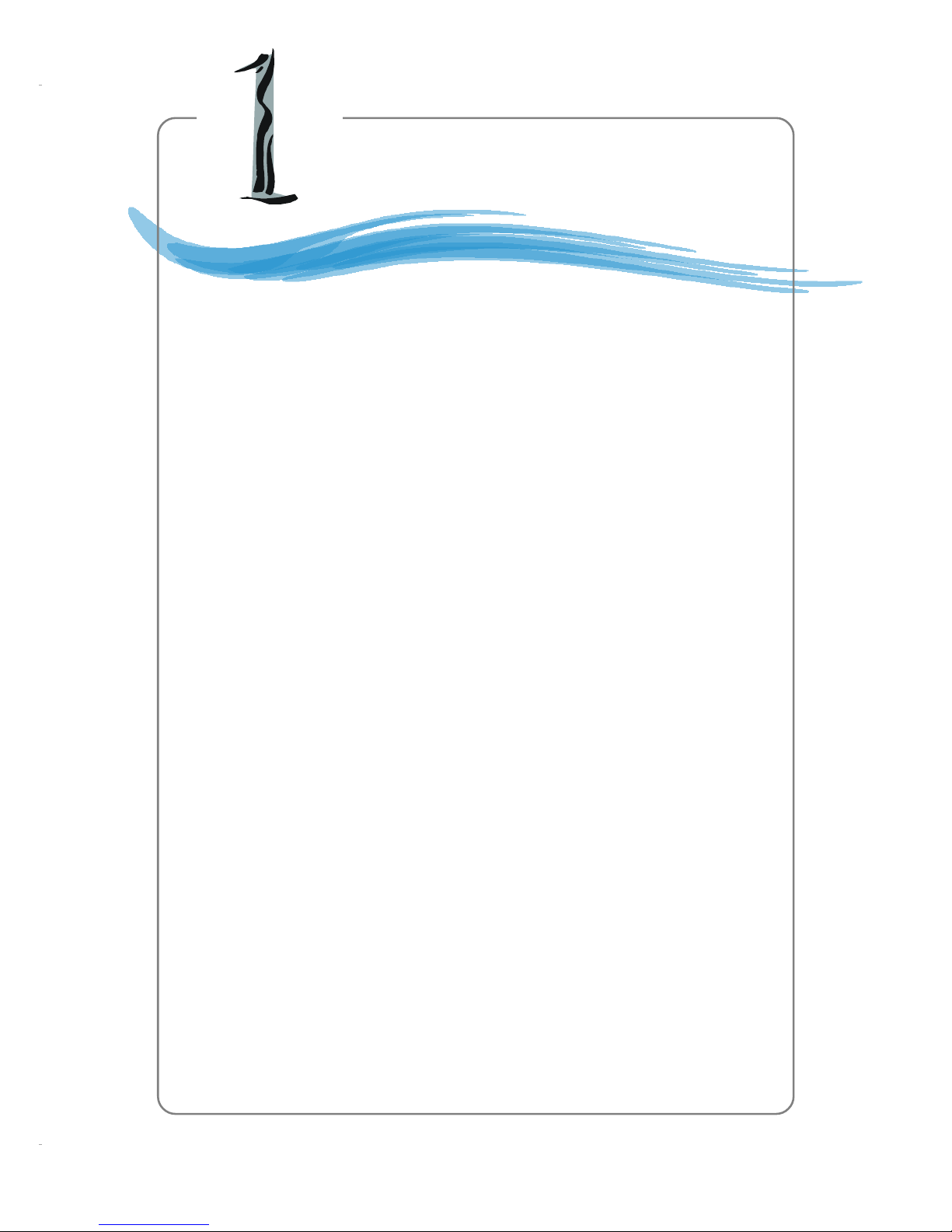
1-1
Getting Started
Chapter 1. Getting
Started
Thank you for purchasing the MD-5000 M-ATX
mainboard. The MD-5000 mainboard is based on SiS® 648
North Bridge & 963 South Bridge chipsets for optimal system
efficiency. Designed to fit the advanced Intel® Pentium 4/Celeron
processors in the 478 pin package, the MD-5000
mainboard delivers a high performance and professional desktop
platform solution.
Getting Started
Page 2
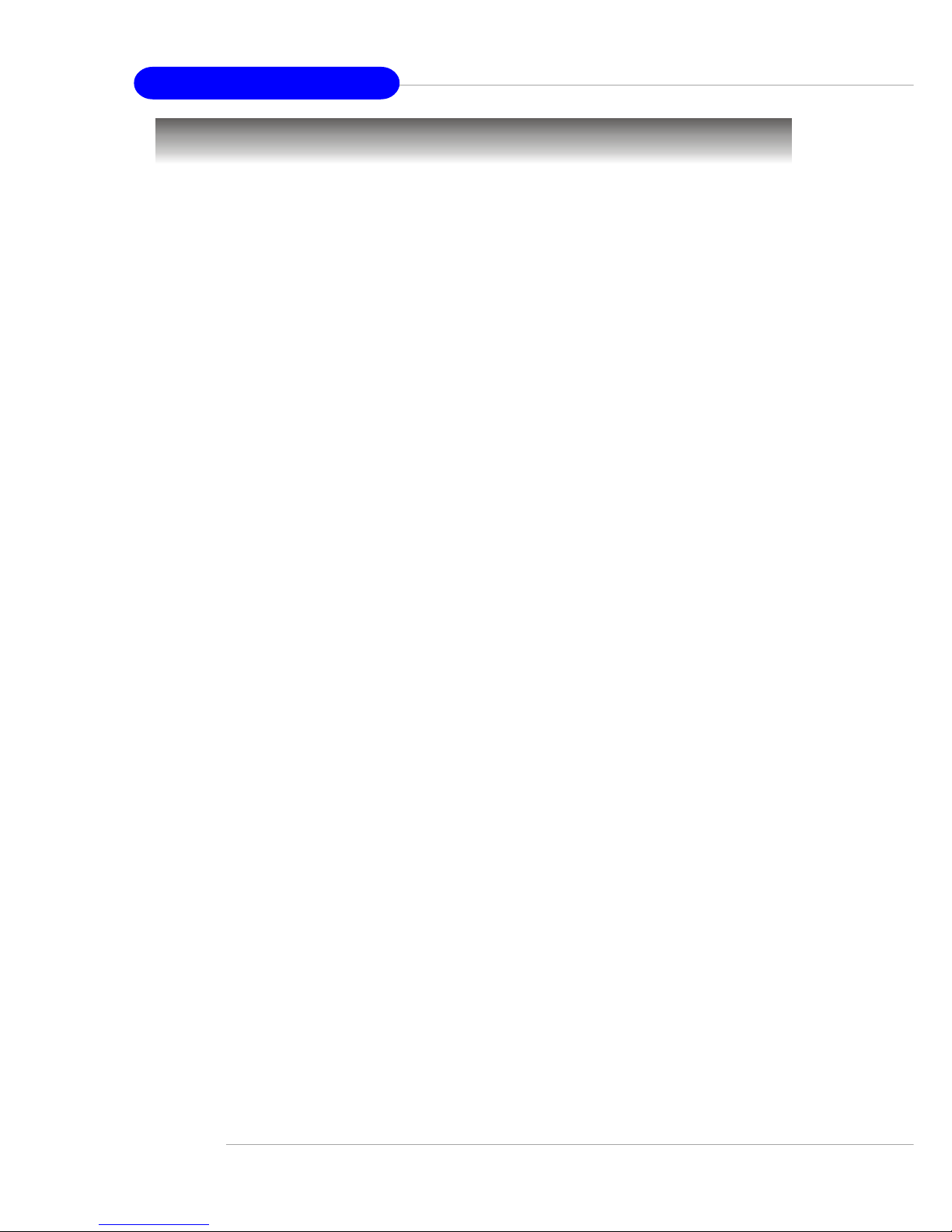
1-2
MD5000 M-ATX Mainboard
Mainboard Specifications
CPU
h Supports Socket 478 for P4/Celeron processors (Willimate and Northwood
core) with 400/533 MHz
h Core Frequency from 1.3 GHz to 2.8 GHz and up
Chipset
h SiS® 648 chipset
- Supports Intel Pentium 4 processors with data transfer rate up to 533 MHz
- Supports 64-bit high performance DDR333+/DDR333/DDR266 memory
controller
- Supports AGP 8X/4X interface
- Supports bi-directional 16-bit data bus with 1 GHz bandwidth MuTIOL
h SiS® 963 chipset
- Supports Dual-IDE ATA 66/100/133
- Integrated audio controller with AC97 interface
- Low pin count interface for SIO
- Advanced power management and PC2001 compliance
Main Memory
h Supports two 184-pin DDR DIMMs
h Supports up to 2GB PC2700/2100/1600 DDR SDRAMs
h Supports 2.5v DDR SDRAM
Slots
h One AGP (Accelerated Graphics Port) 4x/8x slot.
h Three 32-bit PCI bus slots (support 3.3v/5v PCI bus interface).
On-Board IDE
h Dual-IDE controller integrated in SiS 963 chipset
h Supports PIO, Bus Master and Ultra DMA133/100/66/33 operation modes
h Can connect up to four IDE devices.
On-Board Peripherals
h On-Board Peripherals include:
- 1 floppy port supports 2 FDDs with 360K, 720K, 1.2M, 1.44M and
2.88Mbytes
- 1 serial port
Page 3

1-3
Getting Started
- 1 parallel port
- Audio * 3 in vertical for 6 channels Line-out, 2 in vertical for MIC & Linein
- 1 standard 1394 connector
- 1 mini 1394 connector
- 5 USB ports (3 front + 2 rear)
- 1 RJ-45 Lan Jack (optional)
- PS2 KB/Mouse
Onboard IEEE1394
h Integrated in SiS 963 SB
h AGREE FW803
Audio
h S/W RealTek ALC650 6-channel audio codec with SPDIF in/out
LAN
h Realtek RTL8201BL
BIOS
h The mainboard BIOS provides “Plug & Play” BIOS which detects the pe-
ripheral devices and expansion cards of the board automatically.
h The mainboard provides a Desktop Management Interface (DMI) function
which records your mainboard specifications.
Dimension
h M-ATX Form Factor: 24.4 cm x 23.0 cm
Mounting
h 6 mounting holes.
Others
h Suspend to RAM/Disk (S3/S4)
h PC2001 compliant
h Chassis Intrusion Detection
Page 4
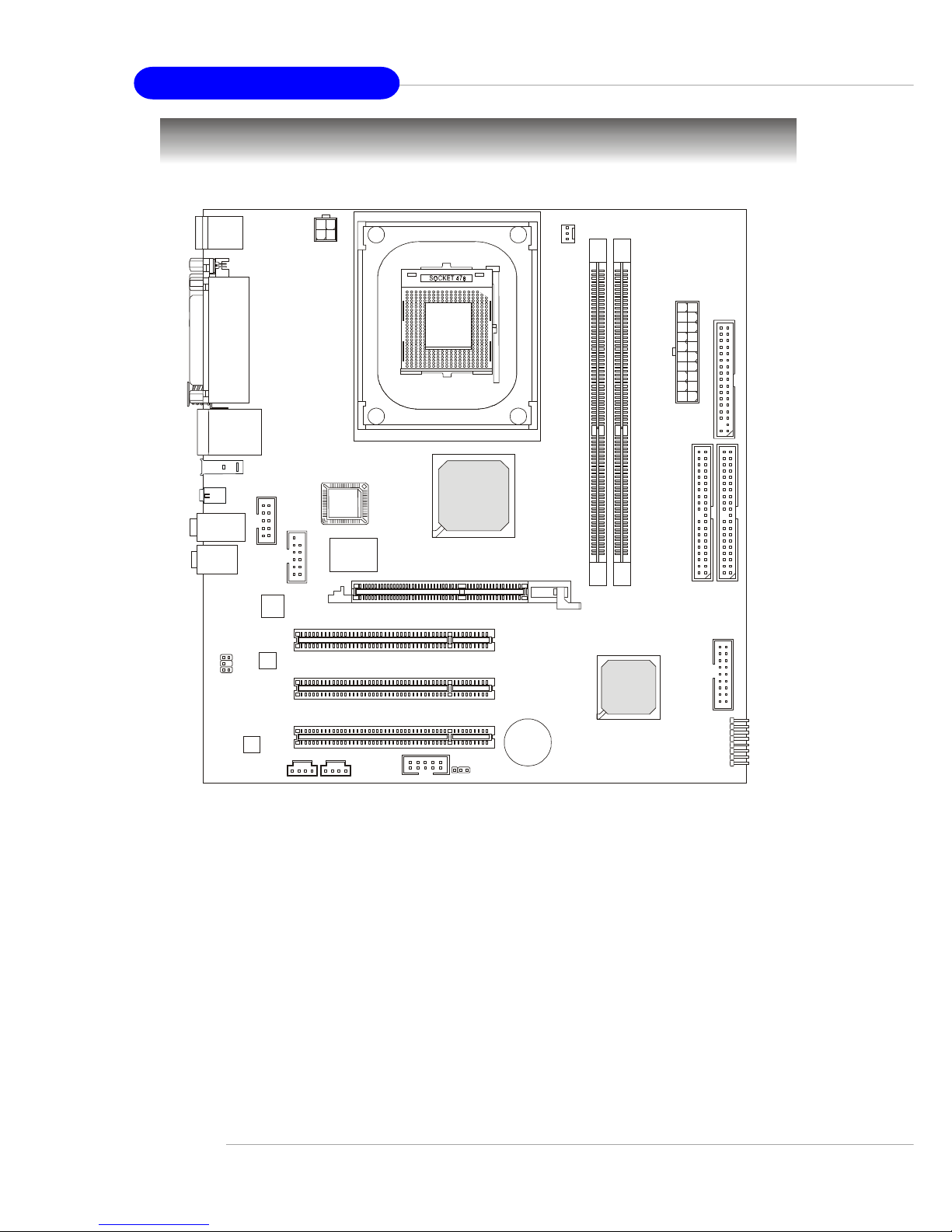
1-4
MD-5000 M-ATX Mainboard
Mainboard Layout
MD-5000 M-ATX Mainboard
D
D
R
1
D
D
R
2
AGP Slot
Top : mou se
Bottom: ke
y
board
T: RJ45 LAN
j
ack
B: USB ports
JSPDIF1
JCD1
JVEDIO1
SiS650
Audio Codec
REALTEK
RTL8201BL
AGERE
FW803
BATT
+
BIOS
Winbond
83697HF
SiS
963
SiS
648
I
D
E
1
I
D
E
2
F
D
D
1
PCI Slot 1
PCI Slot 2
PCI Slot 3
JAUDIO1
J7
J9
CPUFAN1
JPW1
A
T
X
P
o
w
e
r
S
u
p
p
l
y
JUSB1
F_P1
JBAT1
6-Channel
Line-out
MIC
Line-in
To p : L PT
Bottom:
COM A
SPDIF in
SPDIF out
IEEE1394
Port
Mini IEEE
1394 Port
Page 5
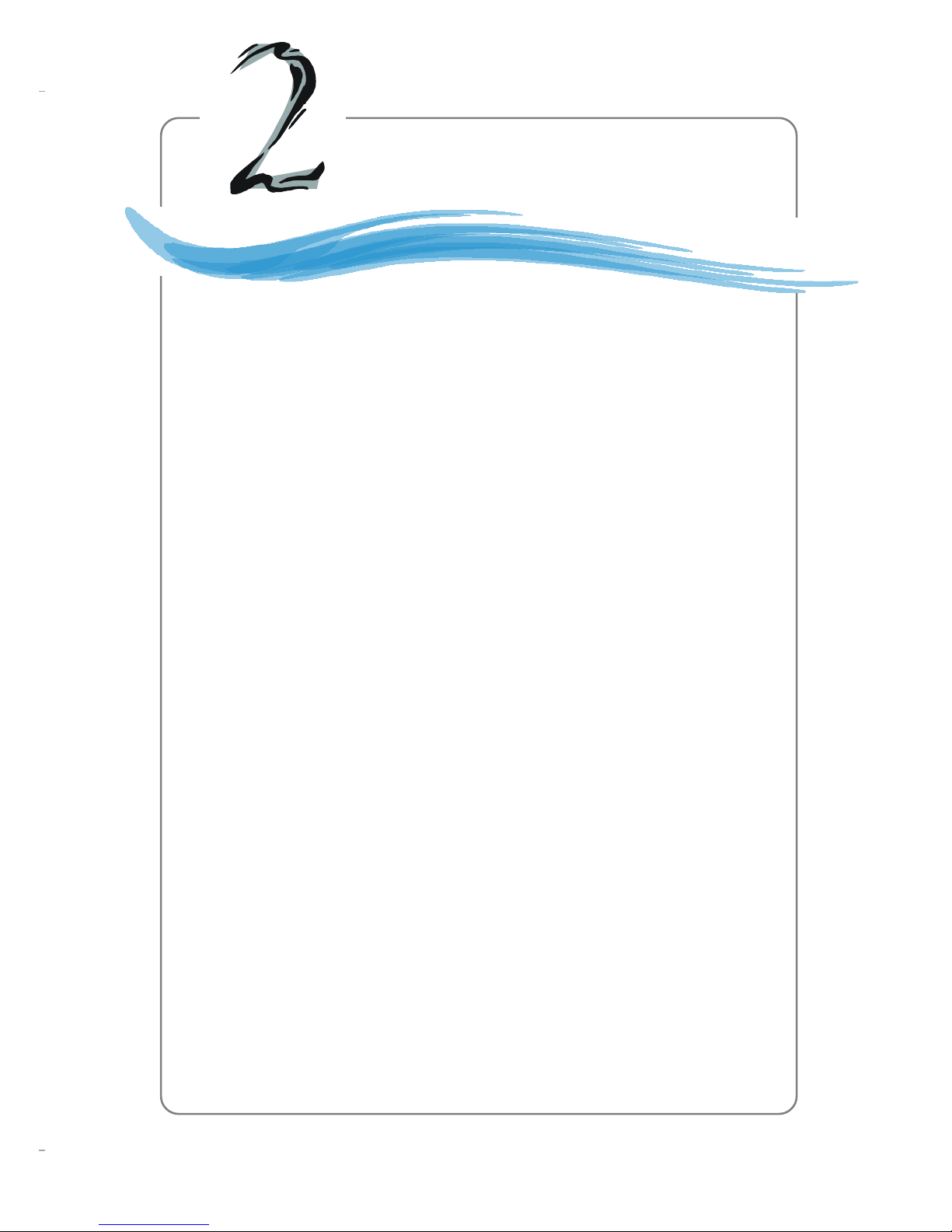
2-1
Hardware Setup
Chapter 2. Hardware
Setup
This chapter tells you how to install the CPU, memory
modules, and expansion cards, as well as how to setup the jumpers on the mainboard. Also, it provides the instructions on connecting the peripheral devices, such as the mouse, keyboard,
etc.
While doing the installation, be careful in holding the components and follow the installation procedures.
Hardware Setup
Page 6
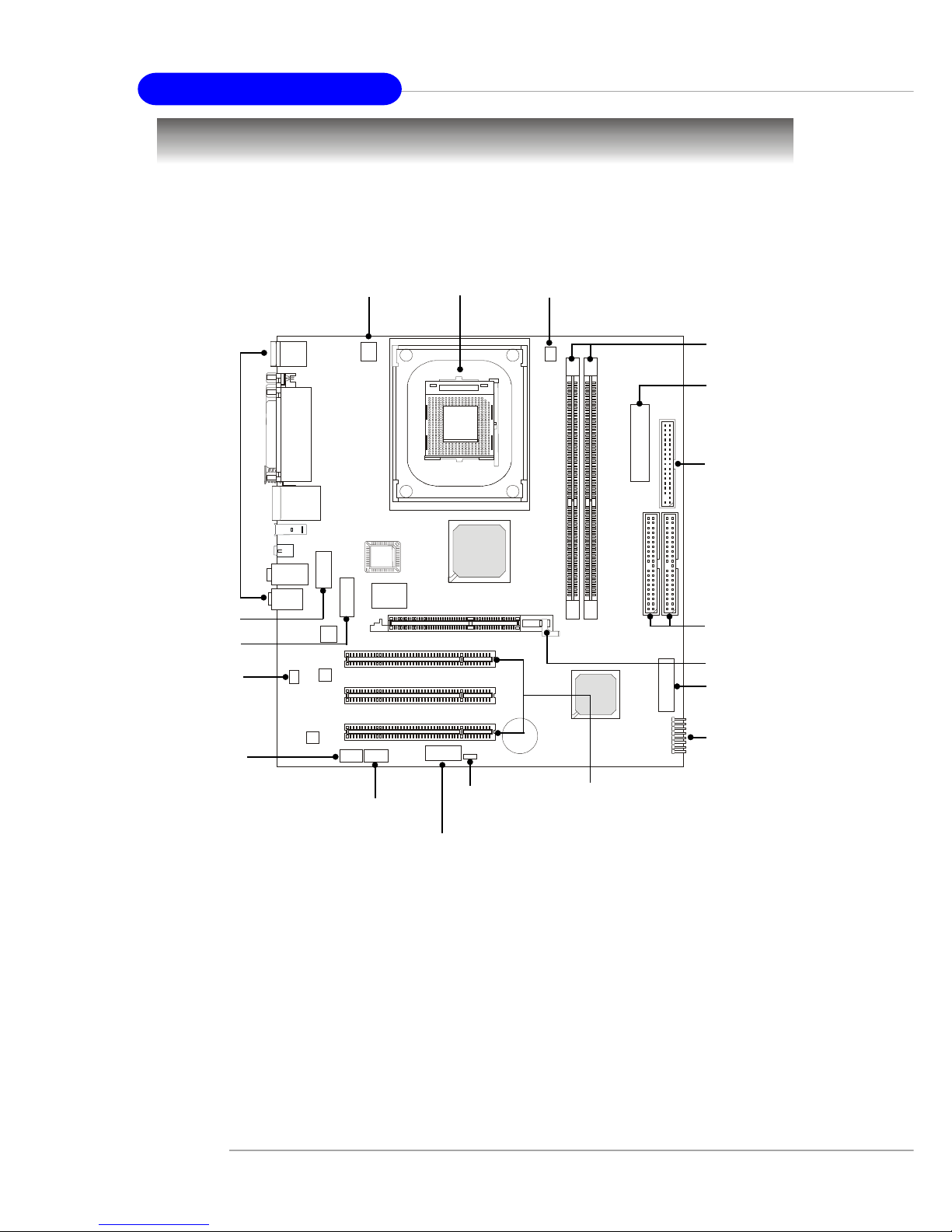
2-2
MD-5000 M-ATX Mainboard
Quick Components Guide
JUSB1, p.2-27
JSPDIF1, p.2-23
DDR DIMMs, p.2-7
CPU, p.2-3
CPUFAN1, p.2-17
FDD1, p.2-15
F_P1, p.2-17
IDE1 & IDE2
p.2-16
JAUDIO1, p.2-19
JBAT1, p.2-25
CONN1, p.2-9
AGP Slot, p.2-28
PCI Slots, p.2-28
Back Panel
I/O, p.2-10
JPW1, p.2-9
J9, p.2-26
J7, p.2-26
JCD1, p.2-25
JVEDIO1, p.2-17
Page 7
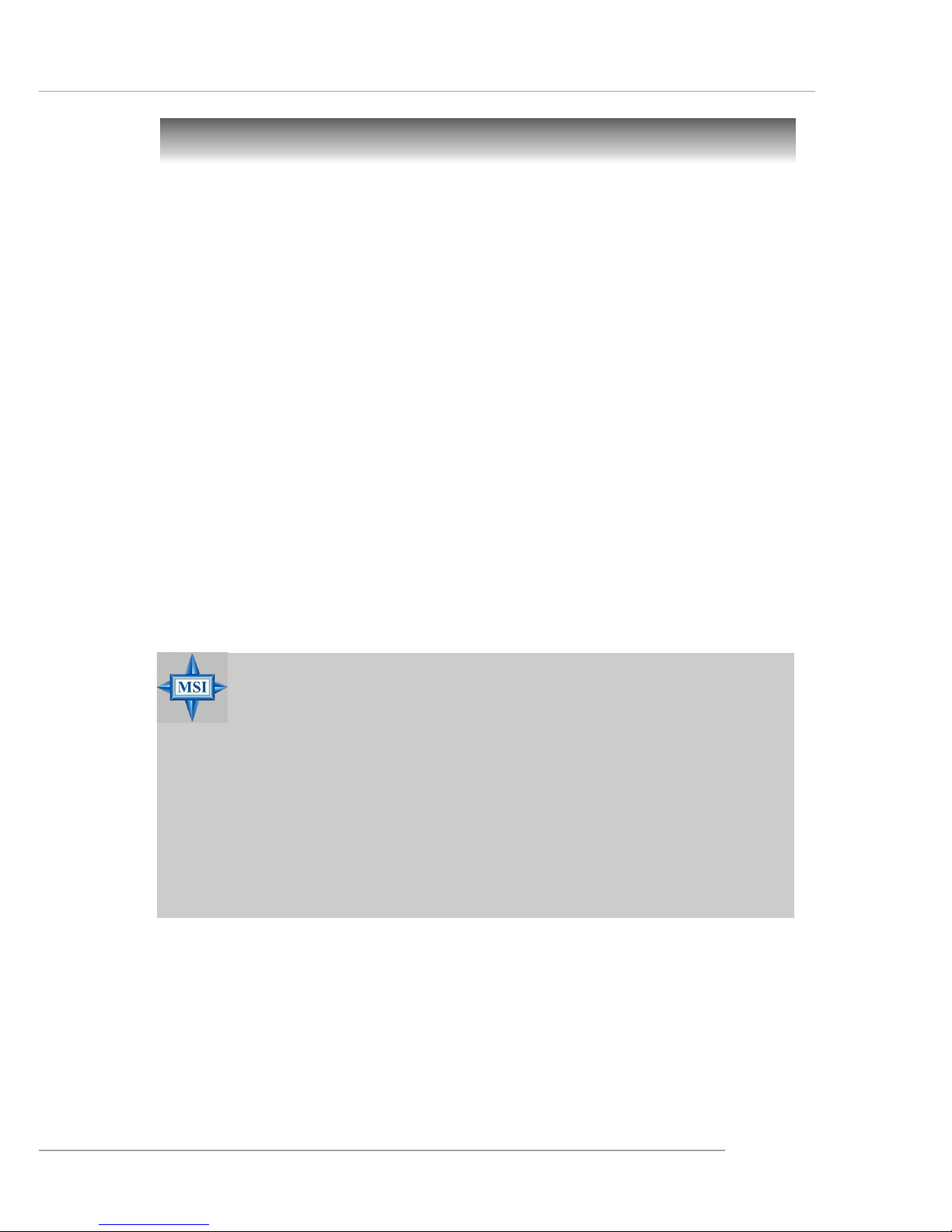
2-3
Hardware Setup
Central Processing Unit: CPU
CPU Core Speed Derivation Procedure
If CPU Clock = 100MHz
Core/Bus ratio = 14
then CPU core speed = Host Clock x Core/Bus ratio
= 100MHz x 14
= 1.4 GHz
The mainboard supports Intel® Pentium® 4 processor in the 478 pin
package. The mainboard uses a CPU socket called PGA478 for easy CPU
installation. When you are installing the CPU, make sure the CPU has a
heat sink and a cooling fan attached on the top to prevent overheating. If
you do not find the heat sink and cooling fan, contact your dealer to purchase
and install them before turning on the computer.
MSI Reminds You...
Overheating
Overheating will seriously damage the CPU and system, always make sure the cooling fan can work properly to protect
the CPU from overheating.
Replacing the CPU
While replacing the CPU, always turn off the ATX power supply or unplug the power supply’s power cord from grounded
outlet first to ensure the safety of CPU.
Page 8
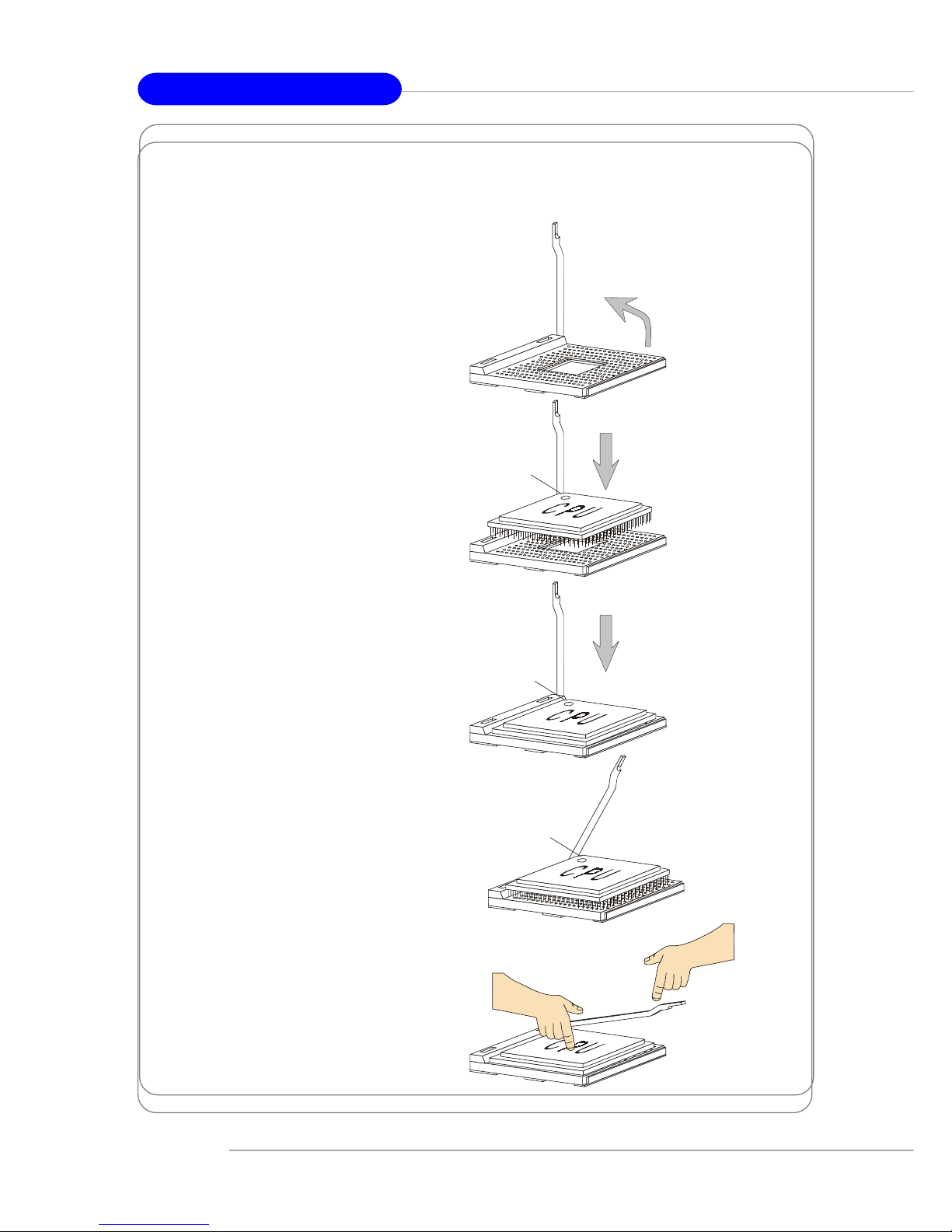
2-4
MD-5000 M-ATX Mainboard
CPU Installation Procedures for Socket 478
1. Please turn off the power and
unplug the power cord before
installing the CPU.
2. Pull the lever sideways away
from the socket. Make sure
to raise the lever up to a 90degree angle.
3. Look for the gold arrow. The
gold arrow should point towards the lever pivot. The
CPU can only fit in the correct
orientation.
4. If the CPU is correctly
installed, the pins should be
completely embedded into the
socket and can not be seen.
Please note that any violation
of the correct installation
procedures may cause
permanent damages to your
mainboard.
5. Press the CPU down firmly
into the socket and close the
lever. As the CPU is likely to
move while the lever is being
closed, always close the lever
with your fingers pressing
tightly on top of the CPU to
make sure the CPU is
properly and completely
embedded into the socket.
Open Lever
90 degree
Sliding
Plate
Close
Lever
Press down
the CPU
Gold arrow
Gold arrow
Gold arrow
Correct CPU placement
Incorrect CPU place me n t
X
O
Page 9
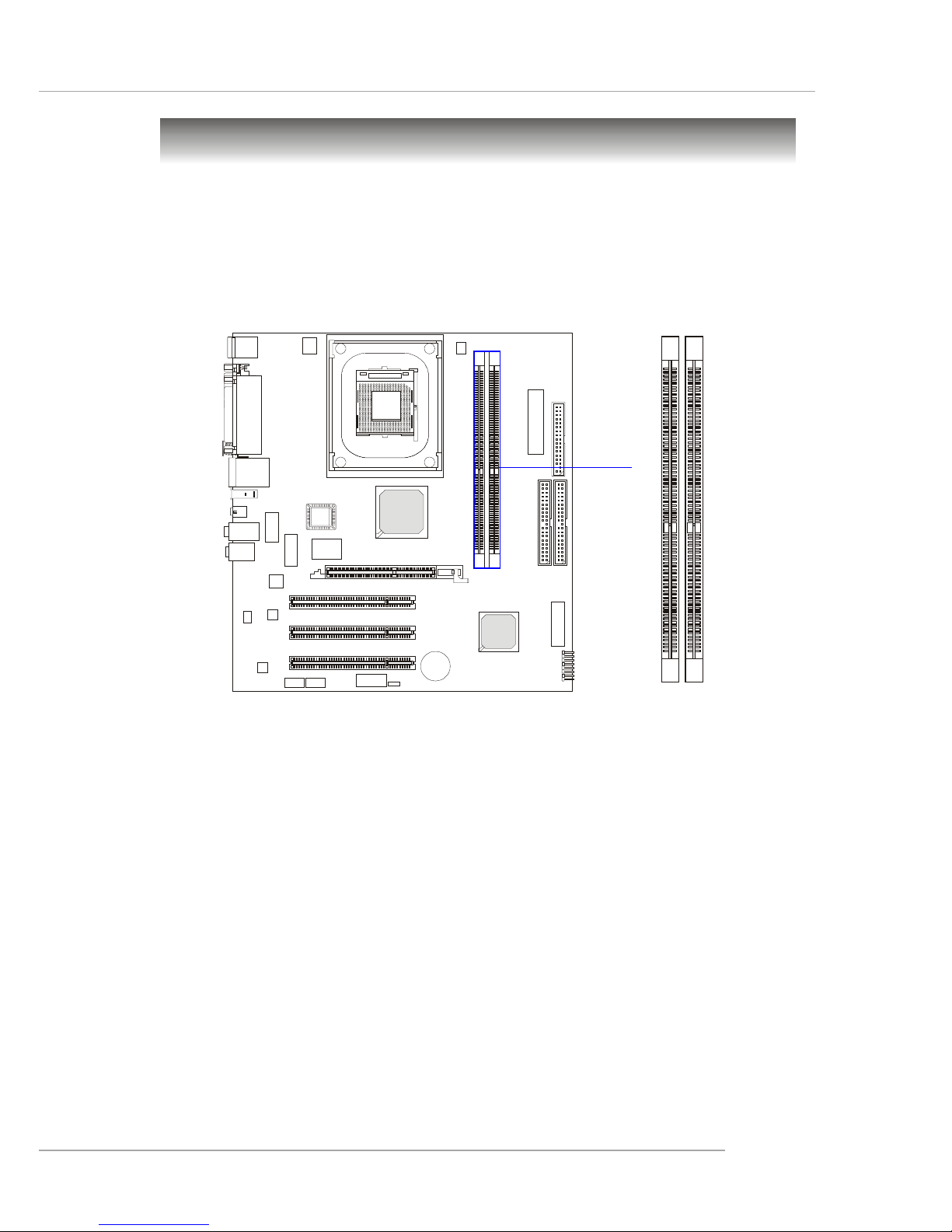
2-7
Hardware Setup
Memory
DDR DIMM Slots
(DDR 1~2)
The mainboard provides 2 slots for 184-pin DDR SDRAM DIMM
(Double In-Line Memory Module) modules and supports the memory size up
to 2GB. You can install DDR200/266/333 modules on the DDR DIMM slots
(DIMM 1~2).
Page 10

2-8
MD-5000 M-ATX Mainboard
DIMM Module Combination
Install at least one DIMM module on the slots. You can install either
single- or double-sided modules in any order to meet your own needs.
Memory modules can be installed in any combination as follows:
Installing DDR Modules
1. The DDR DIMM has only one notch on the center of module. The mod-
ule will only fit in the right orientation.
2. Insert the DIMM memory module vertically into the DIMM slot. Then
push it in until the golden finger on the memory module is deeply inserted in the socket.
3. The plastic clip at each side of the DIMM slot will automatically close.
MSI Reminds You...
You can barely see the golden finger if the module is properly
inserted in the socket.
Volt
Notch
S: Single Side D: Double Side
Slot Memory Module Total Memory
DIMM 1
(Bank 0 & 1)
S/D 64MB~1GB
DIMM 2
(Bank 2 & 3)
S/D 64MB~1GB
Maximum System Memory Supported
64MB~2GB
Page 11

2-9
Hardware Setup
Power Supply
The mainboard supports ATX power supply for the power system. Before inserting the power supply connector, always make sure that all components are installed properly to ensure that no damage will be caused.
ATX 20-Pin Power Connector: CONN1
This connector allows you to connect to an ATX power supply. To
connect to the ATX power supply, make sure the plug of the power supply is
inserted in the proper orientation and the pins are aligned. Then push down
the power supply firmly into the connector.
ATX 12V Power Connector: JPW1
This 12V power connector is used to provide power to the CPU.
PIN SIGNAL
11 3.3V
12 -12V
13 GND
14 PS_ON
15 GND
16 GND
17 GND
18 -5V
19 5V
20 5V
PIN SIGNAL
1 3.3V
2 3.3V
3 GND
45V
5 GND
65V
7 GND
8 PW_OK
9 5V_SB
10 12V
CONN1 Pin Definition
CONN1
10
1
20
11
PIN SIGNAL
1 GND
2 GND
3 12V
4 12V
JPW1 Pin Definition
JPW1
1
3
4
2
Page 12

2-10
MD-5000 M-ATX Mainboard
The back panel provides the following connectors:
Back Panel
Mouse Connector
The mainboard provides a standard PS/2® mouse mini DIN connector
for attaching a PS/2® mouse. You can plug a PS/2® mouse directly into this
connector. The connector location and pin assignments are as follows:
PIN SIGNAL DESCRIPTION
1 Mouse DATA Mouse DATA
2 NC No connection
3 GND Ground
4 VCC +5V
5 Mouse Clock Mouse clock
6 NC No connection
Pin Definition
PS/2 Mouse (6-pin Female)
2
1
3
4
5
6
Keyboard
USB
COM A
SPDIFin
Mouse
Parallel
LAN
(Optional)
SPDIFout
6 Channel
L-out
L-in
IEEE1394
Ports
MIC
Page 13

2-11
Hardware Setup
Keyboard Connector
The mainboard provides a standard PS/2® keyboard mini DIN connector for attaching a PS/2® keyboard. You can plug a PS/2® keyboard directly
into this connector.
PIN SIGNAL DESCRIPTION
1 Keyboard DATA Keyboard DATA
2 NC No connection
3 GND Ground
4 VCC +5V
5 Keyboard Clock Keyboard clock
6 NC No connection
Pin Definition
PS/2 Keyboard (6-pin Female)
2
1
3
4
5
6
USB Connectors
The mainboard provides an OHCI (Open Host Controller Interface) Universal Serial Bus root for attaching USB devices such as keyboard, mouse or
other USB-compatible devices. You can plug the USB device directly into
the connector.
PIN SIGNAL DESCRIPTION
1 VCC +5V
2 -Data 0 Negative Data Channel 0
3 +Data0 Positive Data Channel 0
4 GND Ground
5 VCC +5V
6 -Data 1 Negative Data Channel 1
7 +Data 1 Positive Data Channel 1
8 GND Ground
USB Port Description
USB Ports
1 2 3 4
5 6 7 8
Page 14

2-12
MD-5000 M-ATX Mainboard
Parallel Port Connector: LPT1
The mainboard provides a 25-pin female centronic connector as LPT.
A parallel port is a standard printer port that supports Enhanced Parallel Port
(EPP) and Extended Capabilities Parallel Port (ECP) mode.
13 1
14
25
PIN SIGNAL DESCRIPTION
1 STROBE Strobe
2 DATA0 Data0
3 DATA1 Data1
4 DATA2 Data2
5 DATA3 Data3
6 DATA4 Data4
7 DATA5 Data5
8 DATA6 Data6
9 DATA7 Data7
10 ACK# Acknowledge
11 BUSY Busy
12 PE Paper End
13 SELECT Select
14 AUTO FEED# Automatic Feed
15 ERR# Error
16 INIT# Initialize Printer
17 SLIN# Select In
18 GND Ground
19 GND Ground
20 GND Ground
21 GND Ground
22 GND Ground
23 GND Ground
24 GND Ground
25 GND Ground
Pin Definition
Page 15

2-13
Hardware Setup
Audio Port Connectors
Line Out is a connector for Speakers or Headphones. Line In is used
for external CD player, Tape player, or other audio devices. Mic is a connector for microphones.
Line-out
(subwoofer speaker)
Line-out
(rear speakers)
Line-out
(front speaker)
RJ-45 LAN Jack (Optional)
The mainboard provides a RJ-45 connector that allows your computer
to be connected to a network environment.
LAN Jack
(RJ-45)
Pin Signal Description
1 TDP Transmit differential pair
2 TDN Transmit differential pair
3 RDP Receive differential pair
4 NC Not used
5 NC Not used
6 RDN Receive differential pair
7 NC Not used
8 NC Not used
MIC
Line-in
MSI Reminds You...
For advanced audio application, RealTek ALC650 audio chip
is provided as an option to offer support for 6-channel audio
operation and can turn rear audio connectors from 2-channel
to 4-/6-channel audio.
Page 16

2-14
MD-5000 M-ATX Mainboard
IEEE1394 Ports
The mainboard provides two IEEE 1394 ports. The mini IEEE1394
port is designed for you to connect the IEEE1394 device with external power.
The standard IEEE1394 port connects to IEEE1394 devices without external
power. The IEEE1394 high-speed serial bus complements USB by providing
enhanced PC connectivity for a wide range of devices, including consumer
electronics audio/video (A/V) appliances, storage peripherals, other PCs, and
portable devices.
IEEE1394 Port
(Mini)
IEEE1394 Port
(Standard)
SPDIF Connectors
The SPDIF connectors privided on the back pannel can be used to connect your digital audio equipment.
SPDIF
IN
SPDIF
OUT
Page 17

2-15
Hardware Setup
Serial Port Connector: COM A
The mainboard offers one 9-pin male DIN connector as serial port COM
A. The port is a 16550A high speed communication port that sends/receives
16 bytes FIFOs. You can attach a serial mouse or other serial devices directly
to the connector.
PIN SIGNAL DESCRIPTION
1 DCD Data Carry Detect
2 SIN Serial In or Receive Data
3 SOUT Serial Out or Transmit Data
4 DTR Data Terminal Ready)
5 GND Ground
6 DSR Data Set Ready
7 RTS Request To Send
8 CTS Clear To Send
9 RI Ring Indicate
Pin Definition
9-Pin Male DIN Connector
1 2 3 4 5
6 7 8 9
Page 18

2-16
MD-5000 M-ATX Mainboard
The mainboard provides connectors to connect to FDD, IDE HDD, case,
modem, LAN, USB Ports, IR module and CPU/System FAN.
Floppy Disk Drive Connector: FDD1
The mainboard provides a standard floppy disk drive connector that
supports 360K, 720K, 1.2M, 1.44M and 2.88M floppy disk types.
Connectors
FDD1
Page 19

2-17
Hardware Setup
Hard Disk Connectors: IDE1 & IDE2
The mainboard has a 32-bit Enhanced PCI IDE and Ultra DMA 33/66/
100/133 controller that provides PIO mode 0~4, Bus Master, and Ultra DMA
33/66/100/133 function. You can connect up to four hard disk drives, CDROM, 120MB Floppy (reserved for future BIOS) and other devices.
IDE1 (Primary IDE Connector)
The first hard drive should always be connected to IDE1. IDE1 can
connect a Master and a Slave drive. You must configure second hard
drive to Slave mode by setting the jumper accordingly.
IDE2 (Secondary IDE Connector)
IDE2 can also connect a Master and a Slave drive.
MSI Reminds You...
If you install two hard disks on cable, you must configure the
second drive to Slave mode by setting its jumper. Refer to the
hard disk documentation supplied by hard disk vendors for
jumper setting instructions.
IDE2 IDE1
Page 20

2-18
MD-5000 M-ATX Mainboard
Fan Power Connector: CPUFAN1
The CPUFAN1 (processor fan) supports system cooling fan with +12V.
It supports a three-pin head connector. When connecting the wire to the
connector, always take note that the red wire is the positive and should be
connected to the +12V, the black wire is Ground and should be connected to
GND. If the mainboard has a System Hardware Monitor chipset on-board,
you must use a specially designed fan with speed sensor to take advantage of
the CPU fan control.
MSI Reminds You...
1. Always consult the vendors for proper CPU cooling fan.
2. CPUFAN supports the fan control. You can install the PC
Alert utility that will automatically control the CPU fan speed
according to the actual CPU temperature.
CPUFAN1
SENSOR
+12V
GND
Page 21

2-19
Hardware Setup
Front Panel Connector: F_P1
The mainboard provides one front panel connector for electrical connection to the front panel switches and LEDs.
F_P1
1
8
Reset
HDD_LED
PWR_LED
PS-ON
Page 22

2-20
MD-5000 M-ATX Mainboard
Front Panel Audio Connector: JAUDIO1
The JAUDIO1 front panel audio connector allows you to connect to the
front panel audio and is compliant with Intel® Front Panel I/O Connectivity
Design Guide.
MSI Reminds You...
If you don’t want to connect to the front audio
header, pins 1 & 2, 3 & 4 have to be jumpered in
order to have signal output directed to the rear
audio ports. Otherwise, the Line-Out connector on
the back panel will not function.
1
2
4
3
JAUDIO1
1
2
10
9
Pin Description Pin Description
1 Speaker_R 2 Front_R
3 Speaker_L 4 Front_L
5 GND 6 GND
7 MIC_IN 8 Line_Next_R
9 MIC_IN_S 10 Line_Next_L
JAUDIO1 Pin Definition
Page 23

2-21
Hardware Setup
Front USB Connector: JUSB1
The mainboard provides one front Universal Serial Bus connector for
users to connect USB devices.
Pin Description Pin Description
1 Power 2 Power
3 D1+ 4 D0+
5 D1- 6 D07 GND 8 GND
9 SGND 10 SGND
11 GND 12 GND
13 D3- 14 D215 D3+ 16 D2+
17 Power 18 Power
JUSB1 Pin Definition
JUSB1
1
2
17
18
Page 24

2-22
MD-5000 M-ATX Mainboard
CD-In Connector: JCD1
The connector is for CD-ROM audio connector.
Audio Connector: JVEDIO1
This connector allows you to connect to a TV Tuner Card.
JCD1
GND
R
L
JVEDIO1
G
N
D
VIDEO-L
VIDEO-R
Page 25

2-23
Hardware Setup
SPDIF Connector: JSPDIF1
The connector is used to connect an optional bracket for SPDIF (Sony
& Philips Digital Interconnect Format) digital audio transmission.
JSPDIF1
1
4
36
Pin Description Pin Description
1 VCC5 2 VCC3
3 SPDIF-O 4 NC
5 GND 6 SPDIF-I
JSPDIF1 Pin Definition
Page 26

2-24
MD-5000 M-ATX Mainboard
IEEE 1394 Connector: J7 (Optional)
The mainboard provides one IEEE1394 connector with housing that
allows you to connect optional IEEE 1394 ports.
PIN SIGNAL PIN SIGNAL
1 IEGND 2 GND
3 TPA0- 4 TPA0+
5 Power 6 Power
7 TPB0+ 8 TPB09 GND 10 IEGND
Pin Definition
J7
1
9
2
10
Page 27

2-25
Hardware Setup
Joystick/Game Connector: J9 (Optional)
You can connect a joystick or game pad to this connector.
J9
1
11
2
12
Pin Description Pin Description
1 FVCC5 (power) 2 Key pin
3 RXD 4 GP4
5 GP5 6 GP6
7 GP7 8 GP2
9 GP1 10 GP0
11 GP3 12 TXD
J9 Pin Definition
Page 28

2-26
MD-5000 M-ATX Mainboard
The motherboard provides the following jumpers for you to set the
computer’s function. This section will explain how to change your
motherboard’s function through the use of jumpers.
Clear CMOS Jumper: JBAT1
There is a CMOS RAM on board that has a power supply from external
battery to keep the data of system configuration. With the CMOS RAM, the
system can automatically boot OS every time it is turned on. If you want to
clear the system configuration, use the JBAT1 (Clear CMOS Jumper ) to clear
data. Follow the instructions below to clear the data:
Jumpers
MSI Reminds You...
You can clear CMOS by shorting 2-3 pin while the system is off.
Then return to 1-2 pin position. Avoid clearing the CMOS while
the system is on; it will damage the mainboard.
JBAT1
13
Keep Data
1
3
Clear Data
13
Page 29

2-27
Hardware Setup
Slots
AGP (Accelerated Graphics Port) Slot
The AGP slot allows you to insert the AGP graphics card. AGP is an
interface specification designed for the throughput demands of 3D graphics.
It introduces a 66MHz, 32-bit channel for the graphics controller to directly
access main memory. The mainboard supports 4x/8x 1.5V AGP card.
PCI (Peripheral Component Interconnect) Slots
The PCI slots allow you to insert the expansion cards to meet your needs.
When adding or removing expansion cards, make sure that you unplug the
power supply first. Meanwhile, read the documentation for the expansion card
to make any necessary hardware or software settings for the expansion card,
such as jumpers, switches or BIOS configuration. The third PCI slot supports
2 master devices.
The motherboard provides one AGP slot and three 32-bit PCI bus slots.
PCI Slots
AGP Slot
Page 30

2-28
MD-5000 M-ATX Mainboard
PCI Interrupt Request Routing
The IRQ, acronym of interrupt request line and pronounced I-R-Q, are
hardware lines over which devices can send interrupt signals to the
microprocessor. The PCI IRQ pins are typically connected to the PCI bus INT
A# ~ INT D# pins as follows:
Order 1 Order 2 Order 3 Order 4
PCI Slot 1 INT B# INT C# INT D# INT A#
PCI Slot 2 INT C# INT D# INT A# INT B#
PCI Slot 3 INT D# INT A# INT B# INT C#
