Page 1
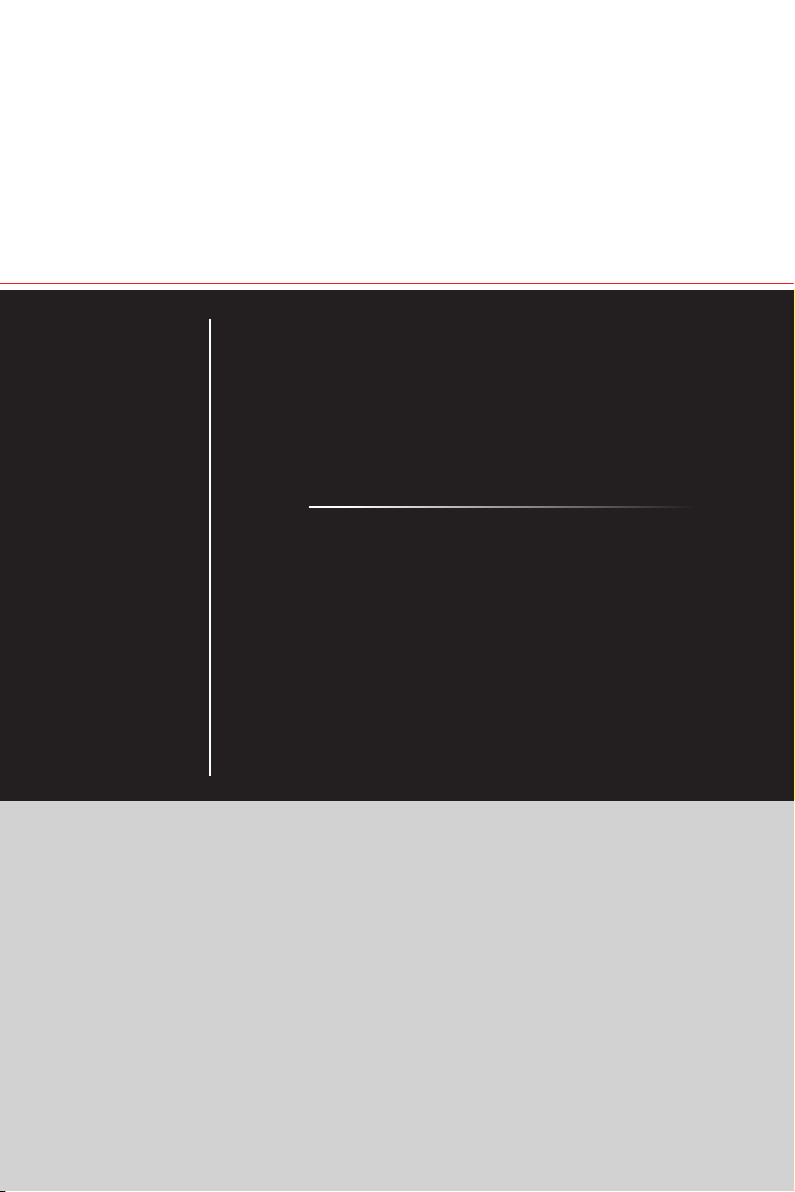
Optix Series
LCD Monitor
Optix MAG341CQ (3MA0)
Page 2
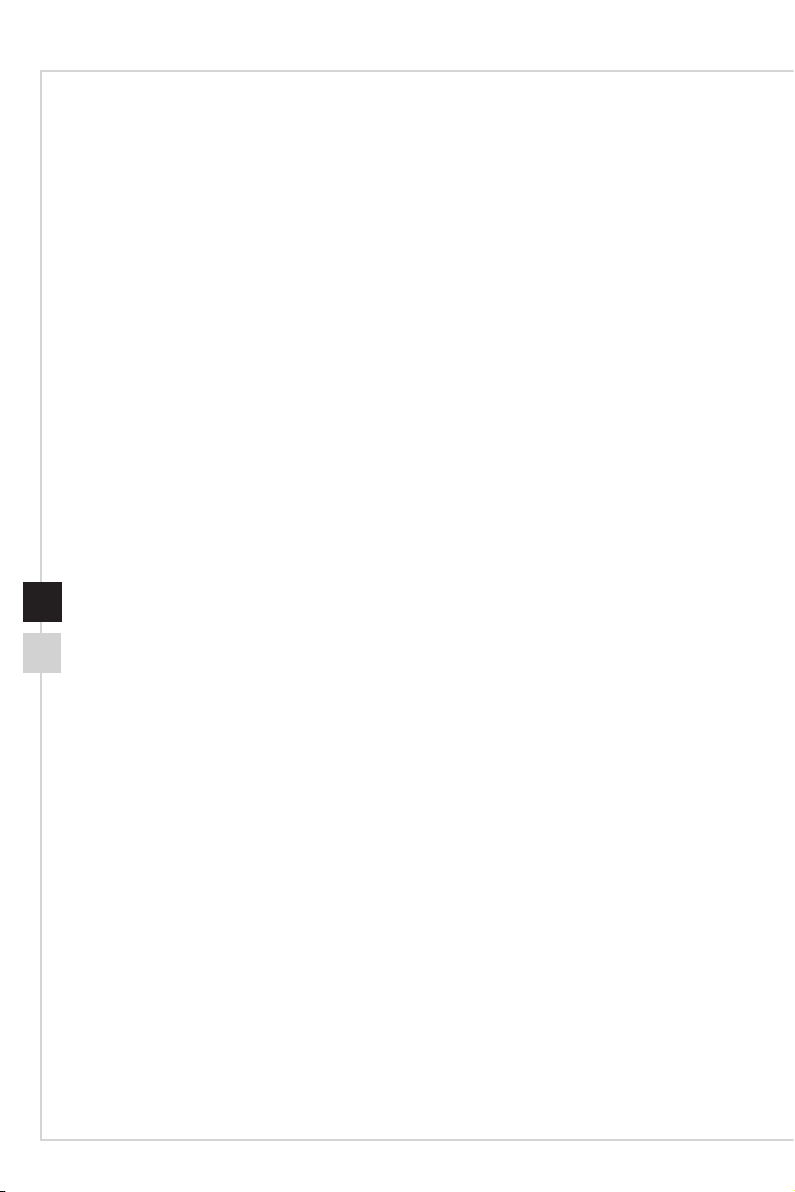
Contents
Copyright and Trademarks Notice ��������������������������������������������������������������������������iii
Revision ������������������������������������������������������������������������������������������������������������������iii
Technical Support ���������������������������������������������������������������������������������������������������iii
Safety Instructions ���������������������������������������������������������������������������������������������������iv
CE Conformity ���������������������������������������������������������������������������������������������������������vi
FCC-B Radio Frequency Interference Statement ���������������������������������������������������vi
WEEE Statement ���������������������������������������������������������������������������������������������������vii
Chemical Substances Information �������������������������������������������������������������������������vii
RoHS Statement ����������������������������������������������������������������������������������������������������vii
1. Getting Started ................................................... 1-1
Package Contents ������������������������������������������������������������������������������������������������ 1-2
Installing the Monitor Stand ���������������������������������������������������������������������������������� 1-3
Adjusting the Monitor ������������������������������������������������������������������������������������������� 1-4
Monitor Overview ������������������������������������������������������������������������������������������������� 1-5
Connecting the Monitor to PC ������������������������������������������������������������������������������ 1-7
2. OSD Setup .......................................................... 2-1
OSD Key �������������������������������������������������������������������������������������������������������������� 2-2
OSD Setup Menu ������������������������������������������������������������������������������������������������� 2-4
Appendix ................................................................ A-1
Specications �������������������������������������������������������������������������������������������������������A-2
Preset Display Modes ������������������������������������������������������������������������������������������A-3
Troubleshooting ���������������������������������������������������������������������������������������������������A-4
Page 3
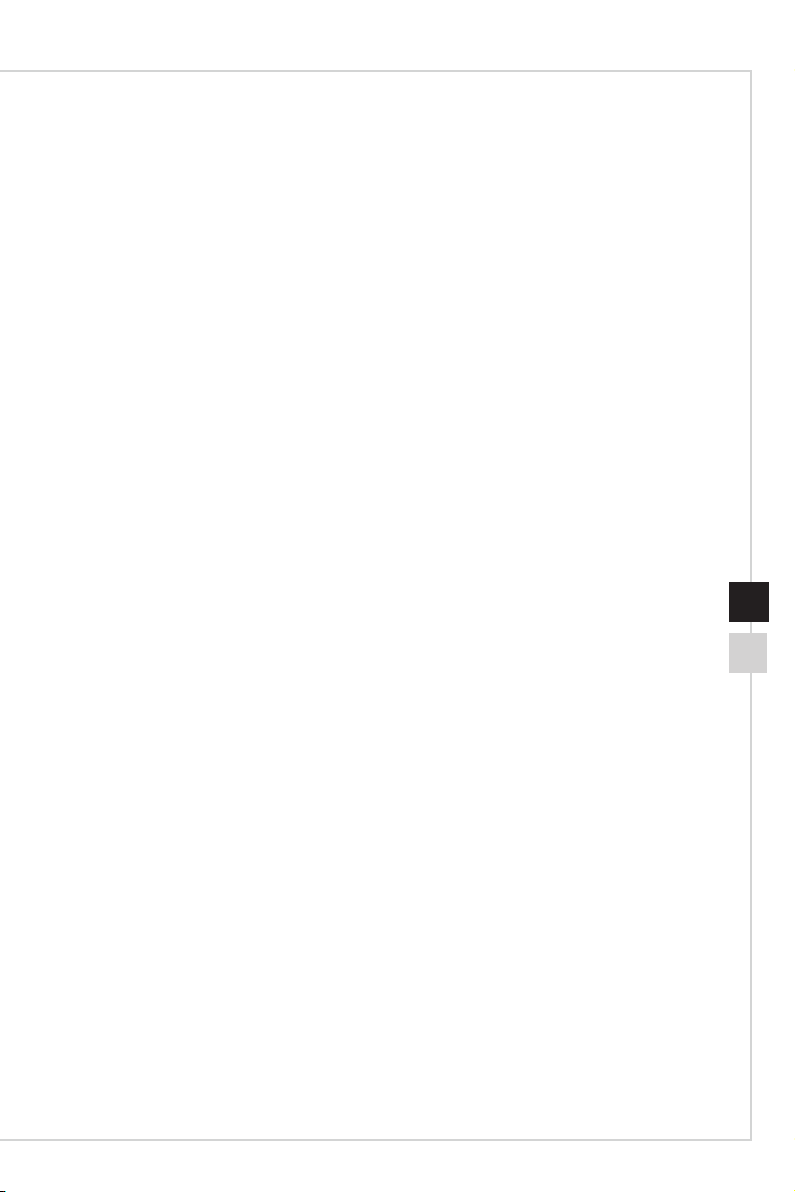
Preface
Copyright and Trademarks Notice
Copyright © Micro-Star Int’l Co�, Ltd� All rights reserved� The MSI logo used is a registered
trademark of Micro-Star Int’l Co�, Ltd� All other marks and names mentioned may be
trademarks of their respective owners� No warranty as to accuracy or completeness is
expressed or implied� MSI reserves the right to make changes to this document without
prior notice�
Revision
Revision Date
V1�0 2018/06
Technical Support
If a problem arises with your product and no solution can be obtained from the user’s
manual, please contact your place of purchase or local distributor� Alternatively, please
visit https://www�msi�com/support/ for further guidance�
iiiii
Page 4
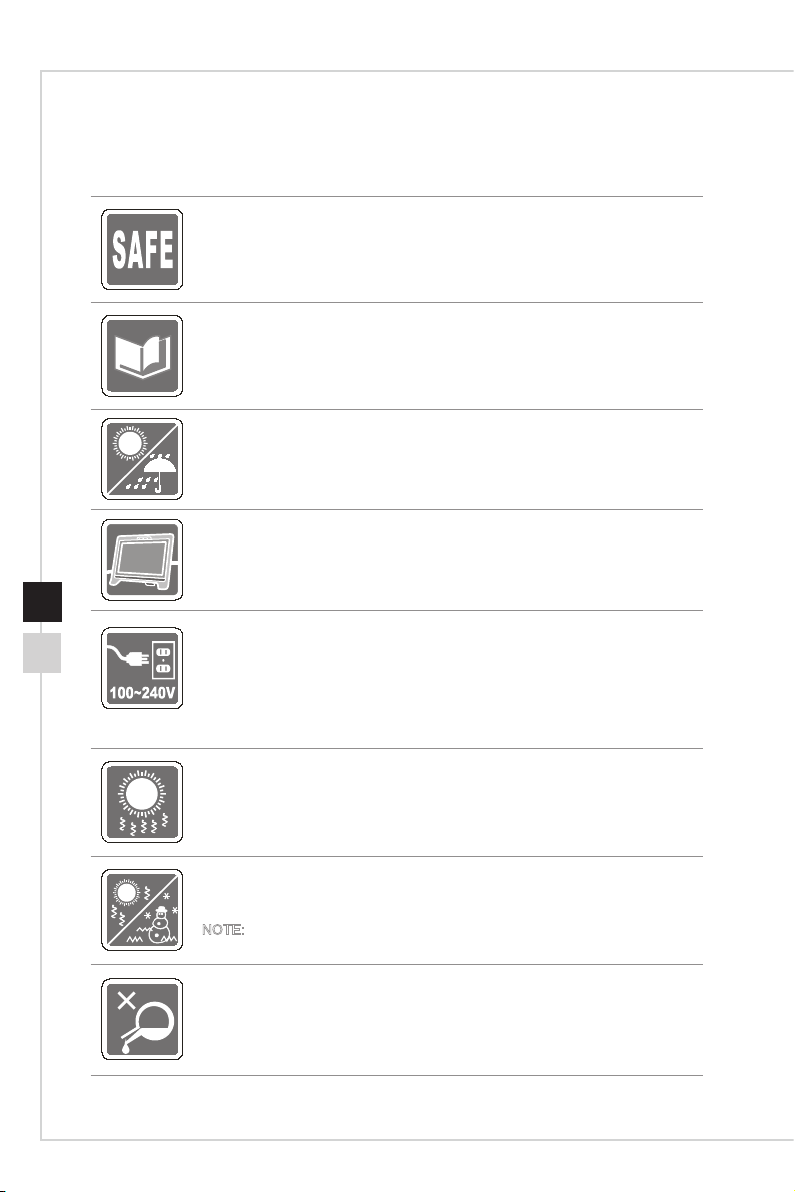
Safety Instructions
◙ Read the safety instructions carefully and thoroughly�
◙ All cautions and warnings on the device or user’s manual should be noted�
◙ Refer servicing to qualied personnel only.
Keep the User’s Guide that comes with the package for future reference�
To prevent re or shock hazard, keep this device away from humidity and high
temperature�
Lay this device on a reliable at surface before setting it up.
◙ Make sure that the power voltage is within its safety range and has been
adjusted properly to the value of 100~240V before connecting the device to
the power outlet� Do not disable the protective earth pin from the plug� The
device must be connected to an earthed mains socket-outlet�
◙ Always disconnect the power cord or switch the wall socket o if the device
would be left unused for a certain time to achieve zero energy consumption.
The ventilator on the device is used for air convection and to prevent the device
from overheating� Do not cover the ventilator�
Do not leave the device in an unconditioned environment with a storage
temperature above 60OC or below -20OC, which may damage the device�
NOTE: The maximum operating temperature is around 40OC�
When cleaning the device, be sure to remove the power plug� Use a piece of soft
cloth rather than industrial chemical to clean the device� Never pour any liquid
into the opening; that could damage the device or cause electric shock�
Page 5
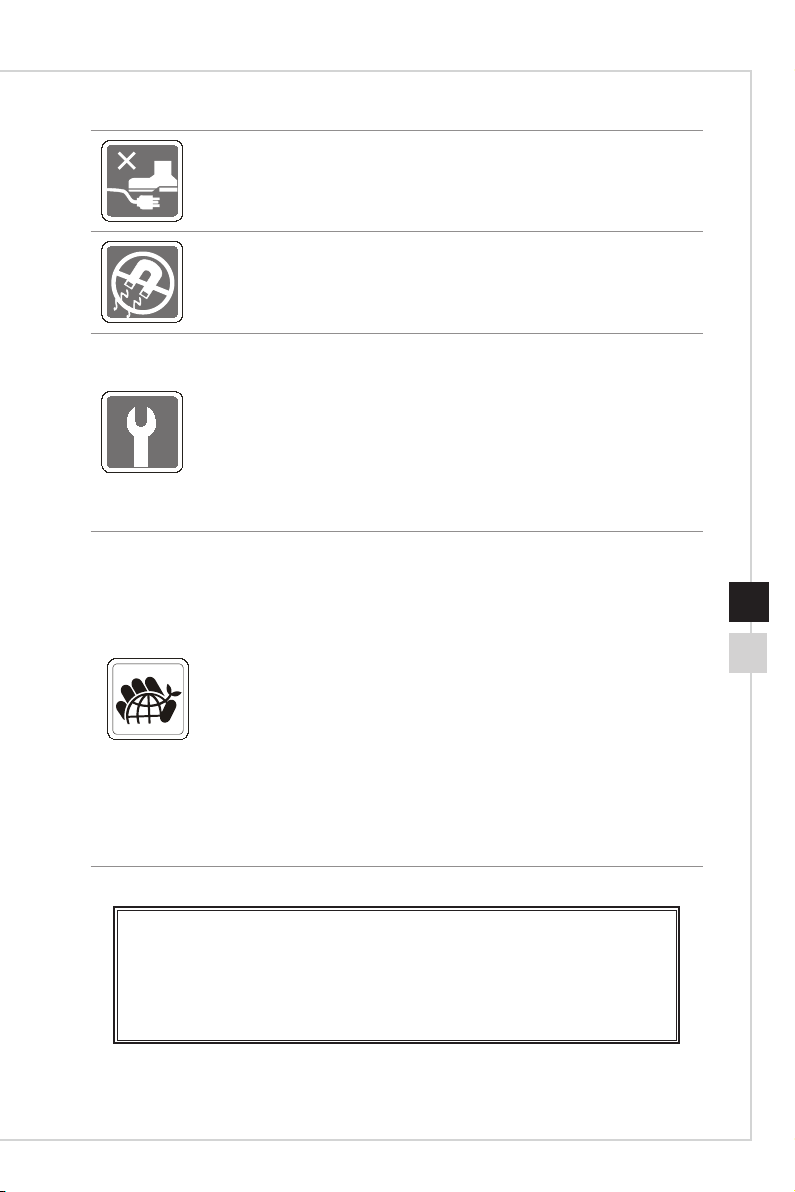
Preface
Place the power cord in a way that people are unlikely to step on it� Do not place
anything on the power cord�
Always keep strong magnetic or electrical objects away from the device�
If any of the following situations arises, get the device checked by service
personnel:
◙ The power cord or plug is damaged�
◙ Liquid has penetrated into the device�
◙ The device has been exposed to moisture�
◙ The device does not work well or you can not get it work according to user’s
manual�
◙ The device has dropped and damaged�
◙ The device has obvious sign of breakage�
Green Product Features
◙ Reduced energy consumption during use and stand-by
◙ Limited use of substances harmful to the environment and health
◙ Easily dismantled and recycled
◙ Reduced use of natural resources by encouraging recycling
◙ Extended product lifetime through easy upgrades
◙ Reduced solid waste production through take-back policy
Environmental Policy
◙ The product has been designed to enable proper reuse of parts and
recycling and should not be thrown away at its end of life�
◙ Users should contact the local authorized point of collection for recycling
and disposing of their end-of-life products�
◙ Visit the MSI website and locate a nearby distributor for further recycling
information�
◙ Users may also reach us at gpcontdev@msi�com for information regarding
proper disposal, take-back, recycling, and disassembly of MSI products�
viv
★ Warning! Overuse of screens is likely to aect eyesight.
★ Recommendations:
1� Take a 10-minute break for every 30 minutes of screen time�
2� Children under 2 years of age should have no screen time� For children aged
2 years and over, screen time should be limited to less than one hour per day�
Page 6
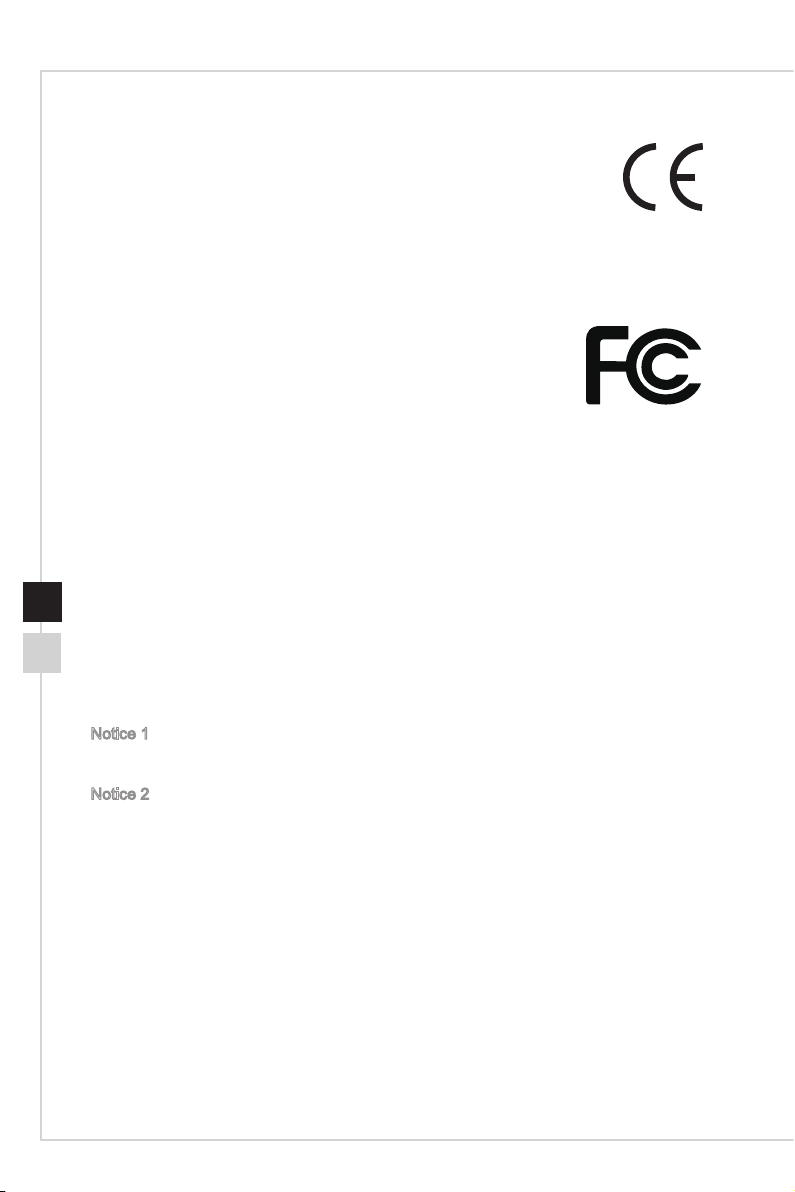
CE Conformity
This device complies with the requirements set out in the Council
Directive on the Approximation of the Laws of the Member States relating
to Electromagnetic Compatibility (2014/30/EU), Low-voltage Directive
(2014/35/EU), ErP Directive (2009/125/EC) and RoHS directive (2011/65/EU)�
This product has been tested and found to comply with the harmonized standards for
Information Technology Equipment published under Directives of Ocial Journal of the
European Union�
FCC-B Radio Frequency Interference Statement
This equipment has been tested and found to comply with the limits
for a Class B digital device, pursuant to Part 15 of the FCC Rules� These limits are
designed to provide reasonable protection against harmful interference in a residential
installation� This equipment generates, uses and can radiate radio frequency energy
and, if not installed and used in accordance with the instruction manual, may cause
harmful interference to radio communications� However, there is no guarantee that
interference will not occur in a particular installation� If this equipment does cause
harmful interference to radio or television reception, which can be determined by turning
the equipment o and on, the user is encouraged to try to correct the interference by
one or more of the measures listed below:
■ Reorient or relocate the receiving antenna�
■ Increase the separation between the equipment and receiver�
■ Connect the equipment into an outlet on a circuit dierent from that to which
the receiver is connected�
■ Consult the dealer or an experienced radio/television technician for help�
Notice 1
The changes or modications not expressly approved by the party responsible for
compliance could void the user’s authority to operate the equipment�
Notice 2
Shielded interface cables and AC power cord, if any, must be used in order to comply
with the emission limits�
This device complies with Part 15 of the FCC Rules� Operation is subject to the following
two conditions:
1� this device may not cause harmful interference, and
2� this device must accept any interference received, including interference that may
cause undesired operation�
Page 7
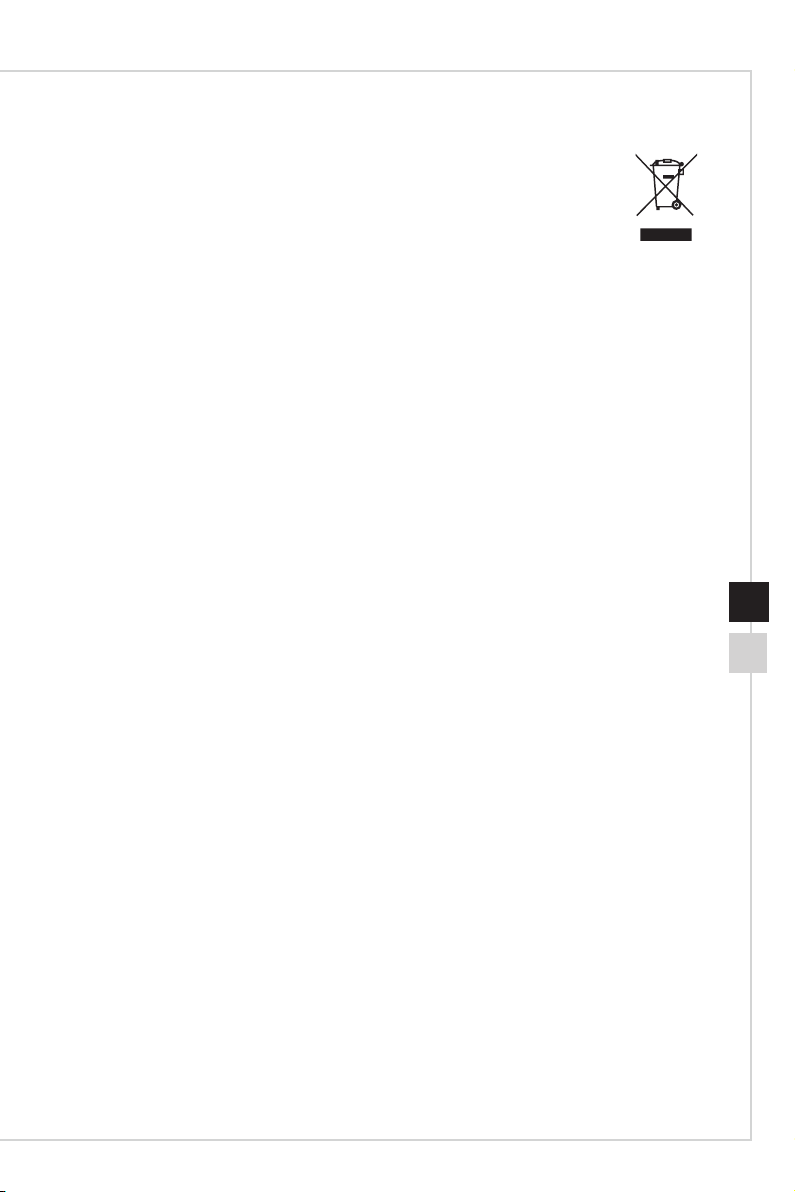
Preface
WEEE Statement
Under the European Union (“EU”) Directive on Waste Electrical and
Electronic Equipment, Directive 2002/96/EC, which takes eect on August
13, 2005, products of “electrical and electronic equipment” cannot be
discarded as municipal waste anymore and manufacturers of covered
electronic equipment will be obligated to take back such products at the end
of their useful life�
Chemical Substances Information
In compliance with chemical substances regulations, such as the EU REACH Regulation
(Regulation EC No� 1907/2006 of the European Parliament and the Council), MSI
provides the information of chemical substances in products at:
https://www�msi�com/html/popup/csr/evmtprtt_pcm�html
RoHS Statement
Japan JIS C 0950 Material Declaration
A Japanese regulatory requirement, dened by specication JIS C 0950, mandates
that manufacturers provide material declarations for certain categories of electronic
products oered for sale after July 1, 2006.
https://www�msi�com/html/popup/csr/cemm_jp�html
https://tw�msi�com/html/popup/csr_tw/cemm_jp�html
viivi
India RoHS
This product complies with the "India E-waste (Management and Handling) Rule 2011"
and prohibits use of lead, mercury, hexavalent chromium, polybrominated biphenyls
or polybrominated diphenyl ethers in concentrations exceeding 0�1 weight % and 0�01
weight % for cadmium, except for the exemptions set in Schedule 2 of the Rule�
Turkey EEE Regulation
Conforms to the EEE Regulations of the Republic Of Turkey
Ukraine Restriction of Hazardous Substances
The equipment complies with requirements of the Technical Regulation, approved by
the Resolution of Cabinet of Ministry of Ukraine as of December 3, 2008 № 1057,
in terms of restrictions for the use of certain dangerous substances in electrical and
electronic equipment�
Vietnam RoHS
As from December 1, 2012, all products manufactured by MSI comply with Circular
30/2011/TT-BCT temporarily regulating the permitted limits for a number of hazardous
substances in electronic and electric products�
Page 8
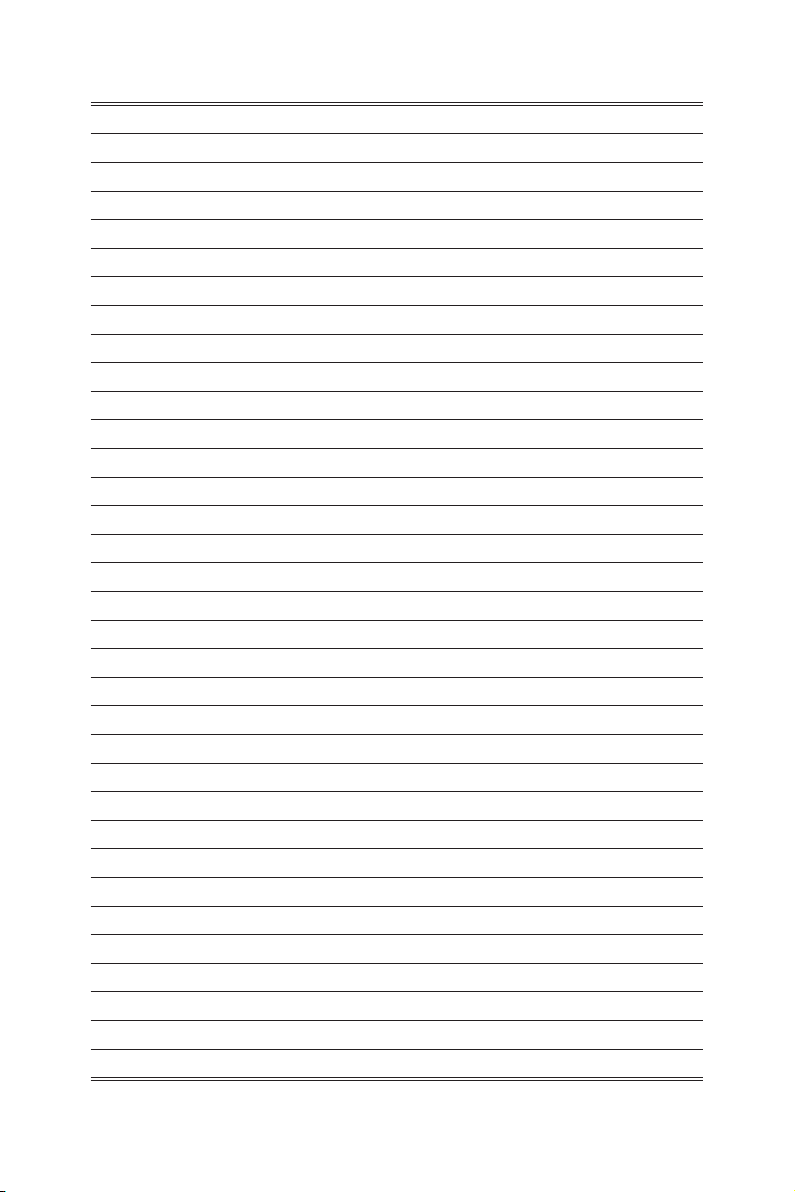
Page 9

1
Getting Started
This chapter provides you with the information on hardware setup procedures�
While connecting devices, be careful in holding the devices and use a
grounded wrist strap to avoid static electricity�
IMPORTANT
•
The illustrations are for reference only� Your monitor may vary in appearance�
•
Do not use any sharp objects on the monitor�
Page 10

Package Contents
1� Monitor
2� Stand
3� Stand Base with Screw
4� Power Cord
5� HDMI Cable
6� DisplayPort Cable
7� Quick Start Guide
8� Warranty Card
* Contact your place of purchase or local distributor if any of the items is damaged or
missing�
* Package contents may vary by country�
Page 11

Getting Started
Installing the Monitor Stand
1� Fit the stand to the monitor and tighten the stand with the screws�
2� Place the protection cover�
3� Connect the base to the stand and tighten the base screw to secure the base�
IMPORTANT
Place the monitor on a soft, protected surface to avoid scratching the display panel�
1
2
1-31-2
3
Page 12

Adjusting the Monitor
20 + 2
O
This monitor is designed to maximize your viewing comfort with its adjustment
capabilities�
IMPORTANT
Avoid touching the display panel when adjusting the monitor�
Page 13

Monitor Overview
M
E
2
1
Getting Started
3 54
6
1-51-4
8 97
10
Page 14
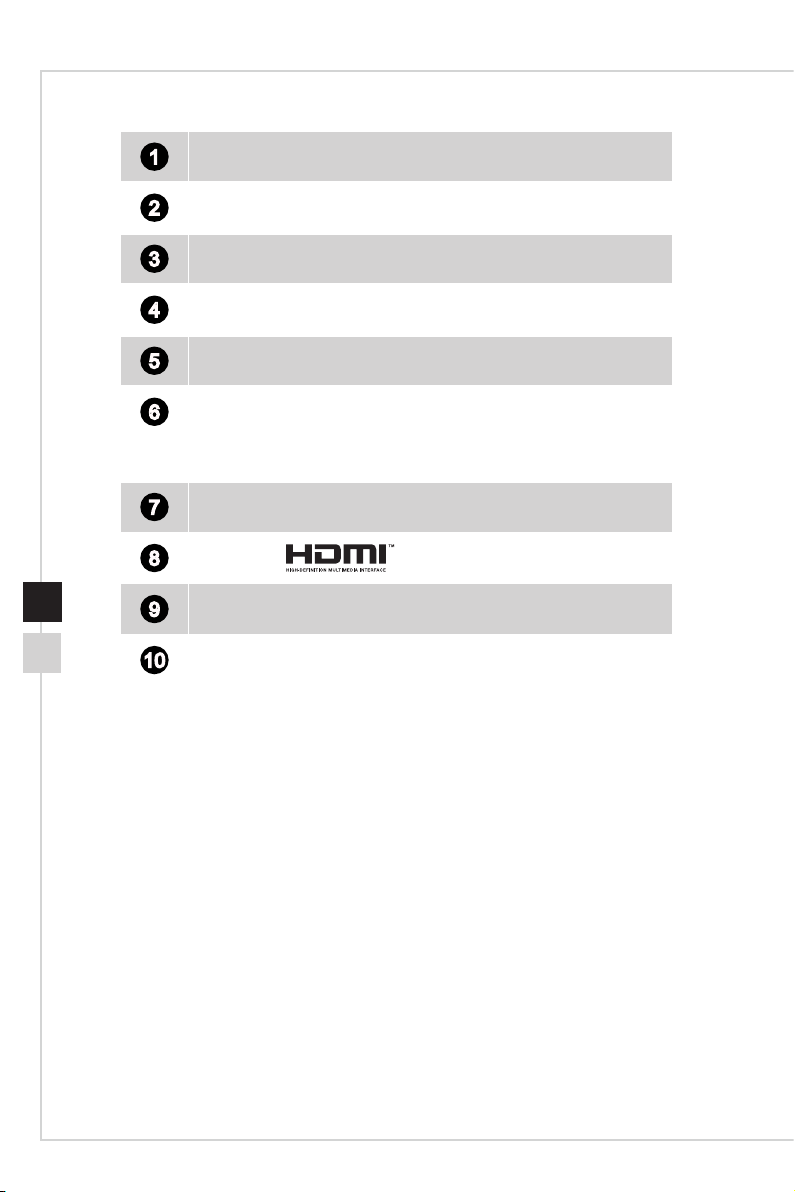
Menu Key
1
Select Key
2
Select Key
3
Enter Key
4
Power Button
5
LED Indicator:
6
Blue: On
Blinking Blue: Standby
DVI Port
7
8
HDMI Port
DisplayPort
9
Power Jack
10
Page 15

Getting Started
Connecting the Monitor to PC
1� Turn o your computer.
2� Connect the DVI/HDMI/DisplayPort cable from the monitor to your computer�
3� Connect the power cord to the monitor power jack� (Figure A)
4� Plug the power cord into the electrical outlet� (Figure B)
5� Turn on the monitor� (Figure C)
6� Power on the computer and select your input source in OSD menu�
A
B
1-71-6
C
Page 16

Page 17

OSD Setup
This chapter provides you with essential information on OSD Setup�
IMPORTANT
All information is subject to change without prior notice�
2
Page 18

2-2
M
E
OSD Key
The monitor comes with a set of OSD Key that helps to control the On-Screen Display
(OSD) menu�
Page 19

Without entering OSD menu, you can use these OSD keys as hot keys for quick
E
E
E
E
seetings�
OSD Key Function Basic Operations
Crosshair
■ Press button to enter this setting�
■ Press or button to select�
■ Press
button to conrm and exit.
OSD Setup
Mode
Input
■ Press button to enter this setting�
■ Press or button to select�
■ Press
■ Press E button to enter this setting�
■ Press or button to select�
■ Press
button to conrm and exit.
button to conrm and exit.
2-3
Page 20

2-4
M
E
OSD Setup Menu
Press M button to launch the On-Screen Display (OSD) main menu� In OSD screen,
use M E buttons to tune the desired function to suit your personal preferences�
These OSD keys operations are as follows�
OSD Key Basic Operations
■ Exiting the current menu
■ Selecting function menus and items
■ Allowing downward adjustment in function values
■ Selecting function menus and items
■ Allowing upward adjustment in function values
■ Entering the submenus
■ Conrming a selection or setting
Page 21

OSD Setup
h Game
1st Level Menu 2nd/3rd Level Menu Description
Mode User User mode� (Default)
Movie Movie mode�
FPS First person shooting game mode�
RTS Strategic game mode�
Eye Saver Less blue light mode�
DCR On Turn on dynamic contrast function�
O Turn o dynamic contrast function.
FreeSync On Turn on FreeSync function� (Supported by AMD
graphics card)
O Turn o FreeSync function.
Aspect Ratio Auto Automatic aspect ratio�
21:9 21:9 aspect ratio�
4:3 4:3 aspect ratio�
Crosshair Red crosshair mode�
White crosshair mode�
Response Time On Turn on OD mode� (Supported by monitor)
O Turn o OD mode.
h Image
2-5
1st Level Menu 2nd/3rd Level Menu Description
Brightness 0-100 Adjust brightness� Default is 90�
Contrast 0-100 Adjust contrast� Default is 50�
Color Temp� Cool Set as cold color temperature�
Warm Set as warm color temperature�
Customization R (0-100) Adjust red color temperature� Default is 50�
G (0-100) Adjust green color temperature� Default is 50�
B (0-100) Adjust blue color temperature� Default is 50�
Gamma 1�8 Adjust color tone brightness grey 1�8�
2�2 Adjust color tone brightness grey 2�2�
Page 22

2-6
h Input
1st Level Menu Description
DVI Select signal source from DVI port�
HDMI Select signal source from HDMI port�
DP Select signal source from DP port�
h PIP/PBP
1st Level Menu 2nd/3rd Level Menu Description
PIP Source DVI / HDMI / DP
PIP Size Small / Medium / Large
Location Left Top / Right Top / Left Bottom / Right Bottom�
Display Switch Display Switch allows users to switch between
primary and secondary input sources�
PBP Source DVI / HDMI / DP
Display Switch Display Switch allows users to switch between
primary and secondary input sources�
h Setup
1st Level Menu 2nd/3rd Level Menu Description
Language 繁中
English
Français
Deutsch
Italiano
Español
한국어
日本語
Русский
Português
(More languages coming
soon)
Transparency 0-5 Adjust transparency� Default is 0�
Power O On Turn on the automatic power o function if no signal.
O Turn o the automatic power o function.
Reset On Reset to factory settings�
O Exit from this item�
Page 23

Appendix
IMPORTANT
All information is subject to change without prior notice�
A
Page 24

Specications
Model Optix MAG341CQ
Size 34 inch
Curvature 1800R
Panel Type VA
Resolution 3440 x 1440@100Hz
Aspect Ratio 21:9
Brightness (nits) 250
Contrast Ratio 3000:1
Refresh Rate 100Hz
Response Time 16ms (Typical)
8ms (GTG)
Input Interface DVI x 1, HDMI 2�0 x1, DP x1
View Angles 178°(H) , 178°(V)
NTSC 85%
Surface Treatment Anti-glare
Display Colors 16�7M
Power Type Built-in Adapter
Power Consumption
(Typical)
Power Input AC 100~240V, 50~60Hz
Adjustment (Tilt) -5° ~ 15°
VESA Mounting None
Dimension (W x H x D) 818�4 x 452 x 197�8 mm (Stand + Base)
Net Weight 7�1 kg (15�65 lb)
Environment Operating Temperature: 0°C to 40°C
Humidity: 20% to 80%, non-condensing
Storage Temperature: -20°C to 60°C
Humidity: 20% to 90%, non-condensing
60W
Altitude: 0 ~ 2000m
Page 25

Preset Display Modes
Resolution
640x480 @60Hz V V V
640x480 @72Hz V V V
640x480 @75Hz V V V
800x600 @56Hz V V V
800x600 @60Hz V V V
800x600 @70Hz V V V
800x600 @75Hz V V V
800x600 @100Hz V V V
1024x768 @60Hz V V V
1024x768 @70Hz V V V
1024x768 @75Hz V V V
1024x768 @100Hz V V V
1280x1024 @60Hz V V V
1280x1024 @75Hz V V V
1280x1024 @100Hz V V V
1440x900 @60Hz V V V
1440x900 @100Hz V V V
1680x1050 @60Hz V V V
1680x1050 @100Hz V V V
1920x1080 @60Hz V V V
1920x1080 @100Hz V V V
3440x1440 @60Hz V V V
3440x1440 @100Hz V V
DVI HDMI DP
Optix MAG341CQ
Appendix
A-3A-2
Page 26
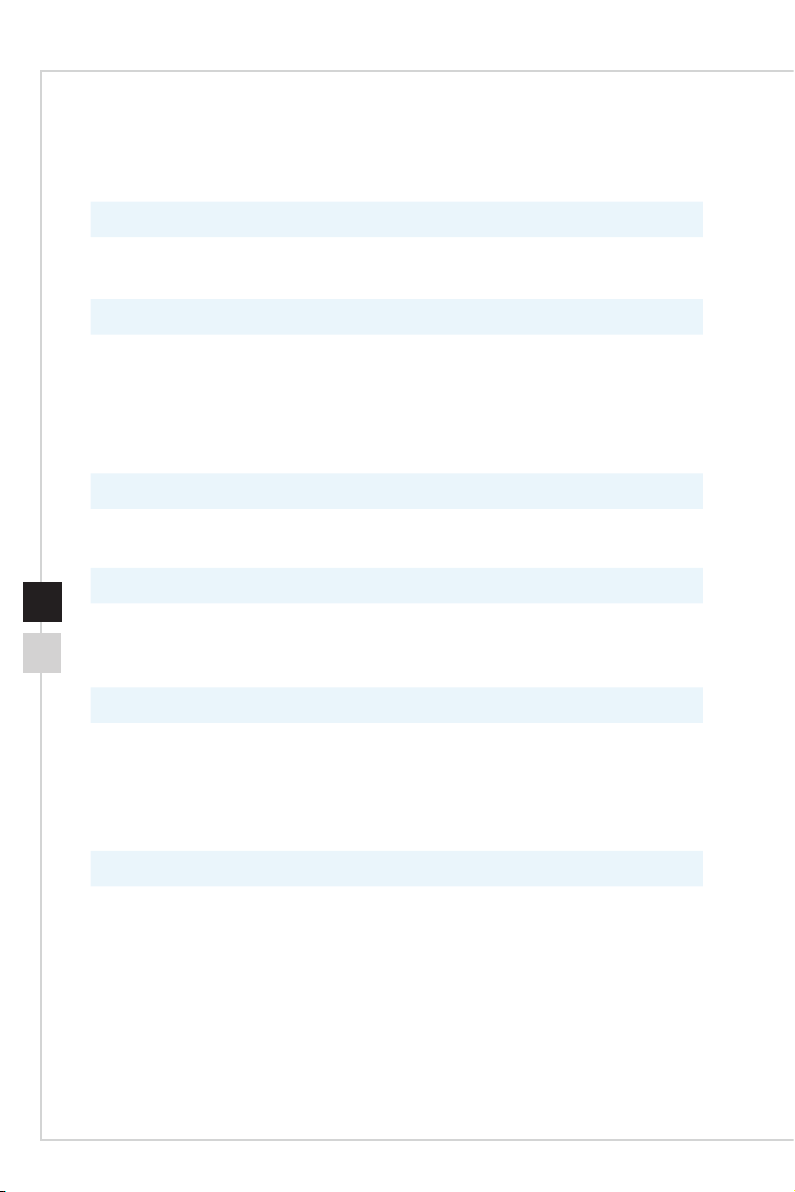
Troubleshooting
The power LED is o.
■ Press the monitor power button again�
■ Check if the monitor power cable is properly connected�
No image.
■ Check if the computer graphics card is properly installed�
■ Check if the computer and monitor are connected to electrical outlets and
are turned on�
■ Check if the monitor signal cable is properly connected�
■ The computer may be in Standby mode� Press any key to activate the
monitor�
The screen image is not properly sized or centered.
Refer to Preset Display Modes to set the computer to a setting suitable for the
monitor to display�
No Plug & Play.
■ Check if the monitor power cable is properly connected�
■ Check if the monitor signal cable is properly connected�
■ Check if the computer and graphics card are Plug & Play compatible�
The icons, font or screen are fuzzy, blurry or have color problems.
■ Avoid using any video extension cables�
■ Adjust brightness and contrast�
■ Adjust RGB color or tune color temperature�
■ Check if the monitor signal cable is properly connected�
■ Check for bent pins on the signal cable connector�
The monitor starts ickering or shows waves.
■ Change the refresh rate to match the capabilities of your monitor�
■ Update your graphics card drivers�
■ Keep the monitor away from electrical devices that may cause
electromagnetic interference (EMI)�
