Page 1
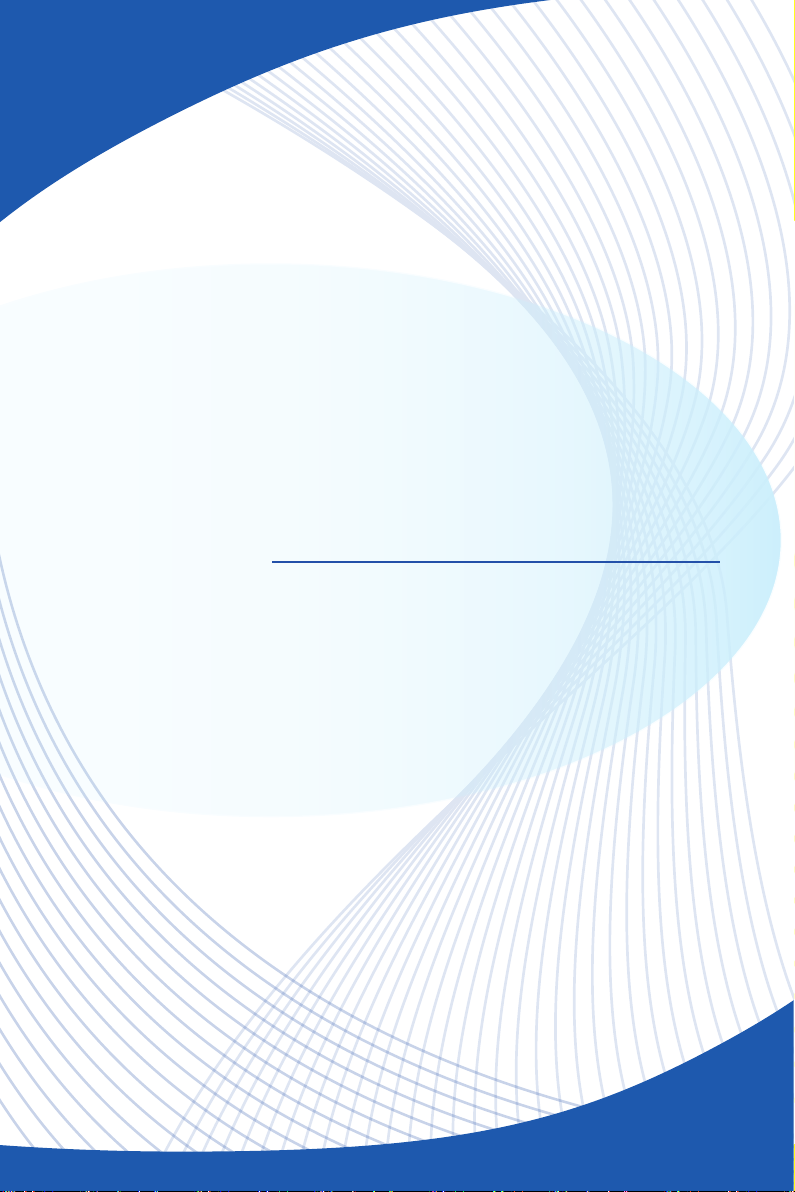
Hetis H61 Ultra
Personal Computer
MS-B050 System
G52-B0501X1
Page 2

Preface
Contents
Copyright Notice ���������������������������������������������������������������������������������������������iii
Trademarks ����������������������������������������������������������������������������������������������������iii
Revision ���������������������������������������������������������������������������������������������������������iii
Upgrade and Warranty ���������������������������������������������������������������������������������� iv
Acquisition of Replaceable Parts ������������������������������������������������������������������iv
Technical Support ����������������������������������������������������������������������������������������� iv
Green Product Features ���������������������������������������������������������������������������������v
Environmental Policy ��������������������������������������������������������������������������������������v
Safety Instructions ����������������������������������������������������������������������������������������� vi
CE Conformity ����������������������������������������������������������������������������������������������viii
FCC-B Radio Frequency Interference Statement ����������������������������������������viii
WEEE Statement ������������������������������������������������������������������������������������������ ix
1. Overview ...................................................... 1-1
Packing Contents ����������������������������������������������������������������������������������������1-2
System Overview ����������������������������������������������������������������������������������������1-3
System Specications ���������������������������������������������������������������������������������1-8
ii
Component Replacement & Upgrade �������������������������������������������������������1-10
2. Getting Started ............................................. 2-1
Safety & Comfort Tips ���������������������������������������������������������������������������������2-2
Connecting Peripheral Devices �������������������������������������������������������������������2-3
Hardware Setup ������������������������������������������������������������������������������������������2-8
3. System Operations ....................................... 3-1
System Booting Setup for the rst time �������������������������������������������������������3-2
Creating System Recovery Disc �����������������������������������������������������������������3-3
Network Connection under Windows ����������������������������������������������������������3-8
Power Management ����������������������������������������������������������������������������������3-10
System Recovery ��������������������������������������������������������������������������������������3-12
Page 3
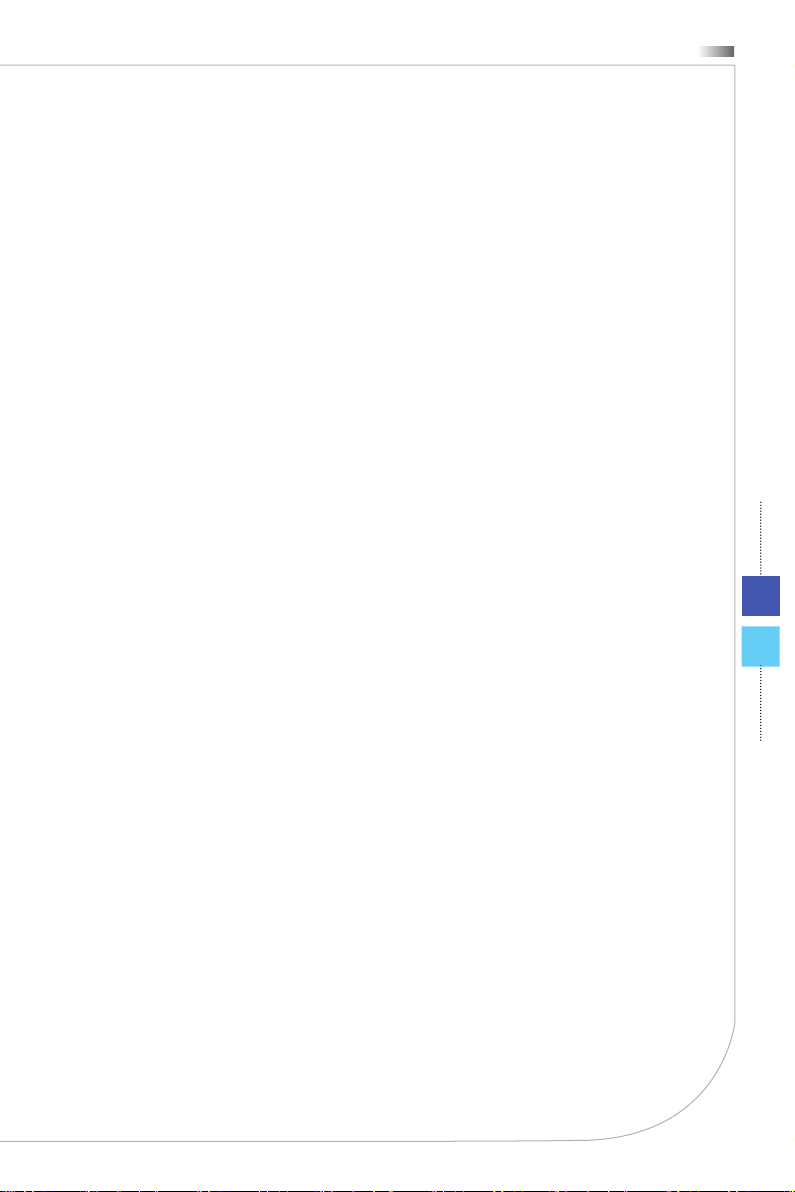
Hetis H61 Ultra
Copyright Notice
The material in this document is the intellectual property of MICRO-STAR INTERNATIONAL� We take every care in the preparation of this document, but no guarantee is given as to the correctness of its contents� Our products are under continual improvement and we reserve the right to make changes without notice�
Trademarks
All trademarks are the properties of their respective owners�
■
MSI is a registered trademark of Micro-Star Int’l Co�, Ltd�
■
Intel is a registered trademark of Intel Corporation�
Windows is a registered trademark of Microsoft Corporation�
■
Realtek is a registered trademark of Realtek Semiconductor Corporation�
■
PS/2 is registered trademark of International Business Machines Corpora-
■
�
tion
Revision
Revision Date
V1�0 2012/ 07
iii
Page 4
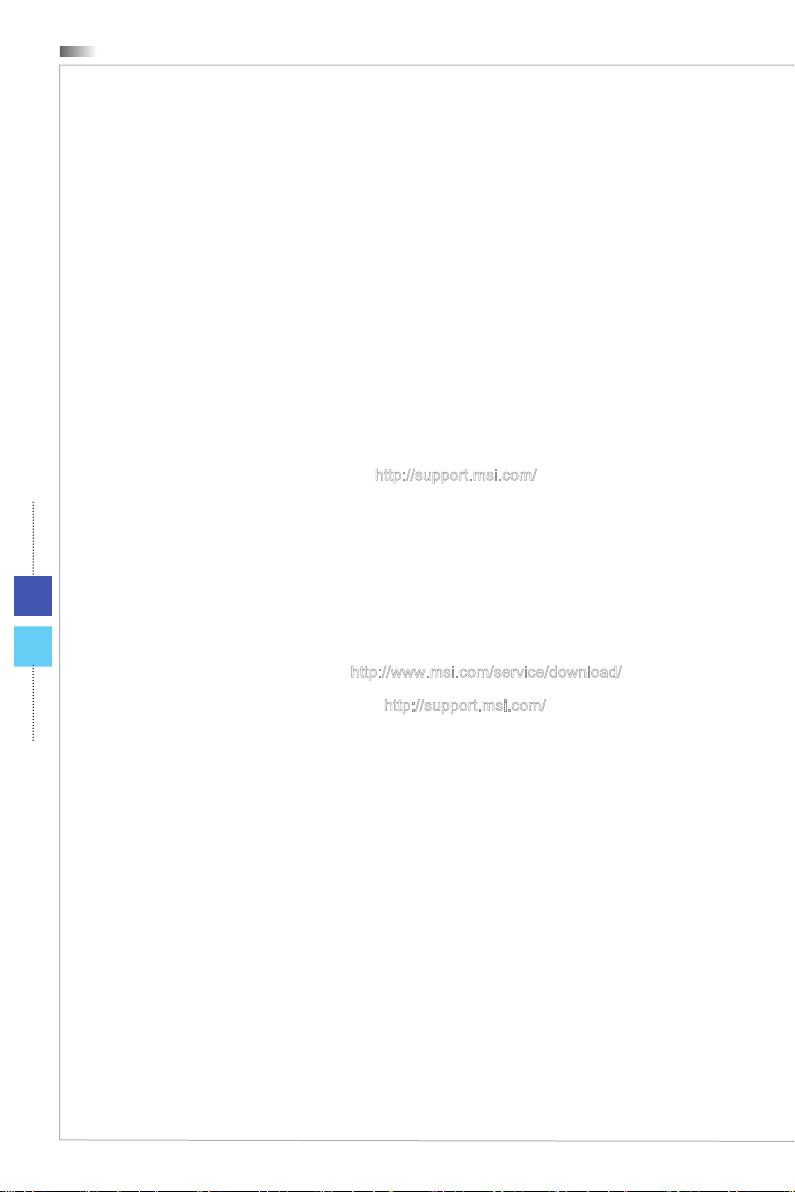
Preface
Upgrade and Warranty
Please note that certain components preinstalled in the product may be upgradable or replaceable by user’s request� To learn more about upgrade limitation,
please refer to the specications in the User’s Manual� For any further information
about the product users purchased, please contact the local dealer� Do not attempt
to upgrade or replace any component of the product if you are not an authorized
dealer or service center, since it may cause the warranty void� It is strongly recommended that you contact the authorized dealer or service center for any upgrade
or replace service�
Acquisition of Replaceable Parts
Please be noticed that the acquisition of replaceable parts (or compatible ones) of
the product users purchased in certain countries or territories may be fullled by
the manufacturer within 5 years at most since the product has been discontinued,
depending on the ocial regulations declared at the time�
Please contact the manufacturer via
mation about the acquisition of spare parts�
http://support�msi�com/ for the detailed infor-
Technical Support
iv
If a problem arises with your system and no solution can be obtained from the
user’s manual, please contact your place of purchase or local distributor� Alternatively, please try the following help resources for further guidance�
◙
Visit the MSI website for technical guide, BIOS updates, driver updates
and other information via
Contact our technical sta via
◙
http://www�msi�com/service/download/
http://support�msi�com/
Page 5
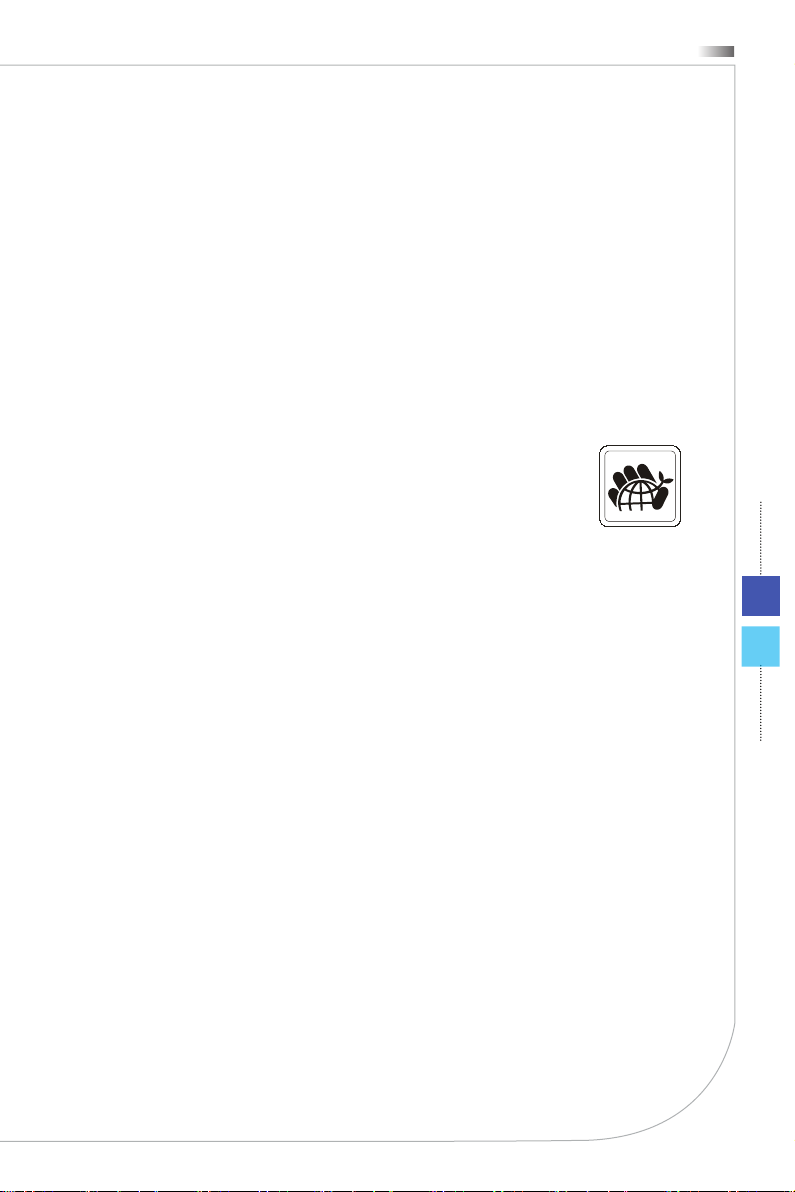
Green Product Features
Reduced energy consumption during use and stand-by
◙
Limited use of substances harmful to the environment and health
◙
Easily dismantled and recycled
◙
Reduced use of natural resources by encouraging recycling
◙
Extended product lifetime through easy upgrades
◙
Reduced solid waste production through take-back policy
◙
Environmental Policy
The product has been designed to enable proper reuse of
◙
parts and recycling and should not be thrown away at its
end of life�
Users should contact the local authorized point of collection
◙
for recycling and disposing of their end-of-life products
Visit the MSI website and locate a nearby distributor for further recycling
◙
information
Users may also reach us at gpgreenteam@msi�com for information
◙
regarding proper Disposal, Take-back, Recycling, and Disassembly of
MSI products
�
�
�
Hetis H61 Ultra
v
Page 6
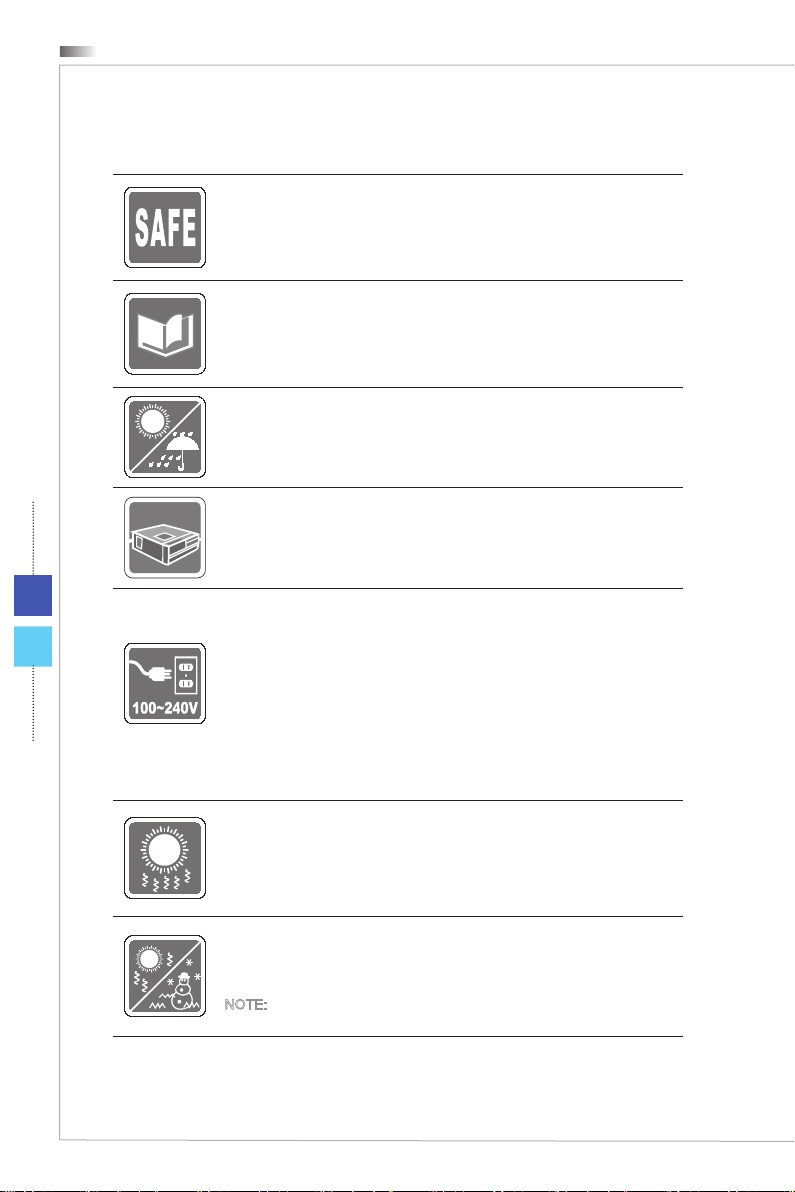
Preface
Safety Instructions
Read the safety instructions carefully and thoroughly�
All cautions and warnings on the equipment or user’s manual should be
�
noted
Keep the User’s Guide that comes with the package for future reference�
Keep this equipment away from humidity and high temperature�
Lay this equipment on a reliable at surface before setting it up�
vi
Make sure that the power voltage is within its safety range and has
◙
been adjusted properly to the value of 100~240V before connecting
the equipment to the power outlet� Do not disable the protective earth
pin from the plug� The equipment must be connected to an earthed
mains socket-outlet�
Always unplug the AC power cord before installing any add-on card
◙
or module to the equipment
Always disconnect the AC power cord or switch the wall socket o if
◙
the equipment would be left unused for a certain time to achieve zero
energy consumption
�
�
The ventilator on the enclosure is used for air convection and to prevent
the equipment from overheating� Do not cover the ventilator�
Do not leave the equipment in an unconditioned environment with a storage temperature above 60OC (140OF) or below 0OC (32OF), which may
damage the equipment�
NOTE: The maximum operating temperature is around 35OC�
Page 7
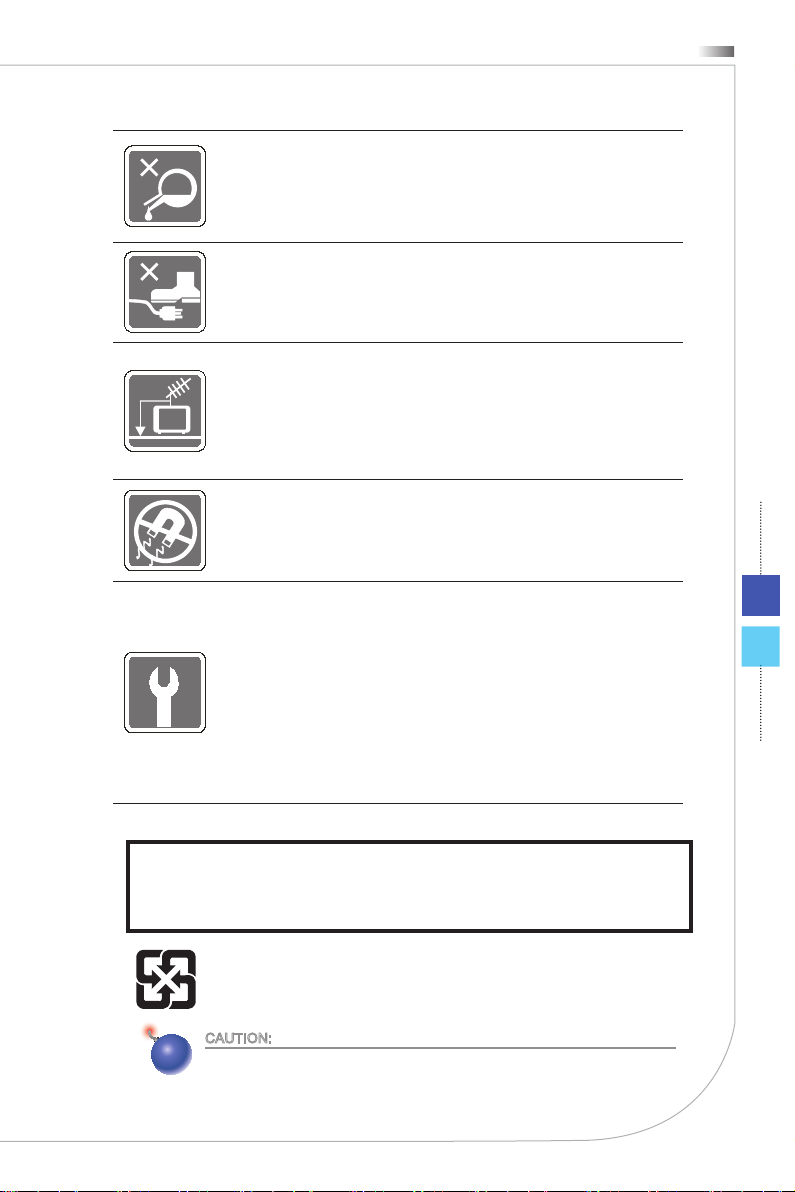
Hetis H61 Ultra
Never pour any liquid into the opening that could damage or cause electrical shock�
Place the power cord in a way that people are unlikely to step on it� Do not
place anything on the power cord�
When installing the coaxial cable to the TV Tuner, it is necessary to ensure that the metal shield is reliably connected to protective earthing system of the building�
Cable distribution system should be grounded (earthed) in accordance
with ANSI/NFPA 70, the National Electrical Code (NEC), in particular Sec-
�93, Grounding of Outer Conductive Shield of a Coaxial Cable�
tion 820
Always keep the strong magnetic or electrical objects away from the
equipment�
If any of the following situations arises, get the equipment checked by
service personnel:
The power cord or plug is damaged�
◙
Liquid has penetrated into the equipment�
◙
The equipment has been exposed to moisture�
◙
◙
The equipment does not work well or you can not get it work according to user’s manual
◙
The equipment has dropped and damaged�
◙
The equipment has obvious sign of breakage�
The optical storage devices are classied as CLASS 1 LASER PRODUCT� Use of
1�
controls or adjustments or performance of procedures other than those specied
is prohibited�
2�
Do not touch the lens inside the drive�
�
廢電池請回收
For better environmental protection, waste batteries should be collected
separately for recycling or special disposal�
CAUTION:
Danger of explosion if battery is incorrectly replaced� Replace only with the
same or equivalent type recommended by the manufacturer�
vii
Page 8
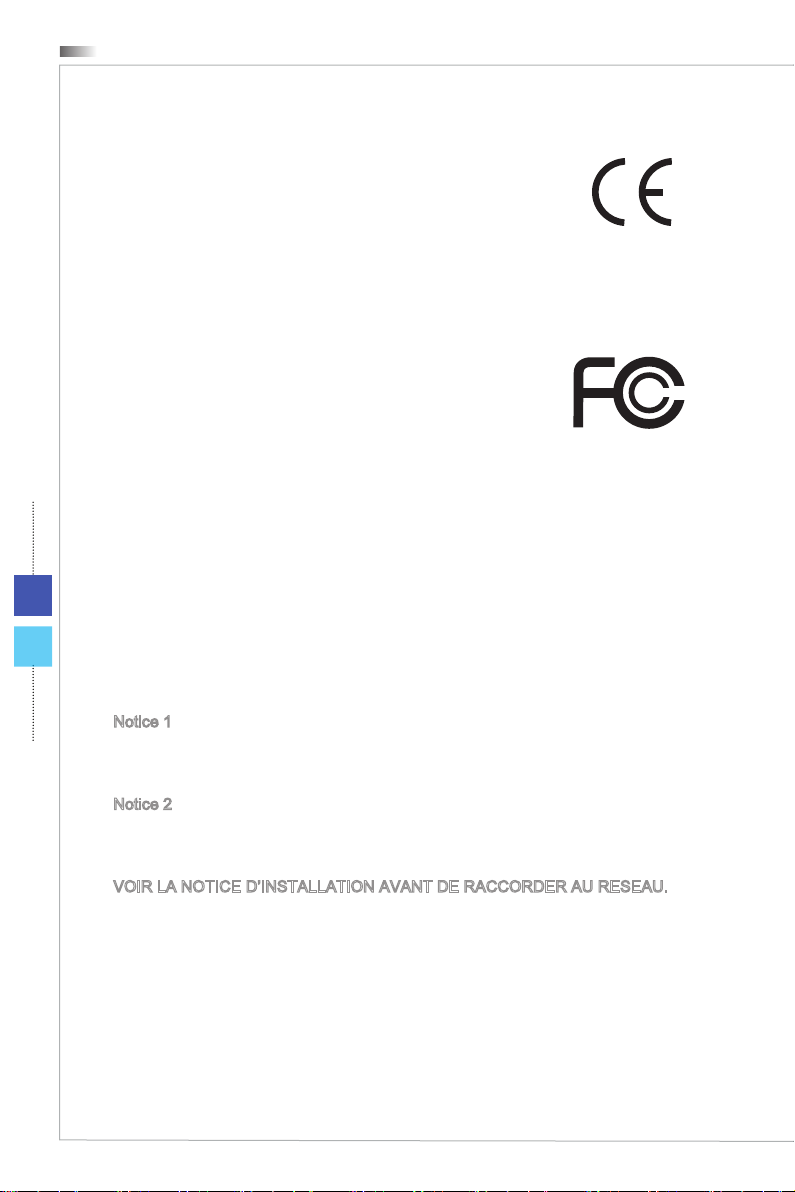
viii
Preface
CE Conformity
Hereby, Micro-Star International CO�, LTD declares that this device is in compliance with the essential safety requirements and
other relevant provisions set out in the European Directive�
FCC-B Radio Frequency Interference
Statement
This equipment has been tested and found to comply with the
limits for a Class B digital device, pursuant to Part 15 of the
FCC Rules� These limits are designed to provide reasonable
protection against harmful interference in a residential installation� This equipment generates, uses and can radiate radio
frequency energy and, if not installed and used in accordance with the instruction
manual, may cause harmful interference to radio communications� However, there
is no guarantee that interference will not occur in a particular installation� If this
equipment does cause harmful interference to radio or television reception, which
can be determined by turning the equipment o and on, the user is encouraged to
try to correct the interference by one or more of the measures listed below:
■
Reorient or relocate the receiving antenna�
■
Increase the separation between the equipment and receiver�
Connect the equipment into an outlet on a circuit dierent from that to
■
which the receiver is connected
Consult the dealer or an experienced radio/television technician for
■
help
�
�
Notice 1
The changes or modications not expressly approved by the party responsible for
compliance could void the user’s authority to operate the equipment�
Notice 2
Shielded interface cables and AC power cord, if any, must be used in order to
comply with the emission limits�
VOIR LA NOTICE D’INSTALLATION AVANT DE RACCORDER AU RESEAU�
This device complies with Part 15 of the FCC Rules� Operation is subject to the
following two conditions:
1�
this device may not cause harmful interference, and
2�
this device must accept any interference received, including interference that
may cause undesired operation
�
Page 9
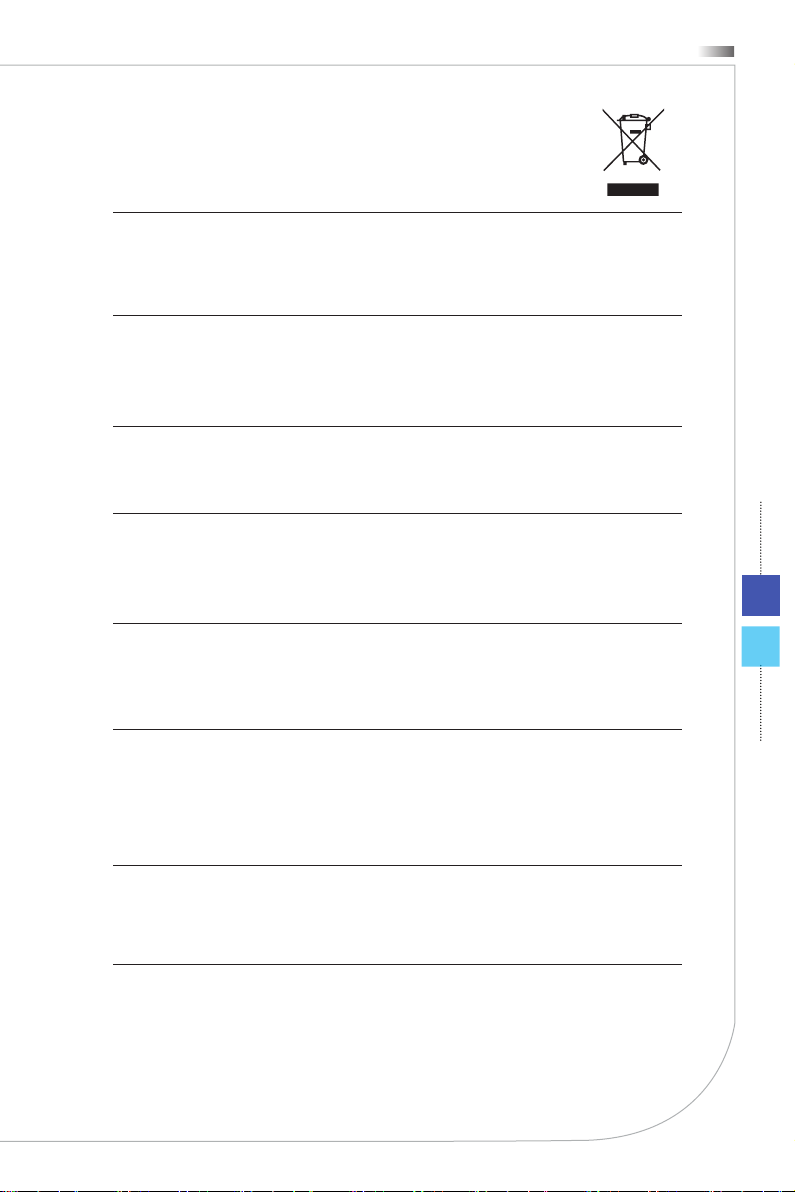
Hetis H61 Ultra
WEEE Statement
(English) Under the European Union (“EU”) Directive on Waste Electrical and Electronic
Equipment, Directive 2002/96/EC, which takes eect on August 13, 2005, products of
“electrical and electronic equipment” cannot be discarded as municipal waste anymore
and manufacturers of covered electronic equipment will be obligated to take back such
products at the end of their useful life�
(French) (Français) Au sujet de la directive européenne (EU) relative aux déchets des
équipement électriques et électroniques, directive 2002/96/EC, prenant eet le 13 août
2005, que les produits électriques et électroniques ne peuvent être déposés dans les
décharges
ront obligés de récupérer certains produits en n de vie�
(German) (Deutsch) Gemäß der Europäischen Union (“EU”) Richtlinie über Elektro-und
Elektronik-Altgeräte
Elektro- und Elektronikgeräten nicht mehr als Hausmüll entsorgt werden� Der Hersteller
verpichtet sich zur Rücknahme solcher Produkte am Ende ihrer Nutzungsdauer�
(Spanish) (Español) Bajo la directiva 2002/96/EC de la Unión Europea en materia de
desechos y/o equipos electrónicos, con fecha de rigor desde el 13 de agosto de 2005,
los productos clasicados como “eléctricos y equipos electrónicos” no pueden ser depositados en los contenedores habituales de su municipio, los fabricantes de equipos electrónicos, están obligados a hacerse cargo de dichos productos al termino de su período
de vida
(Italian) (Italiano) In base alla Direttiva dell’Unione Europea (EU) sullo Smaltimento dei
Materiali Elettrici ed Elettronici, Direttiva 2002/96/EC in vigore dal 13 Agosto 2005, prodotti
appartenenti alla categoria dei Materiali Elettrici ed Elettronici non possono più essere
eliminati come riuti municipali: i produttori di detti materiali saranno obbligati a ritirare ogni
prodotto alla ne del suo ciclo di vita
ou tout simplement mis à la poubelle� Les fabricants de ces équipements se-
(Richtlinie 2002/96/EG) mit Wirkung vom 13� August 2005, dürfen
�
�
ix
(Russian) (Русский) В соответствии с директивой Европейского Союза (ЕС) по
предотвращению загрязнения окружающей среды использованным электрическим
и электронным оборудованием (директива WEEE 2002/96/EC), вступающей в силу
13 августа 2005 года, изделия, относящиеся к электрическому и электронному
оборудованию, не могут рассматриваться как бытовой мусор, поэтому производители
вышеперечисленного электронного оборудования обязаны принимать его для
переработки по окончании срока службы
(Turkish) (Türkçe) Avrupa Birliği (AB) Kararnamesi Elektrik ve Elektronik Malzeme Atığı,
2002/96/EC Kararnamesi altında 13 Ağustos 2005 tarihinden itibaren geçerli olmak üzere,
elektrikli ve elektronik malzemeler diğer atıklar gibi çöpe atılamayacak ve bu elektonik
cihazların üreticileri, cihazların kullanım süreleri bittikten sonra ürünleri geri toplamakla
yükümlü olacaktır
�
�
Page 10
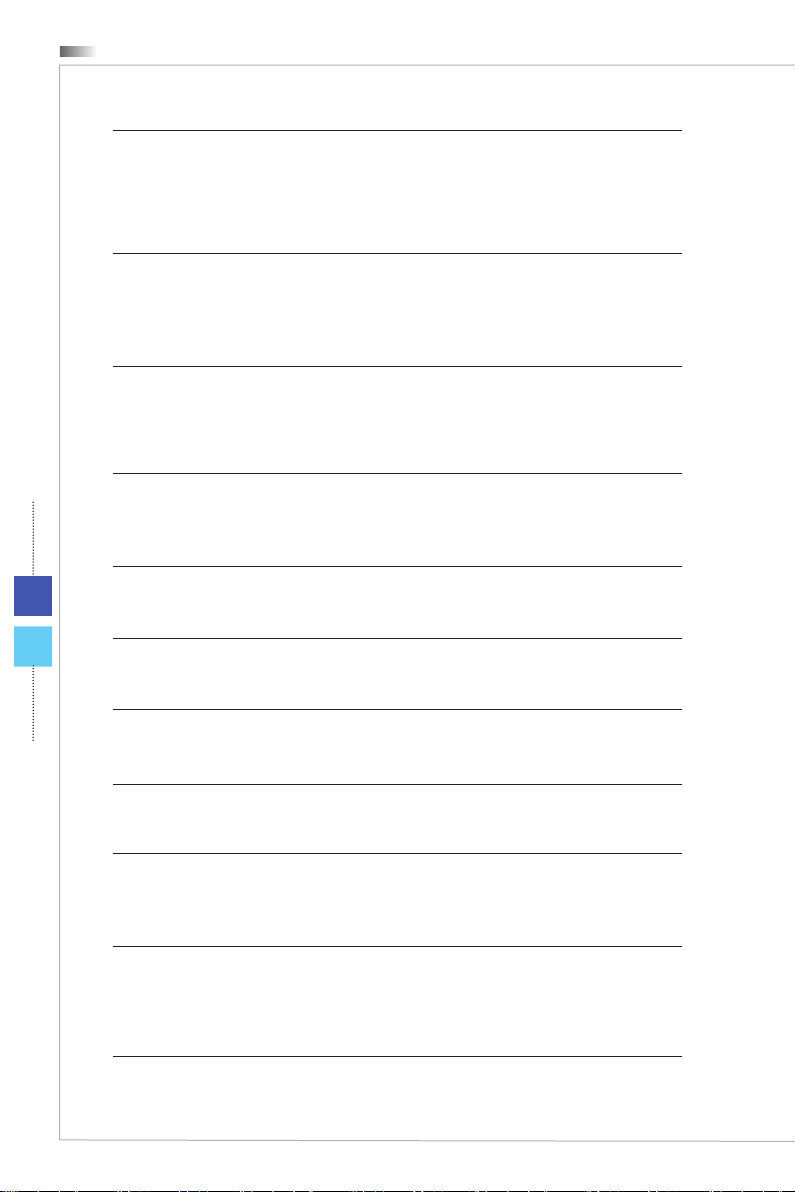
Preface
(Greek) (Ελληνικά) Σύμφωνα με την Οδηγία 2002/96/ΕΚ της Ευρωπαϊκής Ένωσης («ΕΕ»)
περί Απόρριψης Ηλεκτρικού και Ηλεκτρονικού Εξοπλισμού (WEEE), η οποία λαμβάνει
ισχύ στις 13 Αυγούστου 2005, τα προϊόντα «ηλεκτρικού και ηλεκτρονικού εξοπλισμού»
δεν είναι δυνατόν να απορριφθούν πλέον ως κοινά απορρίμματα και οι κατασκευαστές
κεκαλυμμένου ηλεκτρονικού εξοπλισμού είναι υποχρεωμένοι να πάρουν πίσω αυτά τα
προϊόντα στο τέλος της ωφέλιμης ζωής τους�
(Polish) (Polski) Zgodnie z Dyrektywą Unii Europejskiej (“UE”) dotyczącą odpadów produktów elektrycznych i elektronicznych (Dyrektywa 2002/96/EC), która wchodzi w życie 13
2005, tzw� “produkty oraz wyposażenie elektryczne i elektroniczne “ nie mogą być
sierpnia
traktowane jako śmieci komunalne, tak więc producenci tych produktów będą zobowiązani
do odbierania ich w momencie gdy produkt jest wycofywany z użycia�
(Hungarian) (Magyar) Az Európai Unió („EU”) 2005� augusztus 13-án hatályba lépő, az
elektromos és elektronikus berendezések hulladékairól szóló 2002/96/EK irányelve szerint
az elektromos és elektronikus berendezések többé nem kezelhetőek lakossági hulladékként, és az ilyen elektronikus berendezések gyártói kötelessé válnak az ilyen termékek
visszavételére azok hasznos élettartama végén
(Czech) (Čeština) Podle směrnice Evropské unie (“EU”) o likvidaci elektrických a elektronických
trické a elektronické výrobky” v běžném komunálním odpadu a výrobci elektronických
výrobků, na které se tato směrnice vztahuje, budou povinni odebírat takové výrobky zpět
po skončení jejich životnosti�
x
(Traditional Chinese ) (繁體中文) 歐盟已制訂有關廢電機電子設備法令,亦即自2005年8月
13日生效的2002/96/EC,明文規定「電機電子設備產品」不可再以都市廢棄物處理,且所
有相關電子設備製造商,均須在產品使用壽命結束後進行回收。
výrobků 2002/96/EC platné od 13� srpna 2005 je zakázáno likvidovat “elek-
�
(Simplied Chinese ) (简体中文) 欧盟已制订有关废电机电子设备法令,亦即自2005年8月
13日生效的2002/96/EC,明文规定「电机电子设备产品」不可再以都市废弃物处理,且所
有相关电子设备制造商,均须在产品使用寿命结束后进行回收。
(Japanese) (日本語) 2005年8月13日以降にEU加盟国を流通する電気・電子製品には
WEEE指令によりゴミ箱に×印のリサイクルマークの表示が義務づけられており、廃棄
物として捨てることの禁止とリサイクルが義務づけられています。
(Korean) (한국어) 2005년 8월 13일자로 시행된 폐전기전자제품에 대한 유럽연합(“EU”) 지
침, 지침 2002/96/EC에 의거하여, “전기전자제품”은 일반 쓰레기로 폐기할 수 없으며 제품
의 수명이 다하면 해당 전자제품의 제조업체가 이러한 제품을 회수할 책임이 있습니다
(Vietnam) (Tieng Viet) Theo Hướng dẫn của Liên minh Châu Âu (“EU”) về Thiết bị điện &
điện tử đã qua sử dụng, Hướng dẫn 2002/96/EC, vốn đã có hiệu lực vào ngày 13/8/2005,
các sản phẩm thuộc “thiết bị điện và điện tử” sẽ không còn được vứt bỏ như là rác thải đô
thị nữa và các nhà sản xuất thiết bị điện tử tuân thủ hướng dẫn sẽ phải thu hồi các sản
phẩm này vào cuối vòng đời
(Thai) (ไทย) ภายใต้ข้อกำหนดของสหภาพยุโรป (“EU”) เกี่ยวกับของเสียจากอุปกรณ์ไฟฟ้า
และอิเล็กทรอนิกส์ เลขที่ 2002/96/EC ซึ่งมีผลบังคับใช้ตั้งแต่วันที่ 13 สิงหาคม 2005 ผู้ใช้ไม่สามา
รถทิ้งผลิตภัณฑ์ที่เป็น “อุปกรณ์ไฟฟ้าและอิเล็กทรอนิกส์” ปะปนกับของเสียทั่วไปของชุมชนได้อีกต่อ
ไป และผู้ผลิตอุปกรณ์อิเล็กทรอนิกส์ดังกล่าวจะถูกบังคับให้นำผลิตภัณฑ์ดังกล่าวกลับคืนเมื่อ
สิ้นสุดอายุการใช้งานของผลิตภัณฑ์
�
�
Page 11
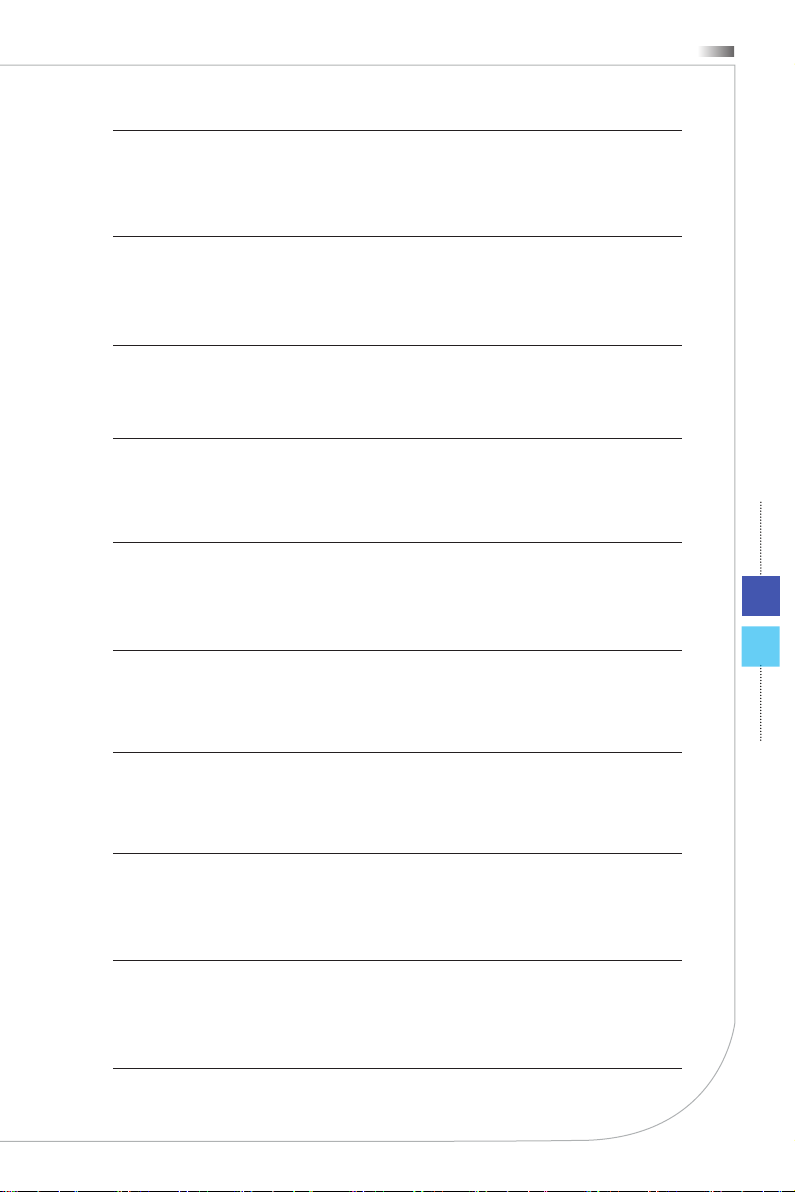
Hetis H61 Ultra
(Indonesia) (Bahasa Indonesia) Sesuai dengan Regulasi Uni Eropa (“UE”) perihal WEEE
(Limbah Peralatan Listrik dan Elektronik), Directive 2002/96/EC, yang berlaku sejak 13,
2005, produk “peralatan listrik dan elektronik” tidak lagi dapat dibuang sebagai sampah
umum dan pabrik peralatan elektronik diwajibkan untuk mengambil kembali produk tersebut pada saat masa pakainya habis�
(Serbian) (Srpski) Po Direktivi Evropske unije (“EU”) o odbačenoj ekektronskoj i električnoj
Direktiva 2002/96/EC, koja stupa na snagu od 13� Avgusta 2005, proizvodi koji
opremi,
spadaju pod “elektronsku i električnu opremu” ne mogu više biti odbačeni kao običan otpad i proizvođači ove opreme biće prinuđeni da uzmu natrag ove proizvode na kraju njihovog uobičajenog veka trajanja
(Netherlands) (Nederlands) De richtlijn van de Europese Unie (EU) met betrekking tot
Vervuiling van Electrische en Electronische producten (2002/96/EC), die op 13 Augustus
in zal gaan kunnen niet meer beschouwd worden als vervuiling� Fabrikanten van
2005
dit soort producten worden verplicht om producten retour te nemen aan het eind van hun
levenscyclus�
(Romanian) (Română) În baza Directivei Uniunii Europene (“UE”) privind Evacuarea Echipamentului Electric şi Electronic, Directiva 2002/96/EC, care intră în vigoare pe 13 august, 2005, produsele din categoria “echipament electric şi electronic” nu mai pot evacuate ca deşeuri municipale, iar fabricanţii echipamentului electronic vizat vor obligaţi să
primească înapoi produsele respective la sfârşitul duratei lor de utilizare
(Portuguese) (Português) De acordo com a Directiva 2002/96/EC de Resíduos de Equipamentos Eléctricos e Electrónicos da União Europeia (UE), efectiva desde o 13 de
Agosto do ano 2005, os produtos de “equipamento eléctrico e electrónico” não podem ser
descartados como resíduo municipal e os fabricantes do equipamento electrónico sujeitos
a esta legislação estarão obligados a recolhar estes produtos ao nalizar sua vida útil
�
�
�
xi
(Swedish) (Svenska) Under Europeiska unionens (“EU”) Weee-direktiv (Waste Electrical
and Electronic Equipment), Direktiv 2002/96/EC, vilket trädde i kraft 13 augusti, 2005, kan
inte produkter från “elektriska och elektroniska utrustningar” kastas i den vanliga hushållssoporna längre och tillverkare av inbyggd elektronisk utrustning kommer att tvingas att
ta tillbaka sådan produkter när de är förbrukade
(Finnish) (Suomi) Euroopan unionin (EU) 13�8�2005 voimaan tulleen sähkö- ja elektroniikkalaiteromua koskevan direktiivin 2002/96/EY mukaisesti ”sähkö- ja elektroniikkalaitteita”
ei
saa enää hävittää talousjätteiden mukana� Direktiivin alaisen sähkö- tai elektroniikkalait-
teen valmistajan on otettava laitteet takaisin niiden käyttöiän päättyessä�
(Slovak) (Slovenčina) Na základe smernice Európskej únie („EU“) o elektrických a elektronických
výrobky, ktorými sú „elektrické a elektronické zariadenia” nesmú byť zneškodňované spolu
s komunálnym odpadom a výrobcovia patričných elektronických zariadení sú povinní takéto výrobky na konci životnosti prevziať naspäť�
(Slovenian) (Slovenščina) Skladno z določili direktive Evropske unije (“EU”) o odpadni
električni
kov “električne in elektronske opreme” ni dovoljeno odstranjevati kot običajne komunalne
odpadke, proizvajalci zadevne elektronske opreme pa so zavezani, da tovrstne izdelke na
koncu njihove življenjske dobe sprejmejo nazaj�
zariadeniach číslo 2002/96/ES, ktorá vstúpila do platnosti 13� augusta 2005,
in elektronski opremi, Direktiva 2002/96/ES, ki je veljavna od 13� avgusta, izdel-
�
Page 12
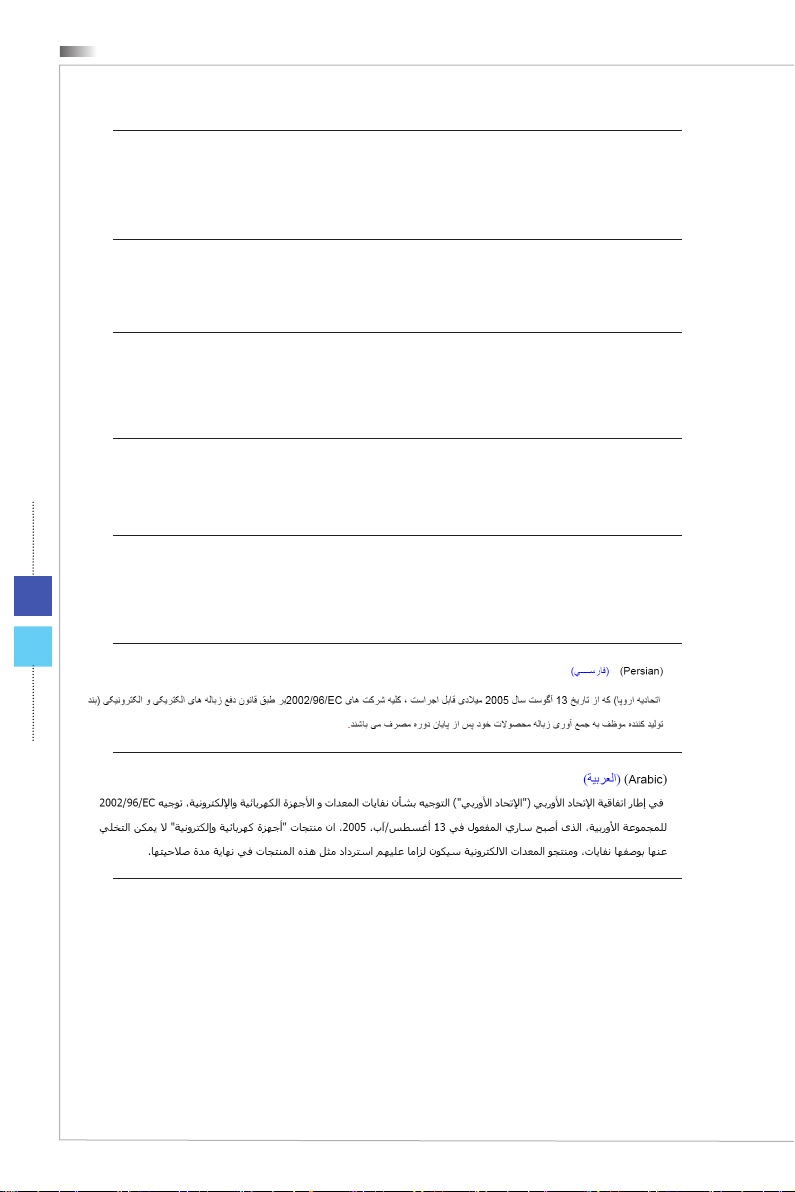
Preface
(Danish) (Dansk) I henhold til direktiv fra den europæiske union (EU) vedrørende elektrisk
og elektronisk aald , Direktiv 2002/96/EC, som træder i kraft den 13� august 2005, må
produkter som “elektrisk og elektronisk udstyr” ikke mere bortskaes som kommunalt affald� Producenter af det pågældende, elektroniske udstyr vil være forpligtet til at tage disse
produkter tilbage ved afslutningen på produkternes levetid�
(Norwegian) (Norsk) Under den europeiske unionens (“EU”) direktiv om deponering av
elektronisk
ikke produkter av “elektronisk og elektrisk ustyr” lenger deponeres som husholdningsavfall
og fabrikantene av disse produktene er forpliktet å ta tilbake slike produkter ved slutten av
produktets levetid�
(Bulgarian) (български) Според директивата на Европейския съюз относно отпадъците
от електрическо и електронно оборудване, директива 2002/96/EC, важаща от 13
август,
заедно с битовите отпадъци и производителите на такова оборудване са задължени
да приемат обратно съответните продукти в края на експлоатационния им период�
og elektrisk utstyr, direktiv 2002/96/EC, som trer i eekt 13� august 2005, kan
2005 г�, електрическо и електронно оборудване не може да се изхвърля
xii
(Croatian) (Hrvatski) U okviru Direktive Europske Unije (“EU”) o Otpadnim električnim i
elektroničkim
“električni i elektronički uređaji” se ne smiju više bacati zajedno s kućnim otpadom i
proizvođači su obvezni zbrinuti takve proizvode na kraju njihovog životnog vijeka�
(Estonia) (Eesti) Vastavalt Euroopa Liidu (“EL”) direktiivile 2002/96/EÜ (elektri- ja elektroonikaseadmete
pidamiste “elektri- ja elektroonikaseadmete” jäätmete hävitamine koos majapidamisjäätmetega, ja elektri- ja elektroonikaseadmete tootjad on kohustatud sellised tooted pärast
nende kasutuselt kõrvaldamist tagasi võtma�
uređajima, Direktiva 2002/96/EC, koja je na snazi od 13� kolovoza 2005�,
jäätmete kohta), mis jõustus 13� augustil 2005, on keelatud kodumaja-
Page 13
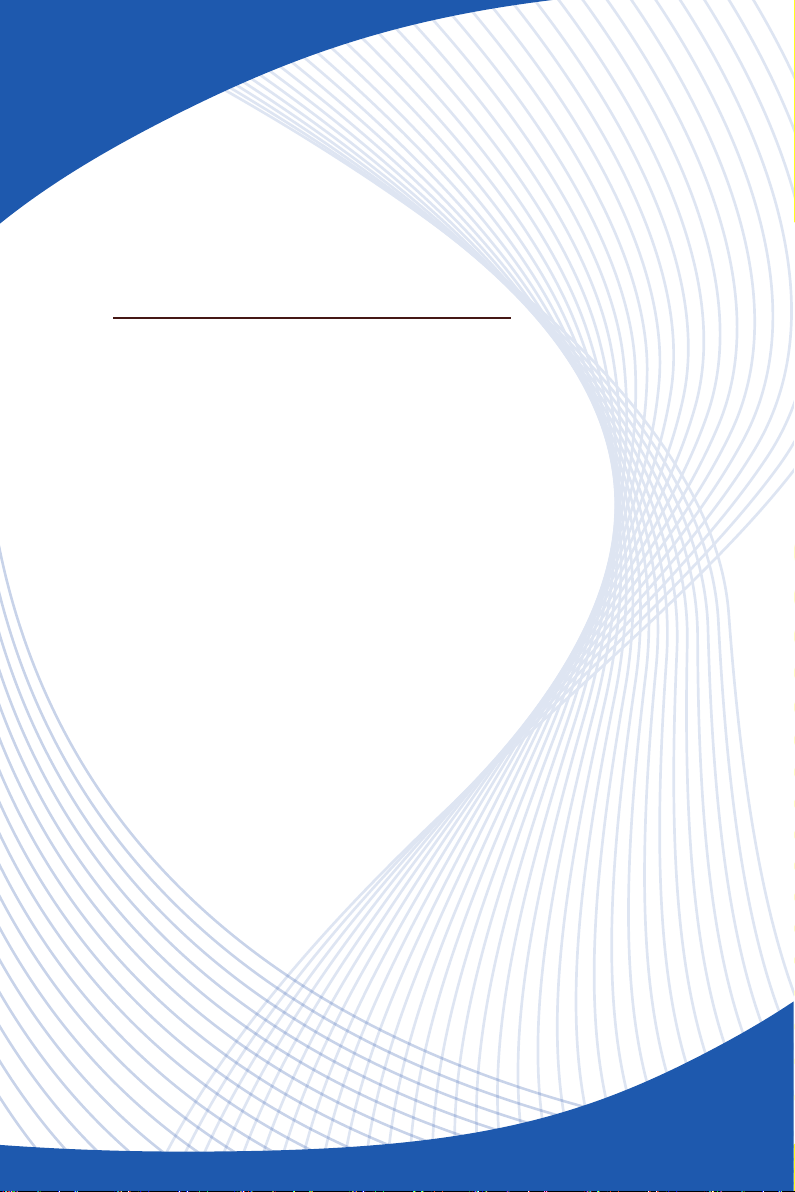
Chapter 1
Overview
Congratulations for purchasing the Hetis H61 Ultra (MSB050) System. This system is your best slim PC choice.
With the fantastic appearance and ultrasmall form factor,
it can easily be set anywhere. The feature packed platform also gives you an exciting PC experience.
Page 14
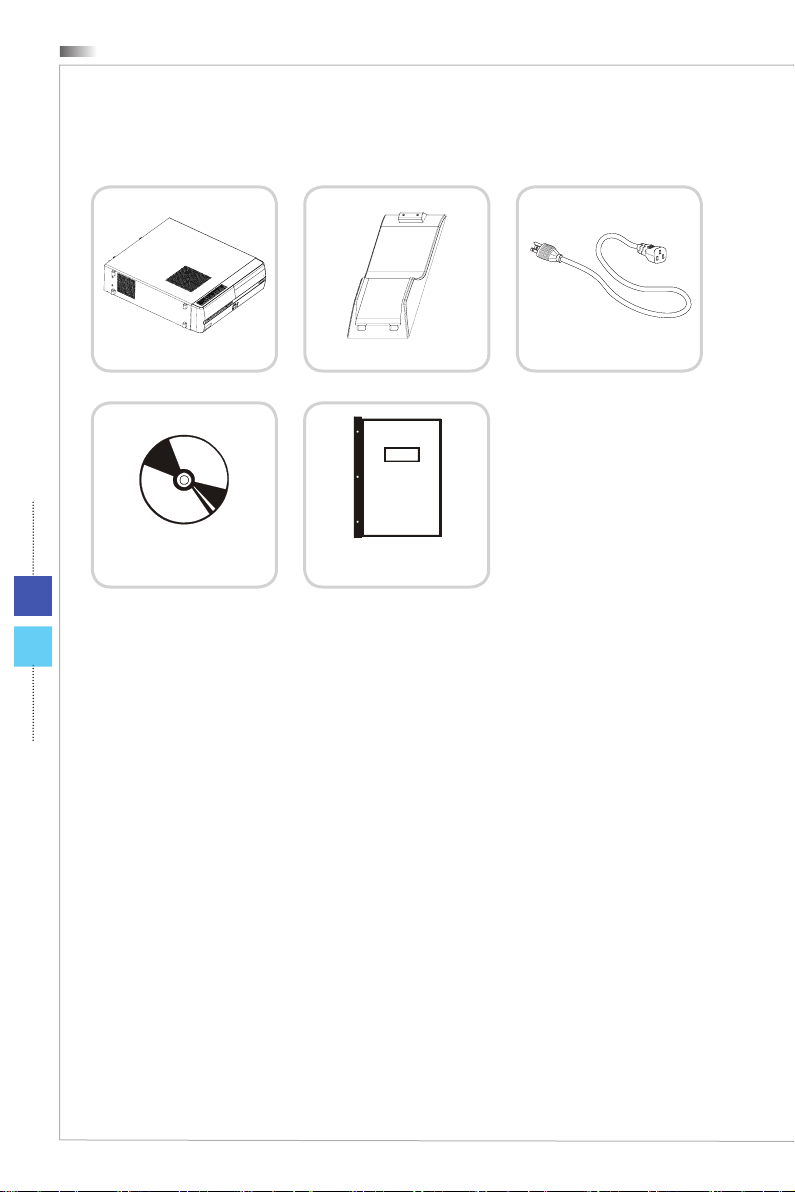
1-2
Overview
Packing Contents
Hetis H61 Ultra Stand AC Power Cord
Driver/ Utility Disk User Manual
* Please contact us immediately if any of the items is damaged or missing.
* The illustrations are for reference only and your packing contents may slightly vary
depending on the model you purchased.
Page 15

System Overview
Front View
2 3 4 51
Hetis H61 Ultra
76
1-3
Headphone Jack
1
This connector is provided for headphones or speakers.
Microphone Jack
2
This connector is provided for microphones.
USB 3.0 Port
3
The USB (Universal Serial Bus) port is for attaching USB devices such
as keyboard, mouse, or other USB-compatible devices. It supports up
to 5Gbit/s (SuperSpeed) data transfer rate. The USB 3.0 port is backward-compatible with USB 2.0 devices.
Power Button/ LED
4
Press the power button to turn the system on and o. The power LED
glows when the system is turned on and goes o when the system is
shut down. In terms of power saving, the LED blinks in S3 (Suspend
to RAM) mode and goes o in S4 (Suspend to Disk) mode. Pressing
the system power button will wake the system up from power saving
mode.
Page 16

1-4
Overview
Hard Disk Drive LED
5
This indicator shows the activity status of the HDD. It ashes when the
system is accessing data on the HDD and remains o when no disk
activity is detected.
Optical Disk Drive
6
A DVD Super-Multi drive is integrated for your home entertainment.
(Blu-ray is optional.)
Eject Button
7
Press the eject button to open and close the optical disk drive.
Important
High-speed devices are recommended for USB 3.0 ports whereas low-speed devices,
such as mouse or keyboard, are suggested to be plugged into the USB 2.0 ports on
the rear panel.
Page 17

Rear View
Hetis H61 Ultra
2
1075
1
Power Jack
1
Power supplied through this jack supplies power to your system.
Power Switch
2
Press the power switch to turn the power supply on and o. The “on”
position is the solid line and the “o” position is the circle. Make sure
the power supply switch to the “on” position before you press the power button to turn on your system.
Ventilator
3
The ventilator on the enclosure is used for air convection and to prevent the equipment from overheating. Do not cover the ventilator.
12
131164 8 93
1-5
USB 2.0 Port
4
The USB (Universal Serial Bus) port is for attaching USB devices such
as keyboard, mouse, or other USB-compatible devices. It supports up
to 480Mbit/s (Hi-Speed) data transfer rate.
Page 18

Overview
5
6
LAN Jack
The standard RJ-45 LAN jack is provided for connection to the Local
Area Network (LAN). You can connect a network cable to it.
Green/ OrangeYellow
LED Color LED State Condition
Left Yellow O LAN link is not established.
On (steady state) LAN link is established.
On (brighter & pulsing) The computer is communicating with
Right Green O 10 Mbit/sec data rate is selected.
On 100 Mbit/sec data rate is selected.
Orange On 1000 Mbit/sec data rate is selected.
another computer on the LAN.
Keyboard Port
The standard PS/2 keyboard DIN connector is for a PS/2 keyboard.
1-6
Mouse Port
7
The standard PS/2 mouse DIN connector is for a PS/2 mouse.
Serial Port (Optional)
8
The serial port supports barcode scanners, barcode printers, bill
printers, credit card machine, etc.
DVI Port
9
The DVI (Digital Visual Interface) connector allows you to connect a
LCD monitor. It provides a high-speed digital interconnection between
the computer and its display device. To connect an LCD monitor, simply plug your monitor cable into the DVI connector, and make sure that
the other end of the cable is properly connected to your monitor (refer
to your monitor manual for more information.)
VGA Port
10
The DB15-pin female port is provided for monitor.
eSATA Port
11
The eSATA (External Serial ATA) port is provided for attaching the
eSATA external hard drive.
Page 19

HDMI Port
12
The High-Denition Multimedia Interface (HDMI) is an all-digital audio/
video interface capable of transmitting uncompressed streams. HDMI
supports all TV format, including standard, enhanced or high-denition
video, plus multi-channel digital audio on a single cable.
Audio Jack
13
Line-In (Blue) is used for external CD player, tapeplayer or other audio
devices.
Line-Out (Green) is used for speakers or headphones.
Mic (Pink) is used for microphones.
Hetis H61 Ultra
1-7
Page 20

1-8
Overview
System Specications
Processor
Intel® Core™ i5, Core™ i3, Pentium® and Celeron® processor in the LGA1155
■
package (TDP Max 77 W)
Chipset
Intel® H61 chipset■
Memory
2 DDR3 DIMM slots (non-ECC)
■
Supports Dual-Channel mode
■
Supports the maximum of 8GB
■
LAN
Supports PCI Express LAN Gigabit Ethernet by Realtek® RTL8111E or Intel®
■
WG82579V (Optional)
Supports ACPI Power Management
■
Compliant with PCI 2.3
■
Audio
HDA Codec by Realtek® ALC887
■
Flexible 6-channel audio with jack sensing
■
Compliant with Azalia 1.0 spec
■
Input/Output (I/O)
5 audio jacks
■
4 USB 2.0 ports
■
2 USB 3.0 ports
■
1 power jack
■
1 power switch
■
1 LAN jack
■
1 mouse port
■
1 keyboard port
■
2 serial ports (Optional)
■
1 DVI port
■
1 VGA port
■
1 HDMI port
■
1 eSATA port
■
Page 21

Storage
3.5” Hard Disk Drive
■
5.25” Optical Disk Drive
■
Power Supply
270 watt PSU with active PFC (Voltage Value Auto-Switch)■
Dimension
385 mm (D) x 340 mm (W) x 94 mm (H) (with stand)
■
385 mm (D) x 330 mm (W) x 94 mm (H) (without stand)
■
Hetis H61 Ultra
1-9
Page 22

1-10
Overview
Component Replacement & Upgrade
Please note that certain components preinstalled in the product may be upgradable or
replaceable by user’s request depending on the models users purchased.
To learn more about upgrade limitation, please refer to the specications in the User’s
Manual. For any further information on the product users purchased, please contact the
local dealer.
Do not attempt to upgrade or replace any component of the product if you are not an
authorized dealer or service center, since it may cause the warranty void. It is strongly
recommended that you contact the authorized dealer or service center for any upgrade
or replace service.
Page 23

Chapter 2
Getting Started
This chapter provides you with the information on hardware setup procedures. While connecting peripheral
devices, be careful in holding the devices and use a
grounded wrist strap to avoid static electricity.
Page 24

2-2
Getting Started
Safety & Comfort Tips
The Hetis H61 Ultra is a portable platform that allows you to work anywhere. However,
choosing a good workspace is important if you have to work with your PC for a long
period of time.
Your work area should have enough illumination.
1.
Choose the proper desk and chair and adjust their height to t your posture when
2.
operating.
When sitting on the chair, sit straight and keep a good posture. Adjust the chair’s
3.
back (if available) to support your back comfortably.
Place you feet at and naturally on the oor, so that your knees and elbows have
4.
the proper position (about 90-degree) when operating.
Put your hands on the desk naturally to support your wrists.
5.
Avoid using your PC in a place where discomfort may occur (such as on the bed).
6.
The Hetis H61 Ultra is an electrical device. Please treat it with great care to avoid
7.
personal injury.
Page 25

Hetis H61 Ultra
Connecting Peripheral Devices
The I/O (input/output) ports on the rear panel allow you to connect peripheral devices.
All devices listed here are for reference only.
Connecting Serial Devices
Serial ports are commonly used in applications such as industrial automation systems,
scientic analysis, shop till systems and some industrial/consumer products. Users may
connect barcode scanners, barcode printers, bill printers, and credit card machine to
this serial port.
2-3
Page 26

2-4
Getting Started
Connecting VGA-Out & HDMI-Out Devices
This Hetis H61 Ultra provides a VGA port and an HDMI port for connection to external monitors, projectors, set-top boxes, DVD players, digital video cameras, mini notebooks, digital cameras, etc.
VGA (Video Graphics Array) is a graphics display system for PCs. VGA connectors and
their associated cabling are always used solely to carry analog video signals along with
digital clock and data.
HDMI (High Denition Multimedia Interface) is a new interface standard for PCs, displays and consumer electronics devices that supports standard, enhanced and highdenition video, plus multi-channel digital audio on a single cable.
To connect the VGA/ HDMI device, rst make sure the Hetis H61 Ultra and the targeted
device are both powered o, and then connect the cable of the device to the VGA/ HDMI
port of your Hetis H61 Ultra.
Page 27

Hetis H61 Ultra
Connecting the USB Devices
This Hetis H61 Ultra provides USB ports for connecting various USB devices, such as
mouse, keyboard, digital camera, webcam, printer, external optical storage device,..
and etc. To connect these devices, install the drivers for each device rst if necessary,
and then connect the device to the Hetis H61 Ultra. This Hetis H61 Ultra is capable of
auto detecting the USB devices installed, and if there is no detection of the devices,
please manually enable the USB devices by going to Start Menu / Control Panel / Add
Hardware to add the new device.
2-5
Page 28

2-6
Getting Started
Connecting the Network Device
Connecting the External SATA Hard Disk Drive
The RJ-45 connector of the Hetis H61 Ultra allows you to connect the LAN (local area
network) devices, such as a hub, switch and gateway, to build a network connection.
For more instructions or detailed steps on connecting to the LAN, please ask your MIS
sta or network manager for help.
Page 29

Hetis H61 Ultra
The eSATA Connector allows you to connect an external Serial ATA hard disk device.
The eSATA standard interface supports “plug-and-play” technology, so that you can
connect and remove the eSATA devices without turning o the Hetis H61 Ultra.
To connect the eSATA hard disk device, simply connect the cable of the device to the
eSATA Connector of your Hetis H61 Ultra.
2-7
Page 30

Getting Started
Hardware Setup
Connecting the AC Power
1. Unpack the package to nd the AC power cord. Plug one end of the AC power cord
to the Hetis H61 Ultra.
2. Plug the male end to the electrical outlet.
Disconnecting the AC Power
3. Unplug the AC power cord from the electrical outlet rst.
4. Unplug the AC power cord from the Hetis H61 Ultra.
1
2-8
2
4
3
Important
When unplugging the AC power cord, always hold the connector part of the cord. Never
pull the cord directly!
Powering on the System
Press the power button to power on the system.
Page 31

Chapter 3
System Operations
This chapter provides you with essential information on
system operations, such as system boot setup, recovery
disc creation, network connection, and so on.
Important
It is highly recommended that you create a system re-
•
covery disc as the backup solution in the event of a
catastrophic disk failure or other accidents.
All information is subject to change without prior no-
•
tice.
Page 32

3-2
System Operations
System Booting Setup for the rst
time
For the rst-time use, you will need to go over the following steps to start using your
Hetis H61 Ultra. The entire booting setup will take you around 30 minutes.
1. Windows setup starts running. Please wait until Windows setup nishes the prog-
ress loading.
2. Select the language of the operating system and click [Next] to continue.
3. Choose the “Country or region”, “Time and currency”, and “Keyboard layout” you
need. Click [Next] to continue.
4. Choose a user name for your account and name your computer to distinguish it on
the network. Click [Next] to continue.
5. Set a password for your account to protect your user account from unwanted users.
(Leave this eld blank if no need for password.) Click [Next] to continue.
6. Please read the license terms. Check the “I accept the license terms” box and click
[Next] to continue.
7. Select [Use recommended settings] for “Help protect your computer and improve
Windows automatically.”
8. Review your time and date settings. Click [Next] to continue.
9. Please choose a wireless network you intend to join from the provided WLAN list.
Click [Next] to continue. You may also click [Skip] to skip this step and set up the
WLAN later.
10. (Optional) Followingly comes the anti-virus software screen. Click [Agree] to ac-
cept the license agreement terms and activate the anti-virus software. Alternatively, choose [Stay Unprotected] and click [Next] to proceed without activating
the anti-virus software.
11. The “Software Installation Menu” pops up. Click [Install] to continue.
12. The software is being installed. Please do not turn o the computer when software
installation is running. When the progress bar completes loading, click [Finish] to
continue.
13. The system enters the Windows 7 OS to start its personalized settings. Get ready
to explore your Hetis H61 Ultra after the personalized settings are done. Have fun
with it!
Page 33

Hetis H61 Ultra
Creating System Recovery Disc
For the rst-time use, it is highly recommended that you create a system recovery disc
as the backup solution in the event of a catastrophic disk failure or other accidents.
Before moving forward, please make sure your system booting setup is complete and
go over the following procedures to get it done.
1. Double-click the “BurnRecovery” icon on the desktop to launch the Recovery
Disc Creation Tool. Please note that it may take a while for the operating system to
prepare recovery les.
3-3
2. Click [Next] to start the image creation of the recovery disc.
Page 34

3-4
System Operations
3. Select [Create and burn a recovery disc] and click [Next] to continue. Alternatively,
choose [Advanced] to bring forth advanced options.
4. The image of recovery disc is being created. It takes some time to nish the pro-
cessing.
Page 35

Hetis H61 Ultra
5. Follow the on-screen instructions to prepare enough number of blank DVD discs.
Insert the blank DVD disc into the optical disc drive and click [Next] to continue.
6. The Windows Disc Image Burner pops up. Click [Burn] to start the burning progress.
It takes a while to nish the processing.
3-5
Page 36

3-6
System Operations
7. On completion of the disc creation, click [Close] to exit and take out the disc. Follow
the on-screen instructions to create all recovery discs.
8. All recovery discs have been successfully created. Please store the discs carefully
and click [Next] to continue.
Page 37

Hetis H61 Ultra
9. Check the following box if you want to remove the temporary les. Click [Finish] to
complete recovery disc creation.
3-7
Page 38

3-8
System Operations
Network Connection under Windows
Wired LAN
1. Go to [Start] > [Control Panel].
2. Select [Connect to the Internet] under [Network and Internet].
Page 39

Hetis H61 Ultra
3. Select [Broadband (PPPoE)] to connect using DSL or cable that requires a user
name and password.
4. Type the information from your Internet Service Provider (ISP) and click [Connect]
to establish your LAN connection.
3-9
Page 40

System Operations
Power Management
Power management of personal computers (PCs) and monitors has the potential to
save signicant amounts of electricity as well as deliver environmental benets.
To be energy ecient, turn o your display or set your PC to sleep mode after a period
of user inactivity.
Power Management in Windows OS
[Power Options] in Windows OS allow you to control the power management
■
features of your display, hard drive, and battery. Go to [Start] > [Control Panel]
> [System and Security].
3-10
Then click on the [Power Options] link.
Select a power plan that suits your personal needs. You may also ne-tune the
settings by clicking [Change plan settings].
Page 41

Hetis H61 Ultra
The Shut Down Computer menu presents the options of Sleep (S3/S4) & Shut
■
Down (S5) for rapid and easy management of your system power.
Power Management through ENERGY STAR quali-
ed monitors (Optional)
The power management feature allows the computer to initiate a low-power or “Sleep”
mode after a period of user inactivity. When used with an external ENERGY STAR
qualied monitor, this feature also supports similar power management features of the
monitor. To take advantage of these potential energy savings, the power management
feature has been preset to behave in the following ways when the system is operating
on AC power:
Turn o the display after 15 minutes
■
Initiate Sleep after 30 minutes
■
3-11
Waking the System Up
The computer shall be able to wake up from power saving mode in response to a command from any of the following:
the power button,
■
the network (Wake On LAN),
■
the mouse,
■
the keyboard.
■
Energy Saving Tips:
Turn o the monitor by pressing the LCD power button after a period of user
■
inactivity.
Tune the settings in Power Options under Windows OS to optimize your PC’s
■
power management.
Install power saving software to manage your PC’s energy consumption.
■
Always disconnect the AC power cord or switch the wall socket o if your PC
■
would be left unused for a certain time to achieve zero energy consumption.
Page 42

3-12
System Operations
System Recovery
Important
The System Recovery Function is only available on systems bundled with Windows OS
and MSI utilities by default.
The purposes for using the System Recovery Function may include:
Restore the system back to the initial status of original manufacturer’s default
■
settings.
When some errors have occurred to the operating system in use.
■
When the operating system is aected by virus and is not able to work nor-
■
mally.
When you want to install the OS with other built-in languages.
■
Before using the System Recovery Function, please backup the important data saved
on your system drive to other storage devices.
If the following solution fails to recover your system, please contact the authorized local
distributor or service center for further assistance.
Recovering the System with the F3 Hotkey
If the system encounters non-recoverable problems, it is always recommended that
you try the F3 hotkey to recover your system with the recovery partition of the hard disk
drive rst.
Follow the instructions below to continue:
1. Restart the system.
2. Press the F3 hotkey on the keyboard when the following image appears.
Page 43

Hetis H61 Ultra
3. Select [MSI Recovery Manager] to start the System Recovery Function; or select
[EXIT] to restart the system.
4. The System Recovery Function will get your system back to default settings. Press
[OK] to conrm.
5. Press [OK] to reconrm and start the System Recovery Function. Alternatively, press
[Cancel] to stop.
3-13
6. The System Recovery Function is proceeding now.
7. The following message indicates successful system recovery. Press [OK] to restart
the system and access the Windows operating system as usual.
Page 44

3-14
System Operations
Recovering the System with the Recovery Discs
If the F3 hotkey recovery cannot work, try recovering your system with the recovery
discs that you created beforehand.
Follow the instructions below to continue:
1. Insert the recovery disc into the optical disc drive and restart the system.
2. Press the F11 hotkey on the keyboard when the following image appears.
3. Select the [CD/DVD] device as the boot device and press [Enter] to conrm the
selection.
Press any key to reconrm the selection when the following message appears.
4. The Windows OS starts loading les.
Page 45

Hetis H61 Ultra
5. The system recovery menu pops up. [Hard Disk Recovery] will format the whole
HDD. All data on the HDD will be erased while all settings will be restored to manufacturer default. Select [Hard Disk Recovery] only when your HDD is infected with
fatal viruses and no solution can be found except a clear cleanup of the HDD.
[System Partition Recovery] will format the C drive only. Only the C drive will be
restored to manufacturer default. Other drives will not be aected. It is highly recommended that users select [System Partition Recovery] to restore the system.
3-15
6. The system recovery will format your HDD partition. Make sure that the important
data have been backed up. Click [YES] to continue; click [NO] to stop the system
recovery.
Click [YES] again to reconrm; click [NO] to stop the system recovery.
Page 46

System Operations
7. DO NOT turn o the system power while performing the system recovery function, or
it may cause unknown damage to the system.
8. The following message indicates successful system recovery. Press [OK] to restart
the system and access the Windows operating system as usual.
3-16
9. If the recovery process is interrupted or failed, please repeat the recovery procedures
from the beginning.
