Page 1
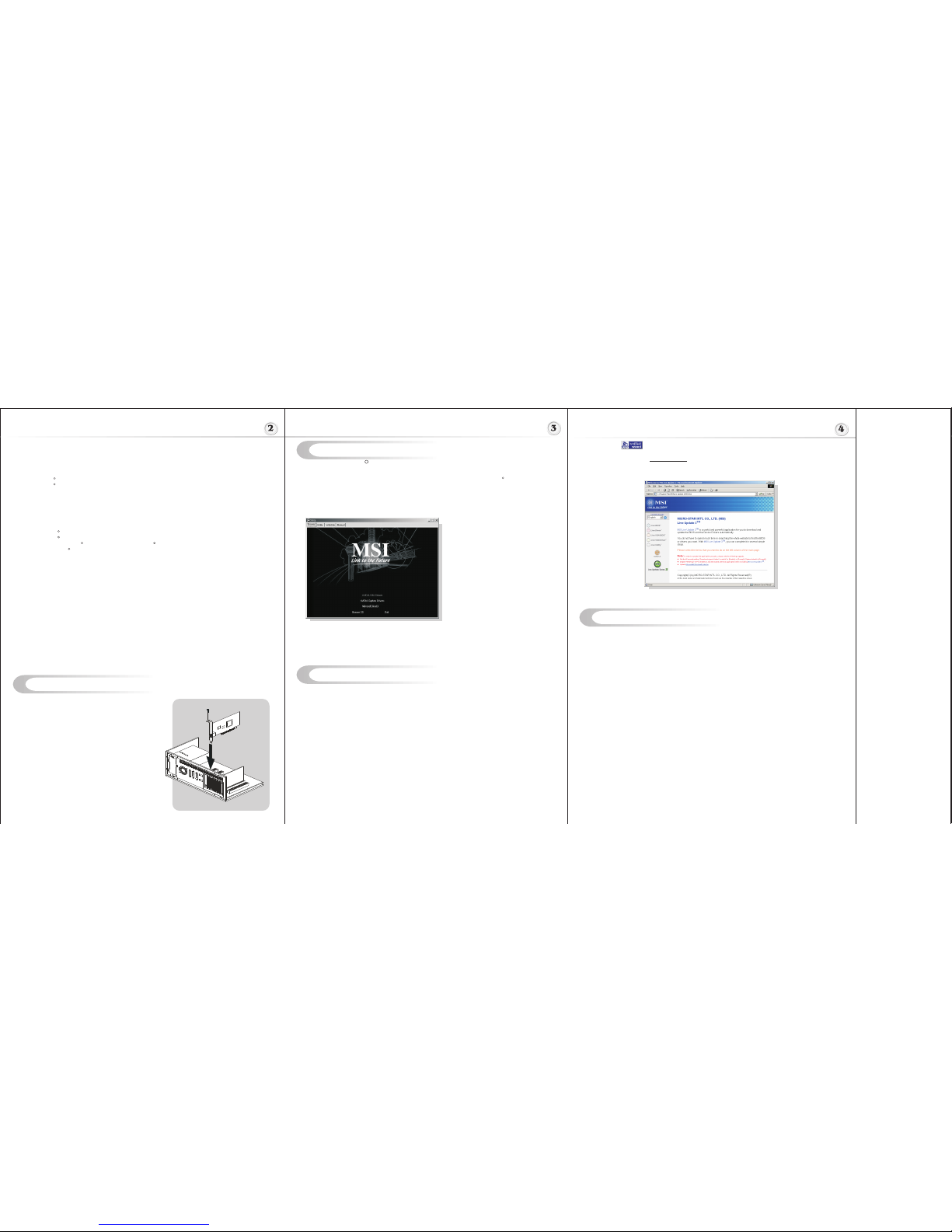
Hardware Installation
Follow the steps to install the VGA card :
1. Remove the computer case.
2. Locate the AGP slot on your mainboard.
Warning: Inserting the VGA card into a wrong
slot (e.g. PCI slot)will damage your card (refer
to your mainboard manual for more Information).
3. Put the card directly over the AGP slot and
press one end of the card into the slot first.
Gently but firmly press the other end until it is
fully seated in the slot.
4. Secure the card with a bracket screw.
5. Install all other cards and devices and connect
all the cables, and then install the case.
6. Connect the monitor. Now, you are ready to
install the software on your computer.
below
Software Installation
(for )
Windows XP/ 2000/ 98SE/ ME
R
I
TM TM
nstalling MSI Live Update 3
To install the driver of the VGA card to your computer running CDWindows XP/ 2000/
98SE/ ME, please follow the steps below:
1. Turn on the computer.
2. Insert the into the CD-ROM drive. The Autorun program will start the Setup
program, and show the setup screen as follows:
R
TM
MSI Live Update 3 is a useful utility for you to upgrade your MSI mainboard and
VGA card. Thanks to the powerful capacity of this utility, you can conveniently
download and automatically update the BIOS and the drivers on-line, without spending
much time in searching many Web sites to find the BIOS or drivers you want.
Installing from the CD-Title
1. Insert the CD into the CD-ROM drive, and start the Setup program.
2. Click the Utility tab on the setup screen.
3. Click the MSI Live Update 3 . Follow the on-screen instructions to complete the
installation.
Installing from the MSI Web Site
1. Make connection to MSI's website at http://www.msi.com.tw
2. Select /Support/Live Update 3/ on the upper part of the MSI's homepage to enter
the setup page.
TM TM
TM TM
TM
Tip : If, on your computer, the
Autorun program does not execute
automatically, please 1) enable the
CD-ROM drive Auto-detect function
from Control Panel; or 2) find and
run the setup.exe file manually from
the CD.
3. Click nVIDIA VGA Drivers. Follow the on-screen instructions to complete the
installation.
4. After finishing the installation, restart the computer as instructed.
U
TM TM
sing MSI Live VGA Driver Update
MSI Live VGA Driver Update
This service enables you to update the latest VGA driver for your VGA card.
1. To update the MSI Live VGA Driver , click Live VGA Driver item on the left
column of the main page.
TM TM
TM TM TM
2. This utility will start checking your platform and the information on the VGA card, and
display the information in a list.
3. Click the graph button on the bottom to connect MSI Live Update Series Server.
Then, it will automatically connect the Internet and compare the version of the driver
in the database.
4. It may take several minutes to detect the required drivers. Please wait while
proceeding detection.
5. Click the InstallShield Wizard button on the right side of the table to download and
update the driver. All actions will proceed automatically.
6. Follow the on-screen instructions to complete the updating procedure.
The page of the MSI Live Update 3
TM TM
3. TMClick the InstallShield Wizard button to have the program of MSI Live
TM TM
Update 3 with MSI Live monitor downloaded and installed on your system
automatically, or click here (manual) to download and install the program manually.
4. Follow the on-screen instructions to complete the installation.
Advanced Display Pipeline with Full nView Capabilities
- Integrated NTSC/PAL TV encoder support resolutions up to 1024x768 without the
need for panning with built-in Macrovision copy protection
- DVD and HDTV-ready MPEG-2 decoding up to 1920x1080i resolutions
- DVI Support for compatibility with next-generation flat panel displays with
resolutions up to and including 1600x1200
- NVIDIA NVRotateTM application for advanced viewing flexibility
- NVIDIA NVKeystoneTM application for advanced display correction
Rocket Science For a System-Level Solution
- 0.13u process technology for higher levels of integration and higher operating clock
speeds
- Copper vias and wiring
- Advanced thermal monitoring and thermal management
- AGP 8X including fast writes and sideband addressing
Operation Systems and API support
- Windows XP / 2000 / ME/ 98 / 95
- Windows NT (all)
- Complete DirectX support, including DirectX 9.0 and lower
- Full OpenGL 1.5 and lower support
Supports Super High Resolution Graphics Modes
- 640x480 8/16/32 bit colors with 200Hz
- 800x600 8/16/32 bit colors with 200Hz
- 1024x768 8/16/32 bit colors with 200Hz
- 1152x864 8/16/32 bit colors with 200Hz
- 1280x1024 8/16/32 bit colors with 160Hz
- 1600x1200 8/16/32 bit colors with 120Hz
- 1920x1200 8/16/32 bit colors with 100Hz
- 2048x1536 8/16/32 bit colors with 85Hz
Performance
- Graphic Core: 256-bit
- Memory Interface: 128-bit
- Fill Rate: 1.1 billion texels/second
- Pixel per clock (peak): 4
- Vertices per Second: 68 million
- Textures per pixel (max in a single rendering pass): 16
- Dual RAMDACs (Mhz): 350
R
R
R
R
R R
R
Page 2
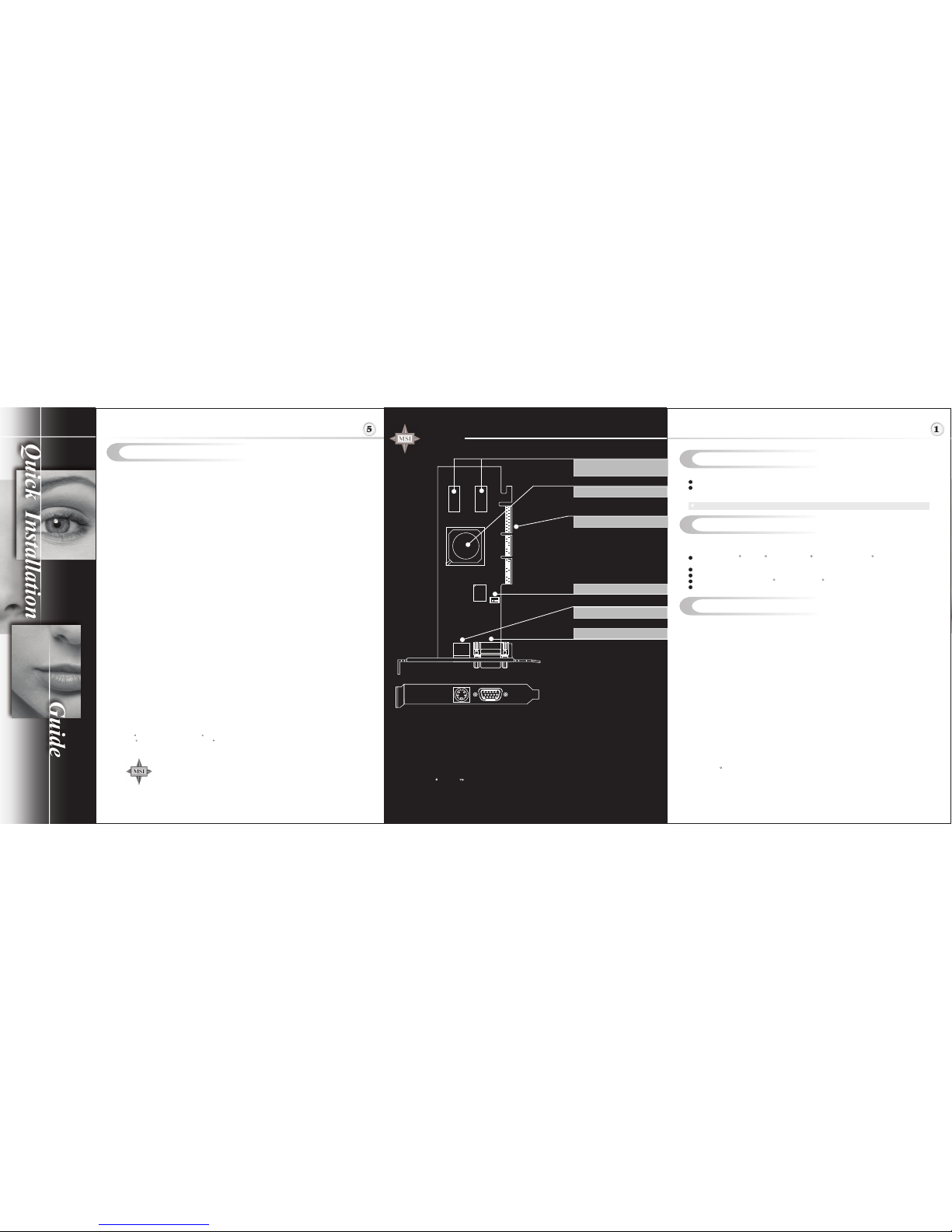
Before Installing
System Requirements
Card Features
Please check out the following items to make sure that you get the complete product:
VGA card
CDs
- Drivers and documentation on CD
- Applications on CD
Consult your dealer immediately if anything is missing or damaged.
To install the VGA card, your computer system needs to meet the following
requirements:
TM
Computer : Intel Pentium processor, Intel Celeron or Pentium II/III/4
processor or compatible system.
Slot : AGP slot.
Monitor : VGA Support, minimum 640x480 resolution.
Operating System : Windows 98/ME, Windows XP/2000/NT 4.0.
CD-ROM drive : Double Speed or Higher.
R R R R
R R
Cinefx Shading Architecture
- Support for DX 9.0 Pixel/Vertex Shader 2.0+
- Very long pixel programs up to 1024 instructions
- Very long vertex programs with up to 256 static instructions and up to 65536
instructions executed before termination
- Looping and subroutines with up to 256 loops per vertex program
- Subroutines in shader programs
- Dynamic flow control
- Conditional write masking
- Conditional execution
- Procedural shading
- Full instruction set for vertex and pixel programs
- Z-correct bump-mapping
- Hardware-accelerated shadow effects with shadow buffers
- Two-sided stencil
- Programmable matrix palette skinning
- Keyframe animation
- Custom lens effects: fish eye, wide angle, fresnel effects, water refraction
High-Performance, High-Precision, 3D Rendering Engine
- 4 pixels per clock rendering engine
- 128-bit, studio-quality floating point precision through the entire graphics pipeline
- Native support for 128-bit floating point, 64-bit floating point and 32-bit integer
rendering modes
- Up to 16 textures per pass
- Support for sRGB texture format for gamma textures
- DirectX and S3TC texture compression
High-Performance 2D Rendering Engine
- Optimized for 32-, 24-, 16-, 15- and 8-bpp modes
- True-color, 64x64 hardware cursor with alpha
- Multi-buffering (double, triple or quad) for smooth animation and video playback
R
U
TM TM
sing MSI Live VGA BIOS Update
I
n
t
e
r
a
r
t
n
a
S
-
t
i
o
o
r
n
c
i
a
l
M
TEL. 886-2-32345599
FAX. 886-2-32345488
http://www.msi.com.tw
G52-V2NFX32
March 2004
MSI Live VGA BIOS Update
This service enables you to update the latest VGA BIOS for your VGA card.
1. To update your VGA BIOS, click Live VGA BIOS item on the left column of the main
page.
TM TM
TM
TM
2. If your VGA card does not support the Live VGA BIOS function, you will receive a
warning message on the screen.
TM
3. If your VGA card do support the Live VGA BIOS function, please pay attention to the
message shown on the screen telling you that in what circumstance flashing BIOS
may fail to reboot.
4. Click Yes if you would like to try it at your own risk or No to return to the main page
with everything unchanged.
5. If you click Yes to continue, it will check the information and BIOS version of your
VGA card, and list them in a table.
TM TM
6. Click the graph button at the bottom to connect the MSI Live Update 2 Server.
TM TM
7. The MSI Live VGA BIOS will automatically connect the Internet and search the
TM
supported BIOS in the database of MSI .
8. If it has found one (or several) supported BIOS for your VGA card, click the
InstallShield Wizard button on the right side of the table to have the new BIOS
downloaded and updated automatically.
9. Follow the on-screen instructions to complete the updating procedure.
* All trademarks used in this manual are the sole property of their respective owners.
VGA is a trademark of International Business Machines Corporation.
Pentium is a registered trademark of Intel Corporation.
Windows is a registered trademark of Microsoft Corporation.
R R
R R
FX5500-T128
FX5500-T64
nVIDIA GeForce FX5500 inside!!!
MICRO-STAR
INTERNATIONAL
128MB DDR memory or
64MB DDR memory
TV_Out Connector (S)
Fan Connector
nVIDIA GeForceFX5500
D-Sub Port
AGP 8X interface
