Page 1
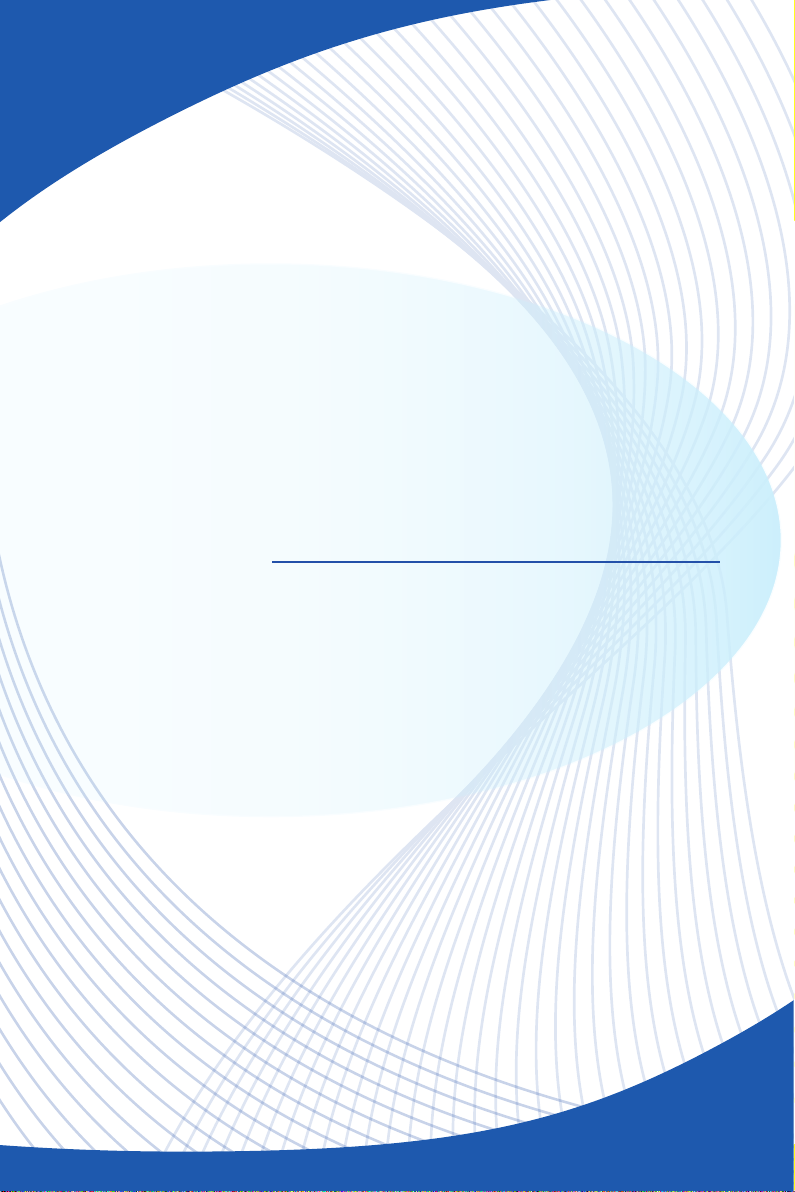
AG270/ AE270/ AE2712
Series
All-in-One (AIO) PC
MS-AF11/ AF12/ AF15/ AF16/ AF18 System
G52-AF181X4
Page 2
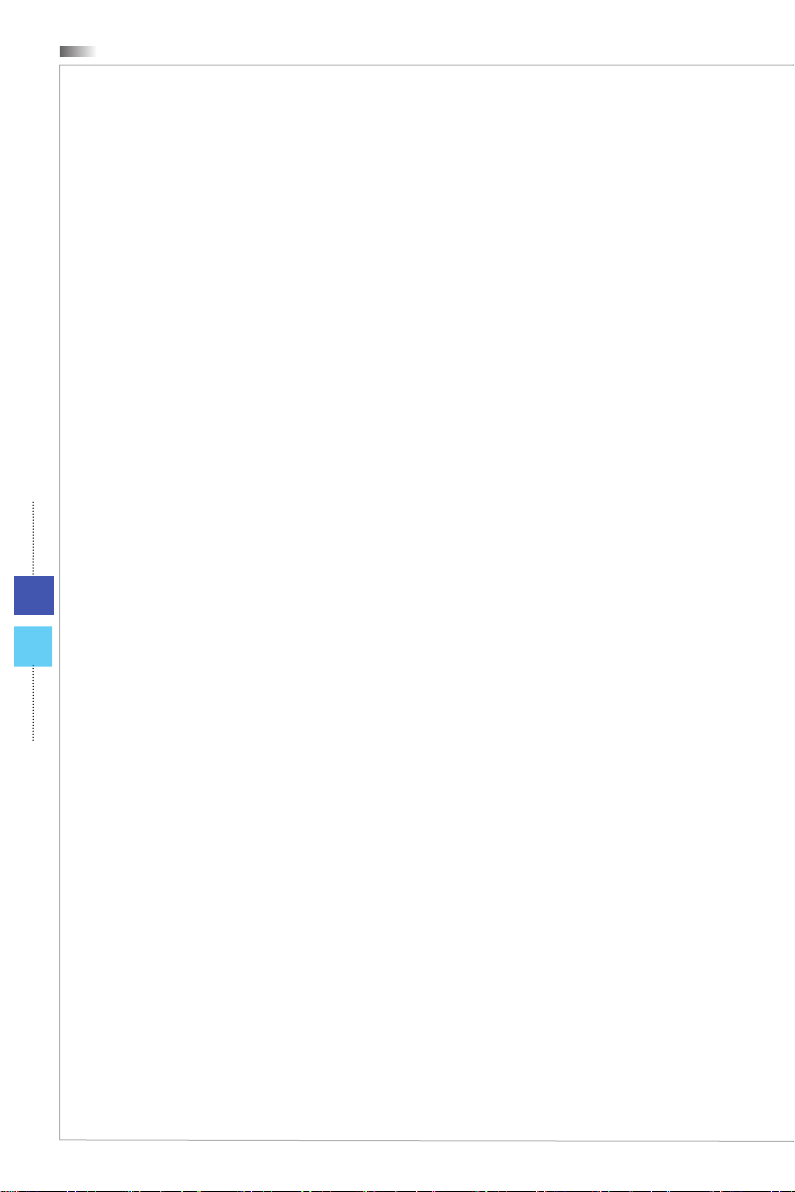
Preface
Contents
Copyright Notice ������������������������������������������������������������������������������������������������������iii
Trademarks �������������������������������������������������������������������������������������������������������������iii
Revision ������������������������������������������������������������������������������������������������������������������iii
Upgrade and Warranty ��������������������������������������������������������������������������������������������iv
Acquisition of Replaceable Parts ����������������������������������������������������������������������������iv
Technical Support ���������������������������������������������������������������������������������������������������iv
Green Product Features ������������������������������������������������������������������������������������������iv
Environmental Policy ����������������������������������������������������������������������������������������������� v
Chemical Substances Information �������������������������������������������������������������������������� v
Battery Information �������������������������������������������������������������������������������������������������� v
Safety Instructions ���������������������������������������������������������������������������������������������������vi
CE Conformity �������������������������������������������������������������������������������������������������������viii
FCC-B Radio Frequency Interference Statement ������������������������������������������������� viii
WEEE Statement �������������������������������������������������������������������������������������������������� viii
1. Overview ............................................................ 1-1
Packing Contents ������������������������������������������������������������������������������������������������� 1-2
ii
System Overview ������������������������������������������������������������������������������������������������� 1-3
Component Replacement & Upgrade ������������������������������������������������������������������ 1-9
2. Getting Started ................................................... 2-1
Safety & Comfort Tips ������������������������������������������������������������������������������������������ 2-2
Hardware Setup ��������������������������������������������������������������������������������������������������� 2-3
3. System Operations ............................................. 3-1
On-Screen Display (OSD) (Optional) ������������������������������������������������������������������� 3-2
On-Screen Display (OSD) (Optional) ������������������������������������������������������������������� 3-5
Power Management ��������������������������������������������������������������������������������������������� 3-8
Network Connection (Windows 7) ����������������������������������������������������������������������3-10
Network Connection (Windows 8�x) ������������������������������������������������������������������� 3-13
System Recovery (Windows 7) �������������������������������������������������������������������������� 3-16
System Recovery (Windows 8�x) ����������������������������������������������������������������������� 3-26
A. Troubleshooting .................................................A-1
Page 3
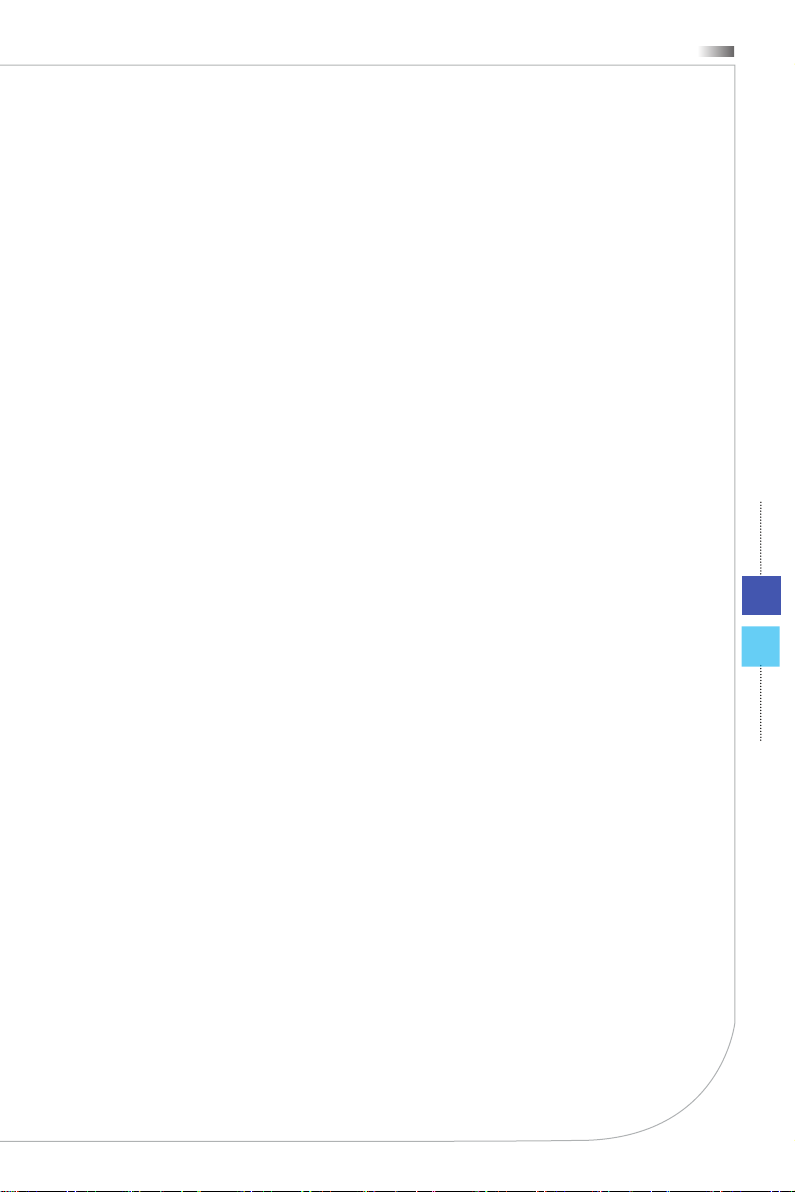
All-in-One PC
Copyright Notice
The material in this document is the intellectual property of MICRO-STAR
INTERNATIONAL� We take every care in the preparation of this document, but no
guarantee is given as to the correctness of its contents� Our products are under
continual improvement and we reserve the right to make changes without notice�
Trademarks
All trademarks are the properties of their respective owners�
Revision
Revision Date
V1�0 2014/ 03
iii
Page 4
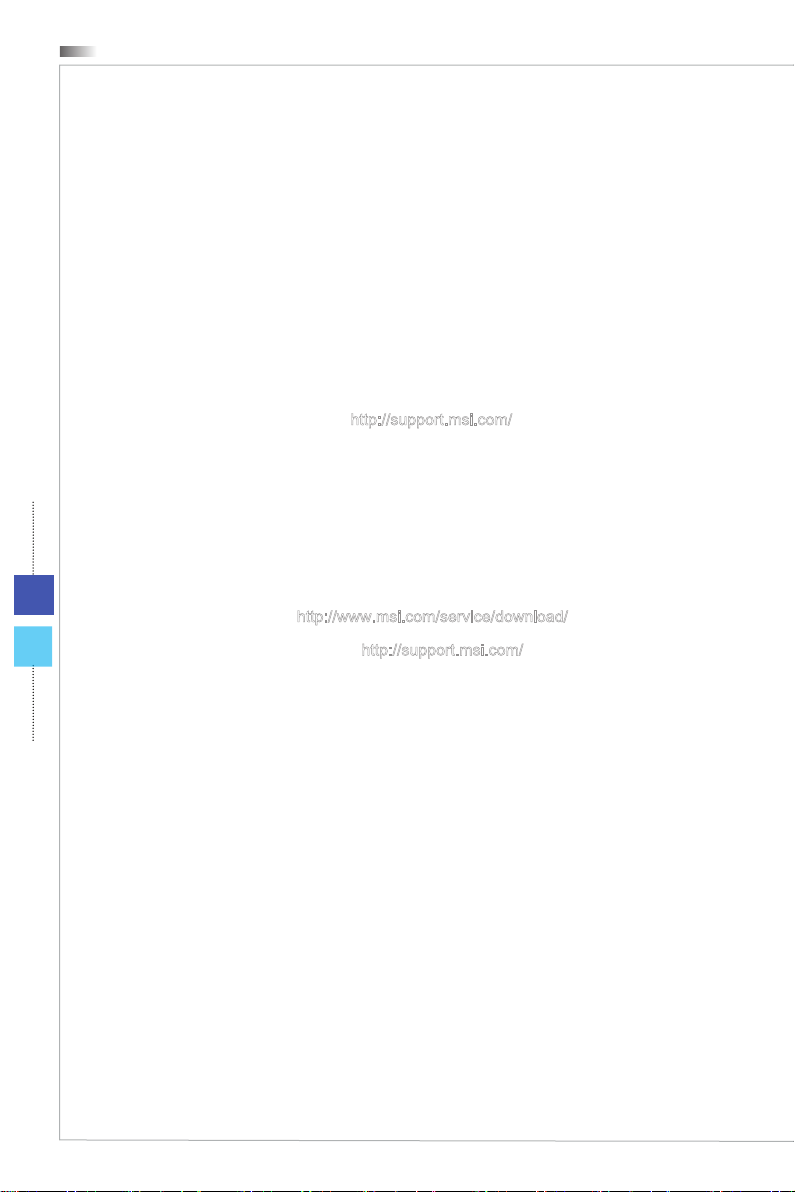
Preface
Upgrade and Warranty
Please note that certain components preinstalled in the product may be upgradable
or replaceable by user’s request� For any further information about the product users
purchased, please contact the local dealer� Do not attempt to upgrade or replace
any component of the product if you are not an authorized dealer or service center,
since it may cause the warranty void� It is strongly recommended that you contact the
authorized dealer or service center for any upgrade or replace service�
Acquisition of Replaceable Parts
Please be noticed that the acquisition of replaceable parts (or compatible ones) of
the product users purchased in certain countries or territories may be fullled by
the manufacturer within 5 years at most since the product has been discontinued,
depending on the ocial regulations declared at the time�
Please contact the manufacturer via http://support�msi�com/ for the detailed
information about the acquisition of spare parts�
Technical Support
If a problem arises with your system and no solution can be obtained from the user’s
manual, please contact your place of purchase or local distributor� Alternatively,
please try the following help resources for further guidance�
iv
Visit the MSI website for technical guide, BIOS updates, driver updates and
◙
other information via http://www�msi�com/service/download/
Contact our technical sta via http://support�msi�com/
◙
Green Product Features
Reduced energy consumption during use and stand-by
◙
Limited use of substances harmful to the environment and health
◙
Easily dismantled and recycled
◙
Reduced use of natural resources by encouraging recycling
◙
Extended product lifetime through easy upgrades
◙
Reduced solid waste production through take-back policy
◙
Page 5
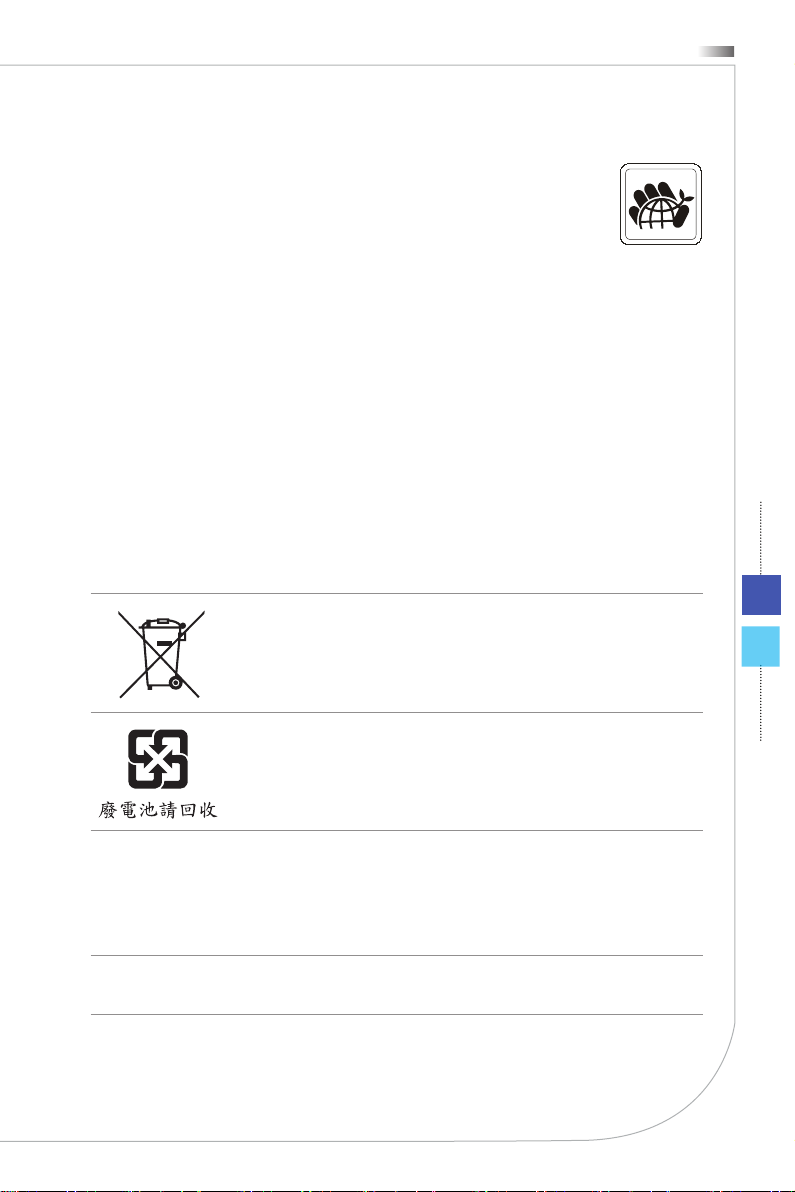
All-in-One PC
Environmental Policy
The product has been designed to enable proper reuse of parts
◙
and recycling and should not be thrown away at its end of life�
Users should contact the local authorized point of collection for
◙
recycling and disposing of their end-of-life products�
Visit the MSI website and locate a nearby distributor for further recycling
◙
information�
Users may also reach us at gpcontdev@msi�com for information regarding
◙
proper Disposal, Take-back, Recycling, and Disassembly of MSI products�
Chemical Substances Information
In compliance with chemical substances regulations, such as the EU REACH
Regulation (Regulation EC No� 1907/2006 of the European Parliament and the
Council), MSI provides the information of chemical substances in products at:
http://www�msi�com/html/popup/csr/evmtprtt_pcm�html
Battery Information
European Union:
Batteries, battery packs, and accumulators should not be
disposed of as unsorted household waste� Please use the public
collection system to return, recycle, or treat them in compliance
with the local regulations�
v
Taiwan:
For better environmental protection, waste batteries should be
collected separately for recycling or special disposal�
California, USA:
The button cell battery may contain perchlorate material and requires special
handling when recycled or disposed of in California�
For further information please visit:
http://www�dtsc�ca�gov/hazardouswaste/perchlorate/
Danger of explosion if battery is incorrectly replaced� Replace only with the same or
equivalent type recommended by the manufacturer�
Page 6
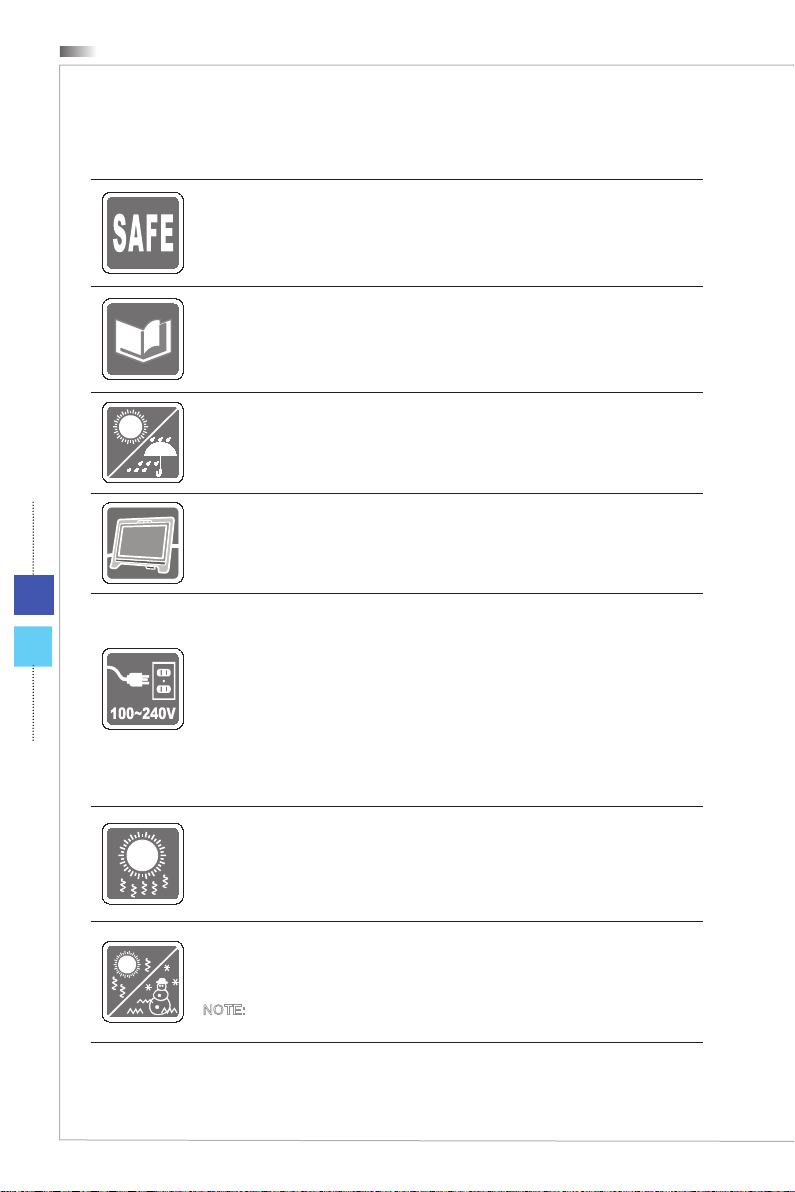
Preface
Safety Instructions
Read the safety instructions carefully and thoroughly�
◙
All cautions and warnings on the equipment or user’s manual should be
◙
noted�
Keep the User’s Guide that comes with the package for future reference�
Keep this equipment away from humidity and high temperature�
Lay this equipment on a reliable at surface before setting it up�
vi
Make sure that the power voltage is within its safety range and has
◙
been adjusted properly to the value of 100~240V before connecting the
equipment to the power outlet� Do not disable the protective earth pin from
the plug� The equipment must be connected to an earthed mains socketoutlet�
Always unplug the AC power cord before installing any add-on card or
◙
module to the equipment�
Always disconnect the AC power cord or switch the wall socket o if the
◙
equipment would be left unused for a certain time to achieve zero energy
consumption�
The ventilator on the enclosure is used for air convection and to prevent the
equipment from overheating� Do not cover the ventilator�
Do not leave the equipment in an unconditioned environment with a storage
temperature above 60OC (140OF) or below 0OC (32OF), which may damage the
equipment�
NOTE: The maximum operating temperature is around 40OC�
Page 7
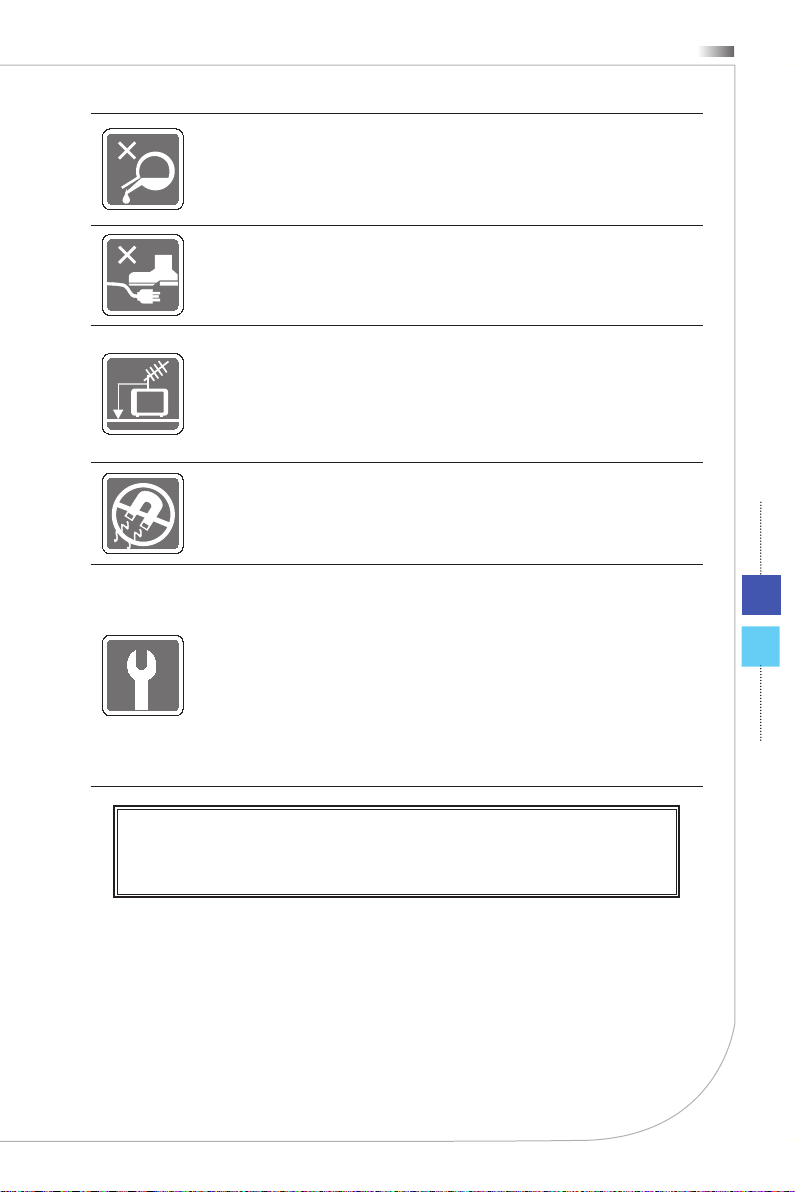
All-in-One PC
Never pour any liquid into the opening that could damage or cause electrical
shock�
Place the power cord in a way that people are unlikely to step on it� Do not
place anything on the power cord�
When installing the coaxial cable to the TV Tuner, it is necessary to ensure
◙
that the metal shield is reliably connected to protective earthing system of
the building�
Cable distribution system should be grounded (earthed) in accordance
◙
with ANSI/NFPA 70, the National Electrical Code (NEC), in particular
Section 820�93, Grounding of Outer Conductive Shield of a Coaxial Cable�
Always keep the strong magnetic or electrical objects away from the
equipment�
If any of the following situations arises, get the equipment checked by service
personnel:
The power cord or plug is damaged�
◙
Liquid has penetrated into the equipment�
◙
The equipment has been exposed to moisture�
◙
The equipment does not work well or you can not get it work according to
◙
user’s manual�
The equipment has dropped and damaged�
◙
The equipment has obvious sign of breakage�
◙
The optical storage devices are classied as CLASS 1 LASER PRODUCT� Use of
1�
controls or adjustments or performance of procedures other than those specied
is prohibited�
2�
Do not touch the lens inside the drive�
vii
Page 8
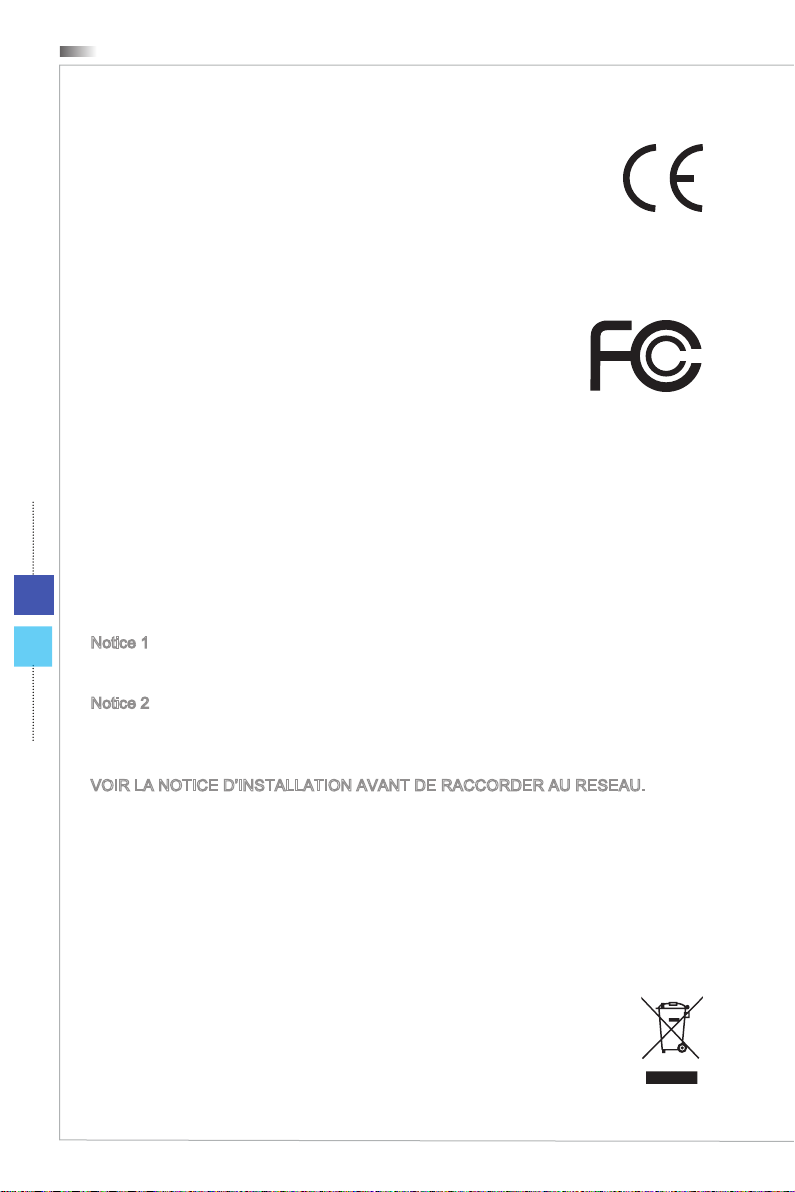
viii
Preface
CE Conformity
Hereby, Micro-Star International CO�, LTD declares that this device is
in compliance with the essential safety requirements and other relevant
provisions set out in the European Directive�
FCC-B Radio Frequency Interference Statement
This equipment has been tested and found to comply with the
limits for a Class B digital device, pursuant to Part 15 of the FCC
Rules� These limits are designed to provide reasonable protection
against harmful interference in a residential installation� This
equipment generates, uses and can radiate radio frequency energy
and, if not installed and used in accordance with the instruction manual, may cause
harmful interference to radio communications� However, there is no guarantee that
interference will not occur in a particular installation� If this equipment does cause
harmful interference to radio or television reception, which can be determined
by turning the equipment o and on, the user is encouraged to try to correct the
interference by one or more of the measures listed below:
Reorient or relocate the receiving antenna�
■
Increase the separation between the equipment and receiver�
■
Connect the equipment into an outlet on a circuit dierent from that to which
■
the receiver is connected�
Consult the dealer or an experienced radio/television technician for help�
■
Notice 1
The changes or modications not expressly approved by the party responsible for
compliance could void the user’s authority to operate the equipment�
Notice 2
Shielded interface cables and AC power cord, if any, must be used in order to comply
with the emission limits�
VOIR LA NOTICE D’INSTALLATION AVANT DE RACCORDER AU RESEAU�
This device complies with Part 15 of the FCC Rules� Operation is subject to the
following two conditions:
this device may not cause harmful interference, and
1�
this device must accept any interference received, including interference that may
2�
cause undesired operation�
WEEE Statement
Under the European Union (“EU”) Directive on Waste Electrical and
Electronic Equipment, Directive 2002/96/EC, which takes eect on August
13, 2005, products of “electrical and electronic equipment” cannot be
discarded as municipal waste anymore and manufacturers of covered
electronic equipment will be obligated to take back such products at the
end of their useful life�
Page 9
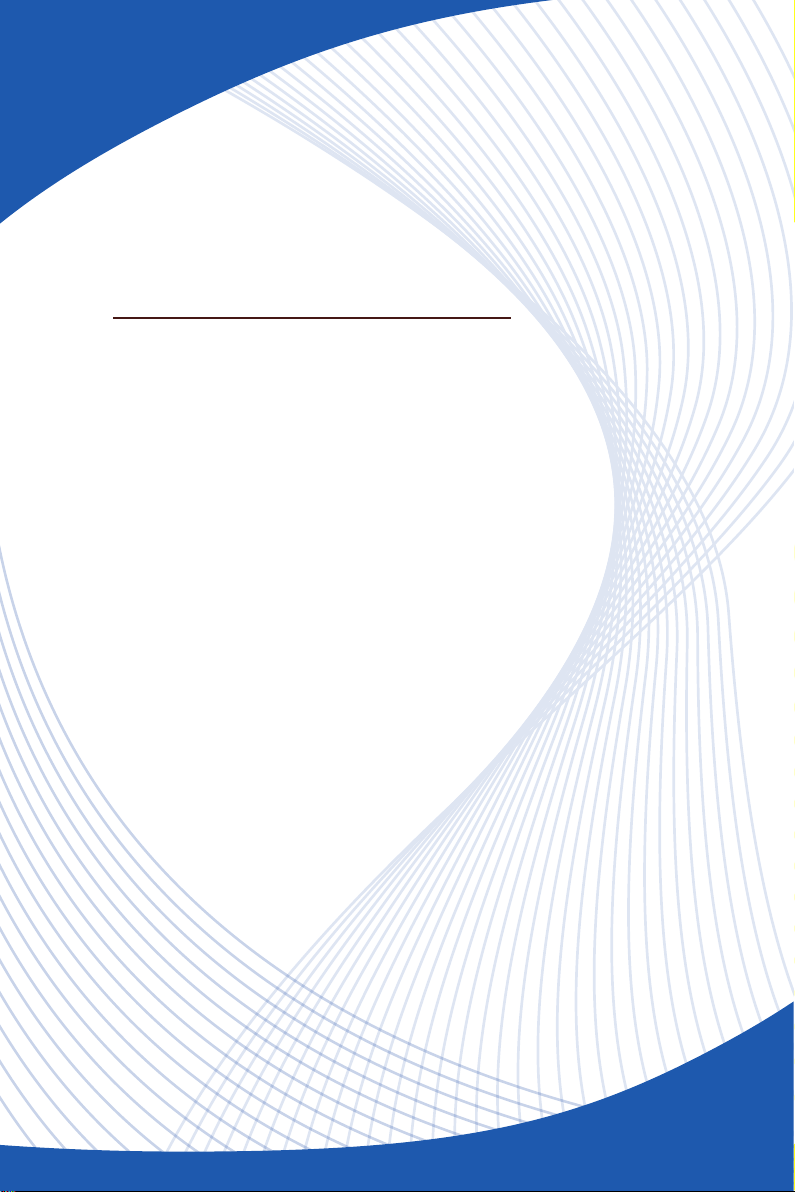
Chapter 1
Overview
This system is integrated in design, selecting a stylish
appearance with a mirror screen, which displays the
simplicity of modern individualism and the comfort of
home� With a touchscreen display, awless audio/
video capabilities, and intuitive user interface, it blends
technology with life, making computers easier and more
fun to use — suitable for the whole family�
Page 10
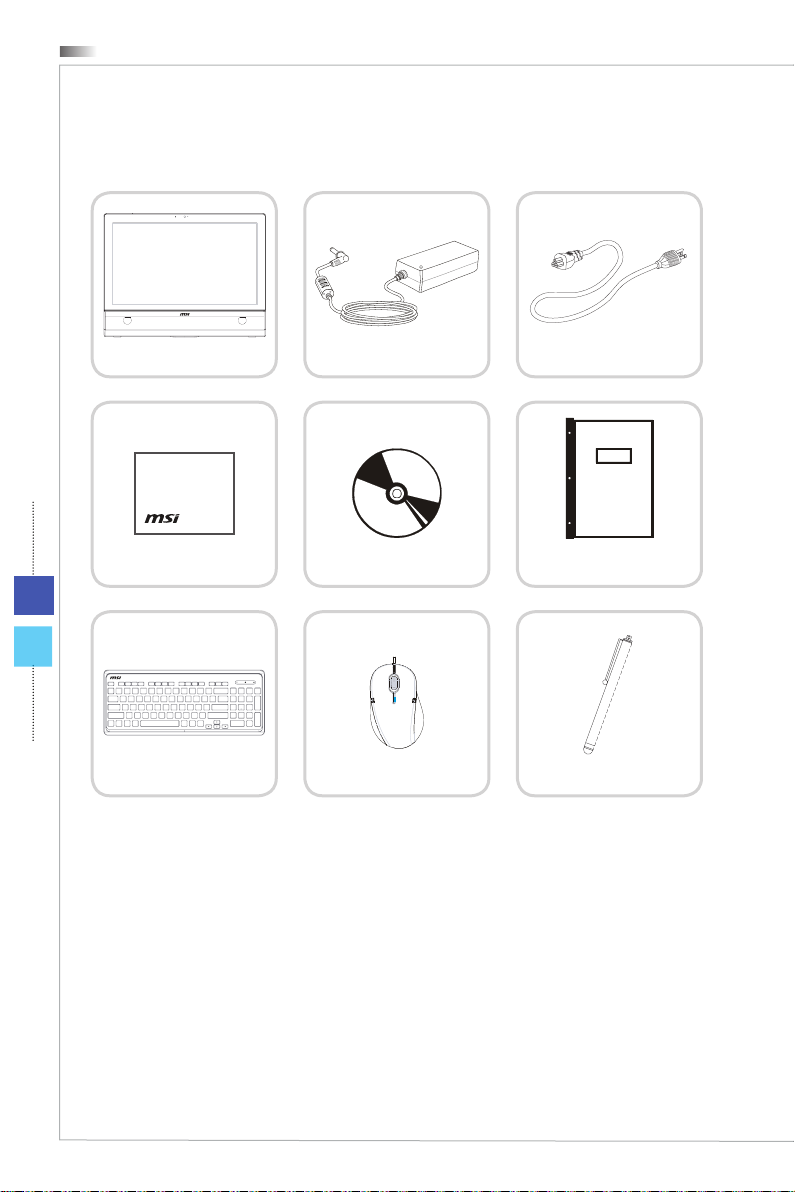
Overview
Packing Contents
1-2
All-in-One PC
Display Wiper
Keyboard (Optional)
* Please contact us immediately if any of the items is damaged or missing�
* The illustrations are for reference only and your packing contents may slightly vary
depending on the model you purchased�
AC/DC Adapter
Driver/ Utility Disk
Mouse (Optional)
AC Power Cord
User Manual
& Quick Guide
Stylus (Optional)
Page 11
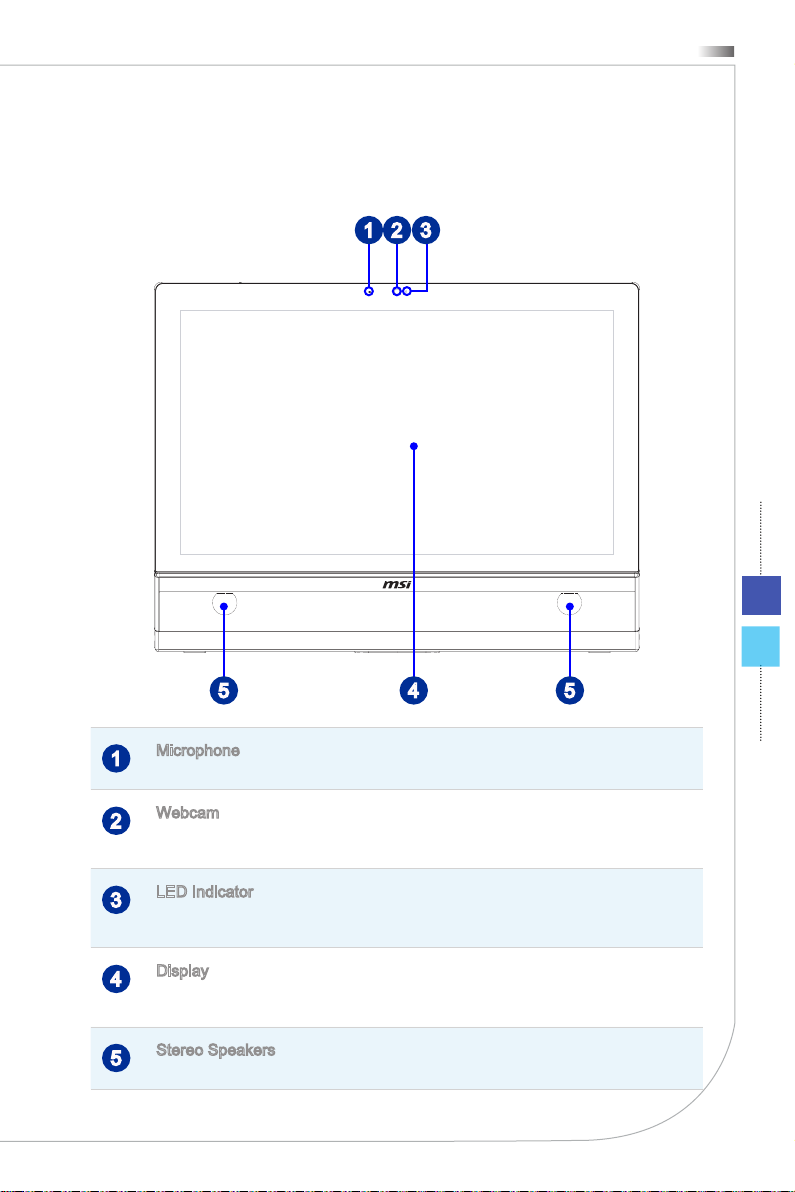
System Overview
Front View
All-in-One PC
21 3
1-3
45 5
Microphone
1
The built-in microphone can be used for video chatting online�
Webcam
2
The built-in webcam with the microphone can be used for picture taking, video recoding,
online conferencing and any other interactive applications�
LED Indicator
3
The LED indicator indicates when it is recording� The LED indicator should be on when
device is capturing video and o when the device is not capturing video�
Display
4
The 27-inch Full HD display is with an optimal resolution of 1920 X 1080 pixels and
standard proportion of 16:9 widescreen�
Stereo Speakers
5
The built-in stereo speakers deliver high quality sound blaster with stereo system�
Page 12
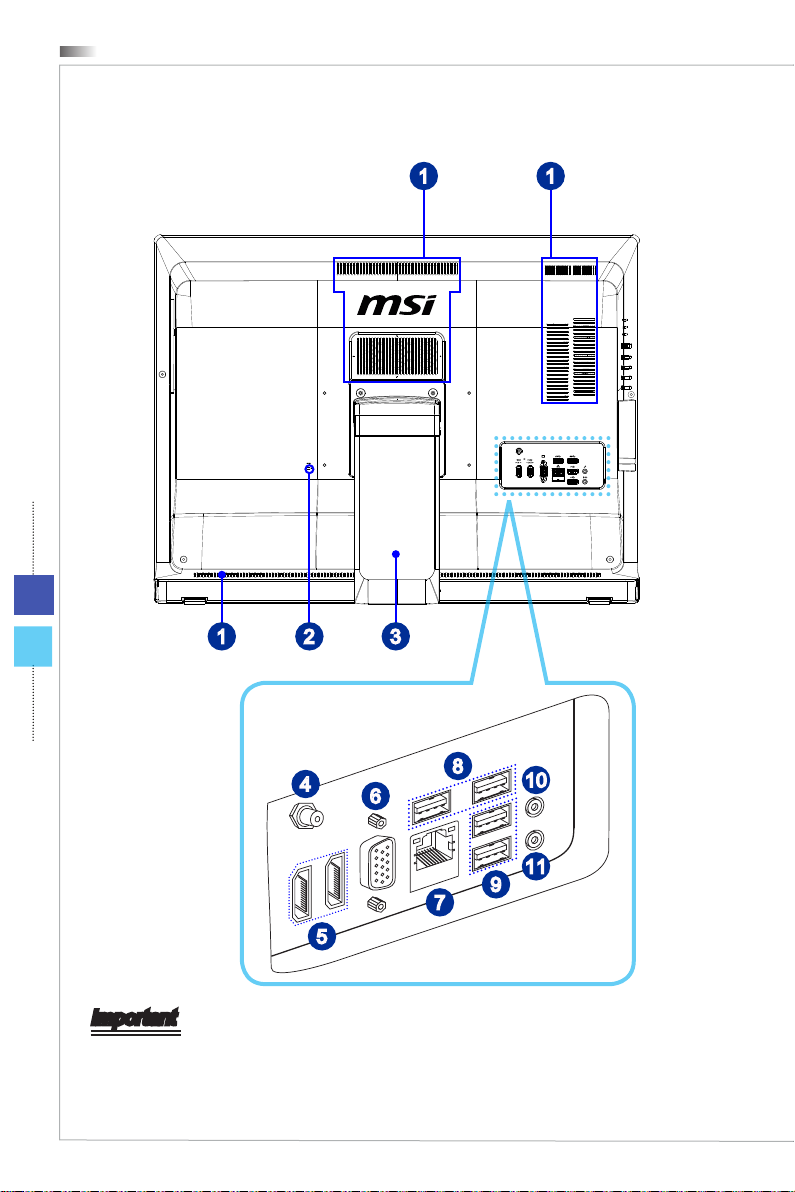
1-4
TV
Overview
Rear View
1 1
2
4
31
8
10
6
11
9
7
5
Important
We suggest that you connect the AC/DC adapter to your AIO PC rst and then connect
the AC power cord to the socket-outlet for safety concerns�
Page 13
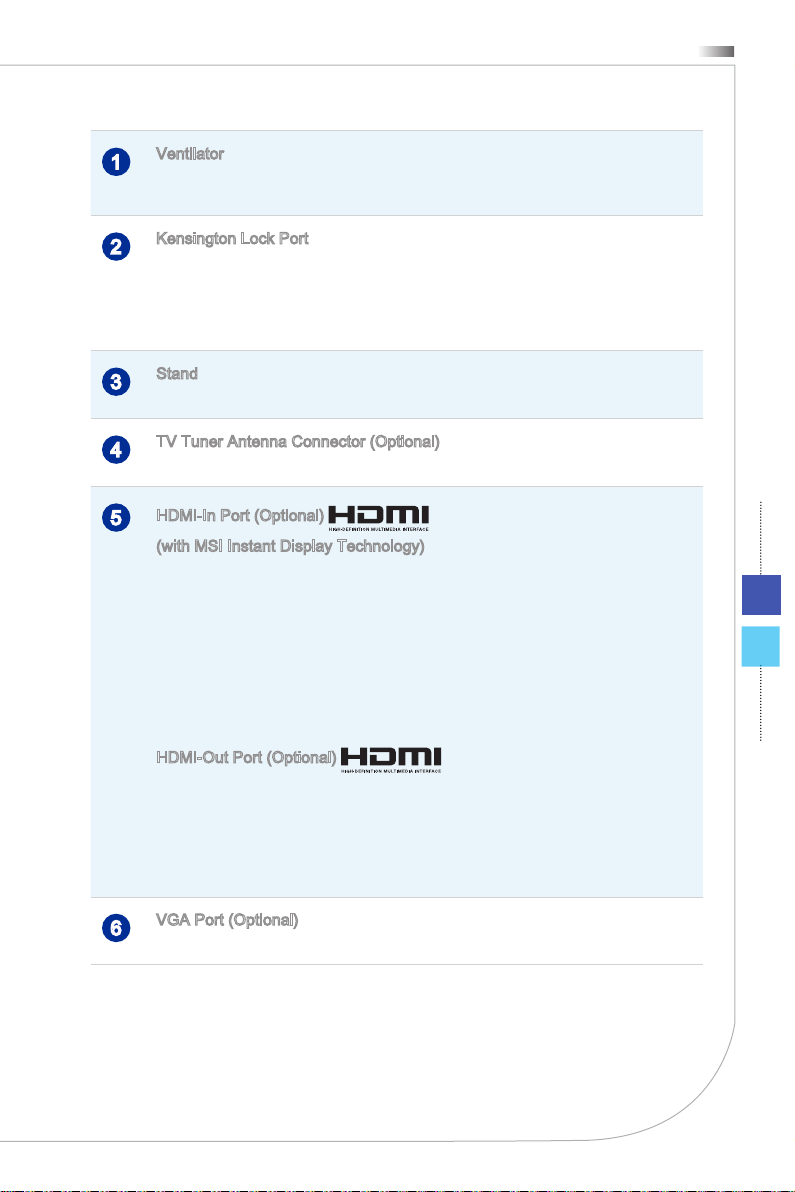
Ventilator
®
®
1
The ventilator on the enclosure is used for air convection and to prevent the equipment
from overheating� Do not cover the ventilator�
Kensington Lock Port
2
This AIO PC provides a Kensington lock port, which allows users to secure the AIO PC
in place with a key or some mechanical PIN device and attached through a rubberised
metal cable� The end of the cable has a small loop which allows the whole cable to be
looped around a permanent object, such as a heavy table or other similar equipment,
thus securing the AIO PC in place�
Stand
3
Use this stand to position your system on a at and stable surface�
TV Tuner Antenna Connector (Optional)
4
This connector is provided for digital TV tuner antenna�
HDMI-In Port (Optional)
5
(with MSI Instant Display Technology)
The High-Denition Multimedia Interface (HDMI) is an all-digital audio/video interface
capable of transmitting uncompressed streams� HDMI supports all TV format, including
standard, enhanced, or high-denition video, plus multi-channel digital audio on a single
cable�
With MSI Instant Display Technology, when you connect power to the AIO PC
successfully, the monitor will automatically enter “stand by” mode without pressing the
power button� When devices are connected to the HDMI-in port, the monitor will be
turn on immediately� You can also switch the modes through the Monitor Power / Mode
Button on the side panel if you have already turned on your AIO PC� This technology
helps saving more energy for your system�
HDMI-Out Port (Optional)
The High-Denition Multimedia Interface (HDMI) is an all-digital audio/video interface
capable of transmitting uncompressed streams� HDMI supports all TV format, including
standard, enhanced, or high-denition video, plus multi-channel digital audio on a single
cable�
* Please refer to the printed icon on the chassis for the exact position of HDMI-In Port
and HDMI-Out Port�
All-in-One PC
1-5
VGA Port (Optional)
6
The DB15-pin female connector is provided for VGA-interface device�
Page 14
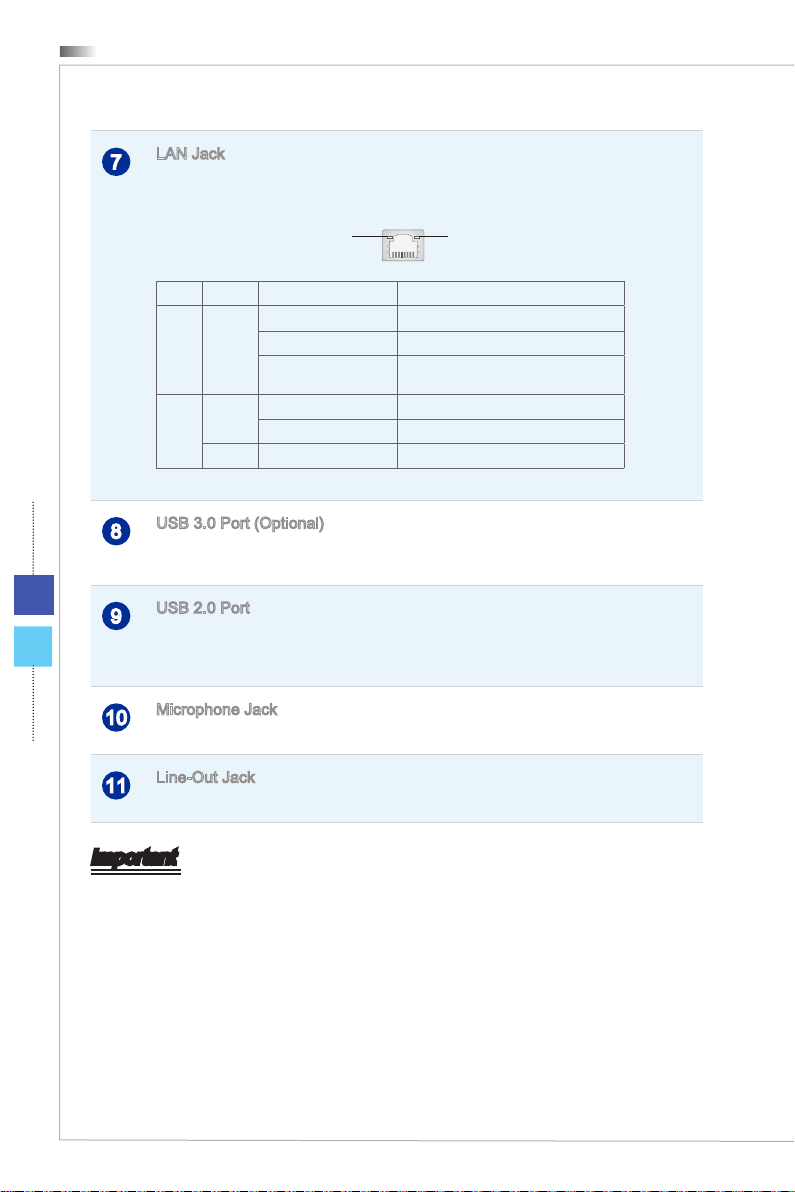
1-6
Overview
LAN Jack
7
The standard RJ-45 LAN jack is provided for connection to the Local Area Network
(LAN)� You can connect a network cable to it�
Yellow Green/ Orange
LED Color LED State Condition
Left Yellow O LAN link is not established�
On (steady state) LAN link is established�
On (blinking) The computer is communicating with
Right Green O 10 Mbit/sec data rate is selected�
On 100 Mbit/sec data rate is selected�
Orange On 1000 Mbit/sec data rate is selected�
USB 3�0 Port (Optional)
8
The USB 3�0 port is backward-compatible with USB 2�0 devices� It supports up to 5Gbit/
s (SuperSpeed) data transfer rate�
USB 2�0 Port
9
The USB (Universal Serial Bus) port is for attaching USB devices such as keyboard,
mouse, or other USB-compatible devices� It supports up to 480Mbit/s (Hi-Speed) data
transfer rate�
another computer on the LAN�
Microphone Jack
10
This connector is provided for microphones�
Line-Out Jack
11
This connector is provided for headphones or speakers�
Important
High-speed devices are recommended for USB 3�0 ports whereas low-speed devices,
such as mouse or keyboard, are suggested to be plugged into the USB 2�0 ports on
the rear panel�
Page 15
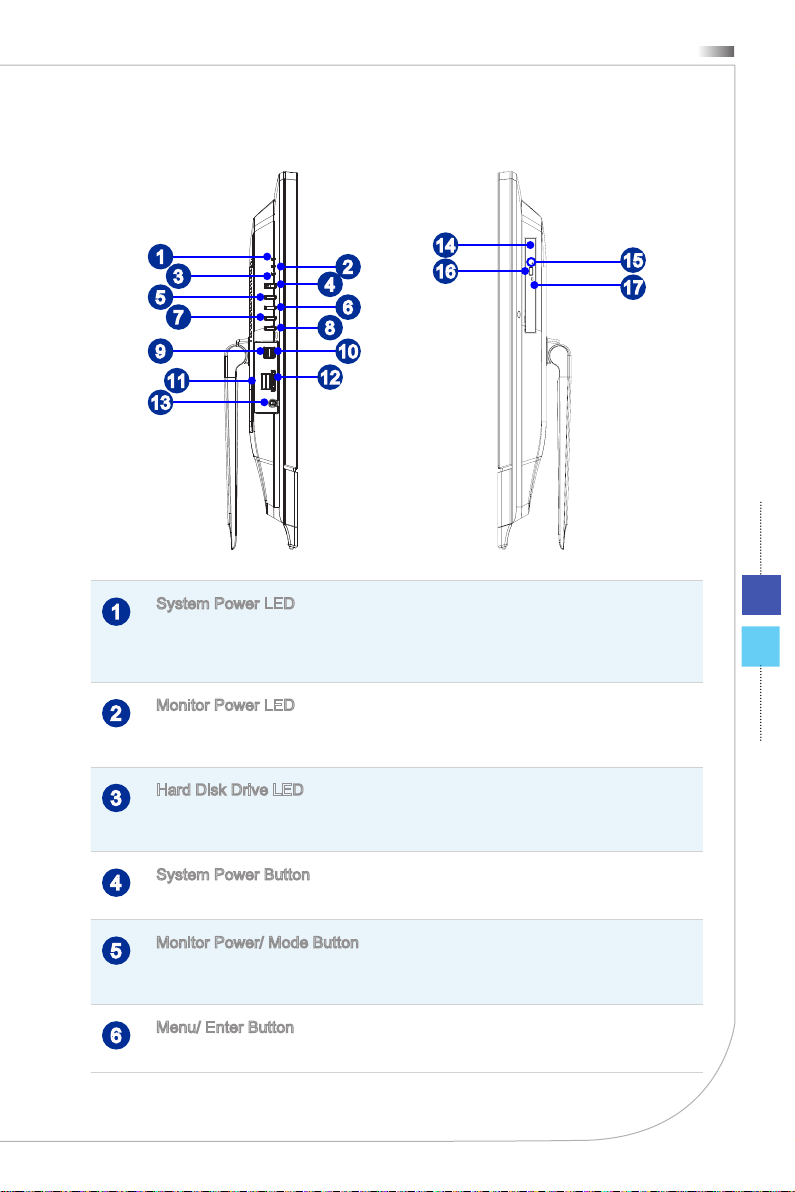
Side View
All-in-One PC
1
3
5
7
9
11
2
4
6
8
10
12
14
16
13
System Power LED
1
The power LED glows when the system is turned on and goes o when the system is
shut down� In terms of power saving, the LED blinks in S3 (Suspend to RAM) mode and
goes o in S4 (Suspend to Disk) mode�
Monitor Power LED
2
The power LED glows when the monitor is turned on and goes o when the monitor is
shut down�
Hard Disk Drive LED
3
This indicator shows the activity status of the HDD� It ashes when the system is
accessing data on the HDD and remains o when no disk activity is detected�
15
17
1-7
System Power Button
4
Press the system power button to turn the system on or o�
Monitor Power/ Mode Button
5
This button works both as the monitor power button and as the signal input switch
between PC & HDMI�
Menu/ Enter Button
6
Press this button to view the OSD menu or enter into the submenu�
Page 16
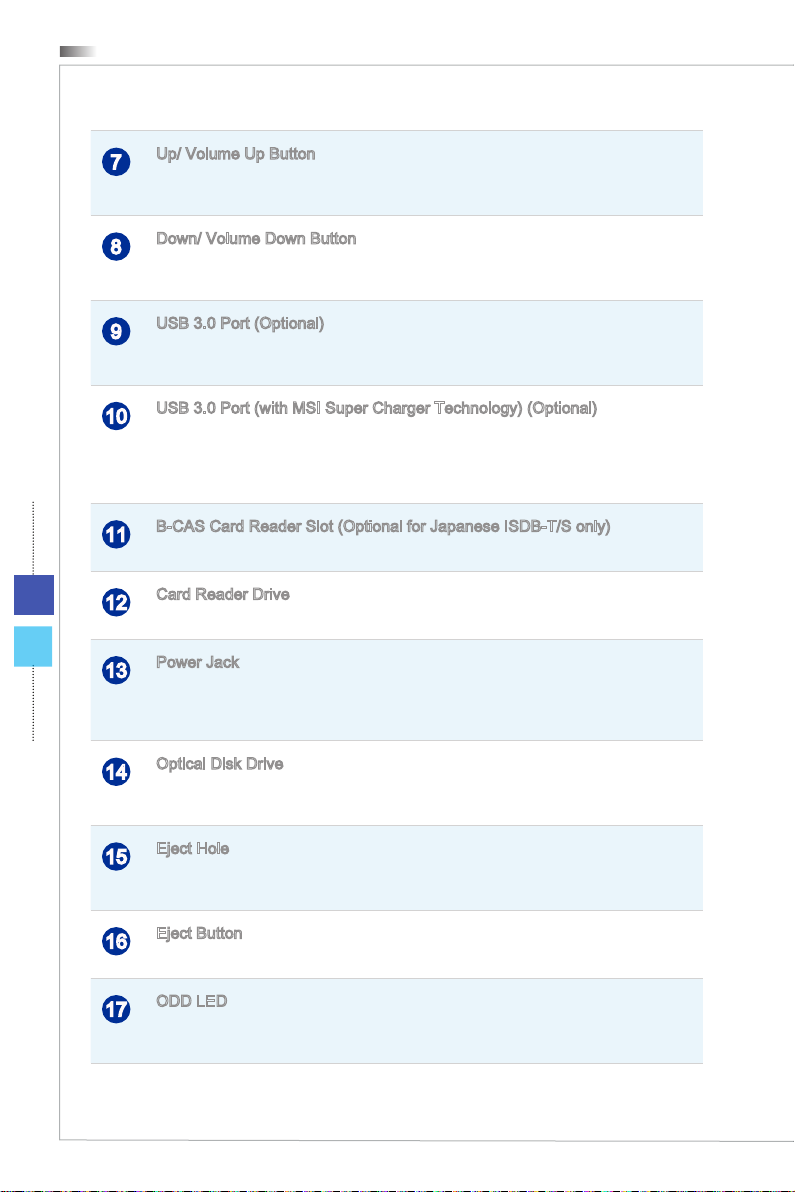
Overview
Up/ Volume Up Button
7
In Menu mode, this button indicates the cursor movement or OSD manual selection in
incremental values� Out of Menu mode, it works as Volume Up button�
Down/ Volume Down Button
8
In Menu mode, this button indicates the cursor movement or OSD manual selection in
decremental values� Out of Menu mode, it works as Volume Down button�
USB 3�0 Port (Optional)
9
The USB 3�0 port is backward-compatible with USB 2�0 devices� It supports up to 5Gbit/
s (SuperSpeed) data transfer rate�
USB 3�0 Port (with MSI Super Charger Technology) (Optional)
10
With MSI Super Charger Technology, not only does it function as normal USB 3�0 port,
but it also enables users to charge USB devices even when the system is turned o�
Users will no longer need to power on the system just to charge USB devices� Better
yet, it can reduce the charge time up to 40%, making life more ecient than ever�
B-CAS Card Reader Slot (Optional for Japanese ISDB-T/S only)
11
This slot is provided for B-CAS (Broadcast Satellite Conditional Access System) card�
1-8
Card Reader Drive
12
The built-in card reader may support various types of memory cards�
Power Jack
13
The AC/DC adapter converts AC power to DC power for this jack� Power supplied
through this jack supplies power to the PC� To prevent damage to the PC, always use
the supplied power adapter�
Optical Disk Drive
14
A DVD Super-Multi drive is integrated for your home entertainment (Blu-ray is
optional)�
Eject Hole
15
Insert a thin, straight object (such as a paper clip) into the eject hole to open the optical
disk drive manually if the eject button does not work�
Eject Button
16
Press the eject button to open the optical disk drive�
ODD LED
17
If the ODD LED is on, it means the system is reading data from, or writing to, a CD or
DVD�
Page 17

All-in-One PC
TV
Component Replacement & Upgrade
Please note that certain components preinstalled in the product may be upgradable or
replaceable by user’s request depending on the models users purchased�
1-9
For any further information on the product users purchased, please contact the local
dealer� Do not attempt to upgrade or replace any component of the product if you are
not an authorized dealer or service center, since it may cause the warranty void� It is
strongly recommended that you contact the authorized dealer or service center for any
upgrade or replace service�
Page 18
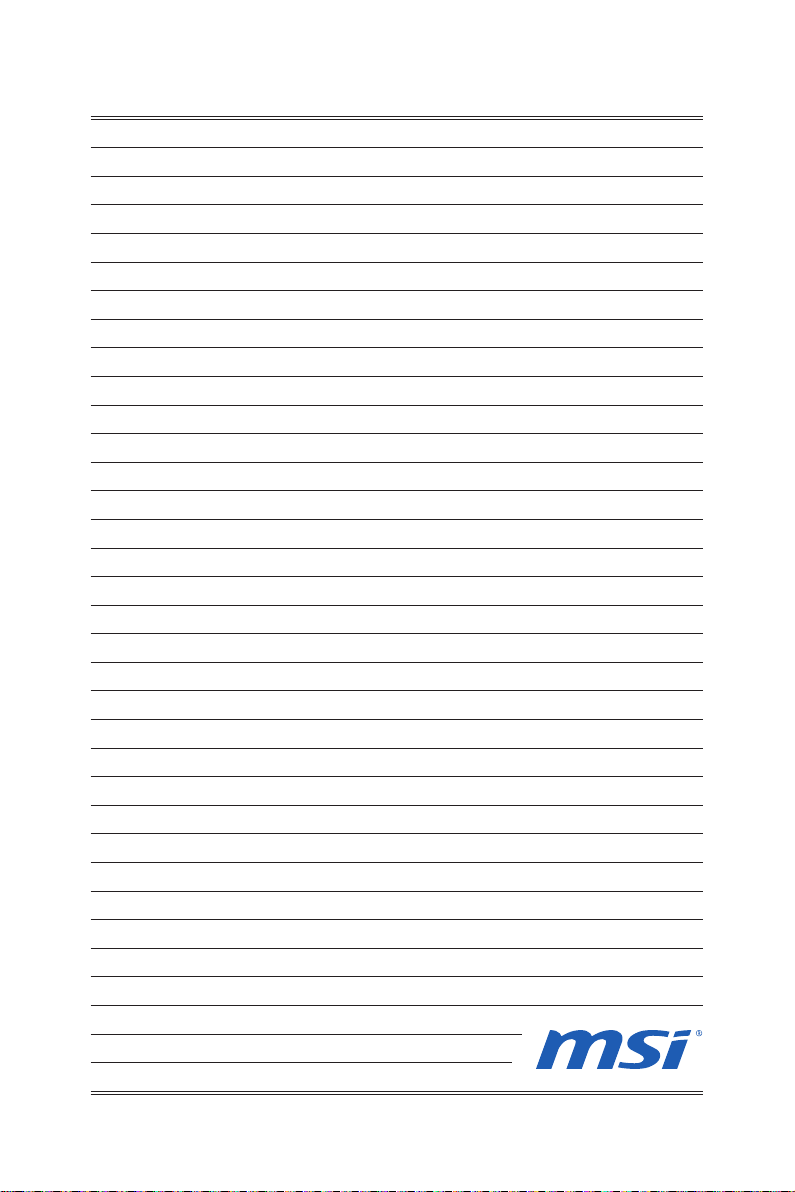
Page 19

Chapter 2
Getting Started
This chapter provides you with the information on hardware setup procedures� While connecting peripheral
devices, be careful in holding the devices and use a
grounded wrist strap to avoid static electricity�
Page 20

Getting Started
38 -76 c m
15- 20
90- 120
Safety & Comfort Tips
The AIO PC is a portable platform that allows you to work anywhere� However, choosing a good workspace is important if you have to work with your PC for a long period
of time�
Your work area should have enough illumination�
1�
Choose the proper desk and chair and adjust their height to t your posture when
2�
operating�
When sitting on the chair, sit straight and keep a good posture� Adjust the chair’s
3�
back (if available) to support your back comfortably�
Place you feet at and naturally on the oor, so that your knees and elbows have
4�
the proper position (about 90-degree) when operating�
Put your hands on the desk naturally to support your wrists�
5�
Adjust the angle/position of the AIO PC to have an optimal view�
6�
Avoid using your PC in a place where discomfort may occur (such as on the bed)�
7�
The AIO PC is an electrical device� Please treat it with great care to avoid personal
8�
injury�
2-2
3
1
6
4
5
4
2
2
4
Page 21

All-in-One PC
Hardware Setup
Positioning Your System
Place your system on a at and steady surface such as a table or desk�
1�
Pull the stand open until it snaps in place (=13 degrees)� You can also tilt the
2�
monitor to an angle of between 13 and 45 degrees to suit your preference� Proper to an angle of between 13 and 45 degrees to suit your preference� Proper
positioning helps to reduce your eye strain and muscle fatigue as well�
13°
0°
45°0°
PUSH
2-3
PULL
CLOSE
OPEN
Page 22

Getting Started
Connecting the AC Power
Assemble the AC/DC adapter and the AC power cord�
1�
Plug the DC end of the adapter to the AIO PC�
2�
Plug the male end of the AC power cord to the electrical outlet�
3�
2-4
1
3
2
Important
We suggest that you connect the AC/DC adapter to your AIO PC rst and then connect
the AC power cord to the socket-outlet for safety concerns�
Powering on the System
Press the power button to power on the system�
Page 23

Chapter 3
System Operations
This chapter provides you with essential information on
system operations�
Important
All information is subject to change without prior notice�
Page 24

System Operations
On-Screen Display (OSD) (Optional)
The on-screen display (OSD) allows you to tune the viewing options of the monitor,
such as brightness, contrast, positioning, language, etc�
3-2
Mode / Monitor Power
Up / Volume Up
1� Press the Menu button to launch the OSD main menu� Use the Up and Down buttons
to select the desired function menu and press the Menu button to enter� Use the Up
and Down buttons to select or tune the values to suit your personal preferences� After
the settings are done, press the Mode button to exit�
Adjusting contrast and brightness
System Power
Menu / Enter
Down / Volume Down
Adjusting color
Page 25

All-in-One PC
Adjusting phase/focus & clock/pitch
Adjusting signal source
Specifying language Scenery mode
Adjusting screen position
Adjusting OSD position & timeout
3-3
Page 26

System Operations
Resetting system Adjusting wide screen mode
2� Press the Up & Down buttons to adjust the system volume�
3-4
3� Press the Mode button to view the signal source� Press it again to select PC/ HDMI/
monitor o mode�
Important
Whenever any error takes place and incurs abnormal display or volume malfunction,
enter the OSD menu and reset your monitor to restore all settings to manufacturer
default for optimal performance�
Page 27

All-in-One PC
On-Screen Display (OSD) (Optional)
The on-screen display (OSD) allows you to tune the viewing options of the monitor,
such as brightness, contrast, positioning, language, etc�
Mode / Monitor Power
Up / Volume Up
1� Press the Menu button to launch the OSD main menu� Use the Up and Down buttons
to select the desired function menu and press the Menu button to enter� Use the Up
and Down buttons to select or tune the values to suit your personal preferences�
Brightness (function available under
Monitor mode): Adjusts overall screen
brightness�
Contrast: Adjusts dierence between
light and dark areas�
System Power
Menu / Enter
Down / Volume Down
3-5
Page 28

System Operations
3-6
Information: Shows resolution, refresh
rate, and product details�
Factory Default: Resets monitor to
original settings�
After the settings are done, press the Mode button to exit�
Menu Language (function available
under Monitor mode): Changes
language of menu�
Scaling: Expands image to full screen�
Page 29

All-in-One PC
2� Press the Up & Down buttons to adjust the system volume�
3� Press the Mode button to view the signal source� Press it again to select PC/ HDMI/
monitor o mode�
Important
Whenever any error takes place and incurs abnormal display or volume malfunction,
enter the OSD menu and reset your monitor to restore all settings to manufacturer
default for optimal performance�
3-7
Page 30

System Operations
Power Management
Power management of personal computers (PCs) and monitors has the potential to
save signicant amounts of electricity as well as deliver environmental benets�
To be energy ecient, turn o your display or set your PC to sleep mode after a period
of user inactivity�
Power Management in Windows 7
[Power Options] in Windows OS allow you to control the power management
■
features of your display, hard drive, and battery� Go to [Start] > [Control Panel]
> [System and Security]�
3-8
Then click on the [Power Options] link�
Select a power plan that suits your personal needs� You may also ne-tune the
settings by clicking [Change plan settings]�
The Shut Down Computer menu presents the options of Sleep (S3/S4) & Shut
■
Down (S5) for rapid and easy management of your system power�
Power Management in Windows 8.x
[Power Options] in Windows OS allow you to control the power management
■
features of your display, hard drive, and battery� Go to [Start] > [Control Panel]
> [System and Security]�
Then click on the [Power Options] link�
Select a power plan that suits your personal needs� You may also ne-tune the
settings by clicking [Change plan settings]�
Page 31

All-in-One PC
The Shut Down Computer menu presents the options of Sleep (S3/S4) & Shut
■
Down (S5) for rapid and easy management of your system power�
Power Management through ENERGY STAR
qualied monitors (Optional)
The power management feature allows the computer to initiate a
low-power or “Sleep” mode after a period of user inactivity� When
used with an external ENERGY STAR qualied monitor, this feature
also supports similar power management features of the monitor�
To take advantage of these potential energy savings, the power
management feature has been preset to behave in the following ways when the system
is operating on AC power:
Turn o the display after 15 minutes
■
Initiate Sleep after 30 minutes
■
Waking the System Up
The computer shall be able to wake up from power saving mode in response to a
command from any of the following:
the power button,
■
the network (Wake On LAN),
■
the mouse,
■
the keyboard�
■
3-9
Energy Saving Tips:
Turn o the monitor by pressing the LCD power button after a period of user
■
inactivity�
Tune the settings in Power Options under Windows OS to optimize your PC’s
■
power management�
Install power saving software to manage your PC’s energy consumption�
■
Always disconnect the AC power cord or switch the wall socket o if your PC
■
would be left unused for a certain time to achieve zero energy consumption�
Page 32

3-10
System Operations
Network Connection (Windows 7)
Wired LAN
1� Go to [Start] > [Control Panel]�
2� Select [Connect to the Internet] under [Network and Internet]�
3� Select [Broadband (PPPoE)] to connect using DSL or cable that requires a user
name and password�
4� Type the information from your Internet Service Provider (ISP) and click [Connect] to
establish your LAN connection�
Page 33

All-in-One PC
Wireless LAN
1� Go to [Start] > [Control Panel]�
2� Select [Connect to the Internet] under [Network and Internet]�
3� Select [Wireless] to connect using a wireless router or a wireless network�
3-11
4� A list of available WLAN connections pops up� Choose a connection from the list or
click [Open Network and Sharing Center] to establish a new connection�
Page 34

3-12
System Operations
5� To establish a new WLAN connection, select [Set up a new connection or network] in
[Network and Sharing Center]�
6� Followingly, choose [Manually connect to a wireless network] and click [Next] to
continue�
7� Enter information for the wireless network you intend to add and click [Next] to
proceed�
8� A new WLAN connection has been made� Click [Close] to exit or select [Change
connection settings] to modify the WLAN settings�
Page 35

All-in-One PC
Network Connection (Windows 8.x)
Wired LAN
1� Go to [Start] > [Control Panel]�
2� Select [View network status and tasks] under [Network and Internet]�
3-13
3� To establish a new connection, select [Network and Sharing Center]�
4� Select [Set up a new connection or network]�
Page 36

3-14
System Operations
5� Choose [Connect to the Internet]�
6� Select [Broadband (PPPoE)] to connect using DSL or cable that requires a user
name and password�
7� Type the information from your Internet Service Provider (ISP) and click [Connect] to
establish your LAN connection�
Page 37

All-in-One PC
Wireless LAN
1� Select [Settings] on Desktop, locate a wireless icon with available network�
2� A list of available WLAN connections pops up� Choose a connection from the list�
3� To establish a new connection, select [Network and Sharing Center] under [Network
and Internet] in [Control Panel]�
4� Select [Set up a new connection or network]�
5� Followingly, choose [Manually connect to a wireless network] and click [Next] to
continue�
6� Enter information for the wireless network you intend to add and click [Next] to
proceed�
7� A new WLAN connection has been made� Click [Close] to exit or select [Change
connection settings] to modify the WLAN settings�
3-15
Page 38

3-16
System Operations
System Recovery (Windows 7)
Important
The Recovery Tool is only available on systems bundled with Windows OS and MSI
utilities by default�
The purposes for using the Recovery Tool may include:
Restore the system back to the initial status of original manufacturer’s default
■
settings�
When some errors have occurred to the operating system in use�
■
When the operating system is aected by virus and is not able to work
■
normally�
When you want to install the OS with other built-in languages�
■
Before using the Recovery Tool, please back up the important data saved on your
system drive to other storage devices�
If the following solution fails to recover your system, please contact the authorized local
distributor or service center for further assistance�
Recovering the System with the F3 Hotkey
If the system encounters non-recoverable problems, it is always recommended that
you try the F3 hotkey to recover your system with the recovery partition of the hard disk
drive rst�
Follow the instructions below to continue:
1� Restart the system�
2� Press the F3 hotkey on the keyboard when the following image appears�
Page 39

All-in-One PC
3� Enter the Recovery Tool� This tool contains three features: Backup System, Restore
System and Recover to factory default�
System Backup
It is highly recommended that users back up the system as the solution in the event of
a catastrophic disk failure or other accidents�
Follow the instructions below to continue:
1� Select [Backup System] to enter� Alternatively, select [X] or press [Esc] on theAlternatively, select [X] or press [Esc] on theselect [X] or press [Esc] on the
keyboard to exit�
3-17
Page 40

3-18
System Operations
2� Select [BACKUP] to start the system backup immediately�
The Initial Backup
The initial backup may take a while� Please let it complete without interruption�
Subsequent Backups
Subsequent backups will replace the previous backup les�
Page 41

All-in-One PC
3� The system backup is in progress� Please note that it may take a while� Do not switch
o the power, or it may cause unknown damage to the system�
4� Alternatively, select [CANCEL] to stop the system backup immediately� Please do not
switch o the power while the system backup cancellation is in progress�
3-19
Page 42

3-20
System Operations
5� The following message indicates a successful system backup� Press [OK] to nish�
System Restore
This tool helps to return the system to a previous state with the backup les that users
created and saved in the hard disk drive beforehand� If no backup les are available, the
system will be restored to the default setup�
Follow the instructions below to continue:
1� Select [Restore System] to enter� Alternatively, select [X] or press [Esc] on theAlternatively, select [X] or press [Esc] on theselect [X] or press [Esc] on the
keyboard to exit�
Page 43

All-in-One PC
2� Select [OK] or [NEXT] so that the system can recover to the previous backup or default
setup� Alternatively, select [CANCEL] to stop the system restore immediately�
With backup les: restoring the system to the previous backup
Without backup les: restoring the system to the default setup
3-21
Page 44

3-22
System Operations
3� The system restore is in progress� Please note that it may take a while� Do not switchsystem restore is in progress� Please note that it may take a while� Do not switch� Please note that it may take a while� Do not switch
o the power, or it may cause unknown damage to the system�
4� The following message indicates a successful system restore� Press [OK] to nish�
Restart the system and access the Windows operating system as usual� If the restore
process fails or is interrupted, please start the whole procedure all over again�
Page 45

All-in-One PC
System Recovery
This tool helps to recover the system back to factory default settings� All data on the default settings� All data on the
HDD will be erased while all settings will be restored to factory default�
Follow the instructions below to continue:
1� Select [Recover to factory default] to enter� Alternatively, select [X] or press [Esc] onAlternatively, select [X] or press [Esc] onselect [X] or press [Esc] on
the keyboard to exit�
3-23
2� The system will be recovered to factory settings� All data will be gone� Make sure all
important data have been backed up� Select [NEXT] to continue� Alternatively, selectSelect [NEXT] to continue� Alternatively, select
[CANCEL] to stop�
Page 46

3-24
System Operations
3� Please select [OK] so that the system can recover its default setup�
4� The system recovery is in progress� Please note that it may take a while� Do not
switch o the power, or it may cause unknown damage to the system�
Page 47

All-in-One PC
5� The following message indicates a successful system recovery� Press [OK] to
nish� Restart the system and access the Windows operating system as usual� If
the recovery process fails or is interrupted, please start the whole procedure all
over again�
3-25
Page 48

System Operations
System Recovery (Windows 8.x)
Important
The System Recovery Function is only available on systems bundled with Windows OS
and MSI utilities by default�
The purposes for using the System Recovery Function may include:
Restore the system back to the initial status of original manufacturer’s default
■
settings�
When some errors have occurred to the operating system in use�
■
When the operating system is aected by virus and is not able to work
■
normally�
When you want to install the OS with other built-in languages�
■
Before using the System Recovery Function, please backup the important data saved
on your system drive to other storage devices�
If the following solution fails to recover your system, please contact the authorized local
distributor or service center for further assistance�
3-26
Creating System Recovery Discs
For the rst-time use, it is highly recommended that users create system recovery discs
as the backup solution in the event of a catastrophic disk failure or other accidents�
Double-click the “BurnRecovery” icon on the desktop to launch the Recovery Disc
Creation Tool� Follow the on-screen instructions to create all recovery discs�
Page 49

All-in-One PC
Recovering the System with the Recovery Discs
This section is meant for users to restore your system with the recovery discs that you
created beforehand�
Follow the instructions below to continue:
1� Insert the recovery disc into the optical disc drive�
2� Click [Settings] on desktop, then select [Change PC settings] > [Update and
recovery]�
3-27
3� Click [Recovery] > [Advanced startup], and select [Restart now] to restart the
system�
Page 50

3-28
System Operations
4� After booting up, the following screen will pop up, select [Continue]�
5� Press any key to reconrm the selection when the following message appears�
6� The Windows OS starts loading les�
7� The system recovery menu pops up� [Hard Disk Recovery] will format the whole HDD�
All data on the HDD will be erased while all settings will be restored to manufacturer
default� Select [Hard Disk Recovery] only when your HDD is infected with fatal viruses
and no solution can be found except a clear cleanup of the HDD�
Page 51

All-in-One PC
[System Partition Recovery] will format the C drive only� Only the C drive will be restored
to manufacturer default� Other drives will not be aected� It is highly recommended that
users select [System Partition Recovery] to restore the system�
8� The system recovery will format your HDD partition� Make sure that the important
data have been backed up� Click [YES] to continue; click [NO] to stop the system
recovery�
3-29
Click [YES] again to reconrm; click [NO] to stop the system recovery�
9� DO NOT turn o the system power while performing the system recovery function, or
it may cause unknown damage to the system�
Page 52

3-30
System Operations
10� The following message indicates successful system recovery� Press [OK] to restart
the system and access the Windows operating system as usual�
11� If the recovery process is interrupted or failed, please repeat the recovery procedures
from the beginning�
Page 53

All-in-One PC
Recovery from the Operating System
Refresh PC
The Refresh PC utility checks whether the system les, Windows registry, and other
important system components are working ne or not; on nding issues with Windows
les, it will attempt to repair your PC� If your PC isn’t running well, you can refresh it
without losing your personal les�
1� Click [Settings] on desktop, then select [Change PC settings] > [Update and
recovery]�
2� Click [Recovery] > [Refresh your PC without aecting your les], and select [Get
started]�
3-31
3� It will show the changes which will be made during the process, click [Next] to
continue�
Page 54

3-32
System Operations
4� A message indicates that your PC is ready to be refreshed, click [Refresh] to start�
This might take a while�
5� After the refresh process ends, you will be back to Windows Start Screen where
you can nd all default Windows utilities and widgets�
Page 55

All-in-One PC
Reset PC
The Reset utility will bring the system back to original factory settings�
1� Click [Settings] on desktop, then select [Change PC settings] > [Update and
recovery]�
2� Click [Recovery] > [Remove everything and reinstall Windows], and select [Get
started]�
3-33
3� It will show the changes to be made during the process, click [Next] to continue�
Page 56

3-34
System Operations
4� You will be prompted to choose which drive you want to clean for a hard disk with
multiple partitions�
5� Now, select either to remove les or to fully clean drives according to your needs�
6� It is now ready to reset your PC, click [Reset] and follow the on-screen instructions
to restart your PC�
Page 57

Appendix A
Troubleshooting
Page 58

Troubleshooting
My system does not start�
1� Check if the system is connected to an electrical outlet and it is turned on�
2� Check if the power cord and all cables are connected rmly�
When I turn on my computer, the message “Operating System not found”
appears or Windows does not start�
1� Check if there is a non-bootable CD/ DVD inside the optical disk drive� If so,
remove the CD/ DVD then restart the computer�
2� Check Boot Device Priority settings in the BIOS Setup�
The system can not be shut down�
It is best to shut down your computer using the Shut Down icon in the operating
system� Using other methods, including those listed below, may result in data failure�
If the Shut Down procedure does not work, choose one of the following steps:
1� Press Ctrl+Alt+Del keys, then choose Shut Down�
2� Press and hold the power button till the system is o�
3� Unplug the power cable from the system�
A-2
My microphone does not work�
1� For built-in microphone, please go to Start > Control Panel > Sounds and Audio
Devices > Audio to check if it is muted�
2� If you are using an external microphone, check that the microphone is plugged
into the Microphone jack�
The Internet connection has problems�
1� If you are having a problem connecting to your Internet Service Provider (ISP),
check if the ISP is experiencing technical problems�
2� Check the Network settings and connection and make sure the system is properly
congured to Internet access�
3� The wireless LAN data transfer speed is aected by distance and obstructions
between devices and access points� To maximize the data transfer speed, choose
the access point closest to your system�
Page 59

All-in-One PC
System speakers do not work�
1� Check the master volume setting in the Audio Mixer�
2� If you are using an application that has its own volume control, check if the volume
is muted�
3� If you have connected an audio cable to the Headphone jack, disconnect it�
4� If the system has OSD function, please adjust the volume of OSD�
I cannot play a CD/ DVD with the DVD-ROM of the system�
1� Make sure the label of the CD/ DVD is facing up�
2� If the CD/ DVD requires software, make sure the software is well installed
according to the program instructions�
3� If a region code warning appears when you play the DVD, the problem could be
that the DVD is incompatible with the DVD-ROM in your system� The region code
is listed on the disc packaging�
4� If you see video but cannot hear audio, check the media player� Also, make sure
the speakers and the master volume setting in the Audio Mixer are not muted�
5� Check if the drivers are installed properly� Click Start > Control Panel > System >
Device Manager�
6� A dirty or scratched disc may cause the computer to hang when it is trying to read
the disc� If necessary, reboot the computer, remove the disc, and check if it is
dirty or scratched�
7� Please use DVD player software like PowerDVD or WinDVD to play DVD video�
A-3
My DVD-ROM drive tray does not open�
1� Make sure the computer is turned on�
2� Press the Eject button on the DVD-ROM drive�
3� If the Eject button does not work, open the tray by inserting a sharp, pointed object
into the hole next to the Eject button�
System monitor does not display anything�
1� Check if the system is connected to an electrical outlet and it is turned on�
2� The system may be in Standby mode� Press any key to activate the Display�
