Page 1
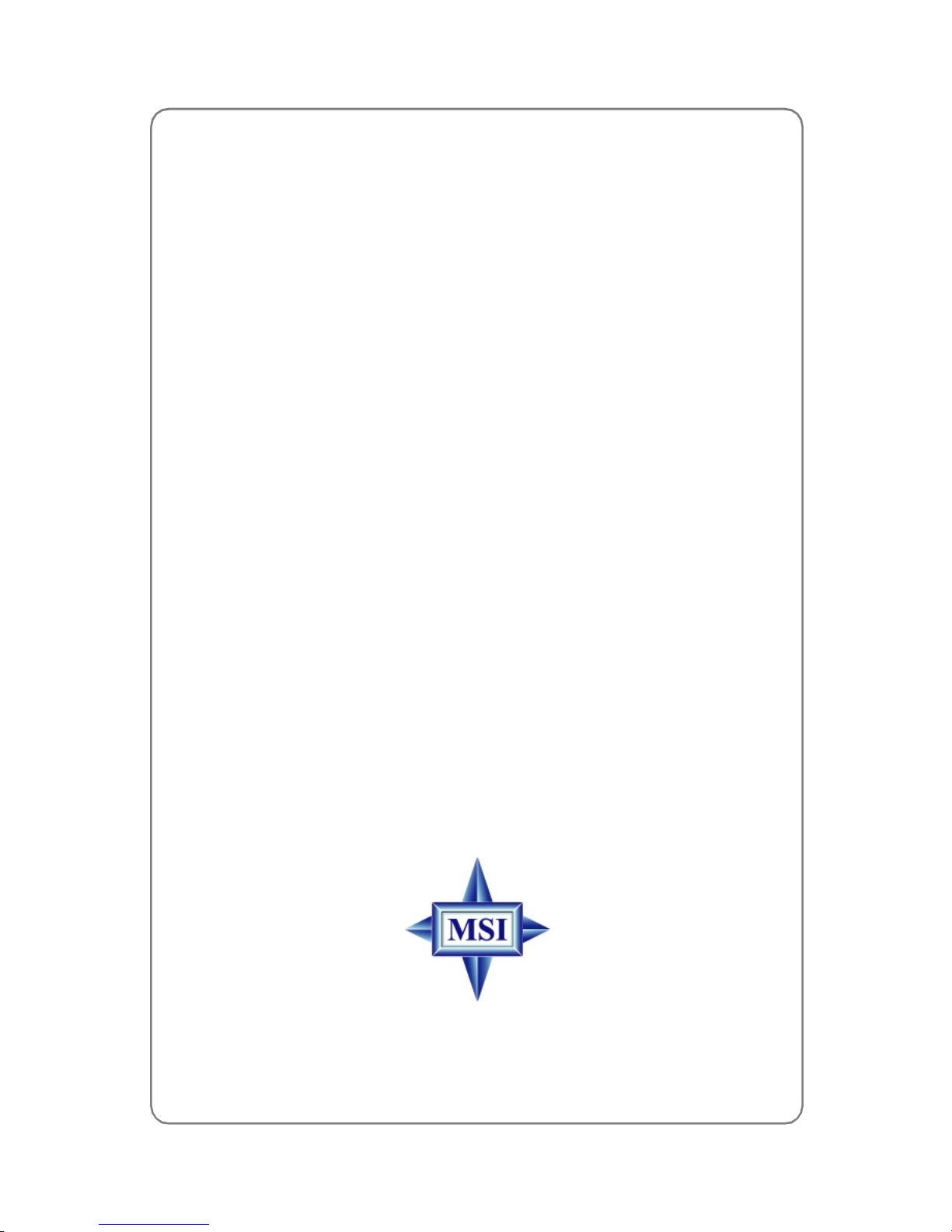
945G Series
MS-7176 (v1.X ATX Mainboard)
G52-M7176XB
i
Page 2
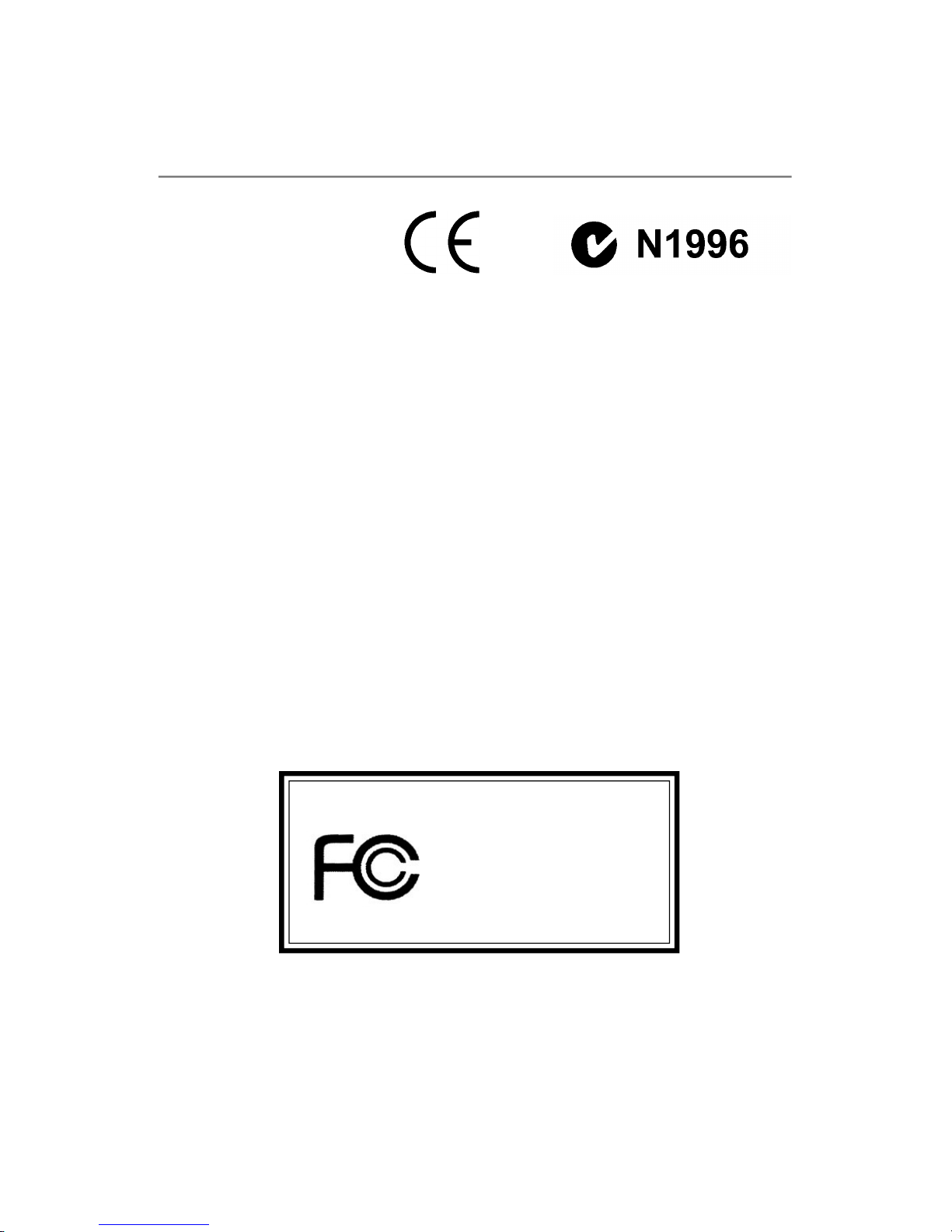
FCC-B Radio Frequency Interference Statement
This equipment has been tested
and found to comply with the
limits for a class B digital device,
pursuant to part 15 of the FCC
rules. These limits are designed
to provide reasonable protection against harmful interference in a residential installation.
This equipment generates, uses and can radiate radio frequency energy and, if not
installed and used in accordance with the instruction manual, may cause harmful
interference to radio communications. However, there is no guarantee that interference
will not occur in a particular installation. If this equipment does cause harmful
interference to radio or television reception, which can be determined by turning the
equipment off and on, the user is encouraged to try to correct the interference by one
or more of the measures listed below.
=Reorient or relocate the receiving antenna.
=Increase the separation between the equipment and receiver.
=Connec the equipment into an outlet on a circuit different from that to which the
receiver is connected.
=Consult the dealer or an experienced radio/television technician for help.
Notice 1
The changes or modifications not expressly approved by the party responsible for
compliance could void the user’s authority to operate the equipment.
Notice 2
Shielded interface cables and A.C. power cord, if any, must be used in order to
comply with the emission limits.
VOIR LA NOTICE D’INSTALLATION AVANT DE RACCORDER AU RESEAU.
Micro-Star International
MS-7176
This device complies with Part 15 of the FCC Rules. Operation is subject to the
following two conditions:
(1) this device may not cause harmful interference, and
(2) this device must accept any interference received, including interference that
may cause undesired operation
ii
Page 3
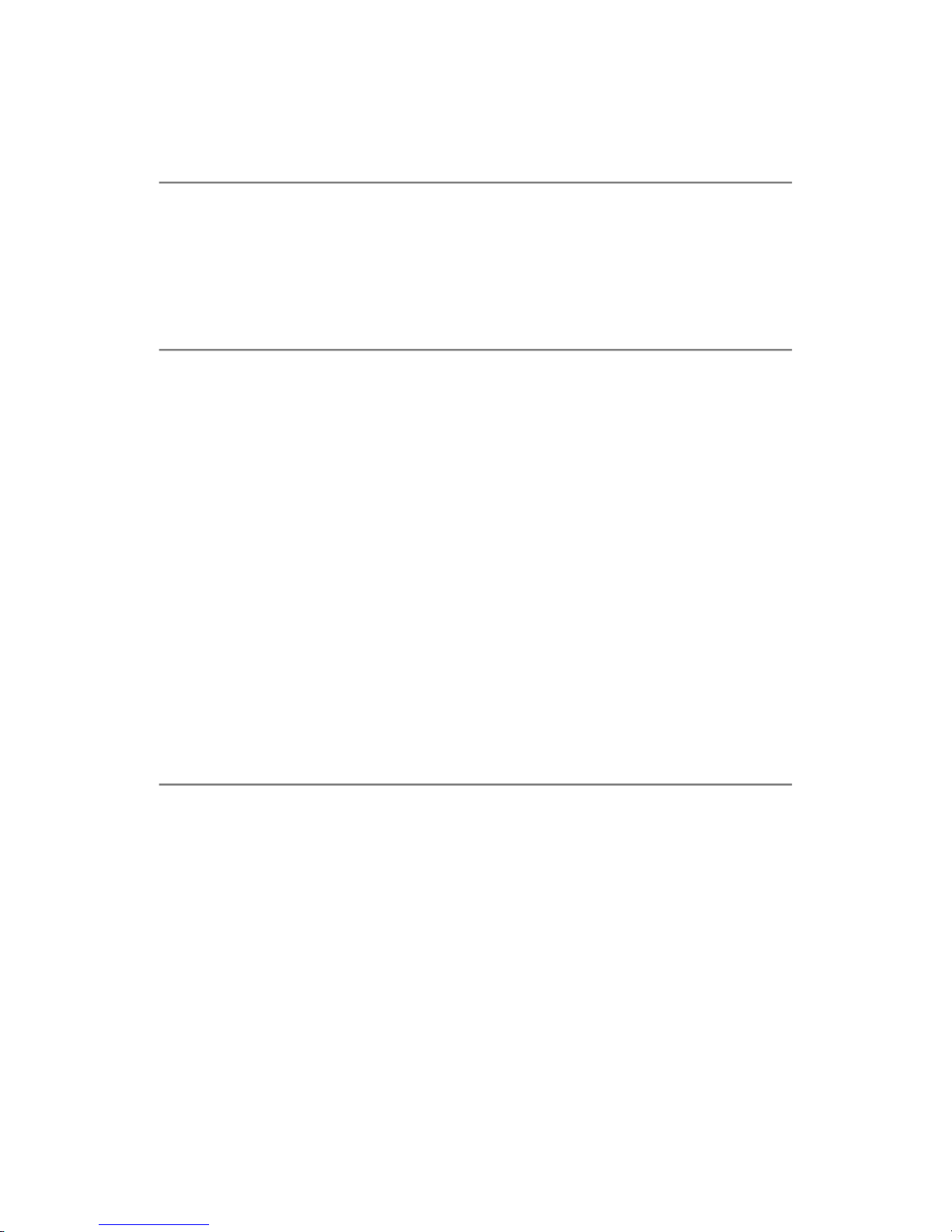
Copyright Notice
The material in this document is the intellectual property of MICRO-STAR
INTERNATIONAL. We take every care in the preparation of this document, but no
guarantee is given as to the correctness of its contents. Our products are under
continual improvement and we reserve the right to make changes without notice.
Trademarks
All trademarks are the properties of their respective owners.
AMD, Athlon™ 64 and Athlon™ FX are registered trademarks of AMD Corporation.
Intel® and Pentium® are registered trademarks of Intel Corporation.
PS/2 and OS®/2 are registered trademarks of International Business Machines
Corporation.
Microsoft is a registered trademark of Microsoft Corporation. Windows® 98/2000/NT/
XP are registered trademarks of Microsoft Corporation.
NVIDIA, the NVIDIA logo, DualNet, and nForce are registered trademarks or trademarks of NVIDIA Corporation in the United States and/or other countries.
Netware® is a registered trademark of Novell, Inc.
Award® is a registered trademark of Phoenix Technologies Ltd.
AMI® is a registered trademark of American Megatrends Inc.
Kensington and MicroSaver are registered trademarks of the Kensington Technology
Group.
PCMCIA and CardBus are registered trademarks of the Personal Computer Memory
Card International Association.
Manual Rev: 1.0
Release Date: June 2005
Revision History
Revision Revision History Date
V1.0 First release for PCB 1.X June 2005
with Intel 945G & ICH7/ICH7R
iii
Page 4
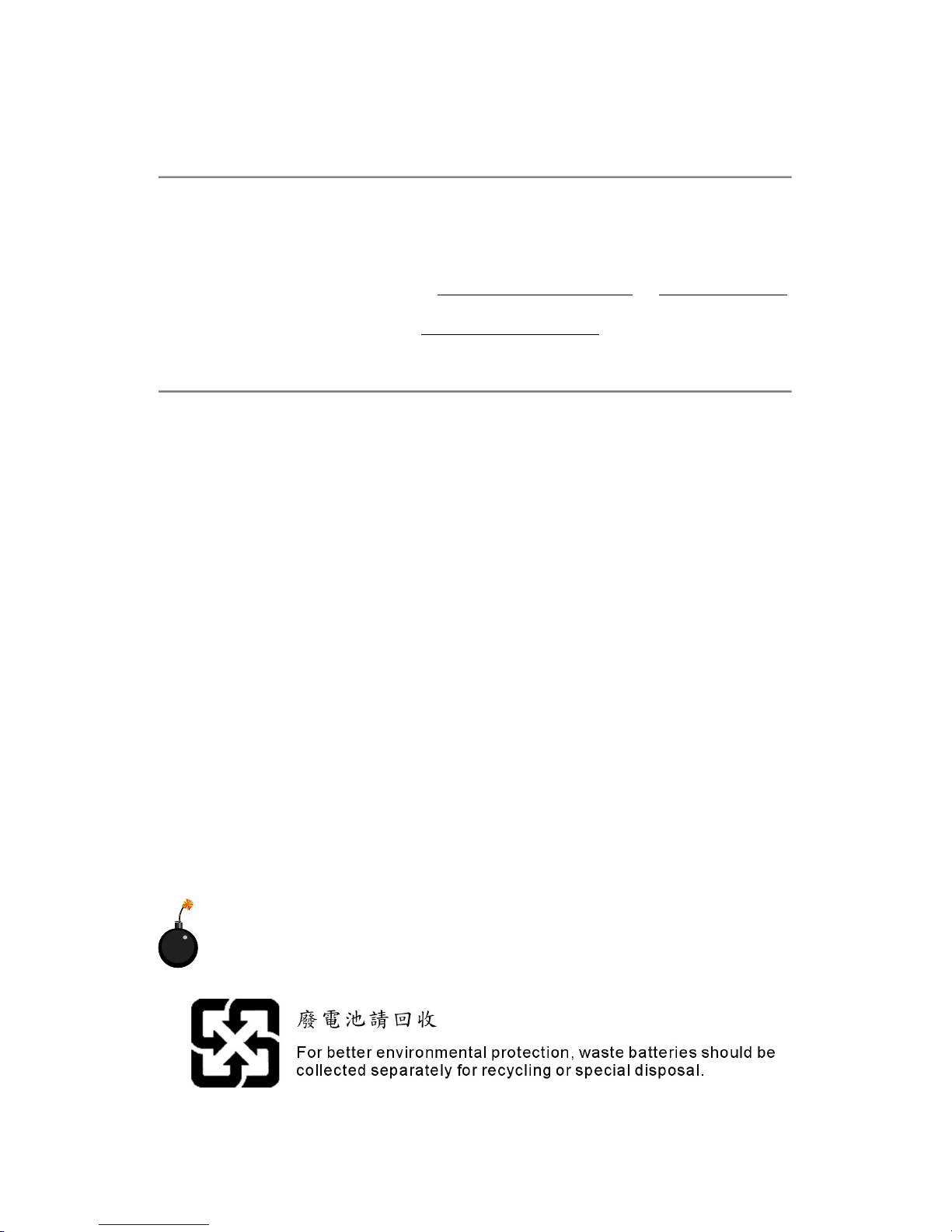
Technical Support
If a problem arises with your system and no solution can be obtained from the user’s
manual, please contact your place of purchase or local distributor. Alternatively,
please try the following help resources for further guidance.
† Visit the MSI homepage & FAQ site for technical guide, BIOS updates, driver
updates, and other information: http://www.msi.com.tw & http://www.msi.
com.tw/program/service/faq/faq/esc_faq_list.php
† Contact our technical staff at: support@msi.com.tw
Safety Instructions
1. Always read the safety instructions carefully.
2. Keep this User’s Manual for future reference.
3. Keep this equipment away from humidity.
4. Lay this equipment on a reliable flat surface before setting it up.
5. The openings on the enclosure are for air convection hence protects the equip-
ment from overheating. Do not cover the openings.
6. Make sure the voltage of the power source and adjust properly 110/220V before connecting the equipment to the power inlet.
7. Place the power cord such a way that people can not step on it. Do not place
anything over the power cord.
8. Always Unplug the Power Cord before inserting any add-on card or module.
9. All cautions and warnings on the equipment should be noted.
10. Never pour any liquid into the opening that could damage or cause electrical
shock.
11. If any of the following situations arises, get the equipment checked by a service
personnel:
† The power cord or plug is damaged.
† Liquid has penetrated into the equipment.
† The equipment has been exposed to moisture.
† The equipment has not work well or you can not get it work according to
User’s Manual.
† The equipment has dropped and damaged.
† The equipment has obvious sign of breakage.
12. Do not leave this equipment in an environment unconditioned, storage
temperature above 600 C (1400F), it may damage the equipment.
CAUTION: Danger of explosion if battery is incorrectly replaced.
Replace only with the same or equivalent type recommended by the
manufacturer.
iv
Page 5
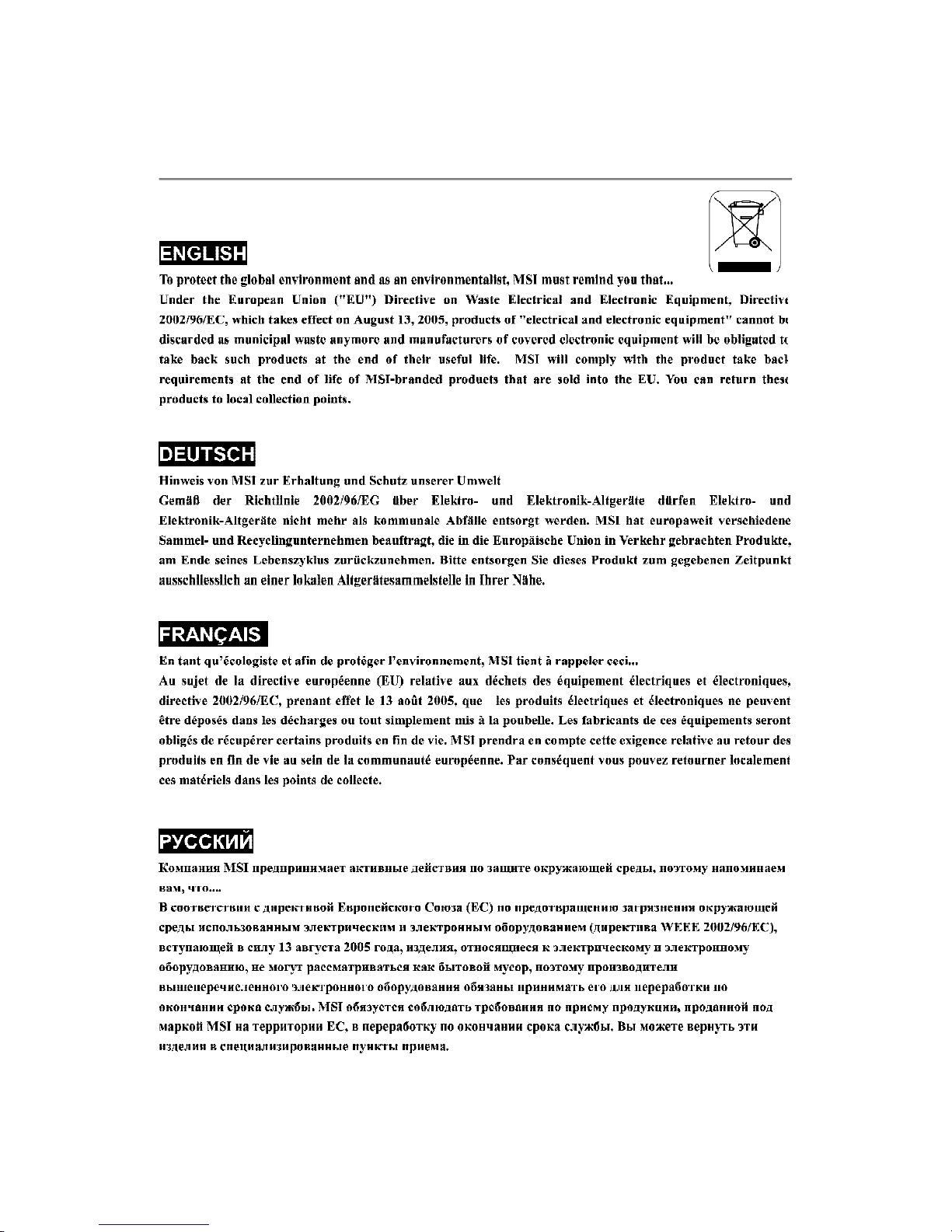
WEEE Statement
v
Page 6
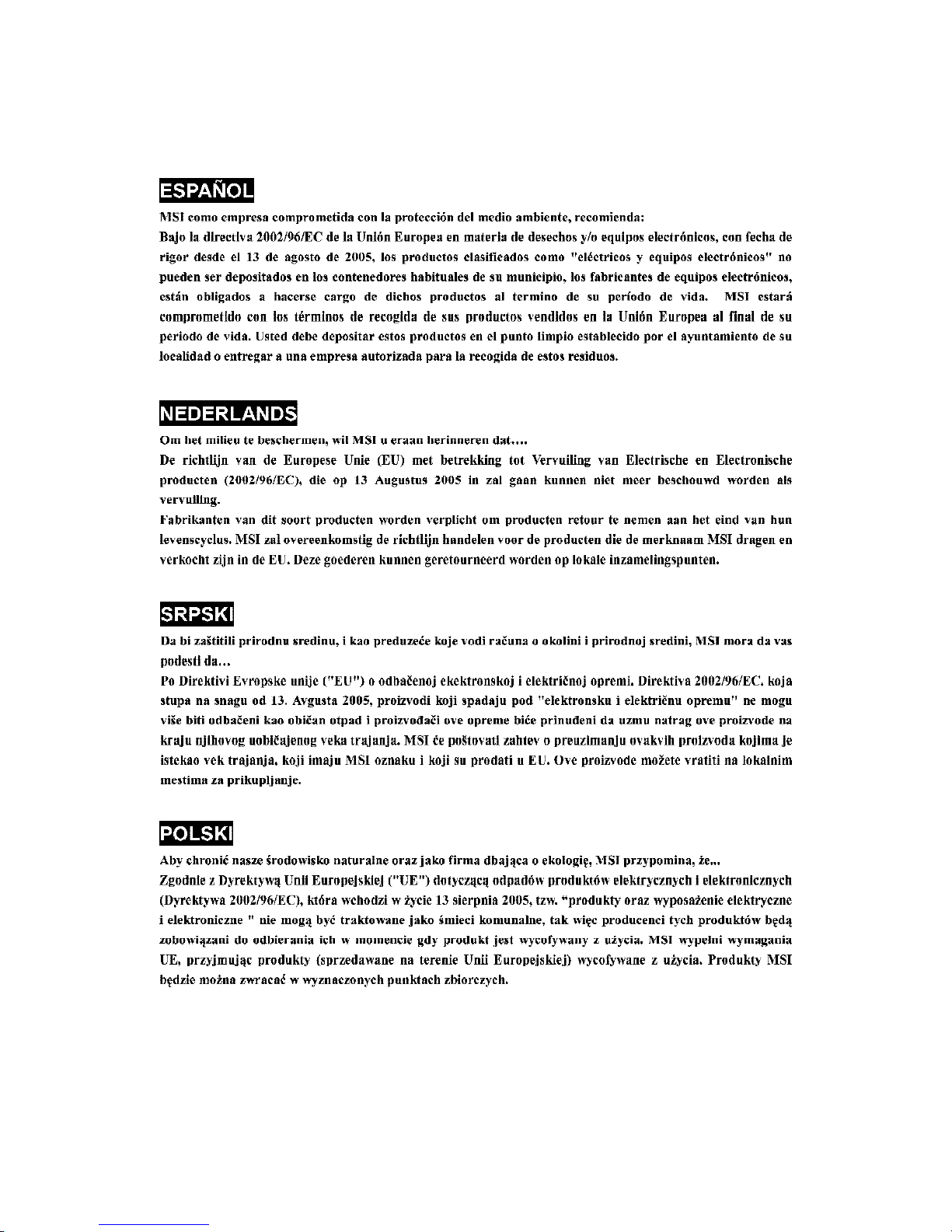
vi
Page 7
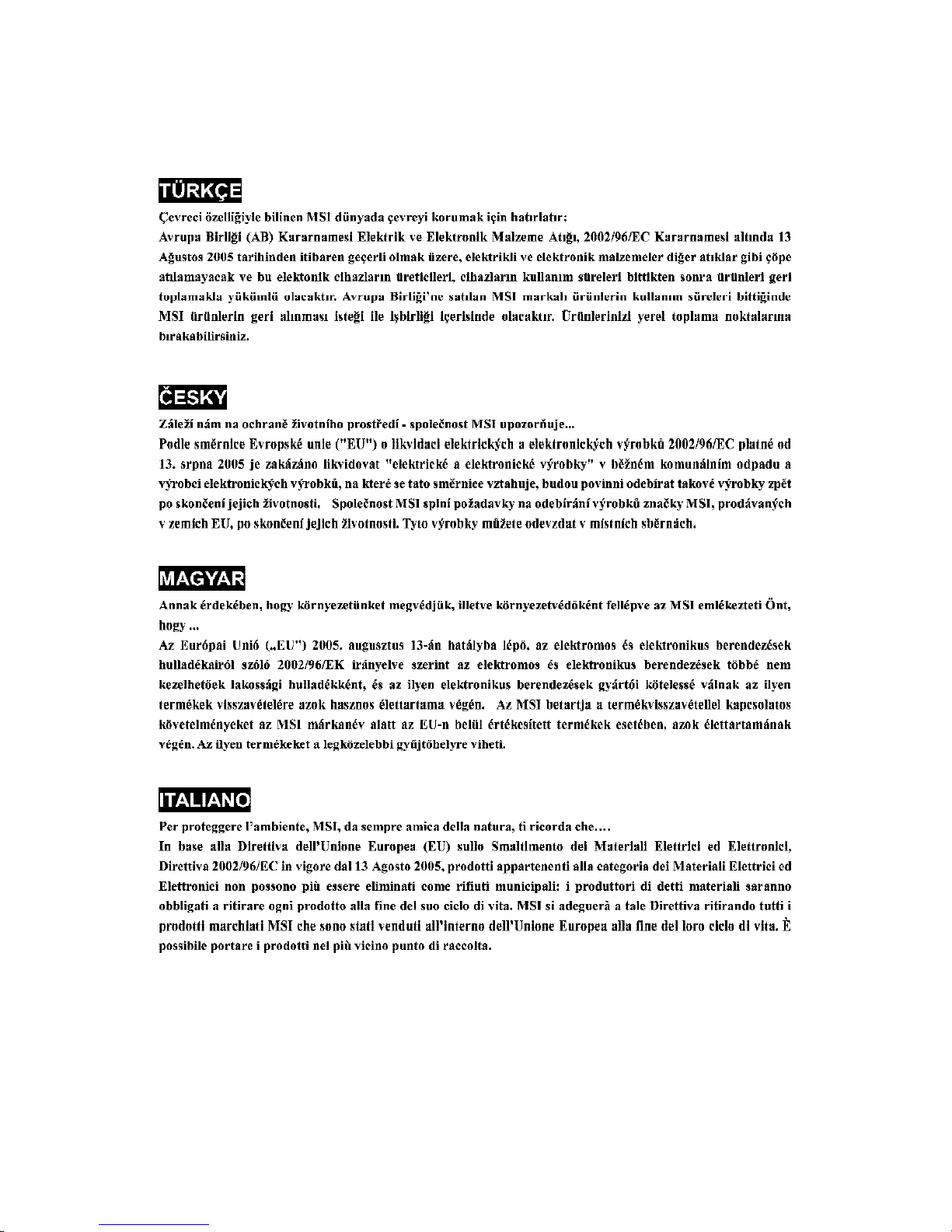
vii
Page 8
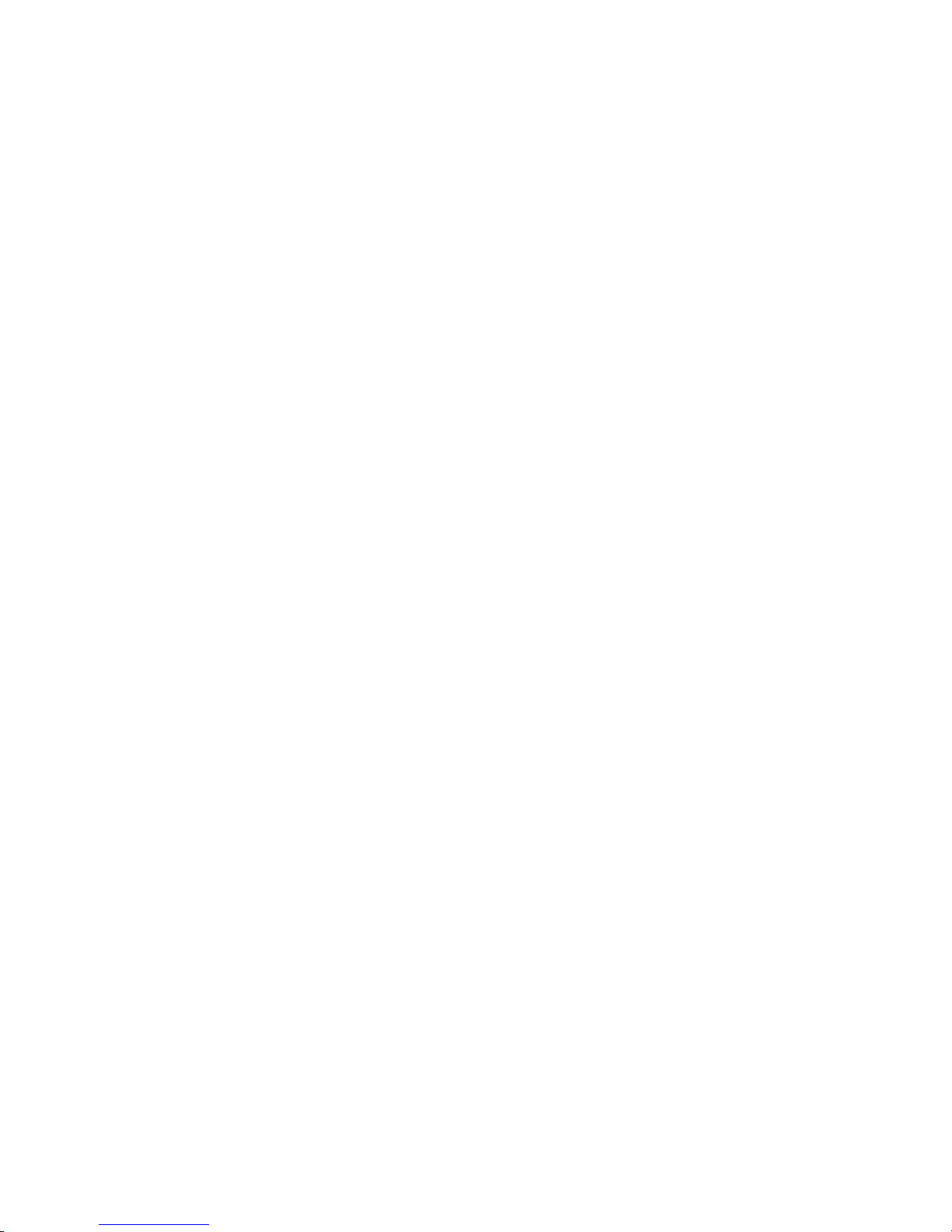
CONTENTS
English.....................................................................................................................E-1-1
Chapter 1. Getting Started.................................................................................E-1-3
Mainboard Specifications................................................................................E-1-4
Mainboard Layout.............................................................................................E-1-6
Packing Contents..............................................................................................E-1-7
Chapter 2. Hardware Setup...............................................................................E-2-1
Hardware Setup....................................................................................................E-2-1
Quick Components Guide................................................................................E-2-2
Central Processing Unit: CPU..........................................................................E-2-3
Memory..............................................................................................................E-2-7
Power Supply...................................................................................................E-2-9
ATX 24-Pin Power Connector: ATX1......................................................E-2-9
ATX 12V Power Connector: JPW1.........................................................E-2-9
Mouse/Keyboard Connector................................................................E-2-10
Back Panel.....................................................................................................E-2-10
Serial Port Connector: COM Port...................................................................E-2-11
VGA Connector..............................................................................................E-2-11
USB Connectors.....................................................................................E-2-11
LAN (RJ-45) Jack..................................................................................E-2-12
Audio Port Connectors..........................................................................E-2-12
Parallel Port Connector: LPT1...............................................................E-2-13
Floppy Disk Drive Connector: FDD1....................................................E-2-14
Fan Power Connectors: CPUFAN1/NBFAN1/SYSFAN1/PWRFAN1..E-2-14
Connectors....................................................................................................E-2-14
Hard Disk Connector: IDE1, IDE2, IDE3................................................E-2-15
Serial ATA Connectors controlled by Intel ICH7: SATA1~SATA4.......E-2-16
CD-In Connector: JCD1.........................................................................E-2-17
Front Panel Connectors: JFP1 / JFP2..................................................E-2-17
Front USB Connectors: JUSB1 / JUSB2......................................................E-2-18
Front Panel Audio Connector: JAUD1..................................................E-2-18
IEEE 1394 Connector: J1394_1/J1394_2 (Optional)...................................E-2-19
D-Bracket™ 2 Connector: JDB1..........................................................E-2-20
FWH/LPC Debugging Pin Header: JLPC1.............................................E-2-22
Jumpers..........................................................................................................E-2-23
Chassis Intrusion Switch Connector: JCI1..........................................E-2-23
Clear CMOS Jumper: JBAT1.................................................................E-2-23
Slots................................................................................................................E-2-24
viii
Page 9
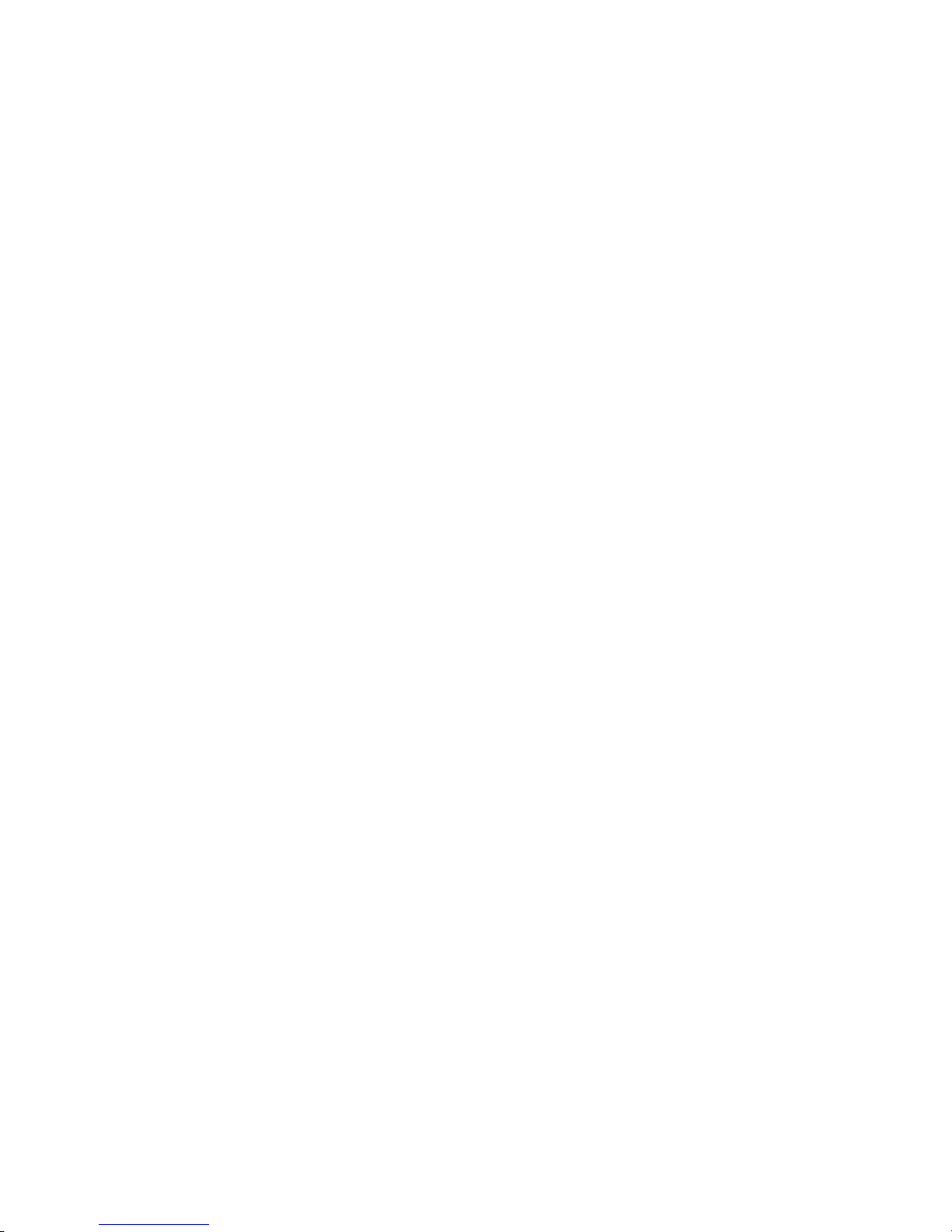
PCI Express Slots (optional).................................................................E-2-24
PCI (Peripheral Component Interconnect) Slots..................................E-2-25
PCI Interrupt Request Routing...............................................................E-2-25
Chapter 3. BIOS Setup........................................................................................E-3-1
Entering Setup.................................................................................................E-3-2
The Main Menu.................................................................................................E-3-3
Cell Menu..........................................................................................................E-3-5
Load Fail-Safe/Optimized Defaults................................................................E-3-8
BIOS Setting Password..................................................................................E-3-9
Français......................................................................................................................F-1
Spécificités..........................................................................................................F-5
Schéma................................................................................................................F-7
Installation du CPU et du ventilateur...........................................................F-9
Mémoire..............................................................................................................F-13
Introduction ŕ la DDR2 SDRAM.........................................................................F-13
Rčgles concernant les modules de mémoire..........................................F-13
Installation des modules DDR2.................................................................F-13
Panneau Arričre................................................................................................F-15
Setup du BIOS...................................................................................................F-15
Control Keys..............................................................................................F-15
Aide.............................................................................................................F-15
Menu Principal............................................................................................F-15
Paramčtres par Défauts............................................................................F-15
Menu Principal....................................................................................................F-15
Cell Menu............................................................................................................F-16
Deutsch......................................................................................................................G-1
Spezifikationen des Mainboards........................................................................G-5
CPU.......................................................................................................................G-5
Mainboard Layout................................................................................................G-7
CPU & Kühler Einbau...................................................................................G-9
Speicher.............................................................................................................G-13
Einführung zu DDR2 SDRAM....................................................................G-13
DIMM Speicherzusammensetzung...........................................................G-13
Einbau von DDR2 Modulen........................................................................G-13
Hinteres Anschlusspaneel...............................................................................G-15
Aufruf des BIOS Setup.....................................................................................G-15
Steuertasten..............................................................................................G-15
Default Settings.........................................................................................G-15
Hauptmenü .........................................................................................................G-15
Cell Menu............................................................................................................G-16
ix
Page 10
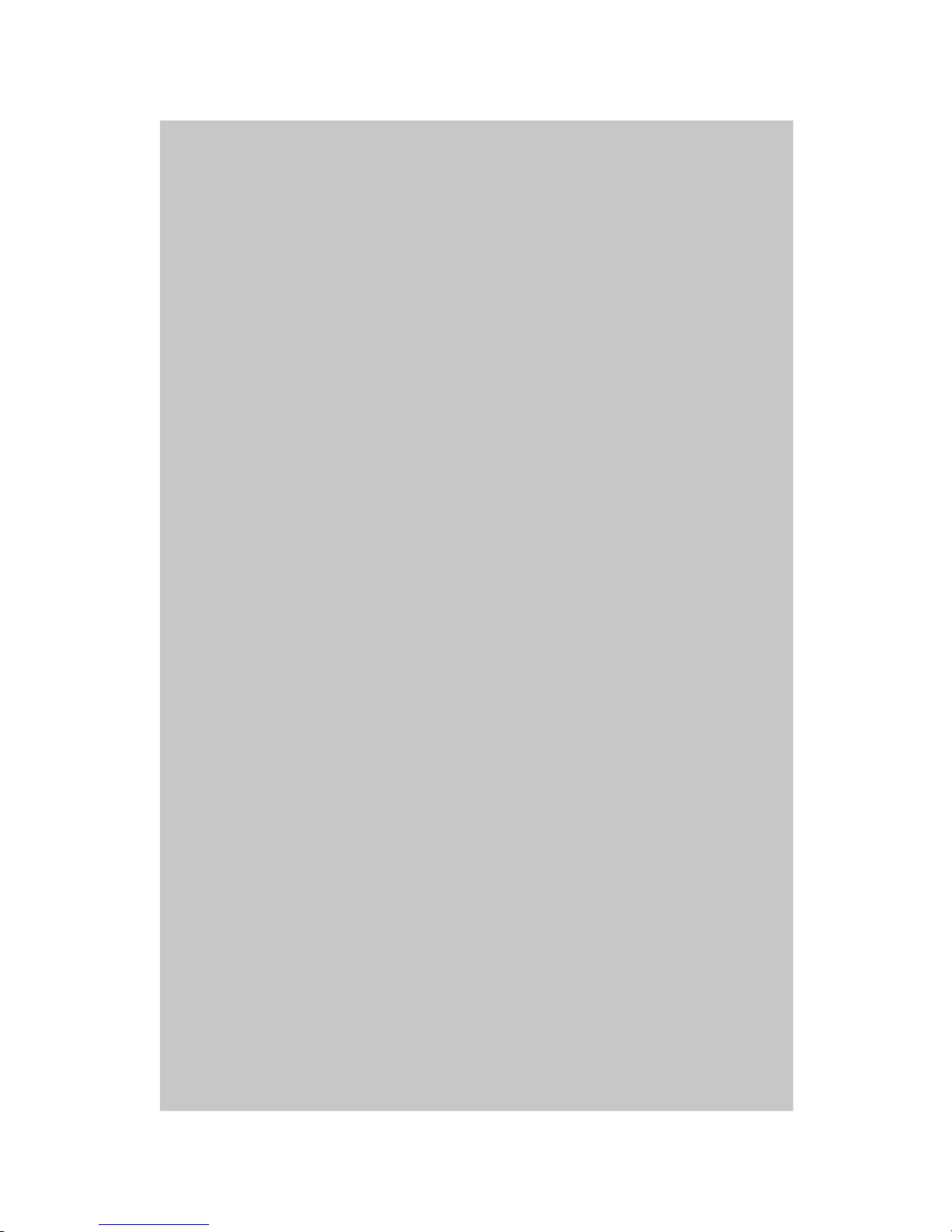
945G Series
User’s Guide
English
Page 11
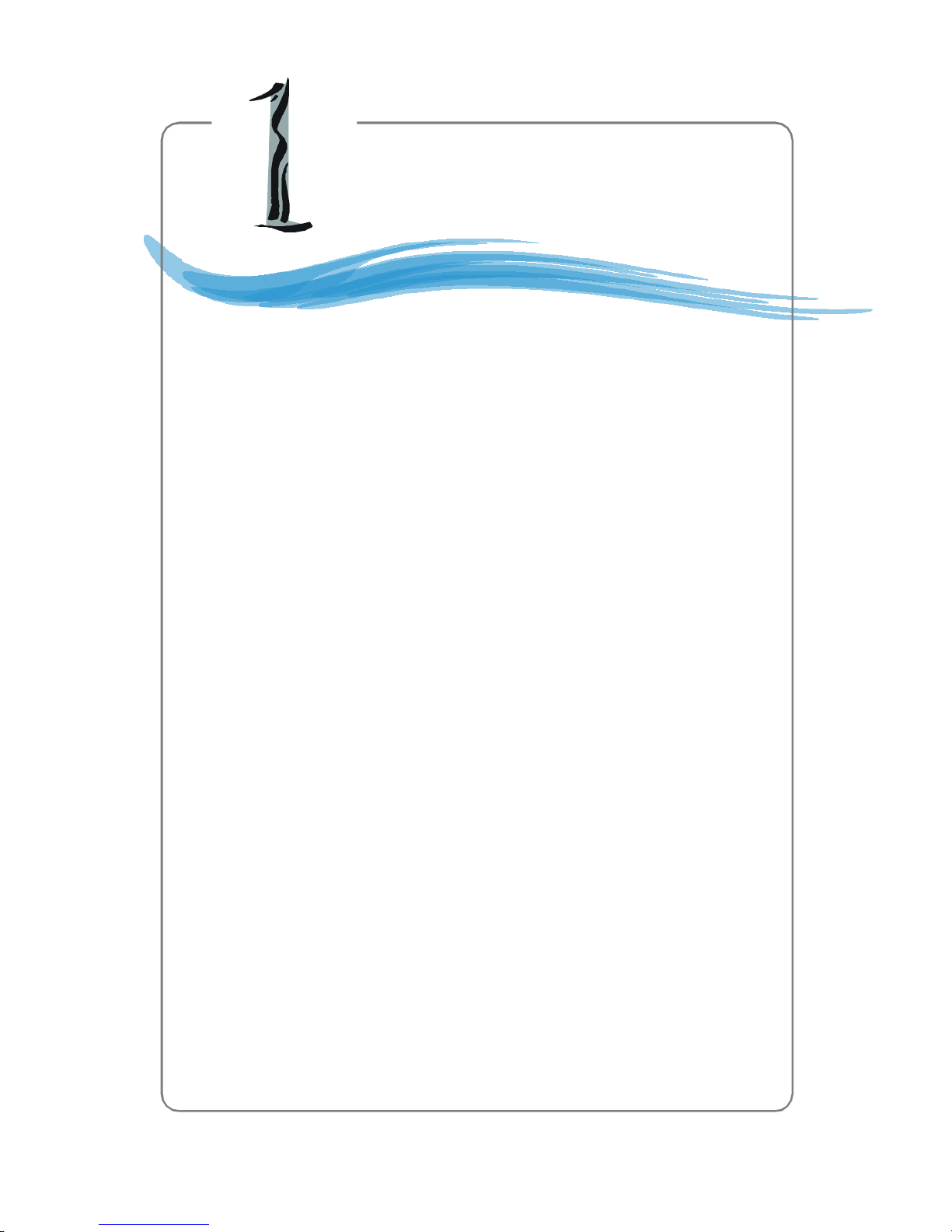
Chapter 1. Getting
Started
Getting Started
Thank you for choosing the 945G Series (MS-7176) v1.x
ATX mainboard. The 945G Series mainboard is based on Intel
945G and Intel® ICH7/ICH7R chipset for optimal system efficiency.
Designed to fit the advanced Intel® Pentium 4 Prescott LGA775
processor, the 945G Series mainboard delivers a high performance
and professional desktop platform solution.
®
Page 12
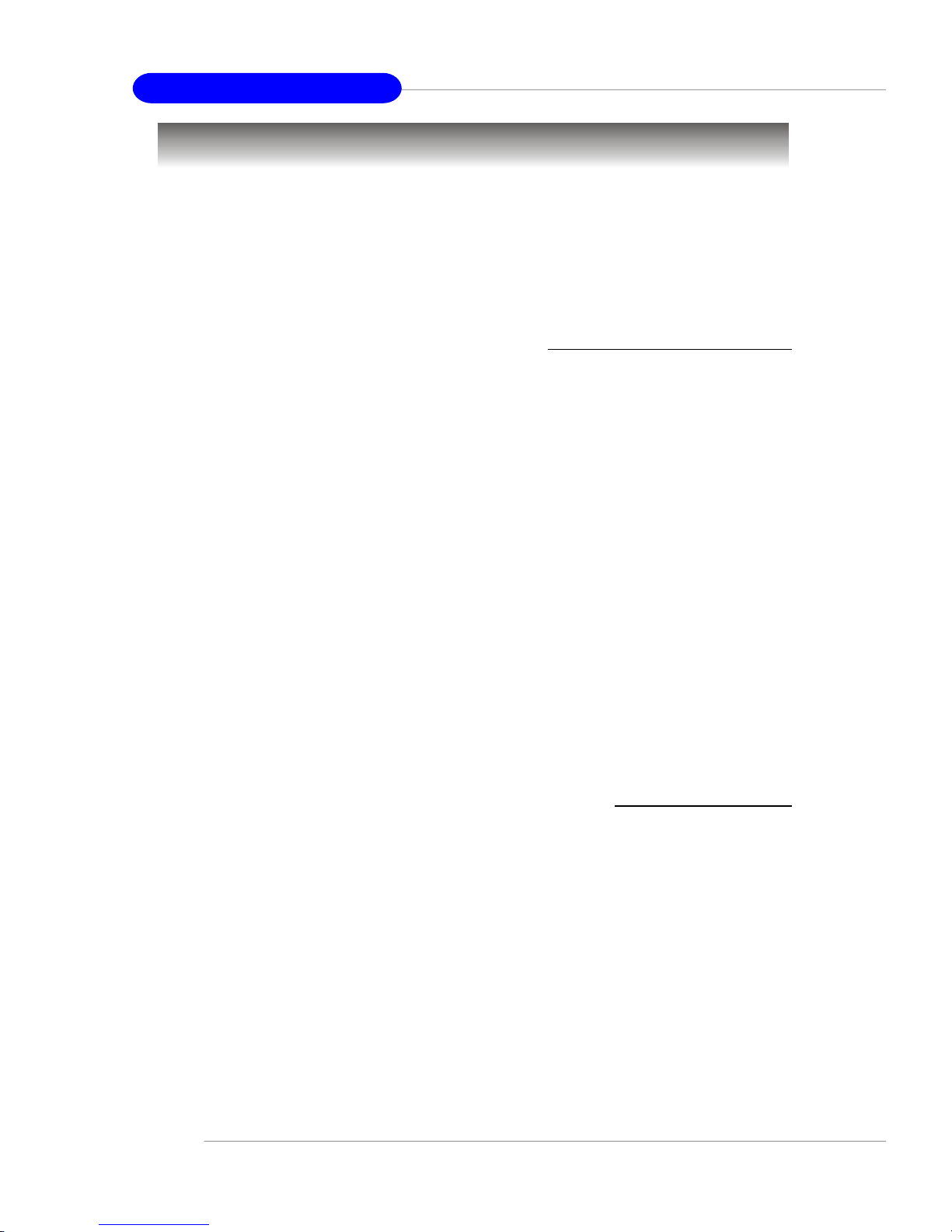
MS-7176 ATX Mainboard
Mainboard Specifications
CPU
† Supports Intel
®
Pentium 4/ Celeron D Prescott LGA775 processors (DualCore
and CederMill) in LGA775 package.
† Supports 2004 Performance FMB CPU VR Design.
† Supports 3/4 pin CPU Fan Pin-Header with Fan Speed Control.
† Supports up to Pentium 4 3XX, 5XX, 6XX & P4EE (Intel Pentium 4 Processor
with HT Technology Extreme Edition).
(For the latest information about CPU, please visit http://www.msi.com.tw/program/
products/mainboard/mbd/pro_mbd_cpu_support.php)
Chipset
† Intel
®
945G chipset
- Supports FSB 533/ 800/1066MHz.
- Supports PCI Express x16 graphics interface.
- Supports DDR2 400/533/667/800
- Integrated graphics controller.
† Intel
®
ICH7/ICH7R chipset (optional)
- Hi-Speed USB (USB2.0) controller, 480Mb/sec, up to 8 ports.
- 4 SATAII ports with transfer rate up to 3Gb/s.
- 1 channel Ultra ATA 100 bus Master IDE controller.
- PCI Master v2.3, I/O APIC.
- ACPI 2.0 Compliant.
- Serial ATA RAID 0, RAID 1, RAID 10, RAID 5 and Matrix RAID. (for ICH7R)
- Integrated AHCI controller.
Main Memory
† Supports four unbuffered DIMM of 1.8 Volt DDR2 SDRAM
† Supports up to 4GB memory size.
† Supports Dual channel DDR memory architecture.
† Supports DDR2 533/667 memory interface.
(For the updated supporting memory modules, please visit http://www.msi.com.tw/
program/products/mainboard/mbd/pro_mbd_trp_list.php.)
Slots
† One PCI Express x16 slot.
† Two PCI Express x1 slots.
† Three 32-bit v2.3 Master PCI bus slots (support 3.3v/5v PCI bus interface).
On-Board IDE
† One Ultra DMA 66/100 IDE controllers integrated in ICH7/ICH7R.
- Supports PIO, Bus Master operation modes.
E-1-4
Page 13
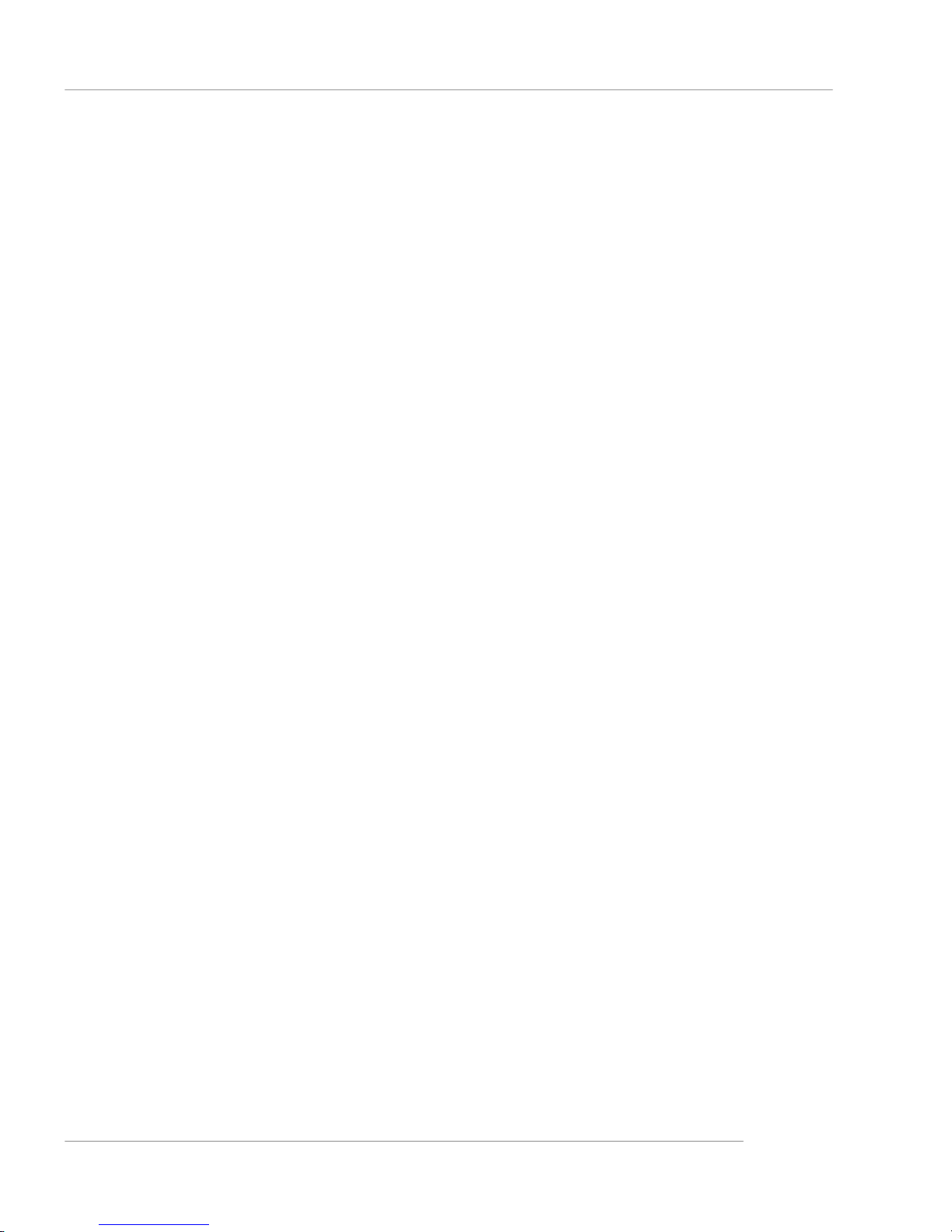
- Can connect up to Six Ultra ATA drives.
† SATAII controller integrated in ICH7/ICH7R.
- Up to 300MB/sec transfer speed.
- Can connect up to four SATAII devices.
- Serial ATA RAID 0, RAID 1, RAID 10, RAID 5 and Matrix RAID. (for ICH7R)
† VIA 6410, chipest. (optional)
- Supports Raid 0, Raid 1, Raid 0+1 and JBOD. (IDE2, IDE3)
On-Board Peripherals
† On-Board Peripherals include:
- 1 floppy port supports 1 FDD with 360K, 720K, 1.2M, 1.44M and 2.88Mbytes
- 1 serial port
- 1 VGA port
- 1 parallel port supports SPP/EPP/ECP mode
- 1 Line-In / Line-Out / MIC-In / Rear Speaker Out / Center-Subwoofer Speaker
Out/ SPDIF-Out / Side Speaker Out
- 8 USB ports (Rear * 4/ Front * 4)
- 1 RJ-45 LAN jack
Getting Started
LAN
† Intel 82573V
- Supports 10 / 100 / 1000 Mb/s.
- Compliane with PCI 2.2.
- Supports ACPI Power Management.
1394 (optional)
† Supports two IEEE1394 onboard pinheader. Transfer rate is up to 400 Mbps.
† Controlled by VIA VT6307 chip.
Audio
† High Definition link controller integrated in Intel
®
ICH7/ICH7R chip.
† 7.1 + 2 channels audio codec Realtek ALC882.
- Compliant with Azalia 1.0 Spec.
† Supports DTS effect.
BIOS
† The mainboard BIOS provides “Plug & Play” BIOS which detects the periph-
eral devices and expansion cards of the board automatically.
† The mainboard provides a Desktop Management Interface (DMI) function which
records your mainboard specifications.
Mounting and Dimension
† ATX Form Factor: 29.5 cm x 24.5 cm
† 9 mounting holes
1-5
Page 14
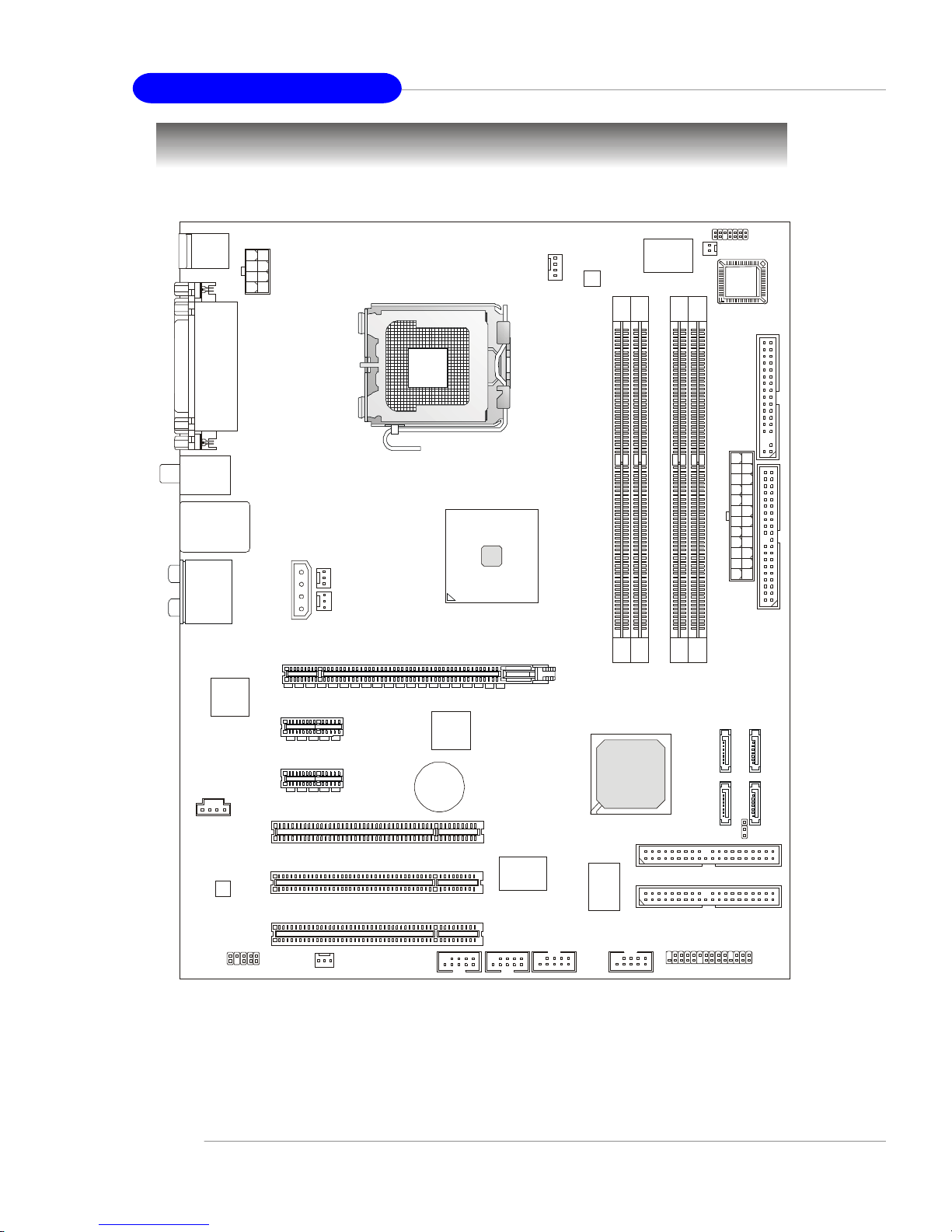
MS-7176 ATX Mainboard
PCI1
PCI_E3
PCI_E2
PCI_E1
Intel
Intel
ICH7/ ICH7R
ATX
1
I
DE1FDD1
CPUFAN1
Winbond
W83627THG
BATT
T
A3SAT
A
4
T
A
1
IDE2(optional)
J1394_1(optional)
J1394_2(optional)
BIO
S
JLPC1
Mainboard Layout
Top :
Parallel Port
Bottom:
COM port
VGA port
JPW1
Top : mouse
Bottom:
keyboard
USB
ports
Top: LAN Jack
Bottom: USB ports
T:
Line-In
M:
Line-Out
B:
Mic
T:RS-Out
M:CS-Out
B:SPDIFOut
JCI1
945G
PWRFAN1
2
X
T
A
NBFAN1
1
2
M
M
M
M
I
I
D
D
3
4
M
M
M
M
I
I
D
D
E-1-6
JCD1
+
PCI2
PCI3
1
D
U
A
J
SYSFAN1
JUSB1
945G Series(MS-7176) v1.x ATX Mainboard
JUSB2
A
S
IDE3(optional)
JDB1 JFP1 JFP2
2
A
T
A
S
A
S
1
T
A
B
J
Page 15
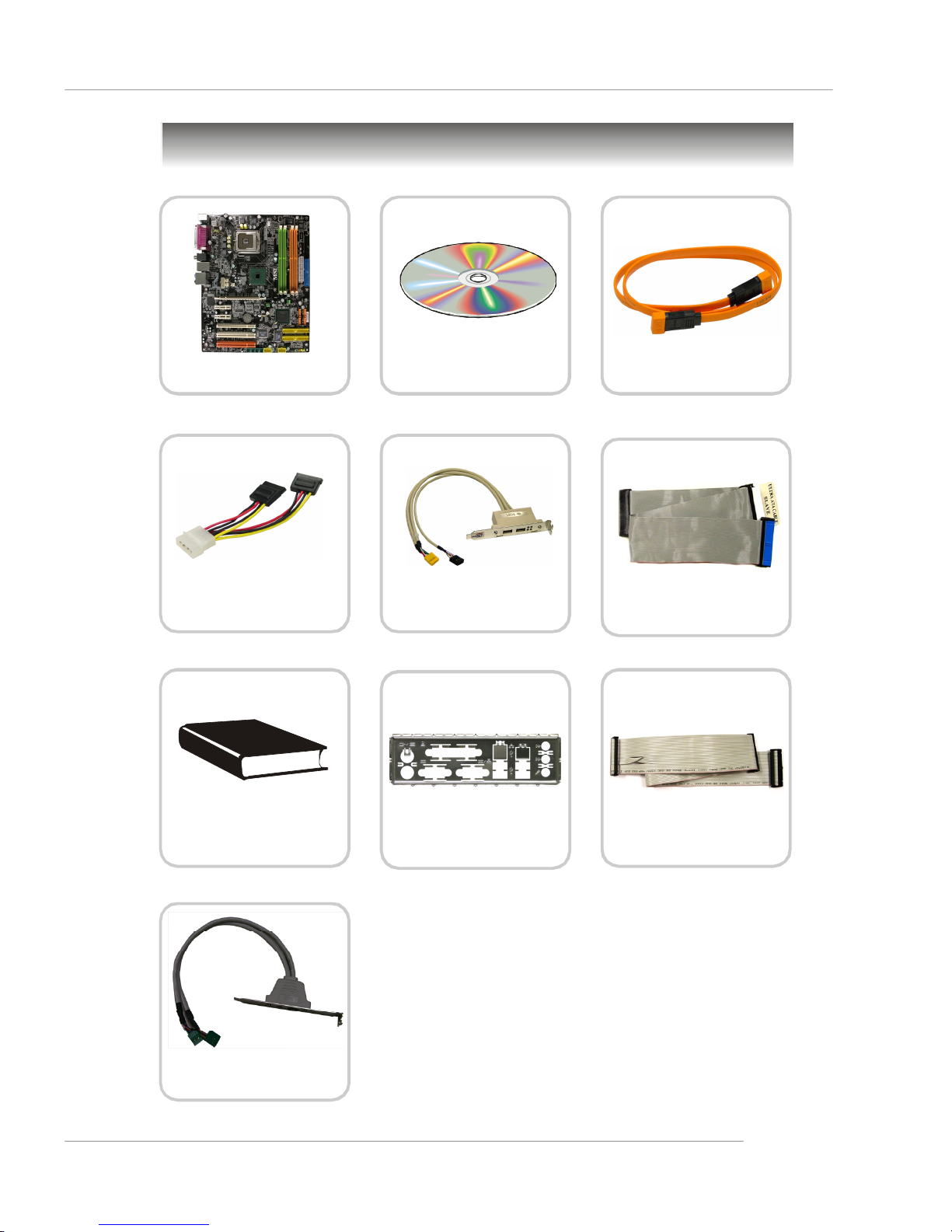
Packing Contents
Getting Started
MSI motherboard
Power Cable
MSI Driver/Utility CD
D-Bracket 2
(Optional)
SATA Cable *2
Standard Cable for
IDE Devices
User’s Guide
IEEE1394-Bracket
(Optional)
Back IO Shield
* The pictures are for reference only and may vary
from the packing contents of the product you
purchased.
Standard Cable for
Floppy Disk
1-7
Page 16
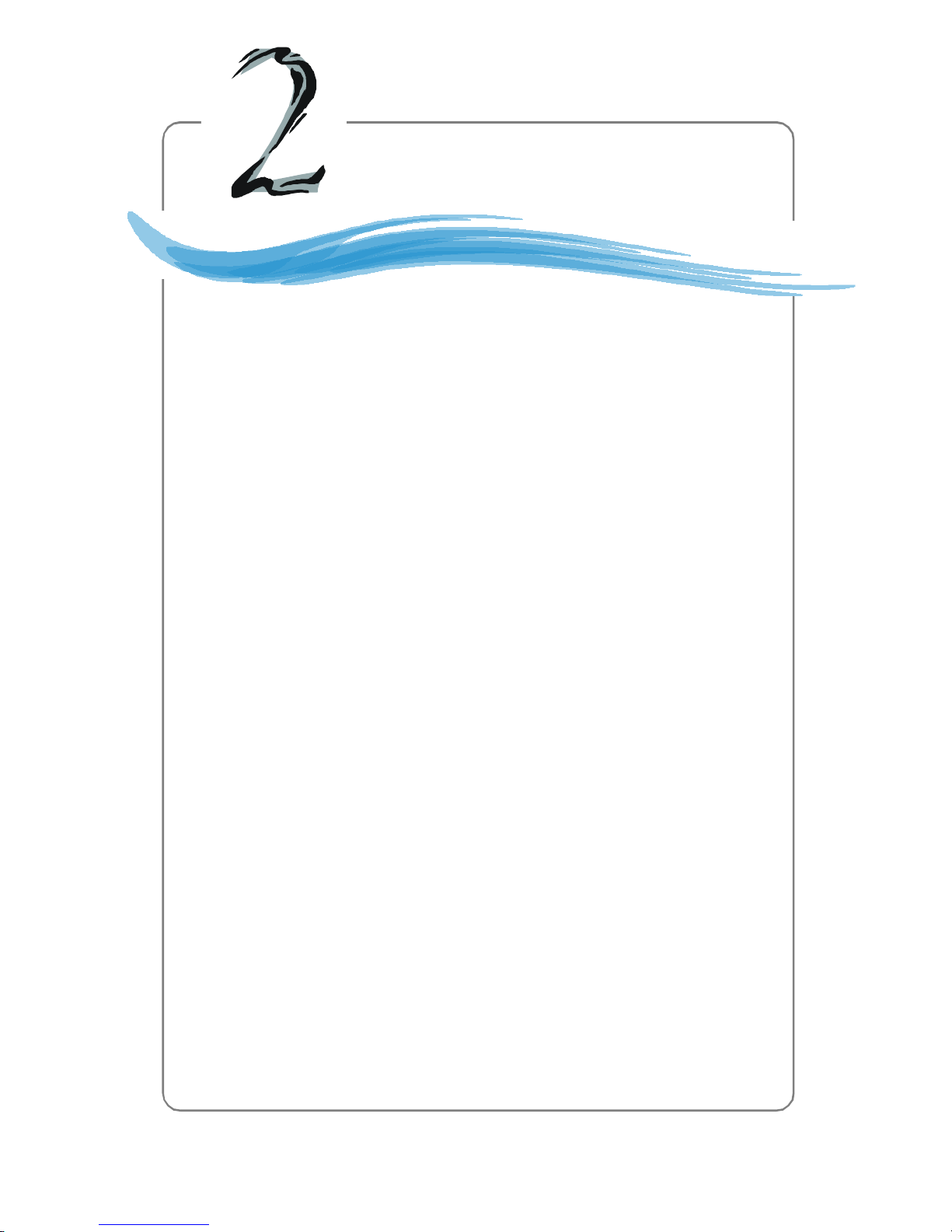
Chapter 2. Hardware Setup
Hardware Setup
This chapter tells you how to install the CPU, memory modules,
and expansion cards, as well as how to setup the jumpers on the
mainboard. Also, it provides the instructions on connecting the peripheral devices, such as the mouse, keyboard, etc.
While doing the installation, be careful in holding the components and follow the installation procedures.
Page 17
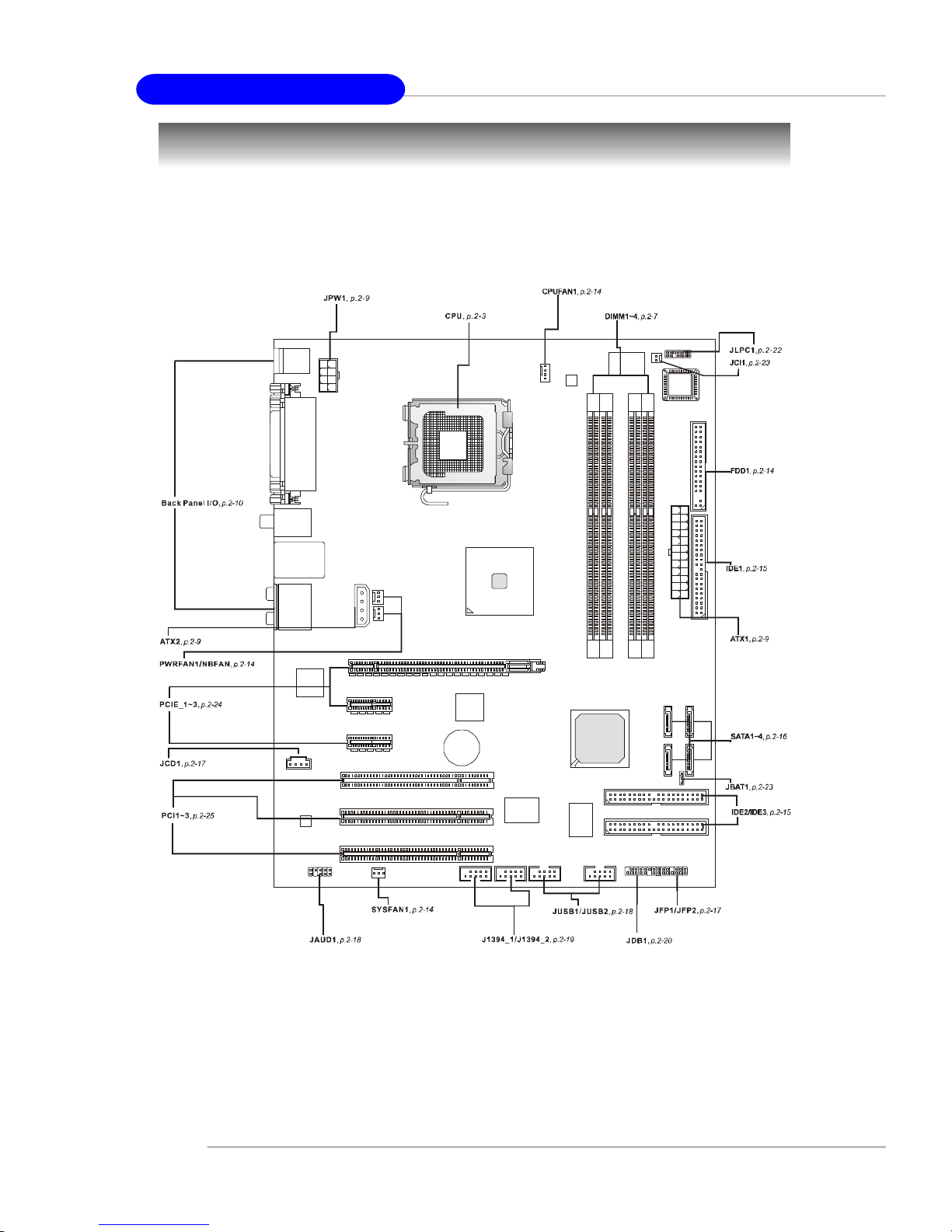
MS-7176 ATX Mainboard
Quick Components Guide
E-2-2
Page 18
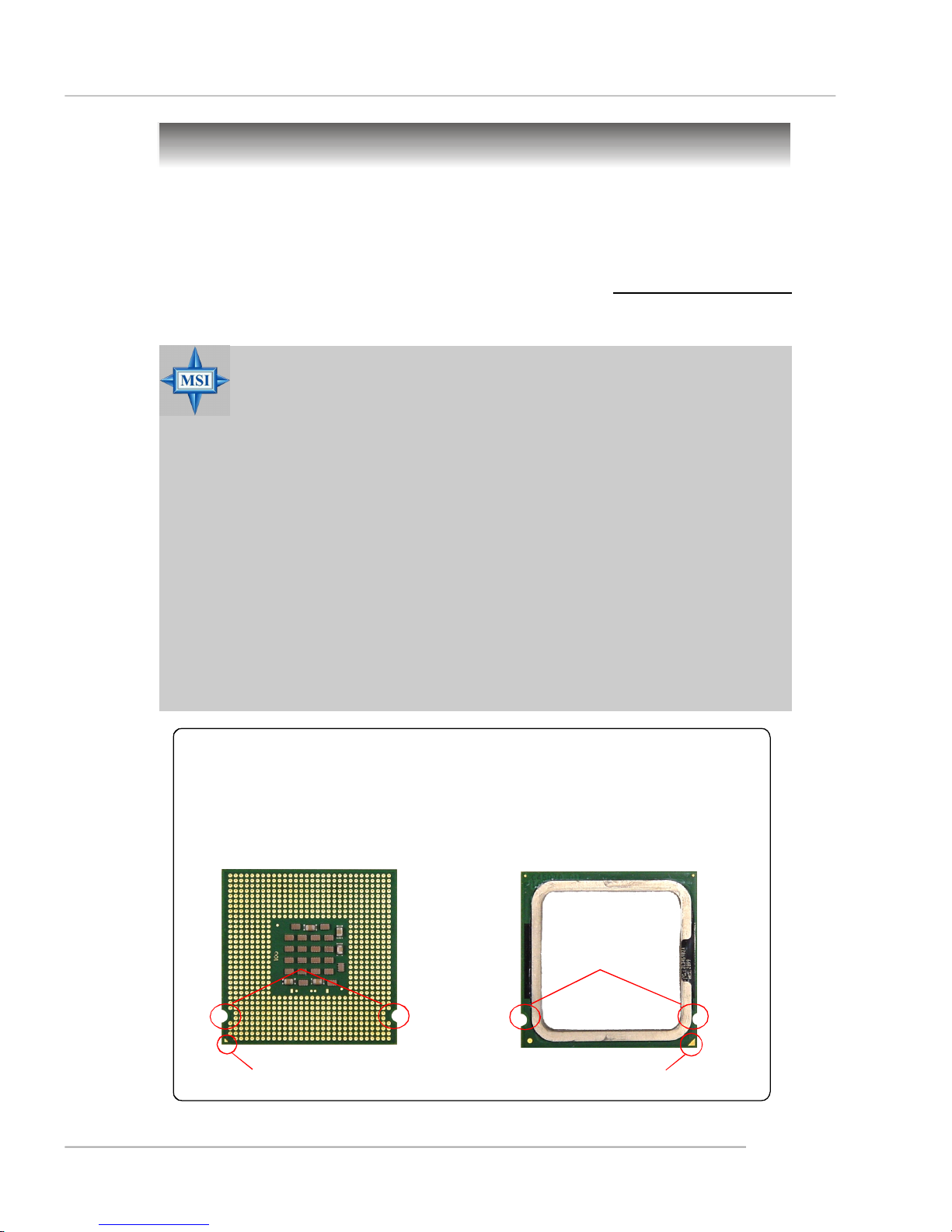
Hardware Setup
Central Processing Unit: CPU
The mainboard supports Intel® Pentium 4 Prescott processor. The mainboard
uses a CPU socket called LGA775. When you are installing the CPU, make sure to
install the cooler to prevent overheating. If you do not have the CPU cooler,
contact your dealer to purchase and install them before turning on the computer.
For the latest information about CPU, please visit http://www.msi.com.tw/
program/products/mainboard/mbd/pro_mbd_cpu_support.php.
MSI Reminds You...
Overheating
Overheating will seriously damage the CPU and system, always make
sure the cooling fan can work properly to protect the CPU from
overheating.
Replacing the CPU
While replacing the CPU, always turn off the ATX power supply or
unplug the power supply’s power cord from grounded outlet first to
ensure the safety of CPU.
Overclocking
This motherboard is designed to support overclocking. However, please
make sure your components are able to tolerate such abnormal setting,
while doing overclocking. Any attempt to operate beyond product specifications is not recommended. We do not guarantee the damages
or risks caused by inadequate operation or beyond product
specifications.
Introduction to LGA 775 CPU
The pin-pad side of LGA 775
CPU.
Alignment Key Alignment Key
The surface of LGA 775 CPU.
Remember to apply some silicone heat transfer compound on
it for better heat dispersion.
Yellow triangle is the Pin 1 indicator
Yellow triangle is the Pin 1 indicator
E-2-3
Page 19
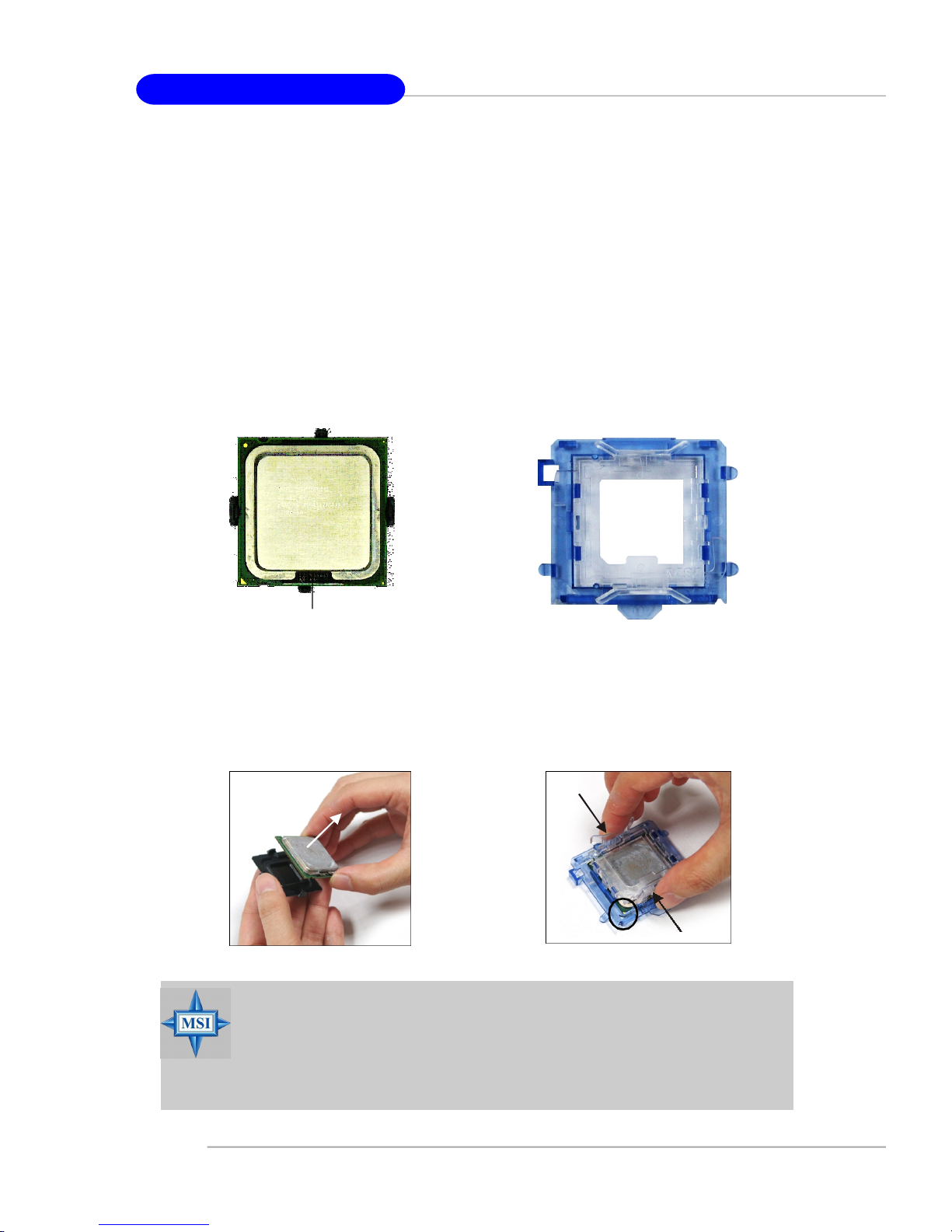
MS-7176 ATX Mainboard
CPU & Cooler Installation
When you are installing the CPU, make sure the CPU has a cooler at-
tached on the top to prevent overheating. If you do not have the cooler, contact
your dealer to purchase and install them before turning on the computer. Meanwhile,
do not forget to apply some silicon heat transfer compound on CPU before installing
the heat sink/cooler fan for better heat dispersion.
Follow the steps below to install the CPU & cooler correctly. Wrong installation
will cause the damage of your CPU & mainboard.
1.The CPU has a land side cover on the
bottom to protect the CPU contact from
damage. Rotate it to make the pin 1
indicator (yellow triangle) in the rightbottom corner.
land side cover
3.Use 2 hands to remove the land side
cover (if any). Please note not to touch
the pins.
2.Take out the accompanying CPU Clip
and rotate it for the same direction
as the CPU (Pin 1 indicator is in the
left-bottom corner).
4.Align the two pin 1 indicators (the
triangles on the CPU & the CPU Clip),
and use the CPU Clip to clip the CPU
up, pressing the clips on both sides
to the center, as the arrows shown.
MSI Reminds You...
1.Confirm if your CPU cooler is firmly installed before turning on your
system.
2.Do not touch the CPU socket pins to avoid damaging.
3. The availability of the CPU land side cover depends on your CPU
packing.
E-2-4
Page 20
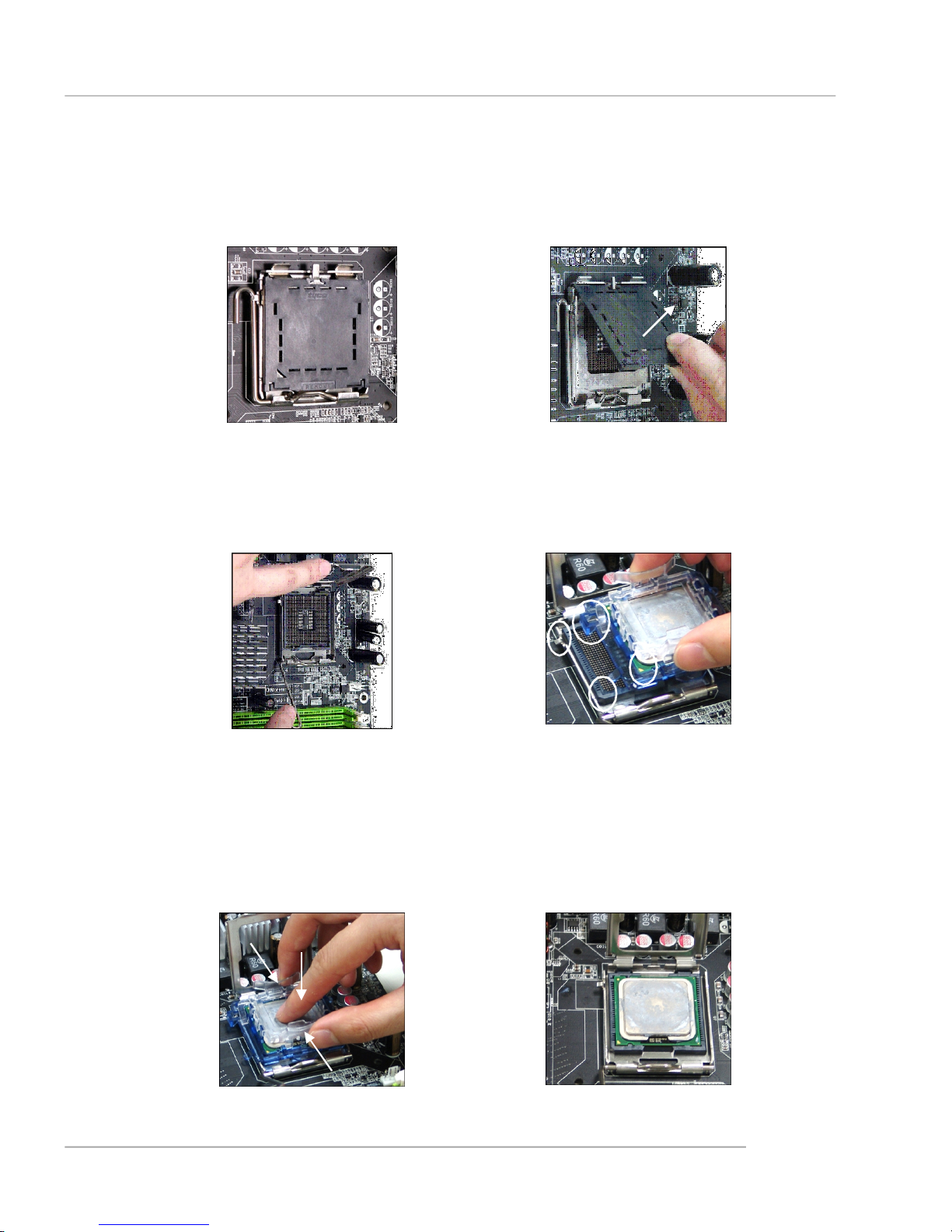
Hardware Setup
5.The CPU has a plastic cap on it to
protect the contact from damage.
Before you have installed the CPU,
always cover it to protect the socket
pin.
7.Lift the load lever up and open the
load plate.
6.Remove the cap from lever hinge side
(as the arrow shows). The pins of
socket reveal.
8.Correctly align the triangle of CPU Clip
with the CPU chamfer, and the square
on the CPU Clip to the hook of the
socket.
9.Use your thumb and the middle fingers to push the clips to release the
CPU, then press down the CPU with
your index finger to allow the whole
module to be installed onto the CPU
socket.
10.The CPU is installed well on the CPU
socket.
E-2-5
Page 21
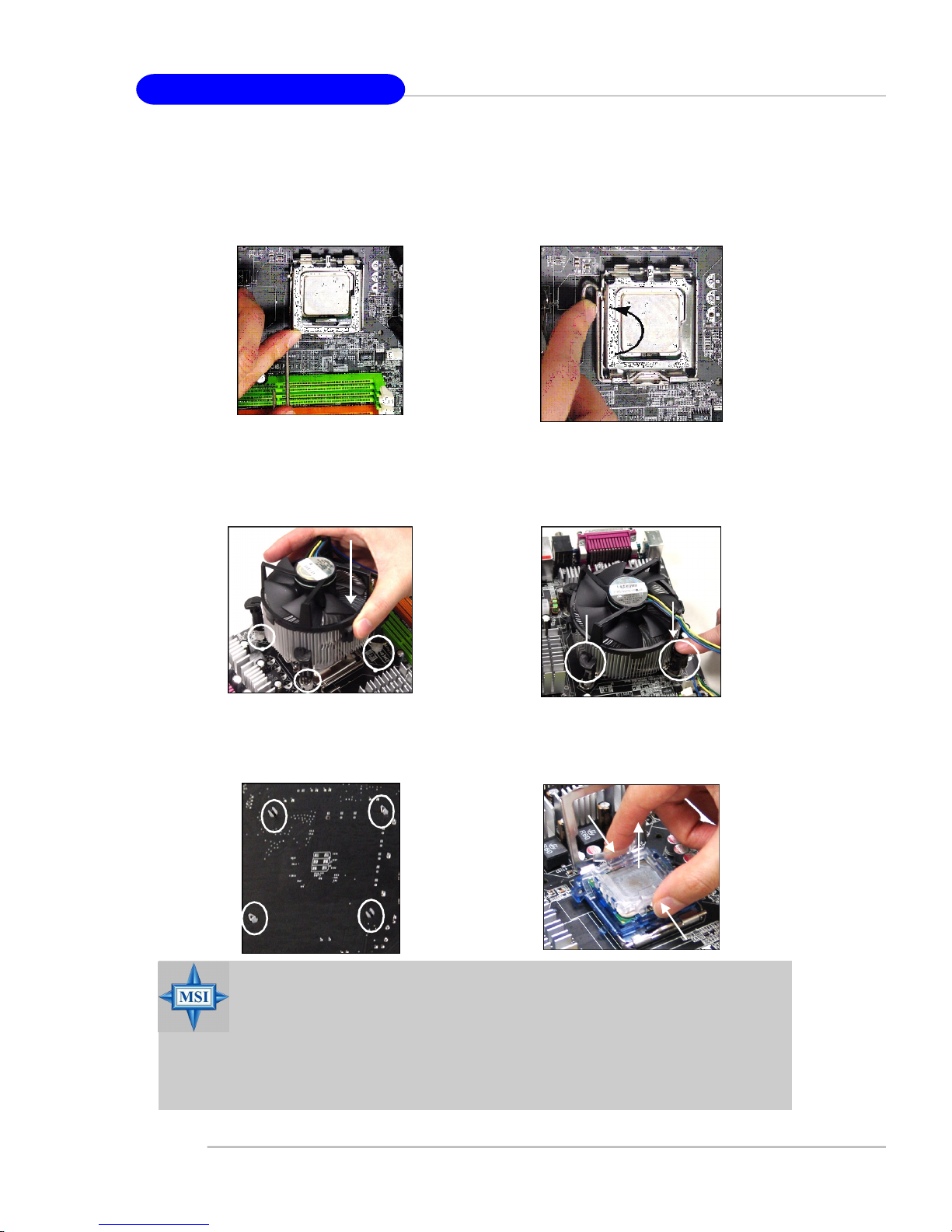
MS-7176 ATX Mainboard
11.Visually inspect if the CPU is seated
well into the socket, then remove the
CPU Clip with 2 fingers. Then cover
the load plate onto the package.
13. Align the holes on the mainboard with
the cooler. Push down the cooler until
its four clips get wedged into the
holes of the mainboard.
12. Press down the load lever lightly
onto the load plate, and then secure
the lever with the hook under retention tab.
14.Press the four hooks down to fasten
the cooler. Then rotate the locking
switch (refer to the correct direction
marked on it) to lock the hooks.
locking
switch
15.Turn over the mainboard to confirm
that the clip-ends are correctly
inserted.
MSI Reminds You...
1.Check the information in PC Health Status of H/W Monitor in BIOS
(Chapter 3) for the CPU temperature.
2. Whenever CPU is not installed, always protect your CPU socket pin
with the plastic cap covered (shown in Figure 1) to avoid damaging.
3. Please note that the mating/unmating durability of the CPU is 20 cycles.
Therefore we suggest you do not plug/unplug the CPU too often.
E-2-6
Note:If you want to uninstall the CPU,
align the 4 points (see Point 8 for
details) again and push the clip to
lift up the CPU.
Page 22
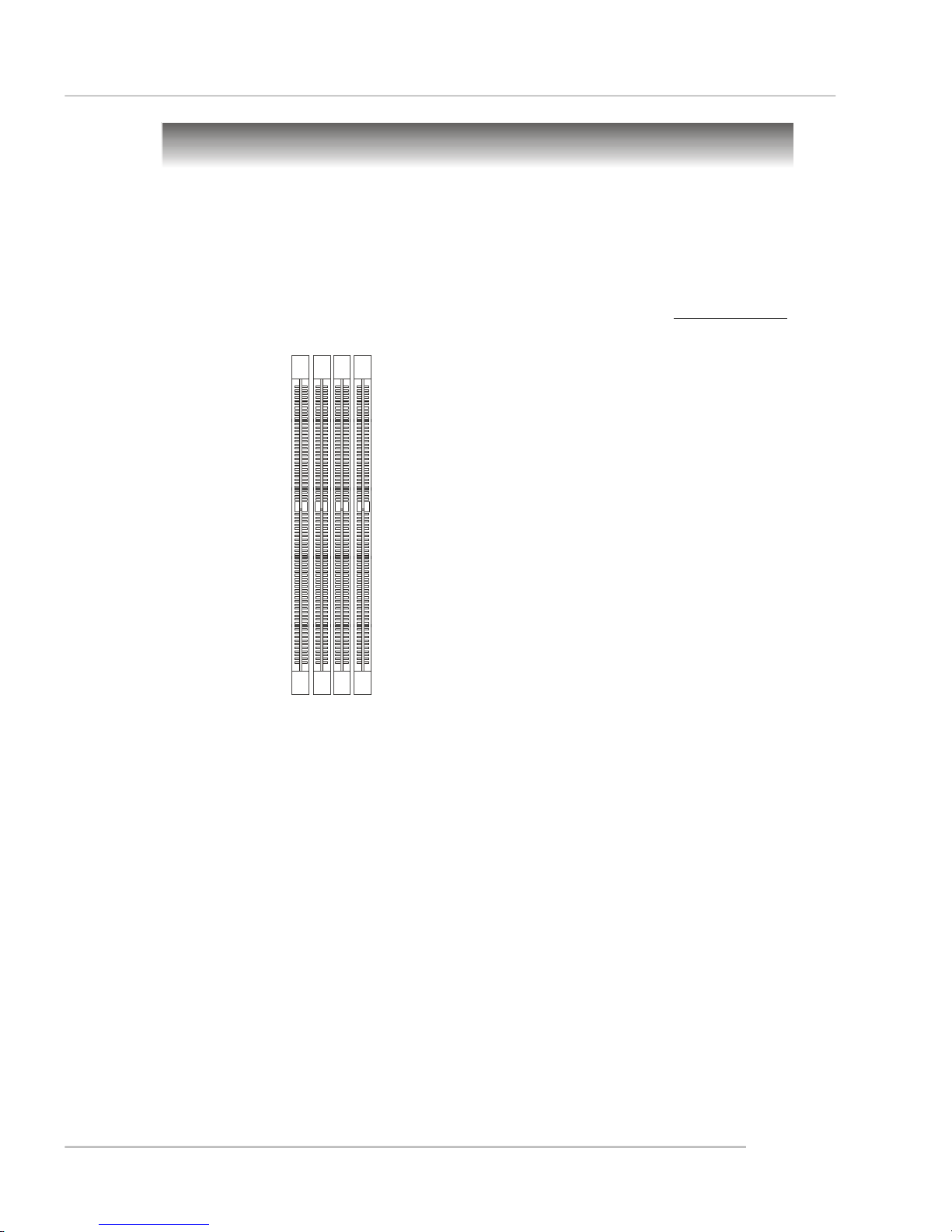
Hardware Setup
Memory
The mainboard provides 4 slots for 240-pin DDR2 DIMM, which supports the
memory size up to 4GB.
Since DDR2 modules are not interchangeable with DDR1 and the DDR2 standard is not backward compatible, you should always install DDR2 memory module in
the DDR2 slot (DIMM1~DIMM4). Otherwise, you are not able to boot up your system
and your mainboard might be damaged.
For the updated supporting memory modules, please visit http://www.msi.
com.tw/program/products/mainboard/mbd/pro_mbd_trp_list.php.
DIMM1~DIMM4
(from left (Green) to right(Orange))
Channel A (DIMM1 & DIMM2): Green
Channel B (DIMM3 & DIMM4): Orange
Introduction to DDR2 SDRAM
DDR2 is a new technology of memory module, and its speed is the top limit of
current DDR1 technology. DDR2 uses a 1.8V supply for core and I/O voltage, compared to 2.5V for DDR1, and requires 28% less power than DDR1 chips. DDR2 truly
is the future of memory, but will require some changes as the technology is not
backwardly compatible and only motherboards specifically designed for DDR2 memory
will be able to support these chips.
DDR2 incorporates new features at the chip level that give it better signal
integrity, thereby enabling higher clock speeds.
DDR2 modules have 240 pins, versus 184 pins on a DDR1 module, and the
length of DDR2 module is 5.25”. DDR2 modules have smaller and tighter spaced pins.
The height of DDR2 modules varies, but they will typically be less than 1.3” in height.
Memory Module Population Rules
Install at least one DIMM module on the slots. Each DIMM slot supports up to a
maximum size of 1GB. Users can install either single- or double-sided modules to
meet their own needs. Please note that each DIMM can work respectively for
single-channel DDR, while both channels (in different color) populated
with same amount of memory size will work as dual-channel DDR.
E-2-7
Page 23
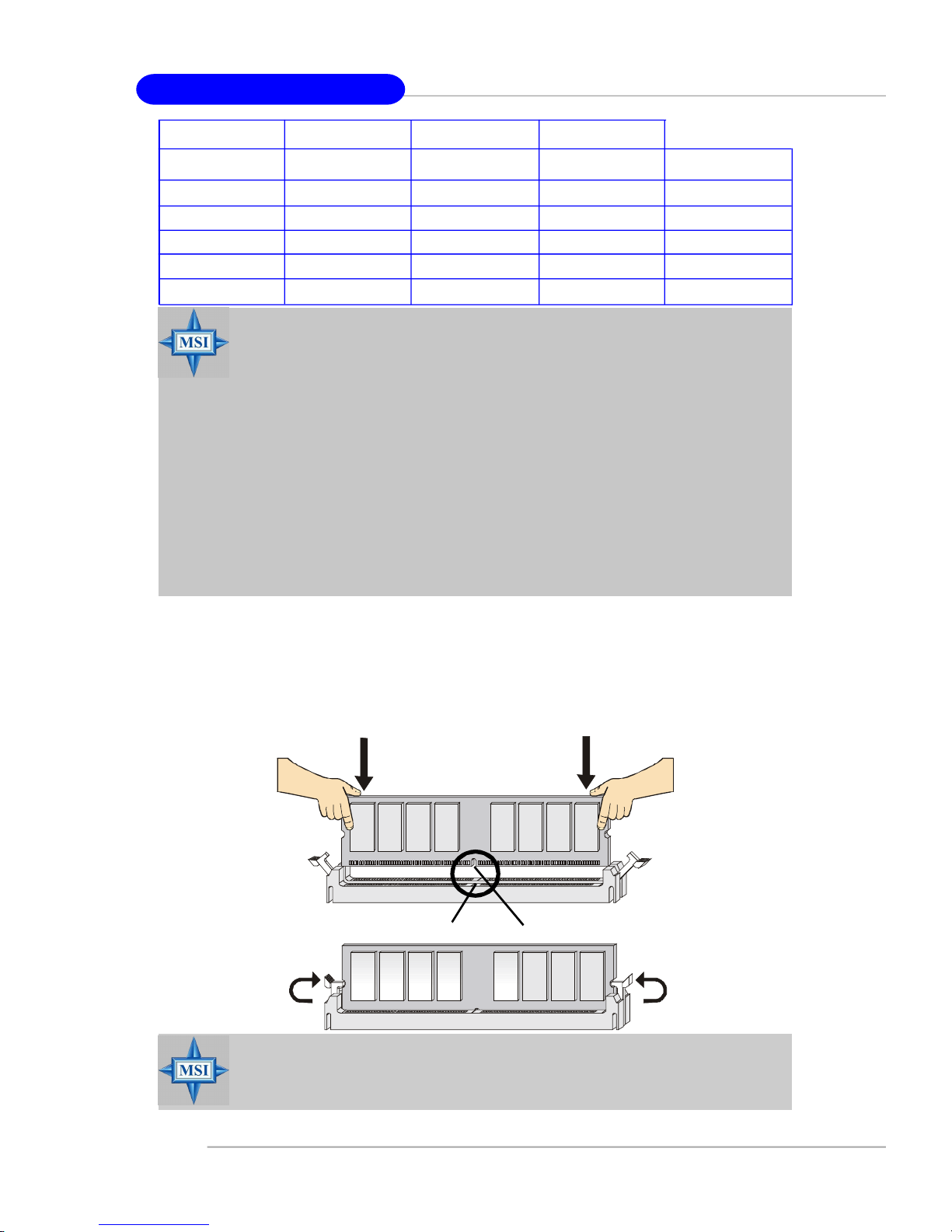
MS-7176 ATX Mainboard
GREEN
DIMM1 (Ch A) DIMM2 (Ch A) DIMM3 (Ch B) DIMM4 (Ch B) System Density
256MB~1GB 256MB~1GB 512B~2GB
256MB~1GB 256MB~4GB 512MB~2GB
256MB~1GB 256MB~1GB 256MB~1GB 256MB~1GB 1GB~4GB
MSI Reminds You...
-Dual-channel DDR works ONLY in the 5 combinations listed in
the table shown in the previous page.
-Please select the identical memory modules to install on the dual
channel, and DO NOT install three memory modules on three
DIMMs, or it may cause some failure.
-Always insert the memory modules into the GREEN slots first, and
it is strongly recommended not to insert the memory modules into
the ORANGE slots while the GREEN slots are left empty.
-This mainboard DO NOT support the memory module installed
with more than 18 pieces of IC (integrated circuit).
-Due to the South Bridge resource deployment, the system density
will only be detected up to 3+GB (not full 4GB) when each DIMM is
installed with an 1GB memory module.
GREEN
256MB~1GB 256MB~1GB 512MB~2GB
256MB~1GB 256MB~1GB 512MB~2GB
ORANGE
ORANGE
Installing DDR2 Modules
1. The DDR2 DIMM has only one notch on the center of module. The module will
only fit in the right orientation.
2. Insert the DIMM memory module vertically into the DIMM slot. Then push it in
until the golden finger on the memory module is deeply inserted in the socket.
3. The plastic clip at each side of the DIMM slot will automatically close.
Volt
MSI Reminds You...
You can barely see the golden finger if the module is properly inserted in the socket.
Notch
E-2-8
Page 24
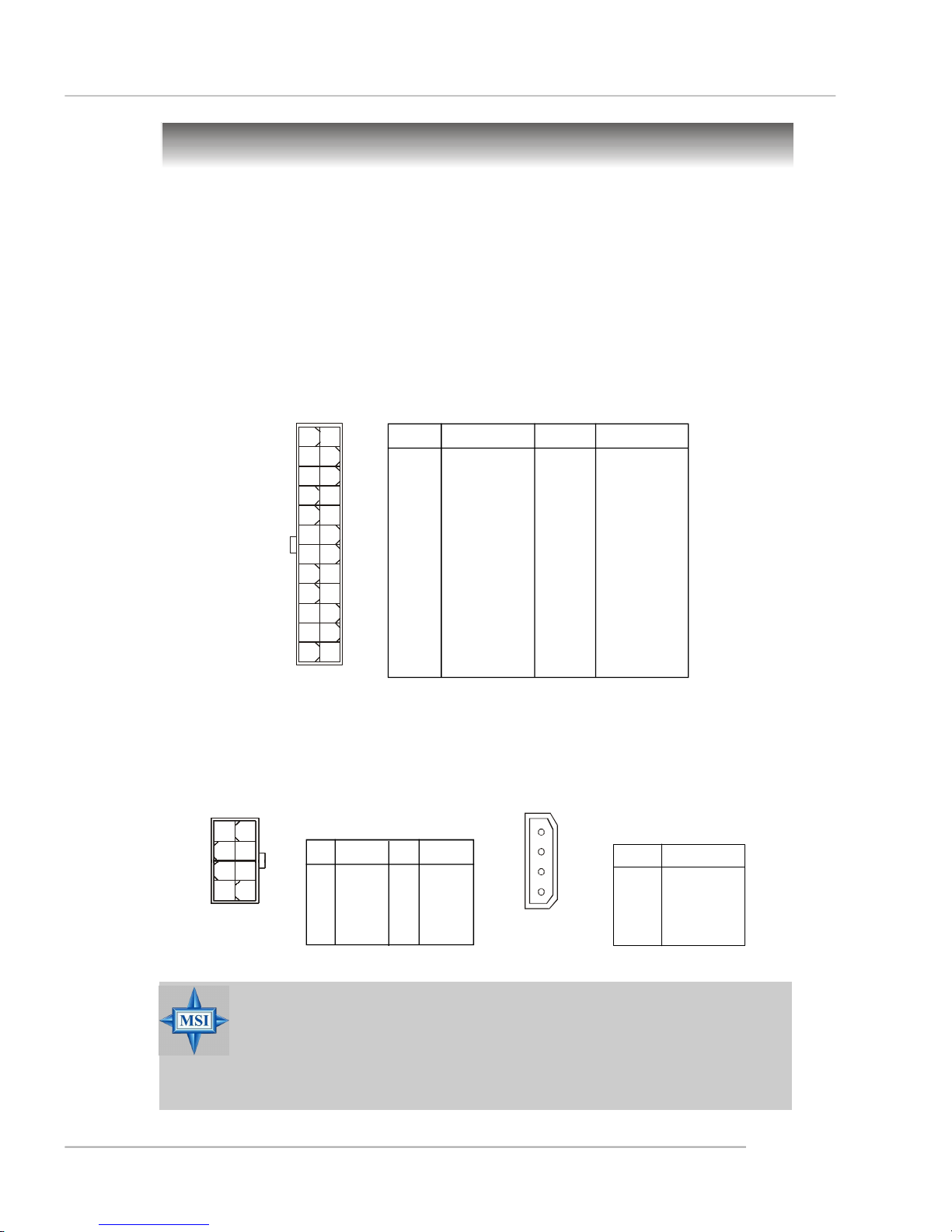
Hardware Setup
Power Supply
The mainboard supports ATX power supply for the power system. Before
inserting the power supply connector, always make sure that all components are
installed properly to ensure that no damage will be caused.
ATX 24-Pin Power Connector: ATX1
This connector allows you to connect an ATX 24-pin power supply. To
connect the ATX 24-pin power supply, make sure the plug of the power supply is
inserted in the proper orientation and the pins are aligned. Then push down the
power supply firmly into the connector.
Pin Definition
ATX1
13 1
24
PIN SIGNAL
1 +3.3V
2 +3.3V
3 GND
4 +5V
5 GND
6 +5V
7 GND
8 PWR OK
9 5VSB
10 +12V
12
11 +12V
12 +3.3V
PIN SIGNAL
13 +3.3V
14 -12V
15 GND
16 PS-ON#
17 GND
18 GND
19 GND
20 Res
21 +5V
22 +5V
23 +5V
24 GND
ATX 12V Power Connector: JPW1
This 12V power connector is used to provide power to the CPU.
854
JPW1 Pin Definition
PINSIGNAL
1 GND
2 GND
1
JPW1
3 GND
4 GND
MSI Reminds You...
1. These three connectors connect to the ATX power supply and have to
work together to ensure stable operation of the mainboard.
2. Power supply of 350 watts (and above) is highly recommended for
system stability.
3. ATX 12V power connection should be greater than 18A.
PINSIGNAL
5 +12V
6 +12V
7 +12V
8 +12V
ATX2
ATX2 Pin Definition
1
2
3
4
PIN SIGNAL
1 5V
2 GND
3 GND
4 12V
E-2-9
Page 25
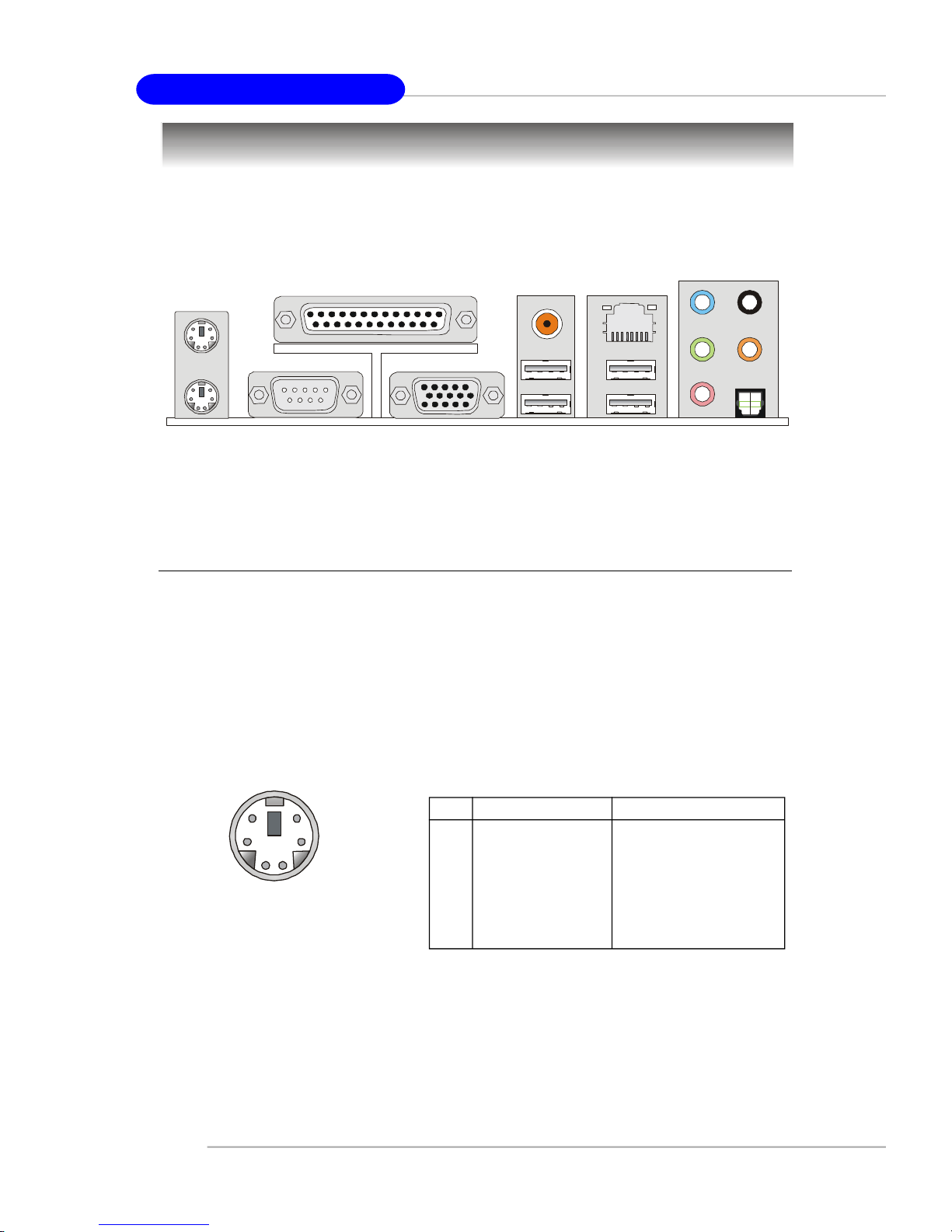
MS-7176 ATX Mainboard
The back panel provides the following connectors:
Back Panel
RS-Out
CS-Out
SPDIF
Mouse
Keyboard
COM Port
Parallel
VGA Port
SPDIF
Out
USB Ports
L-In
LAN
L-Out
Mic
Out
Mouse/Keyboard Connector
The mainboard provides a standard PS/2® mouse/keyboard mini DIN connector
for attaching a PS/2® mouse/keyboard. You can plug a PS/2® mouse/keyboard directly
into this connector. The connector location and pin assignments are as follows:
6
4
2
5
1
PS/2 Mouse / Keyboard
(6-pin Female)
E-2-10
Pin Definition
PIN SIGNAL DESCRIPTION
3
1 Mouse/Keyboard Data Mouse/Keyboard data
2 NC No connection
3 GND Ground
4 VCC +5V
5 Mouse/Keyboard Clock Mouse/Keyboard clock
6 NC No connection
Page 26
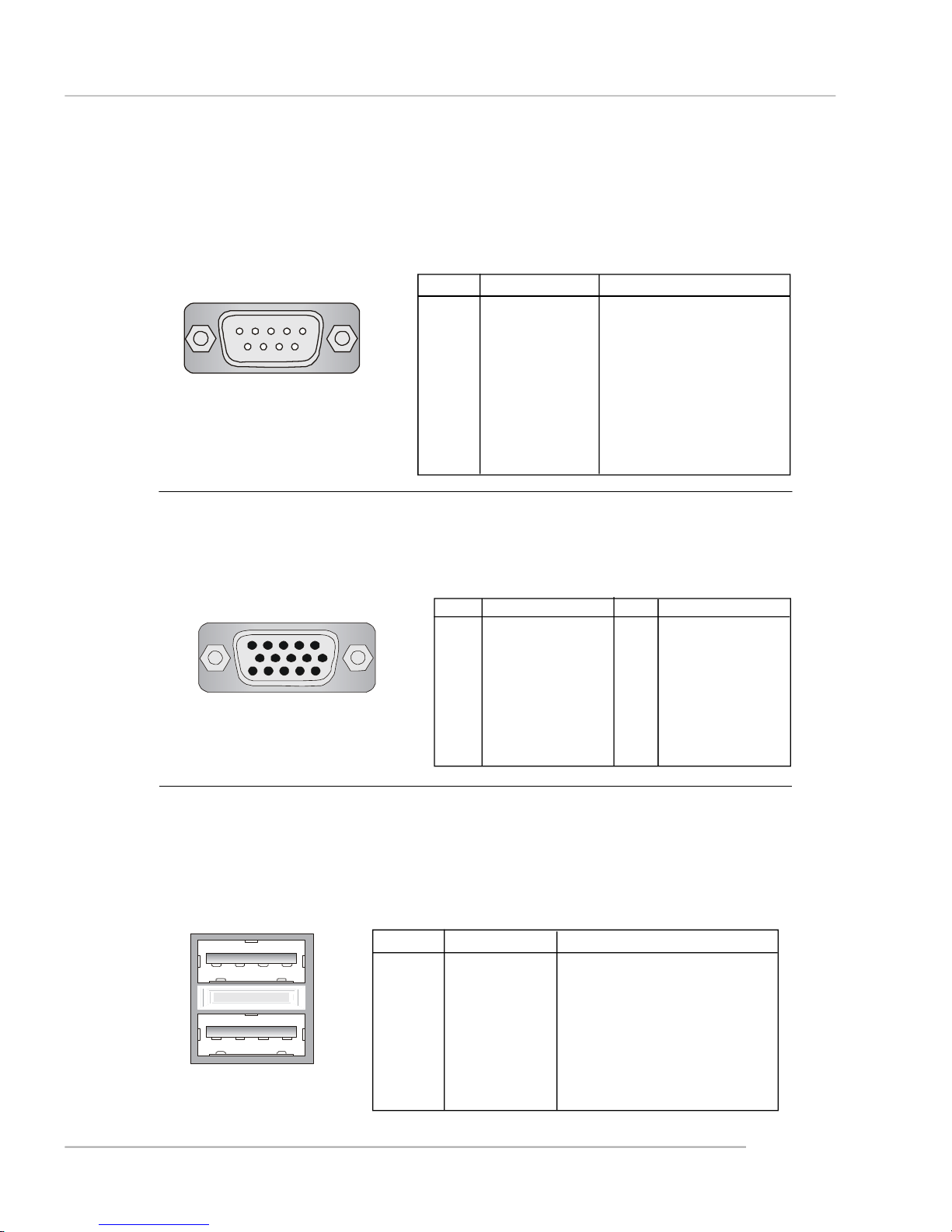
Hardware Setup
Serial Port Connector: COM Port
The mainboard offers one 9-pin male DIN connector COM Port. It’s a 16550A
high speed communication port that send/receive/ 16 bytes FIFOs. You can attach a
serial mouse or other serial device directly to it.
Pin Definition
1 2 3 4 5
6 7 8 9
9-Pin Male DIN Connector
COM Port
VGA Connector
The mainboard provides a DB 15-pin female connector to connect a VGA
monitor.
5
15
VGA Connector
(DB 15-pin)
1
11
PIN SIGNAL DESCRIPTION
1 DCD Data Carry Detect
2 SIN Serial In or Receive Data
3 SOUT Serial Out or Transmit Data
4 DTR Data Terminal Ready)
5 GND Ground
6 DSR Data Set Ready
7 RTS Request To Send
8 CTS Clear To Send
9 RI Ring Indicate
Pin Signal Description Pin Signal Description
1 RED 2 GREEN
3 BLUE 4 N/C
5 GND 6 GND
7 GND 8 GND
9 +5V 10 GND
11 N/C 12 SDA
13 Horizontal Sync 14 Vertical Sync
15 SCL
USB Connectors
The mainboard provides an OHCI (Open Host Controller Interface) Universal
Serial Bus root for attaching USB devices such as keyboard, mouse or other USBcompatible devices. You can plug the USB device directly into the connector.
1 2 3 4
5 6 7 8
USB Ports
USB Port Description
PIN SIGNAL DESCRIPTION
1 VCC +5V
2 -Data 0 Negative Data Channel 0
3 +Data0 Positive Data Channel 0
4 GND Ground
5 VCC +5V
6 -Data 1 Negative Data Channel 1
7 +Data 1 Positive Data Channel 1
8 GND Ground
E-2-11
Page 27
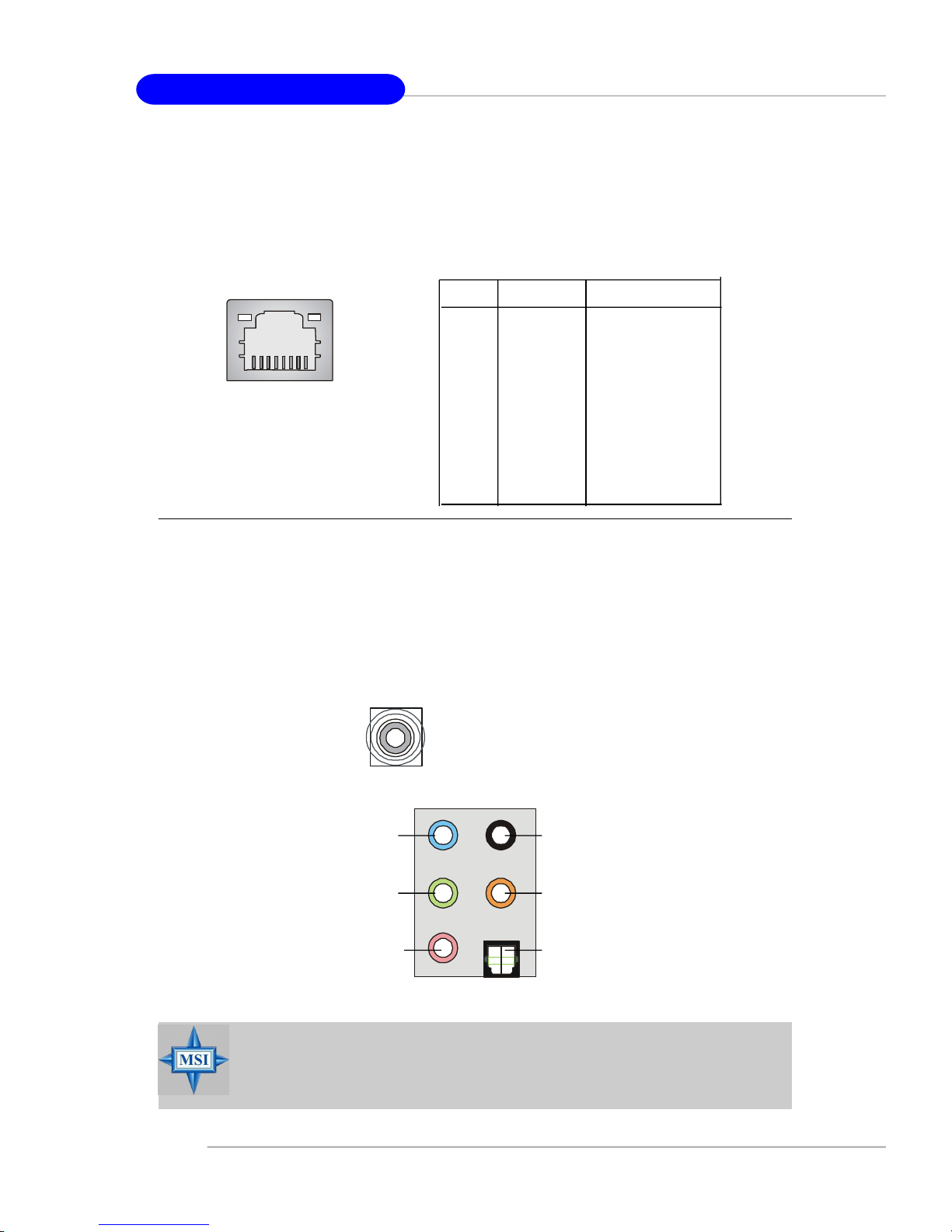
MS-7176 ATX Mainboard
LAN (RJ-45) Jack
The mainboard provides 1 standard RJ-45 jack for connection to single Local
Area Network (LAN). This LAN enables data to be transferred at 1000Mbps, 100Mbps
or 10Mbps. You can connect a network cable to it.
Giga-bit LAN Pin Definition
PIN SIGNAL DESCRIPTION
1 D0P Differential Pair 0+
2 D0N Differential Pair 0-
3 D1P Differential Pair 1+
RJ-45 LAN Jack
4 D2P Differential Pair 2+
5 D2N Differential Pair 2-
6 D1N Differential Pair 1-
7 D3P Differential Pair 3+
8 D3N Differential Pair 3-
Audio Port Connectors
The left 3 audio jacks are for 2-channel mode for stereo speaker output: Line
Out is a connector for Speakers or Headphones. Line In is used for external CD
player, Tape player, or other audio devices. Mic is a connector for microphones.
However, there is an advanced audio application provided by Realtek ALC880
to offer support for 7.1-channel audio operation and can turn rear audio connectors
from 2-channel to 4-/5.1-/7.1- channel audio.
S/PDIF Out-Coaxial
Line In / Line Out
(Surround R/L)
(in 7.1 CH)
Line Out
(Front R/L)
MIC
Rear Speaker Out
(in 7.1CH / 5.1CH)
Center/Subwoofer
Speaker Out
( in 7.1CH / 5.1CH)
SPDIF-Out
MSI Reminds You...
For the advanced functions of the audio codec, please refer to Chapter
4: Introduction to Realtek ALC882 Audio Codec for details.
E-2-12
Page 28

Hardware Setup
Parallel Port Connector: LPT1
The mainboard provides a 25-pin female centronic connector as LPT. A parallel
port is a standard printer port that supports Enhanced Parallel Port (EPP) and Extended Capabilities Parallel Port (ECP) mode.
13 1
25
14
Pin Definition
PIN SIGNAL DESCRIPTION
1 STROBE Strobe
2 DATA0 Data0
3 DATA1 Data1
4 DATA2 Data2
5 DATA3 Data3
6 DATA4 Data4
7 DATA5 Data5
8 DATA6 Data6
9 DATA7 Data7
10 ACK# Acknowledge
11 BUSY Busy
12 PE Paper End
13 SELECT Select
14 AUTO FEED# Automatic Feed
15 ERR# Error
16 INIT# Initialize Printer
17 SLIN# Select In
18 GND Ground
19 GND Ground
20 GND Ground
21 GND Ground
22 GND Ground
23 GND Ground
24 GND Ground
25 GND Ground
E-2-13
Page 29

MS-7176 ATX Mainboard
Connectors
The mainboard provides connectors to connect to FDD, IDE HDD, case, LAN,
and USB Ports.
Floppy Disk Drive Connector: FDD1
The mainboard provides a standard floppy disk drive connector that supports
360K, 720K, 1.2M, 1.44M and 2.88M floppy disk types.
FDD1
Fan Power Connectors: CPUFAN1/NBFAN1/SYSFAN1/PWRFAN1
The CPUFAN1 (processor fan), NBFAN1, SYSFAN1 and PWRFAN1 support
system cooling fan with +12V. It supports four/three-pin head connector. When
connecting the wire to the connectors, always take note that the red wire is the
positive and should be connected to the +12V, the black wire is Ground and should
be connected to GND. If the mainboard has a System Hardware Monitor chipset onboard, you must use a specially designed fan with speed sensor to take advantage
of the CPU fan control.
GND
+12V
SENSOR
Control
CPUFAN1
NBFAN1
MSI Reminds You...
1.Always consult the vendors for proper CPU cooling fan.
2.CPU_FAN supports the fan control. Fan/heatsink with 3 or 4 fins
are both available.
3.Be sure to configure the CPU FAN PIN Select in BIOS for the
CPU Fan you are using first. Please refer the PC Health in BIOS
for details.
4.Please refer to the recommended CPU fans at Intel® official
website.
GND
+12V
Sensor
Sensor
GND
+12V
SYSFAN1
GND
+12V
Sensor
PWRFAN1
E-2-14
Page 30

Hardware Setup
Hard Disk Connector: IDE1, IDE2, IDE3
The mainboard has 32-bit Ultra DMA 66/100 IDE controllers integrated in the
chips Intel ICH6 and VIA 6410, which supports PIO & Bus Master operation modes
and it can connect up to two Ultra ATA drives.
IDE1 (blue)
IDE2 (yellow)
IDE3 (yellow)
IDE1 (Primary IDE Connector), IDE2 (Second IDE Connector), IDE3 (Third IDE
connector)
Each one can connect a Master and a Slave drive. You must configure second hard
drive to Slave mode by setting the jumper accordingly.
MSI Reminds You...
If you install two hard disks on cable, you must configure the second
drive to Slave mode by setting its jumper. Refer to the hard disk
documentation supplied by hard disk vendors for jumper setting
instructions.
E-2-15
Page 31

MS-7176 ATX Mainboard
Serial ATAII Connectors controlled by Intel ICH7: SATA1~SATA4
The SouthBridge of this mainboard is Intel ICH7 which supports four serial ATA
connectors SATA1~SATA4.
SATA1~SATA4 are dual high-speed Serial ATAII interface ports. Each supports
Serial ATAII data rates of 3Gb/s. Both connectors are fully compliant with Serial ATA
1.0 and 2.0 specifications. Each Serial ATA connector can connect to 1 hard disk
device.
7
1
SATA4
SATA3
SATA2 SATA1
Serial ATA cable
SATA1~ SATA4 Pin Definition
PIN SIGNAL PIN SIGNAL
1 GND 2 TXP
3 TXN 4 GND
5 RXN 6 RXP
7 GND
Take out the dust cover and
connect to the hard disk
devices
Connect to serial ATA ports
MSI Reminds You...
Please do not fold the serial ATA cable in a 90-degree angle, since
this might cause the loss of data during the transmission.
E-2-16
Page 32

Hardware Setup
CD-In Connector: JCD1
The connector is for CD-ROM audio connector.
JCD1
L
GNDR
Front Panel Connectors: JFP1 / JFP2
The mainboard provides two front panel connectors for electrical connection
to the front panel switches and LEDs. JFP1 is compliant with Intel® Front Panel I/O
Connectivity Design Guide.
JFP1
JFP2
JFP1 Pin Definition
Reset
HDD
Switch
LED
9
10
Power
Switch
7
8
Power
LED
Power
LED
1
2
Speaker
PIN SIGNAL DESCRIPTION
1 HD_LED_P Hard disk LED pull-up
2 FP PWR/SLP MSG LED pull-up
1
3 HD_LED_N Hard disk active LED
2
4 FP PWR/SLP MSG LED pull-up
5 RST_SW_N Reset Switch low reference pull-down to GND
6 PWR_SW_P Power Switch high reference pull-up
7 RST_SW_P Reset Switch high reference pull-up
8 PWR_SW_N Power Switch low reference pull-down to GND
9 RSVD_DNU Reserved. Do not use.
JFP2 Pin Definition
PIN SIGNAL PIN SIGNAL
1 GND 2 SPK-
3 SLED 4 BUZ+
5 PLED 6 BUZ-
7 NC 8 SPK+
E-2-17
Page 33

MS-7176 ATX Mainboard
Front USB Connectors: JUSB1 / JUSB2
The mainboard provides two standard USB 2.0 pin headers JUSB4, 5 / JUSB6,
7. USB 2.0 technology increases data transfer rate up to a maximum throughput of
480Mbps, which is 40 times faster than USB 1.1, and is ideal for connecting high-
speed USB interface peripherals such as USB HDD, digital cameras, MP3 players,
printers, modems and the like.
JUSB1 / JUSB2 Pin Definition
PIN SIGNAL PIN SIGNAL
9
JUSB1 / JUSB2
(USB 2.0/standard spec)
MSI Reminds You...
Note that the pins of VCC and GND must be connected correctly, or it
may cause some damage.
1
2 10
1 VCC 2 VCC
3 USB0- 4 USB1-
5 USB0+ 6 USB1+
7 GND 8 GND
9 Key 10 USBOC
Front Panel Audio Connector: JAUD1
The F_AUDIO front panel audio connector allows you to connect to the front
panel audio and is compliant with Intel® Front Panel I/O Connectivity Design Guide.
9
10
JAUD1 Pin Definition
PIN SIGNAL DESCRIPTION
1 PORT 1L Analog Port 1 - Left channel
2 GND Ground
3 PORT 1R Analog Port 1 - Right channel
4 PRESENCE# Active low signal - signals BIOS that a High Definition Audio
dongle is connected to the analog header. PRESENCE# = 0
when a High Definition Audio dongle is connected.
5 PORT 2R Analog Port 2 - Right channel
6 SENSE1_RETIRN Jack detection return from front panel JACK1
7 SENSE_SEND Jack detection sense line from the High Definition Audio CODEC
jack detection resistor network
8 KEY Connector Key
9 PORT 2L Analog Port 2 - Left channel
10 SENSE2_RETIRN Jack detection return from front panel JACK2
1
2
JAUD1
E-2-18
Page 34

IEEE 1394 Connector: J1394_1/J1394_2 (Optional)
The mainboard provides two 1394 pin headers that allow you to connect
optional IEEE 1394 port.
Pin Definition
Hardware Setup
9
10
1
2
J1394_1 / J1394_2
How to attach the IEEE 1394 Port:
Connected to J1394_1 / J1394_2
PIN SIGNAL PIN SIGNAL
1 TPA+ 2 TPA-
3 Ground 4 Ground
5 TPB+ 6 TPB-
7 Cable power 8 Cable power
9 Key (no pin) 10 Ground
Foolproof
design
IEEE1394 Bracket (Optional)
E-2-19
Page 35

MS-7176 ATX Mainboard
D-Bracket™ 2 Connector: JDB1
The mainboard comes with a JDB1 connector for you to connect to D-Bracket™
2. D-Bracket™ 2 is a USB Bracket that supports both USB1.1 & 2.0 spec. It integrates
four LEDs and allows users to identify system problem through 16 various combinations of LED signals.
Pin Definition
Pin Signal
1 DBG1 (high for green color)
2 DBR1 (high for red color)
9
10
1
2
JDB1
3 DBG2 (high for green color)
4 DBR2 (high for red color)
5 DBG3 (high for green color)
6 DBR3 (high for red color)
7 DBG4 (high for green color)
8 DBR4 (high for red color)
9 Key
10 NC
D-Bracket™ 2
Connected to JDB1
Connected to JUSB1
(Optional)
LEDs
(the USB pinheader in YELLOW color)
D-Bracket™ 2 is an external USB bracket integrating four Diagnostic LEDs,
which use graphic signal display to help users understand their system. The LEDs
provide up to 16 combinations of signals to debug the system. The 4 LEDs can debug
all problems that fail the system, such as VGA, RAM or other failures. This special
feature is very useful for the overclocking users. These users can use the feature to
detect if there are any problems or failures.
D-Bracket™ 2 supports both USB 1.1 & 2.0 specification.
D-Bracket™ 2
E-2-20
1 2
3 4
Page 36

Hardware Setup
D-Bracket™ 2
1 2
3 4
Description
System Power ON
The D-LED will hang here if the processor is damaged or
not installed properly.
Early Chipset Initialization
Memory Detection Test
Testing onboard memory size. The D-LED will hang if the
memory module is damaged or not installed properly.
Decompressing BIOS image to RAM for fast booting.
Initializing Keyboard Controller.
Testing VGA BIOS
This will start writing VGA sign-on message to the screen.
Processor Initialization
This will show information regarding the processor (like
brand name, system bus, etc...)
Testing RTC (Real Time Clock)
Initializing Video Interface
This will start detecting CPU clock, checking type of video
onboard. Then, detect and initialize the video adapter.
BIOS Sign On
This will start showing information about logo, proces-
sor brand name, etc...
E-2-21
Page 37

MS-7176 ATX Mainboard
D-Bracket™ 2 Description
Testing Base and Extended Memory
Testing base memory from 240K to 640K and extended
memory above 1MB using various patterns.
Assign Resources to all ISA.
Initializing Hard Drive Controller
This will initialize IDE drive and controller.
Initializing Floppy Drive Controller
This will initialize Floppy Drive and controller.
Boot Attempt
This will set low stack and boot via INT 19h.
Operating System Booting
FWH/LPC Debugging Pin Header: JLPC1
The pin header is for internal debugging only.
JLPC1 Pin Definition
PIN SIGNAL PIN SIGNAL
13
14
1
2
JLPC1
1 LCLK 2 Key (no pin)
3 LRST# 4 VCC3
5 LAD0 6 FID0_LRST
7 LAD1 8 VCC5
9 LAD2 10 Key (no pin)
11 LAD3 12 GND
13 LFRAME# 14 GND
E-2-22
Page 38

Hardware Setup
Jumpers
Chassis Intrusion Switch Connector: JCI1
This connector is connected to a 2-pin chassis switch. If the chassis is opened,
the switch will be short. The system will record this status and show a warning
message on the screen. To clear the warning, you must enter the BIOS utility and
clear the record.
GND
CINTRU
2
1
JCI1
The motherboard provides the following jumpers for you to set the computer’s
function. This section will explain how to change your motherboard’s function through
the use of jumpers.
Clear CMOS Jumper: JBAT1
There is a CMOS RAM on board that has a power supply from external battery
to keep the system configuration data. With the CMOS RAM, the system can automatically boot OS every time it is turned on. If you want to clear the system configuration,
use the JBAT1 (Clear CMOS) Jumper to clear data. Follow the instructions below to
clear the data:
1
JBAT1
MSI Reminds You...
You can clear CMOS by shorting 2-3 pin while the system is off.
Then return to 1-2 pin position. Avoid clearing the CMOS while the
system is on; it will damage the mainboard.
1
3
Keep Data
1
3
Clear Data
E-2-23
Page 39

MS-7176 ATX Mainboard
Slots
The mainboard provides a PCI Express x16 slot, a PCI Express x1 slot and
three 32-bit PCI bus slots.
PCI Express Slots (optional)
The PCI Express slots, as a high-bandwidth, low pin count, serial, interconnect technology, support Intel highest performance desktop platforms utilizing the
Intel Pentium 4 processor with HT Technology.
PCI Express architecture provides a high performance I/O infrastructure for
Desktop Platforms with transfer rates starting at 2.5 Giga transfers per second over
a PCI Express x1 lane for Gigabit Ethernet, TV Tuners, 1394 controllers, and general
purpose I/O. Also, desktop platforms with PCI Express Architecture will be designed
to deliver highest performance in video, graphics, multimedia and other sophisticated
applications. Moreover, PCI Express architecture provides a high performance graphics
infrastructure for Desktop Platforms doubling the capability of existing AGP 8x designs with transfer rates of 4.0 GB/s over a PCI Express x16 lane for graphics
controllers.
You can insert the expansion cards to meet your needs. When adding or
removing expansion cards, make sure that you unplug the power supply first.
E-2-24
PCI Express x16 slot
PCI Express x1 slot
Page 40

Hardware Setup
PCI (Peripheral Component Interconnect) Slots
The PCI slots allow you to insert the expansion cards to meet your needs.
When adding or removing expansion cards, make sure that you unplug the power
supply first. Meanwhile, read the documentation for the expansion card to make any
necessary hardware or software settings for the expansion card, such as jumpers,
switches or BIOS configuration.
PCI Slots
PCI Interrupt Request Routing
The IRQ, acronym of interrupt request line and pronounced I-R-Q, are hardware lines over which devices can send interrupt signals to the microprocessor. The
PCI IRQ pins are typically connected to the PCI bus INT A# ~ INT D# pins as follows:
Order 1 Order 2 Order 3 Order 4
PCI Slot 1 INT A# INT B# INT C# INT D#
PCI Slot 2 INT B# INT C# INT D# INT A#
PCI Slot 3 INT C# INT D# INT A# INT B#
E-2-25
Page 41

Chapter 3. BIOS Setup
BIOS Setup
This chapter provides information on the BIOS Setup program and allows you
to configure the system for optimum use. You may need to run the Setup
program when:
² An error message appears on the screen during the system boot
up, and requests you to run SETUP.
² You want to change the default settings for customized features.
MSI Reminds You...
1. The items under each BIOS category described in this chapter are
under continuous update for better system performance.
Therefore, the description may be slightly different from the latest
BIOS and should be held for reference only.
2. While booting up, the BIOS version is shown in the 1st line appearing after the memory count. It is usually in the format:
example: W7176IMS V1.0BH 03/04/05
where:
1st digit refers to BIOS maker as A=AMI(R); W=AWARD(R)
2nd-5th digits refer to the model number.
6th digit refers to the customer, MS=all standard customers.
V1.0BH refers to the BIOS version.
03/04/05 refers to the date this BIOS is released.
Page 42

MS-7176 ATX Mainboard
Entering Setup
Power on the computer and the system will start POST (Power On Self Test)
process. When the message below appears on the screen, press <DEL> key to
enter Setup. Also you can press <F8> to enter boot menu.
Press DEL to enter SETUP
If the message disappears before you respond and you still wish to enter
Setup, restart the system by turning it OFF and On or pressing the RESET button. You
may also restart the system by simultaneously pressing <Ctrl>, <Alt>, and <Delete>
keys.
Control Keys
<↑> Move to the previous item
<↓> Move to the next item
<←> Move to the item in the left hand
<→> Move to the item in the right hand
<Enter> Select the item
<Esc> Jumps to the Exit menu or returns to the main menu from a
submenu
<+><PU> Increase the numeric value or make changes
<-><PD> Decrease the numeric value or make changes
<F1> General Help
<F5> Previous Values
<F6> Load Fail-Safe Defaults
<F7> Load Optimized Defaults
<F10> Save all the CMOS changes and exit
Getting Help
After entering the Setup utility, the first screen you see is the Main Menu.
Main Menu
The main menu displays the setup categories the BIOS supplies. You can use the
arrow keys ( ↑↓ ) to select the item. The on-line description for the selected setup
category is displayed at the bottom of the screen.
Default Settings
The preset Optimal Defaults of the BIOS setup program provide optimal performance
settings for all devices and the system.
MSI Reminds You...
The items under each BIOS category described in this chapter are
under continuous update for better system performance. Therefore, the
description may be slightly different from the latest BIOS and should be
held for reference only.
E-3-2
Page 43

BIOS Setup
The Main Menu
Once you enter AwardBIOS CMOS Setup Utility, the Main Menu will appear on the
screen. Use arrow keys to move among the items and press <Enter> to enter the
sub-menu.
Standard CMOS Features
Use this menu for basic system configurations, such as time, date etc.
Advanced BIOS Features
Use this menu to setup the items of Award® special enhanced features.
Advanced Chipset Features
Use this menu to change the values in the chipset registers and optimize your system’s performance.
Integrated Peripherals
Use this menu to specify your settings for integrated peripherals.
Power Management Setup
Use this menu to specify your settings for power management.
PNP/PCI Configurations
This entry appears if your system supports PnP/PCI.
H/W Monitor
This entry shows the status of your CPU, fan, warning for overall system status.
Cell Menu
Use this menu to specify your settings for CPU/AGP frequency/voltage control and
overclocking.
3-3
Page 44

MS-7176 ATX Mainboard
Load Fail-Safe Defaults
Use this menu to load the default values set by the BIOS vendor for stable system
performance.
Load Optimized Defaults
Use this menu to load the default values set by the mainboard manufacturer specifically
for optimal performance of the mainboard.
BIOS Setting Password
Use these two menus to set the passwords for BIOS.
Save & Exit Setup
Save changes to CMOS and exit setup.
Exit Without Saving
Abandon all changes and exit setup.
E-3-4
Page 45

BIOS Setup
Cell Menu
The items here includes some important settings of CPU and PCI functions.
MSI Reminds You...
Change these settings only if you are familiar with the chipset.
Current CPU/FSB/DRAM Clock
This item only displays the current CPU/FSB/DRAM clock.
CPU Ratio Unlock
This item only displays the CPU ratio lock or unlock.
High Performance Mode
This field allows you to select the DDR timing setting. Setting to [Optimized] enables
Adjust DDR Memory Frequency automatically to be determined by SPD. Selecting
[Manual] allows users to configure these fields manually. Setting options: [Optimized],
[Manual].
Memory Function Control
Press <Enter> and the following sub-menu appears.
3-5
Page 46

MS-7176 ATX Mainboard
DRAM Timing Setectable
This field allows you to select the DRAM timing setting. Setting to Auto enables Max
Memclock (Mhz) automatically to be determined by SPD. Selecting Manual allows
users to configure these fields manually.
CAS Latency Time
This controls the timing delay (in clock cycles) before SDRAM starts a read command
after receiving it. Settings: 2, 2.5, 3 (clocks). 2 (clocks) increases the system performance the most while 3 (clocks) provides the most stable performance.
DRAM RAS# to CAS# Delay
This field allows you to set the number of cycles for a timing delay between the CAS
and RAS strobe signals, used when DRAM is written to, read from or refreshed.
Fast speed offers faster performance while slow speed offers more stable
performance. Settings: 4, 3, 2 (clocks).
DRAM RAS# Precharge
This item controls the number of cycles for Row Address Strobe (RAS) to be allowed
to precharge. If insufficient time is allowed for the RAS to accumulate its charge
before DRAM refresh, refresh may be incomplete and DRAM may fail to retain data.
This item applies only when synchronous DRAM is installed in the system. Available
settings: 4, 3, 2 (clocks).
Precharge Delay (tRAS)
The field specifies the idle cycles before precharging an idle bank. Settings: 7, 6, 5
(clocks).
System Memory Frequency
This setting allows you to set the bus frequency for installed DRAM. Settings: [Auto],
[400MHz], [533MHz], [667MHz].
D.O.T.3 Step0 Setting
You can enable the DOT3 function by setting this item to [Normal]. Dynamic
Overclocking Technology 3 is the automatic overclocking function, included in the
MSITM’s newly developed CoreCell
TM
Technology. It is designed to detect the load
balance of CPU while running programs, and to adjust the best CPU frequency
automatically. When the motherboard detects CPU is running programs, it will speed
up CPU automatically to make the program run smoothly and faster. When the CPU is
temporarily suspending or staying in the low load balance, it will restore the default
settings instead. Usually the Dynamic Overclocking Technology 3 will be powered
only when users' PC need to run huge amount of data like 3D games or the video
process, and the CPU frequency need to be boosted up to enhance the overall
performance.
E-3-6
Page 47

BIOS Setup
DOT Loading Range
This setting allows you to set the DOT start point according to system loading condition.
[Light] CPU Loading < PCI-E Loading
[Middle] CPU Loading = PCI-E Loading
[Heavy] CPU Loading > PCI-E Loading
D.O.T.3 Step1 >> D.O.T.3 Step2 Setting
When the system loading reachs to 50%, the system will go overclocking according
to the D.O.T.3 Setp1 setting. When the system loading reachs to 65%, the D.O.T.3
Setp2 setting will take effective.
[Private] Increasing the CPU frequency by 3%~4%.
[Sergeant] Increasing the CPU frequency by 4%~5%.
[Captain] Increasing the CPU frequency by 5%~6%.
[Colonel] Increasing the CPU frequency by 6%~7%.
[General] Increasing the CPU frequency by 7%~8%.
[Commander] Increasing the CPU frequency by 8%~9%.
MSI Reminds You...
1. Even though the Dynamic Overclocking Technology is more stable
than manual overclocking, basically, it is still risky. We suggest
user to make sure that your CPU can afford to overclocking regularly first. If you find the PC appears to be unstable or reboot
incidentally, it's better to disable the Dynamic Overclocking or to
lower the level of overclocking options. By the way, if you need to
conduct overclocking manually, you also need to disable the Dynamic OverClocking first.
2. Meanwhile, there are two functions to protect user's system from
crash.
- There is a safe key "Ins" in BIOS. In case the overclocking
fails, you can press "Ins" key while system rebooting to
restore to the BIOS defaults.
- If the system incidentally reboot for four times, the BIOS will
also be restored to the defaults.
Adjust CPU Ratio
This item allows you to adjust the CPU ratio. Setting range is from [8X] to [50X].
Auto Detect PCI Clk
This item is used to auto detect the PCI slots. When set to [Enabled], the system will
remove (turn off) clocks from empty PCI slots to minimize the electromagnetic interference (EMI). Settings: [Enabled], [Disabled].
3-7
Page 48

MS-7176 ATX Mainboard
Spread Spectrum
When the motherboard’s clock generator pulses, the extreme values (spikes) of the
pulses creates EMI (Electromagnetic Interference). The Spread Spectrum function
reduces the EMI generated by modulating the pulses so that the spikes of the pulses
are reduced to flatter curves. If you do not have any EMI problem, leave the setting at
[Disabled] for optimal system stability and performance. But if you are plagued by EMI,
select the desired range for EMI reduction. Remember to disable Spread Spectrum
function if you are overclocking, because even a slight jitter can introduce a temporary boost in clock speed which may just cause your overclocked processor to lock
up.
CPU FSB Frequency
This item specifies the clock frequency of CPU host bus (FSB), AGP (3V66) and PCI
bus. It provides a method for end users to overclock the processor. Setting options:
Give a DEC value by entering a number between maximum [265] MHz to minimum
[200] MHz.
PCI-E Frequency
The system board designer selects whether the PCI-E frequency is tightly synchronized with the CPU clock or is asynchronous.
CPU Voltage
The settings are used to adjust the CPU clock multiplier (ratio) and CPU corevoltage
(Vcore). These settings offer users a tool to overclock the system.
Memory Voltage
Adjusting the DDR voltage can increase the DDR speed. Any changes made to this
setting may cause a stability issue, so changing the DDR voltage for long-term
purpose is NOT recommended.
AGP/PCI Express Voltage
Adjusting the AGP/PCI Express voltage can increase the device speed. Any changes
made to this setting may cause a stability issue, so changing the PCI Express
voltage for long-term purpose is NOT recommended.
E-3-8
Page 49

BIOS Setup
Load Fail-Safe/Optimized Defaults
The two options on the main menu allow users to restore all of the BIOS settings to
the default Fail-Safe or Optimized values. The Optimized Defaults are the default
values set by the mainboard manufacturer specifically for optimal performance of the
mainboard. The Fail-Safe Defaults are the default values set by the BIOS vendor for
stable system performance.
When you select Load Fail-Safe Defaults, a message as below appears:
Pressing Y loads the BIOS default values for the most stable, minimal system
performance.
When you select Load Optimized Defaults, a message as below appears:
Pressing Y loads the default factory settings for optimal system performance.
3-9
Page 50

MS-7176 ATX Mainboard
BIOS Setting Password
When you select this functions, a message as below will appear on the screen:
Type the password, up to six characters in length, and press <Enter>. The password
typed now will replace any previously set password from CMOS memory. You will
be prompted to confirm the password. Retype the password and press <Enter>. You
may also press <Esc> to abort the selection and not enter a password.
To clear a set password, just press <Enter> when you are prompted to enter the
password. A message will show up confirming the password will be disabled. Once
the password is disabled, the system will boot and you can enter Setup without
entering any password.
When a password has been set, you will be prompted to enter it every time you try
to enter Setup. This prevents an unauthorized person from changing any part of your
system configuration.
E-3-10
Page 51

945G Series
Manuel d’utilisation
Français
Page 52

Introduction
Féliciation vous venez d’acheter une carte mère ATX 945G Series
(MS-7176) v1.x La 945G Series est bas é e sur les chipsets Intel® 945G et Intel
ICH7/ICH7R offrant des performances importantes. Elle fonctionne avec les
processeurs Intel® Pentium 4 Prescott LGA775 et offre un système hautement
performant tant pour les particuliers que pour les professionnels.
®
Page 53

Carte Mère ATX MS-7176
Mainboard
Spécificités
CPU
† Supporte les processeurs Intel
®
Pentium 4/ Celeron D Prescott LGA775
(DualCore et CederMill) LGA775
† Supporte 2004 Performance FMB CPU VR Design.
† Supporte ventilateur de CPU 3/4 broches avec contrôle de vitesse.
† Supporte Pentium 4 3XX, 5XX, 6XX & P4EE (Processeur Intel Pentium 4 avec
HT Technology Extreme Edition).
(Pour une mise à jour sur le CPU, merci de visiter http://www.msi.com.tw/program/
products/mainboard/mbd/pro_mbd_cpu_support.php)
Chipset
† Chipset Intel
®
945G
- Supporte FSB 533/ 800/1066MHz.
- Supporte l’interface graphique PCI Express 16x
- Supporte la DDR2 400/533/667/800
† Chipset Intel
®
ICH7/ICH7R chipset (optionnel)
- Contrôleur USB Haute Vitesse (USB2.0) , 480Mb/sec, jusqu’à 8 ports.
- 4 ports SATAII avec taux de transfert jusqu’à 3Gb/s.
- 1contrôleur IDE Bus Master channel Ultra ATA 100.
- PCI Master v2.3, I/O APIC.
- Compatible ACPI 2.0.
- Serial ATA RAID 0, RAID 1, RAID 10, RAID 5 et RAID Matrix. (for ICH7R)
- ContrôleurAHCI Intégré.
Mémoire Principale
† Supporte quatreDIMM unbuffered de 1.8 Volt DDR2 SDRAM
† Supporte jusqu’à 4GB.
† Supportel’architecture de mémoire DDR Dual channel.
† Supporte la mémoire d’interface DDR2 533/667.
(Pour une mise à jour sur les modules de mémoire, merci de visiter http://www.msi.
com.tw/program/products/mainboard/mbd/pro_mbd_trp_list.php.)
Slots
† 1 slot PCI Express 16x.
† 2 slots PCI Express 1x.
† 3 slots PCI Bus Master 32-bit v2.3 (supporte l’interface de bus PCI 3.3v/5v).
IDE Intégré
† Un contrôleur Ultra DMA 66/100 IDE intégré dans ICH7/ICH7R.
- Supporte les modes opératoires PIO, Bus Master.
- Possibilité de connecter jusqu’à six disques Ultra ATA.
F-4
Page 54

† Contrôleur SATAII intégré dans ICH7/ICH7R.
- Taux de transfert jusqu’à 300MB/sec.
- Possibilité de connecter jusqu’à quatre matériaux SATAII.
- Supporte les contrôleurs AHCI avec SATA Raid 0, Raid 1, Raid 5, Raid 10
et Matrix Raid (ICH7R).
† Chipset VIA 6410. (optionnel)
- Supporte Raid 0, Raid 1, Raid 0+1 et JBOD. (IDE2, IDE3)
Périph ériques Intégrés
† Périphériques Intégrés Inclus:
- 1 port floppy supportant 1 FDD avec 360K, 720K, 1.2M, 1.44M et 2.88Mbytes
- 1 port de série
- 1 port parallèle supportant les modes SPP/EPP/ECP
- 1 Line-In / Line-Out / MIC-In / Rear Speaker Out / Center-Subwoofer Speaker
Out/ SPDIF-Out / Side Speaker Out
- 8 ports USB (Arrière * 4/ Avant * 4)
- 1 RJ-45 LAN jack
Getting Started
LAN
† Intel 82573V
- Supporte 10 / 100 / 1000 Mb/s.
- Compatible avec PCI 2.2.
- Supporte l’ACPI Power Management.
1394(optionnel)
† Supporte deux connecteurs IEEE1394. Taux de transfert jusqu’à 400 Mbps.
† Contrôlé par une puce VIA VT6307 chip.
Audio
† Puce Intel
®
ICH7R avec contrôleur haute définition intégré.
† 7.1 + 2 channels audio codec Realtek ALC882.
- Compatible aves les spécificités Azalia 1.0.
† Supporte les effets DTS.
BIOS
† Le BIOS est “Plug & Play” ce qui permet nue détection automatique des
périphériques et/ou cartes d’extensions.
† La carte mère procure une interface DMI (Desktop Management Interface) qui
permet d’enregistrer les spécificités de la carte.
Montage et Dimension
† Format ATX : 29.5 cm x 24.5 cm
† 9 trous de montage
F-5
Page 55

Carte Mère ATX MS-7176
PCI1
PCI_E3
PCI_E2
PCI_E1
Intel
Intel
ICH7/ ICH7R
ATX1IDE1FDD
1
CPUFAN1
Winbond
W83627THG
BATT
TA3SATA
4
TA1
IDE2(optional)
J1394_1(optional)
J1394_2(optional)
BIO
S
JLPC1
Mainboard
Schéma
Top :
Parallel Port
Bottom:
COM port
JPW1
Top : mouse
Bottom:
keyboard
USB
ports
Top: LAN Jack
Bottom: USB ports
T:
Line-In
M:
Line-Out
B:
Mic
T:RS-Out
M:CS-Out
B:SPDIFOut
19
8
JCI1
2
4
3
1
945P
PWRFAN1
4
2
ATX2
NBFAN1
DIMM1
DIMM2
DIMM3
DIMM4
5
17
F-6
JCD1
10
17
17
+
18
PCI2
18
PCI3
18
12
JAUD1
13
4
SYSFAN1
16
JUSB1
Carte mère ATX 945G Series(MS-7176) v1.x
JUSB2
1216
SA
6
6
IDE3(optional)
11
JDB1 JFP1 JFP2
9
7
7
JBAT1
SATA2
SA
15
Page 56

Getting Started
Connecteur d’aliemntation ATX 24 broches: ATX1 Ce connecteur
1
permet une connection à l’alimentation ATX.
Connecteur d’aliemntation: JPW1 & ATX2. Ces deux connecteurs
2
vous procurent une connection à une alimentation 12V.
Connecteur Floppy Disk Drive : FDD1. Cette carte mère procure un
3
connecteur standard floppy disk drive supportant les types floppy disk
360K, 720K, 1.2M, 1.44M et 2.88M
Connecteur d’alimentation de ventilateur: CPUFAN1, PWRFAN1, NBFAN1
4
& SYSFAN1. Ces connecteurs de ventilateurs supporte le +12V
Connecteur de disque dur ATA 100: IDE1 ICH7/ICH7R possède un
5
contrôleur 32-bit Enhanced PCI IDE et Ultra DMA 66/100 qui procure
les fonctions PIO mode 0~4, Bus Master et Ultra DMA 66/100.
Conneteurs ATA 100 RAID(Optionnel): IDE2 & IDE3. Le chipset VIA6410
6
possède un contrôleur 32-bit Enhanced PCI IDE et Ultra DMA 66/100 qui
procure les fonctions PIO mode 0~4, Bus Master, Ultra DMA 66/100, Raid
0, Raid 1, Raid 0+1 et JBOD.
Connecteurs Serial ATA/ Serial ATA RAID contrôlé par ICH7/ICH7R’s
7
SATARAID: SATA1 ~ SATA4. Le chipset de cette carte mèreest ICH7/ICH7R
qui supporte quatre connecteurs serial ATA SATA1~SATA4. SATA1~SATA4
sont des ports d’interface haute vitesse Serial ATA. Chacun supporte des
taux de données serial ATA de 300MB/s.
Connecteur Chassis Intrusion Switch: JCI1. Ce connecteur est connecté
8
à un chassis switch 2 broches. SI le chassis est ouvert, le switch sera court.
9
Connecteur Front Panel : JFP1 & JFP2. La carte mère procure deux
connecteurs Front Panel pour une connection éléctrique aux switchs et LEDs
Front Panel.
Reset
JFP1
HDD
Switch
LED
Power
LED
1
2
JFP2
9
10
Power
Switch
7
8
Power
LED
1
2
Speaker
10
11
CD-In Connector: JCD1. C’est un connecteur audio CD-ROM.
D-BracketTM 2 Connector: JDB1. La carte mère possède un connecteur
JDB1 pour permettre une connection au D-BracketTM 2..
F-7
Page 57

Carte Mère ATX MS-7176
Mainboard
12
13
14
15
16
17
Connecteurs Front USB: JUSB1 & JUSB2 Cette carte mère procure 3
connecteurs standards USB2.0 JUSB1, JUSB2 & JUSB3.
Connecteur Front Panel Audio: JAUD1 Ce connecteur Front Panel
Audio permet une connection au front panel audio.
Connecteur InfraRouge IrDA : Ce connecteur permet la
connection au module infrarouge IrDA. Vous devez configurer les
paramètres du BIOS pour utiliser la fonction IR. JIR1 est compatible
avec Intel Front Panel I/O Connectivity Design Guide.
Bouton Clear CMOS : JBAT1 Le CMOS RAM intégré est alimenté par
une batteie extérieur qui garde les donn ées de configuration du
système. Avec le CMOS RAM, le système peut automatiquement
booter avec les paramètres personnalisés du BIOS chaque fois que
le PC est allumé..
Connecteurs IEEE 1394 (Optionnel): J1394_1 & J1394_2 La carte mère
procure 2 connecteurs 1394 qui permettent une connection aux ports IEEE
1394 par un bracket externe IEEE1394t.
Slots PCI Express : PCI_E1 (Primary)/ PCI _E2 (Secondary) & PCI_E3
Les slots PCI Express possèdent une large bande passante, supportent les
plateformes desktop Intel Pentium 4 avec technologie HT. L’architecture PCI
Express procure une infrastructure performante pour le graphique et double
la capacité de l’AGP 8X avec un taux de transfert de données de 4.0 GB/s sur
un PCI Express x16 pour contrôleur graphique alors que le PCI Express x 1
supporte un taux de transfert de 250 MB/s.
Vous pouvez insérer des cartes d’expansion selon vos besoins.
Lorsque vous ajoutez ou enlever une carte d’expansion, assurez-
vous que le PC n’est pas relié au secteur.
18
Slots PCI : Vous pouvez insérer des cartes d’expansion selon vos
besoins. Lorsque vous ajoutez ou enlever une carte d’expansion,
assurez-vous que le PC n’est pas relié au secteur.
19
Connecteur debugage FWH/LPC : JLPC1. Ce connecteur est utilisé
pour les débugages internes uniquement.
F-8
Page 58

Getting Started
Installation du CPU et du ventilateur
Quand vous installez votre CPU, assurez-vous que le CPU possède un système de
refroidissement pour prévenir les surchauffes. Si vous ne possédez pas de ventilateur,
contactez votre revendeur.
Suivez les étapes ci-dessous afin d’installer le CPU et le ventilateur correctement.
Une mauvaise installation pourrait endommagée votre CPU et votre carte mère.
1.Le CPU possède une protection pour
éviter de l’endommager. Effectuez une
rotation du CPU pour aligner la broche
n°1 avec le coin en bas à gauche du
socket.
land side cover
3.Retirez la protection qui se trouve sur
le socket de la carte mère. Veillez à ne
pas toucher aux broches du socket
2.Prendre le clip du CPU et le faire
tourner afin qu’il s’aligne avec le
socket.
4.Amligner les deux indicateurs
(triangles sur le CPU et le clip) et
utiliser le clip pour fixer le processeur
sur le socket.
MSI Vous Rappelle...
1.Assurez-vous que le ventilateur du CPU est correctement installé
avant d’allumer votre PC.
2.Ne touchez pas les broches du socket afin d’éviter de l’endommager.
3. La présence de la protection dépend de votre CPU.
F-9
Page 59

Carte Mère ATX MS-7176
Mainboard
5.Le socket du CPU possède une
protection en plastique pour éviter
6.Retirez la protection. Les broches du
socket sont visibles.
de l’endomager. Avant d’installer le
CPU, couvrez le afin de protéger les
broches du socket.
7.Tirez le levier et ouvrez le plateau. 8.Alignez correctement les marques
(clip + CPU)
9.Utilisez vos doigts pour assurer la
connection du CPU sur le socket
F-10
10.Le CPU est bien installé sur le socket
Page 60

Getting Started
11.Regardez si le CPU est bien installé
sur le socket. Sinon retirez le CPU et
installez le de nouveau. Refermez le
plateau.
13.Alignez les trous de la carte mère
avec le ventilateur. Apuuyez sur le
ventilateur jusqu’à ce que les clips
soient dans les trous de la carte.
12. Abaissez le levier puis sécurisez le
en l’attachant au méchanisme de
rétention.
14.Apuuez sur les quatres parties puis
effectuer une rotation en se référant
aux marques pour sécuriser.
locking
switch
15.Retournez la carte mère pour vous
assurez que les clips soient bien
insérés.
MSI Vous rappelle.
1.Verifiez les informations dans le PC Health Status du BIOS (Chapitre
3) pour la température du CPU.
2. Lorsque le CPU n’est pas installé, il faut toujours protéger les broches
du socket avec la protection plastique pour éviter les dommages.
3. Merci de noter que vous ne pouvez installer/retirer le CPU qu’un nombre
de fois limité ŕ 20 cycles. Nous vous suggérons donc de ne pas effectuer
cette opération trop souvent.
Note:Si vous désirez retirer le
processeur, alignez les 4 points
comme précisé précédemment et
utilisez le clip pour retirer le CPU.
F-11
Page 61

Carte Mère ATX MS-7176
Mainboard
Mémoire
La carte mère procure 4 slots (240 broches) DDR2 DIMM, qui supporte jusqu’à
4GB de mémoire.
Depuis que les modules DDR2 modules ne sont pas interchangeables avec
DDR1 et que DDR2 standard n’est pas rétro compatible, vous devez installer les
modules de mémoire DDR2 dans les slots DDR2 (DIMM1~DIMM4). Autrement, vous
n’aurez pas la possiblité de booter votre système et vous risquez d’endommager
votre carte mère.
Pour les mises à jour des modules de mémoires, vous pouvez vous rendre à
l’adresse suivante:http://www.msi.com.tw/program/products/mainboard/mbd/
pro_mbd_trp_list.php.
DIMM1~DIMM4
(de gauche (Vert) à droite (Orange))
Channel A (DIMM1 & DIMM2): Vert
Channel B (DIMM3 & DIMM4): Orange
Introduction ŕ la DDR2 SDRAM
DDR2 est une nouvelle technologie de module de mémoire,et sa vitesse est
la limite maximale de la DDR1. DDR2 utilise une alimentation de 1.8V comparé au 2.5V
de la DDR1,et recquière 28% d’alimentation en moins que la DDR1. DDR2 est le futur de
la mémoire mais recquière quelques changements étant donné qu’elle n’est pas rétro
compatible et que seules les cartes mères créées spécialement pour la DDR2 supportent
ce type de mémoire.
DDR2 possédes de nouvelles caractéristiques au niveau de la puce qui
procure une meilleure intégrité du signal grâce à une vitesse d’horloge plus importante.
Les modulesDDR2 possèdent 240 broches, contre 184 pour la DDR1, et la
longueur des modules DDR2 est de 5.25”. les modules DDR2 ont des broches espac ées
plus petites et plus fortes. La taille des modules DDR2 varient mais elle généralement
inférieur à 1.3”.
Règles concernant les modules de mémoire
Installez au moins un module DIMM sur les slots. Chaque slot DIMM supporte
une taille maximum d’ 1GB. Vous pouvez installer des modules simples ou doubles
faces selon vos besoins. merci de noter qu’il faut installer des modules de mémoire
de même type et de même densité sur les DDR DIMMs.
F-12
Page 62

Getting Started
GREEN
DIMM1 (Ch A) DIMM2 (Ch A) DIMM3 (Ch B) DIMM4 (Ch B) System Density
256MB~1GB 256MB~1GB 512B~2GB
256MB~1GB 256MB~4GB 512MB~2GB
256MB~1GB 256MB~1GB 256MB~1GB 256MB~1GB 1GB~4GB
MSI Vous Rappelle...
-Le Dual-channel DDR fonctionne uniquement avec les cinq
combinaisons précédemment citées.
-Merci de séléctionner des mémoires indentiques pour installer en
Dual Channel et de ne pas installer trois modules de mémoires
sur trois DIMMs, afin de ne rien endommager
-Toujours insérer des modules de mémoire sur les slots verts en
premier, et il est fortement recommandé de ne pas insérer de
modules de méoire sur les slots oranges lorsque les slots verts
sont encore vides.
-La carte mčre ne supporte pas les modules de mémoire installer
avec moins de 18 pieces d’IC (integrated circuit).
-Du aux ressources nécessaires du South Bridge, la densité du
systčme sera uniquement détectée ŕ 3+GB (et non 4GB) lorsque
chaque DIMM est installé avec un module de mémoire de 1GB
GREEN
256MB~1GB 256MB~1GB 512MB~2GB
256MB~1GB 256MB~1GB 512MB~2GB
ORANGE
ORANGE
Installation des modules DDR2
1. La DDR2 DIMM ne posséde qu’une encoche en son centre. Le mod
ule ne peut être monté que dans le bon sens
2. Insérez le module de mémoire DIMM verticalement sur le slot. Puis
appuyez dessus
3. Le clip en plastique situé de chaque coté du module va se fermer
automatiquement
MSI Vous Rappelle...
La marque dorée doit à peine être visible lorsque le module est
correctement installé.
Volt
Notch
F-13
Page 63

Carte Mère ATX MS-7176
Mainboard
Panneau Arrière
Le panneau arrière procure les connecteurs suivants:
RS-Out
CS-Out
SPDIF
Out
Souris
Clavier
Port COM
Parallèle
VGA Port
SPDIF
Out
Ports USB
L-In
LAN
L-Out
Mic
Setup du BIOS
Allumez votre ordinateur, le système lance le processus de POST (Power On Self
Test). Quand le message ci-dessous apparaît à l’écran, appuyez sur le bouton <DEL>
pour entrer dans le setup.
Press DEL to enter SETUP
Si le message disparaît avant que vous ne puissiez entrer dans le setup, redémarrez
votre ordinateur en appuyant sur le bouton RESET. Vous pouvez aussi utiliser
simultanément la combinaison de touches : <Ctrl>, <Alt>, et <Delete>.
Touches de contrôle
<↑> Se déplacer au champ précédent
<↓> Se déplacer au champ suivant.
<←> Se déplacer au champ sur la gauche
<→> Se déplacer au champ sur la droit.
<Enter> Séléctoinner le champ.Select the item
<Esc> Quitter ou retourner au menu principal.
<+><PU> Augmente la valeur numérique ou change l’option.
<-><PD> Diminue la valeur numérique ou change l’option.
<F1> Aide Générale
<F5> Valeurs Précédentes
<F6> Cahrge les valeurs sécurisées par défaut
<F7> Charge les valeurs optimisées par défaut
<F10> Sauvegarder les changements du CMOS et sortir
F-14
Page 64

Getting Started
Aide
Après être entré dans l’utilitaire du Setup, le premier écran que vous voyez est le
menu principal.
Menu Principal
Le menu principal présente les catégories intégrées au setup du BIOS. Vous pouvez
utiliser les flèches ( ↑↓ ) pour séléctionner un choix. La description de la cat égori
choisie se trouve eu abs de l’écran.
Paramètres par Défauts
La séléction Optimal Defaults du setup du BIOS procure des paramè tres de perfor-
mances optimales pour les composants et le système.
MSI Vous Rappelle.
Les items de chaque catégorie du BIOS décrites dans ce chapitre sont
continuellement mises à jour pour de meilleures performances Par
conséquent la description peut être légèrement différente et doit être
uniquement utilisée à titre de référence.
Menu Principal
Une fois entré dans l’AwardBIOS CMOS Setup Utility, la menu principal apparaitra sur
l’écran. Utilisez les flèches pour séléctionner les items et appuyer sur <Enter> pour
entrer dans le menu.
Standard CMOS Features
Cette fonction permet le paramétrage des éléments standards du BIOS.
Advanced BIOS Features
Cette fonction permet de paramétrer des éléments avancés du Bios.
Advanced Chipset Features
Cette option vous permet de paramétrer les éléments relatifs au registre
du chipset, permettant ainsi d’optimiser les performances de votre système.
F-15
Page 65

Carte Mère ATX MS-7176
Mainboard
Integrated Peripherals
Utilisez ce menu pour spécifier les paramè tres des périphériques intégrés.
Power Management Setup
Utilisez ce menu pou rspécifier les paramè tres du “power management”.
PNP/PCI Configurations
Cet élément apparait si votre système supporte le PnP/PCI.
H/W/ Monitor
Voir les statuts des CPU, ventilateur, et alarme système.
Cell_Menu
Utilisez ce menu pour spécifier vos paramètres pour la fréquence et le voltage des
CPU/DRAM/AGP.
Load Fail-Safe Defaults
Utiliser ce menu pour charger les paramètres par défaut du BIOS.
Load Optimized Defaults
Charge les paramètres optimum du BIOS sans affecter la stabilité du système.
BIOS Setting Password
Utilisez ce menu pour mettre un mot de passe BIOS.
Les modifications sont abandonnées avant la sortie du setup..
Save & Exit Setup
Sauvegarder les changements du CMOS et sortir du Setup
Exit Without Saving
Abandonner tous les changements et sortir du setup
F-16
Page 66

Getting Started
Cell Menu
Les items suivants inclus d’importants paramètres du des fonctions CPU et PCI.
MSI Vous Rappelle..
Ne modifiez ces paramčtres que si vous ętes familiarisés avec le
chipset.
Current CPU / DRAM / FSB Clock
Vitesse d’horloge des CPU/FSB/DRAM.
CPU Ratio Unlock
Cet élément montre uniquement le ratio du CPU lock ou unlock.
High Performance Mode
Ce champs vous permet de séléctionner les paramètres d’horloge DDR. Selectionnez
[Optimized] et Adjust DDR Memory Frequency est déterminé automatiquement
par SPD. [Manual] permet de configurer ces champs manuellement. Options:
[Optimized], [Manual].
Memory Function Control
Appuyez sur <Enter> et le menu suivant apparait
F-17
Page 67

Carte Mère ATX MS-7176
Mainboard
DRAM Timing Setectable
Ce champ vous permet de sélectionner les paramètres d’horloge DRAM. En position
Auto enables Max Memclock (Mhz) est automatiquement déterminé par SPD. En
position Manual, cela permet de configurer les champs manuellement.
CAS Latency Time
Cette fonction contrôle le délai (en cycle d’horloge) entre le début où la SDRAM
commance à lire la commande après l’avoir reçu. Param è tres : 2, 2.5, 3 (clocks). 2
(clocks) augemente les performances du système. 3 (clocks) procure les
performances les plus stables.
DRAM RAS# to CAS# Delay
Ce champ vous permet de choisir le nombre de cyclespour le délai entre le CAS et le
signal RAS, utilisé lorsque la DRAM et écrit, lit ou serégénčre. Une vitesse plus rapide
offre des performances plus importantes alors qu’une vitesse plus lente offre des
performances plus stables. Paramčtres: 4, 3, 2 (clocks).
DRAM RAS# Precharge
Ce champs contrôle le nombre de cycles pour que le Row Address Strobe (RAS)
puisse charger. Si le temps alloué au RAS pour charger avant que la DRAM se
régénère est insuffisant, La mise à jour pourra être incomplète et la DRAM pourrait ne
pas retenir les données. Ce champ est installé uniquement lorsque la DRAM
synchronisée est installée sur le système. Paramètres: 4, 3, 2 (clocks).
Precharge Delay (tRAS)
Ce champ vous permet de spécifier les cycles au ralenti avant de charger una
banque au ralenti. Paramètres: 7, 6, 5 (clocks).
System Memory Frequency
Ce champ vous permet de paramétrer la fréquence du bus avant d’installer la DRAM.
Paramè tres: [Auto], [400MHz], [533MHz], [667MHz].
Adjust CPU Ratio
Ce champ vous permet d’ajuster le ration du CPU. Paramčtres : De[8X]ą[50X].
Auto Detect PCI Clk
Ce champ est utilisé pour détecter les slots PCI. En position [Enabled], le système
coupera l’alimentation des ports PCI vides pour minimiser les EMI. Param ètres: [Enabled],
[Disabled].
D.O.T.3 Step0 Setting
Vous pouvez activer la fonction DOT3 en paramètrant le champ sur [Normal]. Dynamic
Overclocking Technology 3 est la fonction d’overclocking automatique intégrant la
nouvelle technologie développée par MSITM’s : la technologie CoreCellTM.Utilisé pour
détecter le chargement du CPU lors du fonctionnement des programmes et pour
ajuster automatiquement la meilleure fréquence de CPU. Lorsque la carte mère détecte
que le CPU fait fonctionner des programmes, la vitesse sera automatiquement
F-18
Page 68

Getting Started
augmentée afin de permettre au programme de fonctionnement correctement et
rapidement. Lorsque le CPU est temporairement suspendu ou en chargement ralenti,
les paramètres par défauts seront rétablis. La Dynamic Overclocking Technology 3
fonctionnera uniquement lorsque votre PC nécessitera d’énormes quantités de
données comme les jeux 3D ou des vidéos, et la fréquence de CPU aura besoin d’être
booster pour augmenter les performances.
DOT Loading Range
Ce paramè tre vous permet de parametrer le point de départ DOT en fonction des
conditions de chargement du système.
[Light] CPU Loading < PCI-E Loading
[Middle] CPU Loading = PCI-E Loading
[Heavy] CPU Loading > PCI-E Loading
D.O.T.3 Step1 >> D.O.T.3 Step2 Setting
Lorsque le chargement du système atteint 50%, Le système effectuera l’overclocking
selon les paramètres D.O.T.3 Setp1. Lorsqu’il atteint 65%, Les paramètres du D.O.T.
3 Setp2 seront effectifs.
[Private] Augmente la fréquence du CPU de 3%~4%.
[Sergeant] Augmente la fréquence du CPU de 4%~5%.
[Captain] Augmente la fréquence du CPU de 5%~6%.
[Colonel] Augmente la fréquence du CPU de 6%~7%.
[General] Augmente la fréquence du CPU de 7%~8%.
[Commander] Augmente la fréquence du CPU de 8%~9%.
MSI Vous Rappelle...
1. Même lorsque le Dynamic Overclocking Technology est plus
stable que l’ overclocking manuel, cela est toujours risqué. Nous
vous suggérons de vous assurez tout d’abord que votre CPU
supporte l’overclocking régulier. Si votre PC devient instable ou
reboot, il est préférable de désactiver le Dynamic Overclocking
ou de baisser le niveau des options d’overclocking. Par ailleurs,
si vous souhaitez overclocker manuellement, vous devez
également désactiver la fonction Dynamic OverClocking
auparavant.
2. De plus, il ya deux fonctions afin de protéger l’utilisateur des
risques d’endommagement.
- Il y a une clé de sécurité "Ins" dans le BIOS. Si votre
overclocking échoue, appuyez sur "Ins" lorsque le système
reboot pour restaurer les paramètres par défault du BIOS.
- Si le système reboot quatre fois, le Bios sera
automatiquement restauré par défauts.
F-19
Page 69

Carte Mère ATX MS-7176
Mainboard
Spread Spectrum
Les cartes mères créées des EMI (Electromagnetic Interference). La fonction Spread
Spectrum réduit ces EMI. Si vous n’avez pas de problème d’EMI, laissez l’option sur
[Disabled]. Dans le cas contraire, choisissez [enabled] et n’oubliez pas de désactiver
cette fonction lors d’overclocking afin d’éviter tout problème.
t CPU FSB Frequency
Cet élément vous permet de sélectionner la fréquence du FSB du CPU (en MHz), AGP
(3V66) et PCI bus.
Choisir un nombre entre [200]~[265] pour la fréquence voulue.
PCI-E Frequency
Le système permet de choisir si la fréquence PCI-E est synchronisé ou non avec
l’horloge CPU.
CPU Voltage
Cet élément permet d’ajuster le ratio et le voltage du CPU. Ces paramètres permettent
d’overclocker le système.
Memory Voltage
Modifier le voltage DDR peut augmenter la vitesse de la DDR. Tous les changements
peuvent entraîner une instabilité, par conséquent l’utilisation d’un paramè tre modifié e
doit pas se faire de façon défintive mais temporaire.
AGP/PCI Express Voltage
Ajustez le voltage AGP/PCI Expresspermet d’augmenter la vitesse. Tous les
changements peuvent entraîner une instabilité, par conséquent l’utilisation d’un
paramètre modifié e doit pas se faire de façon défintive mais temporaire.
F-20
Page 70

945G Series
Benutzerhandbuch
Deutsch
Page 71

Einleitung
Danke, dass Sie das 945G Series (MS-7176) V1.X ATX
Mainboard gewählt haben. Das 945G Series Mainboard basiert auf
dem Intel® 945G und Intel® ICH7/ICH7R Chipsatz und ermöglicht
somit ein optimales und effizientes System. Entworfen, um den
hochentwickelten Intel® Pentium 4 Prescott LGA775 Prozessor
aufzunehmen, stellt das Mainboard 945G Series die ideale Lösung
zum Aufbau eines professionellen Hochleistungsdesktopsystems dar.
Page 72

MS-7176 ATX Mainboard
Spezifikationen des Mainboards
CPU
† Unterstützt Intel
775 Package
† Unterstützt Intel
Package
† Unterstützt 2004 Performance FMB CPU VR Design.
† Unterstützt 3 und 4 Pin CPU Lüfteranschlüsse mit Geschwindigkeitskontrolle.
† Unterstützt Prozessoren bis zu Pentium 4 3XX, 5XX, 6XX & P4EE (Intel Pentium 4
Prozessor mit HT Technologie Extreme Edition).
(Die neuesten Informationen zu unterstützten Prozessoren finden Sie unter http://
www.msi.com.tw/program/products/mainboard/mbd/pro_mbd_cpu_support.php)
Chipsatz
† Intel
®
945G Chipsatz
- Unterstützt FSB 533/ 800/1066MHz.
- Unterstützt PCI Express x16 Grafikschnittstelle.
- Unterstützt DDR2 400/533/667/800
† Intel
®
ICH7/ICH7R Chipsatz (optional)
- Hochgeschwindigkeits- USB (USB2.0) Kontroller, 480Mb/s, bis zu 8 Anschlüsse.
- 4 SATAII Anschlüsse mit Übertragungsraten von bis zu 3GB/s.
- Einkanal Ultra ATA 100 Bus Master IDE Kontroller.
- PCI Master V2.3, Ein-/Ausgabe APIC.
- Erfüllt die ACPI 2.0 Spezifikationen.
- Serial ATA RAID 0, RAID 1, RAID 10, RAID 5 und Matrix RAID. (beim ICH7R)
- Integrierter AHCI Kontroller.
† Intel
®
GMA 950 Xtreme Grafix 3
- Integrierte VGA- Grafik
®
Pentium 4/ Celeron D Prescott Prozessoren (Cedar Mill) im LGA
®
Pentium D Prozessoren mit DualCore Technologie im LGA 775
Hauptspeicher
† Unterstützt vier ungepufferte 1,8 Volt DDR2 SDRAM DIMMs.
† Unterstützt einen Speicherausbau von bis zu 4GB.
† Unterstützt Zweikanal DDR Speicherarchitektur.
† Unterstützt DDR2 533/667 Speicherschnittstelle.
(Um den letzten Stand bezüglich der unterstützten Speichermodule zu erhalten,
besuchen Sie bitte http://www.msi.com.tw/program/products/mainboard/
mbd_pro_mbd_trp_list.php.)
Steckplätze
† Ein PCI Express x16 Slot.
† Zwei PCI Express x1 Slots.
† Drei 32-bit Master PCI V2.3 Bus Slots (unterstützt 3,3V/5V PCI- Bus).
On-Board IDE
† Ein im ICH7/ICH7R enthaltener Ultra DMA 66/100 IDE Kontroller.
- Unterstützt die Betriebsmodi PIO und Bus Mastering.
G-4
Page 73

Einleitung
- Bis zu sechs Ultra ATA Laufwerke anschließbar.
† Ein in den ICH7/ICH7R integrierter SATAII Kontroller.
- Übertragungsgeschwindigkeiten von bis zu 300MB/s.
- Bis zu vier SATAII Laufwerke anschließbar.
- Unterstützt AHCI Kontroller mit SATA Raid 0, 1, 5, 10 und Matrix Raid (ICH7R).
† VIA 6410 Chipsatz. (optional)
- Unterstützt Raid 0, Raid 1, Raid 0+1 und JBOD (Betrieb ohne Raid- Funktionalität.
(IDE2, IDE3)
Peripherieanschlüsse onboard
† hierzu gehören:
- 1 Anschluss für 1 Diskettenlaufwerk mit 360 KB, 720 KB, 1,2 MB, 1,44 MB oder 2,88
MB
- 1 Serielle Schnittstelle
- 1 Parallele Schnittstelle, die die Betriebsmodi SPP/EPP/ECP unterstützt
- 1 Line- Ein-/Ausgang / Mikrofon- Eingang/ Ausgang hinterer Lautsprecher / CenterSubwoofer Ausgang/ SPDIF- Ausgang / Ausgang seitliche Lautsprecher
- 8 USB Anschlüsse (4 hintere / 4 vordere)
- 1 RJ-45 LAN Buchse
LAN
† Intel 82573V
- Unterstützt 10/100/1000 MB/s.
- Erfüllt die Anforderungen gemäß PCI 2.2.
- Unterstützt die ACPI Stromsparfunktion.
1394 (optional)
† Unterstützt zwei 1394 Ports, als Stiftblöcke auf dem Board ausgeführt.
Übertragungsrate von bis zu 400MBps.
† Kontrolliert durch den VIA VT6307 Chip.
Audio
† In den Intel
®
ICH7R Chip integrierter High Definition Anschlusskontroller.
† 7.1 + 2 Kanal Audio- Codec Realtek ALC882.
- Erfüllt die Spezifikation Azalia 1.0.
† Unterstützt DTS Soundeffekte.
BIOS
† Das Mainboard- BIOS verfügt über “Plug & Play”- Funktionalität, mit der
angeschlossene Peripheriegeräte und Erweiterungskarten automatisch erkannt
werden.
† Das Mainboard stellt ein Desktop - Management - Interface (DMI) zur Verfügung,
welches automatisch die Spezifikationen Ihres Mainboards aufzeichnet.
Abmessungen
† ATX Form Faktor: 29,5 cm x 24,5 cm
† 9 Montagebohrungen
G-5
Page 74

MS-7176 ATX Mainboard
PCI1
PCI_E3
PCI_E2
PCI_E1
Intel
Intel
ICH7/ ICH7R
ATX1IDE1FDD
1
CPUFAN1
Winbond
W83627THG
BATT
TA3SATA
4
TA1
IDE2(optional)
J1394_1(optional)
J1394_2(optional)
BIO
S
JLPC1
Mainboard Layout
Oben :
Parallel Port
Unten:
COM Port
JPW1
Oben : Maus
Unten:
Tastatur
USB
Ports
Oben: LAN Buchse
Unten: USB Ports
:
OLine-In
M:
Line-Ausgang
:
UMikrofon
O:RS-Ausgang
M:CS-Ausgang
U:SPDIFAusgang
19
8
JCI1
2
4
3
1
945P
PWRFAN1
4
2
ATX2
NBFAN1
DIMM1
DIMM2
DIMM3
DIMM4
5
17
G-6
JCD1
10
17
17
+
18
PCI2
18
PCI3
18
12
13
JAUD1
4
SYSFAN1
16
JUSB1
945G Series(MS-7176) V1.x ATX Mainboard
JUSB2
1216
SA
6
6
IDE3(optional)
11
JDB1 JFP1 JFP2
9
7
7
JBAT1
SATA2
SA
15
Page 75

ATX 24-Pin Stromanschluss: ATX1 Hier können Sie ein ATX Netzteil
1
anschließen
ATX 12V Stromanschluss: JPW1 & ATX2 Diese zwei Stromanschlüsse
2
werden verwendet, um die Versorgung mit 12V Strom zu gewährleisten.
Anschluss des Diskettenlaufwerks: FDD1 Das Mainboard verfügt über
3
einen Standardanschluss für Diskettenlaufwerke mit 360 KB, 720 KB, 1,2 MB,
1,44 MB oder 2,88 MB Kapazität.
Stromanschlüsse für Lüfter: CPUFAN1, PWRFAN1, NBFAN1 & SYSFAN1
4
Diese Anschlüsse unterstützen aktive Systemlüfter mit + 12V
ATA 100 Festplattenanschlüsse: IDE1 Das Mainboard besitzt einen in den
5
ICH7/ICH7R integrierten 32-Bit Enhanced PCI IDE und Ultra DMA 66/100 Kontroller,
der die PIO Modi 0- 4 bereitstellt, Bus Mastering beherrscht und Ultra DMA 66/
100 Funktionalität bietet.
ATA 100 RAID Anschlüsse(Optional): IDE2 & IDE3 Der Chipsatz VIA6410
6
besitzt einen integrierten 32-Bit Enhanced PCI IDE und Ultra DMA 66/100 Kontroller,
der die PIO Modi 0- 4 bereitstellt, Bus Mastering beherrscht und Ultra DMA 66/
100, Raid 0, Raid 1, Raid 0+1 und JBOD Funktionalität bietet.
Einleitung
Serial ATA/ Serial ATA RAID Anschlüsse gesteuert durch SATARAID
7
des ICH7/ICH7R: SATA1 ~ SATA4. Der Chipsatz dieses Mainboards, der die
vier Serial ATA Anschlüsse SATA1~SATA4 unterstützt, heißt ICH7/ICH7R.
SATA1~SATA4 sind Serial ATA Hochgeschwindigkeitsschnittstellen. Jede
unterstützt Serial ATA mit einem Datendurchsatz von 300 MB/s.
Gehäusekontaktschalter: JCI1 Dieser Anschluss wird mit einem 2-poligen
8
Kontaktschalter verbunden. Wird das Gehäuse geöffnet, wird der Schalter
geschlossen.
Frontpaneel Anschlüsse: JFP1 & JFP2 Das Mainboard verfügt über zwei
9
Anschlüsse für das Frontpaneel, diese dienen zum Anschluss der Schalter
und LEDs des Frontpaneels.
Reset
Schalter
JFP1
10
CD- Eingang: JCD1 Hier kann das Audiokabel des CD-ROM Laufwerkes
9
10
System
Schalter
Festplatten
LED
1
2
System
LED
JFP2
System
LED
7
8
Lautsprecher
1
2
angeschlossen werden.
11
D-BracketTM 2 Anschluss: JDB1 Das Mainboard verfügt über einen
Anschluss JDB1, der den Anschluss der D-Bracket™ 2 ermöglicht.
G-7
Page 76

MS-7176 ATX Mainboard
USB Vorderanschlüsse: JUSB1, JUSB2 Das Mainboard verfügt über zwei
12
Standard- USB- 2.0- Anschlüsse in Form der Stift- Blöcke JUSB1 & JUSB2.
13
Audioanschluss des Frontpaneels: JAUD1 Dieser Audio Vorderanschluss
ermöglicht den Anschluss eines Frontpaneels.
Infrarotmodul Stifleiste: JIR1 Gestattet den Anschluss eines
14
Infrarotmoduls. Sie müssen im BIOS die notwendigen Einstellungen
vornehmen, um die IR Funktion nutzen zu können. JIR1 erfüllt die
Anforderungen des “Intel Front Panel I/O Connectivity Design Guide.”
15
Jumper zur CMOS Löschung:JBAT1. Auf dem Mainboard gibt es einen
sogenannten CMOS Speicher (RAM), der über eine Batterie gespeist wird
und die Daten der Systemkonfiguration enthält. Er ermöglicht es dem
Betriebssystem mit jedem Einschalten automatisch hochzufahren. Wollen
Sie die Systemkonfiguration löschen, verwenden Sie hierfür JBAT1 (Clear
CMOS Jumper - Steckbrücke zur CMOS Löschung)
1
3
Daten
erhalten
1
3
Daten
löschen
1
3
JBAT1
16
IEEE 1394 Anschlüsse (Optional): J1394_1 & J1394_2 Das Mainboard
verfügt über zwei 1394 Stiftblöcke, die den Anschluss von 1394 Ports
über ein externes IEEE1394 Slotblech ermöglichen.
17
PCI Express Sockel: PCI_E1 (Primärer)/ PCI _E2 (Sekundärer) & PCI_E3
Die PCI Express Slots verwenden eine serielle Anschlusstechnologie, die
sich durch eine hohe Bandbreite und eine niedrige Anzahl an Pins auszeichnet
und die Intels Plattform für Hochleistungsdesktops mit dem Intel Pentium 4
Prozessor mit HT Technologie unterstützen.
Die PCI Express Architektur stellt eine Hochleistungs- Ein-/Ausgabe Infrastruktur für Desktop Plattformen mit Datendurchsätzen zur Verfügung,
die bei 2,5 Giga- Übertragungen pro Sekunde über eine PCI Express x1 Leitung
für Gigabit- Lan, TV -Karten, 1394 Kontroller und allgemeine Ein- und Ausgabe
anfängt. Zudem werden Desktopplattformen mit PCI Express Architektur
entworfen, um Höchstleistungen in Bezug auf Videodarstellung, Grafik,
Multimedia- und weitere hoch entwickelte Anwendungen zu bieten. Ferner
offeriert die PCI Express Architektur eine Hochleistungsgrafikinfrastruktur für
Desktopplattformen, die die Leistungsfähigkeit bestehender AGP8x Designs
mit Übertragungsraten von 4.0 Gbit/Sek über eine PCI Express 16-fach Leitung
für Grafikkarten verdoppelt.
Hier können Sie Erweiterungskarten gemäß Ihren Anforderungen einsetzen.
Stellen Sie sicher, zuerst den Netzstecker zu ziehen, bevor Sie
Erweiterungskarten ein- oder ausbauen.
18
PCI Sockel Die PCI Steckplätze ermöglichen Ihnen den Einsatz von PCI-
Karten, um das System Ihren Anforderungen anzupassen. Stellen Sie vor
dem Einsetzen oder Entnehmen von Karten sicher, dass Sie den Netzstecker
gezogen haben.
19
FWH/LPC Debugging Stiftleiste: JLPC1 Die Stiftleiste dient lediglich zur
internen Fehlersuche und -behebung.
G-8
Page 77

Einleitung
CPU & Kühler Einbau
Wenn Sie die CPU einbauen, stellen Sie bitte sicher, dass Sie auf der CPU
einen Kühlkörper mit aktiven Prozessorlüfter anbringen, um
Überhitzung zu vermeiden. Verfügen Sie über keinen Kühler, setzen Sie sich
bitte mit Ihrem Händler in Verbindung, um einen solchen zu erwerben und danach
zu installieren, bevor Sie Ihren Computer anschalten. Vergessen Sie nicht, etwas
Siliziumwärmeleitpaste auf die CPU aufzutragen, bevor Sie den Prozessorkühler
installieren, um eine bessere Kühlung zu erzielen.
Folgen Sie den Schritten unten, um die CPU und den Kühler ordnungsgemäß zu
installieren. Ein fehlerhafter Einbau führt zu Schäden an der CPU und dem
Mainboard.
1.Die CPU verfügt über eine Abdeckung
auf der Anschlussfläche an der
Unterseite, um die Kontakte der CPU
vor Schaden zu bewahren. Drehen Sie
sie bis die Markierung am Pin 1 (das
gelbe Dreieck) sich in der linken unteren
Ecke befindet.
2.Entnehmen Sie bitte den
mitgelieferten CPU Clip und drehen
Sie Ihn in die gleiche Ausrichtung
wie die CPU (Markierung Pin 1 in der
linken unteren Ecke).
Abdeckung
der
Unterseite
3.Bitte verwenden Sie 2 Hände, um die
Abdeckung der Kontaktfläche (sofern
vorhanden) zu entfernen. Bitte achten
Sie darauf, die Kontakte nicht zu
berühren.
MSI weist darauf hin...
1.Stellen Sie sicher, dass Ihr CPU Kühler fest eingebaut ist, bevor Sie
Ihr System anschalten.
2.Berühren Sie die Pins des CPU Sockels nicht, um Schaden zu
vermeiden.
3. Sie Verfügbarkeit der Abdeckung der Abschlussfläche hängt von der
Verpackung Ihrer CPU ab.
4.Richten Sie die zwei Markierungen
am Pin 1 (die Dreiecke auf CPU und
CPU Clip), und verwenden Sie den
CPU Clip um die CPU aufzunehmen,
indem Sie die Klammern an beiden
Seiten zur Mitte hin drücken, wie die
Pfeile es anzeigen.
G-9
Page 78

MS-7176 ATX Mainboard
5.Um die Kontakte vor Schäden zu
schützen, ist der CPU-Sockel auf
der Oberseite mit einer Plastikkappe
versehen. Lassen Sie ihn stets
abgedeckt, um die Sockelpins zu
schützen, bis Sie die CPU einbauen.
7.Heben Sie den Ladehebel an und
öffnen Sie die Ladeplatte.
6.Entfernen Sie die Kappe von der Seite
des Hebelgelenks her (Wie der Pfeil
zeigt). Die Pins des Sockels werden
frei gelegt.
8.Richten Sie das Dreieck auf dem CPU
Clip korrekt mit der Schräge der CPU
aus und ebenso das Quadrat auf dem
CPU Clip mit dem Haken des Sockels.
9.Verwenden Sie Ihren Daumen und
den Mittelfinger, um durch Druck auf
die Klammern die CPU frei zu geben,
verwenden Sie dann den
Zeigefinger um die CPU herunter zu
drücken und so das ganze Modul
auf dem CPU Sockel installieren zu
können.
G-10
10.Die CPU ist nun gut in den CPU Sockel
eingesetzt.
Page 79

Einleitung
11.Vergewissern Sie sich durch
Augenschein, ob die CPU gut im Sockel
sitzt, dann entnehmen Sie den CPU Clip
bitte mit 2 Fingern. Schließen Sie durch
Umlegen die Ladeplatte auf dem Package.
13.Richten Sie zunächst die Öffnungen
des Mainboards mit dem Kühlkörper
aus. Drücken Sie den Kühler nach
unten bis die vier Klips in den
Öffnungen des Mainboards einrasten.
12.Schließen Sie den Hebel unter leichtem
Druck auf die Ladeplatte und sichern
Sie danach den Hebel mit dem Haken
unter der Rückhalteklappe.
14.Drücken Sie die vier Haken herab, um
den Kühlkörper zu befestigen. Drehen
Sie danach die Riegel, um die Haken
erneut zu verriegeln. (Beachten Sie die
Richtungsmarkierungen auf den
Riegeln)
Verriegelung
15.Drehen Sie das Mainboard um, um
sicher zu stellen, dass die Klipps
korrekt sitzen.
MSI weist darauf hin...
1. Überprüfen Sie die Temperatur der CPU im “ PC Health Status” im
BIOS (Kapitel 3).
2. Schützen Sie die Pins des CPU Sockels stets vor Schaden (wie gezeigt
in Schritt 5), indem Sie sie mit der Plastikkappe abdecken, immer
wenn keine CPU installiert ist.
3. Beachten Sie bitte, dass die CPU nur für maximal 20 Ein-/und Ausbauten
entworfen wurde. Aus diesem Grund schlagen wir vor, dass Sie sie
nicht allzu häufig entnehmen und wieder einsetzen.
Anmerkung:Wenn Sie die CPU ausbauen
wollen, richten Sie die 4 Punkte erneut aus
(entnehmen Sie Punkt 8 die Details) und
drücken Sie den Clip auf, um die CPU
herauszuheben.
G-11
Page 80

MS-7176 ATX Mainboard
Speicher
Das Mainboard bietet 4 Sockel für 240-pin DDR2 DIMMs, und unterstützt den
Speicherausbau auf bis zu 4GB.
Da DDR2 und DDR1 Module nicht untereinander austauschbar sind und der
DDR2 Standard nicht rückwärtskompatibel ist, sollte stets ein DDR2 Speichermodul in
den DDR2 Sockel eingesetzt werden(DIMM1~DIMM4). Andernfalls können Sie Ihr
System nicht hochfahren und könnten zudem Ihr Mainboard beschädigen.
Um den letzten Stand bezüglich der unterstützten Speichermodule zu erhalten,
besuchen Sie bitte http://www.msi.com.tw/program/products/mainboard/mbd/
pro_mbd_trp_list.php
DIMM1~4
(von links (Grün) nach rechts
(Orange))
Kanal A (DIMM1 & DIMM2): Grün
Kanal B (DIMM3 & DIMM4): Orange
Einführung zu DDR2 SDRAM
Bei DDR2 handelt es sich um eine neue Technologie für Speichermodule,
deren Geschwindigkeit an der oberen absoluten Grenze der derzeitigen DDR1
Technologie liegt. DDR2 verwendet führ den Kern und die Ein-/Ausgabe eine Spannung
von 1,8V, verglichen mit den 2,5V bei DDR1 und brauch 28% weniger Strom als DDR1
Chips. DDR2 ist die wahrhaftige Zukunft des Speichers, bedarf aber einiger
Änderungen, da die Technologie nicht rückwärtskompatibel ist und nur Motherboards
diese Chips unterstützen können, die auch speziell für DDR2 Speicher entworfen
wurden.
DDR2 beinhaltet im Chipbereich einige neue Eigenschaften die eine bessere
Signalintegrität zur Folge haben und dadurch eine höhere Taktung erlauben.
DDR2 Module verfügen über 240 Pins, gegenüber 184 Pins bei einem DDR1
Modul, die Länge eines DDR2 Moduls beträgt 5,25”. DDR2 Module haben kleinere und
dichter gepackte Pins. Die Höhe eines DDR2 Moduls kann unterschiedlich ausfallen,
liegt aber typischer Weise unter 1,3”.
DIMM Speicherzusammensetzung
Setzen Sie mindestens ein Speichermodul in einen Stecksockel. Jeder DIMM
Sockel unterstützt einen Speicherriegel mit maximal 1 GB. Gemäß Ihren Anforderungen
können Sie entweder ein- oder doppelseitige Module verwenden. Beachten Sie bitte,
dass jedes DIMM als Einkanal DDR funktionieren kann, jedoch beide Kanäle
(unterschiedlicher Farbe) mit gleichgroßen Speichermodulen bestückt sein
müssen, um als Zweikanal DDR zu funktionieren.
G-12
Page 81

Einleitung
GRÜN
DIMM1 (Kan. A) DIMM2 (Kan. A) DIMM3 (Kan. B) DIMM4 (Kan. B)Gesamtspeicher
256MB~1GB 256MB~1GB 512B~2GB
256MB~1GB 256MB~4GB 512MB~2GB
256MB~1GB 256MB~1GB 256MB~1GB 256MB~1GB 1GB~4GB
MSI weisst darauf hin...
-Zweikanal DDR arbeitet NUR in den 5 zuvor aufgelisteten
Kombinationen.
-Für den Eisatz im Zweikanalbetrieb wählen Sie bitte identische
Module und installieren Sie NICHT drei Speichermodule in drei
Sockeln, da dies zu Fehlern führen kann.
-Bestücken Sie immer die GRÜNEN Sockel zuerst mit
Speichermodulen, es wird nachdrücklich davon abgeraten die
ORANGEN Sockel mit Speichermodulen zu versehen, solange
die GRÜNEN leer sind.
-Dieses Mainboard unterstützt KEINE Speichermodule mit mehr
als 18 ICs (Integrierten Schaltkreisen).
-Aufgrund der Resourcenverteilung der Southbridge, erkennt das
System nur einen gesamten Speicherausbau von 3+GB (keine
vollen 4GB), wenn jeder eingebaute DIMM über 1GB verfügt.
GRÜN
256MB~1GB 256MB~1GB 512MB~2GB
256MB~1GB 256MB~1GB 512MB~2GB
ORANGE
ORANGE
Einbau von DDR2 Modulen
1. DDR2 DIMMs haben nur eine Kerbe in der Mitte des Moduls. Sie passen nur in
einer Richtung in den Sockel.
2. Setzen Sie den DIMM- Speicherbaustein senkrecht in den DIMM- Sockel, dann
drücken Sie ihn hinein, bis die goldenen Kontakte tief im Sockel sitzen.
3. Die Plastikklammern an den Seiten des DIMM- Sockels schließen sich
automatisch.
Volt
MSI weist darauf hin...
Die goldenen Kontakte sind kaum noch sichtbar, wenn die Module
richtig eingesetzt sind.
Kerbe
G-13
Page 82

MS-7176 ATX Mainboard
Hinteres Anschlusspaneel
Das hintere Anschlusspaneel verfügt über die folgenden Anschlüsse:
RS-Out
CS-Out
SPDIF
Out
Maus
Tastatur
COM Port
Parallel
VGA Port
SPDIF
Ausgang
USB Ports
L-In
LAN
LOut
Mikro
Aufruf des BIOS Setup
Nach dem Einschalten beginnt der Computer den POST (Power On Self Test
- Selbstüberprüfung nach Anschalten). Sobald die Meldung unten erscheint, drücken
Sie die Taste <Entf>(<Del>) um das Setup aufzurufen. Sie können auch <F8> drücken,
um das Bootmenü aufzurufen.
Press DEL to enter SETUP
Wenn die Nachricht verschwindet, bevor Sie reagieren und Sie möchten immer
noch ins Setup, starten Sie das System neu, indem Sie es erst AUS- und danach
wieder ANSCHALTEN, oder die “RESET”-Taste am Gehäuse betätigen. Sie können das
System außerdem neu starten, indem Sie gleichzeitig die Tasten <Strg>,<Alt> und
<Entf> drücken (bei manchen Tastaturen <Ctrl>,<Alt> und <Del>).
Steuertasten
<↑> Vorhergehender Menüpunkt
<↓> Nächster Menüpunkt
<←> Einen Eintrag nach links
<→> Einen Eintrag nach rechts
<Eingabe> Auswahl eines Eintrages
<Esc> Menü verlassen oder Aufruf des Hauptmenüs aus
<+><Bild auf>Hochzählen eines Wertes oder Ändern
<-><Bild ab> Herunterzählen eines Wertes oder Änderns
<F1> Allgemeine Hilfe
<F5> Vorhergehende Werte
<F6> W ählt Standardwerte für den stabilsten Betrieb
<F7> W ählt Standardwerte für den optimierten Betrieb
<F10> Speichern aller Änderungen im CMOS u.Verlassen d. BIOS
G-14
Untermenü
Page 83

Einleitung
Hilfe aufrufen
Nach dem Start des Setup Menüs erscheint zuerst das Hauptmenü.
Main Menu (Hauptmenü)
Das Hauptmenü listet die Einstellungs- Kategorien des BIOS auf. Sie können die Steuer
tasten ( ↑↓ ) verwenden, um einen Menüpunkt auszuwählen. Die Online-Beschreibung
des hervorgehobenen Menüpunktes erscheint am unteren Bildschirmrand.
Default Settings
Werkseinstellungen. Die Voreinstellung “Optimal Defaults” des BIOS stellt die besten
Leistungseinstellungen für all Komponenten und das System zur Verfügung.
MSI weist darauf hin...
Die Menüpunkte jeder in diesem Kapitel beschriebenen BIOS Kategorie
befinden sich in permanenter Weiterentwicklung um die Systemleistung
zu verbessern. Deswegen können die Beschreibungen leicht von der
letzten Fassung des BIOS abweichen und sollten demnach nur als
Anhaltspunkte dienen.
Hauptmenü
Nachdem Sie das AwardBIOS CMOS Setup Utility aufgerufen haben, erscheint das
Hauptmenü. Verwenden Sie die Pfeiltasten, um im Menü zu navigieren und drücken
Sie die Eingabetaste (<Enter>), um ein Untermenü aufzurufen.
Standard CMOS Features
In diesem Menü können Sie die Basiskonfiguration Ihres Systems anpassen, so z.B.
die Uhrzeit, das Datum usw.
Advanced BIOS Features
Verwenden Sie diesen Menüpunkt, um Award® -eigene weitergehende Einstellungen
an Ihrem System vorzunehmen.
Advanced Chipset Features
Verwenden Sie dieses Menü, um die Werte in den Chipsatzregistern zu ändern und
die Leistungsfähigkeit Ihres Systems zu optimieren.
G-15
Page 84

MS-7176 ATX Mainboard
Integrated Peripherals
Verwenden Sie dieses Menü, um die Einstellungen für in das Board integrierte
Peripheriegeräte vorzunehmen.
Power Management Setup
Verwenden Sie dieses Menü, um die Einstellungen für die Stromsparfunktionen
vorzunehmen.
PNP/PCI Configurations
Dieser Eintrag erscheint, wenn Ihr System Plug and Play- Geräte am PCI-Bus
unterstützt.
H/W Monitor
Dieser Eintrag gibt den Status der CPU, des Lüfters, und generelle Warnungen zum
Systemstatus wieder.
Cell Menu
Hier können Einstellungen zu Frequenz und Spannung von CPU/AGP und zur
Übertaktung vorgenommen werden.
Load Fail-Safe Defaults
In diesem Menü können Sie die werkseitigen Einstellungen des BIOS Lieferanten für
einem stabilen Betrieb laden.
Load Optimized Defaults
In diesem Menü können Sie die werkseitigen Einstellungen des Mainboardherstellers
für den leistungsoptimierten Betrieb laden.
BIOS Setting Password
Verwenden sie diese zwei Menüs, um Passworte für das BIOS einzugeben.
Save & Exit Setup
Abspeichern der BIOS-Änderungen im CMOS und verlassen des BIOS.
Exit Without Saving
Verlassen des BIOS´ ohne Speicherung, vorgenommene Änderungen verfallen.
G-16
Page 85

Einleitung
Cell Menu
Hier können Sie einige wichtige Einstellungen zu CPU und PCI Funktionen vornehmen.
MSI weist darauf hin...
Ändern Sie diese Einstellungen nur, wenn Sie mit diesem Chipsatz
vertraut sind.
Current CPU/FSB/DRAM Clock
Gibt nur den derzeitigen Takt von CPU/FSB und DRAM wieder.
CPU Ratio Unlock
Gibt nur an, ob das Taktverhältnis der CPU gesperrt ist oder nicht.
High Performance Mode
Hier können die Speichertimings des DDR gewählt werden. Die Einstellung [Optimized]
ermöglicht es, dass der Eintrag unter Adjust DDR Memory Frequency (Anpassung
der Frequenz des DDR Speichers) automatisch aus dem SPD ausgelesen wird. Die
Wahl [Manual] gestattet es dem Anwender, diese Einstellungen manuell vorzunehmen.
Mögliche Einstellungen: [Optimized], [Manual].
Memory Function Control
Mit <Eingabetaster> rufen Sie das folgende Untermenü auf:
G-17
Page 86

MS-7176 ATX Mainboard
DRAM Timing Setectable
Gestattet die Wahl des DRAM Timings. Die Einstellung Auto ermöglicht, dass die Werte
unter Max Memclock (Mhz) automatisch aus dem SPD ausgelesen werden. Die Wahl
Manual gestattet es dem Anwender, diese Felder manuell zu konfigurieren.
CAS Latency Time
Hier wird die Verzögerung im Timing (in Taktzyklen) eingestellt, bevor das SDRAM
einen Lesebefehl nach dessen Erhalt auszuführen beginnt. Mögliche Einstellungen:
2, 2.5, 3 (Takte). 2 (Takte) führt zur höchsten Steigerung der Systemleistung, während
3 (Takte) die stabilste Systemleistung bereit stellt.
DRAM RAS# to CAS# Delay
Gestattet es, die Anzahl der Zyklen der Verzögerung im Timing einzustellen, die
zwischen den CAS und RAS Abtastsignalen liegen, die verwendet werden, wenn
der DRAM beschrieben, ausgelesen oder aufgefrischt wird. Eine hohe
Geschwindigkeit führt zu höherer Leistung, während langsamere Geschwindigkeiten
einen stabileren Betrieb bieten. Einstellungen: 4, 3, 2 (Takte).
DRAM RAS# Precharge
Legt die Anzahl der Taktzyklen fest, die das Reihenadressierungssignal (Row Address Strobe - RAS) für eine Vorladung bekommt. Wird dem RAS bis zur Auffrischung
des DRAM nicht genug Zeit zum Aufbau seiner Ladung gegeben, kann der Refresh
unvollständig ausfallen und das DRAM Daten verlieren. Dieser Menüpunkt ist nur
relevant, wenn synchroner DRAM verwendet wird. Mögliche Einstellungen: 4, 3, 2
(Takte).
Precharge Delay (tRAS)
Legt die Taktzyklen im Leerlauf fest, bevor eine ruhende Speicherbank vorgeladen
wird. Einstellungen: 7, 6, 5 (Takte).
System Memory Frequency
Gestattet die Einstellungen der Busfrequenz des installierten DRAMs. Mögliche
Einstellungen: [Auto], [400MHz], [533MHz], [667MHz].
D.O.T.3 Step0 Setting
Sie können die DOT3 Funkton aktivieren, indem Sie diesen Menüpunkt auf [Normal]
setzen. Dynamic Overclocking Technology 3 ist die automatische Übertaktungsfunktion,
die in MSITM’s neu entwickelter CoreCell
TM
Technologie enthalten ist. Sie dient zur
Feststellung des Auslastungsgrades der CPU, während diese Programme abarbeitet,
und passt die CPU-Frequenz automatisch an. Stellt das Motherboard fest, dass die
CPU Programme ausführt, beschleunigt es automatisch die CPU und erlaubt so eine
flüssige und schnellere Ausführung. Ist die CPU ohne Last oder nur wenig ausgelastet,
werden statt dessen die Voreinstellungen wieder hergestellt. Üblicherweise kommt
die Technologie der dynamischen Übertaktung nur zum Einsatz, wenn große
Datenmengen bewältigt werden müssen, wie das bei 3D Spielen oder der
Videoverarbeitung der Fall ist. In diesen Fällen ist es notwendig, die CPU -Frequenz
zu erhöhen, um die Gesamtleistung des Systems zu erhöhen.
G-18
Page 87

Einleitung
DOT Loading Range
Diese Einstellung gestattet es, den Startpunkt der DOT Funktion in Abhängigkeit von
der Belastung des Systems einzustellen.
[Light] CPU Last < PCI-E Last
[Middle] CPU Last = PCI-E Last
[Heavy] CPU Last > PCI-E Last
D.O.T.3 Step1 >> D.O.T.3 Step2 Setting
Erreicht die Systemlast 50%, geht das System gemäß der D.O.T.3 Step1 Einstellungen
in Übertaktung. Erreicht die Systemlast 65%, werden die Einstellungen unter D.O.T.3
Step2 wirksam.
[Private] Steigerung der CPU Frequenz um 3%~4%.
[Sergeant] Steigerung der CPU Frequenz um 4%~5%.
[Captain] Steigerung der CPU Frequenz um 5%~6%.
[Colonel] Steigerung der CPU Frequenz um 6%~7%.
[General] Steigerung der CPU Frequenz um 7%~8%.
[Commander] Steigerung der CPU Frequenz um 8%~9%.
MSI weist darauf hin...
1. Obgleich Dynamic Overclocking Technology stabiler ist als
manuelles Übertakten, ist es dennoch grundsätzlich riskant. Es
ist empfehlenswert zuerst sicher zu stellen, dass Ihre CPU eine
regelmäßige Übertaktung verträgt. Sollten Sie feststellen, dass
Ihr PC instabil erscheint oder ohne erkennbaren Grund Neustarts
durchführt, it es besser, die dynamische Übertaktung abzuschalten
oder aber eine niedrigere Übertaktungsstufe zu wählen. Im Übrigen
ist zu erwähnen, dass Sie die Dynamische Übertaktung zuerst
abschalten müssen, bevor Sie Ihr System manuell übertakten.
2. Unterdessen gibt es zwei Funktionen um Ihr System vor einem
Absturz zu bewahren.
- Das BIOS verfügt mit der Taste “Einfg” (Ins) über einen
Sicherheitsschalter. Falls die Übertaktung misslingt, kann
man durch drücken der Taste ”Einfg” (Ins) während des
Systemneustarts zu den Voreinstellungen zurückehren.
- Started das System unbeabsichtig viermal neu, wird das
BIOS ebenso auf die Voreinstellungen zurückgesetzt.
Adjust CPU Ratio
Erlaubt die Anpassung des Taktmultiplikators der CPU. Die Einstellungen reichen von
[8X] bis [50X].
Auto Detect PCI Clk
Hier wird automatisch festgestellt, welche PCI- Sockel belegt sind. Lautet die
Einstellung auf [Enabled] (eingeschaltet), deaktiviert das System die Taktung leerer
PCI- Sockel, um die Elektromagnetische Störstrahlung zu minimieren. Mögliche
Einstellungen: [Enabled] (eingeschaltet ) und [Disabled] (ausgeschaltet).
G-19
Page 88

MS-7176 ATX Mainboard
Spread Spectrum
Pulsiert der Taktgenerator des Motherboards, erzeugen die Extremwerte (Spitzen)
der Pulse Elektromagnetische Interferenzen (sog. EMI). Die Spread Spectrum
Funktion reduziert die erzeugten EMI, indem die Pulse so moduliert werden, das die
Pulsspitzen zu flacheren Kurven reduziert werden. Sollten Sie keine Probleme mit
Interferenzen haben, belassen Sie es bei der Einstellung [Disabled] (ausgeschaltet),
um bestmögliche Systemstabilität und -leistung zu gewährleisten. Stellen für sie EMI
ein Problem dar, wählen Sie hier die gewünschte Spanne zur EMI- Reduktion.
Denken Sie daran Spread Spectrum zu deaktivieren, wenn Sie übertakten, da
sogar eine leichte Schwankung eine vorübergehende Taktsteigerung erzeugen
kann, die gerade ausreichen mag, um Ihren übertakteten Prozessor zum Einfrieren
zu bringen.
CPU FSB Frequency
Gestattet es, die Taktfrequenz des CPU Front Side Bus (FSB), des AGP (3V66) und
PCI Bus zu wählen. Dies stellt eine Möglichkeit zur Übertaktung des Prozessors dar.
Mögliche Einstellungen: W ählen Sie die benötigte Frequenz als Dezimalzahl zwischen
maximal [265] MHz und minimal [200] MHz.
PCI-E Frequency
Der Entwickler des Boards wählt, ob die PCI-E Frequenz eng mit dem CPU- Takt
synchronisiert ist oder asynchron läuft.
CPU Voltage
Hier wird der CPU Taktmultiplikator (ratio) und die Kernspannung der CPU (Vcore)
angepasst. Diese Einstellungen stellen ein Werkzeug zur Übertaktung des Systems
dar.
Memory Voltage
Die Anpassung der DDR Spannung kann die DDR Geschwindigkeit steigern. Jede
Änderung dieser Einstellungen verursacht möglicherweise Stabilitätsprobleme,
deswegen wird von einer langfristigen Änderung der DDR Spannung
ABGERATEN.
AGP/PCI Express Voltage
Die Spannung von AGP/PCI Express anzuheben, kann diese beschleunigen. Jede
Änderung dieser Option kann zu Stabilitätsproblemen führen, deswegen wird von
einer langfristigen Änderung der PCI Express Spannung ABGERATEN.
G-20
