Page 1
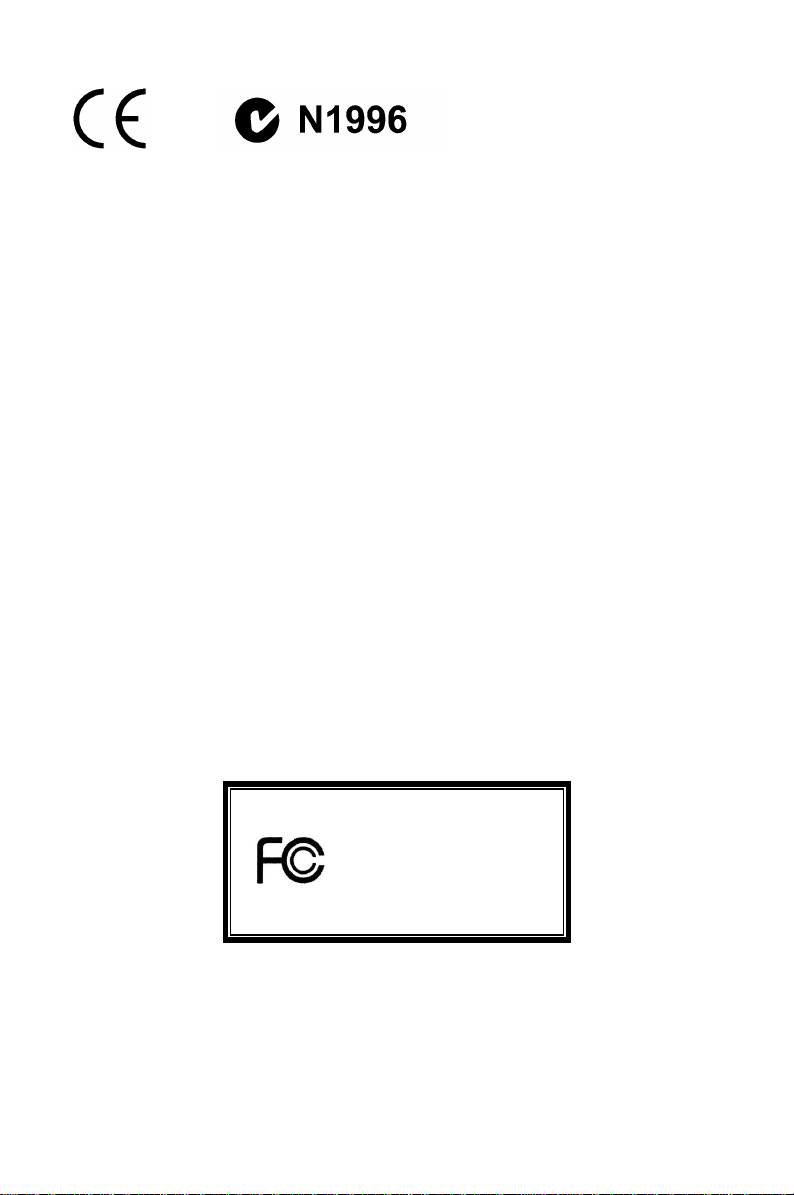
FCC-B Radio Frequency Interference Statement
This equipment has been tested and found to comply with the limits for a class B digital
device, pursuant to part 15 of the FCC rules. These limits are designed to provide
reasonable protection against harmful interference in a residential installation. This
equipment generates, uses and can radiate radio frequency energy and, if not installed and
used in accordance with the instruction manual, may cause harmful interference to radio
communications. However, there is no guarantee that interference will occur in a particular
installation. If this equipment does cause harmful interference to radio or television
reception, which can be determined by turning the equipment off and on, the user is
encouraged to try to correct the interference by one or more of the measures listed below.
n Reorient or relocate the receiving antenna.
n Increase the separation between the equipment and receiver.
n Connect the equipment into an outlet on a circuit different from that to which the
receiver is connected.
n Consult the dealer or an experienced radio/ television technician for help.
Notice 1
The changes or modifications not expressly approved by the party responsible for
compliance could void the user’s authority to operate the equipment.
Notice 2
Shielded interface cables and A.C. power cord, if any, must be used in order to comply with
the emission limits.
VOIR LA NOTICE D’NSTALLATION AVANT DE RACCORDER AU RESEAU.
Micro-Star International
MS-7536
G52-75361X1
Page 2
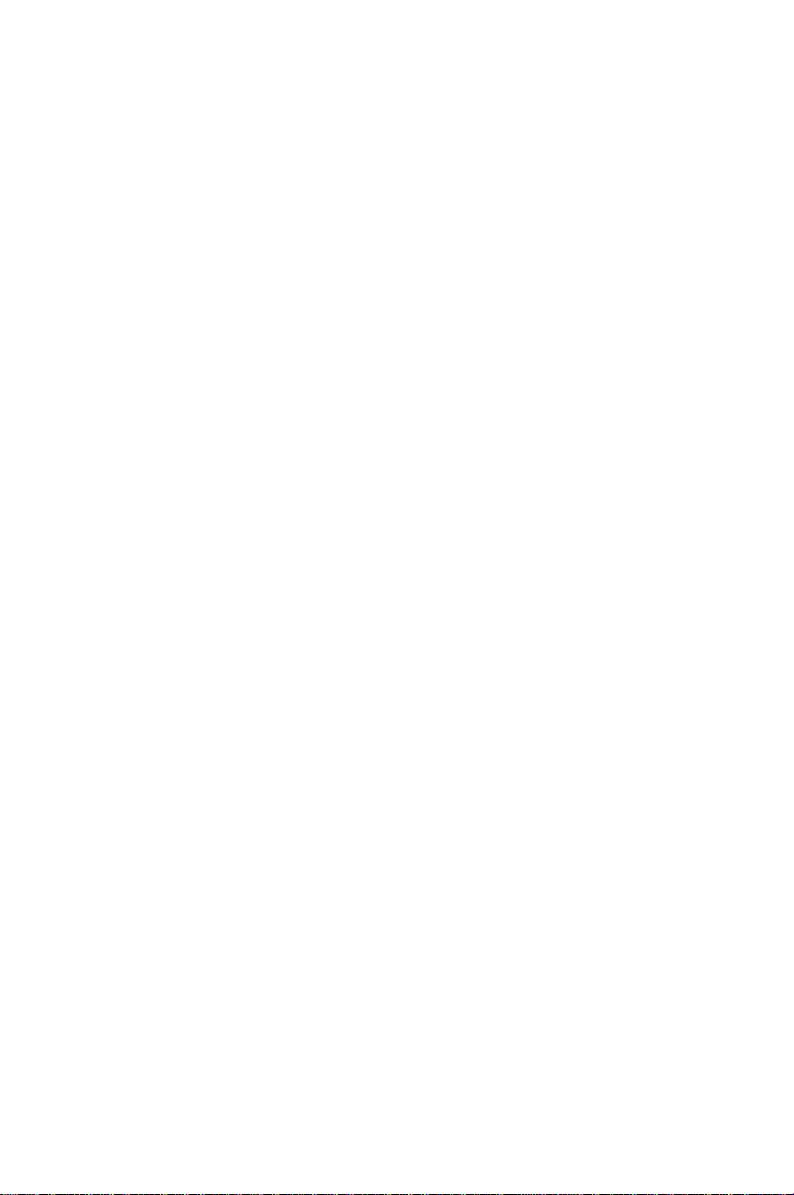
Copyright Notice
The material in this document is the intellectual property of MICRO-STAR INTERNATIONAL.
We take every care in the preparation of this document, but no guarantee is given as to the
correctness of its contents. Our products are under continual improvement and we reserve
the right to make changes without notice.
Trademarks
All trademarks are the properties of their respective owners.
AMD®, Athlon™ Athlon™XP, Thoroughbred™ and Duron™ are registered trademarks of
AMD® Corporation.
Intel® and Pentium® are registered trademarks of Intel Corporation.
PS/2 and OS®/2 are registered trademarks of International Business Machines Corporation.
Microsoft® is a registered trademark of Microsoft Corporation. Windows® 98/2000/NT/XP are
registered trademarks of Microsoft Corporation.
NVIDIA®, the NVIDIA logo, DualNet, and nForce are registered trademarks or trademarks of
NVIDIA® Corporation in the United States and/or other countries.
Netware® is a registered trademark of Novell, Inc.
Award® is a registered trademark of Phoenix Technologies Ltd.
AMI® is a registered trademark of American Megatrends Inc.
Kensington and MicroSaver are registered trademarks of the Kensington Technology
Group.
PCMCIA and CardBus are registered trademarks of the Personal Computer Memory Card
International Association.
Revision History
Revision Revision History Date
V1.0 First release April 2008
Page 3

Safety Instructions
n Always read the safety instructions carefully.
n Keep this User Manual for future reference.
n Keep this equipment away from humidity.
n Lay this equipment on a reliable flat surface before setting it up.
n The openings on the enclosure are for air convection hence protects the equipment
from overheating. Do not cover the openings.
n Make sure the voltage of the power source and adjust properly 110/220V before
connecting the equipment to the power inlet.
n Place the power cord such a way that people can not step on it. Do not place
anything over the power cord.
n Always Unplug the Power Cord before inserting any add-on card or module.
n All cautions and warnings on the equipment should be noted.
n Never pour any liquid into the opening that could damage or cause electrical shock.
n If any of the following situations arises, get the equipment checked by a service
personnel:
- The power cord or plug is damaged.
- Liquid has penetrated into the equipment.
- The equipment has been exposed to moisture.
- The equipment does not work well or you can not get it work according to User
Manual.
- The equipment has dropped and damaged.
- The equipment has obvious sign of breakage.
n Do not leave this equipment in an environment unconditioned, storage temperature
above 60° C (140°F), it may damage the equipment.
CAUTION: Danger of explosion if battery is incorrectly replaced. Replace only with
the same or equivalent type recommended by the manufacturer.
Page 4
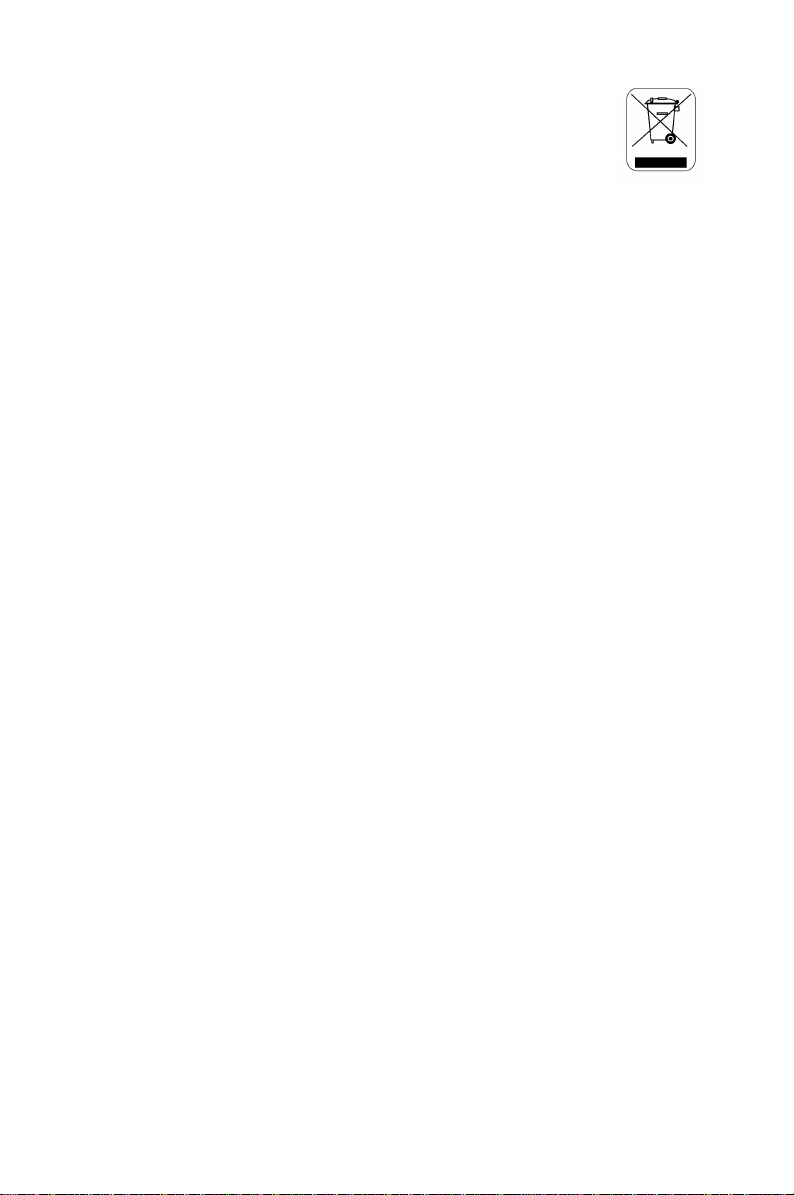
WEEE Statement
ENGLISH
To protect the global environment and as an environmentalist, MSI must remind you
that...
Under the European Union ("EU") Directive on Waste Electrical and Electronic Equipment, Directive
2002/96/EC, which takes effect on August 13, 2005, products of "electrical and electronic equipment"
cannot be discarded as municipal waste anymore and manufacturers of covered electronic equipment
will be obligated to take back such products at the end of their useful life. MSI will comply with the product
take back requirements at the end of life of MSI-branded products that are sold into the EU. You can
return these products to local collection points.
DEUTSCH
Hinweis von MSI zur Erhaltung und Schutz unserer Umwelt
Gemäß der Richtlinie 2002/96/EG über Elektro- und Elektronik-Altgeräte dürfen Elektro- und
Elektronik-Altgeräte nicht mehr als kommunale Abfälle entsorgt werden. MSI hat europaweit
verschiedene Sammel- und Recyclingunternehmen beauftragt, die in die Europäische Union in Verkehr
gebrachten Produkte, am Ende seines Lebenszyklus zurückzunehmen. Bitte entsorgen Sie dieses
Produkt zum gegebenen Zeitpunkt ausschliesslich an einer lokalen Altgerätesammelstelle in Ihrer Nähe.
FRANÇAIS
En tant qu’écologiste et afin de protéger l’environnement, MSI tient à rappeler ceci...
Au sujet de la directive européenne (EU) relative aux déchets des équipement électriques et
électroniques, directive 2002/96/EC, prenant effet le 13 août 2005, que les produits électriques et
électroniques ne peuvent être déposés dans les décharges ou tout simplement mis à la poubelle. Les
fabricants de ces équipements seront obligés de récupérer certains produits en fin de vie. MSI prendra
en compte cette exigence relative au retour des produits en fin de vie au sein de la communauté
européenne. Par conséquent vous pouvez retourner localement ces matériels dans les points de
collecte.
РУССКИЙ
Компания MSI предпринимает активные действия по защите окружающей среды, поэтому
напоминаем вам, что...
В соответствии с директивой Европейского Союза (ЕС) по предотвращению загрязнения
окружающей среды использованным электрическим и электронным оборудованием (директива
WEEE 2002/96/EC), вступающей в силу 13 августа 2005 года, изделия, относящиеся к
электрическому и электронному оборудованию, не могут рассматриваться как бытовой мусор,
поэтому производители вышеперечисленного электронного оборудования обязаны принимать его
для переработки по окончании срока службы. MSI обязуется соблюдать требования по приему
продукции, проданной под маркой MSI на территории EC, в переработку по окончании срока
службы. Вы можете вернуть эти изделия в специализированные пункты приема.
ESPAÑOL
MSI como empresa comprometida con la protección del medio ambiente, recomienda:
Bajo la directiva 2002/96/EC de la Unión Europea en materia de desechos y/o equipos electrónicos, con
fecha de rigor desde el 13 de agosto de 2005, los productos clasificados como "eléctricos y equipos
electrónicos" no pueden ser depositados en los contenedores habituales de su municipio, los fabricantes
de equipos electrónicos, están obligados a hacerse cargo de dichos productos al termino de su período
de vida. MSI estará comprometido con los términos de recogida de sus productos vendidos en la Unión
Europea al final de su periodo de vida. Usted debe depositar estos productos en el punto limpio
establecido por el ayuntamiento de su localidad o entregar a una empresa autorizada para la recogida de
estos residuos.
NEDERLANDS
Om het milieu te beschermen, wil MSI u eraan herinneren dat…
De richtlijn van de Europese Unie (EU) met betrekking tot Vervuiling van Electrische en Electronische
producten (2002/96/EC), die op 13 Augustus 2005 in zal gaan kunnen niet meer beschouwd worden als
vervuiling.
Fabrikanten van dit soort producten worden verplicht om producten retour te nemen aan het eind van
hun levenscyclus. MSI zal overeenkomstig de richtlijn handelen voor de producten die de merknaam MSI
dragen en verkocht zijn in de EU. Deze goederen kunnen geretourneerd worden op lokale
inzamelingspunten.
Page 5
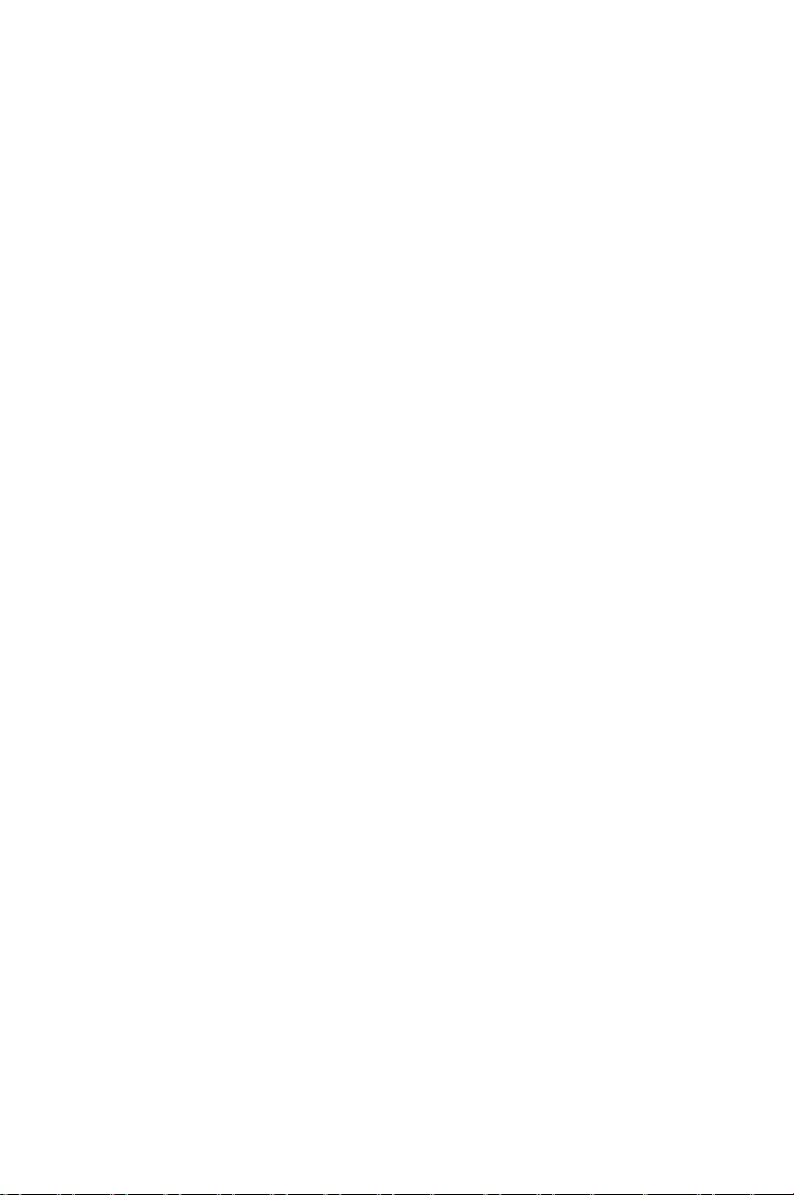
SRPSKI
Da bi zaštitili prirodnu sredinu, i kao preduzeće koje vodi računa o okolini i prirodnoj sredini, MSI mora da
vas podesti da…
Po Direktivi Evropske unije ("EU") o odbačenoj ekektronskoj i električnoj opremi, Direktiva 2002/96/EC,
koja stupa na snagu od 13. Avgusta 2005, proizvodi koji spadaju pod "elektronsku i električnu opremu" ne
mogu viš e biti odbačeni kao običan otpad i proizvođ ači ove opreme biće prinuđeni da uzmu natrag ove
proizvode na kraju njihovog uobičajenog veka trajanja. MSI ć e poštovati zahtev o preuzimanju ovakvih
proizvoda kojima je istekao vek trajanja, koji imaju MSI oznaku i koji su prodati u EU. Ove proizvode
možete vratiti na lokalnim mestima za prikupljanje.
POLSKI
Aby chronić nasze środowisko naturalne oraz jako firma dbająca o ekologię, MSI przypomina, że...
Zgodnie z Dyrektywą Unii Europejskiej ("UE") dotyczącą odpadów produktów elektrycznych i
elektronicznych (Dyrektywa 2002/96/EC), która wchodzi w życie 13 sierpnia 2005, tzw. “produkty oraz
wyposażenie elektryczne i elektroniczne " nie mogą być traktowane jako śmieci komunalne, tak więc
producenci tych produktów będą zobowiązani do odbierania ich w momencie gdy produkt jest
wycofywany z użycia. MSI wypełni wymagania UE, przyjmując produkty (sprzedawane na terenie Unii
Europejskiej) wycofywane z użycia. Produkty MSI będzie można zwracać w wyznaczonych punktach
zbiorczych.
TÜRKÇE
Çevreci özelliğiyle bilinen MSI dünyada çevreyi korumak için hatırlatır:
Avrupa Birliği (AB) Kararnamesi Elektrik ve Elektronik Malzeme Atığı, 2002/96/EC Kararnamesi altında
13 Ağ ustos 2005 tarihinden itibaren geçerli olmak üzere, elektrikli ve elektronik malzemeler diğer atıklar
gibi çöpe atılamayacak ve bu elektonik cihazların üreticileri, cihazların kullanım süreleri bittikten sonra
ürünleri geri toplamakla yükümlü olacaktır. Avrupa Birliği’ne satılan MSI markalı ürünlerin kullanım
süreleri bittiğinde MSI ürünlerin geri alınması isteği ile işbirliği iç erisinde olacaktır. Ürünlerinizi yerel
toplama noktalarına bırakabilirsiniz.
ČESKY
Záleží nám na ochraně životního prostředí - společnost MSI upozorňuje...
Podle směrnice Evropské unie ("EU") o likvidaci elektrických a elektronických výrobků 2002/96/EC platné
od 13. srpna 2005 je zakázáno likvidovat "elektrické a elektronické výrobky" v běžném komunálním
odpadu a výrobci elektronických výrobků, na které se tato směrnice vztahuje, budou povinni odebírat
takové výrobky zpět po skončení jejich životnosti. Společnost MSI splní požadavky na odebírání
výrobků značky MSI, prodávaných v zemích EU, po skončení jejich životnosti. Tyto výrobky můžete
odevzdat v místních sběrnách.
MAGYAR
Annak érdekében, hogy környezetünket megvédjük, illetve környezetvédőként fellépve az MSI
emlékezteti Önt, hogy...
Az Európai Unió („EU") 2005. augusztus 13-án hatályba lépő, az elektromos és elektronikus
berendezések hulladékairól szóló 2002/96/EK irányelve szerint az elektromos és elektronikus
berendezések többé nem kezelhetőek lakossági hulladékként, és az ilyen elektronikus berendezések
gyártói kötelessé válnak az ilyen termékek visszavételére azok hasznos élettartama végén. Az MSI
betartja a termékvisszavétellel kapcsolatos követelményeket az MSI márkanév alatt az EU-n belül
értékesített termékek esetében, azok élettartamának végén. Az ilyen termékeket a legk özelebbi
gyűjtőhelyre viheti.
ITALIANO
Per proteggere l’ambiente, MSI, da sempre amica della natura, ti ricorda che…
In base alla Direttiva dell’Unione Europea (EU) sullo Smaltimento dei Materiali Elettrici ed Elettronici,
Direttiva 2002/96/EC in vigore dal 13 Agosto 2005, prodotti appartenenti alla categoria dei Materiali
Elettrici ed Elettronici non possono più essere eliminati come rifiuti municipali: i produttori di detti materiali
saranno obbligati a ritirare ogni prodotto alla fine del suo ciclo di vita. MSI si adeguerà a tale Direttiva
ritirando tutti i prodotti marchiati MSI che sono stati venduti all’interno dell’Unione Europea alla fine del
loro ciclo di vita. È possibile portare i prodotti nel più vicino punto di raccolta.
Page 6
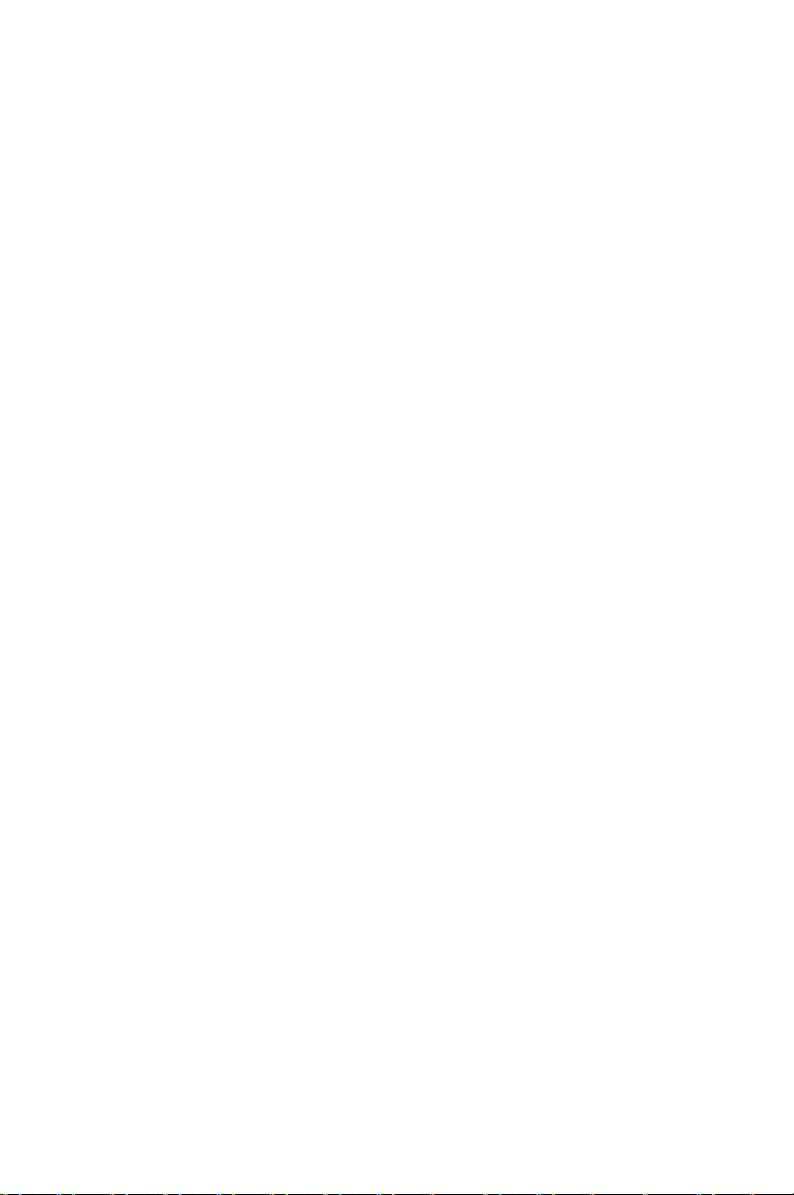
Table of Content
English.........................1
Français.......................13
Deutsch........................25
Русском .......................39
简体中文........................53
繁體中文........................65
日本語 ...........................79
Page 7
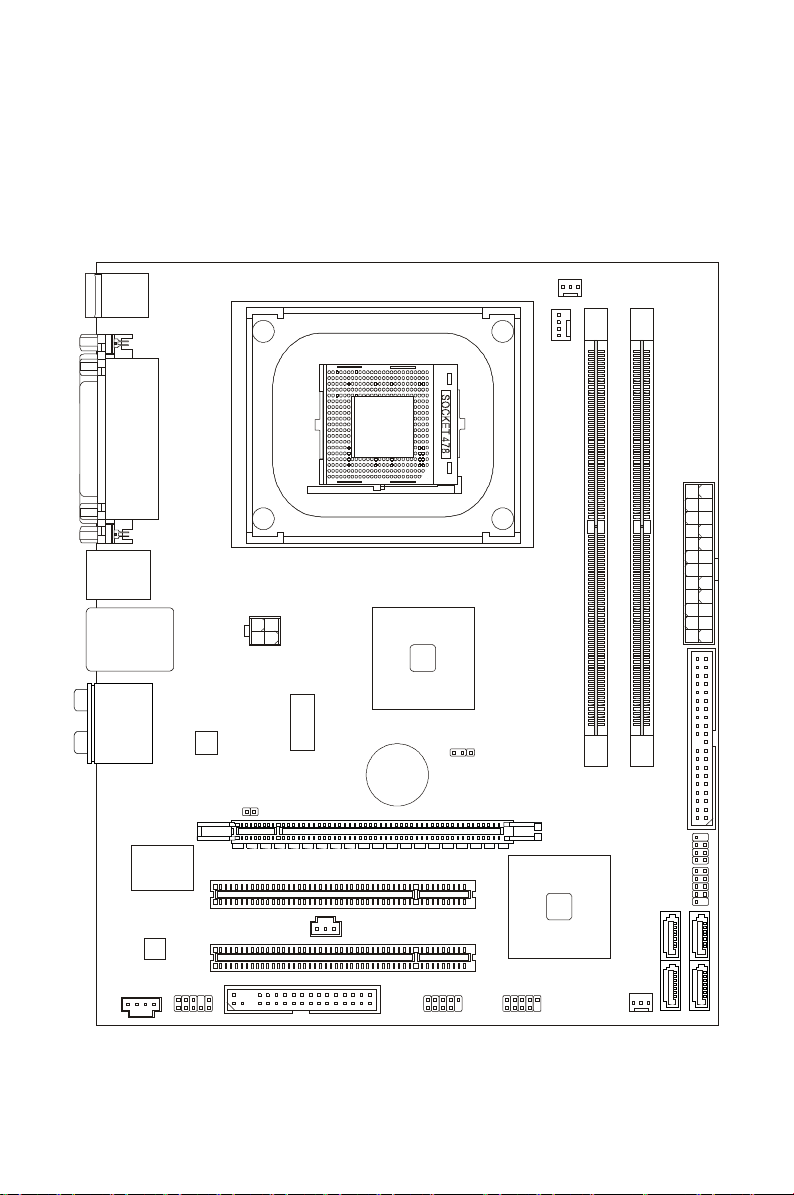
INTRODUCTION
PCI1
PCI2
BATT
IDE 1
FDD 1
PCIEX16_1
RTM876-665
JUSB2
JUSB1
SATA2
SATA4
Thank you for choosing the 945GCM478 Series (MS-7536 V1.X) Micro-ATX mainboard.
The 945GCM478 Series are based on Intel® 945GC & Intel® ICH7 chipsets for optimal
system efficiency. Designed to fit the advanced Intel® P4 Northwood/ Prescott/ Prescott
Celeron (Socket 478) processors at 800 MHz System Bus Frequency, the 945GCM478
Series delivers a high performance and professional desktop platform solution.
Layout
TOP: MOUSE
BOTTOM:
KEYBOARD
TOP:
PARALLEL PORT
BOTTOM:
COM PORT
VGA PORT
USB PORTS
TOP: LAN JACK
BOTTOM: USB PORTS
T:
LINE-IN
M:
LINE-OUT
B:
MIC
T: RS-OUT
M: CS-OUT
B: SS-OUT
RTL8111C
FINTEK
F71882FG
JCI1
PWR1
INTEL
945GC
+
JBAT1
FAN_SYS2
FAN_CPU1
INTEL
ICH7
ATX1
DIMM1
DIMM2
JFP2
JFP1
ALC888
CD_IN1
JSPD1
JAUD1
FAN_SYS1
SATA3
SATA1
1
Page 8
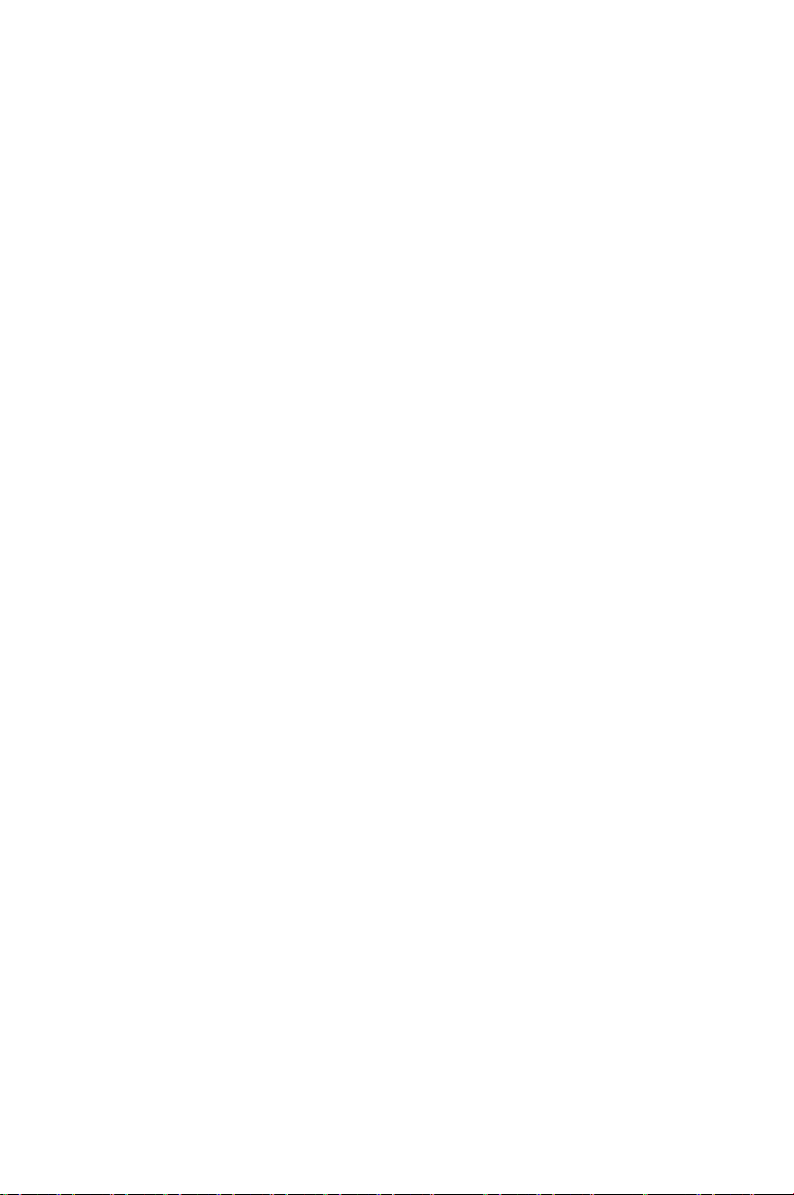
SPECIFICATIONS
Processor Support
l Intel® P4 Northwood/ Prescott/ Prescott Celeron (Socket 478) processors
l Supports 4-pin CPU Fan Pin-Header with Fan Speed Control
(For the latest information about CPU, please visit
http://global.msi.com.tw/index.php?func=cpuform)
Supported FSB
l 533/ 800 MHz
Chipset
l North Bridge: Intel® 945GC chipset
l South Bridge: Intel® ICH7 chipset
Memory Support
l DDR2 667/ 533 SDRAM (4GB Max)
l 2 DDR2 DIMMs (240pin/ 1.8V)
(For more information on compatible components, please visit
http://global.msi.com.tw/index.php?func=testreport)
LAN
l Supports 10/ 100/ 1000 Fast Ethernet by Realtek® RTL8111C (Default)
l Supports 10/ 100 Fast Ethernet by Realtek® RTL8101E (Optional)
Audio
l Chip integrated by Realtek® ALC888
l Flexible 8-channel audio with jack sensing
l Compliant with Azalia 1.0 spec
IDE
l 1 IDE port by Intel® ICH7
l Supports Ultra DMA 66/ 100 mode
l Supports PIO, Bus Master operation mode
SATA
l 4 SATA II ports by Intel® ICH7
l Supports four SATA devices
l Supports storage and data transfers at up to 3Gb/s
Floppy
l 1 floppy port
l Supports 1 FDD with 360KB, 720KB, 1.2MB, 1.44MB and 2.88MB
2
Page 9
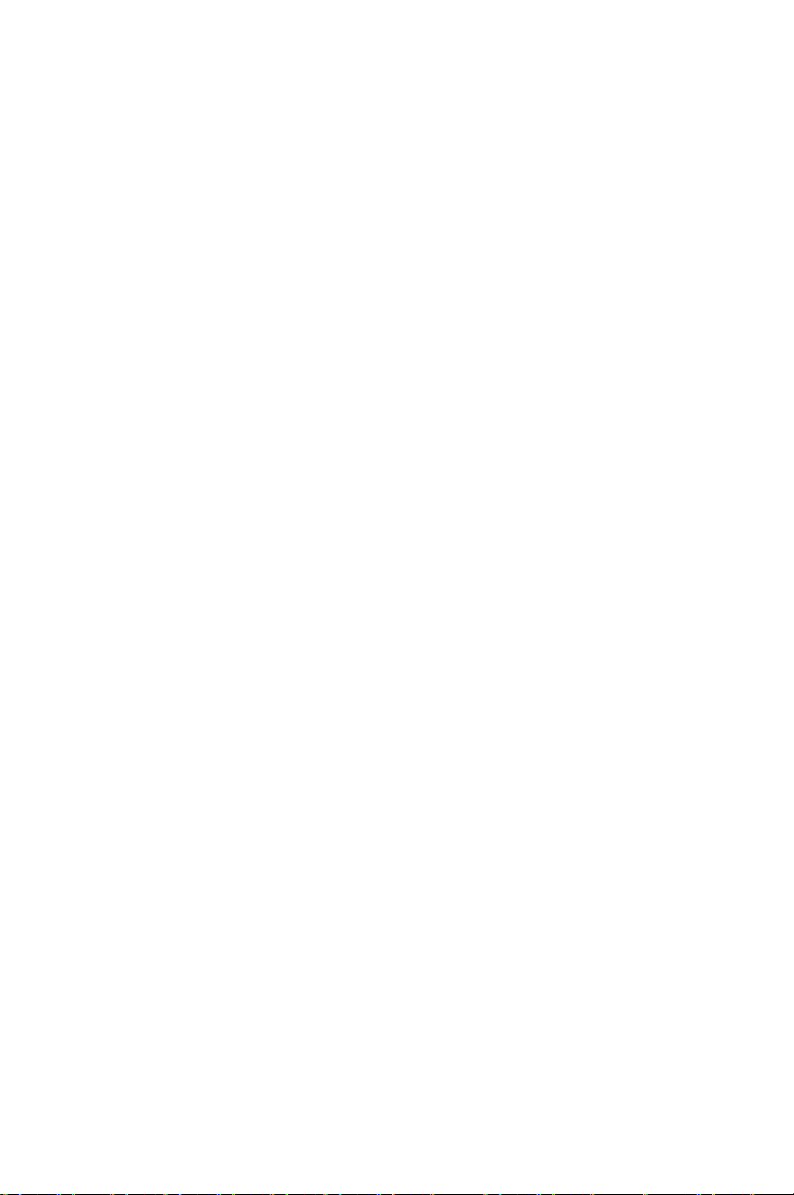
Connectors
l Back panel
- 1 PS/2 mouse port
- 1 PS/2 keyboard port
- 1 parallel port
- 1 COM port
- 1 VGA port
- 4 USB ports
- 1 LAN jack
- 6 audio jacks
l On-Board Pinheaders
- 2 USB pinheaders
- 1 chassis intrusion switch pinheader
- 1 S/PDIF-out pinheader
- 1 CD-in connector
- 1 front panel audio pinheader
Slots
l 1 PCI Express x16 slot
l 2 PCI slots
Form Factor
l Micro-ATX (24.5cm X 20.0cm)
Mounting
l 6 mounting holes
3
Page 10
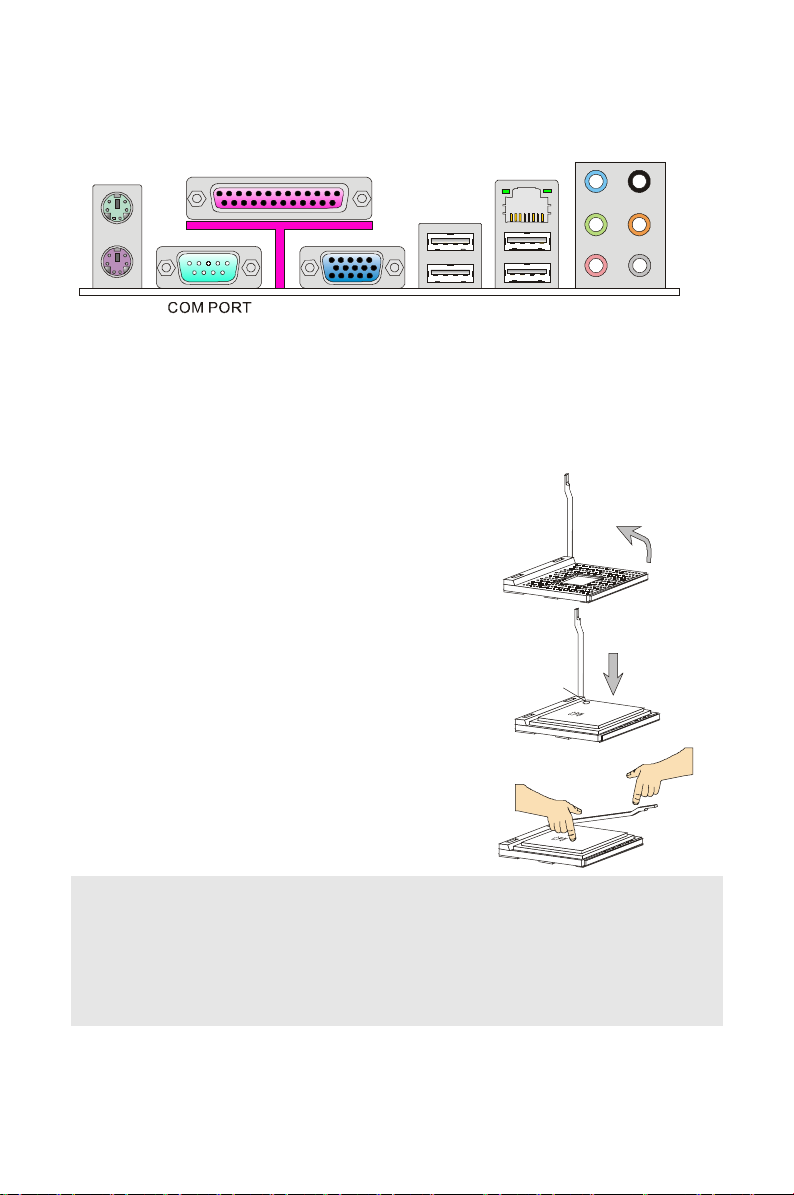
REAR PANEL
MOUSE
USB PORTS
RS-OUT
CS-OUT
SS-OUT
KEYBOARD
VGA PORT
LINE-IN
Close
Press down
Dot / Cut edge
Correct CPU placement
The rear panel provides the following connectors:
PARALLEL PORT
LAN JACK
LINE-OUT
MIC
HARDWARE SETUP
This chapter tells you how to install the CPU, memory modules and expansion cards, as
well as how to setup the jumpers on the mainboard. It also provides the instructions on
connecting the peripheral devices, such as the mouse, keyboard, etc. While doing the
installation, be careful in holding the components and follow the installation procedures.
CPU Installation Procedures for Socket 478
1. Please turn off the power and unplug the power
cord before installing the CPU.
2. Pull the lever sideways away from the socket.
Make sure to raise the lever up to a 90-degree
angle.
Sliding
Plate
3. Look for the cut edge. The cut edge should point
towards the lever pivot. The CPU can only fit in
the correct orientation.
4. If the CPU is correctly installed, the pins should
be completely embedded into the socket and can
not be seen. Please note that any violation of the
correct installation procedures may cause
permanent damages to your mainboard.
5. Press the CPU down firmly into the socket and
close the lever. As the CPU is likely to move while
the lever is being closed, always close the lever
with your fingers pressing tightly on top of the
CPU to make sure the CPU is properly and
completely embedded into the socket.
Important:
Overheating will seriously damage the CPU and system. Always make sure the cooling fan
can work properly to protect the CPU from overheating.
Make sure that you apply an even layer of heat sink paste (or thermal tape) between the
CPU and the heatsink to enhance heat dissipation.
While replacing the CPU, always turn off the ATX power supply or unplug the power supply
power cord from the grounded outlet first to ensure the safety of CPU.
the CPU
Open Lever
90 degree
O
Lever
4
Page 11
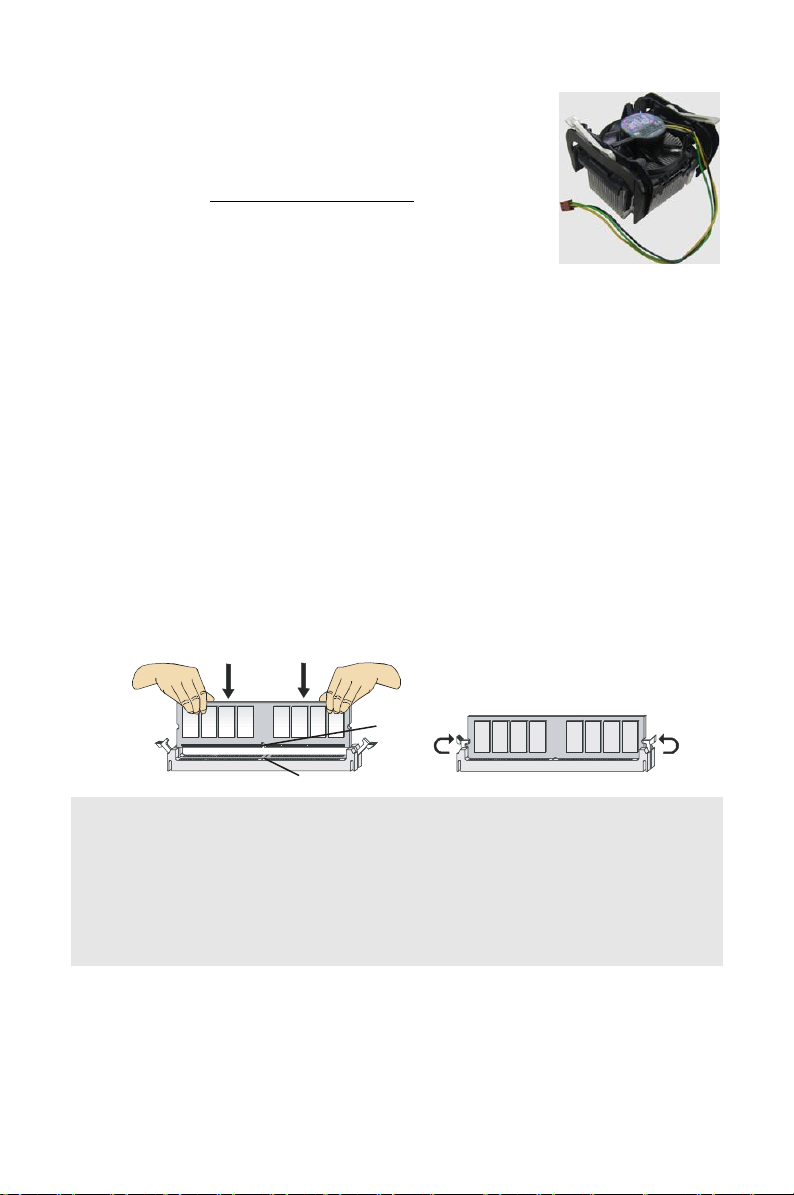
Installing Socket 478 CPU Cooler Set
Volt
As processor technology pushes to faster speed and a higher
performance, thermal management becomes increasingly
important. To dissipate heat, you need to attach the CPU cooling
fan and heatsink on top of the CPU and we suggest that users
should purchase Intel® Boxed Cube Cooler for better heat
dissipation. (Please refer to the image at the right hand).
Follow the instructions below to install the Heatsink/ Fan:
1. Locate the CPU and its retention mechanism on the motherboard.
2. Position the heatsink onto the retention mechanism.
3. Mount the fan on top of the heatsink. Press down the fan until its four clips get wedged
in the holes of the retention mechanism.
4. Press the two levers down to fasten the fan. Each lever can be pressed down in only
ONE direction.
5. Connect the fan power cable from the mounted fan to the 3-pin fan power connector on
the board.
Installing Memory Modules
1. The memory module has only one notch on the center and will only fit in the right
orientation.
2. Insert the memory module vertically into the DIMM slot. Then push it in until the golden
finger on the memory module is deeply inserted in the DIMM slot. The plastic clip at
each side of the DIMM slot will automatically close when the memory module is
properly seated.
3. Manually check if the memory module has been locked in place by the DIMM slot clips
at the sides.
Notch
Important:
DDR2 memory modules are not interchangeable with DDR and the DDR2 standard is not
backwards compatible. You should always install DDR2 memory modules in the DDR2
DIMM slots.
In Dual-Channel mode, make sure that you install memory modules of the same type and
density in different channel DIMM slots.
To enable successful system boot-up, always insert the memory modules into the DIMM1
first.
5
Page 12
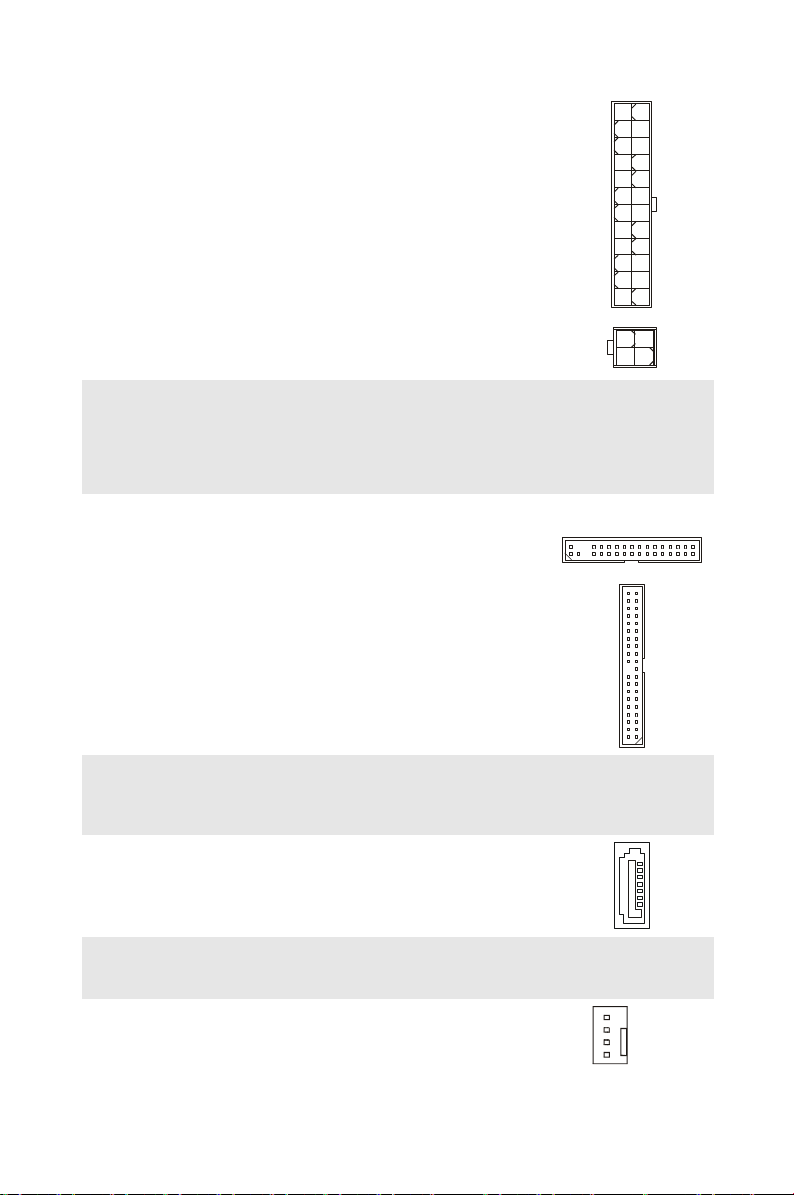
ATX 24-Pin Power Connector: ATX1
GND
GND
GND
PS-ON#
PWR OK
GND
GND
GND
+12V
Sensor
Control
This connector allows you to connect an ATX 24-pin power
supply. To connect the ATX 24-pin power supply, make sure the
plug of the power supply is inserted in the proper orientation
and the pins are aligned. Then push down the power supply
firmly into the connector. You may use the 20-pin ATX power
supply as you like. If you like to use the 20-pin ATX power
supply, please plug your power supply along with pin 1 & pin 13
(refer to the image at the right hand).
ATX 12V Power Connector: PWR1
This 12V power connector is used to provide power to the CPU.
+3.3V
+12V
+12V
5VSB
GND
+5V
GND
+5V
GND
+3.3V
+3.3V
+12V
+12V
+5V
+5V
+5V
Res
GND
GND
-12V
+3.3V
Important:
Make sure that all the connectors are connected to proper ATX power supplies to ensure
stable operation of the mainboard.
Power supply of 350 watts (and above) is highly recommended for system stability.
ATX 12V power connection should be greater than 18A.
Floppy Disk Drive Connector: FDD1
This connector supports 360KB, 720KB, 1.2MB, 1.44MB or
2.88MB floppy disk drive.
IDE Connector: IDE1
This connector supports IDE hard disk drives, optical disk
drives and other IDE devices.
Important:
If you install two IDE devices on the same cable, you must configure the drives
separately to master/ slave mode by setting jumpers. Refer to IDE device’s
documentation supplied by the vendors for jumper setting instructions.
Serial ATA Connector: SATA1~4
This connector is a high-speed Serial ATA interface port. Each
connector can connect to one Serial ATA device.
Important:
Please do not fold the Serial ATA cable into 90-degree angle. Otherwise, data loss may
occur during transmission.
Fan Power Connectors: FAN_CPU1,
FAN _SYS1, FAN_SYS2
6
Page 13
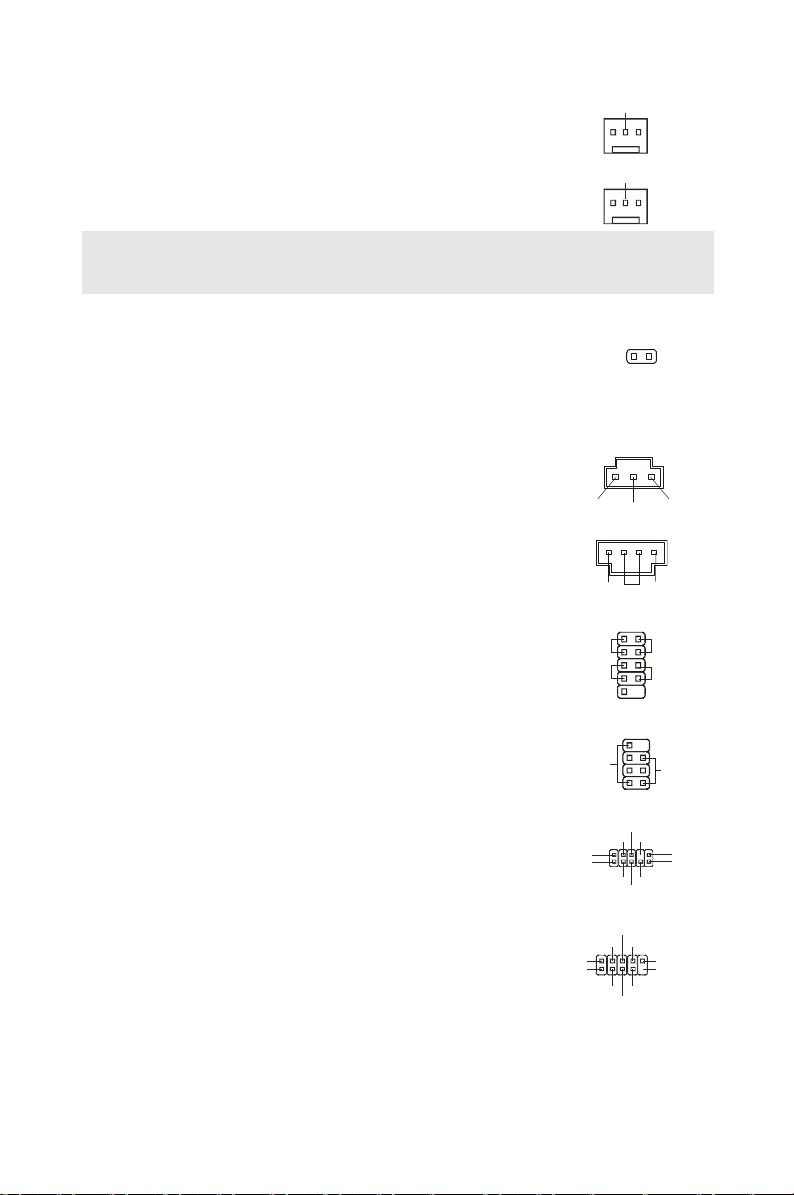
The fan power connectors support system cooling fan with
+12V
Sensor
+12V
Sensor
GND21
GND
SPDIF
GND
Power
Switch
Power
1
9
10
2
+++--
-
Power
2
817
MIC2_JD
Line-out_L(9)
N.C.(10)
USB1+
USB0+
Key,no pin(9)
+12V. When connecting the wire to the connectors, always note
that the red wire is the positive and should be connected to the
+12V; the black wire is Ground and should be connected to
GND. If the mainboard has a System Hardware Monitor chipset
GND
on-board, you must use a specially designed fan with speed
sensor to take advantage of the CPU fan control.
GND
Important:
Please refer to the recommended CPU fans at processor’s official website or consult the
vendors for proper CPU cooling fan.
Chassis Intrusion Connector: JCI1
This connector connects to the chassis intrusion switch cable. If
the chassis is opened, the chassis intrusion mechanism will be
CINTRU
activated. The system will record this status and show a
warning message on the screen. To clear the warning, you
must enter the BIOS utility and clear the record.
S/PDIF-Out Connector: JSPD1
This connector is used to connect S/PDIF (Sony & Philips
Digital Interconnect Format) interface for digital audio
transmission.
VCC
CD-In Connector: CD_IN1
This connector is provided for external audio input.
Front Panel Connectors: JFP1~2
These connectors are for electrical connection to the front
panel switches and LEDs. The JFP1 is compliant with Intel
Front Panel I/O Connectivity Design Guide.
Front Panel Audio Connector: JAUD1
This connector allows you to connect the front panel audio and
is compliant with Intel® Front Panel I/O Connectivity Design
Guide.
Front USB Connector: JUSB1~2
This connector, compliant with Intel® I/O Connectivity Design
Guide, is ideal for connecting high-speed USB interface
peripherals such as USB HDD, digital cameras, MP3 players,
printers, modems and the like.
7
L R
JFP1
HDD
LED
®
Reset
Switch
JFP2
Speaker
(2)GND
(2)GND
(1)MIC_L
VCC5
MIC_R
Line-out_R
LED
NC
Front to Sense
LED
Line_JD(10)
GND
USB1-
(2)VCC
(1)VCC
GND
USB0-
Page 14
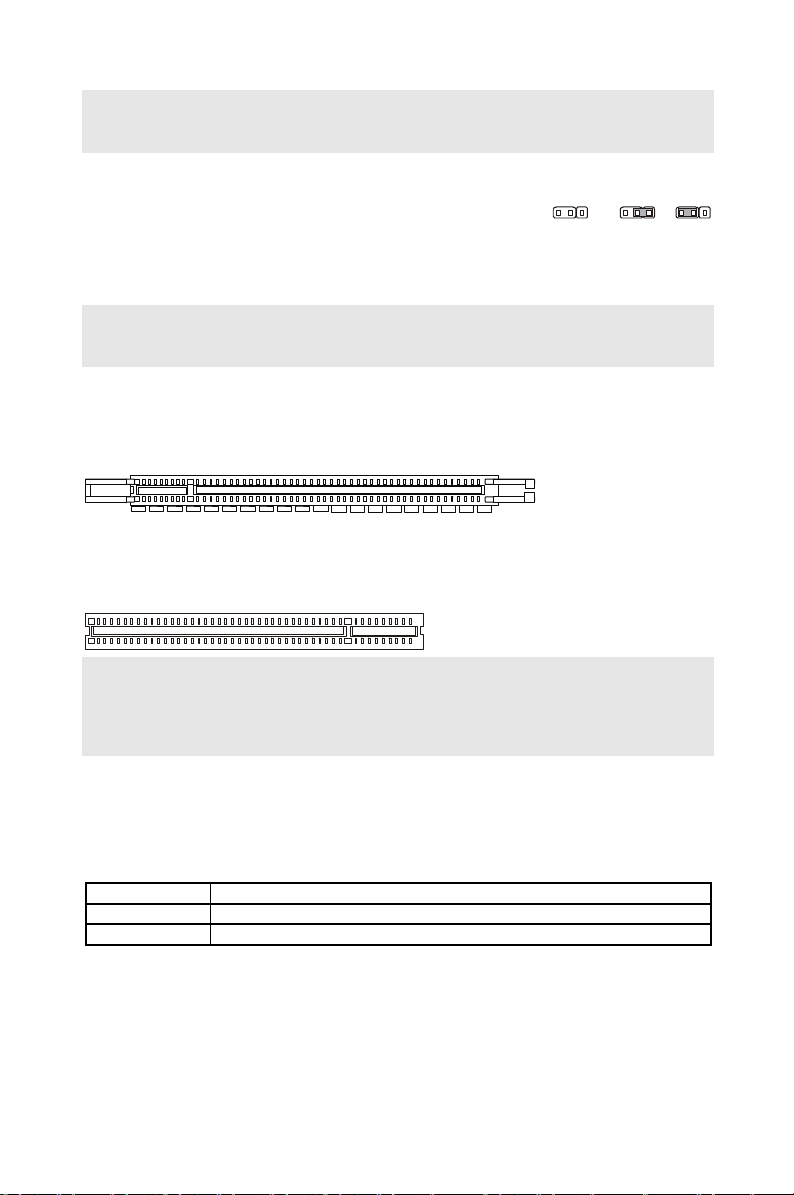
Important:
Keep Data
Clear Data
222111333
Note that the pins of VCC and GND must be connected correctly to avoid possible
damage.
Clear CMOS Jumper: JBAT1
There is a CMOS RAM onboard that has a power supply from
an external battery to keep the data of system configuration.
With the CMOS RAM, the system can automatically boot OS
every time it is turned on. If you want to clear the system
configuration, set the jumper to clear data.
Important:
You can clear CMOS by shorting 2-3 pin while the system is off. Then return to 1-2 pin
position. Avoid clearing the CMOS while the system is on; it will damage the mainboard.
PCI (Peripheral Component Interconnect) Express Slot
The PCI Express slot supports the PCI Express interface expansion card. The PCI
Express x 16 slot supports up to 4.0 GB/s transfer rate.
PCI (Peripheral Component Interconnect) Slot
The PCI slot supports LAN card, SCSI card, USB card, and other add-on cards that
comply with PCI specifications.
Important:
When adding or removing expansion cards, make sure that you unplug the power supply
first. Meanwhile, read the documentation for the expansion card to configure any
necessary hardware or software settings for the expansion card, such as jumpers,
switches or BIOS configuration.
PCI Interrupt Request Routing
The IRQ, acronym of interrupt request line and pronounced I-R-Q, are hardware lines
over which devices can send interrupt signals to the microprocessor. The PCI IRQ pins
are typically connected to the PCI bus pins as follows:
Order 1 Order 2 Order 3 Order 4
PCI Slot 1 INT A# INT B# INT C# INT D#
PCI Slot 2 INT B# INT C# INT D# INT A#
8
Page 15
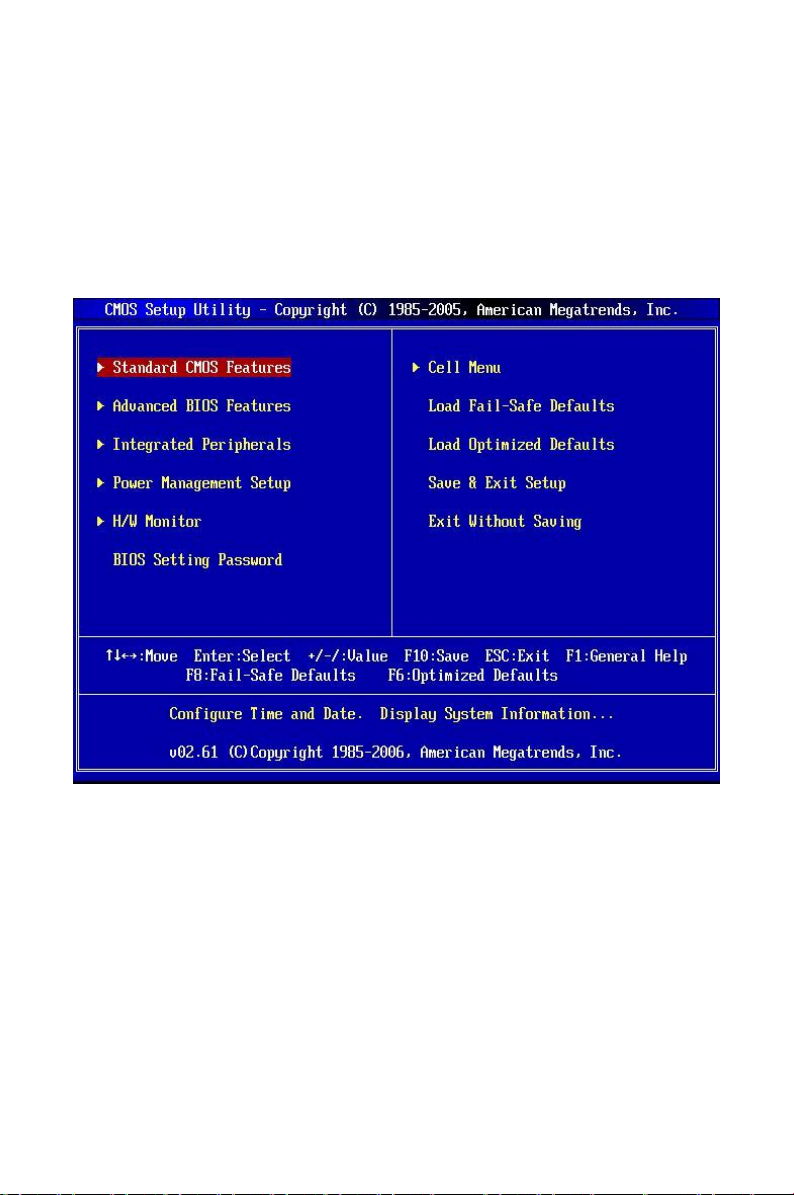
BIOS Setup
Power on the computer and the system will start POST (Power On Self Test) process. When
the message below appears on the screen, press <DEL> key to enter Setup.
If the message disappears before you respond and you still wish to enter Setup, restart the
system by turning it OFF and On or pressing the RESET button. You may also restart the
system by simultaneously pressing <Ctrl>, <Alt>, and <Delete> keys.
Main Page
Press DEL to enter SETUP
Standard CMOS Features
Use this menu for basic system configurations, such as time, date etc.
Advanced BIOS Features
Use this menu to setup the items of AMI® special enhanced features.
Integrated Peripherals
Use this menu to specify your settings for integrated peripherals.
Power Management Setup
Use this menu to specify your settings for power management.
H/W Monitor
This entry shows the status of your CPU, fan, warning for overall system status.
9
Page 16
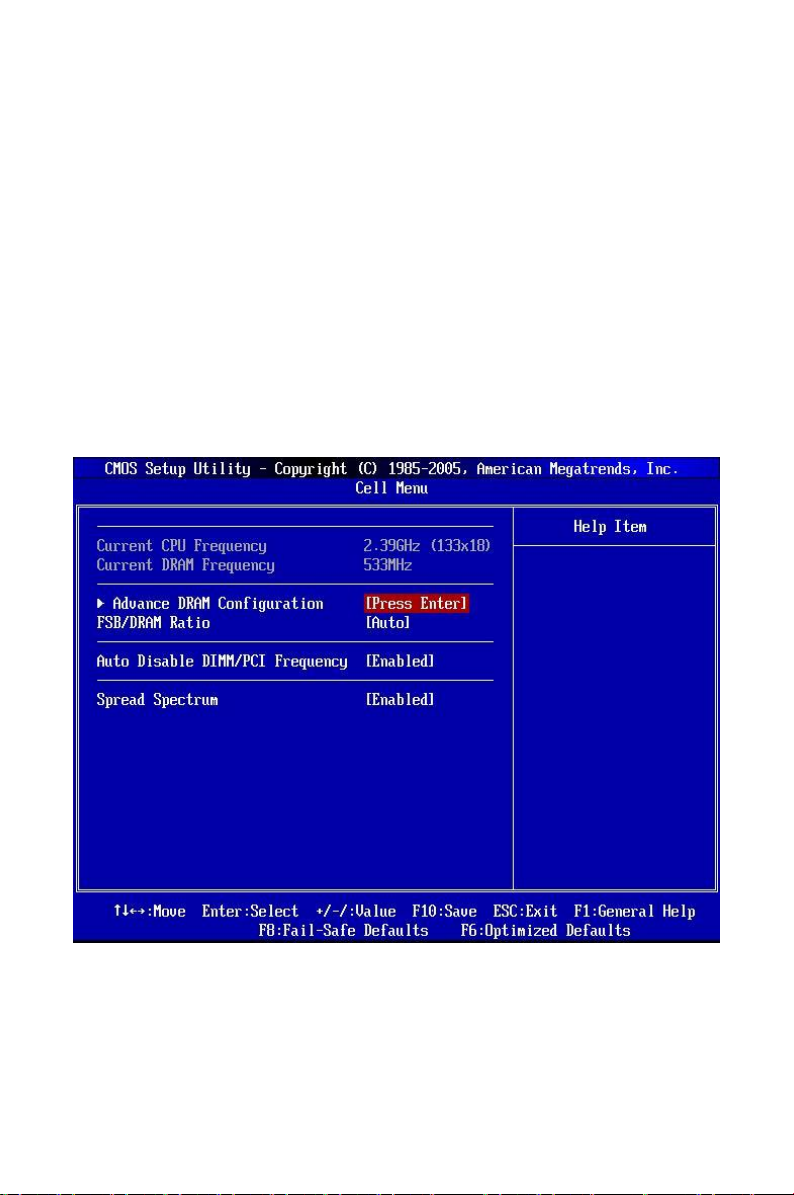
BIOS Setting Password
Use this menu to set BIOS setting Password.
Cell Menu
Use this menu to specify your settings for CPU and DRAM.
Load Fail-Safe Defaults
Use this menu to load the default values set by the BIOS vendor for stable system
performance.
Load Optimized Defaults
Use this menu to load factory default settings into the BIOS for stable system performance
operations.
Save & Exit Setup
Save changes to CMOS and exit setup.
Exit Without Saving
Abandon all changes and exit setup.
Cell Menu
Current CPU/ DRAM Frequency
These items show the current clocks of CPU and Memory speed. Read-only.
Advance DRAM Configuration > DRAM Timing Mode
10
Page 17
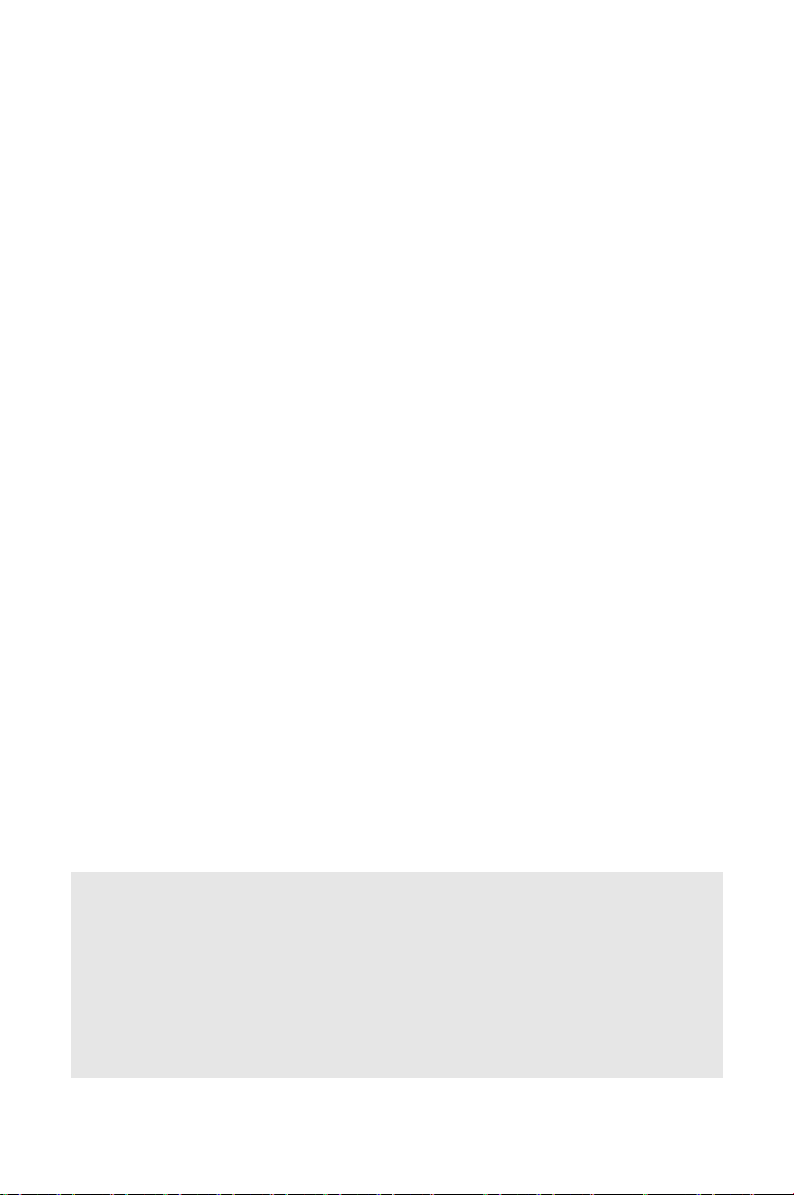
Setting to [Auto] enables DRAM CAS# Latency automatically to be determined by BIOS
based on the configurations on the SPD (Serial Presence Detect) EEPROM on the DRAM
module.
Advance DRAM Configuration > CAS Latency (CL)
When the DRAM Timing Mode sets to [Manual], the field is adjustable. This controls the
CAS latency, which determines the timing delay (in clock cycles) before SDRAM starts a
read command after receiving it.
Advance DRAM Configuration > tRCD
When the DRAM Timing Mode sets to [Manual], the field is adjustable. When DRAM is
refreshed, both rows and columns are addressed separately. This setup item allows you to
determine the timing of the transition from RAS (row address strobe) to CAS (column
address strobe). The less the clock cycles, the faster the DRAM performance.
Advance DRAM Configuration > tRP
When the DRAM Timing Mode sets to [Manual], this field is adjustable. This setting controls
the number of cycles for Row Address Strobe (RAS) to be allowed to precharge. If
insufficient time is allowed for the RAS to accumulate its charge before DRAM refresh,
refresh may be incomplete and DRAM may fail to retain data. This item applies only when
synchronous DRAM is installed in the system.
Advance DRAM Configuration > tRAS
When the DRAM Timing Mode sets to [Manual], this field is adjustable. This setting
determines the time RAS takes to read from and write to memory cell.
FSB/ DRAM Ratio
This setting controls the ratio of CPU FSB Clock & DRAM Frequency to enable the CPU &
DRAM to run at different frequency combinations (non-synchronous overclocking). Please
note that the setting options vary according to the CPU FSB Clock preset.
Auto Disable DIMM/ PCI Frequency
When set to [Enabled], the system will remove (turn off) clocks from empty DIMM and PCI
slots to minimize the electromagnetic interference (EMI).
Spread Spectrum
When the motherboard’s clock generator pulses, the extreme values (spikes) of the pulses
creates EMI (Electromagnetic Interference). The Spread Spectrum function reduces the EMI
generated by modulating the pulses so that the spikes of the pulses are reduced to flatter
curves. If you do not have any EMI problem, leave the setting at Disabled for optimal system
stability and performance. But if you are plagued by EMI, set to Enabled for EMI reduction.
Remember to disable Spread Spectrum if you are overclocking because even a slight jitter
can introduce a temporary boost in clock speed which may just cause your overclocked
processor to lock up.
Important:
If you do not have any EMI problem, leave the setting at [Disabled] for optimal system
stability and performance. But if you are plagued by EMI, select the value of Spread
Spectrum for EMI reduction.
The greater the Spread Spectrum value is, the greater the EMI is reduced, and the system
will become less stable. For the most suitable Spread Spectrum value, please consult your
local EMI regulation.
Remember to disable Spread Spectrum if you are overclocking because even a slight jitter
can introduce a temporary boost in clock speed which may just cause your overclocked
processor to lock up.
11
Page 18
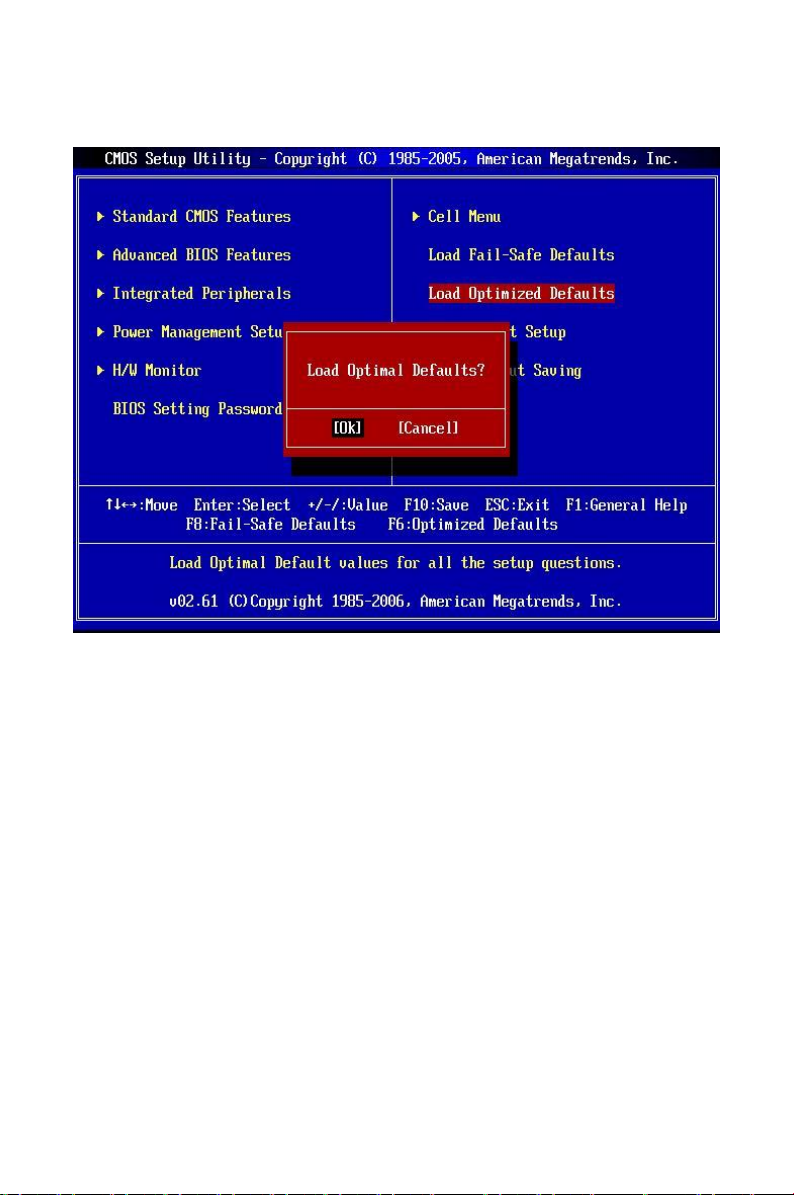
Load Optimized Defaults
You can load the default values provided by the mainboard manufacturer for the stable
performance.
12
Page 19
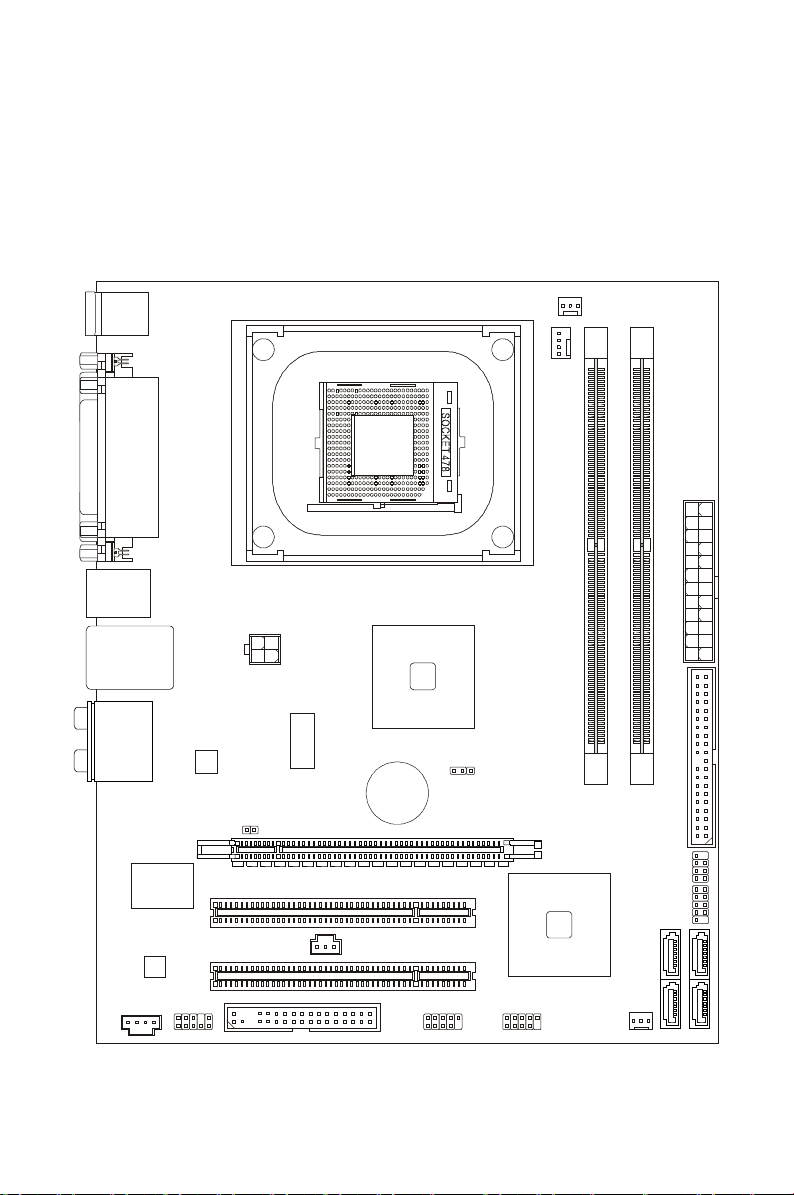
INTRODUCTION
PCI1
PCI2
BATT
IDE 1
FDD 1
PCIEX16_1
RTM876-665
JUSB2
JUSB1
SATA2
SATA4
Félicitations, vous venez d’acquérir une carte mère des séries Micro-ATX 945GCM478
(MS-7536 V1.X). Les 945GCM478 Séries sont basées sur les chipsets Intel® 945GC et
Intel® ICH7 offrant un système très performant. La carte fonctionne avec les processeurs
Intel® P4 Northwood/ Prescott/ Prescott Celeron (Socket 478) avancés à 800 MHz System
Bus Frequency. Les séries 945GCM478 sont très performantes et offrent une solution
adaptée tant aux professionnels qu’aux particuliers.
Schéma
TOP: MOUSE
BOTTOM:
KEYBOARD
TOP:
PARALLEL PORT
BOTTOM:
COM PORT
VGA PORT
USB PORTS
TOP: LAN JACK
BOTTOM: USB PORTS
PWR1
INTEL
945GC
FAN_SYS2
FAN_CPU1
ATX1
T:
M:
B:
T: RS-OUT
M: CS-OUT
B: SS-OUT
LINE-IN
LINE-OUT
MIC
FINTEK
F71882FG
ALC888
CD_IN1
RTL8111C
JCI1
JAUD1
JSPD1
13
JBAT1
+
DIMM1
DIMM2
JFP2
INTEL
ICH7
FAN_SYS1
JFP1
SATA3
SATA1
Page 20
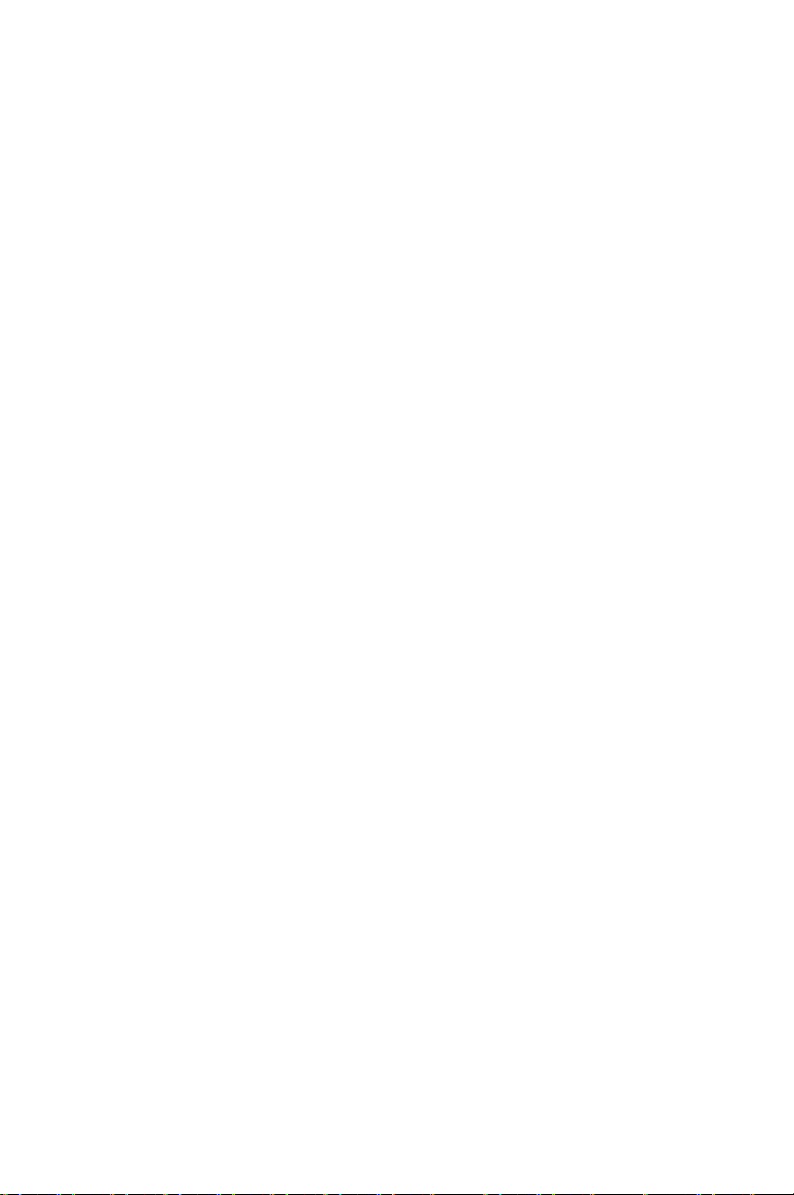
SPÉCIFICITÉS
Processeurs Supportés
l Les processeurs Intel® P4 Northwood/ Prescott/ Prescott Celeron (Socket 478)
l Supporte un connecteur de 4 pins du ventilateur de CPU avec le Contrôleur de la vitesse
du ventilateur
(Pour plus d’information sur le CPU, veuillez visiter
http://global.msi.com.tw/index.php?func=cpuform)
FSB Supporté
l 533/ 800 MHz
Chipset
l North Bridge: chipset Intel® 945GC
l South Bridge: chipset Intel® ICH7
Mémoire Supportée
l DDR2 667/ 533 SDRAM (4GB Max)
l 2 DDR2 DIMMs (240pin/ 1.8V)
(Pour plus d’informations sur les composants compatibles, veuillez visiter
http://global.msi.com.tw/index.php?func=testreport)
LAN
l Supporte 10/ 100/ 1000 Fast Ethernet par Realtek® RTL8111C (Défaut)
l Supporte 10/ 100 Fast Ethernet par Realtek® RTL8101E (Optionnel)
Audio
l Puce intégrée par Realtek® ALC888
l 8-canaux audio flexible avec detection de jack
l Compatible avec les spécifications d’ Azalia 1.0 spec
IDE
l 1 port IDE par Intel® ICH7
l Supporte le mode Ultra DMA 66/ 100
l Supporte les modes d’opération PIO, Bus Master
SATA
l 4 ports SATA II par Intel® ICH7
l Supporte 4 périphériques SATA
l Supporte un stockage et un taux de transfert jusqu’à 3Gb/s
Disquette
l 1 port de disquette
l Supporte 1 FDD avec 360KB, 720KB, 1.2MB, 1.44MB et 2.88MB
14
Page 21
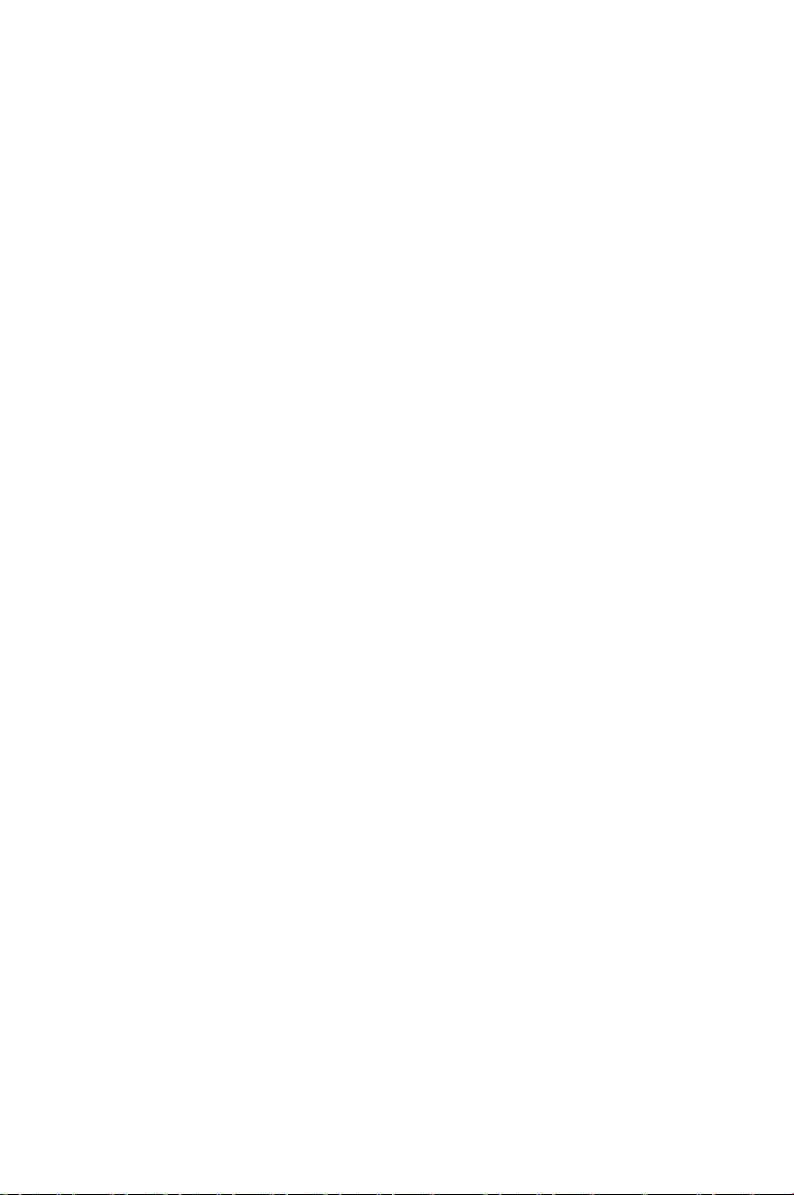
Connecteurs
l Panneau arrière
- 1 port souris PS/2
- 1 port clavier PS/2
- 1 port parallèle
- 1 port COM
- 1 port VGA
- 4 ports USB
- 1 jack LAN
- 6 jacks audio
l Connecteurs intégrés
- 2 connecteurs USB
- 1 connecteur chassis intrusion switch
- 1 connecteur S/PDIF-out
- 1 connecteur CD-in
- 1 connecteur audio avant
Slots
l 1 slot PCI Express x16
l 2 slots PCI
Dimension
l Micro-ATX (24.5cm X 20.0cm)
Montage
l 6 trous de montage
15
Page 22
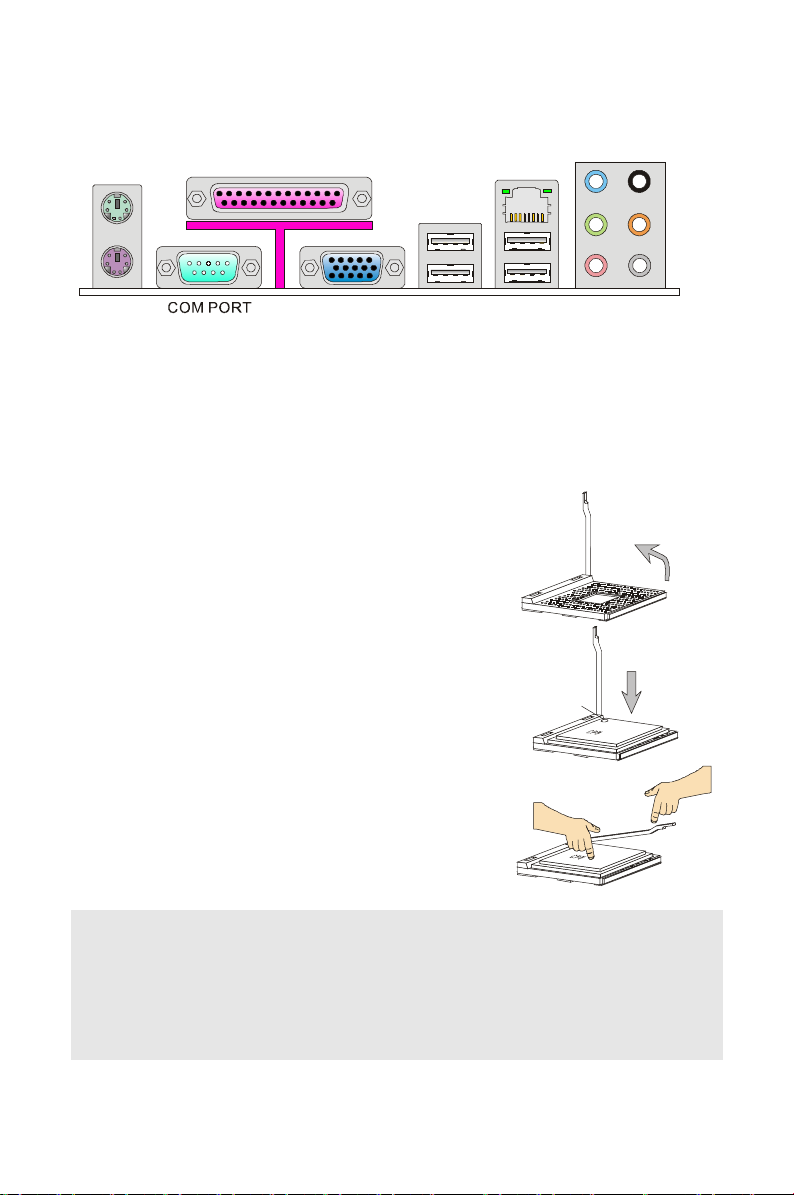
Panneau Arrière
MOUSE
USB PORTS
RS-OUT
CS-OUT
SS-OUT
KEYBOARD
VGA PORT
LINE-IN
Close
Press down
Dot / Cut edge
Correct CPU placement
Le panneau arrière dispose les connecteurs suivants:
PARALLEL PORT
LAN JACK
LINE-OUT
MIC
INSTALLATION MATÉRIELLE
Ce chapitre vous indique comment installer le CPU, les modules de mémoire, les cartes
d’extension et comment installer les cavaliers sur la carte. Il explique également comment
connecter périphériques tels que la souris, le clavier etc. Lors de l’installation du matériel,
veuillez suivre les instructions de montage pour éviter d’endommager quoi que ce soit.
Procédure d’installation de CPU pour Socket 478
1. Veuillez éteindre l’alimentation et en débrocher le
cordon avant d’installer le CPU.
2. Tirez le levier vers le haut et assurez-vous que
celui-ci est bien en position ouverte maximum
(angle de 90°).
Sliding
Plate
3. Recherchez la flèche dorée (gold arrow) du CPU. Il
faut que la flèche dorée dirige comme montrée dans
le dessin. Le CPU ne peut être installé que dans un
seul sens.
4. Si le CPU est correctement installé, les pins
doivent être complément enfoncés et ne sont plus
visibles. Une mauvaise installation pourrait
entraîner des dommages vis-à-vis de la carte mère.
5. Mettez le CPU fermement dans la douille et fermez
le levier. Il est possible que le CPU bouge quand
vous fermez le levier. Alors veuillez toujours le
fermez en appuyant fermement sur le haut du CPU
avec l’autre main afin d’assurer qu’il est
correctement et complément enfoncé dans la
douille.
Important:
Le surchauffe peut sérieusement endommager le CPU et le système. Toujours assurez que
le ventilateur fonctionne correctement pour proté ger le CPU du surchauffe.
Assurez-vous que vous appliquez une pâte de dissipateur termique (ou bande thermique)
entre le CPU et le dissipateur thermique afin d’améliorer la dissipation thermique.
Quand vous remplacez le CPU, toujours éteignez l’alimentation ou débrochez le cordon de
la sortie du sol en premier pour ensurer la sécurité du CPU.
the CPU
Open Lever
90 degree
O
Lever
16
Page 23
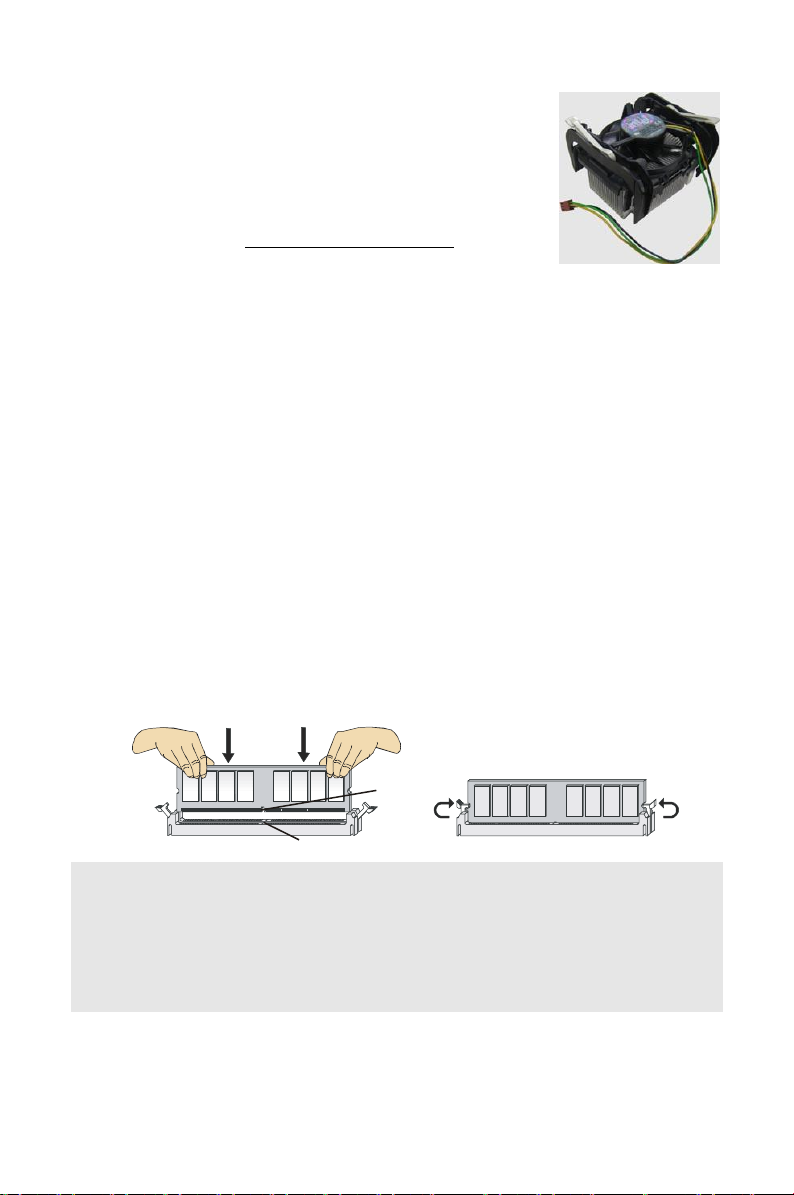
Installation du refroidisseur du CPU de
Volt
Socket 478
Au fur et à mesure que la technologie du processeur se
développe et que la vitesse se grandit et la performance
s’augmente, le management thermal devient de plus en plus
important. Afin de dissiper la chaleur, il faut attacher le ventilateur
du CPU et le dissipateur thermique en haut du CPU et nous vous
conseillons d’acheter Intel® Boxed Cube Cooler pour une
meilleure dissipation. (Veuillez vous référer à l’image à droite).
Suivez les instructions ci-dessous pour installer le dissipateur thermique/ ventilateur:
1. Localisez le CPU et son mécanisme de rétention sur la carte mère.
2. Posez le dissipateur thermique sur le mécanisme de rétention.
3. Monte le ventilatuer en haut du dissipateur thermique. Poussez le ventilateur en bas
jusqu’à ce que les quatre clips soient calés dans les trous du mécanisme de rétention.
4. Poussez les deux leviers en bas afin de les fixer. Chaque levier ne peut être poussé
que dans UNE seule direction.
5. Connectez le câble d’alimentation du ventilateur monté au connecteur de l’ alimentation
du ventilateur de 3-pin sur le panneau.
Installation des Modules de Mémoire
1. Le module de mémoire ne possède qu’une encoche en son centre. Ainsi il n’est
possible de monter le module que dans un seul sens.
2. Insérez verticalement le module de mémoire dans le slot DIMM. Puis poussez le
là-dedans jusqu’à ce que le doigt d’or sur le module de mémoire est inséré
profondément dans le slot DIMM. Vous ne pouvez presque pas voir le doigt d’or si le
module de mémoire est correctement inséré dans le slot DIMM. Le clip en plastique
situé de chaque côté du module va se fermer automatiquement.
3. Verifiez manuellement que le module de mémoire soit bien inséré par les clips en
plastiques situés de chaque côté du module.
Notch
Important:
Les modules de mémoire DDR2 ne sont pas interchangeables par DDR et vice versa. Vous
devez installer toujours les modules de mémoire DDR2 dans les slots DDR2 DIMM.
Dans le mode Dual-Channel, assurez-vous que vous installez les modules de mémoire du
même type et de la même densité dans des slots DIMM de canneaux différents.
Pour lancer avec succès votre ordinateur, insérez tout d’abord les modules de mémoire
dans le DIMM1.
17
Page 24
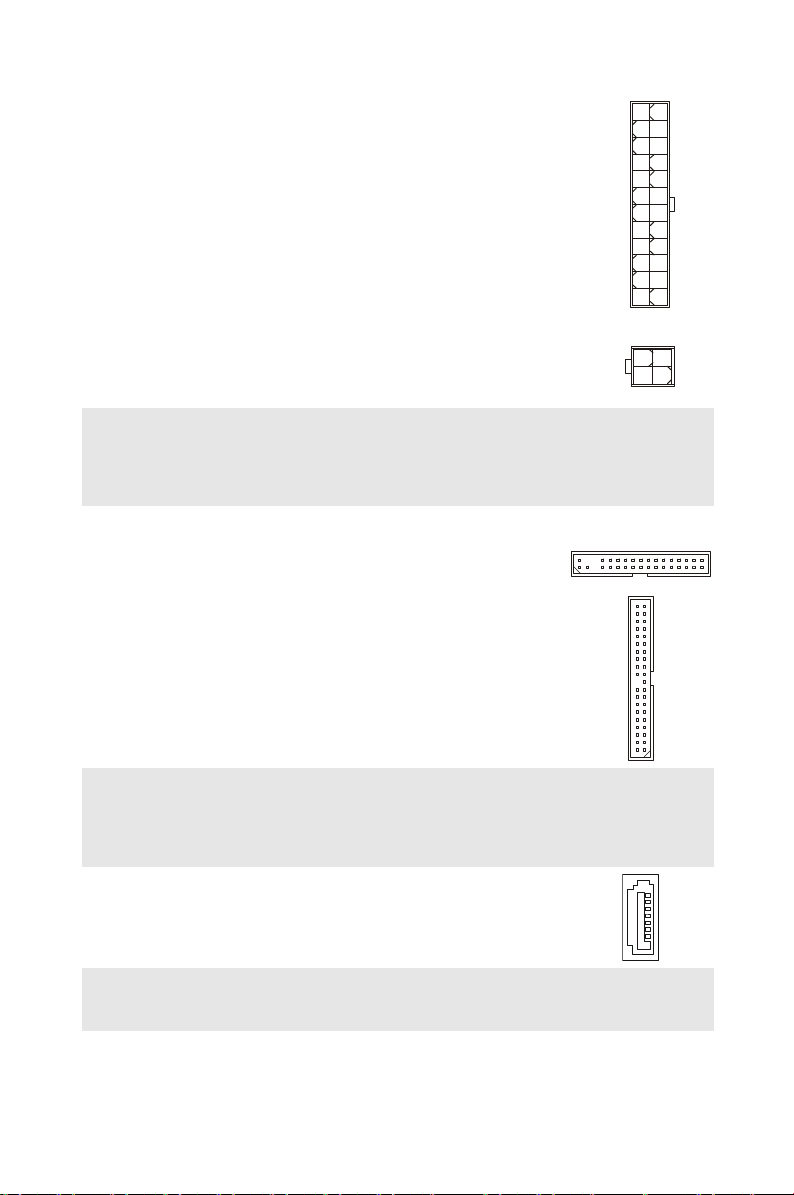
Connecteur d’alimentation ATX 24-Pin:
GND
GND
GND
PS-ON#
PWR OK
GND
GND
ATX1
Ce connecteur vous permet de connecter l’alimentation ATX 24-pin.
Pour cela, assurez-vous que la prise d’alimentation est bien
positionnée dans le bon sens et que les goupilles soient alignées.
Enfoncez alors la prise dans le connecteur. Vous pouvez aussi
utiliser une alimentation 20-pin selon vos besoins. Veuillez brancher
votre alimentation d'énergie avec le pin1 et le pin 13 si vous voulez
utiliser l’alimentation ATX 20-pin. (référez-vous à l’image du côté
droit).
+3.3V
+12V
+12V
5VSB
GND
+5V
GND
+5V
GND
+3.3V
+3.3V
+5V
+5V
+5V
Res
GND
GND
-12V
+3.3V
Connecteur d’alimentation ATX 12V:
PWR1
Le connecteur d’alimentation 12V est utilisé pour alimenter le CPU.
+12V
+12V
Important:
Assurez-vous que tous les connecteurs sont reliés à l’alimentation ATX pour assurer une
stabilité de la carte mère. L’alimentation 350 watts (ou supérieur) est recommandée pour
la stabilité du système. La connexion d’alimentation d’ATX 12V doit être plus haut que
18A.
Connecteur Floppy Disk Drive: FDD1
Ce connecteur supporte les formats 360KB, 720KB, 1.2MB,
1.44MB ou 2.88MB.
Connecteur IDE: IDE1
Ce connecteur supporte les disques durs IDE, les lecteurs du
disque optique et d’autres dispositifs IDE.
Important:
Si vous installez deux IDE devices sur un même câble, vous devez configurer le second
dans le mode cable select ou dans le mode master/ slave séparément en configurant le
cavalier. Référez-vous aux documentations d’IDE devices fournis par les vendeurs pour
les instructions d’arrangement de cavalier.
Connecteurs Série ATA: SATA1~4
Ce connecteur est un port d’interface de haute vitesse Série ATA.
Chaque connecteur peut se connecter à un dispositif Série ATA.
Important:
Veuillez ne pas tordre le câble Série ATA à 90 degrés. Cela pourrait l’endommager et
entraîner la perte de données lors des phases de transfert de celles-ci.
18
Page 25
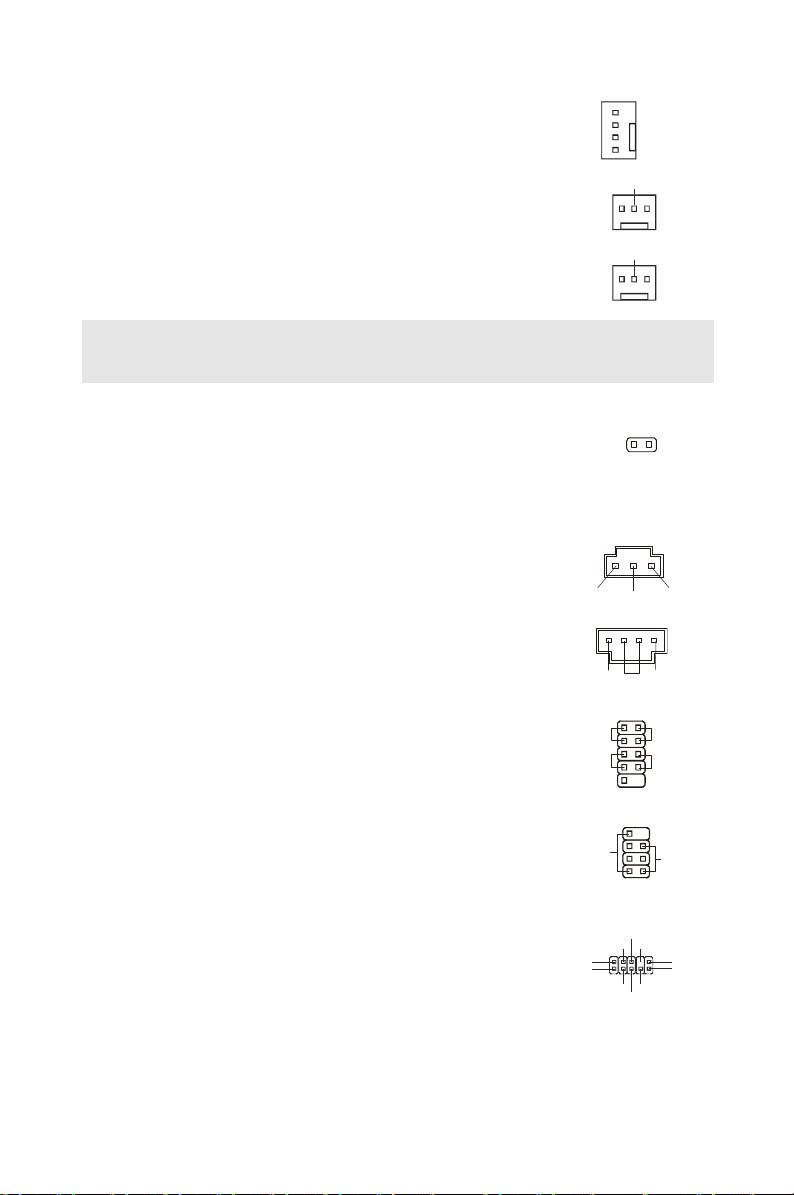
GND
+12V
Sensor
Control
+12V
Sensor
+12V
Sensor
GND21
GND
SPDIF
GND
Power
Switch
Power
1
9
10
2
+++--
-
Power
2
817
MIC2_JD
Line-out_L(9)
Connecteurs d’alimentation du
ventilateur: FAN_CPU1, FAN _SYS1,
FAN_SYS2
Les connecteurs d’alimentation du système de refroidissement
supportent un système de refroidissement de +12V. Lors de la
connexion du câble, assurez-vous que le fil rouge soit connecté
au +12V et le fil noir connecté au “GND“. Si la carte mère possède
un système de gestion intégré, vous devez utiliser un ventilateur
ayant ces caractéristiques si vous voulez contrôler le ventilateur
du CPU.
Important:
Veuillez vous référer aux ventilateurs du CPU reccomandé sur le site officiel des
processeurs ou consulter les vendeurs pour un ventilateur correcte du CPU.
Connecteur de Châssis Intrusion: JCI1
Ce connecteur est connecté à un cable chassis intrusion
switch. Si le châssis est ouvert, le switch en informera le
système, qui enregistrera ce statut et affichera un écran
d’alerte. Pour effacer ce message d’alerte, vous devez entrer
dans le BIOS et désactiver l’alerte.
CINTRU
GND
GND
Connecteur S/PDIF-Out: JSPD1
Ce connecteur est utilisé pour contacter l’interface S/PDIF
(Sony & Philips Digital Interconnect Format) à la transmission
numérique audio.
VCC
Connecteur CD-In: CD_IN1
Ce connecteur est fournit pour un audio externe d’entrer.
Connecteur Audio Panneau avant:
JFP1~2
Ces connecteurs vous permettent de connecter un audio
electrique en panneau avant et LEDs. Le JFP1 est compatible
avec Intel® Front Panel I/O Connectivity Design Guide.
Connecteur Audio Panneau avant:
JAUD1
Ce connecteur vous permet de connecter un audio en panneau
avant. Il est compatible avec Intel® I/O Connectivity Design
Guide.
19
JFP1
Reset
Switch
JFP2
Speaker
(2)GND
(2)GND
(1)MIC_L
HDD
LED
L R
NC
VCC5
MIC_R
Front to Sense
Line-out_R
LED
LED
Line_JD(10)
Page 26

N.C.(10)
USB1+
USB0+
Key,no pin(9)
Keep Data
Clear Data
222111333
Connecteur USB avant: JUSB1~2
Ce connecteur, compatible avec Intel® I/O Connectivity Design
Guide, est idéal pour connecter les USB péripherique
d’interface de haute vitesse tel que USB HDD, cameras
(2)VCC
(1)VCC
USB1-
USB0-
GND
GND
numériques, lecteur MP3, imprimants medems et etc..
Important:
Notez que les broches VCC et GND doivent être correctment connectés afin d ’éviter tout
endommagement.
Cavalier Effacer COMS: JBAT1
Le CMOS RAM intégré reçoit une alimentation d’une batterie
externe qui permet de garder les données de configuration du
système. Avec le CMOS RAM, le système peut
automatiquement démarrer avec les paramètres personnalisés
du BIOS à chaque fois que le PC est allumé. Si vous voulez
effacer la configuration du système, utilisez le JBAT1 pour
effacer les données.
Important:
Vous pouvez effacer le CMOS en positionnant le cavalier sur les broches 2-3 lorsque le
PC n’est pas allumé. Puis il faut remettre le cavalier en position 1-2. Ne surtout pas
effacer le CMOS lorsque le PC est allumé, cela endommagera la carte mère.
Slot PCI (Peripheral Component Interconnect) Express
Le slot PCI Express supporte la carte d’expansion d’interface de PCI Express. Le slot
PCI Express x 16 supporte un taux de transfert jusqu’à 4.0 GB/s.
Slot PCI (Peripheral Component Interconnect)
Le slot PCI supporte la carte LAN, la carte SCSI, la carte USB, et d’autres cartes
ajoutées qui sont compatibles avec les specifications de PCI.
Important:
Lorsque vous ajoutez ou retirez une carte d’extension, assurez-vous que le PC n’est pas
relié au secteur. Lisez la documentation pour faire les configurations nécessaires du
matériel ou du logiciel de la carte d’extension, tels que cavaliers, commutateurs ou la
configuration du BIOS.
PCI Interrupt Request Routing
IRQ est l’abréviation de “interrupt request line”. Les IRQ sont des signaux émis par des
matériels. Les PCI IRQ sont connectés généralement au broches PCI bus INT A# ~ INT
D# comme suivant:
Order 1 Order 2 Order 3 Order 4
PCI Slot 1 INT A# INT B# INT C# INT D#
PCI Slot 2 INT B# INT C# INT D# INT A#
20
Page 27
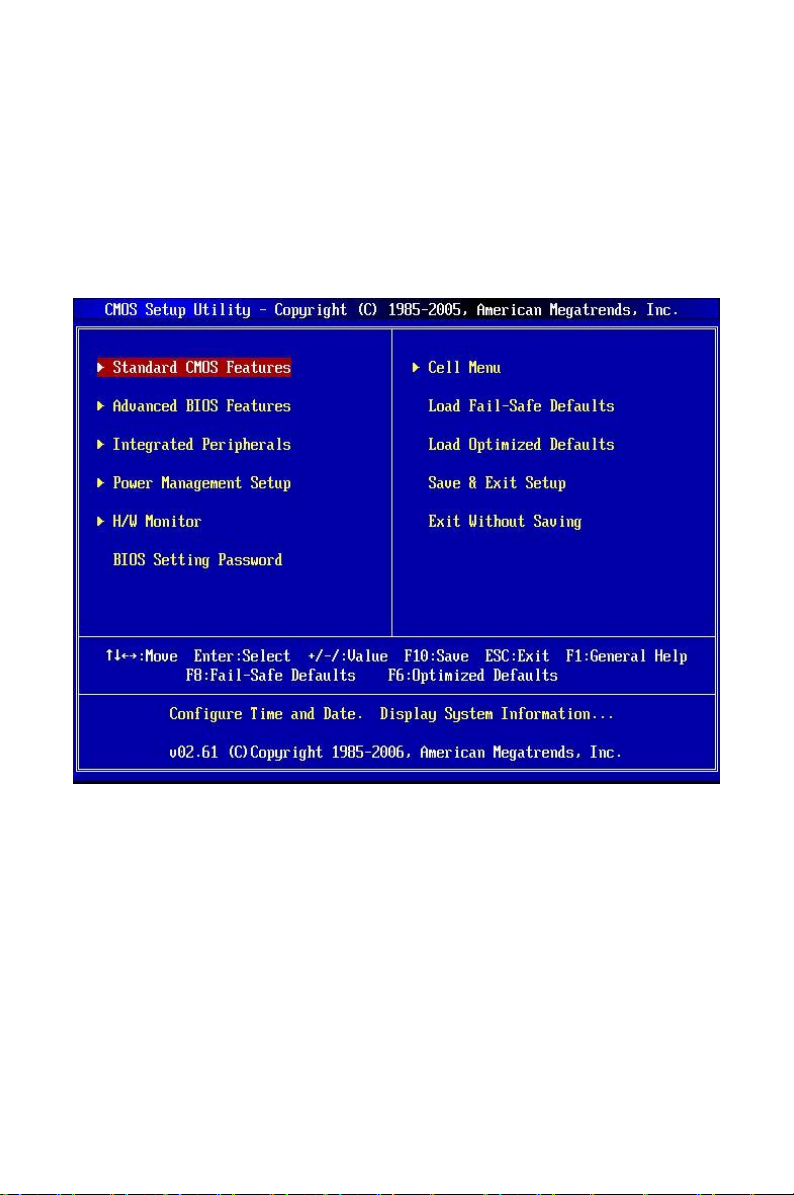
BIOS Setup
Lorsque le PC démarre, le processus de POST (Power On Self Test) se met en route.
Quand le message ci-dessous apparaît à l’écran, appuyer sur <DEL> pour accéder au
Setup.
Si le message disparaît avant que n’ayez appuyé sur la touche, redémarrez le PC avec
l’aide du bouton RESET. Vous pouvez aussi redémarrer en utilisant la combinaison des
touches <Ctrl>, <Alt>, et <Delete>.
Page Principale
Appuyer sur DEL pour accéder au SETUP
Standard CMOS Features
Cette fonction permet le paramétrage des éléments standard du BIOS tels que l’heure, etc
Advanced BIOS Features
Cette fonction permet de paramétrer des éléments avancés du BIOS.
Integrated Peripherals
Utilisez ce menu pour paramétrer les périphériques intégrés.
Power Management Setup
Utilisez ce menu pour appliquer vos choix en ce qui concerne l’alimentation.
H/W Monitor
Permet de voir les statuts du CPU, du ventilateur, et de l’alarme du système.
BIOS Setting Password
Utilisez ce menu pour entrer un mot de passe pour le BIOS.
21
Page 28
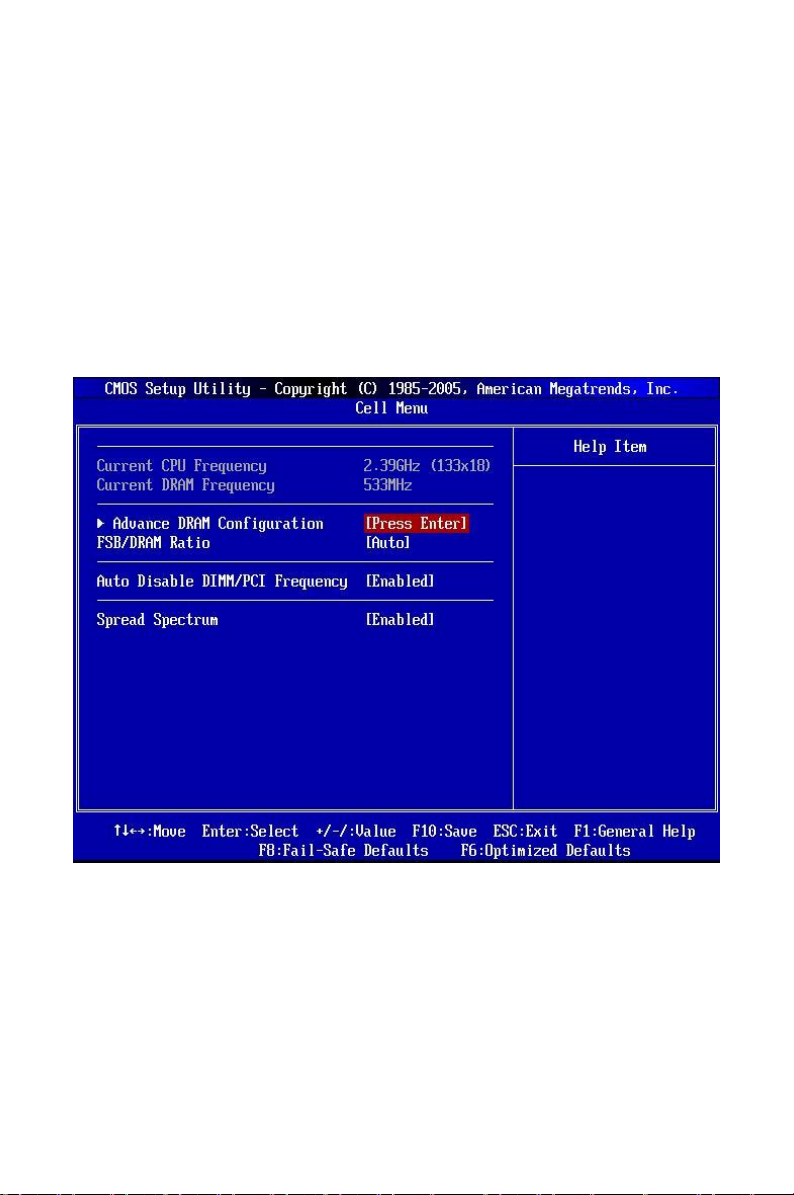
Cell Menu
Utilisez ce menu pour spécifier votre configuration pour le CPU et le DRAM.
Load Fail-Safe Defaults
Utilisez ce menu pour charger les valeurs par défaut configures par votre vendeur pour une
performance stable du système.
Load Optimized Defaults
Charge les paramètres optimums du BIOS par défauts sans affecter la stabilité du système.
Save & Exit Setup
Les modifications sont enregistrées dans le CMOS avant la sortie du Setup.
Exit Without Saving
Les modifications sont abandonnées avant la sortie du Setup.
Cell Menu
Current CPU/ DRAM Frequency
Cet article montre la fréquence actuelle du CPU et la mémoire. Lecture uniquement.
Advance DRAM Configuration > DRAM Timing Mode
Lorsqu’il est mis en [Auto], le DRAM CAS# Latency est déterminé automatiquement par le
BIOS basé sur les configurations sur le SPD (Serial Presence Detect) EEPROM sur le
module de DRAM.
Advance DRAM Configuration > CAS Latency (CL)
Lorsqu’il est mis en [Manual], ce domaine est ajustable.Il contrôle la latence CAS, qui
détermine le retard de timing (dans les cycles d’horloge) avant que le SDRAM commence
un ordre de lecture après l’avoir reçu.
22
Page 29
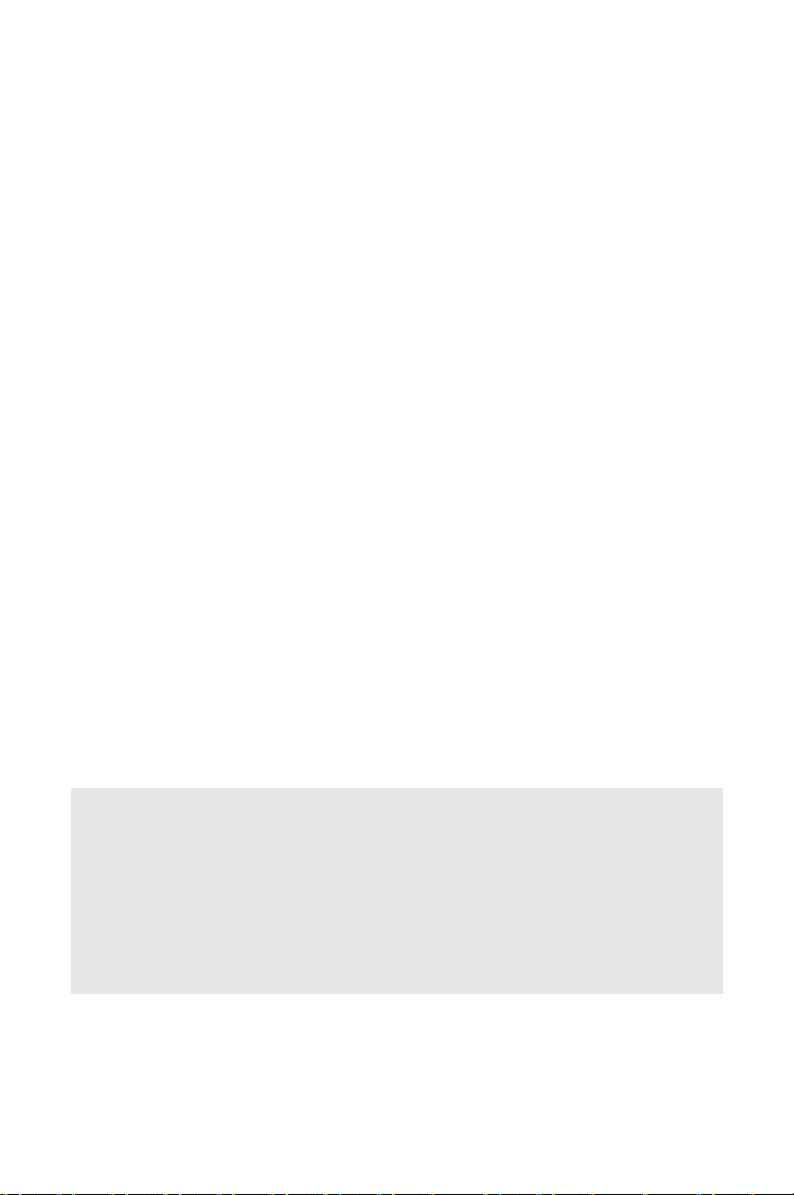
Advance DRAM Configuration > tRCD
Lorsque le Timings de Mémoire sont mis en [Manual], ce domaine est ajustable. Quand le
DRAM est rafraîchi, les rangs et les colonnes sont tous addressés séparément. Cet article
vous permet de déterminer le timing de la transition de RAS (row address strobe) à CAS
(column address strobe). Le moins fonctionne l’horloge, le plus vite est la performance de
DRAM
Advance DRAM Configuration > tRP
Lorsque le Timings de Mémoire sont mis en [Manual], ce domaine est ajustable. Cet article
contrôle le numéro de cycles pour que le Row Address Strobe (RAS) soit permit de
précharger. S’il n’y a pas assez de temps pour que le RAS accumule son charge avant le
refraîchissement de DRAM, le refraîchissement peut être incomplet et le DRAM peut
échouer à retenir les données. Cet article applique seulement quand le DRAM synchrone
est installé dans le système.
Advance DRAM Configuration > tRAS
Lorsque le Timings de Mémoire sont mis en [Manual], ce domaine est ajustable. Cet article
détermine le temps que le RAS prend pour lire ou écrire sur une cellule de mémoire.
FSB/ DRAM Ratio
Cet article contrôle la fréquence de l’horloge du FSB de CPU et DRAM afin de valider le
CPU et DRAM de fonctionner aux combinations de différentes fréquences (non-synchrone
overclocking). Veuillez noter que les options de configuration varient en fonction de
l’horloge préchargé du FSB du CPU.
Auto Disable DIMM/ PCI Frequency
Cet article est utilisé pour désactiver automatiquement les slots de PCI. Lorsqu’il est activé,
le système éteindra les horloges des fentes vides de PCI pour réduire au minimum
l’interface électromagnétique (EMI).
Spread Spectrum
Lorque le clock generator de la carte mère fonctionne, les valeurs extrêmes (spikes) créent
des interférences électromagnétiques (EMI - Electromagnetic Interference). La fonction
Spread Spectrum réduit ces interférences en réglant les impultions. Si vous n’avez pas de
problème d’EMI, laissez l’option sur Disabled, ceci vous permet d’avoir une stabilité du
système et des performances optimales. Dans le cas contraire, choisissez Enabled pour
réduire les interférences. N’oubliez pas de désactiver cette fonction si vous voulez faire de
l’overclocking, parce que la moindre modification peut entraîner une accélération temporaire
d’horloge et ainsi votre processeur overclocké se verrouillera.
Important:
Si vous n’avez pas de problème d’EMI, laissez l’option sur [Disabled], ceci vous permet
d’avoir une stabilité du système et des performances optimales. Dans le cas contraire,
choisissez Spread Spectrum pour réduire les EMI.
Plus la valeur Spread Spectrum est importante, plus les EMI sont réduites, et le système
devient moins stable. Pour la valeur Spread Spectrum la plus convenable, veuillez
consultez le règlement EMI local.
N’oubliez pas de désactiver la fonction Spread Spectrum si vous êtes en train d’overclocker
parce que même un battement léger peut causer un accroissement temporaire de la vitesse
de l’horloge qui verrouillera votre processeur overclocké.
23
Page 30
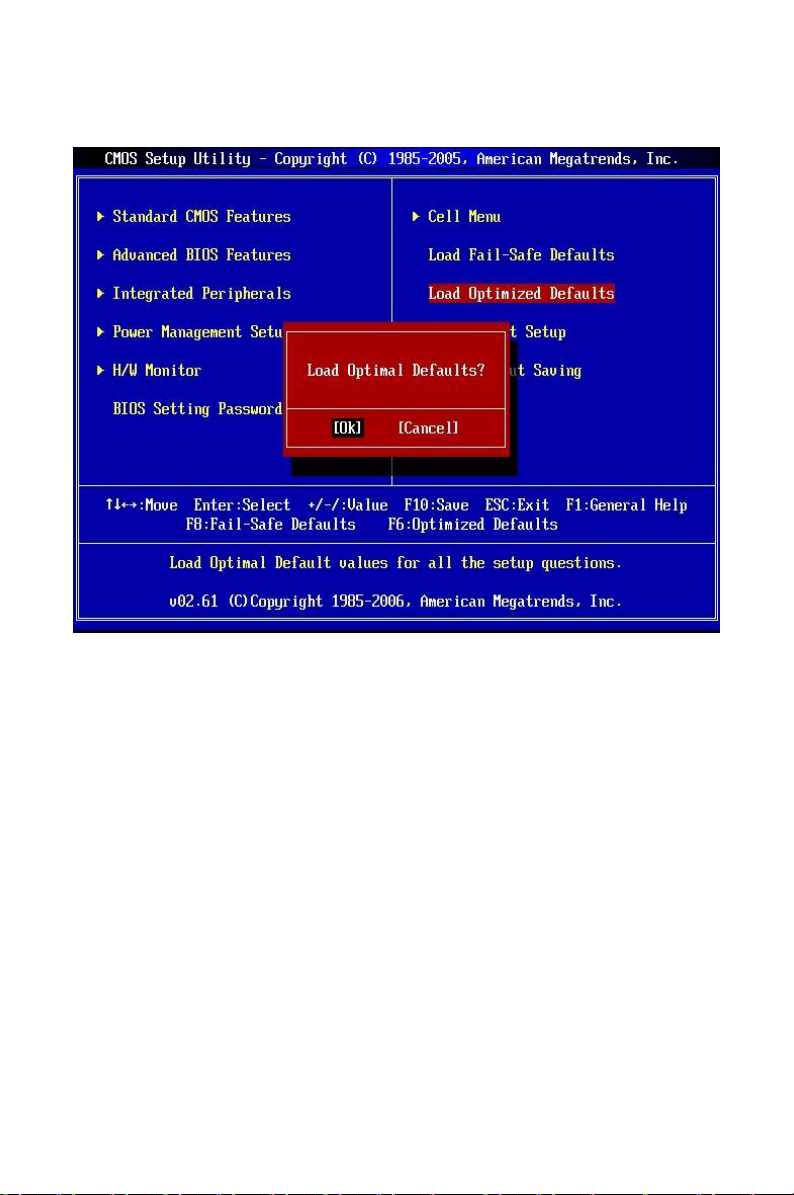
Load Optimized Defaults
Vous pouvez charger les valeurs de défaut fournites par la manufacture de carte pour une
performance stable.
24
Page 31

EINLEITUNG
PCI1
PCI2
BATT
IDE 1
FDD 1
PCIEX16_1
RTM876-665
JUSB2
JUSB1
SATA2
SATA4
Danke, dass Sie das 945GCM478 Series (MS-7536 V1.X) Micro-ATX Mainboard gewählt
haben. Das 945GCM478 Series Mainboards basiert auf dem Intel® 945GC & Intel® ICH7
Chipsatz und ermöglicht so ein optimales und effizientes System. Entworfen, um den
hochentwickelten Intel® P4 Northwood/ Prescott/ Prescott Celeron (Socket 478)
Prozessoren in 800 MHz System Bus Frequenz zu unterstützen, stellt das 945GCM478
Series die ideale Lösung zum Aufbau eines professionellen Hochleistungsdesktopsystems
dar.
Layout
TOP: MOUSE
BOTTOM:
KEYBOARD
TOP:
PARALLEL PORT
BOTTOM:
COM PORT
VGA PORT
USB PORTS
TOP: LAN JACK
BOTTOM: USB PORTS
PWR1
INTEL
945GC
FAN_SYS2
FAN_CPU1
ATX1
T:
M:
B:
T: RS-OUT
M: CS-OUT
B: SS-OUT
LINE-IN
LINE-OUT
MIC
FINTEK
F71882FG
ALC888
CD_IN1
RTL8111C
JCI1
JAUD1
JSPD1
25
JBAT1
+
DIMM1
DIMM2
JFP2
INTEL
ICH7
FAN_SYS1
JFP1
SATA3
SATA1
Page 32

SPEZIFIKATIONEN
Prozessoren
l Intel® P4 Northwood/ Prescott/ Prescott Celeron Prozessoren für Sockel 478
l Unterstützt Lüftersteuerung über eine 4-polige Stiftleiste
(Weitere CPU Informationen finden Sie unter
http://global.msi.com.tw/index.php?func=cpuform)
FSB (Front-Side-Bus)
l 533/ 800 MHz
Chipsatz
l North-Bridge: Intel® 945GC Chipsatz
l South-Bridge: Intel® ICH7 Chipsatz
Speicher
l DDR2 667/ 533 SDRAM (max. 4GB)
l 2 DDR2 DIMMs (240-Pin/ 1.8V)
(Weitere Informationen zu kompatiblen Speichermodulen finden Sie unter
http://global.msi.com.tw/index.php?func=testreport)
LAN
l Unterstützt 10/ 100/ 1000 Fast Ethernet über Realtek® RTL8111C (Default)
l Unterstützt 10/ 100 Fast Ethernet über Realtek® RTL8101E (Optional)
Audio
l Onboard Soundchip Realtek® ALC888
l 8-Kanal HD Audio-Ausgang mit “Jack Sensing”
l Erfüllt die Azalia Spezifikationen
IDE
l 1 IDE Port über Intel® ICH7
l Unterstützt die Betriebmodi Ultra DMA 66/ 100
l Unterstützt die Betriebmodi PIO, Bus Mastering
SATA
l 4 SATA II Ports über Intel® ICH7
l Unterstützt vier SATA Anschlüsse
l Unterstützt Datenübertragungsraten von bis zu 3Gb/s
Diskette
l 1 Disketten Anschluss
l Unterstützt 1 Diskettenlaufwerk mit 360KB, 720KB, 1.2MB, 1.44MB und 2.88MB
26
Page 33

Anschlüsse
l Hintere Ein-/ und Ausgänge
- 1 PS/2 Mausanschluss
- 1 PS/2 Tastaturanschluss
- 1 Parallele Schnittstelle
- 1 COM Anschluss
- 1 VGA Anschluss
- 4 USB Anschlüsse
- 1 LAN Anschluss
- 6 Audiobuchsen
l On-Board Stiftleiste / Anschlüsse
- 2 USB Stiftleisten
- 1 Gehäusekontaktschalter
- 1 S/PDIF-Ausgang Stiftleiste
- 1 CD Stiftleiste für Audio Eingang
- 1 Audio Stiftleiste für Gehäuse Audio Ein-/ Ausgänge
Schnittstellen
l 1 PCI Express x16 Schnittstelle
l 2 PCI Schnittstellen
Form Faktor
l Micro-ATX (24.5cm X 20.0cm)
Mountage
l 6 Montagebohrungen
27
Page 34

Hinteres Anschlusspanel
MOUSE
USB PORTS
RS-OUT
CS-OUT
SS-OUT
KEYBOARD
VGA PORT
LINE-IN
Close
Press down
Dot / Cut edge
Correct CPU placement
Das hintere Anschlusspanel verfügt über folgende Anschlüsse:
PARALLEL PORT
LAN JACK
LINE-OUT
MIC
HARDWARE SETUP
Dieses Kapitel informiert Sie darüber, wie Sie die CPU, CPU Kühler und Speichermodule,
Erweiterungskarten einbauen, des weiteren darü ber,wie die Steckbrücken auf dem
Mainboard gesetzt werden. Zudem bietet es Hinweise darauf, wie Sie Peripheriegeräte
anschließen, wie z.B. Maus, Tastatur, usw. Handhaben Sie die Komponenten während des
Einbaus vorsichtig und halten Sie sich an die vorgegebene Vorgehensweise beim Einbau.
Vorgehensweise beim Einbau der CPU mit dem
Sockel-478
1. Bitte schalten Sie das System aus und ziehen Sie
den Netzstecker, bevor Sie die CPU einbauen.
2. Ziehen Sie den Hebel leicht seitlich vom Sockel
weg, heben Sie ihn danach bis zu einem Winkel von
ca. 90° an.
3. Machen Sie den goldenen Pfeil auf der CPU
ausfindig. Die CPU passt nur in der korrekten
Ausrichtung. Setzen Sie die CPU in den Sockel.
4. Ist die CPU korrekt installiert, sollten die Pins an der
Unterseite vollständig versenkt und nicht mehr
sichtbar sein. Beachten Sie bitte, dass jede
Abweichung von der richtigen Vorgehensweise
beim Einbau Ihr Mainboard dauerhaft beschädigen
kann.
5. Drücken Sie die CPU fest in den Sockel und
drücken Sie den Hebel wieder nach unten bis in
seine Ursprungsstellung. Da die CPU während des
Schließens des Hebels dazu neigt, sich zu
bewegen, sichern Sie diese bitte während des
Vorgangs durch permanenten Fingerdruck von
oben, um sicherzustellen, dass die CPU richtig und
vollständig im Sockel sitzt.
Wichtig:
Überhitzung beschädigt die CPU und das System nachhaltig, stellen Sie stets eine korrekte
Funktionsweise des CPU Kühlers sicher, um die CPU vor Überhitzung zu schützen.
Sliding
Plate
the CPU
Open Lever
90 degree
O
Lever
28
Page 35

Stellen Sie bitte sicher, dass Sie auf der CPU einen Kühlkörper mit aktiven Prozessorlüfter
Volt
anbringen, um Überhitzung zu vermeiden.
Stellen Sie während eines CPU-Wechsels immer sicher, dass das ATX Netzteil
ausgeschaltet ist und ziehen Sie zuerst den Netzstecker, um die Unversehrtheit Ihrer CPU
zu gewährleisten.
Einbau von CPU Kühler für Sockel-478
Mit dem Fortschritt der Prozessortechnologie, der zu immer
höheren Geschwindigkeiten und Leistungen führt, wird
Temperaturkontrolle immer wichtiger. Um die Hitze abzuleiten,
müssen Sie einen CPU-Kühler mit Lüfter auf der CPU installieren.
und wir hinweisen Sie, dass die Benutzer Intel® Boxed Cube
Cooler für bessere Wärmeableitung kaufen sollten. (Please refer
to the image at the right hand Bitte beziehen Sie sich auf dem Bild an der rechten Hand).
Befolgen Sie zur Installation des Kühlers die folgenden Anweisungen:
1. Machen Sie die CPU und ihren Rückhaltemechanismus auf dem Motherboard
ausfindig.
2. Platzieren Sie den Kühlkörper auf dem Rückhaltemechanismus.
3. Setzen Sie den Lüfter auf den Kühlkörper. Pressen Sie den Lüfter nach unten, bis
seine vier Klammern in den Löchern des Rückhaltemechanismus einrasten.
4. Drücken Sie die zwei Hebel herab, um den Lüfter zu befestigen. Jeder Hebel kann
nur in EINER Richtung herabgedrückt werden.
5. Verbinden Sie das Stromkabel des montierten Lüfters mit dem 3-poligen
Stromanschluss auf dem Board.
Vorgehensweise beim Einbau von Speicher Modulen
1. Die Speichermodule haben nur eine Kerbe in der Mitte des Moduls. Sie passen nur in
einer Richtung in den Sockel.
2. Setzen Sie den DIMM- Speicherbaustein senkrecht in den DIMM- Sockel, dann
drücken Sie ihn hinein, bis die goldenen Kontakte tief im Sockel sitzen. Wenn das
Speichermodule richtig im DIMM Steckplatz eingesetzt wird, können Sie den goldenen
Finger kaum sehen.
3. Die Plastikklammern an den Seiten des DIMM- Sockels schließen sich automatisch.
Notch
Wichtig:
DDR2 und DDR können nicht untereinander getauscht werden und der Standard DDR2 ist
nicht rückwärtskompatibel, installieren Sie DDR2 Speichermodule stets in DDR2 DIMM
Slots und DDR Speichermodule stets in DDR DIMM Slots.
29
Page 36

Stellen Sie im Zweikanalbetrieb bitte sicher, dass Sie Module des gleichen Typs und
GND
GND
GND
PS-ON#
PWR OK
GND
GND
identischer Speicherdichte in den DDR DIMM Slots unterschiedlicher Kanäle verwenden.
Um einen sicheren Systemstart zu gewährleisten, bestücken Sie immer DIMM 1 zuerst.
ATX 24-Pin Stromanschluss: ATX1
Hier können Sie ein ATX 24-Pin Netzteil anschließen. Wenn
Sie die Verbindung herstellen, stellen Sie sicher, dass der
Stecker in der korrekten Ausrichtung eingesteckt wird und die
Pins ausgerichtet sind. Drücken Sie dann den Netzteilstecker
fest in den Steckersockel.
Sie können auch ein 20-Pin ATX Netzteil verwenden, wenn Sie
möchten. Wenn Sie ein 20-Pin ATX Netzteil einsetzen
möchten, stecken Sie bitte Ihr Netzteil beginnend bei den Pins
1 und 13 ein (Bitte informieren Sie sich auf rechte Seite von
Bild).
+3.3V
+12V
+12V
5VSB
GND
+5V
GND
+5V
GND
+3.3V
+3.3V
+5V
+5V
+5V
Res
GND
GND
-12V
+3.3V
ATX 12V Stromanschluss: PWR1
Dieser 12V Stromanschluss wird verwendet, um die CPU mit
+12V
+12V
Strom zu versorgen.
Wichtig:
Stellen Sie die Verbindung aller drei Anschlüsse mit einem angemessenem ATX Netzteil
sicher, um den stabilen Betrieb des Mainboards sicher zu stellen.
Netzteile mit 350 Watt (und mehr) werden aus Gründen der Systemstabilität dringend
empfohlen.
Die ATX 12V Stromversorgung sollte mit mehr als 18A erfolgen.
Anschluss des Diskettenlaufwerks:
FDD1
Der Anschluss unterstützt ein Diskettenlaufwerke mit 360KB,
720KB, 1.2MB, 1.44MB oder 2.88MB Kapazität.
IDE Anschluss: IDE1
Verbinden Sie Festplatten, optische Laufwerke und weitere IDE
Geräte mit diesem Anschluss.
Wichtig:
Verbinden Sie zwei Laufwerke über ein Kabel, müssen Sie das zweite Laufwerk im
Slave-Modus konfigurieren, indem Sie entsprechend den Jumper setzen. Entnehmen Sie
bitte die Anweisungen zum Setzen des Jumpers der Dokumentation der Festplatte, die
der Festplattenhersteller zur Verfügung stellt.
30
Page 37

Serial ATA Anschluss: SATA1~4
GND
+12V
Sensor
Control
+12V
Sensor
+12V
Sensor
GND21
GND
SPDIF
GND
Power
Switch
Power
1
9
10
2
+++--
-
Der Anschluss ist eine Hochgeschwindigkeits Schnittstelle der
Serial ATA . An jeden Anschluss kann eine Serial ATA Gerät
angeschlossen werden.
Wichtig:
Bitte falten Sie das Serial ATA Kabel nicht in einem Winkel von 90 Grad. da dies zu
Datenverlusten während der Datenübertragung führt.
Stromanschlüsse für Lüfter:
FAN_CPU1, FAN _SYS1, FAN_SYS2
Die Netzteillüfter Anschlüsse unterstützen aktive Systemlüfter
mit +12V. Wenn Sie den Stecker mit dem Anschluss verbinden,
sollten Sie immer darauf achten, dass der rote Draht der
positive Pol ist und mit +12V verbunden werden sollte, der
schwarze Draht ist der Erdkontakt und sollte mit GND
verbunden werden. Besitzt Ihr Mainboard einen Chipsatz zur
Überwachung der Systemhardware und Steuerung der Lüfter,
dann brauchen Sie einen speziellen Lüfter mit Tacho, um diese
Funktion zu nutzen.
Wichtig:
Weitere CPU Kühler Informationen finden Sie, die auf Prozessor’s official Website oder
fragen Sie Ihren Händler nach einem geeigneten Lüfter
Gehäusekontaktschalter: JCI1
Dieser Anschluss wird mit einem Kontaktschalter verbunden.
Wird das Gehäuse geöffnet, wird der Schalter geschlossen und
das System zeichnet dies auf und gibt auf dem Bildschirm eine
Warnung aus. Um die Warnmeldung zu löschen, muss das
BIOS aufgerufen und die Aufzeichnung gelöscht werden.
GND
GND
CINTRU
S/PDIF- Ausgang: JSPD1
Die SPDIF (Sony & Philips Digital Interconnect Format)
Schnittstelle wird für die Übertragung digitaler Audiodaten
verwendet.
VCC
CD- Eingang: CD_IN1
Dieser Anschluss wird für externen Audioeingang zur
Verfügung gestellt.
Frontpanel Anschlüsse: JFP1~2
Die Anschlüsse für das Frontpanel dienen zum Anschluss der
Schalter und LEDs des Frontpaneels. JFP1 erfüllt die
Anforderungen des Intel® Front Panel I/O Connectivity Design
Guide.
31
JFP1
Reset
Switch
HDD
LED
L R
LED
Page 38

JFP2
Power
2
817
MIC2_JD
Line-out_L(9)
N.C.(10)
USB1+
USB0+
Key,no pin(9)
Keep Data
Clear Data
222111333
Speaker
LED
Audioanschluss des Frontpanels:
JAUD1
Der Audio Frontanschluss ermöglicht den Anschluss von
Audioein- und -ausgängen eines Frontpanels. Der Anschluss
(2)GND
(2)GND
(1)MIC_L
VCC5
MIC_R
Line-out_R
NC
Line_JD(10)
Front to Sense
entspricht den Richtlinien des Intel® Front Panel I/O
Connectivity Design Guide.
USB Frontanschluss: JUSB1~2
Der Anschluss entspricht den Richtlinien des Intel® Front Panel
I/O Connectivity Design Guide, und ist bestens geeignet,
Hochgeschwindigkeits- USB- Peripheriegeräte anzuschließen,
wie z.B. USB Festplattenlaufwerke, Digitalkameras,
(2)VCC
(1)VCC
USB1-
USB0-
GND
GND
MP3-Player, Drucker, Modems und ähnliches.
Wichtig:
Bitte beachten Sie, dass Sie die mit VCC (Stromführende Leitung) und GND (Erdleitung)
bezeichneten Pins korrekt verbinden müssen, ansonsten kann es zu Schäden kommen.
Steckbrücke zur CMOS- Löschung:
JBAT1
Der Onboard CMOS Speicher (BIOS), enthält
Grundinformationen sowie erweite Eistellungen des
Mainboards. Der CMOS Speicher wird über eine Betterie mit
Strom versotgt, damit die Daten nach Abschalten des
PC-systems erhalten bleiben. Wieterhin sind Informationen für
den Start des Systems in dem Speicher hinterlegt. Sollten Sie
Fehlermeldungen während des Startvorganges erhalten, kann
ein Zurücksetzen des CMOS Speichers in den ursprünglichen
Werkszustand helfen. Drücken Sie dazu leicht den Schalter.
Wichtig:
Sie können den CMOS löschen, indem Sie die Pins 2-3 verbinden, während das System
ausgeschaltet ist. Kehren Sie danach zur Pinposition 1-2 zurück. Löschen Sie den
CMOS nicht, solange das System angeschaltet ist, dies würde das Mainboard
beschädigen.
PCI (Peripheral Component Interconnect) Express Slot
Der PCI Express Slot unterstützt die PCI Express Schnittstelle Erweiterungskarten. Der
PCI Express x 16 Slot unterstützt die Datenubertragunsraten von bis zu 4.0 GB/s.
32
Page 39

PCI (Peripheral Component Interconnect) Slot
Die PCI Steckplätze unterstützt LAN Karte, SCSI Karte, USB Karte und andere
Zusatzkarten Karte,die mit PCI Spezifikationen übereinstimmen.
Wichtig:
Stellen Sie vor dem Einsetzen oder Entnehmen von Karten sicher, dass Sie den
Netzstecker gezogen haben. Studieren Sie bitte die Anleitung zur Erweiterungskarte, um
jede notwendige Hard - oder Softwareeinstellung für die Erweiterungskarte
vorzunehmen, sei es an Steckbrücken („Jumpern“), Schaltern oder im BIOS.
PCI Interrupt Request Routing
Die IRQs (Interrupt Request Lines) sind Hardwareverbindungen, über die Geräte
Interruptsignale an den Prozessor senden können. Die PCI IRQ Pins sind typischer
Weise in der folgendenArt mit PCI Bus Pins verbunden:
Reihenfolge1 Reihenfolge2 Reihenfolge3 Reihenfolge4
PCI Slot 1 INT A# INT B# INT C# INT D#
PCI Slot 2 INT B# INT C# INT D# INT A#
33
Page 40

BIOS Setup
Nach dem Einschalten beginnt der Computer den POST (Power On Self Test – Selbstüberprüfung nach Anschalten). Sobald die Meldung unten erscheint, drücken Sie die Taste <F2>
oder <DEL> , um das Setup aufzurufen.
Sollten Sie die Taste nicht rechtzeitig gedrückt haben und somit den Start des BIOS
verpasst haben, starten Sie bitte Ihr System neu. Entweder drücken Sie dazu den "Power
On / Anschalter" oder den "Reset" Knopf. Alternativ betätigen Sie die Tastenkombination
<Ctrl>, <Alt> und <Delete>, um einen Neustart zu erzwingen.
Main Page
Press DEL to enter SETUP
Standard CMOS Features
In diesem Menü kö nnen Sie die Basiskonfiguration Ihres Systems anpassen, so z.B. Uhrzeit,
Datum usw.
Advanced BIOS Features
Verwenden Sie diesen Menüpunkt, um AMI- eigene weitergehende Einstellungen an Ihrem
System vorzunehmen.
Integrated Peripherals
Verwenden Sie dieses Menü, um die Einstellungen für in das Board integrierte
Peripheriegeräte vorzunehmen.
34
Page 41

Power Management Setup
Verwenden Sie dieses Menü, um die Einstellungen für die Stromsparfunktionen
vorzunehmen.
H/W Monitor
Dieser Eintrag zeigt den Status der CPU, des Lüfters und allgemeine Warnungen zum
generellen Systemstatus.
BIOS Setting Password
Verwenden Sie dieses Menü, um das Kennwort für das BIOS einzugeben.
Cell Menu
In diesem Menü können Sie Ihre Einstellungen für CPU und DRAM spezifizieren.
Load Fail-Safe Defaults
In diesem Menü können Sie eine stabile, werkseitig gespeicherte Einstellung des BIOS
Speichers laden. Nach Anwählen des Punktes sichern Sie die Änder ungen und starten das
System neu.
Load Optimized Defaults
Hier können Sie die BIOS- Werkseinstellungen für stabile Systemleistung laden.
Save & Exit Setup
Abspeichern der BIOS-Änderungen im CMOS und verlassen des BIOS.
Exit Without Saving
Verlassen des BIOS’ ohne Speicherung, vorgenommene Änderungen verfallen.
Cell Menu
35
Page 42

Current CPU/ DRAM Frequency
Zeigt die derzeitige Frequenz der CPU/ Speicher. Nur Anzeige.
Advance DRAM Configuration > DRAM Timing Mode
Die Einstellung [Auto By SPD] ermöglicht die automatische Erkennung des DRAM timings
durch das BIOS auf Basis der Einstellungen im SPD. Das Vorwählen [Manual] eingestellt,
können Sie den DRAM Timing anpassen.
Advance DRAM Configuration > CAS Latency (CL)
Lautet die Einstellung unter DRAM Timing [Manual], können Sie hier die DRAM Timing
angeben. Hier wird die Verzögerung im Timing (in Taktzyklen) eingestellt, bevor das
SDRAM einen Lesebefehl nach dessen Erhält auszuführen beginnt.
Advance DRAM Configuration > tRCD
Lautet die Einstellung unter DRAM Timing [Manual], können Sie hier die DRAM Timing
angeben. Wenn DRAM erneuert wird, werden Reihen und Spalten separat adressiert.
Gestattet es, die Anzahl der Zyklen der Verzogerung im Timing einzustellen, die zwischen
den CAS und RAS Abtastsignalen liegen, die verwendet werden, wenn der DRAM beschr
ieben, ausgelesen oder aufgef rischt wird. Eine hohe Geschwindigkeit fuhrt zu hoherer
Leistung, während langsamere Geschwindigkeiten einen stabileren Betrieb bieten.
Advance DRAM Configuration > tRP
Lautet die Einstellung unter DRAM Timing [Manual], können Sie hier die DRAM Timing
angeben. Legt die Anzahl der Taktzyklen fest, die das Reihenadressierungssignal (Row
Address Strobe - RAS) für eine Vorladung bekommt. Wird dem RAS bis zur Auffrischung
des DRAM nicht genug Zeit zum Aufbau seiner Ladung gegeben, kann der Refresh
unvollstandig ausfallen und das DRAM Daten verlieren. Dieser Menüpunkt ist nur relevant,
wenn synchroner DRAM verwendet wird.
Advance DRAM Configuration > tRAS
Wenn das DRAM TIMING auf [Manual] einstellt, stellt diese Einstellung das Nehmen der
Zeit RAS fest, um von zu lesen und zu einer Speicherzelle zu schreiben.
FSB/ DRAM Ratio
Hier können Sie die CPU FSB Taktung u. Speicherfrenquenz angeben, um der CPU u. dem
DRAM zu ermöglichen, an den unterschiedlichen Frequenzkombinationen (asynchrones
Overclocking). Bitte beachten Sie, dass die Einstellungsoptionen dem vorgewählt CPU FSB
Taktung entsprechend.
Auto Disable DIMM/ PCI Frequency
Lautet die Einstellung auf [Enabled] (eingeschaltet), deaktiviert das System die Taktung
leerer PCI Sockel, um die Elektromagnetische Störstrahlung (EMI) zu minimieren.
Spread Spectrum
Pulsiert der Taktgenerator des Motherboards, erzeugen die Extremwerte (Spitzen) der
Pulse EMI (Elektromagnetische Interferenzen). Die Spread Spectrum Funktion reduziert die
erzeugten EMI, indem die Pulse so moduliert werden, das die Pulsspitzen zu flacheren
Kurven reduziert werden.
Wichtig:
Sollten Sie keine Probleme mit Interferenzen haben, belassen Sie es bei der Einstellung
[Disabled] (ausgeschaltet), um bestmögliche Systemstabilität und -leistung zu
gewährleisten. Stellt für sie EMI ein Problem dar, wählen Sie die gewünschte Bandbreite zur
Reduktion der EMI.
36
Page 43

Je größer Spread Spectrum Wert ist, desto gr öß er nimmt der EMI ab, und das System wird
weniger stabil. Bitte befragen Sie Ihren lokalen EMI Regelung zum meist passend Spread
Spectrum Wert.
Denken Sie daran Spread Spectrum zu deaktivieren, wenn Sie übertakten, da sogar eine
leichte Schwankung eine vorübergehende Taktsteigerung erzeugen kann, die gerade
ausreichen mag, um Ihren übertakteten Prozessor zum einfrieren zu bringen.
Remember to disable Spread Spectrum if you are overclocking because even a slight jitter
can introduce a temporary boost in clock speed which may just cause your overclocked
processor to lock up.
Load Optimized Defaults
Hier können Sie die BIOS- Voreinstellungen für den stabilen Betrieb laden, die der
Mainboardhersteller vorgibt.
37
Page 44

38
Page 45

Введение
PCI1
PCI2
BATT
IDE 1
FDD 1
PCIEX16_1
RTM876-665
JUSB2
JUSB1
SATA2
SATA4
Благодарим вас за выбор системной платы серии 945GCM478 (MS-7536 V1.X)
Micro-ATX. Для наиболее эффективной работы системы серия 945GCM478
изготовлена на основе чипсетов Intel® 945GC & Intel® ICH7. Разработанная для
современных процессоров Intel® P4 Northwood/ Prescott/ Prescott Celeron (Socket 478) в
800 МГц, Серия 945GCM478 обеспечивает высокую производительность настольных
плат.
Компоненты системной платы
TOP: MOUSE
BOTTOM:
KEYBOARD
TOP:
PARALLEL PORT
BOTTOM:
COM PORT
VGA PORT
USB PORTS
TOP: LAN JACK
BOTTOM: USB PORTS
PWR1
INTEL
945GC
FAN_SYS2
FAN_CPU1
ATX1
T:
M:
B:
T: RS-OUT
M: CS-OUT
B: SS-OUT
LINE-IN
LINE-OUT
MIC
FINTEK
F71882FG
ALC888
CD_IN1
RTL8111C
JCI1
JAUD1
JSPD1
39
JBAT1
+
DIMM1
DIMM2
JFP2
INTEL
ICH7
FAN_SYS1
JFP1
SATA3
SATA1
Page 46

Характеристики
Процессор
l Intel® P4 Northwood/ Prescott/ Prescott Celeron (Socket 478)
l Поддержка 4-конт вентилятора с функцией управления скоростью вращения
(Для получения самой новой информации о CPU, посетите сайт
http://global.msi.com.tw/index.php?func=cpuform)
FSB
l 533/ 800 МГц
Чипсет
l Северный мост: Intel® 945GC
l Южный мост: Intel® ICH7
Память
l DDR2 667/ 533 SDRAM (4GB Max)
l 2 слота DDR2 DIMM (240-конт/ 1.8V)
(За дополнительной информацией о совместимых компонентах, посетите сайт
http://global.msi.com.tw/index.php?func=testreport)
LAN
l Поддержка 10/ 100/ 1000 Fast Ethernet на микросхеме Realtek® RTL8111C (по
умолчанию)
l Поддержка 10/ 100 Fast Ethernet на микросхеме Realtek® RTL8101E (опционально)
Аудио
l Аудио кодек Realtek® ALC888
l 8-канальное аудио с гибким переназначением раз ъемов
l Совместимость с Azalia 1.0
IDE
l 1 порт IDE на чипсете Intel® ICH7
l Поддержка режимов Ultra DMA 66/ 100
l Поддержка режимов работы PIO, Bus Master
SATA
l 4 порта SATA II на чипсете Intel® ICH7
l Поддержка 4-х устройств SATA
l Поддержка скорости передачи данных до 3Гб/с
Флоппи
l 1 флоппи порт
l Поддержка 1 FDD с 360KB, 720KB, 1.2MB, 1.44MB и 2.88MB
40
Page 47

Коннекторы
l Задней панели
- 1 PS/2 порт мыши
- 1 PS/2 порт клавиатуры
- 1 параллельный порт
- 1 порт COM
- 1 порт VGA
- 4 порта USB
- 1 разъем LAN
- 6 звуковых разъемов
l Разъемы, установленные на плате
- 2 разъема USB
- 1 разъем датчика открывания корпуса
- 1 разъем S/PDIF-out
- 1 разъем CD-in
- 1 разъем для подключения аудио на передней панели
Слоты
l 1 слот PCI Express x16
l 2 слота PCI
Форм Фактор
l Micro-ATX (24.5см X 20.0см)
Крепление
l 6 отверстий для крепления
41
Page 48

Задняя панель
MOUSE
USB PORTS
RS-OUT
CS-OUT
SS-OUT
KEYBOARD
VGA PORT
LINE-IN
Close
Press down
Dot / Cut edge
Correct CPU placement
Задняя панель предоставляет следующие разъемы:
PARALLEL PORT
LAN JACK
LINE-OUT
MIC
Установка оборудования
Эта глава посвящена вопросам установки процессора, модулей памяти, и плат
расширения, а также установке перемычек на системной плате. В главе также
рассказывается о том, как подключать внешние устройства, такие как мышь,
клавиатуру, и т.д.. При установке оборудования будьте внимательны, следуйте
указаниям по установке.
Установка CPU в Socket 478
1. Перед установкой CPU, пожалуйста, отключите
питание и выньте вилку блока питания из
розетки.
2. Поднимите в вертикальное положение рычажок,
находящийся сбоку разъема.
3. Обратите внимание на золотую стрелку (gold
arrow) на CPU. Она должна указывать так, как
показано на рисунке. CPU можно вставить в
разъем только при правильной ориентации.
4. При правильной установке CPU его контакты
полностью войдут в разъем, и их не будет видно.
Помните, что любые нарушения процедуры
установки CPU могут вызвать серь ёзные
повреждения системной платы.
5. Аккуратно прижмите CPU к разъему и опустите
рычажок. Поскольку CPU при опускании рычажка
может переместиться, осторожно прижмите CPU
пальцами в центре так, чтобы он правильно и
полностью зафиксировался в разъеме.
Sliding
Plate
Open Lever
90 degree
the CPU
O
Lever
Внимание:
Перегрев может серьёзно повредить центральный процессор и систему. Чтобы
уберечь процессор от перегрева, убедитесь в том, что процессорный кулер работает
нормально.
Убедитесь, что вы не забыли нанести теплопроводящую пасту на верхнюю крышку
процессора перед установкой вентилятора процессора.
При замене CPU, во избежание его повреждения, обязательно отключите источник
питания или выньте вилку блока питания из розетки.
42
Page 49

Установка вентилятора для
Volt
процессора в Socket 478
Из-за того, что процессорные технологии непрестанно
развиваются в сторону увеличения скоростей и
производительности, температурный контроль приобретает
все большее значение. Для рассеяния тепла необходимо
использовать процессорный кулер, и мы рекомендуем вам
приобретать Intel® Boxed Cube Cooler для лучшей
теплоотдачи. (см. изображение справа).
Установите кулер в соответствии со следующими инструкциями:
1. Определите местонахождение процессора и механизма удержания на системной
плате.
2. Установите радиатор на механизм удержания.
3. Установите вентилятор поверх радиатора. Нажмите на него, чтобы все четыре
зажима зафиксировались в механизме удержания.
4. Закрепите кулер двумя дополнительными рычагами. Каждый из них можно
повернуть только в одном направлении.
5. Подключите кабель питания вентилятора к 3-конт разъему питания вентилятора
на системной плате.
Установка модулей памяти
1. Модули памяти имеют только одну прорезь в середине. Модуль войдёт в разъем
только при правильной ориентации.
2. Вставьте модуль в вертикальном направлении. Затем нажмите на него, чтобы
золочёные контакты глубоко погрузились в DIMM слот. Если модуль памяти
вставлен правильно, то пластиковые защелки на обоих концах закроются
автоматически.
3. Вручную убедитесь, что модуль закреплен в слоте DIMM защелками с обеих
сторон.
Notch
Внимание:
Модули DDR2 не взаимозаменяемы с модулями DDR, и стандарт DDR2 не имеет
обратной совместимости. Модуль памяти DDR2 следует устанавливать только в
разъем DDR2.
Для работы в двухканальном режиме убедитесь, что в разъемах разных каналов у вас
установлены модули одного типа и одинаковой емкости.
Чтобы система загружалась, в начале установите модуль в разъем DIMM1.
43
Page 50

24-контактный разъем блока
GND
GND
GND
PS-ON#
PWR OK
GND
GND
питания ATX: ATX1
Этот раз ъем позволяет подключать 24-контактный блок
питания ATX к системной плате. Перед подключением
убедитесь, что все штырьки разъема от блока питания
ровные, и он правильно сориентирован. Плотно вставьте
его в разъем на системной плате. Вы также можете
использовать 20 контактный АТХ блок питания (см.
изображение справа).
+3.3V
+12V
+12V
5VSB
GND
+5V
GND
+5V
GND
+3.3V
+3.3V
Дополнительный разъем питания
ATX 12В: PWR1
+12V
+12V
Этот раз ъем питания 12В используется для обеспечения
питания процессора.
Внимание:
Убедитесь, что все разъемы питания ATX правильно подключены.
Настоятельно рекомендуется использовать блок питания 350 ВТ (и выше) для
обеспечения стабильности системы.
Линия питания ATX 12В должна быть более 18А.
Разъем для подключения
накопителя флоппи дисков: FDD1
Этот раз ъем поддерживает флоппи диски емкостью 360КБ,
720КБ, 1.2МБ, 1.44МБ или 2.88МБ.
+5V
+5V
+5V
Res
GND
GND
-12V
+3.3V
Разъем IDE: IDE1
Разъем поддерживает подключение жестких дисков IDE,
оптических дисков и других IDE устройств.
Внимание:
Если вы подключаете два устройства к одному кабелю IDE, второе должно быть
установлено в режим “Slave” переключателем на устройстве. Обратитесь к разделу,
посвященному установке переключателей, в документации, поставляемой
производителем оборудования.
Разъемы Serial ATA: SATA1~4
Разъем Serial ATA – это высокоскоростной порт интерфейса
Serial ATA. Этот разъем может подсоединять одно
устройство Serial ATA.
44
Page 51

Внимание:
GND
+12V
Sensor
Control
+12V
Sensor
+12V
Sensor
GND21
GND
SPDIF
GND
Power
Switch
Power
1
9
10
2
+++--
-
Power
2
817
Избегайте резких изгибов кабеля Serial ATA. В противном случае могут возникнуть
потери данных при передаче.
Разъемы питания вентиляторов:
FAN_CPU1, FAN _SYS1, FAN_SYS2
Разъемы питания вентиляторов поддерживают
вентиляторы с питанием +12В. При подключении
необходимо помнить, что красный провод подключается к
шине +12В, а черный - к земле GND. Если системная плата
GND
содержит микросхему аппаратного мониторинга,
необходимо использовать специальные вентиляторы с
датчиком скорости для реализации функции управления
вентилятором.
GND
Внимание:
Информацию о рекомендуемых вентиляторах процессора можно получить на
официальном сайте производителя процессоров или производителя вентиляторов.
Датчик открывания корпуса: JCI1
К этому коннектору подключается кабель датчика
открывания корпуса, установленный в корпусе. При
открывании корпуса его механизм активируется. Система
запоминает это событие и выдает предупреждение на
экране. Предупреждение можно отключить в настройках
BIOS.
CINTRU
Разъем S/PDIF-Out: JSPD1
Этот раз ъем используется для подключения интерфейса
S/PDIF (Sony & Philips Digital Interconnect Format) для
передачи звука в цифровом формате.
VCC
Разъем CD-In: CD_IN1
Этот раз ъем предназначен для подключения
дополнительного аудио кабеля.
Разъемы для подключения
передней панели: JFP1~2
Эти разъемы обеспечивают подключение кнопок и
индикаторов передней панели. JFP1 соответствует
спецификации Intel® Front Panel I/O Connectivity Design
Guide.
JFP1
Reset
Switch
JFP2
Speaker
HDD
LED
L R
LED
LED
45
Page 52

MIC2_JD
Line-out_L(9)
N.C.(10)
USB1+
USB0+
Key,no pin(9)
Keep Data
Clear Data
222111333
Аудио разъем передней панели:
JAUD1
Разъем позволяет подключить аудио на передней панели.
Он соответствует спецификации Intel® Front Panel I/O
(2)GND
(2)GND
(1)MIC_L
VCC5
MIC_R
Line-out_R
NC
Line_JD(10)
Front to Sense
Connectivity Design Guide.
Разъем USB передней панели:
JUSB1~2
Разъем, который совместим со спецификацией Intel® I/O
Connectivity Design Guide, идеален для подключения таких
высокоскоростных периферийных устройств как USB HDD,
(2)VCC
(1)VCC
USB1-
USB0-
GND
GND
цифровых камер, MP3 плееров, принтеров, модемов и т.д.
Внимание:
Обратите внимание, что во избежание возможного повреждения контакты VCC и
GND должны быть подсоединены правильно.
Перемычка очистки CMOS: JBAT1
На плате установлена CMOS память с питанием от
батарейки, хранящая данные о конфигурации системы.
Данные, хранящиеся в CMOS памяти, требуются
компьютеру для загрузки операционной системы при
включении. Если у вас возникает необходимость сбросить
конфигурацию системы (очистить CMOS), воспользуйтесь
этой перемычкой.
Внимание:
Очистка CMOS производится соединением контактов 2-3 при отключенной
системе. Затем следует вернуться к соединению контактов 1-2. Избегайте очистки
CMOS при работающей системе: это повредит системную плату.
Разъемы PCI (Peripheral Component Interconnect)
Express
Слот PCI Express поддерживает дополнительные карты расширения интерфейса
PCI Express. Слот PCI Express x 16 поддерживает скорость передачи данных до 4.0
ГБ/с.
Разъем PCI (Peripheral Component Interconnect)
Разъем PCI позволяет установить карту LAN, SCSI, USB, и другие дополнительные
карты расширения, которые соответствуют характеристикам PCI.
46
Page 53

Внимание:
Перед установкой или извлечением карты расширения убедитесь, что кабель
питания отключен от электрической сети. Прочтите документацию на карту
расширения и выполните необходимые аппаратные или программные установки
для данной платы (перемычки, переключатели или конфигурация BIOS).
Маршрутизация запросов преывания PCI
IRQ – сокращение от Interrupt ReQuest (line) – линия запроса прерывания,
аппаратная линия, по которой устройства могут посылать сигнал прерывания
микропроцессору. Обычное подключение контактов IRQ PCI к контактам шины PCI
указано ниже:
Order 1 Order 2 Order 3 Order 4
PCI Slot 1 INT A# INT B# INT C# INT D#
PCI Slot 2 INT B# INT C# INT D# INT A#
47
Page 54

Настройка параметров BIOS
Включите компьютер. Во время самотестирования (POST) нажмите клавишу <DEL>.
Если же вы не успели нажать необходимую клавишу для входа в меню настройки,
перезагрузите систему и попробуйте еще раз. Для перезагрузки воспользуйтесь
кнопкой RESET или одновременно нажмите клавиши <Ctrl>, <Alt> и <Delete>.
Основное меню
Нажмите DEL, чтобы войти в меню SETUP
Standard CMOS Features
Используется для основных настроек, таких как время, дата и т.д.
Advanced BIOS Features
Используется для настройки дополнительных возможностей системы.
Integrated Peripherals
Используется для настройки параметров встроенных периферийных устройств.
Power Management Setup
Используется для настройки параметров энергосбережения.
H/W Monitor
Используется для мониторинга системы.
48
Page 55

BIOS Setting Password
Используется для установки пароля.
Cell Menu
Используется для установки CPU и DRAM.
Load Fail-Safe Defaults
Используется для загрузки значений BIOS, установленных производителем для
стабильной работы системы.
Load Optimized Defaults
Используется при загрузке значений BIOS'a для работы с оптимальной
производительностью.
Save & Exit Setup
Используется для выхода из меню установки с сохранением внесённых изменений
(CMOS).
Exit Without Saving
Используется для выхода из меню установки с потерей всех внесённых изменений.
Cell Menu
Current CPU/ DRAM Frequency
Этот пункт показывает текущее значение тактовой частоты процессора.
49
Page 56

Advance DRAM Configuration > DRAM Timing Mode
Установка в [Auto] дает возможность BIOS автоматически определять DRAM CAS#
Latency на основе конфигураций на чипсете SPD (Serial Presence Detect) EEPROM на
модуле DRAM.
Advance DRAM Configuration > CAS Latency (CL)
При установке значения Memory Timings в [Manual] этот пункт становится доступным.
Он контролирует время задержки CAS, которое определяет период (в тактах
генератора) между получением SDRAM команды чтения и началом ее выполнения.
Advance DRAM Configuration > tRCD
При установке значения Memory Timings в [Manual] этот пункт становится доступным.
При регенерации заряда DRAM, строки и столбцы адресуются раздельно. Этот пункт
позволяет вам определить время перехода от RAS (строб адреса строки) к CAS (строб
адреса столбца). Чем меньше тактов, тем быстрее работа DRAM.
Advance DRAM Configuration > tRP
При установке значения Memory Timings в [Manual] этот пункт становится доступным.
Этот пункт контролирует количество тактов, предоставляемых для предзаряда Row
Address Strobe (RAS). Если выделяется недостаточное время для того, чтобы RAS
набрал необходимый заряд, регенерация DRAM может оказаться неполной и
привести к потере данных. Этот пункт применим, только когда в системе установлена
синхронная DRAM.
Advance DRAM Configuration > tRAS
При установке значения Memory Timings в [Manual] этот пункт становится доступным.
Эта установка определяет время, которое RAS затрачивает на чтение и запись в
ячейку памяти.
FSB/ DRAM Ratio
Эта установка контролирует соотношение частот FSB & DRAM, чтобы обеспечить
возможность использования разных сочетаний скоростей CPU & DRAM
(несинхронный разгон). Обратите внимание, что доступные опции этой установки
зависят от FSB процессора по умолчанию.
Auto Disable DIMM/ PCI Frequency
При установке значения [Enabled] (разрешено) система автоматически отключит
неиспользуемые разъемы памяти и разъемы PCI, что приведет к снижению уровня
электромагнитных помех (EMI).
Spread Spectrum
Так как тактовый генератор системной платы импульсный, то его работа вызывает
электромагнитные помехи - EMI (Electromagnetic Interference). Функция Spread
Spectrum снижает эти помехи, генерируя сглаженные импульсы. Если у вас нет
проблем с помехами, оставьте значение [Disabled] (запрещено) для лучшей
стабильности и производительности. Однако, если у вас возникают электромагнитные
помехи, разрешите использование этой функции, установив [Enable] (разрешено). Не
забудьте запретить использование функции Spread Spectrum, если вы «разгоняете»
системную плату. Это необходимо, так как даже небольшой дребезг сигналов
тактового генератора может привести к отказу «разогнанного» процессора.
Внимание:
Если у вас нет проблем с помехами, оставьте значение [Disabled] (запрещено) для
лучшей стабильности и производительности. Однако, если у вас возникают
электромагнитные помехи, выберите Spread Spectrum для их уменьшения.
50
Page 57

Чем больше значение Spread Spectrum, тем ниже будет уровень электромагнитных
помех, но система станет менее стабильной. Для выбора подходящего значения
Spread Spectrum, сверьтесь со значениями уровней электромагнитных помех,
установленных законодательством.
Не забудьте запретить использование функции Spread Spectrum, если вы
«разгоняете» системную плату. Это необходимо, так как даже небольшой дребезг
сигналов тактового генератора может привести к отказу «разогнанного» процессора.
Установка значений по умолчанию
Для стабильной работы системы вы можете загрузить значения BIOS’a,
установленные производителем системной платы.
51
Page 58

52
Page 59

简介
PCI1
PCI2
BATT
IDE 1
FDD 1
PCIEX16_1
RTM876-665
JUSB2
JUSB1
SATA2
SATA4
感谢您购买 945GCM478 系列(MS-7536 V1.X) Micro-ATX 主板。945GCM478 系列主板系采
用 Intel® 945GC & Intel® ICH7芯片组,并针对 Socket 478架构的 Intel® P4 Northwood/
Prescott/ Prescott Celeron (Socket 478) 等前端总线为 800 MHz的处理器来设计。
945GCM478 系列,提供您高效能及专业的桌面平台解决方案。
布局
TOP: MOUSE
BOTTOM:
KEYBOARD
TOP:
PARALLEL PORT
BOTTOM:
COM PORT
VGA PORT
USB PORTS
TOP: LAN JACK
BOTTOM: USB PORTS
T:
LINE-IN
M:
LINE-OUT
B:
MIC
T: RS-OUT
M: CS-OUT
B: SS-OUT
RTL8111C
FINTEK
F71882FG
JCI1
PWR1
INTEL
945GC
+
JBAT1
FAN_SYS2
FAN_CPU1
INTEL
ICH7
ATX1
DIMM1
DIMM2
JFP2
JFP1
ALC888
CD_IN1
JSPD1
JAUD1
FAN_SYS1
SATA3
SATA1
53
Page 60

规格
处理器支持
l 支持 Socket 478 架构的 Intel® P4 Northwood/ Prescott/ Prescott Celeron 系列处理器
l 支持有风速控制功能的 4 针风扇接头
(欲知更多 CPU 相关信息,请参阅微星科技网站
http://global.msi.com.tw/index.php?func=cpuform)
前端总线
l 支援前端总线 533/ 800 MHz
芯片组
l 北桥: Intel® 945GC芯片
l 南桥: Intel® ICH7芯片
内存支持
l DDR2 533/ 667 SDRAM (最高至 4GB)
l 2条DDR2 DIMM (240pin/ 1.8V)
(欲知更多兼容组件的相关信息,请参阅微星科技网站
http://global.msi.com.tw/index.php?func=testreport)
LAN
l 由 Realtek® RTL8111C (预设)支持每秒 10/100/1000 Mb 快速以太网
l 由 Realtek® RTL8101E (选配)支持每秒 10/100 Mb快速以太网
音频
l 由 Realtek® ALC888 整合芯片
l 8声道可自动调变音频输出头
l 兼容 Azalia 1.0 规格
IDE
l 由 Intel® ICH7支持 1个 IDE连接端口
l 支持 Ultra DMA 66/ 100 模式
l 支持 PIO、总线控制操作模式
SATA
l 由 Intel® ICH7支持 4个 SATA II连接端口
l 支持 4 个 SATA 设备
l 支持储存及数据传输率达每秒 3Gb
软驱
l 一台软驱
l 支持一台 360KB, 720KB, 1.2MB, 1.44MB 及 2.88MB 规格的软驱
54
Page 61

接口
l 后置面板
- 一个 PS/2鼠标端口
- 一个 PS/2键盘端口
- 一个并行端口
- 一个 COM端口
- 一个 VGA端口
- 四个 USB连接端口
- 一个 LAN 局域网络接头
- 六个音频接头
l 板载针头/ 接口
- 二个 USB接头
- 一个机箱入侵开关接头
- 一个 S/PDIF-out接头
- 一个 CD-in 接头
- 一个面板音频接头
插槽
l 一个 PCI Express x16 插槽
l 二个 PCI 插槽
外观尺寸
l Micro-ATX (24.5 X 20.0 公分)
固定孔
l 六个装机孔
55
Page 62

后置面板
MOUSE
USB PORTS
RS-OUT
CS-OUT
SS-OUT
KEYBOARD
VGA PORT
LINE-IN
Close
Press down
Dot / Cut edge
Correct CPU placement
后置面板包括以下接口:
PARALLEL PORT
LAN JACK
LINE-OUT
MIC
硬件安装
本章教您安装中央处理器、内存、扩展卡及设定主板上的跳线。还有连接鼠标、键盘等外围
设备的方法。进行安装时请小心处理零组件,并遵守安装步骤。
安装 Socket 478中央处理器
1. 请先把电源关闭,电源线拔掉后,再行安装中央处
理器。
2. 将侧边的拉杆从插槽拉起,再将拉杆上拉至 90 度
角。
3. 找出处理器上的标记(如图)。处理器的安装,仅能
以一正确方向插入。
4. 中央处理器安装无误,插梢应能完全地插入插座内
且看不到插梢。请注意,错误地安装中央处理器,
可能会导致主板永久毁损。
5. 压下拉杆完成安装。在压下拉杆时,中央处理器可
能会移动,请 紧按住中央处理器上方,确定中央处
理器插座的拉杆,完全地插入插座内。
注意:
温度过高会严重损坏 CPU 及系统,请确保散热风扇可正常运作,以免 CPU 过热。
请先于 CPU 及散热器间均匀涂抹散热膏(或散热胶带),有助中央处理器散热。
更换 CPU 时,务必把 ATX 电源关掉或拔除电源线以确保 CPU 正常。
Sliding
Plate
the CPU
Open Lever
90 degree
O
Lever
56
Page 63

安装 Socket 478中央处理器散热器及风扇
Volt
GND
GND
GND
PS-ON#
PWR OK
处理器技术对于速度及效能的要求日益增高,因此散热管理也渐形
重要。请 先 在 中央处理器上安装散热器及风扇。为 达最 佳散热效果,
建议使用 Intel®盒装处理器风扇散热片(如右图所示)。
请依下列步骤安装散热器和风扇:
1. 找到主板上的中央处理器及固定机制。
2. 将散热片放在机制上。
3. 将风扇固定在散热片上。将风扇压到四个卡榫都扣好在机制上。
4. 将拉杆压下固定风扇,每个拉杆仅能往下压。
5. 将装好的风扇电源接到主板上的 3-pin 风扇电源接口。
安装内存
1. 内存上只有一个凹槽。模块只能以一种方向安装。
2. 将内存垂直插入 DIMM插槽,直到内存上的金手指,牢固地插入插槽内。当内存正确的
被固定后,上槽二侧的塑料卡榫会自动卡上。
3. 手动检查是否内存已经被 DIMM插槽固定在适当的位置。
Notch
注意:
DDR2 内存,无法与 DDR 互换,且无法与 DDR向下兼容。因此请在 DDR2 插槽内,安装
DDR2 内存。
在双信道模式中,请确认于不同插槽内插入相同容量及型式的内存。
务必先将内存插入 DIMM1 插槽以确保系统正常开机。
ATX 24-Pin 电源接口: ATX1
本接口用来接 ATX 24-pin电源供应器。连接 ATX 24-pin 电源
时,请 确 认 电源接口插入的方向正确且脚位是对准的,再将电
源接口紧密地压入接口内。您亦可依需求使用 ATX 20-pin 电
源。安装 ATX 20-pin 电源时,请确认电源插头对准 pin 1 及
pin 13 (如右图所示) 插入。
57
+3.3V
+12V
+12V
5VSB
GND
+5V
GND
+5V
GND
+3.3V
+3.3V
+5V
+5V
+5V
Res
GND
GND
-12V
+3.3V
Page 64

GND
GND
GND
+12V
Sensor
Control
+12V
Sensor
+12V
Sensor
ATX 12V 电源接口: PWR1
12V 的电源接口供 CPU使用。
注意:
确认所有接口均接到 ATX电源供应器,以确保主板稳定运作。
建议使用 350 瓦或以上电源,有助系统稳定性。
ATX 12V 的电源连接须大于 18安培。
软驱接口: FDD1
主板提供一个软驱接口,可支持 360KB, 720KB,
1.2MB, 1.44MB 及 2.88MB 等规格的软驱。
+12V
+12V
IDE 电源接口: IDE1
本接口可接硬盘、光驱及其它 IDE 设备。
注意:
若在同一条排在线安装两组硬盘,须依硬盘的跳线,将硬盘个别指定到主要/ 次要模式。
请参考硬盘厂商提供之说明文件来设定硬盘。
Serial ATA 接口: SATA1~4
本接口为快速 Serial ATA 接口,可 各接一台 Serial ATA 设备。
注意:
若在同一条排在线安装两组硬盘,须依硬盘的跳线,将硬盘个别指定到主要/次要模式。碟
厂商提供之说明文件来设定硬盘。
风扇电源接口: FAN_CPU1, FAN_SYS1,
FAN_SYS2
电源风扇接口均支持+12V散热风扇。在将电线接到接口时,
请切记红线是正极,一定要连接到+12V;而黑线是接地线,
须连接到 GND。若主板内建有系统硬件监控器芯片组,须使
用具速度感应器设计之风扇,方能使用 CPU 风扇控制功能。
注意:
请上处理器之官方网站参考建议之 CPU 风扇,或洽询经销商选择合适的 CPU 散热风扇。
58
GND
GND
Page 65

机箱入侵开关接口: JCI1
GND21
GND
SPDIF
GND
Power
Switch
Power
1
9
10
2
+++--
-
Power
2
817
MIC2_JD
Line-out_L(9)
N.C.(10)
USB1+
USB0+
Key,no pin(9)
Keep Data
Clear Data
222111333
本接口接到机壳开启开关排线。在机壳被打开时,会启动机壳
开启机制,系统会记录该状态,并于屏幕上显示警告信息。请
进入 BIOS设定程序中清除此纪录信息。
S/PDIF-Out 接口: JSPD1
本接口可接到 S/PDIF 接口,来传输数字音频。
CD-In 接口: CD_IN1
本接口光驱的音讯接口。
前置面板接口: JFP1~2
这些接口连接到面板开关及 LED 指示灯。JFP1 的规格兼容
Intel®前置面板 I/O 连接设计指南。
JFP1
JFP
CINTRU
VCC
HDD
LED
Reset
Switch
L R
LED
前置面板音频接口: JAUD1
本接口可连接到面板音频,且规格兼容 Intel®前置面板 I/O 连
接设计指南。
前置 USB接口: JUSB1~2
本接口规格兼容 Intel® I/O 连接设计指南,适用于快速 USB 接
口,如:USB 硬盘、数字相机、MP3 播放器、打印机、调制
解调器等相关外围设备。
注意:
请注意 VCC 及 GND 的针脚位置须正确连接,以免造成损坏。
清除 CMOS 跳线: JBAT1
主板上有一个 CMOS RAM,是利用外接电池来保存系统的
设定。CMOS RAM 可让系统在每次开机时,自动启动操作
系统。若要清除系统设定,请使用本跳线。
59
Speaker
(2)GND
(2)GND
(1)MIC_L
(2)VCC
(1)VCC
MIC_R
USB1-
USB0-
VCC5
Line-out_R
NC
Front to Sense
GND
GND
LED
Line_JD(10)
Page 66

注意:
系统关闭时,请将 2-3 脚位短路以清除 CMOS 数据,然后回到 1-2 脚位短路的状态。切记
勿在系统开机的状态下进行 CMOS 数据清除,以免主板受损。
PCI Express 插槽
PCI Express 插槽支持 PCI Express 接口的扩展卡。
PCI Express x 16插槽支持高逹每秒 4.0 GB 的传输速率。
PCI 插槽
PCI 插槽支持网卡、SCSI卡、USB卡及其它兼容 PCI规格的外接卡。
注意:
新增或移除扩展卡时,请确认已将电源线拔掉。另外,请详读扩展卡的使用说明,确认在
使用扩展卡时所需变更如跳线、开关或 BIOS 设定等软硬件设定。
PCI 中断请求队列
IRQ 是中断要求 (Interrupt request) 的英文缩写,是个可让设备传送中断讯号至微处理器
的硬件线路。PCI 的 IRQ 脚位,通常都连接到 PCI 总线脚位,如下表所示:
Order 1 Order 2 Order 3 Order 4
PCI Slot 1 INT A# INT B# INT C# INT D#
PCI Slot 2 INT B# INT C# INT D# INT A#
60
Page 67

BIOS 设置
开机后,系 统 就 会 开 始 POST (开机自我测试)程序。当下列信息出现在屏幕上时,请 按 <DEL>
键,进入设定程序。
若此信息在您反应前就已消失,而您还想要进入设定时,请将系统关闭,再重新启动,或是
按 RESET 键。亦可同时按下 <Ctrl>、<Alt> 及 <Delete> 键重新开机。
主菜单
Press DEL to enter SETUP
Standard CMOS Features (标准 CMOS 功能)
使用本选单设定基本的系统组态,例如时间、日期等。
Advanced BIOS Features (进阶 BIOS 功能)
使用本选单设定特殊的进阶功能。
Integrated Peripherals (整合型外围)
使用本选单设定整合型外围设备。
Power Management Setup (电源管理设定)
使用本选单设定电源管理。
H/W Monitor
本选单显示处理器、风扇及整体系统的警告状态。
61
Page 68

BIOS Setting Password(设定 BIOS 密码)
使用本选单设定 BIOS密码。
Cell Menu
本选单指定 CPU 及 DRAM 设定。
Load Fail-Safe Defaults(加载安全默认值)
本选单加载 BIOS 出厂默认值。
Load Optimized Defaults(加载最佳默认值)
使用本选单加载 BIOS的最佳默认值,以获稳定的系统效能。
Save & Exit Setup(储存并离开设定)
将变更储存到 CMOS,并离开设定程序。
Exit Without Saving(离开但不储存)
弃所有变更并离开设定程序。
核心菜单
Current CPU Frequency(目前 CPU 频率)
本项显示目前的 CPU 频率。只读。
Current DRAM Frequency(目前 CPU 频率)
本项来设定已安装 DRAM 频率。只读。
62
Page 69

Advance DRAM Configuration > DRAM Timing Mode(内存时序模式)
设为 [Auto],自动由 BIOS 依 DRAM 模块上的 SPD EEPROM 组态,来设定 DRAM CAS#
Latency。
Advance DRAM Configuration > DRAM CAS Latency (CL)
内存时序模式设为手动 [Manual],可调整本字段。本项控制行地址信号(CAS)延迟,也就是
于 SDRAM 接收读取指令后,开始进行读取前的延迟时间(以频率计)。
Advance DRAM Configuration -> tRCD
内存时序模式设为手动时,可调整本字段。在 DRAM 重置时,列和栏地址是分开处理的。
本项设定列地址 (RAS)到行地址 (CAS) 和讯号之间的延迟时间。时序数越少,DRAM的效
能越好。
Advance DRAM Configuration -> tRP
内存时序模式设为手动 [Manual],可调整本字段。本项控制列地址(RAS)预充电的时序。若
无足够时间,让列地址在 DRAM 更新之前预充电,更 新可 能会不完全,而且 DRAM 可能漏
失数据。本项仅适用于系统安装同步动态随机存取内存时。
Advance DRAM Configuration -> tRAS
内存时序模式设为手动[Manual],可调整本字段。本项指定 RAS 由读取到写入内存所需时间。
FSB/DRAM Ratio
本项设定 CPU FSB 频率的 Ratio以及 DRAM 频率,以开启 CPU 与 DRAM 分别以不同频率
组合(异步超频)执行。本设定会依 CPU FSB频率预设不同而有所差异。
Auto Disable DIMM/PCI Frequency(自动关闭 DIMM/PCI 频率)
设为开启[Enabled],系统会从空出的插槽移除(关闭)频率,以减少电磁波干扰(EMI)。
Spread Spectrum(频谱扩散)
主板的频率产生器开展到最大时,脉冲的极大值突波,会引起电磁波干扰(EMI)。频谱扩散功
能,可藉由调节脉冲以减少 EMI 的问题。若无电磁波干扰的问题,请将本项目设为关闭
[Disabled],以达到较佳的系统稳定性及效能。若要兼容 EMI规范,请选择开启[Enabled],
以减少电磁波。切记,如需进行超频,请务必将本功能关闭,因为即使是些微的剧波,均足
以引起频率速度的增快,进而使超频中的处理器被锁定。
注意:
若无电磁波干扰的问题,请设为关闭,以达 较 佳 的系统稳定性及效能。但若要兼容 EMI 规范,
请选择要减少电磁波的范围。
频谱扩散的数值越大,可减少较多电磁波,但相对系统就越不稳定。欲知频谱扩散适当数值,
请查询当地规范。
如需进行超频,请务必将本功能关闭,因为即使是些微的剧波,均足以引起频率速度的增快,
进而使超频中的处理器被锁定。
63
Page 70
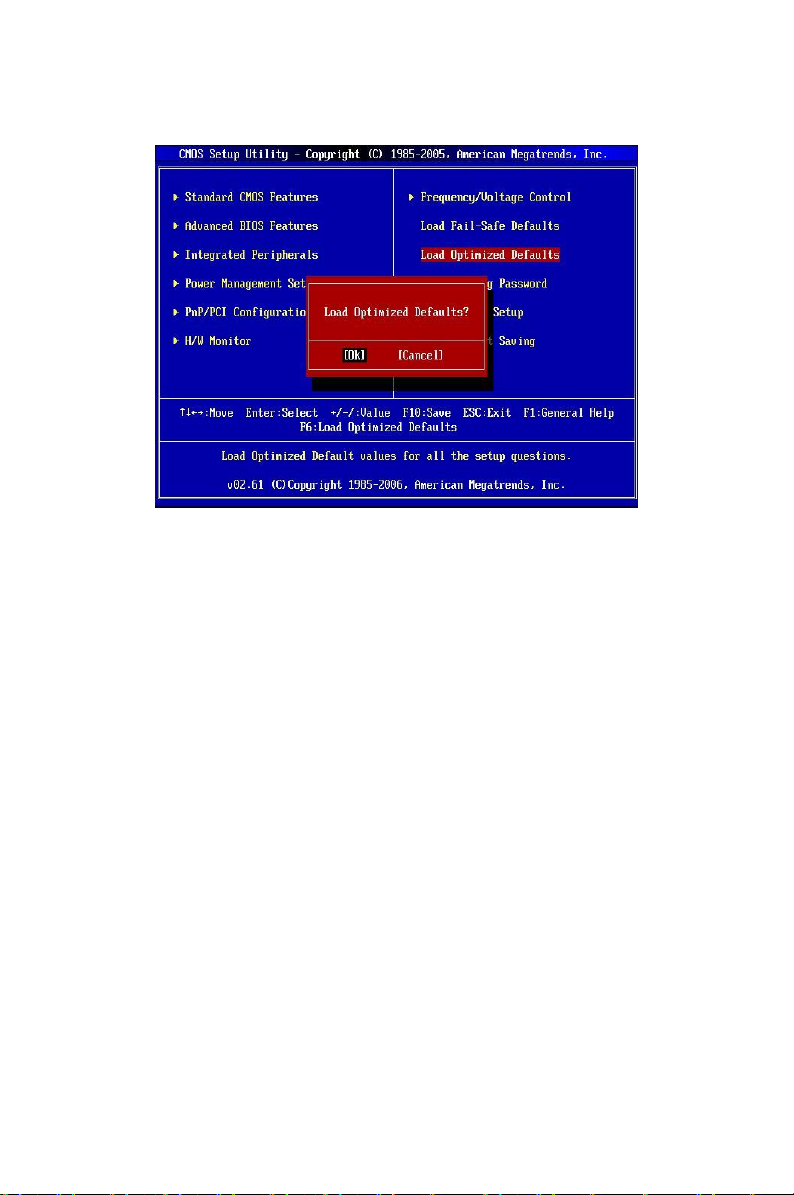
载入优化设置缺省值
您可加载本项由主板厂商为让主板达到稳定效能所设之默认值。
64
Page 71

簡介
PCI1
PCI2
BATT
IDE 1
FDD 1
PCIEX16_1
RTM876-665
JUSB2
JUSB1
SATA2
SATA4
感謝您購買 945GCM478 系列(MS-7536 V1.X) Micro-ATX主機板。945GCM478系列主機板,
係採用 Intel® 945GC & Intel® ICH7晶片組,並針對 Socket 478 架構的 Intel® P4 Northwood/
Prescott/ Prescott Celeron (Socket 478) 等系統匯流排為 800 MHz的處理器來設計。
945GCM478 系列,提供您高效能及專業的桌上型電腦平台解決方案。
主機板配置圖
TOP: MOUSE
BOTTOM:
KEYBOARD
TOP:
PARALLEL PORT
BOTTOM:
COM PORT
VGA PORT
USB PORTS
TOP: LAN JACK
BOTTOM: USB PORTS
PWR1
INTEL
945GC
FAN_SYS2
FAN_CPU1
ATX1
T:
M:
B:
T: RS-OUT
M: CS-OUT
B: SS-OUT
LINE-IN
LINE-OUT
MIC
FINTEK
F71882FG
ALC888
CD_IN1
RTL8111C
JCI1
JAUD1
JSPD1
65
JBAT1
+
DIMM1
DIMM2
JFP2
INTEL
ICH7
FAN_SYS1
JFP1
SATA3
SATA1
Page 72

規格
支援處理器
l 支援 Socket 478 架構的 Intel® P4 Northwood/ Prescott/ Prescott Celeron 系列處理器
l 支援有風速控制功能的 4 pin 風扇接頭
(欲知更多 CPU 相關訊息,請參閱微星科技網站
http://global.msi.com.tw/index.php?func=cpuform)
支援 FSB
l 支援 FSB 533/ 800 MHz
晶片組
l 北橋: Intel® 945GC晶片
l 南橋: Intel® ICH7晶片
記憶體
l DDR2 533/ 667 SDRAM (最高至 4GB)
l 2條DDR2 DIMM (240pin/ 1.8V)
(欲知更多相容元件的相關訊息,請參閱微星科技網站
http://global.msi.com.tw/index.php?func=testreport)
LAN
l 由 Realtek® RTL8111C (預設)支援每秒 10/100/1000 Mb 高速乙太網
l 由 Realtek® RTL8101E (選配)支援每秒 10/100 Mb 高速乙太網
音效
l 由 Realtek® ALC888 整合晶片
l 8聲道可自動調變音效輸出頭
l 符合 Azalia 1.0 規格
IDE
l 由 Intel® ICH7支援 1個 IDE連接埠
l 支援 Ultra DMA 66/ 100 模式
l 支援 PIO、主控匯流排操作模式
66
Page 73

SATA
l 由 Intel® ICH7支援 4個 SATA II連接埠
l 支援 4 個 SATA 裝置
l 支援儲存及資料傳輸率達每秒 3Gb
軟碟機
l 一台軟碟機
l 支援一台 360KB, 720KB, 1.2MB, 1.44MB 及 2.88MB 規格的軟碟機
連接器
l 背板
- 一個 PS/2滑鼠連接埠
- 一個 PS/2鍵盤連接埠
- 一個平行埠
- 一個 COM埠
- 一個 VGA埠
- 四個 USB連接埠
- 一個 LAN 區域網路接頭
- 六個音效接頭
l 內建接頭
- 二個 USB接頭
- 一個機殼開啟警告開關接頭
- 一個 S/PDIF-out接頭
- 一個 CD-in 接頭
- 一個面板音效接頭
插槽
l 一個 PCI Express x16 插槽
l 二個 PCI 插槽
尺寸
l Micro-ATX (24.5 X 20.0 公分)
裝機
l 六個裝機孔
67
Page 74

背板
MOUSE
USB PORTS
RS-OUT
CS-OUT
SS-OUT
KEYBOARD
VGA PORT
LINE-IN
Close
Press down
Dot / Cut edge
Correct CPU placement
主機板的背板提供下列各項連接器:
PARALLEL PORT
LAN JACK
LINE-OUT
MIC
硬體設定
本章教您安裝中央處理器、記憶體模組、擴充卡及設定主機板上的跨接器。還有連接滑鼠、
鍵盤等週邊裝置的方法。進行安裝時請小心處理零組件,並遵守安裝步驟。
安裝 Socket 478 中央處理器
1. 請先把電源關閉,電源線拔掉後,再行安裝
Open Lever
中央處理器。
2. 將側邊的拉桿從插槽拉起,再將拉桿上拉至
Sliding
Plate
90 degree
90 度角。
3. 找出處理器上的標記(如圖)。處理器的安裝,
僅能以一正確方向插入。
4. 中央處理器安裝無誤,插梢應能完全地插入
O
插座內且看不到插梢。請注意,錯誤地安裝
中央處理器,可能會導致主機板永久毀損。
5. 壓下拉桿完成安裝。在壓下拉桿時,中央處
理器可能會移動,請緊按住中央處理器上
the CPU
Lever
方,確定中央處理器插座的拉桿,完全地插
入插座內。
注意事項:
溫度過高會嚴重損壞 CPU 及系統,請確保散熱風扇可正常運作,以免 CPU 過熱。
請先於 CPU 及散熱器間均勻塗抹散熱膏(或散熱膠帶),有助中央處理器散熱。
68
Page 75

更換 CPU 時,務必把 ATX電源關掉或拔除電源線以確保 CPU 正常。
Volt
安裝 Socket 478 中央處理器散熱器及風扇
處理器技術對於速度及效能的要求日益增高,因此散熱管理也漸形
重要。請 先在中央處理器上安裝散熱器及風扇。為 達最 佳 散熱效果,
建議使用 Intel®盒裝處理器風扇散熱片(如右圖所示)。
請依下列步驟安裝散熱器和風扇:
1. 找到主機板上的中央處理器及固定機制。
2. 將散熱片放在機制上。
3. 將風扇固定在散熱片上。將風扇壓到四個卡榫都扣好在機制上。
4. 將拉桿壓下固定風扇,每個拉桿僅能往下壓。
5. 將裝好的風扇電源接到主機板上的 3-pin 風扇電源連接器。
安裝記憶體模組
1. 記憶體模組上只有一個凹槽。模組只能以一種方向安裝。
2. 將記憶體模組垂直插入 DIMM 插槽,直到記憶體模組上的金手指,牢固地插入插槽內。
當記憶體模組正確的被固定後,上槽二側的塑膠卡榫會自動卡上。
3. 手動檢查是否記憶體模組已經被 DIMM 插槽固定在適當的位置。
Notch
注意事項:
DDR2 記憶體模組,無法與 DDR 互換,且無法與 DDR 向下相容。因此請在 DDR2 插槽內,
安裝 DDR2記憶體模組。
在雙通道模式中,請確認於不同插槽內插入相同容量及型式的記憶體。
務必先將記憶體插入 DIMM1插槽以確保系統正常開機。
69
Page 76

ATX 24-Pin 電源連接器: ATX1
GND
GND
GND
PS-ON#
PWR OK
GND
GND
本連接器用來接 ATX 24-pin 電源供應器。連接 ATX 24-pin電源
時,請確認電源連接器插入的方向正確且腳位是對準的,再將電
源連接器緊密地壓入連接器內。您亦可依需求使用 ATX 20-pin
電源。安裝 ATX 20-pin 電源時,請確 認 電源 插 頭對準 pin 1 及 pin
13 (如右圖所示) 插入。
ATX 12V 電源連接器: PWR1
12V 的電源連接器供 CPU 使用。
注意事項:
確認所有連接器均接到 ATX 電源供應器,以確保主機板穩定運作。
建議使用 350 瓦或以上電源,有助系統穩定性。
ATX 12V 的電源連接須大於 18 安培。
軟碟機連接器: FDD1
主機板提供一個軟碟機連接器,可支援 360KB, 720KB,
1.2MB, 1.44MB 及 2.88MB 等規格的軟碟機。
+3.3V
+12V
+12V
5VSB
GND
+5V
GND
+5V
GND
+3.3V
+3.3V
+12V
+12V
+5V
+5V
+5V
Res
GND
GND
-12V
+3.3V
IDE 電源連接器: IDE1
本連接器可接硬碟、光碟機及其他 IDE 裝置。
注意事項:
若在同一條排線上安裝兩組硬碟,須依硬碟的跳線,將硬碟個別指定到主要/ 次要模式。
請參考硬碟廠商提供之說明文件來設定硬碟。
Serial ATA 連接器: SATA1~4
本連接器為高速 Serial ATA 介面,可各接一台 Serial ATA 裝置。
70
Page 77

注意事項:
GND
+12V
Sensor
Control
+12V
Sensor
+12V
Sensor
GND21
GND
SPDIF
GND
Power
Switch
Power
1
9
10
2
+++--
-
Power
2
817
若在同一條排線上安裝兩組硬碟,須依硬碟的跳線,將硬碟個別指定到主要/次要模式。碟
廠商提供之說明文件來設定硬碟。
風扇電源連接器: FAN_CPU1,
FAN_SYS1, FAN_SYS2
電源風扇連接器均支援+12V 散熱風扇。在將電線接到連接器
時,請切記紅線是正極,一定要連接到+12V;而黑線是接地線,
GND
須連接到 GND。若主機板內建有系統硬體監控器晶片組,須使
用具速度感應器設計之風扇,方能使用 CPU 風扇控制功能。
GND
注意事項:
請上處理器之官方網站參考建議之 CPU 風扇,或洽詢經銷商選擇合適的 CPU 散熱風扇。
機殼開啟警告開關連接器: JCI1
CINTRU
本連接器接到機殼開啟開關排線。在機殼被打開時,會啟動機殼
開啟機制,系統會記錄該狀態,並於螢幕上顯示警告訊息。請進
入 BIOS設定程式中清除此紀錄訊息。
S/PDIF-Out 連接器: JSPD1
本連接器可接到 S/PDIF 介面,來傳輸數位音效。
VCC
CD-In 連接器: CD_IN1
JFP1
Reset
Switch
JFP
HDD
LED
L R
LED
本連接器光碟機的音訊連接器。
前置面板連接器: JFP1~2
這些連接器連接到面板開關及 LED指示燈。JFP1 的規格符合
Intel®前置面板 I/O 連接設計指南。
Speaker
LED
71
Page 78

MIC2_JD
Line-out_L(9)
N.C.(10)
USB1+
USB0+
Key,no pin(9)
Keep Data
Clear Data
222111333
面板音效連接器: JAUD1
本連接器可連接到面板音效,且規格符合 Intel®前置面板 I/O 連
接設計指南。
(2)GND
(2)GND
(1)MIC_L
VCC5
MIC_R
Line-out_R
NC
Line_JD(10)
Front to Sense
前置 USB連接器: JUSB1~2
GND
本連接器規格符合 Intel® I/O 連接設計指南,適用於高速 USB 介
面,如:USB 硬碟、數位相機、MP3 播放器、印表機、數據機
等相關週邊裝置。
(2)VCC
(1)VCC
USB1-
USB0-
GND
注意事項:
請注意 VCC 及 GND 的針腳位置須正確連接,以免造成損壞。
清除 CMOS跨接器: JBAT1
主機板上有一個 CMOS RAM,是利用外接電池來保存系統
的設定。CMOS RAM可讓系統在每次開機時,自動啟動作
業系統。若要清除系統設定,請使用本跨接器。
注意事項:
系統關閉時,請將 2-3腳位短路以清除 CMOS資料,然後回到 1-2 腳位短路的狀態。切記
勿在系統開機的狀態下進行 CMOS 資料清除,以免主機板受損。
PCI Express 插槽
PCI Express 插槽支援 PCI Express 介面的擴充卡。
PCI Express x 16插槽支援高逹每秒 4.0 GB 的傳輸速率。
PCI 插槽
PCI 插槽支援網卡、SCSI卡、USB卡及其它符合 PCI規格的外接卡。
72
Page 79

注意事項:
新增或移除擴充卡時,請確認已將電源線拔掉。另外,請詳讀擴充卡的使用說明,確認在
使用擴充卡時所需變更如跨接器、開關或 BIOS 設定等軟硬體設定。
PCI 的中斷要求
IRQ 是中斷要求 (Interrupt request) 的英文縮寫,是個可讓裝置傳送中斷訊號至微處理器
的硬體線路。PCI 的 IRQ 腳位,通常都連接到 PCI 匯流排腳位,如下表所示:
Order 1 Order 2 Order 3 Order 4
PCI Slot 1 INT A# INT B# INT C# INT D#
PCI Slot 2 INT B# INT C# INT D# INT A#
73
Page 80

BIOS 設定
開機後,系統就會開始 POST (開機自我測試)程序。當下列訊息出現在螢幕上時,請 按 <DEL>
鍵,進入設定程式。
Press DEL to enter SETUP
若此訊息在您反應前就已消失,而您還想要進入設定時,請將系統關閉,再重新啟動,或是
按 RESET 鍵。亦可同時按下 <Ctrl>、<Alt> 及 <Delete> 鍵重新開機。
主選單
Standard CMOS Features (標準 CMOS 功能)
使用本選單設定基本的系統組態,例如時間、日期等。
Advanced BIOS Features (進階 BIOS 功能)
使用本選單設定特殊的進階功能。
Integrated Peripherals (整合型週邊)
使用本選單設定整合型週邊裝置。
Power Management Setup (電源管理設定)
使用本選單設定電源管理。
74
Page 81

H/W Monitor
本選單顯示處理器、風扇及整體系統的警告狀態。
BIOS Setting Password(設定 BIOS 密碼)
使用本選單設定 BIOS密碼。
Cell Menu
本選單指定 CPU 及 DRAM設定。
Load Fail-Safe Defaults(載入安全預設值)
本選單載入 BIOS 出廠預設值。
Load Optimized Defaults(載入最佳預設值)
使用本選單載入 BIOS 的最佳預設值,以獲穩定的系統效能。
Save & Exit Setup(儲存並離開設定)
將變更儲存到 CMOS,並離開設定程式。
Exit Without Saving(離開但不儲存)
棄所有變更並離開設定程式。
Cell Menu
75
Page 82

Current CPU Frequency(目前 CPU 頻率)
本項顯示目前的 CPU 頻率。唯讀。
Current DRAM Frequency(目前 CPU 頻率)
本項來設定已安裝 DRAM 頻率。唯讀。
Advance DRAM Configuration > DRAM Timing Mode(記憶體時序模式)
設為 [Auto],自動由 BIOS 依 DRAM 模組上的 SPD EEPROM 組態,來設定 DRAM CAS#
Latency。
Advance DRAM Configuration > DRAM CAS Latency (CL)
記憶體時序模式設為手動 [Manual],可調整本欄位。本項控制行位址信號(CAS)延遲,也就
是於 SDRAM 接收讀取指令後,開始進行讀取前的延遲時間(以時脈計)。
Advance DRAM Configuration -> tRCD
記憶體時序模式設為手動時,可調整本欄位。在 DRAM 重置時,列 和欄位址是分開處理的。
本項設定列位址 (RAS)到行位址 (CAS) 和訊號之間的延遲時間。時序數越少,DRAM的效
能越好。
Advance DRAM Configuration -> tRP
記憶體時序模式設為手動 [Manual],可調整本欄位。本項控制列位址(RAS)預充電的時序。
若無足夠時間,讓列位址在 DRAM 更新之前預充電,更 新可能會不完全,而且 DRAM 可能
漏失資料。本項僅適用於系統安裝同步動態隨機存取記憶體時。
Advance DRAM Configuration -> tRAS
記憶體時序模式設為手動[Manual],可調整本欄位。本項指定 RAS 由讀取到寫入記憶體所需
時間。
FSB/DRAM Ratio
本項設定 CPU FSB 時脈的 Ratio以及 DRAM頻率,以開啟 CPU 與 DRAM 分別以不同頻率
組合(非同步超頻)執行。本設定會依 CPU FSB 時脈預設不同而有所差異。
Auto Disable DIMM/PCI Frequency(自動關閉 DIMM/PCI 頻率)
設為開啟[Enabled],系統會從空出的插槽移除(關閉)時脈,以減少電磁波干擾(EMI)。
Spread Spectrum(頻譜擴散)
主機板的時脈產生器開展到最大時,脈衝的極大值突波,會引起電磁波干擾(EMI)。頻譜擴散
功能,可藉由調節脈衝以減少 EMI 的問題。若無電磁波干擾的問題,請將本項目設為關閉
[Disabled],以達到較佳的系統穩定性及效能。若要符合 EMI 規範,請選擇開啟[Enabled],
以減少電磁波。切記,如需進行超頻,請務必將本功能關閉,因為即使是些微的劇波,均足
以引起時脈速度的增快,進而使超頻中的處理器被鎖定。
76
Page 83

注意事項:
若無電磁波干擾的問題,請設為關閉,以達較佳的系統穩定性及效能。但 若 要符合 EMI 規範,
請選擇要減少電磁波的範圍。
頻譜擴散的數值越大,可減少較多電磁波,但相對系統就越不穩定。欲知頻譜擴散適當數值,
請查詢當地規範。
如需進行超頻,請務必將本功能關閉,因為即使是些微的劇波,均足以引起時脈速度的增快,
進而使超頻中的處理器被鎖定。
77
Page 84

載入最佳預設值
您可載入本項由主機板廠商為讓主機板達到穩定效能所設之預設值。
78
Page 85

マザーボードのレイアウト
PCI1
PCI2
BATT
IDE 1
FDD 1
PCIEX16_1
RTM876-665
JUSB2
JUSB1
SATA2
SATA4
この度は 945GCM478シリーズ(MS-7536 V1.X)Micro-ATX マザーボードを買い上げ頂きまして、
誠にありがとうございます。945GCM478シリーズは Intel® 945GC & Intel® ICH7 チップセットを
搭載し、800 MHz システムバス周波数の Intel® P4 Northwood/ Prescott/ Prescott Celeron
(Socket 478)プロセッサに対応したハイパフォーマンスデスクトップソリューションを構築すること
ができます。
レイアウト
※図は開発中のボードであり、改良のため予告なく変更される場合があります。
TOP: MOUSE
BOTTOM:
KEYBOARD
TOP:
PARALLEL PORT
BOTTOM:
COM PORT
VGA PORT
USB PORTS
TOP: LAN JACK
BOTTOM: USB PORTS
PWR1
INTEL
945GC
FAN_SYS2
FAN_CPU1
ATX1
T:
M:
B:
T: RS-OUT
M: CS-OUT
B: SS-OUT
LINE-IN
LINE-OUT
MIC
FINTEK
F71882FG
ALC888
CD_IN1
RTL8111C
JCI1
JAUD1
JSPD1
79
JBAT1
+
DIMM1
DIMM2
JFP2
INTEL
ICH7
FAN_SYS1
JFP1
SATA3
SATA1
Page 86

マザーボードの仕様
対応プロセッサ
l Intel® P4 Northwood/ Prescott/ Prescott Celeron (Socket 478) プロセッサ
l ファン回転速度コントロール付きの 4 ピン CPU ファンピンヘッダをサポート
(最新の CPU 対応表は下記のホームページからご参考ください。
http://global.msi.com.tw/index.php?func=cpuform)
対応 FSB
l 533/ 800 MHz
チップセット
l ノースブリッジ: Intel® 945GC チップセット
l サウスブリッジ: Intel® ICH7 チップセット
メモリ
l DDR2 667/ 533 SDRAM (最大 4GBまでに搭載可能)
l 2 DDR2 DIMMs (240 ピン/ 1.8V)
(最新のメモリモジュール対応状況については下記ホームページをご参照下さい。
http://global.msi.com.tw/index.php?func=testreport)
LAN
l Realtek® RTL8111C 10/ 100/ 1000 ファーストイーサネット(デフォルト)
l Realtek® RTL8101E 10/ 100 ファーストイーサネット(オプション)
オーディオ
l Realtek® ALC888
l ジャックセンス付きの 8 チャンネルオーディオ出力
l Azalia 1.0 スペック準拠
IDE
l 1 IDE ポート(Intel® ICH7)
l Ultra DMA 66/ 100 モードをサポート
l PIO, バスマスタモードをサポート
SATA
l SATA II ポート搭載(Intel® ICH7)
l 4 SATA デバイス搭載
l 最大 3Gb/s のデータ転送をサポート
フロッピー
l 1ポート
l 360KB, 720KB, 1.2MB, 1.44MB または 2.88MB の FDD を 1 台接続可能
80
Page 87

コネクタ
l バックパネル
- 1 PS/2 マウスポート
- 1 PS/2 キーボードポート
- 1 パラレルポート
- 1 COM ポート
- 1 VGA ポート
- 4 USB ポート
- 1 LAN ジャック
- 6 オーディオジャック
l オンボードピンヘッダ
- 2 USB ピンヘッダ
- 1 ケース開放センサーピンヘッダ
- 1 S/PDIF-out ピンヘッダ
- 1 CD-in コネクタ
- 1 フロントパネルオーディオピンヘッダ
スロット
l PCI Express x16 スロット×1
l PCI スロット×2
寸法
l Micro-ATX (24.5cm X 20.0cm)
取付穴
l 6 穴
81
Page 88

バックパネル
MOUSE
USB PORTS
RS-OUT
CS-OUT
SS-OUT
KEYBOARD
VGA PORT
LINE-IN
Close
Press down
Dot / Cut edge
Correct CPU placement
バックパネルには以下のコネクタが用意されています:
PARALLEL PORT
LAN JACK
LINE-OUT
MIC
ハードウェアセットアップ
この章ではハードウェアのインストール手順について説明します。インストール中は、各種コンポ
ーネントの取り扱い及びインストール手順には最新の注意を払ってください。いくつかのコンポー
ネントは誤った方向にインストールすると破損または不安定になる場合があります。コンピュータ
ーコンポーネントを扱う際は、必ず帯電防止バンドを使用し、静電気によるコンポーネント破損を
防止してください。
Socket 478 CPU のインストール手順
1. 取付の作業を始める前にコンセントから電源ケーブル
を抜いてください。
2. 固定レバーを横にずらし、90 度まで引き上げます。レ
バーの引き上げが甘いと CPUの取り付けが不十分に
なり動作不良やショートの原因になるのでご注意くださ
い。
3. CPU 上の金色の三角印(取り付け目印)と、ソケット上
の三角印を合わせて CPU を装着します。
4. CPUが正しく装着された状態では、ピンがソケットにぴ
ったりと差し込まれています。横から見て、ピンが浮い
ているような状態であれば、向きを確認して取付をや
り直してください。間違った CPU の装着は CPU やマ
ザーボードに重大な損傷を与えてしまいますので、く
れぐれもご注意ください。
5. CPU を指でソケットにぐっと押し付けながら、固定レバ
ーを倒して CPU を固定します。レバーで固定する際は
CPU が押し戻される傾向があるので、レバーが固定さ
れるまで CPU を抑える指を離さないでください。
Sliding
Plate
the CPU
Open Lever
90 degree
O
Lever
注意:
CPUが過熱を起こすと CPU が破損する場合があります。CPUの過剰な発熱を防止するために、
冷却ファンが正常の動作することを必ず確認してください。
効果的な放熱を行うために、ヒートシンクを CPUに装着する場合には必要に応じてシリコングリス
を塗布してください
。
82
Page 89

CPU を取り替える場合、CPU の損傷を防ぐためにコンセントから ATX電源ケーブルを抜いてくだ
Volt
さい。
Socket 478 CPU クーラーの取付手順
プロセッサのクロックスピードや性能の向上につれて、CPU の温度管
理が非常に重要になっています。効果的な放熱を行うために、CPU
の上にクーラーファンとヒートシンクを装着する必要があります。ユー
ザーに Intel® Boxed Cubeクーラーを推薦しています。(右側の図を参
照してください)
以下の手順で、ヒートシング/ファンを取り付けてください。
1. CPU とリテンションキットをマザーボードに置きます。
2. リテンションキットにヒートシンクを噛ませます。
3. ファンをヒートシンクに置きから、四つのクリップがリテンションキットの固定穴にあわせるま
で押し込んでください。
4. レバーを倒してファンを固定します。
5. 最後に CPU ファンの電源ケーブルを 3 ピンのファン電源コネクタに接続します。
メモリモジュールのインストール
1. メモリモジュールは中央に一つだけの切り欠きが設けられており、このため、間違った向き
には差し込めないようになっています。
2. DIMM メモリモジュールを DIMMスロットに垂直に差込み、押し込みます。DIMM スロット
の両側にあるクラスチッククリップが自動的に固定されます。
3. 手動でメモリモジュールが両側の DIMM スロットクリップに正しくロックされたかどうかをチ
ェックしてください。
Notch
注意:
DDR2 メモリモジュールと DDRメモリモジュールは規格互換性がありません。本製品では DDR2
メモリモジュールをご使用下さい。
デュアルチャンネルノードには、同一のメモリを装着してください。
システム安定動作のため、メモリスロットは 1番側から使用して下さい。
83
Page 90

ATX 24 ピン電源コネクタ: ATX1
GND
GND
GND
PS-ON#
PWR OK
GND
GND
ATX電源 24 ピンコネクタを接続します。接続の際にはコネクタの向
きに注意して奥までしっかり差し込んでください。通常はコネクタの
フックの向きを合わせれば正しく接続されます。※20 ピンの ATX電
源も使用可能です。その場合には、1/13 番ピンは使用しません。
(右側の図を参照してください)
+3.3V
+12V
+12V
5VSB
GND
+5V
GND
+5V
GND
+3.3V
+3.3V
+5V
+5V
+5V
Res
GND
GND
-12V
+3.3V
ATX 12V 電源コネクタ: PWR1
この 12V 電源コネクタは、CPU への電源供給に使用されます。
+12V
+12V
注意:
マザーボードに損傷を与えないように、全てのコネクタが適切に接続されていることを確認して
ください。
電源容量は最低でも 350W 以上の良質な電源を使用してください。
ATX 12V ラインに 18A 以上供給できる電源を使用してください。
FDD コネクタ: FDD1
本製品は 360 KB, 720 KB, 1.2MB, 1.44MB 及び 2.88MB のフロ
ッピーディスクドライブに対応しています。
IDE コネクタ: IDE1
本製品には IDEハードディスクドライブ、光ディスクドライブと他の
IDE デバイスをサポートします。
注意:
ハードディスクを 2 台使用する場合は、ジャンパを使用して 2 台目のハードディスクをスレー ブ
に設定する必要があります。ジャンパの設定手順などにつきましてはハードディスク製造業者
から提供されるマニュアルを参照ください。
シリアル ATA コネクタ: SATA1~4
本製品は高速シリアル ATA インターフェイスポートを搭載していま
す。一つのコネクタにつき、一つのシリアル ATA デバイスを接続す
ることができます。
注意:
シリアル ATA ケー ブルは絶対 90 度以上に折らないようにして下さい。データ転送に障害が起
きる可能性があります。
84
Page 91

ファン電源コネクタ: FAN_CPU1, FAN
GND
+12V
Sensor
Control
+12V
Sensor
+12V
Sensor
GND21
GND
SPDIF
GND
Power
Switch
Power
1
9
10
2
+++--
-
Power
2
817
MIC2_JD
Line-out_L(9)
N.C.(10)
USB1+
USB0+
Key,no pin(9)
_SYS1, FAN_SYS2
ファン電源コネクタは+12Vの冷却ファンをサポートします。赤色が
+12V、黒色が GNDですので間違えずに接続して下さい。また、本
製品のシステムハードウェアモニ タ機能を使用する場合はファンの
回転数センサー機能がついたファンを使用する必要があります。
注意:
推薦した CPU ファンを参照してまたはベンダーに問い合わせて、適用な製品を購入してくださ
い。
GND
GND
ケース開放センサーコネクタ: JCI1
このコネクタはケーススイッチに接続されます。ケースが開けられる
と、ケース開放センサーはショートになります。システムはこの状態
を記録し、警告メ ッセージを画面に表示します。この警告メッセージ
をクリアするには、BIOSユーティリティに入って状態の記録を消去
しなければなりません。
CINTRU
S/PDIF-Out コネクタ: JSPD1
このコネクタはデジタルオーディオー転送用の SPDIF(Sony&
Philips Digital Interconnect Format)インターフェイスです。
VCC
CD-In コネクタ: CD_IN1
このコネクタは外部のオーディオ入力のために搭載されています。
フロントパネルコネクタ: JFP1~2
本製品には、フロントパネルスイッチや LED を対象とした電子的接
続用に、二つのフロントパネルコネクタが用意されています。JFP1
は Intel® Front Panel I/O Connectivity Design Guideに準拠して
います。
フロントパネルオーディオコネクタ: JAUD1
フロントパネルオーディオピンヘッダを使用すると、フロンとパネル
からのオーディオ出力か可能になります。ピン配列は Intel® I/O
Connectivity Design Guideに準拠しています。
フロント USBコネクタ: JUSB1~2
このコネクタは Intel® I/O Connectivity Design Guideに準拠して、
85
JFP1
Reset
Switch
JFP2
Speaker
(2)GND
(2)GND
(1)MIC_L
(2)VCC
(1)VCC
HDD
LED
USB1-
USB0-
L R
NC
VCC5
MIC_R
Front to Sense
Line-out_R
GND
GND
LED
LED
Line_JD(10)
Page 92

USB HDD、ディジタルカメラ、MP3 プレーヤ、プリンタ、モデム、そ
Keep Data
Clear Data
222111333
のほかの高速 USB インターフェイス周辺機器へ接続することがで
きます。
注意:
配線の際には VCC と GND を間違えないようにご注意ください。この配線を誤るとマザーボー
ドあるいは接続した USB機器が損傷する恐れがあります。
クリア CMOSジャンパ: JBAT1
本製品には CMOS RAMが搭載されており、内蔵電池から電気が
供給されることでシステム情報や BIOS の設定を保持しています。
この CMOS RAM に蓄えられたデバイス情報によって、OS を迅速
に起動させることが可能になります。システム設定をクリアしたい場
合、クリア CMOSジャンパでデータをクリアします。
注意:
CMOS をクリアするには、システムがオフの間にピン 2-3をショート(短絡)します。次いでピン
1-2をショートに戻します。システム起動時の CMOS のクリアは絶対止めて下さい。マザーボ
ードの破損や火災などに及ぶ危険があります。必ず電源コードを抜いで下さい。
PCI Express スロット
PCI Express スロットは PCI Express インターフェイス拡張カードをサポートします。
PCI Express x 16スロットは 4.0 GB/s までの転送速度をサポートします。
PCI スロット
PCIスロットは最も汎用性の高い拡張スロットで、対応する様々な拡張カードが発売されていま
す。
注意:
拡張カードの取り外しに際しては、必ず最初に電源コードをコンセントから抜いてください。拡張
カードに添付されているマニュアルを読んで、ジャンパ、スイッチ、BIOSなど必要なハードウェ
ア設定、ソフトウェア設定を行ってください。
PCI 割り込み要求ルーティング
IRQ(interrupt request line の省略形、アイアールキューと発音します)は、デバイスが割り込
み信号をマイクロプロセッサに送信するためのハードウェア回線です。PCIの IRQ ピンは通常
PCI バス INT A#から INT D#ピンに下表のように接続されています:
Order 1 Order 2 Order 3 Order 4
PCI Slot 1 INT A# INT B# INT C# INT D#
PCI Slot 2 INT B# INT C# INT D# INT A#
86
Page 93

BIOS セットアップ
コンピューターを起動するとシステムは POST (Power On Self Test)過程に入ります。下記のメッ
セージが画面に表示されている間に<DEL>キーを押すと設定画面に入ることができます。
Press DEL to enter SETUP
<DEL>を押す前にこのメッセージが消えてしまった場合、電源を再投入するか<RESET>を押し
てシステムを再起動してください。<Ctrl>と<Alt>と<Delete>を同時に押しても再起動できます。
メインページ
Standard CMOS Features
日時などシステムの基本的な設定します。
Advanced BIOS Features
システム拡張機能の設定を行います。
Integrated Peripherals
IDE,シリアル、バラレルなどの各 I/O ポートの設定をします。
Power Management Setup
電源管理に関する設定を行います。
H/W Monitor
CPU 温度やファン回転数、警告表示などが確認できます。
87
Page 94

BIOS Setting Password
パスワードを設定します。
Cell Menu
CPU/DRAM の設定が表示されます。
Load Fail-Safe Defaults
工場出荷時の BIOS デフォルト値をロードできます。
Load Optimized Defaults
安定性を重視した BIOS 設定値をロードします。
Save & Exit Setup
変更した CMOS設定値を保存してセットアップを終了します。
Exit Without Saving
変更した CMOS設定値を保存せずにセットアップを終了します。
Cell Menu
Current CPU/ DRAM Frequency
この項目で CPU/メモリの周波数を参照できます。(読取専用)
Advance DRAM Configuration > DRAM Timing Mode
この項目でメモリタイミング設定を選択します。[Auto]に設定すると、SPD の情報を基に、自動的
に最適な設定を行います。
88
Page 95

Advance DRAM Configuration > CAS Latency (CL)
[DRAM Timing]を[Manual]に設定すると、このフィールドが調整できます。SDRAM が読み込みコ
マンドを受信した後、読み込みを開始するまでのタイミング遅延である CASレイテンシーを設定し
ます。
Advance DRAM Configuration > tRCD
[DRAM Timing]を[Manual]に設定すると、このフィールドが調整できます。RAS(row address
strobe)から CAS (column address strobe)への切替タイミングを手動で設定します。一般的にク
ロックサイクルの値が小さいほど DRAM の動作速度は向上しますがシステムが不安定になる場
合もあります。
Advance DRAM Configuration > tRP
[DRAM Timing]を[Manual]に設定すると、このフィールドが調整できます。DRAMがリフレッシュ
に必要とする電荷を蓄積する時間を手動で設定します。RAS信号のクロック数がこの時間を規定
しますが。電荷を蓄積するための時間が足りない場合には DRAM のリフレッシュは不完全になり、
DRAM がデータを保持できなくなることがあります。
Advance DRAM Configuration > tRAS
[DRAM Timing]を[Manual]に設定すると、このフィールドが調整できます。この設定はメモリセル
からの読み取り時間またはメモリセルへの書き込み時間を決定します。
FSB/ DRAM Ratio
この設定で CPU FSB クロック& DRAM周波数の倍率をコントロールし、CPU & DRAMを異なる
周波数組合せ(ノンシンクロナスオーバークロック)で動作させます。設定オプションは CPU FSB ク
ロックのプリセットによって違います。
Auto Disable DIMM/ PCI Frequency
[Enabled]に設定すると、システムは DIMM 回路と PCI 回路から使用していないクロック信号を除
去し、電磁妨害ノイズ(EMI)を最小化します。
Spread Spectrum
クロックジェネレータがクロック信号を生成する際に、スパイクと呼ばれる電磁妨害ノイズ(EMI)も
同時に生成されます。通常使用時は Disabledに設定することでシステムの安定性と性能を最適
化できますが、万が一電波妨害などが発生した場合は Spread Spectrum 機能を Enabled に設
定して障害を軽減させることができます。但し、オーバークロック動作実験を行う際は、必ず
Disabled に設定し、できるだけクロック信号の精度を高めた方が良いケースが多いです。
注意:
特に電波障害などの問題が無い場合は、システムの安定性と性能を確保するために[Disabled]
に設定して下さい。また、電波障害などが発生した場合は、必ず[Enabled]に設定して障害の軽
減に努めて下さい。
Spread Spectrum の値は大きければ大きいほどノイズ除去効果が高まりますが、システムの安
定度は低下します。
オーバークロック動作実験をする場合は、必ず[Disabled]に設定して下さい。
89
Page 96

Load Optimized Defaults
安定した性能を与えるために、マザーボードが提供したデフォルト値をロードできます。
90
Page 97

有毒有害物质或元素名称及含量标识
部件名称
铅(Pb) 汞(Hg) 镉(Cd) 六价铬(Cr(VI)) 多溴联苯(PBB) 多溴二苯醚(PBDE)
PCB 板 ○ ○ ○ ○ ○ ○
结构件 ○ ○ ○ ○ ○ ○
芯 片 × ○ ○ ○ ○ ○
连接器 × ○ ○ ○ ○ ○
被动电子元器件 × ○ ○ ○ ○ ○
线材 ○ ○ ○ ○ ○ ○
O:表示该有毒有害物质在该部件所有均质材料中的含量均在 SJ/T11363-2006 规定的限量要求以下。
X:表示该有毒有害物质至少在该部件的某一均貭材料中的含量超出 SJ/T11363-2006 规定的限量要求。
附记 : 请参照
•含铅的电子组件。
•钢合金中铅的含量达 0.35%,铝合金中含量达 0.4%,铜合金中的含量达 4%。
•-铅使用于高熔点之焊料时(即铅合金之铅含量大于或等于 85%)
-铅使用于电子陶瓷零件。
•含铅之焊料,用于连接接脚(pins)与微处理器(microprocessors)封装,此焊料由两个以上元素所组成且
含量介于 80~85%。
•含铅之焊料使用于集成电路覆晶封装(Flip Chippackages)内部;介于半导体芯片和载体间,来完成电
有毒有害物质或元素
力连结。
