Page 1
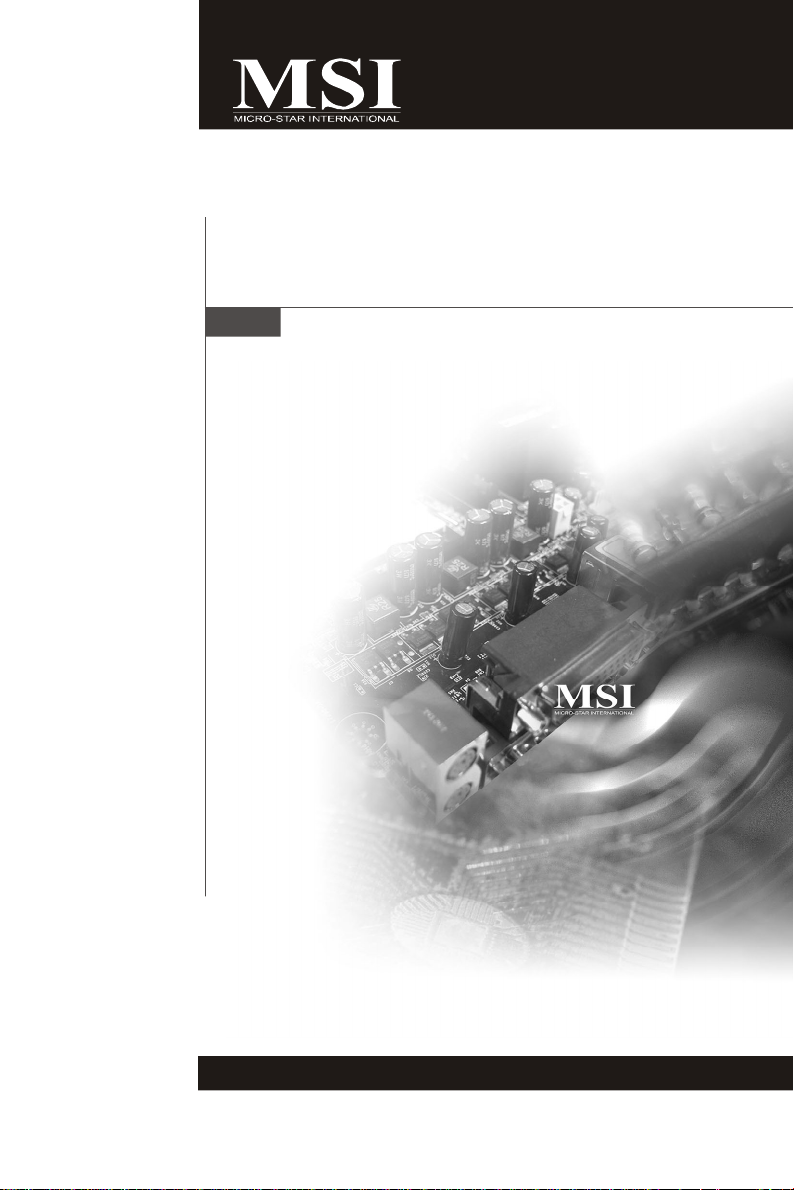
945GC Network
MS-96C4 (V1.X) Server Board
G52-96C41X1
i
Page 2
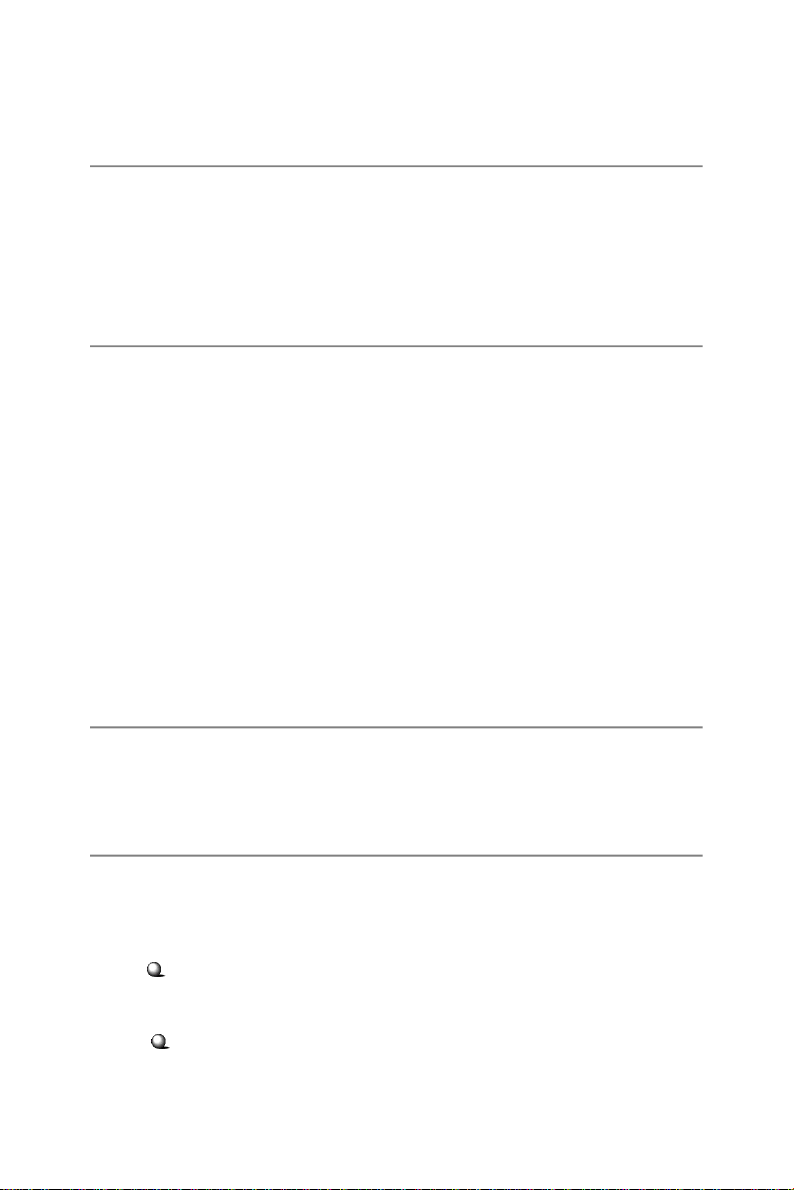
Copyright Notice
The material in this document is the intellectual property of MICRO-STAR
INTERNATIONAL. We take every care in the preparation of this document, but no
guarantee is given as to the correctness of its contents. Our products are under
continual improvement and we reserve the right to make changes without notice.
Trademarks
All trademarks are the properties of their respective owners.
NVIDIA, the NVIDIA logo, DualNet, and nForce are registered trademarks or trade-
marks of NVIDIA Corporation in the United States and/or other countries.
AMD, Athlon™ , Athlon™ XP, Thoroughbred™, and Duron™ are registered trademarks of AMD Corporation.
Intel® and Pentium® are registered trademarks of Intel Corporation.
PS/2 and OS®/2 are registered trademarks of International Business Machines
Corporation.
Windows® 98/2000/NT/XP/Vista are registered trademarks of Microsoft Corporation.
Netware® is a registered trademark of Novell, Inc.
Award® is a registered trademark of Phoenix Technologies Ltd.
AMI® is a registered trademark of American Megatrends Inc.
Revision History
Revision Revision History Date
V1.0 First release July 2008
Technical Support
If a problem arises with your system and no solution can be obtained from the user’ s
manual, please contact your place of purchase or local distributor. Alternatively,
please try the following help resources for further guidance.
Visit the MSI website at http://global.msi.com.tw/index.php?
func=service for FAQ, technical guide, BIOS updates, driver updates, and
other information.
Contact our technical staff at http://ocss.msi.com.tw.
ii
Page 3
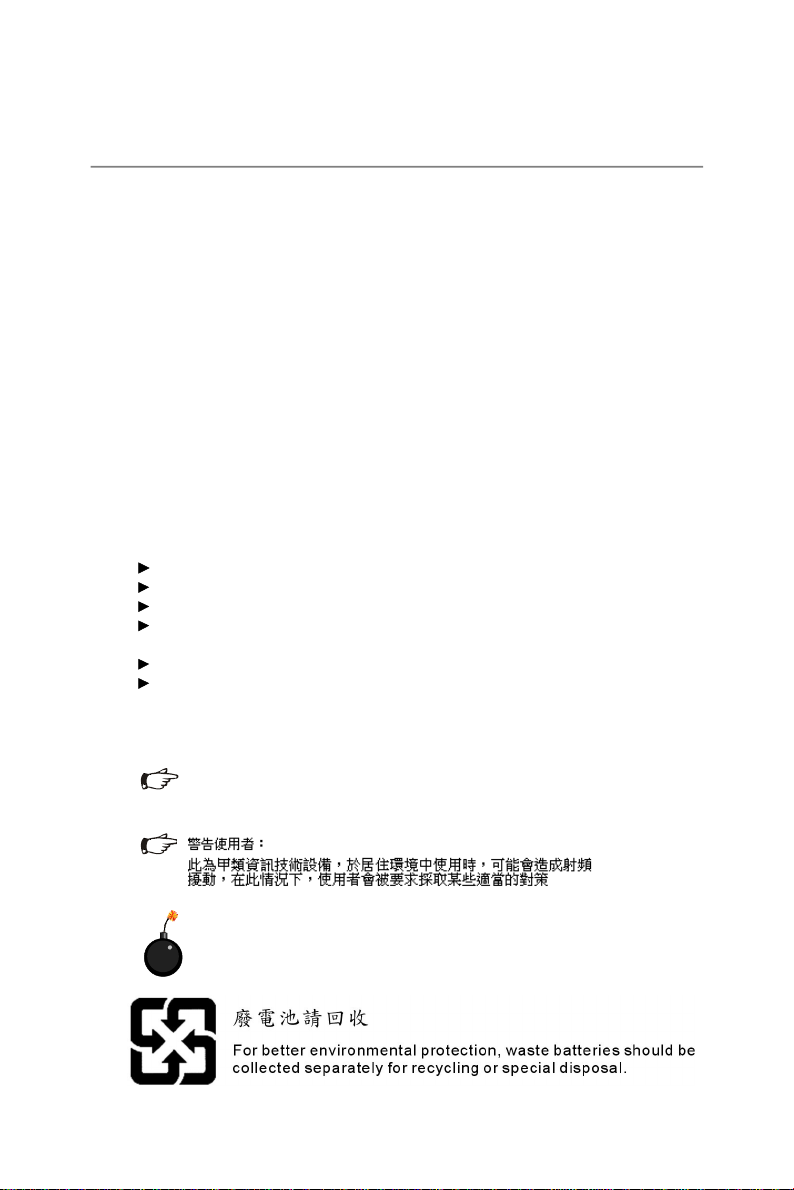
Safety Instructions
1. Always read the safety instructions carefully.
2. Keep this User’s Manual for future reference.
3. Keep this equipment away from humidity.
4. Lay this equipment on a reliable flat surface before setting it up.
5. The openings on the enclosure are for air convection hence protects the equipment from overheating. DO NOT COVER THE OPENINGS.
6. Make sure the voltage of the power source and adjust properly 110/220V before connecting the equipment to the power inlet.
7. Place the power cord such a way that people can not step on it. Do not place
anything over the power cord.
8. Always Unplug the Power Cord before inserting any add-on card or module.
9. All cautions and warnings on the equipment should be noted.
10. Never pour any liquid into the opening that could damage or cause electrical
shock.
11. If any of the following situations arises, get the equipment checked by service
personnel:
The power cord or plug is damaged.
Liquid has penetrated into the equipment.
The equipment has been exposed to moisture.
The equipment does not work well or you can not get it work according to
User’s Manual.
The equipment has dropped and damaged.
The equipment has obvious sign of breakage.
12. DO NOT LEAVE THIS EQUIPMENT IN AN ENVIRONMENT UNCONDITIONED, STORAGE TEMPERATURE ABOVE 600 C (1400F), IT MAY DAMAGE THE EQUIPMENT.
此为A级产品,在生活环境中,该产品可能会造成无线电干扰。
在这种情况下,可能需要用户对其干扰采取切实可行的措施。
CAUTION: Danger of explosion if battery is incorrectly replaced.
Replace only with the same or equivalent type recommended by the
manufacturer.
iii
Page 4
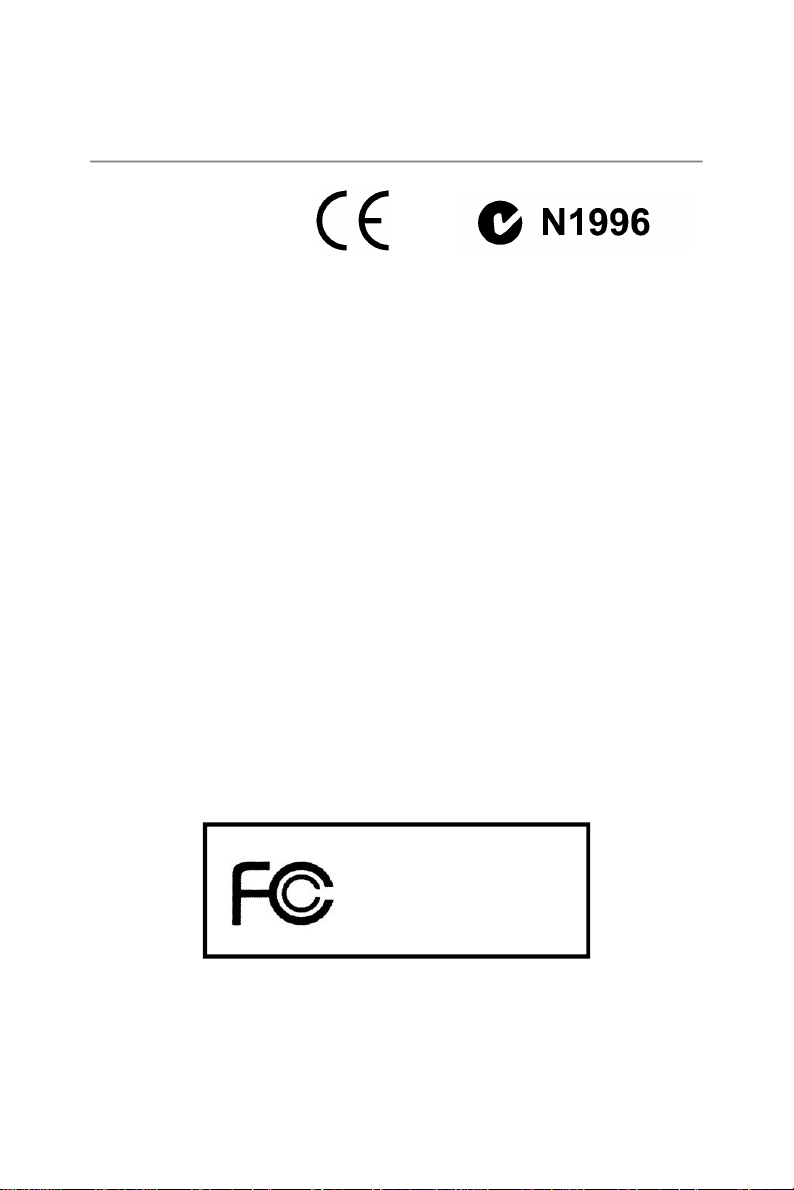
FCC-B Radio Frequency Interference Statement
This equipment has been
tested and found to comply
with the limits for a Class B
digital device, pursuant to Part
15 of the FCC Rules. These limits are designed to provide reasonable protection
against harmful interference in a residential installation. This equipment generates,
uses and can radiate radio frequency energy and, if not installed and used in accordance with the instructions, may cause harmful interference to radio communications.
However, there is no guarantee that interference will not occur in a particular
installation. If this equipment does cause harmful interference to radio or television
reception, which can be determined by turning the equipment off and on, the user is
encouraged to try to correct the interference by one or more of the measures listed
below.
† Reorient or relocate the receiving antenna.
† Increase the separation between the equipment and receiver.
† Connect the equipment into an outlet on a circuit different from that to
which the receiver is connected.
† Consult the dealer or an experienced radio/television technician for help.
Notice 1
The changes or modifications not expressly approved by the party responsible for
compliance could void the user’s authority to operate the equipment.
Notice 2
Shielded interface cables and A.C. power cord, if any, must be used in order to
comply with the emission limits.
VOIR LA NOTICE D’ INSTALLATION AVANT DE RACCORDER AU RESEAU.
Micro-Star International
MS-96C4
This device complies with Part 15 of the FCC Rules. Operation is subject to the
following two conditions:
(1) this device may not cause harmful interference, and
(2) this device must accept any interference received, including interference that
may cause undesired operation.
iv
Page 5
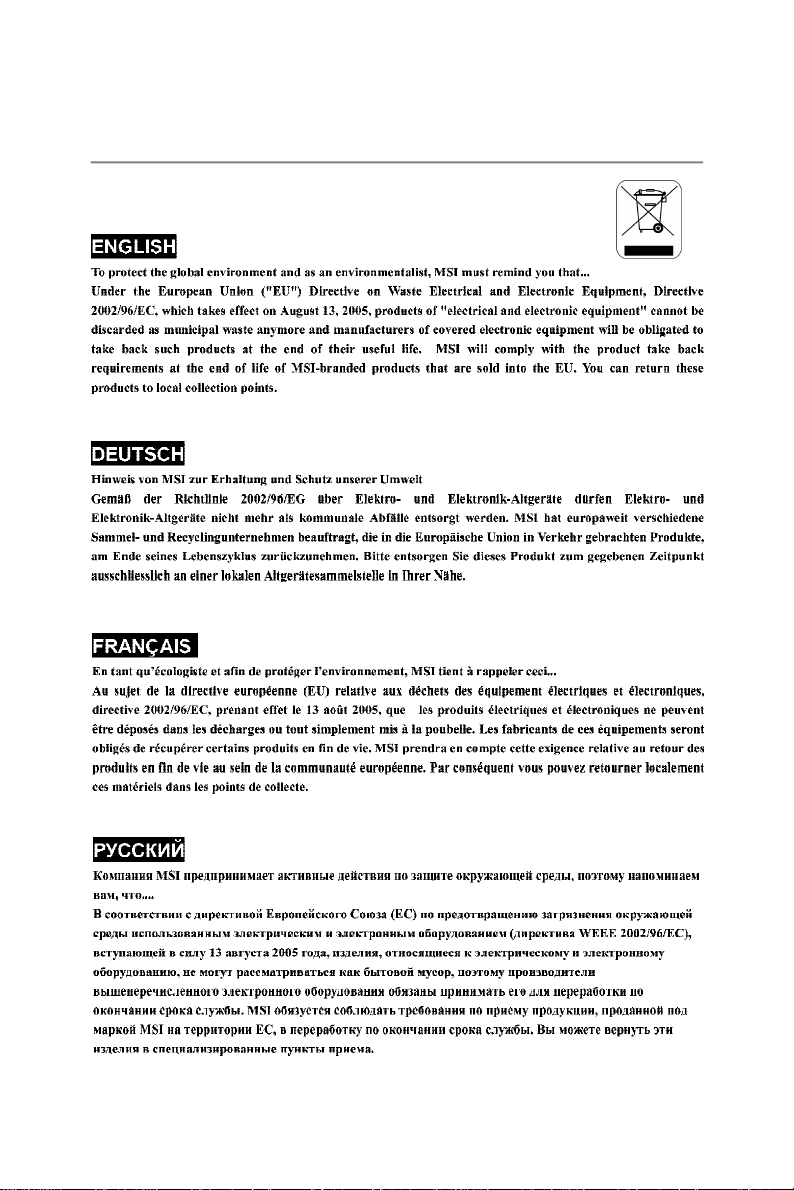
WEEE (Waste Electrical and Electronic Equipment) Statement
v
Page 6
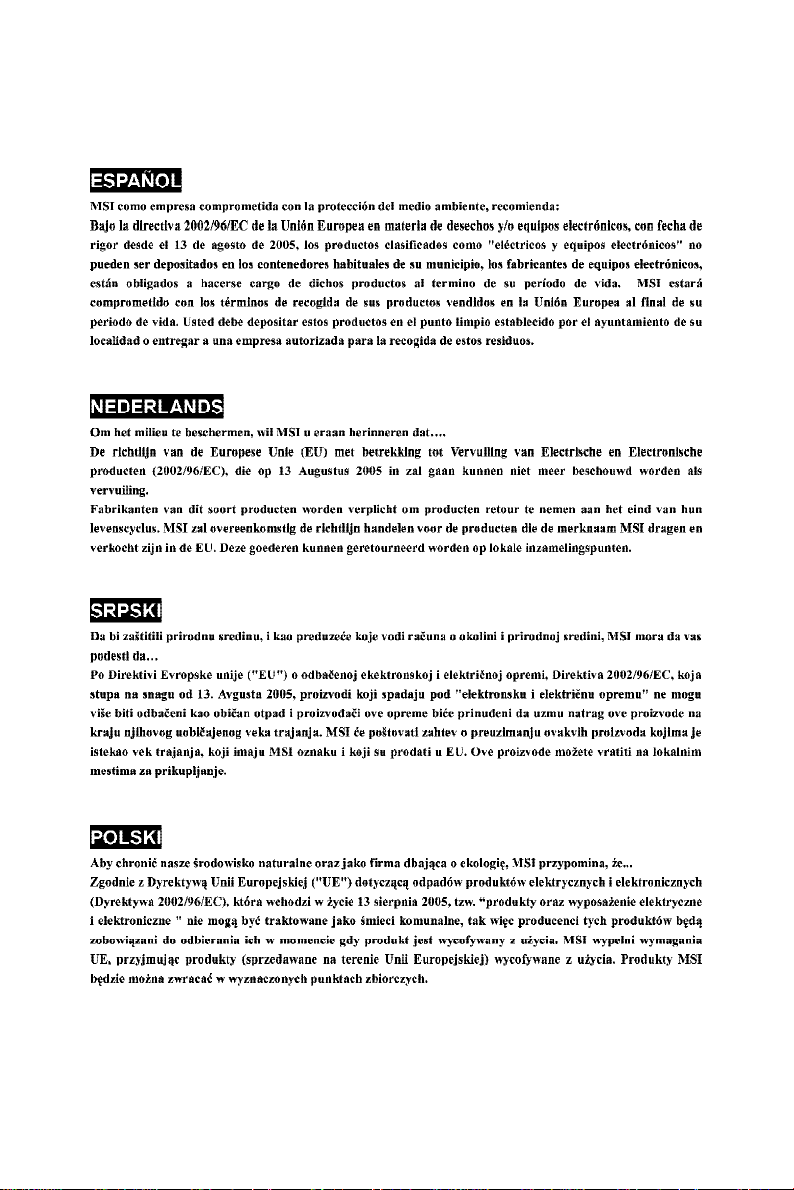
vi
Page 7
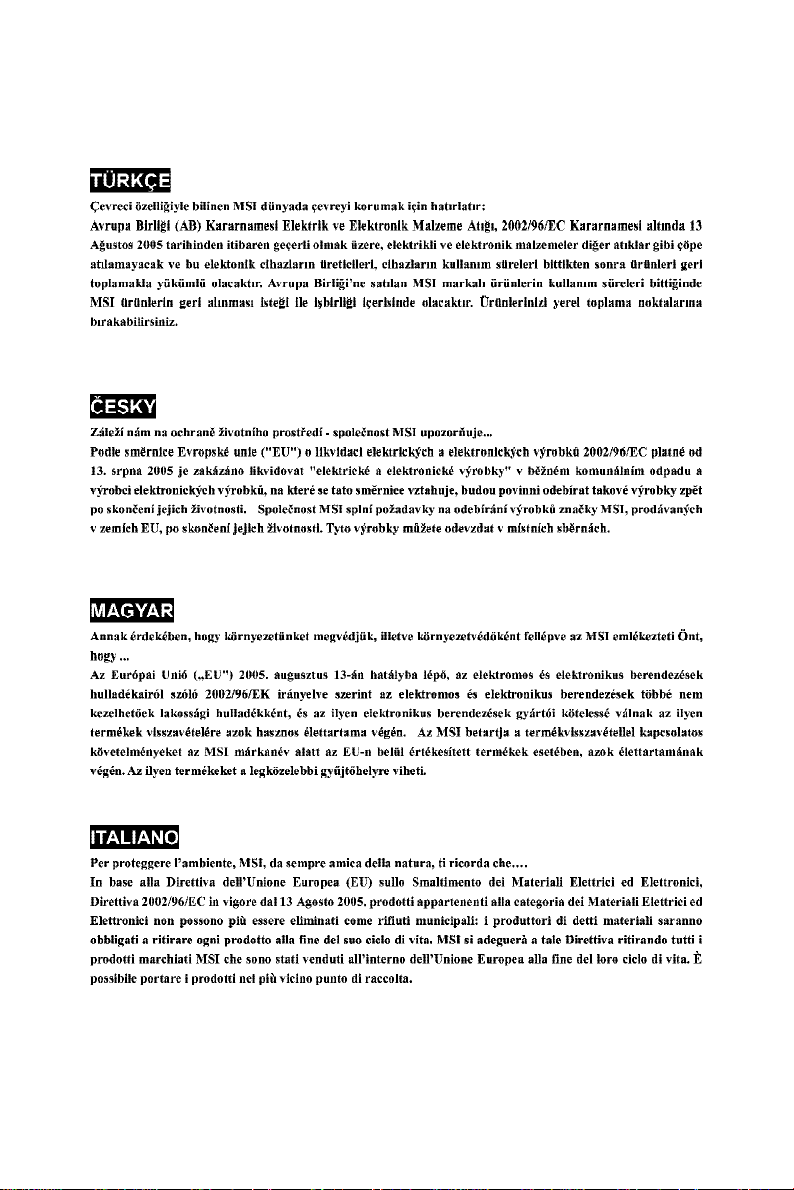
vii
Page 8
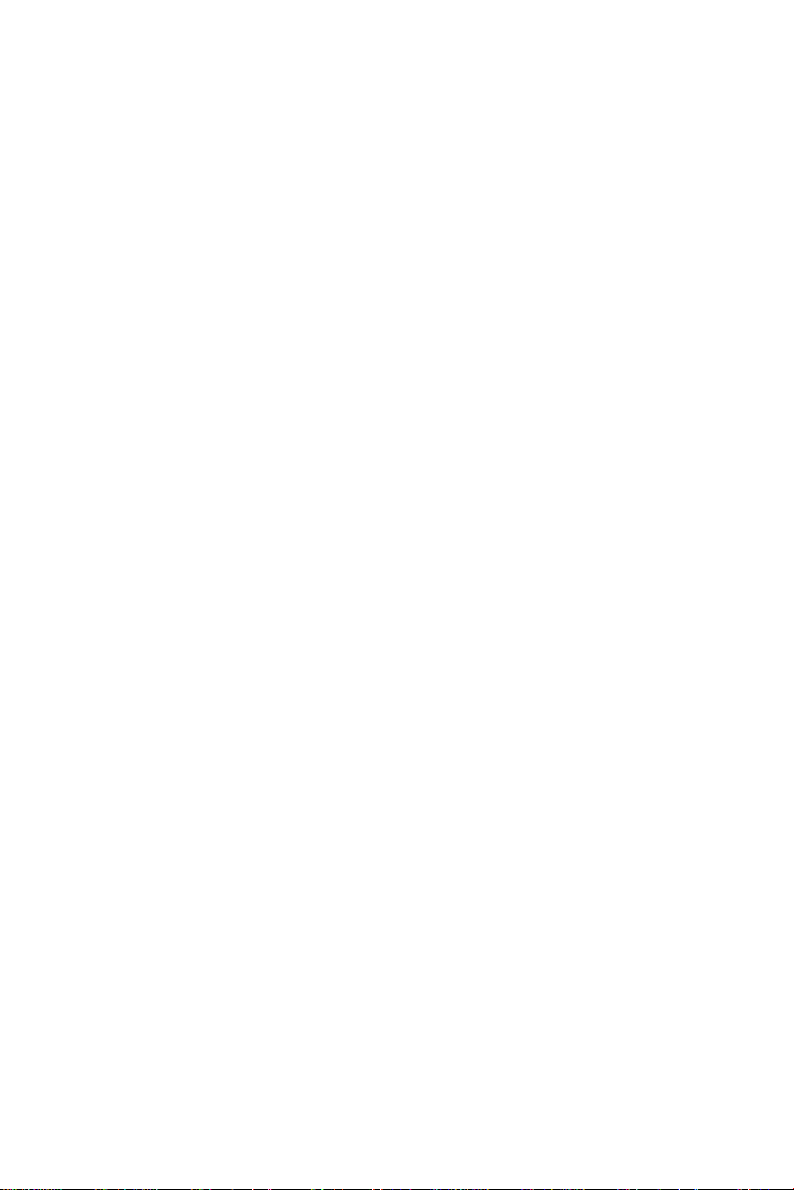
CONTENTS
Copyright Notice..............................................................................................................ii
Trademarks.......................................................................................................................ii
Revision History..............................................................................................................ii
Technical Support...........................................................................................................ii
Safety Instructions.........................................................................................................iii
FCC-B Radio Frequency Interference Statement........................................................iv
WEEE (Waste Electrical and Electronic Equipment) Statement....................................v
Chapter 1 Getting Started.....................................................................................1-1
Mainboard Specifications...................................................................................1-2
Mainboard Layout................................................................................................1-4
Watch Dog Timer Setting.....................................................................................1-5
Chapter 2 Hardware Setup....................................................................................2-1
Quick Components Guide....................................................................................2-2
Memory.................................................................................................................2-3
Power Supply......................................................................................................2-4
Front Panel I/O.....................................................................................................2-5
Connector............................................................................................................2-9
Jumper................................................................................................................2-16
Slot......................................................................................................................2-17
Chapter 3 BIOS Setup.............................................................................................3-1
Entering Setup.....................................................................................................3-2
The Menu Bar......................................................................................................3-4
Main......................................................................................................................3-5
Advanced............................................................................................................3-6
Boot....................................................................................................................3-18
Security..............................................................................................................3-20
Chipset...............................................................................................................3-21
Exit......................................................................................................................3-24
viii
Page 9
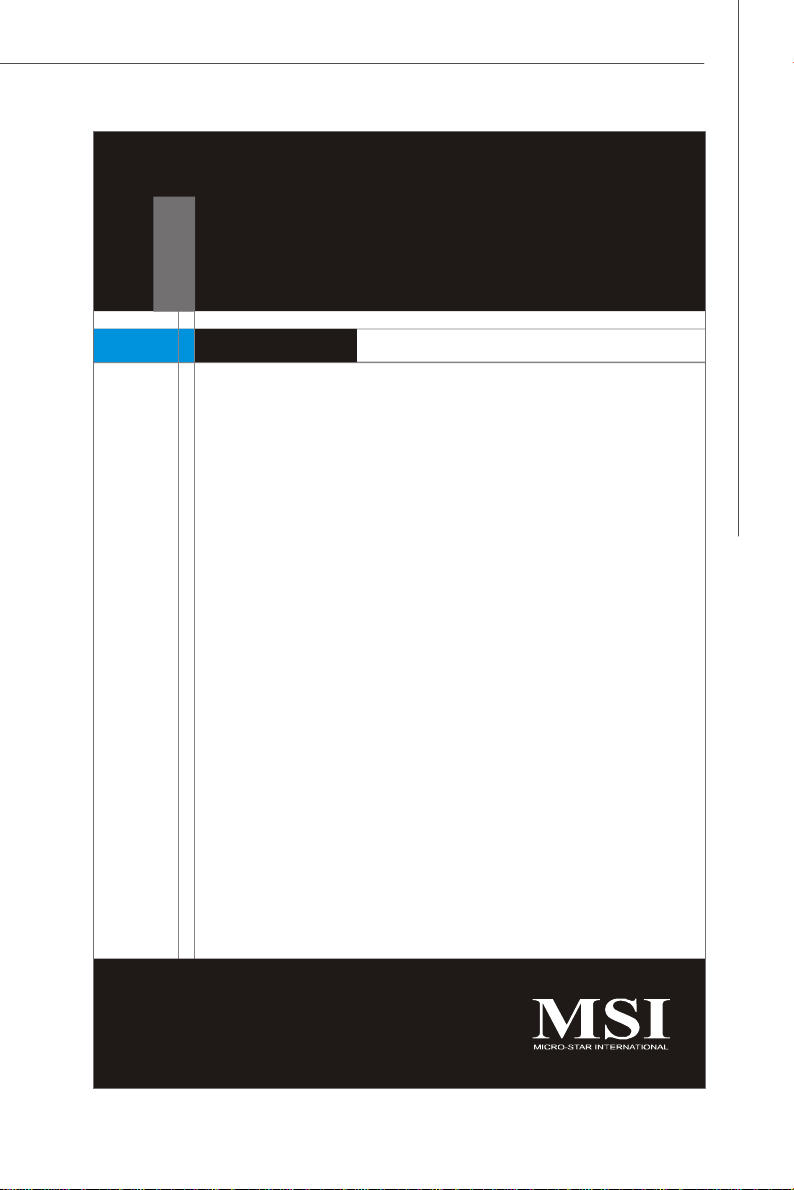
Getting Started
Chapter 1
Getting Started
Thank you for choosing the 945GC Network (MS-96C4
V1.X), an excellent server board from MSI.
Based on the innovative Intel® 945GC & ICH7 chipsets
for optimal system efficiency, the 945GC Network accommodates the latest Intel® AtomTM processor, singlecore (230) & dual-core (330) (Diamondville) and supports up to two unbuffered non-ECC DDR2 400/533
DIMM slots to provide the maximum of 2GB memory
capacity.
In the entry-level and mid-range market segment, the
945GC Network can provide a high-performance solution for today’s front-end and general purpose server,
as well as in the future.
1-1
Page 10
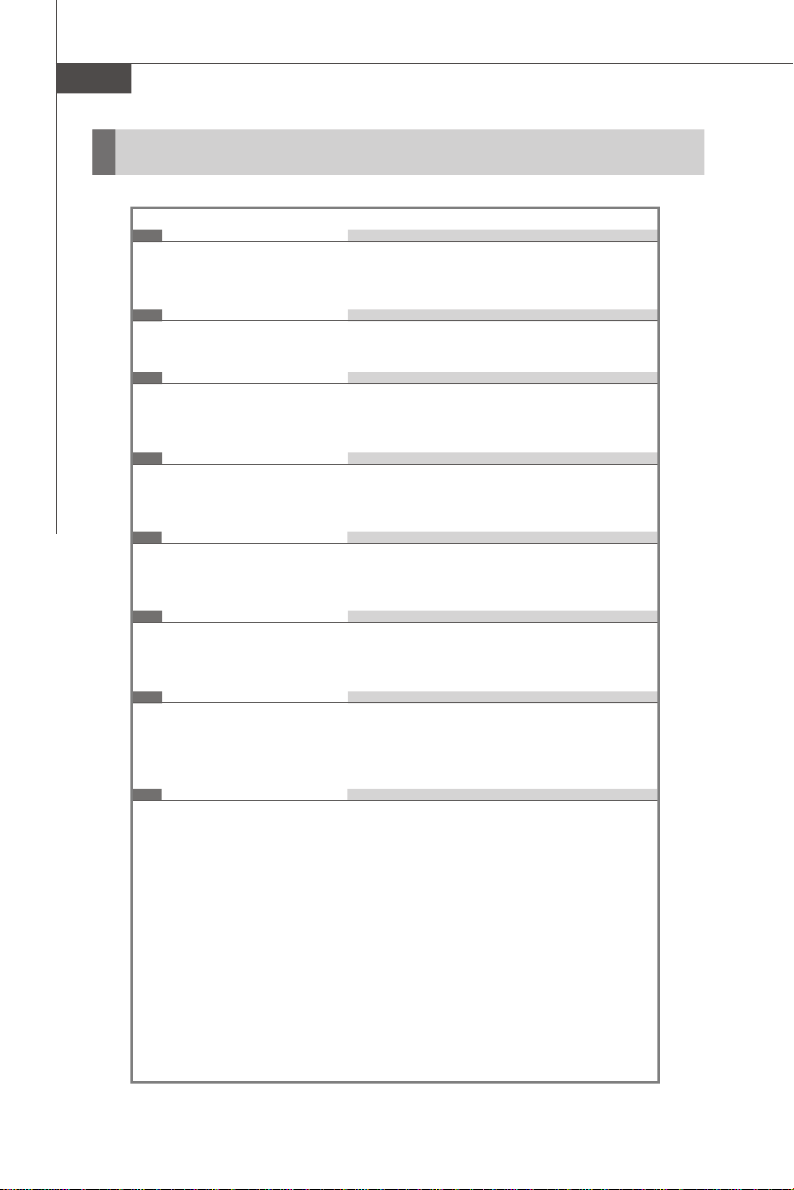
MS-96C4 Server Board
Mainboard Specifications
Processor
- Intel Atom processor, single-core (230) & dual-core (330)
(Diamondville)
FSB
- 533MHz
Chipset
- Northbridge: Intel 945GC chipset
- Southbridge: Intel ICH7 chipset
Memory
- 2 unbuffered non-ECC DDR2 400/533 DIMM slots (240pin/1.8V)
- Up to 2GB memory capacity (Single Rank x 2 or Double Rank x 1)
LAN
- Supports 4 Gigabit Ethernet ports by Intel 82574L (LAN1 & LAN2
support LAN bypass function)
IDE
- 1 IDE port by Intel ICH7
- Supports ATA100/66
1-2
SATA
- 2 SATAII ports by Intel ICH7
- Supports 2 SATAII devices
- Supports up to 3Gb/s data transfer rate
Graphics
- Onboard graphics integrated in Intel 945GC
Page 11
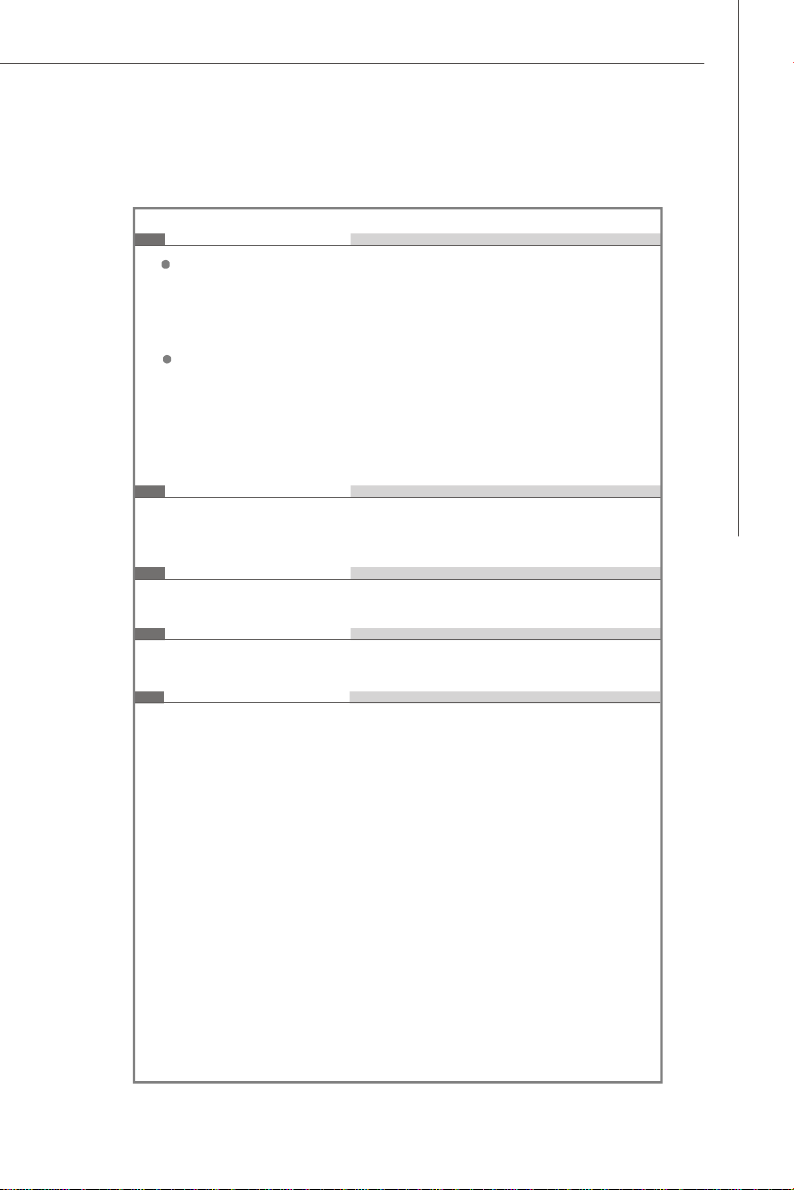
Onboard I/O
Front I/O
- 1 DB9 serial port
- 2 USB 2.0 ports
- 4 RJ-45 Gigabit LAN jacks
Onboard Connectors
- 1 USB 2.0 pinheader (2 ports)
- 1 serial port pinheader
- 1 DB15 VGA connector
- 1 TPM pinheader
- 1 SPI Flash ROM pinheader (for debugging)
Slot
- 1 Mini PCI slot
- 1 CompactFlash socket
Regulations
- FCC, CE
Dimension
- uATX form factor: 9.6” X 9.3”
Getting Started
Mounting
- 8 mounting holes
1-3
Page 12
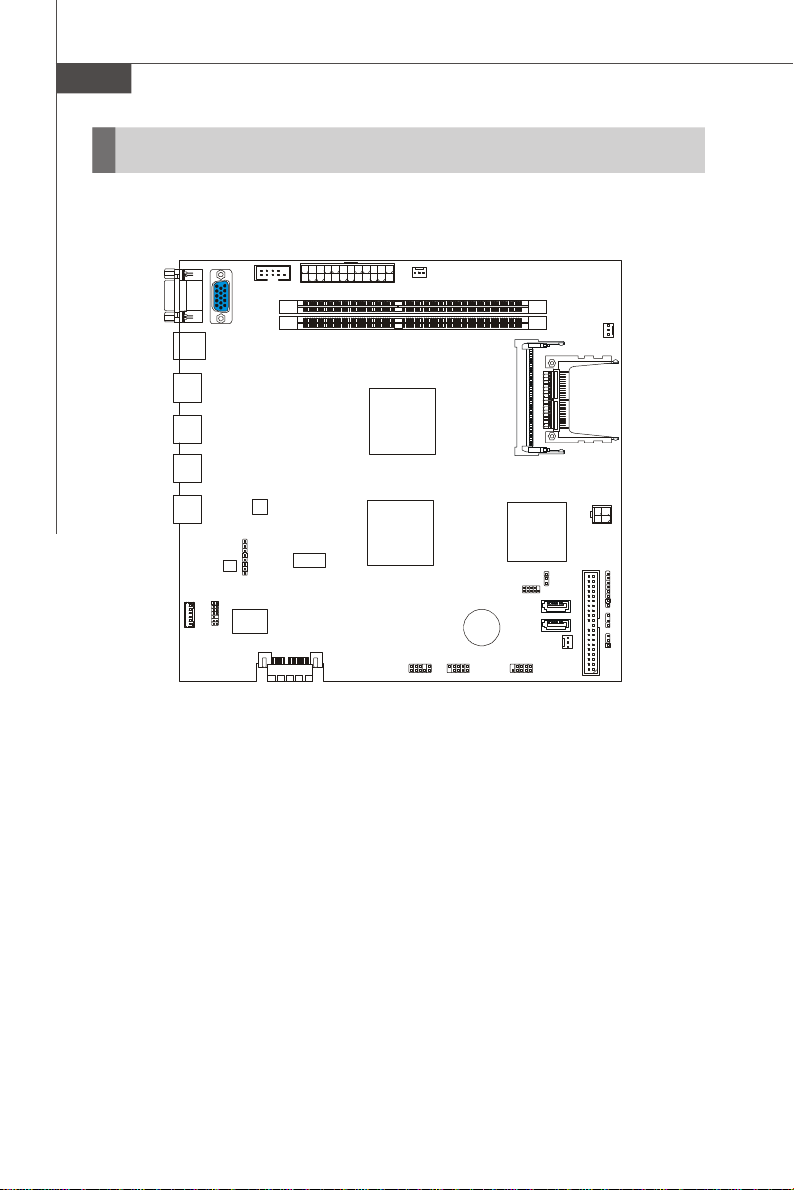
MS-96C4 Server Board
J0
CPUFAN1
SYSFAN1
AUXFAN1
B
A
T
T
+
JPW1
PCI_E1
Intel
Intel
Intel
Diamondville
Mainboard Layout
COM1
JUSB1
JLAN1
JLAN2
JLAN3
JLAN4
J3
COM2
JVGA1
JP1
JTPM1
ATX1
945GC
CPU
JFP1
MINI PCI1
F_USB1
JSPI1
ICH7
SATA1
SATA3
DIMM1
DIMM2
JBAT
CF1
IDE1
JP2
945GC Network (MS-96C4 V1.X) Server Board
J4
J6
1-4
Page 13
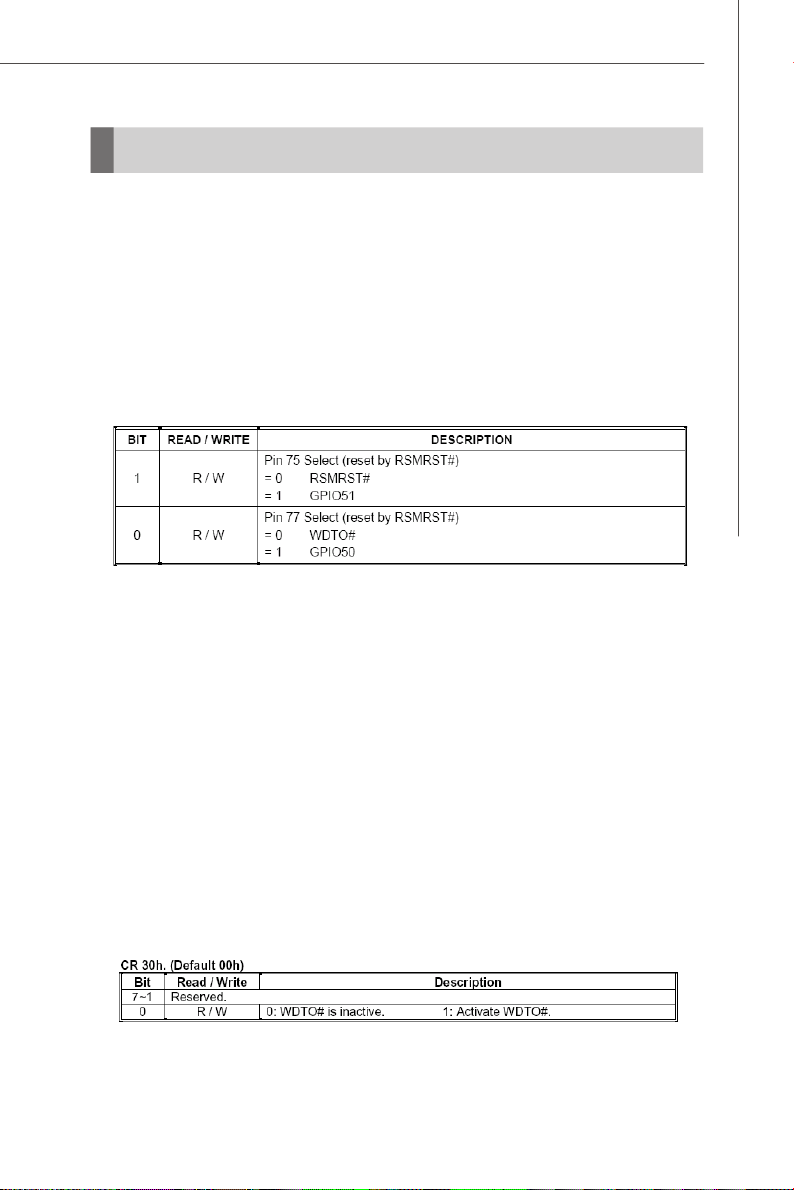
Getting Started
Watch Dog Timer Setting
MS-96C4 watchdog timer is using Super I/O Winbond W83627EHG.
Setup procedures
A.Enter super I/O configuration mode -
mov dx, 04eh
mov al, 087h
out dx, al
out dx, al
B. Set pin 77 to WDTO# function
mov dx,04eh
mov al,02Dh;; ;Register 2Dh
out dx,al
inc dx
in al,dx
and al,0FEh ;Config Bit 0 As 0
out dx,al ;Config PIN 77 as WDTO#
C. Select Logical Device 8
mov dx, 04eh
mov al, 07h
out dx, al ;point to Logical Device Number Register
inc dx
mov al, 08h ;select Logical Device 8
out dx, al
D. Enable watchdog timer
Activate WDTO#
1-5
Page 14
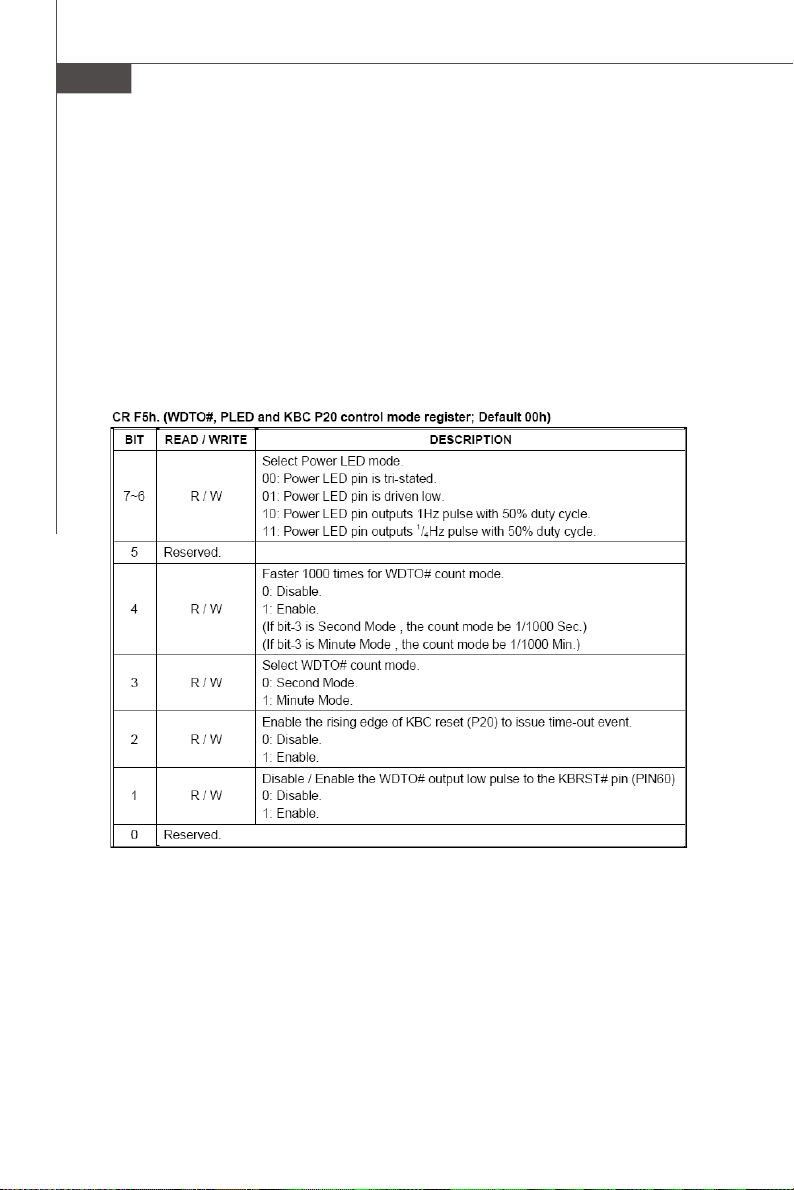
MS-96C4 Server Board
mov dx, 04eh ;CR 30h: bit 0 fill in 1
mov al, 030h
out dx, al
inc dx
mov al, 01h
out dx, al
; Setup WDTO# count mode
; Set bit 4 and bit 3 by request
; Set bit 2 to 0
; Set bit 1 to 1
1-6
Page 15
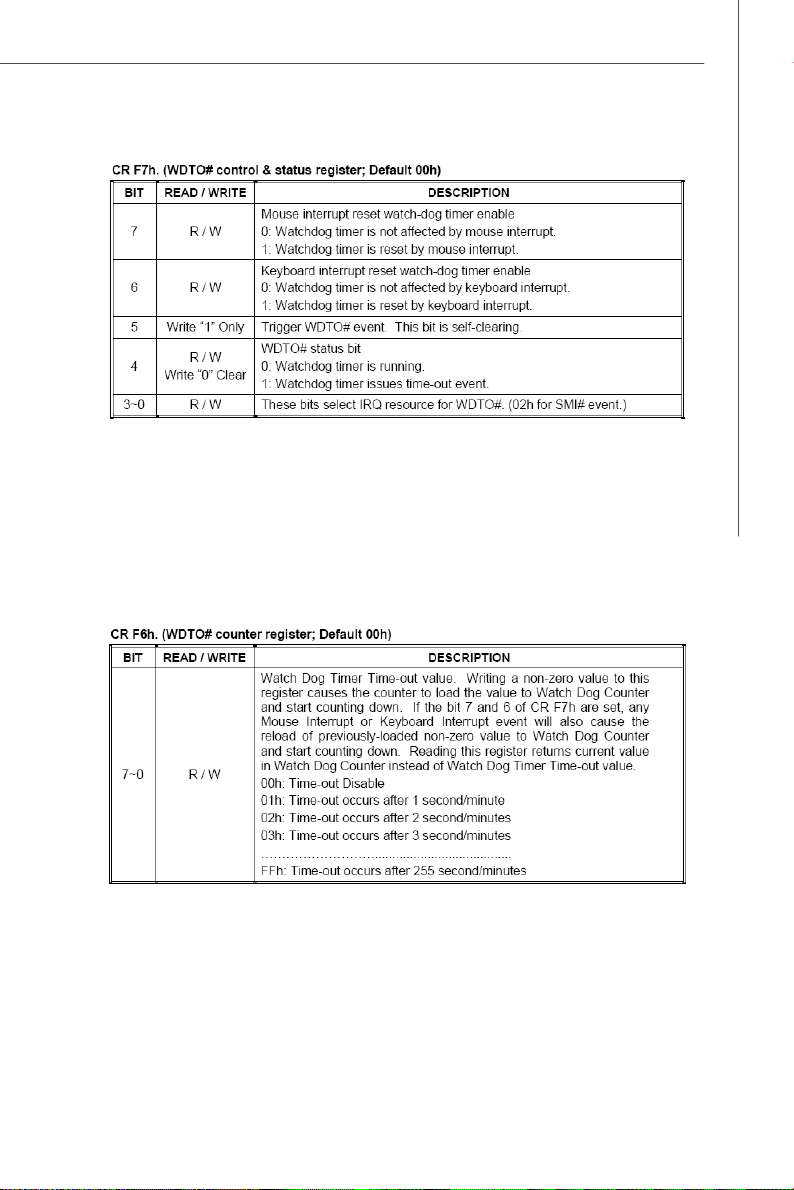
mov dx, 04eh ;CR F7h: bit 4 fill 0 (clear event)
mov al, 0f7h
out dx, al
inc dx
in al,dx
and al, 0efh
out dx, al
;CR F6h: bit0~7 fill in counter time
Getting Started
E. Exit configuration mode
mov dx, 04eh
mov al, 0aah
out dx, al
1-7
Page 16
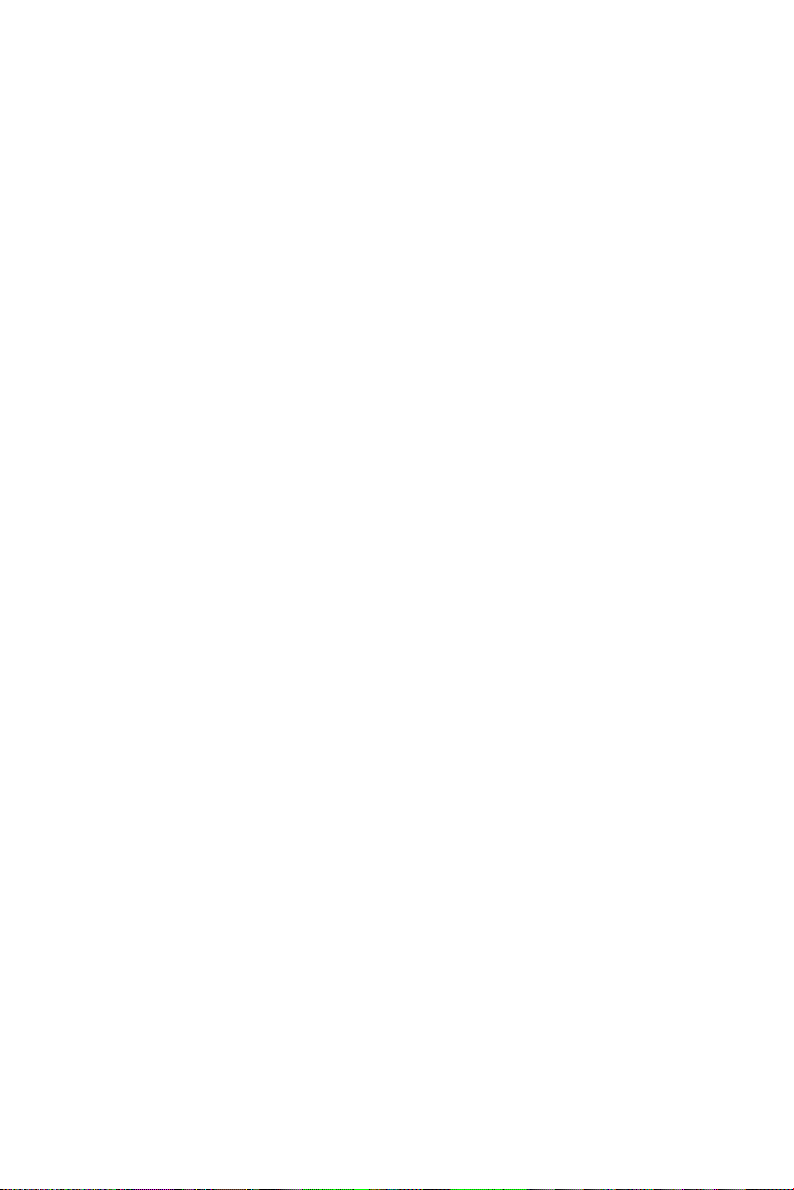
MS-96C4 Server Board
1-8
Page 17

Hardware Setup
Chapter 2
Hardware Setup
This chapter provides you with the information about
hardware setup procedures. While doing the installation,
be careful in holding the components and follow the
installation procedures. For some components, if you
install in the wrong orientation, the components will not
work properly.
Use a grounded wrist strap before handling computer
components. Static electricity may damage the
components.
2-1
Page 18
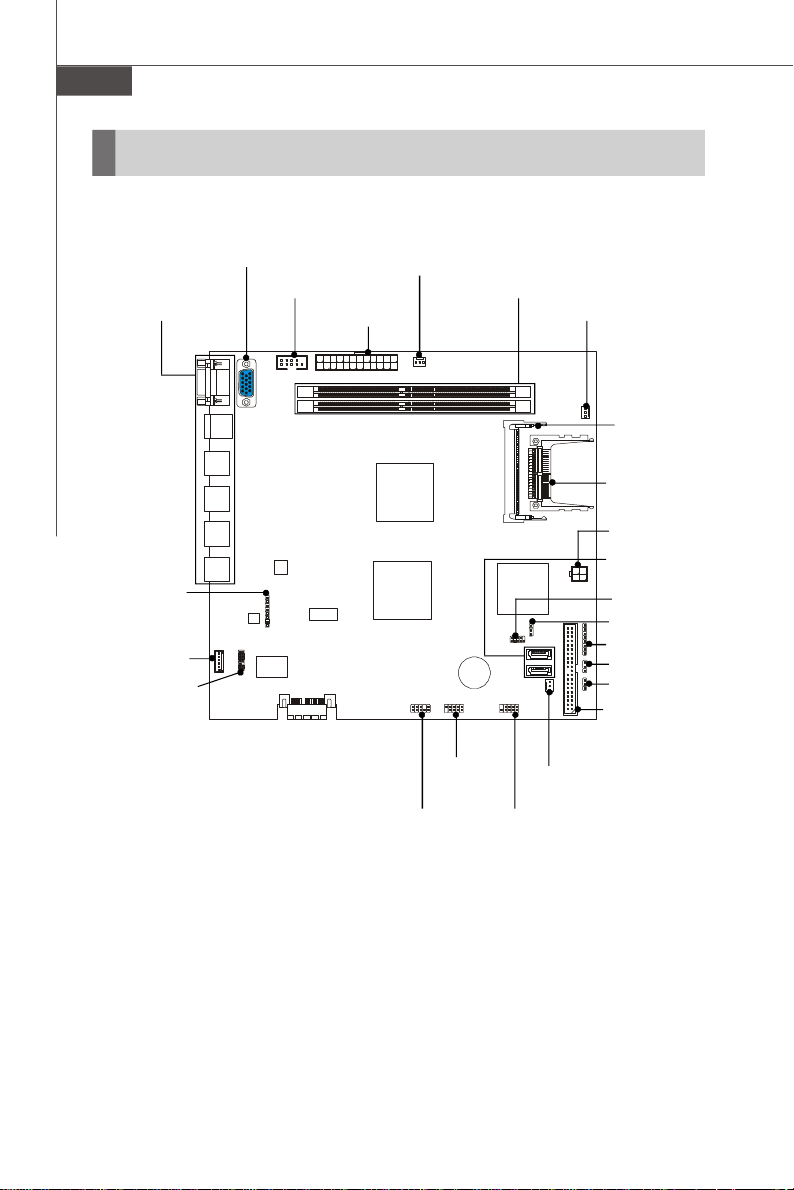
MS-96C4 Server Board
JPW1
Quick Components Guide
Front Panel
I/O, p.2-5
JP1, p.2-15
J3, p.2-13
JTPM1, p.2-14
JVGA1, p.2-12
COM2, p.2-11
AUXFAN1, p.2-11
ATX1, p.2-4
JFP1, p.2-13
J0, p.2-14
DIMM Slots, p.2-3
SYSFAN1, p.2-11
CPUFAN1, p.2-11
F_USB1, p.2-12
MINIPCI1,
p.2-17
CF1, p.2-18
JPW1, p.2-4
SATA1, SATA3,
p.2-10
JSPI1, p.2-10
JBAT1, p.2-16
JP2, p.2-15
J4, p.2-18
J6, p.2-18
IDE1, p.2-9
2-2
Page 19

Hardware Setup
Memory
These DIMM slots are intended for system memory modules.
DDR2
240-pin, 1.8V
64x2=128 pin 56x2=112 pin
Installing Memory Modules
1. Locate the DIMM slots on the mainboard. Flip open the retaining clip at each side
of the DIMM slot.
2. Align the notch on the DIMM with the key on the slot. Insert the DIMM vertically into
the DIMM slot. Then push it in until the golden finger on the DIMM is deeply inserted
in the DIMM slot. The retaining clip at each side of the DIMM slot will automatically
close if the DIMM is properly seated.
Important
You can barely see the golden finger if the DIMM is properly inserted in the
DIMM slot.
3. Manually check if the DIMM has been locked in place by the retaining clips at the
sides.
4. Follow the same procedures to install more DIMMs if necessary.
Volt
Notch
2-3
Page 20

MS-96C4 Server Board
Power Supply
System Power Connector: ATX1
This connector allows you to connect a 24-pin power supply. To
connect the 24-pin power supply, make sure the power supply
connector is inserted in the proper orientation and the pins are
aligned. Then push down the power supply firmly into the connector.
You may use the 20-pin power supply as well. If you’d like to use the
20-pin power supply, please align your power supply connector
with pin 1 & pin 13. There is also a foolproof design on pin 11, 12, 23
& 24 to avoid wrong installation.
Pin Definition
ATX1
24 13
PIN SIGNAL
1 +3.3V
2 +3.3V
3 GND
112
4 +5V
5 GND
6 +5V
7 GND
8 PWR OK
9 5VSB
10 +12V
11 +12V
12 +3.3V
PIN SIGNAL
13 +3.3V
14 -12V
15 GND
16 PS-ON#
17 GND
18 GND
19 GND
20 Res
21 +5V
22 +5V
23 +5V
24 GND
pin 12
pin 13
CPU Power Connector: JPW1
This 12V power connector is used to provide power to the CPU.
Pin Definition
4
3
JPW1
2
1
PIN SIGNAL
1 GND
2 GND
3 12V
4 12V
Important
1. Make sure that all connectors are connected to the power supply to ensure
stable operation of the mainboard.
2. Power supply of 100W~200W is highly recommended for system stability.
2-4
Page 21

Front Panel I/O
LAN Bypass Enable
LAN Bypass Disable
Hardware Setup
Serial Port USB Ports
LAN
WAN
LAN1
GbE LAN
(LAN Bypass)
LAN2
GbE LAN
(LAN Bypass)
LAN3
GbE LAN
LAN
WAN
LAN4
GbE LAN
Serial Port
The serial port is a 16550A high speed communications port that sends/ receives 16
bytes FIFOs. You can attach a serial mouse or other serial devices directly to the
connector.
USB Port
The USB (Universal Serial Bus) port is for attaching USB devices such as keyboard,
mouse, or other USB-compatible devices.
GbE LAN Port
The standard RJ-45 jack is for connection
Link/Active Indicator Mode Indicator
to Local Area Network (LAN). You can
connect a network cable to it.
LED Color LED State Condition
Off LAN link is not established.
Left Orange On (steady state) LAN link is established.
On (blinking) The computer is communicating with another computer on the LAN.
Green Off 10 Mbit/sec data rate is selected.
Right On 100 Mbit/sec data rate is selected.
Orange On 1000 Mbit/sec data rate is selected.
2-5
Page 22

MS-96C4 Server Board
LAN Bypass Definition
Bypass setting in BIOS
Power
BIOS Bypass Setting Bypass Behavior
Status
On Bypass mode after power on
Bypass mode after power off
Off
(All segment or by each segment are controllable)
Pass Through Behavior: A
Disable A
Enable B
Disable A
Enable B
Bypass Behavior: B
2-6
Page 23

Programming Guide
LPC I/O address: 5E
Power ON/OFF State Bypass Control Status Register
Set/Read bypass mode
Default Value: 0xD0 (Base on Customer Demand)
Power ON/OFF State Bypass Control Status Register
I/O Address: 5E
7 6 5 4 3 2 1 0
X X X X R/W R/W R/W R/W
Not
Not
Not
Not
Used
Used
Used
Bit Definition
Power ON/OFF State Bypass Control Status Register
Bit Field Name Value
3:0
Segment
1 to 4
Segment 4 Segment 3 Segment 2 Segment 1
Used
Segment control bit. Each bit corresponds to a specific segment
numbered 1 thru 4.
Write:
1: Force Bypass
0: Force Pass Through
Read:
1: Bypass Mode
0: Pass Through Mode
Hardware Setup
PWRON Signal Action
Segment Signal Name Description Type Bypass Pass Through
Segment 2
RELAY_SET2# Enable LAN 1~2 bypass Output 1 0
RESET_RESET2# Enable LAN 1~2 bypass Output 0 1
PWROFF Signal Action
Segment Signal Name Description Type Bypass Pass Through
Segment 4
RELAY_SET2# Enable LAN 1~2 bypass Output 1 0
RESET_RESET2# Enable LAN 1~2 bypass Output 0 1
2-7
Page 24

MS-96C4 Server Board
Sample code to access IO Port 5Eh
IO Port 5Eh High Low
Bit 0/1 POWER ON LAN 1-2 Bypass POWER ON LAN 1-2 Pass Through
Bit 2/3 POWER OFF LAN 1-2 Bypass POWER OFF LAN 1-2 Pass Through
Set Bit 0 and 1 to High
mov dx, 5Eh
in al, dx Read 5Eh's value to al
and al, 0fch Clear Bit 0 and 1
or al, 03h Set Bit 0 and 1 to high
out dx, al Write to 5Eh
Set Bit 0 and 1 to Low
mov dx, 5Eh
in al, dx Read 5Eh's value to al
and al, 0fch Clear Bit 0 and 1
out dx, al Write to 5Eh
Set Bit 2 and 3 to High
mov dx, 5Eh
in al, dx Read 5Eh's value to al
and al, 0f3h Clear Bit 2 and 3
or al, 0ch Set Bit 2 and 3 to high
out dx, al Write to 5Eh
Set Bit 2 and 3 to Low
mov dx, 5Eh
in al, dx Read 5Eh's value to al
and al, 0f3h Clear Bit 2 and 3
out dx, al Write to 5Eh
2-8
Page 25

Hardware Setup
Connector
IDE Connector: IDE1
This connector supports IDE hard disk drives, optical disk drives and other IDE devices.
IDE1
Important
If you install two IDE devices on the same cable, you must configure the drives
separately to master / slave mode by setting jumpers. Refer to IDE device’s
documentation supplied by the vendors for jumper setting instructions.
2-9
Page 26

MS-96C4 Server Board
SPI Flash ROM Pinheader: JSPI1
This pinheader is used to flash SPI flash ROM.
Pin Definition
Pin Description Pin Description
2
1
JSPI1
10
9
1 VCC3_SB 2 VCC3_SB
3 SPI_MISO_F 4 SPI_MOSI_F
5 SPI_CS0_F# 6 SPI_CLK_F
7 GND 8 GND
9 SPI_HOLD# 10 NC
Serial ATA Connector: SATA1, SATA3
This connector is a high-speed Serial ATA interface port. Each connector can connect to one Serial ATA device.
SATA1
SATA3
Important
Please do not fold the Serial ATA cable into 90-degree angle. Otherwise,
data loss may occur during transmission.
2-10
Page 27

Hardware Setup
Serial Port Connector: COM2
This connector is a 16550A high speed communications port that sends/receives 16
bytes FIFOs. You can attach a serial device to it through the optional serial port
bracket.
Pin Definition
PIN SIGNAL DESCRIPTION
2
1
COM2
10
9
1 DCD Data Carry Detect
2 SIN Serial In or Receive Data
3 SOUT Serial Out or Transmit Data
4 DTR Data Terminal Ready
5 GND Ground
6 DSR Data Set Ready
7 RTS Request To Send
8 CTS Clear To Send
9 VCC_COM Power Source
Fan Power Connector: CPUFAN1, SYSFAN1, AUXFAN1
The fan power connectors support system cooling fan with +12V. When connecting
the wire to the connectors, always note that the red wire is the positive and should
be connected to the +12V; the black wire is Ground and should be connected to GND.
If the mainboard has a System Hardware Monitor chipset onboard, you must use a
specially designed fan with speed sensor to take advantage of the CPU fan control.
GND
+12V
SENSOR
CPUFAN1
SENSOR
GND
+12V
AUXFAN1
SENSOR
+12V
GND
SYSFAN1
Important
Please refer to the recommended CPU fans at CPU vendor’s official website
or consult the vendors for proper CPU cooling fan.
2-11
Page 28

MS-96C4 Server Board
VGA Connector: JVGA1
The DB15-pin female connector is provided for monitor.
Front USB Pinheader: F_USB1
This pinheader, compliant with Intel® I/O Connectivity Design Guide, is ideal for connecting high-speed USB interface peripherals such as USB HDD, digital cameras,
MP3 players, printers, modems and the like.
Pin Definition
PIN SIGNAL PIN SIGNAL
1 VCC 2 VCC
3 USB0- 4 USB15 USB0+ 6 USB1+
7 GND 8 GND
9 Key (no pin) 10 USBOC
9
10
F_USB1
1
2
USB 2.0 Bracket
(Optional)
Important
Note that the pins of VCC and GND must be connected correctly to avoid
possible damage.
2-12
Page 29

Hardware Setup
I2C Bus Connector: J3
This connector, known as I2C, is for users to connect System Management Bus
(SMBus) interface.
Pin Definition
J3
1
6
PIN SIGNAL
1 GND
2 VCC5V
3 SMBus_Clock
4 SMBus_Data
5 +12V
6 Power Button
Front Panel Connector: JFP1
This connector is for electrical connection to the front panel switches and LEDs and
is compliant with Intel® Front Panel I/O Connectivity Design Guide.
HDD
Reset
LED
Switch
-
-
+
+
- -
+
+
Power
LED
1
2
JFP1
9
10
Power
Switch
JFP1 Pin Definition
PIN SIGNAL DESCRIPTION
1 HD_LED + Hard disk LED pull-up
2 FP PWR/SLP MSG LED pull-up
3 HD_LED - Hard disk active LED
4 FP PWR/SLP MSG LED pull-up
5 RST_SW - Reset Switch low reference pull-down to GND
6 PWR_SW + Power Switch high reference pull-up
7 RST_SW + Reset Switch high reference pull-up
8 PWR_SW - Power Switch low reference pull-down to GND
9 RSVD_DNU Reserved. Do not use.
2-13
Page 30

MS-96C4 Server Board
Keyboard/Mouse Pinheader: J0
This pinheader is used to connect a mouse/keyboard.
Pin Definition
J0
19
210
PIN SIGNAL
1 KBMS_Power
2 KBMS_Power
3 KEY
4 NC
5 GND
6 GND
7 MSCLK
8 KBCLK
9 MSDAT
10 KBDAT
TPM Pinheader: JTPM1 (Optional)
This pinheader connects to an optional TPM (Trusted Platform Module). Please refer
to the TPM security platform manual for more details.
JTPM1
21
1413
PIN SIGNAL DESCRIPTION PIN SIGNAL DESCRIPTION
1 LCLK LPC clock 2 3V dual/3V_STB 3V dual or 3V standby power
3 LRST# LPC reset 4 VCC3 3.3V power
5 LAD0 LPC address & data pin0 6 SIRQ Serial IRQ
7 LAD1 LPC address & data pin1 8 VCC5 5V power
9 LAD2 LPC address & data pin2 10 KEY No pin
11 LAD3 LPC address & data pin3 12 GND Ground
13 LFRAME# LPC Frame 14 GND Ground
2-14
Page 31

CPLD Data Reflash Pinheader: JP1, JP2
JP1 / JP2
8
1
Pin Definition
Pin Description Pin Description
1 VCC 2 TDO
3 TDI 4 IspEN
5 TRST 6 TMS
7 GND 8 TCK
Hardware Setup
2-15
Page 32

MS-96C4 Server Board
Jumper
Clear CMOS Jumper: JBAT1
There is a CMOS RAM onboard that has a power supply from an external battery to
keep the data of system configuration. With the CMOS RAM, the system can automatically boot OS every time it is turned on. If you want to clear the system configuration,
set the jumper to clear data.
1
JBAT1
1
3
Keep Data
1
3
Clear Data
Important
You can clear CMOS by shorting 2-3 pin while the system is off. Then return
to 1-2 pin position. Avoid clearing the CMOS while the system is on; it will
damage the mainboard.
2-16
Page 33

Hardware Setup
Slot
Mini PCI Slot
Important
When adding or removing expansion cards, make sure that you unplug the
power supply first. Meanwhile, read the documentation for the expansion
card to configure any necessary hardware or software settings for the expansion card, such as jumpers, switches or BIOS configuration.
2-17
Page 34

MS-96C4 Server Board
CompactFlash Card Slot: CF1 (Optional)
This CompactFlash slot shares one channel of the IDE controller (CF => Master; IDE
=> Slave). You can install one CompactFlash typeI / type II device.
CF1
CF Mode Jumper: J6
This jumper is used to select Master/Slave mode of the CF device.
J6
1
3
1
Master Slave
3
1
CF Voltage Jumper: J4
This jumper is used to select the operating voltage of the CF device.
J4
1
3
1
VCC3 VCC5
3
1
Important
* The CF1 slot and the IDE1 connector shares and uses the same channel. CF1
and IDE1 can support up to 2 IDE devices without CF device or 1 IDE device
with 1 CF device.
* If you install two IDE devices, you must configure the second drive to Slave
mode by setting its jumper. Refer to the hard disk documentation supplied by
hard disk vendors for jumper setting instructions.
* If you install one IDE device with ATA100 IDE cable and one CF device, you
must configure the CF device to Master mode by setting jumper J6. CF only
supports Master mode by using ATA100 IDE cable. CF only supports Slave
mode by using ATA33 IDE cable.
2-18
Page 35

Chapter 3
BIOS Setup
This chapter provides information on the BIOS Setup
program and allows you to configure the system for
optimum use.
You may need to run the Setup program when:
² An error message appears on the screen during the
system booting up, and requests you to run SETUP.
² You want to change the default settings for cus-
tomized features.
BIOS Setup
3-1
Page 36

MS-96C4 Server Board
Entering Setup
Power on the computer and the system will start POST (Power On Self Test) process.
When the message below appears on the screen, press <Del> key to enter Setup.
Press Del to enter SETUP
If the message disappears before you respond and you still wish to enter Setup,
restart the system by turning it OFF and On or pressing the RESET button. You may
also restart the system by simultaneously pressing <Ctrl>, <Alt>, and <Delete> keys.
Important
1.The items under each BIOS category described in this chapter are under
continuous update for better system performance. Therefore, the description may be slightly different from the latest BIOS and should be held for
reference only.
2.Upon boot-up, the 1st line appearing after the memory count is the BIOS
version. It is usually in the format:
3-2
A96C4IMS V1.0 071408 where:
1st digit refers to BIOS maker as A = AMI, W = AWARD, and P =
PHOENIX.
2nd - 5th digit refers to the model number.
6th digit refers to the chipset as I = Intel, N = nVidia, and V = VIA.
7th - 8th digit refers to the customer as MS = all standard customers.
V1.0 refers to the BIOS version.
071408 refers to the date this BIOS was released.
Page 37

BIOS Setup
Control Keys
<↑> Move to the previous item
<↓> Move to the next item
<←> Move to the item in the left hand
< →> Move to the item in the right hand
<Enter> Select the item
<Esc> Jumps to the Exit menu or returns to the main menu from a
submenu
<+/PU> Increase the numeric value or make changes
<-/PD> Decrease the numeric value or make changes
<F9> Load Optimized Defaults
<F8> Load Fail-Safe Defaults
<F10> Save all the CMOS changes and exit
Getting Help
After entering the Setup menu, the first menu you will see is the Main Menu.
Main Menu
The main menu lists the setup functions you can make changes to. You can use the
arrow keys ( ↑↓ ) to select the item. The on-line description of the highlighted setup
function is displayed at the bottom of the screen.
Sub-Menu
If you find a right pointer symbol (as shown in the right view)
appears to the left of certain fields that means a sub-menu
can be launched from this field. A sub-menu contains additional options for a field parameter. You can use arrow keys ( ↑↓ ) to highlight the
field and press <Enter> to call up the sub-menu. Then you can use the control keys
to enter values and move from field to field within a sub-menu. If you want to return
to the main menu, just press the <Esc >.
General Help <F1>
The BIOS setup program provides a General Help screen. You can call up this screen
from any menu by simply pressing <F1>. The Help screen lists the appropriate keys
to use and the possible selections for the highlighted item. Press <Esc> to exit the
Help screen.
3-3
Page 38

MS-96C4 Server Board
The Menu Bar
Main
Use this menu for basic system configurations, such as time, date etc.
Advanced
Use this menu to set up the items of special enhanced features.
Boot
Use this menu to specify the priority of boot devices.
Security
Use this menu to set supervisor and user passwords.
Chipset
This menu controls the advanced features of the onboard Northbridge and Southbridge.
Exit
This menu allows you to load the BIOS default values or factory default settings into
the BIOS and exit the BIOS setup utility with or without changes.
3-4
Page 39

BIOS Setup
Main
System BIOS Information, Processor, System Memory
These items show the firmware and hardware specifications of your system. Read
only.
System Time
This setting allows you to set the system time. The time format is <Hour> <Minute>
<Second>.
System Date
This setting allows you to set the system date. The date format is <Day>, <Month>
<Date> <Year>.
3-5
Page 40

MS-96C4 Server Board
Advanced
CPU Configuration
3-6
Page 41

BIOS Setup
Hyper-Threading Technology
The processor uses Hyper-Threading technology to increase transaction rates
and reduces end-user response times. The technology treats the two cores
inside the processor as two logical processors that can execute instructions
simultaneously. In this way, the system performance is highly improved. If you
disable the function, the processor will use only one core to execute the
instructions. Please disable this item if your operating system doesn’t
support HT Function, or unreliability and instability may occur.
IDE Configuration
ATA/IDE Configuration
This setting specifies the operation mode of the SATA port.
Configure SATA ass
This setting specifies the function of the on-chip SATA controller.
Primary/Second IDE Master/Slave, Onboard SATA# 1/2
[Type] Press PgUp/<+> or PgDn/<-> to select
[Manual], [None] or [Auto] type. Note that the
specifications of your drive must match with
the drive table. The hard disk will not work
properly if you enter improper information for
this category. If your hard disk drive type is
not matched or listed, you can use [Manual] to
define your own drive type manually.
3-7
Page 42

MS-96C4 Server Board
[LBA/Large Mode] Enabling LBA causes Logical Block Ad-
[Block(Multi-Sector Transfer)]Any selection except Disabled determines
[PIO Mode] Indicates the type of PIO (Programmed Input/
[DMA Mode] Indicates the type of Ultra DMA
[S.M.A.R.T.] This allows you to activate the S.M.A.R.T.
[32 Bit Data Transfer] Enables 32-bit communication between
Super IO Configuration
dressing to be used in place of Cylinders,
Heads and Sectors
the number of sectors transferred per block
Output)
(Self-Monitoring Analysis & Reporting
Technology) capability for the hard disks. S.
M.A.R.T is a utility that monitors your disk sta
tus to predict hard disk failure. This gives you
an opportunity to move data from a hard disk
that is going to fail to a safe place before the
hard disk becomes offline.
CPU and IDE card
Serial Port 1 Address, Serial Port 2 Address
Select an address and a corresponding interrupt for the serial port 1/2.
Serial Port 2 Mode
This setting specifies the operation mode of the serial port 2.
3-8
Page 43

BIOS Setup
Hardware Health Configuration
These items display the current status of all of the monitored hardware devices/
components such as voltages, temperatures and all fans’ speeds.
SYSFAN Mode Setting, CPUFAN Mode Setting, AUXFAN Mode Setting
This item enables or disables the Smart Fan feature. Smart Fan is an excellent
feature which will adjust the CPU/system fan speed automatically depending on
the current CPU temperature to prevent your system from overheating.
Available options are: [Manual Mode], [Thermal Cruise Mode].
[Manual Mode]
SYSFAN PWM Control, CPUFAN PWM Control, AUXFAN PWM Con-
trol
This setting allows users to control the fan speed by changing the duty
cycle of the fan PWM (Pulse-Width Modulation) output.
3-9
Page 44

MS-96C4 Server Board
[Thermal Cruise Mode]
SYSFAN TargetTemp Value, CPUFAN TargetTemp Value, AUXFAN
TargetTemp Value
Select a temperature setting here, and if the temperature of the CPU climbs
up to the selected temperature setting, the system will automatically increase the speed of the CPU/system fan to cool down the overheated CPU.
SYSFAN Tolerance Value, CPUFAN Tolerance Value, AUXFAN Toler-
ance Value
You can select a fan tolerance value here for the specific range for the
“SYSFAN/CPUFAN/AUXFAN TargetTemp Value” items. If the current tem-
peratures of the 3 fans reach to the maximum threshold (the temperatures
set in the “SYSFAN/CPUFAN/AUXFAN TargetTemp Value” plus the tolerance
values you set here), the fans will speed up for cooling down. On the
contrary, if the current temperatures reach to the minimum threshold (the set
temperatures minus the tolerance values), the fans will slow down to keep
the temperatures stable.
3-10
Page 45

ACPI Configuration
Advanced ACPI Configuration
BIOS Setup
ACPI Version Features
This item specifies the ACPI version.
3-11
Page 46

MS-96C4 Server Board
Chipset ACPI Configuration
APIC ACPI SCI IRQ
This setting allows you to enable or disable the internal I/O APIC and Multiprocessor Tables.
High Performance Event Timer
The High Precision Event Timer (HPET) was developed jointly by Intel and
Microsoft to meet the timing requirements of multimedia and other time-sensitive
applications. In addition to extending the capabilities and precision of a system,
the HPET also improves system performance.
3-12
Page 47

BIOS Setup
APM Configuration
Resume On LAN
This field specifies whether the system will be awakened from power saving
modes when activity or input signal of onboard LAN is detected.
Resume On RTC Alarm
When [Enabled], your can set the date and time at which the RTC (real-time
clock) alarm awakens the system from suspend mode.
3-13
Page 48

MS-96C4 Server Board
Remote Access Configuration
Remote Access
The setting enables/disables the remote access function. When set to [Enabled],
users may configure the following settings for remote access type and
parameters.
Serial Port Number, Base Address, IRQ, Serial Port Mode
Use these settings to configure ports for remote access.
Flow Control
Flow control is the process of managing the rate of data transmission between
two nodes. It’s the process of adjusting the flow of data from one device to
another to ensure that the receiving device can handle all of the incoming data.
This is particularly important where the sending device is capable of sending
data much faster than the receiving device can receive it.
Redirection After BIOS POST
This setting determines whether or not to keep terminals’ console redirection
running after the BIOS POST has booted.
Terminal Type
To operate the system’s console redirection, you need a terminal supporting
ANSI terminal protocol and a RS-232 null modem cable connected between the
host system and terminal(s). This setting specifies the type of terminal device
for console redirection.
VT-UTF8 Combo Key Support
This setting enables/disables the VT-UTF8 combination key support for ANSI/
VT100 terminals.
3-14
Page 49

BIOS Setup
Sredir Memory Display Delay
Use this setting to set the delay in seconds to display memory information.
Trusted Computing
TCG/TPM Support
This setting controls the Trusted Platform Module (TPM) designed by the Trusted
Computing Group (TCG). TPMs are special-purpose integrated circuits (ICs)
built into a variety of platforms to enable strong user authentication and machine attestation—essential to prevent inappropriate access to confidential
and sensitive information and to protect against compromised networks. TPM
Services is now a new feature set in Windows Server "Longhorn" and Windows Vista.
TPM Enable/Disable Status
This setting displays the TPM enable/disable status. Read only.
TPM Owner Status
This setting shows the TPM ownership. Read only.
3-15
Page 50

MS-96C4 Server Board
USB Configuration
Legacy USB Support
Set to [Enabled] if you need to use any USB 1.1/2.0 device in the operating
system that does not support or have any USB 1.1/2.0 driver installed, such as
DOS and SCO Unix.
USB Mass Storage Device Configuration
3-16
Page 51

BIOS Setup
USB Mass Storage Reset Delay
This setting controls the number of seconds the POST waits for the USB
mass storage device after the start unit command is sent.
Emulation Type
This setting enables you to set the type of device you want the USB mass
storage device to emulate.
3-17
Page 52

MS-96C4 Server Board
Boot
Boot Settings Configuration
3-18
Page 53

BIOS Setup
Quick Boot
Enabling this setting will cause the BIOS power-on self test routine to skip some
of its tests during bootup for faster system boot.
Bootup Num-Lock
This setting is to set the Num Lock status when the system is powered on.
Setting to [On] will turn on the Num Lock key when the system is powered on.
Setting to [Off] will allow users to use the arrow keys on the numeric keypad.
PS/2 Mouse Support
Select [Enabled] if you need to use a PS/2-interfaced mouse in the operating
system.
Wait For ‘F1’ If Error
When this setting is set to [Enabled] and the boot sequence encounters an
error, it asks you to press F1. If disabled, the system continues to boot without
waiting for you to press any keys.
Hit ‘DEL’ Message Display
Set this option to [Disabled] to prevent the message as follows:
It will prevent the message from appearing on the first BIOS screen when the
computer boots. Set it to [Enabled] when you want to run the BIOS Setup Utility.
Flash Write Protection
This function protects the BIOS from accidental corruption by unauthorized
users or computer viruses. When enabled, the BIOS data cannot be changed
when attempting to update the BIOS with a Flash utility. To successfully update
the BIOS, you will need to disable this Flash Protection function.
Hit Del if you want to run setup
Boot Device Priority, Hard Disk Drives, Removable Drives
The items allow you to set the sequence of boot devices/hard disk drives/removable
drives. First press <Enter> to enter the sub-menu. Then you may use the arrow keys
( ↑↓ ) to select the desired device, then press <+>, <-> or <PageUp>, <PageDown>
key to move it up/down in the priority list.
3-19
Page 54

MS-96C4 Server Board
Security
Supervisor Password / Change Supervisor Password
Supervisor Password controls access to the BIOS Setup utility. These settings allow
you to set or change the supervisor password.
User Password / Change User Password
User Password controls access to the system at boot. These settings allow you to
set or change the user password.
3-20
Page 55

Chipset
North Bridge Configuration
BIOS Setup
3-21
Page 56

MS-96C4 Server Board
DRAM Frequency
This setting specifies the DRAM frequency.
South Bridge Configuration
USB 1.1 Controller, USB 2.0 Controller
These settings configure the onboard USB controller and function.
PRO-NIC Controller
This setting disables/enables the Gigabit Ethernet controller.
Restore on AC Power Loss
This setting specifies whether your system will reboot after a power failure or
interrupt occurs. Available settings are:
[Power Off] Leaves the computer in the power off state.
[Power On] Leaves the computer in the power on state.
[Last State] Restores the system to the previous status before power
failure or interrupt occurred.
3-22
Page 57

BIOS Setup
WDT Function
This setting enables/disables the Watch Dog Timer.
WDT Function Option
This setting specifies the Watch Dog Timer action.
The [Reset] option can reset the system when the Watch Dog Timer is timed out.
Setting to [Bypass] will enable the LAN bypass function when the Watch Dog
Timer is timed out.
PWRON LAN1&2 Bypass Control, PWROFF LAN1&2 Bypass Control
LAN bypass feature removes a single point of failure so that essential business
communication can continue while a network failure is diagnosed and resolved. In
the event of a power, hardware or software failure, Hardware Bypass will automatically activate, allowing network traffic to continue. Traffic between the LAN and
WAN is allowed without interruption. Use these settings to determine the power-on
& power-off LAN bypass mode.
3-23
Page 58

MS-96C4 Server Board
Exit
Save Changes and Exit
Save changes to CMOS and exit the Setup Utility.
Discard Changes and Exit
Abandon all changes and exit the Setup Utility.
Discard Changes
Abandon all changes and continue with the Setup Utility.
Load Optimal Defaults
Use this menu to load the default values set by the mainboard manufacturer specifically for optimal performance of the mainboard.
Load Failsafe Defaults
Use this menu to load the default values set by the BIOS vendor for stable system
performance.
3-24
