Page 1
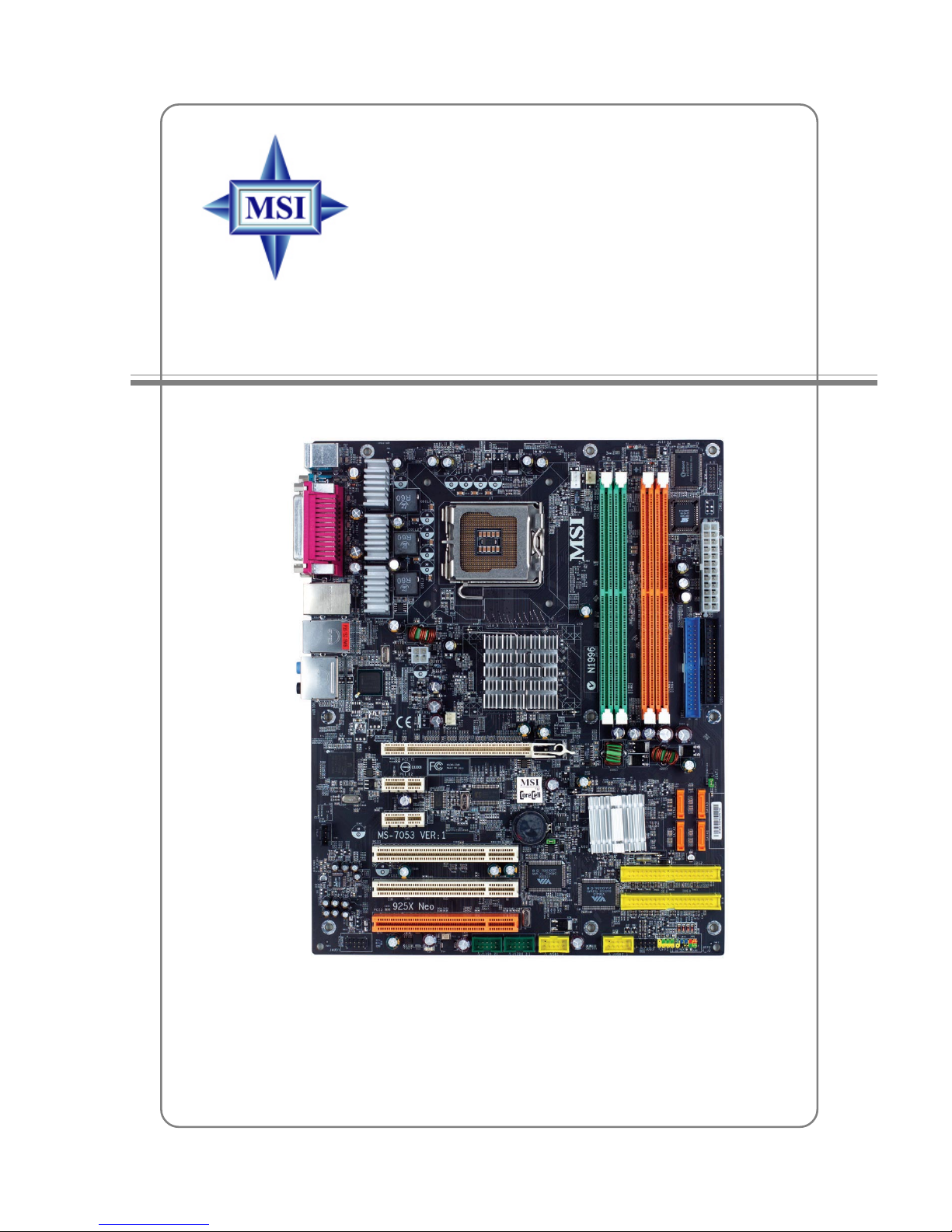
i
G52-M7053X7
MS-7053 (v1.X) ATX Mainboard
925XE Neo-Platinum
Page 2

ii
Manual Rev: 1.0
Release Date: September 2004
FCC-B Radio Frequency Interference Statement
This equipment has been tested and found to comply with the limits for a class B
digital device, pursuant to part 15 of the FCC rules. These limits are designed to
provide reasonable protection against harmful interference when the equipment is
operated in a commercial environment. This equipment generates, uses and can
radiate radio frequency energy and, if not installed and used in accordance with the
instruction manual, may cause harmful interference to radio communications. Operation
of this equipment in a residential area is likely to cause harmful interference, in which
case the user will be required to correct the interference at his own expense.
Notice 1
The changes or modifications not expressly approved by the party responsible for
compliance could void the user’s authority to operate the equipment.
Notice 2
Shielded interface cables and A.C. power cord, if any, must be used in order to
comply with the emission limits.
VOIR LA NOTICE D’INST ALLATION AVANT DE RACCORDER AU RESEAU.
Micro-Star International
MS-7053
This device complies with Part 15 of the FCC Rules. Operation is subject to the
following two conditions:
(1) this device may not cause harmful interference, and
(2) this device must accept any interference received, including interference that
may cause undesired operation
Page 3

iii
Copyright Notice
The material in this document is the intellectual property of MICRO-STAR
INTERNATIONAL. We take every care in the preparation of this document, but no
guarantee is given as to the correctness of its contents. Our products are under
continual improvement and we reserve the right to make changes without notice.
Trademarks
All trademarks are the properties of their respective owners.
AMD, Athlon™, Athlon™ XP, Thoroughbred™, and Duron™ are registered
trademarks of AMD Corporation.
Intel® and Pentium® are registered trademarks of Intel Corporation.
PS/2 and OS®/2 are registered trademarks of International Business Machines
Corporation.
Microsoft is a registered trademark of Microsoft Corporation. Windows® 98/2000/NT/
XP are registered trademarks of Microsoft Corporation.
NVIDIA, the NVIDIA logo, DualNet, and nForce are registered trademarks or trademarks of NVIDIA Corporation in the United States and/or other countries.
Netware® is a registered trademark of Novell, Inc.
Award® is a registered trademark of Phoenix Technologies Ltd.
AMI® is a registered trademark of American Megatrends Inc.
Kensington and MicroSaver are registered trademarks of the Kensington Technology
Group.
PCMCIA and CardBus are registered trademarks of the Personal Computer Memory
Card International Association.
Revision History
Revision Revision History Date
V1.0 First release for PCB 1.X June 2004
with Intel 925X & Intel ICH6/ICH6R
V1.1 Multi-lingual version June 2004
V1.2 Change to NB to 925XE September 2004
Page 4
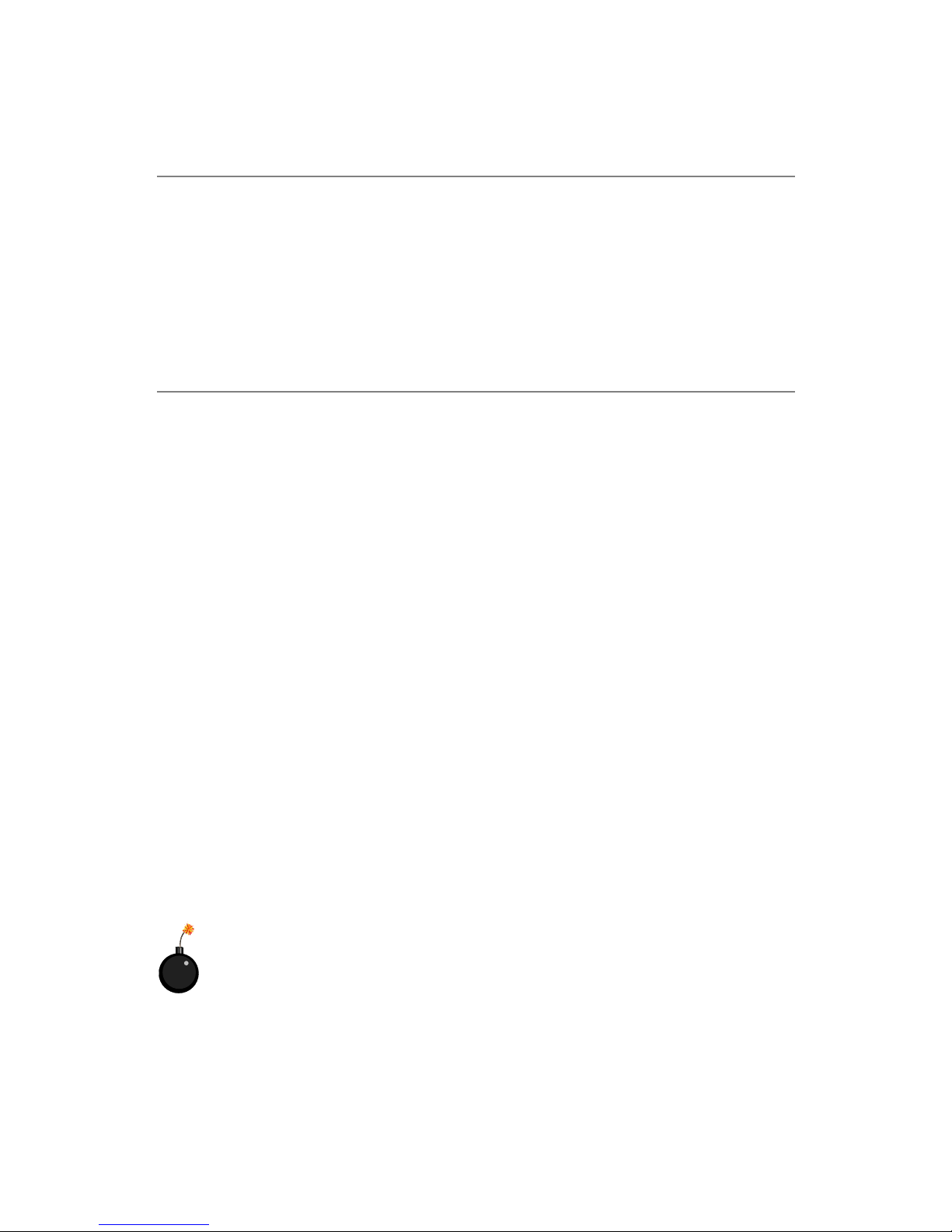
iv
1. Always read the safety instructions carefully.
2. Keep this User’s Manual for future reference.
3. Keep this equipment away from humidity.
4. Lay this equipment on a reliable flat surface before setting it up.
5. The openings on the enclosure are for air convection hence protects the equipment from overheating. Do not cover the openings.
6. Make sure the voltage of the power source and adjust properly 110/220V before connecting the equipment to the power inlet.
7. Place the power cord such a way that people can not step on it. Do not place
anything over the power cord.
8. Always Unplug the Power Cord before inserting any add-on card or module.
9. All cautions and warnings on the equipment should be noted.
10. Never pour any liquid into the opening that could damage or cause electrical
shock.
11. If any of the following situations arises, get the equipment checked by a service
personnel:
h The power cord or plug is damaged.
h Liquid has penetrated into the equipment.
h The equipment has been exposed to moisture.
h The equipment has not work well or you can not get it work according to
User’s Manual.
h The equipment has dropped and damaged.
h The equipment has obvious sign of breakage.
12. Do not leave this equipment in an environment unconditioned, storage
temperature above 600 C (1400F), it may damage the equipment.
Safety Instructions
CAUTION: Danger of explosion if battery is incorrectly replaced.
Replace only with the same or equivalent type recommended by the
manufacturer.
Technical Support
If a problem arises with your system and no solution can be obtained from the user’s
manual, please contact your place of purchase or local distributor. Alternatively,
please try the following help resources for further guidance.
h Visit the MSI homepage & FAQ site for technical guide, BIOS updates, driver
updates, and other information: http://www.msi.com.tw & http://www.msi.
com.tw/program/service/faq/faq/esc_faq_list.php
h Contact our technical staff at: support@msi.com.tw
Page 5

v
CONTENTS
FCC-B Radio Frequency Interference Statement ....................................................... i ii
Copyright Notice ........................................................................................................... iii
Revision History............................................................................................................ i ii
Safety Instructions ...................................................................................................... iv
Technical Support ........................................................................................................ iv
Chapter 1. Getting Started ................................................................................... 1-1
Mainboard Specifications ...................................................................................1-3
Mainboard Layout................................................................................................ 1-4
Packing Contents................................................................................................. 1-5
MSI Special Features .......................................................................................... 1-6
Core CellTM Chip ........................................................................................1-6
DigiCell.........................................................................................................1-7
Other Features ........................................................................................... 1-8
Chapter 2. Hardware Setup................................................................................. 2-1
Quick Components Guide.................................................................................... 2-2
Central Processing Unit: CPU.............................................................................. 2-3
Introduction to LGA 775 CPU ..................................................................... 2-3
CPU & Cooler Installation............................................................................2-4
Memory ................................................................................................................2-7
Introduction to DDR2 SDRAM..................................................................... 2-7
Memory Module Population Rules .............................................................. 2-8
Installing DDR2 Modules ............................................................................. 2-8
Power Supply ....................................................................................................... 2-9
ATX 24-Pin Power Connector: ATX1 ......................................................... 2-9
ATX 12V Power Connector: JPW1............................................................ 2-9
Back Panel ..........................................................................................................2-10
Mouse/Keyboard Connector....................................................................2-10
USB Connectors .......................................................................................2-10
Serial Port Connector ............................................................................... 2-11
Audio Port Connectors............................................................................. 2-11
LAN (RJ-45) Jack (Optional)....................................................................2-12
1394 Port...................................................................................................2-13
Parallel Port Connector: LPT1 ..................................................................2-13
Connectors ......................................................................................................... 2-14
Floppy Disk Drive Connector: FDD1 ........................................................2-14
Fan Power Connectors: CPUFAN2/SYSFAN2/NBFAN1......................... 2-14
Page 6

vi
Hard Disk Connectors: IDE1, IDE2 & IDE3
(IDE 2 & IDE3 are optional)............................................................. 2-15
Serial ATA/Serial ATA RAID Connectors controlled by
Intel ICH6R: SATA1~SATA4 ...........................................................2-16
Front Panel Connectors: JFP1, JFP2 ....................................................... 2-17
CD-In Connector: JCD1 ............................................................................ 2-18
Front Panel Audio Connector: JAUD1 .....................................................2-18
FWH/LPC Debugging Pin Header: JLPC1 ................................................2-19
Front USB Connectors: JUSB1 & JUSB2 ................................................ 2-19
Chassis Intrusion Switch Connector: JCI1 .............................................2-20
1394 Connectors: J1394_2, J1394_3 ..................................................... 2-20
D-Bracket™ 2 Connector: JDB1..............................................................2-21
Jumpers .............................................................................................................2-22
Clear CMOS Jumper: JBAT1 .................................................................... 2-22
Slots ...................................................................................................................2-23
PCI Express Slots ..................................................................................... 2-23
PCI (Peripheral Component Interconnect) Slots...................................... 2-23
PCI Interrupt Request Routing .................................................................. 2-24
Chapter 3. BIOS Setup........................................................................................... 3-1
Entering Setup ..................................................................................................... 3-2
Selecting the First Boot Device ................................................................. 3-2
Control Keys ............................................................................................... 3-3
Getting Help ................................................................................................ 3-3
Main Menu ................................................................................................... 3-3
Default Settings ..........................................................................................3-3
The Main Menu.....................................................................................................3-4
Standard CMOS Features ...................................................................................3-6
Advanced BIOS Features ...................................................................................3-8
Advanced Chipset Features.............................................................................3-10
Integrated Peripherals ....................................................................................... 3-12
Power Management Features .......................................................................... 3-17
PNP/PCI Configurations ..................................................................................... 3-19
H/W Monitor ....................................................................................................... 3-20
Cell Menu............................................................................................................ 3-21
Load Fail-Safe/Optimized Defaults................................................................... 3-24
BIOS Setting Password ....................................................................................3-25
Chapter 4. Introduction to DigiCell .................................................................... 4-1
Main .....................................................................................................................4-2
Page 7
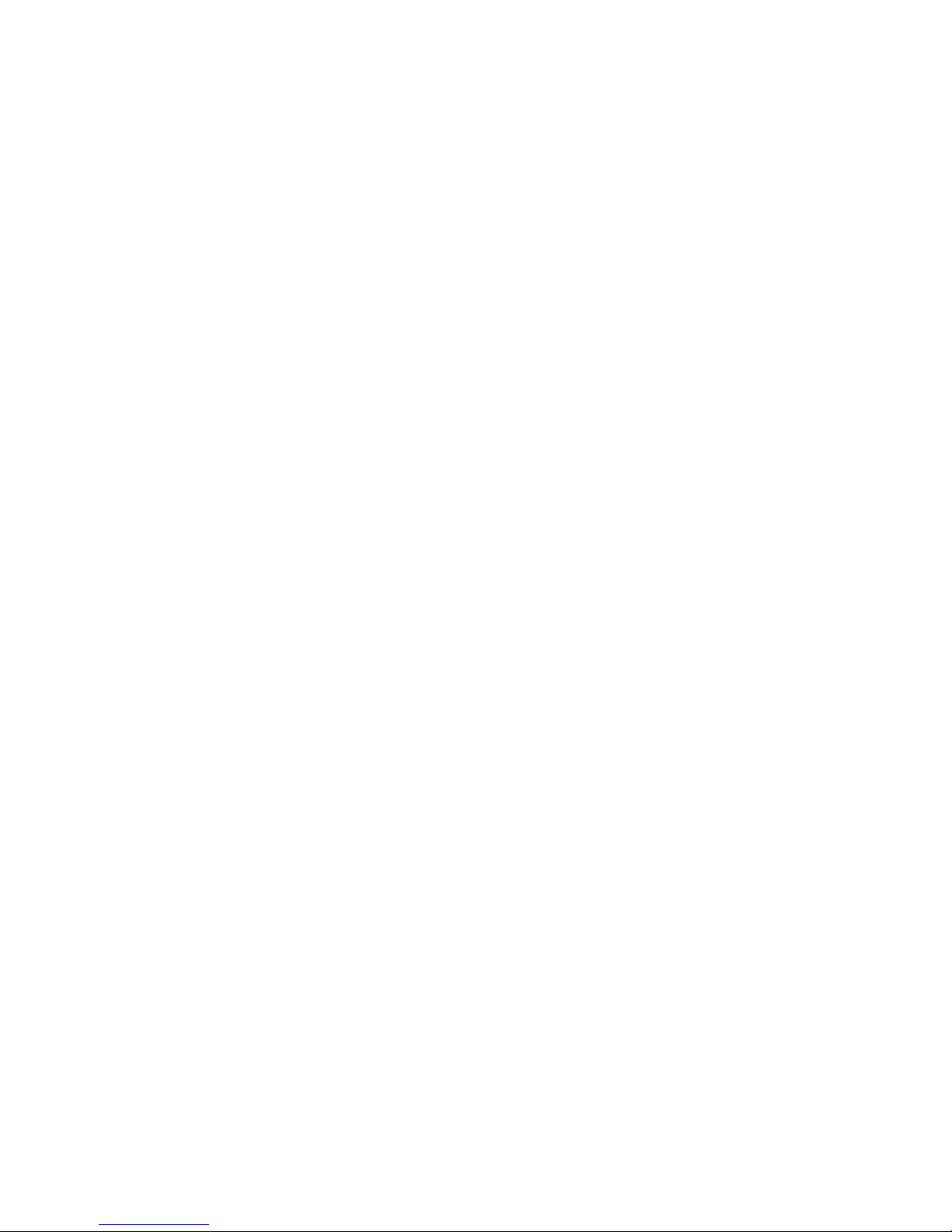
vii
Introduction ................................................................................................. 4-2
H/W Diagnostic .................................................................................................... 4-4
Communication.....................................................................................................4-5
Software Access Point....................................................................................... 4-6
Terminology ................................................................................................. 4-6
Access Point Mode .................................................................................... 4-7
WLAN Card Mode ....................................................................................... 4-8
Live Update .......................................................................................................... 4-9
MEGA STICK ......................................................................................................4-10
Basic Function ..........................................................................................4-10
Non-Unicode programs supported ..........................................................4-12
Core Center (for Pentium 4 CPU)......................................................................4-14
Left-wing: Current system status ...........................................................4-15
Right-wing: PC hardware status during real time operation ................. 4-15
Audio Speaker Setting ......................................................................................4-16
Power on Agent........................................................................................ 4-18
Power On .................................................................................................. 4-18
Power Off / Restart .................................................................................. 4-19
Start With ..................................................................................................4-19
Auto Login.................................................................................................4-20
Chapter 5. Introdction to Intel ICH6R SATA RAID ............................................5-1
BIOS Configuration .............................................................................................. 5-2
Using the Intel RAID Option ROM ............................................................... 5-2
Installing Software .............................................................................................. 5-8
Install Driver in Windows XP / 2000 ..........................................................5-8
Installation of Intel Application Accelerator RAID Edition ..........................5-9
RAID Migration Instructions............................................................................... 5-14
Create RAID V olume from Existing Disk ..................................................5-15
Chapter 6. Introduction to VIA VT6410 IDE RAID............................................. 6-1
Introduction .......................................................................................................... 6-2
RAID 0 (Striping).........................................................................................6-2
RAID Basics................................................................................................ 6-2
RAID 1 (Mirroring)....................................................................................... 6-3
RAID 0+1 (Striping/Mirroring) ..................................................................... 6-3
JBOD (Spanning)........................................................................................ 6-3
BIOS Configuration .............................................................................................. 6-4
Create Disk Array ....................................................................................... 6-5
Delete Disk Array........................................................................................ 6-8
Page 8

viii
Create and Delete Spare Hard Drive......................................................... 6-9
Select Boot Array ..................................................................................... 6-10
View Serial Number of Hard Drive ..........................................................6-10
Duplicate Critical RAID 1 Array ................................................................ 6-11
Rebuild Broken RAID 0/0+1 Array ...........................................................6-12
Installing Software ............................................................................................ 6-14
Install Driver in Windows 2000/XP ..........................................................6-14
Installation of VIA IDE RAID Utility ............................................................6-15
Using VIA RAID Tool ..........................................................................................6-18
Chapter 7. Introduction to CMI9880L Audio Codec ....................................... 7-1
Installing the Audio Codec Driver ....................................................................... 7-2
Software Configuration ......................................................................................7-3
Main Setting ................................................................................................ 7-3
Smart Jack ..................................................................................................7-7
Multi-Stream Function Support & Mixer ..................................................... 7-8
Effect ........................................................................................................ 7-11
Information ................................................................................................ 7-11
Page 9

1-1
Getting Started
Chapter 1. Getting
Started
Thank you for choosing the 925XE Neo Platinum (MS-7053)
v1.X ATX mainboard. The 925XE Neo Platinum mainboard is based
on Intel® 925XE and Intel® ICH6/ICH6R chipset for optimal system
efficiency. Designed to fit the advanced Intel® Pentium 4 Prescott
LGA775 processor, the 925XE Neo Platinum mainboard delivers a
high performance and professional desktop platform solution.
Getting Started
Page 10

1-2
MS-7053 ATX Mainboard
Mainboard Specifications
CPU
h Supports Intel® Pentium 4 Prescott LGA775 processors in LGA775 package.
h Supports Pentium 4 3XX, 5XX, 6XX & P4EE (Intel Pentium 4 Processor with HT
Technology Extreme Edition) sequence processor or higher speed.
h Supports Intel Hyper-Threading Technology.
(For the latest information about CPU, please visit http://www.msi.com.tw/program/
products/mainboard/mbd/pro_mbd_cpu_support.php)
Chipset
h Intel® 925XE chipset
- Supports FSB 800MHz & FSB 1066MHz.
- Supports PCI Express x16 interface.
- Supports DDR2 400/533 memory interface.
h Intel® ICH6/ICH6R chipset
- Hi-Speed USB (USB2.0) controller, 480Mb/sec, up to 8 ports.
- 4 Serial ATA ports with transfer rate up to 1.5Gb/s.
- 1 channel Ultra ATA 100 bus Master IDE controller.
- PCI Master v2.3, I/O APIC.
- ACPI 2.0 Compliant.
- Serial A TA 150 RAID 0, RAID 1 and Matrix RAID (for ICH6R only).
- Integrated AHCI controller (for ICH6R only).
Main Memory
h Supports four unbuffered DIMM of 1.8 Volt DDR2 SDRAM
h Supports up to 4GB memory size.
h Supports Dual channel DDR2 memory architecture.
h Supports DDR2 400/533 memory interface.
(For the updated supporting memory modules, please visit http://www.msi.com.tw/
program/products/mainboard/mbd/pro_mbd_trp_list.php.)
Slots
h One PCI Express x16 slot (supports PCI Express Bus specification v1.0a compliant).
h Two PCI Express x1 slots (supports PCI Express Bus specification v1.0a compliant).
h Three 32-bit v2.3 Master PCI bus slots (support 3.3v/5v PCI bus interface).
On-Board IDE
h One Ultra DMA 66/100 IDE controllers integrated in ICH6/ICH6R.
- Supports PIO, Bus Master operation modes.
- Can connect up to Two Ultra ATA drives.
h Serial ATA 150 controller integrated in ICH6/ICH6R.
- Up to 150MB/sec transfer speed.
- Can connect up to four Serial ATA devices.
- Supports AHCI controller with SATA Raid 0, Raid 1 and Matrix Raid (for ICH6R
only).
- Supports SATA hot plug (for ICH6R only).
Page 11

1-3
Getting Started
VIA6410 IDE Raid Controller
h Two Ultra DMA 66/100/133 IDE Controllers.
h Supports RAID 0, 1 and 0+1.
h Connect up to 4 Ultra ATA 133 devices.
On-Board Peripherals
h On-Board Peripherals include:
- 1 floppy port supports 1 FDD with 360K, 720K, 1.2M, 1.44M and 2.88Mbytes
- 1 serial port
- 1 mini 1394 port
- 1 parallel port supports SPP/EPP/ECP mode
- 1 Line-In / Line-Out / MIC-In / Rear Speaker Out / Center-Subwoofer Speaker Out
/ SPDIF-Out optical and coaxial audio port
- 8 USB ports (Rear * 4/ Front * 4)
- 2 RJ-45 LAN jack (Optional)
LAN
h Broadcom BCM5751 PCI-E Gb LAN Controller
- PCI Express bus Spec 1.0a compliant.
- x1 PCI Express interface with 2.5 Gb/s bandwidth.
- 10/100/1000 IEEE 802.3 compliant.
h Intel 82562EZ 10/100 PHY LAN controller
- 10/100 IEEE 802.1 compliant.
Audio
h Azalia link controller integrated in Intel® ICH6/ICH6R chipset.
h 8-channel audio codec CMI9880L.
- Compliant with Azalia 1.0 Spec.
- Supports Multi-Streaming function.
- Supports Universal Audio Jack (only Front Audio Jack).
BIOS
h The mainboard BIOS provides “Plug & Play” BIOS which detects the peripheral
devices and expansion cards of the board automatically.
h The mainboard provides a Desktop Management Interface (DMI) function which
records your mainboard specifications.
Mounting and Dimension
h ATX Form Factor: 24.4 cm (W) x 30.5 cm (L)
h 9 mounting holes
Page 12

1-4
MS-7053 ATX Mainboard
Mainboard Layout
925XE Neo Platinum (MS-7053) v1.X ATX Mainboard
NBFAN1
CPUFAN2
JC11
Intel
925XE
JPW1
S
A
T
A
2
S
A
T
A
1
S
A
T
A
4
S
A
T
A
3
JCD1
BROADCOM
BCM5751KFB
T:
M:
B:
Line-In
Line-Out
Mic
T:RS-Out
M:CS
B:SPDIF Out
-Out
W
i
n
b
o
n
d
W
8
3
6
2
7
T
H
F
VIA
VT6410
VIA
VT6306
ICH6/
ICH6R
B
A
T
T
+
D
I
M
M
1
D
I
M
M
3
D
I
M
M
4
D
I
M
M
2
A
T
X
1
JLPC1
PCI 3
PCI 2
PCI 1
PCI_E3
PCI _E2
PCI_E1
IDE 2
I
D
E
1
F
D
D
1
IDE 3
JFP1
J
B
A
T
1
JFP2JDB1
JAUD1
JUSB1 JUSB2J1394_2 J1394_3
Top : mouse
Bottom: keyboard
BIOS
T: LAN jack
B: USB ports
Top : Parallel Port
Bottom:
COM A
Mini 1394 po r t
SPDIF Out
CMI
9880L
T: LAN jack
B: USB ports
SYSFAN2
Intel
82562EZ
Page 13

1-5
Getting Started
Packing Contents
Power Cable
SA T A Cable
User’s Guide
MSI motherboard
MSI Driver/Utility CD
Round Cable for
IDE Devices
Round Cable for
Floppy Disk
D-Bracket 2
Back IO Shield
Page 14

1-6
MS-7053 ATX Mainboard
MSI Special Features
Core CellTM Chip
By diagnosing the current system utilization, the CoreCell™
Chip automatically directs your motherboard to the most adequate
state and leads to less noise, longer duration and more powersaving.
Stealth technology makes you leave
without a trace. Reduce heat and
noise from your system.
Intelligent power saving technique
prevents waste by energy
conservation.
Sophisticated moderate mechanism
could prolong components’ duration
for longer journey.
Empower your system with Dynamic
Overclocking, bestow you ability to
eliminate obstacles ahead.
MSI CoreCell brings you high performance
Page 15

1-7
Getting Started
DigiCell
DigiCell is a powerful utility developed by MSI, which provides the easiest way
to conduct your digital home and the central cell of multiple digital devices.
For detailed instruction please refer to Chapter 4: Introduction to DigiCell.
Connectivity Upgrade by DigiCell
The outstanding features of DigiCell contain:
Activate Software Gateway
* Share one broadband access with all clients
* Save the cost of physical WLAN gateway
Connect with MEGA Stick
* Plug-n-Play, Drag-n-Drop
* Edit and print play list at convenience
* Connected by USB or Bluetooth
Page 16

1-8
MS-7053 ATX Mainboard
Automatic Voltage Compensation Mechanism
* Adjust the Vcore to minimize Vcore voltage inaccuracy
* Supplemental circuit gives a more precise voltage
* Enhanced Compatibility & Reliability
* Painless BIOS recovery from corruption
* Restore BIOS from backup area in single flash ROM
* Contains all the necessary BIOS options for tweaking
and overclocking
(Please check Chapter 3: BIOS Setup for details)
Other Features
Page 17
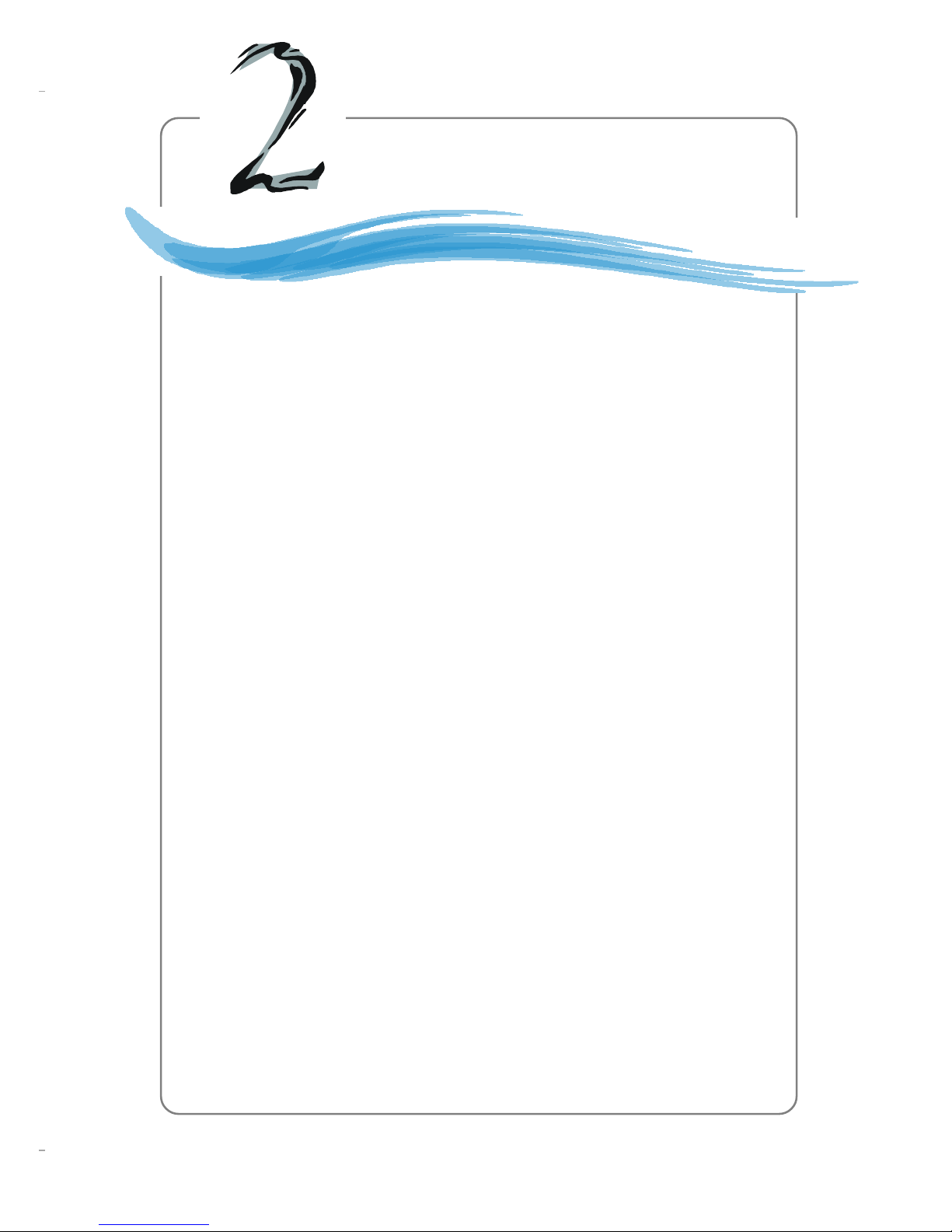
2-1
Hardware Setup
Chapter 2. Hardware Setup
This chapter tells you how to install the CPU, memory modules,
and expansion cards, as well as how to setup the jumpers on the
mainboard. Also, it provides the instructions on connecting the peripheral devices, such as the mouse, keyboard, etc.
While doing the installation, be careful in holding the components and follow the installation procedures.
Hardware Setup
Page 18
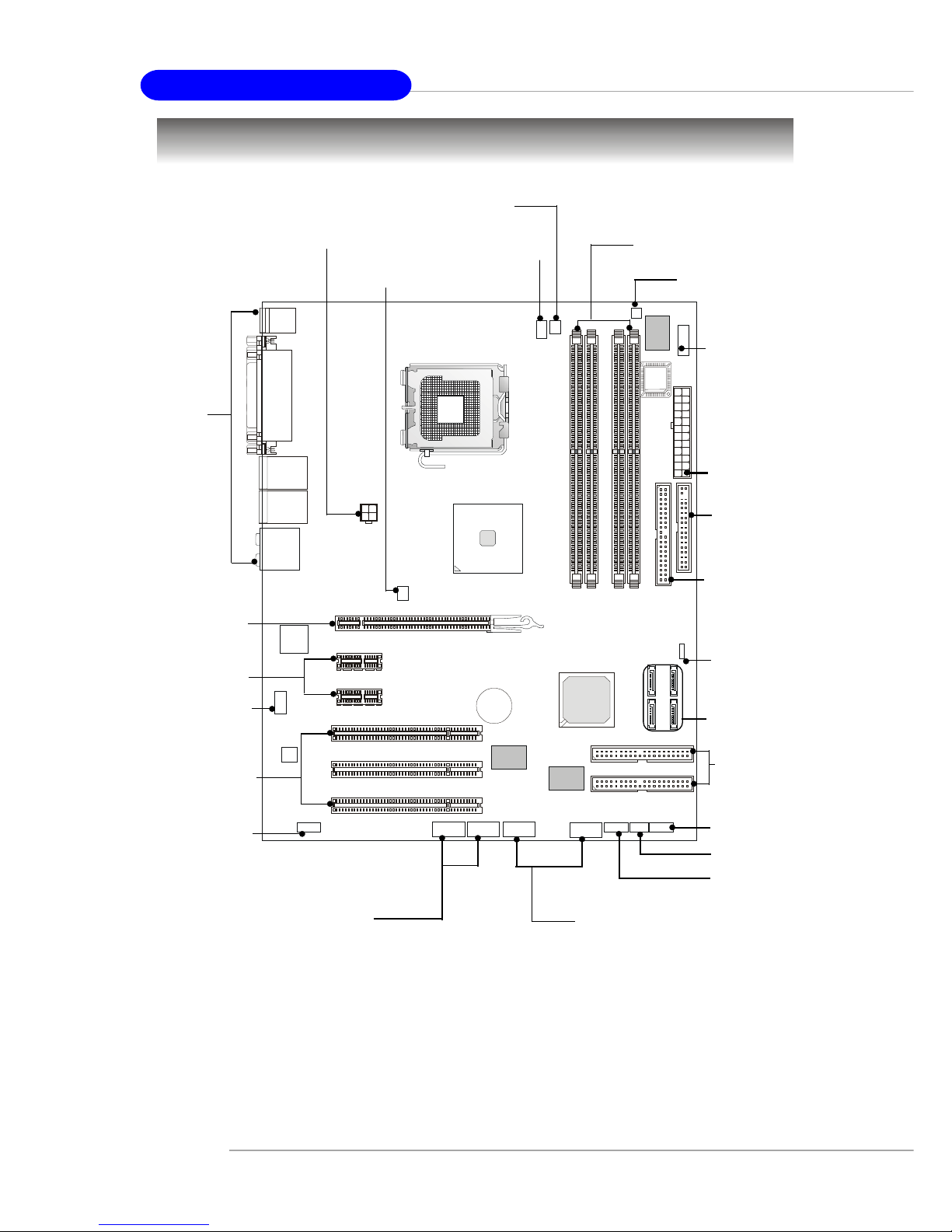
2-2
MS-7053 ATX Mainboard
Quick Components Guide
B
A
T
T
+
DDR DIMMs, p.2-7
IDE2, IDE3,
p.2-15
JFP2, p.2-17
Back Panel
I/O, p.2-10
CPUFAN1, p.2-14
ATX1, p.2-9
JFP1, p.2-17
PCI Slots 1~3,
p.2-23
JUSB1, JUSB2, p.2-19
JAUD1, p.2-18
SATA1~SATA4,
p.2-16
JDB1, p.2-21
J1394_2, J1394_3,
p.2-20
JCI1, p.2-20
JLPC1, p.2-19
JBAT1, p.2-22
JPW1, p.2-9
PCI Express x1,
p.2-23
PCI Express x16,
p.2-23
JCD1, p.2-18
NBFAN1, p.2-14
FDD1, p.2-14
IDE1, p.2-15
SYSFAN2, p.2-14
Page 19

2-3
Hardware Setup
Central Processing Unit: CPU
The mainboard supports Intel® Pentium 4 Prescott processor. The mainboard
uses a CPU socket called LGA775. When you are installing the CPU, make sure to
install the cooler to prevent overheating. If you do not have the CPU cooler,
contact your dealer to purchase and install them before turning on the computer.
For the latest information about CPU, please visit http://www.msi.com.tw/
program/products/mainboard/mbd/pro_mbd_cpu_support.php.
MSI Reminds You...
Overheating
Overheating will seriously damage the CPU and system, always make
sure the cooling fan can work properly to protect the CPU from
overheating.
Replacing the CPU
While replacing the CPU, always turn off the ATX power supply or
unplug the power supply’s power cord from grounded outlet first to
ensure the safety of CPU.
Overclocking
This motherboard is designed to support overclocking. However, please
make sure your components are able to tolerate such abnormal setting,
while doing overclocking. Any attempt to operate beyond product specifications is not recommended. We do not guarantee the damages
or risks caused by inadequate operation or beyond product
specifications.
Introduction to LGA 775 CPU
The surface of LGA 775 CPU.
Remember to apply some silicone heat transfer compound on
it for better heat dispersion.
Y ellow triangle is the Pin 1 indicator
The pin-pad side of LGA 775
CPU.
Y ellow triangle is the Pin 1 indicator
Alignment Key Alignment Key
Page 20

2-4
MS-7053 ATX Mainboard
2. Remove the cap from lever hinge
side (as the arrow shows).
1. The CPU has a plastic cap on it to
protect the contact from damage.
Before you install the CPU, always
cover it to protect the socket pin.
3. The pins of socket reveal.
CPU & Cooler Installation
When you are installing the CPU, make sure the CPU has a cooler at-
tached on the top to prevent overheating. If you do not have the cooler, contact
your dealer to purchase and install them before turning on the computer. Meanwhile,
do not forget to apply some silicon heat transfer compound on CPU before installing
the heat sink/cooler fan for better heat dispersion.
Follow the steps below to install the CPU & cooler correctly. Wrong installation
will cause the damage of your CPU & mainboard.
4. Open the load lever.
Page 21

2-5
Hardware Setup
6. After confirming the CPU direction
for correct mating, put down the
CPU in the socket housing frame.
Be sure to grasp on the edge of
the CPU base. Note that the alignment keys are matched.
8. Cover the load plate onto the
package.
7. Visually inspect if the CPU is
seated well into the socket. If not,
take out the CPU with pure vertical
motion and reinstall.
alignment
key
5. Lift the load lever up and open the
load plate.
Page 22
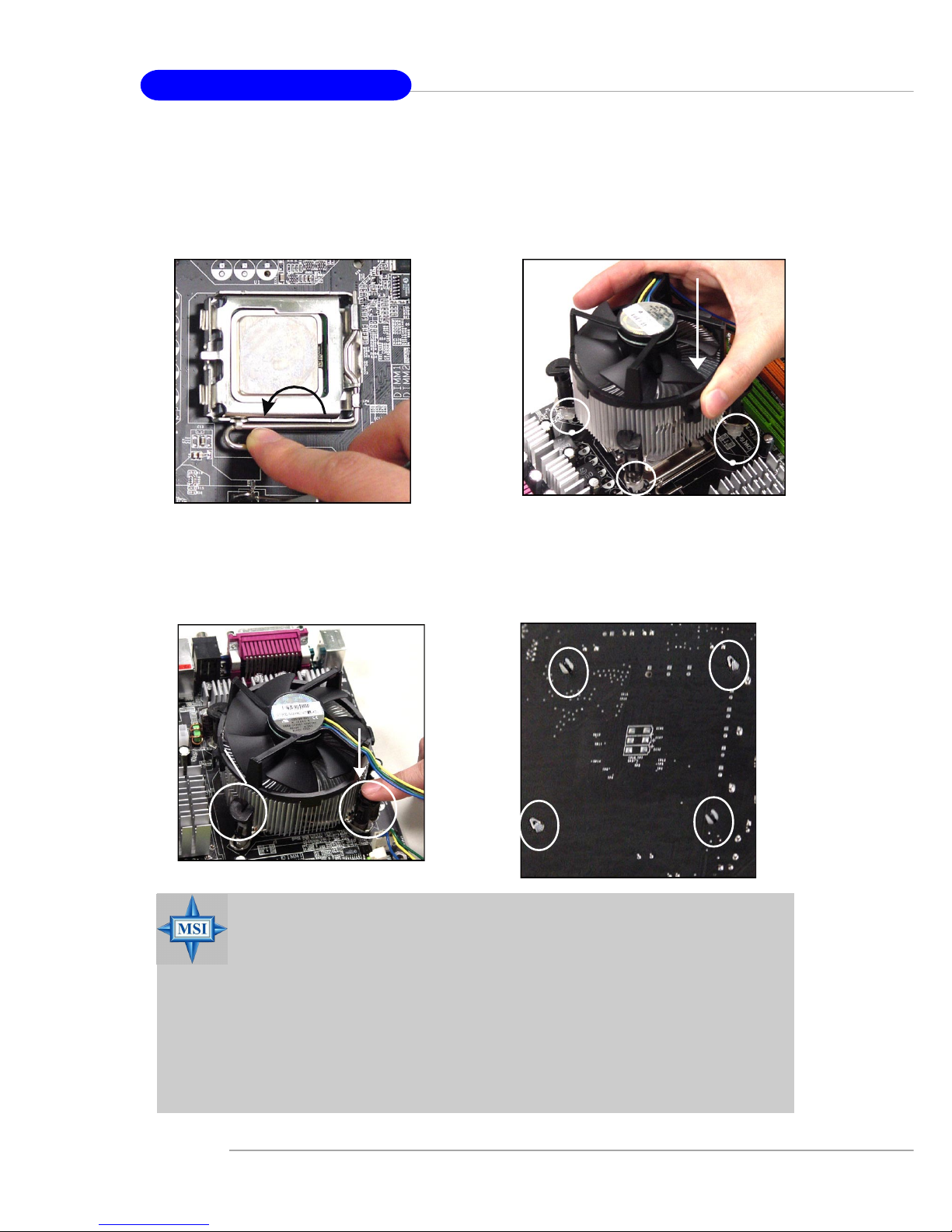
2-6
MS-7053 ATX Mainboard
10. Align the holes on the mainboard
with the heatsink. Push down the
cooler until its four clips get
wedged into the holes of the
mainboard.
12.Turn over the mainboard to confirm that the clip-ends are correctly inserted.
11. Press the four hooks down to fasten the cooler. Then rotate the locking switch (refer to the correct direction marked on it) to lock the
hooks.
9. Press down the load lever lightly
onto the load plate, and then secure the lever with the hook under
retention tab.
locking
switch
MSI Reminds You...
1.Confirm if your CPU cooler is firmly installed before turning on your
system.
2.Check the information in PC Health Status of H/W Monitor in BIOS
(refer to p.3-21 for details) for the CPU temperature.
3.Do not touch the CPU socket pins to avoid damage.
4. Whenever CPU is not installed, always protect your CPU socket pin
with the plastic cap covered (shown in Figure 1) to avoid damage.
5. Please note that the mating/unmating durability of the CPU is 20 cycles.
Therefore we suggest you do not plug/unplug the CPU too often.
Page 23

2-7
Hardware Setup
Memory
The mainboard provides 4 slots for 240-pin DDR2 DIMM, which supports the
memory size up to 4GB.
Since DDR2 modules are not interchangeable with DDR1 and the DDR2 standard is not backward compatible, you should always install DDR2 memory module in
the DDR2 slot (DIMM1~DIMM4). Otherwise, you are not able to boot up your system
and your mainboard might be damaged.
For the updated supporting memory modules, please visit http://www.msi.
com.tw/program/products/mainboard/mbd/pro_mbd_trp_list.php.
DIMM1~DIMM4
(from left to right)
Channel A (DIMM1, DIMM2): Green
Channel B (DIMM3, DIMM4): Orange
Introduction to DDR2 SDRAM
DDR2 is a new technology of memory module, and its speed is the top limit of
current DDR1 technology. DDR2 uses a 1.8V supply for core and I/O voltage, compared to 2.5V for DDR1, and requires 28% less power than DDR1 chips. DDR2 truly
is the future of memory, but will require some changes as the technology is not
backwardly compatible and only motherboards specifically designed for DDR2 memory
will be able to support these chips.
DDR2 incorporates new features at the chip level that give it better signal
integrity, thereby enabling higher clock speeds.
DDR2 modules have 240 pins, versus 184 pins on a DDR1 module, and the
length of DDR2 module is 5.25”. DDR2 modules have smaller and tighter spaced pins.
The height of DDR2 modules varies, but they will typically be less than 1.3” in height.
Page 24
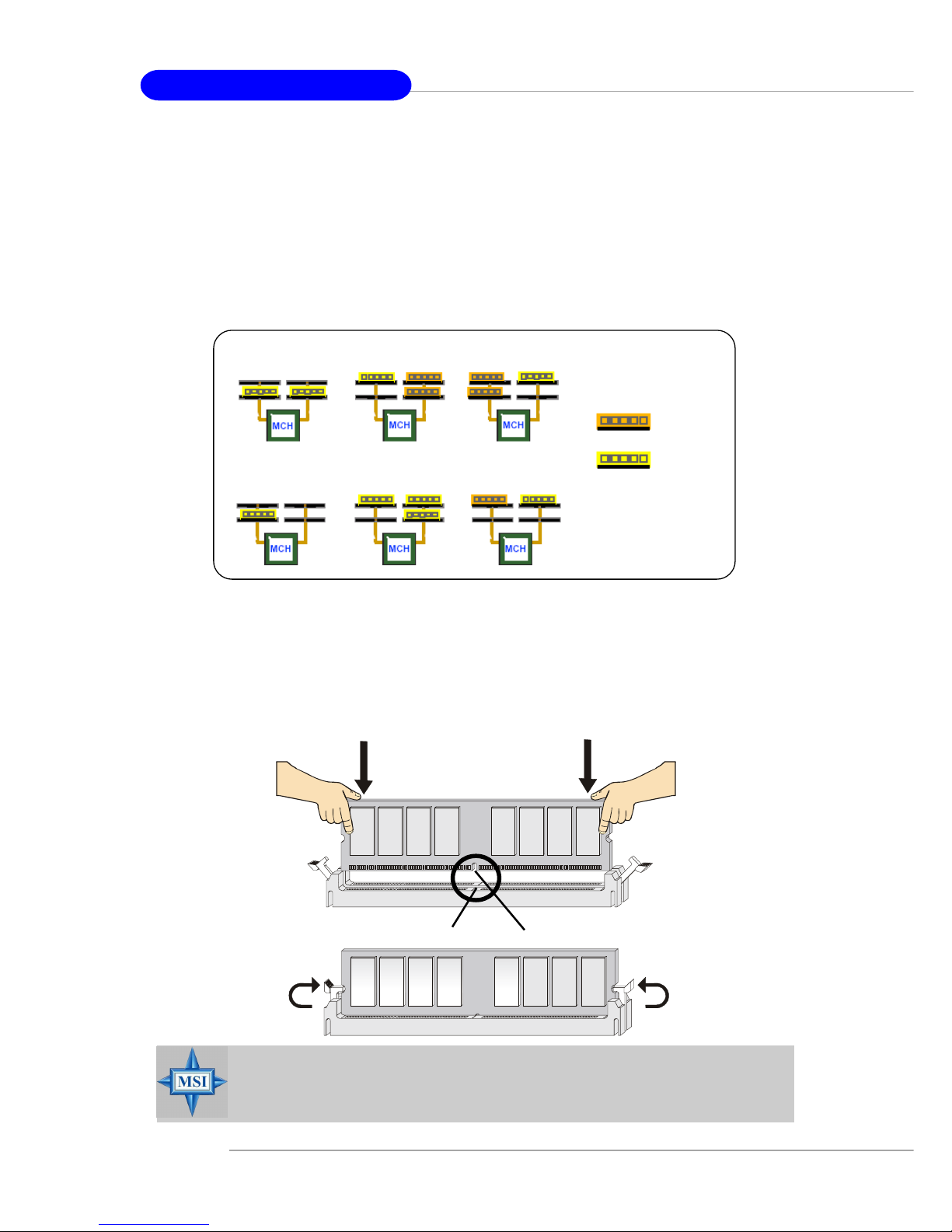
2-8
MS-7053 ATX Mainboard
Installing DDR2 Modules
1. The DDR2 DIMM has only one notch on the center of module. The module will
only fit in the right orientation.
2. Insert the DIMM memory module vertically into the DIMM slot. Then push it in
until the golden finger on the memory module is deeply inserted in the socket.
3. The plastic clip at each side of the DIMM slot will automatically close.
Volt
Notch
Memory Module Population Rules
Install at least one DIMM module on the slots. Each DIMM slot supports up to a
maximum size of 1GB. Users can install either single- or double-sided modules to
meet their own needs. Please note that each DIMM can work respectively for
single-channel DDR, while both channels (in different color) populated
with same amount of memory size will work as dual-channel DDR, no matter
how many DIMM modules are populated.
Below are the example of single-channel/dual-channel DDR modes.
MSI Reminds You...
You can barely see the golden finger if the module is properly inserted in the socket.
Dual-channel mode
Single-channel mode
x MB
(ex: 128 MB)
2x MB
(ex: 256 MB)
Page 25
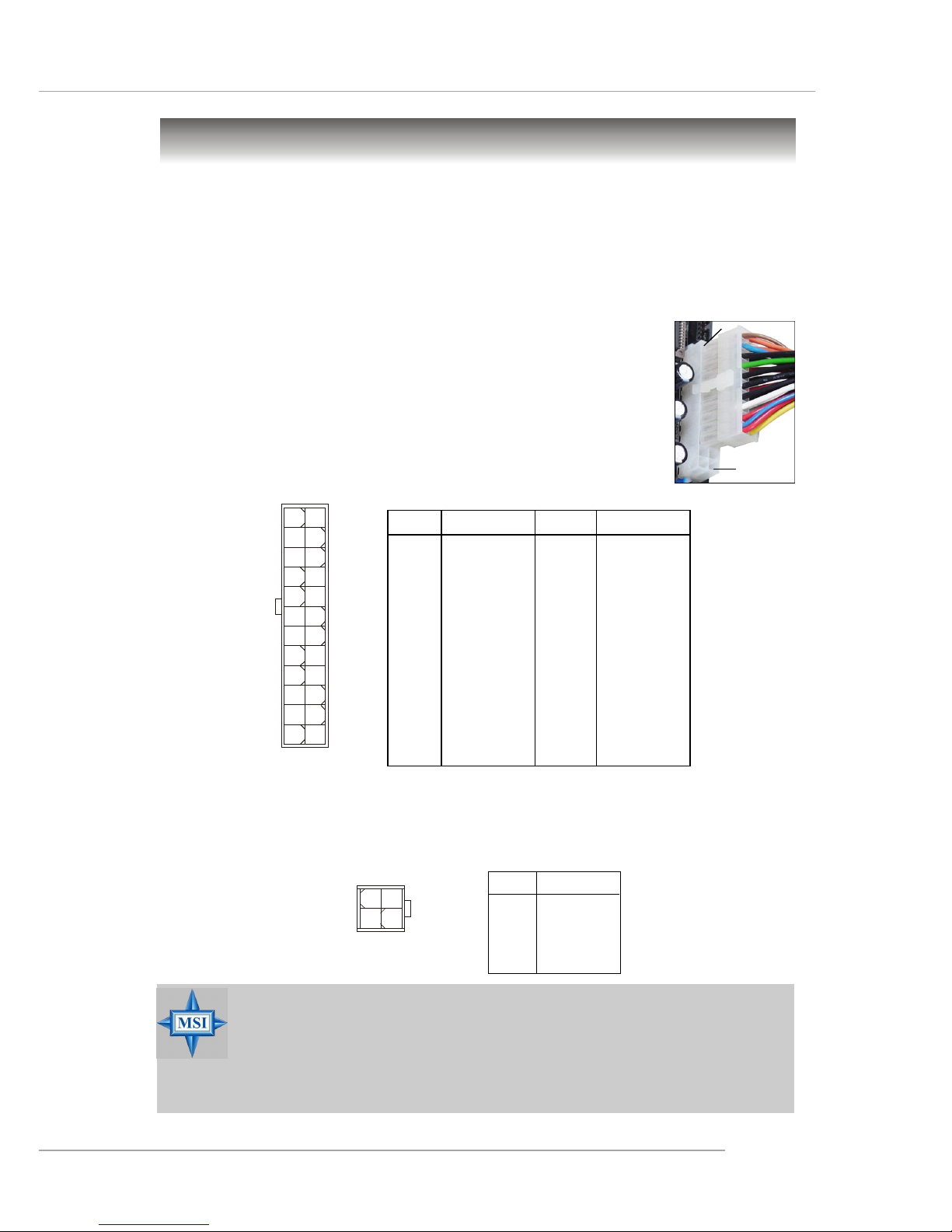
2-9
Hardware Setup
Power Supply
The mainboard supports ATX power supply for the power system. Before
inserting the power supply connector, always make sure that all components are
installed properly to ensure that no damage will be caused.
PIN SIGNAL
13 +3.3V
14 -12V
15 GND
1 6 PS-ON#
17 GND
18 GND
19 GND
20 Res
2 1 +5V
2 2 +5V
2 3 +5V
24 GND
PIN SIGNAL
1 +3.3V
2 +3.3V
3 GND
4 +5V
5 GND
6 +5V
7 GND
8 PWR OK
9 5VSB
10 +12V
11 +12V
12 NC
Pin Definition
PIN SIGNAL
1 GND
2 GND
3 12V
4 12V
JPW1 Pin Definition
ATX 12V Power Connector: JPW1
This 12V power connector is used to provide power to the CPU.
ATX 24-Pin Power Connector: ATX 1
This connector allows you to connect an ATX 24-pin power supply. To
connect the ATX 24-pin power supply, make sure the plug of the
power supply is inserted in the proper orientation and the pins are
aligned. Then push down the power supply firmly into the connector.
You may use the 20-pin ATX power supply as you like. If
you’d like to use the 20-pin ATX power supply, please plug your
power supply along with pin 1 & pin 13 (refer to the image at the
right hand). There is also a foolproof design on pin 11, 12, 23 & 24
to avoid wrong installation.
ATX1
1
12
24
13
pin 12
pin 13
MSI Reminds You...
1. These two connectors connect to the ATX power supply and have to
work together to ensure stable operation of the mainboard.
2. Power supply of 350 watts (and above) is highly recommended for
system stability.
3. ATX 12V power connection should be greater than 18A.
JPW1
13
42
Page 26

2-10
MS-7053 ATX Mainboard
USB Connectors
The mainboard provides an OHCI (Open Host Controller Interface) Universal
Serial Bus root for attaching USB devices such as keyboard, mouse or other USBcompatible devices. You can plug the USB device directly into the connector.
USB Ports
1 2 3 4
5 6 7 8
PIN SIGNAL DESCRIPTION
1 VCC +5V
2 -Data 0 Negative Data Channel 0
3 +Data0 Positive Data Channel 0
4 GND Ground
5 VCC +5V
6 -Data 1 Negative Data Channel 1
7 +Data 1 Positive Data Channel 1
8 GND Ground
USB Port Description
The back panel provides the following connectors:
Back Panel
Mouse/Keyboard Connector
The mainboard provides a standard PS/2® mouse/keyboard mini DIN connector
for attaching a PS/2® mouse/keyboard. You can plug a PS/2® mouse/keyboard directly
into this connector. The connector location and pin assignments are as follows:
Keyboard
COM A
USB Ports
Mic
L-Out
L-In
Mouse
Parallel
Giga
LAN
SPDIF
Out
RS-Out
SPDIF Out
CS-Out
10/100
LAN
Mini
1394
PIN SIGNAL DESCRIPTION
1 Mouse/Keyboard Data Mouse/Keyboard data
2 NC No connection
3 GND Ground
4 VCC +5V
5 Mouse/Keyboard Clock Mouse/Keyboard clock
6 NC No connection
Pin Definition
PS/2 Mouse / Keyboard
(6-pin Female)
2
1
3
4
5
6
Page 27

2-11
Hardware Setup
Serial Port Connector
The mainboard offers one 9-pin male DIN connector as the serial port. The port
is a 16550A high speed communication port that sends/receives 16 bytes FIFOs. You
can attach a serial mouse or other serial devices directly to the connector.
PIN SIGNAL DESCRIPTION
1 DCD Data Carry Detect
2 SIN Serial In or Receive Data
3 SOUT Serial Out or Transmit Data
4 DTR Data Terminal Ready)
5 GND Ground
6 DSR Data Set Ready
7 RTS Request T o Send
8 CTS Clear T o Send
9 RI Ring Indicate
Pin Definition
9-Pin Male DIN Connector
1 2 3 4 5
6 7 8 9
Audio Port Connectors
The left 3 audio jacks are for 2-channel mode for stereo speaker output: Line
Out is a connector for Speakers or Headphones. Line In is used for external CD
player, Tape player, or other audio devices. Mic is a connector for microphones.
However, there is an advanced audio application provided by CMI9880L to
offer support for 7.1-channel audio operation and can turn rear audio connectors
from 2-channel to 4-/5.1-channel audio.
S/PDIF Out-Coaxial
Rear Speaker Out
(in 7.1CH / 5.1CH)
Line Out
Line In
MIC
Center/Subwoofer
Speaker Out
( in 7.1CH / 5.1CH)
S/PDIF Out-Optical
(in 7.1CH / 5.1CH)
Page 28

2-12
MS-7053 ATX Mainboard
RJ-45 LAN Jack: 10/100 LAN (Intel 82562) / Giga-bit LAN (Broadcom
PCI-E)
The mainboard provides two standard RJ-45 jacks for connection to Local
Area Network (LAN). Giga-bit LAN enables data to be transferred at 1000, 100 or
10Mbps. You can connect a network cable to either LAN jack.
The pin assignments vary depending on the transfer rates: 10/100Mbps or
1000Mbps. Note that Pin 1/2, 3/6, 4/5, 7/8 must work in pairs. Please refer
to the following for details:
LED Color LED State Condition
Off LAN link is not established.
Left Orange On (steady state) LAN link is established.
On (brighter & pulsing) The computer is communicating with another
computer on the LAN.
Green Off 10 Mbit/sec data rate is selected.
Right On 100 Mbit/sec data rate is selected.
Orange On 1000 Mbit/sec data rate is selected.
Link Indicator
8 1
Activity Indicator
RJ-45 10/100 LAN Jack
8 1
RJ-45 Giga-bit LAN Jack
10/100 LAN Pin Definition Giga-bit LAN Pin Definition
PIN SIGNAL DESCRIPTION
1 D0P Differential Pair 0+
2 D0N Differential Pair 0 3 D1P Differential Pair 1+
4 D2P Differential Pair 2+
5 D2N Differential Pair 2 6 D1N Differential Pair 1 7 D3P Differential Pair 3+
8 D3N Differential Pair 3-
PIN SIGNAL DESCRIPTION
1 TD P Transmit Differential Pair
2 TDN Transmit Differential Pair
3 RDP Receive Differential Pair
4 NC Not Used
5 NC Not Used
6 RDN Receive Differential Pair
7 NC Not Used
8 NC Not Used
Page 29

2-13
Hardware Setup
Parallel Port Connector: LPT1
The mainboard provides a 25-pin female centronic connector as LPT. A parallel
port is a standard printer port that supports Enhanced Parallel Port (EPP) and Extended Capabilities Parallel Port (ECP) mode.
PIN SIGNAL DESCRIPTION
1 STROBE Strobe
2 DATA0 Data0
3 DATA1 Data1
4 DATA2 Data2
5 DATA3 Data3
6 DATA4 Data4
7 DATA5 Data5
8 DATA6 Data6
9 DATA7 Data7
10 ACK# Acknowledge
11 BUSY Busy
12 PE Paper End
1 3 SELECT Select
1 4 AUTO FEED# Automatic Feed
15 ERR# Error
1 6 INIT# Initialize Printer
17 SLIN# Select In
18 GND Ground
19 GND Ground
20 GND Ground
21 GND Ground
22 GND Ground
23 GND Ground
24 GND Ground
25 GND Ground
Pin Definition
13 1
14
25
1394 Port
There is one 1394 port on the back panel providing the connection for 1394
devices.
1394 port
Page 30

2-14
MS-7053 ATX Mainboard
The mainboard provides connectors to connect to FDD, IDE HDD, case, LAN,
USB Ports and CPU/System FAN.
Floppy Disk Drive Connector: FDD1
The mainboard provides a standard floppy disk drive connector that supports
360K, 720K, 1.2M, 1.44M and 2.88M floppy disk types.
Connectors
FDD1
Fan Power Connectors: CPUF AN2/SYSFAN2/NBF AN1
The CPUFAN2 (processor fan), SYSFAN2 (system fan) and NBFAN1
(NorthBridge Chipset fan) support system cooling fan with +12V. It supports four/
three-pin head connector. When connecting the wire to the connectors, always take
note that the red wire is the positive and should be connected to the +12V, the black
wire is Ground and should be connected to GND. If the mainboard has a System
Hardware Monitor chipset on-board, you must use a specially designed fan with
speed sensor to take advantage of the CPU fan control.
NBFAN1
+12V
GND
NC
CPUFAN2
SENSOR
+12V
GND
Control
SYSFAN2
Sensor
+12V
GND
MSI Reminds You...
1. Always consult the vendors for proper CPU cooling fan.
2. CPUFAN2 supports fan control. CPU fan with 3 or 4 pins are both
available.
3. Please refer to the recommended CPU fans at Intel® official
website.
Page 31

2-15
Hardware Setup
Hard Disk Connectors: IDE1, IDE2 & IDE3 (IDE 2 & IDE3 are optional)
The mainboard has one 32-bit Ultra DMA 66/100 IDE controller integrated in
ICH6/ICH6R, which supports PIO & Bus Master operation modes and it can connect
up to two Ultra ATA drives.
There is also another Ultra DMA 66/100/133 IDE controller integrated in the
optional VIA 6410 IDE Raid Controller, which supports RAID 0 & RAID 1, and can
connect up to four Ultra ATA 133 drives.
IDE1 (Primary IDE Connector)
The first hard drive should always be connected to IDE1. IDE1 can connect a Master
and a Slave drive. You must configure second hard drive to Slave mode by setting the
jumper accordingly.
IDE2, IDE3 (Third and Secondary IDE Connector)
IDE2 & IDE3 can also connect a Slave and a Master drive.
MSI Reminds You...
If you install two hard disks on cable, you must configure the second
drive to Slave mode by setting its jumper. Refer to the hard disk
documentation supplied by hard disk vendors for jumper setting
instructions.
IDE2 (yellow)
IDE3 (yellow)
IDE1 (blue)
Page 32
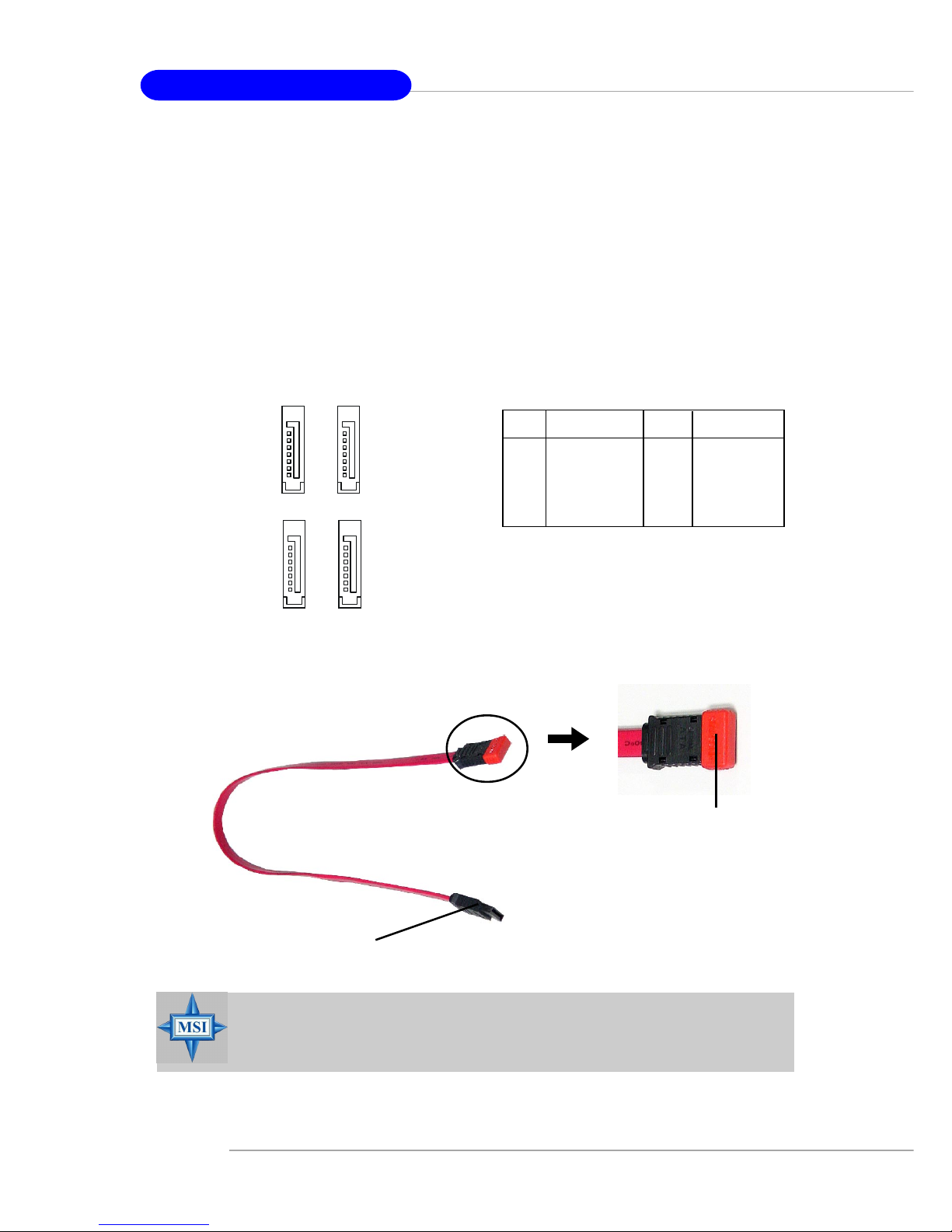
2-16
MS-7053 ATX Mainboard
Serial ATA/Serial ATA RAID Connectors controlled by Intel ICH6/
ICH6R: SA TA1~SA T A4
The SouthBridge of this mainboard is Intel ICH6/ICH6R which supports four
serial ATA connectors SATA1~SATA4.
SATA1~SATA4 are dual high-speed Serial ATA interface ports. Each supports
1st generation serial ATA data rates of 150 MB/s. Both connectors are fully compliant
with Serial ATA 1.0 specifications. Each Serial ATA connector can connect to 1 hard
disk device. Please refer to the Chapter 5: Introduction to Intel ICH6R RAID for detail
software installation procedure.
PIN SIGNAL PIN SIGNAL
1 GND 2 TXP
3 TXN 4 GND
5 RXN 6 RXP
7 GND
SA TA1~ SA T A4 Pin Definition
MSI Reminds You...
Please do not fold the serial ATA cable in a 90-degree angle, since
this might cause the loss of data during transmission.
Connect to serial ATA ports
Take out the dust cover and
connect to the hard disk
devices
Serial A TA cable
SATA4
SATA3
1
7
SATA2
SATA1
1
7
Page 33
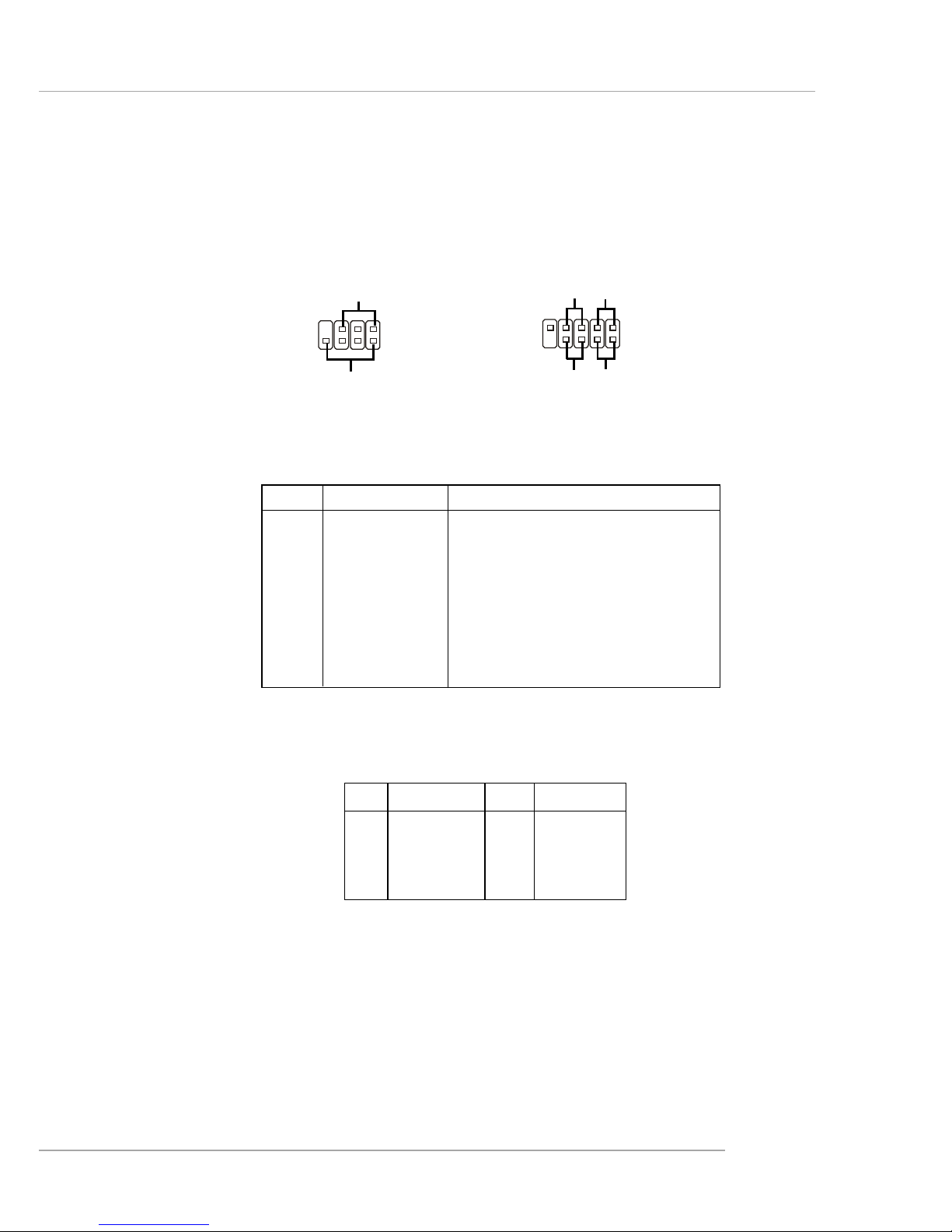
2-17
Hardware Setup
Front Panel Connectors: JFP1 & JFP2
The mainboard provides two front panel connectors for electrical connection
to the front panel switches and LEDs. JFP2 is compliant with Intel® Front Panel I/O
Connectivity Design Guide.
PIN SIGNAL DESCRIPTION
1 HD_LED_P Hard disk LED pull-up
2 FP PWR/SLP MSG LED pull-up
3 HD_LED_N Hard disk active LED
4 FP PWR/SLP MSG LED pull-up
5 RST_SW_N Reset Switch low reference pull-down to GND
6 PWR_SW_P Power Switch high reference pull-up
7 RST_SW_P Reset Switch high reference pull-up
8 PWR_SW_N Power Switch low reference pull-down to GND
9 RSVD_DNU Reserved. Do not use.
JFP2 Pin Definition
PIN SIGNAL PIN SIGNAL
1 GND 2 SPK3 SLED 4 BUZ+
5 PLED 6 BUZ7 NC 8 SPK+
JFP1 Pin Definition
1
2
9
10
JFP1
HDD
LED
Reset
Switch
Power
LED
Power
Switch
7
8
Power LED
Speaker
1
2
JFP2
Page 34
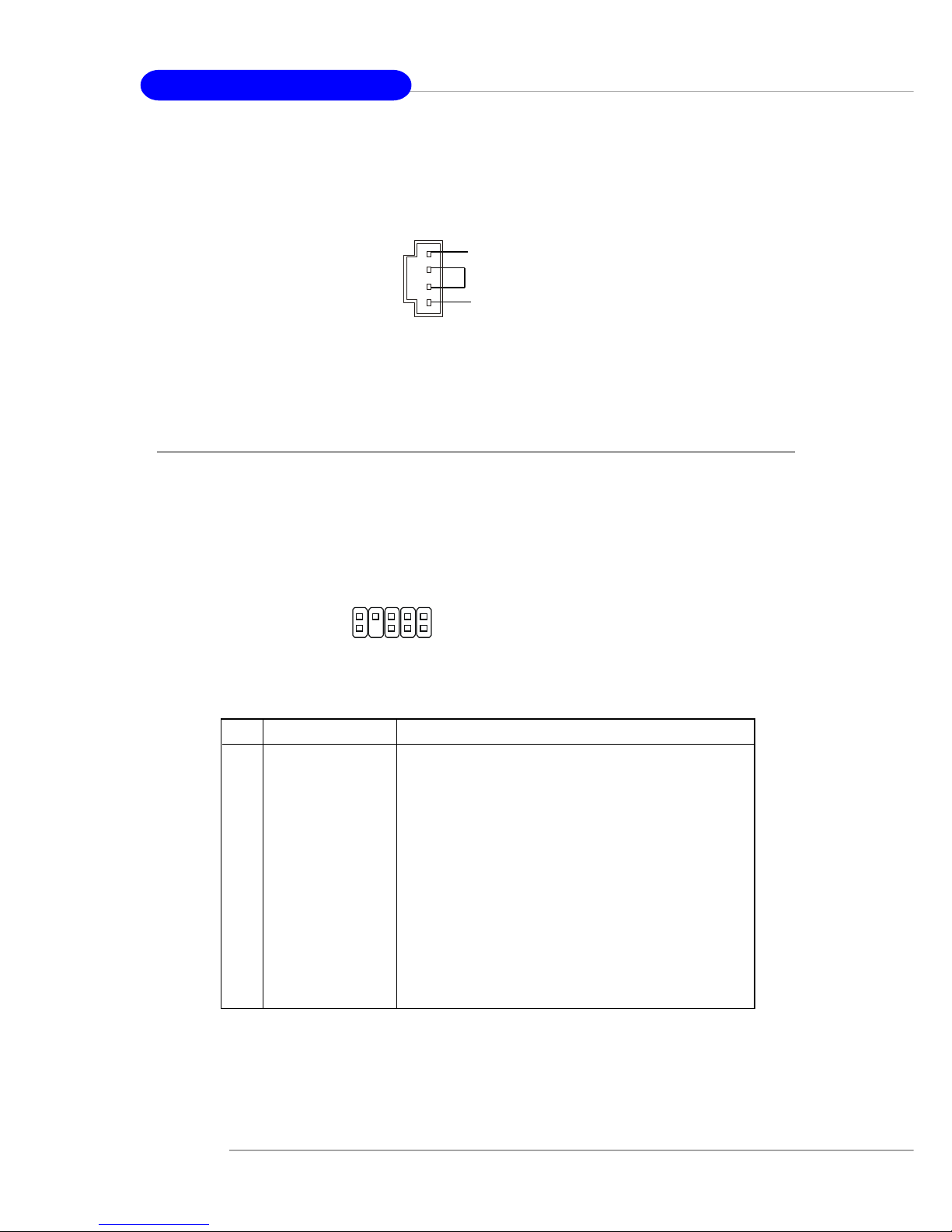
2-18
MS-7053 ATX Mainboard
Front Panel Audio Connector: JAUD1
The JAUD1 front panel audio connector allows you to connect to the front
panel audio and is compliant with Intel® Front Panel I/O Connectivity Design Guide.
CD-In Connector: JCD1
The connector is for CD-ROM audio connector.
JAUD1
1
2
9
10
JCD1
GND
R
L
PIN SIGNAL DESCRIPTION
1 PORT 1L Analog Port 1 - Left channel
2 GND Ground
3 PORT 1R Analog Port 1 - Right channel
4 PRESENCE# Active low signal - signals BIOS that a High Definition Audio
dongle is connected to the analog header. PRESENCE# = 0
when a High Definition Audio dongle is connected.
5 PORT 2R Analog Port 2 - Right channel
6 SENSE1_RETIRN Jack detection return from front panel JACK1
7 SENSE_SEND Jack detection sense line from the High Definition Audio CODEC
jack detection resistor network
8 KEY Connector Key
9 PORT 2L Analog Port 2 - Left channel
1 0 SENSE2_RETIRN Jack detection return from front panel JACK2
JAUD1 Pin Definition
Page 35

2-19
Hardware Setup
Connected to JUSB1
or JUSB2
USB 2.0 Bracket
Front USB Connectors: JUSB1 & JUSB2
The mainboard provides two standard USB 2.0 pin headers JUSB1 & JUSB2 .
USB 2.0 technology increases data transfer rate up to a maximum throughput of
480Mbps, which is 40 times faster than USB 1.1, and is ideal for connecting highspeed USB interface peripherals such as USB HDD, digital cameras, MP3 players,
printers, modems and the like.
JLPC1 Pin Definition
PIN SIGNAL PIN SIGNAL
1 LCLK 2 Key (no pin)
3 LRST# 4 VCC3
5 LAD0 6 FID0_LRST
7 LAD1 8 VCC5
9 LAD2 10 Key (no pin)
11 LAD3 12 GND
13 LFRAME# 14 GND
PIN SIGNAL PIN SIGNAL
1 VCC 2 VCC
3 USB0- 4 USB15 USB0+ 6 USB1+
7 GND 8 GND
9 Key (no pin) 10 USBOC
JUSB1 & JUSB2 Pin Definition
JUSB1, JUSB2
(USB 2.0)
1
2 10
9
FWH/LPC Debugging Pin Header: JLPC1
The pin header is for internal debugging only.
JLPC1
13
14
2
1
Page 36

2-20
MS-7053 ATX Mainboard
IEEE 1394 Connectors: J1394_2, J1394_3 (Optional)
The mainboard provides two 1394 pin headers that allow you to connect IEEE
1394 ports via an external IEEE1394 bracket.
Pin Definition
PIN SIGNAL PIN SIGNAL
1TPA+ 2 TPA3 Ground 4 Ground
5 TPB+ 6 TPB7 Cable power 8 Cable power
9 Key (no pin) 10 Ground
J1394_2~J1394_3
1
2
9
10
IEEE1394 Bracket (Optional)
Foolproof Design
Chassis Intrusion Switch Connector: JCI1
This connector is connected to a 2-pin chassis switch. If the chassis is opened,
the switch will be short. The system will record this status and show a warning
message on the screen. To clear the warning, you must enter the BIOS utility and
clear the record.
JCI1
CINTRU
GND
1
Page 37
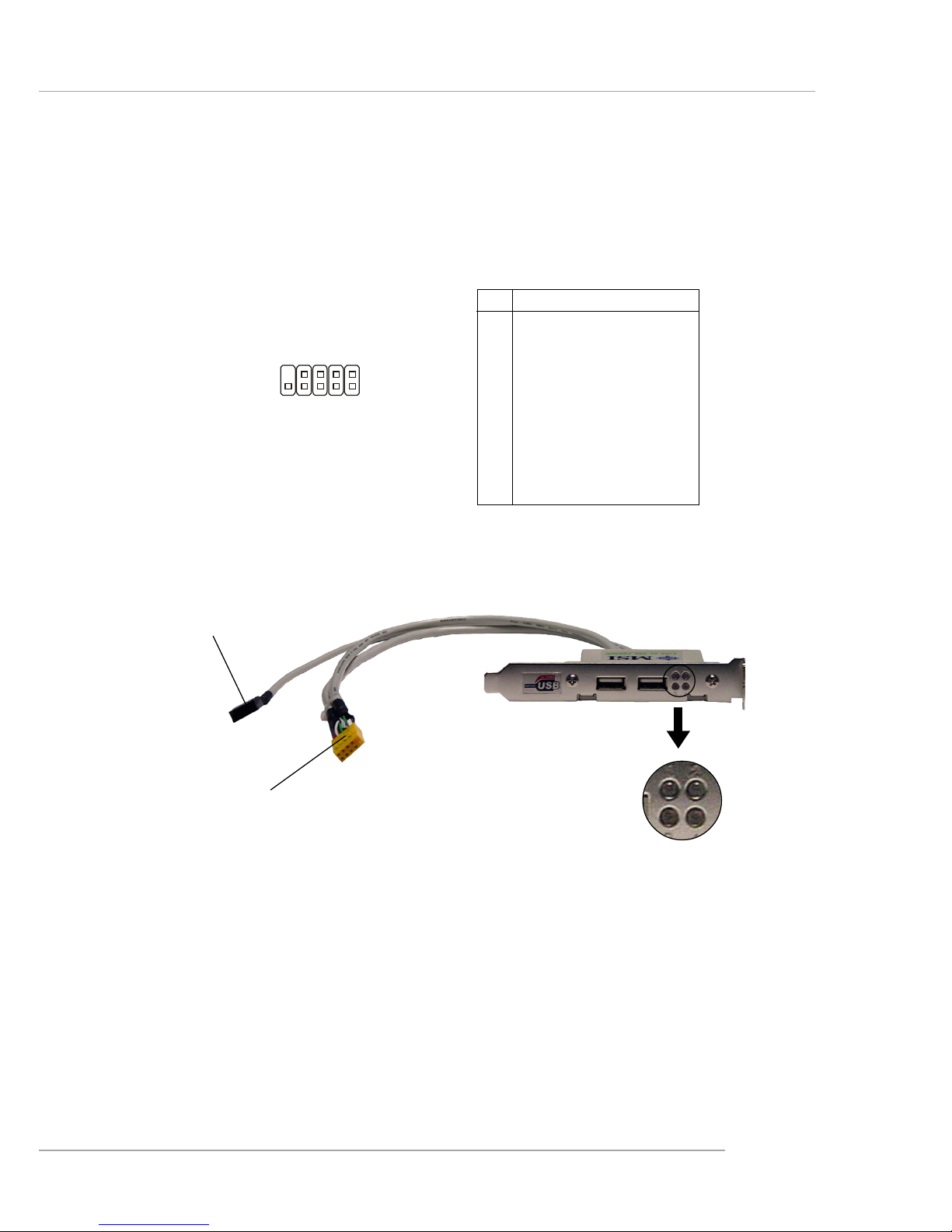
2-21
Hardware Setup
D-Bracket™ 2 Connector: JDB1
The mainboard comes with a JDB1 connector for you to connect to D-Bracket™
2. D-Bracket™ 2 is a USB Bracket that supports both USB1.1 & 2.0 spec. It integrates
four LEDs and allows users to identify system problem through 16 various combinations of LED signals.
D-Bracket™ 2
Connected to JDB1
LEDs
Connected to JUSB1
or JUSB2
Pin Signal
1 DBG1 (high for green color)
2 DBR1 (high for red color)
3 DBG2 (high for green color)
4 DBR2 (high for red color)
5 DBG3 (high for green color)
6 DBR3 (high for red color)
7 DBG4 (high for green color)
8 DBR4 (high for red color)
9 Key
10 N C
Pin Definition
JDB1
1
9
2
10
Page 38

2-22
MS-7053 ATX Mainboard
Jumpers
MSI Reminds You...
You can clear CMOS by shorting 2-3 pin while the system is off.
Then return to 1-2 pin position. Avoid clearing the CMOS while the
system is on; it will damage the mainboard.
JBAT1
1
Clear Data
3
1
Keep Data
3
1
The motherboard provides the following jumpers for you to set the computer’s
function. This section will explain how to change your motherboard’s function through
the use of jumpers.
Clear CMOS Jumper: JBA T1
There is a CMOS RAM on board that has a power supply from external battery
to keep the system configuration data. With the CMOS RAM, the system can automatically boot OS every time it is turned on. If you want to clear the system configuration,
use the JBAT1 (Clear CMOS Jumper ) to clear data. Follow the instructions below to
clear the data:
Page 39
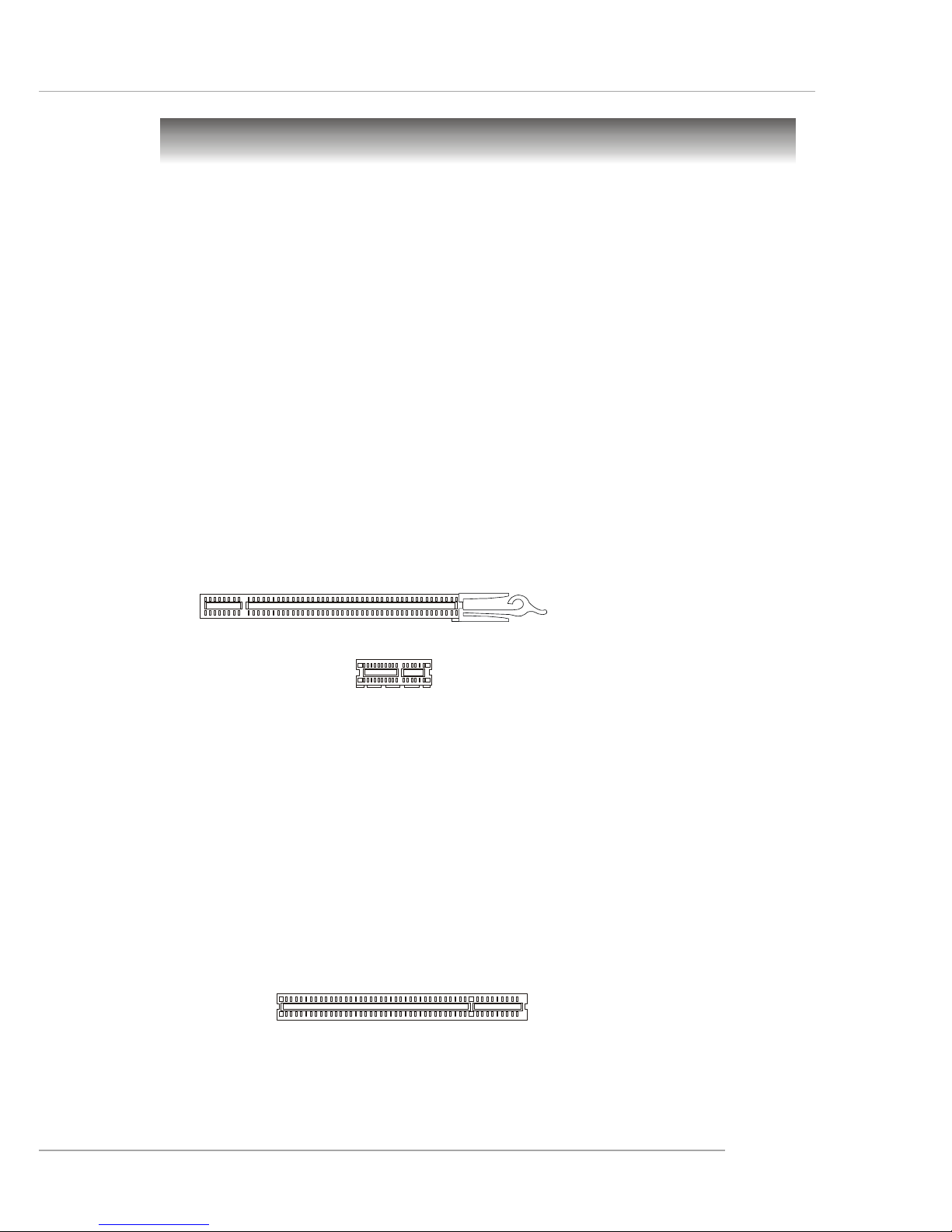
2-23
Hardware Setup
Slots
The mainboard provides one PCI Express x16 slot, two PCI Express x1 slots,
and three 32-bit PCI bus slots.
PCI Slots
PCI Express x1 slot
PCI Express x16 slot
PCI Express Slots
The PCI Express slots, as a high-bandwidth, low pin count, serial, interconnect technology, support Intel highest performance desktop platforms utilizing the
Intel Pentium 4 processor with HT Technology.
PCI Express architecture provides a high performance I/O infrastructure for
Desktop Platforms with transfer rates starting at 2.5 Giga transfers per second over
a PCI Express x1 lane for Gigabit Ethernet, TV Tuners, 1394 controllers, and general
purpose I/O. Also, desktop platforms with PCI Express Architecture will be designed
to deliver highest performance in video, graphics, multimedia and other sophisticated
applications. Moreover, PCI Express architecture provides a high performance graphics
infrastructure for Desktop Platforms doubling the capability of existing AGP8x designs with transfer rates of 4.0 GB/s over a PCI Express x16 lane for graphics
controllers, while PCI Express x1 supports transfer rate of 250 MB/s.
You can insert the expansion cards to meet your needs. When adding or
removing expansion cards, make sure that you unplug the power supply first.
PCI (Peripheral Component Interconnect) Slots
The PCI slots allow you to insert the expansion cards to meet your needs.
When adding or removing expansion cards, make sure that you unplug the power
supply first. Meanwhile, read the documentation for the expansion card to make any
necessary hardware or software settings for the expansion card, such as jumpers,
switches or BIOS configuration.
The orange PCI slot (PCI3) supports 2 masters, therefore it can also works as
a communication slot. You may install the communication card on this slot, such as the
wireless LAN PCI cards of MSI.
Page 40
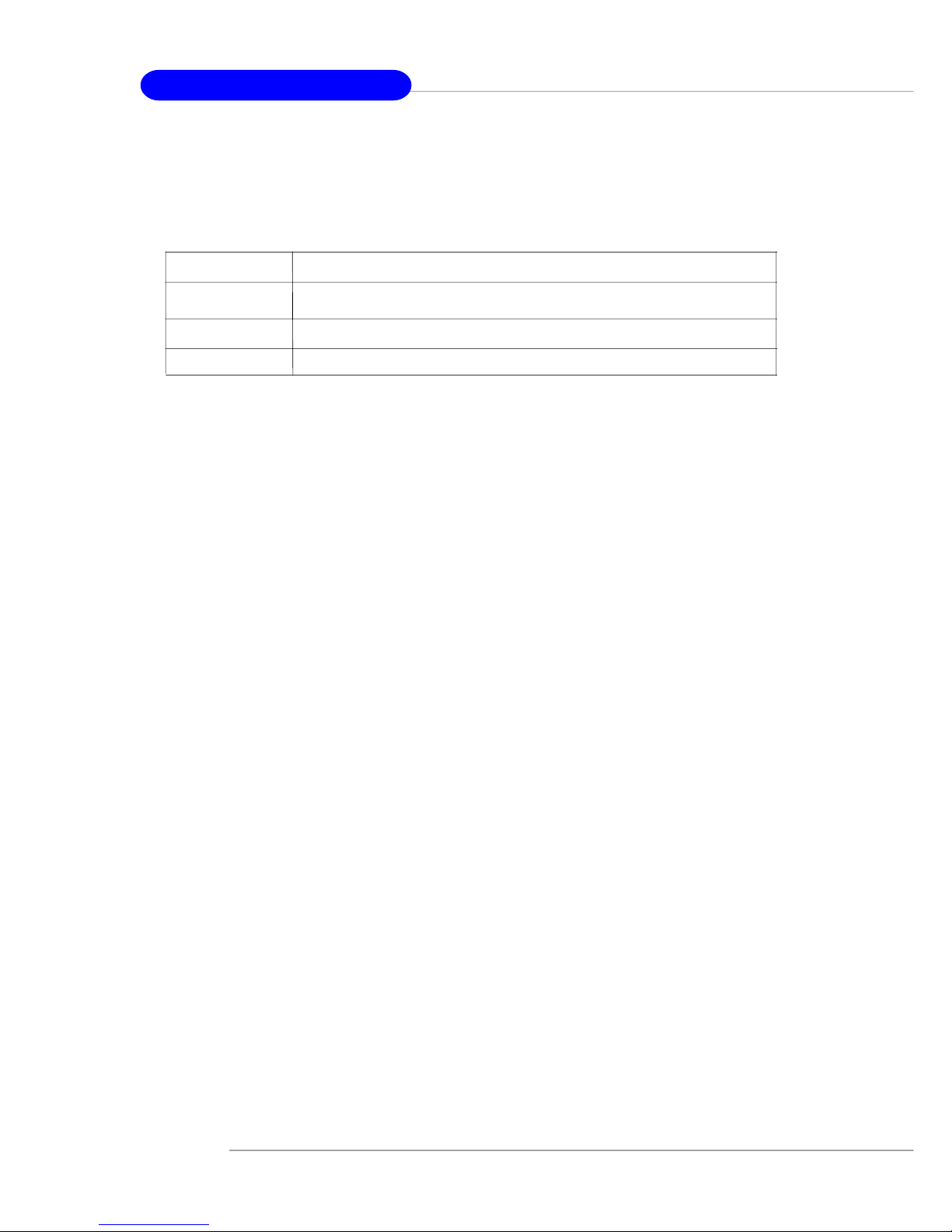
2-24
MS-7053 ATX Mainboard
PCI Interrupt Request Routing
The IRQ, acronym of interrupt request line and pronounced I-R-Q, are hardware lines over which devices can send interrupt signals to the microprocessor. The
PCI IRQ pins are typically connected to the PCI bus INT A# ~ INT D# pins as follows:
Order 1 Order 2 Order 3 Order 4
PCI Slot 1 INT A# INT B# INT C# INT D#
PCI Slot 2 INT B# INT C# INT D # INT A#
PCI Slot 3 INT C# INT D# INT A# INT B#
Page 41
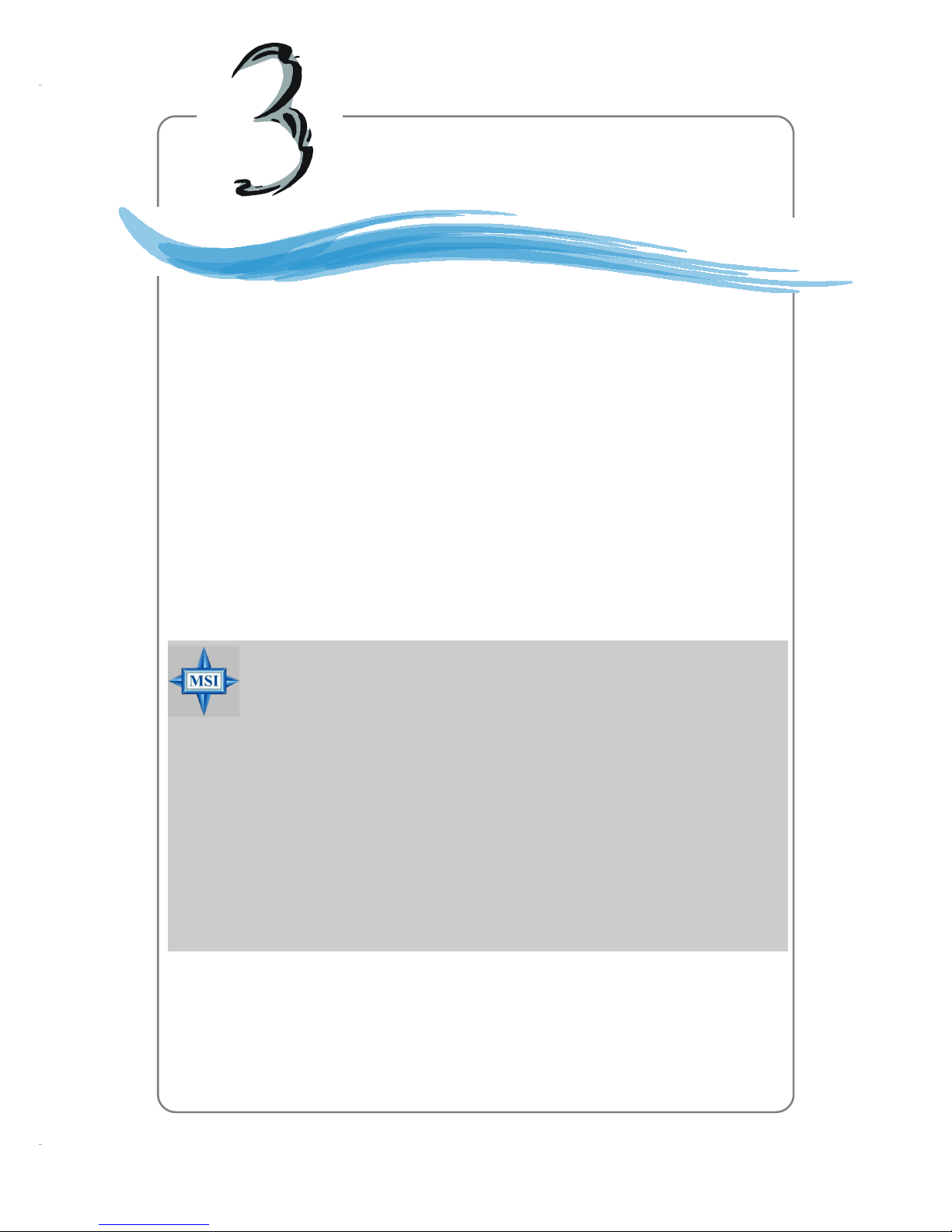
3-1
BIOS Setup
Chapter 3. BIOS Setup
BIOS Setup
This chapter provides information on the BIOS Setup program
and allows you to configure the system for optimum use.
You may need to run the Setup program when:
An error message appears on the screen during system boot up, and
requests you to run SETUP.
You want to change the default settings for customized features.
MSI Reminds You...
1. The items under each BIOS category described in this chapter are
under continuous update for better system performance.
Therefore, the description may be slightly different from the latest
BIOS and should be held for reference only.
2. While booting up, the BIOS version is shown in the 1st line appearing after the memory count. It is usually in the format:
example: W7030MS V1.1 040104
where:
1st digit refers to BIOS maker as A=AMI(R); W=AWARD(R)
2nd - 5th digit refers to the model number.
6th - 7th digit refers to the customer, MS=all standard customers.
V2.0 refers to the BIOS version.
040104 refers to the date this BIOS is released.
Page 42

3-2
MS-7053 ATX Mainboard
Entering Setup
Power on the computer and the system will start POST (Power On Self Test) process.
When the message below appears on the screen, press <DEL> key to enter Setup.
Press DEL to enter SETUP
If the message disappears before you respond and you still wish to enter Setup,
restart the system by turning it OFF and On or pressing the RESET button. You may
also restart the system by simultaneously pressing <Ctrl>, <Alt>, and <Delete> keys.
Selecting the First Boot Device
You are allowed to select the 1st boot device without entering the BIOS setup utility
by pressing <F11>. When the same message as listed above appears on the screen,
press <F11> to trigger the boot menu.
The POST messages might pass by too quickly for you to respond in time. If so,
restart the system and press <F11> after around 2 or 3 seconds to activate the boot
menu similar to the following.
The boot menu will list all the bootable devices. Select the one you want to boot from
by using arrow keys, then press <Enter>. The system will boot from the selected
device. The selection will not make changes to the settings in the BIOS setup utility,
so next time when you power on the system, it will still use the original first boot
device to boot up.
Select First Boot Device
Floppy : 1st Floppy
IDE-0 : IBM-DTLA-307038
CDROM : ATAPI CD-ROM DRIVE 40X M
[Up/Dn] Select [RETURN] Boot [ESC] cancel
Page 43

3-3
BIOS Setup
Control Keys
Getting Help
After entering the Setup menu, the first menu you will see is the Main Menu.
Main Menu
The main menu lists the setup functions you can make changes to. You can use the
arrow keys ( ↑↓ ) to select the item. The on-line description of the highlighted setup
function is displayed at the bottom of the screen.
Sub-Menu
If you find a right pointer symbol (as shown in the right view) appears to the left of
certain fields, that means a sub-menu can be launched from this field. A sub-menu
contains additional options for a field parameter. You can use arrow keys ( --> ) to
highlight the field and press <Enter> to call up the submenu. Then you can use the control keys to enter values and move from field to field within a sub-menu. If
you want to return to the main menu, just press <Esc >.
General Help <F1>
The BIOS setup program provides a General Help screen. You can call up this screen
from any menu by simply pressing <F1>. The Help screen lists the appropriate keys
to use and the possible selections for the highlighted item. Press <Esc> to exit the
Help screen.
<↑> Move to the previous item
<↓> Move to the next item
<←> Move to the item in the left hand
<→> Move to the item in the right hand
<Enter> Select the item
<Esc> Jumps to the Exit menu or returns to the main menu from a
submenu
<+/PU> Increase the numeric value or make changes
<-/PD> Decrease the numeric value or make changes
<F6> Load Fail-Safe Defaults
<F7> Load Optimized Defaults
<F10> Save all the CMOS changes and exit
Page 44

3-4
MS-7053 ATX Mainboard
The Main Menu
Standard CMOS Features
Use this menu for basic system configurations, such as time, date etc.
Advanced BIOS Features
Use this menu to setup the items of AWARD® special enhanced features.
Advanced Chipset Features
Use this menu to change the values in the chipset registers and optimize your system’s
performance.
Integrated Peripherals
Use this menu to specify your settings for integrated peripherals.
Power Management Setup
Use this menu to specify your settings for power management.
PNP/PCI Configurations
This entry appears if your system supports PnP/PCI.
H/W Monitor
This entry shows the status of your CPU, fan, warning for overall system status.
Cell Menu
Use this menu to specify your settings for CPU / DRAM / PCI / PCI Express frequency/
voltage control and overclocking.
Load Fail-Safe Defaults
Use this menu to load factory default settings into the BIOS for stable system performance operations.
Once you enter Phoenix-Award® BIOS CMOS Setup Utility, the Main Menu will appear
on the screen. The Main Menu allows you to select from the eleven setup functions
and two exit choices. Use arrow keys to select among the items and press <Enter>
to accept or enter the sub-menu.
Page 45

3-5
BIOS Setup
Load Optimized Defaults
Use this menu to load the BIOS values for the best system performance, but the
system stability may be affected.
BIOS Setting Password
Use this menu to set the password for BIOS.
Save & Exit Setup
Save changes to CMOS and exit setup.
Exit Without Saving
Abandon all changes and exit setup.
Page 46

3-6
MS-7053 ATX Mainboard
Standard CMOS Features
Date
This allows you to set the system to the date that you want (usually the current date).
The format is <day><month> <date> <year>.
day Day of the week, from Sun to Sat, determined by BIOS. Read-
only.
month The month from Jan. through Dec.
date The date from 1 to 31 can be keyed by numeric function keys.
year The year can be adjusted by users.
Time
This allows you to set the system time that you want (usually the current time). The
time format is <hour> <minute> <second>.
Primary/Secondary IDE Master/Slave
Press PgUp/<+> or PgDn/<-> to select [Manual], [None] or [Auto] type. Note that the
specifications of your drive must match with the drive table. The hard disk will not
work properly if you enter improper information for this category. If your hard disk
drive type is not matched or listed, you can use [Manual] to define your own drive
type manually.
If you select [Manual], related information is asked to be entered to the following
items. Enter the information directly from the keyboard. This information should be
provided in the documentation from your hard disk vendor or the system manufacturer.
Access Mode The settings are CHS, LBA, Large, Auto.
Capacity The formatted size of the storage device.
Cylinder Number of cylinders.
Head Number of heads.
Precomp Write precompensation.
Landing Zone Cylinder location of the landing zone.
Sector Number of sectors.
The items in Standard CMOS Features Menu includes some basic setup items. Use
the arrow keys to highlight the item and then use the <PgUp> or <PgDn> keys to select
the value you want in each item.
Page 47

3-7
BIOS Setup
Drive A
This item allows you to set the type of floppy drive installed. Available options: [None],
[360K, 5.25 in.], [1.2M, 5.25 in.], [720K, 3.5 in.], [1.44M, 3.5 in.], [2.88M, 3.5 in.].
Video
The setting controls the type of video adapter used for the primary monitor of the
system. Available options are [EGA/VGA], [CGA 40], [CGA 80] and [Mono].
Halt On
The setting determines whether the system will stop if an error is detected at boot.
Available options are:
[All Errors] The system stops when any error is detected.
[No Errors] The system doesn’t stop for any detected error.
[All, But Keyboard] The system doesn’t stop for a keyboard error.
[All, But Diskette] The system doesn’t stop for a disk error.
[All, But Disk/Key] The system doesn’t stop for either a disk or a key-
board error.
System Information
Press <Enter> to enter the sub-menu and the following screen appears:
Total Memory / BIOS Version / CPU Type / CPU ID/uCode ID / CPU Frequency
The items show the CPU type, BIOS version and memory status of your system (read
only).
Page 48
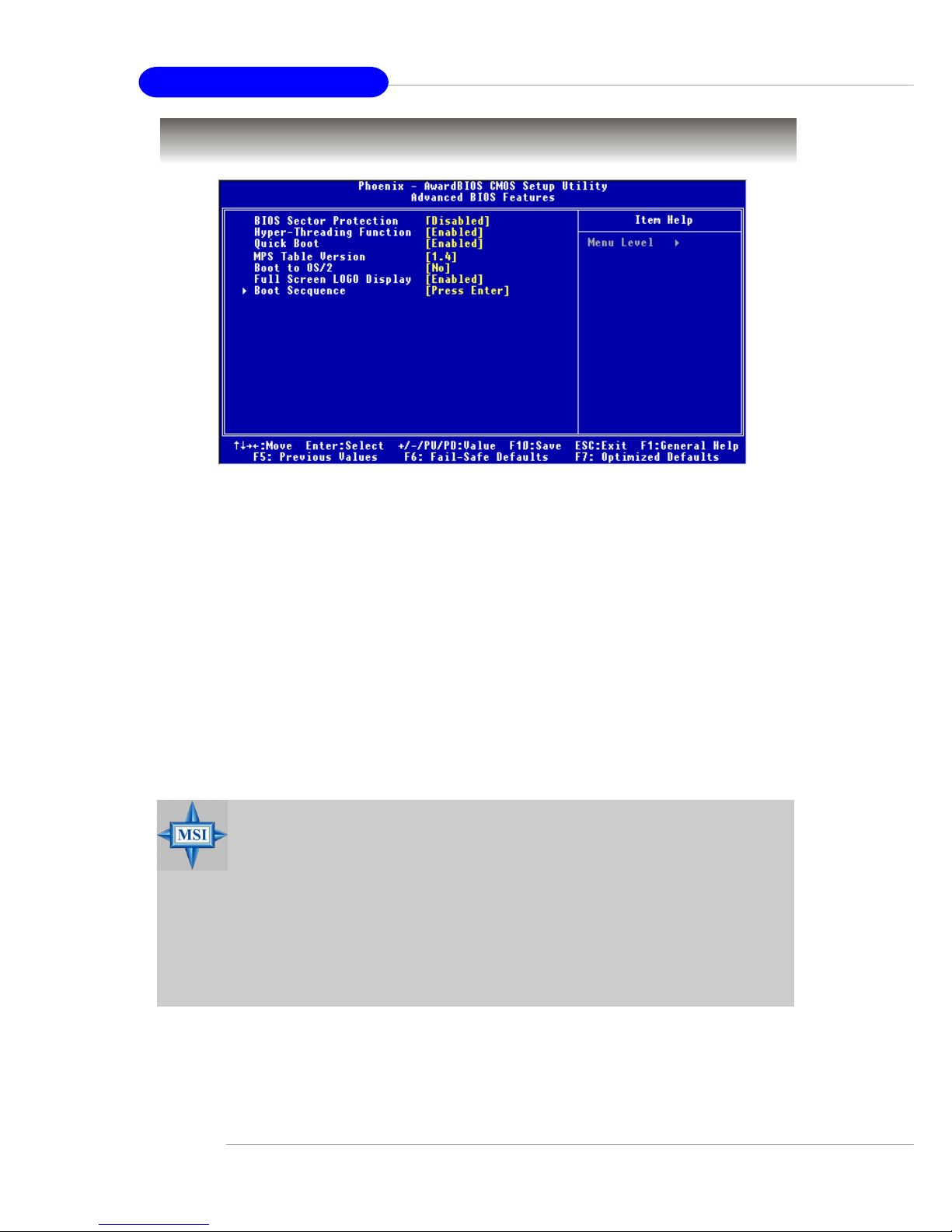
3-8
MS-7053 ATX Mainboard
Advanced BIOS Features
BIOS Sector Protection
This function protects the BIOS from accidental corruption by unauthorized users or
computer viruses. When enabled, the BIOS’ data cannot be changed when attempting to update the BIOS with a Flash utility. To successfully update the BIOS, you’ll
need to disable this BIOS Sector Protection function.
You should enable this function at all times. The only time when you need to disable
it is when you want to update the BIOS. After updating the BIOS, you should immediately re-enable it to protect it against viruses. Setting options: [Enabled], [Disabled].
Hyper-Threading Technology
The processor uses Hyper-Threading technology to increase transaction rates and
reduces end-user response times. The technology treats the two cores inside the
processor as two logical processors that can execute instructions simultaneously.
In this way, the system performance is highly improved. If you disable the function,
the processor will use only one core to execute the instructions. Settings: [Enabled],
[Disabled].
Quick Boot
Setting the item to [Enabled] allows the system to boot within 5 seconds since it will
skip some check items. Setting options: [Enabled], [Disabled].
MSI Reminds You...
Enabling the functionality of Hyper-Threading Technology for your computer system requires ALL of the following platform Components:
* CPU: An Intel® Pentium® 4 Processor with HT Technology;
* Chipset: An Intel® Chipset that supports HT Technology;
* BIOS: A BIOS that supports HT Technology and has it
enabled;
* OS: An operating system that supports HT Technology.
For more information on Hyper-threading Technology, go to:
www.intel.com/info/hyperthreading
Page 49

3-9
BIOS Setup
Security Option
This specifies the type of BIOS password protection that is implemented. Settings are
described below:
MPS Table Version
This field allows you to select which MPS (Multi-Processor Specification) version to
be used for the operating system. You need to select the MPS version supported by
your operating system. To find out which version to use, consult the vendor of your
operating system. Setting options: [1.4], [1.1].
Boot to OS/2
This allows you to run the OS/2® operating system with DRAM larger than 64MB.
When you choose [No], you cannot run the OS/2® operating system with DRAM larger
than 64MB. But it is possible if you choose [Yes]. Setting options: [Yes], [No].
Full Screen LOGO Display
This item enables you to show the company logo on the bootup screen. Settings are:
[Enabled] Shows a still image (logo) on the full screen at boot.
[Disabled] Shows the POST messages at boot.
Boot Sequence
Press <Enter> to enter the sub-menu and the following screen appears:
1st/2nd/3rd Boot Device
The items allow you to set the sequence of boot devices where BIOS attempts to load
the disk operating system.
Boot from Other Device
Setting the option to [Enabled] allows the system to try to boot from other device if the
system fails to boot from the 1st/2nd/3rd boot device.
Option Description
[Setup] The password prompt appears only when end users try to run
Setup.
[System] A password prompt appears every time when the computer is
powered on or when end users try to run Setup.
MSI Reminds You...
Available settings for “1st/2nd/3rd Boot Device” vary depending on the
bootable devices you have installed. For example, if you did not install
a floppy drive, the setting “Floppy” will not show up.
Page 50
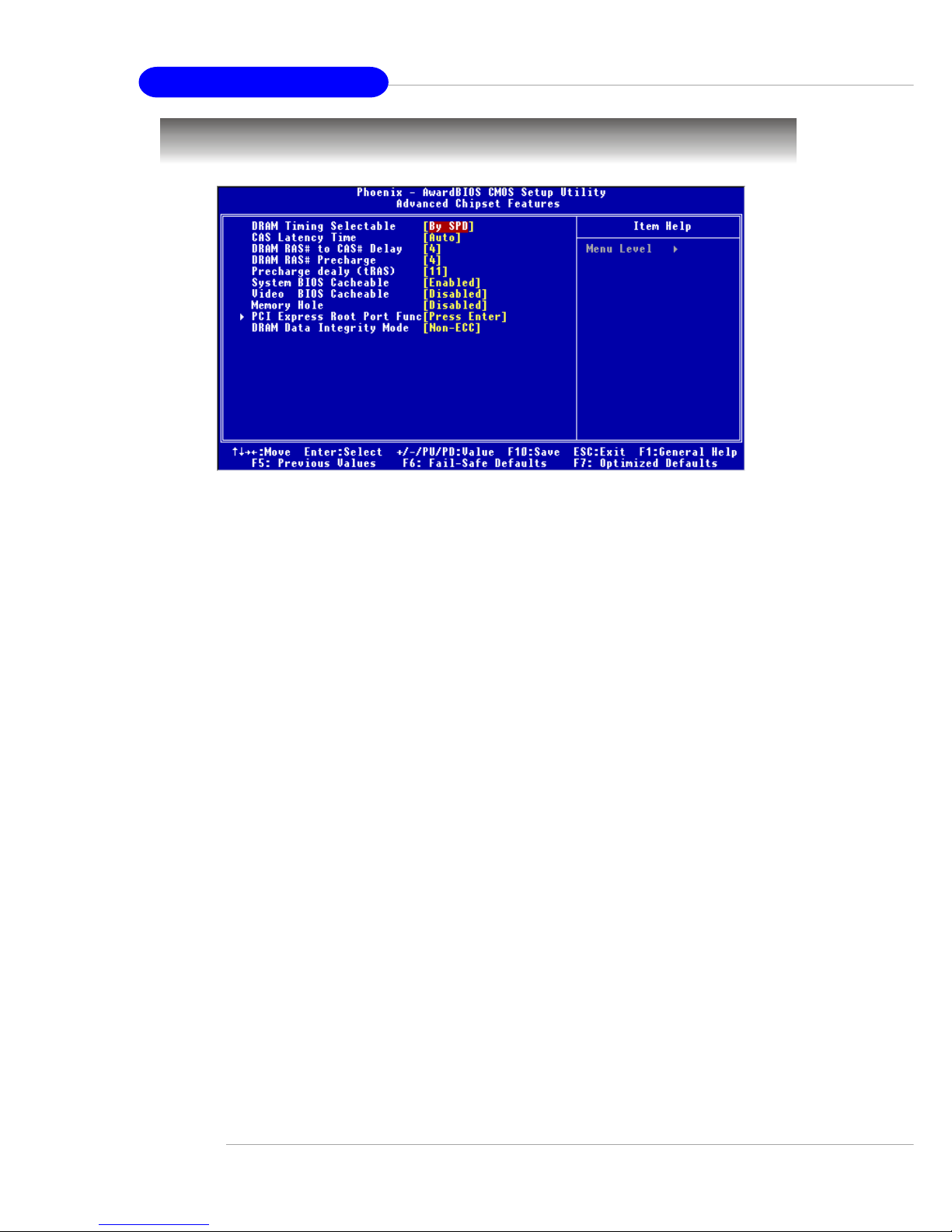
3-10
MS-7053 ATX Mainboard
Advanced Chipset Features
DRAM Timing Selectable
Selects whether DRAM timing is controlled by the SPD (Serial Presence Detect) EEPROM
on the DRAM module. Setting to [Auto By SPD] enables DRAM timings and the following related items to be determined by BIOS based on the configurations on the SPD.
Selecting [Manual] lets users configure the DRAM timings and the following related
items manually. Setting options: [Manual], [Auto By SPD], [Turbo], [Ultra].
CAS Latency Time
This controls the CAS latency, which determines the timing delay (in clock cycles)
before SDRAM starts a read command after receiving it. Settings: [Auto], [2], [2.5],
[3]. [2] increases the system performance the most while [3] provides the most stable
performance.
DRAM RAS# to CAS# Delay
When DRAM is refreshed, both rows and columns are addressed separately. This
setup item allows you to determine the timing of the transition from RAS (row address
strobe) to CAS (column address strobe). The less the clock cycles, the faster the
DRAM performance. Setting options: [Auto], [2], [3], [4], [5].
DRAM RAS# Precharge
This item controls the number of cycles for Row Address Strobe (RAS) to be allowed
to precharge. If insufficient time is allowed for the RAS to accumulate its charge
before DRAM refresh, refresh may be incomplete and DRAM may fail to retain data.
This item applies only when synchronous DRAM is installed in the system. Setting
options: [Auto], [2], [3], [4], [5].
Precharge delay (tRAS)
This setting determines the precharge delay, which determines the timing delay for
DRAM precharge. Setting options: [Auto], [4], [5], [6], [7], [8], [9], [10], [11], [12], [13],
[14], [15].
Page 51

3-11
BIOS Setup
System BIOS Cacheable
Selecting [Enabled] allows caching of the system BIOS ROM at F0000h-FFFFFh,
resulting in better system performance. However, if any program writes to this
memory area, a system error may result. Setting options: [Enabled], [Disabled].
Video BIOS Cacheable
Selecting [Enabled] allows caching of the video BIOS ROM at C0000h to C7FFFh,
resulting in better video performance. However, if any program writes to this memory
area, a system error may result. Setting options: [Enabled], [Disabled].
Memory Hole
In order to improve performance, certain space in memory can be reserved for ISA
peripherals. This memory must be mapped into the memory space below 16MB. When
this area is reserved, it cannot be cached. Settings: [Disabled], [Enabled].
PCI Express Root Port Function
Press <Enter> to enter the sub-menu and the following screen appears:
PCI Express Port 1/2/3/4
These items allow you to enable or disable the controllers of each PCI Express port.
PCI Express Port 1: the controller of onboard Giga Lan
PCI Express Port 2: reserved
PCI Express Port 3: the controller of PCI-E slot 3 (PCI_E2)
PCI Express Port 4: the controller of PCI-E slot 4 (PCI_E3)
Setting options: [Enabled], [Disabled], [Auto].
PCI-E Compliancy Mode
This item allows you to select the supported spec of PCI Express x1 slot. Setting
options: [v1.0], [v1.0a].
DRAM Data Integrity Mode
Set this option according to the type of DRAM installed in your system: error-correcting code (ECC) or parity (default). Setting optoins: [ECC], [Non-ECC].
Page 52
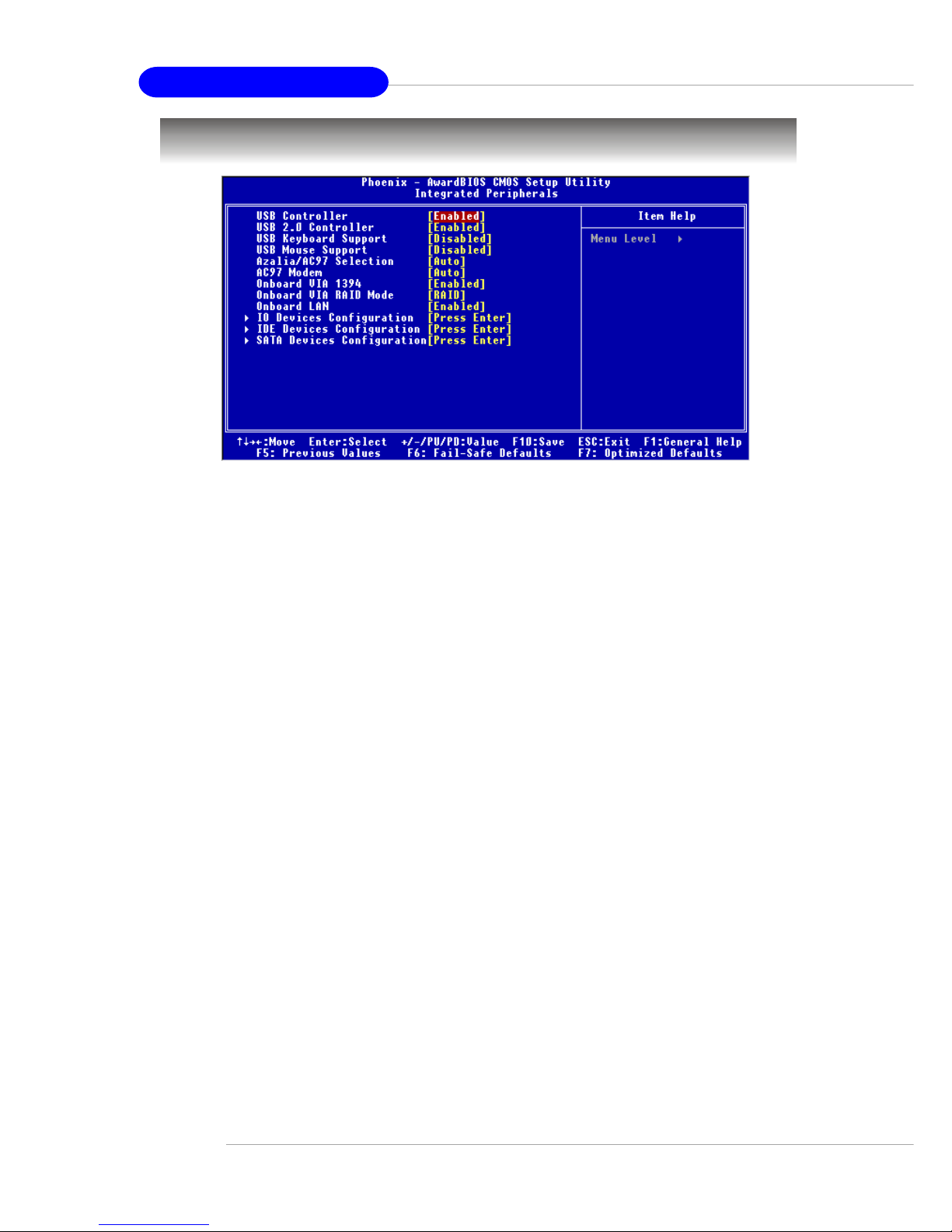
3-12
MS-7053 ATX Mainboard
Integrated Peripherals
USB Controller
Select [Enabled] if your system contains a Universal Serial Bus (USB) controller and
you have USB peripherals. Setting options: [Enabled], [Disabled].
USB 2.0 Controller
Select [Enabled] if your system contains the USB 2.0 controller. Setting options:
[Enabled], [Disabled].
USB Keyboard Support
Select [Enabled] if you need to use a USB-interfaced keyboard or storage device in
the operating system. Setting options: [Enabled], [Disabled].
USB Mouse Support
Select [Enabled] if you need to use a USB-interfaced mouse in the operating system.
The settings are: [Enabled], [Disabled].
Azalia / AC97 Selection
Selecting [Auto] allows the mainboard to detect whether an audio device is used. If
an audio device is detected, the onboard audio (Azalia or AC97) controller will be
enabled; if not, it is disabled. Disable the controller if you want to use other controller
cards to connect an audio device. Setting optoins: [Auto], [Disabled].
AC97 Modem
[Auto] allows the mainboard to detect whether a modem is used. If a modem is used,
the onboard MC’97 (Modem Codec’97) controller will be enabled; if not, it is disabled.
Disable the controller if you want to use other controller cards to connect to a modem.
Setting options: [Auto], [Disabled].
Onboard VIA 1394
This setting controls the onboard VIA 1394 device. Setting options: [Enabled], [Disabled].
Onboard VIA RAID Mode (Optional)
This allows you to enable or disable onboard IDE RAID controller. It appears only
Page 53

3-13
BIOS Setup
when your mainboard supports IDE RAID function. Setting options: [IDE], [RAID].
Onboard LAN Control
This setting controls the onboard LAN controller. Setting options: [Enabled], [Disabled].
IO Devices Configuration
Press <Enter> to enter the sub-menu and the following screen appears:
POWER ON Function
This controls how the PS/2 mouse or keyboard can power on the system. Setting
options: [Password], [Hot KEY], [Mouse Left], [Mouse Right], [Any KEY], [BUTTON
ONLY], [Keyboard 98].
KB Power ON Password
If POWER ON Function is set to [Password], then you can set a password in the
field for the PS/2 keyboard to power on the system.
Hot Key Power ON
If POWER ON Function is set to [Hot KEY], you can assign a hot key combination in
the field for the PS/2 keyboard to power on the system. Setting options: [Ctrl-F1]
through [Ctrl-F12].
Onboard FDC Controller
Select [Enabled] if your system has a floppy disk controller (FDC) installed on the
system board and you wish to use it. If you install add-on FDC or the system has no
floppy drive, select [Disabled] in this field. Setting options: [Enabled], [Disabled].
COM Port
Select an address and corresponding interrupt for the first serial port. Setting options:
[3F8/IRQ4], [2E8/IRQ3], [3E8/IRQ4], [2F8/IRQ3], [Disabled], [Auto].
Onboard Parallel Port
There is a built-in parallel port on the on-board Super I/O chipset that provides Standard,
ECP, and EPP features. It has the following options:
[Disabled]
[3BC/IRQ7] Line Printer port 0
[278/IRQ5] Line Printer port 2
[378/IRQ7] Line Printer port 1
Page 54

3-14
MS-7053 ATX Mainboard
Parallel Port Mode
SPP : Standard Parallel Port
EPP : Enhanced Parallel Port
ECP : Extended Capability Port
ECP + EPP: Extended Capability Port + Enhanced Parallel Port
Normal
SPP/EPP/ECP/ECP+EPP
To operate the onboard parallel port as Standard Parallel Port only, choose [SPP]. To
operate the onboard parallel port in the EPP mode simultaneously, choose [EPP]. By
choosing [ECP], the onboard parallel port will operate in ECP mode only. Choosing
[ECP + EPP] will allow the onboard parallel port to support both the ECP and EPP
modes simultaneously. Choose [Normal] to use Standard Parallel Port + Bi-Directional
Mode simultaneously.
EPP Mode Select
The onboard parallel port is EPP Spec. compliant, so after the user chooses the
onboard parallel port with the EPP function, the following message will be displayed
on the screen: “EPP Mode Select.” At this time either [EPP 1.7] spec or [EPP 1.9] spec
can be chosen.
ECP Mode Use DMA
The ECP mode has to use the DMA channel, so choose the onboard parallel port with
the ECP feature. After selecting it, the following message will appear: “ECP Mode Use
DMA.” At this time, the user can choose between DMA channel [3] or [1].
PWRON After PWR-fail
This item specifies whether your system will reboot after a power failure or interrupt
occurs. Available settings are:
[Off] Leaves the computer in the power off state.
[On] Leaves the computer in the power on state.
[Former-sts] Restores the system to the status before power failure
or interrupt occurred.
IDE Function Setup
Press <Enter> to enter the sub-menu and the following screen appears:
IDE HDD Block Mode
Block mode is also called block transfer, multiple commands, or multiple sector read/
write. If your IDE hard drive supports block mode (most new drives do), select
[Enabled] for automatic detection of the optimal number of block read/writes per
sector the drive can support. Settings: [Enabled], [Disabled].
Page 55
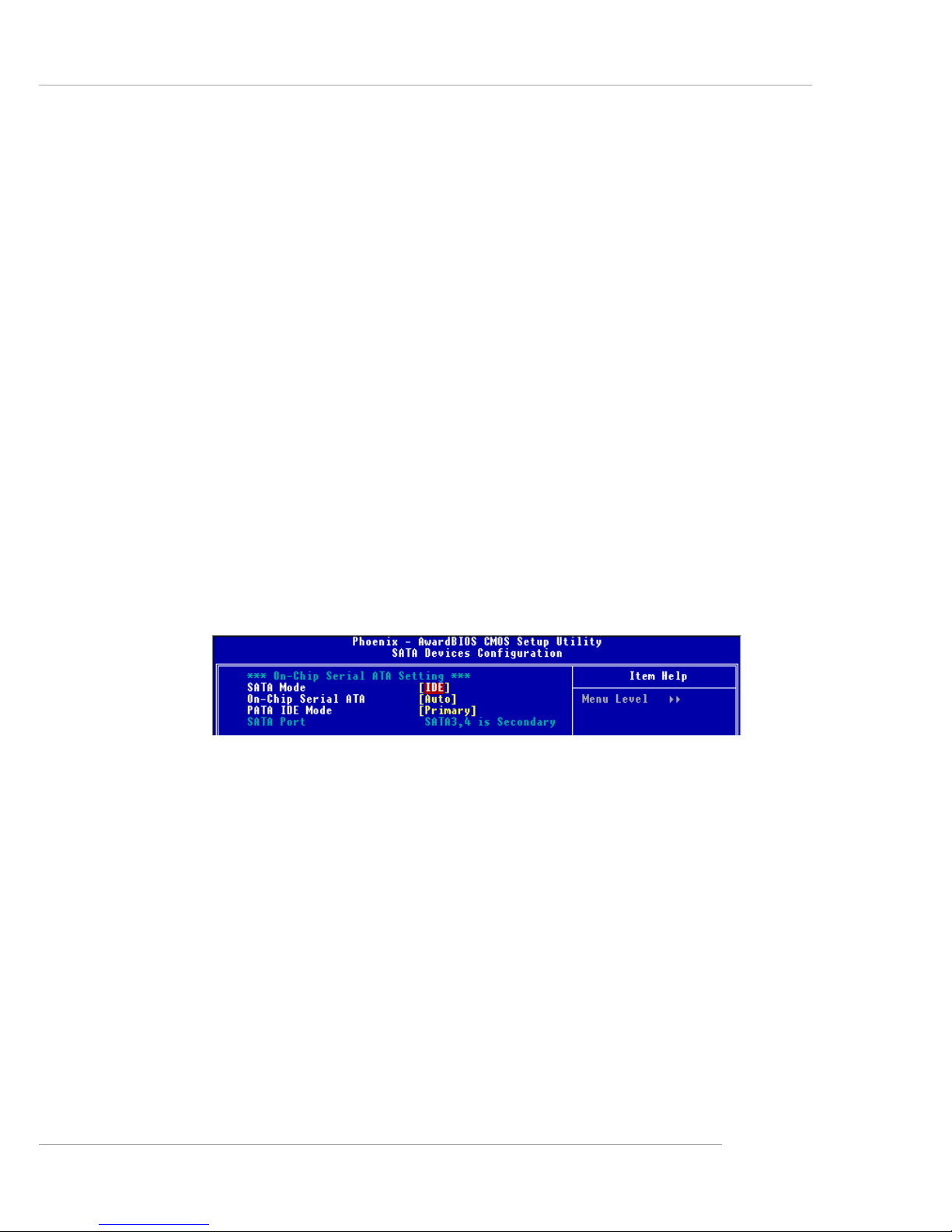
3-15
BIOS Setup
PCI IDE BusMaster
Set this option to [Enabled] to specify that the IDE controller on the PCI local bus has
bus mastering capability. Settings options: [Disabled], [Enabled].
OnChip Primary PCI IDE
The integrated peripheral controller contains an IDE interface with support for the IDE
channel. Choose [Enabled] to activate the channel. Setting options: [Enabled], [Disabled].
IDE Primary Master/Slave PIO
The four IDE PIO (Programmed Input/Output) fields let you set a PIO mode (0-4) for
each of the four IDE devices that the onboard IDE interface supports. Modes 0 through
4 provide successively increased performance. In [Auto] mode, the system automatically determines the best mode for each device. Setting options are: [Auto], [Mode 0],
[Mode 1], [Mode 2], [Mode 3], [Mode 4].
IDE Primary Master/Slave UDMA
Ultra DMA/33 implementation is possible only if your IDE hard drive supports it and the
operating environment includes a DMA driver (Windows 95 OSR2 or a third-party IDE
bus master driver). If your hard drive and your system software both support Ultra
DMA/33, Ultra DMA/66 and Ultra DMA/100, select Auto to enable BIOS support. Setting
optons are: [Auto], [Disabled].
SATA Devices Configuration
Press <Enter> to enter the sub-menu and the following screen appears:
SATA Mode, On-Chip Serial ATA
These 2 items allow you to select the SATA and the ATA/IDE configuration.
For the setting options of SATA Mode, select [IDE] if you want to have SATA as IDE
function. Select [AHCI] to allow the SATA to have Advanced Host Controller Interface
(AHCI) feature, which supports improved serial ATA disk performance with native
command queuing & native hot plug. Select [RAID] to use SATA as RAID function.
Setting options: [IDE], [AHCI], [RAID].
For the setting options of On-Chip Serial ATA, select [Disabled] if you want to
disable both SA TA controller. Select [Combined Mode] or [Enhanced Mode] to use the
IDE, S-ATA and P-ATA devices. Select [Auto] to let the system arrange automatically.
Select [SATA Only] to let the SATA operate in legacy mode. Refer to the following
tables for details.
Page 56
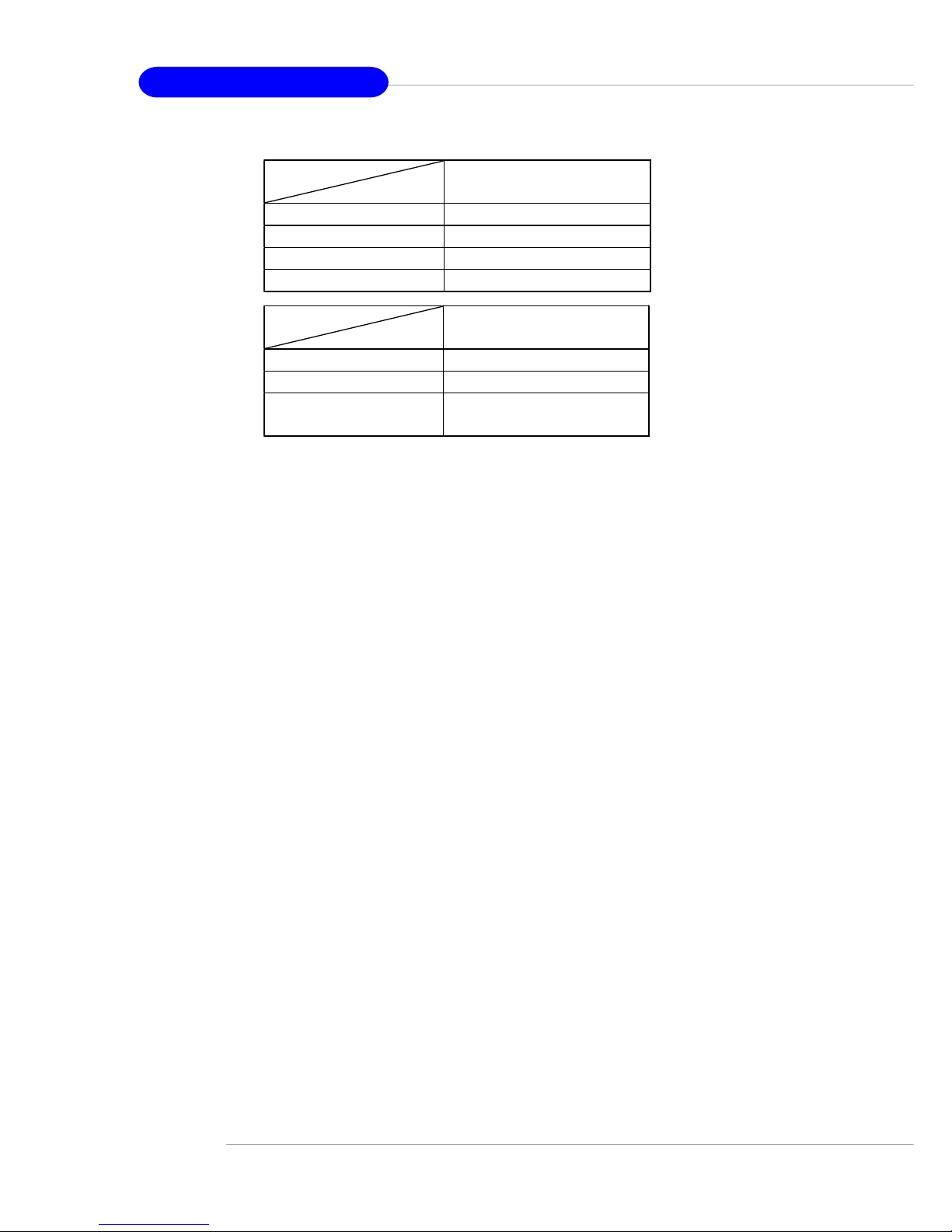
3-16
MS-7053 ATX Mainboard
PATA IDE Mode
This item allows you to select the parallel ATA channel. Setting options:[Primary],
[Secondary].
SATA Port
This feature allows users to view the SATA port as primary or secondary channel.
On-Chip Serial ATA
(Combined)
SATA Only [SATA 1/3/2/4]
PATA Pri, SATA Sec [IDE1, SATA2/4]
SATA Pri, PATA Sec [SATA1/3, IDE1]
PATA Only [IDE1]
On-Chip Serial ATA
(Enhanced)
IDE [IDE1, SATA 1/2/3/4]
AHCI [IDE1, SATA 1/2/3/4]
RAID [IDE1, SATA 1/2/3/4],
[SATA support RAID 0 or 1]
Page 57

3-17
BIOS Setup
Power Management Setup
ACPI Function
This item is to activate the ACPI (Advanced Configuration and Power Management
Interface) Function. If your operating system is ACPI-aware, such as Windows 98SE/
2000/ME/XP, select [Enabled]. Setting options: [Enabled] and [Disabled].
ACPI Standby State
This item specifies the power saving modes for ACPI function. If your operating
system supports ACPI, such as Windows 98SE, Windows ME, Windows 2000 and
Windows XP, you can choose to enter the Standby mode in S1(POS) or S3(STR)
fashion through the setting of this field. Setting options are:
[S1 (POS)] The S1 sleep mode is a low power state. In this state, no
system context is lost (CPU or chipset) and hardware maintains all system context.
[S3 (STR)] The S3 sleep mode is a lower power state where the informa-
tion of system configuration and open applications/files is saved
to main memory that remains powered while most other hardware components turn off to save energy. The information
stored in memory will be used to restore the system when a
“wake up” event occurs.
Re-Call VGA BIOS at S3 Resuming
When ACPI Standby State is set to [S3/STR], users can select the options in this
field. Selecting [Yes] allows BIOS to call VGABIOS to initialize the VGA card when
system wakes up (resumes) from S3 sleep state. The system resume time is shortened when you disable the function, but system will need an AGP driver to initialize
the VGA card. Therefore, if the AGP driver of the card does not support the initialization feature, the display may work abnormally or not function after resuming from S3.
Options: [Auto], [Yes], [No].
MSI Reminds You...
S3-related functions described in this section are available only when
your BIOS supports S3 sleep mode.
Page 58

3-18
MS-7053 ATX Mainboard
Video Off In Suspend
This option enables the monitor to be turned off during the suspend mode. Setting
options: [Yes], [No].
Suspend Time Out (Minute)
If system activity is not detected for the length of time specified in this field, all
devices except CPU will be shut off. Settings: [Disabled], [1Min], [2 Min], [4 Min], [8
Min], [10 Min], [20 Min], [30 Min], [40 Min], [50 Min], [1 Hour].
Power Button Function
This feature sets the function of the power button. Settings are:
[Power Off] The power button functions as normal power off button.
[Suspend] When you press the power button, the computer enters the
suspend/sleep mode, but if the button is pressed for more
than four seconds, the computer is turned off.
Wakeup Event Setup
Press <Enter> and the following sub-menu appears.
PCI Express PME, Resume by PCI Device (PME#)
When set to [Enabled], the feature allows your system to be awakened from the
power saving modes through any event on PME (Power Management Event). Setting
options: [Enabled], [Disabled].
Resume by Ring
An input signal on the serial Ring Indicator (RI) line (in other words, an incoming call
on the modem) awakens the system from a soft off state. Setting options: [Disabled],
[Enabled].
Resume From S3 by USB Device
The item allows the activity of the USB device to wake up the system from S3
(Suspend to RAM) sleep state. Setting options: [Disabled], [Enabled].
Resume by RTC Alarm
This is used to enable or disable the feature of booting up the system on a scheduled
time/date from the S3, S4, and S5 power off state. Setting options: [Disabled], [Enabled].
Day (of Month) Alarm
The field specifies the date for Resume by RTC Alarm. Settings: [0]~[31].
Time (hh:mm:ss) Alarm
The field specifies the time for Resume by RTC Alarm. Format is <hour><minute>
<second>.
Page 59
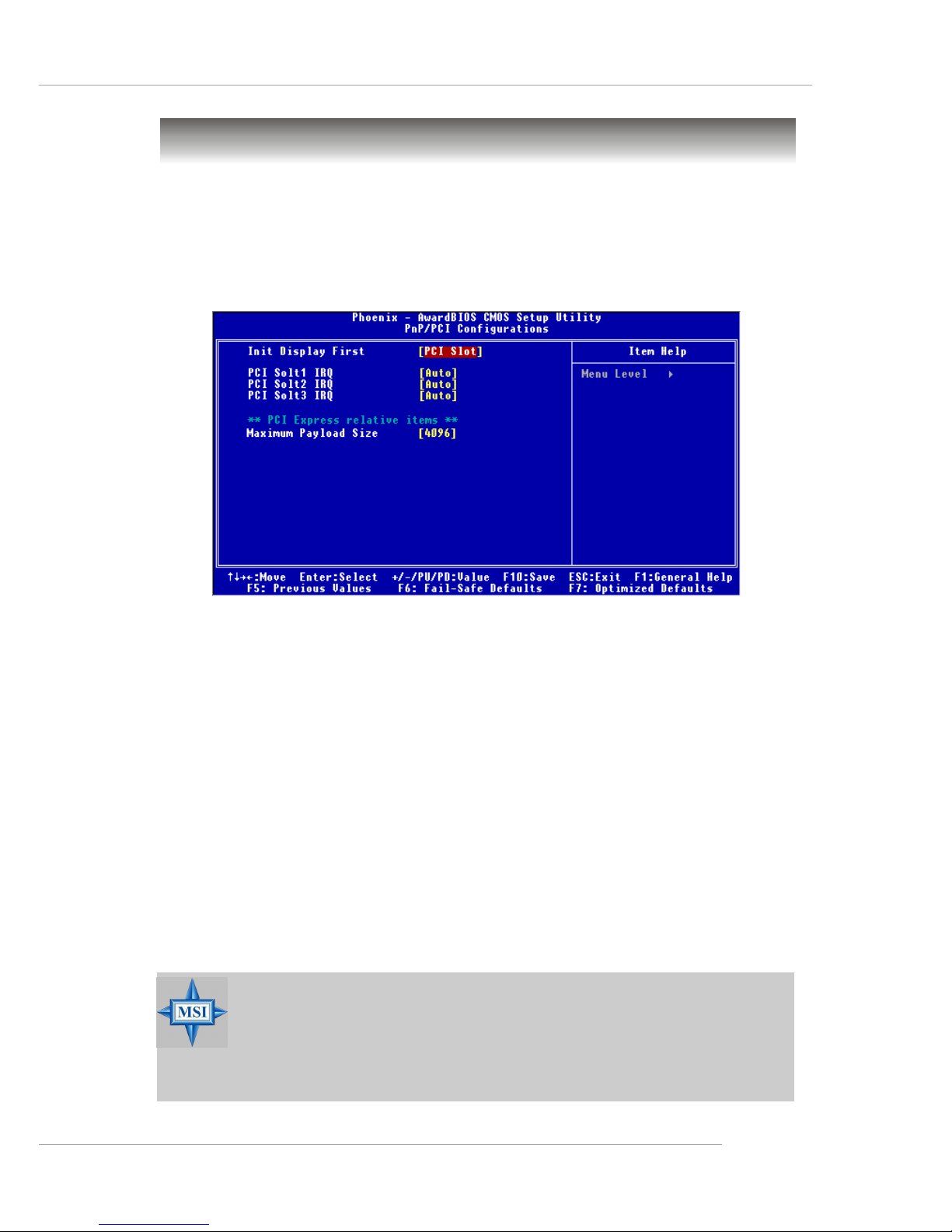
3-19
BIOS Setup
PNP/PCI Configurations
This section describes configuring the PCI bus system and PnP (Plug & Play) feature.
PCI, or Peripheral Component Interconnect, is a system which allows I/O devices to
operate at speeds nearing the speed the CPU itself uses when communicating with
its special components. This section covers some very technical items and it is
strongly recommended that only experienced users should make any changes to the
default settings.
Init Display First
This setting specifies which VGA card is your primary graphics adapter. Setting
options are:
[PCI Ex] The system initializes the PCI Express graphic first. If a PCI Ex-
press graphic card is not available, it will initialize the PCI graphic
card.
[PCI Slot] The system initializes the PCI Graphic card first. If a PCI Graphic
card is not available, it will initialize the PCI Express graphic.
PCI Slot1 IRQ, PCI Slot2 IRQ, PCI Slot3 IRQ
These items specify the IRQ line for each PCI slot. Setting options: [3], [4], [5], [7], [9],
[10], [11], [12], [14], [15], [Auto]. Selecting [Auto] allows BIOS to automatically determine the IRQ line for each PCI slot.
**PCI Express relative items**
Maximum Payload Size
This item allows you to set the maximum TLP (transaction layer packet) payload size
for the PCI Express devices. Setting options: [128], [256], [512], [1024], [2048], [4096].
MSI Reminds You...
IRQ (Interrupt Request) lines are system resources allocated to I/O
devices. When an I/O device needs to gain the attention of the operating
system, it signals this by causing an IRQ to occur. After receiving the
signal, when the operating system is ready, the system will interrupt itself
and perform the service required by the I/O device.
Page 60

3-20
MS-7053 ATX Mainboard
CPU Smart Fan Temperature
When the current temperature of the CPU fan reaches the value you specify here,
the CPU fan will speed up for cooling down to avoid the CPU damage; on the contrary,
if the CPU fan current temperature is lower than the specified value, the CPU fan will
slow down its speed to keep the temperature stable.
CPU Temperature Tolerance
You can select a fan tolerance value here for the specific range for the CPU Smart
Fan Temperature item. If the current temperature of the CPU fan reaches the
maximum threshold (the temperature set in the CPU Smart Fan Temperature plus
the tolerance value you set here), the fan will speed up for cooling down. On the
contrary if the current temperature reaches the minimum threshold (the set temperatures minus the tolerance value), the fan will slow down to keep the temperatures
stable.
PC Health Status
Press <Enter> and the following sub-menu appears.
H/W Monitor
This section shows the status of your CPU, fan, overall system status, etc. Monitor
function is available only if there is hardware monitoring mechanism onboard.
System/CPU Temperature, Current System Fan Speed, Vcore(V), +5 V,
+5VSB
These items display the current status of all of the monitored hardware devices/
components such as CPU voltage, temperatures and all fans’ speeds.
Page 61

3-21
BIOS Setup
Cell Menu
The items in Cell Menu includes some important settings of CPU, PCI Express, DRAM
and overclocking functions.
Current CPU Clock
These two items show the current clocks of CPU. Read-only.
High Performance Mode
This item allows you to select the CPU/FSB parameters. Setting options: [Manual],
[Optimized]. When [Optimized] is selected, the system will use overclocked CPU/FSB
parameters. Select [Manual] for normal mode CPU/FSB parameters.
Dynamic OverClocking
Dynamic Overclocking Technology is the automatic overclocking function, included in
the MSITM’s newly developed CoreCell
TM
Technology. It is designed to detect the load
balance of CPU while running programs, and to adjust the best CPU frequency
automatically. When the motherboard detects that CPU is running programs, it will
speed up CPU automatically to make the program run smoothly and faster. When the
CPU is temporarily suspending or staying in the low load balance, it will restore the
default settings. Usually the Dynamic Overclocking Technology will be powered only
when users' PC need to run huge amount of data like 3D games or the video process,
and the CPU frequency need to be boosted up to enhance the overall performance.
Setting options:
[Disabled] Disable Dynamic Overclocking function.
[Private] 1st level of overclocking, increasing the CPU frequency by 1%.
[Sergeant] 2nd level of overclocking, increasing the CPU frequency by 3%.
[Captain] 3rd level of overclocking, increasing the CPU frequency by 5%.
[Colonel] 4th level of overclocking, increasing the CPU frequency by 7%.
[General] 5th level of overclocking, increasing the CPU frequency by 10%.
[Commander] 6th level of overclocking, increasing the CPU frequency by 15%.
MSI Reminds You...
Change these settings only if you are familiar with the chipset.
Page 62

3-22
MS-7053 ATX Mainboard
Adjust CPU Ratio
This item allows you to adjust the CPU ratio. Setting range is from [8] to [50].
Adjust DDR Frequency
This item allows you to set an artificial memory clock limit on the system. Please note
that memory is prevented from running faster than this frequency. Setting options:
[DDR 333], [DDR 400], [DDR 533], [Auto].
Auto Detect PCI Clk
This item is used to auto detect the PCI slots. When set to [Enabled], the system will
remove (turn off) clocks from empty PCI slots to minimize the electromagnetic interference (EMI). Settings: [Enabled], [Disabled].
Spread Spectrum
When the motherboard’s clock generator pulses, the extreme values (spikes) of the
pulses creates EMI (Electromagnetic Interference). The Spread Spectrum function
reduces the EMI generated by modulating the pulses so that the spikes of the pulses
are reduced to flatter curves. If you do not have any EMI problem, leave the setting at
[Disabled] for optimal system stability and performance. But if you are plagued by EMI,
select the desired range for EMI reduction. Remember to disable Spread Spectrum
function if you are overclocking, because even a slight jitter can introduce a temporary
boost in clock speed which may just cause your overclocked processor to lock up.
CPU Clock
This item allows you to select the CPU Front Side Bus clock frequency (in MHz) and
overclock the processor by adjusting the FSB clock to a higher frequency. Setting
options: For CPU FSB200: [200]~[500]
For CPU FSB133: [133]~[500]
MSI Reminds You...
1. Even though the Dynamic Overclocking Technology is more stable
than manual overclocking, basically, it is still risky. We suggest
user to make sure that your CPU can afford to overclock regularly
first. If you find the PC appears to be unstable or reboot
incidentally, it's better to disable the Dynamic Overclocking or to
lower the level of overclocking options. By the way, if you need to
conduct overclocking manually, you also need to disable the Dynamic OverClocking first.
2. Meanwhile, there are two functions to protect user's system from
crashing.
- There is a safe key "Ins" in BIOS. In case the overclocking
fails, you can press "Ins" key while system rebooting to
restore to the BIOS defaults.
- If the system incidentally reboot for four times, the BIOS will
also be restored to the defaults.
Page 63

3-23
BIOS Setup
CPU Voltage
The settings are used to adjust the CPU clock multiplier (ratio) and CPU core voltage
(Vcore). These settings offer users a tool to overclock the system. Setting options:
[By CPU Default], [1.18v]~[1.49v].
Memory Voltage
Adjusting the DDR voltage can increase the DDR speed. Any changes made to this
setting may cause a stability issue, so changing the DDR voltage for long-term
purpose is NOT recommended.
AGP/PCI Express Voltage
AGP voltage and PCI Express voltage are both adjustable in their individual fields,
allowing you to increase the performance of your AGP display card/PCI Express card
when overclocking, but the stability may be affected.
MSI Reminds You...
The settings shown in different color in CPU Voltage, Memory Voltage and AGP/PCI Express Voltage help to verify if your setting is
proper for your system.
Gray: Default setting.
Yellow: High performance setting.
Red: Not recommended setting and the system may be
unstable.
Changing CPU Voltage, Memory Voltage and AGP/PCI Express
Voltage may result in the instability of the system; therefore, it is NOT
recommended to change the default setting for long-term usage.
Page 64
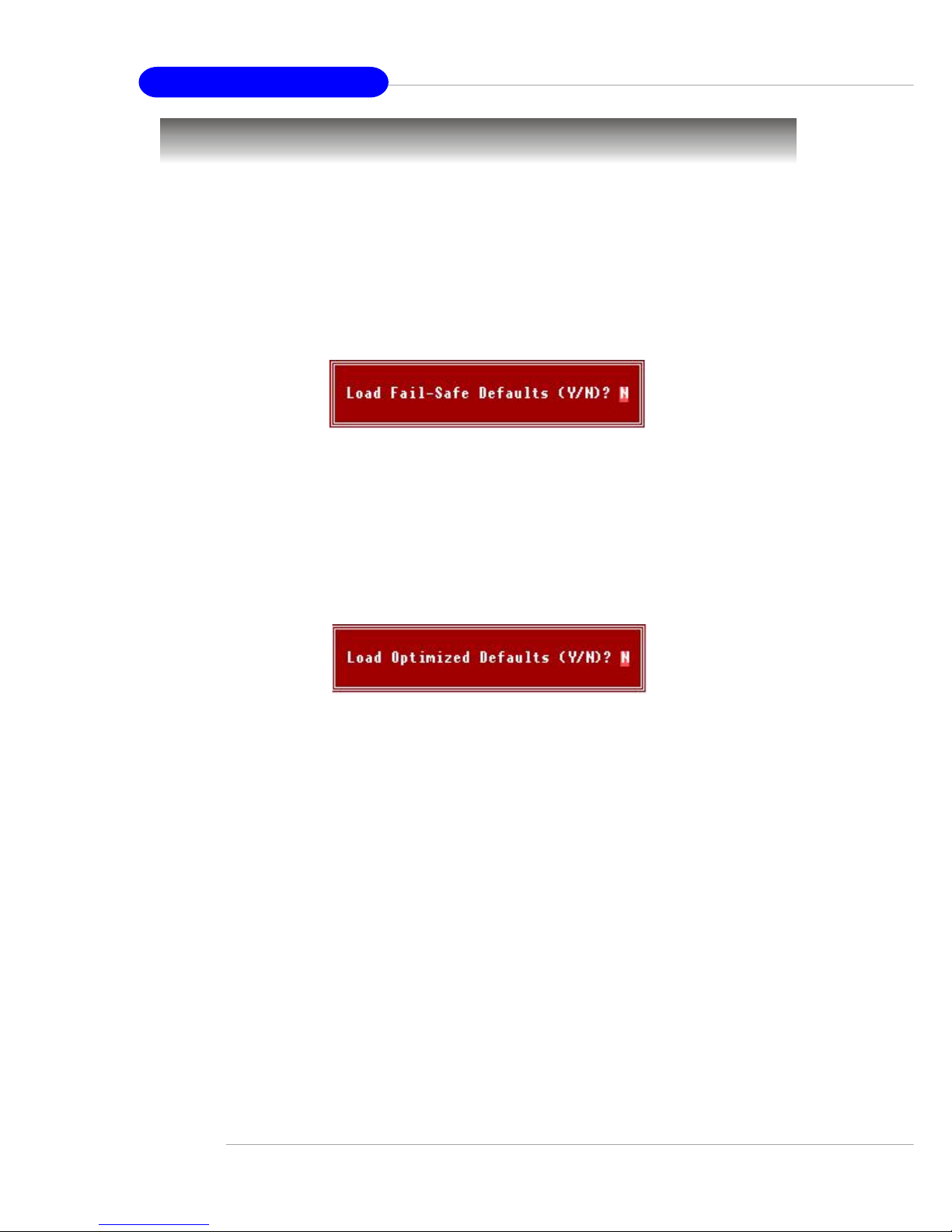
3-24
MS-7053 ATX Mainboard
Load Fail-Safe/Optimized Defaults
The two options on the main menu allow users to restore all of the BIOS settings to
the default Fail-Safe or Optimized values. The Optimized Defaults are the default
values set by the mainboard manufacturer specifically for optimal performance of the
mainboard. The Fail-Safe Defaults are the default values set by the BIOS vendor for
stable system performance.
When you select Load Fail-Safe Defaults, a message as below appears:
Pressing Y loads the BIOS default values for the most stable, minimal system
performance.
When you select Load Optimized Defaults, a message as below appears:
Pressing Y loads the default factory settings for optimal system performance.
Page 65

3-25
BIOS Setup
BIOS Setting Password
When you select this function, a message as below will appear on the screen:
Type the password, up to six characters in length, and press <Enter>. The password
typed now will replace any previously set password from CMOS memory. You will be
prompted to confirm the password. Retype the password and press <Enter>. You
may also press <Esc> to abort the selection and not enter a password.
To clear a set password, just press <Enter> when you are prompted to enter the
password. A message will show up confirming the password will be disabled. Once
the password is disabled, the system will boot and you can enter Setup without
entering any password.
When a password has been set, you will be prompted to enter it every time you try to
enter Setup. This prevents an unauthorized person from changing any part of your
system configuration.
Page 66
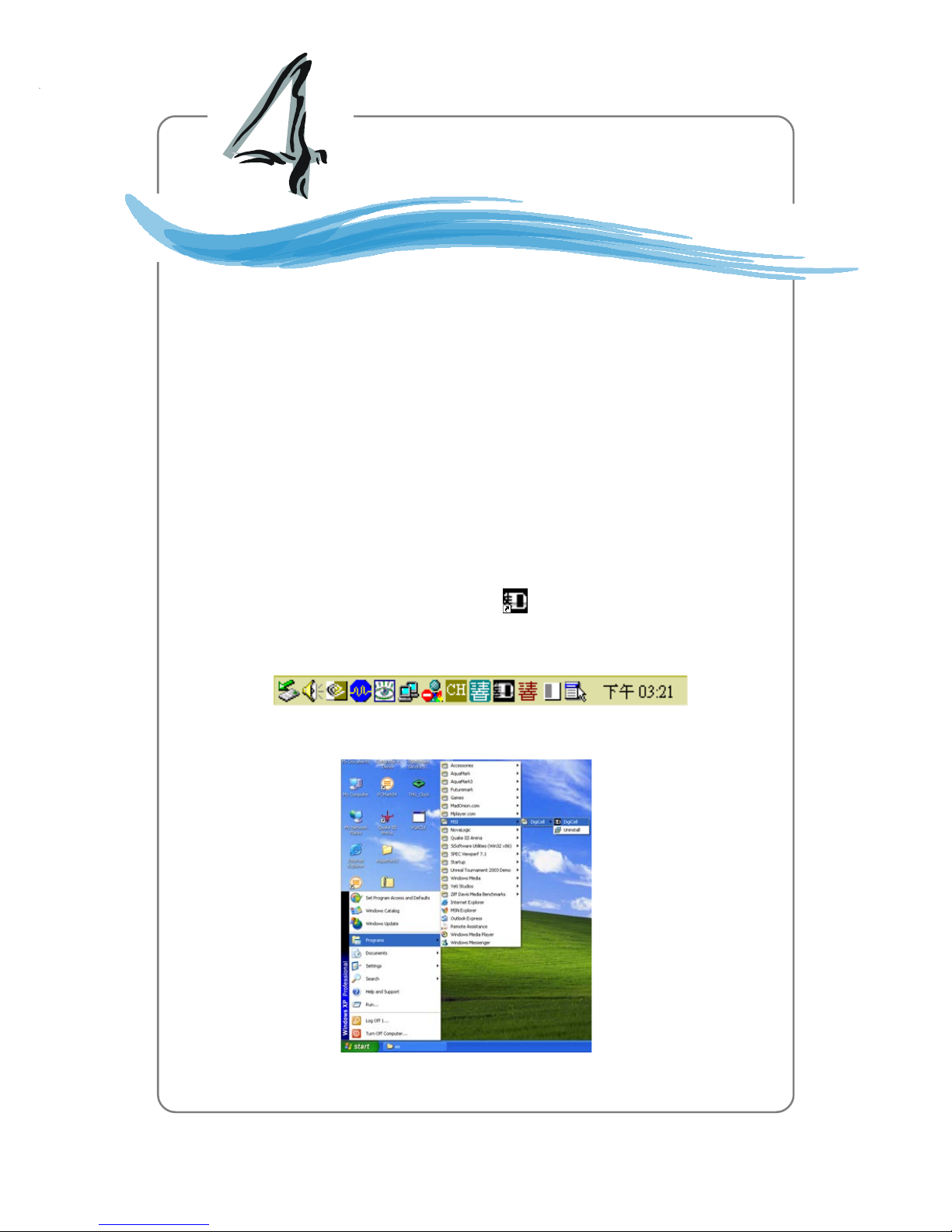
Introduction to DigiCell
4-1
Chapter 4. Introduction to DigiCell
Introduction to DigiCell
Chapter 2. Hardware Setup
short-cut icon in the system tray
short-cut path in the start-up menu
(path: Start-->Programs-->MSI-->DigiCell)
DigiCell, the most useful and powerful utility that MSI has spent much
research and efforts to develop, helps users to monitor and configure all the
integrated peripherals of the system, such as audio program, power
management, MP3 files management and communication / 802.11g WLAN
settings. Moreover, with this unique utility, you will be able to activate the
MSI well-known features, Live Update and Core Center, which makes it
easier to update the BIOS/drivers online, and to monitor the system hardware status (CPU/Fan temperature and speed) or to overclock the CPU/
memory.
Once you have your DigiCell installed (locate the setup source file in
the setup CD accompanying with your mainboard, path: Utility --> MSI Util-
ity --> MSI DigiCell), it will have an icon in the system tray, a short cut
icon on the desktop, and a short cut path in your “Start-up” menu. You may
double-click on each icon to enable DigiCell.
Page 67

MSI Feature
MS-7053 ATX Mainboard
4-2
Before using this utility, it is required to have all the integrated peripherals/cards (LAN
card, Wireless LAN card, MegaStick... etc.) and all the necessary drivers (onboard
LAN driver, audio driver, CoreCenter, Live Update... etc.) installed correctly.
The icon representing each item will be lit up if it is inserted/installed correctly and
properly. Otherwise, the icon will remain gray and user is not able to view the
functionality/connection of that item.
Main
Introduction:
Click on each icon appearing above to enter the sub-menu to make further configuration.
MSI
Click on this button to link to MSI website:
http://www.msi.com.tw.
Quick Guide
Click on this button and the quick guide of DigiCell will be displayed for you
to review.
H/W Diagnostic
In this sub-menu, it provides the information of each DigiCell button for you to
check if the representing peripherals/cards/drivers are correctly installed.
Comm.
In this sub-menu, you can see the configuration details for communication
products, including the status, strength, speed and channel of the connection of the Ethernet LAN & Wireless LAN.
Software Access Point
In this sub-menu, you can change your connection mode, and configure the
advanced settings for each mode, such as the authentication encryption...
etc.
Page 68
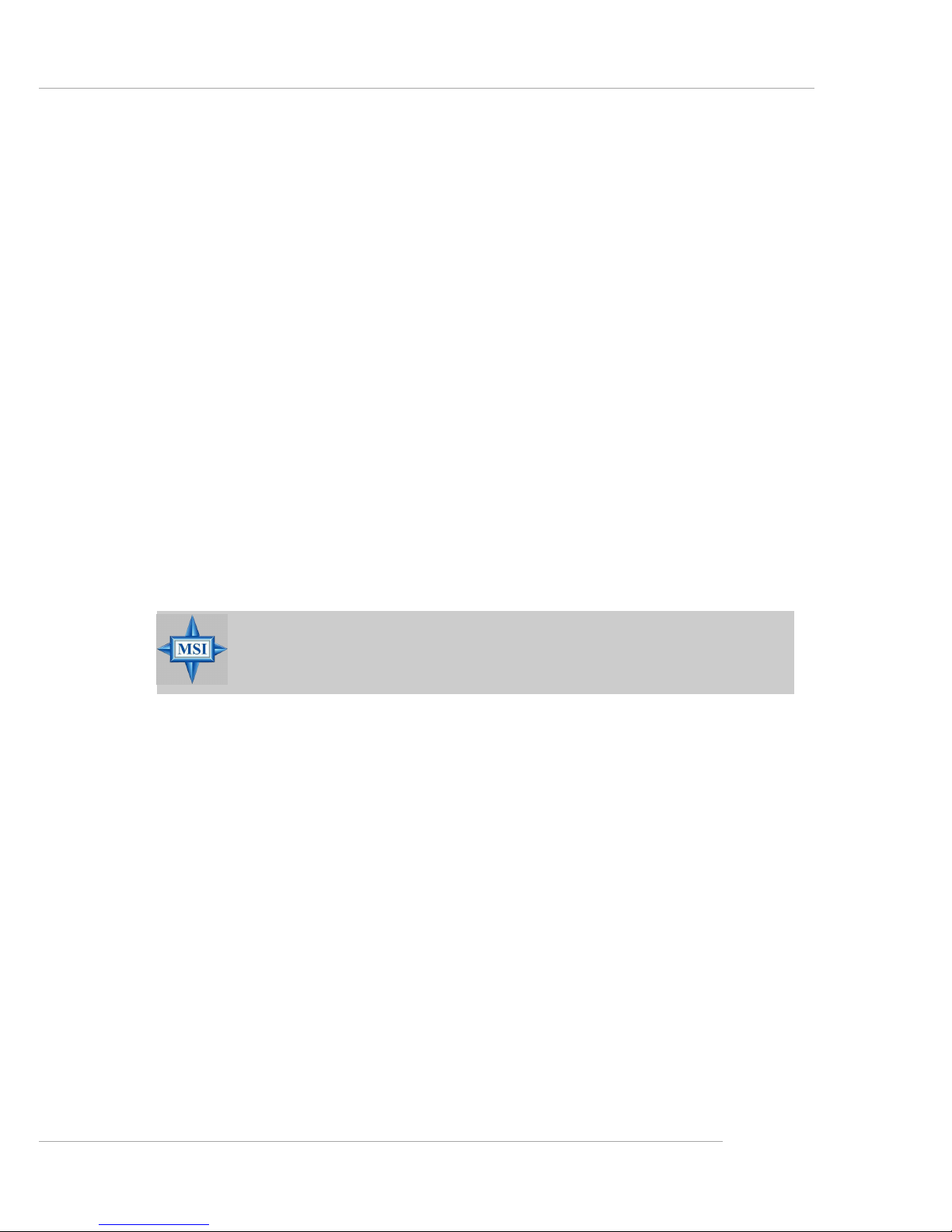
Introduction to DigiCell
4-3
Live Update
You can take advantage of Live Update to detect and update BIOS and
drivers online.
Core Center
You can take advantage of Core Center to monitor the health status of your
system and to overclock under Windows OS if your system supports
overclocking function.
MEGA STICK
If you have your MEGA STICK connected to your system, this icon will be lit
up. Click this blue icon to turn DigiCell into a MP3 player, and then you can load
media files from your MEGA STICK or the system, and edit the preferred
playlist.
Audio Speaker Setting
In this sub-menu, you can configure and test the multi-channel audio function,
speakers, sound effect and environment.
Power on Agent
In this sub-menu, you can configure date, time and auto-executed programs
of the power-on, power-off and restarting features.
MSI Reminds You...
Click on back button in every sub-menu and it will bring you back to the
main menu.
Page 69
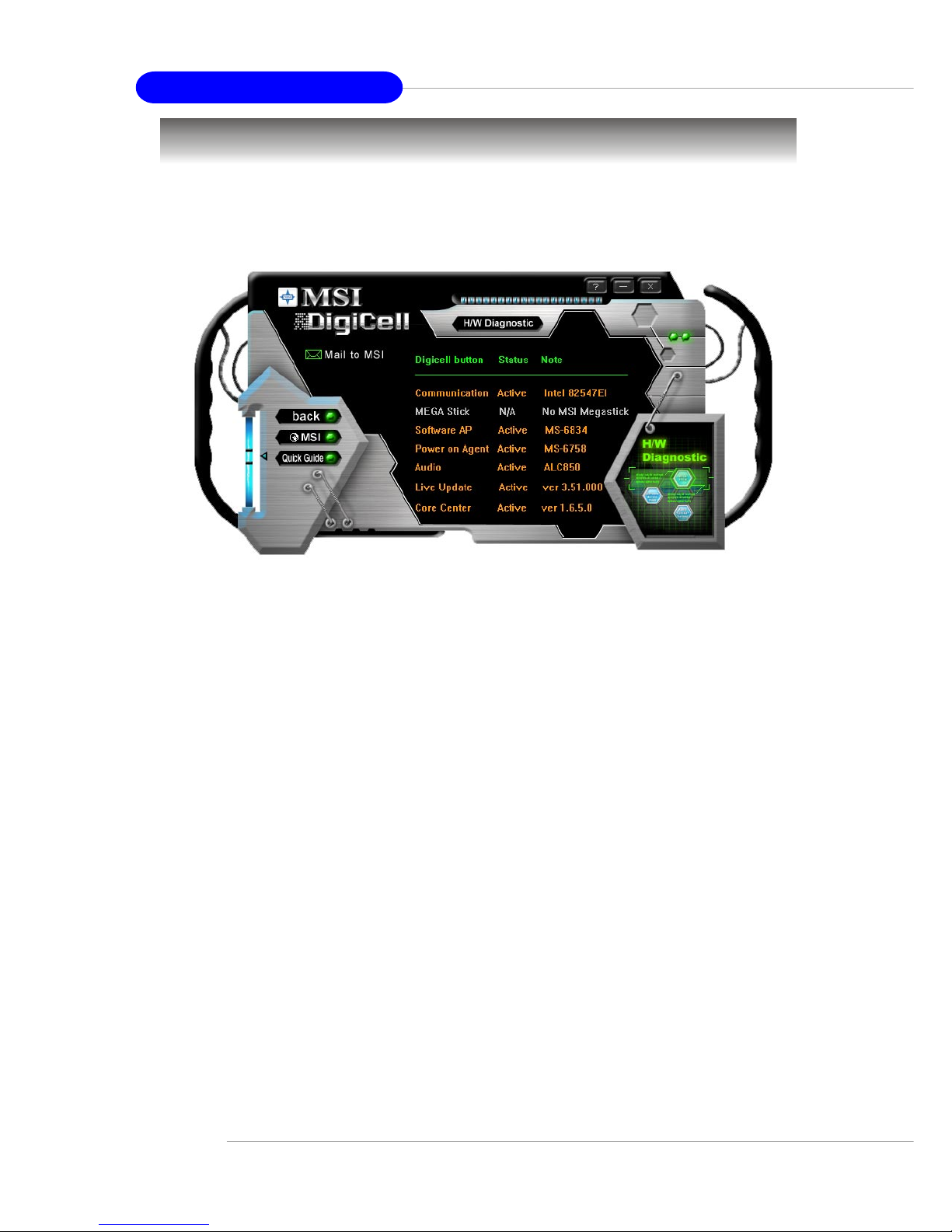
MSI Feature
MS-7053 ATX Mainboard
4-4
H/W Diagnostic
In the H/W Diagnostic sub-menu, you can see the information, status and note of
each DigiCell. You may double check the connection and installation of the item
marked as gray.
You may also click on the Mail to MSI button to send your questions or suggestions
to MSI’s technical support staff.
Page 70

Introduction to DigiCell
4-5
Communication
In the Communication sub-menu, you can see the status of all the LAN / WLAN /
Bluetooth on the screen if the hardware is installed. The first icon indicates the
onboard LAN on your system, the second icon indicates the wireless LAN status,
and the third one is the information about the bluetooth on your system. Click on each
item for details.
This icon indicates the information and connection status of onboard LAN,
which is read-only.
The second icon indicates the wireless connection. You may click this icon
to configure the advanced settings in the WLAN Card Mode dialogue box
(see the image on p.4-8). Please note that it is only available when the
Software Access Point is set to WLAN Card Mode.
The third icon indicates the connection using bluetooth devices. If your
system is connected to a bluetooth device, the icon will light up.
Page 71
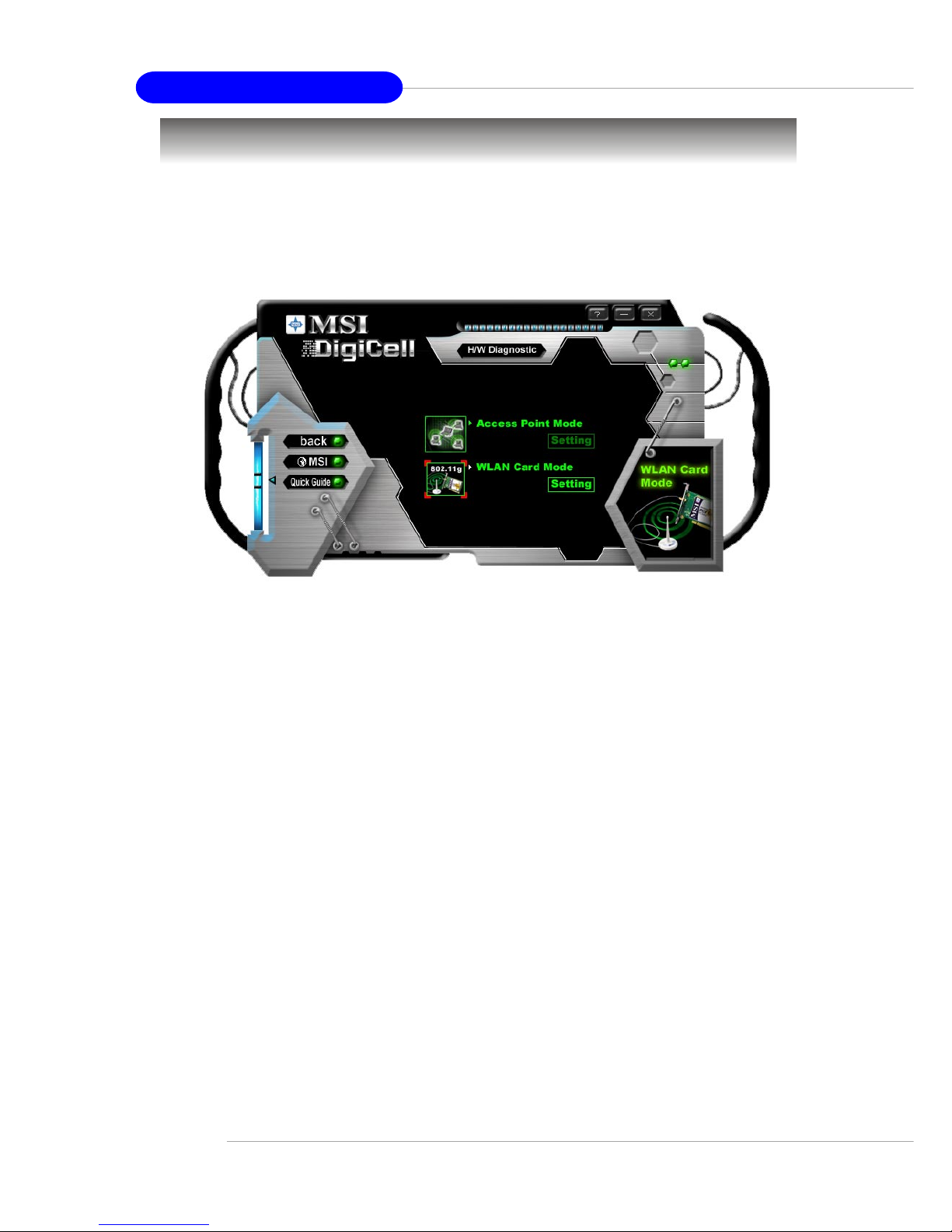
MSI Feature
MS-7053 ATX Mainboard
4-6
Software Access Point
In the Software Access Point sub-menu, you can see the communication status on
your system and choose the desired software access point mode by clicking on the
desired icon. The default settings are configured for your usage. The default software access point mode is set to WLAN Card Mode. For more advanced security
settings and channels switching, click on “Setting” button to enter its sub-menu.
Terminology
Here are the introduction of WLAN / AP communication terminology.
WEP Key
In the wireless network environment, the administrator can set up password
(Network Key) to protect the network from being attacked or unauthorized
access. When building the network, you can set up 4 sets of WEP keys,
which can be 5 characters (10 hexadecimal digital) or 13 characters (26
hexadecimal digital) and specify one of them to use.
Ad-hoc Mode
An Ad-hoc network is a local area network or other small network, especially
one with wireless or temporary plug-in connections, in which some of the
network devices are part of the network only for the duration of a communications session. Users in the network can share files, print to a shared
printer, and access the Internet with a shared modem. In this kind of network,
new devices can be quickly added; however, users can only communicate
with other wireless LAN computers that are in this wireless LAN workgroup,
and are within range.
Infrastructure Mode
The difference between Infrastructure network and Ad-hoc network is that
the former one includes an Access Point. In an Infrastructure network, the
Access Point can manage the bandwidth to maximize bandwidth utilization.
Additionally, the Access Point enables users on a wireless LAN to access an
existing wired network, allowing wireless users to take advantage of the
wired networks resources, such as Internet, email, file transfer, and printer
sharing. The scale and range of the Infrastructure networking are larger and
wider than that of the Ad-hoc networking.
Page 72
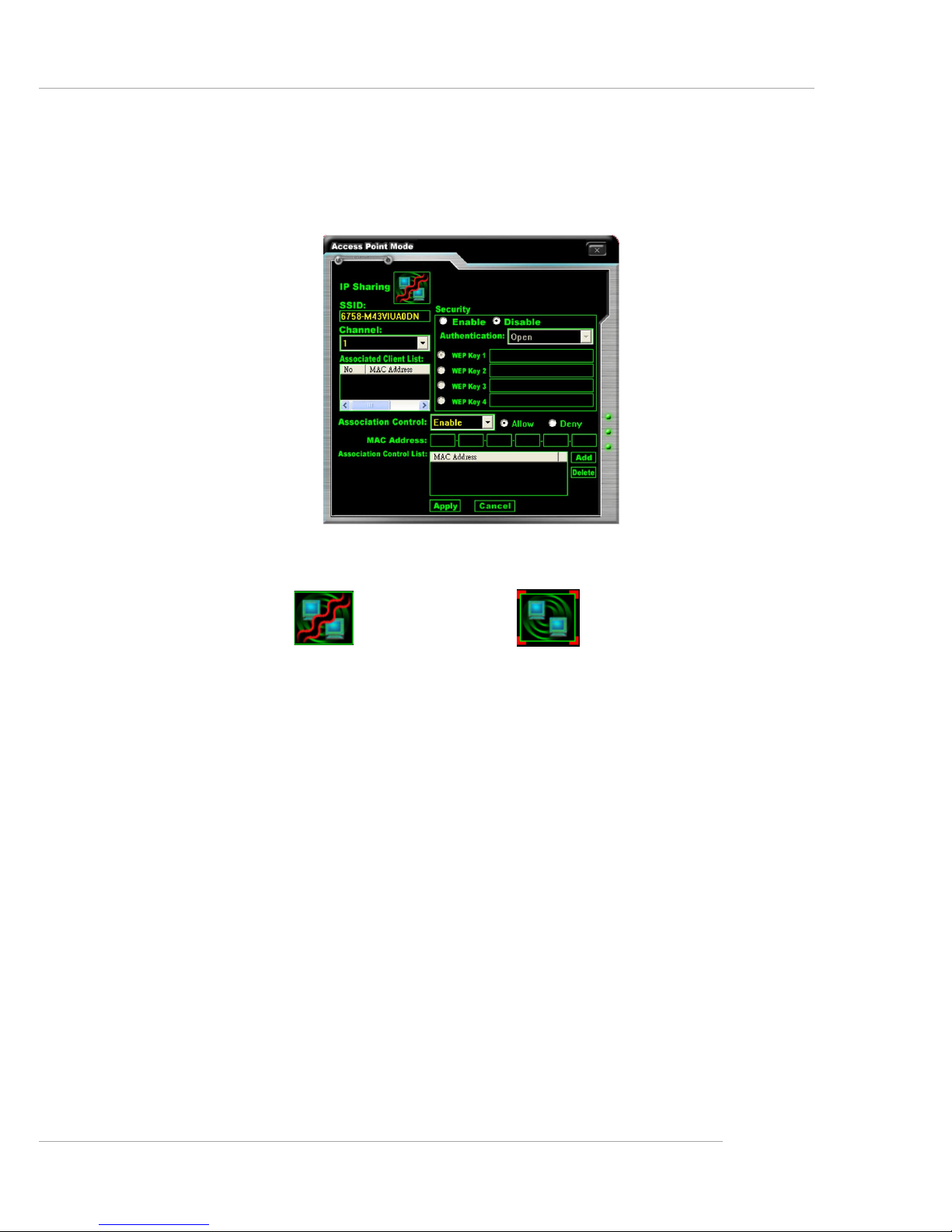
Introduction to DigiCell
4-7
Access Point Mode
Click on “Setting” button of the Access Point Mode and the following screen will
display.
IP Sharing
Click on this icon to enable/disable the IP sharing. The default of this setting is disabled.
Enabling/disabling IP sharing depends on the different situation. For example:
1. If your family and you are getting on Internet at home with multi computers, and
your ISP only provides one IP for you, you may need to enable IP Sharing
function in order to use this one IP to get on Internet with multi computers
simultaneously.
2. If you are getting on Internet in office, usually the LAN card will automatically get
the IP this computer uses. In this case you don’t have to enable this function.
SSID
Means Service Set Identifier, a unique name shared among all points in a wireless
network. It must be identical for all points in the network. Then the card will be able
to connect to an access point with the same SSID.
Channel
Specifies the operating radio frequency channel in Infrastructure mode, which
should be set to an available one (ex: with less traffic to ensure the stable and better
connection).
Associated Client List
This option is to display information of stations that are currently associated to your
wireless gateway.
Association Control
This option allows you to control which PC can connect to the wireless LAN. If you
Disabled. Enabled.
Page 73

MSI Feature
MS-7053 ATX Mainboard
4-8
WLAN Card Mode
Click on “Setting” button of the WLAN Card Mode for the WEP status of your APs.
If the AP you are selecting (the highlighted one) is not encrypted (Disabled shown in
the Encryption column), the screen will display as below. You can click “Connect”
to make connection to that AP, click “Cancel” to close this dialogue box, or click
“Refresh” button to update the available WLAN connections.
If the network you are selecting is encrypted (WEP shown in the Encryption column),
the screen will display as below. You need to enter the correct WEP key defined by
AP in the specified WEP Key 1~4 fields to make the connection.
enable this feature, only PCs with MAC address located in Association Control List
can connect to the wireless LAN.
MAC Address
MAC stands for Media Access Control. A MAC address is the hardware address of
a device connected to a network.
Security
This option allows you to enable/disable the authentication function.
Authentication
Open: Communicates the key across the network.
Shared: Devices must have identical WEP settings to communicate.
Page 74

Introduction to DigiCell
4-9
Live Update
Click on the Live Update icon in the main menu and the Live Update program will be
enabled.
The Live Update 3™ is a tool used to detect and update your BIOS/
drivers/VGA BIOS/VGA Driver/OSD/Utility online so that you don’t
need to search for the correct BIOS/driver version throughout the
whole Web site. To use the function, you need to install the “MSI Live
Update 3” application. After the installation, the “MSI Live Update 3”
icon (as shown on the right) will appear on the screen.
Double click the “MSI Live Update 3” icon, and the following screen
will appear:
Six buttons are placed on the left column of the screen. Click the desired button to
start the update process.
Live BIOS – Updates the BIOS online.
Live Driver – Updates the drivers online.
Live VGA BIOS – Updates the VGA BIOS online.
Live VGA Driver – Updates the VGA driver online.
Live OSD – Updates the firmware of the OSD products online.
Live Utility – Updates the utilities online.
If the product you purchased does not support any of the functions listed above, a
“sorry” message is displayed. For more information on the update instructions, insert
the companion CD and refer to the “Live Update Guide” under the “Manual” Tab.
Page 75

MSI Feature
MS-7053 ATX Mainboard
4-10
MEGA STICK
In the MEGA STICK sub-menu, you can configure the settings of MSI MEGA STICK
and the media files (*.m3u, *.mp3, *.wav, *.cda, *.wma) on your system.
Basic Function
Here you can edit your own play list with the buttons “load”, “save”, “delete”,
“shuttle”, “repeat” & “print”.
Load To load media files or the playlist of mp3 files (*.m3u) on your system or
on your MEGA STICK.
Save To save a loaded playlist of mp3 files (*.m3u) on your system or on
your MEGA STICK.
Delete Click on the media files in the Play List: field and use “Delete” button
to remove the media file from the play list. You may remove multi media
files simultaneously by using “Ctrl” to select multi files.
Shuffle To play the media file in the Play List: in a random order.
Repeat To repeat the selected files in the Play List:.
Print This button has 2 functions:
1.To print out the details of current play list through your printer with
the following information:
Song title --- Song length --- Singer name
2.To save the details of current play list and save the file in the plain
text file format in the \\Program files\MSI\DigiCell\MyMusic.txt for
your reference. The MyMusic.txt file is with the following information:
Song title --- Song length --- Singer name
Page 76

Introduction to DigiCell
4-11
There is also a toolbar for you to execute some basic function, like play, stop, pause,
previous/next song, song info and volume adjust. There is also a scroll bar on the top
for you to forward/rewind.
Right-click on the MP3 file and choose “Info”, a MP3 Info dialogue
will pop up to show the information of the file, including the title, artist,
album, release year and others. You may also add your own comment
in the comment field. Then click “Save” to save the changes, click
“Cancel” to discard the changes, or click “Remove” to remove all
information.
play
forward/rewind
bar
song’s informationstop
pause
next
previous
Page 77

MSI Feature
MS-7053 ATX Mainboard
4-12
Non-Unicode programs supported
If you are using an operating system in European languages, and you’d like to play the
media files in MEGA STICK with East-Asian languages (such as Chinese, Japanese...
etc.), it is possible that the file names will display incorrectly.
You can install the Supplemental Language Support provided by Microsoft to
solve this problem. You need to have your Microsoft Setup CD prepared in the CDROM. The system will start to install the necessary components after the settings are
configured here. Follow the steps described below.
1.Go to [Control Panel] and choose [Regional and Languages Options].
2.Go to the [Languages] tab and enable the check box of [Install files for East
Asian languages]. A dialogue box will pop up to remind you the above selection
is chosen.
Page 78

Introduction to DigiCell
4-13
3. Then go to the [Advanced] tab and select the language you want to be
supported (the language of the filename in the MegaStick) from the drop-
down list in the [Language for non-Unicode programs], then click [Apply]. The
system will install the necessary components from your Microsoft Setup CD
immediately.
Page 79

MSI Feature
MS-7053 ATX Mainboard
4-14
Core Center (for Pentium 4 CPU)
Click on the Core Center icon in the main menu and the Core Center program will
be enabled.
CoreCenter is just like your PC doctor that can detect, view and adjust the PC
hardware and system status during real time operation.
In the left side it shows the current system status including the Vcore, 3.3V, +5V and
12V. In the right side it shows the current PC hardware status such as the CPU &
system temperatures and all fans speeds.
When you click the red triangles in the left and right sides, two sub-menus will open
for users to adjust the thresholds of system to send out the warning messages.
Page 80

Introduction to DigiCell
4-15
Left-wing: Current system status
In the left sub-menu, you can configure the settings of FSB, Vcore, Memory Voltage
and AGP Voltage by clicking the radio button next to each item and make it available
(the radio button will be lighted as yellow when selected), use the “+” and “-” buttons
to adjust, then click “OK” to apply the changes. Then you can click “Save” to save
the values you just configured.
Also you may click “Auto” to start testing the maximum CPU overclocking value. The
CPU FSB will automatically increase the testing value until the PC reboots. Or you may
click “Default” to restore the default values.
Right-wing: PC hardware status during real time operation
In the right sub-menu, you can configure the PC hardware status such as CPU &
system temperatures and fan speeds. You may use the scroll bars to adjust each
item, then click “OK” to apply the changes. The values you set for the temperatures
are the maximum thresholds for the system warnings, and the value for fan speeds
are the minimum thresholds.
Page 81
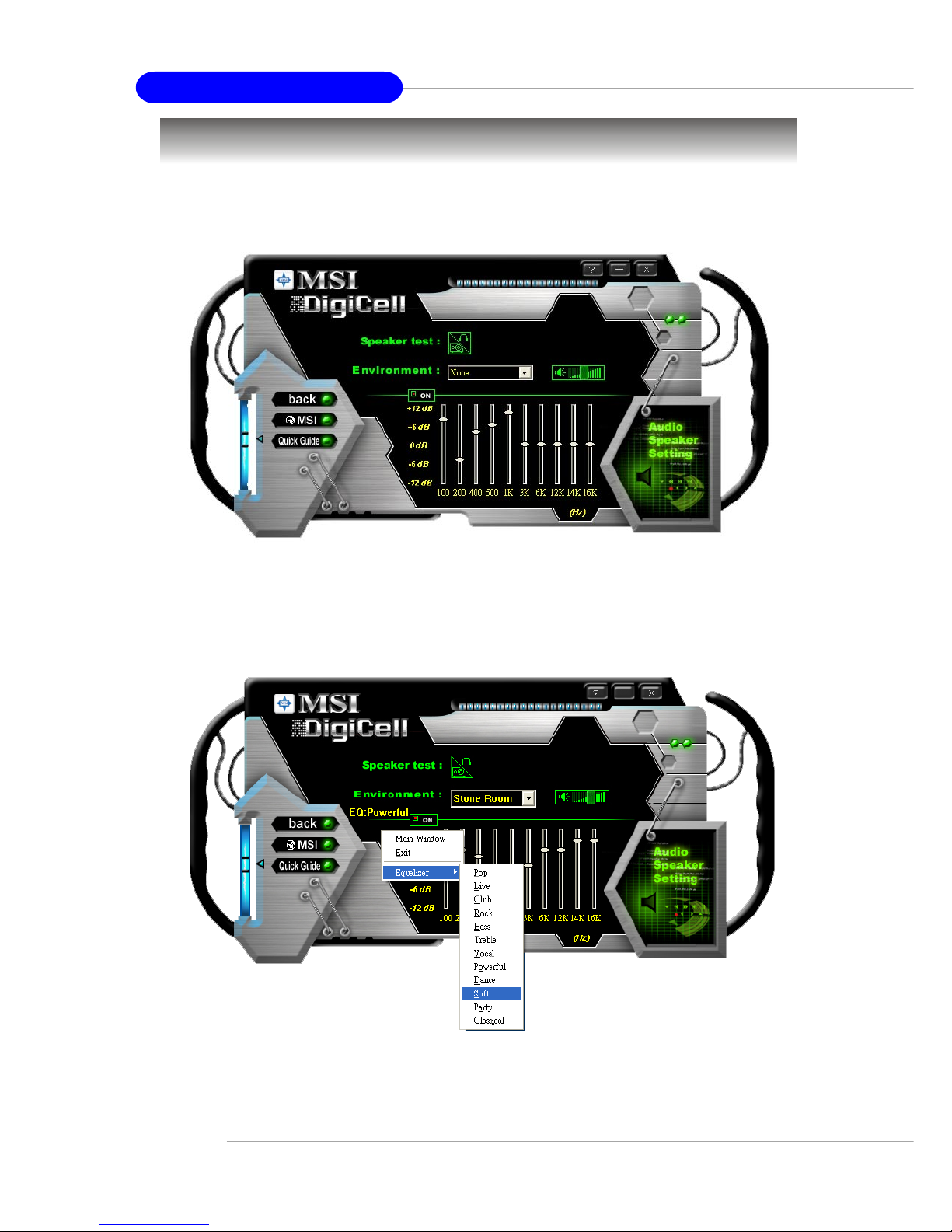
MSI Feature
MS-7053 ATX Mainboard
4-16
Audio Speaker Setting
In the Audio Speaker Setting sub-menu, you can configure the multi-channel audio
operation, perform speaker test, and choose the environment you prefer while enjoying the music.
You can scroll the bar of each equalizer to regulate the current playing digital sound
source. Also you may click on the “on” button to enable/disable the equalizer function.
Once the equalizer function is enabled, you can choose several preset equalizers
for your preference. You may also right-click anywhere to execute this function.
After you have chosen one equalizer, it will be indicated next to the “on” button in
yellow.
The Environment setting lets you select the environment you like, such as
Cave or Convert Hall.
Page 82

Introduction to DigiCell
4-17
Click on the “Speaker test” button and the following dialogue box will appear:
In this Speaker Configuration dialogue box, select the audio configuration which
is identical to the audio jack on your mainboard. Once the correct audio configuration
is selected, click “Apply” to save the changes. Then the following screen will
appear. In this Speaker Configuration dialogue box, first select the correct item
from the Speaker mode drop-down list, and then click on each connected speaker
to ensure if Headphone, 2-, 4-, 5.1-, or 7.1- channel audio operation is working
properly. If any speaker fails to make sound, then check whether the cable is inserted firmly to the connector, or replace the bad speakers with good ones.
Subwoofer
Front Right
Rear Right
Center
Front Left
Rear Left
Side Left
Side Right
MSI Reminds You...
For the advanced functions of the audio codec, please refer to Chapter
7: Introduction to CMI 9880L Audio Codec for details.
Page 83
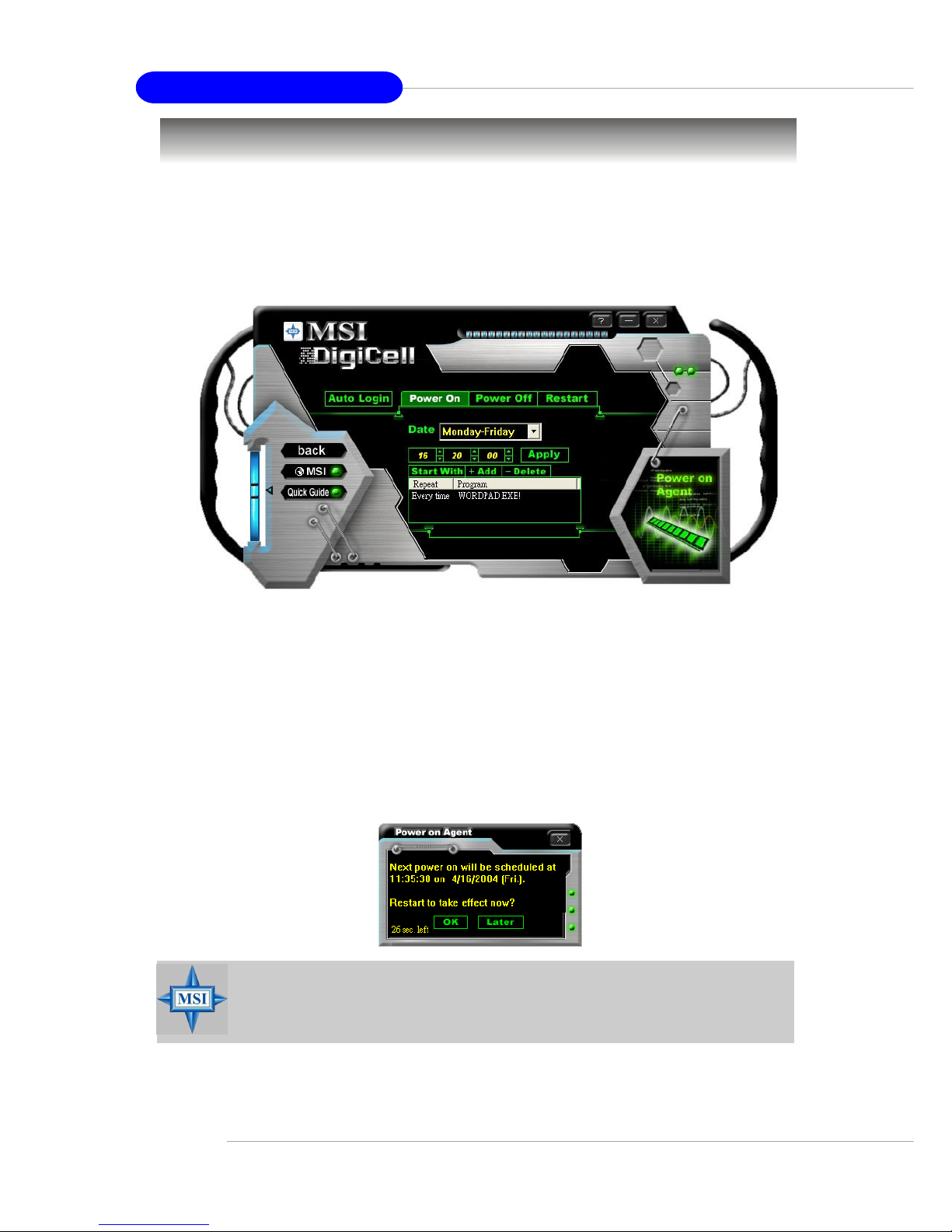
MSI Feature
MS-7053 ATX Mainboard
4-18
Power on Agent
In the Power on Agent sub-menu, you can configure setting of power-on, poweroff and restarting status.
In the screen below, you can set the date, time, start-up programs respectively for
power-on, power-off and restarting.
Power On
Here are the available settings for Power On function:
Date Use the drop-down list to select the date for power-on.
Time Use the arrow keys to select the hour/minute/second for power-on,
power-off and restarting. Then click “Apply” to save the changes. As
you click “Apply”, the following dialogue will appear to show you the
next power-on schedule, and the system will start to count down to
restart. Click “OK” to restart the computer right away or click “Later”
to restart your computer later.
MSI Reminds You...
Please note that the new setting will not take effect until you restart your
computer.
Page 84

Introduction to DigiCell
4-19
Power Off / Restart
You may configure the time (in the format hh:mm:ss) for the next power-off / restart.
Start With
Use the button “+Add” to add the start-up programs
as DigiCell is activated next time. For example, you
may like to have Outlook activated or a specified
website linked when you get to the office every
morning.
Step 1: Click on the Program: field and click “>>”
button to browse for the path of Outlook or
Internet Explorer.
Step 2: Click on “OK” to apply the setting.
Step 3: For specified file or specified website, you
may enter the file name with the complete
path or the website link in the Parameters: field.
Of course you may use the button “-Delete” to remove the added programs, or you
can right-click on the selected program and click Delete.
add the desired startwith program
To activate Outlook as DigiCell
is enabled next time
To activate a specified website
as DigiCell is enabled next time
delete the added program
MSI Reminds You...
You can also enable the Every turn on function, which will enable the
specified program(s) and file(s) every time the Digi Cell utility runs.
Page 85

MSI Feature
MS-7053 ATX Mainboard
4-20
Auto Login
Since the Power On function allows the system to power on automatically, you may
have to enable this Auto Login function in the following situations:
1.If you are using a computer belonging to a domain in office, and you need to
enter your user name & password everytime when you boot up your computer.
2.If there are multi users using the same computer and you’d like to power on the
computer automatically with one specific user.
Enable Auto Login
Enable this setting if you want to use the Auto Login feature. It supports the
following operating systems: Win9X, Windows ME, Windows 2000 & Windows XP.
Default User Name
It is only available for Windows 2000 & Windows XP.
- - If you are using a computer belonging to a domain in office, please enter your
login user name in this field.
-- If you are using a computer with multi users (for Windows XP operating system),
please enter the user name you’d like to auto power-on in this field.
Default Password
It is only available for Windows 2000 & Windows XP.
- - If you are using a computer belonging to a domain in office, please enter your
login password in this field.
-- If you are using a computer with multi-users (for Windows XP operating system),
please enter the password for the user name you’d like to auto power-on in
this field.
Page 86
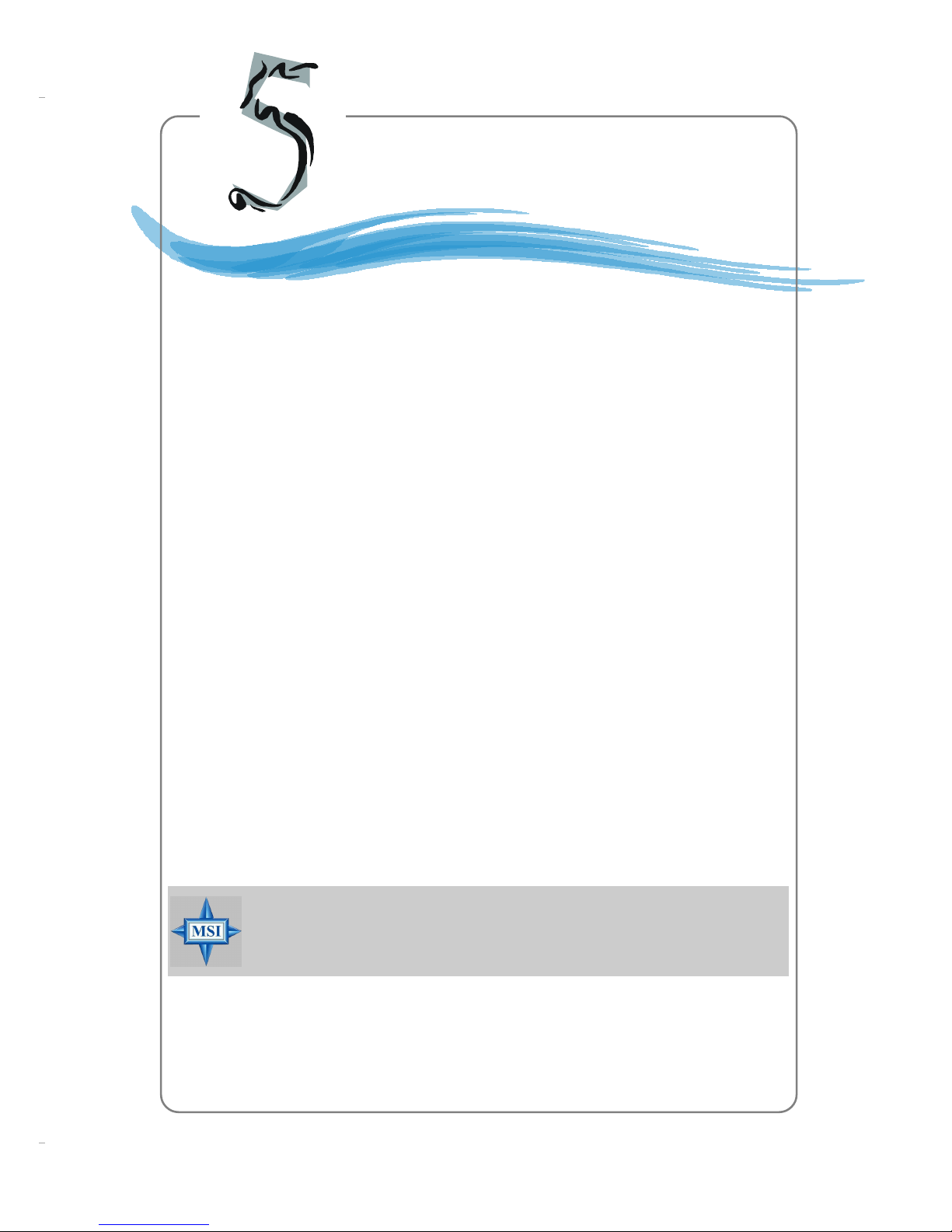
5-1
Introduction to Intel ICH6R SATA RAID
Chapter 5. Intel ICH6R RAID
Introduction
The optional southbridge ICH6R provides a hybrid solution that combines two independent SATA ports for support of up to two Serial ATA
(Serial ATA RAID) drives.
Serial ATA (SATA) is the latest generation of the ATA interface. SATA
hard drives deliver blistering transfer speeds up to 150MB/sec. Serial ATA
uses long, thin cables, making it easier to connect your drive and improving
the airflow inside your PC. The most outstanding features are:
1. Supports 150 MB/s transfers with CRC error checking.
2. Supports Hot-plug-n-play feature.
3. Data handling optimizations including tagged command queuing,
elevator seek and packet chain command.
Intel ICH6R includes the RAID level 0 (striping), RAID level 1
(mirroring), and a combination of the two called Intel Matrix RAID Technology (refer to P.5-19 for details), which has two volume in a single RAID
array.
RAID 0 breaks the data into blocks which are written to separate
hard drives. Spreading the hard drive I/O load across independent channels greatly improves I/O performance. RAID 1 provides data redundancy
by mirroring data between the hard drives and provides enhanced read
performance.
Introduction to Intel
ICH6R SATA RAID
MSI Reminds You...
All the information/volumes listed in your system might differ from the
illustrations in this appendix.
Page 87

5-2
MS-7053 ATX Mainboard
BIOS Configuration
The Intel RAID Option ROM should be integrated with the system BIOS on all
motherboards with a supported Intel chipset. The Intel RAID Option ROM is the Intel
RAID implementation and provides BIOS and DOS disk services. Please use <Ctrl> +
<I> keys to enter the “Intel(R) RAID for Serial ATA” status screen, which should
appear early in system boot-up, during the POST (Power-On Self Test). Also, you
need to enable the RAID function in BIOS (please to P.3-15 items ATA/IDE Configu-
ration <Enhanced> & Configure SATA as <RAID> for details) to create, delete
and reset RAID volumes.
After the above message shows, press <Ctrl> and <I> keys simultaneously
to enter the RAID Configuration Utility.
Using the Intel RAID Option ROM
1. Creating, Deleting and Resetting RAID Volumes:
The Serial ATA RAID volume may be configured using the RAID Configuration
utility stored within the Intel RAID Option ROM. During the Power-On Self Test (POST),
the following message will appear for a few seconds:
MSI Reminds You...
The “Driver Model”, “Serial #” and “Size” in the following example might
be different from your system.
MSI Reminds You...
The following procedure is only available with a newly-built system or if
you are reinstalling your OS. It should not be used to migrate an existing system to RAID 0 or RAID 1.
Page 88

5-3
Introduction to Intel ICH6R SATA RAID
After pressing the <Ctrl> and <I> keys simultaneously, the following window
will appear:
(1) Create RAID Volume
1. Select option 1 “Create RAID Volume” and press <Enter> key. The following
screen appears. Then in the Name field, specify a RAID Volume name and
then press the <TAB> or <Enter> key to go to the next field.
2. Use the arrow keys to select the RAID level (RAID0 or RAID1) best suited to
your usage model in RAID Level.
Page 89
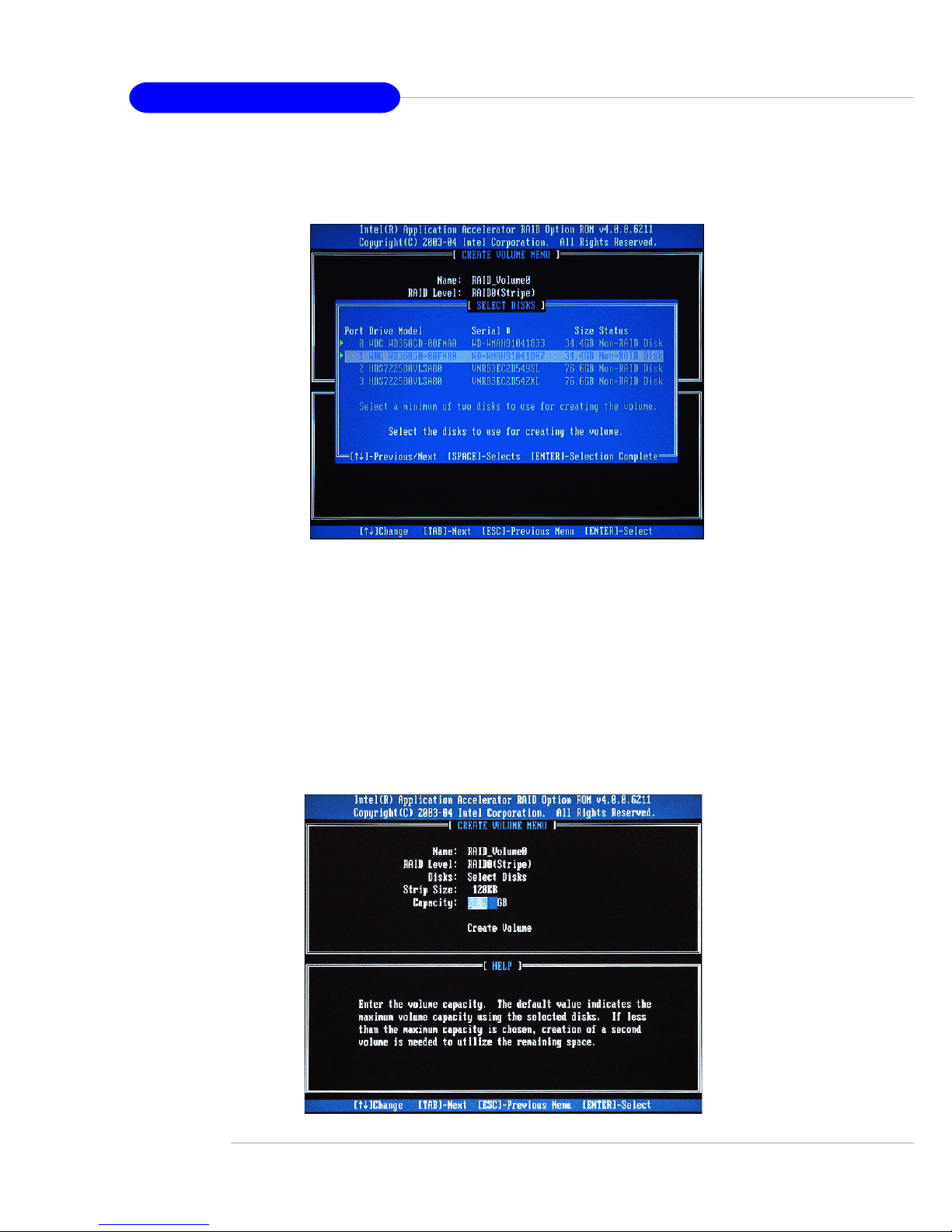
5-4
MS-7053 ATX Mainboard
3. In the Disk field, press <Enter> key and the following screen appears. Use
<Space> key to select the disks you want to create for the RAID volume, then
click <Enter> key to finish selection.
4. Then select the strip value for the RAID 0 or RAID 1 array by using the “upper
arrow” or “down arrow” keys to scroll through the available values, and
pressing the <Enter> key to select and advance to the next field. The available values range from 4KB to 128 KB in power of 2 increments. The strip
value should be chosen based on the planned drive usage. Here are some
suggested selections:
16 KB – Best for sequential transfers
64 KB – Good general purpose strip size
128 KB – Best performance for most desktops and workstations. The default
value.
5. Then select the capacity of the volume in the Capacity field. The default
value is the maximum volume capacity of the selected disks.
Page 90

5-5
Introduction to Intel ICH6R SATA RAID
6. Then the following screen appears for you to confirm if you are sure to
create the RAID volume. Press <Y> to continue.
7. Then the following screen appears to indicate that the creation is finished.
Page 91
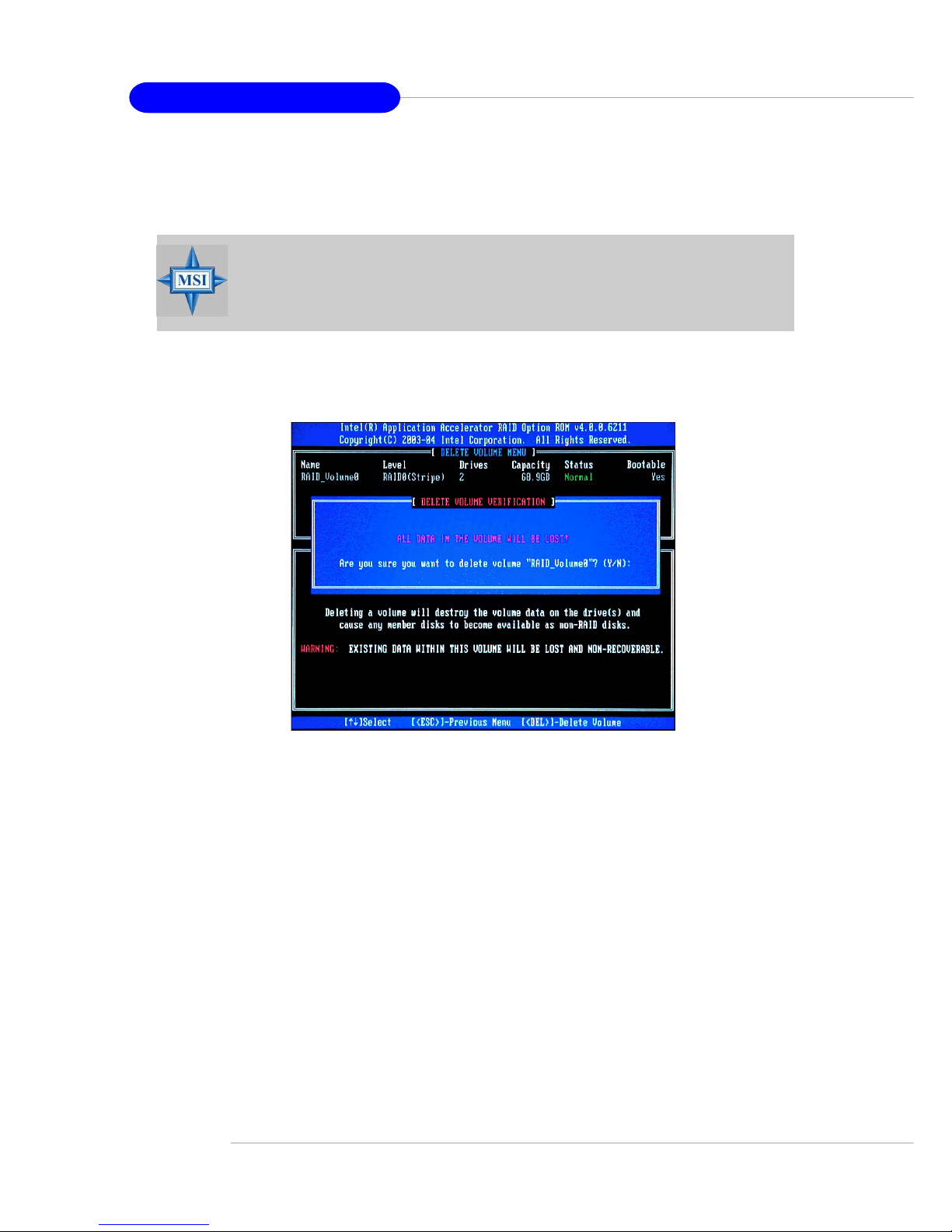
5-6
MS-7053 ATX Mainboard
(2) Delete RAID Volume
Here you can delete the RAID volume, but please be noted that all data on RAID
drives will be lost.
Select option 2 Delete RAID Volume from the main menu window and press
<Enter> key to select a RAID volume for deletion. Then press <Delete> key to delete
the selected RAID volume. The following screen appears.
MSI Reminds You...
If your system currently boots to RAID and you delete the RAID volume
in the Intel RAID Option ROM, your system will become unbootable.
Press <Y> key to accept the volume deletion.
Page 92

5-7
Introduction to Intel ICH6R SATA RAID
(3) Reset Disks to Non-RAID
Select option 3 Reset Disks to Non-RAID and press <Enter> to delete the RAID
volume and remove any RAID structures from the drives. The following screen
appears:
Press <Y> key to accept the selection.
MSI Reminds You...
1. You will lose all data on the RAID drives and any internal RAID
structures when you perform this operation.
2. Possible reasons to ‘Reset Disks to Non-RAID’ could include issues
such as incompatible RAID configurations or a failed volume or
failed disk.
Page 93

5-8
MS-7053 ATX Mainboard
Install Driver in Windows XP / 2000
New Windows XP / 2000 Installation
The following details the installation of the drivers while installing Windows XP /
2000.
1. Start the installation:
Boot from the CD-ROM. Press F6 when the message "Press F6 if you need
to install third party SCSI or RAID driver" appears.
2. When the Windows XP Setup window is generated, press S to specify an
Additional Device(s).
3. Insert the driver diskette Intel IAA RAID XP Driver For ICH6R (FW82801FR)
into drive A: and press <Enter>.
4. Choose the driver Intel(R) 82801FR SATA RAID Controller from the drop-
down list that appears on Windows XP Setup screen, and press the <Enter>
key.
5. Press <Enter> to continue with installation or if you need to specify any
additional devices to be installed, do so at this time. Once all devices are
specified, press <Enter> to continue with installation.
6. From the Windows XP/2000 Setup screen, press the <Enter> key. Setup will
now load all device files and then continue the Windows XP/2000 installation.
Existing Windows XP/2000 Driver Installation
1. Insert the MSI CD into the CD-ROM drive.
2. The CD will auto-run and the setup screen will appear.
3. Under the Driver tab, click on Intel IAA RAID Edition.
4. The drivers will be automatically installed.
Confirming Windows XP/2000 Driver Installation
1. From Windows XP/2000, open the Control Panel from My Computer followed by the System icon.
2. Choose the Hardware tab, then click the Device Manager tab.
3. Click the "+" in front of the SCSI and RAID Controllers hardware type. The
driver Intel(R) 82801FR SATA RAID Controller should appear.
Installing Software
Page 94

5-9
Introduction to Intel ICH6R SATA RAID
Installation of Intel Application Accelerator RAID Edition
The Intel Application Accelerator RAID Edition driver may be used to operate
the hard drive from which the system is booting or a hard drive that contains important data. For this reason, you cannot remove or un-install this driver from the system
after installation; however, you will have the ability to un-install all other non-driver
components.
Insert the MSI CD and click on the Intel IAA RAID Edition to install the software.
Click on this item
Page 95

5-10
MS-7053 ATX Mainboard
The InstallShield Wizard will begin automatically for installation shown as
following:
Click on the Next button to proceed the installation in the welcoming window.
Page 96

5-11
Introduction to Intel ICH6R SATA RAID
After reading the license agreement in the following window, click Yes button to
continue.
The window shows the components to be installed. Click Next button to continue.
Page 97

5-12
MS-7053 ATX Mainboard
Select a program folder in the following window where you want Setup to add the
program icon.
Select the folder in which you want the program to be installed in the following
window, and click Next button to start installation.
Page 98
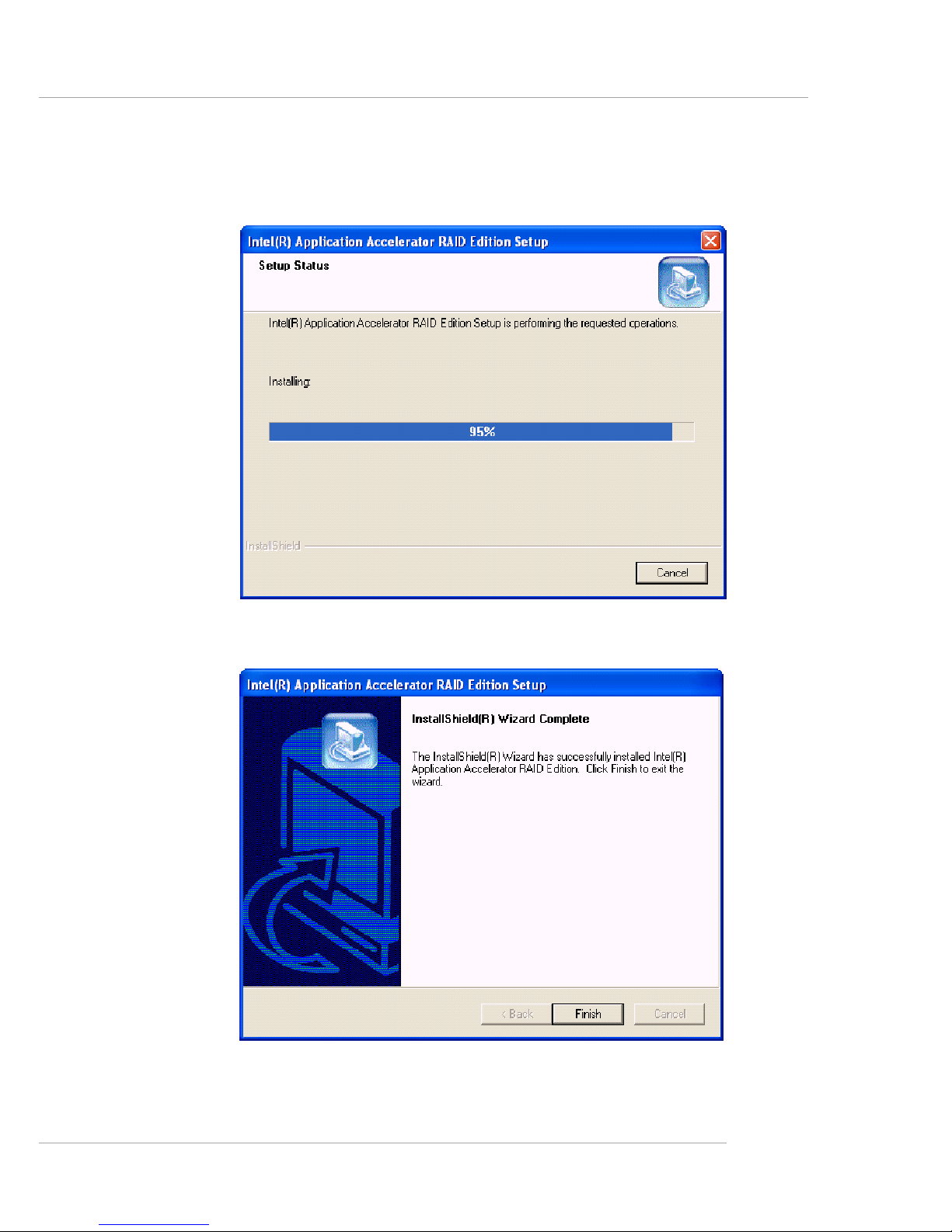
5-13
Introduction to Intel ICH6R SATA RAID
Once the installation is complete, the following window appears.
The following window appears to show the Intel Application Accelerator RAID
Edition Setup installation status.
Page 99

5-14
MS-7053 ATX Mainboard
RAID Migration Instructions
The Intel Application Accelerator RAID Edition offers the flexibility to upgrade
from a single Serial ATA (SATA) hard drive to a two drive RAID 0 or RAID 1 configuration when an additional SATA hard drive is added to the system. This process will
create a new RAID volume from an existing disk. However, several important steps
must be followed at the time the system is first configured in order to take advantage
of RAID when upgrading to a second SATA hard drive:
1. BIOS must be configured for RAID before installing Windows* XP on the
single SATA hard drive. Refer to P.3-15 BIOS Configuration for the
proper setting of the BIOS.
2. Install the Intel Application Accelerator RAID Driver during Windows Setup.
Refer to P.5-8 Installing Software for instructions on installing the
driver during Windows Setup.
3. Install the Intel Application Accelerator RAID Edition after the operating
system is installed.
To create a volume from an existing disk, complete the following steps:
After the Intel Application Accelerator RAID Edition has been successfully
installed and the system has rebooted, click on the Intel Application Accelerator
shortcut link (Start --> All Programs --> Intel(R) Application Accelerator -->
Intel Application Accelerator) and the following window will appear:
MSI Reminds You...
A Create from Existing Disk operation will delete all existing data
from the added disk and the data cannot be recovered. It is critical to
backup all important data on the added disk before proceeding. However,
during the migration process, the data on the source disk is preserved.
Page 100
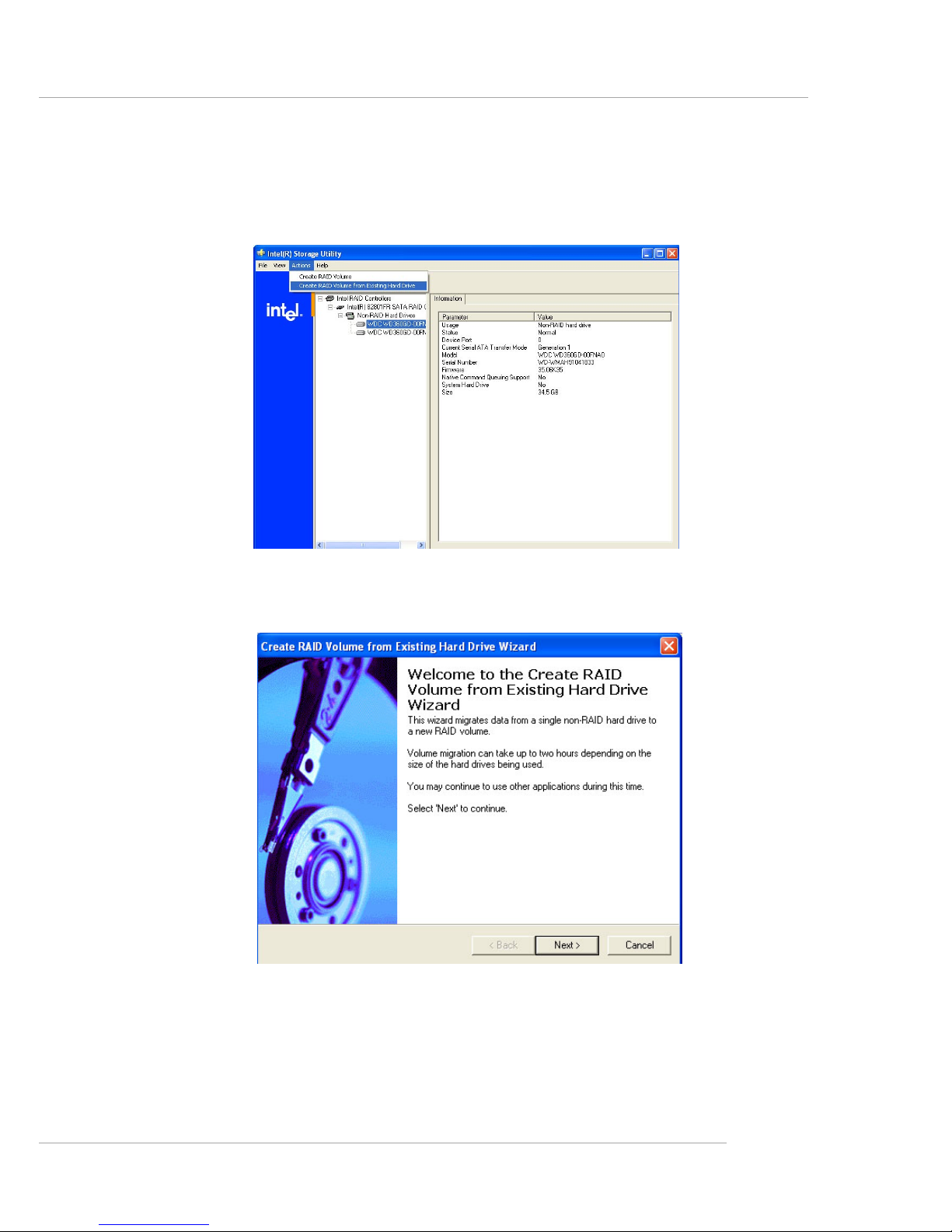
5-15
Introduction to Intel ICH6R SATA RAID
Create RAID Volume from Existing Disk
To create a RAID volume from an existing disk, choose Action --> Create
RAID Volume from Existing Hard Drive.
The Create RAID Volume from Existing Hard Drive Wizard pops up to lead
you for the following procedure. Click Next to continue.
