Page 1
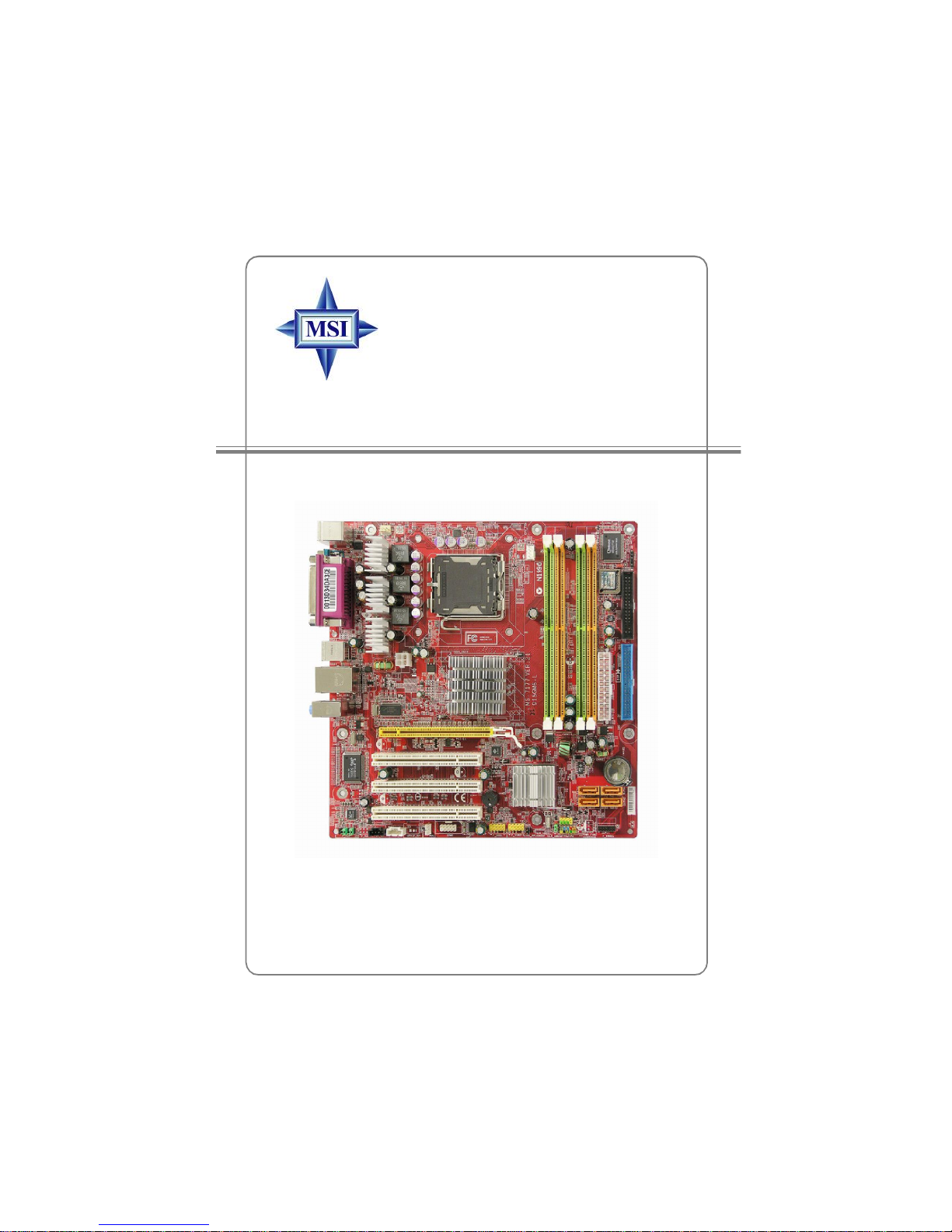
i
MS-7177 (v2.X) Micro-ATX Mainboard
915GM6/PM6/GVM6 Series
G52-M7177X1
Page 2
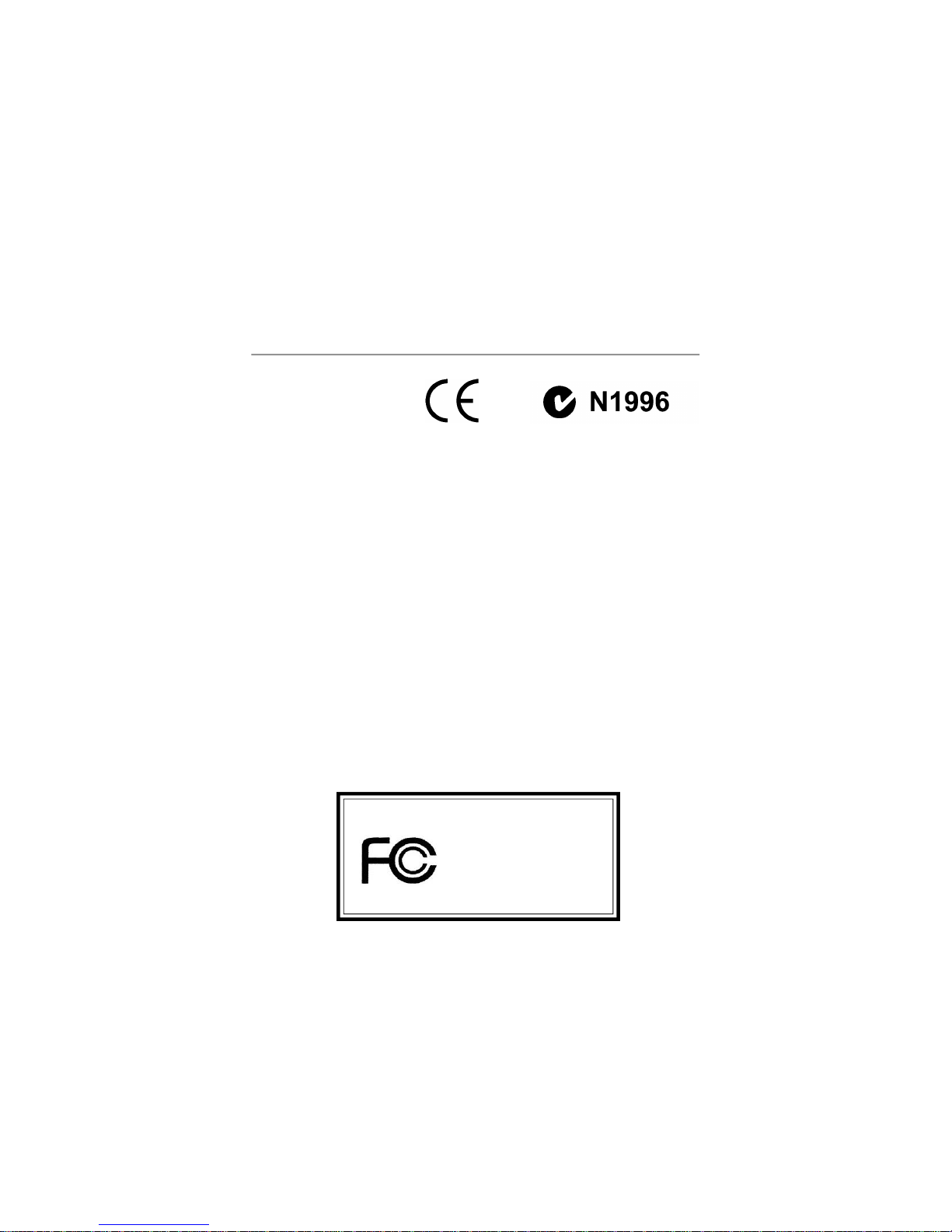
ii
Manual Rev: 2.0
Release Date: Aug. 2005
FCC-B Radio Frequency Interference Statement
This equipment has been tested
and found to comply with the
limits for a class B digital device,
pursuant to part 15 of the FCC
rules. These limits are designed
to provide reasonable protection against harmful interference in a residential installation.
This equipment generates, uses and can radiate radio frequency energy and, if not
installed and used in accordance with the instruction manual, may cause harmful
interference to radio communications. However, there is no guarantee that interference
will not occur in a particular installation. If this equipment does cause harmful
interference to radio or television reception, which can be determined by turning the
equipment off and on, the user is encouraged to try to correct the interference by one
or more of the measures listed below.
=Reorient or relocate the receiving antenna.
=Increase the separation between the equipment and receiver.
=Connec the equipment into an outlet on a circuit different from that to which the
receiver is connected.
=Consult the dealer or an experienced radio/television technician for help.
Notice 1
The changes or modifications not expressly approved by the party responsible for
compliance could void the user’s authority to operate the equipment.
Notice 2
Shielded interface cables and A.C. power cord, if any, must be used in order to
comply with the emission limits.
VOIR LA NOTICE D’INSTALLATION AVANT DE RACCORDER AU RESEAU.
Micro-Star International
MS-7177
Page 3
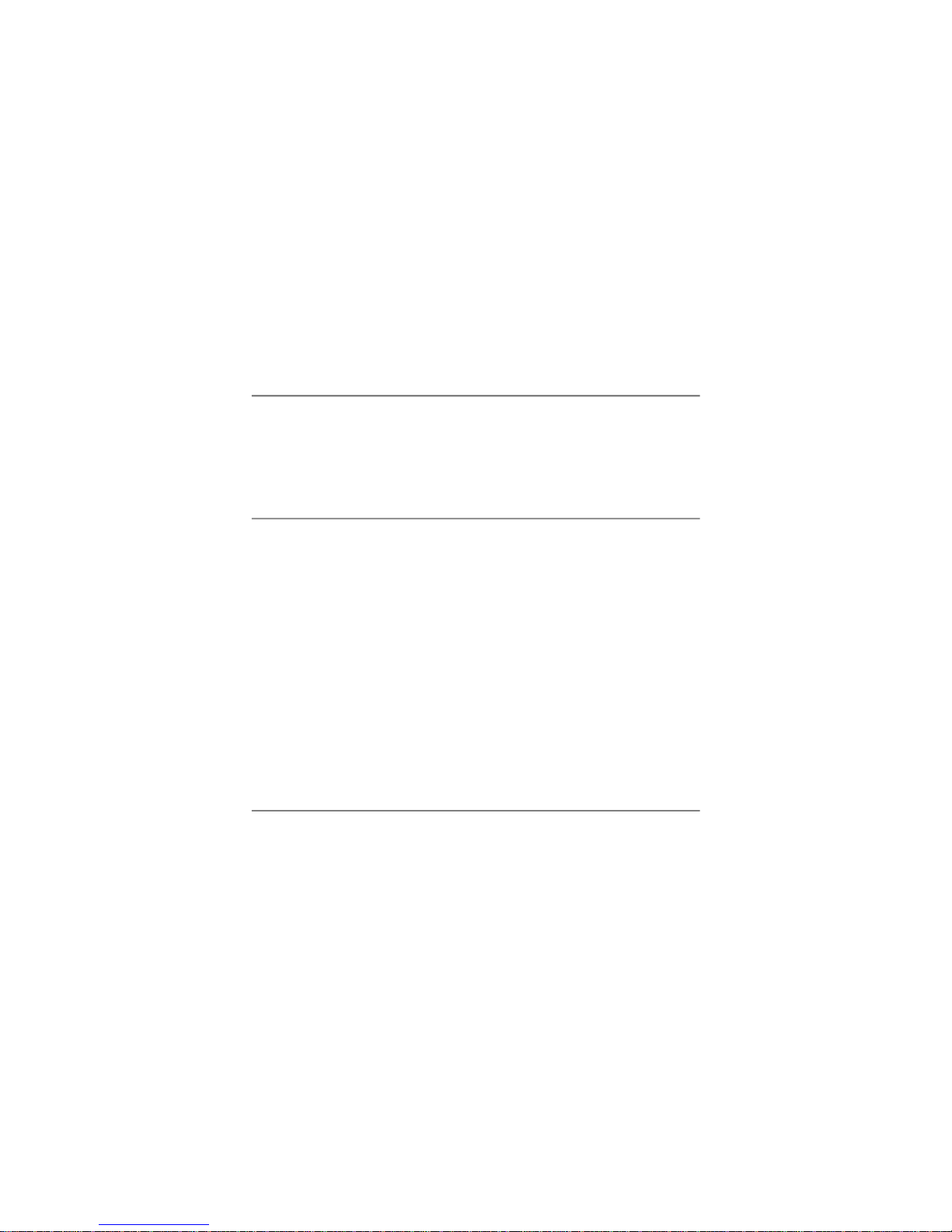
iii
Copyright Notice
The material in this document is the intellectual property of MICRO-STAR
INTERNATIONAL. We take every care in the preparation of this document, but no
guarantee is given as to the correctness of its contents. Our products are under
continual improvement and we reserve the right to make changes without notice.
Trademarks
All trademarks are the properties of their respective owners.
AMD, Athlon™ 64 and Athlon™ FX are registered trademarks of AMD Corporation.
Intel® and Pentium® are registered trademarks of Intel Corporation.
PS/2 and OS®/2 are registered trademarks of International Business Machines
Corporation.
Microsoft is a registered trademark of Microsoft Corporation. Windows® 98/2000/NT/
XP are registered trademarks of Microsoft Corporation.
NVIDIA, the NVIDIA logo, DualNet, and nForce are registered trademarks or trademarks of NVIDIA Corporation in the United States and/or other countries.
Netware® is a registered trademark of Novell, Inc.
Award® is a registered trademark of Phoenix Technologies Ltd.
AMI® is a registered trademark of American Megatrends Inc.
Kensington and MicroSaver are registered trademarks of the Kensington Technology
Group.
PCMCIA and CardBus are registered trademarks of the Personal Computer Memory
Card International Association.
Revision History
Revision Revision History Date
V2.0 First release for PCB 2.X Aug. 2005
with Intel 915G/P/GV & ICH6
This device complies with Part 15 of the FCC Rules. Operation is subject to the
following two conditions:
(1) this device may not cause harmful interference, and
(2) this device must accept any interference received, including interference that
may cause undesired operation
Page 4
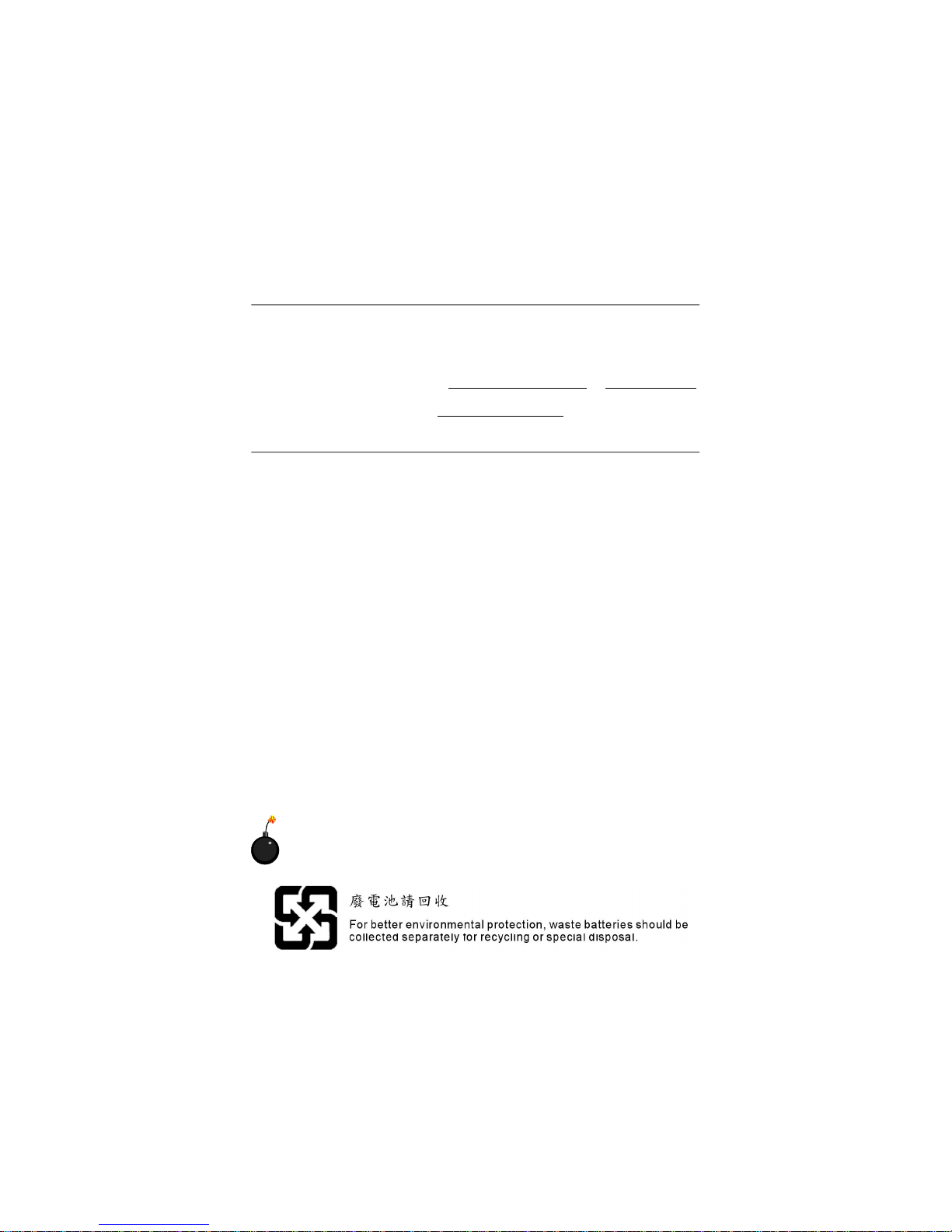
iv
1. Always read the safety instructions carefully.
2. Keep this User’s Manual for future reference.
3. Keep this equipment away from humidity.
4. Lay this equipment on a reliable flat surface before setting it up.
5. The openings on the enclosure are for air convection hence protects the equipment from overheating. Do not cover the openings.
6. Make sure the voltage of the power source and adjust properly 110/220V before connecting the equipment to the power inlet.
7. Place the power cord such a way that people can not step on it. Do not place
anything over the power cord.
8. Always Unplug the Power Cord before inserting any add-on card or module.
9. All cautions and warnings on the equipment should be noted.
10. Never pour any liquid into the opening that could damage or cause electrical
shock.
11. If any of the following situations arises, get the equipment checked by a service
personnel:
† The power cord or plug is damaged.
† Liquid has penetrated into the equipment.
† The equipment has been exposed to moisture.
† The equipment has not work well or you can not get it work according to
User’s Manual.
† The equipment has dropped and damaged.
† The equipment has obvious sign of breakage.
12. Do not leave this equipment in an environment unconditioned, storage
temperature above 600 C (1400F), it may damage the equipment.
Safety Instructions
CAUTION: Danger of explosion if battery is incorrectly replaced.
Replace only with the same or equivalent type recommended by the
manufacturer.
Technical Support
If a problem arises with your system and no solution can be obtained from the user’ s
manual, please contact your place of purchase or local distributor. Alternatively,
please try the following help resources for further guidance.
† Visit the MSI homepage & FAQ site for technical guide, BIOS updates, driver
updates, and other information: http://www.msi.com.tw & http://www.msi.
com.tw/program/service/faq/faq/esc_faq_list.php
† Contact our technical staff at: support@msi.com.tw
Page 5
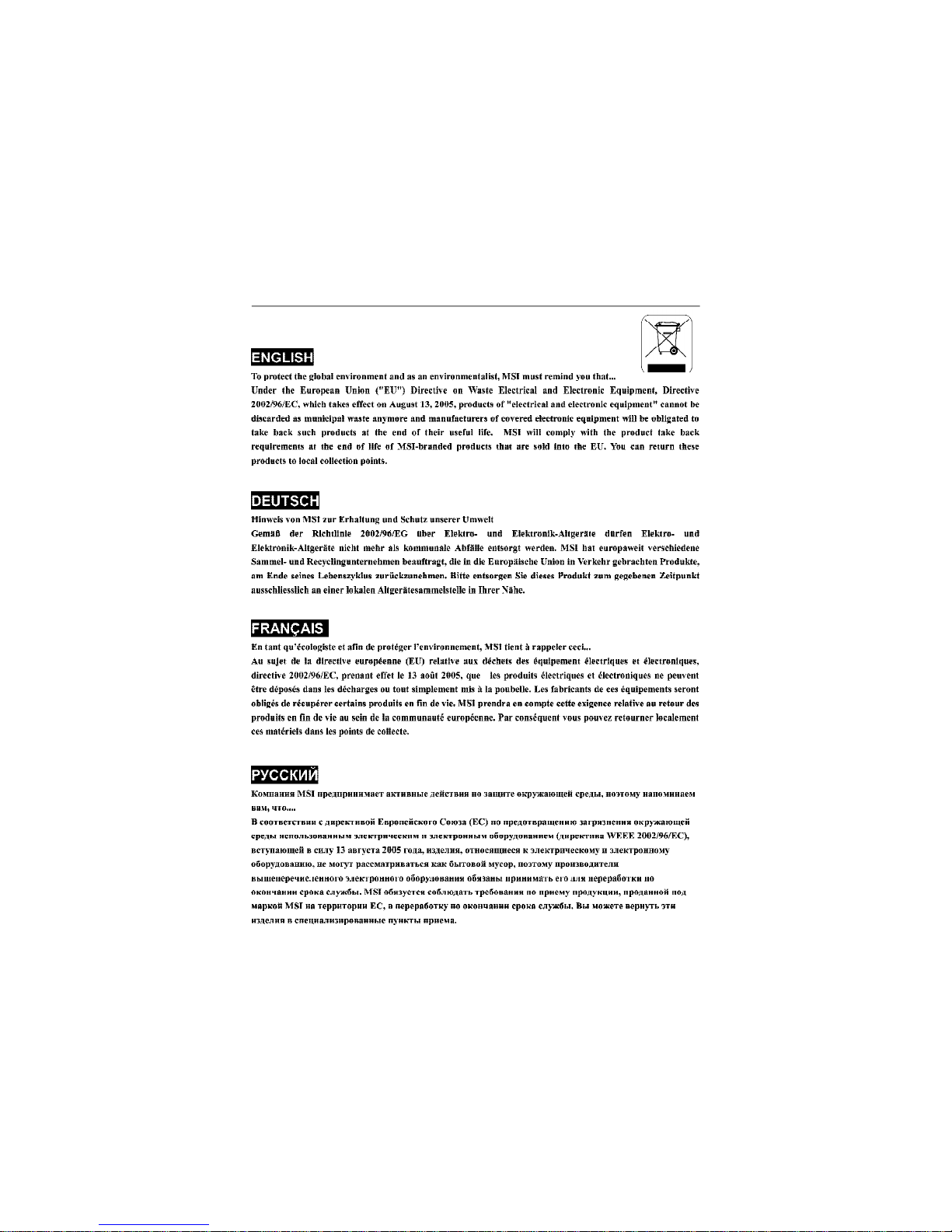
v
WEEE Statement
Page 6
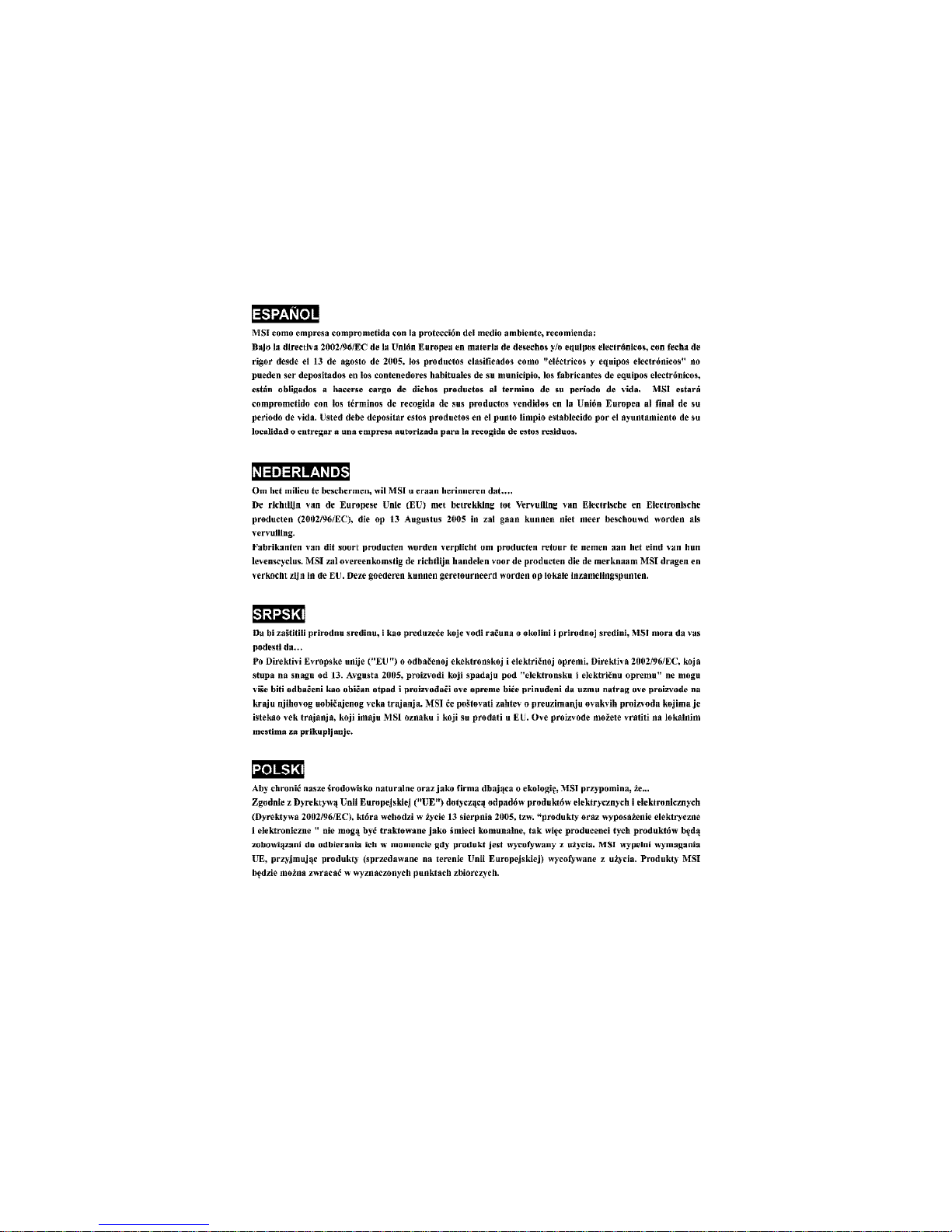
vi
Page 7
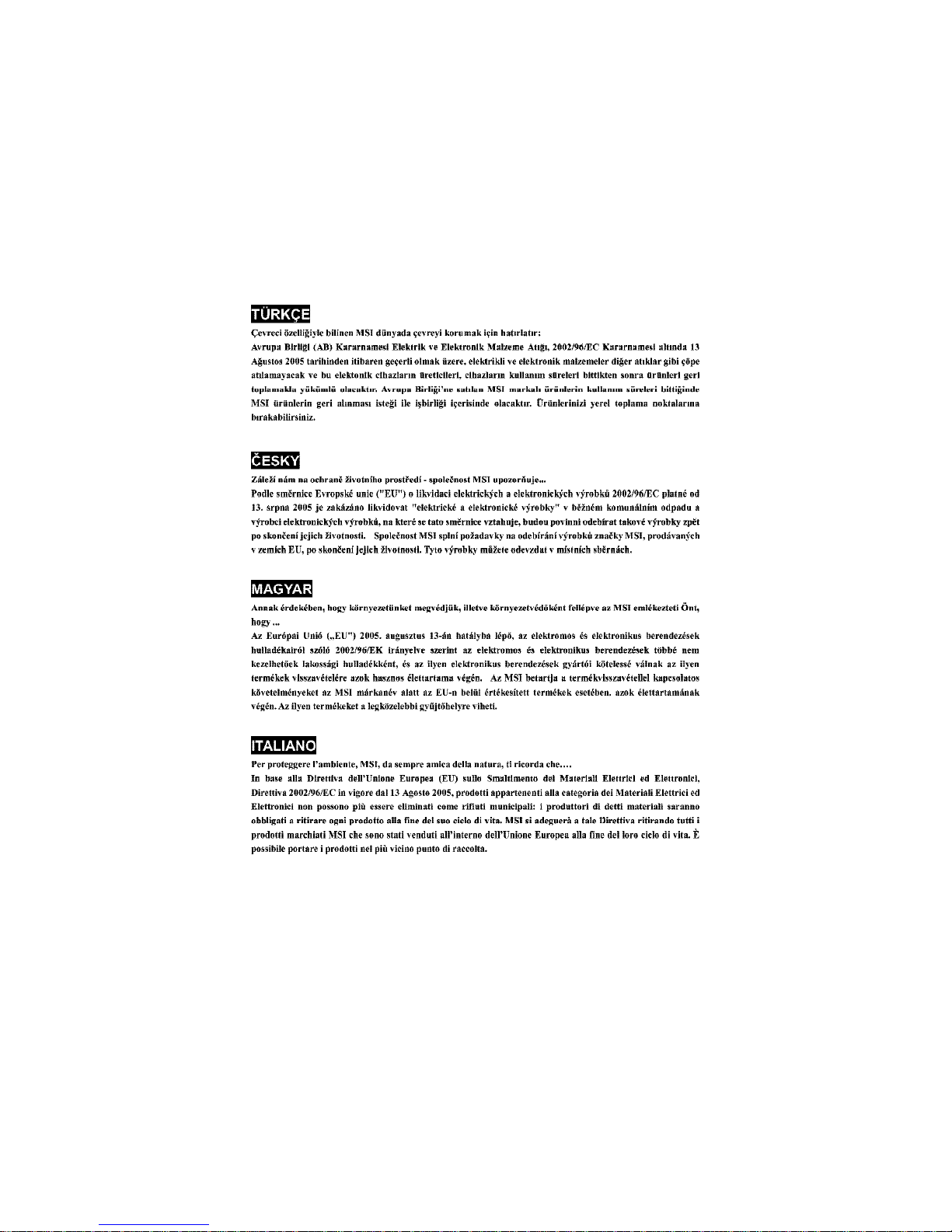
vii
Page 8
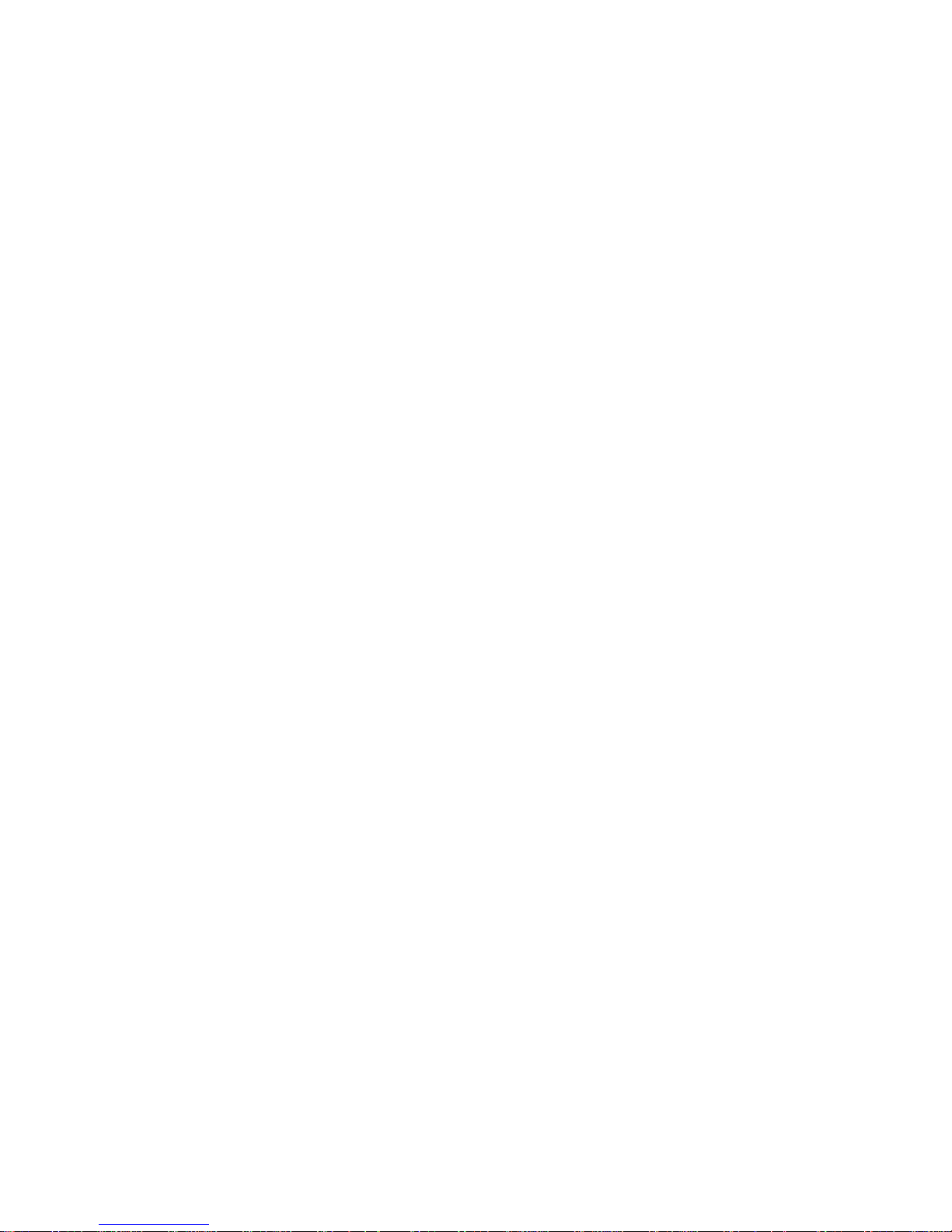
viii
CONTENTS
FCC-B Radio Frequency Interference Statement..........................................................ii
Copyright Notice..............................................................................................................iii
Technical Support..........................................................................................................iv
Safety Instructions.........................................................................................................iv
WEEE Statement..............................................................................................................v
Chapter 1. Getting Started....................................................................................1-1
Mainboard Specifications...................................................................................1-2
Mainboard Layout................................................................................................1-4
Chapter 2. Hardware Setup..................................................................................2-1
Quick Components Guide...................................................................................2-2
Central Processing Unit: CPU.............................................................................2-3
Introduction to LGA 775 CPU......................................................................2-3
CPU & Cooler Installation.............................................................................2-4
Memory.................................................................................................................2-7
Introduction to DDR2 SDRAM.....................................................................2-7
Memory Module Population Rules...............................................................2-8
Installing DDR2 Modules..............................................................................2-8
Power Supply......................................................................................................2-9
ATX 24-Pin Power Connector: ATX1.........................................................2-9
ATX 12V Power Connector: JPW1............................................................2-9
Back Panel.........................................................................................................2-10
Mouse/Keyboard Connector....................................................................2-10
VGA Connector (Optional, for 915G/ 915GV only)................................2-10
Serial Port Connector: COM1 & COM2......................................................2-11
USB Connectors.........................................................................................2-11
LAN(RJ-45)Jack:10/100 LAN(8100C)/Giga-bit LAN(8110S is optional)2-12
Audio Port Connectors..............................................................................2-13
Parallel Port Connector: LPT1...................................................................2-14
Connectors........................................................................................................2-15
Floppy Disk Drive Connector: FDD1........................................................2-15
Fan Power Connectors: CPU_FAN/SYS_FAN/ PWR_FAN.....................2-15
Hard Disk Connector: IDE..........................................................................2-16
Aux Line-In Connector: AUX_IN...............................................................2-16
CD-In Connector: CD_IN............................................................................2-16
Serial ATA Connectors controlled by Intel ICH6: SATA1~SATA4...........2-17
Front Panel Connectors: JFP1 & JFP2.....................................................2-18
Page 9
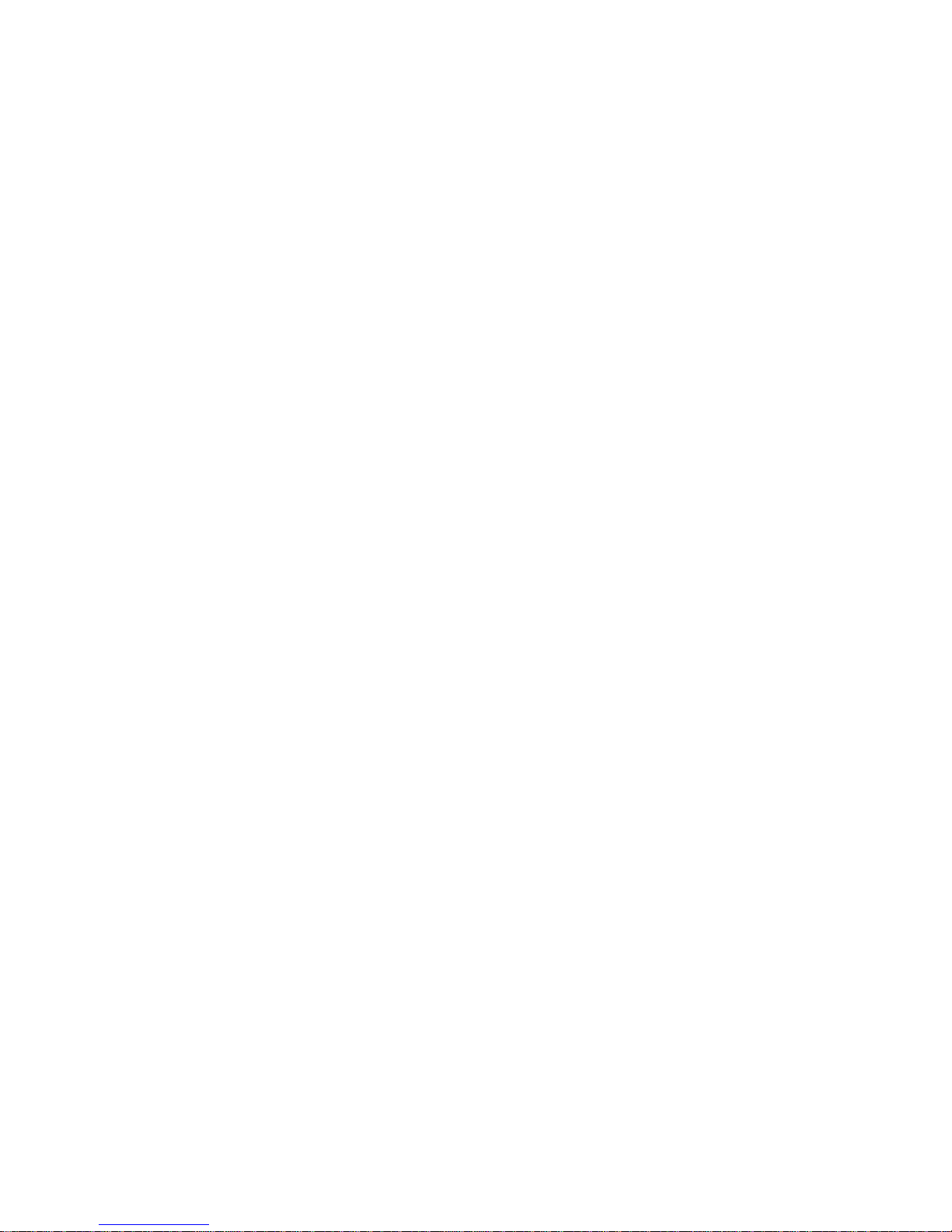
ix
FWH/LPC Debugging Pin Header: JLPC1.................................................2-19
Wake On LAN Connector: WOL...............................................................2-19
Chassis Intrusion Switch Connector: JC1..............................................2-19
Front USB Connectors: F_USB1/ F_USB2..............................................2-20
Front Panel Audio Connector: F_AUD.....................................................2-20
Jumpers..............................................................................................................2-21
Clear CMOS Jumper: CLR_CMOS............................................................2-21
Slots....................................................................................................................2-22
PCI Express Slot (optional).......................................................................2-22
PCI (Peripheral Component Interconnect) Slots......................................2-22
PCI Interrupt Request Routing...................................................................2-23
Chapter 3. BIOS Setup............................................................................................3-1
Entering Setup.....................................................................................................3-2
Control Keys................................................................................................3-2
Getting Help..................................................................................................3-2
Main Menu....................................................................................................3-2
Default Settings...........................................................................................3-2
The Main Menu.....................................................................................................3-3
Standard CMOS Features...................................................................................3-5
Advanced BIOS Features...................................................................................3-7
Advanced Chipset Features............................................................................3-12
Integrated Peripherals.......................................................................................3-15
Power Management Features..........................................................................3-20
PNP/PCI Configurations.....................................................................................3-24
PC Health Status................................................................................................3-27
Frequency/Voltage Control...............................................................................3-28
BIOS Setting Password....................................................................................3-30
Load Fail-Safe/Optimized Defaults..................................................................3-31
Chapter 4. Introduction to DigiCell.....................................................................4-1
Main......................................................................................................................4-2
Introduction:.................................................................................................4-2
H/W Diagnostic....................................................................................................4-4
Communication.....................................................................................................4-5
Software Access Point.......................................................................................4-6
Terminology..................................................................................................4-6
Access Point Mode.....................................................................................4-7
WLAN Card Mode........................................................................................4-8
Live Update..........................................................................................................4-9
Page 10
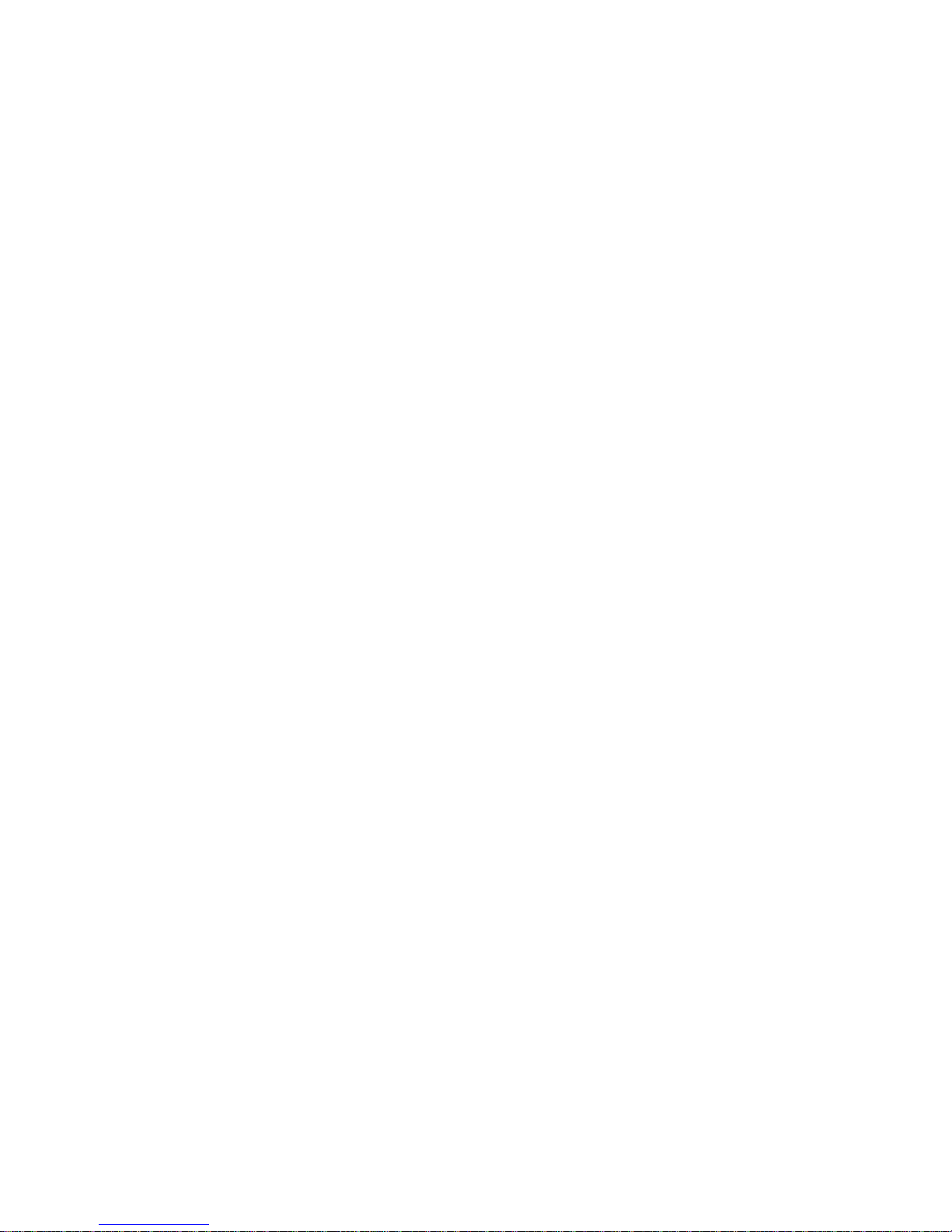
x
MEGA STICK.......................................................................................................4-10
Basic Function...........................................................................................4-10
Non-Unicode programs supported...........................................................4-12
Core Center (for Pentium 4 CPU).....................................................................4-14
Left-wing: Current system status............................................................4-15
Right-wing: PC hardware status during real time operation.................4-15
Audio Speaker Setting......................................................................................4-16
Power on Agent.................................................................................................4-18
Power On...................................................................................................4-18
Power Off / Restart...................................................................................4-19
Start With....................................................................................................4-19
Auto Login..................................................................................................4-20
Chapter 5. Introduction to Realtek ALC655.....................................................5-1
Installing the Audio Driver...................................................................................5-2
Installation for Windows 98SE/ME/2000/XP..............................................5-2
Using 4- or 6-Channel Audio Function...............................................................5-4
Using the Back Panel..................................................................................5-4
Testing the Connected Speakers.......................................................................5-9
Playing KaraOK...................................................................................................5-11
Page 11
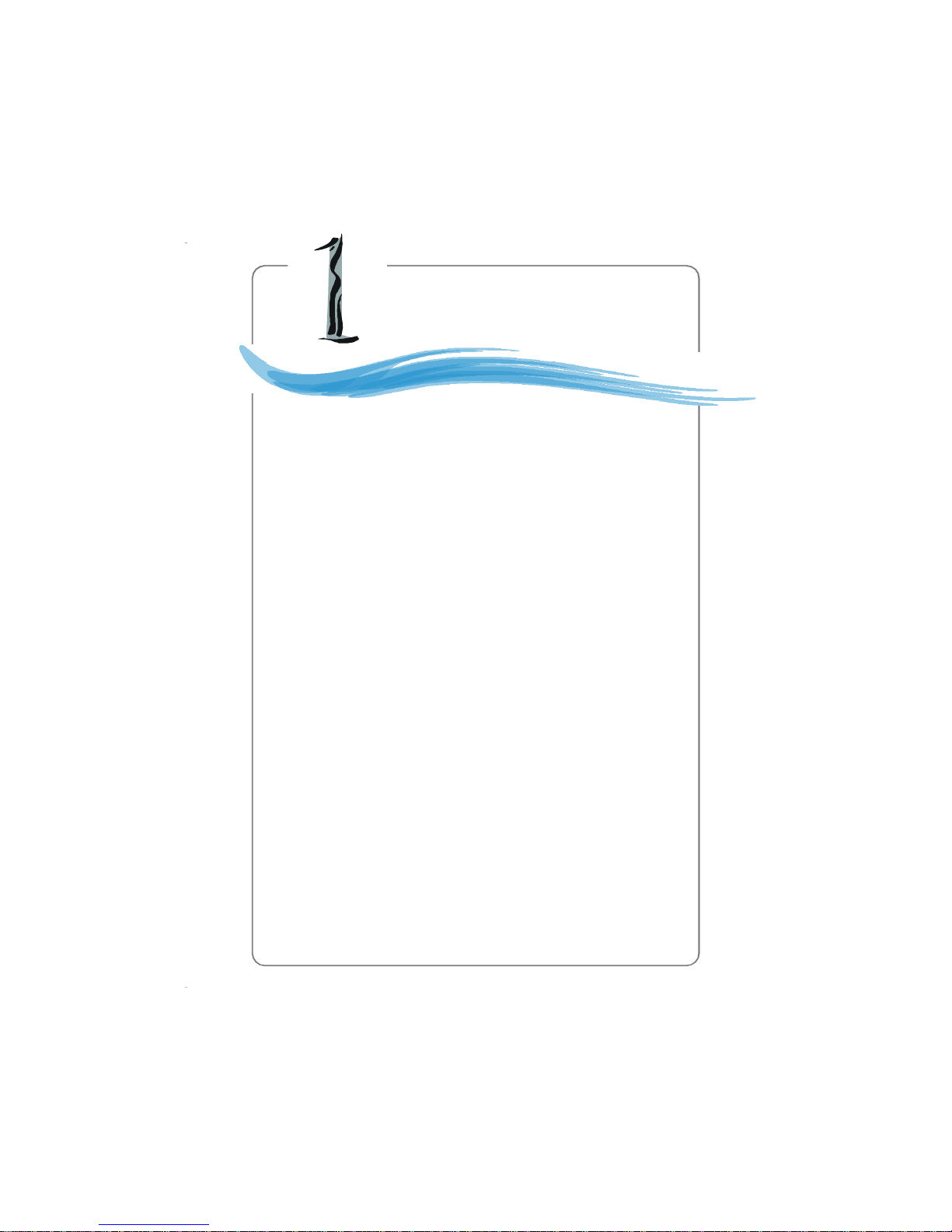
1-1
Getting Started
Chapter 1. Getting
Started
Thank you for choosing the 915GM6/ PM6/ GVM6 Series
(MS-7177) v2.x M-ATX mainboard. The 915GM6/ PM6/ GVM6 Se-
ries mainboard is based on Intel® 915G/P/GV and Intel® ICH6 chipset
for optimal system efficiency. Designed to fit the advanced Intel
®
Pentium 4 Prescott LGA775 processor, the 915GM6/ PM6/ GVM6
Series mainboard delivers a high performance and professional
desktop platform solution.
Getting Started
Page 12
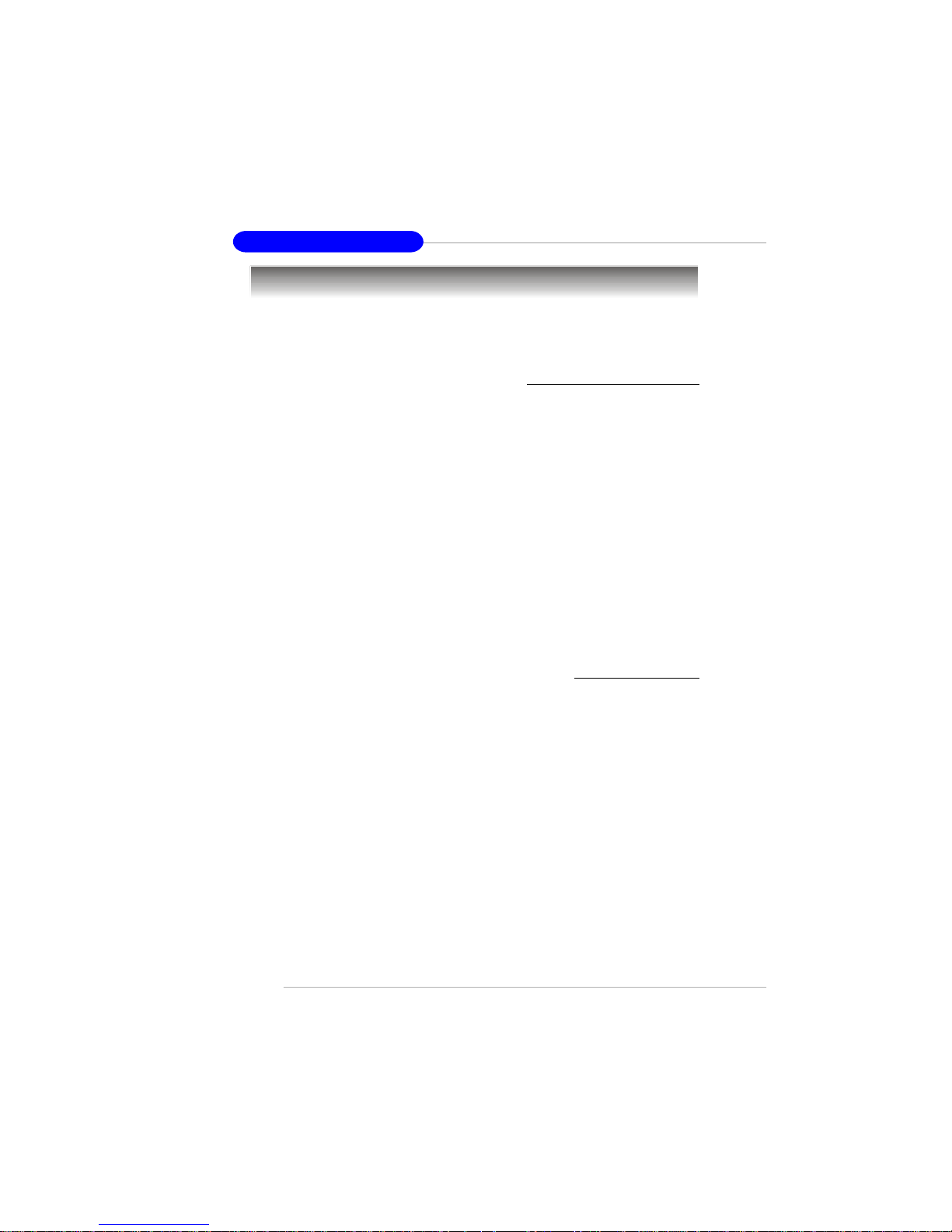
1-2
MS-7177 M-ATX Mainboard
Mainboard Specifications
CPU
† Supports Intel® Pentium 4 Prescott LGA775 processors in LGA775 package.
† Supports up to Pentium 4 3XX, 5XX & P4EE (Intel Pentium 4 Processor with HT
Technology Extreme Edition) .
(For the latest information about CPU, please visit http://www.msi.com.tw/program/
products/mainboard/mbd/pro_mbd_cpu_support.php)
Chipset
† Intel® 915G/915P/915GV chipset
- Supports FSB 800MHz.
- Supports PCI Express x16 interface. (optional)
- Supports DDR2 400/533 memory interface.
- Integrated graphics controller. (for 915G/GV only)
† Intel® ICH6 chipset
- Hi-Speed USB (USB2.0) controller, 480Mb/sec, up to 8 ports.
- 4 Serial ATA ports with transfer rate up to 1.5Gb/s.
- 1 channel Ultra ATA 100 bus Master IDE controller.
- PCI Master v2.3, I/O APIC.
- ACPI 2.0 Compliant.
Main Memory
† Supports four unbuffered DIMM of 1.8 Volt DDR2 SDRAM
† Supports up to 4GB memory size.
† Supports Dual channel DDR2 memory architecture.
† Supports DDR2 400/533 memory interface.
(For the updated supporting memory modules, please visit http://www.msi.com.tw/
program/products/mainboard/mbd/pro_mbd_trp_list.php.)
Slots
† One PCI Express x16 slot (supports PCI Express Bus specification v1.0a compliant)
(optional).
† Three 32-bit v2.3 Master PCI bus slots (support 3.3v/5v PCI bus interface).
On-Board IDE
† One Ultra DMA 33/66/100 IDE controllers integrated in ICH6.
- Supports PIO, Bus Master operation modes.
- Can connect up to Two Ultra ATA drives.
† Serial ATA 150 controller integrated in ICH6.
- Up to 150MB/sec transfer speed.
- Can connect up to four Serial ATA devices.
Page 13
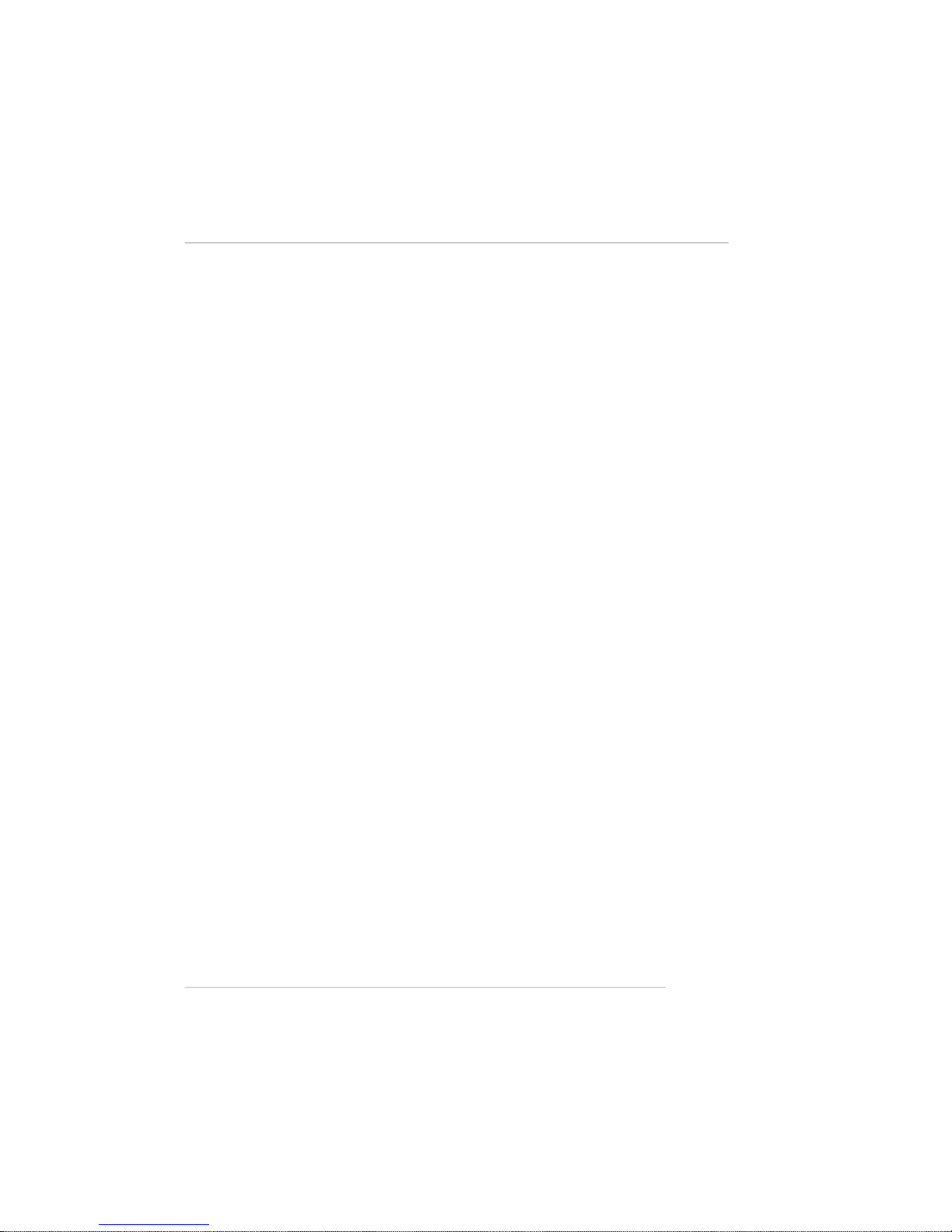
1-3
Getting Started
On-Board Peripherals
† On-Board Peripherals include:
- 1 floppy port supports 1 FDD with 360K, 720K, 1.2M, 1.44M and 2.88Mbytes
- 2 serial ports (Real *1/ Front *1)
- 1 VGA port (for 915G/915GV only, Optional)
- 1 parallel port supports SPP/EPP/ECP mode
- 1 Line-In / Line-Out / MIC-In 3 in 1 audio connector
- 8 USB ports (Rear * 4/ Front * 4)
- 1 RJ-45 LAN jack
LAN
† Realtek RTL8100C or 8110S (8110S is optional)
- Integrated Fast Ethernet MAC and PHY in one chip
- Supports 10Mb/s, 100Mb/s and 8110S supports up to 1000Mb/s
- Compliance with PCI v2.2
- Supports ACPI Power Management
Audio
† AC97 link controller integrated in ICH6.
† 6 channels S/W audio codec Realtek ALC655 codec
- Compliance with AC97 2.3 Spec
- Meets PC2001 audio performance requirement
BIOS
† The mainboard BIOS provides “Plug & Play” BIOS which detects the peripheral
devices and expansion cards of the board automatically.
† The mainboard provides a Desktop Management Interface (DMI) function which
records your mainboard specifications.
Mounting and Dimension
† M-ATX Form Factor: 24.4 cm (W) x 24.4 cm (L)
† 8 mounting holes
Page 14
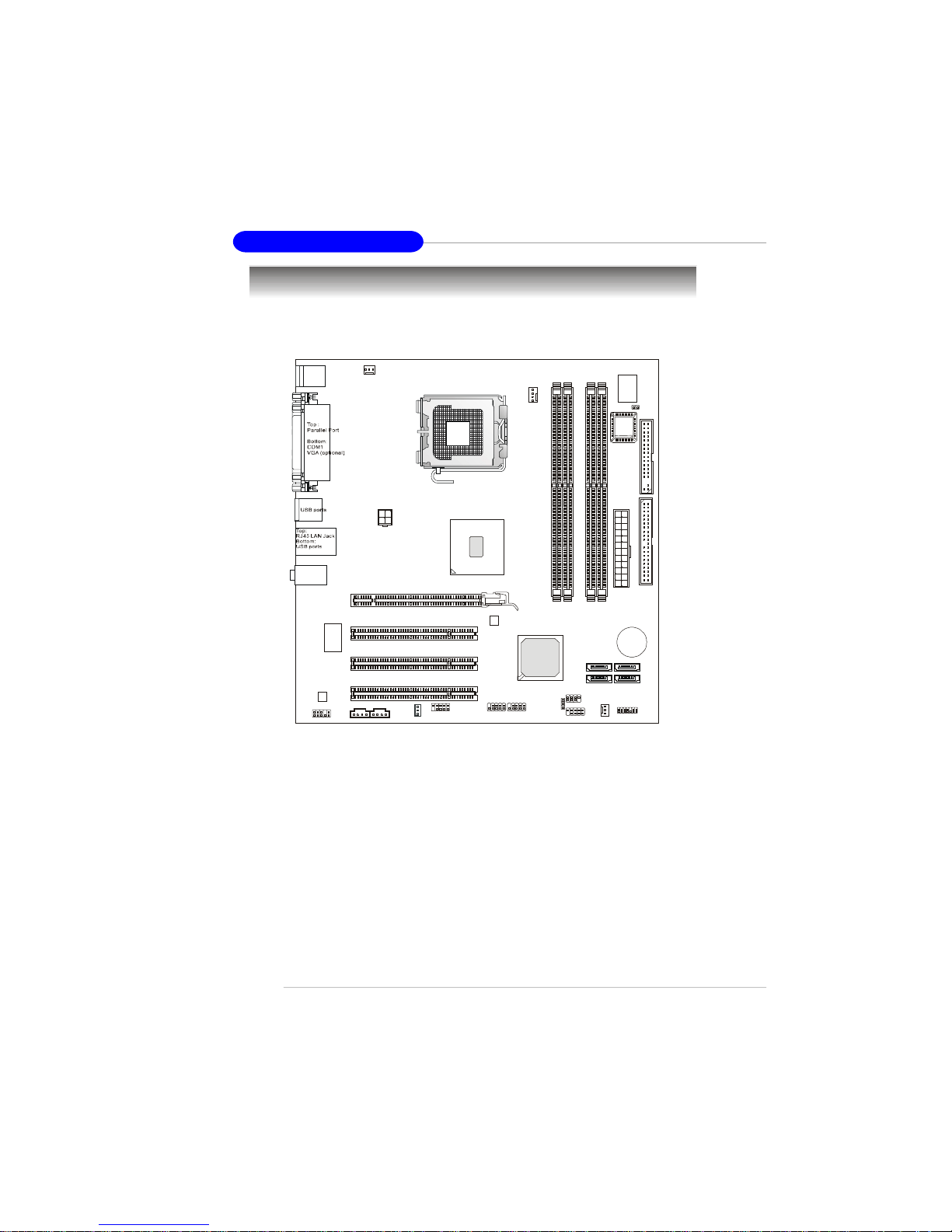
1-4
MS-7177 M-ATX Mainboard
Mainboard Layout
915GM6/ 915PM6/ 915GVM6 Series
(MS-7177) v2.x M-ATX Mainboard
PCI1
PCI-E1 (optional)
PCI 2
PCI3
B
A
TT+
CD_INAUX_IN1
COM2
WOL
CLR_CMOS1
JFP2
JFP1
Intel
ICH6
PWR_FAN
JLPC1
S
A
T
A
2
S
A
T
A
1
S
A
T
A
4
I
D
E
F
D
D
Winbond
W83627THF
CPU_FAN
JC1
D
I
M
M
1
D
I
M
M
3
D
I
M
M
2
D
I
M
M
4
SYS_FAN
A
T
X
1
S
A
T
A
3
F_USB1 F_USB2
F_AUD
J
P
W
1
BIOS
T: mouse
B: keyboard
T:
Line-Out
B:Mic
Line-In
M:
ALC655
LAN
CHIP
Intel
915P/G/GV
Page 15

2-1
Hardware Setup
Chapter 2. Hardware Setup
This chapter tells you how to install the CPU, memory modules,
and expansion cards, as well as how to setup the jumpers on the
mainboard. Also, it provides the instructions on connecting the peripheral devices, such as the mouse, keyboard, etc.
While doing the installation, be careful in holding the components and follow the installation procedures.
Hardware Setup
Page 16
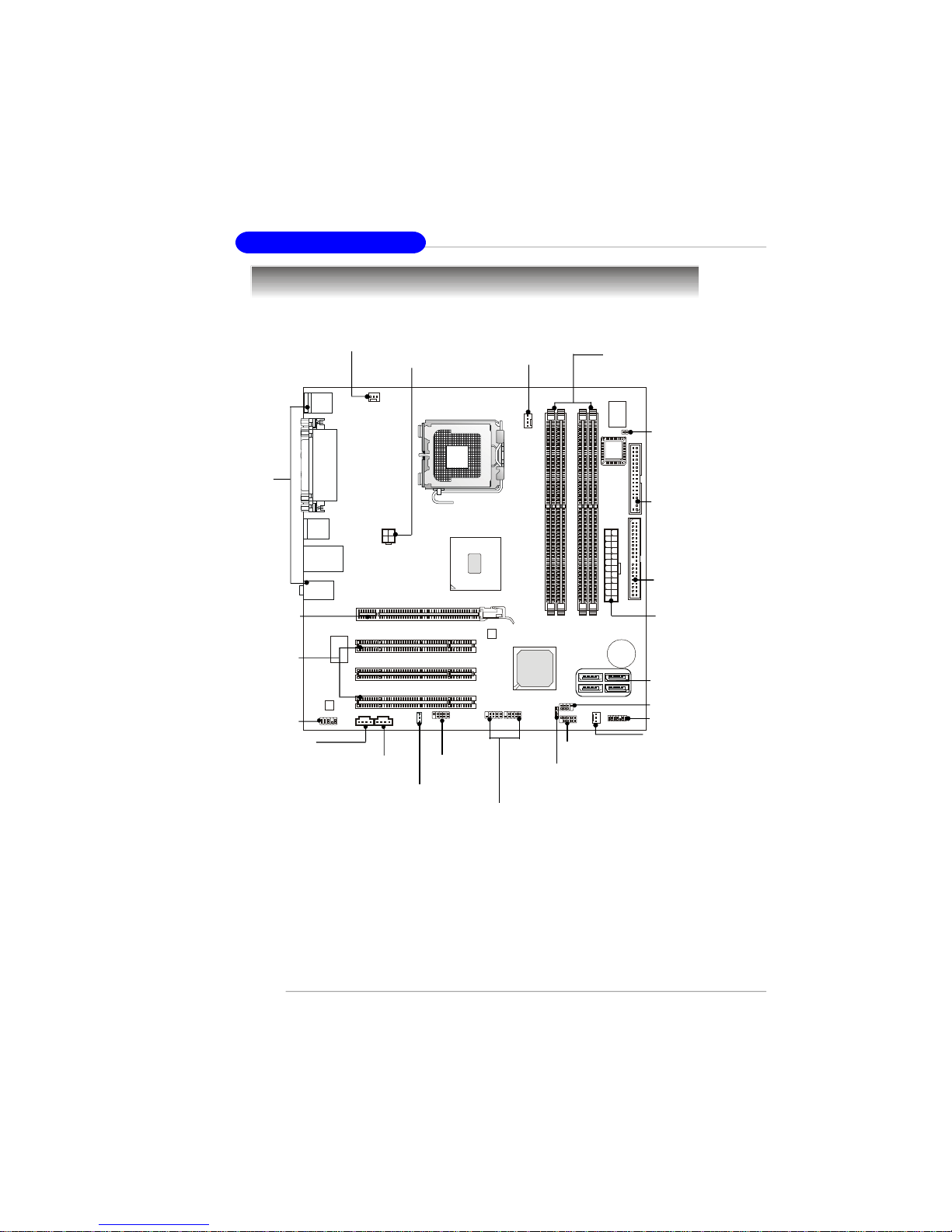
2-2
MS-7177 M-ATX Mainboard
Quick Components Guide
DDR DIMMs, p.2-7
Back Panel
I/O, p.2-10
CPU_FAN, p.2-15
ATX1, p.2-9
JFP1, p.2-18
PCI Slots 1~3,
p.2-22
F_USB1, F_USB2
, p.2-20
SATA1~SATA4,
p.2-17
CLR_CMOS1,
p.2-21
JC1, p.2-19
JPW1, p.2-9
PCI Express x16,
p.2-22
FDD1, p.2-15
IDE, p.2-16
SYS_FAN, p.2-15
F_AUD,p.2-20
CD_IN, p.2-16
AUX_IN, p.2-16
WOL, p.2-19
COM2, p.2-21
PWRFAN, p.2-15
JFP2, p.2-18
JLPC1, p.2-18
Page 17
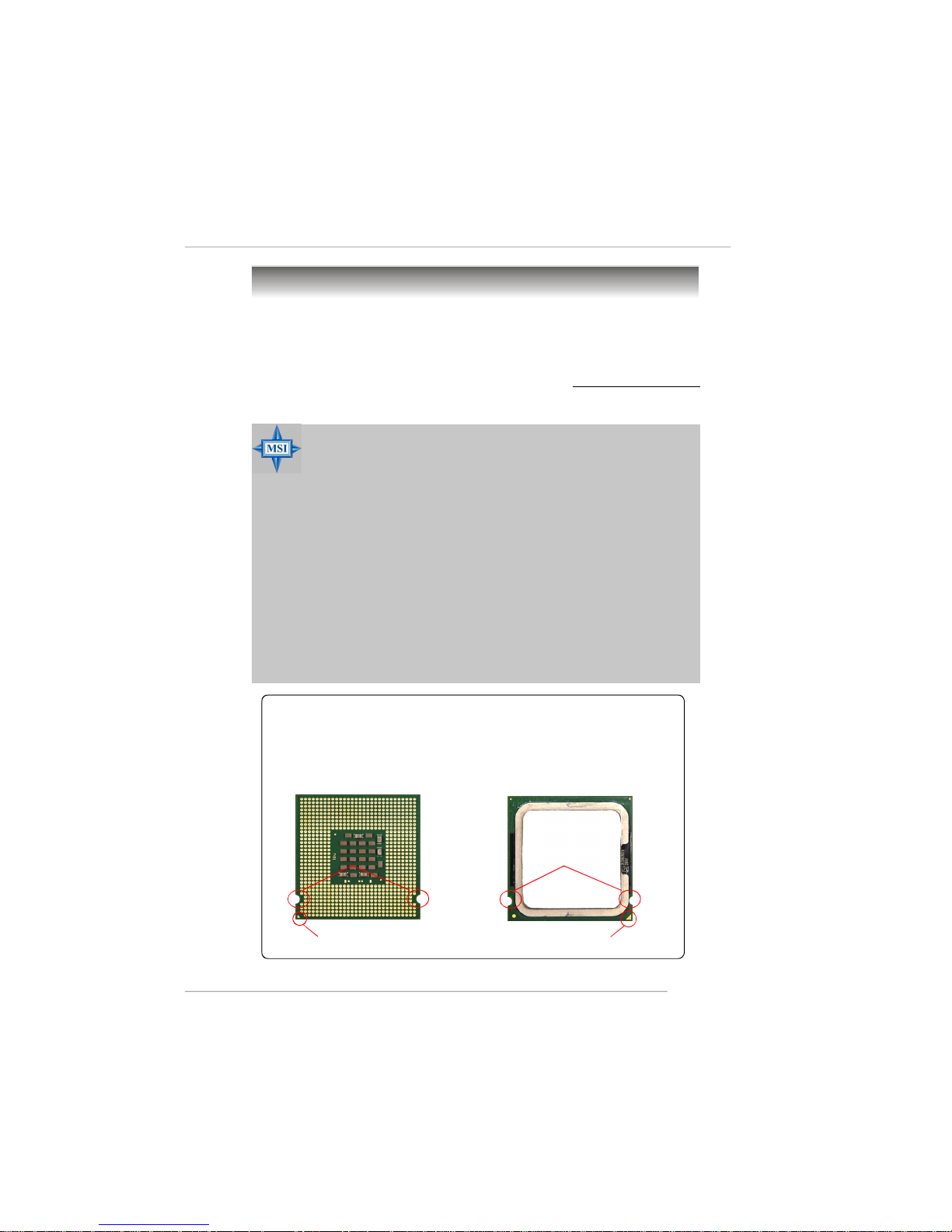
2-3
Hardware Setup
Central Processing Unit: CPU
The mainboard supports Intel® Pentium 4 Prescott processor. The mainboard
uses a CPU socket called LGA775. When you are installing the CPU, make sure to
install the cooler to prevent overheating. If you do not have the CPU cooler,
contact your dealer to purchase and install them before turning on the computer.
For the latest information about CPU, please visit http://www.msi.com.tw/
program/products/mainboard/mbd/pro_mbd_cpu_support.php.
MSI Reminds You...
Overheating
Overheating will seriously damage the CPU and system, always make
sure the cooling fan can work properly to protect the CPU from
overheating.
Replacing the CPU
While replacing the CPU, always turn off the ATX power supply or
unplug the power supply’s power cord from grounded outlet first to
ensure the safety of CPU.
Overclocking
This motherboard is designed to support overclocking. However, please
make sure your components are able to tolerate such abnormal setting,
while doing overclocking. Any attempt to operate beyond product specifications is not recommended. We do not guarantee the damages
or risks caused by inadequate operation or beyond product
specifications.
Introduction to LGA 775 CPU
The surface of LGA 775 CPU.
Remember to apply some silicone heat transfer compound on
it for better heat dispersion.
Yellow triangle is the Pin 1 indicator
The pin-pad side of LGA 775
CPU.
Yellow triangle is the Pin 1 indicator
Alignment Key Alignment Key
Page 18
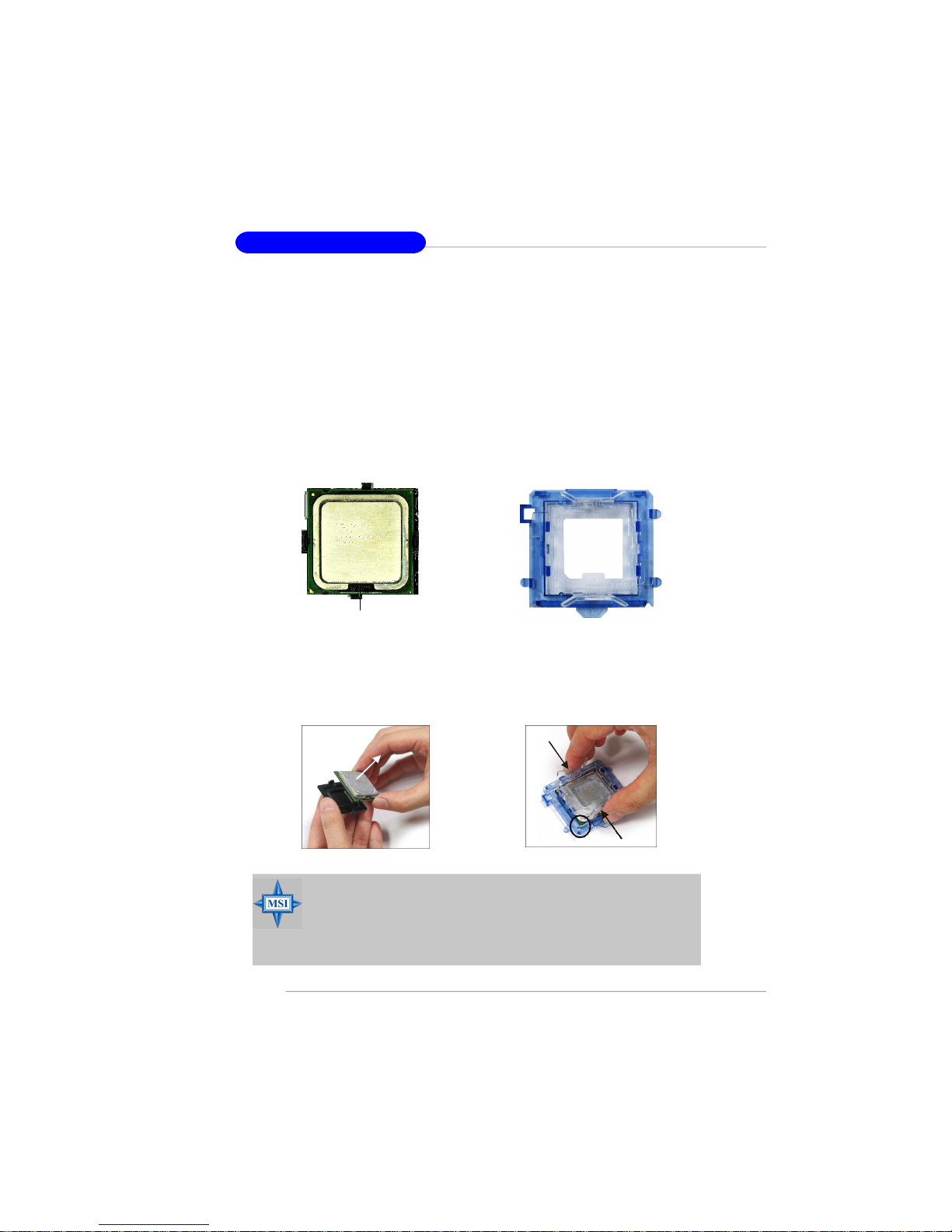
2-4
MS-7177 M-ATX Mainboard
CPU & Cooler Installation
When you are installing the CPU, make sure the CPU has a cooler at-
tached on the top to prevent overheating. If you do not have the cooler, contact
your dealer to purchase and install them before turning on the computer. Meanwhile,
do not forget to apply some silicon heat transfer compound on CPU before installing
the heat sink/cooler fan for better heat dispersion.
Follow the steps below to install the CPU & cooler correctly. Wrong installation
will cause the damage of your CPU & mainboard.
1.The CPU has a land side cover on the
bottom to protect the CPU contact from
damage. Rotate it to make the pin 1
indicator (yellow triangle) in the rightbottom corner.
2.Take out the accompanying CPU Clip
and rotate it for the same direction
as the CPU (Pin 1 indicator is in the
left-bottom corner).
land side cover
MSI Reminds You...
1.Confirm if your CPU cooler is firmly installed before turning on your
system.
2.Do not touch the CPU socket pins to avoid damaging.
3. The availability of the CPU land side cover depends on your CPU
packing.
3.Use 2 hands to remove the land side
cover (if any). Please note not to touch
the pins.
4.Align the two pin 1 indicators (the
triangles on the CPU & the CPU Clip),
and use the CPU Clip to clip the CPU
up, pressing the clips on both sides
to the center, as the arrows shown.
Page 19
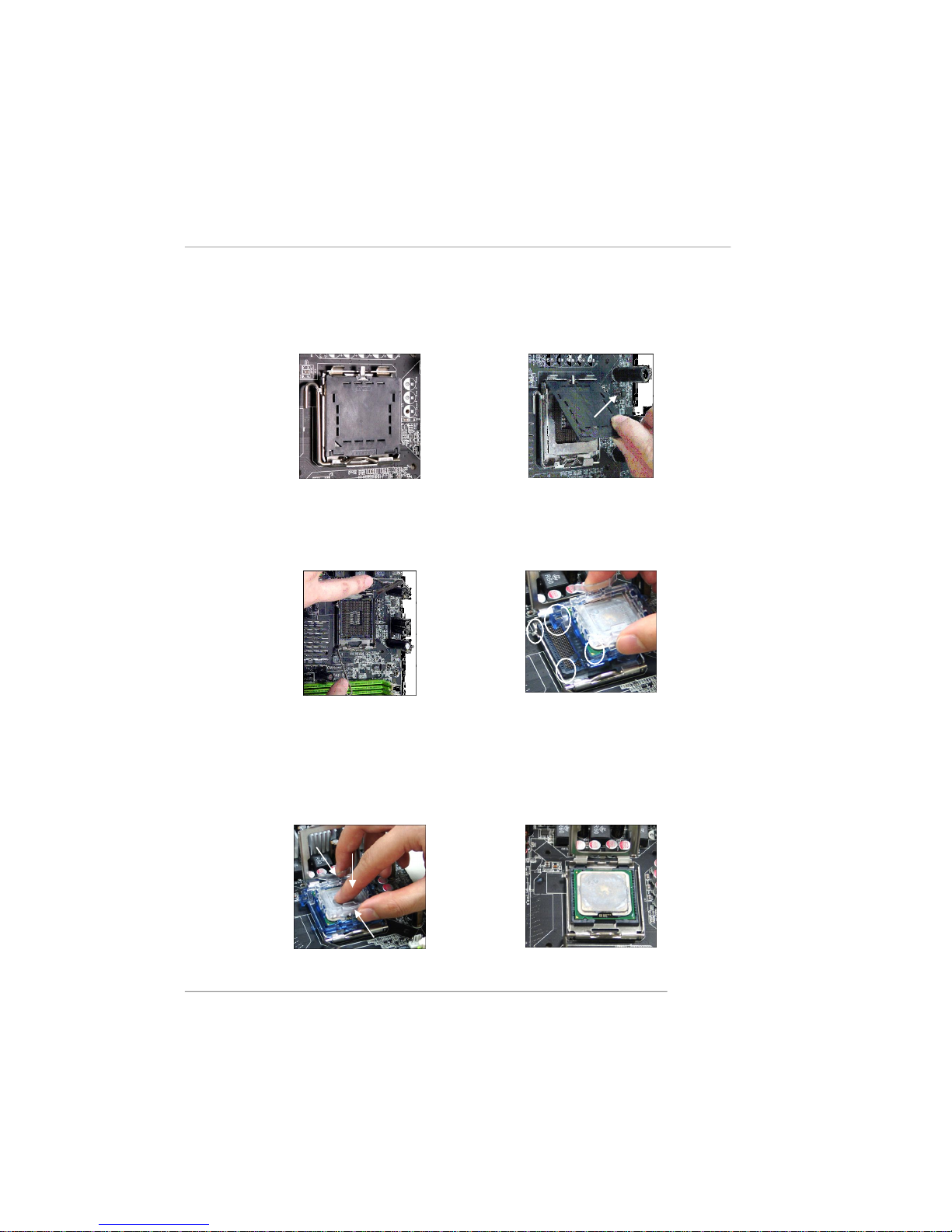
2-5
Hardware Setup
5.The CPU has a plastic cap on it to
protect the contact from damage.
Before you have installed the CPU,
always cover it to protect the socket
pin.
6.Remove the cap from lever hinge side
(as the arrow shows). The pins of
socket reveal.
7.Lift the load lever up and open the
load plate.
8.Correctly align the triangle of CPU Clip
with the CPU chamfer, and the square
on the CPU Clip to the hook of the
socket.
9.Use your thumb and the middle fingers to push the clips to release the
CPU, then press down the CPU with
your index finger to allow the whole
module to be installed onto the CPU
socket.
10.The CPU is installed well on the CPU
socket.
Page 20
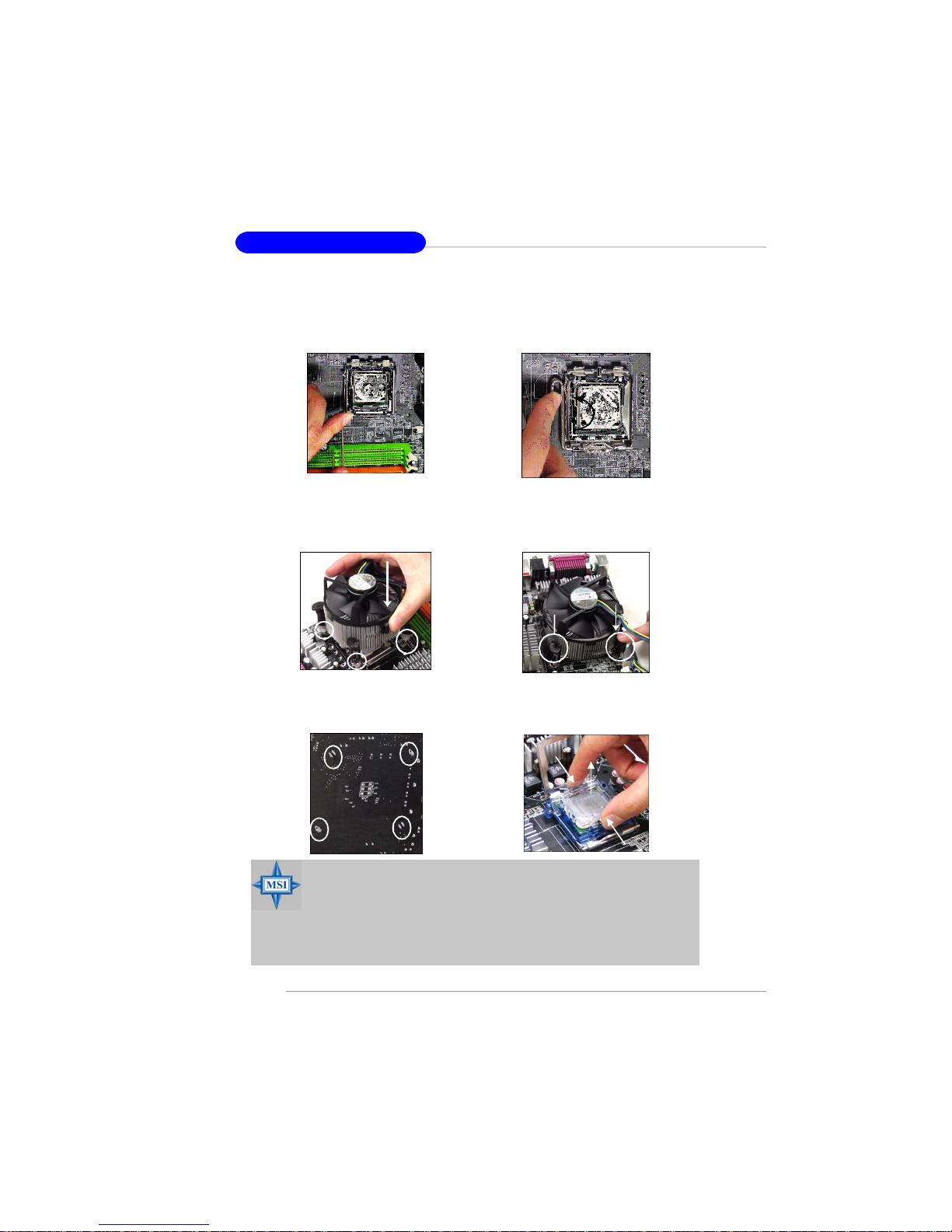
2-6
MS-7177 M-ATX Mainboard
MSI Reminds You...
1.Check the information in PC Health Status in BIOS (Chapter 3) for the
CPU temperature.
2. Whenever CPU is not installed, always protect your CPU socket pin
with the plastic cap covered (shown in Figure 1) to avoid damaging.
3. Please note that the mating/unmating durability of the CPU is 20 cycles.
Therefore we suggest you do not plug/unplug the CPU too often.
12. Press down the load lever lightly
onto the load plate, and then secure
the lever with the hook under retention tab.
11.Visually inspect if the CPU is seated
well into the socket, then remove the
CPU Clip with 2 fingers. Then cover
the load plate onto the package.
13. Align the holes on the mainboard with
the cooler. Push down the cooler until
its four clips get wedged into the
holes of the mainboard.
14.Press the four hooks down to fasten
the cooler. Then rotate the locking
switch (refer to the correct direction
marked on it) to lock the hooks.
locking
switch
15.Turn over the mainboard to confirm
that the clip-ends are correctly
inserted.
Note:If you want to uninstall the CPU,
align the 4 points (see Point 8 for
details) again and push the clip to
lift up the CPU.
Page 21
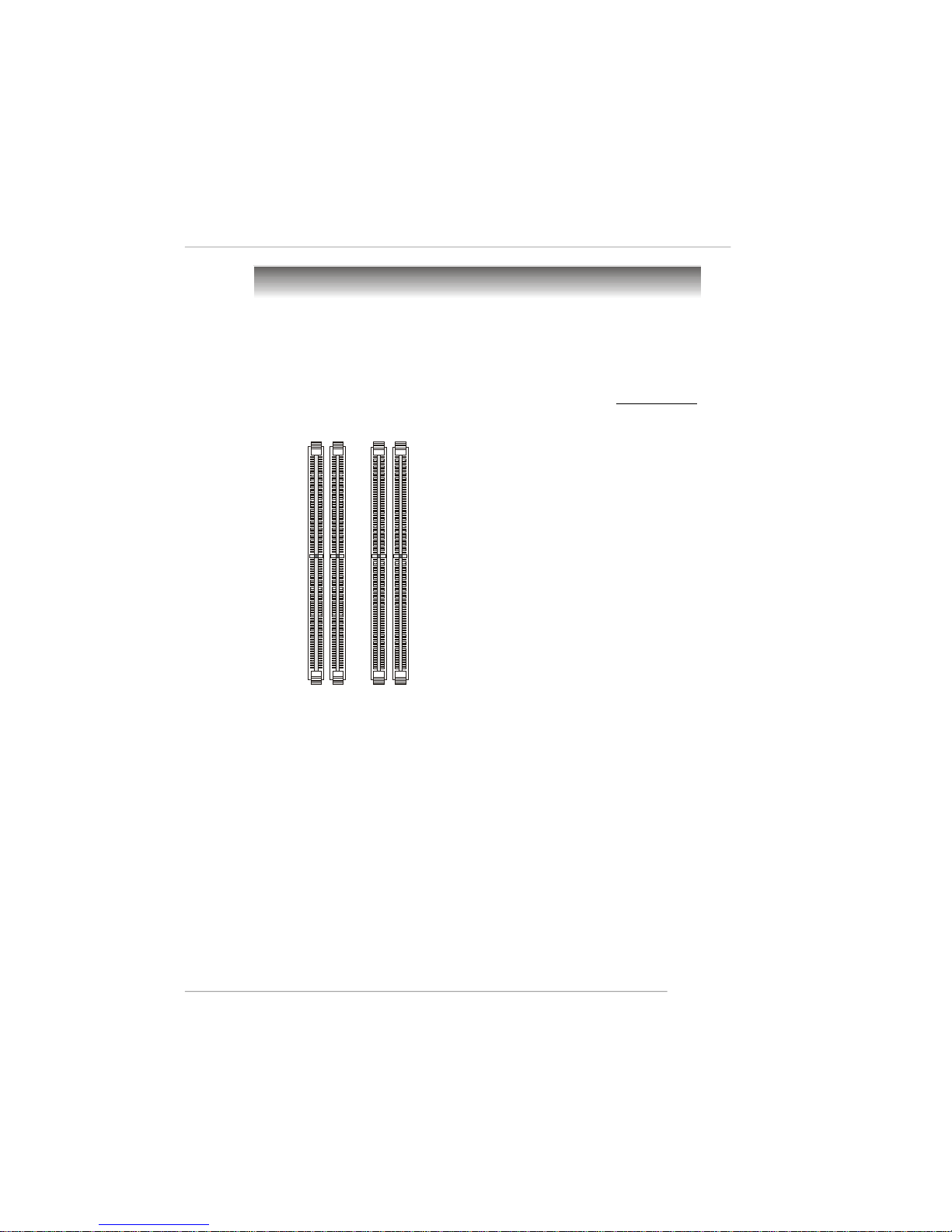
2-7
Hardware Setup
Memory
The mainboard provides 4 slots for 240-pin DDR2 DIMM, which supports the
memory size up to 4GB.
Since DDR2 modules are not interchangeable with DDR1 and the DDR2 standard is not backward compatible, you should always install DDR2 memory module in
the DDR2 slot (DIMM1~DIMM4). Otherwise, you are not able to boot up your system
and your mainboard might be damaged.
For the updated supporting memory modules, please visit http://www.msi.
com.tw/program/products/mainboard/mbd/pro_mbd_trp_list.php.
DIMM1~DIMM4
(from left to right)
Introduction to DDR2 SDRAM
DDR2 is a new technology of memory module, and its speed is the top limit of
current DDR1 technology. DDR2 uses a 1.8V supply for core and I/O voltage, compared to 2.5V for DDR1, and requires 28% less power than DDR1 chips. DDR2 truly
is the future of memory, but will require some changes as the technology is not
backwardly compatible and only motherboards specifically designed for DDR2 memory
will be able to support these chips.
DDR2 incorporates new features at the chip level that give it better signal
integrity, thereby enabling higher clock speeds.
DDR2 modules have 240 pins, versus 184 pins on a DDR1 module, and the
length of DDR2 module is 5.25”. DDR2 modules have smaller and tighter spaced pins.
The height of DDR2 modules varies, but they will typically be less than 1.3” in height.
Page 22
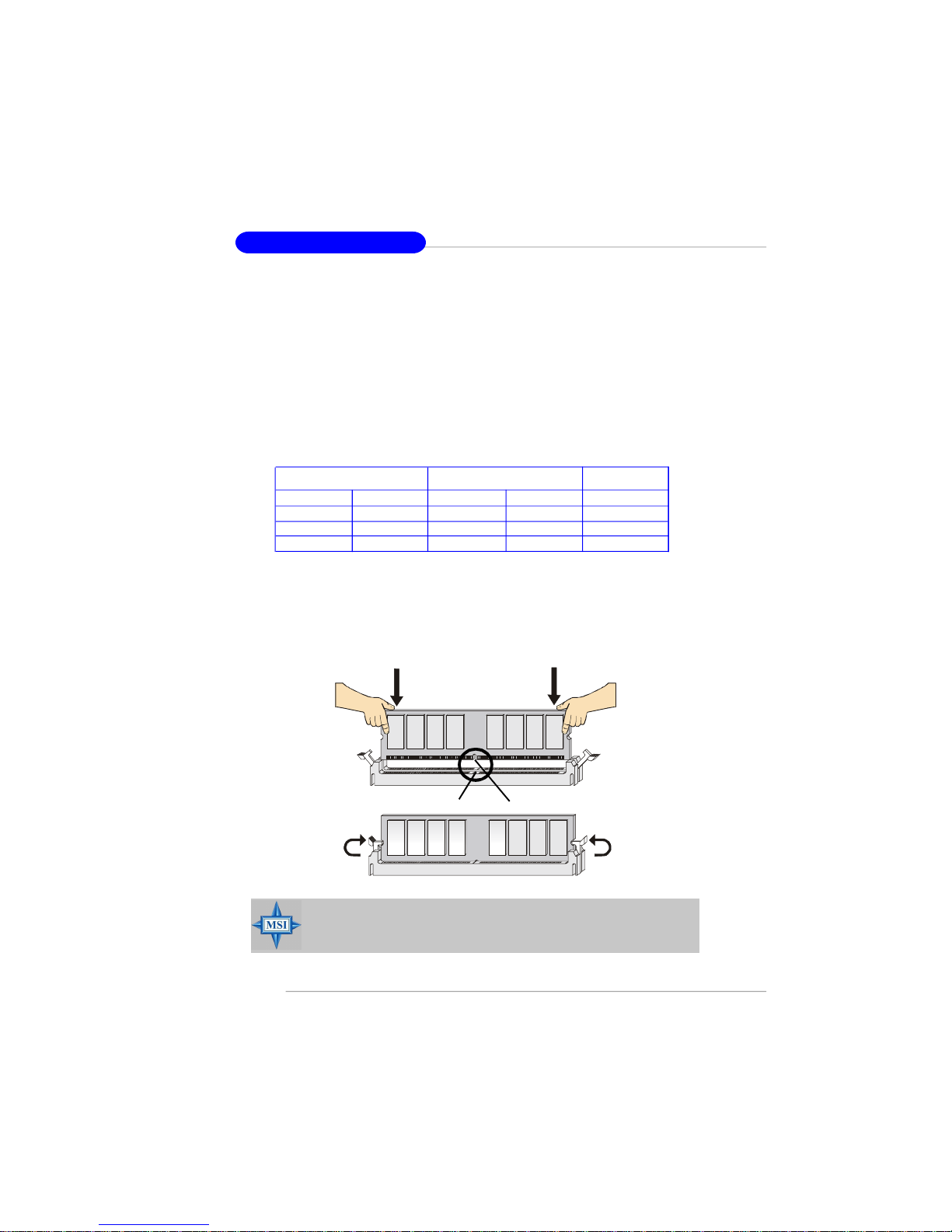
2-8
MS-7177 M-ATX Mainboard
Installing DDR2 Modules
1. The DDR2 DIMM has only one notch on the center of module. The module will
only fit in the right orientation.
2. Insert the DIMM memory module vertically into the DIMM slot. Then push it in
until the golden finger on the memory module is deeply inserted in the socket.
3. The plastic clip at each side of the DIMM slot will automatically close.
Volt
Notch
Memory Module Population Rules
Install at least one DIMM module on the slots. Each DIMM slot supports up to a
maximum size of 1GB. Users can install either single- or double-sided modules to
meet their own needs. Please note that each DIMM can work respectively for
single-channel DDR2, while both channels (in the same color) populated
with same amount of memory size will work as dual-channel DDR2. However,
memory modules of the same type and density are required while using dual-
channel DDR2, or instability may happen.
Dual Channel Combination
MSI Reminds You...
You can barely see the golden finger if the module is properly inserted in the socket.
DIMM1 (CH A) DIMM3 (CH B) DIMM2 (CH A)DIMM4 (CH B) Mode
128MB~1GB 128MB~1GB Dual Channel
128MB~1GB 128MB~1GB Dual Channel
128MB~1GB 128MB~1GB 128MB~1GB 128MB~1GB Dual Channel
GREEN Slots PURPLE Slots
Page 23
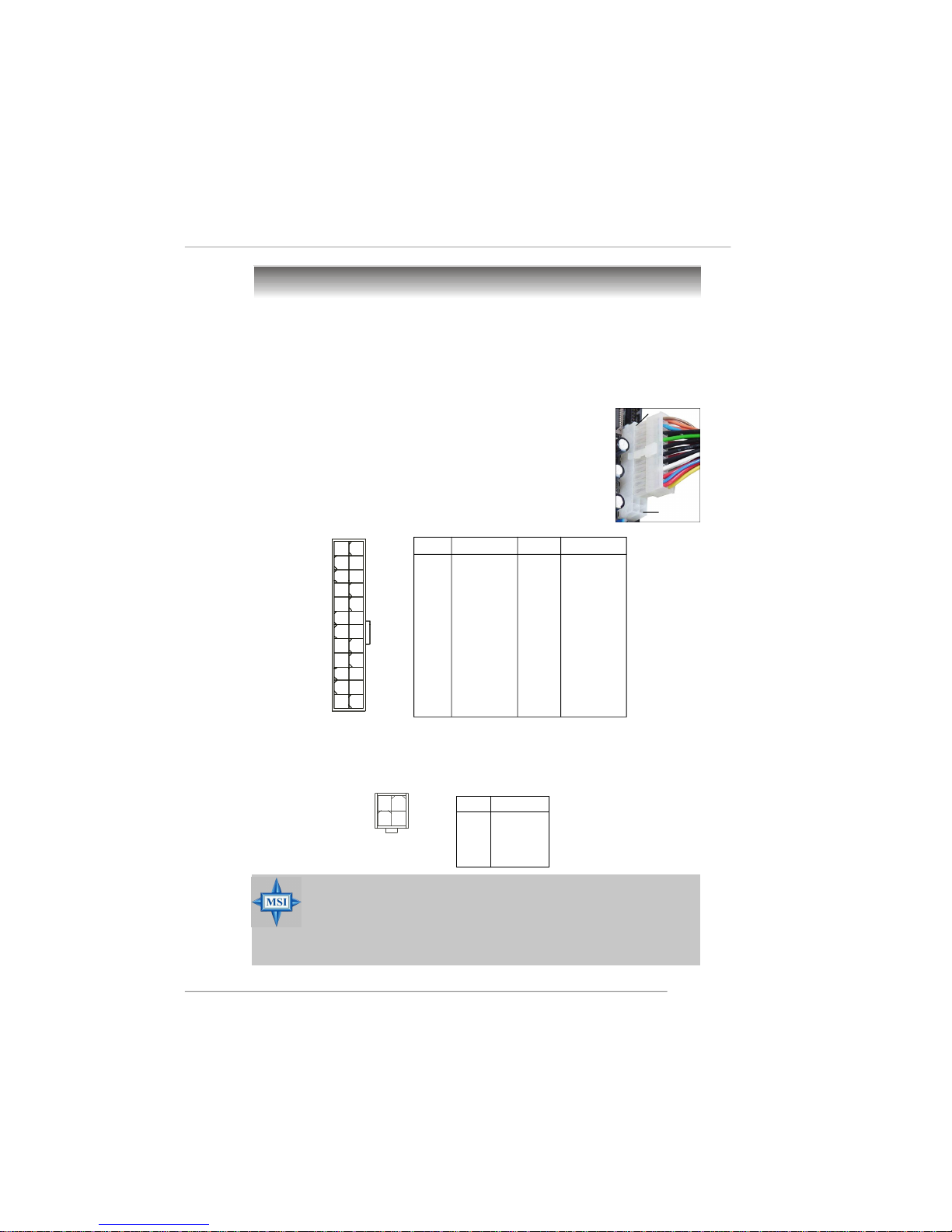
2-9
Hardware Setup
Power Supply
The mainboard supports ATX power supply for the power system. Before
inserting the power supply connector, always make sure that all components are
installed properly to ensure that no damage will be caused.
JPW1
1
3
4
2
PIN SIGNAL
13 +3.3V
14 -12V
15 GND
16 PS-ON#
17 GND
18 GND
19 GND
20 Res
21 +5V
22 +5V
23 +5V
24 GND
PIN SIGNAL
1 +3.3V
2 +3.3V
3 GND
4 +5V
5 GND
6 +5V
7 GND
8 PWR OK
9 5VSB
10 +12V
11 +12V
12 +3.3V
Pin Definition
PIN SIGNAL
1 GND
2 GND
3 12V
4 12V
Pin Definition
ATX 24-Pin Power Connector: ATX1
This connector allows you to connect an ATX 24-pin power supply. To
connect the ATX 24-pin power supply, make sure the plug of the
power supply is inserted in the proper orientation and the pins are
aligned. Then push down the power supply firmly into the connector.
You may use the 20-pin ATX power supply as you like. If
you’d like to use the 20-pin ATX power supply, please plug your
power supply along with pin 1 & pin 13 (refer to the image at the
right hand). There is also a foolproof design on pin 11, 12, 23 & 24
to avoid wrong installation.
ATX 12V Power Connector: JPW1
This 12V power connector is used to provide power to the CPU.
ATX1
1
12
24
13
pin 12
pin 13
MSI Reminds You...
1. These two connectors connect to the ATX power supply and have to
work together to ensure stable operation of the mainboard.
2. Power supply of 350 watts (and above) is highly recommended for
system stability.
3. ATX 12V power connection should be greater than 18A.
Page 24
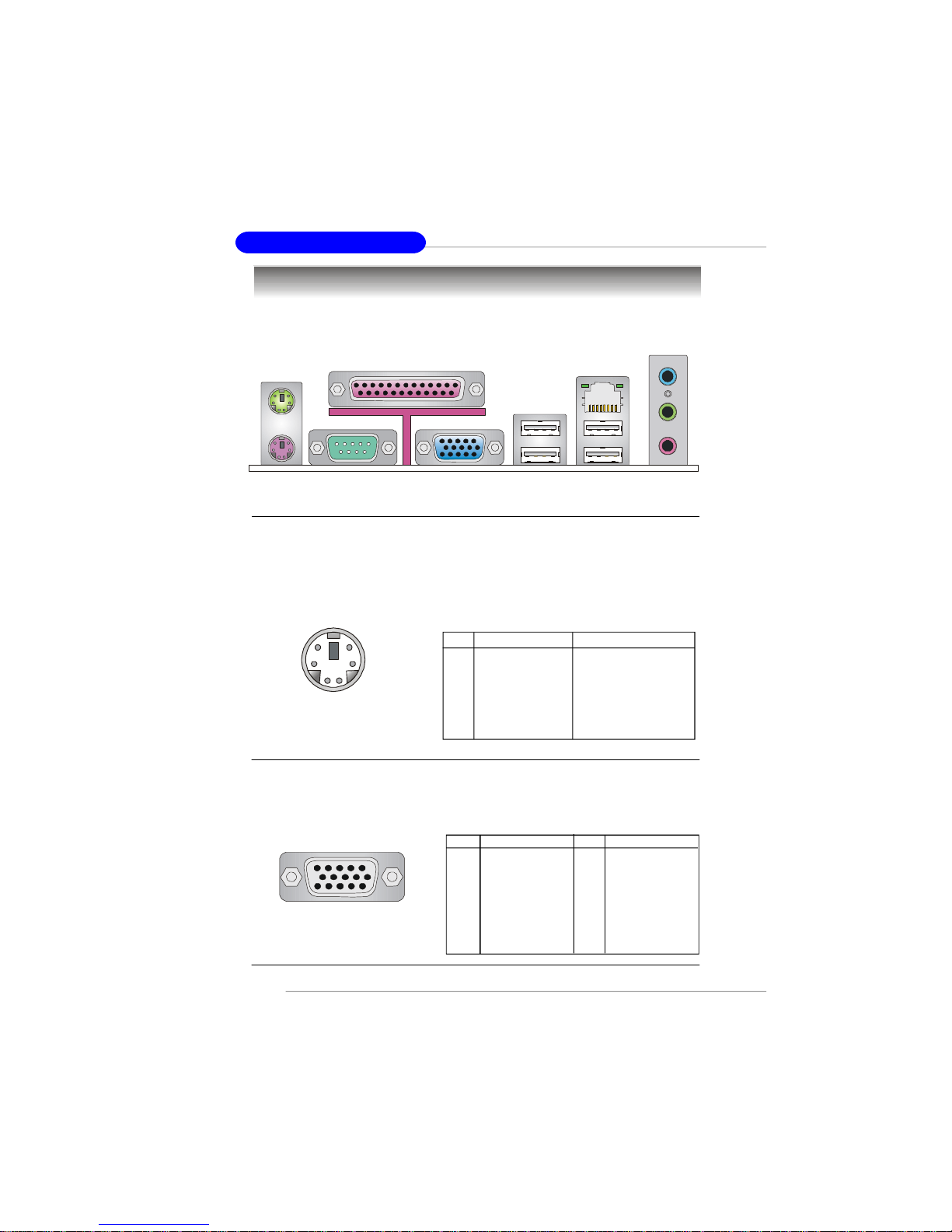
2-10
MS-7177 M-ATX Mainboard
The back panel provides the following connectors:
Back Panel
Mouse/Keyboard Connector
The mainboard provides a standard PS/2® mouse/keyboard mini DIN connector
for attaching a PS/2® mouse/keyboard. You can plug a PS/2® mouse/keyboard directly
into this connector. The connector location and pin assignments are as follows:
PS/2 Mouse / Keyboard
(6-pin Female)
2
1
3
4
5
6
PIN SIGNAL DESCRIPTION
1 Mouse/Keyboard Data Mouse/Keyboard data
2 NC No connection
3 GND Ground
4 VCC +5V
5 Mouse/Keyboard Clock Mouse/Keyboard clock
6 NC No connection
Pin Definition
Keyboard
COM1
USB Ports
Mic
L-Out
L-In
Mouse
Parallel
LAN
VGA port
(for 915G/GV)
VGA Connector (Optional, for 915G/ 915GV only)
The mainboard provides a DB 15-pin female connector to connect a VGA
monitor.
VGA Connector
(DB 15-pin)
1
5
11
15
Pin Signal Description Pin Signal Description
1 RED 2 GREEN
3 BLUE 4 N/C
5 GND 6 GND
7 GND 8 GND
9 +5V 10 GND
11 N/C 12 SDA
13 Horizontal Sync 14 Vertical Sync
15 SCL
USB Ports
Page 25
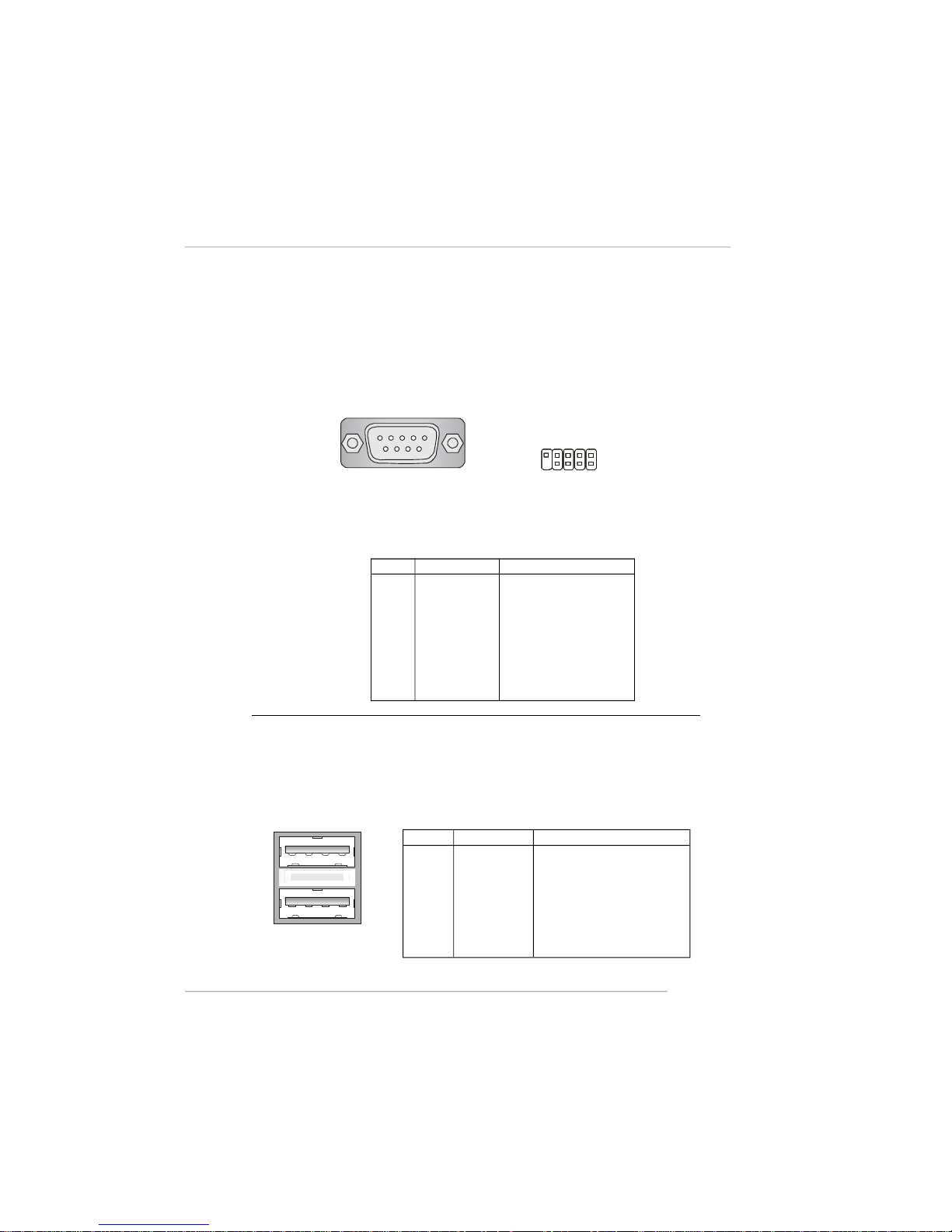
2-11
Hardware Setup
Serial Port Connector: COM1 & COM2
The mainboard offers one 9-pin male DIN connector COM A, and one optional
serial header COM2. Both are 16550A high speed communication ports that send/
receive/ 16 bytes FIFOs. You can attach a serial mouse or other serial device directly
to them.
PIN SIGNAL DESCRIPTION
1 DCD Data Carry Detect
2 SIN Serial In or Receive Data
3 SOUT Serial Out or Transmit Data
4 DTR Data Terminal Ready)
5 GND Ground
6 DSR Data Set Ready
7 RTS Request To Send
8 CTS Clear To Send
9 RI Ring Indicate
Pin Definition
9-Pin Male DIN Connector
COM1
1 2 3 4 5
6 7 8 9
USB Connectors
The mainboard provides an OHCI (Open Host Controller Interface) Universal
Serial Bus root for attaching USB devices such as keyboard, mouse or other USBcompatible devices. You can plug the USB device directly into the connector.
USB Ports
1 2 3 4
5 6 7 8
PIN SIGNAL DESCRIPTION
1 VCC +5V
2 -Data 0 Negative Data Channel 0
3 +Data0 Positive Data Channel 0
4 GND Ground
5 VCC +5V
6 -Data 1 Negative Data Channel 1
7 +Data 1 Positive Data Channel 1
8 GND Ground
USB Port Description
COM2
1
9
2
10
Page 26
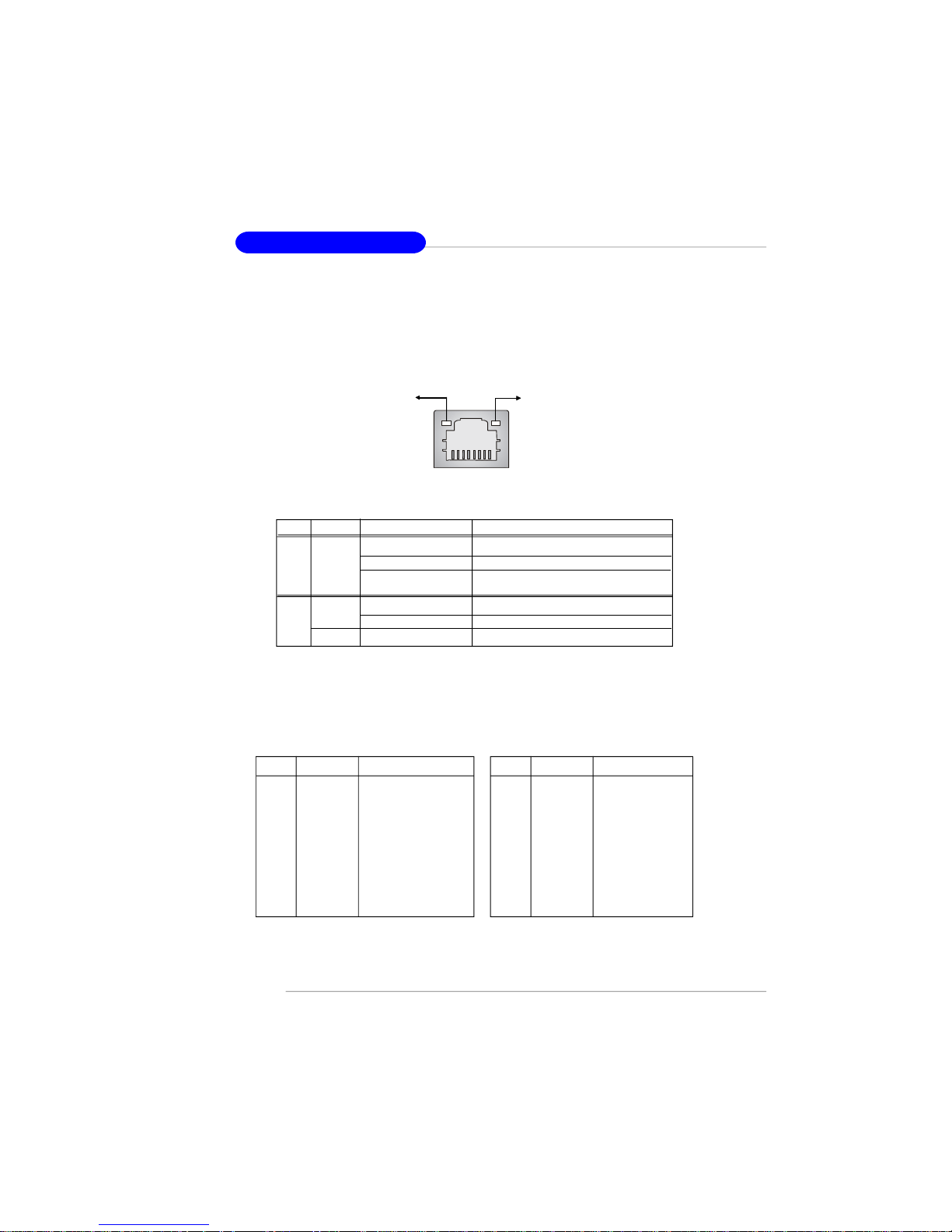
2-12
MS-7177 M-ATX Mainboard
LAN (RJ-45) Jack:10/100 LAN (8100C) /Giga-bit LAN (8110S is
optional)
The mainboard provides 1 standard RJ-45 jack for connection to single Local Area
Network (LAN). This LAN enables data to be transferred at 10/ 100Mbps or (1000Mbps
-> for 8110S only). You can connect a network cable to it.
The pin assignments vary depending on the transfer rates: 10/100Mbps or
1000Mbps. Note that Pin 1/2, 3/6, 4/5, 7/8 must work in pairs. Please refer
to the following for details:
10/100 LAN Pin Definition Giga-bit LAN Pin Definition
PIN SIGNAL DESCRIPTION
1 D0P Differential Pair 0+
2 D0N Differential Pair 0 3 D1P Differential Pair 1+
4 D2P Differential Pair 2+
5 D2N Differential Pair 2 6 D1N Differential Pair 1 7 D3P Differential Pair 3+
8 D3N Differential Pair 3-
PIN SIGNAL DESCRIPTION
1 TDP Transmit Differential Pair
2 TDN Transmit Differential Pair
3 RDP Receive Differential Pair
4 NC Not Used
5 NC Not Used
6 RDN Receive Differential Pair
7 NC Not Used
8 NC Not Used
LED Color LED State Condition
Off LAN link is not established.
Left Orange On (steady state) LAN link is established.
On (brighter & pulsing) The computer is communicating with another
computer on the LAN.
Green Off 10 Mbit/sec data rate is selected.
Right On 100 Mbit/sec data rate is selected.
Orange On 1000 Mbit/sec data rate is selected.
Link Indicator
8 1
Activity Indicator
RJ-45 LAN Jack
Page 27
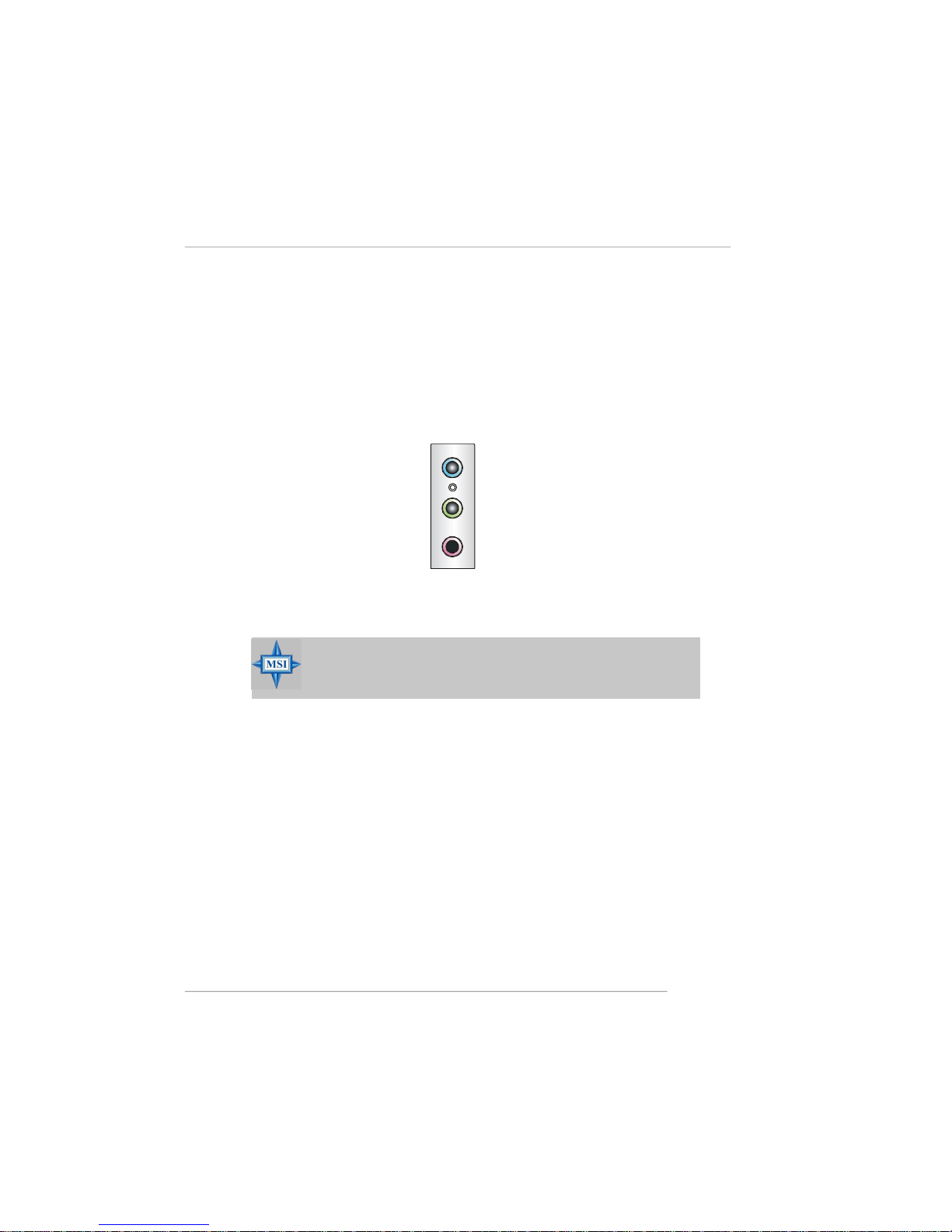
2-13
Hardware Setup
Audio Port Connectors
The 3 audio jacks are for 2-channel mode for stereo speaker output: Line Out
is a connector for Speakers or Headphones. Line In is used for external CD player,
Tape player, or other audio devices. Mic is a connector for microphones.
However, there is an advanced audio application provided by Realtek ALC655
to offer support for 5.1-channel audio operation and can turn rear audio connectors
from 2-channel to 4-/5.1- channel audio.
MSI Reminds You...
For the advanced functions of the audio codec, please refer to Chapter
4: Introduction to Realtek ALC655 Audio Codec for details.
Line Out
Line In
MIC
Page 28
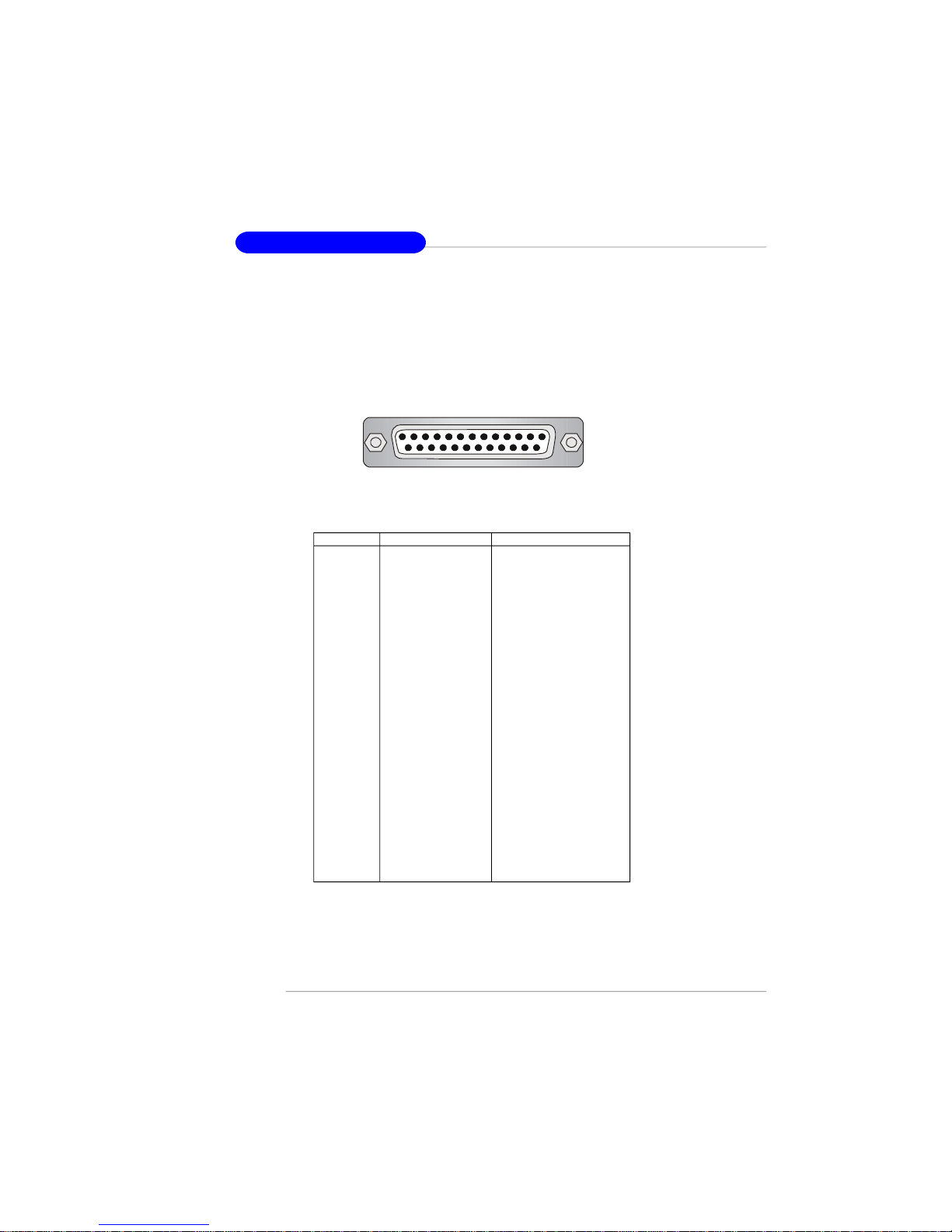
2-14
MS-7177 M-ATX Mainboard
Parallel Port Connector: LPT1
The mainboard provides a 25-pin female centronic connector as LPT. A parallel
port is a standard printer port that supports Enhanced Parallel Port (EPP) and Extended Capabilities Parallel Port (ECP) mode.
13 1
14
25
PIN SIGNAL DESCRIPTION
1 STROBE Strobe
2 DATA0 Data0
3 DATA1 Data1
4 DATA2 Data2
5 DATA3 Data3
6 DATA4 Data4
7 DATA5 Data5
8 DATA6 Data6
9 DATA7 Data7
10 ACK# Acknowledge
11 BUSY Busy
12 PE Paper End
13 SELECT Select
14 AUTO FEED# Automatic Feed
15 ERR# Error
16 INIT# Initialize Printer
17 SLIN# Select In
18 GND Ground
19 GND Ground
20 GND Ground
21 GND Ground
22 GND Ground
23 GND Ground
24 GND Ground
25 GND Ground
Pin Definition
Page 29
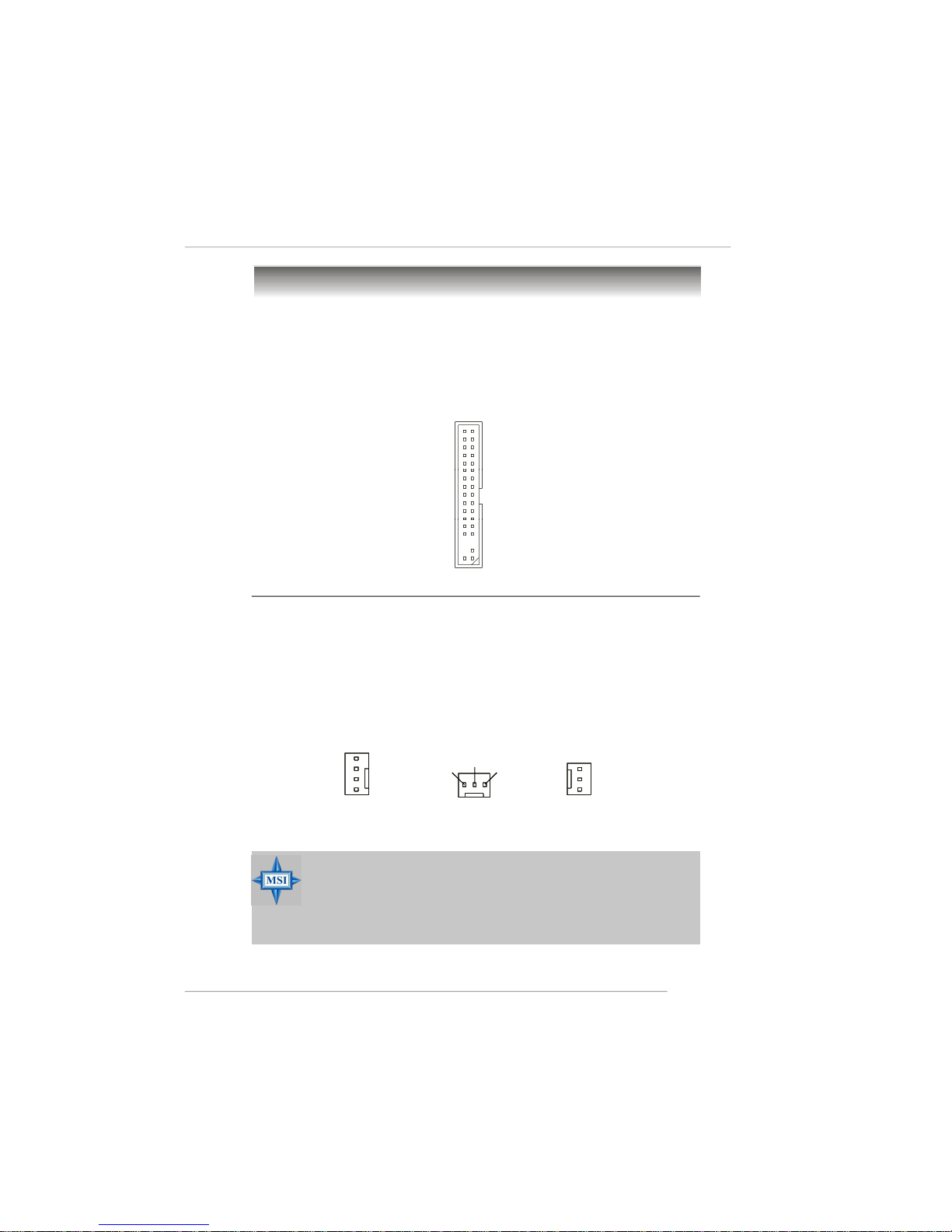
2-15
Hardware Setup
The mainboard provides connectors to connect to FDD, IDE HDD, case, LAN,
and USB Ports.
Floppy Disk Drive Connector: FDD1
The mainboard provides a standard floppy disk drive connector that supports
360K, 720K, 1.2M, 1.44M and 2.88M floppy disk types.
Connectors
FDD1
Fan Power Connectors: CPU_FAN/SYS_FAN/ PWR_FAN
The CPU_FAN (processor fan) ,SYS_FAN and PWR_FAN support system cooling fan with +12V. The CPU_FAN supports four/three-pin head connector. When
connecting the wire to the connectors, always take note that the red wire is the
positive and should be connected to the +12V, the black wire is Ground and should
be connected to GND. If the mainboard has a System Hardware Monitor chipset onboard, you must use a specially designed fan with speed sensor to take advantage
of the CPU fan control.
CPU_FAN
SENSOR
+12V
GND
Control
SYS_FAN
Sensor
+12V
GND
PWR_FAN
NC
+12V
GND
MSI Reminds You...
1.Always consult the vendors for proper CPU cooling fan.
2.CPU_FAN supports the fan control. Fan/heatsink with 3 or 4 fins
are both available.
3.Please refer to the recommended CPU fans at Intel® official
website.
Page 30
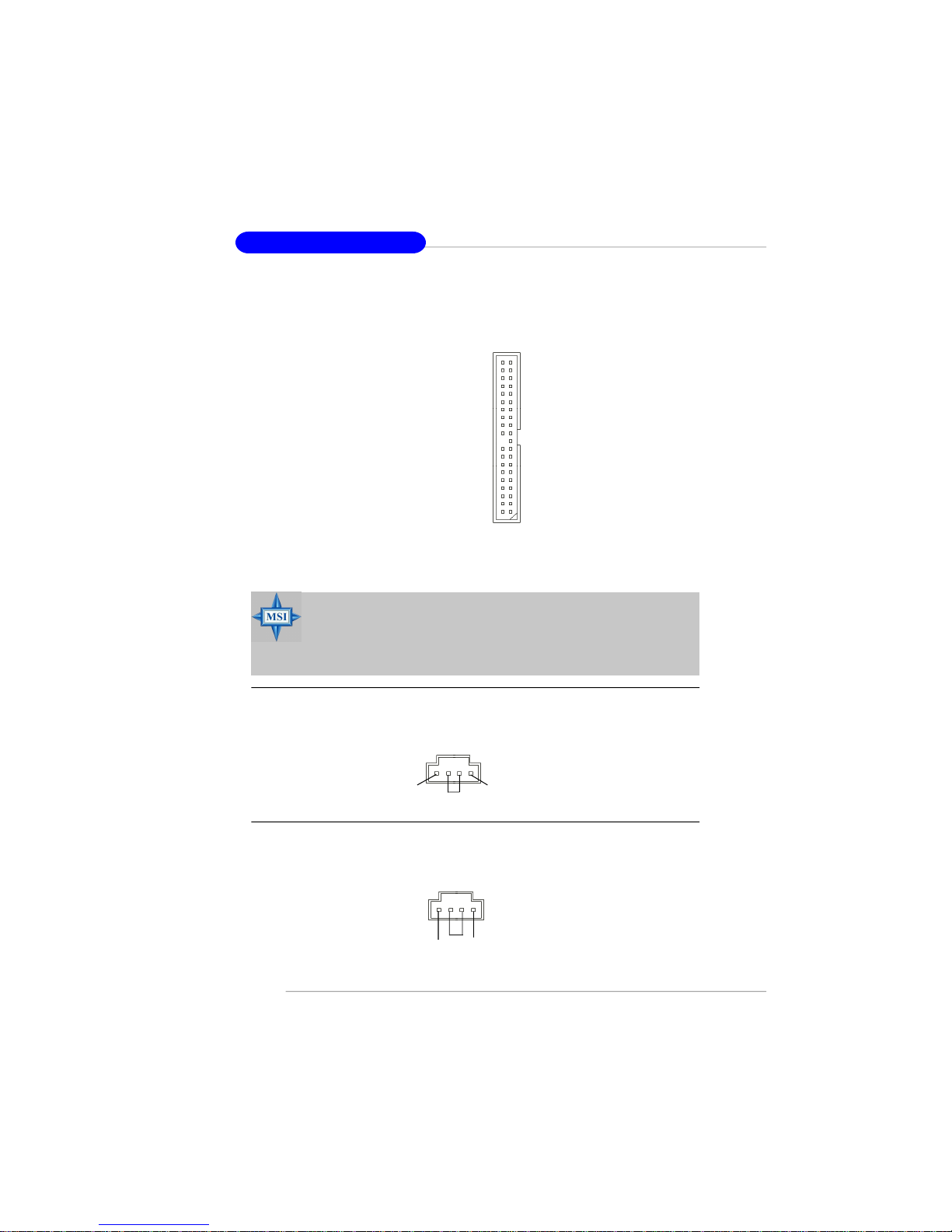
2-16
MS-7177 M-ATX Mainboard
Hard Disk Connector: IDE
The mainboard has one 32-bit Ultra DMA 33/66/100 IDE controller integrated in
the SourthBridge ICH6, which supports PIO & Bus Master operation modes and it can
connect up to two Ultra ATA drives.
IDE (Primary IDE Connector)
IDE1 can connect a Master and a Slave drive. You must configure second hard drive
to Slave mode by setting the jumper accordingly.
MSI Reminds You...
If you install two hard disks on cable, you must configure the second
drive to Slave mode by setting its jumper. Refer to the hard disk
documentation supplied by hard disk vendors for jumper setting
instructions.
IDE (blue)
Aux Line-In Connector: AUX_IN
The connector is for DVD add-on card with Line-in connector.
AUX_IN
GND
R
L
CD_IN
CD-In Connector: CD_IN
The connector is for CD-ROM audio connector.
GND
R
L
Page 31

2-17
Hardware Setup
Serial ATA Connectors controlled by Intel ICH6: SATA1~SATA4
The SouthBridge of this mainboard is Intel ICH6 which supports four serial ATA
connectors SATA1~SATA4.
SATA1~SATA4 are dual high-speed Serial ATA interface ports. Each supports
1st generation serial ATA data rates of 150 MB/s. Both connectors are fully compliant
with Serial ATA 1.0 specifications. Each Serial ATA connector can connect to 1 hard
disk device.
PIN SIGNAL PIN SIGNAL
1 GND 2 TXP
3 TXN 4 GND
5 RXN 6 RXP
7 GND
SATA1~ SATA4 Pin Definition
MSI Reminds You...
Please do not fold the serial ATA cable in a 90-degree angle, since
this might cause the loss of data during the transmission.
Connect to serial ATA ports
Take out the dust cover and
connect to the hard disk
devices
Serial ATA cable
SATA4SATA3
SATA2SATA1
1717
Page 32

2-18
MS-7177 M-ATX Mainboard
Front Panel Connectors: JFP1 & JFP2
The mainboard provides two front panel connectors for electrical connection
to the front panel switches and LEDs. JFP1 is compliant with Intel® Front Panel I/O
Connectivity Design Guide.
PIN SIGNAL DESCRIPTION
1 HD_LED_P Hard disk LED pull-up
2 FP PWR/SLP MSG LED pull-up
3 HD_LED_N Hard disk active LED
4 FP PWR/SLP MSG LED pull-up
5 RST_SW_N Reset Switch low reference pull-down to GND
6 PWR_SW_P Power Switch high reference pull-up
7 RST_SW_P Reset Switch high reference pull-up
8 PWR_SW_N Power Switch low reference pull-down to GND
9 RSVD_DNU Reserved. Do not use.
JFP1 Pin Definition
PIN SIGNAL PIN SIGNAL
1 GND 2 SPK3 SLED 4 BUZ+
5 PLED 6 BUZ7 NC 8 SPK+
JFP2 Pin Definition
1
2
9
JFP2
HDD
LED
Reset
Switch
Power
LED
Power
Switch
7
8
Power LED
Speaker
1
2
JFP1
10
Page 33

2-19
Hardware Setup
Chassis Intrusion Switch Connector: JC1
This connector is connected to a 2-pin chassis switch. If the chassis is opened,
the switch will be short. The system will record this status and show a warning
message on the screen. To clear the warning, you must enter the BIOS utility and
clear the record.
Wake On LAN Connector: WOL
This connector allows you to connect to a LAN card with Wake On LAN
function. You can wake up the computer via remote control through a local area
network.
WOL
5VSB
GND
MP_WAKEUP
1
Pin Definition
PIN SIGNAL PIN SIGNAL
1 LCLK 2 Key (no pin)
3 LRST# 4 VCC3
5 LAD0 6 FID0_LRST
7 LAD1 8 VCC5
9 LAD2 10 Key (no pin)
11 LAD3 12 GND
13 LFRAME# 14 GND
FWH/LPC Debugging Pin Header: JLPC1
The pin header is for internal debugging only.
JLPC1
13
14
2
1
JC1
1
2
CINTRU
GND
MSI Reminds You...
To be able to use this function, you need a power supply that provides
enough power for this feature. (750 mA 5V Stand-by)
Page 34

2-20
MS-7177 M-ATX Mainboard
Front Panel Audio Connector: F_AUD
The F_AUD front panel audio connector allows you to connect to the front
panel audio and is compliant with Intel® Front Panel I/O Connectivity Design Guide.
F_AUD
1
2
9
10
Front USB Connectors: F_USB1/ F_USB2
The mainboard provides two standard USB 2.0 pin headers JUSB5, 6 / JUSB7,
8. USB 2.0 technology increases data transfer rate up to a maximum throughput of
480Mbps, which is 40 times faster than USB 1.1, and is ideal for connecting highspeed USB interface peripherals such as USB HDD, digital cameras, MP3 players,
printers, modems and the like.
F_USB1/ F_USB2
1 9
2
10
PIN SIGNAL PIN SIGNAL
1 VCC 2 VCC
3 USB0- 4 USB15 USB0+ 6 USB1+
7 GND 8 GND
9 Key 10 USBOC
Pin Definition
MSI Reminds You...
Note that the pins of VCC and GND must be connected correctly, or it
may cause some damage.
MSI Reminds You...
If you don’t want to connect to the front audio header,
pins 5 & 6, 9 & 10 have to be jumpered in order to have
signal output directed to the rear audio ports. Otherwise,
the Line-Out connector on the back panel will not
function.
5
6
10
9
PIN SIGNAL DESCRIPTION
1 AUD_MIC Front panel microphone input signal
2 AUD_GND Ground used by analog audio circuits
3 AUD_MIC_BIAS Microphone power
4 AUD_VCC Filtered +5V used by analog audio circuits
5 AUD_FPOUT_R Right channel audio signal to front panel
6 AUD_RET_R Right channel audio signal return from front panel
7 HP_ON Reserved for future use to control headphone amplifier
8 KEY No pin
9 AUD_FPOUT_L Left channel audio signal to front panel
10 AUD_RET_L Left channel audio signal return from front panel
Pin Definition
Page 35

2-21
Hardware Setup
The motherboard provides the following jumpers for you to set the computer’s
function. This section will explain how to change your motherboard’s function through
the use of jumpers.
Clear CMOS Jumper: CLR_CMOS
There is a CMOS RAM on board that has a power supply from external battery
to keep the system configuration data. With the CMOS RAM, the system can automatically boot OS every time it is turned on. If you want to clear the system configuration,
use the CLR_CMOS (Clear CMOS Jumper ) to clear data. Follow the instructions
below to clear the data:
Jumpers
MSI Reminds You...
You can clear CMOS by shorting 1-2 pin while the system is off.
Then return to 2-3 pin position. Avoid clearing the CMOS while the
system is on; it will damage the mainboard.
CLR_CMOS1
1
Keep Data
1
3
Clear Data
1
3
Page 36

2-22
MS-7177 M-ATX Mainboard
Slots
PCI Express Slot (optional)
The PCI Express slot, as a high-bandwidth, low pin count, serial, interconnect technology, support Intel highest performance desktop platforms utilizing the
Intel Pentium 4 processor with HT Technology.
PCI Express architecture provides a high performance I/O infrastructure for
Desktop Platforms with transfer rates starting at 2.5 Giga transfers per second over
a PCI Express x1 lane for Gigabit Ethernet, TV Tuners, 1394 controllers, and general
purpose I/O. Also, desktop platforms with PCI Express Architecture will be designed
to deliver highest performance in video, graphics, multimedia and other sophisticated
applications. Moreover, PCI Express architecture provides a high performance graphics
infrastructure for Desktop Platforms doubling the capability of existing AGP 8x designs with transfer rates of 4.0 GB/s over a PCI Express x16 lane for graphics
controllers.
You can insert the expansion cards to meet your needs. When adding or
removing expansion cards, make sure that you unplug the power supply first.
PCI (Peripheral Component Interconnect) Slots
The PCI slots allow you to insert the expansion cards to meet your needs.
When adding or removing expansion cards, make sure that you unplug the power
supply first. Meanwhile, read the documentation for the expansion card to make any
necessary hardware or software settings for the expansion card, such as jumpers,
switches or BIOS configuration.
The mainboard provides one PCI Express x16 slot and three 32-bit PCI bus
slots.
PCI Slots
PCI Express slot
Page 37

2-23
Hardware Setup
PCI Interrupt Request Routing
The IRQ, acronym of interrupt request line and pronounced I-R-Q, are hardware lines over which devices can send interrupt signals to the microprocessor. The
PCI IRQ pins are typically connected to the PCI bus INT A# ~ INT D# pins as follows:
Order 1 Order 2 Order 3 Order 4
PCI Slot 1 INT A# INT B# INT C# INT D#
PCI Slot 2 INT B# INT C# INT D# INT A#
PCI Slot 3 INT C# INT D# INT A# INT B#
Page 38

3-1
BIOS Setup
Chapter 3. BIOS Setup
This chapter provides information on the BIOS Setup program and allows you
to configure the system for optimum use. You may need to run the Setup
program when:
² An error message appears on the screen during the system boot
up, and requests you to run SETUP.
² You want to change the default settings for customized features.
BIOS Setup
MSI Reminds You...
1. The items under each BIOS category described in this chapter are
under continuous update for better system performance.
Therefore, the description may be slightly different from the latest
BIOS and should be held for reference only.
2. While booting up, the BIOS version is shown in the 1st line appearing after the memory count. It is usually in the format:
example: W7177IMS V1.0BH 07/29/05
where:
1st digit refers to BIOS maker as A=AMI(R); W=AWARD(R)
2nd-5th digits refer to the model number.
6th digit refers to Intel chipset
7th - 8th digit refers to the customer, MS=all standard customers.
V1.0 refers to the BIOS version.
072905 refers to the date this BIOS is released.
Page 39

3-2
MS-7177 M-ATX Mainboard
Entering Setup
Power on the computer and the system will start POST (Power On Self Test)
process. When the message below appears on the screen, press <DEL> key to
enter Setup.
Press DEL to enter SETUP
If the message disappears before you respond and you still wish to enter
Setup, restart the system by turning it OFF and On or pressing the RESET button. You
may also restart the system by simultaneously pressing <Ctrl>, <Alt>, and <Delete>
keys.
Control Keys
Getting Help
After entering the Setup utility, the first screen you see is the Main Menu.
Main Menu
The main menu displays the setup categories the BIOS supplies. You can use the
arrow keys ( ↑↓ ) to select the item. The on-line description for the selected setup
category is displayed at the bottom of the screen.
Default Settings
The preset Optimal Defaults of the BIOS setup program provide optimal performance
settings for all devices and the system.
<↑> Move to the previous item
<↓> Move to the next item
<←> Move to the item in the left hand
<→> Move to the item in the right hand
<Enter> Select the item
<Esc> Jumps to the Exit menu or returns to the main menu from a
submenu
<+> Increase the numeric value or make changes
<-> Decrease the numeric value or make changes
<F6> Load Fail-Safe Defaults
<F7> Load Optimized Defaults
<F10> Save all the CMOS changes and exit
MSI Reminds You...
The items under each BIOS category described in this chapter are
under continuous update for better system performance. Therefore, the
description may be slightly different from the latest BIOS and should be
held for reference only.
Page 40

3-3
BIOS Setup
The Main Menu
Standard CMOS Features
Use this menu for basic system configurations, such as time, date etc.
Advanced BIOS Features
Use this menu to setup the items of Award® special enhanced features.
Advanced Chipset Features
Use this menu to change the values in the chipset registers and optimize your system’s
performance.
Integrated Peripherals
Use this menu to specify your settings for integrated peripherals.
Power Management Features
Use this menu to specify your settings for power management.
PNP/PCI Configurations
This entry appears if your system supports PnP/PCI.
PC Health
This entry shows the status of your CPU, fan, warning for overall system status.
Frequency/Voltage Control
Use this menu to specify your settings for frequency/voltage control.
Once you enter AwardBIOS CMOS Setup Utility, the Main Menu will appear on the
screen. Use arrow keys to move among the items and press <Enter> to enter the
sub-menu.
Page 41

3-4
MS-7177 M-ATX Mainboard
Load Fail-Safe Defaults
Use this menu to load the default values set by the BIOS vendor for stable system
performance.
Load Optimized Defaults
Use this menu to load the default values set by the mainboard manufacturer specifically for optimal performance of the mainboard.
Set Supervisor/User Password
Use these two menus to set the passwords for BIOS.
Save & Exit Setup
Save changes to CMOS and exit setup.
Exit Without Saving
Abandon all changes and exit setup.
Page 42

3-5
BIOS Setup
Standard CMOS Features
The items in Standard CMOS Features Menu includes some basic setup items. Use
the arrow keys to highlight the item and then use the <+> or <-> keys to select the
value you want in each item.
Date (MM:DD:YY)
This allows you to set the system to the date that you want (usually the current date).
The format is <day> <month> <date> <year>.
day Day of the week, from Sun to Sat, determined by BIOS. Read only.
month The month from Jan. through Dec.
date The date from 1 to 31 can be keyed by numeric function keys.
year The year can be adjusted by users.
Time (HH:MM:SS)
This allows you to set the system time that you want (usually the current time). The
time format is <hour> <minute> <second>.
IDE Channel 0 Master/Slave/ IDE Channel 1/ 2/ 3/ 4 Master
Press <+> or <-> to select the hard disk drive type. The specification of hard disk
drive will show up on the right hand according to your selection. Press <Enter> for
the sub-menu of each item:
IDE HDD Auto-Detecion
Press <Enter> to auto-detect the hard disk’s size, head and other information on
this channel.
Page 43

3-6
MS-7177 M-ATX Mainboard
Primary IDE Master
Press PgUp/<+> or PgDn/<-> to select [Manual], [None] or [Auto] type. Note that
the specifications of your drive must match with the drive table. The hard disk
will not work properly if you enter improper information for this category. If your
hard disk drive type is not matched or listed, you can use [Manual] to define your
own drive type manually.
If you select [Manual], related information is asked to be entered to the following
items. Enter the information directly from the keyboard. This information should
be provided in the documentation from your hard disk vendor or the system
manufacturer.
Access Mode The settings are [CHS], [LBA], [Large], [Auto].
Capacity The formatted size of the storage device.
Cylinder Number of cylinders.
Head Number of heads.
Precomp Write precompensation.
Landing Zone Cylinder location of the landing zone.
Sector Number of sectors.
Drive A
This item allows you to set the type of the floppy drives installed. Available options:
[Disabled], [360 KB, 5
1/4
], [1.2 MB, 5
1/4
], [720 KB, 3
1/2
], [1.44 MB, 3
1/2
], [2.88MB, 3
1/2
].
Video
Select the type of primary video subsystem in your computer. The BIOS usually
detects the correct video type automatically. The BIOS supports a secondary video
subsystem, but you do not select it in Setup. Setting options: [EGA/VGA], [CGA 40],
[CGA 80], [MONO].
[EGA/VGA] Enhanced Graphics Adapter/Video Graphics Array. For EGA,
VGA, SEGA, SVGA or PGA monitor adapters.
[CGA 40] Color Graphics Adapter, power up in 40 column mode.
[CGA 80] Color Graphics Adapter, power up in 80 column mode.
[MONO] Monochrome adapter, includes high resolution monochrome
adapters.
Halt On
The setting determines whether the system will stop if an error is detected at boot.
Available options are:
[All Errors] The system stops when any error is detected.
[No Errors] The system doesn’t stop for any detected error.
[All, But Keyboard] The system doesn’t stop for a keyboard error.
[All, But Diskette]The system doesn’t stop for a disk error.
[All, But Disk/Key]The system doesn’t stop for either a disk or a keyboard error.
Base Memory / Extended Memory / Total Memory / BIOS ID
The items show the items’ states.
Page 44

3-7
BIOS Setup
Advanced BIOS Features
Boot Secquence
Press <Enter> to enter the sub-menu and the following screen appears:
Hard Disk Boot Priority
Press [Enter] to enter a sub menu which shows every current hard drive installed.
Use [PageUp] or [PageDown] key to select the first boot hard disk.
First/ Second/ Third Boot Device
The items allow you to set the sequence of boot devices where BIOS attempts
to load the disk operating system.
Boot From Other Deivce
Setting the option to Enabled allows the system to try to boot from other device
if the system fails to boot from the First/ Second/ Third boot device.
MSI Reminds You...
Available settings for “1st/2nd/3rd Boot Device” vary depending on
the bootable devices you have installed. For example, if you did not
install a floppy drive, the setting “Floppy” will not show up.
Page 45

3-8
MS-7177 M-ATX Mainboard
CPU Feature
Press <Enter> to enter the sub-menu and the following screen appears:
Delay Prior to Thermal
When the CPU temperature reaches a factory preset level, a thermal monitoring
mechanism will be enabled following the appropriate timing delay specified in
this field. With the thermal monitoring enabled, clock modulation controlled by the
processor’s internal thermal sensor is also activated to keep the processor
within allowable temperature limit. Setting options: [4 Min], [8 Min], [16 Min], [32
Min].
Thermal Management
When CPU’s temperature is higher than the predefined thermal level, the thermal
monitoring mechanism will slow down the CPU speed to the percentage specified in the field. Setting options: [Thermal Monitor 1], [Thermal Monitor 2]
Limit CPUID MaxVal
The item allows you to enable/ disable the CPU ID maximum value.
[Enabled]Set to [Enabled] only when you have Prescott CPU and NT4.0
operating system.
[Disabled]Set to [Disabled] if you have operating system other than NT4.0.
No-Execute Memory Protect
No eXecute Support function is designed for memory buffer overflow protection,
it can prevent viruses from proliferating. Setting options: [Enabled], [Disabled].
Virus Warning
The item is to set the Virus Warning feature for IDE Hard Disk boot sector protection.
If the function is enabled and any attempt to write data into this area is made, BIOS
will display a warning message on screen and beep. Settings: [Disabled] and [Enabled].
CPU L1 & L2 Cache
The item allows you to turn on or off CPU’s internal (L1) and external (L2)cache.
Setting options: Enabled and Disabled.
Hyper-Threading Function
The processor uses Hyper-Threading technology to increase transaction rates and
reduces end-user response times. The technology treats the two cores inside the
processor as two logical processors that can execute instructions simultaneously.
In this way, the system performance is highly improved. If you disable the function,
the processor will use only one core to execute the instructions. Settings: [Enabled],
[Disabled].
Page 46

3-9
BIOS Setup
Fast Boot
Setting the item to [Enabled] allows the system to boot within 5 seconds since it will
skip some check items. Setting options: [Enabled], [Disabled].
Quick Power On Self Test
Select Enabled to reduce the amount of time required to run the power-on self-test
(POST). A quick POST skips certain steps. We recommend that you normally disable
quick POST. Better to find a problem during POST than lose data during your work.
Boot Up Floppy Seek
When [Enabled], the BIOS tests (seeks) floppy drives to determine whether they
have 40 or 80 tracks. Only 360-KB floppy drives have 40 tracks; drives with 720 KB,
1.2 MB, and 1.44 MB capacity all have 80 tracks. Because very few modern PCs
have 40-track floppy drives, we recommend that you set this field to [Disabled] to
save time.
Boot Up NumLock Status
This setting is to set the Num Lock status when the system is powered on. Setting to
[On] will turn on the Num Lock key when the system is powered on. Setting to [Off]
will allow users to use the arrow keys on the numeric keypad. Setting options: [On],
[Off].
Gate A20 Option
This item is to set the Gate A20 status. A20 refers to the first 64KB of extended
memory. When the default value [Fast] is selected, the Gate A20 is controlled by
Port92 or chipset specific method resulting in faster system performance. When
[Normal] is selected, A20 is controlled by a keyboard controller or chipset hardware.
Typematic Rate Setting
This item is used to enable or disable the typematic rate setting including Typematic
Rate & Typematic Delay.
Typematic Rate (Chars/Sec)
After Typematic Rate Setting is enabled, this item allows you to set the rate (characters/
second) at which the keys are accelerated. Settings: [6], [8], [10], [12], [15], [20], [24],
[30].
MSI Reminds You...
Enabling the functionality of Hyper-Threading Technology for your computer system requires ALL of the following platform Components:
* CPU: An Intel® Pentium® 4 Processor with HT Technology;
* Chipset: An Intel® Chipset that supports HT Technology;
* BIOS: A BIOS that supports HT Technology and has it enabled;
* OS: An operating system that supports HT Technology.
For more information on Hyper-threading Technology, go to:
www.intel.com/info/hyperthreading
Page 47

3-10
MS-7177 M-ATX Mainboard
Typematic Delay (Msec)
This item allows you to select the delay between when the key was first pressed
and when the acceleration begins. Settings: [250], [500], [750] and [1000].
Security Option
This specifies the type of BIOS password protection that is implemented. Settings are
described below:
APIC Mode
This field is used to enable or disable the APIC (Advanced Programmable Interrupt
Controller). Due to compliance with PC2001 design guide, the system is able to run in
APIC mode. Enabling APIC mode will expand available IRQ resources for the system.
Settings: [Enabled], [Disabled].
MPS Table Version
This field allows you to select which MPS (Multi-Processor Specification) version to
be used for the operating system. You need to select the MPS version supported by
your operating system. To find out which version to use, consult the vendor of your
operating system. Settings: [1.4], [1.1].
OS Select for DRAM > 64MB
Select OS2 only if you are running OS/2 operating system with greater than 64 MB of
RAM on your system.
HDD S.M.A.R.T. Capability
This item allows you to activate the S.M.A.R.T. (Self-Monitoring Analysis & Reporting
Technology) capability for the hard disks. S.M.A.R.T. is a utility that monitors your disk
status to predict hard disk failure. This gives you an opportunity to move data from a
hard disk that is going to fail to a safe place before the hard disk becomes offline.
Setting options: [Enabled], [Disabled].
EIST Capability
This field will appear after you installed the 6XX sequence CPU. When this item is
enabled, causes the processor to change the core to bus ratio and voltage ID driven
by the processor to the voltage regulator. Setting options: [Enabled], [Disabled].
Option Description
[Setup] The password prompt appears only when end users try to run
Setup.
[System] A password prompt appears every time when the computer is
powered on or when end users try to run Setup.
Page 48

3-11
BIOS Setup
Report No FDD for WIN 95
For compatibility with Windows 95 logo certification, select Yes to release IRQ6 when
the system contains no floppy drive. When this setting is set to Yes, users have to
select Disabled for the Onboard FDC Controller in the Integrated Peripherals menu.
Setting options: [No], [Yes].
Full Screen LOGO Display
This item enables you to show the company logo on the bootup screen. Setting
options are:
[Enabled] Shows a still image (logo) on the full screen at boot.
[Disabled] Shows the POST messages at boot.
Small Logo(EPA) Display
This item enables you to show the EPA logo (brand specific graphics) on the bootup
screen. Setting options are:
[Disabled] Shows the normal POST screen at boot.
[Enabled] Shows a still image (EPA logo) on the screen at boot.ot.
Page 49

3-12
MS-7177 M-ATX Mainboard
Advanced Chipset Features
DRAM Timing Selectable
Selects whether DRAM timing is controlled by the SPD (Serial Presence Detect)
EEPROM on the DRAM module. Setting to [By SPD] enables DRAM timings and the
following related items to be determined by BIOS based on the configurations on the
SPD. Selecting [Manual] lets users configure the DRAM timings and the following
related items manually. Setting options: [Manual], [By SPD].
CAS Latency Time
This controls the CAS latency, which determines the timing delay (in clock cycles)
before SDRAM starts a read command after receiving it. Settings: [Auto], [2], [2.5],
[3]. [2] increases the system performance the most while [3] provides the most stable
performance.
DRAM RAS# to CAS# Delay
When DRAM is refreshed, both rows and columns are addressed separately. This
setup item allows you to determine the timing of the transition from RAS (row address
strobe) to CAS (column address strobe). The less the clock cycles, the faster the
DRAM performance. Setting options: [Auto], [2], [3], [4], [5].
DRAM RAS# Precharge
This item controls the number of cycles for Row Address Strobe (RAS) to be allowed
to precharge. If insufficient time is allowed for the RAS to accumulate its charge
before DRAM refresh, refresh may be incomplete and DRAM may fail to retain data.
This item applies only when synchronous DRAM is installed in the system. Setting
options: [Auto], [2], [3], [4], [5].
MSI Reminds You...
Change these settings only if you are familiar with the chipset.
Page 50

3-13
BIOS Setup
Precharge delay (tRAS)
This setting determines the precharge delay, which determines the timing delay for
DRAM precharge. Setting options: [Auto], [4], [5], [6], [7], [8], [9], [10], [11], [12], [13],
[14], [15].
Memory Frequency For
User can place an artificial memory clock limit on the system. Please note that memory
is prevented from running faster than this frequency. Setting options: [Auto], [333],
[400], [533].
System BIOS Cacheable
Selecting [Enabled] allows caching of the system BIOS ROM at F0000h-FFFFFh,
resulting in better system performance. However, if any program writes to this
memory area, a system error may result. Setting options: [Enabled], [Disabled].
Video RAM Cacheable
Selecting [Enabled] allows caching of the video BIOS ROM at C0000h to C7FFFh,
resulting in better video performance. However, if any program writes to this memory
area, a system error may result. Setting options: [Enabled], [Disabled].
Memory Hole At 15M-16M
In order to improve performance, certain space in memory can be reserved for ISA
peripherals. This memory must be mapped into the memory space below 16MB. When
this area is reserved, it cannot be cached. Settings: [Disabled], [Enabled].
PCI Express Root Port Func
Press <Enter> to enter the sub-menu and the following screen appears:
PCI Express Port
This item allows you to enable or disable the PCI Express Port. Setting options:
[Auto], [Enabled], [Disabled].
PCI-E Compliance Mode
Thit item allows you to select the PCI-E mode. Setting options: [v1.0], [v1.0a].
** VGA Setting **
On-Chip Frame Buffer Size
Frame Buffer is the video memory that stores data for video display (frame). This field
is used to determine the memory size for Frame Buffer. Larger frame buffer size
increases video performance. Setting options: [1MB], [4MB], [8MB], [16MB], [32MB].
Page 51

3-14
MS-7177 M-ATX Mainboard
DVMT Version
This field shows the current DVMT (Dynamic Video Memory Technology) version.
FIXED Memory Size
This field specifies the size of system memory to allocate for video memory. Setting
options: [64MB], [128MB].
Boot Display
Use the field to select the type of device you want to use as the display(s) of the
system. Setting options: [Auto], [CRT], [TV], [EFP]. The option [EFP] refers to the LCD
display.
Page 52

3-15
BIOS Setup
USB Controller
This setting is used to enable/disable the onboard USB host controller. Setting options:
[Disabled], [Enabled].
USB 2.0 Controller
Set to [Enabled] if you need to use any USB 2.0 device in the operating system that
does not support or have any USB 2.0 driver installed, such as DOS and SCO Unix.
Setting options: [Disabled], [Enabled].
USB Keyboard/Mouse Support
Set to [Enabled] if you need to use a USB keyboard/mouse in the operating system
that does not support or does not have any USB driver installed, such as DOS and
SCO Unix. Setting options: [Enabled], [Disabled].
AC97 Audio
[Auto] allows the mainboard to detect whether an audio device is used. If an audio
device is detected, the onboard AC97 (Audio Codec’97) controller will be enabled; if
not, it is disabled. Disable the controller if you want to use other controller cards to
connect an audio device. Settings: [Auto], [Disabled].
AC’97 Modem
[Auto] allows the mainboard to detect whether a modem is used. If a modem is used,
the onboard MC’97 (Modem Codec’ 97) controller will be enabled; if not, it is disabled.
Disable the controller if you want to use other controller cards to connect to a modem.
Settings: [Auto], [Disabled].
Onboard LAN Device
The item enables or disables the onboard LAN device. Setting options: [Enabled],
[Disabled].
Integrated Peripherals
Page 53

3-16
MS-7177 M-ATX Mainboard
Onboard Lan Boot ROM
This item is used to decide whether to invoke the Boot ROM of the Onboard LAN Chip.
Settings: [Enabled], [Disabled].
SuperIO Device
Press <Enter> to enter the sub-menu and the following screen appears:
POWER ON Function
This controls how the PS/2 mouse or keyboard can power on the system.
Setting options: [BUTTON ONLY].
Onboard FDC Controller
Select [Enabled] if your system has a floppy disk controller (FDC) installed on the
system board and you wish to use it. If you install add-on FDC or the system has
no floppy drive, select [Disabled] in this field. Setting options:[Disabled], [Enabled].
Onboard Serial Port 1/ 2
These items specify the base I/O port addresses of the onboard Serial Port 1
(COM1)/ Serial Port 2 (COM2). Selecting [Auto] allows BIOS to automatically
determine the correct base I/O port address. Setting options: [Auto], [3F8/IRQ4],
[2F8/IRQ3], [3E8/IRQ4], [2E8/IRQ3], [Disabled].
UART Mode Select
This setting allows you to specify the operation mode for serial port 2. Setting
options:
[Normal] RS-232C Serial port
[IrDA] IrDA-compliant Serial Infrared Port
[ASKIR] Amplitude Shift Keyed Infrared Port
RxD , TxD Active
This setting controls the receiving and transmitting speed of the IR peripheral in
use. Setting options: [Hi,Hi], [Hi,Lo], [Lo,Hi], [Lo,Lo],
IR Transmission Delay
This setting determines whether the IR transmission rate will be delayed while
converting to receiving mode. Setting options: [Disabled], [Enabled].
Page 54

3-17
BIOS Setup
UR2 Duplex Mode
This setting controls the operating mode of IR transmission/reception. Setting
options: [Full], [Half]]. Under [Full] Duplex mode, synchronous, bi-directional transmission/ reception is allowed. Under [Half] Duplex mode, only asynchronous, bidirectional transmission/reception is allowed.
Use IR Pin
Please consult your IR peripheral documentation to select the correct setting of
the TxD and RxD signals. Setting options: [RxD2, TxD2], [IR-Rx2Tx2].
Onboard Parallel Port
There is a built-in parallel port on the on-board Super I/O chipset that provides
Standard, ECP, and EPP features. It has the following options:
[Disabled]
[3BC/IRQ7] Line Printer port 0
[278/IRQ5] Line Printer port 2
[378/IRQ7] Line Printer port 1
Parallel Port Mode
[SPP] Standard Parallel Port
[EPP] Enhanced Parallel Port
[ECP] Extended Capability Port
[ECP + EPP] Extended Capability Port + Enhanced Parallel Port
To operate the onboard parallel port as Standard Parallel Port only, choose
[SPP]. To operate the onboard parallel port in the EPP mode simultaneously,
choose [EPP]. By choosing [ECP], the onboard parallel port will operate in ECP
mode only. Choosing [ECP + EPP] will allow the onboard parallel port to sup
port both the ECP and EPP modes simultaneously.
EPP Mode Select
The onboard parallel port is EPP Spec. compliant, so after the user chooses the
onboard parallel port with the EPP function, the following message will be displayed on the screen: “EPP Mode Select. ” At this time either [EPP 1.7] spec or
[EPP 1.9] spec can be chosen.
ECP Mode Use DMA
The ECP mode has to use the DMA channel, so choose the onboard parallel port
with the ECP feature. After selecting it, the following message will appear: “ECP
Mode Use DMA.” At this time, the user can choose between DMA channel [3] or
[1].
PWRON After PWR-fail
This item specifies whether your system will reboot after a power failure or
interrupt occurs. Available settings are:
[Off Leaves the computer in the power off state.
[On] Leaves the computer in the power on state.
[Former-sts] Restores the system to the status before power failure
or interrupt occurred.
Page 55

3-18
MS-7177 M-ATX Mainboard
IDE Devices Configuration
Press <Enter> to enter the sub-menu and the following screen appears:
IDE HDD Block Mode
Block mode is also called block transfer, multiple commands, or multiple sector
read/write. If your IDE hard drive supports block mode (most new drives do),
select [Enabled] for automatic detection of the optimal number of block read/
writes per sector the drive can support. Settings: [Enabled], [Disabled].
IDE DMA Transfer Access
This item is used to enable or disable the DMA transfer function of the IDE Hard
Drive. The settings are: [Enabled], [Disabled].
OnChip Primary PCI IDE
The integrated peripheral controller contains an IDE interface with support for
the IDE channel. Choose [Enabled] to activate the channel. Setting options:
[Enabled], [Disabled].
IDE Primary Master/Slave PIO
The four IDE PIO (Programmed Input/Output) fields let you set a PIO mode (0-4)
for each of the four IDE devices that the onboard IDE interface supports. Modes
0 through 4 provide successively increased performance. In [Auto] mode, the
system automatically determines the best mode for each device. Setting options
: [Auto], [Mode 0], [Mode 1], [Mode 2], [Mode 3], [Mode 4].
IDE Primary Master/Slave UDMA
Ultra DMA/33 implementation is possible only if your IDE hard drive supports it
and the operating environment includes a DMA driver (Windows 95 OSR2 or a
third-party IDE bus master driver). If your hard drive and your system software
both support Ultra DMA/33, Ultra DMA/66 and Ultra DMA/100, select Auto to
enable BIOS support. Setting optons: [Auto], [Disabled].
OnChip SATA Device
Press <Enter> to enter the sub-menu and the following screen appears:
Page 56

3-19
BIOS Setup
***On-Chip Serial ATA Setting***
OnChip Serial ATA Mode
[Disabled] Select this if you want to disable both SATA controller.
[Combined] You can use the IDE, S-ATA and P-ATA devices, and maximum
of 2 devices in each channel are supported (maxinum of 4
devices). Refer to the table below for the combination.
[Enhanced] Enable both S-ATA and P-ATA devices, and maximum of 6
devices are supported (maxinum of 4 SATA devices).
[Auto] Let the system arrange automatically.
[SATA Only] SATA is operating in legacy mode.
PATA IDE Mode/SATA Port
This Item allows you to set the parallel IDE and the SATA port operation mode.
Setting options: [Primary], [Secondary].
On-Chip Serial ATA
(Combined)
SATA Only [SATA 1/3/2/4]
PATA Pri, SATA Sec [IDE1, SATA2/4]
SATA Pri, PATA Sec [SATA1/3, IDE1]
PATA Only [IDE1]
Page 57

3-20
MS-7177 M-ATX Mainboard
Power Management Features
MSI Reminds You...
S3-related functions described in this section are available only
when your BIOS supports S3 sleep mode.
ACPI Function
This item is to activate the ACPI (Advanced Configuration and Power Management
Interface) Function. If your operating system is ACPI-aware, such as Windows 98SE/
2000/ME, select [Enabled]. Setting options: [Enabled] and [Disabled].
ACPI Suspend Type
This item specifies the power saving modes for ACPI function. If your operating
system supports ACPI, such as Windows 98SE, Windows ME, Windows 2000 and
Windows XP, you can choose to enter the Standby mode in S1 (POS) or S3 (STR)
fashion through the setting of this field. Options are:
[S1(POS)] The S1 sleep mode is a low power state. In this state, no
system context is lost (CPU or chipset) and hardware main-
tains all system context.
[S3(STR)] The S3 sleep mode is a lower power state where the infor-
mation of system configuration and open applications/files is
saved to main memory that remains powered while most other
hardware components turn off to save energy. The informa-
tion stored in memory will be used to restore the system
when a “ wake up” event occurs.
Page 58

3-21
BIOS Setup
Re-Call VGA BIOS from S3
When ACPI Standby State is set to [S3/STR], users can select the options in this
field. Selecting [Yes] allows BIOS to call VGABIOS to initialize the VGA card when
system wakes up (resumes) from S3 sleep state. The system resume time is shortened when you disable the function, but system will need an AGP driver to initialize
the VGA card. Therefore, if the AGP driver of the card does not support the initialization feature, the display may work abnormally or not function after resuming from S3.
Options: [Auto], [Yes], [No].
Power Management
This item is used to select the degree (or type) of power saving and is related to the
HDD Power Down item. There are three options for power management:
[Min Saving] Minimum Power Management. Suspend Mode=1 Hour
[Max Saving] Maximum Power Management. Suspend Mode=1 Min
[User Define] Allows end users to configure each mode separately.
Video Off Method
This determines the manner in which the monitor is blanked.
[V/H SYNC+Blank] This selection will cause the system to turn off the
vertical and horizontal synchronization ports and write
blanks to the video buffer.
[Blank Screen] This option only writes blanks to the video buffer.
[DPMS Support] Initial display power management signalling.
Video Off In Suspend
This option enables the monitor to be turned off during the suspend mode. Setting
options: [Yes], [No].
Suspend Type
This item allows you to select he suspend type for system power management.
Setting options: [Stop Grant], [PwrOn Suspend].
MODEM Use IRQ
This setting names the interrupt request (IRQ) line assigned to the modem (if any) on
your system. Activity of the selected IRQ always awakens the system. Setting options:
[3], [4], [5], [7], [9], [10], [11], [NA].
Suspend Mode
If system activity is not detected for the length of time specified in this field, all
devices except CPU will be shut off. Setting options: [Disabled], [1 Min], [2 Min], [4
Min], [8 Min], [10 Min], [20 Min], [30 Min], [40 Min], [50 Min], [60 Min].
HDD Power Down
If HDD activity is not detected for the length of time specified in this field, the hard disk
drive will be powered down while all other devices remain active. Setting options
: [Disabled] and [1] through [15] Min.
Page 59

3-22
MS-7177 M-ATX Mainboard
Soft-Off by PWR-BTTN
This feature allows users to configure the Power Button function. Settings are:
[Instant-Off] The power button functions as a normal power-on/-off button.
[Delay 4 Sec.]When you press the power button, the computer enters the
suspend/sleep mode, but if the button is pressed for more
than four seconds, the computer is turned off.
CPU THRM-Throttling
The item allows you to specify the CPU speed (at percentage) to which it will slow
down when the CPU reaches the predetermined overheat temperature. Settings
range from [12.5%] to [87.5%] at [12.5%] increment.
**Reload Global Timer Events**
Primary/Secondary IDE 0/1, FDD, COM, LPT Port, PCI PIRQ [A-D] #
The global timer is the hardware timer that counts down to the power saving modes.
If the monitoring of the listed hardware peripherals or components is enabled, the
activity of the specified peripherals or components will awaken the system or reload
the original count of global timer when they are accessed.
Wakeup Event Setup
Press <Enter> to enter the sub-menu and the following screen appears:
PCI Express PME
When setting to [Enabled], this setting allows your system to be awakened from
the power saving modes through any event on PCI express PME (Power Management Event). Setting options: [Disabled], [Enabled].
Wake-Up by PCI card
When set to [Enabled], the feature allows your system to be awakened from the
power saving modes through any event on PME (Power Management Event).
Setting options: [Enabled], [Disabled].
Power On by Ring
An input signal on the serial Ring Indicator (RI) line (in other words, an incoming
call on the modem) awakens the system from a soft off state. Setting options:
[Disabled], [Enabled].
Page 60

3-23
BIOS Setup
USB KB Wake-Up From S3
The item allows the activity of the USB device to wake up the system from S3
(Suspend to RAM) sleep state. Setting options: [Disabled], [Enabled].
Resume by RTC Alarm
This is used to enable or disable the feature of booting up the system on a
scheduled time/date from the S3, S4, and S5 power off state. Setting options:
[Disabled], [Enabled].
Date (of Month) Alarm
The field specifies the date for Resume by RTC Alarm. Settings: [0]~[31].
Time (hh:mm:ss) Alarm
The field specifies the time for Resume by RTC Alarm. Format is <hour>
<minute><second>.
Page 61

3-24
MS-7177 M-ATX Mainboard
PNP/PCI Configurations
This section describes configuring the PCI bus system and PnP (Plug & Play) feature.
PCI, or Peripheral Component Interconnect, is a system which allows I/O devices to
operate at speeds nearing the speed the CPU itself uses when communicating with
its special components. This section covers some very technical items and it is
strongly recommended that only experienced users should make any changes to the
default settings.
Init Display First
This setting specifies which VGA card is your primary graphics adapter. Setting
options are:
[PCI Ex] The system initializes the PCI Express graphic first.
[PCI Slot] The system initializes the PCI Graphic card first.
[Onboard]The system initializes the Onboard VGA port first.
Reset Configuration Data
The ESCD (Extended System Configuration Data) NVRAM (Non-volatile Random Access Memory) is where the BIOS stores resource information for both PNP and nonPNP devices in a bit string format. When the item is set to [Yes], the system will reset
ESCD NVRAM right after the system is booted up and then set the setting of the item
back to [No] automatically.
Resources Controlled By
The Award Plug and Play BIOS has the capacity to automatically configure all of the
boot and Plug and Play compatible devices. However, this capability means absolutely
nothing unless you are using a Plug and Play operating system such as Windows® 98/
2000. If you set this field to [Manual], choose specific resources by going into each
sub-menu that follows this field. Settings: [Auto(ESCD)], [Manual].
IRQ Resources
When selecting [Manual], this item is availble for you to configure by pressing <Enter>,
Page 62

3-25
BIOS Setup
and the following sub-menu appears.
IRQ 3/4/5/7/9/10/11/14/15 assigned to
The items are adjustable only when Resources Controlled By is set to [Manual].
Press <Enter> and you will enter the sub-menu of the items. IRQ Resources list
IRQ 3/4/5/7/9/10/11/12/14/15 for users to set each IRQ a type depending on the
type of device using the IRQ. Settings are:
[PCI Device] For Plug & Play compatible devices designed for PCI bus
architecture.
[Reserved] The IRQ will be reserved for further request.
PCI/VGA Palette Snoop
When set to [Enabled], multiple VGA devices operating on different buses can handle
data from the CPU on each set of palette registers on every video device. Bit 5 of the
command register in the PCI device configuration space is the VGA Palette Snoop bit
(0 is disabled). For example, if there are two VGA devices in the computer (one PCI
and one ISA) and the:
The setting must be set to [Enabled] if any ISA bus adapter in the system requires
VGA palette snooping.
VGA Palette Snoop
Bit Setting Action
[Disabled] Data read or written by the CPU is only directed to the PCI
VGA device’s palette registers.
[Enabled] Data read or written by the CPU is directed to both the PCI
VGA device’s palette registers and the ISA VGA device’s
palette registers, permitting the palette registers of both
VGA devices to be identical.
Page 63

3-26
MS-7177 M-ATX Mainboard
PCI Slot1 IRQ, PCI Slot2 IRQ, PCI Slot3 IRQ
These items specify the IRQ line for each PCI slot. Setting options: [3], [4], [5], [7], [9],
[10], [11], [12], [14], [15], [Auto]. Selecting [Auto] allows BIOS to automatically determine the IRQ line for each PCI slot.
**PCI Express relative items**
Maximum Payload Size
This item allows you to set the maximum TLP (transaction layer packet) payload size
for the PCI Express devices. Setting options: [128], [256], [512], [1024], [2048], [4096].
Page 64

3-27
BIOS Setup
PC Health Status
This section shows the status of your CPU, fan, overall system status, etc. Monitor
function is available only if there is hardware monitoring mechanism onboard.
CPU Warning Temperature
This item is used to specify a thermal limit for CPU. If CPU temperature reaches the
specified limit, the system will issue a warning and allows you to prevent the CPU
overheating problem. Setting options: [Disabled], [50°C/122°F], [53°C /127°F], [56°C /
133°F], [60°C /140°F], [63°C /145°F], [66°C /151°F] and [70°C /158°F].
Shutdown Temperature
If the CPU temperature reaches the limit preset in this setting, the system will shotdown
automatically. Setting options: [60°C /140°F], [65°C /149°F], [70°C /158°F], [75°C /
167°F], [Disabled].
CPU Smart Fan Temp.
When the current temperature of the CPU fan reaches the value you specify here,
the CPU fan will speed up for cooling down to avoid the CPU damage; on the contrary,
if the CPU fan current temperature is lower than the specified value, the CPU fan will
slow down its speed to keep the temperature stable. You may also choose [Disabled]
to disable the CPU Smart Fan function.
PC Health Stuaus
Press <Enter> to enter the sub-menu.
Current System/CPU Temperature, Current System/CPU Fan Speed, Vcore
(V), +3.3V, +5 V, +12 V, VBAT(V), 5VSB (V).
These items display the current status of all of the monitored hardware devices/
components such as CPU voltages, temperatures and all fans’ speeds.
Page 65

3-28
MS-7177 M-ATX Mainboard
Frequency/Voltage Control
Current CPU Clock
This item shows the current CPU Clock. Read only.
CPU Clock Ratio
This item allows you to adjust the CPU ratio. Setting range is from [8X] to [50X].
Auto Detect PCI Clk
This item is used to auto detect the PCI slots. When set to [Enabled], the system will
remove (turn off) clocks from empty PCI slots to minimize the electromagnetic interference (EMI). Setting options: [Enabled], [Disabled].
Spread Spectrum
When the motherboard’s clock generator pulses, the extreme values (spikes) of the
pulses creates EMI (Electromagnetic Interference). The Spread Spectrum function
reduces the EMI generated by modulating the pulses so that the spikes of the pulses
are reduced to flatter curves. If you do not have any EMI problem, leave the setting at
[Disabled] for optimal system stability and performance. But if you are plagued by EMI,
select Enabled for EMI reduction. Remember to disable Spread Spectrum function if
you are overclocking, because even a slight jitter can introduce a temporary boost in
clock speed which may just cause your overclocked processor to lock up key. Setting
options: [Enabled], [Disabled].
The items here includes some important settings of frequnecy, voltage and
overclocking functions.
MSI Reminds You...
Change these settings only if you are familiar with the chipset.
Page 66

3-29
BIOS Setup
Memory Voltage
Adjusting the memory voltage can increase the DDR speed. Any changes made to
this setting may cause a stability issue, so changing the Memory voltage for
long-term purpose is NOT recommended.
PCI Express Voltage
PCI Express voltage are both adjustable in their individual fields, allowing you to
increase the performance of your PCI Express card when overclocking, but the
stability may be affected.
MSI Reminds You...
The settings shown in different color in Memory Voltage and PCI
Express Voltage help to verify if your setting is proper for your system.
Gray: Default setting.
Yellow:High performance setting.
Red: Not recommended setting and the system may be
unstable.
Changing Memory Voltage and AGP/PCI Express Voltage may re-
sult in the instability of the system; therefore, it is NOT recommended
to change the default setting for long-term usage.
Page 67

3-30
MS-7177 M-ATX Mainboard
BIOS Setting Password
When you select this function, a message as below will appear on the screen:
Type the password, up to six characters in length, and press <Enter>. The password
typed now will replace any previously set password from CMOS memory. You will
be prompted to confirm the password. Retype the password and press <Enter>. You
may also press <Esc> to abort the selection and not enter a password.
To clear a set password, just press <Enter> when you are prompted to enter the
password. A message will show up confirming the password will be disabled. Once
the password is disabled, the system will boot and you can enter Setup without
entering any password.
When a password has been set, you will be prompted to enter it every time you try
to enter Setup. This prevents an unauthorized person from changing any part of your
system configuration.
Page 68

3-31
BIOS Setup
Load Fail-Safe/Optimized Defaults
The two options on the main menu allow users to restore all of the BIOS settings to
the default Fail-Safe or Optimized values. The Optimized Defaults are the default
values set by the mainboard manufacturer specifically for optimal performance of the
mainboard. The Fail-Safe Defaults are the default values set by the BIOS vendor for
stable system performance.
When you select Load Fail-Safe Defaults, a message as below appears:
Pressing Y loads the BIOS default values for the most stable, minimal system
performance.
When you select Load Optimized Defaults, a message as below appears:
Pressing Y loads the default factory settings for optimal system performance.
Page 69

Introduction to DigiCell
4-1
Chapter 4. Introduction to DigiCell
Introduction to DigiCell
Chapter 2. Hardware Setup
short-cut icon in the system tray
short-cut path in the start-up menu
(path: Start-->Programs-->MSI-->DigiCell)
DigiCell, the most useful and powerful utility that MSI has spent much
research and efforts to develop, helps users to monitor and configure all the
integrated peripherals of the system, such as audio program, power
management, MP3 files management and communication / 802.11g WLAN
settings. Moreover, with this unique utility, you will be able to activate the
MSI well-known features, Live Update and Core Center, which makes it
easier to update the BIOS/drivers online, and to monitor the system hardware status (CPU/Fan temperature and speed) or to overclock the CPU/
memory.
Once you have your DigiCell installed (locate the setup source file in
the setup CD accompanying with your mainboard, path: Utility --> MSI Util-
ity --> MSI DigiCell), it will have an icon in the system tray, a short cut
icon on the desktop, and a short cut path in your “Start-up” menu. You may
double-click on each icon to enable DigiCell.
Page 70

MSI Feature
MS-7177 M-ATX Mainboard
4-2
Before using this utility, it is required to have all the integrated peripherals/cards (LAN
card, Wireless LAN card, MegaStick... etc.) and all the necessary drivers (onboard
LAN driver, audio driver, CoreCenter, Live Update... etc.) installed correctly.
The icon representing each item will be lit up if it is inserted/installed correctly and
properly. Otherwise, the icon will remain gray and user is not able to view the
functionality/connection of that item.
Main
Introduction:
Click on each icon appearing above to enter the sub-menu to make further configuration.
MSI
Click on this button to link to MSI website:
http://www.msi.com.tw.
Quick Guide
Click on this button and the quick guide of DigiCell will be displayed for you
to review.
H/W Diagnostic
In this sub-menu, it provides the information of each DigiCell button for you to
check if the representing peripherals/cards/drivers are correctly installed.
Comm.
In this sub-menu, you can see the configuration details for communication
products, including the status, strength, speed and channel of the connection of the Ethernet LAN & Wireless LAN.
Software Access Point
In this sub-menu, you can change your connection mode to different ones,
and configure the advanced settings for each mode, such as the authentication encryption... etc.
Page 71

Introduction to DigiCell
4-3
Live Update
You can take advantage of Live Update to detect and update BIOS and
drivers online.
Core Center
You can take advantage of Core Center to monitor the health status of your
system and to overclock under Windows OS if your system supports
overclocking function.
MEGA STICK
If you have your MEGA STICK connected to your system, this icon will be lit
up. Click this blue icon to turn DigiCell into a MP3 player, and then you can load
media files from your MEGA STICK or the system, and edit the preferred
playlist.
Audio Speaker Setting
In this sub-menu, you can configure and test the multi-channel audio function,
speakers, sound effect and environment.
Power on Agent
In this sub-menu, you can configure date, time and auto-executed programs
of the power-on, power-off and restarting features.
MSI Reminds You...
Click on back button in every sub-menu and it will bring you back to the
main menu.
Page 72

MSI Feature
MS-7177 M-ATX Mainboard
4-4
H/W Diagnostic
In the H/W Diagnostic sub-menu, you can see the information, status and note of
each DigiCell. You may double check the connection and installation of the item
marked as gray.
You may also click on the Mail to MSI button to send your questions or suggestions
to MSI’s technical support staff.
Page 73

Introduction to DigiCell
4-5
Communication
In the Communication sub-menu, you can see the status of all the LAN / WLAN /
Bluetooth on the screen if the hardware is installed. The first icon indicates the
onboard LAN on your system, the second icon indicates the wireless LAN status,
and the third one is the information about the bluetooth on your system. Click on each
item for details.
This icon indicates the information and connection status of onboard LAN,
which is read-only.
The second icon indicates the wireless connection. You may click this icon
to configure the advanced settings in the WLAN Card Mode dialogue box
(see the image on p.4-8). Please note that it is only available when the
Software Access Point is set to WLAN Card Mode.
The third icon indicates the connection using bluetooth devices. If your
system is connected to the bluetooth device, the icon will light up.
Page 74

MSI Feature
MS-7177 M-ATX Mainboard
4-6
Software Access Point
In the Software Access Point sub-menu, you can see the communication status on
your system and choose the desired software access point mode by clicking on the
desired icon, in which the default settings are configured for your usage. The default
software access point mode is set to WLAN Card Mode. For more advanced
security settings and channels switching, click on “Setting” button to enter its submenu.
Terminology
Here are the introduction of WLAN / AP communication terminology.
WEP Key
In the wireless network environment, the administrator can set up password
(Network Key) to protect the network from being attacked or unauthorized
access. When building the network, you can set up 4 sets of WEP keys,
which can be 5 characters (10 hex-adecimal digital) or 13 characters (26
hex-adecimal digital) and specify one of them to use.
Ad-hoc Mode
An Ad-hoc network is a local area network or other small network, especially
one with wireless or temporary plug-in connections, in which some of the
network devices are part of the network only for the duration of a communications session. Users in the network can share files, print to a shared
printer, and access the Internet with a shared modem. In this kind of network,
new devices can be quickly added; however, users can only communicate
with other wireless LAN computers that are in this wireless LAN workgroup,
and are within range.
Infrastructure Mode
The difference between Infrastructure network and Ad-hoc network is that
the former one includes an Access Point. In an Infrastructure network, the
Access Point can manage the bandwidth to maximize bandwidth utilization.
Additionally, the Access Point enables users on a wireless LAN to access an
existing wired network, allowing wireless users to take advantage of the
wired networks resources, such as Internet, email, file transfer, and printer
sharing. The scale and range of the Infrastructure networking are larger and
wider than that of the Ad-hoc networking.
Page 75

Introduction to DigiCell
4-7
Access Point Mode
Click on “Setting” button of the Access Point Mode and the following screen will
display.
IP Sharing
Click on this icon to enable/disable the IP sharing. The default of this setting is disabled.
Enabling/disabling IP sharing depends on the different situation. For example:
1.If your family and you are getting on Internet at home with multi computers, and
your ISP only provides one IP for you, you may need to enable IP Sharing
function in order to use this one IP to get on Internet with multi computers
simultaneously.
2.If you are getting on Internet in office, usually the LAN card will automatically get
the IP this computer uses. In this case you don’t have to enablethis function.
SSID
Means Service Set Identifier, a unique name shared among all points in a wireless
network. It must be identical for all points in the network. Then the card will be able
to connect to an access point with the same SSID.
Channel
Specifies the operating radio frequency channel in Infrastructure mode , which
should be set to an available one (ex: with less traffic to ensure the stable and better
connection).
Associated Client List
This option is to display information of stations that are currently associated to your
wireless gateway.
Association Control
This option allows you to control which PC can connect to the wireless LAN. If you
Disabled. Enabled.
Page 76

MSI Feature
MS-7177 M-ATX Mainboard
4-8
WLAN Card Mode
Click on “ Setting” button of the WLAN Card Mode for the WEP status of your APs.
If the AP you are selecting (the highlighted one) is not encrypted (Disabled shown in
the Encryption column), the screen will display as below. You can click “Connect”
to make connection to that AP, click “Cancel ” to close this dialogue box, or click
“Refresh” button to update the available WLAN connections.
If the network you are selecting is encrypted (WEP shown in the Encryption column),
the screen will display as below. You need to enter the correct WEP key defined by
AP in the specified WEP Key 1~4 fields to make the connection.
enable this feature, only PCs with MAC address located in Association Control List
can connect to the wireless LAN.
MAC Address
MAC stands for Media Access Control. A MAC address is the hardware address of
a device connected to a network.
Security
This option allows you to enable/disable the authentication function.
Authentication
Open: Communicates the key across the network.
Shared: Devices must have identical WEP settings to communicate.
Page 77

Introduction to DigiCell
4-9
Live Update
Click on the Live Update icon in the main menu and the Live Update program will be
enabled.
The Live Update 3™ is a tool used to detect and update your BIOS/
drivers/VGA BIOS/VGA Driver/OSD/Utility online so that you don’t
need to search for the correct BIOS/driver version throughout the
whole Web site. To use the function, you need to install the “MSI Live
Update 3” application. After the installation, the “ MSI Live Update 3”
icon (as shown on the right) will appear on the screen.
Double click the “ MSI Live Update 3” icon, and the following screen
will appear:
Six buttons are placed on the left column of the screen. Click the desired button to
start the update process.
Live BIOS – Updates the BIOS online.
Live Driver – Updates the drivers online.
Live VGA BIOS – Updates the VGA BIOS online.
Live VGA Driver – Updates the VGA driver online.
Live OSD – Updates the firmware of the OSD products online.
Live Utility – Updates the utilities online.
If the product you purchased does not support any of the functions listed above, a
“sorry” message is displayed. For more information on the update instructions, insert
the companion CD and refer to the “ Live Update Guide” under the “Manual” Tab.
Page 78

MSI Feature
MS-7177 M-ATX Mainboard
4-10
MEGA STICK
In the MEGA STICK sub-menu, you can configure the settings of MSI MEGA STICK
and the media files (*.m3u, *.mp3, *.wav, *.cda, *.wma) on your system.
Basic Function
Here you can edit your own play list with the buttons “ load”, “save”, “delete”,
“shuttle”, “repeat” & “print”.
Load To load media files or the playlist of mp3 files (*.m3u) on your system or
on your MEGA STICK.
Save To save a loaded playlist of mp3 files (*.m3u) on your system or on
your MEGA STICK.
Delete Click on the media files in the Play List: field and use “Delete” button
to remove the media file from the play list. You may remove multi media
files simultaneously by using “Ctrl” to select multi files.
Shuffle To play the media file in the Play List: in a random order.
Repeat To repeat the selected files in the Play List:.
Print This button has 2 functions:
1.To print out the details of current play list through your printer with
the following information:
Song title --- Song length --- Singer name
2.To save the details of current play list and save the file in the plain
text file format in the \\Program files\MSI\DigiCell\MyMusic.txt for
your reference. The MyMusic.txt file is with the following information:
Song title --- Song length --- Singer name
Page 79

Introduction to DigiCell
4-11
There is also a toolbar for you to execute some basic function, like play, stop, pause,
previous/next song, song info and volume adjust. There is also a scroll bar on the top
for you to forward/rewind.
Right-click on the MP3 file and choose “ Info”, a MP3 Info dialogue
will pop up to show the information of the file, including the title, artist,
album, release year and others. You may also add your own comment
in the comment field. Then click “Save” to save the change, click
“Cancel” to discard the change, or click “ Remove” to remove all
this information.
play
forward/rewind
bar
song’s informationstop
pause
next
previous
Page 80

MSI Feature
MS-7177 M-ATX Mainboard
4-12
Non-Unicode programs supported
If you are using an operating system in European languages, and you’ d like to play the
media files in MEGA STICK with East-Asian languages (such as Chinese, Japanese...
etc.), it is possible that the file names display incorrectly.
However, you can install the Supplemental Language Support provided by
Microsoft to solve this problem. You need to have your Microsoft Setup CD prepared
in the CD-ROM. The system will start to install the necessary components after the
settings are configured here. Follow the steps described below.
1.Go to [Control Panel] and choose [Regional and Languages Options].
2.Go to the [Languages] tab and enable the check box of [Install files for East
Asian languages]. A dialogue box will pop up to remind you the above selection
is chosen.
Page 81

Introduction to DigiCell
4-13
3. Then go to the [Advanced] tab and select the language you want to be
supported (the language of the filename in the MegaStick) from the drop-
down list in the [Language for non-Unicode programs], then click [Apply]. The
system will install the necessary components from your Microsoft Setup CD
immediately.
Page 82

MSI Feature
MS-7177 M-ATX Mainboard
4-14
PC Alert
Click on the PC Alert icon in the main menu and the PC Alert program will be
enabled.
PC Alert is just like your PC doctor that can detect and view the PC hardware and
system status during real time operation.
On the top of the screen it shows the current PC hardware status such as the CPU
& system temperatures. On the middle of the screen it shows the current system
status includiing the Vcore, 3.3V, +5V and +12V. The under screen shows the
current fan speeds.
When you click the MENU button, an menu list will appear for users to select. Click the
Sys Info/ WMI Info, it will show the system/ peripheral informations. Click the Settings,
you can select the period time for PC Alert to detect the temperatures, voltages and
fan speeds.
Page 83

Introduction to DigiCell
4-15
Audio Speaker Setting
In the Audio Speaker Setting sub-menu, you can configure the multi-channel audio
operation, perform speaker test, and choose the environment you prefer while enjoying the music.
You can scroll the bar of each equalizer to regulate the current playing digital sound
source. Also you may click on the “ on” button to enable/disable the equalizer function.
Once the equalizer function is enabled, you can choose several preset equalizers
for your preference. You may also right-click anywhere to execute this function.
After you have chosen one equalizer, it will be indicated next to the “on” button in
yellow.
The Environment setting lets you select the environment you like, such as
Cave or Convert Hall.
Page 84

MSI Feature
MS-7177 M-ATX Mainboard
4-16
Click on the “Speaker test” button and the following dialogue box will appear:
In this Speaker Configuration dialogue box, select the audio configuration which
is identical to the audio jack on your mainboard. Once the correct audio configuration
is selected, click “Apply ” to save the changes. Then the following screen will
appear. In this Speaker Configuration dialogue box, first select the correct item
from the Speaker mode drop-down list, and then click on each connected speaker
to ensure if Headphone, 2-, 4-, 5.1-, or 7.1- channel audio operation is working
properly. If any speaker fails to make sound, then check whether the cable is inserted firmly to the connector, or replace the bad speakers with good ones.
Subwoofer
Front Right
Rear Right
Center
Front Left
Rear Left
Main Side Left
Main Side Right
Page 85

Introduction to DigiCell
4-17
Power on Agent
In the Power on Agent sub-menu, you can configure setting of power-on, poweroff and restarting status.
In the screen below, you can set the date, time, start-up programs respectively for
power-on, power-off and restarting.
Power On
Here are the available settings for Power On function:
Date Use the drop-down list to select the date for power-on.
Time Use the arrow keys to select the hour/minute/second for power-on,
power-off and restarting. Then click “Apply ” to save the changes. As
you click “ Apply”, the following dialogue will appear to show you the
next power-on schedule, and the system will start to count down to
restart. Click “OK ” to restart the computer right away or click “Later”
to restart your computer later.
MSI Reminds You...
Please note that the new setting will not take effect until you restart your
computer.
Page 86

MSI Feature
MS-7177 M-ATX Mainboard
4-18
Power Off / Restart
You may configure the time (in the format hh:mm:ss) for the next power-off / restart.
Start With
Use the button “ +Add” to add the start-up programs
as DigiCell is activated next time. For example, you
may like to have Outlook activated or a specified
website linked when you get to the office every
morning.
Step 1: Click on the Program: field and click “>>”
button to browse for the path of Outlook or
Internet Explorer.
Step 2: Click on “ OK” to apply the setting.
Step 3: For specified file or specified website, you
may enter the file name with the complete
path or the website link in the Parameters: field.
Of course you may use the button “-Delete” to remove the added programs, or you
can right-click on the selected program and click Delete.
add the desired startwith program
To activate Outlook as DigiCell
is enabled next time
To activate a specified website
as DigiCell is enabled next time
delete the added program
MSI Reminds You...
You can also enable the Every turn on function, which will enable the
specified program(s) and file(s) every time the Digi Cell utility runs.
Page 87

Introduction to DigiCell
4-19
Auto Login
Since the Power On function allows the system to power on automatically, you may
have to enable this Auto Login function in the following situations:
1.If you are using a computer belonging to a domain in office, and you need to
enter your user name & password everytime when you boot up your computer.
2.If there are multi users using the same computer and you’ d like to power on the
computer automatically with one specific user.
Enable Auto Login
Enable this setting if you want to use the Auto Login feature. It supports the
following operating systems: Win9X, Windows ME, Windows 2000 & Windows XP.
Default User Name
It is only available for Windows 2000 & Windows XP.
--If you are using a computer belonging to a domain in office, please enter your
login user name in this field.
--If you are using a computer with multi users (for Windows XP operating system),
please enter the user name you’d like to auto power-on in this field.
Default Password
It is only available for Windows 2000 & Windows XP.
--If you are using a computer belonging to a domain in office, please enter your
login password in this field.
--If you are using a computer with multi-users (for Windows XP operating system),
please enter the password for the user name you’d like to auto power-on in
this field.
Page 88

5-1
Introduction to Realtek ALC 655
The motherboard is equipped with Realtek ALC655 chip, which provides support for 6-channel audio output, including 2 Front, 2 Rear, 1 Center and 1 Subwoofer
channel. ALC655 allows the board to attach 4 or 6 speakers for better surround sound
effect. The section will tell you how to install and use 4-/6-channel audio function on
the board.
Chapter 5. Intel ICH6R RAID Introduc-
tion
Introduction to
Realtek ALC655
Page 89

5-2
MS-7177 M-ATX Mainboard
Installing the Audio Driver
You need to install the driver for Realtek ALC655 chip to function properly before you
can get access to 4-/6-channel audio operations. Follow the procedures described
below to install the drivers for different operating systems.
Installation for Windows 98SE/ME/2000/XP
For Windows® 2000, you must install Windows® 2000 Service Pack2 or later before
installing the driver.
The following illustrations are based on Windows® XP environment and could look
slightly different if you install the drivers in different operating systems.
1. Insert the companion CD into the CD-ROM drive. The setup screen will automatically
appear. (Please note the screen below might be different depending on the
different mainboard you purchased.)
2. Click Realtek AC97 Audio Drivers.
MSI Reminds You...
The AC97 Audio Configuration software utility is under continuous update to enhance audio applications. Hence, the program screens
shown here in this appendix may be slightly different from the latest
software utility and shall be held for reference only.
Page 90

5-3
Introduction to Realtek ALC 655
3. Click Next to start installing files into the system.
4. Click Finish to restart the system.
Select this
option
Page 91

5-4
MS-7177 M-ATX Mainboard
Using the Back Panel
In addition to a default 2-channel analog audio output function, the audio connectors on the Back Panel also provide 4- or 6-channel analog audio output function if a
proper setting is made in the software utility.
Read the following steps to have the Multi-Channel Audio Function properly set
in the software utility, and have your speakers correctly connected to the Back Panel.
Configuration in the Software Utility
1. Click the audio icon from the window tray at the lower-right corner of
the screen.
2. Select a desired surround sound effect from the “ Environment” drop-down
menu.
3. Click the Speaker Configuration tab.
4. Select Synchronize the phonejack switch with the settings.
5. Select a desired multi-channel operation from No. of Speakers.
a.Headphone
b.2-Channel Mode for Stereo-Speaker Output
c.4-Channel Mode for 4-Speaker Output
d.6-Channel Mode for 5.1-Speaker Output
6. Click OK to close this window.
Using 4- or 6-Channel Audio Function
After installing the audio driver, you are able to use the 4-/6-channel audio
feature now. To enable 4- or 6-channel audio operation, first connect 4 or 6 speakers
to the appropriate audio connectors, and then select 4- or 6-channel audio setting in the
software utility.
Page 92

5-5
Introduction to Realtek ALC 655
2
3
4
5
6
Page 93

5-6
MS-7177 M-ATX Mainboard
Connecting the Speakers
When you have set the Multi-Channel Audio Function mode properly in the software
utility, connect your speakers to the correct phone jacks in accordance with the setting
in software utility.
n 2-Channel Mode for Stereo-Speaker Output
Refer to the following diagram and caption for the function of each phone jack on the
back panel when 2-Channel Mode is selected.
1 MIC
2 Line In
3 Line Out (Front channels)
Back Panel
3
1
2
Page 94

5-7
Introduction to Realtek ALC 655
* Line In function is converted to
Line Out function when 4-Channel
Mode for 4-Speaker Output is
selected.
n 4-Channel Mode for 4-Speaker Output
The audio jacks on the back panel always provide 2-channel analog audio output
function, however these audio jacks can be transformed to 4- or 6- channel analog
audio jacks by selecting the corresponding multi-channel operation from No. of
Speakers.
Refer to the following diagram and caption for the function of each jack on the back
panel when 4-Channel Mode is selected.
Back Panel
3
1
2
1 MIC
2 * Line In (Rear channels)
3 Line Out (Front channels)
Page 95

5-8
MS-7177 M-ATX Mainboard
1 Line Out (Center and
Subwoofer channel)
2 *Line Out (Rear channels)
3 *Line Out (Front channels)
* Both Line In and MIC function
are converted to Line Out function when 4-Channel Mode for
6-Speaker Output is selected.
n 6-Channel Mode for 6-Speaker Output
Refer to the following diagram and caption for the function of each jack on the back
panel when 6-Channel Mode is selected.
Back Panel
3
1
2
MSI Reminds You...
If the Center and Subwoofer speaker exchange their audio channels
when you play video or music on the computer, a converter may be
required to exchange center and subwoofer audio signals. You can
purchase the converter from a speaker store.
Page 96

5-9
Introduction to Realtek ALC 655
Testing the Connected Speakers
To ensure that 4- or 6-channel audio operation works properly, you may need to
test each connected speaker to make sure every speaker work properly. If any speaker
fails to make sound, then check whether the cable is inserted firmly to the connector or
replace the bad speakers with good ones.
Testing Each Speaker
1. Click the audio icon from the window tray at the lower-right corner of the
screen.
2. Click the Speaker Test tab.
3. The following window appears. Select the speaker which you want to test by
clicking it.
Subwoofer
Front Right
Rear Right
Center
Front Left
Rear Left
MSI Reminds You...
6 speakers appear on the “Speaker Test” window only when you select
“6-Channel Mode” in the “No. of Speakers” column. If you select “ 4-
Channel Mode”, only 4 speakers appear on the window.
Page 97

5-10
MS-7177 M-ATX Mainboard
4. While you are testing the speakers in 6-Channel Mode, if the sound coming from the
center speaker and subwoofer is swapped, you should select Swap Center/
Subwoofer Output to readjust these two channels.
Select this function
Page 98

5-11
Introduction to Realtek ALC 655
Playing KaraOK
The KaraOK function will automatically remove human voice (lyrics) and leave
melody for you to sing the song. Note that this function applies only for 2-channel audio
operation.
Playing KaraOK
1. Click the audio icon from the window tray at the lower-right corner of the
screen.
2. In the Sound Effect tab, select Voice Cancellation under “KaraOK.”
3. Click OK to close this window.
2
3
