Page 1

915PM/915GM/915GVM/910GLM
MS-7033 (v1.X) M-ATX Mainboard
G52-M7033X1
i
Page 2

Manual Rev: 1.0
Release Date: June 2004
FCC-B Radio Frequency Interference Statement
This equipment has been tested and found to comply with the limits for a class B
digital device, pursuant to part 15 of the FCC rules. These limits are designed to
provide reasonable protection against harmful interference when the equipment is
operated in a commercial environment. This equipment generates, uses and can
radiate radio frequency energy and, if not installed and used in accordance with the
instruction manual, may cause harmful interference to radio communications. Operation
of this equipment in a residential area is likely to cause harmful interference, in which
case the user will be required to correct the interference at his own expense.
Notice 1
The changes or modifications not expressly approved by the party responsible for
compliance could void the user’s authority to operate the equipment.
Notice 2
Shielded interface cables and A.C. power cord, if any, must be used in order to
comply with the emission limits.
VOIR LA NOTICE D’INSTALLATION A VANT DE RACCORDER AU RESEAU.
Micro-Star International
MS-7033
This device complies with Part 15 of the FCC Rules. Operation is subject to the
following two conditions:
(1) this device may not cause harmful interference, and
(2) this device must accept any interference received, including interference that
may cause undesired operation
ii
Page 3

Copyright Notice
The material in this document is the intellectual property of MICRO-STAR
INTERNATIONAL. We take every care in the preparation of this document, but no
guarantee is given as to the correctness of its contents. Our products are under
continual improvement and we reserve the right to make changes without notice.
Trademarks
All trademarks are the properties of their respective owners.
AMD, Athlon™, Athlon™ XP, Thoroughbred™, and Duron™ are registered
trademarks of AMD Corporation.
Intel® and Pentium® are registered trademarks of Intel Corporation.
PS/2 and OS®/2 are registered trademarks of International Business Machines
Corporation.
Microsoft is a registered trademark of Microsoft Corporation. Windows® 98/2000/NT/
XP are registered trademarks of Microsoft Corporation.
NVIDIA, the NVIDIA logo, DualNet, and nForce are registered trademarks or trademarks of NVIDIA Corporation in the United States and/or other countries.
Netware® is a registered trademark of Novell, Inc.
Award® is a registered trademark of Phoenix Technologies Ltd.
AMI® is a registered trademark of American Megatrends Inc.
Kensington and MicroSaver are registered trademarks of the Kensington Technology
Group.
PCMCIA and CardBus are registered trademarks of the Personal Computer Memory
Card International Association.
Revision History
Revision Revision History Date
V1.0 First release for PCB 1.X June 2004
910GL & ICH6
with Intel 915P/915G/915GV/
iii
Page 4

Technical Support
If a problem arises with your system and no solution can be obtained from the user’s
manual, please contact your place of purchase or local distributor. Alternatively,
please try the following help resources for further guidance.
h Visit the MSI homepage & FAQ site for technical guide, BIOS updates, driver
updates, and other information: http://www.msi.com.tw & http://www.msi.
com.tw/program/service/faq/faq/esc_faq_list.php
h Contact our technical staff at: support@msi.com.tw
Safety Instructions
1. Always read the safety instructions carefully.
2. Keep this User’s Manual for future reference.
3. Keep this equipment away from humidity.
4. Lay this equipment on a reliable flat surface before setting it up.
5. The openings on the enclosure are for air convection hence protects the equipment from overheating. Do not cover the openings.
6. Make sure the voltage of the power source and adjust properly 110/220V before connecting the equipment to the power inlet.
7. Place the power cord such a way that people can not step on it. Do not place
anything over the power cord.
8. Always Unplug the Power Cord before inserting any add-on card or module.
9. All cautions and warnings on the equipment should be noted.
10. Never pour any liquid into the opening that could damage or cause electrical
shock.
11. If any of the following situations arises, get the equipment checked by a service
personnel:
h The power cord or plug is damaged.
h Liquid has penetrated into the equipment.
h The equipment has been exposed to moisture.
h The equipment has not work well or you can not get it work according to
User’s Manual.
h The equipment has dropped and damaged.
h The equipment has obvious sign of breakage.
12. Do not leave this equipment in an environment unconditioned, storage
temperature above 600 C (1400F), it may damage the equipment.
CAUTION: Danger of explosion if battery is incorrectly replaced.
Replace only with the same or equivalent type recommended by the
manufacturer.
iv
Page 5

CONTENTS
FCC-B Radio Frequency Interference Statement ........................................................ ii
Copyright Notice ........................................................................................................... iii
Revision History............................................................................................................ iii
Technical Support ........................................................................................................ iv
Safety Instructions ...................................................................................................... iv
Chapter 1. Getting Started ................................................................................... 1-1
Mainboard Specifications .................................................................................. 1-2
Mainboard Layout ..............................................................................................1-4
Packing Contents ............................................................................................... 1-5
Chapter 2. Hardware Setup .................................................................................2-1
Quick Components Guide .................................................................................. 2-2
Central Processing Unit: CPU ............................................................................2-3
Introduction of LGA 775 CPU .....................................................................2-3
CPU, Heatsink & Fan Installation ................................................................ 2-4
Memory ............................................................................................................... 2-7
Introduction to DDR SDRAM....................................................................... 2-7
DIMM Module Combination .......................................................................... 2-8
Installing DDR Modules ............................................................................... 2-8
Power Supply.....................................................................................................2-9
ATX 24-Pin Power Connector: ATX1 .........................................................2-9
ATX 12V Power Connector: JPW1............................................................ 2-9
Back Panel ........................................................................................................2-10
Mouse/Keyboard Connector .................................................................... 2-10
VGA Connector (optional) .......................................................................2-10
Serial Port Connector ............................................................................... 2-11
USB Connectors....................................................................................... 2-11
IEEE1394 Port (optional)........................................................................... 2-11
LAN (RJ-45) Jack (optional) .................................................................... 2-12
Audio Port Connectors............................................................................. 2-12
Parallel Port Connector: LPT1 ..................................................................2-13
Connectors .......................................................................................................2-14
Floppy Disk Drive Connector: FDD1 ........................................................2-14
Fan Power Connectors: CPU_FAN1 CPU_FAN2/SYS_FAN1.................2-14
Hard Disk Connectors: IDE1 & IDE2 (optional) ........................................2-15
Serial ATA HDD Connectors: SATA1 & SATA2........................................2-16
Front Panel Connectors: JFP1 & JFP2..................................................... 2-17
v
Page 6

CD-In Connector: JCD1 ............................................................................2-18
Front Panel Audio Connector: JAUD1 ..................................................... 2-18
Serial Port Connector: JCOM2 ................................................................. 2-19
Front USB Connectors: JUSB1 & JUSB2 ................................................ 2-19
SPDIF Connector: JSPD1.......................................................................... 2-20
IEEE 1394 Connectors: JFW1 (optional) ................................................. 2-21
Jumpers ............................................................................................................2-21
Clear CMOS Jumper: JBAT1 ....................................................................2-21
Slots .................................................................................................................. 2-22
PCI Express Slots .....................................................................................2-22
PCI (Peripheral Component Interconnect) Slots...................................... 2-23
PCI Interrupt Request Routing..................................................................2-23
Chapter 3. BIOS Setup...........................................................................................3-1
Entering Setup .................................................................................................... 3-2
Control Keys ............................................................................................... 3-2
Getting Help ................................................................................................ 3-3
The Main Menu ................................................................................................... 3-4
Standard CMOS Features.................................................................................. 3-6
Advanced BIOS Features.................................................................................. 3-8
Advanced Chipset Features ........................................................................... 3-11
Integrated Peripherals......................................................................................3-14
Power Management Setup ..............................................................................3-19
PNP/PCI Configurations .................................................................................... 3-21
H/W Monitor ......................................................................................................3-22
Frequency/Voltage Control .............................................................................. 3-24
Load Fail-Safe/Optimized Defaults .................................................................3-26
Set Supervisor/User Password......................................................................3-27
Chapter 4. Introduction to VIA VT6410 IDE RAID.............................................4-1
Introduction .........................................................................................................4-2
RAID Basics................................................................................................4-2
RAID 0 (Striping)......................................................................................... 4-2
RAID 1 (Mirroring)....................................................................................... 4-3
JBOD (Spanning)........................................................................................ 4-3
BIOS Configuration............................................................................................. 4-4
Create Disk Array .......................................................................................4-5
Delete Disk Array........................................................................................ 4-8
Create and Delete Spare Hard Drive......................................................... 4-9
Select Boot Array .....................................................................................4-10
vi
Page 7

View Serial Number of Hard Drive ..........................................................4-10
Duplicate Critical RAID 1 Array ................................................................ 4-11
Rebuild Broken RAID 0/0+1 Array ...........................................................4-12
Installing Software ...........................................................................................4-14
Install Driver in Windows XP/2000 ..........................................................4-14
Installation of VIA IDE RAID Utility ............................................................ 4-15
Using VIA RAID Tool ......................................................................................... 4-18
Chapter 5. Introduction to CMI 9880L Audio Codec ......................................5-1
Installing the Audio Codec Driver ...................................................................... 5-2
Software Configuration ..................................................................................... 5-3
Main Setting ................................................................................................ 5-3
Mixer ...........................................................................................................5-8
Device Setting .......................................................................................... 5-11
Effect ........................................................................................................ 5-12
Information ................................................................................................ 5-12
vii
Page 8

Getting Started
Chapter 1. Getting
Started
Getting Started
Thank you for choosing the 915PM/915GM/915GVM/
910GLM (MS-7033) v1.X M-ATX mainboard. The 915PM/915GM/
915GVM/910GLM mainboard is based on Intel® 915P/G/GV/GL and
Intel® ICH6 chipset for optimal system efficiency. Designed to fit the
advanced Intel® Pentium 4 Prescott (LGA775)processor, the
915PM/915GM/915GVM/910GLM mainboard delivers a high per-
formance and professional desktop platform solution.
1-1
Page 9

MS-7033 M-ATX Mainboard
Mainboard Specifications
CPU
h Supports Intel® Pentium 4 Prescott (LGA775) processors in LGA775 package
h Supports 533MHz, 800MHz FSB
h Supports 2004 Performance FMB CPU VR Design
h Supports 3 or 4 pin CPU Fan Pin-Header with Fan Speed Control
(For the latest information about CPU, please visit http://www.msi.com.tw/program/
products/mainboard/mbd/pro_mbd_cpu_support.php)
Chipset
h Intel® 915P/915G/915GV/910GL Chipset
- Supports 533/800MHz Intel NetBurst micro-architecture bus (910GL supports
533 MHz only)
- Supports PCI Express x16 interface (not available for 915GV/910GL)
- Supports DDR 333/400 memory interface
- Integrated Intel GMA 900 graphic controller with ADD2 interface support
(not available for 915P)
h Intel® ICH6 chipset (609 mBGA)
- High Definition Audio interface
- Supports PCI Express x1 interface
- 2 Serial ATA Host Controllers
- 1 channel Ultra ATA 100 bus Master IDE controller
- 8 USB 2.0/1.1 ports
- Supports SMBus 2.0
Main Memory
h Supports two 64-bit wide DDR data channels
h Available bandwidth up to 3.2GB/s (DDR 400) for single-channel mode and
6.4 GB/s (DDR 400) for dual-channel mode
h Supports 128MB, 256MB or 512MB DDR technologies
h Supports only x8, x16 DDR devices with 2-bank
(For the updated supporting memory modules, please visit http://www.msi.com.tw/
program/products/mainboard/mbd/pro_mbd_trp_list.php.)
Slots
h One PCI Express x16 slot (supports PCI Express Bus specification v1.0a compliant)
(not available for 915GV/910GL)
h One PCI Express x1 slot (supports PCI Express Bus specification v1.0a compliant)
h Two 32-bit v2.2 Master PCI bus slots (support 3.3v/5v PCI bus interface)
On-Board IDE
h One IDE controller on the ICH6 chipset provides IDE HDD/CD-ROM with PIO, Bus
Master and Ultra DMA66/100 operation modes
h An IDE controller on the VIA VT6410 chipset with a channel (supports 2 IDE
devices) provides IDE HDD/CD-ROM with PIO, Bus Master and Ultra DMA66/100/
133 operation modes. (With Raid 0,1 support) (optional)
1-2
Page 10

Getting Started
h Support 2 Serial ATA ports
On-Board Peripherals
h On-Board Peripherals include:
- 1 floppy port supports 1 FDD with 360K, 720K, 1.2M, 1.44M and 2.88Mbytes
- 2 serial ports, Com1 on Rear IO, Com2 via pin header(IO bracket is optional)
- 1 parallel port supports SPP/EPP/ECP mode
- 1 Line-In / Line-Out / MIC-In / Surround Speaker Out / Center-Subwoofer Speaker
Out / Surround Back Speaker Out
- 8 USB ports (Rear * 4/ Front * 4)
- 1 RJ-45 LAN jack (optional)
- 2 * 1394 ports (optional)
On-board LAN (optional)
h Realtek 8100C / 8110S / 8110SB (optional)
- Integrated Fast Ethernet MAC and PHY in one chip
- Supports 10Mb/s, 100Mb/s and 1000Mb/s (1000Mb/s for 8100S/SB only)
- Compliance with PCI 2.2
- Supports ACPI Power Management
Audio
h 8 channels (HDA) audio codec
- Meet PC2001 audio performance requirement
- Can support SPDIF Out via bracket only (optional)
1394 (optional)
h Supports up to 2 * 1394 ports, one 6-pin 1394 connector on rear I/O, the other is
supported by onboard pinheader. Transfer rate is up to 400Mbps
h Controlled by VIA 6307 chipset
BIOS
h 4Mb FWH
h Provides DMI2.0, WfM2.0, WOL, WOR, and SMBus for system management
Mounting and Dimension
h M-ATX Form Factor: 24.5 cm (W) x 24.5 cm (L)
h 6 mounting holes
1-3
Page 11

MS-7033 M-ATX Mainboard
(
)
Mainboard Layout
Top : mo use
Bottom: keyboard
Top : Parallel Port
Bottom:
COM port
VGA port (optional)
T:IEEE 1394 (optional)
B:USB port
T: LAN jack (optional)
B: USB ports
T:
Line-In
M:
Line-Out
B:
Mic
T:Surround
M:Center/Subwoofer
B:Surround Back
RTL8100C/
8100S/8100SB
- (optional)
JPW1
Intel
915P/915G/
915GV/910GL
CPU_FAN1
CPU_FAN2
JCOM2
F
H
d
T
n
7
o
2
b
6
n
i
3
8
W
W
ATX1
S
O
I
B
1
S
F
Y
_
S
2
1
M
M
M
M
I
I
D
D
1
1
D
E
D
D
I
F
1-4
VT6307
(optional)
JSPD1
HDA 8ch
Codec
PCI-Ex16
VIA
PCI -Ex1
PCI 2
PCI 3
JCD1
JFW1(optional)JAUD1
JUSB2
915PM/915GM/GVM/910GLM
(MS-7033) v1.X M-A TX Mainboard
VIA
VT6410
(optional)
JUSB1
ICH6
JFP2
SATA2
SATA1
JBAT1
JFP1
IDE 2
T
T
+
A
B
optional
Page 12

Packing Contents
Getting Started
MSI motherboard
User’s Guide
MSI Driver/Utility CD
Back IO Shield
1-5
Page 13

Hardware Setup
Chapter 2. Hardware Setup
Hardware Setup
This chapter tells you how to install the CPU, memory modules,
and expansion cards, as well as how to setup the jumpers on the
mainboard. Also, it provides the instructions on connecting the peripheral devices, such as the mouse, keyboard, etc.
While doing the installation, be careful in holding the components and follow the installation procedures.
2-1
Page 14

MS-7033 M-ATX Mainboard
Quick Components Guide
Back Panel
I/O, p.2-10
PCI Express x16,
p.2-22
PCI Express x1,
p.2-22
PCI Slots 2/3,
p.2-22
JSPD1, p.2-20
JAUD1, p.2-18
JCD1, p.2-18
JPW1, p.2-9
JFW1,
p.2-20
(Optional)
CPU, p.2-3
JUSB1
JUSB2,
p.2-19
CPUF_FAN1
CPUF_FAN2,
p.2-14
SATA1
SATA2,
p.2-16
JBAT1,
p.2-21
DDR DIMMs, p.2-7
JCOM2, p.2-19
ATX1, p.2-9
SYSFAN1, p.2-14
FDD1, p.2-14
IDE1, p.2-15
IDE2, p.2-15
(optional)
JFP1, p.2-17
JFP2, p.2-17
2-2
Page 15

Hardware Setup
Central Processing Unit: CPU
The mainboard supports Intel® Pentium 4 / Celeron DTM (LGA775) processor.
The mainboard uses a CPU socket called LGA775. When you are installing the CPU,
make sure to install the heat sink/cooler to prevent overheating. If you do
not have the CPU, contact your dealer to purchase and install them before turning on
the computer.
For the latest information about CPU, please visit http://www.msi.com.tw/
program/products/mainboard/mbd/pro_mbd_cpu_support.php.
MSI Reminds You...
Overheating
Overheating will seriously damage the CPU and system, always make
sure the cooling fan can work properly to protect the CPU from
overheating.
Replacing the CPU
While replacing the CPU, always turn off the ATX power supply or
unplug the power supply’s power cord from grounded outlet first to
ensure the safety of CPU.
Overclocking
This motherboard is designed to support overclocking. However,
please make sure your components are able to tolerate such abnormal setting, while doing overclocking. Any attempt to operate beyond
product specifications is not recommended. We do not guarantee
the damages or risks caused by inadequate operation or beyond product specifications.
Introduction of LGA 775 CPU
The surface of LGA 775 CPU.
Remember to apply some silicone heat transfer compound on
it for better heat dispersion.
Y ellow triangle is the Pin 1 indicator
The pin-pad side of LGA 775
CPU.
Yellow triangle is the Pin 1 indicator
2-3
Page 16

MS-7033 M-ATX Mainboard
CPU, Heatsink & Fan Installation
When you are installing the CPU, make sure the CPU has a heat sink/
cooler fan attached on the top to prevent overheating. If you do not have the
heat sink/cooler fan, contact your dealer to purchase and install them before turning
on the computer. Meanwhile, do not forget to apply some silicon heat transfer compound on CPU before installing the heat sink/cooler fan for better heatsinking.
Follow the steps below to install the CPU & cooling fan correctly. Wrong
installation will cause the damage of your CPU & mainboard.
1. The CPU has a plastic cap on it to
protect the contact from damage.
Always cover it to protect the socket
pin until you are going to install the
CPU.
2. Remove the cap from lever hinge
side (as the arrow shows).
4. Open the load lever.3. The pins of socket reveal.
2-4
Page 17

Hardware Setup
5. Lift the load lever up and open the
load plate.
7. Visually inspect if the CPU is
seated well into the socket. If not,
take out the CPU with purely vertical motion and reload it again.
6. After confirming the CPU direction
for correction mating, put down
the CPU in the socket housing
frame. Be sure to grape on the
edge of the substrate. Note that
the alignment keys are matched.
alignment
key
8. Rotate the load plate onto the
package.
2-5
Page 18
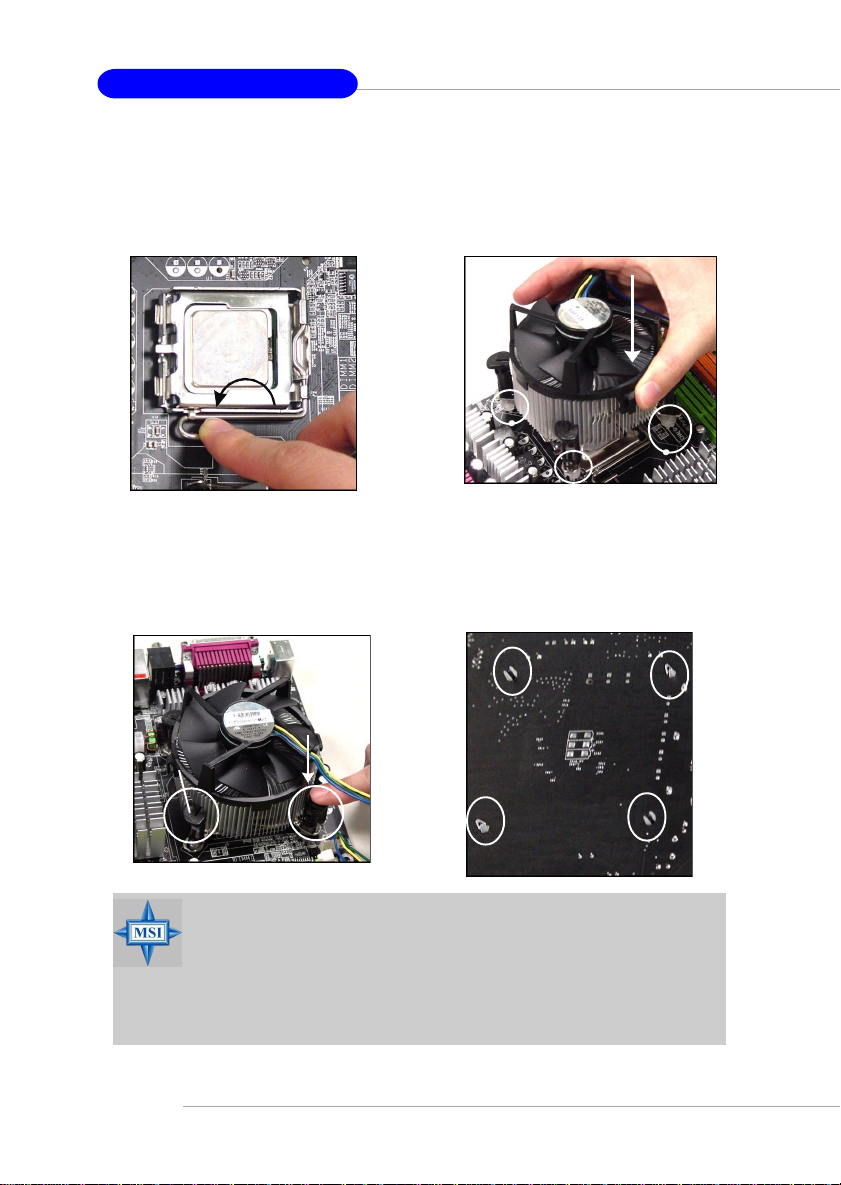
MS-7033 M-ATX Mainboard
9. Engage the load while pressing
down lightly onto the load plate, and
then secure the lever with the hook
under retention tab.
11. Press the four hooks down to fas-
ten the fan. Then rotate the locking switch (refer to the correct direction marked on it) to lock the
hooks again.
10. Align the holes on the mainboard
with the heatsink first. Pull down
the fan/heatsink until its four clips
get wedged in the holes of the
mainboard.
12. Turn over the mainboard to confirm that the clip-ends are corrected inserted.
2-6
locking
switch
MSI Reminds You...
1. Confirm if your CPU heatsink/cooler is firmly installed before
turning on your system.
2. Check the information in PC Health Status of H/W Monitor in
BIOS (refer to p.3-20 for details) for the CPU temperature.
3. Make sure that the CPU socket pins are not turned up or pressed
down.
Page 19

Hardware Setup
Memory
The mainboard provides 2 slots for 184-pin DDR SDRAM DIMM (Double In-Line Memory
Module) modules and supports the memory size up to 2GB. You can install DDR266/
333/400 modules on the DDR DIMM slots (DDR 1~2).
For the updated supporting memory modules, please visit http://www.msi.com.tw/
program/products/mainboard/mbd/pro_mbd_trp_list.php.
DDR DIMM Slots
(DDR 1~2)
Introduction to DDR SDRAM
DDR (Double Data Rate) SDRAM is similar to conventional SDRAM, but doubles the
rate by transferring data twice per cycle. It uses 2.5 volts as opposed to 3.3 volts
used in SDR SDRAM, and requires 184-pin DIMM modules rather than 168-pin DIMM
modules used by SDR SDRAM.
2-7
Page 20

MS-7033 M-ATX Mainboard
DIMM Module Combination
Install at least one DIMM module on the slots. You can install either single- or doublesided modules in any order to meet your own needs.
Memory modules can be installed in any combination as follows:
Slot Memory Module T otal Memory
DDR 1
(Bank 0 & 1) S/D 64MB~1GB
DDR 2
(Bank 2 & 3) S/D 64MB~1GB
Maximum System Memory Supported 64MB~2GB
S: Single Side D: Double Side
Installing DDR Modules
1. The DDR DIMM has only one notch on the center of module. The module will
only fit in the right orientation.
2. Insert the DIMM memory module vertically into the DIMM slot. Then push it in
until the golden finger on the memory module is deeply inserted in the socket.
3. The plastic clip at each side of the DIMM slot will automatically close.
2-8
Volt
MSI Reminds You...
You can barely see the golden finger if the module is properly inserted in the socket.
Notch
Page 21

Hardware Setup
Power Supply
The mainboard supports ATX power supply for the power system. Before
inserting the power supply connector, always make sure that all components are
installed properly to ensure that no damage will be caused.
A TX 24-Pin Power Connector: ATX1
This connector allows you to connect an SSI power supply. To connect the
SSI power supply, make sure the plug of the power supply is
inserted in the proper orientation and the pins are aligned. Then
push down the power supply firmly into the connector.
You may use the 20-pin ATX power supply or 24-pin SSI
power supply as you like. If you’d like to use the ATX power supply,
please plug your power supply along with pin 1 & pin 13 (refer to
the image at the right hand). There is also a foolproof design on pin
11, 12, 23 & 24 to avoid wrong installation.
Pin Definition
PIN SIGNAL
13 +3.3V
14 -12V
15 GND
16 PS-ON#
17 GND
18 GND
19 GND
20 Res
21 +5V
22 +5V
23 +5V
24 GND
ATX1
13
24
1
12
PIN SIGNAL
1 +3.3V
2 +3.3V
3 GND
4 +5V
5 GND
6 +5V
7 GND
8 PWR OK
9 5VSB
10 +12V
11 +12V
12 NC
pin 13
pin 12
ATX 12V Power Connector: JPW1
This 12V power connector is used to provide power to the CPU.
JPW1 Pin Definition
2
JPW1
4
1
3
MSI Reminds You...
1. These two connectors connect to the ATX power supply and have to
work together to ensure stable operation of the mainboard.
2. Power supply of 350 watts (and above) is highly recommended for
system stability.
3. For ATX 12V power connection, it should be greater than 18A.
PIN SIGNAL
1 GND
2 GND
3 12V
4 12V
2-9
Page 22

MS-7033 M-ATX Mainboard
Back Panel
The back panel provides the following connectors:
Mouse
Parallel
IEEE1394
(Optional)
LAN
(Optional)
L-In
Surround
Center/
Subwoofer
Keyboard COM port
VGA port
(Optional)
USB Ports
L-Out
Mic
Surround
Back
Mouse/Keyboard Connector
The mainboard provides a standard PS/2® mouse/keyboard mini DIN connector
for attaching a PS/2® mouse/keyboard. You can plug a PS/2® mouse/keyboard directly
into this connector. The connector location and pin assignments are as follows:
Pin Definition
6
4
2
PS/2 Mouse / Keyboard
(6-pin Female)
5
3
1
PIN SIGNAL DESCRIPTION
1 Mouse/Keyboard Data Mouse/Keyboard data
2 NC No connection
3 GND Ground
4 VCC +5V
5 Mouse/Keyboard Clock Mouse/Keyboard clock
6 NC No connection
VGA Connector (optional)
The mainboard provides a DB 15-pin female connector to connect a VGA
monitor.
Pin Signal Description Pin Signal Description
1 RED 2 GREEN
3 BLUE 4 N/C
5 GND 6 GND
7 GND 8 GND
9 +5V 10 GND
1 1 N/C 12 SDA
13 Horizontal Sync 14 Vertical Sync
15 SCL
VGA Connector
2-10
5
15
(DB 15-pin)
1
11
Page 23

Hardware Setup
Serial Port Connector
The mainboard offers one 9-pin male DIN connector as the serial port. The port
is a 16550A high speed communication port that sends/receives 16 bytes FIFOs. You
can attach a serial mouse or other serial devices directly to the connector.
Pin Definition
1 2 3 4 5
6 7 8 9
9-Pin Male DIN Connector
PIN SIGNAL DESCRIPTION
1 DCD Data Carry Detect
2 SIN Serial In or Receive Data
3 SOUT Serial Out or Transmit Data
4 DTR Data Terminal Ready)
5 GND Ground
6 DSR Data Set Ready
7 RTS Request To Send
8 CTS Clear To Send
9 RI Ring Indicate
USB Connectors
The mainboard provides an EHCI Universal Serial Bus root for attaching USB
devices such as keyboard, mouse or other USB-compatible devices. You can plug
the USB device directly into the connector.
USB Port Description
PIN SIGNAL DESCRIPTION
1 VCC +5V
1 2 3 4
5 6 7 8
USB Ports
2 -Data 0 Negative Data Channel 0
3 +Data0 Positive Data Channel 0
4 GND Ground
5 VCC +5V
6 -Data 1 Negative Data Channel 1
7 +Data 1 Positive Data Channel 1
8 GND Ground
IEEE 1394 Port (optional)
The back panel provides one standard IEEE 1394 port. The standard IEEE 1394 port
connects to IEEE 1394 devices without external power. The IEEE 1394 high-speed
serial bus complements USB by providing enhanced PC connectivity for a wide range
of devices, including consumer electronics audio/video (A/V) appliances, storage
peripherals, other PCs, and portable devices.
1394 Port
2-11
Page 24

MS-7033 M-ATX Mainboard
LAN (RJ-45) Jack (optional)
The mainboard provides 1 standard RJ-45 jack for connection to single Local
Area Network (LAN). This Giga-bit LAN enables data to be transferred at 1000, 100
or 10Mbps. You can connect a network cable to it.
Giga-bit LAN Pin Definition
PIN SIGNAL DESCRIPTION
1 D0P Differential Pair 0+
2 D0N Differential Pair 03 D1P Differential Pair 1+
RJ-45 LAN Jack
4 D2P Differential Pair 2+
5 D2N Differential Pair 26 D1N Differential Pair 17 D3P Differential Pair 3+
8 D3N Differential Pair 3-
Audio Port Connectors
The left 3 audio jacks are for 2-channel mode for stereo speaker output: Line
Out is a connector for Speakers or Headphones. Line In is used for external CD
player, Tape player, or other audio devices. Mic is a connector for microphones.
However, there is an advanced audio application provided by Realtek CMI9880L
to offer support for 7.1-channel audio operation and can turn rear audio connectors
from 2-channel to 4-/5.1-/7.1- channel audio.
2-12
Line In
Line Out
MIC
Surround Speaker
Out
(in 7.1CH / 5.1CH)
Center/Subwoofer
Speaker Out
( in 7.1CH / 5.1CH)
Back Surround
Speaker Out
(in 7.1CH)
Page 25

Hardware Setup
Parallel Port Connector: LPT1
The mainboard provides a 25-pin female centronic connector as LPT. A parallel
port is a standard printer port that supports Enhanced Parallel Port (EPP) and Extended Capabilities Parallel Port (ECP) mode.
13 1
25
14
Pin Definition
PIN SIGNAL DESCRIPTION
1 STROBE Strobe
2 DAT A0 Data0
3 DAT A1 Data1
4 DAT A2 Data2
5 DAT A3 Data3
6 DAT A4 Data4
7 DAT A5 Data5
8 DAT A6 Data6
9 DAT A7 Data7
10 ACK# Acknowledge
11 BUSY Busy
12 PE Paper End
13 SELECT Select
14 AUTO FEED# Automatic Feed
15 ERR# Error
16 INIT# Initialize Printer
17 SLIN# Select In
18 GND Ground
19 GND Ground
20 GND Ground
21 GND Ground
22 GND Ground
23 GND Ground
24 GND Ground
25 GND Ground
2-13
Page 26

MS-7033 M-ATX Mainboard
Connectors
The mainboard provides connectors to connect to FDD, IDE HDD, case, LAN,
USB Ports, IR module and CPU/System FAN.
Floppy Disk Drive Connector: FDD1
The mainboard provides a standard floppy disk drive connector that supports
360K, 720K, 1.2M, 1.44M and 2.88M floppy disk types.
FDD1
Fan Power Connectors: CPU_FAN1 CPU_F AN2/SYS_F AN1
The CPU_FAN1 CPU_FAN2 (processor fan) and SYS_FAN1 (system fan1)
support system cooling fan with +12V. It supports four/three-pin head connector.
When connecting the wire to the connectors, always take note that the red wire is
the positive and should be connected to the +12V, the black wire is Ground and
should be connected to GND. If the mainboard has a System Hardware Monitor
chipset on-board, you must use a specially designed fan with speed sensor to take
advantage of the CPU fan control.
2-14
Control
SENSOR
+12V
GND
CPU_FAN1
GND
+12V
Sensor
SYSFAN1
CPU_FAN2
MSI Reminds You...
1. Always consult the vendors for proper CPU cooling fan.
2. CPUFAN2 supports the fan control. Fan/heatsink with 3 or 4 fins
are both available. Meanwhile, you can install Core Center util-
ity (refer to Chapter 4 for details) that will automatically control
the CPU fan speed according to the actual CPU temperature.
3. Please refer to the recommended CPU fans at Intel® official website.
Page 27

Hardware Setup
Hard Disk Connectors: IDE1 & IDE2 (optional)
The mainboard has 2 IDE ports and support the following function in the list.
IDE1/2 Definition
IDE VDMA Controller RAID AT A PI
1 66/100 Intel ICH6 N/A Yes
2 66/100/133 VIA VT6410 0/1 Yes
IDE2
IDE1
(optional)
IDE1 (Primary IDE Connector)
The first hard drive should always be connected to IDE1. IDE1 can connect a Master
and a Slave drive. You must configure second hard drive to Slave mode by setting the
jumper accordingly.
IDE2 (Secondary IDE Connector)(optional)
IDE2 can also connect a Master and a Slave drive.
The default setting of IDE2 is standard IDE. RAID function can be enabled by BIOS
setting.
MSI Reminds You...
If you install two hard disks on cable, you must configure the second
drive to Slave mode by setting its jumper. Refer to the hard disk
documentation supplied by hard disk vendors for jumper setting
instructions.
If you want to use RAID function, please make a RAID driver from
Driver CD-ROM before installing OS.
2-15
Page 28

MS-7033 M-ATX Mainboard
Serial A TA HDD Connectors: SA TA1 & SA TA2
The mainboard provides dual high-speed Serial ATA interface ports. The ports support 1st generation Serial ATA data rates of 150MB/s and are fully compliant with
Serial ATA 1.0 specifications. Each Serial ATA connector can connect to 1 hard disk
drive.
SATA2
7
1
SATA1
1
7
Serial ATA cable
SAT A1/SA T A2 Pin Definition
PIN SIGNAL PIN SIGNAL
1 GND 2 TXP
3 TXN 4 GND
5 RXN 6 RXP
7 GND
Take out the dust cover and
connect to the hard disk
devices
2-16
Connect to serial ATA ports
MSI Reminds You...
Please do not fold the serial ATA cable in a 90-degree angle, which will
cause the loss of data during the transmission.
Page 29

Hardware Setup
Front Panel Connectors: JFP1 & JFP2
The mainboard provides two front panel connectors for electrical connection
to the front panel switches and LEDs. JFP1 is compliant with Intel® Front Panel I/O
Connectivity Design Guide.
Power
Speaker
Power
LED
Switch
JFP2
2
1
Power
LED
8
7
2
1
HDD
LED
Reset
Switch
10
9
JFP1 Pin Definition
PIN SIGNAL DESCRIPTION
1 HD_LED_P Hard disk LED pull-up
2 FP PWR/SLP MSG LED pull-up
3 HD_LED_N Hard disk active LED
4 FP PWR/SLP MSG LED pull-up
5 RST_SW_N Reset Switch low reference pull-down to GND
6 PWR_SW_P Power Switch high reference pull-up
7 RST_SW_P Reset Switch high reference pull-up
8 PWR_SW_N Power Switch low reference pull-down to GND
9 RSVD_DNU Reserved. Do not use.
JFP2 Pin Definition
PIN SIGNAL PIN SIGNAL
1 GND 2 SPK3 SLED 4 BUZ+
5 PLED 6 BUZ7 NC 8 SPK+
JFP1
2-17
Page 30

MS-7033 M-ATX Mainboard
CD-In Connector: JCD1
The connector is for CD-ROM audio connector.
GND
L
R
JCD1
Front Panel Audio Connector: JAUD1
The JAUD1 front panel audio connector allows you to connect to the front
panel audio and is compliant with Intel® Front Panel I/O Connectivity Design Guide.
2
1
JAUD2 Pin Definition
PIN SIGNAL DESCRIPTION
1 PORT 1L Analog Port 1 - Left channel
2 GND Ground
3 PORT 1R Analog Port 1 - Right channel
4 PRESENCE# Active low signal - signals BIOS that a High Definition Audio
5 PORT 2R Analog Port 2 - Right channel
6 SENSE1_RETIRN Jack detection return from front panel JACK1
7 SENSE_SEND Jack detection sense line from the High Definition Audio CODEC
8 KEY Connector Key
9 PORT 2L Analog Port 2 - Left channel
10 SENSE2_RETIRN Jack detection return from front panel JACK2
dongle is connected to the analog header. PRESENCE# = 0
when a High Definition Audio dongle is connected.
jack detection resistor network
10
JAUD1
9
2-18
Page 31

Hardware Setup
Serial Port Connector: JCOM2
The mainboard offers one serial port JCOM2. It is 16550A high speed communication
ports that senda/receivea/ 16 bytes FIFOs. You can attach a serial mouse or other
serial device directly to it.
Pin Definition
PIN SIGNAL DESCRIPTION
1 DCD Data Carry Detect
2
1
JCOM2
9
10
2 SIN Serial In or Receive Data
3 SOUT Serial Out or Transmit Data
4 DTR Data Terminal Ready)
5 GND Ground
6 DSR Data Set Ready
7 RTS Request To Send
8 CTS Clear To Send
9 RI Ring Indicate
Front USB Connectors: JUSB1 & JUSB2
The mainboard provides two standard USB 2.0 pin headers JUSB1 & JUSB2 .
USB 2.0 technology increases data transfer rate up to a maximum throughput of
480Mbps, which is 40 times faster than USB 1.1, and is ideal for connecting highspeed USB interface peripherals such as USB HDD, digital cameras, MP3 players,
printers, modems and the like.
2
1
JUSB1, JUSB2
(USB 2.0)
Connected to JUSB1
or JUSB2
9
10
JUSB1 & JUSB2 Pin Definition
PIN SIGNAL PIN SIGNAL
1 VCC 2 VCC
3 USB0- 4 USB15 USB0+ 6 USB1+
7 GND 8 GND
9 Key (no pin) 10 USBOC
USB 2.0 Bracket
2-19
Page 32

MS-7033 M-ATX Mainboard
SPDIF Connector: JSPD1
The connector is used to connect SPDIF (Sony & Philips Digital Interconnect Format)
interface for digital audio transmission.
JSPD1 Pin Definition
3
1
Connected to JSPD1
JSPD1
can be connected to an external SPDIF Bracket for
digital audio transmission.
PIN SIGNAL
1 VCCS
2 SPDIF0
3 GND
The JSPD1 supports SPDIF output only and
SPDIF Bracket (Optional)
IEEE 1394 Connectors: JFW1 (optional)
The mainboard provides one 1394 pin headers that allow you to connect IEEE
1394 ports via an external IEEE1394 bracket.
Pin Definition
PIN SIGNAL PIN SIGNAL
1TPA+ 2 TPA3 Ground 4 Ground
5 TPB+ 6 TPB7 Cable power 8 Cable power
9 Key (no pin) 10 Ground
2-20
2
1
JFW1
9
10
Page 33

Hardware Setup
Jumpers
The motherboard provides the following jumpers for you to set the computer’s
function. This section will explain how to change your motherboard’s function through
the use of jumpers.
Clear CMOS Jumper: JBAT1
There is a CMOS RAM on board that has a power supply from external battery
to keep the system configuration data. With the CMOS RAM, the system can automatically boot OS every time it is turned on. If you want to clear the system configuration,
use the JBAT1 (Clear CMOS Jumper ) to clear data. Follow the instructions below to
clear the data:
1
JBAT1
1
3
Keep Data
1
3
Clear Data
MSI Reminds You...
You can clear CMOS by shorting 2-3 pin while the system is off.
Then return to 1-2 pin position. Avoid clearing the CMOS while the
system is on; it will damage the mainboard.
2-21
Page 34

MS-7033 M-ATX Mainboard
Slots
The mainboard provides one PCI Express x16 slot, one PCI Express x1 slot,
and two 32-bit PCI bus slots.
PCI Express Slots
The PCI Express slots, as a high-bandwidth, low pin count, serial, interconnect technology, support Intel highest performance desktop platforms utilizing the
Intel Pentium 4 processor with HT Technology with these platform benefits. You can
insert the expansion cards to meet your needs. When adding or removing expansion
cards, make sure that you unplug the power supply first.
PCI Express architecture provides a high performance I/O infrastructure for
Desktop Platforms with transfer rates starting at 2.5 Giga transfers per second over
a PCI Express x1 lane for Gigabit Ethernet, TV Tuners, 1394 controllers, and general
purpose I/O. Also, desktop platforms with PCI Express Architecture will be designed
to deliver highest performance in video, graphics, multimedia and other sophisticated
applications. Moreover, PCI Express architecture provides a high performance graphics
(PDF, 166Kb) infrastructure for Desktop Platforms doubling the capability of existing
AGP8x designs with transfer rates of 4.0 GB/s over a PCI Express x16 lane for
graphics controllers, while PCI Express x1 supports transfer rate of 250 MB/s.
PCI Express x16 slot
PCI Express x1 slot
2-22
MSI Reminds You...
1. The PCI Express x16 slot also supports ADD2 interface card
when it is presented on PCI Express x16 slot.
2. PCI Express x16 is not available with 915GV/910GL. But the slot
will be available for ADD2 interface card with 915G/915GV/910GL.
Page 35

Hardware Setup
PCI (Peripheral Component Interconnect) Slots
The PCI slots allow you to insert the expansion cards to meet your needs.
When adding or removing expansion cards, make sure that you unplug the power
supply first. Meanwhile, read the documentation for the expansion card to make any
necessary hardware or software settings for the expansion card, such as jumpers,
switches or BIOS configuration.
PCI Slots
PCI Interrupt Request Routing
The IRQ, acronym of interrupt request line and pronounced I-R-Q, are hardware lines over which devices can send interrupt signals to the microprocessor. The
PCI IRQ pins are typically connected to the PCI bus INT A# ~ INT D# pins as follows:
Order 1 Order 2 Order 3 Order 4
PCI Slot 2 INT B# INT C# INT D# INT A#
PCI Slot 3 INT C# INT D# INT A# INT B#
2-23
Page 36

BIOS Setup
Chapter 3. BIOS Setup
BIOS Setup
This chapter provides information on the BIOS Setup program and allows you to
configure the system for optimum use.
You may need to run the Setup program when:
An error message appears on the screen during the system booting up,
and requests you to run SETUP.
You want to change the default settings for customized features.
MSI Reminds You...
1. The items under each BIOS category described in this chapter are
under continuous update for better system performance. Therefore,
the description may be slightly different from the latest BIOS and
should be held for reference only.
2. While booting up, the BIOS version is shown in the 1st line appearing after the memory counting. It is usually in the format:
example: W7030MS V1.1 040104
where:
1st digit refers to BIOS maker as A=AMI(R); W=AWARD(R)
2nd - 5th digit refers to the model number.
6th - 7th digit refers to the customer, MS=all standard customers.
V2.0 refers to the BIOS version.
040104 refers to the date this BIOS is released.
3-1
Page 37

MS-7033 M-ATX Mainboard
Entering Setup
Power on the computer and the system will start POST (Power On Self Test) process.
When the message below appears on the screen, press <DEL> key to enter Setup.
Press DEL to enter SETUP
If the message disappears before you respond and you still wish to enter Setup,
restart the system by turning it OFF and On or pressing the RESET button. Y ou may also
restart the system by simultaneously pressing <Ctrl>, <Alt>, and <Delete> keys.
Control Keys
<↑> Move to the previous item
<↓> Move to the next item
<←> Move to the item in the left hand
<→> Move to the item in the right hand
<Enter> Select the item
<Esc> Jumps to the Exit menu or returns to the main menu from a
<+/PU> Increase the numeric value or make changes
<-/PD> Decrease the numeric value or make changes
<F1> General help, only for Status Page Setup Menu and Option Page
<F5> Load Previous Values
<F6> Load Fail-Safe Defaults
<F7> Load Optimized Defaults
submenu
Setup Menu
3-2
Page 38

BIOS Setup
Getting Help
After entering the Setup menu, the first menu you will see is the Main Menu.
Main Menu
The main menu lists the setup functions you can make changes to. You can use the
control keys ( ↑↓ ) to select the item. The on-line description of the highlighted setup
function is displayed at the bottom of the screen.
Sub-Menu
If you find a right pointer symbol (as shown in the
right view) appears to the left of certain fields that
means a sub-menu containing additional options
can be launched from this field. You can use control
keys ( ↑↓ ) to highlight the field and press <Enter>
to call up the sub-menu. Then you can use the
control keys to enter values and move from field
to field within a sub-menu. If you want to return to
the main menu, just press <Esc >.
General Help <F1>
The BIOS setup program provides a General Help screen. You can call up this screen
from any menu by simply pressing <F1>. The Help screen lists the appropriate keys to
use and the possible selections for the highlighted item. Press <Esc> to exit the Help
screen.
MSI Reminds You...
The items under each BIOS category described in this chapter are
under continuous update for better system performance. Therefore,
the description may be slightly different from the latest BIOS and
should be held for reference only.
3-3
Page 39

MS-7033 M-ATX Mainboard
The Main Menu
Once you enter Award® BIOS CMOS Setup Utility, the Main Menu (figure below) will
appear on the screen. The Main Menu allows you to select from twelve setup functions
and two exit choices. Use arrow keys to select among the items and press <Enter> to
accept or enter the sub-menu.
Standard CMOS Features
Use this menu for basic system configurations, such as time, date etc.
Advanced BIOS Features
Use this menu to setup the items of Award® special enhanced features.
Advanced Chipset Features
Use this menu to change the values in the chipset registers and optimize your system’s
performance.
Integrated Peripherals
Use this menu to specify your settings for integrated peripherals.
Power Management Setup
Use this menu to specify your settings for power management.
PNP/PCI Configurations
This entry appears if your system supports PnP/PCI.
H/W Monitor
This entry shows information of your CPU, fan and overall system status.
Frequency/Voltage Control
Use this menu to specify your settings for frequency/voltage control.
3-4
Page 40

BIOS Setup
Load Fail-Safe Defaults
Use this menu to load the BIOS values for the best system performance, but the system
stability may be affected.
Load Optimized Defaults
Use this menu to load factory default settings into the BIOS for stable system performance operations.
Set Supervisor Password
Use this menu to set Supervisor Password.
Set User Password
Use this menu to set User Password.
Save & Exit Setup
Save changes to CMOS and exit setup.
Exit Without Saving
Abandon all changes and exit setup.
3-5
Page 41

MS-7033 M-ATX Mainboard
Standard CMOS Features
The items in Standard CMOS Features Menu are divided into 11 categories. Each
category includes no, one or more than one setup items. Use the arrow keys to
highlight the item and then use the <PgUp> or <PgDn> keys to select the value you want
in each item.
Third
Third
Fourth
Fourth
Date
The date format is <day> <month> <date> <year>.
day Day of the week, from Sun to Sat, determined by BIOS. Read-only.
month The month from Jan. through Dec.
date The date from 1 to 31 can be keyed by numeric function keys.
year The year can be adjusted by users.
Time
The time format is <hour> <minute> <second>.
IDE Primary/Secondary/Third/Fourth Master/Slave
Press PgUp/<+> or PgDn/<-> to select [Manual], [None] or [Auto] type. Note that the
specifications of your drive must match with the drive table. The hard disk will not work
properly if you enter improper information for this category. If your hard disk drive type
is not matched or listed, you can use [Manual] to define your own drive type manually.
3-6
Page 42

BIOS Setup
If you select [Manual], related information is asked to be entered to the following items.
Enter the information directly from the keyboard. This information should be provided in
the documentation from your hard disk vendor or the system manufacturer.
Drive A
This item allows you to set the type of floppy drive installed. Setting options: [None],
[360K, 5.25 in.], [1.2M, 5.25 in.], [720K, 3.5 in.], [1.44M, 3.5 in.], [2.88M, 3.5 in.]
Video
The setting controls the type of video adapter used for the primary monitor of the
system. Setting options: [EGA/VGA], [CGA 40], [CGA 80], [MONO].
Halt On
The setting determines whether the system will stop if an error is detected at boot.
Setting options are:
System Information
Press <Enter> to for the sub-menu of each item:
Access Mode The settings are CHS, LBA, Large, Auto.
Capacity The formatted size of the storage device.
Cylinder Number of cylinders.
Head Number of heads.
Precomp Write precompensation.
Landing Zone Cylinder location of the landing zone.
Sector Number of sectors.
All Errors The system stops when any error is detected.
No Errors The system doesn’t stop for any detected error.
All, But Keyboard The system doesn’t stop for a keyboard error.
All, But Diskette The system doesn’t stop for a disk error.
All, But Disk/Key The system doesn’t stop for either a disk or a keyboard
error.
Total Memory/BIOS Version
This item shows the memory status and BIOS version of your system (read only).
**CPU Information**
CPU Type/CPU ID/uCode ID/CPU Frequency
The four items show the CPU related information of your system (read only).
3-7
Page 43

MS-7033 M-ATX Mainboard
Advanced BIOS Features
BIOS Sector Protection
This function protects the BIOS from accidental corruption by unauthorized users or
computer viruses. When enabled, the BIOS’ data cannot be changed when attempting to update the BIOS with a Flash utility. To successfully update the BIOS, you’ll
need to disable this Boot Sector Protection function.
You should enable this function at all times. The only time when you need to disable
it is when you want to update the BIOS. After updating the BIOS, you should immediately re-enable it to protect it against viruses. Setting options: [Enabled], [Disabled].
Hyper-Threading Technology
The processor uses Hyper-Threading technology to increase transaction rates and
reduces end-user response times. The technology treats the two cores inside the
processor as two logical processors that can execute instructions simultaneously.
In this way, the system performance is highly improved. If you disable the function,
the processor will use only one core to execute the instructions. Settings: [Enabled],
[Disabled].
MSI Reminds You...
Enabling the functionality of Hyper-Threading Technology for your computer system requires ALL of the following platform Components:
* CPU: An Intel® Pentium® 4 Processor with HT Technology;
* Chipset: An Intel® Chipset that supports HT Technology;
* BIOS: A BIOS that supports HT Technology and has it
* OS: An operating system that supports HT Technology.
For more information on Hyper-threading Technology, go to:
www.intel.com/info/hyperthreading
Quick Boot
Setting the item to [Enabled] allows the system to boot within 5 seconds since it will skip
some check items. Setting options: [Disabled], [Enabled].
enabled;
3-8
Page 44

BIOS Setup
MPS Table Version
This field allows you to select which MPS (Multi-Processor Specification) version to be
used for the operating system. You need to select the MPS version supported by your
operating system. To find out which version to use, consult the vendor of your
operating system. Setting options: [1.4], [1.1].
Boot to OS/2
This allows you to run the OS/2® operating system with DRAM larger than 64MB. When
you choose [No], you cannot run the OS/2® operating system with DRAM larger than
64MB. But it is possible if you choose [Yes]. Setting options: [Yes], [No].
Full Screen LOGO Display
This item enables you to show the company logo on the bootup screen. Settings are:
[Enabled] Shows a still image (logo) on the full screen at boot.
[Disabled] Shows the POST messages at boot.
Boot Sequence
Press <Enter> and the following sub-menu appears.
Hard Disk Boot Priority
Press <Enter> and the following sub-menu appears.
Pri.Master/Slave, Bootable Add-in Cards
You can see a list of the current status of Pri.Master/Slave, (Sec,Master/Slave,
USBHDD0/1/2), Bootabls Add-in Cards.
3-9
Page 45

MS-7033 M-ATX Mainboard
1st/2nd/3rd Boot Device
These items allow you to set the sequence of boot devices where AMIBIOS
attempts to load the operating system.
MSI Reminds You...
Available settings for “1st/2nd/3rd Boot Device” vary depending on
the bootable devices you have installed. For example, if you did not
install a floppy drive, the setting “Floppy” will not show up.
Boot From Other Devices
Setting the option to [Yes] allows the system to try to boot from other devices if
the system fails to boot from the 1st/2nd/3rd boot device. Settings are: [Yes],
[No].
3-10
Page 46

BIOS Setup
Advanced Chipset Features
MSI Reminds You...
Change these settings only if you are familiar with the chipset.
DRAM Timing Selectable
Selects whether DRAM timing is controlled by the SPD (Serial Presence Detect) EEPROM
on the DRAM module. Setting to [Auto By SPD] enables DRAM timings and the following
related items to be determined by BIOS based on the configurations on the SPD.
Selecting [Manual] lets users configure the DRAM timings and the following related
items manually. Setting options: [Manual], [Auto By SPD], [Turbo], [Ultra].
CAS Latency Time
When the DRAM Timing Control is set to [Manual], this field is adjustable. The field
controls the CAS latency, which determines the timing delay before SDRAM starts a
read command after receiving it. Setting options: [2T], [2.5T], [3T]. [2T] increases
system performance while [3T] provides more stable system performance.
DRAM RAS# to CAS# Delay (tRCD)
When the DRAM Timing Control is set to [Manual], this field is adjustable. When
DRAM is refreshed, both rows and columns are addressed separately. This setup item
allows you to determine the timing of the transition from RAS (row address strobe) to
CAS (column address strobe). The less the clock cycles, the faster the DRAM
performance. Setting options: [2T] to [5T].
3-11
Page 47

MS-7033 M-ATX Mainboard
DRAM RAS# Precharge (tRP)
When the DRAM Timing Control is set to [Manual], this field is adjustable. This
setting controls the number of cycles for Row Address Strobe (RAS) to be allowed to
precharge. If insufficient time is allowed for the RAS to accumulate its charge before
DRAM refresh, refreshing may be incomplete and DRAM may fail to retain data. This
item applies only when synchronous DRAM is installed in the system. Setting options:
[2T] to [5T].
Precharge dealy (tRAS)
When the DRAM Timing Control is set to [Manual], this field is adjustable. This
setting determines the time RAS takes to read from and write to a memory cell. Setting
options: [4T] to [9T].
Adjust DDR Memory Frequency
Whenthe DRAM Timing Control is set to [Manual], user can place an artificial
memory clock limit on the system. Please note that memory is prevented from running
faster than this frequency. Setting options: [Auto], [333 MHz], [400 MHz], [533 MHz].
System BIOS Cacheable
Selecting [Enabled] allows caching of the system BIOS ROM at F0000h-FFFFFh, resulting
in better system performance. However, if any program writes to this memory area, a
system error may result. Setting options: [Enabled], [Disabled].
Video BIOS Cacheable
Selecting [Enabled] allows caching of the video memory (RAM) at A0000h to AFFFFh,
resulting in better video performance. However, if any program writes to this memory
area, a memory access error may result. Setting options: [Disabled], [Enabled].
Memory Hole
In order to improve performance, certain space in memory can be reserved for ISA
peripherals. This memory must be mapped into the memory space below 16MB. When
this area is reserved, it cannot be cached. Settings: [Disabled], [15MB-16MB].
PCI Express Port Func
Press <Enter> and the following sub-menu appears:
3-12
Page 48

BIOS Setup
PCI Express Port
You can set PCI Express port. Setting options: [Disabled], [Enabled], [Auto].
PCI-E Compliancy Mode
It allows you select the PCI-E compliant mode. Setting options: [v1.0], [v1.0a].
** VGA Setting ** (Not for 915P)
Init Display First
This item specifies which VGA card is your primary graphics adapter. Setting options:
[IGD], [PEG].
PEG Force X1
This item enables or disables the PEG (PCI Express Graphic) port function. Setting
options: [Enabled], [Disabled].
On-Chip Frame Buffer Size
Frame Buffer is the video memory that stores data for video display (frame). This field
is used to determine the memory size for Frame Buffer. Larger frame buffer size
increases video performance. Settings: [1MB], [4MB], [8MB], [16MB], [32MB].
DVMT Version
It shows the current DVMT version.
FIXED Memory Size
Specify the size of system memory to allocate for video memory, Settings: [64MB],
[128MB].
DVMT Memory Size
Specify the size of DVMT memory to allocate for video memory, Settings: [64MB],
[128MB].
Boot Display
Use the field to select the type of device you want to use as the display(s) of the
system. Setting options: [Auto], [CRT], [TV], [EFP]. The option [EFP] refers to the LCD
display.
3-13
Page 49

MS-7033 M-ATX Mainboard
Integrated Peripherals
RAID
USB Controller
Select [Enabled] if your system contains a Universal Serial Bus (USB) controller and
you have USB peripherals. Setting options: [Enabled], [Disabled].
USB 2.0 Controller
This item is used to [Enabled] / [Disabled] the USB 2.0 Support. Setting options: [Enabled],
[Disabled].
USB Keyboard/Mouse Support
Set to [Enabled] if you need to use a USB keyboard/mouse in the operating system that
does not support or does not have any USB driver installed, such as DOS and SCO
Unix.
Azalia/AC97 Audio
[Auto] allows the mainboard to detect whether an audio device is used. If an audio
device is detected, the onboard Azalia/AC97 (Audio Codec’97) controller will be enabled;
if not, it is disabled. Disable the controller if you want to use other controller cards to
connect an audio device. Setting options: [Auto], [Disabled].
AC’97 Modem
[Auto] allows the mainboard to detect whether a modem is used. If a modem is used,
the onboard MC’97 (Modem Codec’97) controller will be enabled; if not, it is disabled.
Disable the controller if you want to use other controller cards to connect to a modem.
Settings: [Auto], [Disabled].
Onboard VIA RAID Mode
This allows you to enable onboard IDE or RAID controller. The field is optional. It
appears only when your mainboard supports IDE or RAID function. Setting options:
[IDE], [RAID].
3-14
Page 50

BIOS Setup
Onboard LAN
The item enables or disables the onboard LAN controller. Setting options: [Enabled],
[Disabled].
OnBoard 1394 (optional)
This setting is used to enable/disable the onboard IEEE 1394 controller. Setting options:
[Enabled], [Disabled].
IO Devices Configuration
Press <Enter> and the following sub-menu appears:
POWER ON Function
This controls how the PS/2 mouse or keyboard can power on the system.
Settings: [Password], [Hot KEY], [Mouse Left], [Mouse Left], [Mouse Right],
[any KEY], [BUTTON ONLY], [Keyboard 98].
KB Power ON Password
If POWER ON Function is set to Password, then you can set a password in the
field for the PS/2 keyboard to power on the system.
Hot Key Power ON
If POWER ON Function is set to [Hot KEY], you can assign a hot key combination in the field for the PS/2 keyboard to power on the system. Settings: [CtrlF1] through [Ctrl-F12].
Onboard FDC Controller
Select [Enabled] if your system has a floppy disk controller (FDD) installed on the
system board and you wish to use it. If you install add-on FDC or the system has
no floppy drive, select [Disabled] in this field. Setting options: [Enabled], [Disabled].
3-15
Page 51

MS-7033 M-ATX Mainboard
Onboard COM Port 1/COM Port 2
This item specifies the base I/O port address and IRQ for the onboard Serial Port
1 (LPT1B)/Serial Port 2 (JCOM1). Selecting [Auto] allows BIOS to automatically
determine the correct base I/O port address. Setting options: [Disabled], [3F8/
IRQ4], [2F8/IRQ3], [3E8/IRQ4], [2E8/IRQ3], [Auto].
UART Mode Select
This setting allows you to specify the operation mode for serial port 2. Setting
options: IrDA, ASKIR, Normal.
NormalRS-232C Serial Port
IrDA IrDA-compliant Serial Infrared Port
ASKIR Amplitude Shift Keyed Infrared Port
RxD, TxD Active
This setting controls the receiving and transmitting speed of the IR peripheral in
use. Setting options: [Hi,Hi], [Hi,Lo], [Lo,Hi], [Lo,Lo].
IR Transmission Delay
This setting determines whether the IR transmission rate will be delayed while
converting to receiving mode. Setting options: [Disabled], [Enabled].
UR2 Duplex Mode
In an infrared port mode, this field appears. Full-duplex mode permits simultaneous two-direction transmission. Half-duplex mode permits transmission in
one direction only at a time. Select the value required by the IR device connected to the IR port. Setting options: [Full], [Half].
Use IR Pins
Consult your IR peripheral documentation to select the correct setting of the
TxD and RxD signals.
Parallel Port
This specifies the I/O port address and IRQ of the onboard parallel port. Setting
options: [378/IRQ7], [278/IRQ5], [3BC/IRQ7], [Disabled].
Parallel Port Mode
This item selects the operating mode for the parallel port: [Normal], [SPP], [EPP],
[ECP], or [ECP+EPP].
[SPP] Standard Parallel Port
[EPP] Enhanced Parallel Port
[ECP] Extended Capability Port
[ECP + EPP] Extended Capability Port + Enhanced Parallel Port
[Normal] Standard Parallel Port + Bi-Directional Mode.
EPP Mode Select
This item selects the EPP mode. Setting options: [EPP1.9], [EPP1.7].
3-16
Page 52

BIOS Setup
ECP Mode Use DMA
The ECP mode has to use the DMA channel, so choose the onboard parallel port
with the ECP feature. After selecting it, the following message will appear: “ECP
Mode Use DMA.” At this time, the user can choose between DMA channel [3] or
[1].
PWRON After PWR-fail
This item specifies whether your system will reboot after a power failure or
interrupt occurs. Available settings are:
[Off] Leaves the computer in the power off state.
[On] Leaves the computer in the power on state.
[Former-sts] Restores the system to the status before power failure
IDE Devices Configuration
Press <Enter> and the following sub-menu appears:
IDE HDD Block Mode
Block mode is also called block transfer, multiple commands, or multiple sector
read/write. If your IDE hard drive supports block mode (most new drives do),
select [Enabled] for automatic detection of the optimal number of block read/
writes per sector the drive can support. Settings: [Enabled], [Disabled].
or interrupt occurred.
PCI IDE BusMaster
Set this option to [Enabled] to specify that the IDE controller on the PCI local bus
has bus mastering capability. Settings options: [Disabled], [Enabled].
On-Chip Primary PCI IDE
The integrated peripheral controller contains an IDE interface with support for
two IDE channels. Choose [Enabled] to activate each channel separately. Settings:
[Enabled], [Disabled].
IDE Primary Master/Slave PIO
The four IDE PIO (Programmed Input/Output) fields let you set a PIO mode (0-4) for
each of the four IDE devices that the onboard IDE interface supports. Modes 0
through 4 provide successively increased performance. In [Auto] mode, the
system automatically determines the best mode for each device. Setting options:
[Auto], [Mode 0], [Mode 1], [Mode 2], [Mode 3], [Mode 4].
3-17
Page 53

MS-7033 M-ATX Mainboard
IDE Primary Master/Slave Ultra DMA
Ultra DMA 33/66/100/133 implementation is possible only if your IDE hard drive
supports it and the operating environment includes a DMA driver (Windows ME,
XP or a third-party IDE bus master driver). If your hard drive and your system
software both support Ultra DMA/33, Ultra DMA/66, Ultra DMA/100 and Ultra
DMA/133, select [Auto] to enable BIOS support. Setting options: [Auto], [Disabled].
SATA Devices Configuration
Press <Enter> and the following sub-menu appears:
On-Chip Serial ATA
This setting is used to specify the SATA controller. The settings are:
[Disabled]Disable the SATA controller.
[Auto] PATA and SATA will be arranged by BIOS, and you will be
[Combined] PATA and SA TA will be combined. Max. of 2 IDE drives in each
channel are available.
[Enhanced] PATA and SATA will both be enabled. Max. of 6 IDE drives are
[SATA only] Only SATA is operating in legacy mode.
able to see the IDE Device status listed in Standard COMS
Features.
supported.
PATA IDE Mode
This item is available for you to select the parallel ATA channel. Setting options:
[Primary], [Secondary].
SATA Port
This allows you to set the boot sequence of serial ATA port.
3-18
Page 54

BIOS Setup
Power Management Setup
ACPI Standby State
This item specifies the power saving modes for ACPI function. Options are:
[S1/POS] The S1 sleep mode is a low power state. In this state, no
[S3/STR] The S3 sleep mode is a lower power state where the information
system context is lost (CPU or chipset) and hardware
maintains all system context.
of system configuration and open applications/files is saved to
main memory that remains powered while most other hardware
components turn off to save energy. The information stored in
memory will be used to restore the system when a “wake up”
event occurs.
Re-Call VGA BIOS from S3
When ACPI Standby State is set to [S3/STR], users can select the options in this field.
Selecting [Yes] allows BIOS to call VGABIOS to initialize the VGA card when system
wakes up (resumes) from S3 sleep state. The system resume time is shortened when
you disable the function, but system will need an AGP driver to initialize the VGA card.
Therefore, if the AGP driver of the card does not support the initialization feature, the
display may work abnormally or not function after resuming from S3. Options: [Auto],
[Yes], [No].
Power Button Function
This feature allows users to configure the Power Button function. Setting options:
[Power Off] The power button functions as a normal power-on/-off
[Suspend] When you press the power button, the computer enters
button.
the suspend/sleep mode, but if the button is pressed for
more than four seconds, the computer is turned off.
3-19
Page 55

MS-7033 M-ATX Mainboard
Wake Up Event Setup
Press <Enter> and the following sub-menu appears:
PCI Express PME
You can enable/disable PCI Express PME function. Setting options: [Enabled],
[Disabled].
Resume by PCI Device (PME#)
This controls how and whether the system can be powered on by the devices
installed on PCI slots. Setting options: [Disabled], [Enabled].
Resume by Ring
This field specifies whether the system will be awakened from power saving
modes when activity or input signal of the specified hardware peripheral or
component is detected. Setting options: [Enabled], [Disabled].
Resume By Alarm
The field is used to enable or disable the function of Resume By Alarm. Setting
options: [Disabled], [Enabled].
Date of Month Alarm
When Resume By Alarm is set to Enabled, the field specifies the date for Resume
By Alarm. Setting options: [0]~[31].
Time (hh:mm:ss) Alarm
When Resume By Alarm is set to Enabled, the field specifies the time for Resume
By Alarm. Format is <hour><minute><second>.
3-20
Page 56

BIOS Setup
PNP/PCI Configurations
This section describes configuring the PCI bus system and PnP (Plug & Play) feature.
PCI, or Peripheral Component Interconnect, is a system which allows I/O devices to
operate at speeds nearing the speed the CPU itself uses when communicating with its
special components. This section covers some very technical items and it is strongly
recommended that only experienced users should make any changes to the default
settings.
Init Display First
This item specifies which VGA card is your primary graphics adapter. Setting options:
[PCI Slot], [PCI Ex].
PCI Slot1/2 IRQ
These items specify the IRQ line for each PCI slot. Setting options: [3], [4], [5], [7], [9],
[10], [11], [12], [14], [15], [Auto]. Selecting [Auto] allows BIOS to automatically determine
the IRQ line for each PCI slot.
** PCI Express relative items **
Maximum Payload size
It allows you to set the maximum TLP payload size for the PCI Express devices. Setting
options: [128 bytes], [256 bytes], [512 bytes], [1024 bytes], [2048 bytes], [4096 bytes].
3-21
Page 57

MS-7033 M-ATX Mainboard
H/W Monitor
This section shows the status of your CPU, fan, overall system status, etc. Monitor
function is available only if there is hardware monitoring mechanism onboard.
CPU Warning Temperature
This item is used to specify a thermal limit for CPU. If CPU temperature reaches the
specified limit, the system will issue a warning and allows you to prevent the CPU
overheating problem. Settings: [Disabled], [50°C/122°F], [53°C /127°F], [56°C /133°F],
[60°C /140°F], [63°C /145°F], [66°C /151°F] and [70°C /158°F].
Shutdown Temperature
If the CPU temperature reaches the limit preset in this setting, the system will shotdown
automatically.
CPU Smart Fan Target Temp. (oC)
W83697HF provides the Smart Fan system which can control the fan speed automatically depending on the current temperature to keep it with in a specific range. Setting
options: Min: [0](oC), Max: [100](oC).
CPU Temperature Tolerance
You can select a fan tolerance value here for the specific range for the “CPU Smart
Fan Target Temp. (oC)” item. If the current temperature of the fan reaches to the
maximum threshold (the temperature set in the “CPU Smart Fan Target Temp.(oC)” plus
the tolerance values you set here), the fan will speed up for cooling down. On the
contrary, if the current temperature reaches to the minimum threshold (the set
temperature minus the tolerance value), the fan will slow down to keep the temperature
stable. Setting options: Min: [0](oC), Max: [15](oC).
3-22
Page 58

BIOS Setup
PC Health Status
Press <Enter> and the following sub-menu appears.
CPU/System Temperature, CPU/System/Power FAN Speed, Vcore, +5.0V, +12.
0V, VBAT (V), +5VSB
These items display the current status of all of the monitored hardware devices/
components such as CPU voltages, temperatures and all fans’ speeds.
3-23
Page 59

MS-7033 M-ATX Mainboard
Frequency/Voltage Control
Use this menu to specify your settings for frequency/voltage control.
Current CPU Clock
It shows the current clock frequency of CPU. (Read-only)
Adjust CPU Ratio
End users can overclock the processor (only if the processor supports so) by
specifying the CPU ratio (clock multiplier) in this field. Setting options: Min: [8], Max: [50].
Auto Detect PCI Clk
This item is used to auto detect the PCI slots. When set to [Enabled], the system will
remove (turn off) clocks from empty PCI slots to minimize the electromagnetic interference
(EMI). Setting options: [Enabled], [Disabled].
Spread Spectrum
When the motherboard’s clock generator pulses, the extreme values (spikes) of the
pulses creates EMI (Electromagnetic Interference). The Spread Spectrum function
reduces the EMI generated by modulating the pulses so that the spikes of the pulses
are reduced to flatter curves. If you do not have any EMI problem, leave the setting at
[Disabled] for optimal system stability and performance. But if you are plagued by EMI,
set to [Enabled] for EMI reduction. Remember to disable Spread Spectrum if you are
overclocking because even a slight jitter can introduce a temporary boost in clock
speed which may just cause your overclocked processor to lock up. Setting options:
[Enabled], [Disabled].
3-24
Page 60

BIOS Setup
Memory Voltage
Adjusting the DDR voltage can increase the DDR speed. Any changes made to this
setting may cause a stability issue, so changing the DDR voltage for long-term
purpose is NOT recommended.
PCI Express Voltage
PCI Express voltages are adjustable in the field, allowing you to increase the performance of your AGP/PCI Express display card when overclocking, but the stability may
be affected.
3-25
Page 61

MS-7033 M-ATX Mainboard
Load Fail-Safe/Optimized Defaults
The two options on the main menu allow users to restore all of the BIOS settings to the
default Fail-Safe or Optimized values. The Optimized Defaults are the default values set
by the mainboard manufacturer specifically for optimal performance of the mainboard.
The Fail-Safe Defaults are the default values set by the BIOS vendor for stable system
performance.
When you select Load Fail-Safe Defaults, a message as below appears:
Pressing Y loads the BIOS default values for the most stable, minimal system
performance.
When you select Load Optimized Defaults, a message as below appears:
Pressing Y loads the default factory settings for optimal system performance.
3-26
Page 62

BIOS Setup
Set Supervisor/User Password
When you select this function, a message as below will appear on the screen:
Type the password, up to eight characters in length, and press <Enter>. The password
typed now will replace any previously set password from CMOS memory. You will be
prompted to confirm the password. Retype the password and press <Enter>. You may
also press <Esc> to abort the selection and not enter a password.
To clear a set password, just press <Enter> when you are prompted to enter the
password. A message will show up confirming the password will be disabled. Once
the password is disabled, the system will boot and you can enter Setup without
entering any password.
When a password has been set, you will be prompted to enter it every time you try to
enter Setup. This prevents an unauthorized person from changing any part of your
system configuration.
Additionally, when a password is enabled, you can also have BIOS to request a
password each time the system is booted. This would prevent unauthorized use of
your computer. The setting to determine when the password prompt is required in the
Security Option of the Advanced BIOS Feature menu. If the Security Option is set
to [System], the password is required both at boot and at entry to Setup. If set to
[Setup], password prompt only occurs when you try to enter Setup.
MSI Reminds You...
About Supervisor Password & User Password:
Supervisor password: Can enter and change the settings of the
setup menu.
User password: Can only enter but do not have the right to
change the settings of the setup menu.
3-27
Page 63

Introduction to VIA VT6410 IDE RAID
Chapter 5. Intel ICH6R RAID
Introduction
Introduction to
VIA VT6410 IDE RAID
The VIA IDE RAID solution uses the VT6410 chip (a one-channel ATA 133
solution) as a RAID controller. The RAID software is a Windows-based
software utility. Its graphical user interface provides an easy way to configure
and manage disk drives or disk arrays connected to the VT6410 controller.
Listed below are the main features and benefits of VIA IDE RAID:
1. Supports ATA 133 high performance hard disk drive.
2. Supports hard disk drive larger than 137 GB (48-bits LBA).
3. An ATA channels and maximum connection of two hard disk drives
allowed.
4. Supports Ultra DMA mode 6/5/4/3/2/1/0, DMA mode 2/1/0, and PIO mode
4/3/2/1/0.
5. Supports PCI Plug and Play. PCI interrupt sharing and coexists with
mainboard IDE controller.
6. Supports IDE bus master operation.
7. Supports RAID 0, 1 and JBOD.
8. 4 KB to 64 KB striping block size support.
9. Bootable disk or disk array support.
10. Windows-based RAID configuration and management software tool.
(Compatible with BIOS)
11. Real-time monitoring of device status and error alarm with popup message box and beeping.
12. Supports hot-swap failed disk drive in RAID 1.
13. Mirroring automatic background rebuilds support.
14. ATA SMART function support.
15. Event log for easy troubleshooting.
16. On-line help for easy operation for RAID software.
4-1
Page 64

MS-7033 M-ATX Mainboard
Introduction
This section gives a brief introduction on the RAID-related background knowledge and a brief introduction on VIA IDE RAID Host Controller. For users wishing to
install their VIA IDE RAID driver and RAID software, proceed to Installing Software
section.
Note: RAID option supports only one IDE channel with RAID 0/1 configuration.
RAID Basics
RAID (Redundant Array of Independent Disks) is a method of combining two
or more hard disk drives into one logical unit. The advantage of an Array is to provide
better performance or data fault tolerance. Fault tolerance is achieved through data
redundant operation, where if one drives fails, a mirrored copy of the data can be
found on another drive. This can prevent data loss if the operating system fails or
hangs. The individual disk drives in an array are called “members”. The configuration
information of each member is recorded in the “reserved sector” that identifies the
drive as a member. All disk members in a formed disk array are recognized as a single
physical drive to the operating system.
Hard disk drives can be combined together through a few different methods.
The different methods are referred to as different RAID levels. Different RAID levels
represent different performance levels, security levels and implementation costs.
The RAID levels which the VIA VT6410 SATA RAID Host Controller supports are RAID
0, RAID 1 & JBOD. The table below briefly introduce these RAID levels.
RAID Level No. of Drives Capacity Benefits
RAID 0 (Striping) 2 Number drives *
Smallest size
RAID 1 (Mirroring) 2 Smallest size Data protection
JBOD
(Spanning)
2 Sum of all drives No data protection and performance
Highest performance without data protection
improvement, but disk capacity is fully used.
RAID 0 (Striping)
RAID 0 reads and writes sectors of data interleaved between multiple drives.
If any disk member fails, it affects the entire array. The disk array data capacity is
equal to the number of drive members times the capacity of the smallest member. The
striping block size can be set from 4KB to 64KB. RAID 0 does not support fault
tolerance.
4-2
Page 65

Introduction to VIA VT6410 IDE RAID
RAID 1 (Mirroring)
RAID 1 writes duplicate data onto a pair of drives and reads both sets of data
in parallel. If one of the mirrored drives suffers a mechanical failure or does not
respond, the remaining drive will continue to function. Due to redundancy, the drive
capacity of the array is the capacity of the smallest drive. Under a RAID 1 setup, an
extra drive called the “spare drive”. can be attached. Such a drive will be activated to
replace a failed drive that is part of a mirrored array. Due to the fault tolerance, if any
RAID 1 drive fails, data access will not be affected as long as there are other working
drives in the array.
JBOD (Spanning)
A spanning disk array is equal to the sum of the all drives when the drives
used are having different capacities. Spanning stores data onto a drive until it is full,
then proceeds to store files onto the next drive in the array. When any disk member
fails, the failure affects the entire array. JBOD is not really a RAID and does not
support fault tolerance.
4-3
Page 66

MS-7033 M-ATX Mainboard
BIOS Configuration
When the system powers on during the POST (Power-On Self Test) process,
press <Tab> key to enter the BIOS configuration.
The VIA IDE RAID volume may be configured using the VIA Tech. RAID BIOS.
Always use the arrow keys to navigate the main menu, use up and down arrow key
to select the each item and press <Enter> to call out the list of creation steps. The
main interface of BIOS configuration utility is as below:
MSI Reminds You...
1. The default setting of VIA IDE is standard IDE. It requires user to
change BIOS setting to support RAID function.
2. This RAID option supports only one channel.
4-4
0
Page 67

Introduction to VIA VT6410 IDE RAID
Create Disk Array
Use the up and down arrow keys to select the Create Array command and
press <Enter>.
0
MSI Reminds You...
The “Channel”, “Drive Name”, “Mode” and “Size (GB)” in the following
example might be different from your system.
Select Array Mode and press <Enter>, a list of array modes will appear.
Highlight the target array mode that you want to create, and press <Enter> to confirm
the selection. If RAID 1 is selected, an option list will popup and enable the users to
select Create only or Create and duplicate. Create only will allow BIOS to only
create an array. The data on the mirroring drive may be different from the source
drive. Create and duplicate lets BIOS copy the data from the source to the mirroring
drive.
0
4-5
Page 68

MS-7033 M-ATX Mainboard
After array mode is selected, there are two methods to create a disk array.
One method is “Auto Setup” and the other one is “Select Disk Drives”. Auto
Setup allows BIOS to select the disk drives and create arrays automatically, but it
does not duplicate the mirroring drives even if the user selected Create and dupli-
cate for RAID 1. It is recommended all disk drives are new ones when wanting to
create an array. Select Disk Drives lets the user select the array drives by their
requirements. When using Select Disk Drives, the channel column will be activated.
Highlight the target drives that you want to use and press <Enter> to select them.
After all drives have been selected, press <Esc> to go back to the creation steps
menu.
0
If user selects a RAID 0 array in step 2, the block size of the array can also
be selected. Use the arrow key to highlight Block Size and press <Enter>, then
select a block size from the popup menu. The block size can be 4KB to 64KB.
4-6
0
Page 69

Introduction to VIA VT6410 IDE RAID
MSI Reminds You...
Even though 64KB is the recommended setting for most users, you
should choose the block size value which is best suited to your specific
RAID usage model.
4KB: For specialized usage models requiring 4KB blocks
8KB: For specialized usage models requiring 8KB blocks
16KB: Best for sequential transfers
32KB: Good for sequential transfers
64KB: Optimal setting
Use the arrow key to highlight Start Create Process and press <Enter>. A
warning message will appear, Press Y to finish the creation, or press N to cancel the
creation. Important note: All existing content in the hard drive will be destroyed after
array creation.
4-7
Page 70

MS-7033 M-ATX Mainboard
Delete Disk Array
A RAID can be deleted after it has been created. To delete a RAID, use the
following steps:
1. Select Delete Array in the main menu and press <Enter>. The channel column
will be activated.
2. Select the member of an array that is to be deleted and press <Enter>. A warning
message will show up, press Y to delete or press N to cancel.
0
Deleting a disk array will destroy all the data on the disk array except RAID 1
arrays. When a RAID is deleted, the data on these two hard disk drives will be
reserved and become two normal disk drives.
4-8
Page 71

Introduction to VIA VT6410 IDE RAID
Create and Delete Spare Hard Drive
If a RAID 1 array is created and there are drives that do not belong to other
arrays, the one that has a capacity which is equal to or greater than the array
capacity can be selected as a spare drive for the RAID 1 array. Select Create/
Delete Spare and press <Enter>, the channel column will then be activated. Select
the drive that you want to use as a spare drive and press <Enter>, the selected drive
will be marked as Spare. The spare drive cannot be accessed in an OS.
To delete a spare drive, highlight Create/Delete Spare and press <Enter>.
The spare drive will be highlighted, press <Enter> to delete the spare drive.
0
4-9
Page 72

MS-7033 M-ATX Mainboard
Select Boot Array
User can select a disk array as boot device if user wants to boot operating
system from an array. Boot disk array cannot be selected if the operating system
does not boot from the disk array. Highlight the Select Boot Array item; press
<Enter> and the channel column will be activated. Then highlight the target disk array
and press <Enter>. If user selects a disk array that has a boot mark and press
<Enter>, its boot setting will be canceled.
View Serial Number of Hard Drive
Highlight Serial Number View and press <Enter>. Use arrow key to select
a drive, the selected drive’s serial number can be viewed in the last column. The
serial number is assigned by the disk drive manufacturer.
Press the F1 key to show the array status on the lower screen. If there are
no disk arrays then nothing will be displayed on the screen.
4-10
0
Page 73

Introduction to VIA VT6410 IDE RAID
Duplicate Critical RAID 1 Array
When booting up the system, BIOS will detect if the RAID 1 array has any
inconsistencies between user data and backup data. If BIOS detects any
inconsistencies, the status of the disk array will be marked as critical, and BIOS will
prompt the user to duplicate the RAID 1 in order to ensure the backup data consistency with the user data.
0
If user selects Continue to boot, it will enable duplicating the array after
booting into OS.
4-11
Page 74

MS-7033 M-ATX Mainboard
Rebuild Broken RAID 0 Array
When booting up the system, BIOS will detect if any member disk drives of
RAID has failed or is absent. If BIOS detects any disk drive failures or missing disk
drives, the status of the array will be marked as broken.
If BIOS detects a broken RAID 1 array but there is a spare hard drive available
for rebuilding the broken array, the spare hard drive will automatically become the
mirroring drive. BIOS will show a main interface just like a duplicated RAID 1 main
interface. Continue to boot will enable duplicating the array after booting into
operating system.
If BIOS detects a broken RAID 1 array but there is no spare hard drive
available for rebuilding the array, BIOS will provide several operations to solve such
problem.
1. Power off and Check the Failed Drive:
This item turns off the computer and replaces the failed hard drive with a good
one. If your computer does not support APM, you must turn off your computer
manually. After replacing the hard drive, boot into BIOS and select Choose
replacement drive and rebuild to rebuild the broken array.
2. Destroy the Mirroring Relationship:
This item cancels the data mirroring relationship of the broken array. For broken
RAID 1 arrays, the data on the surviving disk will remain after the destroy operation.
However, Destroy the Mirroring Relationship is not recommend because
the data on the remaining disk will be lost when the hard drive is used to create
another RAID 1 array.
4-12
Page 75

Introduction to VIA VT6410 IDE RAID
3. Choose Replacement Drive and Rebuild:
This item enables users to select an already-connected hard drive to rebuild the
broken array. After choosing a hard drive, the channel column will be activated.
0
Highlight the target hard drive and press <Enter>, a warning message will appear.
Press Y to use that hard drive to rebuild, or press N to cancel. Please note
selecting option Y will destroy all the data on the selected hard drive.
4. Continue to boot:
This item enables BIOS to skip the problem and continue booting into OS.
4-13
Page 76

MS-7033 M-ATX Mainboard
Installing Software
Install Driver in Windows XP/2000
Before installing the OS, please copy MS-7033 VT6410 floppy driver path (in
your MSI Driver/Utility CD of the package) \IDE\VIA\Floppy\driver to your
floppy. Then your floppy will include \PIDE\ and \RAID\ folders and TXTSETUP.
OEM files.
New Windows XP/2000 Installation
The following details the installation of the drivers while installing Windows XP.
1. Start the installation:
Boot from the CD-ROM. Press F6 when the message "Press F6 if you need
to install third party SCSI or RAID driver" appears.
2. When the Windows Setup window is generated, press S to specify an
Additional Device(s).
3. Insert the driver diskette Intel ICH6/VIA VT6410 Disk Driver into drive A:
and press <Enter>.
4. Depending on your operation system, choose the driver VIA RAID Controller
(Windows XP), VIA RAID Controller (Windows 2000) which matches to
your OS.
5. Press <Enter> to continue with installation or if you need to specify any
additional devices to be installed, do so at this time. Once all devices are
specified, press <Enter> to continue with installation.
6. From the Windows XP/2000 Setup screen, press the <Enter> key. Setup will
now load all device files and then continue the Windows XP installation
Existing Windows XP/2000 Driver Installation
1. Insert the MSI CD into the CD-ROM drive.
2. The CD will auto-run and the setup screen will appear.
3. Under the Driver tab, click on VIA IDE RAID Drivers.
4. The drivers will be automatically installed.
Confirming Windows XP/2000 Driver Installation
1. From Windows XP/2000, open the Control Panel from My Computer
followed by the System icon.
2. Choose the Hardware tab, then click the Device Manager tab.
3. Click the "+" in front of the SCSI and RAID Controllers hardware type. The
driver VIA VT6410 RAID Controller should appear.
4-14
Page 77

Introduction to VIA VT6410 IDE RAID
Installation of VIA IDE RAID Utility
The VIA IDE RAID Utility is the software package that enables high-perform-
ance in the Windows XP/2000 operating system. This version of VIA IDE RAID Utility
contains the following key features:
IDE RAID driver
VIA IDE RAID utility
RAID0, RAID1 & functions
Insert the MSI CD and click on the VIA IDE RAID Utility to install the software.
Click on this item
4-15
Page 78

MS-7033 M-ATX Mainboard
The InstallShield Wizard will begin automatically for installation. Click on the
Next button to proceed the installation in the welcoming window.
Select I Agree to accept the VIA Software License Agreement, and click on
the Next button to continue.
4-16
Page 79

Introduction to VIA VT6410 IDE RAID
Put a check mark in the check box to install the feature you want. Then click
Next button to proceed the installation.
Remember to restart your computer before using this newly installed program.
4-17
Page 80

MS-7033 M-ATX Mainboard
Using VIA RAID T ool
Once the installation is complete, go to Start ---> Programs --->VIA --->
RAID to enable VIA RAID TOOL.
After the software has finished installation, it
will automatically start every time Windows is initiated.
You may double-click on the icon shown in the
system tray of the tool bar to launch the VIA RAID Tool
utility.
The main interface is divided into two windows and the toolbar above contain
the main functions. Click on these toolbar buttons to execute their specific functions.
The left window pane displays the controller and disk drives. The right window pane
displays the details of the controller or disk drives. In this model, the available features are as following:
View by Controllers
Check All Disks
View Event log
Help Topics
4-18
Page 81

Introduction to VIA VT6410 IDE RAID
Click on or button to determine the viewing type of left window pane.
There are two viewing types: By controllers and by device. Click on the object in the
left window pane to display the status of the object in the right window pane. The
following screen shows the status of Array 0---RAID 0.
Click on the plus (+) symbol next to Array 0---RAID 0 to see the details of each
disk.
4-19
Page 82

MS-7033 M-ATX Mainboard
You may also use the same or button to view the statuses of Array
0---RAID 1.
Click on the plus (+) symbol next to Array 0---RAID 1 to see the details of each
disk.
4-20
Page 83

Introduction to CMI9880L Audio Codec
Chapter 7. Introduction to
CMI 9880L Audio Codec
Introduction to
CMI 9880L Audio Codec
The motherboard comes with CMI9880L audio chip, which
supports the brand new Azalia specification. In addition, C-Media
designs a multi-stream function which allows the rear audio &
front panel to play different audio sources simultaneously. CMI
9880L also allows the board to attach 4, 6, and 8 speakers for
better surround sound effect. The section will guide you to experience the powerful features of this audio chip.
5-1
Page 84

MS-7033 M-ATX Mainboard
Installing the Audio Codec Driver
To install C-Media drivers:
1. Insert the MSI CD into the CD-ROM drive. The setup screen will automatically
appear.
2. Click on C-Media Azalia Audio Driver.
3. Follow the on-screen instructions to complete installation.
4. Restart the system.
5-2
Click the C-Media Azalia Audio Driver
Page 85

Introduction to CMI9880L Audio Codec
Software Configuration
To have your 4-/6-/8-channel audio work, you must set appropriate configuration in the C-Media software application. Click the C-Media Mixer icon from
the window tray on the bottom, and choose Open.
Then the C-Media 3D Audio Configuration dialogue will appear. Click on
the Main Setting tab to start the configuration of the audio.
Main Setting
1. Audio System Status
This menu shows you the current audio system status of channel (for example:
7.1CH), S/PDIF out and S/PDIF in . The status will change as you change
the settings in the following audio jack (it includes rear panel/front panel/digital IO
(optional)).
5-3
Page 86

MS-7033 M-ATX Mainboard
2. Audio Jack
This part shows the audio jack on your mainboard and indicates each function.
(1) Rear Panel
The audio configuration shown here should be identical to the audio jacks on your
mainboard. Follow the indication on it to connect the audio output devices correctly.
A---B---C----
A. Blue connector. Click the icon in the left side and you can bring up two options
to choose: “Line Input Audio Device” and “Unused/Undefined”. The connector’s
function depends on your selection.
B. Green connector. Click the icon in the left side and you can bring up two
options to choose: “Front Speaker (L/R)” and “Unused/Undefined”. The connector’s function depends on your selection.
5-4
----D
----E
----F
Page 87

Introduction to CMI9880L Audio Codec
C. Pink connector. Click the icon in the left side and you can bring up two options
to choose: “Microphone” and “Unused/Undefined”. The connector’s function depends on your selection.
D. Black connector. Click the icon in the right side and you can bring up two
options to choose: “Surround Speaker (Ls/Rs)” and “Unused/Undefined”. The
connector’s function depends on your selection.
E. Orange connector. Click the icon in the right side and you can bring up two
options to choose: “Center/Subwoofer Speakers (C/Sub)” and “Unused/
Undefined”. The connector’s function depends on your selection.
F. Grey connector. Click the icon in the right side and you can bring up two
options to choose: “Back Surround Speaker (Lb/Rb)” and “Unused/Undefined”.
The connector’s function depends on your selection.
(2) Front Panel
For the front panel audio jack, usually the green one is connected to Line-Out device
while the pink one is for MIC.
----G
----H
G. Green connector. Click the icon in the right side and you can bring up three
options to choose: “Earphone/Headset”, “Microphone” and “Unused/Undefined”.
The connector’s function depends on your selection.
H. Pink connector. Click the icon in the right side and you can bring up three
options to choose: “Earphone/Headset”, “Microphone” and “Unused/Undefined”.
The connector’s function depends on your selection.
(3). Digital I/O (optional)
It will play Digital Audio to Digital S/PDIF Output. Choosing this option allows the output
digital playing audio from your computer like DVD, VCD, digital CD, MP3, Wave... etc
through S/PDIF in 48KHz sample rate.
----I
I. Click the icon in the right side and you can bring up three options to choose:
“Digital Audio 48KHz” and “Unused/Undefined”. The connector’s function depends
on your selection.
5-5
Page 88

MS-7033 M-ATX Mainboard
3. DSP Mode: Disabled
This part provides an advanced, amazing and considerate feature-dynamically adjustable multi-channel sound system no matter what listening appliance you
are using and what application you are running.
The default setting for DSP Mode is off, in which the speaker icon
next to the DSP Mode and the 7.1 Virtual SPEAKER
SHIFTER button remains gray.
Here you can test each connected speaker by clicking button to
ensure if each channel audio operation works properly. If any speaker fails to make
sound, then check whether the cable is inserted firmly to the connector or replace
the bad speakers with good ones.
Select the speaker by clicking it to test its functionality. The one you select will
light up and make testing sound.
5-6
Page 89

Introduction to CMI9880L Audio Codec
4. DSP Mode: Enabled
This part provides an advanced, amazing and considerate feature-dynamically adjustable multi-channel sound system no matter what listening appliance you
are using and what application you are running.
Click the speaker icon next to the DSP Mode and click
the 7.1 Virtual SPEAKER SHIFTER button, or click the 7.1 Virtual
SPEAKER SHIFTER button directly to enable this function, then all the speakers are
available to adjust.
You may move all the virtual speakers to anywhere. Center is usually for
Voice in DVD and just suitable to move in vertical to keep the sound in the center.
Subwoofer signal is directionless low-frequency sound to human ears. Thus, please
move it horizontally to express strength or weakness.
Toolbar of DPS Mode
<1> <2> <3> <4> <5>
<1> Rotate all the virtual speakers clockwise.
<2> Rotate all the virtual speakers anti-clockwise.
<3> Move all the virtual speakers clockwise/anti clockwise manually.
<4> Move individual virtual speaker randomly.
<5> Reset the change to the default setting.
5-7
Page 90

MS-7033 M-ATX Mainboard
Mixer
1. Multi-Stream Function
CMI9880L supports an outstanding feature called Multi-Stream, which means
you may play different audio sources simultaneously and let them output respectively
from the indicated real panel or front panel. This feature is very helpful when 2
people are using the same computer together for different purposes.
Go to Control Panel --> Sounds, Speech and Audio Devices --> Sounds
and Audio Devices --> Sounds and Audio Devices Properties, and choose
Audio tab. In Sound playback / Default device: part, you can see two options:
C-Media Azalia Rear Panel & C-Media Azalia Front Panel.
When you are playing the first audio source (for example: use Windows
Media Player to play DVD/VCD), the output will be played from the rear panel, which
is the default setting.
Then switch the setting to C-Media Azalia Front Panel and click Apply,
then use a different program to play the second audio source (for example: use
Winamp to play MP3 files). Y ou will find that the second audio source (MP3 music) will
come out from the Line-Out audio jack of Front Panel.
5-8
Page 91

Introduction to CMI9880L Audio Codec
In the Mixer part, you may adjust the volumes of the rear and front panels
individually.
(1) C-Media Rear Panel Audio photo:
(2) C-Media Front Panel Audio photo:
5-9
Page 92

MS-7033 M-ATX Mainboard
2. Recording
If you want to use microphone to record, usually the microphone is connected to the MIC jack (the pink one) in the rear audio panel. You can start recording
in this case.
----A
----B
A. Adjust the volume control: Click the grey icon , and its color will become
blue , now you can start to adjust the function as the button becomes blue
(means enabled). Meanwhile, you can move the slider bar to adjust the value.
B. Record function: Firstly, choose one device (Microphone/CD Player/Line In) to
record the voice. Then click the grey icons and , and their colors will
become blue , now you can start to adjust the function as the buttons become blue
(means enabled). Meanwhile, you can move the slider bar to adjust the value. After
recording, if you want to hear the voice you are recording, Go to Start --> Pro-
grams --> Accessories --> Entertainment --> Sound Recorder, then the following screen will appear. Click button to play the voice you are recording,
or click to stop it.
5-10
Page 93

Introduction to CMI9880L Audio Codec
If you’d like to connect your microphone to the front audio panel, please go to
the Sounds and Audio Devices Properties dialogue (path: Go to Control Panel
--> Sounds, Speech and Audio
Devices --> Sounds and Audio
Devices --> Sounds and Audio
Devices Properties, and choose
Audio tab) and go to the Sound recording part. The default setting of
this item is C-Media Azalia Rear
Panel and you have to switch it to
the C-Media Azalia Front Panel.
Device Setting
The settings here have the same functionality as the configurations of Sound
playback & Sound recording
in the Sounds and Audio Devices Properties dialogue in
Control Panel. You can set the
desired settings of Sound playback & Sound recording in ei-
ther dialogue, which is in accordance with the other.
5-11
Page 94

MS-7033 M-ATX Mainboard
Effect
From this part, you may choose the sound effect you like, such as environment effects, environment sizes and equalizers. You may also define your own
equalizers and save them for the future usage.
Information
In this tab it provides some information about the Azalia Audio Configuration
utility, including 3D Audio Engine, Audio Codec, Audio Driver Version, Audio Controller
& DirectX Version. You may also select the language of this utility by choosing from
the Language list.
5-12
