MSI 865PE Neo2-P Platinum Edition, 865PE Neo2-PFISR, 865PE Neo2-PFS, 865PE Neo2-PLS, MS-6728 User Manual
Page 1

i
865PE Neo2-P
Version 2.1
G52-M6728XN
MS-6728 (v2.X) A TX Mainboard
Page 2

ii
Manual Rev: 2.1
Release Date: December 2003
FCC-B Radio Frequency Interference Statement
This equipment has been tested and found to comply with the limits for a class
B digital device, pursuant to part 15 of the FCC rules. These limits are designed
to provide reasonable protection against harmful interference when the equipment is operated in a commercial environment. This equipment generates, uses
and can radiate radio frequency energy and, if not installed and used in accordance with the instruction manual, may cause harmful interference to radio
communications. Operation of this equipment in a residential area is likely to
cause harmful interference, in which case the user will be required to correct
the interference at his own expense.
Notice 1
The changes or modifications not expressly approved by the party responsible for compliance could void the user’s authority to operate the equipment.
Notice 2
Shielded interface cables and A.C. power cord, if any, must be used in order to
comply with the emission limits.
VOIR LA NOTICE D’INSTALLA TION AVANT DE RACCORDER AU
RESEAU.
Micro-Star International MS-6728
T ested to comply
with FCC Standard
For Home or Office Use
Page 3

iii
Copyright Notice
The material in this document is the intellectual property of MICRO-STAR
INTERNATIONAL. We take every care in the preparation of this document,
but no guarantee is given as to the correctness of its contents. Our products
are under continual improvement and we reserve the right to make changes
without notice.
Trademarks
All trademarks are the properties of their respective owners.
AMD, Athlon™, Athlon™ XP, Thoroughbred™, and Duron™ are registered
trademarks of AMD Corporation.
Intel® and Pentium® are registered trademarks of Intel Corporation.
PS/2 and OS®/2 are registered trademarks of International Business Machines
Corporation.
Microsoft is a registered trademark of Microsoft Corporation. Windows® 98/
2000/NT/XP are registered trademarks of Microsoft Corporation.
NVIDIA, the NVIDIA logo, DualNet, and nForce are registered trademarks or
trademarks of NVIDIA Corporation in the United States and/or other countries.
Netware® is a registered trademark of Novell, Inc.
Award® is a registered trademark of Phoenix T echnologies Ltd.
AMI® is a registered trademark of American Megatrends Inc.
Kensington and MicroSaver are registered trademarks of the Kensington T echnology Group.
PCMCIA and CardBus are registered trademarks of the Personal Computer
Memory Card International Association.
Revision History
Revision Revision History Date
V2.0 First release with chipsets September 2003
Intel® 865PE/G & Intel® ICH5/ICH5R
V2.1 Special edition with chipsets December 2003
Intel® 865PE & Intel® ICH5
Page 4

iv
1. Always read the safety instructions carefully.
2 . Keep this User’ s Manual for future reference.
3 . Keep this equipment away from humidity.
4 . Lay this equipment on a reliable flat surface before setting it up.
5. The openings on the enclosure are for air convection hence protects the
equipment from overheating. Do not cover the openings.
6 . Make sure the voltage of the power source and adjust properly 110/220V
before connecting the equipment to the power inlet.
7. Place the power cord such a way that people can not step on it. Do not
place anything over the power cord.
8. Always Unplug the Power Cord before inserting any add-on card or module.
9. All cautions and warnings on the equipment should be noted.
10 . Never pour any liquid into the opening that could damage or cause electrical
shock.
11. If any of the following situations arises, get the equipment checked by a
service personnel:
z The power cord or plug is damaged.
z Liquid has penetrated into the equipment.
z The equipment has been exposed to moisture.
z The equipment has not work well or you can not get it work according
to User’s Manual.
z The equipment has dropped and damaged.
z The equipment has obvious sign of breakage.
12. Do not leave this equipment in an environment unconditioned, storage
temperature above 600 C (1400F), it may damage the equipment.
Safety Instructions
CAUTION: Danger of explosion if battery is incorrectly replaced.
Replace only with the same or equivalent type recommended by the
manufacturer.
Page 5

v
CONTENTS
FCC-B Radio Frequency Interference Statement ............................................ii
Copyright Notice ...........................................................................................iii
Revision History ...........................................................................................iii
Safety Instructions .......................................................................................iv
Chapter 1. Getting Started ........................................................................ 1-1
Mainboard Specifications ....................................................................1-2
Mainboard Layout ............................................................................... 1-4
MSI Special Features ...........................................................................1-5
Color Management ........................................................................ 1-5
CoreCenter ....................................................................................1-6
Core CellTM Chip ............................................................................1-8
Round Cable ..................................................................................1-9
CPU Thermal Protection ................................................................1-9
D-Bracket™ 2 .............................................................................. 1-10
Live Monitor™ ............................................................................ 1-12
Live BIOS™/Live Driver™ .......................................................... 1-13
Chapter 2. Hardware Setup ....................................................................... 2-1
Quick Components Guide.....................................................................2-2
Central Processing Unit: CPU ..............................................................2-3
CPU Core Speed Derivation Procedure..........................................2-3
Memory Speed/CPU FSB Support Matrix .....................................2-3
CPU Installation Procedures for Socket 478 ..................................2-5
Installing the CPU Fan...................................................................2-5
Memory................................................................................................2-7
Introduction to DDR SDRAM........................................................ 2-7
DDR Population Rules...................................................................2-7
Installing DDR Modules ................................................................2-8
Power Supply .......................................................................................2-9
ATX 20-Pin Power Connector: ATX1 ............................................2-9
Page 6

vi
ATX 12V Power Connector: JPW1 ................................................ 2-9
Back Panel .......................................................................................... 2-10
Mouse Connector ....................................................................... 2-10
Keyboard Connector ................................................................... 2-11
USB Connectors.......................................................................... 2-11
Serial Port Connectors: COM A................................................... 2-12
RJ-45 LAN Jack: Giga-bit LAN (8110S) ........................................ 2-12
Audio Port Connectors ............................................................... 2-13
Parallel Port Connector: LPT1...................................................... 2-14
Connectors......................................................................................... 2-15
Floppy Disk Drive Connector: FDD1 ............................................ 2-15
Fan Power Connectors: CPUF AN1/SF AN1, SF AN2/NBF AN1..... 2-15
Front Panel Connectors: JFP1 & JFP2 ......................................... 2-16
AT A100 Hard Disk Connectors: IDE1 & IDE2 ............................. 2-17
Serial ATA Connectors controlled by ICH5: SA TA1, SATA2 .... 2-18
D-Bracket™ 2 Connector: JDB1 .................................................. 2-19
IrDA Infrared Module Header: JIR1 ............................................. 2-20
Front Panel Audio Connector: JAUD1 ........................................ 2-20
CD-In Connector: JCD1 ............................................................... 2-21
Chassis Intrusion Switch Connector: JCI1 .................................. 2-21
Front USB Connectors: JUSB1 & JUSB2..................................... 2-21
Jumpers .............................................................................................. 2-22
Clear CMOS Jumper: JBA T1........................................................ 2-22
Slots ................................................................................................... 2-23
AGP (Accelerated Graphics Port) Slot ......................................... 2-23
PCI (Peripheral Component Interconnect) Slots.......................... 2-23
PCI Interrupt Request Routing .................................................... 2-23
Chapter 3. BIOS Setup.............................................................................. 3-1
Entering Setup......................................................................................3-2
Selecting the First Boot Device ..................................................... 3-2
Page 7

vii
Control Keys .................................................................................3-3
Getting Help ..................................................................................3-3
The Main Menu ...................................................................................3-4
Standard CMOS Features.....................................................................3-6
Advanced BIOS Features..................................................................... 3-8
Advanced Chipset Features ............................................................... 3-12
Power Management Features ............................................................. 3-14
PNP/PCI Configurations..................................................................... 3-18
Integrated Peripherals ........................................................................ 3-21
PC Health Status ................................................................................ 3-26
Frequency/Voltage Control ................................................................ 3-27
Set Supervisor/User Password........................................................... 3-31
Load High Performance/BIOS Setup Defaults .................................... 3-32
Appendix A: Using 2-, 4- & 6-Channel Audio Function ............................A-1
Installing the Audio Driver ..................................................................A-2
Installation for Windows 98SE/ME/2000/XP................................A-2
Software Configuration .......................................................................A-4
Sound Effect .................................................................................A-4
Equalizer .......................................................................................A-6
Speaker Configuration..................................................................A-7
Speaker Test .................................................................................A-8
HRTF Demo ..................................................................................A-9
General ....................................................................................... A-10
Using 2-, 4- & 6- Channel Audio Function ........................................ A-11
Page 8

1-1
Getting Started
Chapter 1. Getting
Started
Thank you for choosing the 865PE Neo2-P (MS-6728)
v2.X ATX mainboard. The 865PE Neo2-P is based on Intel
®
865PE & ICH5 chipsets for optimal system efficiency. De-
signed to fit the advanced Intel® Pentium® 4 processors in
478 pin package, the 865PE Neo2-P delivers a high performance and professional desktop platform solution.
Getting Started
Page 9

1-2
MS-6728 ATX Mainboard
Mainboard Specifications
CPU
h Supports Intel® P4 Northwood/Prescott (Socket 478) processors.
h FSB 400 (for Northwood only), 533, 800MHz.
h Supports up to 3.4GHz or higher speed.
Chipset
h Intel® 865PE chipset
- Supports FSB 800/533/400MHz.
- Supports AGP 8X interface.
- Supports DDR 400/333/266 memory interface.
h Intel® ICH5 chipset
- Hi-Speed USB (USB2.0) controller, 480Mb/sec, 8 ports.
- 2 Serial AT A/150 ports.
- 2 channel Ultra AT A 100 bus Master IDE controller.
- PCI Master v2.3, I/O APIC.
- Supports both ACPI and legacy APM power management.
Main Memory
h Supports four unbuffered DIMM of 2.5 Volt DDR SDRAM.
hh
hh
h Supports up to 4GB memory size without ECC.
hh
hh
h Supports Dual channel DDR266/333/400/433/466/500/533 MHz and up.
(DDR433/466/500/533 are overclocking spec)
Slots
h One AGP slot supports 8x/4x.
h Five 32-bit v2.3 Master PCI bus slots (support 3.3v/5v PCI bus interface).
On-Board IDE
h Dual Ultra DMA 66/100 IDE controllers integrated in ICH5.
- Supports PIO, Bus Master operation modes.
- Can connect up to four Ultra ATA drives.
h Serial ATA/150 controller integrated in ICH5.
- Up to 150MB/sec transfer speeds.
- Can connect up to two Serial ATA drives.
Page 10

1-3
Getting Started
On-Board Peripherals
h On-Board Peripherals include:
- 1 floppy port supports 2 FDDs with 360K, 720K, 1.2M, 1.44M and
2.88Mbytes
- 1 serial port COMA
- 1 parallel port supports SPP/EPP/ECP mode
- 8 USB 2.0 ports (Rear * 4/ Front * 4)
- 1 Line-In / Line-Out / Mic-In audio port
- 1 RJ45 LAN jack
- 1 rear coaxial SPDIF-Out
Audio
h AC97 link controller integrated in Intel® ICH5 chipset.
h 6-channel audio codec Realtek ALC655.
- Compliance with AC97 v2.3 Spec.
- Meet PC2001 audio performance requirement.
LAN
h Realtek® 8110S
- Integrated Fast Ethernet MAC and PHY in one chip.
- Supports 10Mb/s, 100Mb/s and 1000Mb/s.
- Compliance with PCI 2.2.
- Supports ACPI Power Management.
BIOS
h The mainboard BIOS provides “Plug & Play” BIOS which detects the
peripheral devices and expansion cards of the board automatically.
h The mainboard provides a Desktop Management Interface (DMI) function
which records your mainboard specifications.
Dimension
h A TX Form Factor: 30.5 cm (L) x 24.5 cm (W).
Mounting
h 9 mounting holes.
Page 11

1-4
MS-6728 ATX Mainboard
Mainboard Layout
865PE Neo2-P (MS-6728)
v2.X ATX Mainboard
ICH5
D
I
M
M
1
D
I
M
M
3
D
I
M
M
2
D
I
M
M
4
JAUD1
JUSB1
A
T
X
P
o
w
e
r
S
u
p
p
l
y
CPUFAN1
NBFAN1
S
F
A
N
1
S
F
A
N
2
SATA1
SATA2
JFP1JFP2
JIR1
Codec
Winbond
W83627THF
Realtek
8110S
BIOS
PCI Slot 5
PCI Slot 4
PCI Slot 3
PCI Slot 2
PCI Slot 1
I
D
E
1
I
D
E
2
JPW1
Top : mouse
Bottom: ke yboar d
T: LAN jack
B: USB ports
JCD1
F
D
D
1
AGP Slot
T:
M:
B:
Line-In
Line-Out
Mic
JBAT1
JCI1
JDB1
JUSB2
Top : Parallel Port
Bottom:
COM A
BATT
+
Intel
865PE
T: SPD IF Ou t
B: USB ports
CoreCell
Page 12

1-5
Getting Started
MSI Special Features
BIOS
BATT
+
Color Management
MSI has a unified color management rule for some connectors on the
mainboards, which helps you to install the memory modules, expansion cards
and other peripherals devices more easily and conveniently.
h Dual Memory DDR DIMMs: Channel A is light green, Channel B is
purple
h Intel spec IDE ATA66/100 connector: 1st IDE is blue, 2nd IDE is
white
h Serial ATA150 connector: orange
h AGP 8X slot: red
h USB 2.0 connector: yellow
h Front panel connector JFP1 : HDD LED is red, Reset Switch is blue,
Power Switch is black, Power LED is light green.
h Front panel connector JFP2: Power LED is light green.
Memory DDR DIMMs
Front Panel connector JFP2
USB 2.0 connector
AGP 8X Slot
Intel spec IDE ATA66/100 connectors:
1st IDE: blue/2nd IDE: white
Front Panel connector JFP1
Serial ATA150 connectors
Page 13

1-6
MS-6728 ATX Mainboard
CoreCenter
CoreCenter
(TM)
- contains OC Menu panel, users can determine their
processor and memory type to optimize its memory capacity. This all-in-one
hardware console is advanced combination of the popular PC Alert and Fuzzy
Logic. Including powerful function with hardware monitor, system alert and
instinctive UI of overclocking, CoreCenter is just like your PC doctor that can
detect, view and adjust the PC hardware and system status during real time
operation.
In the left side it shows the current system status including the Vcore, 3.
3V, +5V and 12V. In the right side it shows the current PC hardware status such
as the CPU & system temperatures and all fans speeds.
When you click the red triangles in the left and right sides, two submenus will open for users to overclock, overspec or to adjust the thresholds of
system to send out the warning messages. If you click the Core Center button
in the top, a screen pops up for you to choose the “Auto mode” or “User
mode” of CPU fan.
Page 14

1-7
Getting Started
Left-wing: Current system status
In the left sub-menu, you can configure the settings of FSB, Vcore,
Memory Voltage and AGP V oltage by clicking the radio button in front of each
item and make it available (the radio button will be lighted as yellow when
selected), use the “+” and “-” buttons to adjust, then click “OK” to apply the
changes. Then you can click Save to save the desired FSB you just configured.
Also you may click Auto to start testing the maximal CPU overclocking
value, The CPU FSB will automatically increase the testing value until the PC
reboots. Or you may click Default to restore the default values.
Right-wing: PC hardware status during real time operation
In the right sub-menu, you can configure the PC hardware status such as
CPU & system temperatures and fan speeds. You may use the scroll bars to
adjust each item, then click “OK” to apply the changes. The values you set for
the temperatures are the maximum thresholds for the system for warnings, and
the value for fan speeds are the minimum thresholds.
T op-side: User mode/Auto mode
Here you may adjust the CPU fan speed. If you choose User mode, you
may adjust the CPU fan speed in 8 different modes, from Low speed to High
speed.
OC Menu
The exclusive OC Menu is fully developed to support DDR400+ memory
modules. By comprehensive validation
of over 67 DDR400+ memory modules,
MSI concluded best parameters for
DRAM voltage, Vio and other BIOS
settings. You can select DDR433,
DDR450, DDR466 and DDR500 from
DRAM frequency in BIOS setting. Or
you can just click on OC Menu button
to configure in the OC Menu at
CoreCenter. OC Menu will adjust the
necessary parameters of voltage and
frequency simultaneously. The only
limitation was the margin of processor from overclocking.
Page 15

1-8
MS-6728 ATX Mainboard
BuzzFree
-- Diagnoses current system
utilization & temperature.
-- Controls both CPU and
NorthBridge fans.
-- Cuts up to 50% of sys-
tem noise.
LifePro
-- Prolongs motherboard, CPU and fan life.
-- Maintains motherboard & CPU in constant temperature.
-- Prevents components from operating beyond specifications.
Speedster
-- Advanced O.C. design.
-- Superior O.C. capability.
-- Greater O.C. method.
Features of CoreCell™
Core CellTM Chip
By diagnosing the current system utilization, the
CoreCell™ Chip automatically tunes your motherboard to the
optimal state, leading to less noise, longer duration, more powersaving and higher performance.
PowerPro
-- Saves up to 65% power.
-- Assures motherboard
stability.
-- Empowers O.C
Capability.
Page 16

1-9
Getting Started
Round Cable
Round cable is an enhanced cable for PCI IDE and Ultra DMA controller .
It has the following benefits:
h Data transfer rate started by 133MB/s
h Backward compatibility (A T A33/66/100/133)
h Higher performance than traditional Flat cable (data rate)
h Improved data robustness
h Better airflow due to thinner ATA/133 cable
CPU Thermal Protection
Aimed to prevent the CPU from overheating, MSI has developed a CPU
Thermal Protection mechanism for Intel® CPU platform. This CPU Thermal
Protection mechanism works on a thermal signal sensor. If the mechanism
senses an abnormal temperature rise, it will automatically shut down the system
and the CPU temperature will then drop down and become normal. With this
unique feature, users can better protect their CPU. Please note that this feature
is for Intel® Pentium CPU only.
Connect one end to the
floppy disk drive
connector (FDD1) and
the other end to the
standard floppy disk.
Connect to the system
connectors on the mainboard.
Connect to the slave drive.
Connect to the master drive.
Page 17

1-10
MS-6728 ATX Mainboard
Red
Green
D-Bracket™ 2
D-Bracket™ 2 is a USB bracket integrating four Diagnostic LEDs, which
use graphic signal display to help users understand their system. The LEDs
provide up to 16 combinations of signals to debug the system. The 4 LEDs can
detect all problems that fail the system, such as VGA, RAM or other failures.
This special feature is very useful for overclocking users. These users can use
the feature to detect if there are any problems or failures. D-Bracket™ 2 supports
both USB 1.1 & 2.0 spec.
D-Bracket™ 2 Description
System Power ON
- The D-LED will hang here if the processor is damaged or
not installed properly.
Early Chipset Initialization
Memory Detection Test
- Testing onboard memory size. The D-LED will hang if the
memory module is damaged or not installed properly.
Decompressing BIOS image to RAM for fast booting.
Initializing Keyboard Controller.
Testing VGA BIOS
- This will start writing VGA sign-on message to the screen.
D-Bracket™ 2
1 2
3 4
12
3
4
Page 18

1-11
Getting Started
D-Bracket™ 2 Description
Processor Initialization
- This will show information regarding the processor (like
brand name, system bus, etc…)
Testing RTC (Real Time Clock)
Initializing Video In terface
- This will start detecting CPU clock, checking type of video
onboard. Then, detect and initialize the video adapter.
BIOS Sign On
- This will start showing information about logo, processor
brand name, etc….
Testing Base and Extended Memory
- Testing base memory from 240K to 640K and extended
memory above 1MB using various pa tterns.
Assign Resources to all ISA.
Initializing Hard Drive Controller
- This will initialize IDE drive and controller.
Initializing Floppy Drive Controller
- This will initializing Floppy Drive and controller.
Boot Attempt
- This will set low stack and boot via INT 19h.
Operating System Booting
Page 19

1-12
MS-6728 ATX Mainboard
Live Monitor™
The Live Monitor™ is a tool used to schedule the search
for the latest BIOS/drivers version on the MSI Web site. To use
the function, you need to install the “MSI Live Update 3”
application. After installation, the “MSI Live Monitor” icon (as
shown on the right) will appear on the screen. Double click this
icon to run the application.
Double click the “MSI Live Monitor” icon at the lower-right corner
of the taskbar, and the following dialog box will appear. Y ou can specify how
often the system will automatically search for the BIOS/drivers version, or
change the LAN settings right from the dialog box.
You can right-click the MSI Live Monitor icon to perform the functions
listed below:
zz
zz
z Auto Search – Searches for the BIOS/drivers version you need immediately.
zz
zz
z View Last Result – Allows you to view the last search result if there is any.
zz
zz
z Preference – Configures the Search function, including the Search schedule.
zz
zz
z Exit – Exits the Live Monitor™ application.
zz
zz
z FAQ – Provides a link to a database which contains various possible questions
about MSI's products for users to inquire.
Page 20

1-13
Getting Started
Live BIOS™/Live Driver™
The Live BIOS™/Live Driver™ is a tool used to detect
and update your BIOS/drivers online so that you don’t need to
search for the correct BIOS/driver version throughout the whole
Web site. To use the function, you need to install the “MSI
Live Update 3” application. After the installation, the “MSI
Live Update 3” icon (as shown on the right) will appear on the
screen.
Double click the “MSI Live Update 3” icon, and the following screen will
appear:
Five buttons are placed on the left column of the screen. Click the desired
button to start the update process.
Ø Live BIOS – Updates the BIOS online.
Ø Live Driver – Updates the drivers online.
Ø Live VGA BIOS – Updates the VGA BIOS online.
Ø Live VGA Driver – Updates the VGA driver online.
Ø Live OSD – Updates the firmware of the OSD products online.
Ø Live Utility – Updates the utilities online.
If the product you purchased does not support any of the functions listed
above, a “sorry” message is displayed. For more information on the update
instructions, insert the companion CD and refer to the “Live Update Guide”
under the “Manual” Tab.
Page 21

2-1
Hardware Setup
Chapter 2. Hardware
Setup
This chapter tells you how to install the CPU, memory
modules, and expansion cards, as well as how to setup the
jumpers on the mainboard. Also, it provides the instructions on
connecting the peripheral devices, such as the mouse, keyboard,
etc.
While doing the installation, be careful in holding the
components and follow the installation procedures.
Hardware Setup
Page 22

2-2
MS-6728 ATX Mainboard
BIOS
BATT
+
Quick Components Guide
DDR DIMMs, p.2-7
CPU, p.2-3
Back Panel
I/O, p.2-10
FDD1, p.2-15
NBFAN1,p.2-15
JUSB1, JUSB2,
p.2-21
JAUD1, p.2-20
JFP1, p.2-16
AGP Slot,
p.2-23
PCI Slots,
p.2-23
IDE1, IDE2,
p.2-17
JIR1, p.2-20
SATA1, SATA2,
p.2-18
ATX1, p.2-9
JBAT1, p.2-22
CPUFAN1, p.2-15
JCD1, p.2-21
JCI1, p.2-21
JDB1, p.2-19
JFP2, p.2-16
SFAN2, p.2-15
JPW1,
p.2-9
SFAN1, p.2-15
Page 23

2-3
Hardware Setup
Memory
FSB
DDR266 DDR333 DDR400 DDR 433 DDR466 DDR500 DDR5 33
FSB400 OK N/A N/A N/A N/A N/A N/A
FSB533 OK OK N/A N/A N/A N/A N/A
FSB800 OK OK OK OK * OK * OK * OK*
Central Processing Unit: CPU
CPU Core Speed Derivation Procedure
If CPU Clock = 100MHz
Core/Bus ratio = 20
then CPU core speed = Host Clock x Core/Bus ratio
= 100MHz x 20
= 2.0 GHz
The mainboard supports Intel® Pentium® 4 Northwood/Prescott proces-
sor in the 478 pin package. The mainboard uses a CPU socket called PGA478
for easy CPU installation. When you are installing the CPU, make sure the
CPU has a heat sink and a cooling fan attached on the top to prevent overheating.
If you do not find the heat sink and cooling fan, contact your dealer to purchase and install them before turning on the computer.
Memory Speed/CPU FSB Support Matrix
*: Overclocking spec. Please refer to P.10 “Memory Modules” in the ap-
pendant Test Report for the list of qualified test memory modules.
MSI Reminds Y ou...
Overclocking
This mainboard is designed to support overclocking. However,
please make sure your components are able to tolerate such
abnormal setting, while doing overclocking. Any attempt to
operate beyond product specifications is not recommended.
We do not guarantee the damages or risks caused by
inadequate operation or beyond product specifications.
Page 24

2-4
MS-6728 ATX Mainboard
CPU Installation Procedures for Socket 478
1. Please turn off the power and
unplug the power cord before
installing the CPU.
2. Pull the lever sideways away
from the socket. Make sure
to raise the lever up to a 90degree angle.
3. Look for the gold arrow. The
gold arrow should point towards the lever pivot. The
CPU can only fit in the correct
orientation.
4. If the CPU is correctly
installed, the pins should be
completely embedded into the
socket and can not be seen.
Please note that any violation
of the correct installation procedures may cause permanent
damages to your mainboard.
5. Press the CPU down firmly into
the socket and close the lever.
As the CPU is likely to move
while the lever is being closed,
always close the lever with
your fingers pressing tightly
on top of the CPU to make sure
the CPU is properly and completely embedded into the
socket.
Open Lever
90 degree
Sliding
Plate
Close
Lever
Press down
the CPU
Gold arrow
Gold arrow
Gold arrow
Correct CPU placement
Incorrect CPU place m en t
X
O
Page 25

2-5
Hardware Setup
Installing the CPU Fan
As processor technology pushes to faster speeds and higher
performance, thermal management becomes increasingly important. To dissipate heat, you need to attach the CPU cooling fan and heatsink on top of the
CPU. Follow the instructions below to install the Heatsink/Fan:
2. Position the heatsink onto the reten-
tion mechanism.
1. Locate the CPU and its retention
mechanism on the mainboard.
3. Mount the fan on top of the heatsink.
Press down the fan until its four clips
get wedged in the holes of the retention mechanism.
4. Press the two levers down to fasten
the fan. Each lever can be pressed
down in only ONE direction.
retention mechanism
levers
Page 26

2-6
MS-6728 ATX Mainboard
5.
Connect the fan power cable from the mounted fan to the 3-pin fan power connector on the board.
fan power cable
NOTES
Page 27

2-7
Hardware Setup
Memory
DDR DIMM Slots
(DIMM 1~4, from left to right)
Channel A: DIMM1 & DIMM2 (green)
Channel B: DIMM3 & DIMM4 (purple)
The mainboard provides 4 slots for 184-pin, 2.5V DDR DIMM with 8
memory banks. Y ou can install DDR266 / DDR333 / DDR400 / DDR433 / DDR466
/ DDR500 / DDR533 SDRAM modules on the DDR DIMM slots (DIMM 1~4).
T o operate properly , at least one DIMM module must be installed. Please note
that DDR433 / DDR466 / DDR500 / DDR533 are for overclocking spec. (For
the list of qualified test memory modules, please refer to P.10 “Memory Modules” in the appendant Test Report.)
Introduction to DDR SDRAM
DDR (Double Data Rate) SDRAM is similar to conventional SDRAM,
but doubles the rate by transferring data twice per cycle. It uses 2.5 volts as
opposed to 3.3 volts used in SDR SDRAM, and requires 184-pin DIMM modules
rather than 168-pin DIMM modules used by SDR SDRAM. Please note that
the DDR SDRAM does not support ECC (error correcting code) and registered
DIMM.
DDR Population Rules
Install at least one DIMM module on the slots. Each DIMM slot supports
up to a maximum size of 1GB. Users can install either single- or double-sided
modules to meet their own needs. Please note that each DIMM can work
respectively for single-channel DDR, but there are some rules while using
dual-channel DDR (Please refer to the suggested DDR population table on p.
2-8). Users may install memory modules of different type and density on
different-channel DDR DIMMs. However , the same type and density memory
modules are necessary while using dual-channel DDR, or instability may happen.
Page 28
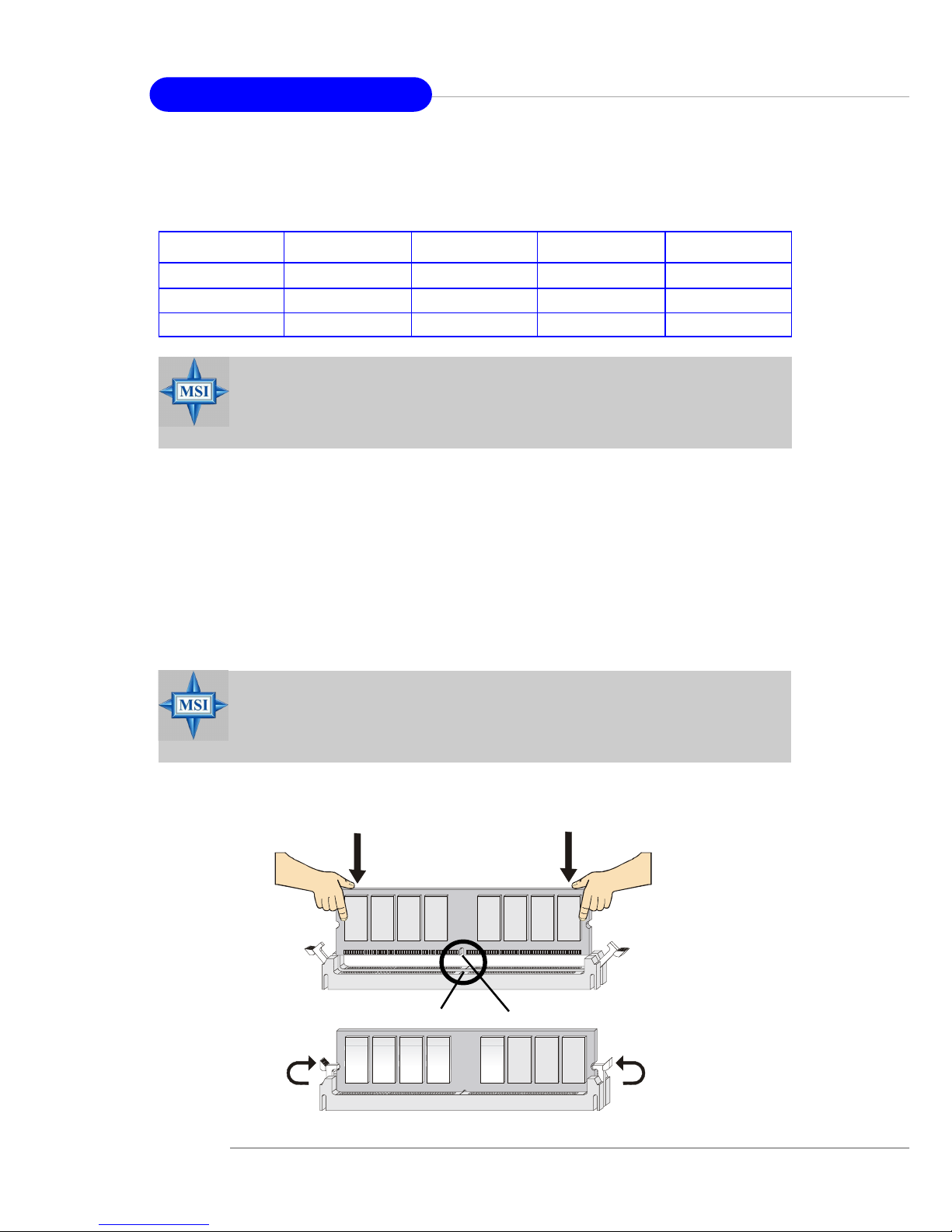
2-8
MS-6728 ATX Mainboard
Installing DDR Modules
1. The DDR DIMM has only one notch on the center of module. The module
will only fit in the right orientation.
2. Insert the DIMM memory module vertically into the DIMM slot. Then
push it in until the golden finger on the memory module is deeply inserted
in the socket.
3. The plastic clip at each side of the DIMM slot will automatically close.
MSI Reminds Y ou...
You can barely see the golden finger if the module is properly
inserted in the socket.
Volt
Notch
Please refer to the following table for detailed dual-channel DDR. Other
combination not listed below will function as single-channel DDR.
MSI Reminds Y ou...
Dual-channel DDR works ONLY in the 3 combinations listed in
the table above.
DIMM1 (Ch A) DIMM2 (Ch A) DIMM3 (Ch B) DIMM4 (Ch B) System Density
128MB~1GB 128MB~1GB 256MB~2GB
128MB~1GB 128MB~1GB 256MB~2GB
128MB~1GB 128MB~1GB 128MB~1GB 128MB~1GB 512MB~4GB
Page 29

2-9
Hardware Setup
Power Supply
The mainboard supports ATX power supply for the power system. Before
inserting the power supply connector, always make sure that all components
are installed properly to ensure that no damage will be caused.
A TX 20-Pin Power Connector: A TX1
This connector allows you to connect to an ATX power supply. To
connect to the ATX power supply, make sure the plug of the power supply is
inserted in the proper orientation and the pins are aligned. Then push down
the power supply firmly into the connector.
A TX 12V Power Connector: JPW1
This 12V power connector is used to provide power to the CPU.
PIN SIGNAL
1 GND
2 GND
3 12V
4 12V
JPW1 Pin Definition
PIN SIGNAL
11 3.3V
12 -12V
13 GND
14 PS_ON
15 GND
16 GND
17 GND
1 8 -5V
19 5V
20 5V
PIN SIGNAL
1 3.3V
2 3.3V
3 GND
45V
5 GND
65V
7 GND
8 PW_OK
9 5V_SB
10 12V
ATX1 Pin Definition
ATX1
10
1
20
11
JPW1
1
3
4
2
Page 30

2-10
MS-6728 ATX Mainboard
Mouse Connector
The mainboard provides a standard PS/2® mouse mini DIN connector for
attaching a PS/2® mouse. You can plug a PS/2® mouse directly into this
connector. The connector location and pin assignments are as follows:
The back panel provides the following connectors:
Back Panel
PS/2 Mouse (6-pin Female)
2
1
3
4
5
6
PIN SIGNAL DESCRIPTION
1 Mouse DAT A Mouse DAT A
2 NC No connection
3 GND Ground
4 VCC +5V
5 Mouse Clock Mouse clock
6 NC No connection
Pin Definition
Mouse
Parallel
USB PortsKeyboard COMA USB Ports
SPDIF Out
L-in
MIC
L-out
LAN
Page 31

2-11
Hardware Setup
Keyboard Connector
The mainboard provides a standard PS/2® keyboard mini DIN connector
for attaching a PS/2® keyboard. You can plug a PS/2® keyboard directly into
this connector.
USB Connectors
The mainboard provides a UHCI (Universal Host Controller Interface)
Universal Serial Bus root for attaching USB devices such as keyboard, mouse
or other USB-compatible devices. You can plug the USB device directly into
the connector.
USB Ports
PIN SIGNAL DESCRIPTION
1 Keyboard DAT A Keyboard DAT A
2 NC No connection
3 GND Ground
4 VCC +5V
5 Keyboard Clock Keyboard clock
6 NC No connection
Pin Definition
PIN SIGNAL DESCRIPTION
1 VCC +5V
2 -Data 0 Negative Data Channel 0
3 +Data0 Positive Data Channel 0
4 GND Ground
5 VCC +5V
6 -Data 1 Negative Data Channel 1
7 +Data 1 Positive Data Channel 1
8 GND Ground
USB Port Description
1 2 3 4
5 6 7 8
PS/2 Keyboard (6-pin Female)
2
1
3
4
5
6
Page 32

2-12
MS-6728 ATX Mainboard
RJ-45 LAN Jack: Giga-bit LAN (8110S)
The mainboard provides two standard RJ-45 jacks for connection to
Local Area Network (LAN). Giga-bit LAN enables data to be transferred at
1000, 100 or 10Mbps. You can connect a network cable to either LAN jack.
The pin assignments vary depending on the transfer rates: 10/
100Mbps or 1000Mbps. Note that Pin
1/2, 3/6, 4/5, 7/8 must work in pairs.
Please refer to the Pin Definition for
details:
Serial Port Connectors: COM A
The mainboard offers one 9-pin male DIN connectors as serial port COM
A. The port is a 16550A high speed communication port that sends/receives16
bytes FIFOs. You can attach a serial mouse or other serial devices directly to
the connectors.
PIN SIGNAL DESCRIPTION
1 DCD Data Carry Detect
2 SIN Serial In or Receive Data
3 SOUT Serial Out or Transmit Data
4 DTR Data Terminal Ready)
5 GND Ground
6 DSR Data Set Ready
7 RTS Request T o Send
8 CTS Clear T o Send
9 RI Ring Indicate
Pin Definition
9-Pin Male DIN Connector
1 2 3 4 5
6 7 8 9
Giga-bit LAN Pin Definition
PIN SIGNAL DESCRIPTION
1 D0P Differential Pair 0+
2 D0N Differential Pair 0 3 D1P Differential Pair 1+
4 D2P Differential Pair 2+
5 D2N Differential Pair 2 6 D1N Differential Pair 1 7 D3P Differential Pair 3+
8 D3N Differential Pair 3-
RJ-45 LAN Jack
Link Indicator
8 1
Activity Indicator
Page 33

2-13
Hardware Setup
Audio Port Connectors
Line Out is a connector for Speakers or Headphones. Line In is used for
external CD player, Tape player, or other audio devices. Mic is a connector for
microphones. SPDIF-out is a jack for coaxial fiber connection for digital audio
transmission.
Line Out
Line In
MIC
S/PDIF Out-Coaxial
MSI Reminds Y ou...
For advanced audio application, ALC655 is provided to offer
support for 6-channel audio operation and can turn rear audio
connectors from 2-channel to 4-/6-channel audio. For more
information on 6-channel audio operation, please refer to
Appendix. Using 2-, 4- or 6-Channel Audio Function.
Page 34

2-14
MS-6728 ATX Mainboard
Parallel Port Connector: LPT1
The mainboard provides a 25-pin female centronic connector as LPT. A
parallel port is a standard printer port that supports Enhanced Parallel Port
(EPP) and Extended Capabilities Parallel Port (ECP) mode.
13 1
14
25
PIN SIGNAL DESCRIPTION
1 STROBE Strobe
2 DA TA0 Data0
3 DA TA1 Data1
4 DA TA2 Data2
5 DA TA3 Data3
6 DA TA4 Data4
7 DA TA5 Data5
8 DA TA6 Data6
9 DA TA7 Data7
10 ACK# Acknowledge
11 BUSY Busy
12 P E Paper End
1 3 SELECT Select
1 4 AUTO FEED# Automatic Feed
15 ERR# Error
1 6 INIT# Initialize Printer
17 SLIN# Select In
18 GND Ground
19 GND Ground
20 GND Ground
21 GND Ground
22 GND Ground
23 GND Ground
24 GND Ground
25 GND Ground
Pin Definition
Page 35

2-15
Hardware Setup
The mainboard provides connectors to connect to FDD, IDE HDD, case,
LAN, USB Ports, IR module and CPU/System/Power Supply F AN.
Floppy Disk Drive Connector: FDD1
The mainboard provides a standard floppy disk drive connector that
supports 360K, 720K, 1.2M, 1.44M and 2.88M floppy disk types.
Connectors
FDD1
Fan Power Connectors: CPUF AN1/SF AN1, SFAN2/NBFAN1
The CPUF AN1 (processor fan), SF AN1/SF AN2 (system fan) and NBF AN1
(NorthBridge Chipset fan) support system cooling fan with +12V. It supports
three-pin head connector. When connecting the wire to the connectors, always take note that the red wire is the positive and should be connected to the
+12V, the black wire is Ground and should be connected to GND. If the
mainboard has a System Hardware Monitor chipset on-board, you must use a
specially designed fan with speed sensor to take advantage of the CPU fan
control.
MSI Reminds Y ou...
1. Always consult the vendors for proper CPU cooling fan.
2. CPUFAN1 supports the fan control. You can install Core
Center utility that will automatically control the CPU fan speed
according to the actual CPU temperature.
NBFAN1SFAN1, SFAN2
NC
+12V
GND
+12V
GND
Sensor
CPUFAN1
SENSOR
+12V
GND
Page 36

2-16
MS-6728 ATX Mainboard
Front Panel Connectors: JFP1 & JFP2
The mainboard provides two front panel connectors for electrical connection to the front panel switches and LEDs. JFP1 is compliant with Intel
®
Front Panel I/O Connectivity Design Guide.
PIN SIGNAL DESCRIPTION
1 HD_LED_P Hard disk LED pull-up
2 FP PWR/SLP MSG LED pull-up
3 HD_LED_N Hard disk active LED
4 FP PWR/SLP MSG LED pull-up
5 RST_SW_N Reset Switch low reference pull-down to GND
6 PWR_SW_P Power Switch high reference pull-up
7 RST_SW_P Reset Switch high reference pull-up
8 PWR_SW_N Power Switch low reference pull-down to GND
9 RSVD_DNU Reserved. Do not use.
JFP1 Pin Definition
PIN SIGNAL PIN SIGNAL
1 GND 2 SPK3 SLED 4 BUZ+
5 PLED 6 BUZ7 NC 8 SPK+
JFP2 Pin Definition
JFP2JFP1
1
9
10
HDD
LED
Reset
Switch
Power
LED
Power
Switch
2
Speaker
Power
LED
7
8
2
1
Page 37

2-17
Hardware Setup
AT A100 Hard Disk Connectors: IDE1 & IDE2
The mainboard has a 32-bit Enhanced PCI IDE and Ultra DMA 66/100
controller that provides PIO mode 0~4, Bus Master, and Ultra DMA 66/100
function. You can connect up to four hard disk drives, CD-ROM and other IDE
devices.
The Ultra ATA100 interface boosts data transfer rates between the
computer and the hard drive up to 100 megabytes (MB) per second. The new
interface is one-third faster than earlier record-breaking Ultra ATA/100
technology and is backwards compatible with the existing Ultra AT A interface.
IDE1 (Primary IDE Connector)
The first hard drive should always be connected to IDE1. IDE1 can connect a
Master and a Slave drive. You must configure second hard drive to Slave mode
by setting the jumper accordingly.
IDE2 (Secondary IDE Connector)
IDE2 can also connect a Master and a Slave drive.
MSI Reminds Y ou...
If you install two hard disks on cable, you must configure the
second drive to Slave mode by setting its jumper. Refer to the
hard disk documentation supplied by hard disk vendors for
jumper setting instructions.
IDE1IDE2
Page 38
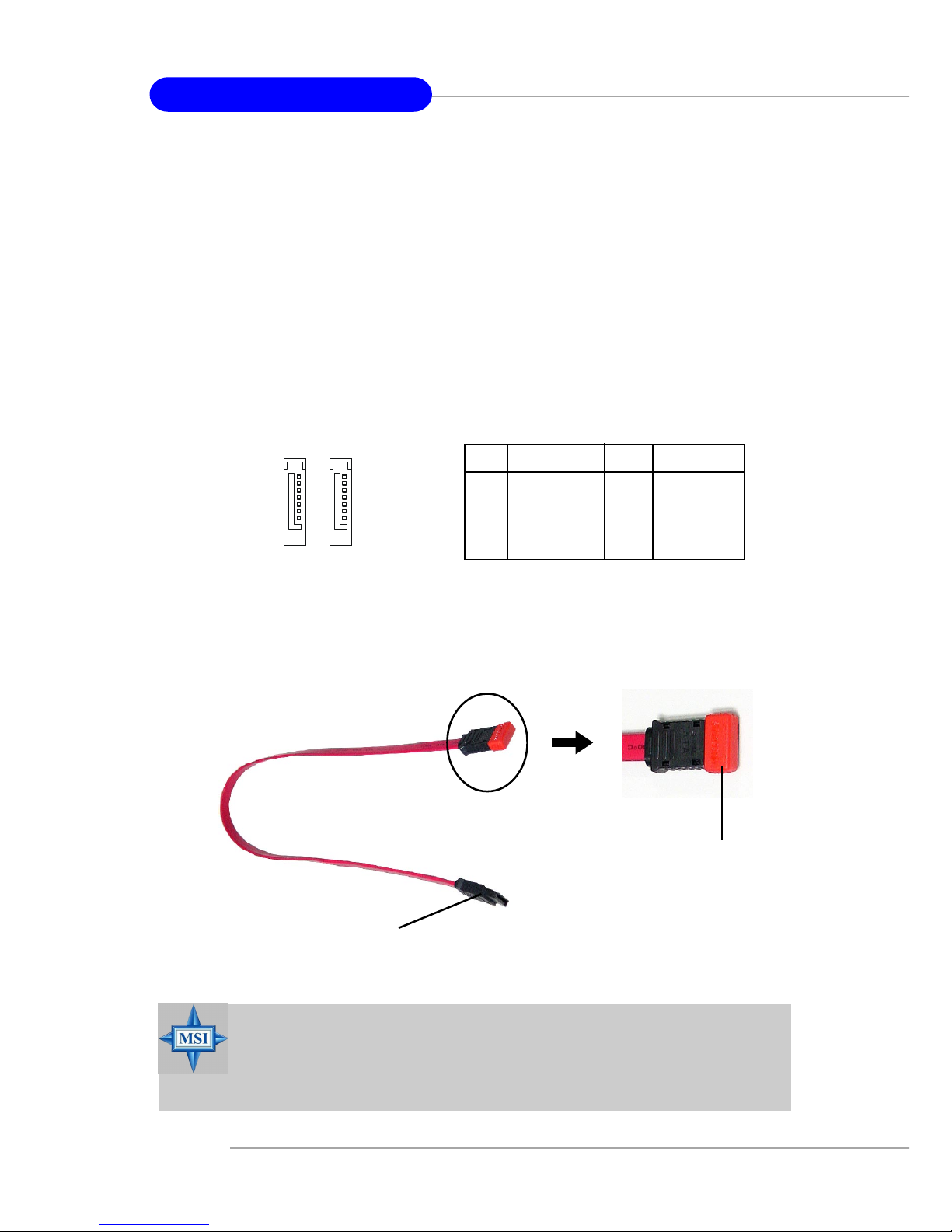
2-18
MS-6728 ATX Mainboard
MSI Reminds Y ou...
Please do not fold the serial ATA cable in a 90-degree angle, for
this might cause the loss of data during the transmission.
PIN SIGNAL PIN SIGNAL
1 GND 2 TXP
3 TXN 4 GND
5 RXN 6 RXP
7 GND
SA TA1~ SA T A2 Pin Definition
Serial A TA Connectors controlled by ICH5: SA T A1, SATA2
The Southbridge of this mainboard is ICH5 which supports two serial
connectors SATA1 & SATA2.
SATA1 & SATA2 are dual high-speed Serial ATA interface ports. Each
supports 1st generation serial AT A data rates of 150 MB/s. Both connectors are
fully compliant with Serial AT A 1.0 specifications. Each Serial AT A connector
can connect to 1 hard disk device.
7
1
SATA2 SATA1
Connect to serial ATA ports
Take out the dust cover and
connect to the hard disk
devices
Optional Serial A TA cable
Page 39

2-19
Hardware Setup
D-Bracket™ 2 Connector: JDB1
The mainboard comes with a JDB1 connector for you to connect to DBracket™ 2. D-Bracket™ 2 is a USB Bracket that supports both USB1.1 & 2.0
spec. It integrates four LEDs and allows users to identify system problem
through 16 various combinations of LED signals. For definitions of 16 signal
combinations, please refer to D-Bracket™ 2 at P.1-10 in Chapter 1.
Pin Signal
1 DBG1 (high for green color)
2 DBR1 (high for red color)
3 DBG2 (high for green color)
4 DBR2 (high for red color)
5 DBG3 (high for green color)
6 DBR3 (high for red color)
7 DBG4 (high for green color)
8 DBR4 (high for red color)
9 Key (no pin)
10 NC
JDB1 Pin Definition
JDB1
1
9
2
10
Connected to JUSB1
Connected to JDB1
LEDs
Page 40

2-20
MS-6728 ATX Mainboard
IrDA Infrared Module Header: JIR1
The connector allows you to connect to IrDA Infrared module. You must
configure the setting through the BIOS setup to use the IR function. JIR1 is
compliant with Intel® Front Panel I/O Connectivity Design Guide.
JIR1
6
5
2
1
Pin Signal
1NC
2NC
3 VCC5
4 GND
5 IRTX
6 IRRX
JIR1 Pin Definition
Front Panel Audio Connector: JAUD1
The JAUD1 front panel audio connector allows you to connect to the
front panel audio and is compliant with Intel® Front Panel I/O Connectivity
Design Guide.
MSI Reminds Y ou...
If you don’t want to connect to the front audio header,
pins 5 & 6, 9 & 10 have to be jumpered in order to
have signal output directed to the rear audio ports.
Otherwise, the Line-Out connector on the back panel
will not function.
JAUD1
1
2
9
10
5
6
10
9
PIN SIGNAL DESCRIPTION
1 AUD_MIC Front panel microphone input signal
2 AUD_GND Ground used by analog audio circuits
3 AUD_MIC_BIAS Microphone power
4 AUD_VCC Filtered +5V used by analog audio circuits
5 AUD_FPOUT_R Right channel audio signal to front panel
6 AUD_RET_R Right channel audio signal return from front panel
7 HP_ON Reserved for future use to control headphone amplifier
8 KEY No pin
9 AUD_FPOUT_L Left channel audio signal to front panel
1 0 AUD_RET_L Left channel audio signal return from front panel
JAUD1 Pin Definition
Page 41

2-21
Hardware Setup
Chassis Intrusion Switch Connector: JCI1
This connector is connected to a 2-pin chassis switch. If the chassis is
opened, the switch will be short. The system will record this status and show
a warning message on the screen. To clear the warning, you must enter the
BIOS utility and clear the record.
JCI1
2
1
GND
CINTRU
Front USB Connectors: JUSB1 & JUSB2
The mainboard provides two USB 2.0 pin headers JUSB1 & JUSB2
(Optional) that are compliant with Intel® I/O Connectivity Design Guide. USB
2.0 technology increases data transfer rate up to a maximum throughput of
480Mbps, which is 40 times faster than USB 1.1, and is ideal for connecting
high-speed USB interface peripherals such as USB HDD, digital cameras,
MP3 players, printers, modems and the like.
PIN SIGNAL PIN SIGNAL
1 VCC 2 VCC
3 USB0- 4 USB15 USB0+ 6 USB1+
7 GND 8 GND
9 Key (no pin) 10 USBOC
JUSB1 & JUSB2 Pin Definition
JCD1
GND L
R
CD-In Connector: JCD1
The connector is for CD-ROM audio connector.
JUSB2, JUSB1
(USB 2.0/Intel spec)
1
2
9
10
Page 42

2-22
MS-6728 ATX Mainboard
The mainboard provides the following jumpers for you to set the
computer’s function. This section will explain how to change your mainboard’ s
function through the use of jumpers.
Clear CMOS Jumper: JBA T1
There is a CMOS RAM on board that has a power supply from external
battery to keep the data of system configuration. With the CMOS RAM, the
system can automatically boot OS every time it is turned on. If you want to
clear the system configuration, use the JBAT1 (Clear CMOS Jumper ) to clear
data. Follow the instructions below to clear the data:
Jumpers
MSI Reminds Y ou...
You can clear CMOS by shorting 2-3 pin while the system is off.
Then return to 1-2 pin position. Avoid clearing the CMOS while
the system is on; it will damage the mainboard.
JBAT1
1
Clear Data
1
3
Keep Data
1
3
Page 43

2-23
Hardware Setup
PCI Interrupt Request Routing
The IRQ, acronym of interrupt request line and pronounced I-R-Q, are
hardware lines over which devices can send interrupt signals to the
microprocessor. The PCI IRQ pins are typically connected to the PCI bus INT
A# ~ INT D# pins as follows:
Slots
AGP (Accelerated Graphics Port) Slot
The AGP slot allows you to insert the AGP graphics card. AGP is an
interface specification designed for the throughput demands of 3D graphics.
It introduces a 66MHz, 32-bit channel for the graphics controller to directly
access main memory. The slot supports 8x/4x AGP card.
PCI (Peripheral Component Interconnect) Slots
The PCI slots allow you to insert the expansion cards to meet your needs.
When adding or removing expansion cards, make sure that you unplug the
power supply first. Meanwhile, read the documentation for the expansion card
to make any necessary hardware or software settings for the expansion card,
such as jumpers, switches or BIOS configuration.
The mainboard provides one AGP slot and five 32-bit PCI bus slots.
PCI Slots
AGP Slot
Order 1 Order 2 Order 3 Order 4
PCI Slot 1 INT A# INT B# INT C# INT D#
PCI Slot 2 INT B# INT C# INT D# INT A#
PCI Slot 3 INT C# INT D# INT A# INT B#
PCI Slot 4 INT D# INT A# INT B# INT C#
PCI Slot 5 INT B# INT C# INT D# INT A#
Page 44
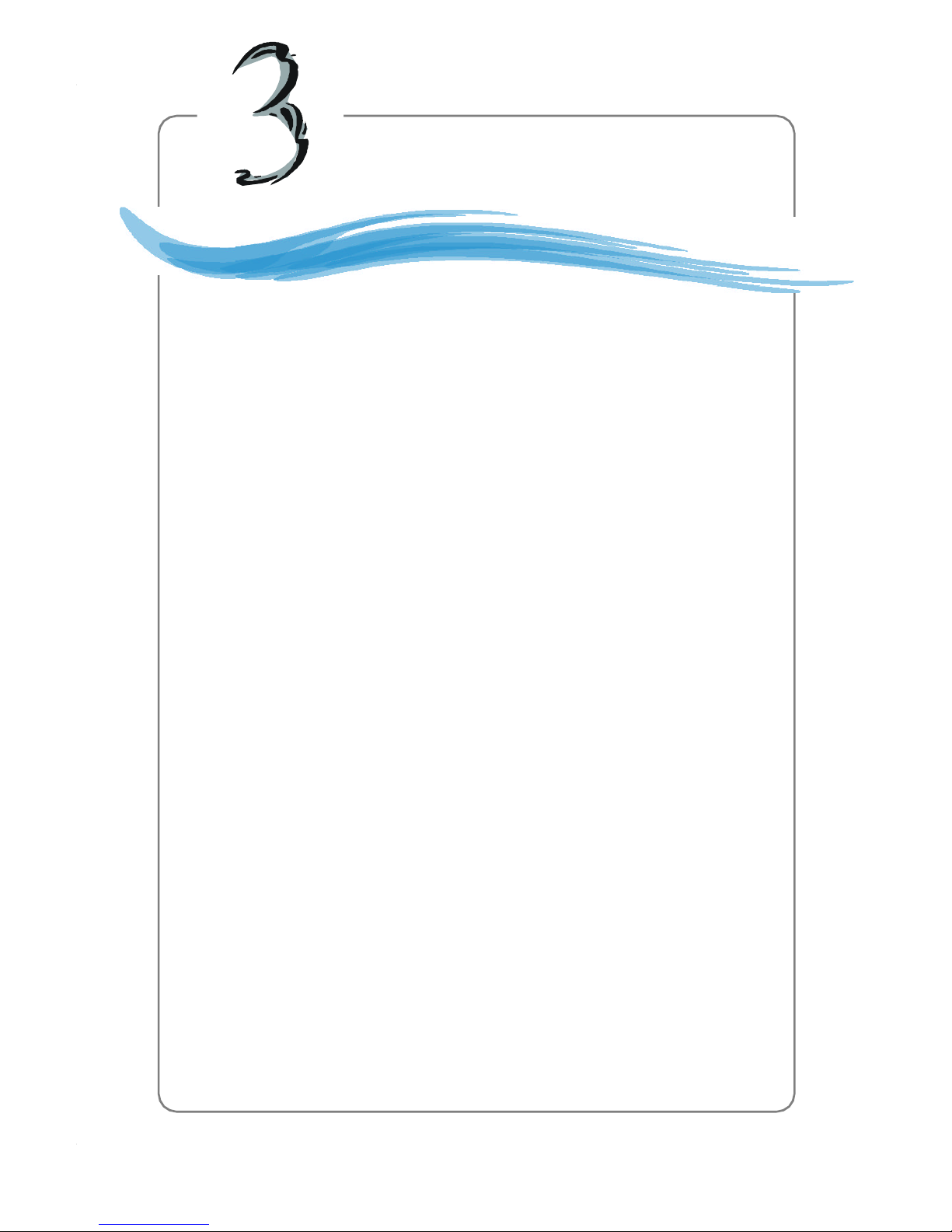
3-1
BIOS Setup
Chapter 3. BIOS Setup
This chapter provides information on the BIOS Setup
program and allows you to configure the system for optimum
use.
You may need to run the Setup program when:
² An error message appears on the screen during the system
booting up, and you are requested to run SETUP.
² You want to change the default settings for customiz ed
features.
BIOS Setup
Page 45

3-2
MS-6728 ATX Mainboard
Entering Setup
Power on the computer and the system will start POST (Pow er On Self
Test) proces s. When the message below appears on the screen, press <D EL>
key to enter Setup.
DEL: Setup F11: Boot Menu F12: Network boot TAB: Logo
If the message disappears before you respond and you still wish to enter
Setup, restart the system by turning it OFF and On or pressing t he RESET
button. You may also restart the system by simultaneously pressing <Ctrl>,
<Alt>, and <Delete> keys.
Selecting the First Boot Device
You are allowed to select the 1st boot device without entering the BIOS
setup uti lity by pressing <F11>. When the sam e messa ge as listed above
appears on the screen, press <F11> to trigger the boot menu.
The POST m essages might pass by too quickly for you to respond in
time. If s o, restart the system and press <F11> after around 2 or 3 seconds to
activate the boot menu similar to the following.
The boot menu will list all the bootable devices. Select the one you want
to boot from by using arrow keys, then press <Enter>. The system will boot
from the selected device. The selection will not make changes to the settings
in the BIOS setup utility, so next time when you pow er on the system, it will still
use the original first boot device to boot up.
Select First Boot Device
Floppy : 1st Floppy
IDE-0 : IBM-DTLA-307038
CDROM : A TAPI CD-ROM DRIVE 40X M
[Up/D n] Select [RETURN] Boot [ESC] cancel
Page 46

3-3
BIOS Setup
Control Keys
Getting Help
After entering the Setup utility, the first screen you see is the Main
Menu.
Main Menu
The main menu displays the setup categories the BIOS supplies. You
can use the arrow keys ( ↑↓ ) to select the item. The on-line description for
the selected setup category is displayed at the bottom of the screen.
Default Settings
The BIOS setup program contains two kinds of default settings: the
BIOS Setup and High Performance defaults. BIOS Setup default s provide
stabl e performance setti ngs for a ll devices a nd the system, while Hi gh
Performance defaults provide the best system performance but may affect the
system stability.
<↑> Move to the previous item
<↓> Move to the next item
<←> Mov e to the ite m in th e left hand
<→> Move to the item in the right hand
<Enter> Select the ite m
<Esc> Jumps to the Exit menu or retu rns to the main menu from a
submenu
<+/PU> Inc rease the numeric value or make changes
<-/PD> Decrease the nu meric value or make cha nges
<F7> Load BIOS Setup Defaults
<F9> Load High Performa nce Defaults
<F10> Sa ve all the CMOS cha nges a nd exit
Page 47

3-4
MS-6728 ATX Mainboard
The Main Menu
Standard CMOS Features
Use this menu for basic system configurations, such as time, date etc.
Advanced BIOS Features
Use this menu to setup the items of AMI® special enhanced features.
Advanced Chipset Features
Use this menu to change the values in the chipset registers and optimize your
system’s performance.
Power Management Featu res
Use this menu to specify your settings for power management.
PNP/PCI Configurations
This entry appears if your system supports PnP/PCI.
Once you enter AMIBIOS NEW SETUP UTILITY, the Main Menu
will appear on the screen. The Main Menu displays twelve configurable functions and two exit choices. Use arrow keys to move among the items and
press <Enter> to enter the sub-menu.
Page 48

3-5
BIOS Setup
Integrated Peripherals
Use this menu to specify your settings for integrated peripherals.
PC Health Status
This entry shows your PC health status.
Frequency/Voltage Control
Use this menu to specify your settings for frequency/voltage control.
Set Supervisor Password
Use this menu to set Supervisor Password.
Set User Password
Use this menu to set U ser Password.
Load High Performance Defaults
Use this menu to load the BIOS values for the best system performance, but
the system stability may be affected.
Load BIOS Setup Defaults
Use this menu to load factory default settings into the BIOS for stable system
performance operations.
Save & Exit Setup
Save changes to CM OS and exit setup.
Exit Without Saving
Abandon all changes and exit setup.
Page 49

3-6
MS-6728 ATX Mainboard
Standar d CMOS Features
The items inside STANDARD CMOS SETUP men u ar e divided in to 11
categories. Each category includes none, one or more setup items. Use the
arrow keys to highlight the item you want to modify and use the <PgU p> or
<PgDn> keys to switch to the value you prefer.
System Time
This allows you to set the system t ime t hat you want (usua lly the current
time). The time format is <hour> <minute> <second>.
System Date
This allows you to set the system to the date that you want (usually the current
date). The format is <month> <date> <year> <day>.
mon th The month from Jan. through Dec.
date The date from 1 to 31 can be keyed by numeric
function keys.
year The year can be adjusted by users.
day Day of the week, from Sun to Sat, determined by
BIOS. Read-only.
Page 50

3-7
BIOS Setup
Primary/Secondary/Third/Fourth IDE Master/Slave
Press PgU p/<+> or PgD n/<-> to select the hard disk drive type. The specification
of hard disk drive will show up on the right hand according to your selection.
Type Select how to define the HDD parameters
Cylinders Enter cylinder number
Heads Enter head number
Write Precompensation Enter write precomp cylinder
Sectors Enter sector number
Maximum Capacity Read the maximal H DD capacity
LBA Mode Select Auto for a hard disk > 512 MB un-
der Windows and DOS, or Disabled under Netware and UNIX
Block Mode Select Auto to enhance the hard disk
performance
Fast Programmed I/O Select Auto to enhance hard disk performMode s ance by optimizing the hard disk timing
32 Bit Transfer Mode Enable 32 bit to maximize the IDE hard disk
data transfer rate
Floppy Drive A:/B:
This item allows you t o set the type of floppy drives installed. Available
options: Not Installed, 1.2 MB 5¼ , 720 KB 3½ , 1.44 MB 3½ and 2.88 MB 3½ .
Page 51

3-8
MS-6728 ATX Mainboard
Advanced BIOS Features
Quick Boot
Setting the item to Enabled allows the system to boot within 5 seconds since
it will skip some check items. Available options: Enabled, Disabled.
Boot Device Select
Press <Enter> to enter the sub-menu screen.
Boot Device Priority: 1st/2nd/3rd
The items allow you to set t he sequence of boot devices where BIOS
attempts to load the disk operating system.
.
MSI Reminds You...
Available settings for “1st/2nd/3rd Boot Device” vary depending on the bootable devices you have installed. For example, if
you did not install a floppy dri ve, the setting “Floppy” does
not show up.
Page 52

3-9
BIOS Setup
Try Other Boot Device
Setting the option to Yes allows the system to try to boot from other
devices if the system fails to boot from the 1st/2nd/3rd boot device.
Full Screen LOGO Show
This item enables you to show the company logo on the bootup screen. Settings
are:
Enabled Shows a still image (logo) on the full screen at boot.
Disabled Shows the POST messages at boot.
S.M.A.R .T. for Hard Disks
This allows you t o acti vate t he S.M.A.R.T. (Self-Monitoring Analysis &
Reporting Technology) capability for the hard disks. S .M.A.R.T is a utility that
monitors your disk sta tus to predict hard disk fai lure. Thi s gives you an
opportunity to move data from a hard disk that is going to fail to a safe place
before the hard disk becomes offline. Settings: Enabled, Disabled.
BootU p Num-Lock
This item is to set the Num Lock status when the system is powered on. Setting
to On will turn on the Num Lock key when the system is powered on. Setting to
Off will allow end users to use the arrow keys on the numeric keypad. Setting
options: O n, Off.
Floppy Drive Swap
Setting to Enabled will swap floppy drives A: and B:.
Floppy Drive Seek
This setti ng causes the BIOS to search for floppy disk drives at boot time.
When enabled, the BIOS will activate the floppy disk drives during the boot
process: the drive activity light will come on and the head will move back and
forth once. First A: wil l be done and then B: if it exists. Setti ng options:
Disabled, Enabled.
Page 53

3-10
MS-6728 ATX Mainboard
Option Description
Setup The password prompt appears only when end users try to
run Setup.
Always A password prompt appears every time when the com-
puter is powered on or when end users try to run Setup.
Password Check
This specifies the type of AMIBIOS password protection that is implemented.
Setting options are described below.
Save Current ROM to HDD
This allows you to save the BIOS to your hard disk drive. Setting options: No,
Yes.
Boot To OS/2
This allows you to run the OS/2® operating system with DRAM larger than
64MB. When you choose No, you cannot run the OS/2® operating system
with DRAM larger than 64MB. But it is possible if you choose Yes.
Hyper Threading Function
This field is used to enable or disable the Hyper Threading function. Setting
to Enabled will increase the system performance. Settings: Enabled, Disabled.
MSI Reminds You...
Enabling the functionality of Hyper-Threading T echnology for
your computer system requires ALL of the following platform
Components:
* CPU: An Intel® Pentium® 4 Proc essor with HT
Technology;
* Chipset: An Intel® Chipset that supports HT Technology;
* BIOS: A BIOS that supports HT Technology and has it
enabled;
* OS: An operating system that supports HT
Technology.
For more information on Hyper-threading Technology, go to:
www.intel.com/info/hyperthreading
Page 54

3-11
BIOS Setup
Option Description
Disabled The specified ROM is not copied to RAM.
Enabled The contents of specified ROM are copied to RAM
for faster system performance.
Cached The contents of specified ROM are not only copied
to RAM, the contents of the ROM area can be written to and read from cache memory.
MPS Revision
This field allows you to select which MPS (Multi-Processor Specification)
version to be used for the operating syst em. You need to select the MPS
version supported by your operating system. Settings: 1.4 and 1.1.
APIC ACPI SCI IRQ
This field is used to enable or disable the APIC (Advanced Programmable Interrupt Controller). Due to compliance to PC2001 design guide, the system is able
to run in APIC mode. Enabling APIC mode will expand available IRQs resources
for the system. Settings: Enabled and Disabled.
CPU L1 & L2 Cache
Cache memory is additional memory that is much faster than conventional
DRAM (system memory). When the CPU requests data, the system transfers
the requested data from the main DRAM into cache memory, for even faster
access by the CPU . The setting controls the internal cache (also known as L1
or level 1 cache). Setting to WriteBack will speed up the system performance.
System BIOS Cacheable
Selecting Enabled allows caching of the system BIOS RO M at F0000h-FFFFFh,
resulting in better system performance. How ever, if any program writes to this
memory area, a system error may result. Setting options: Enabled, Disabled.
C000, 32k S hadow
This item specifies how the contents of the adapter ROM named in the item are
handled. Settings are described below:
Page 55

3-12
MS-6728 ATX Mainboard
Advanced Chipset Features
DRAM Timing Setting...
Press <Enter> and to enter the sub-menu screen.
Configu re SDR AM Timin g by SPD
Selects whether DRAM timing is controlled by the SPD (Serial Presence
Detect) EEPROM on the DRAM module. Setting to Enabled enables the
following fields automatically to be determined by BIOS based on the
configurations on the SPD. Selecting Disabled allows users to configure
these fields manually.
CAS# Laten cy
This controls the timing delay (in clock cycles) before SDRAM starts
a read command after receiving it. Settings: 2, 2.5, 3 (clocks). 2
MSI Reminds You...
Change these settings only if you are familiar with the chipset.
Page 56

3-13
BIOS Setup
(clocks) in creases the system per for mance th e most wh ile 3 (clocks)
provides the most stable performance.
RAS# Precharge
This item controls the number of cycles for Row Address Strobe
(RAS) to be allowed to precharge. If insufficient time is allowed for
the RAS to accumulate its charge before DRAM refresh, refreshing
may be incomplete and DRAM may fail to retain data. This item
applies only when synchronous DRAM is inst alled in the system.
Available settings: 2 clocks, 3 clocks, 4 clocks.
RAS# to CAS# Delay
When DRAM is refreshed, both rows and columns a re addressed
separately. This setup item allows you to determine the timing of the
transition from RAS (row address strobe) to CAS (column address
strobe). The less the clock cycles, the faster the DRAM performance.
Setting options: 2 clocks, 3 clocks, 4 clocks, .
Precharge Delay
This setting controls the precharge delay, which determines the timing
delay for DRAM precharge. Settings: 5 clocks, 6 clocks, 7 clocks, 8
clocks, .
Burst Length
This setting allows you to set the size of Burst-Length for DRAM.
Bursting feature is a technique that DRAM itself predicts the address
of the next memory location to be accessed after the first address is
accessed. To use the feature, you need to define the burst length,
which is the actual length of burst plus the starting address and
allows internal address counter to properly generate the next memory
location. The bigger the size, the faster the DRAM performance.
Available settings: 4, 8.
AGP Aperture Size (MB)
This setting controls just how much system RAM can be allocated to AGP for
video purposes. The aperture is a portion of the PCI memory address range
dedicated to graphics memory address space. Host cycles that hit the aperture
range are forwarded to the AGP without any translation. The option allows the
selection of an aperture size of 4MB, 8MB, 16MB, 32MB, 64MB, 128MB, and
256 MB.
Page 57

3-14
MS-6728 ATX Mainboard
Power Management Features
ACPI Standby State
This item specifies the power saving modes for ACPI function. If your operating system supports ACPI, such as Windows 98SE, Windows ME and Windows 2000, you can choose to enter the Standby mode in S1(POS) or S3(STR)
fashion through the setting of this field. Options are:
S1/POS The S1 sleep mode is a low power state. In this state, no system
context is lost (CPU or chipset) and hardware maintains all system context.
S3/STR The S3 s leep mode is a low er power s tate where the information
of system configuration and open applications/files is saved to
main memory that remains powered while most other hardware
components turn off to save energy. The information stored in
memory will be used to restore the system when a “wake up”
event occurs.
Auto BIOS determines the best automatically.
Re-Call VGA BIOS at S3 Resuming
Selecting Enabled allows BIOS to call VGA BIOS to initialize the VGA card
when system wakes up (resumes) from S3 s leep state. The system resume time
is shortened when you disable the function, but system will need an AGP
Page 58

3-15
BIOS Setup
driver to initialize the VGA card. Therefore, if the AGP driver of the card does
not support the initialization feature, the display may w ork abnormally or not
function after resuming from S3.
Power Management/APM
Setting to Enabled will activate an Advanced Power Management (APM)
device to enhance Max Saving mode and stop CPU internal clock. Settings:
Disabled, Enabled.
Suspend Time Out (Minu te)
After the selected period of system inactivity, all devices except the CPU shut
off. Settings: Disabled, 1, 2, 4, 8, 10, 20, 30, 40, 50, 60.
Power Button Function
This feature sets the function of the power button. Settings are:
On/Off The power button functions as normal power off button.
Suspend When you press the power button, the computer enters
the suspend/sleep mode, but if the button is pressed for
more than four seconds, the computer is turned off.
Restore on AC/Power Loss
This setting specifies whether your system will reboot after a power failure or
interrupt occurs. Available settings are:
Power Off Leaves the computer in the power off state.
Power On Leaves the computer in the power on state.
Last State Restores the system to the previous status before pow er
failure or interrupt occurred.
Set Monitor Events
Press <Enter> and the following sub-menu appears.
Page 59

3-16
MS-6728 ATX Mainboard
FDC/LPT/COM Ports, Primary/Secondary Master/Slave IDE
These items specify if the BIOS will monitor the activity of the specified
hardware peripherals or components. If set to Monit or, any activity
detected on the specified hardware peripherals or components will w ake
up the system or prevent the system from entering the power saving
modes. Settings: Monitor, Ignore.
Set WakeUp Events
Press <Enter> and the follow ing sub-menu appears.
USB Device Wakeup From S3
This item allows the activity of the USB devices (keyboard and mouse) to
wake up the system from S3 sleep state. Setting: Enabled, Disabled.
Resume On PME#
This field specifies whether the system will be awakened from power
saving modes when activity or input signal of the specified hardware
peripheral or component is detected. Settings: Enabled, Disabled.
Resume By RTC Alarm
This is used to enable or disable the feature of booting up the system on
a scheduled time/date from t he soft off (S5) state. Settings: Enabl ed,
Disabled.
RTC Alarm Date/Hour/Minu te/Second
If Res ume By Alarm is set to Enabled, the system will automatically resume
(boot up) on a specific date/hour/minute/second specified in these fields.
Available settings for each item are:
Alarm Date 01 ~ 31, Every Day
Alarm Hour 00 ~ 23
Page 60

3-17
BIOS Setup
Alarm Minute 00 ~ 59
Alarm Second 00 ~ 59
Keyboard PowerOn Function
This item allows the activity of the keyboard to wake up the s ystem from
any state (S3/S4/S5 state). Settings: Any Key, Specific Key, Disabled.
Specific Key for PowerOn
This setting allows users to set a password (max. 5 letters) for t he
Keyboard Wakeup function.
Mouse PowerOn Fu nction
This item allow s the activity of the mouse to w ake up the system from any
state (S 3/S4/S5 state). Settings: Disabled, Any Action, Left-button, Right-
button.
MSI Reminds You...
If you have changed this setting, you must let the system boot up
until it enters the operating system, before this function will work.
Page 61

3-18
MS-6728 ATX Mainboard
PNP/PCI Configurations
This section describes configuring the PCI bus system and PnP (Plug
& Play) feature. PCI, or Peripheral Component Interconnect, is a system which
allows I/O devices to operate at speeds nearing the speed the CPU itself uses
when communicating w ith its special components. This section covers some
very techni cal items and it is strongly recommended that only experienced
users should make any changes to the default settings.
Clear NVRAM
The ESCD (Ext ended System Configuration Data) NVRAM (Non-volatile
Random Access Memory) is where the BIOS stores resource information for
both PNP and non-PNP devices in a bit string format. When the item is set to
Yes, the system w ill reset ESCD NVRAM right after the system is booted up
and then set the setting of the item back to No automatically.
PCI Latency Timer (PCI Clocks)
This item controls how long each PCI device can hold the bus before another
takes over. When set to higher values, eve ry PCI device can conduct
transactions for a longer time and thus improve the effective PCI bandwidth.
For better PCI performance, you should set the item to higher values. Settings
are: 32, 64, 96, 128, 160, 192, 224, 248.
Page 62

3-19
BIOS Setup
IRQ 3/4/5/7/9/10/ 11/14/15
These items specify the bus where the specified IRQ line is used.
The settings determine if AMIBIOS should remove an IRQ from the pool
of available IRQs passed to devices that are configurable by the system
BIOS. The available IRQ pool is determined by reading the ESCD NVRAM.
If more IRQs must be removed from the IRQ pool, the end user can use
these settings to reserve the IRQ by assigning an ISA/EISA setting to it.
Init. Graphics Adapter Priority
This setting specifies which VGA card is your primary graphics adapter. Setting
options are:
AGP/PCI The system initializes the installed AGP card
first. If an AGP card is not available, it will initialize the PCI VGA card.
PCI/AGP The system initializes the installed P CI VGA card
first. If a PCI VGA card is not available, it will
initialize the AGP card.
PCI IDE BusMaster
Set this option to Enabled to specify that the IDE controller on the PCI local
bus has bus mastering capability. Setting options: Disabled, Enabled.
PCI Slot1 IRQ Priority, PCI Slot2/5 IRQ Priority, PCI Slot3 IRQ Priority,
PCI Slot4 IRQ Priority
These items specify the IRQ line for each PCI slot. Setting options: 3, 4, 5, 7, 9,
10, 11, Auto. Selecting Auto allow s BIOS to automatically determine the IRQ
line for each PCI slot.
Set IRQs to PCI or ISA
Press <Enter> to enter the sub-menu and the following screen appears:
Page 63

3-20
MS-6728 ATX Mainboard
Onboard I/O is configured by AMIBIOS. All IRQs used by onboard I/O
are configured as PCI/PnP. If all IRQs are set to ISA/EISA, and IRQ 14/15
are allocated to the onboard PCI IDE, IRQ 9 will still be available for PCI
and PnP devices. Available settings: ISA/EISA and PCI/PnP.
Set DMAs to PnP or IS A
Press <Enter> to enter the sub-menu and the following screen appears:
DMA Channel 0/1/3/5/6/7
These items specify t he bus that the system DMA (Direct Memory
Access) channel is using.
The settings determine if AMIBIOS should remove a DMA from the
available DMAs passed to devices that are configurable by the system
BIOS. The available D MA pool is determined by reading the ESCD NVRAM.
If more DMAs must be removed from the pool, the end user can reserve
the DMA by assigning an ISA/EISA setting to it.
Page 64

3-21
BIOS Setup
Integrated Pe ripherals
Please not e that t he options showed on your BIOS might be di fferent
depending on the motherboard you buy.
USB Con troller
This setting is used to enable/disable the onboard USB controllers.
USB Device Legacy Support
Set to All Device if you need to use any the USB 1.1/2.0 device in the operat-
ing system that does not support or have any USB 1.1/2. 0 driver installed,
such as DOS and SCO Unix. Set to Disabled only if you do not want to use
any USB device. Set to Keyboard+Mouse if you only want t o use keyboard
and mouse. Setting options: Disabled, Keyboard+Mouse, All Device.
On-Chip IDE Configuration
Press <Enter> to enter the sub-menu and the following screen appears:
Page 65

3-22
MS-6728 ATX Mainboard
On-Chip ATA(s ) Op erate Mode
This setting allows you to determine how the RAID controll er on the
south bridge is going to switch to SATA controller. Legacy Mode means
you may use the traditional 14 and 15 IRQs, while Native Mode means
you may use all the available IRQs. Setting options: Legacy Mode, Native
Mode.
ATA Configuration
The field lets you to configure the available ATA controller. Setting
options: Disabled, P-ATA Only, S-ATA Only, P-ATA+S-ATA.
S-ATA Keep Enabled
This item is available for you to enable/disable the onboard S-ATA.
Setting options: Yes, No.
P-ATA Keep En abled
This item is available for you to enable/disable the onboard P-ATA.
Setting options: Yes, No.
P-ATA Channel Selection
This item is avail able for you to select the paral lel ATA channel.
Setting options: Primary, Secondary, Both.
Combined Mode Option
This item is available for you to select the combined mode which
boots first. Setting options: P-ATA 1st Channel, S-ATA 1st Channel.
S-ATA Ports Definition
This allows you to set the boot sequence of serial ATA ports.
MSI Reminds You...
If you wish to use S-ATA devices on your mainboard while the
ATA devices connected to the IDE1 and ID E2 ar e also available,
you MUST have Windows XP/2000 operation system in your
computer, and configure the settings listed as following when
you enter the BIOS setup program.
However, if you are using Windows 98/Me, please also refer to
the following settings for the best performance.
Page 66

3-23
BIOS Setup
Onboard LAN
This setting controls the onboard LAN controller. Setting options: Disabled,
Enabled.
Load OnBoard LA N BIOS
This item is available for you to load the onboard LAN BIOS settings.
Setting options: Disabled, Enabled.
AC’97 Audio
This item is used to enable or disable the onboard AC’97 (Audio Codec’97)
feature. Selecting Auto allows the mainboard to detect whether an audio device is used. If an audio device is detected, the onboard AC’97 controller will
be enabled; if not, the controller is disabled. Disable the function if you want to
use other controller cards to connect an audio device. Settings: Disabled and
Auto.
On-Chip IDE
Configuration
Settings in Windows XP/2000
(Maximum of 6 devices)
Settings in Windows 98/ME
(Maximum of 4 devices)
On-Chip ATA(s)
Operate Mode
Legacy Mode (not available)
ATA Configuration
P-ATA Only P-ATA+S-ATA
S-ATA Keep Enabled
Yes (not available)
P-ATA Keep Enabled (not available) (not available)
P-ATA Channel Selection
Both (not available)
Combined Mode Option
(not available)
* S-ATA 1st Channel /
P-ATA 1st Channel
S-ATA Ports Definition
P0-3rd. / P1-4th. P0-Master / P1-Slave
* When choosing S-ATA 1st Channel, you can use SATA1 & SATA2, IDE2.
When choosing P-ATA 1st Channel, you can use IDE1, SATA1 & SATA2.
Page 67

3-24
MS-6728 ATX Mainboard
Set Su per I/O
Press <Enter> to enter the sub-menu and the following screen appears:
OnBoard FDC
Select Enabled if your system has a floppy disk controller (FDD) installed
on the system board and you wish to use it.
Onboard Serial Port A/B
These items specify the base I/O port addresses of the onboard Serial
Port 1 (COM A)/Serial Port 2 (CO M B). Selecting Auto allows AMIBIOS
to automatically determine the correct base I/O port address. Settings:
Auto, 3F8/COM1, 2F8/COM2, 3E8/COM3, 2E8/COM4 and Disabled.
Serial Port B Mode
This item sets the operation mode for Serial Port B. Settings: Normal,
1.6uS, 3/16 Baud and ASKIR (the last three operation modes are
setting options for IR function).
IR Duplex Mode
This setting controls the operating mode of IR transmission/
reception. Setting options: Full Duplex, Half Duplex. Under Full
Duplex mode, synchronous, bi-directional transmission/reception
is al lowed. Under Half Duplex mode, onl y asynchronous, bidirectional transmission/reception is allowed.
Option Description
Auto BIOS will automatically determine wheth er to enable the
onboard Floppy controller or not.
Enabled E nables the onboard Floppy controller.
Disabled Disables the onboard Floppy controller.
Page 68

3-25
BIOS Setup
IR Pin Select
Set to IRRX/IRT X when using an internal IR module connected to
the IR connector. Set to SINB/SOUTB. when connecting an IR
adapter to COM B.
Onboard Parallel Port
This field specifies the base I/O port address of the onboard parallel port.
Selecting Auto allow s AMIBIOS to automatically determine the correct
base I/O port address. Settings: Auto, 378, 278, 3BC and Disabled.
Parallel Port Mode
This item selects the operation mode for the onboard parallel port: ECP,
Normal, Bi-Dir or EPP.
EPP Version
The item selects the EPP version used by the parallel port if the port
is set to EPP mode. Settings: 1.7 and 1.9.
Parallel Port IRQ
When Onboard Parallel Port is set to Auto, the it em shows Auto
indicating that BIOS determines the IRQ for t he pa rallel port
automatically.
Parallel Port DMA Channel
This feature needs to be configured only when Parallel Port Mode is
set to the ECP mode. When Parallel P ort is set to Auto, the field will
show Auto indicating that BIOS automatically determines the DMA
channel for the parallel port.
Page 69

3-26
MS-6728 ATX Mainboard
PC Health Status
This section shows the status of your CPU, fan, overall system status,
etc. Monitor function is available only if there is hardw are monitoring mechanism onboard.
Chassis Intrusion
The field enables or disables the feature of recording the chassis intrusion
status and issuing a warning message if the chassis is once opened. To clear
the warning m essage, set the field to Reset. The setting of the field will
automatically return to Enabled later. Settings: Enabled, Reset, Disabled.
CPU/System Temperature, CPU /NB Fan Speed, Vcore, 3.3V, +5.0V, +12.0V,
-12.0V, -5.0V, Battery, +5V SB
These items display the current status of all of the monitored hardware devices/
components such as CPU voltages, temperatures and all fans’ speeds.
Page 70

3-27
BIOS Setup
Performance Mod e
This item allows you to control the MAT (memory acceleration technology)
function of CPU. MAT is MSITM’s exclusive technology, specializing in optimizing the data transfer rate among CPU, north bridge chip and memory, and
also in procuring better memory performance and bandwidth up to 10%. Selecting Fast will enable MAT. Please be noted that not every memory is compatible
with MAT. If the system fail to reboot for four times, the BIOS will be restored
to the Default value (Normal). Setting options: Normal, Fast, Turbo (MAT),
Ultra Turbo (MAT).
MSI Reminds You...
1. Even though MAT is easy to use, it doesn't mean there's no
risk at all . We recommend you to check if your memory is
able to bear MAT setting or not before deciding to always
use it. If your system will be unstable or reboot incidentally
afte r switching to Fast, ple ase switch back to Normal.
Moreover, if you want to conduct FSB overclock ing, you
should set MAT as Normal.
Use this menu to specify your settings for frequency/voltage control.
Frequency/Voltage Control
Page 71
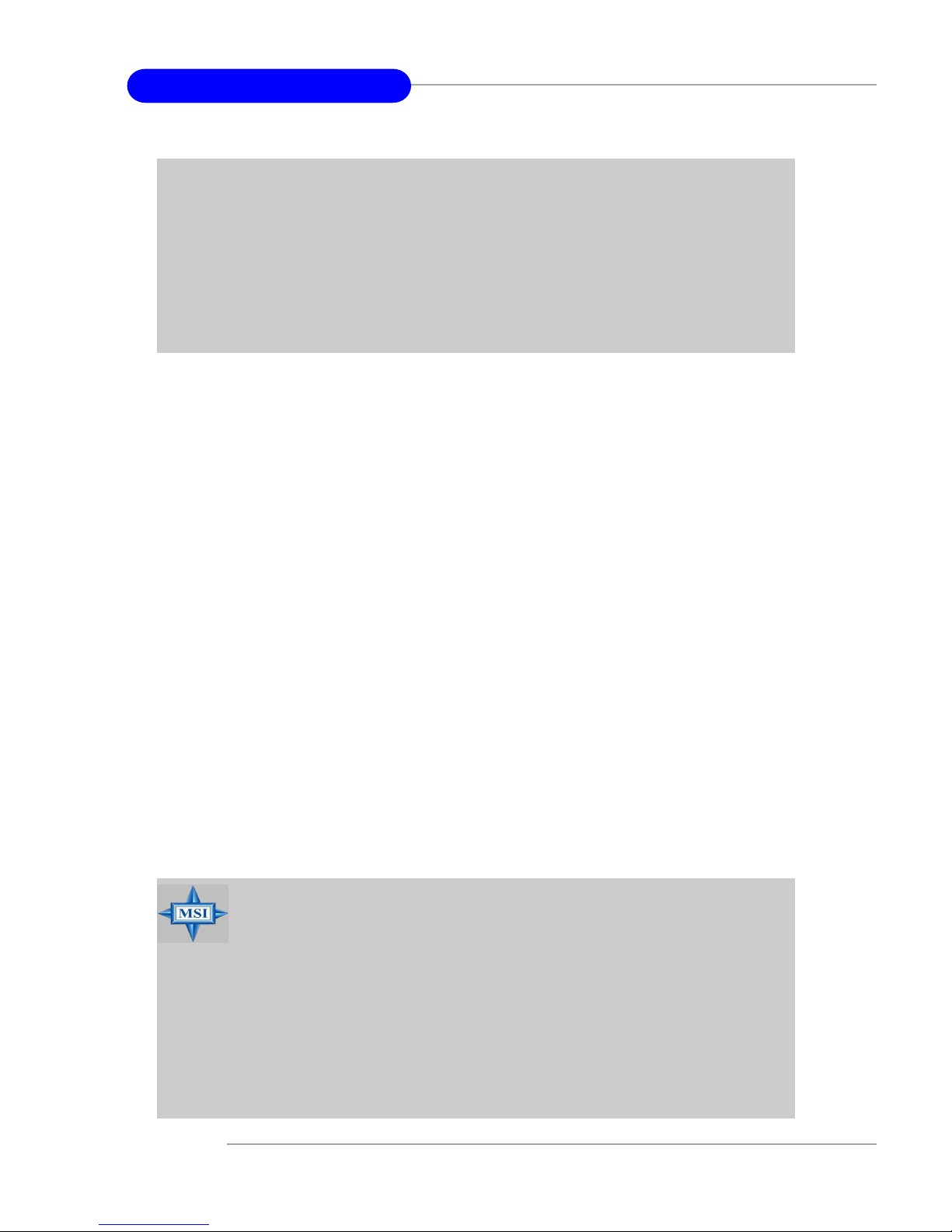
3-28
MS-6728 ATX Mainboard
D.O.T. Range
(D.O.T) Dynamic Overclocking Technology is the automatic overclocking
function, included in the MSITM’s newly developed CoreCell
TM
Technology. It
is designed to detect the load balance of CPU while running programs, and to
adjust the best CPU frequency automatically. When the motherboard detects
CPU is running programs, it will speed up CPU automatically to make the
program run smoothly and faster. When the CPU is temporarily suspending or
staying in the low load balance, it will rest ore the default settings i nstead.
Usually the Dynamic Overclocking Technology will be pow ered only when
users' PC need to run huge amount of data like 3D games or the video process,
and the CPU frequency need to be boosted up to enhance the overall
performance. Setting options:
Disabled Disable Dynamic Overclocking.
Private 1st level of overclocking.
Sergeant 2nd level of overclocking.
Captai n 3rd level of overclocking, also the default value of "Load
High Performance Defaults".
Colonel 4th level of overclocking.
General 5th level of overclocking.
Commander 6th level of overclocking.
MSI Reminds You...
Even t hough the Dynamic Overcl ocking Technol ogy is more
stable than manual overclocking, basically, it is still risky. We
suggest use r to make sure that your CPU can af ford to
overclocking regularly first. If you find the PC appears to be
unstable or reboot inc identally, it's better to disable the Dynamic Overclocking or to lower the level of overclocking options.
By the way, if you need to conduct overclocking manually, you
also need to disable the Dynamic OverClocking first.
2. Meanwhile, for security reason, the re are two functions to
protect BIOS and pr otect user’s system from crashing:
(a)There is a safe hotkey "Ins" in BIOS. If the overclocking
or/and MAT fails to run, you can press "Ins" key while
rebooting system to restore to the BIOS Defaults.
(b) If your system reboot for four times continually, the BIOS
will be restored to the Defaults (Normal), too
Page 72

3-29
BIOS Setup
D.O.T Mode
This item allows you to decide the mode to overclock dynamically. Setting
options: CPU Only, CPU+AGP.
CPU Ratio Selection
This setting controls the multiplier that is used to determine the internal clock
speed of the processor relative to the external or motherboard clock speed.
DRAM Frequency (Mh z)
Use this field to configure the clock frequency of the installed DRAM . Settings
are: PSB 400: 266, Auto, 333, 400, 433, 466, 500.
PSB 533: 266, 333, Auto, 400, 433, 450, 466, 500, 354 (3:4).
PSB 800: 266, 333, 400, Auto, 433, 450, 466, 500, 532, 501 (4:5),
533 (3:4).
Spread Spectrum
When the motherboard’s clock generator pulses, the extreme values (spikes)
of the pulses creates EMI (Electromagnetic Interference). The Spread Spectrum function reduces the EMI generated by modulating the pulses so that the
spikes of the pulses are reduced to flatter curves. If you do not have any EMI
problem , leave the setting at Di sabled for opt ima l system sta bility and
performance. But if you are plagued by EMI, activate the Spread Spectrum for
EMI reduction. Remember to disable Spread Spectrum if you are overclocking
because even a slight jitt er can introduce a temporary boost in clock speed
which may just cause your overclocked processor to lock up. Options: Disabled,
Enabled.
Adjust CPU Bus Clock (Mhz)
This item all ows you to select the CPU Bus clock frequency (in MHz) and
overclock the processor by adjusting the FSB clock to a higher frequency.
Settings are: PSB 400: 100-355MHz.
PSB 533: 133-500MHz
PSB 800: 200-500MHz
MSI Reminds You...
The value plus a ratio (CPU: DDR) with parentheses means the
non-synchronous overclocking.
Page 73

3-30
MS-6728 ATX Mainboard
DDR Clock (Mhz)
This read-only item allows you to view the current DD R clock.
Adjust AGP/PC I Clock (Mhz)
This item allows you to select the AGP/PCI clock frequency (in MHz) by
adjusting the AGP/PCI clock to a higher frequency.
CPU Vcore Adjus t (for Northwood CPU only)
The setting all ows you to adjust the CPU Vcore voltage. Available options:
Yes, No.
CPU Voltage (V) (for North wood CPU only)
The setting is adjustable if you set the “CPU Vcore Adjust” to “Yes”.
DDR Power Voltage
Adjusting the DDR voltage can increase the DDR speed. Any changes made
to this setting may cause a stability issue, so changing the DDR voltage for
long-term purpose is NOT recommended.
AGP Power Voltage
AGP voltage is adjustable in the field, allowing you to increase the performance
of your AGP display card w hen overclocking, but the stability may be affected.
MSI Reminds You...
Changing CPU Ratio/Vcore could result in the instability of the
system; therefore, it is NOT recommended to change the default
setting for long-term usage.
MSI Reminds You...
The settings shown in different color in CPU Voltage (V), DDR
Power Voltage and AGP Power Voltage helps to verify if your
setting is proper for your system.
White: Safe setting.
Yellow: High performance setting.
Red: Not recommended setting and the system may be unstable.
Page 74

3-31
BIOS Setup
Set Supervisor/User Password
When you select this function, a message as below will appear on the
screen:
Type the password, up to six characters in length, and press <Enter>.
The password typed now will replace any previously set password from CMOS
memory. You will be prompted to confirm the password. Retype the password
and press <Enter>. You may also press <Esc> to abort the selection and not
enter a password.
To clear a set password, just press <Enter> when you are prompted to
enter the password. A message will show up confirming the password will be
disabled. Once the password i s di sabled, the system will boot and you can
enter Setup without entering any password.
When a password has been set, you will be prompted to enter it every
time you try to enter Setup. This prevents an unauthorized person from changing any part of your system configuration.
Additionally, when a password is enabled, you can also have AMIBIOS
to request a password each time the system is booted. This would prevent
unauthorized use of your computer. The setting to determine when the password prompt is required is the PASSWORD CHECK option of the ADVANCED
BIOS FEATURES menu. If the PASSWORD CHECK option is set to Always,
the password is required both at boot and at entry to Setup. If set to Setup,
password prompt only occurs when you try to enter Setup.
MSI Reminds You...
About Supervisor Password & User Password:
Supervisor password: Can enter and change the settings of
the setup menu.
User password: Can onl y enter but do not have the
right to change the settings of the setup
menu.
Page 75

3-32
MS-6728 ATX Mainboard
Load High Performance/BI OS Setup Defaults
The two options on the ma in menu allow users to restore all of the BIOS
settings to High Performance default s or BIOS Setup defaults. The High
Performance Defaults are the values set by the mainboard manufacturer for the
best system performance but probably will cause a stability issue. The BIOS
Setup Defaults are the default values also set by the mainboard manufacturer
for stable performance of the mainboard.
When you select Load High Performance Defaults, a message as below appears:
Pressing ‘Enter’ loads the default BIOS values that enable the best system
performance but may lead to a stability issue.
When you select Load BIOS Setup Defaults, a mess age as below appears:
Pressing ‘Enter’ loads the default values that are factory settings for stable
system performance.
MSI Reminds You...
The option is for power or overclocking users only. Use of high
performance defaults will tighten most timings to i ncrease the
system performance. Therefore, a high-end system configuration
is a must, which means y ou need high-quality VGA adapter,
RAM and so on. We don’t recommend that users should apply
the high performance defaults in t he ir regular sy st em s.
Otherwise, the system may become unstable or even crash. If the
system crashes or hangs after enabling the feature, please CL EAR
CMOS DAT A to resolve the problem. For more information, refer
to “Clear CMOS Jumper: JBAT1” in Chapter 2.
Page 76

A-1
Using 2-, 4- & 6-Channel Audio Function
Appendix A: Using 2-, 4- & 6-Channel
Audio Function
The mainboard is equipped with Realtek ALC655 chip, which provides
support for 6-channel audio output, including 2 Front, 2 Rear, 1 Center and 1
Subwoofer channel. ALC655 allows the board to attach 4 or 6 speakers for
better surround sound effect. The section will tell you how to install and use 4/6-channel audio function on the board.
Page 77

A-2
MS-6728 ATX Mainboard
Installing the Audio Driver
You need to install the driver for Realtek ALC655 chip to function
properly before you can get access to 4-/6-channel audio operations. Follow
the procedures described below to install the drivers for different operating
systems.
Installation for Windows 98SE/ME/2000/XP
For Windows® 2000, you must install Windows® 2000 Service Pack2 or
later before installing the driver.
The following illustrations are based on Windows® XP environment and
could look slightly different if you install the drivers in different operating
systems.
1. Insert the companion CD into the CD-ROM drive. The setup screen
will automatically appear.
2. Click Realtek AC97 Audio Drivers.
MSI Reminds Y ou...
The AC97 Audio Configuration software utility is under
continuous update to enhance audio applications. Hence, the
program screens shown here in this appendix may be slightly
different from the latest software utility and shall be held for
reference only.
Click here
Page 78

A-3
Using 2-, 4- & 6-Channel Audio Function
4. Click Finish to restart the system.
Click here
Click here
Select this
option
3. Click Next to install the AC’97 Audio software.
Page 79

A-4
MS-6728 ATX Mainboard
Software Configuration
After installing the audio driver, you are able to use the 4-/6-channel
audio feature now. Click the audio icon from the window tray at the lowerright corner of the screen to activate the AC97 Audio Configuration.
Sound Effect
Here you can select a sound effect you like from the Environment list.
You may also edit the properties for an environment as you wish by
clicking the Edit button, then just scroll the bar in the bottom for each property
to adjust.
Page 80

A-5
Using 2-, 4- & 6-Channel Audio Function
Here it provides the Karaoke function which will automatically remove
human voice (lyrics) and leave melody for you to sing the song. Note that this
function applies only for 2-channel audio operation.
Just check the Voice Cancellation box and then click OK to activate the
Karaoke function.
Page 81

A-6
MS-6728 ATX Mainboard
Equalizer
Here you regulate each equalizer for current playing digital sound sources.
You may choose the provided sound effects, and the equalizer will adjust
automatically. If you like, you may also load an equalizer setting or make an
new equalizer setting to save as an new one by using the buttons Load and
Save. Or you may click Reset to use the default value.
Page 82

A-7
Using 2-, 4- & 6-Channel Audio Function
Speaker Configuration
In this tab, you can easily configure your multi-channel audio function
and speakers.
1. Select the audio configuration below which is identical to the audio
jack in your mainboard.
1
2
3
2. Select a desired multi-channel operation from Number of Speaker.
a. Headphone for the common headphone
b. 2-Channel Mode for Stereo-Speaker Output
c. 4-Channel Mode for 4-Speaker Output
d. 6-Channel Mode for 5.1-Speaker Output
3. Here it shows the multi-channel setting for the audio jack. Please connect
your speakers to the correct phone jack in accordance with the setting
displayed here.
4. Then click OK to apply the configuration.
Page 83

A-8
MS-6728 ATX Mainboard
Speaker Test
You can use this tab to test each connected speaker to ensure if 4- or 6channel audio operation works properly. If any speaker fails to make sound,
then check whether the cable is inserted firmly to the connector or replace the
bad speakers with good ones.
Select the speaker by clicking it to test its functionality. The one you
select will light up and make testing sound.
Select this function
Subwoofer
Front Right
Rear Right
Center
Front Left
Rear Left
Page 84

A-9
Using 2-, 4- & 6-Channel Audio Function
HRTF Demo
In this tab you may adjust your HR TF (Head Related T ransfer Functions)
3D positional audio before playing 3D audio applications like gaming. Y ou may
also select different environment to choose the most suitable environment you
like.
MSI Reminds Y ou...
1. 6 speakers appear on the “Speaker Test” tab only when you
select “6-Channel Mode” in the “Number of Speakers” col-
umn in “Speaker Configuration” tab. If you select “4-Channel Mode”, only 4 speakers appear on the window.
2. While you are testing the speakers in 6-Channel Mode, if the
sound coming from the center speaker and subwoofer is
swapped, you should select Swap Center/Subwoofer Output
to readjust these two channels.
Page 85

A-10
MS-6728 ATX Mainboard
General
In this tab it provides some information about the AC97 Audio Configuration utility , including Audio Driver Version, DirectX Version, Audio Controller & AC97 Codec. You may also select the language of this utility by choosing
from the Language list.
Page 86

A-11
Using 2-, 4- & 6-Channel Audio Function
Using 2-, 4- & 6- Channel Audio Function
Connecting the Speakers
When you have set the Multi-Channel Audio Function mode properly in
the software utility, connect your speakers to the correct phone jacks in
accordance with the setting in software utility.
2-Channel Mode for Stereo-Speaker Output
Refer to the following diagram and caption for the function of each
phone jack on the back panel when 2-Channel Mode is selected.
Back Panel
3
1
2
4
1 Line In
2 Line Out (Front channels)
3 MIC
4 SPDIF Coaxial jack
Page 87

A-12
MS-6728 ATX Mainboard
1 *Line Out (Rear channels)
2 Line Out (Front channels)
3 MIC
4 SPDIF Coaxial jack
* Line In function is converted to
Line Out function when 4-Channel
Mode for 4-Speaker Output is selected.
4-Channel Mode for 4-Speaker Output
The audio jacks on the back panel always provide 2-channel analog
audio output function, however these audio jacks can be transformed
to 4- or 6- channel analog audio jacks by selecting the corresponding
multi-channel operation from No. of Speakers.
Refer to the following diagram and caption for the function of each
jack on the back panel when 4-Channel Mode is selected.
Back Panel
3
1
2
4
Page 88

A-13
Using 2-, 4- & 6-Channel Audio Function
1 * Line Out (Rear channels)
2 Line Out (Front channels)
3 * Line Out (Center and Subwoofer channel)
4 SPDIF Coaxial jack
* Both Line In and MIC
function are converted to Line
Out function when 6-Channel
Mode for 6-Speaker Output is
selected.
6-Channel Mode for 6-Speaker Output
Refer to the following diagram and caption for the function of each
jack on the back panel when 6-Channel Mode is selected.
MSI Reminds Y ou...
If the audio signals coming from the Center and Subwoofer
speaker are swapped when you play video or music on the
computer, a converter may be required to exchange center and
subwoofer audio signals. The converter can be purchased from
a speaker store.
Back Panel
3
1
24
