Page 1

865GM3/865PEM2 Series
MS-6763 (v1.X) M-A TX Mainboard
Version 1.0
G52-M6763X1-G22
i
Page 2
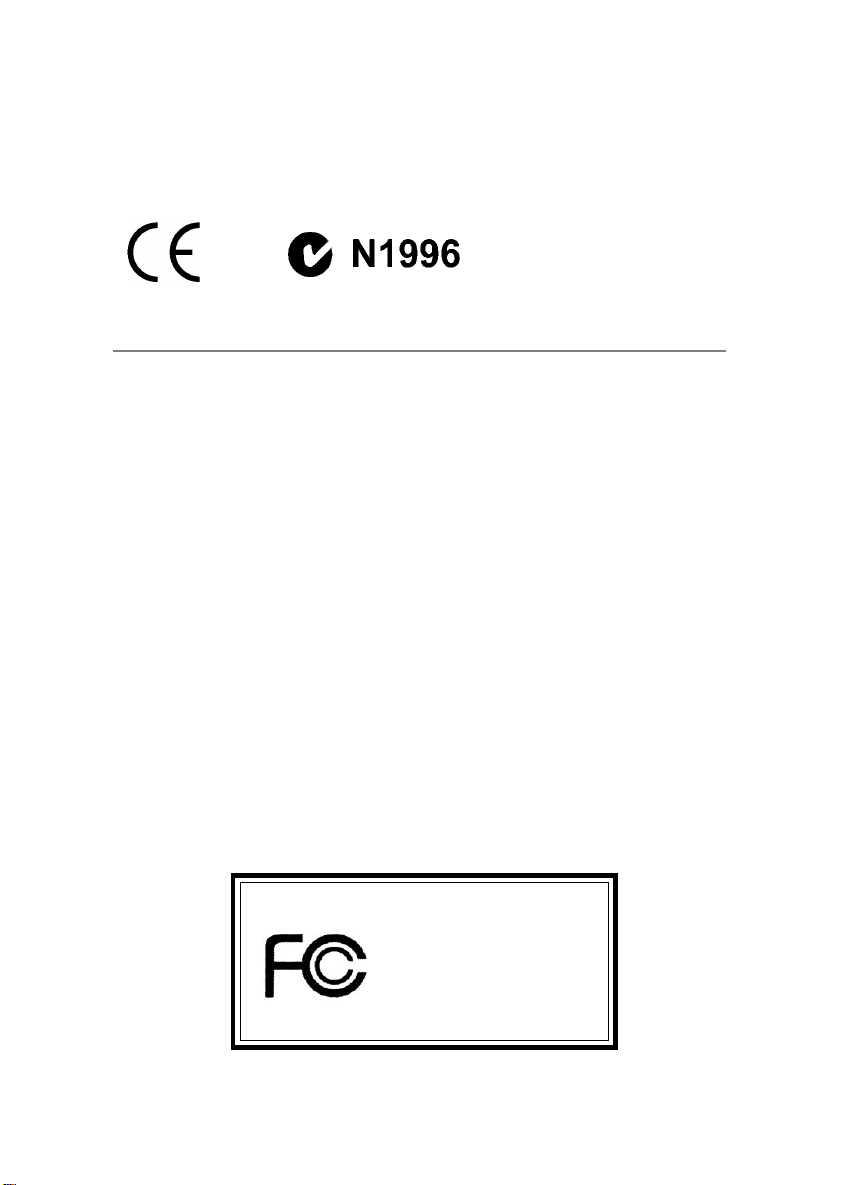
Manual Rev: 1.0
Release Date: July 2003
FCC-B Radio Frequency Interference Statement
This equipment has been tested and found to comply with the limits for a class
B digital device, pursuant to part 15 of the FCC rules. These limits are designed
to provide reasonable protection against harmful interference when the equipment is operated in a commercial environment. This equipment generates, uses
and can radiate radio frequency energy and, if not installed and used in accordance with the instruction manual, may cause harmful interference to radio
communications. Operation of this equipment in a residential area is likely to
cause harmful interference, in which case the user will be required to correct
the interference at his own expense.
Notice 1
The changes or modifications not expressly approved by the party responsible for compliance could void the user’s authority to operate the equipment.
Notice 2
Shielded interface cables and A.C. power cord, if any, must be used in order to
comply with the emission limits.
VOIR LA NOTICE D’INSTALLATION AVANT DE RACCORDER AU
RESEAU.
Micro-Star International MS-6763
T ested to comply
with FCC Standard
For Home or Office Use
ii
Page 3
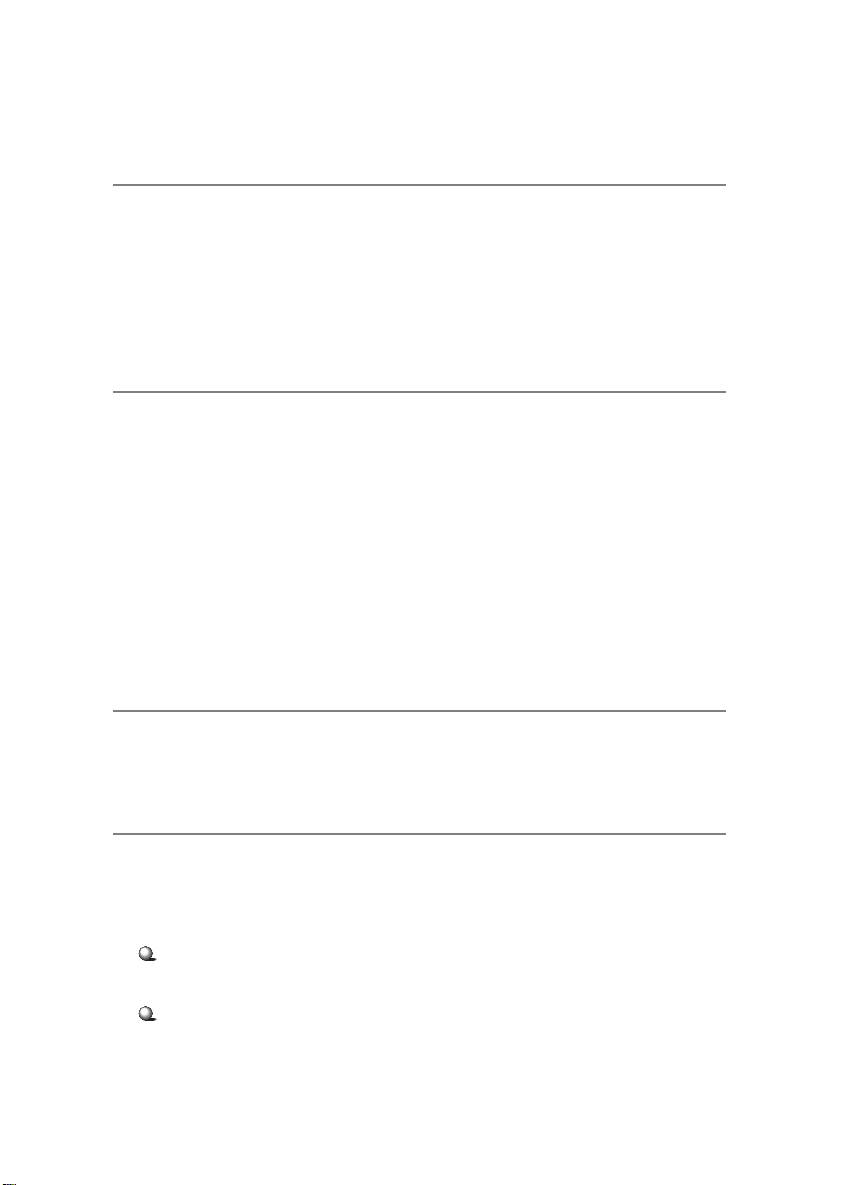
Copyright Notice
The material in this document is the intellectual property of MICRO-STAR
INTERNATIONAL. We take every care in the preparation of this document,
but no guarantee is given as to the correctness of its contents. Our products
are under continual improvement and we reserve the right to make changes
without notice.
Trademarks
All trademarks are the properties of their respective owners.
Intel® and Pentium® are registered trademarks of Intel Corporation.
PS/2 and OS®/2 are registered trademarks of International Business Machines
Corporation.
Windows® 95/98/2000/NT/XP are registered trademarks of Microsoft
Corporation.
Netware® is a registered trademark of Novell, Inc.
Award® is a registered trademark of Phoenix T echnologies Ltd.
AMI® is a registered trademark of American Megatrends Inc.
Revision History
Revision Revision History Date
V1.0 First release for PCB 1.X July 2003
T echnical Support
If a problem arises with your system and no solution can be obtained from the
user’s manual, please contact your place of purchase or local distributor.
Alternatively, please try the following help resources for further guidance.
Visit the MSI website for FAQ, technical guide, BIOS updates, driver
updates, and other information: http://www.msi.com.tw/
Contact our technical staff at: support@msi.com.tw
iii
Page 4

Safety Instructions
1. Always read the safety instructions carefully.
2. Keep this User’s Manual for future reference.
3. Keep this equipment away from humidity.
4. Lay this equipment on a reliable flat surface before setting it up.
5. The openings on the enclosure are for air convection hence protects the
equipment from overheating. DO NOT COVER THE OPENINGS.
6. Make sure the voltage of the power source and adjust properly 110/220V
before connecting the equipment to the power inlet.
7. Place the power cord such a way that people can not step on it. Do not
place anything over the power cord.
8. Always Unplug the Power Cord before inserting any add-on card or module.
9. All cautions and warnings on the equipment should be noted.
10. Never pour any liquid into the opening that could damage or cause electrical shock.
11. If any of the following situations arises, get the equipment checked by a
service personnel:
z The power cord or plug is damaged.
z Liquid has penetrated into the equipment.
z The equipment has been exposed to moisture.
z The equipment has not work well or you can not get it work according
to User’s Manual.
z The equipment has dropped and damaged.
z The equipment has obvious sign of breakage.
12. DO NOT LEAVE THIS EQUIPMENT IN AN ENVIRONMENT
UNCONDITIONED, STORAGE TEMPERA TURE ABOVE 600 C (1400F), IT
MA Y DAMAGE THE EQUIPMENT.
CAUTION: Danger of explosion if battery is incorrectly replaced.
Replace only with the same or equivalent type recommended by the
manufacturer.
iv
Page 5
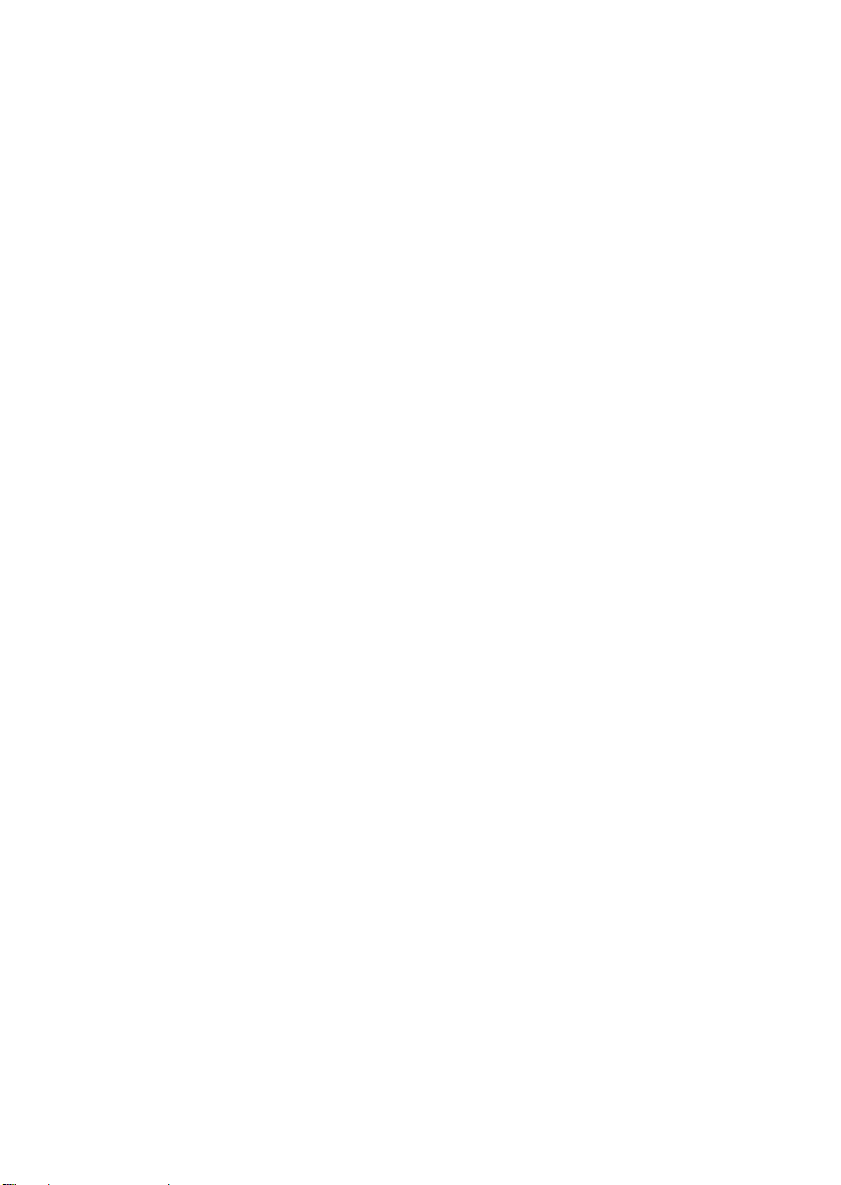
CONTENTS
FCC-B Radio Frequency Interference Statement ..........................................iii
Copyright Notice ..........................................................................................iii
Revision History ...........................................................................................iii
T echnical Support.........................................................................................i ii
Safety Instructions .......................................................................................iv
Chapter 1. Getting Started ........................................................................ 1-1
Mainboard Specifications ....................................................................1-2
Mainboard Layout ............................................................................... 1-4
Chapter 2. Hardware Setup ....................................................................... 2-1
Quick Components Guide ....................................................................2-2
Central Processing Unit: CPU ..............................................................2-3
CPU Core Speed Derivation Procedure ......................................... 2-3
CPU Installation Procedures for Socket 478 ..................................2-4
Installing the CPU Fan ..................................................................2-5
Memory................................................................................................2-7
Memory Speed/CPU FSB Support Matrix .....................................2-7
DDR Population Rules ..................................................................2-7
Installing DDR Modules ...............................................................2-8
Power Supply .......................................................................................2-9
ATX 20-Pin Power Connector: ATX1 ............................................ 2-9
A TX 12V Power Connector: JPW1 ................................................ 2-9
Back Panel .......................................................................................... 2-10
Mouse/Keyboard Connector ...................................................... 2-11
Serial Port Connectors: COMA & JCOM1 .................................. 2-11
VGA Connector (for 865GM3 Series only) .................................. 2-11
Parallel Port Connector: LPT1...................................................... 2-13
LAN Jack: 10/100Mbps LAN (for 865PEM2 Series) or Gigabit LAN
(for 865GM3 Series) ..................................................................... 2-13
IEEE1394 Port (Optional for 865PEM2 Series only) ..................... 2-14
v
Page 6
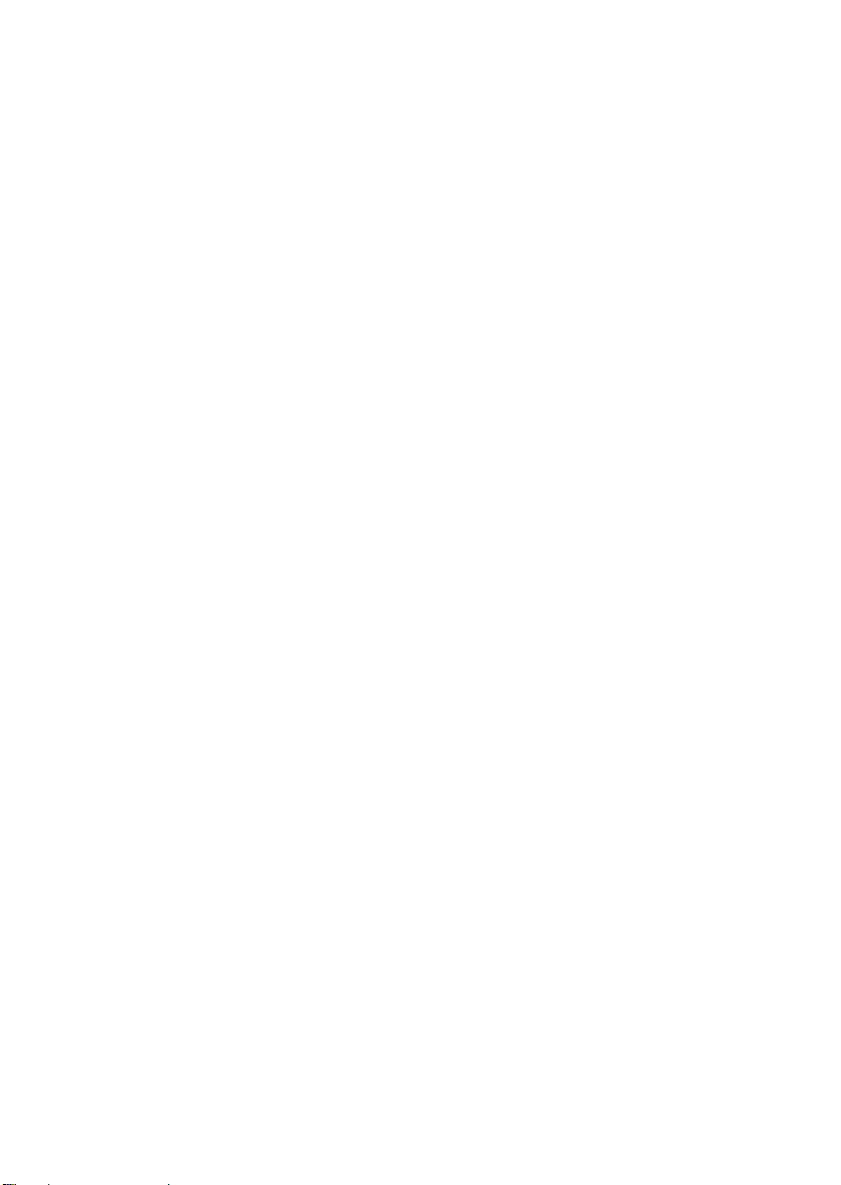
USB Connectors.......................................................................... 2-14
Audio Port Connectors ............................................................... 2-15
Connectors......................................................................................... 2-16
Floppy Disk Drive Connector: FDD1........................................... 2-16
Chassis Intrusion Switch Connector: JCI1 (Optional) ................. 2-16
Ultra A TA HDD Connectors: IDE1, IDE2 .................................... 2-17
Serial AT A HDD Connectors: SATA1, SATA2............................2-18
Fan Power Connectors: CPU_F AN/SYS_F AN ............................ 2-19
CD-In Connector: JCD1 ............................................................... 2-20
Modem-In Connector: JMD1 (Optional) ..................................... 2-20
Aux Line-In Connector: JAUX1 (Optional) ................................. 2-20
SPDIF-Out Connector: JSP1 (Optional) ....................................... 2-20
Front Panel Connectors: JFP1 ..................................................... 2-21
Front Panel Audio Connector: JAUD1 ........................................ 2-22
Front USB Connectors: JUSB1, JUSB2........................................ 2-23
IEEE 1394 Connector: J1394_1 (Optional for 865PEM2 Series) .... 2-24
Jumpers .............................................................................................. 2-25
Clear CMOS Jumper: JBA T1........................................................ 2-25
Slots ................................................................................................... 2-26
AGP (Accelerated Graphics Port) Slot......................................... 2-26
PCI (Peripheral Component Interconnect) Slots.......................... 2-26
CNR (Communication Network Riser) Slot .................................. 2-26
PCI Interrupt Request Routing .................................................... 2-27
Chapter 3. BIOS Setup.............................................................................. 3-1
Entering Setup...................................................................................... 3-2
Control Keys .................................................................................3 -2
Getting Help ..................................................................................3-3
The Main Menu ...................................................................................3-4
Standard CMOS Features ....................................................................3-6
Advanced BIOS Features ....................................................................3-8
Advanced Chipset Features............................................................... 3-12
vi
Page 7
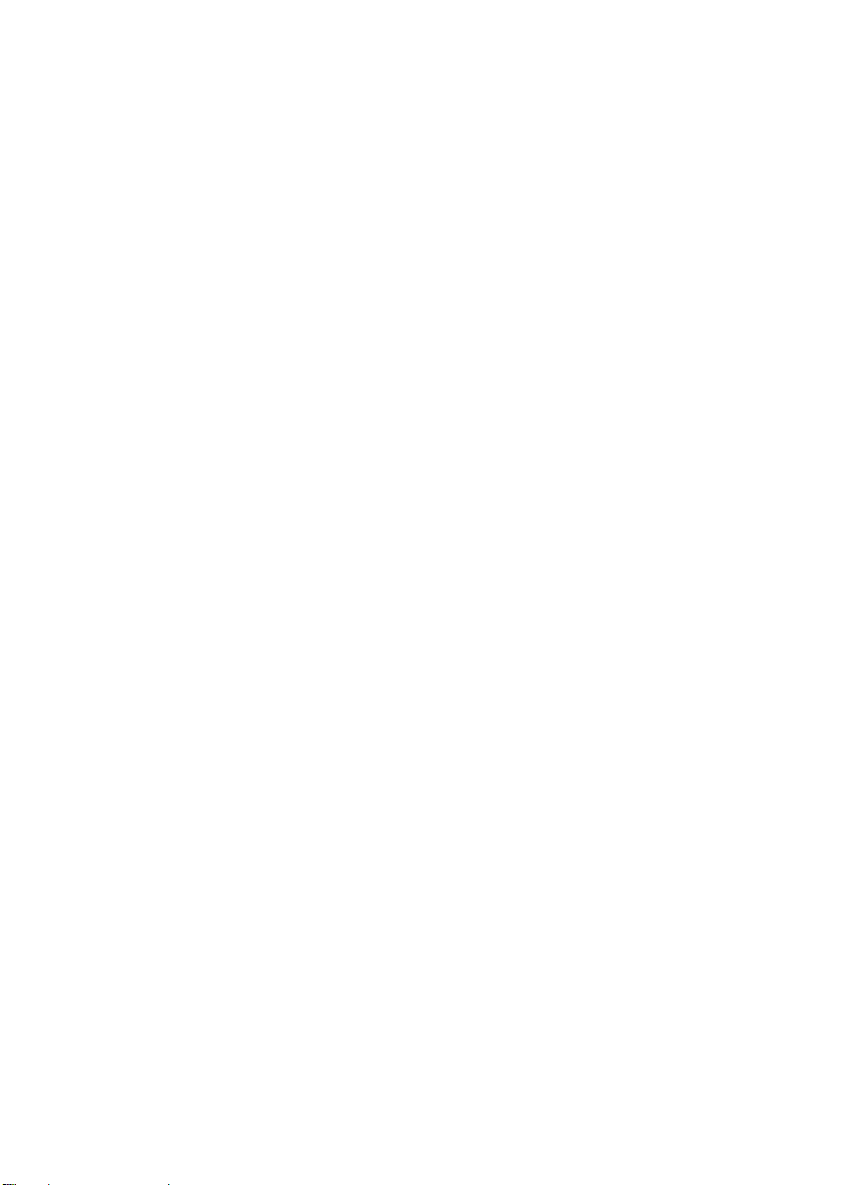
Integrated Peripherals ........................................................................ 3-15
Power Management Setup ................................................................. 3-21
PNP/PCI Configurations..................................................................... 3-25
PC Health Status ................................................................................ 3-27
Frequency/Voltage Control ................................................................ 3-29
Load Default Setting .......................................................................... 3-30
Set Supervisor/User Password........................................................... 3-31
vii
Page 8
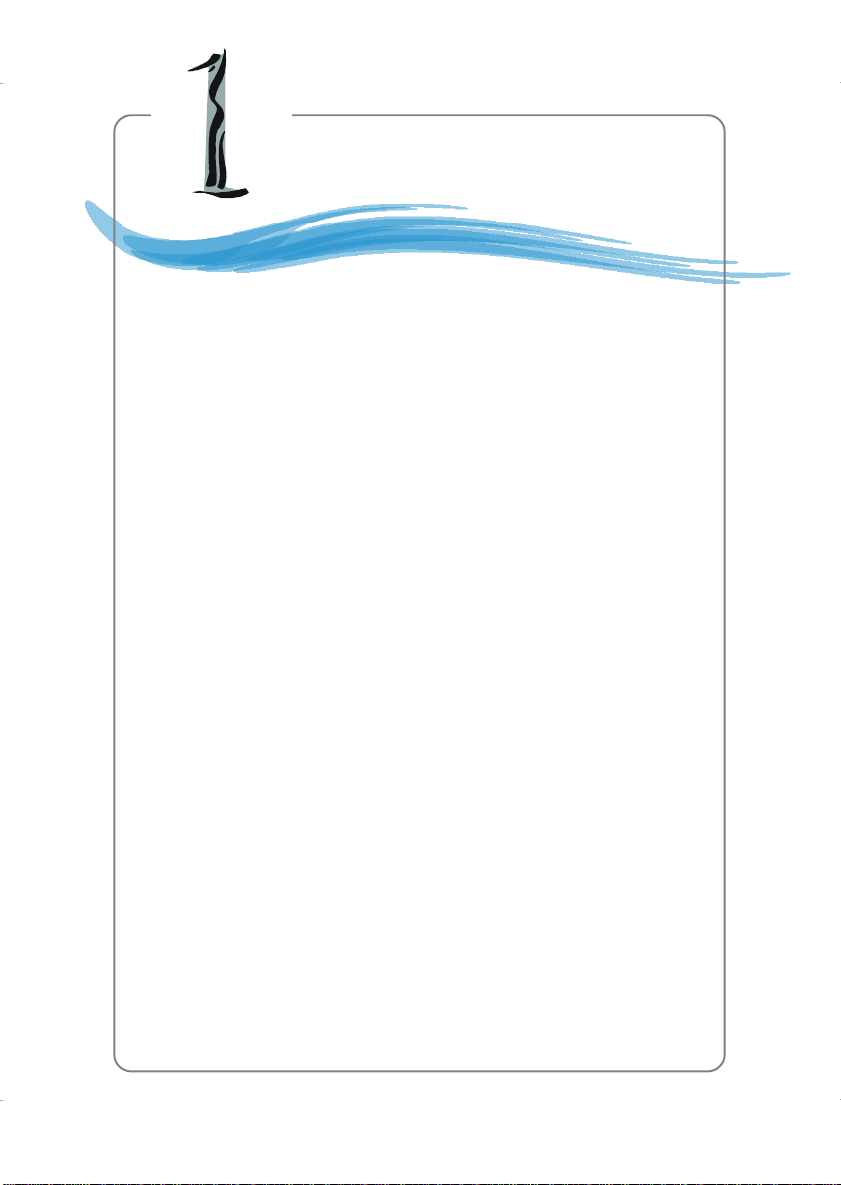
Getting Started
Chapter 1. Getting
Started
Getting Started
Thank you for choosing the 865GM3/865PEM2 Series
(MS-6763 v1.X) micro A TX mainboard. The 865GM3/865PEM2
Series are based on Intel® Springdale-G/PE & ICH5 chipsets
for optimal system efficiency. Designed to fit the advanced Intel
Pentium® 4 processors in 478 pin package, the 865GM3/865PEM2
Series deliver a high performance and professional desktop platform solution.
®
1-1
Page 9
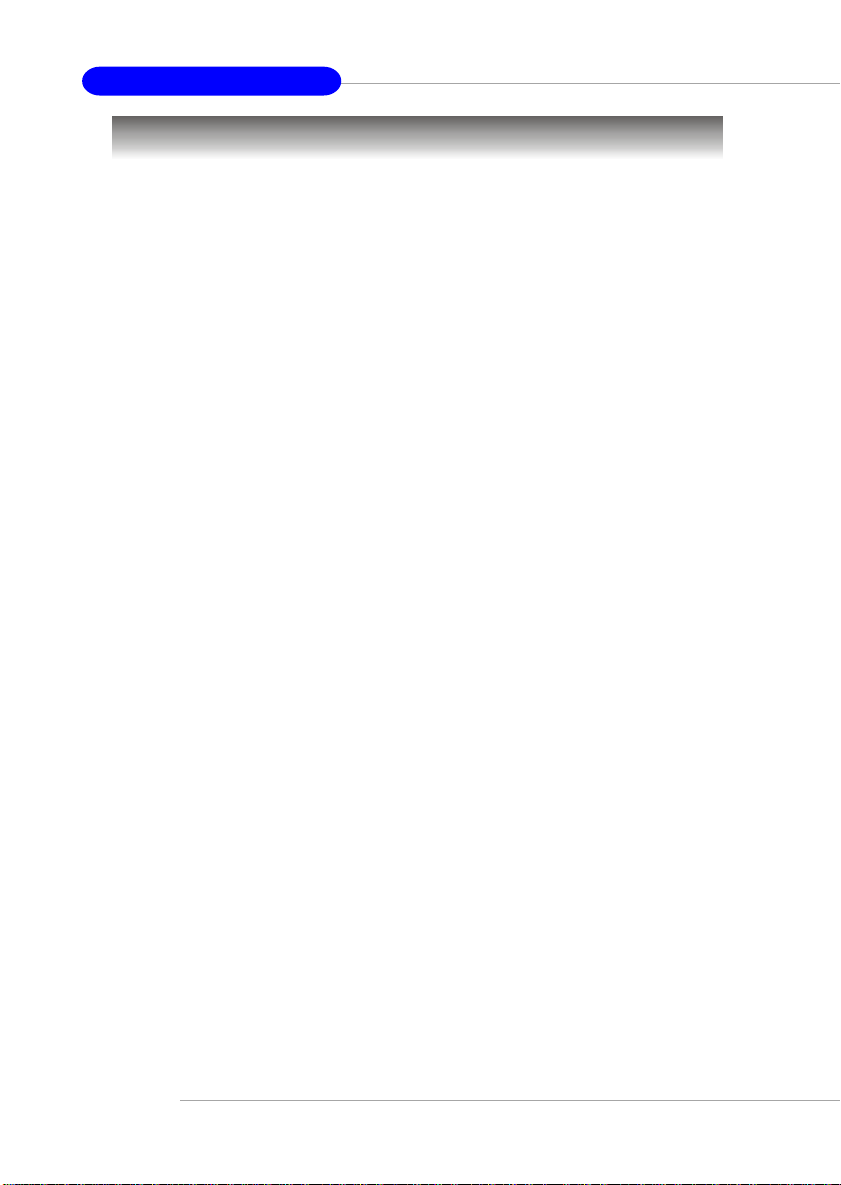
MS-6763 M-ATX Mainboard
Mainboard Specifications
CPU
h Supports Intel® P4 Northwood (Socket 478) processors.
h FSB 533~800MHz, depending on the CPU installed.
h Supports up to 3.2GHz.
Chipset
h Intel® Springdale-PE/G chipset
- Supports FSB 800/533/400MHz.
- Supports AGP 8X/4X interface.
- Supports DDR 400/333/266 memory interface.
- Integrated graphics (for Springdale-G only).
h Intel® ICH5 chipset
- Hi-Speed USB (USB2.0) controller, 480Mb/sec.
- 2 Serial AT A/150 ports.
- 2 channel Ultra AT A 100 bus Master IDE controller.
- PCI Master v2.3.
- I/O APIC.
- AC’97 2.3 interface.
- Supports both ACPI and legacy APM power management.
Main Memory
h Supports four 184-pin unregistered non-ECC PC3200/PC2700/PC2100 DDR
DIMMs.
h Supports up to 4GB memory size.
Slots
h One AGP slot supports 8x/4x at 0.8V (AGP 3.0) or 4x at 1.5V (3.3V not
supported).
h Three 32-bit v2.3 Master PCI bus slots (support 3.3v/5v PCI bus interface).
h One CNR slot.
On-Board IDE
h Dual Ultra DMA 33/66/100 IDE controllers integrated in ICH5.
- Supports PIO, Bus Master operation modes.
- Can connect up to four Ultra ATA drives.
h Serial ATA/150 controller integrated in ICH5.
- Up to 150MB/sec transfer speeds.
- Can connect up to two Serial AT A drives.
1-2
Page 10

Getting Started
On-Board Peripherals
h On-Board Peripherals include:
- 1 floppy port supports 2 FDDs with 360K, 720K, 1.2M, 1.44M and
2.88Mbytes
- 2 serial ports (COM A & JCOM1)
- 1 parallel port supports SPP/EPP/ECP mode
- 1 VGA port (for 865GM3 Series only)
- 8 USB 2.0 ports (Rear * 4/ Front * 4)
- 1 Line-In/Line-Out/Mic-In port
- 1 RJ45 LAN jack
- 2 IEEE 1394 ports (optional for 865PEM2 Series only)
Audio
h AC97 link controller integrated in ICH5.
h Software audio codec AD1981B.
- Compliant with AC97 v2.2 spec.
- Meets PC2001 audio performance requirement.
- Can support SPDIF Out via bracket only.
LAN
h Intel 82547EI (for 865GM3 Series only)
- Integrated 10/100/1000Mbps Ethernet MAC and PHY in one chip.
- Supports auto-negotiation operation.
- Compliant with PCI v2.2, and LAN on Motherboard (LOM) standard.
h RealT ek R TL8101L (for 865PEM2 Series only)
- Integrated 10/100Mbps Ethernet MAC and PHY in one chip.
- Supports 10Mb/s and 100Mb/s auto-negotiation operation.
- Compliant with PCI v2.2, and LAN on Motherboard (LOM) standard.
BIOS
h The mainboard BIOS provides “Plug & Play” BIOS which detects the pe-
ripheral devices and expansion cards of the board automatically.
h The mainboard provides a Desktop Management Interface (DMI) function
which records your mainboard specifications.
Dimension
h Micro ATX Form Factor: 24.38 cm (L) x 24.38 cm (W).
Mounting
h 8 mounting holes.
1-3
Page 11
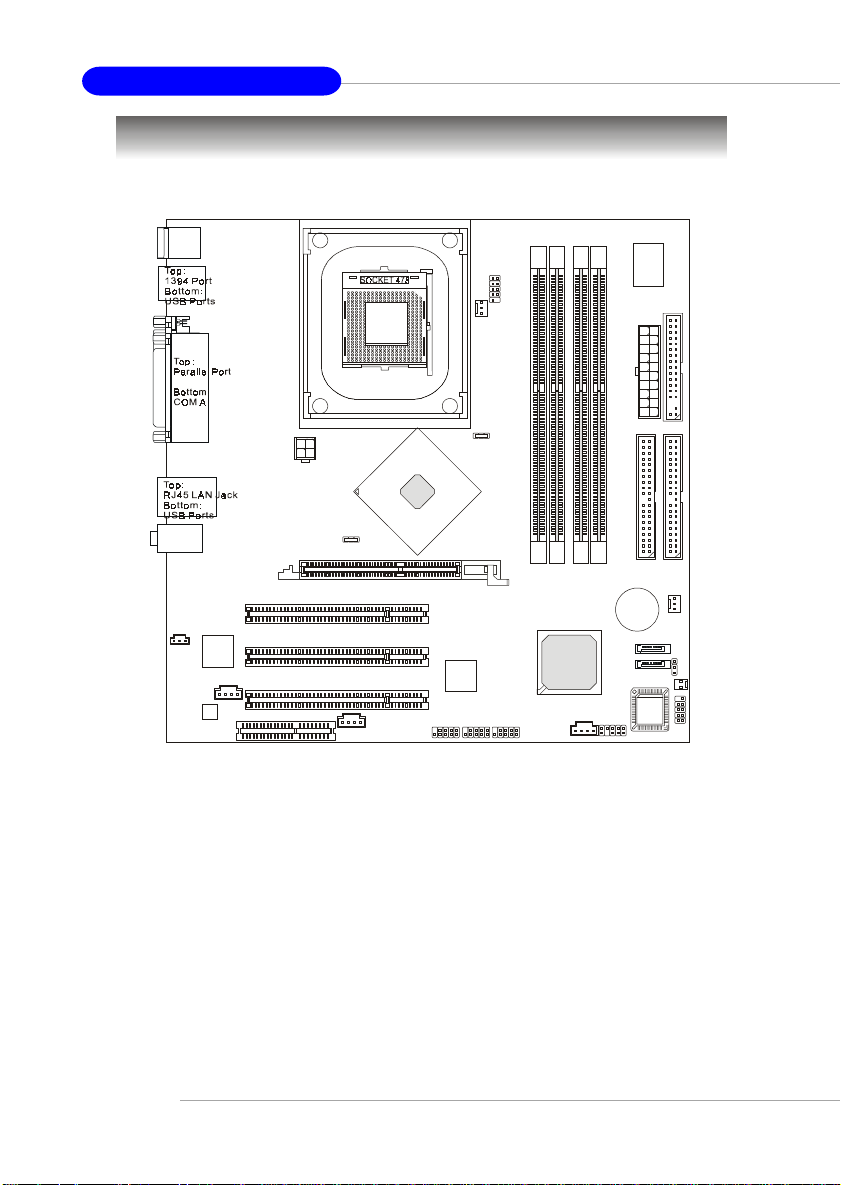
MS-6763 M-ATX Mainboard
Mainboard Layout
T: Mous e
B: Keyboard
JCOM1
CPU_FAN
1
X
T
A
T:
Line-In
M:
B: Mic
JSP1
Codec
Line-Out
RTL8101L
RealTek
JCD1
CNR
JPW1
PCI Slot 1
PCI Slot 2
PCI Slot 3
JMD1
AGP Slot
Intel
865PE
J1394_1
NEC
D72874GC
JUSB1
JUSB2
1
M
M
I
D
2
M
M
I
D
ICH5
JAUX1
3
M
M
I
D
4
M
M
I
D
SATA2
SATA1
JAUD1
BATT
+
865PEM2 Series (MS-6763 v1.X) Micro A TX Mainboard
W
A
d
-
n
F
o
H
b
7
n
i
2
6
W
3
8
2
E
D
I
SYS_FAN
JBAT1
JCI1
BIOS
JFP1
1
D
D
F
1
E
D
I
1-4
Page 12
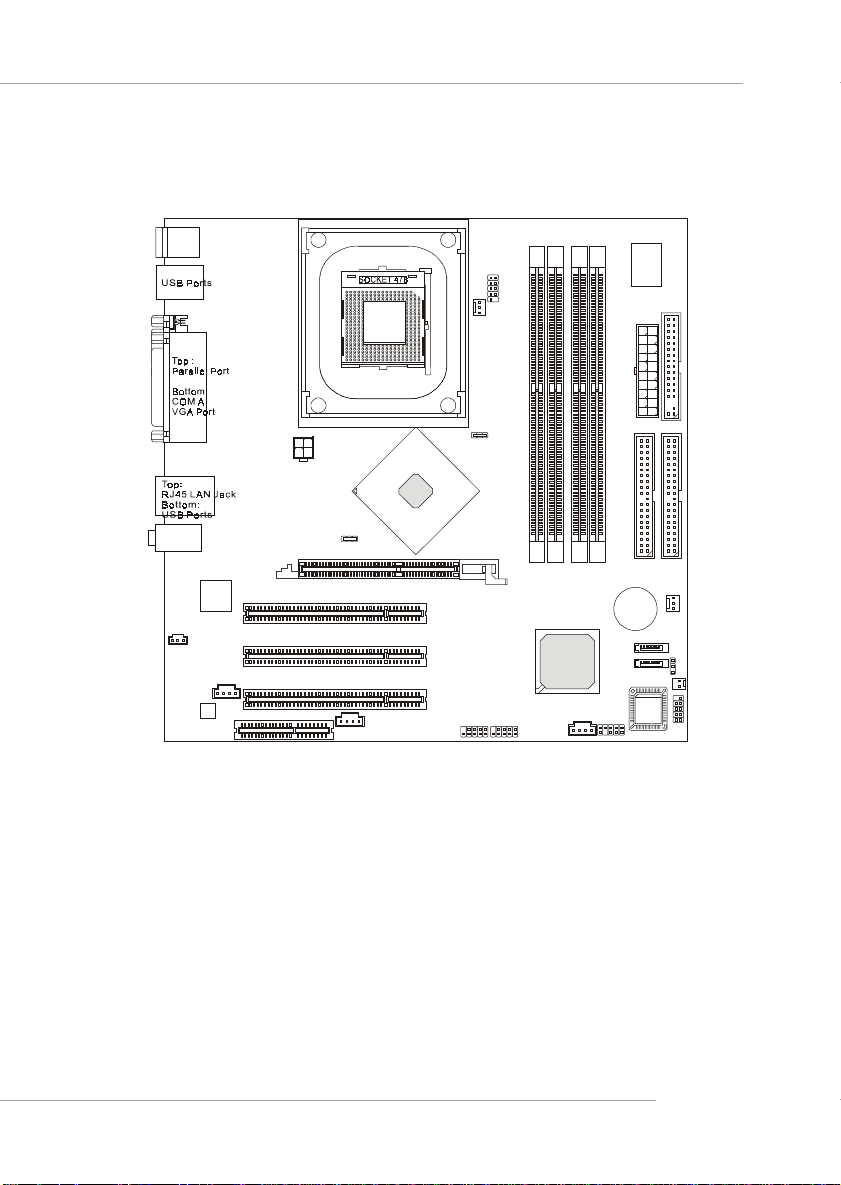
Getting Started
T: Mous e
B: Keyboard
JCOM1
CPU_FAN
T:
Line-In
M:
B: Mic
JSP1
Line-Out
Codec
Intel
82547EI
JCD1
CNR
JPW1
PCI Slot 1
PCI Slot 2
PCI Slot 3
JMD1
AGP Slot
Intel
865G
JUSB1
JUSB2
1
M
M
I
D
2
M
M
I
D
ICH5
JAUX1
3
M
M
I
D
4
M
M
I
D
SATA2
SATA1
JAUD1
BATT
865GM3 Series (MS-6763 v1.X) Micro A TX Mainboard
d
n
o
b
n
i
W
1
X
T
A
+
SYS_FAN
BIOS
W
A
F
H
7
2
6
3
8
2
E
D
I
JCI1
JBAT1
JFP1
1
D
D
F
1
E
D
I
1-5
Page 13
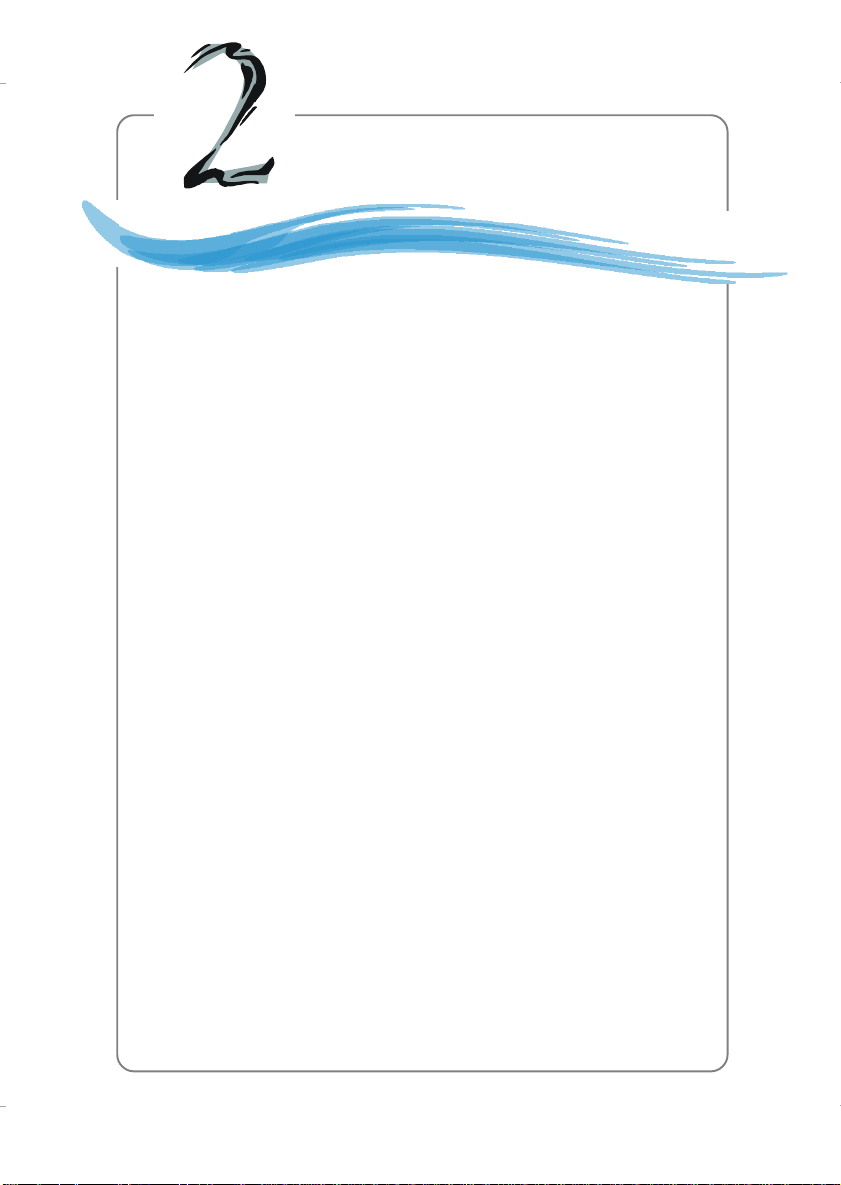
Hardware Setup
Chapter 2. Hardware
Setup
Hardware Setup
This chapter provides you with the information about hardware setup procedures. While doing the installation, be careful
in holding the components and follow the installation
procedures. For some components, if you install in the wrong
orientation, the components will not work properly.
Use a grounded wrist strap before handling computer
components. Static electricity may damage the components.
2-1
Page 14
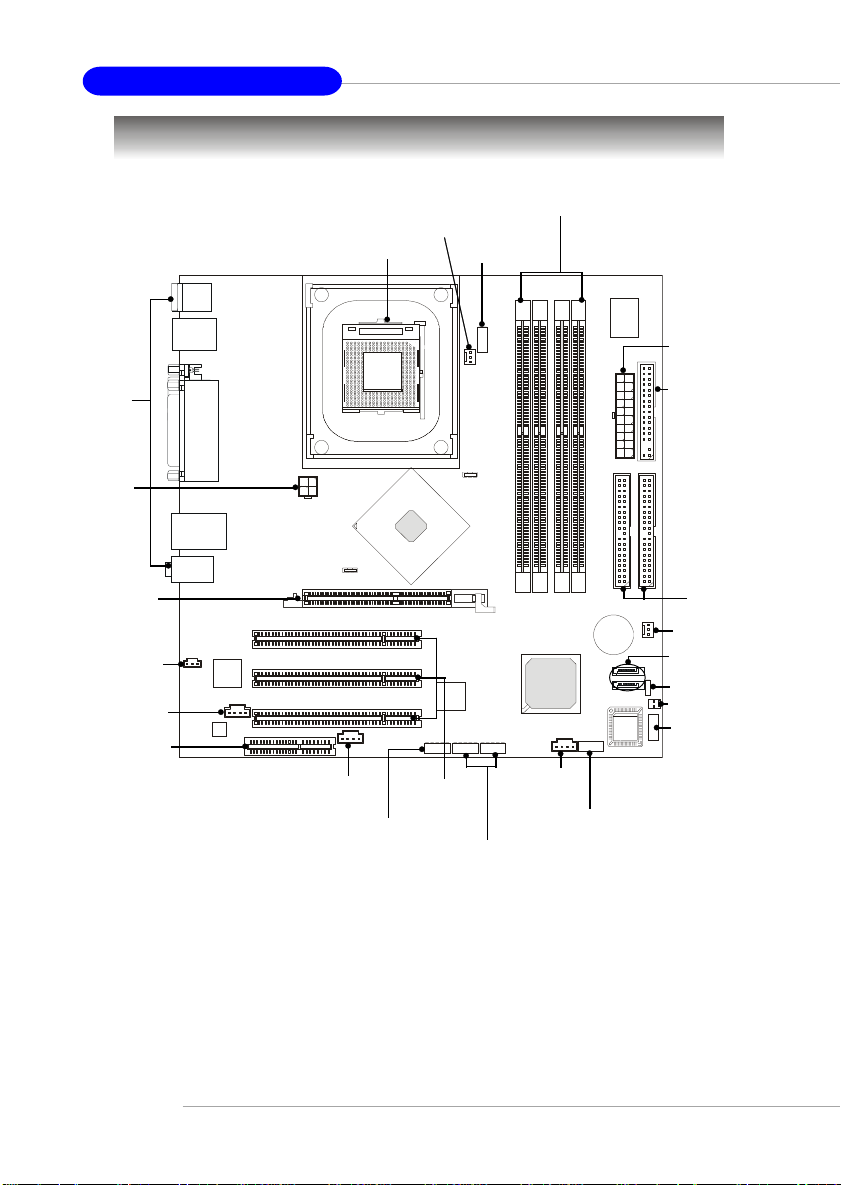
MS-6763 M-ATX Mainboard
Quick Components Guide
Back Panel
I/O, p.2-10
JPW1, p.2-9
AGP1, p.2-26
JSP1, p.2-20
JCD1, p.2-20
CNR1, p.2-26
CPU, p.2-3
JMD1, p.2-20
J1394_1, p.2-24
CPU_FAN, p.2-19
JCOM1, p.2-11
PCI 1~3,
p.2-26
JUSB1/2, p.2-23
DDR DIMMs, p.2-7
JAUX1,
p.2-20
JAUD1, p.2-22
ATX1, p.2-9
FDD1, p.2-16
IDE2/1,
p.2-17
SYS_FAN,
p.2-19
SATA2/1,
p.2-18
JBAT1, p.2-25
JCI1, p.2-16
JFP1, p.2-21
2-2
Page 15

Hardware Setup
Central Processing Unit: CPU
The mainboard supports Intel® Pentium® 4 processors in the 478 pin
package. The mainboard uses a CPU socket called PGA478 for easy CPU
installation. When you are installing the CPU, make sure the CPU has a
heat sink and a cooling fan attached on the top to prevent overheating. If
you do not find the heat sink and cooling fan, contact your dealer to purchase
and install them before turning on the computer.
CPU Core Speed Derivation Procedure
If CPU Clock = 100MHz
Core/Bus ratio = 24
then CPU core speed = Host Clock x Core/Bus ratio
= 100MHz x 24
= 2.4 GHz
MSI Reminds You...
Overheating
Overheating will seriously damage the CPU and system, always make sure the cooling fan can work properly to protect
the CPU from overheating.
Replacing the CPU
While replacing the CPU, always turn off the ATX power supply or unplug the power supply’s power cord from grounded
outlet first to ensure the safety of CPU.
2-3
Page 16

MS-6763 M-ATX Mainboard
CPU Installation Procedures for Socket 478
1. Please turn off the power and
unplug the power cord before
installing the CPU.
2. Pull the lever sideways away
from the socket. Make sure to
raise the lever up to a 90-degree angle.
3. Look for the gold arrow. The
gold arrow should point towards the lever pivot. The
CPU can only fit in the correct orientation.
4. If the CPU is correctly
installed, the pins should be
completely embedded into the
socket and can not be seen.
Please note that any violation
of the correct installation procedures may cause permanent
damages to your mainboard.
5. Press the CPU down firmly
into the socket and close the
lever. As the CPU is likely to
move while the lever is being
closed, always close the lever
with your fingers pressing
tightly on top of the CPU to
make sure the CPU is properly and completely embedded into the socket.
Sliding
Plate
Gold arrow
Gold arrow
Gold arrow
Press down
the CPU
Open Lever
90 degree
Correct CPU placement
Incorrect CPU placeme n t
O
X
Close
Lever
2-4
Page 17
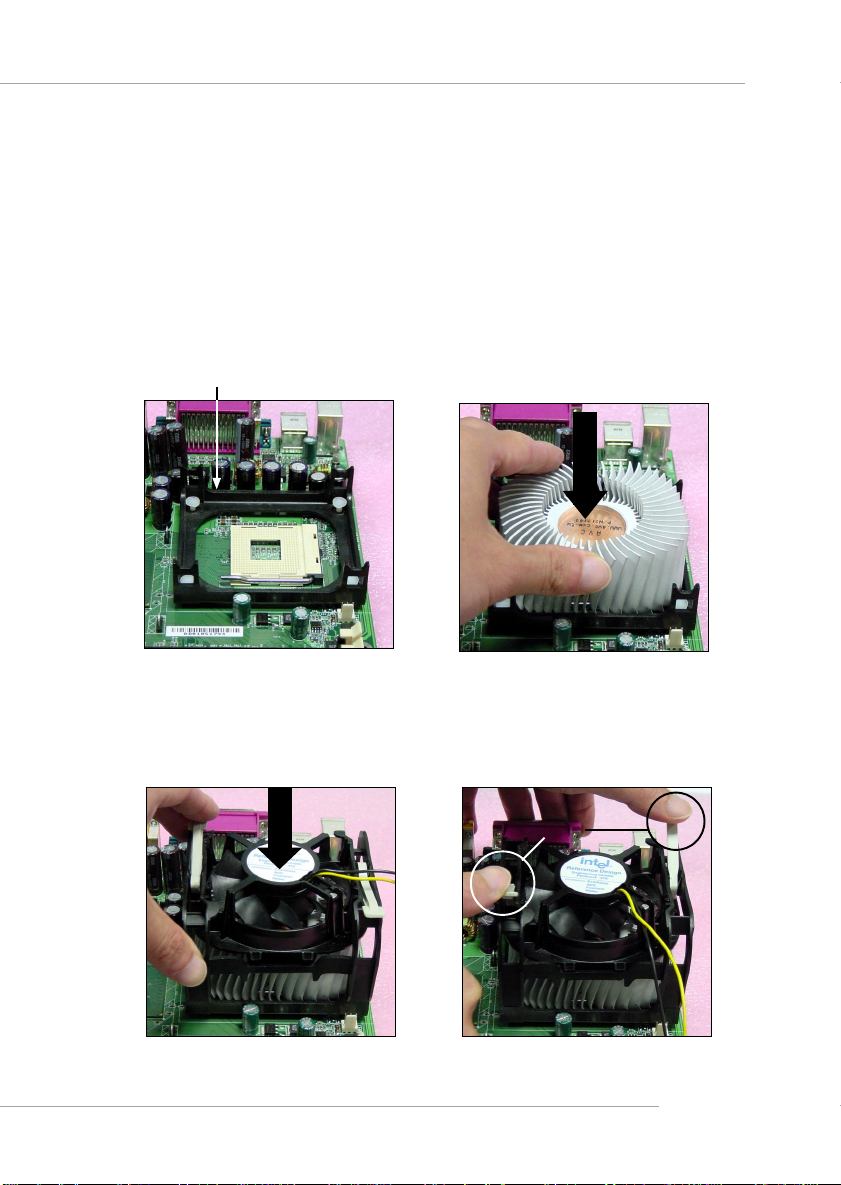
Hardware Setup
Installing the CPU Fan
As processor technology pushes to faster speeds and higher performance,
thermal management becomes increasingly important. To dissipate heat, you
need to attach the CPU cooling fan and heatsink on top of the CPU. Follow
the instructions below to install the Heatsink/Fan:
1. Locate the CPU and its retention
mechanism on the motherboard.
retention mechanism
3. Mount the fan on top of the heatsink.
Press down the fan until its four clips
get wedged in the holes of the retention mechanism.
2. Position the heatsink onto the retention mechanism.
4. Press the two levers down to fasten
the fan. Each lever can be pressed
down in only ONE direction.
levers
2-5
Page 18

MS-6763 M-ATX Mainboard
5. Connect the fan power cable from the mounted fan to the 3-pin fan power connector
on the board.
fan power cable
2-6
NOTES
Page 19
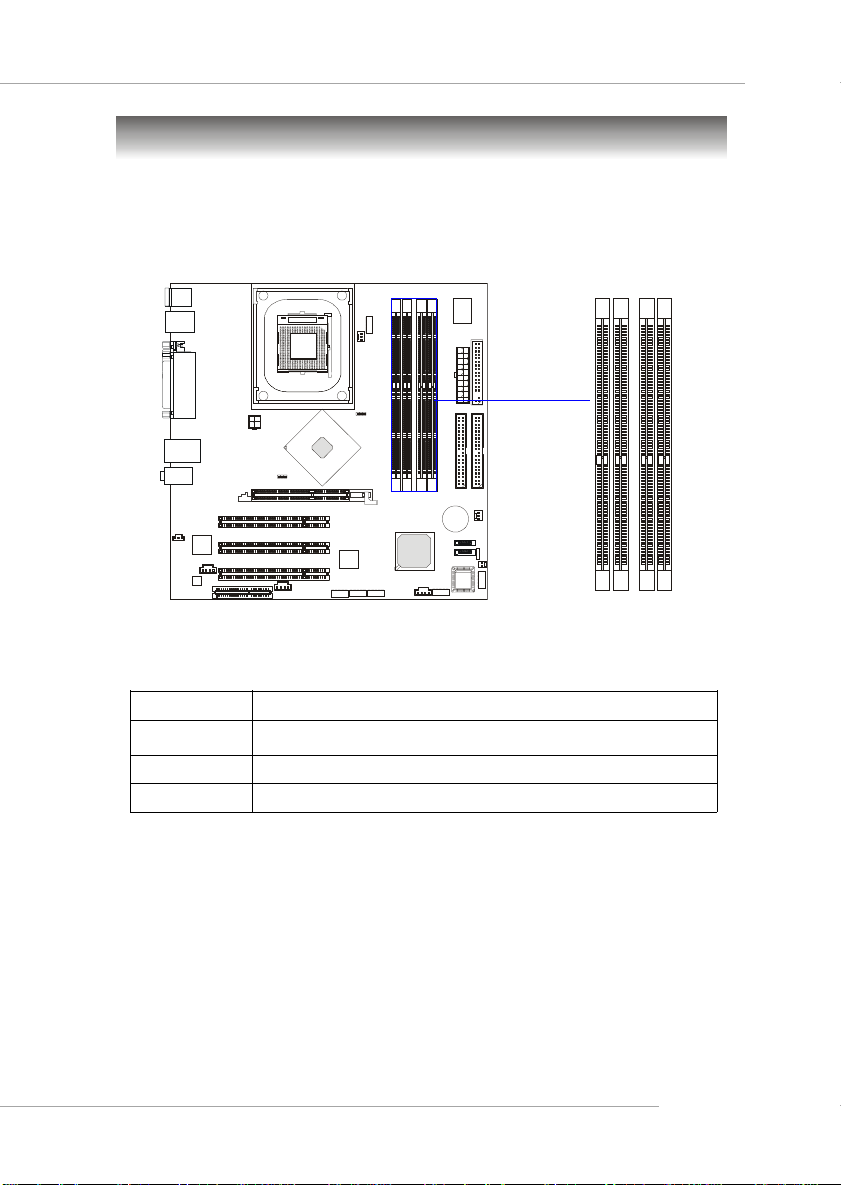
Hardware Setup
Memory
The mainboard provides four 184-pin unbuffered PC3200/PC2700/
PC2100 DDR DIMMs and supports the memory size up to 4GB. To operate
properly, at least two DIMM modules must be installed onboard.
DDR DIMM Slots
(DIMM 1~4)
Memory Speed/CPU FSB Support Matrix
DDR200 DDR266 DDR333 DDR400
FSB400 V V X X
FSB533 V V V X
FSB800 V V V V
DDR Population Rules
Install at least one DIMM module on the slots. Each DIMM slot supports
up to a maximum size of 1GB. Users can install either single- or double-sided
modules to meet their own needs. Please note that each DIMM can work
respectively for single-channel DDR, but there are some rules while using
dual-channel DDR (Please refer to the suggested DDR population table on p.
2-8). Users may install memory modules of different type and density on
different-channel DDR DIMMs. However, the same type and density memory
modules are necessary while using dual-channel DDR, or instability may occur.
2-7
Page 20

MS-6763 M-ATX Mainboard
Please refer to the following table for detailed dual-channel DDR
population rules. Other combination not listed below will function as singlechannel DDR.
DIMM1 (CH A) DIMM2 (CH A) DIMM3 (CH B) DIMM4 (CH B) System Density
128MB~1GB 128MB~1GB 256MB~2GB
128MB~1GB 128MB~1GB 256MB~2GB
128MB~1GB 128MB~1GB 256MB~2GB
128MB~1GB 128MB~1GB 256MB~2GB
128MB~1GB 128MB~1GB 128MB~1GB 384MB~3GB
128MB~1GB 128MB~1GB 128MB~1GB 384MB~3GB
128MB~1GB 128MB~1GB 128MB~1GB 384MB~3GB
128MB~1GB 128MB~1GB 128MB~1GB 384MB~3GB
128MB~1GB 128MB~1GB 128MB~1GB 128MB~1GB 512MB~4GB
Installing DDR Modules
1. The DDR DIMM has only one notch on the center of module. The module will only fit in the right orientation.
2. Insert the DIMM memory module vertically into the DIMM slot. Then
push it in until the golden finger on the memory module is deeply inserted in the socket.
3. The plastic clip at each side of the DIMM slot will automatically close.
2-8
Volt
Notch
MSI Reminds You...
You can barely see the golden finger if the module is properly
inserted in the socket.
Page 21
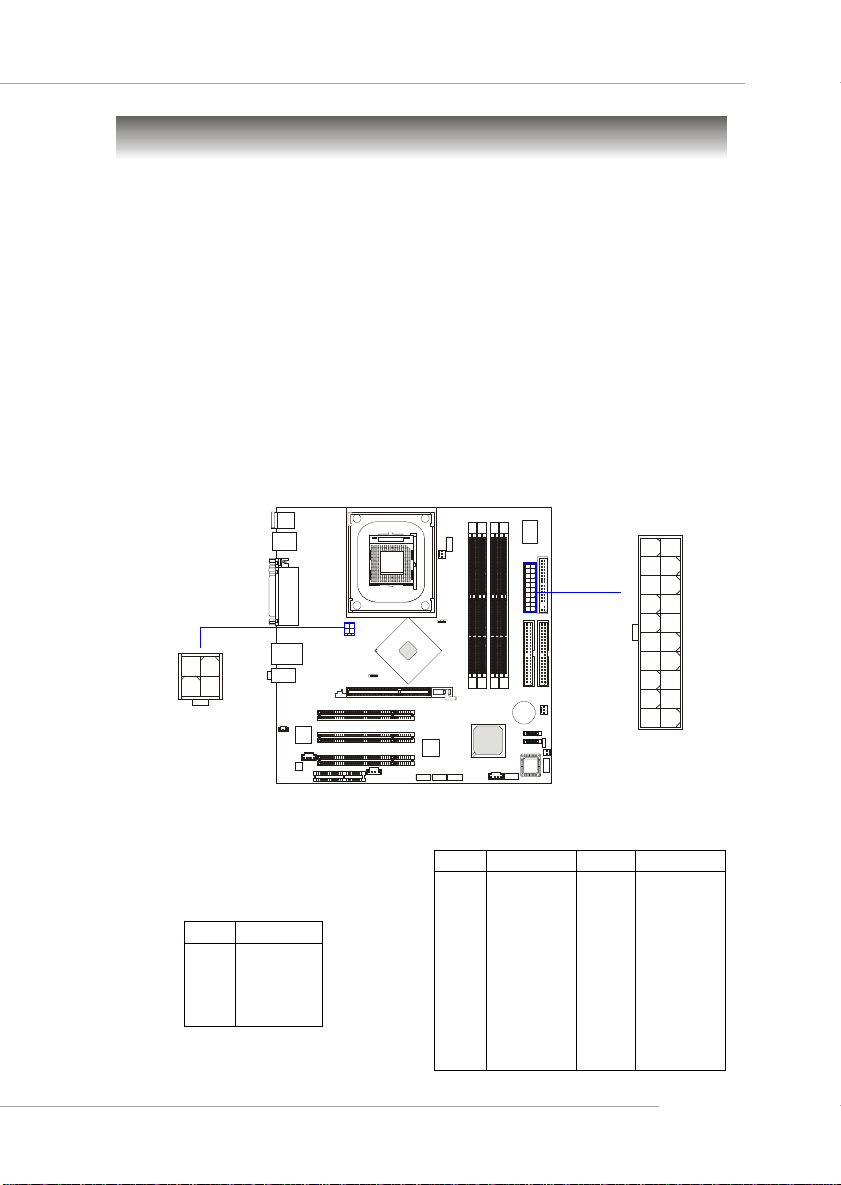
Hardware Setup
Power Supply
The mainboard supports ATX power supply for the power system. Before inserting the power supply connector, always make sure that all components are installed properly to ensure that no damage will be caused.
ATX 20-Pin Power Connector: ATX1
This connector allows you to connect to an ATX power supply. To
connect to the ATX power supply, make sure the plug of the power supply is
inserted in the proper orientation and the pins are aligned. Then push down
the power supply firmly into the connector.
ATX 12V Power Connector: JPW1
This 12V power connector is used to provide power to the CPU.
ATX1
11
1
2
1
4
3
JPW1
JPW1 Pin Definition
PIN SIGNAL
1 GND
2 GND
3 12V
4 12V
ATX1 Pin Definition
PIN SIGNAL
1 3.3V
2 3.3V
3 GND
45V
5 GND
65V
7 GND
8 PW_OK
9 5V_SB
10 12V
20
PIN SIGNAL
11 3.3V
12 -12V
13 GND
14 PS_ON
15 GND
16 GND
17 GND
18 -5V
19 5V
20 5V
10
2-9
Page 22

MS-6763 M-ATX Mainboard
The back panel provides the following connectors:
Back Panel
L-In
L-Out
Mic-In
Mouse
Keyboard
1394 Port
(for 865PEM2)
USB Ports
COM A
Parallel
VGA Port
(for 865GM3)
LAN
(Optional)
USB Ports
Mouse/Keyboard Connector
The mainboard provides a standard PS/2® mouse/keyboard mini DIN
connector for attaching a PS/2® mouse/keyboard. You can plug a PS/2® mouse/
keyboard directly into this connector. The connector location and pin assignments are as follows:
Pin Definition
6
4
2
PS/2 Mouse/Keyboard
(6-pin Female)
5
3
1
PIN SIGNAL DESCRIPTION
1 Mouse/Keyboard Data Mouse/Keyboard data
2 NC No connection
3 GND Ground
4 VCC +5V
5 Mouse/Keyboard Clock Mouse/Keyboard clock
6 NC No connection
2-10
Page 23

Hardware Setup
Serial Port Connectors: COMA & JCOM1
The mainboard offers two 9-pin serial ports COMA and JCOM1. All
ports are 16550A high speed communication ports that send/receive 16 bytes
FIFOs. You can attach a serial mouse or other serial device directly to them.
1 2 3 4 5
6 7 8 9
COMA
12
9
PIN SIGNAL DESCRIPTION
1 DCD Data Carry Detect
2 SIN Serial In or Receive Data
3 SOUT Serial Out or Transmit Data
4 DTR Data Terminal Ready
5 GND Ground
6 DSR Data Set Ready
7 RTS Request To Send
8 CTS Clear To Send
9 RI Ring Indicate
Pin Definition
JCOM1
VGA Connector (for 865GM3 Series only)
The mainboard provides a DB 15-pin female connector to connect a
VGA monitor.
5
15
1
11
VGA Connector
(DB 15-pin)
Pin Signal Description
1 RED
2 GREEN
3 BLUE
4 N/C
5 GND
6 GND
7 GND
8 GND
9 +5V
10 GND
11 N/C
12 SDA
13 Horizontal Sync
14 Vertical Sync
15 SCL
2-11
Page 24

MS-6763 M-ATX Mainboard
Parallel Port Connector: LPT1
The mainboard provides a 25-pin female centronic connector as LPT.
A parallel port is a standard printer port that supports Enhanced Parallel Port
(EPP) and Extended Capabilities Parallel Port (ECP) mode.
13 1
25
14
Pin Definition
PIN SIGNAL DESCRIPTION
1 STROBE Strobe
2 DATA0 Data0
3 DATA1 Data1
4 DATA2 Data2
5 DATA3 Data3
6 DATA4 Data4
7 DATA5 Data5
8 DATA6 Data6
9 DATA7 Data7
10 ACK# Acknowledge
11 BUSY Busy
12 PE Paper End
13 SELECT Select
14 AUTO FEED# Automatic Feed
15 ERR# Error
16 INIT# Initialize Printer
17 SLIN# Select In
18 GND Ground
19 GND Ground
20 GND Ground
21 GND Ground
22 GND Ground
23 GND Ground
24 GND Ground
25 GND Ground
2-12
Page 25

Hardware Setup
LAN Jack: 10/100Mbps LAN (for 865PEM2 Series) or Gigabit LAN (for 865GM3 Series)
The mainboard provides one standard RJ-45 jack for connection to Local Area Network (LAN). Two LAN chipsets are available upon request:
1. 10/100Mbps LAN for 865PEM2-IL mainboard.
2. Gigabit LAN for 865GM3-F mainboard.
Gigabit LAN enables data to be transferred at 1000, 100 or 10Mbps. 10/
100 LAN enables data to be transferred at 100 or 10Mbps. You can connect a
network cable to this LAN jack.
RJ-45 LAN Jack
10/100 LAN Pin Definition
PIN SIGNAL DESCRIPTION
1 TDP Transmit Differential Pair
2 TDN Transmit Differential Pair
3 RDP Receive Differential Pair
4 NC Not Used
5 NC Not Used
6 RDN Receive Differential Pair
7 NC Not Used
8 NC Not Used
Gigabit LAN Pin Definition
PIN SIGNAL DESCRIPTION
1 D0P Differential Pair 0+
2 D0N Differential Pair 03 D1P Differential Pair 1+
4 D2P Differential Pair 2+
5 D2N Differential Pair 26 D1N Differential Pair 17 D3P Differential Pair 3+
8 D3N Differential Pair 3-
2-13
Page 26

MS-6763 M-ATX Mainboard
IEEE1394 Port (Optional for 865PEM2 Series only)
The back panel provides one standard IEEE 1394 port. The standard
IEEE1394 port connects to IEEE1394 devices without external power. The
IEEE1394 high-speed serial bus complements USB by providing enhanced
PC connectivity for a wide range of devices, including consumer electronics
audio/video (A/V) appliances, storage peripherals, other PCs, and portable
devices.
IEEE1394 Port
USB Connectors
The mainboard provides a UHCI (Universal Host Controller Interface)
Universal Serial Bus root for attaching USB devices such as keyboard, mouse
or other USB-compatible devices. You can plug the USB device directly into
the connector.
2-14
1 2 3 4
5 6 7 8
USB Ports
USB Port Description
PIN SIGNAL DESCRIPTION
1 VCC +5V
2 -Data 0 Negative Data Channel 0
3 +Data0 Positive Data Channel 0
4 GND Ground
5 VCC +5V
6 -Data 1 Negative Data Channel 1
7 +Data 1 Positive Data Channel 1
8 GND Ground
Page 27

Hardware Setup
Audio Port Connectors
Line Out is a connector for Speakers or Headphones. Line In is used
for external CD player, Tape player, or other audio devices. Mic is a connector for microphones.
Line In
1/8” Stereo Audio Connectors
Line Out
Mic In
2-15
Page 28

MS-6763 M-ATX Mainboard
Connectors
The mainboard provides connectors to connect to FDD, IDE HDD, case,
audio, LAN, USB Ports, and CPU/System fans.
Floppy Disk Drive Connector: FDD1
The mainboard provides a standard floppy disk drive connector that
supports 360K, 720K, 1.2M, 1.44M and 2.88M floppy disk types.
FDD1
Chassis Intrusion Switch Connector: JCI1 (Optional)
This connector is connected to 2-pin connector chassis switch. If the
chassis is open, the switch will be short. The system will record this status. To
clear the warning, you must enter the BIOS setting and clear the status.
JCI1
GND
CINTRU
2-16
1
Page 29

Hardware Setup
Ultra ATA HDD Connectors: IDE1, IDE2
The mainboard has a 32-bit Enhanced PCI IDE and Ultra DMA 33/66/
100 controller that provides PIO mode 0~4, Bus Master, and Ultra DMA 33/
66/100 function. You can connect up to four hard disk drives, CD-ROM,
120MB Floppy (reserved for future BIOS) and other devices. These connectors support the provided IDE hard disk cable.
IDE1IDE2
IDE1 (Primary IDE Connector)
The first hard drive should always be connected to IDE1. IDE1 can
connect a Master and a Slave drive. You must configure second hard
drive to Slave mode by setting the jumper accordingly.
IDE2 (Secondary IDE Connector)
IDE2 can also connect a Master and a Slave drive.
MSI Reminds You...
If you install two hard disks on cable, you must configure the
second drive to Slave mode by setting its jumper. Refer to the
hard disk documentation supplied by hard disk vendors for
jumper setting instructions.
2-17
Page 30

MS-6763 M-ATX Mainboard
Serial ATA HDD Connectors: SATA1, SATA2
The mainboard provides dual high-speed Serial ATA interface ports.
The ports support 1st generation Serial ATA data rates of 150MB/s and are
fully compliant with Serial ATA 1.0 specifications. Each Serial ATA connector can connect to 1 hard disk drive.
SATA2
1
7
SATA1
Pin Definition
PIN SIGNAL PIN SIGNAL
1 GND 2 TXP
3 TXN 4 GND
5 RXN 6 RXP
7 GND
Optional Serial ATA cable
MSI Reminds You...
Please do not fold the Serial ATA cable into 90-degree angle.
Otherwise, the loss of data may occur during transmission.
2-18
Take out the dust cover and
connect to the hard disk devices
Connect to SATA1 or SATA2
Page 31

Hardware Setup
Fan Power Connectors: CPU_FAN/SYS_FAN
The CPU_FAN (processor fan) and SYS_FAN (system fan) support system cooling fan with +12V. It supports three-pin head connector. When connecting the wire to the connectors, always take note that the red wire is the
positive and should be connected to the +12V, the black wire is Ground and
should be connected to GND.
GND
+12V
Sensor
CPU_FAN
SYS_FAN
MSI Reminds You...
Always consult the vendors for proper CPU cooling fan.
GND
+12V
SENSOR
2-19
Page 32

MS-6763 M-ATX Mainboard
CD-In Connector: JCD1
The connector is for CD-ROM audio connector.
Modem-In Connector: JMD1 (Optional)
The connector is for modem with internal audio connector.
Aux Line-In Connector: JAUX1 (Optional)
The connector is for DVD add-on card with Line-in connector.
SPDIF-Out Connector: JSP1 (Optional)
This connector is used to connect SPDIF (Sony & Philips Digital Interconnect Format) interface for digital audio transmission.
JSP1
VCC
Connected to JSP1
2-20
GND
SPDIF
JCD1
R
L
GND
SPDIF Bracket (Optional)
JMD1
GND
JAUX1
Phone_InMono_Out
R
GND
L
Page 33

Hardware Setup
Front Panel Connectors: JFP1
The mainboard provides one front panel connector for electrical connection to the front panel switches and LEDs. The JFP1 is compliant with
Intel® Front Panel I/O Connectivity Design Guide.
JFP1
9
10
Power
Switch
Power
LED
Reset
Switch
HDD
LED
2
1
JFP1 Pin Definition
PIN SIGNAL DESCRIPTION
1 HD_LED_P Hard disk LED pull-up
2 FP PWR/SLP MSG LED pull-up
3 HD_LED_N Hard disk active LED
4 FP PWR/SLP MSG LED pull-up
5 RST_SW_N Reset Switch low reference pull-down to GND
6 PWR_SW_P Power Switch high reference pull-up
7 RST_SW_P Reset Switch high reference pull-up
8 PWR_SW_N Power Switch low reference pull-down to GND
9 RSVD_DNU Reserved. Do not use.
2-21
Page 34

MS-6763 M-ATX Mainboard
Front Panel Audio Connector: JAUD1
The JAUD1 front panel audio connector allows you to connect to the
front panel audio and is compliant with Intel® Front Panel I/O Connectivity
Design Guide.
JAUD1
9
10
Pin Definition
PIN SIGNAL DESCRIPTION
1 AUD_MIC Front panel microphone input signal
2 AUD_GND Ground used by analog audio circuits
3 AUD_MIC_BIAS Microphone power
4 AUD_VCC Filtered +5V used by analog audio circuits
5 AUD_FPOUT_R Right channel audio signal to front panel
6 AUD_RET_R Right channel audio signal return from front panel
7 NC No connection
8 KEY No pin
9 AUD_FPOUT_L Left channel audio signal to front panel
10 AUD_RET_L Left channel audio signal return from front panel
1
2
2-22
MSI Reminds You...
If you don’t want to connect to the front audio
header, pins 5 & 6, 9 & 10 have to be jumpered in
order to have signal output directed to the rear
audio ports. Otherwise, the Line-Out connector on
the back panel will not function.
9
5
10
6
Page 35

Hardware Setup
Front USB Connectors: JUSB1, JUSB2
The mainboard provides two USB 2.0 pin headers JUSB1/2 that are
compliant with Intel® I/O Connectivity Design Guide. USB 2.0 technology
increases data transfer rate up to a maximum throughput of 480Mbps, which
is 40 times faster than USB 1.1, and is ideal for connecting high-speed USB
interface peripherals such as USB HDD, digital cameras, MP3 players,
printers, modems and the like.
Pin Definition
PIN SIGNAL PIN SIGNAL
1 VCC 2 VCC
3 USB0- 4 USB15 USB0+ 6 USB1+
7 GND 8 GND
9 Key 10 USBOC
Connected to JUSB1
or JUSB2
10
9
1
2
JUSB1/2
USB 2.0 Bracket
(Optional)
2-23
Page 36

MS-6763 M-ATX Mainboard
IEEE 1394 Connector: J1394_1 (Optional for 865PEM2 Series)
The mainboard provides one 1394 pin header that allows you to connect
IEEE 1394 ports via an external IEEE1394 bracket (optional).
Foolproof
Design
Pin Definition
PIN SIGNAL PIN SIGNAL
1 TPA+ 2 TPA3 Ground 4 Ground
5 TPB+ 6 TPB7 Cable power 8 Cable power
9 Key (no pin) 10 Ground
IEEE1394 Bracket (Optional)
9
J1394_1
1
2 10
2-24
Page 37

Hardware Setup
Jumpers
The motherboard provides the following jumpers for you to set the
computer’s function. This section will explain how to change your
motherboard’s function through the use of jumpers.
Clear CMOS Jumper: JBAT1
There is a CMOS RAM on board that has a power supply from external
battery to keep the data of system configuration. With the CMOS RAM, the
system can automatically boot OS every time it is turned on. If you want to
clear the system configuration, use the JBAT1 (Clear CMOS Jumper ) to clear
data.
1
JBAT1
1
3
Keep Data
1
3
Clear Data
MSI Reminds You...
You can clear CMOS by shorting 2-3 pin while the system is off.
Then return to 1-2 pin position. Avoid clearing the CMOS while
the system is on; it will damage the mainboard.
2-25
Page 38

MS-6763 M-ATX Mainboard
Slots
The motherboard provides one AGP slot, three 32-bit PCI bus slots, and
one CNR slot.
AGP Slot
PCI Slots
CNR Slot
AGP (Accelerated Graphics Port) Slot
The AGP slot allows you to insert the AGP graphics card. AGP is an
interface specification designed for the throughput demands of 3D graphics.
It introduces a 66MHz, 32-bit channel for the graphics controller to directly
access main memory. The slot supports 8x/4x cards at 0.8V (AGP 3.0) or 4x
cards at 1.5V (3.3V not supported).
PCI (Peripheral Component Interconnect) Slots
The PCI slots allow you to insert the expansion cards to meet your needs.
When adding or removing expansion cards, make sure that you unplug the
power supply first. Meanwhile, read the documentation for the expansion card
to make any necessary hardware or software settings for the expansion card,
such as jumpers, switches or BIOS configuration.
CNR (Communication Network Riser) Slot
The CNR slot allows you to insert the CNR expansion cards. CNR is a
specially designed network, audio, or modem riser card for ATX family
motherboards. Its main processing is done through software and controlled
by the motherboard’s chipset.
2-26
Page 39

Hardware Setup
PCI Interrupt Request Routing
The IRQ, acronym of interrupt request line and pronounced I-R-Q, are
hardware lines over which devices can send interrupt signals to the
microprocessor. The PCI IRQ pins are typically connected to the PCI bus INT
A# ~ INT D# pins as follows:
Order 1 Order 2 Order 3 Order 4
PCI Slot 1 INT A# INT B# INT C# INT D#
PCI Slot 2 INT B# INT C# INT D# INT A#
PCI Slot 3 INT C# INT D# INT A# INT B#
2-27
Page 40

BIOS Setup
Chapter 3. BIOS Setup
BIOS Setup
This chapter provides information on the BIOS Setup program and allows you to configure the system for optimum use.
You may need to run the Setup program when:
An error message appears on the screen during the system
booting up, and requests you to run SETUP.
You want to change the default settings for customized
features.
3-1
Page 41

MS-6763 M-ATX Mainboard
Entering Setup
Power on the computer and the system will start POST (Power On Self
Test) process. When the message below appears on the screen, press <DEL>
key to enter Setup.
Press DEL to enter SETUP
If the message disappears before you respond and you still wish to enter
Setup, restart the system by turning it OFF and On or pressing the RESET
button. You may also restart the system by simultaneously pressing <Ctrl>,
<Alt>, and <Delete> keys.
Control Keys
<↑> Move to the previous item
<↓> Move to the next item
<←> Move to the item in the left hand
<→> Move to the item in the right hand
<Enter> Select the item
<Esc> Jumps to the Exit menu or returns to the main menu from a submenu
<+/PU> Increase the numeric value or make changes
<-/PD> Decrease the numeric value or make changes
<F1> General help, only for Status Page Setup Menu and Option
Page Setup Menu
<F5> Restore the previous CMOS value from CMOS, only for Option
Page Setup Menu
<F10> Save all the CMOS changes and exit
3-2
Page 42

BIOS Setup
Getting Help
After entering the Setup menu, the first menu you will see is the Main
Menu.
Main Menu
The main menu lists the setup functions you can make changes to. You
can use the arrow keys ( ↑↓ ) to select the item. The on-line description of the
highlighted setup function is displayed at the bottom of the screen.
Sub-Menu
If you find a right pointer symbol (as shown in the right view) appears
to the left of certain fields that means a
sub-menu can be launched from this field.
A sub-menu contains additional options
for a field parameter. You can use arrow
keys ( ↑↓ ) to highlight the field and press
<Enter> to call up the sub-menu. Then you can use the control keys to enter
values and move from field to field within a sub-menu. If you want to return
to the main menu, just press the <Esc >.
General Help <F1>
The BIOS setup program provides a General Help screen. You can call
up this screen from any menu by simply pressing <F1>. The Help screen lists
the appropriate keys to use and the possible selections for the highlighted
item. Press <Esc> to exit the Help screen.
MSI Reminds You...
The items under each BIOS category described in this chapter
are under continuous update for better system performance.
Therefore, the description may be slightly different from the latest BIOS and should be held for reference only.
3-3
Page 43

MS-6763 M-ATX Mainboard
The Main Menu
Once you enter Award BIOS CMOS Setup Utility, the Main Menu will
appear on the screen. The Main Menu displays twelve configurable functions
and two exit choices. Use arrow keys to move among the items and press
<Enter> to enter the sub-menu.
Standard CMOS Features
Use this menu for basic system configurations, such as time, date etc.
Advanced BIOS Features
Use this menu to configure the special enhanced features.
Advanced Chipset Features
Use this menu to change the values in the chipset registers and optimize your
system’s performance.
Integrated Peripherals
Use this menu to specify your settings for integrated peripherals.
Power Management Setup
Use this menu to specify your settings for power management.
3-4
Page 44

BIOS Setup
PNP/PCI Configurations
This entry appears if your system supports PnP/PCI.
PC Health Status
This menu shows the status of your CPU, fan, overall system status, etc. Monitor function is available only if there is hardware monitoring mechanism
onboard.
Frequency/Voltage Control
Use this menu to specify your settings for frequency/voltage control.
Load Default Setting
Use this menu to load the BIOS default values that are factory settings for
optimal system operations.
Set Supervisor/User Password
Use this menu to set user and supervisor passwords.
Save & Exit Setup
Save changes to CMOS and exit setup.
Exit Without Saving
Abandon all changes and exit setup.
3-5
Page 45

MS-6763 M-ATX Mainboard
Standard CMOS Features
The items inside Standard CMOS Features menu are divided into 10
categories. Each category includes none, one or more setup items. Use the
arrow keys to highlight the item you want to modify and use the <PgUp> or
<PgDn> keys to switch to the value you prefer.
Date (mm:dd:yy)
This allows you to set the system to the date that you want (usually the current
date). The format is <day><month> <date> <year>.
day Day of the week, from Sun to Sat, determined by
BIOS. Read-only.
month The month from Jan. through Dec.
date The date from 1 to 31 can be keyed by numeric
function keys.
year The year can be adjusted by users.
Time (hh:mm:ss)
This allows you to set the system time that you want (usually the current
time). The time format is <hour> <minute> <second>.
IDE Channel 0/1 Master/Slave
Press PgUp/<+> or PgDn/<-> to select Manual, None, Auto type. Note that
the specifications of your drive must match with the drive table. The hard disk
3-6
Page 46

BIOS Setup
will not work properly if you enter improper information for this category. If
your hard disk drive type is not matched or listed, you can use Manual to
define your own drive type manually.
If you select Manual, related information is asked to be entered to the following items. Enter the information directly from the keyboard. This information
should be provided in the documentation from your hard disk vendor or the
system manufacturer.
If the controller of HDD interface is SCSI, the selection shall be “None”. If
the controller of HDD interface is CD-ROM, the selection shall be “None”.
Access Mode The settings are CHS, LBA, Large, Auto.
Capacity The formatted size of the storage device.
Cylinder Number of cylinders.
Head Number of heads.
Precomp Write precompensation.
Landing Zone Cylinder location of the landing zone.
Sector Number of sectors.
Drive A/B
This item allows you to set the type of floppy drives installed. Available
options are None, 360K, 5.25 in., 1.2M, 5.25 in., 720K, 3.5 in., 1.44M, 3.5 in.,
2.88M, 3.5 in.
Video
The setting controls the type of video adapter used for the primary monitor of
the system. Available options are EGA/VGA , CGA 40, CGA 80 and Mono.
Halt On
The setting determines whether the system will stop if an error is detected at
boot. Available options are:
All Errors The system stops when any error is detected.
No Errors The system doesn’t stop for any detected error.
All, But Keyboard The system doesn’t stop for a keyboard error.
All, But Diskette The system doesn’t stop for a disk error.
All, But Disk/Key The system doesn’t stop for either a disk or a key-
board error.
3-7
Page 47

MS-6763 M-ATX Mainboard
Advanced BIOS Features
Hard Disk Boot Priority
This setting determines the boot priority of the installed hard disk drives.
Virus Warning
The item is to set the Virus Warning feature for IDE Hard Disk boot sector
protection. If the function is enabled and any attempt to write data into this
area is made, BIOS will display a warning message on screen and beep. Setting options: Disabled, Enabled.
CPU L1 & L2 Cache
Cache memory is additional memory that is much faster than conventional
DRAM (system memory). When the CPU requests data, the system transfers
the requested data from the main DRAM into cache memory, for even faster
access by the CPU. The settings enable/disable the internal cache (also known
as L1 or level 1 cache) and external cache (also known as L2 or level 2 cache).
Setting options: Disabled, Enabled.
HT CPU Function
With Intel® Hyper-Threading Technology, a single Hyper-Threading-enabled
processor can simultaneously process two threads of code, improving the performance of multi-threaded code running on a single processor platform. Setting this function to Enabled will improve overall system performance, in-
3-8
Page 48

BIOS Setup
crease number of users a platform can support, improve reaction and response
time, and increase number of transaction that can be executed. Setting options:
Enabled, Disabled.
MSI Reminds You...
Enabling the functionality of Hyper-Threading Technology for
your computer system requires ALL of the following platform
Components:
*CPU: An Intel® Pentium® 4 Processor with HT Technology;
*Chipset: An Intel® Chipset that supports HT Technology;
*BIOS: A BIOS that supports HT Technology and has it enabled;
and
*OS: An operating system that supports HT Technology.
For more information on Hyper-threading Technology, go to:
http://www.intel.com/info/hyperthreading
Quick Boot
The setting allows the system to skip certain tests while booting. This will
decrease the time needed to boot the system. Setting options: Enabled,
Disabled.
Full Screen Logo Show
This item enables you to show the company logo on the bootup screen. Settings are:
Disabled Shows the POST messages at boot.
Enabled Shows a still image (logo) on the full screen at boot.
First/Second/Third Boot Device
These settings allow you to set the sequence of boot devices where BIOS
attempts to load the disk operating system. Setting options:
Floppy The system will boot from floppy drive.
LS120 The system will boot from LS-120 drive.
Hard Disk The system will boot from the HDD.
CDROM The system will boot from the CD-ROM.
ZIP The system will boot from ATAPI ZIP drive.
USB-FDD The system will boot from the floppy drive at USB ports.
USB-ZIP The system will boot from the ZIP drive at USB ports.
USB-CDROM The system will boot from the CD-ROM at USB ports.
3-9
Page 49

MS-6763 M-ATX Mainboard
USB-HDD The system will boot from the HDD at USB ports.
LAN The system will boot from the Network drive.
Disabled Disable this sequence.
Boot Other Device
Setting the option to Enabled allows the system to try to boot from other
devices if the system fails to boot from the 1st/2nd/3rd boot device.
Swap Floppy Drive
Setting to Enabled will swap floppy drives A: and B:.
Boot Up Floppy Seek
Setting to Enabled will make BIOS seek floppy drive A: before booting the
system. Setting options: Disabled, Enabled.
Boot Up NumLock Status
This setting is to set the Num Lock status when the system is powered on.
Setting to On will turn on the Num Lock key when the system is powered on.
Setting to Off will allow users to use the arrow keys on the numeric keypad.
Setting options: On, Off.
Gate A20 Option
This item is to set the Gate A20 status. A20 refers to the first 64KB of extended memory. When the default value Fast is selected, the Gate A20 is
controlled by Port92 or chipset specific method resulting in faster system
performance. When Normal is selected, A20 is controlled by a keyboard controller or chipset hardware.
Typematic Rate Setting
This item is used to enable or disable the typematic rate setting including
Typematic Rate & Typematic Delay.
Typematic Rate (Chars/Sec)
After Typematic Rate Setting is enabled, this item allows you to set the rate
(characters/second) at which the keys are accelerated. Settings: 6, 8, 10, 12,
15, 20, 24 and 30.
Typematic Delay (Msec)
This item allows you to select the delay between when the key was first pressed
and when the acceleration begins. Settings: 250, 500, 750 and 1000.
3-10
Page 50

BIOS Setup
Security Option
This specifies the type of BIOS password protection that is implemented. Settings are described below:
Option Description
Setup The password prompt appears only when end users try to
run Setup.
System A password prompt appears every time when the com-
puter is powered on or when end users try to run Setup.
APIC Mode
This field is used to enable or disable the APIC (Advanced Programmable
Interrupt Controller). Due to compliance with PC2001 design guide, the system is able to run in APIC mode. Enabling APIC mode will expand available
IRQ resources for the system. Settings: Enabled and Disabled.
MPS Version Control for OS
This field allows you to select which MPS (Multi-Processor Specification)
version to be used for the operating system. You need to select the MPS version supported by your operating system. To find out which version to use,
consult the vendor of your operating system. Settings: 1.4, 1.1.
OS Select For DRAM > 64MB
This allows you to run the OS/2® operating system with DRAM greater than
64MB. Setting options: OS2, Non-OS2.
HDD S.M.A.R.T. Capability
This allows you to activate the S.M.A.R.T. (Self-Monitoring Analysis & Reporting Technology) capability for the hard disks. S.M.A.R.T is a utility that
monitors your disk status to predict hard disk failure. This gives you an opportunity to move data from a hard disk that is going to fail to a safe place
before the hard disk becomes offline. Settings: Enabled, Disabled.
Report No FDD For WIN95
For compatibility with Windows 95 logo certification, select Yes to release
IRQ6 when the system contains no floppy drive. When this setting is set to
Yes, users have to select Disabled for the Onboard FDC Controller in the
Integrated Peripherals menu. Setting options: No, Yes.
3-11
Page 51

MS-6763 M-ATX Mainboard
Advanced Chipset Features
MSI Reminds You...
Change these settings only if you are familiar with the chipset.
DRAM Timing Selectable
Selects whether DRAM timing is controlled by the SPD (Serial Presence
Detect) EEPROM on the DRAM module. Setting to By SPD enables DRAM
timings to be determined by BIOS based on the configurations on the SPD.
Selecting Manual allows users to configure the DRAM timings manually.
CAS Latency Time
This controls the timing delay (in clock cycles) before SDRAM starts a read
command after receiving it. Settings: 2, 2.5, 3 (clocks). 2 (clocks) increases
the system performance the most while 3 (clocks) provides the most stable
performance.
Active to Precharge Delay
The field specifies the idle cycles before precharging an idle bank. Settings: 8,
7, 6, 5 (clocks).
DRAM RAS# to CAS# Delay
This field allows you to set the number of cycles for a timing delay between
3-12
Page 52

BIOS Setup
the CAS and RAS strobe signals, used when DRAM is written to, read from
or refreshed. Fast speed offers faster performance while slow speed offers
more stable performance. Settings: 4, 3, 2 (clocks).
DRAM RAS# Precharge
This item controls the number of cycles for Row Address Strobe (RAS) to be
allowed to precharge. If insufficient time is allowed for the RAS to accumulate its charge before DRAM refresh, refresh may be incomplete and DRAM
may fail to retain data. This item applies only when synchronous DRAM is
installed in the system. Available settings: 4, 3, 2 (clocks).
Memory Frequency For
Use this item to configure the clock frequency of the installed DRAMs. Setting options: Auto, DDR266, DDR333, DDR400.
System BIOS Cacheable
Selecting Enabled allows caching of the system BIOS ROM at F0000hFFFFFh, resulting in better system performance. However, if any program
writes to this memory area, a system error may result. Setting options: Enabled,
Disabled.
Video BIOS Cacheable
Selecting Enabled allows caching of the video BIOS ROM at C0000h to
C7FFFh, resulting in better video performance. However, if any program writes
to this memory area, a system error may result. Setting options: Disabled,
Enabled.
Memory Hole At 15M-16M
In order to improve performance, certain space in memory can be reserved
for ISA peripherals. This memory must be mapped into the memory space
below 16MB. When this area is reserved, it cannot be cached. Settings:
Enabled, Disabled.
Delay Prior to Thermal
When the CPU temperature reaches a factory preset level, a thermal monitoring mechanism will be enabled following the appropriate timing delay specified in this field. With the thermal monitoring enabled, clock modulation
controlled by the processor’s internal thermal sensor is also activated to keep
the processor within allowable temperature limit. Setting options: 4 Min, 8
Min, 16 Min, 32 Min.
3-13
Page 53

MS-6763 M-ATX Mainboard
AGP Aperture Size (MB)
This setting controls just how much system RAM can be allocated to AGP for
video purposes. The aperture is a portion of the PCI memory address range
dedicated to graphics memory address space. Host cycles that hit the aperture
range are forwarded to the AGP without any translation. The option allows
the selection of an aperture size of 4, 8, 16, 32, 64, 128, and 256.
Init Display First
This item specifies which VGA card is your primary graphics adapter. Settings:
PCI Slot, Onboard/AGP.
**On-Chip VGA Setting**
On-Chip VGA
This setting determines whether the system RAM can be allocated to on-chip
video controller for video purposes. When setting to Enabled, up to 128MB
system RAM will be allocated to on-chip video controller. Settings: Disabled,
Enabled.
On-Chip Frame Buffer Size
Frame Buffer is the video memory that stores data for video display (frame).
This field is used to determine the memory size for Frame Buffer. Larger
frame buffer size increases video performance. Settings: 1MB, 8MB, 16MB.
Boot Display
Use this field to select the type of device you want to use as the display(s) of
the system. Settings: Auto, CRT, TV, EFP. The option EFP refers to the LCD
display.
3-14
Page 54

BIOS Setup
Integrated Peripherals
OnChip IDE Device
Press <Enter> to enter the sub-menu and the following screen appears:
IDE HDD Block Mode
Block mode is also called block transfer, multiple commands, or multiple sector read/write. If your IDE hard drive supports block mode (most
new drives do), select [Enabled] for automatic detection of the optimal
number of block read/write per sector the drive can support. Setting
options: Disabled, Enabled.
3-15
Page 55

MS-6763 M-ATX Mainboard
IDE DMA Transfer Access
This setting is used to enable or disable the DMA transfer function of
IDE hard drives under certain operating systems that do not support IDE
drivers, ex: DOS. Setting options: Enabled, Disabled.
On-Chip Primary/Secondary PCI IDE
The integrated peripheral controller contains an IDE interface with support for two IDE channels. Choose Enabled to activate each channel
separately.
IDE Primary/Secondary Master/Slave PIO
The four IDE PIO (Programmed Input/Output) fields let you set a PIO
mode (0-4) for each of the four IDE devices that the onboard IDE interface supports. Modes 0 through 4 provide successively increased
performance. In Auto mode, the system automatically determines the best
mode for each device. The settings are: Auto, Mode 0, Mode 1, Mode 2,
Mode 3, Mode 4.
IDE Primary/Secondary Master/Slave UDMA
Ultra DMA/33 implementation is possible only if your IDE hard drive
supports it and the operating environment includes a DMA driver
(Windows 95 OSR2 or a third-party IDE bus master driver). If your hard
drive and your system software both support Ultra DMA/33, Ultra DMA/
66 and Ultra DMA/100, select Auto to enable BIOS support. The settings
are: Auto, Disabled.
**On-Chip Serial ATA Setting**
On-Chip Serial ATA
This setting controls the Serial ATA controller on the south bridge.
Options: Disabled, Auto, Legacy Mode, Native Mode. When set to
Disabled, the SATA controller will be disabled. When set to Auto, the
SATA controller will be automatically controlled by the BIOS. When set
to Legacy Mode, the PATA & SATA controllers are combined to support a maximum of 2 IDE drives in each channel. When set to Native
Mode, both SATA and PATA controllers are enabled to support a maximum of 6 IDE drives (The support of 6 IDE drives depends on the operating system installed. Currently only Windows 2000 & Windows XP
support this function.)
3-16
Page 56

BIOS Setup
Serial ATA Port 1/2 Mode
When On-Chip Serial ATA is set to Legacy Mode, setting options will
show as follows:
1. Primary Master
=> Serial ATA Port 1/2 will be set to Primary Master.
2. Primary Slave
=> Serial ATA Port 1/2 will be set to Primary Slave.
3. Secondary Master
=> Serial ATA Port 1/2 will be set to Secondary Master.
4. Secondary Slave
=> Serial ATA Port 1/2 will be set to Secondary Slave.
When On-Chip Serial ATA is set to Native Mode, setting options will
show as follows:
1. SATA1 Master
=> Serial ATA Port 1 will be set to Native Mode Master.
2. SATA2 Master
=> Serial ATA Port 2 will be set to Native Mode Master.
Onboard Device
Press <Enter> to enter the sub-menu and the following screen appears:
For 865G
3-17
Page 57

MS-6763 M-ATX Mainboard
For 865PE
CSA LAN (Gigabit-LAN) (for 865G)
This setting is used to enable/disable the onboard Gigabit LAN controller.
Setting options: Disabled, Enabled.
USB Controller
This setting is used to enable/disable the onboard USB 1.1 controller.
Setting options: Disabled, Enabled.
USB 2.0 Controller
This setting is used to enable/disable the onboard USB 2.0 controller.
This setting works only when the operating system installed supports
USB 2.0 driver, such as Windows 2000/XP/ME. Setting options: Disabled,
Enabled.
USB Keyboard/Mouse Support
Set to Enabled if you need to use a USB mouse/keyboard in the operat-
ing system that does not support or have any USB keyboard/mouse driver
installed, such as DOS and SCO Unix.
AC97 Audio
Auto allows the motherboard’s BIOS to detect whether you’re using any
audio device. If so, the onboard audio controller will be enabled. If not,
the onboard audio controller will be disabled. If you want to use different controller cards to connect audio connectors, set the field to Disabled.
Setting options: Disabled, Auto.
3-18
Page 58

BIOS Setup
AC97 Modem
Auto allows the mainboard to detect whether a modem is used. If a modem is detected, the onboard AC’97 modem controller will be enabled;
if not, it is disabled. Disable the controller if you want to use other controller cards to connect a modem. Settings: Auto, Disabled.
Onboard LAN Device (for 865PE)
This setting is used to enable/disable the onboard 10/100Mbps LAN
controller. Setting options: Disabled, Enabled.
Onboard 1394 Device (for 865PE)
This setting is used to enable/disable the onboard IEEE1394 controller.
Setting options: Disabled, Enabled.
Super IO Device
Press <Enter> to enter the sub-menu and the following screen appears:
Onboard FDC Controller
Select Enabled if your system has a floppy disk controller (FDD) installed on the system board and you wish to use it. If you install add-on
FDC or the system has no floppy drive, select Disabled in this field. The
settings are: Enabled and Disabled.
Onboard Serial Port 1/Port 2
Select an address and corresponding interrupt for the first and second
serial ports. The settings are: 3F8/IRQ4, 2E8/IRQ3, 3E8/IRQ4, 2F8/IRQ3,
Disabled, Auto.
3-19
Page 59

MS-6763 M-ATX Mainboard
Onboard Parallel Port
There is a built-in parallel port on the on-board Super I/O chipset that
provides Standard, ECP, and EPP features. It has the following options:
Disabled
3BC/IRQ7 Line Printer port 0
278/IRQ5 Line Printer port 2
378/IRQ7 Line Printer port 1
Parallel Port Mode
SPP : Standard Parallel Port
EPP : Enhanced Parallel Port
ECP : Extended Capability Port
ECP + EPP: Extended Capability Port + Enhanced Parallel Port
To operate the onboard parallel port as Standard Parallel Port only, choose
“SPP.” To operate the onboard parallel port in the EPP mode
simultaneously, choose “EPP.” By choosing “ECP”, the onboard parallel port will operate in ECP mode only. Choosing “ECP + EPP” will
allow the onboard parallel port to support both the ECP and EPP modes
simultaneously.
EPP Mode Select
The onboard parallel port is EPP Spec. compliant, so after the user chooses
the onboard parallel port with the EPP function, the following message
will be displayed on the screen: “EPP Mode Select.” At this time either
EPP 1.7 spec or EPP 1.9 spec can be chosen.
PWRON After PWR-Fail
This item specifies whether your system will reboot after a power failure
or interrupt occurs. Available settings are:
Off Leaves the computer in the power off state.
On Leaves the computer in the power on state.
Former-sts Restores the system to the status before power failure or
interrupt occurred.
3-20
Page 60

BIOS Setup
Power Management Setup
MSI Reminds You...
S3-related functions described in this section are available only
when your BIOS supports S3 sleep mode.
ACPI Suspend Type
This item specifies the power saving modes for ACPI function. If your operating system supports ACPI, such as Windows 98SE, Windows ME and Windows 2000, you can choose to enter the Standby mode in S1(POS) or S3
(STR) fashion through the setting of this field. Options are:
S1 (POS) The S1 sleep mode is a low power state. In this state, no
system context is lost (CPU or chipset) and hardware
maintains all system context.
S3 (STR) The S3 sleep mode is a lower power state where the in
formation of system configuration and open applications/
files is saved to main memory that remains powered
while most other hardware components turn off to save
energy. The information stored in memory will be used
to restore the system when a “wake up” event occurs.
3-21
Page 61

MS-6763 M-ATX Mainboard
Run VGABIOS if S3 Resume
Selecting [Enabled] allows BIOS to call VGABIOS to initialize the VGA card
when system wakes up (resumes) from S3 sleep state. The system resume
time is shortened when you disable the function, but system will need an AGP
driver to initialize the VGA card. Therefore, if the AGP driver of the card
does not support the initialization feature, the display may work abnormally
or not function after resuming form S3.
Power Management
This item is used to select the degree (or type) of power saving and is related
to these modes: Suspend Mode and HDD Power Down. There are three options for power management:
Min Saving Minimum Power Management. Suspend Mode=1 Hour
Max Saving Maximum Power Management. Suspend Mode=1 Min
User Define Allows end users to configure each mode separately.
Video Off Method
This determines the manner in which the monitor is blanked.
V/H SYNC+Blank This selection will cause the system to turn off
the vertical and horizontal synchronization ports
and write blanks to the video buffer.
Blank Screen This option only writes blanks to the video
buffer.
DPMS Initial display power management signaling.
Video Off In Suspend
This option enables the monitor to be turned off during the suspend mode.
Settings: Yes, No.
Suspend Type
This setting allows you to select the type of Suspend mode. Setting options:
Stop Grant (saves the state of the entire system to disk and then powers off the
system), PwrOn Suspend (the CPU and core system remain powered on in a
very low-power mode).
MODEM Use IRQ
This determines the IRQ in which the MODEM can use. Activity of the selected IRQ always awakens the system. Settings: 3, 4, 5, 7, 9, 10, 11, NA..
3-22
Page 62

BIOS Setup
Suspend Mode
If system activity is not detected for the length of time specified in this field,
all devices except CPU will be shut off. Settings are Disabled, 1 Min, 2 Min,
4 Min, 8 Min, 12 Min, 20 Min, 30 Min, 40 Min and 1 Hour.
HDD Power Down
If HDD activity is not detected for the length of time specified in this field, the
hard disk drive will be powered down while all other devices remain active.
Settings: Disabled, 1 through 15 Min.
Soft-Off by PWR-BTTN
This feature allows users to configure the power button function. Settings
are:
Instant-Off The power button functions as a normal power-on/-off
button.
Delay 4 Sec. When you press the power button, the computer enters
the suspend/sleep mode, but if the button is pressed for
more than four seconds, the computer is turned off.
CPU THRM-Throttling
The item allows you to specify the CPU speed (at percentage) to which it will
slow down when the CPU reaches the predetermined overheat temperature.
Settings range from 12.5% to 87.5% at 12.5% increment.
Wake-Up By PCI Card, USB KB Wake-Up From S3
These fields specify whether the system will be awakened from power saving
modes when activity or input signal of the specified hardware peripheral or
component is detected.
Resume By Alarm
The field is used to enable or disable the feature of booting up the system on
a scheduled time/date.
Date (of Month) Alarm
The field specifies the date for Resume By Alarm. Settings: 0~31.
Time (hh:mm:ss) Alarm
The field specifies the time for Resume by Alarm. Format is <hour>
<minute><second>.
3-23
Page 63

MS-6763 M-ATX Mainboard
MSI Reminds You...
If you have changed this setting, you must let the system boot up
until it enters the operating system, before this function will work.
**Reload Global Timer Events**
Primary/Secondary IDE 0/1, FDC/COM/LPT Port, PCI PIRQ [A-D]#
Global Timer Events are I/O events whose occurrence can prevent the system
from entering a power saving mode or can awaken the system from such a
mode. In effect, the system remains alert for anything which occurs to a device that is configured as Enabled, even when the system is in a power down
mode.
3-24
Page 64

BIOS Setup
PNP/PCI Configurations
This section describes configuring the PCI bus system and PnP (Plug &
Play) feature. PCI, or Peripheral Component Interconnect, is a system which
allows I/O devices to operate at speeds nearing the speed the CPU itself uses
when communicating with its special components. This section covers some
very technical items and it is strongly recommended that only experienced
users should make any changes to the default settings.
PNP OS Installed
When set to Yes, BIOS will only initialize the PnP cards used for booting
(VGA, IDE, SCSI). The rest of the cards will be initialized by the PnP operating system like Windows 98. When set to No, BIOS will initialize all the
PnP cards. So, select Yes if your operating system is Plug & Play aware.
Reset Configuration Data
Normally, you leave this field Disabled. Select Enabled to reset Extended
System Configuration Data (ESCD) when you exit Setup if you have installed
a new add-on card and the system reconfiguration has caused such a serious
conflict that the operating system cannot boot. Setting options: Enabled,
Disabled.
Resources Controlled By
The Award Plug and Play BIOS has the capacity to automatically configure
3-25
Page 65

MS-6763 M-ATX Mainboard
all of the boot and Plug and Play compatible devices. However, this capability
means absolutely nothing unless you are using a Plug and Play operating system such as Windows® 95/98. If you set this field to “manual” choose specific
resources by going into each of the sub menu that follows this field (a sub
menu is preceded by a “¾”). Setting options: Auto (ESCD), Manual.
IRQ Resources
The items are adjustable only when Resources Controlled By is set to Manual.
Press <Enter> and you will enter the sub-menu of the items. IRQ Resources
list IRQ 3/4/5/7/9/10/11/12/14/15 for users to set each IRQ a type depending
on the type of device using the IRQ. Settings are:
PCI Device For Plug & Play compatible devices designed for PCI
bus architecture.
Reserved The IRQ will be reserved for further request.
PCI/VGA Palette Snoop
When set to Enabled, multiple VGA devices operating on different buses can
handle data from the CPU on each set of palette registers on every video
device. Bit 5 of the command register in the PCI device configuration space is
the VGA Palette Snoop bit (0 is disabled). For example, if there are two VGA
devices in the computer (one PCI and one ISA):
VGA Palette Snoop
Bit Setting
Disabled Data read or written by the CPU is only directed to the PCI
VGA device’s palette registers.
Enabled Data read or written by the CPU is directed to both the PCI
VGA device’s palette registers and the ISA VGA device’s
palette registers, permitting the palette registers of both VGA
devices to be identical.
Action
The setting must be set to Enabled if any ISA bus adapter in the system requires VGA palette snooping.
INT Pin 1~8 Assignment
These items specify the IRQ line for each PCI slot. Settings: 3, 4, 5, 7, 9, 10,
11, 12, 14, 15, Auto. Selecting Auto allows BIOS to automatically determine
the IRQ line for each PCI slot.
3-26
Page 66

BIOS Setup
PC Health Status
This section shows the status of your CPU, fan, overall system status,
etc. Monitor function is available only if there is hardware monitoring mechanism onboard.
Chassis Intrusion Detect
The field enables or disables the feature of recording the chassis intrusion
status and issuing a warning message if the chassis is once opened. To clear
the warning message, set the field to Reset. The setting of the field will automatically return to Enabled later. Setting options: Enabled, Reset, Disabled.
CPU Warning Temperature
If the CPU temperature reaches the upper limit preset in this setting, the warning mechanism will be activated. This helps you to prevent the CPU overheat
problem.
Current System/CPU Temp, Current CPU/System Fan Speed, Vcore(V),
VTT(V), Vcc3(V), +5V, +12V, -12V, -5V, VBAT(V), 5VSB(V)
These items display the current status of all of the monitored hardware devices/components such as CPU voltages, temperatures and all fans’ speeds.
Shutdown Temperature
This option is for setting the shutdown temperature level for the processor.
When the processor reaches the temperature you set, the system will be shut
down.
3-27
Page 67

MS-6763 M-ATX Mainboard
Warning Beep
This setting allows you to monitor the operation of the CPU fan. Setting to
Enabled will activate the warning beep once the system detects the malfunction/halt of the CPU fan.
3-28
Page 68

BIOS Setup
Frequency/Voltage Control
Use this menu to specify your settings for frequency/voltage control.
Auto Detect PCI Clk
This item is used to auto detect the PCI slots. When set to Enabled, the system
will remove (turn off) clocks from empty PCI slots to minimize the electromagnetic interference (EMI). Setting options: Enabled, Disabled.
Spread Spectrum
When the motherboard’s clock generator pulses, the extreme values (spikes)
of the pulses creates EMI (Electromagnetic Interference). The Spread Spectrum function reduces the EMI generated by modulating the pulses so that the
spikes of the pulses are reduced to flatter curves. If you do not have any EMI
problem, leave the setting at Disabled for optimal system stability and
performance. But if you are plagued by EMI, setting to Enabled for EMI
reduction. Remember to disable Spread Spectrum if you are overclocking
because even a slight jitter can introduce a temporary boost in clockspeed
which may just cause your overclocked processor to lock up.
CPU Clock
This setting specifies the clock frequency of the CPU host bus (FSB). It provides a method for end users to overclock the processor accordingly.
3-29
Page 69

MS-6763 M-ATX Mainboard
Load Default Setting
The Default Setting is the default values set by the mainboard manufacturer specifically for optimal performance of the mainboard.
When you select Load Default Setting, a message as below appears:
Pressing Y loads the default factory settings for optimal system
performance.
3-30
Page 70

BIOS Setup
Set Supervisor/User Password
When you select this function, a message as below will appear on the
screen:
Type the password, up to six characters in length, and press <Enter>.
The password typed now will replace any previously set password from CMOS
memory. You will be prompted to confirm the password. Retype the password and press <Enter>. You may also press <Esc> to abort the selection and
not enter a password.
To clear a set password, just press <Enter> when you are prompted to
enter the password. A message will show up confirming the password will be
disabled. Once the password is disabled, the system will boot and you can
enter Setup without entering any password.
When a password has been set, you will be prompted to enter it every
time you try to enter Setup. This prevents an unauthorized person from changing any part of your system configuration.
Additionally, when a password is enabled, you can also have Award
BIOS to request a password each time the system is booted. This would prevent unauthorized use of your computer. The setting to determine when the
password prompt is required is the Security Option of the ADVANCED BIOS
FEATURES menu. If the Security Option is set to System, the password is
required both at boot and at entry to Setup. If set to Setup, password prompt
only occurs when you try to enter Setup.
MSI Reminds You...
About Supervisor Password & User Password:
Supervisor password: Can enter and change the settings of
the setup menu.
User password: Can only enter but do not have the
right to change the settings of the setup
menu.
3-31
