Page 1
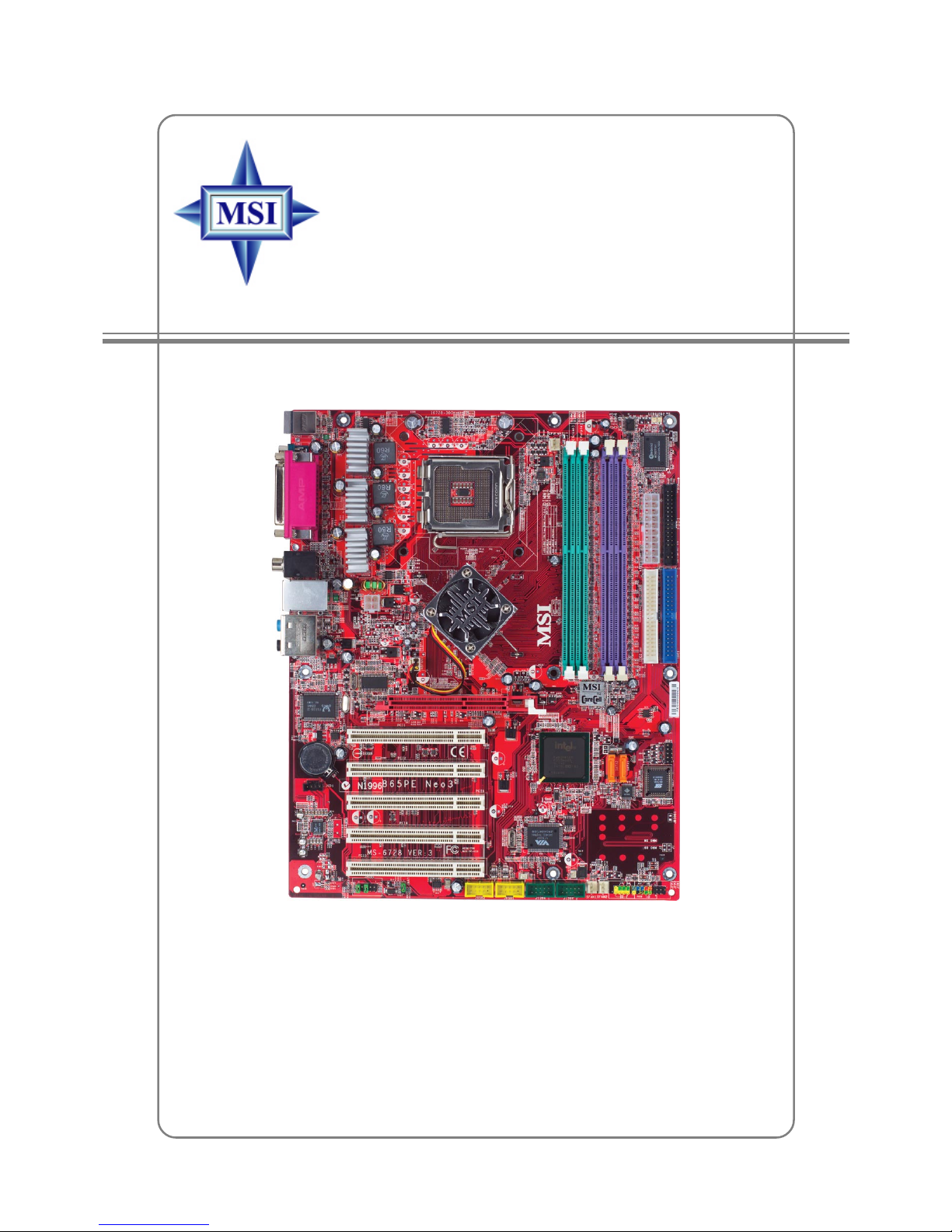
i
865PE/G Neo3
G52-M6728XX
MS-6728 (v3.X) A TX Mainboard
Page 2
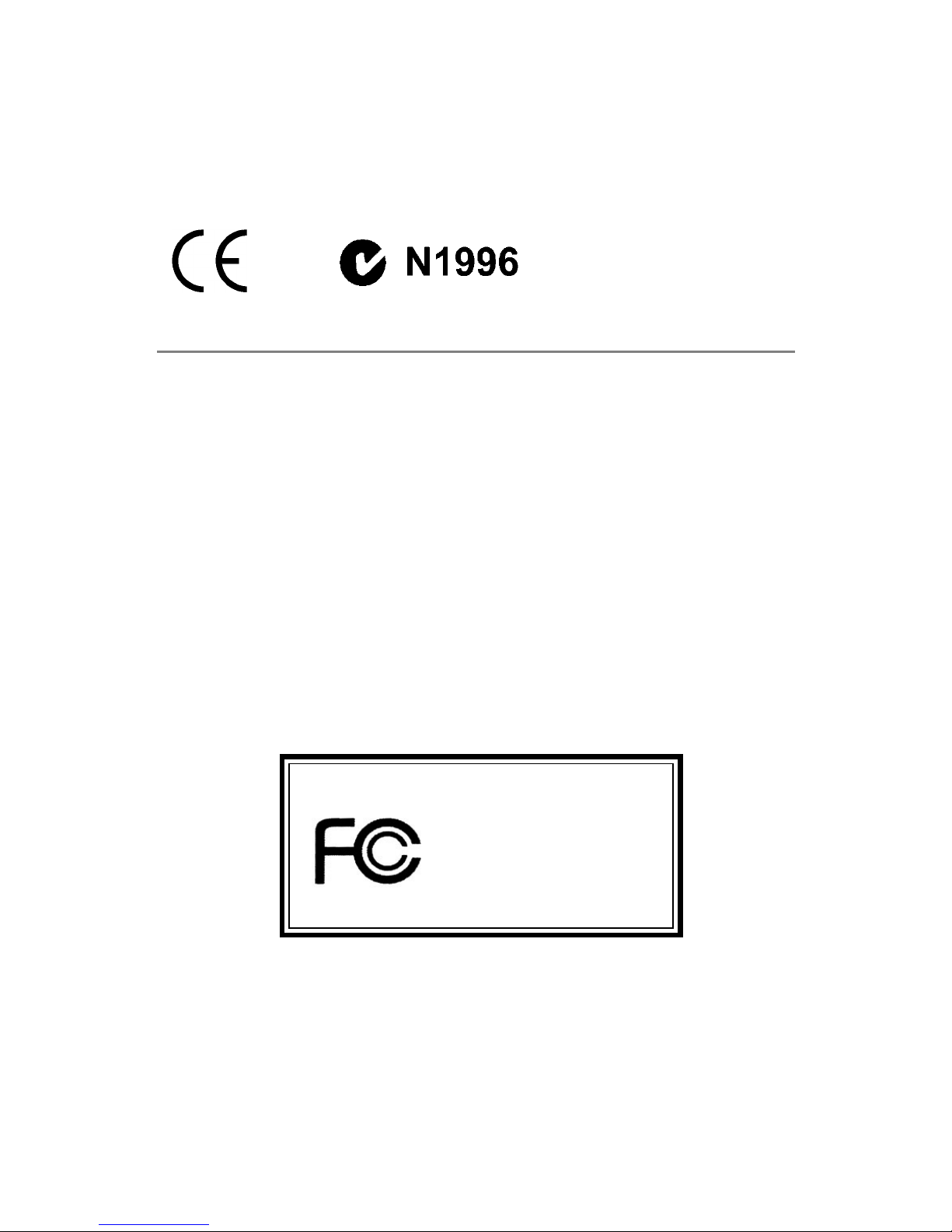
ii
Manual Rev: 3.1
Release Date: October 2004
FCC-B Radio Frequency Interference Statement
This equipment has been tested and found to comply with the limits for a class B
digital device, pursuant to part 15 of the FCC rules. These limits are designed to
provide reasonable protection against harmful interference when the equipment is
operated in a commercial environment. This equipment generates, uses and can
radiate radio frequency energy and, if not installed and used in accordance with the
instruction manual, may cause harmful interference to radio communications. Operation
of this equipment in a residential area is likely to cause harmful interference, in which
case the user will be required to correct the interference at his own expense.
Notice 1
The changes or modifications not expressly approved by the party responsible for
compliance could void the user’s authority to operate the equipment.
Notice 2
Shielded interface cables and A.C. power cord, if any, must be used in order to
comply with the emission limits.
VOIR LA NOTICE D’INST ALLATION AVANT DE RACCORDER AU RESEAU.
Micro-Star International
MS-6728
This device complies with Part 15 of the FCC Rules. Operation is subject to the
following two conditions:
(1) this device may not cause harmful interference, and
(2) this device must accept any interference received, including interference that
may cause undesired operation
Page 3

iii
Copyright Notice
The material in this document is the intellectual property of MICRO-STAR
INTERNATIONAL. We take every care in the preparation of this document, but no
guarantee is given as to the correctness of its contents. Our products are under
continual improvement and we reserve the right to make changes without notice.
Trademarks
All trademarks are the properties of their respective owners.
AMD, Athlon™, Athlon™ XP, Thoroughbred™, and Duron™ are registered
trademarks of AMD Corporation.
Intel® and Pentium® are registered trademarks of Intel Corporation.
PS/2 and OS®/2 are registered trademarks of International Business Machines
Corporation.
Microsoft is a registered trademark of Microsoft Corporation. Windows® 98/2000/NT/
XP are registered trademarks of Microsoft Corporation.
NVIDIA, the NVIDIA logo, DualNet, and nForce are registered trademarks or trademarks of NVIDIA Corporation in the United States and/or other countries.
Netware® is a registered trademark of Novell, Inc.
Award® is a registered trademark of Phoenix Technologies Ltd.
AMI® is a registered trademark of American Megatrends Inc.
Kensington and MicroSaver are registered trademarks of the Kensington Technology
Group.
PCMCIA and CardBus are registered trademarks of the Personal Computer Memory
Card International Association.
Revision History
Revision Revision History Date
V3.0 First release of PCB 3.0 with chipsets August 2004
Intel® 865PE/G & Intel® ICH5/ICH5R
V3.1 First release for PCB 3.0 October 2004
English/French/German version
Page 4
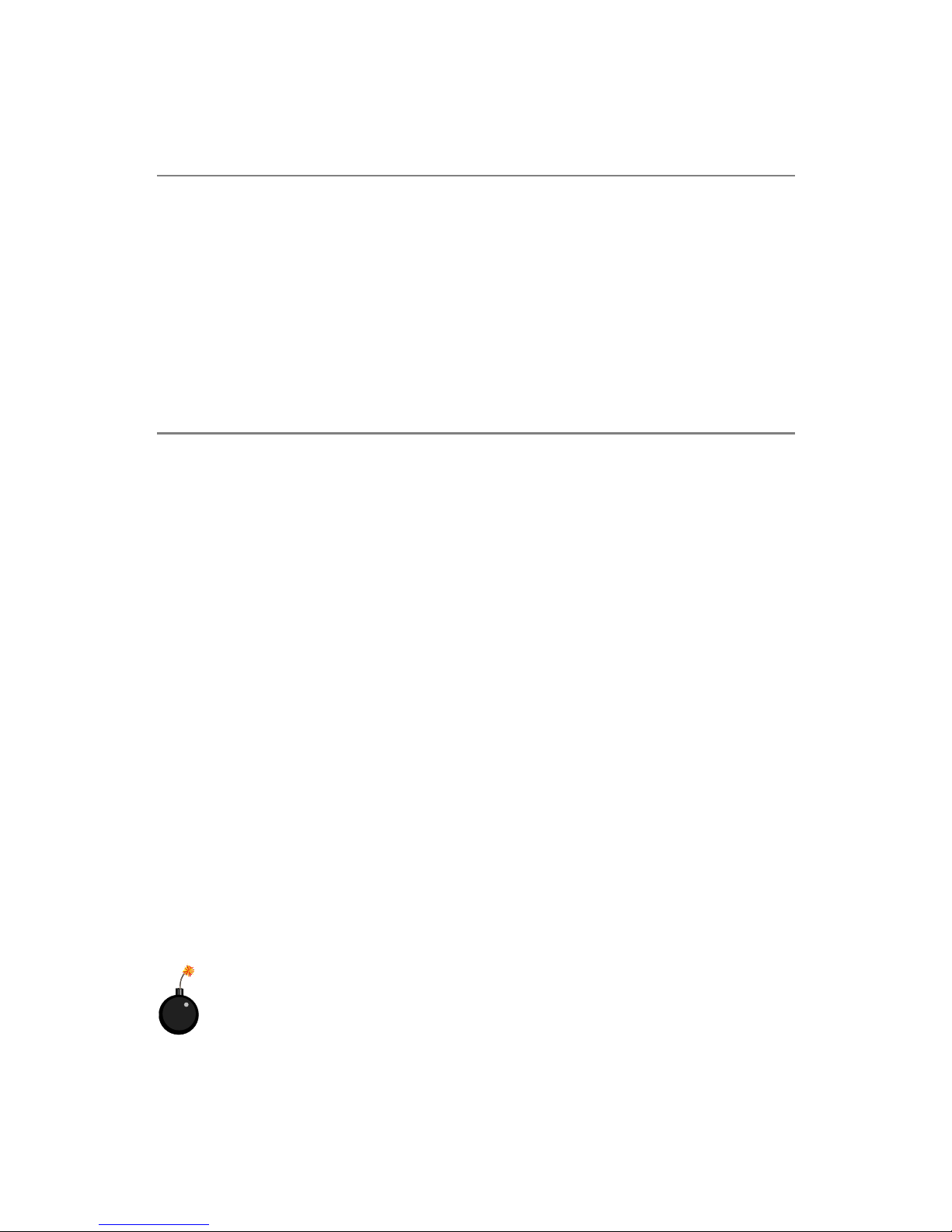
iv
1. Always read the safety instructions carefully.
2. Keep this User’s Manual for future reference.
3. Keep this equipment away from humidity.
4. Lay this equipment on a reliable flat surface before setting it up.
5. The openings on the enclosure are for air convection hence protects the equipment from overheating. Do not cover the openings.
6. Make sure the voltage of the power source and adjust properly 110/220V before connecting the equipment to the power inlet.
7. Place the power cord such a way that people can not step on it. Do not place
anything over the power cord.
8. Always Unplug the Power Cord before inserting any add-on card or module.
9. All cautions and warnings on the equipment should be noted.
10. Never pour any liquid into the opening that could damage or cause electrical
shock.
11. If any of the following situations arises, get the equipment checked by a service
personnel:
h The power cord or plug is damaged.
h Liquid has penetrated into the equipment.
h The equipment has been exposed to moisture.
h The equipment has not work well or you can not get it work according to
User’s Manual.
h The equipment has dropped and damaged.
h The equipment has obvious sign of breakage.
12. Do not leave this equipment in an environment unconditioned, storage
temperature above 600 C (1400F), it may damage the equipment.
Safety Instructions
CAUTION: Danger of explosion if battery is incorrectly replaced.
Replace only with the same or equivalent type recommended by the
manufacturer.
Technical Support
If a problem arises with your system and no solution can be obtained from the user’s
manual, please contact your place of purchase or local distributor. Alternatively,
please try the following help resources for further guidance.
h Visit the MSI homepage & FAQ site for technical guide, BIOS updates, driver
updates, and other information: http://www.msi.com.tw & http://www.msi.
com.tw/program/service/faq/faq/esc_faq_list.php
h Contact our technical staff at: support@msi.com.tw
Page 5

v
CONTENTS
FCC-B Radio Frequency Interference Statement ........................................................ ii
Copyright Notice ........................................................................................................... iii
Revision History............................................................................................................ iii
Safety Instructions ...................................................................................................... iv
Technical Support ........................................................................................................ iv
English version .................................................................................................. E-1-1
1. Getting Started ............................................................................................ E-1-3
2. Hardware Setup.......................................................................................... E-2-1
3. BIOS Setup .................................................................................................. E-3-1
4. Introduction to DigiCell................................................................................. E-4-1
French version .......................................................................................................F-1
German version .................................................................................................... G-1
Page 6
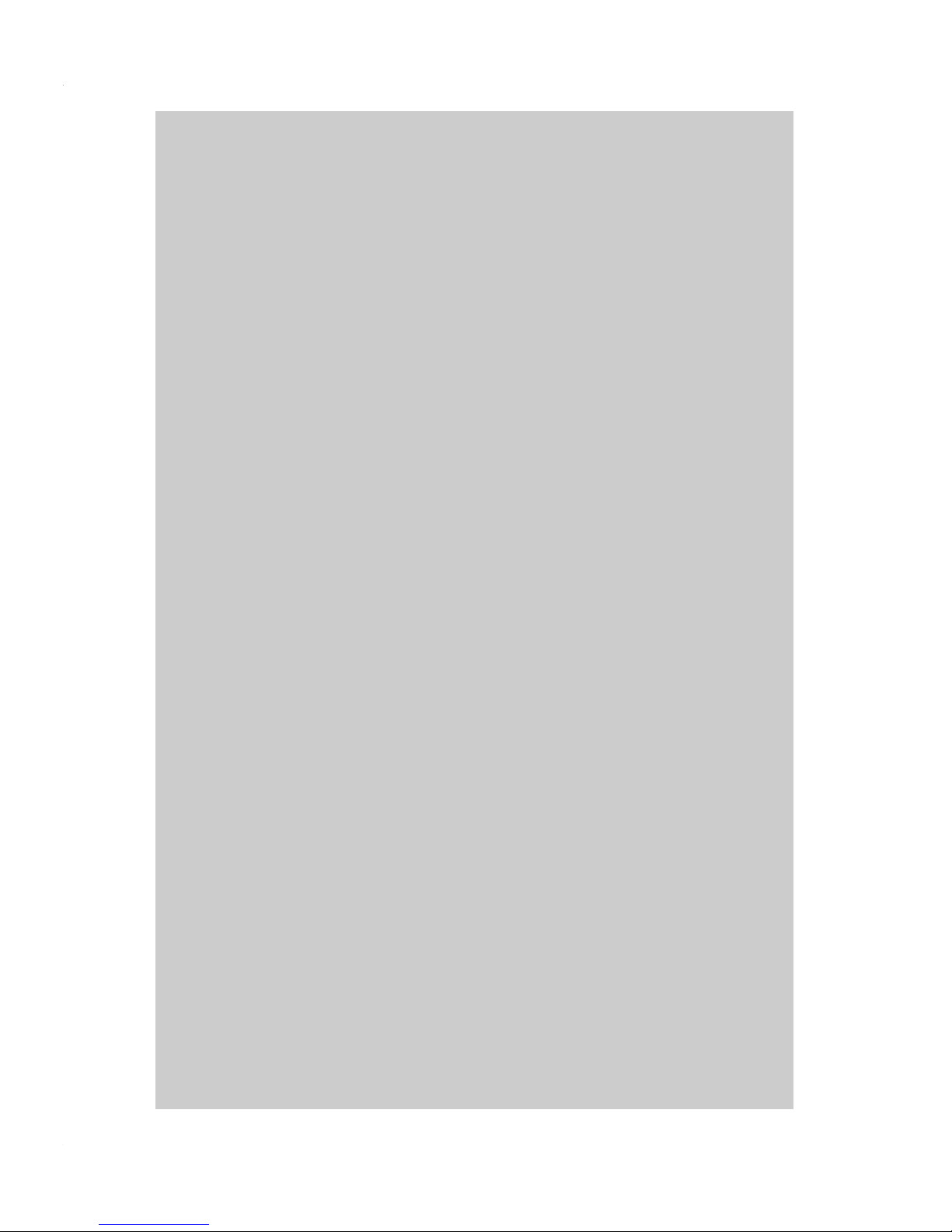
E-1-1
Getting Started
865PE/G Neo3
User’s Guide
English
Page 7
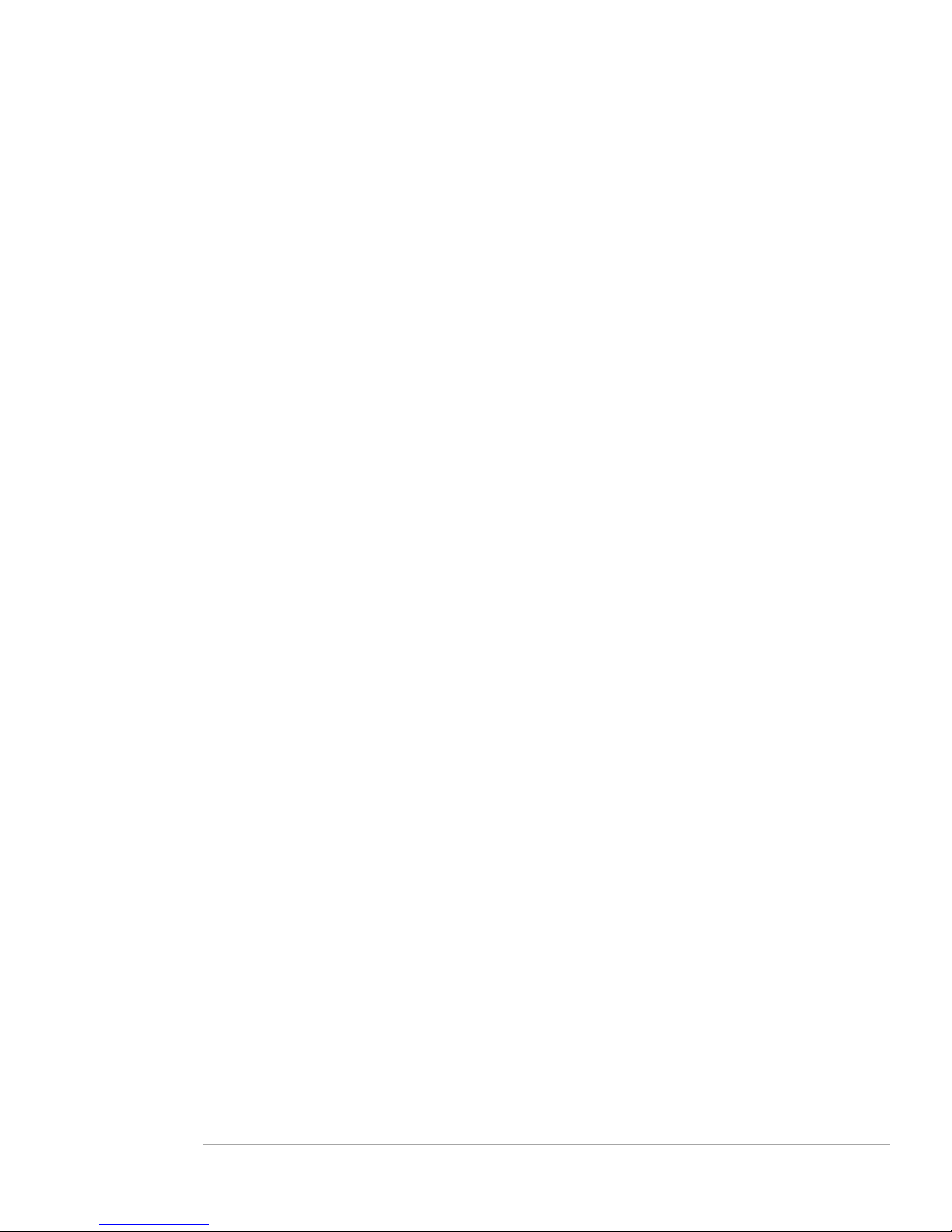
E-1-2
MS-6728 ATX Mainboard
Page 8
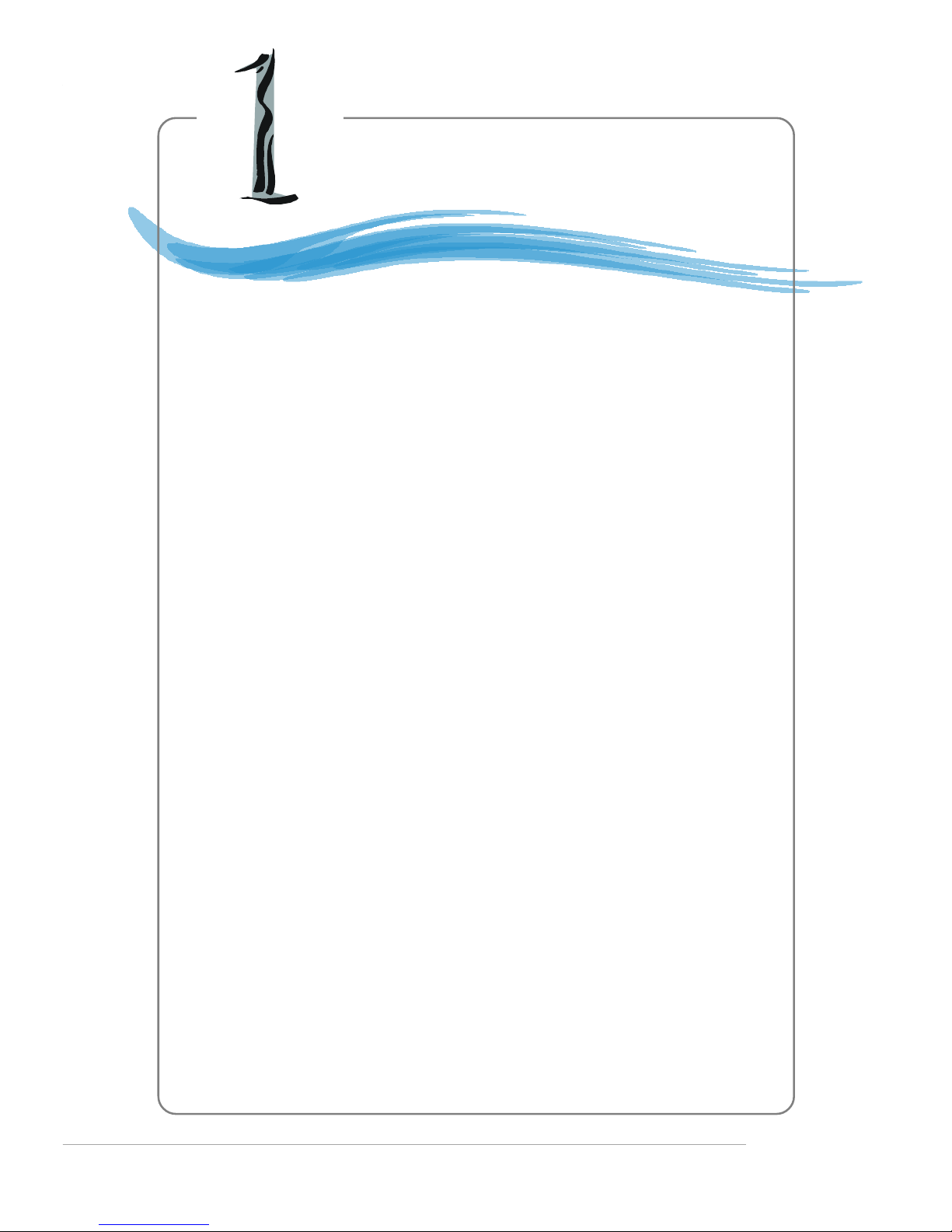
E-1-3
Getting Started
Chapter 1. Getting
Started
Getting Started
Thank you for choosing the 865PE/G Neo3 (MS-6728) v3.X ATX
mainboard. The 865PE/G Neo3 is based on Intel® 865PE/G &
ICH5/5R chipsets for optimal system efficiency. Designed to fit
the advanced Intel® Pentium 4 Prescott LGA775 processor,
the 865PE/G Neo3 delivers a high performance and professional
desktop platform solution.
Page 9
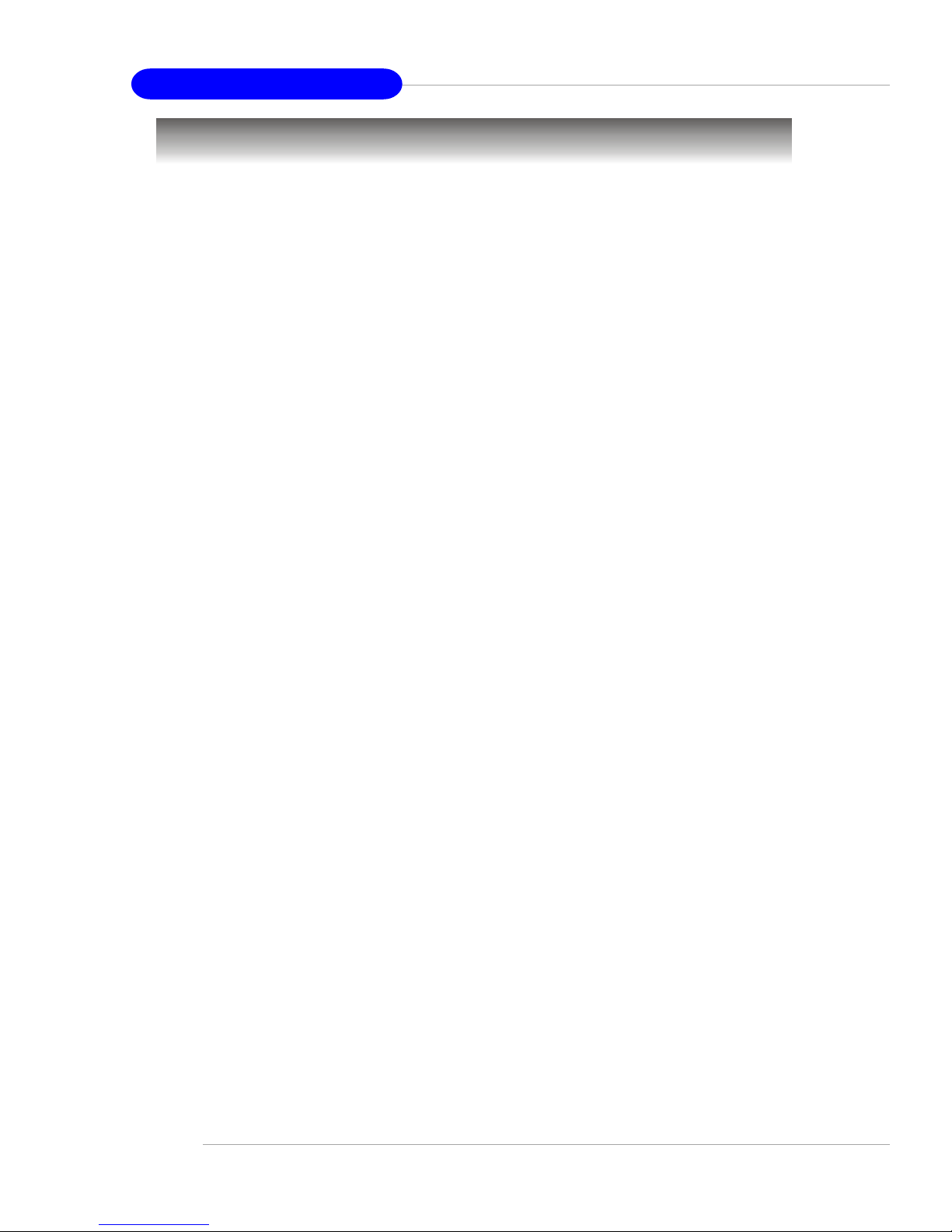
E-1-4
MS-6728 ATX Mainboard
Mainboard Specifications
CPU
h Supports Intel® Pentium 4 Prescott LGA775 processors in LGA775 package.
h Supports up to Pentium 4 3XX, 5XX, 6XX & P4EE (Intel Pentium 4 Processor with
HT Technology Extreme Edition) sequence processor or higher speed.
(For the latest information about CPU, please visit http://www.msi.com.tw/program/
products/mainboard/mbd/pro_mbd_cpu_support.php)
Chipset
h Intel® 865PE/G chipset
- Supports FSB 800/533MHz.
- Supports AGP 8X interface.
- Supports DDR 400/333/266 memory interface.
- Integrated graphics controller (for 865G only).
h Intel® ICH5/ICH5R chipset
- Hi-Speed USB (USB2.0) controller, 480Mb/sec, 8 ports.
- 2 Serial ATA/150 ports.
- 2 channel Ultra ATA 100 bus Master IDE controller.
- PCI Master v2.3, I/O APIC.
- Supports both ACPI and legacy APM power management.
- Serial ATA/150 RAID 0 and RAID 1 (Optional).
Main Memory
h Supports four unbuffered DIMM of 2.5 Volt DDR SDRAM.
hh
hh
h Supports up to 4GB memory size without ECC.
hh
hh
h Supports Dual channel DDR266/333/400 MHz.
Slots
h One AGP slot supports 8x/4x.
h Five 32-bit v2.3 Master PCI bus slots (support 3.3v/5v PCI bus interface).
On-Board IDE
h Dual Ultra DMA 66/100 IDE controllers integrated in ICH5/ICH5R.
- Supports PIO, Bus Master operation modes.
- Can connect up to four Ultra ATA drives.
h Serial ATA/150 controller integrated in ICH5/ICH5R.
- Up to 150MB/sec transfer speeds.
- Can connect up to two Serial ATA drives.
- Supports SATA RAID 0/RAID 1 (Optional).
Page 10
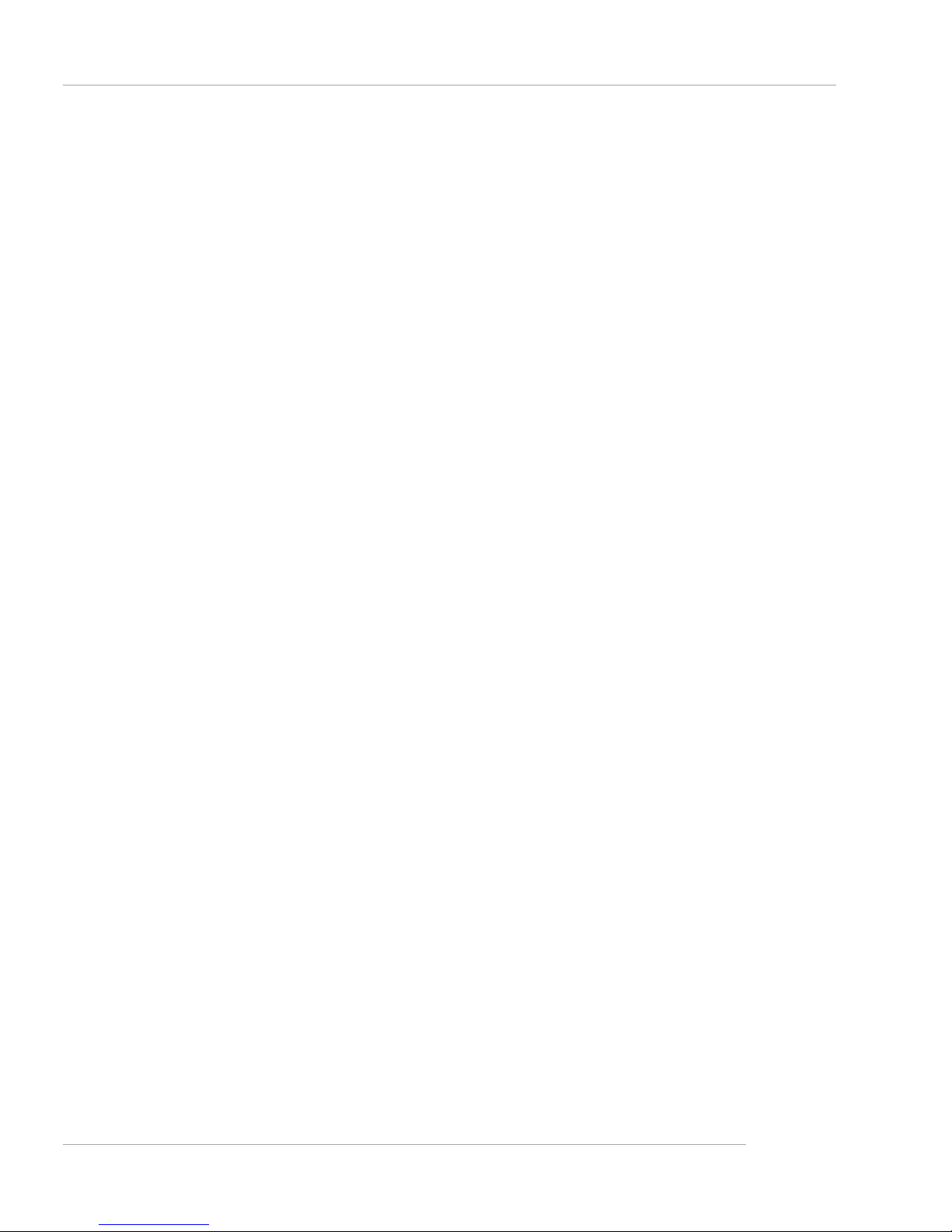
E-1-5
Getting Started
On-Board Peripherals
h On-Board Peripherals include:
- 1 floppy port supports 1 FDD with 360K, 720K, 1.2M, 1.44M and 2.88Mbytes
- 1 serial port COMA
- 1 VGA port (for 865G only)
- 1 parallel port supports SPP/EPP/ECP mode
- 8 USB 2.0 ports (Rear * 4/ Front * 4)
- 1 Line-In / Line-Out / Mic-In / Real Speaker Out / Center-Subwoofer Speaker Out
/ SPDIF Out-Optical audio port
- 1 RJ45 LAN jack (Optional)
- 2 IEEE 1394 pinheaders (Optional)
Audio
h AC97 link controller integrated in Intel® ICH5/ICH5R chipset.
h 8-channel audio codec Realtek ALC850.
- Compliance with AC97 v2.3 Spec.
- Meet PC2001 audio performance requirement.
LAN
h Realtek® 8100C / 8110S (Optional)
- Integrated Fast Ethernet MAC and PHY in one chip.
- Supports 10Mb/s, 100Mb/s and 1000Mb/s (1000Mb/s for 8110S only).
- Compliance with PCI 2.2.
- Supports ACPI Power Management.
BIOS
h The mainboard BIOS provides “Plug & Play” BIOS which detects the peripheral
devices and expansion cards of the board automatically.
h The mainboard provides a Desktop Management Interface (DMI) function which
records your mainboard specifications.
Dimension
h ATX Form Factor: 30.5 cm (L) x 24.5 cm (W).
Mounting
h 9 mounting holes.
Page 11
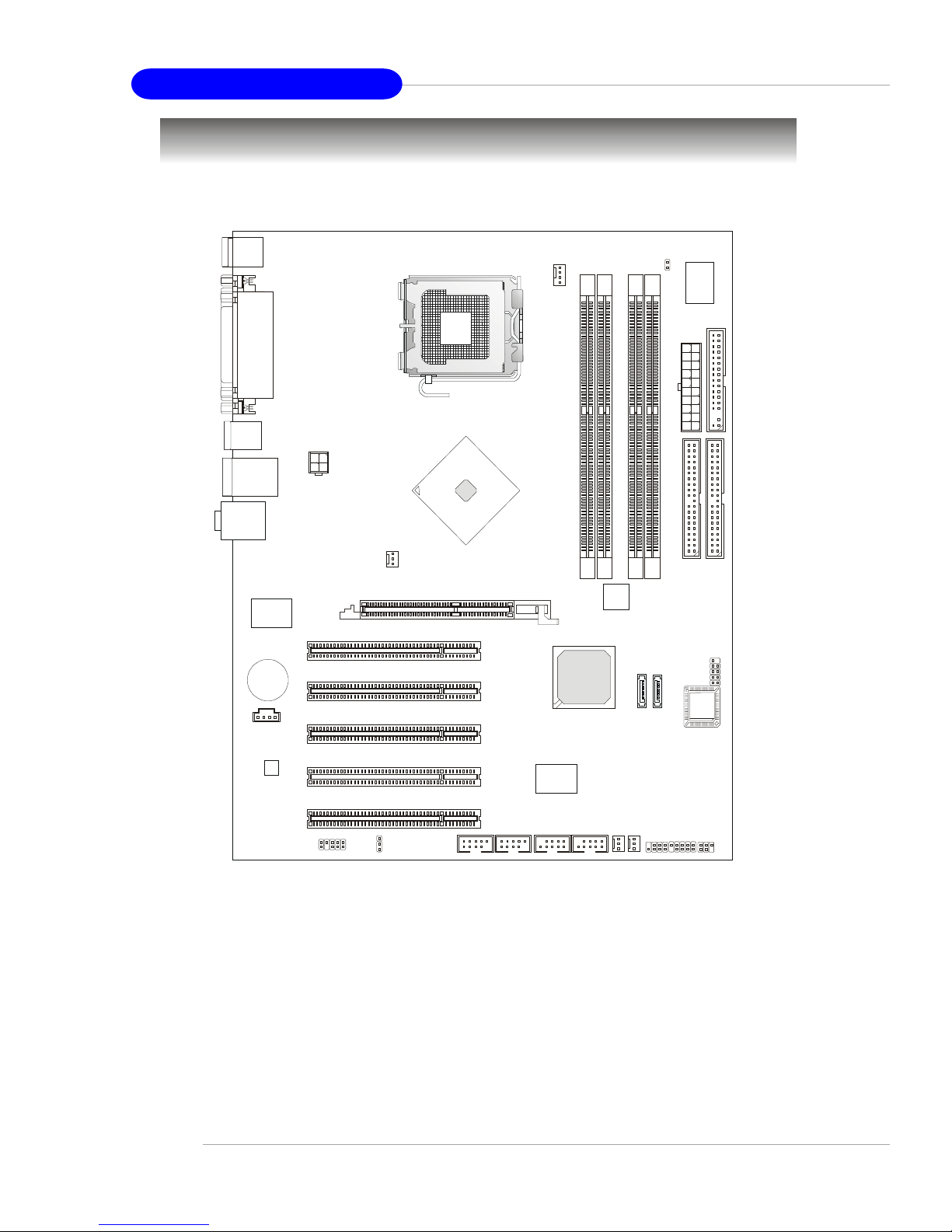
E-1-6
MS-6728 ATX Mainboard
Mainboard Layout
865PE/G Neo3 (MS-6728) v3.X ATX Mainboard
ICH5/
ICH5R
D
I
M
M
1
D
I
M
M
3
D
I
M
M
2
D
I
M
M
4
JAUD1
J1394_1 J1394_2
JUSB1
A
T
X
P
o
w
e
r
S
u
p
p
l
y
CPUFAN1
NBFAN1
S
F
A
N
1
S
F
A
N
2
SATA1
SATA2
JFP1JFP2
JIR1
Codec
Winbond
W83627HF
Realtek
8100C/8110S
(Optional)
VIA
VT6307
BIOS
PCI Slot 5
PCI Slot 4
PCI Slot 3
PCI Slot 2
PCI Slot 1
I
D
E
1
I
D
E
2
JPW1
Top : mouse
Bottom: ke yboar d
T: LAN jack
(Optional)
B: USB ports
JCD1
F
D
D
1
AGP Slot
T:
M:
B:
Line-In
Line-Out
Mic
JBAT1
JCI1
JDB1
JUSB2
Top : Parallel Port
Bottom:
COM A
VGA Port (Optional)
BATT
+
Intel
865PE/G
T: SPDIF O ut
B: USB ports
T:R S- Out
M:CS-Out
B:SPDIF Out
(All optional)
CoreCell
Page 12
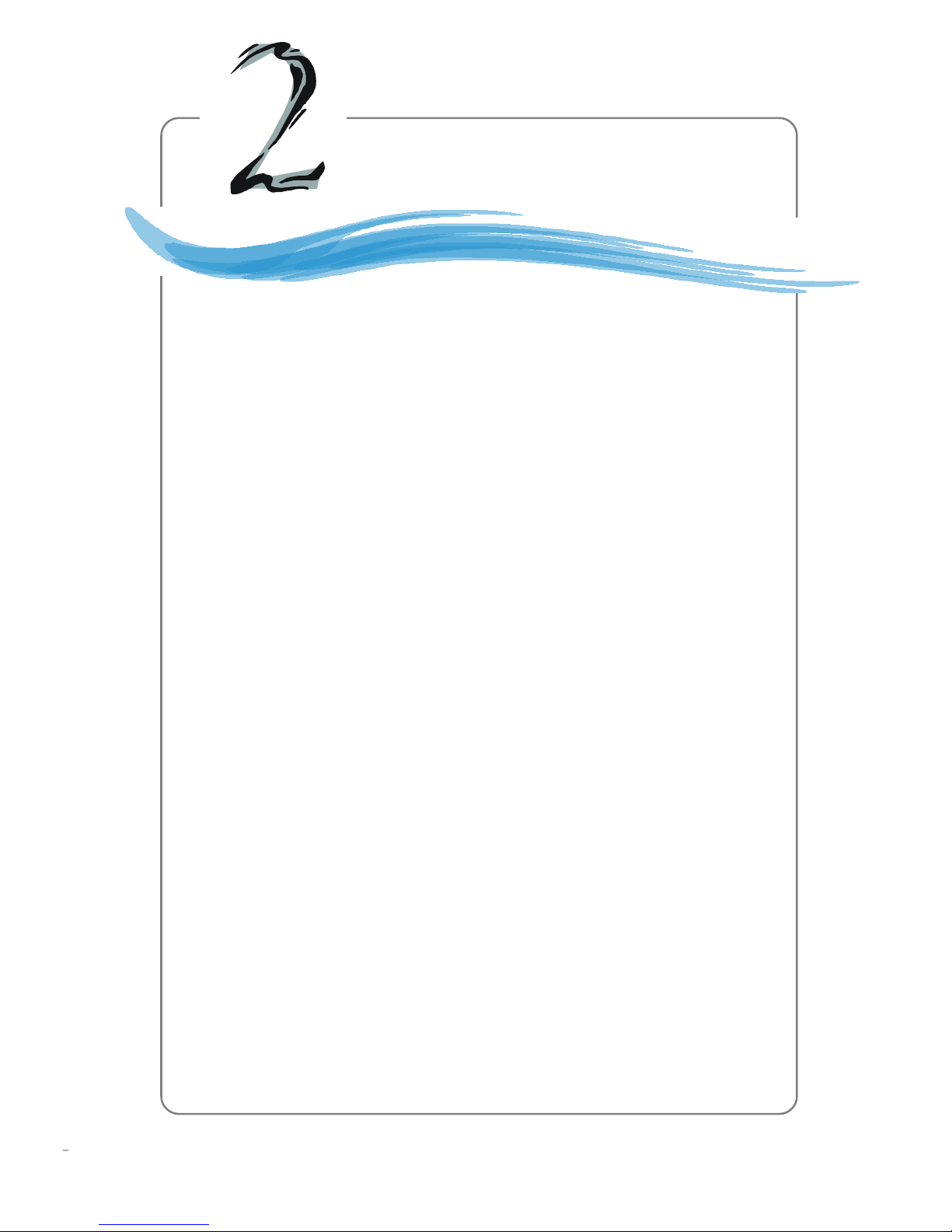
E-2-1
Hardware Setup
Chapter 2. Hardware Setup
This chapter tells you how to install the CPU, memory modules,
and expansion cards, as well as how to setup the jumpers on the
mainboard. Also, it provides the instructions on connecting the
peripheral devices, such as the mouse, keyboard, etc.
While doing the installation, be careful in holding the components
and follow the installation procedures.
Hardware Setup
Page 13
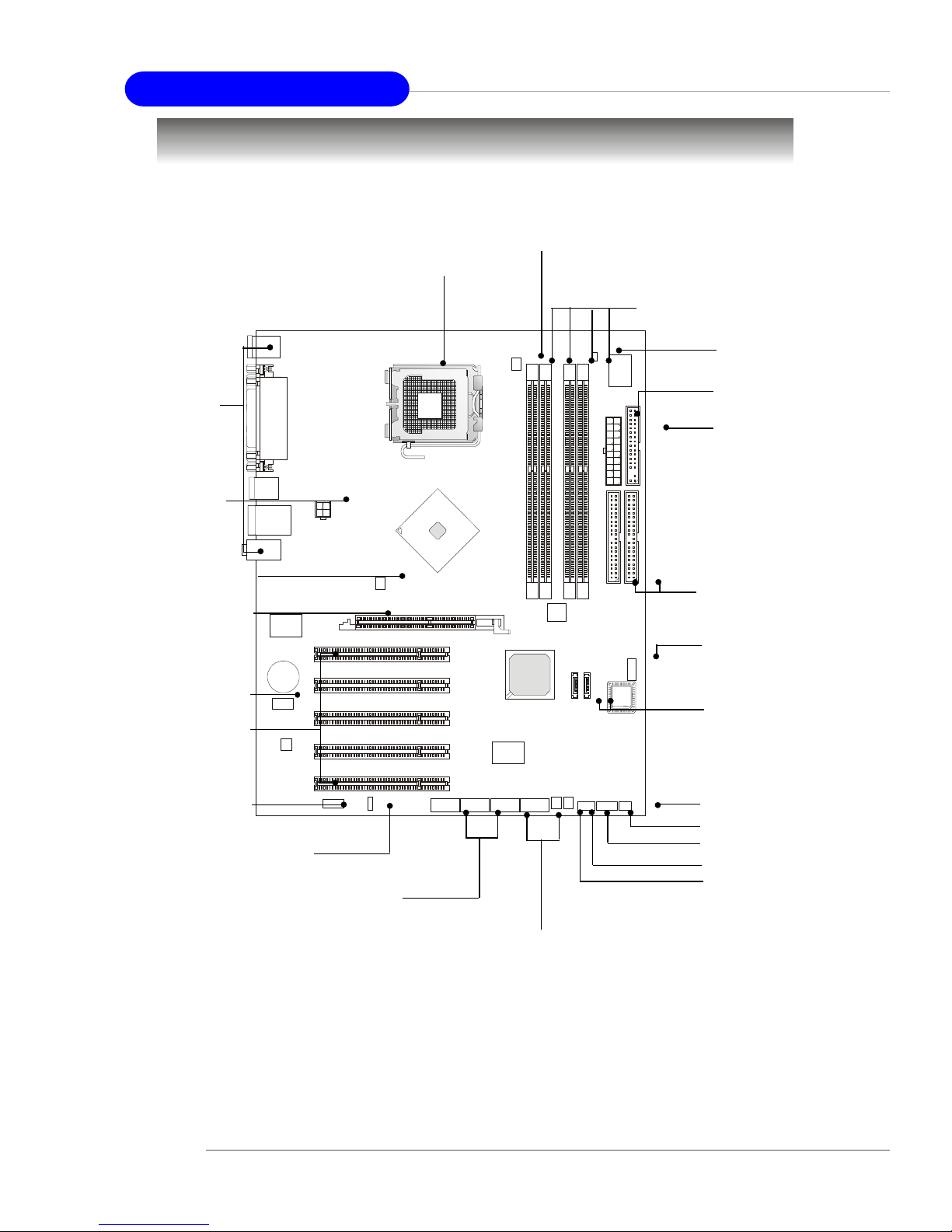
E-2-2
MS-6728 ATX Mainboard
BIOS
BATT
+
Quick Components Guide
DDR DIMMs, p.2-7
CPU, p.2-3
Back Panel
I/O, p.2-10
FDD1, p.2-14
NBFAN1,p.2-15
JUSB1, JUSB2,
p.2-24
JAUD1, p.2-23
JFP1, p.2-18
AGP Slot,
p.2-26
PCI Slots,
p.2-26
IDE1, IDE2,
p.2-16
JIR1, p.2-23
SATA1, SATA2,
p.2-17
ATX1, p.2-9
JBAT1, p.2-25
CPUFAN1, p.2-15
JCD1, p.2-24
JCI1, p.2-23
JDB1, p.2-19
JFP2, p.2-18
SFAN2, p.2-15
JPW1,
p.2-9
SFAN1, p.2-15
J1394_1, J1394_2,
p.2-22
Page 14
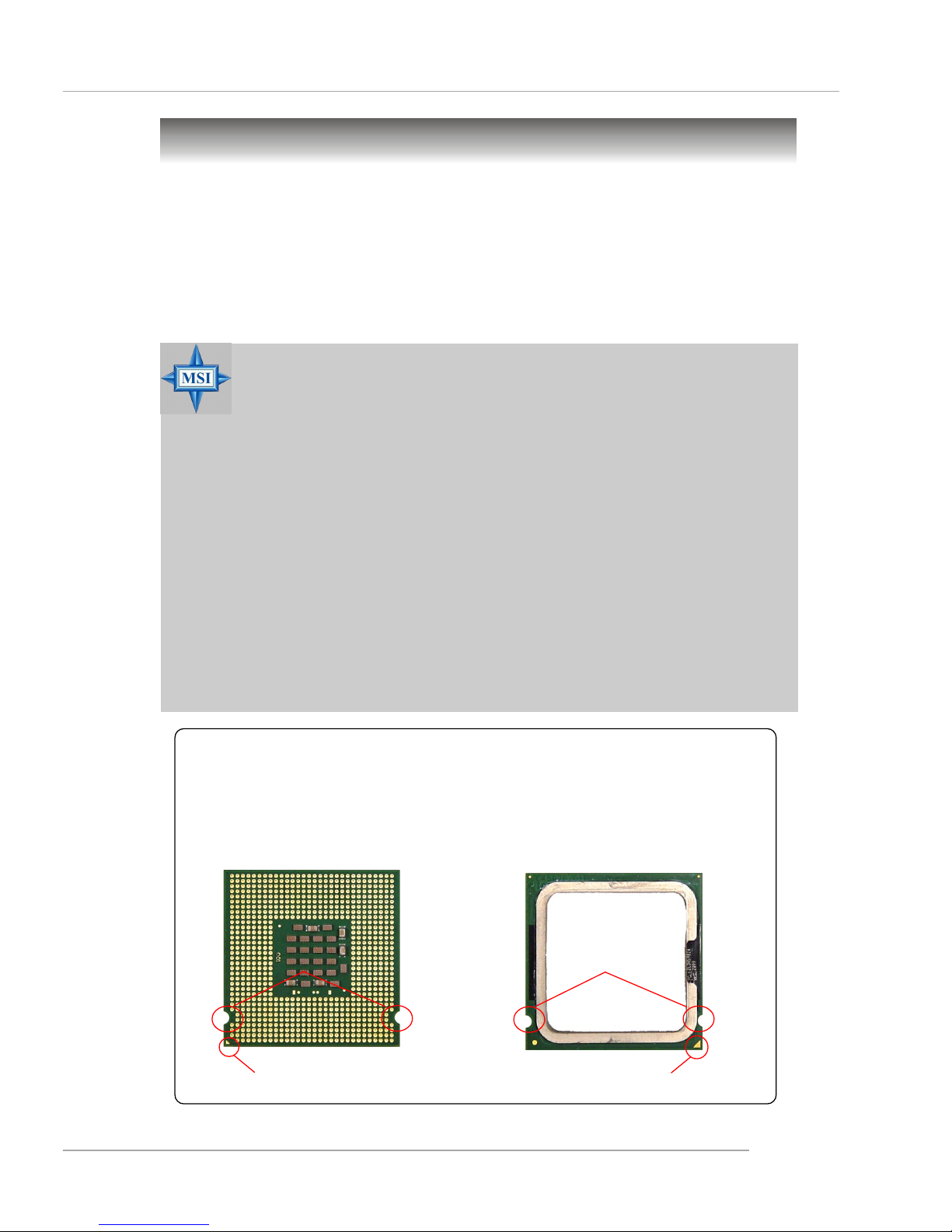
E-2-3
Hardware Setup
Central Processing Unit: CPU
The mainboard supports Intel® Pentium 4 Prescott processor. The mainboard
uses a CPU socket called LGA775. When you are installing the CPU, make sure to
install the cooler to prevent overheating. If you do not have the CPU cooler,
contact your dealer to purchase and install them before turning on the computer.
For the latest information about CPU, please visit http://www.msi.com.tw/
program/products/mainboard/mbd/pro_mbd_cpu_support.php.
MSI Reminds You...
Overheating
Overheating will seriously damage the CPU and system, always make
sure the cooling fan can work properly to protect the CPU from
overheating.
Replacing the CPU
While replacing the CPU, always turn off the ATX power supply or
unplug the power supply’s power cord from grounded outlet first to
ensure the safety of CPU.
Overclocking
This motherboard is designed to support overclocking. However, please
make sure your components are able to tolerate such abnormal setting,
while doing overclocking. Any attempt to operate beyond product specifications is not recommended. We do not guarantee the damages
or risks caused by inadequate operation or beyond product
specifications.
Introduction to LGA 775 CPU
The surface of LGA 775 CPU.
Remember to apply some silicone heat transfer compound on
it for better heat dispersion.
Y ellow triangle is the Pin 1 indicator
The pin-pad side of LGA 775
CPU.
Y ellow triangle is the Pin 1 indicator
Alignment Key Alignment Key
Page 15
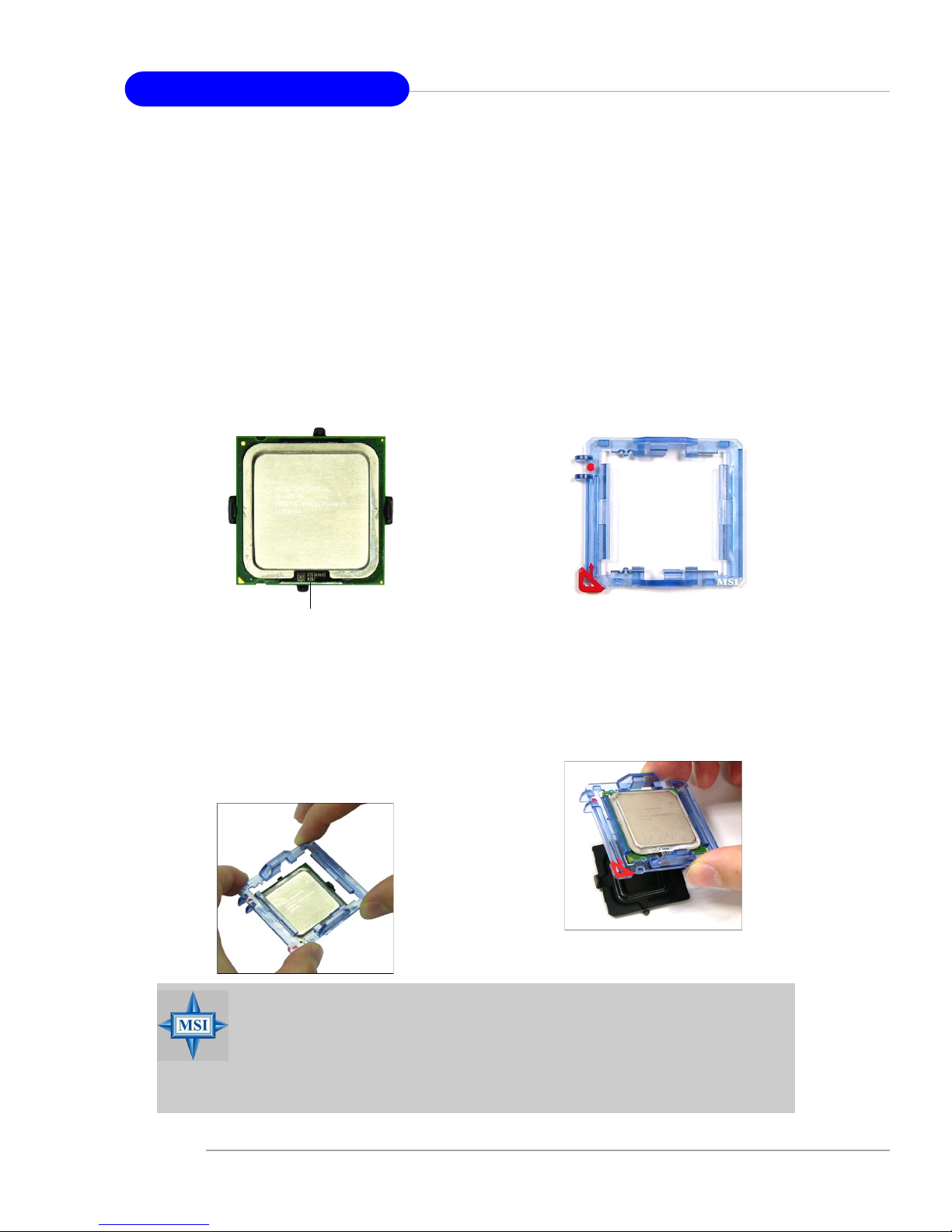
E-2-4
MS-6728 ATX Mainboard
CPU & Cooler Installation
When you are installing the CPU, make sure the CPU has a cooler at-
tached on the top to prevent overheating. If you do not have the cooler, contact
your dealer to purchase and install them before turning on the computer. Meanwhile,
do not forget to apply some silicon heat transfer compound on CPU before installing
the heat sink/cooler fan for better heat dispersion.
Follow the steps below to install the CPU & cooler correctly. Wrong installation
will cause the damage of your CPU & mainboard.
1. The CPU has a land side cover on the
bottom to protect the CPU contact from
damage. Rotate it to make the pin 1
indicator (yellow triangle) in the rightbottom corner.
2. T ake out the accompanying CPU Clip
and rotate it for the same direction
as the CPU (Pin 1 indicator, the red
triangle is in the left-bottom corner).
3. Align the 3 points (the Pin 1 indicator
and the two alignment keys) of both
the CPU and the CPU Clip, and use your
4 fingers to push the CPU Clip down to
clip them (the CPU clip is up and the
CPU is down) together.
4. The land side cover now is
removed.
land side cover
MSI Reminds You...
1. Confirm if your CPU cooler is firmly installed before turning on your
system.
2. Do not touch the CPU socket pins to avoid damaging.
3. The availability of the CPU land side cover depends on your CPU
packing.
Page 16

E-2-5
Hardware Setup
5. The CPU has a plastic cap on it to
protect the contact from damage.
Before you have installed the CPU,
always cover it to protect the socket
pin.
6. Remove the cap from lever hinge side
(as the arrow shows).
7. The pins of socket reveal. Then lift
up the load lever.
8. Lift the load lever up and open the
load plate.
9. Correctly align the red triangle of
CPU clip with the CPU chamfer, the
red arrow with the left-side socket
edge, and the red spot to the hook
of the socket.
10.Put the whole module onto the CPU
socket.
Page 17
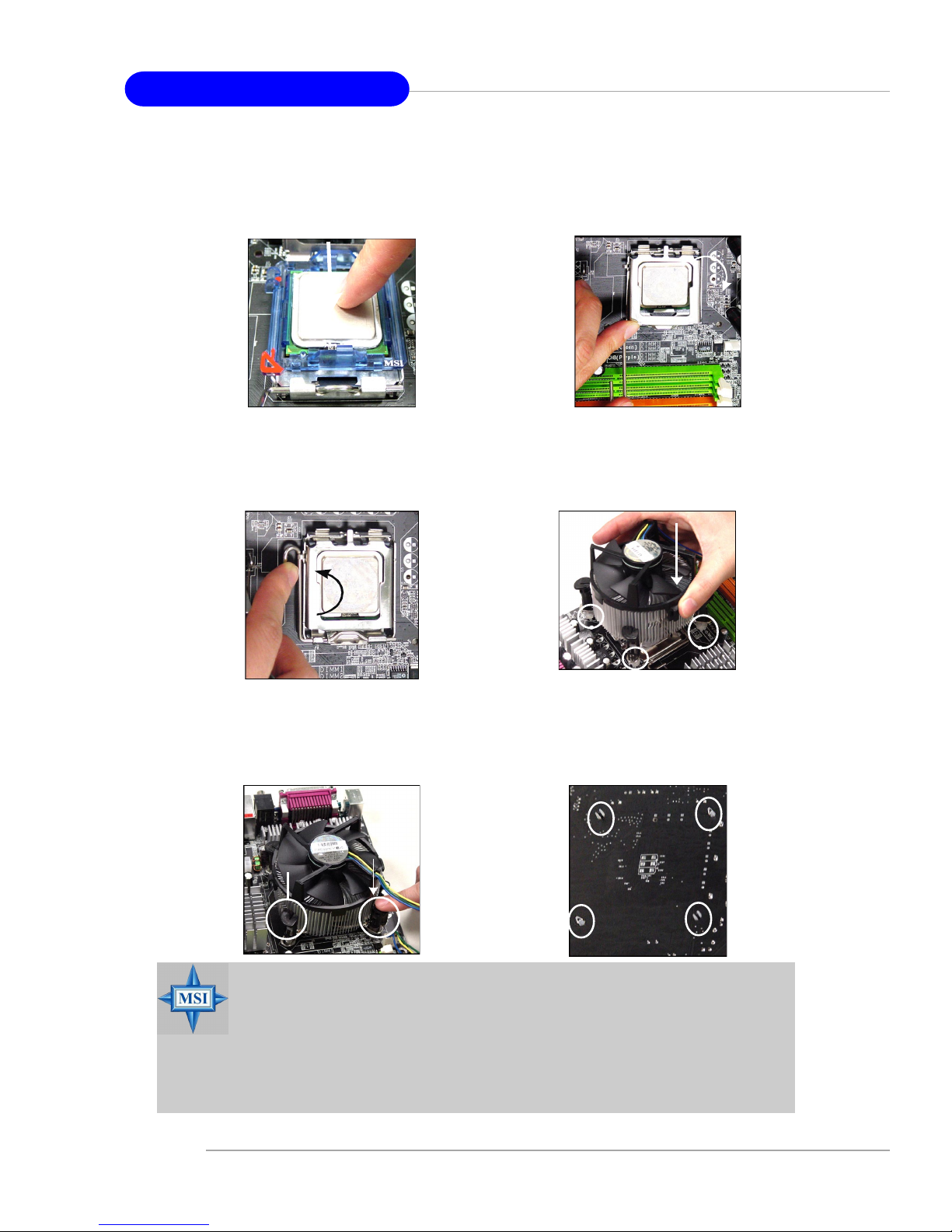
E-2-6
MS-6728 ATX Mainboard
11.Push down the CPU hard to install
the CPU into the socket housing
frame.
12.Visually inspect if the CPU is seated
well into the socket, then remove the
CPU Clip with 2 fingers. Then cover
the load plate onto the package.
13. Press down the load lever lightly
onto the load plate, and then secure the lever with the hook under
retention tab.
14. Align the holes on the mainboard with
the cooler. Push down the cooler until
its four clips get wedged into the holes
of the mainboard.
16. Turn over the mainboard to confirm
that the clip-ends are correctly
inserted.
15. Press the four hooks down to fasten the cooler. Then rotate the locking switch (refer to the correct direction marked on it) to lock the
hooks.
locking
switch
MSI Reminds You...
1.Check the information in PC Health Status in BIOS (refer to p.3-25 for
details) for the CPU temperature.
2. Whenever CPU is not installed, always protect your CPU socket pin
with the plastic cap covered (shown in Figure 1) to avoid damaging.
3. Please note that the mating/unmating durability of the CPU is 20 cycles.
Therefore we suggest you do not plug/unplug the CPU too often.
Page 18
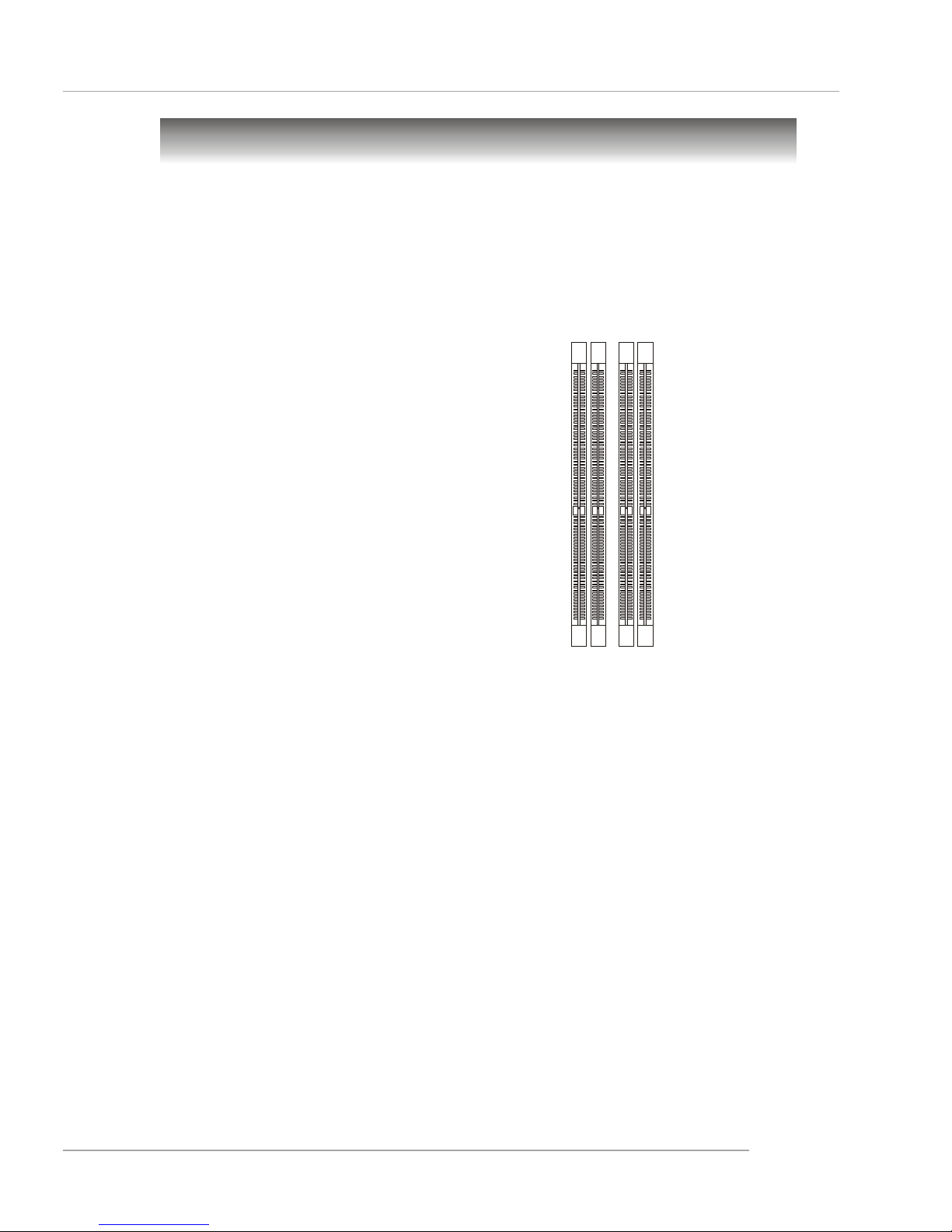
E-2-7
Hardware Setup
Memory
DDR DIMM Slots
(DIMM 1~4, from left to right)
Channel A: DIMM1 & DIMM2 (green)
Channel B: DIMM3 & DIMM4 (purple)
The mainboard provides 4 slots for 184-pin, 2.5V DDR DIMM with 8 memory
banks. You can install DDR266 / DDR333 / DDR400 / DDR433 / DDR466 / DDR500 /
DDR533 SDRAM modules on the DDR DIMM slots (DIMM 1~4). To operate properly, at
least one DIMM module must be installed. Please note that DDR433 / DDR466 /
DDR500 / DDR533 are for overclocking spec.
Introduction to DDR SDRAM
DDR (Double Data Rate) SDRAM is similar to conventional SDRAM, but doubles the rate by transferring data twice per cycle. It uses 2.5 volts as opposed to 3.
3 volts used in SDR SDRAM, and requires 184-pin DIMM modules rather than 168-pin
DIMM modules used by SDR SDRAM. Please note that the DDR SDRAM does not
support ECC (error correcting code) and registered DIMM.
DDR Population Rules
Install at least one DIMM module on the slots. Each DIMM slot supports up to a
maximum size of 1GB. Users can install either single- or double-sided modules to
meet their own needs. Please note that each DIMM can work respectively for
single-channel DDR, but there are some rules while using dual-channel
DDR (Please refer to the suggested DDR population table on p.2-8). Users may install
memory modules of different type and density on different-channel DDR DIMMs.
However, the same type and density memory modules are necessary while
using dual-channel DDR, or instability may happen.
Page 19
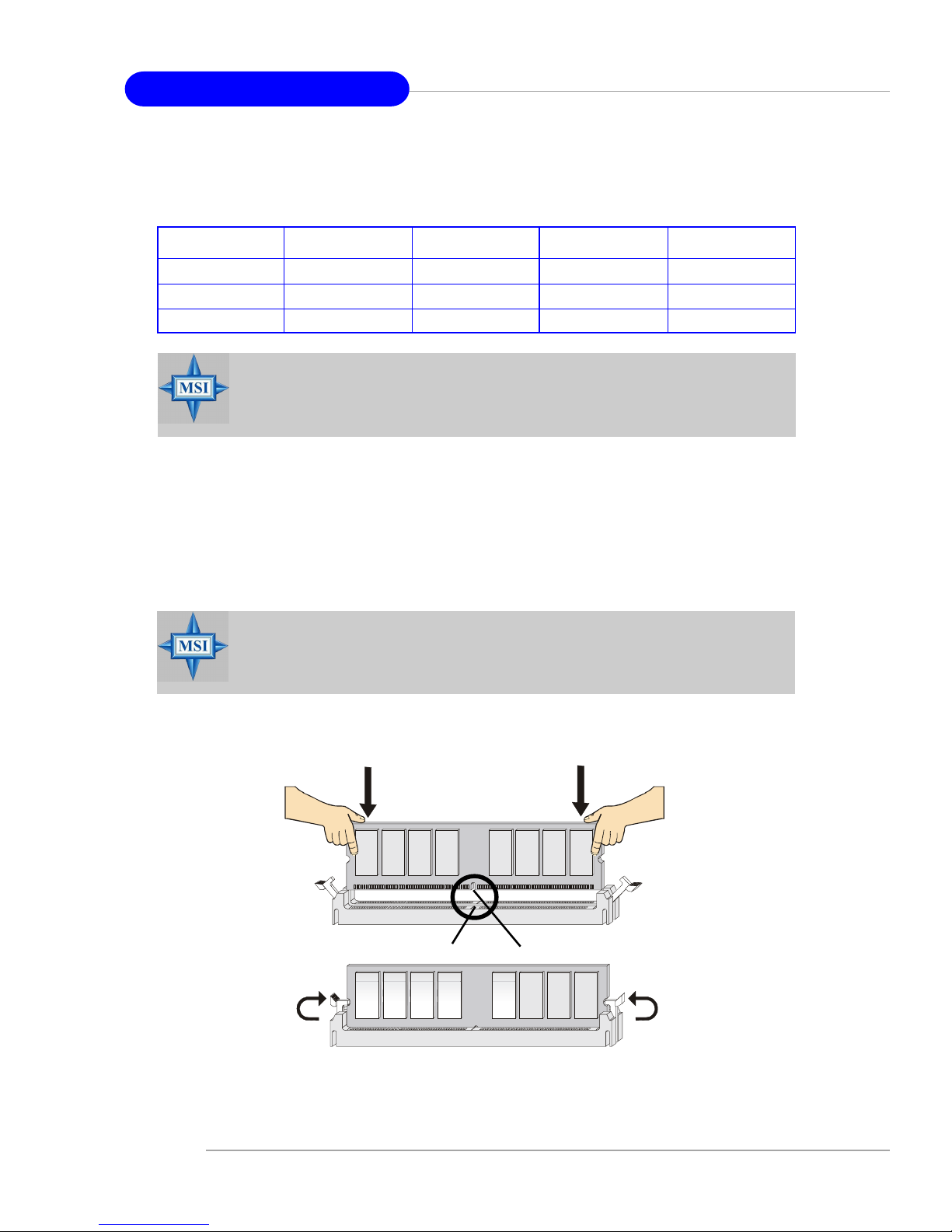
E-2-8
MS-6728 ATX Mainboard
Installing DDR Modules
1. The DDR DIMM has only one notch on the center of module. The module will only
fit in the right orientation.
2. Insert the DIMM memory module vertically into the DIMM slot. Then push it in until the
golden finger on the memory module is deeply inserted in the socket.
3. The plastic clip at each side of the DIMM slot will automatically close.
Volt
Notch
MSI Reminds You...
Dual-channel DDR works ONLY in the 3 combinations listed in the
table above.
DIMM1 (Ch A) DIMM2 (Ch A) DIMM3 (Ch B) DIMM4 (Ch B) System Density
128MB~1GB 128MB~1GB 256MB~2GB
128MB~1GB 128MB~1GB 256MB~2GB
128MB~1GB 128MB~1GB 128MB~1GB 128MB~1GB 512MB~4GB
Please refer to the following table for detailed dual-channel DDR. Other combination not listed below will function as single-channel DDR.
MSI Reminds You...
You can barely see the golden finger if the module is properly inserted
in the socket.
Page 20
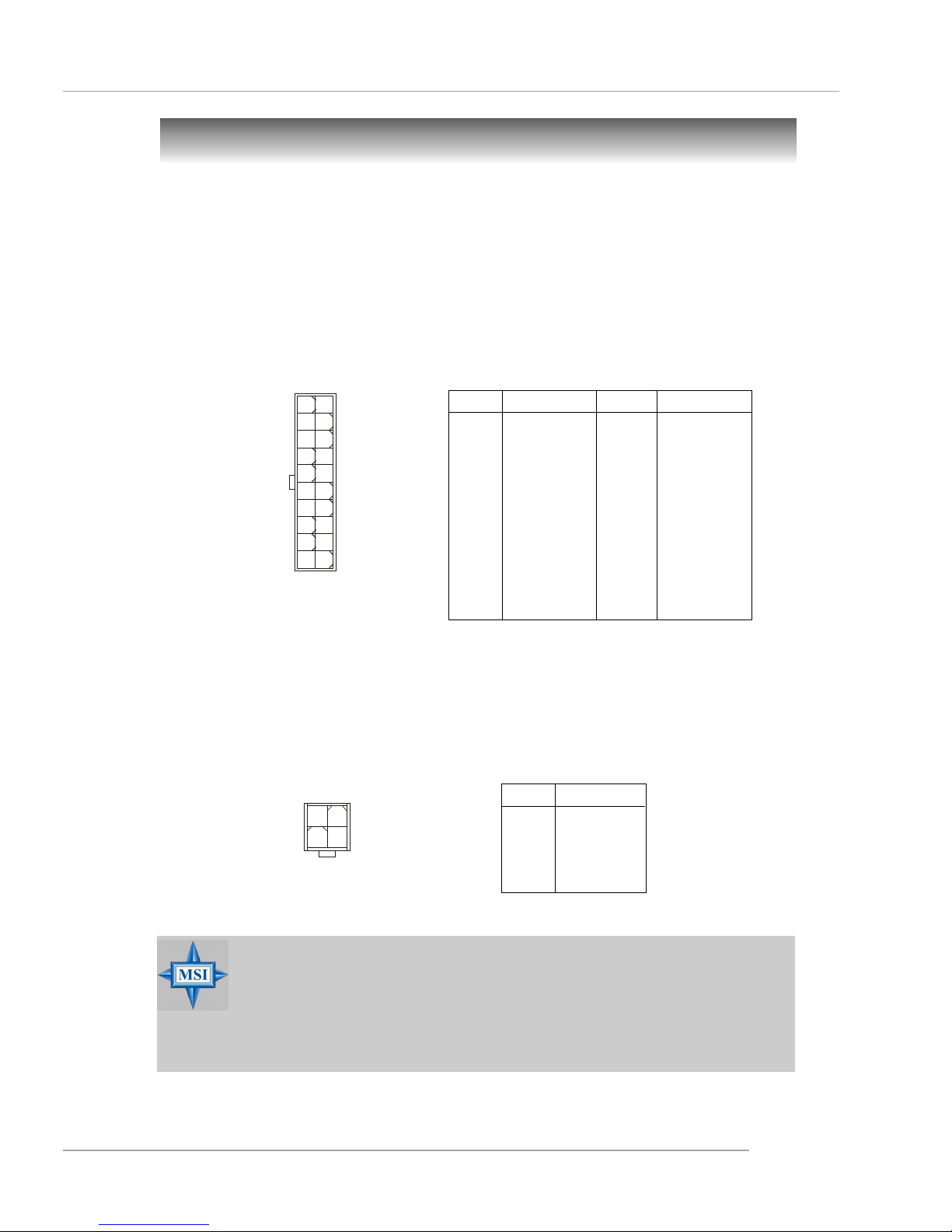
E-2-9
Hardware Setup
Power Supply
The mainboard supports ATX power supply for the power system. Before
inserting the power supply connector, always make sure that all components are
installed properly to ensure that no damage will be caused.
ATX 20-Pin Power Connector: ATX1
This connector allows you to connect to an ATX power supply. To connect to
the ATX power supply, make sure the plug of the power supply is inserted in the
proper orientation and the pins are aligned. Then push down the power supply firmly
into the connector.
ATX 12V Power Connector: JPW1
This 12V power connector is used to provide power to the CPU.
PIN SIGNAL
1 GND
2 GND
3 12V
4 12V
JPW1 Pin Definition
PIN SIGNAL
11 3.3V
12 -12V
13 GND
14 PS_ON
15 GND
16 GND
17 GND
1 8 -5V
19 5V
20 5V
PIN SIGNAL
1 3.3V
2 3.3V
3 GND
45V
5 GND
65V
7 GND
8 PW_OK
9 5V_SB
10 12V
ATX1 Pin Definition
ATX1
10
1
20
11
JPW1
1
34
2
MSI Reminds You...
1. These two connectors connect to the ATX power supply and have to
work together to ensure stable operation of the mainboard.
2. Power supply of 350 watts (and above) is highly recommended for
system stability.
3. ATX 12V power connection should be greater than 18A.
Page 21
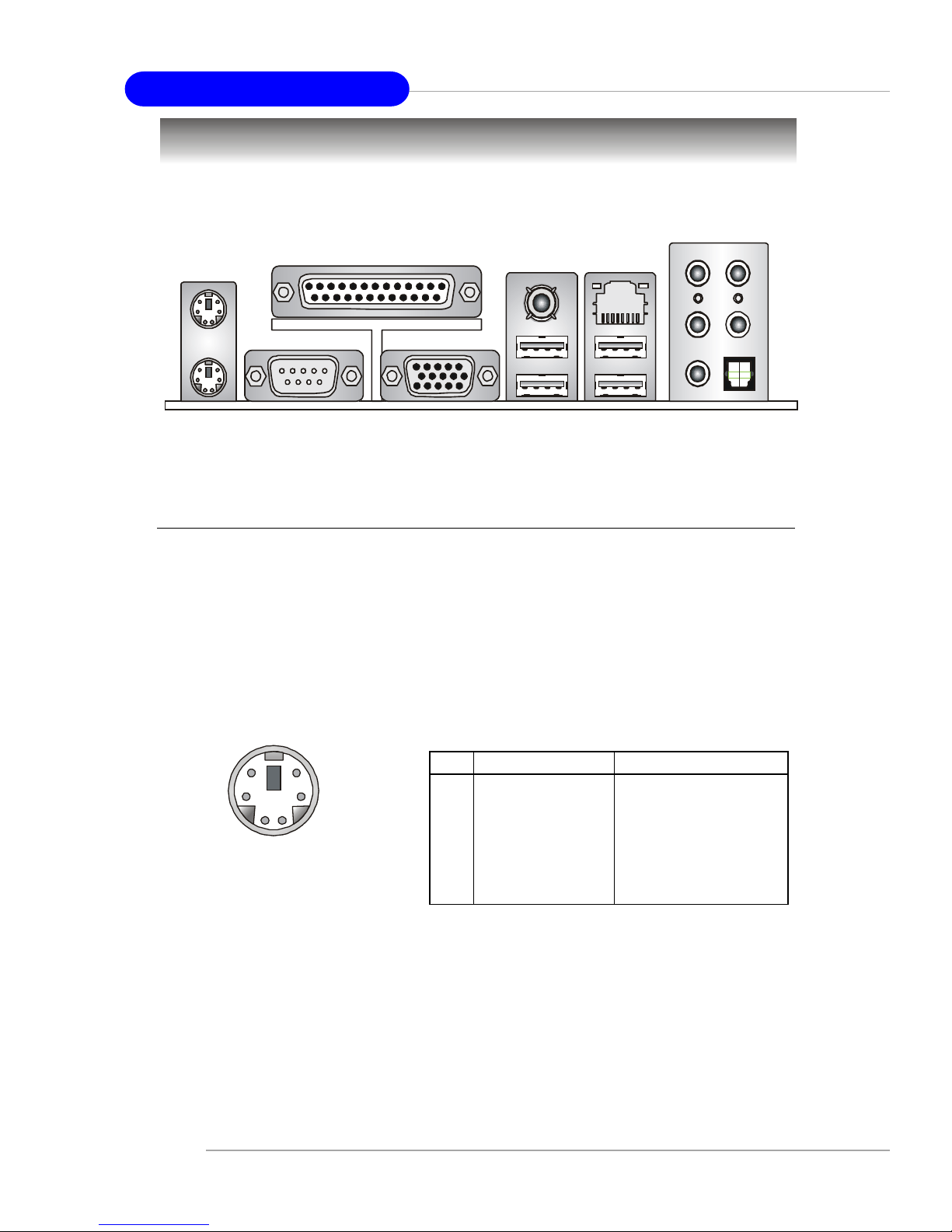
E-2-10
MS-6728 ATX Mainboard
The back panel provides the following connectors:
Back Panel
Mouse/Keyboard Connector
The mainboard provides a standard PS/2® mouse/keyboard mini DIN connector for attaching a PS/2® mouse/keyboard. You can plug a PS/2® mouse/keyboard
directly into this connector. The connector location and pin assignments are as
follows:
PS/2 Mouse / Keyboard
(6-pin Female)
2
1
3
4
5
6
PIN SIGNAL DESCRIPTION
1 Mouse/Keyboard Data Mouse/Keyboard data
2 NC No connection
3 GND Ground
4 VCC +5V
5 Mouse/Keyboard Clock Mouse/Keyboard clock
6 NC No connection
Pin Definition
Keyboard
COM A
USB Ports
Mic
L-Out
L-In
Mouse
Parallel
LAN
VGA port
(Optional)
S/PDIF
RS-Out
SPDIF Out
CS-Out
Page 22
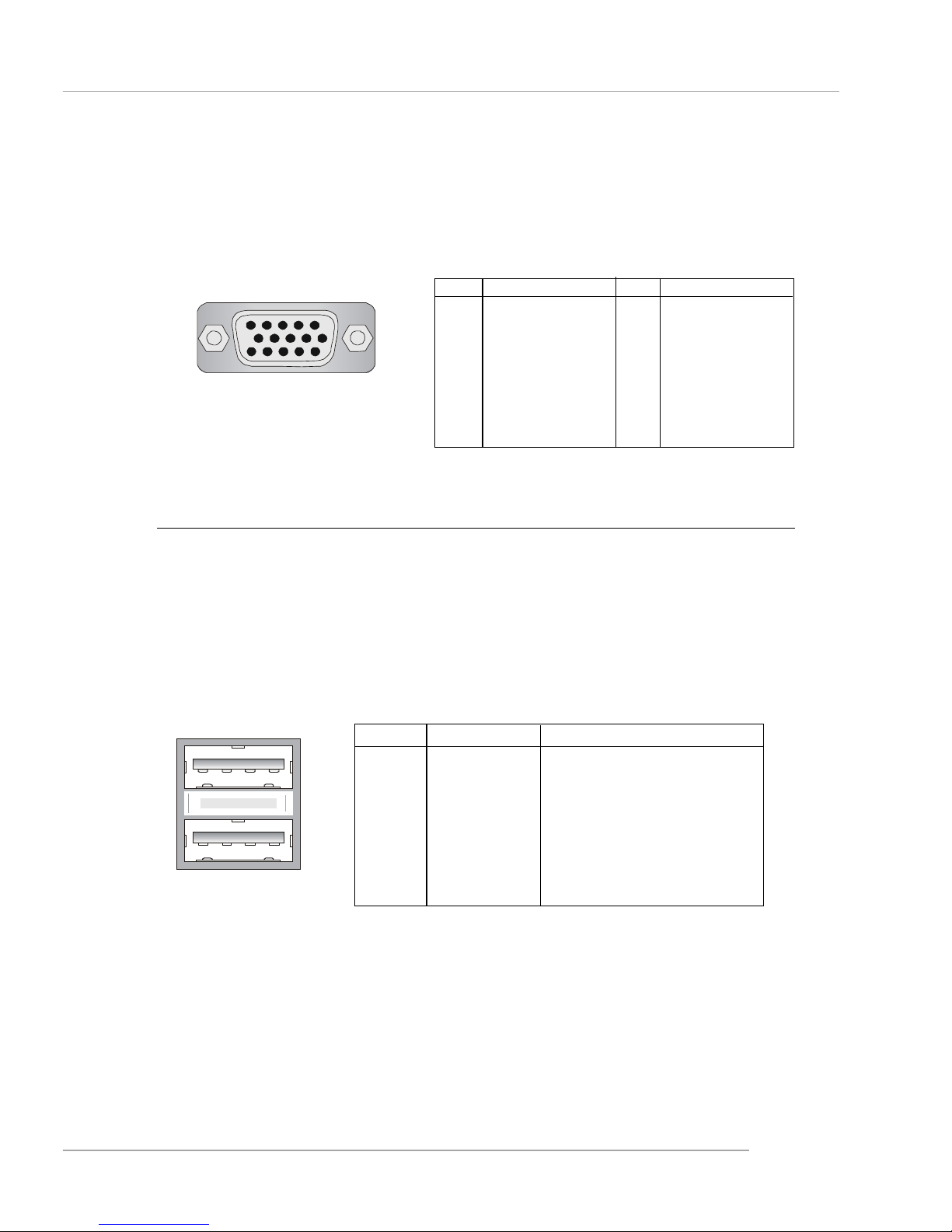
E-2-11
Hardware Setup
VGA Connector (Optional, for 865G only)
The mainboard provides a DB 15-pin female connector to connect a VGA
monitor.
VGA Connector
(DB 15-pin)
1
5
11
15
Pin Signal Description Pin Signal Description
1 RED 2 GREEN
3 BLUE 4 N/C
5 GND 6 GND
7 GND 8 GND
9 +5V 10 GND
1 1 N/C 12 SDA
13 Horizontal Sync 14 Vertical Sync
15 SCL
PIN SIGNAL DESCRIPTION
1 VCC +5V
2 -Data 0 Negative Data Channel 0
3 +Data0 Positive Data Channel 0
4 GND Ground
5 VCC +5V
6 -Data 1 Negative Data Channel 1
7 +Data 1 Positive Data Channel 1
8 GND Ground
USB Port Description
USB Connectors
The mainboard provides an OHCI (Open Host Controller Interface) Universal
Serial Bus root for attaching USB devices such as keyboard, mouse or other USBcompatible devices. You can plug the USB device directly into the connector.
USB Ports
1 2 3 4
5 6 7 8
Page 23
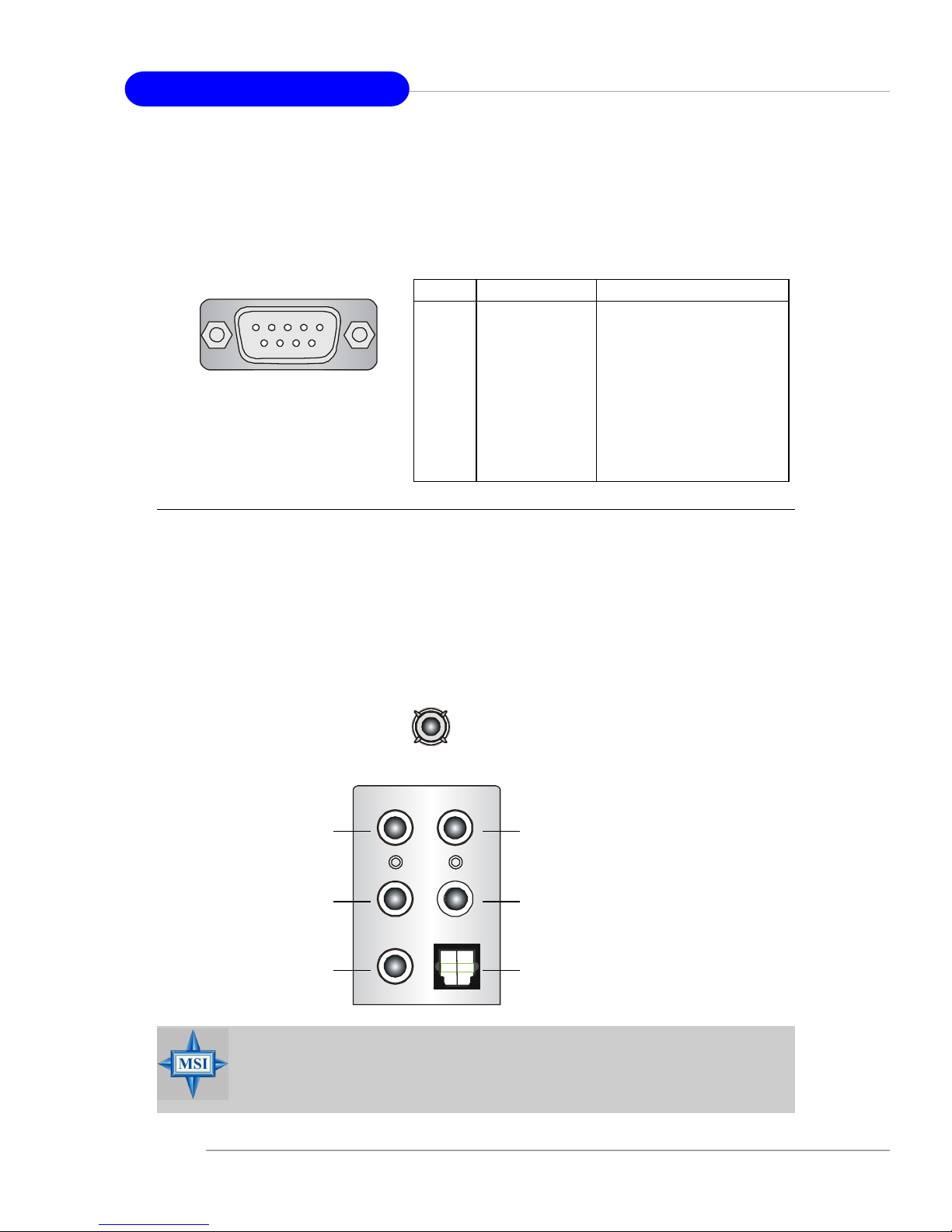
E-2-12
MS-6728 ATX Mainboard
Serial Port Connector
The mainboard offers one 9-pin male DIN connector as the serial port. The port
is a 16550A high speed communication port that sends/receives 16 bytes FIFOs. You
can attach a serial mouse or other serial devices directly to the connector.
PIN SIGNAL DESCRIPTION
1 DCD Data Carry Detect
2 SIN Serial In or Receive Data
3 SOUT Serial Out or Transmit Data
4 DTR Data T erminal Ready)
5 GND Ground
6 DSR Data Set Ready
7 RTS Request T o Send
8 CTS Clear T o Send
9 RI Ring Indicate
Pin Definition
9-Pin Male DIN Connector
1 2 3 4 5
6 7 8 9
Audio Port Connectors
The left 3 audio jacks are for 2-channel mode for stereo speaker output: Line
Out is a connector for Speakers or Headphones. Line In is used for external CD
player, Tape player, or other audio devices. Mic is a connector for microphones.
However , there is an advanced audio application provided by Realtek ALC850
to offer support for 7.1-channel audio operation and can turn rear audio connectors from 2-channel to 4-/5.1-/7.1- channel audio.
S/PDIF Out-Coaxial
Rear Speaker Out
(in 7.1CH / 5.1CH)
Line Out
Line In
MIC
Center/Subwoofer
Speaker Out
( in 7.1CH / 5.1CH)
S/PDIF Out-Optical
MSI Reminds You...
For the advanced functions of the audio codec, please refer to Chapter
6: Introduction to RealTek ALC850 Audio Codec for details.
Page 24
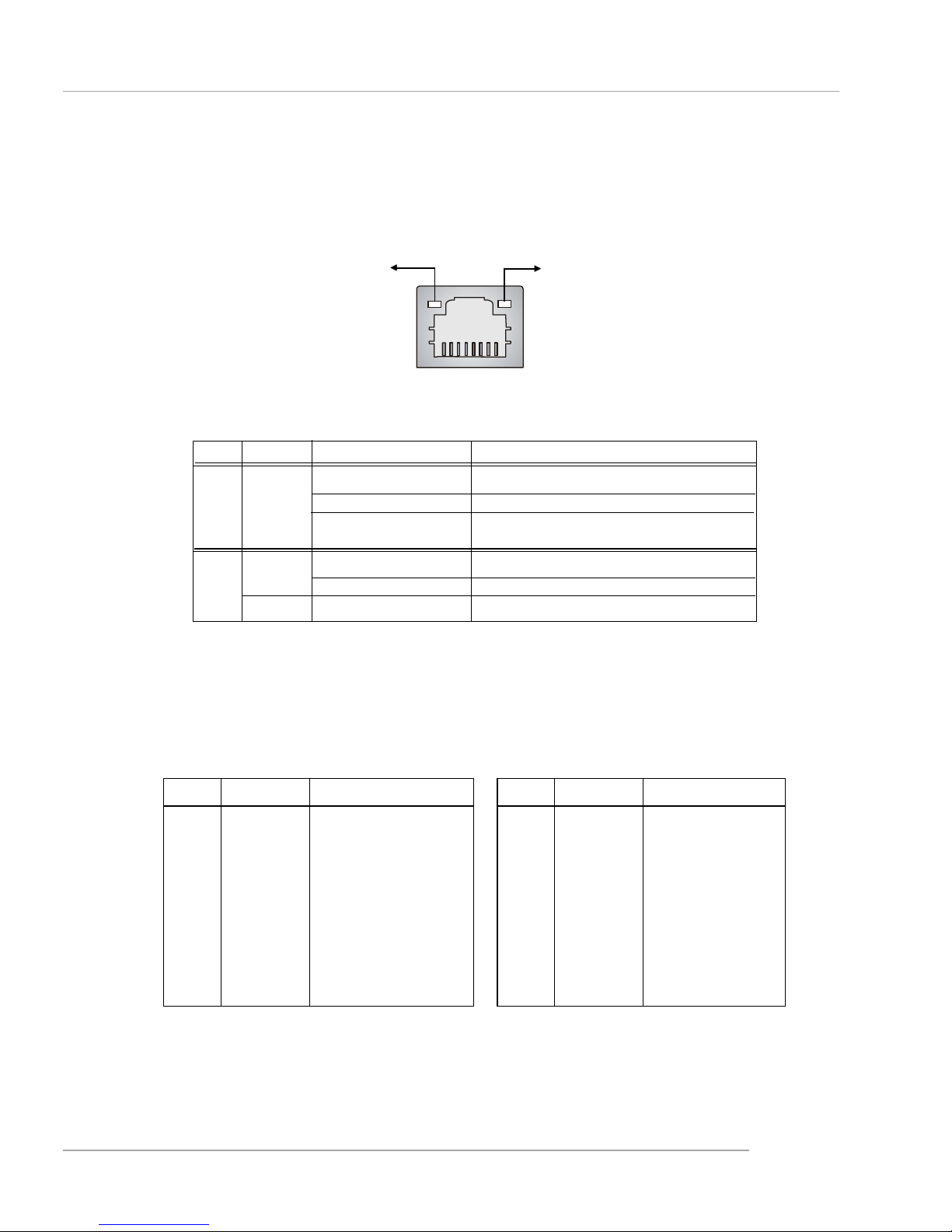
E-2-13
Hardware Setup
RJ-45 LAN Jack: 10/100 LAN (8100C) /Giga-bit LAN (8110S) (Optional)
The mainboard provides two standard RJ-45 jacks for connection to Local
Area Network (LAN). Giga-bit LAN enables data to be transferred at 1000, 100 or
10Mbps. You can connect a network cable to either LAN jack.
The pin assignments vary depending on the transfer rates: 10/100Mbps or
1000Mbps. Note that Pin 1/2, 3/6, 4/5, 7/8 must work in pairs. Please refer
to the following for details:
10/100 LAN Pin Definition Giga-bit LAN Pin Definition
PIN SIGNAL DESCRIPTION
1 D0P Differential Pair 0+
2 D0N Differential Pair 0 3 D1P Differential Pair 1+
4 D2P Differential Pair 2+
5 D2N Differential Pair 2 6 D1N Differential Pair 1 7 D3P Differential Pair 3+
8 D3N Differential Pair 3-
PIN SIGNAL DESCRIPTION
1 TD P Transmit Differential Pair
2 TDN Transmit Differential Pair
3 RDP Receive Differential Pair
4 NC Not Used
5 NC Not Used
6 RDN Receive Differential Pair
7 NC Not Used
8 NC Not Used
LED Color LED State Condition
Off LAN link is not established.
Left Orange On (steady state) LAN link is established.
On (brighter & pulsing) The computer is communicating with another
computer on the LAN.
Green Off 10 Mbit/sec data rate is selected.
Right On 100 Mbit/sec data rate is selected.
Orange On 1000 Mbit/sec data rate is selected.
Link Indicator
8 1
Activity Indicator
RJ-45 LAN Jack
Page 25
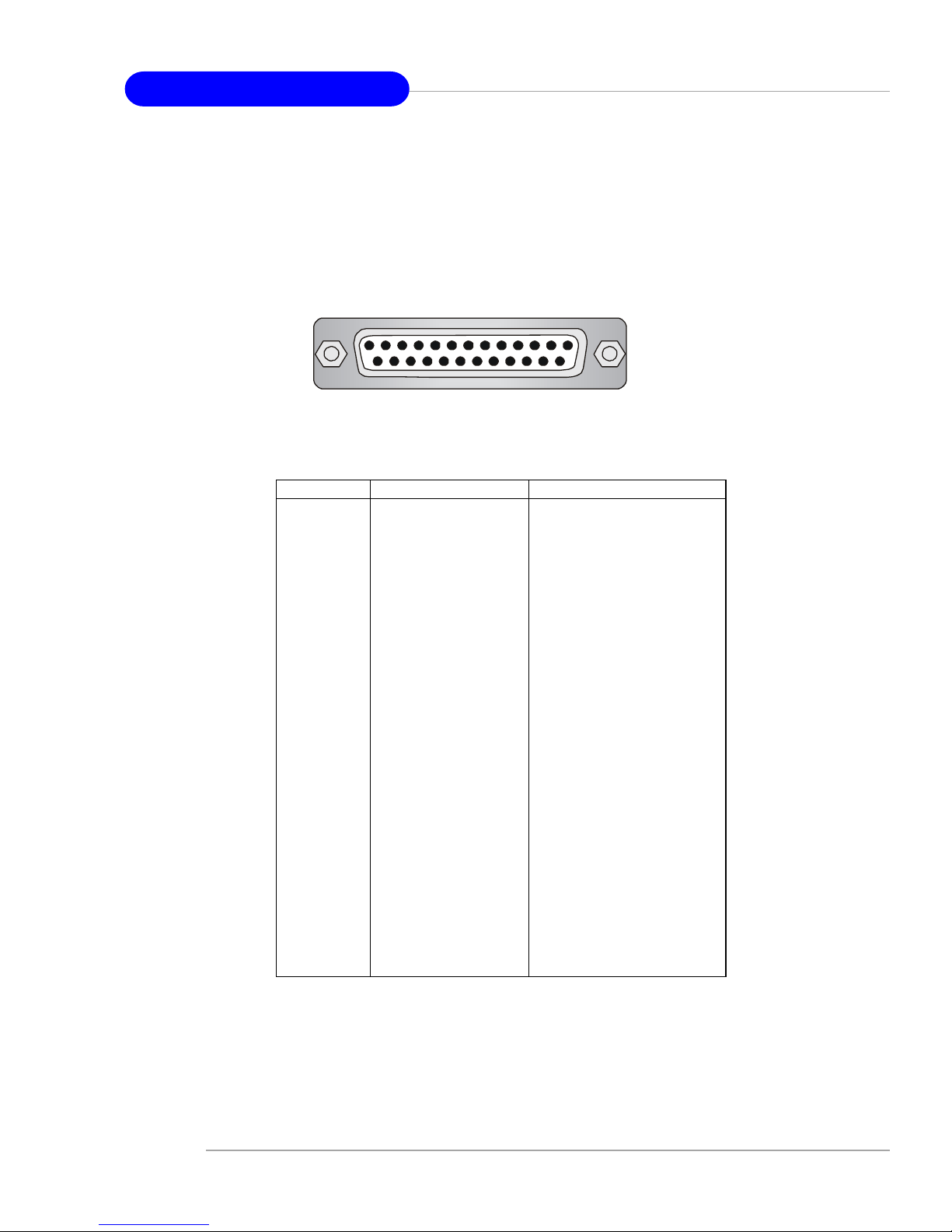
E-2-14
MS-6728 ATX Mainboard
Parallel Port Connector: LPT1
The mainboard provides a 25-pin female centronic connector as LPT. A
parallel port is a standard printer port that supports Enhanced Parallel Port (EPP) and
Extended Capabilities Parallel Port (ECP) mode.
PIN SIGNAL DESCRIPTION
1 STROBE Strobe
2 DATA0 Data0
3 DATA1 Data1
4 DATA2 Data2
5 DATA3 Data3
6 DATA4 Data4
7 DATA5 Data5
8 DATA6 Data6
9 DATA7 Data7
10 ACK# Acknowledge
11 BUSY Busy
12 PE Paper End
1 3 SELECT Select
1 4 AUTO FEED# Automatic Feed
15 ERR# Error
1 6 INIT# Initialize Printer
17 SLIN# Select In
18 GND Ground
19 GND Ground
20 GND Ground
21 GND Ground
22 GND Ground
23 GND Ground
24 GND Ground
25 GND Ground
Pin Definition
13 1
14
25
Page 26
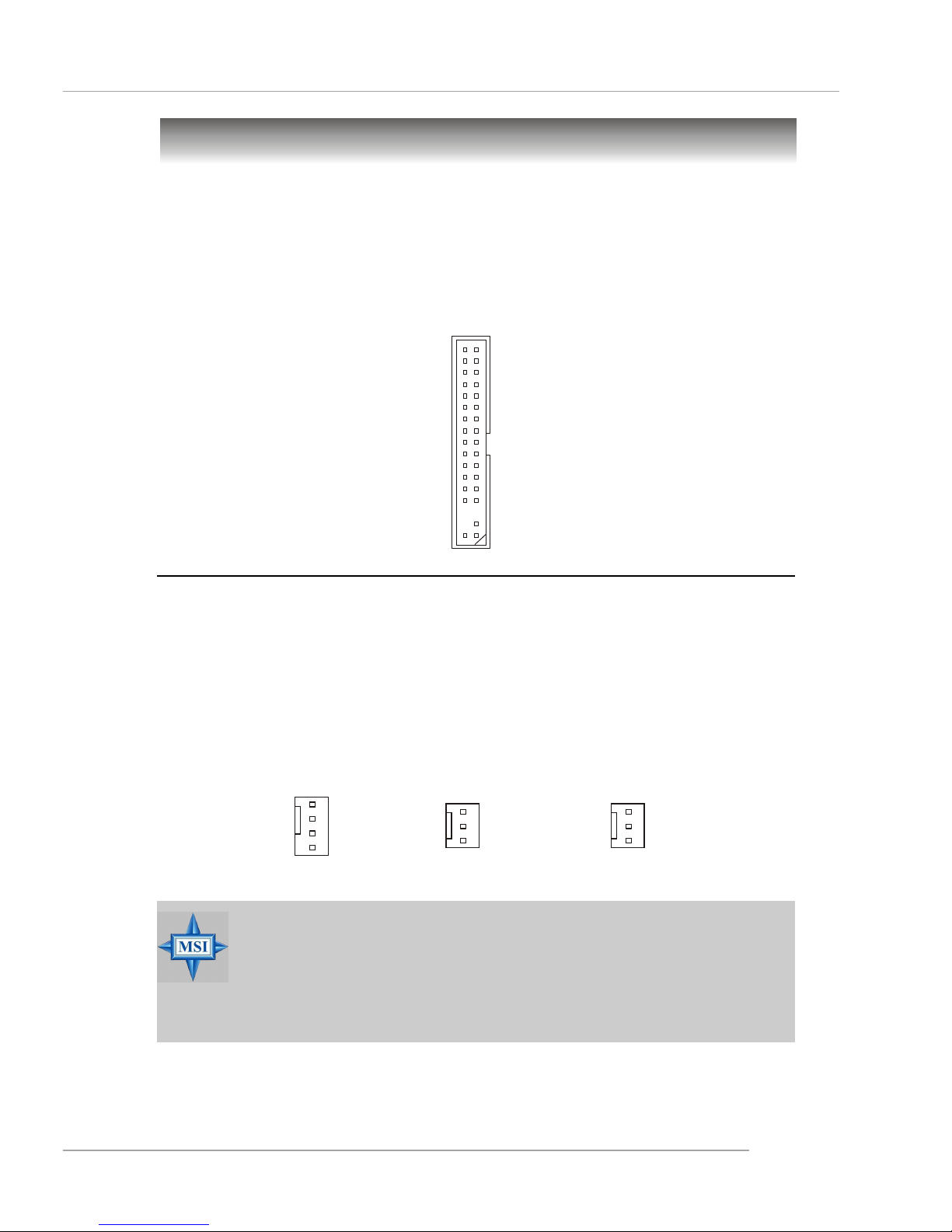
E-2-15
Hardware Setup
The mainboard provides connectors to connect to FDD, IDE HDD, LAN, USB
Ports, IR module and CPU/System/NB FAN.
Floppy Disk Drive Connector: FDD1
The mainboard provides a standard floppy disk drive connector that supports
360K, 720K, 1.2M, 1.44M and 2.88M floppy disk types.
Connectors
FDD1
Fan Power Connectors: CPUFAN1/SF AN1/SF AN2/NBF AN1
The CPUFAN1 (processor fan), SFAN1/SFAN2 (system fans) and NBFAN1
(NorthBridge Chipset fan) support system cooling fan with +12V. It supports four/
three-pin head connector. When connecting the wire to the connectors, always take
note that the red wire is the positive and should be connected to the +12V, the black
wire is Ground and should be connected to GND. If the mainboard has a System
Hardware Monitor chipset on-board, you must use a specially designed fan with
speed sensor to take advantage of the CPU fan control.
NBFAN1SFAN1, SFAN2
NC
+12V
GND
+12V
GND
Sensor
CPUFAN1
SENSOR
+12V
GND
Control
MSI Reminds You...
1. Always consult the vendors for proper CPU cooling fan.
2. CPUFAN1 supports the fan control. Fan/heatsink with 3 or 4 pins
are both available.
3. Please refer to the recommended CPU fans at Intel® official
website.
Page 27
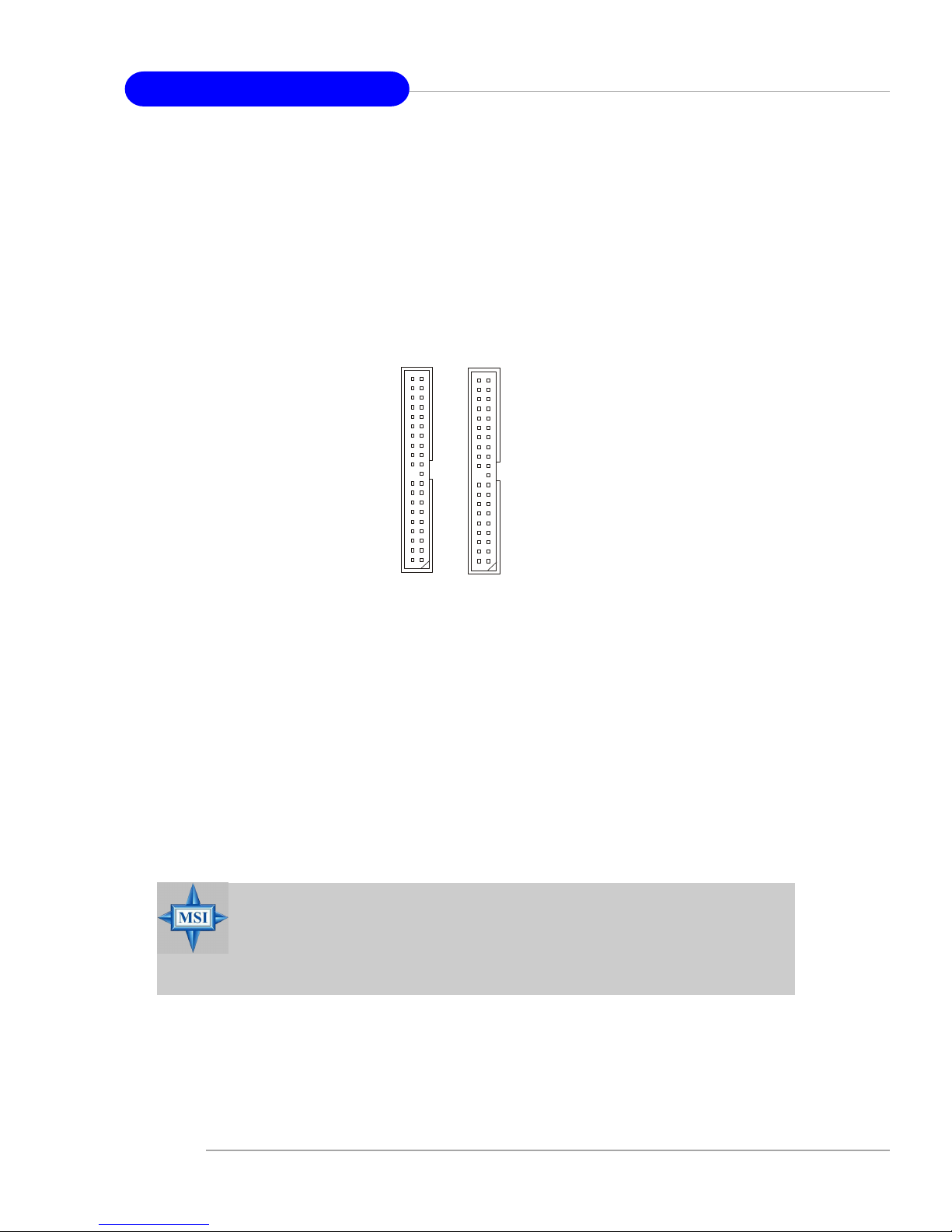
E-2-16
MS-6728 ATX Mainboard
A T A100 Hard Disk Connectors: IDE1 & IDE2
The mainboard has a 32-bit Enhanced PCI IDE and Ultra DMA 66/100 controller
that provides PIO mode 0~4, Bus Master, and Ultra DMA 66/100 function. You can
connect up to four hard disk drives, CD-ROM and other IDE devices.
The Ultra ATA100 interface boosts data transfer rates between the computer
and the hard drive up to 100 megabytes (MB) per second. The new interface is onethird faster than earlier record-breaking Ultra ATA/100 technology and is backward
compatible with the existing Ultra ATA interface.
IDE1 (Primary IDE Connector)
The first hard drive should always be connected to IDE1. IDE1 can connect a Master
and a Slave drive. You must configure second hard drive to Slave mode by setting the
jumper accordingly.
IDE2 (Secondary IDE Connector)
IDE2 can also connect a Master and a Slave drive.
IDE1IDE2
MSI Reminds You...
If you install two hard disks on cable, you must configure the second
drive to Slave mode by setting its jumper. Refer to the hard disk documentation supplied by hard disk vendors for jumper setting instructions.
Page 28
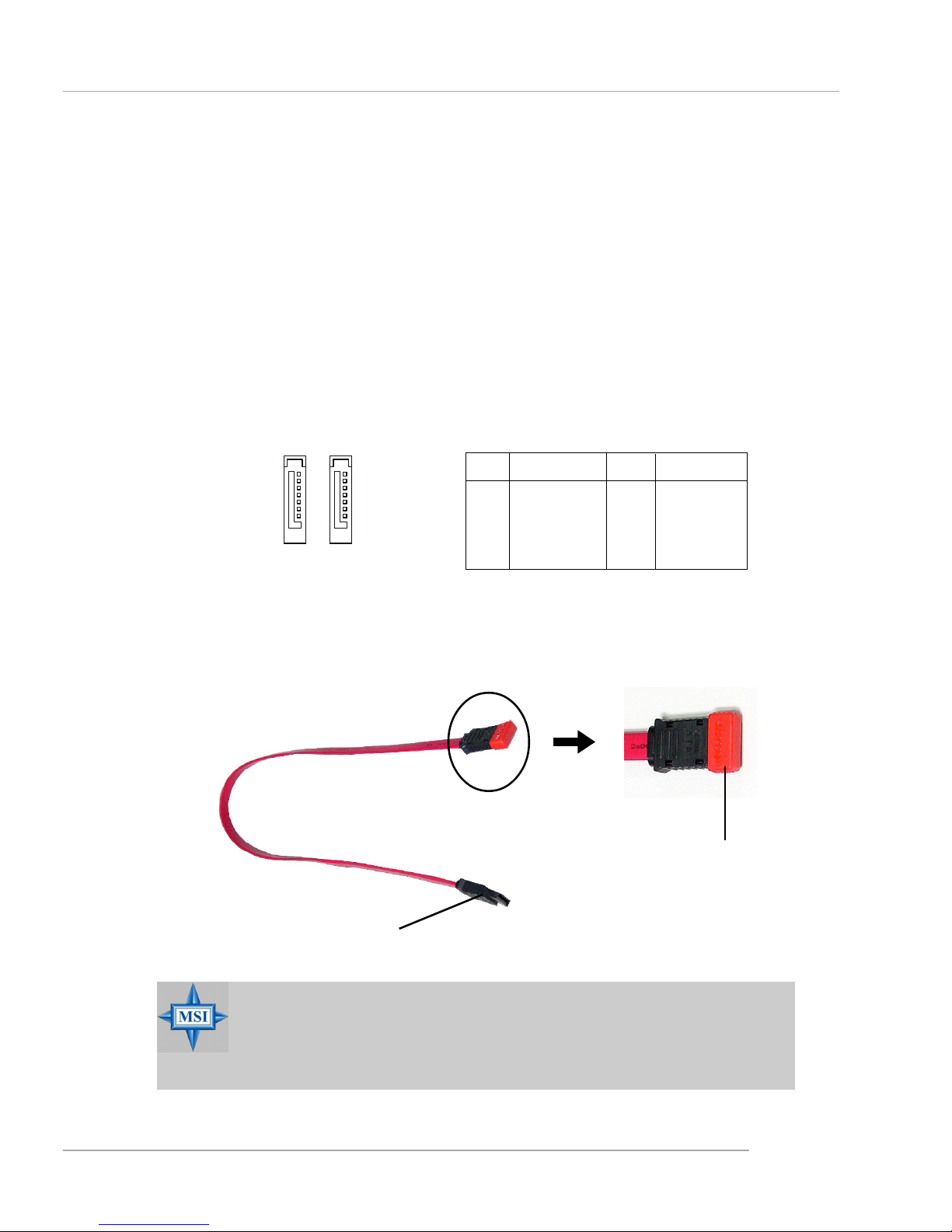
E-2-17
Hardware Setup
MSI Reminds You...
Please do not fold the serial ATA cable in a 90-degree angle, for this
might cause the loss of data during the transmission.
PIN SIGNAL PIN SIGNAL
1 GND 2 TXP
3 TXN 4 GND
5 RXN 6 RXP
7 GND
SA TA1~ SA T A2 Pin Definition
Serial A T A / Serial A TA RAID Connectors controlled by ICH5 / ICH5R:
SA T A1, SA T A2
The Southbridge of this mainboard is ICH5/ICH5R which supports two serial
connectors SATA1 & SATA2.
SATA1 & SATA2 are dual high-speed Serial ATA interface ports. Each supports 1st generation serial ATA data rates of 150 MB/s. Both connectors are fully
compliant with Serial ATA 1.0 specifications. Each Serial ATA connector can connect
to 1 hard disk device.
For the advanced functions of the Serial ATA RAID, please refer to Chapter
5: Introduction to Intel ICH5R Serial ATA RAID for details.
7
1
SATA2 SATA1
Connect to serial ATA ports
Take out the dust cover and
connect to the hard disk
devices
Optional Serial A TA cable
Page 29
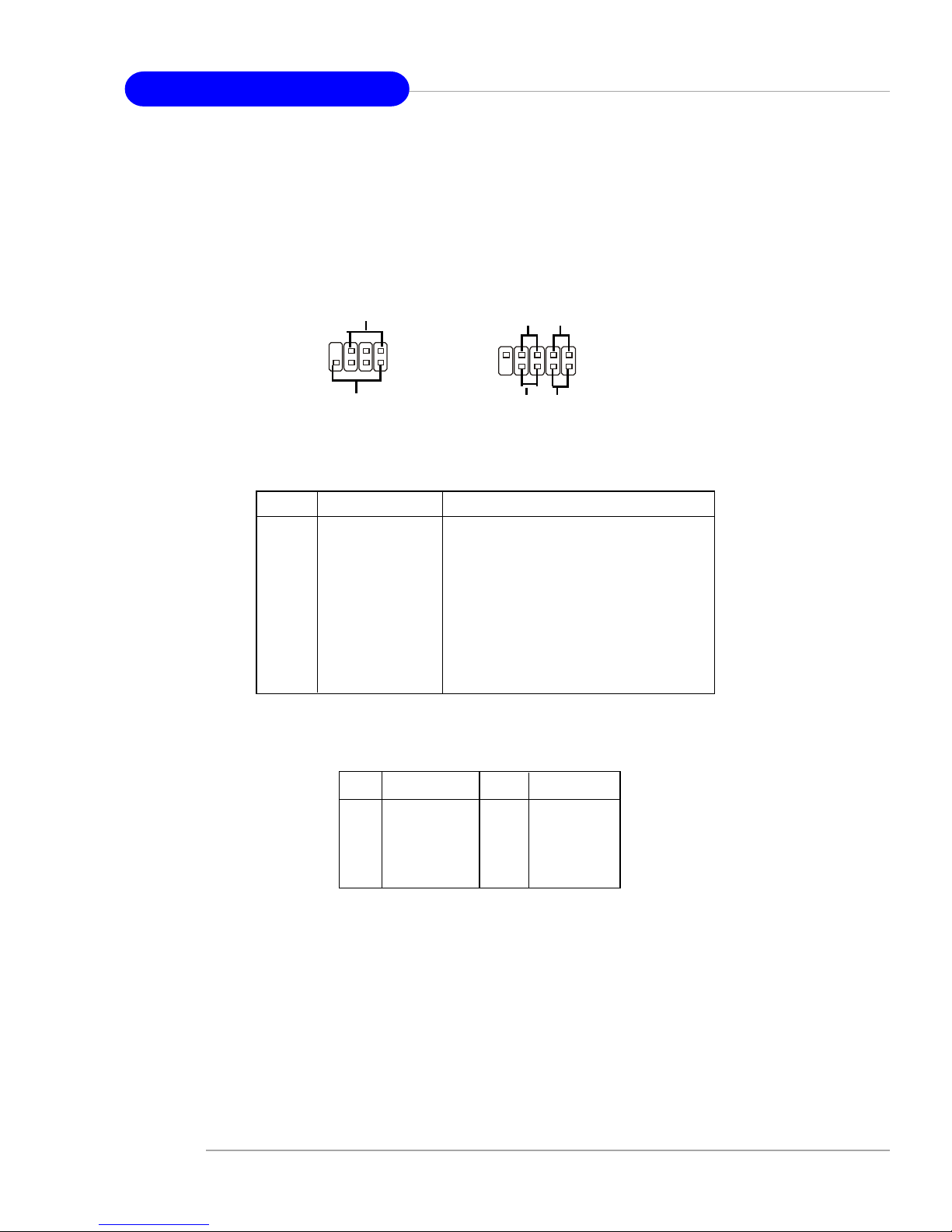
E-2-18
MS-6728 ATX Mainboard
Front Panel Connectors: JFP1 & JFP2
The mainboard provides two front panel connectors for electrical connection
to the front panel switches and LEDs. JFP1 is compliant with Intel® Front Panel I/O
Connectivity Design Guide.
JFP1
1
9
10
HDD
LED
Reset
Switch
Power
LED
Power
Switch
2
JFP2
Speaker
Power
LED
7
8
2
1
PIN SIGNAL DESCRIPTION
1 HD_LED_P Hard disk LED pull-up
2 FP PWR/SLP MSG LED pull-up
3 HD_LED_N Hard disk active LED
4 FP PWR/SLP MSG LED pull-up
5 RST_SW_N Reset Switch low reference pull-down to GND
6 PWR_SW_P Power Switch high reference pull-up
7 RST_SW_P Reset Switch high reference pull-up
8 PWR_SW_N Power Switch low reference pull-down to GND
9 RSVD_DNU Reserved. Do not use.
JFP1 Pin Definition
PIN SIGNAL PIN SIGNAL
1 GND 2 SPK3 SLED 4 BUZ+
5 PLED 6 BUZ7 NC 8 SPK+
JFP2 Pin Definition
Page 30
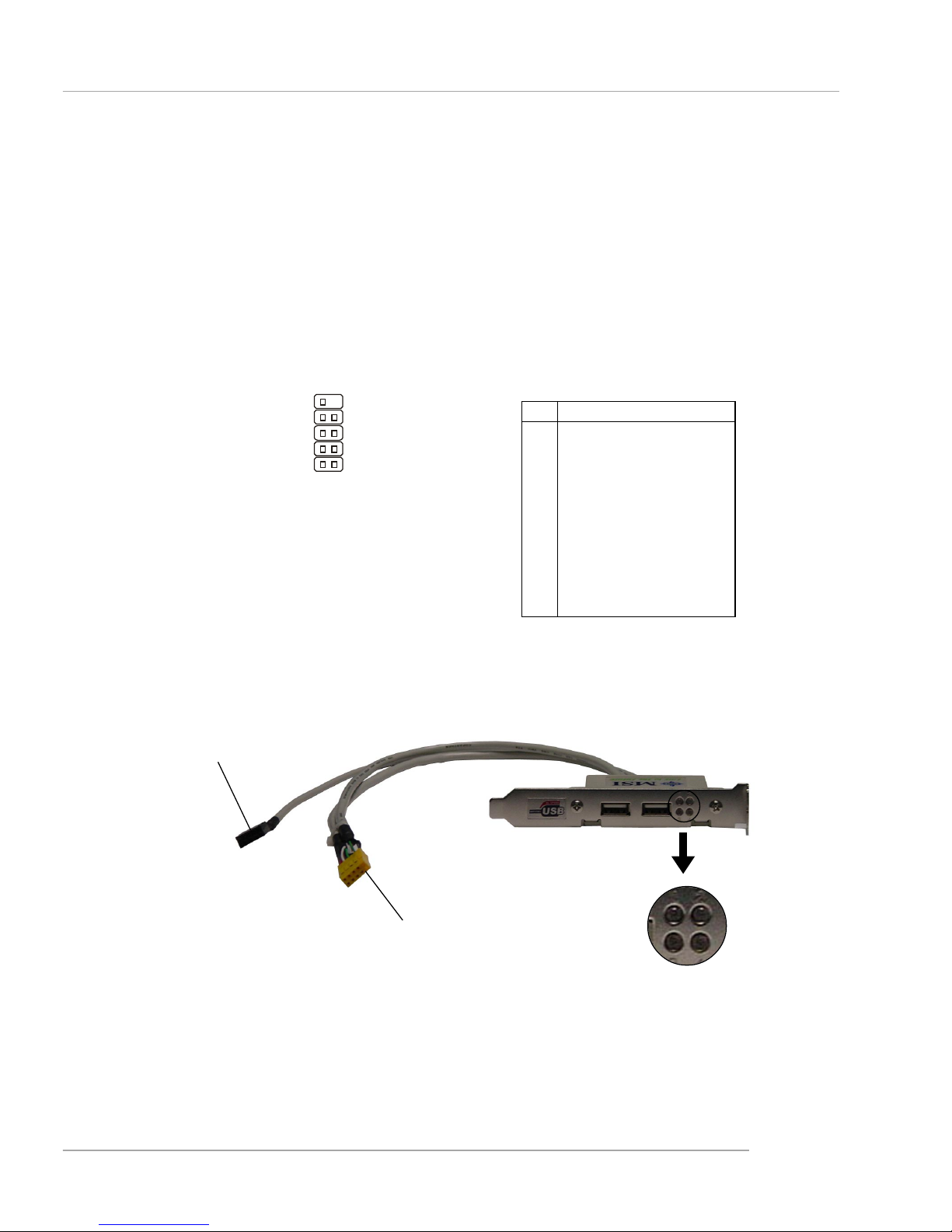
E-2-19
Hardware Setup
D-Bracket™ 2 Connector: JDB1
The mainboard comes with a JDB1 connector for you to connect to DBracket™ 2, which supports both USB 1.1 & 2.0 spec.
D-Bracket™ 2 is a USB bracket integrating four Diagnostic LEDs, which use
graphic signal display to help users understand their system. The LEDs provide up to
16 combinations of signals to debug the system. The 4 LEDs can detect all problems
that fail the system, such as VGA, RAM or other failures. This special feature is very
useful for overclocking users. These users can use the feature to detect if there are
any problems or failures.
Pin Signal
1 DBG1 (high for green color)
2 DBR1 (high for red color)
3 DBG2 (high for green color)
4 DBR2 (high for red color)
5 DBG3 (high for green color)
6 DBR3 (high for red color)
7 DBG4 (high for green color)
8 DBR4 (high for red color)
9 Key (no pin)
10 NC
JDB1 Pin Definition
JDB1
1
9
2
10
Connected to JUSB1
Connected to JDB1
LEDs
Optional D-Bracket™ 2
Page 31

E-2-20
MS-6728 ATX Mainboard
D-Bracket™ 2 Description
System Power ON
- The D-LED will hang here if the processor is damaged or
not installed properly.
Early Chipset Initialization
Memory Detection Test
- Testing onboard memory size. The D-LED will hang if the
memory module is damaged or not installed properly.
Decompressing BIOS image to RAM for fast booting.
Initializing Keyboard Controller.
Testing VGA BIOS
- This will start writing VGA sign-on message to the screen.
Red
Green
D-Bracket™ 2
1 2
3 4
Page 32

E-2-21
Hardware Setup
D-Bracket™ 2 Description
Processor Initialization
- This will show inform ation regarding the processor (like
brand name, system bus, etc…)
Testing RTC (Real Time Clock)
Initializing Video Interface
- This will start detecting CPU clock, checking type of video
onboard. Then, detect and initialize the video adapter.
BIOS Sign On
- This will start showing information about logo, processor
brand name, etc….
Testing Base and Extended Memory
- Testing base memory from 240K to 640K and extended
memory above 1MB using various pa tterns.
Assign Resources to all ISA.
Initializing Hard Drive Controller
- This will initialize IDE drive and controller.
Initializing Floppy Drive Controller
- This will initializing Floppy Drive and controller.
Boot Attempt
- This will set low stack and boot via INT 19h.
Operating System Booting
Page 33

E-2-22
MS-6728 ATX Mainboard
IEEE 1394 Connectors: J1394_1, J1394_2 (Optional)
The mainboard provides two 1394 pin headers that allow you to connect IEEE
1394 ports via an external IEEE1394 bracket.
Pin Definition
PIN SIGNAL PIN SIGNAL
1TPA+ 2 TPA3 Ground 4 Ground
5 TPB+ 6 TPB7 Cable power 8 Cable power
9 Key (no pin) 10 Ground
J1394_1, J394_2
1
2
9
10
IEEE1394 Bracket
Foolproof Design
Page 34

E-2-23
Hardware Setup
IrDA Infrared Module Header: JIR1
The connector allows you to connect to IrDA Infrared module. You must
configure the setting through the BIOS setup to use the IR function. JIR1 is compliant
with Intel® Front Panel I/O Connectivity Design Guide.
JIR1
6
5
2
1
Pin Signal
1NC
2NC
3 VCC5
4 GND
5 IRTX
6 IRRX
JIR1 Pin Definition
Front Panel Audio Connector: JAUD1
The JAUD1 front panel audio connector allows you to connect to the front
panel audio and is compliant with Intel® Front Panel I/O Connectivity Design Guide.
JAUD1
1
2
9
10
PIN SIGNAL DESCRIPTION
1 AUD_MIC Front panel microphone input signal
2 AUD_GND Ground used by analog audio circuits
3 AUD_MIC_BIAS Microphone power
4 AUD_VCC Filtered +5V used by analog audio circuits
5 AUD_FPOUT_R Right channel audio signal to front panel
6 AUD_RET_R Right channel audio signal return from front panel
7 HP_ON Reserved for future use to control headphone amplifier
8 KEY No pin
9 AUD_FPOUT_L Left channel audio signal to front panel
1 0 AUD_RET_L Left channel audio signal return from front panel
JAUD1 Pin Definition
MSI Reminds You...
If you don’t want to connect to the front audio header, pins
5 & 6, 9 & 10 have to be jumpered in order to have signal
output directed to the rear audio ports. Otherwise, the LineOut connector on the back panel will not function.
5
6
10
9
Page 35

E-2-24
MS-6728 ATX Mainboard
Chassis Intrusion Switch Connector: JCI1
This connector is connected to a 2-pin chassis switch. If the chassis is opened,
the switch will be short. The system will record this status and show a warning
message on the screen. To clear the warning, you must enter the BIOS utility and
clear the record.
JCI1
2
1
GND
CINTRU
Front USB Connectors: JUSB1 & JUSB2
The mainboard provides two USB 2.0 pin headers JUSB1 & JUSB2 (Optional)
that are compliant with Intel® I/O Connectivity Design Guide. USB 2.0 technology
increases data transfer rate up to a maximum throughput of 480Mbps, which is 40
times faster than USB 1.1, and is ideal for connecting high-speed USB interface
peripherals such as USB HDD, digital cameras, MP3 players, printers, modems
and the like.
PIN SIGNAL PIN SIGNAL
1 VCC 2 VCC
3 USB0- 4 USB15 USB0+ 6 USB1+
7 GND 8 GND
9 Key (no pin) 1 0 USBOC
JUSB1 & JUSB2 Pin Definition
JCD1
GND L
R
CD-In Connector: JCD1
The connector is for CD-ROM audio connector.
JUSB2, JUSB1
(USB 2.0/Intel spec)
1
2
9
10
MSI Reminds You...
Note that the pins of VCC and GND must be connected correctly or
it may cause some damage.
Page 36

E-2-25
Hardware Setup
The mainboard provides the following jumpers for you to set the computer’s
function. This section will explain how to change your mainboard’s function through
the use of jumpers.
Clear CMOS Jumper: JBAT1
There is a CMOS RAM on board that has a power supply from external battery
to keep the data of system configuration. With the CMOS RAM, the system can
automatically boot OS every time it is turned on. If you want to clear the system
configuration, use the JBAT1 (Clear CMOS Jumper ) to clear data. Follow the instructions below to clear the data:
Jumpers
MSI Reminds You...
You can clear CMOS by shorting 2-3 pin while the system is off.
Then return to 1-2 pin position. Avoid clearing the CMOS while the
system is on; it will damage the mainboard.
JBAT1
1
Clear Data
1
3
Keep Data
1
3
Page 37

E-2-26
MS-6728 ATX Mainboard
PCI Interrupt Request Routing
The IRQ, acronym of interrupt request line and pronounced I-R-Q, are hardware lines over which devices can send interrupt signals to the microprocessor. The
PCI IRQ pins are typically connected to the PCI bus INT A# ~ INT D# pins as follows:
Slots
AGP (Accelerated Graphics Port) Slot
The AGP slot allows you to insert the AGP graphics card. AGP is an interface
specification designed for the throughput demands of 3D graphics. It introduces a
66MHz, 32-bit channel for the graphics controller to directly access main memory.
The slot supports 8x/4x AGP card.
PCI (Peripheral Component Interconnect) Slots
The PCI slots allow you to insert the expansion cards to meet your needs.
When adding or removing expansion cards, make sure that you unplug the power
supply first. Meanwhile, read the documentation for the expansion card to make any
necessary hardware or software settings for the expansion card, such as jumpers,
switches or BIOS configuration.
The mainboard provides one AGP slot and five 32-bit PCI bus slots.
PCI Slots
AGP Slot
Order 1 Order 2 Order 3 Order 4
PCI Slot 1 INT A# INT B# INT C# INT D#
PCI Slot 2 INT B# INT C# INT D# INT A#
PCI Slot 3 INT C# INT D# INT A# INT B#
PCI Slot 4 INT D# INT A# INT B# INT C#
PCI Slot 5 INT B# INT C# INT D# INT A#
Page 38

E-3-1
BIOS Setup
Chapter 3. BIOS Setup
This chapter provides information on the BIOS Setup program and allows you to configure the system for optimum use.
You may need to run the Setup program when:
An error message appears on the screen during the system
booting up, and you are requested to run SETUP.
You want to change the default settings for customized features.
BIOS Setup
MSI Reminds You...
1. The items under each BIOS category described in this chapter are
under continuous update for better system performance. Therefore,
the description may be slightly different from the latest BIOS and
should be held for reference only.
2. While booting up, the BIOS version is shown in the 1st line appearing after the memory count. It is usually in the format:
example: A7058IMS V1.0BH 04/23/04
where:
1st digit refers to BIOS maker as A=AMI(R); W=AWARD(R)
2nd - 5th digit refers to the model number.
6th digit refers to the chipset vendor.
7th - 8th digit refers to the customer, MS=all standard customers.
V1.0BH refers to the BIOS version.
04/23/04 refers to the date this BIOS is released.
Page 39

E-3-2
MS-6728 ATX Mainboard
Control Keys
<↑> Move to the previous item
<↓> Move to the next item
<←> Move to the item in the left hand
<→> Move to the item in the right hand
<Enter> Select the item
<Esc> Jumps to the Exit menu or returns to the main menu from a
submenu
<+> Increase the numeric value or make changes
<-> Decrease the numeric value or make changes
<F6> Load Optimized Defaults
<F7> Load Fail-Safe Defaults
<F10> Save all the CMOS changes and exit
Entering Setup
Power on the computer and the system will start POST (Power On Self Test) process.
When the message below appears on the screen, press <DEL> key to enter Setup.
DEL: Setup Menu TAB: Logo F11: Boot Menu F10: Flash Recovery
If the message disappears before you respond and you still wish to enter Setup,
restart the system by turning it OFF and On or pressing the RESET button. You may
also restart the system by simultaneously pressing <Ctrl>, <Alt>, and <Delete> keys.
Selecting the First Boot Device
You are allowed to select the 1st boot device without entering the BIOS setup utility
by pressing <F11>. When the same message as listed above appears on the screen,
press <F11> to trigger the boot menu.
The POST messages might pass by too quickly for you to respond in time. If so,
restart the system and press <F11> after around 2 or 3 seconds to activate the boot
menu similar to the following.
The boot menu will list all the bootable devices. Select the one you want to boot from
by using arrow keys and then pressing <Enter>. The system will boot from the
selected device. The selection will not make changes to the settings in the BIOS setup
utility, so next time when you power on the system, it will still use the original first
boot device to boot up.
Select First Boot Device
Floppy : 1st Floppy
IDE-0 : IBM-DTLA-307038
CDROM : ATAPI CD-ROM DRIVE 40X M
[Up/Dn] Select [RETURN] Boot [ESC] cancel
Page 40

E-3-3
BIOS Setup
The Main Menu
Standard CMOS Features
Use this menu for basic system configurations, such as time, date etc.
Advanced BIOS Features
Use this menu to setup the items of AMI® special enhanced features.
Advanced Chipset Features
Use this menu to change the values in the chipset registers and optimize your system’s
performance.
Power Management Features
Use this menu to specify your settings for power management.
PNP/PCI Configurations
This entry appears if your system supports PnP/PCI.
Integrated Peripherals
Use this menu to specify your settings for integrated peripherals.
Once you enter AMIBIOS NEW SETUP UTILITY, the Main Menu will appear on
the screen. The Main Menu displays some main functions and two exit choices. Use
arrow keys to move among the items and press <Enter> to enter the sub-menu.
Page 41

E-3-4
MS-6728 ATX Mainboard
PC Health Status
This entry shows your PC health status.
Frequency/Voltage Control
Use this menu to specify your settings for frequency/voltage control.
Set Supervisor Password
Use this menu to set Supervisor Password.
Set User Password
Use this menu to set User Password.
Load High Performance Defaults
Use this menu to load the BIOS values for the best system performance, but the
system stability may be affected.
Load BIOS Setup Defaults
Use this menu to load factory default settings into the BIOS for stable system performance operations.
Save & Exit Setup
Save changes to CMOS and exit setup.
Exit Without Saving
Abandon all changes and exit setup.
Page 42

E-3-5
BIOS Setup
Performance Mode
This item allows you to control the MAT (memory acceleration technology) function of
CPU. MAT is MSITM’s exclusive technology, specializing in optimizing the data transfer
rate among CPU, north bridge chip and memory, and also in procuring better memory
performance and bandwidth up to 10%. Selecting [Fast] will enable MAT. Please be
noted that not every memory is compatible with MAT. If the system fail to reboot for
four times, the BIOS will be restored to the Default value ([Normal]). Setting options:
[Normal], [Fast], [Turbo (MAT)], [Ultra Turbo (MAT)].
Use this menu to specify your settings for frequency/voltage control.
Frequency/Voltage Control
MSI Reminds You...
1. Even though MAT is easy to use, it doesn't mean there's no risk at
all. We recommend you to check if your memory is able to bear
MAT setting or not before deciding to always use it. If your system
will be unstable or reboot incidentally after switching to [Fast],
please switch back to [Normal]. Moreover, if you want to conduct
FSB overclocking, you should set MAT as [Normal].
2. Meanwhile, for security reason, there are two functions to protect
BIOS and protect user’s system from crashing:
(a) There is a safe hotkey "Ins" in BIOS. If the overclocking or/and
MAT fails to run, you can press "Ins" key while rebooting system
to restore to the BIOS Defaults.
(b) If your system reboot for four times continually, the BIOS will
be restored to the Defaults (Normal), too.
Page 43

E-3-6
MS-6728 ATX Mainboard
D.O.T. Range
(D.O.T) Dynamic Overclocking Technology is the automatic overclocking function,
included in the MSITM’s newly developed CoreCell
TM
Technology. It is designed to
detect the load balance of CPU while running programs, and to adjust the best CPU
frequency automatically. When the motherboard detects CPU is running programs, it
will speed up CPU automatically to make the program run smoothly and faster. When
the CPU is temporarily suspending or staying in the low load balance, it will restore
the default settings instead. Usually the Dynamic Overclocking Technology will be
powered only when users' PC need to run huge amount of data like 3D games or the
video process, and the CPU frequency need to be boosted up to enhance the overall
performance. Setting options:
[Disabled] Disable Dynamic Overclocking.
[Private] 1st level of overclocking.
[Sergeant] 2nd level of overclocking.
[Captain] 3rd level of overclocking.
[Colonel] 4th level of overclocking.
[General] 5th level of overclocking.
[Commander] 6th level of overclocking.
D.O.T Mode
This item allows you to decide the mode to overclock dynamically. Setting options:
[CPU Only], [CPU+AGP].
CPU Ratio Selection
This setting controls the multiplier that is used to determine the internal clock speed of
the processor relative to the external or motherboard clock speed.
DRAM Frequency (Mhz)
Use this field to configure the clock frequency of the installed DRAM. Settings are:
PSB 400: [266], [Auto], [333], [400], [433], [466], [500].
PSB 533: [266], [333], [Auto], [400], [433], [450], [466], [500], [354 (3:4)].
PSB 800: [266], [333], [400], [Auto], [433], [450], [466], [500], [532],
[501 (4:5)], [533 (3:4)].
MSI Reminds You...
Even though the Dynamic Overclocking Technology is more stable
than manual overclocking, basically, it is still risky. We suggest user
to make sure that your CPU can afford to overclocking regularly first.
If you find the PC appears to be unstable or reboot incidentally, it's
better to disable the Dynamic Overclocking or to lower the level of
overclocking options. By the way, if you need to conduct overclocking
manually, you also need to disable the Dynamic OverClocking first.
MSI Reminds You...
The value plus a ratio (CPU: DDR) with parentheses means the nonsynchronous overclocking.
Page 44

E-3-7
BIOS Setup
Spread Spectrum
When the motherboard’s clock generator pulses, the extreme values (spikes) of the
pulses creates EMI (Electromagnetic Interference). The Spread Spectrum function
reduces the EMI generated by modulating the pulses so that the spikes of the pulses
are reduced to flatter curves. If you do not have any EMI problem, leave the setting at
[Disabled] for optimal system stability and performance. But if you are plagued by EMI,
activate the Spread Spectrum for EMI reduction. Remember to disable Spread Spectrum if you are overclocking because even a slight jitter can introduce a temporary
boost in clock speed which may just cause your overclocked processor to lock up.
Options: [Disabled], [Enabled].
Adjust CPU Bus Clock (Mhz)
This item allows you to select the CPU Bus clock frequency (in MHz) and overclock
the processor by adjusting the FSB clock to a higher frequency. Settings are:
PSB 400: 100-355MHz.
PSB 533: 133-500MHz
PSB 800: 200-500MHz
DDR Clock (Mhz)
This read-only item allows you to view the current DDR clock.
Adjust AGP/PCI Clock (Mhz)
This item allows you to select the AGP/PCI clock frequency (in MHz) by adjusting the
AGP/PCI clock to a higher frequency.
DDR Power Voltage
Adjusting the DDR voltage can increase the DDR speed. Any changes made to this
setting may cause a stability issue, so changing the DDR voltage for long-term
purpose is NOT recommended.
AGP Power Voltage
AGP voltage is adjustable in the field, allowing you to increase the performance of
your AGP display card when overclocking, but the stability may be affected.
MSI Reminds You...
The settings shown in different color in CPU Voltage (V), DDR Power
Voltage and AGP Power Voltage helps to verify if your setting is
proper for your system.
White: Safe setting.
Yellow: High performance setting.
Red: Not recommended setting and the system may be unstable.
Page 45

E-3-8
MS-6728 ATX Mainboard
Set Supervisor/User Password
When you select this function, a message as below will appear on the screen:
Type the password, up to six characters in length, and press <Enter>. The
password typed now will replace any previously set password from CMOS memory.
You will be prompted to confirm the password. Retype the password and press
<Enter>. You may also press <Esc> to abort the selection and not enter a password.
To clear a set password, just press <Enter> when you are prompted to enter
the password. A message will show up confirming the password will be disabled.
Once the password is disabled, the system will boot and you can enter Setup
without entering any password.
When a password has been set, you will be prompted to enter it every time
you try to enter Setup. This prevents an unauthorized person from changing any part
of your system configuration.
Additionally, when a password is enabled, you can also have AMIBIOS to
request a password each time the system is booted. This would prevent unauthorized use of your computer. The setting to determine when the password prompt is
required is the P ASSWORD CHECK option of the ADV ANCED BIOS FEATURES menu.
If the PASSWORD CHECK option is set to [Always], the password is required both at
boot and at entry to Setup. If set to [Setup], password prompt only occurs when you
try to enter Setup.
MSI Reminds You...
About Supervisor Password & User Password:
Supervisor password: Can enter and change the settings of the setup
menu.
User password: Can only enter but do not have the right to
change the settings of the setup menu.
Page 46

E-3-9
BIOS Setup
Load High Performance/BIOS Setup Defaults
The two options on the main menu allow users to restore all of the BIOS settings to
High Performance defaults or BIOS Setup defaults. The High Performance Defaults
are the values set by the mainboard manufacturer for the best system performance
but probably will cause a stability issue. The BIOS Setup Defaults are the default
values also set by the mainboard manufacturer for stable performance of the
mainboard.
When you select Load High Performance Defaults, a message as below appears:
Pressing ‘Enter’ loads the default BIOS values that enable the best system performance but may lead to a stability issue.
When you select Load BIOS Setup Defaults, a message as below appears:
Pressing ‘Enter’ loads the default values that are factory settings for stable system
performance.
MSI Reminds You...
The option is for power or overclocking users only. Use of high
performance defaults will tighten most timings to increase the system
performance. Therefore, a high-end system configuration is a must,
which means you need high-quality VGA adapter, RAM and so on. We
don’t recommend that users should apply the high performance
defaults in their regular systems. Otherwise, the system may be-
come unstable or even crash. If the system crashes or hangs after
enabling the feature, please CLEAR CMOS DA TA to resolve the problem.
For more information, refer to “Clear CMOS Jumper: JBAT1” in Chapter
2.
Page 47

Introduction to DigiCell
E-4-1
Chapter 4. Introduction to DigiCell
Introduction to DigiCell
Chapter 2. Hardware Setup
short-cut icon in the system tray
short-cut path in the start-up menu
(path: Start-->Programs-->MSI-->DigiCell)
DigiCell, the most useful and powerful utility that MSI has spent much
research and efforts to develop, helps users to monitor and configure all the
integrated peripherals of the system, such as audio program, power
management, MP3 files management and communication / 802.11g WLAN
settings. Moreover, with this unique utility, you will be able to activate the
MSI well-known features, Live Update and Core Center, which makes it
easier to update the BIOS/drivers online, and to monitor the system hardware status (CPU/Fan temperature and speed) or to overclock the CPU/
memory.
Once you have your DigiCell installed (locate the setup source file in
the setup CD accompanying with your mainboard, path: Utility --> MSI Util-
ity --> MSI DigiCell), it will have an icon in the system tray, a short cut
icon on the desktop, and a short cut path in your “Start-up” menu. You may
double-click on each icon to enable DigiCell.
Page 48

MSI Feature
MS-6728 ATX Mainboard
E-4-2
Before using this utility, it is required to have all the integrated peripherals/cards (LAN
card, Wireless LAN card, MegaStick... etc.) and all the necessary drivers (onboard
LAN driver, audio driver, CoreCenter, Live Update... etc.) installed correctly.
The icon representing each item will be lit up if it is inserted/installed correctly and
properly. Otherwise, the icon will remain gray and user is not able to view the
functionality/connection of that item.
Main
Introduction:
Click on each icon appearing above to enter the sub-menu to make further configuration.
MSI
Click on this button to link to MSI website:
http://www.msi.com.tw.
Quick Guide
Click on this button and the quick guide of DigiCell will be displayed for you
to review.
H/W Diagnostic
In this sub-menu, it provides the information of each DigiCell button for you to
check if the representing peripherals/cards/drivers are correctly installed.
Comm.
In this sub-menu, you can see the configuration details for communication
products, including the status, strength, speed and channel of the connection of the Ethernet LAN & Wireless LAN.
Software Access Point
In this sub-menu, you can change your connection mode to different ones,
and configure the advanced settings for each mode, such as the authentication encryption... etc.
Page 49

Introduction to DigiCell
E-4-3
Live Update
You can take advantage of Live Update to detect and update BIOS and
drivers online.
Core Center
You can take advantage of Core Center to monitor the health status of your
system and to overclock under Windows OS if your system supports
overclocking function.
MEGA STICK
If you have your MEGA STICK connected to your system, this icon will be lit
up. Click this blue icon to turn DigiCell into a MP3 player, and then you can load
media files from your MEGA STICK or the system, and edit the preferred
playlist.
Audio Speaker Setting
In this sub-menu, you can configure and test the multi-channel audio function,
speakers, sound effect and environment.
Power on Agent
In this sub-menu, you can configure date, time and auto-executed programs
of the power-on, power-off and restarting features.
MSI Reminds You...
Click on back button in every sub-menu and it will bring you back to the
main menu.
Page 50

MSI Feature
MS-6728 ATX Mainboard
E-4-4
H/W Diagnostic
In the H/W Diagnostic sub-menu, you can see the information, status and note of
each DigiCell. You may double check the connection and installation of the item
marked as gray.
You may also click on the Mail to MSI button to send your questions or suggestions
to MSI’s technical support staff.
Page 51

Introduction to DigiCell
E-4-5
Communication
In the Communication sub-menu, you can see the status of all the LAN / WLAN /
Bluetooth on the screen if the hardware is installed. The first icon indicates the
onboard LAN on your system, the second icon indicates the wireless LAN status,
and the third one is the information about the bluetooth on your system. Click on each
item for details.
This icon indicates the information and connection status of onboard LAN,
which is read-only.
The second icon indicates the wireless connection. You may click this icon
to configure the advanced settings in the WLAN Card Mode dialogue box
(see the image on p.4-8). Please note that it is only available when the
Software Access Point is set to WLAN Card Mode.
The third icon indicates the connection using bluetooth devices. If your
system is connected to the bluetooth device, the icon will light up.
Page 52

MSI Feature
MS-6728 ATX Mainboard
E-4-6
Software Access Point
In the Software Access Point sub-menu, you can see the communication status on
your system and choose the desired software access point mode by clicking on the
desired icon, in which the default settings are configured for your usage. The default
software access point mode is set to WLAN Card Mode. For more advanced
security settings and channels switching, click on “Setting” button to enter its submenu.
Terminology
Here are the introduction of WLAN / AP communication terminology.
WEP Key
In the wireless network environment, the administrator can set up password
(Network Key) to protect the network from being attacked or unauthorized
access. When building the network, you can set up 4 sets of WEP keys,
which can be 5 characters (10 hex-adecimal digital) or 13 characters (26
hex-adecimal digital) and specify one of them to use.
Ad-hoc Mode
An Ad-hoc network is a local area network or other small network, especially
one with wireless or temporary plug-in connections, in which some of the
network devices are part of the network only for the duration of a communications session. Users in the network can share files, print to a shared
printer, and access the Internet with a shared modem. In this kind of network,
new devices can be quickly added; however, users can only communicate
with other wireless LAN computers that are in this wireless LAN workgroup,
and are within range.
Infrastructure Mode
The difference between Infrastructure network and Ad-hoc network is that
the former one includes an Access Point. In an Infrastructure network, the
Access Point can manage the bandwidth to maximize bandwidth utilization.
Additionally, the Access Point enables users on a wireless LAN to access an
existing wired network, allowing wireless users to take advantage of the
wired networks resources, such as Internet, email, file transfer, and printer
sharing. The scale and range of the Infrastructure networking are larger and
wider than that of the Ad-hoc networking.
Page 53

Introduction to DigiCell
E-4-7
Access Point Mode
Click on “Setting” button of the Access Point Mode and the following screen will
display.
IP Sharing
Click on this icon to enable/disable the IP sharing. The default of this setting is disabled.
Enabling/disabling IP sharing depends on the different situation. For example:
1. If your family and you are getting on Internet at home with multi computers, and
your ISP only provides one IP for you, you may need to enable IP Sharing
function in order to use this one IP to get on Internet with multi computers
simultaneously.
2. If you are getting on Internet in office, usually the LAN card will automatically get
the IP this computer uses. In this case you don’t have to enable this function.
SSID
Means Service Set Identifier, a unique name shared among all points in a wireless
network. It must be identical for all points in the network. Then the card will be able
to connect to an access point with the same SSID.
Channel
Specifies the operating radio frequency channel in Infrastructure mode, which
should be set to an available one (ex: with less traffic to ensure the stable and better
connection).
Associated Client List
This option is to display information of stations that are currently associated to your
wireless gateway.
Association Control
This option allows you to control which PC can connect to the wireless LAN. If you
Disabled. Enabled.
Page 54

MSI Feature
MS-6728 ATX Mainboard
E-4-8
WLAN Card Mode
Click on “Setting” button of the WLAN Card Mode for the WEP status of your APs.
If the AP you are selecting (the highlighted one) is not encrypted (Disabled shown in
the Encryption column), the screen will display as below. You can click “Connect”
to make connection to that AP, click “Cancel” to close this dialogue box, or click
“Refresh” button to update the available WLAN connections.
If the network you are selecting is encrypted (WEP shown in the Encryption column),
the screen will display as below. You need to enter the correct WEP key defined by
AP in the specified WEP Key 1~4 fields to make the connection.
enable this feature, only PCs with MAC address located in Association Control List
can connect to the wireless LAN.
MAC Address
MAC stands for Media Access Control. A MAC address is the hardware address of
a device connected to a network.
Security
This option allows you to enable/disable the authentication function.
Authentication
Open: Communicates the key across the network.
Shared: Devices must have identical WEP settings to communicate.
Page 55

Introduction to DigiCell
E-4-9
Live Update
Click on the Live Update icon in the main menu and the Live Update program will be
enabled.
The Live Update 3™ is a tool used to detect and update your BIOS/
drivers/VGA BIOS/VGA Driver/OSD/Utility online so that you don’t
need to search for the correct BIOS/driver version throughout the
whole Web site. To use the function, you need to install the “MSI Live
Update 3” application. After the installation, the “MSI Live Update 3”
icon (as shown on the right) will appear on the screen.
Double click the “MSI Live Update 3” icon, and the following screen
will appear:
Six buttons are placed on the left column of the screen. Click the desired button to
start the update process.
Live BIOS – Updates the BIOS online.
Live Driver – Updates the drivers online.
Live VGA BIOS – Updates the VGA BIOS online.
Live VGA Driver – Updates the VGA driver online.
Live OSD – Updates the firmware of the OSD products online.
Live Utility – Updates the utilities online.
If the product you purchased does not support any of the functions listed above, a
“sorry” message is displayed. For more information on the update instructions, insert
the companion CD and refer to the “Live Update Guide” under the “Manual” Tab.
Page 56

MSI Feature
MS-6728 ATX Mainboard
E-4-10
MEGA STICK
In the MEGA STICK sub-menu, you can configure the settings of MSI MEGA STICK
and the media files (*.m3u, *.mp3, *.wav, *.cda, *.wma) on your system.
Basic Function
Here you can edit your own play list with the buttons “load”, “save”, “delete”,
“shuttle”, “repeat” & “print”.
Load To load media files or the playlist of mp3 files (*.m3u) on your system or
on your MEGA STICK.
Save To save a loaded playlist of mp3 files (*.m3u) on your system or on
your MEGA STICK.
Delete Click on the media files in the Play List: field and use “Delete” button
to remove the media file from the play list. You may remove multi media
files simultaneously by using “Ctrl” to select multi files.
Shuffle To play the media file in the Play List: in a random order.
Repeat To repeat the selected files in the Play List:.
Print This button has 2 functions:
1.To print out the details of current play list through your printer with
the following information:
Song title --- Song length --- Singer name
2.To save the details of current play list and save the file in the plain
text file format in the \\Program files\MSI\DigiCell\MyMusic.txt for
your reference. The MyMusic.txt file is with the following information:
Song title --- Song length --- Singer name
Page 57

Introduction to DigiCell
E-4-11
There is also a toolbar for you to execute some basic function, like play, stop, pause,
previous/next song, song info and volume adjust. There is also a scroll bar on the top
for you to forward/rewind.
Right-click on the MP3 file and choose “Info”, a MP3 Info dialogue
will pop up to show the information of the file, including the title, artist,
album, release year and others. You may also add your own comment
in the comment field. Then click “Save” to save the change, click
“Cancel” to discard the change, or click “Remove” to remove all
this information.
play
forward/rewind
bar
song’s informationstop
pause
next
previous
Page 58

MSI Feature
MS-6728 ATX Mainboard
E-4-12
Non-Unicode programs supported
If you are using an operating system in European languages, and you’d like to play the
media files in MEGA STICK with East-Asian languages (such as Chinese, Japanese...
etc.), it is possible that the file names display incorrectly.
However, you can install the Supplemental Language Support provided by
Microsoft to solve this problem. You need to have your Microsoft Setup CD prepared
in the CD-ROM. The system will start to install the necessary components after the
settings are configured here. Follow the steps described below.
1.Go to [Control Panel] and choose [Regional and Languages Options].
2.Go to the [Languages] tab and enable the check box of [Install files for East
Asian languages]. A dialogue box will pop up to remind you the above selection
is chosen.
Page 59

Introduction to DigiCell
E-4-13
3. Then go to the [Advanced] tab and select the language you want to be
supported (the language of the filename in the MegaStick) from the drop-
down list in the [Language for non-Unicode programs], then click [Apply]. The
system will install the necessary components from your Microsoft Setup CD
immediately.
Page 60

MSI Feature
MS-6728 ATX Mainboard
E-4-14
Core Center (for Pentium 4 CPU)
Click on the Core Center icon in the main menu and the Core Center program will
be enabled.
CoreCenter is just like your PC doctor that can detect, view and adjust the PC
hardware and system status during real time operation.
In the left side it shows the current system status including the Vcore, 3.3V, +5V and
12V. In the right side it shows the current PC hardware status such as the CPU &
system temperatures and all fans speeds.
When you click the red triangles in the left and right sides, two sub-menus will open
for users to adjust the thresholds of system to send out the warning messages.
Page 61

Introduction to DigiCell
E-4-15
Left-wing: Current system status
In the left sub-menu, you can configure the settings of FSB, Vcore, Memory Voltage
and AGP Voltage by clicking the radio button next to each item and make it available
(the radio button will be lighted as yellow when selected), use the “+” and “-” buttons
to adjust, then click “OK” to apply the changes. Then you can click “Save” to save
the values you just configured.
Also you may click “Auto” to start testing the maximum CPU overclocking value. The
CPU FSB will automatically increase the testing value until the PC reboots. Or you may
click “Default” to restore the default values.
Right-wing: PC hardware status during real time operation
In the right sub-menu, here you can configure the PC hardware status such as CPU
& system temperatures and fan speeds. You may use the scroll bars to adjust each
item, then click “OK” to apply the changes. The values you set for the temperatures
are the maximum thresholds for the system for warnings, and the value for fan
speeds are the minimum thresholds.
Page 62

MSI Feature
MS-6728 ATX Mainboard
E-4-16
Audio Speaker Setting
In the Audio Speaker Setting sub-menu, you can configure the multi-channel audio
operation, perform speaker test, and choose the environment you prefer while enjoying the music.
You can scroll the bar of each equalizer to regulate the current playing digital sound
source. Also you may click on the “on” button to enable/disable the equalizer function.
Once the equalizer function is enabled, you can choose several preset equalizers
for your preference. You may also right-click anywhere to execute this function.
After you have chosen one equalizer, it will be indicated next to the “on” button in
yellow.
The Environment setting lets you select the environment you like, such as
Cave or Convert Hall.
Page 63

Introduction to DigiCell
E-4-17
Click on the “Speaker test” button and the following dialogue box will appear:
In this Speaker Configuration dialogue box, select the audio configuration which
is identical to the audio jack on your mainboard. Once the correct audio configuration
is selected, click “Apply” to save the changes. Then the following screen will
appear. In this Speaker Configuration dialogue box, first select the correct item
from the Speaker mode drop-down list, and then click on each connected speaker
to ensure if Headphone, 2-, 4-, 5.1-, or 7.1- channel audio operation is working
properly. If any speaker fails to make sound, then check whether the cable is inserted firmly to the connector, or replace the bad speakers with good ones.
Subwoofer
Front Right
Rear Right
Center
Front Left
Rear Left
Main Side Left
Main Side Right
Page 64

MSI Feature
MS-6728 ATX Mainboard
E-4-18
Power on Agent
In the Power on Agent sub-menu, you can configure setting of power-on, poweroff and restarting status.
In the screen below, you can set the date, time, start-up programs respectively for
power-on, power-off and restarting.
Power On
Here are the available settings for Power On function:
Date Use the drop-down list to select the date for power-on.
Time Use the arrow keys to select the hour/minute/second for power-on,
power-off and restarting. Then click “Apply” to save the changes. As
you click “Apply”, the following dialogue will appear to show you the
next power-on schedule, and the system will start to count down to
restart. Click “OK” to restart the computer right away or click “Later”
to restart your computer later.
MSI Reminds You...
Please note that the new setting will not take effect until you restart your
computer.
Page 65

Introduction to DigiCell
E-4-19
Power Off / Restart
You may configure the time (in the format hh:mm:ss) for the next power-off / restart.
Start With
Use the button “+Add” to add the start-up programs
as DigiCell is activated next time. For example, you
may like to have Outlook activated or a specified
website linked when you get to the office every
morning.
Step 1: Click on the Program: field and click “>>”
button to browse for the path of Outlook or
Internet Explorer.
Step 2: Click on “OK” to apply the setting.
Step 3: For specified file or specified website, you
may enter the file name with the complete
path or the website link in the Parameters: field.
Of course you may use the button “-Delete” to remove the added programs, or you
can right-click on the selected program and click Delete.
add the desired startwith program
To activate Outlook as DigiCell
is enabled next time
To activate a specified website
as DigiCell is enabled next time
delete the added program
MSI Reminds You...
You can also enable the Every turn on function, which will enable the
specified program(s) and file(s) every time the Digi Cell utility runs.
Page 66

MSI Feature
MS-6728 ATX Mainboard
E-4-20
Auto Login
Since the Power On function allows the system to power on automatically, you may
have to enable this Auto Login function in the following situations:
1.If you are using a computer belonging to a domain in office, and you need to
enter your user name & password everytime when you boot up your computer.
2. If there are multi users using the same computer and you’d like to power on the
computer automatically with one specific user.
Enable Auto Login
Enable this setting if you want to use the Auto Login feature. It supports the
following operating systems: Win9X, Windows ME, Windows 2000 & Windows XP.
Default User Name
It is only available for Windows 2000 & Windows XP.
- - If you are using a computer belonging to a domain in office, please enter your
login user name in this field.
-- If you are using a computer with multi users (for Windows XP operating system),
please enter the user name you’d like to auto power-on in this field.
Default Password
It is only available for Windows 2000 & Windows XP.
- - If you are using a computer belonging to a domain in office, please enter your
login password in this field.
-- If you are using a computer with multi-users (for Windows XP operating system),
please enter the password for the user name you’d like to auto power-on in
this field.
Page 67

F-1
Introduction
865PE/G Neo3
User’s Guide
French
Page 68

F-2
Carte Mère ATX MS-6728
Page 69

F-3
Introduction
Chapter 1. Getting
Started
Félicitation vous venez d’acheter une carte mère 865PEG
Neo3 (MS-6728) v3.X. La 865PEG Neo3 est basée sur les chipsets
Intel® 865PE/G et Intel® ICH5/5R permettant d’avoir un système
optimal. Déstiné à recevoir les processeurs Intel® Pentium 4
Prescott LGA775, la carte mère 865PEG Neo3 est très performante
et offre une solution adaptée tant aux particuliers qu’aux
professionnels.
Introduction
Page 70

F-4
Carte Mère ATX MS-6728
Spécificités de la Carte Mère
CPU
h Supporte les processeurs Intel® Pentium 4 Prescott LGA775.
h Supporte les processeurs Pentium 4 3XX, 5XX & P4EE (Intel Pentium 4 Processor
with HT Technology Extreme Edition) ou supérieur.
h Supporte la technologie Intel Hyper-Threading.
(Pour connaître les derničres informations relatives au CPU, veuillez visiter http://
www.msi.com.tw/program/products/mainboard/mbd/pro_mbd_cpu_support.php)
Chipset
h Chipset Intel® 865PE/G
- Supporte FSB 800/533MHz.
- Supporte l’interface mémoire DDR2 400/333/266.
- Contrôleur graphique intégré AGP 8X (pour 865PE/G uniquement).
h Chipset Intel® ICH5/5R
- Contrôleur USB (USB2.0), 480Mb/sec, jusqu’à 8 ports.
- 2 ports Serial ATA avec taux de trasfert jusqu’à 150Mb/s.
- 2 contrôleur Ultra ATA 100 bus Master IDE.
- PCI Master v2.3, I/O APIC.
- Compatible ACPI 2.0.
- Serial ATA 150 RAID 0, RAID 1. (Optionnel)
Mémoire Principale
h Supporte quatre DIMM unbuffered de 2.5 Volt DDR SDRAM.
h Supporte jusqu’ŕ 4GB de mémoire.
h Supporte l’interface mémoire DDR2 400/333/266.
(Pour une mise ŕ jour sur les mémoires, veuillez visiter http://www.msi.com.tw/
program/products/mainboard/mbd/pro_mbd_trp_list.php.)
Slots
h Un slot AGP 8X/4X.
h Cinq slots 32-bit v2.3 Master PCI (supportant l’interface 3.3v/5v PCI bus).
IDE Intégré
h un contrôleur Ultra DMA 66/100 IDE intégré dans l’ICH5/ICH5R.
- Supporte les modes opératoires PIO, Bus Master.
- Possibilité de connecter jusqu’à quatre disques Ultra ATA.
h Contrôleur Serial ATA 150 intégré dans l’ICH6R.
- Taux de transfert jusqu’à 150MB/sec.
- Possibilité de connecter jusqu’à quatre disques durs Serial ATA.
- Contrôleur AHCI avec SATA Raid 0, Raid 1. (Optionnel)
Page 71

F-5
Introduction
Périphériques Intégrés
h Les périphériques intégrés sont :
- 1 port floppy supportant 1 FDD avec 360K, 720K, 1.2M, 1.44M et 2.88Mbytes
- 1 port série
- 1 port VGA (pour 865G uniquement, Optionnel)
- 1 port parallèle supportant les modes SPP/EPP/ECP
- 1 Line-In / Line-Out / MIC-In / Sortie Speaker arrière / Center-Subwoofer Speaker
Out / port audio SPDIF-Out optique ou coaxial
- 8 ports USB (Arrière *4/ Façade *4)
- 1 RJ-45 LAN jack (Optionnel)
- 2 connecteurs IEEE 1394 (Optionnel)
RESEAU
h Realtek® 8100C / 8110S (Optionnel)
- IFast Ethernet MAC et PHY intégré dans une puce.
- Supporte 10Mb/s, 100Mb/s et 1000Mb/s (1000Mb/s pour 8110S uniquement).
- Compatible avec PCI 2.2.
- Supporte l’ACPI Power Management.
Audio
h Contrôleur Azalia intégré dans le chipset Intel® ICH5/5R.
h Codec 8 canaux audio Realtek ALC850.
- Compatible avec les spéc AC97 v2.3
BIOS
h La carte mčre utilise un BIOS “Plug & Play” détectant les périphériques ainsi que
les cartes d’extension de façon automatique.
h La carte offre une fonction DMI (Desktop Management Interface) qui enregistre
les spécifications de la carte mčre.
Montage et Dimension
h Format ATX : 24.4 cm (W) x 30.5 cm (L)
h 9 trous de montage
Page 72

F-6
Carte Mère ATX MS-6728
Schéma de la Carte
865PE/G Neo3 (MS-6728) v1.X ATX Mainboard
ICH5/
ICH5R
DIMM 1
DIMM 3
DIMM 2
DIMM 4
JAUD1
J1394_1 J1394_2
JUSB1
ATX
Power Supply
CPUFAN1
NBFAN1
SFAN1
SFAN2
SATA1
SATA2
JFP1JFP2
JIR1
Codec
Winbond
W83627HF
Realtek
8100C/8110S
(Optional)
VIA
VT6307
BIOS
PCI Slot 5
PCI Slot 4
PCI Slot 3
PCI Slot 2
PCI Slot 1
IDE 1
IDE 2
JPW1
Top : mouse
Bottom: keyb oard
T: LAN jack
(Op tion al)
B: USB ports
JCD1
FDD 1
AGP Slot
T:
M:
B:
Line-In
Line-Out
Mic
JBAT1
JCI1
JDB1
JUSB2
Top : Parallel Port
Bottom :
COM A
VGA Port (Optional)
BATT
+
Intel
865PE/G
T: SPDIF Out
B: USB ports
T:R S- O ut
M:CS-Out
B:SPDIF Out
(All optional)
CoreCel l
2
1
3
4
5
6
7
8
9
10
11
12 13
14
15
16
4
4
Page 73

F-7
Introduction
Connecteur d’Alimentation ATX 20 broches: ATX1 Ce connecteur permet
la connexion d’alimentations ATX 24 broches.
Connecteur d’Alimentation ATX 12V : JPW1 Ce connecteur d’alimentation
12V permet l’alimentation du CPU.
Connecteur Floppy Disk Drive : FDD1 La carte est pourvue d’un connecteur
de disquette qui supporte les disques de 360K, 720K, 1.2M, 1.44M et 2.88M.
Connecteurs d’Alimentation: Le CPUFAN1 (ventilateur du processeur),
SFAN1, SFAN2 (ventilateur système 1), NBFAN1 (ventilateur NorthBridge Chipset)
et PWRFAN1 (ventilateur d’alimentation) supportent le +12V.
Connecteurs Hard Disk : IDE1, IDE2 & IDE3 (IDE 2 & IDE3 sont optionnels)
La carte offre un contrôleur 32-bit Ultra DMA 66/100 integré dans l’ICH6R, qui
supporte les modes opératoires PIO & Bus Master pouvant recevoir jusqu’ŕ
deux lecteurs Ultra ATA.
Connecteurs Serial ATA/Serial ATA RAID Controllés par l’ICH5/5R:
SATA1~SATA2 Le Chipset sud de la carte mčre (Intel ICH5/5R) supporte
quatre connecteurs serail ATA SATA1~SATA2. SATA1~SATA4 sont des ports
d’interface doubles et trčs rapide. Chacun supportant la 1st génération de serial
ATA avec un taux de transfert de 150 MB/s. Chauqe connecteur est entičrement
compatible avec les spec. Serial ATA 1.0. Chauqe connecteur Serial ATA peut
ętre connecté avec un disqe dur.
Connecteur Chassis Intrusion Switch : JCI1 Ce connecteur est connécté
ŕ un switch ŕ 2 broches sur le chassis.
Connecteurs Front Panel : JFP1 & JFP2 La carte mčre possč de 2
connecteurs en façade pour les connections éléctriques de l’interrupteur en
façade et des LEDs. JFP1 est compatible avec le guide Intel® Front Panel I/O
Connectivity Design.
Connecteur CD-In : JCD1 Connecteur permettant le branchement audio du
CD-Rom.
Connecteur D-Bracket™ 2 : JDB1 La carte possčde un connecteur JDB1
permettant la connexion d’un D-Bracket™ 2. Le D-Bracket™ 2 est un bracket
USB qui supporte ŕ la fois les spécifications JUSB1, JUSB2.
5
6
7
2
3
10
9
8
1
2
9
10
JFP1
HDD
LED
Reset
Switch
Power
LED
Power
Switch
7
8
Power LED
Speaker
1
2
JFP2
1
4
Page 74

F-8
Carte Mère ATX MS-6728
Connecteurs USB Front : JUSB1 & JUSB2 La carte mčre offre deux
connecteurs standards USB 2.0 JUSB1 & JUSB2 . La technologie USB 2.0
permet d’augmenter le taux de transfert des données jusqu’ŕ 480Mbps, soit 40
fois la vitesse de l’USB 1.1, et permet la connexion d’appreils photos numériques,
imprimantes.
Connecteur Front Panel Audio : JAUD1 Le connecteur audio JAUD1 front
panel vous permet de connecter le front panel audio qui est coimpatible avec
l’Intel® Front Panel I/O Connectivity Design Guide.
Connecteurs IEEE 1394 : J1394_1, J1394_2 La carte procure trois
connecteurs 1394 qui vous permettent la connexion de bracket externes
IEEE1394.
Branchement du Module Infrarouge IrDA: JIR1 Le branchement vous
permet de vous connecter au module infrarouge IrDA. Vous devez le configurer
en passant par le BIOS pour utiliser les fonctions IR. JIR1 est compatible avec le
guide Intel® Front Panel I/O Connectivity Design.
Cavalier Clear CMOS : JBAT1
Une batterie doit être utilisée afin de retenir la configuration du système paramètrée
dans la RAM CMOS. Placez un cavalier sur les broches 1-2 de JBAT1 afin de
conserver les données du CMOS. Suivez les instructions pour procéder à
l’éffacement :
Vous pouvez effacer le CMOS en plaçant le cavalier sur les broche 2-3, lorsque
le système est éteint. Replacez ensuite le cavalier sur 1-2. N’effacez jamais le
CMOS lorsque le système est allumé,cela endomagerait la carte mère.
Slot AGP (Accelerated Graphics Port)
Le slot AGP/AGP Pro vous permet d’insérez une carte graphiques AGP.
AGP est une interface crée spécifiquement pour les besoins des graphiques
3D. Elle permet, ŕ 66MHz, au contrôlleur graphiques d’accéder directement ŕ la
mémoire via un canal 32-bit. Le slots supporte les cartes AGP 8x/4x.
Slots PCI (Peripheral Component Interconnect)
Le slot PCI permet la connexion de cartes d’extension. Lors de la mise en
place ou lorsque vous retirer un carte PCI assurez-vous que l’alimentation n’est
plsu reliée au PC, cela pourraît endommager votre systčme. Cependant il est
impératif de lire la documentation de votre matériel avant de la brancher afin de
savoir quels sont les réglages ou configuration qu’il est nécessaire de mettre en
place (BIOS, cavalier etc..)
Le slot PCI orange (PCI5) peut aussi fonctionner comme un slot de communication vous permettant a connexion de cartes réseaux sans fil MSI.
Keep Data Clear Data
JBAT1
1
1
3
1
3
15
14
13
16
11
12
Page 75

F-9
Introduction
Central Processing Unit: CPU
La carte mčre supporte les processeurs Intel® Pentium 4 Prescott. La carte
utilise un socket appelé LGA775. Lors de l’installation du CPU, assurez-vous de bien
installer un dissipateur + ventilateur afin d’éviter la surchauffe. Si vous ne savez
pas le modčle qu’il vous faut, il est recommandé de prendre contact avec
votre revendeur.
Pour une mise ŕ jour sur les informations relatives au CPU, veuillez visiter http:/
/www.msi.com.tw/program/products/mainboard/mbd/pro_mbd_cpu_support.php.
Introduction au LGA 775 CPU
Dessus du CPU LGA 775.
Ne pas oublier de mettre de la
pâte thermique pour une
meilleure dissipation thermique.
Le triangle jaune est le premier
indicateur
Dessous du CPU LGA 775.
Le triangle jaune est le premier
indicateur
Alignment Key Alignement
MSI Vous Rappelle...
Surchauffe
Une surchauffe peut sérieusement endommager le CPU et le systčme,
assurez vous toujours que le systčme de reffroidissement fonctionne
correctement pour protéger le CPU d’une surchauffe.
Remplacer le CPU
Avant de remplacer le CPU, éteignez toujours l’alimentation ATX ou
débranchez la prise pour assurer la sécurité du CPU.
Overclocking
Cette carte mčre a été créée pour supporter l’overclocking. Assurez
vous que vos composants sont capables de tolérer de tels réglages,
avant d’overclocker le systčme. Tout essais au delŕ des spécifications
des produits n’est pas recommandé. Nous ne garantissons pas les
damages causés par une mauvaises opération ou au delŕ des
spécifications du produit.
Page 76

F-10
Carte Mère ATX MS-6728
2. Retirer le capot comme indiqué
(dans le sens indiqué par la flèche).
1. Le CPU possède un capot plastique
le protégeant. Ne jamais retirer le
capot avant que le CPU ne soit
installé.
Installer le système de refroidissement du CPU
Quand vous installerez votre CPU, assurez vous que le CPU possède un système
de reffroidissement pour prévenir les surchauffes. Si vous ne possédez pas de
système de reffroidissement, contactez votre revendeur pour vous en
procurer un et installez le avant d’allumer l’ordinateur.
4. Ouvrir le levier.3. Les broches du socket sont
visibles.
Page 77

F-11
Introduction
6. Après verification du CPU,
appuyez dessus pour qu’il se
connecte au socket. Verifiez en
même temps que l’alignement est
correct.
8. Refermer le plateau.
7. Regarder si le CPU est bien
positionné dans le socket. Si non,
retirez le CPU et installez le de
nouveau.
alignment
key
5. Tirer le levier et ouvrir le plateau.
Page 78

F-12
Carte Mère ATX MS-6728
10. Aligner les trous de la carte mère
avec le ventilateur. Appuyer sur le
ventilateur jusqu’à ce que les clips
soient dans les trous de la carte.
12.Retourner la carte mère pour
s’assurer que les clips sont bine
insérés.
11. Appuyer sur le 4 parties (comme
indiqué) puis effectuer une rotation (se référer aux marque) pour
sécuriser l’ensemble.
9. Abaisser le levier, puis le sécuriser
en l’attachant au mécanisme de
rétention.
locking
switch
MSI Vous Rappelle...
1. Vérifier la connexion du ventilateur de CPU avant de démarre le PC.
2. Vérifier les informations dans le BIOS PC Health Status du H/W
Monitor au sujet de la température du CPU.
3. Ne pas toucher les broches du CPU pour éviter de les endommager.
4. Si vous e^te amné ŕ retirer votre CPU, ne pas oublier de remettre la
protection (capot) en plastique sur le socket (voir figure 1).
5. A noter que la mise en place du CPU est prévue pour une vingtaine de
connexion, cependant il n’est pas recommandé d’installer/retirer le
CPU trop souvent.
Page 79

F-13
Introduction
Mémoire
Slots DDR DIMM
(DDR 1~4, de gauche à droite)
Canal A: DIMM1 & DIMM2 (vert clair)
Canal B: DIMM3 & DIMM4 (violet)
La carte mčre possčde 4 slots (184 broches) 2.5V DDR DIMMavec 8 banques
mémoires. Vous pouvez installer des modules de mémoire DDR266/333/400/433/466/
500/533 sur les slots DDR DIMM (DDR 1~4). Pour fonctionner correctement, au moins
un module DIMM doit ętre installé. Notez que DDR433 / DDR466 / DDR500 / DDR533
sont des spécifications d’overclocking.
IIntroduction ŕ la DDR SDRAM
La DDR (Double Data Rate) SDRAM est similaire ŕ la SDRAM conventionnelle,
mais permet par cycle un taux de transfert double. Elle utilise une alimentation 2.5
volts au contraire des 3.3 volts pour la SDR SDRAM, et utilise des modules DIMM 184
broches au lieu des modules DIMM 168 broches utilisé par la SDR SDRAM. Notez que
la DDR SDRAM ne supporte pas l’ECC (error correcting code) et les DIMM enregistré.
Combinaison entre les Modules de DDR
Il faut au moins installer un module DDR DIMM dans un des slots. Chaque
module DIMM supporte jusqu’ŕ 1Go de mémoire. L’utilisateurs peut installer des modules simples ou doubles en fonction de ses besoins. Notez que chaque DIMM peut
fonctionner en simple canal DDR, mais il y a des rčgles si l’on utilise le dual
channel (reportez vous au tableau sur les combinaisons ŕ la page 2-8).
Page 80

F-14
Carte Mère ATX MS-6728
Installer les modules DDR
1. Le DIMM DDR ne possčde qu’une encoche en son centre. Ainsi il n’est possible de
monter le module que dans un seul sens.
2. Insérez le module de mémoire DIMM verticalement dans le slot. Puis appuyez
dessus.
3. Le clip en plastique situé de chaque cōté du module va se fermer
automatiquement.
MSI Vous Rappelle...
La marque dorée doit ą peine źtre visible lorsque le module est
correctement installé..
MSI Vous Rappelle...
La DDR Dual-channel fonctionne UNIQUEMENT avec les 3
combinaisons listées dans le tableau ci-dessus.
DIMM1 (Ch A) DIMM2 (Ch A) DIMM3 (Ch B) DIMM4 (Ch B) System Density
128MB~1GB 128MB~1GB 256MB~2GB
128MB~1GB 128MB~1GB 256MB~2GB
128MB~1GB 128MB~1GB 128MB~1GB 128MB~1GB 512MB~4GB
Volt
Encoche
L’utilisateur peut istaller des modules mémoire de type et de taille différente sur
différent canaux DIMM. Mais, le type et la taille des modules mémoires sont
obligatirement les męme si l’onutilise le dual channel.
Réferrez vous au tableau suivant pour voir les combinaisons de le dual channel.
Les combinaisons non mentionnées peuvent provoquer de sérieux dommages ou
une instabilité du systčme.
Page 81

F-15
Introduction
Entrer dans le BIOS Setup
Allumer le PC et le système de POST (Power On Self Test) se met en route. Quand le
message ci-dessous apparaît à l’écran, appuyez sur la touche <DEL> pour entrer
dans le setup.
DEL: Setup Menu TAB: Logo F11: Boot Menu F10: Flash Recovery
Si le message disparaît avant que vous ne puissiez entrer dans le setup, redémarrez
votre ordinateur en appuyant sur le bouton RESET. Vous pouvez aussi utiliser
simultanément la combinaison de touches : <Ctrl>, <Alt>, et <Delete>.
Choix du Premier Elément de Boot
Vous pouvez choisir le premier élément de boot sans entrer dans le setup, pour cela il
suffit d’appuyer sur la touche <F11> quand le message apparaīt ą l’écran (voir exemple
ci-dessus). Le message de POST passe trčs rapidement, si vous n’avez pas le temps
d’appuyer sur la touche <F11>, redémarrez votre PC et appuyez de nouveau sur
<F11> pendant 2 ou 3 secondes pour activer le menu de boot comme indiqué cidessous.
Le menu de boot va vous indiquer tous les éléments qui peuvent ętre selectionnés.
Choisir celui que vous voulez en utilisant les flčches pour vous déplacer et en
appuaynt sur <Enter> pour selectionner. Les systčme va alors booter ŕ partir de cet
élément. Cela ne change rien aux éléments du BIOS, le seul changement est que lors
du prochain démarrage, le boot se fera ŕ partir de cet élément.
Select First Boot Device
Floppy : 1st Floppy
IDE-0 : IBM-DTLA-307038
CDROM : ATAPI CD-ROM DRIVE 40X M
[Up/Dn] Select [RETURN] Boot [ESC] cancel
<↑> Se déplacer au champ précédent.
<↓> Se déplacer au champ suivant.
<←> Se déplacer au champ sur la gauche.
<→> Se déplacer au champ sur la droit.
<Enter> Séléctoinner le champ.
<Esc> Quitter ou retourner au menu principal.
<+> Augmente la valeur numérique ou change l’option.
<-> Diminue la valeur numérique ou change l’option.
<F6> Charge les réglages par défaut.
<F7> Charge les réglages sans échec.
<F10> Sauve toute les mofications du CMOS et quitte.
Touches de Contrôle
Page 82

F-16
Carte Mère ATX MS-6728
Menu Principal
Standard CMOS Features
Cette fonction permet le paramétrage des éléments standards du BIOS.
Advanced BIOS Features
Cette fonction permet de paramétrer des éléments avancés du Bios.
Advanced Chipset Features
Cette option vous permet de paramétrer les éléments relatifs au registre
du chipset, permettant ainsi d’optimiser les performances de votre systčme.
Power Management Features
Utilisez ce menu pour appliquer vos choix en ce qui concerne le power management.
PNP/PCI Configurations
Apparaît si votre systčme supporte PNP/PCI.
Integrated Peripherals
Utilisez ce menu pour changer les choix relatifs aux périphériques intégrés.Cette
option vous permet de visualiser l’état des éléments présents dans votre systčme.
Une fois entré dans l’AMIBIOS NEW SETUP UTILITY, le menu suivant apparaît
ŕ l’écran. Le menu principal offre 12 fonctions configurables ant duex choix de sortie.
Utilisez les flčches pour vous déplacer ŕ l’intérieur du menu et appuyez sur <Enter>
pour accéder au sous-menu.
Page 83

F-17
Introduction
Frequency/Voltage Control
Utilisez ce menu pour spécifier les paramčtres que vous désirez utiliser en ce qui
concerne le contrôle fréquence/voltage.
Set Supervisor Password
Utilisez ce menu pour entrer un mot de passe Superviseur.
Set User Password
Utilisez ce menu pour entrer un mot de passe Utilisateur.
Load High Performance Defaults
Utilisez ce menu pour charger les valeurs du BIOS qui donnent les meilleures
performances, mais la stabilité du systčme pourrait ętre affectée.
Load BIOS Setup Defaults
Utilisez ce menu afin de charger les valeurs définies en usine pour le BIOS, offrant
ainsi des performances stables.
Save & Exit Setup
Les modifications sont enregistrées dans le CMOS avant la sortie du setup.
Exit Without Saving
Les modifications sont abandonnées avnt la sorti du setup.
Page 84

F-18
Carte Mère ATX MS-6728
Performance Mode
Cet élément permet de contrôler la fonction MAT Technologie d’accélération mémoire)
du CPU. MAT est une technologie exclusive MSITM’, qui permet d’optimiser le taux de
transfert entre CPU, north bridge et la mémoire, et d’augmenter la bande passante
mémoire d’environ 10%. Choisir [Fast] va activer la fonction MAT. Toutes les mémoires
ne sont pas compatibles avec la fonction MAT. Si le système redémarre quatre fois de
suite, le BIOS va restaurer les paramètres par défaut ([Normal]). Les options: [Normal],
[Fast], [Turbo (MAT)], [Ultra Turbo (MAT)].
Utilisez ce menu pour indiquer vos paramčtres concernant la fréquence/
voltage.
Contrôle Fréquence/Voltage
MSI Vous Rappelle...
1. Męme si MAT est facile ŕ utiliser, cela n’est pas sans risque.
Nous vous recommandons de vérifier que votre mémoire pet supporter les spécifications du MAT, avant d’utiliser cette fonction.
Si votre systčm est instable ou reboot en mode [Fast], veuillez
passer en mode [Normal]. Pour l’overclocking, veuillez laisser
MAT en mode [Normal].
2. Cependant, pour des raisons de sécurité, il existe 2 fonctions de
protection dans le BIOS:
(a) Appuyez sur "Ins" si vous n’arrivez pas ŕ démarrer suite ŕ un
overclocking et/ou l’utilisation du MAT, cela vous permet de revenir
aux paramčtres par défaut.
(b) Si votre systčme reboot quatre fois, le BIOS se met
automatiquement en mode par défaut (Normal).
Page 85

F-19
Introduction
D.O.T. Range
Le DOT (Dynamic Overclocking Technology) est une fonction overclocking automatique
inclut dans la nouvelle technologie CoreCell
TM
développée par MSITM. Déstiné à détecter
la charge de travail du CPU lors de l’utilisation de programmes, le DOT permet
d’augmenter la fréquence du CPU automatiquement afin que le programme soit utilisé
dans les meilleures conditions. Quand le CPU ne travaille pas ou que son activité est
faible alors les paramètres par défaut sont utilisés. En règle général, le DOT se met en
action lorsque la demande en puissance est importante comme lorsque vous utilisez
des jeux 3D. Les options sont :
[Disabled] Désactive la fonction DOT
[Private] 1er niveau d’overclocking
[Sergeant] 2ème niveau d’overclocking
[Captain] 3ème niveau d’overclocking
[Colonel] 4ème niveau d’overclocking
[General] 5ème niveau d’overclocking
[Commander] 6ème niveau d’overclocking
D.O.T Mode
Cet élément permet de choisir ce que vous allez overclocker. Les options :[CPU Only],
[CPU+AGP].
CPU Ratio Selection
Ce paramètre contrôle le multiplicateur qui est utilisé pour déterminer la vitesse de
l’horloge interne du processeur par rapport à la vitesse d’horloge de la carte mère.
DRAM Frequency (Mhz)
Utilisez ce paramètre pour configurer la fréquence de la DRAM installée. Les options
sont : FSB 400: [266], [Auto], [333], [400], [433], [466], [500].
FSB 533: [266], [333], [Auto], [400], [433], [450], [466], [500], [354 (3:4)].
FSB 800: [266], [333], [400], [Auto], [433], [450], [466], [500], [532],
[501 (4:5)], [533 (3:4)].
MSI Vous Rappelle...
1. Même si le DOT est plus stable que l’overclocking manuel, cela reste risqué.
Nous vous suggérons de faire un overclocking progressif, et du juger à la vue
des résultats si vous devez désactiver le DOT ou choisir un niveau plus ou
moins elevé d’overclocking.
2. Cependant il existe deux fonctions pour protéger l’utilisateur contre le crash
du système.
- Si l’overclocking devait vous pose un problème, il vous suffit d’appuyer
sur la touche "Ins" lors du boot du PC et ainsi restaurer les valeurs du
BIOS par déaut.
- Si le système reboot accidentellement plus de 4 fois de suite, alors les
valeurs par défaut du Bios seront rétablies.
MSI Reminds You...
La valeur plus le ration entre parenthèses (CPU: DDR) signifie
overclocking non syncrone.
Page 86

F-20
Carte Mère ATX MS-6728
Spread Spectrum
Les cartes mères créent des EMI (Electromagnetic Interference). La fonction de Spread
Spectrum reduit ces EMI. Si vous n’avez pas de problème d’EMI, laisser l’option sur
Disabled, ceci vous permet une stabilité du système et des performances optimales.
Dans le cas contraire, choisissez Enabled pour rédiure les EMI. N’oubliez pas de
désactiver cette fonction si vous voulez faire de l’overclocking, afin d’éviter tout problème.
Les options: [Disabled], [Enabled].
Adjust CPU Bus Clock (Mhz)
Cet élément permet de sélectionner la fréquence CPU Bus clock (en MHz) et
d’overclocker le processeur en modifiant le FSB Les options :
FSB 400: 100-355MHz.
FSB 533: 133-500MHz
FSB 800: 200-500MHz
DDR Clock (Mhz)
Permet la lecture uniquement de l’état du clock DDR.
Adjust AGP/PCI Clock (Mhz)
Cet élément permet de sélectionner la fréquence de l’horloge AGP/PCI (en MHz).
DDR Power Voltage
Modifier le voltage DDR peut accroître la vitesse de la DDR. Tout changement peut
entraîner une instabilité, c’est pour cela qu’il n’est pas recommandé de modi-
fier les paramètres à long terme.
AGP Power Voltage
Le voltage AGP est modifiable ici, et permet d’augmenter les performances de l’AGP
par le biais de l’overclocking mais la stablité n’est pas assurée.
MSI Vous Rappelle...
Les paramètres apparaîssent avec différentes couleurs pour : CPU
Voltage (V), DDR Power Voltage and AGP Power Voltage, cela
permet de vérifier si le paramètre convient au système.
Blanc: Paramètre correct
Jaune: Paramètre haute performance
Rouge: Paramètre non recommandé, instabilité possible.
Page 87

F-21
Introduction
Mot de paCsse Superviseur/Utilisateur
Quand vous choisissez cette fonction, un message comme celui ci-dessous
apparaīt:
Entrez un mot de passe ne dépassant pas 6 caractčres, puis appuyez sur
<Enter>. Le mot de passe entré remplace l’ancien dans la mémoire CMOS. Une
confirmation du mot de passe vous est demandé. Entrez le de nouveau et appuyez
sur <Enter>. Vous pouvez aussi appuyer sur <Esc> pour annuler le mot de passe.
Pour effacer un mot de passe, appuyez sur <Enter> quand vous źtes sur le point
d’entrer le mot de passe. Un message vous indique que le mot de passe est désactivé.
Une fois celui-ci désactivé, le systčme redémarre et vous pouvez alors entrer dans
le setup sans avoir ą entrer un mot de passe.
Quand u mot de passe est en place, vous devez le taper ą chaque fois que vous
voulez entrer dans le setup. Ceci permet d’éviter que des personnes non autorisées
n’éffectuent des changements sur votre machine.
Vous pouvez aussi mettre un mot de passe au moment de la séquence de boot.
Cela permet de restriendre l’accčs ą votre machine aux seules personnes autorisées.
L’élément qui permet de déterminer quand un mot de passe est nécessaire est l’option
PASSWORD CHECK du menu ADVANCED BIOS FEATURES. Si l’option de PASSWORD
CHECK est en position Always, le mot de passe est nécessaire au moment du boot et
au moment de l’entrée dans le setup. En position to Setup, le mot de passe n’est
nécessaire que lors de l’entrée dans le setup.
MSI Vous Rappelle...
Mot de passe Superviseur & Utilisateur :
Mot de passe Superviseur:Permet l’entrée dans le setup et la
modifications des paramčtres.
Mot de passe Utilisateur: Permet d’entrer dans le setup mais aucune
modification n’est possible.
Page 88

F-22
Carte Mère ATX MS-6728
Load High Performance/BIOS Setup Defaults
Les deux options du menu principal permettent ŕ l’utilisateur de restaurer les valeurs
du BIOS en choisissant High Performance defaults ou BIOS Setup defaults. Le valeurs
High Performance Defaults sont des valeurs définies par le manufacturier afin d’avoir
un systčme performant (mais le systčme peut ne pas ętre stable). Les valeurs BIOS
Setup Defaults sont des valeurs définies en usine afin d’assurer un systčme stable
et performant.
Quand vous choisissez High Performance Defaults, un message apparaît comme
indiqué ci-dessous::
Appuyer sur ‘Entrér’ chargera les valeurs du BIOS qui activent les meilleures performances du systčme mais qui peuvent provoquer une instabilité.
Quand vous choisissez Load BIOS Setup Defaults, un message apparaît :
Appuyer sur ‘Entrér’ chargera les valeurs d’usine du BIOS pour un systčme stable.
MSI Reminds You...
The option is for power or overclocking users only. Use of high
performance defaults will tighten most timings to increase the system
performance. Therefore, a high-end system configuration is a must,
which means you need high-quality VGA adapter, RAM and so on. We
don’t recommend that users should apply the high performance
defaults in their regular systems. Otherwise, the system may be-
come unstable or even crash. If the system crashes or hangs after
enabling the feature, please CLEAR CMOS DATA to resolve the problem.
For more information, refer to “Clear CMOS Jumper: JBAT1” in Chapter
2.
Page 89

G-1
Benutzerhandbuch
865PE/G Neo3
User’s Guide
German
Page 90

G-2
MS-6728 ATX Mainboard
Page 91

G-3
Benutzerhandbuch
865PE/G Neo3
Benutzerhandbuch
Vielen Dank für die Wahl des 865PE/G Neo3 (MS-6728) v3.X
ATX Mainboards. Das 865PE/G Neo3 Mainboard basiert auf dem
Intel® 865PE/G und Intel® ICH5/5R Chipsatz für optimale
Systemleistung. Vorbereitet für den Einsatz des Intel® Pentium 4
Prescott LGA775 Prozessors, steht das 865PE/G Neo3 Mainboard
für höchste Leistung und eine professionelle Plattform für den Desktop-PC.
Page 92

G-4
MS-6728 ATX Mainboard
Mainboard Spezifikation
CPU
h unterstützt Intel® Pentium 4 Prescott LGA775 Prozessoren im LGA775 Design
h unterstützt bis zu Pentium 4 3XX, 5XX, 6XX & P4EE (Intel Pentium 4 Processor with
HT Technology Extreme Edition) Prozessoren oder höhere Geschwindigkeiten.
h unterstützt Intel Hyper-Threading Technologie.
(für neueste Informationen zur CPU-Unterstützung, besuchenSie bitte folgende
Webseite:http://www.msi.com.tw/program/products/mainboard/mbd/
pro_mbd_cpu_support.php)
Chipsatz
h Intel® 865PE /G Chipsatz
- unterstützt FSB 800/533MHz.
- unterstützt AGP 8X
- unterstützt DDR 400/333/266 Speicher
- Integrierter Grafik-Controller (nur 865G).
h Intel® ICH5/ICH5R Chipsatz
- Hi-Speed USB (USB2.0) Controller, 480Mb/Sek, max. 8 Ports.
- 2 Serial-ATA Ports mit Transferraten bis zu 1.5Gb/s.
- 2 Ultra ATA 100 Bus Master Anschluss
- entspricht ACPI 2.0
- Serial-ATA 150 RAID 0 und RAID 1 (Optional).
Hauptspeicher
h unterstützt vier unbuffered DIMM-Module mit 2.5 Volt DDR SDRAMs
h unterstützt bis zu 4GB Speichergöße.
h unterstützt DDR 266/333/400 Speicherschnittstelle.
(für neueste Informationen zur Speicherunterstützung, wenden Sie sich bitte an:
http://www.msi.com.tw/program/products/mainboard/mbd/pro_mbd_trp_list.php.)
Steckplätze
h 1 AGP Slot (8X/4X).
h 5 32-Bit v2.3 Master PCI-Bus Slots (unterstützt 3.3v/5v PCI Bus).
On-Board IDE
h Ein Ultra DMA 66/100 IDE Controller integriert in ICH5/5R.
- unterstützt PIO und Bus Master Modus.
- Anschluss von bis zu zwei Ultra ATA Laufwerken.
h Serial ATA 150 Controller integriert in ICH5/5R.
- Bis zu 150MB/Sek Transfergeschwindigkeit.
- Anschluss von bis zu vier Serial ATA Laufwerken.
- unterstützt AHCI Controller mit Serial-ATA 150 RAID 0 und RAID 1 (Optional).
Page 93

G-5
Benutzerhandbuch
On-Board Peripherie
h die On-Board Peripherie beinhaltet:
- 1 Diskettenlaufwerks-Controller unterstützt 1 FDD mit 360K, 720K, 1.2M, 1.44M
und 2.88Mbytes
- 1 serieller Port
- 1 VGA Port (nur 865G, optional)
- 1 Parallel Port unterstützt SPP/EPP/ECP Modi
- je 1 Line-In / Line-Out / MIC-In / Rear /Center-Subwoofer-Lautsprecherausgang
/ je ein optischer- und ein coaxial SPDIF-Ausgang
- 8 USB Ports (Rückwärtig * 4/ Vorne * 4)
- 1 RJ-45 LAN Anschluss (Optional)
- 2 IEEE 1394 Anschlüsse (Optional)
LAN
h Realtek® 8100C / 8110S (Optional)
- Integrierter Fast Ethernet MAC und PHY in einem Chip.
- Unterstützt 10Mb/s, 100Mb/s und 1000Mb/s (1000Mb/s nur mit 8110S).
- Entspricht PCI 2.2 Spezifikation.
- Unterstützt ACPI Power Management.
Audio
h AC97 Controller integriert in Intel® ICH5/5R Chipsatz.
h 8-Kanal Audio Realtek ALC850.
- entspricht AC97 v2.3 Spezifikation.
BIOS
h Das Mainboard-BIOS unterstützt “Plug & Play”. Das BIOS erkennt die integrierte
Peripherie und die Erweiterungskarten automatisch.
h Das Mainboard unterstützt die Desktop Management Interface (DMI) Funktion, die
die Mainboard-Spezifikationen speichert.
Befestigung und Maße
h ATX Format: 24.4 cm (W) x 30.5 cm (L)
h 9 Befestigungslöcher
Page 94

G-6
MS-6728 ATX Mainboard
Mainboard Übersicht
865PE/G Neo3 (MS-6728) v1.X ATX Mainboard
ICH5/
ICH5R
DIMM 1
DIMM 3
DIMM 2
DIMM 4
JAUD1
J1394_1 J1394_2
JUSB1
ATX
Power Supply
CPUFAN1
NBFAN1
SFAN1
SFAN2
SATA1
SATA2
JFP1JFP2
JIR1
Codec
Winbond
W83627HF
Realtek
8100C/8110S
(Optional)
VIA
VT6307
BIOS
PCI Slot 5
PCI Slot 4
PCI Slot 3
PCI Slot 2
PCI Slot 1
IDE 1
IDE 2
JPW1
Top : mouse
Bottom: keyboard
T: LAN jack
(Optional)
B: USB ports
JCD1
FDD 1
AGP Slot
T:
M:
B:
Line-In
Line-Out
Mic
JBAT1
JCI1
JDB1
JUSB2
Top : Parallel Port
Bottom :
COM A
VGA Port (Optional)
BATT
+
Intel
865PE/G
T: SPDIF Out
B: USB ports
T:R S- Out
M:CS-Out
B:SPDIF Out
(All optional)
CoreCel l
2
1
3
4
5
6
7
8
9
10
11
12 13
14
15
16
4
4
Page 95

G-7
Benutzerhandbuch
ATX 20-Pin Netzteilanschluss: ATX1 Dieser Anschluss dient der Verbindung
zu dem ATX-Netzteil.
ATX 12V Netzteilanschluss: JPW1 Dieser Anschluss versorgt den Prozessor
mit Strom.
Diskettenlaufwerksanschluss: FDD1 Das Mainboard unterstützt ein Standard Floppy-Laufwerk für 360K, 720K, 1.2M, 1.44M und 2.88M Disketten.
Lüfterstromanschlüsse: Die Anschlüsse CPUFAN2 (Prozessorlüfter),
PWRFAN (Netzteillüfter), SFAN1, SFAN2 (Systemlüfter) und NBFAN1
(Northbridge-Lüfter) unterstützen Lüfter mit +12V.
ATA133 Festplattenanschlüsse: IDE1, IDE2 & IDE3 Das Mainboard besitzt
einen 32-bit Enhanced PCI IDE und Ultra DMA 66/100/133 Controller mit
Unterstützung für PIO mode 0~4, Bus Master und Ultra DMA 66/100/133 Funktion.
Serial ATA/Serial ATA RAID Anschlüsse (Intel ICH5/5R): SATA1~SATA2
Die Southbridge des Mainboards, Intel ICH6R, unterstützt vier SAT A-Anschlüsse
SATA1~SATA2. Es handelt sich um Dual Highspeed Serial ATA
Schnittstellenanschlüsse. Jeder der Anschlüsse unterstützt S-ATA mit
Datenraten von bis zu 150 MB/s.
Gehäuseüberwachungsanschluss: JCI1 Dieser Anschluss dient der
Verbindung eines 2-Pin Gehäuse-Schalters. Ist dieser angeschlosssen reagiert
er im Falle einer Gehäuseöffnung.
Frontanschlussleiste: JFP1 & JFP2 Das Mainboard bietet zwei
Anschlussleisten für die Verbindung zu den Schaltern und LED-Anzeigen an
der Gehäusevorderseite.
CD-In Anschluss: JCD1 dient zum Anschluss der CD-ROM Audio-Verbindung.
D-BracketTM 2 Anschluss: JDB1 Das Mainboard bietet einen JDB1-Anschluss
für das D-BracketTM 2.
Front USB Anschlüsse: JUSB1 & JUSB2 Das Mainboard bietet zwei Stan-
dard USB2.0 Pin-Leisten JUSB1 & JUSB2.
5
6
7
2
3
10
9
8
11
1
2
9
10
JFP1
HDD
LED
Reset
Switch
Power
LED
Power
Switch
7
8
Power LED
Speaker
1
2
JFP2
1
4
Page 96

G-8
MS-6728 ATX Mainboard
Audio-Anschluss für Gehäusefrontseite: JAUD1 Dieser Anschluss erlaubt
die Verbindung eines Audio-Anschlusses an der Gehäusevorderseite.
IEEE 1394 Anschlüsse: J1394_1~J1394_2 Das Mainboard verfügt über drei
1394 Anschlussleisten für die Verbindung mit einem Firewire-Anschlussblech.
IrDA Infrarot Modul Anschluß: JIR1 An diesen Anschluß können Sie ein IrDA
kompatibles Infrarotmodul anschließen. Um IrDA einzuschalten, müssen Sie die
netsprechenden optionen im BIOS Setup aktivieren. JIR1 entspricht dem Intel®
Front Panel I/O Connectivity Design Guide.
Clear CMOS Steckbrücke: JBAT1 Auf dem Mainboard befindet sich ein CMOS
RAM, dass durch eine zusätzliche Batterie versorgt wird um Daten der
Systemkonfiguration zu speichern. Mit diesem CMOS RAM kann das System bei
Betätigung des Netzschalters jederzeit automatisch hochgefahren werden.
Wenn Sie die Systemkonfiguration löschen wollen, müssen Sie die JBAT1Steckbrücke für kurze Zeit umsetzen (Clear Data).
PCI (Peripheral Component Interconnect) Slots
Die PCI Slots erlauben die V erwendung von PCI-Karten. Beachten Sie, dass das
Netzkabel zuerst vom System getrennt sein muss, bevor Erweiterungskarten
ein- oder ausgesteckt werden können. Der orange-farbene PCI Slot (PCI5)
funktioniert auch als Communication-Steckplatz und erlaubt die Verwendung
einer speziellen MSI-WLAN/ Bluetooth-Karte.
Keep Data Clear Data
JBAT1
1
1
3
1
3
12
15
14
13
16
Page 97

G-9
Benutzerhandbuch
Central Processing Unit : CPU
Das Mainboard unterstützt Intel® Pentium 4 Prescott Prozessoren. Es verwendet
einen CPU-Sockel LGA775. Wenn Sie eine CPU installiert haben, stellen Sie sicher,
daß ein geeigneter CPU-Kühler installiert wird um eine Überhitzung der CPU zu
verhindern. Bitte wenden Sie sich bezüglich des CPU-Kühlers an Ihren Händler.
Für neueste Informationen zur CPU-Unterstützung besuchen Sie: http://www.
msi.com.tw/program/products/mainboard/mbd/pro_mbd_cpu_support.php.
MSI weist darauf hin...
Überhitzung
Überhitzung kann Ihre CPU und Ihr System zerstören. Stellen Sie
sicher, das der CPU-Kühler richtig installiert ist und einwandfrei
funktioniert.
Austausch der CPU
Befor Sie die CPU aus- oder einbauen, trennen Sie Ihre PC-System
vom Stromanschluss.
Übertaktung
Das Mainboard kann Übertaktung unterstützen. Stellen Sie bitte
trotzdem sicher, dass die installierten Komponenten eine Übertaktung
tolerieren können. Der Versuch das System außerhalb der
Produktspezifikation zu betreiben wird nicht empfohlen. MSI gibt
keine Garantie auf Schäden, die auf einen unsachgemäßen
Gebrauch oder den Betrieb des Produkts außerhalb der
Spezifikation zurückzuführen sind.
Erklärung zur LGA 775 CPU
Die Oberseite der LGA 775 CPU.
Tragen Sie vor der Installation
eines CPU-Kühlers Silikon
Wärmeleitpaste oder ein
geeignetes Wärmeleitpad auf.
das gelbe Dreieck markiert Pin 1
Die Pin-Seite der LGA 775 CPU.
das gelbe Dreieck markiert Pin 1
Justiermarken Justiermarken
Page 98

G-10
MS-6728 ATX Mainboard
2.Entfernen Sie zuerst die
Schutzkappe wie abgebildet in
Pfeilrichtung.
1. Der CPU-Sockel besitzt zum Schutz
eine Plastikabdeckung. Lassen Sie
vor der Installation diese
Schutzkappe auf dem Sockel um
Schäden zu vermeiden.
CPU & Kühlerinstallation
Wenn Sie eine CPU installieren, stellen Sie sicher, daß Sie einen geeigneten
Prozessorkühler installieren um Üeberhitzungen zu vermeiden. Bitte
wenden Sie sich bezüglich des CPU-Kühlers an Ihren Händler.
Tragen Sie vor der Installation eines CPU-Kühlers Silikon Wärmeleitpaste oder ein
geeignetes Wärmeleitpad auf um eine bessere Wärmeleitung zu gewährleisten.
Folgen Sie den Installtionsschritten zur Installation der CPU und des Kühlers.
Beachten Sie, dass eine falsche Installation zur Beschädigung der CPU und des
Mainboards führen kann.
4.Öffnen Sie den
Sockelverschlusshebel.
3. Sie sehen jetzt die Pins des Sockels.
Page 99

G-11
Benutzerhandbuch
6. Vergewissern Sie sich anhand der
Justiermarkierungen und dem
gelben Dreieck, daß die CPU in der
korrekten Position ist. Setzen Sie
anschließend die CPU in den
Sockel.
8. Schließen Sie die Abdeckung des
Sockels.
7. Begutachten Sie, ob die CPU richtig
im Sockel sitzt. Falls nicht, ziehen
Sie die CPU durch eine rein
vertikale Bewegung wieder
heraus. Versuchen Sie es erneut.
Justier
Markierung
5. Klappen Sie den Hebel ganz auf (Pfeil
nach links) und öffnen Sie die
Metallverschlussklappe (Pfeil nach
rechts).
Page 100

G-12
MS-6728 ATX Mainboard
10. Führen Sie den CPU-Kühler über
den CPU-Sockel und positionieren
Sie die Arretierungsstifte des
Kühlers über die dafür
vorgesehenen Löcher des
Mainboards. Drücken Sie den
Kühler nach unten bis die Stifte in
den Löchern eingerastet sind.
12. Drehen Sie das Mainboard um und
vergewissern Sie sich, dass das
der Kühler korrekt installiert ist.
11. Drücken Sie die vier Stifte nach
unten um den Kühler zu arretieren.
Drehen Sie dann jeweils den
Verschluss der Stifte (Richtung ist
auf dem Kühler markiert).
9. Drücken Sie den Verschlusshebel
mit leichtem Druck nach unten und
arretieren Sie den Hebel unter dem
Rückhaltehaken des CPU-Sockels.
Verschluss
MSI weist darauf hin ...
1.Stellen Sie sicher, dass der CPU-Kühler richtig installiert ist befor Sie
das System anschalten.
2.Prüfen Sie nach dem Einschalten die Anzeigen zur CPU-Temperatur in
dem BIOS Bereich PC Health Status von H/W Monitor.
3.Berühren Sie keinesfalls die Pins des CPU-Sockels um Schäden zu
vermeiden.
4. Wenn keine CPU installiert ist, schützen Sie immer den CPU-Sockel
durch die Plastikabdeckung.
5. Beachten Sie, dass der Ein- und Ausbau/ Wechsel einer CPU nicht
mehr als 20-mal durchgeführt werden soll. .
