Page 1
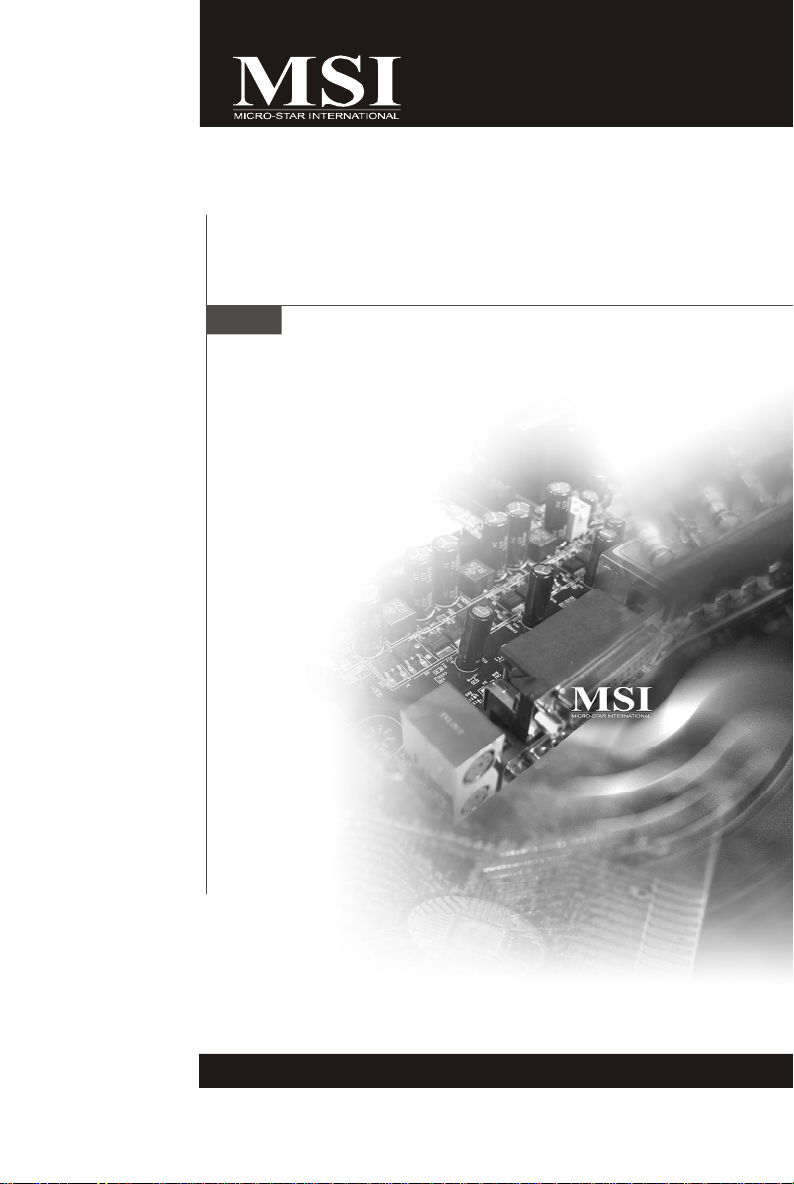
KA790GX/ KA780G
/ KA780V Series
MS-7526 (v1.X) Mainboard
G52-75511X2
i
Page 2
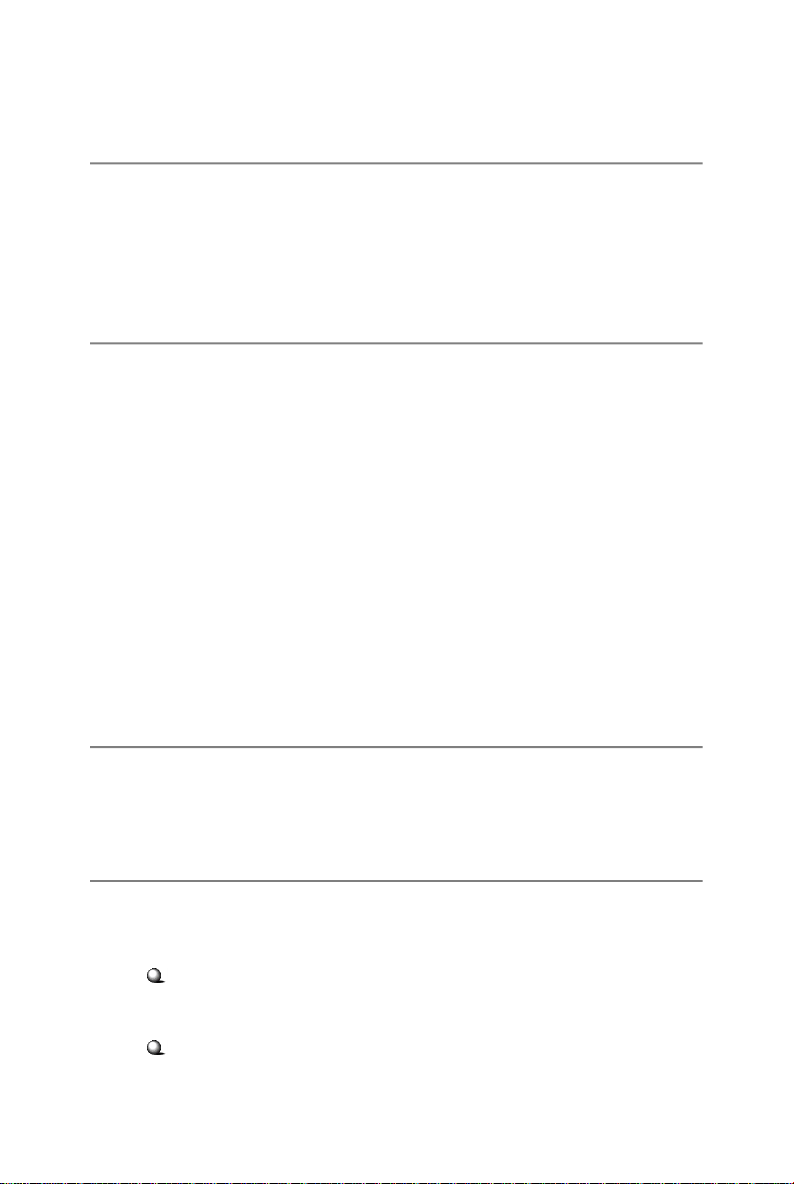
Copyright Notice
The material in this document is the intellectual property of MICRO-STAR
INTERNATIONAL. We take every care in the preparation of this document, but no
guarantee is given as to the correctness of its contents. Our products are under
continual improvement and we reserve the right to make changes without notice.
Trademarks
All trademarks are the properties of their respective owners.
NVIDIA, the NVIDIA logo, DualNet, and nForce are registered trademarks or trade-
marks of NVIDIA Corporation in the United States and/or other countries.
AMD, Athlon™, Athlon™ XP, Thoroughbred™, and Duron™ are registered trademarks of AMD Corporation.
Intel® and Pentium® are registered trademarks of Intel Corporation.
PS/2 and OS®/2 are registered trademarks of International Business Machines
Corporation.
Windows® NT/XP/Vista are registered trademarks of Microsoft Corporation.
Netware® is a registered trademark of Novell, Inc.
Award® is a registered trademark of Phoenix Technologies Ltd.
AMI® is a registered trademark of American Megatrends Inc.
Revision History
Revision Revision History Date
V1.0 First release for Europe September 2008
Technical Support
If a problem arises with your system and no solution can be obtained from the user’s
manual, please contact your place of purchase or local distributor. Alternatively,
please try the following help resources for further guidance.
Visit the MSI website for FAQ, technical guide, BIOS updates, driver updates,
and other information: http://global.msi.com.tw/index.php?
func=service
Contact our technical staff at: http://ocss.msi.com.tw
ii
Page 3
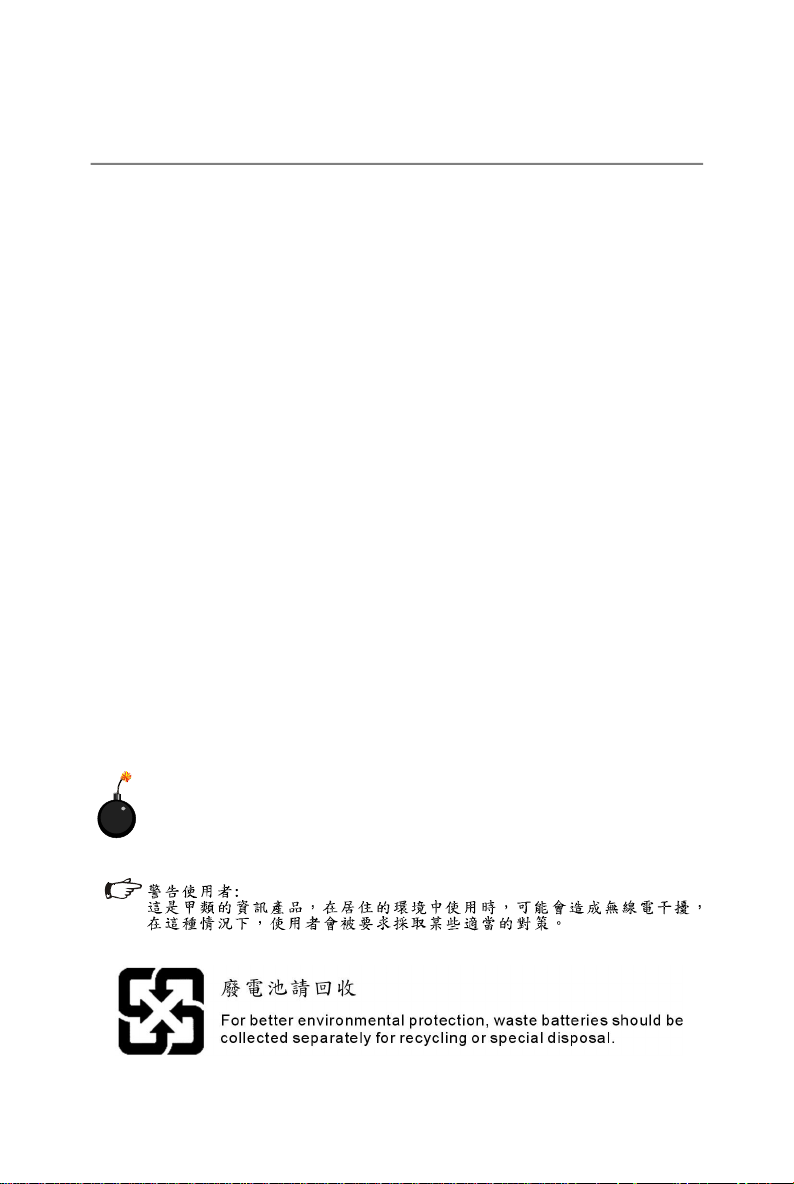
Safety Instructions
1. Always read the safety instructions carefully.
2. Keep this User’s Manual for future reference.
3. Keep this equipment away from humidity.
4. Lay this equipment on a reliable flat surface before setting it up.
5. The openings on the enclosure are for air convection hence protects the equipment from overheating. DO NOT COVER THE OPENINGS.
6. Make sure the voltage of the power source and adjust properly 110/220V before connecting the equipment to the power inlet.
7. Place the power cord such a way that people can not step on it. Do not place
anything over the power cord.
8. Always Unplug the Power Cord before inserting any add-on card or module.
9. All cautions and warnings on the equipment should be noted.
10. Never pour any liquid into the opening that could damage or cause electrical
shock.
11. If any of the following situations arises, get the equipment checked by service
personnel:
† The power cord or plug is damaged.
† Liquid has penetrated into the equipment.
† The equipment has been exposed to moisture.
† The equipment does not work well or you can not get it work according to
User’s Manual.
† The equipment has dropped and damaged.
† The equipment has obvious sign of breakage.
12. DO NOT LEAVE THIS EQUIPMENT IN AN ENVIRONMENT UNCONDITIONED, STORAGE TEMPERATURE ABOVE 600 C (1400F), IT MAY DAMAGE THE EQUIPMENT.
CAUTION: Danger of explosion if battery is incorrectly replaced.
Replace only with the same or equivalent type recommended by the
manufacturer.
iii
Page 4
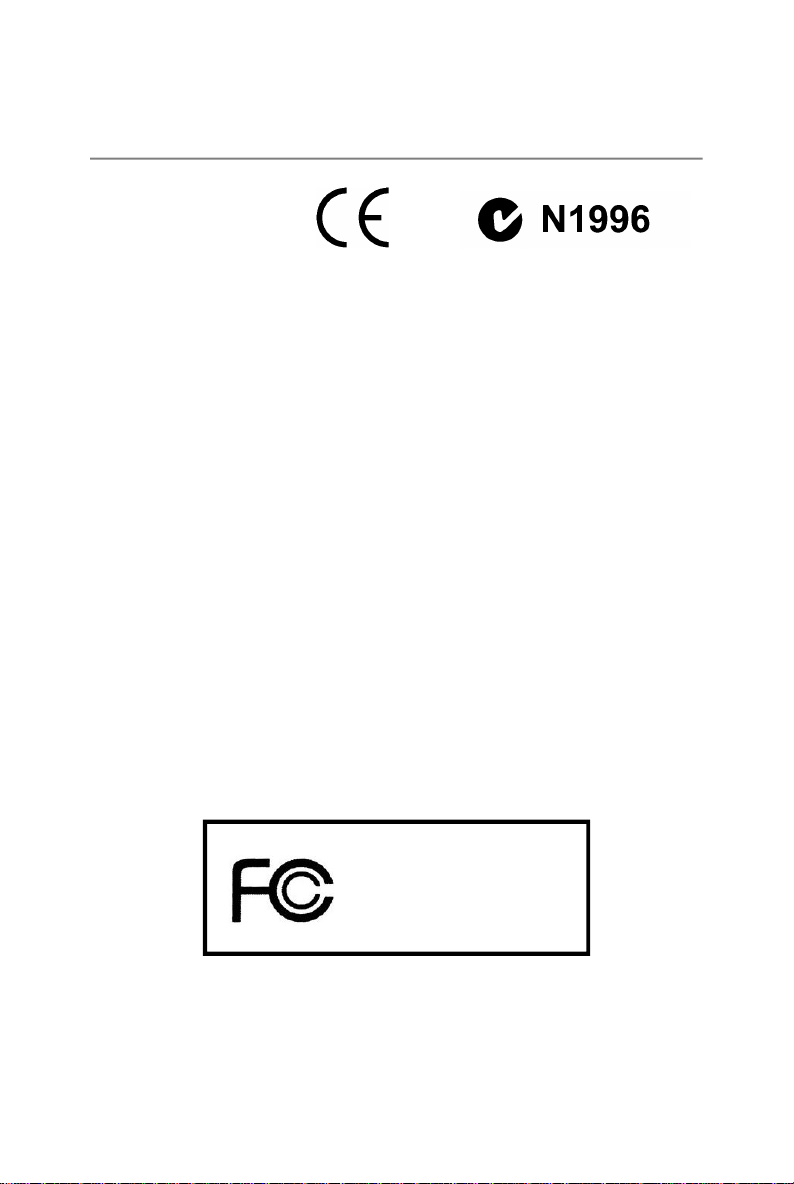
FCC-B Radio Frequency Interference Statement
This equipment has been
tested and found to comply
with the limits for a Class B
digital device, pursuant to Part
15 of the FCC Rules. These limits are designed to provide reasonable protection
against harmful interference in a residential installation. This equipment generates,
uses and can radiate radio frequency energy and, if not installed and used in accordance with the instructions, may cause harmful interference to radio communications.
However, there is no guarantee that interference will not occur in a particular
installation. If this equipment does cause harmful interference to radio or television
reception, which can be determined by turning the equipment off and on, the user is
encouraged to try to correct the interference by one or more of the measures listed
below.
† Reorient or relocate the receiving antenna.
† Increase the separation between the equipment and receiver.
† Connect the equipment into an outlet on a circuit different from that to
which the receiver is connected.
† Consult the dealer or an experienced radio/television technician for help.
Notice 1
The changes or modifications not expressly approved by the party responsible for
compliance could void the user’s authority to operate the equipment.
Notice 2
Shielded interface cables and A.C. power cord, if any, must be used in order to
comply with the emission limits.
VOIR LA NOTICE D’INSTALLATION AVANT DE RACCORDER AU RESEAU.
Micro-Star International
MS-7551
This device complies with Part 15 of the FCC Rules. Operation is subject to the
following two conditions:
(1) this device may not cause harmful interference, and
(2) this device must accept any interference received, including interference that
may cause undesired operation.
iv
Page 5
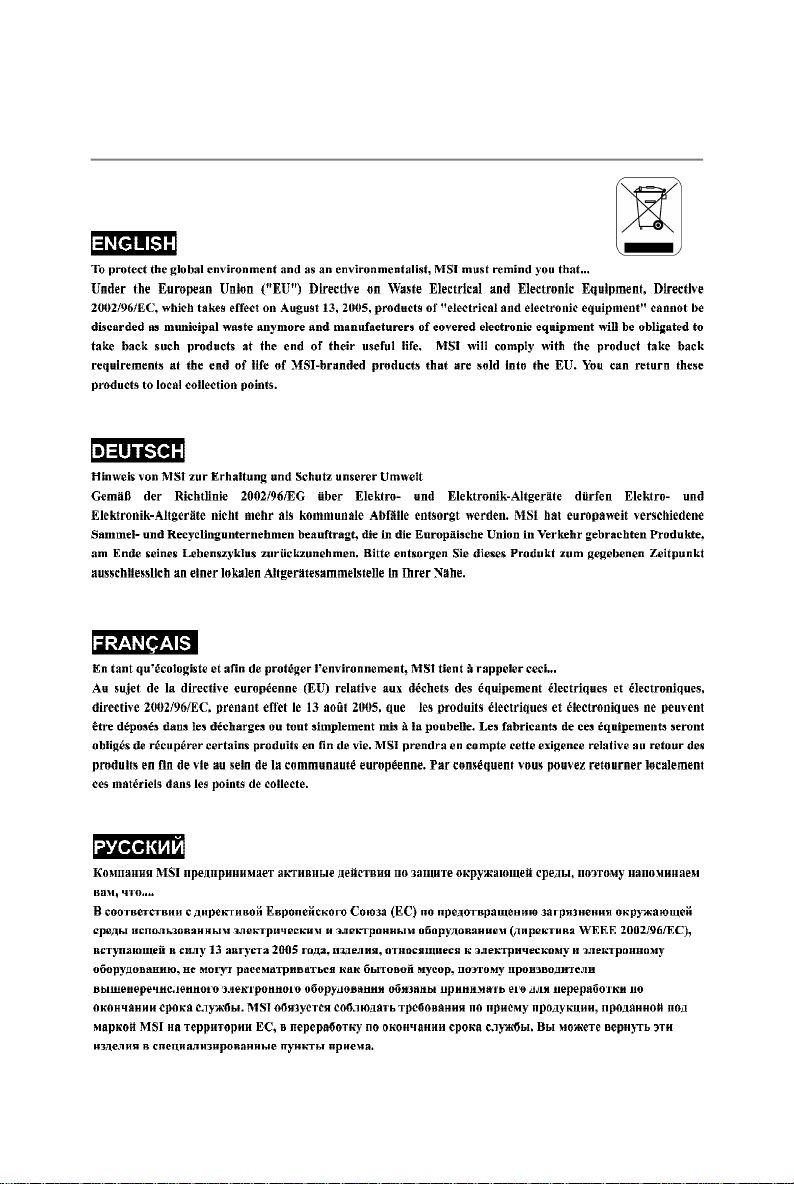
WEEE (Waste Electrical and Electronic Equipment) Statement
v
Page 6
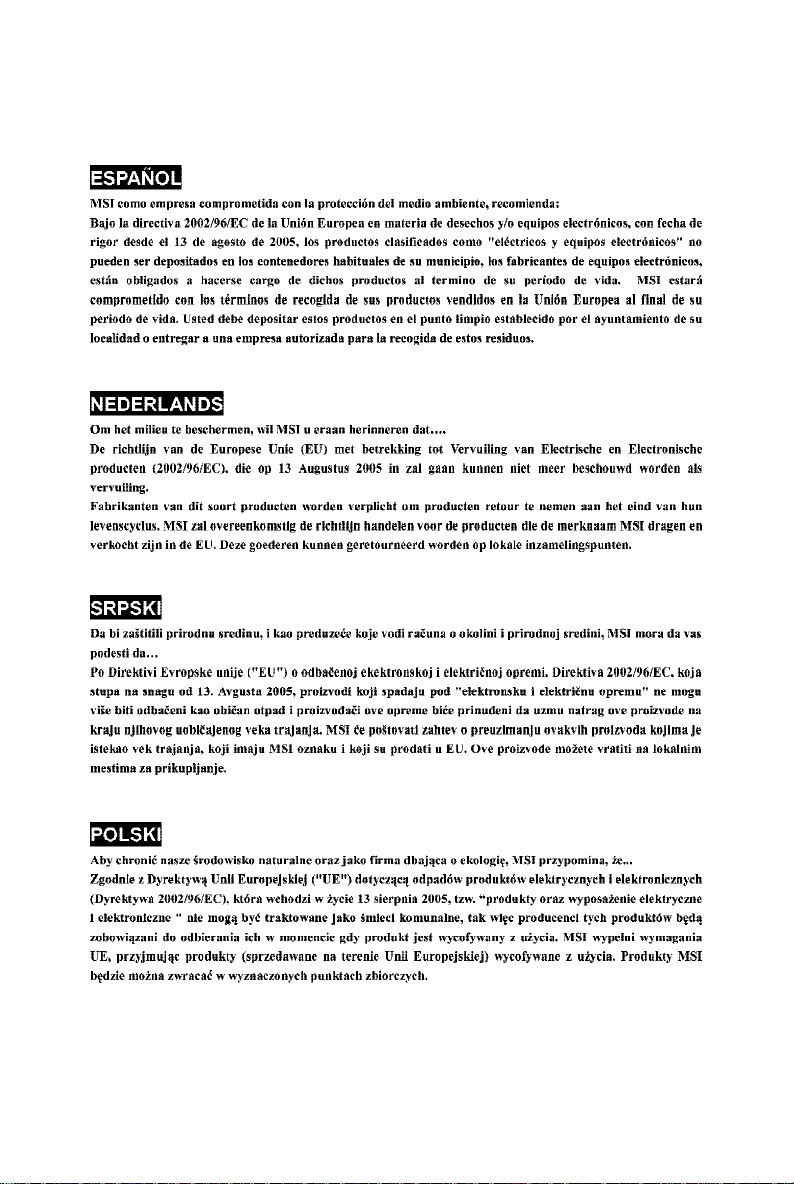
vi
Page 7
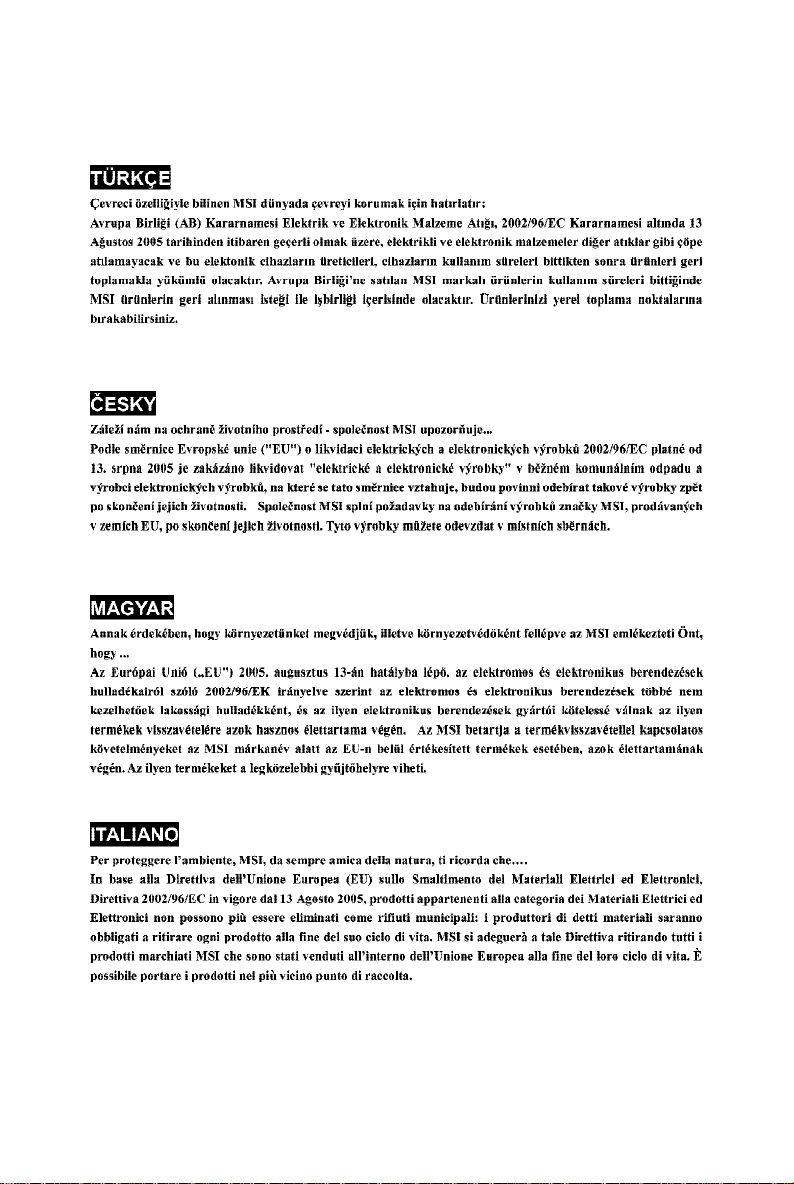
vii
Page 8
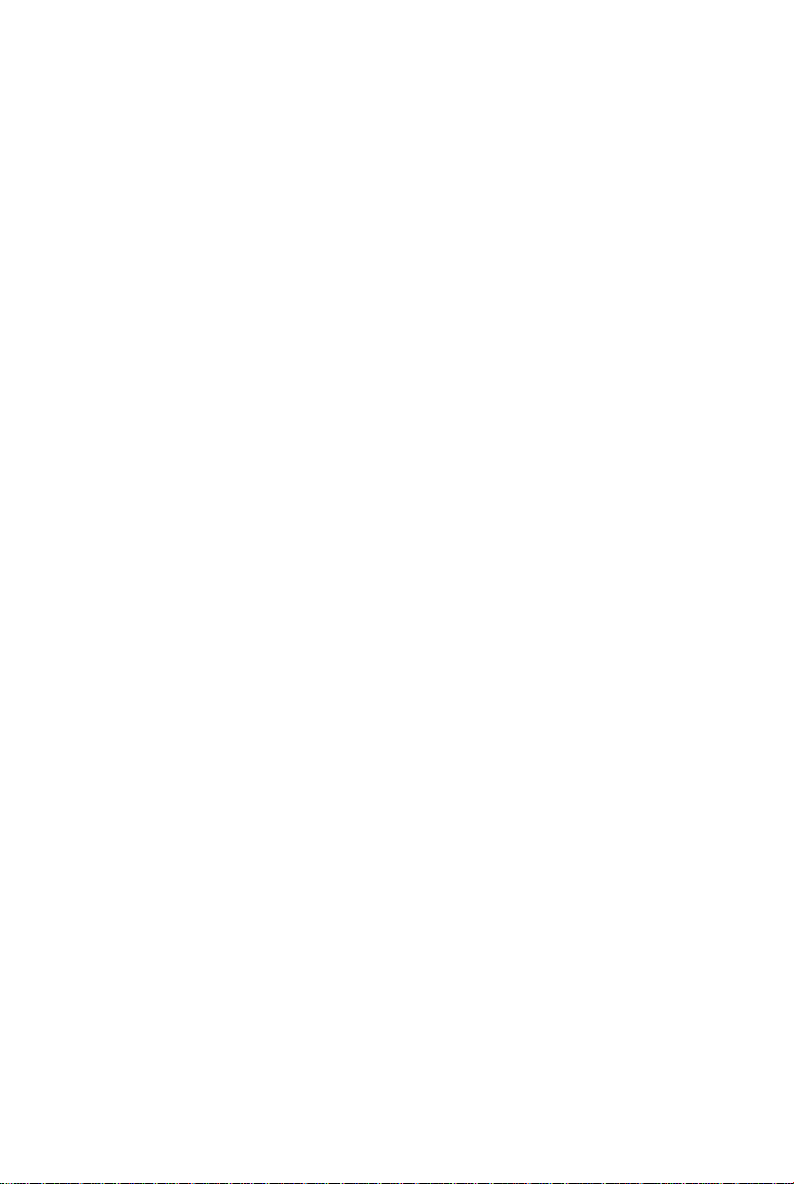
CONTENTS
Copyright Notice.........................................................................................................ii
Trademarks..................................................................................................................ii
Revision History.........................................................................................................ii
Technical Support......................................................................................................ii
Safety Instructions...................................................................................................iii
FCC-B Radio Frequency Interference Statement.............................................iv
WEEE (Waste Electrical and Electronic Equipment) Statement.......................v
English......................................................................................................................En-1
Mainboard Specifications.................................................................................En-2
Quick Components Guide..................................................................................En-4
Central Processing Unit: CPU...........................................................................En-5
Memory...............................................................................................................En-8
Power Supply..................................................................................................En-10
Back Panel.........................................................................................................En-11
Connectors......................................................................................................En-13
Jumpers............................................................................................................En-19
Buttons.............................................................................................................En-20
Switch..............................................................................................................En-21
Slots..................................................................................................................En-22
BIOS Setup.......................................................................................................En-25
Software Information......................................................................................En-32
Deutsch....................................................................................................................De-1
Spezifikationen..................................................................................................De-2
Komponenten-Übersicht...................................................................................De-4
CPU (Central Processing Unit)..........................................................................De-5
Speicher.............................................................................................................De-8
Stromversorgung............................................................................................De-10
Rücktafel..........................................................................................................De-11
Anschlüsse......................................................................................................De-13
Jumpers............................................................................................................De-19
Tasten...............................................................................................................De-20
Schalter............................................................................................................De-21
Steckplätze......................................................................................................De-22
BIOS Setup.......................................................................................................De-25
Software-Information......................................................................................De-32
viii
Page 9
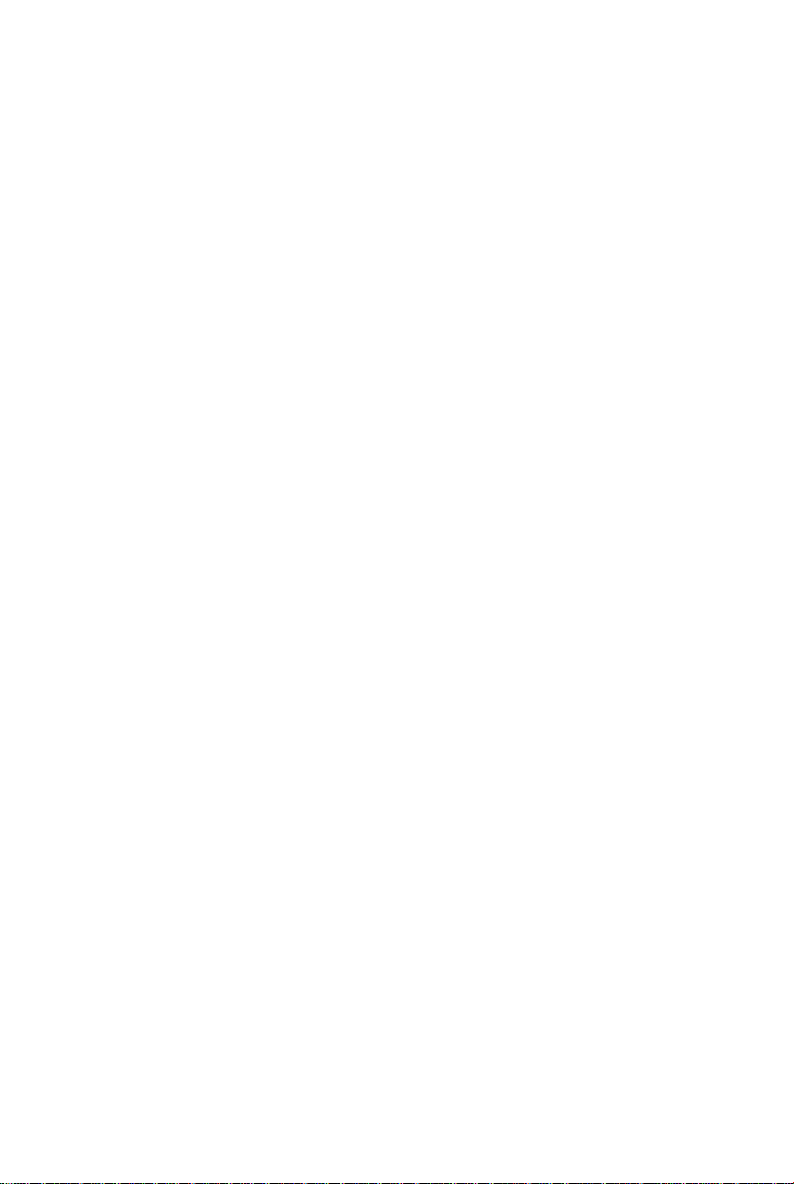
Français.....................................................................................................................Fr-1
Spécifications.....................................................................................................Fr-2
Guide rapide des composants..........................................................................Fr-4
Processeur : CPU...............................................................................................Fr-5
Mémoire...............................................................................................................Fr-8
Connecteur d’alimentation...............................................................................Fr-10
Panneau arrière................................................................................................Fr-11
Connecteurs.....................................................................................................Fr-13
Cavaliers...........................................................................................................Fr-19
Boutons.............................................................................................................Fr-20
Interrupteur.......................................................................................................Fr-21
Slots...................................................................................................................Fr-22
Réglages BIOS..................................................................................................Fr-25
Information de Logiciel.....................................................................................Fr-32
Русский ....................................................................................................................Ru-1
Характеристики ...............................................................................................Ru-2
Руководство по размещению компонентов ..............................................Ru-4
CPU (Центральный процессор).....................................................................Ru-5
Память ..............................................................................................................Ru-8
Разъем питания .............................................................................................Ru-10
Задняя панель ...............................................................................................Ru-11
Коннекторы ....................................................................................................Ru-13
Перемычки......................................................................................................Ru-19
Кнопки .............................................................................................................Ru-20
Переключатели ..............................................................................................Ru-21
Слоты ...............................................................................................................Ru-22
Настройка BIOS..............................................................................................Ru-25
Сведения о программном обеспечении ...................................................Ru-32
ix
Page 10

KA790GX/ KA780G/
KA780V Series
User’s Guide
English
English
En-1
Page 11
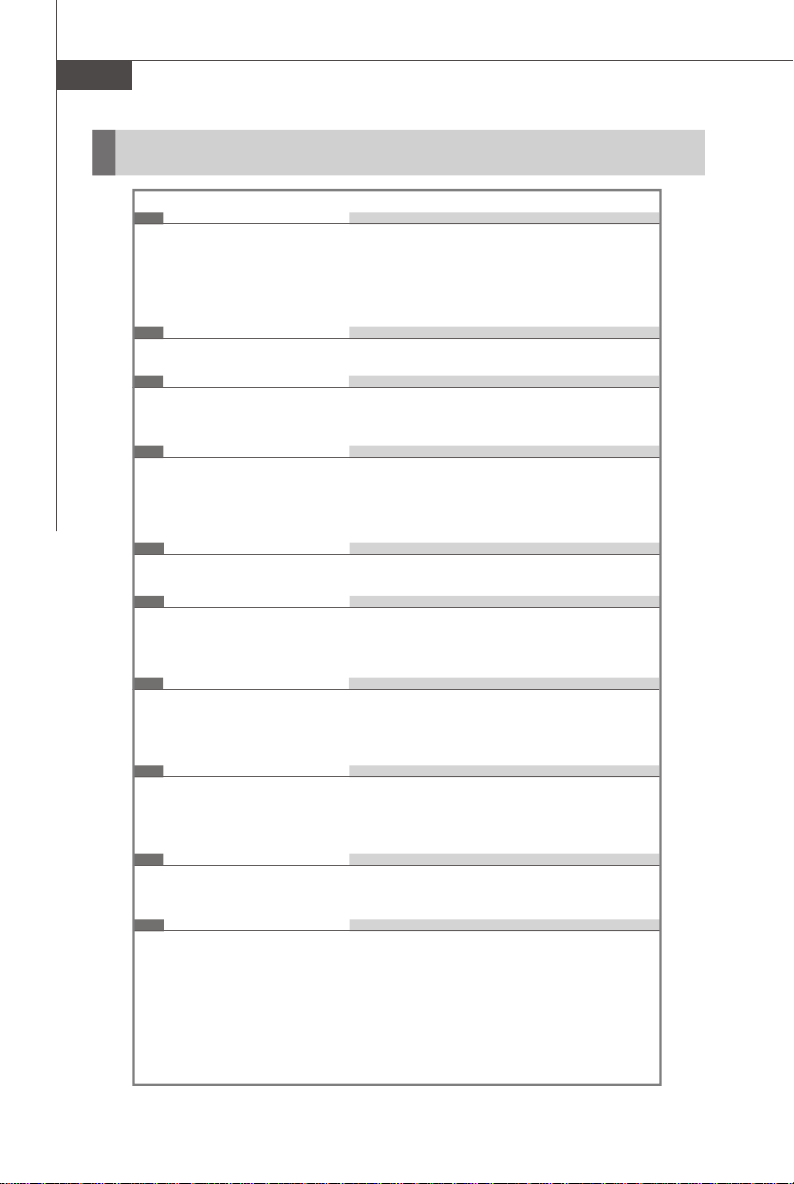
MS-7551 Mainboard
Mainboard Specifications
Processor Support
- AMD® Phenom FX/X4/X3/X2, Athlon 64 FX/X2, Sempron in the
Socket AM2+/ AM2 package
- Supports 4 pin CPU Fan Pin-Header with Fan Speed Control
(For the latest information about CPU, please visit
http://global.msi.com.tw/index.php?func=cpuform)
Hyper Transport Bus
- HyperTransport 3.0 supports speed up to 2600 MHz
Chipset
- North Bridge: AMD® RS780D/ RS780/ RS780C chipset
- South Bridge: AMD® SB700/ SB750 chipset
Memory Support
- DDR2 1066/800/667/533 SDRAM (240pin/ 1.8V)
- 4 DDR2 DIMMs (8GB Max)
(For more information on compatible components, please visit
http://global.msi.com.tw/index.php?func=testreport)
LAN
- Supports 10/100/1000 Fast Ethernet by Realtek 8111C
Audio
- Chip integrated by Realtek® ALC888
- Flexible 8-channel audio with jack sensing
- Compliant with Azalia 1.0 spec
IDE
- 1 IDE port by SB700/ SB750
- Supports Ultra DMA 66/100/133 mode
- Supports PIO, Bus Master operation mode
SATA
- 5 SATAII ports by SB700/ SB750
- 1 ESATA (External-SATA) port (back panel) by SB700/SB750
- Supports storage and data transfers at up to 3 Gb/s
Floppy
- 1 floppy port
- Supports 1 FDD with 360KB, 720KB, 1.2MB, 1.44MB and 2.88MB
RAID
- SATA1~5 support RAID 0/ 1/ 0+1/ 5 mode
En-2
Page 12
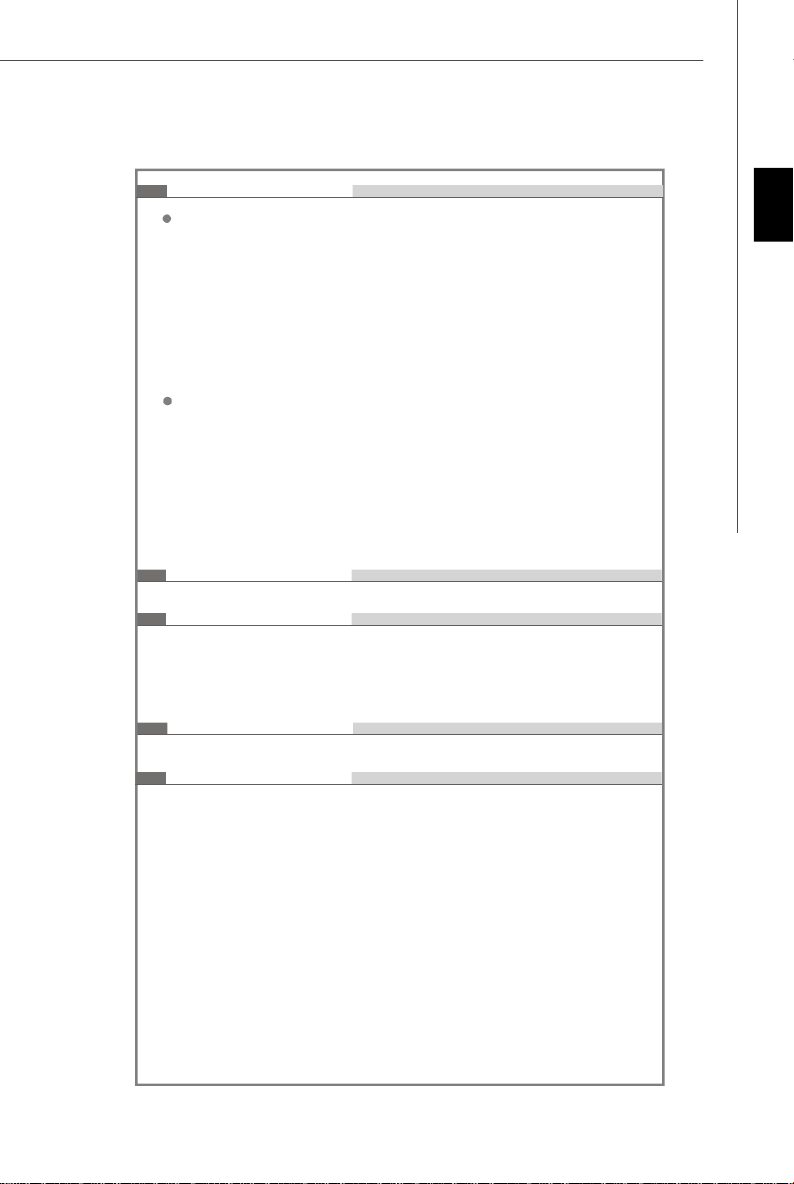
Connectors
Back panel
- 1 PS/2 port for mouse or keyboard (auto detection)
- 1 VGA port
- 1 DVI-D port
- 1 Optical S/PDIF-out jack
- 1 HDMI port
- 6 USB 2.0 ports
- 1 ESATA port
- 1 LAN jack
- 6 flexible audio jacks
On-Board Pinheaders/ buttons/ switch
- 3 USB 2.0 pinheaders
- 1 Serial port pinheader
- 1 Front Panel Audio pinheader
- 1 CD-in pinheader
- 1 TPM pinheader (optional)
- 1 chassis intrusion pinheader
- 1 Power & 1 Reset & 1 clear CMOS buttons (optional)
- 1 FSB overclock switch
TPM (optional)
- Supports TPM
Slots
- 1 PCI Express x16 slot compatible with PCIE 2.0 spec, support
ATI Hybrid CrossFireX
TM
technology
- 1 PCI Express x1 slot
- 3 PCI slots
Form Factor
- ATX (30.5cm X 23.0 cm)
Mounting
- 6 mounting holes
English
En-3
Page 13
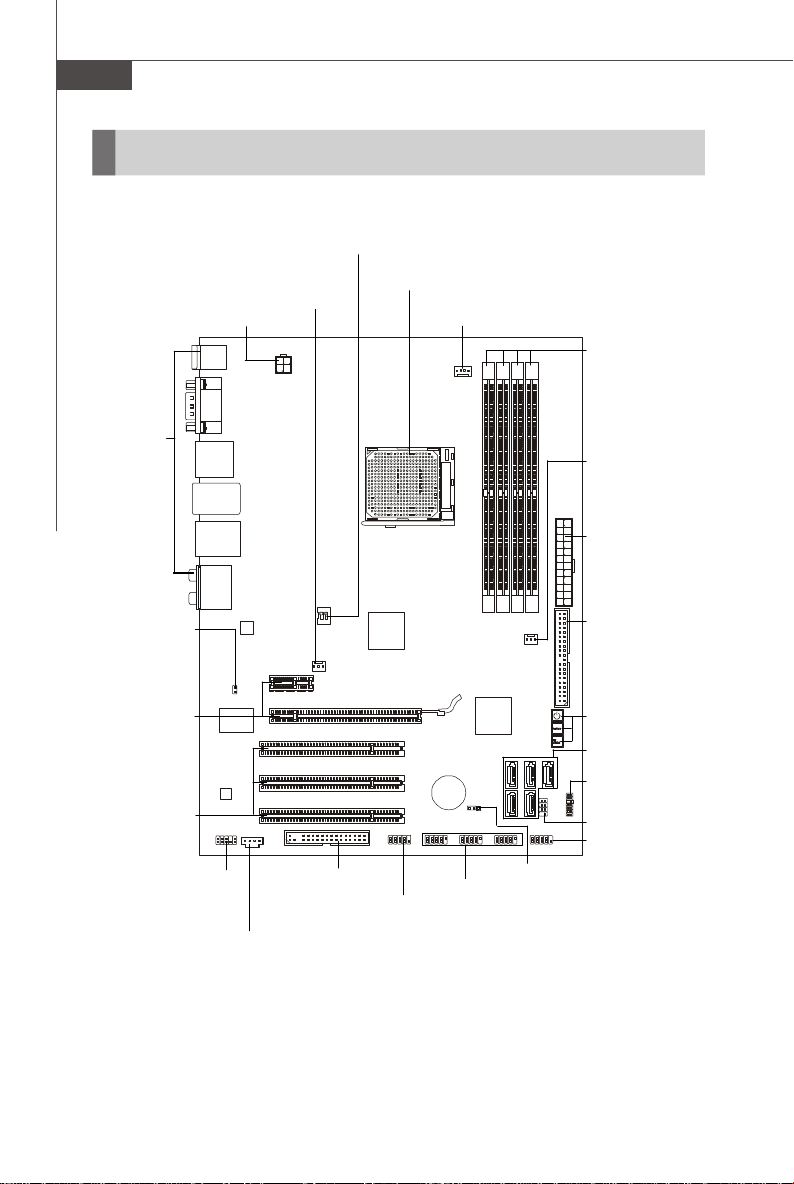
MS-7551 Mainboard
Quick Components Guide
OCSWITCH1,
En-21
SYSFAN2,
JPWR1,
En-10
Back Panel
I/O, En-11
En-12
CPU,
En-5
CPUFAN1,
En-15
DDR2, En-8
SYSFAN1, En-15
JPWR2, En-10
JCI1, En-14
PCI Express
slots, En-22
PCI Slots,
En-24
En-4
JAUD1,
En-16
JCD1,
En-15
FDD1,
En-13
JCOM1,
En-18
JUSB1~3,
En-17
IDE1, En-13
POWER1/ RESET1/
CLR_CMOS1,En-20
SATA1~5, En-14
JTPM1, En-16
JFP2, En-18
JFP1, En-18
JBAT1,
En-19
Page 14
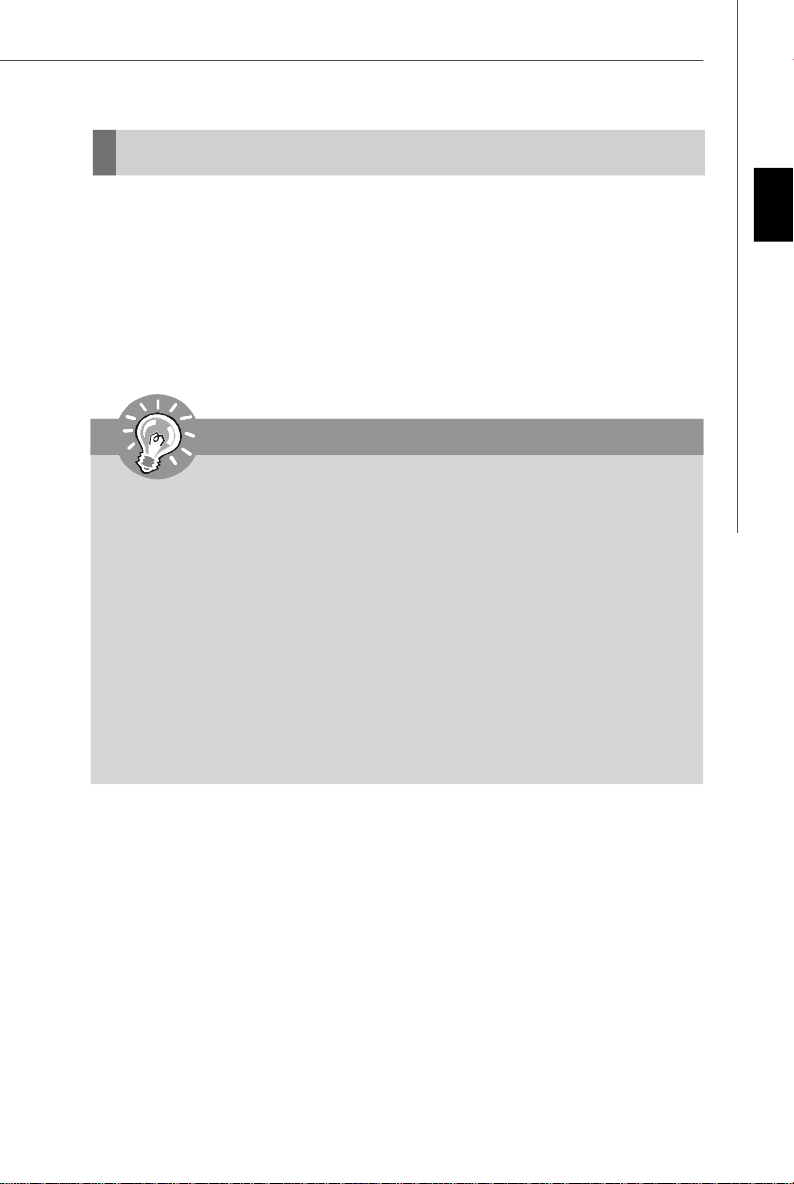
CPU (Central Processing Unit)
The mainboard supports AMD® Phenom FX/X4/X3/X2, Athlon 64 FX/X2, Sempron
processors. The mainboard uses a CPU socket called Socket AM2+/ AM2 for easy
CPU installation. When you are installing the CPU, make sure the CPU has a heat
sink and a cooling fan attached on the top to prevent overheating. If you do
not have the heat sink and cooling fan, contact your dealer to purchase and install
them before turning on the computer.
For the latest information about CPU, please visit http://global.msi.com.tw/index.php?
func=cpuform
Important
Overheating
Overheating will seriously damage the CPU and system. Always make sure
the cooling fan can work properly to protect the CPU from overheating. Make
sure that you apply an even layer of thermal paste (or thermal tape) between
the CPU and the heatsink to enhance heat dissipation.
Replacing the CPU
While replacing the CPU, always turn off the ATX power supply or unplug the
power supply’s power cord from the grounded outlet first to ensure the safety
of CPU.
Overclocking
This mainboard is designed to support overclocking. However, please make
sure your components are able to tolerate such abnormal setting, while
doing overclocking. Any attempt to operate beyond product specifications is
not recommended. We do not guarantee the damages or risks caused
by inadequate operation or beyond product specifications.
English
En-5
Page 15
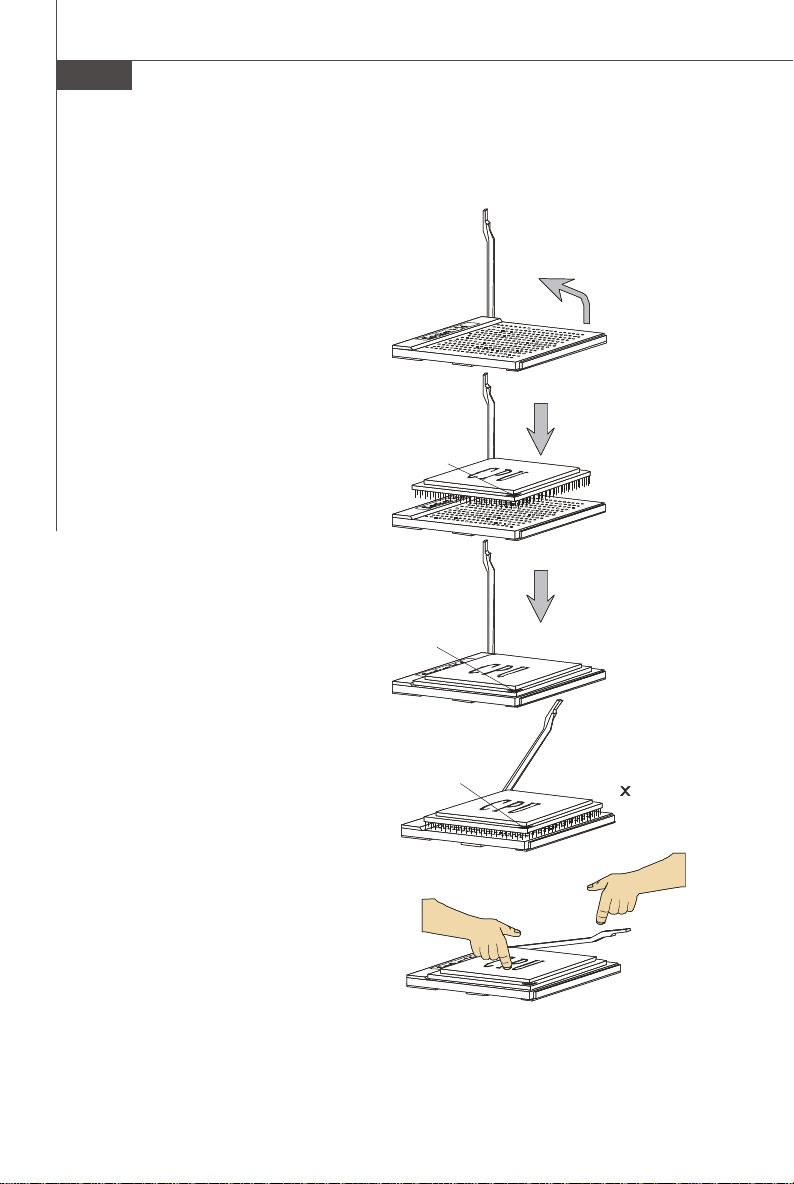
MS-7551 Mainboard
Open the lever
Gold arrow
Gold arrow
Gold arrow
Correct CPU
O
Incorrect CPU
the lever
CPU Installation Procedures for Socket AM2+/ AM2
1.Please turn off the power and
unplug the power cord before
installing the CPU.
Sliding
2.Pull the lever sideways away
from the socket. Make sure to
raise the lever up to a 90-degree angle.
3.Look for the gold arrow on the
CPU. The gold arrow should point
as shown in the picture. The CPU
can only fit in the correct
orientation.Lower the CPU down
onto the socket.
the plate
90 degree
4.If the CPU is correctly installed,
the pins should be completely
embedded into the socket and
can not be seen. Please note
that any violation of the correct
installation procedures may
cause permanent damages to
your mainboard.
5. Press the CPU down firmly into
the socket and close the lever.
As the CPU is likely to move while
the lever is being closed, always close the lever with your
fingers pressing tightly on top of
the CPU to make sure the CPU is
properly and completely embedded into the socket.
En-6
Press down
the CPU
placement
placement
Close
Page 16
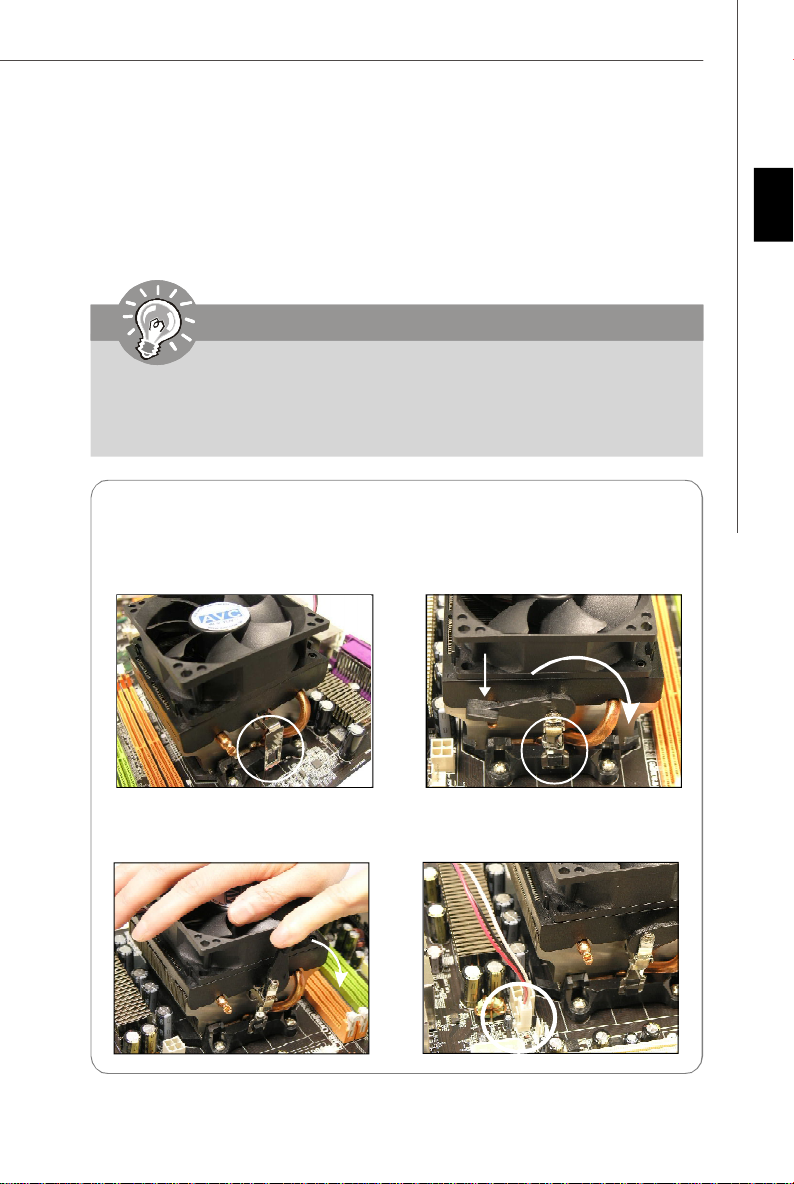
Installing AMD Socket AM2+/AM2 CPU Cooler Set
When you are installing the CPU, make sure the CPU has a heat sink and a
cooling fan attached on the top to prevent overheating. If you do not have the
heat sink and cooling fan, contact your dealer to purchase and install them before
turning on the computer.
Important
1. Read the CPU status in BIOS.
2. Mainboard photos shown in this section are for demonstration of the CPU/
cooler installation only. The appearance of your mainboard may vary depending on the model you purchase.
English
1.Position the cooling set onto the
retention mechanism.
Hook one end of the clip to hook
first.
3.Fasten down the lever.
2. Then press down the other end
of the clip to fasten the cooling
set on the top of the retention
mechanism.Locate the Fix Lever
and lift up it .
Fixed Lever
4.Attach the CPU Fan cable to the
CPU fan connector on the
mainboard.
En-7
Page 17
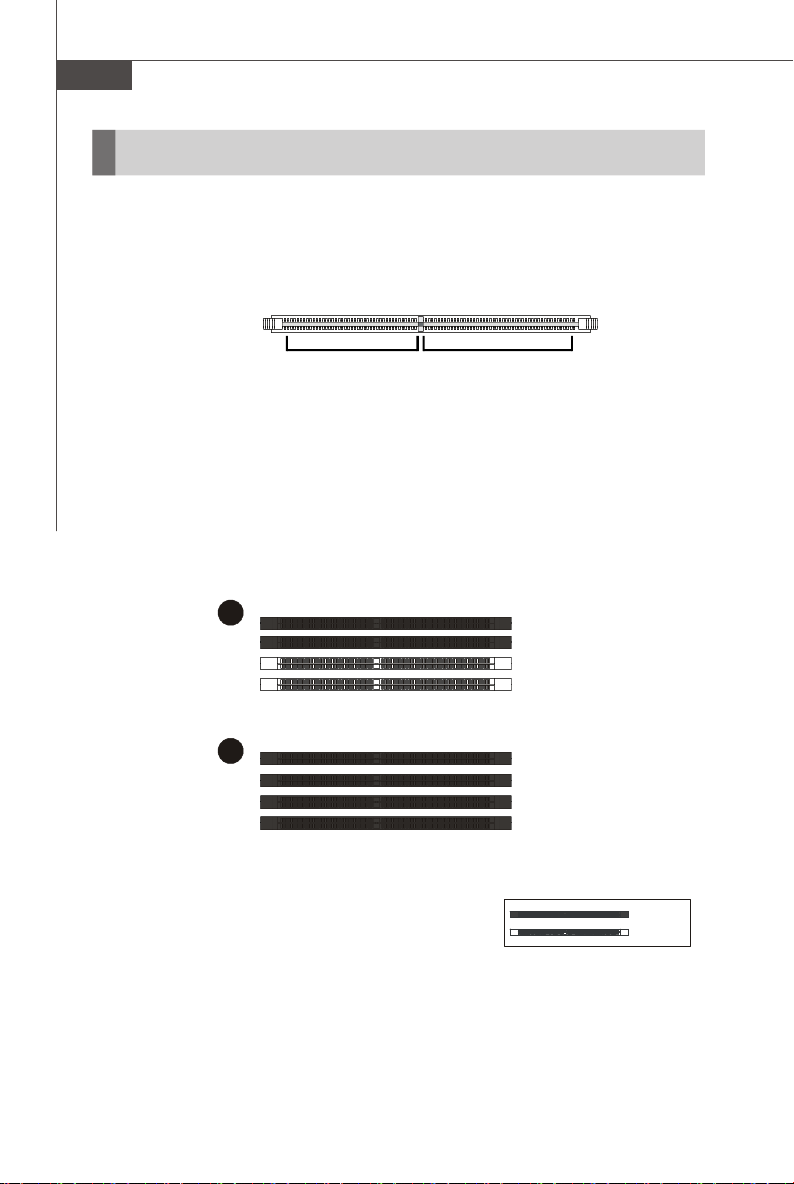
MS-7551 Mainboard
1
2
Installed
Memory
These DIMM slots are used for installing memory modules.
For more information on compatible components, please visit http://global.msi.com.
tw/index.php?func=testreport
DDR2
240-pin, 1.8V
64x2=128 pin56x2=112 pin
Dual-Channel Memory Population Rules
In Dual-Channel mode, the memory modules can transmit and receive data with two
data bus lines simultaneously. Enabling Dual-Channel mode can enhance the system
performance. Please refer to the following illustrations for population rules under
Dual-Channel mode.
DIMM1
DIMM2
DIMM3
DIMM4
DIMM1
DIMM2
DIMM3
DIMM4
Empty
En-8
Page 18

Installing Memory Modules
1. The memory module has only one notch on the center and will only fit in the right
orientation.
2. Insert the memory module vertically into the DIMM slot. Then push it in until the
golden finger on the memory module is deeply inserted in the DIMM slot. The plastic
clip at each side of the DIMM slot will automatically close when the memory module
is properly seated.
Important
You can barely see the golden finger if the module is properly inserted in the
DIMM slot.
3. Manually check if the memory module has been locked in place by the DIMM slot
clips at the sides.
English
Volt
Encoche
Important
-DDR2 memory modules are not interchangeable with DDR and the DDR2
standard is not backwards compatible. You should always install DDR2
memory modules in the DDR2 DIMM slots.
-In Dual-Channel mode, make sure that you install memory modules of the
same type and density in different channel DIMM slots.
-To enable successful system boot-up, always insert the memory modules
into the DIMM1 first.
- Due to the chipset resource deployment, the system density will only be
detected up to 7+GB (not full 8GB) when each DIMM is installed with a
2GB memory module.
En-9
Page 19
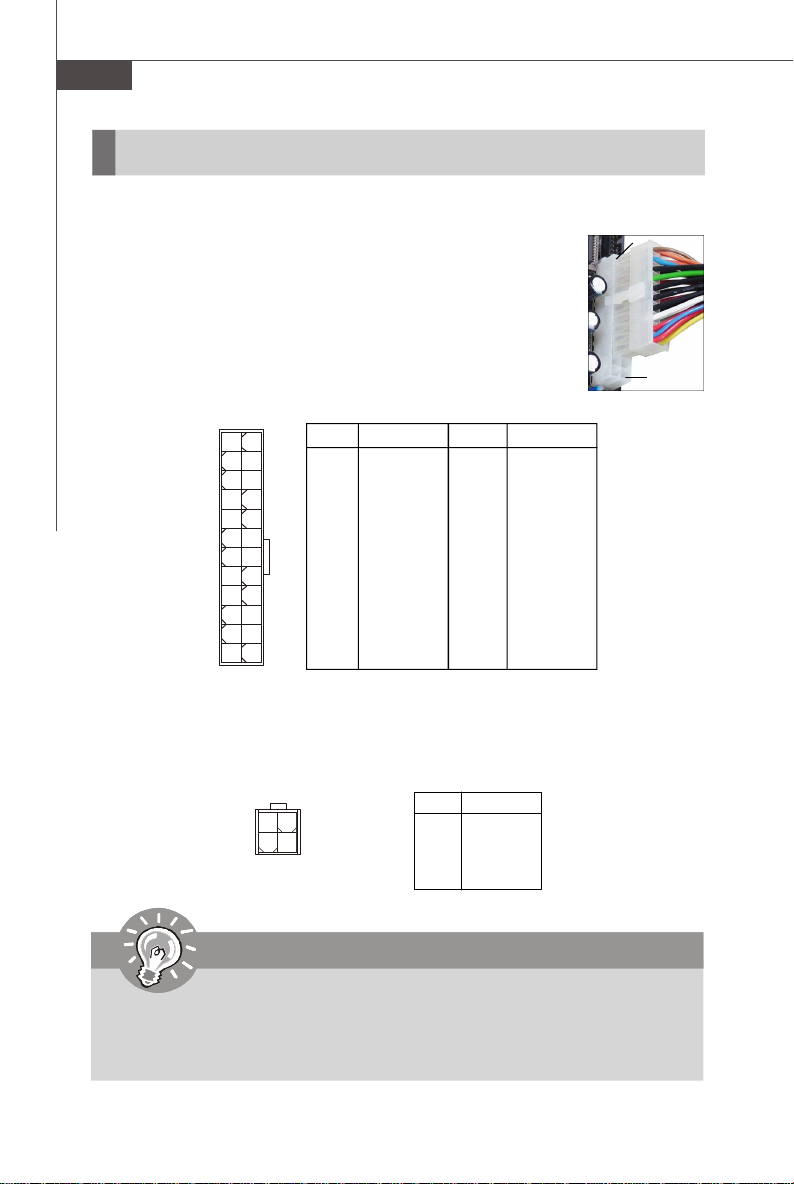
MS-7551 Mainboard
Power Supply
ATX 24-Pin Power Connector: JPWR2
This connector allows you to connect an ATX 24-pin power supply.
To connect the ATX 24-pin power supply, make sure the plug of the
power supply is inserted in the proper orientation and the pins are
aligned. Then push down the power supply firmly into the connector.
You may use the 20-pin ATX power supply as you like. If you’d like
to use the 20-pin ATX power supply, please plug your power supply along with pin 1 & pin 13 (refer to the image at the right hand).
There is also a foolproof design on pin 11, 12, 23 & 24 to avoid
wrong installation.
Pin Definition
PIN SIGNAL
13 +3.3V
14 -12V
15 GND
16 PS-ON#
17 GND
18 GND
19 GND
20 Res
21 +5V
22 +5V
23 +5V
24 GND
JPWR2
12
1
13
1 +3.3V
2 +3.3V
3 GND
4 +5V
5 GND
6 +5V
7 GND
8 PWR OK
9 5VSB
10 +12V
11 +12V
12 +3.3V
PIN SIGNAL
24
pin 13
pin 12
ATX 4-Pin Power Connector: JPWR1
This power connector is used to provide power to the CPU.
Pin Definition
JPWR1
3 4
1
2
PIN SIGNAL
1 GND
2 GND
3 12V
4 12V
Important
1. Make sure that all the connectors are connected to proper ATX power supplies to ensure stable operation of the mainboard.
2. Power supply of 400 watts (and above) is highly recommended for system
stability.
En-10
Page 20
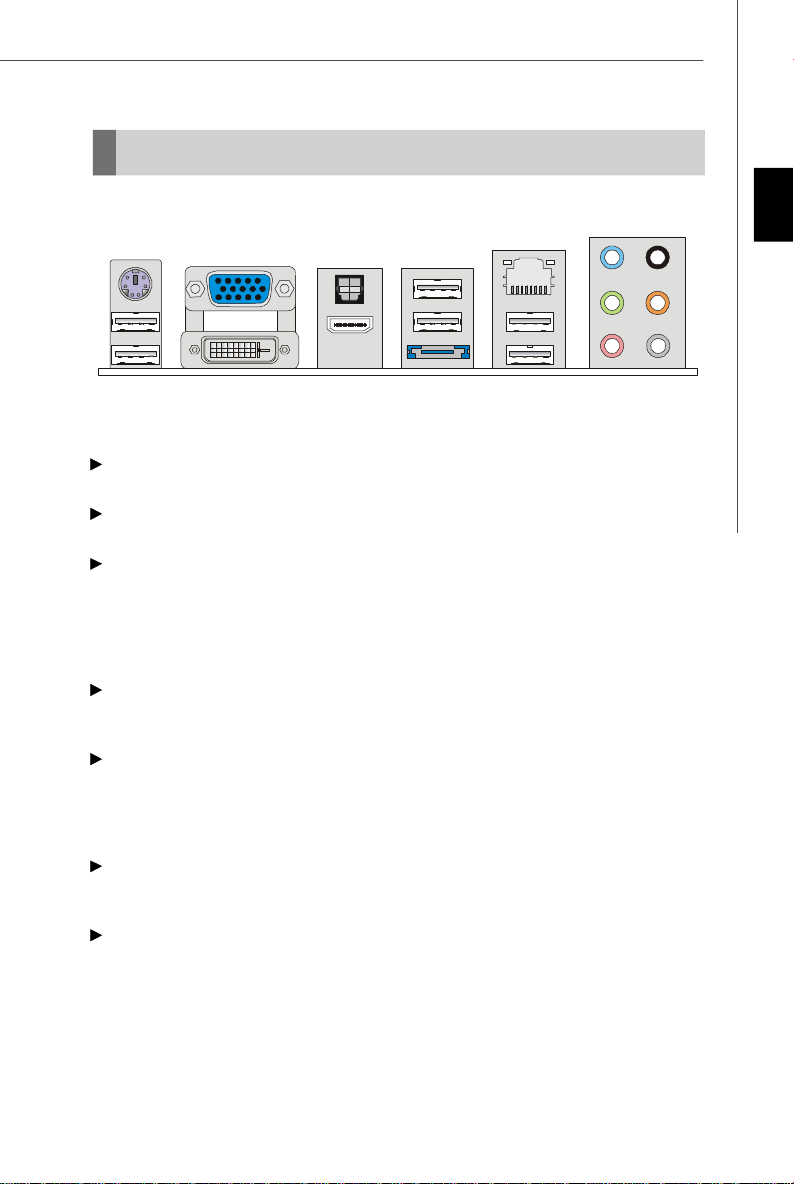
Back Panel
Mouse /
keyboard
USB Port
VGA Port
DVI-D Port
Optical
S/PDIF-Out
HDMI Port
USB Port
ESATA Port
LAN
USB Port
Line-In
Line-Out
Mic
RS-Out
CS-Out
SS-Out
Mouse/Keyboard
The standard PS/2® mouse/keyboard DIN connector is for a PS/2® mouse/keyboard.
VGA Port
The DB15-pin female connector is provided for monitor.
DVI-D Port
The DVI-D (Digital Visual Interface-Digital) connector allows you to connect a LCD
monitor. It provides a high-speed digital interconnection between the computer and
its display device. To connect an LCD monitor, simply plug your monitor cable into the
DVI-D connector, and make sure that the other end of the cable is properly connected
to your monitor (refer to your monitor manual for more information.)
Optical S/PDIF-Out
This S/PDIF (Sony & Philips Digital Interconnect Format) connector is provided for
digital audio transmission to external speakers through an optical fiber cable.
HDMI Port
The High-Definition Multimedia Interface (HDMI) is an all-digital audio/video interface
capable of transmitting uncompressed streams. HDMI supports all TV format, including standard, enhanced, or high-definition video, plus multi-channel digital audio on a
single cable.
USB Port
The USB (Universal Serial Bus) port is for attaching USB devices such as keyboard,
mouse, or other USB-compatible devices.
ESATA Port
The External-SATA port is for attaching the ESATA external hard drive.
English
En-11
Page 21
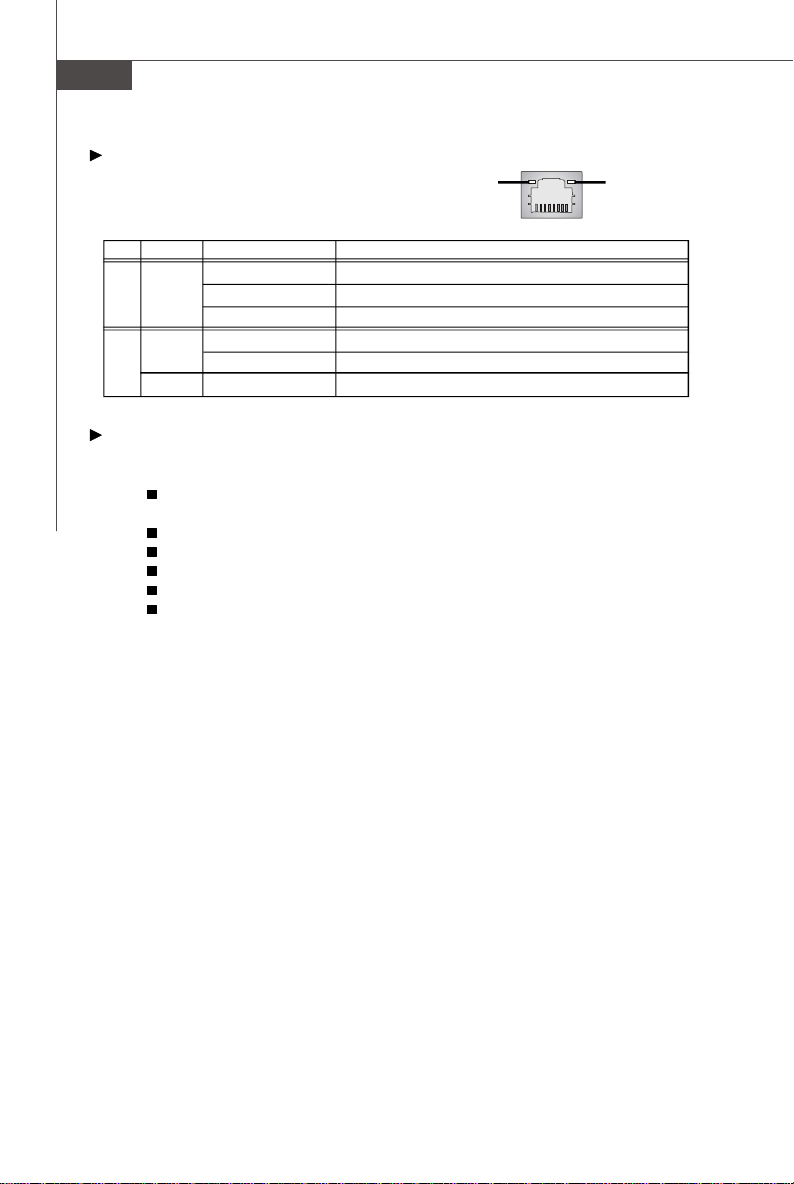
MS-7551 Mainboard
LAN
The standard RJ-45 LAN jack is for connection to
the Local Area Network (LAN). You can connect a
Green / OrangeYellow
network cable to it.
LED Color LED State Condition
Off LAN link is not established.
Left Yellow On (steady state) LAN link is established.
On (brighter & pulsing)The computer is communicating with another computer on the LAN.
Green Off 10 Mbit/sec data rate is selected.
Right On 100 Mbit/sec data rate is selected.
Orange On 1000 Mbit/sec data rate is selected.
Audio Ports
These audio connectors are used for audio devices. You can differentiate the color
of the audio jacks for different audio sound effects.
Line-In (Blue) - Line In, is used for external CD player, tapeplayer or other
audio devices.
Line-Out (Green) - Line Out, is a connector for speakers or headphones.
Mic (Pink) - Mic, is a connector for microphones.
RS-Out (Black) - Rear-Surround Out in 4/ 5.1/ 7.1 channel mode.
CS-Out (Orange) - Center/ Subwoofer Out in 5.1/ 7.1 channel mode.
SS-Out (Gray) - Side-Surround Out 7.1 channel mode.
En-12
Page 22
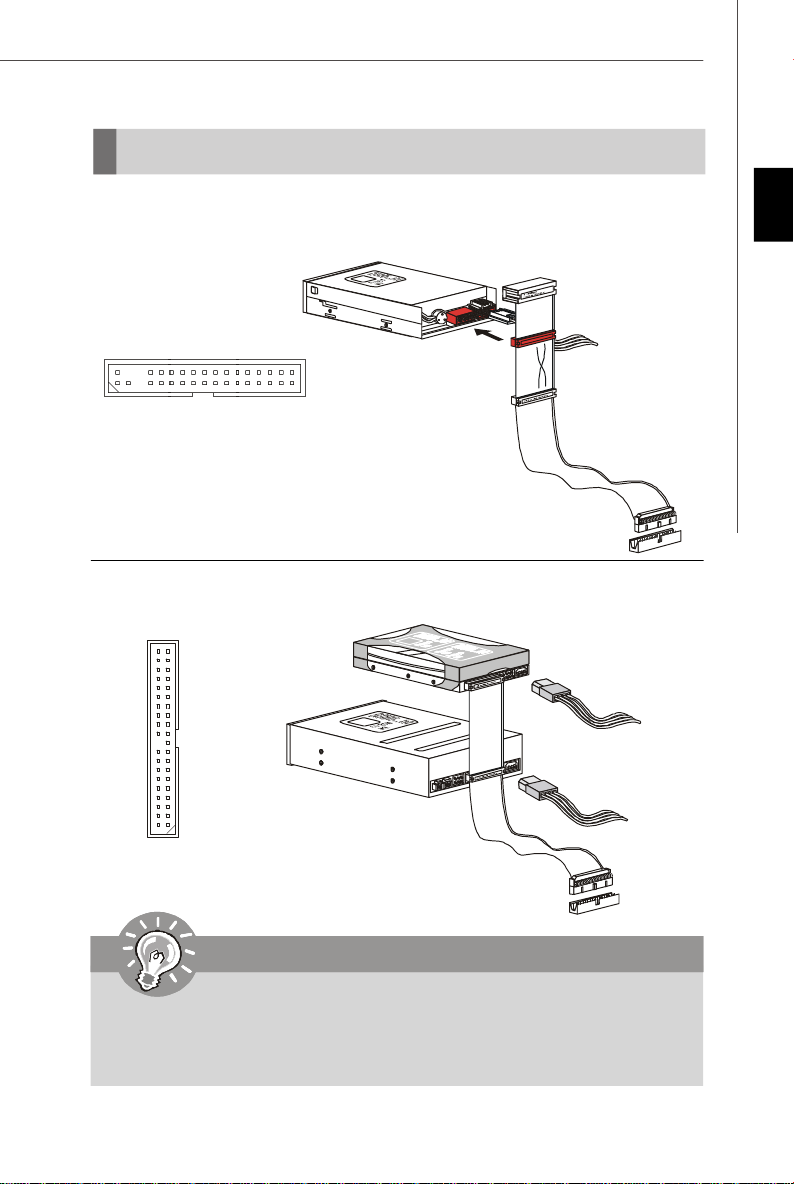
Connectors
Floppy Disk Drive Connector: FDD1
This connector supports 360KB, 720KB, 1.2MB, 1.44MB or 2.88MB floppy disk drive.
FDD1
IDE Connector: IDE1
This connector supports IDE hard disk drives, optical disk drives and other IDE devices.
English
IDE1
Important
If you install two IDE devices on the same cable, you must configure the
drives separately to master / slave mode by setting jumpers. Refer to IDE
device’s documentation supplied by the vendors for jumper setting
instructions.
En-13
Page 23
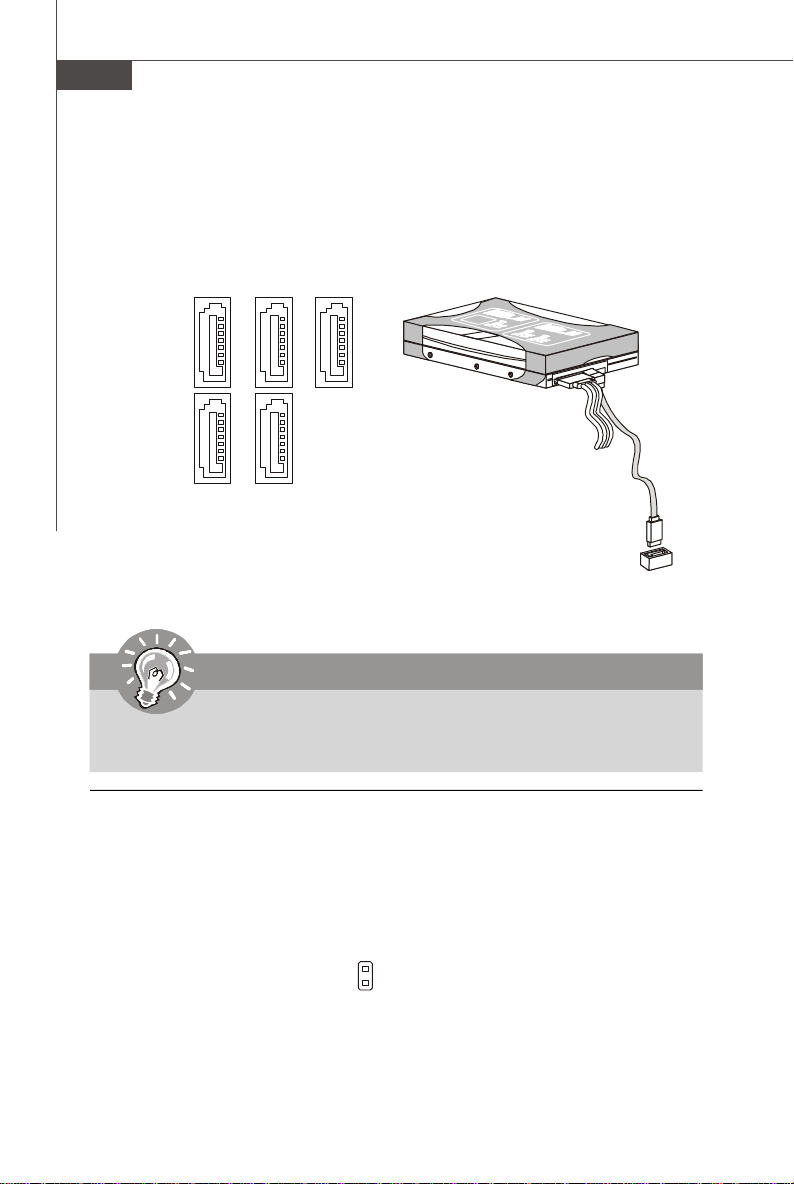
MS-7551 Mainboard
Serial ATA Connector: SATA1~5
This connector is a high-speed Serial ATA interface port. Each connector can connect to one Serial ATA device.
SATA1
SATA2 SATA4
SATA3SATA5
Important
Please do not fold the Serial ATA cable into 90-degree angle. Otherwise,
data loss may occur during transmission.
Chassis Intrusion Connector: JCI1
This connector connects to the chassis intrusion switch cable. If the chassis is
opened, the chassis intrusion mechanism will be activated. The system will record
this status and show a warning message on the screen. To clear the warning, you
must enter the BIOS utility and clear the record.
En-14
1
GND
CINTRU
Page 24

Fan Power Connectors: CPUFAN1, SYSFAN1, SYSFAN2
The fan power connectors support system cooling fan with +12V. When connecting
the wire to the connectors, always note that the red wire is the positive and should
be connected to the +12V; the black wire is Ground and should be connected to GND.
If the mainboard has a System Hardware Monitor chipset on-board, you must use a
specially designed fan with speed sensor to take advantage of the CPU fan control.
SENS OR
Control
GND
+12V
+12V
SENSOR
GND
English
CPUFAN1
SYSFAN1/2
Important
1.Please refer to the recommended CPU fans at processor’s official website
or consult the vendors for proper CPU cooling fan.
2.CPUFAN1 supports fan control. You can install Dual Core Center utility
that will automatically control the CPU fan speed according to the actual
CPU temperature.
3. Fan/heatsink with 3 or 4 pins are both available for CPUFAN1.
CD-In Connector: JCD1
This connector is provided for external audio input.
L
R
GND
En-15
Page 25
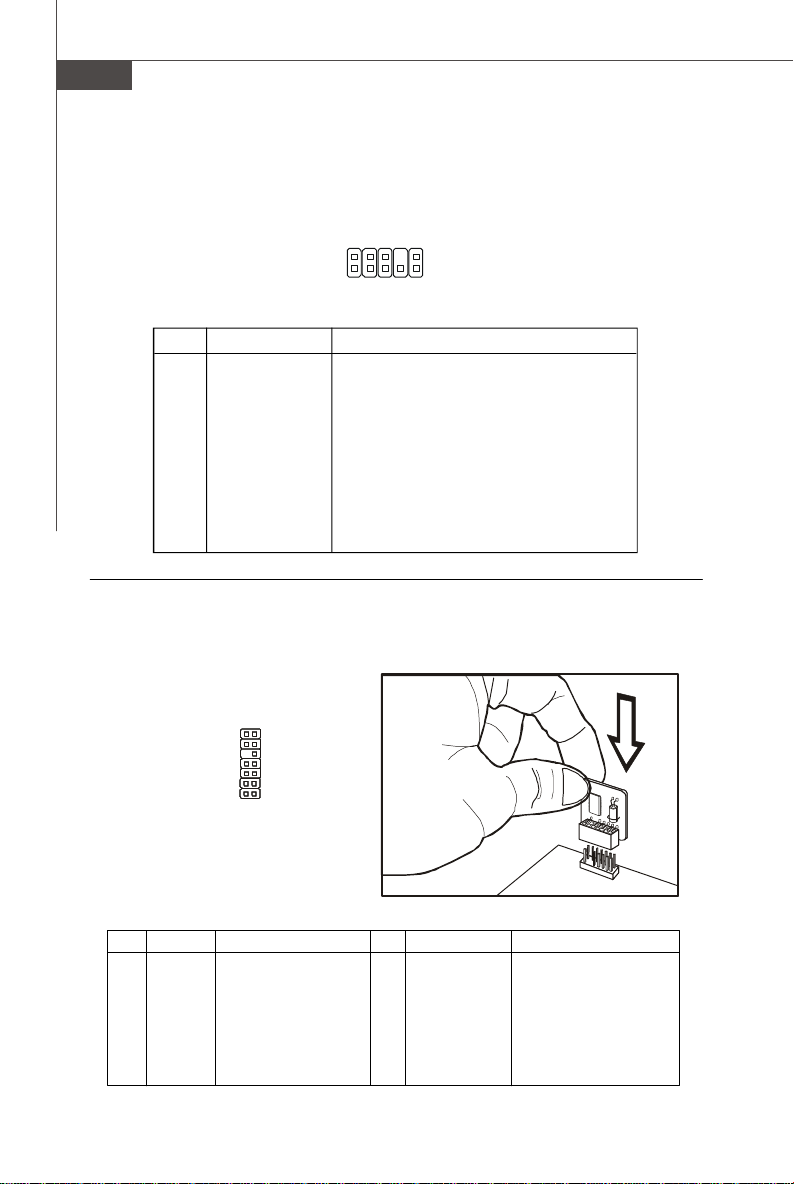
MS-7551 Mainboard
Front Panel Audio Connector: JAUD1
This connector allows you to connect the front panel audio and is compliant with
Intel® Front Panel I/O Connectivity Design Guide.
JAUD1
2
1
10
9
Pin Definition
PIN SIGNAL DESCRIPTION
1 AUD_MIC Front panel microphone input signal
2 AUD_GND Ground used by analog audio circuits
3 AUD_MIC_BIAS Microphone power
4 AUD_VCC Filtered +5V used by analog audio circuits
5 AUD_FPOUT_R Right channel audio signal to front panel
6 AUD_RET_R Right channel audio signal return from front panel
7 HP_ON Reserved for future use to control headphone amplifier
8 KEY No pin
9 AUD_FPOUT_L Left channel audio signal to front panel
10 AUD_RET_L Left channel audio signal return from front panel
TPM Module Connector: JTPM1 (optional)
This connector connects to a TPM (Trusted Platform Module) module (optional). Please
refer to the TPM security platform manual for more details and usages.
13
14
1
2
Pin Signal Description Pin Signal Description
1 LCLK LPC clock 2 3V dual/3V_STB 3V dual or 3V standby power
3 LRST# LPC reset 4 VCC3 3.3V power
5 LAD0 LPC address & data pin0 6 SIRQ Serial IRQ
7 LAD1 LPC address & data pin1 8 VCC5 5V power
9 LAD2 LPC address & data pin2 10 KEY No pin
11 LAD3 LPC address & data pin3 12 GND Ground
13 LFRAME# LPC Frame 14 GND Ground
En-16
Page 26
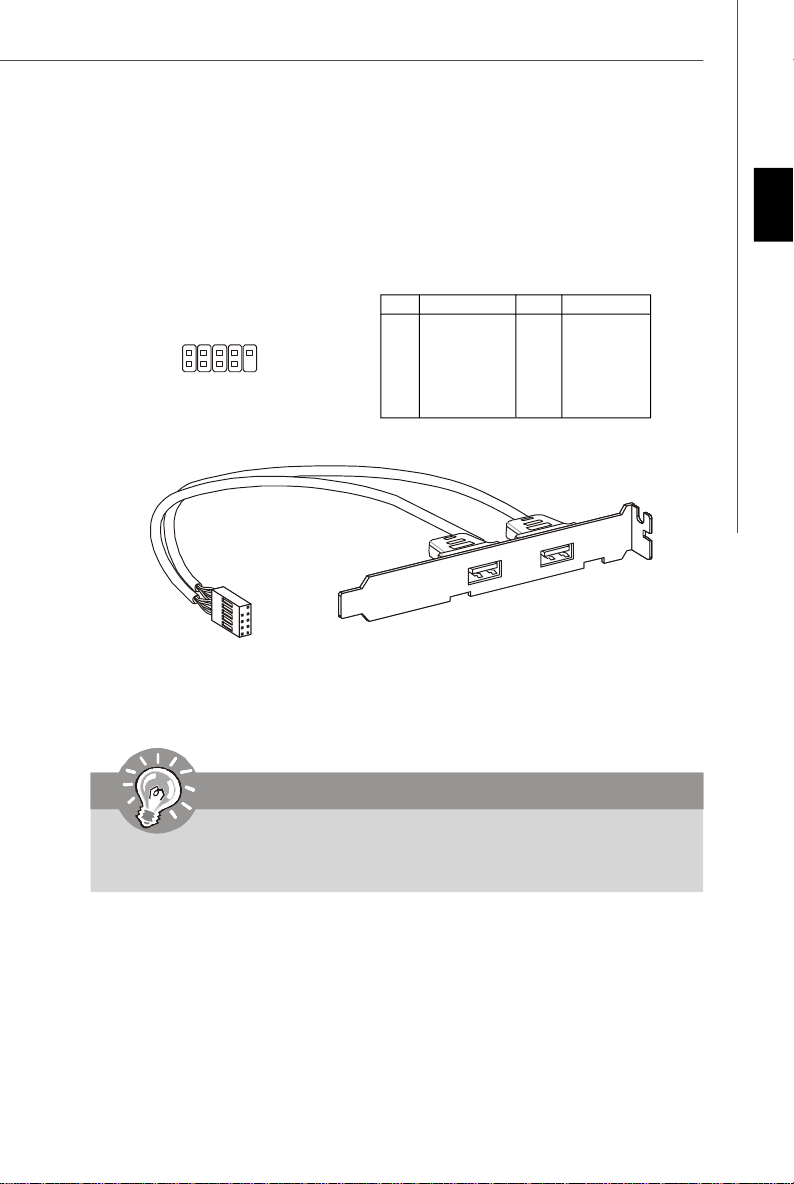
Front USB Connector: JUSB1 / JUSB2 / JUSB3
This connector, compliant with Intel® I/O Connectivity Design Guide, is ideal for connecting high-speed USB interface peripherals such as USB HDD, digital cameras,
MP3 players, printers, modems and the like.
Pin Definition
PIN SIGNAL PIN SIGNAL
JUSB1/2/3
2
1
10
9
1 VCC 2 VCC
3 USB0- 4 USB15 USB0+ 6 USB1+
7 GND 8 GND
9 Key (no pin) 10 USBOC
USB 2.0 Bracket
(optional)
English
Important
Note that the pins of VCC and GND must be connected correctly to avoid
possible damage.
En-17
Page 27
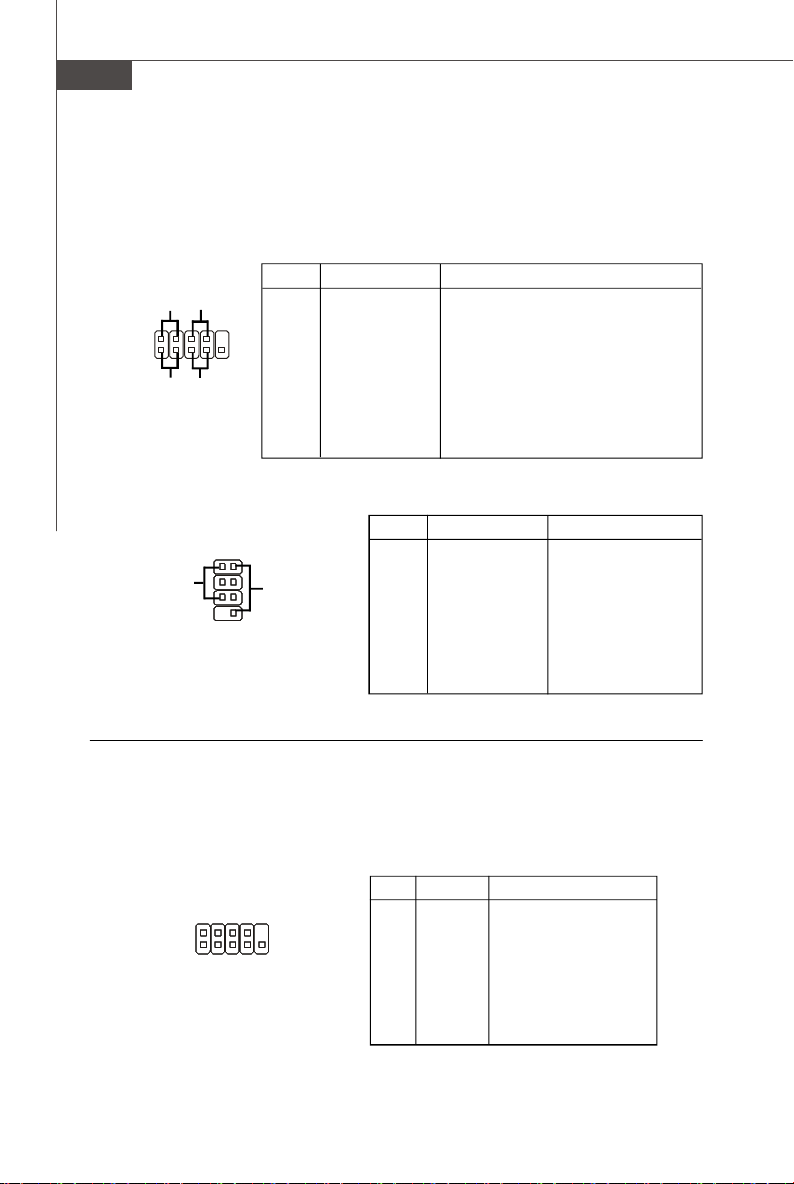
MS-7551 Mainboard
Front Panel Connectors: JFP1, JFP2
These connectors are for electrical connection to the front panel switches and LEDs.
The JFP1 is compliant with Intel® Front Panel I/O Connectivity Design Guide.
JFP1 Pin Definition
PIN SIGNAL DESCRIPTION
1 HD_LED + Hard disk LED pull-up
2 FP PWR/SLP MSG LED pull-up
3 HD_LED - Hard disk active LED
10
9
4 FP PWR/SLP MSG LED pull-up
5 RST_SW - Reset Switch low reference pull-down to GND
6 PWR_SW + Power Switch high reference pull-up
7 RST_SW + Reset Switch high reference pull-up
8 PWR_SW - Power Switch low reference pull-down to GND
9 RSVD_DNU Reserved. Do not use.
JFP2 Pin Definition
PIN SIGNAL DESCRIPTION
12
78
+
-
-
Speaker
+
1 GND Ground
2 SPK- Speaker3 SLED Suspend LED
4 BUZ+ Buzzer+
5 PLED Power LED
6 BUZ- Buzzer7 NC No connection
8 SPK+ Speaker+
JFP1
JFP2
Power
LED
2
1
-
+
HDD
LED
Power
LED
Power
Switch
-
+
-
+
Reset
Switch
Serial Port Connector: JCOM1
This connector is a 16550A high speed communication port that sends/receives 16
bytes FIFOs. You can attach a serial device.
Pin Definition
PIN SIGNAL DESCRIPTION
1 DCD Data Carry Detect
2 SIN Serial In or Receive Data
3 SOUT Serial Out or Transmit Data
4 DTR Data Terminal Ready
5 GND Ground
6 DSR Data Set Ready
7 RTS Request To Send
8 CTS Clear To Send
9 RI Ring Indicate
En-18
2
1 9
JCOM1
Page 28
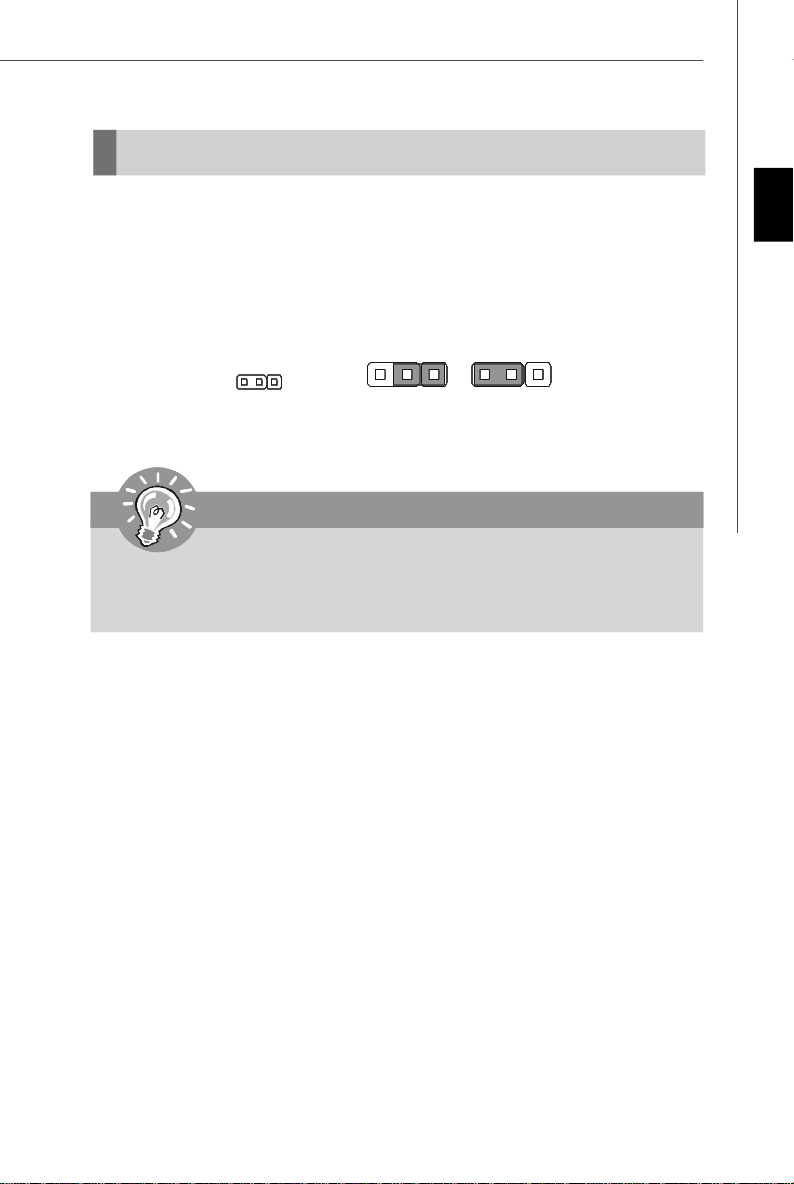
Jumper
Clear CMOS Jumper: JBAT1
There is a CMOS RAM onboard that has a power supply from an external battery to
keep the data of system configuration. With the CMOS RAM, the system can automatically boot OS every time it is turned on. If you want to clear the system configuration,
set the jumper to clear data.
JBAT1
3 1
1
Keep Data
3 1
Clear Data
Important
You can clear CMOS by shorting 2-3 pin while the system is off. Then return
to 1-2 pin position. Avoid clearing the CMOS while the system is on; it will
damage the mainboard.
English
En-19
Page 29
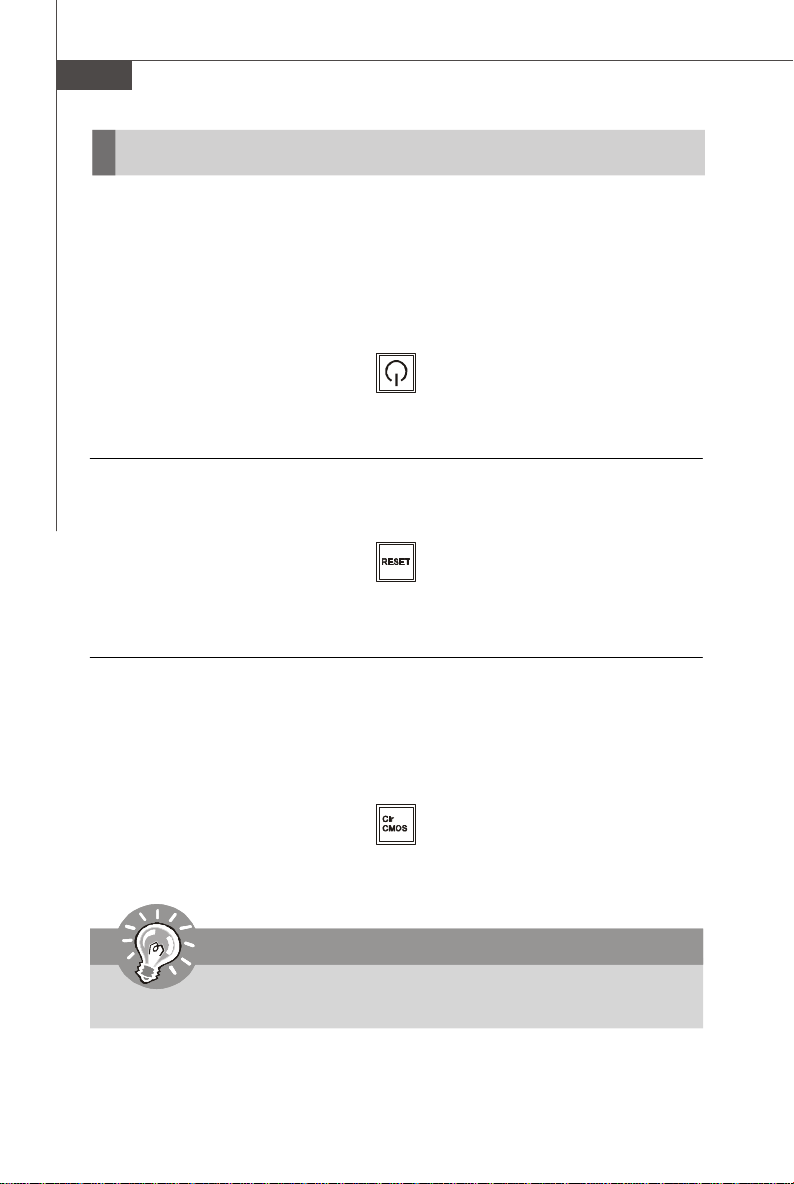
MS-7551 Mainboard
Buttons
The motherboard provides the following buttons(optinoal) for you to set the computer’s
function. This section will explain how to change your motherboard’s function through
the use of button.
Power Button: POWER1 (optional)
This power button is used to turn-on or turn-off the system. Press the button to turnon or turn-off the system.
POWER1
Reset Button: RESET1 (optional)
This reset button is used to reset the system. Press the button to reset the system.
RESET1
Clear CMOS Button: CLR_CMOS1 (optional)
There is a CMOS RAM onboard that has a power supply from an external battery to
keep the data of system configuration. With the CMOS RAM, the system can automatically boot OS every time it is turned on. If you want to clear the system configuration,
simply press the button to clear data.
CLR_CMOS1
Important
Make sure that you power off the system before press the clear CMOS button.
En-20
Page 30
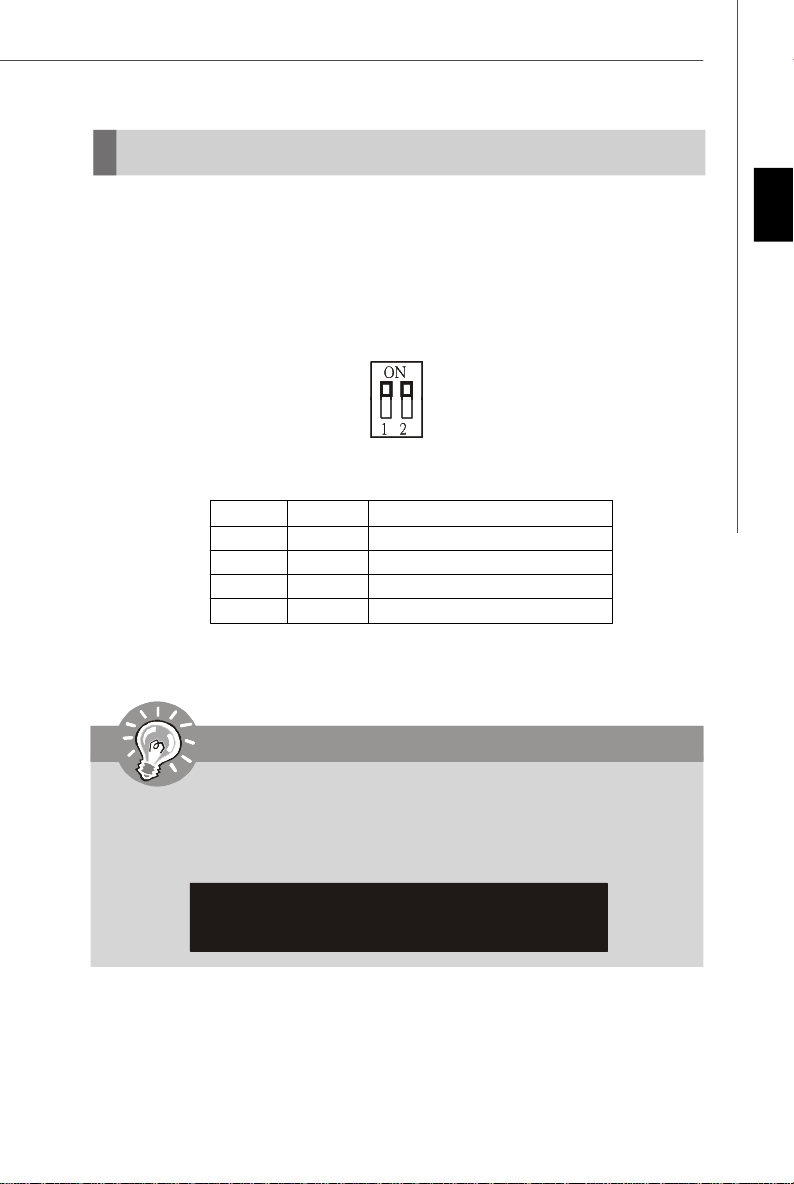
Switch
This mainboard provides the following switch for you to set the computer’s function.
This section will explain how to change your mainboard’s function through the use of
switch.
Overclock FSB Switch: OCSWITCH1
You can overclock the FSB to increase the processor frequency by changing the
switch. Follow the instructions below to set the FSB.
DOC1 DOC2 CPU Frequency
1:ON 2:ON Default
1:ON 2:OFF Increase 10% speed of FSB
1:OFF 2:ON Increase 15% speed of FSB
1:OFF 2:OFF Increase 20% speed of FSB
Important
English
1.Make sure that you power off the system before setting the switch.
2.When overclocking cause system instability or crash during boot, the
following warning message will display during POST. And then,please set
the switch to default setting.
Warning!!! OC switch overclocking had failed,
Please shutdown and adjust oc switch to lower frequency.
Try again!
En-21
Page 31

MS-7551 Mainboard
Slots
PCI (Peripheral Component Interconnect) Express Slot
The PCI Express slot supports the PCI Express interface expansion card.
The PCI Express 2.0 x16 supports up to 8.0 GB/s transfer rate.
The PCI Express x1 supports up to 250 MB/s transfer rate.
PCI Express x16 Slot
PCI Express x 1 Slot
Important
When adding or removing expansion cards, make sure that you unplug the
power supply first. Meanwhile, read the documentation for the expansion
card to configure any necessary hardware or software settings for the expansion card, such as jumpers, switches or BIOS configuration.
Hybrid CrossFireXTM Technology
Hybrid CrossFireXTM technology brings multi-GPU performance capabilities by enabling an onboard graphics processor and a discrete graphics processor to operate
simultaneously with combined output to a single display for blisteringly-fast frame
rates. Unleash the graphics performance.
System Request
1. Hybrid CrossFireXTM is only supported with the Vista operating system.
2. Graphic card based on an ATI Hybrid CrossFireXTM-supported graphics processor.
3. Mainboard based on an ATI Hybrid CrossFireXTM-supported chipset.
Enabling Hybrid CrossFireXTM Technology
Power off the system and install the ATI graphic card that supports Hybrid CrossFireX
technology. After then, power on the system and install the driver of Hybrid
CrossFireXTM. Restart the system and wait for the ATI icon to show in the system
tray. Click the icon and then following aspect appears in CatalystTM Control Center:
En-22
TM
Page 32

1. Select the Advanced View from the view drop menu.
2. From the Graphics Settings tree in the CatalystTM Control Center, click CrossFireTM.
3. From the Graphics Adapter list, select the graphics card that acts as the Display
GPU.
4. Select Enable CrossFireTM.
5. Click Apply .
When Hybrid CrossFireXTM is enabled, GPU Accelerated Physics is automatically
disabled for all cards in the configuration as are all displays except the one used by
Hybrid CrossFireXTM.
More details please refer to AMD officially website.
English
En-23
Page 33

MS-7551 Mainboard
PCI (Peripheral Component Interconnect) Slot
The PCI slot supports LAN card, SCSI card, USB card, and other add-on cards that
comply with PCI specifications.
32-bit PCI Slot
PCI Interrupt Request Routing
The IRQ, acronym of interrupt request line and pronounced I-R-Q, are hardware lines
over which devices can send interrupt signals to the microprocessor. The PCI IRQ
pins are typically connected to the PCI bus pins as follows:
Order 1 Order 2 Order 3 Order 4
PCI Slot 1 INT E# INT F# INT G# INT H#
PCI Slot 2 INT F# INT G# INT H# INT E#
PCI Slot 3 INT G# INT H# INT E# INT F#
Important
When adding or removing expansion cards, make sure that you unplug the
power supply first. Meanwhile, read the documentation for the expansion
card to configure any necessary hardware or software settings for the expansion card, such as jumpers, switches or BIOS configuration.
En-24
Page 34

BIOS Setup
This chapter provides basic information on the BIOS Setup program and allows you
to configure the system for optimum use. You may need to run the Setup program
when:
* An error message appears on the screen during the system booting up, and requests
you to run BIOS SETUP.
* You want to change the default settings for customized features.
Important
1.The items under each BIOS category described in this chapter are under
continuous update for better system performance. Therefore, the description
may be slightly different from the latest BIOS and should be held for reference
only.
2.Upon boot-up, the 1st line appearing after the memory count is the BIOS
version. It is usually in the format:
A7551AMS V1.0 081808 where:
1st digit refers to BIOS maker as A = AMI, W = AWARD, and P = PHOENIX.
2nd - 5th digit refers to the model number.
6th refers to the Chipset vender as A = AMD, I = Intel, V = VIA, N = Nvidia, U =
ULi.
7th - 8th digit refers to the customer as MS = all standard customers.
V1.0 refers to the BIOS version.
081808 refers to the date this BIOS was released.
English
En-25
Page 35

MS-7551 Mainboard
Entering Setup
Power on the computer and the system will start POST (Power On Self Test) process.
When the message below appears on the screen, press <DEL> key to enter Setup.
Press DEL to enter SETUP
If the message disappears before you respond and you still wish to enter Setup,
restart the system by turning it OFF and On or pressing the RESET button. You may
also restart the system by simultaneously pressing <Ctrl>, <Alt>, and <Delete> keys.
Getting Help
After entering the Setup menu, the first menu you will see is the Main Menu.
Main Menu
The main menu lists the setup functions you can make changes to. You can use the
arrow keys (↑↓ ) to select the item. The on-line description of the highlighted setup
function is displayed at the bottom of the screen.
Sub-Menu
If you find a right pointer symbol (as shown in the right
view) appears to the left of certain fields that means a
sub-menu containing additional options can be
launched from this field. You can use control keys (↑↓ ) to highlight the field and
press <Enter> to call up the sub-menu. Then you can use the control keys to enter
values and move from field to field within a sub-menu. If you want to return to the
main menu, just press <Esc >.
General Help <F1>
The BIOS setup program provides a General Help screen. You can call up this screen
from any menu by simply pressing <F1>. The Help screen lists the appropriate keys
to use and the possible selections for the highlighted item. Press <Esc> to exit the
Help screen.
En-26
Page 36

The Main Menu
Once you enter AMI® or AWARD® BIOS CMOS Setup Utility, the Main Menu will appear
on the screen. The Main Menu allows you to select from ten setup functions and two
exit choices. Use arrow keys to select among the items and press <Enter> to accept
or enter the sub-menu.
Standard CMOS Features
Use this menu for basic system configurations, such as time, date etc.
Advanced BIOS Features
Use this menu to setup the items of special enhanced features.
Integrated Peripherals
Use this menu to specify your settings for integrated peripherals.
Power Management Setup
Use this menu to specify your settings for power management.
H/W Monitor
This entry shows your PC health status.
BIOS Setting Password
Use this menu to set the Password.
Cell Menu
Use this menu to specify your settings for frequency/voltage control and overclocking.
Load Fail-Safe Defaults
Use this menu to load the default values set by the BIOS vendor for stable system
performance.
Load Optimized Defaults
Use this menu to load the default values set by the mainboard manufacturer specifically
for optimal performance of the mainboard.
Save & Exit Setup
Save changes to CMOS and exit setup.
Exit Without Saving
Abandon all changes and exit setup.
English
En-27
Page 37

MS-7551 Mainboard
When enter the BIOS Setup utility, follow the processes below for general use.
1. Load Optimized Defaults : Use control keys (↑↓) to highlight the Load
Optimized Defaults field and press <Enter> , a message as below appears:
Select [Ok] and press Enter to load the default settings for optimal system
performance.
2. Setup Date/ Time : Select the Standard CMOS Features and press <Enter> to
enter the Standard CMOS Features-menu. Adjust the Date, Time fields.
3. Save & Exit Setup : Use control keys (↑↓) to highlight the Save & Exit Setup
field and press <Enter> , a message as below appears:
Select [Ok] and press Enter to save the configurations and exit BIOS Setup utility.
Important
The configuration above are for general use only. If you need the detailed
settings of BIOS, please see the manual in English version on MSI website.
En-28
Page 38

4. Cell Menu Introduction : This menu is for advanced user who want to overclock
the mainboard.
Important
Change these settings only if you are familiar with the chipset.
English
Current CPU/ DRAM Frequency
These items show the current clocks of CPU and Memory frequency. Read-only.
AMD Cool’n’Quiet
The Cool’ n’ Quiet technology can effectively and dynamically lower CPU speed and
power consumption.
En-29
Page 39

MS-7551 Mainboard
Important
To ensure that Cool’n’Quiet function is activated and will be working properly, it is
required to double confirm that:
1.Run BIOS Setup, and select Cell Menu.
Under Cell Menu, find AMD
Cool’n’Quiet, and set this item to
“Enable.”
2.Enter Windows, and select [Start]->
[Settings]->[Control Pannel]->[Power
Options]. Enter Power Options Prop-
erties tag, and select Minimal Power
Management under Power schemes.
Adjust CPU FSB Frequency (MHz)
This item allows you to set the CPU FSB frequency (in MHz).
Adjust CPU Ratio
This item allows you to set the CPU ratio.
Adjusted CPU Frequency (MHz)
It shows the adjusted CPU frequency (FSB x Ratio). Read-only.
Advance DRAM Configuration
Press <Enter> to enter the sub-menu and the following screen appears.
DRAM Timing Mode
Setting to [Auto] enables DRAM CAS# Latency automatically to be determined by
BIOS based on the configurations on the SPD (Serial Presence Detect) EEPROM
on the DRAM module.
1T/2T Memory Timing
This field controls the SDRAM command rate. Selecting [1T] makes SDRAM
signal controller to run at 1T (T=clock cycles) rate. Selecting [2T] makes SDRAM
signal controller run at 2T rate.
En-30
Page 40

FSB/DRAM Ratio
This item will allow you to adjust the FSB/Ratio of the memory.
Adjusted DRAM Frequency (MHz)
It shows the adjusted DRAM frequency. Read-only..
HT Link Speed
This item allows you to set the Hyper-Transport Link speed. Setting to [Auto], the
system will detect the HT link speed automatically.
Auto Disable DRAM/PCI Frequency
When set to [Enabled], the system will remove (turn off) clocks from empty DIMM and
PCI slots to minimize the electromagnetic interference (EMI).
Adjust PCI-E Frequency (MHz)
This item allows you to set the PCIE frequency (in MHz).
CPU Voltage(V)/ DRAM Voltage(V)/ SB Voltage(V)/ NB Voltage(V)
These items are used to asjust the voltage of CPU, Memory, FSB and chipset.
Spread Spectrum
When the motherboard’s clock generator pulses, the extreme values (spikes) of the
pulses create EMI (Electromagnetic Interference). The Spread Spectrum function
reduces the EMI generated by modulating the pulses so that the spikes of the pulses
are reduced to flatter curves. If you do not have any EMI problem, leave the setting at
Disabled for optimal system stability and performance. But if you are plagued by EMI,
set to Enabled for EMI reduction. Remember to disable Spread Spectrum if you are
overclocking because even a slight jitter can introduce a temporary boost in clock
speed which may just cause your overclocked processor to lock up.
Important
English
1.If you do not have any EMI problem, leave the setting at [Disabled] for
optimal system stability and performance. But if you are plagued by EMI,
select the value of Spread Spectrum for EMI reduction.
2.The greater the Spread Spectrum value is, the greater the EMI is reduced,
and the system will become less stable. For the most suitable Spread
Spectrum value, please consult your local EMI regulation.
3.Remember to disable Spread Spectrum if you are overclocking because
even a slight jitter can introduce a temporary boost in clock speed which
may just cause your overclocked processor to lock up.
En-31
Page 41

MS-7551 Mainboard
Software Information
Take out the Driver/Utility CD that is included in the mainboard package, and place it
into the CD-ROM drive. The installation will auto-run, simply click the driver or utility
and follow the pop-up screen to complete the installation. The Driver/Utility CD contains the:
Driver menu - The Driver menu shows the available drivers. Install the driver by your
desire and to activate the device.
Utility menu - The Utility menu shows the software applications that the mainboard
supports.
WebSite menu- The WebSite menu shows the necessary websites.
Important
Please visit the MSI website to get the latest drivers and BIOS for better
system performance.
En-32
Page 42

KA790GX/ KA780G/
KA780V Series
Benutzerhandbuch
Deutsch
Deutsch
De-1
Page 43

MS-7551 Mainboard
Spezifikationen
Prozessoren
- AMD® Phenom FX/X4/X3/X2, Athlon 64 FX/X2, Sempron
Prozessoren für Sockel AM2+/ AM2
- Unterstützt Lüftersteuerung über 4 Stiftleisten
(Weitere CPU Informationen finden Sie unter
http://global.msi.com.tw/index.php?func=cpuform)
Hyper Transport Bus
- HyperTransport 3.0 unterstützt eine Bus-Geschwindigkeit von bis
zu 2600 MHz
Chipsatz
- North-Bridge: AMD® RS780D/ RS780/ RS780C Chipsatz
- South-Bridge: AMD® SB700/ SB750 Chipsatz
Speicher
- DDR2 1066/800/667/533 SDRAM (240Pin/ 1.8V)
- 4 DDR2 DIMMs (max. 8GB)
(Weitere Informationen zu kompatiblen Speichermodulen finden Sie
unter http://global.msi.com.tw/index.php?func=testreport)
LAN
- Unterstützt die 10/100/1000 Fast Ethernet über Realtek 8111C
Audio
- Onboard Soundchip Realtek® ALC888
- Flexible 8-Kanal Audio-Ausgang mit “Jack Sensing” Funktion
- Erfüllt die Azalia Spezifikationen
IDE
- 1 IDE Ports über SB700/ SB750
- Unterstützt die Betriebmodi mit Ultra DMA 66/100/133
- Unterstützt die Betriebmodi mit PIO, Bus Mastering
SATA
- 5 SATAII Ports über SB700/ SB750
- 1 ESATA (External-SATA) Port (rücktafel) über SB700/SB750
- Unterstützt Datenübertragungsraten von bis zu 3 Gb/s
De-2
Diskette
- 1 Disketten Anschluss
- Unterstützt 1 FDD mit 360KB, 720KB, 1.2MB, 1.44MB und 2.88MB
Page 44

RAID
- SATA1~5 unterstützen die Modi RAID 0/ 1/ 0+1/ 5
Anschlüsse
Hintere Ein-/ und Ausgänge
- 1 PS/2 Anschluss für Maus oder Tastatur (automatische Detektion)
- 1 VGA Anschluss
- 1 DVI-D Anschluss
- 1 optische S/PDIF-Ausgang
- 1 HDMI Anschluss
- 6 USB 2.0 Anschlüsse
- 1 ESATA Anschluss
- 1 LAN Anschluss
- 6 Audiobuchsen
On-Board Stiftleiste/ Tasten/ Schalter
- 3 USB 2.0 Stiftleisten
- 1 Serielle Stiftleiste
- 1 Audio Stiftleiste für Gehäuse Audio Ein-/ Ausgänge
- 1 CD-Stiftleiste für Audio Eingang
- 1 TPM Schnittstelle (optional)
- 1 Gehäusekontaktschalter
- 1 Power & 1 Reset & 1 clear CMOS buttons (optional)
- 1 FSB Übertaktung Switch
TPM (optional)
- Unterstützt TPM
Schnittstelle
- 1 PCI Express x16 Schnittstelle kompatibel mit PCIE 2.0 Spez,
unterstützt die ATI Hybrid CrossFireXTM Technologie
- 1 PCI Express x 1 Schnittstelle
- 3 PCI Schnittstellen
Form Faktor
- ATX (30.5cm X 23.0 cm)
Montage
- 6 Montagebohrungen
Deutsch
De-3
Page 45

MS-7551 Mainboard
Komponenten-Übersicht
SYSFAN2,
JPWR1,
De-10
Back Panel
I/O, De-11
De-12
OCSWITCH1,
De-21
CPU,
De-5
CPUFAN1,
De-15
DDR2, De-8
SYSFAN1, De-15
JPWR2, De-10
JCI1, De-14
PCI Express
slots, De-22
PCI Slots,
De-24
De-4
JAUD1,
De-16
JCD1,
De-15
FDD1,
De-13
JCOM1,
De-18
JUSB1~3,
De-17
IDE1, De-13
POWER1/ RESET1/
CLR_CMOS1,De-20
SATA1~5, De-14
JTPM1, De-16
JFP2, De-18
JFP1, De-18
JBAT1,
De-19
Page 46

CPU (Central Processing Unit)
Das Mainboard unterstützt AMD® Phenom FX/X4/X3/X2, Athlon 64 FX/X2, Sempron
Prozessoren. Hierbei setzt das Mainboard den CPU Sockel AM2+/ AM2 ein, um den
CPU- Einbau zu erleichtern. Achten Sie beim Einbau bitte darauf, dass die CPU
immer mit einem Kühlkörper mit aktivem Prozessorlüfter versehen sein
muss, um Überhitzung zu vermeiden. Verfügen Sie über keinen Kühler, setzen
Sie sich bitte mit Ihrem Händler in Verbindung, um einen solchen zu erwerben und
danach zu installieren, bevor Sie Ihren Computer anschalten.
Um die neuesten Informationen zu unterstützten Prozessoren zu erhalten, besuchen
Sie bitte http://global.msi.com.tw/index.php?func=cpuform
Wichtig
Überhitzung
Überhitzung beschädigt die CPU und das System nachhaltig, stellen Sie stets
eine korrekte Funktionsweise des CPU Kühlers sicher, um die CPU vor
Überhitzung zu schützen. Überprüfen Sie eine gleichmäßige Schicht der
thermischen Paste (oder thermischen Klebeandes) zwischen der CPU und dem
Kühlblech anwenden, um Wärmeableitung zu erhöhen.
CPU Wechsel
Stellen Sie vor einem Wechsel des Prozessors stets sicher, dass das ATX
Netzteil ausgeschaltet und der Netzstecker gezogen ist, um die Unversehrtheit
der CPU zu gewährleisten.
Übertakten
Dieses Motherboard wurde so entworfen, dass es Übertakten unterstützt. Stellen
Sie jedoch bitte sicher, dass die betroffenen Komponenten mit den abweichenden
Einstellungen während des Übertaktens zurecht kommen. Von jedem Versuch des
Betriebes außerhalb der Produktspezifikationen kann nur abgeraten werden. Wir
übernehmen keinerlei Garantie für die Schäden und Risiken, die aus
unzulässigem oder Betrieb jenseits der Produktspezifikationen resultieren.
Deutsch
De-5
Page 47

MS-7551 Mainboard
Open the lever
Gold arrow
Gold arrow
Gold arrow
Correct CPU
O
Incorrect CPU
the lever
Vorgehensweise beim CPU Einbau beim Sockel AM2+/ AM2
1.Bitte Schalten Sie das System
aus und ziehen Sie den Netzstecker, bevor Sie die CPU
einbauen.
2.Ziehen Sie den Hebel leicht
seitlich weg vom Sockel,
heben Sie ihn danach bis zu
einem Winkel von ca. 90° an.
3.Suchen Sie nach einem
goldenen Pfeil. Der goldene
Pfeil sollte wie im Bild
ausgerichtet sein. Die CPU
passt nur in der korrekten Ausrichtung.
Sliding
the plate
90 degree
4.Ist die CPU korrekt installiert,
sollten die Pins an der
Unterseite vollständig versenkt
und nicht mehr sichtbar sein.
Beachten Sie bitte, dass jede
Abweichunng von der
richtigen Vorgehensweise
beim Einbau Ihr Mainboard
dauerhaft beschädigen kann.
5. Drücken Sie die CPU fest in
den Sockel und drücken Sie
den Hebel wieder nach unten
bis in seine Ursprungsstellung.
Da die CPU während des
Schließens des Hebels dazu
neigt, sich zu bewegen,
sichern Sie diese bitte
während des Vorgangs durch
permanenten Fingerdruck von
oben, um sicherzustellen, dass
die CPU richtig und vollständig
im Sockel sitzt.
De-6
Press down
the CPU
placement
placement
Close
Page 48

Installation des AMD Sockel AM2+/AM2 CPU Kühlersets
Wenn Sie die CPU einbauen, stellen Sie bitte sicher, dass Sie auf der CPU
einen Kühlkörper mit aktiven Prozessorlüfter anbringen, um Überhitzung
zu vermeiden. Verfügen Sie über keinen aktiven Prozessorlüfter mit Kühlkörper,
setzen Sie sich bitte mit Ihrem Händler in Verbindung, um einen solchen zu erwerben
und zu installieren, bevor Sie Ihren Computer anschalten.
Wichtig
1. Rufen Sie den CPU-Status im BIOS ab.
2.Die Fotos des Mainboard in diesem Abschnitt dienen nur
Demonstrationszwecken im Zusammenhang mit dem Kühlereinbau. Die
Erscheinung Ihres Mainboards kann in Ab- hängigkeit vom Modell abweichen.
1.Setzen Sie das Kühlerset auf den
Rückhaltemechanismus.
Haken Sie zuerst ein Ende des
Haltebügels ein.
3.Drücken Sie den Sicherungshebel
herab.
2. Dann drücken Sie das andere Ende
des Bügels herunter, um das
K ü hlerset auf dem
Rückhaltemechanismus zu
befestigen.
Fixed Lever
4.Verbinden Sie das Stromkabel des
CPU Lüfters mit dem Anschluss auf
dem Mainboard.
Deutsch
De-7
Page 49

MS-7551 Mainboard
1
2
Installed
Speicher
Diese DIMM-Steckplätze nehmen Arbeitsspeichermodule auf.
Die neusten Informationen über kompatible Bauteile finden Sie unter http://global.msi.
com.tw/index.php?func=testreport
DDR2
240-polig, 1.8V
Populationsregeln für Dual-Channel-Speicher
Im Dual-Channel-Modus können Arbeitsspeichermodule Daten über zwei
Datenbusleitungen gleichzeitig senden und empfangen. Durch Aktivierung des DualChannel-Modus wird die Leistung Ihres Systems verbessert. Bitte beachten Sie die
folgenden Abbildungen zur Veranschaulichung der Populationsregeln im Dual-Channel-Modus.
64x2=128 Pole56x2=112 Pole
DIMM1
DIMM2
DIMM3
DIMM4
DIMM1
DIMM2
DIMM3
DIMM4
Empty
De-8
Page 50

Installieren der Arbeitsspeichermodule
1. Das Arbeitsspeichermodul hat nur eine Kerbe in der Mitte und passt nur in eine
Richtung in den Steckplatz.
2. Stecken Sie das Arbeitsspeichermodul senkrecht in den DIMM-Steckplatz ein.
Drücken Sie anschließend das Arbeitsspeichermodul nach unten, bis die
Kontaktseite richtig tief in dem DIMM-Steckplatz sitzt. Der Kunststoffbügel an jedem
Ende des DIMM-Steckplatzes schnappt automatisch ein, wenn das
Arbeitsspeichermodul richtig eingesetzt ist.
Wichtig
Die goldenen Kontakte sind kaum zu sehen, wenn das Arbeitsspeichermodul
richtig im DIMM-Steckplatz sitzt.
3. Prüfen Sie von Hand, ob das Arbeitsspeichermodul von den seitlichen Bügeln am
DIMM-Steckplatz richtig gehalten wird.
Deutsch
Volt
Encoche
Wichtig
-DDR2 und DDR können nicht untereinander getauscht werden und der
Standard DDR2 ist nicht rückwärtskompatibel, installieren Sie DDR2
Speichermodule stets in DDR2 DIMM Slots
-Achten Sie im Dual-Channel-Modus darauf, dass die Arbeitsspeichermodule
in den verschiedenen DIMM-Steckplätzen in Typ und Dichte
übereinstimmen.
-Um einen sicheren Systemstart zu gewährleisten, bestücken Sie immer DIMM
1 zuerst.
- Aufgrund der Chipsatzressourcennutzung wird nur eine Systemdichte bis
7+GB (nicht volle 8GB) erkannt, wenn jeder DIMM mit einem 2GB
Arbeitsspeichermodul besetzt wird.
De-9
Page 51

MS-7551 Mainboard
Stromversorgung
ATX 24-poliger Stromanschluss: JPWR2
Mit diesem Anschluss verbinden Sie den ATX 24-poligen Anschluss
des Netzteils. Achten Sie bei dem Verbinden des ATX 24-poligen
Stromanschlusses darauf, dass der Anschluss des Netzteils richtig
auf den Anschluss an der Hauptplatine ausgerichtet ist. Drücken
Sie dann den Anschluss des Netzteils fest nach unten, um eine
richtige Verbindung zu gewährleisten. Sie können auch den 20-
poligen ATX-Stromanschluss des Netzteils verwenden. In diesem
Fall muss eine Ecke des 20-poligen ATX-Stromanschlusses des
Netzteils auf den Pol 1 bzw. Pol 13 des Anschlusses an der
Hauptplatine ausgerichtet werden (siehe Abbildung rechts). Pol 11,
12, 23 und 24 sind verpolungssicher ausgeführt, um eine falsche Installation zu
vermeiden.
JPWR2
PIN SIGNAL
24
12
1 +3.3V
2 +3.3V
3 GND
4 +5V
5 GND
6 +5V
7 GND
8 PWR OK
9 5VSB
10 +12V
13
1
11 +12V
12 +3.3V
Polzuweisung
PIN SIGNAL
13 +3.3V
14 -12V
15 GND
16 PS-ON#
17 GND
18 GND
19 GND
20 Res
21 +5V
22 +5V
23 +5V
24 GND
pin 13
pin 12
ATX 4-poliger Stromanschluss: JPWR1
Dieser Stromanschluss wird verwendet, um die CPU mit Strom zu versorgen.
Polzuweisung
PIN SIGNAL
1 GND
2 GND
3 12V
4 12V
JPWR1
3 4
1
2
Wichtig
1. Stellen Sie sicher, dass diese Anschlüsse mit den richtigen Anschlüssen
des Netzteils verbunden werden, um einen stabilen Betrieb der Hauptplatine
sicherzustellen.
2. Für die Systemstabilität ist ein Netzteil mit 400 Watt (oder noch mehr)
empfehlenswert
De-10
Page 52

Rücktafel
Maus /
Tastatur
USB Port
VGA Port
DVI-D Port
Optical
S/PDIF-Out
HDMI Port
USB Port
ESATA Port
LAN
USB Port
Line-In
Line-Out
Mic
RS-Out
CS-Out
SS-Out
Maus/Tastatur
Die Standard PS/2® Maus/Tastatur Stecker Mini DIN ist für eine PS/2® Maus/Tastatur.
VGA Anschluss
Die DB 15-Pin Buchse dient zum Anschluss eines VGA Monitors.
DVI-D Port
Der DVI-D (Digital Visual Interface-Digital) Anschluss erlaubt Ihnen, einen LCD Monitor anzuschließen. Es stellt eine digitale Hochgeschwindigkeitsverbindung zwischem
dem Computer und dem Bildschirm her. Um einen LCD Monitor anzuschließen,
verbinden Sie dessen Stecker einfach mit dem DVI-D Anschluss des Mainboards und
stellen Sie sicher, dass das andere Ende des Kabels ordnungsgemäß mit dem Monitor verbunden ist.(Weitere Informationen können Sie dem Handbuch Ihres Monitors
entnehmen.)
Optical S/PDIF-Ausgang
Dieser S/PDIF (Sony & Philips Digital Interconnect Format) Ausgang dient als digitale
Schnittstelle zur Audioausgabezur den externen Lautsprechern durch ein optischen
Fasernkabel.
HDMI Port
High Definition Multimedia (kurz HDMI) ist eine neu entwickelte Schnittstelle fur die
volldigitale Ubertragung von Audio- und Video-Daten (Musik, Filme; Verbindung des
PC zum Monitor). HDMI wurde von der Industrie zielgerichtet fur den Bereich der
privat genutzten Unterhaltungselektronik (engl. "home entertainment") eingefuhrt.
USB Port
Dieser USB (Universal Serial Bus) Anschluss zum direkten Anschluss von USB-
Geräten, wie etwa Tastatur, Maus oder weiterer USB-kompatibler Geräte.
ESATA Anschluss
Der eSATA (External Serial ATA) verbindet eSATA Geräte (z.B. externe Festplatten)
mit Ihrem Mainboard.
Deutsch
De-11
Page 53

MS-7551 Mainboard
LAN
Die Standard RJ-45 Buchse ist für Anschlus zum
Grün / OrangeGelb
an ein Lokales Netzwerk (Local Area Network LAN). Hier kann ein Netzwerkkabel angeschlossen
werden.
LED Farbe LED Status Zustand
Aus Keine Verbindung mit dem LAN.
Links Orange An (Dauerleuchten) Verbindung mit dem LAN.
Grün Aus Gewählte Datenrate 10 MBit/s.
Rechts An Gewä hlte Datenrate 100 MBit/s.
Orange An Gewählte Datenrate 1000 MBit/s.
An (heller & pulsierend) Der Computer kommuniziert mit einem anderen Rechner im LAN.
Audioanschlüsse
Diese Audioanschlüsse dienen zur Verbindung mit Audiogeräten. Durch die Farben
erkennen Sie die unterschiedlichen Funktionen der Audioanschlüsse.
Line-In (Blau) - Der Anschluss “Line In” kann einen externen CD-Player,,
Tapeplayer oder ein sonstiges Audiogerät aufnehmen.
Line-Out (Grün) - An den Anschluss “Line Out” können Sie Lautsprecher
oder Kopfhörer anschließen.
Mikrofon (Rosa) - Der Anschluss “Mic” nimmt ein Mikrofon auf.
RS-Out (Schwarz) - Dieser Anschluss nimmt die hinteren Surround-Laut
sprecher im 4/ 5.1/ 7.1-Kanalmodus auf.
CS-Out (Orange) - Dieser Anschluss nimmt die mittleren oder Subwoofer-
Lautsprecher im 5.1/ 7.1-Kanalmodus auf.
SS-Out (Grau) - Dieser Anschluss nimmt die seitlichen Surround-
Lautsprecher im 7.1-Kanalmodus auf.
De-12
Page 54

Anschlüsse
Anschluss des Diskettenlaufwerks: FDD1
Diese Anschluss unterstützt ein Diskettenlaufwerke mit 360KB, 720KB, 1.2MB, 1.
44MB oder 2.88MB Kapazität.
FDD1
IDE Anschluss: IDE1
An diesen Anschluss können IDE Festplatten, optische Laufwerke und andere Geräte
betrieben werden.
Deutsch
IDE1
Wichtig
Verbinden Sie zwei Laufwerke ü ber ein Kabel, müssen Sie das zweite Laufwerk
im Slave-Modus konfigurieren, indem Sie entsprechend den Jumper setzen.
Entnehmen Sie bitte die Anweisungen zum Setzen des Jumpers der
Dokumentation der IDE Geräte, die der Festplattenhersteller zur Verfügung
stellt.
De-13
Page 55

MS-7551 Mainboard
Serial ATA Anschluss: SATA1~5
Der Anschluss ist eine Hochgeschwindigkeits Schnittstelle der Serial ATA. Pro
Anschluss kann ein S-ATA Gerät angeschlossen werden.
SATA1
SATA2 SATA4
SATA3SATA5
Wichtig
Bitte falten Sie das Serial ATA Kabel nicht in einem Winkel von 90 Grad, da
dies zu Datenverlusten während der Datenübertragung führt.
Gehäusekontaktanschluss: JCI1
Dieser Anschluss wird mit einem Kontaktschalter verbunden. Wird das Gehäuse
geöffnet, wird der Schalter geschlossen und das System zeichnet dies auf und gibt
auf dem Bildschirm eine Warnung aus. Um die Warnmeldung zu löschen, muss das
BIOS aufgerufen und die Aufzeichnung gelöscht werden.
De-14
1
GND
CINTRU
Page 56

Stromanschlüsse fü r Lüfter: CPUFAN1, SYSFAN1, SYSFAN2
Die Anschlüsseunterstützen aktive Systemlüfter mit + 12V. CPU FAN kann Smart
FAN Funktion unterstützen. Wenn Sie den Anschluss herstellen, sollten Sie immer
darauf achten, dass der rote Draht der positive Pol ist, und mit +12V verbunden
werden sollte, der schwarze Draht ist der Erdkontakt und sollte mit GND verbunden
werden. Ist Ihr Mainboard mit einem Chipsatz zur Überwachung der Systemhardware
versehen, dann brauchen Sie einen speziellen Lüfter mit Tacho, um die Vorteile der
Steuerung des CPU Lüfters zu nutzen.
SENS OR
Control
GND
+12V
+12V
SENSOR
GND
Deutsch
CPUFAN1
SYSFAN1/2
Wichtig
1.Bitte informieren Sie sich auf der offiziellen Website vom Prozessor über
empfohlene CPU Kühler oder fragen Sie Ihren Händler nach einem
geeigneten Lüfter.
2.CPUFAN1 unterstützt die Lüfterkontrolle. Sie künnen das Utility Dual Core
Center installieren, welches automatisch die Geschwindigkeit des CPU
Lüfters in Abhängigkeit von der CPU Temperatur steuert.
3. CPUFAN1 kann die Lüfter mit drei- und vierpolige Stecker unterstützen.
CD-Eingang: JCD1
Dieser Anschluss wird für externen Audioeingang zur Verfügung gestellt.
L
R
GND
De-15
Page 57

MS-7551 Mainboard
Audioanschluss des Frontpanels: JAUD1
Dieser Anschluss ermöglicht den Anschluss von Audioein- und -ausgängen eines
Frontpanels. Der Anschluss entspricht den Richtlinien des “ Intel® Front Panel I/O
Connectivity Design Guide”.
JAUD1
POL SIGNAL BESCHREIBUNG
1 MIC_L Mikrofon - linker Kanal
2 GND Erde
3 MIC_R Mikrofon - rechter Kanal
4 PRESENCE# Aktives Kleinsignal, um dem BIOS mitzuteilen, dass ein Hochauflösungs-
Audio-Dongle mit dem analogen Sockel verbunden ist. PRESENCE# = 0,
wenn ein Hochauflösungs-Audio-Dongle verbunden ist.
5 LINE out_R Analoger Anschluss - rechter Kanal
6 MIC_JD Anschlusserkennungsrückmeldung vom Fronttafel-Mikrofonanschluss JACK1
7 Front_JD Anschlusserkennungsleitung von dem Hochauflösungs-Audio-CODEC-
Anschlusserkennungswiderstand-Netzwerk
8 NC Keine Steuerung
9 LINE out_L Analoger Anschluss - linker Kanal
10 LINEout_JD Anschlusserkennungsrückmeldung vom Fronttafel-Anschluss JACK2
2
1
Polzuweisung
10
9
TPM Modul Anschluss: JTPM1 (optional)
Dieser Anschluss wird für das optionale TPM Modul (Trusted Platform Module)
verwendt. Weitere Informationen über den Einsatz des optionalen TPM Modules
entnehmen Sie bitte dem TPM Plattform Handbuch.
13
14
1
2
Pin Signal Description Pin Signal Description
1 LCLK LPC clock 2 3V dual/3V_STB 3V dual or 3V standby power
3 LRST# LPC reset 4 VCC3 3.3V power
5 LAD0 LPC address & data pin0 6 SIRQ Serial IRQ
7 LAD1 LPC address & data pin1 8 VCC5 5V power
9 LAD2 LPC address & data pin2 10 KEY No pin
11 LAD3 LPC address & data pin3 12 GND Ground
13 LFRAME# LPC Frame 14 GND Ground
De-16
Page 58

USB Vorderanschluss: JUSB1 / JUSB2 / JUSB3
Dieser Anschluss entspricht den Richtlinien des Intel® I/O Connectivity Design Guide,
ist bestens geeignet, Hochgeschwindigkeits- USB- Peripheriegeräte anzuschließen,
wie z.B. USB Festplattenlaufwerke, Digitalkameras, MP3-Player, Drucker,
Modems und ähnliches.
Polzuweisung
PIN SIGNAL PIN SIGNAL
JUSB1/2/3
2
1
10
9
1 VCC 2 VCC
3 USB0- 4 USB15 USB0+ 6 USB1+
7 GND 8 GND
9 Key (no pin) 10 USBOC
USB 2.0 Slotblech
(optional)
Deutsch
Wichtig
Bitte beachten Sie, dass Sie die mit VCC (Stromführende Leitung) und GND
(Erdleitung) bezeichneten Pins korrekt verbinden müssen, ansonsten kann
es zu Schäden kommen.
De-17
Page 59

MS-7551 Mainboard
Frontpanel Aanschlüsse: JFP1, JFP2
Diese Anschlüsse sind für das Frontpanel dienen zum Anschluss der Schalter und
LEDs des Frontpaneels. JFP1 erfüllt die Anforderungen des “Intel Front Panel I/O
Connectivity Design Guide“.
JFP1 Polzuweisung
POL SIGNAL BESCHREIBUNG
1 HD_LED + Festplatten-LED-Pullup
2 FP PWR/SLP Meldungs-LED-Pullup
10
3 HD_LED - Festplattenaktivitäts-LED
9
4 FP PWR/SLP Meldungs-LED-Pullup
5 RST_SW - Rü ckstellschalter-Pulldown auf Erde mit kleinem Bezugswert
6 PWR_SW + Stromschalter-Pullup mit großem Bezugswert
7 RST_SW + Rückstellschalter-Pullup mit großem Bezugswert
8 PWR_SW - Stromschalter-Pulldown auf Erde mit kleinem Bezugswert
9 RSVD_DNU Reserviert. Nicht benutzen.
JFP2 Polzuweisung
POL SIGNAL BESCHREIBUNG
12
78
+
-
-
Speaker
+
1 GND Ground
2 SPK- Speaker3 SLED Suspend LED
4 BUZ+ Buzzer+
5 PLED Power LED
6 BUZ- Buzzer7 NC No connection
8 SPK+ Speaker+
JFP1
JFP2
Power
LED
2
1
-
+
HDD
LED
Power
LED
Power
Switch
-
+
-
+
Reset
Switch
Serielle Schnittstelle: JCOM1
Bei der Seriellen Schnittstelle handelt es sich um eine 16550A Hochgeschwindigkeitskommunikationsschnittstelle, die 16 Bytes FIFOs sendet/empfängt. An den Stecker
können Sie direkt eine Serielle Maus oder ein anderes Serielles Gerät anschließen.
Polzuweisung
PIN SIGNAL DESCRIPTION
1 DCD Data Carry Detect
2 SIN Serial In or Receive Data
3 SOUT Serial Out or Transmit Data
4 DTR Data Terminal Ready
5 GND Ground
6 DSR Data Set Ready
7 RTS Request To Send
8 CTS Clear To Send
9 RI Ring Indicate
De-18
2
1 9
JCOM1
Page 60

Jumpers
CMOS leeren-Jumper: JBAT1
Auf der Hauptplatine befindet sich ein CMOS RAM, das von einer zusätzlichen Batterie
mit Strom versorgt wird, um die Systemkonfigurationsdaten zu behalten. Mit den
Daten im CMOS RAM kann das System automatisch das Betriebssystem hochfahren,
wann immer das System eingeschaltet wird. Wenn Sie die Systemkonfiguration löschen
möchten, dann stellen Sie bitte den Jumper so ein, dass die Daten gelöscht werden.
JBAT1
1
3 1
Keep Data
Wichtig
Wenn das System ausgeschaltet ist, können Sie die Steckbrücke auf den Pol 2
und 3 stecken, um die Daten im CMOS zu löschen. Stecken Sie anschließend
die Steckbrücke auf den Pol 1 und 2 zurück. Versuchen Sie niemals die Daten
im CMOS zu löschen, wenn das System eingeschaltet ist. Die Hauptplatine
kann dadurch beschädigt werden.
3 1
Clear Data
Deutsch
De-19
Page 61

MS-7551 Mainboard
Tasten
Das Motherboard unterstützt die die folgenden Tasten (optinoal), um die Funktion des
Computers einzustellen. Dieser Abschnitt beschreibt, wie man die Funktionen des
Motherboards durch den Gebrauch der Taste ändert.
Ein-/Aus-Schalter: POWER1 (optional)
Dieser Ein-/ Aus-Schalter verwendet, um das System ein- und auszuschalten. Drücken
Sie diese Taste, um das System ein- bzw. auszuschalten.
POWER1
Reset-Taste: RESET1 (optional)
Diese Reset-Taste wird verwendet, um das System zurückzusetzen. Drücken Sie
diese Taste, um das System zurückzusetzen.
RESET1
Schalter zur CMOS Wiederherstellung: CLR_CMOS1 (optional)
Der CMOS Speicher wird über eine Betterie mit Strom versotgt, damit die Daten nach
Abschalten des PC-systems erhalten bleiben. Wieterhin sind Informationen für den
Start des Systems in dem Speicher hinterlegt. Sollten Sie Fehlermeldungen während
des Startvorganges erhalten, kann ein Zurücksetzen des CMOS Speichers in den
ursprünglichen Werkszustand helfen. Drücken Sie dazu leicht den Schalter.
CLR_CMOS1
Wichtig
Stellen Sie sicher, dass das System ausgeschaltet ist, bover Sie den CMOS
Speicher in den Werkszustand zurücksetzen.
De-20
Page 62

Schalter
Die Hauptplatine stellt den folgenden Schalter für Sie zur Verfügung, um die Funktion
des Computers einzustellen. Dieser Abschnitt erklärt, wie man Funktion der Hauptplatine
durch den Gebrauch von Schalter ändert.
Übertaktung FSB Steckbrücke: OCSWITCH1
Übertaken der FSB, um die Prozessorfrequenz erhöhen durch das Andern die
Steckbrücke. Folgen Sie die Anleitungen zur Einstellung FSB.
DOC1 DOC2 CPU Frequency
1:ON 2:ON Default
1:ON 2:OFF Increase 10% speed of FSB
1:OFF 2:ON Increase 15% speed of FSB
1:OFF 2:OFF Increase 20% speed of FSB
Wichtig
Deutsch
1. Stellen Sie sicher, dass das System ausgeschaltet ist, bover Sie den Schalter
einstellen.
2.Wenn die Hardwareübertaktung zu der Systemunbeständigkeit oder dem
Absturz während der Aufladung führt, die folgende Warnmeldung während
des POST anzeigen. Und dann, stellen Sie bitte den Schalter im
Standardeinstellung.
Warning!!! OC switch overclocking had failed,
Please shutdown and adjust oc switch to lower frequency.
Try again!
De-21
Page 63

MS-7551 Mainboard
Steckplätze
PCI (Peripheral Component Interconnect) Express-Steckplatz
Der PCI Express-Steckplatz unterstützt eine Erweiterungskarte mit der PCI ExpressSchnittstelle.
Der PCI Express 2.0x 16-Steckplatz unterstützt eine Transferrate von bis zu 8.0 GB/
s.
Der PCI Express x1-Steckplatz unterstützt eine Transferrate von bis zu 250 MB/s.
PCI Express x16 Steckplatz
PCI Express x1 Steckplatz
Wichtig
Achten Sie darauf, dass Sie zuerst das Netzkabel aus der Steckdose
herausziehen, bevor Sie eine Erweiterungskarte installieren oder entfernen.
Denken Sie bitte auch daran die Dokumentation der Erweiterungskarte zu
lesen, um notwendige Hardware- oder Softwareeinstellungen fur die
Erweiterungskarte wie z.B. Jumper-, Schalter- oder BIOS-Einstellungen
vorzunehmen.
Hybrid CrossFireXTM Technologie
Hybrid CrossFireXTM Technologie bietet Multi-GPU Leistungsfähigkeiten, indem einer
integrierte Grafikprozessor und einer eigenständige Grafikprozessor, um mit
kombiniertem Ausgang zu einer einzelnen Anzeige für blisteringly-schnelle Rahmenrate
gleichzeitig zu funktionieren ermöglicht. Setzen die Graphikleistung frei.
System Request
1. Hybrid CrossFireXTM wird nur mit dem Vista Betriebssystem unterstützt.
2. Die Grafikkarte basiert auf der ATI Hybrid CrossFireX
3. Das Mainboard basiert auf der ATI Hybrid CrossFireXTM-unterstützte Chipsatz.
TM
- unterstützte Grafikprozessor
Hybrid CrossFireXTM Technologie Unterstützung
Ausschalten Sie das System und bringen Sie die ATI Grafikkarte an, die die Hybrid
CrossFireXTM Technologie unterstützt. Nach dann einschalten Sie das System und
bringen Sie den Treiber des Hybrid CrossFireX
wieder und zeigt die ATI Ikone in Systemablage. Klicken Sie die Ikone an und dann
folgender Aspekt erscheint in der CatalystTM Control Center:
De-22
TM
an. Einschalten Sie das System
Page 64

1. Wählen Sie die vorgerückte Ansicht vom Ansichtaufklappmenü vor.
2. Vom Grafik-Einstellungen im CatalystTM Control Center, klicken CrossFireTM.
3. Von der Grafikadapter-Liste, wählen Sie die Grafikkarte aus, die als die Anzeige
GPU dient.
4. Wählen Sie “Enable CrossFire
TM”
aus.
5. Klicken Sie die Anmeldung.
Wenn Hybrid CrossFireXTM aktiviert wird, wird GPU beschleunigte Physik für alle
Karten in der Konfiguration deaktiviert, ausgenommen das man durch verwendete
Hybrid CrossFireXTM.
Weiter Infornationen können Sie auf offizielle Website des AMD finden.
Deutsch
De-23
Page 65

MS-7551 Mainboard
PCI (Peripheral Component Interconnect)-Steckplatz
Der PCI-Steckplatz kann LAN-Karten, SCSI-Karten, USB-Karten und sonstige
Zusatzkarten aufnehmen, die mit den PCI-Spezifikationen konform sind.
32-Bit PCI Steckplatz
PCI-Unterbrechungsanforderungs-Routing
Eine IRQ (Interrupt Request; Unterbrechungsanforderung)-Leitung ist eine
Hardwareleitung, über die ein Gerät Unterbrechungssignale zu dem Mikroprozessor
schicken kann. Die PCI IRQ-Pole werden in der Regel mit dem PCI-Bus-Polen wie folgt
verbunden:
Folge 1 Folge 2 Folge 3 Folge 4
PCI Steckplatz 1 INT E# INT F# INT G# INT H#
PCI Steckplatz 2 INT F# INT G# INT H# INT E#
PCI Steckplatz 3 INT G# INT H# INT E# INT F#
Wichtig
Achten Sie darauf, dass Sie zuerst das Netzkabel aus der Steckdose
herausziehen, bevor Sie eine Erweiterungskarte installieren oder entfernen.
Denken Sie bitte auch daran die Dokumentation der Erweiterungskarte zu
lesen, um notwendige Hardware- oder Softwareeinstellungen fur die
Erweiterungskarte wie z.B. Jumper-, Schalter- oder BIOS-Einstellungen
vorzunehmen.
De-24
Page 66

BIOS Setup
Dieses Kapitel enthält Informationen über das BIOS Setup und ermöglicht es Ihnen, Ihr
System optimal auf Ihre Anforderungen einzustellen. Notwendigkeit zum Aufruf des
BIOS besteht, wenn:
* Während des Bootvorgangs des Systems eine Fehlermeldung erscheint und Sie
zum Aufruf des BIOS SETUP aufgefordert werden.
* Sie die Werkseinstellungen zugunsten individueller Einstellungen ändern wollen.
Wichtig
1.Die Menüpunkte jeder BIOS Kategorie, die in diesem Kapitel beschrieben
wird, werden permanent auf den neuesten Stand gebracht, um die
Systemleistung zu verbessern. Aus diesem Grunde kann die Beschreibung
geringfügig von der aktuellsten Version des BIOS abweichen und sollte
dementsprechend lediglich als Anhaltspunkt dienen.
2.Während des Hochfahrens, wird die BIOS Version in der ersten Zeile nach
dem Hochzählen des Speichers angezeigt, üblicherweise im Format dieses
Beispiels:
A7551AMS V1.0 081808 wobei:
Die erste Stellen den BIOS-Hersteller bezeichnet, dabei gilt A = AMI, W = AWARD,
and P = PHOENIX.
2te - 5te Stelle bezeichnet die Modelnummer.
6te Stelle bezeichnet den Chipsatzhersteller, A = AMD, I = Intel, V = VIA, N =
Nvidia, U = ULi.
7te - 8te Stelle bezieht sich auf den Kunden, MS=alle Standardkunden.
V1.0 bezieht sich auf die BIOS Version.
081808 bezeichnet das Datum der Veröffentlichung des BIOS.
Deutsch
De-25
Page 67

MS-7551 Mainboard
Aufruf des BIOS Setups
Nach dem Einschalten beginnt der Computer den POST (Power On Self Test Selbstüberprüfung nach Anschalten). Sobald die Meldung unten erscheint, drücken
Sie die Taste <Entf>(<Del>) um das Setup aufzurufen.
Press DEL to enter SETUP
Wenn die Nachricht verschwindet, bevor Sie reagieren und Sie möchten immer noch
ins Setup, starten Sie das System neu, indem Sie es erst AUS- und danach wieder
ANSCHALTEN, oder die “RESET”-Taste am Gehäuse betätigen. Sie können das Sys-
tem außerdem neu starten, indem Sie gleichzeitig die Tasten <Strg>,<Alt> und <Entf>
drücken (bei manchen Tastaturen <Ctrl>,<Alt> und <Del>).
Hilfe finden
Nach dem Start des Setup Menüs erscheint zuerst das Hauptmenü.
Hauptmenü
Das Hauptmenü listet Funktionen auf, die Sie ändern können. Sie können die
Steuertasten (↑↓ ) verwenden, um einen Menüpunkt
auszuwählen. Die Online-Beschreibung des
hervorgehobenen Menüpunktes erscheint am unteren
Bildschirmrand.
Untermenüs
Wenn Sie an der linken Seite bestimmter Felder ein Dreieckssymbolf finden (wie
rechts dargestellt), bedeuted dies, dass Sie über das entsprechende Feld ein
Untermenü mit zusätzlichen Optionen aufrufen können. Durch die Steuertasten (↑↓
)önnen Sie ein Feld hervorheben und durch Drücken der Eingabetaste <Enter> in das
Untermenü gelangen. Dort können Sie mit den Steuertasten Werte eingeben und
navigieren. Durch Drücken von <Esc > kommen Sie zurü ck ins Hauptmenü .
Allgemeine Hilfe <F1>
Das BIOS Setup verfügt über eine Allgemeine Hilfe (General Help). Sie können diese
aus jedem Menü einfach durch Drücken der Taste <F1> aufrufen. Sie listet die Tasten
und Einstellungen zu dem hervorgehobenen Menüpunkt auf. Um die Hilfe zu verlassen,
drücken Sie <Esc>.
De-26
Page 68

Das Hauptmenü
Nachdem Sie das AMI® oder AWARD® BIOS CMOS Setup Utility, aufgerufen haben,
erscheint das Hauptmenü. Es weist zehn Setup- Funktionen und zwei Arten das
Menü zu verlassen auf. Verwenden Sie die Pfeiltasten, um im Menü zu navigieren
und drücken Sie die Eingabetaste (<Enter>), um ein Untermenü aufzurufen.
Standard CMOS Features
In diesem Menü können Sie die Basiskonfiguration Ihres Systems anpassen, so z.B.
Uhrzeit, Datum usw.
Advanced BIOS Features
Verwenden Sie diesen Menüpunkt, um weitergehende Einstellungen an Ihrem System
vorzunehmen.
Integrated Peripherals
Verwenden Sie dieses Menü, um die Einstellungen für in das Board integrierte
Peripheriegeräte vorzunehmen.
Power Management Setup
Verwenden Sie dieses Menü , um die Einstellungen für die Stromsparfunktionen
vorzunehmen.
H/W Monitor
Dieser Eintrag zeigt den generellen Systemstatus.
BIOS Setting Password
Verwenden Sie dieses Menü, um das Kennwort für das BIOS einzugeben.
Cell Menu
Hier können Sie ihre Einstellungen zur Kontrolle von Frequenz und Spannung und zur
Übertaktung vornehmen.
Load Fail-Safe Defaults
In diesem Menü können Sie eine stabile, werkseitig gespeicherte Einstellung des
BIOS Speichers laden. Nach Anwählen des Punktes sichern Sie die Änderungen und
starten das System neu.
Load Optimized Defaults
In diesem Menü können Sie die BIOS-Voreinstellungen laden, die der
Mainboardhersteller zur Erzielung der besten Systemleistung vorgibt.
Save & Exit Setup
Abspeichern der BIOS-Änderungen im CMOS und verlassen des BIOS.
Exit Without Saving
Verlassen des BIOS´ ohne Speicherung, vorgenommene Ä nderungen verfallen.
Deutsch
De-27
Page 69

MS-7551 Mainboard
Wenn hereinkommen Sie, gründen das BIOS Dienstprogramm, folgen Sie den Prozessen
unten für allgemeinen Gebrauch.
1. Laden der optimalen Voreinstellung : Verwenden Sie die Steuerschlüssel (
↑↓ ), um dem Laden der optimalen Voreinstellung zu wählen und drücken Sie
auf <Eingabe>, eine Anzeige wie erscheint unten:wird eine Meldung wie folgt
angezeigt:
Drücken Sie auf [OK] und <Enter>, um die im Werk eingestellten Standardwerte für
eine optimale Systemleistung zu laden.
2. Die Datum/Zeit Einstellung : W ählen Sie die “Standard-CMOS Features” vor
und drücken Sie <Eingabe> um das Standard-CMOS Features-Menü zu wählen.
Anpassen Sie die Felder Datum und Zeit.
3. Abspeichern u. beenden die Einstellung: Verwenden Sie die Steuerschlüssel
(↑↓ ), um dem Abspeichern u. beenden die Einstellung zu wählen und
drücken Sie auf <Eingabe>, wird eine Meldung wie folgt angezeigt:
Drücken Sie auf [OK] und <Enter>, um die (neuen) Einstellungen zu speichern und
das BIOS Setup zu verlassen.
Wichtig
Die Konfiguration oben dienen nur generellen Zwecken. Wenn Sie detaillierte
BIOS- Einstellungen benötigen, dann sehen Sie bitte das Handbuch in
Englischer Sprache auf der MSI Website ein.
De-28
Page 70

4. Cell Menu Introduction : Das Menü ist für den weiteren Benutzer, der die
Hauptplatine übertakten mögen.
Wichtig
Nur wenn Sie mit dem Chipsatz vertraut sind, können Sie die Einstellung
ändern .
Deutsch
Current CPU / DRAM Frequency
Zeigt die derzeitige Frequenz der CPU/ Speicher. Nur Anzeige.
AMD Cool’n’Quiet
Die Cool’n’ Quiet-Technologie kann die CPU-Geschwindigkeit und den Stromverbrauch
effizient und dynamisch herabsetzen.
De-29
Page 71

MS-7551 Mainboard
Wichtig
Fü r eine einwandfreie Funktion von
Cool’n’Quiet muss folgende Vorgehensweise unbedingt sichergestellt werden:
1.BIOS Setup ausführen und Cell Menu
auswählen. Under Cell Menu setzen
Sie AMD Cool’n’Quiet auf [Enabled].
2. Öffnen Sie Windows und wählen Sie
[Start]-> [Einstellungen]->
[Systemsteuerung]-> [Energieoptionen].
Gehen Sie zu Eigenschaften von
Energieoptionen , und wählen Sie
Minimaler Energieverbrauch unter
Energieschemas.
Adjust CPU FSB Frequency (MHz)
Gestattet die Wahl der CPU Front Side Bus Taktfrequnez (in MHz) .
Adjust CPU Ratio
Hier können Sie die CPU -Taktmultiplikator (Ratio) angeben.
Adjusted CPU Frequency (MHz)
Zeigt die verstellte Frequenz der CPU (FSB x Ratio). Nur Anzeige.
Advance DRAM Configuration
Drücken Sie die Eingabetaste <Enter>, um das folgende Untermenü aufzurufen.
DRAM Timing Mode
Die Einstellung [Auto By SPD] ermöglicht die automatische Erkennung des DRAM
timings durch das BIOS auf Basis der Einstellungen im SPD. Das Vorwählen
[Manual] eingestellt, können Sie den DRAM Timing anpassen.
1T/2T Memory Timing
Lautet die Einstellung unter DRAM Timing [Manual], können Sie hier die DRAM
Timing angeben. Legt die SDRAM Kommandorate fest. Die Einstellung 1T lässt
den SDRAM Signal Kontroller mit einem 1T (Taktzyklus) laufen. Bei 2T läuft er mit
zwei Zyklen. 1T ist schneller als 2T.
De-30
Page 72

FSB/DRAM Ratio
Können Sie hier den FSB/Ratio des Speichers anpassen.
Adjusted DRAM Frequency (MHz)
Gibt der verstellt Frequenz des DDR Speicher. Nur Anzeige.
HT Link Speed
Gibt die maximale Betriebsfrequenz des Taktgebers des Hypertransport Links vor.
Mit der Einstellung [Auto],erkennt das System die HT Link Geschwindigkeit automatisch.
Auto Disable DRAM/PCI Frequency
Lautet die Einstellung auf [Enabled] (eingeschaltet), deaktiviert das System die Taktung
leerer PCI Sockel, um die Elektromagnetische Störstrahlung (EMI) zu minimieren.
Adjust PCI-E Frequency (MHz)
Gestattet die Wahl der PCI-E Frequenz (in MHz).
CPU Voltage(V)/ DRAM Voltage(V)/ SB Voltage/ NB Voltage
Diese Option bietet Ihnen an, die Spannung des CPU, des Speichers und des FSB
sowie des Chipsatz anzupassen.
Spread Spectrum
Pulsiert der Taktgenerator des Motherboards, erzeugen die Extremwerte (Spitzen)
der Pulse EMI (Elektromagnetische Interferenzen). Die Spread Spectrum Funktion
reduziert die erzeugten EMI, indem die Pulse so moduliert werden, das die Pulsspitzen
zu flacheren Kurven reduziert werden.
Wichtig
Deutsch
1. Sollten Sie keine Probleme mit Interferenzen haben, belassen Sie es bei
der Einstellung [Disabled] (ausgeschaltet), um bestmögliche Systemstabilität und -leistung zu gewährleisten. Stellt für sie EMI ein Problem dar,
wählen Sie die gewünschte Bandbreite zur Reduktion der EMI.
2. Je größer Spread Spectrum Wert ist, desto größer nimmt der EMI ab, und
das System wird weniger stabil. Bitte befragen Sie Ihren lokalen EMI
Regelung zum meist passend Spread Spectrum Wert.
3. Denken Sie daran Spread Spectrum zu deaktivieren, wenn Sie übertakten,
da sogar eine leichte Schwankung eine vorübergehende Taktsteigerung
erzeugen kann, die gerade ausreichen mag, um Ihren übertakteten
Prozessor zum einfrieren zu bringen.
De-31
Page 73

MS-7551 Mainboard
Software-Information
Nehmen Sie den Treiber herausGebrauchs-CD, die im mainboard Paket eingeschlossen
ist, und setzen Sie es in den CD-ROM Treiber. Die Installation wird Automobil-laufen
lassen, klicken Sie einfach den Treiber oder utiltiy und folgen Sie dem pop-up Schirm,
um die Installation durchzuführen. Der TreiberGebrauchs-CD enthält:
Treibermenü - das Treibermenü zeigt die vorhandenen Treiber. Bringen Sie den Treiber
Gebrauchsmenmenü - das Gebrauchsmenü zeigt die SoftwareAnwendungen das
WebSite Menü - das Website Menü zeigt die notwendigen Website.
durch Ihren Wunsch und die Vorrichtung zu aktivieren an.
die mainboard Unterstützungen.
Wichtig
Besichtigen Sie bitte die MSI Website, um die neuesten Treiber und BIOS für
bessere System Leistung zu erhalten.
De-32
Page 74

KA790GX/ KA780G/
KA780V Séries
Guide d’utilisation
Français
Français
Fr-1
Page 75

Carte mère MS-7551
Spécifications
Processeurs supportés
- AMD® Phenom FX/X4/X3/X2, Athlon 64 FX/X2, Sempron dans le
paquet Socket AM2+/ AM2
- Supporte le connecteur de 4 pins du ventilateur de CPU avec le
contrôle de la vitesse du ventilateur
(Pour plus d’informations sur le CPU, veuillez visiter
http://global.msi.com.tw/index.php?func=cpuform)
Hyper Transport Bus
- HyperTransport 3.0 supporte la vitesse jusqu’à 2600 MHz
Chipset
- North Bridge : chipset AMD® RS780D/ RS780/ RS780C
- South Bridge : chipset AMD® SB700/ SB750
Mémoire support ée
- DDR2 1066/800/667/533 SDRAM (240pin/ 1.8V)
- 4 DDR2 DIMMs (8GB Max)
(Pour plus d’informations sur les composants compatibles, veuillez
visiter http://global.msi.com.tw/index.php?func=testreport)
LAN
- Supporte 10/100/1000 Fast Ethernet par Realtek 8111C
Audio
- Puce intégrée par Realtek® ALC888
- 8-canaux audio flexibles avec détection de jack
- Compatible avec les spécifications d’Azalia 1.0
IDE
- 1 port IDE par SB700/ SB750
- Supporte les modes Ultra DMA 66/100/133
- Supporte les modes d’opé ration PIO, Bus Master
SATA
- 5 ports SATAII par SB700/ SB750
- 1 port ESATA (External-SATA) (panneau arrière) par SB700/
SB750
- Supporte le stockage et un taux de transfert jusqu’à 3 Gb/s
Disquette
- 1 port de disquette
- Supporte 1 FDD avec 360KB, 720KB, 1.2MB, 1.44MB et 2.88MB
RAID
- SATA1~5 supportent le mode RAID 0/ 1/ 0+1/ 5
Fr-2
Page 76

Connecteurs
Panneau arrière
- 1 port PS/2 pour une souris ou un clavier (auto détection)
- 1 port VGA
- 1 port DVI-D
- 1 jack S/PDIF-out optique
- 1 port HDMI
- 6 ports USB 2.0
- 1 port ESATA
- 1 jack LAN
- 6 jacks audio flexibles
Connecteurs/ boutons/ interrupteurs intégrés
- 3 connecteurs USB 2.0
- 1 connecteur de port Sérial
- 1 connecteur audio avant
- 1 connecteur CD-in
- 1 connecteur TPM (optionnel)
- 1 connecteur châssis intrusion
- 1 bouton d’alimentation et 1 bouton de réinitialisation et 1
bouton d’effacement CMOS (optionnel)
- 1 interrupteur d’overclocking du FSB
TPM (optionnel)
- Supporte TPM
Slots
- 1 slot PCI Express x16 compatible avec les spécifications de
PCIE 2.0, supporte la technologie ATi Hybrid CrossFireX
TM
- 1 slot PCI Express x 1
- 3 slots PCI
Dimension
- ATX (30.5cm X 23.0 cm)
Montage
- 6 trous de montage
Français
Fr-3
Page 77

Carte mère MS-7551
Guide rapide des composants
OCSWITCH1,
Fr-21
SYSFAN2,
JPWR1,
Fr-10
Panneau
arrière
I/O, Fr-11
Fr-12
CPU,
Fr-5
CPUFAN1,
Fr-15
DDR2, Fr-8
SYSFAN1, Fr-15
JPWR2, Fr-10
JCI1, Fr-14
Slot PCI
Express, Fr-22
Slots PCI,
Fr-24
Fr-4
JAUD1,
Fr-16
JCD1,
Fr-15
FDD1,
Fr-13
JCOM1,
Fr-18
JUSB1~3,
Fr-17
IDE1, Fr-13
POWER1/ RESET1/
CLR_CMOS1,Fr-20
SATA1~5, Fr-14
JTPM1, Fr-16
JFP2, Fr-18
JFP1, Fr-18
JBAT1,
Fr-19
Page 78

Processeur : CPU
La carte mère supporte AMD® Phenom FX/X4/X3/X2, Athlon 64 FX/X2, Sempron
processeurs. La carte mère utilise une douille de CPU nommé Socket AM2+/ AM2 pour
une installation facile du CPU. Quand vous installer le CPU, assurez-vous que
l’unité centrale soit équipée d’un ventilateur de refroidissement attaché
sur le dessus pour éviter la surchauffe. Si vous n’en avez pas, contactez votre
revendeur pour en acheter et installez les avant d’allumer votre ordinateur.
Pour plus d’informations sur le CPU, veuillez visiter http://global.msi.com.tw/index.
php?func=cpuform
Important
Surchauffe
La surchauffe endommage sérieusement l’unité centrale et le système.
Assurez-vous toujours que le ventilateur de refroidissement fonctionne
correctement pour protéger l’unité centrale contre la surchauffe. Assurez-
vous d’appliquer une couche d’enduit thermique (ou film thermique) entre
l’unité centrale et le dissipateur thermique pour améliorer la dissipation de
la chaleur.
Replacement de l’unité centrale
Lorsque vous remplacez l’unité centrale, commencez toujours par couper
l’alimentation électrique de l’ATX ou par débrancher le cordon d’alimentation
de la prise mise à la terre pour garantir la sécurité de l’unité centrale.
Overclocking
Cette carte mère supporte l’overclocking. Néanmoins, veuilez vous assurer
que vos composants soient capables de tolérer des configurations anormales,
lors d’overclocking. Tout envie dépérer au dessus des spécifications du
produit n’est pas recommandé. Nous ne garantissons pas les dommages
et risques causés par les opérations insuffisantes ou au dessus des
spécifications du produit.
Français
Fr-5
Page 79

Carte mère MS-7551
Open the lever
Gold arrow
Gold arrow
Gold arrow
Correct CPU
O
Incorrect CPU
the lever
Procédure d’installation de CPU pour Socket AM2+/ AM2
1.Veuillez éteindre l’alimentation
et en débrocher le cordon
avant d’installer le CPU.
2.Tirez le levier vers le haut et
assurez-vous que celui-ci est
bien en position ouverte
maximum (angle de 90 degrés).
Bougez
Sliding
le plateau
the plate
Tirez le
levier
90 degrés
90 degree
3.Recherchez la flèche dorée
(gold arrow) du CPU. Il faut
que la flèche do’ée dirige
comme montrée dans le
dessin. Le CPU ne peut être
installé que dans un seul sens.
Baissez le CPU sur la douille.
4. Si le CPU est correctement
installé, les picots doivent être
complément enfoncés et ne
sont plus visibles. Une
mauvaise installation pourrait
entraîner des dommages vis-à-
vis de la carte mère.
5. Mettez le CPU fermement dans
la douille et fermez le levier. Il
est possible que le CPU bouge
quand vous fermez le levier.
Alors veuillez toujours le
fermez en appuyant fermement
sur le haut du CPU avec l’autre
main afin d’assurer qu’il est
correctement et complètement
enfoncé dans la douille.
La flèche
dorée
La flèche
dorée
La flèche
dorée
Mettez le CPU
Press down
fermement dans
the CPU
la douille
Le placement
correct du
CPU
placement
Le placement
incorrect du
placement
CPU
Close
Fermez le
levier
Fr-6
Page 80

Installation du ventilateur du CPU de AMD Socket AM2+/AM2
Quand vous installez votre CPU, assurez-vous que le CPU possède un
système de refroidissement pour prévenir les surchauffes. Si vous n’en
avez pas, contactez votre revendeur pour vous en procurer un et installer le
avant d’allumer l’ordinateur.
Important
1. Lisez le statut du CPU dans le BIOS.
2. Les photos de carte sont montrées ici pour une démonstration de l’installation
du ventilateur des CPU seulement. L’apparence de votre carte peut changer
selon le model que vous achetez.
1.Positionnez le système de
refroidissement sur le mécanisme
d’attache. Accrochez une extrémité
de l’agrafe avant de tout accrocher.
3.Fixez le levier vers le bas.
2. Localisez le levier de fixation et
accrochez-le bien sur son
encoche. Localisez le levier de
fixation et levez-le.
Levier de fixation
4.Attachez le câble de ventilateur de
CPU au connecteur sur la carte.
Français
Fr-7
Page 81

Carte mère MS-7551
1
2
Installed
Mémoire
Ces slots DIMM servent à installer les modules de mémoire.
Pour plus d’informations sur les composants compatibles, veuillez visiter http://global.
msi.com.tw/index.php?func=testreport
DDR2
240-pin, 1.8V
64x2=128 pin56x2=112 pin
Règles de population des mémoire à canaux-doules
En mode de Canal double, les modules de mémoire peuvent transmettre et recevoir
les données avec simultanément deux lignes omnibus de données. L’activation du
mode de Canal double peut améliorer les performances du système. Veuillez vous
reporter aux illustrations suivantes pour connaître les règles de population en mode
de Canaux-doubles.
DIMM1
DIMM2
DIMM3
DIMM4
Fr-8
DIMM1
DIMM2
DIMM3
DIMM4
Installé
Vide
Empty
Page 82

Installation des modules mémoire
1. Le module de mémoire possède une seule encoche en son centre et ne s’adaptera
que s’il est orienté de la manière convenable.
2. Insérez le module de mémoire à la verticale dans le slot du DIMM. Poussez-le
ensuite jusqu’à l’extrémité dorée du module de mémoire, soit profondément insérée
dans le slot du DIMM. Le clip en plastique situe de chaque cote du module va se
fermer automatiquement.
Important
Vous pourrez à peine voir l’extrémité dorée si le module de mémoire est
correctement inséré dans le slot du DIMM.
3. Vérifiez manuellement si la barrette mémoire a été verrouillée en place par les clips
du slot DIMM sur les côtés.
Français
Volt
Encoche
Important
- Les modules de mémoire DDR2 ne sont pas interchangeables par DDR et vice
versa. Vous devez toujours installer les modules de mémoire DDR2 dans les
slots DDR2 DIMM.
- En mode Dual-Channel, assurez-vous que vous installez les modules de
mémoire du m ême type et de la m ême densité dans les slots DIMM de
canaux différents.
- Pour lancer avec succès votre ordinateur, insérez tout d’abord les mod-
ules de mémoire dans le DIMM1.
- A cause du développement de la ressource du chipset, la densité du systčme
sera détecté seulement jusqu’à 7+GB (non 8GB plein) quand chaque DIMM
est installé avec un module de mémoire de 2GB.
Fr-9
Page 83

Carte mère MS-7551
Connecteur d’alimentation
Connecteur d’alimentation ATX 24-Pin : JPWR2
Ce connecteur vous permet de connecter l’alimentation ATX 24-pin.
Pour cela, assurez-vous que la prise d’alimentation est bien
positionnée dans le bon sens et que les goupilles soient alignées.
Enfoncez alors la prise dans le connecteur.
Vous pourvez aussi utiliser un alimentation 20-pin selon vos besoins.
Veuillez brancher votre alimentation d’énergie avec le pin 1 et le pin
13 si vous voulez utiliser l’alimentation ATX 20-pin (Référez-vous à
l’image à droite). Il y a aussi un infaillible plan sur les pins 11, 12, 23
et 24 afin d’éviter une faute installation.
Dé finition de pins
PIN SIGNAL
13 +3.3V
14 -12V
15 GND
16 PS-ON#
17 GND
18 GND
19 GND
20 Res
21 +5V
22 +5V
23 +5V
24 GND
JPWR2
12
1
13
1 +3.3V
2 +3.3V
3 GND
4 +5V
5 GND
6 +5V
7 GND
8 PWR OK
9 5VSB
10 +12V
11 +12V
12 +3.3V
PIN SIGNAL
24
pin 13
pin 12
Connecteur d’alimentation ATX 4-Pin : JPWR1
Le connecteur d’alimentation fournit de l’alimentation au CPU.
Définition de pins
PIN SIGNAL
1 GND
2 GND
3 12V
4 12V
JPWR1
3 4
1
2
Important
1. Veuillez vous assurer que tous les connecteurs sont connectés aux correctes
alimentations ATX pour garantir une opération stable de la carte mère.
2. L’alimentation de 400 watts (et plus) est fortement recommandée pour la
stabilité du système.
Fr-10
Page 84

Panneau arrière
Souris /
Clavier
Port USB
Port VGA
Port DVI-D
S/PDIF-Out
optique
Port HDMI
Port USB
Port ESATA
LAN
Port USB
Line-In
Line-Out
Mic
RS-Out
CS-Out
SS-Out
Souris/Clavier
Le standard connecteur de souris/clavier DIN de PS/2® est pour une souris ou un
clavier de PS/2®.
Port VGA
Le connecteur féminin de DB 15-pin est fournit pour le moniteur.
Port DVI-D
Le connecteur DVI-D (Digital Visual Interface-Digital) vous permet de connecter un
moniteur LCD. Il fournit une interconnexion numérique de haute vitesse entre
l’ordinateur et son périphérique de l’écran. Afin de connecter un moniteur de LCD,
vous n’avez qu’à brancher votre câble de moniteur dans le connecteur DVI-D, et
vous assurer que l’autre côté du câble de moniteur est correctement connecté à
votre moniteur (Veuillez vous référer au manuel de votre moniteur pour plus
d’informations).
S/PDIF-Out optique
Ce connecteur est utilisé pour relier à l’interface S/PDIF (Sony & Philips Digital Inter-
connect Format) de la transmission audio numérique par un câble de fibre optique.
Port HDMI
Le High-Definition Multimedia Interface (HDMI) est un interface d’audio/vidéo toutnumérique, capable de transmettre les flux décompressés. HDMI supporte toute
forme de TV, y compris le standard, l’intégré, ou le vidéo haute-définition, avec l’audio
numérique de multi-canaux sur un câble simple.
Port USB
Le port USB (Universal Serial Bus) sert à brancher des périphériques USB tels quele
clavier, la souris, ou d’autres périphériques compatibles USB.
Port ESATAA
Le port External-SATA sert à attacher des lecteurs durs externe ESATA.
Français
Fr-11
Page 85

Carte mère MS-7551
LAN
La prise standard RJ-45 LAN sert à la connexion
au réseau local (Local Area Network (LAN)). Vous
Vert / OrangeJaune
pouvez y relier un câble de réseau.
LED Couleur LED Statut Condition
Eteinte La connexion au ré seau LAN n’est pas établie.
Gauche Jaune Allumée (stable) La connexion au réseau LAN est établie.
Allumée (plus brillant et
clignotante)
Vert Eteinte
Droite Allumée
Orange Allumée
L’ ordinateur communique avec un autre ordinateur
sur le réseau local LAN.
Un débit de 10 Mo/sec est sélectionné.
Un dé bit de 100 Mo/sec est sélectionné.
Un débit de 1000 Mo/sec est sélectionné.
Ports Audio
Ces connecteurs audio servent pour les périphériques audio. Vous pouvez différencier
la couleur des prises audio pour obtenir divers effets sonores.
Ligne-In (Bleu) - Ligne In, est utilisée pour un appareil de CD externe,
cassette ou d’autre périphériques.
Ligne-Out (Vert) - Ligne Out, est destiné aux haut-parleurs ou aux
casques d’écoute.
Mic (Rose) - Mic In est un connecteur pour les microphones.
RS-Out (Noir) - Rear-Surround Out en mode de canal 4/ 5.1/ 7.1.
CS-Out (Orange) - Center/ Subwoofer out en mode de canal 5.1/ 7.1.
SS-Out (Gris) - Side-Surround Out en mode de canal 7.1.
Fr-12
Page 86

Connecteurs
Connecteur Floppy Disk Drive : FDD1
Ce connecteur supporte le lecteur de disquette de 360KB, 720KB, 1.2MB, 1.44MB ou
2.88MB.
FDD1
Connecteur IDE : IDE1
Ce connecteur supporte les lecteurs de disque dur IDE, lecteurs optiques de disque
et d’autre périphériques IDE.
Français
IDE1
Important
Si vous installez deux périphériques IDE sur le même câble, vous devez configurer
les périphériques séparément en mode Master/ Slave par les cavaliers de
configuration. Référez-vous aux documentations des périphériques de IDE offertes
par votre vendeur pour les instructions de configurations des cavaliers.
Fr-13
Page 87

Carte mère MS-7551
Connecteur Sérial ATA : SATA1~5
Ce connecteur est un port d’interface de série ATA haut débit. Chaque connecteur
peut être relié à un appareil de série ATA.
SATA1
SATA2 SATA4
SATA3SATA5
Important
Veuillez ne pas plier le câble de série ATA à 90°. Autrement des pertes de
données pourraient se produire pendant la transmission.
Connecteur Châssis Intrusion : JCI1
Ce connecteur est connecté à un câble châssis intrusion switch. Si le châssis est
ouvert, le switch en informera le système, qui enregistera ce statut et affichera un
écran d’alerte. Pour effacer ce message d’alerte, vous devez entrer dans le BIOS et
désactiver l’alerte.
Fr-14
1
GND
CINTRU
Page 88

Connecteur d’alimentation du ventilateur : CPUFAN1, SYSFAN1,
SYSFAN2
Les connecteurs de courant du ventilateur supportent le ventilateur de refroidissement
du système avec +12V. Lors du branchement des fils aux connecteurs, faites toujours
en sorte que le fil rouge soit le fil positif devant être relié au connecteur +12V; et que le
fil noir soit le fil de mise à la terre devant être relié au connecteur de mise à la terre GND.
Si la carte mère est équipée d’un jeu de puces intégré pour moniteur de matériel de
système, vous devrez utiliser un ventilateur spécial pourvu d’un capteur de vitesse
afin de contrôler le ventilateur de l’unité centrale.
+12V
SENSOR
SENS OR
Control
GND
+12V
GND
Français
CPUFAN1
SYSFAN1/2
Important
1.Veuillez consulter les ventilateurs d’unité centrale recommandés sur les
sites officiels des fabricants de processeurs ou bien consultez votre
revendeur pour obtenir des informations sur le ventilateur de
refroidissement adapté à votre unité centrale.
2.Le CPUFAN1 supporte le contrôle du ventilateur. Vous pouvez installer
l’unité Dual Core Center qui contrôlera automatiquement la vitesse du
ventilateur du CPU selon sa température actuelle.
3. Ventilateur avec 3 ou 4 pins sont tous deux disponibles pour CPUFAN1.
Connecteur CD-In : JCD1
Ce connecteur est fournit pour un audio externe d’entrer.
L R
GND
Fr-15
Page 89

Carte mère MS-7551
Connecteur audio panneau avant : JAUD1
Ce connecteur vous permet de connecter un audio sur le panneau avant. Il est
conforme au guide de conception de la connectivité Entrée/sortie du panneau avant
Intel®.
JAUD1
2
1
Définition de pins
PIN SIGNAL DESCRIPTION
1 AUD_MIC Front panel microphone input signal
2 AUD_GND Ground used by analog audio circuits
3 AUD_MIC_BIAS Microphone power
4 AUD_VCC Filtered +5V used by analog audio circuits
5 AUD_FPOUT_R Right channel audio signal to front panel
6 AUD_RET_R Right channel audio signal return from front panel
7 HP_ON Reserved for future use to control headphone amplifier
8 KEY No pin
9 AUD_FPOUT_L Left channel audio signal to front panel
10 AUD_RET_L Left channel audio signal return from front panel
10
9
Connecteur du Module TPM : JTPM1 (optionnel)
Ce connecteur est rélié à TPM (Trusted Platform Module) Module (optionnel). Veuillez
vous référer au manuel de TPM plat-forme de sécurité pour plus de détails et
d’utilisations.
13
14
1
2
Pin Signal Description Pin Signal Description
1 LCLK LPC clock 2 3V dual/3V_STB 3V dual or 3V standby power
3 LRST# LPC reset 4 VCC3 3.3V power
5 LAD0 LPC address & data pin0 6 SIRQ Serial IRQ
7 LAD1 LPC address & data pin1 8 VCC5 5V power
9 LAD2 LPC address & data pin2 10 KEY No pin
11 LAD3 LPC address & data pin3 12 GND Ground
13 LFRAME# LPC Frame 14 GND Ground
Fr-16
Page 90

Connecteur USB avant : JUSB1 / JUSB2 / JUSB3
Ce connecteur est conforme au guide de conception de la connectivité Entrée/sortie
du panneau avant Intel®, il est idéal pour relier les périphériques d’interface USB à
haut débit tels les disques durs externes, les appareils photo numériques,
les lecteurs MP3, les imprimantes, les modems et les appareils similaires.
Définition de pins
PIN SIGNAL PIN SIGNAL
JUSB1/2/3
2
1
10
9
1 VCC 2 VCC
3 USB0- 4 USB15 USB0+ 6 USB1+
7 GND 8 GND
9 Key (no pin) 10 USBOC
Support USB 2.0
(optionnel)
Français
Important
Notez que les pins de VCC (Connexion de voie virtuelle) et GND (terre)
doivent être branchées correctement afin d’éviter tout dommage possible.
Fr-17
Page 91

Carte mère MS-7551
Connecteurs du panneau avant : JFP1, JFP2
Ces connecteurs sont fournis pour la connecxion électrique aux interrupteus et
LEDs du panneau avant. Le JFP1 est conforme au guide de conception de la connectivité
Entrée/sortie du panneau avant Intel®.
PIN SIGNAL DESCRIPTION
1 HD_LED + Hard disk LED pull-up
2 FP PWR/SLP MSG LED pull-up
3 HD_LED - Hard disk active LED
10
9
4 FP PWR/SLP MSG LED pull-up
5 RST_SW - Reset Switch low reference pull-down to GND
6 PWR_SW + Power Switch high reference pull-up
7 RST_SW + Reset Switch high reference pull-up
8 PWR_SW - Power Switch low reference pull-down to GND
9 RSVD_DNU Reserved. Do not use.
12
-
+
Speaker
+
78
JFP1
JFP2
Power
LED
2
1
-
+
HDD
LED
Power
LED
Power
Switch
-
+
-
+
Reset
Switch
Dé finition des pins pour JFP1
Dé finition de pins pour JFP2
PIN SIGNAL DESCRIPTION
1 GND Ground
2 SPK- Speaker3 SLED Suspend LED
4 BUZ+ Buzzer+
5 PLED Power LED
6 BUZ- Buzzer7 NC No connection
8 SPK+ Speaker+
Connecteur port Sérial : JCOM1
Le port serial est un port de communications de haute vitesse de 16550A, qui envoie/
reçoit 16 bytes FIFOs. Vous pouvez attacher une souris serial ou d’autres périphériques
directement à ce connecteur.
2
1 9
JCOM1
Fr-18
PIN SIGNAL DESCRIPTION
1 DCD Data Carry Detect
2 SIN Serial In or Receive Data
3 SOUT Serial Out or Transmit Data
4 DTR Data Terminal Ready
5 GND Ground
6 DSR Data Set Ready
7 RTS Request To Send
8 CTS Clear To Send
9 RI Ring Indicate
Définition de pins
Page 92

Cavaliers
Cavalier d’effacement du CMOS : JBAT1
Il y a un CMOS RAM intégré, qui possède un bloc d’alimentation alimenté par une
batterie externe, destiné à conserver les données de configuration du système.
Avec le CMOS RAM, le système peut lancer automatiquement le système d’exploitation
chaque fois qu’il est allumé. Si vous souhaitez effacer la configuration du système,
réglez le cavalier de manière à effacer les données.
JBAT1
1
conserver les données Effacer les données
3 13 1
Important
Vous pouvez effacer le CMOS en raccourcissant 2-3 pins quand le système est
éteint. Retournez ensuite en position 1-2 pins. Evitez d’effacer le CMOS pen-
dant que le système est allumé; cela endommagerait la carte mère.
Français
Fr-19
Page 93

Carte mère MS-7551
Boutons
Cette carte mère fournit des boutons (optinonel), qui servent à régler la fonction de
l’ordinateur. Cette partie vous explique comment changer la fonction de carte mère
par l’utilisation de ces boutons.
Bouton d’alimentation : POWER1 (optionnel)
Le bouton d’alimentation sert à allumer ou éteindre le système. Appuyez sur ce
bouton pour allumer ou éteindre le système.
POWER1
Bouton de réinitialisation : RESET1 (optionnel)
Le bouton de réinitialisation sert à réinitialiser le système. Appuyez sur ce bouton
pour réinitialiser le système.
RESET1
Bouton d’effacement du CMOS : CLR_CMOS1 (optionnel)
Il y a un CMOS RAM intégré, qui possède un bloc d’alimentation alimenté par une
batterie externe, destiné à conserver les données de configuration du système.
Avec le CMOS RAM, le système peut lancer automatiquement le système d’exploitation
chaque fois qu’il est allumé. Si vous souhaitez effacer la configuration du système,
réglez le cavalier de manière à effacer les données.
CLR_CMOS1
Important
Veuillez vous assurer d’éteindre le systčme avant d’appuyer sur le bouton
d’effacement du CMOS.
Fr-20
Page 94

Interrupteur
Cette carte mère fournit un interrupteur comme suivant, qui sert à régler la fonction
de l’ordinateur. Cette partie vous explique comment changer la fonction de carte mère
par l’utilisation de l’interrupteur.
Interrupteur du FSB d’overclocking : OCSWITCH1
Vous pouvez overclocker le FSB afin d’augmenter la fréquence du processeur en
changeant l’interrupteur. Suivez les instructions suivantes pour régler le FSB.
DOC1 DOC2 Fréquence du CPU
1:ON 2:ON Défaut
1:ON 2:OFF Augmente la vitesse par 10% du FSB
1:OFF 2:ON Augmente la vitesse par 15% du FSB
1:OFF 2:OFF Augmente la vitesse par 20% du FSB
Français
Important
1.Veuillez vous assurer d’éteindre le système avant de régler l’interrupteur.
2.Quand l’overclocking entraîne une instabilité ou un fracas du système
pendant l’initialisation, il apparaîtra un message d’alarme comme suivant
pendant le POST. Et puis, veuillez régler l’interrupteur aux réglages par
défaut.
Warning!!! OC switch overclocking had failed,
Please shutdown and adjust oc switch to lower frequency.
Try again!
Fr-21
Page 95

Carte mère MS-7551
Slots
Slot PCI (Peripheral Component Interconnect) Express
Le slot PCI Express supporte la carte d’expension de l’interface du PCI Express.
Le slot PCI Express 2.0x 16 supporte un taux de transfert jusqu’à 8.0 GB/s.
Le slot PCI Express x1 supporte un taux de transfert jusqu’à 250 MB/s.
Slot PCI Express x16
Slot PCI Express x 1
Important
Lorsque vous ajoutez ou retirez une carte d’extension, assurez-vous que le
PC n’est pas relié au secteur. Lisez la documentation pour faire les configurations nécessaires du matériel ou du logiciel de la carte d’extension, tels
que cavaliers, commutateurs ou la configuration du BIOS.
Technologie Hybrid CrossFireX
La technologie Hybrid CrossFireXTM apporte les capabilités de performance multiGPU en activant un processeur graphique intégré et un processeur graphique discret
qui fonctionnent simultanément avec la sortie combinée vers un simple écran pour
une fréquence de trame très rapide. Déclenchez la perfomance graphique.
TM
Revendication du système
1. La technologie Hybrid CrossFireXTM n’est supportée qu’avec le système d’opération
Vista.
2. La carte graphique est basée sur un processeur graphique qui supporte ATI Hybrid
CrossFireXTM.
3. La carte mère est basée sur un chipset qui supporte ATI Hybrid CrossFireXTM.
Technologie Enabling Hybrid CrossFireX
Eteignez le système et intallez la carte graphique ATI qui supporte la technologie
Hybrid CrossFireXTM. Et puis, allumez le système et installez le lecture de Hybrid
CrossFireXTM. Réinitialisez le système et attendez pour que l’icône ATI apparaîsse
dans le plateau du système. Cliquez cette icône et puis il apparaîtra les aspects
suivants dans le CatalystTM Control Center :
Fr-22
TM
Page 96

1. Choisissez cet Advanced View dans le menu de navigation View.
2. De l’arbre de réglages graphiques dans le CatalystTM Control Center, cliquez
CrossFireTM.
3. Du liste Graphics Adapter, choisissez la carte graphique qui fonctionne comme
un Display GPU.
4. Choisissez Enable CrossFireTM.
5. Cliquez Apply.
Quand le Hybrid CrossFireXTM est activé, GPU Accelerated Physics est
automatiquement désactivé ainsi que tous les écrans à part celui que Hybrid
CrossFireXTM utilise.
Veuillez vous référer à notre site d’Internet officiel du AMD pour plus de détails.
Français
Fr-23
Page 97

Carte mère MS-7551
Slot PCI (Peripheral Component Interconnect)
Le slot PCI supporte la carte LAN, la carte SCSI, la carte USB et d’autres cartes
ajoutées qui sont compatibles avec les spécifications de PCI.
Slot 32-bit PCI
Chemins de revendication d’interruption de PCI
IRQ est l’abréviation de “interrupt request line”. Les IRQ sont des lignes de matériel
sur lesquelles les périphériques peuvent émettre des signaux d’interruption au microprocesseur. Les picots de PCI IRQ sont typiquement connectés aux picots de bus PCI
comme suivant :
Order 1 Order 2 Order 3 Order 4
PCI Slot 1 INT E# INT F# INT G# INT H#
PCI Slot 2 INT F# INT G# INT H# INT E#
PCI Slot 3 INT G# INT H# INT E# INT F#
Important
Lorsque vous ajoutez ou retirez une carte d’extension, assurez-vous que le
PC n’est pas relié au secteur. Lisez la documentation pour faire les configurations nécessaires du matériel ou du logiciel de la carte d’extension, tels
que cavaliers, commutateurs ou la configuration du BIOS.
Fr-24
Page 98

Réglages BIOS
Ce chapitre donne des informations concernant le programme de réglage de BIOS et
vous permet de configurer le système pour obtenir des performances d’utilisation
optimum. Vous aurez peut-être besoin de lancer le programme de réglage quand :
* Un message d’erreur apparaît sur l’écran pendant le démarrage du système, qui
vous demande de lancer SETUP (Réglage).
* Vous souhaitez changer les réglages par défaut des fonctions personnalisées.
Important
1.Les objets situés sous chaque catégorie BIOS décrits dans ce chapitre
sont en cours de mise à jour continue pour améliorer les performances du
système. C'est pourquoi il est possible que la description soit légèrement
différente du BIOS le plus récent, et ne doit servir que comme référence.
2.Au redémarrage, la première ligne qui apparaît après le compte de la mémoire,
est la version BIOS. Elle est généralement sous la forme :
A7551AMS V1.0 081808 où :
Le premier caractère se rapporte au fabricant du BIOS : A = AMI, W = AWARD,
et P = PHOENIX.
Les caractères du second au cinquième caractère se rapportent au numéro
de modèle.
Le sixième caractère se rapporte au jeu de puces : A = AMD, I = Intel, V = VIA,
N = Nvidia, U = ULi.
Les septième et huitième caractère se rapportent au client : MS = all standard
customers (Tous les clients standard).
V1.0 se rapporte à la version de BIOS.
081808 se rapporte à la date à laquelle est sortie ce BIOS.
Français
Fr-25
Page 99

Carte mère MS-7551
Réglages d’Entrée
Allumez l'ordinateur et le système lancera le processus POST (Test automatique
d'allumage). Lorsque le message ci-dessous apparaît à l'écran, appuyez sur la touche <DEL> pour entrer dans les réglages.
Appuez sur DEL pour entrer dans SETUP (Réglages)
Si le message disparaît avant que vous ne répondiez et que vous souhaitez encore
entrer dans Setup (Réglages), redémarrez le système en OFF (éteignant) puis en On
(rallumant) en appuyant sur le bouton RESET (Réinitialiser). Vous pouvez également
redémarrer le système en appuyant simultanément sur les touches <Ctrl>, <Alt>, et
<Delete>.
Obtenir de l’aide
Après être entré dans le menu de Réglage, le premier menu que vous verrez apparaître
sera le menu principal.
Menu principal
Le menu principal établit la liste des fonctions de réglage que vous pouvez modifier.
Vous pouvez utiliser les touches de flèche (↑↓ ) pour sélectionner l'objet. La de-
scription en ligne des fonctions de réglages illuminées est affichée au bas de l'écran.
Sous-Menu
Si vous un symbole de pointeur droit (comme indiqué
sur la vue de droite) apparaît sur la gauche de certains
champs, cela signifie qu'un sous-menu peut être lancé
à partir de ce champ. Un sous-menu contient des options supplémentaires pour un
paramètre de champ. Vous pouvez utiliser les touches de flèche (↑↓ ) pour illuminer
le champ puis appuyez sur <Enter> (Entrer) pour faire apparaître le sous-menu. Vous
pourrez alors utiliser les touches de commande pour saisir des valeurs et vous
déplacer d'un champ à un autre à l'intérieur d'un sous-menu. Si vous souhaitez
revenir au menu principal, appuyez juste sur <Esc>.
Aide générale <F1>
Le programme de réglages BIOS fournit un écran d'aide générale. Vous pouvez faire
sortir cet écran à partir de n'importe quel menu en appuyant simplement sur <F1>.
L'écran d'aide donne une liste des touches appropriées à utiliser et les sélections
possibles pour l'objet illuminé. Appuyez sur <Esc> pour quitter l'écran d'aide.
Fr-26
Page 100

Menu principal
Une fois entré dans l’unité de réglages AMI® ou AWARD® BIOS CMOS, le Menu principal appaît sur l’écran. Le Menu Principal vous permet de sélectionner de dix foncions
de réglage et deux choix de sortie. Utilisez les touches de flèche pour sélectionner
parmi les objets et appuyez sur <Enter> pour accepter ou entrer dans le sous-menu.
Standard CMOS Features (Fonctions CMOS standard)
Utilisez ce menu pour les configurations du système de base, tel que l’heure, la date.
Advanced BIOS Features (Fonctions BIOS avancées)
Utilisez ce menu pour régler les objets des fonctions améliorées spéciales.
Integrated Peripherals (Périphériques intégrés)
Utilisez ce menu pour définir vos régléges des périphériques intégrés.
Power Management Setup (Réglages de la gestion de l’énergie)
Utilisez ce menu pour définir vos réglages de la gesion de l’énergie.
H/W Monitor (Moniteur H/W)
Cette entrée indique l’état de santé de votre PC.
BIOS Setting Password (Mot de passe de réglage BIOS)
Utilisez ce menu pour régler le mot de passe.
Cell Menu (Menu cell)
Utilisez ce menu pour définir vos réglages du contrôle de la fréquence/voltage et de
l’overclocking.
Load Fail-Safe Defaults (Défauts de sécurité de chargement intégrée)
Utilisez ce menu pour charger les valeur par défauts réglées par le vendeur de BIOS
afin de garantir la stabilité des performances du système.
Load Optimized Defaults (Chargement des réglages par défaut optimisés)
Utilisez ce menu pour charger les valeurs par défaut réglées par le fabricant de la
carte mère spécifiquement pour obtenir des performances optimales de la carte
mère.
Save & Exit Setup (Sauvegarder et quitter les réglages)
Sauvegardez les changements apportés au CMOS puis quittez les réglages.
Exit Without Saving (Quitter sans sauvegarder)
Abandonnez tous les changements et quittez les réglages.
Français
Fr-27
