Page 1
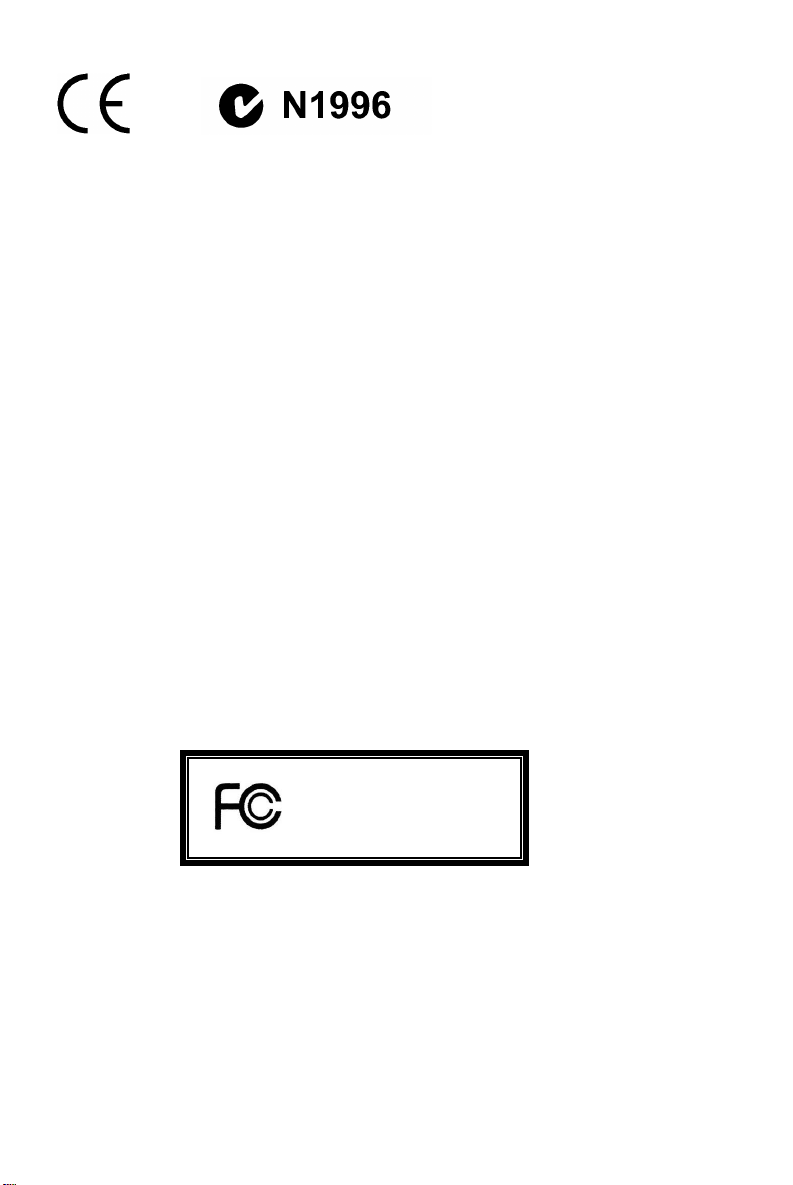
FCC-B Radio Frequency Interference Statement
This equipment has been tested and found to comply with the limits for a class B digital device, pursuant
to part 15 of the FCC rules. These limits are designed to provide reasonable protection against harmful
interference in a residential installation. This equipment generates, uses and can radiate radio frequency
energy and, if not installed and used in accordance with the instruction manual, may cause harmful
interference to radio communications. However, there is no guarantee that interference will occur in a
particular installation. If this equipment does cause harmful interference to radio or television reception,
which can be determined by turning the equipment off and on, the user is encouraged to try to correct the
interference by one or more of the measures listed below.
4 Reorient or relocate the receiving antenna.
4 Increase the separation between the equipment and receiver.
4 Connect the equipment into an outlet on a circuit different from that to which the receiver is
connected.
4 Consult the dealer or an experienced radio/ television technician for help.
Notice 1
The changes or modifications not expressly approved by the party responsible for compliance could void
the user’s authority to operate the equipment.
Notice 2
Shielded interface cables and A.C. power cord, if any, must be used in order to comply with the emission
limits.
VOIR LA NOTICE D’NSTALLATION AVANT DE RACCORDER AU RESEAU.
Micro-Star International
MS-7268
This device complies with Part 15 of the FCC Rules. Operation is subject to the following two conditions:
(1) this device may not cause harmful interference, and
(2) this device must accept any interference received, including interference that may cause undesired
operation
G52-M7268X2
i
Page 2
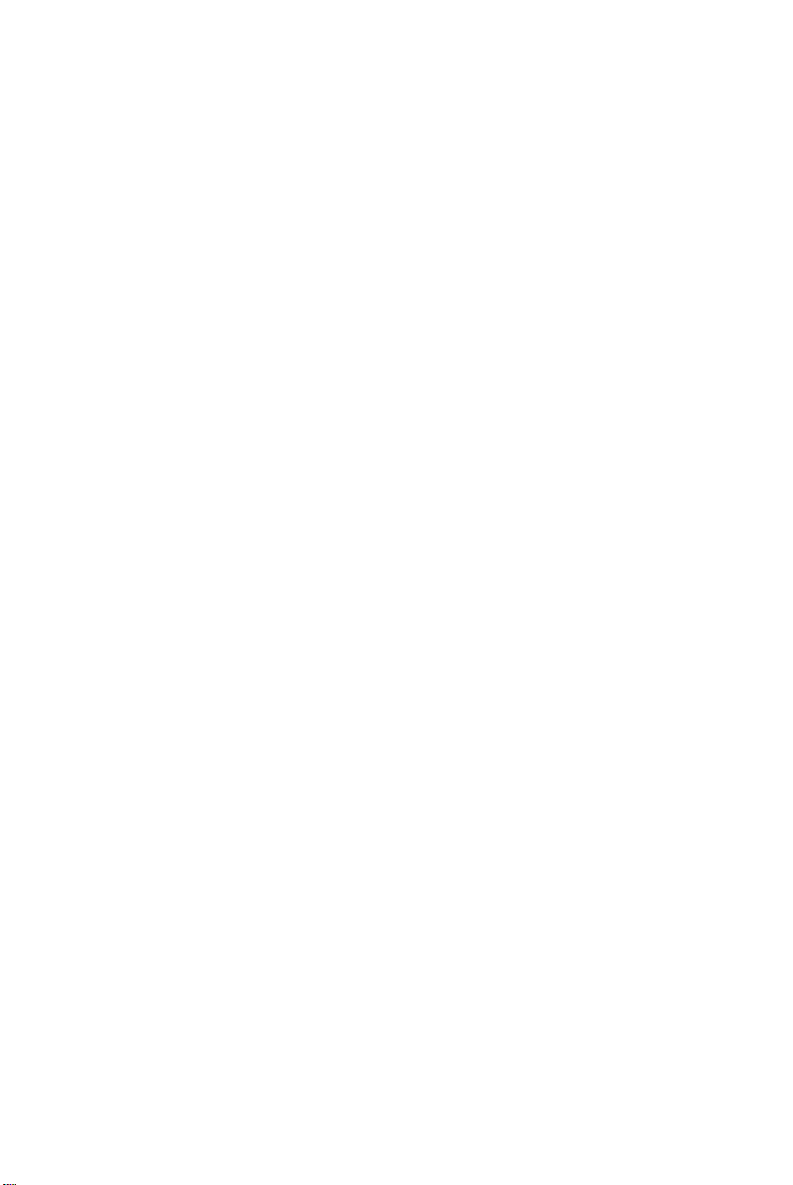
Copyright Notice
The material in this document is the intellectual property of MICRO-STAR INTERNATIONAL. We take
every care in the preparation of this document, but no guarantee is given as to the correctness of its
contents. Our products are under continual improvement and we reserve the right to make changes
without notice.
Trademarks
All trademarks are the properties of their respective owners.
AMD, Athlon™ Athlon™XP, Thoroughbred™ and Duron™ are registered trademarks of AMD Corporation.
Intel® and Pentium® are registered trademarks of Intel Corporation.
PS/2 and OS® 2 are registered trademarks of International Business Machines Corporation.
Microsoft® is a registered trademark of Microsoft Corporation. Windows® 98/2000/NT/XP are registered
trademarks of Microsoft Corporation.
NVIDIA, the NVIDIA logo, DualNet, and nForce are registered trademarks or trademarks of NVIDIA
Corporation in the United States and/or other countries.
Netware® is a registered trademark of Novell, Inc.
Award® is a registered trademark of Phoenix Technologies Ltd.
AMI® is a registered trademark of American Megatrends Inc.
Kensington and MicroSaver are registered trademarks of the Kensington Technology Group.
PCMCIA and CardBus are registered trademarks of the Personal Computer Memory Card International
Association.
Revision History
Revision Revision History Date
V1.0 First release for PCB 1.X February 2006
V1.1 First release for PCB 1.X with RoHS version February 2006
ii
Page 3
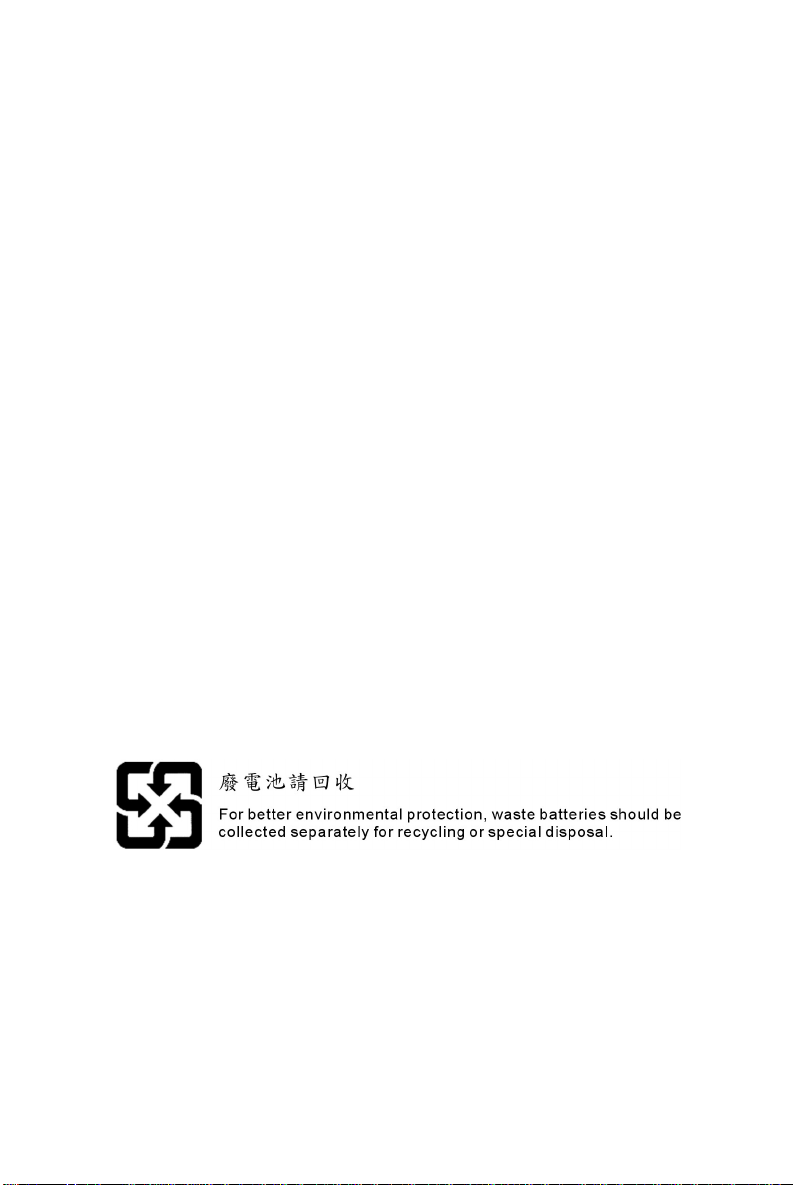
Safety Instructions
1. Always read the safety instructions carefully.
2. Keep this User Manual for future reference.
3. Keep this equipment away from humidity.
4. Lay this equipment on a reliable flat surface before setting it up.
5. The openings on the enclosure are for air convection hence protects the equipment from overheating.
Do not cover the openings.
6. Make sure the voltage of the power source and adjust properly 110/220V before connecting the
equipment to the power inlet.
7. Place the power cord such a way that people can not step on it. Do not place anything over the power
cord.
8. Always Unplug the Power Cord before inserting any add-on card or module.
9. All cautions and warnings on the equipment should be noted.
10. Never pour any liquid into the opening that could damage or cause electrical shock.
11. If any of the following situations arises, get the equipment checked by a service personnel:
- The power cord or plug is damaged.
- Liquid has penetrated into the equipment.
- The equipment has been exposed to moisture.
- The equipment does not work well or you can not get it work according to User Manual.
- The equipment has dropped and damaged.
- The equipment has obvious sign of breakage.
12. Do not leave this equipment in an environment unconditioned, storage temperature above 60° C
(140°F), it may damage the equipment.
CAUTION: Danger of explosion if battery is incorrectly replaced. Replace only with the
same or equivalent type recommended by the manufacturer.
iii
Page 4

WEEE Statement
English
To protect the global environment and as an environmentalist, MSI must remind you that...
Under the European Union ("EU") Directive on Waste Electrical and Electronic Equipment, Directive
2002/96/EC, which takes effect on August 13, 2005, products of "electrical and electronic equipment"
cannot be discarded as municipal waste anymore and manufacturers of covered electronic equipment will
be obligated to take back such products at the end of their useful life. MSI will comply with the product
take back requirements at the end of life of MSI-branded products that are sold into the EU. You can
return these products to local collection points.
Deutsch
Hinweis von MSI zur Erhaltung und Schutz unserer Umwelt
Gemäß der Richtlinie 2002/96/EG über Elektro- und Elektronik-Altgeräte dürfen Elektro- und
Elektronik-Altgeräte nicht mehr als kommunale Abfälle entsorgt werden. MSI hat europaweit
verschiedene Sammel- und Recyclingunternehmen beauftragt, die in die Europäische Union in Verkehr
gebrachten Produkte, am Ende seines Lebenszyklus zurückzunehmen. Bitte entsorgen Sie dieses
Produkt zum gegebenen Zeitpunkt ausschliesslich an einer lokalen Altgerätesammelstelle in Ihrer Nähe.
Français
En tant qu’écologiste et afin de protéger l’environnement, MSI tient à rappeler ceci...
Au sujet de la directive européenne (EU) relative aux déchets des équipement électriques et
électroniques, directive 2002/96/EC, prenant effet le 13 août 2005, que les produits électriques et
électroniques ne peuvent être déposés dans les décharges ou tout simplement mis à la poubelle. Les
fabricants de ces équipements seront obligés de récupérer certains produits en fin de vie. MSI prendra en
compte cette exigence relative au retour des produits en fin de vie au sein de la communauté européenne.
Par conséquent vous pouvez retourner localement ces matériels dans les points de collecte.
Русский
Компания MSI предпринимает активные действия по защите окружающей среды, поэтому
напоминаем вам, что....
В соответствии с директивой Европейского Союза (ЕС) по предотвращению загрязнения
окружающей среды использованным электрическим и электронным оборудованием (директива
WEEE 2002/96/EC), вступающей в силу 13 августа 2005 года, изделия, относящиеся к
электрическому и электронному оборудованию, не могут рассматриваться как бытовой мусор,
поэтому производители вышеперечисленного электронного оборудования обязаны принимать его
для переработки по окончании срока службы. MSI обязуется соблюдать требования по приему
продукции, проданной под маркой MSI на территории EC, в переработку по окончании срока
службы. Вы можете вернуть эти изделия в специализированные пункты приема.
Español
MSI como empresa comprometida con la protección del medio ambiente, recomienda:
Bajo la directiva 2002/96/EC de la Unión Europea en materia de desechos y/o equipos electrónicos, con
fecha de rigor desde el 13 de agosto de 2005, los productos clasificados como "eléctricos y equipos
electrónicos" no pueden ser depositados en los contenedores habituales de su municipio, los fabricantes
de equipos electrónicos, están obligados a hacerse cargo de dichos productos al termino de su período
de vida. MSI estará comprometido con los términos de recogida de sus productos vendidos en la Unión
Europea al final de su periodo de vida. Usted debe depositar estos productos en el punto limpio
establecido por el ayuntamiento de su localidad o entregar a una empresa autorizada para la recogida de
estos residuos.
Nederlands
Om het milieu te beschermen, wil MSI u eraan herinneren dat….
De richtlijn van de Europese Unie (EU) met betrekking tot Vervuiling van Electrische en Electronische
producten (2002/96/EC), die op 13 Augustus 2005 in zal gaan kunnen niet meer beschouwd worden als
vervuiling.
Fabrikanten van dit soort producten worden verplicht om producten retour te nemen aan het eind van hun
levenscyclus. MSI zal overeenkomstig de richtlijn handelen voor de producten die de merknaam MSI
dragen en verkocht zijn in de EU. Deze goederen kunnen geretourneerd worden op lokale
inzamelingspunten.
iv
Page 5
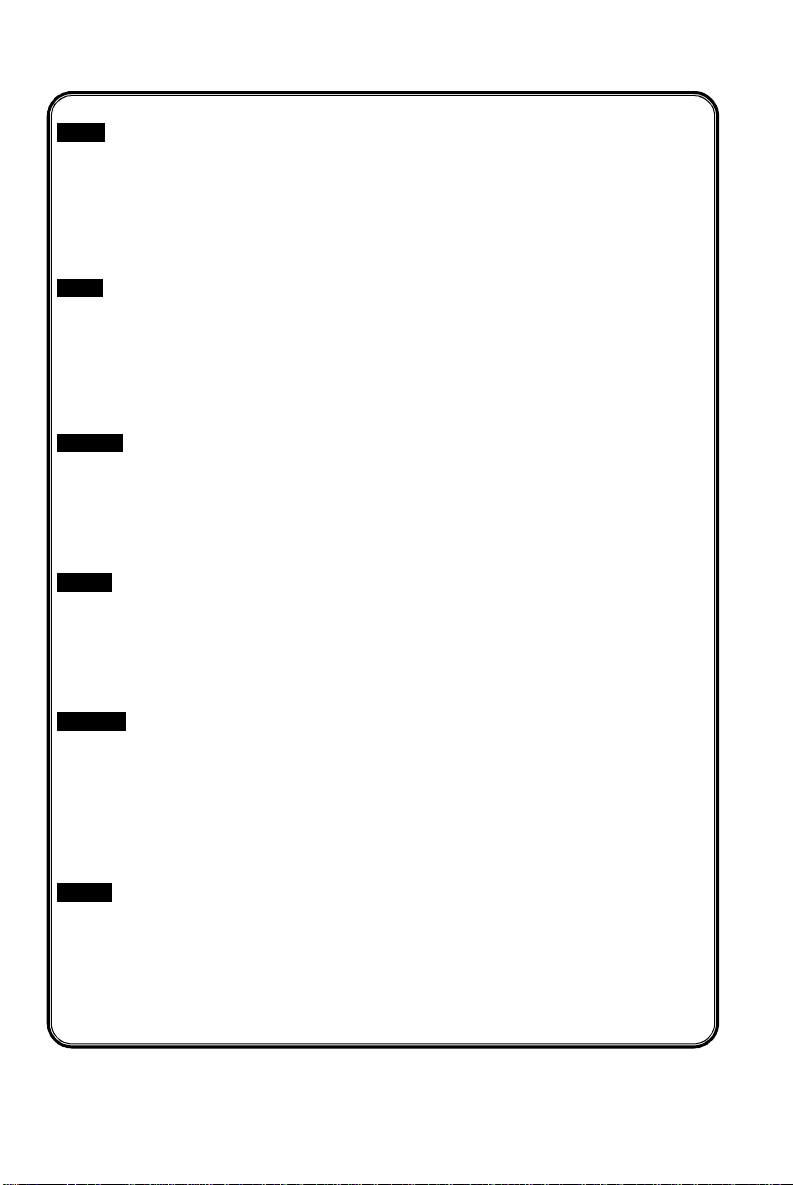
Srpski
Da bi zaštitili prirodnu sredinu, i kao preduzeće koje vodi računa o okolini i prirodnoj sredini, MSI mora da
vas podesti da…
Po Direktivi Evropske unije ("EU") o odbačenoj ekektronskoj i električnoj opremi, Direktiva 2002/96/EC,
koja stupa na snagu od 13. Avgusta 2005, proizvodi koji spadaju pod "elektronsku i električnu opremu" ne
mogu viš e biti odbačeni kao običan otpad i proizvođači ove opreme biće prinuđeni da uzmu natrag ove
proizvode na kraju njihovog uobičajenog veka trajanja. MSI će poštovati zahtev o preuzimanju ovakvih
proizvoda kojima je istekao vek trajanja, koji imaju MSI oznaku i koji su prodati u EU. Ove proizvode
možete vratiti na lokalnim mestima za prikupljanje.
Polski
Aby chronić nasze środowisko naturalne oraz jako firma dbająca o ekologię, MSI przypomina, że...
Zgodnie z Dyrektywą Unii Europejskiej ("UE") dotyczącą odpadów produktów elektrycznych i
elektronicznych (Dyrektywa 2002/96/EC), która wchodzi w życie 13 sierpnia 2005, tzw. “produkty oraz
wyposażenie elektryczne i elektroniczne " nie mogą być traktowane jako śmieci komunalne, tak więc
producenci tych produktów będą zobowiązani do odbierania ich w momencie gdy produkt jest
wycofywany z użycia. MSI wypełni wymagania UE, przyjmując produkty (sprzedawane na terenie Unii
Europejskiej) wycofywane z użycia. Produkty MSI będzie można zwracać w wyznaczonych punktach
zbiorczych.
TÜRKÇE
Çevreci özelliğiyle bilinen MSI dünyada çevreyi korumak için hatırlatır:
Avrupa Birliği (AB) Kararnamesi Elektrik ve Elektronik Malzeme Atığı, 2002/96/EC Kararnamesi altında 13
Ağustos 2005 tarihinden itibaren geçerli olmak üzere, elektrikli ve elektronik malzemeler diğer atı klar gibi
çöpe atılamayacak ve bu elektonik cihazların üreticileri, cihazların kullanım süreleri bittikten sonra ürünleri
geri toplamakla yükümlü olacaktır. Avrupa Birliği’ne satılan MSI markalı ürünlerin kullanım süreleri
bittiğinde MSI ürünlerin geri alınması isteği ile işbirliği içerisinde olacaktı r. Ürünlerinizi yerel toplama
noktalarına bırakabilirsiniz.
ČESKY
Záleží nám na ochraně životního prostředí - společnost MSI upozorňuje...
Podle směrnice Evropské unie ("EU") o likvidaci elektrických a elektronických výrobků 2002/96/EC platné
od 13. srpna 2005 je zakázáno likvidovat "elektrické a elektronické výrobky" v běžném komunálním
odpadu a výrobci elektronických výrobků, na které se tato směrnice vztahuje, budou povinni odebírat
takové výrobky zpět po skončení jejich životnosti. Společnost MSI splní požadavky na odebírání
výrobků značky MSI, prodávaných v zemích EU, po skončení jejich životnosti. Tyto výrobky můžete
odevzdat v místních sběrnách.
MAGYAR
Annak érdekében, hogy környezetünket megvédjük, illetve környezetvédőként fellépve az MSI
emlékezteti Önt, hogy ...
Az Európai Unió („EU") 2005. augusztus 13-án hatályba lépő, az elektromos és elektronikus
berendezések hulladékairól szóló 2002/96/EK irányelve szerint az elektromos és elektronikus
berendezések többé nem kezelhetőek lakossági hulladékként, és az ilyen elektronikus berendezések
gyártói kötelessé válnak az ilyen termékek visszavételére azok hasznos élettartama végén. Az MSI
betartja a termékvisszavétellel kapcsolatos követelményeket az MSI márkanév alatt az EU-n belül
értékesített termékek esetében, azok élettartamának végén. Az ilyen termékeket a legközelebbi
gyűjtőhelyre viheti.
Italiano
Per proteggere l’ambiente, MSI, da sempre amica della natura, ti ricorda che….
In base alla Direttiva dell’Unione Europea (EU) sullo Smaltimento dei Materiali Elettrici ed Elettronici,
Direttiva 2002/96/EC in vigore dal 13 Agosto 2005, prodotti appartenenti alla categoria dei Materiali
Elettrici ed Elettronici non possono più essere eliminati come rifiuti municipali: i produttori di detti materiali
saranno obbligati a ritirare ogni prodotto alla fine del suo ciclo di vita. MSI si adeguerà a tale Direttiva
ritirando tutti i prodotti marchiati MSI che sono stati venduti all’interno dell’Unione Europea alla fine del
loro ciclo di vita. È possibile portare i prodotti nel più vicino punto di raccolta.
v
Page 6
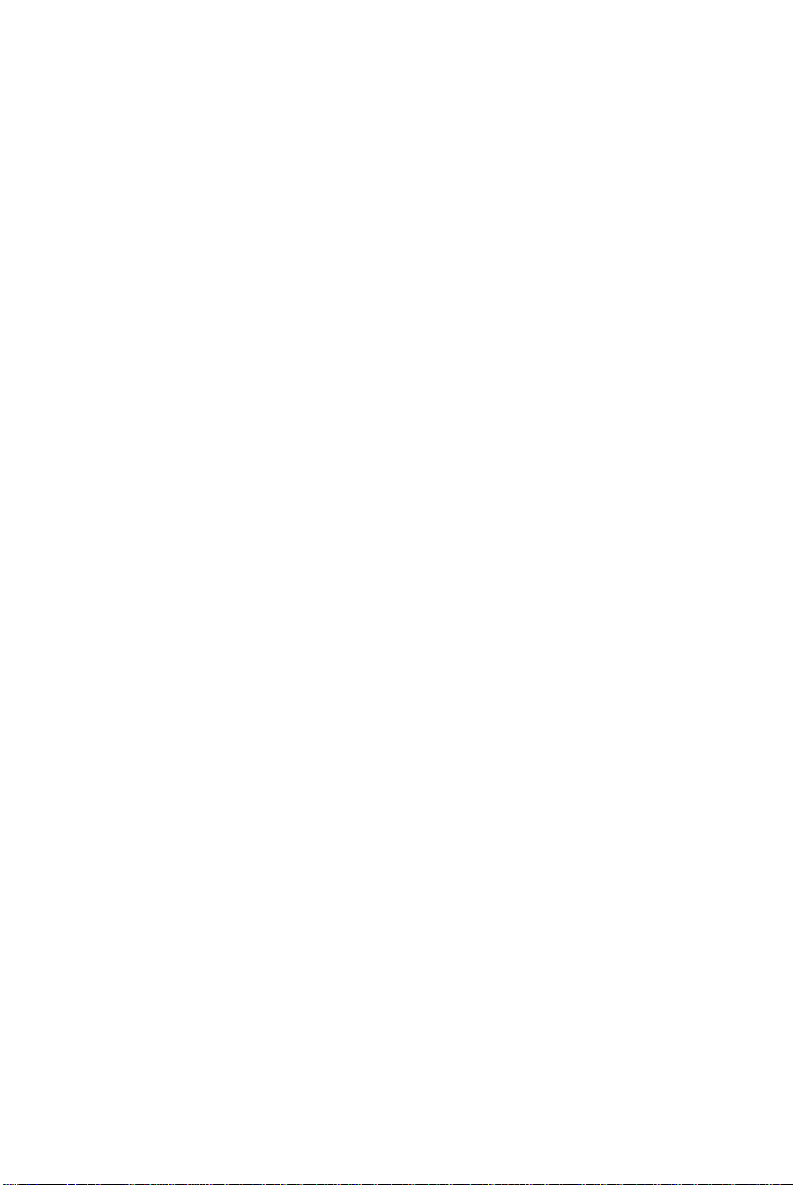
Table of Content
English....................................................................1
Français..................................................................13
Deutsch...................................................................25
Русском ..................................................................39
简体中文...................................................................53
繁體中文...................................................................65
日本語 ......................................................................77
vi
Page 7
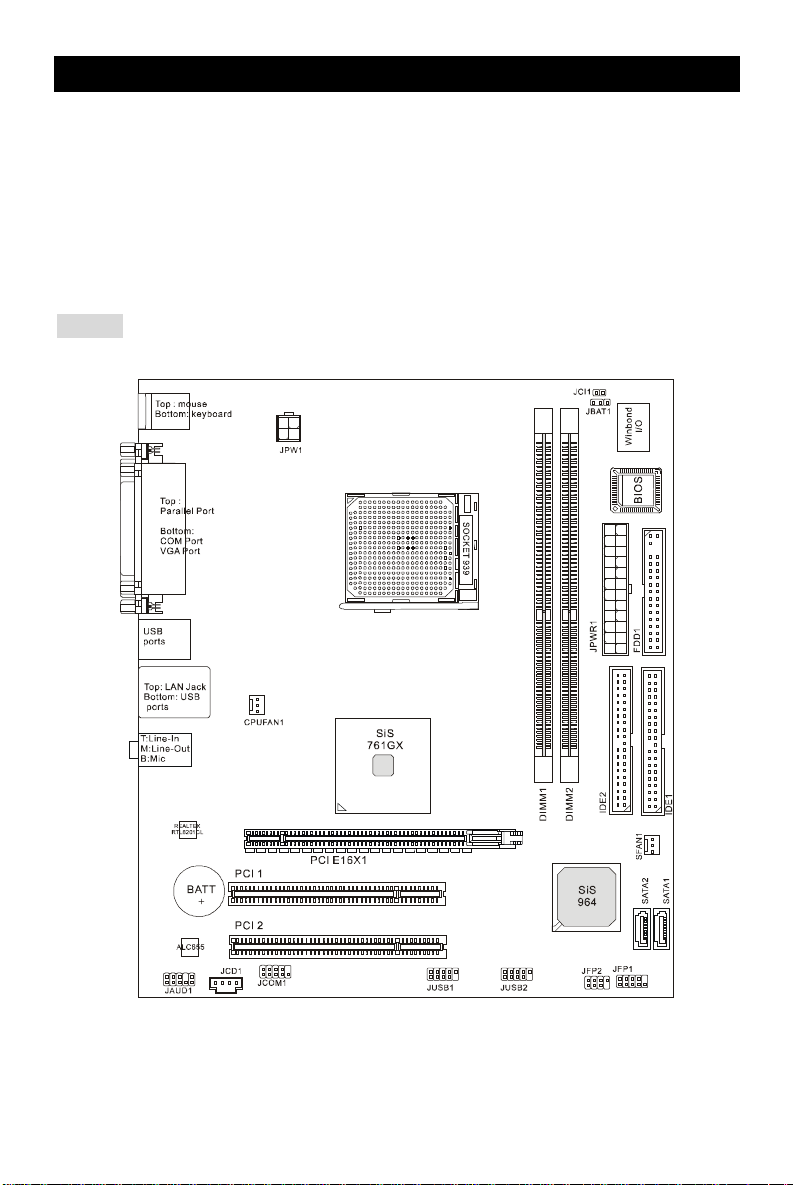
Introduction
Thank you for choosing the 761GM2-V Series (MS-7268 v1.X) micro ATX mainboard. The
761GM2-V Series is based on SiS® 761GX & 964 chipsets for optimal system efficiency.
Designed to fit the advanced AMD® K8 Athlon 64/ 64 FX/ X2 and Sempron™ processors in 939
pin package, the 761GM2-V Series delivers a high performance and professional desktop
platform solution.
Layout
1
Page 8
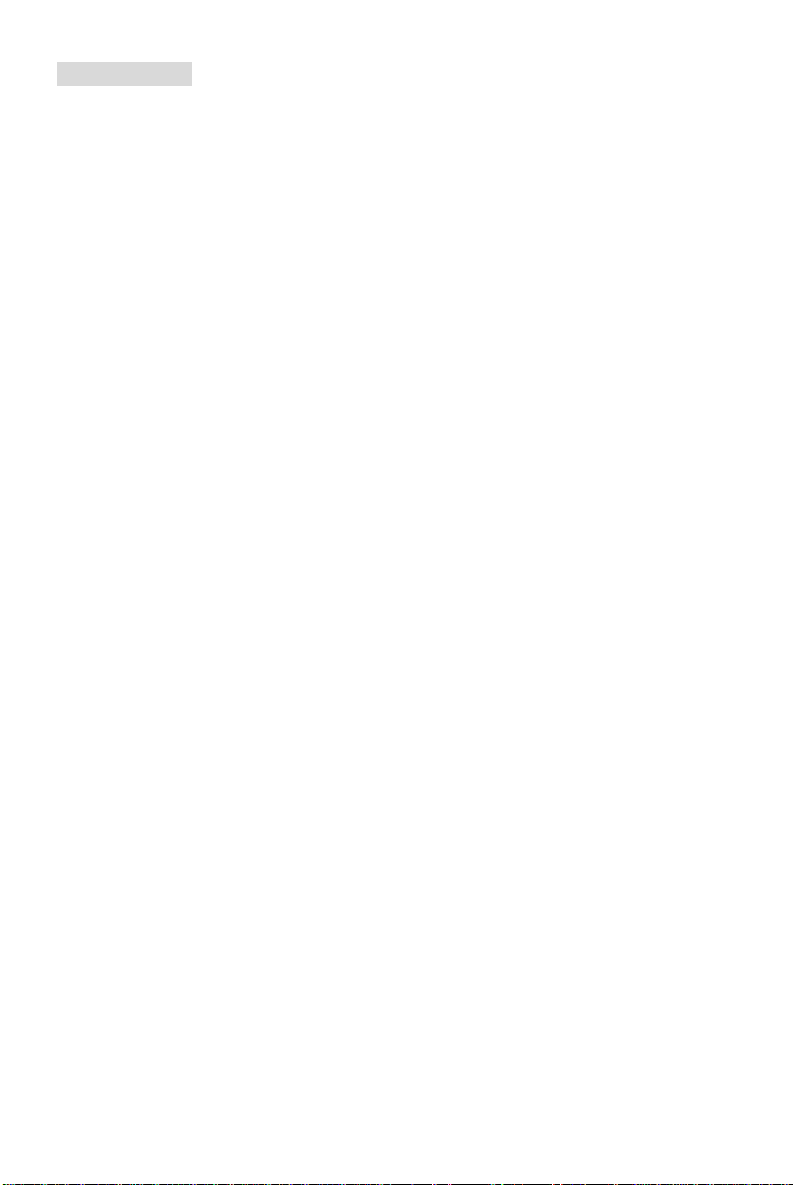
Specifications
CPU
l Supports AMD Athlon™ 64/ 64 FX/ X2 and Sempron™ processor
(For the latest information about CPU, please visit
http://www.msi.com.tw/program/products/mainboard/mbd/pro_mbd_cpu_support.php)
Chipset
l SiS® 761GX Chipset
- HyperTransport™ compliant bus driver with auto compensation capability
- HyperTransport™ Technology up to 1000 MHz
- PCI Express base Spec 1.0a compliant
- Supports PCI Express base frequency 2.5GHz, and bandwidth per pair of 250MB/s
- Supports the maximum bandwidth 4GB/s of each direction in x16 configuration
- Integrated Mirage™ 1 Graphics Engine
l SiS®964 chipset
- SiS MuTIOL
- Compliant with Serial ATA 1.0 Specification
- Supports RAID 0, 1 and JBOD configuration
- Supports Ethernet 10/100 Mbps speed
- AC'97 v2.3 Compliant
- Dual IDE Channels with ATA 133/100
Main Memory
l Supports DDR400/ DDR333/ DDR266 (184-pin, 2.5v)
l Supports a maximum memory size of 2GB
l Supports Dual Channel technology
(For the updated supporting memory modules, please visit
http://www.msi.com.tw/program/products/mainboard/mbd/pro_mbd_trp_list.php)
Slots
l One PCI Express x16 slot.
l Two 32-bit v2.3 Master PCI bus slots (support 3.3v/5v PCI bus interface).
On-Board IDE
l An IDE/S-ATA controller on the SiS®964 chipset provides IDE HDD/CD-ROM with PIO, Bus
Master and Ultra DMA 66/100/133 operation modes
l Can connect up to 4 IDE devices
®
1G Delivering 1GB/s Bandwidth
2
Page 9
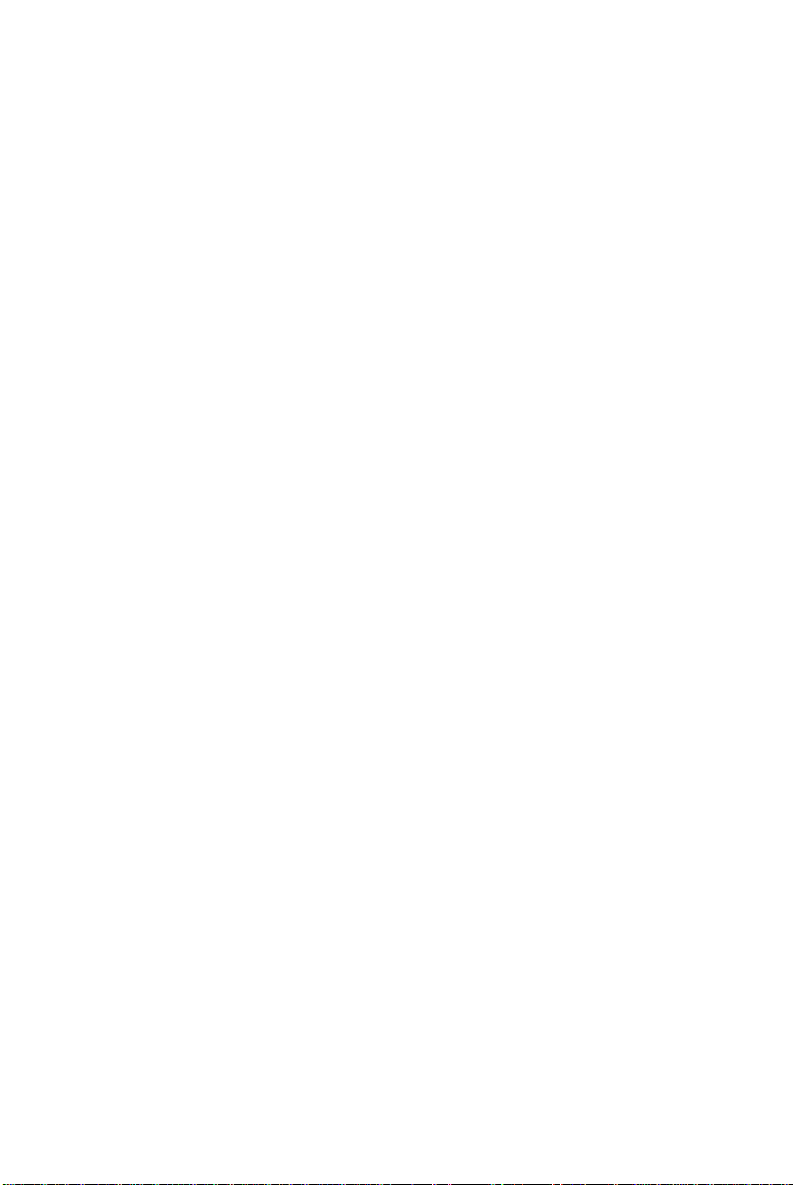
l Support 2 S-ATA devices (150MB/s)
LAN
l Realtek RTL8201CL, 10/ 100 Mb/s LAN
- Compliant with PCI v2.2.
- Supports ACPI Power Management.
On-Board Peripherals
l On-Board Peripherals include:
- 1 floppy port supports 1 FDD with 360K, 720K, 1.2M, 1.44M and 2.88M bytes.
- 2 serial ports (COM1 rear*1 / JCOM1 pin header*1)
- 1 VGA port
- 1 parallel port supporting SPP/EPP/ECP mode
- 8 USB2.0 ports (Rear*4/Front*4)
- 1 Audio (Line-In/Line-Out/MIC) port
- 1 CD-In pin header
- 1 RJ-45 LAN Jack
- 2 IDE ports support 4 IDE devices
- 2 serial ATA ports
- 1 Chassis Intrusion pin header
Audio
l Audio AC97 link controller integrated in ALC655.
- 5.1-channel audio supported by ALC655.
- Compliance with AC97 v2.2 Spec.
- Meet PC2001 audio performance requirement.
BIOS
l The mainboard BIOS provides “Plug & Play” BIOS which detects the peripheral devices and
expansion cards of the board automatically.
l The mainboard provides a Desktop Management Interface (DMI) function that records your
mainboard specifications.
Dimension
l Micro-ATX Form Factor: 244mm x 210mm.
Mounting
l 6 mounting holes.
3
Page 10
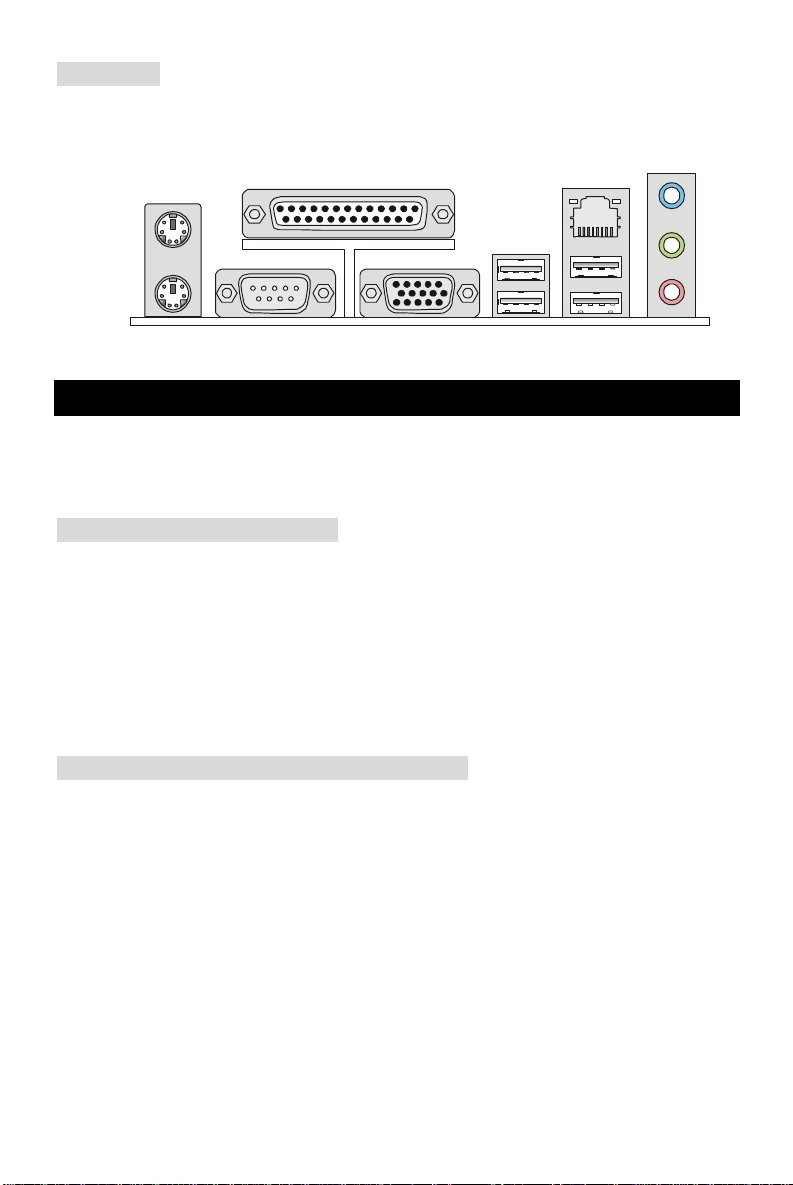
Rear Panel
Parallel port
Line ln
Line Out
MIC
The back panel provides the following connectors:
Mouse
LAN
Keyboard USB ports
COM port
VGA port
Hardware Setup
This chapter tells you how to install the CPU, memory modules, and expansion cards, as well as
how to setup the jumpers on the mainboard. It also provides the instructions on connecting the
peripheral devices, such as the mouse, keyboard, etc. While doing the installation, be careful in
holding the components and follow the installation procedures.
Central Processing Unit: CPU
The mainboard supports AMD® Athlon64 / Athlon64 FX / Athlon64 X2 / Sempron processor. The
mainboard uses a CPU socket called Socket-939 for easy CPU installation. When you are
installing the CPU, make sure the CPU has a heat sink and a cooling fan attached on the top to
prevent overheating. If you do not have the heat sink and cooling fan, contact your dealer to
purchase and install them before turning on the computer. (For the latest information about CPU,
please visit
http://www.msi.com.tw/program/products/mainboard/mbd/pro_mbd_cpu_support.php)
CPU Installation Procedures for Socket 939
1. Please turn off the power and unplug the power cord before installing the CPU.
2. Pull the lever sideways away from the socket. Make sure to raise the lever up to a
90-degree angle.
3. Look for the gold arrow on the CPU. The CPU can only fit in the correct orientation. Lower
the CPU down onto the socket.
4. If the CPU is correctly installed, the pins should be completely embedded into the socket
and can not be seen. Please note that any violation of the correct installation procedures
may cause permanent damages to your mainboard.
5. Press the CPU down firmly into the socket and close the lever. As the CPU is likely to
move while the lever is being closed, always close the lever with your fingers pressing
tightly on top of the CPU to make sure the CPU is properly and completely embedded into
the socket.
4
Page 11

Installing AMD CPU Cooler Set
Notch
Volt
When you are installing the CPU, make sure the CPU has a heat sink and a cooling fan attached
on the top to prevent overheating. If you do not have the heat sink and cooling fan, contact your
dealer to purchase and install them before turning on the computer.
1. Detach the shield of the backplate’s plaster.
2. Turn over the mainboard, and install the backplate to the proper position.
3. Turn over the mainboard again and place the mainboard on the flat surface. Locate the
two screw holes of the mainboard.
4. Align the retention mechanism and the backplate. Fix the retention mechanism and the
backplate with two screws.
5. Position the cooling set onto the retention mechanism. Hook one end of the clip to hook
first.
6. Press down the other end of the clip to fasten the cooling set on the top of the retention
mechanism.
7. Locate the Fix Lever, Safety Hook and the Fixed Bolt. Lift up the intensive fixed lever.
8. Fasten down the lever.
9. Make sure the safety hook completely clasps the fixed bolt of the retention mechanism.
MSI Reminds You...
While disconnecting the Safety Hook from the fixed bolt, it is necessary to keep an eye on your
fingers, because once the Safety Hook is disconnected from the fixed bolt, the fixed lever will
spring back instantly.
Memory
The mainboard provides two 184-pin unbuffered DDR266/DDR333/DDR400 DDR SDRAM, and
supports the memory size up to 2GB. To operate properly, at least one DIMM module must be
installed on the green slot (single channel). You can install either single- or double-sided
modules to meet your own needs. Please select the identical memory modules to install on
the both DIMM slots for dual channel. (For the updated supporting memory modules, please
visit http://www.msi.com.tw/program/products/mainboard/mbd/pro_mbd_trp_list.php)
Installing DDR Modules
1. The DDR DIMM has only one notch on the center of module. The module will only fit in the
right orientation.
2. Insert the DIMM memory module vertically into the DIMM slot. Then push it in until the
golden finger on the memory module is deeply inserted in the socket.
3. The plastic clip at each side of the DIMM slot will automatically close.
5
Page 12
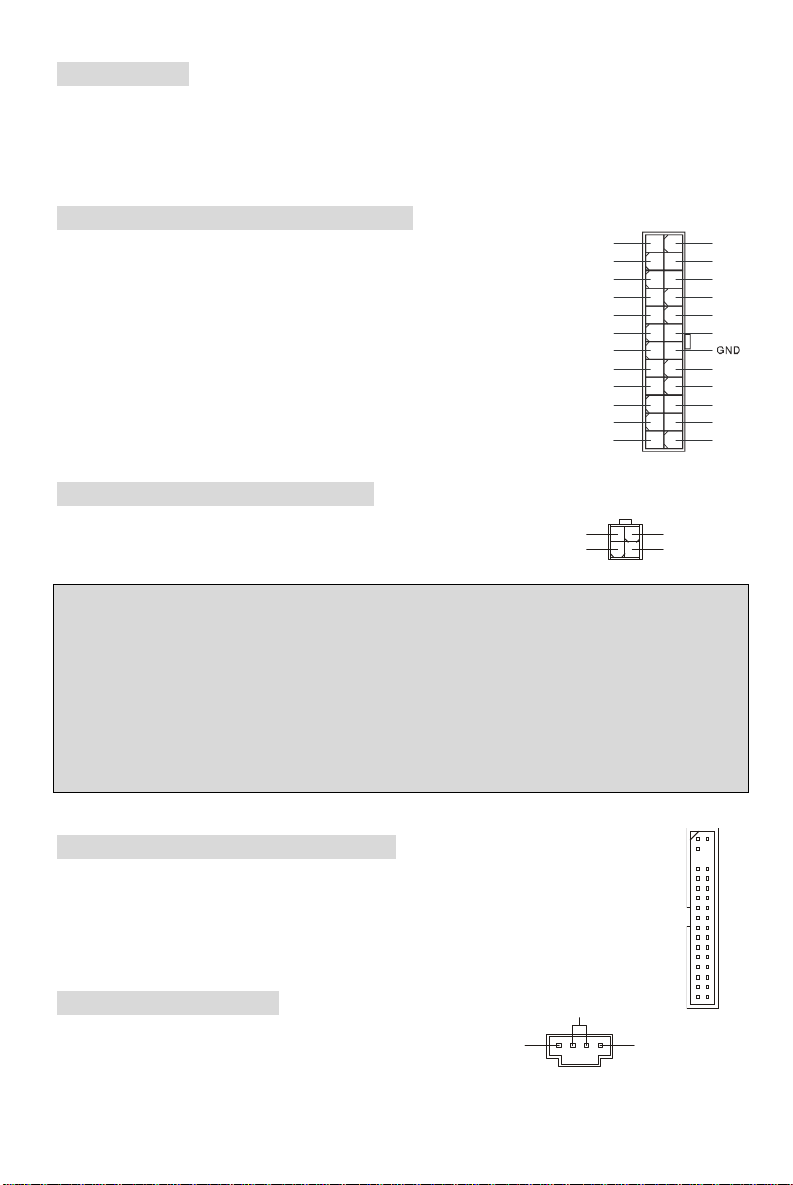
Power Supply
R
GND
12
+3.3V
PS-ON#
+5V
GND
GND
Res
1
3
4
2
GND
12V
The mainboard supports ATX power supply for the power system. Before inserting the power
supply connector, always make sure that all components are installed properly to ensure that no
damage will be caused. A 300W or above power supply is suggested.
ATX 24-Pin Power Connector: JPWR1
This connector allows you to connect an ATX 24-pin power supply. To
connect the ATX 24-pin power supply, make sure the plug of the
power supply is inserted in the proper orientation and the pins are
aligned. Then push down the power supply firmly into the connector.
PWR OK
24
GND+3.3V
+5V+12V
+5V+12V
+5V5VSB
+5V
ATX 12V Power Connector: JPW1
This 12V power connector is used to provide power to the CPU.
MSI Reminds You...
There is a mechanism of this mainboard to protect it from being damaged. The power will shut
down automatically in two conditions: the temperature of CPU reaches 100oC, or the low voltage
occurs during booting up. Please follow the instructions below for this issue:
1.The power LED will blink continuously. You should unplug the power cord or turn off the power
switch.
2.After the power LED stop blinking, plug on the power cord or turn on the power switch, then
you can reboot your system again.
+3.3V
1
12V
GND
GNDGND
GNDGND
-12V+3.3V
13
Floppy Disk Drive Connector: FDD1
The mainboard provides a standard floppy disk drive connector that supports 360K,
720K, 1.2M, 1.44M and 2.88M floppy disk types.
CD-In Connector: JCD1
The connector is for CD-ROM audio connector.
L
6
Page 13
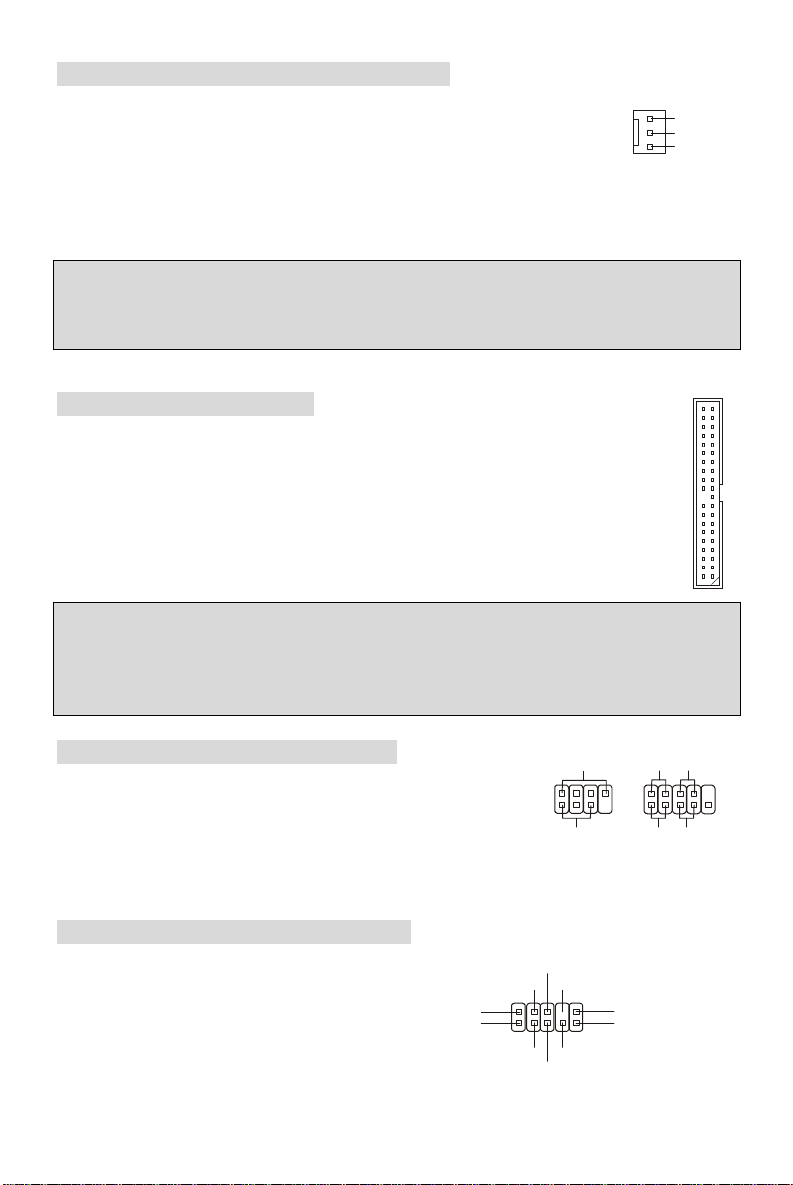
Fan Power Connectors: CPUFAN1/SFAN1
AUD_RET_R
AUD_RET_L(10)
AUD_FPOUT_L(9)
Sensor
JFP2
Speaker
728
JFP1
Power
Switch
Power
Switch
10
The CPUFAN1 (processor fan) and SFAN1 (system fan) support system
cooling fan with +12V. They support three-pin head connector. When
connecting the wire to the connectors, always take note that the red wire is the
positive and should be connected to the +12V, the black wire is Ground and should be connected
to GND. If the mainboard has a System Hardware Monitor chipset on-board, you must use a
specially designed fan with speed sensor to take advantage of the CPU fan control.
GND
+12V
MSI Reminds You...
1. Always consult the vendors for proper CPU cooling fan.
2. CPUFAN1 supports the fan control by BIOS.
IDE Connectors: IDE1/IDE2
The mainboard has a 32-bit Enhanced PCI IDE and Ultra DMA 33/66/100/133 controller
that provides PIO mode 0~4, Bus Master, and Ultra DMA 33/66/100/133 function. You
can connect up to four hard disk drives, CD-ROM, 120MB Floppy and other devices.
The first hard drive should always be connected to IDE1. IDE1 can connect a Master
and a Slave drive. You must configure second hard drive to Slave mode by setting the
jumper accordingly. IDE2 can also connect a Master and a Slave drive.
MSI Reminds You...
If you install two hard disks on cable, you must configure the second drive to Slave mode by
setting its jumper. Refer to the hard disk documentation supplied by hard disk vendors for jumper
setting instructions.
Front Panel Connectors: JFP1/JFP2
The mainboard provides two front panel connectors for electrical
connection to the front panel switches and LEDs. JFP1 is
compliant with Intel Front Panel I/O Connectivity Design Guide.
Front Panel Audio Connector: JAUD1
The front panel audio connector allows you to
connect to the front panel audio and is
compliant with Intel® Front Panel I/O
Connectivity Design Guide.
(2)AUD_GND
(1)AUD_MIC
AUD_MIC_BIAS
7
AUD_VCC
AUD_FPOUT_R
1
Key
HP_ON
Power
LED
LED
2
1 9
HDD
Reset
LED
Page 14
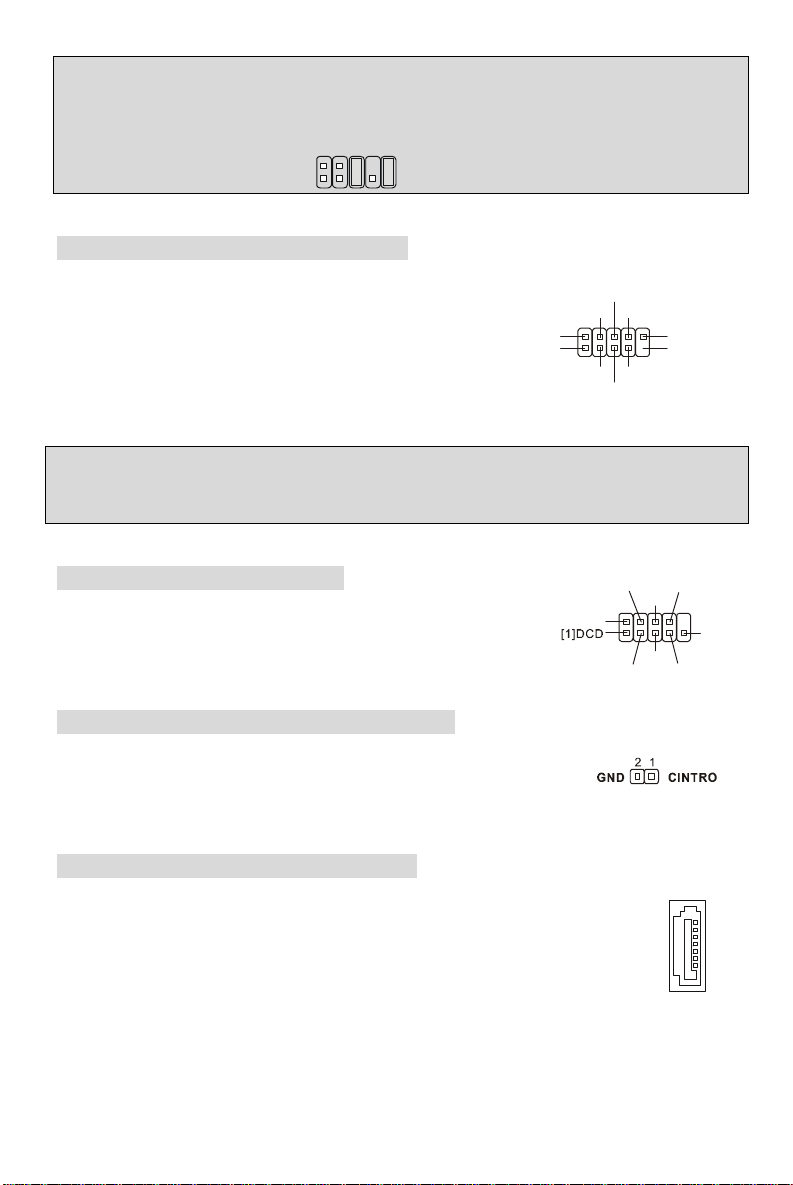
MSI Reminds You...
USB0+
USB1+
USB0C(10)
9
10
GND
DSR
RTS
CTS
RI[9]
SOUT
DTR
If you do not want to connect to the front audio header, pins 5 & 6, 9 & 10 have to be jumpered in
order to have signal output directed to the rear audio ports. Otherwise, the Line-Out connector on
the back panel will not function.
2
1
Front USB Connector: JUSB1/JUSB2
The mainboard provides two standard USB 2.0 pin headers JUSB1&JUSB2. USB2.0 technology
increases data transfer rate up to a maximum throughput of
480Mbps, which is 40 times faster than USB 1.1, and is ideal
for connecting high-speed USB interface peripherals such as
USB HDD, digital cameras, MP3 players, printers, modems
USB1- GND
(2)VCC
(1)VCC Key(9)
GND
USB0-
and the like.
MSI Reminds You...
Note that the pins of VCC and GND must be connected correctly, or it may cause some damage.
Serial Port Connector: JCOM1
The main board offers one serial port. It is 16550A high speed
communication port that sends/receives 16 bytes FIFOs. You can
attach a serial mouse or other serial device directly to it.
[2]SIN
Chassis Intrusion Switch Connector: JCI1
This connector is connected to 2-pin connector chassis switch. If the
Chassis is open, the switch will be short. The system will record this status.
To clear the warning, you must enter the BIOS setting and clear the status.
Serial ATA HDD Connectors: SATA1~2
The mainboard provides dual high-speed Serial ATA interface ports. The ports
support 1st generation Serial ATA data rates of 150 MB/s and are fully compliant with
Serial ATA 1.0 specifications. Each Serial ATA connector can connect to 1 hard disk
drive.
8
Page 15
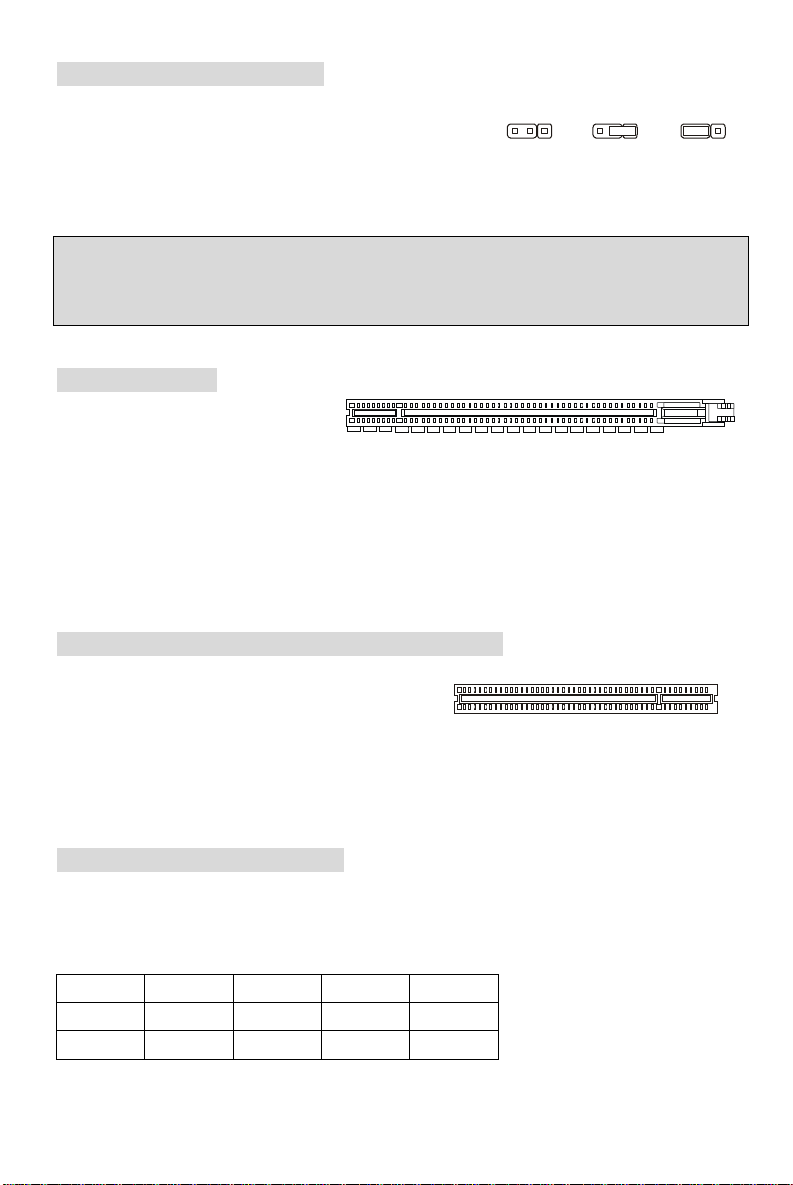
Clear CMOS Jumper: JBAT1
111333222
Keep Data
Clear Data
There is a CMOS RAM on board that has a power supply
from external battery to keep the data of system configuration.
With the CMOS RAM, the system can automatically boot OS
every time it is turned on. If you want to clear the system configuration, use the JBAT1 (Clear
CMOS Jumper) to clear data. Follow the instructions below to clear the data:
MSI Reminds You...
You can clear CMOS by shorting 2-3 pin while the system is off. Then return to 1-2 pin position.
Avoid clearing the CMOS while the system is on; it will damage the mainboard.
PCI Express Slot
The mainboard provides a PCI
Express x16 slot. The PCI Express
slots, as a high-bandwidth, low pin count, serial, interconnect technology. PCI Express
architecture provides a high performance I/O infrastructure for Desktop Platforms with transfer
rates starting at 2.5 Giga transfers per second over PCI Express x1 lane for Gigabit Ethernet, TV
Tuners, 1394 controllers, and general purpose I/O. Also, desktop platforms with PCI Express
Architecture will be designed to deliver highest performance in video, graphics, multimedia and
other sophisticated applications.
PCI (Peripheral Component Interconnect) Slots
The PCI slots allow you to insert the expansion cards
to meet your needs. When adding or removing
expansion cards, make sure that you unplug the
power supply first. Meanwhile, read the documentation for the expansion card to make any
necessary hardware or software settings for the expansion card, such as jumpers, switches or
BIOS configuration.
PCI Interrupt Request Routing
The IRQ, abbreviation of interrupt request line and pronounced I-R-Q, are hardware lines over
which devices can send interrupt signals to the microprocessor. The PCI IRQ pins are typically
connected to the PCI bus INT A# ~ INT D# pins as follows:
Order1 Order2 Order3 Order4
PCI Slot 1 INT A# INT B# INT C# INT D#
PCI Slot 2 INT C# INT D# INT A# INT B#
9
Page 16
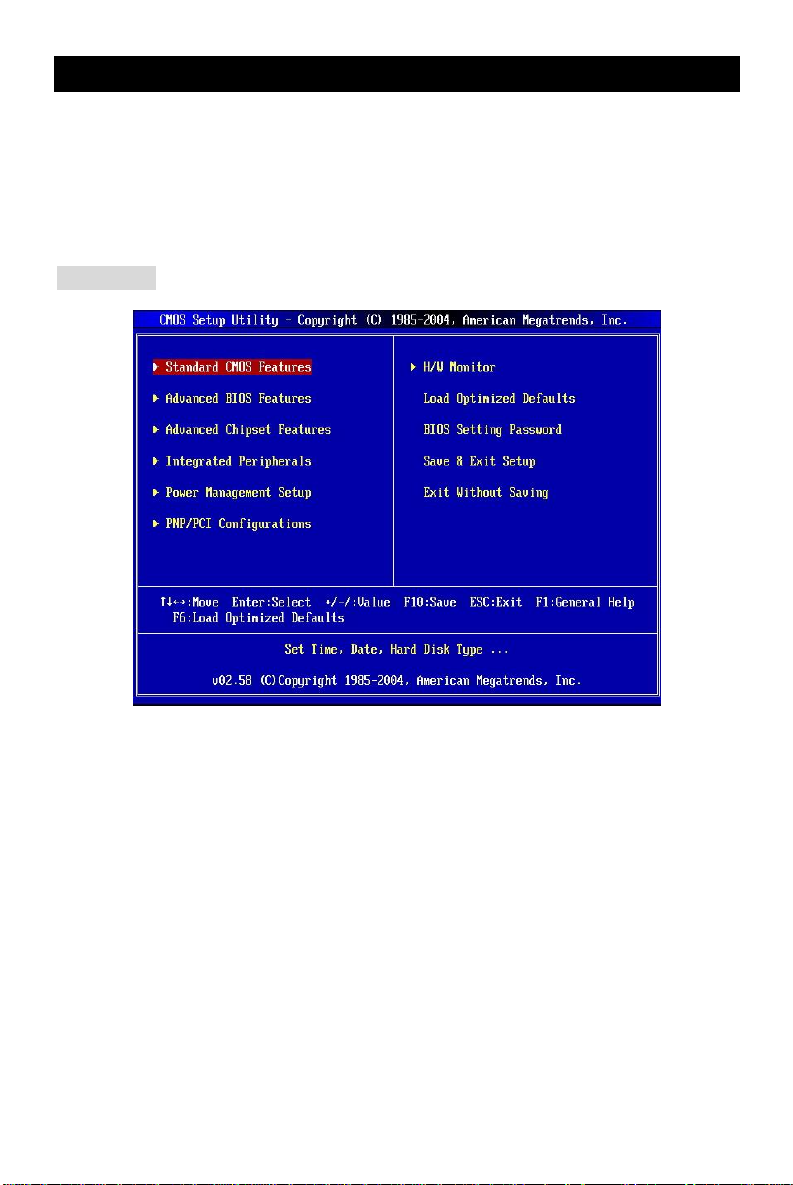
BIOS Setup
Power on the computer and the system will start POST (Power On Self Test) process. When the
message below appears on the screen, press <DEL> key to enter Setup.
DEL: Setup F11: Boot Menu
If the message disappears before you respond and you still wish to enter Setup, restart the
system by turning it OFF and On or pressing the RESET button. You may also restart the system
by simultaneously pressing <Ctrl>, <Alt>, and <Delete> keys.
Main Page
Standard CMOS Features
Use this menu for basic system configurations, such as time, date etc.
Advanced BIOS Features
Use this menu to setup the items of Award special enhanced features.
Advanced Chipset Features
Use this menu to change the values in the chipset registers and optimize your system
performance.
Integrated Peripherals
Use this menu to specify your settings for integrated peripherals.
Power Management Features
Use this menu to specify your settings for power management.
PNP/PCI Configurations
This entry appears if your system supports PnP/PCI.
10
Page 17
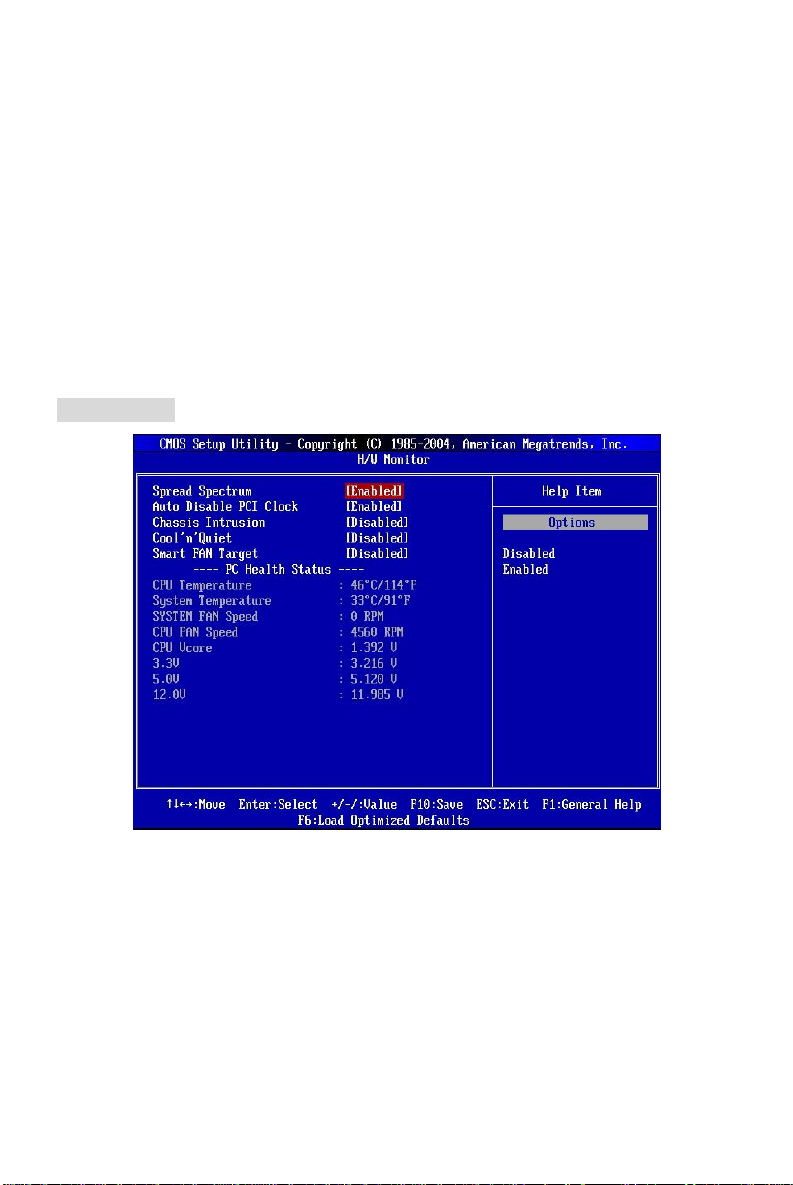
H/W Monitor
This entry shows the status of your CPU, fan, warning for overall system status.
Load Optimized Defaults
Use this menu to load factory default settings into the BIOS for stable system performance
operations.
BIOS Setting Password
Use this menu to set BIOS setting Password.
Save & Exit Setup
Save changes to CMOS and exit setup.
Exit Without Saving
Abandon all changes and exit setup.
H/W Monitor
Spread Spectrum
When the motherboard’s clock generator pulses, the extreme values (spikes) of the pulses
creates EMI (Electromagnetic Interference). The Spread Spectrum function reduces the EMI
generated by modulating the pulses so that the spikes of the pulses are reduced to flatter curves.
If you do not have any EMI problem, leave the setting at Disabled for optimal system stability and
performance. But if you are plagued by EMI, set to Enabled for EMI reduction. Remember to
disable Spread Spectrum if you are overclocking because even a slight jitter can introduce a
temporary boost in clock speed which may just cause your overclocked processor to lock up.
11
Page 18
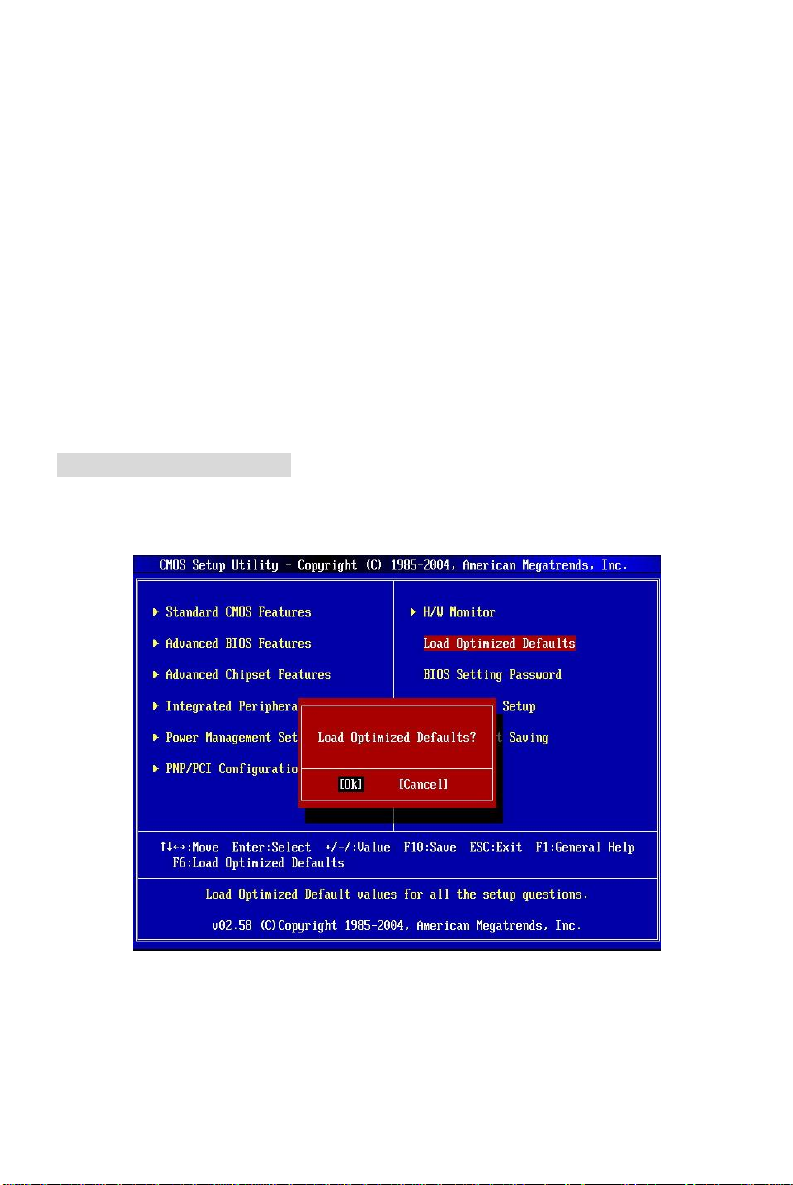
Auto Detect PCI Clock
This item is used to auto detect the PCI slots. When set to [Enabled], the system will remove
(turn off) clocks from empty PCI slots to minimize the electromagnetic interference (EMI).
Chassis Intrusion
The field enables or disables the feature of recording the chassis intrusion status and issuing a
warning message if the chassis is once opened. To clear the warning message, set the field to
[Reset]. The setting of the field will automatically return to [Enabled] later. Setting options:
[Enabled], [Reset], [Disabled].
Cool’n’Quiet
This feature is especially designed for AMD Athlon processor, which provides a CPU
temperature detecting function to prevent your CPU’s from overheating due to the heavy working
loading. Setting options: [Disabled], [Enable].
Smart Fan Target
Smart Fan system can only control the CPU fan speed automatically depending on the current
temperature to keep it with in a specific range.
Load Optimized Defaults
You can load the default values provided by the mainboard manufacturer for the stable
performance.
12
Page 19
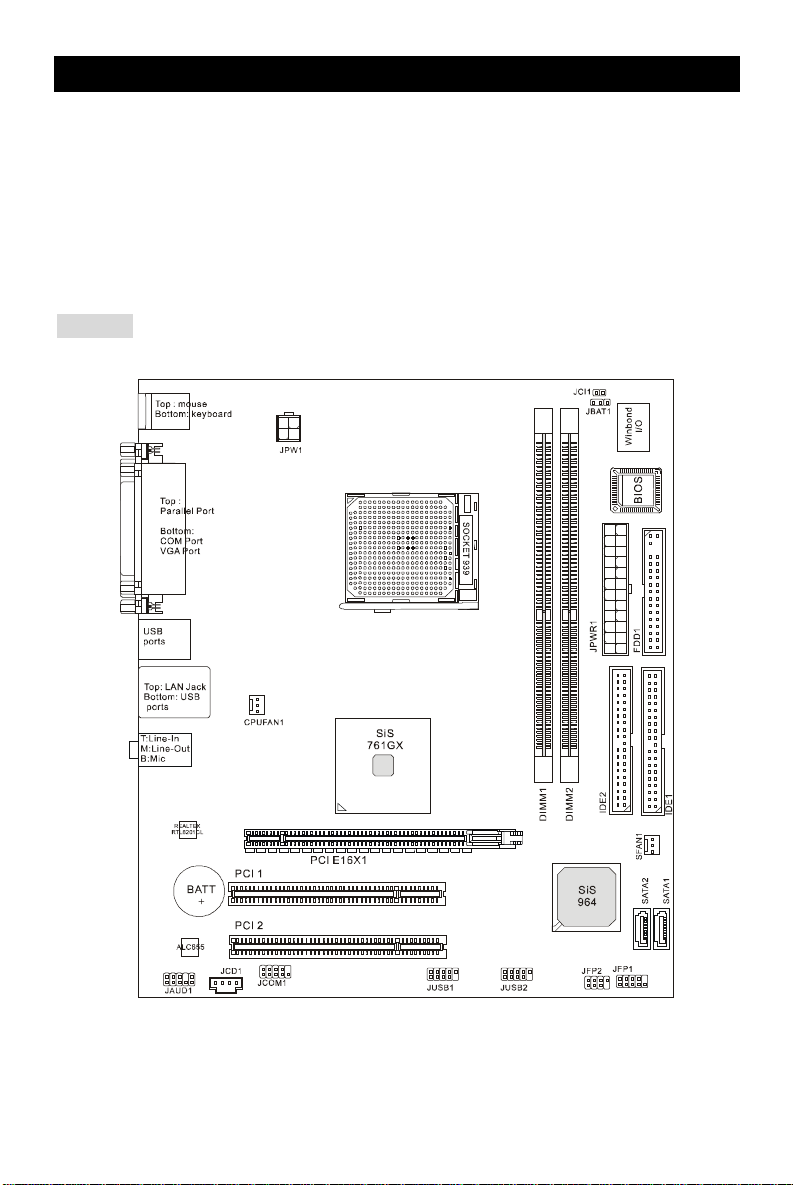
Introduction
Félicitations, vous venez d’acquérir une carte mère des séries Micro-ATX 761GM2-V (MS-7268
v1.X). Les 761GM2-V Séries sont basées sur les chipsets SiS® 761GX & 964, offrant un système
très performant. La carte fonctionne avec les processeurs AMD® K8 Athlon 64/ 64 FX/ X2 et
Sempron™ dans les 939 broches de package. Les 761GM2-V Séries sont très performantes et
offrent une solution adaptée tant aux professionnels qu’aux particuliers.
Schéma
13
Page 20
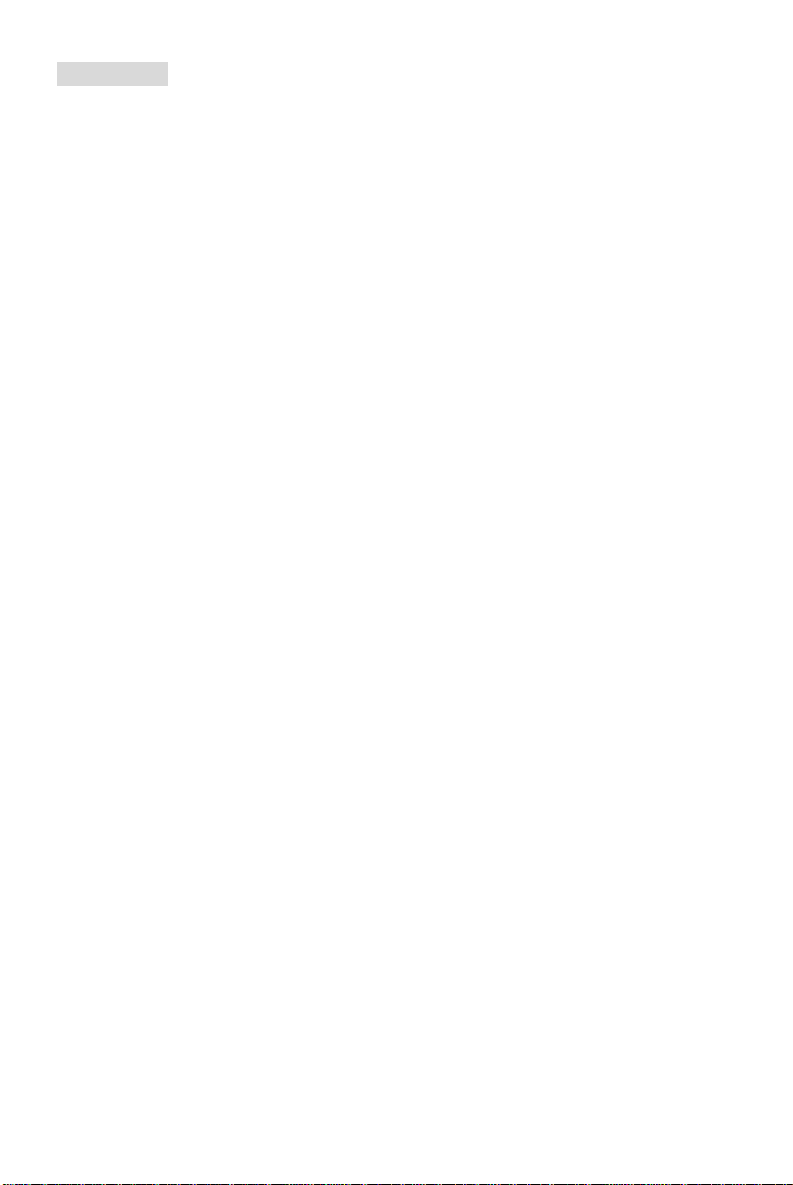
Spécificités
CPU
l Supporte les processeurs AMD Athlon™ 64/ 64 FX/ X2 et Sempron™
(Pour les dernières mises à jours concernant les CPU, vous pouvez visiter :
http://www.msi.com.tw/program/products/mainboard/mbd/pro_mbd_cpu_support.php)
Chipset
l Chipset SiS® 761GX
- Raccordement Hyper Transport™ au bus driver avec des capacités de compensation
automatique
- Technologie Hyper Transport™: jusqu'à 1000 MHz
- Compatible avec PCI Express base Spec. 1.0a
- Supporte PCI Express avec une base fréquence de 2.5GHz, et 250MB/s de largeur de
bande par paire
- Supporte la largeur de bande maximum de 4GB/s dans la configuration x16
- Mirage™ integré avec 1 moteur de Graphiques
l Chipset SiS®964
- SiS Mu TIOL® 1G comportant une largeur de bande de 1GB/s
- Compatible avec la série ATA 1.0 Spécification
- Supporte les configurations RAID 0, 1et JBOD
- Supporte la vitesse d’Ethernet 10/100 Mbps
- Compatible avec AC'97 v2.3
- Canal double d’IDE avec ATA 133/100
Mémoire Principale
l Supporte DDR400/ DDR333/ DDR266 (184 broches, 2.5v)
l Supporte une taille de mémoire allant jusqu' à 2GB.
l Supporte la technologie de Canal Double
(Pour connaître les derniers modules de mémoire supportés, vous pouvez visiter :
http://www.msi.com.tw/program/products/mainboard/mbd/pro_mbd_trp_list.php)
Slots
l Un slot PCI-E x16.
l Deux slots 32-bit v2.3 Master PCI bus (supporte l’interface 3.3v/5v PCI bus).
IDE intégré
l Un contrôleur IDE/S-ATA est présenté sur le chipset SiS®964 et procure IDE HDD/CD-ROM
avec PIO, Bus Master et les modes opératoires Ultra DMA 66/100/133.
l Peut connecter jusqu’ à quatre périphériques d’IDE jusqu’à 133 et de 2 S-ATA jusqu’à
150MB/s.
14
Page 21
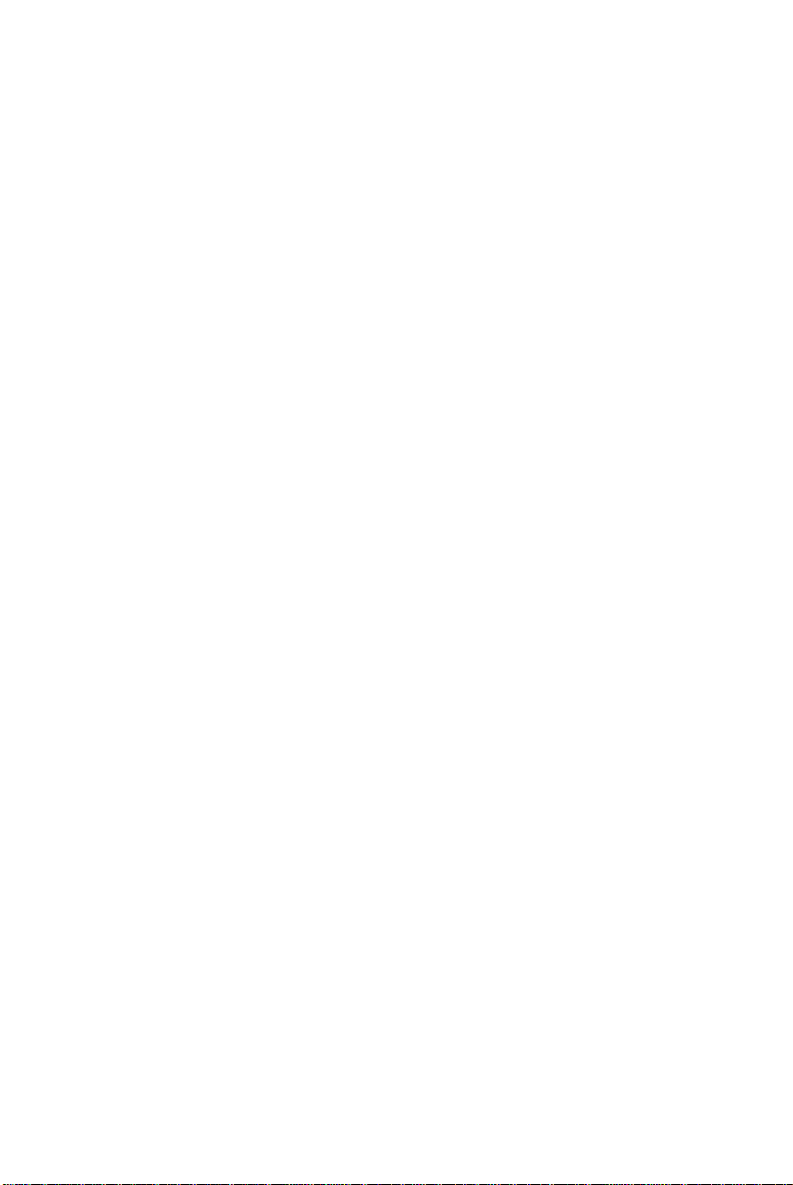
LAN
l Realtek RTL8201CL, 10/ 100 Mb/s LAN
- Compatible avec PCI v2.2.
- Supporte l’ ACPI Power Management.
Périphériques intégrés
l Périphériques intégrés inclus:
- 1 port floppy incluant 1 FDD avec 360K, 720K, 1.2M, 1.44M et 2.88M bytes
- 2 ports séries (COM1 Arrière*1 / JCOM1 en-tête de broche *1)
- 1 port VGA
- 1 port parallèle supportant les modes SPP/EPP/ECP
- 8 ports USB2.0 (Arrière*4/ Façade*4)
- 1 port Audio (Line-Entrée/ Line-Sortie/MIC)
- 1 en-tête de broche entrée CD
- 1 RJ-45 LAN Jack
- 2 ports d’IDE supportant quatre périphériques d’ IDE
- 2 ports série ATA
- 1 en-tête de broche Intrusion du Châssis
Audio
l Contrôleur link AC97 intégré dans le chipset ALC655.
- canal audio 5.1 supporté par ALC655.
- Compatible avec les Spec. AC97 v2.2
- Compatible avec les performances audio PC2001
BIOS
l La carte mère utilise un BIOS “Plug & Play” détectant les périphériques ainsi que les cartes
d’extension de façon automatique.
l La carte comporte une fonction DMI (Desktop Management Interface) qui enregistre les
spécifications de la carte mère.
Dimension
l Format Micro-ATX: 244 mm x 210 mm.
Montage
l 6 trous de montage.
15
Page 22
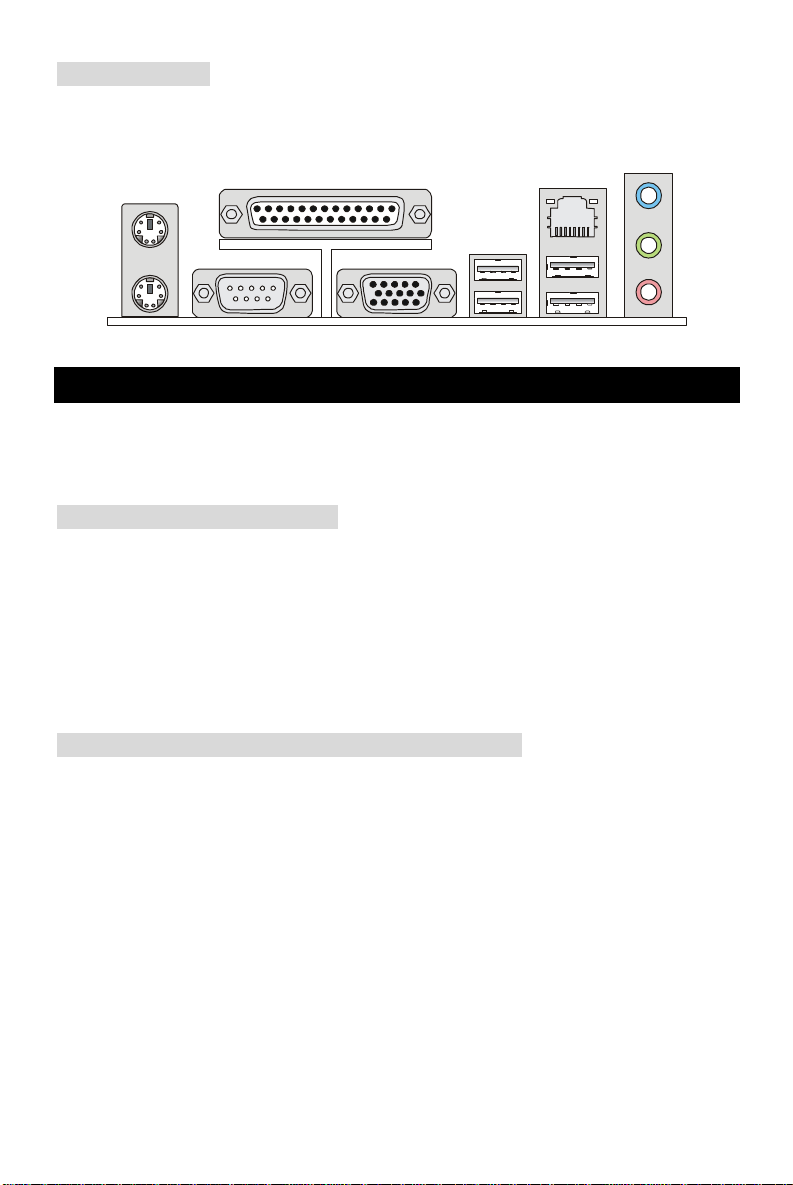
Panneau Arrière
Parallel port
Line ln
Line Out
MIC
Le panneau arrière contient les connecteurs suivants:
Mouse
Keyboard USB ports
COM port
VGA port
LAN
Installation Matériel
Ce chapitre vous indique comment installer le CPU, les modules de mémoire, les cartes
d’extension et les jumpers, explique également comment se connecter à des dispositifs
périphériques tels que la souris, le clavier etc. Lors de l’installation du matériel, veuillez suivre les
instructions de montage pour éviter d’endommager quoi que ce soit.
Central Processing Unit: CPU
La carte supporte les processeurs AMD® Athlon64 / Athlon64 FX / Athlon64 X2 / Sempron. Elle
utilise le Socket-939 pour une installation plus simple. Assurez-vous que vous possédez bien un
ventilateur et un dissipateur pour éviter la surchauffe. Si vous ne savez pas quel ventilateur
utiliser, veuillez contacter votre revendeur avant de mettre en marche votre PC.
(Pour plus d’information, visitez
http://www.msi.com.tw/program/products/mainboard/mbd/pro_mbd_cpu_support.php )
Procédure d’installation du CPU pour Socket 939
1. Veuillez éteindre ou débrancher le PC avant d’installer le CPU.
2. Tirer le levier qui se trouve sur le côté du socket. Assurez-vous que celui-ci est bien relevé
(position 90°).
3. Cherchez la marque dorée sur le CPU. La marque dorée doit pointer vers le pivot du levier.
Le CPU ne peut s’installer que dans une seule position.
4. Si le CPU est correctement installé, les pattes doivent être complètement insérées dans le
socket et ne plus être visibles. Veuillez noter qu’une mauvaise installation endommage à
coup sûr le processeur ainsi que la carte mère.
5. Appuyez sur le CPU et baissez le levier. Le CPU ne peut plus bouger et reste fixé sur le
socket. Fermez toujours le levier avec vos doigts en pressant sur le CPU pour que le CPU
soit correctement et complètement enfoncé dans la douille.
16
Page 23
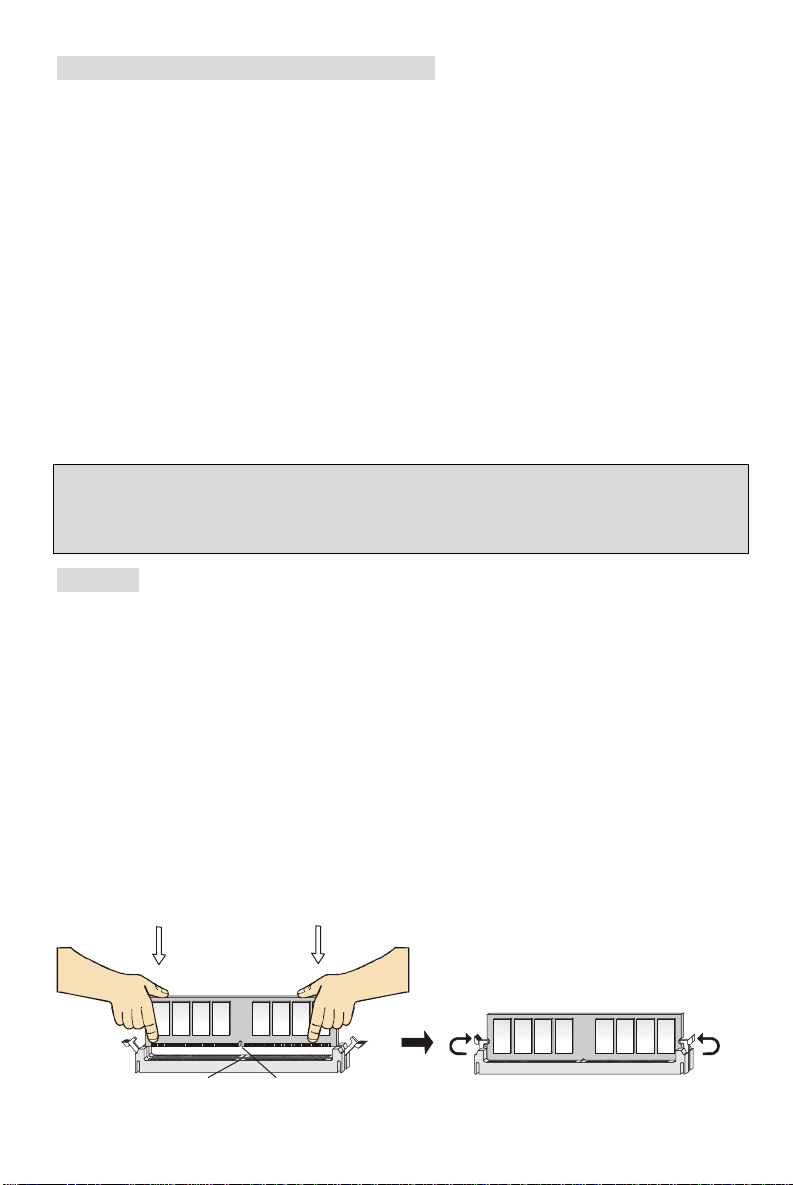
Installation du ventilateur de CPU AMD
Notch
Volt
Quand vous installerez votre CPU, assurez vous que le CPU possède un système de
refroidissement pour prévenir les surchauffes. Si vous ne possédez pas de système de
refroidissement, contactez votre revendeur pour vous en procurer un et installez le avant
d’allumer l’ordinateur.
1. Détachez la protection.
2. Retournez la carte mère et installez la plaque métallique.
3. Retournez la carte mère et localisez les deux trous de vis sur la carte mère.
4. Alignez le mécanisme de rétention et la plaque métallique. Fixez le mécanisme de
rétention et la plaque métallique avec les vis.
5. Positionnez le ventilateur sur le mécanisme de rétention. Attacher tout d’abord un côté.
6. Appuyez sur l’autre côté pour attacher le ventilateur sur le haut du mécanisme de
rétention.
7. Localisez le levier de fixation et le crochet de sécurité. Relevez le levier.
8. Abaissez le levier.
9. S’assurer que le crochet est sécurisé (avec le mécanisme de rétention).
MSI Vous Rappelle...
Lorsque vous déconnectez le crochet, il est nécessaire de garder un oeil sur vos doigts car une
fois le crochet déconnecté, celui-ci reprend sa position initiale.
Mémoire
La carte mère possède deux unbuffered slots (184 broches) DDR266/DDR333/DDR400 DDR
SDRAM, et supporte un maximum de mémoire de 2GB. Pour fonctionner correctement, il faut au
moins installer un module de mémoire DIMM sur le slot vert ( canal unique). L’installation des
modules de mémoires n’a pas de sens particulier. Vous pouvez installer soit des modules
simples ou doubles faces si vous en avez besoin. (Pour connaître les derniers modules de
mémoire supportés, vous pouvez visiter :
http://www.msi.com.tw/program/products/mainboard/mbd/pro_mbd_trp_list.php)
Installez les Modules DDR
1. Le DDR DIMM ne possède qu’une encoche en son centre. Ainsi il n’est possible de
monter le module que dans un seul sens
2. Insérez verticalement le module de mémoire DIMM dans le slot. Puis appuyez dessus.
3. Le clip en plastique situé de chaque côté du module va se fermer automatiquement.
17
Page 24
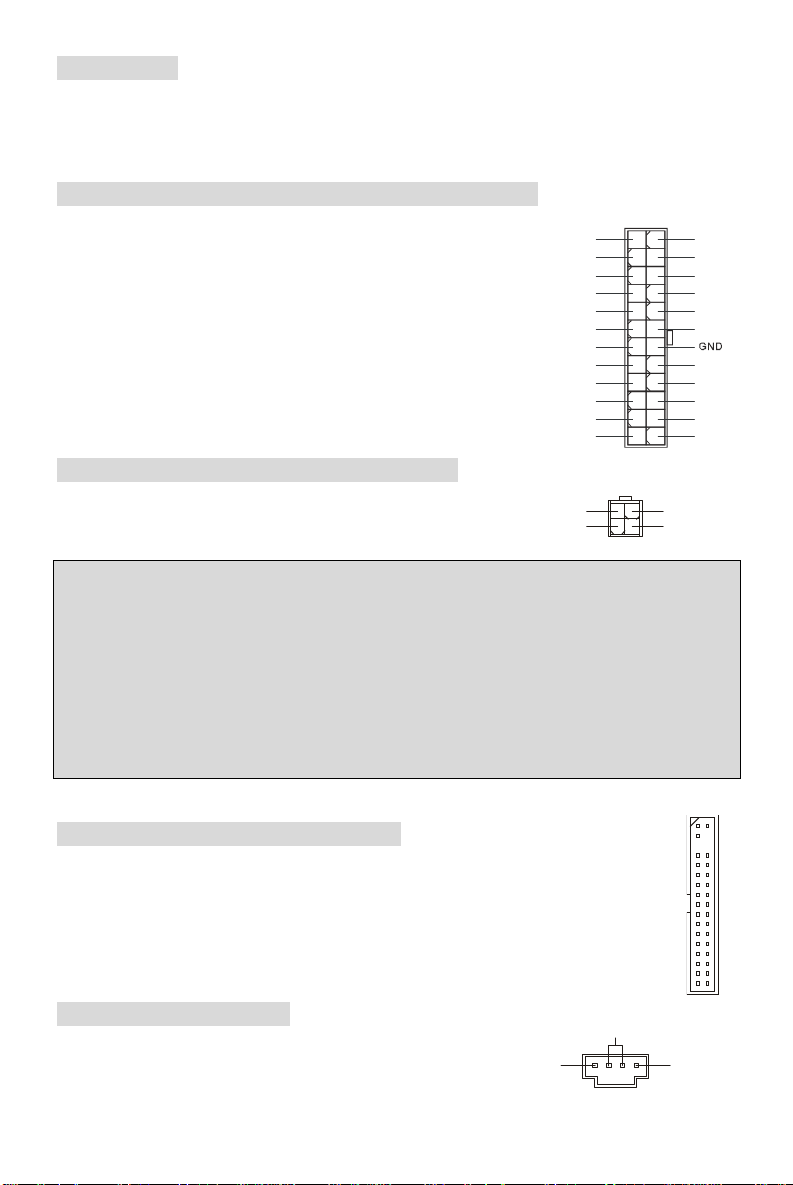
Alimentation
R
GND
12
+3.3V
PS-ON#
+5V
GND
GND
Res
1
3
4
2
GND
12V
La carte mère supporte les alimentations ATX. Avant de brancher le connecteur d’alimentation,
Il faut toujours vous assurer que tous les composants sont bien installés afin de ne pas les
endommager. Une alimentation 300W ou supérieure est préconisée.
Connecteur d’alimentation ATX 24 broches:JPWR1
Ce connecteur vous permet de connecter l’alimentation ATX
24-broche. Pour cela assurez-vous que le connecteur est bien
positionné dans le bon sens et que les goupilles sont alignées.
Abaissez alors l'alimentation d'énergie dans le connecteur.
PWR OK
24
GND+3.3V
+5V+12V
+5V+12V
+5V5VSB
+5V
Connecteur d’alimentation ATX 12V: JPW1
Le connecteur d’alimentation 12V est utilisé pour
alimenter le CPU.
MSI Vous Rappelle...
Il y a un mécanisme dans la carte mère permettant d’ éviter des endommagements. La
puissance s'arrêtera automatiquement dans ces deux cas: la température du CPU atteint 100°C,
ou la baisse de tension se produit pendant l initialisation. Veuillez suivre les instructions
ci-dessous pour cette solution :
1. La puissance LED clignotera sans interruption. Vous devrez débrancher le secteur ou arrêter
le commutateur de puissance
2. Après l'arrêt de la puissance LED, branchez sur le secteur ou mettez en marche le
commutateur de puissance, alors vous pouvez encore recharger votre système.
+3.3V
1
12V
GND
GNDGND
GNDGND
-12V+3.3V
13
Connecteur Floppy Disk Drive:FDD1
La carte comporte un connecteur standard floppy disk drive (lecteur de disquette) qui
supporte les disques 360K, 720K, 1.2M, 1.44M et 2.88M.
Connecteur CD-In: JCD1
Ce connecteur est utilisé pour le connecteur CD-ROM audio .
18
L
Page 25
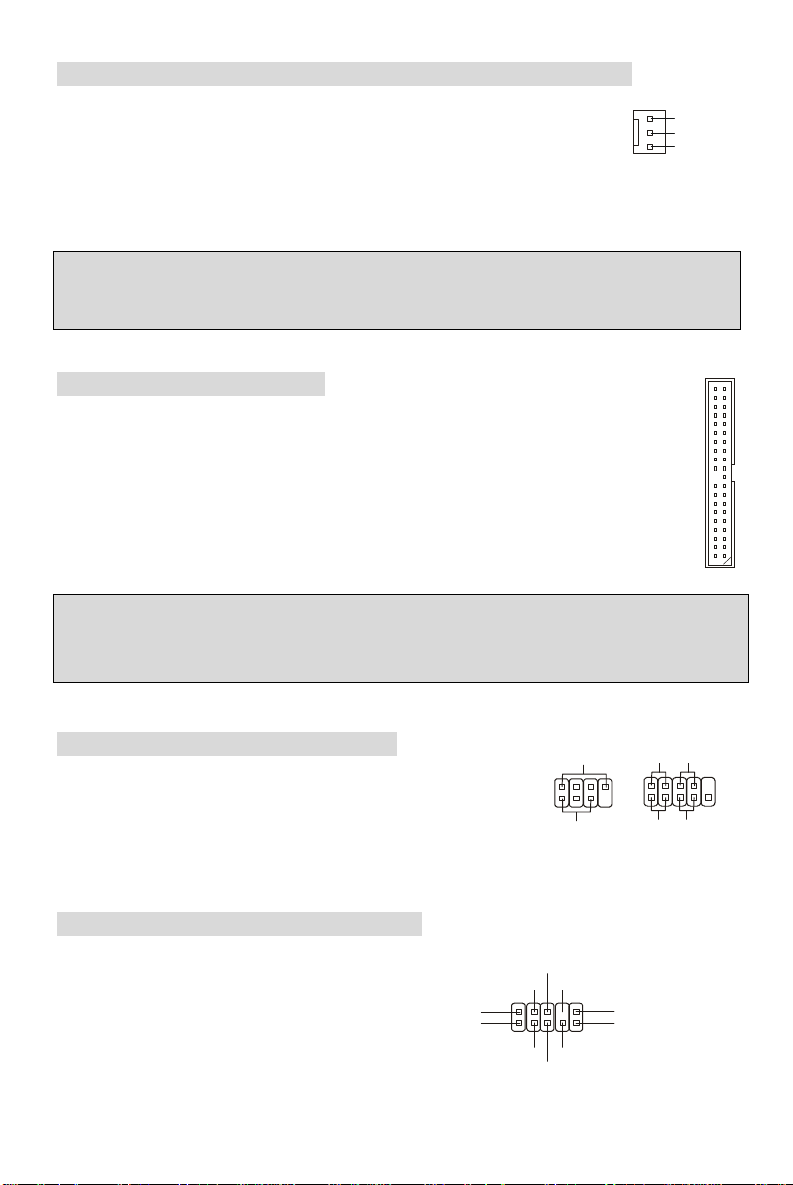
Connecteurs d’alimentation du ventilateur: CPUFAN1/SFAN1
AUD_RET_R
AUD_RET_L(10)
AUD_FPOUT_L(9)
Sensor
JFP2
Speaker
728
JFP1
Power
Switch
Power
Switch
10
Le CPUFAN 1 (processor fan), SFAN1 (system fan) sont compatibles au
système du ventilateur +12V. Ils peuvent supporter 3 en-têtes de broches. Lors
de la connexion du câble, assurez-vous que le fil rouge soit connecté au +12V
et le fil noir connecté au “GND“. Si la carte mère possède un système de gestion intégré, vous
devez utiliser un ventilateur ayant ces caractéristiques si vous voulez contrôler le ventilateur du
CPU.
GND
+12V
MSI Vous Rappelle...
1. Il faut toujours consulter votre revendeur au sujet du ventilateur.
2. Le CPUFAN1 supporte le ventilateur contrôlé par BIOS.
Connecteurs IDE: IDE1/IDE2
La carte mère possède 32-bit Enhanced PCI IDE et un contrôleur Ultra DMA
33/66/100/133 qui procure les fonctions PIO mode 0~4, Bus Master, et Ultra DMA
33/66/100/133. Vous pouvez connecter jusqu’à 4 éléments (disques durs, CD-ROM,
120MB Floppy).
Le premier disque dur doit être connecté sur l’IDE1. L’IDE1 peut recevoir un matériel
Maître et un Esclave. Vous devez configurer le second disque en mode Esclave et ce à
l’aide du cavalier situé à l’arrière. L’IDE2 peut connecter Maître et Esclave.
MSI Vous Rappelle...
Si vous voulez installer deux disques durs, vous devez configurer le second en Esclave en
configurant le cavalier. Se référer à la documentation du disque dur pour les instructions.
Connecteur Front Panel: JFP1/JFP2
La carte mère procure 2 connecteurs pour les branchements
électriques. JFP1 est compatible avec Intel Front Panel I/O
Connectivity Design Guide.
Connecteur Front Panel Audio: JAUD1
Le connecteur audio JAUD1 vous permet de
connecter l’audio à la façade et est
compatible avec lntel ® Front Panel I/O
Connectivity Design Guide.
(2)AUD_GND
(1)AUD_MIC
19
AUD_VCC
AUD_MIC_BIAS
AUD_FPOUT_R
1
Key
HP_ON
Power
LED
LED
2
1 9
HDD
Reset
LED
Page 26
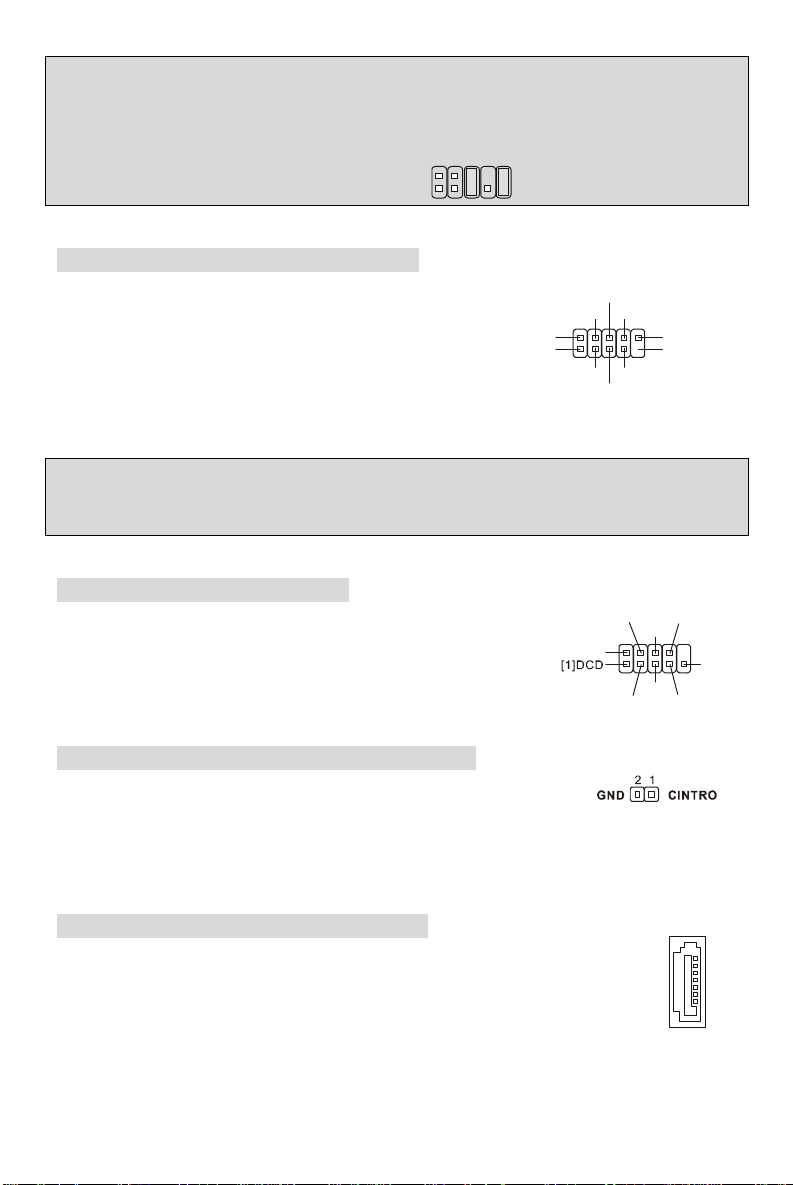
MSI Vous Rappelle...
USB0+
USB1+
USB0C(10)
9
10
GND
DSR
RTS
CTS
RI[9]
SOUT
DTR
Si vous ne voulez pas connecter l’audio à la façade, les broches 5 & 6, 9 & 10 doivent-être
recouvertes par un cavalier pour envoyer le signal vers les ports audio à l’arrière. Autrement le
connecteur Line-Out ’arrière ne fonctionnera pas.
2
1
Connecteur Front USB: JUSB1/JUSB2
La carte mère comporte deux connecteurs standards USB
2.0 JUSB1 &JUSB2. La technologie USB 2.0 accroît le taux
de transfert jusqu’à 480Mbps, ce qui est 40 fois plus rapide
que l’USB 1.1. Idéal pour relier les périphériques à grande
vitesse d'interface d'USB tels qu'USB HDD, appareils photo
numériques, lecteurs MP3, imprimantes, modems et autres.
USB1- GND
(2)VCC
(1)VCC Key(9)
GND
USB0-
MSI Vous Rappelle...
A noter que les broches VCC et GND doivent être correctement connectées afin d’éviter tout
endommagement.
Connecteur Série Port: JCOM1
La carte mère offre un connecteur. Ce sont les ports de
communication de haute vitesse 16550A qui envoie/reçoit 16 bytes
FIFOs. Vous pouvez y connecter une souris de série ou autre
composants de série directement.
[2]SIN
Connecteur Chassis Intrusion Switch: JCI1
Ce connecteur est branché au connecteur dans 2 broches de châssis.
Switch. Si le châssis est ouvert, le commutateur subira un court-circuit. Le
système enregistrera ce statut pour annuler l'avertissement, vous devez entrer dans le BIOS et
changer le statut.
Connecteurs Séries ATA HDD:SATA1~2
La carte mère comporte deux ports d’interface haute vitesse Série ATA. Elles
supportent la première génération de série ATA (taux de transfert 150 MB/s) et sont
entièrement compatibles avec la Série ATA 1.0. Chaque connecteur peut être
connecté à un disque dur.
20
Page 27
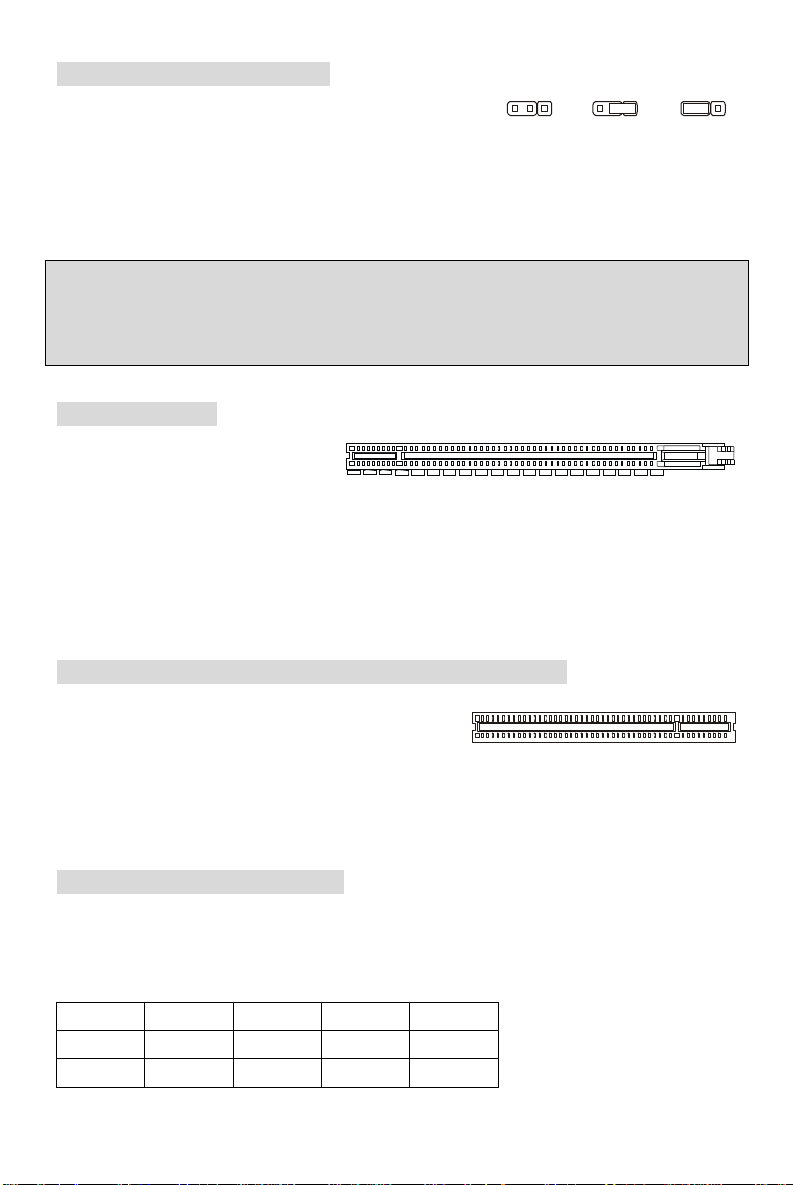
Cavalier Clear CMOS: JBAT1
111333222
Keep Data
Clear Data
Le CMOS RAM est alimenté par une batterie extérieure qui
garde les données de configuration du système. Avec le
CMOS RAM, le système peut automatiquement se connaitre
avec les paramètres personnalisés du BIOS chaque fois que le PC est allumé. Si vous voulez
effacer la configuration de ce système, de façon à aider le JBAT1 (Clear CMOS Button) à le faire,
pressez le bouton au milieu du connecteur du dessus pour degager les données.
MSI Vous Rappelle...
Vous pouvez enlever le CMOS par le court-circuit de la goupille 2 ou 3 lorsque le système est
éteint. Revenez alors à la position 1-2 goupille. Évitez d enlever le CMOS pendant que le
système est allumé ; il endommagera la carte mère.
Slot PCI Express
Cette carte mère comporte un slot
PCI Express X16, ces slots possèdent
une large bande passante, supportent les plateformes de haute performances Desktop Intel.
L’architecture PCI Express possède une infrastructure I/O avec de hautes performances
architecturales pour plateformes Desktop, et un taux de transfert débutant à 2.5 Giga/s sur un
PCI Express x1 pour Gigabit Ethernet, TV Tuners, contrôleurs 1394, et autre usage I/O. Les
plateformes Desktop avec architecture PCI Express ont été conç ues pour procurer de grandes
performances en vidéo, graphisme, multimédia et autres applications sophistiquées.
Slots PCI ((Interconnexion Composante Périphérique)
Les slots PCI vous permettent d’insérer des cartes
d’extension selon vos besoins. Lorsque vous ajoutez ou
enlever une carte d’extension, assurez-vous que le PC
n’est pas relié au secteur. En attendant, lisez la documentation pour que la carte d'extension
mette en place tout le nécessaire matériel ou logistique pour cette carte, comme des Cavaliers,
commutateurs ou configuration de BIOS.
PCI Interrupt Request Routing
IRQ est l’abréviation de “interrupt request line”. Les IRQ sont des signaux émis par des matériels.
Les PCI IRQ sont connectés généralement au broches PCI bus INT A# ~ INT D# comme
ci-dessous :
Order1 Order2 Order3 Order4
PCI Slot 1 INT A# INT B# INT C# INT D#
PCI Slot 2 INT C# INT D# INT A# INT B#
21
Page 28
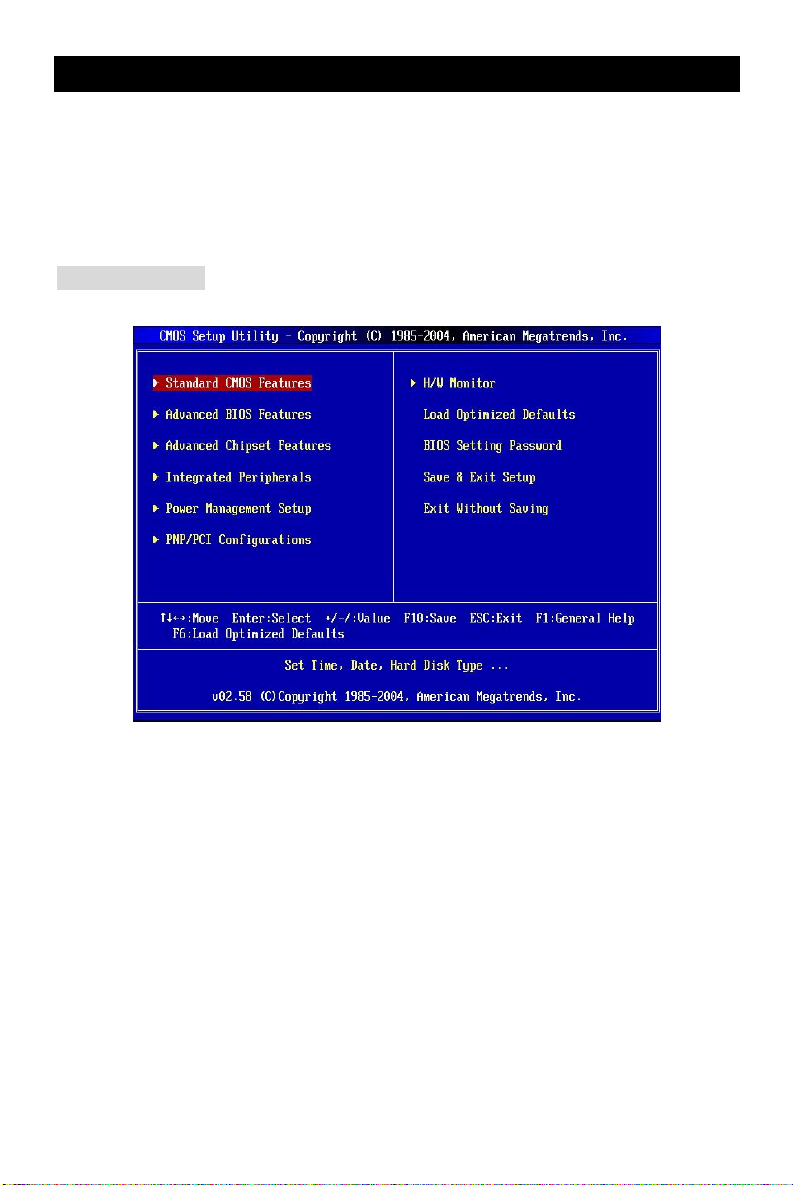
Installation de BIOS
Lorsque le PC démarre, le processus de POST (Power On Self Test) se met en route. Quand le
message ci-dessous apparaît, appuyer sur <DEL> pour accéder au Setup.
DEL: Setup F11: Boot Menu
Si le message disparaît avant que vous n’ayez appuyé sur la touche, redémarrez le PC à l’aide
du bouton RESET. Vous pouvez aussi redémarrer en utilisant la combinaison de touches <Ctrl>,
<Alt>, et <Delete>.
Page Principale
Standard CMOS Features
Cette fonction permet le paramétrage des éléments standard du BIOS tels que le temps, les
données etc
Advanced BIOS Features
Cette fonction permet de paramétrer des éléments avancés du BIOS.
Advanced Chipset Features
Cette option vous permet de paramétrer les éléments relatifs au registre du chipset, permettant
ainsi d’optimiser les performances de votre système.
Integrated Peripherals
Utiliser ce menu pour paramétrer les périphériques intégrés.
Power Management Features
Utilisez ce menu pour appliquer vos choix en ce qui concerne le power management.
PNP/PCI Configurations
Apparaît si votre système supporte PNP/PCI.
22
Page 29
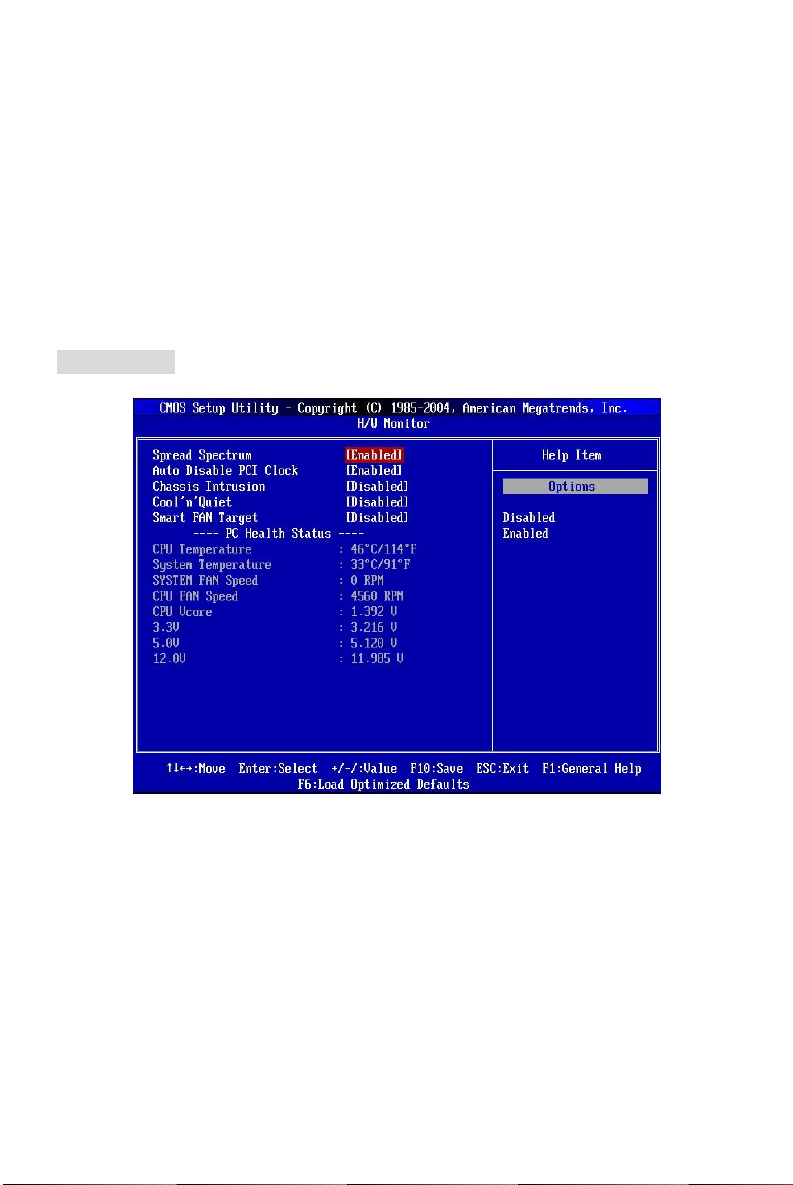
H/W Monitor
Utilisez ce menu pour consulter les statuts du CPU, ventilateur, et avertit du statut du système
global.
Load Optimized Defaults
Utilisez ce menu pour charger les paramètres optimum du BIOS par défaut.
BIOS Setting Password
Utilisez ce menu pour entrer un mot de passe.
Save & Exit Setup
Sauvegardez les changements du CMOS et sortez du Setup.
Exit Without Saving
Abandonner tous les changements et sortir du Setup.
H/W Monitor
Spread Spectrum
Les cartes mères créent des interférences éléctromagnétiques (EMI-Electromagnetic
Interference). La fonction de Spread Spectrum réduit ces EMI. Si vous n’avez pas de problème
d’EMI, laissez l’option sur Disabled, ceci vous permet une stabilité du système et des
performances optimales. Dans le cas contraire, choisissez Enabled pour réduire les EMI.
N’oubliez pas de désactiver cette fonction si vous voulez faire de l’overclocking, afin d’éviter tout
problème. En option : [Disabled], [Enabled].
Auto Detect PCI Clock
Cet fonction est utilisée pour détecter automatiquement les failles du PCI. Quand il en aura la
permission, le système éteindra les horloges des fentes vides du PCI pour réduire au minimum
l'interférence électromagnétique (IEM).
23
Page 30
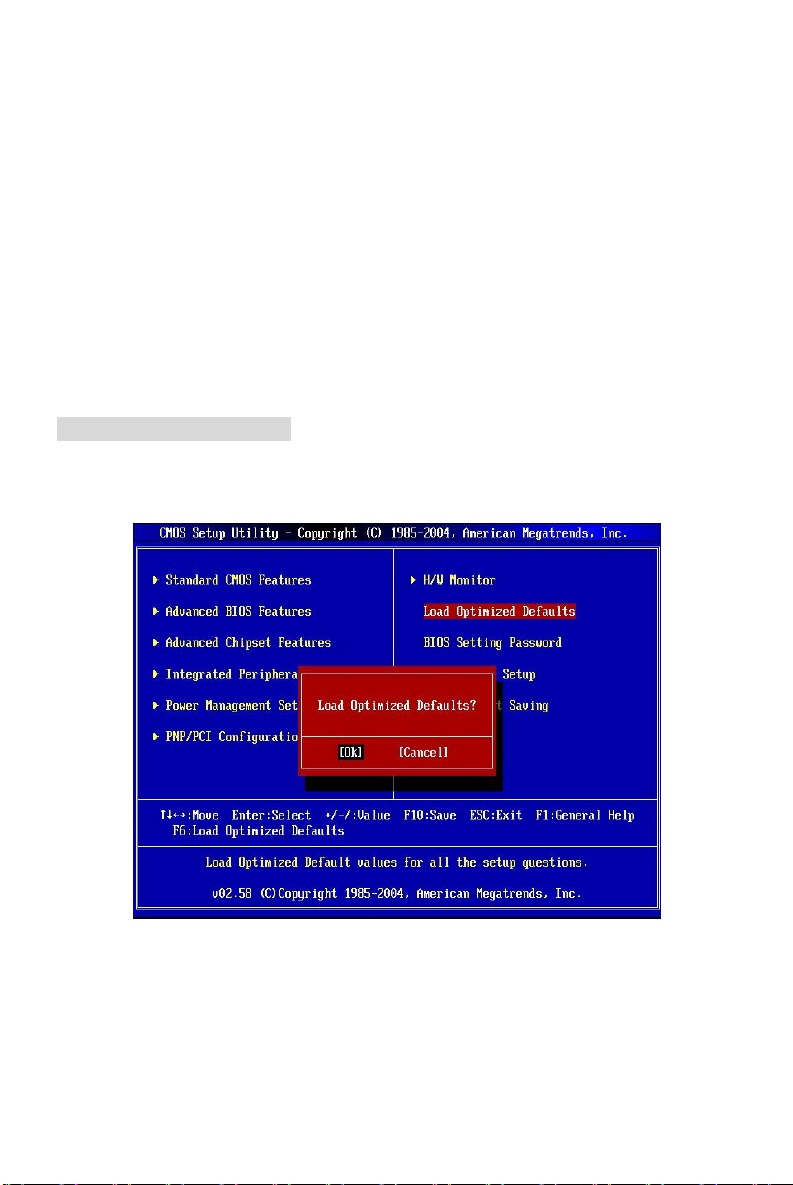
Chassis Intrusion
Active ou désactive le dispositif d’intrusion du boîtier. Lors d’une intrusion, un message d’erreur
apparaît. Pour effacer ce message, appuyez sur Reset. Cet élément va se remettre
automatiquement en Enabled (actif). En option: [Enabled], [Reset], [Disabled].
Cool’n’Quiet
Ce dispositif est destiné au processeur d'AMD Athlon, qui fournit la température du CPU
détectant la fonction qui empêche votre CPU de surchauffer à cause d’un chargement lourd. En
option: [Disabled], [Enable].
Smart Fan Target
Le système du Smart ventilateur ne peut qu’automatiquement contrôler la vitesse du ventilateur
du CPU selon la température courante pour la maintenir dans une marge spécifique.
Load Optimized Defaults
Vous pouvez effectuer les paramètres par défaut (procurés grâce au constructeur de la carte
mère) pour des performances stables.
24
Page 31

Einleitung
Danke, dass Sie ein Micro ATX Mainboard der 761GM2-V Serie (MS-7268 v1.X) gewählt haben.
Die 761GM2-V Serie basiert auf den SiS SiS® 761GX und 964 Chipsätzen und ermöglicht so ein
optimales und effizientes System. Entworfen, um die fortschrittlichen AMD® K8 Athlon 64/ 64 FX/
X2 und Sempron™ Prozessoren im 939 Pin Package aufzunehmen, stellt die 761GM2-V Serie
die ideale Lösung zum Aufbau eines professionellen Hochleistungsdesktopsystems dar.
Layout
25
Page 32

Spezifikationen
CPU
l Unterstützt AMD Athlon™ 64/ 64 FX/ X2 und Sempron™ Prozessoren
(Um die neuesten Informationen zu unterstützten Prozessoren zu erhalten, besuchen Sie bitte
http://www.msi.com.tw/program/products/mainboard/mbd/pro_mbd_cpu_support.php)
Chipsatz
l SiS® 761GX Chipsatz
- Bustreiber gemäß HyperTransport™ mit Automatischer Abgleichsfunktion
- HyperTransport™ Technologie mit einer Bandbreite von bis zu 1000 MHz
- PCI Express erfüllt die zugehörigen Spezifikationen 1.0a
- Unterstützt PCI Express Unterstützt 2.5GHz und einer Bandbreite von 250MB/s je Paar.
- Unterstützt in x16 Konfiguration eine maximale Bandbreite von 4GBit/s in jede Richtung
- Integrierte Mirage™ 1 Grafiklösung
l SiS®964 Chipsatz
- SiS MuTIOL
- Entspricht den Anforderungen der Serial ATA 1.0 Spezifikation
- Unterstützt die RAID Anordnungen 0, 1 und JBOD (Betrieb ohne Raidfunktionalität)
- Unterstützt Ethernet mit den Geschwindigkeiten 10/100 Mbps
- Genügt AC'97 v2.3
- Zweikanal IDE mit ATA 133/100
Hauptspeicher
l Unterstützt DDR400/ DDR333/ DDR266 (184-Pin, 2.5v)
l Unterstützt einen maximalen Speicherausbau von 2GB
l Unterstützt Dual-Kanal Technologie
(Um den letzten Stand bezüglich der unterstützten Speichermodule zu erhalten, besuchen Sie
bitte http://www.msi.com.tw/program/products/mainboard/mbd/pro_mbd_trp_list.php )
Steckplätze
l Ein PCI Express x16 Slot.
l Zwei 32-Bit V2.3 Master PCI Slots (unterstützen PCI mit 3,3V/5V).
On-Board IDE
l Ein in den SiS®964 Chipsatz integrierter IDE/S-ATA Kontroller stellt Festplatten/CD-ROM
IDE Zugriff mit den Betriebsmodi PIO, Bus Mastering und Ultra DMA 66/100/133 zur
Verfügung.
®
1G liefert eine Bandbreite von 1GB/s
26
Page 33

l Bis zu vier IDE Laufwerke mit bis zu 133 und 2 S-ATA Laufwerke mit bis zu 150MBit/s
anschließbar.
LAN
l Realtek RTL8201CL, 10/ 100 Mb/s LAN
- Erfüllt PCI v2.2.
- Unterstützt ACPI Stromsparfunktionalität.
Peripheriegeräte On-Board
l Hierzu gehören:
- 1 Anschluss für ein Diskettenlaufwerk mit 360K, 720K, 1.2M, 1.44M oder 2.88M Byte.
- 2 Serielle Schnittstellen 1hintere: (COM1/ 1 Stiftleiste JCOM1)
- 1 VGA Port
- 1 Parallele Schnittstelle, die die Betriebsmodi SPP/EPP/ECP unterstützt
- 8 USB2.0 Ports (4 hintere/ 4 vordere)
- 1 Set Audioanschlüsse (Line-Eingang/Line-Ausgang/Mikro)
- 1 CD-Eingang, als Stiftleiste ausgeführt
- 1 RJ-45 LAN Buchse
- 2 IDE Ports für bis zu 4 IDE Laufwerke
- 2 Serial ATA Ports
- 1 Stiftleiste zum Anschluss eines Gehäusekontaktschalters
Audio
l In den ALC655 integrierter AC97 Anschlusskontroller.
- 5.1-Kanal Audio unterstützt durch den ALC655.
- Erfüllt die Spezifikation AC’97 V2.2.
- Genügt den Audio- Leistungsanforderungen gemäß PC 2001.
BIOS
l Das Mainboard- BIOS verfügt über “Plug & Play”- Funktionalität, mit der angeschlossene
Peripheriegeräte und Erweiterungskarten automatisch erkannt werden.
l Das Mainboard stellt ein Desktop - Management - Interface (DMI) zur Verfügung, welches
die Spezifikationen des Mainboards aufzeichnet.
Abmessungen
l Micro-ATX Form Faktor: 244mm x 210mm.
Montage
l 6 Montagebohrungen.
27
Page 34

Hinteres Anschlusspaneel
Parallel port
Line ln
Line Out
MIC
Das hintere Anschlusspaneel verfügt über folgende Anschlüsse:
Mouse
LAN
Keyboard USB ports
COM port
VGA port
Hardware Setup
Dieses Kapitel informiert Sie darüber, wie Sie die CPU, Speichermodule und Erweiterungskarten
einbauen, des weiteren darüber, wie die Steckbrücken auf dem Mainboard gesetzt werden.
Zudem bietet es Hinweise darauf, wie Sie Peripheriegeräte anschließen, wie z.B. Maus, Tastatur,
usw. Handhaben Sie die Komponenten während des Einbaus vorsichtig und halten Sie sich an
die vorgegebene Vorgehensweise beim Einbau.
Hauptprozessor: CPU
Das Mainboard unterstützt AMD® Athlon64 / Athlon64 FX / Athlon64 X2 / Sempron Prozessoren,
es verwendet hierzu einen CPU Sockel mit der Bezeichnung Sockel 939 zum leichten Einbau.
Achten Sie beim Einbau bitte darauf, dass die CPU immer mit einem aktiven Kühler versehen
sein muss, um Überhitzung zu vermeiden. Verfügen Sie über keinen aktiven Kühler, setzen Sie
sich bitte mit Ihrem Händler in Verbindung, um einen solchen zu erwerben und danach zu
installieren, bevor Sie Ihren Computer anschalten. (Um die neuesten Informationen zu
unterstützten Prozessoren zu erhalten, besuchen Sie bitte
http://www.msi.com.tw/program/products/mainboard/mbd/pro_mbd_cpu_support.php )
Vorgehensweise beim Einbau der CPU mit dem Sockel 939
1. Bitte schalten Sie das System aus und ziehen Sie den Netzstecker, bevor Sie die CPU
einbauen.
2. Ziehen Sie den Hebel leicht seitlich vom Sockel weg, heben Sie ihn danach bis zu einem
Winkel von ca. 90° an.
3. Machen Sie den goldenen Pfeil auf der CPU ausfindig. Die CPU passt nur in der
korrekten Ausrichtung. Senken Sie die CPU in den Sockel.
4. Ist die CPU korrekt installiert, sollten die Pins an der Unterseite vollständig versenkt und
nicht mehr sichtbar sein. Beachten Sie bitte, dass jede Abweichung von der richtigen
Vorgehensweise beim Einbau Ihr Mainboard dauerhaft beschädigen kann.
28
Page 35

5. Drücken Sie die CPU fest in den Sockel und drücken Sie den Hebel wieder nach unten bis
in seine Ursprungsstellung. Da die CPU während des Schließens des Hebels dazu neigt,
sich zu bewegen, sichern Sie diese bitte während des Vorgangs durch permanenten
Fingerdruck von oben, um sicherzustellen, dass die CPU richtig und vollständig im Sockel
sitzt.
Installation des AMD CPU Kühlers
Wenn Sie die CPU einbauen, stellen Sie bitte sicher, dass Sie auf der CPU einen Kühler mit
Lüfter anbringen, um Überhitzung zu vermeiden. Verfügen Sie über keinen Kühler mit Lüfter,
setzen Sie sich bitte mit Ihrem Händler in Verbindung, um einen solchen zu erwerben und
danach zu installieren, bevor Sie Ihren Computer anschalten.
1. Ziehen Sie die Schutzfolie von der Klebstoffschicht der Rückplatte ab.
2. Drehen Sie das Mainboard um und bringen Sie die Rückplatte an der geeigneten Stelle
an.
3. Drehen Sie das Mainboard wieder auf die Vorderseite und legen Sie es auf einer ebenen
Fläche ab. Machen Sie die beiden Schraubenlöcher auf dem Mainboard ausfindig.
4. Richten Sie den Rückhaltemechanismus und die Rückplatte auf einander aus. Befestigen
Sie den Rückhaltemechanismus und die Rückplatte mit zwei Schrauben gegeneinander.
5. Setzen Sie das Kühlerset auf den Rückhaltemechanismus. Haken Sie zuerst ein Ende
des Haltebügels ein.
6. Drücken Sie dann das andere Ende des Bügels herunter, um das Kühlerset auf dem
Rückhaltemechanismus zu befestigen.
7. Machen Sie den Sicherungshebel, den Sicherungshaken und den Sicherungsbolzen
ausfindig. Heben Sie den Sicherungshebel an.
8. Drücken Sie den Sicherungshebel herab.
9. Stellen Sie sicher, dass der Sicherungshaken den Sicherungsbolzen des Rückhalte-
mechanismus vollständig umfasst.
MSI weist darauf hin...
Es besteht Verletzungsgefahr, wenn Sie den Sicherungshaken vom Sicherungsbolzen trennen.
Sobald der Sicherungshaken gelöst wird, schnellt der Sicherungshaken sofort zurück.
Speicher
Das Mainboard verfügt über zwei Sockel für ungepufferte 184-Pin DDR266/DDR333/DDR400
DDR SDRAM DIMMs und unterstützt den Speicherausbau auf bis zu 2GB. Setzen Sie
mindestens ein Speichermodul in einem Stecksockel ein um die Grün Slot (Einzel-Kanal).
Gemäß Ihren Anforderungen können Sie entweder einseitige oder doppelseitige Module
verwenden. Für den Eisatz im Zweikanalbetrieb, wählen Sie bitte identische Module
Vorgehensweise beim Einbau von DDR Modulen(Um den letzten Stand bezüglich der
unterstützten Speichermodule zu erhalten, besuchen Sie bitte
http://www.msi.com.tw/program/products/mainboard/mbd/pro_mbd_trp_list.php )
1. DDR DIMMs haben nur eine Kerbe in der Mitte des Moduls. Sie passen nur in einer
29
Page 36

Richtung in den Sockel.
Notch
Volt
12
+3.3V
PS-ON#
+5V
GND
GND
Res
1
3
4
2
GND
12V
2. Setzen Sie den DIMM- Speicherbaustein senkrecht in den DIMM- Sockel, dann drücken
Sie ihn hinein, bis die goldenen Kontakte tief im Sockel sitzen.
3. Die Plastikklammern an den Seiten des DIMM- Sockels schließen sich automatisch.
Stromversorgung
Das Mainboard unterstützt zur Stromversorgung ATX Netzteile. Bevor Sie den Netzteilstecker
einstecken, stellen Sie stets sicher, dass alle Komponenten ordnungsgemäß eingebaut sind, um
Schäden auszuschließen. Es wird ein Netzteil mit 300W oder mehr empfohlen.
ATX 24-Pin Stromanschluss: JPWR1
Hier können Sie ein 24- Pin ATX Netzteil anschließen. Wenn Sie
die Verbindung herstellen, stellen Sie sicher, dass der Stecker in
der korrekten Ausrichtung eingesteckt wird und die Pins
ausgerichtet sind. Drücken Sie dann den Netzteilstecker fest in
PWR OK
24
GND+3.3V
+5V+12V
+5V+12V
+5V5VSB
den Steckersockel.
+5V
+3.3V
1
GNDGND
GNDGND
-12V+3.3V
13
ATX 12V Stromanschluss: JPW1
Dieser 12V Stromanschluss wird verwendet, um die CPU mit Strom zu
versorgen.
12V
GND
MSI weist darauf hin...
Dieses Mainboard besitzt einen Schutzmechanismus zur Schadensprävention. Das System
schaltet sich unter einer von zwei Bedingungen aus: Die Temperatur der CPU erreicht 100oC,
oder die Spannung ist während des Hochfahrens zu niedrig. Bitte folgen Sie in diesem Fall
diesen Anweisungen:
1. Die System LED blinkt ununterbrochen: Sie sollten den Netzstecker ziehen und den
Netzteilschalter auf „Aus“ stellen.
2. Nachdem die System LED aufgehört hat zu blinken, stellen Sie wieder Verbindung zum Netz
her iund schalten Sie das Netzteil wieder ein. Danach können Sie das System neu starten.
30
Page 37

Anschluss des Diskettenlaufwerks: FDD1
R
GND
Sensor
Das Mainboard verfügt über einen Standardanschluss für Diskettenlaufwerke mit 360
KB, 720 KB, 1,2 MB, 1,44 MB oder 2,88 MB Kapazität.
CD- Eingang: JCD1
Hier kann das Audiokabel des CD-ROM
Laufwerkes angeschlossen werden.
L
Lüfteranschlüsse: CPUFAN1/SFAN1
Die Anschlüsse CPUFAN1 (Prozessorlüfter) und SFAN1 (Systemlüfter)
unterstützen aktive Systemlüfter mit + 12V und dreipoligem Stecker. Wenn Sie
den Stecker mit dem Anschluss verbinden, sollten Sie immer darauf achten,
dass der rote Draht der positive Pol ist und mit +12V verbunden werden sollte, der schwarze
Draht ist der Erdkontakt und sollte mit GND verbunden werden. Ist Ihr Mainboard mit einem
Chipsatz zur Überwachung der Systemhardware und Steuerung der Lüfter versehen, dann
brauchen Sie einen speziellen Lüfter mit Tacho, um diese Funktion zu nutzen.
GND
+12V
MSI weist darauf hin...
1. Bitten Sie stets Ihren Händler bei der Auswahl des geeigneten CPU Kühlers um Hilfe.
2. CPUFAN1 unterstützt aktive Lüfterkontrolle durch das BIOS.
IDE Festplattenanschlüsse: IDE1/IDE2
Das Mainboard besitzt einen 32-bit Enhanced PCI IDE und Ultra DMA 33/66/100/133
Kontroller, der die PIO Modi 0- 4 bereitstellt, Bus Mastering beherrscht und Ultra DMA
33/66/100/133 Funktionalität bietet. Es können bis zu vier Festplatten, CD-ROM-,
120MB Disketten-Laufwerke und andere Geräte angeschlossen werden.
Die erste Festplatte sollte immer an IDE1 angeschlossen werden. IDE1 kann ein
Master- und ein Slave- Laufwerk verwalten. Das zweite Laufwerk muss durch das
entsprechende Setzen einer Steckbrücke als Slave eingestellt werden. An IDE2 kann
ebenfalls ein Master- und ein Slave- Laufwerk angeschlossen werden.
MSI weist darauf hin...
Verbinden Sie zwei Laufwerke über ein Kabel, müssen Sie das zweite Laufwerk im Slave-
Modus konfigurieren, indem Sie entsprechend den Jumper setzen. Entnehmen Sie bitte die
Anweisungen zum Setzen des Jumpers der Dokumentation der Festplatte, die der Festplattenhersteller zur Verfügung stellt.
31
Page 38

Frontpaneel Anschlüsse: JFP1/JFP2
USB0+
USB1+
USB0C(10)
JFP2
Speaker
728
JFP1
Power
Switch
Power
Switch
10
9
10
GND
DSR
RTS
CTS
RI[9]
SOUT
DTR
AUD_RET_R
AUD_RET_L(10)
AUD_FPOUT_L(9)
Das Mainboard verfügt über zwei Anschlüsse für das
Frontpaneel, diese dienen zum Anschluss der Schalter und
LEDs des Frontpaneels. JFP1 erfüllt die Anforderungen des
“Intel Front Panel I/O Connectivity Design Guide“.
1
Power
LED
LED
2
1 9
HDD
Reset
LED
Audioanschluss des Frontpaneels: JAUD1
Der Audioanschluss des Frontpaneels
ermöglicht den Anschluss von Audioein- und
-ausgängen eines Frontpaneels. Der Anschluss
entspricht den Richtlinien des “Intel® Front
Panel I/O Connectivity Design Guide”.
(2)AUD_GND
(1)AUD_MIC
AUD_MIC_BIAS
AUD_VCC
Key
HP_ON
AUD_FPOUT_R
MSI weist darauf hin...
Wenn Sie die vorderen Audioanschlüsse nicht verwenden, müssen die Pins 5 & 6 und 9 & 10 mit
sog. „Jumpern“ gebrückt werden, um die Signalausgabe auf die hinteren Audioanschlüsse
umzuleiten. Andernfalls ist der Line –Out Ausgang im hinteren Anschlussfeld ohne Funktion.
2
1
USB Vorderanschluss: JUSB1/JUSB2
Das Mainboard verfügt über zwei Standard- USB- 2.0- Anschlüsse in Form der Stift- Blöcke JUSB1 und JUSB2. Die
USB 2.0 Technologie erhöht den Datendurchsatz auf
maximal 480Mbps, 40 mal schneller als USB 1.1, und ist
bestens geeignet, Hochgeschwindigkeits- USBPeripheriegeräte anzuschließen, wie z.B. USB Festplattenlaufwerke, Digitalkameras,
MP3-Player, Drucker, Modems und ähnliches.
USB1- GND
(2)VCC
(1)VCC Key(9)
GND
USB0-
MSI weist darauf hin...
Bitte beachten Sie, dass Sie die mit VCC (Stromführende Leitung) und GND (Erdleitung)
bezeichneten Pins korrekt verbinden müssen, ansonsten kann es zu Schäden kommen.
Serieller Anschluss: JCOM1
Das Mainboard bietet eine Serielle Schnittstelle JCOM 1. Es
handelt sich um eine 16550A Hochgeschwindigkeitskommunikationsschnittstelle, die 16 Bytes FIFOs senden/empfängt.
Hier lässt sich eine Serielle Maus oder andere Serielle Geräte
direkt anschließen.
32
[2]SIN
Page 39

Gehäusekontaktschalter: JCI1
111333222
Keep Data
Clear Data
Dieser Anschluss wird mit einem 2-poligen Gehäusekontaktschalter
verbunden. Bei geöffnetem Gehäuse wird der Schalter geschlossen, das
System zeichnet diesen Status auf. Um die resultierende Warnmeldung zu löschen, müssen Sie
das BIOS aufrufen und den Status zurücksetzen.
Serial ATA Festplatten Anschlüsse: SATA1~2
Das Mainboard stellt Hochgeschwindigkeits- Serial ATA Schnittstellen zur Verfügung.
Jede unterstützt Serial ATA der 1sten Generation mit einem Datendurchsatz von 150
MB/s und erfüllt vollständig die Serial ATA 1.0 Spezifikationen. An jedem Serial ATA
Anschluss kann eine Festplatte angeschlossen werden.
Steckbrücke zur CMOS- Löschung: JBAT1
Auf dem Mainboard gibt es einen sogenannten CMOS
Speicher (RAM), der über eine Batterie gespeist wird und die
Daten der Systemkonfiguration enthält. Er ermöglicht es dem
Betriebssystem, mit jedem Einschalten automatisch hochzufahren. Wollen Sie die
Systemkonfiguration löschen, verwenden Sie hierfür JBAT1 (Clear CMOS Jumper - Steckbrücke
zur CMOS Löschung). Befolgen Sie die Anweisungen unten, um die Daten zu löschen:
MSI weist darauf hin...
Sie können den CMOS löschen, indem Sie die Pins 2-3 verbinden, während das System
ausgeschaltet ist. Kehren Sie danach zur Pinposition 1-2 zurück. Löschen Sie den CMOS nicht,
solange das System angeschaltet ist, dies würde das Mainboard beschädigen.
PCI Express Slot
Das Mainboard verfügt über einen
PCI Express x16 Slot. Die PCI
Express Slots verwenden eine serielle Anschlusstechnologie, die sich durch eine hohe
Bandbreite und eine niedrige Anzahl an Pins auszeichnet. Die PCI Express Architektur stellt eine
Hochleistungs- Ein-/Ausgabe - Infrastruktur für Desktop Plattformen mit Datendurchsätzen zur
Verfügung, die bei 2,5 Giga- Übertragungen pro Sekunde über eine PCI Express x1 Leitung für
Gigabit- Lan, TV -Karten, 1394 Kontroller und allgemeine Ein- und Ausgabe anfängt. Zudem
werden Desktopplattformen mit PCI Express Architektur entworfen, um Höchstleistungen in
Bezug auf Videodarstellung, Grafik, Multimedia- und weitere hoch entwickelte Anwendungen zu
bieten.
33
Page 40

PCI (Peripheral Component Interconnect) Slots
Die PCI Steckplätze ermöglichen Ihnen den Einsatz von
PCI- Karten, um das System Ihren Anforderungen
anzupassen. Stellen Sie vor dem Einsetzen oder
Entnehmen von Karten sicher, dass Sie den Netzstecker gezogen haben. Studieren Sie bitte die
Anleitung zur Erweiterungskarte, um jede notwendige Hard - oder Softwareeinstellung für die
Erweiterungskarte vorzunehmen, sei es an Steckbrücken (“Jumpern”), Schaltern oder im BIOS.
PCI Interrupt Request Routing
Die IRQs (Interrupt Request Lines) sind Hardwareverbindungen, über die Geräte
Interruptsignale an den Prozessor senden können. Die PCI IRQ Pins sind typischer Weise in der
folgenden Art mit den PCI Bus Pins INT A# ~ INT D# verbunden:
Reihenfolge1 Reihenfolge2 Reihenfolge3 Reihenfolge4
PCI Slot 1 INT A# INT B# INT C# INT D#
PCI Slot 2 INT C# INT D# INT A# INT B#
34
Page 41

BIOS Setup
Nach dem Einschalten beginnt der Computer den POST (Power On Self Test – Selbstüberprüfung nach Anschalten). Sobald die Meldung unten erscheint, drücken Sie die Taste
<Entf>(<Del>), um das Setup aufzurufen.
DEL: Setup F11: Boot Menu
Wenn die Nachricht verschwindet, bevor Sie reagieren, und Sie möchten immer noch ins Setup,
starten Sie das System neu, indem Sie es erst AUS- und danach wieder ANSCHALTEN, oder die
“RESET”-Taste am Gehäuse betätigen. Sie können das System außerdem neu starten, indem
Sie gleichzeitig die Tasten <Strg>,<Alt> und <Entf> drücken (bei manchen Tastaturen
<Ctrl>,<Alt> und <Del>).
Hauptmenü
Standard CMOS Features
In diesem Menü können Sie die Basiskonfiguration Ihres Systems anpassen, so z.B. Uhrzeit,
Datum usw.
Advanced BIOS Features
Verwenden Sie diesen Menüpunkt, um Award -eigne weitergehende Einstellungen an Ihrem
System vorzunehmen.
Advanced Chipset Features
Verwenden Sie dieses Menü, um die Werte in den Chipsatzregistern zu ändern und die
Leistungsfähigkeit Ihres Systems zu optimieren.
Integrated Peripherals
Verwenden Sie dieses Menü, um die Einstellungen für in das Board integrierte Peripheriegeräte
vorzunehmen.
35
Page 42

Power Management Features
Verwenden Sie dieses Menü, um die Einstellungen für die Stromsparfunktionen vorzunehmen.
PNP/PCI Configurations
Dieser Eintrag erscheint, wenn Ihr System Plug and Play- Geräte am PCI-Bus unterstützt.
H/W Monitor
Dieser Eintrag zeigt den Status der CPU, des Lüfters und allgemeine Warnungen zum
generellen Systemstatus.
Load Optimized Defaults
Hier können Sie die BIOS- Werkseinstellungen für stabile Systemleistung laden.
BIOS Setting Password
Verwenden Sie dieses Menü, um das Kennwort für das BIOS einzugeben.
Save & Exit Setup
Abspeichern der BIOS-Änderungen im CMOS und verlassen des BIOS.
Exit Without Saving
Verlassen des BIOS´ ohne Speicherung, vorgenommene Änderungen verfallen.
H/W Monitor
Spread Spectrum
Pulsiert der Taktgenerator des Motherboards, erzeugen die Extremwerte (Spitzen) der Pulse
Elektromagnetische Interferenzen (sog. EMI). Die Spread Spectrum Funktion reduziert die
erzeugten EMI, indem die Pulse so moduliert werden, das die Pulsspitzen zu flacheren Kurven
reduziert werden. Sollten Sie keine Probleme mit Interferenzen haben, belassen Sie es bei der
Einstellung [Disabled] (ausgeschaltet), um bestmögliche Systemstabilität und -leistung zu
gewährleisten. Stellen für sie EMI ein Problem dar, wählen Sie hier die Einstellung [Enabled]
36
Page 43

(eingeschaltet), um eine Verringerung der EMI zu erreichen. Denken Sie daran Spread Spectrum
zu deaktivieren, wenn Sie übertakten, da sogar eine leichte Schwankung eine vorübergehende
Taktsteigerung erzeugen kann, die gerade ausreichen mag, um Ihren übertakteten Prozessor
zum Einfrieren zu bringen.
Auto Detect PCI Clock
Hier wird automatisch festgestellt, welche PCI- Sockel belegt sind. Lautet die Einstellung auf
[Enabled] (eingeschaltet), deaktiviert das System die Taktung leerer PCI- Sockel, um die
Elektromagnetische Störstrahlung (EMI) zu minimieren.
Chassis Intrusion
Hier wird die Aufzeichnung von Öffnungsvorgängen des Gehäuses und die Ausgabe einer
Warnmeldung bei erfolgter Öffnung ein- [Enabled] oder ausgeschaltet [Disabled]. Um die
Warnmeldung zu löschen, wählen Sie [Reset] (zurücksetzen). Die Einstellung kehrt später
automatisch zu [Enabled] (eingeschaltet) zurück. Die möglichen Einstellungen: [Enabled],
[Reset], [Disabled] (ausgeschaltet).
Cool’n’Quiet
Diese Funktion wurde speziell für AMD Athlon Prozessoren entworfen und stellt eine Funktion
zur Erfassung der CPU Temperatur bereit, um Ihre CPU vor Überhitzung durch hohe Last zu
bewahren. Mögliche Einstellungen: [Disabled] (ausgeschaltet), [Auto].
Smart Fan Target
Das Smart Fan System ist in der Lage, die Geschwindigkeit des CPU Lüfters abhängig von der
gegenwärtigen Temperatur so zu regeln, dass die CPU in einem bestimmten Temperaturbereich
gehalten wird.
37
Page 44

Load Optimized Defaults
Hier können Sie die BIOS- Voreinstellungen für den stabilen Betrieb laden, die der
Mainboardhersteller vorgibt.
38
Page 45

Введение
Благодарим вас за выбор Micro-ATX системной платы 761GM2-V серии (MS-7268 v1.X).
Для обеспечения максимальной производительности системные платы серии 761GM2-V
изготовлены на основе чипсетов SiS® 761GX & 964. Системные платы серии 761GM2-V,
поддерживают современные процессоры AMD® K8 Athlon 64/ 64 FX/ X2 и Sempron™ с
разъёмом Socket 939, и обеспечивают высокую производительность, являясь
профессиональным решением для настольных платформ.
Компоненты системной платы
39
Page 46

Характеристики
Процессор
l Поддержка процессоров AMD Athlon™ 64/ 64 FX/ X2 и Sempron™
(Самую последнюю информацию о поддержке процессоров можно получить на сайте
http://www.microstar.ru/program/products/mainboard/mbd/pro_mbd_cpu_support.php)
Чипсет
l SiS® 761GX
- Шина соответствует спецификации HyperTransport™ с возможностью
авто-компенсации
- Технология HyperTransport™ до1000 МГц
- Шина PCI Express соответствует спецификации 1.0a
- Поддержка частоты PCI Express до 2.5 ГГц с полосой пропускания до 250MБ/с (1х).
- Поддержка полосы пропускания до 4ГБ/с в обе стороны (16х)
- Встроенный графический контроллер Mirage™ 1
l SiS®964
- Шина SiS MuTIOL® 1G обеспечивает скорость передачи данных 1ГБ/с
- Соответствует спецификации Serial ATA 1.0
- Поддержка RAID 0, 1, и JBOD
- Поддержка Ethernet 10/100 Мб/с
- Соответствует спецификации AC97 v2.3
- Два IDE канала с ATA 133/100
Системная память
l Поддержка DDR400/ DDR333/ DDR266 (184-конт., 2.5В)
l Поддержка максимально 2ГБ оперативной памяти
l Поддержка технологии двух каналов.
(Самую последнюю информацию о процессоре можно получить на сайте
http://www.msi.com.tw/program/products/mainboard/mbd/pro_mbd_cpu_support.php)
Разъемы расширения
l Один разъём PCI-E x16.
l Два разъёма 32-бит PCI v2.3 (поддержка 3.3В/5В PCI).
Встроенные IDE контроллеры
l Контроллер IDE/S-ATA интегрированный в чипсет SiS®964 обеспечивает работу IDE
HDD/CD-ROM в режимах PIO, Bus Master и Ultra DMA 66/100/133
l Возможно подключение четырех IDE устройств со скоростью передачи данных до 133
и двух устройств S-ATA со скоростью передачи данных до 150МБ/с.
40
Page 47

LAN
l Realtek RTL8201CL, 10/ 100 Мб/с LAN
- Соответствует стандарту PCI v2.2.
- Поддержка расширенного режима управления питанием ACPI.
Встроенные контроллеры периферийных устройств
l На плате установлены:
- 1 флоппи порт поддерживающий накопитель ёмкостью с 360K, 720K, 1.2M, 1.44 М и
2.88M
- 2 последовательных порта (COM1 на задней панели / 1 разъем JCOM1)
- 1 VGA порт
- 1 параллельный порт, поддерживающий режимы SPP/EPP/ECP
- 8 портов USB 2.0 (4 на задней панели/4 на передней панели)
- 1 порт аудио (Line-In/Line-Out/Mic)
- 1 разъем CD-In
- 1 сетевой разъем RJ45
- 2 IDE порта , поддерживающие 4 IDE устройства
- 2 порта Serial ATA
- 1 разъем датчика открывания корпуса
Аудио
l AC’97 контроллер, интегрированный в чипсет ALC655.
- 5.1- канальный звук на кодеке Realtek ALC655.
- Соответствует спецификации AC97 v2.2.
- Соответствует требованиям PC2001, предъявляемым к звуку.
BIOS
l BIOS системной платы является “Plug & Play” BIOS'ом, автоматически определяющим
периферийные устройства в разъемах расширения системной платы.
l Системная плата имеет функцию Desktop Management Interface (DMI), которая
фиксирует параметры системной платы.
Размеры
l Micro-ATX Форм-фактор: 244 мм (дл.) x 210 мм (шир.).
Крепление
l 6 отверстий для крепления.
41
Page 48

Задняя панель
Parallel port
Line ln
Line Out
MIC
На задней панели установлены следующие разъемы:
Mouse
Keyboard USB ports
COM port
VGA port
LAN
Установка оборудования
Эта глава посвящена вопросам установки процессора, модулей памяти, плат расширения,
а также установке перемычек на системной плате. В главе также рассказывается о том, как
подключать внешние устройства, такие как мышь, клавиатура и т.д. При установке
оборудования, будьте внимательны, следуйте указаниям по установке.
Центральный процессор: CPU
Системная плата поддерживает AMD® Athlon64 / Athlon64 FX / Athlon64 X2 / Sempron
процессор. Системная плата имеет процессорный разъем Socket-939. Во избежание
перегрева процессора, при его установке убедитесь, что установлен кулер. Если у вас нет
процессорного кулера, пожалуйста, свяжитесь с вашим дилером с целью его
приобретения и установки до того, как включите компьютер. (Самую последнюю
информацию о процессоре можно получить на сайте
http://www.msi.com.tw/program/products/mainboard/mbd/pro_mbd_cpu_support.php)
Процедура установки процессора для Socket 939
1. Перед установкой процессора выключите питание компьютера и вытащите вилку
шнура питания из розетки.
2. Потяните рычаг процессорного сокета в сторону. Поверните рычаг на угол 90
градусов (вертикальное положение).
3. Обратите внимание на золотую стрелку. Золотая стрелка должна указывать в
направлении кончика рычага. Процессор можно вставить в сокет, если он
ориентирован правильно.
4. Если процессор установлен правильно, выводы должны быть полностью погружены
в сокет. Имейте в виду, что неправильная установка процессора может привести к
выходу из строя системной платы.
5. Надавите на процессор сверху и зафиксируйте рычаг. Так как процессор может
смещаться при повороте рычага, всегда прижимайте процессор пальцами к сокету в
процессе установки. Убедититесь, что процессор полностью вставлен в сокет.
42
Page 49

Установка процессорного кулера для процессоров
Notch
Volt
При установке процессора убедитесь в том, что в комплект поставки процессора входит
радиатор с закрепленным на нем вентилятором. Если радиатор с вентилятором не
установлены, не включайте компьютер. Свяжитесь с вашим местным дилером с целью
приобретения кулера.
1. Переверните материнскую плату с установленным процессором и установите
пластиковую арматуру крепления процессора
2. Поместите кулер поверх процессора .
3. Закрепите пружинную пластину вентилятора с одной стороны разъема.
4. Защелкните другую сторону пластины, нажав на нее.
5. Защелкните фиксирующий рычаг.
MSI напоминает...
При разблокировании фиксирующего рычага имейте в виду, что последний может
случайно отскочить, причинив боль.
Memory
Системная плата имеет два разъема для установки 184 контактных небуферизированных
модулей памяти DDR 266 / DDR333 / DDR400 DDR SDRAM и поддерживает максимум до
2ГБ оперативной памяти. Для нормальной работы необходимо, чтобы как минимум один
модуль DIMM был установлен в зеленый разъем (односторонние модули памяти). Вы
можете установить одно- и двухсторонние модули памяти. Выберите одинаковые
модули памяти установить в двухканальные разъемы DIMM. (Самую последнюю
информацию о процессоре можно получить на сайте
http://www.msi.com.tw/program/products/mainboard/mbd/pro_mbd_cpu_support.php)
Установка DDR модулей памяти
1. Модуль памяти DDR DIMM имеет только один ключ в середине модуля. Модуль
можно вставить в разъем только в случае соблюдения его правильной ориентации.
2. Вставьте модуль DIMM вертикально в разъем. Затем надавите на модуль памяти так,
чтобы тот глубоко вошел в разъем (позолоченные контакты не видны).
3. Пластиковые клипсы с боковых сторон модуля памяти должны автоматически
защелкнуться.
43
Page 50

Источник питания
12
+3.3V
PS-ON#
+5V
GND
GND
Res
1
3
4
2
GND
12V
Системная плата поддерживает источник питания стандарта АТХ. Перед тем как
соединить разъем источника питания с системной платой убедитесь, что все компоненты
установлены правильно. Мощность источника питания должна составлять не менее 300Вт.
24-контактный разъем блока питания ATX:JPWR1
Этот разъем позволяет подключать
24-контактный блок питания ATX к системной плате. Перед
подключением убедитесь, что все штырьки разъема от
блока питания ровные и он правильно ориентирован.
Плотно вставьте его в разъем на системной плате.
PWR OK
24
GND+3.3V
+5V+12V
+5V+12V
+5V5VSB
+5V
+3.3V
1
GNDGND
GNDGND
-12V+3.3V
13
Дополнительный разъем питания ATX 12В: JPW1
Этот дополнительный разъем питания 12В пользуется для
обеспечения питания процессора.
MSI напоминает...
Эта системная плата поддерживает технологию позволяющую защитить её от
возможных повреждений. Питание автоматически отключается в двух случаях: когда
температура процессора достигнет до 100oC, или когда блок питания не в состоянии
обеспечит достаточное напряжение во время загрузки.
Если это произошло, следуйте нижеприведённым инструкциям.
1. Если индикатор питания непрерывно мигает, необходимо отключить питание,
вынув шнур питания из блока или используя выключатель.
2. После того ,как индикатор питания перестанет мигать, вставьте кабель питания
и включите выключатель, и затем включите систему.
Разъем для подключения накопителя флоппи дисков: FDD1
Системная плата имеет стандартный разъем для подключения накопителя гибких
магнитных дисков емкостью 360KБ, 720KБ, 1.2MБ, 1.44MБ, 2.88MБ.
12V
GND
44
Page 51

Разъем CD-In: JCD1
R
GND
JFP2
Speaker
728
JFP1
Power
Switch
Power
Switch
10
Sensor
The connector is for CD-ROM audio connector.
L
Разъемы питания вентиляторов: CPUFAN1/SFAN1
CPUFAN1(процессорный вентилятор), SFAN1(системный вентилятор),
поддерживают вентиляторы с питанием +12В. Разъемы могут
поддерживать 3-х контактные разъемы. При подключении необходимо помнить, что
красный провод подключается к шине +12В, а черный - к земле (GND). Если системная
плата содержит микросхему аппаратного мониторинга, необходимо использовать
специальные вентиляторы с датчиком скорости для реализации функции управления
вентилятором.
GND
+12V
MSI напоминает...
1. Всегда консультируйтесь у поставщика по вопросу установки наиболее
подходящего вентилятора.
2. CPUFAN1 поддерживает управление вентилятором из BIOS’a.
Разъемы IDE: IDE1/IDE2
Системная плата имеет один 32-bit Enhanced PCI IDE и Ultra DMA 33/66/100/133
контроллер с поддержкой режимов PIO mode 0~4, Bus Master, и Ultra
DMA33/66/100/133. Вы можете подключить до четырех жестких дисков, CD-ROM,
120МБ флоппи и других IDE устройств.
Первый жесткий диск должен быть всегда подключен к IDE1. IDE1 может быть
подключен к приводам, работающим а режиме Master и Slave. Вы можете
сконфигурировать второй жесткий диск для работы в режиме Slave при помощи
перемычек. IDE2 также может быть подключен к приводам, работающим а режиме
Master и Slave.
MSI напоминает...
Если вы подключаете два устройства к одному кабелю, второе должно быть
установлено в режим “Slave” переключателем на устройстве. Обратитесь к разделу,
посвященному установке переключателей, в документации, поставляемой
производителем оборудования.
Разъемы органов управления и индикаторов передней панели:
JFP1/JFP2
На системной плате установлены два разъема, которые
обеспечивают подключение органов управления и индикаторов
передней панели. JFP1 соответствует спецификации Intel®
Front Panel I/O Connectivity Design Guide.
1
Power
45
LED
LED
2
1 9
HDD
Reset
LED
Page 52

Аудио разъем передней панели: JAUD1
AUD_RET_R
AUD_RET_L(10)
AUD_FPOUT_L(9)
USB0+
USB1+
USB0C(10)
9
10
GND
DSR
RTS
CTS
RI[9]
SOUT
DTR
Разъем JAUD1 позволяет подключить
звуковые разъемы передней панели. Он
соответствует спецификации Intel® Front
Panel I/O Connectivity Design Guide.
(2)AUD_GND
(1)AUD_MIC
AUD_MIC_BIAS
AUD_VCC
Key
HP_ON
AUD_FPOUT_R
MSI напоминает...
Если разъемы передней панели не подключены, то контакты 5 и 6, 9 и 10 должны быть
замкнуты. Это обеспечивает наличие сигнала на портах задней панели. В противном
случае разъем Line-Out работать не будет.
2
1
Front USB Connector: JUSB1/JUSB2
На системной плате установлено два стандартных
разъема USB 2.0 - JUSB1 и JUSB2. Технология USB2.0
позволяет увеличить скорость передачи данных до
480Мб/с, что в 40 быстрее, чем для USB 1.1, и идеальна
для подключения таких высокоскоростных устройств как,
USB HDD, цифровых фотоаппаратов, MP3-плееров, принтеров, модемов и т.д.
USB1- GND
(2)VCC
(1)VCC Key(9)
GND
USB0-
MSI Напоминает...
Обратите внимание, что контакты VCC и GND (Земля) должны быть соединены
правильно. В противном случае это может привести к повреждению подключаемых
устройств и системной платы.
Разъем для подключения последовательного порта: JCOM1
На системной плате установлен один последовательный порт .
Он совместим с контроллером 16550A и поддерживает 16-ти
байтный буфер FIFO. К этому разъему можно подключить мышь
и другие устройства с последовательным интерфейсом.
[2]SIN
46
Page 53

Разъем датчика открывания корпуса: JCI1
111333222
Keep Data
Clear Data
Этот разъем позволяет подключить двухконтактный датчик открывания
корпуса. Если корпус открыт, датчик будет закорочен.
Система запишет это состояние. Для стирания предупреждения войдите в установку BIOS
и очистите записи.
Разъемы Serial ATA HDD: SATA1~2
Системная плата имеет два высокоскоростных
порта Serial ATA, каждый из которых поддерживает накопитель Serial ATA 1.0 со
скоростью передачи данных 150МБ/с. Оба разъема полностью совместимы со
спецификацией Serial ATA 1.0. К каждому разъему Serial ATA может быть
подключен 1 жесткий диск.
Стирание данных из CMOS памяти: JBAT1
На плате установлена CMOS память, питающаяся от
батарейки, хранящая данные о конфигурации системы.
Данные, хранящиеся в CMOS памяти, требуются
компьютеру для загрузки операционной системы при включении. Если у вас возникает
необходимость сбросить конфигурацию системы (очистить CMOS), воспользуйтесь
перемычкой JBAT1. Для очистки CMOS следуйте инструкции.
MSI Напоминает...
Отключите компьютер от электрической сети. Замкните перемычкой контакты 2-3
для очистки CMOS. Не забудьте вернуть перемычку в стандартное положение
(замыкание контактов 1 и 2). Попытка очистить CMOS у включенного компьютера
может привести к повреждению системной платы.
Разъем PCI Express
Эта системная имеет один слот PCI
Express x16. Слот PCI Express ––
интерфейс с высокой пропускной
способностью, основанный на технологии последовательной передачи данных.
Архитектура PCI Express обеспечивает высокую скорость передачи данных (2.5.Гбит/с на
PCI Express x1 канал) для Gigabit Ethernet, ТВ тюнеров, 1394 контроллеров и других
устройств ввода/вывода. Настольные платформы с архитектурой PCI Express также
разработаны для получения качественного видео, графики и мультимедиа.
47
Page 54

Разъемы PCI (Peripheral Component Interconnect)
Разъемы PCI позволяют устанавливать
дополнительные карты расширения. Перед
установкой или извлечением карт расширения
убедитесь, что кабель питания отключен от электрической сети. Прочтите документацию
на карту расширения и выполните необходимые аппаратные или программные установки
для данной платы (перемычки, переключатели или конфигурация BIOS).
Маршрутизация запросов прерывания PCI
IRQ – сокращение от Interrupt ReQuest (line) – линия запроса прерывания, аппаратная
линия, по которой устройства могут посылать сигнал прерывания микропроцессору.
Обычное подключение контактов IRQ PCI к контактам INT A# ~ INT D# шины PCI указано
ниже:
Order1 Order2 Order3 Order4
PCI Slot 1 INT A# INT B# INT C# INT D#
PCI Slot 2 INT C# INT D# INT A# INT B#
48
Page 55

Настройка параметров BIOS
Включите компьютер. Когда, во время самотестирования POST, появится, приведенная
ниже надпись, нажмите клавишу <DEL>.
DEL: Setup F11: Boot Menu
Если же вы не успели нажать необходимую клавишу для входа в меню настройки,
перезагрузите систему и попробуйте еще раз. Для перезагрузки воспользуйтесь кнопкой
RESET или одновременно нажмите клавиши <Ctrl>, <Alt> и <Delete>.
Основное меню
Standard CMOS Features
Используется для основных настроек, таких как время, дата и тд.
Advanced BIOS Features
Используется для настройки дополнительных возможностей системы.
Advanced Chipset Features
Используется для изменения значения регистров чипсета и оптимизации
производительности системы.
Integrated Peripherals
Используется для настройки параметров встроенных периферийных устройств.
Power Management Features
Используется для настройки параметров энергосбережения.
PNP/PCI Configurations
Используется для настройки системы, поддерживающей устройства PnP/PCI.
H/W Monitor
Используется для мониторинга системы.
49
Page 56

Load Optimized Defaults
Используется при загрузке значений BIOS’а для работы с оптимальной
производительностью.
BIOS Setting Password
Используется для установки пароля.
Save & Exit Setup
Используется для выхода из меню установки с сохранением внесенных изменений
(CMOS).
Exit Without Saving
Используется для выхода из меню установки с потерей всех внесенных изменений.
H/W Monitor
Spread Spectrum
Так как тактовый генератор системной платы импульсный, то его работа вызывает
электромагнитные помехи - EMI (Electromagnetic Interference). Функция Spread Spectrum
снижает эти помехи, генерируя сглаженные импульсы. Если у вас нет проблем с помехами,
оставьте значение [Disabled] (запрещено)для лучшей стабильности и производительности.
Однако, если у вас возникают электромагнитные помехи, разрешите использование этой
функции, установив [Enable] (разрешено). Не забудьте запретить использование функции
Spread Spectrum, если вы «разгоняете системную плату». Это необходимо, так как даже
небольшая рассинхронизация сигналов тактового генератора может привести к отказу
«разогнанного» процессора.
50
Page 57

Auto Detect PCI Clock
Этот пункт используется для автоматического определения PCI разъемов. При установке
значения [Enabled] (разрешено) система автоматически отключит разъемы PCI, что
приведет к снижению уровня электромагнитных помех (EMI).
Chassis Intrusion
Для очистки предупредительного сообщения установите [Reset]. Установка позже
автоматически вернется в [Enabled].
Допустимые значения: [Enabled], [Reset], [Disabled].
Cool’n’Quiet
Этот пункт специально разработан для процессоров AMD Athlon, имеющих функцию
измерения температуры процессора, чтобы уберечь процессор от перегрева.
Допустимые значения: [Disabled], [Enable].
Smart Fan Target
Система Smart Fan может автоматически контролировать скорость процессорного
вентилятора в зависимости от текущей температуры .
51
Page 58

Load Optimized Defaults- Установка значений BIOS’а по умолчанию
Для стабильной работы системы вы можете загрузить значения BIOS’a, установленные
производителем системной платы.
52
Page 59

简介
感谢您购买了 761GM2-V Series (MS-7268 v1.X) micro ATX 主板.761GM2-V Series 是基于 SiS®
761GX & 964芯片组而设计的主板.为 AMD® K8 Athlon 64/ 64 FX/ X2 和 Sempron™ 939 处理器
量身定做的高性能主板,提供了高性能,专业化的桌面平台解决方案.
布局
53
Page 60

规格
CPU
l 支持 AMD Athlon™ 64/ 64 FX/ X2 和 Sempron™ 处理器
(要了解关于 CPU 的最新信息,请访问
http://www.msi.com.tw/program/products/mainboard/mbd/pro_mbd_cpu_support.php)
芯片组
l SiS® 761GX芯片组
- HyperTransport™支持自动补偿能力的总线驱动
- HyperTransport™技术可支持速度高达 1000 MHz
- PCI Express 兼容基本规格为 1.0a
- 支持 PCI Express 基本频率为 2.5GHz, 和每对带宽为 250MB/s
- 在每个 x16配置中支持的最大带宽为 4GB/s
- 整合 Mirage™ 1图形引擎
l SiS®964芯片组
- SiS MuTIOL
- 兼容 Serial ATA 1.0 规范
- 支持 RAID 0, 1 和 JBOD 配置
- 支持 10/100 Mbps 速度的以太网
- 兼容 AC'97 v2.3
- 双 ATA 133/100 IDE 通道
主内存
l 支持 DDR400/ DDR333/ DDR266 (184-pin, 2.5v)
l 最高支持 2GB 内存容量.
l 支持双通道技术
(要了解内存模组支持的更新详情,请访问
http://www.msi.com.tw/program/products/mainboard/mbd/pro_mbd_trp_list.php )
插槽
l 1条PCI Express x16 插槽
l 2条32-bit v2.3 Master PCI 总线插槽 (支持 3.3v/5v PCI 总线界面).
板载 IDE
l 1个IDE/S-ATA 控制器集成于 SiS®964 芯片组中,提供 IDE HDD/CD-ROM,支持 PIO, Bus
Master 和 Ultra DMA 66/100/133 工作模式
l 最多可连接 4 个 IDE 设备,传输速率可高达 133 和 2 个 S-ATA 设备,传输速率可高达 150MB/s
®
1G 提供 1GB/s 带宽
54
Page 61

LAN
l Realtek RTL8201CL, 10/ 100 Mb/s LAN
- 兼容 PCI v2.2.
- 支持 ACPI 电源管理.
板载周边
l 板载周边包括:
- 1个软驱接口,支持 1台 360K, 720K, 1.2M, 1.44M and 2.88M的软驱
- 2个串行端口 (COM1 后置*1 / JCOM1 接头*1).
- 1 VGA端口.
- 1个并行端口,支持 SPP/EPP/ECP 模式.
- 8个USB2.0 端口(前置 4 个/后置 4 个).
- 1个音频端口 (Line-In/Line-Out/MIC).
- 1个CD-In 接头.
- 1个 RJ-45 LAN 插孔.
- 2个IDE 端口,支持 4 个 IDE 设备.
- 2个 serial ATA 端口.
- 1个机箱入侵接头.
音频
l Audio AC97 连接控制器集成于 ALC655 中.
- ALC655 支持 5.1-声道音频.
- 兼容 AC97 v2.2 规范.
- 符合 PC2001 音频性能要求.
BIOS
l 主板的 BIOS 提供了“Plug & Play”功能,能够自动侦测周边设备和连接于主板上的扩展卡.
l 主板提供了桌面管理界面(DMI)功能,可以记录您主板的规格.
尺寸
l Micro-ATX 尺寸规格: 244mm x 210mm.
固定孔
l 6个固定孔
55
Page 62

后置面板
Parallel port
Line ln
Line Out
MIC
后置面板提供以下接口:
Mouse
LAN
Keyboard USB ports
COM port
VGA port
硬件安装
这一章主要告诉您如何安装 CPU, 内存, 扩展卡, 也会告诉您怎样设置主板上的跳线.并提供外围
设备的指导,如鼠标,键盘等.安装时, 请谨慎拿各零部件并且按照安装说明的步骤进行.
Central Processing Unit: CPU
本主板支持 AMD® Athlon64 / Athlon64 FX / Athlon64 X2 / Sempron 处理器. 主板使用的是
Socket-939 的 CPU 插槽. 当您在安装 CPU 时, 请务必确认您使用的 CPU 带有防过热的散热片和
降温风扇. 如果您的 CPU 没有散热片和降温风扇,请与销售商联系,购买或索取以上设备,并在
开机之前妥善安装.
(要了解 CPU的最新信息, 请访问:
http://www.msi.com.tw/program/products/mainboard/mbd/pro_mbd_cpu_support.php )
Socket 939 CPU 的安装过程
1. 安装前请先关掉电源并且拔掉电源线.
2. 将拉杆从插槽上拉起. 与插槽成 90度.
3. 寻找 CPU 上的金色尖头. 只有根据正确的方向才能安装 CPU.然后把 CPU 放入插座.
4. 如果 CPU 是正确安装的,针脚应该完全嵌入进插座里并却不能被看到.请注意任何违反正确
操作的行为都可能导致主板的永久性损坏.
5. 稳固的将 CPU 插入到插座里并且关上拉杆.当拉上拉杆时 CPU可能会移动,一般关上拉杆
时用手指按住 CPU 的上端以确保 CPU 正确的而且完全的嵌入进插座里了.
安装 AMD CPU 散热装置
当您安装 CPU 时,请确认 CPU 带有散热片和风扇放置在 CPU的顶部,以 防 止 CUP过热.如果您没
有散热片和风扇,请在启动计算机之前联系经销商以购买和安装.
1. 拨开后板的贴纸
2. 翻转主板,把后板安装到正确位置
3. 再次翻转主板,把主板放置到平稳的平台.找到后板的两个螺丝孔.
56
Page 63

4. 对齐固定装置和后板,用两个螺丝把固定装置和后板固定住.
Notch
Volt
12
+3.3V
PS-ON#
+5V
GND
GND
Res
5. 把散热装置放到固定装置上,先钩住夹子的一端,然后把另一端向下按,一固定风扇.
6. 再将扣具的另一端扣上,以使风扇底座紧密的固定在主机板上
7. 确认固定杆, 安全钩和固定栓的位置. 拉起固定杆.
8. 压下固定杆
9. 确认安全钩与固定栓已完全固定..
微星提醒您
...
当安全钩未与固定栓连接时,请注意您的手指,因为一旦安全栓与固定钩脱离固定,固定杆将会立
即弹出
.
内存
主板提供了 2 个 184-pin 无缓冲的 DDR266/DDR333/DDR400 DDR SDRAM 内存插槽, 最大容量
支持 2GB. 至少要安装 1 条 DIMM 内存在绿色插槽内(单通道),才能正常运行. 您可根据需要来
安装单面或双面内存. 请选择使用相同类型的内存模组,以安装到双通道 DIMM 插槽中. (要了解
内存模组支持的更新,请访问
http://www.msi.com.tw/program/products/mainboard/mbd/pro_mbd_trp_list.php )
安装 DDR 内存
1. DDR DIMM 的中央仅有一个缺口. 内存将被正确的安装到插槽中.
2. 将 DDR 内存垂直插入 DDR 插槽中, 并确保缺口的正确位置.
3. DIMM 插槽两边的塑料卡口会自动闭合.
电源适配器
主板使用 ATX 结构的电源适配器给主板供电.在连接电源适配器之前,
请务必确认所有的组件都已经正确安装,并不会造成损坏.建议使用一
个 300W 以上的电源适配器.
ATX 24-Pin 电源接口: JPWR1
此接口可连接一个 ATX 20-pin 电源适配器. 在与 ATX 20-pin 电源适配
器相连时,请务必确认,电源适配器的接头安装方向正确,针脚对应
顺序也准确无误。将电源接头插入,并使其与主板电源接口稳固连接.
57
PWR OK
+5V
+3.3V
24
GND+3.3V
+5V+12V
+5V+12V
+5V5VSB
GNDGND
GNDGND
-12V+3.3V
1
13
Page 64

ATX 12V 电源接口: JPW1
R
GND
Sensor
1
3
4
2
GND
12V
此 12V 电源接口用于为 CPU 供电.
12V
GND
微星提醒您
主板上有一个用来防止主板被损坏的装置.电源将会在以下两种情况下自动关闭
100oC时,
1.
如果电源的
2.
在电源的
...
或在启动时电压过低. 请根据以下的指导进行操作
LED
灯不停的闪烁. 您应该拔去电源线或关闭电源
LED
灯停止闪烁后, 插上电源线或打开电源开关, 然后重新启动您的系统
:
.
: CPU
的温度达到
软驱接口: FDD1
主板提供了一个标准的软盘驱动器接口 FDD ,支持 360K, 720K, 1.2M, 1.44M 和 2.88M
的软盘驱动器.
CD-In 接口: JCD1
..
此接口为 CD-ROM的音频接口.
L
风扇电源接口: CPUFAN1/SFAN1
CPUFAN1 (处理器风扇)和 SFAN1(系统风扇) 支持+12V 的系统冷却风扇. 它们
支持 3-pin 接头. 当您将接线接到风扇接头时,请注意红色线为正极,必须接到
+12V,而黑色线是接地,必须接到如果您的主板有系统硬件监控芯片,您必须
使用一个特别设计的支持速度侦测的风扇方可使用此功能
微星提醒您
1.
2. CPUFAN
...
请询问经销商以使用适当的
支持通过
BIOS
控制风扇
CPU风扇.
GND
+12V
IDE 接口: IDE1/IDE2
主板提供了一个 32-bit 增强 PCI IDE 和 Ultra DMA 33/66/100/133 控制器,提供 IDE 设备
工作于 PIO 模式 0~4, Bus Master, 和 Ultra DMA 33/66/100/133等功能. 您共可以连接 4
个 IDE 设备.,如 CD-ROM, 120MB 软驱和其它一些设备.
第一个硬盘必须与 IDE1 接口相连. 您可以将一个主盘和一个从盘与 IDE1 相连接. 您必
须通过硬盘的相应跳线把第二个硬盘设置为从盘模式.IDE2 也可以连接一个主或从驱动器.
58
Page 65

AUD_RET_R
AUD_RET_L(10)
AUD_FPOUT_L(9)
USB0+
USB1+
USB0C(10)
JFP2
Speaker
728
JFP1
Power
Switch
Power
Switch
10
GND
DSR
RTS
CTS
RI[9]
SOUT
DTR
微星提醒您
...
如果您打算在一条硬盘线上连接两个硬盘,您必须将第二个硬盘设为从盘.请参考硬盘所附说明手
册设定主/从盘模式
.
前置面板接口: JFP1/JFP2
主板提供了两组机箱面板和电源开关,指示灯的连接接口. JFP1
是和 Intel 的 I/O 面板连接规格兼容的.
1
Power
LED
LED
2
1 9
HDD
Reset
LED
前置音频接口: JAUD1
您可以在前置面板接口上连接一个音频接口,
此接口是和 Intel®的 I/O 面板连接规格兼容的.
(2)AUD_GND
(1)AUD_MIC
AUD_MIC_BIAS
AUD_VCC
Key
HP_ON
AUD_FPOUT_R
微星提醒您
如果您不想使用前置音频, 针脚
音频接口.否则后面的
...
Line-Out
5 & 6, 9 & 10
必须用跳线帽短接,这样输出信号才会转到后面的
音频接口将不起作用
2
1
.
前置 USB 接口: JUSB1/JUSB2
主板提供了 2 个标准的 USB 2.0 接头. USB2.0 技术是提高数
据传输速率达到 480Mbps,USB 1.1 的 40 倍.它可以连接告诉
的 USB 界面周边,例如 USB HDD, 数码相机, MP3 播放器, 打
(2)VCC
(1)VCC Key(9)
印机, 调制解调器等.
微星提醒您
请注意,
串行端口接口: JCOM1
主板提供了 1 个串行端口. 它是 16550A 高速通信端口,收发 16 bytes
FIFOs.可用来连接串行鼠标或其它串行设备.
...
VCC和 GND
的针脚必须安插正确,否则可能引起主板零件的损坏
59
10
9
USB1- GND
USB0-
[2]SIN
GND
.
Page 66

机箱入侵开关接头: JCI1
111333222
Keep Data
Clear Data
此接头可与 1 个 2-pin 机箱开关相接. 如果机箱被打开了,此接头会短接,系
统会记录此状态,并在屏幕上显示警告信息.要消除这一警告信息,您必须
进入 BIOS 设定工具清除此记录.
Serial ATA HDD 接口: SATA1~2
主板提供了双高速的 Serial ATA 界面接口. 每个接口的最高速度可达 150 MB/s ,且每
个接口都完全兼容 Serial ATA 1.0 规格.每个 Serial ATA 接口都可以连接 1个硬盘设备.
清除 CMOS 按钮: JBAT1
主板上建有一个 CMOS RAM,其中保存的系统配置数据需要
通过一枚外置电池来维持.CMOS RAM是在每次启动计算机的
时候引导操作系统的.如果您想清除保存在 CMOS RAM 中的
系统配置信息,可使用 JBAT1(清除 CMOS 按钮)清除数据.按下此按钮中间顶部中央位置,即可
清除数据.
微星提醒您
在系统关系时,您 可 以 通 过 短 接
系统开启的时候清除
...
2-3
脚清除
CMOS
,否则会引起主板的损毁
CMOS数据.
.
然后,返回到
1-2
针短接状态. 请避免在
PCI Express 插槽
主板提供了 1条 PCI Express x16插槽.
PCI Express 插槽具有高带宽, 针脚数
目少 t, 串行, 相互连接技术等特
性.PCI Express 结构为台式机提供了高性能的 I/O 基本架构,起始的传输速度为每秒 2.5 Giga,
PCI Express x1 可用与 Gigabit Ethernet, TV 转接卡, 1394控制器,和普通用途 I/O. 同样, 具有 PCI
Express 结构的台式机会被应用于视频,图象,多媒体和其它复杂的应用程序.
PCI (周边设备连接) 插槽
PCI 插槽可安装您所需要的扩展卡,当您在安装或拆卸
扩展卡时,请 务必确认已将电源插头拔除. 同时,请仔细
阅读扩展卡的说明文件,安装和设置此扩展卡必须的硬
件和软件.比如跳线或 BIOS 设置.
PCI 中断请求队列
IRQ 是中断请求队列和中断请求确认的缩写.将设备的信号送到微处理器的硬件列表. PCI 的 IRQ
针脚都是连接到如下表所示的 PCI 总线的 INT A# ~ INT D#引脚:
Order1 Order2 Order3 Order4
PCI Slot 1 INT A# INT B# INT C# INT D#
PCI Slot 2 INT C# INT D# INT A# INT B#
60
Page 67

BIOS 设置
计算机加电后,系统将会开始 POST (加电自检)过程. 当屏幕上出现以下信息时,按<DEL>键即可
进入设定程序. DEL: Setup F11: Boot Menu
如果此信息在您做出反应前就消失了,而您仍需要进入 Setup, 请关机后再开机或按机箱上的
RESET 键. 重启您的系统。您可以同时按下<Ctrl>, <Alt>, 和<Delete>键来重起系统..
主菜单
Standard CMOS Features(标准 CMOS 特性)
使用此菜单可对基本的系统配置进行设定.如时间,日期等.
Advanced BIOS Features(高级 BIOS 特性)
使用此菜单可对系统的高级特性进行设定.
Advanced Chipset Features(高级芯片组特性)
使用此菜单可以修改芯片组寄存器的值.优化系统的性能表现.
Integrated Peripherals(整合周边)
使用此菜单可对周边设备进行特别的设定...
Power Management Features(电源管理特性)
使用此菜单可以对学习同电源管理进行特别的设定.
61
Page 68

PNP/PCI Configurations(PNP/PCI配置)
此项仅在您的系统支持 PnP/PCI时才有效
H/W Monitor(硬件监视)
此项显示了您 CPU,风扇的状态和全部系统状态的警告.
Load Optimized Defaults(载入优化设置缺省值)
使用此菜单可以载入系统优化性能设置的 BIOS 值,但此缺省值可能会影响系统的稳定性.
BIOS Setting Password(BIOS 密码设置)
使用此项可设置 BIOS 的密码..
Save & Exit Setup(保存后退出)
保存对 CMOS 的修改,然后退出 Setup 程序.
Exit Without Saving(不保存退出)
放弃对 CMOS 的修改,然后退出 Setup 程序.
62
Page 69

硬件监视
Spread Spectrum(频展)
当主板上的时钟震荡发生器工作时,, 脉冲极值(尖蜂)会产生 EMI (电磁干扰). 频率范围设定功能
可以降低脉冲发生器所产生的电磁干扰,所以脉冲波的尖峰会衰减为较为平滑的曲线.如果您没有
遇到电磁干扰问题,将此项设定为[Disable],这样可以优化系统的性能表现和稳定性.但是如果您
被电磁干扰问题所困扰,请开启此项,这样可以减少电磁干扰.注意,如果您超频使用,必须将此
项禁用.因为即使是微笑的的峰值漂移(抖动)也会引入时钟速度的短暂突发,这样会导致您超频
的处理器锁死.
Auto Detect PCI Clock(自动侦测 PCI 时钟)
此项可用于自动侦测 PCI 插槽.当设置为[Enabled]时, 系统会将空 PCI 插槽的时钟转移,以 将 电磁
干扰(EMI)减到最小..
Chassis Intrusion(机箱入侵侦测)
如果此功能一旦被开启,可 用 来 在 机箱被打开时是否要记录入侵状态并发出警告信息. 将此项设置
为[Reset]可清除警告信息. 之后,此项会自动回复到[Enabled]状态. 设定有:[Enabled], [Reset],
[Disabled].
Cool’n’Quiet
此项专门为 AMD CPU 而设计,它可以侦测 CPU 的温度,避免温度过热导致系统超负荷运作.设定
值有: [Disabled], [Auto].
Smart Fan Target
智能风扇系统仅能够自动的根据当前的温度来控制 CPU 的风扇速度,使其保持在特定的范围内.
63
Page 70

载入优化设置缺省值
您可以为 BIOS载入性能优化缺省值,性能优化缺省值是主板制造商设定的优化性能表现的特定值.
64
Page 71

簡介
感謝您購買 761GM2-V 系列 (MS-7268 v1.0) Micro-ATX 主機板。761GM2-V 系列主機板,係採
用 SiS® 761GX 和 964 晶片組,並針對新一代 939 架構的 AMD® K8 Athlon 64/64 FX/ X2 及
SempronTM 處理器來設計。761GM2-V 系列,提供您高效能及專業的桌上型電腦平台解決方案。
主機板配置圖
65
Page 72

規格
中央處理器
l 支援 AMD AthlonTM 64/64 FX/ X2 及 SempronTM 處理器。
(有關最新的 CPU 訊息,請您至微星科技網站
http://www.msi.com.tw/program/products/mainboard/mbd/pro_mbd_cpu_support.php)
晶片組
l SiS® 761GX 晶片組
- 支援 HyperTransportTM 匯流排
- 支援 HyperTransportTM 達 1000MHz
- 相容於 PCI Express 1.0a 規格
- 支援 PCI Express 基本頻率2.5GB,頻寬達每秒 250MB
- PCI Expressx16 支援頻寬每秒最高 4GB
- 整合 Mirage
l SiS® 964 晶片組
- SiS MuTOIL® 1G 支援頻寬每秒 1GB
- 相容於 Serial ATA 1.0 規格
- 支援 RAID 0, 1 及 JBOD
- 支援乙太網 10/100 Mbps
- 符合 AC’97 v2.3 規格
- 支援二個 ATA 133/100 IDE 通道
記憶體
l 支援 184-pin, 2.5V 的 DDR 400/333/266
l 最高支援高達 2GB 記憶體容量
l 支援雙通道技術
(有關最新的記憶體模組訊息,請您至微星科技網站
http://www.msi.com.tw/program/products/mainboard/mbd/pro_mbd_trp_list.php)
插糟
l 1 個 PCI Express x16 插槽。
l 2 個 32 位元 PCI v2.3 主匯流排插槽 (支援 3.3v/5v PCI 匯流排介面)
內建 IDE
l SiS® 964 晶片整合一組 IDE/S-ATA 控制器,提供支援 PIO、主匯流排及 Ultra DMA
66/100/133 操作模式的 IDE HDD/CD-ROM。
l 連接 4 部傳輸速率高達 Ultra DMA 133 的 IDE 裝置,及 2 部傳輸速率高達每秒 150MB 的
S-ATA 硬碟。
區域網路LAN
l Realtek RTL8210CL, 每秒 10/100Mb LAN
- 支援 PCI v2.2 規格
- 支援 ACPI 電源管理功能
TM
1 Graphics Engine 繪圖核心引擎
66
Page 73

內建週邊
l 內建週邊包括:
- 一個軟碟機埠,可支援一部 360KB, 720KB, 1.2MB, 1.44MB 及 2.88MB 規格的軟碟機
- 二個序列埠(背板 COM1 *1/JCOM1 接頭*1)
- 一個 VGA 埠
- 一個平行埠,可支援 SPP/EPP/ECP 模式
- 八個 USB2.0 連接埠(背板*4 /面板*4)。
- 一個音效輸入/音效輸出/麥克風輸入的音效連接埠。
- 一個 CD-In 接頭
- 一個 RJ-45 區域網路接頭
- 二個 IDE 接頭,支援四部 IDE 裝置
- 二個 Serial ATA 埠
- 一個機殼開啟警告開關接頭
音效
l ALC655 晶片組整合 AC97 連接控制器。
- ALC655 支援 5.1 聲道音效
- 符合 AC97 v2.2 規格。
- 符合 PC2001 音效需求。
BIOS
l 主機板 BIOS 提供「隨插即用」功能,可自動偵測板上的週邊裝置及擴充卡。
l 本主機板提供桌面管理介面 (DMI) 功能,可記錄主機板的規格。
尺寸
l Micro ATX 規格: 244 x 210 公釐
裝機
l 六個裝機孔。
67
Page 74

背板
Parallel port
Line ln
Line Out
MIC
VGA
埠 USB
主機板的背板提供下列各項連接器:
Mouse
滑鼠
平行埠 區域網路
LAN
音效輸入
鍵盤
Keyboard USB ports
COM 埠
COM port
VGA port
埠
音效輸出
麥克風
硬體設定
本章會教您安裝中央處理器、記憶體模組、擴充卡及設定主機板上的跨接器。還另外告訴您,連接
滑鼠鍵盤等週邊裝置的方法。
進行安裝時,請小心處理零件,並遵守安裝步驟。
中央處理器
本主機板使用 Socket 939 規格的 CPU Socket,支援 AMD® Athlon64/ Athlon64 FX/ Athlon64X2/
Sempron 處理器。在您在安裝 CPU 時,請確認附有散熱風扇,以防止 CPU 過熱。若無散熱風
扇,請向經銷商洽購。並請於開機前,先將該風扇正確地安裝在主機板上。
欲知更多相關 CPU 訊息,請參閱微星科技網站:
http://cweb.msi.com.tw/program/products/mainboard/mbd/pro_mbd_cpu_support.php.
安裝 Socket 939 中央處理器
1. 在安裝CPU 前,請先關機並拔掉插頭。
2. 將側邊的拉桿從 Socket 拉起,再將拉桿上拉至 90 度角。
3. 找出 CPU 上的箭頭標記。CPU 的安裝,僅能以一正確方向插入。將 CPU 安裝到插槽。
4. 若中央處理器安裝無誤,CPU 針腳應能完全地進入腳座內,且看不到針腳。請注意,不正
確地安裝中央處理器,可能會造成主機板永久毀損。
5. 壓下拉捍完成安裝。在壓下拉捍時,中央處理器可能會移動,請緊按住中央處理器上方,確
保中央處理器腳座的拉捍,能完全地插入 CPU 插槽內。
68
Page 75

安裝 AMD CPU 散熱風扇
Notch
Volt
在您安裝 CPU 時,請確認附有散熱風扇,以防止 CPU 過熱。若無散熱風扇,請向經銷商洽購。
並在開機前,先將風扇正確地安裝在主機板上。
1. 撕開底板上的保護貼紙。
2. 將主機板翻到背面,並將底板安裝至適當的位置。
3. 再將主機板翻至正面,並放置於平面上。在主機板上找出這兩個螺絲孔的位置。
4. 將風扇底座對準主機板上的螺絲孔,並以螺絲固定。
5. 將風扇放置在風扇底座上。
先將扣具的一端扣上。
6. 再將扣具的另一端扣上,以使風扇底座緊密地固定在主機板上。
7. 確認固定桿、安全鉤及固定栓的位置。再拉起固定桿。
8. 將固定桿壓下。
9. 確認安全鉤和風扇底座上的固定栓確實扣上。
MSI
提醒您
…
若您要鬆開安全鉤,請務必小心手指;因為在安全鉤未扣好固定栓時,固定桿所產生的反彈力道,
會彈到手指。
記憶體
本主機板提供 2 條無緩衝器的 180-pin DDR266/333/400 SDRAM 模組,最高可支援達 2GB 的
記憶體容量。為確保系統正常運作,至少要安裝一組 DIMM 模組於綠色插槽(單通道)上。請依需
求,來安裝單邊或雙邊的的模組。但在使用雙通道時,請使用同類型及同密度的記憶模組。(有關
最新的記憶體模組訊息,請您至微星科技網站:
http://www.msi.com.tw/program/products/mainboard/mbd/pro_mbd_trp_list.php)
安裝 DDR 模組
1. DDR DIMM 模組上只有一個凹槽。模組只能以一個方向安裝。
2. 將 DIMM 模組垂直插入 DIMM 插槽。請確定凹槽的方向正確,直到記憶體模組上的金手
指,牢固地插入主機板的插槽上。
3. 記憶體插槽兩側的塑膠卡榫,會自動卡上。
69
Page 76

電源供應器
1
3
4
2
GND
12V
12
+3.3V
PS-ON#
+5V
GND
GND
Res
R
GND
本主機板的電源系統支援 ATX電源。請 務必確認所有的零組件均安裝妥善後,再插入電源連接器,
以免造成損壞。建議您使用 300 瓦,或更高瓦數的電源供應器。
ATX 24-Pin 電源連接器: JPWR1
本連接器可接上 ATX 24-pin 電源。連接 ATX 20-pin 電源時,請
確認電源插頭插入的方向正確,並已對準腳位,再將電源供應器,緊
密地壓入連接器內。
PWR OK
24
GND+3.3V
+5V+12V
+5V+12V
+5V5VSB
+5V
+3.3V
1
GNDGND
GNDGND
-12V+3.3V
13
ATX 12V 電源連接器: JPW1
12V 的電源連接器是供中央處理器使用。
12V
GND
MSI
提醒您
…
本主機板有保護主機板的機制,會於下列二種情況下自動關機。其一是
二是開機時低電壓。請依以下指示解決
1. 電源LED
2. 電源LED
持續亮燈中,請拔掉電源或關機。
停止亮燈後,再插上電源或開機。之後即可再次啟動系統。
:
CPU
溫度達
100゜C
,其
軟碟機連接器: FDD1
主機板提供一個軟碟機連接器,可支援 360KB/720KB/1.2MB/1.44MB/2.88MB 規格的
軟碟機。
CD-In 連接器: JCD1
本連接器是供 CD-ROM 的音訊連接器使用。
L
70
Page 77

散熱風扇電源連接器: CPUFAN1/SFAN1
Sensor
AUD_RET_R
AUD_RET_L(10)
AUD_FPOUT_L(9)
JFP2
Speaker
728
JFP1
Power
Switch
Power
Switch
10
CPUFAN1 (處理器散熱風扇) 及 SFAN1 (系統風扇),是以+12V 的電壓,供
電給系統風扇。二者均支援 3-pin 接頭的連接器。在將電線接到連接器時,
請切記紅線是正極,一定要連接到+12V; 而黑線是接地線,須連接到 GND。
若是主機板上,內建有系統硬體監控器晶片組,您須使用具速度感應器設計之風扇,方能使用 CPU
風扇控制功能。
MSI
提醒您
…
1.
請洽詢經銷商,選擇適合風扇。
2. CPUFAN1
支援
BIOS
風扇控制。
GND
+12V
IDE 連接器: IDE1/IDE2
本主機板具有一個 32 位元加強型 PCI IDE 及 Ultra DMA 33/66/100/133 控制器,支援
PIO 0~4 模式、主控匯流排及 Ultra DMA 33/66/100/133 功能,並可連接四組硬碟、
CD-ROM、120MB 軟碟及其它裝置。
請將第一組硬碟接到 IDE1。 IDE1可連接主要及隸屬硬碟各一。請依跨 接器(Jumper),
將第二組硬碟指定到隸屬模式。IDE2 亦可連接主要及隸屬硬碟各一。
MSI
提醒您
…
若您在同一條排線上安裝兩組硬碟,您須設定硬碟的跨接器(
屬模式。關於硬碟的設定方式,請參考硬碟廠商提供之說明。
Jumper
),將第二組硬碟,指定到隸
面板連接器: JFP1/JFP2
主機板提供兩個面板連接器,連接到面板開關及 LED 指示燈。
JFP1 的規格符合 Intel® 前面板輸入/輸出設計指南。
面板音效連接器: JAUD1
JAUD1 面板音效連接器,可連接到面板音效,
其規格符合 Intel® 面板輸入/輸出設計指南。
(2)AUD_GND
(1)AUD_MIC
71
AUD_VCC
AUD_MIC_BIAS
AUD_FPOUT_R
1
Power
LED
Key
HP_ON
LED
2
1 9
HDD
Reset
LED
Page 78

9210
USB0+
USB1+
USB0C(10)
GND
DSR
RTS
CTS
RI[9]
SOUT
DTR
MSI
提醒您
若您不想連接到面板音效連接器,則須用跨接器將連接器上的第
訊輸出導引至背板音效埠
…
5 & 6, 9 & 10
。 否則,背板的音效連接埠會沒有作用。
1
面板 USB 連接器: JUSB1/ JUSB2
主機板提供二個面板 USB2.0 連接器。USB2.0 技術可大幅
提昇資料傳輸速率,最高可達 480Mbps,為 USB1.1 的 40
倍,適用於高速 USB 介面,例如:USB 硬碟、數位相機、
MP3播放器、印表機、數據機等相關週邊裝置。
MSI
提醒您
...
請注意,
VC C和 GND
針角須正確連接,否則會導致主機板嚴重損壞。
USB1- GND
(2)VCC
(1)VCC Key(9)
USB0-
序列埠連接器: JCOM1
主機板提供一序列埠連接器。該連接器是個可傳送/接收 16 位元組
FIFOs 的 16550A 高速通信埠,您可直接接上序列滑鼠,或其他序
列裝置。
[2]SIN
機殼開啟警告開關連接器: JCI1
本連接器是接到一個 2-pin 的機殼開關。當機殼被打開時,此開關會短路,
系統便會記錄此狀態,並在螢幕上顯示警告訊息。若清除警告訊息,請進入
BIOS 設定程式中,清除此紀錄。
針腳短路,以將音
GND
序列連接器:SATA1~2
本主機板為提供高速的 Serial ATA 介面連接埠。該連接埠分別支援第一代 Serial ATA
每秒 150 MB 的資料傳輸率,可各連接一組硬碟機,且均完全符合 Serial ATA 1.0 的
規範。
72
Page 79

清除 CMOS 跨接器: JBAT1
111333222
Keep Data
Clear Data
主機板上有個 CMOS RAM,是利用外接電池,來保存系統
的設定。CMOS RAM 可讓系統在每次開機時,自動啟動作
業系統。若您要清除系統設定,請使用 JBAT1 (清除 CMOS
跨接器)。請遵照以下指示,來回復到原廠的設定值:
MSI
提醒您
...
當系統關閉時,請將
避免在系統開機的狀態下,進行
2-3
腳位短路,以清除
CMOS
CMOS
資料清除,否則可能會導致主機板受損。
資料,然後回到
1-2
腳位短路的狀態。請
PCI Express 插槽
主機板提供一個 PCI Express x16 插槽。PCI Express 插槽是一種高頻寬、低針腳數、序列的互
連技術。PCI Express 架構為桌面作業平台提供高效能的輸入/輸出設計,每秒鐘至少2.5 Giga 的
轉換率,高於 PCI Express x1 lane 超高速乙太網路、TV Tuner、1394 控制器及一般的輸出/輸
入。桌面作業平台的 PCI Express 架構,是針對能在視訊、圖形、多媒體及其他複雜的應用程式
等方面,能有高效能表現而設計。
PCI 插槽
此插槽可安裝各類擴充卡,以滿足您的使用需求。在
您要安裝或移除擴充卡時,請先確認電源已拔除。另
外,請詳讀擴充卡的使用說明,確認在使用擴充卡時,所需變更的硬軟體設定,例如跨接器、開關
或 BIOS 設定等。
PCI 的中斷要求
IRQ 是中斷要求 (Interrupt request) 的英文縮寫,是個可讓裝置傳送中斷訊號至微處理器的硬體
線路。PCI 的 IRQ 腳位,通常都連接到PCI 匯流排的INT A#~INT D# 腳位,如下表所示:
Order1 Order2 Order3 Order4
PCI Slot 1 INT A# INT B# INT C# INT D#
PCI Slot 2 INT C# INT D# INT A# INT B#
73
Page 80

BIOS 設定
開機後,系統就會開始 POST (開機自我測試)程序。當下列訊息出現在螢幕上時,請按 <DEL>
鍵,進入設定程式。
若此訊息在反應前就已消失,而您還想要進入設定時,請將系統關閉,再重新啟動,或按 RESET
鍵。您亦可同時按下 <Ctrl>、<Alt> 及 <Delete> 鍵重新開機。
主選單
DEL:Setup F11: Boot Menu
Standard CMOS Features(標準 CMOS 設定)
使用此選單設定基本的系統組態,例如時間、日期等。
Advanced BIOS Features(進階 BIOS 功能)
使用此選單設定 Award 特殊的進階功能。
Advanced Chipset Features(進階晶片組功能)
使用此選單變更晶片組暫存器中的數值,並將系統效能最佳化。
Integrated Peripherals(整合型週邊)
使用此選單設定整合型週邊裝置。
Power Management Features(電源管理設定)
使用此選單設定電源管理。
PNP/PCI Configurations(PNP/PCI 組態)
若系統支援 PnP/PCI,會出現本選項。
H/W Monitor
此選單可顯示硬體及電腦的狀態。
Load Optimized Defaults(載入最佳預設值)
使用此選單載入 BIOS 的最佳預設值,以獲得最穩定的系統效能。
74
Page 81

BIOS Setting Password(設定 BIOS 密碼)
使用此選單設定 BIOS 密碼。
Save & Exit Setup(儲存並離開設定)
將變更儲存到 CMOS,並離開設定程式。
Exit Without Saving(離開但不儲存)
放棄所有變更,並離開設定程式。
H/W Monitor
Spread Spectrum(頻譜擴散)
當主機板的時脈產生器開展到最大時,脈衝的極大值突波,會引起電磁波干擾。頻譜擴散功能,是
藉由調節脈衝,以減少 EMI 的問題。若您無電磁波干擾 (EMI) 的問題,請設為 Disabled,以達
較佳的系統穩定性及效能。但若要符合 EMI 規範,請選擇要減少電磁波的範圍。切記,您在執行
超頻時,務必將本功能關閉,因為即使是些微的劇波,均足以引起時脈速度的增快,連帶造成該超
頻的處理器鎖定。
Auto Detect PCI Clock(自動偵測 PCI 時脈)
本項可自動偵測 PCI 插槽時脈。設為開啟,系統會自動從未利用的PCI插槽移除(關閉)時脈,以減
少電磁波干擾(EMI)。
75
Page 82

Chassis Intrusion (機殼開啟警告開關)
本項設定開啟或關閉,在機殼被打開時,紀錄機殼入侵狀態,並發出警告訊息的功能。如要清除警
告訊息,請選定重設(Reset),本欄位的設定值,稍後會自動恢復成開啟(Enabled)。設定選項:開
啟(Enabled)、重設(Reset)、關閉(Disabled)。
Cool’n’Quiet
本項乃特別為 AMD Athlon 處理器而設計的,提供 CPU 溫度的偵測功能,以避免 CPU 過熱,
而導致運作不順。設定選項:關閉(Disabled)、開啟(Enabled)。
Smart Fan Target (智慧型風扇溫度值)
本主機板提供智慧型風扇系統,可依目前溫度,自動控制風扇轉速,將溫度控制於特定範圍。
載入最佳化預設值
您可下載本項由主機板廠商,為讓主機板達到穩定效能,所設的預設值。
76
Page 83

はじめに
この度は 761GM2-V (MS-7268 v1.X) シリーズをお買い上げいただき誠にありがとうございます。
本製品は SiS761GX+964チップセットを採用した M-ATX フォームファクターのマザーボードで、
AMD Socket939 Athlo™ 64/ 64 FX/ X2 および Sempron™プロセッサーをサポートします。
761GM2-V シリーズはコストパフォーマンスに優れたデスクトップソリューションを提供しま
す。
ボードレイアウト
77
Page 84

仕様
CPU
l AMD Socket939 Athlon™ 64/ 64 FX/ X2 および Sempron™プロセッサーをサポート
最新の CPU 対応表は弊社ホームページで公開しています。
http://www.msi-computer.co.jp/support/cpusupport.html
Chipset
l SiS 761GX ノースブリッジ
- ハイパートランスポートテクノロジー(1000MHz)をサポート
- PCI Express スペック 1.0a 準拠、PCI Express x16 をサポート
- オンボード VGA 機能(Mirage™ 1)内蔵
l SiS964 サウスブリッジ
- SiS MuTIOL による 1GB/s のデータバス
- シリアル ATA150 コントローラー
- RAID 0, 1 をサポート
- 10/100 BASE-T
- AC'97 v2.3 準拠
- Ultra ATA 133 / 100 / 66 コントローラー×2
メモリー
l DDR400 / 333 / 266、デュアルチャンネルアクセス
l 最大メモリー搭載容量 2GB
メモリーに関する技術情報は下記ホームページで公開しています。
http://www.msi.com.tw/program/products/mainboard/mbd/pro_mbd_trp_list.php
スロット
l PCI Express x16 ×1
l PCI (v3.2、3.3v / 5v) スロット×2
オンボード IDE
l Ultra ATA 133 / 100 / 66 (最大 4 台まで)、SATA150 (最大 2 台まで)
78
Page 85

LAN
l Realtek RTL8201CL , 10/100 BASE-T
- Compliant with PCI v2.2.
- ACPI パワーマネジメントに準拠
※搭載チップはモデルによって異なります。
オンボード機能
l FDD コネクター×1 (360K, 720K, 1.2M, 1.44M, 2.88M)
l シリアルポート×2 (バックパネル×1、拡張×1、JCOM1 ブラケットは別売り)
l VGA ポート(D-sub15 ピン)×1
l パラレルポート(SPP / EPP / ECP サポート)×1
l USB2.0 ポート×8 (バックパネル×4、拡張×4)
l オーディオジャック(Line-In / Line-Out / MIC)
l RJ-45 LAN ポート×1
l IDE コネクター×2
l SATA ポート×2
l CD-In コネクター
l ケース開放センサー
オーディオ
l ALC655 コーデック、AC’97 コントローラー
- 5.1 チャンネル出力サポート
- AC’97 v2.3 準拠
- PC2001 準拠
BIOS
l 接続したデバイスを自動的に認識する Plug & Play対応
l DMI (Desktop Management Interface)サポート
形状
l マイクロ ATX フォームファクター: 244mm x 210mm
取付穴
l 6 穴
※本書に表記されている「オプション」とはモデルによって搭載/非搭載がことなる機能です。
※改良により仕様が予告なく変更される場合があります。予めご了承ください。
79
Page 86

バックパネル
Parallel port
Line ln
Line Out
MIC
バックパネルの構成は下図の通りです。
Mouse
Keyboard USB ports
COM port
VGA port
LAN
ハードウェアセットアップ
本章では各コネクターとハードウェアの取り付けについて解説します。パーツの取り付けに際し
ては、パーツの取り扱いおよび取り付け手順に細心の注意を払ってください。誤った方法でパー
ツを取り付けると、パーツに回復不能な損傷をもたらしたり、あ る いはシステムの動作が不安定
になる場合があります。
組み立てに際して以下の注意事項を守ってください。
l 組み立ての作業前に水道の蛇口の金属部分に触れるなどして、体に溜まった静電気を放出し
てください。また、組み立て作業中にも同様の処置を適宜行ってください。帯電防止バンド
を用意できる場合はそれを装着してください。
l 組み立てが完了するまでコンセントに電源コードを接続しないでください。
l パーツの装着の際に手ごたえが固くてうまくはまらない場合は、パーツを無理に押し込まず、
装着の向きや角度が正しいか、途中でぶつかっている箇所がないかを確認して下さい。
l 組み立てパーツは精密機器であり、衝撃に対して非常に敏感です。組み立て中に落としたり
ぶつけたりしないように注意してください。また、パーツは埃や過度の湿気にも弱いため、
組み立て後の管理や手入れをしっかり行ってください。
CPU について
本製品は Socket939 プラットフォームを採用し、簡単に CPU の着脱が行えるように設計されて
います。CPU の取り付け作業の後にはクーリングファンを装着します。クーリングファンの装
着に不備があると、CPU が過熱を起こしてパフォーマンスの低下を招き、最悪の場合には CPU
やマザーボードを破損する場合もあります。クーリングファンは CPU の発熱量に見合った適切
なものを使用してください。
80
Page 87

Socket 939 CPU の取り付け手順
1. 取り付けの作業を始める前にコンセントから
電源ケーブルを抜いてください。
2. 固定レバーを横にずらし、90 度まで引き上げ
ます。レバーの引き上げが甘いと CPU の取り
付けが不十分になり動作不良やショートの原
因になるのでご注意ください。
3. CPU 上の金色の三角印(取り付け目印)と、ソ ケ
ット上の三角印を合わせて CPU を装置します。
4. CPU が正しく装着された状態では、ピンがソ
ケットにぴったりと差し込まれています。横
から見てピンが浮いているような状態であれ
ば、向きを確認して取り付けをやり直してく
ださい。間違った CPU の装着は CPU やマザー
ボードに重大な損傷を与えてしまいますので、
くれぐれもご注意ください。
5. CPU を指でソケットにぐっと押し付けながら、
固定レバーを倒して CPU を固定します。レバ
ーで固定する際は CPU が押し戻される傾向が
あるので、レバーが固定されるまで CPU を抑
える指を離さないでください。
CPU クーラーの取り付け手順
CPU を取り付けた後は、ヒートシンクを装着します。ヒートシンクを CPU に装着する際、必要
に応じてシリコングリスを塗布してください。新品のヒートシンクを使用する場合、多くの製品
ではシリコングリスが予め塗布されています。後からシリコングリスを付け足す場合は、古いシ
リコングリスをアルコールなどを使ってきれいに拭ってから、新たにシリコングリスを塗布しま
す。
81
Page 88

◆ポイント◆
最初のシステム起動時に、CPU クーラーが正しく動作することを確認して下さい。余裕があれ
ばチップセットファンや VGA ファン、ケースファンが動作していることも確認しましょう。こ
れらの動作確認が終わるまでケースのカバーを閉じたり、PCを使用位置に設置するのを控えま
す。
1. ヒートシンクとリテンションキットが噛み合うようにヒ
ートシンクを乗せます。ファンの電源ケーブルとコネクタ
ーの位置関係を確認して下さい。次に固定バネの片側を押
し下げてソケットのフックに取り付けます。バネの反対側
も同様に押し下げて固定します。
2. 固定レバーとフック、ボルトを確認してください。
3. 安全フックを固定ボルトに引っかかるまで回します。この
時にクーリングファンを指で押さえつけてしまうと、ファ
ンのボールベアリングの調整が狂い、ファンの寿命が短く
なってしまいます。ファンの角の部分などを支えるように
してください。
4. 最後に CPU ファンの電源ケーブルをコネクターに接続し
ます。
82
Page 89

メモリー
Notch
Volt
+3.3V
PS-ON#
本製品は 184 ピン DDR SDRAM モジュール用のスロットを 2 基搭載しています。PC3200 /
DDR400、PC2700 / DDR333 のメモリーをサポートし、各スロットには 1GB まで、最大 2GB の
メモリーを搭載することができます。メモリーモジュールを 1 本だけ装着する場合は「DIMM 1」
スロット (CPU ソケットに近いほう)を優先的に使用します。
1. DDR DIMM には中央付近に切り欠きが設けられており、切り欠きは中心からは外れている
ため、間違った向きでは差し込めないようになっています。
2. 基板が左右どちらかに傾かないよう、水平を保ったままスロットに差し込みます。
3. 最後に両サイドの固定クリップを基板に噛ませます。
電源
本製品は ATX 電源をサポートしています。電源コネクターを接続する前に、すべてのコンポー
ネントが正しく取り付けられていることを確認してください。電源容量はは最低でも 300W 以上
の良質な電源を使用してください。本製品は ATX 電源コネクター「JPWR1」と 12V コネクター
「JPW1」の両方を接続します。
ATX 24 ピンコネクター: JPWR1
本製品は ATX 電源をサポートしています。電源コネクターを接続
する前に、すべてのコンポーネントが正しく取り付けられている
PWR OK
ことを確認してください。
+5V
+3.3V
83
1224
1
GND+3.3V
+5V+12V
+5V+12V
+5V5VSB
Res
GNDGND
GND+5V
GNDGND
GNDGND
-12V+3.3V
13
Page 90

ATX 12V 電源コネクター: JPW1
R
GND
1
3
4
2
GND
12V
Sensor
本製品では補助電源として ATX +12V 4 ピンコネクター(JPW1)を使用します。
◆ポイント◆
本製品はマザーボードの保護機能として、CPU のコア温度が 100℃に達するか、起動時に十分な
電圧がえられない場合に、自動的にシャットダウンする機能を備えています。このような症状が
発生した場合は以下のように対処してください。
1. この機能が働いてシャットダウンした場合はパワーLED が点滅しています。コンセントか
ら電源ケーブルを抜いて 1 分ほどおいてください。
2. コンセントに電源ケーブルを接続したら、パワーLED の点滅が止まったことを確認し、シ
ステムを起動します。
3. 起動時に CPU ファンとケースファンが正常に動作しているかを確かめてください。ファン
の動作に問題がない場合は電源を交換して様子を見ます。
12V
GND
FDD コネクター: FDD1
本製品は 360K, 720K, 1.2M, 1.44M 及び 2.88Mのフロッピーディスクドライブに対応し
ています。
CD-In コネクター: JCD1
CD-ROM ドライブのオーディオケーブルを接続します。
L
ファンコネクター: CPUFAN1 / SFAN1
これらのコネクターは+12V の冷却ファンをサポートします。原則としてコネク
ターの切り欠きの向きを合わせれば、極性が正しく接続されます。余裕があれば
赤いコードが+12V に、黒いコードが GND に接続されていることを確認して下さい。
◆ポイント◆
ヒートシンク&クーリングファンは CPU の発熱量にあった、適切なものを使用してください。
84
GND
+12V
Page 91

IDE コネクター: IDE1 / IDE2
AUD_RET_R
AUD_RET_L(10)
AUD_FPOUT_L(9)
JFP2
Speaker
728
JFP1
Power
Switch
Power
Switch
10
本製品は PIO モード 1~4/Bus Master/Ultra DMA 66/100/133をサポートする IDE コ
ネクターを 2本搭載しています。1 つのコネクターには 2 台の Ultra ATA デ バ イス
を接続することができます。
◆ポイント◆
一つのチャネルに 2 台の IDE デバイスを接続する場合は、デバイス上のジャンパピンでマスタ
ー/スレーブの設定を行います。設定方法については IDE ドライブ付属の技術仕様書を参照して
ください。
フロントパネルピンヘッダー: JFP1/JFP2
フロントパネルの電源スイッチや状態表示 LED と信号のやり
取りをするための、フロントパネルピンヘッダーです。JFP2 は
Intel 社が提唱するフロントパネル I/O 接続デザインガイドに準
拠しています。
1
Power
LED
LED
2
1 9
HDD
Reset
LED
フロントパネルオーディオピンヘッダー: JAUD1
フロントパネル オーディオピンヘッダーを使
用すると、フロントパネルからのオーディオ出
力が可能になります。ピン配列は Intel Front
Panel I/O Connectivity Design Guide に準拠してい
(2)AUD_GND
(1)AUD_MIC
AUD_VCC
AUD_MIC_BIAS
ます。
◆ポイント◆
フロントパネルオーディオピンヘッダを使用しない場合、信号の出力が背面オーディオ・ポート
へ送信されるように、ピン 5、6 と 9、10 はジャンパしておく必要があります。
Key
HP_ON
AUD_FPOUT_R
2
1
10
9
85
Page 92

フロント USB ピンヘッダー: JUSB1 / JUSB2
GND
DSR
RTS
CTS
RI[9]
SOUT
DTR
USB0+
USB1+
USB0C(10)
本製品には拡張 USB 2.0 ピンヘッダーを搭載しています。
USB 2.0テクノロジーは最大スループット 480Mbps(理論値)
を誇り、旧来の USB1.1 と比較して 40 倍の高速データ転送
USB1- GND
(2)VCC
(1)VCC Key(9)
GND
USB0-
を行えるようになりました。USB は汎用性が非常に高 く、
外付け USB ハードディスクやデジタルカメラ、MP3 プレイヤー、プリンタなど様々な機器に対
応します。
◆ポイント◆
配線の際には VCC と GND を間違えないようにご注意ください。この配線を誤るとマザーボー
ドあるいは接続した USB 機器が損傷するおそれがあります。
シリアルポートピンヘッダー: JCOM1
JCOM1 ポート用のピンヘッダーです。JCOM1 ブラケットは別売りで
[2]SIN
す。
ケース開放センサー: JCI1
このコネクターは 2ピンのケーススイッチ(別売り)を接続します。ケース
が開けられると、ケース開放センサーはショート状態になります。システ
ムは信号を記録し、警告メッセージを画面に表示します。この警告メッセージを消去するには、
BIOS Setupユーティリティに入って記録を消去する必要があります。
シリアル ATA HDD コネクター: SATA1 ~ 2
シリアル ATA は最大で 150MB/秒(理論値)の転送速度を誇る IDE 規格です。シリアル
ATA の 大 きな特徴として細いケーブルを使用しており、ケース内の空気の循環を妨げ
ません。データアクセスが高速化するだけでなく、給排気が向上するのは大きなメリ
ットです。
86
Page 93

CMOS クリアジャンパ: JBAT1
111333222
Keep Data
Clear Data
本製品には CMOS RAM が搭載されており、内蔵電池から電
気が供給されることでシステム情報や BIOS の設定を保持し
ています。この CMOS RAM に蓄えられたデバイス情報によって、OS を迅速に起動させるこ
とが可能になります。間違ったシステム設定が原因で PC が起動しなくなるトラブルが発生した
場合、この CMOS RAM のデータをクリアし、データを初期状態に戻すことでトラブルを回避
できることがあります。CMOSクリアの手順は以下の通りです。
1. システムの電源を落とし、コンセントから電源ケーブルを抜きます。
2. CMOS クリアジャンパの 2 ピンと 3 ピンをショートさせて 1 分ほど時間をおきます。
3. 再び 1 ピンと 2 ピン(Keep Data の状態)をショートさせ、電源ケーブルをコンセントに繋い
でシステムを起動してください。
◆ポイント◆
システムが起動している時の CMOS クリアは絶対に行わないで下さい。マザーボードやその他
のハードウェアの破損、あるいは火災などにつながる危険性があります。
PCI Express スロット
PCI Express は、周辺機器と通信環境の
高速化に対応するべく制定された次
世代のシリアルバス規格です。PCI Express はポイントツーポイントのシリアル伝送を採用して
いるため、1 方向あたり 2 本、双方向で 4 本の信号ラインが必要となります。
ビデオカードにおいて主流であった AGP8x バス(帯域幅 2.1GB/秒)から PCI Express 16x(帯域幅
4.0GB/秒)への移行が進んでいます。システムバス全体が PCI Express になることにより、高性
能 CPUを初めとした各種コンポーネントの実力をフルに発揮し、システム全体の性能アップが
期待できます。
87
Page 94

PCI スロット
PCI スロットは最も汎用性の高い拡張スロットで、対
応する様々な拡張カードが発売されています。拡張カー
ドの取り外しに際しては、必ず最初に電源コードをコンセントから抜いてください。拡張カード
に添付されているマニュアルを読んで、ジャンパ、スイッチ、BIOS など必要なハードウェア設
定、ソフトウェア設定を行ってください。
PCI Interrupt Request Routing
ハードウェアが CPU に対して発する割り込み要求信号で、PC はこれを受けてデバイスの動作(イ
ベントの発生)を処理します。標準的な PCI バスの IRQ 設定は以下の通りです。PCI の IRQ ピン
は通常 PCI バス INT A#から INT D#ピンに下表のように接続されています。
Order1 Order2 Order3 Order4
PCI Slot 1 INT A# INT B# INT C# INT D#
PCI Slot 2 INT C# INT D# INT A# INT B#
88
Page 95

BIOS セットアップ
電源を投入するとハードウェアの初期化が始まり、POST (Power On Self Test)画面が現れます。
DEL: Setup F11: Boot Menu
<DEL>キーを押すと BIOS セットアップ画面が起動し、<F11>を押すとブートメニューが起動し
ます。ブートドライブとは起動時にプログラムを読み込みに行く優先度の高いドライブのことで、
ブートメニューからブートドライブを一時的に変更する場合に使用します。
画面を呼び出せなかった場合は、システムを再起動して同様の操作を行ってください。例えば
BIOS 画面を起動する場合、電源ボタンを押した直後に<Delete>キーを押しっぱなしにしておけ
ば、ほぼ確実に BIOS 画面が開きます。
メインメニュー
Standard CMOS Features
日付/時刻などの基本的な設定を行います。
Advanced BIOS Features
拡張機能の設定を行います。
Advanced Chipset Features
チップセットの機能に関連した各種の設定を行い、システムの性能を最適化します。
Integrated Peripherals
IDE、サウンド機能、グラフィック機能などの各種オンボード機能の設定を行います。
89
Page 96

Power Management Features
電源管理に関する設定を行います。
PNP/PCI Configurations
プラグアンドプレイ機器や PCI バスに関する設定を行います。
H/W Monitor
システムの動作状態を表示します。
Load Optimized Defaults
Optimized Defaults(工場出荷時の設定)をロードします。動作の安定性と性能の釣り合いが取れた
設定値です。
BIOS Setting Password
BIOS の設定変更を行えるユーザーを制限するためにパスワードを設定します。
Save & Exit Setup
変更した設定値を保存して終了します。
Exit Without Saving
変更した設定値を保存せずに終了します。
90
Page 97

H/W Monitor
Spread Spectrum
コンピューターはクロック信号と呼ばれるパルス信号を元に動作しています。クロックジェネレ
ーターがパルス信号を発生する際に、構造上やむを得ず生じてしまうノイズがスパイクノイズと
呼ばれる電磁妨害(EMI)です。そのノイズが特定環境下で外部に漏れてしまう場合があります。
Spread Spectrum機能を[Center Spread(有効)]に設定すると、CPU が処理したデータ信号はスペク
トラム拡散方式で送信され、スパイクノイズが軽減されます。但し、この処理によってクロック
信号の波形が鈍る場合があり、結果としてシステムの安定性が損なわれる可能性があることをご
了承ください。オーバークロック機能を使用する場合は[Disabled]に設定してください。
Auto Detect PCI Clock
[Enabled]に設定すると PCI デバイスが検知されないスロットに対してクロックの発信を止めま
す。これにより EMI の発生を最低限に抑えます。
Chassis Intrusion
別売りのケース開放センサーを取り付けた場合に、有効/無効の設定を行います。[Enabled]に設
定した後、ケース開放の警告メッセージが表示された場合は[Reset]に設定してください。警告メ
ッセージがクリアされた後、再び[Enabled]に設定されます。設定オプションは[Enabled], [Reset],
[Disabled]です。
Cool’n’Quiet
AMD Athlon プロセッサーに内蔵された機能で、CPU の動作熱に応じてクーリングファンの回転
速度が変化します。CPU 温度が高くなった場合はファンの回転速度を上げて過熱を防止し、CPU
温度が低い場合はファンの回転速度を下げて消費電力を落とし、風切り音を小さくします。設定
オプションは [Enabled] と[Disabled]とです。
Smart Fan Target
クーリングファンの回転速度を変化させる温度を設定します。
91
Page 98

Load Optimized Defaults
BIOS には初期設定として[Optimized Defaults]が用意されています。出荷時は[Optimized Defaults]
が設定されており、マザーボードの性能を最大に引き出します。[Optimized Defaults]を 選択する
と、以下のメッセージが表示されます。
92
