Page 1

i
Version 1.1
G52-M6585X6
MS-6585 (v1.X) ATX Mainboard
MSI
MICRO-STAR INTERNATIONAL
648 Max
Page 2
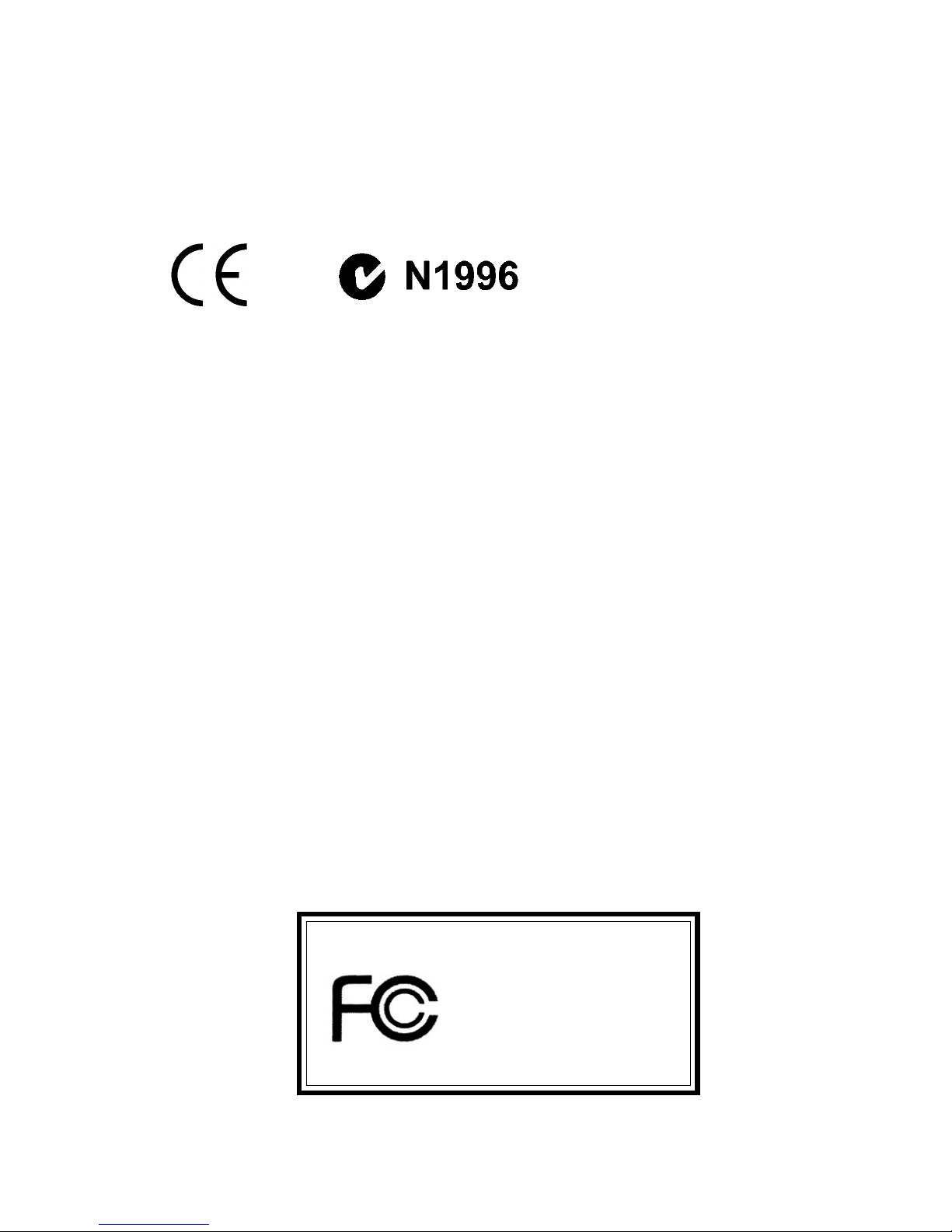
ii
Manual Rev: 1.1
Release Date: January 2003
FCC-B Radio Frequency Interference Statement
This equipment has been tested and found to comply with the limits for a class
B digital device, pursuant to part 15 of the FCC rules. These limits are designed
to provide reasonable protection against harmful interference when the equipment is operated in a commercial environment. This equipment generates, uses
and can radiate radio frequency energy and, if not installed and used in accordance with the instruction manual, may cause harmful interference to radio
communications. Operation of this equipment in a residential area is likely to
cause harmful interference, in which case the user will be required to correct
the interference at his own expense.
Notice 1
The changes or modifications not expressly approved by the party responsible for compliance could void the user’s authority to operate the equipment.
Notice 2
Shielded interface cables and A.C. power cord, if any, must be used in order to
comply with the emission limits.
VOIR LA NOTICE D’INSTALLATION AVANT DE RACCORDER AU
RESEAU.
Micro-Star International MS-6585
Tested to comply
with FCC Standard
For Home or Office Use
Page 3
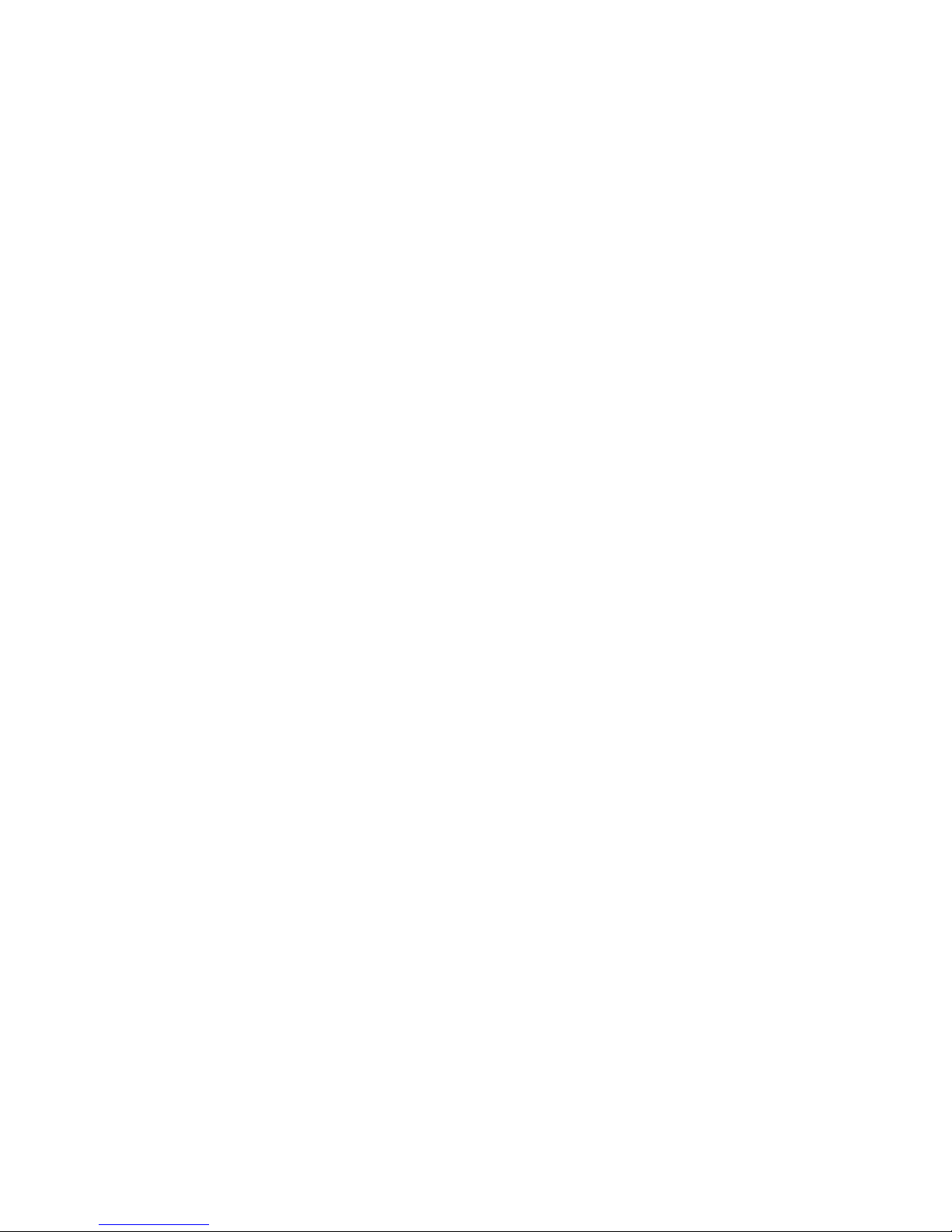
iii
Copyright Notice
The material in this document is the intellectual property of MICRO-STAR
INTERNATIONAL. We take every care in the preparation of this document,
but no guarantee is given as to the correctness of its contents. Our products
are under continual improvement and we reserve the right to make changes
without notice.
Trademarks
All trademarks are the properties of their respective owners.
AMD, Athlon™, Athlon™ XP, Thoroughbred™, and Duron™ are registered
trademarks of AMD Corporation.
Intel® and Pentium® are registered trademarks of Intel Corporation.
PS/2 and OS®/2 are registered trademarks of International Business Machines
Corporation.
Microsoft is a registered trademark of Microsoft Corporation. Windows® 98/
2000/NT/XP are registered trademarks of Microsoft Corporation.
NVIDIA, the NVIDIA logo, DualNet, and nForce are registered trademarks or
trademarks of NVIDIA Corporation in the United States and/or other countries.
Netware® is a registered trademark of Novell, Inc.
Award® is a registered trademark of Phoenix Technologies Ltd.
AMI® is a registered trademark of American Megatrends Inc.
Kensington and MicroSaver are registered trademarks of the Kensington Technology Group.
PCMCIA and CardBus are registered trademarks of the Personal Computer
Memory Card International Association.
Revision History
Revision Revision History Date
V1.0 First Release August 2002
V1.1 Add HP Threading Function January 2003
in BIOS
Page 4
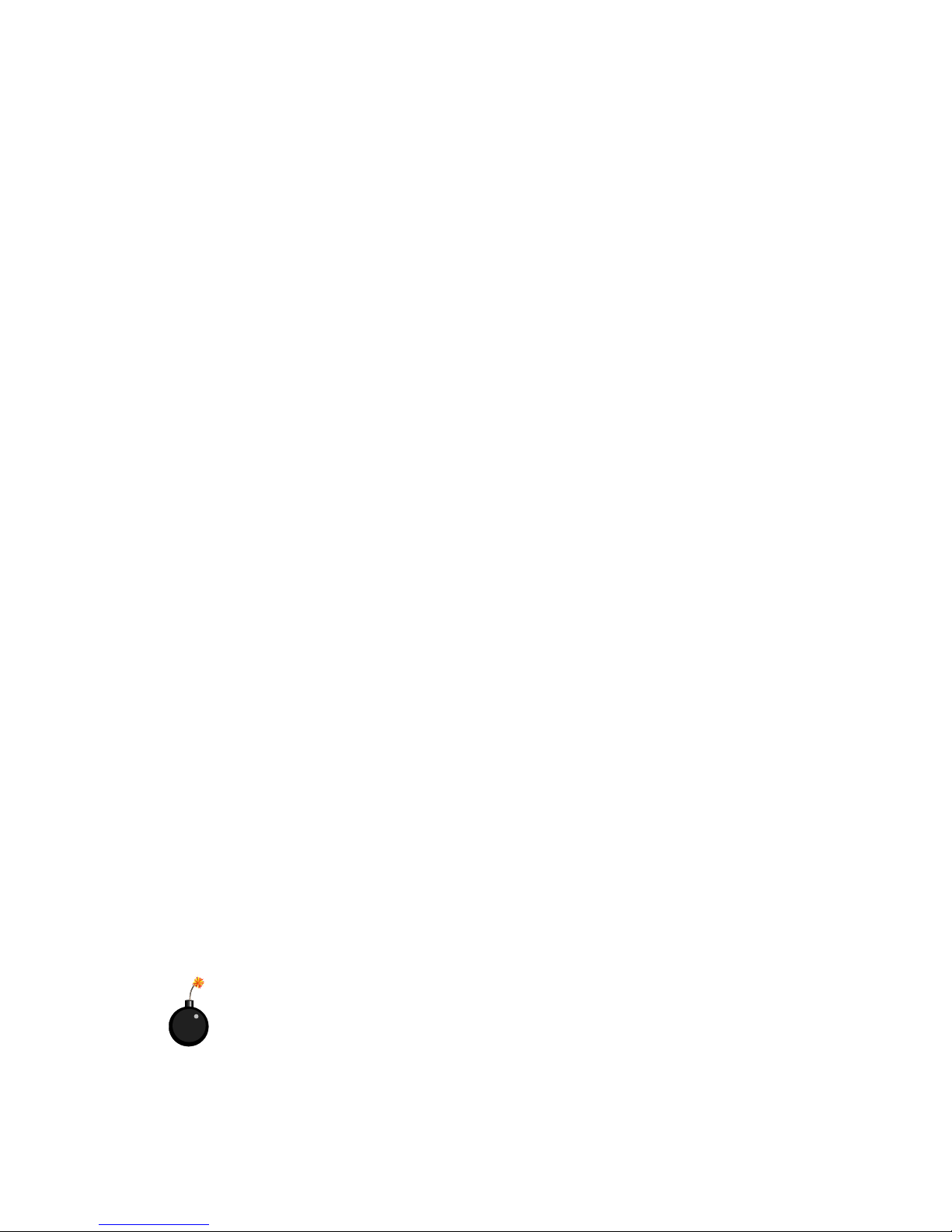
iv
Safety Instructions
1. Read the safety instructions carefully.
2. Save this User’s Guide for possible use later.
3. Keep this equipment away from humidity.
4. Lay this equipment on a stable and flat surface before setting it up.
5. The openings on the enclosure are used for air convection and to prevent
the equipment from overheating. Note: Do not cover the openings.
6. Make sure that the power voltage is within its safety range and has been
adjusted properly to the value of 110/220V before connecting the equipment to the power inlet.
7. Place the power cord in a way that people are unlikely to step on it. Do not
place anything on the power cord.
8. Always unplug the power cord before inserting any add-on card or module.
9. All cautions and warnings on the equipment should be noted.
10. Never pour any liquid into the opening that could damage the equipment
or cause an electrical shock.
11. If any of the following situations arises, get the equipment checked by a
service personnel:
z the power cord or plug is damaged
z liquid has penetrated into the equipment
z the equipment has been exposed to moisture
z the equipment has not work well or you can not get it work according
to User’s Guide
z the equipment was dropped and damaged
z the equipment has obvious signs of breakage
12. Do not leave the equipment in an unconditioned environment with a storage temperature of 600 C (1400F) or above, which may damage the
equipment.
CAUTION: To prevent explosion caused by improper battery
replacement, use the same or equivalent type of battery recommended
by the manufacturer only.
Page 5
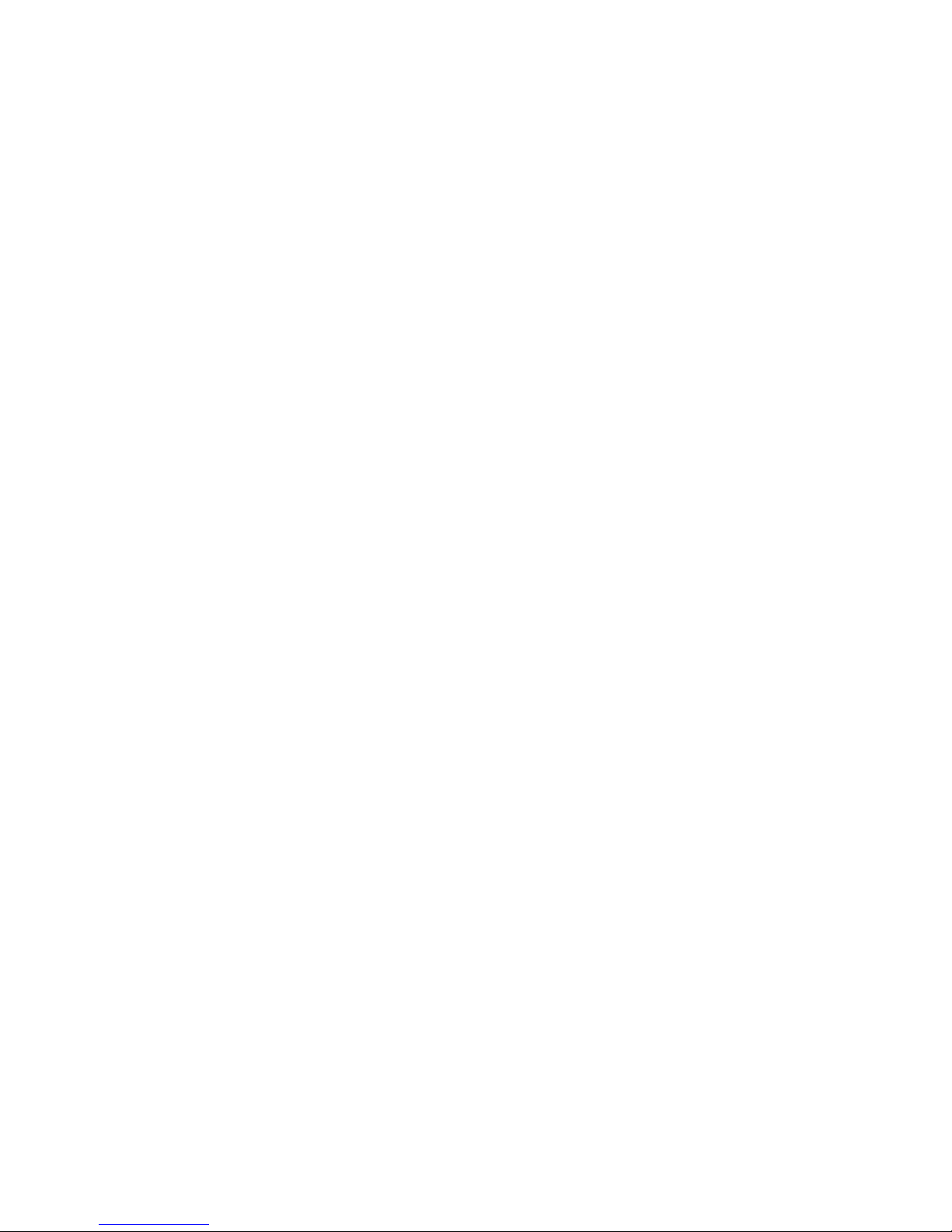
v
Contents
Copyright Notice ......................................................................... iii
Safety Instructions ....................................................................... v
Chapter 1. Getting Started ........................................................... 1-1
Mainboard Specification ............................................................ 1-2
Mainboard Layout ..................................................................... 1-5
Quick Components Guide ......................................................... 1-5
Fuzzy Logic™ 4..................................................................1-6
MSI Special Features ................................................................ 1-6
Live BIOS™/Live Driver™ .................................................... 1-7
Live Monitor™ ..................................................................... 1-8
S-Bracket (Optional) ........................................................... 1-9
D-Bracket™ 2 (Optional) ................................................... 1-10
PC Alert™ 4 ..................................................................... 1-12
Chapter 2. Hardware Setup ......................................................... 2-1
CPU Installation Procedures for Socket 478 ........................ 2-2
Installing the CPU Fan ........................................................ 2-3
CPU Core Speed Derivation Procedure ................................ 2-4
Memory .................................................................................... 2-5
Introduction to DDR SDRAM ............................................... 2-5
DDR DIMM Module Combination ......................................... 2-6
Installing DDR DIMM Modules ............................................. 2-6
Power Supply ............................................................................ 2-7
ATX 20-Pin Power Connector: CONN1 .................................2-7
ATX 12V Power Connector: JPW1 ....................................... 2-7
Back Panel ............................................................................... 2-9
Mouse Connector: JKBMS1 ................................................ 2-9
Keyboard Connector: JKBMS1 ............................................ 2-9
USB 2.0 Connectors ........................................................... 2-9
Serial Port Connectors: COMA & COMB .......................... 2-10
Page 6
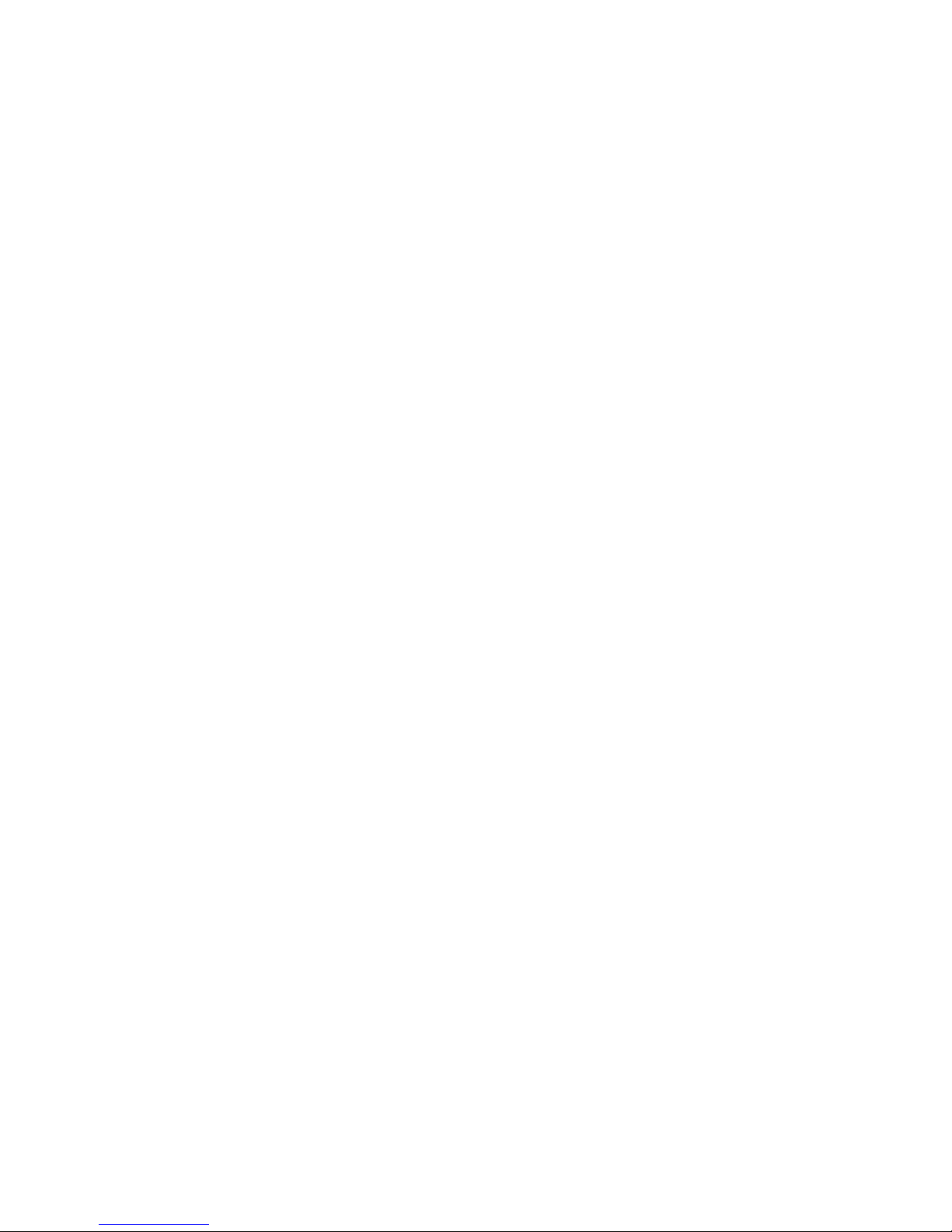
vi
RJ-45 LAN Jack ................................................................ 2-10
Audio Port Connectors ...................................................... 2-11
Parallel Port Connector: LPT1 ........................................... 2-13
Connectors ............................................................................. 2-13
Floppy Disk Drive Connector: FDD1 .................................. 2-13
Hard Disk Connectors: IDE1 & IDE2 ................................. 2-15
CD-In Connector: JCD1 ..................................................... 2-15
Fan Power Connectors: CPUFA/SYSFA ........................... 2-17
Front Panel Connectors: JFP1 & JFP2.............................. 2-17
IrDA Infrared Module Header: JIR1 ..................................... 2-19
D-Bracket™ 2 Connector: JDB1 (Optional) ........................ 2-20
Bluetooth Connector: JBT1 ............................................... 2-21
S-Bracket Connector: JSP1 .............................................. 2-22
Front USB 2.0 Connector: JUSB2 ..................................... 2-24
Jumpers .................................................................................. 2-25
Clear CMOS Jumper: JBAT1 ............................................. 2-25
AGP (Accelerated Graphics Port) Slot .............................. 2-26
PCI Slots .......................................................................... 2-26
Slots ....................................................................................... 2-27
PCI Interrupt Request Routing ........................................... 2-27
Chapter 3. AMI® BIOS Setup ......................................................3-1
Entering Setup .......................................................................... 3-3
Selecting the First Boot Device ................................................. 3-3
Control Keys ............................................................................. 3-3
Getting Help ..............................................................................3-5
The Main Menu ......................................................................... 3-5
Standard CMOS Setup ............................................................. 3-7
Advanced BIOS Features .......................................................... 3-9
Advanced Chipset Features .................................................... 3-13
Power Management Setup ...................................................... 3-15
Page 7
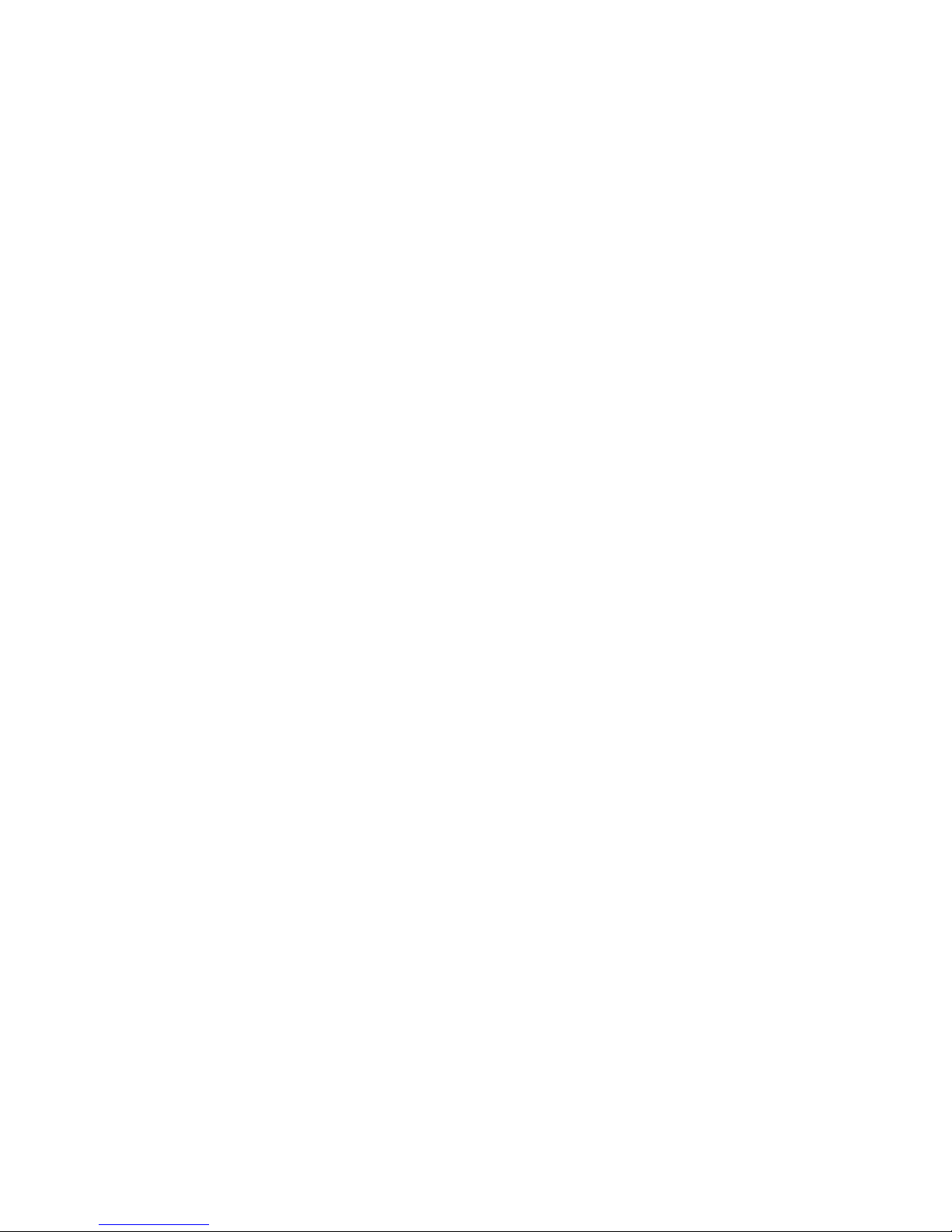
vii
PNP/PCI Configuration ............................................................ 3-19
Integrated Peripherals ............................................................. 3-23
PC Health Status .................................................................... 3-25
Frequency/Voltage Control ...................................................... 3-27
Set Supervisor/User Password ................................................ 3-29
Load Optimal/High Performance Defaults ................................ 3-31
Save & Exit Setup ................................................................... 3-31
Exit Without Saving ................................................................. 3-32
Appendix: Using 4- or 6-Channel Audio Function ..................... A-1
Installing the Audio Driver ......................................................... A-2
Installation for Windows 98SE/ME/2000/XP ....................... A-2
Using 4- or 6-Channel Audio Function ...................................... A-4
Use the Optional S-Bracket ............................................... A-4
Use the Back Panel only ................................................. A-10
Testing the Connected Speakers ............................................ A-14
Testing Each Speaker: ..................................................... A-14
Playing KaraOK ..................................................................... A-16
Playing KaraOK: .............................................................. A-16
Glossary ........................................................................................ G-1
Page 8
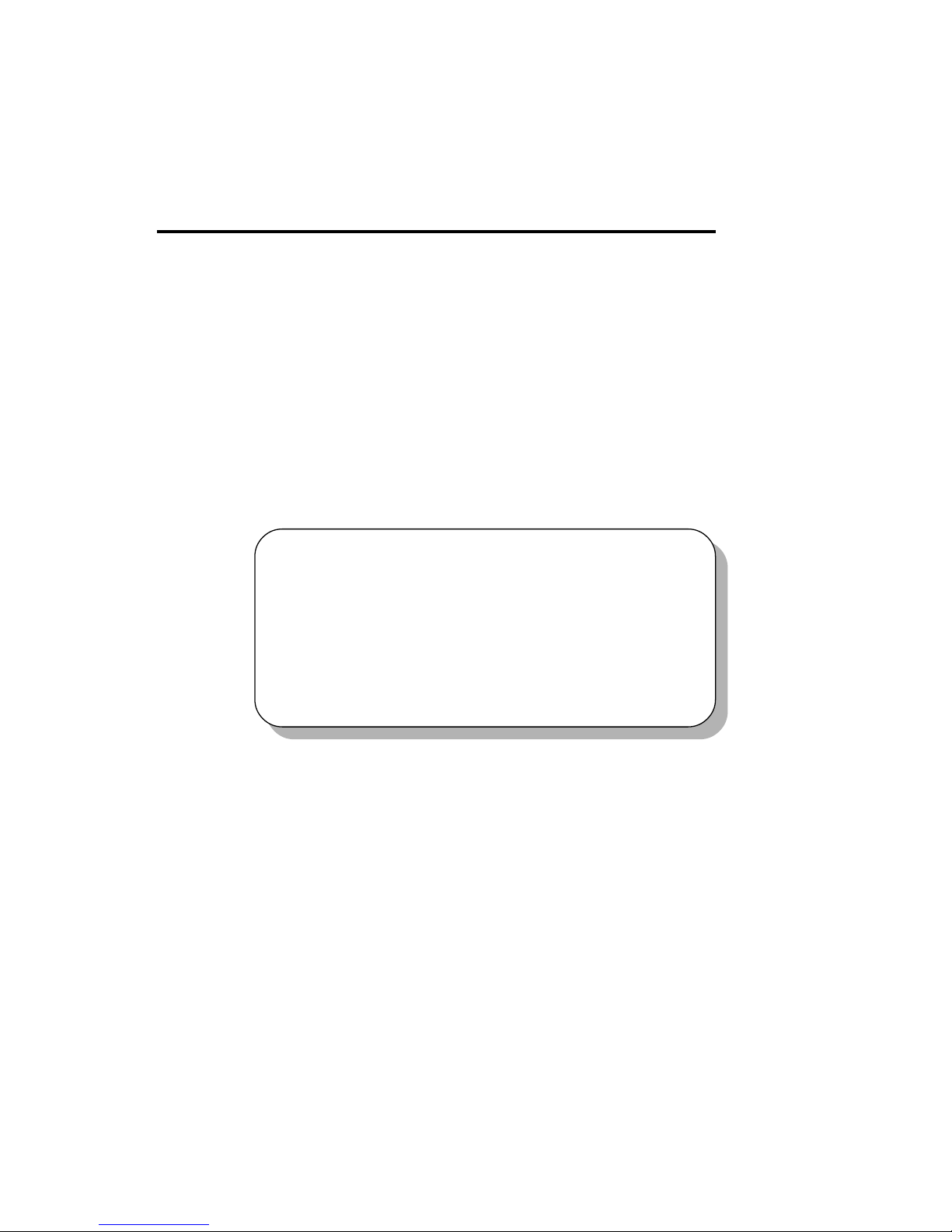
Getting Started
1-1
Chapter 1. Getting Started
Thank you for purchasing 648 Max (MS-6585) ATX mainboards. The
648 Max is a superior computer motherboard based on SiS648 and SiS963
chipsets for optimal system efficiency. Designed to fit the advanced Intel
®
Pentium® 4 processors in the 478 pin package, the 648 Max delivers a high
performance and professional desktop platform solution.
1
Getting Started
TOPICS
Mainboard Specification 1-2
Mainboard Layout 1-4
Quick Components Guide 1-5
MSI Special Features 1-6
Page 9
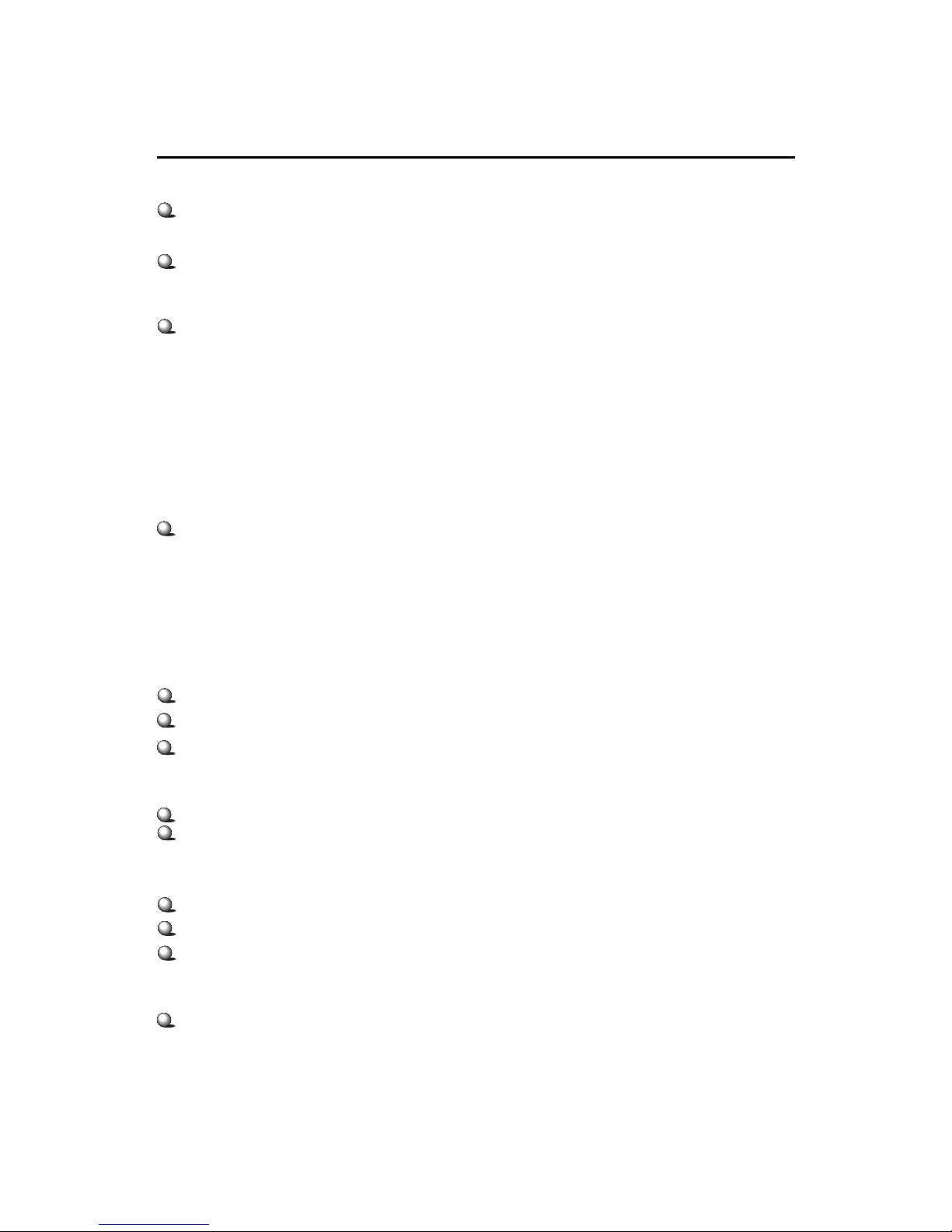
Chapter 1
1-2
CPU
Socket 478 for P4 processors (Willimate 478 and Northwood 478) with 400/
533 MHz (100/133MHz QDIR)
Core frequency from 1.3 GHz to 3.06 GHz and up
Chipset
SiS®648/648 B Stepping (839 pin BGA)
- Supports Intel Pentium 4 processors with data transfer rate up to 533 MHz
- Supports 64-bit high performance DDR 333+ / DDR 333 / DDR 266 memory
controller
- Supports AGP 8X/4X interface at 0.8v or 4x at 1.5v with fast write transaction
- Supports bi-directional 16-bit data bus with 1GHz bandwidth MuTIOL
- Supports Intel Hyper-Threading CPU Function (for SiS®648 B Stepping
only)
SiS®963 (371 pin BGA)
- Supports Dual-IDE ATA 66/100/133
- Integrated audio controller with AC97 interface
- Low pin count interface for SIO
- Advanced power management and PC2001 compliance
Main Memory
Supports three memory banks using two 184-pin unbuffered DDR DIMM.
Supports up to 3GB memory size without EEC.
Supports DDR200/266/333 MHz and up.
Slots
One 8x/4x AGP (Accelerated Graphics Port) universal slot.
Six PCI v2.2 32-bit master PCI bus slots.
On-Board IDE
Dual IDE controllers integrated in SiS 963.
Support P/O, Bus Master, Ultra DMA66/100/133 operation.
Can connect up to four IDE devices.
On-Board Peripherals
On-Board Peripherals include:
- 1 floppy port supports 2 FDDs with 360K, 720K, 1.2M, 1.44M and
2.88Mbytes.
- 2 serial ports (COM A + COM B).
Mainboard Specification
Page 10
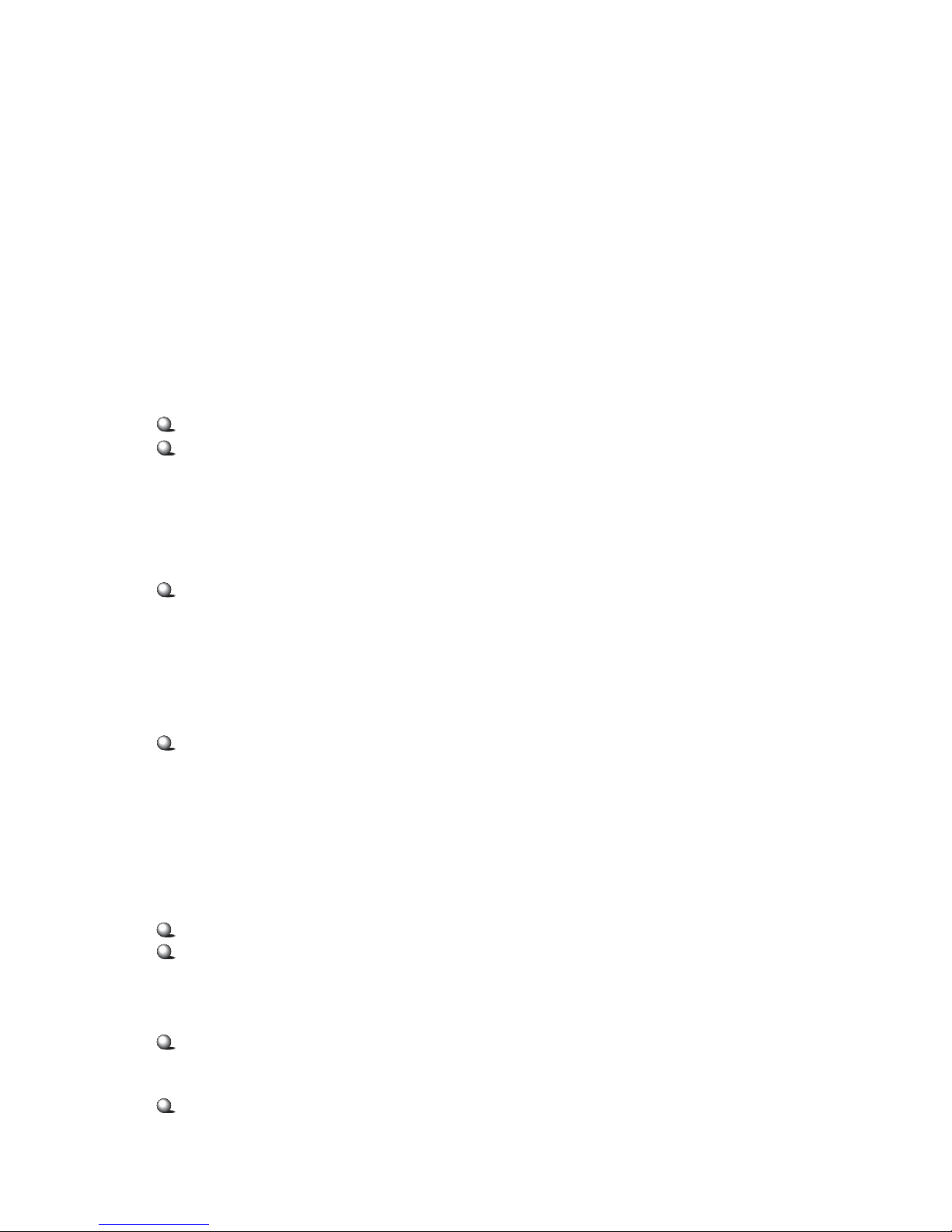
Getting Started
1-3
- 1 parallel port supports SPP/EPP/ECP mode.
- 6 USB ports (Rear * 4/ Front * 2).
- 1 IrDA connector for SIR.
- 1 RJ-45 LAN jack (optional).
- 1 audio port.
- 1 Bluetooth pin header
- 1 S-Bracket pin header.
- 1 D-Bracket
TM
2 pin header.
Audio
AC97 link controller integrated in SiS 963.
6 channels software audio codec RealTek ALC650.
- Compliance with AC97 v2.2 Spec.
- Meet PC2001 audio performance requirement.
- Can support SPDIF Out via S-Bracket only.
LAN (Optional)
Broadcom 4401
- Integrated 10/100 Ethernet MAC and PHY in one chip.
- Supports 10Mb/s and 100Mb/s auto-negotiation operation.
- Compliance with PCI v2.2, mini PCI 1.0 and LAN on Motherboard (LOM)
standard.
Or
Broadcom 5702
- Integrated Gigabit Ethernet MAC and PHY transceiver, auto-negotiation
operation..
- Supports single-port 10MB/s, 100MB/s and 1000MB/s BAST-T application.
- Compliance with PCI v2.2, mini PCI 1.0 and LAN on Motherboard (LOM)
standard.
BIOS
2Mb Award BIOS with PnP, ACPI, SMBIOS 2.3, Green and Boot Block.
Provides DMI2.0, WfM2.0, WOL, WOR, chassis intrusion, and SMBus for
system management.
Dimension
ATX Form Factor: 22.0cm x 30.5cm.
Mounting
6 mounting holes.
Page 11
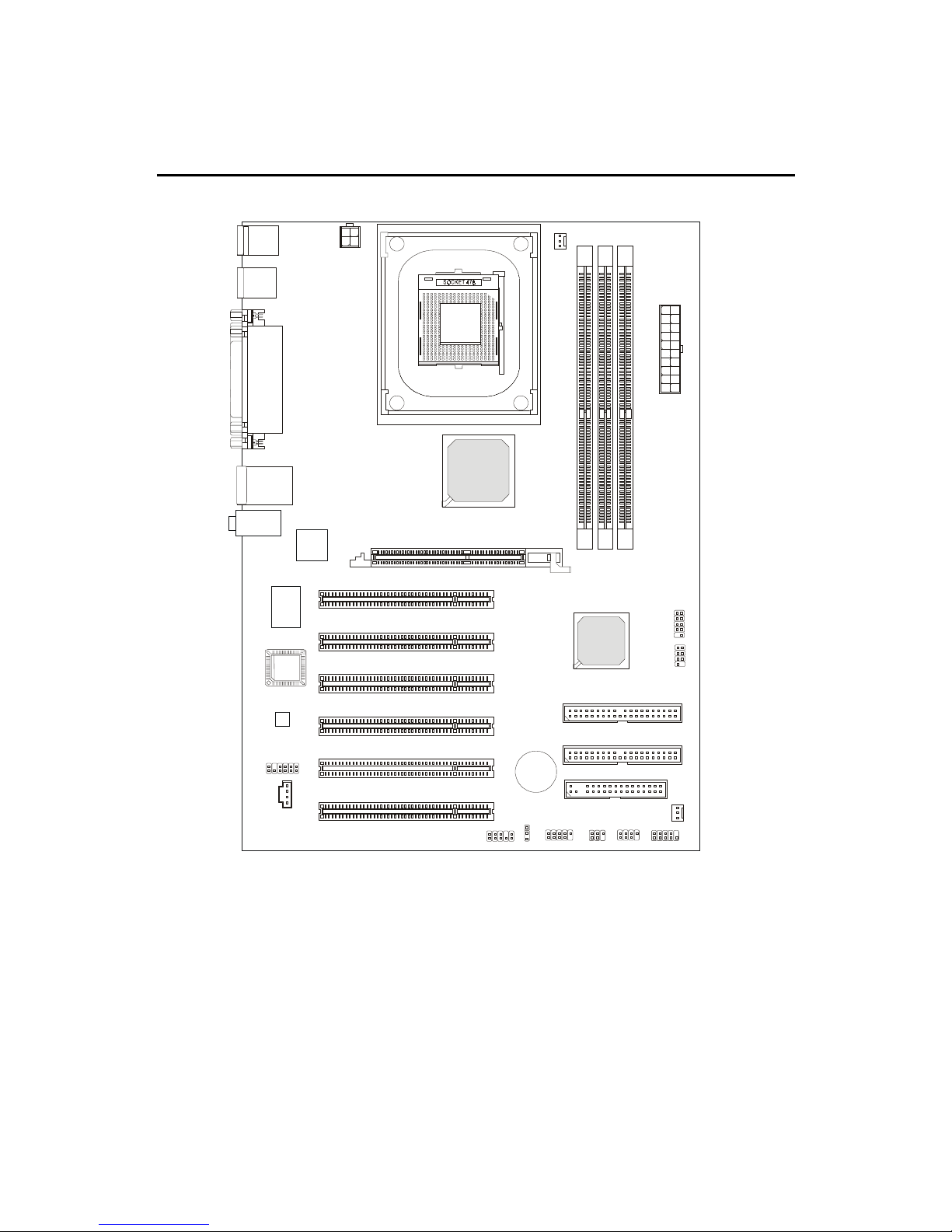
Chapter 1
1-4
Mainboard Layout
648 Max (MS-6585 v1.X) ATX Mainboard
BATT
+
SiS
963
SiS
648
D
D
R
1
D
D
R
2
D
D
R
3
JAUD1
JUSB2
JBT1
A
T
X
P
o
w
e
r
S
u
p
p
l
y
CPUFA
JBAT1
SYSFA
JIR1
JDB1
JFP1
JFP2
JSP1
Codec
Winbond
W83697HF
Broadcom
BCM4401
or BCM5702
(Optional)
BIOS
PCI Slot 5
PCI Slot 6
PCI Slot 4
PCI Slot 3
PCI Slot 2
PCI Slot 1
IDE 1
IDE 2
JPW1
Top : Parallel Port
Bottom :
COM A
COM B
Top : mouse
Bottom: keyboard
T: LAN jack (Optional)
B: USB ports
USB
ports
JCD1
FDD 1
Line-Out
Line-In
Mic
AGP Slot
Page 12
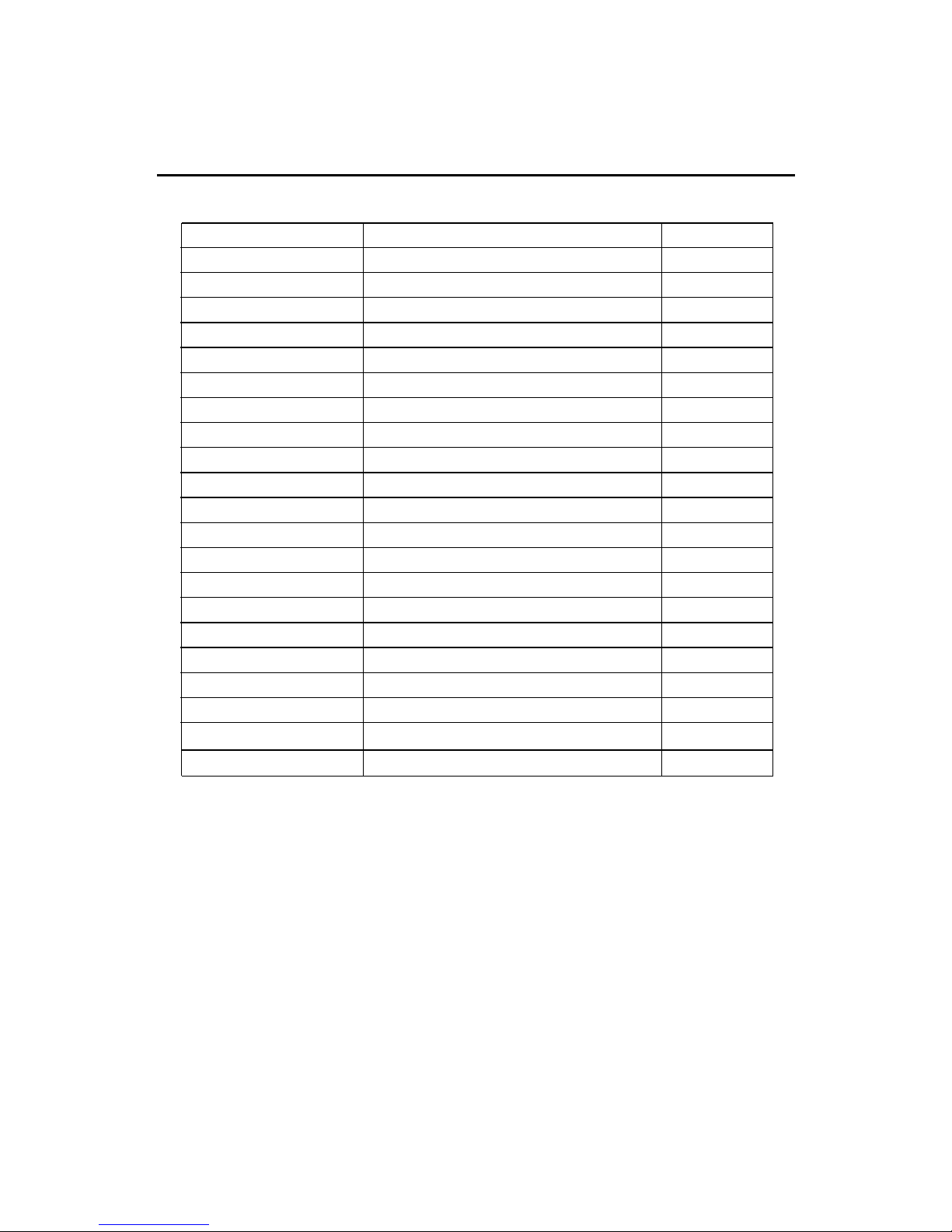
Getting Started
1-5
Quick Components Guide
Component Function Reference
CONN1/JPW1 Power connectors See p. 2-7
JKBMS1 Mouse connector See p. 2-8
JKBMS1 Keyboard connector See p. 2-9
USB 2.0 Connectors Connecting to USB devices See p. 2-9
COMA & COMB Serial port connectors See p. 2-10
RJ-45 LAN Jack Connecting to LAN devices See p. 2-10
LPT1 Parallel port connector See p. 2-12
FDD1 Floppy disk drive connector See p. 2-13
IDE1 & IDE2 Hard disk connectors See p. 2-14
JCD1 CD-In connectors See p. 2-15
CPUFA/SYSFA Fan power connectors See p. 2-16
JFP1 & JFP2 Front panel connectors See p. 2-17
JAUD1 Front panel audio connector See p. 2-18
JIR1 IrDA infrared module connector See p. 2-19
JDB1 D-Bracket 2 Connector See p. 2-20
JBAT1 Clear CMOS jumper See p. 2-25
AGP Slot Connecting to AGP cards See p. 2-26
PCI Slots Connecting to expansion cards See p. 2-26
JBT1 Bluetooth connector See p. 2-21
JSP1 S-Bracket connector See p. 2-22
JUSB2 Front 2.0 USB connector See p. 2-24
Page 13
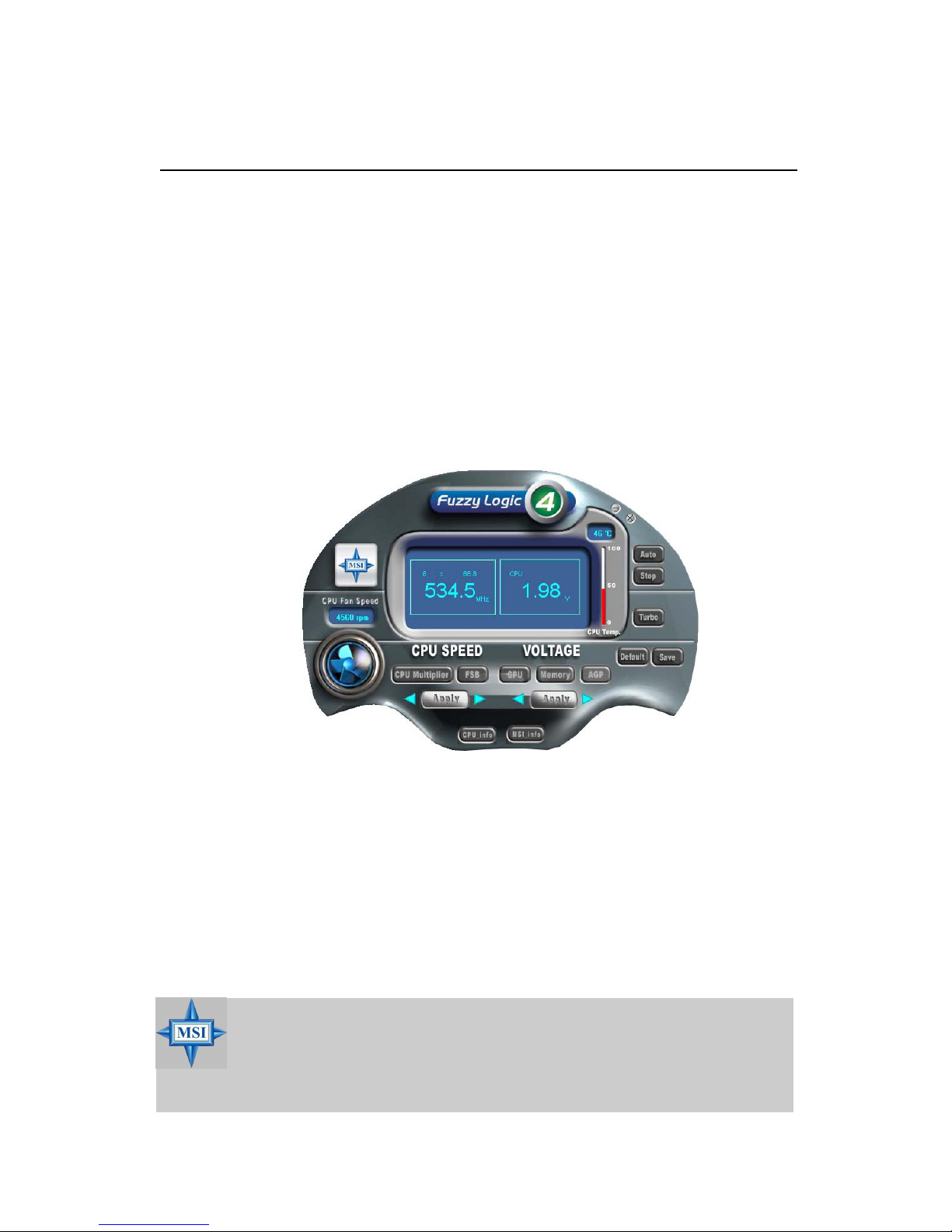
Chapter 1
1-6
The Fuzzy Logic™ 4 utility is a user friendly tool that allows users to
view and adjust the current system status. To overclock the CPU FSB (Front
Side Bus) frequency under the Windows operating system, click FSB and use
the right and left arrow keys to select the desired FSB, and then click Apply to
apply the new setup value. To enable the system running at the specified FSB
every time when you click Turbo, click Save to save the desired FSB first. If
you want to know the maximal CPU overclocking value, click Auto to start
testing. The CPU FSB will automatically increase the testing value until the PC
reboots. After rebooting, click Turbo to apply the test result. Click Default to
restore the default values.
Features:
z MSI Logo links to the MSI Web site
z CPU Speed allows users to adjust the CPU speed through CPU
Multiplier and FSB
z Voltage allows user to adjust the voltage of CPU/Memory/AGP
z MSI Info provides information about the mainboard, BIOS and OS
z CPU Info provides detailed information about the CPU
z CPU Fan Speed shows the current running speed of CPU Fan
z CPU Temp. shows the current CPU temperature
Fuzzy Logic™ 4
MSI Special Features
MSI Reminds You...
To adjust the options under CPU Speed and Voltage, use the right
and left arrow keys to select the desired value and then click Apply
to run the setup value.
Page 14

Getting Started
1-7
S-Bracket (Optional)
S-Bracket is a bracket which provides 2 SPDIF jacks for digital audio
transmission and 2 analog Line-Out connectors for additional 4-channel analog audio output. With the S-Bracket, your system will be able to perform 6channel audio operation for wonderful surround sound effect, or connect to
Sony & Philips Digital Interface (SPDIF) speakers for audio transmission with
better quality.
The S-Bracket offers two types of SPDIF connectors: one for optical
fiber and the other for coaxial connection. Select the appropriate one to meet
your need. For more information on S-Bracket, refer to Appendix. Using 4- or
6-Channel Audio Function.
S-Bracket
SPDIF jack (optical)
SPDIF jack (coaxial)
Analog Line-Out jacks
Page 15
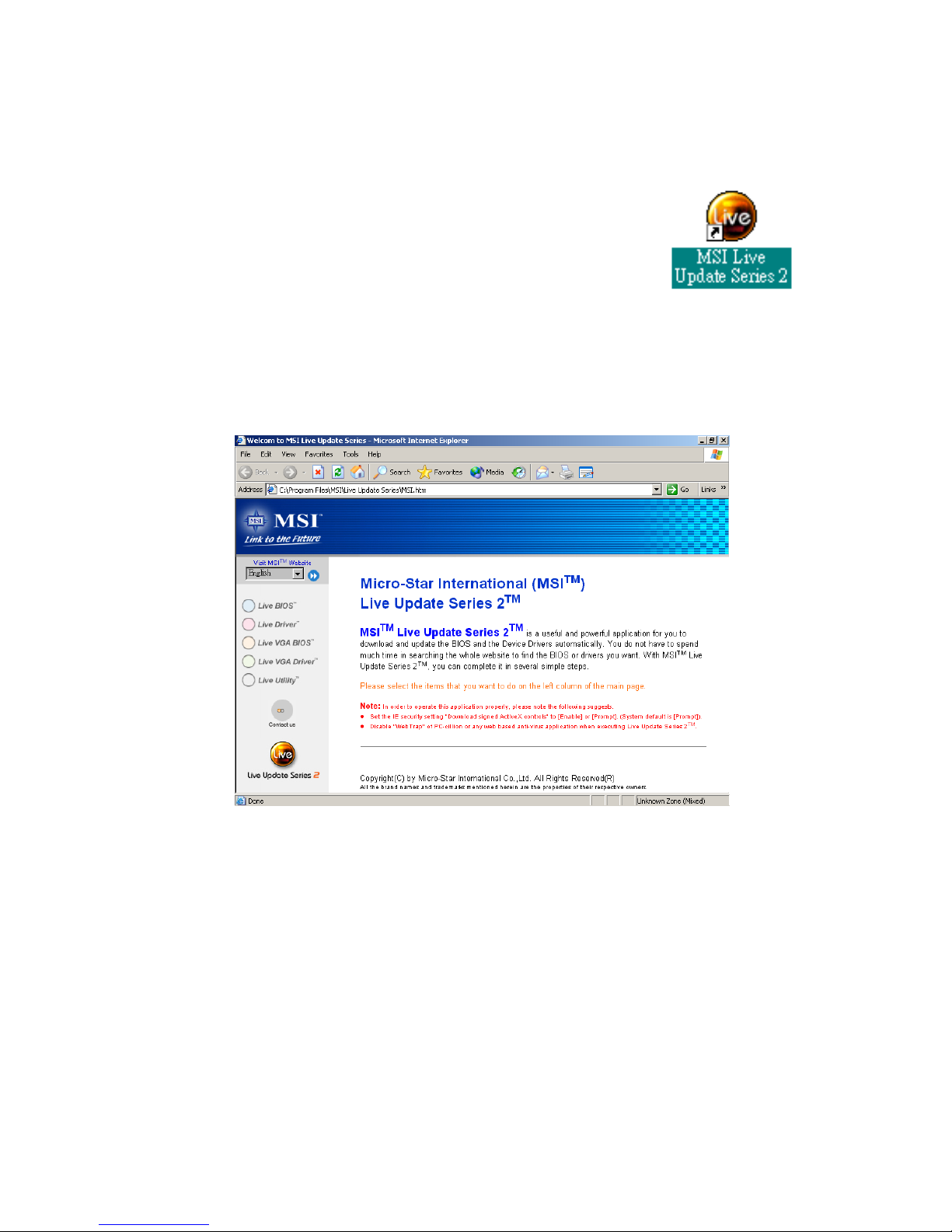
Chapter 1
1-8
Live BIOS™/Live Driver™
The Live BIOS™/Live Driver™ is a tool used to detect
and update your BIOS/drivers online so that you don’t need
to search for the correct BIOS/driver version throughout the
whole Web site. To use the function, you need to install the
“MSI Live Update Series 2” application. After installation, the
“MSI Live Update Series 2” icon (as shown on the right) will
appear on the screen.
Double click the “MSI Live Update Series 2” icon, and the following
screen will appear:
Five buttons are placed on the leftmost pane of the screen. Click the desired
button to start the update process.
zz
zz
z Live BIOS – Updates the BIOS online.
zz
zz
z Live Driver – Updates the drivers online.
zz
zz
z Live VGA BIOS – Updates the VGA BIOS online.
zz
zz
z Live VGA Driver – Updates the VGA driver online.
zz
zz
z Live Utility – Updates the utilities online.
If the product you purchased does not support any of the functions listed
above, a “sorry” message is displayed. For more information on the update
instructions, insert the companion CD and refer to the “Live Update Series
Guide” under the “Manual” Tab.
Page 16
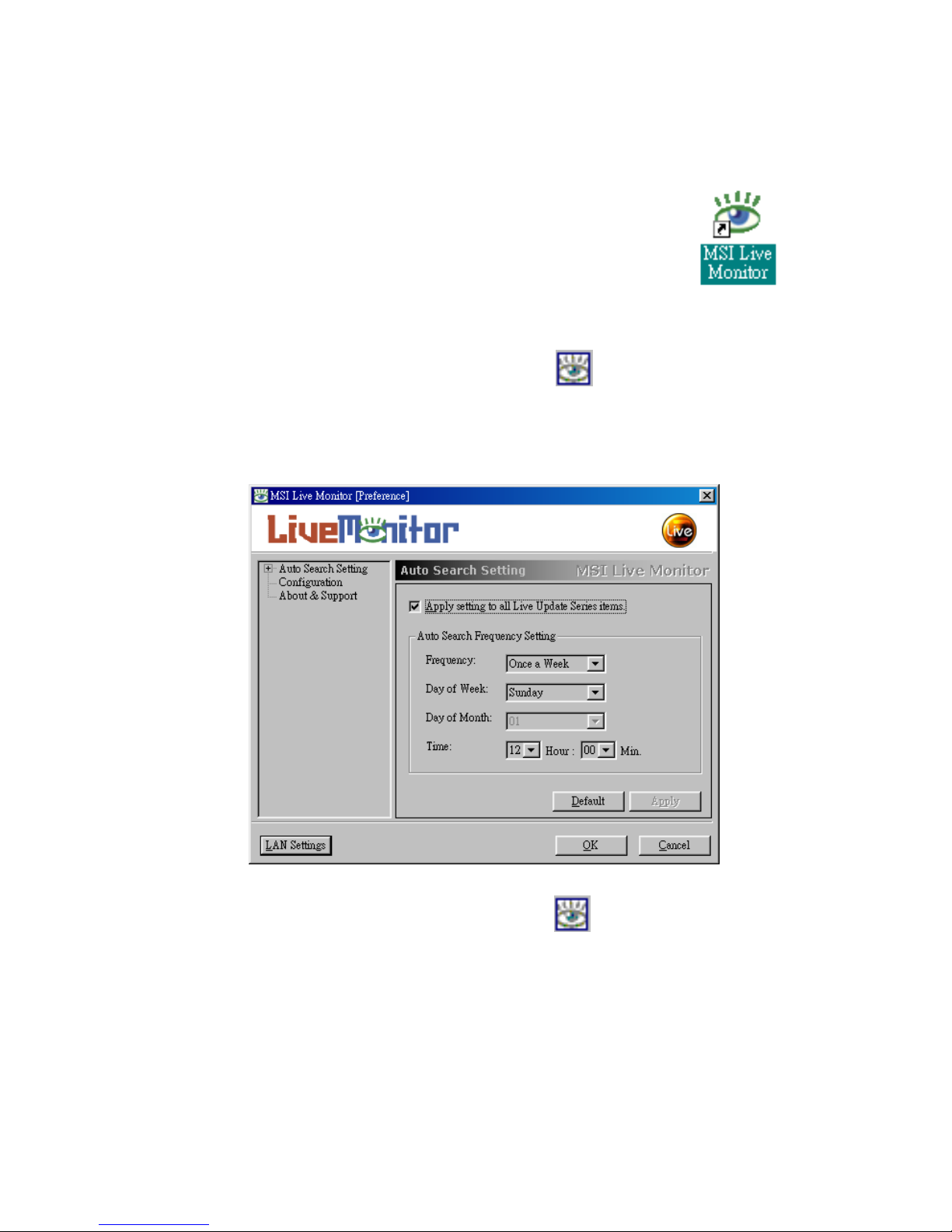
Getting Started
1-9
Live Monitor™
The Live Monitor™ is a tool used to schedule the search
for the latest BIOS/drivers version on the MSI Web site. To use
the function, you need to install the “MSI Live Update Series 2”
application. After the installation, the “MSI Live Monitor” icon
(as shown on the right) will appear on the screen. Double click
this icon to run the application.
Double click the “MSI Live Monitor” icon at the lower-right corner
of the taskbar, and the following dialog box will appear. You can specify how
often the system will automatically search for the BIOS/drivers version, or
change the LAN settings right from the dialog box.
You can right-click the MSI Live Monitor icon to perform the functions
listed below:
zz
zz
z Auto Search – Searches for the BIOS/drivers version you need immediately.
zz
zz
z View Last Result – Allows you to view the last search result if there is any.
zz
zz
z Preference – Configures the Search function, including the Search schedule.
zz
zz
z Exit – Exits the Live Monitor™ application.
Page 17

Chapter 1
1-10
PC Alert™ 4
The PC AlertTM 4 is a utility you can find in the CD-ROM disk. The utility
is just like your PC doctor that can detect the following PC hardware status
during real time operation:
Ø monitor CPU & system temperatures
Ø monitor fan speeds
Ø monitor system voltages
If one of the items above is abnormal, the program main screen will be
immediately shown on the screen, with the abnormal item highlighted in red.
This will continue to be shown until the condition returns to the normal status.
Users can use the Adjusting Keys to change the minimum and maximum
threshold of each item for the system to send out a warning message. Click
Temperature to select the temperature modes of either Fahrenheit (oF) or Celsius
(oC). The PC Alert4 icon on the Status Area will show the current CPU
temperature.
temperature
modes
Adjusting Keys
COOLER XP
Page 18

Getting Started
1-11
MSI Reminds You...
The new feature COOLER XP will work only if your mainboard
supports AMD Athlon XP CPU.
Items shown on PC Alert 4 vary depending on your system’s status.
To better protect the CPU from overheating, a new feature, COOLER
XP, has been added to decrease the temperature of AMD Athlon XP CPU. To
do so, simply click COOLER XP and the screen will show the Cute skin (as
shown below) with information about the CPU and chipset. Right-click the
mouse to select the skin you want to switch to.
Cute
Page 19
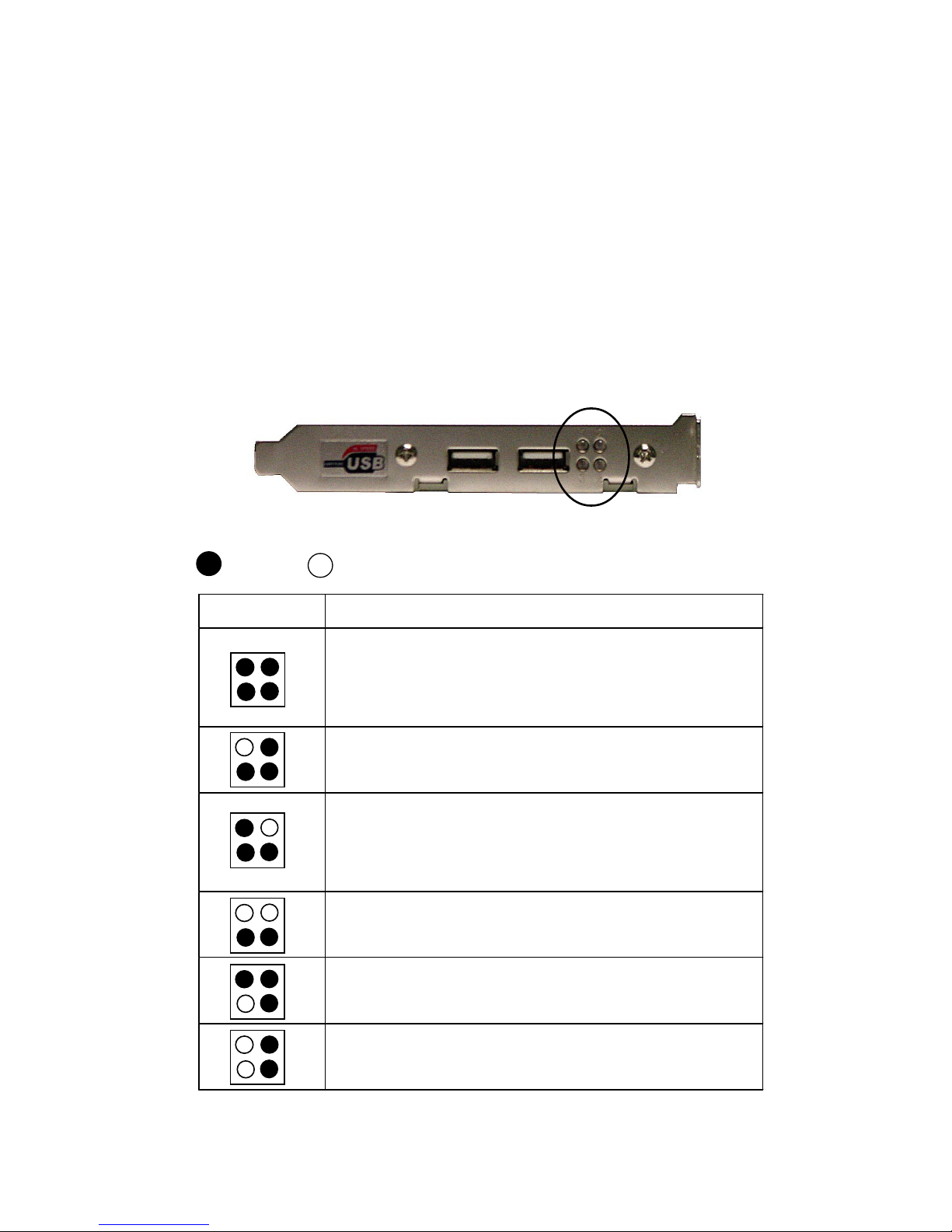
Chapter 1
1-12
D-Bracket™ 2 (Optional)
D-Bracket™ 2 is a USB bracket integrating four Diagnostic LEDs, which
use graphic signal display to help users understand their system. The LEDs
provide up to 16 combinations of signals to debug the system. The 4 LEDs can
detect all problems that fail the system, such as VGA, RAM or other failures.
This special feature is very useful for overclocking users. These users can use
the feature to detect if there are any problems or failures.
D-Bracket™ 2 supports both USB 1.1 & 2.0 spec.
D-Bracket™ 2
1 2
3 4
D-Bracket™ 2 Description
System Power ON
- The D-LED will hang here if the processor is damaged or
not installed properly.
Early Chipset Initialization
Memory Detection Test
- Testing onboard memory size. The D-LED will hang if the
memory module is damaged or not installed properly.
Decompressing BIOS image to RAM for fast booting.
Initializing Keyboard Controller.
Testing VGA BIOS
- This will start writing VGA sign-on message to the screen.
1 2
3 4
Red
Green
Page 20
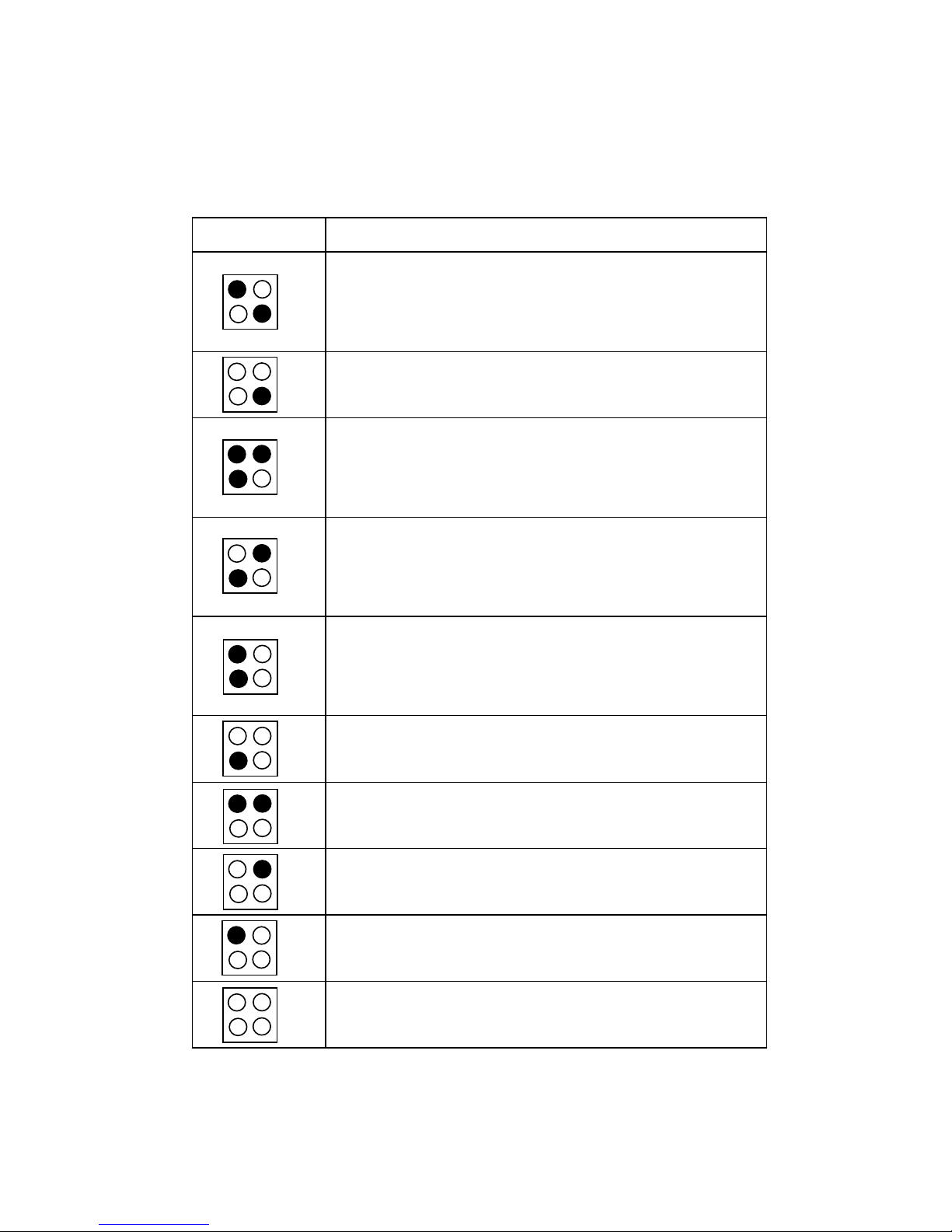
Getting Started
1-13
D-Bracket™ 2 Description
Processor Initialization
- This will show information regarding the processor (like
brand name, system bus, etc…)
Testing RTC (Real Time Clock)
Initializing Video Interface
- This will start detecting CPU clock, checking type of video
onboard. Then, detect and initialize the video adapter.
BIOS Sign On
- This will start showing information about logo, processor
brand name, etc….
Testing Base and Extended Memory
- Testing base memory from 240K to 640K and extended
memory above 1MB using various patterns.
Assign Resources to all ISA.
Initializing Hard Drive Controller
- This will initialize IDE drive and controller.
Initializing Floppy Drive Controller
- This will initializing Floppy Drive and controller.
Boot Attempt
- This will set low stack and boot via INT 19h.
Operating System Booting
1 2
3 4
Page 21
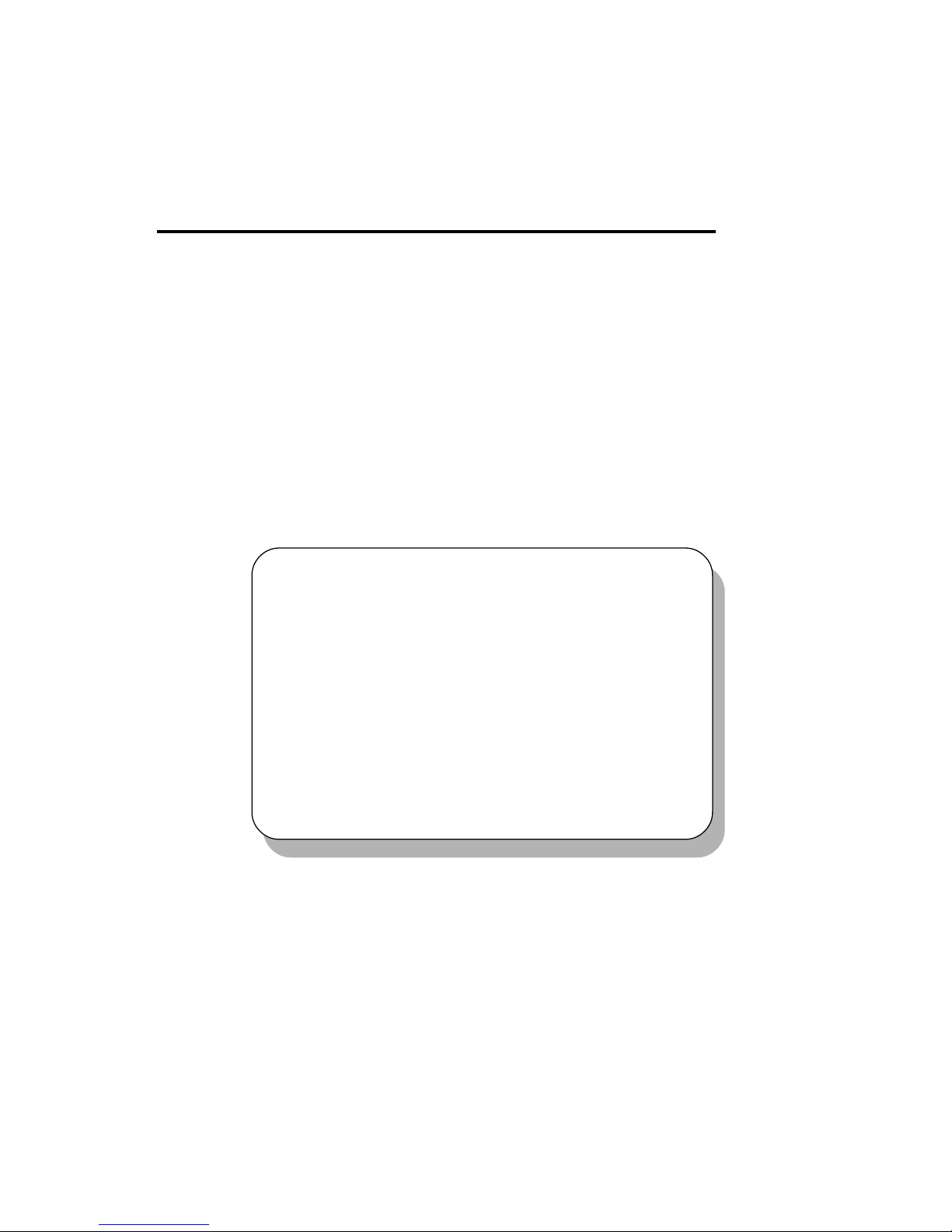
Hardware Setup
2-1
Chapter 2. Hardware Setup
TOPICS
Central Processing Unit: CPU 2-2
Memory 2-5
Power Supply 2-7
Back Panel 2-8
Connectors 2-13
Jumpers 2-25
Slots 2-26
2
Hardware Setup
This chapter provides you with the information about hardware setup
procedures. While doing the installation, be careful in holding the components
and follow the installation procedures. For some components, if you install in
the wrong orientation, the components will not work properly.
Use a grounded wrist strap before handling computer components. Static
electricity may damage the components.
Page 22
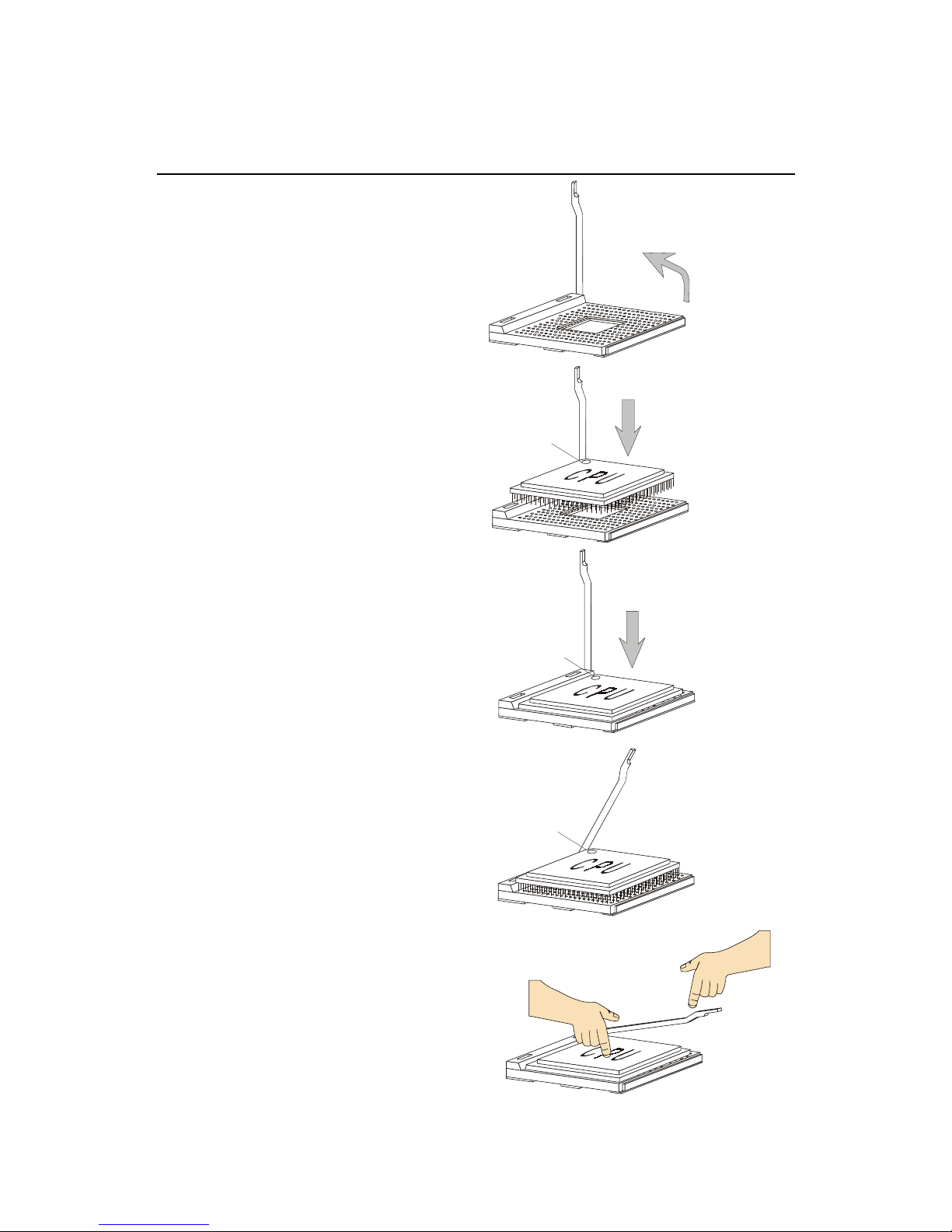
Chapter 2
2-2
CPU Installation Procedures for Socket 478
Open Lever
Sliding
Plate
Dot / Cut edge
Close
Lever
Press down
the CPU
90 degree
Dot / Cut edge
Correct CPU placement
Dot / Cut edge
Incorrect CPU placement
X
O
1. Please turn off the power and
unplug the power cord before
installing the CPU.
2. Pull the lever sideways away
from the socket. Make sure
to raise the lever up to a 90degree angle.
3 . Look for the cut edge. The cut
edge should point towards the
lever pivot. The CPU can only
fit in the correct orientation.
4. If the CPU is correctly
installed, the pins should be
completely embedded into the
socket and can not be seen.
Please note that any violation
of the correct installation
procedures may cause
permanent damages to your
mainboard.
5. Press the CPU down firmly into
the socket and close the lever.
As the CPU is likely to move
while the lever is being closed,
always close the lever with
your fingers pressing tightly
on top of the CPU to make sure
the CPU is properly and
completely embedded into the
socket.
Page 23
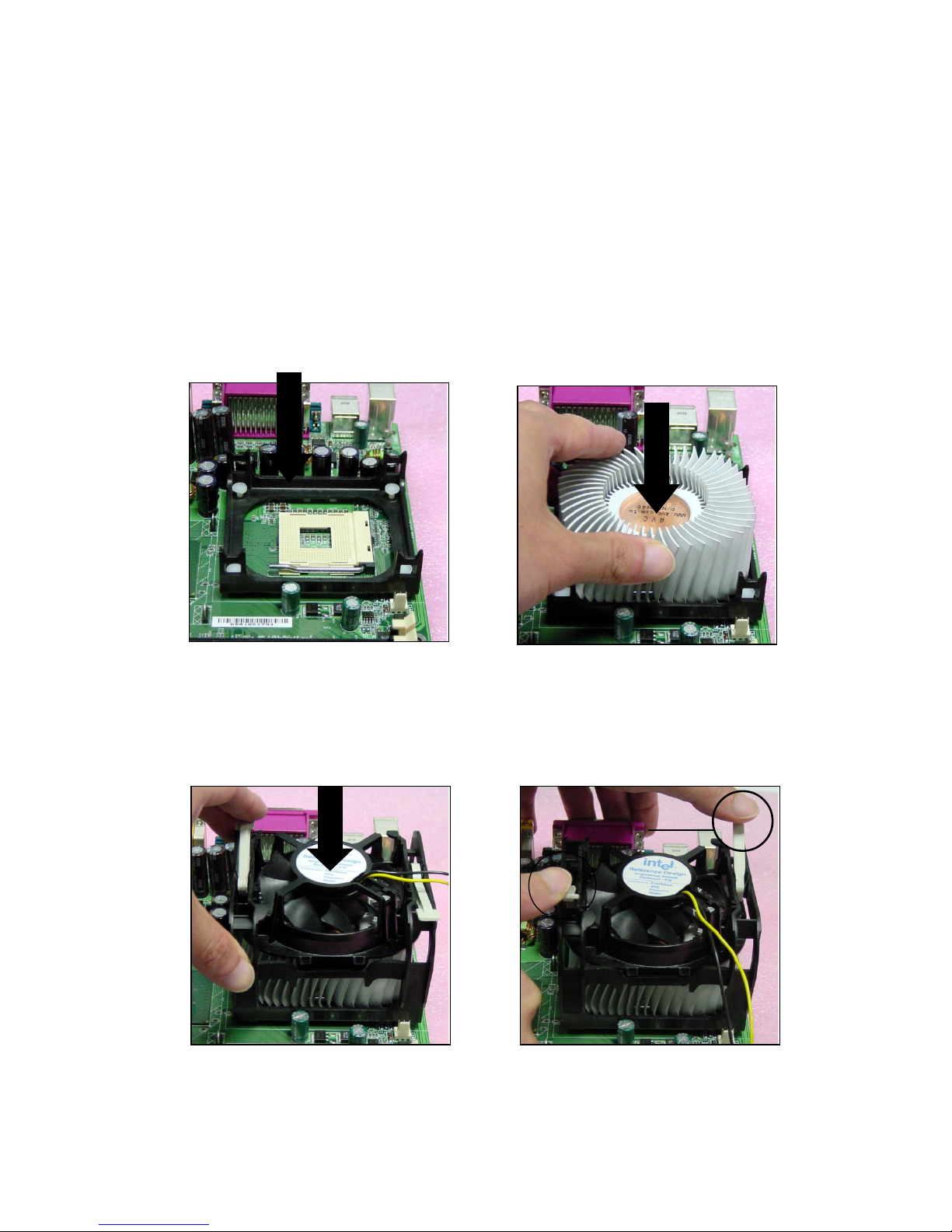
Hardware Setup
2-3
Installing the CPU Fan
As processor technology pushes to faster speeds and higher
performance, thermal management becomes increasingly important. To dissipate heat, you need to attach the CPU cooling fan and heatsink on top of the
CPU. Follow the instructions below to install the Heatsink/Fan:
2. Position the heatsink onto the reten-
tion mechanism.
1. Locate the CPU and its retention
mechanism on the motherboard.
3. Mount the fan on top of the heatsink.
Press down the fan until its four clips
get wedged in the holes of the retention mechanism.
4. Press the two levers down to fasten
the fan. Each lever can be pressed
down in only ONE direction.
retention mechanism
levers
Page 24
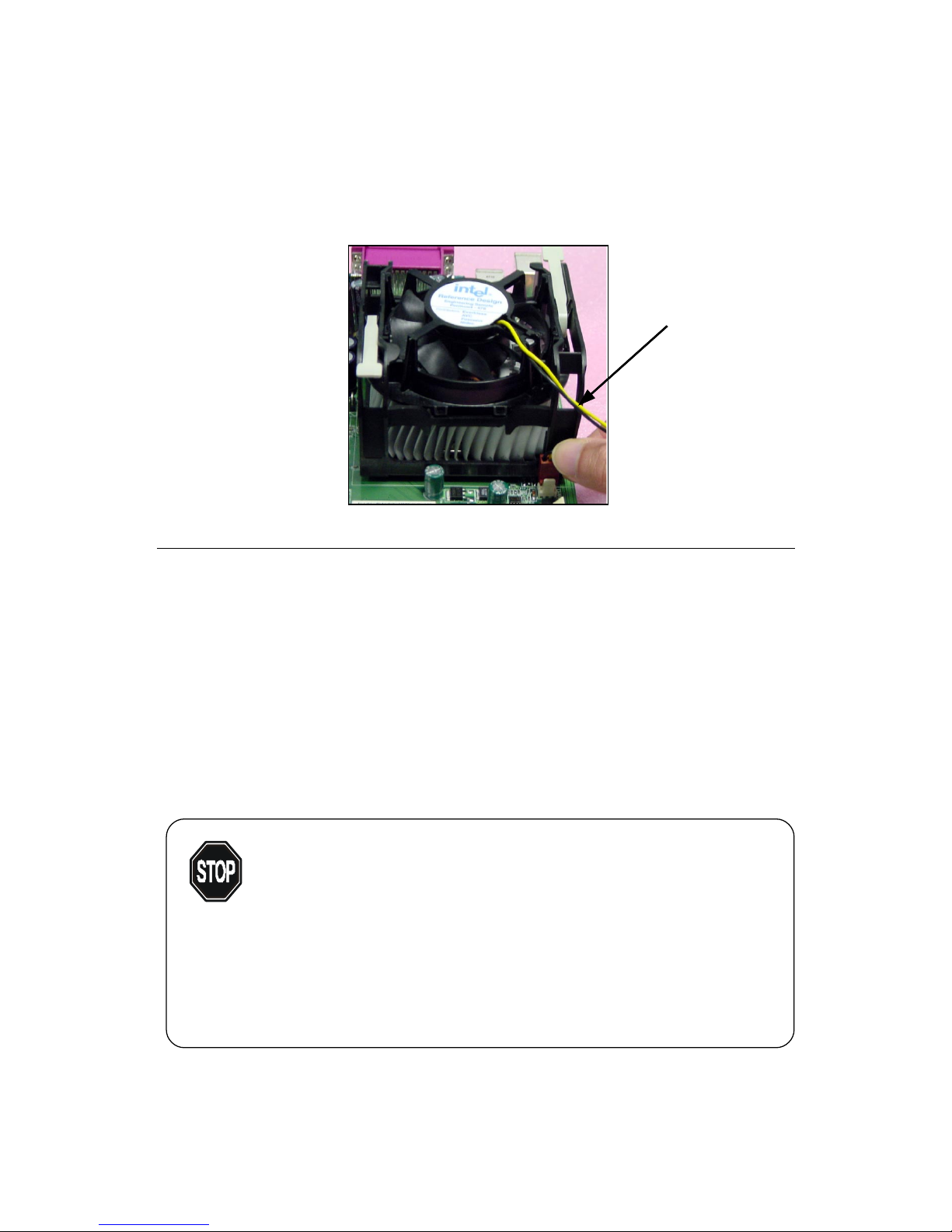
Chapter 2
2-4
CPU Core Speed Derivation Procedure
If CPU Clock = 100MHz
Core/Bus ratio = 14
then CPU core speed = Host Clock x Core/Bus ratio
= 100MHz x 14
= 1.4GHz
5. Connect the fan power cable from the mounted fan to the 3-pin fan power connector
on the board.
fan power cable
Overclocking
This motherboard is designed to support overclocking.
However, please make sure your components are able to
tolerate such abnormal setting, while doing overclocking.
Any attempt to operate beyond product specifications is not
recommended. We do not guarantee the damages or risks
caused by inadequate operation or beyond product
specifications.
W ARNING!
Page 25
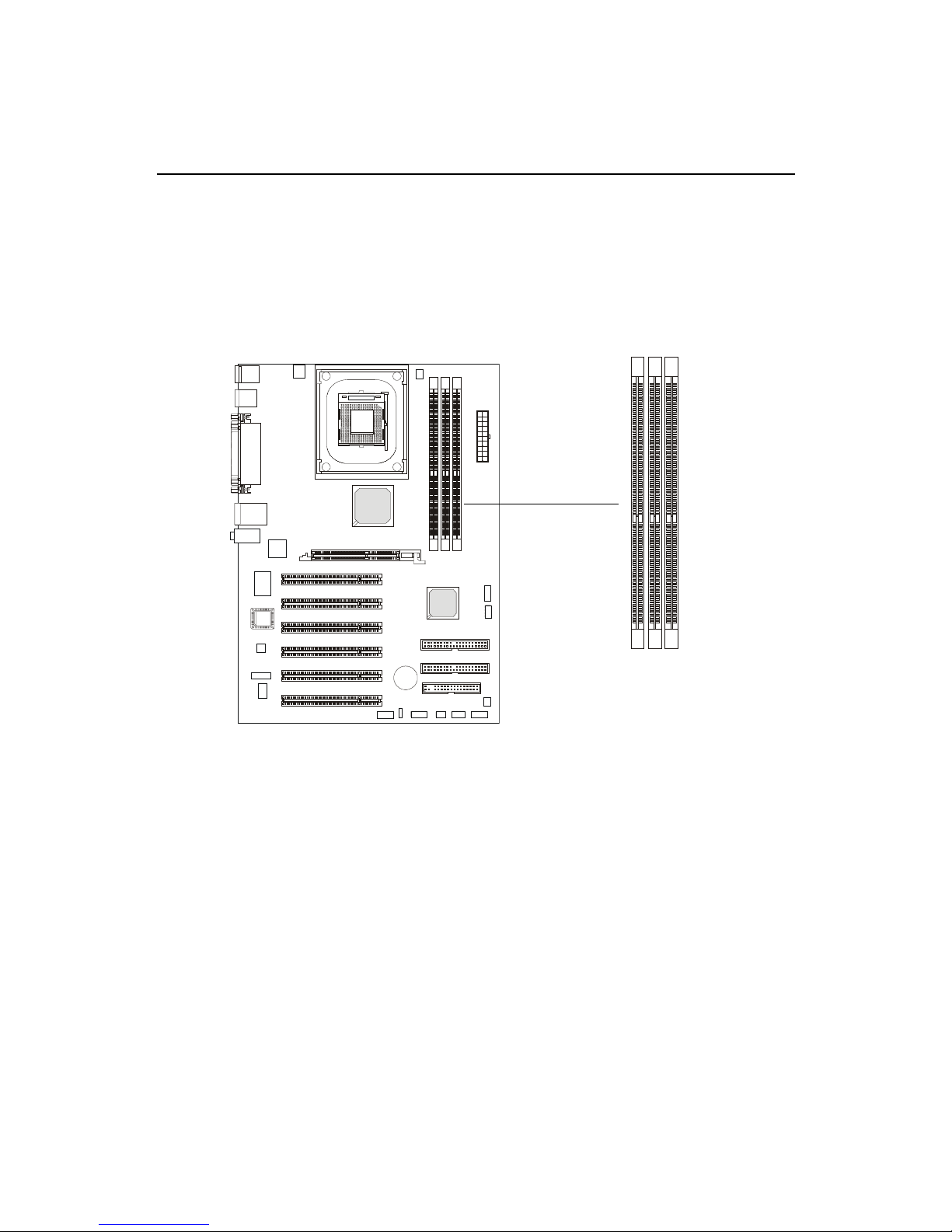
Hardware Setup
2-5
The mainboard provides 3 slots for 184-pin DDR DIMM (Double In-Line
Memory Module) modules and supports the memory size up to 3 GB without
ECC. Y ou can install DDR 200, DDR 266, DDR 333 MHz and up PC 133 modules
on the DDR DIMM slots (DDR 1~3). T o operate properly, at least one DIMM
module must be installed.
Introduction to DDR SDRAM
DDR (Double Data Rate) SDRAM is similar to conventional SDRAM,
but doubles the rate by transferring data twice per cycle. It uses 2.5 volts as
opposed to 3.3 volts used in SDR SDRAM, and requires 184-pin DIMM modules rather than 168-pin DIMM modules used by SDR SDRAM. High memory
bandwidth makes DDR an ideal solution for high performance PC, workstations and servers.
Memory
DDR DIMM Slots3
(DDR 1~3, from left to right)
Page 26
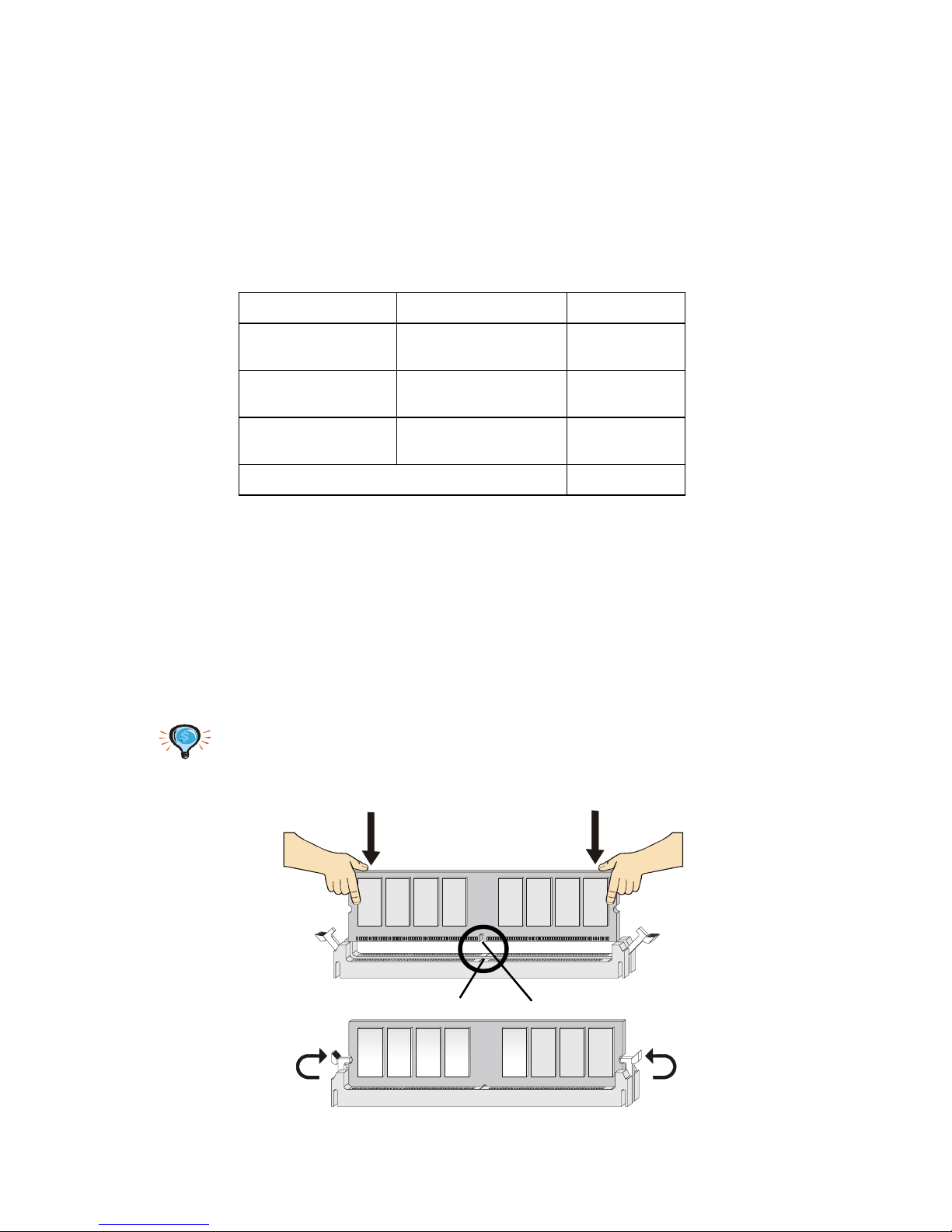
Chapter 2
2-6
Installing DDR DIMM Modules
1. The DDR DIMM has only one notch on the center of module. The module
will only fit in the right orientation.
2. Insert the DIMM memory module vertically into the DIMM slot. Then
push it in until the golden finger on the memory module is deeply inserted
in the socket.
3. The plastic clip at each side of the DIMM slot will automatically close.
TIP: You can barely see the golden finger if the module is properly
inserted in the socket.
Volt
notch
Install at least one DIMM module on the slots. Memory modules can be
installed on the slots in any order. You can install either single- or doublesided modules to meet your own needs.
Memory modules can be installed in any combination as follows:
Slot Memory Module Total Memory
DIMM 1
(Bank 0 & 1)
S/D 64MB~1GB
DIMM 2
(Bank 2 & 3)
S/D 64MB~1GB
DIMM 3
(Bank 4 & 5)
S/D 64MB~1GB
Maximum System Memory Supported
64MB~3GB
DDR DIMM Module Combination
S: Single Side D: Double Side
Page 27
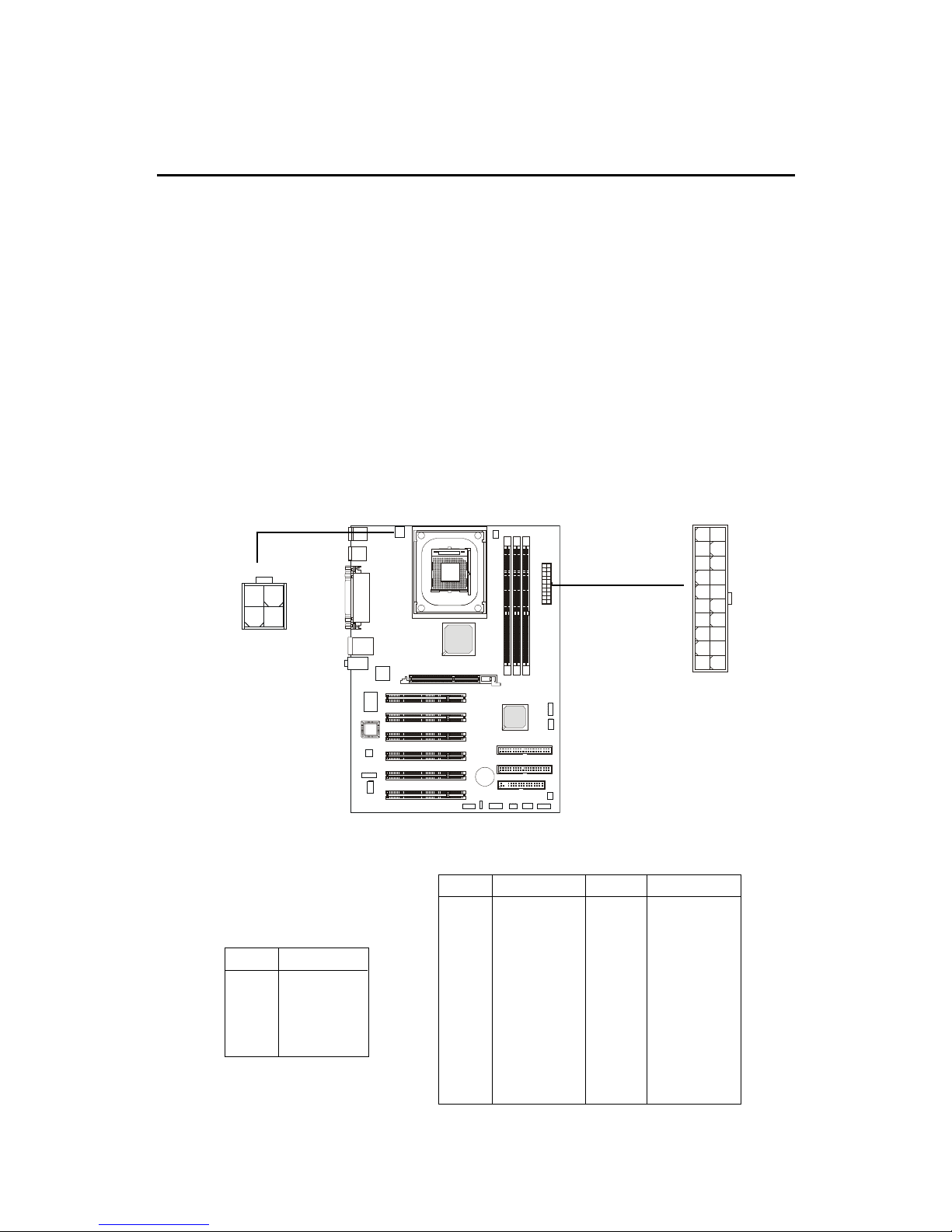
Hardware Setup
2-7
Power Supply
A TX 20-Pin Power Connector: CONN1
This connector allows you to connect to an ATX power supply. To
connect to the ATX power supply, make sure the plug of the power supply is
inserted in the proper orientation and the pins are aligned. Then push down
the power supply firmly into the connector.
The mainboard supports ATX power supply for the power system. Before inserting the power supply connector, always make sure that all components are installed properly to ensure that no damage will be caused.
A TX 12V Power Connector: JPW1
This 12V power connector is used to provide power to the CPU.
PIN SIGNAL
1 GND
2 GND
3 12V
4 12V
JPW1 Pin Definition
PIN SIGNAL
11 3.3V
12 -12V
13 GND
14 PS_ON
15 GND
16 GND
17 GND
1 8 -5V
19 5V
20 5V
PIN SIGNAL
1 3.3V
2 3.3V
3 GND
45V
5 GND
65V
7 GND
8 PW_OK
9 5V_SB
10 12V
CONN1 Pin Definition
JPW1
CONN1
10
1
20
11
1
3
2
4
Page 28
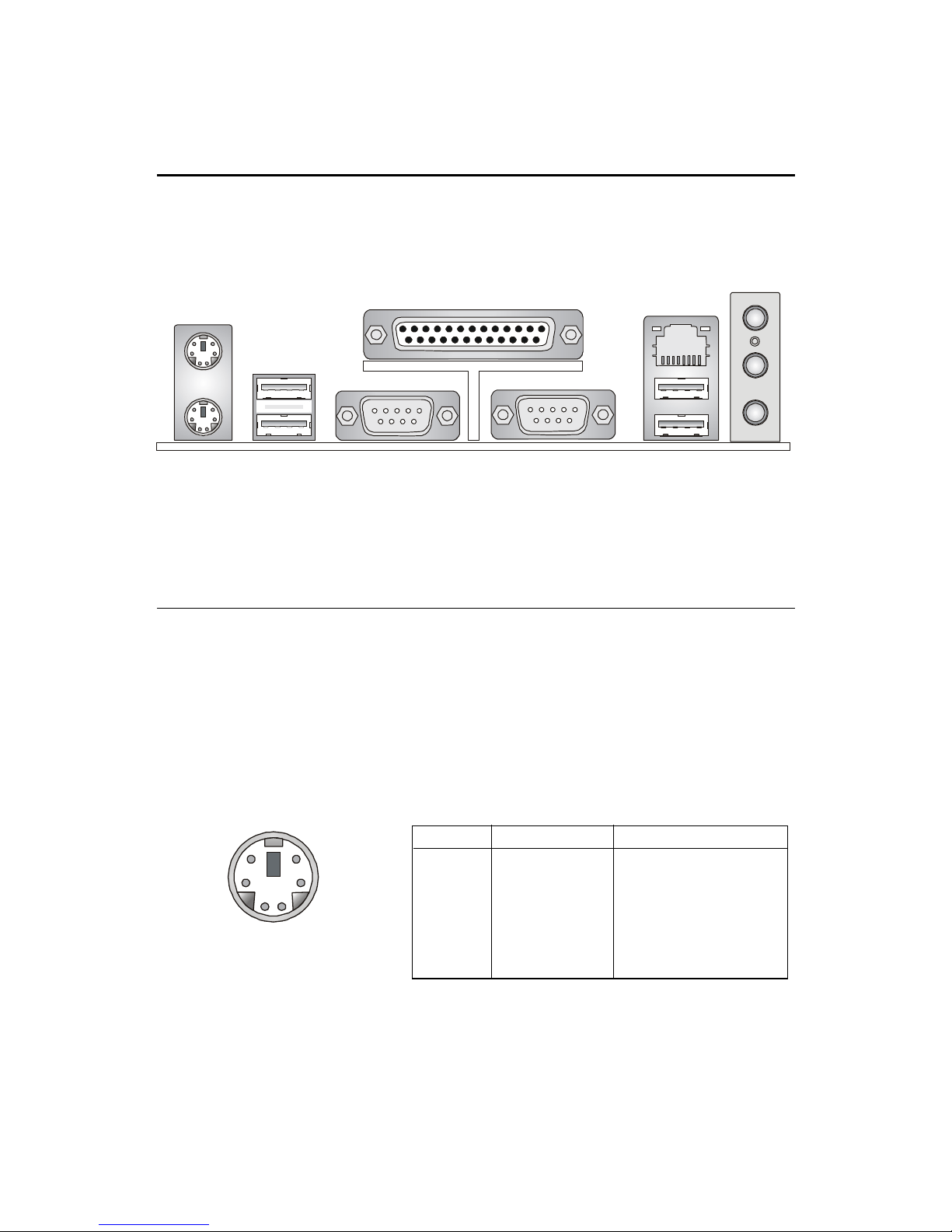
Chapter 2
2-8
The Back Panel provides the following connectors:
Back Panel
Mouse Connector: JKBMS1
The mainboard provides a standard PS/2® mouse mini DIN connector for
attaching a PS/2® mouse. You can plug a PS/2® mouse directly into this
connector. The connector location and pin assignments are as follows:
PIN SIGNAL DESCRIPTION
1 Mouse DATA Mouse DA TA
2 NC No connection
3 GND Ground
4 VCC +5V
5 Mouse Clock Mouse clock
6 NC No connection
Pin Definition
PS/2 Mouse (6-pin Female)
2
1
3
4
5
6
Mouse
Parallel
USB Ports
COM A COM B
USB Ports
Keyboard
LAN
(Optional)
L-in
MIC
L-out
Page 29
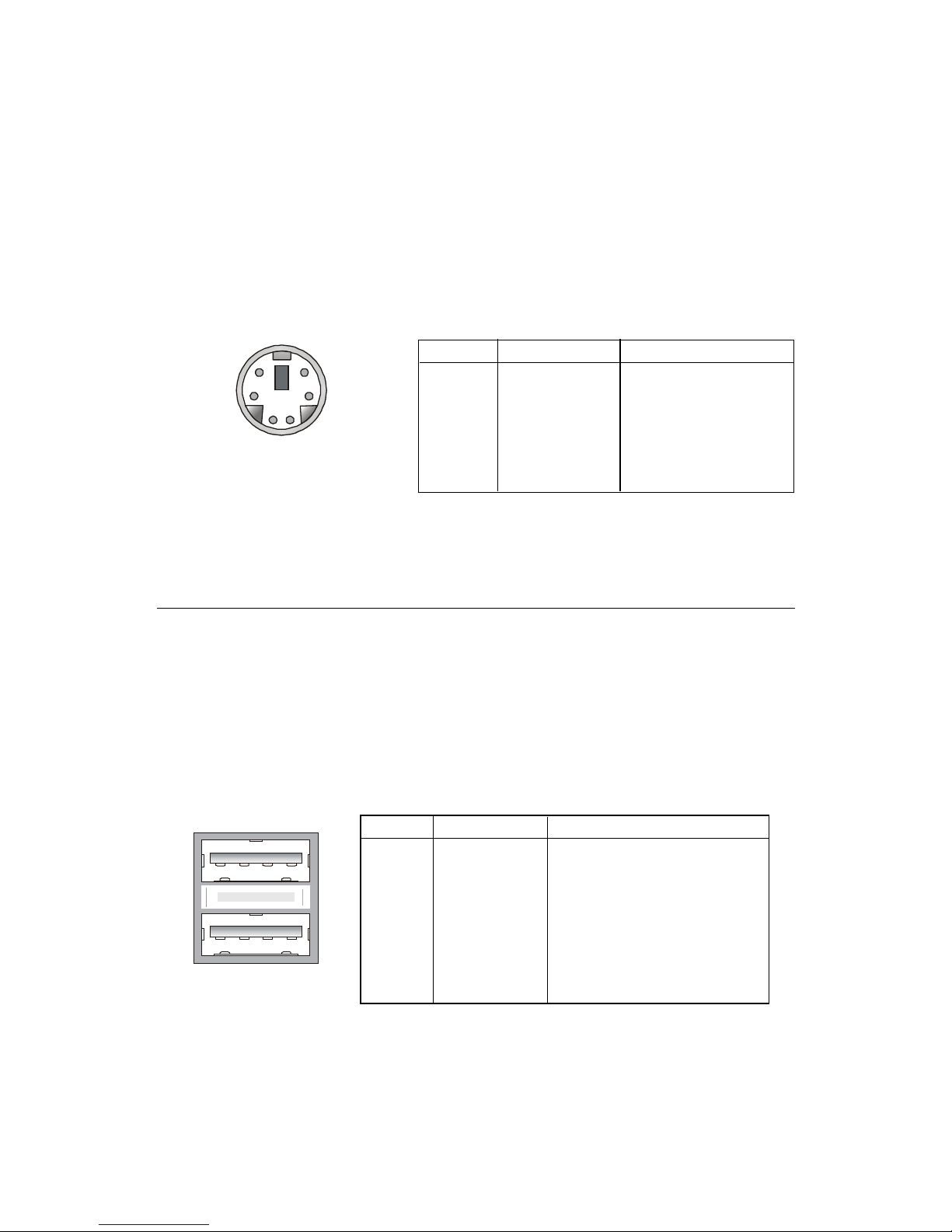
Hardware Setup
2-9
Keyboard Connector: JKBMS1
The mainboard provides a standard PS/2® keyboard mini DIN connector
for attaching a PS/2® keyboard. You can plug a PS/2® keyboard directly into
this connector.
USB 2.0 Connectors
The mainboard provides an OHCI (Open Host Controller Interface) Universal Serial Bus root for attaching USB devices such as keyboard, mouse or
other USB-compatible devices. You can plug the USB device directly into the
connector.
USB Ports
1 2 3 4
5 6 7 8
PIN SIGNAL DESCRIPTION
1 VCC +5V
2 -Data 0 Negative Data Channel 0
3 +Data0 Positive Data Channel 0
4 GND Ground
5 VCC +5V
6 -Data 1 Negative Data Channel 1
7 +Data 1 Positive Data Channel 1
8 GND Ground
USB Port Description
PIN SIGNAL DESCRIPTION
1 Keyboard DAT A Keyboard DAT A
2 NC No connection
3 GND Ground
4 VCC +5V
5 Keyboard Clock Keyboard clock
6 NC No connection
Pin Definition
PS/2 Keyboard (6-pin Female)
2
1
3
4
5
6
Page 30
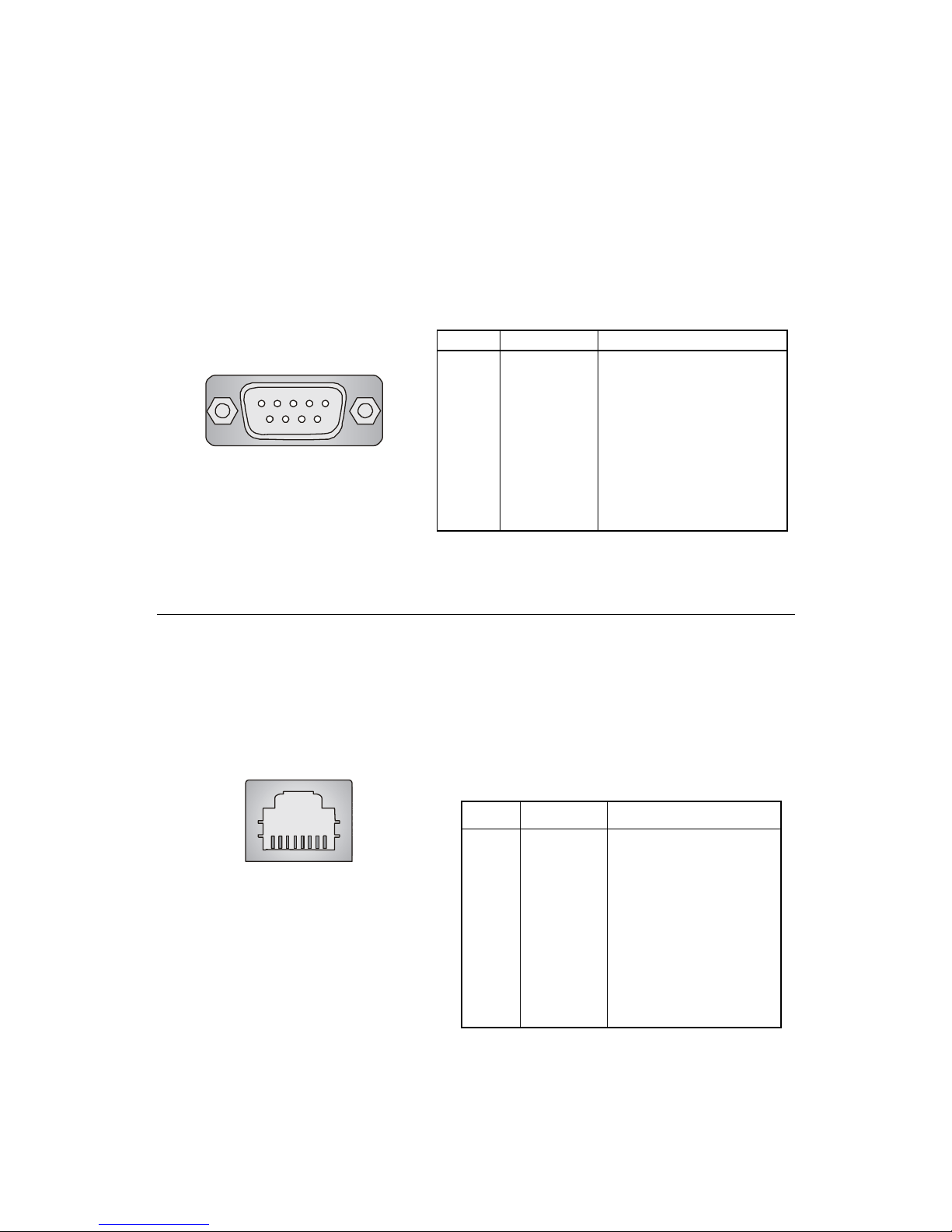
Chapter 2
2-10
RJ-45 LAN Jack
The mainboard provides one standard RJ-45 jack for connection to Local
Area Network (LAN). You can connect a network cable to the LAN jack.
Pin Definition
PIN SIGNAL DESCRIPTION
1 TDP Transmit Differential Pair
2 TDN Transmit Differential Pair
3 RDP Receive Differential Pair
4 NC Not Used
5 NC Not Used
6 RDN Receive Differential Pair
7 NC Not Used
8 NC Not Used
RJ-45 LAN Jack
PIN SIGNAL DESCRIPTION
1 DCD Data Carry Detect
2 SIN Serial In or Receive Data
3 SOUT Serial Out or Transmit Data
4 DTR Data T erminal Ready
5 GND Ground
6 DSR Data Set Ready
7 RTS Request T o Send
8 CTS Clear To Send
9 RI Ring Indicate
Pin Definition
Serial Port Connectors: COMA & COMB
The mainboard offers two 9-pin connectors as serial port COM A &
COMB. The ports are 16550A high speed communication ports that send/
receive 16 bytes FIFOs. You can attach a serial mouse or other serial devices
directly to the connectors.
9-Pin Serial Port Connector
1 2 3 4 5
6 7 8 9
Page 31

Hardware Setup
2-11
Audio Port Connectors
Line Out is a connector for Speakers or Headphones. Line In is used for
external CD player, Tape player, or other audio devices. Mic is a connector for
microphones.
1/8” Stereo Audio Connectors
Line Out
Line In
MIC
TIP:
The mainboard offers support for 6-channel audio operation
and can turn rear audio connectors from 2-channel to 4-/6channel audio. For more information on the issue, refer to Appendix A: Using 4- or 6-Channel Audio Function.
Page 32

Chapter 2
2-12
Parallel Port Connector: LPT1
The mainboard provides a 25-pin female centronic connector as LPT. A
parallel port is a standard printer port that supports Enhanced Parallel Port
(EPP) and Extended Capabilities Parallel Port (ECP) mode.
13 1
14
25
PIN SIGNAL DESCRIPTION
1 STROBE Strobe
2 DA T A0 Data0
3 DA T A1 Data1
4 DA T A2 Data2
5 DA T A3 Data3
6 DA T A4 Data4
7 DA T A5 Data5
8 DA T A6 Data6
9 DA T A7 Data7
10 ACK# Acknowledge
11 BUSY Busy
12 PE Paper End
1 3 SELECT Select
1 4 AUTO FEED# Automatic Feed
15 ERR# Error
1 6 INIT# Initialize Printer
17 SLIN# Select In
18 GND Ground
19 GND Ground
20 GND Ground
21 GND Ground
22 GND Ground
23 GND Ground
24 GND Ground
25 GND Ground
Pin Definition
Page 33

Hardware Setup
2-13
The mainboard provides connectors to connect to FDD, IDE HDD, case,
modem, LAN, USB Ports, IR module and CPU/System F AN.
Floppy Disk Drive Connector: FDD1
The mainboard provides a standard floppy disk drive connector that
supports 360K, 720K, 1.2M, 1.44M and 2.88M floppy disk types.
Connectors
FDD1
Page 34

Chapter 2
2-14
Hard Disk Connectors: IDE1 & IDE2
The mainboard has a 32-bit Enhanced PCI IDE and Ultra DMA 66/100/
133 controller that provides PIO mode 0~4, Bus Master, and Ultra DMA66/100/
133 function. You can connect up to four hard disk drives, CD-ROM, 120MB
Floppy (reserved for future BIOS) and other devices. These connectors support the provided IDE hard disk cable.
IDE1 (Primary IDE Connector)
The first hard drive should always be connected to IDE1. IDE1 can
connect a Master and a Slave drive. You must configure second hard
drive to Slave mode by setting the jumper accordingly.
IDE2 (Secondary IDE Connector)
IDE2 can also connect a Master and a Slave drive.
TIP:
If you install two hard disks on cable, you must configure the
second drive to Slave mode by setting its jumper. Refer to the
hard disk documentation supplied by hard disk vendors for jumper
setting instructions.
IDE 2
IDE 1
Page 35

Hardware Setup
2-15
CD-In Connector: JCD1
The connector is for CD-ROM audio connector.
JCD1
R
L
GND
Page 36

Chapter 2
2-16
Fan Power Connectors: CPUF A/SYSF A
The CPUF A (processor fan) & SYSFA (system fan) support system cooling fan with +12V. It supports three-pin head connector. When connecting the
wire to the connectors, always take note that the red wire is the positive and
should be connected to the +12V, the black wire is Ground and should be
connected to GND. If the mainboard has a System Hardware Monitor chipset
on-board, you must use a specially designed fan with speed sensor to take
advantage of the CPU fan control.
Note:
1. Always consult the vendor for proper CPU cooling fan.
2. CPU Fan supports the fan control. You can install the PC Alert
utility that will automatically control the CPU Fan speed according to the actual CPU temperature.
CPUFA
SENSOR
+12V
GND
SYSFA
SENSOR
+12V
GND
Page 37

Hardware Setup
2-17
Front Panel Connectors: JFP1 & JFP2
The mainboard provides front panel connectors for electrical connection
to the front panel switches and LEDs. Users can choose either the JFP1 or the
JFP2 depending on their needs. JFP1 is compliant with Intel® Front Panel I/O
Connectivity Design Guide.
PIN SIGNAL DESCRIPTION
1 HD_LED_P Hard disk LED pull-up
2 FP PWR/SLP MSG LED pull-up
3 HD_LED_N Hard disk active LED
4 FP PWR/SLP MSG LED pull-up
5 RST_SW_N Reset Switch low reference pull-down to GND
6 PWR_SW_P Power Switch high reference pull-up
7 RST_SW_P Reset Switch high reference pull-up
8 PWR_SW_N Power Switch low reference pull-down to GND
9 RSVD_DNU Reserved. Do not use.
JFP1 Pin Definition
JFP1
(Intel spec)
1 9
2 10
HDD
LED
Reset
Switch
Power
LED
Power
Switch
PIN SIGNAL PIN SIGNAL
1 GND 2 SPK3 SLED 4 BUZ+
5 PLED 6 BUZ7 NC 8 SPK+
JFP2 Pin Definition
JFP2
8
7
Speaker
1
Power Led
2
Page 38

Chapter 2
2-18
Front Panel Audio Connector: JAUD1
You can connect an optional audio connector to the Front Panel Audio
Header. JAUD1 is compliant with Intel® Front Panel I/O Connectivity Design
Guide.
PIN SIGNAL DESCRIPTION
1 AUD_MIC Front panel microphone input signal
2 AUD_GND Ground used by analog audio circuits
3 AUD_MIC_BIAS Microphone power
4 AUD_VCC Filtered +5V used by analog audio circuits
5 AUD_FPOUT_R Right channel audio signal to front panel
6 AUD_RET_R Right channel audio signal return from front panel
7 HP_ON Reserved for future use to control headphone amplifier
8 KEY No pin
9 AUD_FPOUT_L Left channel audio signal to front panel
1 0 AUD_RET_L Left channel audio signal return from front panel
Pin Definition
Note:
If you don’t want to connect to the front audio
header, pins 5 & 6, 9 & 10 have to be jumpered
in order to have signal output directed to the
rear audio ports. Otherwise, the Line-Out connector on the back panel will not function.
5
6
10
9
JAUD1
1 9
2 10
Page 39

Hardware Setup
2-19
Pin Signal
1NC
2NC
3 VCC
4 GND
5 IRTX
6 IRRX
JIR1 Pin Definition
IrDA Infrared Module Header: JIR1
This connector allows you to connect to IrDA Infrared modules and is
compliant with Intel® Front Panel I/O Connectivity Design Guide. You must
configure the setting through the BIOS setup to use the IR function.
JIR1
6 2
5 1
Page 40

Chapter 2
2-20
D-Bracket™ 2 Connector: JDB1 (Optional)
The mainboard comes with a JDB1 connector for you to connect to DBracket™ 2. D-Bracket™ 2 is a USB Bracket that supports both USB1.1 & 2.0
specification. It integrates four LEDs and allows users to identify system
problem through 16 various combinations of LED signals.
Pin Signal
1 DBG1 (high for green color)
2 DBR1 (high for red color)
3 DBG2 (high for green color)
4 DBR2 (high for red color)
5 DBG3 (high for green color)
6 DBR3 (high for red color)
7 DBG4 (high for green color)
8 DBR4 (high for red color)
9 Key
10 NC
JDB1 Pin Definition
JDB1
1
9
2
10
D-Bracket™ 2
Connected to JUSB1
(the USB pinheader in
yellow color)
Connected to JDB1
LEDs
(Optional)
This D-bracket™ 2 port (the one next
to LEDs) will not function when a
Bluetooth module is connected to
the onboard Bluetooth pinheader
JBT1. If no Bluetooth function is
applied, remove the sticker to utilize
this port.
Page 41

Hardware Setup
2-21
Bluetooth Connector: JBT1
This connector is used to connect a bluetooth module for wireless
connection.
PIN SIGNAL PIN SIGNAL
1 5VDUAL 2 3VDUAL
3 D+ (USB signal) 4 GND
5 D- (USB signal) 6 GND
7 GND 8 NC
JBT1 Pin Definition
Note:
Because the bluetooth connector shares the USB interface with bluecolored USB2.0 connector, the bottommost USB2.0 port will not
function when you attach a bluetooth module to this connector.
JBT1
1 2
7 8
Page 42

Chapter 2
2-22
S-Bracket Connector: JSP1
The connector allows you to connect a S-Bracket for Sony & Philips
Digital Interface (SPDIF). The S-Bracket offers 2 SPDIF jacks for digital audio
transmission (one for optical fiber connection and the other for coaxial), and 2
analog Line-Out jacks for 4-channel audio output.
T o attach the fiber-optic cable to optical SPDIF jack, you need to remove
the plug from the jack first. The two SPDIF jacks support SPDIF output only.
For more information on the S-Bracket, refer to Appendix: Using 4- or 6-Chan-
nel Audio Function.
JSP1
1
11
2
12
Page 43

Hardware Setup
2-23
PIN SIGNAL DESCRIPTION PIN SIGNAL DESCRIPTION
1 VCC5 VCC 5V 2 VDD3 VDD 3.3V
3 SPDFO S/PDIF output 4 (No Pin) Key
5 GND Ground 6 SPDFI S/PDIF input
7 LFE-OUT Audio bass output 8 SOUT-R Audio right surrounding output
9 CET-OUT Audio center output 1 0 SOUT-L Audio left surrounding output
11 GND Ground 12 GND Ground
JSP1 Pin Definition
S-Bracket
SPDIF jack (optical)
SPDIF jack (coaxial)
Analog Line-Out
jacks
Plug
Page 44

Chapter 2
2-24
Front USB 2.0 Connector: JUSB2
The mainboard provides one USB 2.0 pin headers USB2. USB 2.0
technology increases data transfer rate up to a maximum throughput of
480Mbps, which is 40 times faster than USB 1.1, and is ideal for connecting
high-speed USB interface peripherals such as USB HDD, digital cameras,
MP3 players, printers, modems and the like. JUSB2 is compliant with Intel
®
Front Panel I/O Connectivity Design Guide.
Pin Description Pin Description
1 VCC 2 VCC
3 USB0- 4 USB15 USB0+ 6 USB1+
7 GND 8 GND
9 Key 10 USBOC
JUSB2 Pin Definition
2
10
1
9
JUSB2
(USB 2.0 / Intel spec)
Page 45

Hardware Setup
2-25
Clear CMOS Jumper: JBA T1
There is a CMOS RAM on board that has a power supply from external
battery to keep the data of system configuration. With the CMOS RAM, the
system can automatically boot OS every time it is turned on. That battery has
long life time for at least 5 years. If you want to clear the system configuration,
use the JBAT1 (Clear CMOS Jumper ) to clear data. Follow the instructions
below to clear the data:
The motherboard provides one jumper for you to set the computer’s
function. This section will explain how to change your motherboard’s function
through the use of the jumper.
Keep Data
3
1
Clear Data
3
1
You can clear CMOS by shorting 2-3 pin while the
system is off. Then return to 1-2 pin position. Avoid
clearing the CMOS while the system is on; it will damage the mainboard.
WARNING!
Jumpers
JBAT1
1
Page 46

Chapter 2
2-26
Slots
AGP (Accelerated Graphics Port) Slot
The AGP slot allows you to insert the AGP graphics card. AGP is an
interface specification designed for the throughput demands of 3D graphics.
It introduces a 66MHz, 32-bit channel for the graphics controller to directly
access main memory. The slot supports 8x/4x AGP card.
PCI Slots
Six PCI slots allow you to insert the expansion cards to meet your needs.
When adding or removing expansion cards, make sure that you unplug the
power supply first. Meanwhile, read the documentation for the expansion card
to make any necessary hardware or software settings for the expansion card,
such as jumpers, switches or BIOS configuration.
The motherboard provides six 32-bit Master PCI bus slots and one AGP
slot.
PCI Slots
AGP Slot
Page 47

Hardware Setup
2-27
PCI Interrupt Request Routing
The IRQ, abbreviation of interrupt request line and pronounced I-R-Q,
are hardware lines over which devices can send interrupt signals to the
microprocessor. The PCI IRQ pins are typically connected to the PCI bus INT
A# ~ INT D# pins as follows:
Order 1 Order 2 Order 3 Order 4
PCI Slot 1 INT B# INT C# INT D# INT A#
PCI Slot 2 INT C# INT D# INT A# INT B#
PCI Slot 3 INT D# INT A# INT B# INT C#
PCI Slot 4 INT A# INT B# INT C# INT D#
PCI Slot 5 INT B# INT C# INT D# INT A#
PCI Slot 6 INT C# INT D# INT A# INT B#
Page 48

AMI® BIOS Setup
3-1
Chapter 4. AMI
®
BIOS Setup
If your motherboard comes with the AMI® BIOS ROM, read this chapter for an overview of the AMI® BIOS settings. AMI® BIOS ROM provides a
Setup utility for users to modify the basic system configuration. The information is stored in a battery-backed CMOS RAM so it retains the Setup information when the power is turned off.
The chapter contains the following topics:
Entering Setup 3-2
Selecting the First Boot Device 3-2
Control Keys 3-3
Getting Help 3-4
The Main Menu 3-5
Standard CMOS Setup 3-7
Advanced BIOS Features Setup 3-9
Advanced Chipset Features Setup 3-13
Power Management Setup 3-15
PNP/PCI Configurations 3-19
Integrated Peripherals 3-22
PC Health Status 3-25
Frequency/Voltage Control 3-26
Supervisor/User Password 3-29
Load Optimal/Hihg Performance 3-30
Defaults
Save & Exit Setup 3-31
Exit Without Saving 3-32
3
AMI® BIOS Setup
Page 49

Chapter 3
3-2
Entering Setup
Power on the computer and the system will start POST (Power On Self Test)
process. When the message below appears on the screen, press <DEL> key to
enter Setup.
DEL:Setup F11:Boot Menu F12:Network boot TAB:Logo
If the message disappears before you respond and you still wish to enter
Setup, restart the system by turning it OFF and On or pressing the RESET
button. You may also restart the system by simultaneously pressing <Ctrl>,
<Alt>, and <Delete> keys.
Selecting the First Boot Device
Select First Boot Device
Floppy : 1st Floppy
IDE-0 : IBM-DTLA-307038
CDROM : ATAPI CD-ROM DRIVE 40X M
[Up/Dn] Select [RETURN] Boot [ESC] cancel
You are allowed to select the 1st boot device without entering the BIOS setup
utility by pressing <F11>. When the same message as listed above appears on
the screen, press <F11> to trigger the boot menu.
The POST messages might pass too quickly for you to respond in time.
If so, restart the system and press <F11> after around 2 or 3 seconds to activate
the boot menu similar to the following.
The boot menu will list all the bootable devices. Select the one you
want to boot from by using arrow keys and then pressing <Enter>. The system
will boot from the selected device. The selection will not make changes to the
settings in the BIOS setup utility, so next time when you power on the system,
it will still use the original first boot device to boot up.
Page 50

AMI® BIOS Setup
3-3
Control Keys
<↑> Move to the previous item
<↓> Move to the next item
<←> Move to the item in the left hand
<→> Move to the item in the right hand
<Enter> Select the item
<Esc> Jumps to the Exit menu or returns to the main menu from a
<+/PU> Increase the numeric value or make changes
<-/PD> Decrease the numeric value or make changes
<F6> Load High Performance Defaults
<F7> Load BIOS Setup Defaults
<F8> BIOS Languages switch
<F10> Save all the CMOS changes and exit
submenu
Page 51

Chapter 3
3-4
Getting Help
After entering the Setup utility, the first screen you see is the Main Menu.
Main Menu
The main menu displays the setup categories the BIOS supplies. You can use
the arrow keys ( ↑↓ ) to select the item. The on-line description for the selected
setup category is displayed on the bottom of the screen.
General Help <F1>
The BIOS setup program provides a General Help screen. Y ou can call up this
screen by simply pressing <F1>. The Help screen lists the appropriate keys to
use. To exit the Help screen, press <Esc>.
Default Settings
The BIOS setup program contains two kinds of default settings: the Optimal
and High Performance defaults. Optimal defaults provide optimum performance
and stability settings for all devices and the system. High Performance defaults provide best performance but the stability may be affected.
Page 52

AMI® BIOS Setup
3-5
The Main Menu
Once you enter AMIBIOS SIMPLE SETUP UTILITY, the Main Menu will appear
on the screen. The Main Menu displays twelve configurable functions and
two exit choices. Use arrow keys to move among the items and press <Enter>
to enter the sub-menu.
Standard CMOS Setup
Use this menu for basic system configurations, such as time, date etc.
Advanced BIOS Features
Use this menu to setup the items of AMI® special enhanced features.
Advanced Chipset Features
Use this menu to change the values in the chipset registers and optimize your
system’ s performance.
Power Management Setup
Use this menu to specify your settings for power management.
PNP/PCI Configuration
This entry appears if your system supports PnP/PCI.
Page 53

Chapter 3
3-6
Integrated Peripherals
Use this menu to specify your settings for integrated peripherals.
PC Health Status
This entry shows your PC’s current status.
Frequency/V oltage Control
Use this menu to specify your settings for frequency/voltage control.
Set Supervisor Password
Use this menu to set Supervisor Password.
Set User Password
Use this menu to set User Password.
Load Optimal Defaults
Use this menu to load the default factory settings for BIOS for optimal system
performance.
Load High Performance Defaults
Use this menu to load the BIOS values for the best system performance, but
the system stability may be affected.
Save & Exit Setup
Save changes to CMOS and exit setup.
Exit Without Saving
Abandon all changes and exit setup.
Page 54

AMI® BIOS Setup
3-7
System Time
This allows you to set the system time that you want (usually the current time).
The time format is <hour> <minute> <second>.
System Date
This allows you to set the system to the date that you want (usually the current
date). The format is <day><month> <date> <year>.
day Day of the week, from Sun to Sat, determined by
BIOS. Read-only.
month The month from Jan. through Dec.
date The date from 1 to 31 can be keyed by numeric
function keys.
year The year can be adjusted by users.
Standard CMOS Setup
The items inside ST ANDARD CMOS SETUP menu are divided into 9 categories. Each category includes none, one or more setup items. Use the arrow
keys to highlight the item you want to modify and use the <PgUp> or <PgDn>
key to switch to the value you prefer.
Page 55

Chapter 3
3-8
Pri Master/Pri Slave/Sec Master/Sec Slave
Press PgUp/<+> or PgDn/<-> to select the hard disk drive type. The specification of hard disk drive will show up on the right hand according to your selection.
T ype Type of the device.
Cylinders Number of cylinders.
Heads Number of heads.
Write Precomensation W rite precompensation cylinder.
Sectors Number of sectors.
Maximum Capacity Read the maximal HDD capacity.
LBA Mode Select On for a hard disk > 512 MB under
Windows and Dos, or Off under Netware
and UNIX.
Block Mode Select On to enhance the hard disk
performance.
Fast Programmed I/O modes Select Auto to enhance hard disk
performance by optimizing the hard disk
timing.
32 Bit T ransfer modes Enable 32 bit to maximize the IDE hard disk
data transfer rate.
Floppy Drive A/B
This item allows you to set the type of floppy drives installed. Available
options: Not Installed, 1.2 MB 5¼, 720 KB 3½, 1.44 MB 3½ and 2.88MB 3½.
Page 56

AMI® BIOS Setup
3-9
Advanced BIOS Features
Quick Boot
Setting the item to Enabled allows the system to boot within 5 seconds by
skiping some check items. Settings: Enabled and Disabled.
Full Screen LOGO Show
This item enables you to show the company logo on the bootup screen. Settings
are:
BIOS Shows the POST messages at boot.
Silent Shows a still image (logo) on the full screen at boot.
Anti-Virus Protection
Setting the item to Enabled allows the system to detect the virus. Settings:
Enabled and Disabled.
Boot Sequence
Press <Enter> and the following sub-menu appears.
Page 57

Chapter 3
3-10
1st/2nd/3rd Boot Device
The items allow you to set the sequence of boot devices where AMIBIOS
attempts to load the operating system. The settings are:
IDE-0 The system will boot from the first HDD.
IDE-1 The system will boot from the second HDD.
IDE-2 The system will boot from the third HDD.
IDE-3 The system will boot from the fourth HDD.
Floppy The system will boot from floppy drive.
ARMD-FDD The system will boot from any ARMD device, such as
LS-120 or ZIP drive, that functions as a floppy drive.
ARMD-HDD The system will boot from ARMD device, such as MO
or ZIP drive, that functions as hard disk drive.
CD/DVD The system will boot from the CD-ROM.
Legacy SCSI The system will boot from the SCSI.
Legacy NETWORK
The system will boot from the Network drive.
BBS-0 The system will boot from the first BBS (BIOS Boot
Specification) compliant device.
BBS-1 The system will boot from the second BBS (BIOS Boot
Specification) compliant device.
BBS-2 The system will boot from the third BBS (BIOS Boot
Specification) compliant device.
BBS-3 The system will boot from the fourth BBS (BIOS Boot
Specification) compliant device.
USB FDD The system will boot from USB-interfaced floppy drive.
USB CDROM The system will boot from the USB-interfaced CD-ROM.
USB HDD The system will boot from the USB-interfaced HDD.
USB RMD-FDD The system will boot from any USB-interfaced ARMD
device, such as LS-120 or ZIP drive, that functions as a
floppy drive.
USB RMD-HDD The system will boot from USB-interfaced ARMD
device, such as MO or ZIP drive, that functions as hard
disk drive.
Disabled Disable this sequence.
Note: Available settings for “Boot Device Priority 1st/2nd/3rd” vary
depending on the bootable devices you have installed. For example, if
you did not install a floppy drive, the setting “Floppy” does not show
up.
Page 58

AMI® BIOS Setup
3-11
Boot Other Devices
Setting the option to Yes allows the system to try to boot from other
devices if the system fails to boot from the 1st/2nd/3rd boot device.
Hard Disk S.M.A.R.T.
This allows you to activate the S.M.A.R.T. (Self-Monitoring Analysis &
Reporting T echnology) capability for the hard disks. S.M.A.R.T is a utility that
monitors your disk status to predict hard disk failure. This gives you an
opportunity to move data to a safe place before the hard disk becomes offline.
Settings: Enabled and Disabled.
Boot Up Num-Lock LED
This item is to set the Num Lock status when the system is powered on.
Setting to On will turn on the Num Lock key when the system is powered on.
Setting to Off will allow end users to use the arrow keys on the numeric keypad.
Settings: On and Off.
Halt On Keyboard Error
This setting determines whether the system will stop if an error is detected at
keyboard. Settings: Enabled, Disabled.
Swap Floppy
Setting to Enabled will swap floppy drives A: and B:.
Seek Floppy
This setting causes the BIOS to search for floppy disk drives at boot time.
When enabled, the BIOS will activate the floppy disk drives during the boot
process: the drive activity light will come on and the head will move back and
forth once. First A: will be done and then B: if it exists. Setting options:
Disabled, Enabled.
Page 59

Chapter 3
3-12
Security Option
This specifies the type of BIOS password protection that is implemented.
Setting options are described below.
Boot OS/2 for DRAM > 64MB
This allows you to run the OS/2® operating system with more than 64MB
DRAM. When you choose No, you cannot run the OS/2® operating system
with more than 64MB DRAM. But it is possible if you choose Yes.
Internal Cache
Cache memory is additional memory that is much faster than conventional
DRAM (system memory). When the CPU requests data, the system transfers
the requested data from the main DRAM into cache memory, for even faster
access by the CPU. The setting controls the internal cache (also known as L1
or level 1 cache). Setting options: Disabled, W riteBack, W rite Thru. W riteBack
& WriteThru refer to the cache’s write policy, which determines how it handles
writes to memory locations that are currently being held in cache. The W riteBack
cachelpolicy will produce the best performance.
HT CPU Function
This field is used to enable or disable the Intel Hyper Threading CPU function.
Setting to Enabled will increase the system performance. Settings: Enabled,
Disabled. Please disable this item if your operating system doesn’t support
HT Function, or the irreliability and unstability may occur.
Note: Enabling the functionality of Hyper-Threading Technology for
your computer system requires ALL of the following platform
Components:
*CPU: An Intel® Pentium® 4 Processor with HT Technology;
*Chipset: A chipset that supports HT Technology;
*BIOS: A BIOS that supports HT Technology and has it enabled; and
*OS: Only Microsoft® Windows XP and Linux can support HT technology .
Option Description
Setup The password prompt appears only when end users try to
run Setup.
Always A password prompt appears every time when the com-
puter is powered on or when end users try to run Setup.
Page 60

AMI® BIOS Setup
3-13
APIC Function
This field is used to enable or disable the APIC (Advanced Programmable
Interrupt Controller). Due to compliance to PC2001 design guide, the system is
able to run in APIC mode. Enabling APIC mode will expand available IRQs
resources for the system. Settings: Enabled and Disabled.
MPS T able V ersion
This field allows you to select which MPS (Multi-Processor Specification)
version to be used for the operating system. You need to select the MPS
version supported by your operating system. To find out which version to
use, consult the vendor of your operating system. Settings: 1.4 and 1.1.
Page 61

Chapter 3
3-14
Advanced Chipset Features
Note: Change these settings only if you are familiar with the chipset.
CAS Latency
The field controls the CAS latency, which determines the timing delay before
SDRAM starts a read command after receiving it. Setting options: By SPD, 3T,
2.5T, 2T. 2T increases system performance while 2.5T provides more stable
system performance. Setting to By SPD enables DRAM CAS# Latency automatically to be determined by BIOS based on the configurations on the SPD
(Serial Presence Detect) EEPROM on the DRAM module.
DRAM Timing
The DRAM timing is controlled by the DRAM Timing Registers. The Timings
programmed into this register are dependent on the system design. Slower
rates may be required in certain system designs to support loose layouts or
slower memory . Setting options: Safe Mode, Normal Mode, Fast Mode, Turbo
Mode.
Page 62

AMI® BIOS Setup
3-15
MA 1T/2T Select
This setting controls the SDRAM command rate. Selecting Auto allows
SDRAM signal controller to run at 1T (T=clock cycles) rate. Selecting MA 1T
makes SDRAM signal controller run at 2T rate. 1T is faster than 2T. Setting
options: Auto, MA2T, MA1T.
AGP Aperture Size
The field selects the size of the Accelerated Graphics Port (AGP) aperture.
Aperture is a portion of the PCI memory address range dedicated for graphics
memory address space. Host cycles that hit the aperture range are forwarded
to the AGP without any translation. The option allows the selection of an
aperture size of 4MB, 8MB, 16MB, 32MB, 64MB, 128MB and 256MB.
Page 63

Chapter 3
3-16
Power Management Setup
IPCA Function
This item is to activate the ACPI (Advanced Configuration and Power Management Interface) Function. If your operating system is ACPI-aware, such as
W indows 98SE/2000/ME, select Yes. Settings: Enabled and Disabled.
Sleep State
This item specifies the power saving modes for ACPI function. Options are:
S1/POS The S1 sleep mode is a low power state. In this state, no
system context is lost (CPU or chipset) and hardware
maintains all system context.
S3/STR The S3 sleep mode is a lower power state where the
information of system cofiguration and open applications/files is saved to main memory that remains powered while most other hardware components turn off to
save energy. The information stored in memory will be
used to restore the system when an “wake up” event
occurs.
Auto BIOS determines the best mode automatically.
Page 64

AMI® BIOS Setup
3-17
Initalize VGA BIOS By S3
Selecting Enabled will make BIOS call VGA BIOS to initialize the VGA card
when system wakes up (resume) from S3 state. The system resume time is
shortened if you disable the function, but system will need AGP driver to
initialize the card. Therefore, if the AGP driver of the VGA card does not
support the initialization feature, the display may work abnormally or not function after resuming from S3.
Suspend Time Out
After the selected period of system inactivity, all devices except the CPU shut
off. Settings: Disabled, 1, 2, 3, 4, 5, 10, 15, 20, 30 (minutes).
Power Button Function
This feature sets the function of the power button. Settings are:
PowerOff The power button functions as normal power off button.
Suspend When you press the power button, the computer enters
the suspend/sleep mode, but if the button is pressed for
more than four seconds, the computer is turned off.
After AC Power Lost
This setting specifies whether your system will reboot after a power failure or
interrupt occurs. Available settings are:
Power Off Leaves the computer in the power off state.
Power On Leaves the computer in the power on state.
Last State Restores the system to the previous status before power
failure or interrupt occurred.
Set W ake Up Event
Press <Enter> and the following sub-menu appears.
Page 65

Chapter 3
3-18
Note: If you change these settings, you must reboot the system until it
enters the operating system and then power off the system. By doing
so, the changed settings will come into effect next time you power on
the system.
W ake Up On PME#, Resume on PS2 Mouse From S3
These fields specify whether the system will be awakened from power
saving modes when activity or input signal of the specified hardware
peripheral or component is detected. Settings: Enabled, Disabled.
PS2 MOUSE W ake Select Mode
When Resume on PS2 Mouse From S3 is set to Enabled, you may use
this item to specify the PS2 mouse wake-up mode. Settings: Click &
Move, Click.
Keyboard PowerOn Function From S3
The item specify how the system will be awakened from power saving
mode when input signal of the keyboard is detected. If set to Specific
Key, <Ctrl+Alt+BackSpace> is the only one Power On event. If set to
Password, please press <Enter> to input password and its maximum
password is 5 character. Setting: Disabled, Any Key, Sepcific Key and
Password.
USB Wakeup Fr om S1/S3
This item allows the activity of the USB device to wake up the system
from S3 (Suspend to RAM) sleep state. Settings: Enabled, Disabled.
Resume By Alarm
This is used to enable or disable the feature of booting up the system on
a scheduled time/date from the soft off (S5) state. Settings: Enabled,
Disabled.
RTC Alarm Date/Hour/Minute/Second
If Resume By Alarm is set to Enabled, the system will automatically
resume (boot up) on a specific date/hour/minute/second specified in
these fields. Available settings for each item are:
Alarm Date 01 ~ 31, Every Day
Alarm Hour 00 ~ 23
Alarm Minute 00 ~ 59
Alarm Second 00 ~ 59
Page 66

AMI® BIOS Setup
3-19
PNP/PCI Configuration
Clear ESCD
The ESCD (Extended System Configuration Data) NVRAM (Non-volatile
Random Access Memory) is where the BIOS stores resource information for
both PNP and non-PNP devices in a bit string format. When the item is set to
Yes, the system wil reset ESCE NVRAM right after the system is booted up and
then set the setting of the item back to No automatically. Settings: Yes, No.
PCI/VGA Palette Snoop
PCI VGA palette is the set of colors currently used by the video device. Some
special VGA cards may not show colors correctly and need to look into the
video device’s VGA palette to determine what colors are in use. Then you
have to turn on the palette “snoop”, permitting the palette registers of both
VGA devices to be identical. The setting must be set to Enabled if any nonstandard VGA adapter card, such as MPEG card, installed in the system requires
VGA palette snooping.
This section describes configuring the PCI bus system and PnP (Plug & Play)
feature. PCI, or Peripheral Component Interconnect, is a system which allows
I/O devices to operate at speeds nearing the speed the CPU itself uses when
communicating with its special components. This section covers some very
technical items and it is strongly recommended that only experienced users
should make any changes to the default settings.
Page 67

Chapter 3
3-20
PCI Slot 1/5 IRQ Priority, PCI Slot 2/6 IRQ Priority, PCI Slot 3 IRQ Priority,
PCI Slot 4 IRQ Priority
This item specifies the IRQ line for each PCI slot. Settings: 3, 4, 5, 7, 9, 10, 1 1
and Auto. Selecting Auto allows BIOS to automatically determine the IRQ line
for each PCI slot.
Set IRQs to PCI or ISA
Press <Enter> to enter the sub-menu and the following screen appears:
IRQ 3/4/5/7/9/10/11/14/15
These items specify the bus where the specified IRQ line is used.
The settings determine if AMIBIOS should remove an IRQ from the pool
of available IRQs passed to devices that are configurable by the system
BIOS. The available IRQ pool is determined by reading the ESCD NVRAM.
If more IRQs must be removed from the IRQ pool, the end user can use
these settings to reserve the IRQ by assigning an ISA/EISA setting to it.
Onboard I/O is configured by AMIBIOS. All IRQs used by onboard I/O
are configured as PCI/PnP. If all IRQs are set to ISA/EISA, and IRQ 14/
15 are allocated to the onboard PCI IDE, IRQ 9 will still be available for PCI
and PnP devices. available settings: ISA/EISA and PCI/PnP.
Set DMAs to PnP or ISA
Press <Enter> to enter the sub-menu and the following screen appears:
Page 68

AMI® BIOS Setup
3-21
DMA Channel 0/1/3/5/6/7
These items specify the bus that the system DMA (Direct Memory
Access) channel is used.
The settings determine if AMIBIOS should remove a DMA from the
available DMAs passed to devices that are configurable by the system
BIOS. The available DMA pool is determined by reading the ESCD
NVRAM. If more DMAs must be removed from the pool, the end user can
reserve the DMA by assigning an ISA/DISA setting to it.
Page 69

Chapter 3
3-22
USB Function
This setting is used to enable/disable the onboard USB controllers. Settings:
Enabled, Disabled.
USB 2.0 Supports
This item is used to enable or disable the USB 2.0 supports. Settings: Enabled,
Disabled.
USB Legacy Support
This item is used to enable or disable the USB KB/MOUSE/FDD legacy supports.
Settings: Enabled, Disabled.
AC97 Audio
This item is used to enable or disable the onboard AC’97 (Audio Codec’97)
feature. Selecting Auto allows the mainboard to detect whether an audio device
is used. If an audio device is detected, the onboard AC’97 controller will be
enabled; if not, the controller is disabled. Disable the function if you want to
use other controller cards to connect an audio device. Settings: Disabled and
Auto.
Integrated Peripherals
Page 70

AMI® BIOS Setup
3-23
OnBoard FDC
The item is used to enable or disable the onboard Floppy controller.
Select Enabled when you have installed a floppy disk drive and want to
use it. Options: Auto, Enabled, Disabled.
OnBoard Serial Port A/B
The items specify the base I/O port address and IRQ for the onboard
Serial Port A / Serial Port B. Selecting Auto allows BIOS to automatically
determine the correct base I/O port address. Settings: Disabled, 3F8/
COM1, 2F8/COM2, 3E8/COM3, 2E8/COM4, Auto.
Serial PortB Mode
This item sets the operation mode for Serial Port 2. Settings: Normal,
1.6 uS, 3/16 Baud and ASKIR (the last three operation modes are
setting options for IR function).
OnBoard LAN Controller
This item is used to enable or disable the onboard LAN controllers. Settings:
Enabled, Disabled.
OnBoard PCI IDE
This setting controls the onboard PCI IDE controllers. Setting options: Disabled,
Primiary, Secondary, Both.
Set Super I/O
Press <Enter> to enter the sub-menu and the following screen appears:
Page 71

Chapter 3
3-24
IR Pin Select
Set to IRRX/IRTX when using an internal IR module connected to
the IR connector. Set to SINB/SOUTB. when connecting an IR
adapter to COM 2.
OnBoard Parallel Port
These items specify the base I/O port addresses of the onboard parallel port.
Selecting Auto allows AMIBIOS to automatically determine the correct base I/
O port address. Settings: Auto, 378h, 278h, 3BCh and Disabled.
Parallel Port Mode
This item selects the operation mode for the onboard parallel port:
ECP, Normal, Bi-Dir or EPP.
EPP V ersion
The item selects the EPP version used by the parallel port if the
port is set to EPP mode. Settings: EPP1.7 and EPP1.9.
Parallel Port IRQ
When Parallel Port is set to Auto, the item shows Auto indicating
that BIOS determines the IRQ for the parallel port automatically.
Settings: 5, 7.
Parallel Port DMA Channel
This feature needs to be configured only when Parallel Port
Mode is set to the ECP mode. When Parallel Port is set to Auto,
the field will show Auto indicating that BIOS automatically
determines the DMA channel for the parallel port. Available
options: 0, 1, 3.
Page 72

AMI® BIOS Setup
3-25
PC Health Status
This section shows the status of your CPU, fan, warning for overall system
status.
System/CPU Temperature, System/CPU Fan Speed, Vcore, +3.3V, +5.0V,
+12V, -12V, Battery, -5.0V
These items display the current status of all of the monitored hardware devices/components such as system voltages, temperatures and fan speeds.
CPU Fan Beep
This allows you to use the function of warning beep when the CPU fan stops.
Page 73

Chapter 3
3-26
Frequency/V oltage Contr ol
This section describes how to set the Chassis Intrusion feature, CPU FSB
frequency, monitor the current hardwae status including CPU/system
temperatures, CPU/System Fan speeds, Vcore etc. Monitor function is available
only if there is hardware monitoring mechanism onboard.
Spread Spectrum
When the motherboard clock generator pulses, the extreme values (spikes) of
the pulses creates EMI (Electromagnetic Interference). The Spread Spectrum
function reduces the EMI generated by modulating the pulses so that the
spikes of the pulses are reduced to flatter curves. If you do not have any EMI
problem, leave the setting at Disabled for optimal system stability and
performance. But if you are plagued by EMI, setting to Enabled for EMI
reduction. Remember to disable Spread Spectrum if you are overclocking because even a slight jitter can introduce a temporary boost in clockspeed which
may just cause your overclocked processor to lock up.
Stop Unused PCI/DIMM Clock
This setting enables you to stop or activate the unused PCI slot & DIMM
clock. Setting options: Enabled, Disabled.
Page 74

AMI® BIOS Setup
3-27
CPU Ratio
This setting controls the multiplier that is used to determine the internal clock
speed of the processor relative to the external or motherboard clock speed.
CPU/DRAM Frequency Ratio
This setting controls the ratio of CPU FSB Clock & DRAM Frequency to
enable the CPU & DRAM to run at different frequency combinations. Please
note that the setting options vary according to the CPU FSB Clock preset.
Setting options: 100MHz~200MHz at 1MHz increment.
CPU FSB Clock Setting Options
100MHz 1:1, 1:2, 2:3, 10:9, 3:4, 3:5, 4:5, 5:6, 8:9, 2:1, 3:2, 5:2,
4:3, 5:3, 5:4, 6:5, By SPD
101~132MHz 1:1, 1:2, 2:3, 10:9, 3:4, 3:5, 4:5, 5:6, 8:9, 2:1, 3:2, 5:2,
4:3, 5:3, 5:4, 6:5
133 MHz 1:1, 1:2, 2:3, 10:9, 3:4, 3:5, 4:5, 5:6, 8:9, 2:1, 3:2, 5:2,
4:3, 5:3, 5:4, 6:5, By SPD
134~200MHz 1:1, 1:2, 2:3, 10:9, 3:4, 3:5, 4:5, 5:6, 8:9, 2:1, 3:2, 5:2,
4:3, 5:3, 5:4, 6:5
DRAM Frequency
This setting shows the current frequency of DDR DRAM (read only).
Auto Detect CPU FSB
This setting controls the multiplier that is used to determine the internal clock
speed of the processor relative to the external or motherboard clock speed.
Setting: Enabled, Disabled.
CPU Frequency
This setting allows you to select the CPU Front Side Bus clock frequency.
AGP/PCI Frequency (MHz)
This setting allows you to select the CPU Front Side Bus clock frequency.
Settings: 66/33, 68/34, 70/35, 72/36, 74/37, 76/38, 78/39, 80/40.
Page 75

Chapter 3
3-28
CPU Vcore Adjust
The setting allows you to adjust the CPU Vcore voltage. Available options:
For Willimate 1.725, Auto, 1.775, 1.800, 1.825
For Northwood 1.475, Auto, 1.525, 1.550, 1.600, 1.850
DRAM Vcore Adjust
This setting is used to adjust the DRAM core voltage (Vcore), making
overclocking possible. Setting options: 2.5V to 2.8V at 0.1 increment.
Page 76

AMI® BIOS Setup
3-29
About Supervisor Password & User Password:
Supervisor password: Can enter and change the settings of
the setup menu.
User password: Can only enter but do not have the right
to change the settings of the setup menu.
Set Supervisor/User Password
When you select this function, a message as below will appear on the screen:
Type the password, up to six characters in length, and press <Enter>. The
password typed now will replace any previously set password from CMOS
memory. You will be prompted to confirm the password. Retype the password
and press <Enter>. You may also press <Esc> to abort the selection and not
enter a password.
T o clear a set password, just press <Enter> when you are prompted to enter the
password. A message will show up confirming the password will be disabled.
Once the password is disabled, the system will boot and you can enter Setup
without entering any password.
When a password has been set, you will be prompted to enter it every time you
try to enter Setup. This prevents an unauthorized person from changing any
part of your system configuration.
Additionally, when a password is enabled, you can also have AMIBIOS to
request a password each time the system is booted. This would prevent unauthorized use of your computer. The setting to determine when the password
prompt is required is the P ASSWORD CHECK option of the BIOS FEATURES
SETUP menu. If the PASSWORD CHECK option is set to Always, the password is required both at boot and at entry to Setup. If set to Setup, password
prompt only occurs when you try to enter Setup.
Page 77

Chapter 3
3-30
Load Optimal/High Performance Defaults
Pressing <Enter> loads the default values that are factory settings for
stable system performance.
When you select Load High Performance Defaults, a message as below
appears:
Pressing <Enter> loads the default BIOS values that enable the best system
performance but may lead to a stability issue.
The two options on the main menu allow users to restore all of the BIOS
settings to Optimal or High Performance defaults defaults. The Optimal Defaults
are the default values also set by the mainboard manufacturer for optimal
performance of the mainboard. The High Performance Defaults are the default
values set by the mainboard manufacturer for the best system performance but
probably will cause a stability issue.
When you select Load Optimal Defaults, a message as below appears:
Page 78

AMI® BIOS Setup
3-31
When you want to quit the Setup menu, you can select this option to save the
changes and quit. A message as below will appear on the screen.
Typing <Enter> will allow you to quit the Setup Utility and save the user
setup changes to R TC CMOS.
Typing <Esc> will return to the Setup Utility.
Save & Exit Setup
Page 79

Chapter 3
3-32
Exit Without Saving
When you want to quit the Setup menu, you can select this option to abandon
the changes. A message as below will appear on the screen.
Typing <Enter> will allow you to quit the Setup Utility without saving any
changes to R TC CMOS.
Typing <Esc> will return to the Setup Utility.
Page 80

Using 4- or 6-Channel Audio Function
A-1
Appendix: Using 4- or 6-Channel Audio
Function
The motherboard is equipped with Realtek ALC650 chip, which
provides support for 6-channel audio output, including 2 Front, 2 Rear, 1
Center and 1 Subwoofer channel. ALC650 allows the board to attach 4 or 6
speakers for better surround sound effect. The section will tell you how to
install and use 4-/6-channel audio function on the board.
TOPICS
Installing the Audio Driver A-2
Using 4-/6-Channel Audio Function A-4
Testing the Connected Speakers A-14
Playing KaraOK A-15
Page 81

Appendix
A-2
Installing the Audio Driver
You need to install the driver for Realtek ALC650 chip to function properly before you can get access to 4-/6-channel audio operations. Follow the
procedures described below to install the drivers for different operating systems.
Installation for Windows 98SE/ME/2000/XP
For Windows® 2000, you must install Windows® 2000 Service Pack2 or
later before installing the driver.
The following illustrations are based on Windows® XP environment and
could look slightly different if you install the drivers in different operating
systems.
1. Insert the companion CD into the CD-ROM drive. The setup screen
will automatically appear.
2. Click Avance ALC650 Sound Drivers.
3. Click Next to start installing files into the system.
Click here
Page 82

Using 4- or 6-Channel Audio Function
A-3
4. Click Finish to restart the system.
Click here
Click here
Select this
option
Page 83

Appendix
A-4
Using 4- or 6-Channel Audio Function
After installing the audio driver, you are able to use the 4-/6-channel
audio feature now. To enable 4- or 6-channel audio operation, first connect 4
or 6 speakers to the appropriate audio connectors, and then select 4- or 6channel audio setting in the software utility.
There are two ways to utilize the function and connect the speakers to
your computer:
Use the optional S-Bracket
If your motherboard supports S-Bracket and you have installed
S-Bracket in the computer, you can connect two speakers to back
panel’s Line-Out connector, and the rest of speakers to SBracket.
Use the Back Panel only
If you do not have a S-Bracket, you can connect all speakers to
the audio connectors on the back panel.
Use the Optional S-Bracket
S-Bracket integrates the SPDIF (Sony & Philips Digital Interface) and
analog LINE OUT connectors together. With this optional accessory, users
will be able to decide either analog or digital audio output when applying
the speakers to the connectors.
Read the following instructions to have the Multi-Channel Audio
Function mode properly set in the software utility, and then have your
speakers correctly connected to the S-Bracket:
Configuration in the Software Utility
1. Click the audio icon from the window tray at the lower-right
corner of the screen.
2. Select a desired surround sound effect from the “Environment”
drop-down menu.
3. Click the Speaker Configuration tab
4. Select a desired multi-channel operation from No. of Speakers.
a. 2-Channel mode for Stereo-Speaker Output
b. 4-Channel mode for 4-Speaker Output
Page 84

Using 4- or 6-Channel Audio Function
A-5
2
3
4
5
6
c. 6-Channel mode for 5.1-Speaker Output
d. Digital Audio Output
5. Select or deselect “Default Phonejack” to decide which audio
device that you wish to use as the audio output connectors.
If “Default Phonejack” is selected, the speakers should be con-
nected to the phonejacks on the S-Bracket.
If “Default Phonejack” is deselected, the speakers should be
connected to the phonejacks either on the S-Bracket or Back
Panel.
6. Click OK to close this window.
Page 85

Appendix
A-6
1 Line Out (Front channels)
2 Line In
3 MIC
1
2
3
Back Panel
Connecting the Speakers
When you have set the Multi-Channel Audio Function mode properly
in the software utility, connect your speakers to the correct phonejacks
in accordance with the setting in software utility.
2-Channel Mode for Stereo-Speaker Output
When this mode is selected, it is recommended to attach the
speakers to the Line Out connector on the back panel instead of the
Line Out connector on the S-Bracket.
Refer to the following diagram and caption for the function of each
phonejack on the back panel when 2-Channel mode is selected.
1 Line Out (Front channels)
2 Line In
3 MIC
Select “Default Phonejack” Deselect “Default Phonejack”
Page 86

Using 4- or 6-Channel Audio Function
A-7
1
2
3
Back Panel
6
7
4
5
S-Bracket
4-Channel Mode for 4-Speaker Output
When this mode is selected, plug the two front speakers to the Line
Out connector on the back panel, and the other two rear speakers to
the Line Out connector on the S-Bracket.
Refer to the following diagram and caption for the function of each
phonejack on the back panel and S-Bracket when 4-Channel mode
is selected.
1 Line Out (Front channels)
2 Line In
3 MIC
4 Optical SPDIF jack
5 Coaxial SPDIF jack
6 Line Out (Reserved for Center
and Subwoofer channel, but it
is not functioning here)
7 Line Out (Rear channels)
Select “Default Phonejack” Deselect “Default Phonejack”
1 Line Out (Front channels)
2 Rear Speaker Out (Rear channels)
3 MIC
4 Optical SPDIF jack
5 Coaxial SPDIF jack
6 Line Out (Reserved for Center and
Subwoofer channel, but it is not
functioning here)
7 Line Out (Rear channels)
Page 87

Appendix
A-8
1
2
3
6
7
4
5
Back Panel
S-Bracket
Note: If the Center and Subwoofer speaker exchange their audio channels when you play video or music on the computer, a converter may
be required to exchange center and subwoofer audio signals. You
can purchase the converter from a speaker store.
6-Channel Mode for 6-Speaker Output
When this mode is selected, plug the two front speakers to the Line
Out connector on the back panel, and the other two rear speakers to
the Line Out connector on the S-Bracket.
Refer to the following diagram and caption for the function of each
phonejack on the back panel and S-Bracket when 6-Channel mode
is selected.
1 Line Out (Front channels)
2 Line In
3 MIC
4 Optical SPDIF jack
5 Coaxial SPDIF jack
6 Line Out (Center and
Subwoofer channels)
7 Line Out (Rear channels)
Select “Default Phonejack” Deselect “Default Phonejack”
1 Line Out (Front channels)
2 Rear Speaker Out (Rear channels)
3 Center/Subwoofer Speaker Out
(Center and Subwoofer channels)
4 Optical SPDIF jack
5 Coaxial SPDIF jack
6 Line Out (Center and Subwoofer
channels)
7 Line Out (Rear channels)
Page 88

Using 4- or 6-Channel Audio Function
A-9
S-Bracket
Plug
1
2
Digital Audio Output
When any Multi-Channel Audio Function mode is selected, you
may also connect your speakers to the Optical or Coaxial SPDIF
phonejack on the S-Bracket to exprience digital surround sound
effect.
Remove the plug from the optical SPIDF phonejack before inserting the fiber-optic cable, and read the following diagram and
captions for the function of each phonejack on the S-Bracket.
1 Optical SPDIF jack
2 Coaxial SPDIF jack
Page 89

Appendix
A-10
Use the Back Panel only
In addition to a default 2-Channel analog audio output function, the
audio connectors on the Back Panel also provide 4- or 6-Channel analog
audio output function if a proper setting is made in the software utility.
Read the following steps to have the Multi-Channel Audio Function
properly set in the software utility, and have your speakers correctly
connected to the Back Panel:
Configuration in the Software Utility
1. Click the audio icon from the window tray at the lower-right
corner of the screen.
2. Select a desired surround sound effect from the “Environment”
drop-down menu.
3. Click the Speaker Configuration tab.
4. Select Synchronize the phonejack switch with the settings.
5. Select a desired multi-channel operation from No. of Speakers.
a. 2-Channel Mode for Stereo-Speaker Output
b. 4-Channel Mode for 4-Speaker Output
c. 6-Channels Mode for 5.1-Speaker Output
6. Click OK to close this window.
2
3
Page 90

Using 4- or 6-Channel Audio Function
A-11
5
6
1
2
3
1 Line Out (Front channels)
2 Line In
3 MIC
Connecting the Speakers
When you have set the Multi-Channel Audio Function mode properly
in the software utility, connect your speakers to the correct phonejacks
in accordance with the setting in software utility.
2-Channel Mode for Stereo-Speaker Output
Refer to the following diagram and caption for the function of each
phonejack on the back panel when 2-Channel mode is selected.
4
Page 91

Appendix
A-12
1
2
3
1 Line Out (Front channels)
2 * Line Out (Rear channels)
3 MIC
* Line In function is converted to Line Out function when 4-Channel Mode for
4-Speaker Output is selected.
4-Channel Mode for 4-Speaker Output
The audio jacks on the back panel always provide 2-Channel
analog audio output function, however these audio jacks can be
transformed to 4- or 6- channels analog audio jacks by selecting the
corresponding multi-channel operation from No. of Speakers.
Refer to the following diagram and caption for the founction of
each jack on the back panel when 4-Channels mode is selected.
Page 92

Using 4- or 6-Channel Audio Function
A-13
1
2
3
1 Line Out (Front channels)
2 * Line Out (Rear channels)
3 * Line Out (Center and
Subwoofer channel)
* Both Line In and MIC function are converted to Line Out function when 4Channel Mode for 6-Speaker Output is selected.
Note:
If the Center and Subwoofer speaker exchange their
audio channels when you play video or music on the
computer, a converter may be required to exchange
center and subwoofer audio signals. You can purchase
the converter from a speaker store.
6-Channel Mode for 6-Speaker Output
Refer to the following diagram and caption for the founction of
each jack on the back panel when 6-Channels mode is selected.
Page 93

Appendix
A-14
Testing the Connected Speakers
To ensure that 4- or 6-channel audio operation works properly, you may
need to test each connected speaker to make sure every speaker work properly.
If any speaker fails to sound, then check whether the cable is inserted firmly
to the connector or replace the bad speakers with good ones.
Testing Each Speaker:
1. Click the audio icon from the window tray at the lower-right corner
of the screen.
2. Click the Speaker Test tab.
3. The following window appears. Select the speaker which you want to
test by clicking it.
Subwoofer
Front Right
Rear Right
Center
Front Left
Rear Left
Note:
6 speakers appear on the “Speaker Test” window only
when you select “6-Channel Mode” in the “No. of Speakers” column. If you select “4-Channel Mode”, only 4
speakers appear on the window.
Page 94

Using 4- or 6-Channel Audio Function
A-15
4. While you are testing the speakers in 6-Channel mode, if the sound
coming from the center speaker and subwoofer is swapped, you should
select Swap Center/Subwoofer Output to readjust these two channels .
Select this function
Page 95

Appendix
A-16
Playing KaraOK
The KaraOK function will automatically remove human voice (lyrics)
and leave melody for you to sing the song. Note that this function applies
only for 2-channel audio operation.
Playing KaraOK:
1. Click the audio icon from the window tray at the lower-right
cornerof the screen.
2. In the Sound Effect tab, select Voice Cancellation under “KaraOK.”
3. Click OK to close this window.
2
3
Page 96

G-1
Glossary
ACPI (Advanced Configuration & Power Interface)
This power management specification enables the OS (operating system) to control the
amount of power given to each device attached to the computer. Windows 98/98SE,
Windows 2000 and Windows ME can fully support ACPI to allow users managing the
system power flexibly.
AGP (Accelerated Graphics Port)
A new, high-speed graphics interface that based on PCI construction and designed
especially for the throughput demands of 3-D graphics. AGP provides a direct channel
(32-bit wide bus) between the display controller and main memory for high graphics
quality and performance.
ATX
A modern shape and layout of mainboard that supersedes the widely-used Baby AT
form factor. It improves many placement of components and makes a more efficient
design.
BIOS (basic input/output system)
On PCs, an essential software that contains all the control code of input/output interface (such as keyboard, disk drives, etc.). It executes hardware test on booting the
system, starts the OS, and provides an interface between the OS and the components.
The BIOS is stored in a ROM chip.
Bus
A set of hardware lines within the computer system, through which the data is transferred among different components. In a PC, the term bus usually refers to a local bus
that connects the internal components to the CPU and main memory.
Cache
A special memory subsystem that is used to speed up the data transfer. It stores the
contents of frequently accessed RAM locations and the addresses where these data
items are stored.
Chipset
A collection of integrated chips designed to perform one or more related functions. For
Glossary
Glossary
Page 97

G-2
Glossary
Dynamic RAM (DRAM) Memory Technologies
Type
FPM (60,70ns)
EDO (50,60,70ns)
SDRAM (66MHz)
SDRAM (100MHz)
SDRAM (133MHz)
RDRAM (Direct Rambus)
DDR SDRAM (100MHz)
DDR SDRAM (133MHz)
First Used
1990
1994
1996
1998
1999
1999
2000
2000
Clock Rate
25MHz
40MHz
66MHz
100MHz
133MHz
400MHz
100MHz
133MHz
Bus* Width
64 bits
64 bits
64 bits
64 bits
64 bits
16 bits
64 bits
64 bits
Bandwidth
200 MBps
320 MBps
528 MBps
800 MBps
1.1 GBps
1.6 GBps
1.6 GBps
2.1 GBps
Volts
5v
5v
3.3v
3.3v
3.3v
2.5v
3.3v
3.3v
Peak
* Memory channel width (64 bits started with 75MHz Pentium)
Source: Computer Desktop Encyclopedia
example, a modem chipset contains all the primary circuits for transmitting and receiving data; a PC chipset provides the electronic interfaces between all subsystems.
CMOS (complementary metal-oxide semiconductor)
CMOS is a widely used type of semiconductor, which features high speed and low
power consumption. PCs usually contain a small amount of battery-powered CMOS
memory to retain the date, time, and system setup parameters.
COM
In MS-DOS system, the name of a serial communications port. DOS supports four
serial ports. For example, if a modem is connected to one serial port and a serial mouse
to another, they are identified as COM1 and COM2.
DIMM (dual in-line memory module)
A small circuit board that holds memory chips. A SIMM (single in-line memory
module) has a 32-bit path to the memory chips whereas a DIMM has 64-bit path.
DRAM (Dynamic RAM)
A most common type of computer memory. It usually uses one transistor and a
capacitor to represent a bit. As the development of technology, the memory type and
specification used in computer becomes variety, such as SDRAM, DDR SDRAM, and
RDRAM. For further instruction, please see the table below:
Page 98

G-3
Glossary
ECC Memory (error correcting code memory)
A type of memory that contains special circuitry for testing the accuracy of data and
correcting the errors on the fly.
IDE (Integrated Drive Electronics)
A type of disk-drive interface widely used to connect hard disks, CD-ROMs and tape
drives to a PC, in which the controller electronics is integrated into the drive itself,
eliminating the need for a separate adapter card. The IDE interface is known as the
ATA (AT Attachment) specification.
IEEE 1394
A new, high speed external bus standard, also known as FireWire or iLink, which
supports data transfer rates of up to 400 Mbps for connecting up to 63 external
devices.
IrDA (Infrared Data Association)
A group of device vendors, including computer, component and telecommunications,
who have developed a standard for transmitting data via infrared light waves. This
enables you to transfer data from one device to another without any cables.
LAN (local area network)
A computer network that covers a relatively smaller area, such as in a building or an
enterprise. It is made up of servers, workstations, shared resources, a network operating system and a communications link. These individual PCs and devices on a LAN
are known as “nodes”, and are connected by cables to access data and devices anywhere on the LAN, so that many users can share expensive devices and data.
LED (light emitting diode)
A semiconductor device that converts electrical energy into light. Since it lights up
(usually red) when electricity is passed through it, it is usually used for the activity
lights on computer’s component, such as disk drivers.
LPT (line printer terminal)
Logical device name for a line printer; a name reserved by the MS-DOS for up to three
parallel printer ports: LPT1, LPT2, and LPT3. It is frequently used by the OS to
identify a printer.
Page 99

G-4
Glossary
PCI (Peripheral Component Interconnect)
A local bus standard developed by Intel that first appeared on PCs in late 1993. PCI
provides “plug and play” capability and allows IRQs to be shared. The PCI controller
can exchange data with the system's CPU either 32 bits or 64 bits at a time.
PnP (Plug and Play)
A set of specifications that allows a PC to configure itself automatically to work with
peripherals. The user can "plug" in a peripheral device and "play" it without configuring the system manually. To implement this useful feature, both the BIOS that supports PnP and a PnP expansion card are required.
POST (Power On Self Test)
During booting up your system, the BIOS executes a series of diagnostic tests, include
checking the RAM, the keyboard, the disk drives, etc., to see if they are properly
connected and operating.
PS/2 Port
A type of port developed by IBM for connecting a mouse or keyboard to a PC. The
PS/2 port supports a mini DIN plug containing just 6 pins. Most modern PCs equipped
with PS/2 ports so that the special port can be used by another device, such as a
modem.
USB (universal serial bus)
A hardware interface for low-speed peripherals such as the keyboard, mouse, joystick,
etc. USB provides a maximum bandwidth of 12 Mbit/sec (Mbps) for connecting up to
127 peripheral devices to PC. USB features hot swap capability and multiple data
streams, allows external devices to be plugged in and unplugged without turning the
system off.
Virus
A program or a piece of code that infects computer files by inserting in those files
copies of itself. The virus code is buried within an existing program, and is activated
when that program is executed. All the viruses are man-made, and often have damaging
side effects.
