Page 1
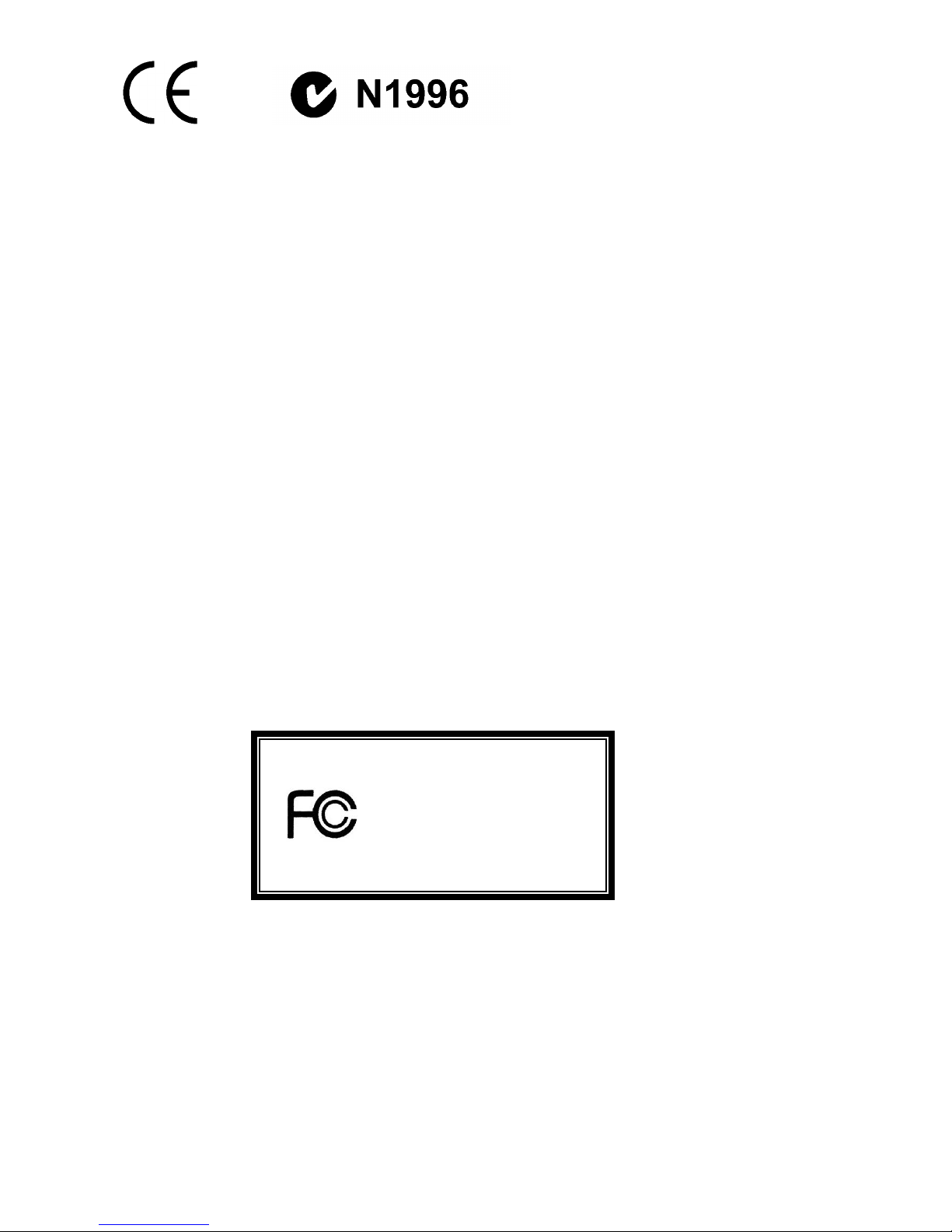
i
FCC-B Radio Frequency Interference Statement
This equipment has been tested and found to comply with the limits for a class B digital device, pursuant to part
15 of the FCC rules. These limits are designed to provide reasonable protection against harmful interference
when the equipment is operated in a commercial environment. This equipment generates, uses and can
radiate radio frequency energy and, if not installed and used in accordance with the instruction manual, may
cause harmful interference to radio communications. Operation of this equipment in a residential area is likely
to cause harmful interference, in which case the user will be required to correct the interference at his own
expense.
Notice 1
The changes or modifications not expressly approved by the party responsible for compliance could void the
user’s authority to operate the equipment.
Notice 2
Shielded interface cables and A.C. power cord, if any, must be used in order to comply with the emission limits.
VOIR LA NOTICE D’NSTALLATION AVANT DE RACCORDER AU RESEAU.
Micro-Star International
MS-7103
This device complies with Part 15 of the FCC Rules. Operation is subject to the following two conditions:
(1) this device may not cause harmful interference, and
(2) this device must accept any interference received, including interference that may cause undesired
operation
G52-M7103X2
Page 2
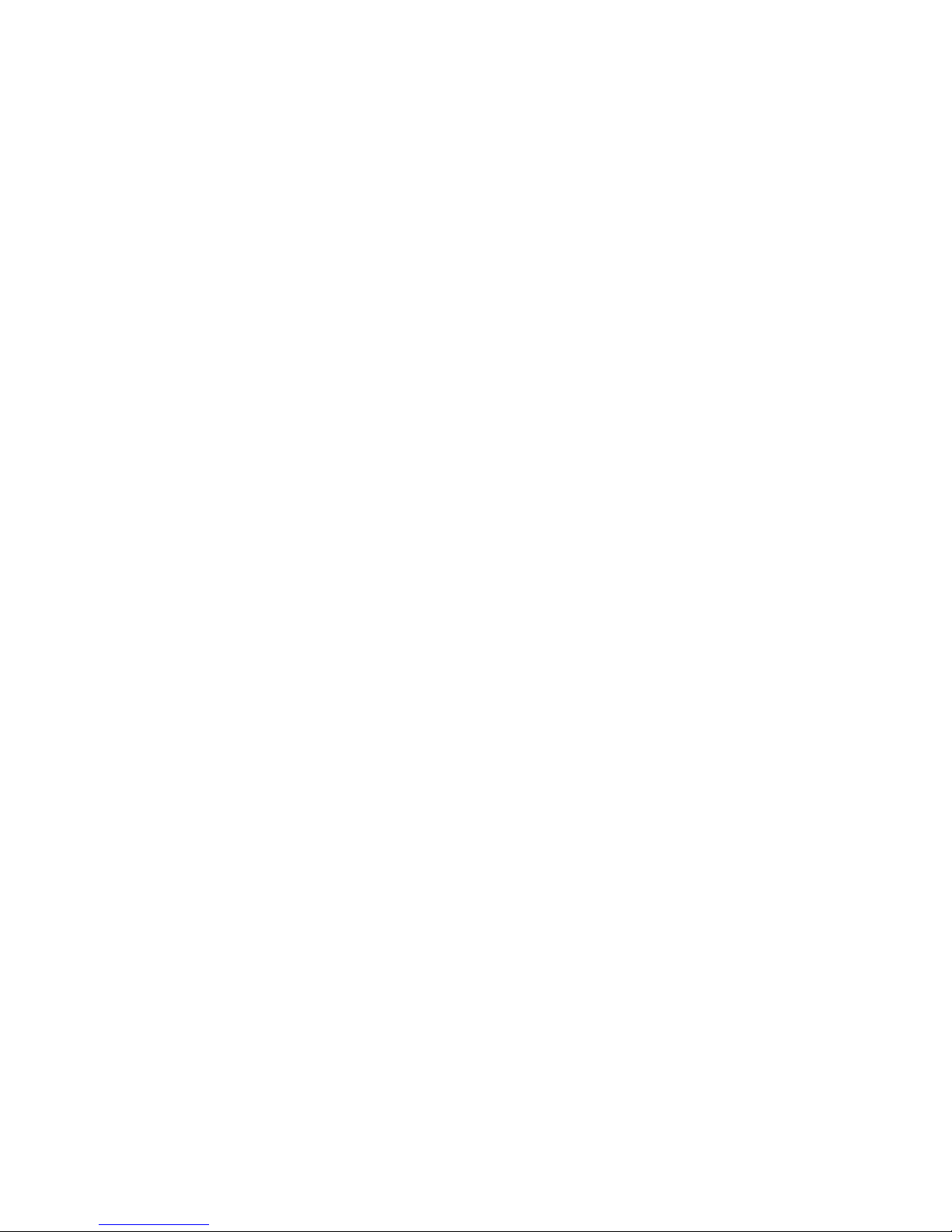
ii
Copyright Notice
The material in this document is the intellectual property of MICRO-STAR INTERNATIONAL. We take every
care in the preparation of this document, but no guarantee is given as to the correctness of its contents. Our
products are under continual improvement and we reserve the right to make changes without notice.
Trademarks
All trademarks are the properties of their respective owners.
AMD, Athlon™ Athlon™XP, Thoroughbred™ and Duron™ are registered trademarks of AMD Corporation.
Intel® and Pentium® are registered trademarks of Intel Corporation.
PS/2 and OS® 2 are registered trademarks of International Business Machines Corporation.
Microsoft® is a registered trademark of Microsoft Corporation. Windows® 98/2000/NT/XP are registered
trademarks of Microsoft Corporation.
NVIDIA, the NVIDIA logo, DualNet, and nForce are registered trademarks or trademarks of NVIDIA
Corporation in the United States and/or other countries.
Netware® is a registered trademark of Novell, Inc.
Award® is a registered trademark of Phoenix Technologies Ltd.
AMI® is a registered trademark of American Megatrends Inc.
Kensington and MicroSaver are registered trademarks of the Kensington Technology Group.
PCMCIA and CardBus are registered trademarks of the Personal Computer Memory Card International
Association.
Revision History
Revision Revision History Date
V1.0 First released of Multi-language version for PCB 1.x December 2004
with chipsets SiS ® 661FX/648FX/648 & SiS ® 964/964L
V1.1 Add one chipset SiS ® 661GX May 2005
Page 3
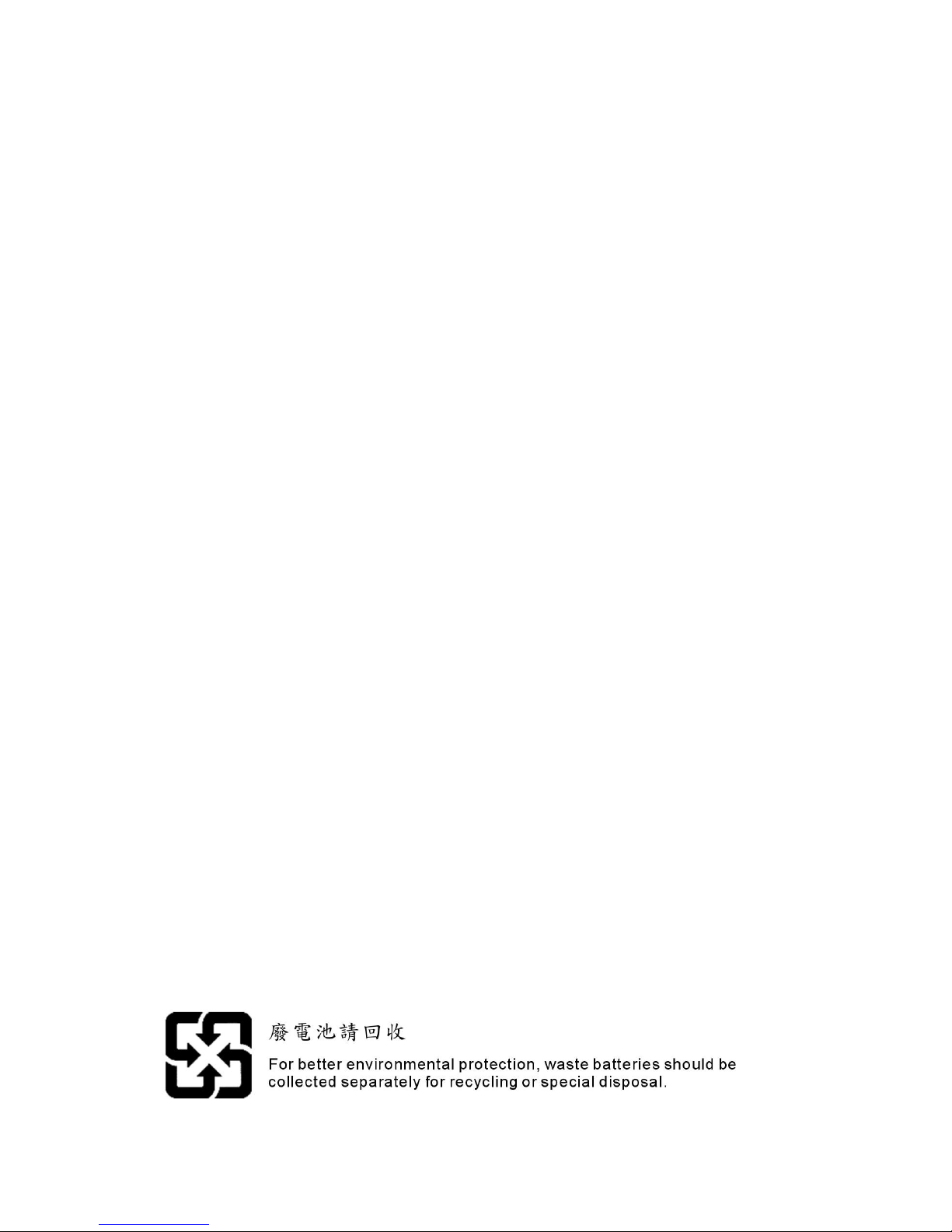
iii
Safety Instructions
1. Always read the safety instructions carefully.
2. Keep this User Manual for future reference.
3. Keep this equipment away from humidity.
4. Lay this equipment on a reliable flat surface before setting it up.
5. The openings on the enclosure are for air convection hence protects the equipment from overheating. Do
not cover the openings.
6. Make sure the voltage of the power source and adjust properly 110/220V before connecting the equipment
to the power inlet.
7. Place the power cord such a way that people can not step on it. Do not place anything over the power
cord.
8. Always Unplug the Power Cord before inserting any add-on card or module.
9. All cautions and warnings on the equipment should be noted.
10. Never pour any liquid into the opening that could damage or cause electrical shock.
11. If any of the following situations arises, get the equipment checked by a service personnel:
- The power cord or plug is damaged.
- Liquid has penetrated into the equipment.
- The equipment has been exposed to moisture.
- The equipment does not work well or you can not get it work according to User Manual.
- The equipment has dropped and damaged.
- The equipment has obvious sign of breakage.
12. Do not leave this equipment in an environment unconditioned, storage temperature above 60° C (140°F),
it may damage the equipment.
CAUTION: Danger of explosion if battery is incorrectly replaced. Replace only
with the same or equivalent type recommended by the manufacturer.
Page 4
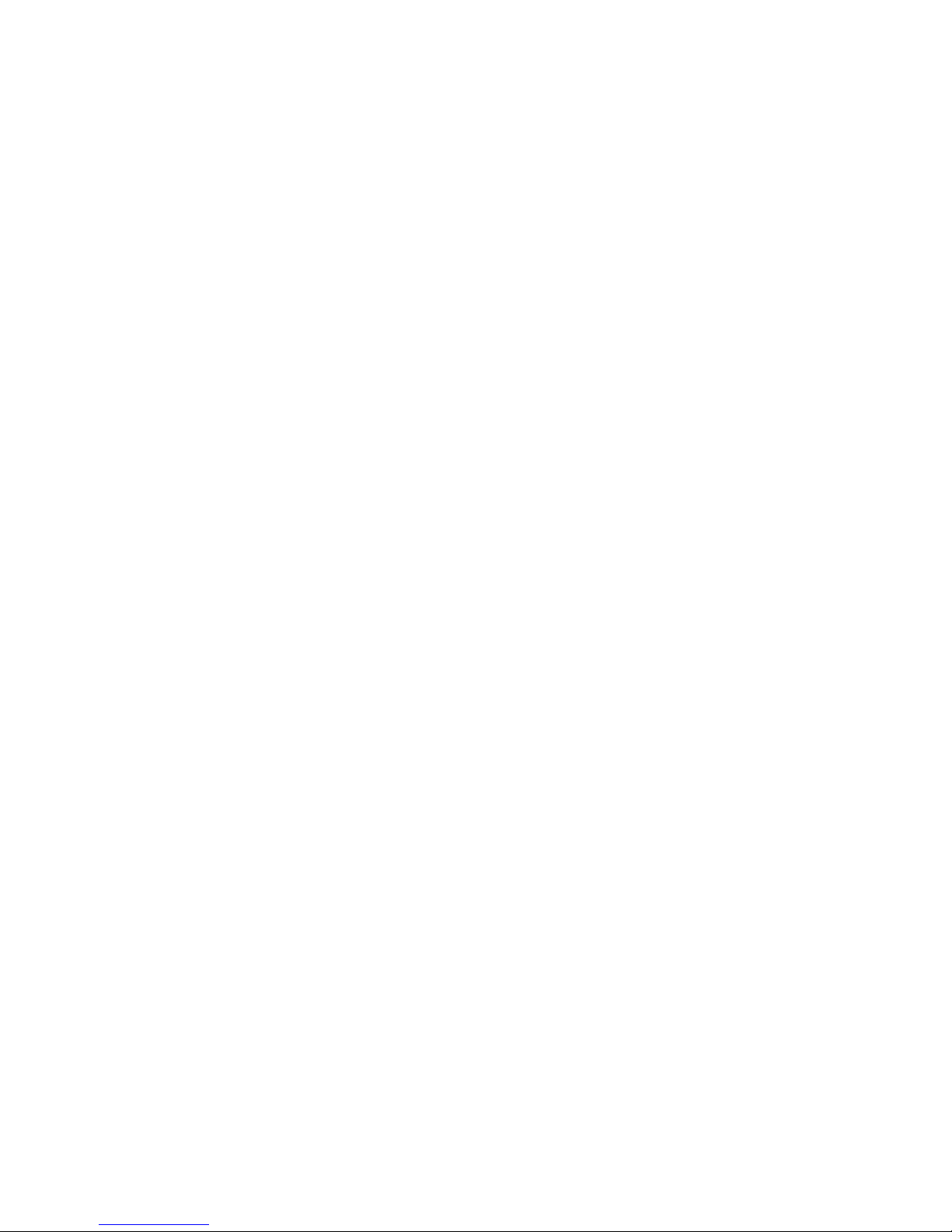
iv
Table of Content
English.....................................................................1
Deutsch....................................................................15
Français...................................................................31
简体中文 ...................................................................47
繁體中文 ...................................................................61
日本語.......................................................................75
Page 5
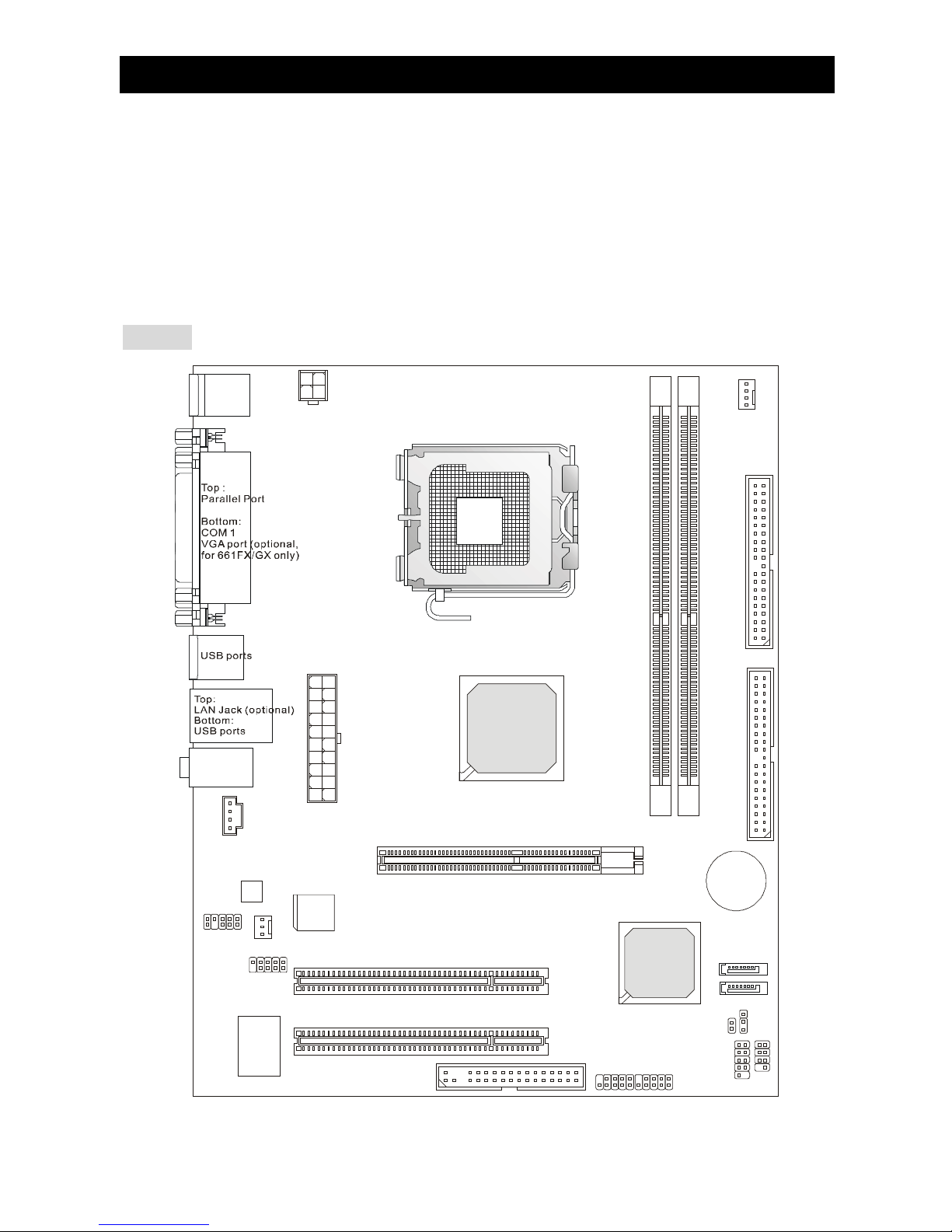
1
Introduction
Thank you for choosing the 661FM3-V/661GM3-V/648M3-V/648FM3-V Series (MS-7103 v1.X)
micro ATX mainboard. The 661FM3-V/661GM3-V/648M3-V/648FM3-V Series is based on SiS ®
661FX/GX/648FX/648 & SiS ® 964/964L chipsets for optimal system efficiency. Designed to fit
the advanced Intel ® Pentium ® 4/Celeron D processors in 775 pin package, the 661FM3-V/
661GM3-V/648M3-V/648FM3-V Series delivers a high performance and professional desktop
platform solution.
Layout
D
DR2
DDR
1
T: mouse
B: keyboard
T:
Line-Out
B:Mic
Line-In
M:
JAUD1
JCI1
C
D
_
I
N
1
Codec
B
ATT
+
Winbond
W83687THF
SiS
964/964L
Chipset
SiS
661FX/661GX/
648FX/648
Chipset
IDE1
IDE2
FDD1
PCI Slot 1
AGP Slot
PCI Slot 2
CPUFAN1
CHSFAN1
JFP2
JPW1
ATX
Power Supply
JBAT1
JCOM2
JUSB1JUSB2
SATA2
SATA1
BIOS
JFP1
Page 6
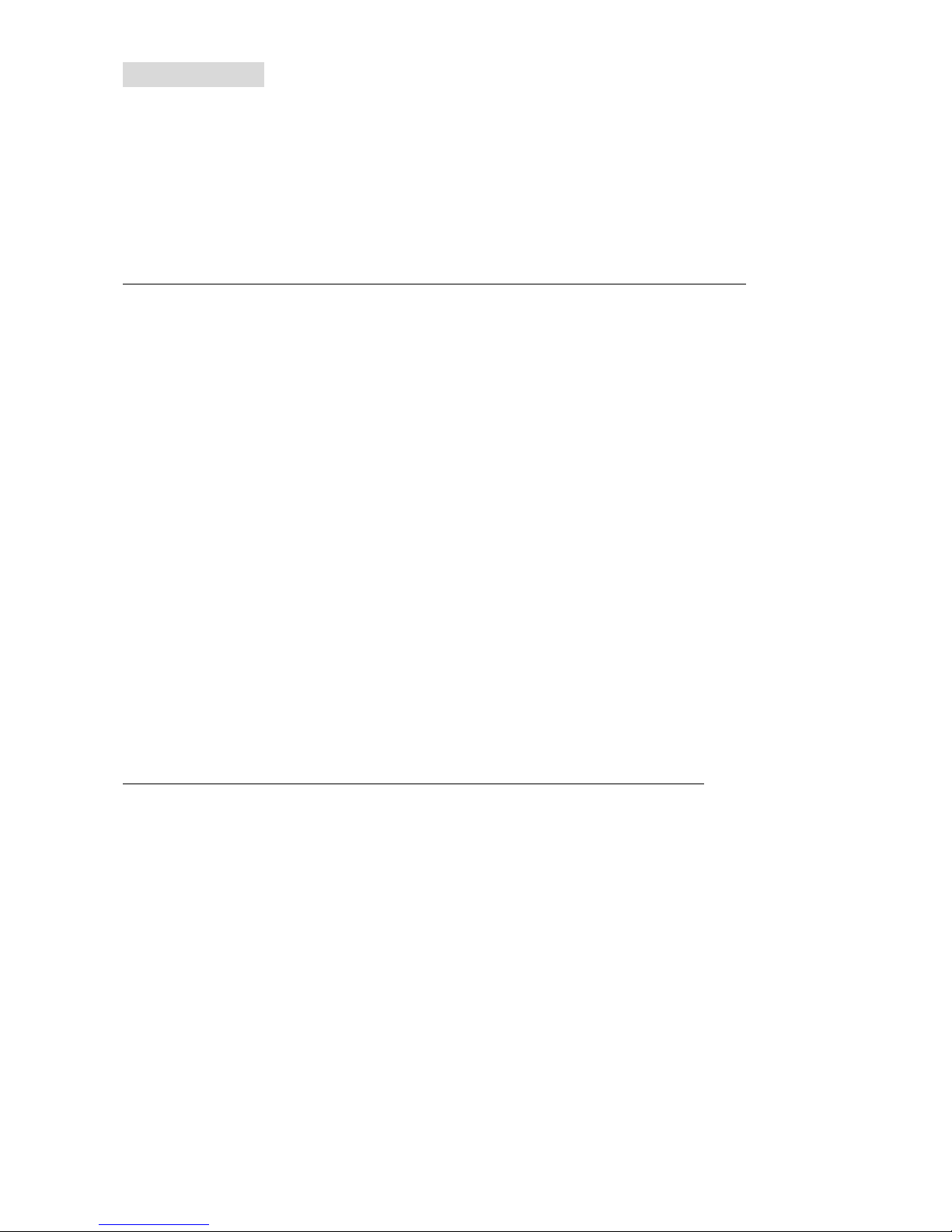
2
Specifications
CPU
l Supports Intel ® Pentium 4/Celeron D processor in the 775-land package
l Supports 533MHz, 800MHz FSB
l Supports 4 pins CPU Fan Pin-Header with Fan Speed Control
(For the latest information about CPU, please visit
http://www.msi.com.tw/program/products/mainboard/mbd/pro_mbd_cpu_support.php )
Chipset
l SiS ® 648FX/648/661GX/FX Chipset
- Integrated graphic controller (661FX/661GX only)
- Support DDR333/400 SDRAM
l SiS ® 964/964L Chipset
- High Definition Audio interface
- 8 USB 2.0/1.1 ports
- 2 channel Ultra ATA66/100/133 Bus Master IDE controller
- 2 serial ATA Host Controllers (964 only)
Main Memory
l Supports 64-bit wide DDR
l Available bandwidth up to 3.2GB/s (DDR 400)
l Supports 128Mb, 256Mb or 512Mb DDR technologies
(For the updated supporting memory modules, please visit
http://www.msi.com.tw/program/products/mainboard/mbd/pro_mbd_trp_list.php )
Slots
l One AGP Slot
l Two PCI Slots (32-bit v2.3 Master PCI bus, supports 3.3/5v PCI bus interface)
On-Board IDE
l An IDE controller on the 964/964L chipset provides IDE HDD/CD-ROM with PIO, Bus Master
and Ultra DMA66/100/133 operation modes.
l Support 2 Serial ATA 150 ports. (964 only)
Page 7
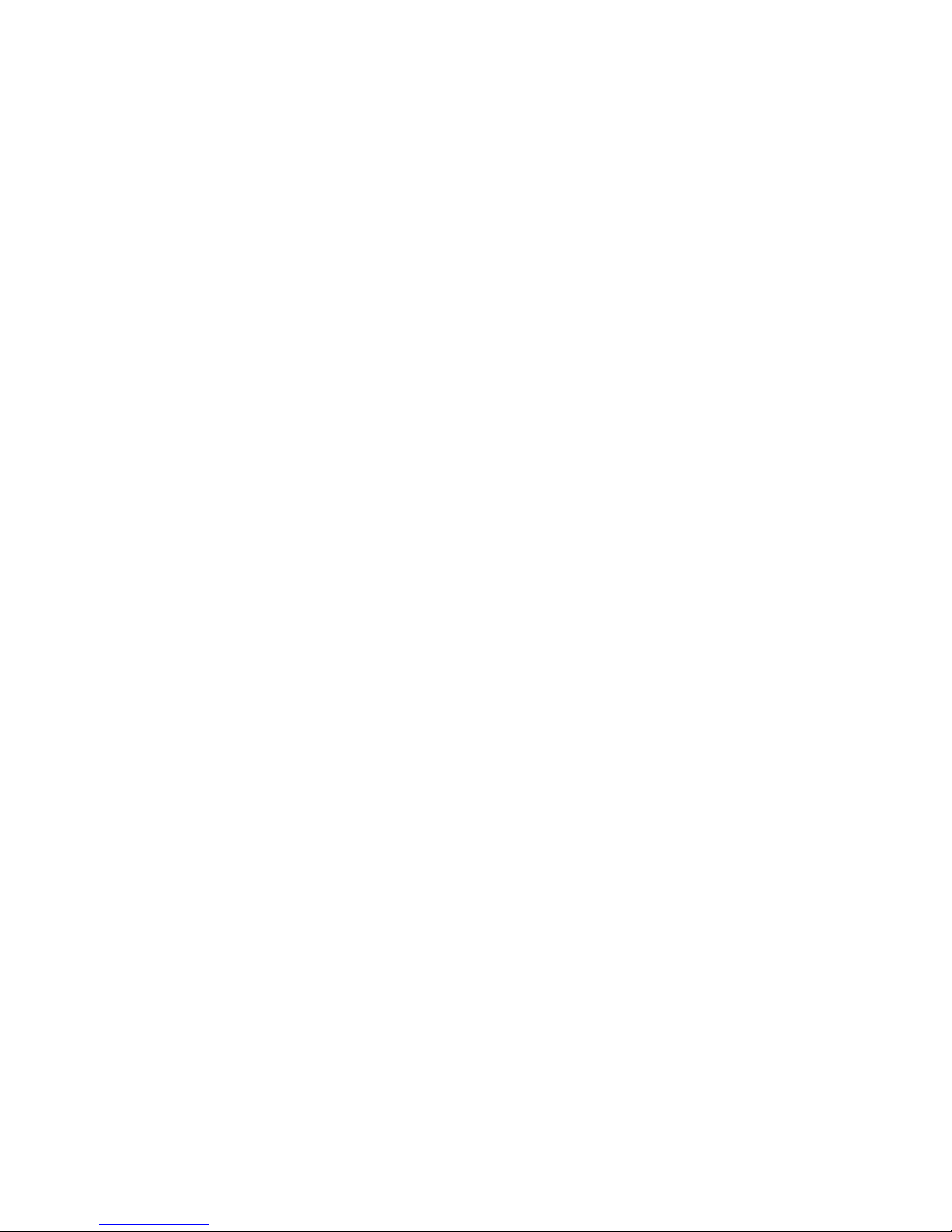
3
On-Board Peripherals
l On-Board Peripherals include:
- 1 floppy port supports 1 FDD with 360K, 720K, 1.2M, 1.44M and 2.88Mbytes.
- 2 serial ports, Com1 on Rear IO, JCOM2 via pin header (IO bracket is optional)
- 1 parallel port supports SPP/EPP/ECP mode.
- 8 USB 2.0/1.1 ports (Rear * 4/ Front * 4).
- 1 audio (Line-In/Line-Out/Mic) port.
- 1 RJ45 LAN jack. (Optional)
- 1 VGA port.(661FX/GX only)
- 2 IDE ports support 4 IDE devices.
- 1 chassis intrusion switch connector
Audio
l High Definition link controller integrated in 964/964L
l 6 channels (HDA) audio codec
- Meet PC2001 audio performance requirement
LAN (Optional)
l RealtekR 8201CL
- Integrated Fast Ethernet PHY.
- Supports 10Mb/s, 100Mb/s.
- Compliance with PCI 2.2.
- Supports ACPI Power Management.
BIOS
l 4Mb
l Provides DMI2.0, WfM2.0, WOL, WOR, chassis intrusion, and SMBus for system
management
Dimension
l Micro-ATX Form Factor 19.5cm x 24.4cm
Mounting
l 6 mounting holes.
Page 8
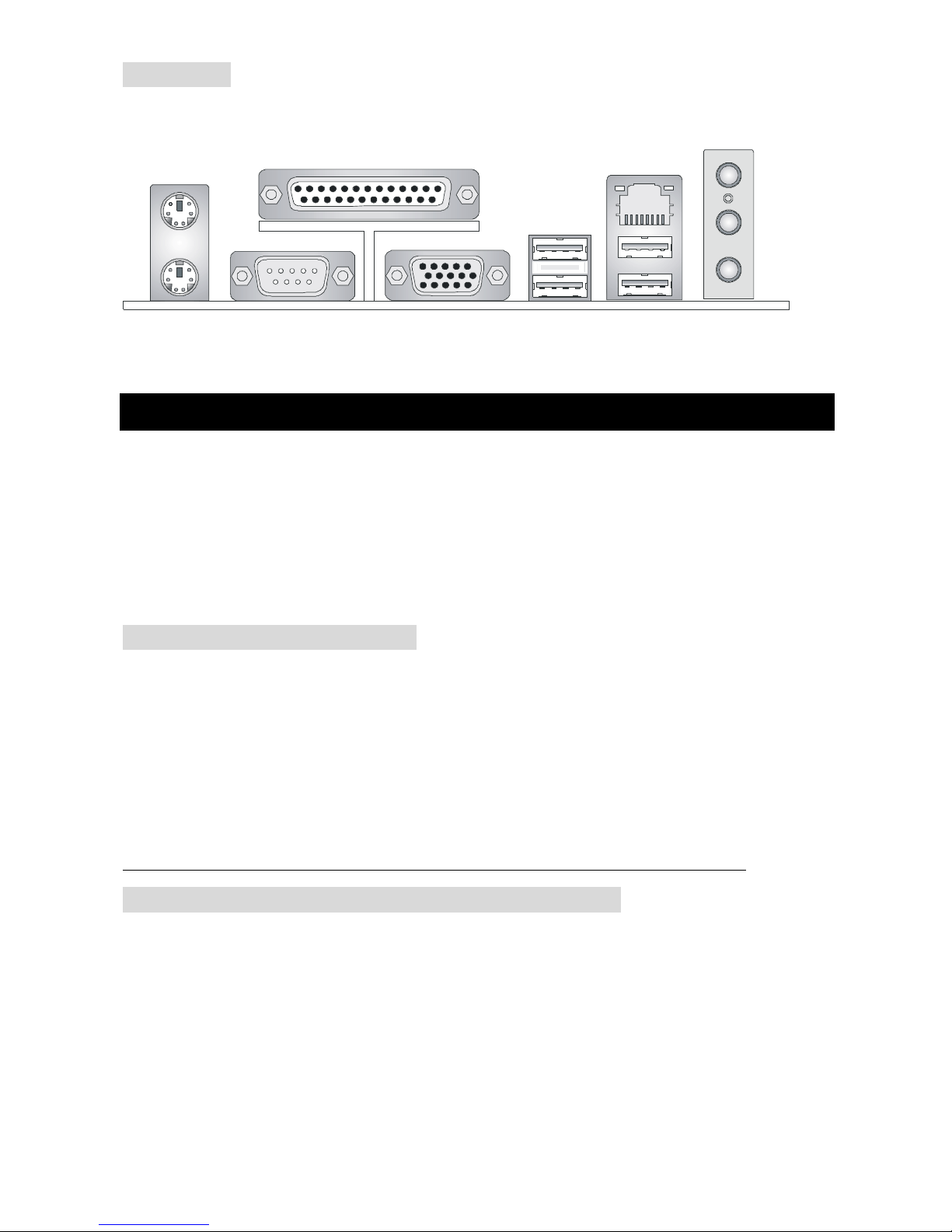
4
Rear Panel
The back panel provides the following connectors:
Keyboar
dUSBPorts
Mouse
COMportVGAport
ParallelPort
LineInLineOutMicInLANUSBPorts
(Optional, for 661FX/GX only)
(Optional)
Hardware Setup
This chapter tells you how to install the CPU, memory modules, and expansion cards, as well as
how to setup the jumpers on the mainboard. It also provides the instructions on connecting the
peripheral devices, such as the mouse, keyboard, etc. While doing the installation, be careful in
holding the components and follow the installation procedures.
Central Processing Unit: CPU
The mainboard supports Intel ® Pentium 4 / Celeron DTM (LGA775) processor. The mainboard
uses a CPU socket called LGA775. When you are installing the CPU, make sure to install the
heat sink/cooler to prevent overheating. If you do not have the CPU, contact your dealer to
purchase and install them before turning on the computer. For the latest information about CPU,
please visit
http://www.msi.com.tw/program/products/mainboard/mbd/pro_mbd_cpu_support.php.
Example of CPU Core Speed Derivation Procedure
If CPU Clock = 133MHz
Core/Bus ratio = 23
then CPU core speed = Host Clock x Core/Bus ratio
= 133MHz x 23
= 3.06 GHz
Page 9
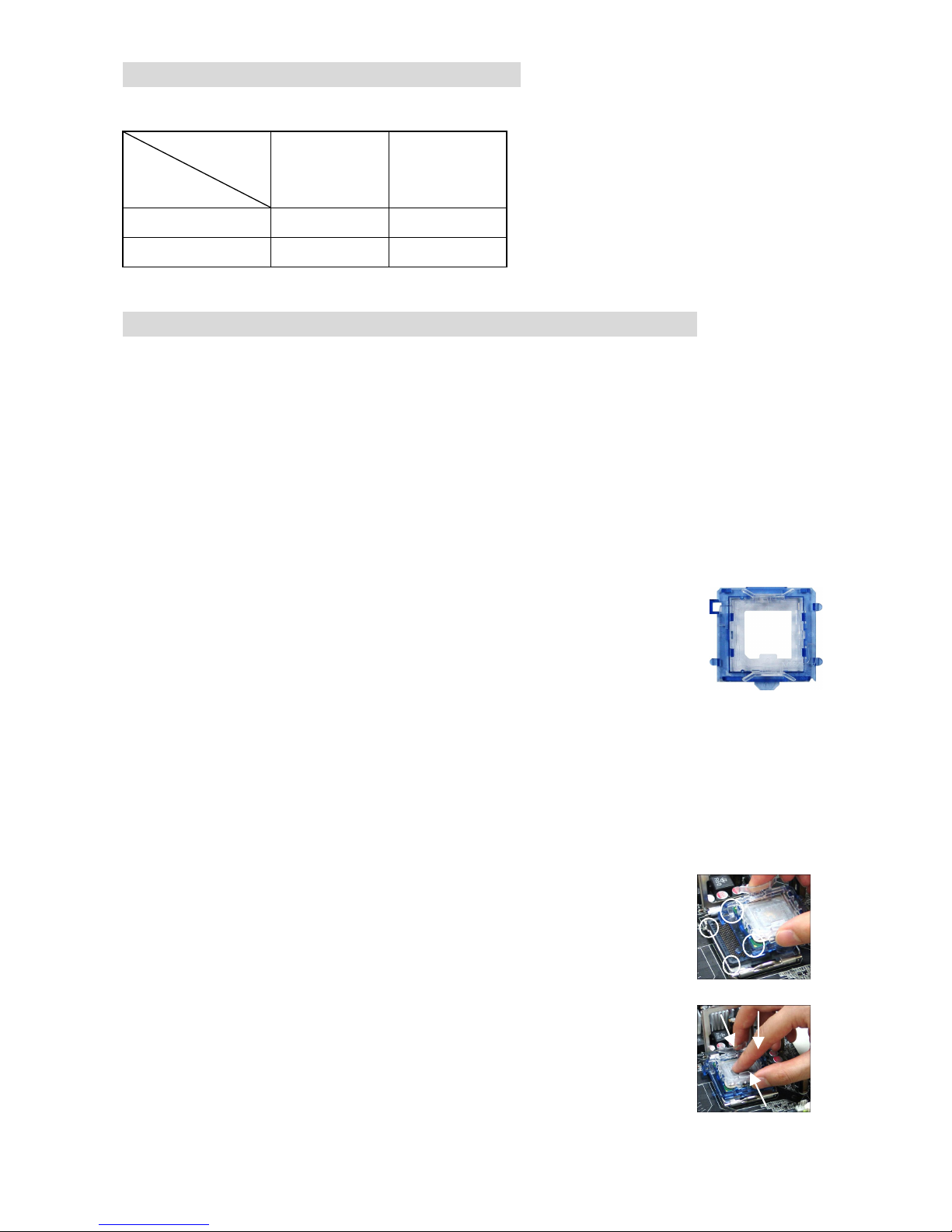
5
Memory Speed/CPU FSB Support Matrix
Memory
FSB
DDR 200 DDR 266
400 MHz OK OK
533 MHz OK OK
LGA775 CPU and Cooler Installation (CPU clip is optional)
When you are installing the CPU, make sure the CPU has a cooler attached on the top to prevent
overheating. If you do not have the cooler, contact your dealer to purchase and install them
before turning on the computer. Meanwhile, do not forget to apply some silicon heat transfer
compound on CPU before installing the cooler for better heat dispersion.
Follow the steps below to install the CPU & cooler correctly. Wrong installation will cause the
damage to your CPU & mainboard.
1. The CPU has a land side cover on the bottom to protect the CPU contact from damage.
Rotate it to make the pin 1 indicator (yellow triangle) in the left-bottom
corner. The availability of it depends on the CPU packing.
2. Take out the accompanying CPU Clip (shown in the right) and rotate it
for the same direction as the CPU (Pin 1 indicator is in the left-bottom
corner).
3. Use 2 hands to remove the land side cover (if any). Please note not to touch the pins.
4. Align the two pin 1 indicators (the triangles on the CPU & the CPU Clip), and use the CPU
Clip to clip the CPU up, pressing the clips on both sides to the center, as the arrows
shown.
5. The CPU has a plastic cap on it to protect the contact from damage. Before you have
installed the CPU, always cover it to protect the socket pin.
6. Remove the cap from lever hinge side. The pins of socket reveal.
7. Lift the load lever up and open the load plate.
8. Correctly align the triangle of CPU Clip with the CPU chamfer, and
the square on the CPU Clip to the hook of the socket.
9. Use your thumb and the middle fingers to push the clips to release
the CPU, then press down the CPU with your index finger to allow
the whole module to be installed onto the CPU socket.
10. The CPU is installed well on the CPU socket.
11. Visually inspect if the CPU is seated well into the socket, then
remove the CPU Clip with 2 fingers. Then cover the load plate onto
Page 10
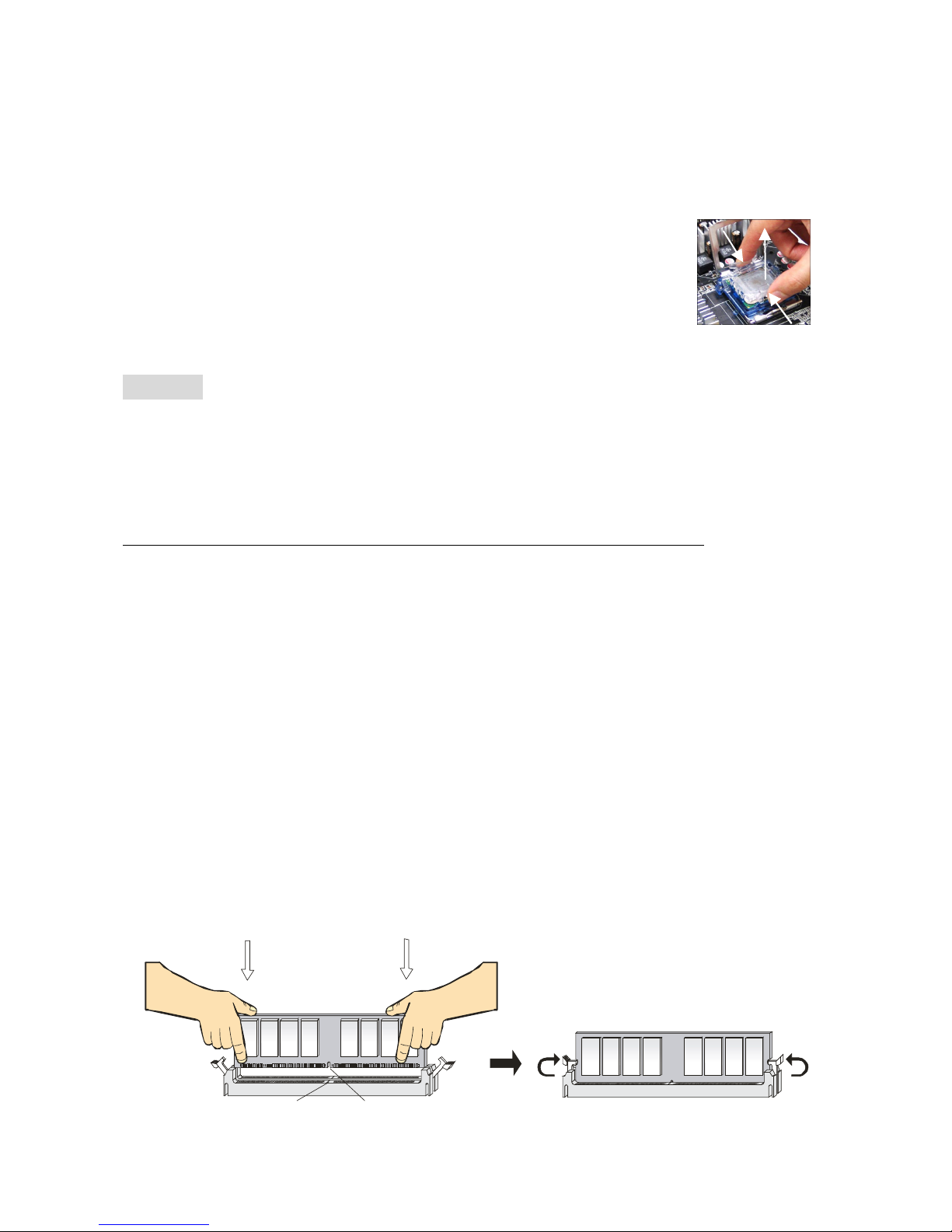
6
the package.
12. Press down the load lever lightly onto the load plate, and then secure the lever with the
hook under retention tab.
13. Align the holes on the mainboard with the cooler. Push down the cooler until its four clips
get wedged into the holes of the mainboard.
14. Press the four hooks down to fasten the cooler. Then rotate the locking switch (refer to the
correct direction marked on it) to lock the hooks.
15. Turn over the mainboard to confirm that the clip-ends are correctly
inserted.
Note: If you want to uninstall the CPU, align the 4 points (see Point 8 for
details) again and push the clip to lift up the CPU.
Memory
The mainboard provides two 184-pin unbuffered DDR333/DDR400 DDR SDRAM, and supports
the memory size up to 2GB. To operate properly, at least one DIMM module must be installed.
(For the updated supporting memory modules, please visit
http://www.msi.com.tw/program/products/mainboard/mbd/pro_mbd_trp_list.php )
Install at least one DIMM module on the slots. Memory modules can be installed on the slots in
any order. You can install either single- or double-sided modules to meet your own needs.
Installing DDR Modules
1. The DDR DIMM has only one notch on the center of module. The module will only fit in the
right orientation.
2. Insert the DIMM memory module vertically into the DIMM slot. Then push it in until the
golden finger on the memory module is deeply inserted in the socket.
3. The plastic clip at each side of the DIMM slot will automatically close.
Notch
Volt
Page 11
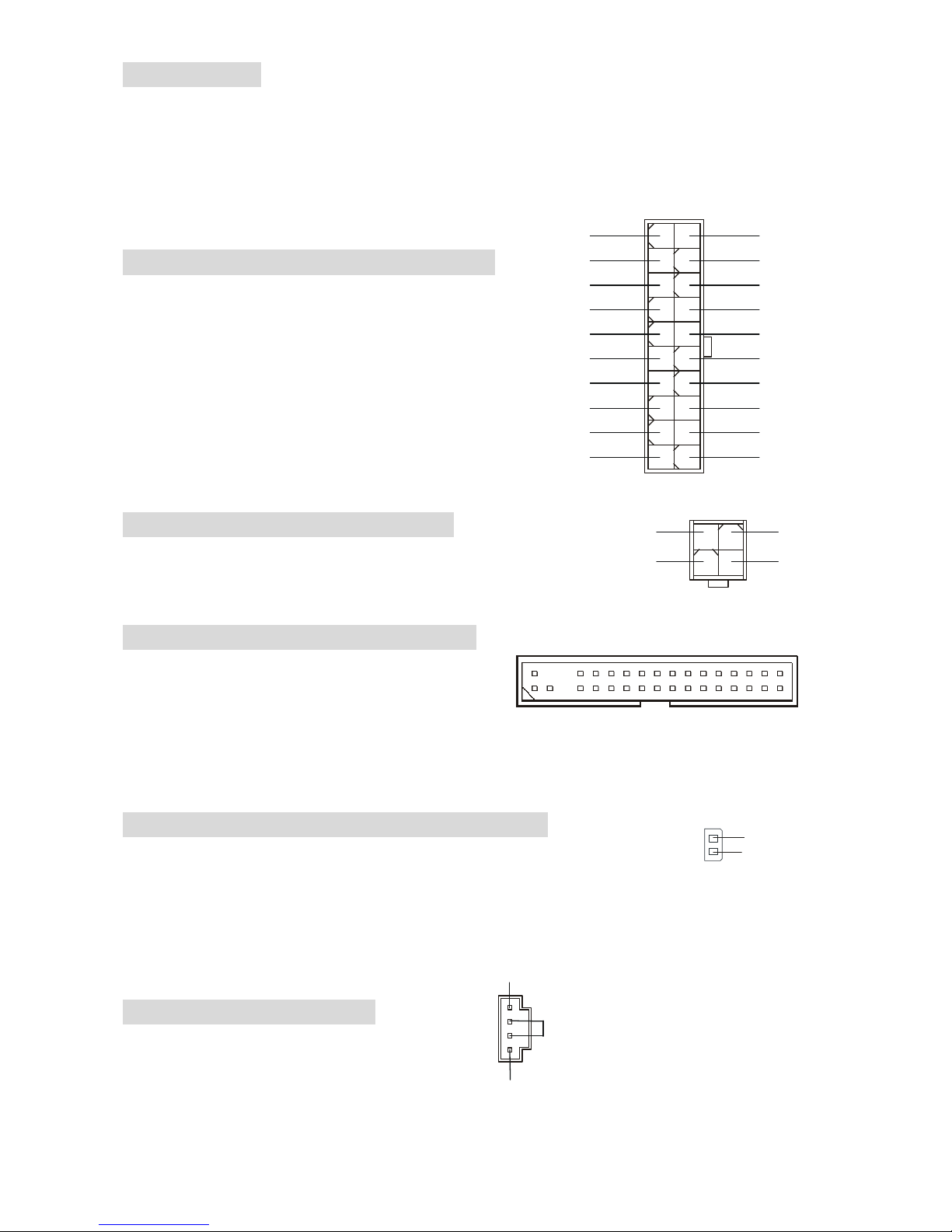
7
Power Supply
The mainboard supports ATX power supply for the power system. Before inserting the power
supply connector, always make sure that all components are installed properly to ensure that no
damage will be caused. A 300W or above power supply is suggested.
ATX 20-Pin Power Connector: CONN1
This connector allows you to connect to an ATX power
supply. To connect to the ATX power supply, make sure
the plug of the power supply is inserted in the proper
orientation and the pins are aligned. Then push down
the power supply firmly into the connector.
ATX 12V Power Connector: JPW1
This 12V power connector is used to provide power to the CPU.
Floppy Disk Drive Connector: FDD1
The mainboard provides a standard floppy disk
drive connector that supports 360K, 720K, 1.2M,
1.44M and 2.88M floppy disk types.
Chassis Intrusion Switch Connector: JCI1
This connector is connected to 2-pin connector chassis switch. If the
Chassis is open, the switch will be short. The system will record this status. To clear the warning,
you must enter the BIOS setting and clear the status.
CD-In Connector: CD_IN1
The connector is for CD-ROM audio connector.
3.3V
-12V
GND
GND
PW_OK
-5V
5V_SB
5V
12V
PS_ON
10
20
11
1
GND
GND
5V
GND
GND
GND
5V
5V
3.3V
3.3V
1
2
3
4
GND
12V
GND
12V
2
1
GND
CINTRO
GNDLR
Page 12
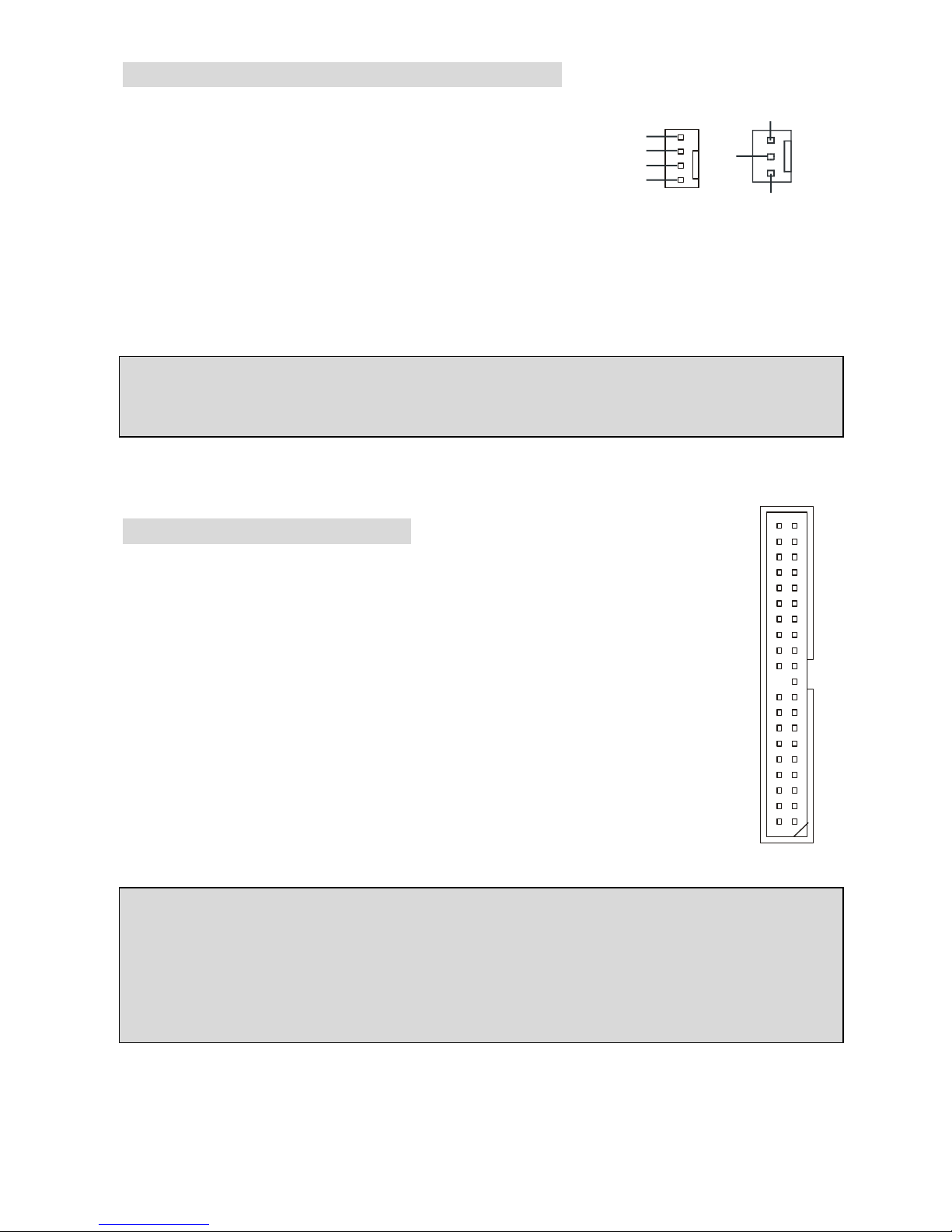
8
Fan Power Connectors: CPUFAN1/CHSFAN1
The CPUFAN1 (processor fan) and CHSFAN1 (system fan)
support system cooling fan with +12V. They support
three-pin/four-pin head connector. When connecting the wire
to the connectors, always take note that the red wire is the
positive and should be connected to the +12V, the black wire
is Ground and should be connected to GND.
MSI Reminds You...
Always consult the vendors for proper CPU cooling fan.
IDE Connectors: IDE1 & IDE2
The mainboard has a 32-bit Enhanced PCI IDE and Ultra DMA 33/66/100/133
controller that provides PIO mode 0~4, Bus Master, and Ultra DMA 33/66/100/133
function. You can connect up to four hard disk drives, CD-ROM, 120MB Floppy and
other devices.
The first hard drive should always be connected to IDE1. IDE1 can connect a Master
and a Slave drive. You must configure second hard drive to Slave mode by setting
the jumper accordingly. IDE2 can also connect a Master and a Slave drive.
MSI Reminds You...
If you install two hard disks on cable, you must configure the second drive to Slave mode by
setting its jumper. Refer to the hard disk documentation supplied by hard disk vendors for jumper
setting instructions.
GND
+12V
SENSOR
CONTROL
CPUFAN1
+12V
GND
SENSOR
CHSFAN1
Page 13
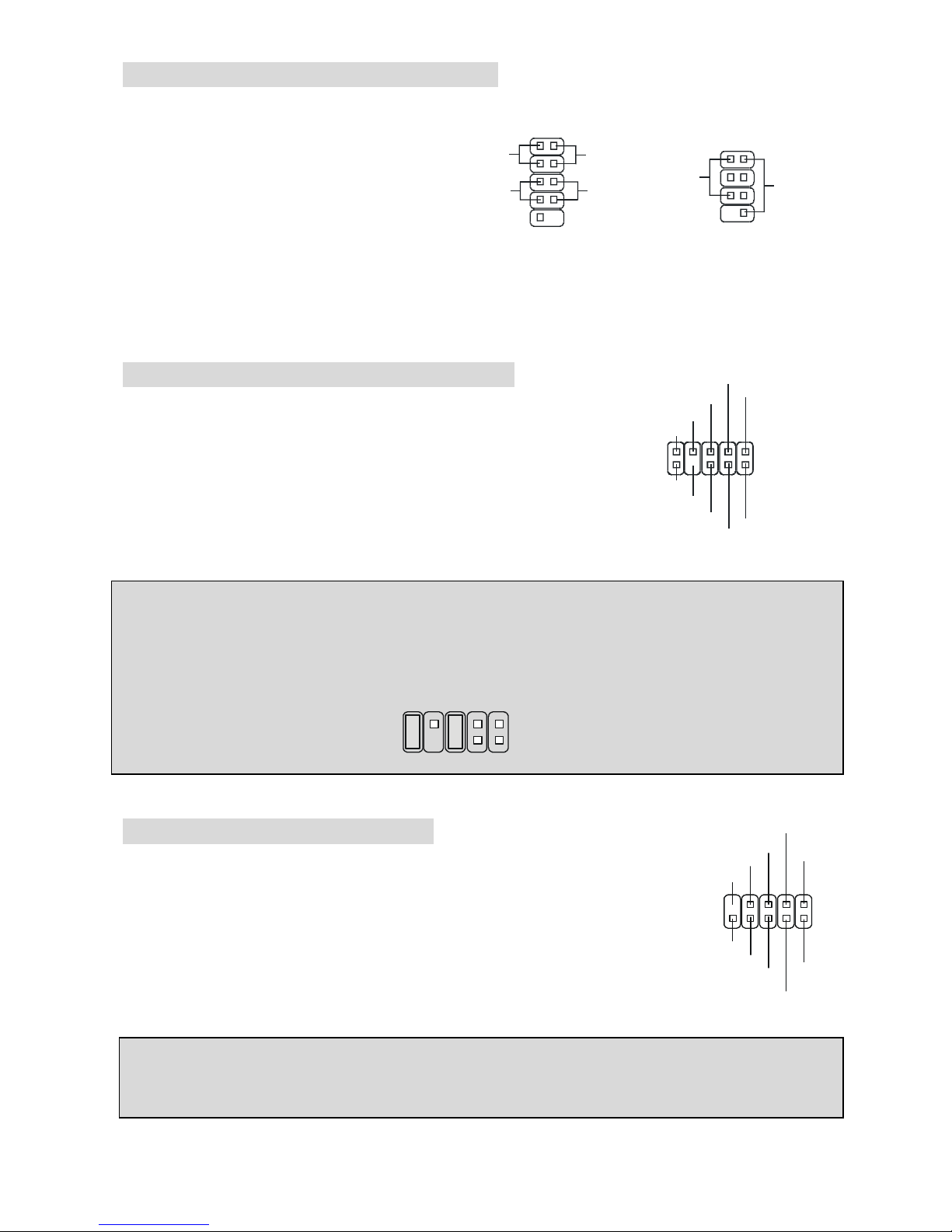
9
Front Panel Connectors: JFP1 & JFP2
The mainboard provides two front panel
connectors for electrical connection to the
front panel switches and LEDs. JFP1 is
compliant with Intel Front Panel I/O
Connectivity Design Guide.
JFP1 JFP2
Front Panel Audio Connector: JAUDIO1
The front panel audio connector allows you to connect to the
front panel audio and is compliant with Intel ® Front Panel I/O
Connectivity Design Guide.
MSI Reminds You...
If you do not want to connect to the front audio header, pins 5 & 6, 9 & 10 have to be jumpered in
order to have signal output directed to the rear audio ports. Otherwise, the Line-Out connector on
the back panel will not function.
1
2
9
10
Front USB Connector: JUSB1/2
The mainboard provides two standard USB 2.0 pin header JUSB1 & JUSB2.
USB 2.0 technology increases data transfer rate up to a maximum
throughput of 480Mbps, which is 40 times faster than USB 1.1, and is ideal
for connecting high-speed USB interface peripherals such as USB HDD,
digital cameras, MP3 players, printers, modems and the like.
MSI Reminds You...
Please note that the pins of VCC & GND must be connected correctly, or it may cause some
damage.
1
2
9
10
GNDNCKEY
GND
VCC
VCC
USB0-
USB1-
USB0+
USB1+
Power
LED
Speaker
12
78
HDD
LED
Power
LED
Reset
Switch
Power
Switch
192
10
1
2
9
10
AUD_MIC
AUD_MIC_BIAS
AUD_GND
AUD_VCC
AUD_FPOUT_R
AUD_RET_L
AUD_FPOUT_L
AUD_RET_R
NC
KEY
Page 14
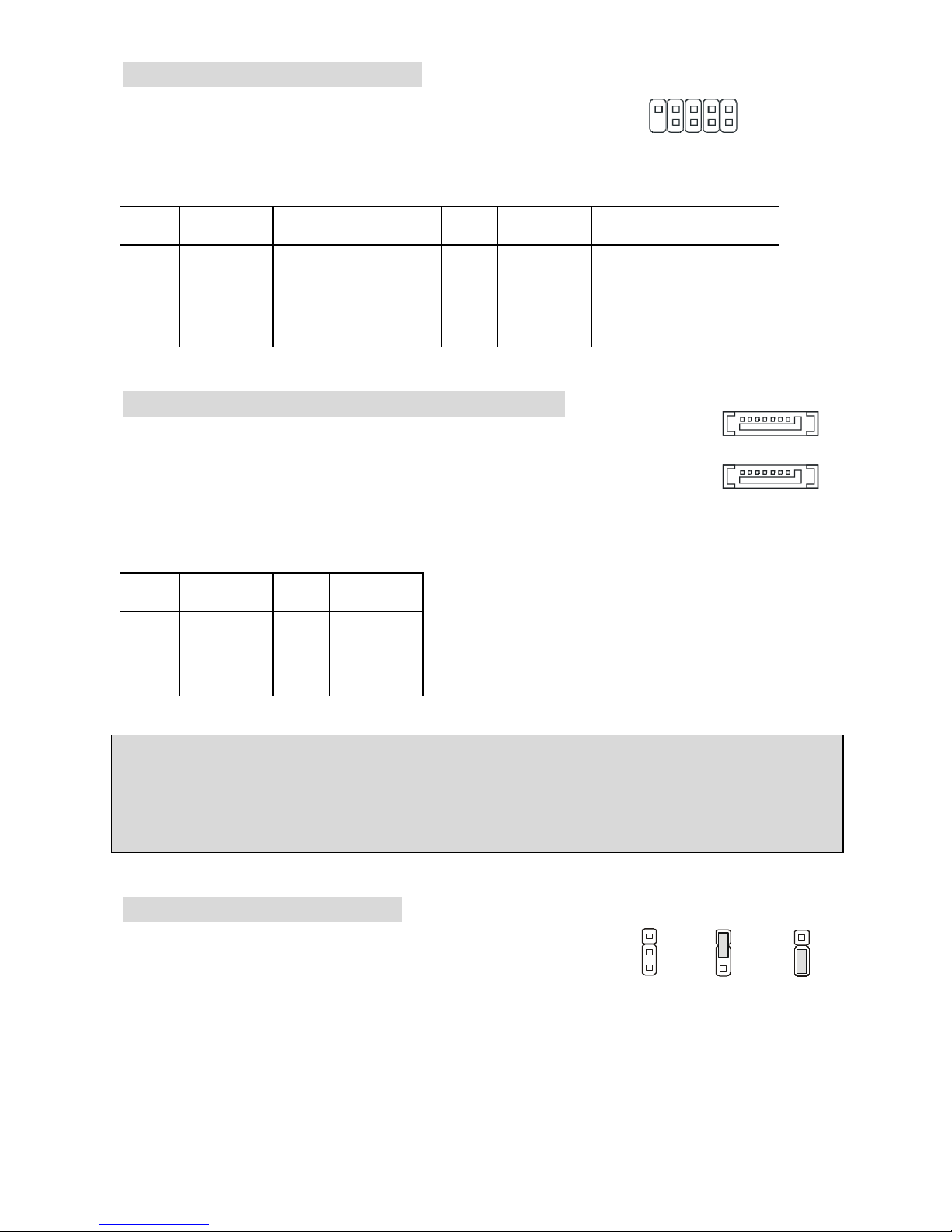
10
Serial Port Connector: JCOM2
The mainboard offers another serial port JCOM2. It is 16550A
high speed communication port that sends/receives 16 bytes
FIFOs. The MSI JCOM2 cable is optional.
PIN SIGNAL DESCRIPTION PIN
SIGNAL DESCRIPTION
1
3
5
7
9
DCD
SOUT
GND
RTS
RI
Data Carry Detect
Receive Data Transmit
Data
Request To Send Ring
Indicate
2
4
6
8
10
SIN
DTR
DSR
CTS
X
Serial in or receive data
Serial out or transmit data
Data Set Ready
Clear To Send
X
Serial ATA HDD Connectors: SATA1 & SATA2
The mainboard provides dual high-speed Serial ATA interface ports. The ports
support 1st generation Serial ATA data rates of 150MB/s and are fully compliant
with Serial ATA 1.0 specifications. Each Serial ATA connector can connect to 1
hard disk drive.
PIN SIGNAL PIN
SIGNAL
1
3
5
7
GND
TXN
RXN
GND
2
4
6
TXP
GND
RXP
MSI Reminds You...
Please do not fold the serial ATA cable in a 90-degree angle, which will cause the loss of data
during the transmission.
Clear CMOS Jumper: JBAT1
There is a CMOS RAM on board that has a power supply from
external battery to keep the system configuration data. With the
CMOS RAM, the system can automatically boot OS every time it is turned on. If you want to clear
the system configuration data, use the JBAT1 (Clear CMOS Jumper) to clear data. Follow the
instructions below to clear the data:
1
9
210
7 1
SATA1
SATA2
1
13Keep Data
Clear Data
1
3
Page 15
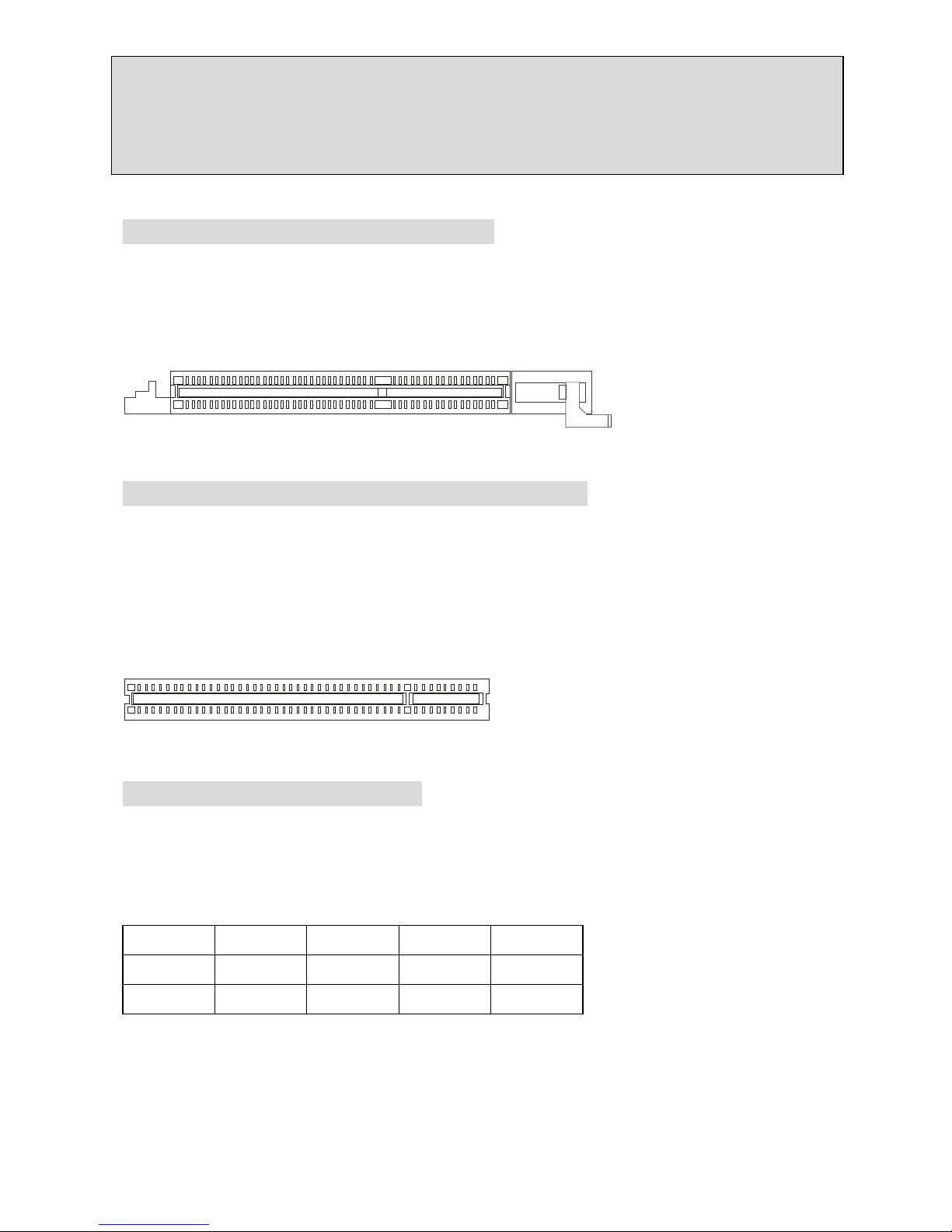
11
MSI Reminds You...
You can clear CMOS by shorting 1-2 pin while the system is off. Then return to 2-3 pin position.
Avoid clearing the CMOS while the system is on; it will damage the mainboard.
AGP (Accelerated Graphics Port) Slot
The AGP slot allows you to insert the AGP graphics card. AGP is an interface specification
designed for the throughput demands of 3D graphics. It introduces a 66MHz, 32-bit channel for
the graphics controller to directly access main memory. The mainboard supports 4x AGP card.
PCI (Peripheral Component Interconnect) Slots
The PCI slots allow you to insert the expansion cards to meet your needs. When adding or
removing expansion cards, make sure that you unplug the power supply first. Meanwhile, read
the documentation for the expansion card to make any necessary hardware or software settings
for the expansion card, such as jumpers, switches or BIOS configuration.
PCI Interrupt Request Routing
The IRQ, abbreviation of interrupt request line and pronounced I-R-Q, are hardware lines over
which devices can send interrupt signals to the microprocessor. The PCI IRQ pins are typically
connected to the PCI bus INT A# ~ INT D# pins as follows:
Order1 Order2 Order3 Order4
PCI Slot 1 INT B# INT C# INT D# INT A#
PCI Slot 2 INT C# INT D# INT A# INT B#
Page 16
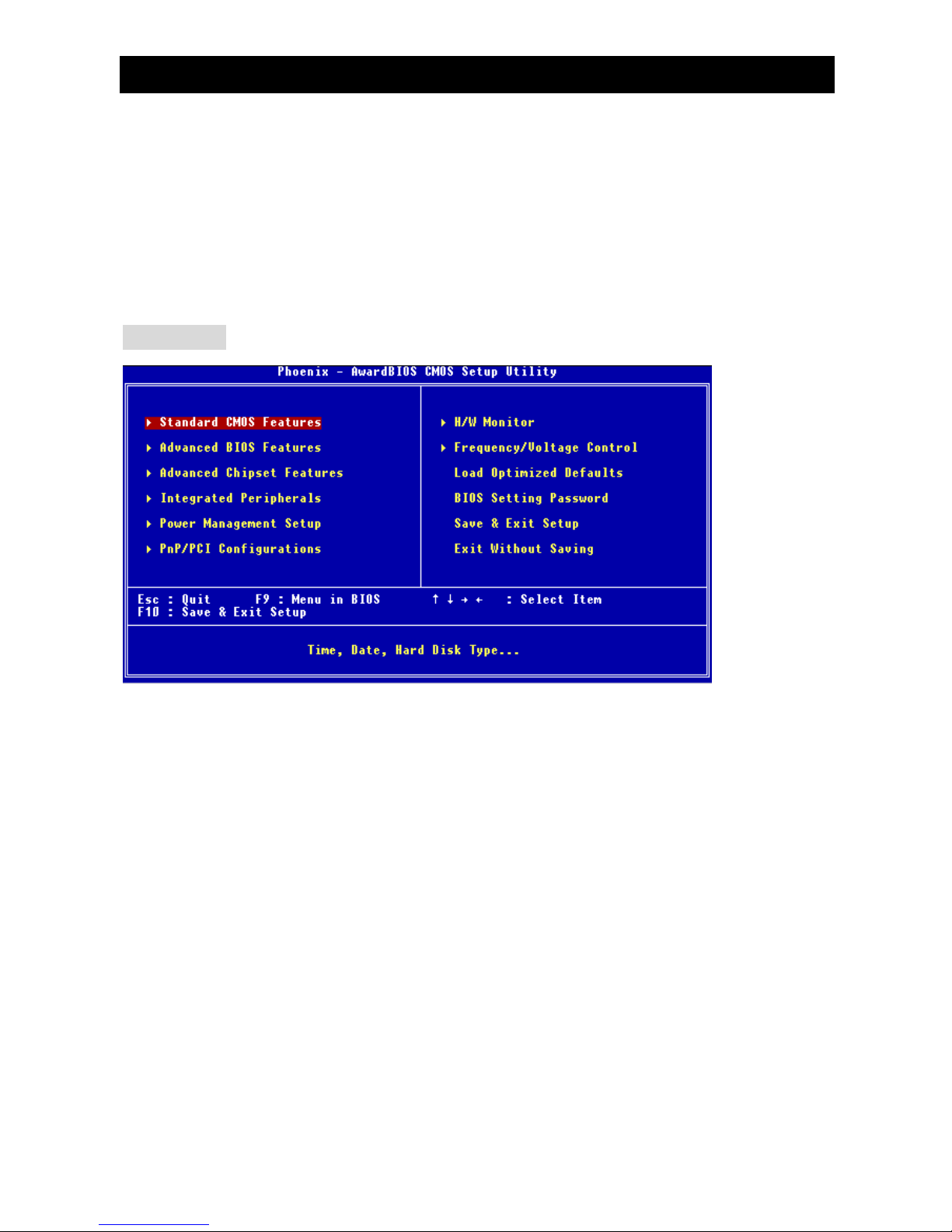
12
BIOS Setup
Power on the computer and the system will start POST (Power On Self Test) process. When the
message below appears on the screen, press <DEL> key to enter Setup.
If the message disappears before you respond and you still wish to enter Setup, restart the
system by turning it OFF and On or pressing the RESET button. You may also restart the system
by simultaneously pressing <Ctrl>, <Alt>, and <Delete> keys.
Main Page
Standard CMOS Features
Use this menu for basic system configurations, such as time, date etc.
Advanced BIOS Features
Use this menu to setup the items of Award special enhanced features.
Advanced Chipset Features
Use this menu to change the values in the chipset registers and optimize your system
performance.
Integrated Peripherals
Use this menu to specify your settings for integrated peripherals.
Power Management Setup
Use this menu to specify your settings for power management.
PNP/PCI Configurations
This entry appears if your system supports PnP/PCI.
H/W Monitor
This entry shows the status of your CPU, fan, warning for overall system status.
Frequency/Voltage Control
Use this menu to specify your settings for frequency/voltage control.
Page 17

13
Load Optimized Defaults
Use this menu to load the default values set by the mainboard manufacturer specifically for
optimal performance of the mainboard.
BIOS Setting Password
Use this menu to set BIOS setting Password.
Save & Exit Setup
Save changes to CMOS and exit setup.
Exit Without Saving
Abandon all changes and exit setup.
Frequency/Voltage Control
Current CPU Clock
It shows the current clock of CPU. Read-only.
Adjust DDR Memory Frequency
When it is set to [Manual] in High Performance Mode, user can place an artificial memory clock
limit on the system. Please note that memory is prevented from running faster than this
frequency. Setting options: [DDR266], [DDR333], [Auto].
Adjust CPU FSB Frequency
This item allows you to select the CPU Front Side Bus clock frequency (in MHz) and overclock
the processor by adjusting the FSB clock to a higher frequency. 133MHz, 137MHz, 140MHz,
200 MHz, 206MHz, 210MHz (ROM Table) for selectable.
Adjust CPU Ratio
This item lets you to adjust the CPU ratio. Setting to [Startup] enables the CPU running at the
fastest speed which is detected by system. Setting options are: [x10]~[x24].
Memory Voltage
Adjusting the DDR voltage can increase the DDR speed. Any changes made to this setting
may cause a stability issue, so changing the DDR voltage for long-term purpose is NOT
Page 18
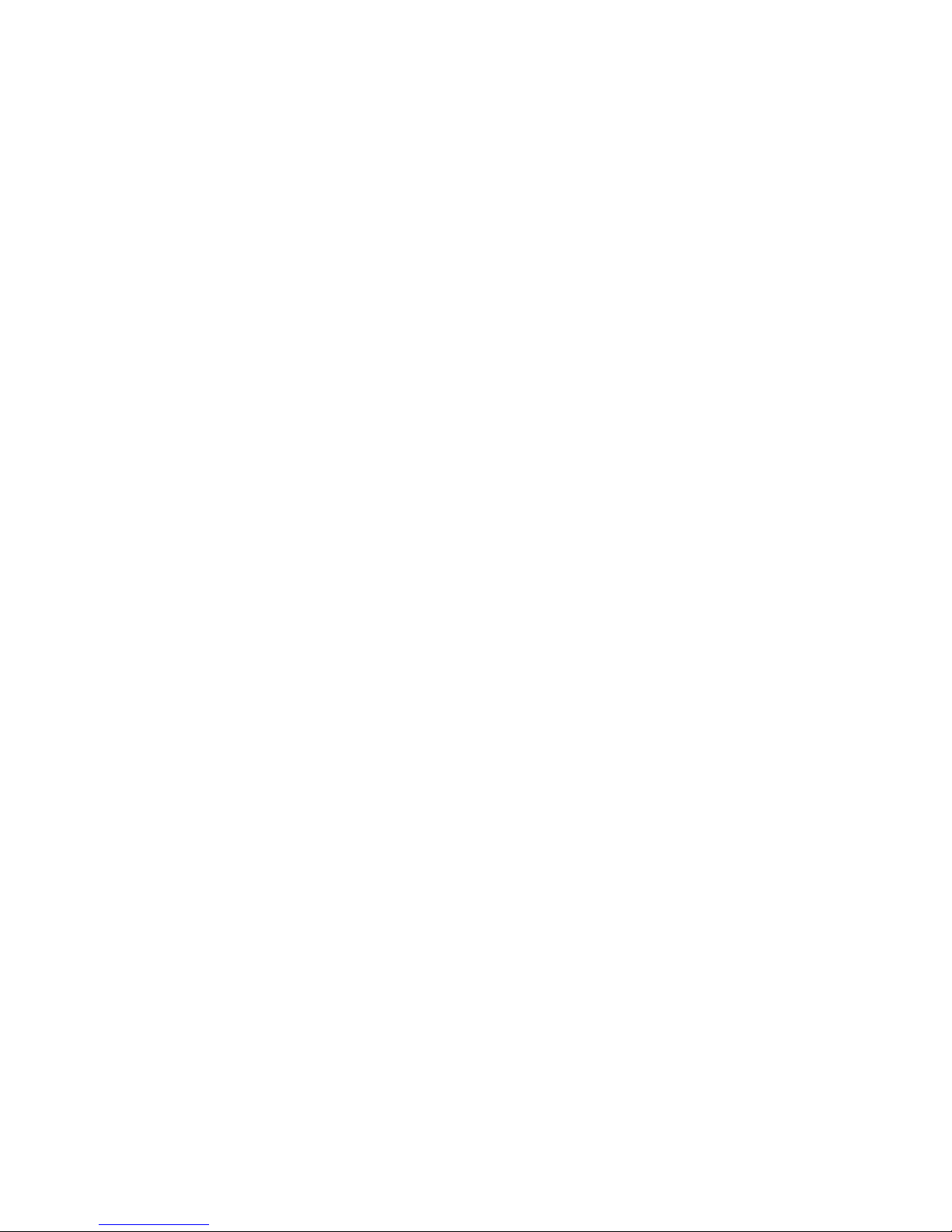
14
recommended.
AGP Voltage
AGP voltage is adjustable in the field, allowing you to increase the performance of your AGP
display card when overclocking, but the stability may be affected. Setting options: 1.5V to 1.8V at
0.1V increment.
Auto Disable DIMM/PCI Clock
This item is used to auto detect the PCI slots. When set to Enabled, the system will remove (turn
off) clocks from empty PCI slots to minimize the electromagnetic interference (EMI).
Spread Spectrum
When the motherboard’s clock generator pulses, the extreme values (spikes) of the pulses
creates EMI (Electromagnetic Interference). The Spread Spectrum function reduces the EMI
generated by modulating the pulses so that the spikes of the pulses are reduced to flatter curves.
If you do not have any EMI problem, leave the setting at Disabled for optimal system stability and
performance. But if you are plagued by EMI, set to Enabled for EMI reduction. Remember to
disable Spread Spectrum if you are overclocking because even a slight jitter can introduce a
temporary boost in clock speed which may just cause your overclocked processor to lock up.
Page 19
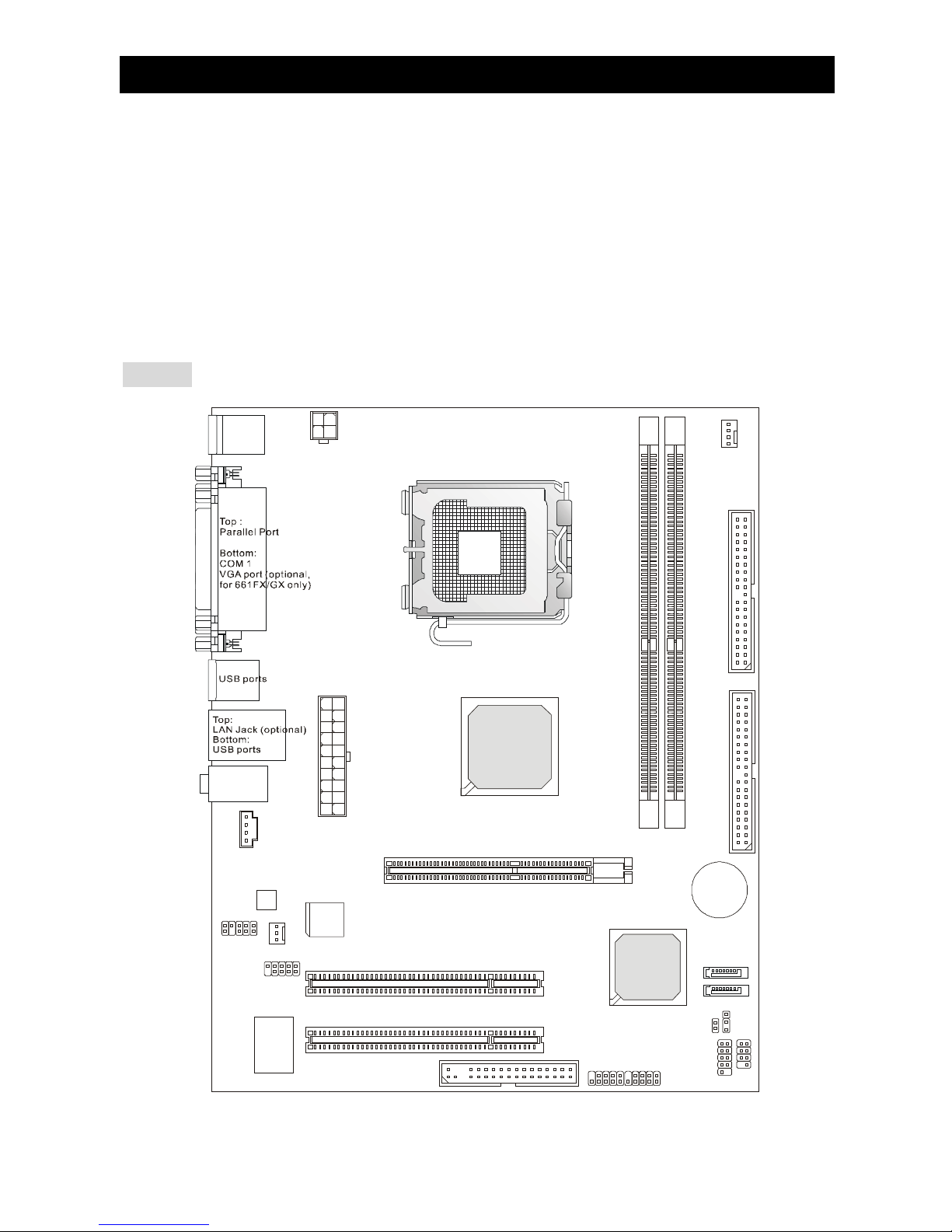
15
Einleitung
Danke, dass Sie das 661FM3-V/661GM3-V/648M3-V/648FM3-V Series (MS-7103 v1.X) Mikro
ATX Mainboard gewählt haben. Das 661FM3-V/661GM3-V/648M3-V/648FM3-V Series basiert
auf den SiS ® 661FX/GX/648FX/648 und SiS ® 964/964L Chipsätzen und ermöglicht so ein
optimales und effizientes System. Entworfen um die fortschrittlichen Intel ® Pentium ® 4/Celeron
D Prozessoren im 775 Pin Package aufzunehmen, stellt das 661FM3-V/661GM3-V/648M3-V/
648FM3-V Series die ideale Lösung zum Aufbau eines professionellen
Hochleistungsdesktopsystems dar.
Layout
D
DR2
D
D
R
1
T: mouse
B: keyboard
T:
Line-Out
B:Mic
Line-In
M:
JAUD1
JCI1
C
D
_
I
N
1
Codec
BAT
T
+
Winbond
W83687THF
SiS
964/964L
Chipset
SiS
661FX/661GX/
648FX/648
Chipset
IDE1
IDE2
FDD1
PCI Slot 1
AGP Slot
PCI Slot 2
CPUFAN1
CHSFAN1
JFP2
JPW1
ATX
Power Supply
JBAT1
JCOM2
JUSB1JUSB2
SATA2
SATA1
BIOS
JFP1
Page 20
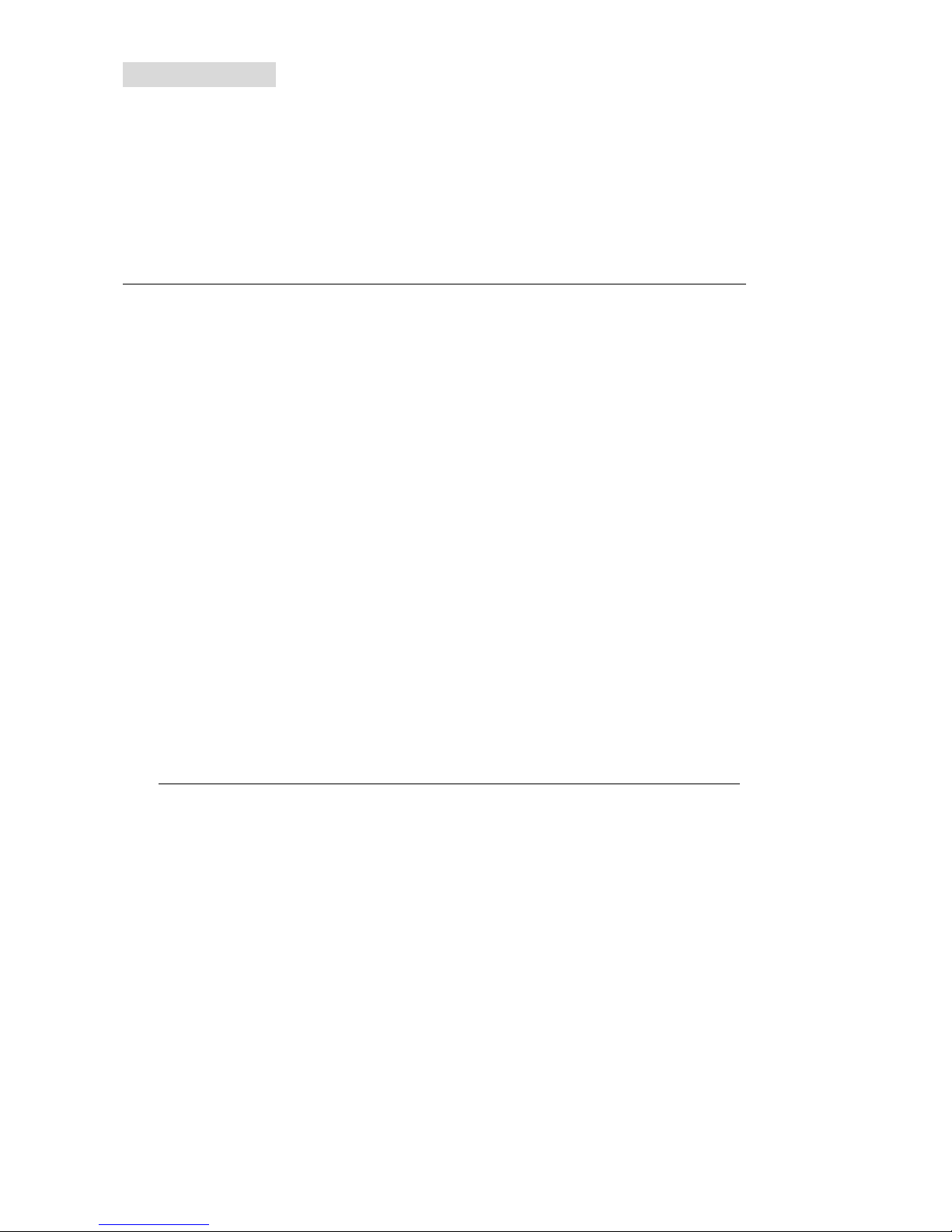
16
Spezifikationen
CPU
l Unterstützt Intel ® Pentium 4/Celeron D Prozessoren im Package 775
l Unterstützt 533MHz, 800MHz FSB
l Unterstützt CPU Kühler mit vierpoligem Anschluss und aktiver Lüftersteuerung
(Um die neuesten Informationen zu unterstützten Prozessoren zu erhalten, besuchen Sie bitte
http://www.msi.com.tw/program/products/mainboard/mbd/pro_mbd_cpu_support.php )
Chipsatz
l SiS ® 648FX/ 648/661FX/661GX Chipsatz
- Integrierter Grafikkontroller (nur 661FX/661GX)
- Unterstützt DDR333/400 SDRAM
l SiS ® 964/964L Chipsatz
- High Definition Audio Schnittstelle
- 8 USB 2.0/1.1 Anschlüsse
- 2 Kanal Ultra ATA66/100/133 Bus Master IDE Kontroller
- 2 Serial ATA Host Kontroller (nur 964)
Hauptspeicher
l Unterstützt 64-Bit DDR
l Verfügbare Bandbreite bis zu 3.2 GB/s (DDR 400)
l Unterstützt 128Mb, 256Mb oder 512MB DDR Bauweise
(Um den letzten Stand bezüglich der unterst ützten Speichermodule zu erhalten, besuchen Sie
bitte http://www.msi.com.tw/program/products/mainboard/mbd/pro_mbd_trp_list.php )
Schnittstellen
l Ein AGP Sockel
l Zwei PCI Sockel (32-Bit V2.3 Master PCI, 3,3V/5V PCI Bus unterstützt).
On-Board IDE
l Der im 964/964L Chipsatz enthaltene IDE Kontroller bietet für den Festplatten- und
CD-ROM-Zugriff PIO, Bus Mastering und Betrieb mit Ultra DMA 66/100/133.
l Unterstützt 2 Serial ATA 150 Anschlüsse. (nur964)
Page 21
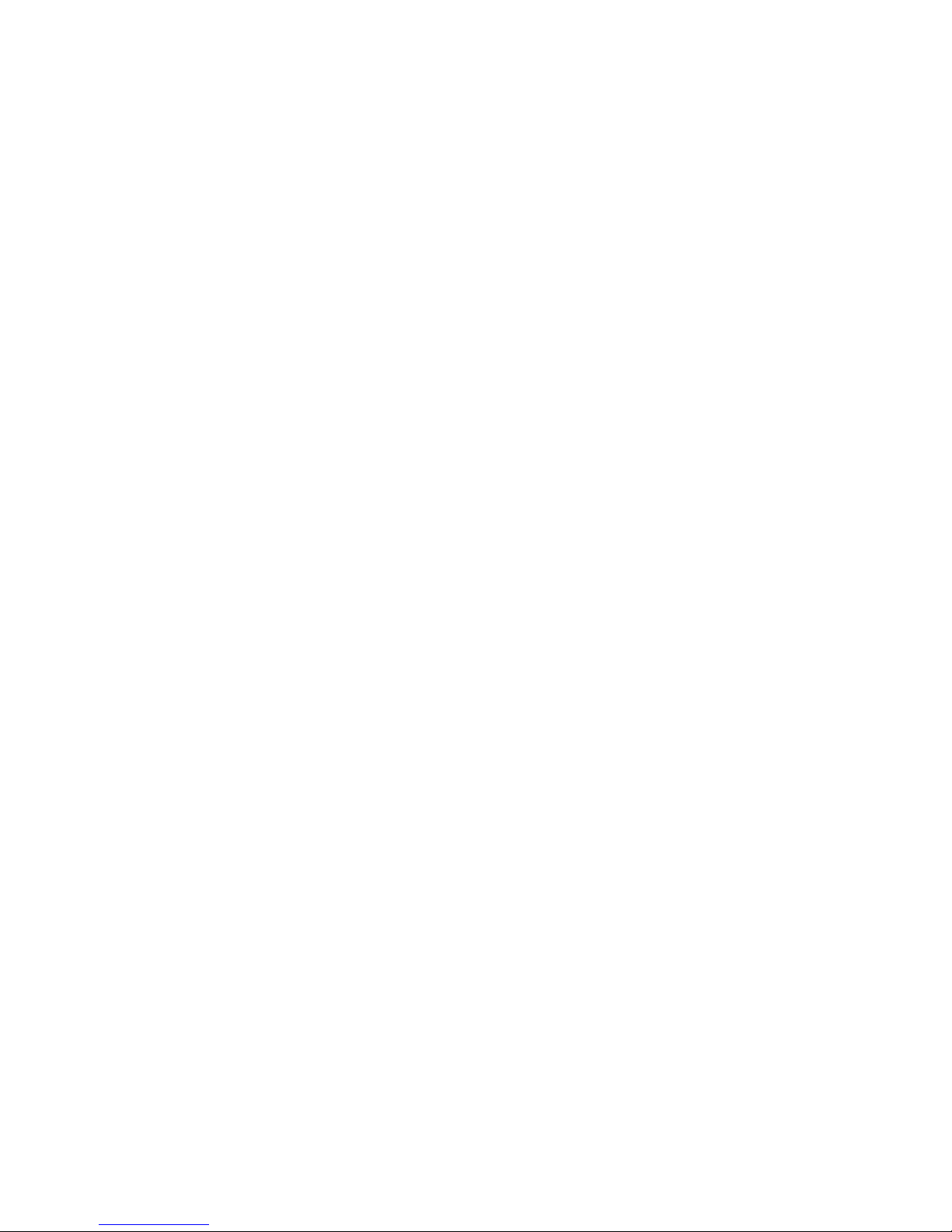
17
Peripherieanschlüsse onboard
l hierzu gehören:
- 1 Anschluss für 1 Diskettenlaufwerk mit 360 KB, 720 KB, 1,2 MB, 1,44 MB oder 2,88 MB.
- 2 Serielle Schnittstellen, COM 1 am hinteren Anschlusspaneel und JCOM2 als Stiftleiste
auf dem Board (passendes Slotblech optional).
- 1 Parallele Schnittstelle, die die Betriebsmodi SPP/EPP/ECP unterstützt.
- 8 USB 2.0/1.1 Anschlüsse (4 hintere/ 4vordere).
- 1 Satz Audioanschlüsse (Eingang/ Ausgang/ Mikrofon).
- 1 RJ45 LAN Buchse. (Optional)
- 1 VGA Anschluss.(nur 661FX/GX)
- 2 IDE Ports für bis zu 4 IDE Laufwerke.
- 1 Gehäusekontaktschalter.
Audio
l High Definition Anschlusskontroller, integriert in 964/964L
l 6 Kanal (HDA) Audio Codec
- Genügt den Audio- Leistungsanforderungen nach PC2001.
LAN (Optional)
l RealtekR 8201CL
- Integrierter Fast Ethernet PHY.
- Unterstützt 10Mb/s und 100Mb/s.
- Erfüllt die Anforderungen nach PCI 2.2.
- Unterstützt ACPI Stromsparfunktionalität.
BIOS
l 4Mb
l Bietet zur Systemverwaltung DMI2.0, WfM2.0, WOL, WOR, Warnungmeldung nach Öffnen
des Gehäuses und SMBus
Abmessungen
l Micro-ATX Form Faktor: 19,5 cm (L) x 24,4 cm (B).
Montage
6 Montagebohrungen.
Page 22
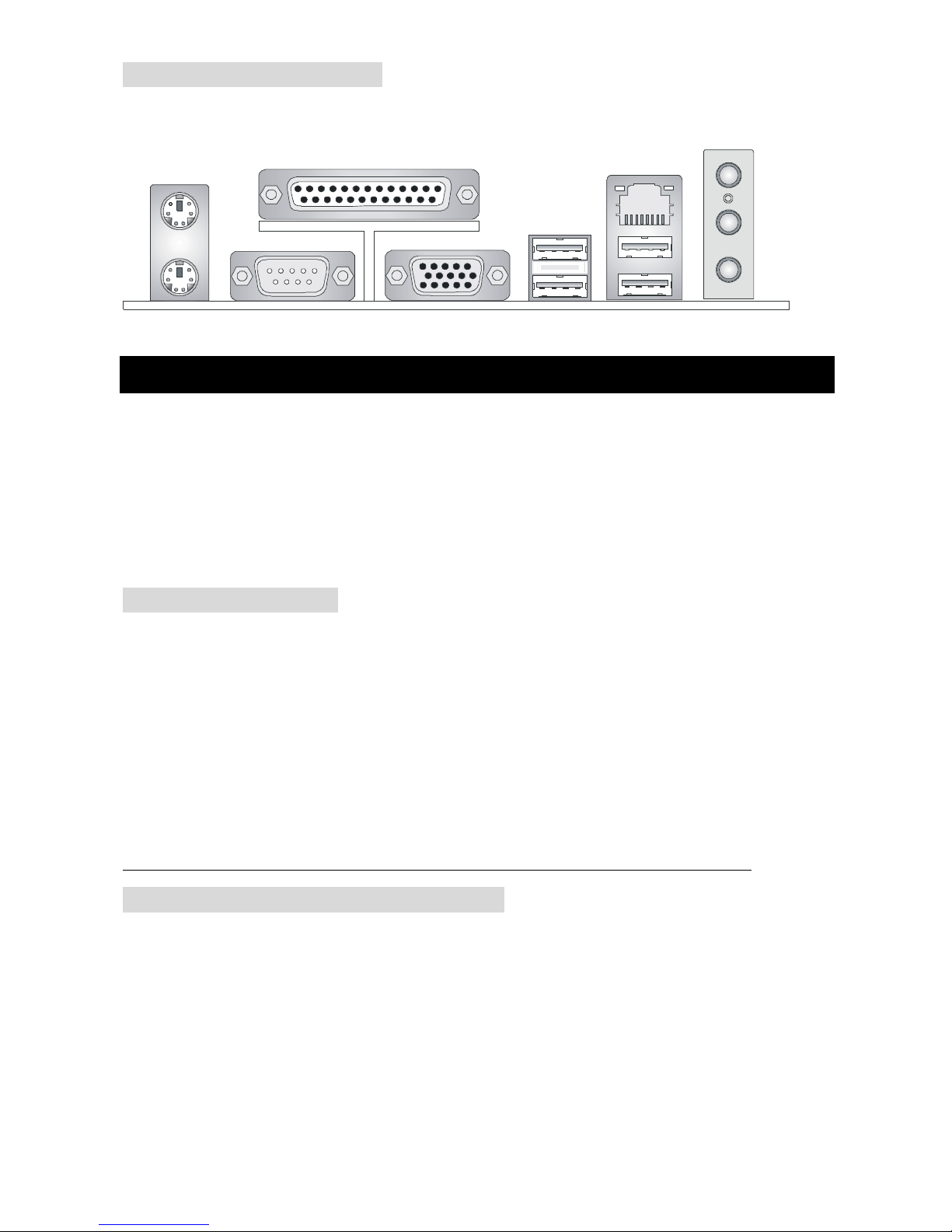
18
Hinteres Anschlusspaneel
Das hintere Paneel verfügt über folgende Anschlüsse:
Keyboar
dUSBPorts
Mouse
COMportVGAport
ParallelPort
LineInLineOutMicInLANUSBPorts
(Optional, for 661FX/GX only)
(Optional)
Hardware Setup
Dieses Kapitel informiert Sie darüber, wie Sie die CPU, Speichermodule und Erweiterungskarten
einbauen, des weiteren darüber, wie die Steckbrücken auf dem Mainboard gesetzt werden.
Zudem bietet es Hinweise darauf, wie Sie Peripheriegeräte anschließen, wie z.B. Maus, Tastatur,
usw. Handhaben Sie die Komponenten während des Einbaus vorsichtig und halten Sie sich an
die vorgegebene Vorgehensweise beim Einbau.
Hauptprozessor: CPU
Das Mainboard unterstützt Intel ® Pentium 4 / Celeron DTM (LGA775) Prozessoren. Hierbei
setzt das Mainboard den CPU Sockel LGA775 ein. Achten Sie beim Einbau der CPU bitte darauf,
einen Kühlkörper mit Prozessorlüfter zu installieren, um Überhitzung zu vermeiden. Verfügen Sie
über keinen Kühler, setzen Sie sich bitte mit Ihrem Händler in Verbindung, um einen solchen zu
erwerben und danach zu installieren, bevor Sie Ihren Computer anschalten.
(Um die neuesten Informationen zu unterstützten Prozessoren zu erhalten, besuchen Sie bitte
http://www.msi.com.tw/program/products/mainboard/mbd/pro_mbd_cpu_support.php)
Beispiel zur Ermittlung des Kerntaktes
Wenn externer CPU-Takt = 133 MHz
Kern-/Systemtaktmultiplikator = 23
dann ist Kerntakt = externer CPU-Takt x Kern/Sytemtaktmultiplikator
= 133 MHz x 23
= 3,06 GHz
Page 23
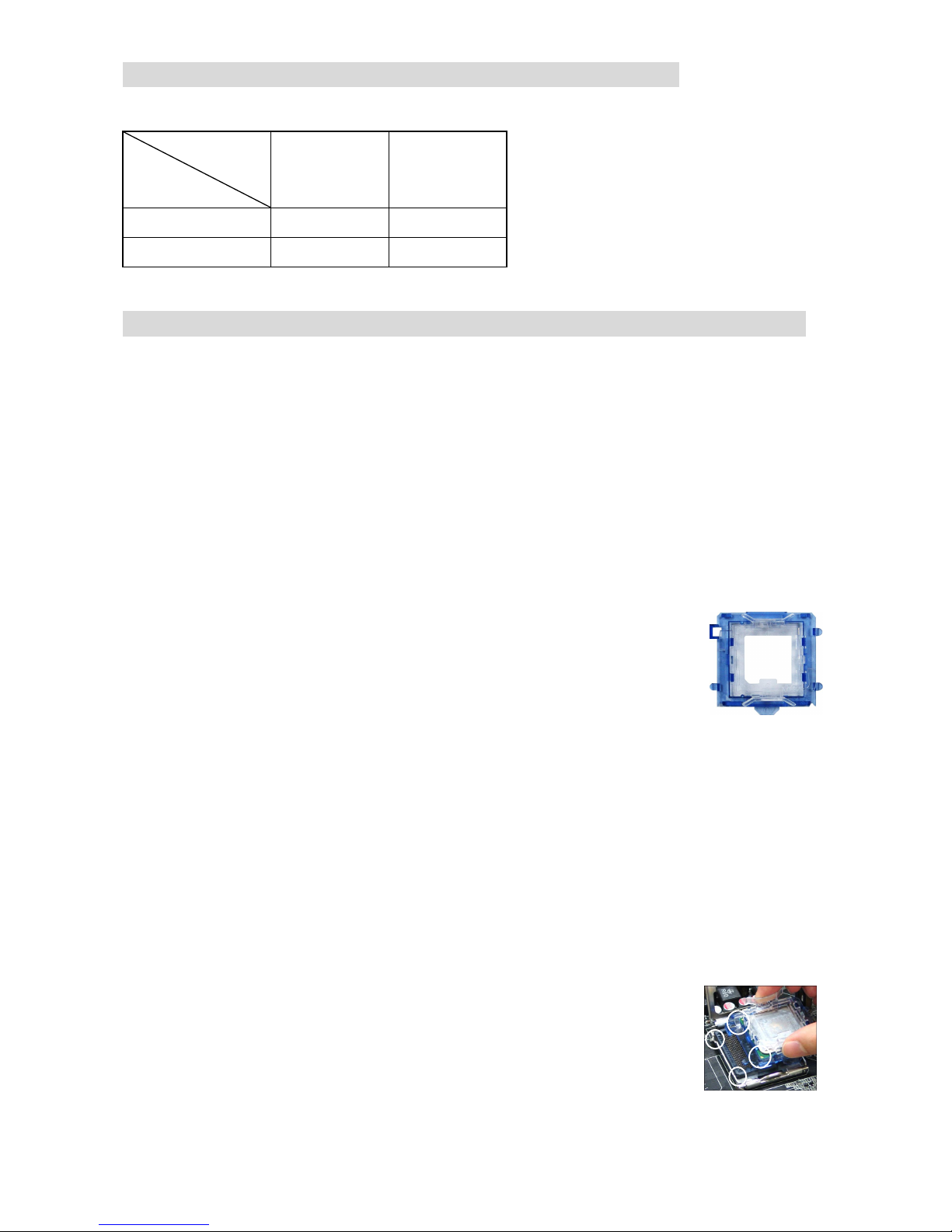
19
Tabelle Speichergeschwindigkeit/unterstützter CPU FSB
Speicher
FSB
DDR 200 DDR 266
400 MHz OK OK
533 MHz OK OK
Einbau von CPU und Kühler beim LGA775 (Der CPU Clip ist optional)
Wenn Sie die CPU einbauen, stellen Sie bitte sicher, dass Sie auf der CPU einen Kühlkörper mit
aktiven Prozessorlüfter anbringen, um Überhitzung zu vermeiden. Verfügen Sie über keinen
Kühler, setzen Sie sich bitte mit Ihrem Händler in Verbindung, um einen solchen zu erwerben
und danach zu installieren, bevor Sie Ihren Computer anschalten. Vergessen Sie nicht, etwas
Siliziumwärmeleitpaste auf die CPU aufzutragen, bevor Sie den Prozessorkühler installieren, um
eine bessere Kühlung zu erzielen.
Folgen Sie den Schritten unten, um die CPU und den Kühler ordnungsgemäß zu installieren. Ein
fehlerhafter Einbau führt zu Schäden an der CPU und dem Mainboard.
1. Die CPU verfügt über eine Abdeckung auf der Anschlussfläche an der Unterseite, um die
Kontakte der CPU vor Schaden zu bewahren. Drehen Sie sie bis die
Markierung am Pin 1 (das gelbe Dreieck) sich in der linken unteren
Ecke befindet. In wie fern diese Zugänglich ist, hängt von der
Verpackung der CPU ab.
2. Entnehmen Sie bitte den mitgelieferten CPU Clip (Bild rechts) und
drehen Sie Ihn in die gleiche Ausrichtung wie die CPU (Markierung Pin 1 in
der linken unteren Ecke).
3. Bitte verwenden Sie 2 Hände, um die Abdeckung der Kontaktfläche (sofern vorhanden) zu
entfernen. Bitte achten Sie darauf, die Kontakte nicht zu berühren.
4. Richten Sie die zwei Markierungen am Pin 1 (die Dreiecke auf CPU und CPU Clip), und
verwenden Sie den CPU Clip um die CPU aufzunehmen, indem Sie die Klammern an
beiden Seiten zur Mitte hin drücken, wie die Pfeile es anzeigen.
5. Um die Kontakte vor Schäden zu schützen, ist der CPU-Sockel auf der Oberseite mit
einer Plastikkappe versehen. Lassen Sie ihn stets abgedeckt, um die Sockelpins zu
schützen, bis Sie die CPU einbauen.
6. Entfernen Sie die Kappe von der Seite des Hebelgelenks her. Die
Pins des Sockels werden frei gelegt.
7. Heben Sie den Ladehebel an und öffnen Sie die Ladeplatte.
8. Richten Sie das Dreieck auf dem CPU Clip korrekt mit der Schräge
der CPU aus und ebenso das Quadrat auf dem CPU Clip mit dem Haken des Sockels.
Page 24
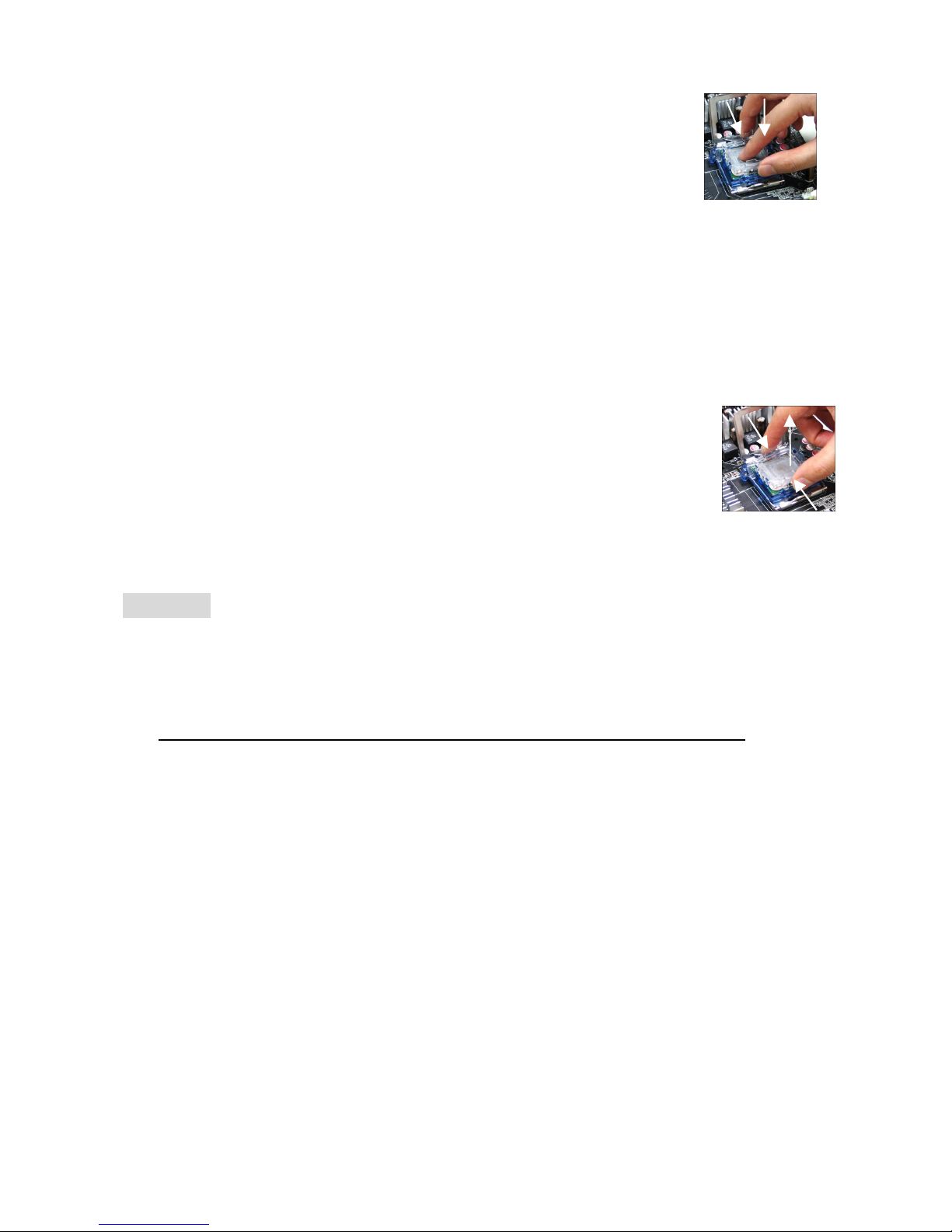
20
9. Verwenden Sie Ihren Daumen und den Mittelfinger, um durch Druck auf die Klammern die
CPU frei zu geben, verwenden Sie dann den Zeigefinger um die CPU
herunter zu drücken und so das ganze Modul auf dem CPU Sockel
installieren zu können.
10. Die CPU ist nun gut in den CPU Sockel eingesetzt.
11. Vergewissern Sie sich durch Augenschein, ob die CPU gut im Sockel
sitzt, dann entnehmen Sie den CPU Clip bitte mit 2 Fingern. Schließen Sie durch
Umlegen die Ladeplatte auf dem Package.
12. Schließen Sie den Hebel unter leichtem Druck auf die Ladeplatte und sichern Sie danach
den Hebel mit dem Haken unter der Rückhalteklappe.
13. Richten Sie zunächst die Öffnungen des Mainboards mit dem Kühlkörper aus. Drücken
Sie den Kühler nach unten bis die vier Klips in den Öffnungen des Mainboards einrasten.
14. Drücken Sie die vier Haken herab, um den Kühlkörper zu befestigen. Drehen Sie danach
die Riegel, um die Haken erneut zu verriegeln. (Beachten Sie die Richtungsmarkierungen
auf den Riegeln)
15. Drehen Sie das Mainboard um, um sicher zu stellen, dass die Klipps
korrekt sitzen.
Anmerkung: Wenn Sie die CPU ausbauen wollen, richten Sie die 4 Punkte
erneut aus (entnehmen Sie Punkt 8 die Details) und drücken Sie den Clip auf, um
die CPU herauszuheben.
Speicher
Das Mainboard bietet Platz für zwei ungepufferte 184-Pin DDR333 / DDR400 DDR SDRAMs
und unterstützt den Speicherausbau auf bis zu 2GB. Um einen ordnungsgemäßen Betrieb zu
ermöglichen, muss mindestens ein DIMM- Speichermodul eingesetzt sein.
(Um den letzten Stand bezüglich der unterst ützten Speichermodule zu erhalten, besuchen Sie
bitte http://www.msi.com.tw/program/products/mainboard/mbd/pro_mbd_trp_list.php)
Setzen Sie mindestens ein Speichermodul in einen Stecksockel. Die Speichermodule können in
beliebiger Reihenfolge eingesetzt werden. Gemäß Ihren Anforderungen können Sie entweder
ein- oder doppelseitige Module verwenden
Vorgehensweise beim Einbau von DDR Modulen
1. DDR DIMMs haben nur eine Kerbe in der Mitte des Moduls. Sie passen nur in einer
Richtung in den Sockel.
2. Setzen Sie den DIMM- Speicherbaustein senkrecht in den DIMM- Sockel, dann drücken
Sie ihn hinein, bis die goldenen Kontakte tief im Sockel sitzen.
3. Die Plastikklammern an den Seiten des DIMM- Sockels schließen sich automatisch.
Page 25
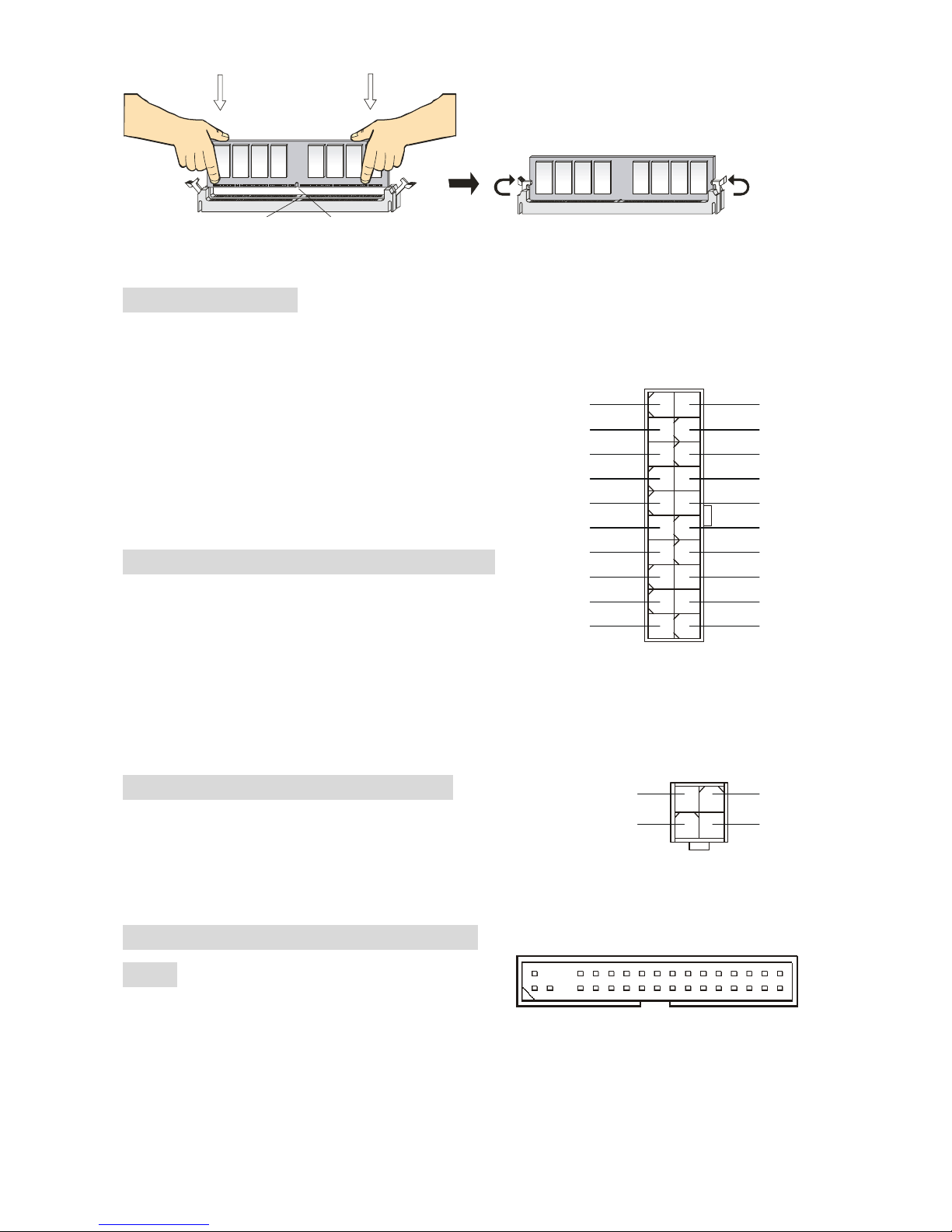
21
NotchVolt
Stromversorgung
Das Mainboard unterstützt zur Stromversorgung ATX Netzteile. Bevor Sie den Netzteilstecker
einstecken, stellen Sie stets sicher, dass alle
Komponenten ordnungsgemäß eingebaut sind, um
Schäden auszuschließen. Es wird ein Netzteil mit 300W
oder mehr empfohlen.
ATX 20-Pin Stromanschluss: CONN1
Hier können Sie ein ATX Netzteil anschließen. Wenn
Sie die Verbindung herstellen, stellen Sie sicher, dass
der Stecker in der korrekten Ausrichtung eingesteckt wird und die Pins ausgerichtet sind.
Drücken Sie dann den Netzteilstecker fest in den Steckersockel.
ATX 12V Stromanschluss: JPW1
Dieser 12V Stromanschluss wird verwendet, um die CPU mit
Strom zu versorgen. .
Anschluss des Diskettenlaufwerks:
FDD1
Das Mainboard verfügt über einen
Standardanschluss für Diskettenlaufwerke mit 360 KB, 720 KB, 1,2 MB, 1,44 MB oder 2,88 MB
Kapazität.
3.3V
-12V
GND
GND
PW_OK
-5V
5V_SB
5V
12V
PS_ON
10
20
11
1
GND
GND
5V
GND
GND
GND
5V
5V
3.3V
3.3V
1
2
3
4
GND
12V
GND
12V
Page 26
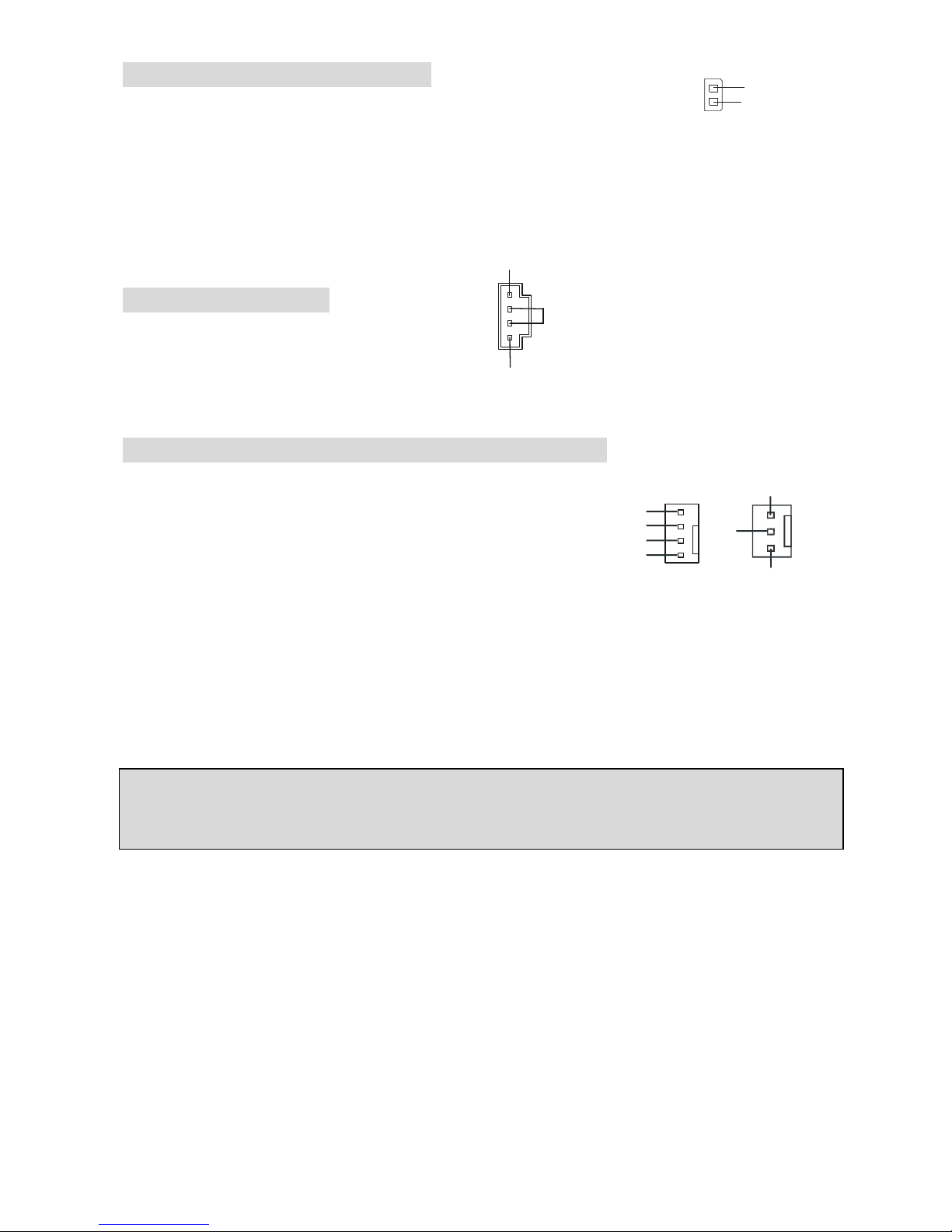
22
Gehäusekontaktschalter: JCI1
Hier wird über einen 2-poliger Stecker der Gehäusekontaktschalter
angeschlossen. Wird das Gehäuse geöffnet, wird der Kontakt geschlossen. Das System
zeichnet diesen Zustand auf. Um die Warnmeldung zu löschen, müssen Sie das BIOS aufrufen
und dort den Status zurücksetzen.
CD-Eingang: CD_IN1
Hier kann das Audiokabel des CD-ROM
Laufwerkes angeschlossen werden.
Stromanschlüsse für Lüfter: CPUFAN1/CHSFAN1
Die Anschlüsse CPUFAN1 (Prozessorlüfter) und CHSFAN1
(Systemlüfter) unterstützen aktive Systemlüfter mit + 12V und
einem 3-/ bzw. 4-poligen Stecker. Wenn Sie den Stecker mit
dem Anschluss verbinden, sollten Sie immer darauf achten,
dass der rote Draht der positive Pol ist, und mit +12V
verbunden werden sollte, der schwarze Draht ist der Erdkontakt und sollte mit GND verbunden
werden.
MSI weist darauf hin...
Bitten Sie stets Ihren Händler um Hilfe bei der Auswahl des geeigneten CPU Kühlers.
2
1
GND
CINTRO
GNDLR
GND
+12V
SENSOR
CONTROL
CPUFAN1
+12V
GND
SENSOR
CHSFAN1
Page 27
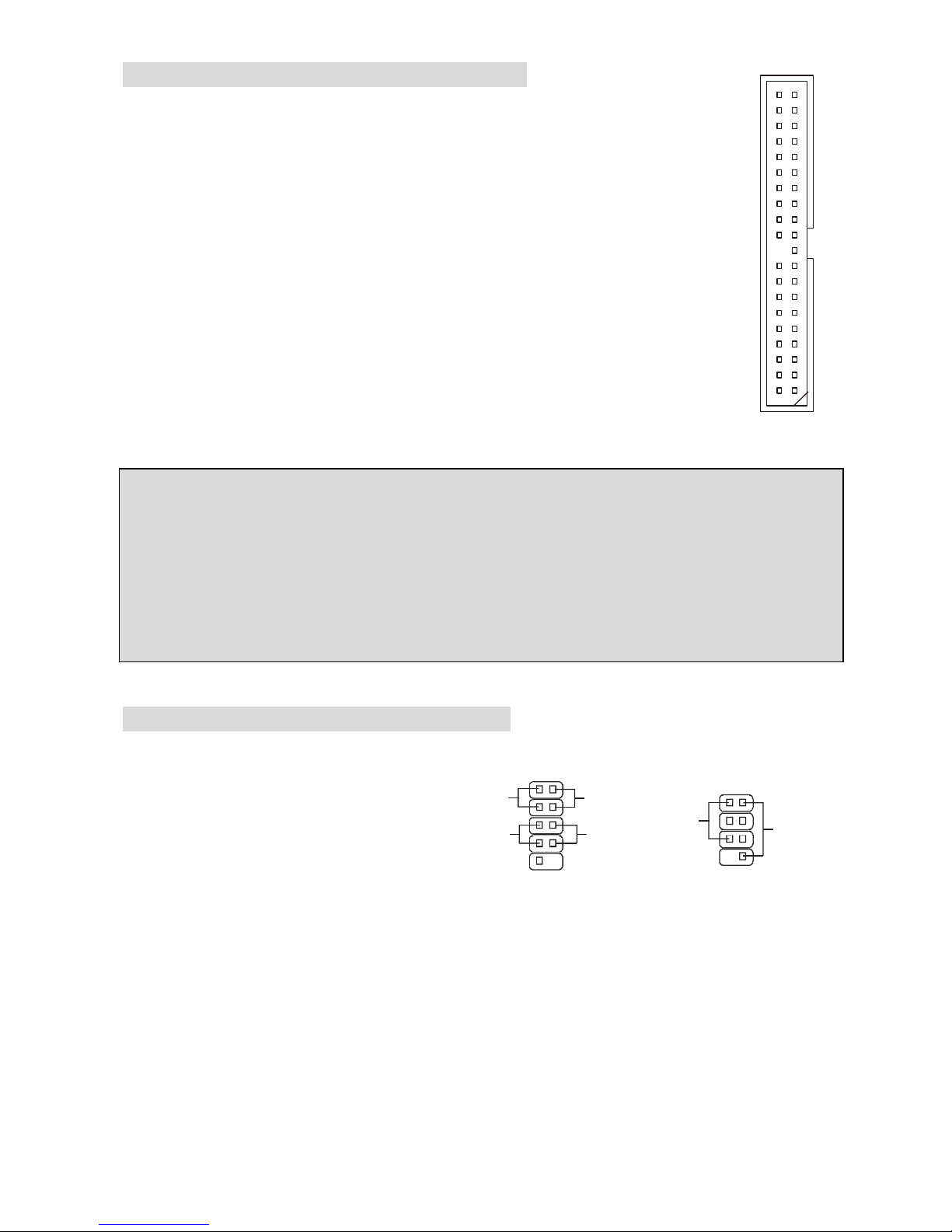
23
Anschlüsse der Festplatten: IDE1 & IDE2
Das Mainboard besitzt einen 32-Bit Enhanced PCI IDE und Ultra DMA
33/66/100/133 Kontroller, der die PIO Modi 0- 4 bereitstellt, Bus Mastering
beherrscht und Ultra DMA 33/66/100/133 Funktionalität bietet. Es können bis zu vier
Festplatten, CD-ROM-, 120MB Disketten-Laufwerke und andere Geräte
angeschlossen werden.
Die erste Festplatte sollte immer an IDE1 angeschlossen werden. IDE1 kann ein
Master- und ein Slave- Laufwerk verwalten. Die zweite Festplatte muss durch das
entsprechende Setzen einer Steckbrücke als Slave eingestellt werden. IDE2 kann
ebenfalls je ein Master- und ein Slave- Laufwerk verwalten.
MSI weist darauf hin...
Verbinden Sie zwei Laufwerke über ein Kabel, müssen Sie das zweite Laufwerk im Slave-Modus
konfigurieren, indem Sie entsprechend den Jumper setzen. Entnehmen Sie bitte die
Anweisungen zum Setzen des Jumpers der Dokumentation der Festplatte, die der
Festplattenhersteller zur Verfügung stellt.
Front Paneel Anschlüsse: JFP1 & JFP2
Das Mainboard verfügt über zwei Anschlüsse
für das Frontpaneel, diese dienen zum
Anschluss der Schalter und LEDs des
Frontpaneels. JFP1 erfüllt die Anforderungen
des “Intel Front Panel I/O Connectivity Design
Guide“. . JFP1 JFP2
System
LED
Lautsprecher
1 2
7 8
Festplatten
LED
System
LED
Reset
Schalter
System
Schalter
1
9 2 10
Page 28
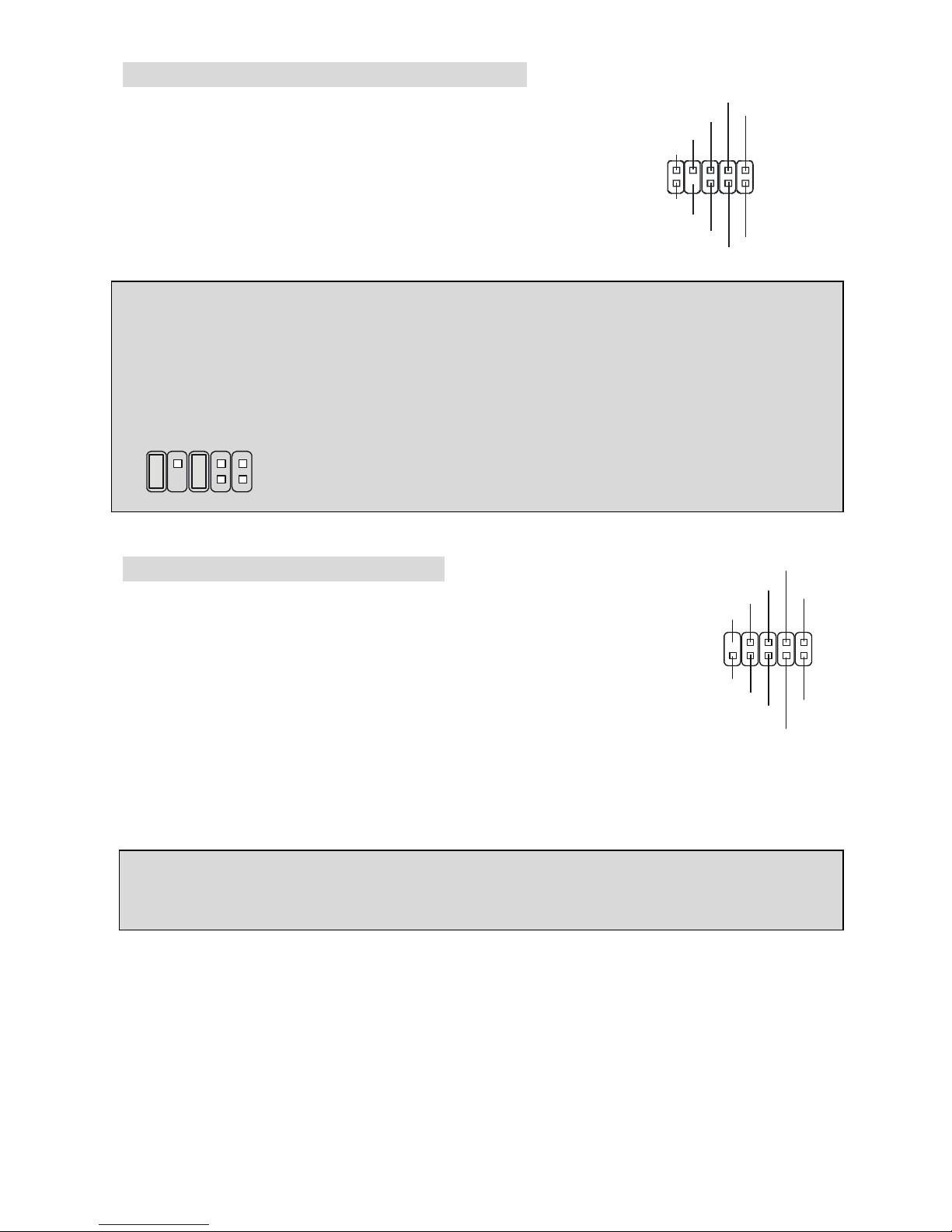
24
Front Paneel Audio Anschluss: JAUDIO1
Der Audio Vorderanschluss ermöglicht den Anschluss von
Audioein- und -ausgängen eines Frontpaneels. Der Anschluss
entspricht den Richtlinien des “Intel® Front Panel I/O
Connectivity Design Guide”.
MSI weist darauf hin...
Wenn Sie die vorderen Audioanschlüsse nicht verwenden, müssen die Pins 5 & 6, 9 & 10 mit
sog. „Jumpern“ gebrückt werden, um die Signalausgabe auf die hinteren Audioanschlüsse
umzuleiten. Andernfalls ist der Line -Out Ausgang im hinteren Anschlussfeld ohne Funktion..
1
2
9
10
USB Vorderanschluss:: JUSB1/2
Das Mainboard verfügt über zwei Standard- USB- 2.0- Anschlüsse in Form
der Stift- Blöcke JUSB1 und JUSB2. Die USB 2.0 Technologie erhöht den
Datendurchsatz auf maximal 480Mbps, 40 mal schneller als USB 1.1 und ist
bestens geeignet, Hochgeschwindigkeits- USB- Peripheriegeräte
anzuschließen, wie z.B. USB Festplattenlaufwerke, Digitalkameras, MP3-Player, Drucker,
Modems und ähnliches.
MSI weist darauf hin...
Bitte beachten Sie, dass Sie die mit VCC (Stromführende Leitung) und GND (Erdleitung)
bezeichneten Pins korrekt verbinden müssen, ansonsten kann es zu Schäden kommen.
1
2
9
10
GNDNCKEY
GND
VCC
VCC
USB0-
USB1-
USB0+
USB1+
1
2
9
10
AUD_MIC
AUD_MIC_BIAS
AUD_GND
AUD_VCC
AUD_FPOUT_R
AUD_RET_L
AUD_FPOUT_L
AUD_RET_R
NC
KEY
Page 29

25
Serieller Anschluss: JCOM2
Das Mainboard bietet einen zusätzlichen Seriellen Anschluss
JCOM2. Es handelt sich um eine 16550A Hochgeschwindigkeitskommunikationsschnittstelle, die 16 Bytes FIFOs sendet/empfängt. Das MSI JCOM2 Kabel
ist optional.
PIN SIGNAL BESCHREIBUNG PIN
SIGNAL BESCHREIBUNG
1
3
5
7
9
DCD
SOUT
GND
RTS
RI
Data Carry Detect
Receive Data Transmit
Data
Request To Send Ring
Indicate
2
4
6
8
10
SIN
DTR
DSR
CTS
X
Serial in or receive data
Serial out or transmit data
Data Set Ready
Clear To Send
X
Serial ATA Anschlüsse: SATA1 & SATA2
Das Mainboard verfügt über Zweikanal- Serial ATA
Hochgeschwindigkeitsschnittstellen. Jede unterstützt Serial ATA der 1sten
Generation mit einem Datendurchsatz von 150 MB/s unde erfüllt vollständig
die Serial ATA 1.0 Spezifikationen. An jedem Serial ATA Anschluss kann eine Festplatte
angeschlossen werden.
PIN SIGNAL PIN
SIGNAL
1
3
5
7
GND
TXN
RXN
GND
2
4
6
TXP
GND
RXP
MSI weist darauf hin...
Bitte falten Sie das Serial ATA Kabel nicht in einem Winkel von 90 Grad, da dies zu
Datenverlusten während der Datenübertragung führt.
1
9
210
7 1
SATA1
SATA2
Page 30
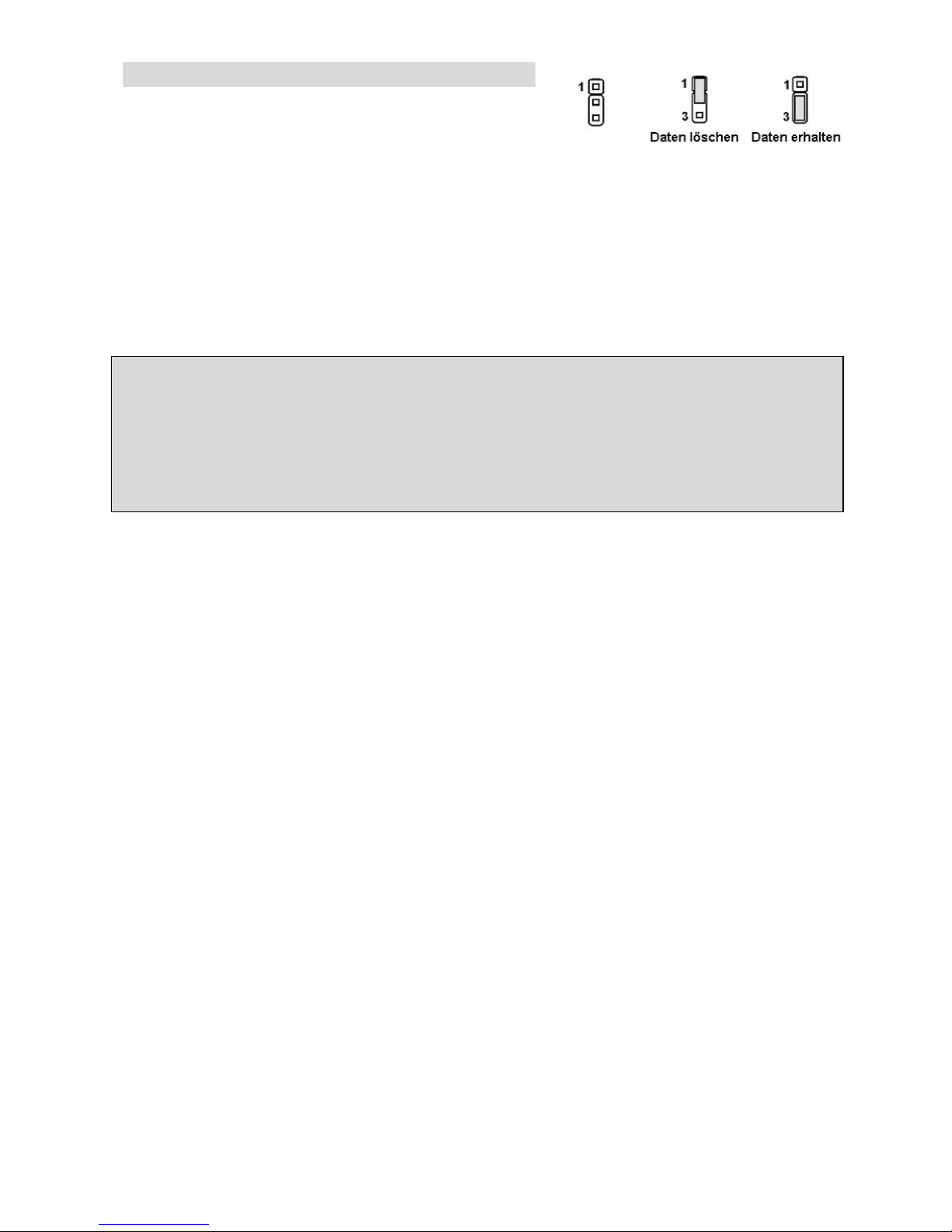
26
Steckbrücke zur CMOS-Löschung: JBAT1
Auf dem Mainboard gibt es einen sogenannten CMOS
Speicher (RAM), der über eine Batterie gespeist wird und
die Daten der Systemkonfiguration enthält. Er ermöglicht es dem Betriebssystem, mit jedem
Einschalten automatisch hochzufahren. Wollen Sie die Systemkonfiguration löschen, verwenden
Sie hierfür JBAT1 (Clear CMOS Jumper - Steckbrücke zur CMOS Löschung). Halten Sie sich an
die folgenden Anweisungen, um die Daten löschen:
MSI weist darauf hin...
Sie können den CMOS löschen, indem Sie die Pins 1-2 verbinden, während das System
ausgeschaltet ist. Kehren Sie danach zur Pinposition 2-3 zurück. Löschen Sie den CMOS nicht,
solange das System angeschaltet ist, dies würde das Mainboard beschädigen.
Page 31

27
AGP (Accelerated Graphics Port) Slot
Der AGP Slot ermöglicht den Einsatz einer AGP Grafikkarte. AGP ist eine Schnittstellenspezifikation, die gemäß den Anforderungen von 3D Grafiken an den Datendurchsatz entwickelt
wurde. Mit ihr hat die direkte Anbindung des Grafikkontrollers an den Hauptspeicher über einen
mit 66MHz getakteten 32-Bit Kanal Einzug gehalten. Das Mainboard unterstützt AGP 4x Karten.
PCI (Peripheral Component Interconnect) Slots
Die PCI Steckplätze ermöglichen Ihnen den Einsatz von PCI-Karten, um das System Ihren Anforderungen anzupassen. Stellen Sie vor dem Einsetzen oder Entnehmen von Karten sicher,
dass Sie den Netzstecker gezogen haben. Studieren Sie bitte die Anleitung zur Erweiterungskarte, um jede notwendige Hard - oder Softwareeinstellung für die Erweiterungskarte vorzunehmen, sei es an Steckbrücken (“Jumpern”), Schaltern oder im BIOS.
PCI Interrupt Request Routing
Die IRQs (Interrupt Request Lines) sind Hardwareverbindungen, über die Geräte
Interruptsignale an den Prozessor senden können. Die PCI IRQ Pins sind typischer Weise in der
folgenden Weise mit den PCI Bus Pins INT A# ~ INT D# verbunden:
Reihenfolge 1 Reihenfolge 2 Reihenfolge 3 Reihenfolge 4
PCI Slot 1 INT B# INT C# INT D# INT A#
PCI Slot 2 INT C# INT D# INT A# INT B#
Page 32

28
BIOS Setup
Nach dem Einschalten beginnt der Computer den POST (Power On Self Test Selbstüberprüfung nach Anschalten). Sobald die Meldung unten erscheint, drücken Sie die Taste
<Entf>(<Del>), um das Setup aufzurufen.
Wenn die Nachricht verschwindet, bevor Sie reagieren und Sie möchten immer noch ins Setup,
starten Sie das System neu, indem Sie es erst AUS- und danach wieder ANSCHALTEN, oder die
“RESET”-Taste am Gehäuse betätigen. Sie können das System außerdem neu starten, indem
Sie gleichzeitig die Tasten <Strg>,<Alt> und <Entf> drücken (bei manchen Tastaturen
<Ctrl>,<Alt> und <Del>).
Hauptmenü
Standard CMOS Features
In diesem Menü können Sie die Basiskonfiguration Ihres Systems anpassen, so z.B. die Uhrzeit,
das Datum usw.
Advanced BIOS Features
Verwenden Sie diesen Menüpunkt, um Award -eigne weitergehende Einstellungen an Ihrem
System vorzunehmen.
Advanced Chipset Features
Verwenden Sie dieses Menü, um die Werte in den Chipsatzregistern zu ändern und die
Leistungsfähigkeit Ihres Systems zu optimieren.
Integrated Peripherals
Verwenden Sie dieses Menü, um die Einstellungen für in das Board integrierte Peripheriegeräte
vorzunehmen.
Page 33

29
Power Management Setup
Verwenden Sie dieses Menü, um die Einstellungen für die Stromsparfunktionen vorzunehmen.
PNP/PCI Configurations
Dieser Eintrag erscheint, wenn Ihr System Plug and Play- Geräte am PCI-Bus unterstützt.
H/W Monitor
Dieser Eintrag gibt den Status Ihrer CPU, Lüfter und Warnungen bezüglich des Gesamtstatus
Ihres Systems wider.
Frequency/Voltage Control
Hier können Sie Einstellungen zu Taktfrequenz und Spannung vornehmen.
Load Optimized Defaults
In diesem Menü können Sie Werkseinstellungen laden, die der Hersteller vorgibt, um eine
optimale Leistung des Mainboards zu erzielen.
BIOS Setting Password
Verwenden sie dieses Menü, um das Passwort für BIOS-Einstellungen einzugeben und zu
aktivieren.
Save & Exit Setup
Abspeichern der BIOS-Änderungen im CMOS und verlassen des BIOS.
Exit Without Saving
Verlassen des BIOS´ ohne Speicherung, vorgenommene Änderungen verfallen.
Frequency/Voltage Control
Current CPU Clock
Zeigt die derzeitigen Taktung der CPU an. Nur Anzeige.
Adjust DDR Memory Frequency
Wurde unter “High Performance Mode” Manual eingestellt, kann der Anwender ein künstliches
Limit für den Speichertakt eingeben. Bitte bedenken Sie, dass der Speicher nicht höher als mit
dieser Frequenz läuft. Die möglichen Einstellungen sind: [DDR266], [DDR333], [Auto].
Page 34

30
Adjust CPU FSB Frequency
Erlaubt Ihnen, die Taktfrequenz des CPU Front Side Bus (FSB - in MHz) einzustellen und den
Prozessor zu übertakten, indem Sie den externen CPU- Takt (FSB Takt) anheben. Wählen Sie
zwischen 133MHz, 137MHz, 140MHz, 200 MHz, 206MHz, 210MHz (ROM Table)
Adjust CPU Ratio
Hier können Sie den CPU-Taktrelation (Taktmultiplikator) angeben. Die Einstellung [Startup]
ermöglicht es dem Prozessor mit der schnellsten vom System ermittelten Geschwindigkeit zu
laufen. Die möglichen Einstellungen sind: [x10]~[x24].
Memory Voltage
Die Spannung des DDR anzuheben, kann diesen beschleunigen. Jede Änderung dieser Option
kann zu Stabilitätsproblemen führen, deswegen wird von einer langfristigen Änderung der DDR
Spannung ABGERATEN.
AGP Voltage
Erlaubt die Anpassung der AGP Spannung und damit die Steigerung der Leistung der AGP
Grafikkarte beim Übertakten, jedoch möglicher Weise unter Beeinträchtigung der Stabilität. Die
möglichen Einstellungen sind: von 1,5V bis 1,8V in 0,1V Schritten.
Auto Disable DIMM/PCI Clock
Hier wird automatisch festgestellt, welche PCI- Sockel belegt sind. Lautet die Einstellung auf
„Enabled” (eingeschaltet), deaktiviert das System die Taktung leerer PCI- Sockel, um die
Elektromagnetische Störstrahlung zu minimieren.
Spread Spectrum
Pulsiert der Taktgenerator des Motherboards, erzeugen die Extremwerte (Spitzen) der Pulse EMI
(Elektromagnetische Interferenzen). Die Spread Spectrum Funktion reduziert die erzeugten EMI,
indem die Pulse so moduliert werden, das die Pulsspitzen zu flacheren Kurven reduziert werden.
Sollten Sie keine Probleme mit Interferenzen haben, belassen Sie es bei der Einstellung
[Disabled] (ausgeschaltet), um bestmögliche Systemstabilität und -leistung zu gewährleisten.
Stellt für sie EMI ein Problem dar, aktivieren Sie zur Verringerung Spread Spectrum. Denken Sie
daran Spread Spectrum zu deaktivieren, wenn Sie übertakten, da sogar eine leichte
Schwankung eine vorübergehende Taktsteigerung erzeugen kann, die gerade ausreichen mag,
um Ihren übertakteten Prozessor zum einfrieren zu bringen.
Page 35

31
Introduction
Félicitations, vous venez d’acquérir une carte mère M-ATX 661FM3-V/661GM3-V/648M3-V/
648FM3-V Series (MS-7103 v1.X). Les 661FM3-V/661GM3-V/648M3-V/648FM3-V Series sont
basées sur les chipsets SiS ® 661FX/GX/648FX/648 & SiS ® 964/964L offrant un système très
performant.. La carte fonctionne avec les processeurs Intel ® Pentium ® 4/Celeron D (LGA 775),
les 661FM3-V/661GM3-V/648M3-V/648FM3-V Series sont très performantes et offrent une
solution adaptée tant aux professionnels qu’aux particuliers.
Schéma
D
DR2
DDR
1
T: mouse
B: keyboard
T:
Line-Out
B:Mic
Line-In
M:
JAUD1
JCI1
C
D
_
I
N
1
Codec
B
ATT
+
Winbond
W83687THF
SiS
964/964L
Chipset
SiS
661FX/661GX/
648FX/648
Chipset
IDE1
IDE2
FDD1
PCI Slot 1
AGP Slot
PCI Slot 2
CPUFAN1
CHSFAN1
JFP2
JPW1
ATX
Power Supply
JBAT1
JCOM2
JUSB1JUSB2
SATA2
SATA1
BIOS
JFP1
Page 36

32
Spécificités
CPU
l Supporte les processeurs Intel ® Pentium 4/Celeron D LGA 775
l Supporte le FSB 533MHz, 800MHz
l Supporte les ventilateurs équipés d’un connecteur 4 broches permettant de contrôler la
vitesse de rotation des ventilateurs
(Pour les dernières mises à jours concernant les CPU, vous pouvez visiter :
http://www.msi.com.tw/program/products/mainboard/mbd/pro_mbd_cpu_support.php.)
Chipset
l Chipset SiS ® 648FX/648/661GX/FX
- Contrôleur graphique intégré (661FX/661GX seulement)
- Supporte la SDRAM DDR333/400
l Chipset SiS ® 964/964L
- Interface audio haute définition
- 8 ports USB 2.0/1.1
- 2 contrôleurs IDE Bus Master channel Ultra ATA66/100/133
- 2 contrôleurs serial ATA Host (964 seulement)
Mémoire Principale
l Supporte la DDR 64-bit
l Bande passante jusqu’à 3.2GB/s (DDR 400)
l Supporte les technologies DDR 128Mb, 256Mb or 512Mb
(Pour connaître les derniers modules de mémoire supportés, vous pouvez visiter :
http://www.msi.com.tw/program/products/mainboard/mbd/pro_mbd_trp_list.php)
Slots
l Un Slot AGP
l Deux Slots PCI (32-bit v2.3 Master PCI bus, supporte l’interface bus PCI 3.3/5v )
IDE Intégré
l Un contrôleur IDE sur les chipsets 964/964L procures les modes opératoires IDE
HDD/CD-ROM avec PIO, Bus Master et Ultra DMA66/100/133.
l Supporte 2 Serial ATA 150 ports. (964 seulement)
Page 37

33
Périphériques Intégrés
l Périphériques Intégrés Inclus :
- 1 port floppy supportant 1 FDD avec 360K, 720K, 1.2M, 1.44M et 2.88Mbytes.
- 2 ports série, Com1 sur l’arrière IO, JCOM2 par pin header (le bracket IO est optionnel)
- 1 port parallèle supportant les modes SPP/EPP/ECP
- 8 ports USB 2.0/1.1 (Arrière * 4/ Avant * 4)
- 1 port audio (Line-In/Line-Out/Mic)
- 1 RJ45 LAN jack. (Optionnel)
- 1 port VGA (661FX/GX seulement)
- 2 ports IDE supportant 4 matériaux IDE
- 1 connecteur switch chassis intrusion
Audio
l Contrôleur haute définition intégré dans 964/964L
l Codec audio 6 canaux (HDA)
- Répond aux exigences audio PC2001
LAN (Optionnel)
l RealtekR 8201CL
- Fast Ethernet PHY Intégré.
- Supporte le 10Mb/s, 100Mb/s.
- Compatible avec PCI 2.2.
- Supporte ACPI Power Management.
BIOS
l 4Mb
l Procure DMI2.0, WfM2.0, WOL, WOR, chassis intrusion, et SMBus pour management de
système
Dimension
l Format Micro-ATX :19.5cm x 24.4cm
Montage
l 6 trous de montage.
Page 38

34
Panneau Arrière
Le panneau arrière procure les connecteurs suivants:
Keyboar
dUSBPorts
Mouse
COMportVGAport
ParallelPort
LineInLineOutMicInLANUSBPorts
(Optional, for 661FX/GX only)
(Optional)
Hardware Setup
Ce chapitre vous indique comment installer le processeur, barrettes de mémoire et cartes
d’extension. Lors de l’installation des matériels, veuillez suivre les instructions de montage pour
éviter d’endommager quoi que ce soit.
Central Processing Unit: CPU
La carte supporte les processeurs Intel ® Pentium 4 / Celeron DTM (LGA775. Elle utilise le
socket CPU LGA775. , Assurez-vous que vous possédez bien un ventilateur + dissipateur pour
éviter la surchauffe. Si vous ne savez pas quel ventilateur utiliser, veuillez contacter votre
revendeur avant de mettre en marche votre PC. (Pour une mise à jour sur les CPU, veuillez
visiter http://www.msi.com.tw/program/products/mainboard/mbd/pro_mbd_cpu_support.php)
.
Exemple de Procédure de Dérivation du CPU Core
Si Horloge CPU = 133MHz
Multiplicateur = 23
Alors vitesse CPU = Horloge x Multiplicateur
= 133MHz x 23
= 3.06 GHz
Tableau de Support Vitesse Mémoire/CPU FSB
Page 39

35
Mémoire
FSB
DDR 200 DDR 266
400 MHz OK OK
533 MHz OK OK
CPU LGA775 et installation du Ventilateur (Le clip CPU est en option)
Quand vous installerez votre CPU, assurez vous que le CPU possède un système de
refroidissement pour prévenir les surchauffes. Si vous ne possédez pas de système de
refroidissement, contactez votre revendeur pour vous en procurer un et installez le avant
d’allumer l’ordinateur
1. Le CPU possède un capuchon de protection pour éviter de
l’endommager (à enlever avant installation). Effectuer une rotation
du CPU pour aligner la broche n°1 (triangle jaune) avec le coin en
bas à gauche du socket.
2. Prendre le CPU Clip bleu de MSI et le faire tourner afin qu’il
s’aligne avec le socket.
3. Il faut ensuite retirer la protection qui se trouve sur le socket de la carte mère. Veuillez ne
pas toucher aux broches du socket.
4. Aligner les indicateurs de couleur jaune (triangle sur le CPU & sur le clip), et utiliser le clip
MSI pour fixer le processeur sur le socket en pratiquant de la façon indiquée sur la photo.
5. Le CPU possède un capot plastique le protégeant. Ne jamais retirer le capot avant que le
CPU ne soit installé.
6. Retirer la protection socket. Les broches du socket sont visibles.
7. Tirer le levier et ouvrir le plateau.
8. Aligner correctement les marques (clip + CPU).
9. Utilisez vos doigts pour assurer la connexion du CPU sur le socket
10. Le CPU est bien installé sur le socket.
11. Regarder si le CPU est bien positionné dans le socket. Si non, retirez
le CPU et installez le de nouveau. Refermer le plateau.
12. Abaisser le levier, puis le sécuriser en l’attachant au mécanisme de
rétention..
13. Aligner les trous de la carte mère avec le ventilateur. Appuyer sur le ventilateur jusqu’à ce
que les clips soient dans les trous de la carte.
14. Appuyer sur le 4 parties (comme indiqué) puis effectuer une rotation (se référer aux
marque) pour sécuriser.
15. Retourner la carte mère pour s’assurer que les clips sont bien insérés
A Noter: Si vous désirez retirer le processeur, aligner les 4 points comme
indiqué précédemment, et utiliser le clip pour retirer le CPU.
Page 40

36
Mémoire
La carte mère possède deux slots (184 broches) pour modules de mémoire DDR 266 / DDR333 /
DDR400 DDR SDRAM, et supporte un maximum de mémoire jusqu’à 2GB. Pour fonctionner
correctement, il faut au moins installer un module de mémoire DIMM. (Pour les dernières mises
à jours de mémoire supportées, merci de visiter
http://www.msi.com.tw/program/products/mainboard/mbd/pro_mbd_trp_list.php)
Installer au moins un module DIMM sur les slots. L’installation des modules de mémoires n’a pas
de sens particulier. Vous pouvez installer soit des modules simples ou doubles faces selon vos
besoins.
1. Le DDR DIMM ne possède qu’une encoche en son centre. Ainsi il n’est possible de
monter le module que dans un seul sens.
2. Insérez le module de mémoire DIMM verticalement dans le slot. Puis
appuyez dessus
3. Le clip en plastique situé de chaque côté du module va se fermer
automatiquement.
Notch
Volt
Page 41

37
Alimentation
La carte mère supporte les alimentations ATX. Avant de brancher le connecteur d’alimentation,
Il faut toujours vous assurer que tous les composants sont
bien installés afin de ne pas les endommager. Une
alimentation 300W ou supérieur est préconisée.
Connecteur d’alimentation ATX 20 broches:
CONN1
Ce connecteur vous permet de connecter l’alimentation ATX.
Pour ce faire assurez-vous que le connecteur est bien
positionné dans le bon sens. Puis appuyer sur le câble.
Connecteur d’Alimentation: JPW1
Le connecteur d’alimentation 12V est utilisé pour alimenter le CPU
Connecteur Floppy Disk Drive: FDD1
La carte mère procure un connecteur standard floppy
disk drive (lecteur de disquettes) qui supporte les
disques 360K, 720K, 1.2M, 1.44M et 2.88M
Connecteur Chassis Intrusion Switch: JCI1
Ce connecteur est relié à un connecteur chassis switch 2 broches. Si le
Chassis est ouvert, le système enregistrera ce statut. Pour effacer le message d’erreur, vous
devez entrer dans les paramètres du BIOS et effacer le statut.
Connecteur CD-In: CD_IN1
Le connecteur est destiné au branchement audio du CD-ROM
3.3V
-12V
GND
GND
PW_OK
-5V
5V_SB
5V
12V
PS_ON
10
20
11
1
GND
GND
5V
GND
GND
GND
5V
5V
3.3V
3.3V
1
2
3
4
GND
12V
GND
12V
2
1
GND
CINTRO
GNDLR
Page 42

38
Connecteurs d’alimentation ventilateur: CPUFAN1/CHSFAN1
Le CPUFAN1 (processor fan) et CHSFAN1 (system fan)
supporte le +12V. Ils peuvent supporter 3 ou 4 broches. Lors
de la connexion du câble, assurez-vous que le fil rouge soit
connecté au +12V et le fil noir connecté au “GND“. Si la carte
mère possède un système de gestion intégré, vous devez
utiliser un ventilateur ayant ces caractéristiques si vous voulez contrôler le ventilateur du CPU.
MSI Vous rappelle...
Il faut toujours consulter votre revendeur au sujet du ventilateur.
IDE Connecteurs: IDE1/IDE2
La carte mère possède un contrôleur 32-bit Enhanced PCI IDE et Ultra DMA
33/66/100/133 qui procure les fonctions PIO mode 0~4, Bus Master, et Ultra DMA
33/66/100/133. Vous pouvez connecter jusqu’à 4 matériels (disques durs, CD-ROM,
120MB Floppy).
Le premier disque dur doit être connecté sur l’IDE1. L’IDE1 peut recevoir un matériel
Maître et un Esclave. Vous devez configurer le second disque en mode Esclave et
ce à l’aide du cavalier situé à l’arrière. IDE2 peut aussi connecter un matériel maître
à un esclave.
MSI Vous Rappelle...
Si vous voulez installer deux disques durs, vous devez configurer le second en Esclave en
configurant le cavalier. Se référer à la documentation du disque dur pour les instructions.
GND
+12V
SENSOR
CONTROL
CPUFAN1
+12V
GND
SENSOR
CHSFAN1
Page 43
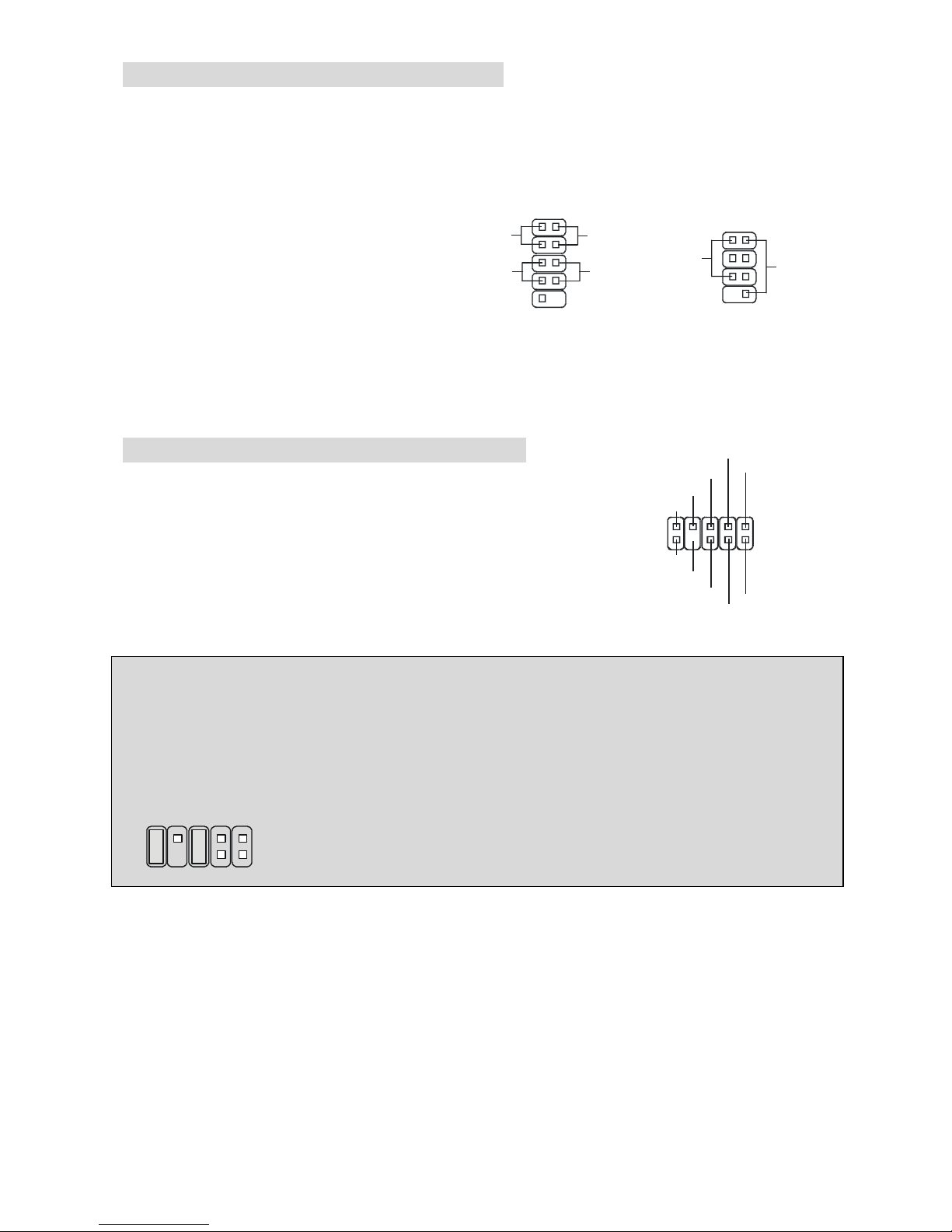
39
Connecteur Front Panel : JFP1 & JFP2
La carte mère procure 2 connecteurs pour les branchements électriques (LED disque dur…).
JFP1 est compatible avec le Design Intel Front Panel I/O Connectivity Design Guide.
La carte mère procure deux connecteurs front panel permettant la connexion électrique
d’éléments tels que les LED. JFP1 est
compatible avec l’Intel Front Panel I/O
Connectivity Design Guide.
JFP1 JFP2
Connecteur Audio Front Panel: JAUDIO1
Le connecteur audio JAUD1 vous permet de connecter l’audio
en façade et est compatible avec lntel ® Front Panel I/O
Connectivity Design Guide
MSI Vous rappelle...
Si vous ne voulez pas connecter l’audio en façade à l’aide des broches 5 & 6, 9 & 10 doivent être
recouvertes par un cavalier pour envoyer le signal vers les ports audio à l’arrière. Autrement le
connecteur Line-Out à l’arrière ne fonctionnera pas.
1
2
9
10
Power
LED
Speaker
12
78
HDD
LED
Power
LED
Reset
Switch
Power
Switch
192
10
1
2
9
10
AUD_MIC
AUD_MIC_BIAS
AUD_GND
AUD_VCC
AUD_FPOUT_R
AUD_RET_L
AUD_FPOUT_L
AUD_RET_R
NC
KEY
Page 44

40
Connecteur Front USB: JUSB1/2
La carte mère procure deux connecteurs standard 2.0 USB1&USB2. La
technologie USB 2.0 accroît le taux de transfert jusqu’à 480Mbps, ce qui
est 40 fois plus rapide que l’ USB 1.1. Idéal pour connecter des
périphériques gourmand en bande passante (appareil photo numérique,
caméra numérique etc.).
MSI Vous Rappelle...
A noter que les broches VCC et GND doivent être correctement connecter afin d’éviter tout
endommagement.
Connecteur Port de série: JCOM2
La carte mère offre un autre port de série JCOM2. C’est un port
de communication haute vitesse 16550A qui envoie/reçoit 16
bytes FIFOs. Le câble MSI JCOM2 est optionnel.
PIN SIGNAL DESCRIPTION PIN
SIGNAL DESCRIPTION
1
3
5
7
9
DCD
SOUT
GND
RTS
RI
Data Carry Detect
Receive Data Transmit
Data
Request To Send Ring
Indicate
2
4
6
8
10
SIN
DTR
DSR
CTS
X
Serial in or receive data
Serial out or transmit data
Data Set Ready
Clear To Send
X
Connecteurs Serial ATA HDD: SATA1 & SATA2
SATA1 & SATA2 sont deux ports d’interface dual high-speed Serial ATA.
Chacun supporte la 1e génération de serial ATA (taux de transfert 150 MB/s).
Ces quatre connecteurs sont entièrement compatibles avec le Serial ATA 1.0.
Chaque connecteur peut être connecté à un disque dur.
PIN SIGNAL PIN
SIGNAL
1
3
5
7
GND
TXN
RXN
GND
2
4
6
TXP
GND
RXP
MSI Vous Rappelle...
Ne pas tordre le câble à 90° afin de ne pas l’endommager et éviter les pertes de données lors du
transfert
1
2
9
10
GNDNCKEY
GND
VCC
VCC
USB0-
USB1-
USB0+
USB1+
1
9
210
7 1
SATA1
SATA2
Page 45

41
Cavalier Clear CMOS: JBAT1
La CMOS RAM intégré reçoit une alimentation d’une batterie
externe qui permet de garde les données de configurations du
système. Avec la CMOS RAM, le système peut
automatiquement boot OS à chaque fois qu’il est allumé. Si vous voulez effacer la configuration
du système, utilisez le JBAT1 (Cavalier Clear CMOS) pour effacer les données. Suivez les
instructions de l’image pour effacer les données.
MSI Vous Rappelle...
Vous pouvez effacer les données en positionnant le cavalier sur les broches 2-3 quand le PC
n’est pas allumé. Puis il faut remettre le cavalier en position 1-2. Ne surtout pas effacer les
données (Position 2-3) lorsque le PC est en fonction, cela endommagera la carte mère.
1
13Keep Data
Clear Data
1
3
Page 46

42
Slot AGP (Accelerated Graphics Port)
Le slot AGR vous permet de connecter une carte graphique AGP. Cette interface est
particulièrement bien adaptée aux applications 3D. Contrôleur 66MHz, 32-bit avec accès direct à
la mémoire principale. Le slot supporte les cartes AGP 4x.
Slots PCI (Peripheral Component Interconnect)
Les slots PCI vous permettent la connexion de cartes d’extension selon vos besoins. Pour
installer ou retirer une carte PCI, il faut que le PC soit éteint. Si la carte PCI nécessite des
réglages, veuillez vous reporter à la documentation fournie avec cette dernière.
PCI Interrupt Request Routing
IRQ est l’abréviation de “interrupt request line”. Les IRQ sont des signaux émis par des matériels.
Les PCI IRQ sont connectés généralement au broches PCI bus INT A# ~ INT D# comme
suivant:
Order1 Order2 Order3 Order4
PCI Slot 1 INT B# INT C# INT D# INT A#
PCI Slot 2 INT C# INT D# INT A# INT B#
Page 47

43
BIOS Setup
Lorsque le PC démarre le processus de POST (Power On Self Test) se met en route. Quand le
message ci-dessous apparaît, appuyer sur <DEL> pour accéder au Setup.
DEL: Setup F7: Setup Defaults F10: Save & Exit TAB: Logo
Si le message disparaît avant que n’ayez appuyé sur la touche, redémarrez le PC à l’aide du
bouton RESET. Vous pouvez aussi redémarrer en utilisant la combinaison de touches <Ctrl>,
<Alt>, et <Delete>.
Page Principale
Standard CMOS Features
Cette fonction permet le paramétrage des éléments standard du BIOS.
Advanced BIOS Features
Cette fonction permet de paramétrer des éléments avancés du Bios.
Advanced Chipset Features
Cette option vous permet de paramétrer les éléments relatifs au registre du chipset, permettant
ainsi d’optimiser les performances de votre système.
Integrated Peripherals
Utiliser ce menu pour paramétrer les périphériques intégrés.
Power Management Setup
Utilisez ce menu pour appliquer vos choix en ce qui concerne le power management.
PNP/PCI Configurations
Apparaît si votre système supporte PNP/PCI.
H/W Monitor
Cette entrée montre le statut de votre CPU, ventilateur.
Page 48

44
Frequency/Voltage Control
Utiliser ce menu pour configurer vos paramètres de pour le contrôle de la fréquence et du
voltage.
Load BIOS Defaults
Utiliser ce menu pour charger les paramètres par défaut du BIOS are factory settings for system
operations.
Set Password
Utiliser ce menu pour entrer un mot de passe
Save & Exit Setup
Sauvegarder les changements du CMOS et sortir de l’utilitaire de Setup.
Exit Without Saving
Abandonner tous les changements et sortir de l’utilitaire de Setup.
Page 49

45
Frequency/Voltage Control
Current CPU Clock
Cet élément montre la fréquence d’horloge du CPU. lecture uniquement.
Adjust DDR Memory Frequency
En position [Manual] en mode haute performance, l’utilisateur peut placer une limite artificielle de
la fréquence de mémoire. Merci de noter que la mémoire ne pourra pas fonctionner plus vite que
la valeur qui lui a été définie. Paramètres: [DDR266], [DDR333], [Auto].
Adjust CPU FSB Frequency
Ce paramètre vous permet de sélectionner la fréquence d’horloge du CPU Front Side Bus et
d’overclocker le processeur en ajustant l’horloge FSB à une fréquence plus importante.
Paramètres : 133MHz, 137MHz, 140MHz, 200 MHz, 206MHz, 210MHz
Adjust CPU Ratio
Cet élément permet de modifier le ratio CPU. Les paramètres vont de [x10]~[x24].
Memory Voltage
En ajustant le voltage DDR, vous pouvez augmenter la vitesse DDR. Tout changement effectué
sur cette option peut entraîner une instabilité, donc changer le voltage DDR à long terme n’est
pas recommandé.
AGP Voltage
L’AGP voltage est modifiable et permet d’augmenter les performances de l’AGP par le biais de
l’overclocking. Les options: 1.5V à 1.8V en pas de 0.1V.
Auto Disable DIMM/PCI Clock
Cet élément est utilisé pour détecter automatiquement les slots PCI. En position [Enabled], le
système ne veut plus alimenter les slots PCI libres pour réduire les émissions
éléctromagnetiques (EMI). Settings: [Enabled], [Disabled].
Spread Spectrum
Les cartes mères créent des EMI (Electromagnetic Interference). La fonction de Spread
Spectrum réduit ces EMI. Si vous n’avez pas de problème d’EMI, laisser l’option sur Disabled,
ceci vous permet une stabilité du système et des performances optimales. Dans le cas contraire,
Page 50

46
choisissez Enabled pour réduire les EMI. N’oubliez pas de désactiver cette fonction si vous
voulez faire de l’overclocking, afin d’éviter tout problème. Les options : [Disabled], [Enabled].
Page 51

47
简介
感谢您购买 661FM3-V/661GM3-V/648M3-V/648FM3-V Series(MS-7103 v1.X)micro ATX主板。
661FM3-V/661GM3-V/648M3-V/648FM3-V Series 是基于 SiS ® 661FX/GX/648FX/648 & SiS ®
964/964L 芯片组,是为 LGA775 针脚封装的 Intel ® Pentium ® 4/Celeron D 处理器量身定做的高
性能主板。661FM3-V/661GM3-V/648M3-V/648FM3-V Series 提供了高性能、专业化的桌面平台
解决方案。
布局
D
DR2
DDR
1
T: mouse
B: keyboard
T:
Line-Out
B:Mic
Line-In
M:
JAUD1
JCI1
C
D
_
I
N
1
Codec
B
ATT
+
Winbond
W83687THF
SiS
964/964L
Chipset
SiS
661FX/661GX/
648FX/648
Chipset
IDE1
IDE2
FDD1
PCI Slot 1
AGP Slot
PCI Slot 2
CPUFAN1
CHSFAN1
JFP2
JPW1
ATX
Power Supply
JBAT1
JCOM2
JUSB1JUSB2
SATA2
SATA1
BIOS
JFP1
Page 52

48
规格
CPU
l 支持 LGA775 针脚封装的 Intel ® Pentium 4/Celeron D 处理器
l 支持 533MHz、800MHz FSB
l 支持 4 针脚、带有风扇速度控制功能的 CPU 风扇针头
(要了解关于 CPU 的最新信息,请访问
http://www.msi.com.tw/program/products/mainboard/mbd/pro_mbd_cpu_support.php )
芯片组
l SiS ® 648FX/648/661GX/FX 芯片组
- 集成了显卡控制器(仅对于 661FX/661GX)
- 支持 DDR333/400 SDRAM
l SiS ® 964/964L 芯片组
- 高清晰度音频界面
- 8 个 USB 2.0/1.1 端口
- 2 通道 Ultra ATA66/100/133 总线 Master IDE 控制器
- 2 个 serial ATA 主机控制器(仅对于 964)
主内存
l 支持 64 位宽的 DDR
l 带宽可高达 3.2GB/s(DDR 400)
l 支持 128Mb、256Mb 或 512Mb DDR 技术
(要了解内存模组支持的更新详情,请访问
http://www.msi.com.tw/program/products/mainboard/mbd/pro_mbd_trp_list.php )
插槽
l 1条AGP 插槽
l 2条PCI 插槽(32-bit v2.3 Master PCI 总线,支持 3.3/5v PCI 总线界面)
板载 IDE
l 1个IDE 控制器集成于 964/964L 芯片组,支持 PIO、Bus Master 和 Ultra DMA66/100/133 工
作模式的 IDE HDD/CD-ROM 设备。
l 支持 2 个 Serial ATA 150 端口(仅对于 964)
Page 53

49
板载周边
l 板载周边包括:
- 1个软驱接口,支持 1 台 360K, 720K, 1.2M, 1.44M和 2.88 Mbytes 的软驱
- 2个串行端口,后置接口 Com1,通过针头支持 JCOM2(IO bracket 挡板为选配组件)
- 1个并行端口,支持 SPP/EPP/ECP 模式
- 8个USB 2.0 端口(后置* 4/ 前置* 4)
- 1个音频(Line-In/Line-Out/Mic)端口
- 1个RJ45 LAN 插孔(选配)
- 1个VGA 端口(仅对于 661FX/GX)
- 2个IDE 端口,共支持 4 台 IDE 设备
- 1个机箱入侵侦测接口
音频
l 高清晰度连接控制器集成于 964/964L 中
l 6声道(HAD)音频编解码
- 满足 PC2001音频性能要求
LAN(选配)
l RealtekR 8201CL
- 集成了 Fast Ethernet PHY
- 支持 10Mb/s, 100Mb/s
- 符合 PCI 2.2 标准
- 支持 ACPI 电源管理
BIOS
l 4Mb
l 提供系统管理的 DMI2.0, WfM2.0, WOL, WOR, 机箱入侵侦测和 SMBus
规格
l Micro-ATX尺寸规格:19.5cm x 24.4cm
固定孔
l 6个固定孔
Page 54

50
后置面板
后置面板提供了以下接口:
Keyboar
dUSBPorts
Mouse
COMportVGAport
ParallelPort
LineInLineOutMicInLANUSBPorts
(Optional, for 661FX/GX only)
(Optional)
硬件安装
这一章主要告诉您如何安装 CPU、内存、扩展卡,也会告诉您怎样设置主板上的跳线,并提供连
接外围设备的指导,如鼠标,键盘等。安装时,请谨慎拿各零部件并且按照安装说明的步骤进行。
中央处理器:CPU
本主板支持 LGA775 封装的 Intel ® Pentium 4 / Celeron DTM(LGA775)处理器。主板使用的是
LGA775封装的 CPU 插槽,可 使 CPU 安装过程简化。当您在安装 CPU 时,请务必确认您使用的
CPU 带有防过热的散热片和降温风扇。如果您的 CPU 没有散热片和降温风扇,请与销售商联系,
购买或索取以上设备,并在开机之前妥善安装。
要了解关于 CPU 的最新信息,请访问
http://www.msi.com.tw/program/products/mainboard/mbd/pro_mbd_cpu_support.php.
CPU 核心速度推导
如果 CPU 时钟频率 = 133MHz
核心/总线倍频 = 23
那么 CPU 核心频率 = 主时钟频率 x 核心/总线倍频
= 133MHz x 23
= 3.06GHz
内存速度/CPU FSB 支持列表
内存
FSB
DDR 200 DDR 266
400 MHz OK OK
533 MHz OK OK
Page 55

51
LGA775 CPU 和风扇的安装 (此CPU 夹子为选配组件)
当您安装 CPU 时,请确认 CPU 带有散热片和风扇放置在 CPU 顶部,以防止 CPU 过热。如果您
没有散热片和风扇,请 联 系 经销商以购买和安装。然而请不要忘记使用一些散热胶涂在 CPU 表面,
使它更好地散热。
请根据以下步骤正确安装 CPU 和风扇。错误的安装可能会引起您 CPU 和主板的损毁。
1. CPU 底部有一个底座保护片,可保护 CPU 底座避免损害。旋转 CPU,使得针脚 1 的指示
标志(黄色三角形)位于左下角。具体情况要根据 CPU 的包装而定。取
出随带的 CPU 夹子(如右图所示), 并 旋转至与 CPU 相同的方向(针
脚 1的指示标志位于左下角)。
2. 用双手取下 CPU 的底座保护片(若有的话)。请勿触碰针脚。
3. 对齐两个针脚 1 的指示标志(CPU 和 CPU 夹子上的三角形), 然 后 使用
CPU 夹子夹在 CPU 上方,把夹子两边向中间按,如下图所示。
4. CPU 插槽上有一个塑料保护盖,可保护 CPU 针座避免损害。在安装 CPU 之前,请不要取
下此塑料保护盖,以防针脚受损。
5. 取下塑料保护盖,会看到针脚的插槽。
6. 抬起拉杆,打开盖盘。
7. 对齐 CPU 夹子上的三角形标记与 CPU 斜边,对齐 CPU 夹子边缘与
插槽上的钩子。
8. 用拇指和中指把夹子向中间推,以松开 CPU,然后把 CPU 向下按,
使整个模块安装到 CPU 插槽上。
9. CPU 已经安装到插槽中。
10. 目测查看 CPU 是否已固定在插槽中,再用双指取下 CPU 夹子。然后
盖上盖盘。
11. 把拉杆轻轻地向下按到盖盘下。然后用插槽边的钩子固定住拉杆。
12. 先对齐散热风扇和主板上的孔。把风扇向下推,直到它的 4 个钉钩插入主板的孔中。
13. 把 4 个钉钩向下按,以固定风扇。然后旋转锁定开关(请查看上面标示出的正确方向)以
固定钉钩。
14. 翻转主板,确认钉钩的一端已被正确插入。
注意:若您要取下 CPU,请再次对齐 4点(请查看第 8步骤), 并 用夹子夹
住 CPU 向上提起,以取出。
Page 56

52
内存
主板提供 2条插槽,可以插入 184-pin 无缓冲的 DDR333/DDR400 DDR SDRAM 内存,支持的最
大容量为 2GB。您 至少要安装一条内存在插槽,以保证系统正常工作。(要了解内存模组支持的更
新,请访问 http://www.msi.com.tw/program/products/mainboard/mbd/pro_mbd_trp_list.php )
至少要安装一条内存模组在插槽。内存条可以按任何次序被安装。您也 可以根据自己的需要,来 安
装单面或双面的内存模组。
1. DDR DIMM 内存条的中央仅有一个缺口。
2. 将 DDR 内存垂直插入 DDR 插槽中,并确保缺口的正确位置。
3. DIMM 插槽两边的塑料卡口会自动闭合。
电源适配器
主板使用 ATX 结构的电源适配器给主板供电。在连接电源适配器之前,请务必确认所有的组件都
已正确安装,并且不会造成损坏。建议您使用功率为 300W 或以上的电源。
ATX 20-Pin 电源接口:CONN1
此接口可连接 ATX电源适配器。在与 ATX 电源适配器相
连时,请务必确认,电源适配器的接头安装方向正确,针
脚对应顺序也准确无误。将电源接头插入,并使其与主板
电源接口稳固连接。
ATX 12V 电源接口:JPW1
此 12V 电源接口用于为 CPU供电。
3.3V
-12V
GND
GND
PW_OK
-5V
5V_SB
5V
12V
PS_ON
10
20
11
1
GND
GND
5V
GND
GND
GND
5V
5V
3.3V
3.3V
Notch
Volt
1
2
3
4
GND
12V
GND
12V
Page 57

53
软盘驱动器接口:FDD1
主板提供了一个标准的软盘驱动器接口 FDD ,支持
360K, 720K, 1.2M, 1.44M 和 2.88M的软盘驱动器。
机箱入侵侦测接头:JCI1
此接头连接到 2针脚的机箱开关接口。若机箱打开了,开关会被短接。系统
会自动记录状态。要清除警告,您必须进入 BIOS 设置,清除状态。
CD-In 接口:CD_IN1
此接口为 CD-ROM的音频接口。
风扇电源接口:CPUFAN1/CHSFAN1
CPUFAN1(处理器风扇)和 CHSFAN1(系统风扇)支持+12V
的系统散热风扇。当您将接线接到风扇接头时,请注意红色线
为正极,必须接到+12V,而黑色线是接地,必须接到 GND。
如果您的主机板有系统硬件监控芯片,您必须使用一个特别设
计的支持速度侦测的风扇方可使用此功能。
微星提醒您...
请询问厂商以使用适当的 CPU 降温风扇。
2
1
GND
CINTRO
GNDLR
GND
+12V
SENSOR
CONTROL
CPUFAN1
+12V
GND
SENSOR
CHSFAN1
Page 58

54
IDE 接口:IDE1 & IDE2
主板有 2 个 32-bit 增强 PCI IDE 和 Ultra DMA 33/66/100/133 控制器,支持 PIO 模式
0~4, Bus Master 和 Ultra DMA 33/66/100/133 工作模式,且它最多可连接 4 个设备,
例如硬盘、CD-ROM、120MB 软驱和其他设备。
第一个硬盘应该连接到 IDE1 接口。IDE1可以连接 1 个 Master(主)设备和 1 个 Slave
(从)设备。通过跳线的正确设置,您可以配置第二个硬盘到 Slave(从)模式。
微星提醒您...
如果您打算在一条硬盘线上连接两个硬盘,您 必须将第二个硬盘设为从盘。请 参考硬盘所附的说明
手册设定主/从盘模式。
前置面板接口:JFP1 & JFP2
主板提供了 2组机箱面板和电源开关、指示灯
的连接接口 JFP1和 JFP2。JFP1是符合 Intel ®
I/O 面板连接设计向导的。 JFP1 JFP2
前置音频接口:JAUDIO1
您可以在前置面板接口 JAUD1 上连接一个音频接口,JAUD1是符合
Intel® I/O 面板连接设计向导的。
微星提醒您...
如果您不想使用前置音频,针脚 5 & 6, 9 & 10 必须用跳线帽短接,这样输出信号才会转到后面的
音频端口。否则后面的 Line-Out 音频接口将不起作用。
1
2
9
10
Power
LED
Speaker
12
78
HDD
LED
Power
LED
Reset
Switch
Power
Switch
192
10
1
2
9
10
AUD_MIC
AUD_MIC_BIAS
AUD_GND
AUD_VCC
AUD_FPOUT_R
AUD_RET_L
AUD_FPOUT_L
AUD_RET_R
NC
KEY
Page 59

55
前置 USB 接口:JUSB1/2
主板提供 2个 USB2.0 的接口 JUSB1、JUSB2。USB 2.0 技术提高数据传输
速度,达到 480Mbps,是 USB1.1的 40倍。它可连接高速数据传输速率的
USB 界面周边设备,如 USB HDD、数码相机、MP3 播放器、打印机、调制
解调器等。
微星提醒您...
请注意,VCC 和 GND 的针脚必须安插正确,否则会引起主板的损毁。
串行接口:JCOM2
主板提供另一个 9-pin 公头 DIN 接口作为串行接口 JCOM2,是
16550A 高速通信端口,可收发 16 bytes FIFO,可用来连接串行
鼠标或其它串行设备。微星 JCOM2 数据线为选配。
针脚
信号 定义 针脚 信号 定义
1
3
5
7
9
DCD
SOUT
GND
RTS
RI
Data Carry Detect
Receive Data Transmit
Data
Request To Send Ring
Indicate
2
4
6
8
10
SIN
DTR
DSR
CTS
X
Serial in or receive data
Serial out or transmit data
Data Set Ready
Clear To Send
X
Serial ATA HDD 接口:SATA1 & SATA2
主板提供了 2个高速的 Serial ATA 接口。此接口支持接口都支持第一代 Serial
ATA,数据速率达到 150 MB/s。两个接口都兼容 Serial ATA1.0 规格,并可分别
连接 1 台硬盘设备。
针脚 信号
针脚
信号
1
3
5
7
GND
TXN
RXN
GND
2
4
6
TXP
GND
RXP
微星提醒您...
请勿把 serial ATA 数据线折成 90 度,否则会造成传输时数据的丢失。
1
2
9
10
GNDNCKEY
GND
VCC
VCC
USB0-
USB1-
USB0+
USB1+
1
9
210
7 1
SATA1
SATA2
Page 60

56
清除 CMOS 跳线:JBAT1
主板上建有一个 CMOS RAM,其中保存的系统配置数据需要通过一
枚外置电池来维持。CMOS RAM 是在每次启动计算机的时候引导操
作系统的。若您想清除保存在 CMOS RAM 中的系统配置信息,可使用 JBAT1(清除 CMOS 跳线)
清除数据。请按照以下方法清除数据:
微星提醒您...
在系统关闭时,您可通过短接 2-3针脚来清除 CMOS 数据。然后,返回到 1-2 针短接的状态。请
避免在系统开机时清除 CMOS,这样可能会对主板造成损害。
1
13Keep Data
Clear Data
1
3
Page 61

57
AGP(加速图形端口)插槽
AGP 插槽可让您插入 AGP 图像卡。AGP 是专为 3D 图形显示而设计的一种接口规范。它为图形
控制器对主内存的直接访问提供一个 66MHz,32-bit 专用通道。本主板支持 4x的 AGP 卡。
PCI(周边设备连接)插槽
PCI 插槽可安装您所需要的扩展卡。当您在安装或拆卸扩展卡的时候,请务必确认已将电源插头
拔除。同时,请仔细阅读扩展卡的说明文件,安装和设置此扩展卡必须的硬件和软件,比如跳线或
BIOS 设置。
PCI 中断请求队列
IRQ 是中断请求队列和中断请求确认的缩写,将设备的中断信号送到微处理器的硬件列表。PCI
的 IRQ 针脚一般都是连接到如下表所示的 PCI 总线的 INT A# ~ INTD# 引脚:
Order1 Order2 Order3 Order4
PCI Slot 1 INT B# INT C# INT D# INT A#
PCI Slot 2 INT C# INT D# INT A# INT B#
Page 62

58
BIOS 设置
计算机加电后,系统将会开始 POST (加电自检)过程。当屏幕上出现以下信息时,按<DEL>键
即可进入设定程序。
如果信息在您做出反应前就消失了,而您仍需要进入 Setup,请关机后再开机或按机箱上的 Reset
键, 重启您的系统。您也可以同时按下<Ctrl>、<Alt>和<Delete>键来重启系统。
主页面
Standard CMOS Features(标准 CMOS 特性设定)
使用此菜单可对基本的系统配置进行设定。如时间,日期等。
Advanced BIOS Features(高级 BIOS 特性设定)
使用此菜单可对 Award®系统的高级特性进行设定。
Advanced Chipset Features(高级芯片组特性设定)
使用此菜单可以修改芯片组寄存器的值,优化系统的性能表现。
Integrated Peripherals(整合周边设定)
使用此菜单可以对周边设备进行特别的设定。
Power Management Setup(电源管理特性设定)
使用此菜单可以对系统电源管理进行特别的设定。
PNP/PCI Configurations(PnP/PCI配置)
此项仅在您系统支持 PnP/PCI 时才有效。
H/W Monitor(硬件监视)
此项显示了您 PC 硬件的当前状态,例如 CPU、风扇等。
Frequency/Voltage Control(频率/电压控制)
Page 63

59
使用此菜单指定您频率/电压控制的设置。
Load Optimized Defaults(载入 BIOS 优化缺省值)
选择此项可载入工厂设置的 BIOS 优化系统设定缺省值。
BIOS Setting Password(BIOS 设置密码)
使用此项菜单可设置密码。
Save & Exit Setup(保存后退出)
保存对 CMOS的修改,然后退出 Setup 程序。
Exit Without Saving(不保存退出)
放弃对 CMOS的修改,然后退出 Setup 程序。
Page 64

60
频率/电压控制
Current CPU Clock(当前 CPU 时钟)
此项显示当前 CPU 的时钟频率。只读。
Adjust DDR Memory Frequency(调整内存频率)
当此项再高性能模式中设置为[Manual],您可人为地设置内存频率限制。请 注意,要避免内存运行
速度高于此限值。设定值:[DDR266], [DDR333], [Auto]。
Adjust CPU FSB Frequency(调整 CPU FSB频率)
此项可让您选择 CPU 前端系统总线的时钟频率(以 MHz为单位), 并 进 行 处理器的超频。设定范
围:133MHz, 137MHz, 140MHz, 200 MHz, 206MHz, 210MHz(ROM Table)。
Adjust CPU Ratio(调整 CPU 倍频)
此项可让您调整 CPU 倍频。设置为[Startup],可 让 CPU根据系统自动运行于最快的速度。设定值:
[Startup], [x10]~[x24]。
Memory Voltage(内存电压)
您可在此项中调整 DDR 电压,以提高 DDR 速度。此项中的任何改变会引起系统的不稳定,因此
我们建议您不要改变 DDR 电压作为长期使用。
AGP Voltage (AGP 电压)
AGP 电压在此项中可作调整,提高电压进行超频,以提升 AGP 显卡的性能,但可能会影响到系统
的稳定性。设定项:从 1.5V 至 1.8V,以 0.1V 为增量。
Auto Disable DIMM/PCI Clock(自动关闭 DIMM/PCI 时钟)
此项用来自动侦测 PCI 插槽。设置为[Enabled],系统将从空置的 PCI 插槽中移除(关闭)时钟,
以最小化电磁干扰(EMI)。
Spread Spectrum(频展)
当主板上的时钟震荡发生器工作时,脉冲的极值(尖峰)会产生 EMI(电磁干扰)。频率范围设定
功能可以降低脉冲发生器所产生的电磁干扰,所以脉冲波的尖峰会衰减为较为平滑的曲线。如 果您
没 有 遇 到 电磁干扰问题,将此项设定为[Disabled],这样可以优化系统的性能表现和稳定性。但是
如果您被电磁干扰问题困扰,请将此项设定为[Enabled],这样可以减少电磁干扰。注意,若您超
频使用,必须将此项禁用。因为即使是微小的峰值漂移(抖动)也会引入时钟速度的短暂突发,这
样会导致您超频的处理器锁死。
Page 65

61
簡介
感謝您購買 661FM3-V/661GM3-V/648M3-V/648FM3-V 系列 (MS-7103 v1.X)主機板。
661FM3-V/661GM3-V/648M3-V/648FM3-V 系列 (MS-7103 v1.X) 主機板係採用 SiS ®
661FX/GX/648FX/648 & SiS ® 964/964L 晶片組,係針對新一代 Pentium® 4 LGA775 處理器來
設計,MS-7103 v1.X M-ATX 系列可提供您高效能及專業的桌上型電腦平台解決方案。
主機板配置圖
D
DR2
DDR
1
T: mouse
B: keyboard
T:
Line-Out
B:Mic
Line-In
M:
JAUD1
JCI1
C
D
_
I
N
1
Codec
B
ATT
+
Winbond
W83687THF
SiS
964/964L
Chipset
SiS
661FX/661GX/
648FX/648
Chipset
IDE1
IDE2
FDD1
PCI Slot 1
AGP Slot
PCI Slot 2
CPUFAN1
CHSFAN1
JFP2
JPW1
ATX
Power Supply
JBAT1
JCOM2
JUSB1JUSB2
SATA2
SATA1
BIOS
JFP1
Page 66

62
主機板規格
中央處理器
l 支援 Socket 755 架構 Intel® P4 Prescott LGA775 處理器。
l 支援 800~533 MHz 外頻。
l 支援 4 腳位提供風扇轉速控制的 CPU 處理器風扇
(有關更多的 CPU 訊息,請至微星科技網站:
http://www.msi.com.tw/program/products/mainboard/mbd/pro_mbd_cpu_support.ph
p)
晶片組
l 內建 SiS ® 648FX/648/661GX/FX 晶片組
- 支援繪圖顯示控制器(僅供 661FX/661GX)
- 支援 DDR 333/400 SDRAM 記憶體模組
l 內建 SiS ® 964/964L 晶片組
- 內建高解析度音效晶片
- 支援 8 個 USB2.0/1.1 連接埠
- 支援雙通道 Ultra DMA 66/100/133 主控模式 IDE 控制器
- 支援 2 個 serial ATA 控制器(僅供 964)
記憶體
l 支援 64-bit wide DDR 記憶體。
l 最高可支援頻寬 3.2GB/s (DDR 400)。
l 支援 128Mb、256Mb、512Mb DDR 記憶體技術。
(有關更多的記憶體訊息,請至微星科技網站:
http://www.msi.com.tw/program/products/mainboard/mbd/pro_mbd_trp_list.php )
插槽
l 一個 AGP (繪圖加速埠)插槽。
l 兩個 PCI 插槽 (32 位元 PCI 2.3 主控匯流排插槽,支援3.3v/5v 的 PCI 匯流排介面)。
內建 IDE
l 964/964L 晶片組上內建 IDE 控制器,支援 IDE 硬碟/光碟機提供 PIO、Bus Master 及 Ultra
DMA 66/100/133操作模式
l 支援兩個 Serial ATA 150 連接埠(僅供 964)
Page 67

63
內建週邊輸出
l 內建週邊包括:
- 一個軟碟機埠,可支援一部 360K/720K/1.2M/1.44M/2. 88MB 規格的軟碟機
- 兩個序列埠,一個位於背板,另一個由擋板提供。(擋板為選購)
- 一個平行埠可支援 SPP/EPP/ECP 模式
- 八個 USB2.0/1.1 連接埠(背板*4/面板*4)
- 一個音效(音效輸入/音效輸出/麥克風輸入)連接埠
- 一個 RJ-45 的區域網路接頭(選購)
- 一個 VGA 連接埠(僅供661FX/GX)
- 兩個 IDE 連接埠可支援四個 IDE 裝置
- 一個 chassis intrusion 轉換連接器
音效
l 高解析度連接控制器整合於 964/964L 晶片組。
l 六聲道(HDA)音效編譯器
- 符合 PC2001 音效效能規格。
區域網路 LAN (選購)
l Realtek 8201CL 網路晶片
- 整合快速太乙網路 PHY 晶片。
- 支援 10Mbps、100Mbps
- 符合 PCI2.2 標準
- 支援 ACPI 及電源管理
BIOS
l 支援 4MB Award BIOS.
l 支援 DMI 2.0, WFM 2.0, WOL, WOR, 機殼開啟警告,及 SMBus 供系統管理.
尺寸
l 19.5 公分(長) x 24.4 公分(寬) Micro-ATX 規格
裝機孔
l 6 個裝機孔
Page 68
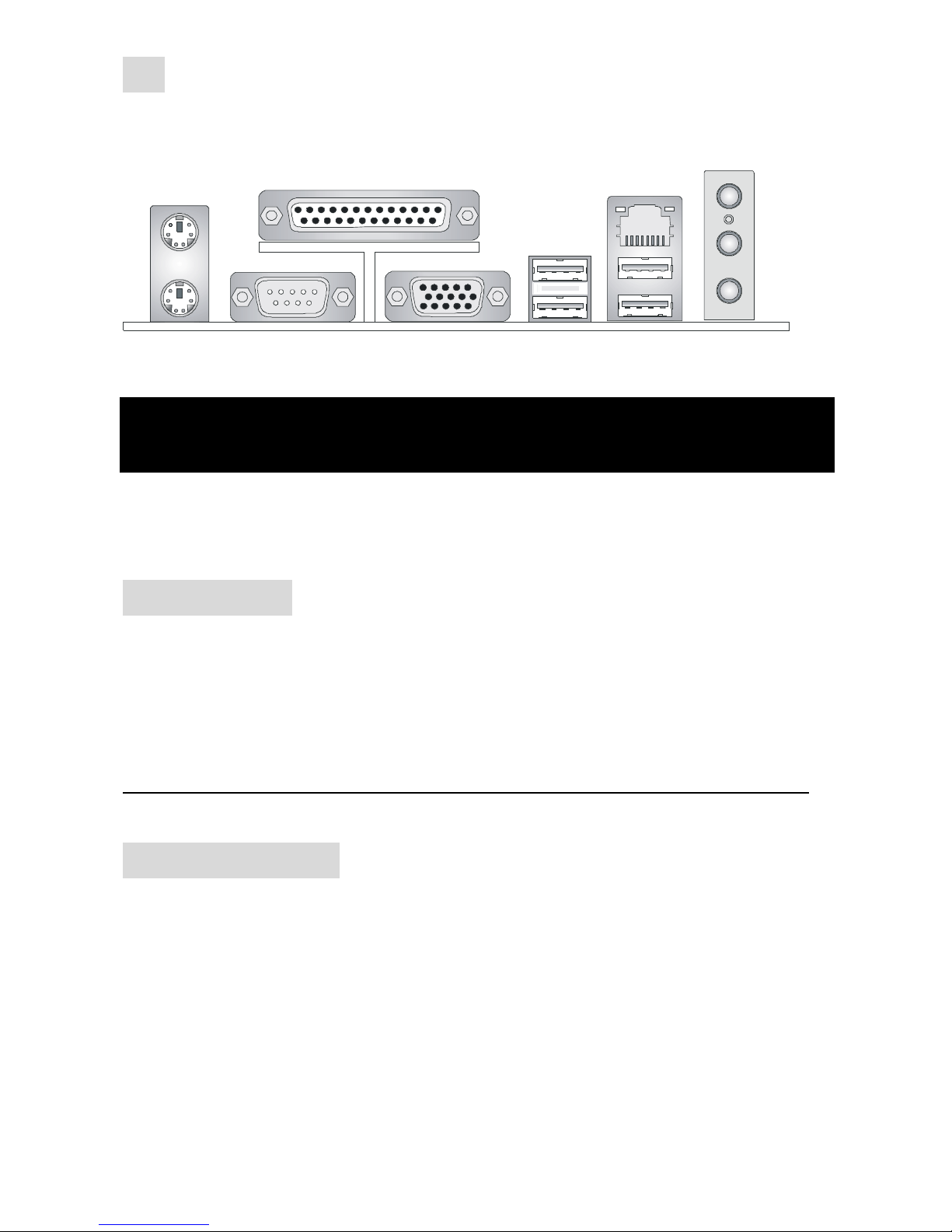
64
背板
主機板後面的背板提供下列各項連接器:
硬體安裝
本章將教您安裝中央處理器、記憶體模組、擴充卡及設定主機板上的跨接器。附帶並告訴您如何連
接滑鼠鍵盤等週邊裝置。進行安裝時請小心處理零組件並遵守安裝步驟。
中央處理器:CPU
本主機板使用 Socket775 規格的 CPU 插槽,支援 Intel® Pentium®4 Prescott 處理器。當您在安裝
CPU 時,請確認附有散熱器與冷卻風扇以防止 CPU 過熱。如果沒找到散熱器與冷卻風扇,請洽詢
經銷商購買並在啟動電腦之前,將散熱器正確地安裝在您的主機板上。(有關更多的 CPU 訊息,請
至微星科技網站:
http://www.msi.com.tw/program/products/mainboard/mbd/pro_mbd_cpu_support.php.
CPU 核心速度調整說明
如果 CPU 時脈 = 133MHz
核心/匯流排比值 = 23
則 CPU 核心速度 = 主時脈 x 核心/匯流排比值
= 133MHz x 23
= 3.06 GHz
Keyboar
dUSBPorts
Mouse
COMportVGAport
ParallelPort
LineInLineOutMicInLANUSBPorts
(Optional, for 661FX/GX only)
(Optional)
Page 69

65
記憶體速度/CPU FSB 支援對照表
Memory
FSB
DDR 200 DDR 266
400 MHz
OK OK
533 MHz
OK OK
LGA775 CPU 與散熱風扇的安裝 (此CPU Clip 為選購)
當您安裝中央處理器的時候,為了避免中央處理器過熱,請確認您購買的中央處理器是否有附一個
散熱風扇。如果沒有散熱風扇,在您開啟電腦之前,請先至您購買的經銷商買風扇並安裝。同時,
不要忘了在安裝散熱風扇之前,要在中央處理器上要塗抹一些散熱膏,可幫助中央處理器散熱。請
依照下列的步驟,正確的安裝中央處理器與散熱風扇,錯誤的安裝將會危害你的中央處理器與主機
板。
1. 對齊 CPU 和 CPU Clip 上的三個點(第一針腳的指示器與兩個校正點),
然後使用你的四根手指頭壓下 CPU Clip,使 CPU 與 CPUClip 牢牢夾緊
(CPU Clip 在上面而 CPU 在下面)。
2. 取出隨附的 CPU Clip 並旋轉至與 CPU 相同的方向,(第一個針腳的指示
器和紅色的三角形均位於左下角)。
3. 對齊 CPU 和 CPU Clip 上的三個點(第一針腳的指示器與兩個校正點),然後使用你的四根
手指頭壓下CPU Clip,使 CPU 與 CPUClip 牢牢夾緊( CPU Clip 在上面而 CPU 在下面)。
4. 現在可以輕易移除 CPU 底座的保護片
5. CPU 插槽上面有一個塑膠保護蓋可以保護 CPU 針座避免損害。在安裝
CPU 之前,請不要取下此塑膠保護蓋以防針腳受損。
6. 由腳座側邊將保護蓋取下 CPU 插槽上面有一個塑膠保護蓋可以保護 CPU
針座避免損害。在安裝 CPU 之前,請不要取下此塑膠保護蓋以防針腳受
損。
7. 開啟拉桿,打開鐵製的 CPU 蓋盤。
8. 對齊 CPU Clip 上的三角形標記與 CPU 凹槽斜邊,對齊紅色箭頭與腳座左側邊緣,對齊紅
點與插槽上的勾子。
9. 使用您的拇指和中指將 CPU Clip 向內推,然後用食指壓住CPU,將 CPU
模組放在CPU 插槽上。
10. 將整個模組放在CPU 插槽上。
11. 然後用兩根手指取出 CPU Clip 中,並蓋上蓋盤。
12. 輕輕壓下拉桿,然後將拉桿勾於鐵製保護蓋旁邊的勾槽來固定CPU 位置。
13. 對齊風扇和主機板上的安裝孔。將風扇用力往下壓,直到它的四個卡榫卡進主機板的四個孔
裡。
Page 70

66
14. 壓下四個卡榫以固定風扇,然後旋轉卡榫以鎖好卡榫(請查看卡榫上標示的正確方向)
15. 翻轉主機板以確認四個卡榫是否已經正確的插入。
注意:如果您將 CPU 移除,請使用您的拇指和中指將 CPU Clip 向
內推,然後將 CPU 模組往上取出即可。
記憶體
本主機板提供兩條 184-pin DDR333/400 SDRAM DIMM 插槽,最高可支援 2GB 記憶體,為避免
運作錯誤,至少要安裝一組 DIMM 模組在主機板上。
(有關更多的記憶體模組訊息,請至微星科技網站:
http://www.msi.com.tw/program/products/mainboard/mbd/pro_mbd_trp_list.php for
compatible DDR modules.)
安裝 DDR 模組
1. DDR DIMM 模組上只有一個凹槽。模組只能以一個方向安裝。
2. 將 DIMM 模組垂直插入 DIMM 插槽。請確定凹槽的方向正確,直到記憶體模組上的金手指
牢固地插入主機板的插槽上。
3. 記憶體插槽兩側的塑膠卡榫會自動卡上。
電源供應器
本主機板的電源系統支援 ATX 電源。在插入電源連接器之前,請務必確認所有的零組件均安裝妥
善,以免造成損壞。我們建議您使用300 瓦以上的電源供應器。
Notch
Volt
Page 71

67
ATX 20-pin 電源連接器:CONN1
此連接器讓您接上 ATX 電源。連接 ATX 電源時,請確認電源
插頭插入的方向正確並對準腳位,然後將電源緊密地壓入連接
器內。
ATX 12V 電源連接器:JPW1
12V 的電源連接器是供中央處理器
使用。
軟碟機連接器:FDD 1
本主機板提供了標準的軟碟機連接器,可以連接以下類型
的軟碟機:360KB、720KB、1.2MB、1.44MB及 2.88MB。
機殼開啟警告開關連接器:JCI1
此連接器是連接到一個 2-pin 的機殼開關。當機殼被打開時,此開關會短
路,系統便會記錄此狀態並在螢幕上顯示警告訊息。如要清除此警告訊息,
您必須進入 BIOS 設定程式中清除此紀錄。
CD 輸入連接器:CD_IN1
此連接器是供光碟機的音訊連接器使用。
冷卻風扇連接器:CPUFAN1/SYSFAN1
CPU_FAN1(處理器冷卻風扇)、SYS_FAN1(系統冷卻風扇),這
兩個連接器以+12V 的電壓供應電力給系統的冷卻風扇。它支
援 3-pin 接頭的連接器。當您將電線連接到連接器時,請務必
記得紅色線是正極,一定要連接到+12V,而黑色線是接地線,
必須要連接到 GND。假如主機板上內建有系統硬體監控器晶片組,你必須使用具有速度感應器的
特殊設計冷卻風扇才能夠使用 CPU 冷卻風扇控制功能。
3.3V
-12V
GND
GND
PW_OK
-5V
5V_SB
5V
12V
PS_ON
10
20
11
1
GND
GND
5V
GND
GND
GND
5V
5V
3.3V
3.3V
1
2
3
4
GND
12V
GND
12V
2
1
GND
CINTRO
GNDLR
GND
+12V
SENSOR
CONTROL
CPUFAN1
+12V
GND
SENSOR
CHSFAN1
Page 72

68
Power
LED
Speaker
12
78
HDD
LED
Power
LED
Reset
Switch
Power
Switch
192
10
JFP1 JFP2
MSI 提醒您…
請詢問供應商選擇合適的 CPU 風扇。
IDE 連接器:IDE1/ IDE2
本主機板具有一個 32 位元增強型 PCI IDE 及 Ultra DMA 33/66/100/133 控制器,可
提供 PIO 模式 0~4、主控匯流排以及 Ultra DMA 33/66/100/133 等功能。你可透過
IDE 連接線連接四部硬碟、CD-ROM及其他 IDE 裝置。
第一部硬碟必須連接到 IDE1。IDE1 可以連接一部主要裝置及一部隸屬裝置。您必須
根據跳線設定將第二部裝置設定為隸屬裝置。IDE2 也可連接一部主要裝置及一部隸屬
裝置。
MSI 提醒您..
假如您在同一條連接線上安裝了兩組硬碟,您必須設定硬碟的跨接器(Jumper),將第二組硬碟指
定到隸屬模式。關於硬碟的設定方式,請參考硬碟廠商所提供之說明。
面板連接器:JFP1 & JFP2
主機板提供兩個面板連接器連接到面板開關及 LED 指
示燈。JFP1 的規格符合 Intel 面板輸入/輸出設計指南。
面板音效連接器:JAUDIO1
JAUD1 面板音效連接器可讓您連接到面板音效,其規格符合 Intel
面板輸入/輸出設計指南。
1
2
9
10
AUD_MIC
AUD_MIC_BIAS
AUD_GND
AUD_VCC
AUD_FPOUT_R
AUD_RET_L
AUD_FPOUT_L
AUD_RET_R
NC
KEY
Page 73

69
MSI 提醒您...
假如您在同一條連接線上安裝了兩組硬碟,您必須設定硬碟的跨接器(
Jumper
),將第二組硬碟指
定到隸屬模式。關於硬碟的設定方式,請參考硬碟廠商所提供之說明。
1
2
9
10
面板 USB 連接器:JUSB1/JUSB2
主機板提供兩個面板 USB2.0 連接器 JUSB1/JUSB2,其規格都符合 Intel 面板
輸入/輸出設計指南。USB2.0 技術可大幅提昇資料傳輸速率,最高可達
480Mbps,為 USB1.1 的 40 倍,適用於高速 USB 介面的週邊裝置,例如:USB
硬碟、數位相機、MP3 播放器、印表機、數據機及相關週邊裝置。
MSI 提醒您…
請注意,VC C 和 GND 針角必須正確連接,否則會導致主機板嚴重損壞。
序列埠連接器: JCOM2 (選購)
本主機板有一個序列埠。此連接埠是可傳送/接收 16位元組
FIFOs 的 16550A 高速通信埠。您可直接接上序列滑鼠或是其他
序列裝置。
PIN SIGNAL DESCRIPTION PIN SIGNAL DESCRIPTION
1
3
5
7
9
DCD
SOUT
GND
RTS
RI
Data Carry Detect
Receive Data Transmit
Data
Request To Send Ring
Indicate
2
4
6
8
10
SIN
DTR
DSR
CTS
X
Serial in or receive data
Serial out or transmit data
Data Set Ready
Clear To Send
X
1
2
9
10
GNDNCKEY
GND
VCC
VCC
USB0-
USB1-
USB0+
USB1+
1
9
210
Page 74

70
磁碟陣列連接器: SATA1 & SATA2
主機板支援 2個序列連接器 SATA1&SATA2。SATA1 & SATA2 提供高速的
Serial ATA 介面連接埠。透過第一代 Serial ATA 的介面可提供高達 150 MB/s
的傳輸率,每個 Serial ATA 介面可連接一組硬碟機且均完全相容於 Serial ATA
1.0 的規範。
PIN SIGNAL PIN SIGNAL
1
3
5
7
GND
TXN
RXN
GND
2
4
6
TXP
GND
RXP
MSI 提醒您...
請勿摺疊 Serial ATA 排線超過 90 度,以免產生傳輸資料時的錯誤。
清除 CMOS 跨接器:JBAT1
主機板上有一個 CMOS RAM,它是利用主機板上的水銀電池來保存
BIOS的設定。CMOS RAM可以讓系統在每次開機的時候,依照使用
者設定的 BIOS 來開機。如果你想要將 BIOS 回復到原廠的設定值,可
以使用 JBAT1 跨接器。
MSI 提醒您...
當系統關閉時,您可以將 2-3 腳位短路以清除 CMOS 資料。避免在系統開機的狀態下進行資料的
清除,否則將可能導致主機板受損。操作時請務必將電源線拔除。
7 1
SATA1
SATA2
1
13Keep Data
Clear Data
1
3
清除資料 保留資料
Page 75

71
AGP 插槽
此插槽能讓您安裝 AGP 顯示卡。AGP的設計是一個可提升 3D 繪圖處理效能的介面規格。它採用
一個 66MHz、32 位元的頻寬當作圖形控制器和主記憶體之間的直接通道。此插槽支援支援4x
AGP 顯示卡。
PCI 插槽
此插槽可以讓您安裝各類擴充卡,以滿足你的使用需求。當您要安裝或是移除擴充卡時,請先確認
電源已切斷。另外,請詳讀擴充卡的使用說明,以確認在使用擴充卡時所需要變更的硬體或軟體設
定,例如跨接器、開關或 BIOS 的組態與設定。
PCI 的中斷要求
IRQ 是中斷要求 (Interrupt request) 的英文縮寫,它是一個可讓裝置傳送中斷訊號至微處理器的
硬體線路。PCI 的 IRQ 腳位通常都連接到 PCI 匯流排的 INT A#~INT D#腳位,如下所示:
Order1 Order2 Order3 Order4
PCI Slot 1 INT B# INT C# INT D# INT A#
PCI Slot 2 INT C# INT D# INT A# INT B#
Page 76

72
BIOS 設定
打開電腦的電源後,系統就會開始 POST (開機自我測試)程序。當下列訊息出現在螢幕上時,按下
<DEL>鍵進入設定程式。
如果此訊息在您反應之前就已消失,而您還想要進入設定時,將系統關閉重新啟動或是按下 RESET
按鈕。您也可以同時按下 <Ctrl>、<Alt>及<Delete>鍵重新啟動系統。
主選單
Standard CMOS Features(標準 CMOS 設定)
使用此選單設定基本的系統組態,例如時間、日期等。
Advanced BIOS Features(進階 BIOS 設定)
使用此選單設定 Award 特殊的進階功能選項。
Advanced Chipset Features(進階晶片組功能)
使用此選單變更晶片組暫存器中的數值,並將系統效能最佳化。
Integrated Peripherals(整合型週邊)
使用此選單指定整合型週邊裝置的設定。
Power Management Features (電源管理功能)
使用此選單指定電源管理的設定。
PNP/PCI Configurations(PNP/PCI 組態)
如果系統支援 PnP/PCI,本選項便會出現。
H/W/ Monitor
此選單可顯示您電腦目前的狀態,例如:溫度、電壓和其他設定。
Frequency /Voltage Control(頻率/電壓控制)
此選單可以讓您設定 CPU、AGP、DRAM 的頻率/電壓控制和超頻功能。
Page 77

73
Load Optimized Defaults(載入理想化預設值)
使用此功能清單載入 BIOS 的出廠預設值,以獲得最穩定的系統作業。
BIOS Setting Password(設定 BIOS 密碼)
使用此選單設定 BIOS 密碼。
Save & Exit Setup(儲存並離開設定)
將變更儲存到 CMOS 並離開設定程式。
Exit Without Saving(離開但不儲存)
放棄所有 CMOS 變更並離開設定程式。
Page 78

74
頻率/電壓控制
Current CPU Clock (CPU 時脈)
此選項可以顯示您中央處理器的時脈。(僅讀)
Adjust DDR Memory Frequency(調整 DDR 記憶體外頻)
當高效能模式設定值為[Manual]時,系統只能以一個記憶體為上限。請注意:記憶體的速度不可
以比外頻快以免照成系統不穩定。設定值為: [DDR266]、[DDR333]、[Auto]。
Adjust CPU FSB Frequency(調整 CPU 頻率)
此選項可以讓您選擇 CPU 的外頻時脈頻率(in MHz)和超頻並調整到最高的外頻時脈。設定值為:
133MHz, 137MHz, 140MHz, 200 MHz, 206MHz, 210MHz (ROM Table)。
Adjust CPU Ratio(調整 CPU 倍頻)
此項設定控制中央處理器的倍頻。設定值為:[Startup]系統會使中央處理器以最快的速度執行。
設定值為:[x10]~[x24] 。
Memory Voltage(記憶體核心電壓調整)
此選項可以讓您調整 DDR 的電壓可以加快 DDR 速率。請注意:改變這個設定可能會造成系統不
穩定,所以我們不建議長期改變 DDR 電壓。
AGP Voltage(AGP 電壓)
此選項可以讓您調整 AGP 電壓,讓您超頻時可以增加您的 AGP 卡的效率,但系統穩定性可能受
影響。設定值為:從 1.5V 以 0.1V 遞增到 1.8V ;
Auto Detect DIMM/PCI ClK(自動偵測 DIMM/PCI時脈)
此選項可以讓您自動偵測 DIMM/PCI 插槽。當設定為開啟時,為了要減少電磁干擾(EMI)的發
生,系統將會除去(關閉)時脈產生器傳送空的 DIMM/PCI 插槽。設定值為:開啟(Enabled)、關閉
(Disabled)。
Spread Spectrum(頻譜擴散)
此選項可讓您控制時脈產生器開展到最大時所產生的電磁波大小。因此若您沒有電磁波干擾(EMI)
的問題,或想要執行超頻的動作時,您可將之設定為:關閉(Disabled)以達到較佳的系統穩定性和
效能。但若您想減少電磁波的產生以符合 EMI 規範,則您必須設為開啟(Enable)。
Page 79

75
マザーボードのレイアウト
661FM3-V/661GM3-V/648M3-V/648FM3-V シリーズ (MS-7103 v1.X) M-ATX マザーボードをお
買い上げいただき、まことにありがとうございます。 661FM3-V/661GM3-V/648M3-V/
648FM3-Vシリーズは SiS ® 661FX/GX/648FX/648 & SiS ® 964/964Lチップセットに基づいて
います。LGA775 ピンパッケージの Intel ® Pentium ® 4/Celeron D プロセッサのデザインに準拠
している 661FM3-V/661GM3-V/648M3-V/648FM3-V シリーズはハイ・パフォーマンスおよびプ
ロフェッショナル・デスクトップ・ソリューションを提供します。
レイアウト
D
DR2
DDR
1
T: mouse
B: keyboard
T:
Line-Out
B:Mic
Line-In
M:
JAUD1
JCI1
C
D
_
I
N
1
Codec
B
ATT
+
Winbond
W83687THF
SiS
964/964L
Chipset
SiS
661FX/661GX/
648FX/648
Chipset
IDE1
IDE2
FDD1
PCI Slot 1
AGP Slot
PCI Slot 2
CPUFAN1
CHSFAN1
JFP2
JPW1
ATX
Power Supply
JBAT1
JCOM2
JUSB1JUSB2
SATA2
SATA1
BIOS
JFP1
Page 80

76
マザーボードの仕様
CPU
l LGA775 Intel® Pentium® 4 / Celeron D プロセッササポート
l FSB 533MHz、800MHzをサポート
l 4ピンの CPU ファンコントローラ付きのクーラーをサポート
(最新の CPU 対応表は下記のホームページからご参考ください。
http://www.msi.com.tw/program/products/mainboard/mbd/pro_mbd_cpu_support.php )
チップセット
l SiS ® 648FX/648/661GX/FX
-グラフィックコントローラを統合 (661FX/661GX のみ)
- DDR333/400 SDRAMをサポート
l SiS ® 964/964L
-高音質オーディオインターフェイス
- USB 2.0/1.1 を 8 ポートサポート
- 2チャンネル Ultra ATA66/100/133 バスマスタ IDE コントローラ
- 2 シリアル ATA ホストコントローラ (964 のみ)
メインメモリ
l 64 ビット帯域幅 DDR データチャンネルをサポート
l 3.2 GB/s (DDR 400) ビット帯域幅 DDR データチャンネルをサポート
l Supports 128Mb, 256Mb or 512Mb DDR technologies
(最新のメモリモジュール対応表は下記のホームページからご参考ください。
http://www.msi.com.tw/program/products/mainboard/mbd/pro_mbd_trp_list.php )
スロット
l 1 AGPスロット
l 2 PCI スロット (2.3規格の 32-bit マスタ PCI バススロット、3.5v/5v PCIバスインターフ
ェイスをサポート)
オンボード IDE
l 964/964L チップセットの IDEコントローラが IDE HDD/CD-ROMに対して PIO、バスマス
タ、Ultra DMA 66/100/133 オペレーションモードをサポート
l 2シリアルATA を 150 ポートサポート (964 のみ)
Page 81

77
オンボード周辺装置
- オンボード周辺装置は以下のものを含みます。
- 1 フロッピーポートが 360K, 720K, 1.2M, 1.44M and 2.88M バイトの FDD を
1台までサポート
- 2 シリアルポート Com1 on Rear IO, JCOM2 via pin header (IO bracket はオプション)
- 1 パラレルポート、SPP/EPP/ECP モードサポート
- 8 USB 2.0/1.1ポート (バック *4 / ピンヘッダ *4)
- 1 オーディオポート (Line-In/Line-Out/Mic)
- 1 RJ45 LAN ジャック(オプション)
- 1 VGA ポート(661FX/GX のみ)
- 2 IDEコネクタによる 4IDE デバイスをサポート
- 1ケース開放センサーコネクタ
オーディオ
l SiS 964 / 964L に統合した高音質 リンク・コントローラ
l 6チャンネル(HDA)オーディオコーデック
- PC2001 オーディオ対応
LAN (オプション)
l RealtekR 8201CL
- Fast Ethernet MAC 及び PHY 統合
- 10Mb/s and 100Mb/s を自動認識
- PCI 2.2 規格に準拠
- ACPI 電源管理機能をサポート
BIOS
l 4Mb
l DMI2.0, WfM2.0, WOL, WOR, chassis intrusion, 及び SMBus システム管理機能を提供
寸法
l Micro-ATXフォームファクタ 19.5cm x 24.4cm
取り付け
l 取付穴×6
Page 82

78
バックパネル
バックパネルには以下のコネクタが用意されています。
Keyboar
dUSBPorts
Mouse
COMportVGAport
ParallelPort
LineInLineOutMicInLANUSBPorts
(Optional, for 661FX/GX only)
(Optional)
Hardware Setup
この章ではハードウェアのインストール手順について説明します。インストール中は、各種コ
ンポーネントの取り扱いおよびインストール手順には最新の注意を払ってください。いくつかの
コンポーネントは誤った方向にインストールすると破損または不安定になる場合があります。
コンピュータコンポーネントを扱う際は、必ず帯電防止バンドをつけてください。静電気によ
ってコンポーネントが破損する場合があります。
Central Processing Unit: CPU
本製品は Intel Pentium 4 プロセッサで動作します。本製品は LGA775 というソケットを使用し
ているため CPU のインストールが大変簡単です。CPU の過剰な発熱を防ぐためには必ずヒート
シンクと冷却ファンが必要です。もしヒートシンクと冷却ファンが見つからない場合は、販売店
に連絡するか、別途購入してからコンピュータの電源をオンにしてください。
(最新の CPU 対応表は下記のホームページからご参考ください。
http://www.msi.com.tw/program/products/mainboard/mbd/pro_mbd_cpu_support.php )
CPU コアクロックの設定
If CPU クロック = 133MHz
コア/バス比 = 23
then CPU コアスピード = Host Clock x Core/Bus ratio
= 133MHz x 23
= 3.06 GHz
メモリタイプ/CPU FSB サポート対応表
Memory
FSB
DDR 200 DDR 266
400 MHz OK OK
533 MHz OK OK
Page 83

79
LGA775 CPU 、ヒートシンク及び FAN のインストール手順 (CPU クリップ
はオプショナルです)
プロセッサ技術の進歩によりスピードと性能が上がるにつれて温度管理がますます重要になっ
てきました。熱を拡散するために CPU の上にヒートシンクとファンを取り付ける必要がありま
す。以下の手順に従ってヒートシンクとファンを取り付けてください。
1. CPU 下には CPU を保護するランドサイドカバーでピンが保護されています。CPU クリッ
プと重なり合う部分に黄色い目印で示してあります。
2. CPU クリップを軸として CPU のセットを行ってください(1で示し
た CPU の目印を CPU チップの左下に合わせてください)。
3. 両手でピンに触らないように CPU に CPU クリップをはめ込んでくだ
さい。
4. CPU クリップがセットされるとランドサイドカバーが外れます。
5. CPU ソケットは、輸送中の破損を防止するためにプラスチックカバーが取り付けられて
います。※CPU のソケット破損は保証対象外ですのでご注意ください。
6. プラスチックカバーをCPU 固定レバーヒンジ部分から引き起こします。その際、ソケッ
トに触れないようくれぐれもご注意願います。
7. レバーを少し下に押しながら横方向に引き出します。
8. レバーを引き上げ、CPU ソケットを開けます。
9. 図面に示すように CPU ソケットのサイド部分と CPU クリップとを
合わせ、正確にはめ込みます。
10. これで CPU チップが外れ、ソケット上に CPU がセットされます。
11. CPUの向きが正しいか、曲がったり浮いていたりしないかを、確認し、
CPU クリップを取り上げます。
12. .金属カバーをゆっくりと押し下げます。
13. CPU 固定レバーをゆっくりと押し下げ、ロックします。
14. CPU クーラーの四隅のピンをマザーボードの固定穴にあわせ、ゆっ
くりと押し込みます。
15. 位置が正しいことが確認できたら、ホックが固定されるまで押し込
みます。
注意: マザーボード裏面に出た割ピンが開き、正しくロックできたことを
確認してください。
Page 84

80
メモリ
本製品には、最大 1GB のメモリ容量の 184 ピンソケットが 2個あります。DDR DIMM スロッ
ト上、DDR266//DDR333/DDR400 SDRAMモジュールをインストールすることができます。適
切に作動する為に、少なくとも 1 つの DIMM モジュールをインストールする必要があります。
(最新のメモリモジュール対応表は下記のホームページからご参考ください。
http://www.msi.com.tw/program/products/mainboard/mbd/pro_mbd_trp_list.php )
1. DDR DIMMスロットには絵に描いてあるような"VOLT"の切れ込みがあります。このため、
DIMM メモリは 1 方向にしか挿入できません。
2. DIMM メモリモジュールを DIMM スロットに垂直に差込み、押し込みます。
3. DIMM スロットの両側にあるプラスチッククリップが自
動的に固定されます。
電源
メインボードでは、給電システムとして ATX電源がサポートさ
れています。電源コネクタをインストールする前に、ボードに
損傷が与えられないようにするため、すべてのコンポーネント
が適切にインストールされていることを確認してください。
ATX 20-ピン電源コネクタ: CONN1
このコネクタを使用すると、ATX 電源に接続することができま
す。ATX 電源へ接続するには、電源のプラグが正しい方向に挿
入され、ピンが適切に配置されていることを確認します。そし
て電源をコネクタの奥まで差し込みます。
ATX 12V 電源コネクタ: JPW1
この 12V 電源コネクタは、CPU への電源供給で使用されます。
フロッピーディスクコネクタ: FDD1
本製品は 360K、720K、1.2M、1.44M 及び 2.88M のフロ
ッピーディスクドライブに対応しています。このコネ
クタは付属のフロッピドライブリボンケーブルをサポ
ートしています。
3.3V
-12V
GND
GND
PW_OK
-5V
5V_SB
5V
12V
PS_ON
10
20
11
1
GND
GND
5V
GND
GND
GND
5V
5V
3.3V
3.3V
Notch
Volt
1
2
3
4
GND
12V
GND
12V
Page 85

81
ケース開放センサーコネクタ:JCI1
このコネクタは 2 ピンのケーススイッチに接続されます。ケースが開けられ
ると、ケース開放センサーはショートになります。システムはこの状態を記
録し、警告メッセージを画面に表示します。この警告メッセージをクリアするには、BIOS Setup
ユーティリティに入って状態の記録を消去しなければなりません。
CD-In コネクタ: CD1
このコネクタは CD-ROMオーディオコネクタと接続します。
ファン電源コネクタ: CPUFAN1/CHSFAN1
これらのコネクタは+12Vの冷却ファンをサポートします。
4 ピン CPUFAN1 (processor fan)と 3 ピン CHSFAN1
(system fan)をサポートします。接続するときに注意しなけ
ればならないのは、赤い線はプラスなので+12V に、黒い線
はアースなので GND に接続することです。また、本製品の
システムハードウェアモニタ機能を使用する場合はファン
回転数センサー機能がついたファンを使用する必要があり
ます。
MSI Reminds You...
適切な冷却ファンについては、ベンダーにお問い合わせください。
ハードディスクコネクタ: IDE1/IDE2
本製品には、PIO 0~4 モード、バスマスタ、Ultra DMA 33/66/100/133 機能をもつ、
32 ビット Enhanced PCI IDE および Ultra DMA 33/66/100/133 コントローラを搭載し
ています。最 大 4 つのハードディスク、CD-ROM、120MBフロッピー(将来の BIOS
で予約されています)、その他のデバイスを接続することができます。
1 台目のHDD は必ずIDE1(プライマリ)に接続します。IDE1 はマスターとスレイブに
接続することができますが、2 台目の HDD を追加する場合はHDD の設定をジャンパ
でスレイブに切り替える必要があります。IDE2 でもマスターとスレイブに接続する
ことができます。
MSI Reminds You...
ハードディスクを 2 台使用する場合は、ジャンパを使用して 2 台目のハードディスクをスレ
ーブに設定する必要があります。ジ ャ ンパの設定手順等につきましてはハードディスク製造業者
から用意されましたマニュアルを参照ください。
2
1
GND
CINTRO
GNDLR
GND
+12V
SENSOR
CONTROL
CPUFAN1
+12V
GND
SENSOR
CHSFAN1
Page 86

82
フロント・パネル・コネクタ: JFP1/JFP2
本製品には、フロント・パネル・スイッチや LED を対象
とした電子的接続用に、ひとつのフロント・パネル・コ
ネクタが用意されています。JFP1 は Intel® Front Panel
I/O Connectivity Design Guideに準拠しています。
フロント・パネル・オーディオ・コネクタ: JAUD1
JAUD1 フロント・パネル・オーディオ・コネクタを使用する
と、フロント・パネル・オーディオを接続することができま
す。このコネクタは、Intel Front Panel I/O Connectivity Design
Guide に準拠しています。
MSI Reminds You...
フロント・パネル・オーディオ・ヘッダに接続しない場合、信号の出力が背面オーディオ・ポー
トへ送信されるようにするため、ピン 5、6、9、10 はジャンパでキャップする必要があります。
1
2
9
10
フロント USB コネクタ: JUSB1/2
本製品には 2つの USB 2.0 ピン・ヘッダー
USB1&USB2が搭載されています。USB 2.0
テクノロジーでは、最大スループット
480Mbps までデータ伝送率を高速化するため、
USB 1.1 の 40 倍高速になります。USB ハー
ドディスク、デジタル・カメラ、MP3プレーヤ、プリンタ、モデム、その他の高速 USB インタ
フェース周辺機器へ接続することができます。
MSI Reminds You...
VCC ピンと GND ピンは必ず接続して下さい。接続しない場合、機器に重大な損傷を及ぼす恐れ
があります。
シリアルポートコネクタ: JCOM2
本製品では、シリアル・ポート JCOM2 を対象としています。これらのポー
トは、16 バイトの FIFOs を送受信する 16550A 高速通信ポートです。シリア
ル・マウスやその他のシリアル・デバイスを直接接続することができます。
MSI JCOM2 ケーブルはオプショナルです。
PIN SIGNAL DESCRIPTION PIN
SIGNAL DESCRIPTION
1
3
5
7
9
DCD
SOUT
GND
RTS
RI
Data Carry Detect
Receive Data Transmit
Data
Request To Send Ring
Indicate
2
4
6
8
10
SIN
DTR
DSR
CTS
X
Serial in or receive data
Serial out or transmit data
Data Set Ready
Clear To Send
X
1
2
9
10
GNDNCKEY
GND
VCC
VCC
USB0-
USB1-
USB0+
USB1+
HDD
LED
Power
LED
P
owe
rLE
DSpeake
r
Reset
Switch
Power
Switch
1
1
7
9
2
2
8
10
JFP1
JFP2
1
9
2
10
Page 87

83
シリアル ATA HDD コネクタ: SATA1 & SATA2
SATA1 と SATA2 はデュアルの高速 Serial ATA インターフェイスポートです。これらのポート
は第一世帯 Serial ATA インターフェイスで、転送速度は150 MB/s となります。コ ネ ク タ は Serial
ATA 1.0 の規格に完全な互換性をもっています。
PIN SIGNAL PIN
SIGNAL
1
3
5
7
GND
TXN
RXN
GND
2
4
6
TXP
GND
RXP
MSI Reminds You...
シリアル ATA ケーブルは絶対 90 度以上に折らないようお願いいたします。
データロスの原因になる恐れがあります。
クリア CMOS ジャンパ: JBAT1
本製品は電池によって、マザーボードの設定を CMOS
RAM で保存しています。JBAT1 の 1-2 ピンがショートし
ている時、CMOS データをキープしています。マザーボー
ドの CMOS の内容をクリアするためには電源が入ってい
ないときに 2-3 ピンをショートさせます。
MSI Reminds You...
CMOS をクリアするには、システムがオフの間にピン 2-3 をショート(短絡)します。次いでピン
1-2をショートに戻します。システム起動時の CMOS のクリアは絶対止めて下さい。マザーボ
ードの破損や火災などに及ぶ危険があります。必ず電源コードを抜いて下さい。
7 1
SATA1
SATA2
Page 88

84
AGP (Accelerated Graphics Port) Slot
AGP スロットは AGP グラフィックカードだけを挿すことができます。AGP とは 3D グラフィ
ックの処理能力の需要のために開発されたインターフェイス規格です。グラフィックコントロー
ラが 66MHz、32 ビットチャンネルを利用してメインメモリに直接アクセスすることができ、8x
AGP カードをサポートします。
PCI (Peripheral Component Interconnect) Slots
PCI スロットに拡張カードを挿入して、ユーザーのさまざまな機能の拡張に応えることができま
す。拡張カードを取り外したりするときは、必ず最初に電源プラグを抜いてください。拡張カー
ドについて記述挿入したりされたマニュアルを読んで、ジャンパ、スイッチ、BIOS など必要な
ハードウェア設定、ソフトウェア設定をすべて実行してください。
PCI3(オレンジ色の PCI スロット)の機能はほかの PCI スロットとまったく同じで、デ バ イスの機
能によって、色分けしたいときには利用できます。
PCI 割り込み要求ルーティング
IRQ(interrupt request lineの省略形、I-R-Q と発音する)は、デバイスが割り込み信号をマイクロ
プロセッサに送信するためのハードウェア回線です。PCIの IRQ ピンは通常 PCI バス INT A#か
ら INT D#ピンに下表のように接続されています。
Order1 Order2 Order3 Order4
PCI Slot 1 INT B# INT C# INT D# INT A#
PCI Slot 2 INT C# INT D# INT A# INT B#
Page 89

85
BIOS 設定画面の起動
コンピュータを起動するとシステムはPOST(Power On Self Test)過程に入ります。下記のメッ
セージが画面に表示されている間に<DEL>キーを押すと設定画面に入ることができます。
press <DEL> key to enter Setup.
<DEL>を押す前にこのメッセージが消えてしまった場合、電源をいったん切ってからふたたび
投入するか、<RESET>を押すかして、システムを再起動してください。<Ctrl>、<Alt>、<Delete>
を同時に押しても再起動できます。
メインメニュー
Standard CMOS Features
システムの基本的な設定をします。例えば﹑時間、日付など。
Advanced BIOS Features
システムの特別機能の設定を行います。
Advanced Chipset Features
チップセットに関する設定をしてシステムの性能を最適化します。
Integrated Peripherals
IDE、シリアル、パラレルなどの各 I/O ポートの設定をします。
Power Management Setup
電源管理に関する設定を行います。
PNP/PCI Configurations
プラグアンドプレイや PCI など拡張スロットに関する設定を行うサブメニューに移動します。
H/W Monitor
システムの温度、ファン回転速度などが表示されます。
Frequency/Voltage Control
周波数、電圧などの設定をします。
Load Optimized Defaults
安定したシステム性能を与える工場出荷デフォルト値を BIOS にロードします。
BIOS Setting Password
パスワードを設定します。
Page 90

86
Save & Exit Setup
変更した CMOS 設定値を保存してセットアップを終了します。
Exit Without Saving
変更した CMOS 設定値を保存せずにセットアップを終了します。
Frequency/Voltage Control
Current CPU Clock
この項目で CPU のクロックを参照できます。(読取専用)
Adjust DDR Memory Frequency
High Performance Mode の項目を Manual に設定するとメモリ周波数の設定ができるようにな
ります。設定できる値は[DDR266], [DDR333], [Auto]です。
Adjust CPU FSB Frequency
CPU Front Side Bus クロック周波数を選択します。この項目を設定することで、オーバークロ
ッキングが可能になります。設定できる値は 133MHz, 137MHz, 140MHz, 200 MHz, 206MHz,
210MHz です。
Adjust CPU Ratio
CPU クロック倍率を設定します。Setting to [Startup] enables the CPU running at the fastest
speed which is detected by system. 設定できる値は[x10]から[x24]です。
Memory Voltage
DDR 速度を上げるために DDR 電圧を調整します。DDR 電圧を変更すると、システムが不安定
になることがあります。そのため、長期にわたって変更することはお勧めしません。
AGP Voltage
この項目ではオーバークロック実験などの際に、AGP スロットへの供給電圧を可変することが
できます。よりハイパフォーマンスな設定が可能ですが、過度に電圧を上げた場合はシステムの
重大な損傷の原因になります。設定オプションは、 1.5V から 1.8V と 0.1V です。
Auto Disable DIMM/PCI Clock
この設定では、使用されていない PCI スロット及び DIMM クロックの有効、無効を切り替える
Page 91

87
ことができます。設定オプションは、Disabled(無効)と Enabled(有効)です。
Spread Spectrum
クロックジェネレータがパルスを発生すると、そのパルスの極値(スパイク) によって EMI(電磁
妨害) が生成されます。Spread Spectrum 機能はパルスを変調することで生成された EMI を軽
減するので、パルスのスパイクは縮小し、フラッター曲線になります。EMI に問題がない場合
は、システムの安定性と性能を最適化するためにDisabled に設定しておいてください。しかし、
EMI に問題がある場合は、Enabled に設定してEMI を軽減してください。オーバークロックを
使用している場合は必ず Disabled にしてください。ちょっとしたッターであっても一時的にブ
ーストを引き起こすことがあり、それによってオーバークロックされたプロセッサがロックして
しまうことがあるからです。
