MSI 5000P Master2 Owner's Manual
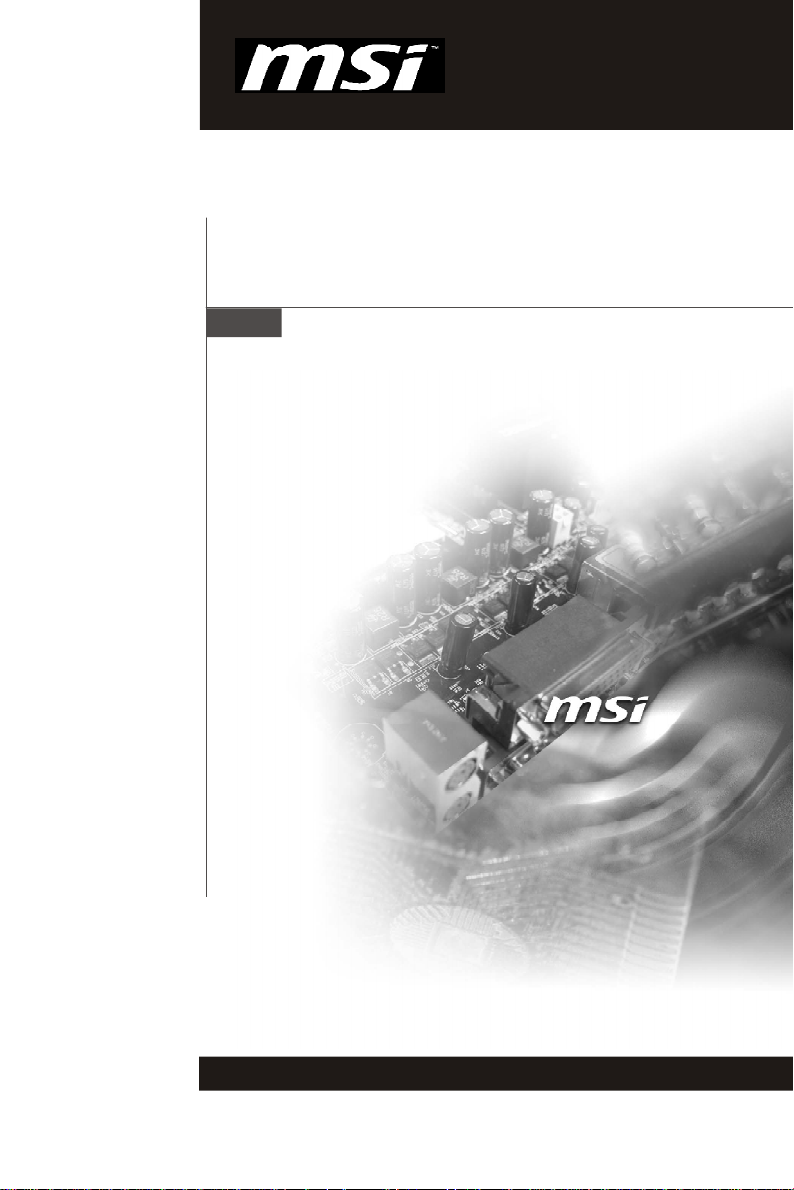
5000P Master2 Series
MS-9188 (V1.X) Server Board
G52-91881X1
i
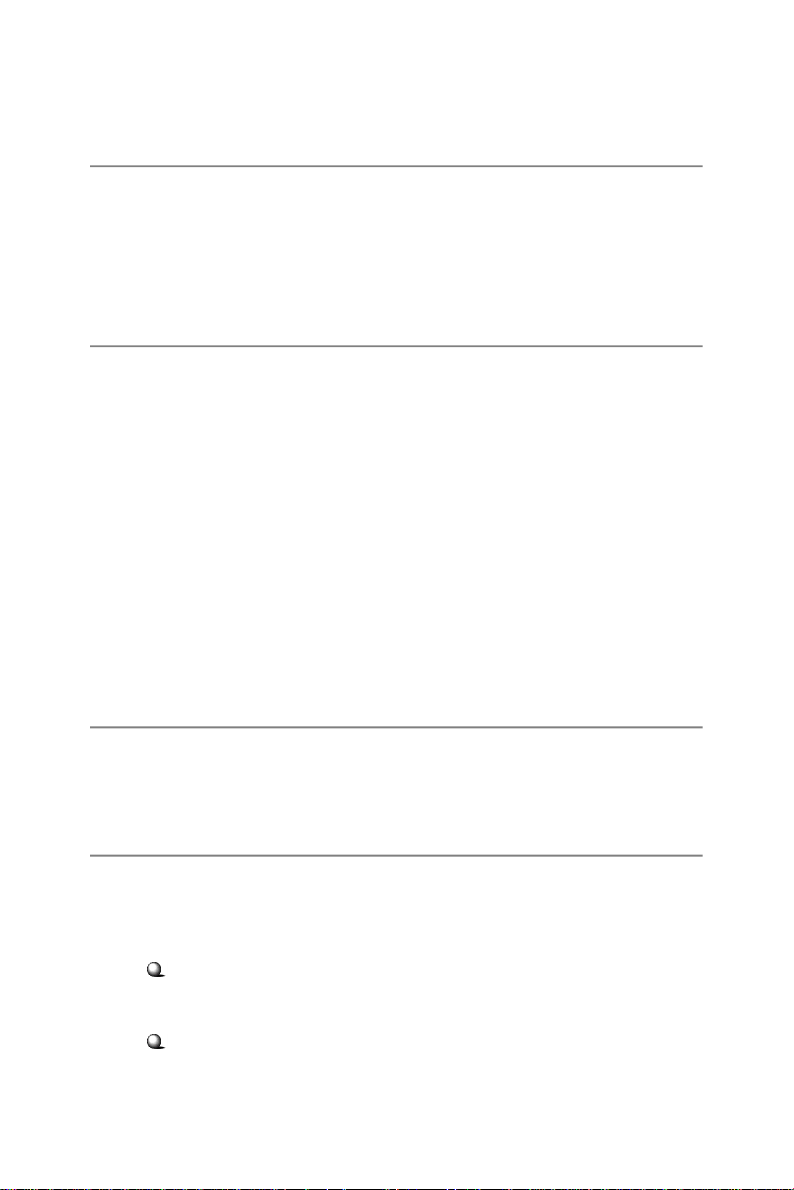
Copyright Notice
The material in this document is the intellectual property of MICRO-STAR
INTERNATIONAL. We take every care in the preparation of this document, but no
guarantee is given as to the correctness of its contents. Our products are under
continual improvement and we reserve the right to make changes without notice.
Trademarks
All trademarks are the properties of their respective owners.
Intel® and Pentium® are registered trademarks of Intel Corporation.
AMD, Athlon™, Athlon™ XP, Thoroughbred™, and Duron™ are registered trademarks of AMD Corporation.
NVIDIA, the NVIDIA logo, DualNet, and nForce are registered trademarks or trademarks of NVIDIA Corporation in the United States and/or other countries.
PS/2 and OS®/2 are registered trademarks of International Business Machines
Corporation.
Windows® 98/2000/NT/XP/Vista are registered trademarks of Microsoft Corporation.
Netware® is a registered trademark of Novell, Inc.
Award® is a registered trademark of Phoenix Technologies Ltd.
AMI® is a registered trademark of American Megatrends Inc.
Revision History
Revision Revision History Date
V1.0 First release February 2009
Technical Support
If a problem arises with your system and no solution can be obtained from the user’ s
manual, please contact your place of purchase or local distributor. Alternatively,
please try the following help resources for further guidance.
Visit the MSI website for FAQ, technical guide, BIOS updates, driver updates,
and other information: http://global.msi.com.tw/index.php?
func=service
Contact our technical staff at: http://ocss.msi.com.tw
ii

Safety Instructions
1. Always read the safety instructions carefully.
2. Keep this User’s Manual for future reference.
3. Keep this equipment away from humidity.
4. Lay this equipment on a reliable flat surface before setting it up.
5. The openings on the enclosure are for air convection hence protects the equipment from overheating. DO NOT COVER THE OPENINGS.
6. Make sure the voltage of the power source and adjust properly 110/220V before connecting the equipment to the power inlet.
7. Place the power cord such a way that people can not step on it. Do not place
anything over the power cord.
8. Always Unplug the Power Cord before inserting any add-on card or module.
9. All cautions and warnings on the equipment should be noted.
10. Never pour any liquid into the opening that could damage or cause electrical
shock.
11. If any of the following situations arises, get the equipment checked by service
personnel:
† The power cord or plug is damaged.
† Liquid has penetrated into the equipment.
† The equipment has been exposed to moisture.
† The equipment does not work well or you can not get it work according to
User’s Manual.
† The equipment has dropped and damaged.
† The equipment has obvious sign of breakage.
12. DO NOT LEAVE THIS EQUIPMENT IN AN ENVIRONMENT UNCONDITIONED, STORAGE TEMPERATURE ABOVE 600 C (1400F), IT MAY DAMAGE THE EQUIPMENT.
CAUTION: Danger of explosion if battery is incorrectly replaced.
Replace only with the same or equivalent type recommended by the
manufacturer.
iii
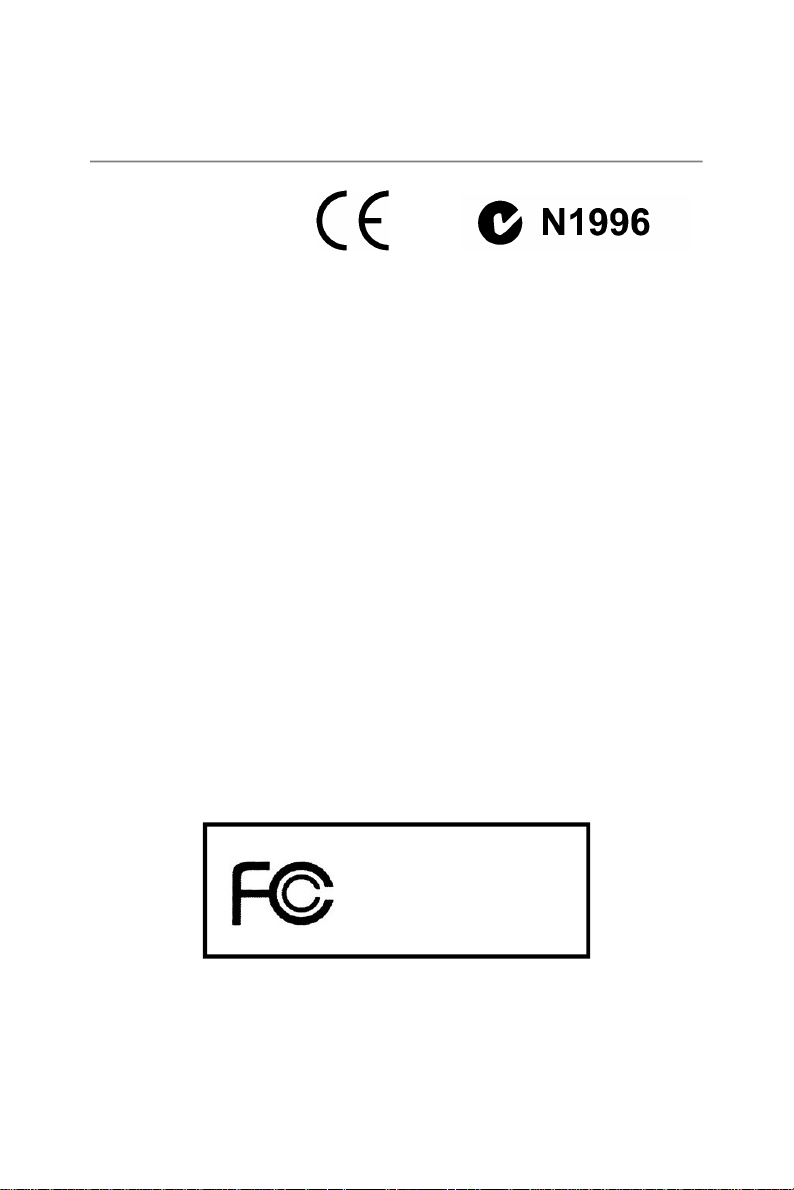
FCC-B Radio Frequency Interference Statement
This equipment has been
tested and found to comply
with the limits for a Class B
digital device, pursuant to Part
15 of the FCC Rules. These limits are designed to provide reasonable protection
against harmful interference in a residential installation. This equipment generates,
uses and can radiate radio frequency energy and, if not installed and used in accordance with the instructions, may cause harmful interference to radio communications.
However, there is no guarantee that interference will not occur in a particular
installation. If this equipment does cause harmful interference to radio or television
reception, which can be determined by turning the equipment off and on, the user is
encouraged to try to correct the interference by one or more of the measures listed
below.
† Reorient or relocate the receiving antenna.
† Increase the separation between the equipment and receiver.
† Connect the equipment into an outlet on a circuit different from that to
which the receiver is connected.
† Consult the dealer or an experienced radio/television technician for help.
Notice 1
The changes or modifications not expressly approved by the party responsible for
compliance could void the user’s authority to operate the equipment.
Notice 2
Shielded interface cables and A.C. power cord, if any, must be used in order to
comply with the emission limits.
VOIR LA NOTICE D’ INSTALLATION AVANT DE RACCORDER AU RESEAU.
Micro-Star International
MS-9188
This device complies with Part 15 of the FCC Rules. Operation is subject to the
following two conditions:
(1) this device may not cause harmful interference, and
(2) this device must accept any interference received, including interference that
may cause undesired operation.
iv
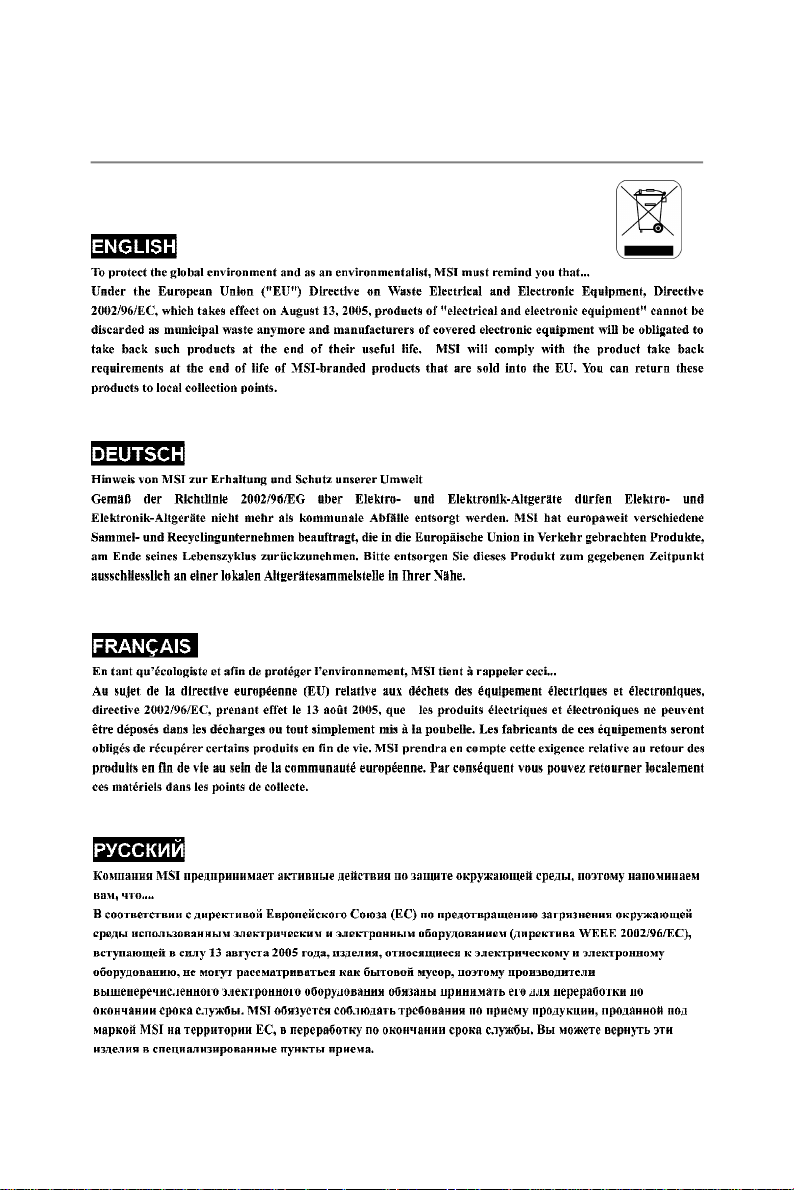
WEEE (Waste Electrical and Electronic Equipment) Statement
v

vi

vii
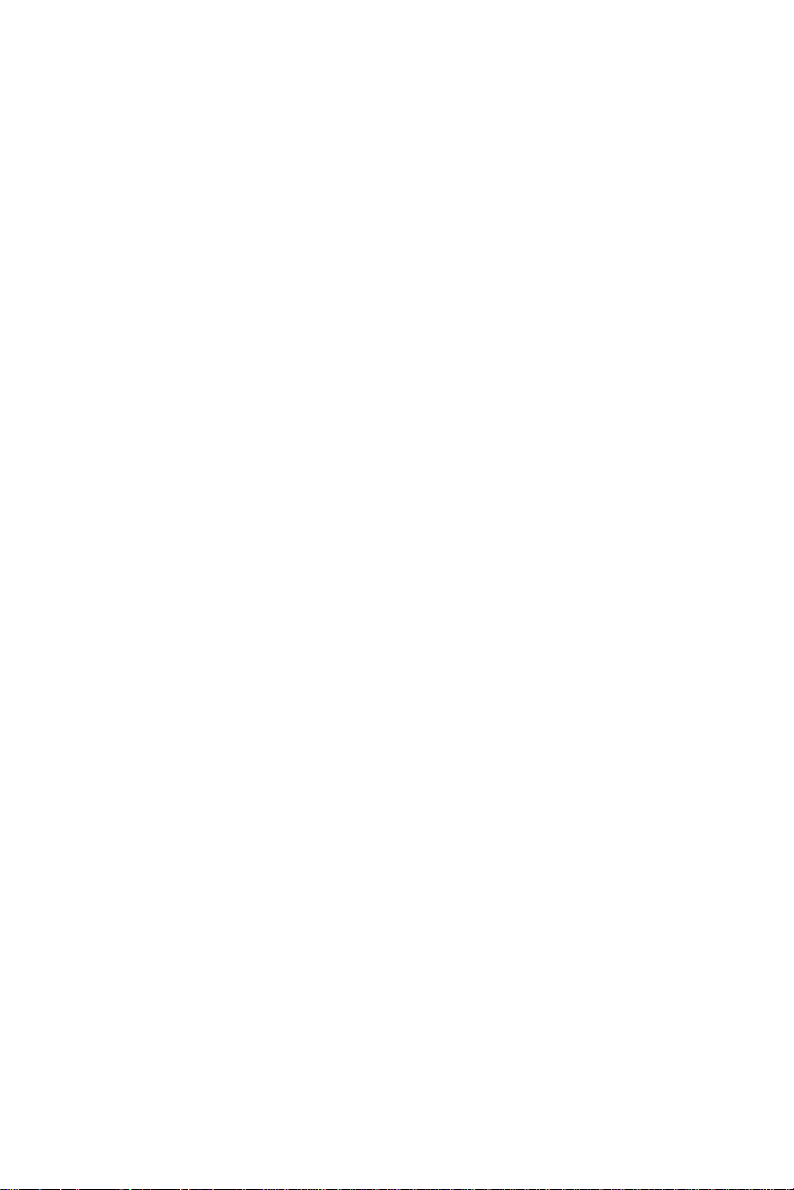
CONTENTS
Copyright Notice..............................................................................................................ii
Trademarks.......................................................................................................................ii
Revision History..............................................................................................................ii
Technical Support...........................................................................................................ii
Safety Instructions.........................................................................................................iii
FCC-B Radio Frequency Interference Statement........................................................iv
WEEE (Waste Electrical and Electronic Equipment) Statement....................................v
Chapter 1 Getting Started.....................................................................................1-1
Mainboard Specifications...................................................................................1-2
Mainboard Layout................................................................................................1-4
Chapter 2 Hardware Setup....................................................................................2-1
Quick Components Guide....................................................................................2-2
CPU (Central Processing Unit)............................................................................2-3
Memory.................................................................................................................2-6
Back Panel............................................................................................................2-8
Power Supply......................................................................................................2-9
Connectors........................................................................................................2-10
Jumpers..............................................................................................................2-18
Slot......................................................................................................................2-20
Chapter 3 BIOS Setup.............................................................................................3-1
Entering Setup.....................................................................................................3-2
The Menu Bar......................................................................................................3-4
Main......................................................................................................................3-4
Advanced............................................................................................................3-6
Power.................................................................................................................3-12
Security..............................................................................................................3-13
Health.................................................................................................................3-14
Boot....................................................................................................................3-14
Exit......................................................................................................................3-16
viii

Getting Started
Chapter 1
Getting Started
Thank you for choosing the 5000P Master2 (MS-9188v1.
X), an excellent SSI server board from MSI.
Based on the innovative Intel® 5000P & ESB2 controllers for optimal system efficiency, the 5000P Master2
accommodates the latest Intel
Woodcrest/ Clovertown/ Harpertown processor
in LGA771 package and supports up to eight 240-pin
registered ECC DDR2 533/667 FB-DIMM slots to provide the maximum of 32GB memory capacity.
In the entry-level and mid-range market segment, the
5000P Master2 can provide a high-performance solution for today’s front-end and general purpose server,
as well as in the future.
®
Dempsey/
1-1
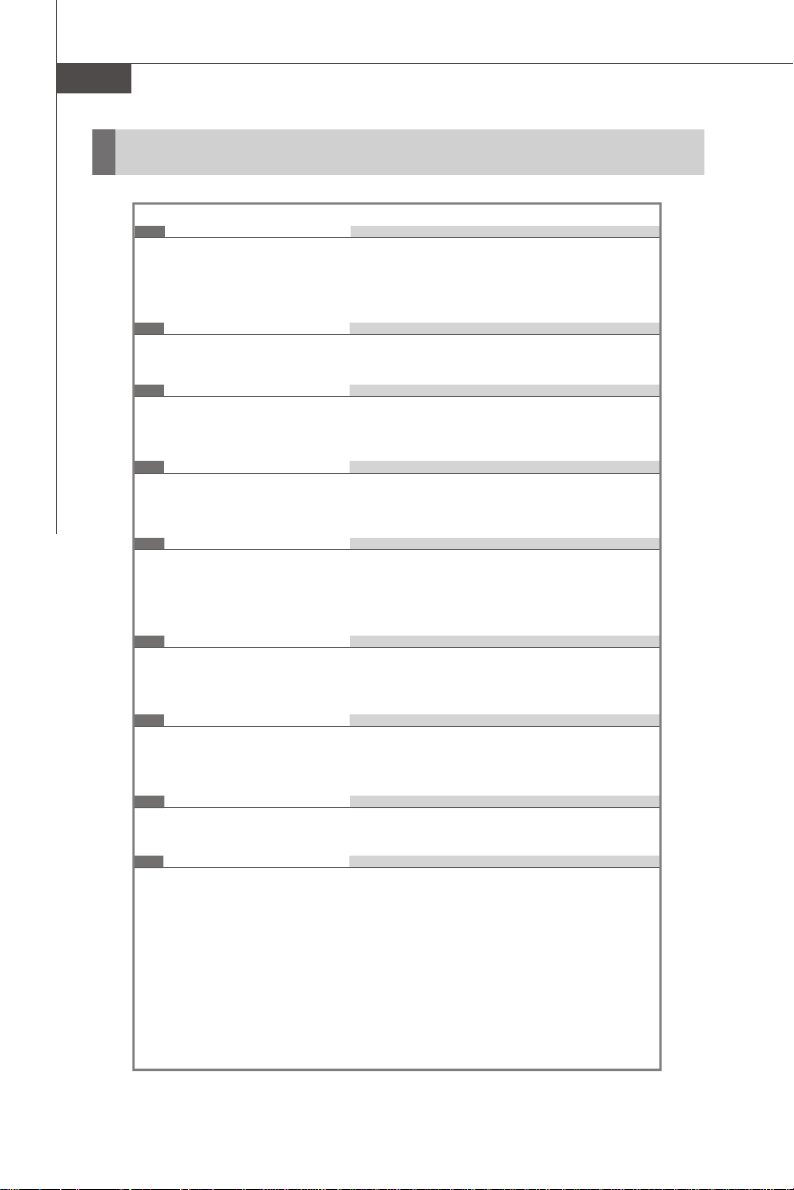
MS-9188 Server Board
Mainboard Specifications
Processor
- Intel® Dempsey/ Woodcrest/ Clovertown/ Harpertown in Socket
LGA771
- Supports 3/4-pin CPU fan header with fan speed control
Supported FSB
- 1066/1333 MHz
Chipset
- North Bridge: Intel® 5000P
- South Bridge: Intel® ESB2
Memory
- DDR2 533/667 SDRAM (32 GB Max)
- 8 DDR2 FB-DIMM slots (240pin / 1.8V, ECC)
LAN
- Intel® 82571EB dual port Gigabit Ethernet PMC Controller with
pluggable SFP transceivers supporting both fiber and copper
- GbE LAN port x 8 (RJ-45 x 4 & Mini GBIC SFP x 4)
IDE
- 1 IDE port
- Supports Ultra DMA 66/100 mode
1-2
SATA
- Four SATA II ports support four SATA II devices
- Supports storage and data transfers at up to 300 MB/s
System Management
- Renesas H8S/2168V IPMI microcontroller
Graphics
- XGI Z7 graphics controller
- Onboard 16MB Video SDRAM

Connectors
Back Panel
- 1 serial port
- 2 USB 2.0 ports
- 4 SFP Gigabit LAN ports
- 4 RJ-45 Gigabit LAN ports
Onboard Pinheaders
- 1 VGA connector
- 1 serial port connector
- 1 mouse/keyboard port connector
- 1 front panel connector
- 2 USB 2.0 connectors
Slots
- 1 PCI Express x16 slot
- 1 64-bit/133MHz PCI-X slot
Form Factor
- SSI form factor: 394 x 330 mm
Mounting
- 9 mounting holes
Getting Started
Optional Expansion Cards
l MS-95N1 LAN Daughter Card
- 4 copper ports supported by Intel 82571 GbE LAN chip
l MS-95N2 LAN Daughter Card
- 4 optical ports supported by Intel 82571 GbE LAN chip
l MS-95N3 LAN Daughter Card
- 2 copper ports supported by Intel 82571 GbE LAN chip
- 2 copper ports supported by Intel 82563 GbE LAN chip
1-3

MS-9188 Server Board
l MS-95N4 LAN Daughter Card
- 2 optical ports supported by Intel 82571 GbE LAN chip
- 2 copper ports supported by Intel 82563 GbE LAN chip
l MS-95N5 LAN Daughter Card
- 4 optical ports supported by Broadcom 5715S GbE LAN chip
l MS-95N6 PCI-E Daughter Card
- 2 PCI-E x8 slots + 1 PCI-E x16 slot
l MS-95N7 Bridge Board
- Bridge board to connect Mainboard and Daughter board
l MS-95N9 PCI-X Riser Card
- 1 to 3 PCI-X slots
l MS-95N0 PCI-X Riser Card
- 1 to 1 PCI-X slot
1-4
For more information on compatible components, please visit
http://www.msi.com.tw/program/products/server/svr/pro_svr_qvl.php

Mainboard Layout
B
A
T
T
+
B
I
O
S
CPUFAN1
CPUFAN2
SYSFAN2
SYSFAN3
82571EB
82571EB
PCIEX16_SLOT1
Getting Started
VGA1
SYSFAN1
COM1
USB1
LAN1
LAN2
LAN3
LAN4
LAN5
LAN6
LAN7
LAN8
JLANLED1
JPWR3
Intel
Intel
PCIX_SLOT1
JFP1
JPWR1
DIMM42
DIMM41
DIMM32
DIMM31
DIMM22
DIMM21
DIMM12
DIMM11
Intel
5000P
J1
J5
Intel
ESB2
J11
JLPC1
JT1
CPU1
JPWR2
CPU2
IDE1
SYSFAN5
SYSFAN4
SATA2
SATA1
Winbond
W83627EHG
SATA4
SATA3
JCF _SEL
JCF V_SE L
COM2
XGI
Z7
JUSB2JUSB1
5000P Master2 (MS-9188 v1.X) SSI Server Board
CF1
J6
JBAT1
J8
JPBTN1
1-5
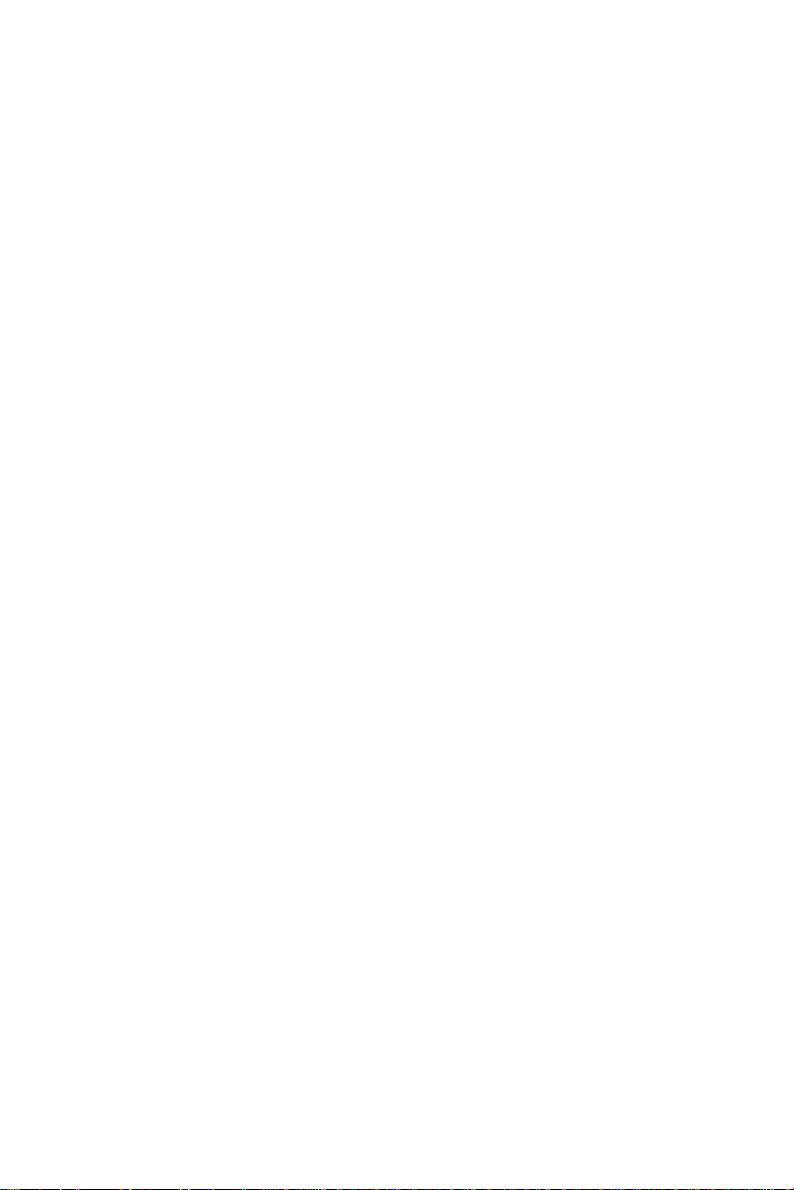
MS-9188 Server Board
1-6
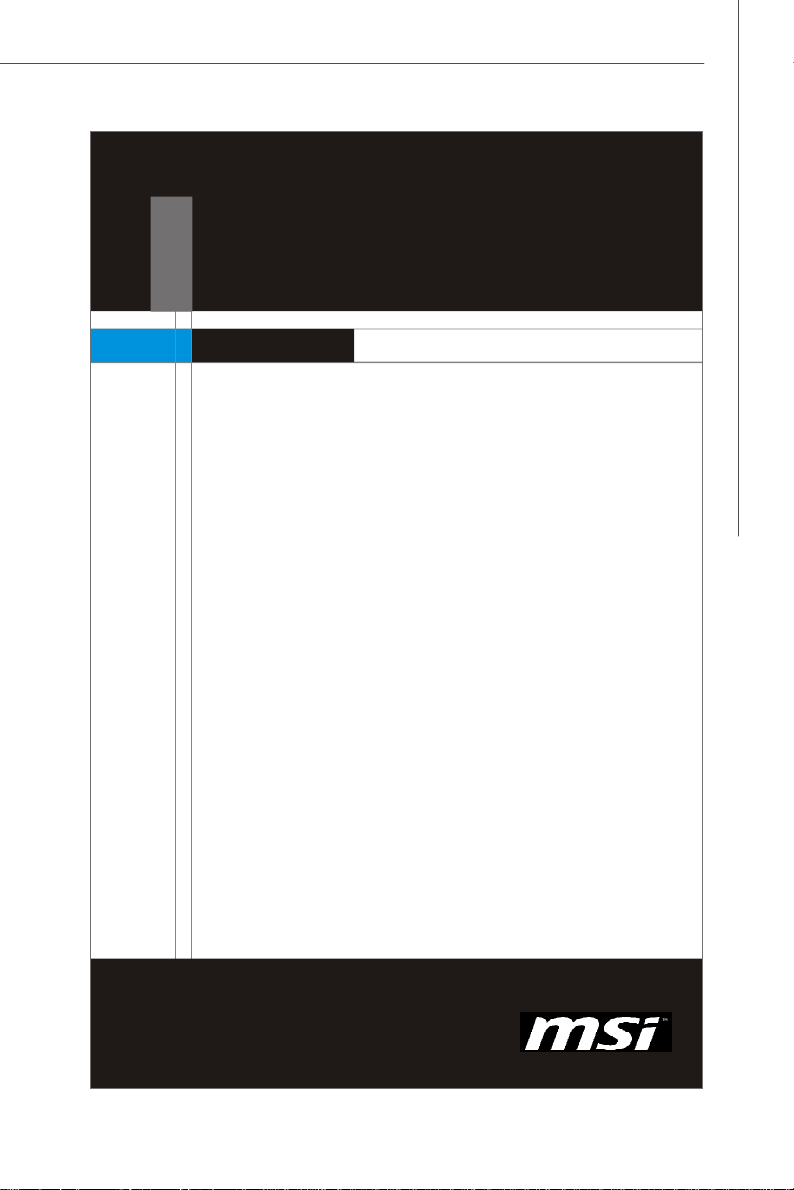
Hardware Setup
Chapter 2
Hardware Setup
This chapter provides you with the information about
hardware setup procedures. While doing the installation,
be careful in holding the components and follow the
installation procedures. For some components, if you
install in the wrong orientation, the components will not
work properly.
Use a grounded wrist strap before handling computer
components. Static electricity may damage the
components.
2-1
