MRV Communications LX-4000, LX-4008, LX-4016, LX-4032, LX-4048 Getting Started

Getting Started with the LX-4000 Series
Corporate Headquarters
MRV Communications, Inc. Corporate Center
20415 Nordhoff Street
Chatsworth, CA 91311
Tel: 818-773-0900
Fax: 818-773-0906
www.mrv.com
MRV Americas Service and Support
295 Foster Street
Littleton, MA 01460
Tel: 800-435-7997
Tel: +001 978-952-4888 (Outside U.S.)
Email: service@mrv.com
(Internet)
MRV America Sales
295 Foster Street
Littleton, MA 01460
Tel: 800-338-5316 (U.S.)
Email: sales@mrv .com
MRV International Sales
Business Park Moerfelden
Waldeckerstrasse 13
64546 Moerfelden-Walldorf
Germany
Tel: (49) 6105/2070
Fax: (49) 6105/207-100
Email: sales@mrv.com
451-0308P
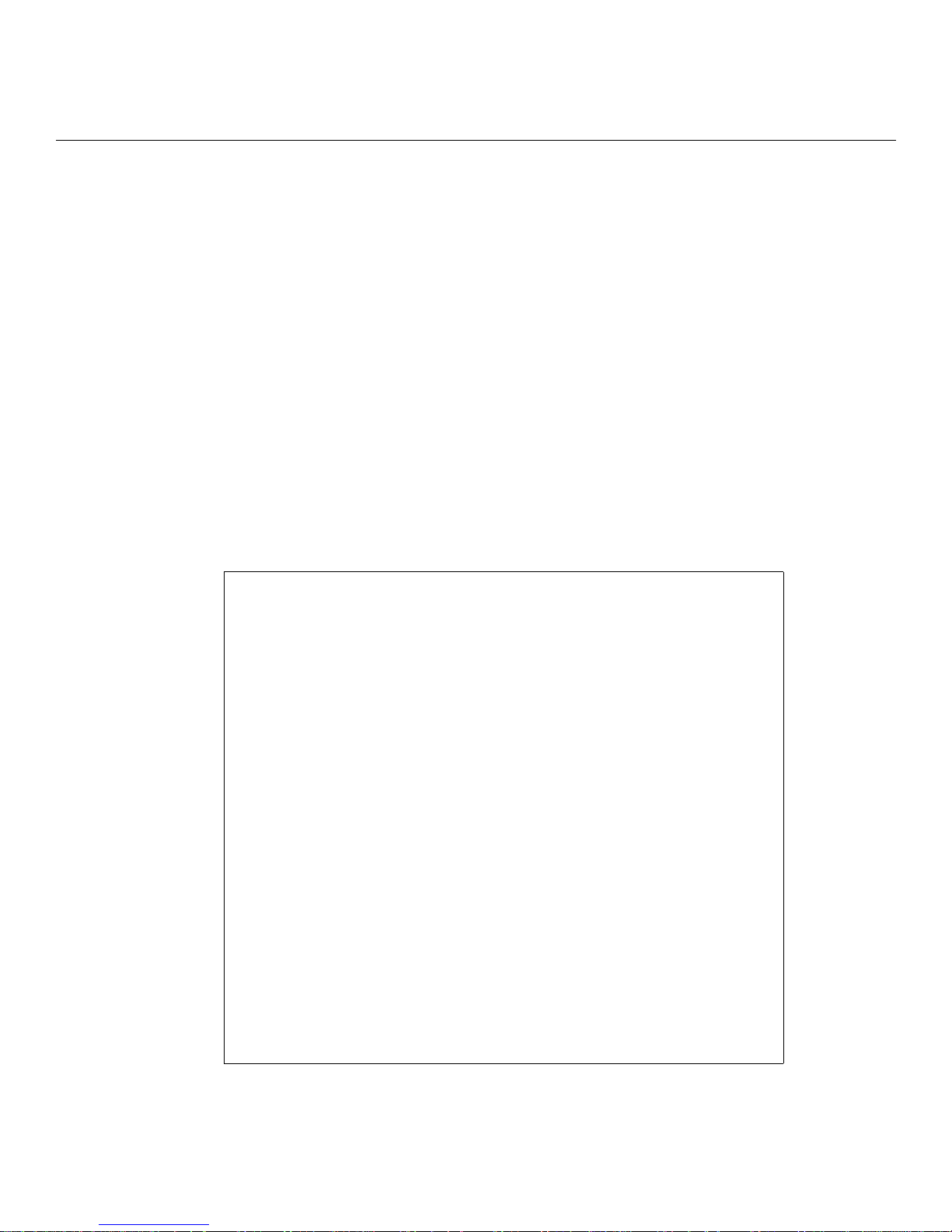
All rights reserved. No part of this publication may be reproduced without the prior written consent of
MRV Communications, Inc. The information in this document is subject to change without notice and
should not be construed as a commitment by MRV Communications, Inc. MRV Communications, Inc.
reserves the right to revise this publication, and to make changes in content from time to time,
without obligation to provide notification of such revision or changes. MRV Communications, Inc.
assumes no responsibility for errors that may appear in this document.
Copyright © 2006 by MRV Communications, Inc.
Should you experience trouble with this equipment, please contact one of the following support
locations:
• If you purchased your equipment in the Americas, contact MRV Americas Service and
Support in the U.S. at 978-952-4888. (If you are calling from outside the U.S., call +011 978952-4888.)
• If you purchased your equipment outside the Americas (Europe, EU, Middle-East,
Africa, Asia), contact MRV International Service and Support at 972-4-993-6200.
FCC Notice
CAUTION
This equipment has been tested and found to comply with the limits for a
Class A digital device, pursuant to Part 15 of the FCC Rules. These limits
are designed to provide reasonable protection against harmful interference
when the equipment is operated in a residential installation. This
equipment generates, uses, and can radiate radio frequency energy and, if
not installed and used in accordance with the instructions, can cause
harmful interference to radio communications. However, there is no
guarantee that interference will not occur in a particular installation. If
this equipment does cause harmful interference to radio or television
reception, which can be determined by turning the equipment off and on,
the user is encouraged to try to correct the interference by one or more of
the following measures:
• Reorient or relocate the receiving antenna.
• Increase the separation between the equipment and receiver.
• Connect the power cord of the equipment into an outlet on a circuit that
is different from that to which the receiver is connected.
• Consult the dealer or experienced radio/TV technician for help.
Changes or modifications not expressly approved by MRV Communications,
Inc. could void the user's authority to operate the equipment.
2 MRV Communications, Inc. www.mrv.com 451-0308
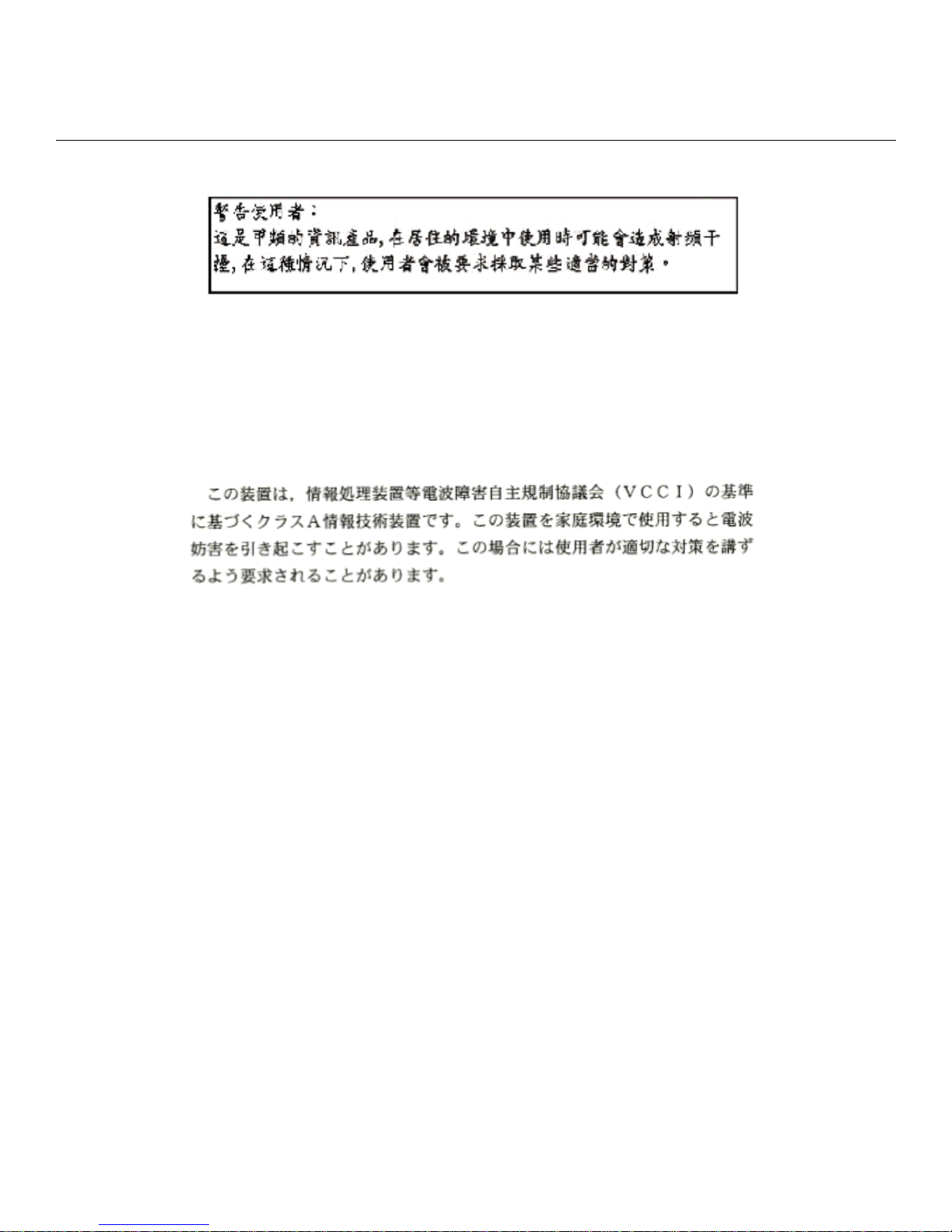
BSMI Notice
VCCI Notice
This is a Class A product based on the standard of the Voluntary Control Council for
Interference by Information Technology Equipment (VCCI). If this equipment is used in a
domestic environment, radio disturbance may arise. When such trouble occurs, the user may
be required to take corrective actions.
EXPORT NOTICE
MRV models contain 128-bit encryption software. Export of this product is restricted under U.S. law.
Information is available from the U.S. Department of Commerce, Bureau of Export Administration at
www.bis.doc.gov.
Licensing Notice
This software is licensed as described in the "License" file on the LX-Series CD Kit and at the MRV
website when downloading software.
451-0308 MRV Communications, Inc. www.mrv.com 3
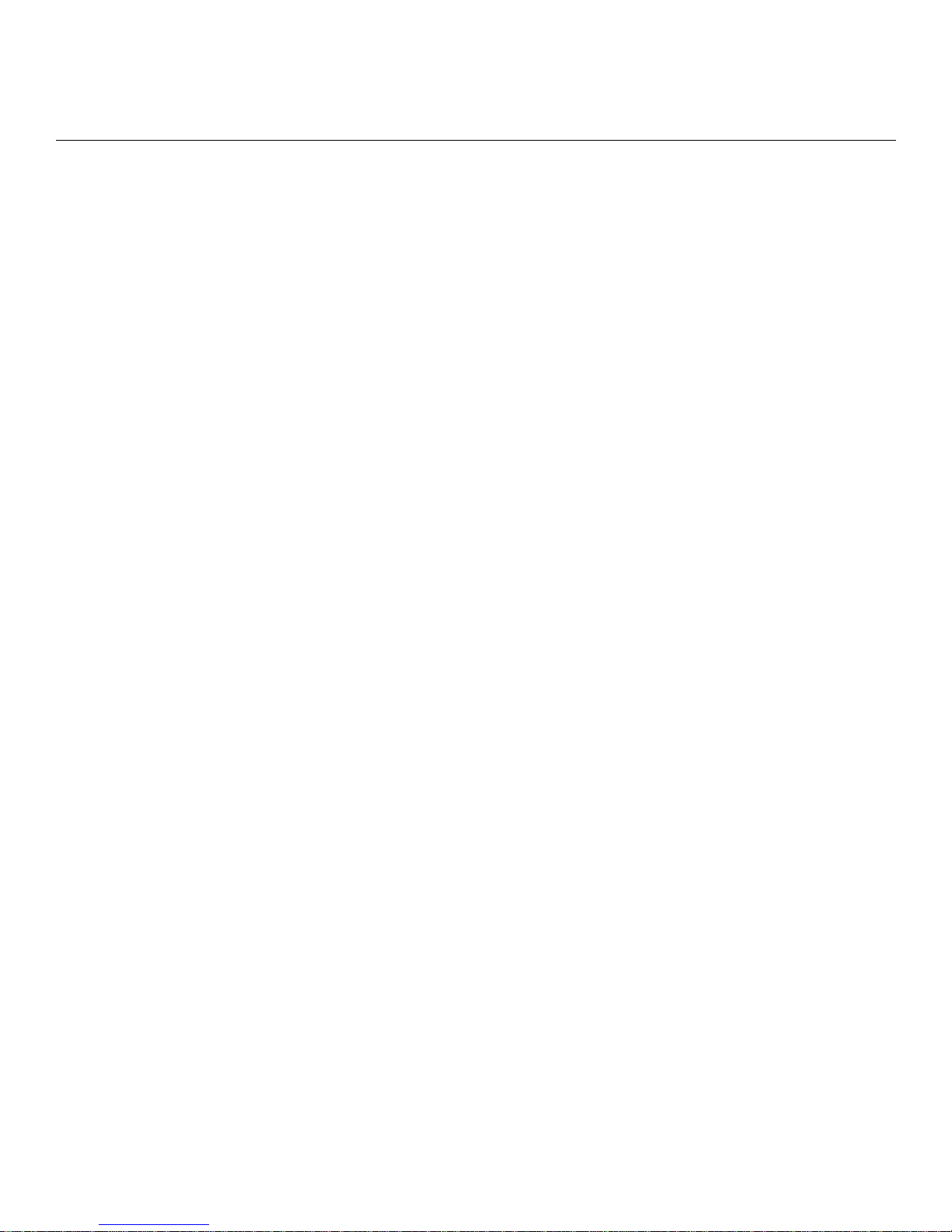
4 MRV Communications, Inc. www.mrv.com 451-0308
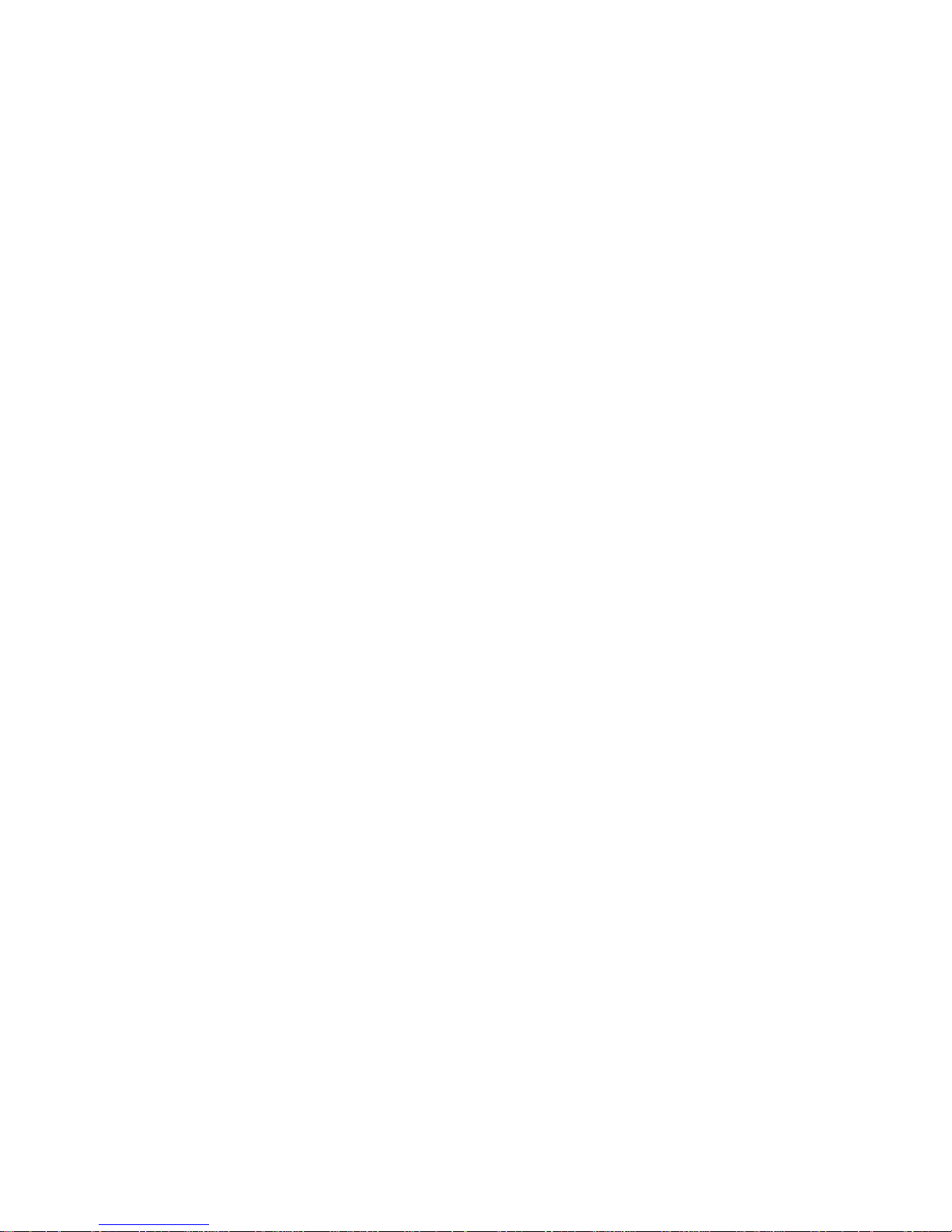
Table of Contents
Preface................................................................................................................................... 11
Customer Support ..............................................................................................................................11
Other Documentation ........................................................................................................................12
Overview of the LX-4000 Series........................................................................................... 13
Conventions ........................................................................................................................................13
System Specifications ........................................................................................................................14
Installing the LX-4000 Series............................................................................................... 15
Hardware Installation .......................................................................................................................15
Unpack and Inspect the Unit ....................................................................................................... 15
Package Contents .......................................................................................................................... 15
LX-4000 Indicators and Interfaces....................................................................................................16
Front Panel LEDs ......................................................................................................................... 16
Rear Panel LEDs .......................................................................................................................... 17
Environmental and Installation Considerations..............................................................................19
Mounting the Unit into a 19-inch or 23-inch Rack ..........................................................................20
Cable Connections..............................................................................................................................20
Connect the Power Cable .............................................................................................................. 20
Connecting the Ethernet Interface............................................................................................... 20
Connect Serial Device Cables ....................................................................................................... 21
Connecting Your Management Station........................................................................................ 21
Connecting DC Power ................................................................................................................... 21
Modem Port (Optional) ......................................................................................................................22
Powering On .......................................................................................................................................22
System Login and Passwords ............................................................................................................23
Resetting the Unit..............................................................................................................................23
Configuring the LX-4000 Series for the First Time............................................................ 25
Configuring the LX-4000 Unit for the First Time ............................................................................25
First Time Quick Configuration ................................................................................................... 25
Assigning an IP Address via the Network ................................................................................... 27
Manually Setting the IP Address Via the CLI .................................................................................28
Accessing and Configuring the Graphical User Interface (GUI) ....................................................28
Web Configure Mode ..................................................................................................................... 31
Web Access Mode........................................................................................................................... 32
Menu/Config Mode ........................................................................................................................ 32
GUI EZ Configuration........................................................................................................................33
Launching the EZConfig GUI....................................................................................................... 33
Software Upgrades.............................................................................................................................34
IP Configuration Menu ......................................................................................................................34
Booting from Defaults........................................................................................................................34
Accessing and Configuring Additional Features ..............................................................................34
Connecting to the LX-4000 Series via Telnet or SSH ................................................................. 34
Accessing from a Terminal Attached to an LX-4000 Series Serial Port .................................... 35
Additional Considerations .................................................................................................................35
Command Line Interface (CLI) Tree Structure................................................................................36
Additional Considerations for an Internet Environment ................................................................36
451-0308 MRV Communications, Inc. www.mrv.com 5
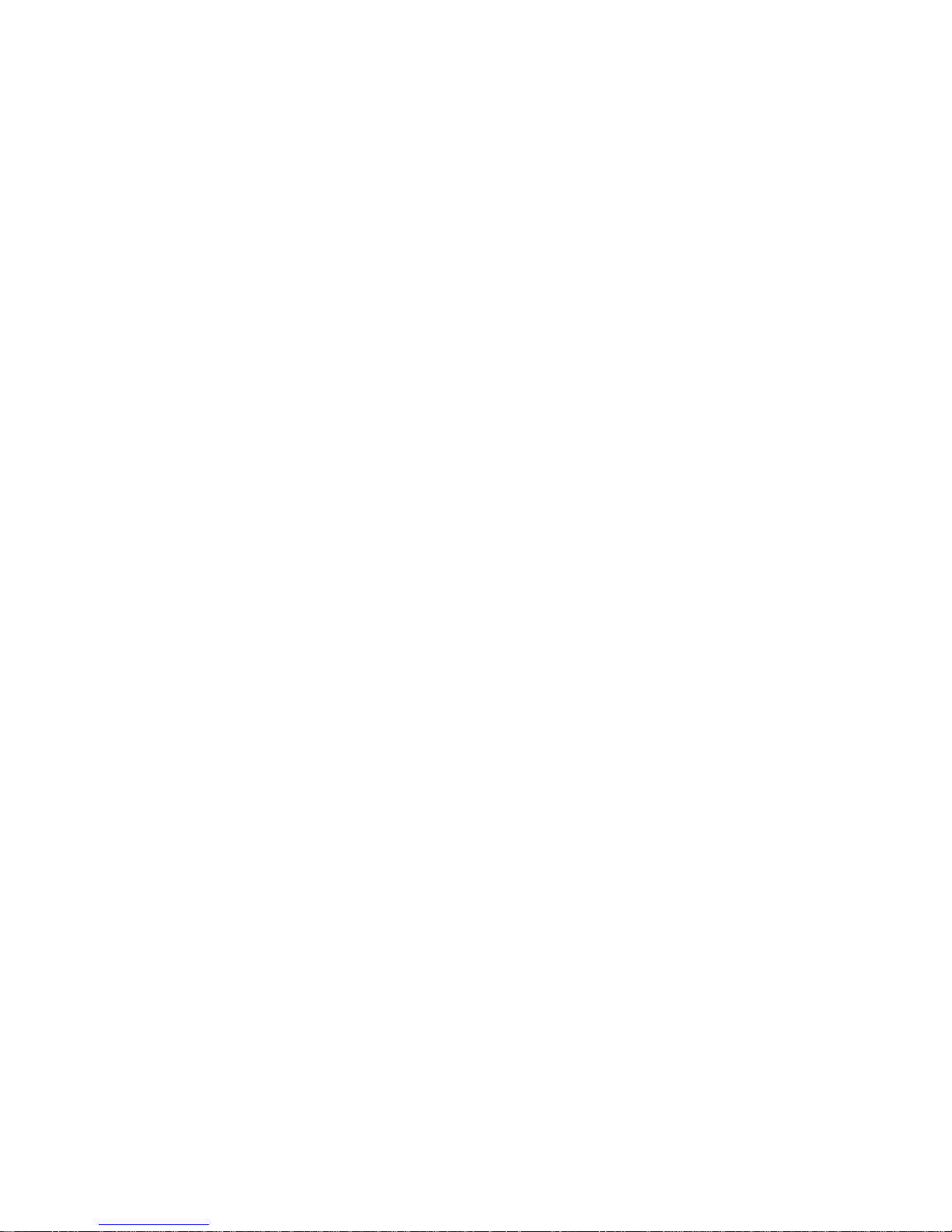
Autobauding Feature .........................................................................................................................36
Reinitializing/Powering Off the Unit ................................................................................................36
Alternative Port Capabilities................................................................................................ 37
Sensor (Temperature/Humidity) Ports .............................................................................................37
Connecting the Temperature/Humidity Sensor .......................................................................... 37
5250 Power Management ..................................................................................................................38
Connecting the 5250...................................................................................................................... 39
5150 Power Strip Management .........................................................................................................40
Connecting the 5150...................................................................................................................... 40
4800 Power Strip Management .........................................................................................................41
Connecting the 4800...................................................................................................................... 41
Using LX Ports as Alarm Inputs and Control Outputs ...................................................................42
Alarm Inputs Setup and Usage .................................................................................................... 42
Control Output Setup and Usage ................................................................................................. 43
Appendix A - Technical Specifications............................................................................... 45
Appendix B - Factory Defaults............................................................................................. 49
ppciboot Factory Default Settings.....................................................................................................50
Appendix C - POST Test Error Codes................................................................................. 51
Error Code Definitions.......................................................................................................................51
POST Test Error Code Sample..........................................................................................................53
Appendix D - Cabling the LX-4000 Series........................................................................... 55
Cabling Considerations......................................................................................................................55
Serial Device Connectors .............................................................................................................. 55
Diagnostic Port Connector (Port 0) .............................................................................................. 55
10/100 Connector........................................................................................................................... 56
Ordering Cables ............................................................................................................................ 56
Modular Adapters ..............................................................................................................................56
Pin Assignments............................................................................................................................ 56
Ordering and Installing the Inlet Connector Lock ...........................................................................58
Connecting to the Diagnostic Port (Port 0).......................................................................................58
Modem Control/Hardware Flow Control ..........................................................................................58
RJ-45 Wiring Considerations ............................................................................................................59
Modular Adapters (RJ-45 to DB-25) .................................................................................................59
MRV 8-Wire Cabling..........................................................................................................................61
6 MRV Communications, Inc. www.mrv.com 451-0308
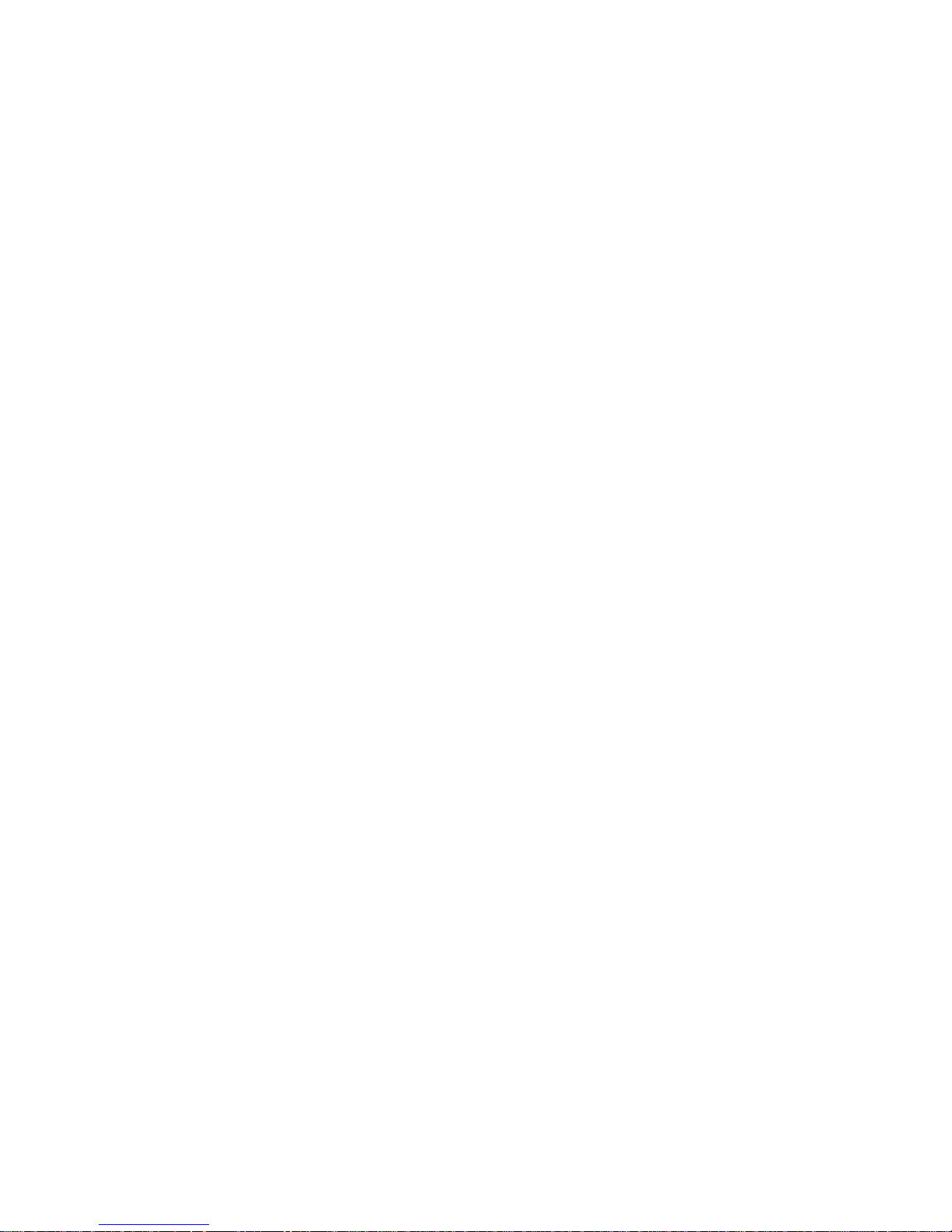
Figures
LX Series 4008 Front Panel ....................................................................................................... 16
LX Series 4016 Front Panel ....................................................................................................... 16
LX Series 4032 Front Panel ....................................................................................................... 16
LX Series 4048 Front Panel ....................................................................................................... 16
LX Series 4008 Rear Panel ........................................................................................................ 17
LX Series 4008 with Modem Rear Panel ................................................................................... 17
LX Series 4016 with Modem Rear Panel ................................................................................... 18
LX Series 4016 DC Version Rear Panel..................................................................................... 18
LX Series 4032 with Modem Rear Panel ................................................................................... 18
LX Series 4032 DC Version with Modem Rear Panel ............................................................... 19
LX Series 4048 AC Rear Panel................................................................................................... 19
Mounting an LX-4000 Series in Rack ........................................................................................ 20
Connecting DC Power ................................................................................................................. 21
LX Series RESET Switch Location ............................................................................................ 23
Basic Menu Structure ................................................................................................................. 36
Connecting the Temperature/Humidity Sensor ........................................................................ 38
Connecting the 5250 ................................................................................................................... 39
Connecting the 5150 ................................................................................................................... 40
Connecting the 4800 ................................................................................................................... 41
Typical Alarm Inputs Connections ............................................................................................ 43
Typical Interface Design for Control Output Signals ............................................................... 44
POST Test Error Code Sample................................................................................................... 54
Serial Device Connector (RJ-45) Signal Assignments .............................................................. 55
10/100 Connector Assignments .................................................................................................. 56
DB-25 Pins................................................................................................................................... 57
Installing the Inlet Connector Lock ........................................................................................... 58
Adapter Wiring, LX Series to DTE ............................................................................................ 59
Adapter Wiring, RJ-45 to DB-9, LX Series to DTE ................................................................... 60
Adapter Wiring, LX Series to DCE ............................................................................................ 60
Adapter Wiring, LX-Series to DCE, with RING........................................................................ 61
Modular Cables for RTS/CTS Flow Control (Eight-Wire), Concurrent with Modem Control Sig-
nalling.......................................................................................................................................... 62
451-0308 MRV Communications, Inc. www.mrv.com 7
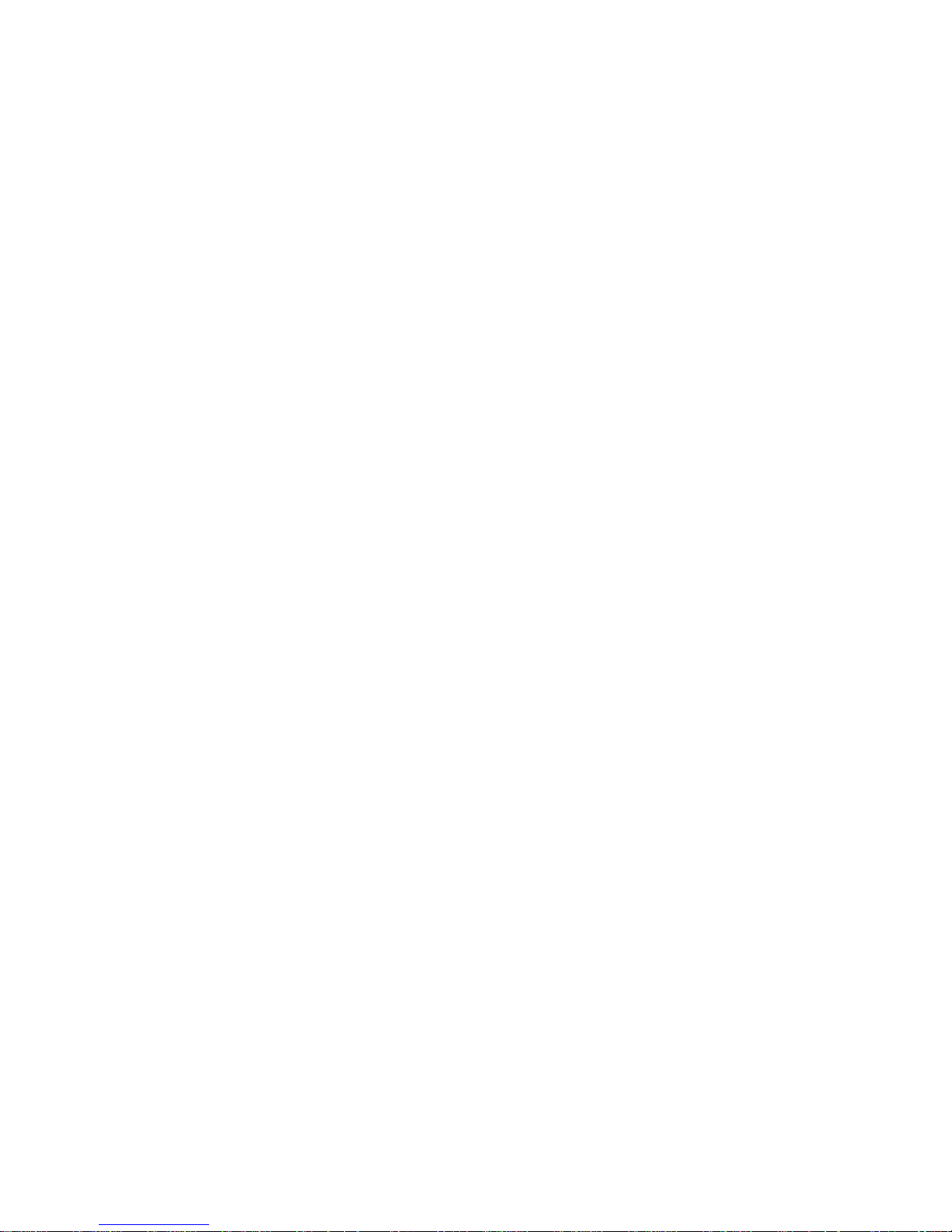
8 MRV Communications, Inc. www.mrv.com 451-0308
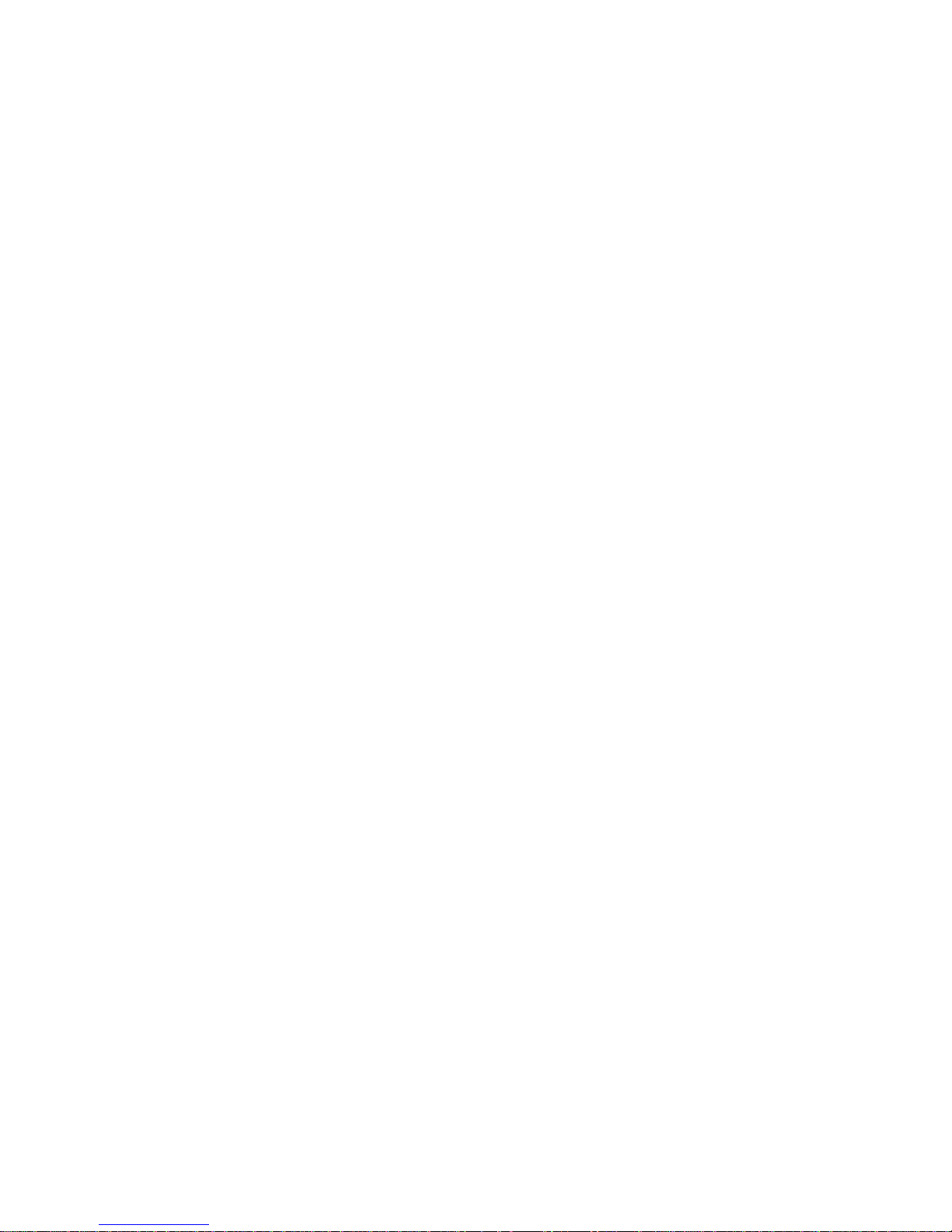
Tables
LX-4000 Series Specifications .................................................................................................... 45
Temperature/Humidity Sensor Specifications .......................................................................... 48
LX-4000 Series Factory Defaults ...............................................................................................49
POST Test Error Codes .............................................................................................................. 51
451-0308 MRV Communications, Inc. www.mrv.com 9
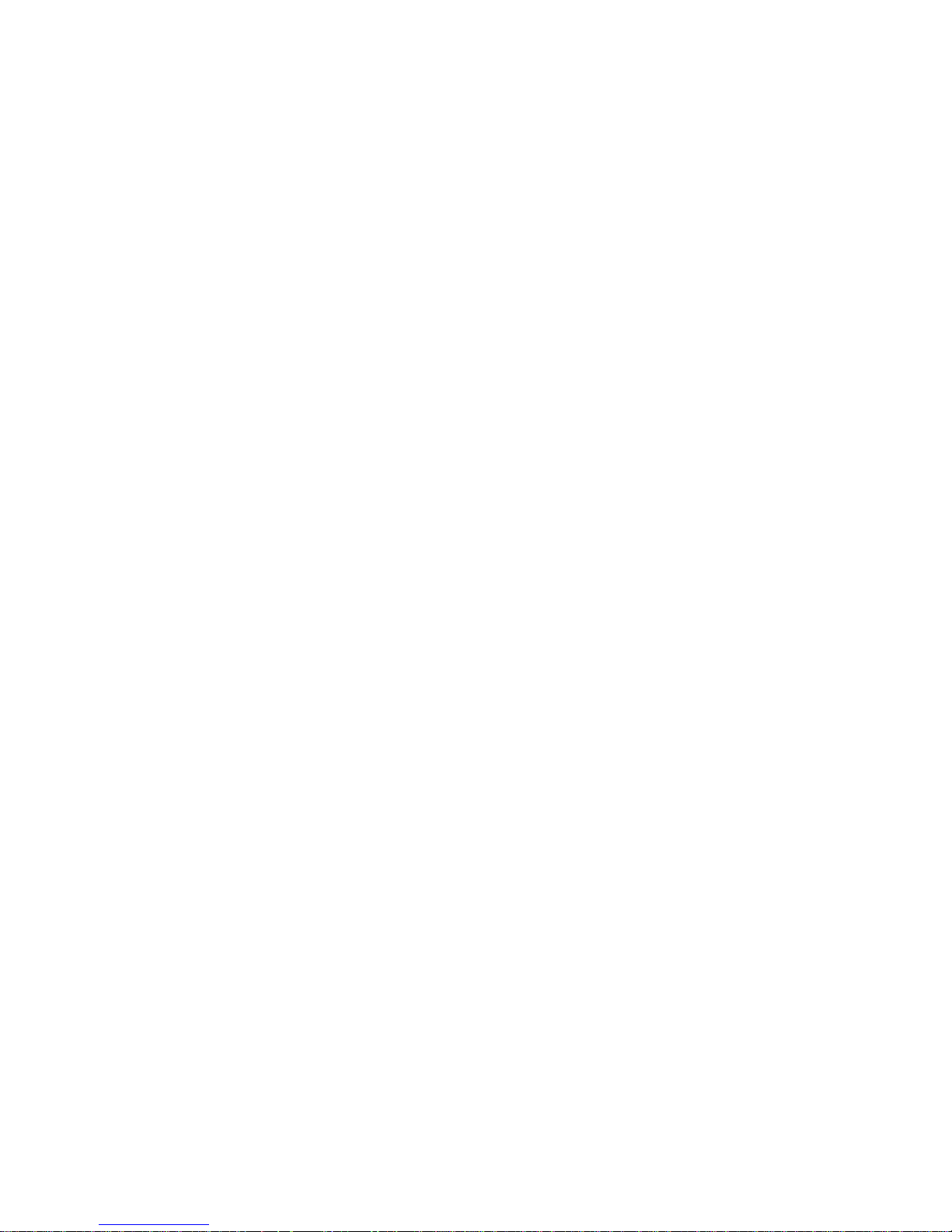
10 MRV Communications, Inc. www.mrv.com 451-0308
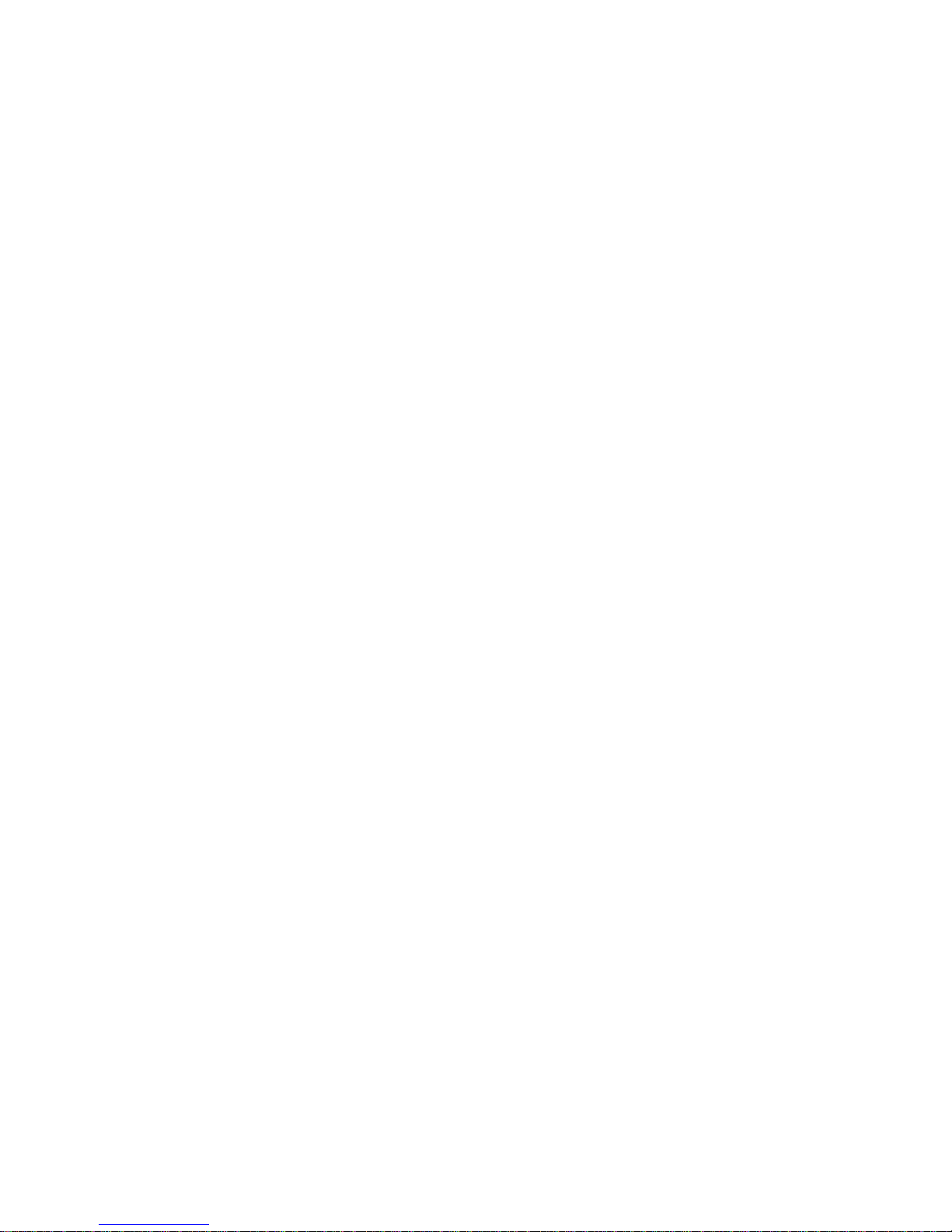
Preface
This guide contains all the information you need to get the LX-4000 Series up and running.
This guide is organized as follows:
•Preface - Describes the manual’s organization and how to contact customer support.
• Chapter 1 – Provides an overview of the LX-4000 Series, including supported communication
speeds, software requirements, and conventions.
• Chapter 2 – Describes how to install and connect the LX-4000 Series, as well as the unit’s
LEDs and connectors.
• Chapter 3 – Explains how to configure the unit for the first time, access the Graphical User
Interface, install Java Runtime Environment (JRE), and connect to the LX-4000 Series via
telnet and SSH.
• Chapter 4 – Describes alternative port capabilities, including temperature/humidity sensors,
4800/5150 power control units, and using LX ports as alarm input and control output port
points.
• Appendix A – Provides the electrical, environmental, and physical requirements for the LX4000 Series installation.
• Appendix B - Lists the factory default settings.
• Appendix C – Provides the error code definitions for the POST test error codes.
• Appendix D - Describes how to cable the LX-4000 Series unit.
Customer Support
Should you experience trouble with this equipment, please contact your MRV Americas Service and
Support customer representative in the USA at 978-952-4888. International customers call +011 978952-4888.
451-0308 MRV Communications, Inc. www.mrv.com 11
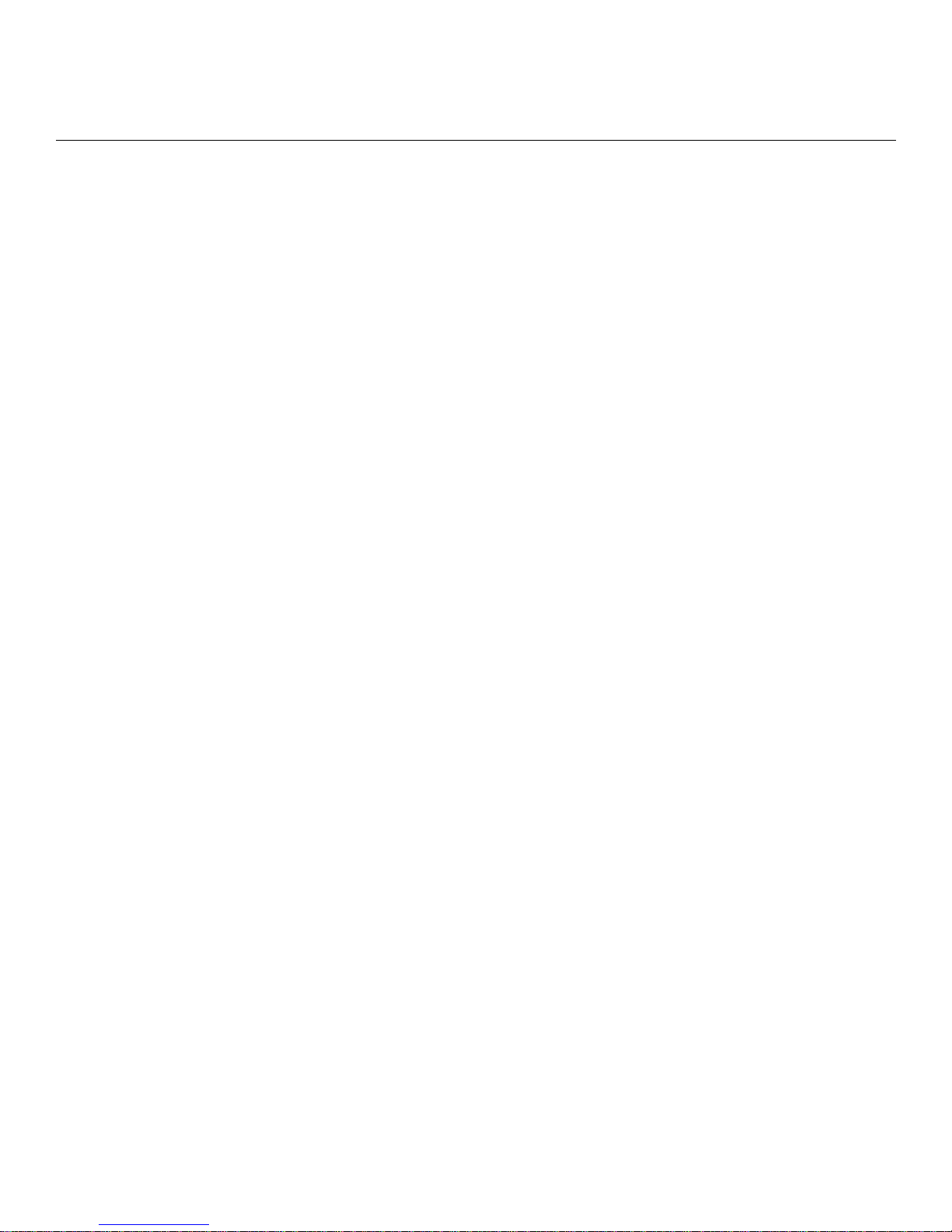
Preface
Other Documentation
Other manuals in the LX documentation set are:
• LX-Series Commands Reference Guide - Describes each individual command in the LX CLI
tree.
• LX-Series Configuration Guide - Provides information on network configuration, initial setup,
how to set up for remote console functions, RADIUS, and system administration. Provides
basic information regarding the Network Management System (NMS), and procedures on how
to use the Management Information Base (MIB) structure (as pointers to objects in the
devices) to manage these units.
• Software Release Notes - Cites supported features as well as any notes and restrictions for the
current software version.
12
MRV Communications, Inc. www.mrv.com 451-0308

Chapter 1
Overview of the LX-4000 Series
The LX-4000 Series is a secure standalone communication server that is designed for applications
requiring secure console or serial port management. The LX-4000 Series provides the most secure and
robust feature set to meet your remote console management and terminal server needs. The LX-4000
Series includes the most comprehensive security features, such as per port access protection,
RADIUS, Secure Shell v2.0, PPP PAP/CHAP, PPP dial-back, on-board database, menus, and others.
The LX-4000 Series console management solution enables centrally located or remote personnel to
connect to the console or craft ports of any network element or server. This serial connection allows
administrators to manage and configure the remote network devices and servers, as well as perform
software upgrades as if attached locally.
The LX-4000 Series also provides various port densities of RS-232 DTE RJ45 Serial ports, as well as
V.90/K56 flex Internal Modem options. Currently, the LX-4000 hardware provides port densities of 8,
16, 32, and 48 ports, plus port 0 for local management.
Conventions
The following conventions are used throughout this guide:
• User prompt – The user prompt is (for example) InReach:0> for Non-superusers or InReach:0>>
for superusers. The prompt will change based on a login user profile, as configured by the
Superuser. The 0 represents the session number.
451-0308 MRV Communications, Inc. www.mrv.com 13
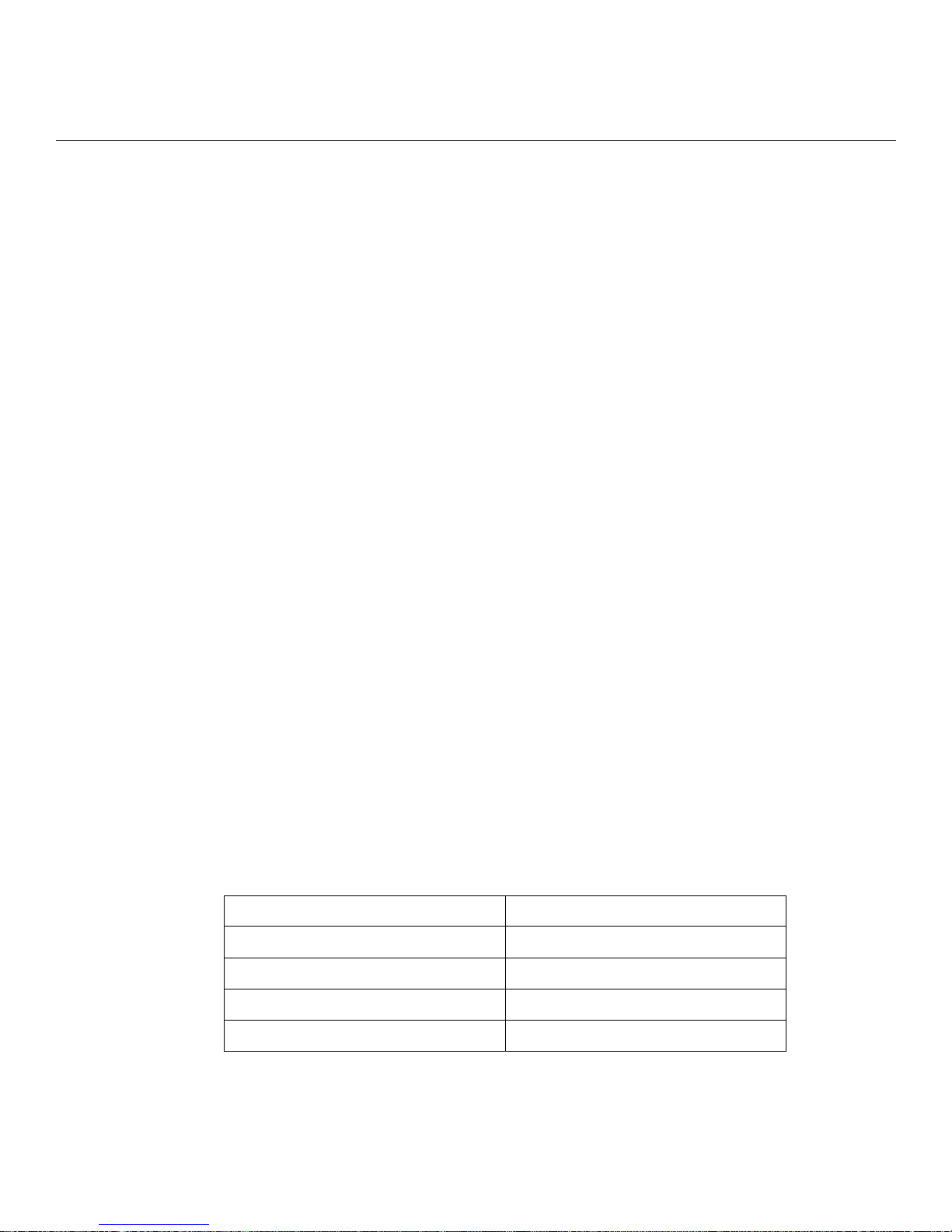
Overview of the LX-4000 Series
• Configure Mode prompt – A sample configure mode prompt is Async 1-6:0 >>, where
Async is a reminder that tells you which part of the configuration you are in, 1-6 is the range
of ports any operation will affect, 0 is a session number, and >> indicates superuser mode. To
get to the Async 1-6:0 >> prompt, you must first type port async 1 6 at the Config:0
>> prompt. Note that you do not add a dash between the range numbers in port async 1 6.
• Command execution – Unless otherwise specified, commands are executed when you press
<RETURN>.
• Keyboard characters (keys) – Keyboard characters are represented using left and right
angle brackets (< and >). For example, the notation <CTRL> refers to the CTRL key; <A>
refers to the letter A; and <Enter> refers to the RETURN key.
• Typographical conventions – The following typographical conventions are used:
Monospace Typeface – indicates text that can be displayed or typed at a terminal (i.e.,
displays, user input, messages, prompts, etc.).
italics – are used to indicate variables in command syntax descriptions.
• Help Key (?) - At any prompt level, you can press ? to display the available commands at
that level. The only time this is not true is if you are in the midst of entering a command. If ?
is at the end of a partial command, the LX displays a list of valid arguments to assist you in
adding to the current command line.
• Tab - Press the Tab button to complete a partially entered command. You must enter the first
three characters of a command for autocomplete to work. If the command is already complete,
the Tab button displays available commands.
• Command Recall - The up arrow recalls previously used commands.
• Ctrl-F – Moves forward to the next session.
• Ctrl-B – Moves back to the previous session.
• Ctrl-L – Returns you to the Local Command Mode.
• Ctrl-K – Clears the current command line.
NOTE:You must press the Enter key after you type Ctrl-F, Ctrl-B, Ctrl-L, or Ctrl-K.
System Specifications
The following table lists important system specifications:
Item Description
Interface DTE RS-232 - RJ-45
Serial Line Speed 134.5 bps to 230 Kbps
Ethernet Interface 10/100 Auto Sensing
Default Serial Line Speed 9600 bps
14
MRV Communications, Inc. www.mrv.com 451-0308
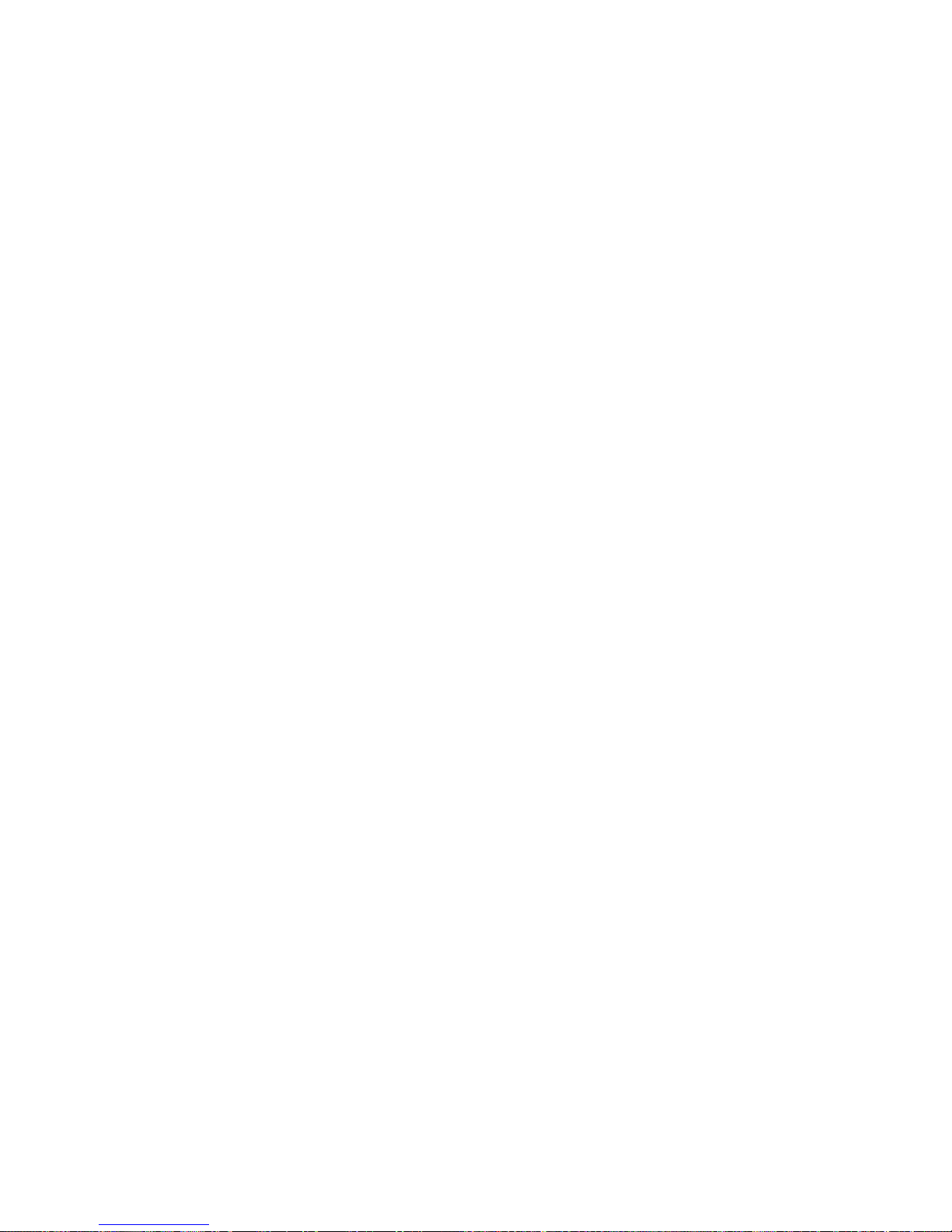
Hardware Installation
This section explains how to install an LX-4000 Series Communications server and place it into
operation.
Unpack and Inspect the Unit
Place all packing materials back into the shipping carton and save the carton. (If you need to return
the unit to MRV or your distributor, you should return it in the original carton.)
Package Contents
The LX-4000 unit shipping carton contains the following items:
• One rack mounting kit. MRV provides the following mounting screws: Eight 6-32 x 5/16”
flathead screws for attaching the ears to the unit, and four 10-32 screws to attach to the rack.
• One power cord appropriate to your particular LX model.
• One 8-wire RJ-45 serial crossover cable.
Chapter 2
Installing the LX-4000 Series
• One female DB-9 to RJ-45 adapter.
• One software/documentation CD.
451-0308 MRV Communications, Inc. www.mrv.com 15

Installing the LX-4000 Series
LX-4000 Indicators and Interfaces
This section explains the LX-4000 unit’s indicators and interfaces.
Front Panel LEDs
This section explains the front panel LEDs (see Figures 1 through 4).
Figure 1 - LX Series 4008 Front Panel
Figure 2 - LX Series 4016 Front Panel
FLT
OK
Figure 3 - LX Series 4032 Front Panel
Modem Port
DIAG Port (Port 0)
FLT
100 Mbps LED
OK
Figure 4 - LX Series 4048 Front Panel
FLT
Solid red indicates a fault condition exists or maintenance is required. This LED remains on until the
initial Power On Self Test (POST) completes successfully.
OK
Solid green indicates the system’s voltages are normal and the unit has passed the POST test.
16
MRV Communications, Inc. www.mrv.com 451-0308
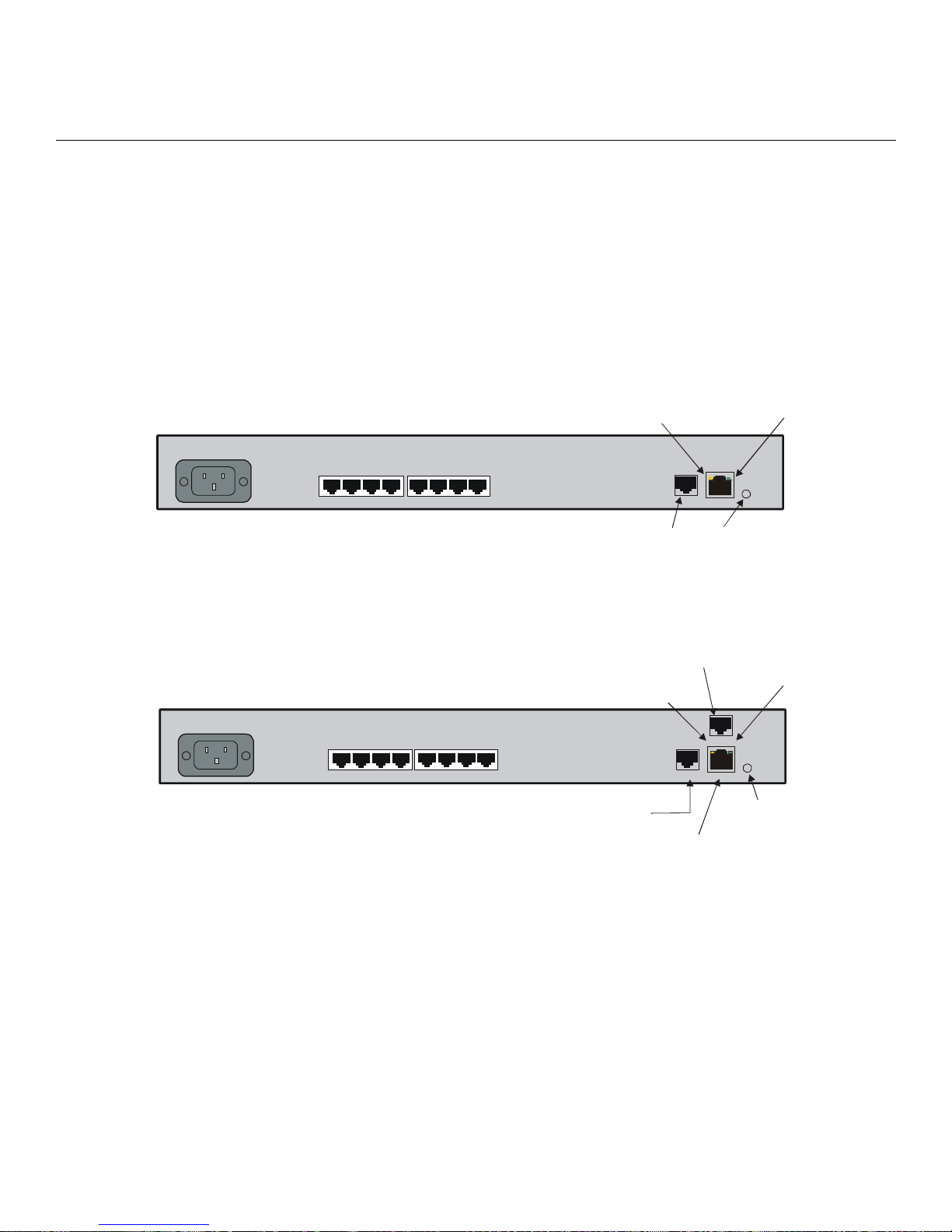
Port Status LEDs
D
K
Each of the eight (or 16, or 32, or 48) green LEDs flash when receive, transmit, or status activity is
detected on its corresponding serial port. The port status LEDs are used in several ways. During the
initialization process, the LEDs indicate self-tests are being performed, and if any self-test fails, they
indicate an error code. After a POST test and a system software boot, the lights indicate when a port
is actively being used.
Rear Panel LEDs
This section explains the rear panel LEDs and shows you a rear view of the various LX-4000 models
(see Figures 5 through 11).
Installing the LX-4000 Series
100-240VAC
1.0A 50/60 Hz
100-240VAC
1.0A 50/60 Hz
1234
5678
DIAG Port (Port 0)
Figure 5 - LX Series 4008 Rear Panel
1 234 5678
1 234 5678
DIAG Port (Port 0)
RCV
10/100
ETHERNET
RCV LINK
DIAG
100 Mbps
LE
Modem Port
RCV
TELCO
LIN E
RCV LINK
DIAG/MGMT
10/100 ETH
10/100
Interface
LIN
100
LINK
100
100
Mbps
LED
Figure 6 - LX Series 4008 with Modem Rear Panel
451-0308 MRV Communications, Inc. www.mrv.com 17
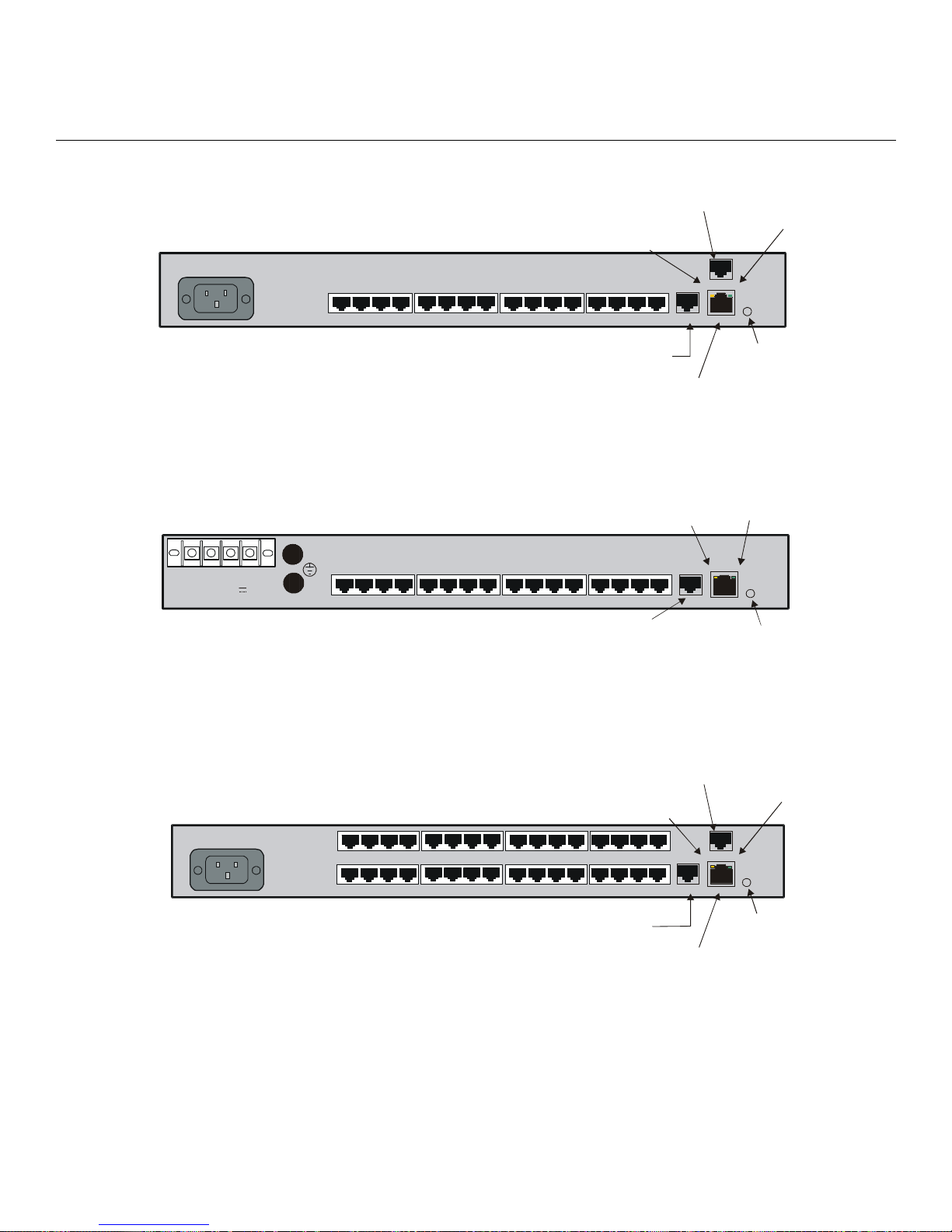
Installing the LX-4000 Series
D
K
100-240VAC
1.0A 50/60 Hz
1 23 4 5678
Modem Port
RCV
9101112 131415 16
DIAG
TELCO
LIN E
RCV LINK
10/100 ETHNT
LINK
100
+ -
A
-24/-48/ -6 0 VD C
1.2 MAX
100-240VAC
1.0A 50/60Hz
+ -
DIAG Port (Port 0)
10/100
Interface
100
Mbps
LED
Figure 7 - LX Series 4016 with Modem Rear Panel
RCV
B
1 23 4 5678
9
11 12
10
14 15
13
16
DIAG Port (Port 0)
LIN
10/100
ETHERNET
RCV LIN K
DIAG
100
100 Mbps
LE
Figure 8 - LX Series 4016 DC Version Rear Panel
Modem Port
LINK
RCV
TELCO
LINE
17
1234 5678
1234 5678
18 19
20
21 22 23 2 4
27 28
25 26
9101112 13
9101112 13
29
30 31
14 15
14 15
DIAG
RCV LIN K
100
10/100 ETHNT
32
16
16
18
MRV Communications, Inc. www.mrv.com 451-0308
DIAG Port (Port 0)
10/100
Interface
Figure 9 - LX Series 4032 with Modem Rear Panel
100
Mbps
LED
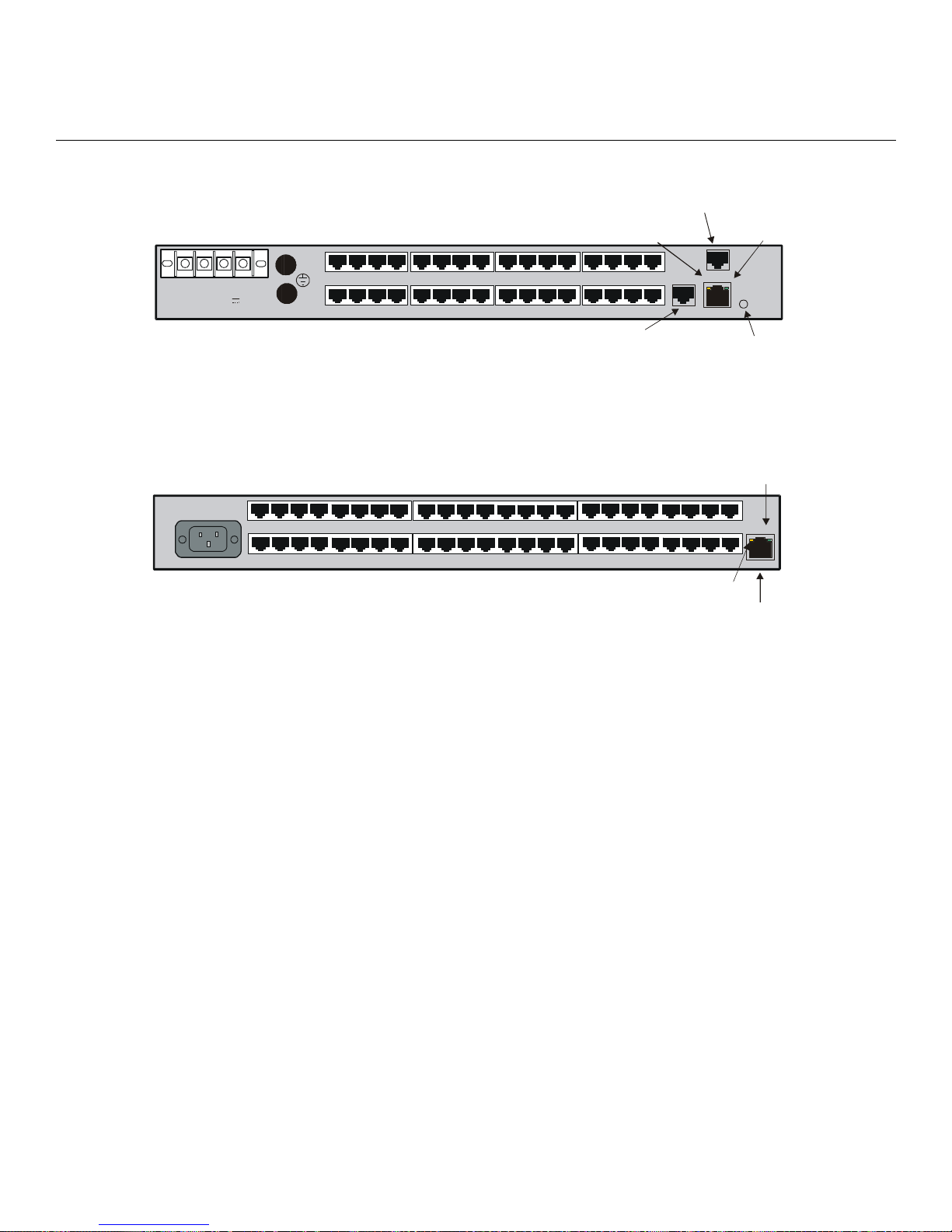
Installing the LX-4000 Series
D
Modem Port
+ -
A
-24/-48/-60 VDC
1.2 MAX
100-240VAC
1.0A 50/60 Hz
+ -
B
25 26 27 28 29
RCV
TELCO
LINE
17 18 19 20 21 22
1 234 5678
23
DIAG Port (Port 0)
24
25 26
9
27
28
11 12
10
30 31
29
13
14 15
32
16
DIAG
RCV LIN K
10 /100 ETH NT
100 Mbps
LE
Figure 10 - LX Series 4032 DC Version with Modem Rear Panel
30 31
34
32
33
35 36 37 38
9 101112 1314151612345678
39
40
42
41
43 44 45
17 18 19 20 21 22 23 24
46 47 48
RCV
10/100
Interface
Figure 11 - LX Serie s 4048 AC Rear Panel
LINK
100
LINK
RCV LINK
10/100 ETH
RCV
The RCV LED is one of two integral LEDs on the 10/100 jack. This yellow LED flashes to indicate
receive activity on the link.
LINK
This green LED defaults to a link good indicator. If the link is present and operating, the LED comes
ON.
100 Mbps
This green LED indicates speed. If the link is 100 Mbps, the LED comes ON. On LX-4048 units, this
LED is on the front of the unit.
Environmental and Installation Considerations
• Unit must be installed in an environment with 5% to 90% humidity, noncondensing, 0° 40° C (32°-104° F).
• Do not choose a location where the unit will be exposed to direct sunlight or subjected to
vibration.
• Do not place an object on the side(s) of the unit that might block airflow through the unit.
451-0308 MRV Communications, Inc. www.mrv.com 19
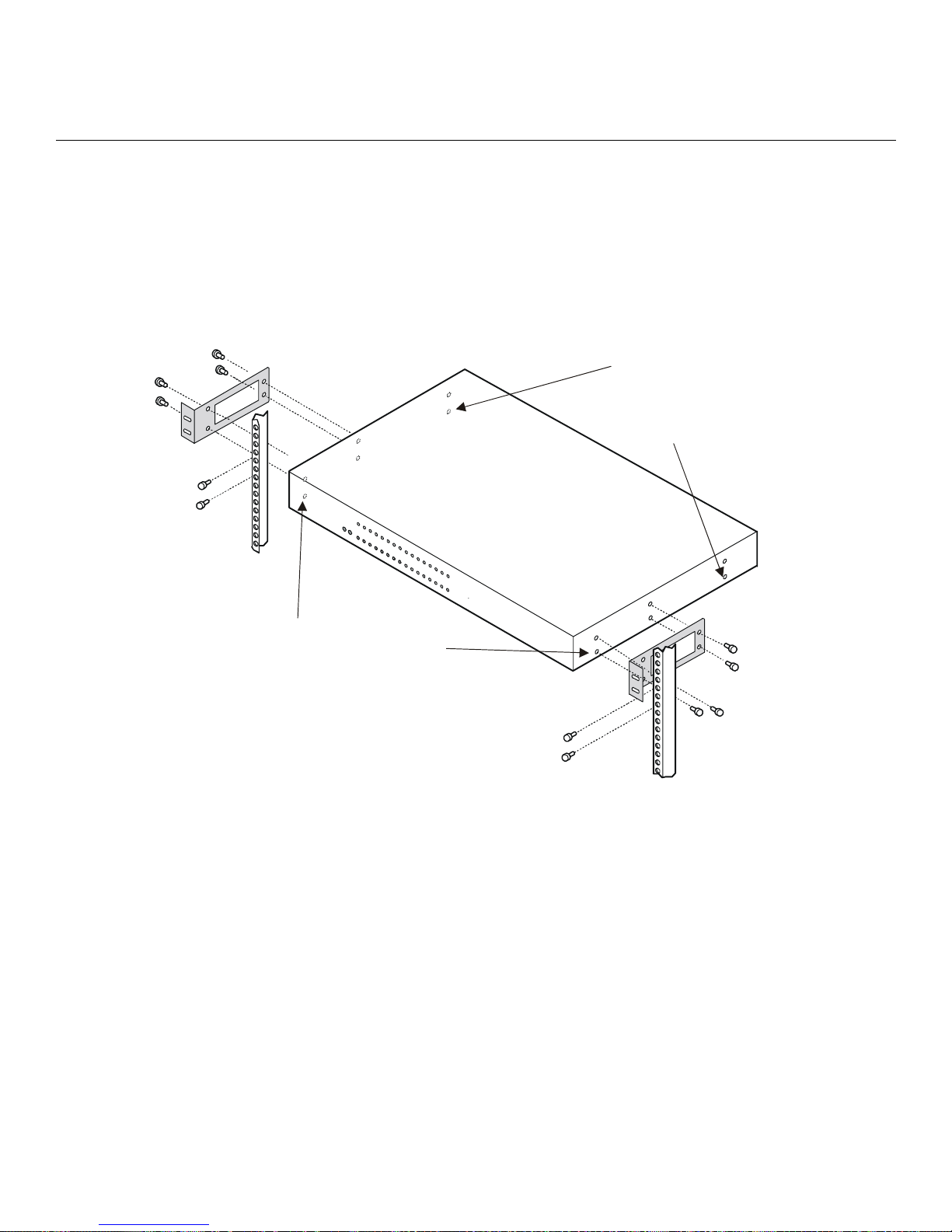
Installing the LX-4000 Series
• The unit may be front, rear, or center mounted.
• There is no mounting difference between the 19” and 23” rack mount ears.
Mounting the Unit into a 19-inch or 23-inch Rack
Attach the brackets to the unit, and then mount the unit in the rack. Refer to Figure 12 for further
information.
If you reverse-mount
the unit, remove the rear
and center top and bottom
screws, and insert the
supplied screws through
the rack-mount ears.
The three bottom side screws hold
the cover on the unit. To front-mount
the unit, you must
and center top and bottom screws before
attaching the rack-mount brackets.
Then insert the supplied screws through
the brackets and into the same holes.
remove the front
Cable Connections
This section explains the cable connections for the LX-4000 unit.
Connect the Power Cable
Connect the supplied power cable to the rear of the LX-4000 unit and plug the other end into a 3prong wall outlet.
Connecting the Ethernet Interface
NOTE: This port is set to auto negotiation by default. You can manually configure the port speed
and duplex if you want. Refer to the LX-Series Commands Reference Guide for further
details.
Figure 12 - Mounting an LX-4000 Series in Rack
20
MRV Communications, Inc. www.mrv.com 451-0308
