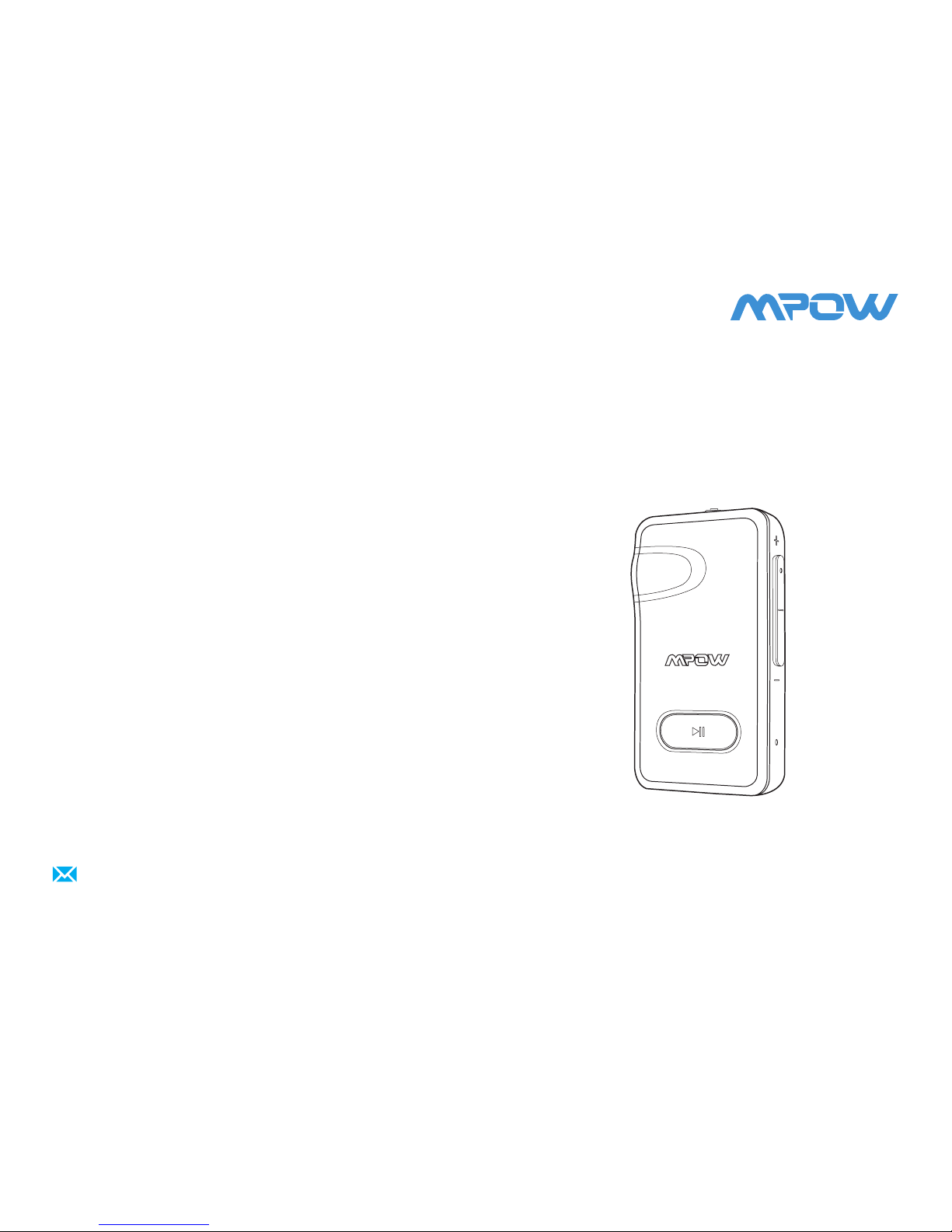
Bluetooth 4.1 Music Receiver
User Manual · Le mode d'emploi
Istruzioni · Manual de usuario
support@xmpow.com
www.xmpow.com
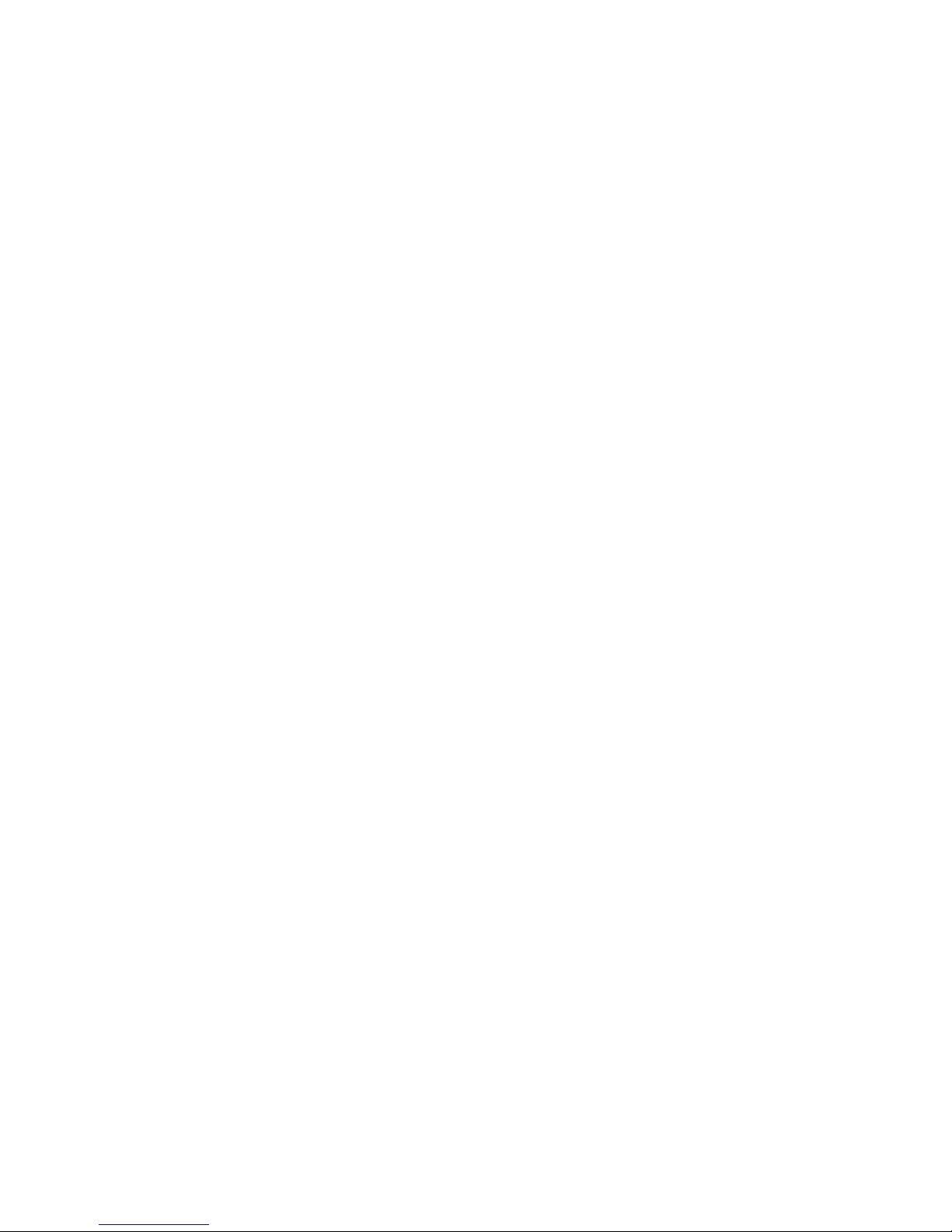
English --------------------- 02
Deutsch -------------------- 13
Français ------------------- 23
Italiano -------------------- 33
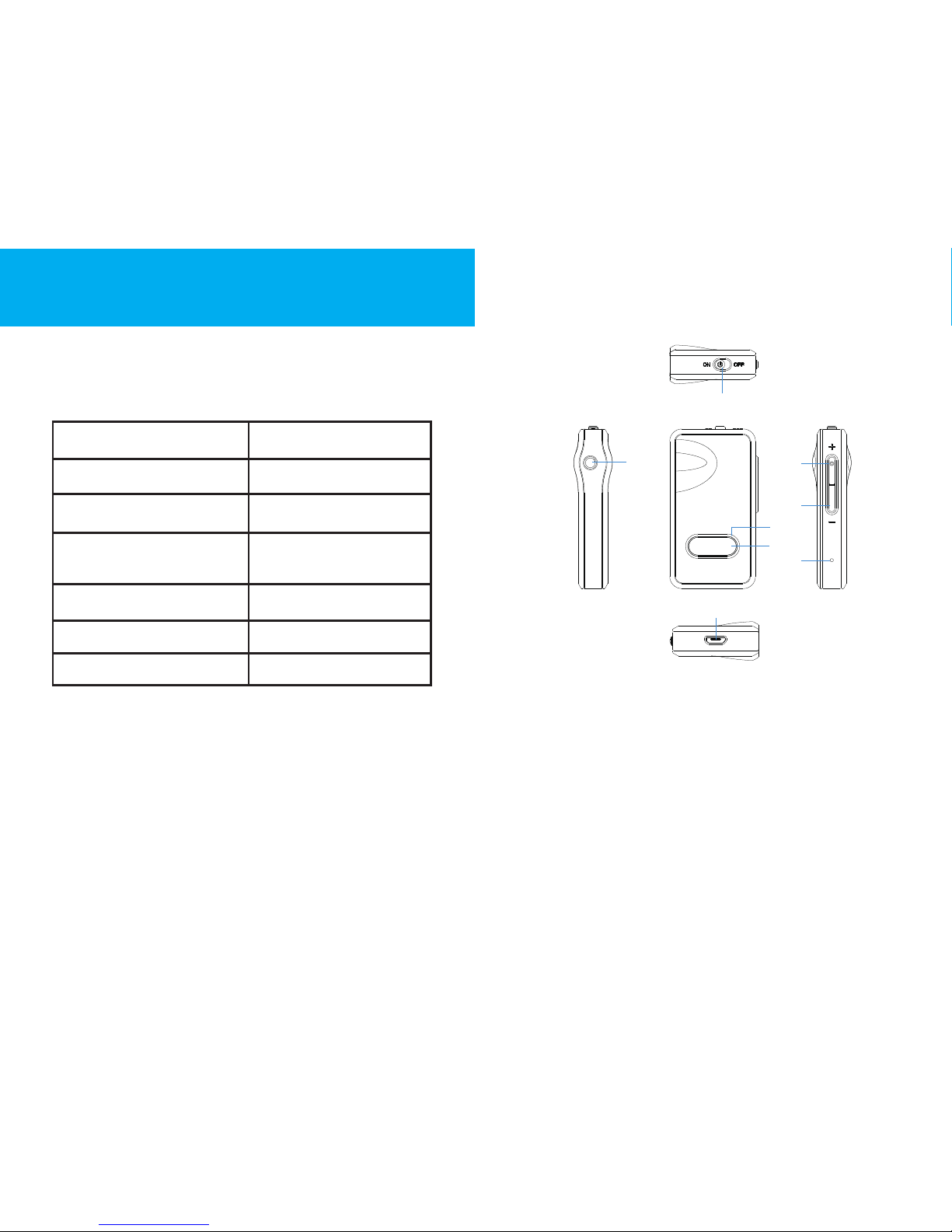
-02- -03-
Bluetooth Version v4.1
Frequency Range 2.4Ghz
Output Power Category Class 2
Bluetooth Mode HFP/HSP/A2DP/
AVRCP
Bluetooth Range up to 30 feet
Power Supply Li-Po 170mAh
Charge voltage DC 5.0v
Product Diagram
1. Power ON/OFF
2. Audio Output
3. Micro USB Charging Port
4. Microphone
5. Previous Song/Volume Down
6. Next Song/Volume Up
7. Indicator Light
8. Play/Pause; Answer/Hang up
1
2
3
4
5
6
7
8
Specications
ENGLISH
www.xmpow.com
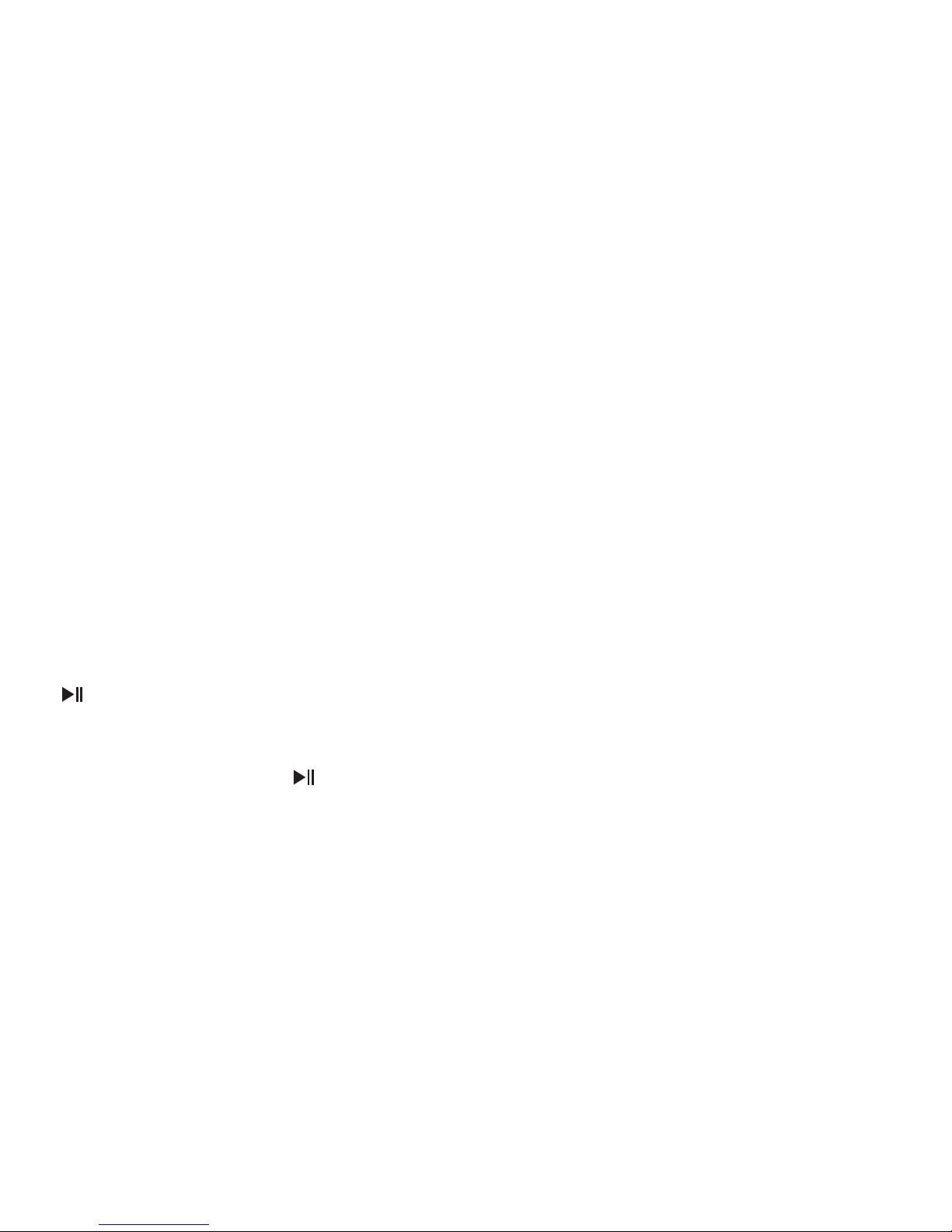
-04- -05-
Connect Two Smart Devices
Power On/O
Pair To Your Device
Power on
Turn the power switch to “ON” side, this receiver
will power on automatically. Red light will stay
on for 1s then the red and blue lights ash
alternately.
Power o
Turn the power switch to “OFF” side, red light
will stay on for 1s and then this receiver will
power o automatically.
Note:If there is no operation or connection after
the product powers on, it will automatically
enter sleep mode after 10 minutes. Short press
“ ” button for 1 second to wake it up.
When the product disconnects with the mobile
phone, it will automatically enter sleep mode
after 20 minutes. Short press “ ” button for 1
second to wake it up.
For the rst time using the receiver, you should
pair it to your smart device rst.
1. Power on the receiver, it will enter into pairing
mode. The red and blue lights ash alternately.
2. Turn on the Bluetooth function of your smart
device.
3. Search for the Bluetooth device “BH129” and
connect to it.
4. Enter the code “0000” if needed. If it pairs
successfully, the indicator light will blink once
every two seconds.
5. Connect the receiver to your non Bluetooth
headphone/Home Speakers or Car Stereo
System with 3.5mm audio cable.
6. Now you can enjoy music through your
Headphone, Speakers, Stereo System, or
answer hands-free calls after connecting with
smart phones.
1. Pair the Bluetooth receiver to the rst device.
2. After successfully pairing, turn o the
Bluetooth function of the rst device.
3. The receiver will enter pairing mode again.
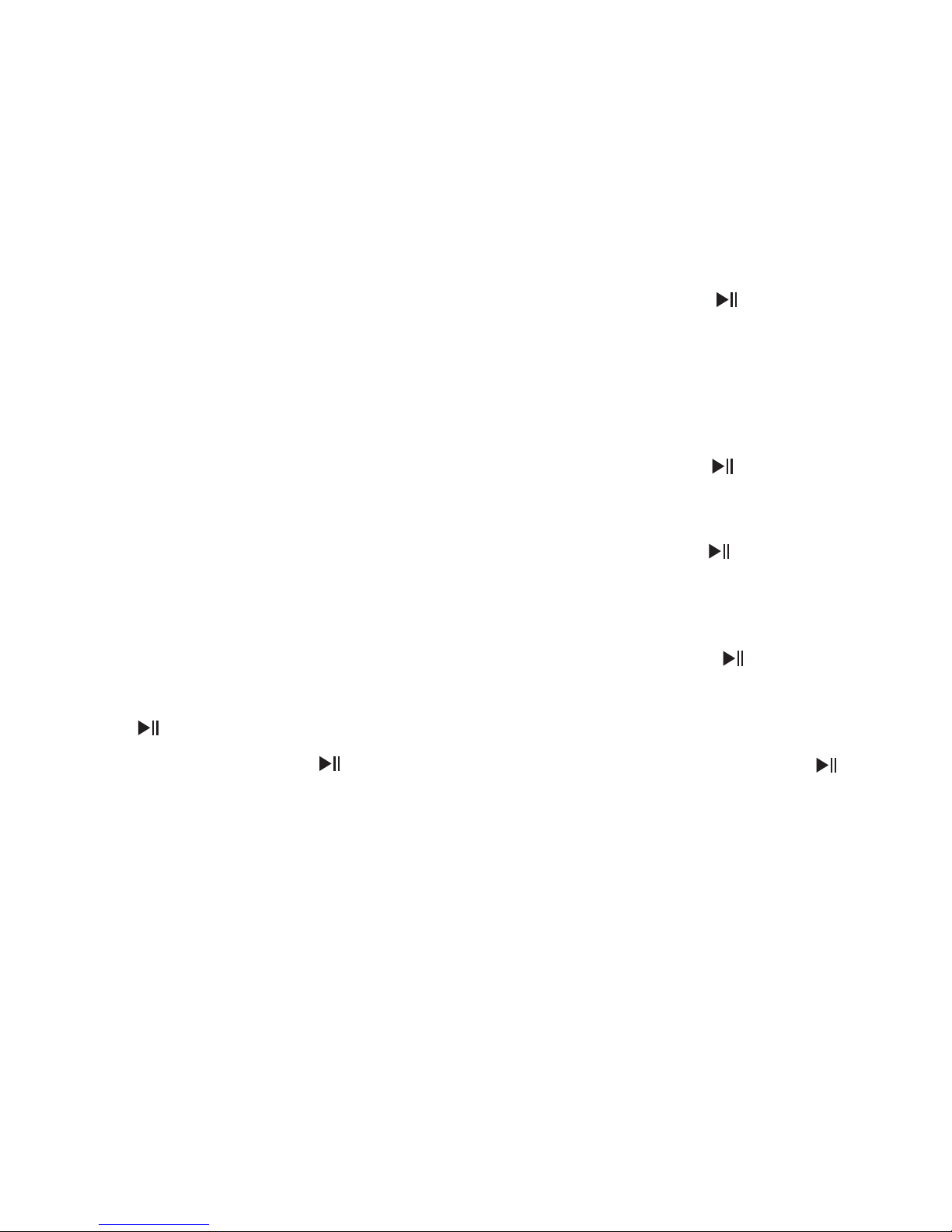
-06- -07-
· Short press the button “ ”, hang up the rst
call and answer to the new call.
·
Long press the button “ ” for about 1s, hang on
the rst call and answer the new call.
HANDS-FREE CALL
Answer A Call
1. When there is a incoming call, short press the
button “ ” to answer it.
When get through, long press “ ”for 1s that
you can choose to answer the call through
Bluetooth or phone.
2. If there is a second incoming call while you
are speaking:
Reject A Call
End A Call
Redial The Last Called Number
Long press the button “ ” for about 1s.
Short press the button “ ” or just hang up
your phone.
Double press the button “ ” to redial the last
called number.
Play Music
1. Play/Pause: Short press the button “ ”
2. Next Song: Short press the button “ + ”
3. Previous Song: Short press the button “ - ”
4. Volume Up: Long press the button “+”
5. Volume Down: Long press the button “ - ”
Note: When the receiver is on,it will connect to
the last connected device automatically. (Please
make sure the Bluetooth function of your device
is enabled before turning on the receiver.)
4. Pair the Bluetooth receiver to the second
device.
5. After successfully paring, turn on the
Bluetooth function of the rst device. Select
the “BH129” and click “connect”.
6. Two devices will both connect the Bluetooth
receiver at the same time.
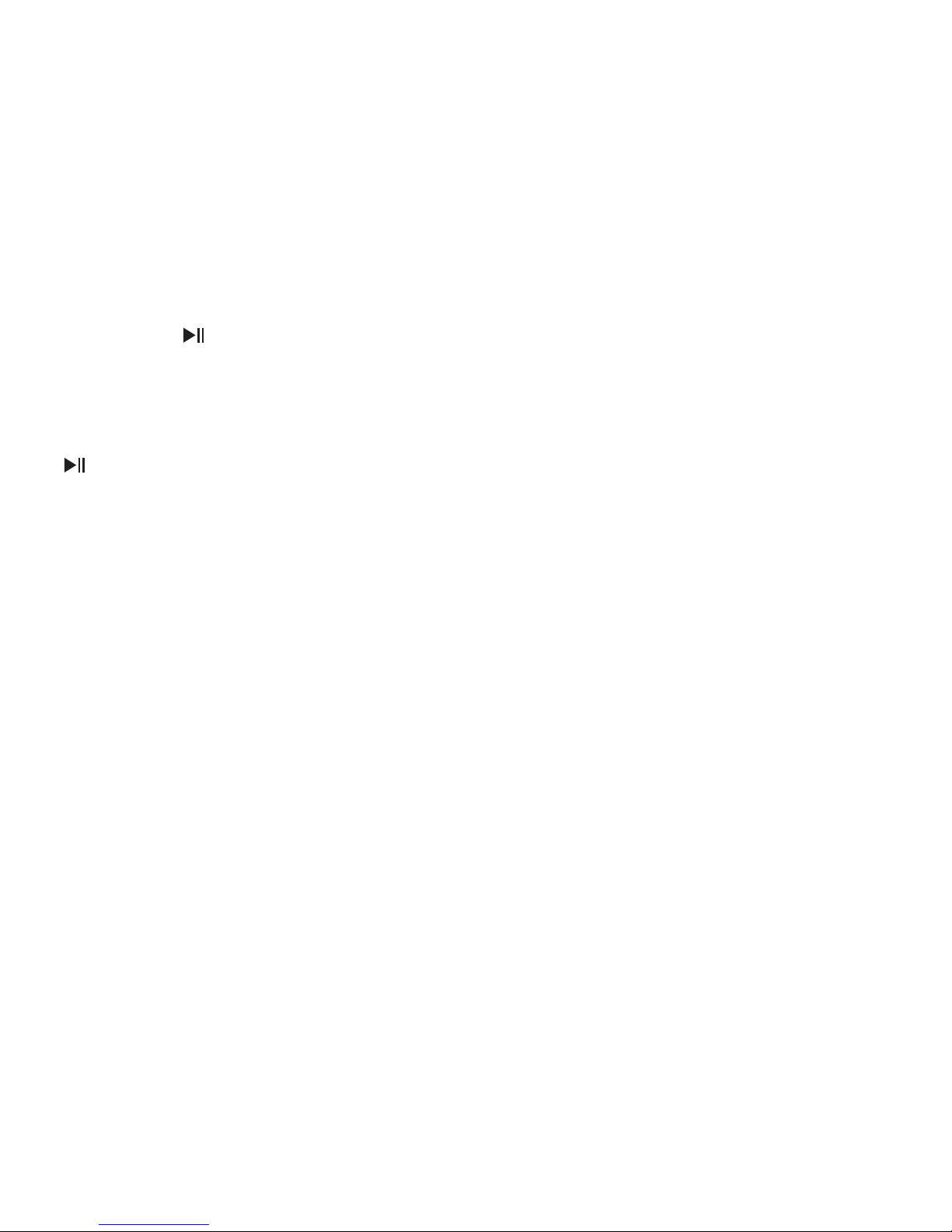
-08- -09-
Charge The Receiver
When the receiver is in low power state, it will
alarm automatically that the red light ashes 15
times quickly. After that, the red light will ash
once every two seconds instead. In this case,
please charge it through USB charging port with
DC 5V power supply input. During charging
the red indicator will stay on. When it nishes
charging, the red indicator will go o.
FAQ
Q1: The product can’t pair with the Bluetooth
of your smart device.
1. Please make sure the product have entered
pairing mode.
2. Make sure there is only one Bluetooth
enabled device around you.
3. Wipe out the paring history of your Bluetooth
enabled devices and receiver, then try again.
Q2: The Bluetooth range or the sound quality
is not good.
1. Bluetooth signal can be blocked by
surrounding objects and reduce the audio
quality, please put it in the right position
without barrier between receiver and your
smart devices.
2. Wipe out the paring history of the product,
then try again.
Voice Assistant
Long Press the “ ” button for about 1s to start
or end voice assistant function.
Wipe Out Bluetooth Connection History
When the receiver is o, long press the button
“ ” for about 8s, the system will wipe out the
Bluetooth Connection history.
Note: You can only wipe out the audio
connection history of the receiver through this
operation. Can’t wipe out the Bluetooth history
of your smart devices.
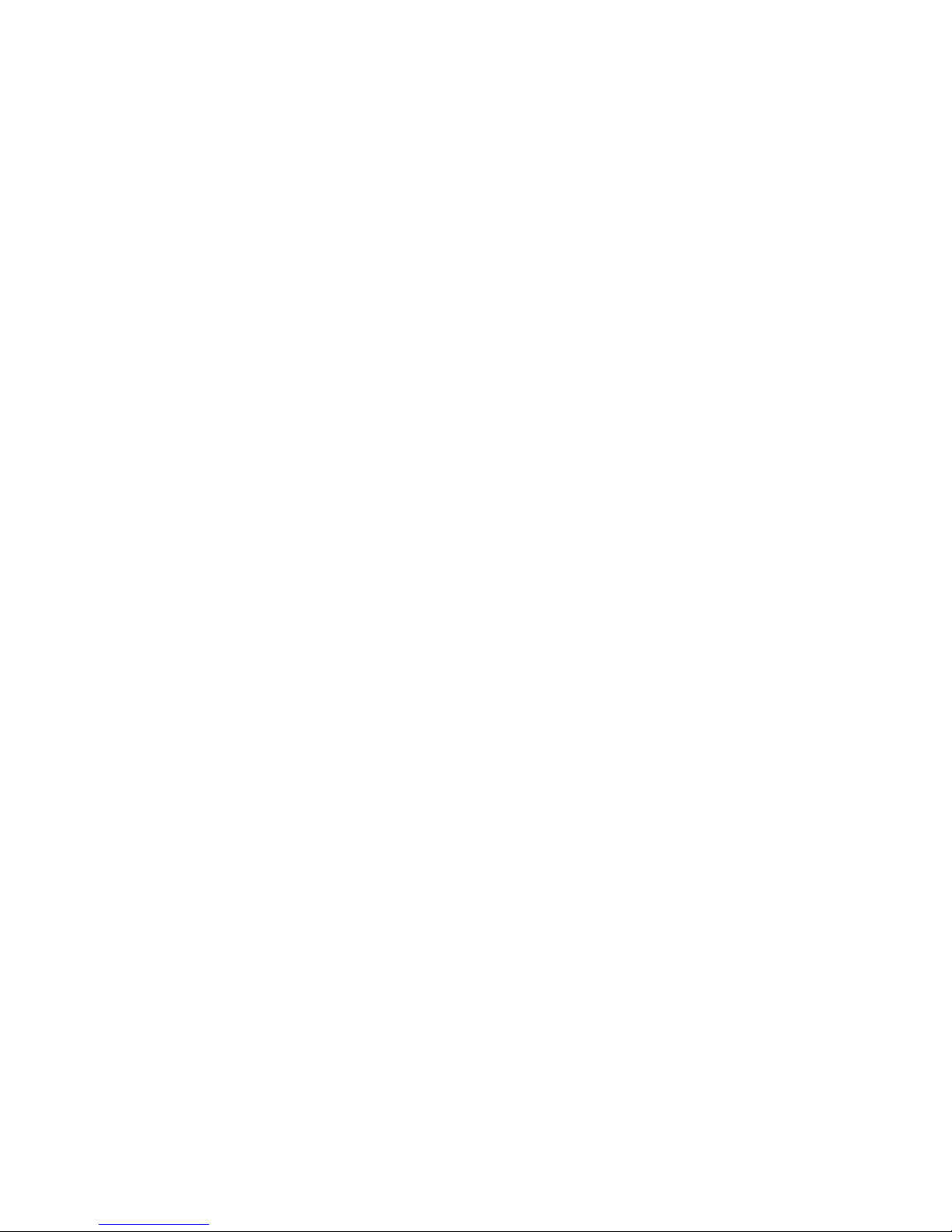
-10- -11-
FCC STATEMENT
1. This device may not cause harmful
interference, and
2. This device must accept any interference
received, including interference that may
cause undesired operation.
This device has been evaluated to meet
general RF exposure requirement. The device
can be used in portable exposure condition
without restriction.
Note 1:
This equipment has been tested and found
to comply with the limits for a Class B digital
device, pursuant to part 15 of the FCC Rules.
These limits are designed to provide reasonable
protection against harmful interference in a
residential installation. This equipment generates,
uses and can radiate radio frequency energy
and, if not installed and used in accordance
with
the instructions, may cause harmful interference
to radio communications. However, there is
no guarantee that interference will not occur
in a particular installation. If this equipment
does cause harmful interference to radio or
television reception, which can be determined
by turning the equipment o and on, the user is
encouraged to try to correct the interference by
one or more of the following measures:
• Reorient or relocate the receiving antenna.
• Increase the separation between the
equipment and receiver.
• Connect the equipment into an outlet on a
circuit dierent from that to which the receiver
is connected.
• Consult the dealer or an experienced radio/TV
technician for help.
\An\\y changes or modifications to this unit not
\expressly approved by the party responsible for
\compliance could void the user's authority to
\operate the equipment.
This device complies with part 15 of the FCC rules.
Operation is subject to the following two conditions:
Note 2:

-12- -13-
CORRECT DISPOSAL OF THIS PRODUCT
(Waste Electrical& Electronic Equipment)
This Marking shown on the product or its
literature, indicate that it should not be
disposed with other household wastes at the
end of its working life.
To prevent possible harm to the environment or
human health from uncontrolled waste disposal,
please separate this from other types of wastes
and recycle it responsibly to promote the
sustainable reuse of material resources.
Household user should contact either the retailer
where they purchased this product, or their local
government oce, for details of where and how
they can take this item for environmentally safe
recycling.
Business users should contact their supplier and
check the terms and conditions of the purchase
contact. This product should not be mixed with
other commercial wastes for disposal.
Bluetooth Versionen v4.1
Frequenzbereich 2.4GHz
Kategorie der
Ausgangsleistung
Klasse 2
Bluetooth Modus HFP/HSP/A2DP/
AVRCP
Bluetooth Bereich bis zu 30 Fuß
Stromversorgung Li-Po 170mAh
Ladespannung DC 5.0V
Spezikationen
DEUTSCH
www.xmpow.com

-14- -15-
Diagramm des Productes
1. Leistung ON/OFF
2. Audio Output
3. USB Ladeanschluss
4. Mikrofon
5.Vorheriges Lied/ Lautstärke runter
6. Nächstes Lied/ Lautstärke hinauf
7. Kontrolllampe
8. Spiel / Pause; Antwort / Auegen
1
2
3
4
5
6
7
8
Leistung ON/OFF
Leistung ON
Sie schalten den Netzschalter auf "ON", wird
dieser Empfänger automatisch einschalten. Das
rote Licht bleibt für 1s, dann blinken das rote
Licht und blaues Licht abwechselnd.
Leistung OFF
Sie schalten den Netzschalter auf die"OFF" Seite,
bleibt das rote Licht für 1s und dann wird dieser
Empfänger automatisch ausgeschaltet.
Hinweis:Wenn nach dem Einschalten des
Geräts keine Funktion oder Verbindung besteht,
wechselt das Gerät nach 10 Minuten automatisch
in den Energiesparmodus. Drücken Sie kurz
die Taste " " für 1 Sekunde,um es wieder zu
aktivieren.
Wenn sich das Produkt vom Mobiltelefon trennt,
wechselt es nach 20 Minuten automatisch in den
Schlafmodus. Kurz drücken Sie die Taste " "
für 1 Sekunde, um es aufzuwecken.

-16- -17-
Zwei Smart Geräte verbinden
1. Sie können den Bluetooth-Empfänger mit dem
ersten Gerät paarung.
2. Nach erfolgreicher Paarung schalten Sie die
Bluetooth-Funktion des ersten Gerätes aus.
3. Der Empfänger wird wieder in den
Paarungsmodus eingeben.
4. Sie paaren den Bluetooth-Empfänger zu dem
zweiten Gerät.
5. Nach erfolgreicher Paarung schalten Sie die
Bluetooth-Funktion des ersten Gerätes ein. Sie
wählen "BH129" und klicken auf " connect ".
6. Zwei Geräte können den BluetoothEmpfänger gleichzeitig verbinden.
Hinweis:Wenn der Empfänger eingeschaltet
ist, wird er automatisch mit dem zuletzt
angeschlossenen Gerät verbinden. (Bitte stellen
Sie sicher, dass die Bluetooth-Funktion Ihres
Geräts aktiviert ist, bevor Sie den Empfänger
einschalten.)
Zu Ihrem Gerät paaren
Zum ersten Mal mit dem Empfänger benutzen,
sollten Sie es zuerst zu Ihrem Smart-Gerät
paaren.
1. Sie schalten den Receiver ein, wird es in den
Paarungsmodus eintreten. Das rote und blaue
Licht blinken abwechselnd.
2. Sie können die Bluetooth Funktion Ihres
Smart-Geräts einschalten.
3.
Sie suchen nach dem Bluetooth-Gerät "BH129"
und verbinden es.
4. Wenn Sie den Bedarf haben, können Sie den
Code“0000” eingeben. Wenn es erfolgreich
paart, blinkt die Kontrolllampe einmal jede
zwei Sekunden.
5. Sie können den Receiver mit Ihrem Bluetooth
Kopfhörer / Hause-Lautsprecher oder Auto
Stereo-System mit 3,5 mm Audiokabel
verbinden.
6. J
etzt können Sie die Musik durch Ihren Kopfhörer,
Lautsprecher, StereoSystem genießen, oder Sie
können nach der Verbindung mit Smartphones
die Freisprechanlage beantworten.

-18- -19-
FREISPRECHEN
Der Anruf beantworten
1. Wenn es einen eingehenden Anruf gibt, drücken
Sie kurz die Taste “ ”zu beantworten.
Wenn Sie Telefon anschließen, drücken Sie lange
‘’ ‘’für 1s, dann können Sie wählen, den Anruf
durch Bluetooth oder Telefon zu beantworten.
2. Wenn es während Sie sprechen einen zweiten
eingehenden Anruf gibt:
•
Sie können kurz die Taste“ ” drücken, können
Sie den ersten Anruf auegen und antworten auf
den neuen Anruf.
•
Sie können lange die Taste“ ” für 1s drücken,
können Sie den ersten Anruf auegen und
antworten auf den neuen Anruf.
Der Anruf ablehnen
Der Anruf enden
Die zuletzt gewählte Nummer wiederholen
Sie können lange die Taste“ ” für 1s drücken.
Sie können kurz die Taste“ ” drücken oder
legen Sie nur Ihren Anruf auf.
Sie drücken doppelt die Taste “ ”, die zuletzt
gewählte Nummer zu wiederholen
Die Musik spielen
1. Spielen/pausieren: Sie drücken kurz dieTaste “ ”
2. Nächstes Lied: Sie drücken kurz die Taste “+”
3. Vorheriges Lied: Sie drücken kurz die Taste “ - ”
4. Lautstärke hinauf: Sie drücken lang die Taste“+ ”
5. Lautstärke runter: Sie drücken lang die Taste“ -”
Stimme-Assistant
Sie drücken die Taste “ ” für ca. 1s, und die
Funktion des Stimme-Assistant anfangen oder
enden.
Bluetooth Verbindungsgeschichte
auslöschen
Wenn der Empfänger ausgeschaltet ist, drücken
Sie lang die Taste “ ” für ca. 8s, das System
löscht den Bluetooth-Verbindungsgeschichte.
Hinweis: Sie können nur durch diesen Betrieb
den Audio-Anschlussverlauf des Empfängers

-20- -21-
Der Empfänger auaden
Wenn der Empfänger sich im Niedrigleistungsz-
ustand bendet, wird es automatisch alarmieren,
dass das rote Licht 15 mal schnell blinkt.
Danach blinkt das rote Licht einmal jede zwei
Sekunden. In diesem Fall laden Sie es durch
USB-Ladeanschluss mit DC 5V Stromversorgung
Eingang auf. Während der Auadung wrid die
rote Kontrolllampe einschalten zu bleiben. Wenn
es die Auadung beendet, erlischt die rote
Kontrolllampe.
FAQ
Q1: Das Produkt kann mit dem Bluetooth Ihres
Smart-Geräts nicht paaren.
1. Bitte stellen Sie sicher, dass das Produkt den
Paarungsmodus eingegeben hat.
2. Sie stellen sicher, dass es nur ein Bluetoothfähiges Gerät um Sie herum gibt.
auslöschen. Aber es kann die BluetoothVerbindungsgeschichte der Ihrer Smart-Geräte
nicht auslöschen.
3. Sie können die Paarungsgeschichte Ihrer
Bluetooth-fähigen Geräte und Empfänger
auslöschen, dann versuchen Sie.
Q2: Die Bluetooth Reichweite oder die Klang-
qu-alität ist nicht gut.
1. Bluetooth-Signal kann durch umgebende
Objekte blockiert werden und reduzieren die
Audioqualität, bitte legen Sie in die richtige
Position ohne Barriere zwischen Empfänger
und Ihres Smart-Gerät.
2. Sie können die Paarungsgeschichte des
Produktes auslöschen, dann versuchen Sie
wieder.

-22- -23-
Richtige Entsorgung Dieses Produkts
(Elektro- und Elektronik-Altgeräte)
Diese Markierung, die auf dem
Produkt oder seiner Literatur gezeigt
wird, deutet darauf hin, dass es nicht mit
anderen Haushaltsabfällen am Ende seiner
Nutzungsdauer entsorgt werden sollte.
Um die Umwelt oder die menschliche
Gesundheit vor unkontrollierter
Abfallentsorgung zu schützen, trennen Sie dies
bitte von anderen Abfallarten und recyceln
sie verantwortungsvoll, um die nachhaltige
Wiederverwendung von materiellen Ressourcen
zu fördern.
Der Haushaltbenutzer sollte sich entweder mit
dem Händler in Verbindung setzen, in dem
sie dieses Produkt oder ihre örtliche Behörde
gekauft haben, für Details darüber, wo und
wie sie diesen Artikel für umweltfreundliches
Recycling nehmen können.
Gewerbliche Nutzer sollten sich an ihren
Lieferanten und gehen nach den Bedingungen
des Kaufkontakt. Dieses Produkt sollte nicht mit
anderem Gewerbemüll entsorgt werden.
Version Bluetooth v4.1
Gamme de Fréquence 2.4 GHz
Catégorie de Puissance
de Sortie
Classe 2
Mode Bluetooth HFP / HSP / A2DP /
AVRCP
Gamme Bluetooth jusqu'à 30 pieds
Alimentation Li-Po 170mAh
Tension de Charge DC 5.0V
Caractéristiques
FRANÇAIS
www.xmpow.com

-24- -25-
Diagramme Du Produit
1. Allumer / Eteindre
2. Sortie Audio
3. Port de Charge USB
4. Microphone
5. Morceau Précédent / Diminuer le Volume
6. Morceau Suivant / Augmenter le Volume
7. Voyant Lumineux
8. Jouer / Pauser; Répondre / Raccrocher
Allumer / Éteindre
Allumer
Tournez l'interrupteur d'alimentation sur le côté
"ON", ce récepteur s'allume automatiquement. Le
voyant rouge reste allumée pendant 1 s puis les
lumières rouge et bleu clignotent alternativement.
Éteindre
Tournez l'interrupteur d'alimentation sur le côté
"OFF", le voyant rouge reste allumé pendant 1 s,
puis ce récepteur s'éteint automatiquement.
Remarque: S'il n'y a pas d'opération ou de
connexion après que le produit s'allume, il
passera automatiquement en mode veille après
10 minutes. Appuyez brièvement sur le bouton
" " pendant 1 seconde pour le réactiver.
Lorsque le produit se déconnecte du téléphone
portable, il passe automatiquement en mode
veille après 20 minutes. Appuyez brièvement
sur le bouton " " pendant 1 seconde pour le
réactiver.
1
2
3
4
5
6
7
8

-26- -27-
Connectez Deux Périphériques Intelligents
1. Associez le récepteur Bluetooth au premier
périphérique.
2. Après l'association réussie, éteignez la
fonction Bluetooth du premier périphérique.
3. Le récepteur entrera à nouveau dans le mode
d'appariement.
4. Associez le récepteur Bluetooth au deuxième
périphérique.
5. Après avoir trié avec succès, activez la
fonction Bluetooth du premier périphérique.
Sélectionnez "BH129" et cliquez sur "connect".
APPEL MAINS LIBRES
Répondre À Un Appel
1. En cas d'appel entrant, appuyez brièvement
sur le bouton " " pour le répondre.
Lorsque vous traversez, appuyez longuement
sur " " pour 1s que vous pouvez choisir
de répondre à l'appel via Bluetooth ou le
téléphone.
Appariement De Votre Appareil Bluetooth
Pour la première fois en utilisant le récepteur,
vous devez d'abord l'associer à votre appareil
intelligent.
1. Allumez le récepteur, il entrera en mode
couplage. Les lumières rouge et bleu
clignotent alternativement.
2. Activez la fonction Bluetooth de votre appareil
intelligent.
3. Recherchez le périphérique Bluetooth "BH129"
et connectez-vous à celui-ci.
4. Entrez le code "0000" si nécessaire. Si elle se
déroule avec succès, le voyant clignotera une
fois toutes les deux secondes.
5.
Connectez le récepteur à vos écouteurs non
Bluetooth / haut-parleurs ou à votre système
stéréo voiture avec un câble audio de 3,5 mm.
6. Maintenant, vous pouvez proter de la
musique grâce à vos écouteurs, haut-parleurs,
système stéréo ou répondre à des appels
mains libres après la connexion avec les
téléphones intelligents.

-28- -29-
2. S'il y a un deuxième appel entrant pendant
que vous parlez:
· Appuyez brièvement sur le bouton " ",
raccrochez le premier appel et répondez au
nouvel appel.
· Appuyez longuement sur le bouton " "
pendant environ 1 s, accrochez le premier
appel et répondez au nouvel appel.
Réacheminer Le Dernier Numéro Appelé
Double-cliquez sur le bouton " " pour
recomposer le dernier numéro appelé.
Jouer De La Musique
1. Lecture / Pause: appuyez brièvement sur le
bouton " ".
2. Morceau Suivant: appuyez brièvement sur le
bouton " + ".
3. Morceau Précédent: appuyez brièvement sur
le bouton " - ".
4. Augmenter le Volume: appuyer longuement
sur le bouton " + ".
5. Diminuer le Volume: appuyez longuement sur
le bouton " - ".
Assistant De Voix
Long appuyez sur le bouton " " pour environ
1s pour démarrer ou nir la fonction d'assistant
vocal.
Essuyer L'historique Des Connexions
Bluetooth
Lorsque le récepteur est éteint, appuyez longuement sur la touche " " pendant environ 8 s,
le système eacera l'historique des connexions
Bluetooth.
Mettre Fin À Un Appel
Appuyez brièvement sur le bouton " " ou raccrochez votre téléphone.
Rejeter Un Appel
Appuyez longuement sur le bouton " " pendant
environ 1 s.

-30- -31-
Élimination correcte de ce produit
(Déchets d'équipements électriques et
électroniques)
Cette marque gurant sur le produit ou
sa documentation indique qu'il ne doit pas être
jeté avec d'autres déchets ménagers en n de
vie.
An de prévenir d'éventuels dommages à
l'environnement ou à la santé humaine causés
par l'élimination incontrôlée des déchets,
veuillez le séparer des autres types de déchets
FAQ
Q1: Le produit ne peut pas se coupler avec le
Bluetooth de votre appareil intelligent.
1. Assurez-vous que le produit est entré en
mode d'appariement
2. Assurez-vous qu'il n'y a qu'un seul
périphérique compatible Bluetooth autour de
vous.
Charger Le Récepteur
Lorsque le récepteur est en état de faible
puissance, il s'allume automatiquement que
le voyant rouge clignote 15 fois rapidement.
Après cela, le voyant rouge clignotera une fois
toutes les deux secondes à la place. Dans ce cas,
veuillez le charger via un port de chargement
USB avec entrée d'alimentation DC 5V. Pendant
la charge, l'indicateur rouge reste allumé. Quand
il nit de charger, l'indicateur rouge s'éteindra.
Remarque: Vous ne pouvez eacer l'historique
de connexion audio du récepteur que par cette
opération. Impossible d'eacer l'historique
Bluetooth de vos périphériques intelligents.
3. Essuyez l'historique de partage de vos
périphériques et récepteurs compatibles
Bluetooth, puis réessayez.
Q2: La gamme Bluetooth ou la qualité du son
n'est pas bonne.
1. Le signal Bluetooth peut être bloqué par les
objets environnants et réduire la qualité audio,
placez-le dans la bonne position sans barrière
entre le récepteur et vos appareils intelligents.
2. Essuyez l'historique de partage du produit,
puis réessayez.

-32- -33-
et le recycler de manière responsable an
de promouvoir la réutilisation durable des
ressources matérielles.
L'utilisateur du ménage doit contacter le
détaillant où il a acheté ce produit ou le bureau
de son gouvernement local pour savoir où et
comment il peut prendre cet article pour le
recyclage sans danger pour l'environnement.
Les utilisateurs professionnels doivent contacter
leur fournisseur et vérier les termes et
conditions du contrat d'achat.
Ce produit ne doit pas être mélangé avec
d'autres déchets commerciaux pour l’élimination.
Versione Bluetooth v4.1
Gamma di frequenza 2.4 GHz
Potenza di uscita
Categoria
Classe 2
Modalità Bluetooth HFP / HSP / A2DP /
AVRCP
Gamma Bluetooth no a 30 piedi
Alimentazione Li-Po 170mAh
Tensione di carica DC 5.0V
Specicazioni
Italiano
www.xmpow.com

-34- -35-
Schema Del Prodotto
1. Accensione/Spegnimento
2. Uscita Audio
3. Porta USB di ricarica
4. Microfono
5. Canzone Precedente/Volume Giù
6. Canzone Successiva/Volume Su
7. Indicatore Luminoso
8. Play/Pause; Rispondi/Riattacca
1
2
3
4
5
6
7
8
Accensione/spegnimento
Potere su
Ruotare l'interruttore di alimentazione sul lato
"on", il ricevitore si accende automaticamente.
Luce rossa rimarrà accesa per 1s e poi le luci
rosse e blu lampeggiano alternativamente.
Spegnimento
Ruotare l'interruttore di alimentazione sul lato
"o", luce rossa rimarrà accesa per 1s e poi
questo ricevitore si spegne automaticamente.
Nota:
Se non c'è alcuna operazione o connessione
dopo l'accensione del prodotto, entrerà
automaticamente in modalità di sospensione dopo
10 minuti. Premere brevemente il tasto " " 1
secondo per accenderlo.
Quando il prodotto si disconnette dal cellulare,
entrerà automaticamente in modalità di
sospensione dopo 20 minuti. Premere brevemente
il tasto " " per 1 secondo per riattivarlo.

-36- -37-
Coppia al dispositivo
Per la prima volta utilizzando il ricevitore,
è necessario abbinarlo al dispositivo Smart
innanzitutto.
1. Accendere il ricevitore, entrerà in modalità
aliazione. Le luci rosse e blu lampeggiano
alternativamente.
2. Accendere la funzione Bluetooth del Suo
dispositivo Smart.
3. Cercare il dispositivo Bluetooth "BH129" e
collegarlo.
4. Inserire il codice "0000" se è necessario. Se si
accoppia con successo, la spia lampeggerà
ogni due secondi.
5. Collegare il ricevitore alle cue/altoparlanti
domestici non Bluetooth o al sistema stereo
dell'auto con un cavo audio da 3,5 mm.
6. Now si può godere la musica attraverso
la cua, altoparlanti, impianto stereo, o
rispondere a mani libere le chiamate dopo la
connessione con i smartphones.
Collegare due dispositivi intelligenti
1. Associare il ricevitore Bluetooth al primo
dispositivo.
2. Dopo l'accoppiamento con successo, spegnere
la funzione Bluetooth del primo dispositivo.
3. Il ricevitore entrerà nuovamente in modalità
aliazione.
4. Associare il ricevitore Bluetooth al secondo
dispositivo.
5. Dopo aver completato l'accoppiamento,
accendere la funzione Bluetooth del primo
dispositivo. Selezionare "BH129" e fare clic su "
Collegare".
6. Due dispositivi collegheranno
contemporaneamente il ricevitore Bluetooth.
Nota: Quando il ricevitore è acceso, si collegherà
automaticamente all'ultimo dispositivo collegato.
(Assicurarsi che la funzione Bluetooth del
dispositivo sia abilitata prima di accendere il
ricevitore).

-38- -39-
CHIAMATA A MANI LIBERE
Rispondere a una chiamata
1. Quando c'è una chiamata in arrivo, premere
brevemente il tasto " " per risponderla.
Quando la chiamata è valido, premere a lungo
" " per 1s che si può scegliere di rispondere
alla chiamata tramite Bluetooth o telefono.
2. Se c'è una seconda chiamata in arrivo mentre si
parla:
• Premere brevemente il tasto " ", riagganciare la
prima chiamata e rispondere alla nuova chiamata.
• Premere a lungo il tasto " " per circa 1s,
appendere alla prima chiamata e rispondere alla
nuova chiamata.
Riutare una chiamata
Premere a lungo il tasto " " per circa 1s.
Terminare una chiamata
Premere brevemente il tasto " " o semplicemente riagganciare il telefono.
Ricomponi l'ultimo numero chiamato
Premere due volte il tasto " " per ricomporre
l'ultimo numero chiamato.
Riprodurre la musica
1. Play/Pause: Premere brevemente il tasto " "
2. Canzone successiva: Premere brevemente il
pulsante " + "
3. Canzone precedente: premere brevemente il
tasto " - "
4. Volume su: Premere a lungo il tasto " + "
5. Volume giù: Premere a lungo il tasto " - "
Assistente vocale
Premere a lungo il tasto " " per circa 1s per
avviare o terminare la funzione Assistente
vocale.
Cancellare La Cronologia Delle
Connessioni Bluetooth
Quando il ricevitore è spento, premere a lungo
il tasto " " per circa 8s, il sistema cancellerà la
cronologia delle connessioni Bluetooth.

-40- -41-
Caricare Il Ricevitore
Quando il ricevitore è in stato di bassa potenza,
si allarmerà automaticamente che la spia rossa
lampeggia 15 volte rapidamente. Dopo di
che, la luce rossa lampeggerà una volta ogni
due secondi invece. In questo caso, si prega
di caricarlo tramite porta USB di ricarica con
ingresso DC 5V di alimentazione. Durante
la ricarica l'indicatore rosso rimarrà acceso.
Quando termina la ricarica, l'indicatore rosso si
spegne.
FAQ
Q1: Il prodotto non può accoppiarsi con il Suo
Bluetooth del dispositivo Smart.
1. Si prega di assicurarsi che il prodotto abbia
inserito la modalità di accoppiamento
2. Si prega di assicurarsi che ci sia solo un
dispositivo Bluetooth abilitato intorno a Lei.
Nota: È possibile eliminare solo la cronologia
delle connessioni audio del ricevitore tramite
questa operazione. Non è possibile eliminare la
cronologia Bluetooth dei dispositivi Smart.
3. Cancellare la cronologia delle connessioni
Bluetooth dei suoi dispositivi e ricevitore
Bluetooth abilitati, e poi riprovare.
Q2: La gamma Bluetooth o la qualità del
suono non è buona.
1. Il segnale Bluetooth può essere ostruito dagli
oggetti circostanti e ridurre la qualità audio, si
prega di metterlo nella giusta posizione senza
barriera fra il ricevitore ed i suoi dispositivi
astuti.
2. Cancellare la cronologia delle connessioni
Bluetooth del prodotto, e poi riprovare.

-42-
Corretto Smaltimento Di Questo Prodotto
(Riuti di apparecchiature elettriche &
elettroniche)
Il marchio riportato sul prodotto o sulla
sua documentazione indica che non deve essere
smaltito con altri riuti domestici alla ne della
sua vita utile.
Per evitare eventuali danni all'ambiente o alla
salute causati dall'inopportuno smaltimento
dei riuti, si prega di separare questo prodotto
da altri tipi di riuti e di riciclarlo in maniera
responsabile per favorire il riutilizzo sostenibile
delle risorse materiali.
L'utente domestico deve contattare il rivenditore
dove hanno acquistato il prodotto o l'ucio
locale, per i dettagli di dove e come possono
prendere questo elemento per riciclaggio.
Gli utenti aziendali devono contattare il proprio
fornitore e vericare i termini e le condizioni del
contatto acquisto. Questo prodotto non deve
essere miscelato ad altri riuti commerciali per lo
smaltimento.
