MPC F1760i, F1560i User Manual

F1760i LCD Monitor
User’s Guide
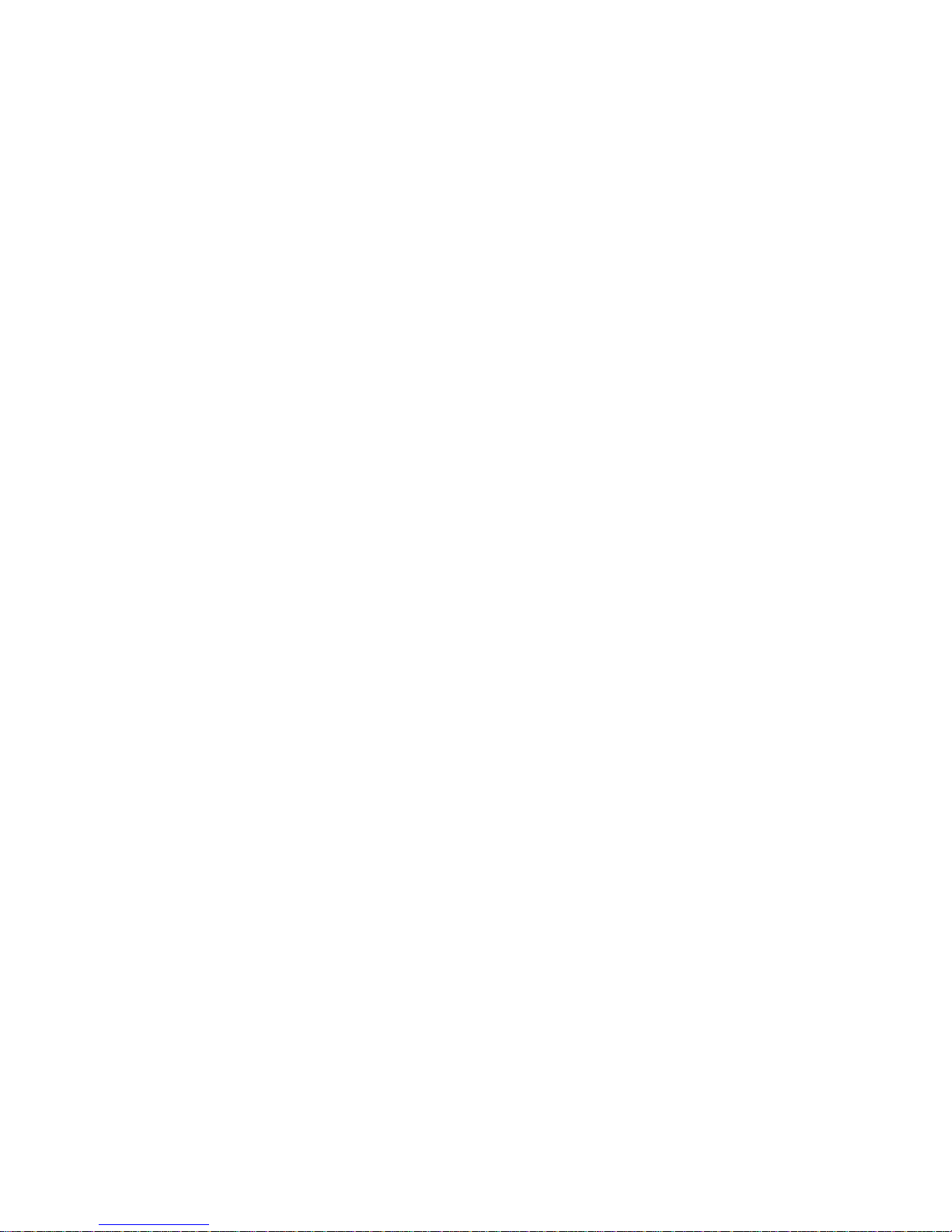
2
TABLE OF CONTENTS
Monitor User’s Guide................................................................. 3
Packing List................................................................................ 3
Safety Information...................................................................... 3
LCD Monitor Features and Cleaning ........................................ 5
Monitor Features................................................................................... 5
Cleaning the Monitor............................................................................. 5
Setup Instructions...................................................................... 6
Monitor Base......................................................................................... 6
Power Cord........................................................................................... 6
Video Cable........................................................................................... 8
Audio Cable........................................................................................... 8
Adjusting the Viewing Angle..................................................... 9
Operating Instructions............................................................... 9
General Instructions.............................................................................. 9
Front Panel Controls........................................................................... 10
Accessing the Adjustment Controls.................................................... 11
Adjusting the Picture........................................................................... 12
Accessing the Volume Controls.......................................................... 13
Monitor Drivers ........................................................................ 14
Technical Support.................................................................... 14
Features.................................................................................... 15
Energy Star® Standards ...................................................................... 15
Plug and Play DDC1/2B Feature........................................................ 15
Appendix A — Troubleshooting.............................................. 16
Appendix B — VESA Mounting............................................... 18
Attaching an Optional Wall-Mounting Arm.......................................... 18
Appendix C — On-Screen Messages...................................... 19
Appendix D — Factory Preset Timing..................................... 20
Appendix E — Connector Pins................................................ 21
Appendix F — Acceptable LCD Defects................................. 21
Appendix G — Monitor Specifications ................................... 22
Appendix H — FCC Notice.......................................................24
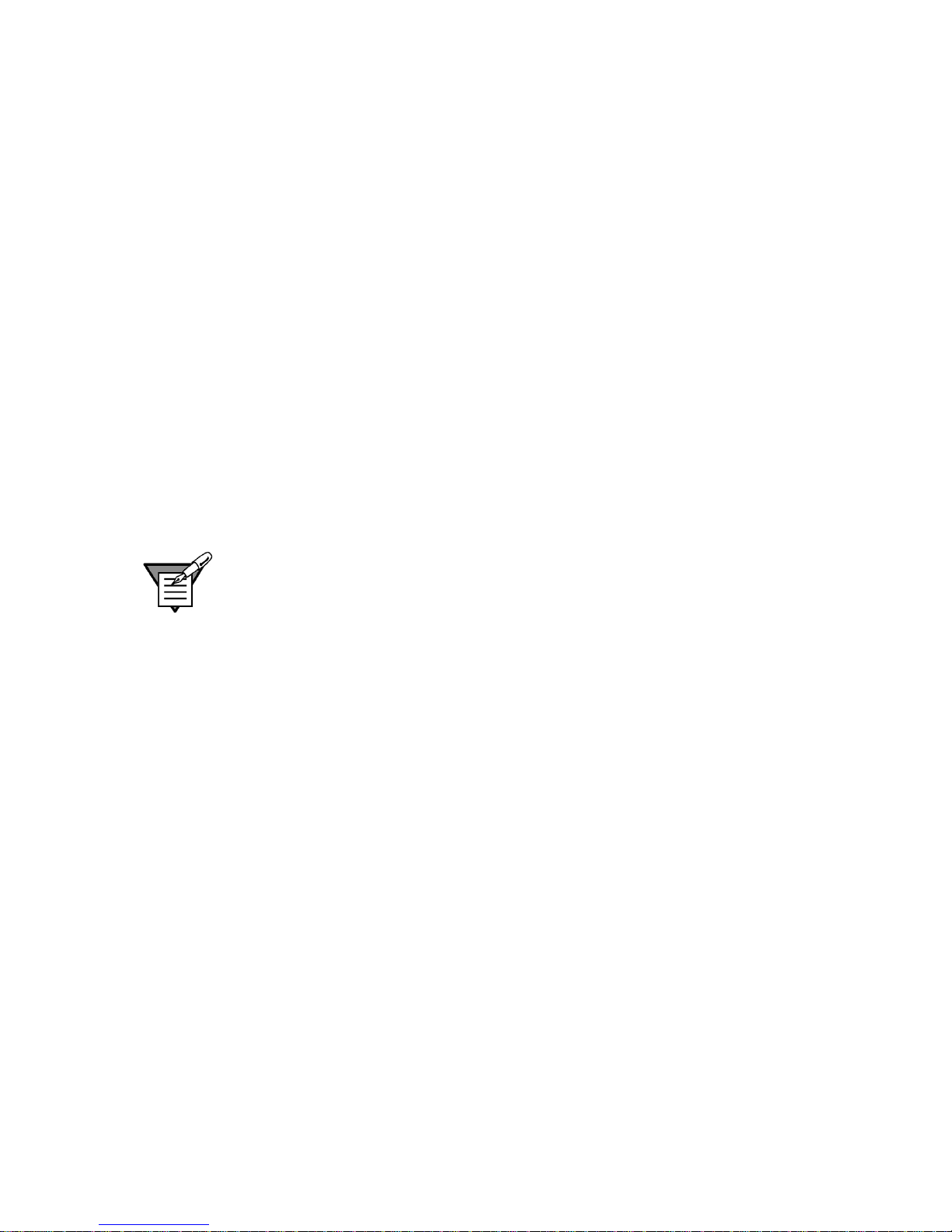
3
MONITOR USER’S GUIDE
This user’s guide provides important information about operating your
monitor. Before using the monitor, please read this guide thoroughly, and
save it for future reference.
PACKING LIST
Before setting up and using your monitor, examine the items in the monitor
package. If anything is missing or damaged, please contact MPC
immediately. Look for the following items:
• 17” LCD monitor
• F1760i LCD Monitor User’s Guide
• 100/120 VAC-rated power cord
• Line in cable for audio connection
• Monitor base
• Analog Video Signal Cable
Note: Save the original shipping carton and packing materials to transport
or ship your monitor. If you transport the monitor over long distances,
completely repackage the monitor in its original packing material.
SAFETY INFORMATION
• Do not use the monitor near standing bodies of water or in humid
envirionments.
• Set the monitor on a flat, stable surface. Do not place it on an unstable
cart, stand, or table. If the monitor falls, it might injure a person and/or
cause serious damage to the monitor.
• When placing the monitor on a cart or stand, use only a cart or stand
recommended by the manufacturer or sold with the monitor. If you
mount the monitor on a wall or shelf, use a mounting kit approved by the
manufacturer and follow the kit instructions.
• Slots and openings in the back and bottom of the monitor are provided
for ventilation. To ensure reliable operation of the monitor and to protect
it from overheating, these openings must not be blocked or covered. Do
not place the monitor on a bed, sofa, rug, or similar surface. This
monitor must never be placed near or over a radiator or heat register.
This monitor must not be placed in a built-in enclosure of any kind
unless proper ventilation is provided.
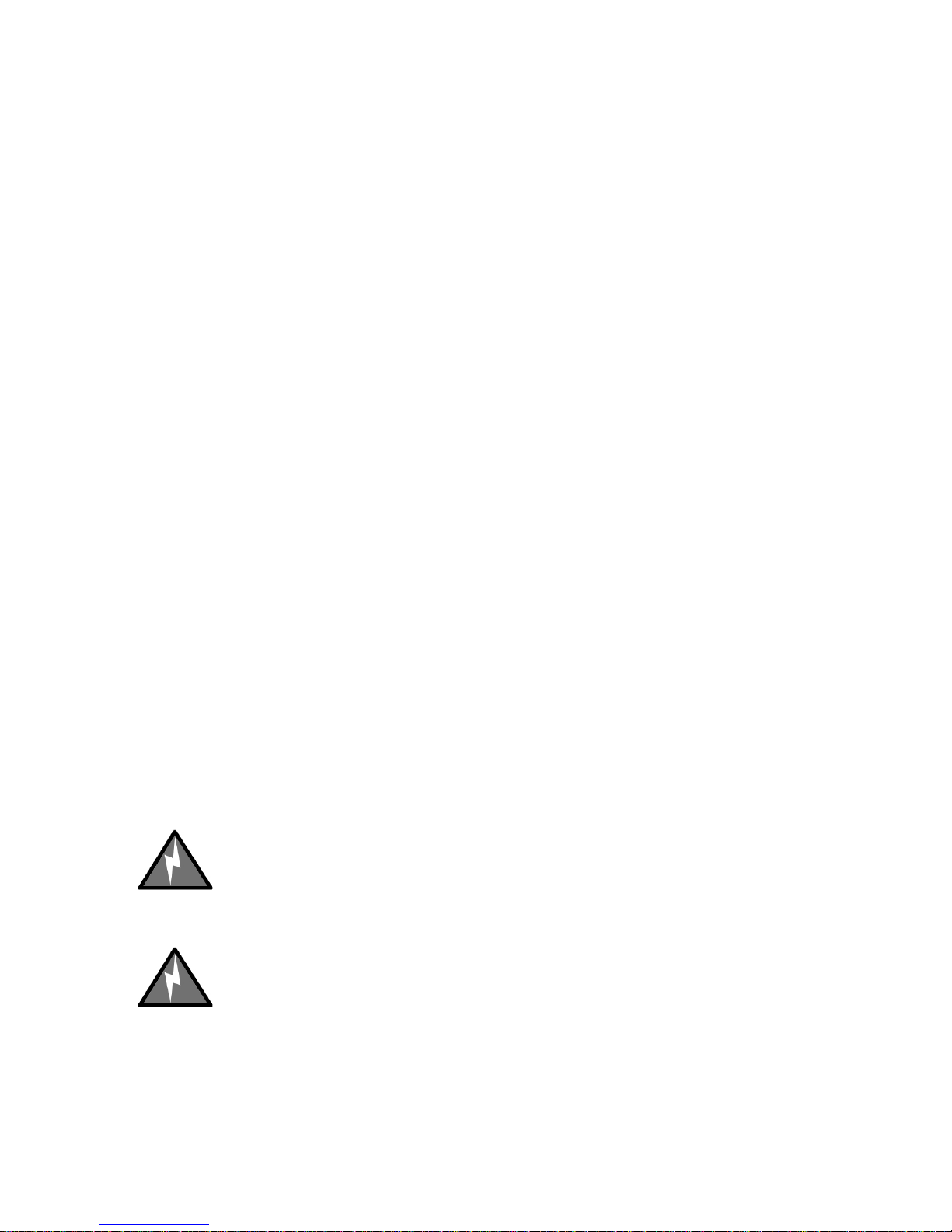
4
• The monitor must only be connected to the AC power source as
indicated on the label. If you are unsure of the type of AC power
available, ask your local power company. Only connect this monitor to a
power outlet that matches the power requirements of this monitor.
• The monitor is equipped with a three-prong, grounded plug (a plug with a
third pin for grounding). For safety purposes, this plug will only fit into a
grounded power outlet. If your outlet does not accommodate the threeprong plug, have an electrician install the correct type of outlet, or use an
adapter to ground the appliance safely.
• During a lightning storm, unplug the monitor. Also, unplug the monitor
when it will not be used for a long time. This will protect the monitor from
damage due to power surges.
• Do not overload power strips and extension cords. Overloading power
strips and extension cords can result in a fire or electric shock.
• Never push objects of any kind into the monitor through openings. The
objects could touch dangerous voltage points or short out parts, possibly
resulting in an electric shock or a fire hazard.
• Never spill liquid of any kind on the monitor. If this occurs, disconnect
from the power source immediately.
• Do not attempt to service the monitor yourself. Opening or removing the
monitor’s cover can expose you to dangerous voltages and other
hazards. Please refer all servicing to qualified service personnel.
• To ensure satisfactory operation, only use the monitor with UL listed
computers that have the appropriate configured receptacles marked
between 100–240 VAC, Min. 3.5A.
• Do not allow anything to rest on the power cord. Do not place the
monitor where people might walk on the cord.
• Do not place the monitor in direct sunlight or where it is near excessive
dust or mechanical vibration or shock.
Warning: To prevent a fire or shock hazard, do not expose the
monitor to rain or moisture. Dangerously high voltages are present
inside the monitor. Do not open the monitor cabinet. Refer servicing
to qualified personnel only.
Warning: Keep all packing materials away from children.
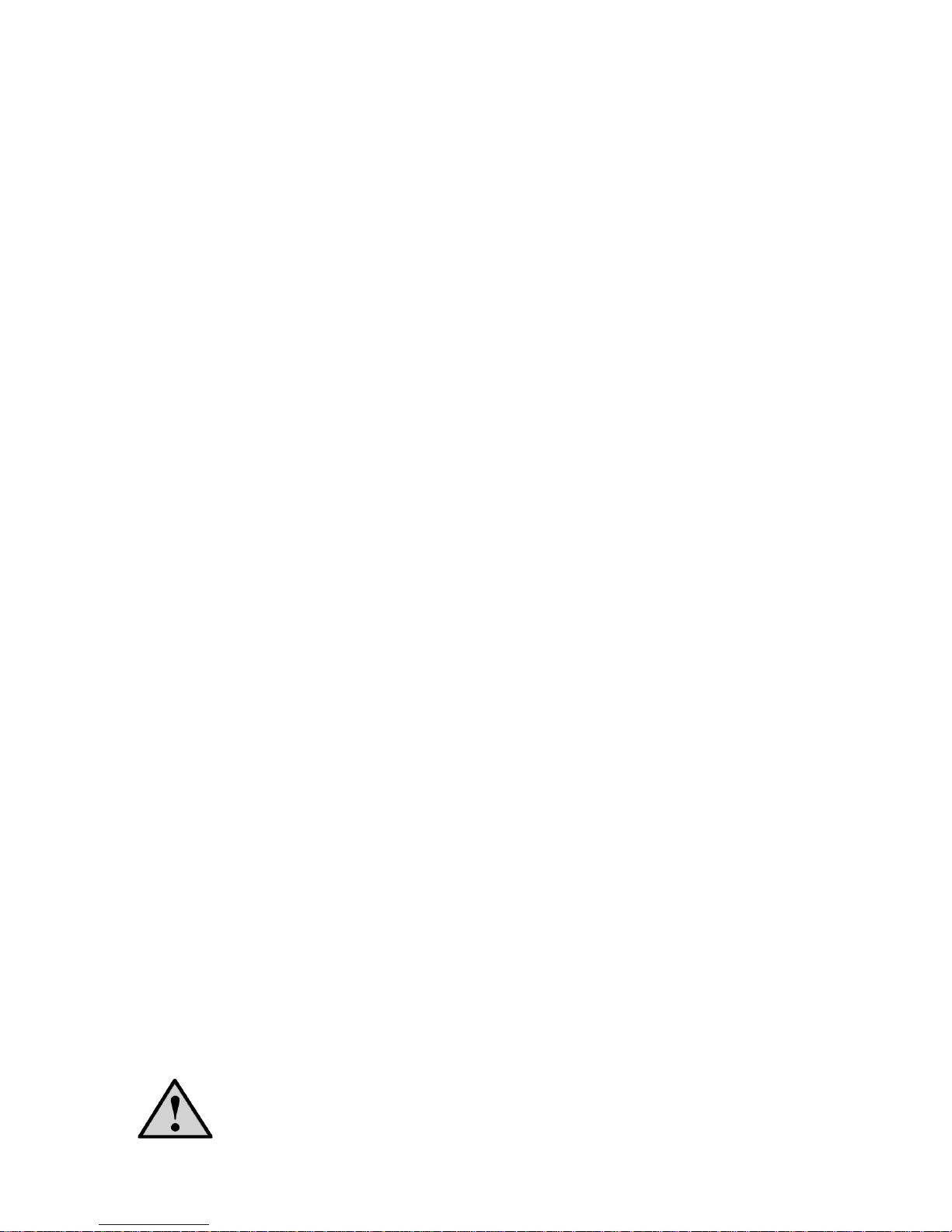
5
LCD MONITOR FEATURES AND CLEANING
Monitor Features
• 17-inch (43.2 cm) TFT color LCD monitor
• 75mm x 75mm VESA mounting pad
• EPA ENERGY STAR
®
• Ergonomic design (complies with MPRII)
• Space-saving, compact case design
• Integrated power supply
• Integrated 1W Speakers in front bezel
The following occurrences are normal with an LCD monitor and do not
indicate a problem.
• Due to the nature of the internal fluorescent backlights, the screen may
flicker during initial use. If this occurs, turn off the monitor and then turn
it on again, making sure the flicker disappears.
• You may find slightly uneven brightness on the screen depending on the
desktop pattern you use.
• The LCD screen has an effective pixel count of 99.99% or more. It may
include blemishes of 0.01% or less, such as a missing pixel or a pixel lit
all of the time. Refer to Appendix F for additional details.
• Due to the nature of the LCD screen, an after-image or ghost of the
previous image may remain after switching the image when the same
image is displayed for a long time. In this case, you can recover the
screen slowly by changing the image or turning off the monitor for a few
hours.
• The life of the internal fluorescent backlights used in the LCD monitor is
approximately 30,000 hours. Contact MPC Technical Support or an
authorized dealer for a replacement when the screen is dark, flickering,
or not lighting up. Never attempt to replace the light yourself. Refer
servicing to qualified personnel only.
Cleaning the Monitor
To keep the monitor looking new, periodically clean the monitor’s case with a
soft cloth. As a safety precaution, always unplug the monitor before cleaning
it. Stubborn stains on the monitor’s case can be removed using a damp,
dust-free cloth and a mild detergent solution. Never apply water directly to
the LCD screen. Always apply the water to the cloth first, and then wipe
down the screen. You can also purchase and use monitor wipes to clean the
LCD screen.
Caution: Never use strong solvents, such as thinner, benzene, or
abrasive cleaners because these will damage the monitor.
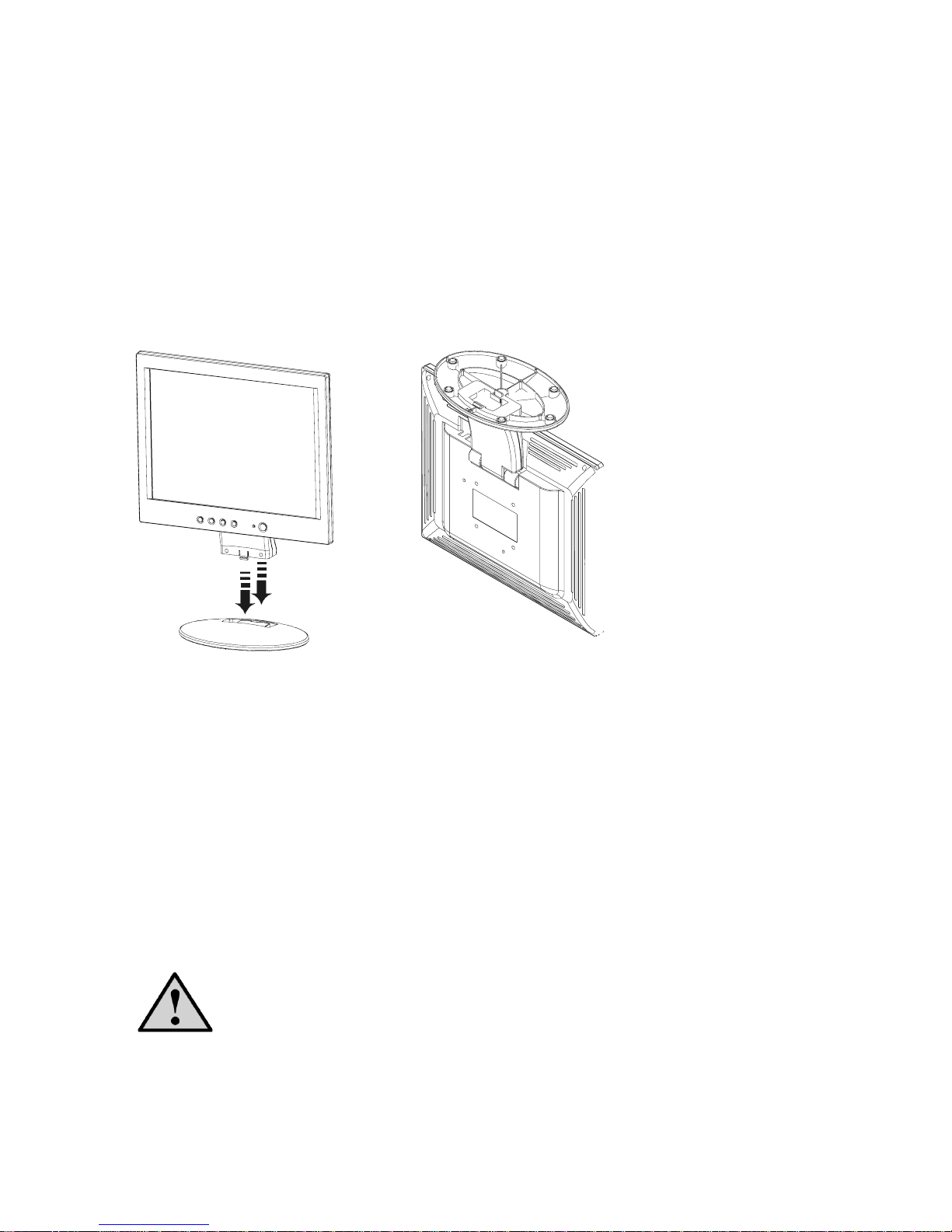
6
SETUP INSTRUCTIONS
The following sections provide information about attaching the base to your
monitor and using the power cord and video cable.
Monitor Base
To install the monitor base, place the monitor on the base until it snaps into
place. To remove the monitor base, gently turn the monitor upside down and
press the four retention clips together to release the base. Pull the base
straight away from the monitor. (See Figure 1.)
Install Remove
Figure 1: Installing and Removing the Monitor Base
Power Cord
Before connecting your monitor’s power cord, read the guidelines below:
• This monitor has an integrated universal power supply. It can operate in
either a 100/120 VAC or 220/240 VAC voltage area. (No user
adjustment is required.)
• Make sure the power cord meets the specifications and requirements for
your area. The power cord included with your monitor is rated for
100/120 VAC.
Caution: If the AC outlet is not grounded (with three holes), install the
proper grounding adapter (not supplied).
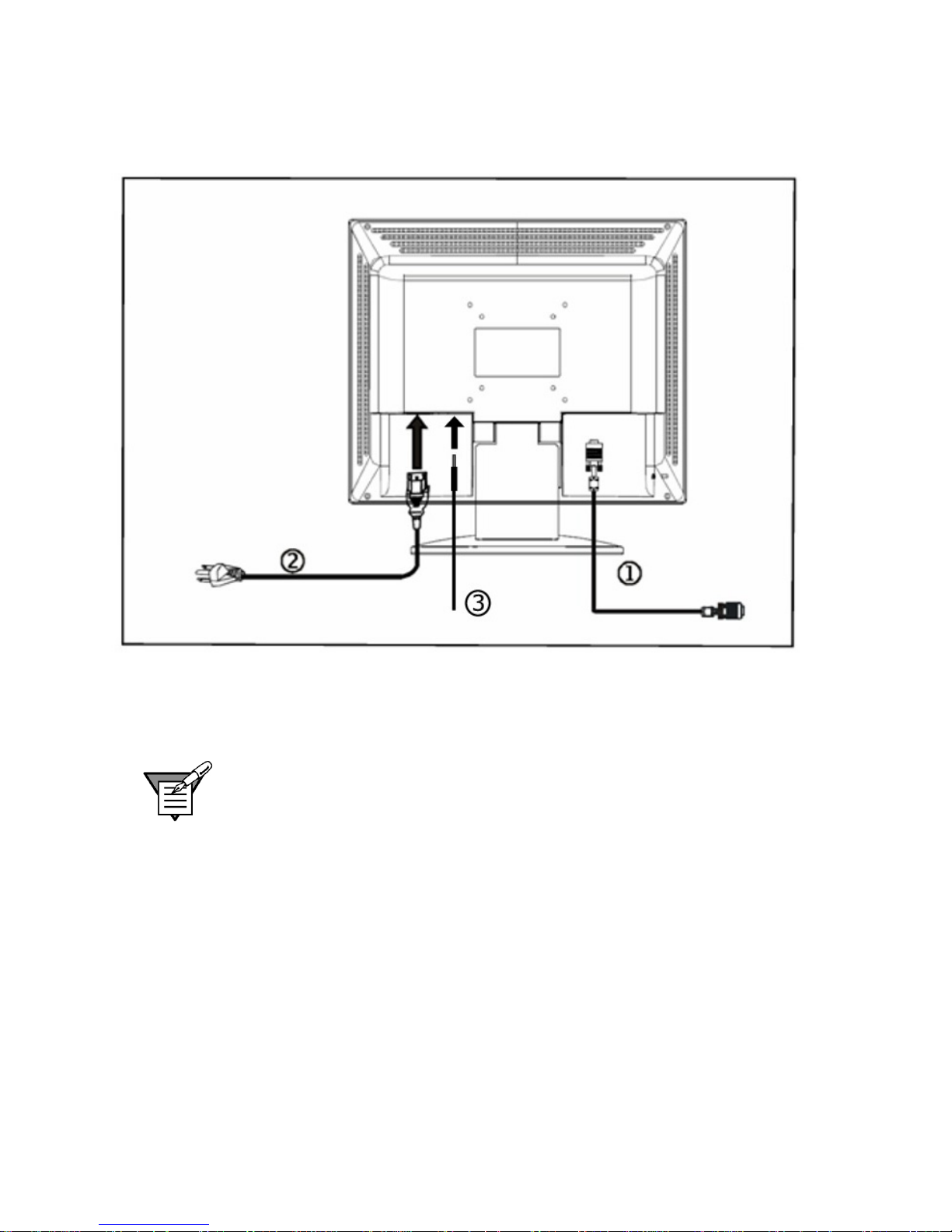
7
Plug the power cord (2) into the AC IN connection on the display and plug
the other end of the power cord into a three-pin AC power outlet or a ULapproved power strip. (See Figure 2.)
Figure 2: Connecting Cables
Note: A certified power supply cord must be used with this equipment. The
relevant national installation and/or equipment regulations need to be
considered. Use a cord that meets the following criteria:
• Monitor side must have IEC320-type female, straight plug
• Main side must have IEC320-type male, straight plug
• Wire type must be UL/CSA certified, 18 AWG X 3C
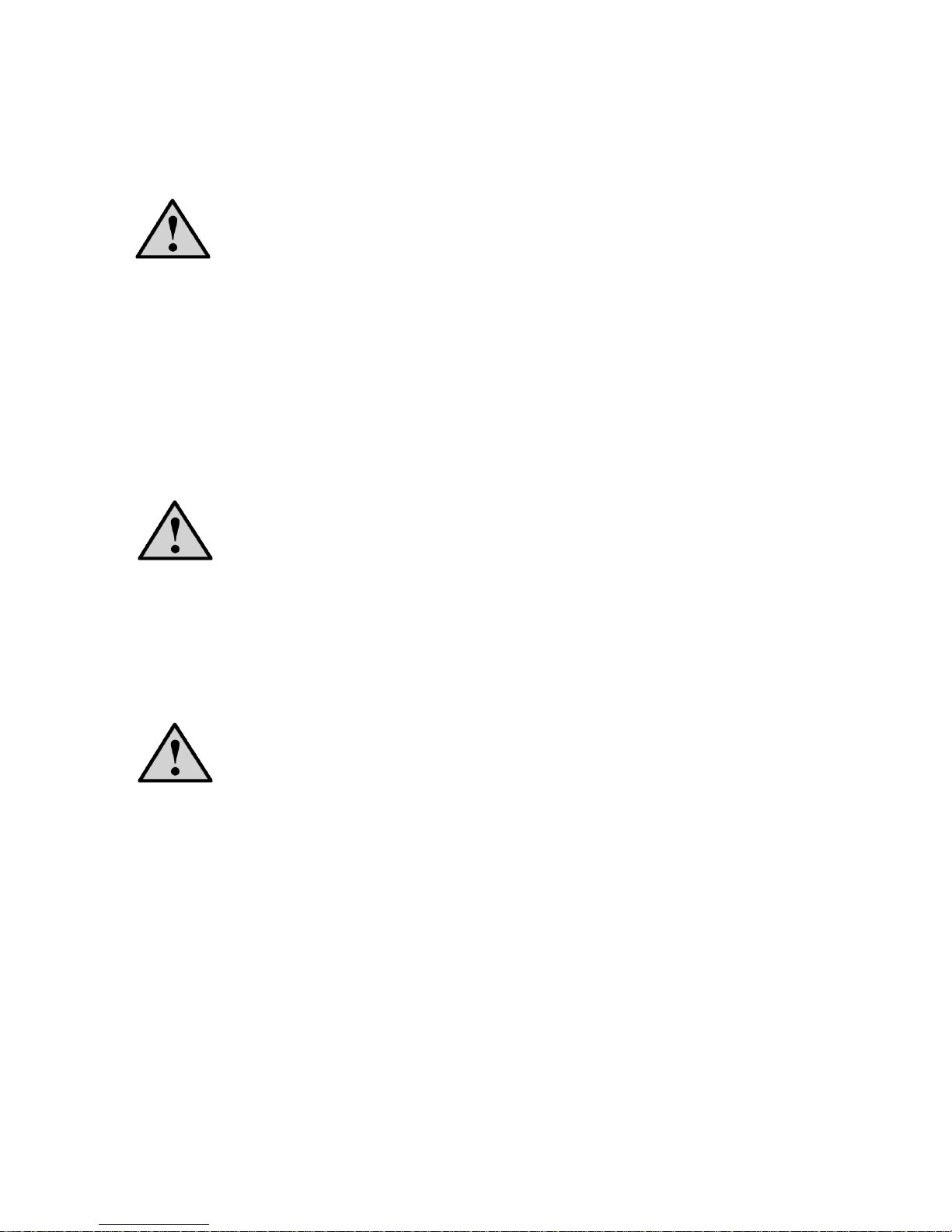
8
Video Cable
The video cable that comes with your monitor has identical connectors at
each end. To connect the video cable between the monitor and your
computer’s video port, complete the following steps:
1 Plug the video cable's 15-pin connector into the computer's video port,
taking care not to bend any pins on the connector. (See (1) in Figure 2
on page 7.)
2 Plug the other end of the video cable into the D-SUB connection on the
monitor, taking care not to bend any pins on the connector.
3 Tighten the two screws on each end of the video cable with your fingers
to secure the connection.
Caution: Over-tightening this connection can damage the monitor
cable or your computer’s video card.
Audio Cable
The audio cable that comes with your monitor has identical connectors at
each end. To connect the audio cable between the monitor and your
computer’s audio port, complete the following steps:
Caution: To avoid breaking the wires inside the cable, do not bend
the signal cable excessively.
1 Plug the audio connector into the computer's Line Out port (light green),
taking care not to bend the pin on the connector.
2 Plug the other end of the audio cable into the Line In connection on the
monitor, taking care not to bend the pin on the connector. (See (3) in
Figure 2 on page 7.)
Caution: To avoid breaking the wires inside the cable, do not bend
the signal cable excessively.
