Page 1

Page 2
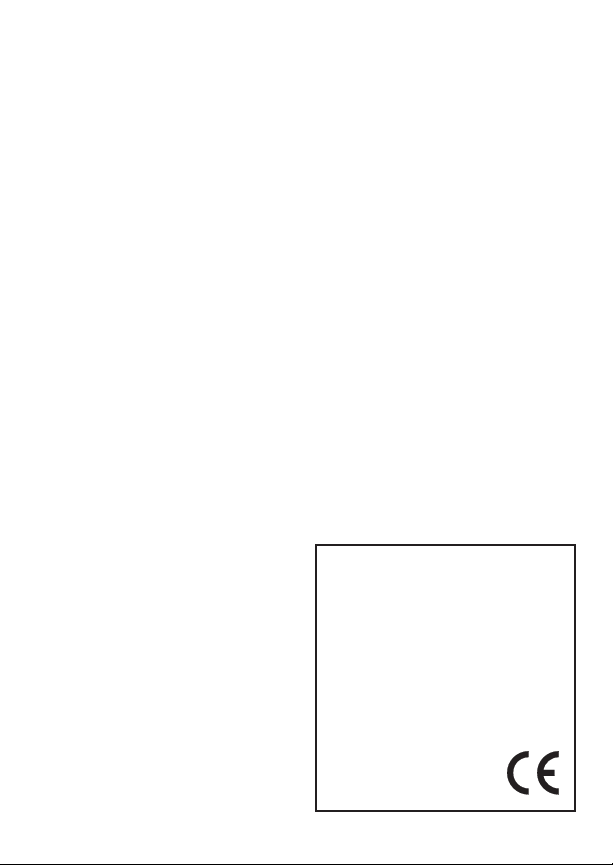
About the Mark of the Unicorn License Agreement
and Limited Warranty on Software
TO PERSONS WHO PURCHASE OR USE THIS PRODUCT: carefully
read all the terms and conditions of the “click-wrap” license agreement
presented to you when you install the software. Using the software or this
documentation indicates your acceptance of the terms and conditions of that
license agreement.
Mark of the Unicorn, Inc. (“MOTU”) owns both this program and its
documentation. Both the program and the documentation are protected
under applicable copyright, trademark, and trade-secret laws. Your right to
use the program and the documentation are limited to the terms and
conditions described in the license agreement.
Reminder of the terms of your license
This summary is not your license agreement, just a reminder of its terms.
The actual license can be read and printed by running the installation
program for the software. That license agreement is a contract, and clicking
“Accept” binds you and MOTU to all its terms and conditions. In the event
anything contained in this summary is incomplete or in conflict with the actual
click-wrap license agreement, the terms of the click-wrap agreement prevail.
YOU MAY: (a) use the enclosed program on a single computer; (b)
physically transfer the program from one computer to another provided that
the program is used on only one computer at a time and that you remove any
copies of the program from the computer from which the program is being
transferred; (c) make copies of the program solely for backup purposes. You
must reproduce and include the copyright notice on a label on any backup
copy.
YOU MAY NOT: (a) distribute copies of the program or the documentation to
others; (b) rent, lease or grant sublicenses or other rights to the program; (c)
provide use of the program in a computer service business, network, timesharing, multiple CPU or multiple user arrangement without the prior written
consent of MOTU; (d) translate, adapt, reverse engineer, decompile,
disassemble, or otherwise alter the program or related documentation
without the prior written consent of MOTU.
MOTU warrants to the original licensee that the disk(s) on which the program
is recorded be free from defects in materials and workmanship under normal
use for a period of ninety (90) days from the date of purchase as evidenced
by a copy of your receipt. If failure of the disk has resulted from accident,
abuse or misapplication of the product, then MOTU shall have no responsibility to replace the disk(s) under this Limited Warranty.
THIS LIMITED WARRANTY AND RIGHT OF REPLACEMENT IS IN LIEU
OF, AND YOU HEREBY WAIVE, ANY AND ALL OTHER WARRANTIES,
BOTH EXPRESS AND IMPLIED, INCLUDING BUT NOT LIMITED TO
WARRANTIES OF MERCHANTABILITY AND FITNESS FOR A
PARTICULAR PURPOSE. THE LIABILITY OF MOTU PURSUANT TO
THIS LIMITED WARRANTY SHALL BE LIMITED TO THE
REPLACEMENT OF THE DEFECTIVE DISK(S), AND IN NO EVENT
SHALL MOTU OR ITS SUPPLIERS, LICENSORS, OR AFFILIATES BE
LIABLE FOR INCIDENTAL OR CONSEQUENTIAL DAMAGES,
INCLUDING BUT NOT LIMITED TO LOSS OF USE, LOSS OF PROFITS,
LOSS OF DATA OR DATA BEING RENDERED INACCURATE, OR
LOSSES SUSTAINED BY THIRD PARTIES EVEN IF MOTU HAS BEEN
ADVISED OF THE POSSIBILITY OF SUCH DAMAGES. THIS
WARRANTY GIVES YOU SPECIFIC LEGAL RIGHTS WHICH MAY VARY
FROM STATE TO STATE. SOME STATES DO NOT ALLOW THE
LIMITATION OR EXCLUSION OF LIABILITY FOR CONSEQUENTIAL
DAMAGES, SO THE ABOVE LIMITATION MAY NOT APPLY TO YOU.
Update Policy
In order to be eligible to obtain updates of the program, you must register the
software at motu.com.
Copyright Notice
Copyright © 2015, 2014, 2013, 2012 by Mark of the Unicorn, Inc. All rights
reserved. No part of this publication may be reproduced, transmitted,
transcribed, stored in a retrieval system, or translated into any human or
computer language, in any form or by any means whatsoever, without
express written permission of Mark of the Unicorn, Inc., 1280
Massachusetts Avenue, Cambridge, MA, 02138, U.S.A.
Limited Warranty on Hardware
Mark of the Unicorn, Inc. and S&S Research (“MOTU/S&S”) warrant this
equipment against defects in materials and workmanship for a period of
TWO (2) YEARS from the date of original retail purchase. This warranty
applies only to hardware products; MOTU software is licensed and
warranted pursuant to separate written statements.
If you discover a defect, first write or call Mark of the Unicorn at (617) 5762760 to obtain a Return Merchandise Authorization Number. No service will
be performed on any product returned without prior authorization. MOTU
will, at its option, repair or replace the product at no charge to you, provided
you return it during the warranty period, with transportation charges prepaid,
to Mark of the Unicorn, Inc., 1280 Massachusetts Avenue, MA 02138. You
must use the product’s original packing material for in shipment, and insure
the shipment for the value of the product. Please include your name,
address, telephone number, a description of the problem, and the original,
dated bill of sale with the returned unit and print the Return Merchandise
Authorization Number on the outside of the box below the shipping address.
This warranty does not apply if the equipment has been damaged by
accident, abuse, misuse, or misapplication; has been modified without the
written permission of MOTU, or if the product serial number has been
removed or defaced.
ALL IMPLIED WARRANTIES, INCLUDING IMPLIED WARRANTIES OF
MERCHANTABILITY AND FITNESS FOR A PARTICULAR PURPOSE,
ARE LIMITED IN DURATION TO TWO (2) YEARS FROM THE DATE OF
THE ORIGINAL RETAIL PURCHASE OF THIS PRODUCT.
THE WARRANTY AND REMEDIES SET FORTH ABOVE ARE
EXCLUSIVE AND IN LIEU OF ALL OTHERS, ORAL OR WRITTEN,
EXPRESS OR IMPLIED. No MOTU/S&S dealer, agent, or employee is
authorized to make any modification, extension, or addition to this warranty.
MOTU/S&S ARE NOT RESPONSIBLE FOR SPECIAL, INCIDENTAL, OR
CONSEQUENTIAL DAMAGES RESULTING FROM ANY BREACH OF
WARRANTY, OR UNDER ANY LEGAL THEORY, INCLUDING LOST
PROFITS, DOWNTIME, GOODWILL, DAMAGE OR REPLACEMENT OF
EQUIPMENT AND PROPERTY AND COST OF RECOVERING REPROGRAMMING, OR REPRODUCING ANY PROGRAM OR DATA STORED
IN OR USED WITH MOTU/S&S PRODUCTS.
Some states do not allow the exclusion or limitation of implied warranties or
liability for incidental or consequential damages, so the above limitation or
exclusion may not apply to you. This warranty gives you specific legal rights,
and you may have other rights which vary from state to state.
MOTU, AudioDesk, Mark of the Unicorn and the unicorn silhouette logo are
trademarks of Mark of the Unicorn, Inc.
This equipment has been type tested and found to comply with the limits for a class
B digital device, pursuant to Part 15 of the FCC Rules. These limits are designed to
provide reasonable protection against harmful interference in a residential
installation. This equipment generates, uses, and can radiate radio frequency
energy and, if not installed and used in accordance with the instruction manual, may
cause harmful interference to radio communications. However, there is no
guarantee that interference will not occur in a particular installation. If this equipment
does cause interference to radio or television equipment reception, which can be
determined by turning the equipment off and on, the user is encouraged to try to
correct the interference by any combination of the following measures:
• Relocate or reorient the receiving antenna
• Increase the separation between the equipment and the receiver
• Plug the equipment into an outlet on a circuit different from that to which the
receiver is connected
If necessary, you can consult a dealer or experienced radio/television technician for
additional assistance.
PLEASE NOTE: only equipment certified to comply with Class B (computer input/
output devices, terminals, printers, etc.) should be attached to this
equipment, and it must have shielded interface cables in order
to comply with the Class B FCC limits on RF emissions.
WARNING: changes or modifications to this unit not
expressly approved by the party responsible for compliance
could void the user's authority to operate the equipment.
Page 3

MicroBook IIc
User Guide
1280 Massachusetts Avenue
Cambridge, MA 02138
Business voice: (617) 576-2760
Business fax: (617) 576-3609
Tech support: www.motu.com/support
Web site: www.motu.com
Page 4
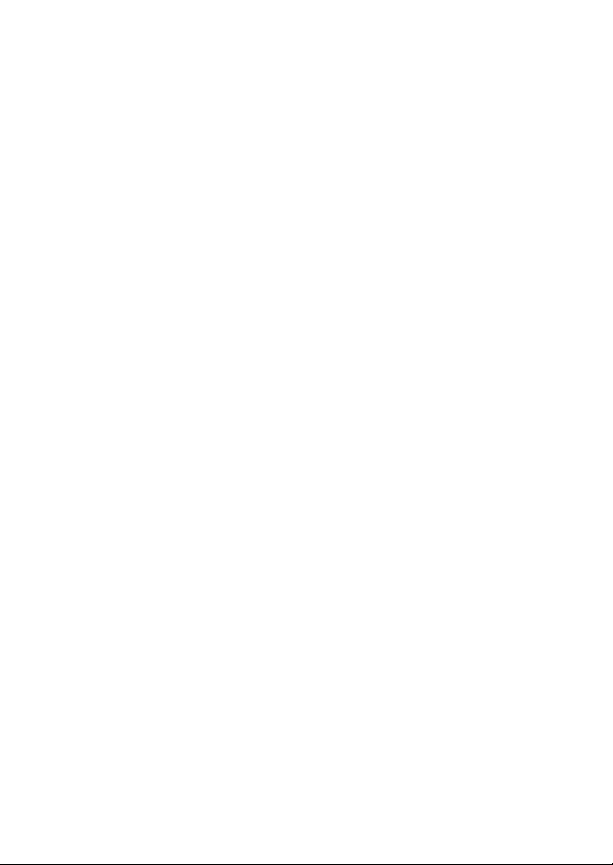
SAFETY PRECAUTIONS AND ELECTRICAL REQUIREMENTS
WARNING: TO REDUCE THE RISK OF FIRE OR ELECTRICAL SHOCK, DO NOT EXPOSE THIS
APPLIANCE TO RAIN OR OTHER MOISTURE.
CAUTION: TO REDUCE THE RISK OF ELECTRICAL SHOCK, DO NOT REMOVE COVER. NO
USER-SERVICEABLE PARTS INSIDE. REFER SERVICING TO QUALIFIED SERVICE
PERSONNEL.
WARNING: DO NOT PERMIT FINGERS TO TOUCH THE TERMINALS OF POWER PLUGS WHEN
INSTALLING OR REMOVING THE PLUG TO OR FROM A POWER SOURCE.
IMPORTANT SAFEGUARDS
1. Read instructions — All the safety and operating instructions should be read before operating the MicroBook.
2. Retain instructions — The safety instructions and owner's manual should be retained for future reference.
3. Heed Warnings — All warnings on the MOTU MicroBook and in the owner's manual should be adhered to.
4. Follow Instructions — All operating and use instructions should be followed.
5. Cleaning — Unplug the MOTU MicroBook from the computer before cleaning and use a damp cloth. Do not use liquid or
aerosol cleaners.
6. Power Sources — This MOTU MicroBook should be operated only from the type of power source indicated on the marking
label.
7. Power-Cord Protection — Power-supply cords should be routed so that they are not likely to be walked on or pinched by
items placed upon or against them. Pay particular attention to cords and plugs, convenience receptacles, and the point
where they exit from the MOTU MicroBook.
8. Lightning — For added protection for the MOTU MicroBook during a lightning storm, unplug its power supply from any wall
outlets. This will prevent damage to the MOTU MicroBook due to lightning and power line surges.
9. Servicing — Do not attempt to service this MOTU MicroBook yourself as opening or removing covers will expose you to
dangerous voltage and other hazards. Refer all servicing to qualified service personnel.
10. Damage Requiring Service — Unplug the MOTU MicroBook from the computer and refer servicing to qualified service
personnel under the following conditions.
a. When the power supply cord or plug is damaged.
b. If liquid has been spilled or objects have fallen into the MOTU MicroBook.
c. If the MOTU MicroBook has been exposed to rain or water.
d. If the MOTU MicroBook does not operate normally by following the operating instructions in the owner's manual.
e. If the MOTU MicroBook has been dropped or the cabinet has been damaged.
f. When the MOTU MicroBook exhibits a distinct change in performance, this indicates a need for service.
11. Replacement Parts — When replacement parts are required, be sure the service technician has used replacement parts
specified by the manufacturer or have the same characteristics as the original part. Unauthorized substitutions may result in
fire, electric shock or other hazards.
12. Safety Check — Upon completion of any service or repairs to this MOTU MicroBook, ask the service technician to perform
safety checks to determine that the product is in safe operating conditions.
ENVIRONMENT
Operating Temperature: 10°C to 40°C (50°F to 104°)
AVOID THE HAZARDS OF ELECTRICAL SHOCK AND FIRE
Do not handle the power supply, or power cables with wet hands.
CAUTION: DANGER OF EXPLOSION IF BATTERY IS REPLACED. REPLACE ONLY WITH THE
SAME OR EQUIVALENT TYPE RECOMMENDED BYMANUFACTURER. DISPOSE OF USED
BATTERY ACCORDING TO MANUFACTURER’S INSTRUCTIONS.
Page 5
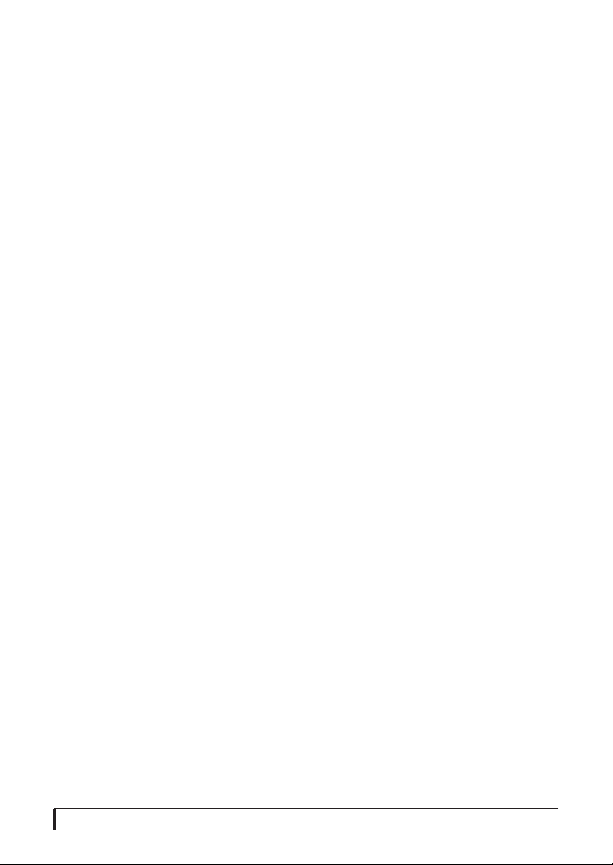
Contents
Quick Reference: MicroBook Front Panel
4
Quick Reference: MicroBook Rear Panel
5
Quick Reference: MicroBook Top Panel
6
Quick Reference: CueMix FX
7
About the MicroBook
9
Packing List and System Requirements
13
Installing the MicroBook Software
15
Installing the MicroBook Hardware
17
Mac OS X Audio Software
25
Windows Audio Software
33
CueMix FX
37
Troubleshooting
47
Index
49
3
Page 6

Quick Reference: MicroBook Front Panel
0
1. Plug in your dynamic or condenser
mic here.
Use the MIC digital rotary encoder
on the top panel (4) to engage the
-20 dB pad (push) and/or 48V
phantom power (push and hold)
for a condenser mic, if necessary.
Make s ure 48V po wer is
turned OFF BEFORE plugging
anything in to the mic input. Only
engage 48V power when a device
that requires it is plugged in.
2. Plug in your guitar here using a
standard quarter-inch guitar
cable. This input is designed with
the high-impedance characteristics necessary to properly handle
both passive and active guitar
pickups. To make your guitar
sound and “feel” even more like it
is plugged directly into a actual
guitar amplifier, consider using
MOTU’s ZBox guitar impedance
adapter (sold separately), which
simply goes between your guitar
cable and this input (no extra
cable needed).
21 3
4 5
3. This is a standard quarter-inch
headphone jack. To control
volume, push the VOL rotary
encoder (5) repeatedly until the
phones LED is lit. You can control
phone volume independently or
together with main out volume.
To obtain your product
serial number, see
“Obtaining your
MicroBook serial
number” on page 14.
Page 7
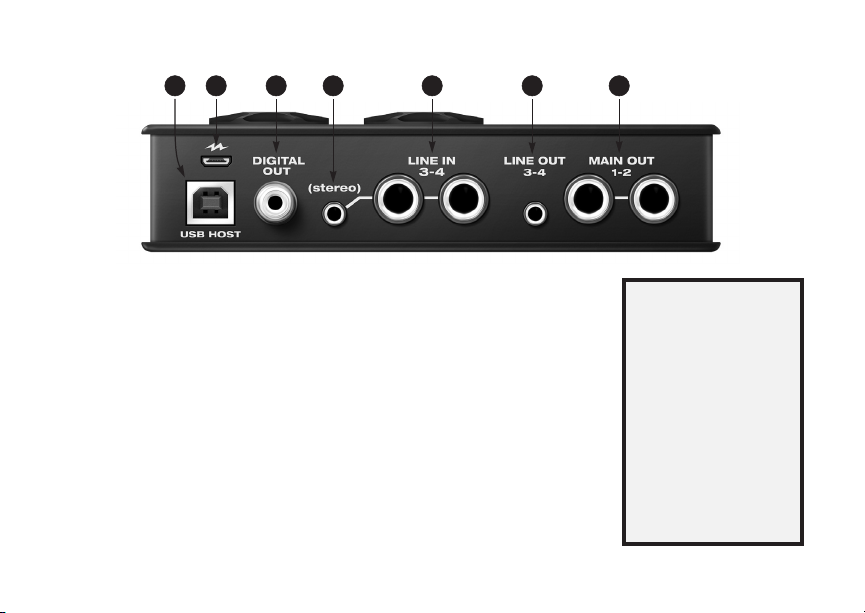
Quick Reference: MicroBook Rear Panel
0
1 3 4 765
2
1. Connect to a host computer with a
standard USB cable (Type A to Type
B). When connected to laptop or
desktop computer, the MicroBook
IIc is powered by this USB 2.0
connection.
2. This USB 2.0 Micro-B jack is for
3. This stereo, 24-bit S/PDIF digital
4. This eighth-inch “stereo mini” jack
DO NOT use this port
power only.
to connect to a host computer. Use
it for power when connecting the
MicroBook IIc to an iPad. For
details, see “Connecting to an iOS
device” on page 18.
output mirrors the Main Out.
serves as an alternative input for
Line Inputs 3-4. For example, you
can plug in an iPod or CD player
here, instead of using the quarterinch jacks to the right.
plug a cable into this mini jack at
the same time as the quarter-inch
To avoid ground loop
jacks.
, don’t connect a device with
noise
another power source (such as an
iPod connected to a computer).
5. These two analog inputs are
balanced TRS (tip/ring/sleeve)
quarter-inch connectors that can
also accept an unbalanced plug.
These inputs (3-4) do not have mic
pre-amps, so they are best used
for synthesizers, drum machines,
effects processors, and other
devices with line level signals
(either -10 or +4). The CueMix FX
software lets you adjust the input
DO NOT
level for recording. If you use these
quarter inch jacks, DO NOT plug a
cable in to the stereo mini jack.
6. This eighth-inch “stereo mini” jack
serves as a stereo line level analog
output that is completely
independent from the Main Out
(to the right).
7. These two balanced, quarter-inch
jacks serve as the MicroBook’s
main outputs. You can connect
them to a set of powered studio
monitors. To control volume, push
the VOL knob on the top repeatedly until the speaker LED is lit. You
can hear the output of your audio
software on these Main Outs, and
also use CueMix FX to monitor live
MicroBook inputs.
To minimize noise that may be
produced by connected devices:
• Use balanced TRS quarter-inch
cables whenever possible.
• Use the MicroBook’s balanced
quarter-inch connectors instead
of the eighth-inch stereo “mini”
connectors whenever possible.
• Don’t make unbalanced audio
connections between the MicroBook and a FireWire or USB
device while the other device is
connected to any computer.
Page 8
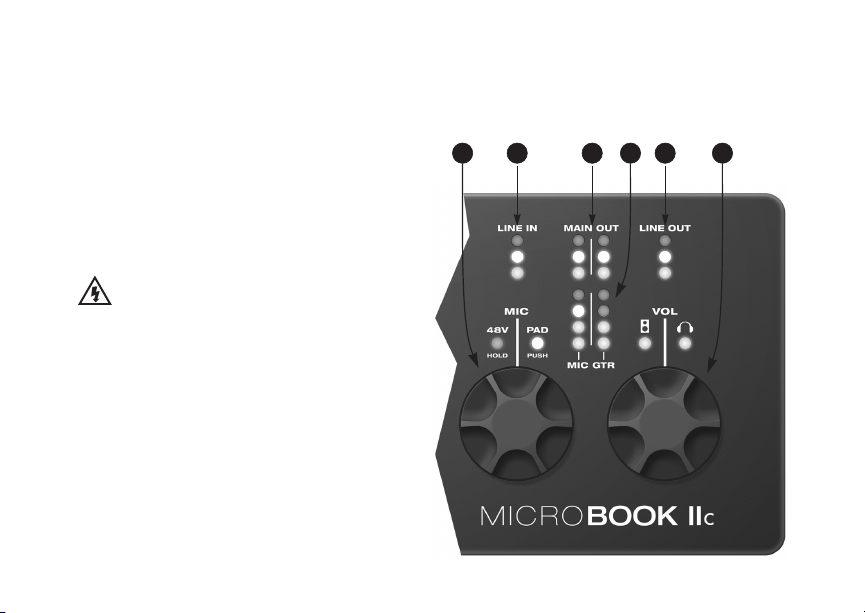
0
Quick Reference: MicroBook Top Panel
1 62 3 4 5
1. The MIC digital rotary encoder
controls the trim for the mic
input. The preamp provides 53
dB of gain. Push to toggle the
-20 dB pad; push and hold to
toggle the 48V phantom power.
Make sure 48V power
is turned OFF BEFORE plugging
anything in to the mic input.
Only engage 48V power when a
device that requires it is plugged
in.
2. Three-LED metering for the LINE
IN jacks.
3. Stereo three-LED metering for
the MAIN OUTs.
4. Four-LED metering for the MIC
input and GUITAR input. In
“Guitar Trim Mode” (see below),
these meters indicate the input
level setting (not signal activity).
5. Three-LED metering for the LINE
OUTs.
6. The VOL digital rotary encoder
controls the volume of the main
outs and phones. Push it repeatedly to cycle among three states:
a) Main outs (speaker icon)
b) Phones (headphone icon)
c) Both
Push and hold the VOL encoder
Guitar Trim Mode .
to enable
In this mode, you can use the VOL
knob to adjust the guitar input
level; the MIC knob continues to
adjust the mic input level, as
usual. The MIC and GTR signal
activity meters (4) become level
indicators. If the level is turned
all the way down, the the
bottom LED flashes.
Page 9

Quick Reference: CueMix FX
y
CHAPTER
Launch CueMix FX (in your Mac Applications folder or in the Windows Start menu
under Programs>MOTU>CueMix FX) to control the MicroBook. This chapter gives
you a quick overview. For further details, see chapter 7, “CueMix FX” (page 37).
51 32 4
67
1. Input settings include trim
level, mono/stereo toggle, EQ
and dynamics. For more input
settings (pad, phantom power,
etc.) click the Focus button and
go to the Channel tab.
2. The MicroBook provides four
stereo mix busses. Use the Mix
tab to mix sources (inputs,
host computer audio, etc.) for
each mix bus. See “The Mixes
tab” on page 41.
3. Output settings include
choosing what you will hear
on each output (a mix bus,
host computer audio, or a
signal generator), EQ, and
dynamics. See the next page,
or “The Outputs tab” on
page 42 for more info.
4. Click a focus button (in the
Inputs, Outputs, or Mixes tabs)
to view individual channel
settings here in the Channel,
namics tabs.
EQ and D
5. Control the volume of the
MicroBook’s outputs here.
6. Signal Generator tab provides
settings for white/pink noise
and a sine wave generator.
7. Meters for all ins/outs/busses.
7
Page 10
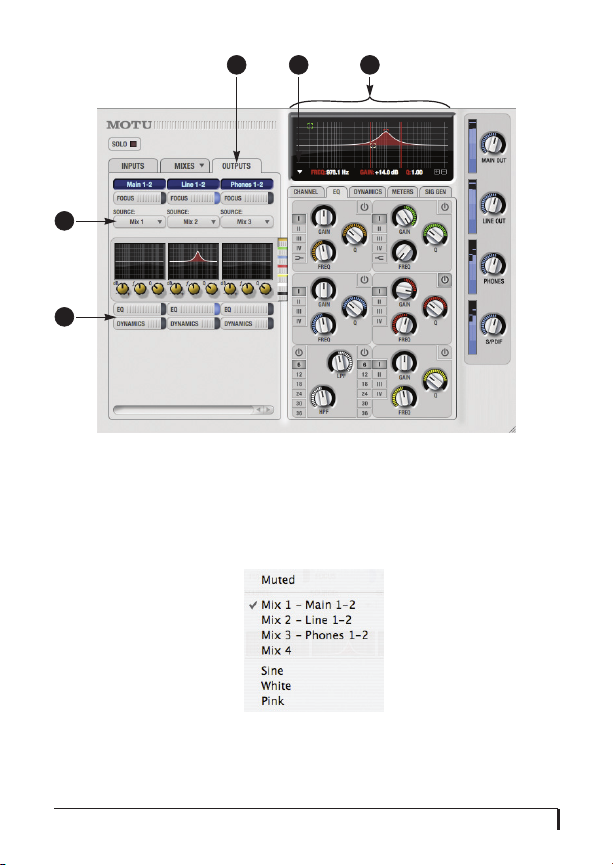
1
2
3
5
4
1. Click the Outputs tab to access
settings for the MicroBook’s
outputs. For example, you can
choose one of four different
mixes for each output.
2. Choose the audio source for
each output pair from these
menus. The MicroBook gives
you a lot of flexibility, as
shown in the menu to the
right. You can choose one of
the four mixes, which let you
mix inputs with computer
audio. Or you can choose an
input or computer audio
directly (the Aux option). A
mix can go to as many outputs
as you want. Choosing Sine,
8
White, or Pink produces a sine
wave or white/pink noise from
the MicroBook’s signal generator (item 8 on the previous
page).
3. If you want to apply EQ or
dynamics processing to the
output, click here to enable it
and then adjust settings in the
channel section (4).
4. Adjust output settings in the
EQ and dynamics tabs here. In
the EQ tab, click the power
icon to enable an EQ band and
then either adjust its knobs or
drag its settings directly in the
graph above.
5. Use this menu to access the
spectrogram waterfall, real
time FFT display, and other
diagnostic tools. See “Audio
analysis tools” on page 45.
Page 11
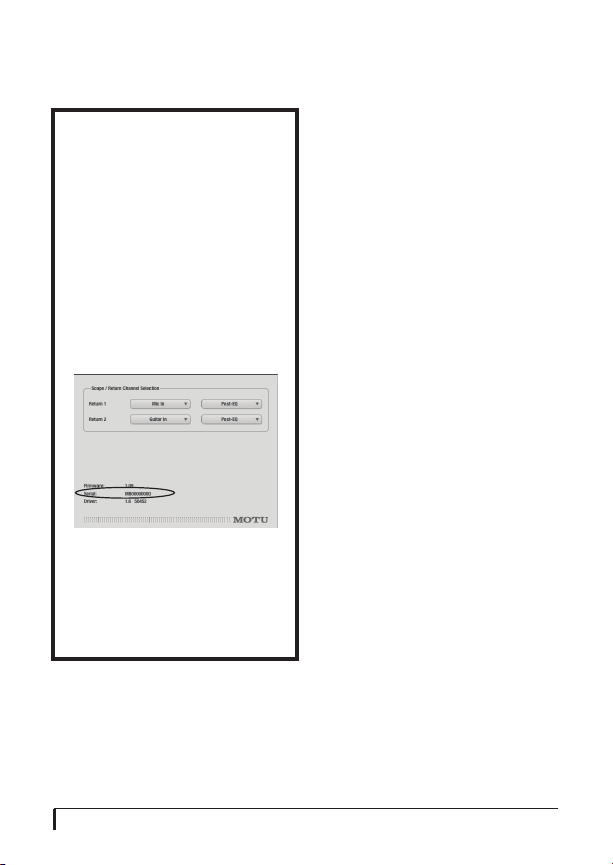
CHAPTER
1
About the MicroBook
Obtaining your MicroBook
serial number
The MicroBook holds its serial
number electronically in the unit
itself. To obtain the serial number,
follow the hardware and software
installation instructions in this
booklet, and then do the following:
1
Launch the CueMix FX software.
2
Choose Devices menu>
MicroBook> Setup.
Figure 1-1: The Setup window.
3
The serial number is shown at
the bottom of the Setup window, as
shown in Figure 1-1.
Overview
The MicroBook IIc is an audio classcompliant USB audio interface for Mac,
Windows and iOS devices, with onboard effects and mixing that offers six
inputs and eight outputs for recording
and playback at industry standard
sample rates from 44.1 to 96 kHz. All
inputs and outputs can be accessed
simultaneously. The MicroBook consists
of a light and small aluminum alloyencased interface that connects directly
to a computer via a standard USB cable.
Alternately, it can connect to an iOS
device with a standard USB camera
connection kit.
MicroBook feature highlights include:
■
4-input, 6-output bus-powered
“plug-and-play” high-speed USB 2.0
audio interface for Mac and Windows.
■
Supports Apple® iPad® and other iOS®
devices with camera connection kit (sold
separately).
■
6 x 8 physical inputs/outputs.
■
8-bus digital mixer to route and mix
live inputs with live computer tracks.
■
Preamp-equipped mic input with
Precision Digital Trim™, 48V phantom
power, and -20 dB pad.
■
Hi-Z guitar input with Precision
Digital Trim.
ABOUT THE MICROBOOK
9
Page 12
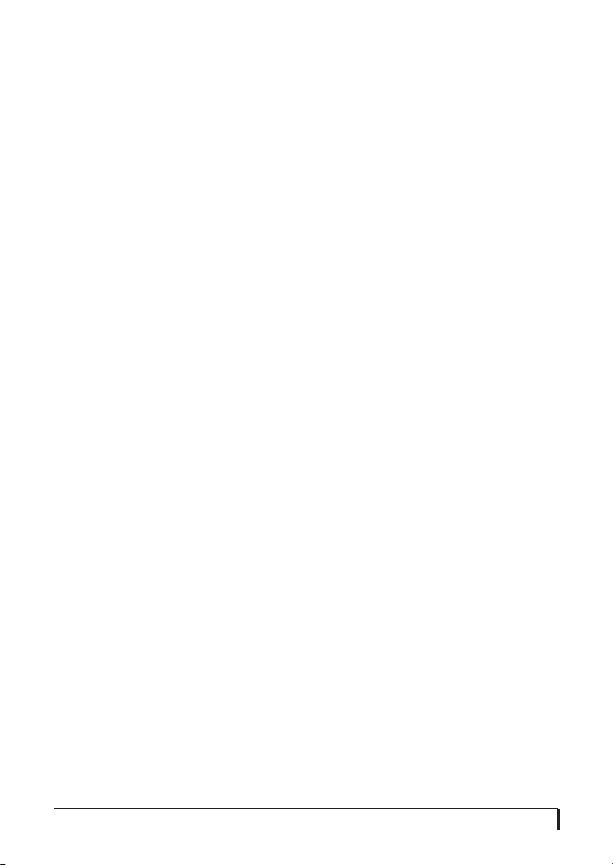
■
Stereo line level analog input on
balanced quarter-inch (TRS) or stereo
mini connectors.
■
Stereo line level analog main outs on
balanced quarter-inch (TRS) connectors.
■ Stereo eighth-inch “mini” line-level
input and output.
■ S/PDIF digital out on RCA (duplicates
Main Out).
■ Headphone output on a quarter-inch
stereo jack with independent volume
control.
■ Operation on all analog and digital I/O
at standard sample rates from 44.1 to 96
kHz.
■ Digitally controlled analog trim for the
mic and guitar inputs.
■ Digital trim for all outputs.
■ Output volume digital rotary encoder.
Push to cycle among three modes: main
out, phones, or both.
■ Mic input digital rotary encoder for
adjusting trim level, 48V and pad.
■ Dedicated 3- or 4-segment LED meters
for all inputs and outputs.
■ CueMix™ FX no-latency mixing and
monitoring with EQ and dynamics
processing.
■ 7-band parametric EQ and
compression.
■ Test tone and white/pink noise
generator.
■ Instrument tuner.
■ Advanced audio a nalysi s software
tools, including FFT “waterfall” display,
osci llos cope , X-Y p lot, a nd phas e torch.
■ USB audio class compliant operation
for plug-and-play operation with all
current and recent generation Macs and
iOS devices (with a USB camera
connection kit).
■ Across-the-board compatibility with
any audio software.
■ AudioDesk™ full-featured audio
workstation software for Mac OS X and
Windows (7, 8 and 10).
■ Standard USB cable included.
■ Micro-B USB cable with power adapter
included for iOS operation.
With a variety of I/O formats, dedicated
mic and guitar inputs, and no-latency
mixing and processing of live input, the
MicroBook is a complete, portable
“studio in a box” when used with a Mac,
PC or iOS device.
Precision Digital Trim™
The MicroBook’s mic and guitar inputs
are equipped with digitally controlled
analog trims with up to 51 dB and 32 dB
of boost, respectively, using the included
CueMix FX software for Mac OS X and
Windows. This allows you to fine-tune
trim settings for optimum levels.
Different trim configurations can then be
saved as files on disk for instant recall.
10
ABOUT THE MICROBOOK
Page 13
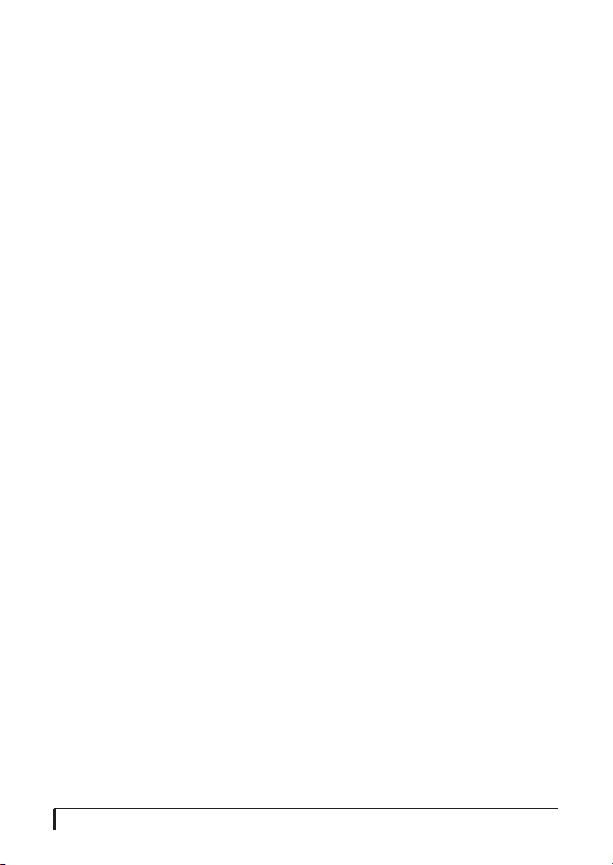
16-bit and 24-bit recording
The MicroBook system handles all data
with a 24-bit signal path, regardless of the
I/O format. You can record and play back
16-bit or 24-bit audio files at any
supported sample rate via any of the
MicroBook’s inputs and outputs.
CueMix FX mixing and effects
All MicroBook inputs and outputs can be
routed to the on-board CueMix FX 8-bus
(four stereo) digital mixer driven by
hardware-based DSP. The mixer allows
you to apply no-latency EQ and
dynamics processing to inputs, outputs
or busses directly in the MicroBook
hardware, independent of the computer.
Input signals to the computer can be
recorded wet, dry, or dry with a wet
monitor mix (for musicians during
recording, for example).
Effects include parametric EQ and
compression/limiting. Standard
compression provides conventional
threshold, ratio, attack, release, trim, and
knee controls. The 7-band parametric
EQ is modeled after British analog
console EQs, featuring four filter styles
(gain/Q profiles) to effectively cover a
wide range of audio material. Low-pass
and high-pass filters are also supplied
with slopes that range from 6 to 36 dB.
The MicroBook’s flexible effects
architecture allows you to apply EQ and
compression on every input and output.
ABOUT THE MICROBOOK
11
Page 14

12
ABOUT THE MICROBOOK
Page 15

CHAPTER
2 Packing List and System
Requirements
PACKING LIST
The MicroBook ships with the items
listed below. If any of these items are not
present in your MicroBook box when you
first open it, please immediately contact
your dealer or MOTU.
■ One MicroBook IIc audio interface
■ One USB cable for connection to a host
computer (Type A to Type B)
■ One USB cable for power (Type A to
Micro B)
■ One USB power adapter (USB Type A
jack to two-prong North American
power)
■ (International only) one international
power adapter
■ One MicroBook Mac/Windows User
Guide
■ One cross-platform Universal Audi o
Insta ller disc
■ MicroBook product registration card
■ One sheet of four peel-off rubber feet
MAC SYSTEM REQUIREMENTS
The MicroBook system requires the
following Mac system:
■ Any Mac with an Intel processor
■ 4 GB of RAM or more
■ Mac OS X version 10.6.8 or later
■ A large hard drive, preferably at least
100 GB
WINDOWS SYSTEM REQUIREMENTS
The MicroBook system requires the
follow ing Windows system:
■ Pentium 4 CPU (or equivalent) 1 GHz
or faster
■ 4 GB of RAM or more
■ Windows 7, 8 or 10
■ A large hard drive, preferably at least
100 GB
PLEASE REGISTER TODAY!
Please register your MicroBook today.
There are two ways to register.
■ Visit www.motu.com/register to
register online
OR
■ Fill out and mail the included product
registration card
As a r egist ered us er, you wil l be e ligib le to
receive technical support and
announcements about product
enhancements as soon as they become
available. Only registered users receive
these special update notices, so please
register today.
PACKING LIST AND SYSTEM REQUIREMENTS
13
Page 16
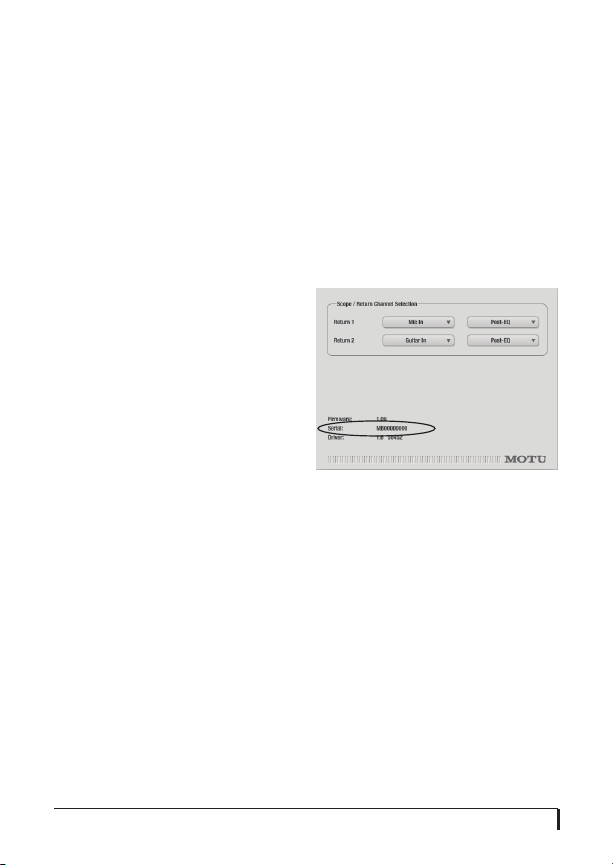
You need your MicroBook serial
number to register
To register your MicroBook, you need
your uni t’s serial number. See “Obt aining
your MicroBook serial number” below.
Be sure to register AudioDesk
Be sure to register the included
AudioDe sk softw are, w hich must be
registered separately. You can do so
online at motu.com/register. Doing so
will allow you to be eligible to receive
technical support and announcements
about software enhancements as soon as
they become available.
Thank you for taking the time to register
your new MOTU products!
OBTAINING YOUR MICROBOOK SERIAL NUMBER
The MicroBook holds its serial number
electronically in the unit itself. To obtain
the serial number, follow the hardware
and software installation instructions in
the next two chapters, and then do the
followi ng:
1 Launch CueMix FX.
2 Choose Devices menu> MicroBook>
Setup.
Figure 2-1: The Setup window.
3 The serial number is shown at the
bottom of t he Setup w indow, as shown i n
Figure 2-1.
14
PACKING LIST AND SYSTEM REQUIREMENTS
Page 17

CHAPTER
3 Installing the MicroBook
Software
NO SOFTWARE INSTALLATION FOR iOS DEVICES
The MicroBook IIc is a USB audio class
compliant device, so it can be used as a
simple 4-input, 6-output audio interface
(with no mixing or processing features)
for iPad and other iOS devices. No
software installation is required. Just
connect the MicroBook to your iOS
device as explained in “Connecting to an
iOS device” on page 18, and access it in
your iOS audio software as instructed for
your audio sof tware.
MAC SOFTWARE INSTALLATION
To install the MicroBook software:
1 Insert the MOTU Universal Installer
disc or download the installer from
motu.com/download.
2 Launch the installer.
3 Follow the directions that the installer
gives you.
What does the installer do?
The installer checks the computer to
make sure it satisfies the minimum
system requirements for your MOTU
interface. If so, the installer proceeds with
the Mac OS X installation. Drivers are
installed, along with the CueMix FX
application.
Class compliant operation under OS X
The MicroBook IIc is a USB audio class
compliant device, so OS X will recognize
it as a simple 4-input, 6-output audio
interface, even without the MicroBook
drivers installed. When operating in this
mode, the MicroBook can be used as a
simple audio interface (with no mixing or
processing) with any Mac audio software.
However, it i s still recommended that you
run the software installer, so that you can
take full advantage of all the professional
features offered by the MicroBook.
WINDOWS SOFTWARE INSTALLATION
Before you connect the MicroBook audio
interface to your PC and turn it on, it is
best to install the software drivers first.
This ensures that all the MicroBook
components are properly installed in
your system.
☛ PC i nsta llat ion goes more smoo thly if
you install the software before
connecting the MicroBook hardware.
To install the MicroBook software on
your PC:
1 Insert the MOTU Universal Installer
disc or download the installer from
motu.com/download.
2 Launch the installer.
3 Follow the directions that the installer
gives you.
INSTALLING THE MICROBOOK SOFTWARE
15
Page 18

If Windows asks you to locate the
drivers
If you’ve already connected the
MicroBook to your computer, Windows
probably issued an alert notifying you
that the MicroBook requires drivers,
followed by another window asking you
to locate the drivers on disk. If this
happens:
1 Cancel the driver search.
2 Disconnect the MicroBook.
3 Run the MicroBook Software Installer
as instructed in the previous section.
CUEMIX FX
The CueMix FX application (for Mac and
Windows) is installed on your hard drive
during software in stallation . It provides a
mixing console that gives you control
over the MicroBook’s on-board mixing,
EQ and dynamics processing. It also
provides access to all MicroBook
settings. For details, see chapter 7,
“CueMix FX” (page 37).
☛ CueMix FX is not required for iOS
operation, as the MicroBook IIc operates
as a simple 4-input, 6-output audio
interface for iOS, with no mixing or
processing features.
AUDIODESK WORKSTATION SOFTWARE (MAC AND WINDOWS)
AudioDesk is an advanced digital audio
workstation software package for the
MicroBook that lets you record, edit,
mix, process, bounce and master multitrack audio projects. Advanced features
include real-time 32-bit effects
processing, 24-bit recording, and much
more. See the Audi oDes k Use r Guide PDF
in the AudioDesk Help menu for details.
Figure 3-1: AudioDesk for Mac OS X and Windows.
16
INSTALLING THE MICROBOOK SOFTWARE
Page 19

CHAPTER
4 Installing the MicroBook
Hardware
OVERVIEW
Windows users: install the software first . . . . 17
About USB cables . . . . . . . . . . . . . . . . . . . . . . . . . . . 17
Connecting to a computer . . . . . . . . . . . . . . . . . . 18
Connecting to an iOS device . . . . . . . . . . . . . . . . 18
Connect inputs and outputs . . . . . . . . . . . . . . . . 19
Input settings . . . . . . . . . . . . . . . . . . . . . . . . . . . . . . . 21
Bus power . . . . . . . . . . . . . . . . . . . . . . . . . . . . . . . . . . 22
AC power . . . . . . . . . . . . . . . . . . . . . . . . . . . . . . . . . . . 22
A typical MicroBook setup . . . . . . . . . . . . . . . . . . 23
WINDOWS USERS: INSTALL THE SOFTWARE FIRST
PC installation goes more smoothly if
you install the MicroBook software
(previous chapter) before you connect
the MicroBook hardware (this chapter).
ABOUT USB CABLES
The MicroBook IIc includes two USB
cables: one for connecting to a host
computer, and another for connecting to
a power outlet (for iOS device operation).
Host computer USB 2.0 cable
The standard host computer USB cable
(included) has Type A and Type B
connectors.
Typ e A
Typ e B
Micro-B USB 2.0 cable for power
The Micro-B USB cable (included) is a
standard USB 2.0 cable with Type A and
Micro-B connectors. You can use any
similar standard USB cable.
Micro-B
Typ e A
Figure 4-2: Use this cable for connecting the
MicroBook IIc to a power outlet when using
it with an iPad or other iOS device.
Use the included USB-to-power adapter
to connect the Micro-B USB cable to a
power outlet. If you are outside North
America, use the supplied international
power adapter as shown below, if needed.
Micro-B
USB cable
Typ e A
connector
USB power
adapter
International
adapter
(if required)
Figure 4-1: Use this standard Type A to Type
B cable for connection to a host computer.
INSTALLING THE MICROBOOK HARDWARE
Figure 4-3: Attach the supplied USB power
adapter to the Type A connector on the
Micro-B USB cable. Add the International
adapter, if needed.
17
Page 20

CONNECTING TO A COMPUTER
1 Plug the MicroBook Host Computer
USB cable (Figure 4-1, included) into a
USB socket on the computer as shown
below.
Mac
CONNECTING TO AN iOS DEVICE
1 Using a standard iOS camera
connection kit cable (purchased
separately), connect the MicroBook host
USB cable to your iPad or other iOS
device, as shown below in Figure 4-5.
PC
2 Plug the other end of the USB cable
into the MicroBook as shown below.
Figure 4-4: Connecting the MicroBook to a
computer.
When connected to a computer, the
MicroBook IIc is bus-powered from this
USB connection.
USB host
cable
(Figure 4-1)
Figure 4-5: Connecting the MicroBook to an
iPad or other iOS device.
cable
Camera
connection kit
iPad
2 Connect the other end of the host USB
cable to the MicroBook, as shown in
Figure 4-4.
3 (Optional) Using the Micro-B USB
cable (Figure 4-2, included) and USB
power adapter (Figure 4-3, included),
connect the MicroBook to a power outlet,
as shown below in Figure 4-6.
Figure 4-6: Powering the MicroBook from a
power outlet when connected to an iPad or
other iOS device.
18
INSTALLING THE MICROBOOK HARDWARE
Page 21

CONNECT INPUTS AND OUTPUTS
Here are a few things to keep in mind as
you connect other devices.
Mic input with preamp
Connect a dynamic or condenser
microphone to the mic input (Figure 4-7)
with a standard mic cable.
☛ Do not connect a +4 (line level) input
to the mic input (because it will overdrive
the preamp).
Phantom power
If you are connecting a condenser
microphone or other device that requires
48V phantom power, you can enable
phantom power for the mic input using
the MIC knob on the top panel: push and
hold the knob to toggle 48V, as indicated
by the 48V LED. See “Quick Reference:
MicroBook Top Panel” on page 6.
Alternately, you can use the MicroBook’s
CueMix FX software. See “Input settings”
on page 21.
☛ Make sure 48V power is
turned OFF before plugging
anything in to the mic input.
Only engage 48V power when a device
that requires it is plugged in.
Figure 4-7: MicroBook IIc front panel
20 dB pad
If the input signal is still too hot with the
trim turned all the way down, engage the
-20dB pad by pushing the MIC knob or
by enabling it in the CueMix FX Channel
tab (Figure 4-9). See “Input settings” on
page 21.
Guitar input
Plug in your guitar to the guitar input
(Figure 4-7). You can trim the level using
the CueMix FX software. See “Input
settings” on page 21.
For ultra-realistic sound and feel when
producing guitar tones with processing
software (amp modeling, cabinet
modeling, virtual effects pedals, etc.),
consider using MOTU’s ZBox guitar
impedance adapter (sold separately),
which adds proper impedance characterist ics th at can not be model ed in s oftwa re.
Visi t motu .com for det ails.
Line level inputs
The quarter-inch analog line level inputs
3-4 (Figure 4-8) are balanced (TRS)
connectors that can also accept an
unbalanced plug. Alternately, you can use
the eighth-inch stereo mini plug for line
level input (from an iPod or other
source).
INSTALLING THE MICROBOOK HARDWARE
19
Page 22

☛ Do not use the stereo mini input and
quarter-inch inputs at the same time. If
you are using the mini jack, unplug the
quarter-inch jacks. If you are using the
quarter-inch jacks, unplug the mini jack.
Further settings for the line inputs, such
as stereo pairing and pan settings for
mid/side micing are available in the
CueMix FX software. See “Input settings”
on page 21.
Tri m
The mic and guitar inputs are equipped
with 51 dB and 32 dB (respectively) of
digitally controlled analog trim (boost).
The line inputs can also be trimmed.
Adjust the trim level for the mic input
using the MIC knob. Other inputs can be
trimmed using the MicroBook’s CueMix
FX software. See “Input settings” on
page 21.
Main outs
In a standard studio configuration, the
main outs (Figure 4-8) are intended for a
pair of studio monitors, but they c an also
be used as outputs for any purpose. The
quarter-inch main outs are calibrated to
produce a +4 dBu line level output signal.
Figure 4-8: MicroBook IIc back panel
Line out
Use the eighth-inch stereo mini line out
ja ck fo r ou tput to d esk top s pea ker s or any
other line level destination.
Digital out
The S/PDIF RCA “digital out” connector
provides stereo digital audio output to
another device: the S/PDIF output always
mirrors the Main Outs.
Tips for connecting other devices
Follow these simple guidelines to
minimize noise that may be produced by
other devices connected to the
MicroBook:
■ Use balanced TRS quarter-inch cables
whenever possible. Balanced connections
greatly reduce noise resulting from
electrical interference.
■ Use the MicroBook’s balanced quarter-
inch connectors instead of the eighthinch stereo “mini” connectors whenever
possible.
■ Don’t make unbalanced audio
connections between the MicroBook and
a FireWire or USB device while the other
device is connected to any computer, as
this could significantly reduce the audio
quality performance of the MicroBook.
20
INSTALLING THE MICROBOOK HARDWARE
Page 23

INPUT SETTINGS
To access input channel settings such as
48V phantom power, pad and trim,
launch the MicroBook’s CueMix FX
software and follow this procedure:
1 Click the Inputs tab (Figure 4-9).
2 Adjust the settings for each input
channel as desired. The Focus button
exposes further settings for the input in
the Channel tab (4).
3 Each input can be trimmed.
4 Click the Channel tab (4) to access the
channel’s input settings.
Input metering while adjusting trim
Use the long-throw, horizontal input level
meter (5) at the top of the channel
settings section (Figure 4-9) to calibrate
the level.
52 3 41 5
Figure 4-9: CueMix FX input settings
INSTALLING THE MICROBOOK HARDWARE
21
Page 24

BUS POWER
Bus power requirements
When connected to a computer, the
MicroBook draws all the power it needs
from the USB HOST connection to the
computer. However, the USB connection
to the computer must meet all of the
requirements discussed below.
USB adapter products must be powered
If you are using a USB adapter or hub (a
third-party product that supplies one or
more USB ports to your computer), it
must have direct access to a power
supply:
■ PCI USB cards — If you plan to
connect the MicroBook to a PCI card and
run the MicroBook under bus power, the
PCI card must have a direct connection
to the power supply harness inside your
computer. This is the same power supply
harness to which you connect internal
hard drives, CD/DVD drives, etc.
■ PCMCIA, Cardbus or ExpressCard
slot adapters — If you plan to connect
the MicroBook to a PC card, Cardbus or
ExpressCard USB adapter (inserted in
the card slot in your laptop), it must
provide a powered connection and it
must also have its own power supply.
Most commonly, these types of products
have a DC power adapter that plugs into
an AC wall outlet. As you can see,
however, this situation does not allow for
remote battery operation, as the card
adapter requires AC.
Examples of bus- powered operation
Bus power from a desktop computer
Your desktop computer is running off of
its usual AC power connection, and the
MicroBook draws power from the USB
cable connected to the computer. There
are no limits to running time.
Bus power from an AC-powered laptop
This scenario is identical to the desktop
situation described above: the laptop is
powered by AC, the MicroBook is
powered via the USB bus and there are no
limits to running time.
Bus power from a battery-powered
laptop
The laptop is being powered by its own
battery, and the MicroBook is being
powered by its USB connection to the
computer, so the laptop battery is
supplying power to both the laptop and
the MicroBook. This is the most compact
and portable operating scenario.
Running time is determined by the
cap acit y of t he lap top bat ter y. Alt ernat ely,
you can power the MicroBook through
its Micro-B USB power port (see below).
AC POWER
As shown in Figure 4-6 on page 18, the
MicroBook IIc can be powered from a
wall outlet or other AC power source
using the supplied power adapter and a
Micro-B USB cable. This connection is
required when using the MicroBook with
iOS devices. This connection can be used
optionally to power the MicroBook when
it is connected to a battery-powered
laptop.
22
INSTALLING THE MICROBOOK HARDWARE
Page 25

A TYPICAL MICROBOOK SETUP
Here is a typical MicroBo ok studio setup.
When using it with a computer, all
mixing and processing ca n be done either
in the MicroBook, in the computer with
audio software, or both. During
recording, you can use the MicroBook’s
Guitar (with or without an amp)
CueMix™ FX mixer to apply EQ and
compression to what you are recording
and monitor it via the main outs,
headphone outs, or any other output pair.
You can control everything from the
included CueMix FX software.
Power
outlet
USB
power
adapter
Necessary only
for iOS operation
Compu ter
or iOS device
Mic
Home theater
system
Headphones
Monitors
Synthesizer
Figure 4-10: A typical MicroBook studio setup.
INSTALLING THE MICROBOOK HARDWARE
23
Page 26

24
INSTALLING THE MICROBOOK HARDWARE
Page 27

CHAPTER
5 Mac OS X Audio Software
OVERVIEW
The MicroBook provides audio input and
output for all OS X Core Audio
applications, including AudioDesk,
Digital Performer, Logic Pro and
GarageBand. Other third-party software
applications are also supported, such as
Ableton Live, Avid Pro Tools, Cockos
Reaper, Propellerhead Reason, Steinberg
Cubase and others.
Installing the MicroBook OS X drivers. . . . . . . 25
Running CueMix FX . . . . . . . . . . . . . . . . . . . . . . . . . 25
Choosing the MicroBook driver. . . . . . . . . . . . . 25
Sample rate . . . . . . . . . . . . . . . . . . . . . . . . . . . . . . . . . 27
Clock Source . . . . . . . . . . . . . . . . . . . . . . . . . . . . . . . . 27
Buffer Size . . . . . . . . . . . . . . . . . . . . . . . . . . . . . . . . . . 27
Inputs and outputs . . . . . . . . . . . . . . . . . . . . . . . . . 27
Processing live inputs with host-based effects
plug-ins . . . . . . . . . . . . . . . . . . . . . . . . . . . . . . . . . . . . . 27
Working with CueMix FX mixing and effects 27
24-bit operation . . . . . . . . . . . . . . . . . . . . . . . . . . . . 27
Monitoring live input . . . . . . . . . . . . . . . . . . . . . . . 28
Adjusting the audio I/O buffer . . . . . . . . . . . . . . 29
CueMix FX hardware monitoring . . . . . . . . . . . 31
INSTALLING THE MICROBOOK OS X DRIVERS
To install the MicroBook’s OS X audio
drivers, just run the installer as detailed
in chapter 3, “Installing the MicroBook
Software” (page 15).
RUNNING CUEMIX FX
Before you run your host audio software,
launch CueMix FX to configure your
MicroBook hardware. Running CueMix
FX confirms that the MicroBook
hardware is connected, powered up, and
functioning normally. It also lets you
configure the MicroBook’s inputs and
outputs. For a quick overview, see
chapter , “Quick Reference: CueMix FX”
(page 7). For further details about the
MicroBook settings, see chapter 7,
“CueMix FX” (page 37).
Figure 5-1: CueMix FX.
CHOOSING THE MICROBOOK DRIVER
Once you’ve made the preparations
described so far in this chapter, you’re
ready to run your audio software and
enable the MOTU MicroBook Core
Audio driver. Check the audio system or
audio hardware configu ration wi ndow in
your s oftwa re. There w ill b e a menu there
that lets you choose among various
drivers that may be in your system.
Choo se the MOTU MicroB ook from t his
menu, as discussed in the following
sections.
MAC OS X AUDIO SOFTWARE
25
Page 28

Digital Performer and AudioDesk
Choose the MicroBook as your audio
input output device by choosing
Configure Audio System>Configure
Hardware Driver from the Setup menu.
This w indow shows MicroBook settings
such as sample rate and clock source.
Pro Tools
In Avid Pro Tools, go to the Setup menu
and choose Playback Engine. Cho ose t he
MicroBook from the Current Engine
menu. For information about the H/W
Buffer Size setting, see “Adjusting the
audio I/O buffer” on page 29.
☛ Pro Tools 9 or later is required.
Logic Pro
In Logic Pro, go to the Preferences
window, click the Audi o tab, click the
Drivers tab and click the Core Audio tab.
Choose the MOTU MicroBook from the
Output and Input device menus. For info
about the I/O Buffer Size setting, see
“Adjusting the audio I/O buffer” on
page 29.
Garage Band
In Garage Band, go to the Audi o/M IDI
preferences and choose MOTU
MicroB ook from the Audio O utput and
Audio Inp ut menus. For information
about the Optimize for setting, see
“Adjusting the audio I/O buffer” on
page 29.
Cubase and Nuendo
Go to the Device Setup window. Click the
VST Audio System item in t he Devices list
and choose MOTU MicroBook from the
ASIO Dr iver menu. For information
about the Aud io Buffer Size setting, see
“Adjusting the audio I/O buffer” on
page 29.
Live
In Ableton Live, access the preferences
window and click the Audio tab. Choose
CoreAudio from the Driver Type menu.
Choose the MOTU MicroBook from the
Input Aud io Dev ice and Output Audio
Device menus. For information about the
Buffer Size setting, see “Adjusting the
audio I/O buffer” on page 29.
Reason and Record
In Propellerhead Reason and Record, go
to the Preferences window, choose Audio
preferences from the menu and choose
MOTU MicroBook from the Audio Out put
menu. For information about the Buffer
Size setting, see “Adjusting the audio I/O
buffer” on page 29.
Reaper
In Cockos Reaper, access the Preferences
and click Devices under the Audi o
preferences. Choose MOTU MicroBook
from the Audio Device menu.
Other audio software
For other audio applications, the
procedure is similar to that shown above.
Consult your owner’s manual for further
information.
26
MAC OS X AUDIO SOFTWARE
Page 29

SAMPLE RATE
Choose the desired overall sample rate
for the MicroBook system in your host
software. Newly recorded audio will have
this sample rate.
CLOCK SOURCE
Some host software may have a “clock
source” setting. For the MicroBook, there
is only one choice for clock source:
Inter nal.
BUFFER SIZE
Most host applications provide a Buffer
setting, which can be adjusted to reduce
the delay — or monitoring latency — that
you hear when live audio is patched
through your host software. For example,
you might have a mic, guitar, and MIDI
synth connected to the analog inputs of
the MicroBook. If so, you will often be
mixing their live input with audio
material recorded in your host software.
See “Monitoring live input” below.
INPUTS AND OUTPUTS
Once you’ve enabled the MicroBook’s
Core Audio driver, MicroBook audio
inputs and outputs will appear in your
host software wherever audio inputs and
outputs are listed.
PROCESSING LIVE INPUTS WITH HOST-BASED EFFECTS PLUG-INS
If you patch a live input (such as a
microphone or guitar) through a plug-in
effect in your host software, you might
hear a slight delay. There are several ways
to reduce this delay. For details, see
“Monitoring live input” on page 28.
WORKING WITH CUEMIX FX MIXING AND EFFECTS
The MicroBook provides powerful
external mixing, EQ and compression,
which you can operate hand-in-hand
wi th yo ur h ost’s m ixin g env iro nment . For
example, the MicroBook can serve as a
monitor mixer routing channels to
musicians, or it can se rve as an integrated
extension of your host’s mixing
environment. If you program a
MicroBook mixing and processing
configuration that goes hand in hand
with your host project, be sure to use the
configuration export features in CueMix
FX to s ave t he Mic roB ook se tti ngs as a fil e
in your host project folder for instant
recall of all settings. See chapter 7,
“CueMix FX” (page 37) for complete
details.
24-BIT OPERATION
Your MicroBook hardware fully supports
24-bit recording with host software that
also supports 24-bit operation. Consult
the documentation for your host software
for further information about enabling
24-bit operation.
MAC OS X AUDIO SOFTWARE
27
Page 30

MONITORING LIVE INPUT
There are two ways to monitor live audio
input with a MicroBook:
1 Through the computer
2 Via the MicroBook CueMix FX
hardware mixer
Figure 5-2 below shows method #1,
which allows you to apply host-based
effects processing via plug-ins in your
audio software. See the next section,
1. Live input
(from mic,
guitar, etc.)
enters the
MicroBook.
2. Mic signal goes
immediately to
the computer.
Compu ter
“Adjusting the audio I/O buffer” for
details about how to reduce or eliminate
the audible monitoring delay that the
computer introduces.
Figure 5-3 on page 29 shows method #2.
CueMix FX hardware-based monitoring
lets you hear what you are recording with
no monitoring delay and no computerbased effects processing. Rather, input is
routed directly to an output, either with
or without MicroBook-based effects
processing (EQ or compression). See
3. Mic signal is ‘patched
thru’ back to the audio
interface with host-based
plug-in effects, if any.
4. Mic signal (with plug-in
processing, if any) is routed
to the main outs (or other
outputs that you’ve specified
in the software).
Figure 5-2: There are two ways to monitor live audio inputs with a MicroBook: 1)
through the computer or 2) via CueMix FX hardware monitoring. This diagram
shows method 1 (through the computer). When using this method, use your host
software’s buffer setting to reduce the slight delay you hear when monitoring the
live input, but don’t lower it too much, or your computer might get sluggish.
28
MAC OS X AUDIO SOFTWARE
Page 31

“CueMix FX hardware monitoring” later
in this chapter for details on how to use
CueMix FX with your audio software, or
with CueMix FX.
If the material you are recording is
suitable, there is a third way to monitor
live input: use both methods (Figure 5-2
and Figure 5-3) at the same time. For
example, you could route guitar to both
the computer (for an amp model effect)
and mix that processed signal on the
main outs with dry guitar from
CueMix FX.
1. Live input (from mic, guitar,
etc.) enters the MicroBook.
ADJUSTING THE AUDIO I/O BUFFER
A buffer is a small amount of computer
memory used to hold data. For audio
interfaces like the MicroBook, buffers are
used for the process of transferring audio
data in and out of the computer. The size
of the buffers dete rmines how much delay
you hear when monitoring live inputs
through your audio software: larger
buffers produce more delay; smaller
buffers produce less.
2. CueMix FX immediately patches the live
mic signal directly to the main outs (or other
output), completely bypassing the computer.
This signal could be dry, or with MicroBook
effects processing, such as EQ or compression.
3. Mic signal is mixed to the main outs, and you
can control the volume (relative to the rest of
the mix) with the mic’s fader in CueMix FX.
Figure 5-3: This diagram shows the signal flow when using CueMix FX
no-latency monitoring. Notice that this method does not process the
live input with plug-ins in your audio software. Instead, you can apply
MicroBook effects, such as the EQ and/or compression.
MAC OS X AUDIO SOFTWARE
29
Page 32

Under OS X, audio I/O buffer size is
handled by the host audio application
(not the MicroBook Core Audio driver).
Most audio software applications provide
an adjustable audio buffer setting that lets
you control the amount of delay you’ll
hear when monitoring live inputs or
processing them with software plug-ins.
Below are a few examples. For more
examples, see chapter 5, “Mac OS X
Audio Software” (page 25).
Digital Performer
Figure 5-4: I n D i g i t a l P e r f o r m e r a n d
AudioDesk, choose Setup menu> Configure
Audio System> Configure Hardware Driver
to open the dialog shown above and access
the Buffer Size setting. Refer to your Digital
Performer or AudioDesk user guide for information about the Host Buffer Multiplier
setting.
Cubase
Figure 5-5: In Cubase or Nuendo, choose
Devices menu> Device Setup and select the
MicroBook to access the window above and
the Audio Buffer Size setting (via the Control
Panel button).
Logic
Figure 5-6: In Logic Pro or Logic Express, go
to the Audio Driver preferences to access the
I/O Buffer Size option shown above.
30
MAC OS X AUDIO SOFTWARE
Page 33

Lower latency versus higher CPU
overhead
The buffer setting has a large impact on
the following things:
■ Patch t hru latency
■ The load on your computer’s CPU
■ Possible distortion at the smallest
settings
■ How responsive the transport controls
are in your host audio software
The buffer setting presents you with a
trade-off between the processing power
of your computer and the delay of live
audio as it is being patched through your
software. If you reduce the size, you
reduce patch thru latency, but may
significantly increase the overall
processing load on your computer,
leaving less CPU bandwidth for things
like real-time effects processing. On the
other hand, if you increase the buffer size,
you reduce the load on your computer,
freeing up bandwidth for effects, mixing
and other real-time operations.
Figure 5-7: When adjusting the buffer size to
reduce monitoring latency, watch the
‘Processing’ meter in Digital Performer or
AudioDesk’s Performance Monitor. If you
hear distortion, or if the Performance meter
is peaking, try raising the buffer size.
If you are at a point in your recording
project where you are not currently
working with live, patched-thru material
(e.g. you’re not recording vocals), or if
you have a way of externally processing
inputs, choose a higher buffer size.
Depending on your computer’s CPU
speed, you might find that settings in the
middle work best (256 to 1024).
Transport responsiveness
Buff er siz e als o impa cts h ow quic kly you r
audio software will respond when you
begin playback, although not by amounts
that are very noticeable. Lowering the
buffer size will make your software
respond faster; raising the buffer size will
make it a little bit slower, but barely
enough to notice.
Effects processing and automated
mixing
Reducing latency with the buffer size
setting has another benefit: it lets you
route live inputs through the real-time
effects processing and mix automation of
your audio sof tware.
CUEMIX FX HARDWARE MONITORING
The MicroBook has a more direct
method of patching audio through the
system. This method employs the
MicroBook’s CueMix FX digital mixer.
When enabled, CueMix FX activates
hardware patch-thru in the MicroBook
itself. CueMix FX has two important
benefits:
MAC OS X AUDIO SOFTWARE
31
Page 34

■ It completely eliminates the patch thru
delay (reducing it to a small number of
samples — about the same amount as
one of today’s advanced digital mixers).
■ CueMix FX imposes no strain on the
computer.
The trade-off, however, is that
CueMix FX bypasses your host audio
software. Instead, live audio inputs are
patched directly through to outputs in
the MicroBook itself and are mixed with
disk tr acks playing back from your aud io
software. This means that you cannot
apply host-based plug-ins, mix
automation, or other real-time effects
tha t you r audi o so ftwa re pr ovid es. But for
inputs that don’t need these types of
features, CueMix FX is the way to go.
On the other hand, if you really need to
use the mixing and processing provided
by your audio software, you should not
use CueMix FX. Instead, reduce latency
with the buffer setting (as explained
earlier in this chapter).
Using CueMix FX
The CueMix FX software manages your
monitor mix and runs side-by-side with
your host audio sof tware.
CueMix FX allows you to create up to
four separate MicroBook stereo mixes, or
any other desired routing configurations.
These routings are independent of your
host audio software. For complete details,
see chapter 7, “CueMix FX” (page 37).
32
MAC OS X AUDIO SOFTWARE
Page 35

CHAPTER
6 Windows Audio Software
OVERVIEW
The MicroBook includes an ASIO driver
that provides multi-channel I/O with
ASIO-compatible hosts such as Cubase,
Nuendo, SONAR, Live, Reason, and
more.
A standard Windows audio driver is also
included for multi-channel audio input
and output for any audio application that
supports Windows multimedia audio
drivers.
Installing the MicroBook Windows drivers . . 33
Running CueMix FX . . . . . . . . . . . . . . . . . . . . . . . . . 33
Choosing the MicroBook driver. . . . . . . . . . . . . 33
Sample rate . . . . . . . . . . . . . . . . . . . . . . . . . . . . . . . . . 34
Clock Source . . . . . . . . . . . . . . . . . . . . . . . . . . . . . . . . 34
Inputs and outputs . . . . . . . . . . . . . . . . . . . . . . . . . 34
Working with CueMix FX mixing and effects 34
24-bit operation . . . . . . . . . . . . . . . . . . . . . . . . . . . . 35
INSTALLING THE MICROBOOK WINDOWS DRIVERS
To install the MicroBook’s Windows
audio drivers, just run the installer as
detailed in chapter 3, “Installing the
MicroBook Software” (page 15).
RUNNING CUEMIX FX
Before you run your host audio software,
launch CueMix FX to configure your
MicroBook hardware. Running CueMix
FX confirms that the MicroBook
hardware is connected, powered up, and
functioning normally. It also lets you
configure the MicroBook’s inputs and
outputs. For a quick overview, see
chapter , “Quick Reference: CueMix FX”
(page 7).
Figure 6-1: CueMix FX.
For further details about the MicroBook
settings, see chapter 7, “CueMix FX”
(page 37).
CHOOSING THE MICROBOOK DRIVER
Once you’ve made the preparations
described so far in this chapter, you’re
ready to run your audio software and
enable the MOTU MicroBook ASIO or
Windows multimedia driver. Check the
audio system or audio hardware
configuration window in your software.
There will be a menu there that lets you
choose among various drivers that may
be in your system. Choose the MOTU
ASIO or Windows multimedia driver
from this menu, as explained briefly in
the following sections for several popular
Wind ows applicat ions.
WINDOWS AUDIO SOFTWARE
33
Page 36

Pro Tools
In Avid Pro Tools, go to the Setup menu
and choose Playback Engine. Cho ose t he
MOTU MicroBook ASIO from the
Current Engine menu.34
☛ Pro Tools 9 or later is required.
Cubase and Nuendo
In Cubase or Nuendo, go to the Device
Setup window, choose VST Audio System
and select MOTU MicroBook ASIO from
the ASIO Driver menu. Activate the
inputs and outputs within Cubase or
Nuendo as usual.
Live
In Ableton Live, access the preferences
window and click the Audio tab. Choose
ASIO from the Driver Type menu.
Choose the MOTU MicroBook ASIO
from the Audio Device menu. To enable
or disable input or output channels, click
the Input Config or Output Config
buttons.
Reason and Record
In Propellerhead Reason and Record, go
to the Preferences window, choose Audio
preferences from the menu and choose
ASIO MOTU MicroBook ASIO from the
Audio Card D rive r menu.
Reaper
In Cockos Reaper, access the Preferences
and click Devices under the Audi o
preferences. Choose ASIO for the audio
system and choose MOTU MicroBook
ASIO from the ASIO driver menu.
Other audio software
For other audio applications, the
procedure is similar to that shown above.
Consult your owner’s manual for further
information.
SAMPLE RATE
Choose the desired overall sample rate
for the MicroBook system in your host
audio software. Newly recorded audio
will have this sample rate.
CLOCK SOURCE
Some host software may have a “clock
source” setting. For the MicroBook, there
is only one choice for clock source:
Inter nal.
INPUTS AND OUTPUTS
Once you’ve enabled the MicroBook’s
driver, MicroBook audio inputs and
outputs will appear in your host soft ware
wherever audio inputs and outputs are
listed.
WORKING WITH CUEMIX FX MIXING AND EFFECTS
The MicroBook provides powerful
external mixing, EQ and compression,
which you can operate hand-in-hand
with your host software’s complete
mixing environment. For example, the
MicroBook can serve as a monitor mixer
routing channels to musicians, or it can
serve as an integrated extension of your
digital audio workstation’s mixing
environment. If you program a
MicroBook mixing and processing
configuration that goes hand in hand
with your digital audio workstation’s
project, be sure to use the file save
features in CueMix FX to save the
34
WINDOWS AUDIO SOFTWARE
Page 37

MicroBook settings as a file in the same
folder as your digital audio workstation’s
project file for instant recall of all settings.
See chapter 7, “CueMix FX” (page 37) for
complete details.
24-BIT OPERATION
Your MicroBook hardware fully supports
24-bit recording capabilities. Simply
enable 24-bit operation as instructed in
your digital audio workstation’s manual.
The MicroBook always supplies a 24-bit
data stream.
WINDOWS AUDIO SOFTWARE
35
Page 38

36
WINDOWS AUDIO SOFTWARE
Page 39

CHAPTER
7 CueMix FX
OVERVIEW
CueMix FX is a cross-platform software
applicat ion that provides graphic, onscreen control for the MicroBook’s
flexible CueMix FX on-board mixer and
effects processing.
For more information
For complete information about
CueMix FX, refer to the CueMix FX PDF
manual, which is placed on your hard
drive by the MicroBook installer.
An 8-bus mixer with EQ and compression . . 37
CueMix FX versus host mixing . . . . . . . . . . . . . . 37
CueMix FX installation . . . . . . . . . . . . . . . . . . . . . . 38
CueMix FX basic operation. . . . . . . . . . . . . . . . . . 38
The Inputs tab . . . . . . . . . . . . . . . . . . . . . . . . . . . . . . 40
The Mixes tab . . . . . . . . . . . . . . . . . . . . . . . . . . . . . . . 41
The Outputs tab . . . . . . . . . . . . . . . . . . . . . . . . . . . . 42
The Meters tab . . . . . . . . . . . . . . . . . . . . . . . . . . . . . . 43
The Signal Generator tab . . . . . . . . . . . . . . . . . . . 43
Scope/Return channels . . . . . . . . . . . . . . . . . . . . . 44
Audio analysis tools. . . . . . . . . . . . . . . . . . . . . . . . . 45
AN 8-BUS MIXER WITH EQ AND COMPRESSION
All MicroBook inputs and outputs can be
mixed and controlled by the on-board
CueMix FX 8-bus (4 stereo bus) digital
mixer driven by hardware-based DSP.
The CueMix FX mixer allows you to
apply no-latency EQ and dynamics to
inputs and outputs directly in the
MicroBook hardware, independent of the
computer. Input signals to the computer
can be recorded wet, dry, or dry with a
wet monitor mix (for musicians during
recording, for example).
Effects include:
■ 7-band parametric EQ modeled after
British analog console EQs
■ A standard compressor with
conventional threshold, ratio, attack,
release, and gain controls
The MicroBook’s flexible effects
architecture allows you to apply seven
bands of EQ and compression on every
input and output simultaneously.
CUEMIX FX VERSUS HOST MIXING
CueMix FX provides several major
advantages over mixing and processing
in your host audio software:
■ CueMix FX has no buffer latency.
Thanks to the MicroBook’s DSP chip,
CueMix FX provides the same
throughput performance as a digital
mixer.
■ CueMix FX mixing and effects
processing imposes no processor drain
on the computer’s CPU.
■ CueMix FX routing can be maintained
independently of individual software
applications or projects.
CUEMIX FX
37
Page 40

CUEMIX FX INSTALLATION
CueMix FX is installed with the rest of
your MicroBook software.
CUEMIX FX BASIC OPERATION
Her e is a br ie f ov er vi ew o f t he C ueM ix F X
mixer.
Four stereo mix busses
CueMix FX provides four stereo mix
busses: Mix 1, Mix 2, Mix 3, and Mix 4.
Each mix bus can take any number of
inputs and mix them together into a
single stereo audio stream that you can
then assign to any MicroBook output
pair — or combination of output pairs —
that you choose. For example, Mix 1
could go to the headphones, Mix 2 could
go to the main outs, Mix 3 could go to a
piece of outboard gear connected to
analog outputs 3-4, and so on. You can
als o as sig n a mi x to mu ltip le ou tput p air s.
For example, you could assign Mix 1 to
the Main Out, Phones, and Line Out.
Channel
Focus
Channel
scroll
bar
38
Mix bus
menu
Figure 7-1: CueMix FX is a virtual mixer that gives you control
over the MicroBook’s on-board mixing features .
Tabs for
inputs, mix
busses and
outputs
Inputs
Aux
channel
audio
Mix bus
master
fader
Channel
settings
Tabs for channel strip
settings, including EQ and
dynamics, as well as
global settings such as the
meter bridge and Signal
Generator.
Output
volume
controls
Grow
handle
CUEMIX FX
Page 41

Viewing one mix bus at a time
CueMix FX displays one mix bus at a time
in the Mixes tab (Figure 7-1 on page 38).
To select which mix you are viewing,
choose it from the mix bus menu. The
mix name appears above the mix bus
master fader, where you can click the
name to change it.
Each mix bus is independent
Each mix bus has its own settings.
Settings for one bus will not affect
another. For example, if an input is used
for one bus, it will still be available for
other busses. In addition , inputs c an have
a different volume, pan, mute and solo
setting in each bus.
Input channels
The Inputs tab (Figure 7-2 on page 40)
gives you access to settings for individual
MicroBook inputs (or input pairs), such
as phase, trim, EQ and dynamics
processing. These settings are applied to
the s ignal before it goes any where el se (to
a mix bus or the computer).
Output channels
The Outputs tab (Figure 7-4 on page 42)
gives you access to settings for each
MicroBook output pair, including EQ
and dynamics processing. These settings
are applied to the signal just before it is
sent to the output.
Channel focus and settings
Click the focus button for a channel
(Figure 7-1) to view channel-specific
parameters in the Channel Settings
section of the CueMix FX window
(Figure 7-1). Separate tabs are provided
for channel-specific settings (channel
strip, EQ and dynamics), plus the global
meter bridge and signal generator.
Output volume controls
The Output volume controls(Figure 7-1)
provide independent volume control for
all of the MicroBook’s outputs.
Other features
CueMix FX offers many additional
features, such as extensive metering,
graphic editing of certain effects
parameters, and more. For complete
information, refer to the CueMix FX PDF
manual, which is placed on your hard
drive by the MicroBook installer.
Widening the CueMix FX window
To view more input faders at once, resize
the window.
CUEMIX FX
39
Page 42

THE INPUTS TAB
Click the Inputs tab (Figure 7-2) to access
and control all of these input channel
settings for each MicroBook input or
Inputs tab
Input name
Channel focus
Mono/stereo paring
Invert phase
Input trim
input pair. Use the Focus button
(Figure 7-2) to access the Channel , EQ,
and dynamics tab settings for each input.
EQ/dynamics graph
EQ/dynamics
controls
EQ/dynamics
enable/disable
EQ band selectors
Input scroll bar
Figure 7-2: The Inputs tab.
The Channel tab. The EQ tab. The Dynamics tab.
40
LP/HP filter
selector
Compressor
selector
CUEMIX FX
Page 43

THE MIXES TAB
Click the Mixes tab (Figure 7-3) to gain
access to the MicroBook’s four stereo mix
busses. The Mixes tab displays one mix
bus at a time: choose each mix from the
Mix bus menu in the tab itself. Each fader
represents an input to the mix, except the
fader on the right, which is the master
fader for the mix. To assign each mix to a
MicroBook output, visit the Outputs tab.
Aux 1-2
Inputs consist of physical inputs on the
MicroBook interface (mic, guitar, etc.),
but there is also a stereo input channel for
Aux 1-2 . This is audio being routed to the
MicroBook from your host audio
software. By bringing up this fader, you
can combine live inputs (mic, guitar, and
line 1-2) with any audio from the
computer.
Stereo grouping
The input channel strips in the Mixes tab
can represent either a mono input
channel or a stereo pair. For the line
inputs, this is controlled by their
grouping in the Inputs tab, using the
Mono/Stereo buttons in the channel
strips for the line inputs (Figure 7-2).
Input name
Channel focus
Input pan
section
Input fader
Input
mute/solo
Input level
meter
Scroll bar for
input channels
CUEMIX FX
Mix
bus
Mixes
menu
tab
Mic
Guitar
input
input
Figure 7-3: The Mixes tab.
Line inputs 3-4
(ungrouped
as mono inputs)
Aux
channel
audio
Mix bus 1
master
fader
Bus name
Currently
assigned outs
Bus fader
Bus mute
Bus level meter
41
Page 44

THE OUTPUTS TAB
The Outputs tab (Figure 7-4) lets you
apply EQ and dynamics to any output
pair, just before the signal leaves the
MicroBook. This is processing that
occurs at the very end of the signal flow,
after everything else (host based effects,
MicroBook input or bus processing,
mixing, and so on). Processing is done in
the digital domain, just before the signal
goes analog through the D/A converter.
Output tab processing is applied to the
entire output mix (all signals being mixed
to the output from various sources).
Signal flows from top to bottom
Settings in each Output tab channel strip
are applied to the signal in order from top
to bottom. For example, EQ occurs
before Dynamics.
Output channel focus
Click the channel focus button
(Figure 7-4) to view and edit parameters,
such as EQ and dynamics, in the Output
Settings section of the CueMix FX
window.
Output source
Choose the Source for the audio output.
The source can be a mix bus (which can
have multiple sources itself) or the
MicroBook’s signal generator.
Output name
Channel focus
Output source
EQ/Dynamics graph
EQ/Dynamics
controls
EQ/Dynamics
enable/disable
42
Outputs tab
Figure 7-4: The Outputs tab.
Output settings
CUEMIX FX
Page 45

THE METERS TAB
The Meter s tab (Figure 7-5) serves as a
comprehensive meter bridge for all
inputs, outputs and mix busses in the
MicroBook, giving you a “bird’s-eye”
view of all signal activity.
Channel meter display
The channel meter display (Figure 7-5)
provides a long-throw meter for the input
or output that currently has the focus in
the Input/Output tabs.
Pre/post processing switch
The pre/post processing switch
(Figure 7-5) affects all input meters (and
the meter in the channel meter display
above the tab, if this area is displaying an
input meter). Click Pre to view levels
before any EQ or dynamics processing;
click Post to view levels after EQ or
dynamics processing.
Channel
meter
display
Meters tab
Pre/post
processing
switch
THE SIGNAL GENERATOR TAB
The Signal Generator tab (Figure 7-6)
provides settings for the Sine Wave
generator (frequency and amplitude) and
the White/Pink noise generators
(amplitude). Use the Output Source
menus in the Outputs tab (Figure 7-4) to
choose the desired ouput(s) for these test
signals.
Figure 7-6: The Signal Generator tab.
Figure 7-5: The Meters tab.
CUEMIX FX
Pre/post
processing
switch
43
Page 46

SCOPE/RETURN CHANNELS
Meter
value
Meter
Detected
frequency
Reference
frequency
Arrow
Detected
note
Choose Devices menu> MicroBook>
Setup to access the Scope/Return Channel
Selection settings below (Figure 7-7). The
MicroBook sends two extra return
channels to the host audio software
running on your computer. This window
lets you control the audio source for each
channel and whether or not the signal
will be processed with the MicroBook EQ
and/or Dynamics processing settings via
the Pre/post effects menu.
Note that you can route entire mix busses,
and even MicroBook output signals, back
to the computer.
Source
Serial number
Figure 7-7: MicroBook Device Setup.
Return channels
The source for the Return 1 and Return 2
channels in your host audio software
(provided by the MicroBook Core Audio
and ASIO driver) are determined by
Scope/Return channel settings
(Figure 7-7).
Pre/post
effects
For example, if you want to mix inputs
with effects and send the result to
MicroBook outputs, but you also want to
send those same inputs dry (no
processing) to the host, then select those
inputs in the Scope/Return menus and
choose Return 1 and/or Return 2 as the
input to your host software.
Scope channels
The CueMix FX tuner and audio analysis
(scoping) features described on the next
few pages always look at the two Scope/
Return channels (Figure 7-7).
TUN ER
The Tun e r window is an accurate and
easy to use tuner. Choose the Tun e r item
from the Devices menu, under the
MicroBook. The Tuner follows the
currently chosen Scope/Return channels.
The displayed channel pair is shown in
the lower left corner. Each channel has a
check box to enable or disable its input to
the tuner.
44
CUEMIX FX
Page 47

AUDIO ANALYSIS TOOLS
CueMix FX provides advanced audio
analysis tools. This section gives a brief
summary. For complete information,
refer to the CueMix FX PDF manual,
which is placed on your hard drive by the
MicroBook installer.
FFT display
The Filter response display section in
CueMix FX can display real-time FFT
and spectrogram information.
Choose Show FFT from the Filter display
options menu (Figure 7-8) to
superimpose a real-time Fast Fourier
Transform (FFT) frequency
measurement curve over the EQ filter
display, as show below:
FFT curveOptions menu
Figure 7-8: FFT display. Make sure that the
Scope Channels (Figure 7-7) match the
channels that are currently in focus via the
Focus buttons (Figure 7-1).
The FFT curve is post-filter. Therefore,
the FFT shows the results of the EQ
filter(s) being applied.
Spectrogram
Choose Options menu> Show
Spectrog ram (Figure 7-8) to superimpose
a real-time spectrogram “waterfall”
display in the EQ display background:
Figure 7-9: Spectrogram display.
X-Y Plot
The X-Y Plot window (Figure 7-10)
graphs the amplitude of a stereo audio
signal on a two-dimensional grid. To
open the X-Y Plot, choose it from the
Devices menu.
Figure 7-10: X-Y Plot.
For each unit of time (i.e. each sample),
the amplitude of the left channel is
displayed on the x-axis and the amplitude
of the right channel is displayed on the
y-axis. A thick white vertical line marks
where left channel amplitude equals zero;
a thick white horizontal line marks where
CUEMIX FX
45
Page 48

right channel amplitude equals zero
(Figure 7-10, below). There are also thick
white diagonal lines for y = x and y = -x.
Phase Analysis
To open the Phase Analysis window
(Figure 7-11), choose it from the Devices
menu. Phase Analysis graphs frequency
versus phase difference versus amplitude
of a stere o signal on either rectangular or
polar coordinates.
In rectangular coordinates, the vertical
axis represents frequency, and the
horizontal axis represents the phase of the
left channel minus the phase of the right
channel (measured in radians).
In polar coordinates, the radius
represents frequency and the angle
(theta) from the +y vertical axis
represents the phase difference of left
channel minus the right channel.
Figure 7-11: Re c t a n g u l a r ve r s u s Po l a r
display with a logarithmic plot.
Oscilloscope
CueMix FX provides a full-featured
oscilloscope (Figure 7-12). To open an
oscilloscope, choose the Oscilloscope item
from the Devices menu.
The oscilloscope follows the currently
chose scope channels (Figure 7-7 on
page 44).
Figure 7-12: Oscilloscope
46
CUEMIX FX
Page 49

APPENDIX
A Troubleshooting
AudioDesk authorization doesn’t succeed
When authorizing AudioDesk, the OK
button does not become active until you
have entered in your name and a valid
keycode. Your name must contain at least
3 characters, and you must enter the
keycode provided with your AudioDesk
inst alle r dis c. Addition ally, the
AudioDesk installer disc must be
inserted.
Clicks and pops due to hard drive
problems
You may have a drive related problem.
Try recording just using the analog inputs
and outputs of the MicroBook. If you
encounter the same artifacts you may
want try using another drive in your
computer. Clicks and pops can also occur
when the drive is severely fragmented,
the disk drivers are outdated, or other
drive-related issues. If you are using a
USB hard drive on the same bus as the
MicroBook, it could be that the USB bus
is overloaded (too many devices on the
same bus). Try removing all devices
except the MicroBook.
Connecting or powering gear during
operation
It is not recommended that you connect/
disconnect, or power on or off devices
connected to the MicroBook while
recording or playing back audio. Doing
so may cause a brief glitch in the audio.
Monitoring - How to monitor inputs?
Please refer to the documentation for the
audio application that you are using. If
your application does not support input
monitoring, you will need to use the
MicroBook’s hardware-based
CueMix FX monitoring feature. Please
see chapter 7, “CueMix FX” (page 37).
Controlling monitoring latency
See chapter 7, “CueMix FX” (page 37).
CUSTOMER SUPPORT
We are happy to provide customer
support to our registered users. If you
haven’t already done so, please take a
moment to register on line at motu.com,
or fill out and mail the registration card
included with your MicroBook. Doing so
entitles you to technical support and
notices about new products and software
updates.
REPLACING DISKS
If your MicroBook software installer disc
becomes damaged and fails to provide
you with fresh, working copies of the
software, our Customer Support
Depar tment w ill be gl ad to replace it. You
can request a replacement disc by calling
our business office at (617) 576-2760 and
asking for the customer service
department. In the meantime, you can
download the latest drivers from
www.motu.com.
47
Page 50

TECHNICAL SUPPORT
If you are unable, with your dealer’s help,
to solve problems you en counter with the
MicroBook system, you may contact our
technical support department in one of
the following ways:
■ Tech support hotline, Monday through
Friday, 9 AM to 6 PM EST:
(617) 576-3066
■ Online support:
www.motu.com/support
Please provide the following information
to help us solve your problem as quickly
as possible:
■ The serial number of the MicroBook
system. Please see “Obtaining your
MicroBook serial number” on page 14.
You m ust be a ble to s upp ly t his numb er to
receive technical support.
■ A brief explanation of the problem,
including the exact sequence of actions
which cause it, and the contents of any
error messages which appear on the
screen.
■ The pages in the user guide which refer
to the parts of the MicroBook or
AudioDesk with which you are having
trouble.
■ The version of your computer’s
operating system.
We’re not able to solve every problem
immediately, but a quick call to us may
yield a suggestion for a problem which
you might otherwise spend hours trying
to track down.
If you have features or ideas you would
like to see implemented, we’d like to hear
from you. Please contact us online at
www.motu.com/suggestions or write to:
MicroBook Development Team
MOTU Inc.
1280 Massachusetts Avenue,
Cambridge, MA 02138.
48
APPENDIX A: TROUBLESHOOTING
Page 51

0 Index
20 dB pad 19
24-bit 27, 35
recording 10
48V phantom power 4
A
Analog inputs/outputs
connecting to 19
Apple
GarageBand 26
Logic Pro/Express 26, 30
ASIO 26
Cubase 34
Live 34
Nuendo 34
Reason 34
Record (application) 34
AudioDesk 16
enabling MicroBook driv-
er 26
Aux 1-2 41
Avid Pro Tools 26, 34
B
Balanced analog 19
Bit depth 5, 10
Buffer size 27, 29
Bus power 5
requirements 22
C
Cardbus adaptors 22
Channel tab 21, 40
Clock source 27, 34
Cockos Reaper 26, 34
Condenser mic 4
Converters 5
Core Audio 25
Cubase 25, 34
Audio Buffer Size 26
buffer size 30
Mac OS X 26
Windows 34
CueMix FX 31, 33, 34, 37-46
Channel tab 40
Dynamics tab 40
EQ tab 40
focus 39
Inputs tab 40
installation 16, 38
launching 7
Mac OS X software 27
Meters tab 43
Mixes tab 41
Outputs tab 42
overview 37, 38
Sig Gen tab
Customer support 47
D
Digital (S/PDIF) output 20
Digital Performer 25
buffer size 30
enabling MicroBook
Driver 26
Disc
replacing 47
Drivers
installing 15
Mac OS X 25
Windows 33
DSP
resources 37
Dynamic mic 4
Dynamics tab 40
E
EQ tab 40
ExpressCard adaptors 22
F
FFT display 45
Focus 7, 21, 39, 40, 41
Outputs tab 42
G
GarageBand 25, 26
Guitar/mic inputs
connecting 19, 23
setting input trim level 6
H
Headphones
connecting 23
jack 4
Host-based processing 27
HP/LP filter 40
I
Input level 20
Input trim 40
Inputs
guitar 19
line 19
mic 19
trim 20
Inputs tab 7, 21, 39, 40
Installation
hardware 15, 17
software 15, 25, 33
Installer disc
replacing 47
Invert phase 40
L
Latency 28, 31, 37
Line inputs/outputs 20
quarter-inch jacks 5
stereo mini jacks 5
Live 25, 26, 34
Logic Pro/Express 25, 26, 30
LP/HP filter 40
M
Mac OS X
audio software 25
Main outs
connecting 20
jacks 5
volume
Main volume
Master fader
mix busses 41
Meters 21
Meters tab 7, 43
Mic/guitar inputs 19
connecting 23
setting input trim level 6
MicroBook
hardware installation 15,
17
serial number 9, 14, 44
software installation 15
summary of features 9
Mini jacks 20
Mix bus
master fader 41
Mixes tab 7, 41
Monitoring 28
Monitors
connecting 20
N
Nuendo 34
Mac OS X 26
Windows 34
O
Optimization 31
Oscilloscope 46
Outputs
line 20
main 20
phones
S/PDIF 5
signal flow 42
Outputs tab 8, 39, 42
P
Packing list 13
Pad 19
INDEX
49
Page 52

Patch thru
latency 31
PCMCIA adaptors 22
Performance 31
Phantom power 4, 19
Phase Analysis 46
Phones (see Headphones)
Pink noise
Plug-in processing 27
Post-EQ/Compressor 44
Pre/post FX buttons 43
Precision Digital Trim 10
Pre-Effects/EQ/Compressor
44
Pro Tools 26, 34
Propellerhead (see Reason,
Record)
R
Reaper 26, 34
Reason 25, 34
Record (application) 34
Registration 13
Return 1-2 44
S
S/PDIF 5, 20
Sample rate 27, 34
Samplers
connecting 23
Scope/Return Channel 44
Serial number 9, 14, 44
Setup 14
Show
FFT 45
Spectrogram 45
Sig Gen tab (see Signal Gener-
ator tab)
Signal Generator tab 7, 43
Sine wave
Software installation 15
Mac OS X 25
Windows 33
Soundtrack Pro 25
Source 8, 42, 44
Spectrogram 45
Steinberg Cubase 25, 26
Stereo mini jacks 20
Stereo pairing 40, 41
Studio setup (example) 23
Synths
connecting 5, 23
System requirements
minimum 13
recommended 13
T
Technical support 47, 48
Trim 20
Troubleshooting 47-48
TRS connectors 19
Tuner 44
U
Unbalanced analog 19
USB
bus power 5
connecting 18
PC card adapters 22
PCI cards 22
V
Volume control 7, 39
W
White noise
Windows
drivers 33
X
X-Y Plot 45
Z
ZBox guitar adapter 4
50
INDEX
