Page 1

LP32
User Guide
Title Page
™
1280 Massachusetts Avenue
Cambridge, MA 02138
Business voice: (617) 576-2760
Business fax: (617) 576-3609
Web site: www.motu.com
Tech support: www.motu.com/support
Page 2
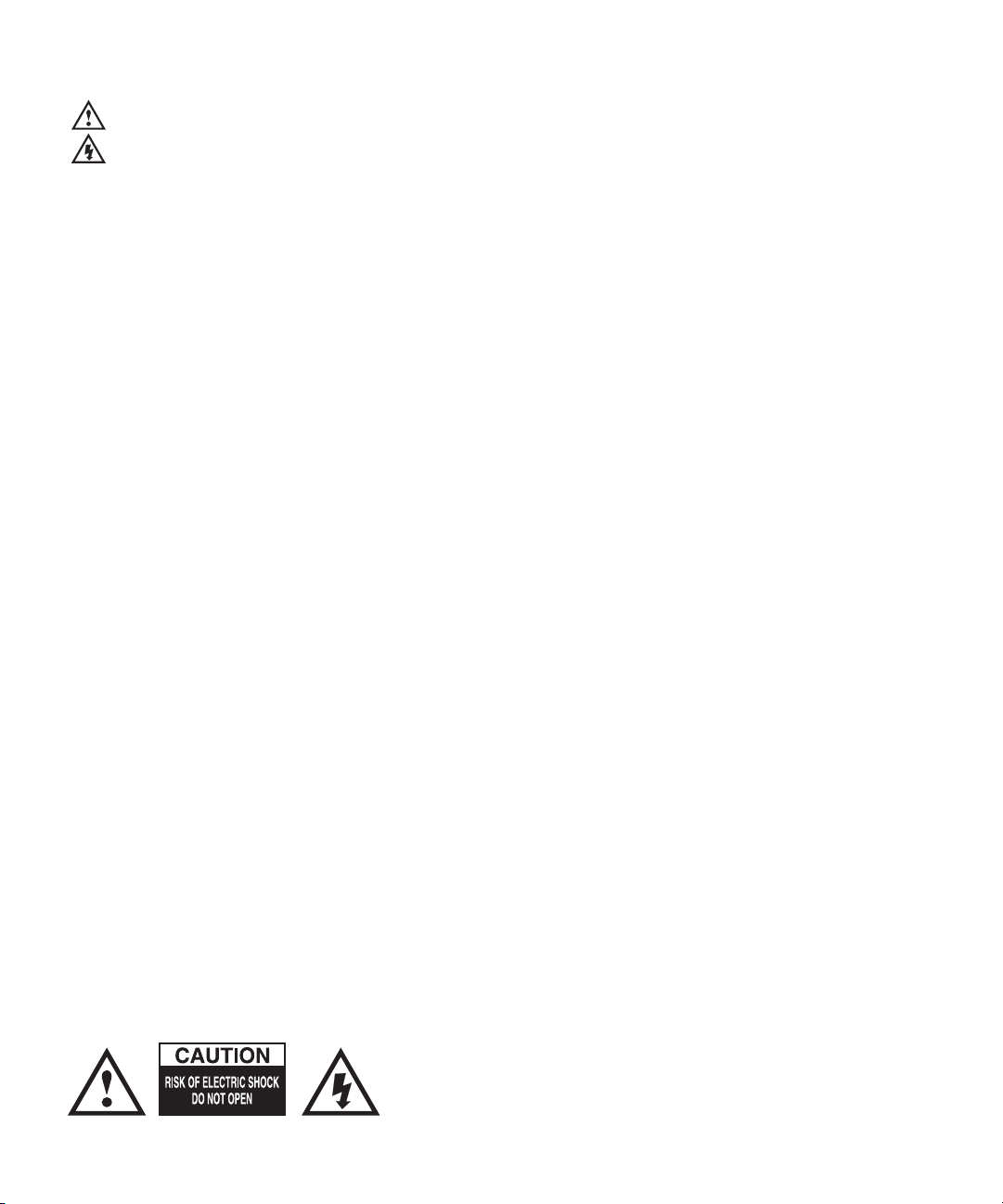
SAFETY PRECAUTIONS AND ELECTRICAL REQUIREMENTS FOR THE LP32 (“PRODUCT”)
CAUTION! READ THIS SAFETY GUIDE BEFORE YOU BEGIN INSTALLATION OR OPERATION. FAILURE TO COMPLY WITH SAFETY
INSTRUCTIONS COULD RESULT IN BODILY INJURY OR EQUIPMENT DAMAGE.
HAZARDOUS VOLAGES: CONTACT MAY CAUSE ELECTRIC SHOCK OR BURN. TURN OFF UNIT BEFORE SERVICING.
WARNING: TO REDUCE THE RISK OF FIRE OR ELECTRICAL SHOCK, DO NOT EXPOSE THIS APPLIANCE TO RAIN OR OTHER MOISTURE.
CAUTION: TO REDUCE THE RISK OF ELECTRICAL SHOCK, DO NOT REMOVE COVER. NO USER-SERVICEABLE PARTS INSIDE. REFER SERVICING
TO QUALIFIED SERVICE PERSONNEL.
IMPORTANT SAFEGUARDS
1. Read these instructions. All the safety and operating instructions should be read before operating the product.
2. Keep these instructions. These safety instructions and the product owner’s manual should be retained for future reference.
3. Heed all warnings. All warnings on the product and in the owner’s manual should be adhered to.
4. Follow all Instructions. All operating and use instructions should be followed.
5. Do not use the product near water.
6. Cleaning - Unplug the product from the computer and clean only with a dry cloth. Do not use liquid or aerosol cleaners.
7. Ventilation - Do not block any ventilation openings. Install in accordance with the manufacturer’s instructions.
8. Heat - Do not install the product near any heat sources such as radiators, heat registers, stoves, or another apparatus (including an amplifier)
that produces heat.
9. Overloading - Do not overload wall outlets and extension cords as this can result in a risk of fire or electrical shock.
10.Power supply cord - Protect the product power supply cord from being walked on or pinched by items placed upon or against them.
11.Power switch - Install the product so that the power switch can be accessed and operated at all times.
12.Disconnect - The main power supply plug is considered to be the disconnect device for the product and shall remain readily operable.
13.Accessories - Only use attachments/accessories specified by the manufacturer.
14.Surge protection - Unplug the product during lightning storms or when unused for long periods of time.
15.Servicing - Refer all servicing to qualified service personnel. Servicing is required when the product has been damaged in any way, such as
when a power-supply cord or plug is damaged, liquid has been spilled or objects have fallen into the product, the product has been exposed
to rain or moisture, does not operate normally, or has been dropped.
16.Power Sources - Refer to the manufacturer’s operating instructions for power requirements.
17.Installation - Do not install the product in an unventilated rack, or directly above heat-producing equipment such as power amplifiers. Observe
the maximum ambient operating temperature listed below.
18.Power amplifiers- Never attach audio power amplifier outputs directly to any of the unit’s connectors.
19.Replacement Parts - When replacement parts are required, be sure the service technician has used replacement parts specified by the
manufacturer or have the same characteristics as the original part. Unauthorized substitutions may result in fire, electric shock or other
hazards.
20.Safety Check - Upon completion of any service or repairs to this MOTU product, ask the service technician to perform safety checks to
determine that the product is in safe operating conditions.
ENVIRONMENT, HEAT AND VENTILATION
Operating Temperature: 10°C to 40°C (50°F to 104°). The product should be situated away from heat sources or other equipment that produces
heat. When installing the product in a rack or any other location, be sure there is adequate space around the product to ensure proper ventilation.
Improper ventilation will cause overheating and can damage the unit.
TO REDUCE THE RISK OF ELECTRICAL SHOCK OR FIRE
Do not handle the power supply with wet hands. Do not pull on the power supply cord when disconnecting it from an AC wall outlet. Grasp it by
the plug. Do not expose this apparatus to rain or moisture. Do not place objects containing liquids on it.
DC INPUT
10 - 24V DC • 1.0A max
Page 3
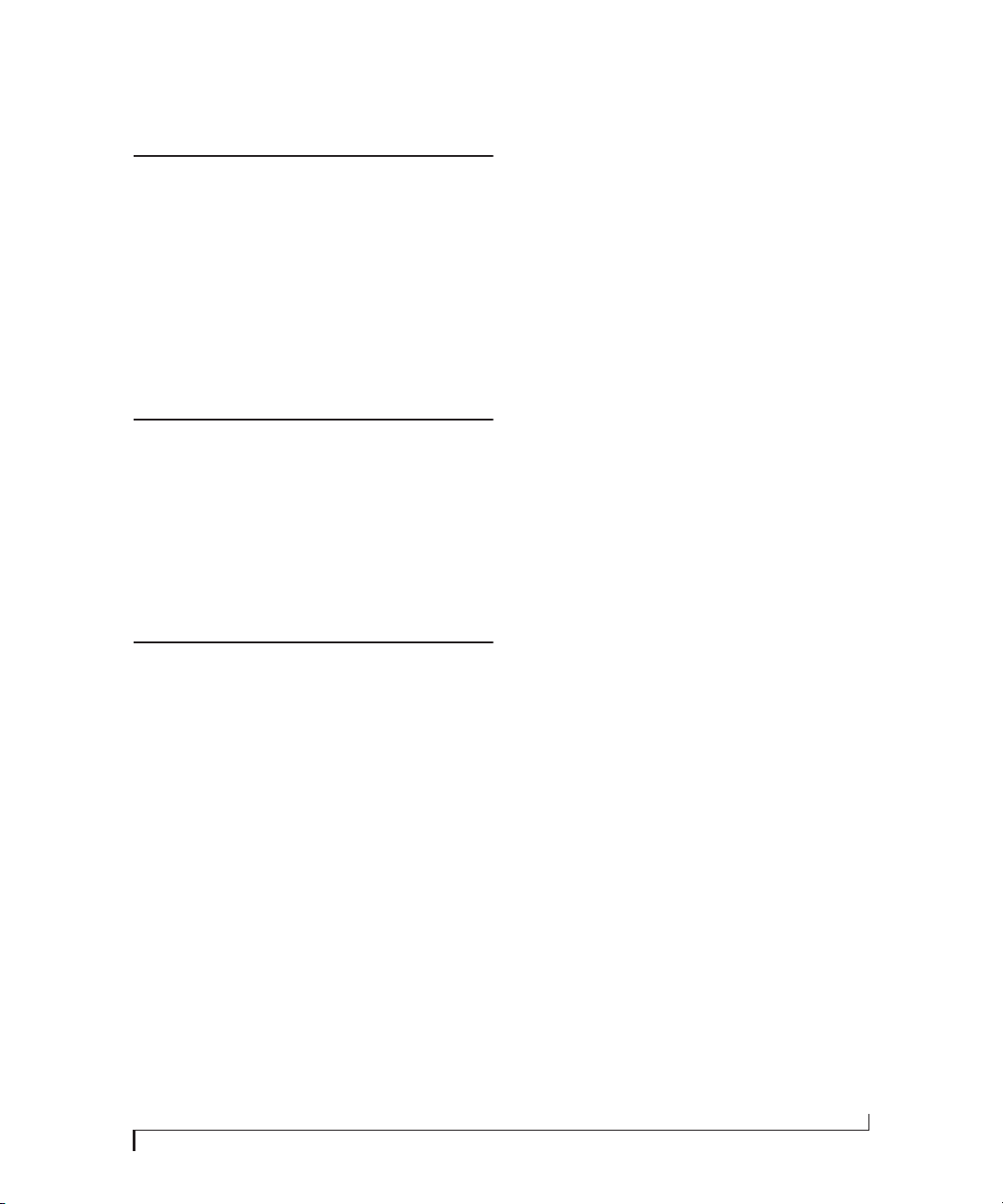
Contents
Part 1: Getting Started
7
Quick Start Guide
LP32 Front Panel
9
10
LP32 Rear Panel
MOTU Pro Audio Control Web App
11
About the LP32
23
Packing List and System Requirements
27
29
Software Installation
Hardware Installation
33
Part 2: Using the LP32
49
Presets
The Front Panel LCD
53
Working with Host Audio Software
55
63
Mixer Effects
MOTU Audio Tools
71
87
Networking
Part 3: Appendices
Troubleshooting
95
Audio Specifications
97
99
Mixer Schematics
Updating Firmware
103
105
OSC Support
Index
107
III
Page 4
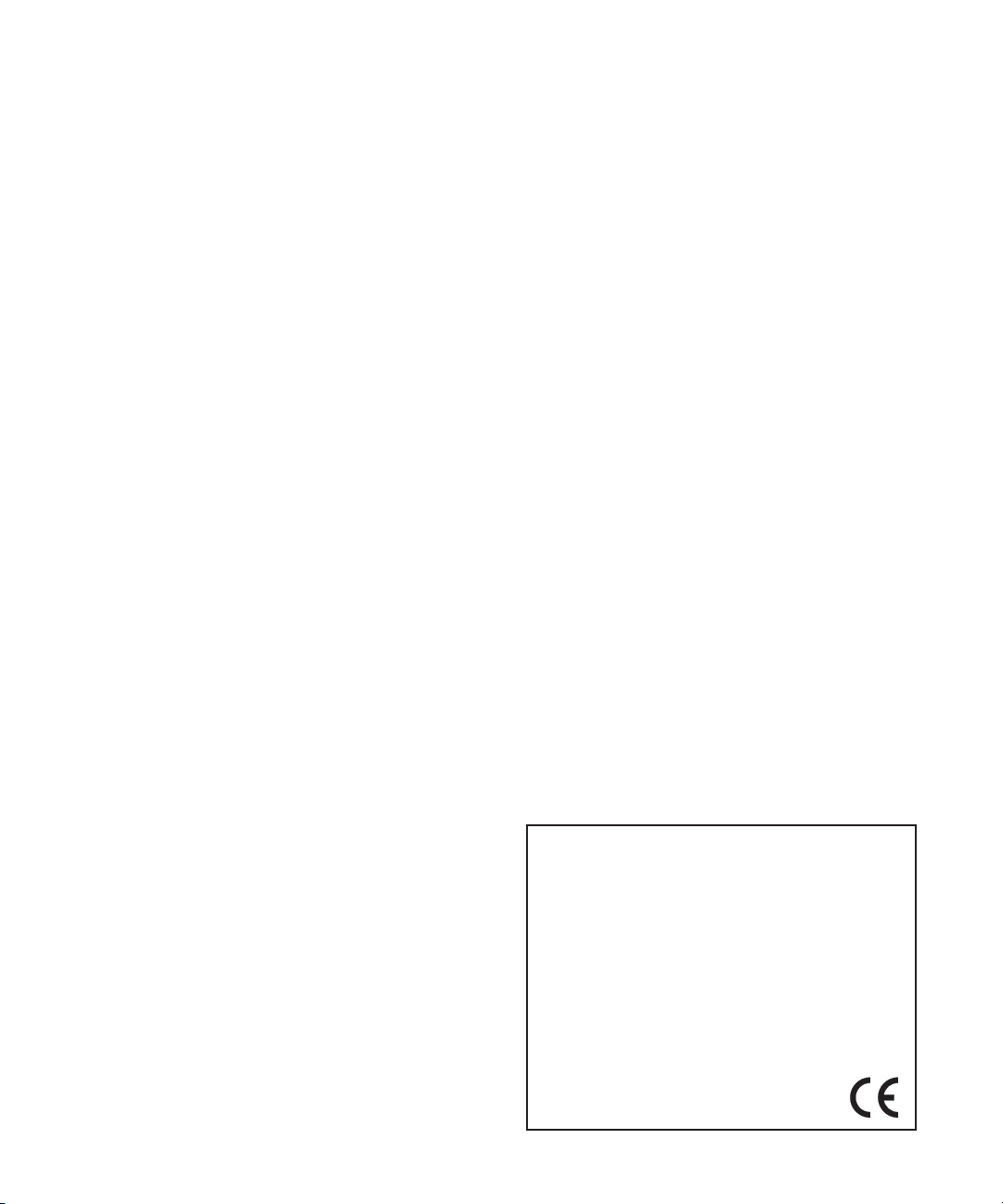
About the Mark of the Unicorn License Agreement and
Limited Warranty on Software
TO PERSONS WHO PURCHASE OR USE THIS PRODUCT: carefully read all the
terms and conditions of the “click-wrap” license agreement presented to you when
you install the software. Using the software or this documentation indicates your
acceptance of the terms and conditions of that license agreement.
Mark of the Unicorn, Inc. (“MOTU”) owns both this program and its documentation.
Both the program and the documentation are protected under applicable copyright,
trademark, and trade-secret laws. Your right to use the program and the
documentation are limited to the terms and conditions described in the license
agreement.
Reminder of the terms of your license
This summary is not your license agreement, just a reminder of its terms. The actual
license can be read and printed by running the installation program for the software.
That license agreement is a contract, and clicking “Accept” binds you and MOTU to
all its terms and conditions. In the event anything contained in this summary is
incomplete or in conflict with the actual click-wrap license agreement, the terms of the
click-wrap agreement prevail.
YOU MAY: (a) use the enclosed program on a single computer; (b) physically transfer
the program from one computer to another provided that the program is used on only
one computer at a time and that you remove any copies of the program from the
computer from which the program is being transferred; (c) make copies of the
program solely for backup purposes. You must reproduce and include the copyright
notice on a label on any backup copy.
YOU MAY NOT: (a) distribute copies of the program or the documentation to others;
(b) rent, lease or grant sublicenses or other rights to the program; (c) provide use of
the program in a computer service business, network, time-sharing, multiple CPU or
multiple user arrangement without the prior written consent of MOTU; (d) translate,
adapt, reverse engineer, decompile, disassemble, or otherwise alter the program or
related documentation without the prior written consent of MOTU.
MOTU warrants to the original licensee that the disk(s) on which the program is
recorded be free from defects in materials and workmanship under normal use for a
period of ninety (90) days from the date of purchase as evidenced by a copy of your
receipt. If failure of the disk has resulted from accident, abuse or misapplication of the
product, then MOTU shall have no responsibility to replace the disk(s) under this
Limited Warranty.
THIS LIMITED WARRANTY AND RIGHT OF REPLACEMENT IS IN LIEU OF,
AND YOU HEREBY WAIVE, ANY AND ALL OTHER WARRANTIES, BOTH
EXPRESS AND IMPLIED, INCLUDING BUT NOT LIMITED TO WARRANTIES
OF MERCHANTABILITY AND FITNESS FOR A PARTICULAR PURPOSE. THE
LIABILITY OF MOTU PURSUANT TO THIS LIMITED WARRANTY SHALL BE
LIMITED TO THE REPLACEMENT OF THE DEFECTIVE DISK(S), AND IN NO
EVENT SHALL MOTU OR ITS SUPPLIERS, LICENSORS, OR AFFILIATES BE
LIABLE FOR INCIDENTAL OR CONSEQUENTIAL DAMAGES, INCLUDING
BUT NOT LIMITED TO LOSS OF USE, LOSS OF PROFITS, LOSS OF DATA OR
DATA BEING RENDERED INACCURATE, OR LOSSES SUSTAINED BY THIRD
PARTIES EVEN IF MOTU HAS BEEN ADVISED OF THE POSSIBILITY OF
SUCH DAMAGES. THIS WARRANTY GIVES YOU SPECIFIC LEGAL RIGHTS
WHICH MAY VARY FROM STATE TO STATE. SOME STATES DO NOT ALLOW
THE LIMITATION OR EXCLUSION OF LIABILITY FOR CONSEQUENTIAL
DAMAGES, SO THE ABOVE LIMITATION MAY NOT APPLY TO YOU.
Update Policy
In order to be eligible to obtain updates of the program, you must complete and return
the attached Mark of the Unicorn Purchaser Registration Card to MOTU.
Copyright Notice
Copyright © 2017 by Mark of the Unicorn, Inc. All rights reserved. No part of this
publication may be reproduced, transmitted, transcribed, stored in a retrieval system,
or translated into any human or computer language, in any form or by any means
whatsoever, without express written permission of Mark of the Unicorn, Inc., 1280
Massachusetts Avenue, Cambridge, MA, 02138, U.S.A.
Limited Warranty on Hardware
Mark of the Unicorn, Inc. and S&S Research (“MOTU/S&S”) warrant this equipment
against defects in materials and workmanship for a period of TWO (2) YEARS from
the date of original retail purchase. This warranty applies only to hardware products;
MOTU software is licensed and warranted pursuant to separate written statements.
If you discover a defect, first write or call Mark of the Unicorn at (617) 576-2760 to
obtain a Return Merchandise Authorization Number. No service will be performed on
any product returned without prior authorization. MOTU will, at its option, repair or
replace the product at no charge to you, provided you return it during the warranty
period, with transportation charges prepaid, to Mark of the Unicorn, Inc., 1280
Massachusetts Avenue, MA 02138. You must use the product’s original packing
material for in shipment, and insure the shipment for the value of the product. Please
include your name, address, telephone number, a description of the problem, and
the original, dated bill of sale with the returned unit and print the Return Merchandise
Authorization Number on the outside of the box below the shipping address.
This warranty does not apply if the equipment has been damaged by accident,
abuse, misuse, or misapplication; has been modified without the written permission
of MOTU, or if the product serial number has been removed or defaced.
ALL IMPLIED WARRANTIES, INCLUDING IMPLIED WARRANTIES OF
MERCHANTABILITY AND FITNESS FOR A PARTICULAR PURPOSE, ARE
LIMITED IN DURATION TO TWO (2) YEARS FROM THE DATE OF THE
ORIGINAL RETAIL PURCHASE OF THIS PRODUCT.
THE WARRANTY AND REMEDIES SET FORTH ABOVE ARE EXCLUSIVE
AND IN LIEU OF ALL OTHERS, ORAL OR WRITTEN, EXPRESS OR IMPLIED.
No MOTU/S&S dealer, agent, or employee is authorized to make any modification,
extension, or addition to this warranty.
MOTU/S&S ARE NOT RESPONSIBLE FOR SPECIAL, INCIDENTAL, OR
CONSEQUENTIAL DAMAGES RESULTING FROM ANY BREACH OF
WARRANTY, OR UNDER ANY LEGAL THEORY, INCLUDING LOST PROFITS,
DOWNTIME, GOODWILL, DAMAGE OR REPLACEMENT OF EQUIPMENT
AND PROPERTY AND COST OF RECOVERING REPROGRAMMING, OR
REPRODUCING ANY PROGRAM OR DATA STORED IN OR USED WITH
MOTU/S&S PRODUCTS.
Some states do not allow the exclusion or limitation of implied warranties or liability for
incidental or consequential damages, so the above limitation or exclusion may not
apply to you. This warranty gives you specific legal rights, and you may have other
rights which vary from state to state.
MOTU, Digital Performer, AudioDesk, Mark of the Unicorn and the unicorn silhouette
logo are trademarks of Mark of the Unicorn, Inc.
Thunderbolt and the Thunderbolt logo are trademarks of Intel Corporation in the U.S.
and/or other countries.
This equipment has been type tested and found to comply with the limits for a class B digital device,
pursuant to Part 15 of the FCC Rules. These limits are designed to provide reasonable protection
against harmful interference in a residential installation. This equipment generates, uses, and can
radiate radio frequency energy and, if not installed and used in accordance with the instruction manual,
may cause harmful interference to radio communications. However, there is no guarantee that
interference will not occur in a particular installation. If this equipment does cause interference to radio
or television equipment reception, which can be determined by turning the equipment off and on, the
user is encouraged to try to correct the interference by any combination of the following measures:
• Relocate or reorient the receiving antenna
• Increase the separation between the equipment and the receiver
• Plug the equipment into an outlet on a circuit different from that to which the receiver is connected
If necessary, you can consult a dealer or experienced radio/television technician for additional
assistance.
PLEASE NOTE: only equipment certified to comply with Class B (computer input/output devices,
terminals, printers, etc.) should be attached to this equipment, and it must have shielded interface
cables in order to comply with the Class B FCC limits on RF emissions.
WARNING: changes or modifications to this unit not expressly approved by the party
responsible for compliance could void the user's authority to operate the equipment.
Page 5
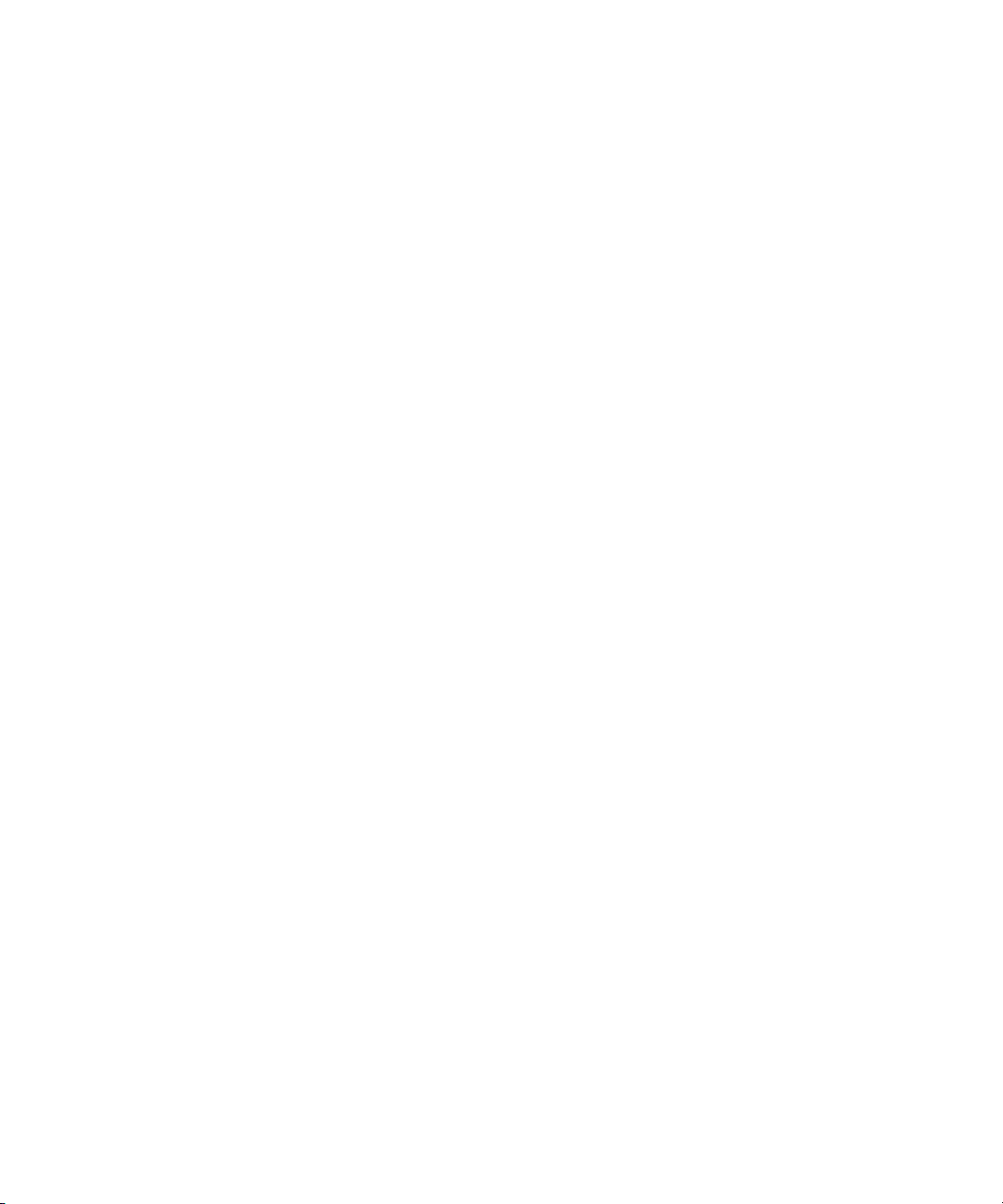
Part 1
Getting Started
Page 6

Page 7
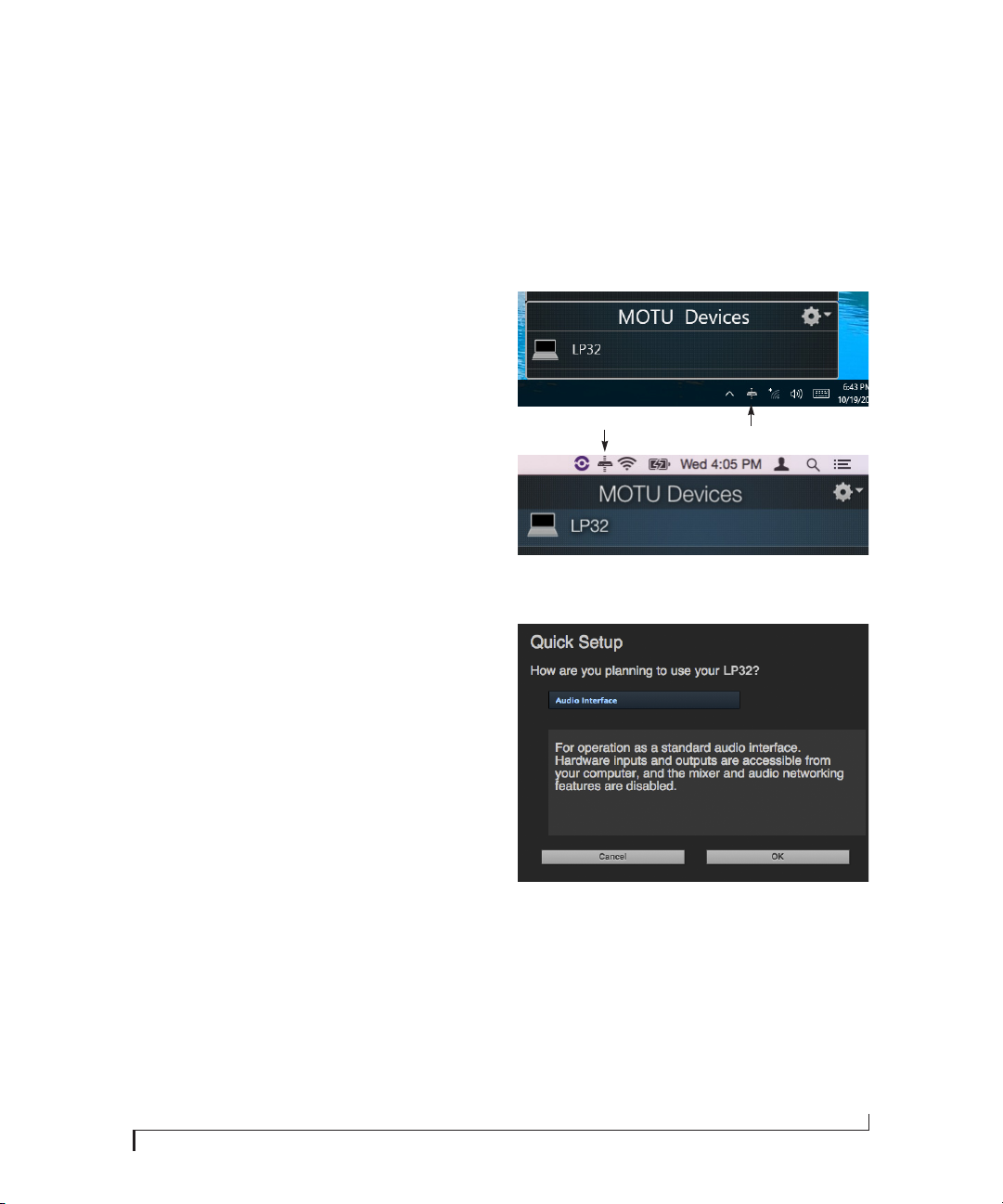
Quick Start Guide
CHAPTER
Thank you for purchasing an LP32! Follow these
easy steps to get started quickly.
1
Download and run the
Installer
found here:
MOTU Pro Audio
http://www.motu.com/avb
2
(Optional) For quick access to the LP32 from
your iPad or iPhone, download the MOTU
Discovery app from the Apple App Store.
Your iPhone and iPad must be on the same
☛
Wi-Fi network as your computer.
3
Connect the interface to your computer with a
USB cable (included). If you have a Thunderboltequipped Mac running OS X El Capitan (10.11) or
later, you can alternately connect the LP32 to the
Mac’s Ethernet port with a standard CAT-5e or
CAT-6 Ethernet cable (sold separately).
4
Switch on the LP32.
5
Open the
MOTU Pro Audio Control
web app by
doing one of the following:
For advanced network options, and device
■
discovery from any modern browser, see
chapter 10, “Networking” (page 87).
Mac
6
Choose a preset from Quick Setup.
Windows
■
Choose the LP32 from the MOTU Discovery
app menu (found in the Mac menu bar or Windows
taskbar).
■
Alternately, you can launch the
WebUI Setup
desktop or in
■
From your iPad or iPhone, launch the MOTU
shortcut found on the Windows
Start menu> All Programs> MOTU
MOTU Pro Audio
Discovery app, and tap your interface.
■
You should now see the
web app in your browser, as shown on
Control
MOTU Pro Audio
page 12. If not, visit Appendix A, “Troubleshooting” (page 95).
.
7
Page 8
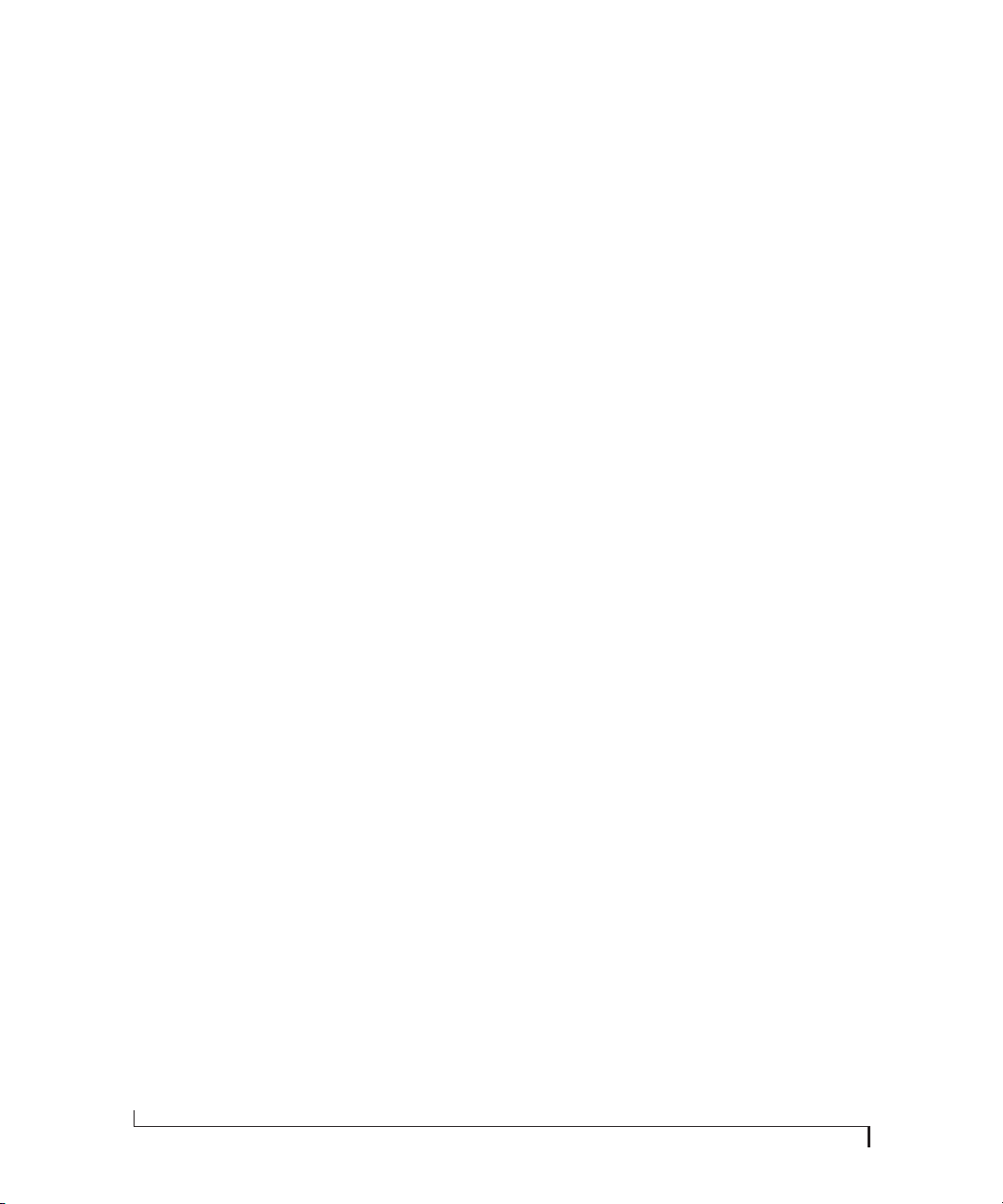
8
Page 9

LP32 Front Panel
1 3 5
1. HEADPHONE OUTPUT with volume control. The LCD
provides visual feedback with a volume meter. Doubletap the knob to mute/unmute. Hold in the knob to lock
the volume meter on screen; hold it in again to unlock
and dismiss.
2. Push ID to display network settings for the device,
including its IP address.
3. Push SEL (select) to enter the LCD menu. Push the
ARROW buttons to scroll through menu options. Push
SELECT again to descend into the submenus, if applicable. To choose the current setting, push SELECT a third
time. Push BACK to return to the previous menu level,
and do so repeatedly to exit the menu altogether.
4. This portion of the LCD displays level meters for all four
banks of optical inputs and outputs, plus phones (PH).
It can also show device settings and network information, using the buttons to the left.
7
5. Power switch.
6. This portion of the multi-purpose color LCD shows
audio activity over the LP32’s AVB/TSN network port (in
and out).
7. This portion of the LCD displays the current sample rate
and clock source, such as
6
42
Int
(Internal clock mode).
Page 10

LP32 Rear Panel
1
4
1. This jack accepts any standard 12-18V DC power
supply (1.0A max) with tip-positive polarity.
2. BNC word clock jacks. Use them for a variety of
applications, such as digital transfers with devices
that cannot slave to the clock supplied by their
digital I/O connection with the LP32.
3. These four independent banks of ADAT optical
“lightpipe” provide 8 channels each of 24-bit ADAT
optical digital I/O at 1x sample rates (44.1 or 48
kHz) and 4 channels each of SMUX digital I/O at 2x
sample rates (88.2 or 96 kHz). Each input and
output bank can also be individually switchable to
stereo TOSLink (optical S/PDIF). At sample rates
higher than 96 kHz, all optical banks are disabled.
5
4. This AVB/TSN Ethernet port provides industry
standard IEEE 802.1 network connectivity to other
network devices. Examples include:
■
Another LP32 or any other MOTU AVB-equipped
audio interface, such as the 1248, 8M, 16A, 24Ai,
24Ao, 112D, Monitor 8, 624, 8A, 8D, etc.
■
A standard Ethernet hub or Wi-Fi router (for
internet connection and communication with
the web app software).
■
A standard AVB/TSN Ethernet switch for highspeed, low-latency, high-capacity audio connectivity to an AVB/TSN audio network.
■
A recent-generation Mac (any Mac with a
Thunderbolt port) running OS X El Capitan
(10.11) or later. This allows you to operate the
LP32 as an audio interface over Ethernet.
32
5. Connect the LP32 to the computer here with a
standard USB cable (included). For details, see
chapter 4, “Hardware Installation” (page 33).
Page 11
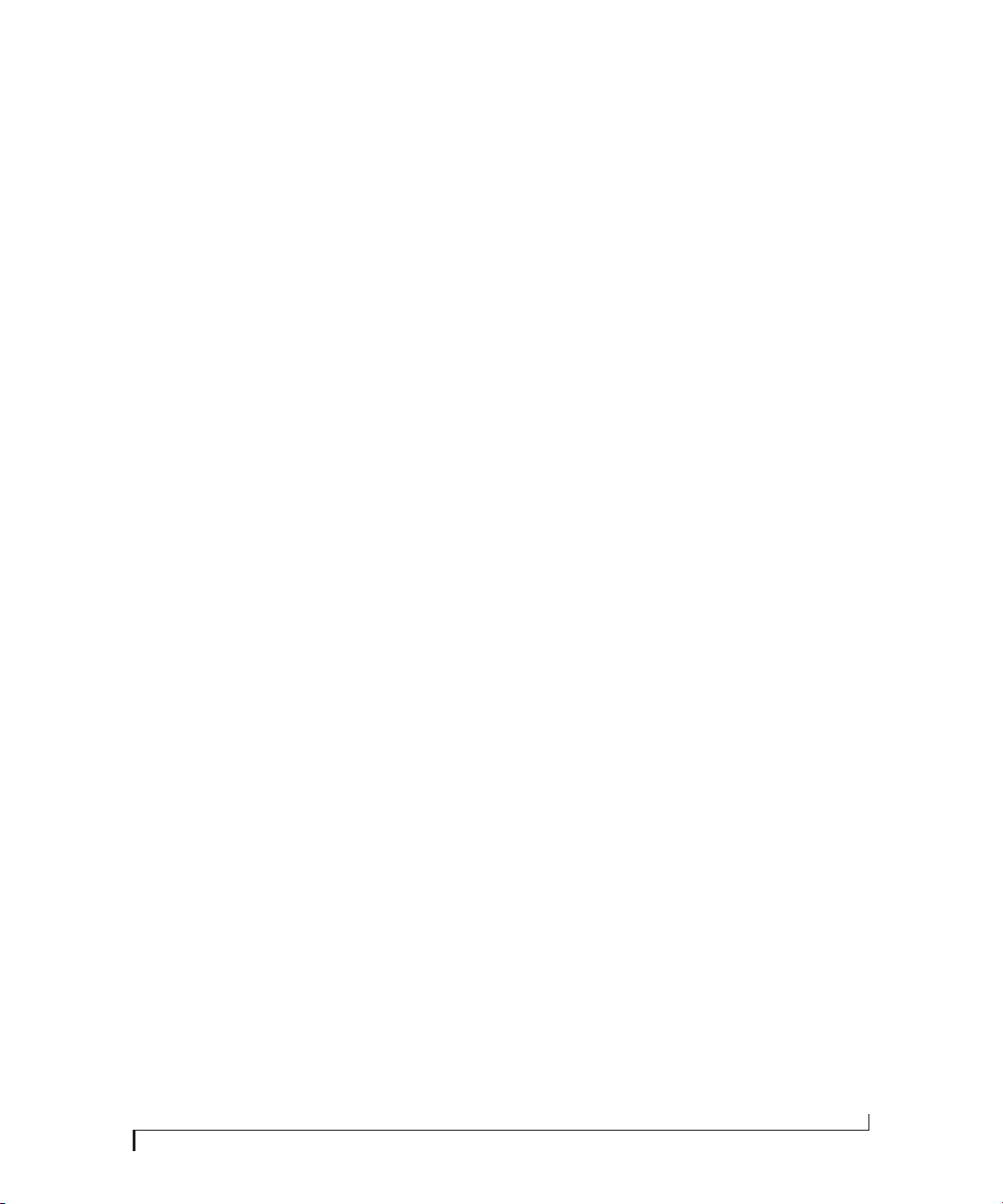
MOTU Pro Audio Control Web App
CHAPTER
OVERVIEW
MOTU Pro Audio Control
you complete control over the LP32. If you have
several MOTU AVB interfaces networked together,
such as the LP32, 1248 and 8M, you can control
them all. If you are working with a large network of
many MOTU AVB interfaces, you can access any
device on the network.
is a web app that gives
IT’S NOT ON YOUR HARD DRIVE
The MOTU Pro Audio Control web app is served
from the LP32 hardware itself, therefore it is not an
applicat ion on your computer’s hard drive. Inst ead,
access it from the
menu bar or Windows taskbar), the
Audio WebUI Setup
through your web browser.
MOTU Discovery
shortcut (Windows only) or
app (in the Mac
MOTU Pro
USE YOUR FAVORITE WEB BROWSER
The MOTU Pro Audio Control web app runs in any
modern web browser on any device connected to
the LP32, either directly or wirelessly through a
Wi-Fi network. You can use any device you wish: a
desktop computer, laptop, iPad, tablet, i Phone or
smart phone. If it can run a web browser, it can run
the web app. You can use any browser you prefer:
Chrome, Firefox, Safari, etc. The latest versions are
strongly recommended.
CONTROL FROM MULTIPLE DEVICES
You can run the web app on multiple host devices
simultaneously.
RUN THE INSTALLER, GET THE APP
Visit www.motu.com/avb to get the latest MOTU
Pro Audio Installer and run it on your computer to
install the
WebUI Setup
software elements. Visit the Apple App Store to
install the discovery app on your iPad or iPhone.
MOTU Discovery
shortcut (Windows only) and other
app,
MOTU Pro Audio
MAKE HARDWARE AND NETWORK CONNECTIONS
Connect your LP32 to your computer or laptop
with a USB cable. Make sure your iPad, iPhone,
tablet or smartphone is connected to the same WiFi networ k as your compute r or de vice. You can use
any network connection explained in “Setup for
web app control” on page 37.
LAUNCHING THE WEB APP
To launch the web app, do any of the following:
■
Choose the LP32 from the MOTU Discovery
app menu (in the Mac menu bar or Windows
taskbar, as shown on page 7) or launch the
Pro Audio WebUI Setup
■
From your iPad or iPhone, launch the MOTU
Discovery app.
■
In your favorite web browser, type this URL:
localhost:1280.
connection to the LP32.)
■
If the LP32 Ethernet port is connected to your
Ethernet or Wi-Fi network, type the unit’s IP
address (see below) into your browser.
You should now see the MOTU Pro Audio Control
web app in your browser, as shown on page 12. If
not visit Appendix A, “Troubleshooting” (page 95).
Obtaining the LP32’s IP address
On the front panel of the interface, push the ID
button once. The LCD now displays the unit’s IP
address, which should look something like this:
“IP: 192.168.1.209”.
(This URL requires a USB
shortcut (Windows only).
MOTU
11
Page 12
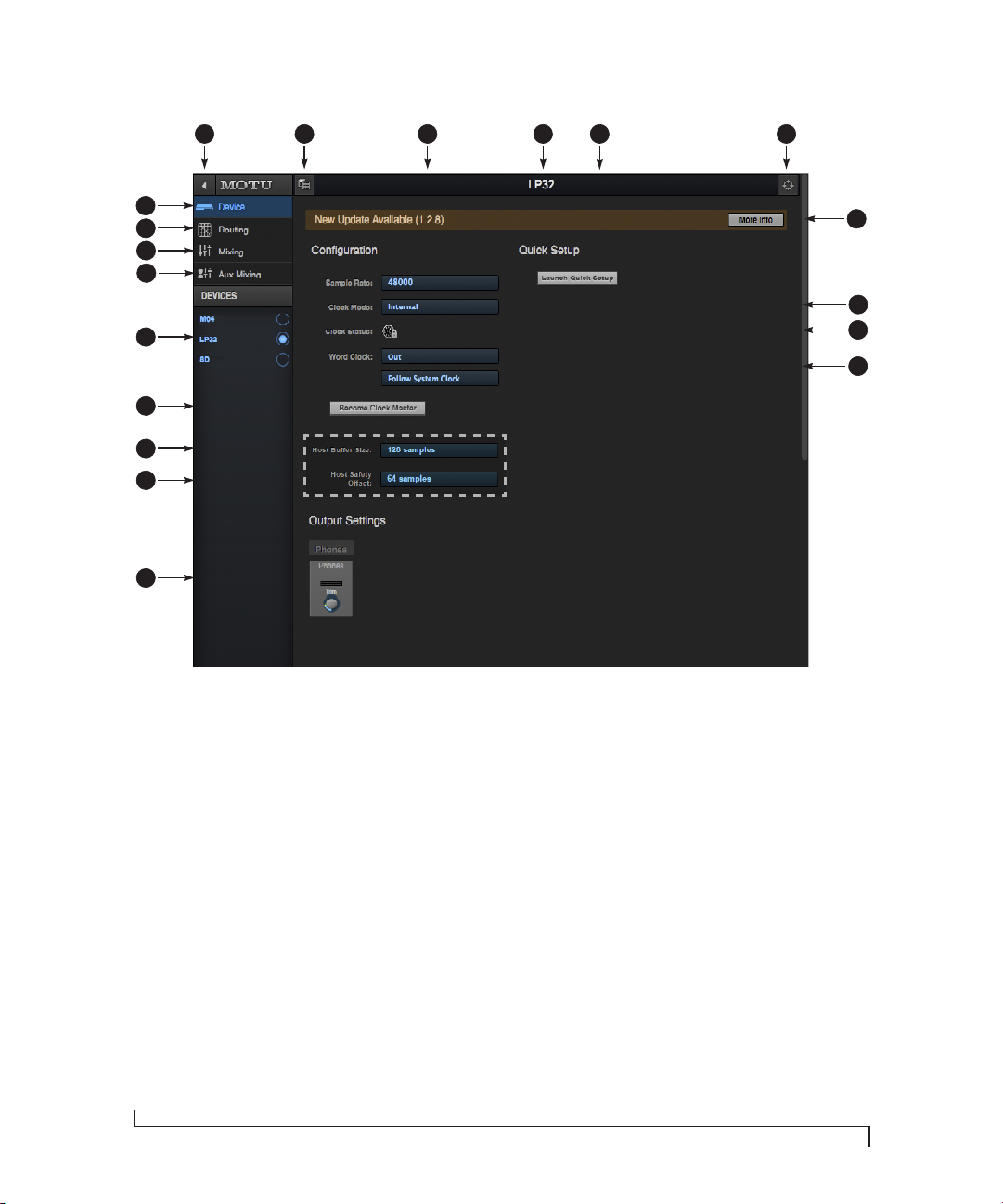
DEVICE TAB
8
96 7 11
10
5
4
3
2
1
19
18
17
16
1. If you have two or more MOTU interfaces, the Devices list lets you choose
the one you are currently controlling
with the web app.
2. The Aux Mixing tab lets you view
each Aux bus in the mixer, one at a
time.
3. The Mixing tab gives you access to
the mixing and DSP in the interface.
4. The Routing tab displays a grid
matrix, where you can make direct
connections between inputs and
outputs, your computer, the mixer,
and network audio streams, if
networked interfaces are connected.
5. The Device tab has settings for the
hardware itself, such as input and
output trim.
6. Expands and collapses the sidebar.
7. Lets you create, save, recall and
manage presets for the LP32. These
presets capture and recall the
complete state of the device (all
settings in all tabs).
8. Choose the desired sample rate.
Make sure your host audio software
is set to the same rate.
9. Click to rename the interface. To
restore the default name, delete the
current name.
10. The Quick Setup button prompts
factory presets used to configure
your interface for a specific application. See chapter 5, “Presets”
(page 49).
11. Click this device ID button to identify
the unit you are currently viewing
and controlling with the web app
software. The front panel LCD on the
hardware itself will flash the name
of the device, and its name will also
flash in the Device list (1).
Windows only
12. If an update is available for your
device, and the computer you are
viewing it from is connected to the
internet, you’ll be notified here. Click
More Info to learn what’s new and
start the update process. Firmware
updating requires a network
connection. See Appendix D,
“Updating Firmware” (page 103).
13. Choose the clock source from the
Clock Mode menu. Your MOTU device
will resolve its digital clock to this
master source.
14. The Clock Status icon indicates that
the current device (1) is successfully
resolved to its chosen Clock Mode
source (13). If it cannot lock for some
reason, this icon flashes red. Check
your chosen clock source, cables, etc.
15. The Word Clock output can operate
as an OUT or a THRU. In addition, at
higher sample rates, it can either
follow the system clock or operate at
12
13
14
15
the corresponding 1x sample rate.
For details, see “Daisy-chaining
word clock” on page 43.
16. The Output Settings section lets you
adjust the trim for the headphone
output.
17. ( Windows only) Choose a Host
Safety Offset to fine tune host buffer
latency. See “Host Safety Offset” on
page 31.
18. ( Windows only) Choose the Host
Buffer Size. Smaller values reduce
latency but increase your computer’s
CPU load. See “Host Buffer Size” on
page 30.
19. If you have multiple MOTU interfaces, one of them may serve as a
master clock source for the network.
Click the Become Clock Master button
to choose the current interface (1) as
the master clock source.
12
MOTU PRO AUDIO CONTROL WEB APP
Page 13
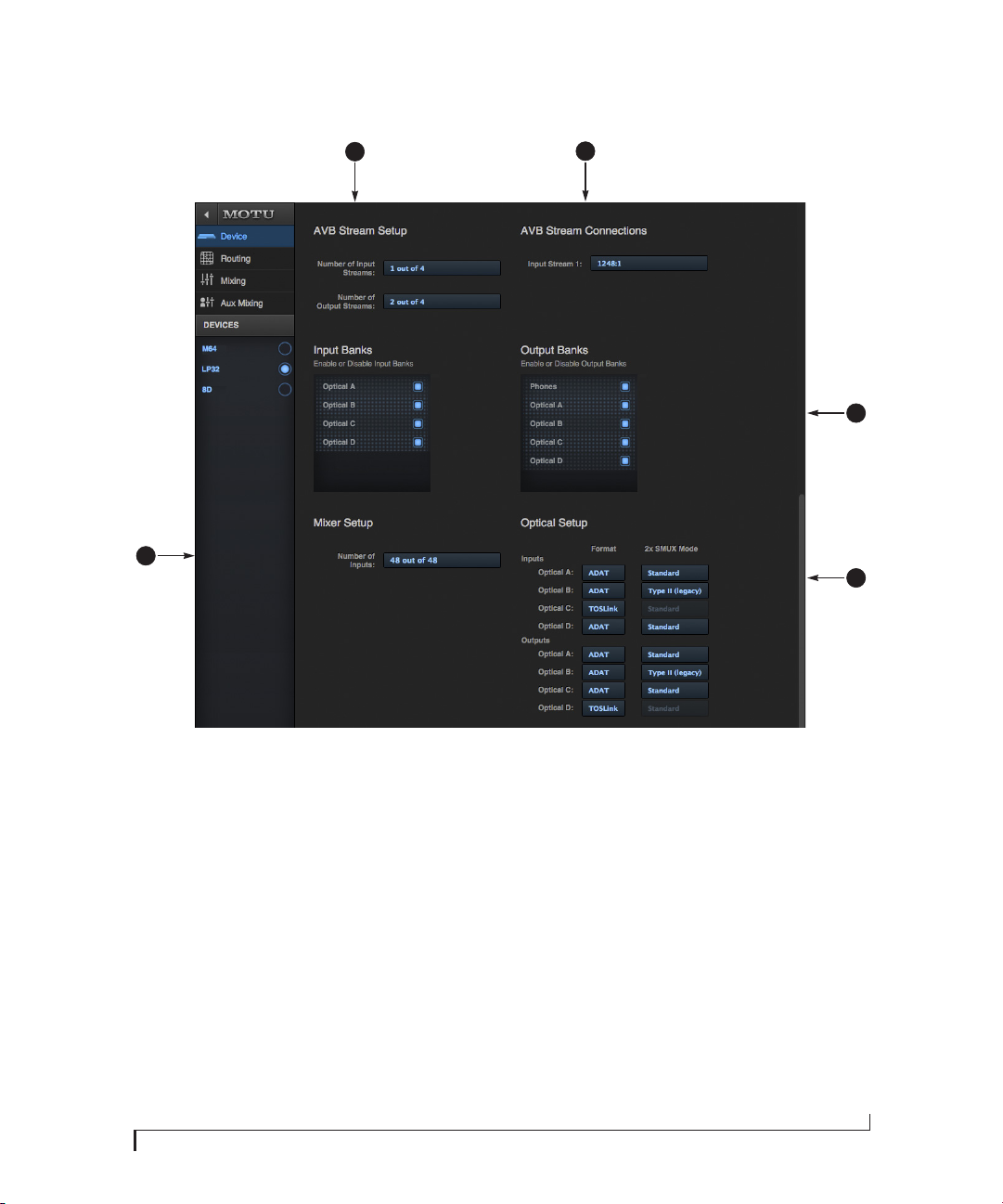
DEVICE TAB (CONTINUED)
20
21
22
24
23
Scroll down to view these additional
Device tab settings.
20. AV B is IEEE’s Audio Video Bridging
Ethernet standard for highbandwidth, low-latency audio
streaming over Ethernet. If your
MOTU interface is connected to a
2nd MOTU interface through its
network port, or to an AVB switch for
access to an extended AVB network,
you can stream audio channels to
and from other devices on the
network. AVB streams are handled
in banks of eight channels, so if you
enable 2 streams, that’s 16 channels.
See chapter 10, “Networking”
(page 87).
MOTU PRO AUDIO CONTROL WEB APP
21. If you have the AVB network input
stream enabled (20), connect them
to the output streams of other
devices on the network here. This is
how you route audio from the other
devices to the LP32.
22. In the Input/Output Banks sec tions,
you can disable any banks that you
are not using. Doing so hides them
from the routing matrix and mixer to
simplify operation. Doing so also
helps conserve DSP resources.
23. Configure the optical ports for either
8-channel ADAT or stereo TOSLink.
At 88.2 or 96 kHz, the ADAT setting
supports 4-channel SMUX format.
See “Optical I/O” on page 42. When
the interface is set to a 1x sample
rate (44.1 or 48 kHz), the 2x SMUX
Mode menus are grayed out because
they don’t apply to 1x operation.
24. The digital mixer in the LP32
supports up to 48 channels at 44.1
or 48 kHz. At higher sample rates,
the maximum number of supported
channels is lower, due to finite DSP
resources. If you don’t need 48
inputs (or the maximum available),
you can lower the number here to
simplify mixer and routing operation and conserve DSP bandwidth
for effects processing.
13
Page 14

DEVICE TAB (CONTINUED)
25
26
27
28
29
Scroll down to view these additional
Device tab settings.
25. In the Computer Setup section, you
can specify how many audio
channels you would like to be able to
stream to and from your computer,
up to 64 channels each way, simultaneously, over USB. Map them as
desired in the Routing tab
(page 15).
26. When the Computer Volume Controls
option is enabled (a Mac only
feature), the Audio MIDI Setup
utility in OS X provides volume
control for each output channel to
your MOTU audio interface. In
addition, the volume controls for
your Mac (on your computer
keyboard) will control the channels
you’ve designated for computer
output in Audio MIDI Setup, if any.
Be careful when toggling this
setting because sudden changes in
your computer volume can result.
27. Click Reboot to restart the interface.
28. Use these buttons to manually check
for and install updates for your
MOTU interface. For complete
details, see Appendix D, “Updating
Firmware” (page 103). Updating
from a file can be done offline from
your computer, using an update
you’ve obtained through MOTU’s
web site or tech support department. The Check For Updates button
requires that the computer (or
device) you are using to view your
MOTU interface is connected to the
internet through a local network or
Wi-Fi. Updating from the internet is
easy and convenient.
29. The System Information section
displays information about your
MOTU device, including the
firmware version and network IP
address.
30. Use Restore Factory Presets to restore
your MOTU device’s fac tory presets.
31. Use Set Password to password-
protect the interface on the
network. All settings are blocked,
except for aux bus mixing, as shown
above (31). This allows musicians to
access their personal monitor (aux)
mixes from their mobile devices,
while all other device settings
remain blocked. To clear the
password, log in and then click Clear
Password. If you forget the
password, you can clear it in the
Settings menu in the front panel LCD
(see page 54) with either the Clear
Password setting or by doing a
factory reset with the Facto ry
Default setting.
30
31
14
MOTU PRO AUDIO CONTROL WEB APP
Page 15
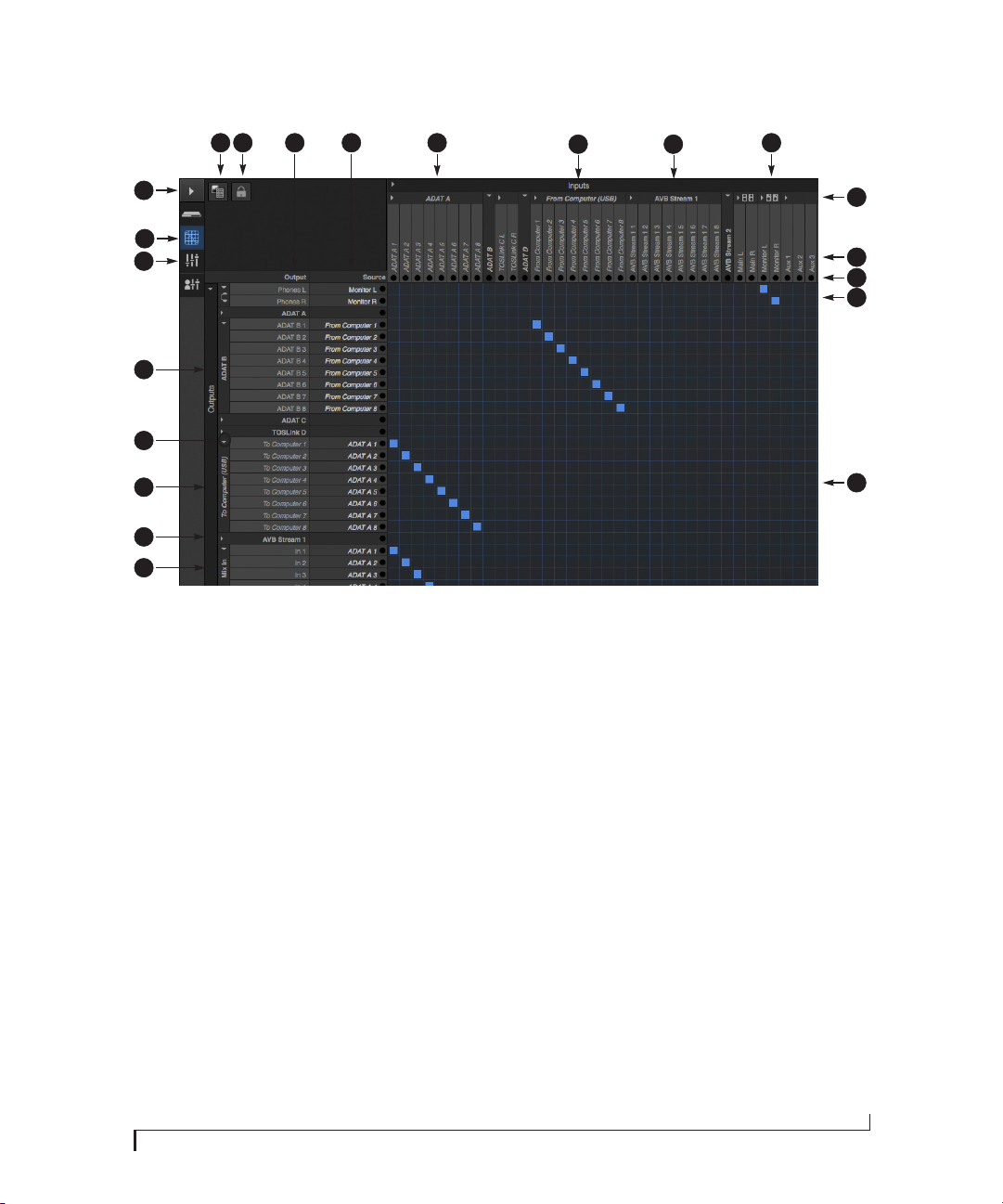
ROUTING TAB
5
3
2
1
21
20
19
18
17
The Routing Tab lets you route inputs to
outputs. Outputs are listed by row on the
left; inputs are listed in columns across
the top. Simply click in the grid to make
a single connection. Click and drag to
make multiple connections in one
gesture. To route a single input to multiple outputs, make multiple connections
vertically in the same column below the
input. To mix multiple inputs to the
same output, you’ll need to use the
mixer (page 16) and the Mix In bank in
the routing tab (17).
1. In its collapsed form, (shown here),
the sidebar displays icons for each
tab.
2. Click this icon to view the Routing
tab, shown on this page.
3. Click here to show or hide the
sidebar.
4. Create, save, recall and manage
routing presets.
5. Locks the grid to prevent accidental
changes. Unlock to make changes to
the grid.
64 8
7
6. Outputs are listed in rows on the left.
7. When you make a connection, the
source (input) signal is listed by
name here in the Source column,
just to the right of the output it is
being routed to.
8. Inputs are listed in columns across
the top of the grid, starting with the
physical inputs on the hardware
itself. In this example, ADAT bank A
inputs are being routed to both the
computer and the internal mixer for
latency-free monitoring.
9. The From Computer input bank lets
you route audio channels from your
host audio software to any output,
including AVB network streams or
the mixer, where you can mix
computer audio with local inputs.
Use the Device tab to choose how
many computer channels are available (up to 64 channels at 44.1 or 48
kHz).
10. AVB streams are 8-channel banks
that let you route audio to or from
other devices on the AVB network (if
9 10
any are connected) to local
hardware inputs and outputs. Use
the Device tab (page 13) to configure how many AVB streams you wish
to work with. If you aren’t working
with network audio, you can set the
number of streams to zero.
11. These input streams are busses that
originate from the mixer, which
supplies the main mix bus, monitor
mix bus, seven stereo aux busses,
three stereo group busses, a reverb
return bus and postFX channel sends
(for sending processed inputs to the
computer or elsewhere). You can
route these mixer busses to any
outputs you wish (6), including
physical outputs, host software on
your computer, other devices on the
AVB network, or even back in to the
mixer (beware of feedback loops!)
12. Use the triangles in each section to
expand or collapse groups of inputs.
For example, it might be convenient
to collapse banks that you are not
using at the moment.
13. Click a channel label to rename it.
11
12
13
14
15
16
14. Audio activit y indicators.
15. Here, the Monitor bus from the
mixer is being routed to the
headphone output.
16. Click the grid to make a connection.
Click a connection to remove it. Click
and drag to make or break multiple
connections in one gesture.
17. The Mix In group lets you route audio
to the 48-channel mixer.
18. These AVB output streams let you
route any audio to other devices on
the AVB network.
19. The To Computer output bank routes
any input to host audio software
running on your computer. Use the
Device tab to choose how many
computer channels are available.
20. Use these triangles to expand or
collapse groups of outputs.
21. These are the physical outputs on
the interface itself.
MOTU PRO AUDIO CONTROL WEB APP
15
Page 16

MIXING TAB
4 5
6
7
93 13 14
8 10 11 12
15
16
2
1
32
31
30
29
28
27
The Mixing tab gives you full access to
the 48-channel mixer in the LP32, which
provides a main mix bus, monitor bus,
three group busses, seven aux busses,
and a dedicated reverb bus. Use the
Device tab to configure how many
inputs you wish to work with (up to 48).
Use the Routing tab (page 15) to route
channels to the mixer inputs. Channels
can come from any source, such as the
physical inputs on the interface,
channels coming from the computer, or
channels coming from the AVB network.
1. Shows and hides the Mixer Setup
sidebar (3), which lets you show and
hide channels, channel strip
settings, effects, and the Legend (6).
2. The Mixing tab selects the mixer.
3. Use the Mixer Setup sidebar to show
and hide elements in the mixer.
4. Shows and hides all elements in the
section with one click.
5. Create, save, recall and manage
mixer presets.
6. This column is the Legend. It
provides labels and controls for
16
channel strip sections. The menu at
the top lets you create, name, save
and manage entire mixer presets.
7. Mixer input channels.
8. This input channel has its Gate and
Compressor enabled.
9. This is Group bus 1-2. You can send
inputs to this group with their Group
send fader (26). Groups are sent to
the Main Mix with its Main send
fader (25) or aux busses (20).
10. Group buses, the main mix bus, and
the reverb return bus are equipped
with the Leveler, a vintage compressor modeled after the Teletronix
LA-2A leveling amplifier.
11. The reverb channel strip provides
the reverb processor. Use the reverb
send on inputs or groups to route
them to the reverb bus, which can
then be mixed in with the main mix
or aux busses. Disable the reverb
processor to use it as an extra group.
12. The Monitor Bus can mirror the
output of any other bus, or it can act
as a separate Solo bus. See page 19.
13. The Main Mix bus is the master fader
for the entire mixer. You can add EQ
and Leveler compression.
14. You can adjust Aux bus output levels
here, or in the Aux Mixing tab shown
on page 17.
15. Click a name to change it, except for
the Main Mix, Monitor, and Reverb
busses, which cannot be changed.
16. Stereo toggle to switch channels
pairs between mono or stereo. Use
the other menus to manage channel
strip presets and to choose audio
sources and destinations for mixer
inputs and bus outputs.
17. Gate processing for inputs.
18. Click the thumbnail EQ graph to
open the full-size, editable EQ graph
(Figure 8-4 on page 65).
19. The Dynamics sec tion provides a
conventional compressor for inputs
and the Leveler for output busses.
20. Reverb and aux sends.
MOTU PRO AUDIO CONTROL WEB APP
21. Solo and mute. On the Monitor bus,
the SC button clears all solos.
22. Channel faders.
23. Choose the source for the Monitor
bus from this menu. It can mirror
any output bus or the Solo Bus.
24. When Follow Solo is enabled, the
Monitor bus temporarily switches to
the solo bus when any channel is
soloed.
25. Main Mix sends.
26. Group sends.
27. ‘S’ lets you solo the group. ‘PRE’
toggles the sends between pre- and
post-fader routing, i.e. before or
after the channel fader.
28. Show and hide output busses here.
29. Show/hide all busses with one click.
30. S ame as (27) above.
31. Show and hide inputs here.
32. Show/hide all inputs with one click.
17
18
19
20
21
22
23
24
25
26
Page 17
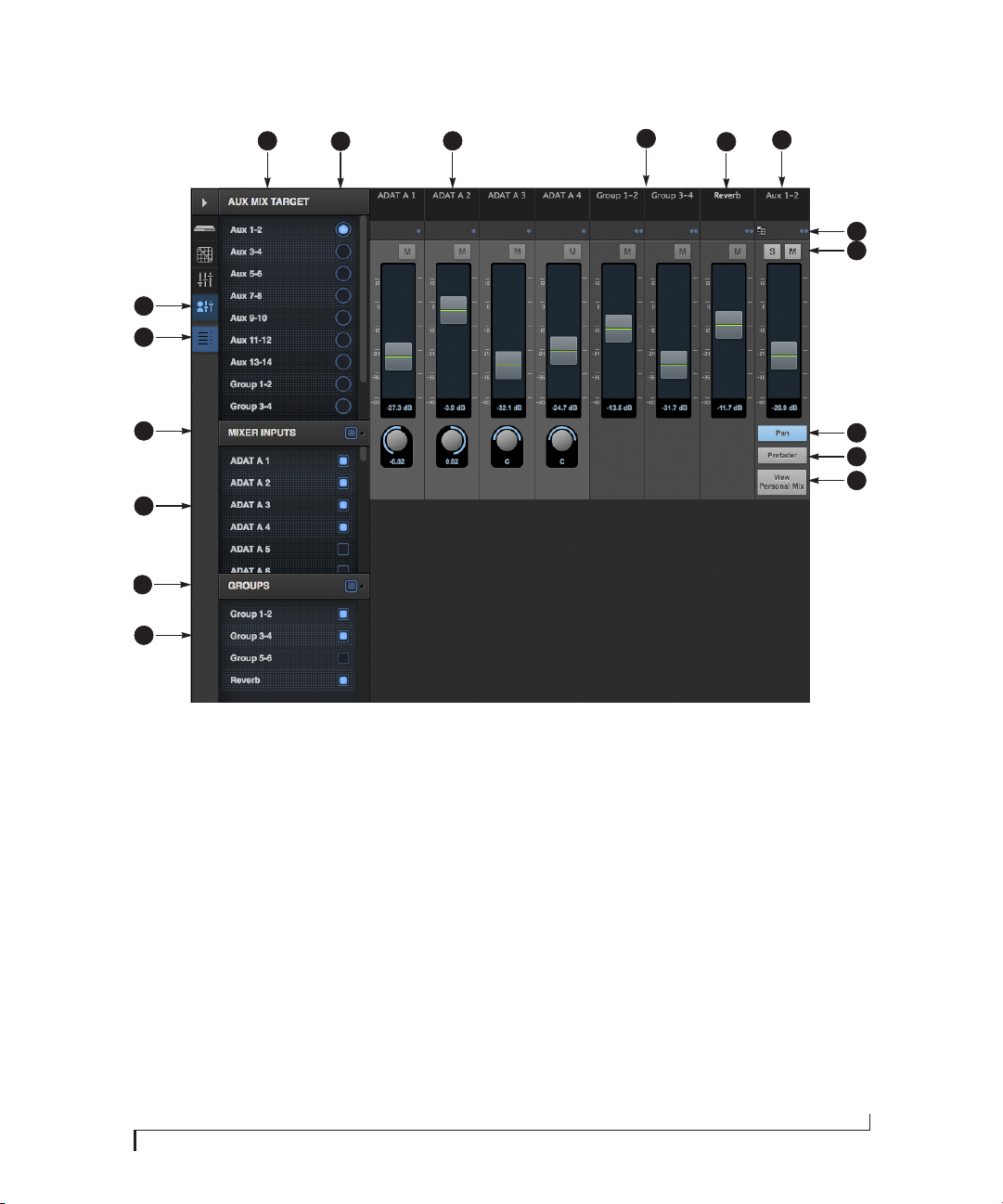
AUX MIXING TAB
2
1
4
53
6
8
7
9
10
17
16
15
14
The Aux Mixing tab provides quick
access to the LP32’s mix busses (aux
busses, groups and reverb bus), viewed
one at a time. Choose a bus in the Aux
Mix Target section and then use the
faders to directly mix the send levels
from all mixer inputs, groups, and the
reverb bus.
1. Shows and hides the Mixer Setup
sidebar (3), which lets you show and
hide channels.
2. The Aux Mixing tab (shown on this
page) gives you access to the Aux
busses and groups in the mixer.
3. Use the Aux Mix Target sidebar to
control which aux bus or group you
are currently viewing. You can also
show/hide inputs and group sends.
4. Click the aux bus or group you wish
to view in the window. In this
example, Aux bus 1-2 is being
displayed.
5. These are mixer inputs (aux sends
from each mixer channel). To include
an input in the aux bus mix, simply
bring up its fader.
6. These are group bus faders.
7. This is the mixer’s reverb bus fader.
8. This is the master fader for the
current aux bus being viewed (4).
9. Indicates if the input or group is
stereo or mono. This indicator is for
display purposes only. To toggle
between mono and stereo operation, use the toggle switch in the
Mixing tab (item #16 on page 16).
10. Solo and mute for the aux bus
master fader. The mute buttons for
the input channels and other buses
are for display purposes only, so that
you can see if they are muted or not
(in the mixer).
11. Shows and hides the pan controls for
aux bus inputs.
12. When Prefader is enabled, all send
levels to the aux bus are independent of the main fader for each
channel. In other words, changing
an individual channel’s main fader in
the Mixing tab won’t affect its send
level to the aux bus.
13. Click the View Personal Mix button to
open a new web page that displays
only that specific Aux Mix or Group.
11
12
13
14. Show and hide mix groups and the
reverb bus here.
15. Use the Groups button here to show
or hide all groups with one click.
Drag this section divider vertically to
resize the list.
16. Show and hide mixer inputs
(channel sends) here.
17. Show and hide all mixer inputs with
one click here. Drag this section
divider vertically to resize the list.
MOTU PRO AUDIO CONTROL WEB APP
17
Page 18
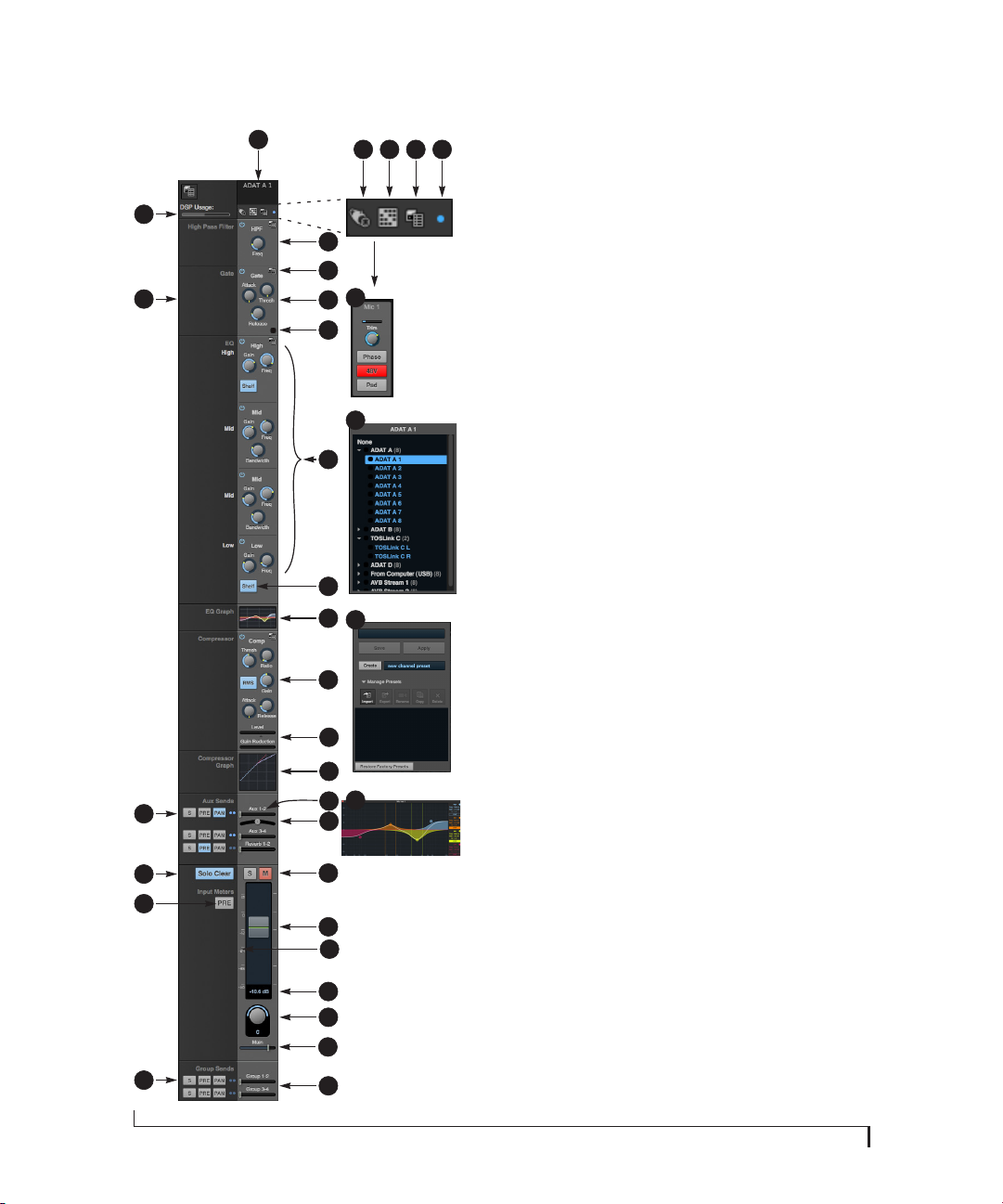
MIXER INPUT CHANNEL STRIPS
1
30
29
28
27
26
25
18
6
7
2
8
9
3
10
11
12
4
13
14
15
12
16
17
18
19
20
21
22
23
24
2 3 4 5
To access a mixer input channel strip, go to
the Mixing tab (page 16), reveal the side bar
(item #3 on page 16), and then show the
input channel you want in the Mixer Inputs
section (31).
To show and hide sections of the channel
strip, such as EQ or the compressor, use the
Contro ls section of the side bar (item #3 in the
Mixing tab on page 16).
1. Click the input channel name to change
it. Delete the current name to restore the
default name.
2. Provides hardware settings for inputs, if
any, such as preamp gain. If there are no
hardware settings for the assigned input,
this icon is grayed out. If the channel has
been assigned to an input on another
AVB device on the audio network, you can
use these settings to control it remotely.
3. Choose the source for the input channel.
You can also make this setting directly on
the Routing grid (page 15).
4. Create, name, save and recall channel
strip presets.
5. Toggles the input between mono and a
stereo pair.
6. High Pass Filter with cutoff frequency.
7. Each effect in the channel strip (High Pass
Filter, Gate, EQ, etc.) has an on/off button
on the left and a preset menu on the
right, for managing presets that apply
only to that processing module. For
example, you can create your own EQ
presets for the EQ modules.
8. The Gate processor provides standard
attack, threshold and release controls.
9. The Gate indicator turns red when the
gate is engaged.
10. The EQ section provides four bands of
parametric EQ, each with standard Gain,
Frequency, and Bandwidth settings.
11. The High and Low EQ bands provide a
Shelf filter button for standard high and
low shelf filtering.
12. The thumbnail EQ Graph displays the
currently enabled EQ filters, if any. Click it
to open the full-size, editable EQ Graph
(Figure 8-4 on page 65).
13. The Compressor provides standard
controls for Threshold, Ratio, Attack,
Release and Gain. Normally, the compressor operates in Peak mode, where signal
peaks determine the input level. Engage
the RMS button to uses RMS values (a
computational method for determining
overall loudness) to measure the input
level.
MOTU PRO AUDIO CONTROL WEB APP
14. Input level and gain reduction meters for
the compressor.
15. The thumbnail Compressor Graph
provides a graphic representation of the
compressor, when enabled. Click it to
open the full-size, editable Compressor
Graph (Figure 8-6 on page 66).
16. Aux 1-2 send.
17. Pan for the Aux 1-2 send. This is enabled
with the Pan button (item #28).
18. Solo/Mute. Mute affects all sends as well
as the main channel. Pre-fader sends are
not affected by Mute.
19. Move the fader to adjust level. Doubleclick to return to zero (unity gain) or -∞.
20. Click the dB scale numbers to make the
fader jump exactly to that level. Click and
drag horizontally to jump consecutive
faders to the same level.
21. Click to type in an exact dB level.
22. Channel pan. For mono inputs, doubleclick to center.
23. Main Mix Slider is used to feed signal to
the Main Mix. Slider is set to 0 dB by
default, so all channel strips are prerouted to the Main Mix bus. If a channel is
being sent to a Group (which will eventually be fed to the Main Mix), drag the
slider to -∞ so it is not sent to Main Mix
directly.
24. Group sends.
25. ‘S’ lets you solo the group. ‘PRE’ toggles
the sends between pre- and post-fader
routing, i.e. before or after the channel
fader.
26. The input level meter (behind the fader
handle, 19) can display either pre- or
post-fader levels. Toggle here.
27. Clears all solos.
28. ‘S’ lets you solo the Aux bus. ‘PRE’ toggles
the sends between pre- and post-fader
routing, i.e. before or after the channel
fader. The dots let you toggle the Aux bus
between mono and stereo.
29. This side bar, with the section labels in it,
can be shown or hidden using the Legend
switch in the Contro ls section of the side
bar (item #3 in the Mixing tab on
page 16).
30. Shows how much DSP power is being
used by the mixer hardware. To free up
DSP bandwidth, try reducing the number
of mixer ins, disabling channel effects,
reverb, etc. See “DSP Usage” on page 69
for more info.
Page 19
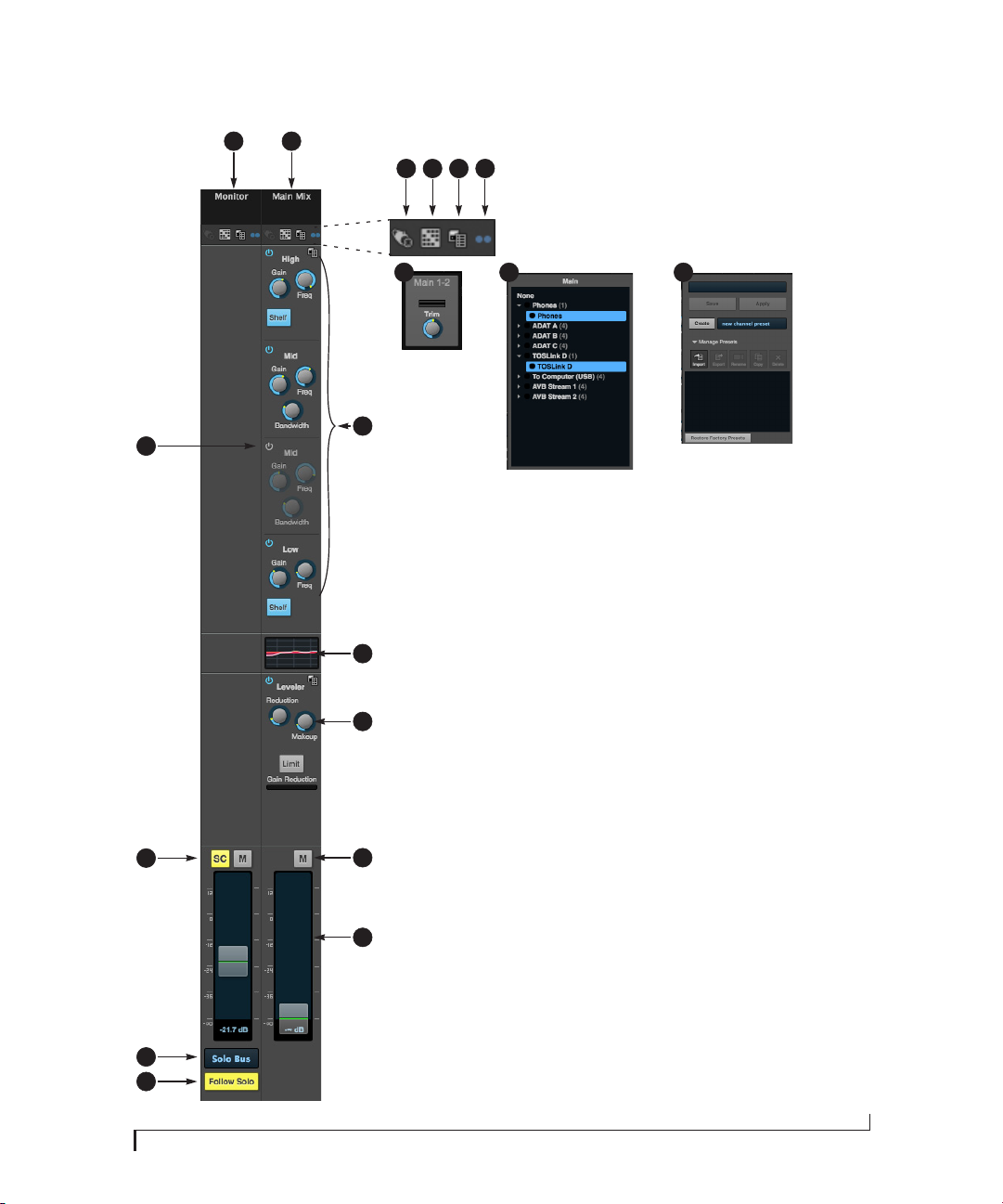
MAIN MIX AND MONITOR CHANNEL STRIPS
1
2
3 4 5 6
3 4
5
7
15
To access the Main Mix and Monitor bus
channel strips, go to the Mixing tab
(page 16) and scroll the display to the
right, beyond the inputs and groups.
To show and hide sections of the channel
strip, such as EQ or the Leveler, use the
Contro ls section of the side bar (item #3 in
the Mixing tab on page 16).
1. By default, the Monitor bus serves as
8
9
14
10
11
13
12
a solo bus. However, it can be set to
mirror the main mix bus, or any other
aux bus, group, or the reverb bus, in
addition to monitoring solo. Make
this choice in the source menu (13).
Use the Routing grid (page 15) to
specify the output for the Monitor
bus.
2. The Main Mix bus is the primary
stereo mix.
3. Provides hardware settings for any
assigned outputs that have them. For
example, if the Main Mix bus is
assigned to outputs 1-2 on the LP32,
you’ll see trim settings for the
outputs. This item is grayed out if
there are no hardware settings for
output.
4. Use this output assignment widget to
choose the destination — or multiple destinations — for the bus. You
can also make this setting directly on
the Routing grid (page 15).
5. Use the preset menus to create save,
recall, and otherwise manage
channel strip presets for the Monitor
bus and Main Mix bus.
6. Indicates that the bus is stereo.
7. The four-band parametric EQ for the
Main Mix bus operates the same as
described for input channels (items
10 and 11 on page 18), including
High and Low Shelf filter options.
8. The thumbnail EQ Graph displays the
currently enabled EQ filters, if any.
Click it to open the full-size, editable
EQ Graph (Figure 8-4 on page 65).
9. The Leveler provides specialized gain
reduction modeled after the legendary Teletronix LA-2A Leveling Amplifier. For complete details, see
“Leveler” on page 67.
10. Mutes for the Main Mix bus and
Monitor bus.
11. Master faders for the Main Mix bus
and Monitor bus. Use the same
techniques described for input
channel faders (items 19, 20 and 21
on page 18).
12. When Follow Solo is enabled, the
Monitor bus switches to the solo bus
when any channel is soloed. NOTE: if
an aux bus is soloed, then the Monitor
bus carries only the soloed aux bus
(any current channel solos are
excluded).
13. Choose the source for the Monitor bus
from this menu. It can mirror the
main mix, any aux bus, group, the
reverb bus, or it can serve only as a
Solo bus.
14. The SC button clears all solos.
15. This mid-band EQ is currently
disabled (and therefore grayed out).
MOTU PRO AUDIO CONTROL WEB APP
19
Page 20

AUX BUS CHANNEL STRIPS
20
1
11
10
9
2
3
Aux busses can be used to create sub-mixes.
An aux bus can be assigned to any output in
the Routing grid (page 15).
To access an Aux bus channel strip, go to the
Mixing tab (page 16), reveal the side bar (item
4
5
6
7
8
#3 on page 16), and then show the aux busses
you want in the Mixer Outputs section (28).
To show and hide the four-band EQ section of
the channel strip, use the Cont rols section of
the side bar (item #3 in the Mixing tab on
page 16).
1. A stereo aux bus.
2. A mono aux bus.
3. Click this dot to toggle an aux bus between
mono and stereo.
4. The four-band parametric EQ module for
Aux busses operates the same as described
for input channels (items 10 and 11 on
page 18), including High and Low Shelf
filter options.
5. The thumbnail EQ Graph displays the
currently enabled EQ filters, if any. Click it
to open the full-size, editable EQ Graph
(Figure 8-4 on page 65).
6. Aux bus solo and mute.
7. Aux bus master fader.
8. Click to type specific value manually.
9. Click the dB scale numbers to make the
fader jump exactly to that level. Click and
drag horizontally to jump consecutive
faders to the same level.
10. A disabled EQ band.
11. Use these menus (hardware settings,
output assignment, and presets) in a
similar fashion as described for the Main
Out bus (items 3-5 on page 19).
MOTU PRO AUDIO CONTROL WEB APP
Page 21

GROUP AND REVERB CHANNEL STRIPS
1
2
10
9
8
3
Group busses can be used to create a mix subgroup, which is a set of inputs you wish to control
together as a group. Groups differ from aux busses
in that they have aux sends, a reverb send, as well
as a main mix send. In addition, group busses are
equipped with the Leveler.
The Reverb bus is a special group bus that provides
a reverb processor. If you disable the reverb, the
reverb bus functions as a (fourth) regular group
bus.
4
5
6
To access the Group and Reverb bus channel strips,
go to the Mixing tab (page 16), reveal the side bar
(item #3 on page 16), and then show the desired
Group busses or Reverb bus in the Mixer Outputs
section (28).
To show and hide the four-band EQ section of the
channel strip, use the Cont rols section of the side
bar (item #3 in the Mixing tab on page 16).
1. A Group bus channel strip. Click the name to
rename it. Delete the current name to return to
its default.
2. The Reverb bus. If you disable the Reverb
processor, it can be used as a fourth Group bus.
The Reverb channel strip is twice as wide as
other mixer channel strips to accommodate the
Reverb processor controls.
3. Group busses and the Reverb bus are always
stereo.
4. The four-band parametric EQ module for Group
busses and the Reverb bus operates the same
as described for input channels (items 10 and
11 on page 18), including High and Low Shelf
filter options.
5. The thumbnail EQ Graph displays the currently
enabled EQ filters, if any. Click it to open the
full-size, editable EQ Graph (Figure 8-4 on
page 65).
6. The Reverb processor. For complete information, see “Reverb” on page 68.
7. Main Mix sends.
8. Master faders for the Group and Reverb busses.
9. Mute and Solo.
10. Use these menus (hardware settings, output
assignment, and presets) in a similar fashion as
described for the Main Out bus (items 3-5 on
page 19).
7
MOTU PRO AUDIO CONTROL WEB APP
21
Page 22

22
MOTU PRO AUDIO CONTROL WEB APP
Page 23
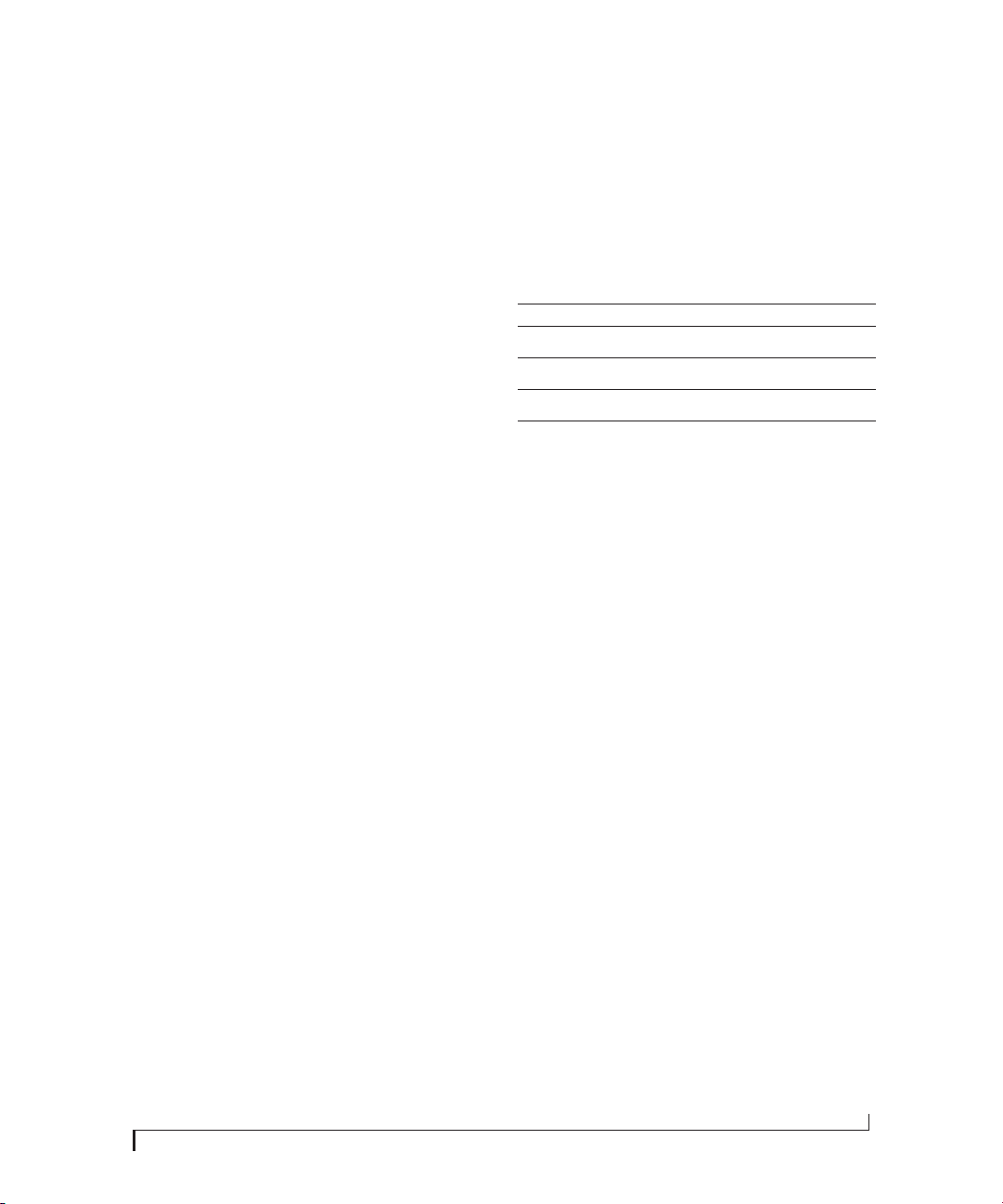
CHAPTER
1
About the LP32
The LP32 is a flexible ADAT optical “lightpipe”
audio interface, router, splitter, converter and
stand-alone mixer with AVB-TSN networking and
connectivity to a host computer through class
compliant, high-speed USB 2.0 (compatible with
USB 3.0 and iOS).
The LP32 provides four independent banks of
8-channel ADAT optical I/O, 64 channels of USB
I/O, 32 channels of AVB-TSN network I/O and a
headphone output, for a total of 258 simultaneous
I/O channels. A convenient, assignable front-panel
headphone output with volume control allows for
convenient monitoring of any stereo channel pair.
Powerful DSP delivers large console style mixing
with 48 channels, 12 stereo busses, and 32-bit
floating point effects processing, including
modeled analog EQ, vintage compression and
classic reverb. Matrix routing lets you quickly
patch ins to outs, or split inputs to multiple
destinations.
Housed in a sturdy aluminum alloy half-rack
enclosure, the LP32 is ideal for routing optical
digital audio streams in live performance systems,
AVB-TSN network installations or recording
studios of any size.
The following sections provide a brief overview of
its main features and characteristics.
Comprehensive I/O
All LP32 I/O channels are independent and active
simultaneously.
Connection Input Output
ADAT optical 32 32
USB 64 64
AVB-TSN Ethernet 32 32
Headphone output - 1 (stereo)
Total 128 130
Flexible optical I/O
The LP32 provides four independent banks of
8-channel ADAT optical I/O at 44.1 or 48 kHz.
When operating at 88.2 or 96 kHz, the LP32
supports the industry standard 4-channel SMUX
format. At any sample rate, each input and output
bank is individually switchable to stereo TOSLink
(optical S/PDIF).
Network I/O
The LP32 is capable of handling four 8-channel
banks of network audio input and four 8-channel
banks of network output for a total of 32 channels
of network I/O.
Other MOTU AVB interfaces
The LP32 is part of a larger family of audio
interfaces that offer complementary I/O configurations. For details, visit motu.com.
Universal computer connectivity
The LP32 can connect to a computer with hi-speed
USB 2.0, which is compatible with USB 3.0. It is
USB audio class-compliant, which means that it is
iOS compatible (with a camera connection kit) and
does not require driver installation for USB
connection to a computer.
23
Page 24
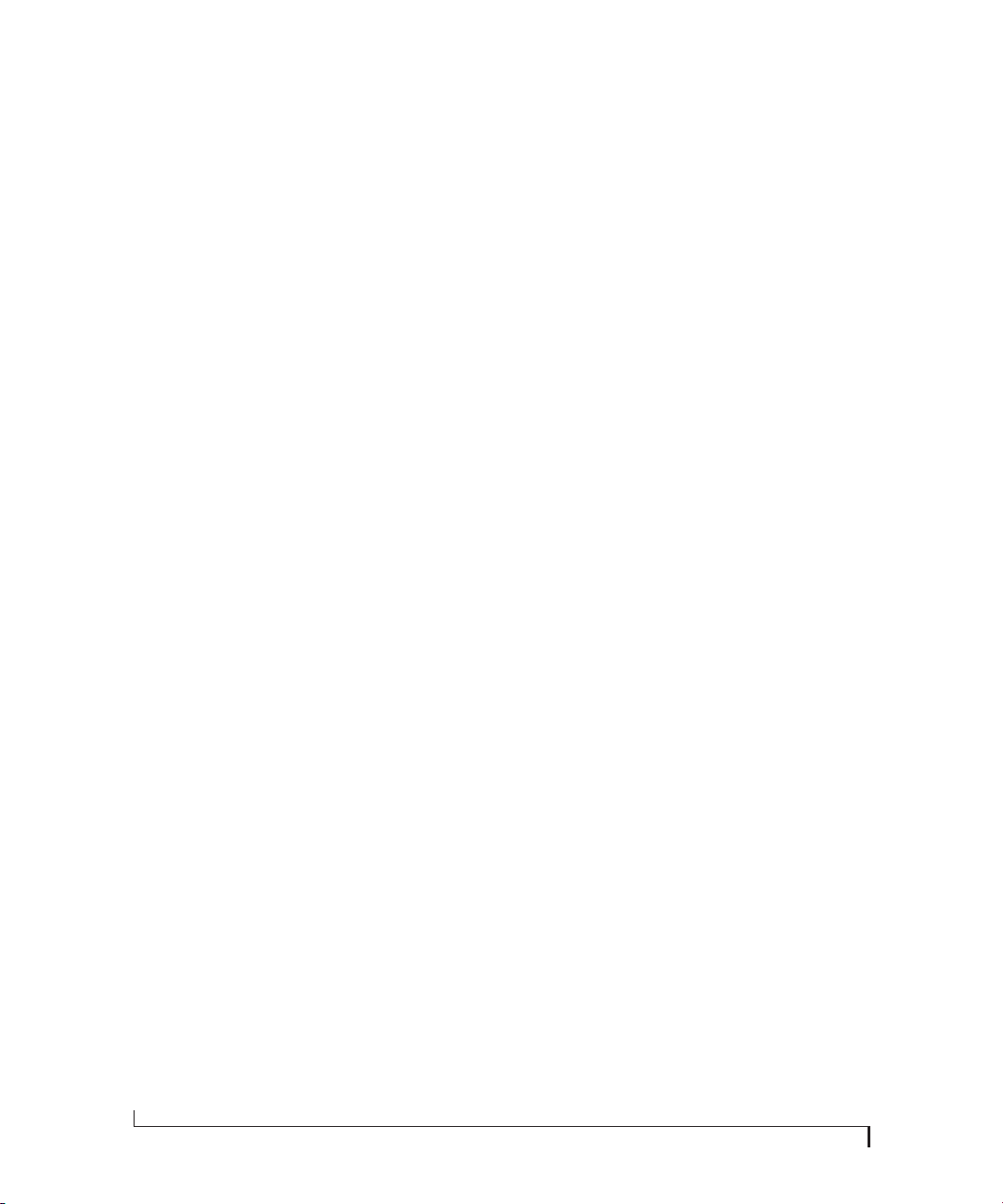
Alternately, the LP32 can be connected to the
Ethernet port on a recent-generation Mac (any
Mac with Thunderbolt on it) running Mac OS X El
Capitan (10.11) or later for audio interface
operation through AVB Ethernet.
extended bank of I/Os for your computer-based
production system (or both). You can even connect
multiple computers, each with full access to all
devices on the network (including the other
computers).
On-board DSP with mixing and effects
LP32 is equipped with a powerful DSP engine that
drives both an extensive routing matrix and a
48-input digital mixer with 12 stereo busses and
effects. The mixer offers familiar operation
modeled after large format mixing consoles.
32-bit floating point processing
All of the mixing and effects processing in the DSP
engine is handled with 32-bit floating point
calculations, to maintain and deliver virtually
unlimited headroom and the utmost in sound
quality.
Modeled vintage effects processing
Effects include “classic” reverb, compression
modeled after the legendary Teletronix LA-2A
compressor, and 4-band EQ modeled after British
analog console EQs.
AVB/TSN system expansion and audio networking
AV B stands for the IEEE 802.1 Audio Video
Bridging Ethernet standard for high-bandwidth,
low-latency audio streaming over Ethernet. You
may also hear AVB referred to as AV B / T S N or
simply TSN because the IEEE is in the process of
renaming the standard to Time Sensitive
Networking to accommodate the expanding scope
of the specification to applications beyond audio
and video.
The AVB Ethernet network port on the LP32 lets
you add a second AVB-equipped MOTU interface
using any standard CAT-5e Ethernet cable. You can
ne twor k up to five M OTU i nter fac es to get her us ing
a MOTU AVB Switch™ (sold separately), and then
run them as a stand-alone network or as an
With additional standard AVB switches (from
MOTU or other brands) and standard Ethernet
cabling, you can build an extensive AVB audio
network. The entire network operates with nearzero network latency, even over very long cable
runs. MOTU’s AVB implementation allows you to
stream hundreds of audio channels among devices
and computers on the network with guaranteed
Quality of Service (QoS), prioritizing audio
streams over less important traffic.
Matrix routing and multing
The LP32 provides completely flexible matrix-style
audio routing and multing. You can route any
input, computer channel, or network stream to any
other output, computer, or network device. You
can also mult any single input to unlimited
multiple output destinations.
Web app control
You can control the LP32’s on-board DSP, mixing,
device settings, clock/sync settings and network
audio routing from the MOTU Pro Audio Control
web app software running in your favorite browser
on a laptop, tablet or smart phone. Multiple dev ices
can be used simultaneously on a shared Wi-Fi
network to access any audio interface settings.
Optional password protection prevents
unauthorized access from the network.
Stand-alone mixing with wireless control
If you connect the LP32 to an Apple Airport or
other Wi-Fi router with a standard Ethernet cable,
you can control its powerful mixing and DSP
effects from your smart phone or tablet, without a
computer — great for live sound mixing from your
iPad, tablet, or other wireless device.
24
ABOUT THE LP32
Page 25
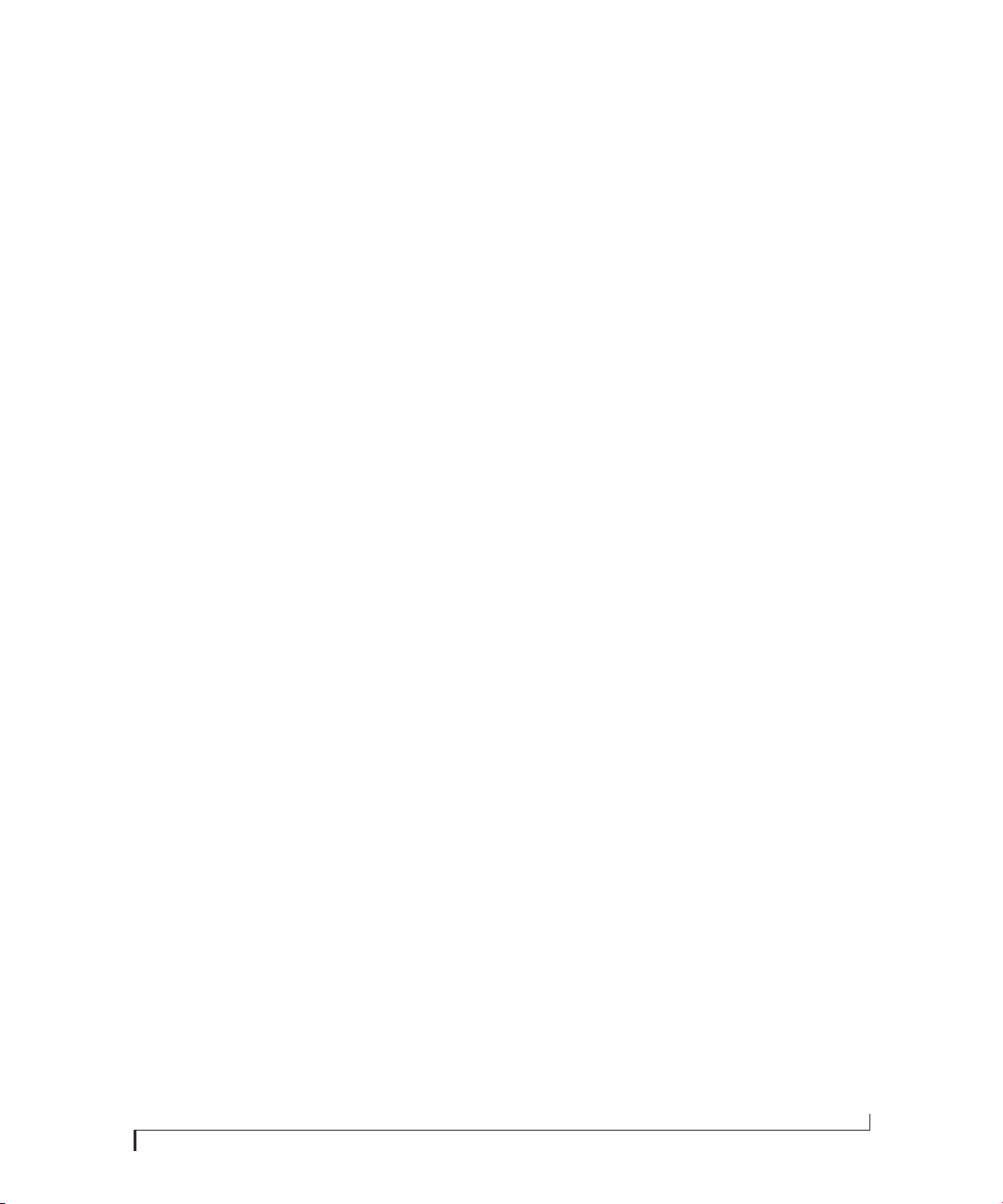
Comprehensive metering
The color LCD displays all signal activity at a
glance with detailed metering for all I/O. You can
access many hardware settings directly from the
front panel.
Headphone output
The LP32 front panel provides an independent
headphone jack with separate volume control. You
can program the phones to mirror another set of
outputs or act as its own independent output.
Rack mount or desktop operation
The LP32 is housed in a sturdy, metal-alloy halfrack enclosure. Rack mounting brackets are
included for mounting side by side with any other
MOTU half-rack unit.
Audio analysis tools
The included MOTU Audio Tools application for
Mac and Windows provides advanced audio
analysis tools, including a full-screen real-time
FFT display, spectrogram “waterfall” display, fullfeatured oscilloscope, X-Y plot and phase analyzer.
AudioDesk
AudioDesk is a full-featured audio workstation
software package for Mac and Windows that is
available as a free download for you as an LP32
owner. Visit motu.com/avb to obtain your copy.
AudioDesk provides multi-channel waveform
editing, automated virtual mixing, graphic editing
of ramp automation, real-time effects plug-ins with
crossfades, support for many third-party audio
plug-ins, sample-accurate editing and placement
of audio, and more.
ABOUT THE LP32
25
Page 26
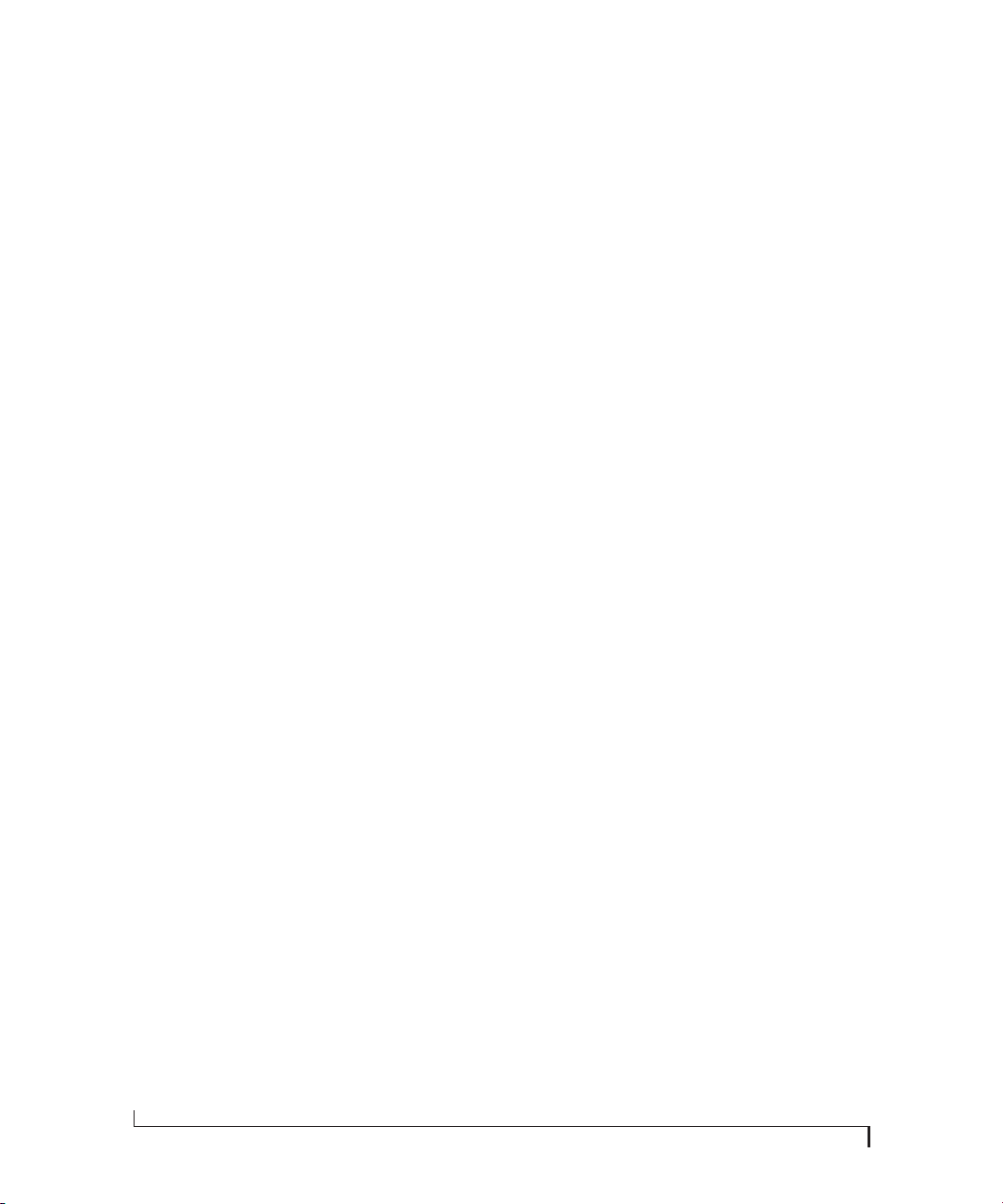
26
ABOUT THE LP32
Page 27
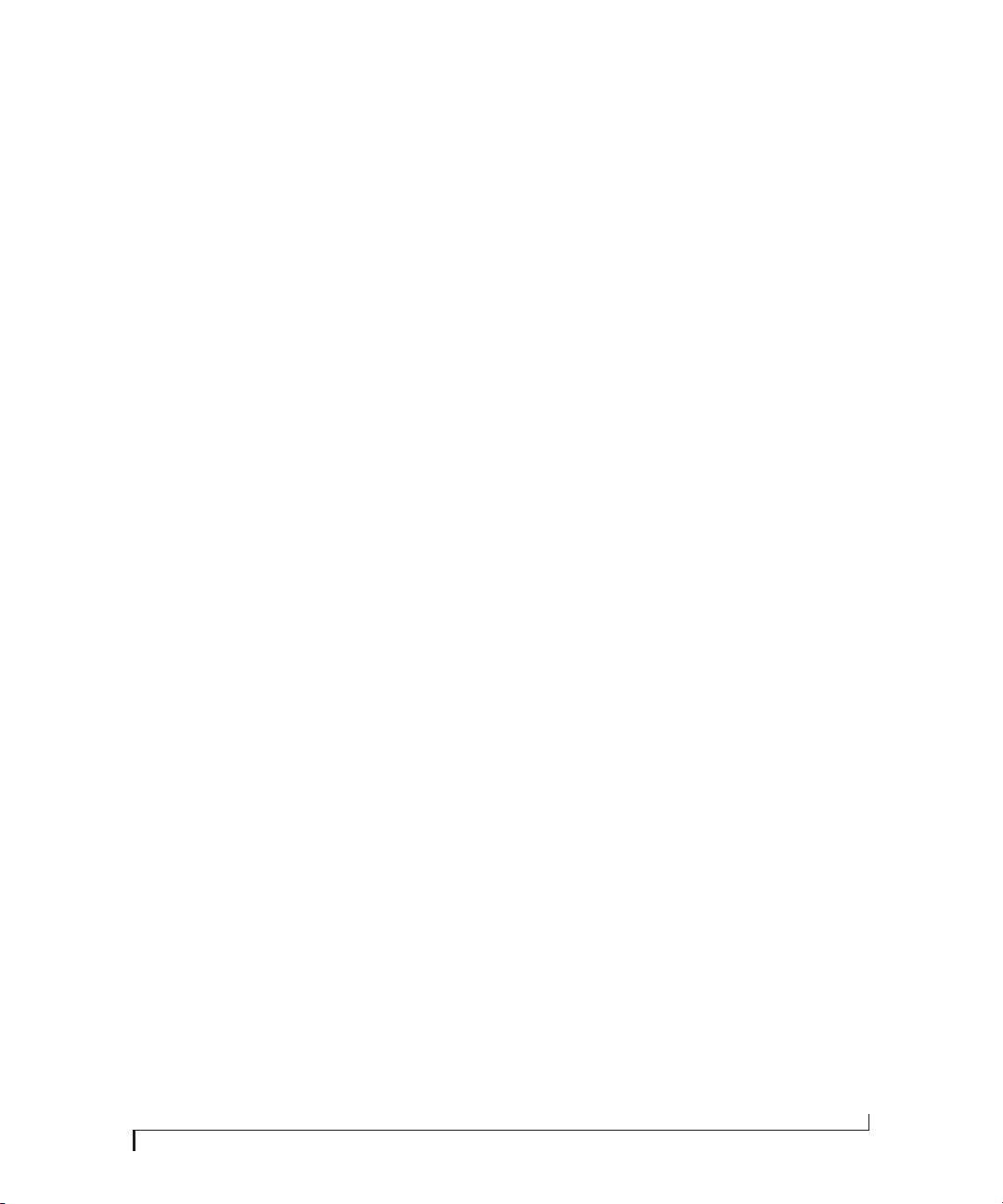
CHAPTER
2 Packing List and
System Requirements
PACKING LIST
the LP32 ships with the items listed below. If any of
these items are not present in the box when you
first open it, please immediately contact your
dealer or MOTU.
■ One audio interface
■ One USB cable
■ One DC power adapter
■ One rack mounting kit with brackets and screws
■ One manual
■ Product registration card
SYSTEM REQUIREMENTS
■ A 1 GHz Intel-based Mac or Pentium-based PC
(or compatible). Faster CPUs are recommended
for best performance.
■ 2 GB RAM; 4 GB or more recommended.
■ OS X 10.8 or later; Windows 7 or later; for
operation as an AVB Ethernet audio interface, Mac
OS X 10.11 or later is required, running on a
recent-generation Mac (any Mac with a
Thunderbolt port on it).
PLEASE REGISTER TODAY!
Please register the LP32 today. There are two ways
to register.
■ Visit www.motu.com/register
OR
■ Fill out and mail the included product
registration card
As a registered user, you will be eligible to receive
technical support and announcements about
product enhancements as soon as they become
available. Only registered users receive these
special update notices, so please register today.
Thank you for taking the time to register your new
MOTU products!
■ Available high-speed USB 2.0 (or 3.0) port.
■ A large hard drive (preferably at least 500 GB).
27
Page 28

28
PACKING LIST AND SYSTEM REQUIREMENTS
Page 29
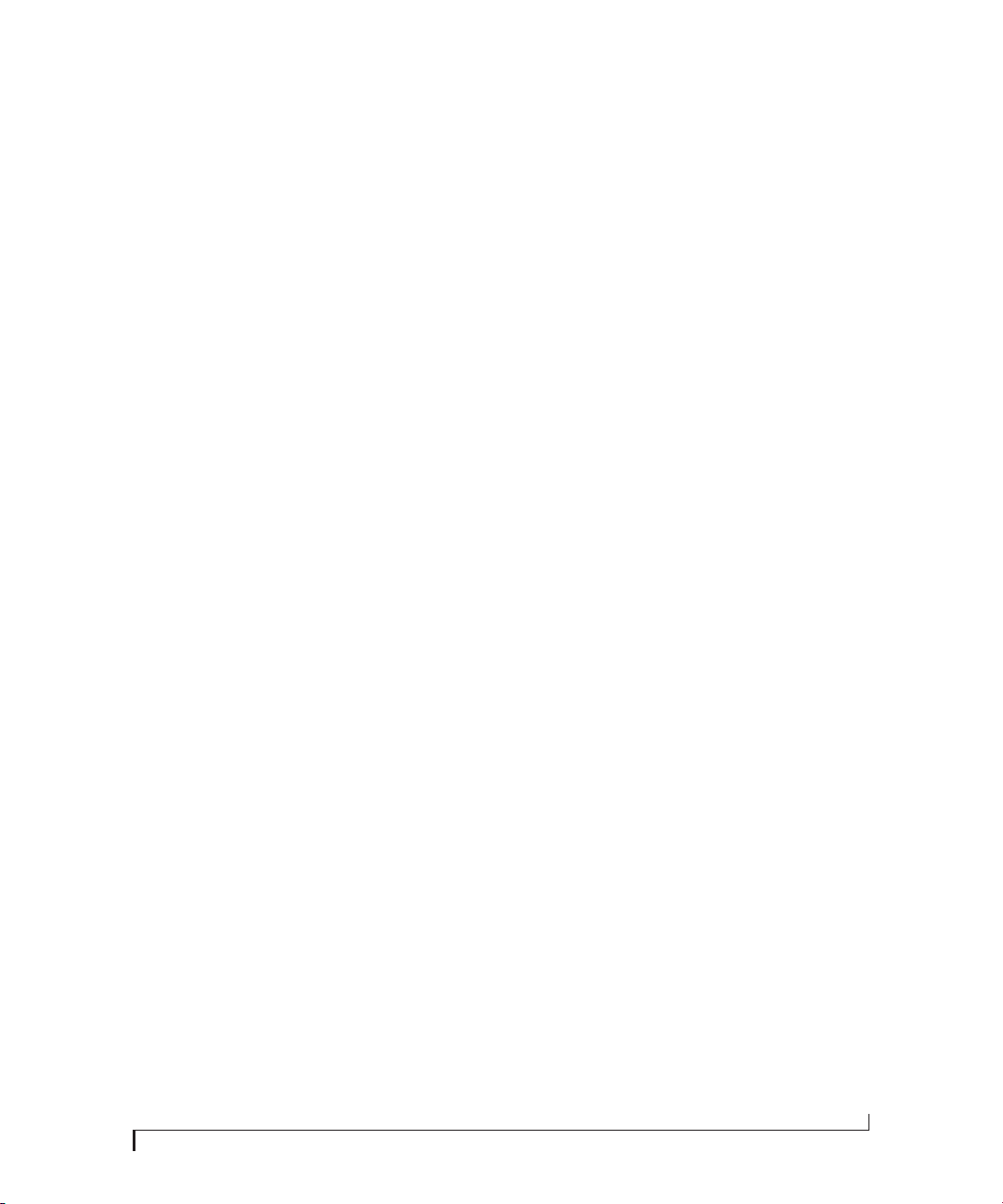
CHAPTER
3 Software Installation
OVERVIEW
USB audio class-compliant operation. . . . . . . . . . . . . . . . 29
Software installation. . . . . . . . . . . . . . . . . . . . . . . . . . . . . . . . . 29
Audio drivers . . . . . . . . . . . . . . . . . . . . . . . . . . . . . . . . . . . . . . . . 30
MOTU Discovery app . . . . . . . . . . . . . . . . . . . . . . . . . . . . . . . . 31
MOTU Pro Audio WebUI Setup for Windows . . . . . . . . . 31
MOTU Audio Tools . . . . . . . . . . . . . . . . . . . . . . . . . . . . . . . . . . . 31
AudioDesk workstation software . . . . . . . . . . . . . . . . . . . . 31
Working with host audio software . . . . . . . . . . . . . . . . . . . 31
USB AUDIO CLASS-COMPLIANT OPERATION
The LP32 is a USB audio class-compliant device.
This means that you can connect it to your Mac
(running OS X 10.8 or higher) with a USB cable
and use it without installing any software drivers.
The computer recognizes the LP32 as a USB audio
device and makes its inputs and outputs available
to your host audio software. Basic settings, such as
the hardware’s sample rate, are made in either your
host software (Mac) or your system settings
(Windows).
☛ In this scenario, the LP32 provides basic audio
input and output, and no software driver
installation is necessary.
features. Since the web app is served from the audio
interface hardware itself, it does not require any
software installation on your computer; all it
requires is a network connection between your
computer and the LP32 with a standard Ethernet
cable, Ethernet hub, or shared Wi-Fi network. For
details about accessing the web app through the
network port, see “MOTU Pro Audio Control Web
App” on page 11.
SOFTWARE INSTALLATION
Software installation is required for any of the
following scenarios:
■ You are using a PC running Windows 7 or later.
■ You will use LP32 as a USB audio interface, and
you want to access the web app without the
network port.
■ You will be using multiple MOTU interfaces.
If none of the above scenarios apply to you, then
you can skip software installation if you wish, and
proceed to details about accessing the web app
through the network port, see “MOTU Pro Audio
Control Web App” on page 11.
Connection to iOS devices (iPad and iPhone)
Audio-class compliant operation allows you to
connect the LP32 to any iOS device with a standard
camera connection kit adapter. The LP32 then
provides multi-channel audio I/O to your audio
apps. Use your audio app to configure the number
of available audio channels.
Web app control
As explained earlier in this guide, the MOTU Pro
Audio Control web app provides full access to all
settings in the device, including the extensive onboard routing, mixing, and effects processing
Download and run the MOTU Pro Audio Installer
To download the latest MOTU Pro Audio installer
for Mac or Windows, visit www.motu.com/avb.
Follow the directions that the installer gives you.
☛ We recommend that you run the software
installer before you connect the LP32 to your
computer and power it on. This ensures that all
driver components are properly installed in your
system.
29
Page 30

AUDIO DRIVERS
The installer provides USB audio drivers for Mac
(CoreAudio) and Windows (ASIO and Wave).
Industry-leading I/O latency performance
On OS X and Windows, the MOTU Pro Audio
driver provides exceptionally low I/O latency
performance for USB operation. For example, with
a 32-sample buffer size, an LP32 interface
operating at 96 kHz produces round trip latency
(RTL) performance of 1.63 milliseconds (ms) over
USB on Windows and 1.61 ms on OS X. RTL is the
measurement of the time it takes audio to pass
from an input, through a high-performance DAW
host such as Digital Performer, to an output.
MOTU Pro Audio ASIO Driver
On Windows, to enab le th e LP32 in you r ASIO host
software, choose the MOTU Pro Audio ASIO
driver.
WDM / Wave driver support
On Windows, the MOTU Pro Audio driver
includes stereo and multi-channel support (up to
24 channels) for WDM (Wave) compatible audio
software.
Host Buffer Size
When connected to a Windows host, the Host
Buffer Size menu (Figure 3-2) is available in the
Device tab (page 12). This setting determines the
amount of latency (delay) you may hear when live
audio is patched through your Windows audio
software. Smaller buffer sizes produce lower
latency, with sizes of 256 samples or less producing
virtually imperceptible delay. Many host
applications report audio hardware I/O latency, so
you can see what happens to the reported latency
when making adjustments to this setting.
Figure 3-1: Choosing the MOTU Pro Audio ASIO driver in Cubase.
30
Figure 3-2: Access the ‘Host Buffer Size’ and ‘Host Safety Offset’
settings in the web app Device tab for your MOTU interface.
Be careful with very small buffer sizes, as they can
cause performance issues from your host software
or PC.
☛ At sea level, audio travels approximately one
foot (30 cm) per millisecond. A latency of ten
milliseconds is about the same as being ten feet
(three meters) from an audio source.
SOFTWARE INSTALLATION
Page 31

Host Safety Offset
When connected to a Windows host, the Host
Safety Offset menu (Figure 3-2) also becomes
available. This setting allows you to fine tune host
latency. Large r offsets al low th e dri ver more time to
process audio as it transfers to and from the
hardware. Lower settings produce lower latency,
but if you go too low, your host software may
experience performance issues. Generally
speaking, 48 samples should serve as a good
baseline setting. You can then experiment with
lower settings from there. Be mindful, however,
when lowering the safety offset, or raising it significantly, as this parameter can have a major impact
on your computer system’s performance.
MOTU DISCOVERY APP
The MOTU Discovery app (found in the Mac
menu bar or Windows taskbar) locates all MOTU
AVB interfaces connected to the computer, either
directly through USB or indirectly through your
network, and displays them in a list. Choose an
interface to access its settings through the web app
(“MOTU Pro Audio Control Web App” on
page 11).
MOTU PRO AUDIO WEBUI SETUP FOR WINDOWS
On Windows, the installer provides a MOTU Pro
Audio WebUI Setup shortcut found on the
Win dows desktop or in Start menu> All Programs>
MOTU. Use this shortcut to access the MOTU Pro
Audio Control web app directly in your favorite
web browser.
AUDIODESK WORKSTATION SOFTWARE
AudioDesk is an advanced workstation software
package for Mac and Windows that lets you record,
edit, mix, process, bounce and master multi-track
digital audio recording projects. Advanced features
include real-time effects processing, recording,
and much more.
See the AudioDesk User Guide, available on your
computer hard drive as a PDF document.
Figure 3-3: AudioDesk.
WORKING WITH HOST AUDIO SOFTWARE
For further information about using the LP32 with
host audio software, see “Working with Host Audio
Software” on page 55.
MOTU AUDIO TOOLS
The installer places the MOTU Audio Tools app in
the Applications folder (Mac) and Programs
(x86)>MOTU (Windows). MOTU Audio Tools
pro vides adva nced aud io ana lysi s to ols, i nclu ding a
full-screen real-time FFT display, spectrogram
“waterfall” display, full-featured oscilloscope, X-Y
plot and phase analyzer. See chapter 9, “MOTU
Audio Tools” (page 71).
SOFTWARE INSTALLATION
31
Page 32

32
SOFTWARE INSTALLATION
Page 33

CHAPTER
4 Hardware Installation
OVERVIEW
USB or iOS audio interface setup . . . . . . . . . . . . . . . . . . . . 33
AVB Ethernet audio interface setup. . . . . . . . . . . . . . . . . . 34
Setup for two interfaces . . . . . . . . . . . . . . . . . . . . . . . . . . . . . 34
Setup for three to five interfaces . . . . . . . . . . . . . . . . . . . . . 35
Setup for a multi-switch network . . . . . . . . . . . . . . . . . . . . 36
Setup for multiple interfaces. . . . . . . . . . . . . . . . . . . . . . . . . 37
Setup for web app control . . . . . . . . . . . . . . . . . . . . . . . . . . . 37
Setup for AVB Ethernet audio interface operation . . . 40
Audio connections. . . . . . . . . . . . . . . . . . . . . . . . . . . . . . . . . . . 42
Synchronization . . . . . . . . . . . . . . . . . . . . . . . . . . . . . . . . . . . . . 42
Syncing optical devices . . . . . . . . . . . . . . . . . . . . . . . . . . . . . . 43
Syncing word clock devices. . . . . . . . . . . . . . . . . . . . . . . . . . 43
Syncing an AVB network. . . . . . . . . . . . . . . . . . . . . . . . . . . . . 44
Syncing multiple AVB audio interfaces connected to a Mac . . . . 45
USB OR iOS AUDIO INTERFACE SETUP
Computer or iOS device
Camera connection kit (adapter)
required for iOS operation
Use this setup if you want to use the LP32 as a USB
audio interface for a computer or iOS device.
■ Use a standard USB cable.
■ Connect to any USB port (USB2.0 or 3.0) on
your computer, or use a standard camera
connection kit (adapter) for your iOS device.
■ See “USB audio class-compliant operation” on
page 29.
■ No driver installation is necessary.
33
Page 34

AVB ETHERNET AUDIO INTERFACE SETUP
Use this setup if you want to use the LP32 as an AVB
Ethernet audio interface for a recent-generation
Mac (i.e. any Mac with a Thunderbolt port on it).
OS X El Capitan (10.11) or later is required for AVB
audio I/O.
■ Use a standard CAT-5e or CAT-6 cable.
■ Connect to the computer’s Ethernet port.
See “Setup for AVB Ethernet audio interface
operation” on page 40.
SETUP FOR TWO INTERFACES
OR
Use this setup if you want to connect two MOTU
interfaces to your computer.
About CAT-5e cables
Use shielded CAT-5e or
CAT-6 cables, which are a
higher grade version of a
standard Ethernet cable.
They are available wherever
network cables are sold.
34
■ The connection to the computer can be either
USB or Thunderbolt, if you have a Thunderboltequipped MOTU AVB interface such as the 8A,
8M, 16A, 1248, 112D or 624. If you intend to run a
very high number of audio channels to and from
the computer, use Thunderbolt or USB 3.0, which
support fast bus speeds and high channel counts.
■ If you use Thunderbolt, use a standard
Thunderbolt cable. Place it at the end of the
Thunderbolt chain.
■ Use any standard CAT-5e Ethernet network
cable to connect the two interfaces together using
their NETWORK ports.
■ As an alternative, see “Setup for multiple
interfaces” on page 37.
HARDWARE INSTALLATION
Page 35

SETUP FOR THREE TO FIVE INTERFACES
Use this setup if you want to connect three to five
MOTU interfaces to your computer using a MOTU
AVB Switch™ (sold separately).
■ The connection to the computer can be USB or
Thunderbolt (if you have a Thunderbolt-equipped
MOTU AVB interface). Use Thunderbolt or
USB 3.0, if possible, to support a large number of
audio streams to and from the networked
interfaces. A single Thunderbolt or USB 3.0
connection supports 128 channels in and out,
simultaneously.
■ Use standard CAT-5e Ethernet network cables to
connect the interfaces to the MOTU AVB Switch
using their NETWORK ports.
Additional computers are optional.
All computers and interfaces have full
access to each other on the network.
■ Use the five AVB NETWORK ports on the switch
(not the Ethernet port).
■ Network cable lengths can be long: 100 meters
with standard copper wire cables; much longer
with fiber-optic network cables.
■ See “About CAT-5e cables” on page 34.
■ As an alternative, see “Setup for multiple
interfaces” on page 37.
■ To add more computers to the network, connect
them to any interface, as shown. All computers and
interfaces have full access to each other.
■ See chapter 10, “Networking” (page 87).
OR
HARDWARE INSTALLATION
35
Page 36

SETUP FOR A MULTI-SWITCH NETWORK
Use thi s se tup if you wan t to conn ect m ore th an fi ve
MOTU interfaces to an extended network that
employs multiple AVB switches. AVB Ethernet is an
industry standard, so you can use MOTU AVB
Switches or 3rd-party AVB switches.
If you have Thunderbolt-equipped MOTU AVB interfaces on the network (such as the 1248,
OR
OR
Switch A
8M, 16A, 112D or LP32), in addition to your LP32, use them for computer connections. The
computer then has access to 128 channels of input and output to the network.
■ You can daisy-chain switches in serial fashion,
but don’t create loops. For example, switches A, B,
and C below are chained properly, but don’t
connect C back to A. Alternately, you could
connect both Switches B and C to Switch A.
■ For further information, see chapter 10,
“Networking” (page 87).
36
Additional switches,
interfaces, and
computers.
Switch C
OR
Switch B
OR
HARDWARE INSTALLATION
OR
Page 37

SETUP FOR MULTIPLE INTERFACES
It is possible to connect multiple MOTU interfaces
directly to your host computer through multiple
USB (and Thunderbolt) ports. However, there are
several disadvantages to using any of these direct
connection schemes:
■ The audio interfaces will not be clocked to one
another and may be susceptible to drift, unless you
use external word clock connections (if available).
You are better off using the AVB network
connections shown on pages 34-36. In this setup,
the interfaces are very tightly synchronized with
each other (measured in pico seconds) through
their network connections.
■ You will not be able to route audio directly from
one audio interface to another. You are better off
using the AVB network connections shown on
pages 34-36, which allows you to route audio
streams (hundreds at a time) directly among
interfaces with near-zero latency.
Connecting multiple interfaces using Thunderbolt
If you have other MOTU AVB interfaces with
Thunderbolt connectivity (1248, 8M, 16A, 112D,
624 or 8A) and your host computer has two or
more Thunderbolt ports, you can connect one
interface to each port, either directly or at the end
of a Thunderbolt daisy chain (on either port or
both ports).
Connecting multiple interfaces using Thunderbolt and USB
Another way to operate multiple interfaces on the
same host computer is to connect the first interface
to a Thunderbolt port and the second to a USB 3.0
(or 2.0) port.
Multiple interfaces and USB
When connected through USB, the LP32 operates
as a USB 2.0 device. USB 2.0 provides enough bus
speed for several USB 2.0 devices, but due to the
LP32’s high-performance requirements for realtime operation and low latency timing, we
recommend the following:
■ Do not connect more than two units to your
computer’s USB 2.0 ports.
■ When two units are connected with USB 2.0,
don’t connect other USB 2.0 or 3. 0 devices, such as
external hard drives.
■ For best results, establish clock synchronization
with other interfaces connected to the same
computer. You can use digital I/O connections or
AVB to achieve clock synchronization.
Multiple AVB Ethernet audio interfaces
When operating LP32 as an AVB Ethernet audio
interface (“AVB Ethernet audio interface setup” on
page 34), multiple AVB audio interfaces can be
connected using a MOTU AVB Switch (or any 3rdparty AVB switch), and the Mac can see all of them
through their AVB connection. For example, you
could connect an Avid S3 console to the Mac, and
then connect a MOTU LP32 to the S3’s extra
network port (which is a built-in switch). The Mac
can see both LP32 and S3 for audio I/O. For best
results in this scenario, be sure to use OS X 10.11
(El Capitan) or later. See “Syncing multiple AVB
audio interfaces connected to a Mac” on page 45.
Mixing and matching audio interfaces
You can mix and match MOTU audio interfaces.
For example, you could connect a 624 through
Thunderbolt and another MOTU audio interface,
such as the LP32, through USB 2.0.
SETUP FOR WEB APP CONTROL
The MOTU Pro Audio Control web app gives you
access to all settings, routing, mixing, and effects
processing in the LP32, and each interface on the
AVB network, if applicable. For more info, see
“MOTU Pro Audio Control Web App” on page 11.
HARDWARE INSTALLATION
37
Page 38

The web app is a web application served by the
hardware. All you need to run it is a web browser
running on a device that has a connection to your
audio interface through USB or a shared network.
Web app in
your browser
Web app
Mixing and matching web app control scenarios
The web app connection scenarios shown in the
following sections are not exclusive from one
another. You can set up as many web app
connections as you wish and control your MOTU
device from many web app hosts simultaneously.
Launching the web app
Once you’ve m ade a ny of the connec tions show n in
the following sections, launch the web app as
explained in “Make hardware and network
connections” on page 11.
Figure 4-1: The web app is served from the hardware, and accessed
through any web browser on any device connected to the interface.
Web app control can be set up independently of audio connections
The connections in this section, especially the
network scenarios, can be set up independently of
USB or AVB networking connections you make for
audio routing (as shown in the setup diagrams
earlier in this chapter). In addition, connections
for web app control can be made over standard
Ethernet and do not require AVB Ethernet
connections. Think of web app control as being
separate from audio. Doing so opens up a lot of
possibilities for control of the LP32, independent of
the connections you make for audio.
Web app control over USB
If the LP32 is connected through USB to a
computer with internet access (as shown on
page 33), you can access the web app from the
computer, or any other device on the network. In
this case, make sure you’ve run the software
installer (page 29), which installs drivers that allow
your computer to properly communicate with the
device.
Web app control through standard Ethernet
The LP32 can also be controlled by the web app
running on any device that has a standard Ethernet
connection to the interface, either directly with a
network cable, through an Ethernet hub, or
through Wi-Fi on your local network. The sections
on the opposite page show you how to set up each
of these connection scenarios.
38
HARDWARE INSTALLATION
Page 39

Ethernet cable
A simple Ethernet cable connection can be used for
web app control, even without a USB connection to
your computer. For example, if you are using your
MOTU device as a mixer or audio router, you could
control the on-board routing, mixing and effects
from the web app through a standard Ethernet
connection.
Network port
Wi-Fi
When using standard Wi-Fi as shown, you can
control the LP32 from multiple Wi-Fi devices
simultaneously.
Laptop (optional) Tablet Smart
Wi-Fi devices
phone
Standard Ethernet cable
Network port
Figure 4-2: Web app control through a simple Ethernet cable.
Ethernet hub or network (LAN)
In this scenario, both your laptop and your MOTU
device are connected to a standard Ethernet hub or
home/office network (LAN). You can run the web
app on multiple computers simultaneously.
Standard Ethernet
hub or network (LAN)
Network port
Ethernet cables
Network port
Airport
Ethernet cable
Network port
Figure 4-4: Web app control through Wi-Fi.
or any other Wi-Fi router
Ethernet network + Wi-Fi
You can, of course, combine the setups shown in
Figure 4-3 and Figure 4-4, with Wi-Fi connected to
the Ethernet hub or network.
MOTU AVB Switch
The MOTU AVB Switch provides five AVB
Ethernet ports, plus one standard Ethernet port.
Use the AVB ports for MOTU audio interfaces, and
use the Ethernet port for Wi-Fi, Ethernet, etc.
MOTU AVB interfaces
Wi-Fi route r or
Ethernet hub/network
Figure 4-3: Web app control through a standard Ethernet hub or
network (LAN).
HARDWARE INSTALLATION
(Sold separately)
Figure 4-5: Using the Ethernet port on the MOTU AVB Switch.
39
Page 40

SETUP FOR AVB ETHERNET AUDIO INTERFACE OPERATION
Your MOTU hardware can serve as an Ethernet
audio interface when connected to a recent
generation AVB-equipped Mac. You can then use
your MOTU interface as a standard multi-channel
audio interface with any Core Audio compatible
host software running on the Mac.
For Ethernet audio interface operation, you need:
■ A recent Mac (any Mac that has a Thunderbolt
port on it)
■ OS X El Capitan (10.11) or later
■ Firmware version 1.2.5 or later in your MOTU
interface
Ethernet connection to the Mac
As shown on page 34, connect the network port on
your MOTU interface to the Ethernet port on the
Mac using a standard, high-grade (CAT-5e or
CAT-6) network cable up to 100 meters in length.
☛ If your Mac do esn’t have a n Ether net p ort, you
can connect your MOTU interface via Ethernet
using a Thunderbolt-to-Ethernet adapter. Ethernet
might be preferable over Thunderbolt because the
Ethernet cable can be up to 100 meters long, using
standard Ethernet cabling (which is very
affordable).
1 Launch the MOTU Discovery app. From the
Settings menu (circled in red below), choose
Launch Mac Virtual Entity, and from the sub-menu
choose the Ethernet port to which your MOTU
AVB interface is connected. It should now be
checked.
Figure 4-6: Enabling AVB connectivity to the Mac.
2 After completing step #1 above, the Mac will
appear in the AVB device list in the MOTU AVB
web app, as shown below. PLEASE NOTE: it may
take several minutes for the Mac to appear in the
list, the first time you set this up. After the first
time, though, you won’t experience any delays.
☛ USB-to-Ethernet adapters cannot be used
because the Mac’s USB chip set does not support
AVB Ethernet.
Alternately, you can connect both the Mac and the
interface to an AVB-compatible Ethernet switch.
Web app setup
To set up your MOTU device as an AVB Ethernet
audio interface:
40
Figure 4-7: Accessing the AVB settings for the Mac in the MOTU web
app.
3 From the Configuration menu (Figure 4-7),
choose the channel mode for the Mac that best fits
your workflow.
HARDWARE INSTALLATION
Page 41

☛ MOTU interfaces currently only support
8-channel streams (or less) so be sure to avoid
configurations with streams that have more than
eight channels.
Figure 4-10: Routing Mac channels to physical outputs.
Figure 4-8: Choosing an AVB configuration for the Mac.
4 From the Sample Rate menu (Figure 4-7),
choose the desired sample rate. Currently, the Mac
only supports 48, 96 and 192 kHz sample rates.
5 For Playback from the Mac, go to the Device tab
for your MOTU interface (the 1248 in the example
below), and connect the input streams to the Mac’s
output streams.
Figure 4-9: Routing computer streams to the interface for playback
from the Mac.
6 In the Routing tab, route the Mac’s output
streams to desired physical outputs on your MOTU
interface.
7 For Recording to the Mac, route desired physical
inputs on your MOTU interface to output streams.
Figure 4-11: Routing physical inputs to the Mac.
8 On the Mac’s Device tab, connect the Mac’s
input streams to the MOTU interface’s output
streams.
HARDWARE INSTALLATION
41
Page 42

Figure 4-12: Routing streams from your MOTU interface to the Mac.
☛ Leave Media Clock Input Stream set to None.
(T his sett ing ca n be us ed to sync t he Mac t o cer tai n
3rd-party AVB devices that support Media Clock.
This setting is not needed for MOTU devices.)
Clocking
In the example in Figure 4-12, the 1248 is the clock
master and the Mac is clocking to the 1248’s
Output Stream 1. You can also reverse this
scenario, where the Mac becomes the master and
the 1248 clocks to Mac’s Output Stream 1. The Mac
does not follow the web app’s Become Clock Master
button, so you must set the Mac’s Clock Mode
manually.
AVB stream and channel counts
Each MOTU AVB stream is a group of eight audio
channels. While testing is on-going, OS X AVB
performance varies with different Mac models.
Models such as the Mac Pro (late 2013) are able to
handle eight streams (64 channels) in and out
simultaneously, for MOTU interface models that
support eight streams. (Check motu.com/avb for a
summary of supported stream counts for each
MOTU interface model.) For older Macs, we
recommend one or two streams in each direction.
Generally speaking, it is best to enable only as
many streams as you need.
AUDIO CONNECTIONS
Here are a few things to keep in mind as you are
making audio connections to your LP32 interface.
Optical I/O
The LP32 provides four banks of ADAT optical
(“lightpipe”) connectors (one input and one
output each). Together, they provide 32 channels of
ADAT optical digital I/O at 44.1 or 48 kHz, or 16
channels of industry standard SMUX optical at 2x
sample rates (88.2 or 96 kHz). SMUX operation
supports two modes (item #23 on page 13):
■ Standard — for 2x optical connection to
3rd-party SMUX-compatible hardware products.
■ Type II (Legacy) — for 2x optical connection to
legacy MOTU products that are equipped with
optical ports and support 2x operation.
The optical ports are disabled when the interface is
operating at a 176.4 or 192 kHz.
TOSLink (optical S/PDIF)
Alternately, each optical port can be individually
configured for stereo TOSLink (optical S/PDIF) in
the web app (item #23 on page 13). The optical IN
and OUT banks can be configured independently.
SYNCHRONIZATION
Synchronization is critical in any audio system, but
it is especially important when you are transferring
audio between digital audio devices. Your success
in using the optical I/O ports on the LP32 depends
almost entirely on proper synchronization. The
following sections guide you through several
recommended scenarios.
Be sure to choose a digital audio clock master
When you transfer digital audio between two
devices, their audio clocks must be in phase with
one another — or phase-locked. Other wise, you’l l
hear clicks, pops, and distortion in the audio — or
perhaps no audio at all.
42
HARDWARE INSTALLATION
Page 43

Not phase-locked Phase-locked
Device A
Device B
Figure 4-13: When transferring audio, two devices must have phaselocked audio clocks to prevent clicks, pops or other artifacts.
There are two ways to achieve phase lock: slave one
device to the other, or slave both devices to a third
master clock. If you have three or more digital
audio devices, you need to slave them all to a single
master audio clock.
For B, choose the Optical bank (A, B, C or D) that
the other device is connected to as the clock mode
(item #13 on page 12), and configure the other
device to resolve to its own internal clock.
For C, choose Wo rd Cl o ck as the LP32’s clock mode
(item #13 on page 12), and resolve the other device
to its word clock input.
SYNCING WORD CLOCK DEVICES
The word clock connectors on the LP32 allow you
to synchronize it with a wide variety of other word
clock-equipped devices.
Master
Slave
Figure 4-14: To keep the the LP32 phased-locked with other digital
audio devices connected to it, choose a clock master.
Master
Slave Slave
Also remember that audio phase lock can be
achieved independently of timecode (location).
For example, one device can be the timecode
master while another is the audio clock master, but
only one device can be the audio clock master. If
you set things up with this rule in mind, you’ll have
trouble-free audio transfers with your MOTU
hardware.
SYNCING OPTICAL DEVICES
There are several ways to sync an optical device
with the LP32:
A. Resolve the other device to the LP32
B. Resolve the LP32 to the other device
C. Resolve both devices to a word clock source
For A, choose Internal (or anything other than
Optical) as the clock mode for the LP32 (item #13
on page 12). Then configure the other device to
resolve to its optical input.
For standard word clock sync, you need to choose
an audio clock master (as explained in “Be sure to
choose a digital audio clock master” on page 42).
In the simplest case, you have two devices and one
is the word clock master and the other is the slave
as shown below in Figure 4-15 and Figure 4-16.
Master
Word clock OUT
Word clock IN
Slave
Figure 4-15: Slaving another digital audio device to the LP32 via
word clock. For the LP32 clock source, choose any source besides
word clock, as it is not advisable to chain word clock.
Audio
clock
Master
Slave
Figure 4-16: Slaving the LP32 to word clock. For the LP32 clock source,
choose ‘Word In’.
Word clock master device
Word clock OUT
Word clock IN
LP32
Other device
LP32
HARDWARE INSTALLATION
43
Page 44

Daisy-chaining word clock
If necessary, you can daisy-chain several word
clock devices together. When doing so, connect
WORD CLOCK OUT from the first (master)
device to the WORD CLOCK IN on the second
device. Then connect its WORD CLOCK THRU
port to the next device’s WORD CLOCK IN port,
and so on. On the LP32, use its WORD CLOCK
OUT port and change its operation from OUT to
THRU in the Device tab of the MOTU Pro Audio
Control web app (item #15 on page 12).
■ Timing accuracy down to the nanosecond
Choosing a master clock
The web app provides an easy way to choose one
device as the master clock for your whole MOTU
AVB network.
1 Go to the Devices tab (page 12).
2 In the device list (item #1 on page 12), choose
the MOTU interface you wish to use as the clock
master.
If you have more than four word clock devices that
you need to synchronize, avoid chaining their word
clock connections. Instead, use a word clock
distribution device of some kind.
Follow system clock / Force 1x clock
When operating the LP32 at high sample rates
(88.2 kHz or higher), the Word Clock Out can
either match the LP32’s operational sample rate or
its corresponding 1x sample rate. For example, if
the LP32 is operating at 192kHz, you can choose to
generate a word out rate of 48kHz using the Force
1x Clock setting in the Device tab of the MOTU Pro
Audio Control web app (item #15 on page 12).
Word clock is not needed for AVB networking
When working with multiple MOTU AVB
interfaces on an AVB network, synchronization is
handled by AVB, so no word clock connections are
necessary. See the next section for details.
SYNCING AN AVB NETWORK
The AVB protocol provides sophisticated and
accurate timing, synchronization, and clocking
features for AVB device networks of any size as
shown on pages 35-36, including:
■ Low latency
■ Network-wide time base
■ Better-than-sample-accurate phase lock across
all connected devices
3 Click the Become Clock Master button below the
Clock Mode menu.
Now, all other MOTU AVB devices on the network
are resolved to this device.
Figure 4-17: Choosing a clock master.
Alternately, you can go to the clock mode menu for
each individual device separately and choose the
master clock device by hand. For example, you may
be in a situation where at least one MOTU device
on the network must remain resolved to its own
clock (or another clock source). Just know that in
this case, audio cannot be streamed between
MOTU AVB devices that don’t share the same
master clock.
44
HARDWARE INSTALLATION
Page 45

Resolving the master clock device to an external clock source
The MOTU device you’ve specified as the AVB
network clock master can itself be resolved to an
external time base such as word clock or optical (if
available). Just choose the desired clock source
from its Clock Mode menu (in the Device tab).
Doing so effectively resolves the entire AVB
network to the external clock source.
SYNCING MULTIPLE AVB AUDIO INTERFACES CONNECTED TO A MAC
There are several options for clocking multiple
AVB audio devices connected to the Mac:
■ You can resolve them to an external clock source
(like word clock, if available).
■ You can create an aggregate device, as usual. The
aggregate device setup panel has a check box called
Drift Correction, which sample-rate converts
devices that are not synchronized.
HARDWARE INSTALLATION
45
Page 46

46
HARDWARE INSTALLATION
Page 47

Part 2
Using the
LP32
Page 48

Page 49

CHAPTER
5 Presets
OVERVIEW
Because of its advanced, extensive feature set, the
LP32 can be used for many different purposes. This
chapter discusses common use cases and their
corresponding device presets, to help you use the
hardware for your needs.
Preset menu
The preset menu (item #7 on page 12) contains a
number of presets specifically designed for
common use cases. By loading the corresponding
preset, the LP32’s routing tab and mixer will be
reconfigured accordingly. You can visit the routing
and Mixing tabs to inspect settings and adjust
them as needed.
Audio interface . . . . . . . . . . . . . . . . . . . . . . . . . . . . . . . . . . . . . . 49
Stand-alone mixer . . . . . . . . . . . . . . . . . . . . . . . . . . . . . . . . . . . 50
Interface + mixer. . . . . . . . . . . . . . . . . . . . . . . . . . . . . . . . . . . . . 50
Live recording + AVB. . . . . . . . . . . . . . . . . . . . . . . . . . . . . . . . . 51
AVB Expansion. . . . . . . . . . . . . . . . . . . . . . . . . . . . . . . . . . . . . . . 51
Create your own presets
You can create presets to suit your specific needs.
The LP32 is highly capable and configurable,
allowing it to perform many tasks simultaneously.
Video tutorials
To view several excellent video tutorials for the
presets described in this chapter, visit:
AUDIO INTERFACE
Choose the Audio Interface preset to use the LP32
as a standard USB or iOS audio interface.
Hardware inputs and outputs are accessible from
your computer or iOS device. From Computer
channels 1-2 are routed to the LP32 Headphone
Out L-R (through the on-board mixer). All of the
LP32’s optical inputs are routed to both to the
computer and the on-board mixer, too. If you want
to monitor a live input with zero latency, simply
unmute its input in the mixer and you’ll hear its nolatency signal on the Headphone output. From
Computer channels 1-2 are also routed to the mixer
(channels 33-34), so you can include computer
output in the monitor mix. Networking features are
disabled.
Computer or iOS device
Camera connection kit (adapter)
required for iOS operation
www.motu.com/avb
audio connections to audio gear
Figure 5-1: Using the LP32 as an audio interface.
49
Page 50

STAND-ALONE MIXER
Choose the Stand-alone mixer preset to use the
LP32 as a mixer. Doing so routes all physical inputs
to the mixer, with the mixer’s main mix bus going
to Headphone Out L-R. If needed, you can use the
routing grid to also send the main mix to any
optical output pair on any bank, or even multiple
output pairs.
The Monitor bus is set up as a solo bus.
To control the mixer (with the web app), you have
several options. You can connect a computer to the
LP32 using USB, Ethernet, or Wi-Fi, as explained
in “Setup for web app control” on page 37.
Figure 5-2 below shows the Wi-Fi scenario. Note
that you can control the mix from multiple Wi-Fi
devices.
Laptop (optional) Tablet Smart
phone
INTERFACE + MIXER
Choose the Interface + Mixer preset to use the LP32
as both an audio interface and mixer, simultaneously. This preset is identical to the Audi o
Inter face preset, except that all From Computer
channels are also routed to the LP32’s on-board
mixer, which mixes them to the Headphone Out
L-R. The on-board mixer mixes all of the following
sources:
■ All LP32’s optical inputs (from all four banks)
■ From Computer channels 1-16 (USB channels
from the host computer)
The Monitor bus is set up as a solo bus.
In this scenario, you can control the mixer from the
MOTU Pro Audio Control web app running on the
computer. You can also run the web app from
wireless devices on the same Wi-Fi network as the
laptop.
Laptop
Wi-Fi devices
Aux
Group
Main
Mix
Mix
Local inputs plus network inputs
Figure 5-2: Using the LP32 as a stand-alone mixer. This example
demonstrates how you can control the mixer from several Wi-Fi
devices.
Mix 1
Group
Mix 2
or any other Wi-Fi router
Ethernet
cable
Airport
50
Aux
Mix 1
PRESETS
Aux
Mix 2
Main
Mix
Optical inputs
Figure 5-3: Using the LP32 as an audio interface and mixer, simultaneously.
Page 51

LIVE RECORDING + AVB
Choose the Live recording + AVB preset for
tracking. It is similar to the Interface + Mixer
preset, except that it includes two 8-channel AVB
network streams, with all 16 incoming network
channels routed to both the computer and the
mixer. All optical inputs on the interface are also
routed to both the computer (for recording) and
the Main Mix in the mixer (for near-zero latency
monitoring).
AVB EXPANSION
Use the AVB Expansion preset when you want to
connect the inputs and outputs on the LP32 to
other devices over Ethernet cabling. This preset
routes all inputs and outputs on the LP32 interface
to 8-channel AVB network streams in the routing
grid, which are then broadcast to any/all other
devices on the same AVB Ethernet network.
PRESETS
51
Page 52

52
PRESETS
Page 53

CHAPTER
6 The Front Panel LCD
OVERVIEW
The front panel LCD displays level meters for all
inputs and outputs and activity indicators for
network I/O. The LCD also provides several menus
that prov ide statu s informat ion and bas ic hardware
settings.
Level meters . . . . . . . . . . . . . . . . . . . . . . . . . . . . . . . . . . . . . . . . . 53
Headphone volume Knob . . . . . . . . . . . . . . . . . . . . . . . . . . . 53
Channel focus . . . . . . . . . . . . . . . . . . . . . . . . . . . . . . . . . . . . . . . 53
Mute . . . . . . . . . . . . . . . . . . . . . . . . . . . . . . . . . . . . . . . . . . . . . . . . . 53
ID Button . . . . . . . . . . . . . . . . . . . . . . . . . . . . . . . . . . . . . . . . . . . . 53
Menu Navigation . . . . . . . . . . . . . . . . . . . . . . . . . . . . . . . . . . . . 53
Device menu. . . . . . . . . . . . . . . . . . . . . . . . . . . . . . . . . . . . . . . . . 54
Network menu. . . . . . . . . . . . . . . . . . . . . . . . . . . . . . . . . . . . . . . 54
Settings menu . . . . . . . . . . . . . . . . . . . . . . . . . . . . . . . . . . . . . . . 54
Presets menu . . . . . . . . . . . . . . . . . . . . . . . . . . . . . . . . . . . . . . . . 54
Version menu. . . . . . . . . . . . . . . . . . . . . . . . . . . . . . . . . . . . . . . . 54
Clock. . . . . . . . . . . . . . . . . . . . . . . . . . . . . . . . . . . . . . . . . . . . . . . . . 54
Stand-alone operation. . . . . . . . . . . . . . . . . . . . . . . . . . . . . . . 54
LEVEL METERS
In its default state when the unit is first powered on,
the LCD displays level meter activity for all inputs
and outputs (Figure 6-1).
Clock
section
Network
Activity
HEADPHONE VOLUME KNOB
The headphone volume knob (Figure 6-2) is a
push-button digital rotary encoder. Push the knob
for the features discussed below.
Figure 6-2: The volume knob is a push-button digital rotary encoder.
CHANNEL FOCUS
When turning the headphone knob to adjust
volume, the LCD shows the level setting. A few
seconds after you stop turning the knob, the LCD
returns to the previous display. To temporarily
suspend the focus timeout, push and hold the knob
while focused. A “lock” icon appears in the LCD to
indicate that the focused metering will remain on
screen until you hold the knob again to dismiss it.
MUTE
When adjusting headphone volume, the LCD
provides visual feedback of the volume setting.
While the volume display is on screen, double-tap
the volume knob to temporarily mute (or unmute)
the headphones.
Level meters for optical I/O and phones
Figure 6-1: Metering and activity indicators for optical I/O.
ID BUTTON
Push ID (Figure 6-2) to immediately view the
LP32’s network information, including its IP
Address. Push BACK to return to the meters.
MENU NAVIGATION
Push SEL (Select) to access the main menu, which
provides settings and status information.
53
Page 54

Main Menu
Push the up/down arrow buttons to scroll through
the menu settings in the LCD.
Settings menu
The Settings menu provides access to basic
hardware settings.
Push SEL to enter the selected sub-menu or to
select the currently highlighted parameter.
Push BACK to go to the parent menu.
To exit the menu entirely, push BACK repeatedly
until the menu disappears from the display.
Device menu
The Device menu provides information about the
device, such as its name and connection mode
(USB or AVB).
Network menu
The Network menu displays the following
network-related information:
Setting Explanation
Serial/UID Unique AVB network identifier and serial
IP address The unique network address for the unit.
AVB Indicates whether AVB networking is
number that can be used for troubleshooting and registering your device at
motu.com/register.
Type this address into your web browser
to access the unit’s settings in the MOTU
Pro Audio Control web app.
currently enabled or disabled. For example, AVB could be disabled because a
non-AVB switch is being used. When
AVB is disabled, audio streaming over
the network is disabled.
Setting What it does
Clock Mode Sets the digital audio clock source for the
Sample Rate Sets the sample rate for the device.
Optical Specifies ADAT or TOSLink, or the SMUX
Configure IP Chooses between DHCP and a manually
Clear Password Removes password protection in the web
Factory Defaults Restores factory default settings.
device.
format when operating at 88.2 or 96 kHz.
See “Optical I/O” on page 42.
assigned IP Address.
app.
Presets menu
The Presets menu lets you recall settings that have
been saved as a device preset. Use the web app to
create and save presets (item #7 in the “Device tab”
on page 12).
Version menu
The Version menu displays firmware version info.
CLOCK
The Clock section of the LCD (Figure 6-1 on
page 53) displays the sample rate at which the unit
is currently operating, and the current Clock Mode
setting (item #13 in the Devices tab on page 12).
The Clock Mode setting can also be found (and
changed) in the Settings Menu.
54
STAND-ALONE OPERATION
All settings, including mix settings and device
settings, are saved in the LP32’s memory. They
remain in effect even when the interface is not
connected to a computer. This allows you to use the
LP32 as a stand-alone mixer. You can make
adjustments to any setting at any time from the web
app running on a device that has a network
connection to the LP32, as explained in “Setup for
web app control” on page 37.
THE FRONT PANEL LCD
Page 55

CHAPTER
7 Working with Host Audio Software
OVERVIEW
The LP32 provides multi-channel audio input and
output for Core Audio compatible audio
applications on the Mac and ASIO or Wave
compatible applications on Windows, including
MOTU’s Digital Performer and AudioDesk,
Apple’s Logic Pro and GarageBand, and other
third-party software applications such as Ableton
Live, Avid Pro Tools, Cockos Reaper, Propellerhead
Reason, Steinberg Cubase and Nuendo, Cakewalk
SONAR, PreSonus Studio One, Bitwig, and others.
AudioDesk is available as a free download for LP32
owners at motu.com/avb. For complete
information about all of AudioDesk’s powerful
workstation features, refer to the AudioDesk User
Guide.pdf found in the Help menu of the
AudioDesk applic ation.
Digital Performer, MOTU’s state-of-the-art digital
audio workstation software, is available separately;
for details about upgrading from AudioDesk to
Digital Performer, talk to your authorized MOTU
dealer or visit motu.com.
Preparation . . . . . . . . . . . . . . . . . . . . . . . . . . . . . . . . . . . . . . . . . . 55
Run the web app. . . . . . . . . . . . . . . . . . . . . . . . . . . . . . . . . . . . . 55
Choose the MOTU Pro Audio driver. . . . . . . . . . . . . . . . . . 55
Reducing monitoring latency. . . . . . . . . . . . . . . . . . . . . . . . 56
Working with the Routing grid . . . . . . . . . . . . . . . . . . . . . . 59
Working with on-board mixing and effects . . . . . . . . . . 61
PREPARATION
Install your host audio software first if you haven’t
already done so, and complete these chapters
before proceeding:
■ chapter 3, “Software Installation” (page 29)
■ chapter 4, “Hardware Installation” (page 33)
RUN THE WEB APP
Before you run your host audio software, launch
the web app to configure your MOTU hardware.
The web app lets you configure important settings
in your audio interface, enable the desired inputs
and outputs, and set up audio streams to and from
the computer.
Sample Rate
Choose the desired sample rate for the LP32 (item
#8 in the Device tab on page 12) and your host
audio software. Make sure the sample rates for the
hardware and software match. Newly recorded
audio will have this sample rate.
Clock Mode
The Clock Mode setting (item #13 in the Device tab
on page 12) is important because it determines the
master digital audio clock for your system. See
“Synchronization” on page 42, “Syncing optical
devices” on page 43 and “Syncing word clock
devices” on page 43.
Audio Interface preset
Click Launch Quick Setup (item #10 in the Device
tab on page 12) and choose the Audio Inter face
preset. Your MOTU interface is now set up for
operation as an audio interface with any host audio
software. For details about customizing the audio
routing to and from the computer, see “Working
with the Routing grid” on page 59.
CHOOSE THE MOTU PRO AUDIO DRIVER
Once you’ve made the preparations described so
far in this chapter, you’re ready to run your audio
software and enable the MOTU Pro Audio driver,
which allows your host software to use the LP32 as
an audio interface.
55
Page 56

For Mac OS X audio software
For audio software running under Mac OS X, go to
the menu item or preference where you choose the
audio device (Core Audio driver) you wish to use,
and then select the LP32 by name.
For Windows audio software
For audio software running under Windows, go to
the menu item or preference where you choose the
ASIO driver you wish to use, and then choose
MOTU Pro Audio. If your host audio software
doesn’t support ASIO, choose the MOTU Pro Audio
Wave dr ive r i ns tea d.
Figure 7-1: Choosing the MOTU Pro Audio ASIO driver in Cubase.
Where to go in popular audio hosts
Here is the location for this setting in various
popular audio software host applications:
Host software Location for choosing the LP32
Digital Performer
and AudioDesk
Pro Tools 9 or later Setup menu > Playback Engine or Current
Logic Pro Preferences > Audio tab > Devices tab >
Garage Band Garage Band menu > Preferences > Audio/
Cubase and
Nuendo
Live Preferences > Audio tab
Reason Preferences > Audio preferences
Reaper Preferences > Audio prefs > Devices
Setup menu > Configure Audio System >
Configure Hardware Driver
Engine
Core Audio tab
MIDI > Audio Output/Input menus
Device Setup > Devices list > VST Audio
System menu
Other audio software
Consult your software’s manual for further
information.
REDUCING MONITORING LATENCY
Monitoring latency is a slight delay caused by
running an input signal through your host audio
software and back out. For example, you might
hear it when you drive a live guitar input signal
through an amp modeling plug-in running in your
audio sequencer.
56
This delay is caused by the amount of time it takes
for audio to make the entire round trip through
your computer, from when it first enters an input
on the LP32, passes through the interface hardware
into the computer, through your host audio
software, and then back out to an output.
WORKING WITH HOST AUDIO SOFTWARE
Page 57

Monitoring through the LP32
If you don’t need to process a live input with
plug-ins, the easiest way to avoid monitoring
latency is to disable your DAW’s live monitoring
feature and instead use the digital mixer in the
LP32 to route the input directly to your outputs.
For details, see “Mixing tab” on page 16. The mixer
in the LP32 even provides zero latency effects
processing (EQ, compression and reverb), which
can be applied to the signal.
Direct hardware playthrough / Direct ASIO monitoring
When managing your live monitor mix through
the LP32 mixer, remember to disable your DAW’s
live monitoring features, so that you won’t hear
record-enabled tracks in your DAW. Also note that
the LP32 does not support Direct Hardware
Playthrough in Digital Performer, or the Direct
ASIO Monitoring feature (or similar) offered and
other DAWs, which lets you control no-latency
hardware monitoring from within the host
application. Instead, you can use the MOTU Pro
Audio Control web app mixer (“Mixing tab” on
page 16) to make these live monitoring
connections manually.
If you don’t require any effects processing on the
input signal (no reverb or compression, for
example), all this takes is one click in the routing
grid to route the input being recorded to the output
you are using for monitoring.
If you are recording a mono input that you’d like to
monitor in stereo, or if you need to apply effects to
the monitored signal, you can simply route the
input to the mixer in the LP32. This is done by
opening the Mix In group in the Outputs column
along the left side of the grid, and clicking the tile at
the intersection of the input’s column and the
desired mixer input’s row. Once routed to the
mixer, use the input channel, reverb bus, and
monitor bus in the mixer to apply effects as desired,
and perhaps include other channels to the mix, and
then assign the monitor bus output in the routing
grid to the output you are using for monitoring.
In either case (routing directly in the grid or
routing through the mixer), be sure to maintain the
input’s connection to the computer as well, so the
input signal can be recorded in your host software.
In other words, you’ll want to make sure there are
two tiles enabled in the input’s column in the grid:
one tile for the connection to the computer and
another tile for your monitoring output (or a mixer
input, if you are using the mixer to apply effects). If
you need to route the input signal to other
destinations, too, you can certainly do so (you can
route the input to multiple destinations).
Monitoring through your host audio software
If you do need to process a live input with host
software plug-ins, or if you are playing virtual
instruments live through your MOTU audio
hardware, you can significantly reduce latency by
adjusting the audio buffer setting in your host
audio software, as explained in the next section.
☛ It is important to note that monitoring delay
has no effect on the recording, or playback, of
audio data from disk. The actual recording and
playback is extremely precise, it is only the
monitoring of your live input signal which may be
delayed.
Adjusting your host software audio buffer
Buffers are small bundles of audio data. The LP32
“speaks” to your computer in buffers, rather than
one sample at a time. The size of these buffers
determine how much delay you hear when
monitoring live inputs through your audio
software: larger buffers produce more delay;
smaller buffers produce less.
WORKING WITH HOST AUDIO SOFTWARE
57
Page 58

Adjusting buffer size on Mac OS X
Under Mac OS X, audio I/O buffer size is handled
by the host audio application (not by the LP32’s
Core Audio driver). Most audio software
applications provide an adjustable audio buffer
setting that lets you control the amount of delay
you’ll hear when monitoring live inputs or
processing them with software plug-ins. Here are a
few examples.
Figure 7-4: In Logic Pro, go to the Audio Driver preferences to access
the Buffer Size option shown above.
Adjusting buffer size on Windows
On Windows, the buffer size is adjusted in the web
app Device tab (page 12). See “Host Buffer
Size”and “Host Safety Offset” on page 31.
Lower latency versus higher CPU overhead
Buffer size has a large impact on the following:
Figure 7-2: In Digital Performer and AudioDesk, choose Setup menu>
Configure Audio System> Configure Hardware Driver to open the
dialog shown above and access the Buffer Size setting.
Figure 7-3: In Cubase or Nuendo, choose Devices menu > Device
Setup. Select your interface (LP32), then click the Control Panel
button to access the window above and the Buffer Size setting.
58
■ Monitoring latency
■ The load on your computer’s CPU
■ Responsiveness of transport controls and effect
knobs in AudioDesk, Digital Performer or other
audio software.
■ Real-time virtual instrument latency.
The buffer setting presents you with a trade-off
between the processing power of your computer
and the delay of live audio as it is being patched
through your software. If you reduce the size, you
reduce monitoring latency, but significantly
increase the overall processing load on your
computer, leaving less CPU bandwidth for things
like real-time effects processing. On the other
hand, if you increase the buffer size, you reduce the
load on your computer, freeing up bandwidth for
effects, mixing and other real-time operations.
WORKING WITH HOST AUDIO SOFTWARE
Page 59

Figure 7-5: When adjusting the buffer size to reduce monitoring
latency, watch the ‘processor’ meter in Digital Performer or
AudioDesk’s Performance Monitor. If you hear distortion, or if the
Performance meter is peaking, try raising the buffer size.
If you are at a point in your recording project where
you are not currently working with live, patchedthru material (e.g. you’re not recording vocals), or
if you have a way of externally processing inputs,
choose a higher buffer size. Depending on your
computer’s CPU speed, you might find that settings
in the middle work best (256 to 1024).
Transport responsiveness
Buffer size also impacts how quickly your audio
software will respond when you begin playback,
although not by amounts that are very noticeable.
Lowering the buffer size will make your software
respond faster; raising the buffer size will make it a
little bit slower.
Effects processing and automated mixing
Reducing latency with the buffer size setting has
another benefit: it lets you route live inputs through
the real-time effects processing and mix
automation of your audio software.
WORKING WITH THE ROUTING GRID
The Routing grid (Figure 7-6) gives you a lot of
control over the audio routing to and from your
computer, as explained in the following sections.
Enabling and disabling input/output banks
In the web app Device tab (page 13), you can
enable all input and output banks on your MOTU
device that you wish to make available to your host
audio software. You can disable banks you are not
using to simplify operation. Be sure to keep at least
one input and output bank enabled, though.
Figure 7-6: An example of routing computer channels (from host audio software) to the outputs on an LP32. Computer channels 1-2 are being
split to two pairs of outputs: Phones L-R and ADAT A 1-2.
WORKING WITH HOST AUDIO SOFTWARE
59
Page 60

Specifying the number of computer channels
In the web app Device tab (page 14), in the
Computer Setup section, you can specify the
number of computer channels for streaming audio
to and from your host audio software. You might
want enough channels to cover the following:
■ Physical inputs you want to record on your
computer.
■ The physical outputs you want to send audio
playback to.
■ Any audio streams going to and from the
on-board mixer in your MOTU device.
■ Any audio streams going to and from the AVB
network, if you have multiple networked MOTU
AVB devices.
If you aren’t sure how many channels you’ll need,
visit the Routing tab, as explained below.
Making inputs and outputs available to your host software
In the web app, use the Routing tab (page 15) to
map inputs and outputs to computer channels, as
demonstrated in Figure 7-6 and Figure 7-7.
Configuration presets
The presets menu (item #7 in the Devices tab on
page 12) provides many useful presets for various
host routing scenarios. These presets are a
convenient shortcut for the routing grid setups
discussed in the next few sections.
Naming computer input and output channels
Click on any computer input or output name in the
routing gr id (Fig ure 7- 6) to change i ts name. These
names appear in your host audio software.
Figure 7-7: An example of routing physical inputs on the LP32 to computer channels (for host audio software).
60
WORKING WITH HOST AUDIO SOFTWARE
Page 61

Streaming computer audio to and from the
on-board mixer
In the Routing grid, you’ll see mixer inputs across
the top of the grid, including Main, Monitor, Aux,
etc. (item 11 on page 15). These are output busses
from the LP32’s on-board mixer. To route one of
these mix busses to your host computer software,
click the grid at the intersection of the mix column
and desired computer channel row. Now, the mix
bus output will be routed to the computer via the
channel you selected.
Conversely, you can stream audio from the
computer into the mixer. Channels coming from
the computer are represented across the top of the
routing g rid as inputs. To route a computer channel
to the mixer, click the grid at the intersection of the
computer channel column and the desired mix
input row. Now, that computer channel will be
routed to the mixer input.
Working with AVB network streams
Audio channels going to networked AVB interfaces
can be streamed to and from your host audio
software through the LP32 connected directly to
the computer. For information about how to set
this up, see “Mapping computer channels to
network streams” on page 91.
Routing grid tutorials
For further information about using the routing
grid, including many useful tips and techniques,
visit:
www.motu.com/techsupport/technotes/avbrouting
and
www.motu.com/avb
WORKING WITH ON-BOARD MIXING AND EFFECTS
The LP32 provides powerful mixing, EQ,
compression and reverb, which can operate handin-hand with your host’s mixing environment. For
example, the LP32 can serve as a monitor mixer,
routing channels to musicians, or it can serve as an
integrated extension of your host’s mixing
environment. You can even save a particular
mixing configuration as a preset for future recall.
For details, see “Mixing tab” on page 16.
Mirroring computer channels to multiple outputs
Figure 7-6 shows an example of mirroring one
stereo audio stream from host audio software to
several outputs. In the example, computer
channels 1-2 are being sent to Phones L-R and
ADAT bank A 1-2. To route a source to multiple
destinations, click multiple boxes in its column,
(see computer channels 1-2 in Figure 7-6).
Combining multiple sources to one output
To merge (mix) any channels in the grid (computer
streams or otherwise), route them to mixer inputs
and then use the on-board mixer (“Mixing tab” on
page 16).
WORKING WITH HOST AUDIO SOFTWARE
61
Page 62

62
WORKING WITH HOST AUDIO SOFTWARE
Page 63

CHAPTER
8 Mixer Effects
OVERVIEW
This chapter provides further information about
the effects processors available in the DSP mixer in
the LP32. For basic mixer operation, see:
Mixing tab . . . . . . . . . . . . . . . . . . . . . . . . . . . . . . . . . . . . . . . . . . . 16
Aux Mixing tab . . . . . . . . . . . . . . . . . . . . . . . . . . . . . . . . . . . . . . 17
Mixer input channel strips . . . . . . . . . . . . . . . . . . . . . . . . . . . 18
Main Mix and Monitor channel strips . . . . . . . . . . . . . . . . 19
Aux bus channel strips . . . . . . . . . . . . . . . . . . . . . . . . . . . . . . . 20
Group and Reverb channel strips . . . . . . . . . . . . . . . . . . . . 21
Powerful DSP-driven mixing and effects
The m ixer is dr iven by a powe rfu l DSP that delivers
32-bit floating point precision and plenty of
processing bandwidth for no-latency effects,
including parametric EQ, dynamics, and reverb.
Effects can be applied when operating as an audio
interface or as a stand-alone mixer without a
computer. Input signals to the computer can be
recorded wet and/or dry, or recorded dry while a
real-time wet monitor mix is sent to musicians.
Effects include:
High Pass Filter . . . . . . . . . . . . . . . . . . . . . . . . . . . . . . . . . . . . . . 63
A conventional high pass filter
Gate . . . . . . . . . . . . . . . . . . . . . . . . . . . . . . . . . . . . . . . . . . . . . . . . . 64
A standard gate with threshold/attack/release
controls
Four-band parametric EQ. . . . . . . . . . . . . . . . . . . . . . . . . . . . 64
Multi-band parametric EQ modeled after British
analog consoles
Leveler . . . . . . . . . . . . . . . . . . . . . . . . . . . . . . . . . . . . . . . . . . . . . . . 67
The Leveler™, an accurate model of the legendary
LA-2A optical compressor, which provides
vintage, musical automatic gain control
Reverb . . . . . . . . . . . . . . . . . . . . . . . . . . . . . . . . . . . . . . . . . . . . . . . 68
Classic reverb with tail lengths up to 60 seconds
Advantages over host-based mixing and processing
The hardware mixer in the LP32 provides several
major advantages over mixing and processing in
your host audio software:
■ No buffer latency. The DSP-mixer provides the
same near-zero latency throughput performance as
a conventional digital mixer. Effects processing
doesn’t impact your computer’s CPU.
■ DSP mixing and routing can be maintained
independently of individual software applications
or projects.
■ DSP-driven mixing can function without the
computer, allowing the LP32 to operate as a
portable, stand-alone mixer with effects.
☛ Effects are disabled when operating at 4x
sample rates (176.4 or 192 kHz).
HIGH PASS FILTER
All input channel strips provide a 12 dB per octave
high pass filter. High Pass filters are often used to
remove unwanted mic rumble, for example.
Compressor. . . . . . . . . . . . . . . . . . . . . . . . . . . . . . . . . . . . . . . . . . 65
A standard compressor with threshold/ratio/
attack/release/gain controls
Figure 8-1: The High Pass Filter.
63
Page 64

GATE
All input channel strips provide a Gate module.
Enabling EQ
Each band has an enable/disable button
(Figure 8-3), allowing you to enable as few or as
many bands as needed for the channel strip.
Figure 8-2: The Gate module.
The gate silences the signal when the input signal’s
level drops below the Threshold.
The rate at which the gate responds, (opens to let
signal through) is determined by the Att ack
parameter. With a short Attack time, the gate will
open as soon as the signal crosses the Threshold;
with longer Attack times, the gate will gradually
open, much like a fade-in.
When the input level falls back below the
Threshold, the time it takes for the gate to close
(how quickly the signal is attenuated), is
determined by the Release parameter. Short
Release times will close the gate quickly, abruptly
attenuating your signal, versus longer release times,
which will gradually attenuate your signal, like a
natural fade-out.
FOUR-BAND PARAMETRIC EQ
All mixer channel strips, (except for the Monitor
bus), provide modeled, four-band parametric EQ.
Vintage EQ
Inspired by legendary British large console EQs,
the EQ section (Figure 8-3) models the sound of the
most sought-after classic equalizers. Four bands of
center frequency parametric EQ filtering are
provided, each with a bandwidth control. The
High and Low bands include a shelf filtering
option. With 32-bit floating point precision, the
vintage EQ has been carefully crafted and
meticulously engineered to produce musical
results in a wide variety of applications.
Enable/disable
Figure 8-3: The Four-band parametric EQ module.
EQ filter controls
The EQ filters have three controls:
Control unit range
Gain dB -20.00 to +20.00
Frequency Hertz 20 to 20,000
Bandwidth Octaves 0.01 to 3.00
Double-click a knob to return to its default position.
EQ filter characteristics
EQ is one of the most widely used processing tools
and can be applied to many different situations,
from minor corrective tasks to creative tone
64
MIXER EFFECTS
Page 65

sculpting. The four-band EQ has been designed to
be flexible enough to cover a broad range of
applications. By adjusting Gain and Bandwidth
together, you can emulate the smooth and musical
character of classic analog EQ circuits, in which the
Gain/Bandwidth dependency was dictated by the
actual circuit design and electrical components
used.
Low and high shelf filters
The Low and High bands offer a shelf option that is
similar to those found in most conventional
parametric EQs.
EQ graph
The EQ graph below the EQ section (Figure 8-3)
provides a thumbnail visual indication of the
current EQ settings for the input channel. It is for
visual reference only and cannot be edited directly.
However, you can click it to open the full-size EQ
graph in a separate window (Figure 8-4), which is
fully editable.
COMPRESSOR
All mixer input channel strips provide a
compressor module.
Figure 8-5: The Compressor module.
The Compressor (Figure 8-5) lowers the level of the
input when amplitude of the signal is above the
Threshold. The amount of attenuation is
determined by the Ratio and the input level. For
example, if the input is 6 dB above the Threshold
and the Ratio is 3:1, the compressor will attenuate
Figure 8-4: The full-size EQ graph.
MIXER EFFECTS
Frequency/Gain
handle
Q (bandwidth)
handle
Peak/shelf
switch
EQ filter
Enable/disable
65
Page 66

the signal to 2 dB above the Threshold. When the
input level goes above the threshold, the
attenuation is added gradually to reduce distortion.
The rate at which the attenuation is added is
determined by the Attac k parameter. Likewise,
when the input level falls below the Threshold, the
attenuation is removed gradually. The rate at which
the attenuation is removed is determined by the
Release parameter. Long Release times may cause
the audio to drop out briefly when a soft passage
follows a loud passage. Short Release times may
cause the attenuation to “pump”, a term used to
describe the sound of the compressor when the
average input level quickly fluctuates above and
below the Threshold. These types of issues can be
addressed by adjusting the compressor’s
parameters, or applying the Leveler instead. Gain
adjusts the overall output level of the compressor,
post processing. The Level meter (Figure 8-5)
shows the level of the input signal entering the
compressor. It shows either the Peak envelope or
the RMS level, if enabled.
Gain reduction meter
The Gain reduction meter (Figure 8-5) displays the
current amount of attenuation applied by the
compressor, before the makeup gain stage.
RMS mode
By default, the compressor operates in Peak mode,
which uses signal peaks to determine the input
level. In RMS mode, the compressor measures the
input signal’s loudness, using the root-meansquare computational method. When RMS is
disabled, RMS mode will let brief peaks through
because the detector sidechain is only looking at
the average signal level. By contrast, peak mode
wi ll catch those brief peaks. Peak mode is generally
used for drums, percussion and other source
material with strong transients, while RMS mode is
mostly used for everything else.
The level meter shows either the peak level or the
RMS level, depending on the mode.
Compressor graph
The Compressor graph below the Compressor
section (Figure 8-5) provides a thumbnail visual
indication of the current compressor settings for
the input channel. It is for visual reference only and
cannot be edited directly. However, you can click it
to open the full-size Compressor graph in a
separate window (Figure 8-6), which provides
graphic editing of the Ratio and Threshold
controls.
66
Ratio handle
Threshold
handle
Figure 8-6: The full-size Compressor graph.
MIXER EFFECTS
Page 67

LEVELER
The Leveler™ (Figure 8-7) provides an accurate
model of the legendary Teletronix™ LA-2A®
optical compressor, known for its unique and
highly sought-after Automatic Gain Control
(AGC) characteristics.
Figure 8-7: The Leveler module.
The Leveler is available on the Main Mix bus and
all Group busses, including the Reverb bus.
A model of an optical compressor
An optical leveling amplifier works by shining a
light on a photoresistor. The intensity of the light
source is proportional to the audio signal, and the
resistance of the photoresistor is in turn inversely
proportional to the intensity of the light. Photoresistors respond quite quickly to increases in light
intensity, yet return to their dark resistance very
slowly. Thus, incorporation of the photoresistor
into an attenuator followed by an amplifier which
provides make-up gain produces a signal which
maintains a constant overall loudness.
devices are essentially glow-in-the-dark paint on a
piece of foil covered by metalized glass or plastic,
and are the same devices used in low-power night
lights. Unfortunately, these devices need high
voltages to operate, and are best driven by tube
circuits which can supply voltage swings of several
hundred volts.
Response characteristics
Once the light has faded away, the photoresistor
then decays back to its dark state. The shape of the
decay curve varies depending on how bright the
light was, and how long the light lasted. A general
rule of thumb is that the louder the program, the
slower the release. Typically, the release can take up
to and over one minute. One thing to keep in mind
when using these types of devices is that the typical
concepts of compression ratio, attack, release, and
threshold do not apply. The light intensity is
determined by the highly non-linear interactions
of the input signal, AGC circuit, and ELP, and thus
exhibit a strong program dependence that is
impossible to describe without the mind-numbing
mathematics of statistical mechanics. The actual
results, however, can be almost mystical: even
when you feed the same material (a loop perhaps)
through the Leveler twice, you’ll often see a new
response the second time through a loop, complete
with unique attack times, release times and
compression ratios. Furthermore, two different
input signals with the same RMS levels may be
leveled in a drastically different manner.
Automatic gain control using light
The AGC circuit of the LA-2A uses a vintage optocoupler known by its model number T4. The T4
contains an electroluminescent-panel (ELP) and
photoresistor mounted so that the emission of the
panel modulates the resistance. An ELP consists of
a thin layer of phosphorescent material
sandwiched between two insulated electrodes to
form a capacitor. Making one of the electrodes
transparent allows the light to escape. These
MIXER EFFECTS
It is precisely this self-adjusting behavior that
makes optical compressors the tool of choice for
smoothing out vocals, bass guitar and fullprogram mixes without destroying perceived
dynamics.
67
Page 68

Enabling or disabling the Leveler
The Leveler models the LA-2A so closely, it also
models the time it takes for an actual LA-2A to
“warm up” after it is turned on. Therefore, when
you enable the Leveler, give it a moment to “settle”
before you begin processing signals with it.
Gain Reduction
Gain Reduction (Figure 8-7) sets the strength of the
signal sent to the AGC model.
Makeup Gain
Makeup gain (Figure 8-7) amplifies the output
signal to make up for gain reduction.
Limit button
The Limit button (Figure 8-7) models the original
LA-2A Limit/Compress mode switch. The effect is
very subtle, with the Limit option behaving only
slightly more like a limiter than a compressor. The
switch increases the level of the input to the AGC
model and runs the attenuator at a slightly lower
level. The Leveler then responds more strongly to
transients, but otherwise still behaves like a leveling
amplifier.
REVERB
Use the enable/disable button (Figure 8-8) to turn
the reverb processor on or off. Since reverb uses
considerable DSP resources, it is best to leave it off
when you are not using it.
Routing inputs and groups to the reverb processor
The reverb processor is a single, independent unit
that provides stereo reverb. You can route any input
channel or Group bus to the Reverb processor w ith
the Reverb send on its channel strip. All incoming
signals to the reverb processor are merged and
processed together. The resulting stereo output
from the reverb can then be merged into the Main
Mix bus with the Main send on the Reverb channel
strip (item #7 on page 21).
Reverb Time
Reverb time (Figure 8-8) determines the length of
decay, or tail, of the reverb. The knob’s range is
from 100 milliseconds to 60 seconds.
Predelay
Predelay is the amount of time before the acoustic
energy from the source returns to the listener, after
reflecting off the surfaces of the listening space.
The very first reflections helps you perceive
information about the listening space, (size,
distance, surface type, etc.). In large rooms, it takes
a while (on the order of milliseconds) before the
first reflections return to the listener. Predelay is
useful for adding clarity, as it delays these
reflections, before the onset of full reverberation.
For example, with pre-delay added to vocals, the
reflections won’t start until after the initial sound of
a word has been sung.
Figure 8-8: The Reverb processor.
68
Spread
Spread controls stereo imaging. A position of 12
o’clock produces essentially a mono image.
Turning the control all the way to the left
completely swaps the stereo image.
High and Mid frequency bands
The High and Mid frequency bands let you
independently control the reverb time for separate
frequency bands, relative to the low frequency
reverb time. The High setting represents the
bottom frequency of the High band; the Mid
MIXER EFFECTS
Page 69

setting represents the bottom frequency of the Mid
band. The Ratio determines the length for each
band specified in a percentage of the low frequency
reverb time.
DSP USAGE
The DSP Usage meter (item #30 on page 18) shows
how much of the available DSP processing power is
currently being used by the mixer for the mix and
for effects processing. If there aren’t enough DSP
resources for all effects to be enabled on a channel,
effects are disabled for that channel and all
subsequent channels.
☛ Unlike other effects, HPF and EQ on a stereo
channel requires approximately twice the DSP
resources as on a mono channel.
MIXER EFFECTS
69
Page 70

70
MIXER EFFECTS
Page 71

CHAPTER
9 MOTU Audio Tools
The MOTU Audio Tools application provides
advanced audio analysis tools, which can be
applied to a left channel input, right channel input,
or both.
Installation. . . . . . . . . . . . . . . . . . . . . . . . . . . . . . . . . . . . . . . . . . . 71
Device menu. . . . . . . . . . . . . . . . . . . . . . . . . . . . . . . . . . . . . . . . . 71
Analysis menu . . . . . . . . . . . . . . . . . . . . . . . . . . . . . . . . . . . . . . . 72
Left/right input . . . . . . . . . . . . . . . . . . . . . . . . . . . . . . . . . . . . . . 72
FFT and Spectrogram display . . . . . . . . . . . . . . . . . . . . . . . . 72
Oscilloscope . . . . . . . . . . . . . . . . . . . . . . . . . . . . . . . . . . . . . . . . . 74
X-Y Plot . . . . . . . . . . . . . . . . . . . . . . . . . . . . . . . . . . . . . . . . . . . . . . 79
Phase Analysis . . . . . . . . . . . . . . . . . . . . . . . . . . . . . . . . . . . . . . . 82
INSTALLATION
MOTU Audio Tools is a standard software
application installed on your Mac or PC when you
run the MOTU Pro Audio installer or setup app. It
can be found in the Applications folder (Mac) or
Start menu under MOTU (Windows).
DEVICE MENU
If you are working with more than one MOTU
audio interface, the Device menu (Figure 9-1)
displays all interfaces that are currently connected
to your host computer. Choose the device you wish
to work with.
Figure 9-1: The MOTU Audio Tools window with the FFT and Spectrogram Analysis .
71
Page 72

ANALYSIS MENU
Choose the desired form of audio analysis from the
Analysis menu (Figure 9-1). For details on each
analysis pane, see the following sections of this
guide.
LEFT/RIGHT INPUT
Choose the desired channel(s) you wish to scope
from the Left Input and Right Input menus
(Figure 9-1). These menus display the To Co m pu t er
channels configured in the MOTU Pro Audio
Co ntro l web a pp. The n umber of c han nels s how n is
controlled by the From d evi ce to c omput er setting in
the Device tab. For example, if 18 channels are
specified, you’ll see 18 channels in the Left/Right
Input menus. Use the Routing tab to map desired
audio sources (listed across the top of the grid) to
the To C om put er audio channels, as demonstrated
in Figure 7-7 on page 60.
Y-axis labels
for FFT display
Figure 9-2: The ‘From device to computer’ setting determines how
many channels you see in the Left Input and Right Input menus.
FFT AND SPECTROGRAM DISPLAY
The FFT analysis pane displays a real-time Fast
Fourier Transform (FFT) frequency measurement
and spectrogram “waterfall”, as shown in
Figure 9-3.
Spectrogram
The spectrogram scrolls from top to bottom, where
the top edge of the display represents what you are
hearing “now”. Color represents amplitude along
the left/right frequency spectrum. The amplitude
color scale runs from black (silence) to red (full
scale) as follows:
Silence Full scale
Black Blue Green Yellow Orange Red
Figure 9-4: Spectrogram color-to-amplitude spectrum.
FFT curve
Figure 9-3: FFT and Spectrogram display.
72
View
controls
Horizontal
controls
Ver tic al
controls
Spectrogram
controls
Grow handle
MOTU AUDIO TOOLS
Page 73

View controls
You can show and hide the FFT display and
spectrogram as desired using the View controls
(Figure 9-5).
Axes display
The Axes control (Figure 9-5) sets the opacity of
the grid displayed in the graph, from 100% (fully
visible) down to 0% (fully hidden).
Pause button
View menu
Display options
Figure 9-5: FFT view controls.
View menu
This menu provides various options for displaying
the two input channels.
View menu setting What it does
Left Displays the left channel only.
Right Displays the right channel only.
Split Screen H Shows both channels side by side, with the
Split Screen V Shows both channels side by side, with the
Shared Displays both FFTs (left is green and right is
Max The FFT and spectrogram shows the maxi-
Subtract L - R Subtracts the right channel from the left
screen split horizontally.
screen split vertically.
red), and the spectrogram waterfall shows
the maximum level of either the left or right
channel (whichever is greater).
mum level of either the left or right channel.
channel and displays the results.
Logarithmic or Linear X-Axis Scale
The x-axis defaults to a logarithmic scale, but it can
be changed to a linear scale if desired. In the View
controls (Figure 9-5), click Logarithmic to access
the x-axis scale options menu. With a linear scale
selected, frequency is constant, but the width of
each octave along the x-axis is different. With a
logarithmic scale selected, octaves are displayed
with a constant width, but frequency is displayed
logarithmically within each octave.
Pausing the display
The Pause button in the upper right corner of the
View section (Figure 9-5) allows you to freeze the
display at any time. To resume, click the button
again.
Horizontal controls (frequency axis)
The Horizontal controls (Figure 9-6) configure the
value range of the x-axis (frequency). Click and
drag the values up or down to set them, or doubleclick to return to the default value.
Horizontal controls menu
Figure 9-6: The Horizontal controls.
There are two modes for the controls: Zoom/Offset
and Min/Max. To change the mode, use the
Horizontal control menu (Figure 9-6).
In Zoom/Offset mode, Zoom sets the display zoom
from 1x to 100x, where the number represents the
zoom factor relative to the entire frequency range.
For example, when the horizontal zoom value is 1x,
the entire frequency range from 10 to 24000 Hertz
is displayed; when the horizontal zoom value is 2x,
one half of the entire frequency range is displayed.
Pos determines which frequency is displayed at the
center of the graph.
In Min/Max mode, Min and Max set the lowest and
highest displayed frequencies (in Hertz).
Vertical controls (amplitude axis)
The Ve r t i c a l controls (Figure 9-7) operate similarly
to the Horizontal controls, except that they
configure the y-axis (amplitude).
MOTU AUDIO TOOLS
73
Page 74

Vertical controls menu
OSCILLOSCOPE
The Oscilloscope (Figure 9-9) graphs the
amplitude of an audio signal over time.
Figure 9-7: The Vertical controls.
In Zoom/Offset mode, Zoom sets the display zoom
from 1x to 100x, and Pos sets the center amplitude
of the graph. In Min/Max mode, Min and Max set
the smallest and largest displayed amplitude.
Spectrogram controls
The Floor control (Figure 9-8) sets the amplitude
threshold for the spectrogram display, from -144
dB up to 0 dB.
Figure 9-8: The Spectrogram controls.
The Alpha control (Figure 9-8) sets the opacity of
the spectrogram information displayed in the
graph, from 100% (fully visible) to 0% (hidden).
Measurement
info
Amplitude is displayed on the y-axis and time is
displayed on the x-axis. A thick white vertical line
marks where time equals zero; a thick white
horizontal line marks where amplitude equals zero
(Figure 9-9, below).
Level meters are displayed to the right of the graph.
One or two meters are shown, depending on the
current view mode (see “View controls”).
View controls
The View controls (Figure 9-10) provide several
options for the oscilloscope display.
Pause button
View menu
Figure 9-10: View controls.
Measurement
range boundary
Figure 9-9: Oscilloscope.
74
MOTU AUDIO TOOLS
Page 75

View menu
The View menu (Figure 9-10) lets you choose how
to display the audio channel(s) being displayed.
Horizontal controls menu
View menu settingWhat it displays
Left Left channel only
Right Right channel only
Split screen Left channel on top; right channel on the bot-
tom
Shared Left and right on top of each other; left is
green, right is red
Add Left and right channels’ amplitudes are added
together
Subtract L-R The right channel’s amplitude is subtracted
from the left channel’s amplitude
Display options
The Axes control (Figure 9-10) sets the opacity of
the grid displayed in the graph, from 100% (fully
visible) down to 0% (fully hidden). The Show Ruler
option toggles the measurement items (see
“Measurement information” on page 77).
Pausing the display
The Pause button in the upper right corner of the
View section (Figure 9-10) allows you to freeze the
display at any time. To resume, click the button
again. The level meters will remain active while the
display is paused.
Figure 9-11: Horizontal controls.
In Zoom/Offset mode, Zoom sets the display zoom
from 1/1000x to 10x, where the number represents
the number of pixels per sample. For example,
when the horizontal zoom value is 10x, 10 samples
are displayed in 100 pixels; when the horizontal
zoom value is 1/10x, 100 samples are displayed in
10 pixels. Pos moves the line marking time equals
zero left or right.
In Min/Max mode, Min and Max set the earliest
and most recent displayed time.
Time Units
The Time Units sub-menu (Figure 9-11) provides
the option to view the X axis in Seconds or
Samples.
Vertical controls (amplitude axis)
The Ve r t i c a l controls (Figure 9-9) operate similarly
to the Horizontal controls, except that they
configure the y-axis (amplitude).
In Zoom/Offset mode, Zoom sets the display zoom
from 1/2 to 100x, and Pos moves the line marking
amplitude equals zero line up or down.
Horizontal controls (time axis)
The Hori zontal controls (Figure 9-11) configure
the value range of the x-axis (time). Click and drag
the values up or down to set them, or double-click
to return to the default value.
There are two modes for the controls: Zoom/Offset
and Min/Max. To change the mode, use the
Horizontal control menu (Figure 9-11).
MOTU AUDIO TOOLS
In Min/Max mode, Min and Max set the smallest
and largest displayed amplitude.
Waveform Recognition
The Waveform Recognition option (Figure 9-9)
searches through new audio data looking for a
waveform which most resembles that which was
previously displayed. The region where this takes
place is a small window around the line marking
time equals zero, denoted by the extra vertical
graph lines surrounding it. There are two kinds of
waveform recognition available: Type I and
Type II.
75
Page 76

Type I recognition provides the most stable display
of the waveform. It is the most resistant to change.
Louder transients, such as those produced by a
snare drum, are not displayed inside of the
waveform window. Type I is best for observing the
shape of a signal produced by a synthesizer or
observing the tone of a guitar through a chain of
pedals.
Typ e II reco gni tio n is le ss res ist ant t o ch ange . It w ill
include loud transients within the waveform
recognition window. Type II is better for observing
percussive music where the beat itself is to be
centered within the waveform window.
right channel. One or both of these can be enabled
simultaneously. If neither is enabled, the criteria
will not be found because the trigger is not looking
at any audio signal.
The Pos and Neg checkboxes determine the slope of
the event. When the Pos checkbox is enabled, the
trigger will look for an event where amplitude is
increasing; likewise, enabling the Neg checkbox
tells the trigger to look for an event where
amplitude is decreasing. One or both of these can
be enabled simultaneously. If neither is enabled,
the criteria will not be found because the trigger is
not looking for any particular kind of event.
Trigger
When the Tr i g g e r (Figure 9-12) is not enabled (the
Trigger menu is set to None), the graph updates
based on time: after every n samples of the
monitored audio signal, the most recent samples
are displayed. When the Trigger is enabled (set to
any mode other than None), the graph updates in
response to specific conditions in the signal. The
Trigger section defines that criteria and how the
graph will display the events that match.
Trigger indicator
Trigger menu
Criteria check boxes
Figure 9-12: Trigger settings.
Criteria
The criteria checkboxes (Figure 9-12) determine
the conditions that the trigger is looking for and
where it will look for them.
The Left checkbox causes the condition to be
looked for in the left channel of the signal; likewise,
the Right checkbox looks for the condition in the
The Level setting defines the amplitude threshold
that the trigger is looking for. The Level is indicated
on the graph by a blue horizontal line (or two blue
horizontal lines, if Magnitude is enabled). Events
which cross this threshold using the enabled
slope(s) in the enabled channel(s) will activate the
trigger. The response of the trigger is set by the
Trigger mode (see “Trigger modes”, below).
Enabling the Magnitude checkbox tells the trigger
to look for both positive and negative Level values,
regardless of whether the Level value is positive or
negative. For example, if Level is set to +0.500 and
Magnitude is enabled, the trigger will look for both
+0.500 and -0.500. You will see a second blue line
appear in the display when Magnitude is enabled to
denote the second value.
Holdoff
Holdoff defines a time interval during which the
os cil los cop e do es not trig ger. T he mos t re cent tra ce
will be displayed during that period. When the
period is over, the trigger is “re-armed’, i.e. it will
begin looking for the criteria again.
Click and drag this value up or down to set it, or
double-click to return to the default value.
76
MOTU AUDIO TOOLS
Page 77

Tri gg er mo de s
The Trigger menu (Figure 9-12) provides four
modes:
Trigger indicator re-arms the trigger. When the
Tri gg er mo de i s None, clicking on the Trigger
indicator has no effect.
Trigger mode What it does
None The Trigger is not active; this is the default mode.
Auto The display is always updating, but when the con-
Normal The display updates only when the condition is
Single
Sweep
The incoming audio signal will be displayed continuously as audio is received.
dition is met, the trigger event will be displayed
centered around the line marking time equals
zero.
met; the last trace will be displayed until the next
matching event is found.
Similar to Normal mode, but the last trace will be
displayed until you manually arm the trigger by
clicking the Trigger indicator (Figure 9-12 on
page 76) or by pressing the spacebar.
Tri gg er in di cator
The Trigger indicator (Figure 9-12) displays the
state of the trigger, and also provides a way to
manually interact with it. The Trigger indicator
always displays one of three colors:
Color Status
Green When the current Trigger criteria has been met (includ-
ing when the Trigger mode is None).
Yel-
When the Trigger is armed, but has not yet found an
low
event which matches its criteria. Yellow can also indicate that the graph has been manually paused using the
Pause button in the View section (see “Pausing the display” on page 75).
Red When the Trigger is being held off, either because the
Trigger mode is set to Single Sweep or the Holdoff time
is not set to zero.
You can also click on the Trigger indicator to force
certain actions, depending on the Trigger mode. In
Auto and Normal modes, clicking on the Trigger
indicator causes the display to run freely; you may
click & hold to force this to occur for as long as
you’d like. In Single Sweep mode, clicking on the
Measurement information
You can view detailed information about a
particular time range by using the measurement
bars (Figure 9-9).
To adjust the left and right edges of the
measurement area, click and drag the blue bars in
the graph (Figure 9-9), or click and drag the blue
numbers in the upper left or right corners. To reset
them to the default value, double-click the
numbers.
Information about the measured area is displayed
at the center of the top ruler: the duration (in
seconds and samples), the approximate frequency,
and the scientific note name. If the measured area is
long enough, the approximate beats per minute
(bpm) is displayed.
Ideas for using the Oscilloscope
The Oscilloscope can be used in many useful ways
during the routine operation of your recording
studio. Here are just a few examples.
Analyzing and comparing harmonic content
The oscilloscope lets you “see” the nature of the
harmonic profile in any audio material. You can
also view two signals side by side (in stereo mode)
to compare their profiles and, if necessary, make
adjustments to the source of each signal and view
your changes in real time.
Viewing transients such as drum hits
If you loop a snare hit or other similar transient
audio clip and feed it through the oscilloscope, you
can more or less “freeze” the transient waveform in
the oscilloscope frame. This can be useful, for
example, for viewing the results of real-time
compression that you are applying with an effects
plug-in. For example, when you are compressing a
MOTU AUDIO TOOLS
77
Page 78

snare hit, as you make adjustment the compressor,
you can see the transient waveform change the next
time the Oscilloscope triggers. For compression,
this can be particularly useful for balancing the
effect of the attack on the transient, relative to the
decay portion of the waveform. Conversely, you
can see the effect of the threshold setting directly
on the decay portion, relative to the attack. In
effect, you can see as well as hear the results of your
compression adjustments.
To view a transient waveform in the Oscilloscope
display, turn off Waveform Recognition and use the
Normal Trigger mode. Adjust the level high enough
to encompass the vertical amplitude of most of the
transient. If the transient pulse sweeps across the
screen, try raising the Holdoff level. Once the
transient is settled in the display and fairly stable,
you may need to adjust the horizontal position to
center it in the display. You can also pause the
display at any time and adjust the horizontal
bounds to locate a transient.
Building synthesizer patches
If you are building a synth patch on a synthesizer
(or forming similar highly periodic audio
material), you can run the audio signal through the
Oscilloscope as you adjust its sound to check in real
time for undesirable (and possibly inaudible)
characteristics, which are easily seen in the
Oscilloscope display. A good example is DC offset.
If a signal develops DC offset, the apparent ver tical
center of its overall waveform will drift above or
below the line marking amplitude equals zero. Try
setting Waveform Recognition to Ty pe I and setting
Tri gg er to None.
Another example is waveform polarity. If you are
combining several raw waveforms, polarity is a
critical, yet not always obvious, factor in
determining the resulting sound. You can use the
Oscilloscope to easily view and compare polarities
to see if they are inverted from one another or not.
The Add and Subtract L - R View menu settings are
particularly useful here.
Clip detection
You can use the Oscilloscope to detect clipping in a
digital audio signal. To do so, enable all criteria
(Figure 9-12), choose Single Sweep from the trigger
menu (Figure 9-12), set the level to 0.999 and click
the trigger indicator (Figure 9-12) to arm it
(yellow). As soon as the signal clips, the trigger
indicator will turn red, and the display will show
the offending clip at the line marking time equals
zero.
Viewing timing pulses
If you have two audio signals with recognizable,
timed pulses in them, and you wish to compare
their timing with respect to each other, you can use
Split Screen or Shared view to visually compare the
timing of the two signals. You can zoom in to the
sample level for sample accurate viewing.
78
You can also use the Oscilloscope to help you apply
waveform modulation and keep it “in bounds”. For
example, you could easily see if pulse width
modulation is collapsing in on itself to choke the
sound, an effect that is readily seen in the
Oscilloscope display but not necessarily easy to
determine by ear when using multiple modulation
sources.
Guitarists can also visually observe the effects of
their pedals and processing, while playing. With
the Trigger mode set to None and Waveform
Recognition set to Ty pe I, the waveform will be
tracked automatically.
When applying filters and filter resonance, the
visual effect on the waveform can be invaluable in
reinforcing what you are hearing as you make
adjustments.
MOTU AUDIO TOOLS
Page 79

X-Y PLOT
The X-Y Plot window (Figure 9-13) graphs the
amplitude of a stereo audio signal on a twodimensional grid.
For each unit of time (i.e., each sample), the
amplitude of the left channel is displayed on the
x-axis and the amplitude of the right channel is
displayed on the y-axis. A thick white vertical line
marks where left channel amplitude equals zero; a
thick white horizontal line marks where right
channel amplitude equals zero (Figure 9-13).
There are also thick white diagonal lines for y = x
and
y = -x.
Metering
Level meters are displayed above and to the right of
the graph for the left (green) and right (red)
channels, respectively. An additional Correlation
meter (blue) is displayed on the right. This meter
displays the correlation between the two channels.
The higher the meter, the higher the correlation
between the two channels. Below are a few
examples:
Situation Meter level X-Y Plot graph Mathematical
Perfect correlation
Zero correlation 0 No discern-
Perfectly out of
phase
+1 Diagonal line
going from
lower left to
upper right:
ible pattern
-1 Diagonal line
going from
upper left to
lower right:
relationship
y = x
None
y = -x
Figure 9-13: X-Y Plot.
MOTU AUDIO TOOLS
79
Page 80

View controls
The View controls (Figure 9-14) provide several
options for the X-Y Plot display.
shown in white and then fades to gray. To adjust the
scale of this color/brightness change, see “Decay”
on page 81.
Pause button
Figure 9-14: View controls.
Pausing the display
The Pause button in the upper right corner of the
View section (Figure 9-14) allows you to freeze the
display at any time. To resume, click the button
again. The level meters will remain active while the
display is paused.
Line/Scatter
Choose either Line or Scatter from the menu in the
View section (Figure 9-14) to plot each point
(sample) as either a single pixel or as a continuous
line that connects each plot point to the next, as
shown below in Figure 9-15.
Axes
The Axes control (Figure 9-14) sets the opacity of
the grid displayed in the graph, from 100% (fully
visible) down to 0% (fully hidden).
Horizontal and vertical controls
The Hori zontal and Ve r t i ca l controls (Figure 9-16)
configure the value range of the x-axis (left channel
amplitude), and y-axis (right channel amplitude),
respectively. Click and drag the values up or down
to set them, or double-click to return to the default
value.
There are two modes for the controls: Zoom/Offset
and Min/Max. To change the mode, use the menu
shown in Figure 9-16.
Figure 9-16: Setting the Horizontal or Vertical control modes.
Figure 9-15: The same X-Y Plot displayed in Line versus Scatter mode.
☛ Li ne mo de i s s ign ifi can tly mor e CP U inten siv e
than Scatter. You can reduce Line mode CPU
overhead on the X-Y Plot by reducing the Length
parameter (described below).
Color/Grayscale
In Color mode (Figure 9-14) the most recently
displayed audio data is shown in red, which fades
to yellow, green and then finally blue, before
disappearing. In Grayscale mode, data is first
80
In Zoom/Offset mode, Zoom scales the axis. Pos
moves the lines marking x = 0 left and right, or
y = 0 up and down.
In Min/Max mode, Min and Max let you scale the
grid by moving the -1.0 and +1.0 points along the
axis. Min/Max mode lets you control the graph
boundaries directly.
Persistence
The Pers istence controls (Figure 9-17) affect the
appearance of data from when it is first displayed
until it disappears from the grid.
MOTU AUDIO TOOLS
Page 81

When warp is positive, they contract towards the
origin (center of the grid). When warp is negative,
they expand away from the origin. The further the
warp value is from zero, the greater the effect.
Figure 9-17: The Persistence controls.
Length
Length (Figure 9-17) sets the number of recent
samples to show on the plot. For example, when
Length is set to 10,000, the 10,000 most recent
samples are shown.
Decay
The brightness (in Grayscale mode) or hue (in
Color mode) of each sample on the plot is
determined by a linear scale, with the most recent
sample displayed at the maximum value and the
oldest sample displayed at the minimum value.
Decay (Figure 9-17 on page 81) determines the
brightness or hue of the minimum value. When
Decay is zero, the oldest sample is black. When
Decay is +1.000, the oldest sample is fully opaque
(in Grayscale mode) or red (in Color mode).
Wa r p
Wa r p (Figure 9-17) determines the position of data
points after they are first drawn. When warp is
zero, data points remain in the same position.
Using the X-Y Plot
The X-Y Plot helps you “see” the width of the stereo
field of a mix (Figure 9-18). It also helps you
determine if a mix has issues with polarity, as
follows:
Activity on the X-Y Plot What it indicates
Signal activity occurs mostly
along the x = y axis (lower left
to upper right) and the Correlation meter reading is high
Signal activity occurs mostly
along the y = -x axis (upper left
to lower right) and the Correlation meter reading is low
(near -1)
Signal activity occurs in a
seemingly random fashion
throughout the grid
Left and right channels are predominantly in polarity (the stereo field is relatively narrow)
Left and right channels are predominantly out of polarity (not
in phase)
No phase relationship exists
(i.e. it is probably a wide stereo
field)
If a stereo signal is out of phase, it is not mono
compatible because it can cancel itself out, either
partially or nearly completely, when collapsed to
mono.
In polarity Out of polarity No polarity
Figure 9-18: Checking polarity in a stereo signal with the X-Y Plot.
MOTU AUDIO TOOLS
81
Page 82

PHASE ANALYSIS
The Phase Analysis window (Figure 9-19) graphs
frequency versus phase difference versus
amplitude of a stereo signal on either rectangular
or polar coordinates.
In rectangular coordinates, the vertical axis
represents frequency, and the horizontal axis
represents the phase of the left channel minus the
phase of the right channel (measured in radians).
In polar coordinates, the radius represents
frequency and the angle (theta) from the +y
vertical axis represents the phase difference of left
channel minus the right channel.
Correlation Meter
The blue Correlation Meter to the right of the
display shows the correlation between the two
channels. The higher the meter, the higher the
correlation between the two channels.
View controls
The View controls (Figure 9-20) provide several
options for the Phase Analysis display.
Pause button
Figure 9-20: View controls.
Pausing the display
The Pause button in the upper right corner of the
View section (Figure 9-20) allows you to freeze the
display at any time. To resume, click the button
again. The correlation meter will remain active
while the display is paused.
Figure 9-19: Phase Analysis.
82
MOTU AUDIO TOOLS
Page 83

Line/Scatter
Choose either Line or Scatter from the menu in the
View section (Figure 9-20) to plot each data point
as either a single pixel or as a continuous line that
connects each frequency data point to the next, as
shown below in Figure 9-15.
Figure 9-21: The same Phase Analysis displayed in Line versus Scatter
mode.
☛ Li ne mo de i s s ign ifi can tly mor e CP U inten siv e
than Scatter. You can reduce Line mode CPU
overhead for the Phase Analysis display by
increasing the Floor filter and reducing the Max
Delta Theta filters (see “Filters” on page 84).
Color/Grayscale
In Color mode (Figure 9-20) signal amplitude is
indicated by color as follows: red is loud and blue is
soft. In grayscale mode, white is loud and gray is
soft.
Rectangular/Polar
Choose either Rectangular or Polar from the menu
in the View section (Figure 9-20) to control how
audio is plotted on the Phase Analysis grid.
Rectangular plots the audio on an X-Y grid, with
frequency along the vertical axis and phase
difference on the horizontal axis. Polar plots the
data on a polar grid with zero Hertz at its center.
The length of the radius (distance from the center)
represents frequency, and the angle (theta)
measured from the +y (vertical) axis represents the
phase difference in degrees.
Figure 9-22: Rectangular versus Polar display (with a linear plot).
Above, Figure 9-22 shows Rectangular versus Polar
display with a Linear plot. Below, Figure 9-23
shows the same displays (and the same data) with a
Logarithmic plot:
Linear/Logarithmic
Choose either Linear or Logarithmic from the
menu in the View section (Figure 9-20) to change
the scale of the frequency axis. In rectangular
coordinates, the vertical axis represents frequency,
and in polar coordinates, the radius from the
center is frequency. With a linear scale, frequencies
are spaced evenly; in a logarithmic scale, each
octave is spaced evenly (frequencies are scaled
logarithmically within each octave).
Linear is better for viewing high frequencies;
logarithmic is better for viewing low frequencies.
MOTU AUDIO TOOLS
Figure 9-23: Rectangular versus Polar display with a logarithmic plot.
Axes
The Axes control (Figure 9-20) sets the opacity of
the grid displayed in the graph, from 100% (fully
visible) down to 0% (fully hidden).
83
Page 84

Horizontal and vertical controls
The Hori zontal and Ve r t i ca l controls (Figure 9-24)
let you scale each axis of the grid and offset its zero
point. Click and drag the values up or down to set
them, or double-click to return to t he default va lue.
There are two modes for the controls: Zoom/Offset
and Min/Max. To change the mode, use the menu
shown in Figure 9-24.
Figure 9-24: Setting the Horizontal or Vertical control modes.
In Zoom/Offset mode, Zoom scales the axis. Pos
moves the zero line.
In Min/Max mode, Min and Max let you scale the
grid by moving the end points along the axis. Min/
Max mode lets you set the boundaries of the graph
directly.
Filters
The Filters section (Figure 9-25) lets you control
the density of the Phase Analysis display.
Figure 9-25: Filters.
Floor
Floor (Figure 9-25) determines the amplitude
threshold for the display. When the amplitude of
both channels drops below this threshold, the
signal is not shown.
Max delta theta
Max delta theta (Figure 9-25) only affects Line
view (see “Line/Scatter” on page 83) and sets the
maximum difference in frequency between plot
points in the line plot. For two adjacent
frequencies, if the distance (phase difference)
between the two frequencies is greater than the
Max delta theta, then the line is not drawn.
Using the Phase Analysis
In the polar display (top row of Figure 9-26 on
page 85), stereo material that is predominantly
phase-aligned (correlated) appears along the
vertical axis, as demonstrated in the first column
(Perfectly in phase) in Figure 9-26. If the vertical
line tilts left or right, this indicates general
differences in phase; the more the tilt (delta theta),
the more the phase difference. If the vertical line
points downwards in the polar display, this
indicates that the stereo image is predominantly
out of polarity, as demonstrated by the fourth
column (Inverted) in Figure 9-26. Delays appear as
spirals in the polar display.
The rectangular display (bottom row of
Figure 9-26) also shows a predominantly phasealigned stereo image along the vertical axis, and tilt
(or left-right offset) from the center vertical axis
represents differences in phase. If a signal is
predominantly out of polarity, it appears along the
theta = -1.0 or theta = +1.0 lines in the rectangular
display, as demonstrated in the fourth column
(Inver ted) in Figure 9-26 on page 85.
Using Phase Analysis for multiple mic placement
The polar display can be very useful when
recording drums or another instrument with
multiple microphones. The slight delays caused by
the differences in distance to the source can often
create a comb filtering (delay) effect between two
mic signals, due to phase cancellation. These comb
filter effects appear as spirals in the polar display. If
you arrange the mics so that the null points (where
the spiral pattern meets the negative y axis) are
84
MOTU AUDIO TOOLS
Page 85

outside the critical frequency range of the
instrument being recorded, you can avoid phase
problems among the mic signals.
Tun in g PA sys t em s
The Phase Analysis window can also be used to
troubleshoot and tune PAs and sound
reinforcement systems by placing microphones in
strategic locations, comparing the two signals in
the Phase Analysis grid and looking for phase
issues at various locations.
Summing to mono
The Phase Analysis window is ideal for checking
stereo audio that needs to be summed to mono.
The Phase Analysis lets you see what frequencies
will be canceled out when summed.
In the rectangular view, any lines in the signal that
touch the +1.0 or -1.0 vertical lines in the grid will
be canceled out at the frequency where they touch,
when the signal is summed to mono.
In the polar view, any signal that falls on the
negative y axis (below zero) will be canceled out
when the signal is summed to mono.
Checking for phase issues in stereo tracks
You can use the Phase Analysis window to check
the overall polarity of a stereo mix. Figure 9-27 is
an example of a full stereo mix that has phase
issues, as indicated by the majority of the signal’s
energy, which is predominantly skewed to the left
side of the rectangular view (left) and spread along
the -y axis in the polar view (right).
Figure 9-27: A stereo mix with phase issues.
Perfectly in phase One-sample delay Twenty-sample delay
Polar view
Rectangular
view
Figure 9-26: Two identical audio streams in the Phase Analysis.
MOTU AUDIO TOOLS
Inverted
85
Page 86

86
MOTU AUDIO TOOLS
Page 87

CHAPTER
10 Networking
OVERVIEW
The Audio Video Bridging (AVB) network port on
the LP32 opens up a world of possibilities for
creating expanded, customized audio network
systems.
About AVB . . . . . . . . . . . . . . . . . . . . . . . . . . . . . . . . . . . . . . . . . . . 87
MOTU’s AVB implementation . . . . . . . . . . . . . . . . . . . . . . . . 88
Networking examples . . . . . . . . . . . . . . . . . . . . . . . . . . . . . . . 88
A quick guide to networking . . . . . . . . . . . . . . . . . . . . . . . . 90
Setting up a MOTU AVB interface for networking. . . . 91
Mapping audio to network streams . . . . . . . . . . . . . . . . . 91
Mapping computer channels to network streams . . . 91
Device presets and AVB stream connections. . . . . . . . . 92
Bridging to Ethernet . . . . . . . . . . . . . . . . . . . . . . . . . . . . . . . . . 92
The MOTU AVB Switch . . . . . . . . . . . . . . . . . . . . . . . . . . . . . . . 92
ABOUT AVB
Audio Video Bridging (AVB) is an extension of the
Ethernet standard developed by the IEEE (802.1
standards committee) specifically to add highperformance audio and video networking.
☛ You may also hear AVB referred to as
AV B / T S N or simply TSN because the IEEE is in the
process of renaming the standard to Time Sensitive
Networking to accommodate the expanding scope
of the specification to applications beyond audio
and video.
AVB brings together the worlds of networking
technology and high-end audio. Here is a brief
summary of some of the immediate benefits of
AVB for you, as a MOTU AVB interface user:
■ An open industry standard — AVB has been
developed by the IEEE as an international standard
specification. It is not proprietary or controlled by
one company.
■ High channel counts — AVB provides hundreds
of network channels.
■ Extremely low latency — AVB guarantees low-
latency, real-time performance.
■ Guaranteed Quality of Service (QoS) — AVB’s
Stream Reservation Protocol provides Guaranteed
Quality of Service for each and every audio stream.
If the network cannot continuously maintain every
bit of every sample in the audio stream, it will not
allow you to make the network connection in the
first place. AVB streams are prioritized over other
network traffic to ensure high performance.
■ Network-wide clocking and sync — AVB
devices all clock together over your network for
better-than-sample-accurate phase lock across all
connected dev ices. Timing accuracy is down to the
nanosecond.
■ True plug-and-play operation — AVB has been
designed from the ground up to provide automatic
device discovery, enumeration, and connection
management. Just plug the LP32 into a standard
AVB switch and go. If you wish to make stream
connections and have the ability to select media
clock, you must use the web app, or some other
AVB controller. You don’t need an IT professional
to configure the network. AVB is a self-managing
network protocol.
■ Bridging to standard Ethernet — AVB
cooperates with standard Ethernet networks, for
connecting traditional Ethernet devices like
wireless routers, switches, or any other non-AVBaware device.
■ Support for existing network infrastructure —
Replace your existing switches with standard AVBcompatible switches, and your CAT-5e or CAT-6
wired infrastructure now supports AVB.
87
Page 88

■ Long cable runs — a single AVB network
connection can run up to 100 meters with a
standard copper wire CAT-5e or CAT-6 cable.
Fiber-optic cable runs can be much longer. With
multiple switches, you can create a network that
covers very large distances, if necessary. You can
use up to seven “hops” (switch-to-switch
connections).
■ AVB is already shipping on current Macs —
Apple supports AVB on all current shipping Macs,
and the LP32 can operate as a standard AVB audio
interface when connected to your Mac’s AVBequipped Ethernet port.
MOTU’S AVB IMPLEMENTATION
MOTU engineering has faithfully implemented the
IEEE 802.1 AVB standard for the MOTU AVB
products. This means that MOTU devices are fully
interoperable with any 3rd party AVB-compatible
device. In addition, MOTU has fine-tuned AVB
operation among MOTU AVB devices for
optimum performance, within the AVB specification. Here is a brief summary of advantages you
will enjoy when using MOTU AVB devices
together in a network:
■ Up to 256 channels of host I/O — MOTU AVB
interfaces (depending on the model) can support
up to 256 simultaneous channels of audio I/O (128
in, 128 out) to and from the entire network
through Thunderbolt or USB 3.0.
■ Support for multiple computer hosts — All
computers and all network devices run in sync
with each other, resolved to the network’s master
clock.
■ Gigabit Ethernet — The MOTU AVB Switch
delivers 1 Gbit Ethernet performance, which
provides substantially higher bandwidth than
100 Mbit Ethernet. This allows you to have many
more devices on the AVB network.
■ Over 500 channels of network audio — MOTU’s
AVB network can stream over 500 channels of
audio throughout the network. Depending on the
model, some MOTU AVB devices can broadcast
sixteen 8-channel network streams and simultaneously listen to sixteen 8-channel network
streams.
■ Exceptionally low network latency — Standard
AVB network latency is 2 ms. MOTU AVB network
latency is an astonishing 0.6 ms, even over seven
“hops” (switches) and hundreds of meters of cable.
By comparison, other commercially available,
proprietary audio network protocols have variable
(unpredictable) network latency in the range of
2-5 ms.
■ Star configuration — MOTU AVB supports a
star network configuration, which is much more
flexible than daisy-chain scenarios, which depends
on all devices in the chain.
■ Web interface — MOTU AVB devices can be
controlled from the MOTU Pro Audio Control web
app, which runs within any web browser on any
networked laptop, tablet, or smart phone.
Although the web app shares the network with
AVB, AVB audio streams are never compromised
because AVB streams over the network traffic.
■ Bridging to standard Ethernet — the MOTU
AVB Switch provides an extra standard Ethernet
port for bridging to your local Ethernet network,
Wi-Fi, etc. for command and control, internet
access, and other standard network traffic. All
ports allow connection to standard (non-AVB)
network devices, however, the “Ethernet” port is
suggested because it does not support AVB.
NETWORKING EXAMPLES
Networking comes into play as soon as you hook
up a second MOTU interface to your first one, as
explained in “Setup for two interfaces” on page 34,
to add more I/O to your studio. Here are just a few
examples of what is possible.
88
NETWORKING
Page 89

Personal studio expansion
Let’s say you have an LP32 next to your computer.
You could add an 8M interface and position it
across the room, near your drum kit, for placing up
to 8 mics on the drums. All the mic cabling is kept
near the drums, and you have one simple, clean
network cable running back to your computer
system. Despite the distance, the two interfaces
operate as a seamless system, controlled from your
computer or iPad.
Large studio facility
In a larger studio facility, you could build audio
network neighborhoods similar to the studio
installation described earlier in multiple rooms,
even multiple floors, with multiple computers and
Wi-Fi control from anywhere in the facility. All
computers and devices can see each other and you
can stream audio anywhere on the network with
near-zero latency, as if any two devices were
connected directly to each other.
Studio installation
A studio installation of three to five interfaces can
be handled with a single MOTU AVB Switch. See
“Setup for three to five interfaces” on page 35.
Networking is ideal for studio installation because
you can position interfaces at strategic locations.
Running cables becomes much simpler and more
cost effective. Not only does a setup like this give
you access to all I/O from your computer, even
multiple computers, you can also route audio from
any input to any output across devices with near
zero latency. You can also route audio from one
computer to another with very low latency. As a
simple example, you could deploy several
interfaces in a studio as follows:
Interface Location Purpose
LP32 Control room Optical routing between the mix-
1248 Iso booth Local mic and instrument
Monitor 8 Studio room Local inputs and monitoring sys-
8M Studio room More mic inputs, or additional
8D Machine room Digital I/O for outboard gear
24Ai Machine room Analog inputs for hardware
ing console, computer system, or
other system components.
I/O in the iso booth.
tem for musicians.
mic inputs for drum kit
synths, outboard returns, etc.
Concert systems
Concert systems must be flexible so they can adapt
to each new venue while on tour. Because of its
modular nature, AVB networking allows you to
design systems that are scalable and easy to adapt
to each venue. You can easily bring devices on and
offline, rerouting audio stems as needed.
Because MOTU AVB networking employs a star
configuration, instead of daisy-chaining, you can
set up backup computer playback systems on a
shared network. For example, in a concert setting,
if one computer system goes down, the backup
system can be brought on line instantly through the
same network infrastructure.
Traditionally, live performance setups often have
separate domains for front of house mixing,
monitor mixing, computer backline, and other
systems. With MOTU AVB networking, these
systems can be unified on the same network,
opening up many possibilities for shared resources
and mixing/routing responsibilities, especially
from multiple sources (laptops, iPads, tablets, etc.)
MOTU AVB networking handles audio in
convenient 8-channel stems, making large-scale
network management more manageable. MOTU
AVB’s very low latency makes it particularly
suitable for line arrays and sound reinforcement.
NETWORKING
89
Page 90

Large-scale venues
With long cable runs and industry standard
networking infrastructure, MOTU AVB systems
are well-suited for large-scale commercial
installations such as arenas, stadiums, theme
parks, clubs, casinos, houses of worship, broadcast
facilities, schools, universities, and so on. Audio
streams can travel long distances with submillisecond latency through as many as seven
switches. Audio can be distributed from a
centralized location to anywhere in the venue.
A QUICK GUIDE TO NETWORKING
MOTU AVB networking has been designed to be
powerful, yet straightforward to set up and use.
Here are a few things that are useful to know.
Networking basics
■ Before proceeding below, review the networking
connection diagrams on pages 34-36.
MOTU AVB interfaces or
other AVB switches
Wi-Fi router, Ethernet
hub/network, or
computer
(Sold separately)
■ Expand the network by adding more switches.
Make a single connection from one switch to the
other. On MOTU AVB Switches, use their AVB
NETWORK ports, NOT the Ethernet port.
■ You can daisy-chain switches in serial fashion,
but don’t create loops. For example, in the network
below, do not make any additional connections
between any two switches.
■ To make network connections, use shielded
CAT-5e or CAT-6 cables (a higher grade cable).
■ Network cable lengths can be long: 100 meters
with standard copper wire cables; much longer
with fiber-optic network cables.
Working with AVB switches
■ Networks of three or more interfaces require an
AVB-compatible switch. You can use any standard
AVB switch on the market. MOTU offers the fiveport MOTU AVB Switch™ (sold separately).
☛ A non-AVB compatible switch will not work.
■ Connect MOTU AVB interfaces to any AVB
Switch using their NETWORK ports.
■ On the MOTU AVB Switch, connect MOTU
interfaces to the five AVB NETWORK ports (not
the Ethernet port). Connect the Ethernet port to a
Wi-Fi router, your Local Area Network (LAN) or
your computer (for running web app only).
A
B
C
■ AVB audio can’t pass through more than seven
D
E
switches. However, you can daisy-chain more than
seven switches and route audio freely among them.
You just won’t be able to create point-to-point
connects that span more than seven switches.
Working with computers on a network
■ Computers are not required for network
operation, as you can control the network from
iPads, tablets and smart phones.
F
G
90
NETWORKING
Page 91

■ To add computers to the network, connect them
to any interface using Thunderbolt (which offers
the highest possible channel counts). If
Thunderbolt is not available, use USB.
4 Use the Routing tab to map specific I/O
channels within each MOTU AVB interface to its
network input and output streams, as explained in
the next section.
■ A computer can be connected to the network
through its Ethernet port, but only for the purposes
of running the web app on the computer for
command and control over the network. (In this
scenar io, you won’t be able to st ream audio to/ from
the network from the computer.)
■ All computers and interfaces on the network
have full access to each other.
■ MOTU employs a 1 Gbit AVB implementation in
the MOTU AVB Switch. The switch allows routing
of many audio channels on the network.
SETTING UP A MOTU AVB INTERFACE FOR NETWORKING
Depending on the model, MOTU AVB interfaces
have the ability to broadcast up to sixteen
8-channel streams to the rest of the network.
Conversely, it can “listen” to as many as sixteen
8-channel streams from anywhere else in the
network. The specific number of streams
supported depends on the model.
For each device on the network, set it up for
network operation as follows:
1 In the MOTU Pro Audio Control web app,
choose the device (item #1 on page 12).
2 Go to the Device tab (item #5 on page 12), go to
the AV B S t r e a m S e tu p section (item #20 on
page 13), and type in the number of 8-channel
input and output streams you want for that device.
3 Go to the AV B S t r e a m C o n n e c t i o n s section (item
#21 on page 13), and choose the network stream
you want the device to listen to for each bank.
MAPPING AUDIO TO NETWORK STREAMS
Once you’ve configured a device’s AVB streams, as
explained above, use the Routing tab (page 15) to
map audio channels to network input and output
streams.
Input streams (coming from the rest of the
network) are listed across the top of the routing
grid. Expand the stream and click on the grid to
map incoming network channels to local
destinations, including physical outputs on the
device, computer channels (to a connected
computer), or mixer channels.
Output streams being broadcast to the rest of the
network are listed in rows along the left side of the
grid. Expand each stream bank and map
individual network output channels to local
sources, such as physical inputs on the interface,
channels coming from the computer, or channels
coming from the device’s mixer.
MAPPING COMPUTER CHANNELS TO NETWORK STREAMS
If a host computer is connected to an interface
(through USB), mapping network input and
output streams is accomplished as described in the
previous two sections. Simply enable AVB streams
as desired, and map them to computer channels in
the Routing grid.
If, while mapping, you run out of computer
channels, enable more in the Computer Setup
section of the Device tab (item #25 on page 14). If
the computer is connected with Thunderbolt or
USB 3.0 (to a MOTU interface that supports it),
you can enable a maximum of 128 channels in and
NETWORKING
91
Page 92

out. If the computer is connected with USB 2.0,
performance will vary, depending on the sample
rate and other factors.
DEVICE PRESETS AND AVB STREAM CONNECTIONS
When you save a preset for a MOTU device (item 7
on page 12), any AVB stream connections that it
has established with other devices on the network
are now included with the saved preset. When you
recall the preset, those saved stream connections
are restored, as long as the other devices are still
present on the network and broadcasting the same
streams. If the other device is not present (or
perhaps turned off), its streams will be reported as
“of fli ne” .
In general, if you have multiple devices on a
network with interconnecting AVB streams, and
you wish to preserve the state of the network, it is
recommended that you save a device preset for
each device on the network. Doing so will allow
you to faithfully restore the entire network stream
configuration by recalling each device’s saved
preset.
BRIDGING TO ETHERNET
The Ethernet port on the MOTU AVB Switch
allows you to connect standard network devices,
such as:
■ A Wi-Fi router
■ An Ethernet hub or switch connected to a local
home, studio, or office network
■ Any other standard networking device
THE MOTU AVB SWITCH
The heart of a MOTU AVB network is the MOTU
AVB Switch (sold separately). For a brief overview
of the switch and its features, visit:
www.motu.com/products/avb/avb-switch.
92
NETWORKING
Page 93

Part 3
Appendices
Page 94

Page 95

APPENDIX
A Troubleshooting
Some or all of my MOTU interface inputs and
outputs are not available in my host audio
software.
Make sure that the inputs and outputs are enabled
in the Device tab (“Device tab” on page 12) and
routed to and from the computer in the Routing
tab (“Routing tab” on page 15). For details, see
“Making inputs and outputs available to your host
software” on page 60. A quick and easy way to do
this is to choose the Audio Interface preset from
Quick Setup (item 10 on page 12).
I have absolutely no audio input or output
happening to or from my interface. Why?
Make s ure th at th e unit has a s table samp le rate (th e
sample rate will flash if the clock hasn’t settled yet).
Tr y s et ti ng t he uni t’s cl ock so ur ce to Internal if you
can’t sync to any external clock sources. Check that
audio is working with Internal sync, and if so, then
work on establishing a stable external clock.
I can't hear computer audio output through my
MOTU interface.
In the Sound panel of System Preferences, the LP32
should be selected as the output device. Almost all
applications will use just the first two output
channels, so make sure that From Computer 1 and
From Computer 2 are routed to the physical outputs
that you are listening to in the Routing tab (e.g.
Phones 1-2).
How do I monitor live inputs?
Please refer to the documentation for the audio
application that you are using. If your application
does not support input monitoring, you will need
to use the mixer in the LP32. Please see
“Monitoring through the LP32” on page 57.
How do I control monitoring latency?
See “Reducing monitoring latency” on page 56.
The Routing tab (page 15) doesn’t display some of
the inputs or outputs on my interface.
The Routing tab only displays input and output
banks that are enabled in the Device tab (page 12),
so be sure any banks you wish to work with are
enabled there. However, to conserve DSP resources
and help consolidate screen-space in the other
tabs, it is efficient practice to disable unused input
or output banks.
I'm getting a “Could not enable this effect because
DSP is overloaded” error. What should I do?
Disable other effects or reduce the number of mixer
inpu ts to c onser ve D SP r esour ces. If the re a re au dio
input and output banks on your interface that you
are not using (such as the optical banks), disable
them in the Device tab (page 12).
I accidentally deleted my factory presets. How do I
restore them?
In the Device tab (page 12), click the Restore
Factory Presets button to restore all factory presets.
How do I factory reset my device?
Push the SELECT knob/button to enter the main
menu. Navigate to Settings > Factory Default and
push the SELECT knob/button twice to reset.
Clicks and pops due to hard drive problems...
If you have checked your clock settings and you are
still getting clicks and pops in your audio, you may
have a drive related problem. Set your Clock
Source to Inter nal and try recording just using one
bank of inputs and outputs on the LP32. If you
encounter the same artifacts you may want try
using another drive in your computer. Clicks and
pops can also occur when the drive is severely
fragmented or there are other drive-related issues.
95
Page 96

Connecting or powering gear during operation...
It is not recommended that you connect/
disconnect, or power on/off devices connected to
the LP32 while recording or playing back audio.
Doing so may cause a brief glitch in the audio.
CUSTOMER SUPPORT
We are happy to provide complimentary customer
support to our registered users. If you haven’t
already done so, please take a moment to register
online at MOTU.com, or fill out and mail the
included registration card. Doing so entitles you to
technical support and notices about new products
and software updates.
TECHNICAL SUPPO R T
If you are unable, with your dealer’s help, to solve
problems you encounter with your MOTU device,
you may contact our technical support department
in one of the following ways:
■ Tech support hotline: (617) 576-3066 (Monday
through Friday, 9 a.m. to 6 p.m. EST)
■ Online support: www.motu.com/support
Please provide the following information to help us
solve your problem as quickly as possible:
■ T he serial numbe r of your MOTU dev ice. Th is is
printed on a label placed on the bottom of the rack
unit. You must be able to supply this number to
receive technical support.
■ A brief explanation of the problem, including the
exact sequence of actions which cause it, and the
co ntent s of any er ror mes sage s whi ch a ppe ar on t he
screen.
■ The pages in the manual that refer to the features
or operation of your MOTU AVB Device or
AudioDesk with which you are having trouble.
■ The version of your computer’s operating
system.
We’re not able to solve every problem immediately,
but a quick call to us may yield a suggestion for a
problem which you might otherwise spend hours
trying to track down.
If you have features or ideas you would like to see
implemented, we’d like to hear from you. Please
write to the Development Team, MOTU Inc., 1280
Massachusetts Avenue, Cambridge, MA 02138, or
use our online suggestion box at www.motu.com/
suggestions.
96
APPENDIX A: TROUBLESHOOTING
Page 97

APPENDIX
B Audio Specifications
Phones
Connector Type 1/4” Female, TRS Stereo Tip Left, Ring Right
Dynamic Range 108 dB A-Weighted
THD+N -100 dB Unweighted
Frequency Response +0 -0.15 dB, 22 Hz/20 kHz Ref. 1 kHz
Drive Max. 80 mw 16/32/55 ohms
Trim Range 128 dB 0 to -128 dB (muted) in 1 dB steps
Word Clock In/Out/Thru
Specification AES-11 2009 Annex B
Connector Type BNC
Termination 75 ohm (in/out) THRU is unterminated
Lock Range 44.1 kHz / 48kHz, +- 0.5% x1/x2/x4
Input 1 vpp to 3 v p-p (with termination) AC coupled
Output 5.0 vpp, (2.5 v p-p terminated) DC coupled
Jitter complies with AES3-4-2009 < 0.025 UI
Power Supply
Connector Type Concentric barrel, tip positive or negative For external DC power supply (included)
Configuration External power supply
Power Input 12-18V DC, 10 watts
97
Page 98

98
APPENDIX B: AUDIO SPECIFICATIONS
Page 99

APPENDIX
MONO INPUT CHANNEL
C Mixer Schematics
99
Page 100

STEREO INPUT CHANNEL
+
100
APPENDIX C: MIXER SCHEMATICS
