Page 1

4pre
User Guide for Mac
™
1280 Massachusetts Avenue
Cambridge, MA 02138
Business voice: (617) 576-2760
Business fax: (617) 576-3609
Web site: www.motu.com
Tech support: www.motu.com/support
Page 2
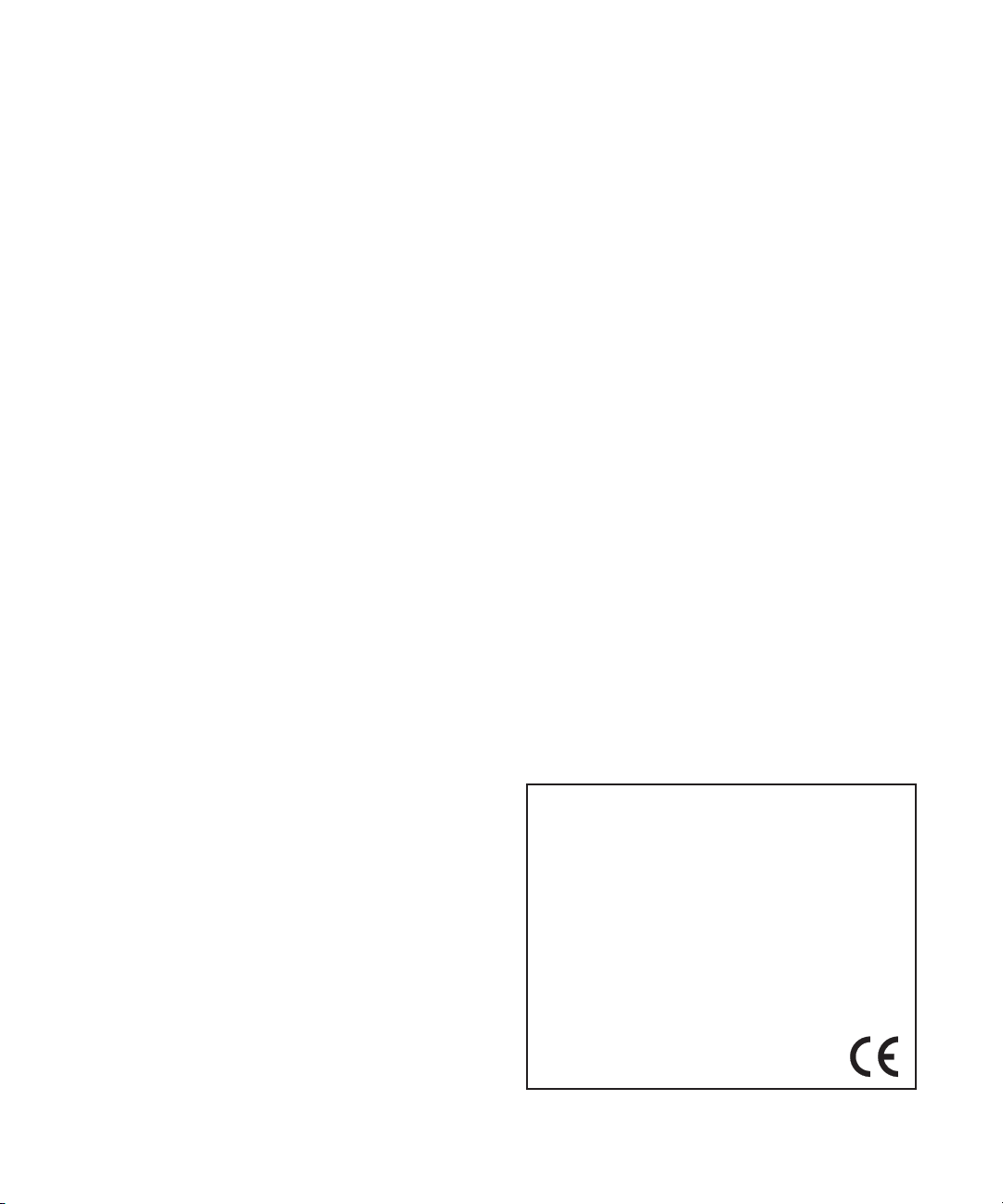
About the Mark of the Unicorn License Agreement and
Limited Warranty on Software
TO PERSONS WHO PURCHASE OR USE THIS PRODUCT: carefully read all the
terms and conditions of the “click-wrap” license agreement presented to you when
you install the software. Using the software or this documentation indicates your
acceptance of the terms and conditions of that license agreement.
Mark of the Unicorn, Inc. (“MOTU”) owns both this program and its documentation.
Both the program and the documentation are protected under applicable copyright,
trademark, and trade-secret laws. Your right to use the program and the
documentation are limited to the terms and conditions described in the license
agreement.
Reminder of the terms of your license
This summary is not your license agreement, just a reminder of its terms. The actual
license can be read and printed by running the installation program for the software.
That license agreement is a contract, and clicking “Accept” binds you and MOTU to
all its terms and conditions. In the event anything contained in this summary is
incomplete or in conflict with the actual click-wrap license agreement, the terms of the
click-wrap agreement prevail.
YOU MAY: (a) use the enclosed program on a single computer; (b) physically transfer
the program from one computer to another provided that the program is used on only
one computer at a time and that you remove any copies of the program from the
computer from which the program is being transferred; (c) make copies of the
program solely for backup purposes. You must reproduce and include the copyright
notice on a label on any backup copy.
YOU MAY NOT: (a) distribute copies of the program or the documentation to others;
(b) rent, lease or grant sublicenses or other rights to the program; (c) provide use of
the program in a computer service business, network, time-sharing, multiple CPU or
multiple user arrangement without the prior written consent of MOTU; (d) translate,
adapt, reverse engineer, decompile, disassemble, or otherwise alter the program or
related documentation without the prior written consent of MOTU.
MOTU warrants to the original licensee that the disk(s) on which the program is
recorded be free from defects in materials and workmanship under normal use for a
period of ninety (90) days from the date of purchase as evidenced by a copy of your
receipt. If failure of the disk has resulted from accident, abuse or misapplication of the
product, then MOTU shall have no responsibility to replace the disk(s) under this
Limited Warranty.
THIS LIMITED WARRANTY AND RIGHT OF REPLACEMENT IS IN LIEU OF,
AND YOU HEREBY WAIVE, ANY AND ALL OTHER WARRANTIES, BOTH
EXPRESS AND IMPLIED, INCLUDING BUT NOT LIMITED TO WARRANTIES
OF MERCHANTABILITY AND FITNESS FOR A PARTICULAR PURPOSE. THE
LIABILITY OF MOTU PURSUANT TO THIS LIMITED WARRANTY SHALL BE
LIMITED TO THE REPLACEMENT OF THE DEFECTIVE DISK(S), AND IN NO
EVENT SHALL MOTU OR ITS SUPPLIERS, LICENSORS, OR AFFILIATES BE
LIABLE FOR INCIDENTAL OR CONSEQUENTIAL DAMAGES, INCLUDING
BUT NOT LIMITED TO LOSS OF USE, LOSS OF PROFITS, LOSS OF DATA OR
DATA BEING RENDERED INACCURATE, OR LOSSES SUSTAINED BY THIRD
PARTIES EVEN IF MOTU HAS BEEN ADVISED OF THE POSSIBILITY OF
SUCH DAMAGES. THIS WARRANTY GIVES YOU SPECIFIC LEGAL RIGHTS
WHICH MAY VARY FROM STATE TO STATE. SOME STATES DO NOT ALLOW
THE LIMITATION OR EXCLUSION OF LIABILITY FOR CONSEQUENTIAL
DAMAGES, SO THE ABOVE LIMITATION MAY NOT APPLY TO YOU.
Update Policy
In order to be eligible to obtain updates of the program, you must complete and return
the attached Mark of the Unicorn Purchaser Registration Card to MOTU.
Copyright Notice
Copyright © 2011 by Mark of the Unicorn, Inc. All rights reserved. No part of this
publication may be reproduced, transmitted, transcribed, stored in a retrieval system,
or translated into any human or computer language, in any form or by any means
whatsoever, without express written permission of Mark of the Unicorn, Inc., 1280
Massachusetts Avenue, Cambridge, MA, 02138, U.S.A.
Limited Warranty on Hardware
Mark of the Unicorn, Inc. and S&S Research (“MOTU/S&S”) warrant this equipment
against defects in materials and workmanship for a period of TWO (2) YEARS from
the date of original retail purchase. This warranty applies only to hardware products;
MOTU software is licensed and warranted pursuant to separate written statements.
If you discover a defect, first write or call Mark of the Unicorn at (617) 576-2760 to
obtain a Return Merchandise Authorization Number. No service will be performed on
any product returned without prior authorization. MOTU will, at its option, repair or
replace the product at no charge to you, provided you return it during the warranty
period, with transportation charges prepaid, to Mark of the Unicorn, Inc., 1280
Massachusetts Avenue, MA 02138. You must use the product’s original packing
material for in shipment, and insure the shipment for the value of the product. Please
include your name, address, telephone number, a description of the problem, and
the original, dated bill of sale with the returned unit and print the Return Merchandise
Authorization Number on the outside of the box below the shipping address.
This warranty does not apply if the equipment has been damaged by accident,
abuse, misuse, or misapplication; has been modified without the written permission
of MOTU, or if the product serial number has been removed or defaced.
ALL IMPLIED WARRANTIES, INCLUDING IMPLIED WARRANTIES OF
MERCHANTABILITY AND FITNESS FOR A PARTICULAR PURPOSE, ARE
LIMITED IN DURATION TO TWO (2) YEARS FROM THE DATE OF THE
ORIGINAL RETAIL PURCHASE OF THIS PRODUCT.
THE WARRANTY AND REMEDIES SET FORTH ABOVE ARE EXCLUSIVE
AND IN LIEU OF ALL OTHERS, ORAL OR WRITTEN, EXPRESS OR IMPLIED.
No MOTU/S&S dealer, agent, or employee is authorized to make any modification,
extension, or addition to this warranty.
MOTU/S&S ARE NOT RESPONSIBLE FOR SPECIAL, INCIDENTAL, OR
CONSEQUENTIAL DAMAGES RESULTING FROM ANY BREACH OF
WARRANTY, OR UNDER ANY LEGAL THEORY, INCLUDING LOST PROFITS,
DOWNTIME, GOODWILL, DAMAGE OR REPLACEMENT OF EQUIPMENT
AND PROPERTY AND COST OF RECOVERING REPROGRAMMING, OR
REPRODUCING ANY PROGRAM OR DATA STORED IN OR USED WITH
MOTU/S&S PRODUCTS.
Some states do not allow the exclusion or limitation of implied warranties or liability for
incidental or consequential damages, so the above limitation or exclusion may not
apply to you. This warranty gives you specific legal rights, and you may have other
rights which vary from state to state.
MOTU, Digital Performer, AudioDesk, Mark of the Unicorn and the unicorn silhouette
logo are registered trademarks of Mark of the Unicorn, Inc.
This equipment has been type tested and found to comply with the limits for a class B digital device,
pursuant to Part 15 of the FCC Rules. These limits are designed to provide reasonable protection
against harmful interference in a residential installation. This equipment generates, uses, and can
radiate radio frequency energy and, if not installed and used in accordance with the instruction manual,
may cause harmful interference to radio communications. However, there is no guarantee that
interference will not occur in a particular installation. If this equipment does cause interference to radio
or television equipment reception, which can be determined by turning the equipment off and on, the
user is encouraged to try to correct the interference by any combination of the following measures:
• Relocate or reorient the receiving antenna
• Increase the separation between the equipment and the receiver
• Plug the equipment into an outlet on a circuit different from that to which the receiver is connected
If necessary, you can consult a dealer or experienced radio/television technician for additional
assistance.
PLEASE NOTE: only equipment certified to comply with Class B (computer input/output devices,
terminals, printers, etc.) should be attached to this equipment, and it must have shielded interface
cables in order to comply with the Class B FCC limits on RF emissions.
WARNING: changes or modifications to this unit not expressly approved by the party
responsible for compliance could void the user's authority to operate the equipment.
Page 3
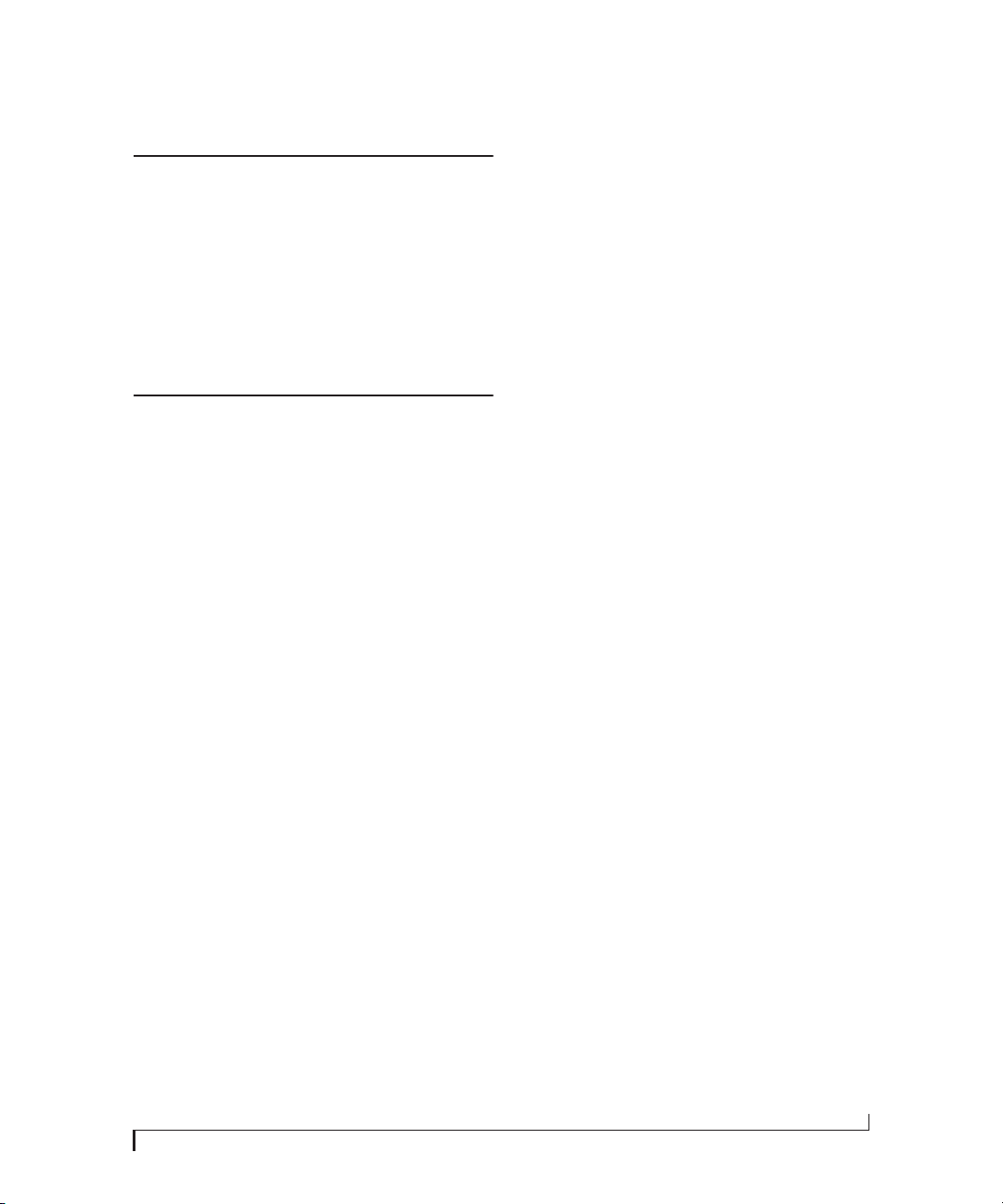
Contents
Part 1: Getting Started
7
Quick Reference: 4pre Front Panel
Quick Reference: 4pre Rear Panel
8
9
Quick Reference: MOTU Audio Setup
About the 4pre
11
15
Packing List and System Requirements
Installing the 4pre Software
17
19
Installing the 4pre Hardware
Part 2: Using the 4pre
MOTU Audio Setup
31
4pre Front Panel Operation
37
41
Configuring Host Audio Software
Reducing Monitoring Latency
47
53
CueMix FX
MOTU SMPTE Setup
77
Troubleshooting
83
3
Page 4
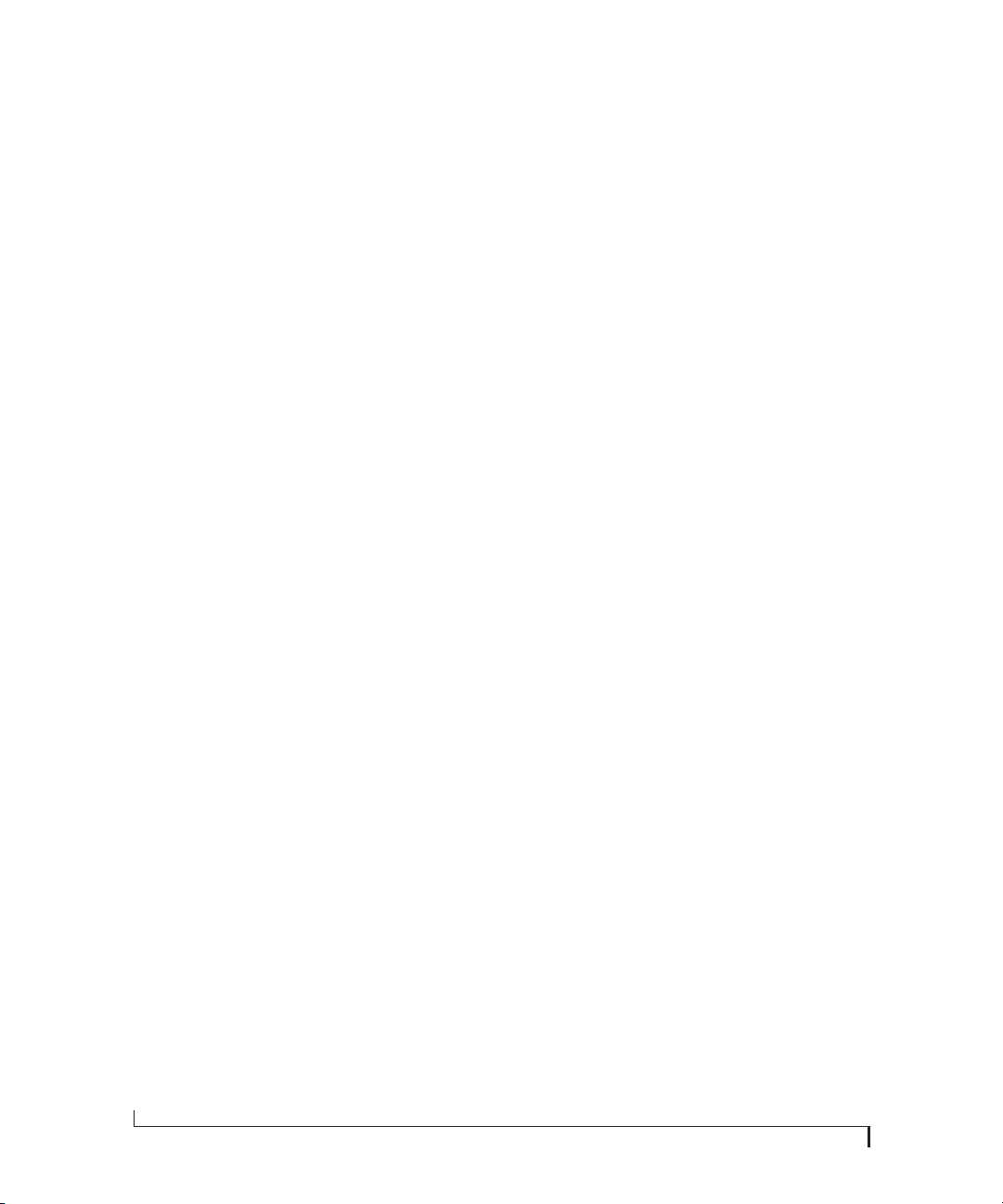
4
Page 5
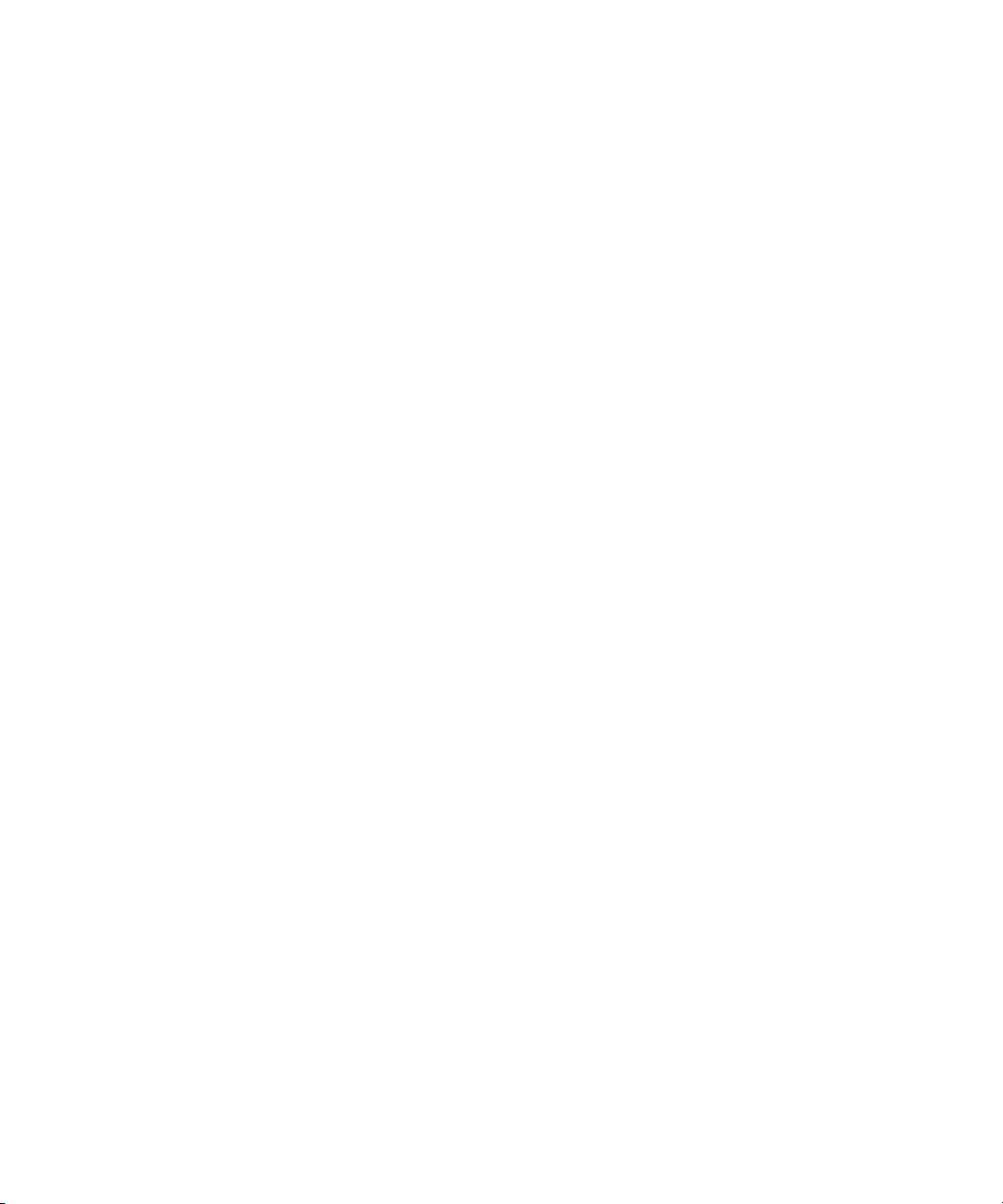
Part 1
Getting Started
Page 6
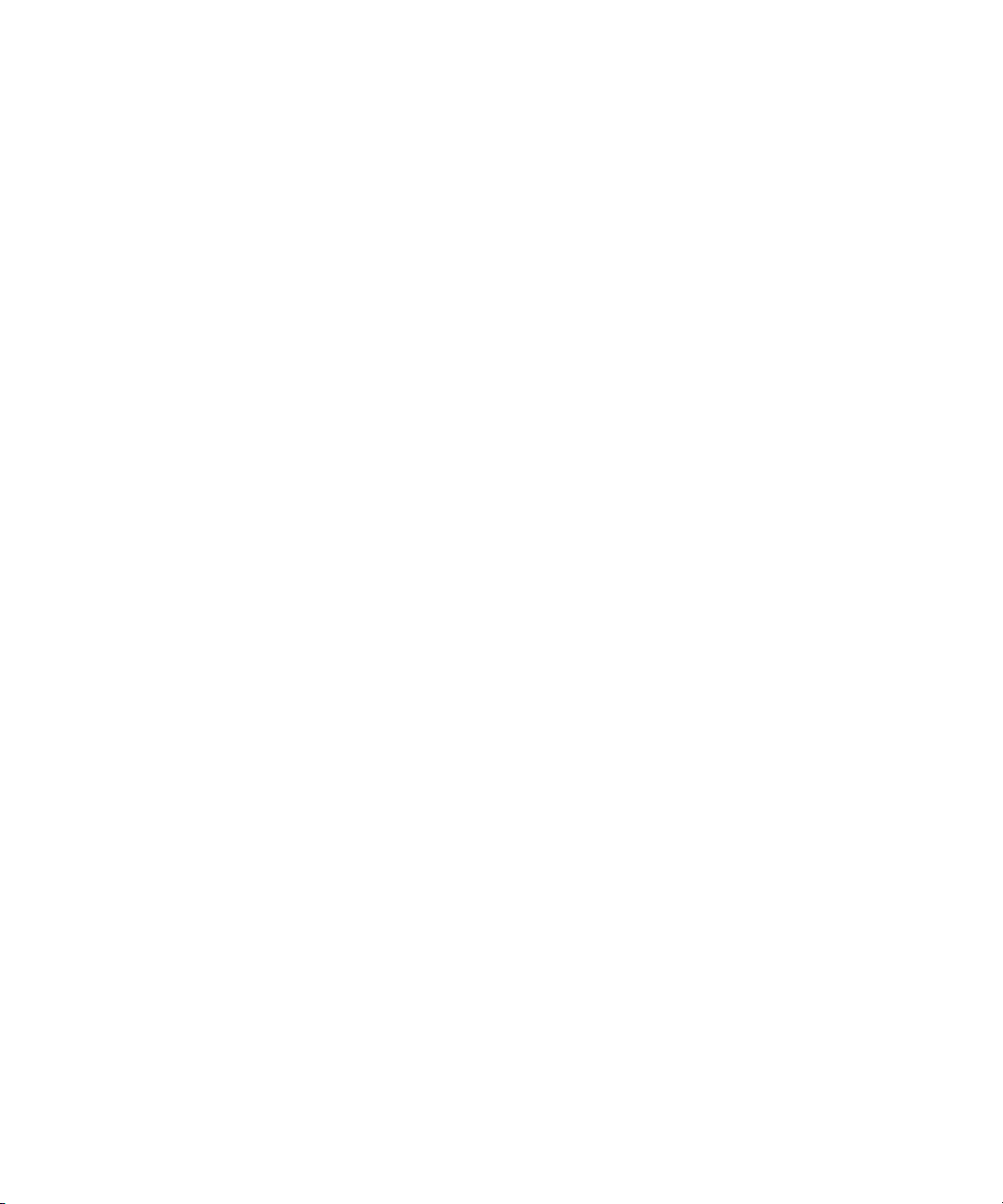
Page 7

mix/trim knobs (1 and 2). Push the MIX knob (2) repeat-
edly to cycle among the four separate mixes and trim
mode. When a mix is active, the knobs control input
levels for the current mix. Push and hold the MIX knob
(2) to toggle between volume and pan control (pan LED
off and on, respectively).
When trim mode is selected, the knobs control input
trim levels.
From the factory, it operates as its own output pair. But it
can be programmed to mirror any other output pair
(digital or analog). See “Phones Assign” on page 34. Use
11. The Mix LEDs indicate what is being controlled by the
the volume knob above to control its level.
12. This is a standard quarter-inch stereo headphone jack.
10
1112
phantom power is enabled or disabled for the corre-
sponding mic input (1).
3 and 4.
the mic inputs, ranging from -42 dB to -1 dB.
metering for the stereo main outputs, ranging from
5. These eight LEDs indicate whether the -20 dB pad or 48V
6. The “line out” LEDs provide signal activity on line outputs
7. The four input meters provide five-segment metering for
-42 dB to clip.
8. The MAIN OUT meters provide ten-segment ladder LED
input and output.
9. Indicates the current operational sample rate.
10. The S/PDIF activity LEDs indicate signal presence for
3 4 5 6 7 8 9
21
Quick Reference: 4pre Front Panel
2. This multi-function knob controls volume of the 4pre’s
1. These four Precision Digital Trim™ rotary encoders
four mix busses (11). Push the knob repeatedly to cycle
provide triple-function control over the trim level, mix
among the four mix busses, as indicated by the LEDs
(11). When a mix is active, push and hold the VOL knob
volume, and pan of the XLR/TRS combo jacks on the rear
panel. Push the MIX knob (2) repeatedly to cycle among
to toggle the individual channel knobs (1,2,3, and 4)
between volume and pan control, as indicated by the
“pan” LED (11), where on is pan and off is volume.
the four separate mixes and trim mode. The LEDs (11)
indicate the current mix, or trim mode. When a mix is
active, push and hold the MIX knob to toggle between
headphone jack below the knob, which mirrors the main
outs.
3. Turn the MAIN knob to control the main outs and the
4. Turn the PHONES knob to control the headphone jack
volume and pan control, as indicated by the LEDs (11).
When in trim mode, use the knob and input level meters
(7) to calibrate the input signal level. These knobs
provide +60 dB and +22 dB of boost, respectively, for
the mic (XLR) and instrument (TRS) input jacks. Adjust-
volume below it. When power is off, push the PHONES
knob to power on the 4pre; push and hold to turn it off.
When connected to the computer via FireWire, the 4pre
is powered by its FireWire connection. When connected
via USB, it must be powered with the included DC power
adapter.
ment can be made in approximately 1 dB increments. All
four jacks have preamps, so you can plug in just about
anything: a microphone, a guitar or even a synth. For +4
dB signals, push the knob (1) to engage the -20 dB pad.
For the XLR mic input, push and hold the knob to toggle
48V phantom power.
When in mix mode, use the knob to control the jack’s
input volume or pan (as indicated by the LEDs, 11) for
the currently selected mix.
Page 8

.
Quick Reference: 4pre Rear Panel
3
46 5
1 2
FireWire or USB2, using either the standard 1394
FireWire A or USB cable provided with your 4pre. There’s
not much difference, except that FireWire offers bus-
powered operation (without the DC power supply).
Important note: it is best to turn off the 4pre when
1-4 encoders to apply up to +60 dB or +22 dB of boost,
respectively, for the mic (XLR) or TRS input. To toggle the
-20 dB pad for the XLR (mic) input, push the correspond-
ing front-panel mic encoder. To toggle 48V phantom
plugging in the FireWire cable, as this avoids the
power for the XLR (mic) input, push and hold the corre-
5. Connect the 4pre to the computer here via either
a cable with a quarter-inch plug. Use the front panel mic
3. These XLR/TRS combo jacks accept either a mic cable or
possibility of static discharge, which can harm the
sponding front-panel encoder. The TRS jacks for inputs
electrical components in the 4pre or your computer
3-4 have higher impedance for DI guitar connections.
Main Out
with either tip-positive or tip-negative polarity.
6. This jack accepts any standard 9-18V DC power supply
outputs on balanced +4dB TRS (tip/ring/sleeve)
4. The 4pre’s analog line outputs operate as separate
quarter-inch connectors that can also accept an unbal-
anced plug. They are equipped with 24-bit, 128x
oversampling converters.
and output at any sample rate up to 96kHz.
4pre’s main outputs. You can connect them to a set of
powered studio monitors and then control the volume
from the front panel volume knob. To hear disk tracks in
1. These jacks provide stereo, 24-bit S/PDIF digital input
2. These two balanced, quarter-inch jacks serve as the
your audio software on these main outs, assign the disk
). You can also use the 4pre’s on-board CueMix
tracks (and master fader) to these main outs (
1-2
mixing to monitor live 4pre inputs here as well.
Page 9
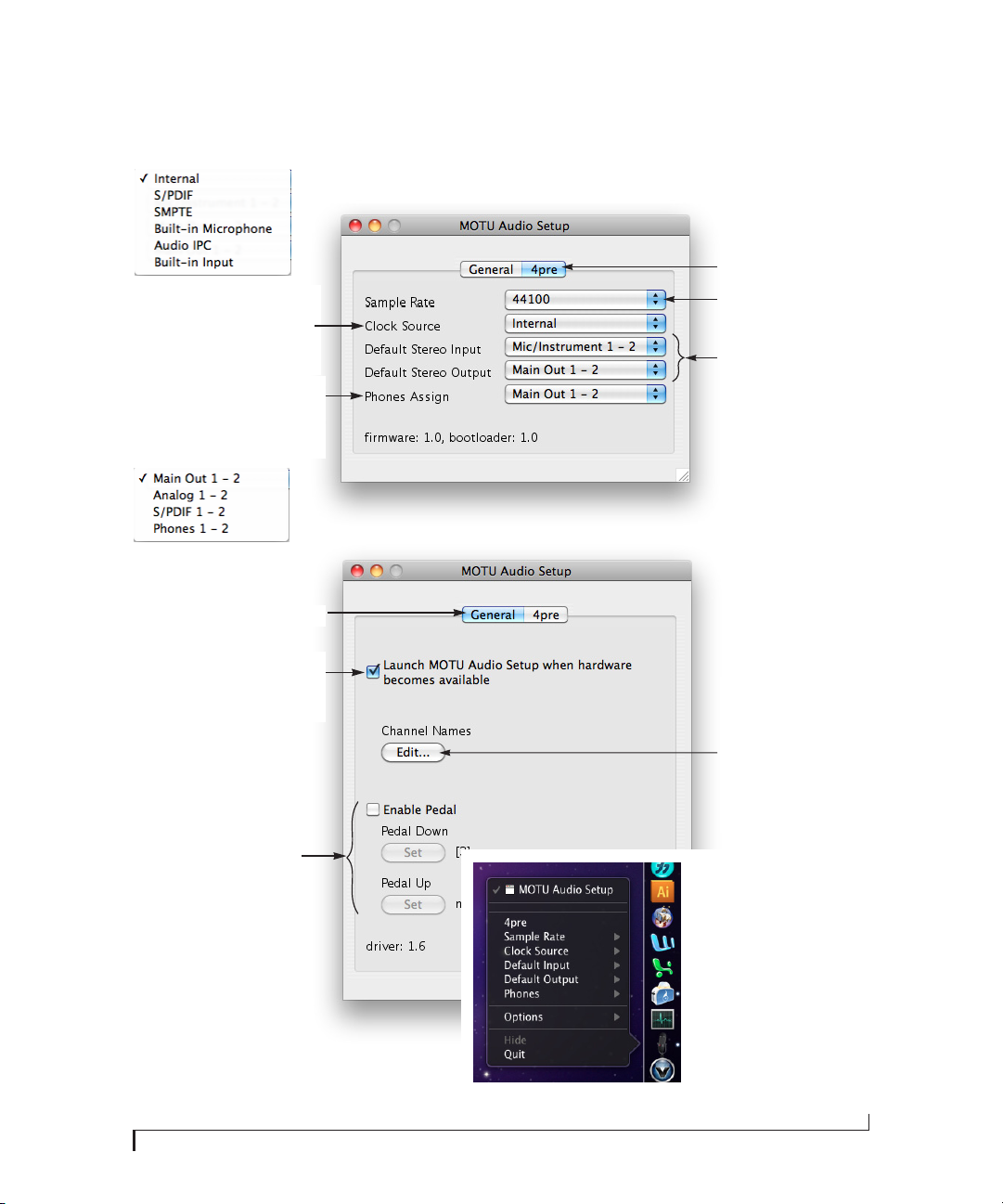
Quick Reference: MOTU Audio Setup
CHAPTER
Determines the clock source for your 4pre. If
you’re just using the analog ins and outs, set
this to Internal. The other settings are for
digital transfers via S/PDIF or synchronization to time code or other audio devices.
This menu lets you choose what you will hear
from the headphone jack. To mirror the main
outs, choose Main Out 1-2. Or you can mirror
any other output pair. To hear the phones as
their own independent output, choose
Phones 1-2.
Click the General tab to access these settings.
Click the tabs to access general
MOTU interface settings or
settings specific to the 4pre (or
other connected interface).
Choose the sample rate for the
4pre here.
Specifies the stereo input and
output pair when the 4pre is
chosen for Mac OS X audio I/O.
Check this option if you would like the MOTU
Audio Setup application to open as soon as a
MOTU interface is detected (switched on,
plugged in, etc.)
These foot switch settings are for other
MOTU audio interfaces and don’t apply
to the 4pre.
This button opens another dialog
that lets you assign your own
customized names to each 4pre
input and output. For example, if
you have a lead vocal mic plugged
into input 1, you could name it
“Lead Vox”. Your customized
names then appear in your host
audio application (if it supports
CoreAudio input naming).
In the standard Mac OS X fashion, the
setup software appears in the dock
when you launch it. If the Launch MOTU
Audio Setup when hardware becomes
available option is checked (as shown
above), the icon appears as soon as you
switch on your 4pre interface. If you
right-click or control-click the dock icon,
a menu of hardware settings appears as
shown to the right. You can view and
configure any hardware settings from
this menu, without opening the setup
software window.
9
Page 10
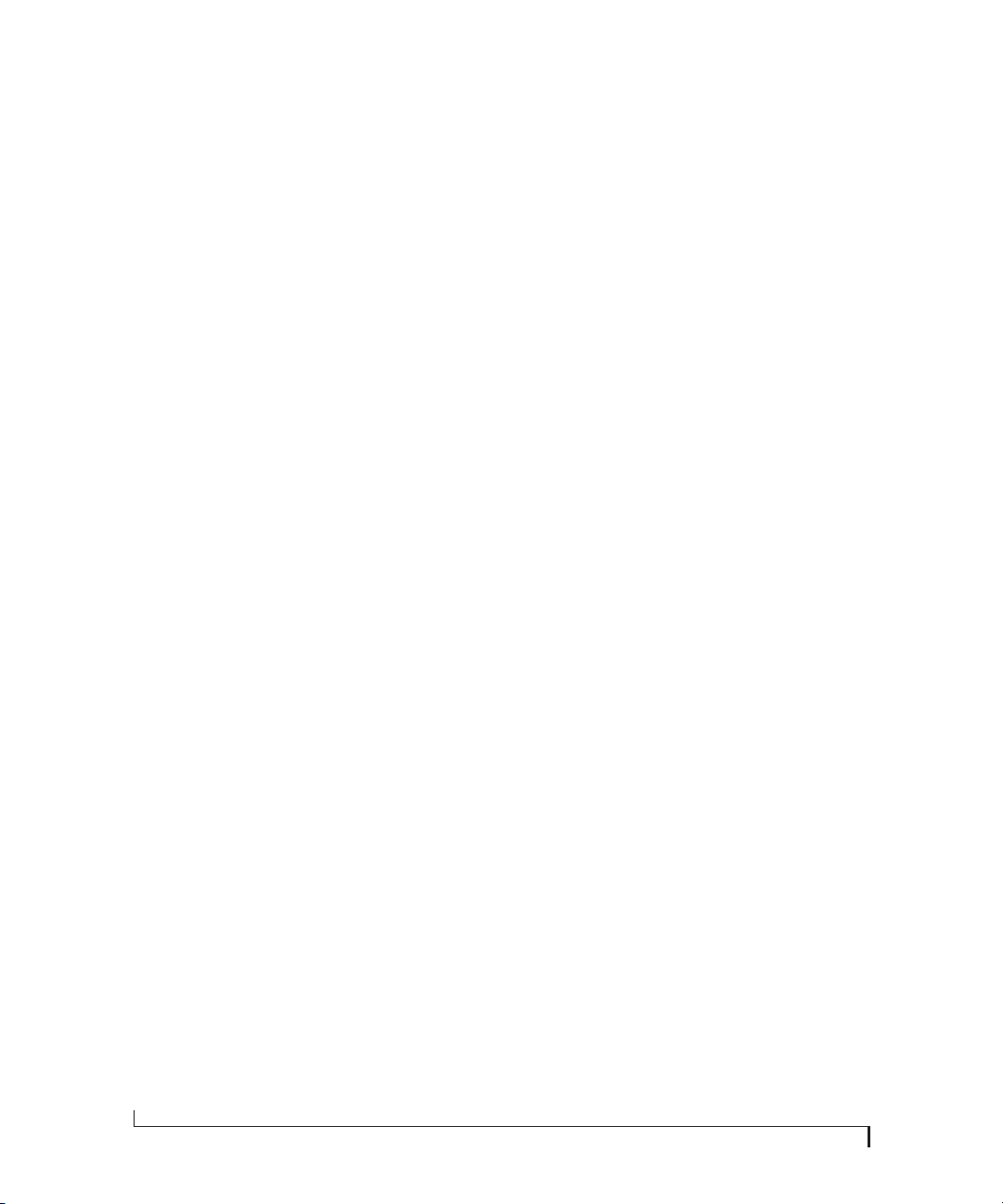
10
Page 11
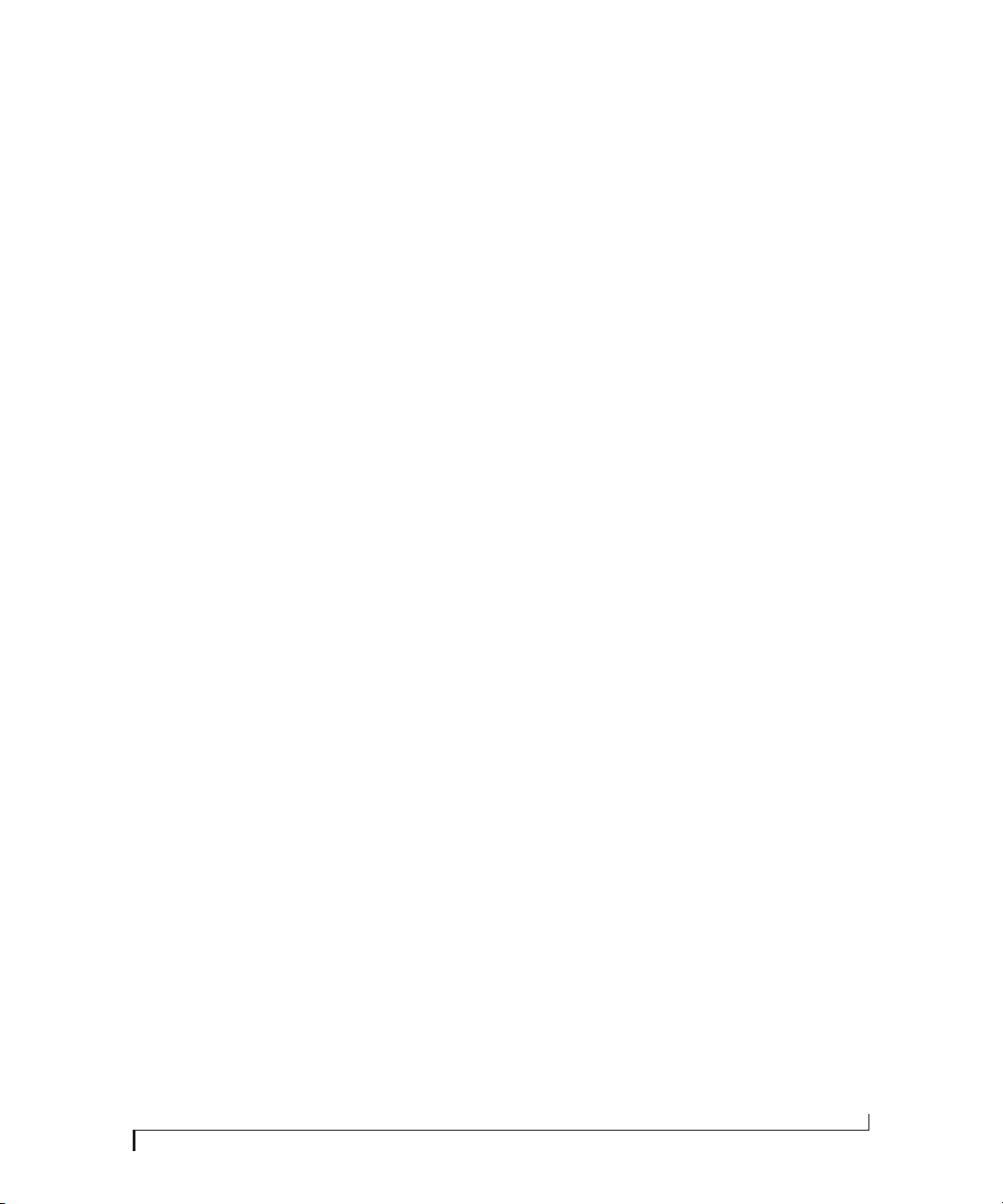
CHAPTER
1
About the 4pre
Overview . . . . . . . . . . . . . . . . . . . . . . . . . . . . . . . . . . . . . . . . . . . . 11
The 4pre Rear Panel. . . . . . . . . . . . . . . . . . . . . . . . . . . . . . . . . . 11
The 4pre Front Panel. . . . . . . . . . . . . . . . . . . . . . . . . . . . . . . . . 13
16-bit and 24-bit recording . . . . . . . . . . . . . . . . . . . . . . . . . . 13
CueMix mixing and effects. . . . . . . . . . . . . . . . . . . . . . . . . . . 13
AudioDesk . . . . . . . . . . . . . . . . . . . . . . . . . . . . . . . . . . . . . . . . . . . 14
Digital Performer . . . . . . . . . . . . . . . . . . . . . . . . . . . . . . . . . . . . 14
Other Host Audio Software . . . . . . . . . . . . . . . . . . . . . . . . . . 14
OVERVIEW
The 4pre is a hybrid FireWire and USB2 audio
interface for Mac and Windows that offers six
independent inputs and eight independent
outputs. Both analog and digital I/O are offered at
sample rates up to 96 kHz. All inputs and outputs
can be accessed simultaneously. The 4pre is housed
in a sturdy, compact half-rack enclosure that
connects directly to a computer via a standard
FireWire or USB cable.
The 4pre offers the following main features:
■
Universal computer connectivity via FireWire or
high-speed USB 2.0
■
Bus-powered operation (FireWire only)
■
Two 24-bit analog quarter-inch (TRS) outputs
■
Four combo XLR/TRS mic/guitar inputs with
preamps, 48V phantom power, 20 dB pad, and
Precision Digital Trim™ preamp gain adjustment
Headphone jack with independent output and
■
volume control
■
Extra headphone jack that mirrors the main outs
Front panel volume control of the main outs
■
Front-panel mixing of live inputs
■
■
Front panel metering and status LEDs
■
Stand-alone operation
■
Mac and Windows drivers for multi-channel
operation and across-the-board compatibility w ith
any audio software on current Mac and Windows
systems
■
CueMix FX cross-platform mixing software with
attractive graphic mixing and a convenient tabbed
interface for quick access to all features in one
window. CueMix also provides a full-screen realtime FFT display, spectrogram “waterfall” display,
oscilloscope, X-Y plot, linear or polar phase
analysis, and a tuner.
■
AudioDesk™, full-featured audio workstation
software for Mac OS X that supports both 16-bit
and 24-bit recording
With a variety of I/O formats, mic preamps and
no-latency mixing and processing of live input, the
4pre is a complete, portable “studio in a box” when
used with a Mac or Windows computer.
■
Operation on all I/O at standard sample rates up
to 96 kHz
■
Digitally controlled analog trim for all analog
inputs
■
Coaxial S/PDIF digital I/O at sample rates up to
96 kHz
SMPTE synchronization
■
THE 4PRE REAR PANEL
The rear panel has the following connectors:
Four combo XLR/TRS mic/instrument inputs
■
■
Four balanced +4dB quarter-inch (TRS) analog
outputs (with 24-bit 96 kHz converters)
Coaxial S/PDIF in/out
■
11
Page 12
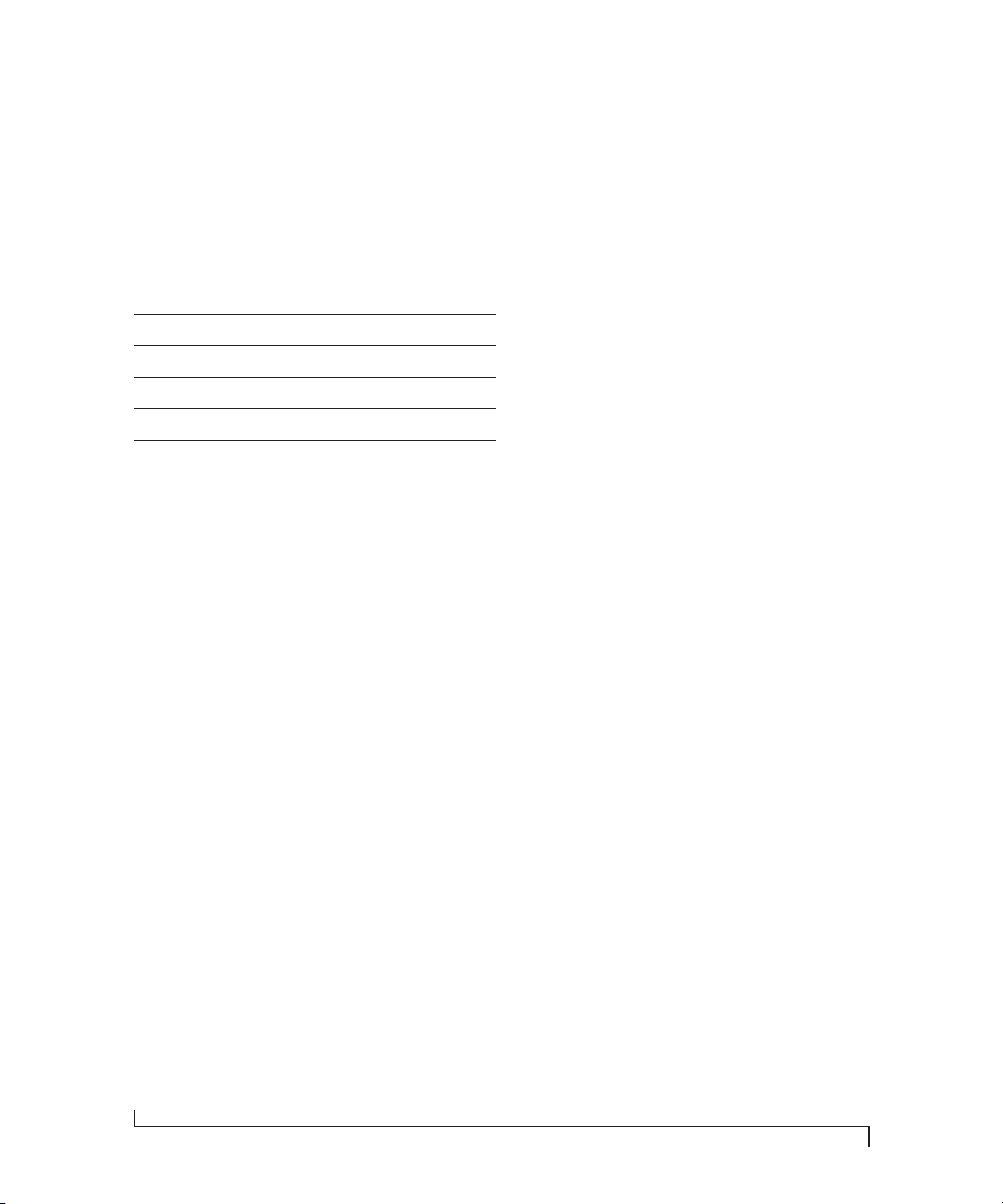
■
1394 FireWire B connector
■
High-speed USB 2.0 connector
DC power jack
■
6 inputs and 8 outputs
All 4pre inputs and outputs can be used simultaneously, for a total of 6 inputs and 8 outputs:
Connection Input Output
Analog 24-bit 96 kHz on bal/unbal TRS - 4
Mic preamps 24-bit 96 kHz on XLR/TRS combo 4 -
SPDIF 24-bit 96kHz digital 2 2
Stereo headphones with independent output - 2
Total 6 8
Precision Digital Trim™
All of the 4pre’s mic/guitar inputs are equipped
with digitally controlled analog trims that allow
adjustments in approximately 1 dB increments
using front-panel digital rotary encoders or the
CueMix FX control software for Mac and
Windows, with 60 dB of adjustment for the mic
input and 22 dB for the TRS input. This allows you
to fine-tune trim settings for guitars, synths, effects
modules and a wide variety of analog inputs for
optimum levels. Different trim configurations can
then be saved as files on disk for instant recall.
S/PDIF
The 4pre rear panel provides coaxial
S/PDIF input and output.
All inputs and outputs are discrete and can be
active simultaneously.
The headphone output can operate as an
independent out put pair, or it can mirror any other
4pre output pair, such as the line outs.
The second headphone output (labeled MAIN)
always mirrors main outs.
Mic/guitar inputs with preamps
The four mic/instrument inputs are equipped with
preamps and “combo” XLR/TRS jacks, which
accept XLR microphone inputs or quarter-inch
guitar/line inputs, as indicated below each
connector. Individual 48 volt phantom power and a
20 dB pad can be supplied independently to each
mic input. The Precision Digital Trim™ knobs on
the front panel for each mic/instrument input
provide 60 dB of boost for the XLR mic input and
22 dB of boost for the TRS input in approximately
1 dB increments.
Analog outputs
All four quarter-inch analog outputs are on
balanced TRS +4dB jacks. All of these jacks can
also accept unbalanced plugs.
SMPTE time code synchronization
The 4pre can resolve directly to SMPTE time code
via any analog input, without a separate
sy nchron izer. It ca n also gene rate time cod e vi a any
analog output. The 4pre provides a DSP-driven
phase-lock engine with sophisticated filtering that
provides fast lockup times and sub-frame
accuracy.
The included MOTU SMPTE Setup™ software
provides a complete set of tools for generating and
regenerating SMPTE time code, which allows you
to slave other devices to the computer. Like
CueMix FX, the synchronization features are
cross-platform and compatible with any audio
software that supports them.
Hybrid FireWire/USB2 connectivity
FireWire has long been recognized as a reliable,
high-performance connectivity standard for
professional MOTU audio interfaces. Meanwhile,
high-speed USB2 has also developed into a widely
adopted standard for connecting peripheral
devices to personal computers.
12
ABOUT THE 4PRE
Page 13
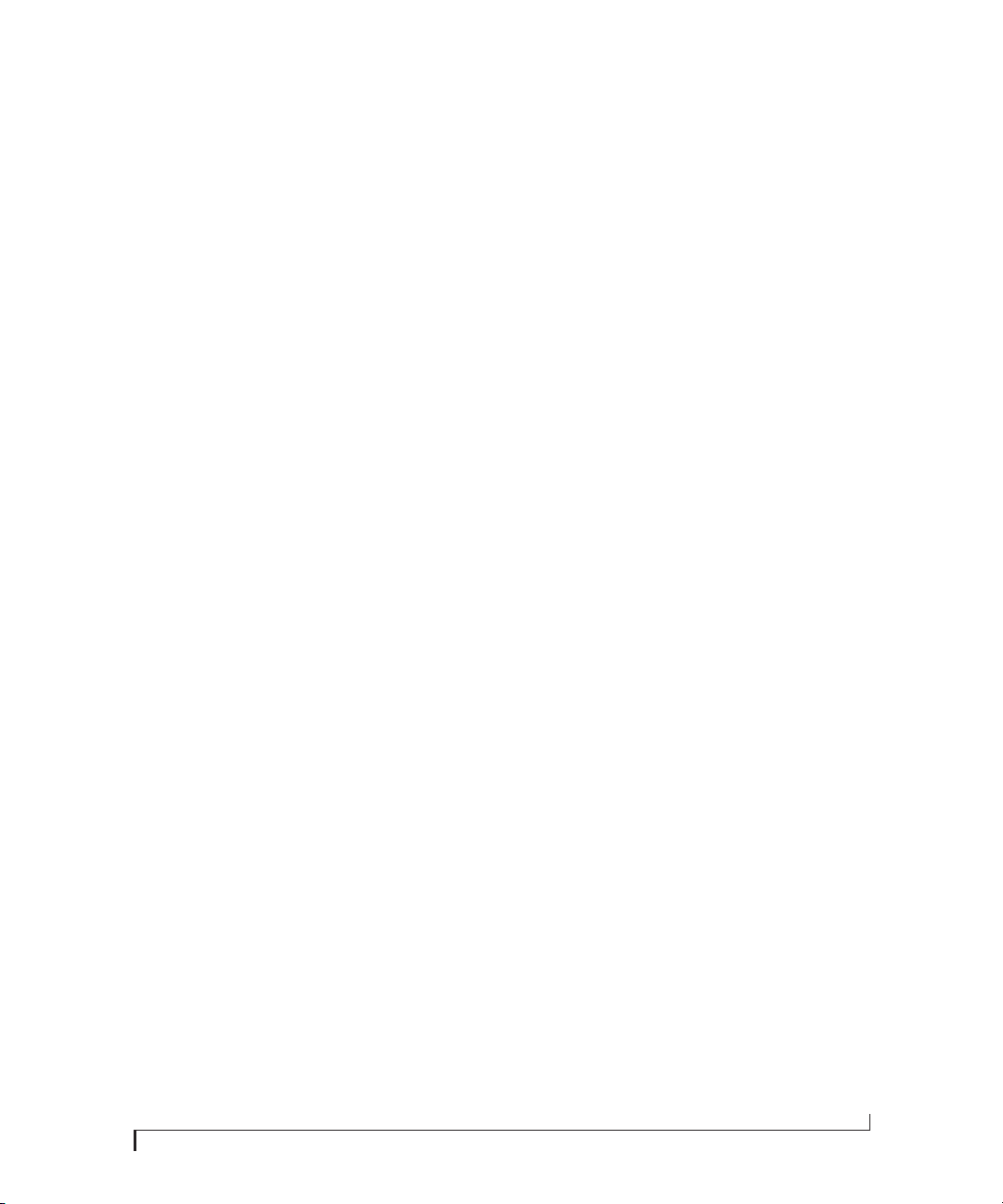
To fully support both formats, your 4pre Hybrid
audio interface is equipped with both a 9-pin
FireWire B (400 Mbit/sec) connector and a hispeed USB2 (480 Mbit/sec) connector, and you can
use either port to connect the 4pre to your
computer. This gives you maximum flexibility and
compatibility with today’s ever-expanding
universe of Mac and Windows computers.
rear panel. Alternately, this MAIN knob can be
programmed to control any combination of
outputs (analog and/or digital).
Status and metering LEDs
The LED section provides visual indication of
audio levels, audio activity status, and the current
settings for all front-panel controls.
The 4pre has the ability to power itself from its
FireWire connection to the computer, for
convenient, mobile bus-powered operation.
Power supply
If you do not want the 4pre to draw power from the
computer, and AC power is available, you can
power the 4pre from any standard 9-18V, 5 watt
DC power supply with any polarity (tip positive or
negative).
THE 4PRE FRONT PANEL
Front-panel trim adjustment and mixing
The six digital rotary encoders on the 4pre front
panel provide hands-on trim adjustment and
mixing of all four mic inputs. In fact, these controls
provide control of up to four separate mixes. Use
the volume and trim/mix knobs to control input
volume for each mix; push the MIX knob to cycle
among the four different mixes, plus trim mode,
which lets you adjust input trim for each across all
mixes.
48V phantom power and pad
The four TRIM/MIX knobs let you toggle
independent 48V phantom power and -20 dB pad
settings for the four mic inputs. See “Mic/guitar
inputs with preamps” on page 12.
Main volume control with dedicate headphone output
The 4pre front panel provides two independent
headphone jacks with independent volume knobs,
one of which also controls the main outs on the
16-BIT AND 24-BIT RECORDING
The 4pre system handles all data with a 24-bit
signal path, regardless of the I/O format. You can
record and play back 16-bit or 24-bit audio files at
any supported sample rate via any of the 4pre’s
analog or digital inputs and outputs. 24-bit audio
files can be recorded with any compatible host
application that supports 24-bit recording.
CUEMIX MIXING AND EFFECTS
All 4pre inputs and outputs can be routed to the
on-board CueMix 8-bus (4 stereo) digital mixer
driven by hardware-based DSP. The mixer allows
you to mix all inputs to any output pair directly in
the 4pre hardware, independent of the computer.
The on-board mixer can be used when the 4pre is
operating stand-alone (without a computer) as a
complete portable mixer.
INCLUDED SOFTWARE
The 4pre software installer provides the following
including cross-platform software applications for
Mac and Windows.
MOTU Audio Setup
MOTU Audio Setup provides access to basic
hardware settings, such as sample rate, headphone
output channel selection, and other settings.
MOTU SMPTE Setup
MOTU SMPTE Setup provides access to the 4pre
system’s SMPTE time code synchronization
features, including locking to time code,
generating time code, displaying a time code readout, and so on.
ABOUT THE 4PRE
13
Page 14
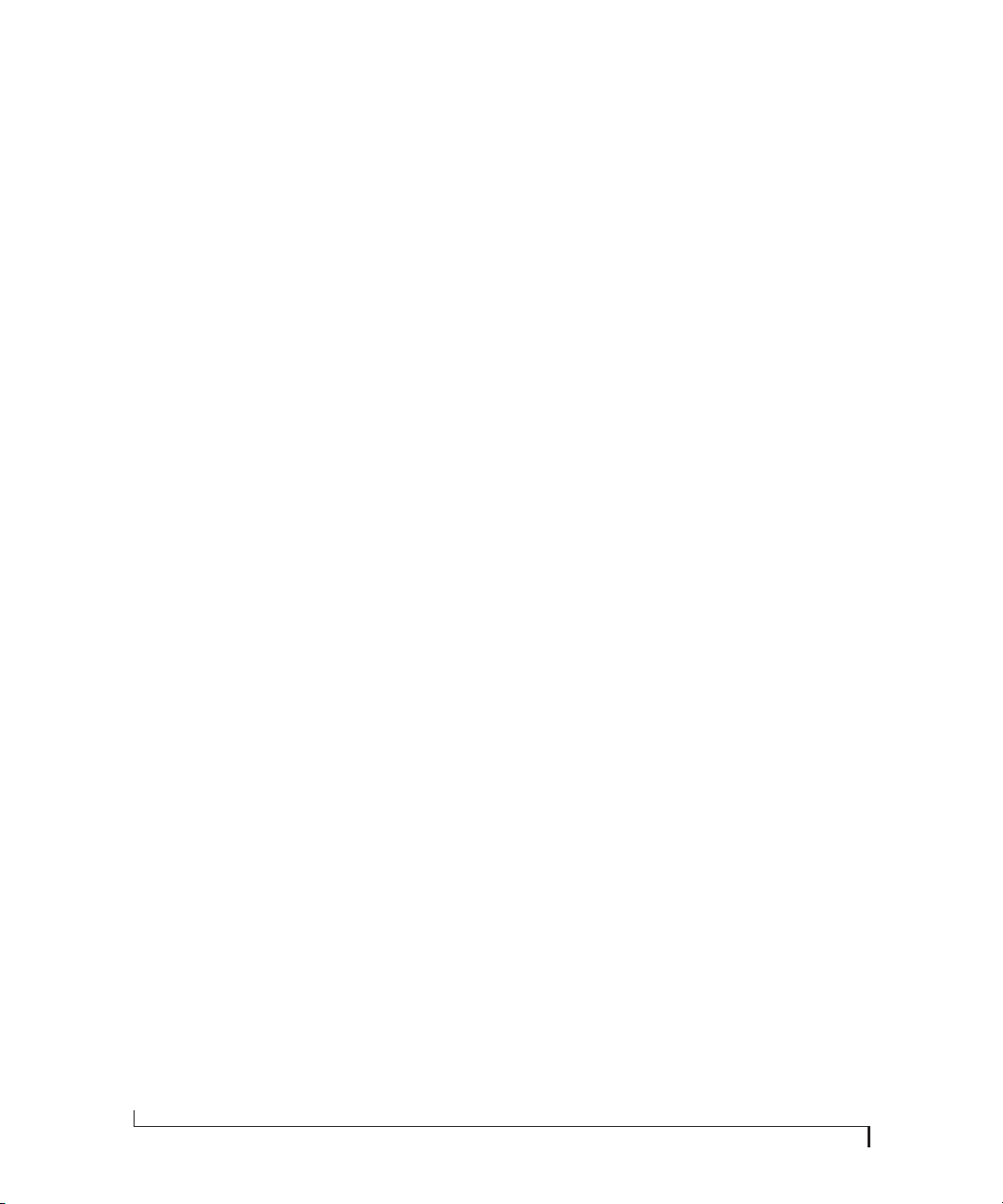
CueMix FX
CueMix FX gives you complete control over the
4pre’s CueMix FX on-board mixer, which provides
no-latency monitoring, mixing of live inputs
through your 4pre.
CueMix FX provides attractive graphic mixing, a
convenient tabbed interface for quick access to all
mixing features, digitally controlled trims and
other settings in your MOTU audio interface.
CueMix FX provides many advanced features, such
as an accurate instrument tuner and an extensive
arsenal of audio analysis tools, including a realtime FFT, spectrogram “waterfall” display,
oscilloscope, and phase analysis tools.
AUDIODESK
AudioDesk is a full-featured, 24-bit audio
workstation software package included with the
4pre system (for Mac only). AudioDesk provides
multi-channel waveform editing, automated
virtual mixing, graphic editing of ramp
automation, real-time effects plug-ins with 32-bit
floating point processing, crossfades, support for
many third-party audio plug-ins, background
processing of file-based operations, sampleaccurate editing and placement of audio, and more.
DIGITAL PERFORMER
The 4pre system is fully integrated with MOTU’s
award-winning Digital Performer audio sequencer
software package.
OTHER HOST AUDIO SOFTWARE
The 4pre system includes a standard Mac OS X
Core Audio driver for multichannel I/O with any
audio application that supports Core Audio.
14
ABOUT THE 4PRE
Page 15
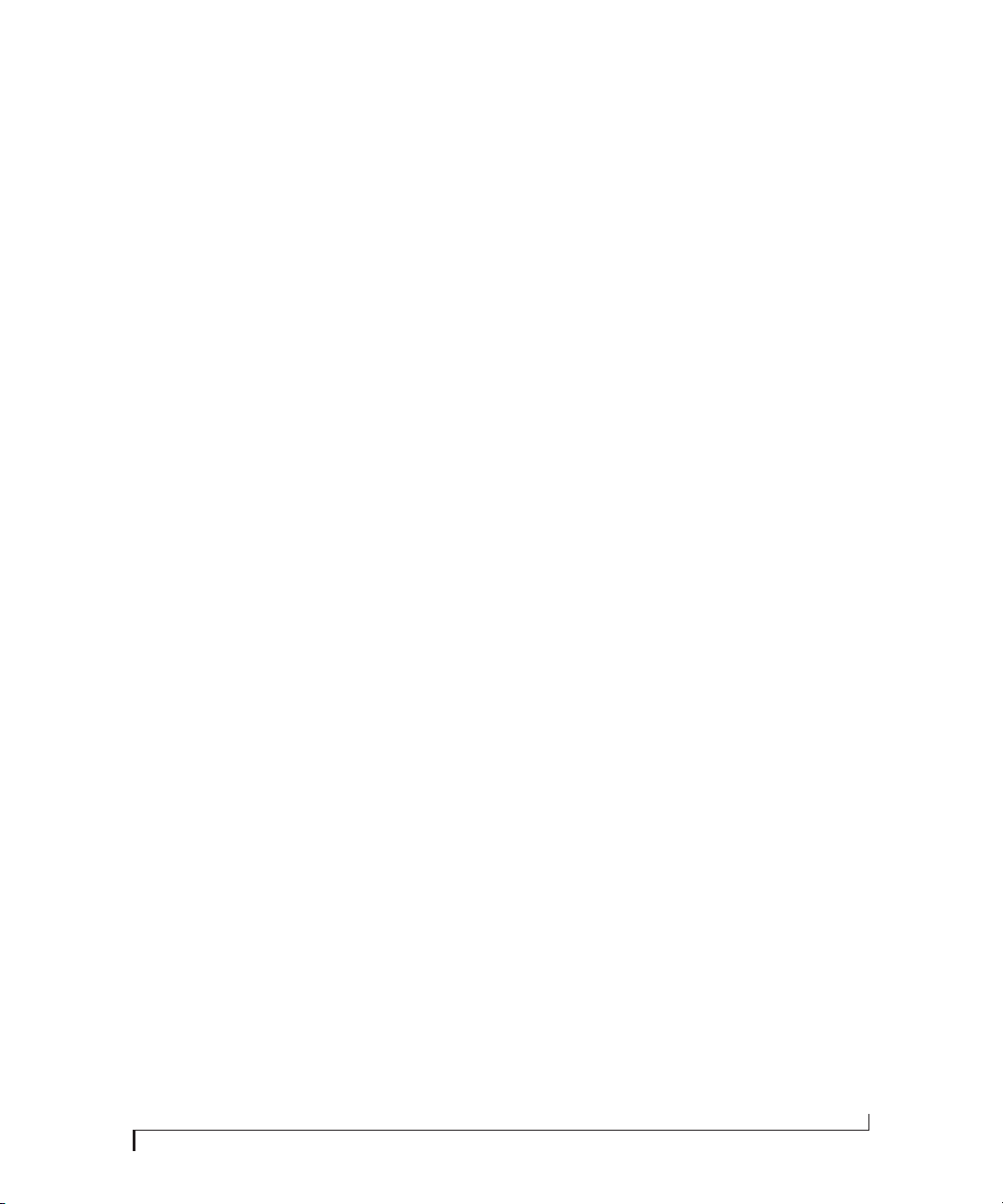
CHAPTER
2
Packing List and System Requirements
PACKING LIST
The 4pre ships with the items listed below. If any of
these items are not present in your 4pre box when
you first open it, please immediately contact your
dealer or MOTU.
■
One 4pre I/O rack unit
One 9-pin to 9-pin IEEE 1394 “FireWire” cable
■
■
One USB cable
■
One set of removable rack mounting brackets
■
One 4pre Mac/Windows manual
■
One cross-platform CD-ROM
■
Product registration card
MAC SYSTEM REQUIREMENTS
The 4pre system requires the following Mac
system:
■
PowerPC G4 CPU 1 GHz or faster (including
PowerPC G5 CPUs and all Intel processor Macs)
■
1 GB RAM; 2 GB or more recommended
■
Mac OS X version 10.5, 10.6, or 10.7; v10.5.8 or
later required
■
Available FireWire or high-speed USB 2.0 port
PLEASE REGISTER TODAY!
Please register your 4pre today. There are two ways
to register.
Visit www.motu.com/register
■
OR
Fill out and mail the included product
■
registration card
As a registered user, you will be eligible to receive
technical support and announcements about
product enhancements as soon as they become
available. Only registered users receive these
special update notices, so please register today!
Be sure to do the same for the included AudioDesk
software, which must be registered separately. You
can do so online or by filling out and mailing the
included software registration card found at the
beginning of your AudioDesk manual. Please be
sure to register AudioDesk as well, so that you will
be eligible to receive technical support and
announcements about AudioDesk software
enhancements as soon as they become available.
Thank you for taking the time to register your new
MOTU products!
■
A large hard drive (preferably at least 250 GB)
15
Page 16
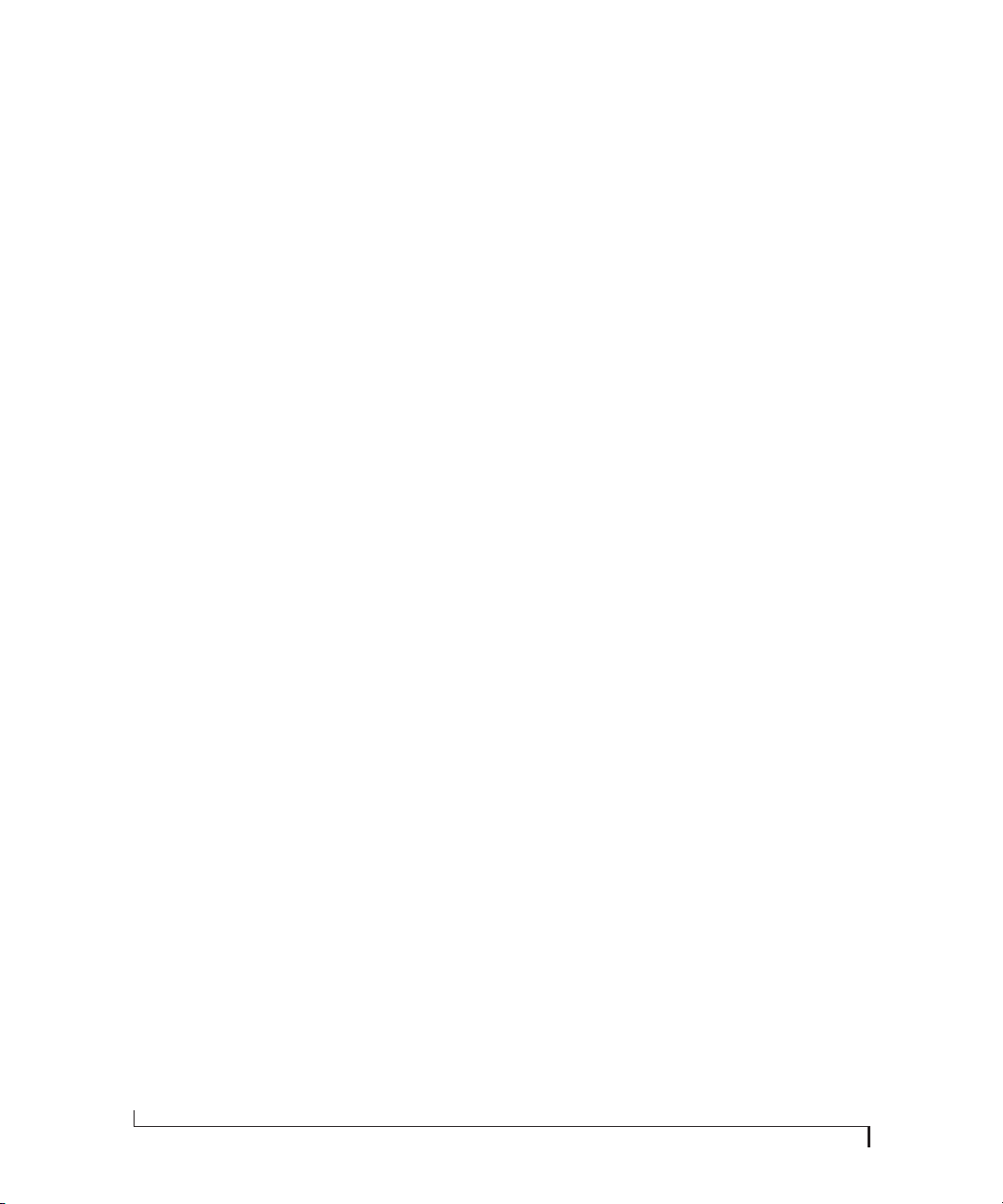
16
PACKING LIST AND SYSTEM REQUIREMENTS
Page 17
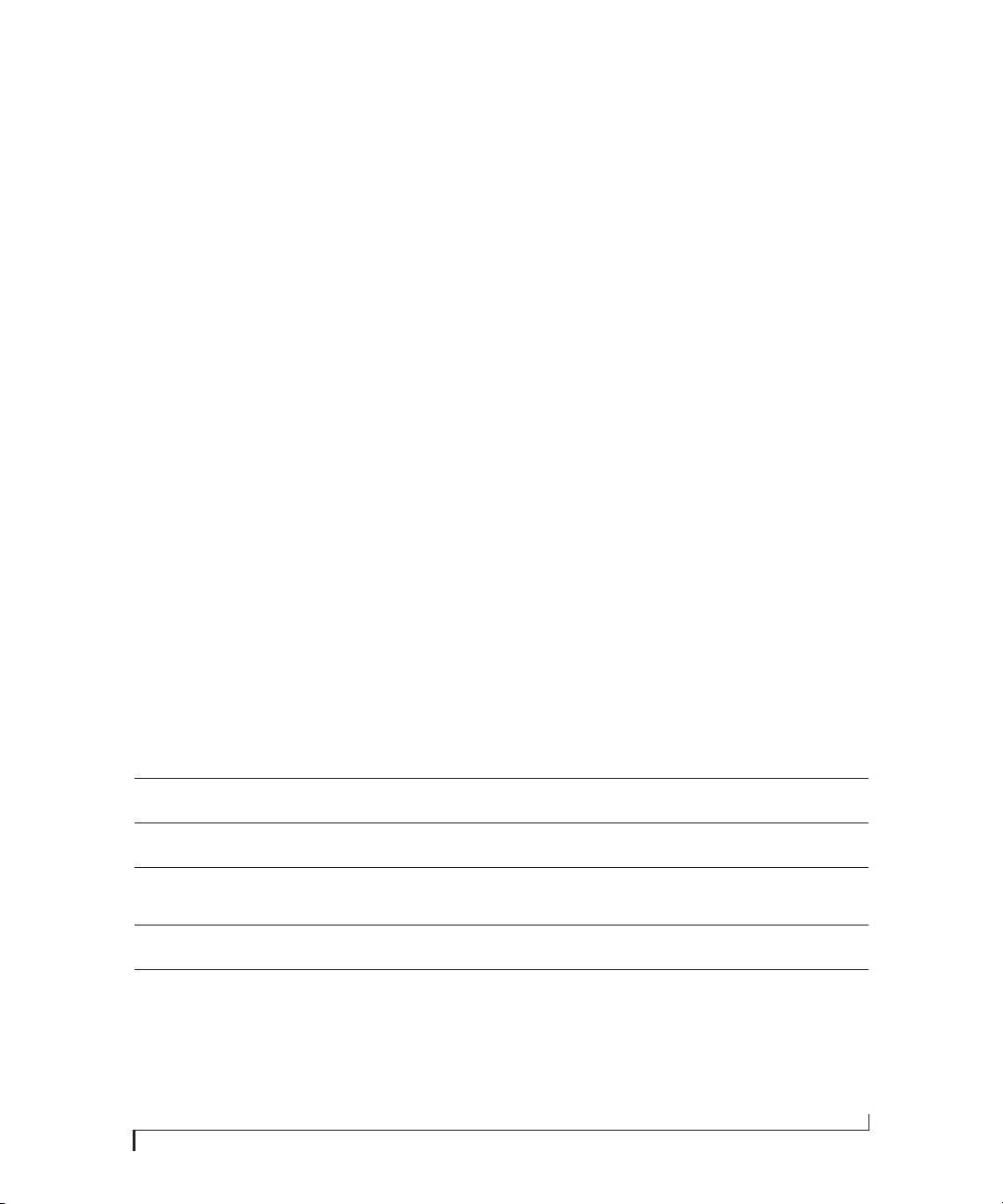
3
CHAPTER
Installing the 4pre Software
OVERVIEW
Installation. . . . . . . . . . . . . . . . . . . . . . . . . . . . . . . . . . . . . . . . . . . 17
MOTU Audio driver . . . . . . . . . . . . . . . . . . . . . . . . . . . . . . . . . . 17
MOTU Audio Setup . . . . . . . . . . . . . . . . . . . . . . . . . . . . . . . . . . 18
CueMix FX . . . . . . . . . . . . . . . . . . . . . . . . . . . . . . . . . . . . . . . . . . . 18
MOTU SMPTE Setup . . . . . . . . . . . . . . . . . . . . . . . . . . . . . . . . . 18
AudioDesk workstation software . . . . . . . . . . . . . . . . . . . . 18
3
Open the
4
Follow the directions that the installer gives you.
MOTU Audio Installer
application.
Drivers are installed, along with MOTU Audio
Setup, CueMix FX, and other components,
summarized in the table below.
INSTALLATION
Before you connect the 4pre to your computer and
power it on, run the 4pre software installer. This
ensures that all the 4pre components are properly
installed in your system.
Run the MOTU Audio installer
Install the 4pre software as follows:
1
Insert the MOTU Audio Installer disc; or, if you
have downloaded the MOTU Audio installer,
locate the folder containing the download.
2
Read the
Read Me
file for installation assistance
MOTU AUDIO DRIVER
Core Audio
technology built into Mac OS X that provides all of
its standardized audio features. More specifically,
we use
audio driver model. The
provides multi-channel audio input and output
with any Mac OS X Core Audio-compatible
software.
For details about using the 4pre with Core Audio
applications, see chapter 7, “Configuring Host
Audio Software” (page 41).
is a term that refers to the software
Core Audio
to refer to Mac OS X’s standard
MOTU Core Audio driver
and other important information.
Software component Purpose For more information
MOTU audio drivers Provides multi-channel audio input and output for MOTU
MOTU Audio Setup Provides access to all of the settings in the 4pre and other MOTU
CueMix FX Gives you complete control over the 4pre’s CueMix FX on-board
FireWire and USB Audio devices with host audio software.
interfaces. Required for 4pre operation.
mixer, which provides no-latency monitoring, mixing and analysis
of live inputs through your 4pre.
“MOTU Audio driver” on page 17
chapter 5, “MOTU Audio Setup”
(page 31)
chapter 9, “CueMix FX” (page 53)
MOTU SMPTE Setup Provides access to the 4pre system’s SMPTE time code sync fea-
AudioDesk Provides complete multi-track recording, mixing and processing.
tures.
Optional.
chapter 10, “MOTU SMPTE
Setup” (page 77)
AudioDesk User Guide
17
Page 18
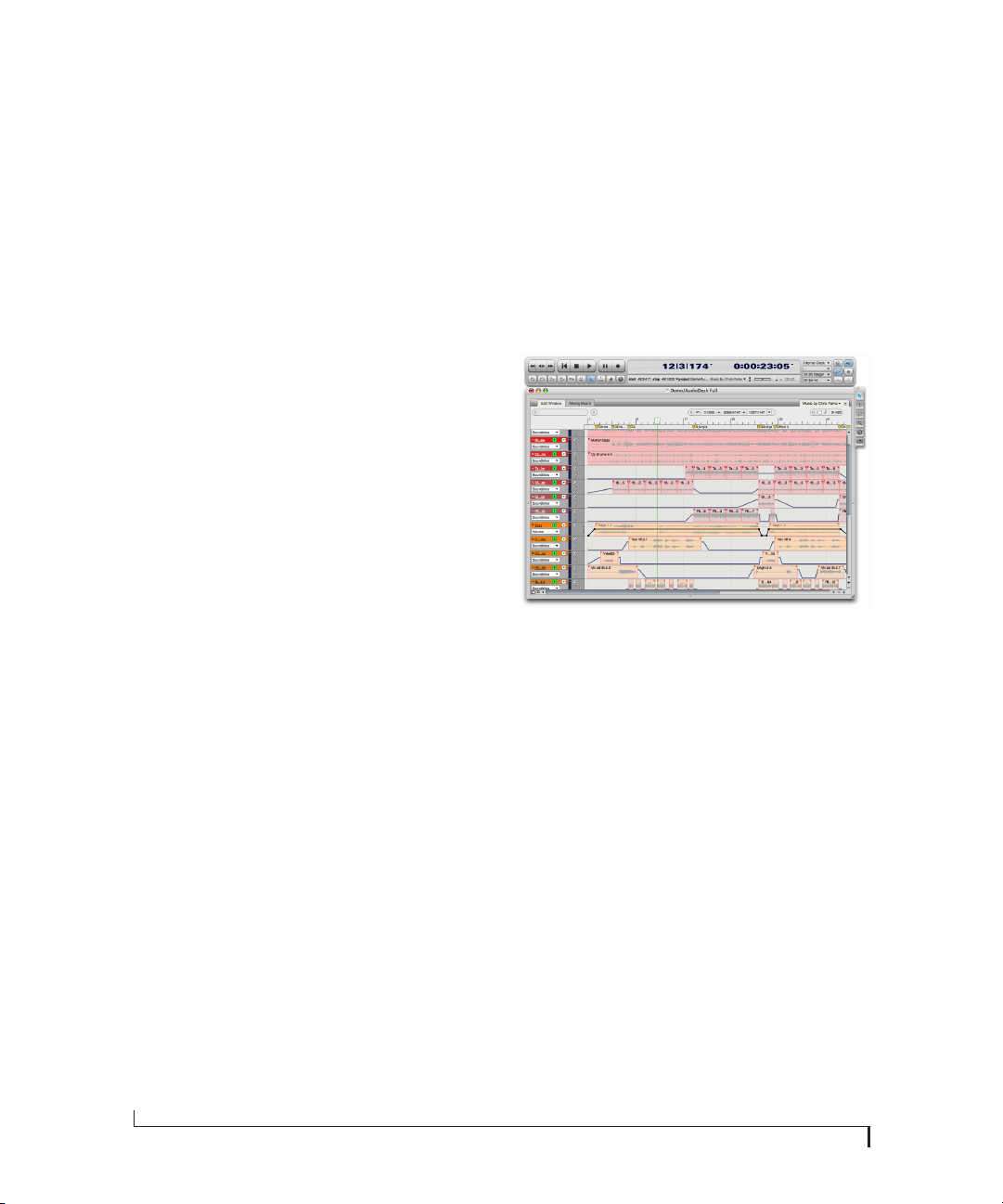
MOTU AUDIO SETUP
MOTU Audio Setup (available in the Applications
folder) gives you access to all of the settings in the
4pre, such as the clock source and sample rate. For
complete details, see chapter 5, “MOTU Audio
Setup” (page 31).
CUEMIX FX
CueMix FX (available in the Applications folder)
provides control over the 4pre’s no-latency CueMix
FX on-board mixing, an instrument tuner, a fullfeatured oscilloscope, and other audio analysis
tools. For details, see chapter 9, “CueMix FX”
(page 53).
MOTU SMPTE SETUP
MOTU SMPTE Setup (available in the
Applications folder) software provides a complete
set of to ols to res olve t he 4pre to SM PTE t ime co de,
and to generate time code for striping,
regenerating or slaving other devices to the
computer. For details, see chapter 10, “MOTU
SMPTE Setup” (page 77).
AUDIODESK WORKSTATION SOFTWARE
AudioDesk is an advanced workstation software
package for the 4pre that lets you record, edit, mix,
process, bounce and master multi-track digital
audio recording projects. Advanced features
include real-time 32-bit effects processing, 24-bit
recording, and much more.
AudioDesk User Guide
See the
4pre system for details.
Figure 3-1: AudioDesk for Mac OS X.
included with your
18
INSTALLING THE 4PRE SOFTWARE
Page 19
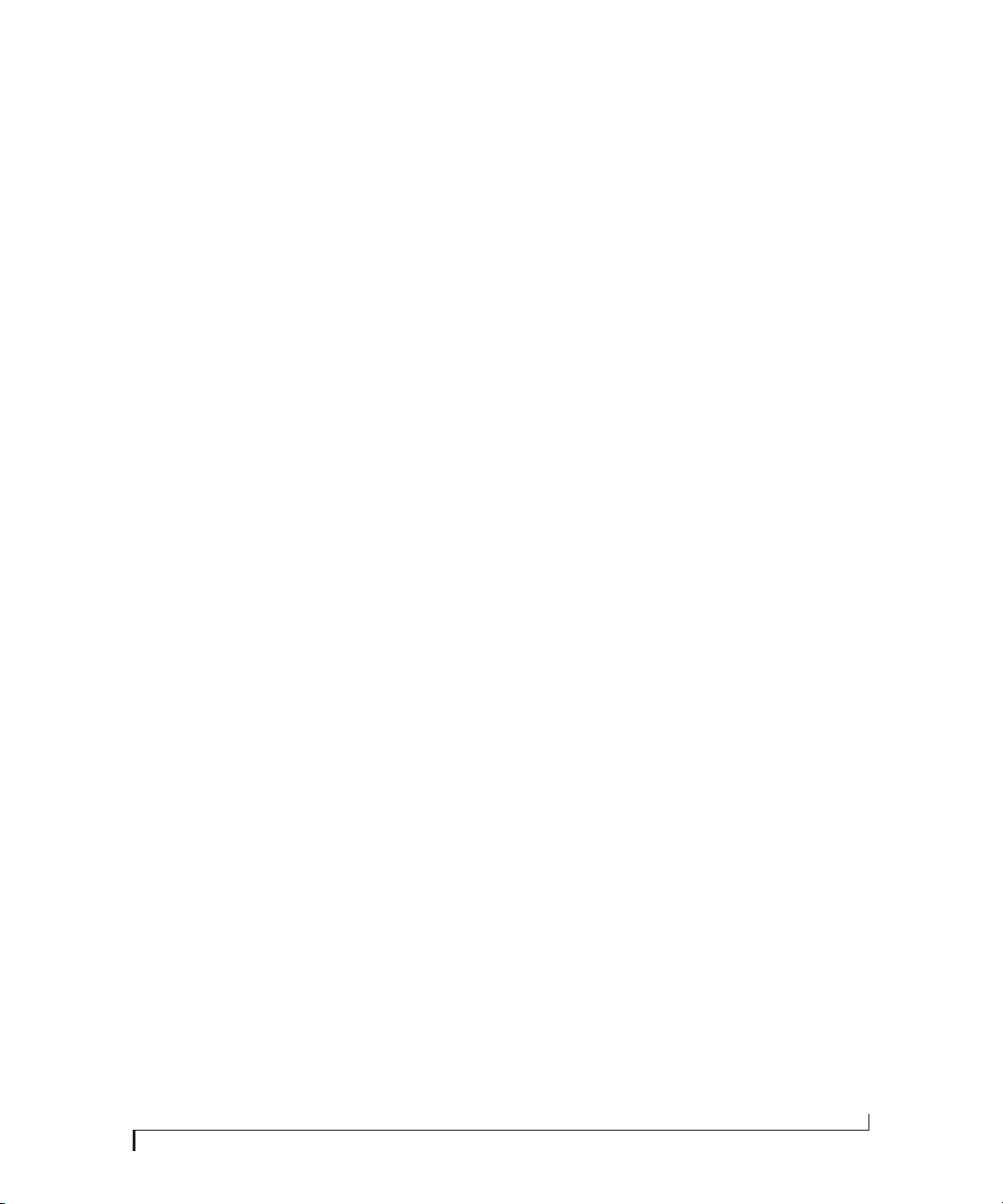
CHAPTER
4
Installing the 4pre Hardware
OVERVIEW
Here’s an overview for installing the 4pre:
Important note before you begin! . . . . . . . . . . . . . . . . . . . 19
Take these precautions to prevent damage to your
computer, the 4pre and other equipment.
Connect the 4pre interface . . . . . . . . . . . . . . . . . . . . . . . . . . 20
Connect the 4pre to the computer.
Connect audio inputs and outputs . . . . . . . . . . . . . . . . . . 22
Make analog and digital connections as desired.
Connect and sync S/PDIF devices . . . . . . . . . . . . . . . . . . . . 23
Connect a DAT deck, effects processor or other
device with digital I/O, but be sure to make the
correct clock source settings.
Power options . . . . . . . . . . . . . . . . . . . . . . . . . . . . . . . . . . . . . . . 23
Choose from among several convenient options.
A typical 4pre setup . . . . . . . . . . . . . . . . . . . . . . . . . . . . . . . . . 25
An example setup for computer-based mixing/FX.
Connect multiple MOTU interfaces . . . . . . . . . . . . . . . . . . 26
Connect additional 4pre or other audio interfaces.
IMPORTANT NOTE BEFORE YOU BEGIN!
Before you begin installing the 4pre (or any buspowered device), take these important
precautionary measures to avoid damaging the
sensitive electrical components in your computer,
the 4pre or other devices being connected:
■ Tu rn o ff th e co mp u te r.
■ Turn off the 4pre (push and hold the phones
volume knob).
■ Turn off the power of any other devices.
■ Touch the metal casing of the 4pre to discharge
any static electricity that you may be carrying just
before the installation.
After you have made all of the necessary
connections, as described in this chapter, turn on
the devices in this sequence:
1. Turn on the computer.
2. Turn on the 4pre.
3. Turn on other devices connected to the 4pre.
19
Page 20
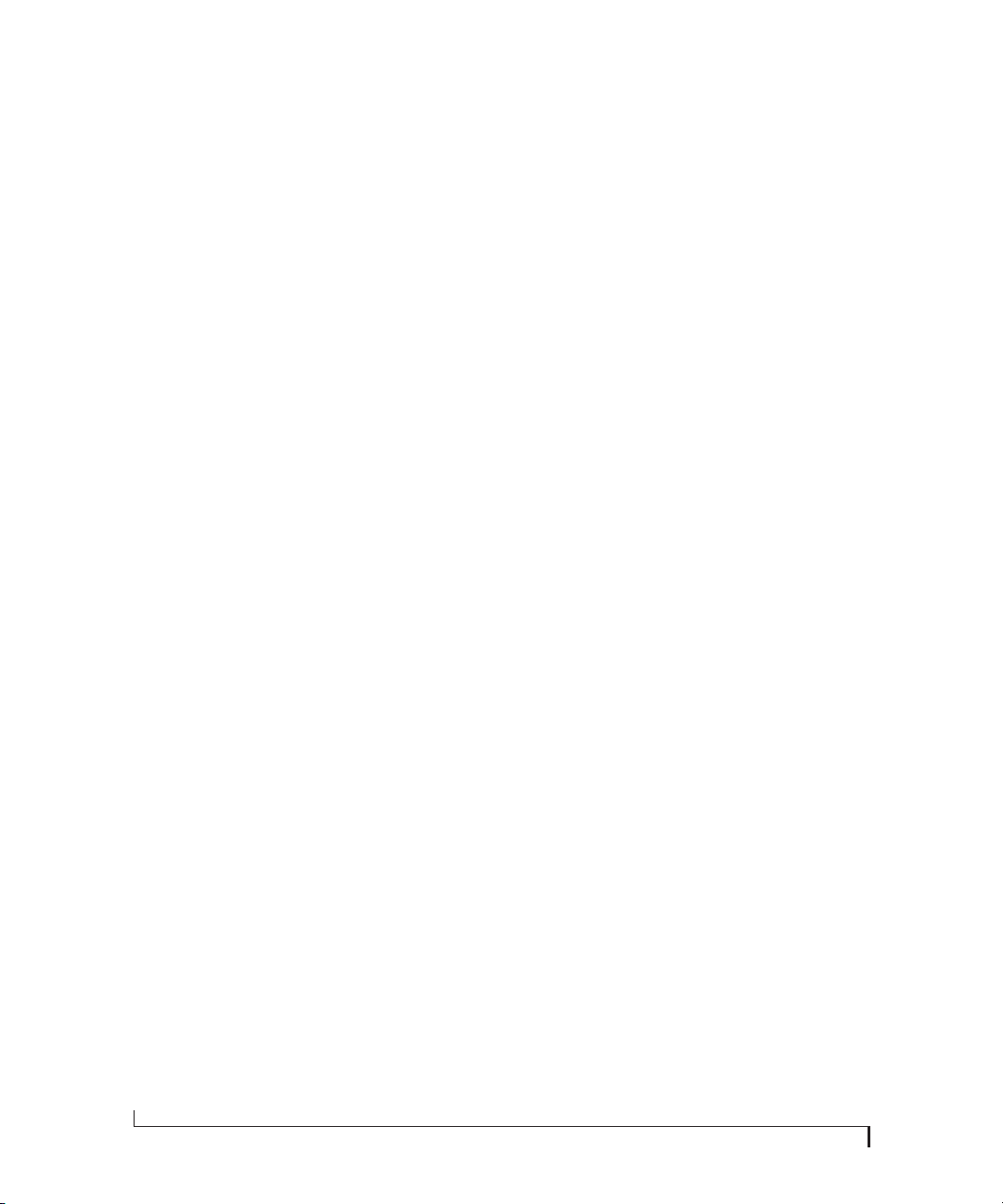
CONNECT THE 4PRE INTERFACE
Your 4pre audio interface is equipped with both a
9-pin FireWire B (400 Mbit/sec) connector and a
hi-speed USB2 (480 Mbit/sec) connector, and you
can use either port to connect the 4pre to your
computer. This gives you maximum flexibility and
compatibility with today’s ever-expanding
universe of Mac and Windows computers.
Type B FireWire ports
The 4pre has a FireWire 9-pin Type B port, which
provides the most reliable FireWire connection
available. The port operates at 400 Mbit/s, and it
can be connected to any available FireWire port on
your computer: Type A (6-pin), Type A “mini” (4pin), or Type B (9-pin). If your computer has
FireWire Type B ports, use the included 9-pin-to9-pin FireWire cable. If your computer has either
standard Type A ports or miniature Type A ports,
use the appropriate 9-pin-to-6-pin or 9-pin-to4-pin FireWire cable (sold separately).
Which should I use: FireWire or USB2?
If your computer does not have a FireWire port,
then obviously you will need to connect the 4pre to
one of its high-speed USB 2.0 ports.
If your computer has both FireWire and USB2,
then it is your choice, and your decision may
depend mostly on other peripherals you may also
have, or bus power, as explained below.
Bus-powered operation requires FireWire
There is only one significant difference between
FireWire and USB2 operation: bus power. FireWire
provides enough power on the FireWire bus that
the 4pre can be powered solely by its FireWire
connection to the computer. For complete
information, see “Bus power requirements” on
page 23.
If you use USB2, you must also use the DC power
supply included with your 4pre, as USB2 does not
supply enough power by itself.
If you are connecting via FireWire
1 Before you b egin, make sure your computer and
the 4pre are switched off.
2 Plug one end of the 4pre FireWire cable
(included) into the FireWire socket on the
computer.
3 Plug the other end of the FireWire cable into the
4pre I/O.
☛ Make absolutely sure to align the notched side
of the FireWire plug properly with the notched side
of the F ireWir e so cke t on the 4pre . If you att empt t o
force the plug into the socket the wrong way, you
can damage the 4pre.
High Speed USB 2.0 versus USB 1.1
There are primarily two types of USB host
controllers widely available on current personal
computers. USB 1.1 controllers support simple
peripherals that don’t require a high speed
connection, such as a computer keyboard, a
mouse, or a printer. USB 2.0 controllers support
high speed devices such as the 4pre. Since the 4pre
requires a high speed connection, it must be
connected to a USB 2.0 host controller or hub.
For the most reliable connection, it is
recommended that you connect the 4pre directly to
one of your computer’s USB 2.0-compatible ports.
However, since USB 2.0 hubs are compatible with
both types of devices, the 4pre can be connected to
a USB 2.0 hub along with USB 1.1 devices if
necessar y. The 4pre will not operate properly if it is
connected to a USB 1.1 hub.
Follow these instructions to determine whether
your computer supports USB 1.1 or USB 2.0:
1 In the Apple menu, choose About this Mac.
2 Click the More Info button to open System
Profiler.
20
INSTALLING THE 4PRE HARDWARE
Page 21

3 In the Contents pane, select USB.
4 Look at the devices in the USB Device Tree. A
device named USB High-Speed Bus represents a
USB 2.0 root hub. A device named USB Bus
represents a USB 1.1 root hub.
If you are connecting via high-speed USB 2.0
1 Before you b egin, make sure your computer and
the 4pre are switched off.
2 Plug the flat “type A” plug of the 4pre USB cable
(included) into a USB2-equipped socket on the
computer as shown below in Figure 4-1.
3 Plug the squared “type B” plug of the USB cable
into the 4pre I/O as shown below in Figure 4-1.
automatically detected by the 4pre, and you may
need to switch the device to FireWire mode or USB
mode manually:
To switch to Press and hold this knob while turning on the 4pre
FireWire INPUT 3 knob
USB INPUT 4 knob
When the 4pre switches to FireWire operation, it
displays F on the front panel LEDs. When it
switches to USB operation, it displays U on the
front panel LEDs.
Figure 4-1: Connecting the 4pre to the computer via USB.
Switching Between FireWire and USB
Most of the time, the 4pre can detect whether a
FireWire or a USB cable is connected to it, and it
will automatically switch to FireWire operation or
USB operation accordingly. Some FireWire or USB
ports that do not provide bus power can not be
INSTALLING THE 4PRE HARDWARE
21
Page 22
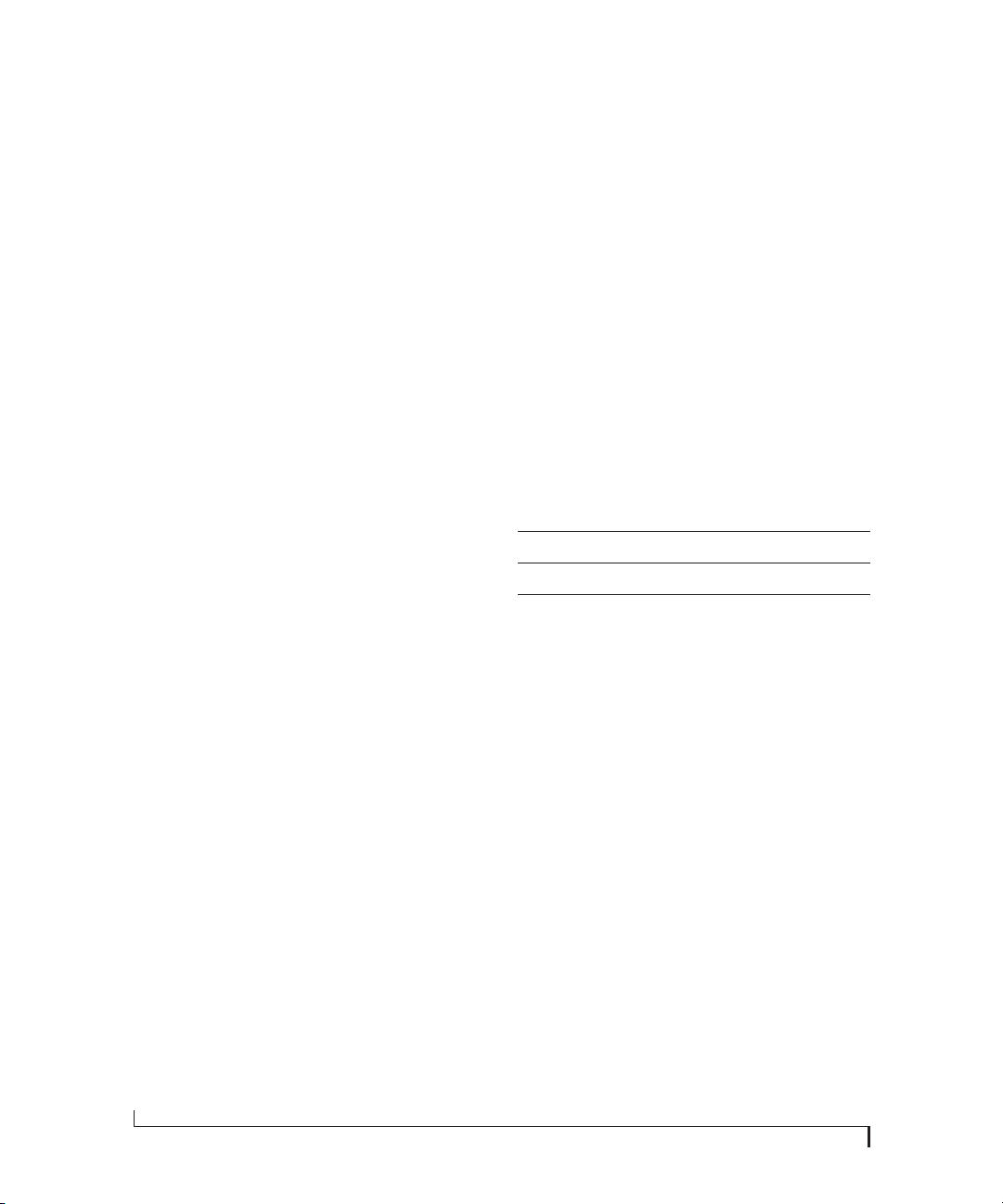
CONNECT AUDIO INPUTS AND OUTPUTS
Here are a few things to keep in mind as you are
making audio connections to other devices.
approximately 1dB increments. You can also adjust
trim in the MOTU CueMix FX software. See “Input
trim” on page 55.
Mic/instrument inputs
Connect a microphone, guitar, keyboard or other
analog input to the XLR/TRS combo jack with
either a standard mic cable or a balanced cable with
a quarter-inch plug. The quarter-inch jacks on
inputs 3-4 provide higher impedance suitable for
DI guitar input.
☛ Do not connect a +4 (line level) XLR cable to
the mic inputs (because of the preamps).
Phantom power
If you are connecting a condenser microphone or
other device that requires phantom power, enable
phantom power as follows:
1 Push the TRIM/MIX knob repeatedly until the
green trim LED is illuminated on the front panel.
2 Push and hold the corresponding TRIM/MIX
knob for a few seconds to toggle phantom power.
The red 48V LED will turn on or off accordingly.
Tr i m
The XLR mic input and the TRS instrument input
are equipped with 60 dB and 22 dB of trim control,
respectively. Use the digital trim encoders on the
front panel to adjust the input level for each input
as follows:
1 Push the MIX knob repeatedly until the green
trim LED is illuminated on the front panel.
2 Turn the TRIM/MIX knob to adjust the trim.
The ten-segment MAIN OUT meters provide
visual feedback as you turn the knob. The 4pre’s
input trims are digitally controlled, so they allow
you to make fine-tuned adjustments in
20 dB pad
Each XLR mic input is equipped with a -20 dB pad.
To toggle the pad for a mic input:
1 Push the MIX knob repeatedly until the green
trim LED is illuminated on the front panel.
2 Push the TRIM/MIX knob to toggle the pad.
The amber pad LED will turn on or off accordingly.
Combo jack summary
Use these general guidelines for the 48V phantom
power, pad and trim settings on the two combo
input jacks:
Input 48V Pad Trim
Condenser mic On As needed As needed
Dynamic mic Off As needed As needed
Guitar Off As needed As needed
Main outs
In a standard studio configuration, the main outs
are intended for a pair of studio monitors, but they
can also be used as regular outputs for any
purpose. Their reference level is +4dB. Use the
front panel MAIN knob to adjust the Main out
volume.
Outputs 3-4
The quarter-inch analog outputs (3-4) are
balanced (TRS) connectors that can also accept an
unbalanced plug. The quarter-inch outputs are
calibrated to produce a +4 dBu line level output
signal.
S/PDIF
If you make a S/PDIF digital audio connection to
another device, be sure to review the digital audio
clocking issues, as explained in “Connect and sync
S/PDIF devices” on page 23.
22
INSTALLING THE 4PRE HARDWARE
Page 23

The 4pre on-board mixer also supplies 12dB of
digital trim adjustment for the S/PDIF input pair,
which can be adjusted from CueMix FX (“Input
trim” on page 55).
CONNECT AND SYNC S/PDIF DEVICES
DAT decks and other devices with S/PDIF digital
I/O will sync to the 4pre via the S/PDIF connection
itself. Just connect it to the 4pre via the S/PDIF
connectors. When the device records a digital
audio signal (from the 4pre), it will simply
synchronize to the clock provided by the digital
audio input from the 4pre.
When recording digital audio into your host audio
software via the 4pre’s S/PDIF input, you can either
resolve the external device to the 4pre, as described
above, or you can resolve the 4pre to its S/PDIF
input.
4pre
S/PDIF
If you use USB to connect to your computer, you
must also use the DC power supply included with
your 4pre.
Bus power requirements
The 4pre draws all the power it needs from the
FireWire bus connection to the computer.
However, the FireWire connection to the computer
must meet all of the requirements discussed below.
9-pin and 6-pin FireWire connectors
The 4pre can only draw power over the FireWire
bus from a 9-pin to 9-pin cable, or a 6-pin to 9-pin
cable. It cannot draw power from a FireWire cable
with a 4-pin connector, as shown below:
YES
✓
NO
✗
6-pin FireWire
Figure 4-3: 4-pin FireWire connectors cannot be used for bus power.
4-pin FireWire
S/PDIF
S/PDIF device
4pre
Clock Source setting =
S/PDIF (when resolving the 4pre to the
other device)
Figure 4-2: The setup for synchronizing a S/PDIF device with the 4pre.
Sync is achieved via the digital I/O connection itself. In this case, you
have to choose S/PDIF as the 4pre’s clock source when resolving it to
the other device.
Internal (when resolving the other
4pre
Clock Source setting =
device to the 4pre)
POWER OPTIONS
The 4pre can draw power from two possible
sources:
1. the computer via FireWire, or
2. a DC power supply.
INSTALLING THE 4PRE HARDWARE
When operating under bus power, daisy-chaining
is not recommended
The 4pre can be daisy-chained with other FireWire
devices from a single FireWire connection to the
computer. However, if the 4pre is operating under
bus power, this is not recommended. If you need to
daisy chain the 4pre with other devices on the same
FireWire bus, power the 4pre with the included
power adapter. The other devices on the chain
should also have their own power supply. In
general, bus-powered FireWire devices should not
be daisy-chained.
FireWire adapter products must be powered
If you are using a FireWire adapter (a third-party
product that supplies one or more FireWire ports
to your computer), it must have direct access to a
power supply:
23
Page 24
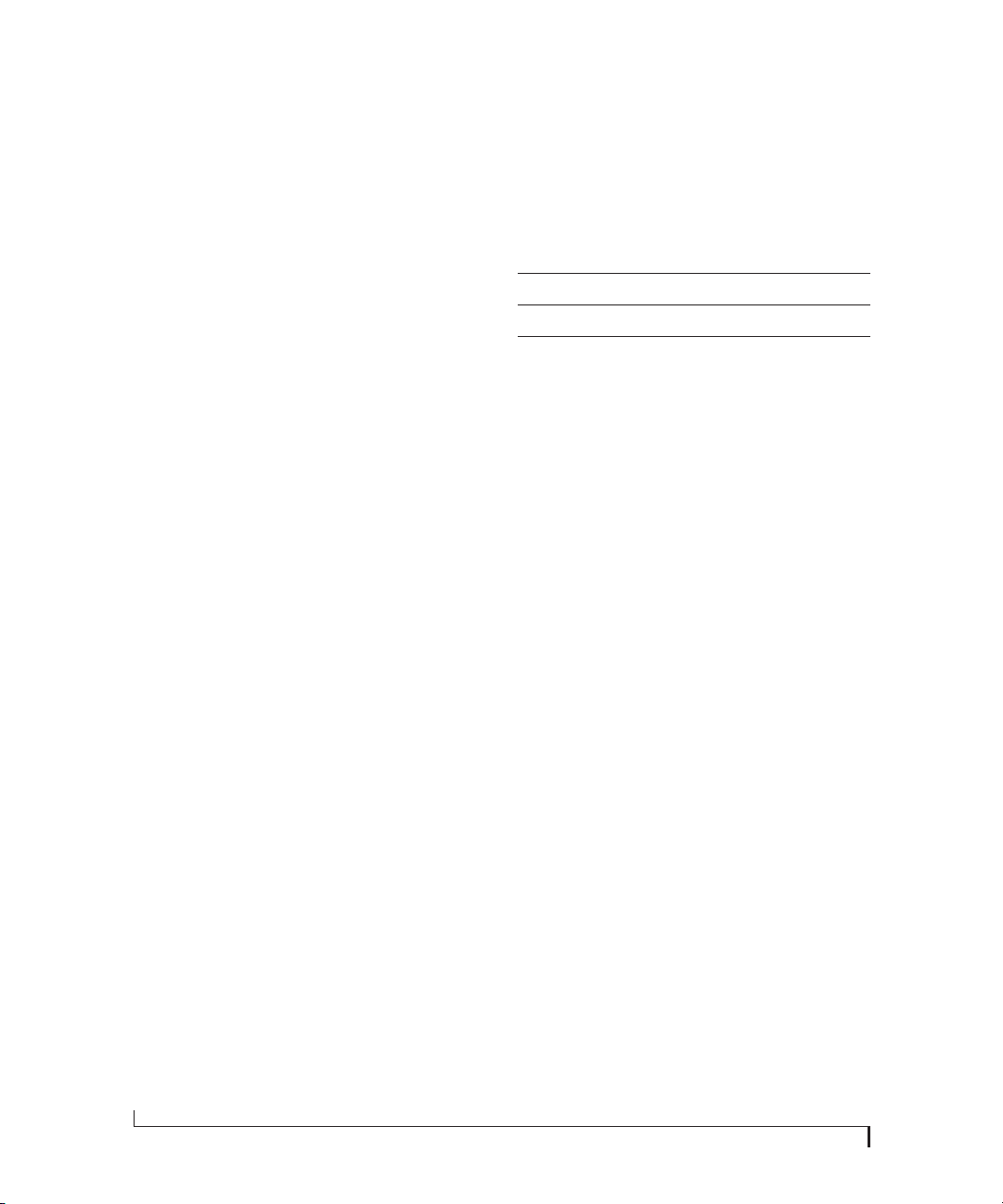
■ PCI FireWire cards — If you plan to connect the
4pre to a PCI card and run the 4pre under bus
power, the PCI card must have a direct connection
to the power supply harness inside your computer.
Th is is the sa me p owe r su ppl y ha rne ss to w hic h yo u
connect internal hard drives, CD/DVD drives, etc.
DC power supply
If you do not want the 4pre to draw power from the
computer, and AC power is available, you can
power the 4pre from any standard 9-18 volt, 5 watt
DC power supply with any polarity (tip positive or
negative), and amperage as shown below.
■ PCMCIA or ExpressCard slot adapters — If you
plan to connect the 4pre to a PC card FireWire
adapter (inserted in the PC card slot in your
laptop), it must provide a 6-pin or 9-pin
connection and it must also have its own power
supply. Most commonly, these types of products
have a DC power adapter. As you can see, however,
this situation does not allow for remote battery
operation, as the PC card adapter requires AC.
Examples of bus-powered operation
Here are a few typical examples of bus-powered
4pre operation:
Bus power from a desktop computer
Your desktop computer is running off of its usual
AC power connection, and the 4pre draws power
from the FireWire cable connected to the
computer. There are no limits to running time.
Bus power from an AC-powered laptop
This scenario is identical to the desktop situation
described above: the laptop is powered by AC, the
4pre is powered via the FireWire bus and there are
no limits to running time.
Voltage Amperage
9 volts 1.33 amps
12 volts 1 amp
18 volts 0.66 amps
Turning off the 4pre
To turn on the 4pre, push the PHONES volume
knob. To turn it off, push and hold the PHONES
volume knob. When the 4pre is turned off, it is
really in a sort of “sleep” mode, where it still draws
just enough power to detect the power switch (a
digital encoder) when the 4pre is turned back on.
But the amount of power that the 4pre draws when
it is turned off is so small that it has very little
practical impact. If you are running a laptop under
battery power, and you are in a situation where you
are not using the 4pre and you need every last bit of
laptop batt ery powe r, unplu g th e 4pr e ent irel y from
the computer.
Bus power from a battery-powered laptop
The laptop is being powered by its own battery, and
the 4pre is being powered by its FireWire
connection to the computer. So the laptop battery
is supplying power to both the laptop and the 4pre.
This is the most compact and portable operating
scenario. Running time is determined by the
capacity of the laptop battery. For extended
recording sessions, bring extra, fully charged
laptop batteries.
24
INSTALLING THE 4PRE HARDWARE
Page 25

A TYPICAL 4PRE SETUP
Here is a typical 4pre studio setup. In this example,
no external mixer is needed. All mixing and
pro cessing c an be done in the computer w ith audio
software, or you can use the 4pre’s CueMix™ nolatency mixer. You can control the 4pre’s four
separate mixes from the front panel or from the
included CueMix FX software.
4pre
rear panel
front panel
S/PDIF
DAT deck
4pre
headphones
monitors
guitars
(with or without an amp)
headphones
mics
(condenser or dynamic)
FireWire
or USB2
Mac
Figure 4-4: A typical 4pre studio setup.
INSTALLING THE 4PRE HARDWARE
quarter-inch
analog outs
synthesizer
(Alternatively, instead of mics)
25
Page 26
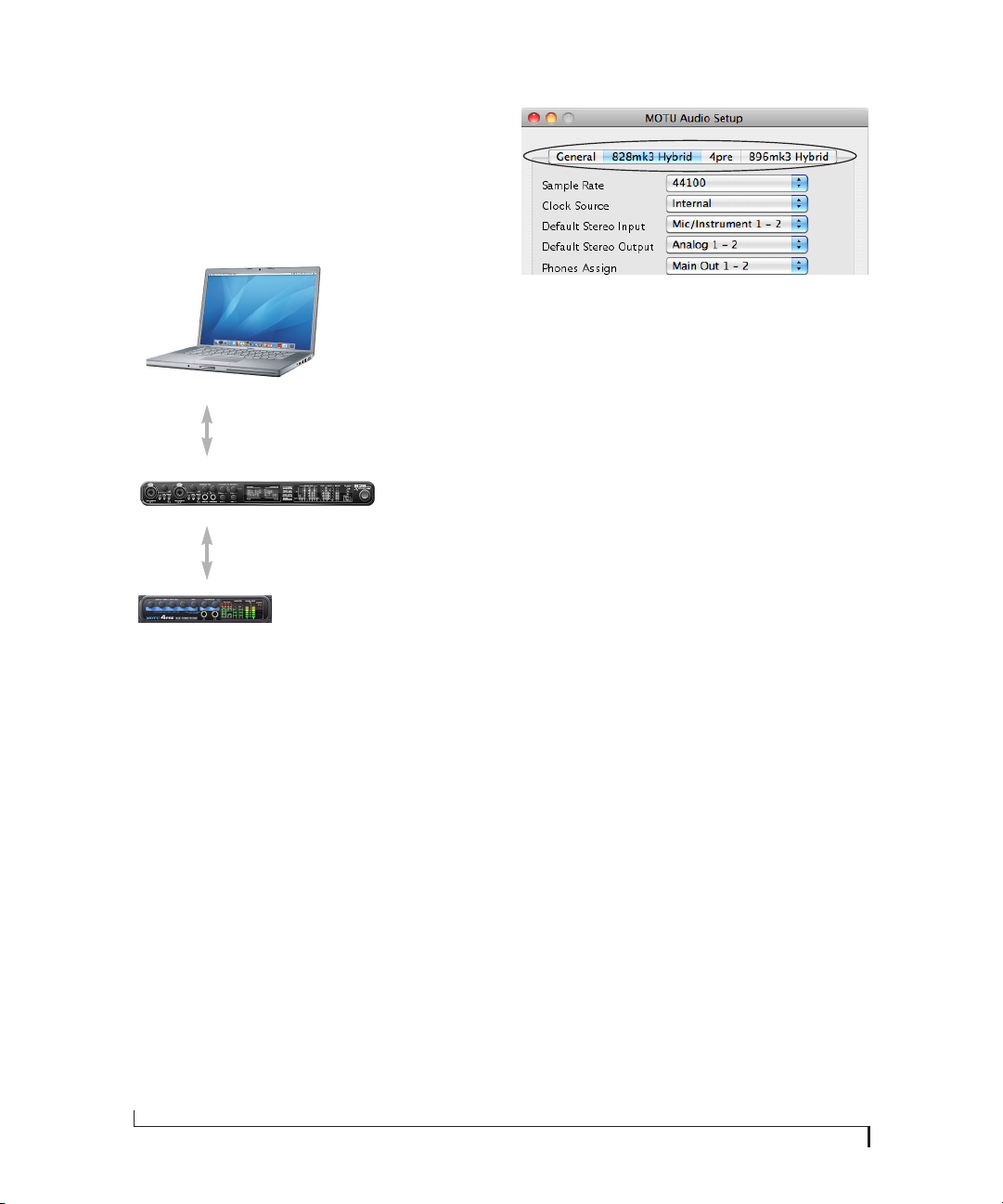
CONNECT MULTIPLE MOTU INTERFACES
You can daisy-chain up to four MOTU FireWire
interfaces on a single FireWire bus, with the
restrictions described in the following sections.
Most computers have only one built-in FireWire
bus (even if it supplies multiple FireWire sockets).
Mac
FireWire
FireWire
FireWire
FireWire
4pre
Figure 4-5: Connecting multiple MOTU FireWire audio interfaces.
828mk3 or other
FireWire device
with multiple
FireWire por ts
Multiple interfaces cannot be bus-powered
Do not run the 4pre under bus power when
connecting it with other devices to the same
FireWire bus. See “Power options” and “Bus power
requirements” on page 23.
Multiple interfaces in MOTU Audio Setup
MOTU Audio Setup displays the settings for one
interface at a time. To view the settings for an
interface, click its tab as shown below in Figure 4-6.
Figure 4-6: To view the settings for an interface, click its tab.
Synchronizing multiple interfaces
Mac OS X provides an advanced, flexible driver
model that allows multiple Core Audio drivers to
be active at one time, accessed by multiple
applications simultaneously. For example, you can
run both FireWire and PCI audio interfaces at the
same time, accessing all of their inputs and outputs
from your host audio application — or even
multiple applications — simultaneously. You can
take advantage of Mac OS X’s aggregate device
driver feature, which allows you to create a unified
“meta device” out of several different audio
interfaces. The aggregate device presents to your
host software all of the inputs and outputs of the
included devices.
An important feature of this flexible model is that
multiple drivers can be synchronized to one
another in order to remain resolved to each other.
Without synchronization, the audio streams going
to each interface might drift with respect to one
another. For example, the audio tracks playing
back through the 4pre might drift out of sync with
the audio tracks playing back through your
2408mk3 PCI interface. Synchronizing them to
each other ensures that they remain tightly and
continuously phase-locked as if they were one
unified interface.
26
Resolving to other Core Audio drivers
The MOTU FireWire/USB driver can resolve to
other Core Audio drivers. This allows the 4pre and
other MOTU interfaces to resolve to other audio
interfaces running simultaneously on the same
INSTALLING THE 4PRE HARDWARE
Page 27

computer, such as the Mac’s built-in audio, a
PCI-424 core system, or third-party interfaces,
without the need for external word clock
connections between the devices. Doing so ensures
that audio tracks being played or recorded by your
MOTU interface will not drift apart from tracks on
the other device dur ing long playback or recording
passes.
To synchronize multiple devices via the MOTU
driver, choose one device (PCI, FireWire, USB or
otherwise) as the master clock and then slave the
4pre and other FireWire devices to it. All interfaces
will remain resolved to each other via the master
interface.
Make the Clock Source settings for each interface
as follows:
Figure 4-7: To resolve a MOTU interface to another Core Audio device,
choose the other device from the Clock Source menu in MOTU Audio
Setup. In this example, the 4pre will resolve to the 896mk3 Hybrid.
If you have multiple 4pre’s, choose one as the
master, and set its Clock Source to Internal. Then,
click the tab of the other 4pre’s and set their Clock
Source to the first 4pre.
■ For the master interface, click its tab in MOTU
Audio Setup and choose any clock source you wish
(except any of the slave interfaces, of course).
■ For each slave interface, click its tab and choose
the master interface from the Clock Source menu, as
demonstrated below in Figure 4-7. This causes the
slave interfaces to resolve to the master interface.
Connecting other MOTU FireWire interfaces
You can mix and match multiple 4pre interfaces
with other MOTU FireWire interfaces using a
standard FireWire hub. You can daisy-chain
828mkIIs, 828mk3s, 896HDs, 896mk3’s, Travelers,
and Traveler-mk3s, which all have two FireWire
ports convenient for daisy-chaining. Up to four
interfaces can be combined on one FireWire bus.
Adding additional interfaces with a second FireWire bus
Third-party FireWire bus expansion products in
the form of a cardbus (“PC card”) adaptor,
ExpressCard adaptor or PCI card allow you to add
a second FireWire bus to your computer. It may be
possible to add additional MOTU FireWire
interfaces connected to such a third-party product,
depending on the performance of the product and
the performance of your host computer.
INSTALLING THE 4PRE HARDWARE
27
Page 28

28
INSTALLING THE 4PRE HARDWARE
Page 29

Part 2
Using the 4pre
Page 30

Page 31

CHAPTER
5 MOTU Audio Setup
OVERVIEW
MOTU Audio Setup gives you access to basic 4pre
hardware settings, such as sample rate, clock
source and more.
Accessing the 4pre settings . . . . . . . . . . . . . . . . . . . . . . . . . . 31
‘4pre’ tab Settings. . . . . . . . . . . . . . . . . . . . . . . . . . . . . . . . . . . . 32
Sample Rate . . . . . . . . . . . . . . . . . . . . . . . . . . . . . . . . . . . . . . . . . 32
Clock Source . . . . . . . . . . . . . . . . . . . . . . . . . . . . . . . . . . . . . . . . . 32
Default Stereo Input/Output. . . . . . . . . . . . . . . . . . . . . . . . . 33
Phones Assign . . . . . . . . . . . . . . . . . . . . . . . . . . . . . . . . . . . . . . . 34
‘General’ tab settings . . . . . . . . . . . . . . . . . . . . . . . . . . . . . . . . 34
Launch MOTU Audio Setup when hardware becomes
available . . . . . . . . . . . . . . . . . . . . . . . . . . . . . . . . . . . . . . . . . . . . . 34
Edit Channel Names . . . . . . . . . . . . . . . . . . . . . . . . . . . . . . . . . 34
Enable Pedal . . . . . . . . . . . . . . . . . . . . . . . . . . . . . . . . . . . . . . . . . 35
ACCESSING THE 4PRE SETTINGS
There are several ways to access 4pre settings:
■ Open MOTU Audio Setup from the
Applications folder.
■ Click the MOTU Audio Setup icon in the dock to
open the application’s window.
■ Right-click on the MOTU Audio Setup dock
icon to open the shortcut menu shown below.
■ From within AudioDesk™ or Digital
Performer™, choose Setup menu>Configure Audio
System>Configure Hardware Driver. (Note: this
di alog only prov ide s acc ess to ba sic s ett ings suc h as
sample rate and clock source. For access to all
settings, use one of the techniques above.)
■ From within your host audio software’s audio
driver preferences. For example, in Digital
Performer or AudioDesk, choose Setup menu>
Configure Audio System> Configure Hardware
Driver.
31
Page 32

☛ Most applications provide access only to basic
settings such as sample rate and clock source. For
access to all settings, open MOTU Audio Setup
using one of the techniques above.
4pre tab settings
The 4pre tab (Figure 5-1) provides settings that
app ly to a sp ecific 4pre interf ace. If you have seve ral
4pre interfaces connected (or other MOTU
interfaces), you’ll see a separate tab for each one.
General tab settings
The General tab (Figure 5-1) provides settings that
apply to all connected MOTU FireWire and USB
audio interfaces.
‘4PRE’ TAB SETTINGS
Sample Rate
Choose the desired Sample Rate for recording and
playback. The 4pre can operate at 44.1 (the
standard rate for compact disc audio), 48, 88.2, or
96 kHz. If you have a S/PDIF device connected to
the 4pre, make sure that it matches the 4pre’s
sample rate.
☛ Mismatched sample rates cause distortion and
crackling. If you hear this sort of thing, check the
sample rate settings in your hardware and here in
MOTU Audio Setup.
Clock Source
The Clock Source determines the digital audio
clock that the 4pre will use as its time base. The
following sections briefly discuss each clock source
setting.
Figure 5-1: MOTU Audio Setup gives you access to all of the settings in the 4pre hardware.
32
MOTU AUDIO SETUP
Page 33

Internal
Use the Internal setting when you want the 4pre to
operate under its own digital audio clock. For
example, you may be in a situation where all you
are doing is playing tracks off hard disk in your
digital audio software on the computer. In a
situation like this, you most often don’t need to
reference an external clock of any kind.
Another example is transferring a mix to DAT. You
can operate the 4pre system on its internal clock,
and then slave the DAT deck to the 4pre via the
S/PDIF connection (usually DAT decks slave to
their S/PDIF input when you choose the S/PDIF
input as their record source).
If you would like help determining if this is the
proper clock setting for your situation, see
“Connect and sync S/PDIF devices” on page 23.
S/PDIF
The S/PDIF clock source setting refers to the
S/PDIF coaxial input jack on the 4pre. This setting
allows the 4pre to slave to another S/PDIF device.
simultaneously played or recorded by the Mac’s
built-in mic, speakers or audio output. For
complete details, see “Resolving to other Core
Audio drivers” on page 26.
Other audio devices (drivers)
The MOTU audio driver has the ability to resolve
to other Core Audio drivers. Doing so will ensure
that audio streams playing back from or recorded
by the 4pre will not drift apart from audio streams
simultaneously played or recorded by the other
devices. For complete details, see “Resolving to
other Core Audio drivers” on page 26.
Default Stereo Input/Output
In the System Preferences window (Figure 5-2),
Mac OS X lets you choose third-party hardware
such as the 4pre for your Mac sound input and
output. The system input and output can be used
for alert sounds and general audio I/O for
applications like iTunes, iMovie, etc.
Use this setting whenever you are recording input
from a DAT deck or other S/PDIF device into the
4pre. It is not necessary in the opposite direction
(when you are transferring from the 4pre to the
DAT machine).
For further details about this setting, see “Connect
and sync S/PDIF devices” on page 23.
SMPTE
Choose this setting to resolve the 4pre directly to
SMPTE time code (LTC) being received via one of
the 4pre’s audio inputs. For details, see chapter 10,
“MOTU SMPTE Setup” (page 77).
Built-in Audio
Choose this setting to resolve the 4pre to your
Mac’s built-in audio. Doing so will ensure that
audio streams playing back from or recorded by
the 4pre will not drift apart from audio streams
MOTU AUDIO SETUP
33
Page 34

Figure 5-2: The Mac OS X sound preferences let you use the 4pre for
general stereo audio input and output for your Mac.
The Default Stereo Input and Default Stereo Output
settings in MOTU Audio Setup (Figure 5-1 on
page 32) let you specify the stereo input and output
on the 4pre to be used when it is chosen as the
audio I/O device in the system preferences.
Under Mac OS X 10.6 (Snow Leopard) or later, you
can use the Mac’s volume control, such as the
Output volume slider shown in Figure 5-2, or the
volume keys on your Mac’s keyboard, to control
the output level.
the main outs. Choose Phones 1-2 if you would like
the headphones to serve as their own independent
output, which you can access as an independent
output destinat ion in your host audio software and
as an output destination for the four on-board
CueMix FX mix busses.
‘GENERAL’ TAB SETTINGS
Launch MOTU Audio Setup when hardware becomes available
Check this option if you would like the MOTU
Audio Setup icon to appear in the application dock
as soon as a MOTU interface is detected (switched
on, plugged in, etc.)
Edit Channel Names
Click the Edit Channel Names button to open the
Channel Names window (Figure 5-3). This
window lets you edit the names of the 4pre inputs
and outputs, as they appear in your host audio
software. For example, when you click on a menu
that displays the 4pre inputs (or outputs), you will
see the names you specify in this window (e.g.
“vocal mic”, “lead guitar”, etc.), instead of the
default generic names (“Analog 1”, “Analog 2”,
etc.)
☛ Not all Mac OS X audio software supports
channel names. If not, you’ll see generic port
names in your host audio software. See “Audio
Input and output names” on page 45.
Phones Assign
The Phones Assign setting lets you choose what you
will hear from the headphone jack. Choose Main
Out 1-2 if you’d like the headphone output to match
34
Figure 5-3: The Edit Channel Names window.
MOTU AUDIO SETUP
Page 35

Figure 5-4: 4pre channel names as they appear in Digital Performer.
Enable Pedal
This setting applies to other MOTU audio
interfaces, but it does not apply to the 4pre.
MOTU AUDIO SETUP
35
Page 36

36
MOTU AUDIO SETUP
Page 37

CHAPTER
6 4pre Front Panel Operation
OVERVIEW
The 4pre offers front-panel mixing via six rotary
encoders and a bank of status LEDs.
Push-button rotary encoders . . . . . . . . . . . . . . . . . . . . . . . . 37
Power switch . . . . . . . . . . . . . . . . . . . . . . . . . . . . . . . . . . . . . . . . 37
Phones. . . . . . . . . . . . . . . . . . . . . . . . . . . . . . . . . . . . . . . . . . . . . . . 37
Main out volume . . . . . . . . . . . . . . . . . . . . . . . . . . . . . . . . . . . . 37
Mixing with the front panel controls . . . . . . . . . . . . . . . . . 38
Visual feedback when adjusting mix controls . . . . . . . 40
Metering and activity LEDs . . . . . . . . . . . . . . . . . . . . . . . . . . 40
Restoring factory defaults . . . . . . . . . . . . . . . . . . . . . . . . . . . 40
PUSH-BUTTON ROTARY ENCODERS
All of the knobs on the 4pre front panel are pushbutton digital rotary encoders. In many cases, you
can either push the knob, hold it in, or turn it to
make a setting.
POWER SWITCH
Push the PHONES knob to power on the 4pre.
Push in and hold the knob to turn it off.
MAIN OUT VOLUME
Use the MAIN knob to control the volume of the
main outputs (1-2) on the back panel. This knob
also controls the volume of the headphone jack
below it, which always mirrors the main outs.
As you turn the MAIN knob to adjust volume, the
MAIN OUT ladder LEDs (Figure 6-1) provide
visual feedback.
PHONES
Use the PHONES knob (Figure 6-1) to control the
volume of the independent headphone jack below
it. As you turn the knob, the MAIN OUT ladder
LEDs provide visual feedback.
From the factory, the PHONES jack mirrors the
main outs, just like the MAIN phone jack, but the
PHONES jack can be programmed to mirror any
other output pair (digital or analog). See “Phones
Assign” on page 34.
Input controls Mix volume Current
Figure 6-1: The 4pre front panel.
Output
volume
mix
37
Page 38

MIXING WITH THE FRONT PANEL CONTROLS
The 4pre can operate as a mixer, and you can use
the knobs on the front panel to control the mix.
The mixer combines the signals of all inputs and
sends the mixed signal to an output pair, such as
the main outs. You can control the relative volume
of the inputs, as well as the overall volume of the
mix signal on output.
Input signals Output signal
4pre mixer
Figure 6-2: The 4pre mixer takes all the input signals and combines
them to an output. You control the volume of each input separately
to produce a good mix.
Choosing a mix to control
The 4pre front panel controls only one mix at a
time. To choose which mix you are controlling,
push the MIX/VOL knob (Figure 6-1) repeatedly.
The current mix LEDs (Figure 6-3) indicate the
currently selected mix: main, line, spdif, or ph
(phones). The factory default setting is trim
(explained later), so make sure one of these four
mix LEDs is illuminated before making mix level
adjustments.
Four separate mixes
The 4pre provides a separate mix for each of its
four output pairs, as follows:
Mix Front panel LED Physical output
Mix 1 main Main Out 1-2
Mix 2 line Analog 1-2
Mix 3 spdif S/PDIF 1-2
Mix 4 ph Phones 1-2
This means that for each 4pre output pair, the
volume of each input can be completely different
than it is for other output pairs. This allows you to
create different mixes and send them to separate
destinations. For example, you could send one mix
to a PA system, and send a separate, different mix
to stage monitors. Yet a third mix could be created
for the headphones, and a fourth mix could be sent
to the digital outputs to a recording device of some
kind (or to an effects processor).
38
Figure 6-3: The Mix LEDs indicate which mix you are controlling with
the front panel.
Controlling the volume of inputs
Use the Input controls (Figure 6-1) to control the
volume of the 4pre’s four analog inputs. Push to
mute or unmute the input.
☛ If you need to also mix the digital S/PDIF
input alongside the four analog inputs, use the
included CueMix FX software to control the S/DIF
input levels. See chapter 9, “CueMix FX” (page 53).
Controlling the volume of the mix
Use the Mix volume knob (Figure 6-1) to control
the overall output volume of the mix. Mix level is
independent of the output level for the main outs
(or other physical output jack to which the mix is
assigned).
4PRE FRONT PANEL OPERATION
Page 39

Controlling pan
If a mix is selected and the pan LED is dark, as
shown in (Figure 6-3), this indicates that the frontpanel knobs are currently controlling each input’s
mix volume. If you wish to control the left-right
panning of the input, push and hold the MIX/VOL
knob. Doing so causes the pan LED (Figure 6-3) to
illuminate. You can now use the knobs to pan each
mono input left or right. Like volume, the pan
setting for the input can be different for each of the
four mixes. Push the knob to toggle between pancenter or pan-left/right.
Use the following gestures for controlling pan for
any inputs that are configured as a stereo pair by
the CueMix FX software (see the next section):
Do this To do this
Turn To adjust balance or width
Push and hold To toggle between balance and width
In balance mode, push To set balance to center
In width mode, push To toggle between 100% (full stereo)
and 0% (full mono)
To go back to controlling volume, push and hold
the MIX/VOL knob again. The pan LED once
again becomes dark.
Stereo pairs
From the factory, the four mic/instrument inputs
are configured as individual mono inputs, each
with its own knob. However, the CueMix FX
software gives you the option of controlling them
as stereo pairs. (See “Mono/stereo pairing” on
page 55.) If you do so, the two front panel knobs
that correspond to the pair will each affect both
channels in identical fashion.
For example, if mic inputs 1-2 are configured as a
stereo pair, you could use either the INPUT 1 knob
or the INPUT 2 knob to control the volume of the
pair. Panning can also be controlled using either
knob, as explained in the previous section for
stereo pairs.
The S/PDIF input is, by default, grouped as a stereo
pair. In addition, there is no knob on the front
panel for S/PDIF volume control. Use the included
CueMix FX software to control the S/DIF input
level, panning, and mono/stereo grouping. See
chapter 9, “CueMix FX” (page 53).
Trim, pad, and phantom power controls are always
independent, regardless of stereo pairing.
Adjusting input trim
When you push the Mix Volume knob (Figure 6-3)
repeatedly to cycle among the four different mixes,
there is a fifth choice: the trim LED (Figure 6-3).
When it is illuminated, the input volume knobs
(Figure 6-1) control the trim level for each input.
The trim level adjustment occurs before the signal
enters the 4pre mixer, so it applies to all mixes.
Trim is useful for adjusting the overall level of the
input. For example, if you plug in a mic, and the
signal is so strong (loud) that it distorts the input,
use trim to reduce the volume until it no longer
overdrives the input.
Toggling pad and 48V phantom power
When adjusting trim (the trim LED is
illuminated), you can toggle the -20 dB pad and
48-volt phantom power for each mic input as
follows:
■ Push the knob to toggle the -20 dB pad
■ Push and hold the knob to toggle 48V power
When enabled, the corresponding 48V or pad LED
(Figure 6-3) will illuminate.
Using the 4pre as a monitor mixer while recording tracks on the computer
You can use the 4pre front-panel mixer while
connected to a computer. This allows you to create
monitor mixes that are independent of what’s going
4PRE FRONT PANEL OPERATION
39
Page 40

on in the computer. Using the 4pre as a monitor
mixer in this fashion is a good way to avoid latency
(delay) issues that can arise when using audio
software on a computer. See chapter 8, “Reducing
Monitoring Latency” (page 47) for more
information about dealing with latency.
METERING AND ACTIVITY LEDS
The Line Out LEDs (Figure 6-3) indicate output
activity on the quarter-inch Line Out 3-4 jacks.
The SPDIF LEDs (Figure 6-3) indicate input and
output activity on the digital audio jacks.
Using the 4pre as a stand-alone mixer
When the 4pre is not connected to a computer, it
can operate as a stand-alone mixer, and you can
use the front panel to control your mix.
VISUAL FEEDBACK WHEN ADJUSTING MIX CONTROLS
When you t urn a knob to adjust volume or pan, the
ten-segment MAIN OUT ladder LEDs provide
visual feedback as you turn the knob.
The MAIN OUT meters (Figure 6-1) provide tensegment metering for the Main Outs.
The INPUTS meters provide five-segment
metering for the mic/instrument combo jacks.
RESTORING FACTORY DEFAULTS
To restore factory default settings hold down the
MIX and PHONES knobs simultaneously for three
(3) seconds.
40
4PRE FRONT PANEL OPERATION
Page 41

CHAPTER
7 Configuring Host Audio Software
OVERVIEW
The 4pre provides multi-channel audio input and
output for Core Audio-compatible audio
applications, including MOTU’s Digital Performer
and AudioDesk, Apple’s Logic Pro, Logic Express,
SoundTrack Pro, and GarageBand, and other
third-party software applications such as Ableton
Live, Avid Pro Tools, Cockos Reaper, Propellerhead
Reason and Record, Steinberg Cubase and
Nuendo, and others.
AudioDesk is included with your 4pre system. For
complete information about all of AudioDesk’s
powerful workstation features, refer to the
AudioDesk User Guide included with your 4pre
system.
Digital Performer, MOTU’s state-of-the-art digital
audio workstation software, is available separately;
for details about upgrading from AudioDesk to
Digital Performer, talk to your authorized MOTU
dealer or visit MOTU.com.
Preparation . . . . . . . . . . . . . . . . . . . . . . . . . . . . . . . . . . . . . . . . . . 41
Run MOTU Audio Setup . . . . . . . . . . . . . . . . . . . . . . . . . . . . . 41
Choosing the MOTU Audio driver. . . . . . . . . . . . . . . . . . . . 42
Reducing latency . . . . . . . . . . . . . . . . . . . . . . . . . . . . . . . . . . . . 45
Working with 4pre inputs and outputs . . . . . . . . . . . . . . 45
Processing live inputs with host plug-ins . . . . . . . . . . . . 45
Working with CueMix FX mixing. . . . . . . . . . . . . . . . . . . . . 46
Synchronization . . . . . . . . . . . . . . . . . . . . . . . . . . . . . . . . . . . . . 46
PREPARATION
To make sure that everything is ready for your host
audio software, install your host audio software
first (if you haven’t already done so), and then see
these chapters before proceeding:
■ chapter 3, “Installing the 4pre Software”
(page 17)
chapter 4, “Installing the 4pre Hardware”
(page 19).
RUN MOTU AUDIO SETUP
Before you run your host audio software, launch
MOTU Audio Setup to configure your 4pre
hardware.
MOTU Audio Setup provides settings to configure
your audio interface and enable the desired inputs
and outputs. Only enabled inputs and outputs will
be available to your software, so this is an
important step. For complete details see chapter 5,
“MOTU Audio Setup” (page 31).
Figure 7-1: MOTU Audio Setup.
For complete details about the 4pre settings, see
chapter 5, “MOTU Audio Setup” (page 31). The
following sections provide a brief explanation of
each 4pre setting.
Sample rate
Choose the desired overall sample rate for the 4pre
system and your host audio software. Newly
recorded audio will have this sample rate.
Clock Source
This setting is very important because it
determines which audio clock the 4pre will follow.
41
Page 42

If you do not have any digital audio connections to
your 4pre (you are using the analog inputs and
outputs only), and you will not be slaving your host
software to external SMPTE time code, choose
Inter nal.
If you have a S/PDIF digital audio device
connected to the 4pre, see “Connect and sync S/
PDIF devices” on page 23.
If you are slaving the 4pre and your host software to
SMPTE time code, follow the directions in
“Syncing to SMPTE time code” on page 81.
Phones Assign
This 4pre setting lets you choose what you’ll hear
from the PHONES jack. For example, if you choose
Main Out 1-2, the headphones will duplicate the
main outs. Or you can choose any other output
pair. If you choose Phones 1-2, this setting makes
the headphone jack serve as its own independent
output pair. As a result, you’ll see Phones 1-2 as an
additional audio destination in your host’s audio
output menus. When operating at high sample
rates, the phones must mirror one of the other
output pairs.
☛ The headphone jack labeled MAIN is hard-
wired to mirror the main outs; it cannot be
reassigned to another output pair.
CHOOSING THE MOTU AUDIO DRIVER
Once you’ve made the preparations described so
far in this chapter, you’re ready to run your audio
software and enable the MOTU Audio driver.
Check the audio system or audio hardware
configuration window in your software. There will
be a menu there that lets you choose among
various drivers that may be in your system. Choose
the MOTU Audio driver from this menu.
Digital Performer and AudioDesk
In MOTU Digital Performer or AudioDesk, choose
Configure Audio System > Configure Hardware
Driver from the Setup menu, as shown in
Figure 7-2. Choose the MOTU 4pre from the list of
drivers.
Figure 7-2: Enabling the 4pre in Digital Performer
Pro Tools
In Avid Pro Tools, go to the Setup menu and
choose Playback Engine as shown in Figure 7-3.
Choose the MOTU 4pre from the Current Engine
menu. For information about the H/W Buffer Size
setting, see “Adjusting the audio I/O buffer” on
page 49.
☛ Pro Tools 9 or later is required for operation
with the 4pre.
42
CONFIGURING HOST AUDIO SOFTWARE
Page 43

Figure 7-3: Enabling the 4pre in Pro Tools
Logic Pro and Logic Express
In Logic Pro and Logic Express, go to the
Preferences window, click the Aud io tab, click the
Devices tab and click the Core Audio tab as shown
in Figure 7-4. Choose the MOTU 4pre from the
Output and Input device menus.
Soundtrack Pro
In Soundtrack Pro, access the preferences window,
click the Recording tab and choose MOTU 4pre
from the Input and Monitor menu as shown below
in Figure 7-5.
Figure 7-5: Enabling the 4pre in Soundtrack Pro
Garage Band
In Garage Band, go to the Audio/MIDI preferences
and choose MOTU 4pre from the Audio O utp ut and
Audio Input menus as shown below in Figure 7-6.
Figure 7-4: Enabling the 4pre in Logic
CONFIGURING HOST AUDIO SOFTWARE
Figure 7-6: Enabling the 4pre in Garage Band
43
Page 44

Cubase and Nuendo
In Cubase or Nuendo, go to the Device Setup
window. Click the VST Audio System item in the
Devices list and choose MOTU 4pre from the ASIO
Driver menu as shown below in Figure 7-7.
Activate the inputs and outputs within Cubase or
Nuendo as usual.
Figure 7-7: Enabling the 4pre in Cubase
Live
In Ableton Live, access the preferences window and
click the Aud io tab. Choose Core Audio from the
Driver Type menu. Choose the MOTU 4pre from
the Input Audio Device and Output Audio Device
menus as shown below in Figure 7-8. To enable or
disable input or output channels, click the Input
Config or Output Config buttons.
Reason and Record
In Propellerhead Reason or Record, go to the
Preferences window, choose Aud io preferences
from the menu and choose MOTU 4pre from the
Audio Output menu as shown below in Figure 7-9.
Figure 7-9: Enabling the 4pre in Reason
Reaper
In Cockos Reaper, access the Preferences and click
Devices under the Aud io preferences. Choose
MOTU 4pre from the Audi o De vic e menu as show n
below in Figure 7-10.
Figure 7-8: Enabling the 4pre in Live
44
Figure 7-10: Enabling the 4pre in Reaper
Other audio software
For other audio applications, the procedure is
similar to that shown above. Consult your owner’s
manual for further information.
CONFIGURING HOST AUDIO SOFTWARE
Page 45

REDUCING LATENCY
On Mac OS X, audio I/O buffer size is handled by
the host audio application rather than the 4pre
Core Audio driver.
For Mix1 Return 1-2, you can choose whether or
not to include audio being sent to the main outs
from the computer. See “Mix1 Return Includes
Computer Output” on page 58.
Most audio software applications provide an
adjustable audio buffer setting that lets you control
the amount of delay you’ll hear when monitoring
live inputs through your host audio software or
processing them with software plug-ins.
For information, see the “Adjusting the audio I/O
buffer” section of chapter 8, “Reducing Monitoring
Latency” (page 47).
WORKING WITH 4PRE INPUTS AND OUTPUTS
Once you’ve enabled the 4pre’s driver, 4pre audio
inputs and outputs will appear in your host
software wherever audio inputs and outputs are
listed.
Remember that the headphone output can be
configured in MOTU Audio Setup to mirror other
outputs besides the main outs. See “Phones Assign”
on page 34.
Number of channels
If your host audio software requires that you
spec ify th e numb er of audio voi ces or cha nnels yo u
wi ll be using , be sure to choose enough channels to
cover the 8 inputs and 8 outputs provided by your
4pre.
Mix1 1-2 return bus
In your host audio software audio input menus,
you’ll see an 4pre input called Mix1 Return 1-2.
This is a stereo feed from the 4pre that matches its
main outs (Mix 1). This can be used, for example,
to record a final stereo mix for reference and
archiving purposes.
☛ Warning: the Mix1 Return 1-2 return inputs
can cause feedback loops! DO NOT assign this
input to a track assigned to the 4pre main outs.
The “Phones 1-2” output
Host audio tracks assigned to the Phones 1-2
output pair will be heard on the headphone jack
only. If the Phones are set to mirror another output
(such as the main outs), the mirrored audio stream
is mixed with the phones audio output. For further
explanation, see “Phones Assign” on page 34.
Audio Input and output names
The 4pre audio driver supplies text string labels for
its inputs and outputs to clearly identify each one,
but some applications do not display these labels.
The following tables show how you can identify
each input and output in a host that does not
display port names:
Input
Mic 4 1-4 -
SPDIF 2 5-6 -
Mix1 return 2 7-8 See “Mix1 1-2
Number of
Channels
List
position Comment
return bus” on
page 45.
Outputs are listed in this order:
Output Channels List position
Main 2 1-2
Line 2 3-4
SPDIF 2 5-6
Phones 2 7-8
PROCESSING LIVE INPUTS WITH HOST PLUG-INS
If you patch a live input (such as a MIDI
synthesizer) through a plug-in effect in your host
software, you might hear a slight delay. There are
CONFIGURING HOST AUDIO SOFTWARE
45
Page 46

several ways to reduce this delay. For details, see
chapter 8, “Reducing Monitoring Latency”
(page 47).
settings as a file in your host project folder for
instant recall of all settings. See chapter 9, “CueMix
FX” (page 53) for complete details.
WORKING WITH CUEMIX FX MIXING
The 4pre provides its own hardware-based mixing,
which you can operate hand-in-hand with your
host’s mixing environment. For example, the 4pre
can serve as a monitor mixer routing channels to
musicians, or it can serve as an integrated
extension of your host’s mixing environment. If
you program a 4pre mixing configuration that goes
hand in hand with your host project, be sure to use
the file save features in CueMix FX to save the 4pre
SYNCHRONIZATION
If your host audio software supports Core Audio’s
sample-accurate positioning protocol, or if it can
slave to MIDI Time Code, then it can resolve to the
4pre’s built-in time code synchronization feature.
To resolve your 4pre directly to SMPTE time code
with no additional synchronization devices, use
the setup shown in “Syncing to SMPTE time code”
on page 81.
46
CONFIGURING HOST AUDIO SOFTWARE
Page 47

CHAPTER
8 Reducing Monitoring Latency
OVERVIEW
Monitoring latency is that slight delay you hear
when you run an input signal through your host
audio software. For example, you might hear it
when you drive a live mic input signal through an
amp modeling plug-in running in your audio
sequencer.
This delay is caused by the amount of time it takes
for audio to make the entire round trip through
your computer, from when it first enters an 4pre
input, passes through the 4pre hardware into the
computer, through your host audio software, and
then back out to an 4pre output.
If you don’t need to process a live input with
plug-ins, the easiest way to avoid monitoring
latency is to use the 4pre’s CueMix digital mixer to
patch the input directly to your monitor outs via
the 4pre audio hardware. For details, see “CueMix
hardware monitoring” on page 51.
If you do need to process a live input with plug-ins,
or if you are playing virtual instruments live
through your 4pre audio hardware, you can
significantly reduce latency — and even make it
com pletely i naud ible , re gard less of w hat h ost aud io
application software you use. This chapter explains
how.
Monitoring live input. . . . . . . . . . . . . . . . . . . . . . . . . . . . . . . . . 48
Adjusting the audio I/O buffer . . . . . . . . . . . . . . . . . . . . . . . 49
Lower latency versus higher CPU overhead . . . . . . . . . . 50
Transport responsiveness . . . . . . . . . . . . . . . . . . . . . . . . . . . . 50
Effects processing and automated mixing . . . . . . . . . . . 51
CueMix hardware monitoring. . . . . . . . . . . . . . . . . . . . . . . . 51
Three methods for controlling CueMix . . . . . . . . . . . . . . . 51
Controlling CueMix from the front panel . . . . . . . . . . . . . 51
Using the CueMix FX application . . . . . . . . . . . . . . . . . . . . . 51
Controlling CueMix from your audio software . . . . . . . 51
It is i mpor tant to note th at monitor ing delay has no
effect on when audio data is recorded to disk or
played back from disk. Actual recording and
playback is extremely precise.
47
Page 48

MONITORING LIVE INPUT
There are two ways to monitor live audio input
with an 4pre: 1) through the computer or 2) via the
4pre’s CueMix hardware mixer. Figure 8-1 below
shows method 1, which allows you to add effects
processing such as reverb and guitar amp effects
via plug-ins in your audio software. See the next
section, “Adjusting the audio I/O buffer” for details
about how to reduce — and possibly eliminate —
the audible monitoring delay that the computer
introduces.
Figure 8-2 shows how to use CueMix hardwarebased monitoring, which lets you hear what you are
recording with no monitoring delay and no
4. Mic signal (with plug-in
processing, if any) is routed to the
main outs (or other outputs that
you’ve specified in the software).
computer-based effects processing. Instead, input
is routed directly to an output. See “CueMix
hardware monitoring” later in this chapter for
details on how to use CueMix with your audio
software, or with the included CueMix FX
software.
If the material you are recording is suitable, there is
a third way to monitor live input: use both methods
(Figure 8-1 and Figure 8-2) at the same time. For
example, you could route guitar to both the
computer (for an amp model effect) and mix that
processed signal on the main outs with dry guitar
from CueMix.
1. Live input (from mic,
guitar, etc.) enters the
MOTU interface.
3. Mic signal is
‘patched thru’ back to
the audio interface
2. Mic signal goes immediately to the computer (dry,
with no effects processing).
Figure 8-1: There are two ways to monitor live audio inputs with an 4pre: 1) through the computer or 2) via CueMix hardware monitoring. This
diagram shows method 1 (through the computer). When using this method, use your host software’s buffer setting to reduce the slight delay
you hear when monitoring the live input, but don’t lower it too much, or your computer might get sluggish.
with reverb or other
plug-in effects, if any.
Mac
48
REDUCING MONITORING LATENCY
Page 49

ADJUSTING THE AUDIO I/O BUFFER
A buffer is a small amount of computer memory
used to hold data. For audio interfaces like the
4pre, buffers are used for the process of
transferring audio data in and out of the computer.
The size of the buffers determines how much delay
you hear when monitoring live inputs through
your audio software: larger buffers produce more
delay; smaller buffers produce less.
Under Mac OS X, audio I/O buffer size is handled
by the host audio application (not the 4pre Core
Audio driver). Most audio software applications
provide an adjustable audio buffer setting that lets
you control the amount of delay you’ll hear when
monitoring live inputs or processing them with
software plug-ins. Below are a few examples.
Figure 8-3: In Digital Performer and AudioDesk, choose Setup menu>
Configure Audio System> Configure Hardware Driver to open the
dialog shown above and access the Buffer Size setting. Refer to your
Digital Performer or AudioDesk manual for information about the
Host Buffer Multiplier setting.
3. Mic signal is mixed with the
main outs, and you can
control the volume (relative
to the rest of the mix) with
the mic’s fader in CueMix FX.
Figure 8-2: This diagram shows the signal flow when using CueMix no-latency monitoring.
Notice that this method does not process the live input with plug-ins in your audio software.
REDUCING MONITORING LATENCY
1. Live input (from mic, guitar, etc.)
enters the MOTU interface.
2. CueMix immediately
patches the live mic signal
directly to the main outs (or
other output), completely
bypassing the computer.
49
Page 50

Figure 8-4: In Cubase or Nuendo, choose Devices menu> Device
Setup. Select MOTU 4pre, then click the Control Panel button to
access the window above and the Buffer Size setting.
■ How responsive the transport controls are in
AudioDesk, Digital Performer or other audio
software
The buffer setting presents you with a trade-off
between the processing power of your computer
and the delay of live audio as it is being patched
through your software. If you reduce the size, you
reduce patch thru latency, but significantly increase
the overall processing load on your computer,
leaving less CPU bandwidth for things like realtime effects processing. On the other hand, if you
increase the buffer size, you reduce the load on
your computer, freeing up bandwidth for effects,
mixing and other real-time operations.
Figure 8-6: When adjusting the buffer size to reduce monitoring
latency, watch the ‘processor’ meter in Digital Performer or
AudioDesk’s Performance Monitor. If you hear distortion, or if the
Performance meter is peaking, try raising the buffer size.
Figure 8-5: In Logic Pro or Logic Express, go to the Audio Devices
preferences to access the Buffer Size option shown above.
Lower latency versus higher CPU overhead
The buffer setting has a large impact on the
following things:
■ Patch thru latency
■ The load on your computer’s CPU
■ Possible distortion at the smallest settings
50
If you a re at a point i n you r rec ordi ng proj ect whe re
you are not currently working with live, patchedthru material (e.g. you’re not recording vocals), or
if you have a way of externally processing inputs,
choose a higher buffer size. Depending on your
computer’s CPU speed, you might find that settings
in the middle work best (256 to 1024).
Transport responsiveness
Buffer size also impacts how quickly your audio
software will respond when you begin playback,
although not by amounts that are very noticeable.
Lowering the buffer size will make your software
respond faster; raising the buffer size will make it a
little bit slower, but barely enough to notice.
REDUCING MONITORING LATENCY
Page 51

Effects processing and automated mixing
Reducing latency with the buffer size setting has
another benefit: it lets you route live inputs through
the real-time effects processing and mix
automation of your audio software.
CUEMIX HARDWARE MONITORING
The 4pre has a more direct method of patching
audio through the system: CueMix. CueMix is a
digital mixer in the 4pre hardware itself. CueMix
has two important benefits:
■ First, it completely eliminates the patch thru
delay (reducing it to a small number of samples —
the same amount as any digital mixer).
■ Secondly, CueMix FX imposes no strain on the
computer.
The trade-off, however, is that CueMix FX
bypasses your host audio software. Instead, live
audio inputs are patched directly through to
outputs in the 4pre itself and are mixed with disk
tracks playing back from your audio software. This
means that you cannot apply plug-ins, mix
automation, or other real-time effects that your
audio software provides. But for inputs that don’t
need these types of features, CueMix is the way to
go.
■ From within your host audio software (if it
supports direct hardware monitoring)
You can even use these methods simultaneously.
Controlling CueMix from the front panel
The knobs on the 4pre front panel give you direct
control over CueMix. For complete details, see
“Mixing with the front panel controls” on page 38.
Using the CueMix FX application
If your host audio sof tware does not suppor t direc t
hardware monitoring, you run the 4pre’s
CueMix FX application side-by-side with your
host software and manage your monitor mix in
CueMix FX. For complete details, see chapter 9,
“CueMix FX” (page 53).
Controlling CueMix from your audio software
Some audio applications allow you to control
CueMix monitoring from within the application
(without the need to use the separate CueMix FX
software). In most cases, this support consists of
patching an 4pre input directly to an output when
you record-arm a track. Exactly how this is
handled depends on the application.
The following applications are among those that
support direct control over CueMix:
On the other hand, if you really need to use the
mixing and processing provided by your audio
software, you should not use CueMix. Instead,
reduce latency with the buffer setting (as explained
earlier in this chapter).
THREE METHODS FOR CONTROLLING CUEMIX
There are three ways to control CueMix:
■ With the knobs on the 4pre front panel
■ With the 4pre CueMix FX software
REDUCING MONITORING LATENCY
■ Digital Performer
■ Au dio De sk
CueMix routings that are made via host
applications are made “under the hood”, which
means that you won’t see them in CueMix FX.
However, CueMix connections made inside your
host audio software dovetail with any other mixes
you’ve set up in CueMix FX. For example, if your
host application routes audio to an output pair that
is already being used in CueMix FX, both audio
streams will simply be merged to the output.
51
Page 52

Controlling CueMix from within AudioDesk or
Digital Performer
To turn on CueMix in AudioDesk and Digital
Per former :
1 From the Setup menu, choose Configure Audio
System>Input Monitoring Mode.
2 Choose the Direct hardware playthrough option,
as shown below in Figure 8-7.
3 From the Studio menu, choose Audio Patch
Thru, and choose any monitoring mode except Off.
Figure 8-7: Enabling CueMix FX in AudioDesk or Digital Performer.
Once enabled, CueMix monitoring is tied with
Digital Performer or AudioDesk’s Audio Patch
Thru feature: when you record-enable a track, the
track’s input is routed directly to its output (via
CueMix in the 4pre hardware). For example, if you
record-enable a track called guitar in your DP or
AudioDesk project, and its audio input assignment
is Mic/Instrument in 3, and its audio output
assignment is line outs 3-4, CueMix no-latency
hardware monitoring will automatically be set up
from analog in 3 to outputs 3-4.
Controlling CueMix from within other software
Consult the manual for your software.
52
REDUCING MONITORING LATENCY
Page 53

CHAPTER
9 CueMix FX
OVERVIEW
CueMix FX is a cross-platform software
application that provides graphic, on-screen
control for the 4pre’s mixing features. Essentially, it
gives you on-screen control of the 4pre’s front panel
mixing controls.
CueMix FX also provides many advanced audio
analysis tools, including a tuner and oscilloscope.
CueMix FX can be used independently of host
audio software, or together with it. CueMix
dovetails with the direct monitoring features of
your host audio software, allowing you to
seemlessly mix in both environments.
Advantages over host-based mixing and processing 53
CueMix FX installation . . . . . . . . . . . . . . . . . . . . . . . . . . . . . . . 53
CueMix FX basic operation . . . . . . . . . . . . . . . . . . . . . . . . . . 53
Working with a mix . . . . . . . . . . . . . . . . . . . . . . . . . . . . . . . . . . 55
Shortcuts . . . . . . . . . . . . . . . . . . . . . . . . . . . . . . . . . . . . . . . . . . . . 56
Info display . . . . . . . . . . . . . . . . . . . . . . . . . . . . . . . . . . . . . . . . . . 56
Talkback and listenback . . . . . . . . . . . . . . . . . . . . . . . . . . . . . 56
Scope channel selection . . . . . . . . . . . . . . . . . . . . . . . . . . . . . 58
File menu . . . . . . . . . . . . . . . . . . . . . . . . . . . . . . . . . . . . . . . . . . . . 58
Edit menu. . . . . . . . . . . . . . . . . . . . . . . . . . . . . . . . . . . . . . . . . . . . 58
Devices menu. . . . . . . . . . . . . . . . . . . . . . . . . . . . . . . . . . . . . . . . 59
FFT Analysis / spectrogram . . . . . . . . . . . . . . . . . . . . . . . . . . 59
Oscilloscope . . . . . . . . . . . . . . . . . . . . . . . . . . . . . . . . . . . . . . . . . 61
X-Y Plot . . . . . . . . . . . . . . . . . . . . . . . . . . . . . . . . . . . . . . . . . . . . . . 67
Phase Analysis . . . . . . . . . . . . . . . . . . . . . . . . . . . . . . . . . . . . . . . 70
Tuner . . . . . . . . . . . . . . . . . . . . . . . . . . . . . . . . . . . . . . . . . . . . . . . . 74
Configurations menu . . . . . . . . . . . . . . . . . . . . . . . . . . . . . . . . 74
Talkback menu . . . . . . . . . . . . . . . . . . . . . . . . . . . . . . . . . . . . . . 75
Phones menu . . . . . . . . . . . . . . . . . . . . . . . . . . . . . . . . . . . . . . . . 75
Control Surfaces menu . . . . . . . . . . . . . . . . . . . . . . . . . . . . . . 75
ADVANTAGES OVER HOST-BASED MIXING AND PROCESSING
CueMix FX provides several advantages over
mixing and processing in your host audio sof tware:
■ CueMix has no buffer latency. Thanks to the
4pre’s DSP chip, CueMix provides the same
throughput performance as a digital mixer.
■ CueMix routing can be maintained
independently of individual software applications
or projects.
■ CueMix routing can operate without the
computer, allowing the 4pre to operate as a
portable, stand-alone mixer.
CUEMIX FX INSTALLATION
CueMix FX is installed as a standard application by
the 4pre software installer.
CUEMIX FX BASIC OPERATION
The CueMix FX application is simple to operate,
once you know these basic concepts.
A separate mix for each output pair
As explained in “Mixing with the front panel
controls” on page 38, the 4pre provides a separate
mix for each of its four output pairs, as follows:
Mix name Physical output
Mix 1 Main Out 1-2
Mix 2 Analog 1-2
Mix 3 S/PDIF 1-2
Mix 4 Phones 1-2
53
Page 54

Many inputs to one output pair
It might be useful to think of each mix as some
nu mbe r of input s al l mix ed d own to a ste reo outp ut
pair. CueMix FX lets you choose which inputs to
include in the mix, and it lets you specify the level
and pan for each input being fed into the mix.
Each mix is independent
Each mix has its own settings. Settings for one mix
will not affect another. For example, if an input is
used for one mix, it will still be available for other
mixes. In addition, inputs can have a different
volume, pan, mute and solo setting for each mix.
Viewing one mix at a time
CueMix FX displays one mix at a time. To select
which mix you are viewing, choose it from the mix
menu (Figure 9-1). Click the mix name to change
it. The mix output pair appears above the mix
master fader (Figure 9-1).
4pre inputs Master
Input trim
Phase invert,
pad, and 48V
Stereo grouping
Input channel
scroll bar
Input pan
Input fader
Input
mute/solo
Widening the CueMix FX window
To view more input faders at once, drag the grow
box (Figure 9-1) to the right.
fader
(for the current mix)
Info
display
Monitoring/
talkback
section
54
Mic inputs Inputs split
Figure 9-1: CueMix FX is a virtual mixer that gives you control over the 4pre’s on-board mixing features.
into mono
channels
Inputs grouped as
stereo pairs
Mix menu
Scope channels for
the Tuner and audio
analysis tools.
Grow
box
CUEMIX FX
Page 55

WORKING WITH A MIX
Each mix has the following components:
■ A stereo output with master fader
■ Name
■ Master mute (to enable/disable the entire mix)
■ Any number of mono or stereo inputs
■ Pan, volume, mute and solo for each input
dB increments. This includes the digitally
controlled analog trims on the four analog inputs.
Here is a summary of input trim ranges for each
type of 4pre input:
Input
XLR mic 0 dB +60 dB 60 dB
TRS analog 0 dB +22 dB 22 dB
S/PDIF 0 dB +12 dB 12 dB
Trim
cut
Trim
boost
Trim
Range
Viewing a mix
To view a mix, choose it from the Mix menu
(Figure 9-1). The menu shows all mixes by name,
followed by the audio interface’s output pair that it
corresponds to.
Naming a mix
Click the mix name to edit its text.
Master fader
The master fader (Figure 9-1) controls the overall
level of the mix (its volume on its stereo output).
Use the individual input faders to the left to control
individual input levels.
Mix mute
The mix mute button (Figure 9-1) disables
(silences) the mix.
Mix level meter
The mix level meter, which is post-fader, shows you
the output for the mix’s output.
Input channels
The Inputs section (Figure 9-1) gives you access to
individual 4pre inputs (or input pairs). Unmute the
input and bring up its fader to hear the input on the
current mix’s output. Mute, solo, and pan are also
provided for each input channel.
Input trim
All 4pre inputs, both analog and digital, offer
continuously variable input trim. In all cases, trim
level can be controlled digitally in approximately 1
Once you adjust the trim levels, you can save them
as a file on disk for future instant recall. See “Saving
and loading hardware presets” on page 58 and
“Configurations menu” on page 74.
Pad and phantom
The Pad and phantom settings are the same 20 dB
pad and 48V phantom power settings that you can
also control from the 4pre front panel encoders.
There are separate settings for each mic input.
Invert phase
The Phase button (Figure 9-1) inverts the phase of
the input signal. For stereo pairs, you can invert the
phase for the left and right channels independently.
For the mic/instrument/line channels, click the
phase button (ø) repeatedly to cycle among two
states for mono channels (on or off) and four states
for stereo grouped channels (no inversion, left
only, both, or right only).
Mono/stereo pairing
Click the Mono button (Figure 9-1) if you would
li ke an inp ut to be treate d as a mono cha nnel . If you
would like to work with it as one channel of a
linked stereo pair, click the Stereo button. Inputs
are grouped in odd/even pairs (Mic/instrument
1-2, Mic/Line 1-2, etc.) Stereo pairs appear as a
single channel strip in the CueMix FX mixer.
CUEMIX FX
55
Page 56

Naming an input
Click the input name at the top of the input channel
strip (Figure 9-1) to edit the name. Input names are
global across all mixes. This name also appears in
host audio software on the computer (if the
software supports channel names).
Input pan
The pan knob (Figure 9-1) for each input pans the
input across the mix’s stereo outputs. If the input
itself is grouped as a stereo pair, two forms of
panning control are provided:
SHORTCUTS
Use these general modifier keys as shortcuts:
Shortcut Result
Shift key Applies your action to all inputs or all out-
Command key Applies your action to the stereo input pair,
Option key Applies your action to all busses.
Shift-Option Applies your action to all inputs and mixes.
Double-click Returns the control to its default value (pan
puts in the mix.
even when it is currently configured as mono.
center, unity gain, etc.)
Balance
Balance works like the balance knob on some
radios: turn it left and the right channel dims, turn
it right and left channel dims. But the left channel
always stays left and the right channel stays right.
Width
Widt h spreads the left and right channels across the
stereo image, depending on the knob position.
Maximum value (turning the pan knob all the way
up) maintains the original stereo image: the left
channel goes entirely left and right goes entirely
right, without attenuation. The minimum value
(turning the knob all the way down) creates a
mono effect: equal amounts of left and right are
combined and sent to both outputs. In between,
the left out is a mixture of the left input and some of
the right input (and vice-versa) with the effect of
narrowing the field.
Input fader
Use the input fader (Figure 9-1) to adjust the level
for the input in the mix. Note that an input can have
different level, pan, mute and solo settings for each
mix. Input channel level meters are post-fader.
INFO DISPLAY
The info display shows fly-over help for items in the
CueMix FX window.
TALKBACK AND LISTENBACK
CueMix FX provides Ta l k b a c k and Listenback
buttons. Talkback allows an engineer in the control
room to temporarily dim all audio and talk to
musicians in the live room. Conversely, Listenback
allows musicians to talk to the control room.
Hardware setup
Figure 9-2 below shows a typical hardware setup
for Talkback and Listenback. For Talkback, set up a
dedicated mic in your control room and connect it
to a mic input on your 4pre. For Listenback, set up
a dedicated listenback mic in the live room for the
musicians and connect it to another mic input. For
talkback output, set up a headphone distribution
amp or set of speakers in the live room, and
connect it to a pair of outputs. For example, you
might connect a headphone distribution amp to
analog outputs 3-4 on your 4pre, as demonstrated
below in Figure 9-2.
56
CUEMIX FX
Page 57

Control room
Talkback mic
Main
outs
Outs
3-4
Live room
Headphone distribution amp
Figure 9-2: Typical hardware setup for Talkback and Listenback.
( mic input)
Listenback
mic
Talkback / Listenback mic input
Choose the audio input to which your Talkback
and/or Listenback mic is connected, as shown
below:
engaged. To completely silence all other CueMix
audio, turn them all the way down. Attenuation
only occurs when talkback or listenback is
engaged. Audio playing back from disk (your host
software) is not affected.
Talk / Listen signal routing
Click the Talk/Listen routing button (Figure 9-3) to
open the routing dialog (Figure 9-4). Check the
boxes next to the outputs on which you’d like to
hear the Talkback mic and/or Listenback mic. For
example, as demonstrated in the diagram in
Figure 9-2, to hear the Talkback mic on the
headphones in the live room, check the Analog 1-2
check box in the Tal k column as demonstrated in
Figure 9-4. To hear the Listenback mic on the main
monitors in the control room, check the Main Out
1-2 check box in the Listen column.
Talkback
mic input
Figure 9-3: Specifying the talkback and listenback mic inputs. Use the
input fader for the chosen input to control the mic volume.
Listenback
mic input
Talk / listen routing
Listen dim
Tal k d im
Talkback / Listenback monitor dim
Use the knobs next to the Talk and Listen buttons
(Figure 9-3) to determine the amount of
attenuation you would like to apply to all other
audio signals (besides the talkback/listenback
signal) when Talkback and/or Listenback is
CUEMIX FX
Figure 9-4: Routing the Talkback and Listenback mics to outputs.
Engaging/disengaging Talkback and Listenback
To engage Talkback or Listenback, press on the
Talk or Listen buttons (Figure 9-3) and then release
to disengage. Option-click to make the buttons
“sticky” (stay engaged until you click them again
— so you don’t have to hold down the mouse). Or
use the Talkback menu items.
If you would like to engage both Talkback and
Listenb ack at t he sa me time, enab le th e Link button
(Figure 9-3).
57
Page 58

Controlling Talkback and Listenback volume
To control the volume of the Talkback and/or
Listenback mics, adjust their input fader in CueMix
FX. This fader controls the volume of the input,
regardless of which bus mix is being displayed in
the CueMix FX window. In other words, once an
input has been designated as a Talkback or
Listenback input, its fader becomes global for all
CueMix buses.
SCOPE CHANNEL SELECTION
The Scope channel selection menus (Figure 9-1 on
page 54) let you choose what input channels will be
fed to the CueMix FX audio analysis (scoping)
features. See “Devices menu” on page 59.
FILE MENU
Saving and loading hardware presets
The 4pre can store up to 16 presets in its on-board
memory. A preset includes all CueMix FX settings
for all for mix busses, but it excludes global settings
like clock source and sample rate.
The Load Hardware Preset and Save Hardware
Preset commands in the CueMix FX file menu let
you name, save and load presets in the 4pre.
Peak/hold time
In CueMix FX, a peak indicator is a line
(representing a virtual LED) displayed in a level
meter that indicates the maximum signal level
registered by the meter. The Peak/hold time setting
(File menu) determines how long this indicator
remains visible before it disappears (or begins to
drop). To disable peak/hold indicators altogether,
choose Off from this sub-menu.
display and oscilloscope, to computer audio
output. See “Scoping host software audio output”
on page 59.
☛ Warning! When this option is enabled, it can
cause feedback loops! In your host software, make
sure that the stereo return bus is not routed back to
the main outs!
For more information on the Mix 1 Return feature,
see “Mix1 1-2 return bus” on page 45.
Hardware follows console stereo settings
This File menu item applies to other MOTU
interfaces products and has no effect on the 4pre.
EDIT MENU
Undo/Redo
CueMix FX supports multiple undo/redo. This
allows you to step backwards and forwards
through your actions in the software.
Copying & pasting (duplicating) entire mixes
To copy and paste the settings from one mix to
another:
1 Select the source mix (Figure 9-1) and choose
Copy from the Edit menu (or press Command-C).
2 Choose the destination mix and choose Paste
from the Edit menu (or press Command-V).
Clear Peaks
Choose Clear Peaks from the Edit menu to clear all
peak indicators in all CueMix FX meters.
Mix1 Return Includes Computer Output
When checked (enabled), the Mix1 return includes
computer Output File menu item causes audio
being sent to the main outs (Mix 1) from host
software on the computer to be included in the
Mix1 1-2 return bus. This feature can be used to
apply the audio analysis tools, such as the FFT
58
CUEMIX FX
Page 59

DEVICES MENU
If you are working with more than one MOTU
audio interface product, this menu displays all
interfaces that are currently on line. Choose any
device from the menu to edit its settings using the
CueMix FX software.
Below each device are five signal analysis tools: FFT
Analysis, Oscilloscope, X-Y Plot, Phase Analysis,
and the Tuner. Choose one to open its window. For
details on these features, see the following sections.
Scope channels
The Scope channel selection menus (Figure 9-1 on
page 54) let you choose what input channels will be
fed to the CueMix FX audio analysis (scoping)
features described in the following sections.
Scoping the main outs
If you wish to scope audio output, send it to the
4pre main outs (Mix 1) and choose one or both of
the Mix1 returns from the Scope Channel Selection
menus.
FFT Analysis / spectrogram . . . . . . . . . . . . . . . . . . . . . . . . . . 59
Oscilloscope . . . . . . . . . . . . . . . . . . . . . . . . . . . . . . . . . . . . . . . . . 61
X-Y Plot . . . . . . . . . . . . . . . . . . . . . . . . . . . . . . . . . . . . . . . . . . . . . . 67
Phase Analysis . . . . . . . . . . . . . . . . . . . . . . . . . . . . . . . . . . . . . . . 70
Tuner . . . . . . . . . . . . . . . . . . . . . . . . . . . . . . . . . . . . . . . . . . . . . . . . 74
Figure 9-6: Opening the FFT, oscilloscope, X-Y Plot, Phase Analysis,
and Tuner windows.
Y-axis labels for FFT display
Scoping host software audio output
If you want to scope audio output from your host
software, send your host’s output to the main outs
(Mix 1), enable the Mix1 Return Inclu des Co mputer
Output option (File menu), and choose one or both
of the Mix1 returns from the Scope Channel
Selection menus.
FFT ANALYSIS / SPECTROGRAM
Choose FFT Analysis from the Devices menu
(Figure 9-6) to open a new window that displays a
real-time Fast Fourier Transform (FFT) frequency
measurement curve, as shown in Figure 9-5. Each
MOTU audio interface has its own FFT/
spectrogram window.
Scope
channels
View
controls
Figure 9-5: FFT display.
CUEMIX FX
Grow
handle
Horizontal
controls
Ver tic al
controls
Spectrogram
controls
59
Page 60

Choosing a channel to display
The FFT window follows the currently chosen
Scope channels (Figure 9-1 on page 54).
View controls
You can show and hide the FFT display and
spectrogram as desired using the View controls
(Figure 9-7).
Pause button
Display options
selected, frequency is constant, but the width of
each octave along the x-axis is different. With a
logarithmic scale selected, octaves are displayed
with a constant width, but frequency is displayed
logarithmically within each octave.
Axes display
The Axes control (Figure 9-7) sets the opacity of
the grid displayed in the graph, from 100% (fully
visible) down to 0% (fully hidden).
Pausing the display
The Pause button in the upper right corner of the
View section (Figure 9-7) allows you to freeze the
display at any time. To resume, click the button
again.
Figure 9-7: View controls
☛ The Show EQ controls item is for other MOTU
audio interfaces and is grayed out for the 4pre.
Spectrogram
Click the Show Spectrogram option (Figure 9-7) to
superimpose a real-time spectrogram “waterfall”
display in the background of the FFT display, as
demonstrated in Figure 9-5.
The spectrogram scrolls from top to bottom, where
the top edge of the display represents what you are
hearing “now”. Color represents amplitude along
the left/right frequency spectrum. The amplitude
color scale runs from black (silence) to red (full
scale) as follows:
Silence Full scale
Black Blue Green Yellow Orange Red
Figure 9-8: Spectrogram color-to-amplitude spectrum.
Also see “Spectrogram controls” on page 61.
Logarithmic or Linear X-Axis Scale
The x-axis defaults to a logarithmic scale, but can
be changed to a linear scale if desired. In the View
controls (Figure 9-7), click Logarithmic to access
the x-axis scale options menu. With a linear scale
Horizontal controls (frequency axis)
The Horizontal controls (Figure 9-7) configure the
value range of the x-axis (frequency). Click and
drag the values up or down to set them, or doubleclick to return to the default value.
There are two modes for the controls: Zoom/Offset
and Min/Max. To change the mode, use the
Horizontal control menu (Figure 9-9).
Figure 9-9: Horizontal control menu
In Zoom/Offset mode, Zoom sets the display zoom
from 1x to 100x, where the number represents the
zoom factor relative to the entire frequency range.
For example, when the horizontal zoom value is 1x,
the entire frequency range from 10 to 24000 Hertz
is displayed; when the horizontal zoom value is 2x,
one half of the entire frequency range is displayed.
Pos determines which frequency is displayed at the
center of the graph.
60
CUEMIX FX
Page 61

In Min/Max mode, Min and Max set the lowest and
highest displayed frequencies (in Hertz).
Vertical controls (amplitude axis)
The Ve r t i c a l controls (Figure 9-7) operate similarly
to the Horizontal controls, except that they
configure the y-axis (amplitude).
In Zoom/Offset mode, Zoom sets the display zoom
from 1x to 100x, and Pos sets the center amplitude
of the graph.
In Min/Max mode, Min and Max set the smallest
and largest displayed amplitude.
Spectrogram controls
The Floor control (Figure 9-5) sets the amplitude
threshold for the spectrogram display, from -144
dB up to 1 dB.
OSCILLOSCOPE
The Oscilloscope (Figure 9-10) graphs the
amplitude of an audio signal over time.
Amplitude is displayed on the y-axis and time is
displayed on the x-axis. A thick white vertical line
marks where time equals zero; a thick white
horizontal line marks where amplitude equals zero
(Figure 9-10, below).
Level meters are displayed to the right of the graph.
One or two meters are shown, depending on the
current view mode (see “View controls”).
Opening the oscilloscope
Each MOTU audio interface has its own
oscilloscope. To open an oscilloscope, choose the
Oscilloscope item from the Devices menu under the
desired interface (Figure 9-6).
The Alpha control (Figure 9-5) sets the opacity of
the spectrogram information displayed in the
graph, from 100% (fully visible) down to 0% (fully
hidden).
Figure 9-10: Oscilloscope
Choosing a channel to display
The oscilloscope follows the currently chosen
Scope channels (Figure 9-1 on page 54).
CUEMIX FX
61
Page 62

View controls
The View controls (Figure 9-11) provide several
options for the oscilloscope display.
Pause button
View menu
Figure 9-11: View controls
View menu
The View menu (Figure 9-11) lets you choose how
you wish to display the audio channel(s) being
displayed.
Horizontal controls (time axis)
The Hori zontal controls (Figure 9-12) configure
the value range of the x-axis (time). Click and drag
the values up or down to set them, or double-click
to return to the default value.
There are two modes for the controls: Zoom/Offset
and Min/Max. To change the mode, use the
Horizontal control menu (Figure 9-12).
Figure 9-12: Horizontal control menu
View menu setting What it displays
Left Left channel only
Right Right channel only
Split screen Left channel on top; right channel on the
bottom
Shared Left and right on top of each other; left is
green, right is red
Add Left and right channels’ amplitudes are
added together
Subtract L-R The right channel’s amplitude is sub-
tracted from the left channel’s amplitude
Display options
The Axes control (Figure 9-11) sets the opacity of
the grid displayed in the graph, from 100% (fully
visible) down to 0% (fully hidden). The Show Ruler
option toggles the measurement items (see
“Measurement information” on page 64).
Pausing the display
The Pause button in the upper right corner of the
View section (Figure 9-11) allows you to freeze the
display at any time. To resume, click the button
again. The level meters will remain active while the
display is paused.
In Zoom/Offset mode, Zoom sets the display zoom
from 1/1000x to 10x, where the number represents
the number of pixels per sample. For example,
when the horizontal zoom value is 10x, 10 samples
are displayed in 100 pixels; when the horizontal
zoom value is 1/10x, 100 samples are displayed in
10 pixels. Offset moves the line marking time
equals zero left or right.
In Min/Max mode, Min and Max set the earliest
and most recent displayed time.
Time Units
The Time Units sub-menu (Figure 9-12) provides
the option to view the X axis in Seconds or
Samples.
Vertical controls (amplitude axis)
The Ve r t i ca l controls (Figure 9-12) operate
similarly to the Horizontal controls, except that
they configure the y-axis (amplitude).
In Zoom/Offset mode, Zoom sets the display zoom
from 1/2 to 200x, and Offset moves the line
marking amplitude equals zero line up or down.
In Min/Max mode, Min and Max set the smallest
and largest displayed amplitude.
62
CUEMIX FX
Page 63

Waveform Recognition
The Waveform Recognition option searches
through new audio data looking for a waveform
which most resembles that which was previously
displayed. The region where this takes place is a
small window around the line marking time equals
zero, denoted by the extra vertical graph lines
surrounding it. There are two kinds of waveform
recognition available: Type I and Type II.
Figure 9-13: Waveform Recognition menu
Type I recognition provides the most stable display
of the waveform. It is the most resistant to change.
Louder transients, such as those produced by a
snare drum, are not displayed inside of the
waveform window. Type I is best for observing the
shape of a signal produced by a synthesizer or
observing the tone of a guitar through a chain of
pedals.
Typ e II reco gni tio n is le ss res ist ant t o ch ange . It w ill
include loud transients within the waveform
recognition window. Type II is better for observing
percussive music where the beat itself is to be
centered within the waveform window.
Trigger
When the Tr i g g e r (Figure 9-14) is not enabled (the
Trigger menu is set to None), the graph updates
based on time: after every n samples of the
monitored audio signal, the most recent samples
are displayed. When the Trigger is enabled (set to
any mode other than None), the graph updates in
response to specific conditions in the signal. The
Trigger section defines that criteria and how the
graph will display the events that match.
Trigger indicator
Trigger menu
Criteria check boxes
Figure 9-14: Trigger settings
Criteria
The criteria check boxes (Figure 9-14) determine
the conditions that the trigger is looking for and
where it will look for them.
The Left check box causes the condition to be
looked for in the left channel of the signal; likewise,
the Right check box looks for the condition in the
right channel. One or both of these can be enabled
simultaneously. If neither is enabled, the criteria
will not be found because the trigger is not looking
at any audio signal.
The Pos and Neg check boxes determine the slope
of the event. When the Pos check box is enabled,
the trigger will look for an event where amplitude is
increasing; likewise, enabling the Neg check box
tells the trigger to look for an event where
amplitude is decreasing. One or both of these can
be enabled simultaneously. If neither is enabled,
the criteria will not be found because the trigger is
not looking for any particular kind of event.
The Level setting defines the amplitude threshold
that the trigger is looking for. The Level is indicated
on the graph by a blue horizontal line (or two blue
horizontal lines, if Magnitude is enabled). Events
which cross this threshold using the enabled
slope(s) in the enabled channel(s) will activate the
trigger. The response of the trigger is set by the
Trigger mode (see “Trigger modes”, below).
Enabling the Magnitude check box tells the trigger
to look for both positive and negative Level values,
regardless of whether the Level value is positive or
negative. For example, if Level is set to +0.500 and
CUEMIX FX
63
Page 64

Magnitude is enabled, the trigger will look for both
+0.500 and -0.500. You will see a second blue line
appear in the display when Magnitude is enabled to
denote the second value.
Holdoff
Holdoff defines a time interval during which the
os cil los cop e do es not trig ger. T he mos t re cent tra ce
will be displayed during that period. When the
period is over, the trigger is “re-armed’, i.e. it will
begin looking for the criteria again.
Click and drag this value up or down to set it, or
double-click to return to the default value.
Tri gg er mo de s
The Trigger menu (Figure 9-14 on page 63)
provides four modes:
Trigger mode What it does
None The Trigger is not active; this is the default mode.
The incoming audio signal will be displayed continuously as audio is received.
Auto The display is always updating, but when the
condition is met, the trigger event will be displayed centered around the line marking time
equals zero.
Normal The display updates only when the condition is
met; the last trace will be displayed until the next
matching event is found.
Single Sweep Similar to Normal mode, but the last trace will be
displayed until you manually arm the trigger by
clicking the Trigger indicator (Figure 9-14 on
page 63) or by pressing the spacebar.
Tri gg er in di cator
The Trigger indicator (Figure 9-14 on page 63)
displays the state of the trigger, and also provides a
way to manually interact with it. The Trigger
indicator always displays one of three colors:
Color Status
Green When the current Trigger criteria has been met
(including when the Trigger mode is None).
Yellow When the Trigger is armed, but has not yet found an
event which matches its criteria. Yellow can also indicate that the graph has been manually paused using
the Pause button in the View section (see “Pausing
the display” on page 62).
Red When the Trigger is being held off, either because the
Trigger mode is set to Single Sweep or the Holdoff
time is not set to zero.
You can also click on the Trigger indicator to force
certain actions, depending on the Trigger mode. In
Auto and Normal modes, clicking on the Trigger
indicator causes the display to run freely; you may
click & hold to force this to occur for as long as
you’d like. In Single Sweep mode, clicking on the
Trigger indicator re-arms the trigger. When the
Tri gg er mo de i s None, clicking on the Trigger
indicator has no effect.
Measurement information
You can view detailed information about a
particular time range by using the measurement
bars.
64
Figure 9-15: Measurement information
CUEMIX FX
Page 65

To adjust the left and right edges of the
measurement area, click and drag the blue bars in
the graph, or click and drag the blue numbers in
the upper left or right corners. To reset them to the
default value, double-click the numbers.
Information about the measured area is displayed
at the center of the top ruler: the duration (in
seconds and samples), the approximate frequency,
and the scientific note name. If the measured area is
long enough, the approximate beats per minute
(bpm) is displayed.
Ideas for using the Oscilloscope
The Oscilloscope can be used in many useful ways
during the routine operation of your recording
studio. Here are just a few examples.
Analyzing and comparing harmonic content
The oscilloscope lets you “see” the nature of the
harmonic profile in any audio material. You can
also view two signals side by side (in stereo mode)
to compare their profiles and, if necessary, make
adjustments to the source of each signal and view
your changes in real time.
Viewing transients such as drum hits
If you loop a snare hit or other similar transient
audio clip and feed it through the oscilloscope, you
can more or less “freeze” the transient waveform in
the oscilloscope frame. This can be useful, for
example, for viewing the results of real-time
compression that you are applying with an effects
plug-in, as demonstrated in Figure 9-16. In this
example, a snare hit is being compressed by Digital
Performer’s Dynamics plug-in. As you make
adjustments to the compression plug-in’s settings,
you can see the transient waveform change the next
time the Oscilloscope triggers. For compression,
this can be particularly useful for balancing the
effect of the attack on the transient, relative to the
decay portion of the waveform. Conversely, you
can see the effect of the threshold setting directly
on the decay portion, relative to the attack. In
effect, you can see as well as hear the results of your
compression adjustments.
To view a transient waveform in the Oscilloscope
display, turn off Waveform Recognition and use the
Normal Trigger mode. Adjust the level high enough
to encompass the vertical amplitude of most of the
transient. If the transient pulse sweeps across the
Figure 9-16: Viewing transients in the Oscilloscope
CUEMIX FX
65
Page 66

screen, try raising the Holdoff level. Once the
transient is settled in the display and fairly stable,
you may need to adjust the horizontal position to
center it in the display. These settings are depicted
in the example in Figure 9-16.
You can also pause the display at any time and
adjust the horizontal bounds to locate a transient.
Another example is waveform polarity. If you are
combining several raw waveforms, polarity is a
critical, yet not always obvious, factor in
determining the resulting sound. You can use the
Oscilloscope to easily view and compare polarities
to see if they are inverted from one another or not.
The Add and Subtract L - R View menu settings are
particularly useful here.
Clip detection
You can use the Oscilloscope to detect clipping in a
digital audio signal. To do so, enable all criteria
(Figure 9-14 on page 63), choose Single Sweep from
the trigger menu (Figure 9-14), set the level to
0.999 and click the trigger indicator (Figure 9-14)
to arm it (yellow). As soon as the signal clips, the
trigger indicator will turn red, and the display will
show the offending clip at the line marking time
equals zero.
Viewing timing pulses
If you have two audio signals with recognizable,
timed pulses in them, and you wish to compare
their timing with respect to each other, you can use
Split Screen or Shared view to visually compare the
timing of the two signals. You can zoom in to the
sample level for sample accurate viewing.
Building synthesizer patches
If you are building a synth patch on a synthesizer
(or forming similar highly periodic audio
material), you can run the audio signal through the
Os cill oscope as y ou a dju st i ts s oun d to che ck i n re al
time for undesirable (and possibly inaudible)
characteristics, which are easily seen in the
Oscilloscope display. A good example is DC offset.
If a signal develops DC offset, the apparent ver tical
center of its overall waveform will drift above or
below the line marking amplitude equals zero. Try
setting Waveform Recognition to Ty pe I and setting
Tri gg er to None.
You can also use the Oscilloscope to help you apply
waveform modulation and keep it “in bounds”. For
example, you could easily see if pulse width
modulation is collapsing in on itself to choke the
sound, an effect that is readily seen in the
Oscilloscope display but not necessarily easy to
determine by ear when using multiple modulation
sources.
Guitarists can also visually observe the effects of
their pedals and processing, while playing. With
the Trigger mode set to None and Waveform
Recognition set to Ty pe I, the waveform will be
tracks automatically.
When applying filters and filter resonance, the
visual effect on the waveform can be invaluable in
reinforcing what you are hearing as you make
adjustments.
Monitoring control voltage output from Volta
MOTU’s Volta instrument plug-in for Mac OS X
turns your audio interface into a control voltage
interface, giving you precise digital control from
your favorite audio workstation software of any
hardware device with a control voltage (CV) input.
The CV signals output from Volta can be
monitored in the Oscilloscope, giving you visual
feedback on LFOs, envelopes, ramps, step
sequencers, and more.
For more information on Volta, see
www.motu.com.
66
CUEMIX FX
Page 67

X-Y PLOT
The X-Y Plot window (Figure 9-17) graphs the
amplitude of a stereo audio signal on a twodimensional grid.
For each unit of time (i.e. each sample), the
amplitude of the left channel is displayed on the xaxis and the amplitude of the right channel is
displayed on the y-axis. A thick white vertical line
marks where left channel amplitude equals zero; a
thick white horizontal line marks where right
channel amplitude equals zero (Figure 9-17,
below). There are also thick white diagonal lines
for y = x and y = -x.
Metering
Level meters are displayed above and to the right of
the graph for the left (green) and right (red)
channels, respectively. An additional Correlation
meter (blue) is displayed on the right. This meter
displays the correlation between the two channels.
The higher the meter, the higher the correlation
between the two channels. Below are a few
examples:
Situation Meter
Perfect
correlation
Zero
correlation
Perfectly out
of phase
X-Y Plot graph Mathematical
level
+1 Diagonal line going
from lower left to
upper right:
0 No discernible pat-
tern
-1 Diagonal line going
from upper left to
lower right:
relationship
y = x
None
y = -x
Opening the X-Y Plot
Each MOTU audio interface has its own X-Y Plot
window. Choose the X-Y Plot item from the
Devices menu under the desired interface
(Figure 9-6 on page 59).
CUEMIX FX
Figure 9-17: X-Y Plot
67
Page 68

Choosing a channel to display
The X-Y Plot follows the currently chosen Scope
channels (Figure 9-1 on page 54).
View controls
The View controls (Figure 9-18) provide several
options for the X-Y Plot display.
Pause button
Color/Grayscale
In Color mode (Figure 9-18) the most recently
displayed audio data is shown in red, which fades
to yellow, green and then finally blue, before
disappearing. In Grayscale mode, data is first
shown in white and then fades to gray. To adjust the
scale of this color/brightness change, see “Decay”
on page 69.
Axes
The Axes control (Figure 9-18) sets the opacity of
the grid displayed in the graph, from 100% (fully
visible) down to 0% (fully hidden).
Figure 9-18: View controls
Pausing the display
The Pause button in the upper right corner of the
View section (Figure 9-18) allows you to freeze the
display at any time. To resume, click the button
again. The level meters will remain active while the
display is paused.
Line/Scatter
Choose either Line or Scatter from the menu in the
View section (Figure 9-18) to plot each point
(sample) as either a single pixel or as a continuous
line that connects each plot point to the next, as
shown below in Figure 9-19.
Figure 9-19: The same X-Y Plot displayed in Line versus Scatter mode.
☛ Li ne m ode i s sig ni fica ntl y mo re C PU inte nsiv e
than Scatter. You can reduce Line mode CPU
overhead on the X-Y Plot by reducing the Length
parameter (described below).
Horizontal and vertical controls
The Hori zontal and Ve r t i ca l controls (Figure 9-20)
configure the value range of the x-axis (left channel
amplitude), and y-axis (right channel amplitude),
respectively. Click and drag the values up or down
to set them, or double-click to return to the default
value.
There are two modes for the controls: Zoom/Offset
and Min/Max. To change the mode, use the menu
shown in Figure 9-20.
Figure 9-20: Setting the Horizontal or Vertical control modes.
In Zoom/Offset mode, Zoom scales the axis. Pos
moves the lines marking x = 0 left and right, or y =
0 up and down.
In Min/Max mode, Min and Max let you scale the
grid by moving the -1.0 and +1.0 points along the
axis. Min/Max mode lets you control the graph
boundaries directly.
68
CUEMIX FX
Page 69

Persistence
I
O
N
The Pers istence controls (Figure 9-21) affect the
appearance of data from when it is first displayed
until it disappears from the grid.
Figure 9-21: The Persistence controls.
Length
Length (Figure 9-21) sets the number of recent
samples to show on the plot. For example, when
Length is set to 10,000, the 10,000 most recent
samples are shown.
Decay
The brightness (in Grayscale mode) or hue (in
Color mode) of each sample on the plot is
determined by a linear scale, with the most recent
sample displayed at the maximum value and the
oldest sample displayed at the minimum value.
Decay (Figure 9-21 on page 69) determines the
brightness or hue of the minimum value. When
Decay is zero, the oldest sample is black. When
Decay is +1.000, the oldest sample is fully opaque
(in Grayscale mode) or red (in Color mode).
Using the X-Y Plot
The X-Y Plot helps you “see” the width of the stereo
field of a mix. It also helps you determine if a mix
has issues with polarity, as follows:
Activity on the X-Y Plot What it indicates
Signal activity occurs mostly
along the x = y axis (lower left
to upper right) and the Correlation meter reading is high
Signal activity occurs mostly
along the y = -x axis (upper left
to lower right) and the Correlation meter reading is low (near
-1)
Signal activity occurs in a
seemingly random fashion
throughout the grid
Left and right channels are predominantly in polarity (the stereo field is relatively narrow)
Left and right channels are predominantly out of polarity (not
in phase)
No phase relationship exists
(i.e. it is probably a wide stereo
field)
If a stereo signal is out of phase, it is not mono
compatible because it can cancel itself out, either
partially or nearly completely, when collapsed to
mono.
n polarity
ut of polarity
o polarity
Wa r p
Figure 9-22: Checking polarity in a stereo signal with the X-Y Plot.
Wa r p (Figure 9-21) determines the position of data
points after they are first drawn. When warp is
zero, data points remain in the same position.
When warp is positive, they contract towards the
origin (center of the grid). When warp is negative,
they expand away from the origin. The further the
warp value is from zero, the greater the effect.
69
CUEMIX FX
Page 70

PHASE ANALYSIS
The Phase Analysis window (Figure 9-23 on
page 70) graphs frequency versus phase difference
versus amplitude of a stereo signal on either
rectangular or polar coordinates.
In rectangular coordinates, the vertical axis
represents frequency, and the horizontal axis
represents the phase of the left channel minus the
phase of the right channel (measured in radians).
In polar coordinates, the radius represents
frequency and the angle (theta) from the +y
vertical axis represents the phase difference of left
channel minus the right channel.
Choosing a channel to display
The Phase Analysis window follows the currently
chosen Scope channels (Figure 9-1 on page 54).
View controls
The View controls (Figure 9-24) provide several
options for the Phase Analysis display.
Pause button
Figure 9-24: View controls
Correlation Meter
The blue Correlation Meter to the right of the
display shows the correlation between the two
channels. The higher the meter, the higher the
correlation between the two channels.
Opening the Phase Analysis
Each MOTU audio interface has its own Phase
Analysis window. Choose the Phase Analysis item
from the Devices menu under the desired interface
(Figure 9-6 on page 59).
Pausing the display
The Pause button in the upper right corner of the
View section (Figure 9-24) allows you to freeze the
display at any time. To resume, click the button
again. The correlation meter will remain active
while the display is paused.
A/B (stereo audio channels)
The View section (Figure 9-24) displays the pair of
input or output audio channels you are viewing.
See “Choosing a channel to display” above.
70
Figure 9-23: Phase Analysis
CUEMIX FX
Page 71

Line/Scatter
Choose either Line or Scatter from the menu in the
View section (Figure 9-24) to plot each data point
as either a single pixel or as a continuous line that
connects each frequency data point to the next, as
shown below in Figure 9-19.
Figure 9-25: The same Phase Analysis displayed in Line versus Scatter
mode.
☛ Li ne m ode i s sig ni fica ntl y mo re C PU inte nsiv e
than Scatter. You can reduce Line mode CPU
overhead for the Phase Analysis display by
increasing the Floor filter and reducing the Max
Delta Theta filters (see “Filters” on page 72).
Color/Grayscale
In Color mode (Figure 9-24) signal amplitude is
indicated by color as follows: red is loud and blue is
soft. In grayscale mode, white is loud and gray is
soft.
Rectangular/Polar
Choose either Rectangular or Polar from the menu
in the View section (Figure 9-24) to control how
audio is plotted on the Phase Analysis grid.
Rectangular plots the audio on an X-Y grid, with
frequency along the vertical axis and phase
difference on the horizontal axis. Polar plots the
data on a polar grid with zero Hertz at its center.
The length of the radius (distance from the center)
represents frequency, and the angle (theta)
measured from the +y (vertical) axis represents the
phase difference in degrees.
Figure 9-26: Rectangular versus Polar display (with a linear plot).
Above, Figure 9-26 shows Rectangular versus Polar
display with a Linear plot. Below, Figure 9-27 show
s the same displays (and the same data) with a
Logarithmic plot:
Linear/Logarithmic
Choose either Linear or Logarithmic from the
menu in the View section (Figure 9-24) to change
the scale of the frequency axis. In rectangular
coordinates, the vertical axis represents frequency,
and in polar coordinates, the radius from the
center is frequency. With a linear scale, frequencies
are spaced evenly; in a logarithmic scale, each
octave is spaced evenly (frequencies are scaled
logarithmically within each octave).
Linear is better for viewing high frequencies;
logarithmic is better for viewing low frequencies.
CUEMIX FX
Figure 9-27: Rectangular versus Polar display with a logarithmic plot.
Axes
The Axes control (Figure 9-24) sets the opacity of
the grid displayed in the graph, from 100% (fully
visible) down to 0% (fully hidden).
71
Page 72

Horizontal and vertical controls
The Hori zontal and Ve r t i ca l controls (Figure 9-28)
let you scale each axis of the grid and offset its zero
point. Click and drag the values up or down to set
them, or double-click to return to t he default va lue.
There are two modes for the controls: Zoom/Offset
and Min/Max. To change the mode, use the menu
shown in Figure 9-28.
Figure 9-28: Setting the Horizontal or Vertical control modes.
In Zoom/Offset mode, Zoom scales the axis. Pos
moves the zero line.
In Min/Max mode, Min and Max let you scale the
grid by moving the end points along the axis. Min/
Max mode lets you set the boundaries of the graph
directly.
Filters
The Filters section (Figure 9-29) lets you control
the density of the Phase Analysis display.
frequencies, if the distance (phase difference)
between the two frequencies is greater than the
Max delta theta, then the line is not drawn.
Using the Phase Analysis
In the polar display (top row of Figure 9-30 on
page 73), stereo material that is predominantly
phase-aligned (correlated) appears along the
vertical axis, as demonstrated in the first column
(Perfectly in phase) in Figure 9-30. If the vertical
line tilts left or right, this indicates general
differences in phase; the more the tilt (delta theta),
the more the phase difference. If the vertical line
points downwards in the polar display, this
indicates that the stereo image is predominantly
out of polarity, as demonstrated by the fourth
column (Inverted) in Figure 9-30. Delays appear as
spirals in the polar display.
The rectangular display (bottom row of
Figure 9-30) also shows a predominantly phasealigned stereo image along the vertical axis, and tilt
(or left-right offset) from the center vertical axis
represents differences in phase. If a signal is
predominantly out of polarity, it appears along the
theta = -1.0 or theta = +1.0 lines in the rectangular
display, as demonstrated in the fourth column
(Inver ted) in Figure 9-30 on page 73.
Figure 9-29: Filters
Floor
Floor (Figure 9-29) determines the amplitude
threshold for the display. When the amplitude of
both channels drops below this threshold, the
signal is not shown.
Max delta theta
Max delta theta (Figure 9-29) only affects Line
view (see “Line/Scatter” on page 71) and sets the
maximum difference in frequency between plot
points in the line plot. For two adjacent
72
Using Phase Analysis for multiple mic placement
The polar display can be very useful when
recording drums or another instrument with
multiple microphones. The slight delays caused by
the differences in distance to the source can often
create a comb filtering (delay) effect between two
mic signals, due to phase cancellation. These comb
filter effects appear as spirals in the polar display. If
you arrange the mics so that the null points (where
the spiral pattern meets the negative y axis) are
CUEMIX FX
Page 73

outside the critical frequency range of the
instrument being recorded, you can avoid phase
problems among the mic signals.
Tun in g PA sys t em s
The Phase Analysis window can also be used to
troubleshoot and tune PAs and sound
reinforcement systems by placing microphones in
strategic locations, comparing the two signals in
the Phase Analysis grid and looking for phase
issues at various locations.
Summing to mono
The Phase Analysis window is ideal for checking
stereo audio that needs to be summed to mono.
The Phase Analysis lets you see what frequencies
will be canceled out when summed.
In the rectangular view, any lines in the signal that
touch the +1.0 or -1.0 vertical lines in the grid will
be canceled out at the frequency where they touch,
when the signal is summed to mono.
In the polar view, any signal that falls on the
negative y axis (below zero) in polar view will be
canceled out when the signal is summed to mono.
Checking for phase issues in stereo tracks
You can use the Phase Analysis window to check
the overall polarity of a stereo mix. Figure 9-31 is
an example of a full stereo mix that has phase
issues, as indicated by the majority of the signal’s
energy, which is predominantly skewed to the left
side of the rectangular view (left) and spread along
the -y axis in the polar view (right).
Figure 9-31: A stereo mix with phase issues.
Polar view
Rectangular
view
Figure 9-30: Two identical audio streams in the Phase Analysis.
CUEMIX FX
Perfectly in phase One-sample delay Twenty-sample delay
Inverted
73
Page 74

TUNER
Meter valueMeter Detected frequency
Reference
ArrowDetected
note
The Tu n e r window is an accurate and easy to use
tuner.
Opening the Tuner
Each MOTU audio interface has its own Tuner
window. Choose the Tu n e r item from the Devices
menu under the desired interface (Figure 9-6 on
page 59).
Choosing a channel to tune
The Tuner follows the currently chosen Scope
channels (Figure 9-1 on page 54).
frequency
greater uncertainty. The color of the segments
changes gradually from green (in tune) to yellow,
orange, and red (progressively further out of tune).
Meter value: difference between the detected note
and the detected frequency, in cents.
Arrows: the direction in which the detected
frequency needs to move to match the frequency of
the detected note. The color of the arrows changes
progressively in the same manner as the meter
segments. When the detected fundamental
frequency matches the detected note within
three cents, both arrows will be illuminated.
Reference frequency: sets the frequency reference
for the pitch A4, between 400 and 480 Hz. The
default frequency is 440 Hz. The reference
frequency can be adjusted by dragging on the bar
below the number, or by clicking the number and
typing a value. To reset the tuner to the default
frequency, double-click the slider, or click the
number, press the Delete key, and press Enter.
In the Tuner window, the displayed channel pair is
shown in the lower left corner. Each channel has a
checkbox to enable or disable its input to the tuner.
Tuner controls
Detected frequency: fundamental frequency of the
incoming signal, in Hertz (Hz).
Detected note: note name and octave that
correspond to the detected fundamental
frequency.
Meter : representation of the pitch difference
between the detected note and the detected
fundamental frequency. The horizontal position of
the illuminated segments indicates how far the
detected frequency is from the detected note. The
number of illuminated segments indicates
uncertainty or inharmonicity in the signal; a
greater number of illuminated segments represents
74
Tuning stereo signals
When tuning a stereo signal, the tuner analyzes the
sum of the two channels. If the channels are not
phase coherent, the tuner may not be able to
measure the frequency of the signal. To tune only
one channel of the channel pair, disable one of the
channels as described in “Choosing a channel to
tune”.
CONFIGURATIONS MENU
A configuration is just like a hardware preset (a
“snapshot” of all settings in CueMix FX and
therefore the 4pre hardware itself), except that it
can be created and managed using the CueMix FX
software on your computer, completely
independently of the 4pre hardware. The
commands in the Configurations menu let you
create, save, load, import, export and otherwise
manage as many configurations as you wish.
CUEMIX FX
Page 75

Here is a summary of Configurations menu
operations:
3 Type in a name, choose a preset slot and click
OK.
Configurations
Menu item What it does
Create New Lets you name and save a new configuration,
Save Overwrites the current configuration
Save To Same as Save above, except that it lets you first
Delete Lets you choose a configuration to perma-
Import Loads all configurations from a configuration
Export Saves all current configurations as a file on
Configuration
list
which appears at the bottom of the Configurations menu.
(checked in the list at the bottom of the menu)
with the current settings in CueMix FX.
choose the configuration you wish to save to
(instead of the current one).
nently remove from the menu.
file on disk.
disk.
Choose any configuration to load it. The current (last loaded or saved) configuration has a
check mark next to it.
Modifying a configuration
The name of the current configuration is displayed
in the CueM ix F X wi ndow tit le b ar. If you make a ny
changes to the settings in CueMix FX, an asterisk
appears i n front of the name to remind you that the
current state of CueMix FX doesn’t match the saved
configuration. If you wish to update the saved
configuration with the new changes, use the Save
command. To save the current state of CueMix FX
to another configuration, use Save To. To save as a
new, separate configuration, use Create New.
Saving a CueMix FX configuration as a
hardware preset
To save a CueMix FX configuration as a hardware
preset:
1 Choose the configuration from the
Configurations menu to make it the current active
configuration.
2 Choose File menu> Save Hardware Preset.
Saving a hardware preset as a CueMix FX
configuration
To save a hardware preset as a CueMix FX configuration:
1 Choose File menu> Load Hardware Preset to
make it the current active preset.
2 Choose Configuration menu> Create New (or
Save To) to save it as a configuration.
TALKBACK MENU
Choose the commands in the Talkback menu to
engage or disengage Talkback or Listenback. See
“Talkback and listenback” on page 56.
PHONES MENU
The Phones menu allows you to choose what you
will hear on the headphone output, just like the
Phones setting in MOTU Audio Setup. However,
this menu provides one extra option that is
exclusive to CueMix FX: Follow Active Mix. This
menu item, when checked, causes the headphone
output to mirror the output of the current mix
being viewed in CueMix FX. For example, if you
are currently viewing mix bus 3, the headphones
will mirror the mix bus 3 output (whatever it is
assigned to).
CONTROL SURFACES MENU
CueMix FX can be controlled from an automated
control surface such as the Mackie Control™. Use
the commands in the Control Surfaces menu to
enable and configure this feature.
Application follows control surface
When checked, the Application follows control
surface menu command makes the CueMix FX
window scroll to the channel you are currently
adjusting with the control surface, if the channel is
not visible when you begin adjusting it. The same is
true for the bus tabs: if you adjust a control in a bus
CUEMIX FX
75
Page 76

that is not currently being displayed, CueMix FX
will jump to the appropriate tab to display the
control you are adjusting.
Share surfaces with other applications
When the Share surfaces with other applications
menu command is checked, CueMix FX releases
the control surface when you switch to another
application. This allows you to control your other
software with the control surface. Here’s a simple
way to understand this mode: the control surface
will always control the front-most application. Just
bring the desired application to the front (make it
the active application), and your control surface
will control it. When you’d like to make changes to
CueMix FX from the control surface, just bring
CueMix FX to the front (make it the active
application).
When this menu item is unchecked, your control
surface will affect CueMix FX all the time, even
wh en Cu eMix F X is not t he front- most a ppli cation.
In addition, you will not be able to control other
host audio software with the control surface at any
time (because CueMix FX retains control over it at
all times). This mode is useful when you do not
need to use the control surface with any other
software.
CueMix Control Surfaces
CueMix FX includes support for the following
control surface products:
■ Mackie Control™
■ Mackie HUI™
■ Mackie Baby HUI™
Use the sub-menu commands in the CueMix
Control Surfaces menu item to turn on and
configure control surface support, as described
briefly below.
Enabled
Check this menu item to turn on control surface
operation of CueMix FX. Uncheck it to turn off
control surface support.
Configure…
Choose this menu item to configure your control
surface product. Launch the on-line help for
specific, detailed instructions on configuring
CueMix FX for operation with your control surface
product.
Figure 9-32: Refer to the extensive on-line help for details about
configuring CueMix FX for operation with your control surface
product.
Other HUI-compatible control surfaces
Any control surface that has the ability to emulate a
HUI should be compatible with CueMix FX. Just
add a Mackie HUI to Audio MIDI Setup and put
the control surface hardware into HUI emulation
mode. Consult the control surface manual for
details about how put it into HUI emulation mode.
Other control surface hardware products
If you install other control surface drivers written
for CueMix FX, they will appear as separate menu
items at the bottom of the Control Surfaces menu,
with the same sub-menu items described above.
76
CUEMIX FX
Page 77

CHAPTER
10 MOTU SMPTE Setup
OVERVIEW
The 4pre can resolve directly to SMPTE time code
via any analog input, without a separate
synchronizer. The 4pre can also generate time code
via any analog output. The 4pre provides a DSPdriven phase-lock engine with sophisticated
filtering that provides fast lockup times and subframe accuracy. Direct time code synchronization
is supported by AudioDesk and Digital Performer
on Mac OS X. Other hosts, such as Pro Tools, can
resolve to MIDI Time Code generated by the 4pre.
MOTU SMPTE Setup . . . . . . . . . . . . . . . . . . . . . . . . . . . . . . . . . 77
Clock/Address . . . . . . . . . . . . . . . . . . . . . . . . . . . . . . . . . . . . . . . 77
Frame Rate . . . . . . . . . . . . . . . . . . . . . . . . . . . . . . . . . . . . . . . . . . 77
Reader section . . . . . . . . . . . . . . . . . . . . . . . . . . . . . . . . . . . . . . . 78
Generator section . . . . . . . . . . . . . . . . . . . . . . . . . . . . . . . . . . . 79
Resolving DP or AudioDesk to time code . . . . . . . . . . . . 79
Resolving Pro Tools to time code . . . . . . . . . . . . . . . . . . . . 80
Resolving other hosts to time code . . . . . . . . . . . . . . . . . . 80
Syncing to SMPTE time code. . . . . . . . . . . . . . . . . . . . . . . . . 81
MOTU SMPTE SETUP
The included MOTU SMPTE Setup™ software
provides a complete s et of too ls to gene rate SMPTE
for striping, regenerating or slaving other devices
to the computer.
CLOCK/ADDRESS
The Clock/Address menu (Figure 10-1) provides
the same global Clock Source setting as in MOTU
Audio Setup (“Clock Source” on page 32), but it
includes additional information: each setting
shows both the clock and the address (time code or
sample location), separated by a forward slash ( / ).
To resolve the 4pre to SMPTE time code, choose
the SMPTE / SMPTE setting in the Clock/Address
menu. This means that the system will use SMPTE
as the clock (time base) and SMPTE as the address.
FRAME RATE
This setting should be made to match the SMPTE
time code frame rate of the time code that the
system will be receiving. The 4pre can auto-detect
and switch to the incoming frame rate, except that
The Reader section provides settings for
resolving to SMPTE time code.
Figure 10-1: SMPTE Setup gives you access to your 4pre’s on-board SMPTE time code synchronization features.
The Generator section provides settings
for striping SMPTE time code.
77
Page 78

it cannot distinguish between 30 fps and 29.97 fps
time code, or 23.976 and 24 fps time code. So if you
are working with either of these rates, make sure
you choose the correct rate from this menu. The
4pre driver updates the frame rate setting in Digital
Performer and AudioDesk for you.
READER SECTION
The Reader section (on the left-hand side of the
window in Figure 10-1) provides settings for
synchronizing the 4pre to SMPTE time code.
Status lights
The four status lights (Tach, Clock, Address and
Freewheel) give you feedback as follows.
Ta c h
The Tach light blinks once per second when the
4pre has successfully achieved lockup to SMPTE
time code and SMPTE frame locations are being
read.
Clock
The Clock light glows continuously when the 4pre
has successfully achieved lockup to an external
time base, such as SMPTE time code or the S/PDIF
input.
Address
The Address light glows continuously when the
4pre has successfully achieved lockup to SMPTE
time code.
Freewheel
The Freewheel light illuminates when the 4pre is
freewheeling address (time code), clock or both.
For details about Freewheeling, see “Freewheel
Address” and “Freewheel clock” below.
SMPTE source
Choose the analog input that is connected to the
time code source. This is the input that the 4pre
“listens” to for time code.
Freewheel Address
Freewheeling occurs when there is a glitch or
drop-out in the incoming time code for some
reason. The 4pre can freewheel past the drop-out
and then resume lockup again as soon as it receives
readable time code. Choose the amount of time
you would like the 4pre to freewheel before it gives
up and stops altogether.
The 4pre cannot freewheel address without clock.
Therefore, the Freewheel Addres s setting will always
be lower than or equal to the Freewheel Clock
setting, and both menus will update as needed,
depending on what you choose.
Keep in mind that freewheeling causes the system
to keep g oin g for a s lo ng a s th e du rat ion you cho ose
from this menu, even when you stop time code
intentionally. Therefore, if you are starting and
stopping time code frequently (such as from the
transports of a video deck), shorter freewheel
times are better. On the other hand, if you are
doing a one-pass transfer from tape that has bad
time code, longer freewheel times will help you get
past the problems in the time code.
The ‘Infinite’ freewheel setting
The Infinite freewheel setting in the Freewheel
Address menu causes the 4pre to freewheel
indefinitely, until it receives readable time code
again. To make it stop, click the Stop Freewheeling
button.
Freewheel clock
Freewheeling occurs when there is glitch or
drop-out in the incoming SMPTE time code for
some reason. The 4pre can freewheel past the
drop-out and then resume lockup again as soon as
it receives a stable, readable clock signal.
78
MOTU SMPTE SETUP
Page 79

The 4pre cannot freewheel address without clock.
Therefore, the Freewheel Addres s setting will always
be lower than or equal to the Freewheel Clock
setting, and both menus will update as needed,
depending on what you choose.
The ‘Infinite’ freewheel setting
The Infinite freewheel setting in the Freewheel
Clock menu causes the 4pre to freewheel
indefinitely, until it receives readable time code
again. To make it stop, click the Stop Freewheeling
button.
Figure 10-2: Setting the time code start time.
Click here to edit
the start time, or
drag vertically
on the numbers.
MOTU
COMPANY
CONFIDENTIAL
Stop Freewheeling
The Stop Freewheeling button stops the system if it
is currently freewheeling.
GENERATOR SECTION
The Generator section (on the right-hand side of
the window in Figure 10-1) provides settings for
generating SMPTE time code.
Level
Turn the level knob to adjust the volume of the
SMPTE time code being generated by the 4pre. The
level knob disappears when the Destination is set
to None.
Tach light
The Tach light blinks once per second when the
4pre is generating SMPTE time code.
Destination
In the Destination menu, choose either SMPTE (to
generate time code) or None (to turn it off).
Stripe
Click this button to start or stop time code. To set
the start time, click directly on the SMPTE time
code display in the Generator section and type in
the desired start time. Or drag vertically on the
numbers.
Regenerate
This option, when enabled, causes the generator to
generate time code whenever the 4pre is receiving
SMPTE time code.
Generate from sequencer
This option, when enabled, causes the generator to
generate time code whenever you are running
AudioDesk or Digital Perform er. Time co de begi ns
at the time specified by the AudioDesk or Digital
Performer main transport.
RESOLVING DP OR AUDIODESK TO TIME CODE
To resolve Digital Performer or AudioDesk directly
to time code with no additional sync devices, use
the setup shown in “Syncing to SMPTE time code”
on page 81. Choose Receive Sync from the Setup
menu and choose the Sample accurate option.
Then make sure that the Slave to External Sync
command in the Studio menu is checked. Make
sure the Clock Source setting in the MOTU Audio
Setup window is set to SMPTE. Als o, make sure
that you’ve connected an LTC input signal to a 4pre
analog input, and that you’ve specified that input in
the SMPTE Setup.
MOTU SMPTE SETUP
79
Page 80

RESOLVING PRO TOOLS TO TIME CODE
To resolve your Pro Tools system directly to
SMPTE time code with no additional synchronization devices, use the setup shown in “Syncing to
SMPTE time code” on page 81.
1 Connect an LTC signal to the 4pre time code
input (or other analog input).
2 In MOTU SMPTE Setup, go to the SMPTE
Source menu and choose the SMPTE input (or
other analog input that is receiving the time code).
3 In MOTU SMPTE Setup, go to the Clock Source
menu and choose SMPTE/SMPTE as the clock
source.
4 Make the other settings in MOTU SMPTE Setup
as desired. Refer to their sections in this chapter for
more information.
5 In Pro Tools, choose Peripherals from the Setup
menu and click the Synchronization tab.
6 Choose the 4pre Sync Port from the MTC Reader
Port menu.
RESOLVING OTHER HOSTS TO TIME CODE
The 4pre has the ability to convert incoming
SMPTE time code (LTC) to MIDI Time Code and
send it to your host audio software, which can
resolve to it. To do so, use the setup shown in
“Syncing to SMPTE time code” on page 81. Here is
the basic procedure:
1 Connect an LTC signal to a 4pre analog input.
2 In MOTU SMPTE Setup, go to the SMPTE
Source menu and choose the analog input that is
receiving the time code.
3 In MOTU SMPTE Setup, go to the Clock Source
menu and choose SMPTE/SMPTE as the clock
source.
4 Make the other settings in SMPTE Setup as
desired. Refer to their sections in this chapter for
more information.
5 In your host audio software, make the nece ssar y
settings for resolving it to MIDI Time Code. Refer
to your host audio software documentation for
further information. The 4pre driver provides a
separate MIDI Sync Port for the time code, so
when you specify the MIDI port to follow, be sure
to choose the 4pre Sync Port.
80
MOTU SMPTE SETUP
Page 81

MOTU
COMPANY
CONFIDENTIAL
SYNCING TO SMPTE TIME CODE
The 4pre system can resolve directly to SMPTE
time code. It can also generate time code, under its
own clock or while slaving to time code. Therefore,
the 4pre can act both as an audio interface and as a
SMPTE time code synchronizer to which you can
slave other devices. You can use the 4pre to slave
your audio software to SMPTE as well, via sampleaccurate sync (if your host software supports it) or
via MIDI Time Code (if your host software
supports it).
First, choose SMPTE as the clock source in AudioDesk, Digital
Performer, or MOTU Audio Setup. This setting can also be
made in the MOTU SMPTE Setup (shown below).
SMPTE
time code
source
In AudioDesk or Digital Performer:
1. Choose Receive Sync from the Setup menu.
2. Choose the Sample-accurate option. (If this
option is grayed out, choose SMPTE as the
clock source setting first, as shown above.)
3. Make sure that Slave to External Sync mode
is enabled.
In Pro Tools:
1. Choose Peripherals from the Setup menu.
2. Click the Synchronization tab and choose the 4pre Sync Port from the MTC Reader Port menu.
Use this setup if you have:
✓ A SMPTE time code source, such as a multitrack tape deck.
An 4pre by itself, OR with another slaved device (such as a dig-
✓
ital mixer).
✓ Host software that supports sample-accurate sync or MTC.
This setup provides:
✓ Continuous sync to SMPTE time code.
✓ Sub-frame timing accuracy.
✓ Transport control from the SMPTE time code source.
Audio cable bearing LTC
(longitudinal timecode)
Analog (line) input
4pre interface
Line
S/PDIF
out
Out
Other digital audio device
resolved to the 4pre
Figure 10-3: Connections for synchronizing the 4pre directly to SMPTE time code.
MOTU SMPTE SETUP
FireWire or U SB cable
Mac running AudioDesk,
Digital Performer or other sample-
accurate software, or host software
that supports MIDI Time Code sync
(such as Pro Tools or Logic).
Launch the MOTU SMPTE Setup to specify the time code source,
frame rate, and amount of freewheel. Also, confirm that the
Clock Source/Address is SMPTE/SMPTE.
81
Page 82

82
MOTU SMPTE SETUP
Page 83

CHAPTER
11 Troubleshooting
Things seems like they are working fine, but the
4pre then just drops off line, and the computer can’t
see it anymore.
This is a common symptom when the problem is
that the 4pre is not getting enough power when it is
being powered over the Firewire bus. Check the
power source for the 4pre. Make sure that the
power connection meets the requirements outlined
in “Power options” on page 23.
Slaving directly to time code in AudioDesk or Digital Performer
To slave Digital Performer or AudioDesk directly to
time code, be sure to go to the Receive Sync dialog
in Digital Performer or AudioDesk and switch
from “MTC” to “Sample-accurate.”
4pre inputs and outputs are not visible in Cubase
You probably need to enable them in Cubase.
Can’t authenticate AudioDesk
When installing software off the CD-ROM, the OK
button does not become active until you have
entered in your name and a valid keycode. Your
name must contain at least 3 characters, and you
must enter the keycode exactly as it appears in your
AudioDesk manual (on the inside of the back
cover). If you continue to have difficulties, try
repairing Mac OS X disk permissions using Disk
Utilit y.
Clicks and pops due to hard drive problems
If you have checked your clock settings and you are
still getting clicks and pops in your audio, you may
have a drive related problem. Set your Clock
Source to Inter nal and try recording just using the
analog inputs and outputs of the 4pre. If you
encounter the same artifacts you may want try
using another drive in your computer. Clicks and
pops can also occur when the drive is severely
fragmented or the disk drivers are outdated.
Connecting or powering gear during operation
It is not recommended that you connect/
disconnect, or power on/off devices connected to
the 4pre while recording or playing back audio.
Doing so may cause a brief glitch in the audio.
How do I monitor inputs?
Please refer to the documentation for the audio
application that you are using. If your application
does not support input monitoring, you will need
to use the 4pre’s hardware-based CueMix
monitoring feature. Please see “Mixing with the
front panel controls” on page 38.
Controlling monitoring latency
See chapter 8, “Reducing Monitoring Latency”
(page 47).
CUSTOMER SUPPORT
We are happy to provide customer support to our
registered users. If you haven’t already done so,
please take a moment to register on line at
motu.com, or fill out and mail the registration card
included with your 4pre. Doing so entitles you to
technical support and notices about new products
and software updates.
REPLACING DISCS
If your 4pre software installer disc becomes
damaged and fails to provide you with fresh,
working copies of the software, our Customer
Support Department will be glad to replace it. You
can request a replacement disc by calling our
business office at (617) 576-2760 and asking for the
customer service department. In the meantime,
you can download the latest drivers from
www.motu.com.
83
Page 84

TECHNICAL SUPPO R T
If you are unable, with your dealer’s help, to solve
problems you encounter with the 4pre system, you
may contact our technical support department in
one of the following ways:
■ Tech support hotline: (617) 576-3066 (Monday
through Friday, 9 am to 6 pm EST)
■ Tech support 24-hour fax line: (617) 354-3068
■ Online support: www.motu.com/support
Please provide the following information to help us
solve your problem as quickly as possible:
■ The serial number of the 4pre system. This is
printed on a sticker placed on the bottom of the
4pre unit. You must be able to supply this number
to receive technical support.
■ A brief explanation of the problem, including the
exact sequence of actions which cause it, and the
co ntent s of any er ror mes sage s whi ch a ppe ar on t he
screen.
■ The pages in the manual which refer to the parts
of the 4pre or AudioDesk with which you are
having trouble.
■ The version of your computer’s operating
system.
We’re not able to solve every problem immediately,
but a quick call to us may yield a suggestion for a
problem which you might otherwise spend hours
trying to track down.
If you have features or ideas you would like to see
implemented, we’d like to hear from you. Please
write to the 4pre Development Team, MOTU Inc.,
1280 Massachusetts Avenue, Cambridge, MA
02138.
84
TROUBLESHOOTING
Page 85

1394 connector 8, 12, 20, 21
24-bit
recording
4-pin FireWire 23
4pre
6-pin FireWire 23
828
896mk3
A
Ableton Live 41, 44
Analog inputs/outputs 8
Apple
Application follows control surface 75
Audio
Audio Setup software 17, 31
AudioDesk 14, 17, 18, 41, 42
Avid Pro Tools 42
B
Balance 56
Balanced analog 22
Bias Peak 14
Buffer Size 49
Bus
Bus power 23
C
Clear Peaks 58
Clock source 9, 32
Cockos Reaper 44
Combo jacks 8
Condenser mic input 7, 22
Configurations menu 74
Configure Hardware Driver 31
Configure interface 26
Connecting multiple 4pres 26
Control Surfaces menu 75
Copy/Paste 58
Core Audio
INDEX
13
connecting multiple interfaces
expansion 26
installing 19
power switch 37
rear panel overview 11
SMPTE setting 33
summary of features 11
tab 32
connecting to 4pre
connecting to 4pre
making connections to 22
trim 55
GarageBand
Logic Pro/Express 43
Soundtrack Pro 43
sample rate
accessing 4pre settings 31
resolving to time code 80
fader
55
examples 24
requirements 23
SMPTE setting 33
27
27
43
32
defined
Cubase 14, 41
clock source 41
Mac OS X 44
phones 42
sample rate 41
27
troubleshooting 83
CueMix FX 51, 53-76
Application follows control surface
Configurations menu 74
control surfaces 76
Control Surfaces menu 75
CueMix control surfaces 76
Devices menu 59
Edit Channel Names 9
Edit menu 58
File menu 58
installation 53
Listenback explained 56
listenback settings 57
Mixer 37
Phones menu 75
Share surfaces with other applica-
stand-alone operation 53
Talkback menu 75
talkback settings 56, 57
Customer support 83
D
Daisy-chaining 23, 26, 27
DAT
connecting
DC power supply 24
Default Stereo Input/Output 9, 33
Delay (latency) 47
Devices menu 59
Digital Performer 14, 41, 42
accessing 4pre settings 31
Disc
replacing
Dock 9
Drivers
installing USB drivers
Dynamic mic 22
E
Edit Channel Names 9, 34
Enable Pedal 35
Expansion 26
F
Factory defaults 40
Feedback loops 45
FFT Analysis 59
File menu
Clear Peaks
Copy/Paste 58
Hardware Follows CueMix Stereo
Load Hardware Preset 58
Mix1 return includes computer out-
17
23, 25
83
58
75
tions
76
Settings
put
58, 59
58
17
Peak/Hold Time 58
Save Hardware Preset 58
undo/redo 58
FireWire 12
6-pin vs. 4-pin 23
additional busses 27
connecting 20, 21
connector 8
PC card adapters 24
PCI cards 24
Follow Active Mix 75
Freewheel
address
78
clock 78
infinite 78, 79
Front panel 37
G
GarageBand 41, 43
clock source 41
phones 42
sample rate 41
General tab 9, 32
Generate from sequencer 79
Guitar
connecting
H
Hardware Follows CueMix Stereo Settings
Hardware reset 40
Headphone jack 7, 13
Headphone output 13
Headphones
connecting
controlling output 9, 34
HUI 76
I
iMovie
audio input/output
Infinite freewheel 78, 79
Inputs
analog
naming 56
pan 56
S/PDIF 8
trim 55
Installation
hardware
Installer CD
replacing
Internal (sync setting) 33
Invert phase 55
iTunes
audio input/output
L
Laptop operation 24
Latency 47, 50, 53
Launch console when hardware becomes
Launch MOTU Audio Setup when hard-
22, 25
58
25
9, 33
8
19
83
9, 33
available
9
ware becomes available
34
85
Page 86

Level meter
bus
55
Listenback
explained
Live 44
Load Hardware Preset 58
Logic Express 41
Logic Pro 41
Logic Pro/Express 14, 43
M
Mac OS X 41
Macintosh built-in (clock source setting)
Mackie Control 76
Main outs
Main volume 7, 13
Master fader
Mic/guitar inputs
Mic/instrument inputs 8, 22
Mix 1 Return 1-2 45
Mix bus
Mix1 return includes computer output 58,
Monitoring 48
Mono button 55
MOTU
MOTU Audio Setup 17, 31
MOTU SMPTE Setup 77
Multiple interfaces 26
N
Nuendo 14, 41
O
Optimization 50
OS X audio software
56
clock source 41
phones 42
sample rate 41
input and output names 45
sound input/output 9, 33
33
jacks
8
volume control 7
mix busses
trim
connecting 25
overview 12
phantom power 7
level meter
mute 55
AudioDesk
Digital Performer 42
Edit Channel Names 34
clock source 41
Mac OS X 44
phones 42
sample rate 41
clock source
phones 42
55
55
55
59
42
41
sample rate 41
Outputs
analog
8
P
Packing list 15
Pad 22
Paste 58
Patch thru
latency
PCI
PCMCIA adapters 27
Peak 14
Peak/Hold Time 58
Performance 50
Phantom power 13, 22
Phase 55
Phones 7, 9, 37
Phones 1-2 output 45
Phones Assign 34
Polarity 24
Power supply 24
Power switch 24, 37
Precision Digital Trim 12
Pro Tools 41, 42
Propellerhead Reason 44
Propellerhead Record 44
R
Reaper 41, 44
Reason 41, 44
Record 41, 44
Regenerate 79
Registration 15
Return Assign 45
S
S/PDIF 8, 12
Sample rate 9, 32
Samplers
Save Hardware Preset 58
Scope channel selection 58, 59
Scope channels 60, 61, 68, 70, 74
Share surfaces with other applications 76
Show EQ controls 60
Show Spectrogram 60
SMPTE
50
clock source setting
FireWire adapters 27
menu 75
3rd party software 42
jack 8
resolving to time code 80
clock source setting 33
connection 22
sync 23
trim 55
connecting
overview
77
Setup application 77
33
25
source setting 78
sync 77
SMPTE sync 81
SoundTrack Pro 41
Soundtrack Pro 43
clock source 41
phones 42
sample rate 41
Stand-alone operation 37, 40, 53
Stereo button 55
Stop Freewheeling 78
Stripe button 79
Studio setup (example) 25
Synchronization
multiple interfaces
Synths
connecting
System preferences
sound input/output
System requirements
minimum
recommended computer 15
T
TACH
light (SMPTE Setup Console)
Talkback
explained
menu 57, 75
settings 57
Technical support 84
Time code sync 77, 81
Tip positive/negative 24
Traveler
connecting to 4pre
Trim 22, 55
Troubleshooting
feedback loop
TRS connectors 22
TRS/XLR jacks 8
Tuner 74
U
Unbalanced analog 22
Undo/Redo 58
USB
installing drivers
USB2 12
V
Video sync 77
Volume
headphone
knob 13
W
Width 56
X
XLR/TRS jacks 8
26
25
9, 33
15
56
27
45
17
13
78
86
INDEX
