Page 1
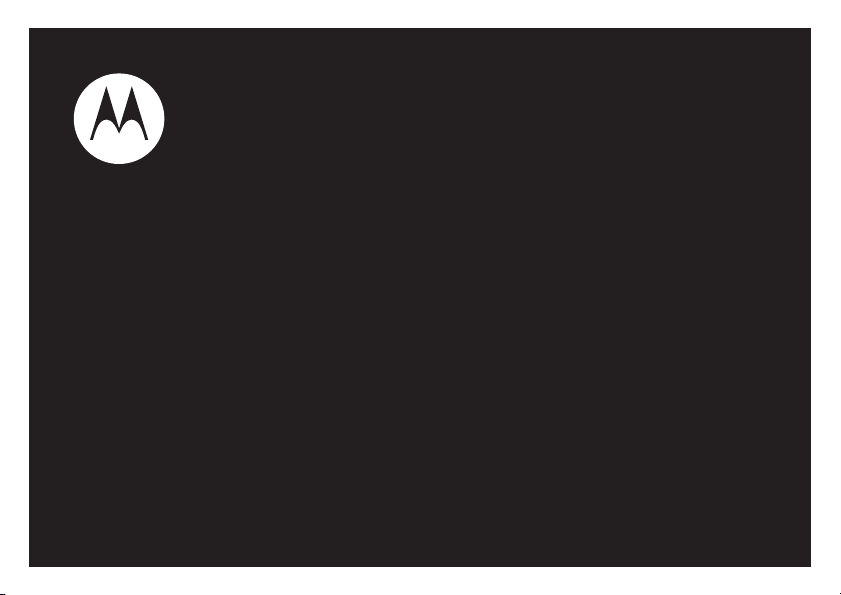
MOTO Z10
User’s Guide
Page 2
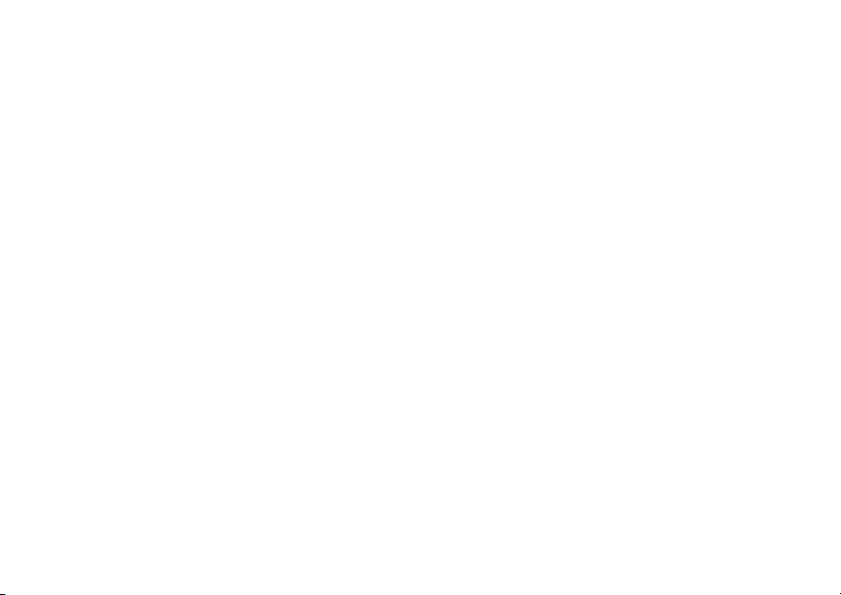
Page 3
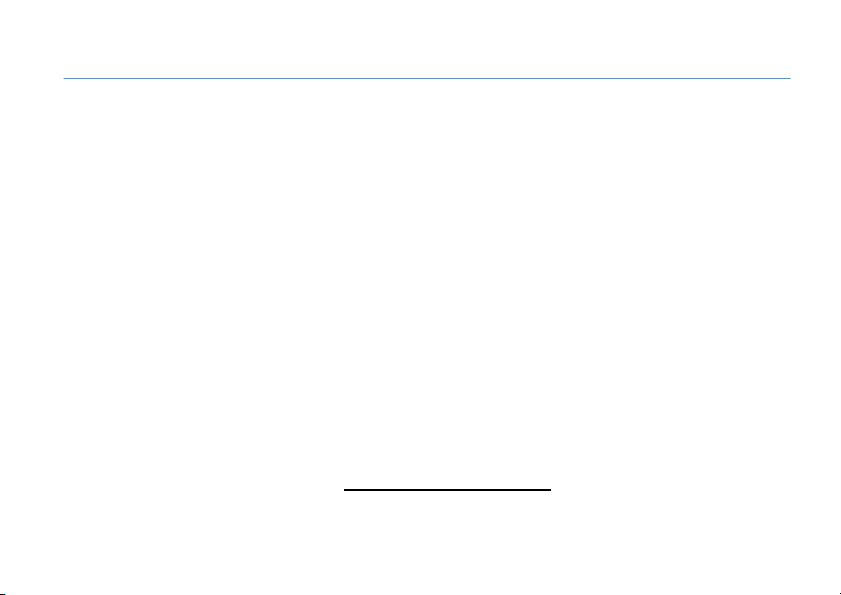
24-01-2008
HELLOMOTO
Your
MOTO
Z10 phone is easier to use, quicker, and smarter!
•
Create
movies
on the go and instantly upload to the Web (see your Quick Start Guide).
•
Capture key moments in high-definition
Start Guide).
•
Watch
videos
on the high-definition display (see your Quick Start Guide).
•
Edit your
•
Access any
(page 39).
•
Listen to
Start Guide).
For more information:
Home screen. Use the in-device help to find information about main phone features. For manuals, web
tutorials software support, and more, visit
videos
and
photos
(see your Quick Start Guide).
Web
site just like you do on your computer, with your phone’s full HTML browser
music
with a stereo wired headset or high quality Bluetooth® stereo headset (see your Quick
To read instructions on your phone, press
videos
and
photos
, and upload to the Web (see your Quick
Options>Help
www.motorola.com/uk/support/z10
within a feature, such as the
.
1
Page 4

Introducing your new
Handsfree
Microphone
Secondary
Camera Lens
Navigation Key
Scroll up, down,
left, right or
press centre to
select.
Vol u me K e y s
Media Gallery
Key
Camera Key
Menu Key
Left Soft Key
Call Key
Make &
answer calls.
Right Soft Key
Clear Key
End Key
Turn on & off,
hang up, exit
menus.
Microphone
Battery Charging
Indicator
Bumper Bar
MOTO
Z10 3G wireless phone. Here’s a quick anatomy lesson.
2
Page 5
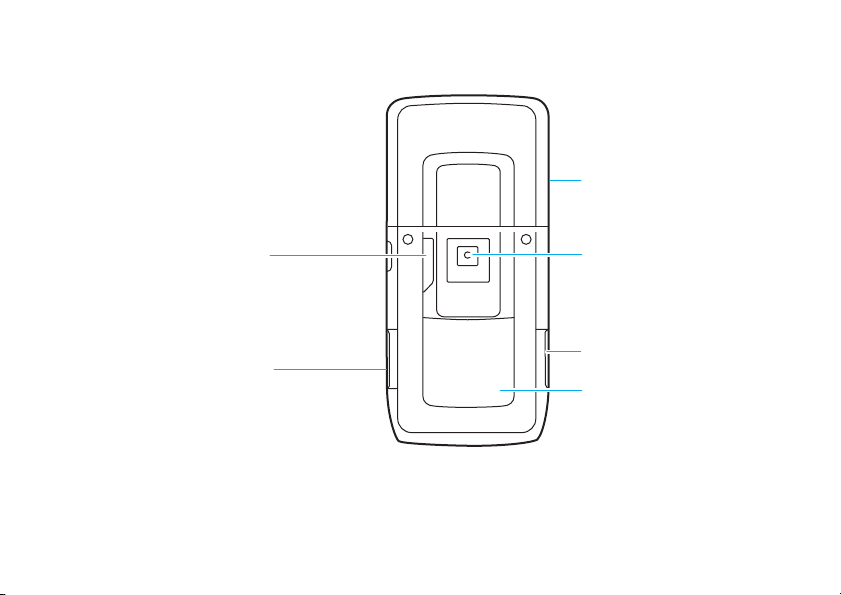
Camera Flash
& Camera On Indicator
Accessory Connector Port
Insert battery charger & phone
accessories.
Battery Cover
Primary Camera Lens
SIM Cover
Memory Card Slot
3
Page 6
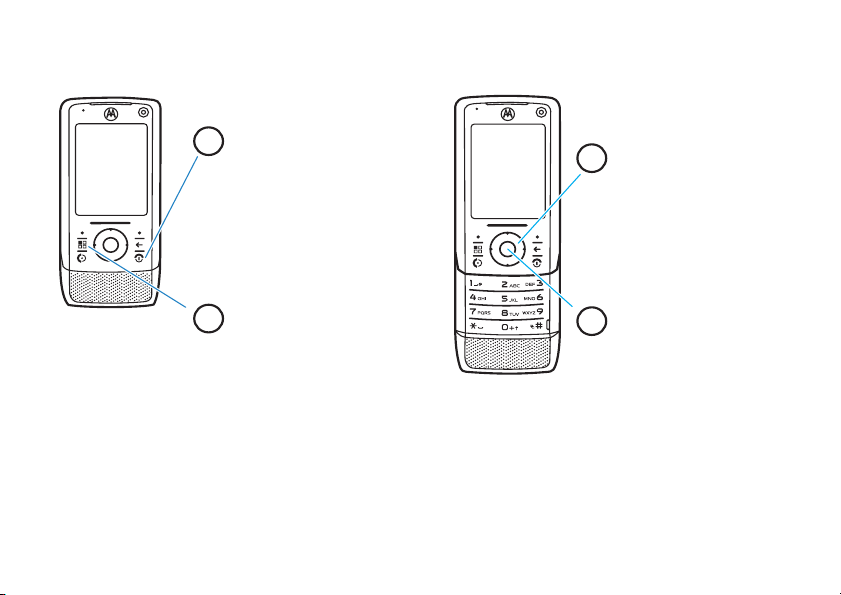
1
3
4
2
Home Screen
Press and hold the
Power
Key
O for a few seconds or
until the display lights up to
turn on your phone.
Main Menu
Press the Menu Key 1 to
open the
Main Menu
.
Press the Navigation Key
up, down, left
, or
right (S
)
to highlight a menu feature.
Press the Centre Key (
s
)
to select it.
OpenOptions Contacts
OpenOptions Home
4
Page 7
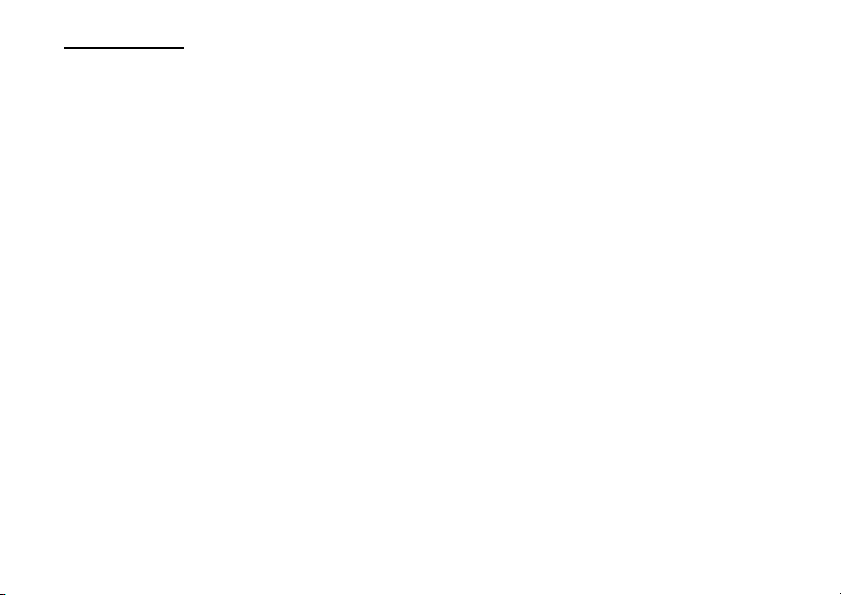
www.hellomoto.com
Certain mobile phone features are dependent on the
capabilities and settings of your service provider’s
network. Additionally, certain features may not be
activated by your service provider, and/or the
provider's network settings may limit the feature’s
functionality. Always contact your service provider
about feature availability and functionality. All
features, functionality, and other product
specifications, as well as the information contained
in this user's guide are based upon the latest
available information and are believed to be
accurate at the time of printing. Motorola reserves
the right to change or modify any information or
specifications without notice or obligation.
MOTOROLA and the Stylised M Logo are registered
in the US Patent & Trademark Office. All other
product or service names are the property of their
respective owners. The Bluetooth trademarks are
owned by their proprietor and used by Motorola,
Inc. under license. Java and all other Java-based
marks are trademarks or registered trademarks of
Sun Microsystems, Inc. in the U.S. and other
countries. Microsoft, Windows and Windows Me are
registered trademarks of Microsoft Corporation; and
Windows XP is a trademark of Microsoft
Corporation. UIQ Technology and all UIQ
Technology-based marks and logos are trademarks
of UIQ Technology AB. © Motorola, Inc. 2007.
Caution:
Changes or modifications made in the
radio phone, not expressly approved by Motorola,
will void the user’s authority to operate the
equipment.
Software Copyright Notice
The Motorola products described in this manual
may include copyrighted Motorola and third-party
software stored in semiconductor memories or
other media. Laws in the United States and other
countries preserve for Motorola and third-party
software providers certain exclusive rights for
copyrighted software, such as the exclusive rights to
distribute or reproduce the copyrighted software.
Accordingly, any copyrighted software contained in
the Motorola products may not be modified,
reverse-engineered, distributed, or reproduced in
any manner to the extent allowed by law.
Furthermore, the purchase of the Motorola products
shall not be deemed to grant either directly or by
implication, estoppel, or otherwise, any license
under the copyrights, patents, or patent applications
of Motorola or any third-party software provider,
except for the normal, non-exclusive, royalty-free
license to use that arises by operation of law in the
sale of a product.
5
Page 8
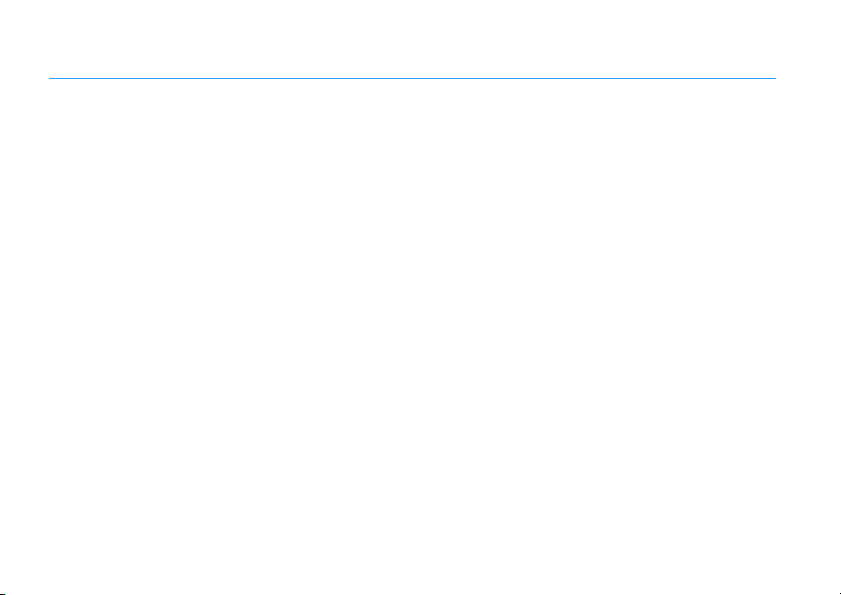
contents
Use and Care
EU Conformance
essentials
about this guide . . . . . . . . . . . . . . . . . . . . . . 10
battery . . . . . . . . . . . . . . . . . . . . . . . . . . . . . . 11
basics
basic navigation . . . . . . . . . . . . . . . . . . . . . . 14
Home screen. . . . . . . . . . . . . . . . . . . . . . . . . 14
main menu . . . . . . . . . . . . . . . . . . . . . . . . . . 15
status indicators . . . . . . . . . . . . . . . . . . . . . . 15
text entry . . . . . . . . . . . . . . . . . . . . . . . . . . . . 17
volume . . . . . . . . . . . . . . . . . . . . . . . . . . . . . 19
lock and unlock keypad . . . . . . . . . . . . . . . . 20
handsfree speaker . . . . . . . . . . . . . . . . . . . . 20
contacts. . . . . . . . . . . . . . . . . . . . . . . . . . . . . 20
SIM and phone contacts . . . . . . . . . . . . . . . . 21
6
. . . . . . . . . . . . . . . . . . . . . . . . . . . . .
. . . . . . . . . . . . . . . . . . . . . . . . . .
. . . . . . . . . . . . . . . . . . . . . . . . . . . . . . .
. . . . . . . . . . . . . . . . . . . . . . . . . . . . . . . . . .
contents
10
14
8
9
customise
calls
. . . . . . . . . . . . . . . . . . . . . . . . . . . . . . .
profiles . . . . . . . . . . . . . . . . . . . . . . . . . . . . . 23
themes . . . . . . . . . . . . . . . . . . . . . . . . . . . . . 24
time & date . . . . . . . . . . . . . . . . . . . . . . . . . . 25
answer options . . . . . . . . . . . . . . . . . . . . . . . 25
. . . . . . . . . . . . . . . . . . . . . . . . . . . . . . . . . . . .
turn off a call alert. . . . . . . . . . . . . . . . . . . . . 26
recent calls . . . . . . . . . . . . . . . . . . . . . . . . . . 26
return a call . . . . . . . . . . . . . . . . . . . . . . . . . . 26
redial . . . . . . . . . . . . . . . . . . . . . . . . . . . . . . . 27
video calls . . . . . . . . . . . . . . . . . . . . . . . . . . . 27
caller ID . . . . . . . . . . . . . . . . . . . . . . . . . . . . . 27
emergency calls . . . . . . . . . . . . . . . . . . . . . . 28
voicemail. . . . . . . . . . . . . . . . . . . . . . . . . . . . 28
23
26
Page 9
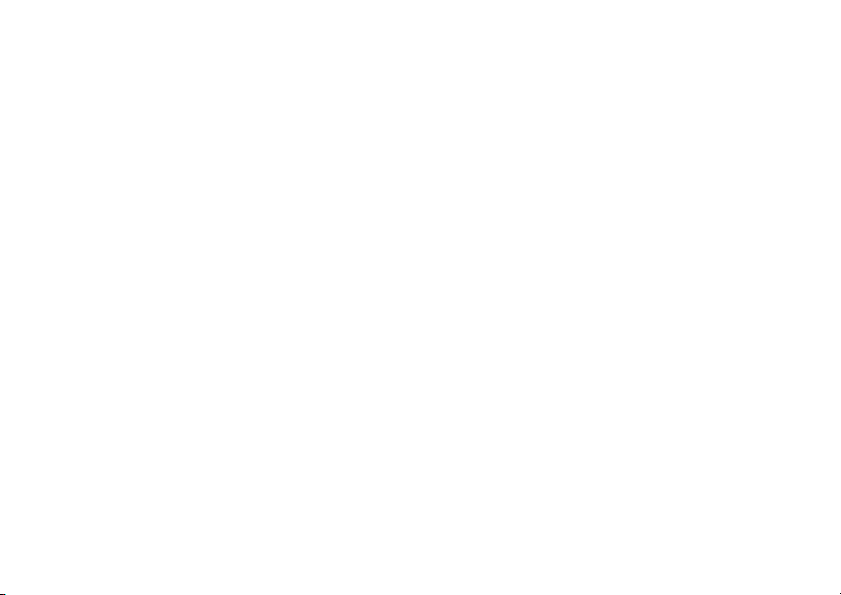
entertainment
media studio . . . . . . . . . . . . . . . . . . . . . . . . . 30
camera . . . . . . . . . . . . . . . . . . . . . . . . . . . . . . 30
camcorder . . . . . . . . . . . . . . . . . . . . . . . . . . . 32
media gallery . . . . . . . . . . . . . . . . . . . . . . . . . 34
media player . . . . . . . . . . . . . . . . . . . . . . . . . 35
media editor . . . . . . . . . . . . . . . . . . . . . . . . . 37
voice recorder . . . . . . . . . . . . . . . . . . . . . . . . 38
play movie on memory card. . . . . . . . . . . . . 38
ShoZu . . . . . . . . . . . . . . . . . . . . . . . . . . . . . . 39
Web browser . . . . . . . . . . . . . . . . . . . . . . . . . 39
messaging
messaging . . . . . . . . . . . . . . . . . . . . . . . . . . . 42
instant messaging . . . . . . . . . . . . . . . . . . . . . 43
connections
Bluetooth® wireless . . . . . . . . . . . . . . . . . . . 45
connect your phone to a computer . . . . . . . 48
Companion CD . . . . . . . . . . . . . . . . . . . . . . . 50
phone updates . . . . . . . . . . . . . . . . . . . . . . . 51
. . . . . . . . . . . . . . . . . . . . . . . . . . .
. . . . . . . . . . . . . . . . . . . . . . . . . . . . . .
. . . . . . . . . . . . . . . . . . . . . . . . . . . . .
30
42
45
other features
advanced calling . . . . . . . . . . . . . . . . . . . . . . 52
restrict calls and messages. . . . . . . . . . . . . . 53
contacts . . . . . . . . . . . . . . . . . . . . . . . . . . . . . 55
advanced messaging . . . . . . . . . . . . . . . . . . 58
device settings . . . . . . . . . . . . . . . . . . . . . . . 60
call times & costs. . . . . . . . . . . . . . . . . . . . . . 61
data calls . . . . . . . . . . . . . . . . . . . . . . . . . . . . 62
network . . . . . . . . . . . . . . . . . . . . . . . . . . . . . 62
agenda. . . . . . . . . . . . . . . . . . . . . . . . . . . . . . 63
tools . . . . . . . . . . . . . . . . . . . . . . . . . . . . . . . . . 63
security . . . . . . . . . . . . . . . . . . . . . . . . . . . . . 64
pictures, videos & games . . . . . . . . . . . . . . . 65
flight mode . . . . . . . . . . . . . . . . . . . . . . . . . . 67
advanced Bluetooth features . . . . . . . . . . . . 67
memory card . . . . . . . . . . . . . . . . . . . . . . . . . 69
protected content . . . . . . . . . . . . . . . . . . . . . 70
SAR Data
index
. . . . . . . . . . . . . . . . . . . . . . . . . . . .
. . . . . . . . . . . . . . . . . . . . . . . . . . . . . . . .
. . . . . . . . . . . . . . . . . . . . . . . . . . . . . . . . . . .
52
71
73
contents
7
Page 10
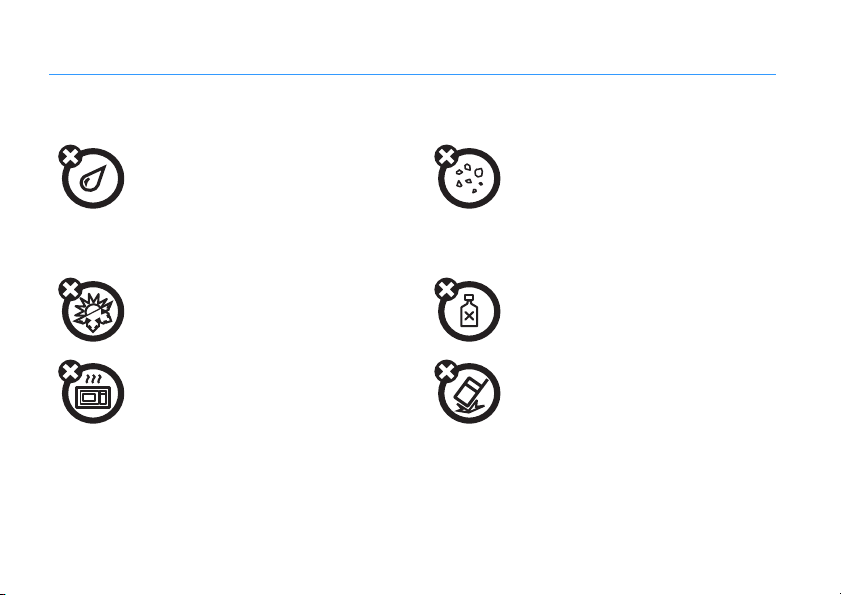
Use and Care
To care for your Motorola phone, please keep it away from:
liquids of any kind dust and dirt
Don’t expose your phone to water, rain,
extreme humidity, sweat, or other
moisture. If it does get wet, don’t try to
accelerate drying with the use of an
oven or dryer, as this may damage the
phone.
extreme heat or cold cleaning solutions
Avoid temperatures below 0°C/32°F or
above 45°C/113°F.
microwaves the ground
Don’t try to dry your phone in a
microwave oven.
Use and Care
8
Use and Care
Don’t expose your phone to dust, dirt,
sand, food, or other inappropriate
materials.
To clean your phone, use only a dry
soft cloth. Do not use alcohol or other
cleaning solutions.
Don’t drop your phone.
Page 11
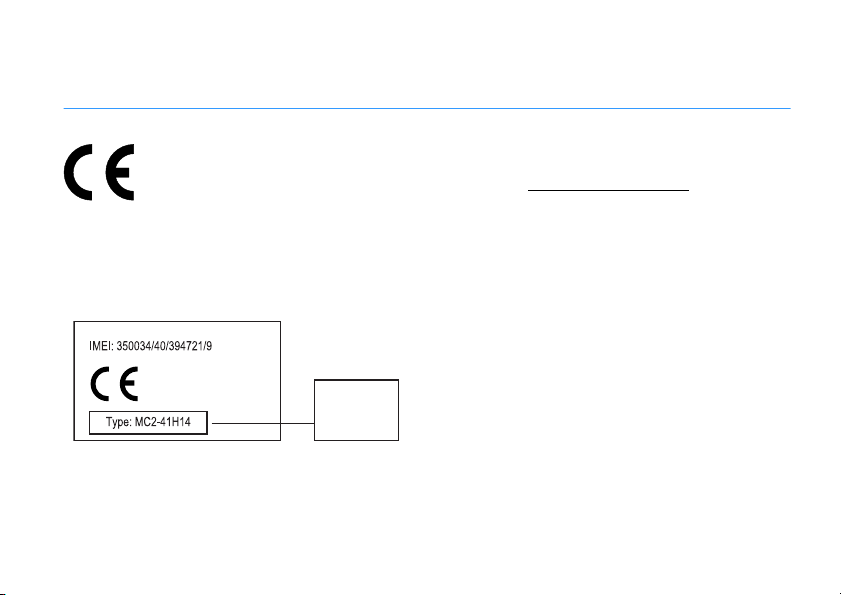
European Union Directives Conformance
0168
Product
Approval
Number
EU Conformance
Statement
Hereby, Motorola declares that this
product is in compliance with:
•
The essential requirements and
other relevant provisions of Directive
1999/5/EC
•
All other relevant EU Directives
The above gives an example of a typical Product
Approval Number.
You can view your product’s Declaration of
Conformity (DoC) to Directive 1999/5/EC (to R&TTE
Directive) at
DoC, enter the product Approval Number from your
product’s label in the “Search” bar on the Web site.
www.motorola.com/rtte
EU Conformance
. To find your
9
Page 12

essentials
Caution:
read the
guide included in the box.
Before using the phone for the first time,
Important Safety
and
Legal Information
3
Press the navigation key S to scroll to
Create new message
select it.
, and press the
centre key s
to
about this guide
This guide shows how to open a menu feature as
follows:
Find it:
This means that, from the Home screen:
1
2
10
1>E Messaging
Press the
Press the
menu key
navigation key S
E Messaging
select it.
essentials
>
Create new message
1 to open the main menu.
to scroll to
, and press the
centre key s to
symbols
This means a feature is network, SIM
card, or subscription dependent and may
not be available in all areas. Contact your
service provider for more information.
This means a feature requires an optional
accessory.
Page 13
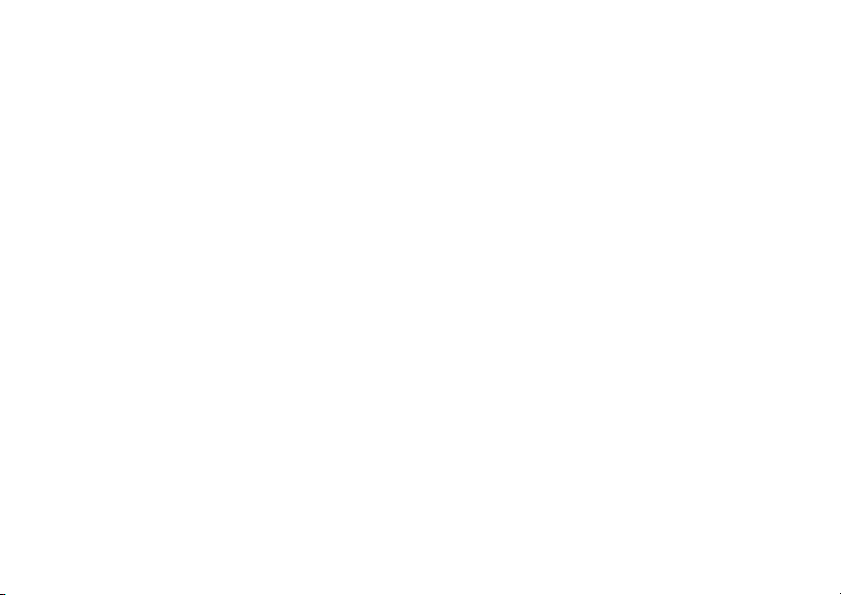
battery
Battery Use & Safety
• Motorola recommends you always use
Motorola-branded batteries and chargers.
The warranty does not cover damage
caused by non-Motorola batteries and/or
chargers.
Caution:
Use of an unqualified battery or
charger may present a risk of fire, explosion,
leakage, or other hazard. Improper battery
use, or use of a damaged battery, may result
in a fire, explosion, or other hazard.
•
Battery usage by children should be
supervised.
• Important:
designed to work best with qualified
batteries. If you see a message on your
Motorola mobile devices are
display such as
take the following steps:
•
Remove the battery and inspect it to
confirm that it bears a Motorola
“Original Equipment” hologram;
•
If there is no hologram, the battery is not
a qualified battery;
•
If there is a hologram, replace the
battery and retry charging it;
•
If the message remains, contact a
Motorola Authorised Service Centre.
•
New batteries or batteries stored for a long
time may take more time to charge.
•Charging precautions:
battery, keep it near room temperature.
Never expose batteries to temperatures
below 0°C (32°F) or above 45°C (113°F) when
charging. Always take your mobile device
with you when you leave your vehicle
Invalid Battery
or
Unable to Charge
When charging your
,
essentials
11
Page 14
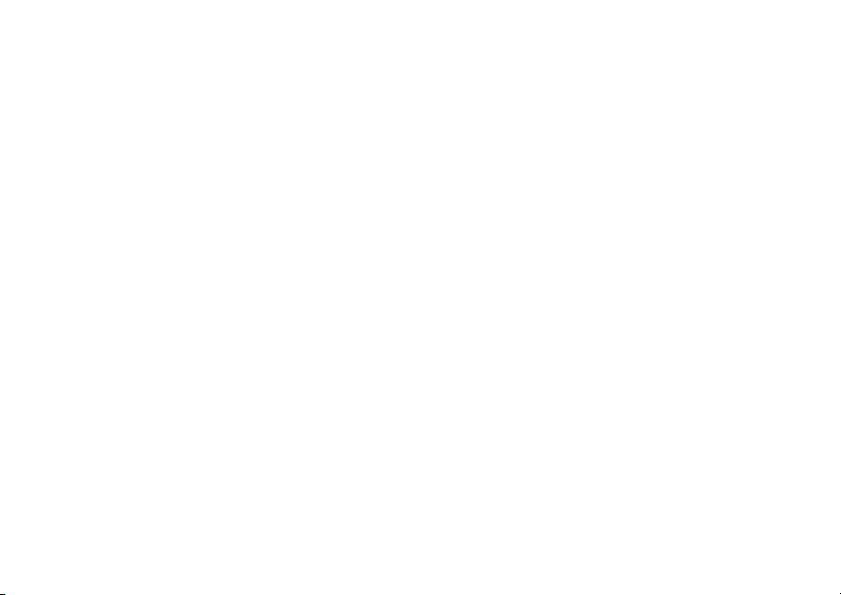
•
When storing your battery, keep it in a cool,
dry place.
•
It is normal over time for battery life to
decrease, and for the battery to exhibit
shorter runtime between charges or require
more frequent or longer charging times.
• Avoid damage to battery and mobile
Do not disassemble, open, crush,
device.
bend, deform, puncture, shred, or submerge
the battery or mobile device. Avoid dropping
the battery or mobile device, especially on a
hard surface. If your battery or mobile device
has been subjected to such damage, take it
to a Motorola Authorised Service Centre
before using.
• Keep away from heat sources.
•
Never expose your battery to heat sources.
Do not attempt to dry a wet or damp battery
with an appliance or heat source, such as a
hair dryer or microwave oven.
essentials
12
•
Avoid direct exposure to summer sun for
prolonged periods.
•
Do not leave your battery or mobile phone in
an unattended vehicle. Environments inside
a vehicle can vary between extreme heat or
cold, both of which can damage your
battery.
• Use care when handling a charged
—particularly when placing it inside a
battery
pocket, purse, or other container with metal
objects. Contact with metal objects (e.g.,
jewellery, keys, beaded chains) could
complete an electrical circuit (short circuit),
causing the battery to become very hot,
which could cause damage or injury.
Page 15
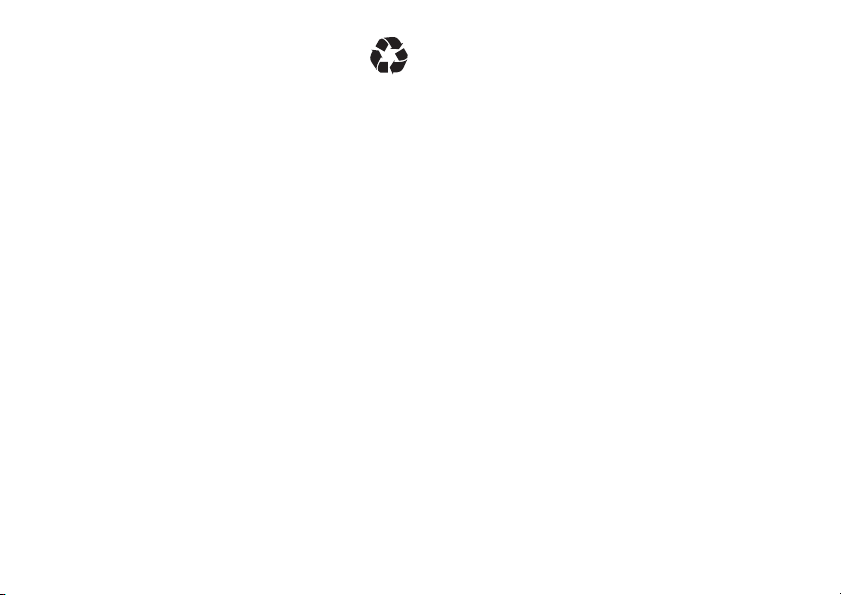
Promptly dispose of used batteries in
accordance with local regulations. Contact
your local recycling centre for proper
battery disposal.
Warn in g:
because they may explode.
Never dispose of batteries in a fire
battery charging
New batteries are not fully charged.
Tip:
Motorola batteries have circuitry that protects
the battery from damage from overcharging.
For battery installation and more battery charging
details see your
Quick Start Guide.
essentials
13
Page 16
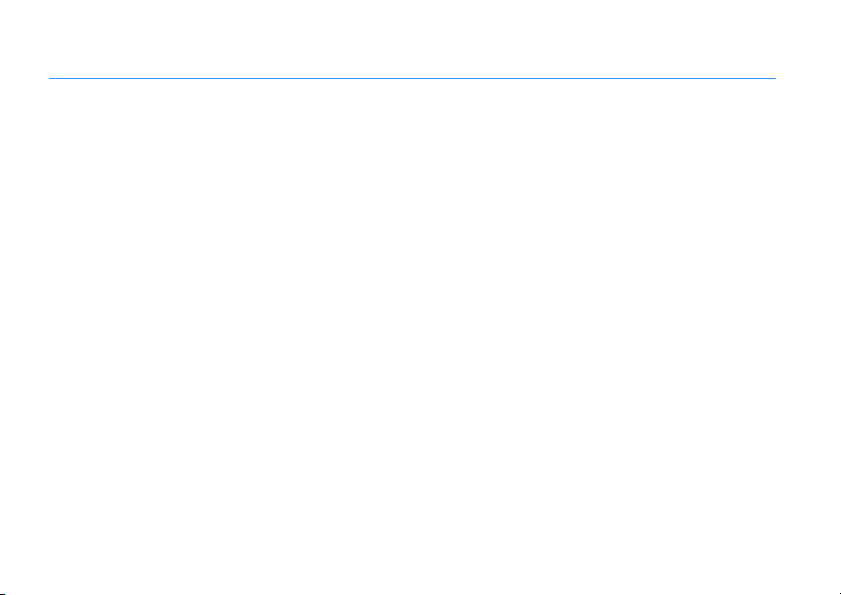
basics
See page 2 for a basic phone diagram.
Tip:
Want some help? Press
feature, such as the Home screen. Use the in-device
help to find information about main phone features.
Options> Help
within a
basic navigation
For menu key, navigation key, and tab scrolling basic
navigation details see your Quick Start Guide.
Home screen
For basic Home screen details see your Quick Start
Guide.
In your Home screen menu press
select the plug-ins you want to display. You can
display up to five plug-ins.
basics
14
Options>Settings
to
S
up and down in the Home screen to
Press
N
. To
centre key s
v
.
“hang up,”
highlight plug-ins, then press the
open the plug-in.
To clear your plug-in status information, highlight
the plug-in, then press and hold
To dial a number from the Home screen, enter a
phone number and press
O
the slider or press
You can press
screen.
You can press
menu. Press
menu and the Home screen.
To customise your Home screen, see your
Start Guide.
.
O
at any time to return to the Home
1
at any time to go to the main
1
again to switch between the main
to
close
Quick
Page 17
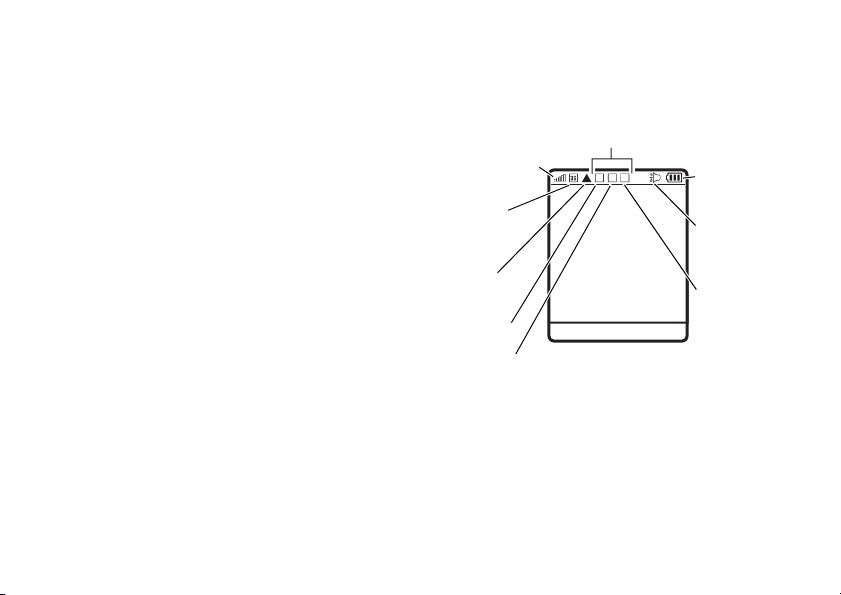
main menu
Service Provider
1.
Signal Strength
8.
Battery Level
4, 5, 6.
Temporary Indicators
2.
Network
Indicator
3.
Roam
4.
Bluetooth
5.
Calls
7.
Sound Mode
6.
Message
Message Camera
12:00
status indicators
Press S up, down, left, or right in the main menu to
highlight an application.
Press the
centre key s
You can press
menu. Press
1
1
to open the application.
at any time to go to the main
again to switch between the main
menu and the Home screen.
Soft Key Labels
show the current soft key functions.
For soft key locations, see page 2.
Status indicators are displayed at the top of the
phone’s display:
1 Signal Strength Indicator –
Verti cal bar s s how
the strength of the network connection.
Network services such as calls may not be
1
available when
or 0 appears.
basics
15
Page 18
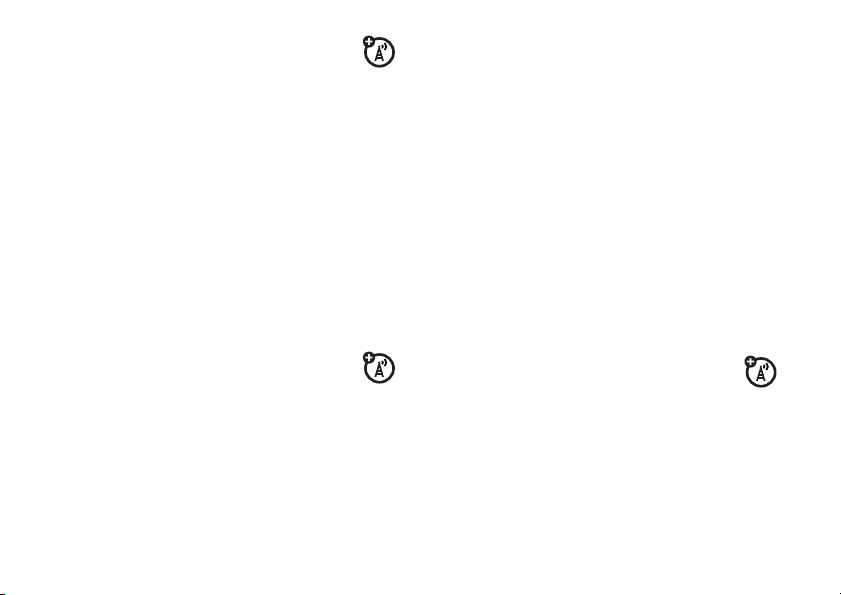
2 Network Indicator –
phone is using a GSM connection
(standard network access), GPRS connection
(high speed network access), 3G connection
(highest speed network and video calling) or
flight mode
page 67).
T
GSM
f
3G
r
HSDPA
Shows when your
(no network connection, see
t
GPRS
V
Flight mode
4 Bluetooth Indicator –
status. Indicators may include:
X
Bluetooth on and
visible to other
devices (green)
Y
sending
5 Calls Indicator –
Indicators may include:
Z
active voice call
Shows various call states.
Shows current Bluetooth
X
Bluetooth active
but not visible to
other devices (blue)
[
active video call
3 Roam Indicator –
phone is seeking or using a network
outside your Home network.
basics
16
Shows when your
6 Message Indicator –
receive an SMS, MMS, email or
voicemail message. Indicators can include:
]
SMS
_
MMS
Shows when you
^
email
a
voicemail
Page 19
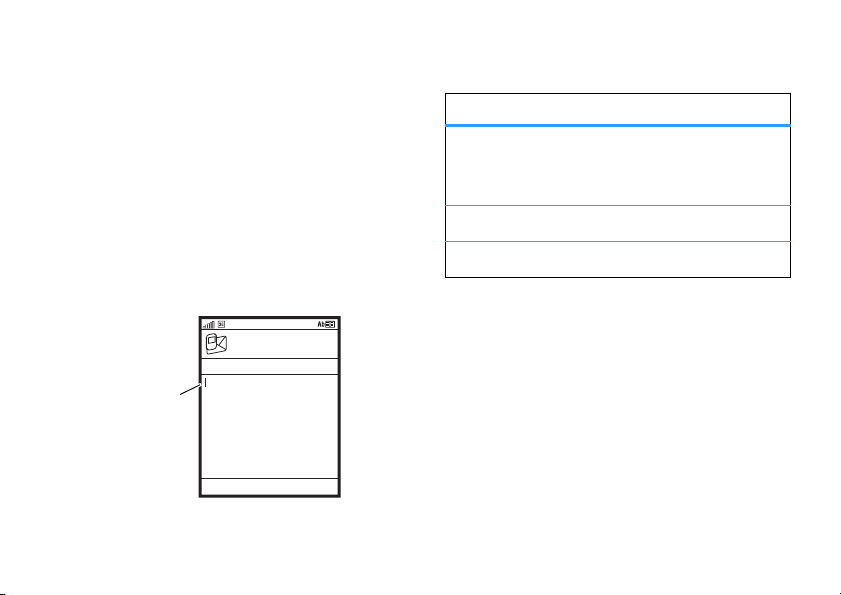
7 Sound Mode Indicator –
Flashing cursor
indicates insertion
point.
SendOptions Cancel
To:
SMS
0/1
sound mode.
Shows the current
#
repeatedly in a text entry view to select an
Press
entry mode:
b
silent
8 Battery Level Indicator –
battery charge level. Recharge the battery when
your display shows a low battery.
text entry
Some features let you enter text.
d
speakerphone
Vertical bars show the
text input settings
h
Your text entry mode can be set to
h
i
iTAP™ (
Multi-tap (
Numeric
Symbol
or
n
o
To set your preferred text entry mode, press
1>G Control panel
) predictive text or
i
) mode.
mode enters numbers only.
mode enters symbols only.
>
Text Input Settings
.
iTAP™ and Multi-tap mode tips
•
Press 0 in a text entry view to change text
m
case to all capital letters (
k
), or next letter capital (i).
(
•
Press * to enter a space at the cursor and
move on to the next word.
), no capitals
basics
17
Page 20
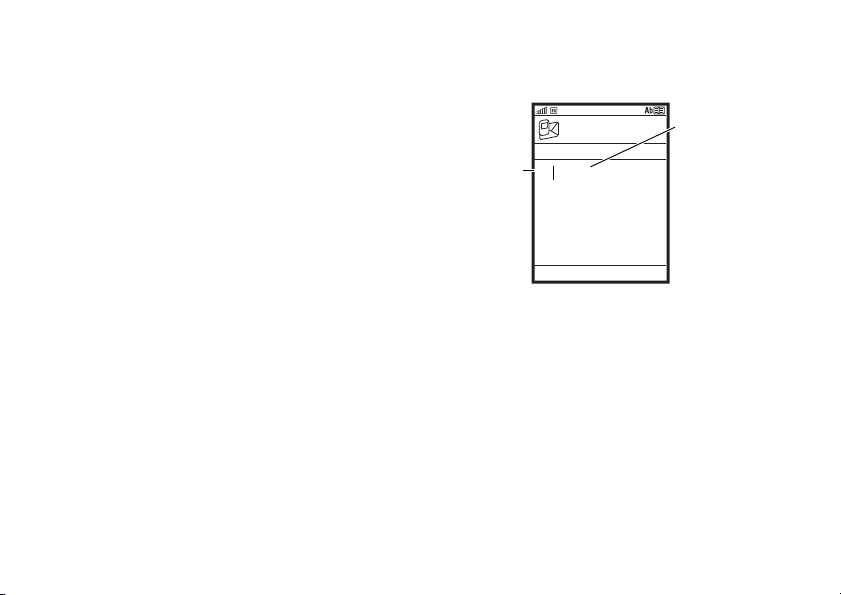
•
Send
Press S up or
down to scroll
through word
options.
Options Cancel
To:
SMS
Press S right
to accept
Program
.
Press * to
enter a space at
the cursor.
Prog ram
X
0/1
To enter numbers quickly, press and hold a
number key to temporarily switch to
numeric mode. Enter a space to change
back to iTAP or Multi-tap mode.
•
Press 1 to enter punctuation or other
characters.
•
Press S to move the cursor.
•
Press v to delete the character to the left
of the cursor.
iTAP™ mode
Press # repeatedly in a text entry view to switch to
h
iTAP
iTAP mode lets you enter words using one key press
per letter. The iTAP software combines your
keypresses into common words and predicts each
word as you enter it.
18
(predictive text) mode.
basics
For example, (with your text entry mode set to
Word completion
and
7 7 6 4
If you want a different word (such as
continue pressing keypad keys to enter the
remaining letters.
If you want to select an alternative word press
or down to scroll through the options.
selected) if you press
, your display shows:
Progress
iTAP
),
S
up
Multi-tap mode
Press # repeatedly in a text entry view to switch to
i
Multi-tap
mode.
Page 21
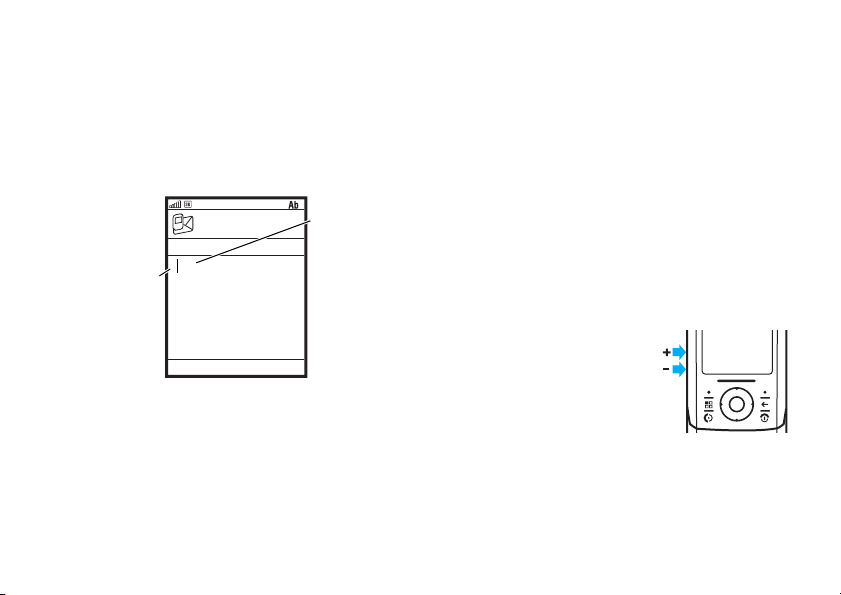
To enter text in Multi-tap mode, press a keypad key
h
Send
Character
displays at
insertion point.
Options Cancel
To:
After 2
seconds, your
phone suggests
a word. Press
S
right to
accept it, or
press
*
to
enter a space at
the cursor.
P age
SMS
0/1
repeatedly to cycle through the letters and number
on the key. Repeat this step to enter each letter.
For example, (with your text entry mode set to
Multi-tap
and
Word completion
4
once, then
numeric mode
Press # repeatedly in a text entry view to switch to
numeric
the numbers you want.
twice your display shows:
n
mode. Press the number keys to enter
selected) if you press 7
Shortcut:
temporarily switch to numeric mode from iTAP™ or
Multi-tap modes. Enter a space to change back to
iTAP or Multi-tap mode.
You can press and hold a number key to
symbol mode
Press # repeatedly in a text entry view until your
display shows a list of symbols. Scroll to the symbol
you want, then press the
centre key s
.
volume
Press the volume keys to:
•
turn off an incoming
call alert
•
change the earpiece
volume during calls
basics
19
Page 22
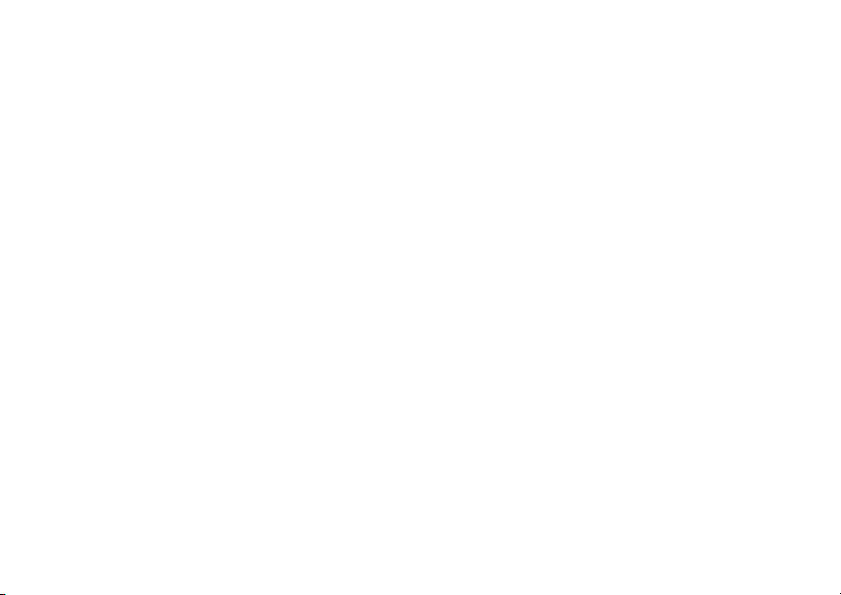
•
change the music volume during music
playback (if you are using a headset, the
volume controls are on the headset).
•
change the ringer volume from the Home
screen.
Note:
Changing the ringer volume will
update your current profile.
handsfree speaker
You can use your phone’s handsfree speaker to
make calls without holding the phone to your ear.
To turn the handsfree speaker on during a call, press
Speaker
the
key (if available), or
Options>Audio >Speaker
.
contacts
lock and unlock keypad
To lock your keypad with the slider closed press and
O
until the power menu is displayed. Select
hold
Lock keypad
.
To unlock your keypad open the slider or press any
Yes
basics
.
Yes
.
Yes
key and select
To lock your keypad with the slider open press and
*
then select
hold
To unlock your keypad press any key and select
20
To store and call contacts entries, see your Quick
Start Guide.
For more advanced contacts features, see page 55.
create a contact
You can store phone numbers, email addresses,
postage addresses and much more for each contact
in your contacts list.
Find it:
.
1>A Contacts
>
Options >New contact
Page 23
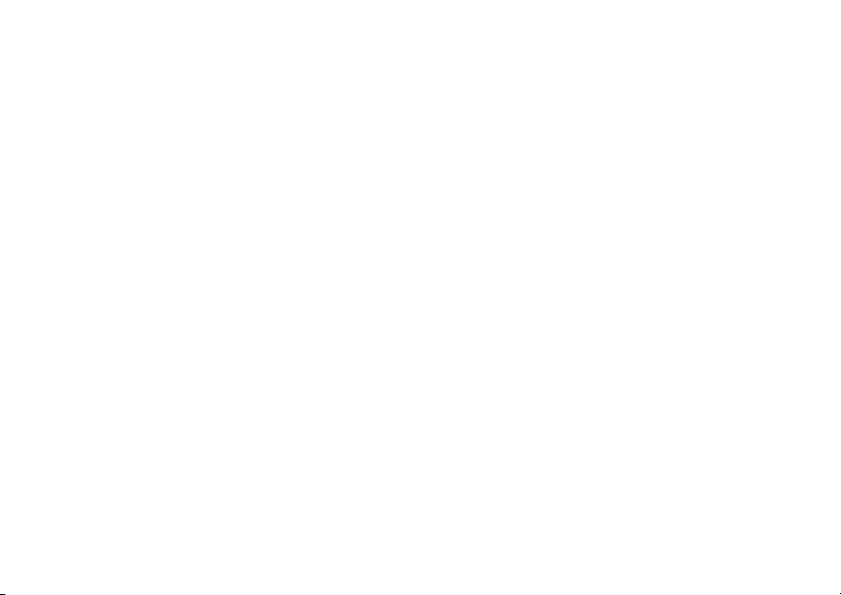
1
Enter a name and other details for the contact.
To select a highlighted item, press the
s.
key
2
Use the S left and right keys to scroll between
Basic, Detail
, and
Notes
tabs, such as
details for the contact as required.
3
Press
Options>Save
to store the contact.
. Enter more
centre
•
press the S left and right keys to view
individual details, such as Mobile number,
Phone number, and email address.
Tip:
With a number displayed, just press N
to call the contact.
•
press
Options
to make a voice call, make a
video call, create a message and more.
use a contact
With a contact highlighted you can:
•
press the centre key s to display the
contacts details.
Tip:
Use the S left and right keys to scroll
between tabs, such as
For SIM contacts you can only store
information. If you want to store additional
information then the contact must be stored
on your phone’s memory.
Basic, Detail
, and
Notes
Basic
SIM and phone contacts
You can show contacts stored in your
or on your
memory
1>A Contacts
All phone contacts
>
.
To store a SIM contact, set your category to
create a contact from the Contacts feature.
To store a phone contact, set your category to
All phone contacts
and create a contact from the Contacts feature or the
Home screen.
SIM card
then press
or
SIM
or another category you have created
Options>View category
.
. Press
phone’s
basics
SIM
and
21
Page 24
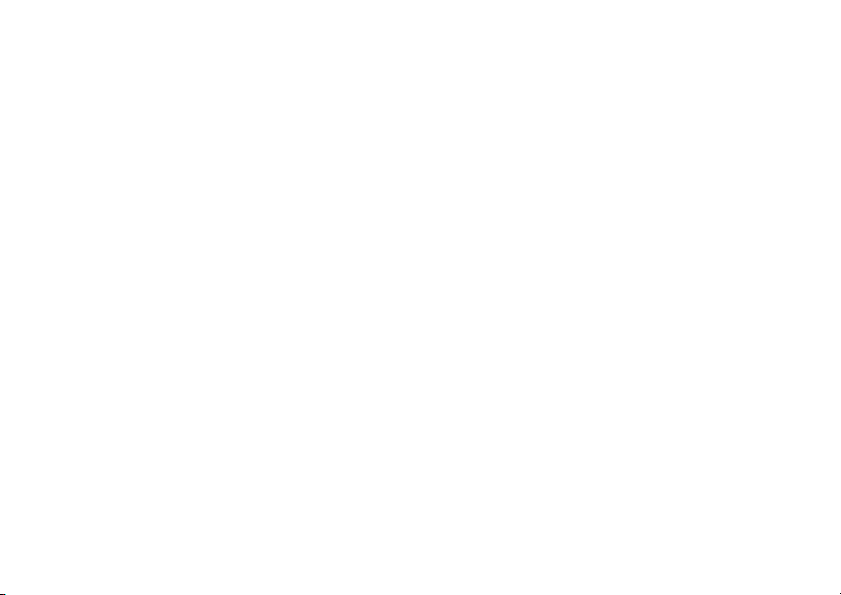
To copy contacts between your phone and SIM, see
page 57.
Note:
The first time you turn on your phone with a
new SIM you are given the option to copy contacts
from your SIM to your phone.
basics
22
Page 25
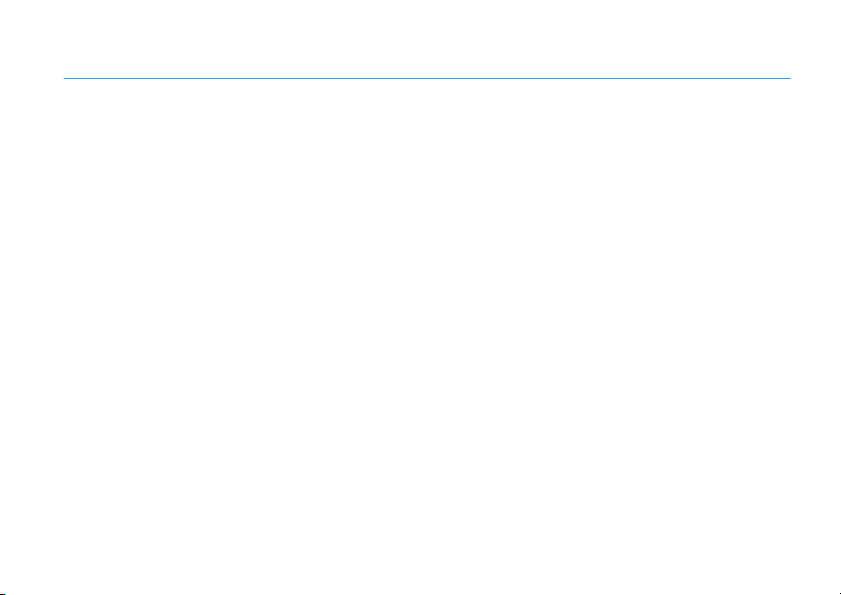
customise
profiles
Profiles define the look and sound of your phone.
Each profile uses a group of settings to define items
such as ring tones, message alerts, screensavers
General
and more. There are five standard profiles
Indoor, Meeting, Outdoor
define your own.
The current profile is displayed on your Home
screen if you have chosen to display the profiles
plug-in, see your Quick Start Guide.
Tip:
To open your current profile from the Home
screen press
Once you have defined your profiles, you can swap
between profiles to change the look and sound of
your phone.
and
Silent
that you can edit or
Options >Open profile
.
,
To activate a profile:
Find it:
name
To edit a profile:
Find it:
name
To create a new profile:
Find it:
>
1>G Control panel
>
Activate
1>G Control panel
>
Options >Edit
1>G Control panel
enter profile name
>
Profiles >profile
>
Profiles >profile
>
Profiles >Options >New
changing ring style, volume, and
theme
You can change your ring style, volume, and theme
from the Basic tab.
customise
23
Page 26

Find it:
>
1>G Control panel
Options >Edit >Basic
tab
>
Profiles:
profile name
changing voice call ring tones
You can change your voice call ring tones from the
Calls tab.
Find it:
>
1>G Control panel
Options >Edit >Calls
tab
>
Profiles:
profile name
changing message alerts
You can change your message alerts from the
Messages tab.
Find it:
>
1>G Control panel
Options >Edit >Messages
tab
>
Profiles:
profile name
changing other sounds
You can change other sounds from the Sounds tab.
Find it:
>
24
1>G Control panel
Options >Edit >Sounds
customise
tab
>
Profiles:
profile name
changing screen saver and screen
brightness
You can change your screen saver and screen
brightness from the Screen tab.
Find it:
>
1>G Control panel
Options >Edit >Screen
tab
>
Profiles:
profile name
changing plug-ins
You can change your plug-ins from the Plug-ins tab,
see your Quick Start Guide.
themes
A
phone theme
sound files that you can apply to your phone.
Most themes include a wallpaper image, screen
saver image, and ring tone. Your phone may come
with some themes, and you can download more.
is a group of image and
Page 27

To
apply
a theme using your profiles, see page 23.
Alternatively, press
scroll to the theme, and press
Note:
When you apply a theme, your current profile
will be updated.
download
To
To
delete themes you downloaded
1>G Control panel
and press
To
>
Options>Delete
view
a theme, press 1>
Themes
, scroll to the theme, and press
1>G Control panel
Options >Select
a theme, see page 66.
>
Themes
, scroll to the theme,
or
Delete All
.
G Control panel
, press
time & date
To
manually
1>G Control panel
time
set the time and date, press
>
Device >Time & date >date
.
>
Themes
,
.
Options>View
or
answer options
You can use different ways to answer an incoming
call:
Find it:
.
1>G Control panel
options
Active Answer
Answer by opening the slider.
Auto Answer
Answer automatically when a wired headset is
connected after duration set in seconds.
Answer Any Key
Answer by pressing any key.
>
Call settings
customise
25
Page 28

calls
To make and answer calls, see your Quick Start
Guide.
turn off a call alert
You can press the volume keys to turn off a call alert
before answering the call.
recent calls
Your phone keeps lists of incoming and outgoing
calls, even for calls that didn’t connect. The most
recent calls are listed first. The oldest calls are
deleted as new calls are added. A record of
,
missed calls
, and
numbers
Recent Calls feature, and your missed calls are also
shown in the calls plug-in on the Home screen (see
your Quick Start Guide).
calls
26
answered calls
can be viewed in the
dialled
Find it:
to switch between tabs
(
Scroll to a call to see call details (like time and date).
To call the number, press
y
), or
1>B Recent calls
Answered
(z).
, then press left or right
All
(w),
Dialled
(x),
N
or the
centre key s
Missed
.
return a call
1
Press N from the Home screen to see a list of
recently dialled calls.
2
Press left or right to scroll to the missed calls
tab.
3
Scroll to the call you want to return, then press
N
.
Page 29

redial
1
Press N from the Home screen to see a list of
recently dialled calls.
2
Scroll to the entry you want to call, then press
N
.
If you hear a
Call Failed
redial the number.
busy signal
, you can press N or the
, and you see
Retry
key to
video calls
If you call someone who has a 3G video
phone, you can see each other while you talk.
If your phone is roaming on a
video calls will not work (see the Roam indicator on
page 15).
non-3G network
,
make a video call
1
Enter a phone number and press
Options>Video call
2
To end the call, press O.
to dial the number.
caller ID
Calling line identification
phone number for an incoming call on your
display.
Your phone shows the caller’s name and picture
when they’re stored in your contacts, or
when caller ID information isn’t available.
You can set your phone to play a different ring tone
for an entry stored in your contacts (see page 55).
To show or hide
person you call, enter the phone number and press
Options>Hide my ID/Show my ID
(caller ID) shows the
your phone number
.
Incoming Call
from the next
calls
27
Page 30

emergency calls
voicemail
Your service provider programs one or more
emergency phone numbers, such as 999. Provided
that the phone is switched on and in network
coverage you can make emergency calls using the
programmed numbers, even when your phone is
locked or the SIM card is not inserted (where
allowed by the network operator).
Note:
Emergency numbers vary by country. Your
phone’s pre-programmed emergency number(s)
may not work in all locations, and sometimes an
emergency call cannot be placed due to network,
environmental, or interference issues.
1
Press the keypad keys to dial the emergency
number.
2
Press N to call the emergency number.
Tip:
If your keypad is locked press
calls
28
Yes
.
Your network stores the voicemail messages
you receive. To listen to your messages,
1
press and hold
Note:
Your service provider may include additional
information about using this feature.
When you
shows the voicemail message indicator
You have a new voicemail
message.
check
voicemail messages:
To
Find it:
or press
Your phone may prompt you to store your voicemail
phone number. If you don’t know your voicemail
number, contact your service provider.
Press and hold 1 from the Home screen,
1>Ö Voicemail
from the Home screen.
receive
a voicemail message, your phone
. Press the
Call
key to listen to the
a
and
Page 31

Note:
You c a n ’ t s to r e a p (pause), w (wait), or n
(number) character in this number. If you want to
store a voicemail number with these characters,
create a contacts entry for it. Then you can use the
entry to call your voicemail.
calls
29
Page 32

entertainment
You can do much more with your phone than make
and receive calls!
media studio
Your phone’s media studio contains:
•Camera
•Camcorder
• Media Gallery
• Media Player
• Media Editor
• Voice Recorder
• Mobiclip Player
•ShoZu
entertainment
30
camera
Your primary camera lens is on the back of your
phone, and your secondary camera lens is on the
front of your phone (see page 2).
pictures, wipe the lens clean with a soft dry cloth
before you take a picture.
Next to the camera lens on the back of
Note:
your phone is a
blink when your camera is on to let people around
you know that they might be in your photo or video.
To take, edit, send as a message, or upload your
photo to a Web site, see your Quick Start Guide. To
launch the camera press the dedicated camera
S
key
Find it:
camera on indicator
.
1>Ó Media Studio
To get the clearest
. This can
>
Camera
Page 33

photo features
Before you capture your photo, you can press
to open the camera menu:
options
Video mode
Switches the viewfinder to
Flash Mode
Set your flash mode to
Multishot
You can take 3, 5, or 10 photos in sequence using
3
multishot. Press
photos you want to take.
Modes
Change the mode of your camera (
Outdoor, Sports, Portrait, Night
or 5 or 10 to set the number of
Video mode
.
Auto, On, Red Eye Reduction
Normal, Indoor
, and
Backlight
).
Options
or
options
Effects
Change the effect of your photo (
,
Sepia
, and
Solarise
Negative
White Balance
Set the white balance of your photo (
,
Fluorescent
Tungsten
Off
,
Sharpness
.
Set the sharpness level.
Self timer
Turn the self timer
Picture size
Adjust your picture size for the primary camera
between
(0.8MP),
Adjust your picture size for the secondary camera
between
XSmall
Large
(2MP) and
Small
(QCIF),
).
, and
Horizon
On
or
(QQVGA),
Medium
Off
).
.
Small
XLarge
(QVGA),
None, Black & White,
Auto, Daylight,
(VGA),
Medium
(3MP).
Large
(VGA).
entertainment
31
Page 34

options
Picture quality
keys
left
Adjust your picture quality between
High
.
and
Settings
Set more camera features (opens
menu).
After you capture your photo, you can use the
navigation keys:
keys
up
Go to the
down
Go to
32
Media Gallery
Send as
menu.
entertainment
.
Low, Medium
Camera Settings
,
Return to viewfinder.
right
Discard and return to viewfinder.
Tip:
You can also press S to return to the
viewfinder.
auto focus
Auto focus is set to
1>G Control panel
to turn autofocus off.
On
as the default. Press
>
Camera Settings >Auto Focus >Off
camcorder
Your primary camera lens is on the back of your
phone, and your secondary camera lens is on the
front of your phone (see page 2).
Page 35

To get the clearest pictures, wipe the lens clean
with a soft dry cloth before you take a picture.
Next to the camera lens on the back of
Note:
your phone is a
blink when your camera is on to let people around
you know that they might be in your photo or video.
To take, edit, send as a message, or upload your
video to a Web site, see your Quick Start Guide. To
launch the camcorder, press the dedicated camera
S
key
Find it:
camera on indicator
then press S right to switch to video mode.
1>Ó Media Studio
>
. This can
Camcorder
video features
Before you capture your video, you can press
to open the camcorder menu:
Options
options
Torch
Set your torch to On, or
Modes
Change the mode of your video (
Outdoor, Sports, Portrait, Night
Effects
Change the effect of your video (
,
Sepia
, and
Negative
White Balance
Set the white balance of your video (
,
Fluorescent
Tungsten
Sharpness
Solarise
and
Horizon
Off
(primary camera only).
Normal, Indoor
, and
Backlight
).
None, Black & White,
).
Auto, Daylight,
).
,
options
Image mode
Switches the viewfinder to
Camera mode
Set the sharpness level.
.
entertainment
33
Page 36

options
Video Size
keys
up
Adjust your video size between
(QCIF), and
Medium
Video Quality
Adjust your video quality between
High
.
Settings
Set more video features.
After you record your video, you can use the
navigation keys:
keys
centre
Play/Pause (preview) the video.
entertainment
34
Large
(QVGA).
Small
(SQCIF),
Low, Medium
, and
Go to the
down
Go to
left
Return to viewfinder.
right
Discard and return to viewfinder.
Send as
Media Gallery
menu.
.
media gallery
Use the Media Gallery to manage your multimedia
content.
Tip:
You can use a removable memory card
with your phone to store more media files
(see page 69).
Page 37

Find it:
Tip:
the media gallery key location see page 2.
1>Ó Media Studio
You can also press the media gallery key R. For
>
Media Gallery
play music
To play music, see your
For more music and media player details, see
page 35.
Quick Start Guide
.
view photos
In the Media Gallery, press S left or right to scroll to
the photos tab. Select a photo to view it. You can
S
now press
photos.
To edit, or delete photos you’ve taken, see page 65.
left or right to scroll through your
play videos
To play videos, see your Quick Start Guide.
To delete, or manage videos you’ve recorded, see
page 65.
play sounds and ring tones
In the Media Gallery, press S left or right to scroll to
the sounds and ring tones tab. Select a sound or
ring tone to start playing it.
download multimedia
To download music tracks, videos, pictures, sounds
or ring tones from the Internet, see page 65.
media player
play music
To play music, see your Quick Start Guide.
manage playlists
Find it:
tab >
1>Ó Media Studio
Playlists
>
Media Gallery >
Music
entertainment
35
Page 38

Press S up or down to scroll to a Playlist, and press
centre key s
the
the menu:
options
Open
Show your playlists.
Play
Play your selected playlist.
New Playlist
Create a new playlist (see next section).
Rename
Rename a playlist.
Delete
Delete a playlist.
Sort by
Sort your playlists by
36
to select it or press
entertainment
Name
or
Date
Options
to open
.
options
Find
Search for a playlist.
Details
View details of a playlist.
create a playlist
To
1
In the
2
Enter a name for your playlist and save the
changes.
3
Open a song list, select each song you want to
add and save your changes.
Playlists
:
tab press
Options >New Playlist
.
music router
To select which device you want to use to play your
music or multimedia audio, such as handsfree
headset or music system.
Find it:
1>G Control panel
>
Audio Routing
Page 39

play videos
To play videos, see your
Quick Start Guide.
media editor
See the help feature provided with the software for
details.
edit image
Find it:
To edit a photo, see your
When editing an image press
editing functions:
1>Ó Media Studio
options
Rotate left
Rotates your photo 90 degrees to the left.
>
Media Editor >Edit image
Quick Start Guide.
Options
to open more
options
Open file
Show your photos.
Undo
Undo last action.
Flip
Horizontally or vertically flip your photo.
Clipboard
Use a clipboard to
your photo.
More
Add text
or
Add clipart
your photo.
Send as
Go to
Send as
menu.
Copy
and
Paste
, change the
selected areas of
Effect
or
Colour
, or
Resize
entertainment
37
Page 40

options
Save
Save changes to your photo.
Save as
Save to a different file name.
New photo movie
Load up the photo movie editor with the image
being edited.
edit video
Find it:
To edit a video, see your
1>Ó Media Studio
Quick Start Guide.
>
Media Editor >Edit video
make photo movie
Find it:
>
To make a photo movie, see your
38
1>Ó Media Studio
Make photo movie
entertainment
>
Media Editor
Quick Start Guide.
create a movie
Find it:
To create a movie, see your
1>Ó Media Studio
>
Media Editor >Storyboard
Quick Start Guide.
voice recorder
Find it:
Press the
Your recorded sounds are saved in the
sounds/ring tones folder.
1>Ó Media Studio
centre key s
to start and stop recording.
>
Voice
Media Gallery
play movie on memory card
Find it:
In
pause the movie press either the left or right soft
key.
1
Mobiclip Player
> > Mobiclip Player
, select the movie you want to play. To
Page 41

Select Resume to continue to play the movie and
TM
Z10
Options Back
get downloads
music | videos
Search
goto hellomoto.com
ringtones | games | applications
Back to return to the Mobiclip Player list.
ShoZu
Find it:
Use ShoZu to upload your photos and videos
from your phone to a Web site, such as Flickr
or YouTube (other online storage sites are available).
See your
1>Ó Media Studio
Quick Start Guide
>
ShoZu
for details.
Web browser
Your phone is provided with a fully featured
WEB and WAP browser so you can connect
to the Internet.
To start your Internet connection press
1>q Web
.
Use the navigation key
on the page.
S
to scroll between items
entertainment
39
Page 42

Your browser provides shortcuts to common tasks
Options
from the
key shortcut
#1
#2
#3
#4
#5
#6
#7
#8
#9
#0
##
40
menu:
Go to Web page.
Go to Bookmarks.
Close current window.
Go to your home page.
Show images.
Display in full screen mode.
Display the next browser window.
Set your Internet preferences.
Add the current Web page to your
Bookmarks
Stop (when page is loading) or refresh
the current page.
Go to the top or bottom of the page.
entertainment
key shortcut
#*
Find text on the current page.
To download music, videos, pictures, and more
from the Internet, see page 66.
open a Web page
1
Press
Options >Go to web page
address, such as
2
If necessary, select
3
Press
Options >Open
and enter the Web
www.motorola.com
Options >Open in new page
.
.
.
manage bookmarks
To see your bookmarks press
manage your bookmarks press
bookmarks menu:
Options >Bookmarks
Options
to open the
. To
Page 43

options
Open
Opens your bookmarked Web page.
Add bookmark
Add a bookmark.
Edit bookmark
Edit a bookmark.
Delete
Delete a bookmark.
Send bookmark as
Send bookmark in an MMS message or via
Bluetooth.
Open in new page
Opens your bookmarked Web page in a new
page.
screen format
You can choose the screen format used to display
Full screen
or
Landscape
your Web pages, such as
Press
Options >Settings
Fit to screen, Full screen
and select one or more from
, and
Landscape
.
.
entertainment
41
Page 44

messaging
messaging
You can send and receive SMS, MMS, and email
messages from the messaging feature. For more
messaging features, see page 58.
send a message
Find it:
or
1
2
42
1>E Messaging
MMS
or
Email
Select To to add a recipient. Enter the recipient’s
number or address, or press
contact.
Scroll down to
(optional).
>
Create new message >SMS
Subject
to enter a subject
Contacts
and select a
messaging
3
Scroll down to the text entry field and press
keypad keys to enter text on the page (for
details about text entry, see page 17).
To i n s e r t a
the page, press
menu.
To i n s e r t
Options>Page options >New page
text and objects on the new page.
Note:
different types of objects to be added to your
message. All available options are displayed in
the
4
When you finish the message, press
Options>Send
picture, sound, or other object
Options
and select the
another page
SMS, MMS and email messages allow
Add
and
Insert
to
in your MMS, press
menus.
send
the message.
. You can enter more
Add
or Insert
Send
on
or
Page 45

receive a message
When you receive a new message, your
phone plays an alert. Also, the display shows
New message
the Home screen messaging plug-in is updated.
Press the
To see all of your messages:
Find it:
Tip:
between folders, such as
and
with a message indicator, such as É, and
View
key to open the message.
1>E Messaging
You can use the S left and right keys to scroll
Templates
.
>
Messages Inbox
Inbox, Outbox, Draft, Sent, SIM
or
Email Inbox
,
instant messaging
Use instant messaging to share messages with your
friends and see their online status - all in real time.
Find it:
If you don’t have an IM account, see below.
1>Ú Instant Messaging
>
Log In
Once you are logged in, a list of your IM contacts is
displayed showing their online status.
To
add IM contacts
Options>Search for buddy
your list.
start a conversation
To
and press
To
open an active conversation
in the list and press
To
switch between conversations
Options>Go to conversation
To
end a conversation
You can leave the instant messaging application at
any time and remain logged in. When you receive a
new instant message, your phone plays an alert and
New instant message
shows
message.
to your list, press
Options>Chat
. Press
Add
to add a contact to
, scroll to an online contact
.
, scroll to the contact
Options>View conversation
while viewing a conversation.
, press
Options>End chat
. Press
View
.
, press
.
to open the
messaging
43
Page 46

To
log out
from your instant messaging session,
press
Options>Log Out
.
create or edit an IM account
Note:
If you need to create or edit an IM account,
contact your network service provider for your
account details such as username and password.
create
To
Find it:
To
Find it:
>
44
a new IM account:
1>Ú Instant Messaging
edit
an existing IM account:
1>Ú Instant Messaging
General & account
messaging
>
Options >Configure
>
Options >Settings
Page 47

connections
Bluetooth® wireless
Your phone supports Bluetooth wireless
connections. You can connect your phone with a
Bluetooth audio device, such as a handsfree headset
or music system. You can also connect your phone
with a phone or computer that supports Bluetooth
connections to exchange files.
Note:
The use of wireless phones while driving may
cause distraction. Discontinue a call if you can’t
concentrate on driving. Additionally, the use of
wireless devices and their accessories may be
prohibited or restricted in certain areas. Always
obey the laws and regulations on the use of these
products.
For maximum Bluetooth security
always connect Bluetooth devices in a safe, private
environment.
, you should
use a handsfree or music device
Before you try to connect your phone with a
handsfree or music device
on
and
ready
in
pairing
user’s guide for the device).
Find it:
>
If Bluetooth is switched off, you will be prompted to
turn it on. Your phone now lists the devices it finds
within range:
1
1>Ô Connectivity
Enabled audio devices
Scroll to a device in the list and press the
centre key s
, make sure the device is
or
bonding
>
Bluetooth
tab >
New device
.
connections
mode (see the
45
Page 48

2
If necessary, press the
the device.
3
If necessary, enter the device passkey (such as
0000
) and press the OK key.
When your phone is connected, the Bluetooth
O
indicator
Shortcut:
on, your phone can automatically connect to a
handsfree device you have used before. Just turn on
the device, or move it near the phone. If the device
doesn’t connect, turn it off and back on. During a
call, you can press
to a handsfree device you have used before.
is highlighted in the status bar.
When your phone’s Bluetooth power is
Yes
or OK key to connect to
Options>Audio >Earpiece
to connect
connect to another Bluetooth
device
Before you try to connect your phone with another
Bluetooth device
46
, make sure the device is on.
connections
Find it:
>
If Bluetooth is switched off, you will be prompted to
turn it on. Your phone now lists the devices it finds
within range.
1
2
3
When your phone is connected, the Bluetooth
indicator
1>Ô Connectivity
New device
Scroll to a device in the list and press the
centre key s
If necessary, press the
the device.
If necessary, enter the device passkey (such as
0000
) and press the OK key.
.
O
is highlighted in the status bar.
>
Bluetooth >My devices
Yes
or OK key to connect to
tab
send files to another device
You can send a media file, contacts entry,
agenda event and more from your phone to a
computer or other device.
Note:
You can’t copy some copyrighted objects.
Page 49

1
On your phone, scroll to the object that you
want to copy to the other device.
2
Press
Options>Send as >Bluetooth
3
Select a recognised device name, or
.
New device
to
search for the device where you want to copy
the file.
If your phone could not send the file to the other
, make sure the device is on and
device
discoverable
mode (see the user’s guide for the
ready
in
device). Also, make sure the device is not busy with
another similar Bluetooth connection.
Note:
Once you connect your phone to a Bluetooth
device, that device can start similar Bluetooth
connections with your phone. Your display shows
O
the highlighted Bluetooth indicator
in the status
bar when there is a Bluetooth connection.
receive files from another device
If you do not see the Bluetooth indicator O at
the top of your display, turn on your phone’s
Bluetooth feature by pressing
Bluetooth
>
>
1
Bluetooth on
Place your phone near the device, and send the
1>Ô Connectivity
.
file from the device.
If your phone and the sending device don’t
recognise each other, place your phone in
discoverable mode so the sending device can
locate it. Press
>
Visible to other devices
2
Press the
1>Ô Connectivity
.
Accept
key on your phone to accept the
>
file from the other device.
Your phone notifies you when file transfer is
complete. A Bluetooth message is received in your
Messaging inbox.
Bluetooth
connections
47
Page 50

connect your phone to a computer
You can use a USB cable or a Bluetooth connection
to connect your phone to a computer.
cable connection
Your
phone has
a mini-USB port
so you can
connect it to a
computer to
transfer data.
Note:
Motorola Original USB data
cables and supporting software may be
sold separately. Check your computer
or hand-held device to determine the
type of cable you need.
connections
48
On your phone:
1
Disconnect the cable from your phone, if it is
connected, then press
USB Selector
>
2
Connect the cable to your phone and to an
available USB port on your computer.
3
Select a USB personality from the list displayed:
•
•
•
.
Modem
- Use your phone as a modem for your
computer. To make
connected computer, see page 62.
PC Connect
- Use your Motorola PcSync
software to transfer data and synchronise
contacts, agenda, tasks and email (see
page 50).
Mass Storage
using your computer’s “My Computer”
feature.
- Access your memory card data
1>Ô Connectivity
data calls
through a
Page 51

On your computer:
If you have selected
personality:
1
Open your “My Computer” window, where your
phone’s memory card appears as a “Removable
Disk” icon.
2
Click on the “Removable Disk” icon to access
the files on your phone’s memory card.
3
To store the desired files onto the memory card,
drag and drop them as follows (you may need
to create the folder structure on your memory
card):
music:
> media files > audio > music
sounds and ringtones:
> media files > audio > ringtones
pictures:
> media files > image
Mass Storage
as the USB
videos:
> media files > video
Note:
Do not use capital letters in folder names.
You can also use the Multimedia Services
plug-ins supplied on the CD to work with
Windows Media Player to transfer files.
4
When you finish, disconnect your phone by
selecting the “Safely Remove Hardware” icon in
the system tray at the bottom of your computer
screen. Then disconnect the “USB Mass
Storage Device.”
5
Disconnect the cable from your phone and
computer.
Bluetooth connection
You can use a Bluetooth connection to connect your
phone to a computer. To do this see “connect to
another Bluetooth device” on page 46. You can use
your Motorola PcSync software to transfer data and
synchronise contacts, agenda, tasks and email. See
connections
49
Page 52

the help feature provided with the software for
details.
For PcSync software updates and support, visit:
www.motorola.com/uk/support/z10
.
Drivers
and select
Software and
Companion CD
You are provided with a Companion CD, which
includes PC and phone software (refer to the CD for
details).
Note:
Your MOTO Z10 is not compatible with
Motorola’s Phone Tools software.
Motorola PcSync
Motorola PcSync software is provided on the
Companion CD and enables you to transfer files,
synchronise contacts and email, backup your
phone, and much more. You may need to
temporarily turn off anti-virus and firewall software
while installing PcSync software on your PC. Please
refer to the PcSync troubleshooting guide on the CD
for details.
connections
50
PC specification
The Companion CD and Motorola PcSync software
are designed to work with the following minimum
PC specification:
•
Microsoft® Windows® 2000 Professional
SP4, Windows XP™ Home SP1 & SP2,
Windows XP™ Professional SP1 & SP2 or
Windows Vista™.
•
PC with 500 MHz or higher processor clock
speed.
•
256 megabytes (MB) of RAM.
•
1.5 gigabytes (GB) of available free hard disk
space.
•
Super VGA (800 x 600) video adapter and
monitor.
Page 53

•
CD Drive, keyboard and mouse or
compatible pointing device.
phone updates
Sometimes we think of ways to make your
phone’s software faster or more efficient after
you’ve purchased your phone. You can find out if
your phone can be updated and register for free
update notifications at:
http://www.hellomoto.com/support/update
Note:
Software updates do not affect your contacts
entries or other personal entries. If you receive a
software update but choose to install it later, see
page 62.
Note:
You may want to copy your data to your
memory card (see page 69) or computer (see
page 48) to ensure no data is lost.
connections
51
Page 54

other features
advanced calling
features
international calls
If your phone service includes international
0
dialling, press and hold
international access code (indicated by
press the keypad keys to dial the country code
and phone number.
hold a call
Press
Options>Hold
mute a call
Press the
put all active calls on mute.
other features—advanced calling
52
to put all active calls on hold.
Mute
key (if available) or
to insert your local
+
). Then,
Options>Mute
to
features
call waiting
When you’re on a call, you’ll hear an alert if
N
.
.
to answer the
or
Unmark
you receive a second call. Press
new call. To switch between calls, press
>
Switch
Options
To turn the call waiting feature on or off, press
1>G Control panel
>
Voice call waiting
.
•
To connect the calls in a conference call,
Options>Link calls
press
•
To end the call on hold, press
>
End Call On Hold
Options
>
Call settings >Call waiting
or
Video call waiting >Mark
.
Page 55

features
conference call
During a call:
Dial the next number, press
Options>Link calls
transfer a call
During a call:
Options>Transfer
call divert
Set up or cancel call divert:
, dial transfer number, press N.
N
, and press
restrict calls and messages
features
call barring
Restrict outgoing or incoming calls:
Restrict your voice or video calls to block all calls,
international calls, or all calls except ones on your
home network.
1>G Control panel
>
Call settings >Call barring
1>G Control panel
Choose
Voice, Video, Fax
type of calls to forward and the phone number to
forward the calls to.
>
Call settings >Call Divert
, or
Data
and then select which
other features—restrict calls and messages
53
Page 56

features
block calls and text messages
features
allow calls
You can add phone numbers and email addresses
to your block lists. The block list stops all calls,
text messages and emails from a number or email
address.
To activate your block list:
1>G Control panel
To add a number or email address to your block
list:
1>G Control panel
other features—restrict calls and messages
54
>
Kill filter >Block list
>
Kill filter >Block list
tab >
tab >
Enable
Add
You can add phone numbers from your contacts
to your allow lists. An activated allow list only
allows calls from the phone numbers in your
contacts that you have added to that allow list.
You can have a number of allow lists.
To activate your allow list:
1>G Control panel
> select allow list >
To add a new allow list:
1>G Control panel
To add a number to your allow list:
1>G Control panel
> select allow list >
>
Kill filter > Allow list
Activate
>
Kill filter >Allow list
>
Kill filter >Allow list
Open >Add
tab
tab >
tab
New
Page 57

features
To associate your allow list with a profile:
features
use the speed dial key for a contacts entry
1>G Control panel
Options>Edit >Calls
>
>
Profiles:
tab >
profile name
Kill filter allow list
contacts
For basic contacts features, see your Quick Start
Guide.
features
assign a speed dial key to a contacts entry
You can assign the keys 2 through 9 to
contacts entries. Then, when you press and hold
a key from the Home screen, you can make a
voice call, video call or send a message to the
contact.
1>G Control panel
Press
a key.
>
Speed Dial
and assign
To
use a speed dial key
contacts entry, just press and hold the key from
the Home screen.
edit or delete a contacts entry
Edit a number stored in the contacts:
1>A Contacts
Options
press
other options.
Shortcut:
enter the first letters of an entry you want.
set ring tone for a contacts entry
Assign a ring tone to an entry:
. You can select
In the contacts, press keypad keys to
1>A Contacts
>
Edit contact >Ring tone >ring tone name
Options
that you assigned to a
, scroll to the contacts entry, and
>
entry
Edit contact, Delete
, then press
, or
other features—contacts
55
Page 58

features
set video for a contacts entry
features
set category view for contacts
Assign a video to an entry:
1>A Contacts
>
Options
video name
>
set image for a contacts entry
Assign a photo or picture to show when you
receive a call from an entry:
1>A Contacts
>
Options
set category for a contacts entry
1>A Contacts
>
Options
56
>
entry
, then press
Edit contact >Ring tone >Find media
>
entry
, then press
Edit contact >Image >image name
>
entry
, then press
Edit contact >Category >category name
other features—contacts
1>A Contacts
category name
>
You can show
you create.
create group mailing list
You can put several contacts entries in a group
mailing list, then send a message to the list. To
create a list:
1>A Contacts
sort contacts list
Set the order in which entries are listed:
1>A Contacts
Sort by >Last name, First name >First name, Last name
>
Company, Last name
, then press
All phone contacts
, then press
, then press
or
Company, First name
Options>View category
entries in a category
Options>New group
Options>Settings
or
Page 59

features
copy one contacts entry
features
send contacts entry to another device
Copy an entry from the phone to the SIM card, or
from the SIM card to the phone contacts:
1>A Contacts
>
Options
copy multiple contacts entries
Copy multiple contacts entries between the
phone and SIM card:
1>A Contacts
Mark all
or
>
Options
, scroll to the entry, press
Add to >SIM
and then
Copy to Contacts
or
Options>Copy to Contacts
, then press
Options>Add to >SIM
Options>Marking > Mark
or
Send a contacts entry to another phone,
computer, or device:
1>A Contacts
>
Options
For more information about sending files via
Bluetooth, see page 45.
back up contacts
Back up your contact entries to your memory
card:
1>A Contacts
restore backed up contacts
Restore your backed up contact entries:
1>A Contacts
, scroll to the entry, press
Send as
>
Options >Contact manager >Back up
>
Options >Contact manager >Restore
other features—contacts
57
Page 60

advanced messaging
For basic messaging features, see page 42.
Your phone reads message settings from the SIM
card. If you put another SIM card in your phone,
your phone sends and receives messages for the
phone number on the new card.
features
send voice message
1>E Me ssaging
Email > Options >Add sound >Record sound
or
Press the
recording.
Your phone inserts the voice recording into the
message.
other features—advanced messaging
58
>
Create new messag e >MMS
centre key s
to start and stop
features
save a message as a template
1>E Me ssaging
or
MMS or Email
read and manage messages
1>E Me ssaging
To
Reply, Forward
message and press
To open a message, press the
Then, you can press
phone numbers, email addresses, Web sites, or
files in the message.
>
Create new messag e >SMS
>
Options >Save as template
>
Messages Inbox
, or
Delete message
Options
.
Options
to use or store any
, scroll to the
centre key s
.
Page 61

features
read and manage email
features
edit email settings
1>E Messaging
To
Reply, Forward
Options
press
To open an email, press the
you can press
numbers, email addresses, Web sites, or files in
the message.
store message objects
Go to a multimedia message, or scroll to an
object in a message, then press
>
Email Inbox
, or
Delete
an email, scroll to it and
.
centre key s
Options
to use or store any phone
. Then,
Options>Store.
You can edit the settings for your email
connections. To use email, you need to store your
Account name
email
1>E Messaging
Email accounts
>
If you have more than one email account, select
an account to edit.
Your phone shows a list of email settings. Here is
where you store your email
Note:
To create a new account, select
Email accounts
in the
for each email account under
1>E Messaging
other features—advanced messaging
and details.
, then press
list. Your display shows a folder
>
Email Inbox
Options>Settings
Account name
Options>New
.
and details.
59
Page 62

device settings
features
location
Set time zone location:
1>G Control panel
language
Set menu language:
1>G Control panel
>
Device >Location
>
Device >Select language
features
master reset
Caution:
you have entered
entries)
(including applications, photos, and sounds)
stored in your phone’s memory. After you erase
the information, you can’t recover it.
1>G Control panel
Note:
memory card (see page 69) or computer (see
page 48) to ensure no data is lost.
storage wizard
View and free up memory storage.
Master reset can
and content you have downloaded
You may want to copy your data to your
erase all information
(including contacts and agenda
>
Device >Master Reset
other features—device settings
60
1>G Control panel
>
Device >Storage wizard
Page 63

call times & costs
Network connection time
the moment you connect to your service provider's
network to the moment you end the call by pressing
O
. This time includes busy signals and ringing.
The amount of network connection time you track
on your resettable timer may not equal the amount
of time for which you are billed by your service
provider. For billing information, contact your
service provider.
features
call times
Show call timers:
is the elapsed time from
features
in-call timer
Show time or cost information during
a call:
1>G Control panel
call charges
Show call charges trackers:
1>G Control panel
>
Call settings >In Call Timer
>
Call settings >Call Charges
1>G Control panel
>
Call settings >Call Timers
other features—call times & costs
61
Page 64

data calls
network
To connect your phone with a USB cable, see
page 48.
features
send data
Connect your phone to a computer, then
place the call through the computer
application.
receive data
Connect your phone to a computer, then
answer the call through the computer
application.
other features—data calls
62
features
network settings
See network information and adjust
network settings:
1>G Control panel
device update
Your service provider can send updated
phone software over the air to your phone. When
your phone receives a software update, you can
choose to download it and install it later. To install
a software update you downloaded:
1>G Control panel
Note:
You may want to copy your data to your
memory card (see page 69) or computer (see
page 48) to ensure no data is lost.
>
Network settings
>
Device >Device management
Page 65

agenda
features
add new agenda event
Your agenda can store events (
All day event
and
Anniversary
1>D Agenda
>
Options
see agenda event
See or edit event details:
1>D Agenda
event reminder
When an event reminder happens: To see
reminder details, press the
reminder, press the
, scroll to the day, press s, press
New
, scroll to the day, press
Back
).
View
key.
Appointment, Reminder
key. To close the
s
features
send agenda event to another device
Send an agenda event to another phone,
computer, or device:
,
1>D Agenda
to the event, press
, scroll to the day, press s, scroll
Options>Send this category
tools
features
set alarm
1>Õ T ools
or >
Note:
turned off.
>
Time & Alarm >Wake up!
Early night > Options>Edit
The alarm sounds even if your phone is
or >
Lunchtime
other features—agenda
63
Page 66

features
turn off alarm
When an alarm happens: To turn off the alarm,
Done
The
key or O.
Snooze
key.
Snooze
key is available only if the phone
>
To Do
>
Calculator
>
Jotter
press the
To set a delay, press the
Note:
is already powered on when the alarm sounds.
to do
1>Õ T ools
calculator
1>Õ T ools
jotter
1>Õ T ools
file manager
1>Ù File manager
other features—security
64
security
features
SIM PIN
Note:
Some service providers may require you to
enter a subsidy unlock code. To enter your
**057*
subsidy unlock code, enter
code provided by your service provider.
Caution:
times before the correct code, your SIM card is
disabled and your display shows
Lock or unlock the SIM card and/or change PIN1
and PIN2 codes:
1>G Control panel
If you enter an incorrect PIN code three
>
Security >SIM PIN
, then enter the
SIM Blocked
.
Page 67

features
manage certificates
Enable or disable Internet access or Java™
certificates stored on your phone:
1>G Control panel
or
1>G Control panel
>
Security >Certificate manager
>
Security >Java certificates
pictures, videos & games
For basic information on the camera, see your Quick
Start Guide.
features
view, delete, or manage multimedia files
Manage photos, pictures, animations, videos, ring
tones, sounds and music:
1>Ó
To view a file, scroll to it in the list and press the
centre key s
options, press
Media Studio >Media Gallery
. To
delete
a file and for other
Options
.
>tab
other features—pictures, videos & games
65
Page 68

features
download objects from Web page
features
install or uninstall
Download a picture, sound, or other object
from a Web page:
1>q Web
scroll to the link, and select it.
Note:
immediately, you do not need to wait for the
download to complete.
download game or application
You can download a Java™ game or
application the same way you download pictures
or other objects:
1>q Web
scroll to the link, and select it.
66
, go to the page that links to the file,
You can start playback of media
, go to the page that links to the file,
other features—pictures, videos & games
To install or uninstall an application, simply
scroll to the application in
Install
or
Uninstall
>
start game or application
To start a Java™ game or application,
simply scroll to the game or application in the
main menu or
centre keys.
and press the
L Games
1>G Control panel
centre key s
and press the
.
Page 69

flight mode advanced Bluetooth
features
flight mode
You can switch your phone to flight mode to
prevent it from communicating with the network.
This lets you play music, games or other
applications while you are on an airplane, without
interfering with airplane communications.
Note:
Your phone cannot make Bluetooth®
Flight Mode
connections when
Press and hold
displayed and select
O
is on.
until the power menu is
Flight Mode
.
features
Note:
A device is
or bonded with it (see page 45).
features
change your phone’s name
1>Ô
make phone visible to other devices
Allow a Bluetooth device to discover your
phone:
1>Ô
enable power saving
1>Ô
Enable power saving
>
recognised
Connectivity >Bluetooth >My phone name
Connectivity >Bluetooth >Visible to other devices
Connectivity >Bluetooth
after you have paired
other features—flight mode
67
Page 70

features
connect to recognised device
features
copy multimedia object to device
Connect your phone to a recognised
device:
1>Ô
>
disconnect a headset or handsfree device
1>Ô
>
Scroll to the device name and press
Options
switch to headset or handsfree device
during call
During a call, press
to switch to a recognised headset or car kit.
68
Connectivity >Bluetooth >My devices
device name
Connectivity >Bluetooth
Enabled audio devices
>
Disconnect
.
Options>Audio
> device name,
other features—advanced Bluetooth features
Scroll to the object, press
Bluetooth
>
copy some copyrighted files.
, select the device name. You cannot
Options>Send as
Page 71

memory card
For basic information on the memory card, see your
Quick Start Guide
features
see and change memory card information
To
see the files
on your phone, open a file list, such as
1>Ù File manager
the phone or memory card tab and press up or
down key to select a folder.
To copy or move a file from your phone to your
memory card, highlight it in the list and press
>
Options
> folder
move some copyrighted files.
.
stored on your memory card and
press left or right key to select
Edit >Copy to
Options>Copy
or
Move to
>
or
Move
. You cannot copy or
Memory card
tab
features
memory card name, available memory and other
information
To see your
memory,
1>G Control panel
rename memory card
1>G Control panel
Rename
>
memory card name, available
and other information about the card:
>
Device >Storage wizard
>
Device
>
Format disk >Options
other features—memory card
69
Page 72

protected content
features
store and use protected content
If you try to play a copyrighted file, it might ask
you to download a license. Some licenses only let
you play a file for a certain number of times or
days.
For example, a license may allow you to play the
content of your download five times or use the
content for three days before it expires.
You cannot send, copy, or change copyrighted
files.
To download a file, see page 66. To activate
downloaded copyrighted files, simply open the
file.
other features—protected content
70
Page 73

Specific Absorption Rate Data
SAR Data
This model meets international guidelines for
exposure to radio waves.
Your mobile device is a radio transmitter and
receiver. It is designed not to exceed the limits for
exposure to radio waves recommended by
international guidelines. These guidelines were
developed by the independent scientific
organization ICNIRP and include safety margins
designed to assure the protection of all persons,
regardless of age and health.
The guidelines use a unit of measurement known as
the Specific Absorption Rate, or SAR. The ICNIRP
SAR limit for mobiles devices used by the general
public is 2 W/kg and the highest SAR value for this
device when tested at the ear was 1.05 W/kg.
mobile devices offer a range of functions, they can
be used in other positions, such as on the body as
described in this user guide.
highest tested SAR value is 0.47 W/kg.
As SAR is measured utilising the device’s highest
transmitting power, the actual SAR of this device
while operating is typically below that indicated
above. This is due to automatic changes to the
power level of the device to ensure it only uses the
minimum level required to reach the network.
2
In this case, the
1
As
1
While there may be differences between the SAR
levels of various phones and at various positions,
they all meet the governmental requirements for
safe exposure. Please note that improvements to
this product model could cause differences in the
SAR value for later products; in all cases, products
are designed to be within the guidelines.
The World Health Organization has stated that
present scientific information does not indicate the
need for any special precautions for the use of
mobile devices. They note that if you want to reduce
your exposure then you can do so by limiting the
length of calls or using a “hands-free” device to
keep the mobile phone away from the head and
body.
Additional Information can be found on the websites
of the World Health Organization
http://www.who.int/emf
(
http://www.motorola.com/rfhealth
(
) or Motorola, Inc.
).
SAR Data
71
Page 74

1. The tests are carried out in accordance with international
guidelines for testing. The limit incorporates a substantial
margin for safety to give additional protection for the
public and to account for any variations in measurements.
Additional related information includes the Motorola
testing protocol, assessment procedure, and
measurement uncertainty range for this product.
2. Please see the
about body worn operation.
72
Safety and General Information
SAR Data
section
Page 75

index
A
accessories 10
19,
54
65
66
63
52
64
26
25
advanced calling
63
agenda
alarm clock
alarm clock off
alert
turn off
allow calls
animation
answer a call
application
B
back up 57
battery charging
battery charging indicator
battery level indicator
13
17
block calls and text messages
Bluetooth
bluetooth
Bluetooth connection
Bluetooth indicator
2
bumper bar
46
change your phone’s name
disconnect a headset or
handsfree device
enable power saving
make phone visible to other
67
devices
calendar entry, sending
contacts entries
description
indicator
57
45
46
16
2
54
C
cables 48
67
calculator
call
68
67
63
call key
caller ID
calls indicator
camcorder
camera
camera key
categories
centre key
answering
barring
53
divert
ending
61
timers
waiting
2
27,
30
2,
64
53
14
52
56
32
25
56
16
2
10
index
73
Page 76

certificates 65
clear key
Companion CD
conference call
connect to another device
connect to computer
contacts
contacts entries
copy
copy files
copyrighted files
costs, tracking
2
50
53
55, 56,
57
phone’s memory
SIM card
21
57
57
46
70
61
48
21
D
data call 62
4
index
25
60
26
date, setting
device settings
dialled calls
display
74
divert calls
downloaded files
46
DRM
53
from Web pages
in messages
store and use protected
content
66
59
70
F
fax call 62
file manager
flight mode
64
67
G
games 66
group mailing list
56
E
earpiece volume 19
email
reading and managing
59
settings
emergency number
end a call
end a video call
end key
event
event reminder
14
27
2,
14
63
63
59
28
H
handsfree microphone 2
52
4, 10,
20
14
handsfree speaker
hold a call
Home screen
I
IM 43
in-call
61
timers
Incoming Call message
66
install
instant messaging. See IM
27
Page 77

international access code 52
39,
internet
iTAP text entry mode
66
18
J
Java applications 66
64
jotter
K
keypad
lock and unlock
20
L
language 60
licenses
linking. See Bluetooth connection
location
lock
70
60
SIM card
64
M
main menu 4, 15
master reset
media editor
media gallery
media gallery key
media player
media studio
memory card
information
rename
memory card name
available memory
menu
menu icons
menu key
message
message alerts
message indicator
message template
60
37
34
35
30
69
69
other information
15
15
2,
10
58
24
2
16,
58
messaging
Motorola PcSync
multimedia message
multi-tap text entry mode
music router
music volume
mute a call
42
50
58
18
36
20
52
N
navigation key 2, 10
network indicator
network settings
numeric entry mode
69
43
O
object exchange 46
optional accessory
optional feature
16
62
19
10
10
index
75
Page 78

P
pairing. See Bluetooth connection
65
14,
23
65
27,
64
51
56
37
24
phone updates
30,
photo
picture
picture ID
PIN code
play videos
plug-ins
profiles
R
receive 62
27
57
index
23
26
26
26
received calls
recent calls
redial
restore
return a call
ring style
76
27,
ringer ID
ringer volume
roam indicator
55
20
16
S
screen brightness 24
56
24
2
39
64
64
2,
15
62
17
24
55
15
60
19
screen saver
secondary camera lens
ShoZu
signal strength indicator
SIM card
SIM locked message
soft keys
software update
sort
sound mode indicator
sounds
speed dial
status indicators
storage wizard
symbol entry mode
15
T
text entry 17
text message
23
theme
24
themes
time, setting
61
timers
64
to do
63
tools
transfer a call
U
uninstall 66
unlock
SIM card
USB cables
V
video 32
video call
27
ending
video ID
56
58
25
53
64
48
Page 79

voice call ring tones 24
28
indicator
19,
23
58
38
16,
2
voice message
voice recorder
voicemail
voicemail message
volume
volume keys
W
web 39, 66
U.S. patent Re. 34,976
28
index
77
Page 80

78
6803631F08
index
Page 81

Page 82

www.motorola.com
