Page 1

User Guide
WPCI810
Wireless PCI Adapters
WPCI 810G and WPC I 810GP
WPCI810G
WPCI810GP
Page 2
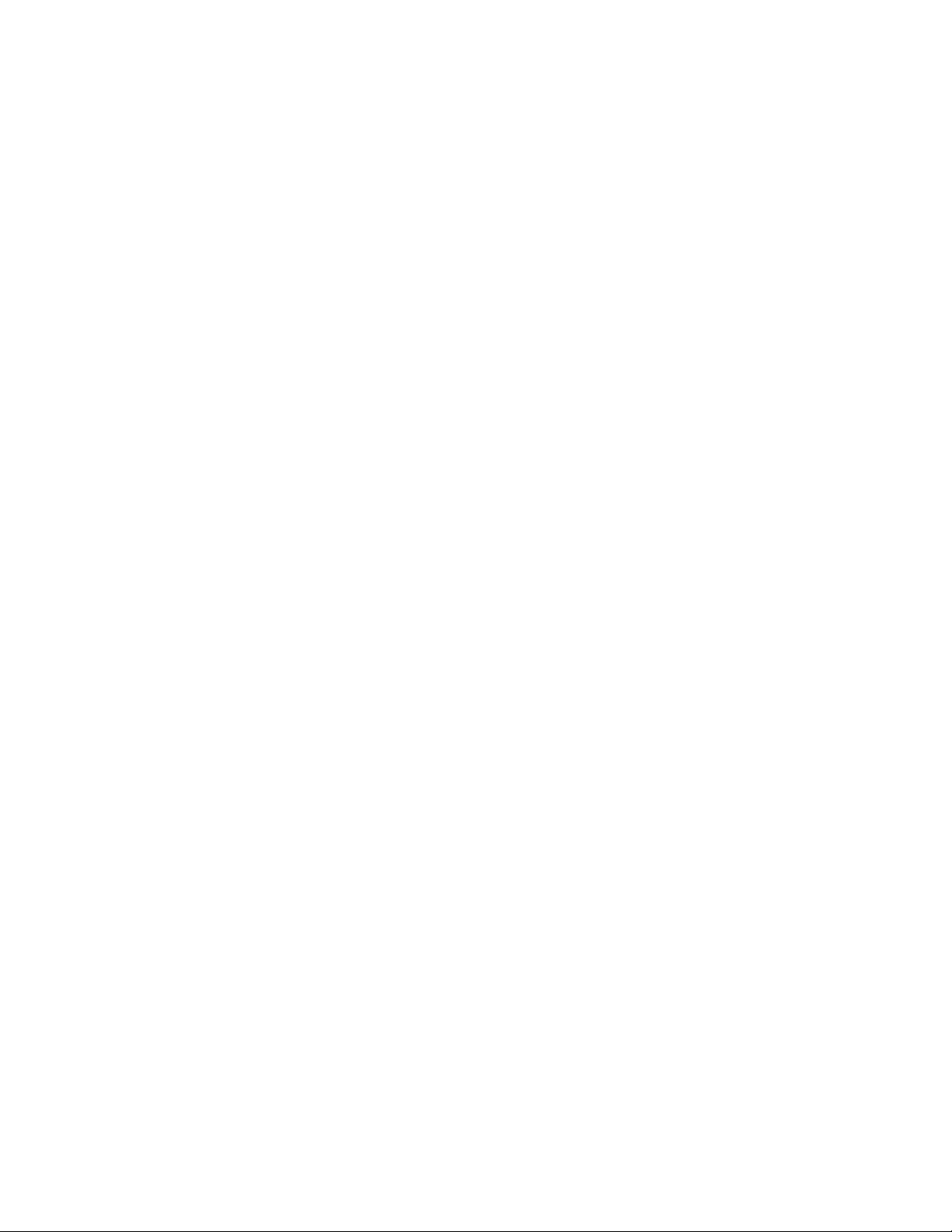
WARNING: TO PREVENT FIRE OR SHOCK HAZARD, DO NOT EXPOSE THIS PRODUCT TO RAIN OR MOISTURE. THE UNIT MUST NOT BE
EXPOSED TO DRIPPING OR SPLASHING. DO NOT PLACE OBJECTS FILLED WITH LIQUIDS, SUCH AS VASES, ON THE UNIT.
CAUTION: TO ENSURE REGULATORY COMPLIANCE, USE ONLY THE PROVIDED POWER AND INTERFACE CABLES.
CAUTION: DO NOT OPEN THE UNIT. DO NOT PERFORM ANY SERVICING OTHER THAN THAT CONTAINED IN THE INSTALLATION AND
TROUBLESHOOTING INSTRUCTIONS. REFER ALL SERVICING TO QUALIFIED SERVICE PERSONNEL.
This device must be installed and used in strict accordance with the manufacturer’s instructions as described in the user documentation that comes with the
product.
Postpone router installation until there is no risk of thunderstorm or lightning activity in the area.
Do not overload outlets or extension cords, as this can result in a risk of fire or electric shock. Overloaded AC outlets, extension cords, frayed power cords,
damaged or cracked wire insulation, and broken plugs are dangerous. They may result in a shock or fire hazard.
Route power supply cords so that they are not likely to be walked on or pinched by items placed upon or against them. Pay particular attention to cords where
they are attached to plugs and convenience receptacles, and examine the point where they exit from the product.
Place this equipment in a location that is close enough to an electrical outlet to accommodate the length of the power cord.
Place this equipment on a stable surface.
When using this device, basic safety precautions should always be followed to reduce the risk of fire, electric shock and injury to persons, including the
following
:
• Read all of the instructions {listed here and/or in the user manual} before you operate this equipment. Give particular attention to all safety precautions.
Retain the instructions for future reference.
• Comply with all warning and caution statements in the instructions. Observe all wa rning and caution symbols that are affixed to this equipment.
• Comply with all instructions that accompany this equipment.
Avoid using this product during an electrical storm. There may be a risk of electric shock from lightning. For added protection for this product during a
•
lightning storm, or when it is left unattended and unused for long periods of time, unplug it from the wall outlet, and disconnect the cable system. This
will prevent damage to the product due to lightning and power surges.
• Operate this product only from the type of power source indicated on the product’s ma rking label. If you are not sure of the type of power supplied to
your home, consult your dealer or local power company.
• Upon completion of any service or repairs to this product, ask the service technician to perform safety checks to determine that the product is in safe
operating condition.
It is recommended that the customer install an AC surge protector in the AC outlet to which this device is connected. This is to avoid damaging the equipment
by local lightning strikes and other electrical surges.
Different types of cord sets may be used for connections to the main supply circuit. Use only a main line cord that complies with all applicable product safety
requirements of the country of use.
Installation of this product must be in accordance with national wiring codes.
Place unit to allow for easy access when disconnecting the power cord/adapter of the device from the AC wall outlet.
Wipe the unit with a clean, dry cloth. Never use cleaning fluid or similar chemicals. Do not spray cleaners directly on the unit or use forced air to remove
dust.
This product was qualified under test conditions that included the use of the supplied cables between system components. To be in compliance with
regulations, the user must use these cables and install them properly. Connect the unit to a grounding type AC wall outlet using the power adapter supplied
with the unit.
Do not cover the device, or block the airflow to the device with any other objects. Keep the device away from excessive heat and humidity and keep the
device free from vibration and dust.
Installation must at all times conform to local regulations.
FCC Compliance Class B Digital Device
This equipment has been tested and found to comply with the limits for a Class B digital device, pursuant to Part 15 of the FCC Rules. These limits are
designed to provide reasonable protection against harmful interference in a residential environment. This equipment generates, uses, and can radiate radio
frequency energy and, if not installed and used in accordance with the instructions, may cause harmful interference to radio communications. However, there
is no guarantee that interference will not occur in a particular installation. If this equipment does cause harmful interference to radio or television reception,
which can be determined by turning the equipment off and on, the user is encouraged to try to correct the interference by one of the following measures:
• Reorient or relocate the receiving antenna.
• Increase the separation between the equipment and receiver.
• Connect the equipment into an outlet on a circuit different from that to which the receiver is connected.
• Consult the dealer or an experienced radio/TV technician for help.
CAUTION: Changes or modifications not expressly approved by Motorola for compliance could void the user’s authority to operate the equipment.
Canadian Compliance
This Class B digital apparatus meets all requirements of the Canadian Interference Causing Equipment Regulations. Cet appareil numérique de la classe B
respects toutes les exigences du Règlement sur le matériel brouilleur du Canada.
Page 3
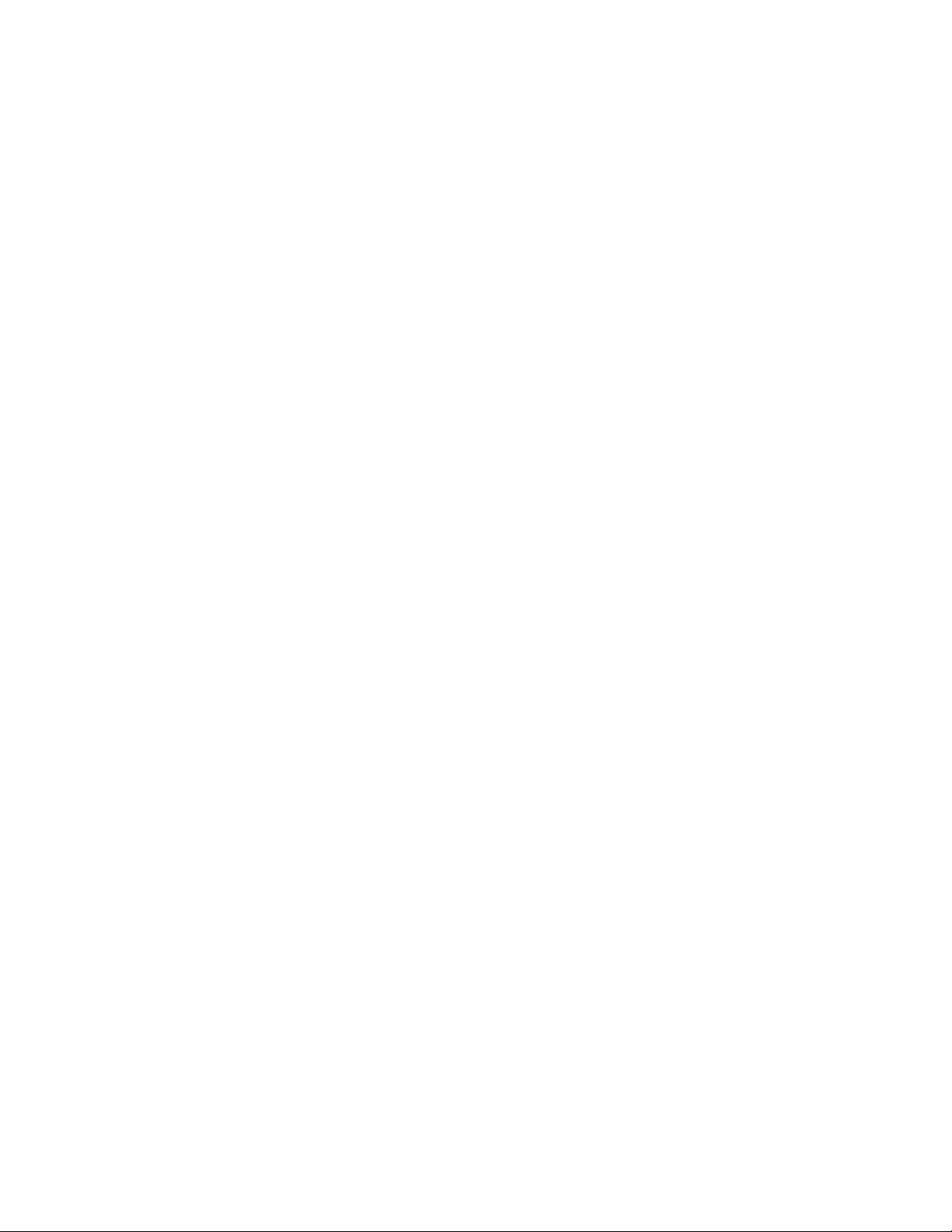
FCC Declaration of Conformity
Motorola, Inc., Broadband Communications Sector, 101 Tournament D r ive, Horsham, PA 19044, 1-215-323-1000, declares under sole responsibility that the
WR850G/GP, WE800G, WA 840G/GP, WN825G/GP, WPCI810G/GP, WU830G, and BR700 comply with 47 CFR Parts 2 and 15 of the FCC Rules as Class
B digital devices. These devices comply with Part 15 of FCC Rules. Operation of these devices is subject to the following two conditions: (1) These devices
may not cause harmful interference, and (2) these devices must accept any interference that m ay cause undesired operation.
Wireless LAN Information
The WR850G/GP, WE800G, WA840G/GP, WN825G/GP, WPCI810G/GP, and WU830G Wireless LAN products are wireless network products that use
Direct Sequence Spread Spectrum (DSSS) radio technology. These products are designed to be inter-operable with any other wireless DSSS type product that
complies with:
• The IEEE 802.11 Standard on Wireless LANs (Revision B and Revision G), as defined and approved by the Institute of Electrical Electronics
Engineers.
• The Wireless Fidelity (WiFi) certification as defined by the Wireless Ethernet Compatibility Alliance (WECA).
Wireless LAN and your Health
The WR850G/GP, WE800G, WA840G/GP, WN825G/GP, WPCI810G/GP, and W U 830G, like other radio devices, emit radio frequency electromagnetic
energy, but operate within the guidelines found in radio frequency safety standards and recommendations.
Restrictions on Use of Wireless Devices
In some situations or environments, the use of wireless devices may be restricted by the proprietor of the building or responsible representatives of the
organization. For example, using wireless equipment in any environment where the risk of interference to other devices or services is perceived or identified
as harmful.
If you are uncertain of the applicable policy for the use of wireless equipment in a specific organization or environment, you are encouraged to ask for
authorization to use the device prior to turning on the equipment.
The manufacturer is not responsible for any radio or television interference caused by unauthorized modification of the devices included with this product, or
the substitution or attachment of connecting cables and equipment other than specified by the manufacturer. Correction of interference caused by such
unauthorized modification, substitution, or attachment is the responsibility of the user.
The manufacturer and its authorized resellers or distributors are not liable for any damage or violation of government regulations that may arise from failing
to comply with these guidelines.
FCC Certification
The WR850G/GP, WE800G, WA840G/GP, WN825G/GP, WPCI810G/GP, and WU830G contain a radio
transmitter and accordingly have been certified as compliant with 47 CFR Part 15 of the FCC Rules for intentional
radiators. Products that contain a radio transmitter are labeled with FCC ID and the FCC logo.
Caution: Exposure to Radio Frequency Radiation.
To comply with the FCC RF exposure compliance requirements, the separation distance between the antenna and any person’s body (including hands, wrists,
feet and ankles) must be at least 20 cm (8 inches).
Canada - Industry Canada (IC)
The wireless radio of this device complies with RSS 210 and RSS 102 of Industry Canada.
This Class B digital device complies with Canadian ICES-003 (NMB-003).
Cet appareil numérique de la classe B respects toutes les exigences du Règlement sur le matériel brouilleur du Canada.
Copyright © 2005 Motorola, Inc.
All rights reserved. No part of this publication may be reproduced in any form or by any means or used to make any derivative work (such as
translation, transformation or adaptation) without written permission from Motorola, Inc.
Motorola reserves the right to revise this publication and to make changes in content from time to time without obligation on the part of Motorola
to provide notification of such revision or change. Motorola provides this guide without warranty of any kind, either implied or expressed,
including but not limited to, the implied warranties of merchantability and fitness for a particular purpose. Motorola may make improvements or
changes in the product(s) described in this manual at any time.
MOTOROLA and the Stylized M Logo are registered in the US Patent & Trademark Office. Microsoft, Windows, Windows Me, Windows XP,
Windows 95, Windows 98, Windows 98SE, Windows NT, Windows 2000, DirectX, MSN, and NetMeeting are either registered trademarks or
trademarks of Microsoft Corporation in the United States and/or other countries. Microsoft Windows screen shots are used by permission of
Microsoft Corporation. Cisco is a r
Compatibility Alliance, Inc. AOL is a registered trademark and Instant Messenger is a trademark of America Online, Inc. QuickTime is a
registered trademark of Apple Computer, Inc. Net2Phone is a registered trademark of Net2Phone, Inc. Battle.net is a registered trademark of
Blizzard Entertainment. Unix is a registered trademark of The Open Group. The following websites are not sponsored, affiliated, or controlled by
Motorola: www.dyndns.org, www.changeip.com, and www. ntp.org. All othe r product or service names are the property of their respective
owners.
egistered trademark of Cisco Systems, Inc. Wi-Fi is a registered trademark of Wireless Ethernet
Page 4
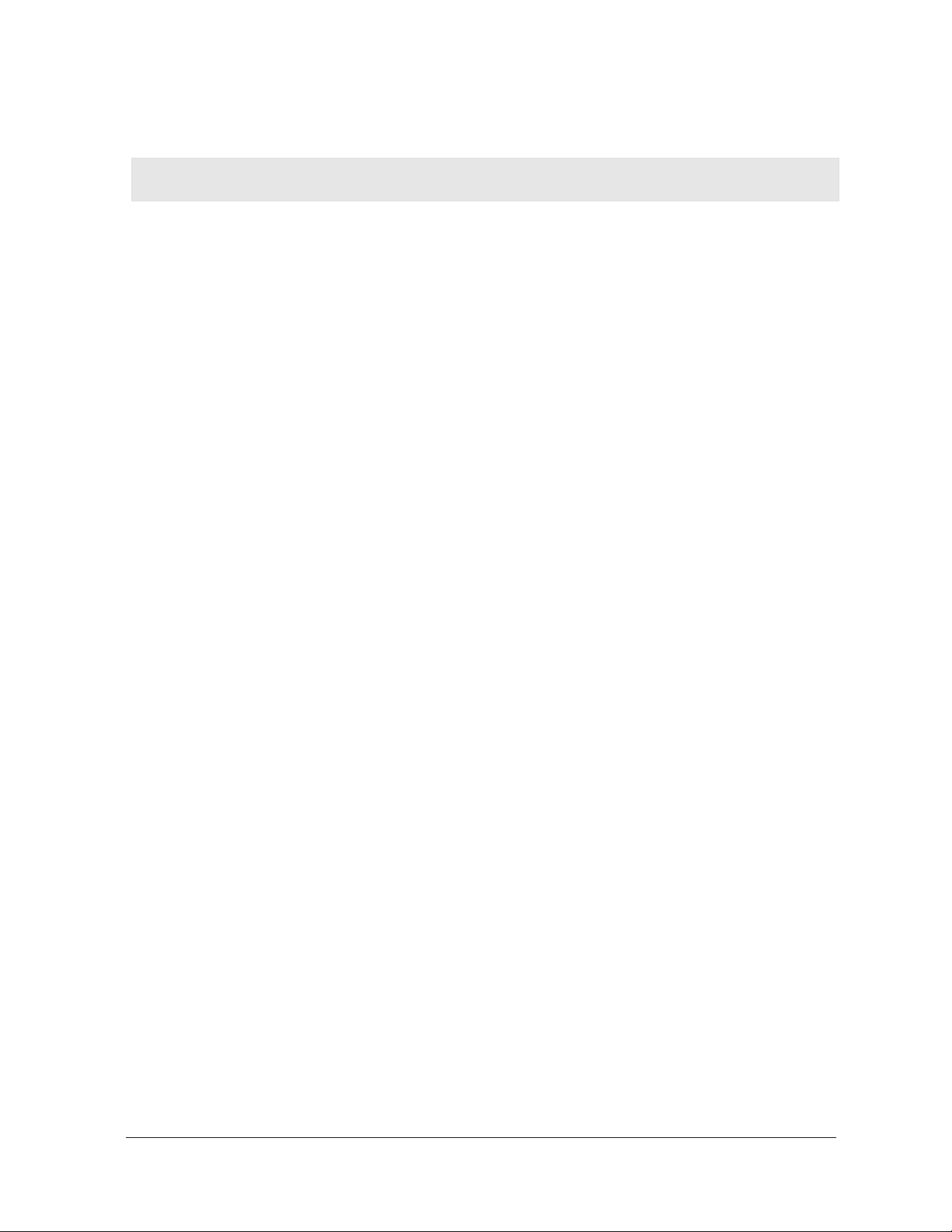
Contents
Section 1: Overview ____________________________________ 1-1
Features..............................................................................................................................................1-2
Understanding Your User Guide.......................................................................................................1-2
Box Contents......................................................................................................................................1-2
Simple Home Network Diagram........................................................................................................1-3
Wireless Connections........................................................................................................................1-3
PCI Adapter Card Physical Description...........................................................................................1-4
Top and Front of PCI Adapter Card..............................................................................................1-4
Adapter Card Label.......................................................................................................................1-5
Section 2: Installation ___________________________________ 2-1
Before You Begin...............................................................................................................................2-1
Enterprise Users...........................................................................................................................2-1
Small Office/Home Office Users ...................................................................................................2-2
Security Options ................................................................................................................................2-2
Security Example..........................................................................................................................2-2
Installing Your Card...........................................................................................................................2-4
Device Configuration Setup..............................................................................................................2-5
Section 3: Configuration_________________________________ 3-1
Icon Description............................................................................................................................3-2
Configuration Screen Differences.................................................................................................3-2
Enabling the Motorola Wireless Configuration Utility ....................................................................3-3
Connecting to an Existing Wireless Network..................................................................................3-4
Configuring a New Wireless Network...............................................................................................3-5
Modifying Properties for a Configured Wireless Network..............................................................3-9
Performance Enhancement.............................................................................................................3-11
Controlling the Radio.......................................................................................................................3-12
Preferred Networks – Setting up the Connection Order...............................................................3-13
Move Up and Move Down buttons..............................................................................................3-14
Import and Export Networks Into and Out of Your Preferred Networks.......................................3-14
Exporting Networks.............................................................................................................................3-14
Importing Networks.............................................................................................................................3-15
Advanced Selection Rules..........................................................................................................3-16
Removing a Network from Your Preferred Network List ..............................................................3-17
Viewing Site Monitor Information...................................................................................................3-18
Viewing Link Status.........................................................................................................................3-20
WPCI810 I
Page 5
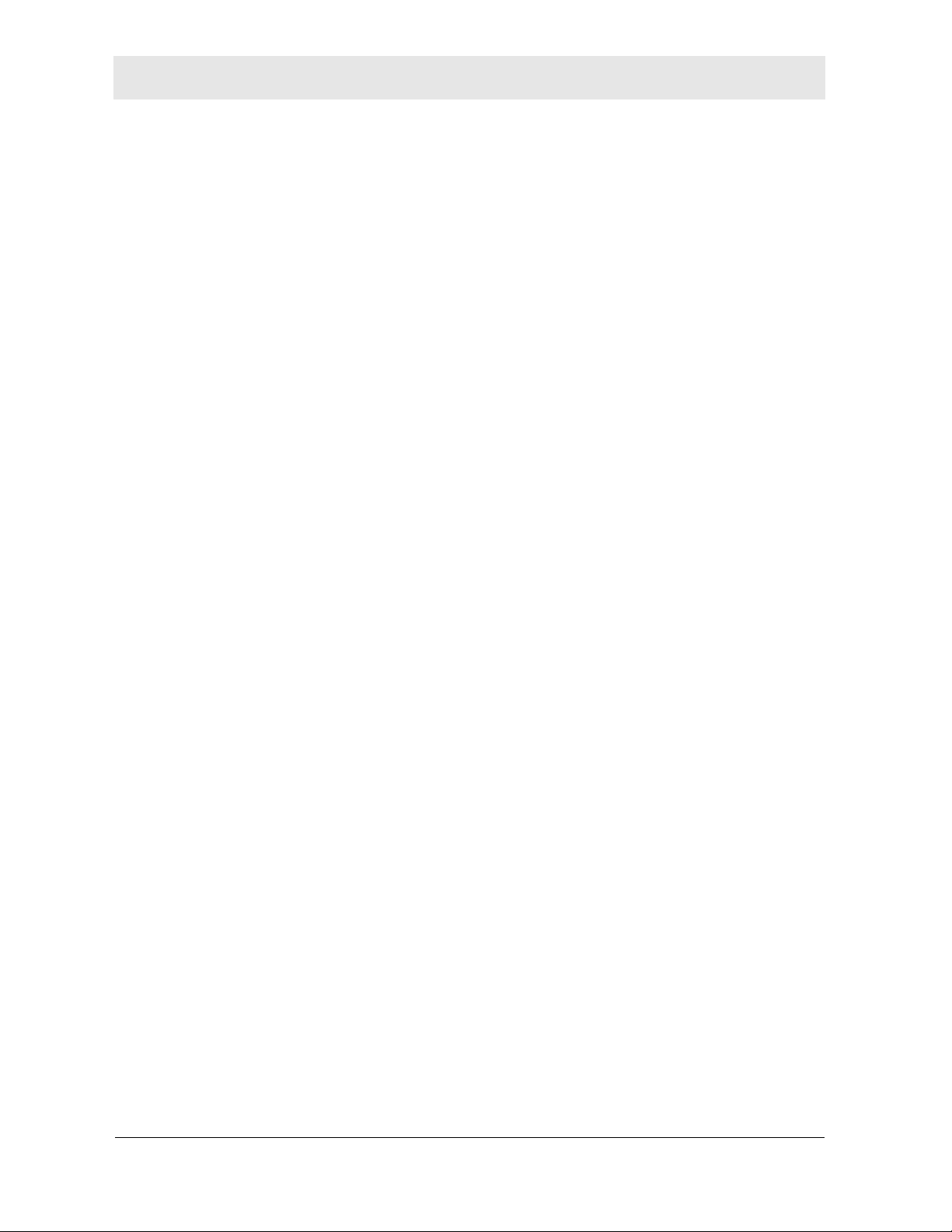
Contents
Viewing Network Statistics .............................................................................................................3-21
Diagnostics.......................................................................................................................................3-22
Viewing Utility and Driver Version Information.............................................................................3-23
Advanced Configuration of the Wireless Network Adapter .........................................................3-24
Section 4:Troubleshooting_______________________________ 4-1
Contact Us....................................................................................................................................4-1
Hardware Solutions ...........................................................................................................................4-1
My computer is experiencing difficulty connecting to the wireless network. .........................................4-1
I would like to see if my Internet connection is live. ..............................................................................4-2
Software Solutions ............................................................................................................................4-3
How do I enable LEAP for my corporate network?...............................................................................4-3
Section 5:Glossary _____________________________________ 5-1
II WPCI810
Page 6
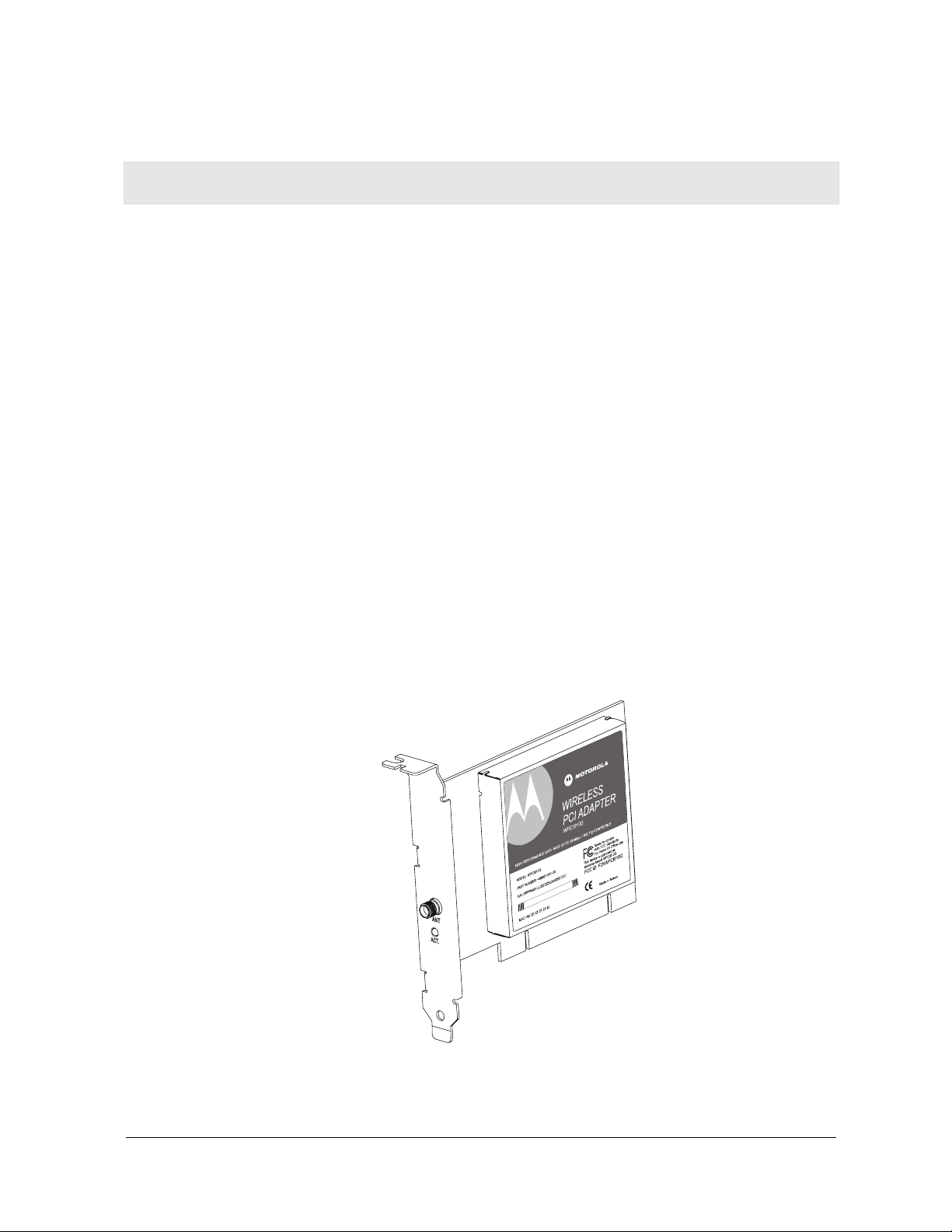
Section 1: Overview
Congratulations on purchasing the Motorola® Wireless PCI Adapter WPCI810GP or the
Motorola Wireless PCI Adapter WPCI810G.
With the WPCI810, desktop computer users can quickly join a wireless home or small office
network. This device inserts into your computer’s available PCI slot and delivers a
continuous, wireless network connection. Once connected, you can access a single
broadband connection with everyone else on the network. You can also share files,
pictures, printers and more. You will need one WPCI810 for each desktop computer.
The WPCI810 complies with the 802.11b and the nearly 5-times-faster 802.11g wireless
standard. With Wi-Fi
robust and secure, giving you the confidence to communicate without fear that the signal
could be compromised.
The WPCI810GP comes loaded with Performance Enhancement technology that
accelerates your wireless network and your fun. This new technology boosts wireless
performance among compatible Motorola devices to up to 35% faster than over standard
802.11g networking. Your adapter incorporates the latest technology into an easy to install,
upgradeable package.
After installing the PCI adapter card, you will have the ability to wirelessly connect to your
network to receive and send emails and to print documents to work or play on your PC
without restrictions.
Wireless PCI Adapter WPCI810
®
Protected Access (WPA™) supported, your wireless connections are
WPCI810 1-1
Page 7
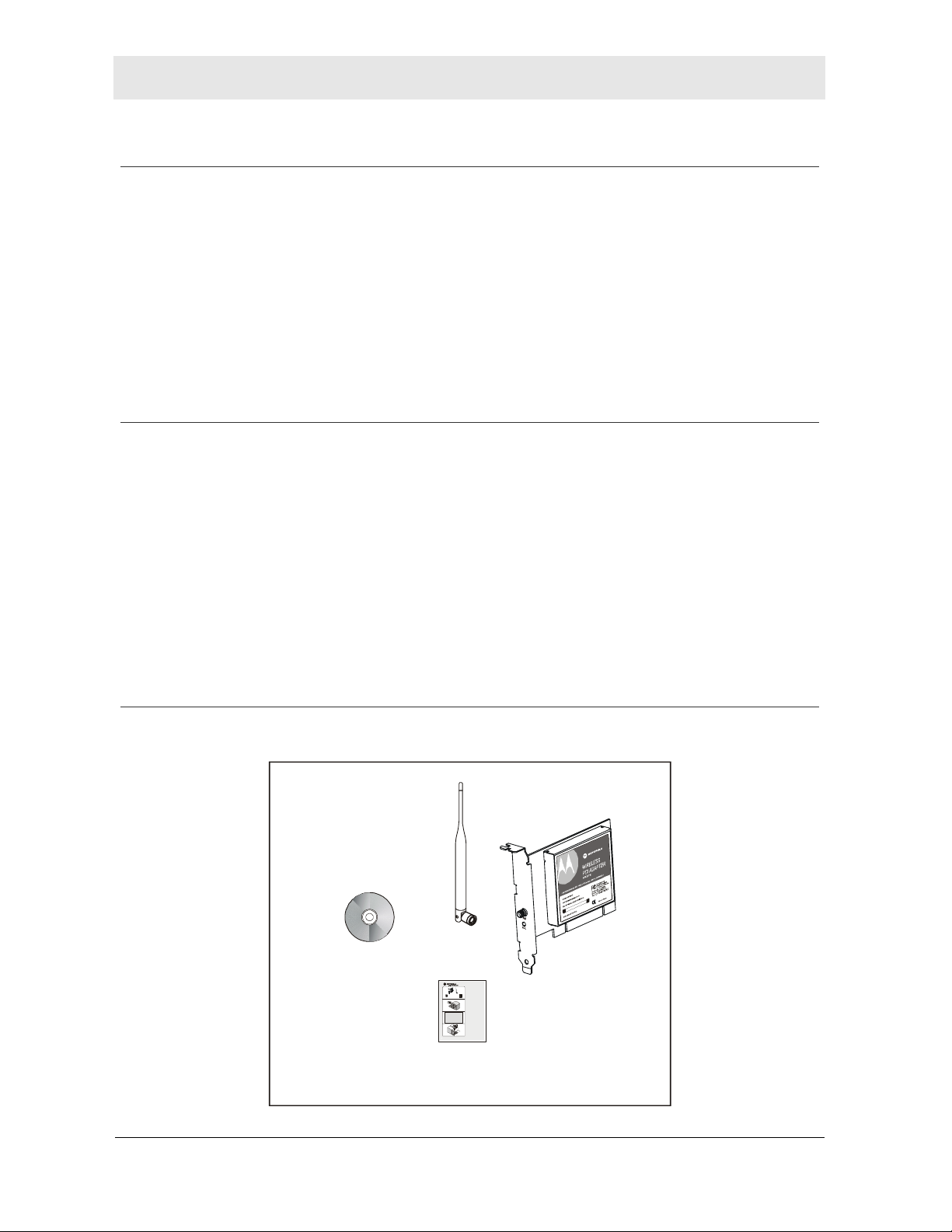
Section 1 Overview
Features
The WPCI810 has the following features:
CD-ROM based Installation Wizard to provide easy installation
Device Configuration and Status Utility
Wireless communication protection using firm Wi-Fi
Protected Access (WPA), Wi-Fi
Protected Access version 2 (WPA2™), 802.1X, and Wired Equivalent Privacy (WEP)
security algorithms.
Compatibility with both 802.11g and 802.11b network standards
Upgradeable driver to stay current with the latest specifications
Understanding Your User Guide
The User Guide is subdivided into the following sections:
Overview
Describes the WPCI810 and its functions, the technology used, and
recommended practices for using it.
Installation
Provides instructions for installing the hardware and setting up the
firmware to get your adapter up and running.
Configuration
Describes the Configuration and Status Utility that manages your
WPCI810.
Troubleshooting
Glossary
Provides a list of frequently asked questions and possible solutions.
List of terms and acronyms.
Box Contents
Your box contains the following:
Antenna
CD-ROM
Motorola WPCI810G
Wireless PCI Adapter
Getting Started
1
Check
that your box contains
these items.
WPCI810G WPCI Antenna
(User Guide: Section 1)
CD-ROM
Quick Start
Guide
2
Insert
the Installation Assistant
CD-ROM
(User Guide: Section 2)
3
Install
the software for your unit
from the CD-ROM
(User Guide: Section 2)
4
Insert
your card
into the PC
(User Guide: Section 2)
WPCI810
Quick Start
Guide
1-2 WPCI810
Page 8
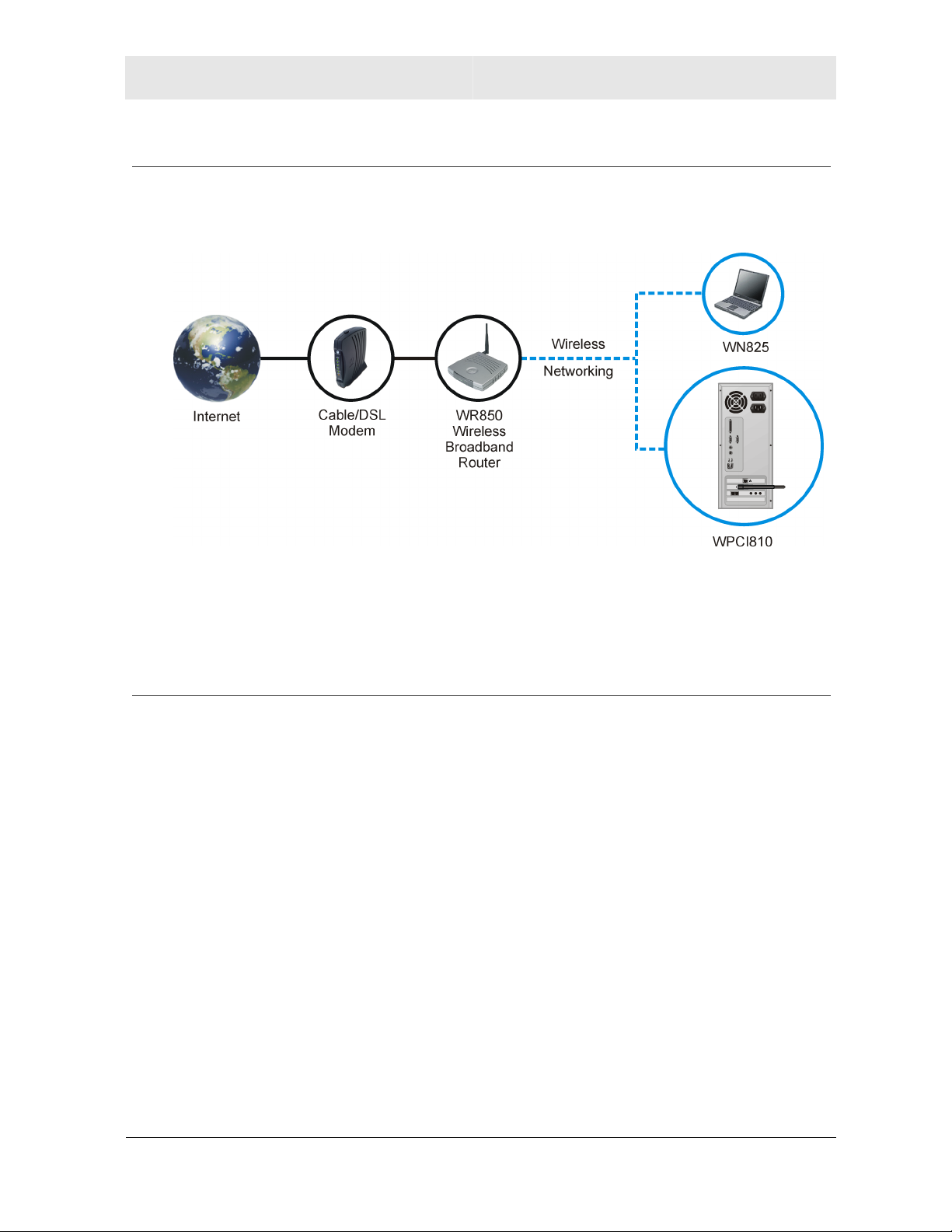
Overview Section 1
Simple Home Network Diagram
Your Wireless PCI Adapter allows you to access files, printers, and an Internet connection
on your network. A sample Local Area Network (LAN) is shown below:
In the example above, the Internet communicates with the modem which communicates
with the router. The router acts as the gateway to your network, sending information to
whichever device asks for information. The PCI adapter card enables your desktop
computer to be part of the wireless network.
Wireless Connections
Your Wireless PCI Adapter uses a radio transmission technology defined by the Institute of
Electrical and Electronics Engineers (IEEE) called 802.11 Wireless Fidelity (Wi-Fi). This
standard is subdivided into distinct categories of speed and the frequency spectrum used,
designated by the lower case letter after the standard.
For example, your PCI adapter card can work with both the ‘b’ and ‘g’ specifications. The
802.11b specification transmits data rates up to 11 Mbps while the 802.11g specification
transmits data rates up to 54 Mbps. Both standards operate in the 2.4 GHz range. These
are theoretical speeds so your performance may vary.
A Word About Data Rates: Data rate is the speed at which individual bits of data flow through a channel. It is
not the same speed at which entire files are uploaded or downloaded. These speeds will vary, and are often
less than the maximum data rate. Upload and download speeds are affected by several factors including, but
not limited to the capacity of and the services offered by your cable operator or broadband service provider,
channel capacity, network traffic, computer equipment, type of server, number of connections to server, and
availability of Internet router(s).
WPCI810 1-3
Page 9
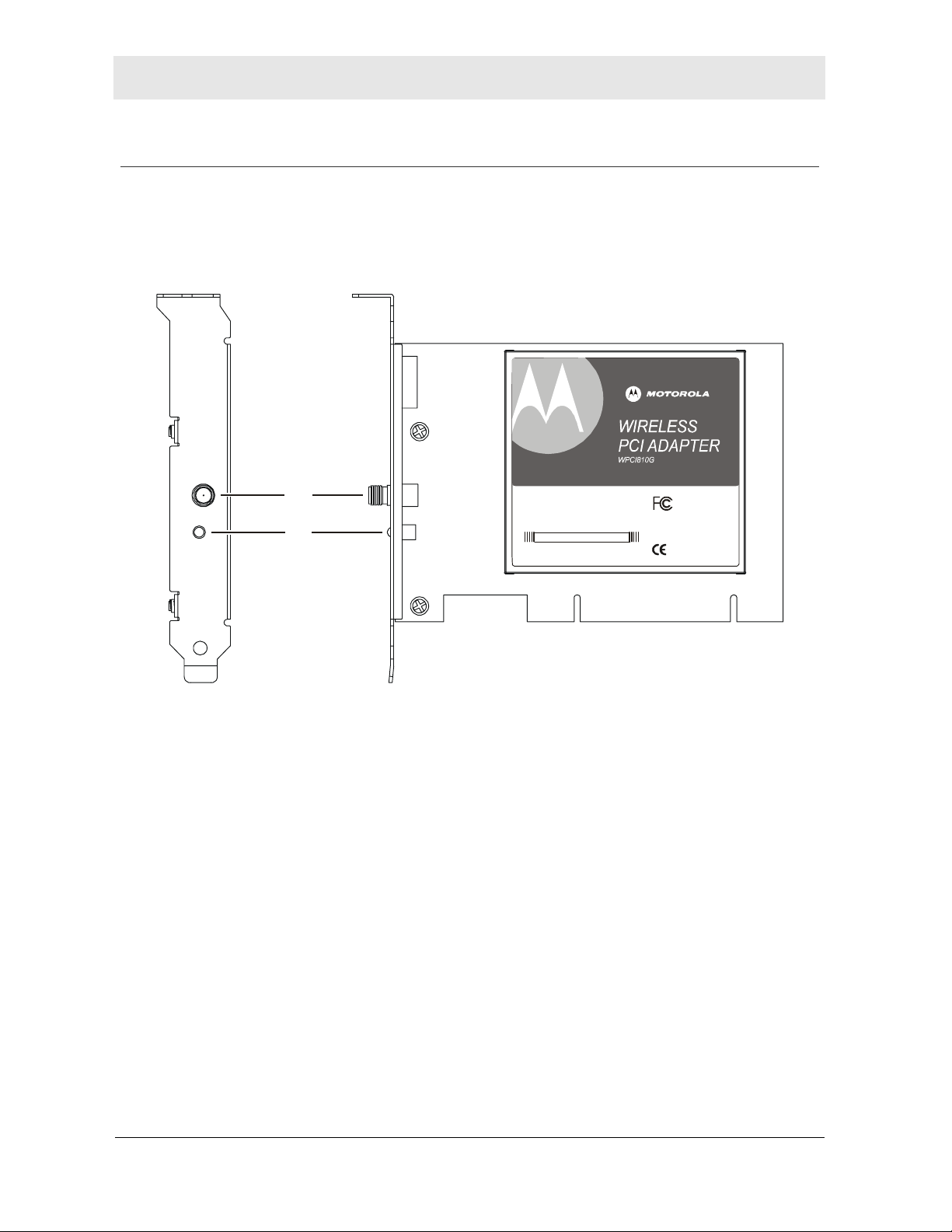
Section 1 Overview
PCI Adapter Card Physical Description
Top and Front of PCI Adapter Card
The following illustration shows the top and front view of the WPCI810:
HIGH PERFORMANCE DATA RATE UP TO 54 Mbps / 802.11g COMPATIBLE
ANT
ACT.
1
2
MODEL: WPCI810G
PART NUMBER: 498467-001-00
S/N: PPPPMMYJJJSSSS SCAABBCCCC
MAC: AB CD EF 01 23 45
Teste d to co mply
With F CC Standa rds
For Home Or Office Use
This device is approved as
Motorola Model WPCI810G
FCC ID: F2NWPC I810G
Made in Taiwan
The WPCI810 has the following features:
Feature Description
ANT Connection for the antenna
1
ACT Indicates the activity of the wireless network traffic
2
1-4 WPCI810
Page 10
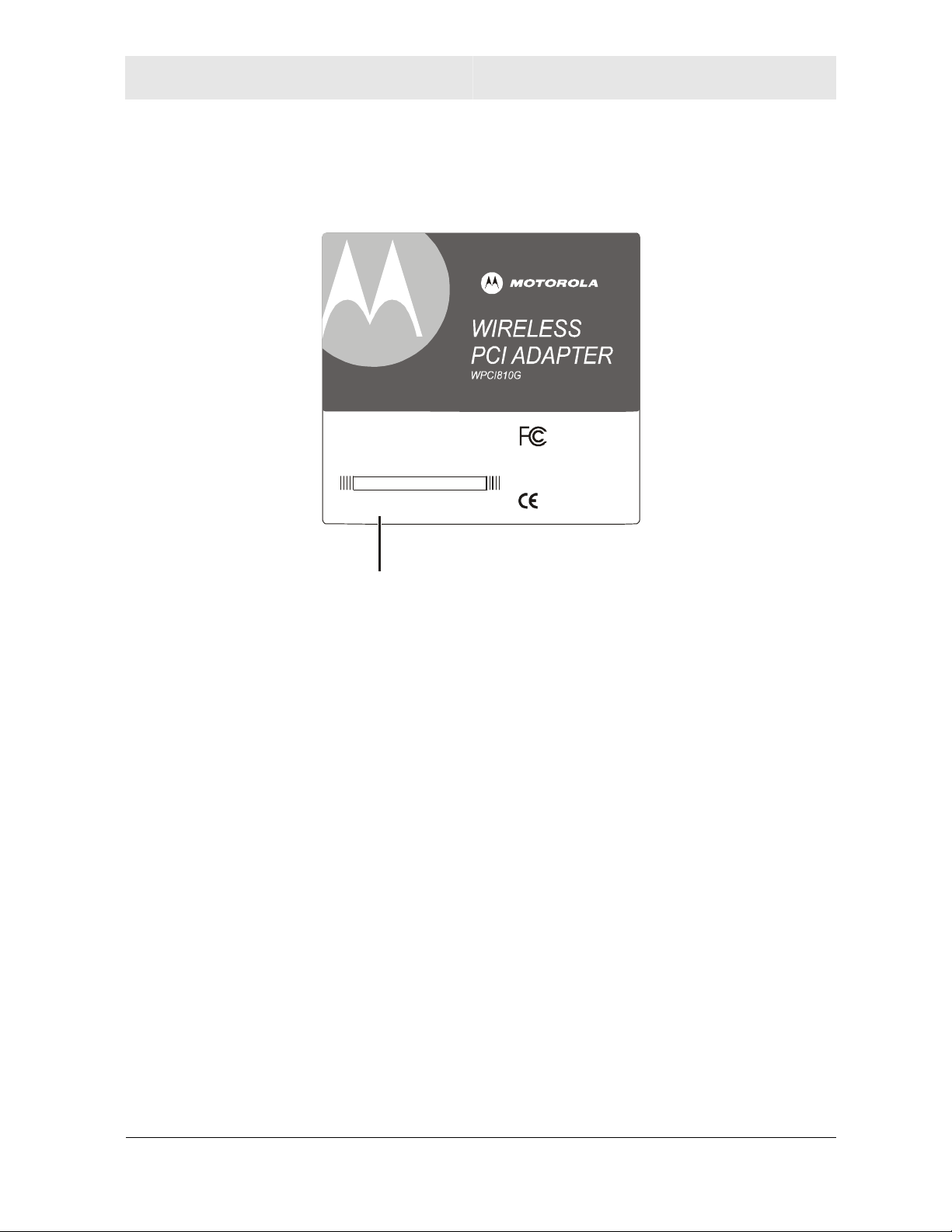
Overview Section 1
Adapter Card Label
The following illustration shows the label on the WPCI810:
HIGH PERFORMANCE DATA RATE UP TO 54 Mbps / 802. 11g COMPATIBLE
MODEL: WPCI810G
PART NUMBER: 498467-001-00
S/N: PPPPMMYJJJSSSSSCAABBCCCC
MAC: AB CD EF 01 23 45
MAC Address
Tested to comply
With FCC Standards
For Home Or Office Use
This device is approved as
Moto rola Model WPCI810 G
FCC ID: F2 NWPCI81 0G
Made in Taiwan
The following describes the features on the WPCI810 label:
Feature Description
Label Includes the model number, part number, serial number, and MAC
Address
MAC Address Location of the PCI adapter card’s MAC Address
WPCI810 1-5
Page 11
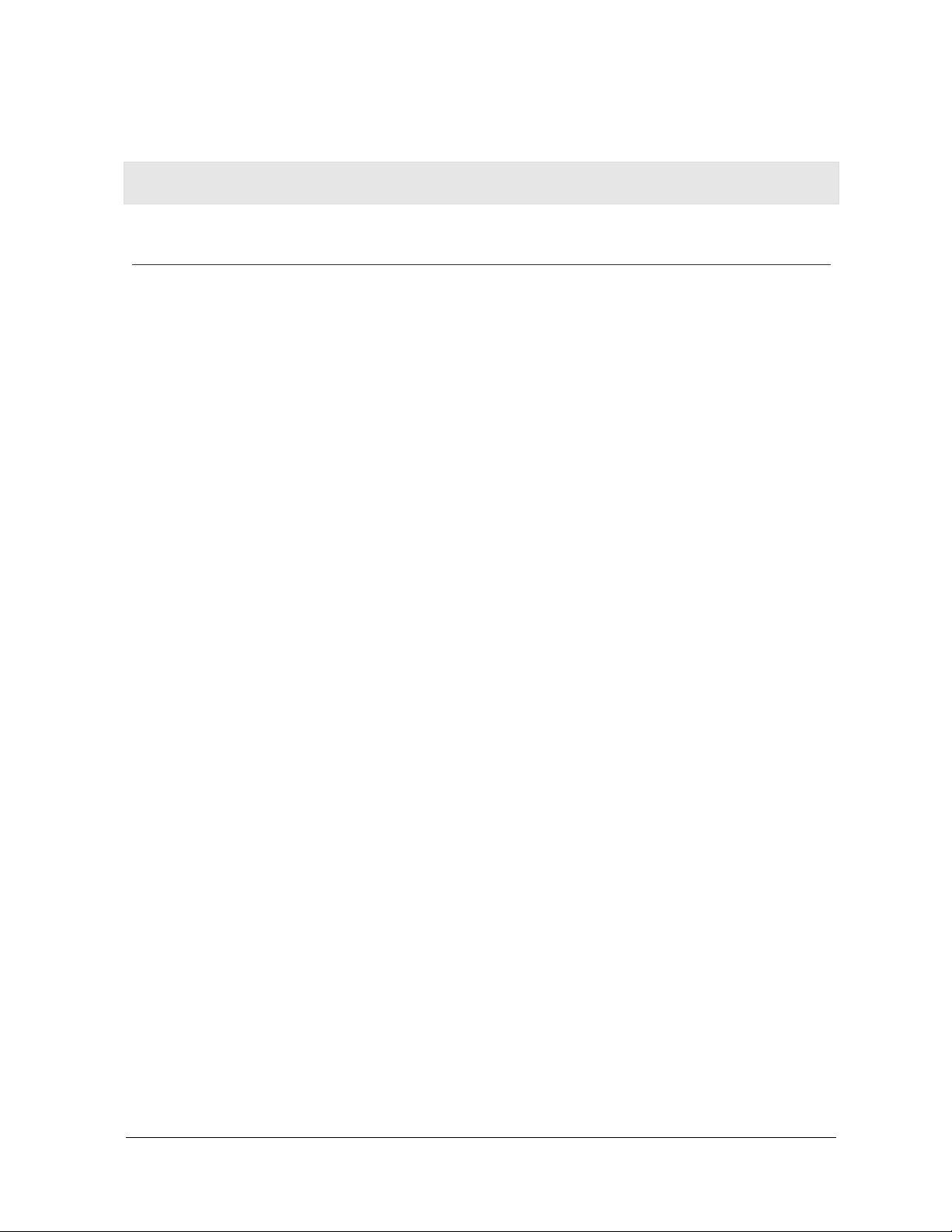
Section 2: Installation
Before You Begin
You need to collect information so that you can set up your WPCI810 correctly. Depending
upon where you are connecting, the type of information required is divided between
business (enterprise users) and home settings (small office/home office).
Also, you need to consider the type of security to enable for your wireless connection. A
discussion of the types of security available follows this section.
Enterprise Users
Obtain the following information from your network administrator:
Network names (SSID) of the specific wireless networks to which you are going to
connect.
WPA (Wi-Fi Protected Access) wireless network key information (may include network
authentication type, encryption type, network key) for any WPA-enabled networks to
which you want to connect.
WEP (Wired Equivalent Privacy) wireless network key information (network key) for any
WEP-enabled networks to which you want to connect.
®
For Microsoft
For a network account, the domain name, a user name, and password.
An IP address (if not using a DHCP server).
Networks connected to an authentication server, if any.
Windows® networking, the customer name and workgroup name.
WPCI810 2-1
Page 12
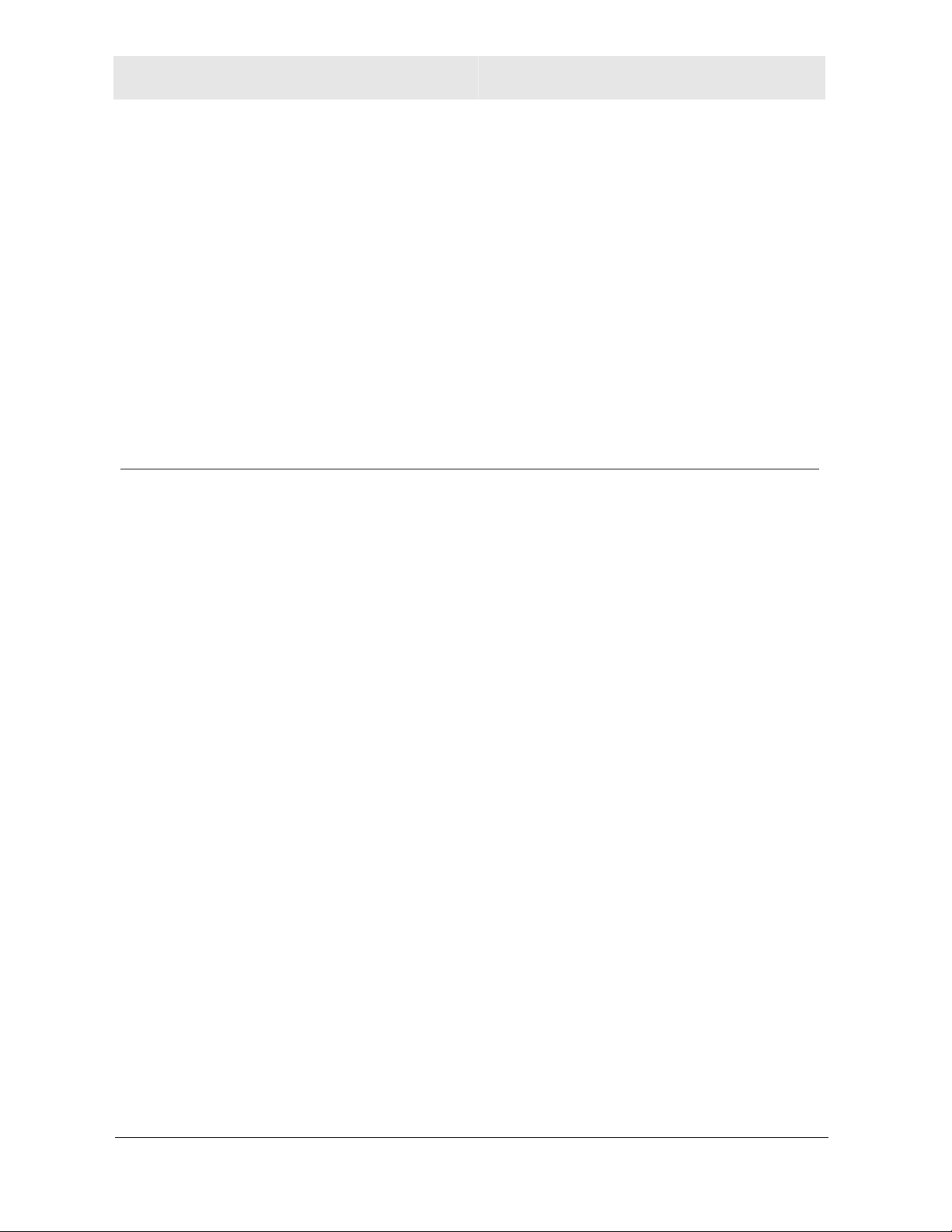
Section 2 Installation
Small Office/Home Office Users
The access point that communicates with the WPCI810 has a pre-assigned network name
(SSID) that the WPCI810 recognizes upon startup.
If you are setting up a new wireless network with WEP security, the WPCI810 should
use the same network key you used for your network.
For more information on WEP security, see “Security Options.”
If you are connecting to an existing WEP-enabled network, obtain the network key from
the access point.
If you are connecting to a WPA-enabled access point, obtain the WPA (Wi-Fi Protected
Access) wireless network key information (network authentication type, encryption type,
network key) from the access point.
Security Options
The WPCI810 is designed for both the home user and business. WPA (Wi-Fi Protected
Access) protocol is designed into the WPCI810. WPA is a powerful, standards-based,
interoperable security technology for wireless local area networks (the subset of the future
IEEE Std 802.11i standard) that encrypts data sent over radio waves.
The WPA protocol was developed to overcome the weaknesses of the WEP (Wired
Equivalent Privacy) protocol. Both protocols require the use of network key information, and
either protocol can be enabled or disabled, depending on the type of network connection
being made.
Various options are available for selecting network authentication and data encryption. It is
important for you to understand these options when deciding which (if any) security protocol
to use.
Security Example
If you want to use a more secure protocol, the wireless network to which you are
connecting must also support that protocol. For example, you decide to enable WPA-PSK
on your WPCI810, a good choice because of the robust security WPA-PSK offers.
However, the slightly older wireless network you want to connect to only supports WEP,
which means that you cannot use WPA (and should use WEP) because the security
protocols must match between the network adapter and the access point.
2-2 WPCI810
Page 13
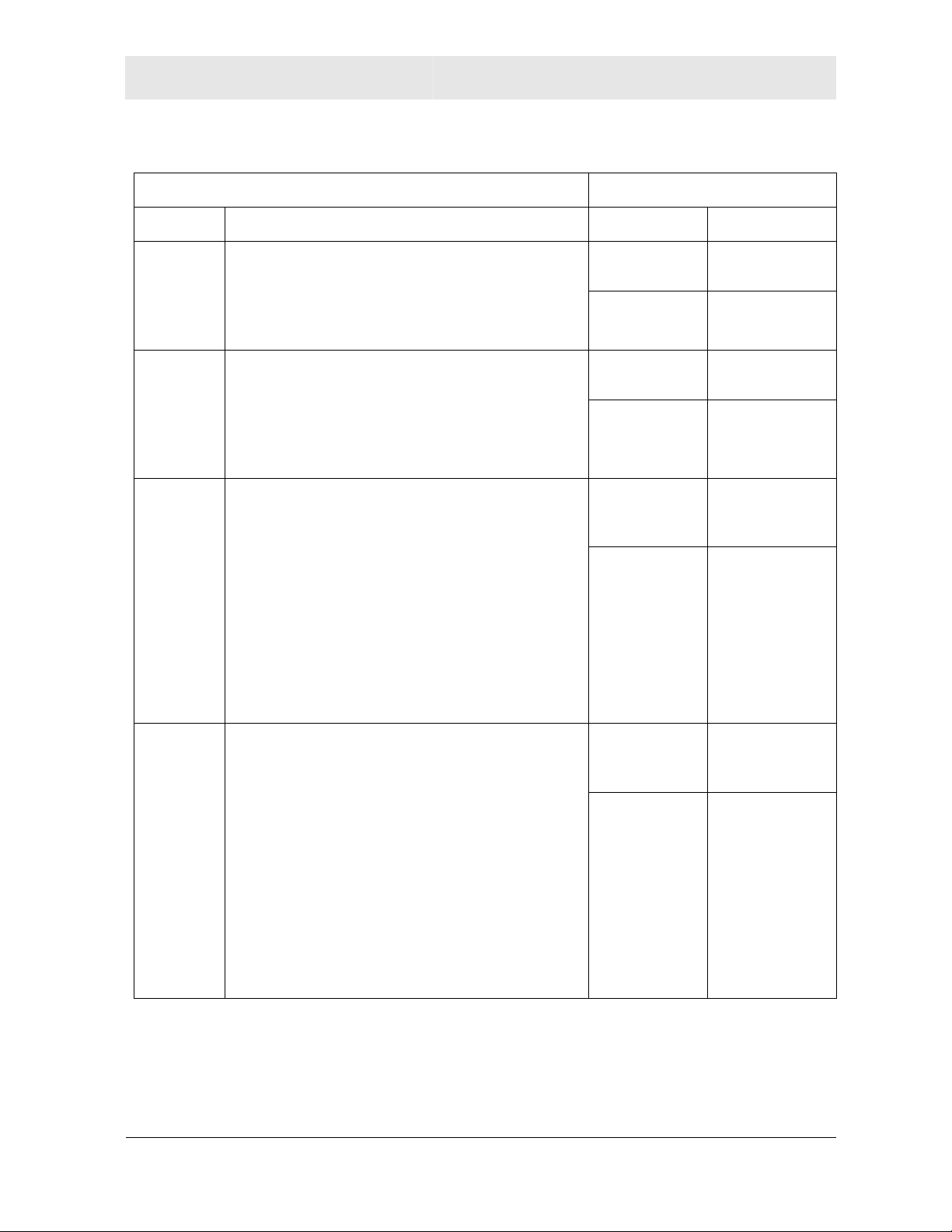
Installation Section 2
The options supported by the adapter:
Network Authentication Data Encryption
Option Description Option Description
Open
Shared
WPA
A network can be set up either to use or not
use a network key for data encryption. WEP
is the type of encryption used. Open WEP is
the first-generation basic level security for
wireless networks.
The network operates in Shared Key
authentication mode when a network key is
used for data encryption. Data encryption can
be enabled or disabled. WEP is the type of
encryption used. The Shared Key
authentication mode is the least secure.
The network operates in IEEE 802.1x
authentication mode. This mode is for
environments with a Remote Access Dial-In
User Service (RADIUS) infrastructure.
This environment requires heavy technical
support to set up and maintain and is used by
large corporations.
In a RADIUS environment, various Extensible
Authentication Protocols (EAPs) are
supported. These may include TLS, TTLS,
PEAP, and LEAP.
Disabled No encryption
used.
WEP A network key
used.
Disabled No encryption
used.
WEP A network key
used.
TKIP A network key
used (more
secure).
AES A network key
used (most
secure).
WPAPSK
For infrastructure environments without the
RADIUS infrastructure. WPA-PSK supports
the use of a pre-shared key.
WPA-PSK choice negotiates the security
parameters with associated wireless access
point, either in Wi-Fi
or Wi-Fi
Protected Access version 2 (WPA2)
Protected Access (WPA)
TKIP A network key
used (more
secure).
AES A network key
used (most
secure).
depends on the access point capability. If
access point supports both WPA-PSK and
WPA2-PSK, the wireless adapter will
negotiate for a stronger suite, which is WPA2PSK.
WPCI810 2-3
Page 14
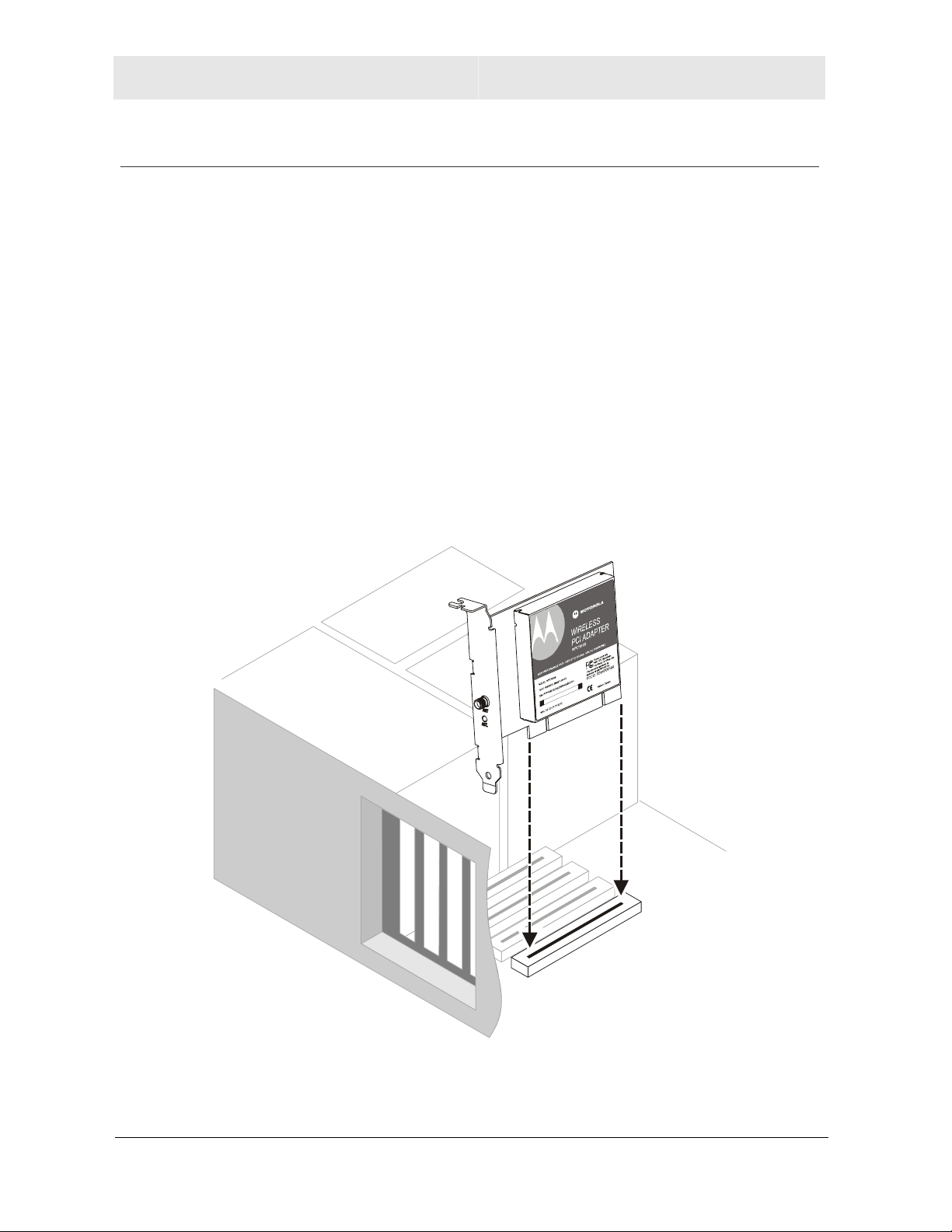
Section 2 Installation
Installing Your Card
To install your wireless adapter card:
1 Insert the supplied CD-ROM into the CD-ROM drive. The software automatically starts
the Installation Wizard program.
2 Follow the prompts to setup your adapter card.
If Windows
and direct Windows to its proper location (for example, D:\WIN98).
3 When prompted, power down the PC and then unplug the electrical connection to install
the adapter card.
4 Using the instructions you received with your desktop PC, remove the cover from your
desktop PC.
5 Locate an empty PCI slot in your desktop PC.
6 Using the instructions that came with your desktop PC, install the adapter card. The
following illustration is an example of how to install the card:
®
98SE prompts you for the original Windows CD-ROM, insert the CD-ROM,
7 Re-attach the cover to your desktop computer.
2-4 WPCI810
Page 15
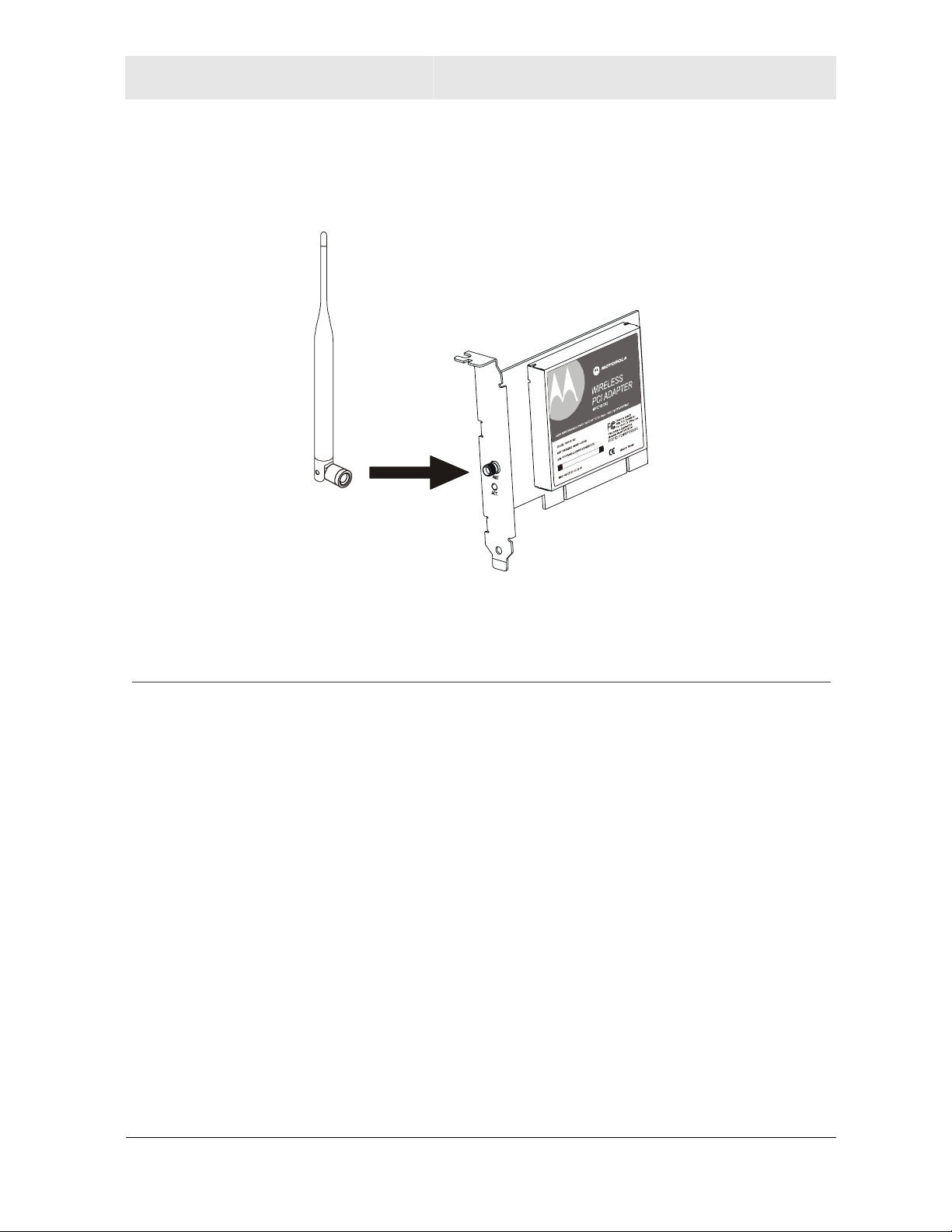
Installation Section 2
8 Attach the antenna by aligning the threads on the antenna with the threads on the ATN
connector and turning the antenna clockwise until the antenna is attached to the
connector.
9 Return power to the PC and complete the installation instructions supplied on the
CD-ROM.
Device Configuration Setup
After installing the adapter card and software, you are now able to connect to wireless
networks. Refer to Section 3: Configuration for information on how to create detailed
connectivity profiles so you can connect to a wireless network, set up security, and set up
modes of operation.
WPCI810 2-5
Page 16
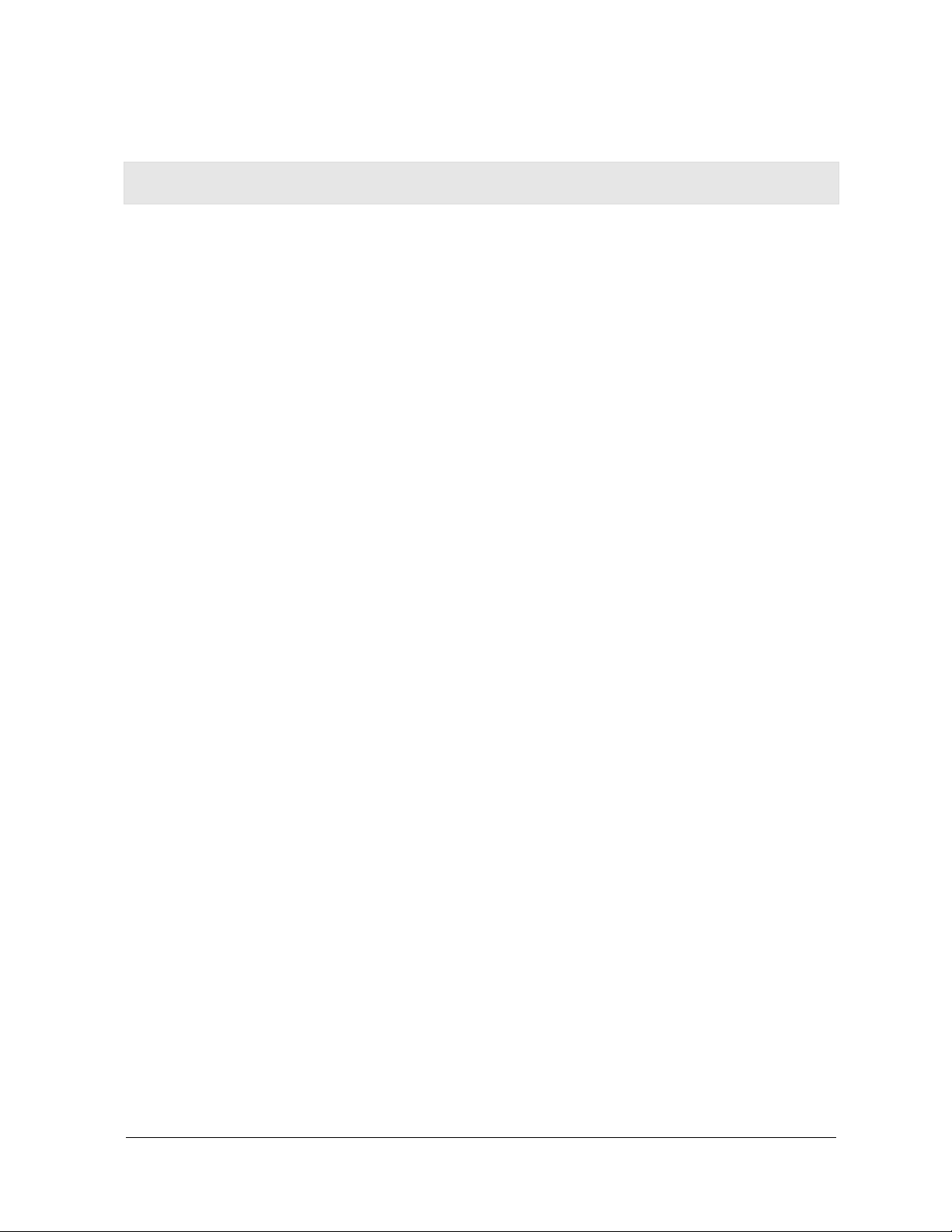
Section 3: Configuration
You can use the information in this section to:
Discover available wireless networks
Setup operation modes
Create connectivity profiles
Setup security
Monitor the wireless network/environment
Perform diagnostic discovery
The screenshots shown may look slightly different from the ones in your version of the software.
WPCI810 3-1
Page 17

Section 3 Configuration
Icon Description
The icon in your system tray (the area at the bottom right of your screen in your Task Bar)
allows you to view the status of the wireless connection and access the Motorola Wireless
Configuration Utility.
System Tray Icon
The following table describes the icons used by the utility.
Antenna Icons
The radio transmitter has been disabled from the utility. To enable, access the
utility’s Wireless Networks tab.
There are no networks available.
The signal strength is Very Low.
The signal strength is Low.
The signal strength is Good.
The signal strength is Very Good.
The signal strength is Excellent. The small bars on either side of the antenna
indicate network activity. The bar on the left indicates receive and the bar on the
right indicates transmit.
Wireless Network Icons
The infrastructure network is connected and communicating.
The infrastructure network is configured or available, but not communicating.
The infrastructure network is not available.
The ad-hoc network is connected.
The configured ad-hoc network is not available.
Configuration Screen Differences
Windows® 2000 and Windows XP™ interactive configuration screens differ from
Windows
capabilities of the Windows 2000 and Windows XP operating systems that do not exist on
the Windows 98SE and Windows Me operating systems.
3-2 WPCI810
®
98SE and Windows Me® for some operations. These differences are due to
Page 18
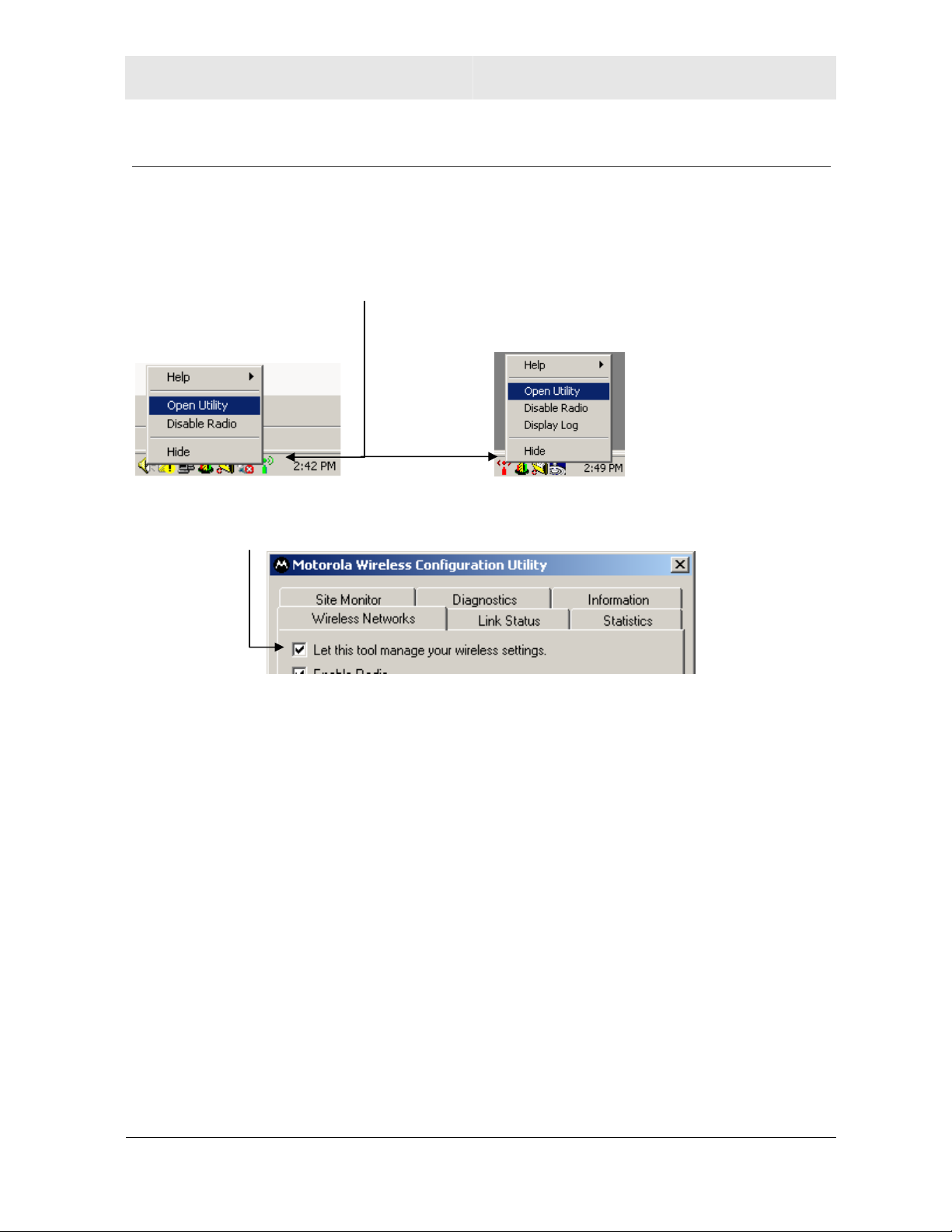
Configuration Section 3
e
P
Enabling the Motorola Wireless Configuration Utility
Windows XP users have the option of using the Wireless Zero Configuration utility, but will
be limited in the amount of status information available. Motorola’s Wireless Configuration
Utility provides more wireless information about the network.
To enable the Motorola Wireless Configuration Utility:
1 Right-click the antenna icon in the system tray and select Open Utility. The Motorola
Wireless Configuration Utility window is displayed:
Windows 98SE or M
2 Check Let this tool manage your wireless settings if not enabled.
3 Unless you are using Windows XP, do not clear Let this tool manage your wireless
settings. If using Windows XP, you can use the Windows XP Wireless Zero
Configuration (WZC) utility to manage your wireless client adapter.
4 Click OK to save your changes.
Windows 2000 or X
WPCI810 3-3
Page 19

Section 3 Configuration
Connecting to an Existing Wireless Network
After the adapter card is installed, a red antenna icon displays in your computer’s system
tray:
The Motorola Wireless Configuration Utility automatically searches for available wireless
networks. A list of networks appears when you open the utility from the system tray.
Wireless Networks identify themselves with their Network Name (SSID), as seen in the
Available networks field in the example below.
To quickly connect to an existing wireless network:
1 Click the antenna icon. The Connect to Wireless Network window is displayed:
.
The window displays any current wireless networks.
2 Highlight the Available network you want to access.
3 If the Network key background area turns white, enter the Network key used by the
network. An example WEP Key from a Motorola Wireless Access Point appears below:
4 Click Connect to access to your wireless network.
3-4 WPCI810
Page 20

Configuration Section 3
W
e
Configuring a New Wireless Network
If you want to connect to a wireless network that is not in the Available networks field, you
can configure a network profile.
1 Right-click the antenna icon in the system tray and select Open Utility.
2 The Motorola Wireless Configuration Utility window is displayed:
indows 98SE or M
3 Click Add.
WPCI810 3-5
Windows 2000 or XP
Page 21
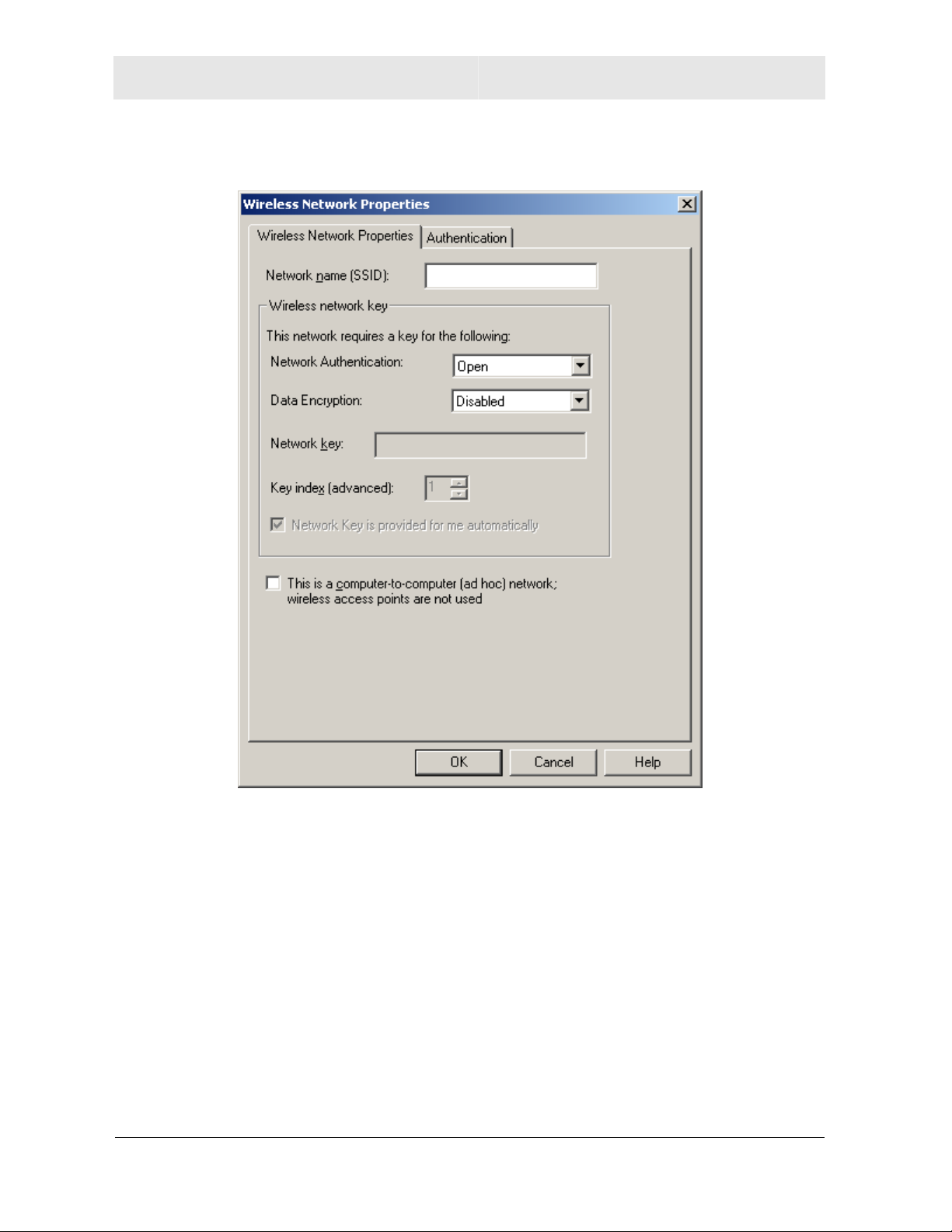
Section 3 Configuration
4 The Wireless Network Properties window is displayed.
5 Enter information for the new wireless network based on the descriptions in the
following table.
Field Description
Network name
(SSID)
3-6 WPCI810
Enter a Network Name (SSID) of no more than 32 alphanumeric
characters. This is the SSID for a particular wireless network.
The Network Name (SSID) is case-sensitive.
Page 22

Configuration Section 3
Field Description
Network
Authentication
Data Encryption
Select if your access point requires authentication. Match the
authentication used by the network.
Open No authentication is used.
Shared The Pre-Shared Key (PSK) authentication method is
used.
802.1X IEEE port based network access control authentication
method is used.
WPA Wi-Fi Protected Access (WPA) and Wi-Fi Protected
Access version 2 (WPA2) authentication is used.
WPAPSK
CCKM Cisco® proprietary standard Lightweight Extensible
Note: If you select WPA, 802.1X, or CCKM, you may be required to
enter further information on the Authentication tab. Ask your network
administrator for additional information.
Select the type of security encryption algorithm used. The available
types of encryption are based on the type of the authentication
selected.
WPA and WPA2 authentication is used with
Pre-Shared Key, which enables you to enter a static
network key.
Authentication Protocol (LEAP).
Network key
Disabled No encryption. Available only with Open and Shared
authentication.
WEP Deselect Network Key is provided for me
automatically and enter the Key provided by the
network. Available only with Open, Shared, 802.1X,
and CCKM Authentication.
TKIP Available with CCKM Authentication.
Auto Available with WPA/WPA2 and WPA-PSK/WPA2-PSK
Authentication type, with
automatically negotiated with the access point.
CKIP Available with 802.1X and CCKM (Cisco Centralized
Key Management) Authentication.
Enter the security key for data encryption, when WEP or WPA-PSK is
selected. This can be entered in ASCII or hexadecimal for WEP and
in ASCII for WPA-PSK.
TKIP or AES encryption
WPCI810 3-7
Page 23

Section 3 Configuration
Field Description
Key index
(advanced)
The key is
provided for me
automatically
This is a
computer-tocomputer
(ad hoc) network
6 After entering the information for this network, click OK. The Wireless Network window
is displayed and the new network is listed in the Preferred networks area.
7 Your computer is connected to the selected network when you see a blue bubble on top
of the icon
does not appear, double-check that the wireless settings match the configuration of the
wireless network.
There are four Keys (1, 2, 3, 4) that can be selected for WEP. The
key index selected here must match the network’s key index.
Select if the key is automatically provided. Most often, the key is not
automatically provided, so you have to un-check this box and enter
the network key. If using a RADIUS server, the key is automatically
provided.
Select if the network you are creating or accessing is a computer-to
computer (ad hoc) network. If you are attempting to connect to an
infrastructure network, then do not select this setting.
for that network. If the blue bubble does not appear, click Refresh. If it still
3-8 WPCI810
Page 24

Configuration Section 3
Modifying Properties for a Configured Wireless Network
To configure network properties for a configured wireless network:
1 Right-click the antenna icon in the system tray and select Open Utility.
2 The Motorola Wireless Configuration Utility window displays:
Windows 98SE or Me
Your computer automatically connects to the network displayed at the top of the
Preferred networks list.
3 In the Preferred networks list, highlight the network you want to configure and click
Properties.
Windows 2000 or XP
WPCI810 3-9
Page 25

Section 3 Configuration
4 The Wireless Network Properties window displays with the current settings:
5 If the network requires Network Authentication, select the type of authentication
required. WPA and CCX might require further Authentication options found on the
Authentication tab. Match the setting used by the network.
6 If the network requires Data Encryption, select the type of encryption required. Match
the setting used by the network.
7 If using WPA-PSK, enter the Pass Phrase in the Network key field, and in the Confirm
key field.
8 For additional information about the fields on this window, refer to Configuring a New
Wireless Network
9 Click OK to save your changes.
3-10 WPCI810
.
Page 26
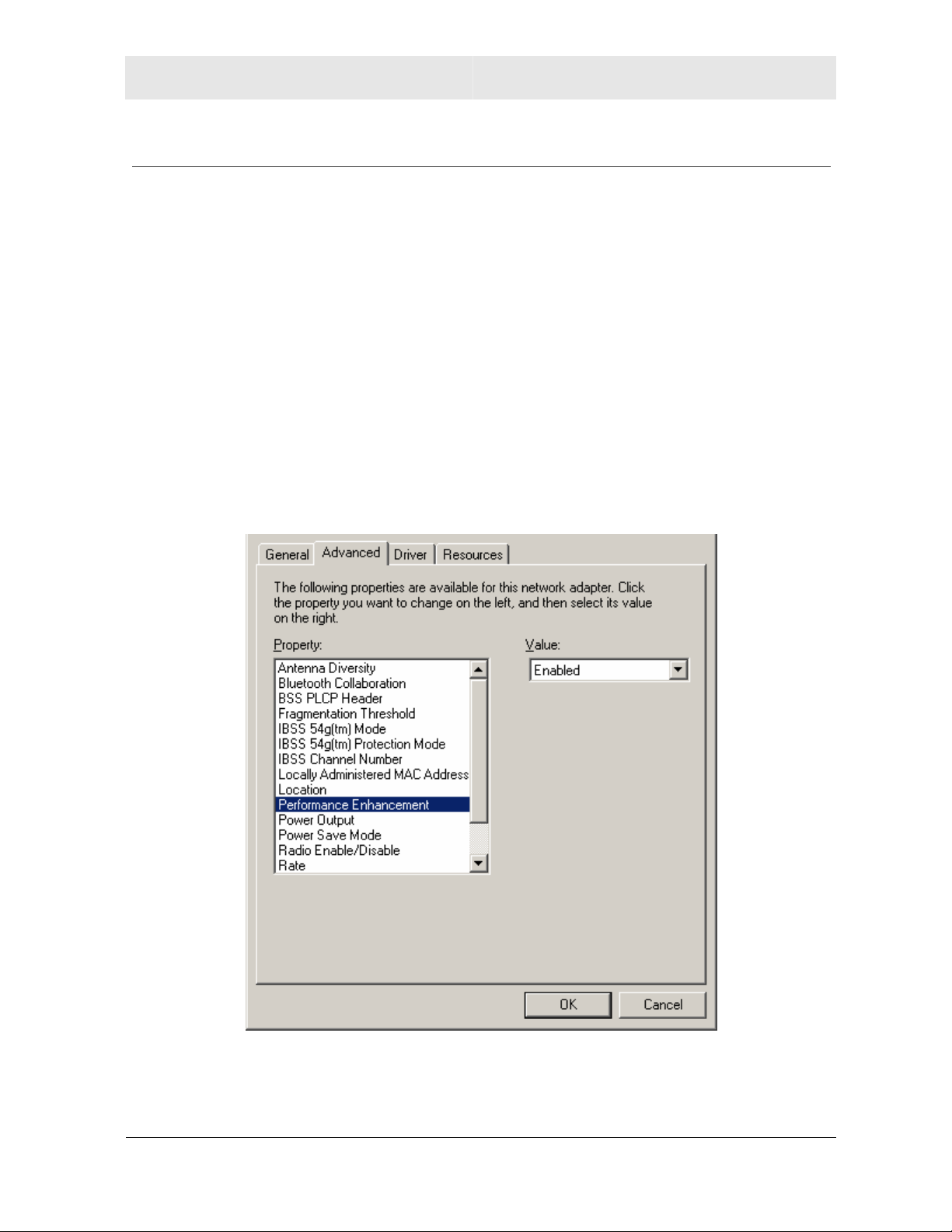
Configuration Section 3
Performance Enhancement
This feature applies only to the WPCI810GP Wireless PCI Adapter.
When enabled, the wireless data throughput of a WPCI810GP Wireless PCI Adapter is
boosted when used exclusively with Performance Enhanced base stations, such as the
WR850GP Wireless Router and/or WA840GP Wireless Access Point.
When the Performance Enhancement feature is enabled, the wireless network can still
support non-Performance Enhanced client devices, including standard 802.11g and/or
802.11b devices. Under these conditions the network steps down to support full backward
compatibility, but the WPCI810GP will still function normally.
1 Click Start, click Settings, and then click Control Panel.
2 Click System and select the Hardware tab.
3 Click Device Manager.
4 Click Network adapters.
5 Click Motorola Wireless PCI Adapter WPCI810 and select the Advanced tab.
6 To toggle the feature on or off, select Enabled or Disabled from the Value drop down
menu.
7 Click OK to save the changes and exit.
WPCI810 3-11
Page 27
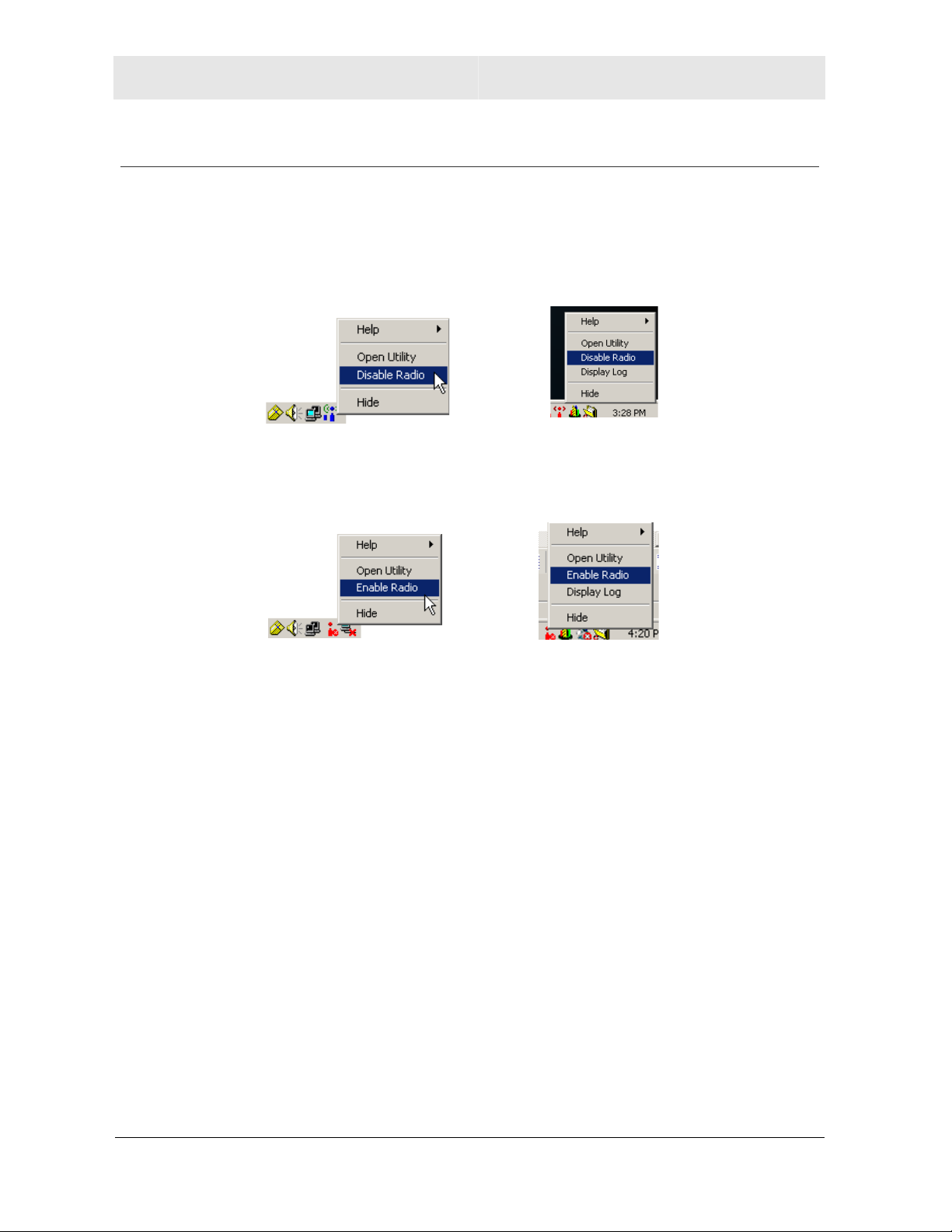
Section 3 Configuration
Controlling the Radio
You may need to turn off the radio to comply with restrictions prohibiting the emission of
radio signals; for example, while onboard a commercial aircraft.
1 To disable the radio using the antenna icon, right-click the antenna icon in the system
tray and click Disable Radio.
Windows 98SE or Me
2 To enable the radio, right-click the antenna icon and click Enable Radio.
Windows 98SE or Me
Windows 2000 or XP
Windows 2000 or XP
3-12 WPCI810
Page 28

Configuration Section 3
Preferred Networks – Setting Up the Connection Order
There are two ways to specify the order that the adapter uses to connect to an available
network in your Preferred networks list:
Using the Move Up and Move Down buttons
Using Advanced Selection Rules
Windows 98SE or Me Windows 2000 or XP
WPCI810 3-13
Page 29

Section 3 Configuration
Move Up and Move Down Buttons
Use the Move up and Move down buttons to move a network up and down in the list of
Preferred networks. The adapter tries to connect to a wireless network in the order you
specify in the Preferred networks list.
To move a network within the list:
1 Highlight the network you want to move.
2 Click either the Move up or Move down button depending on where you want the
selected network to appear in the list. In the example above, the 2
and the Move up button is active, showing that you can move that network up when the
button is clicked.
Import and Export Networks Into and Out of Your Preferred Networks
nd
network is selected,
Use the Import and Export buttons to move networks into or out of the Preferred networks.
The adapter connects according to the wireless network order specified in the Preferred
networks.
Exporting Networks
Use the Export button to save all current configured networks into a configuration file. You
cannot export a single network into the configured file; you only can export the entire
Preferred networks into a configuration file. To export (save) networks to your Preferred
networks configuration file:
1 Create and order the network you want to export.
2 Click Export
3 Select the appropriate Export Option.
3-14 WPCI810
Page 30
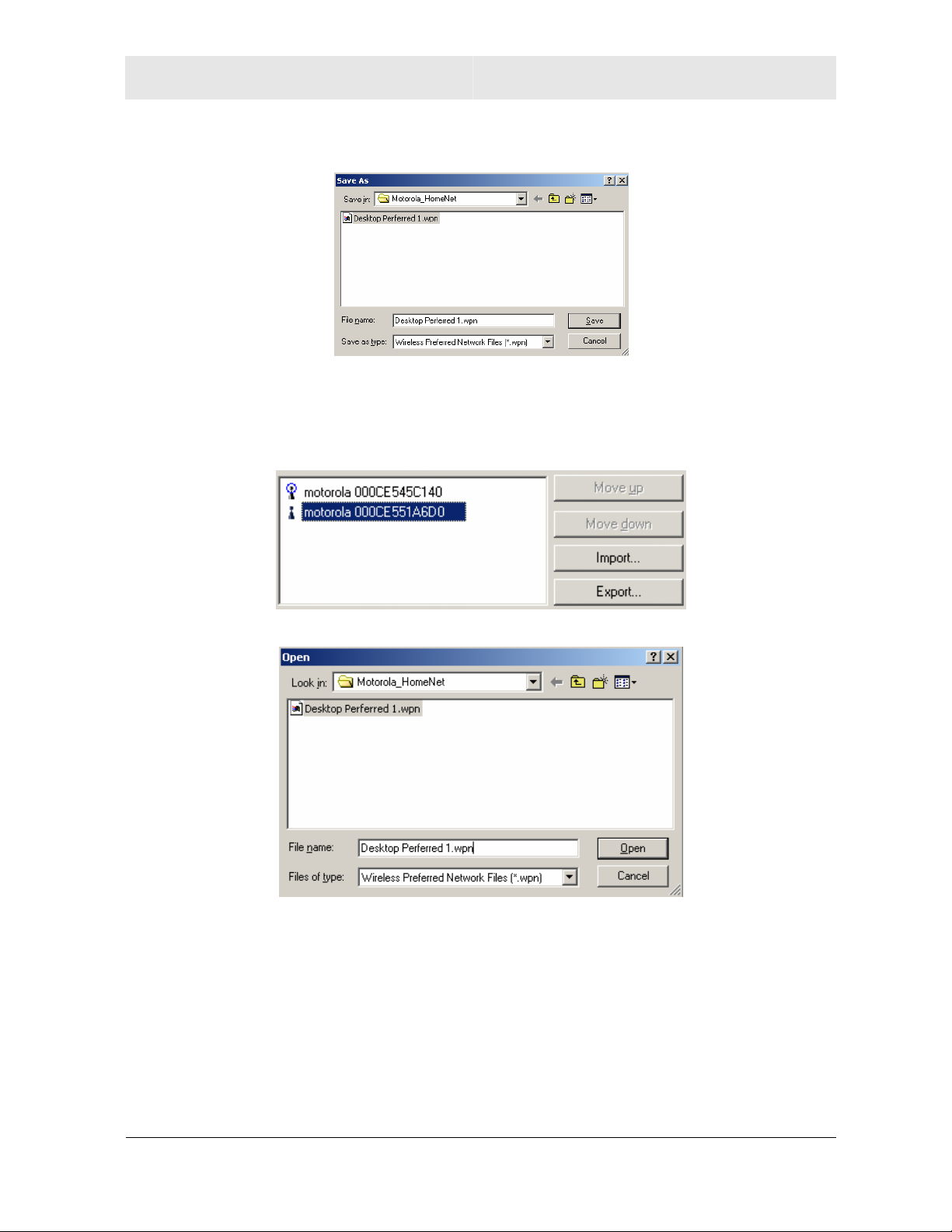
Configuration Section 3
4 Select a Preferred Networks configuration file name in which to save the networks.
5 Save the new Preferred network to the file.
Importing Networks
1 Click Import
2 Select the appropriate Preferred Networks configuration file.
3 Click Open to import the networks into the current Preferred networks.
WPCI810 3-15
Page 31
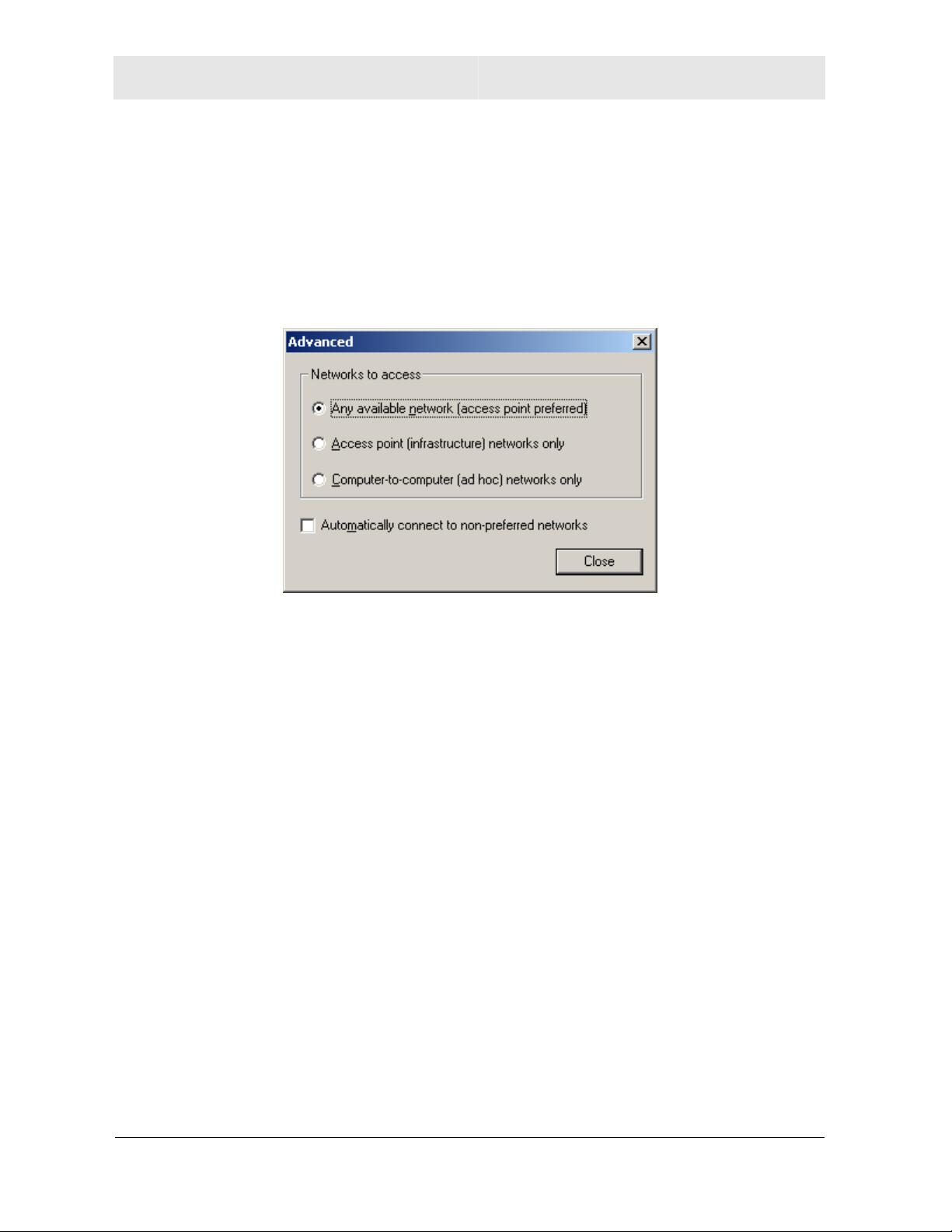
Section 3 Configuration
Advanced Selection Rules
You can use some advanced rules for displaying networks from the list of Preferred
networks.
To select an advanced rule:
1 From the Motorola Wireless Configuration Utility window, on the Wireless Networks tab,
click Advanced. The Advanced window displays:
2 Choose one of the three ways to display and choose networks from the list. Choosing
Access point networks only or Computer-to-computer networks only limits the number
of networks in your preferred list.
3 Selecting Automatically connect to non-preferred networks allows you to connect to any
network your utility can find. For example, this is useful if you are traveling with your
computer and need to access wireless networks in hotels or airports.
3-16 WPCI810
Page 32
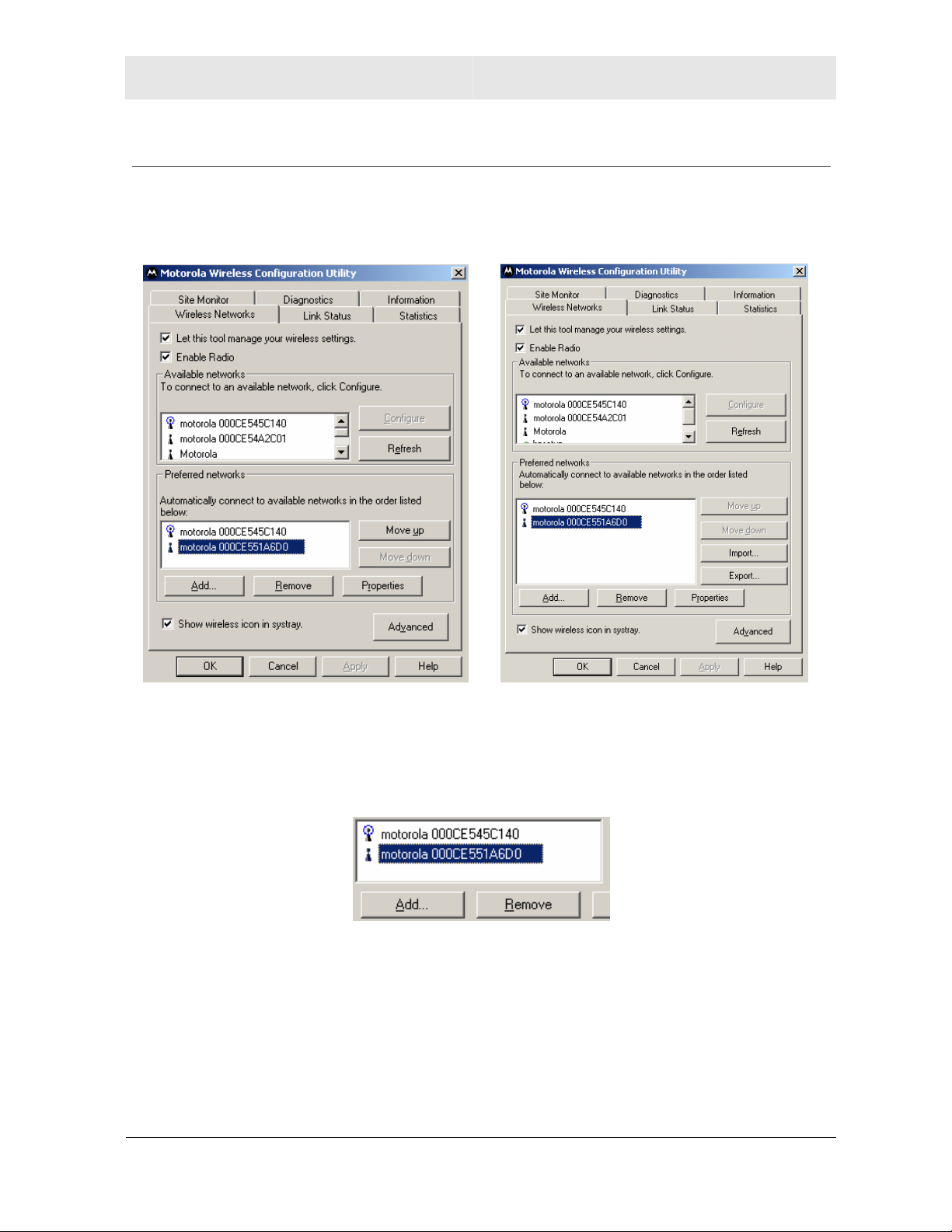
Configuration Section 3
Removing a Network from Your Preferred Network List
1 To remove a wireless network from your preferred network list:
2 Right-click the antenna icon in the system tray and select Open Utility. The Motorola
Wireless Configuration Utility window displays.
Windows 98SE or Me Windows 2000 or XP
3 In the Preferred networks list, highlight the network you want to remove.
4 Click Remove.
5 The network is removed from your preferred network list.
6 Click Apply or OK to save the change.
WPCI810 3-17
Page 33

Section 3 Configuration
Viewing Site Monitor Information
To view site monitor information:
1 Right-click the antenna icon in the system tray and select Open Utility. The Motorola
Wireless Configuration Utility window displays.
2 Click the Site Monitor tab.
The Visible Networks list provides information about all of the detected networks: the
Network Name (SSID), Channel, Signal Strength, and Security.
3 In the Selected Network area of the window, highlight a network to get more
information about that network. This area provides information about which wireless
transmission standard is used on the network, a graphic representation of the signal
strength, and the supported transmission rates.
4 To obtain more information about a selected network, click Advanced. The Advanced
Site Monitor window displays:
3-18 WPCI810
Page 34
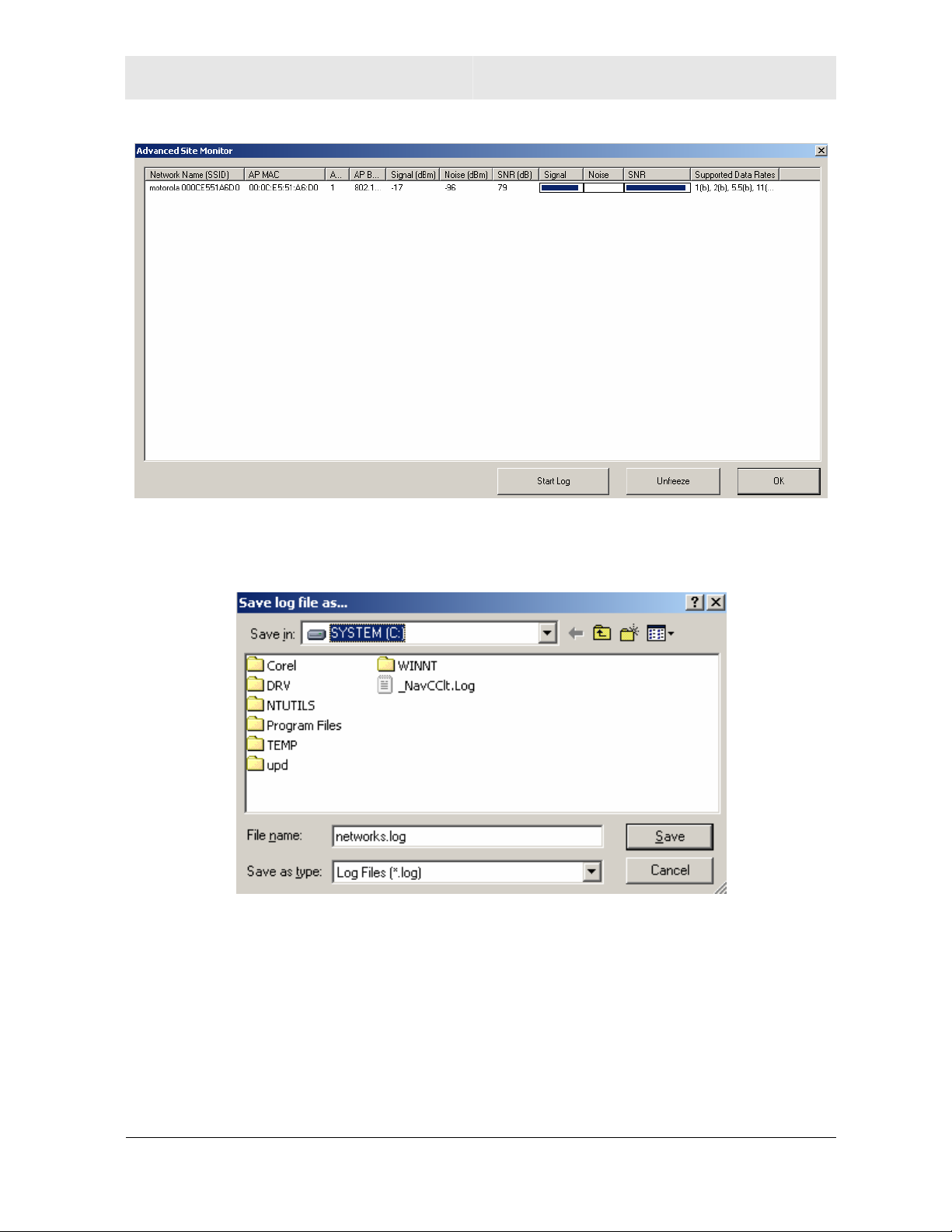
Configuration Section 3
This window provides detailed information about the network selected.
5 To start a log of network activity, click Start Log. The Save log file as window displays:
6 Select a drive and directory to store the networks.log file.
7 Click Save.
The adapter saves a log of the information listed on the Advanced Site Monitor window
to the networks.log file. The information is sent to the file approximately every six
seconds. The log is a comma-delimited list that can be imported to a spreadsheet to
enable you to view the activity on the network over a specific time period.
8 Click Stop Log to stop the log information from being sent to the networks.log file.
9 To freeze the display, click Freeze.
WPCI810 3-19
Page 35
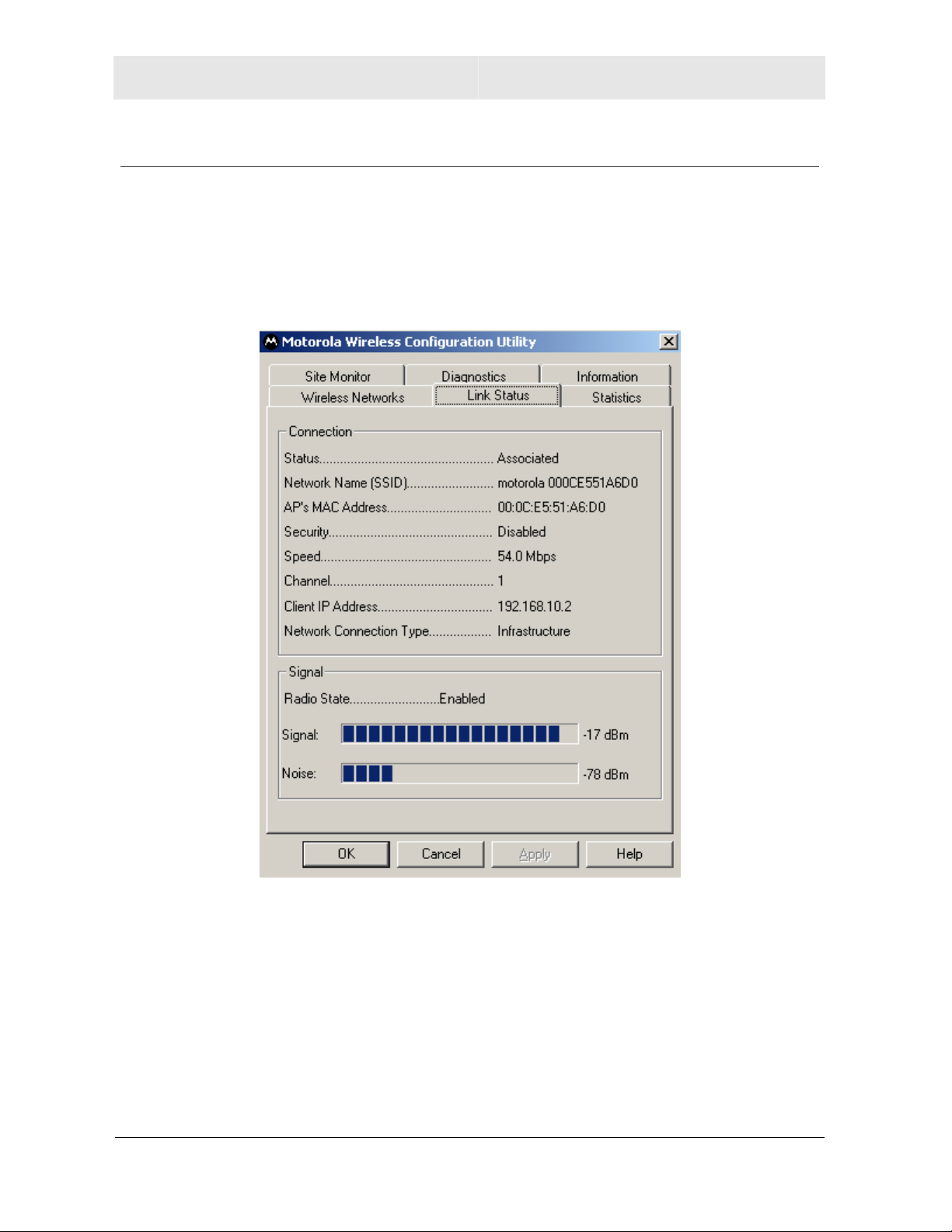
Section 3 Configuration
Viewing Link Status
To view link status:
1 Right-click the antenna icon in the system tray and select Open Utility. The Motorola
Wireless Configuration Utility window displays.
2 Click the Link Status tab. The Link Status tab provides information about the currently
connected wireless network:
3-20 WPCI810
Page 36

Configuration Section 3
Viewing Network Statistics
To view statistics for the network you are connected to:
1 Right-click the antenna icon in the system tray and select Open Utility. The Motorola
Wireless Configuration Utility window displays.
2 Click the Statistics tab. The Statistics tab provides information about the selected
wireless network:
WPCI810 3-21
Page 37

Section 3 Configuration
Diagnostics
This tab helps you to isolate problems that might be occurring with your adapter.
1 Right-click the antenna icon in the system tray and select Open Utility. The Motorola
Wireless Configuration Utility window displays.
2 Click the Diagnostics tab.
3 Various diagnostic tests are available. Select a test to learn more about it.
4 Click the desired test to enable and click Run. The results, Passed or Failed, are
displayed in the next column.
5 Click the desired test to view individual results, which appear in the Recommendations
field.
3-22 WPCI810
Page 38

Configuration Section 3
Viewing Utility and Driver Version Information
To view product information for the adapter installed in your PC:
1 Right-click the antenna icon in the system tray and select Open Utility. The Motorola
Wireless Configuration Utility window displays.
2 Click the Information tab. The Information tab provides the firmware version number
and hardware and software details about the adapter card:
WPCI810 3-23
Page 39
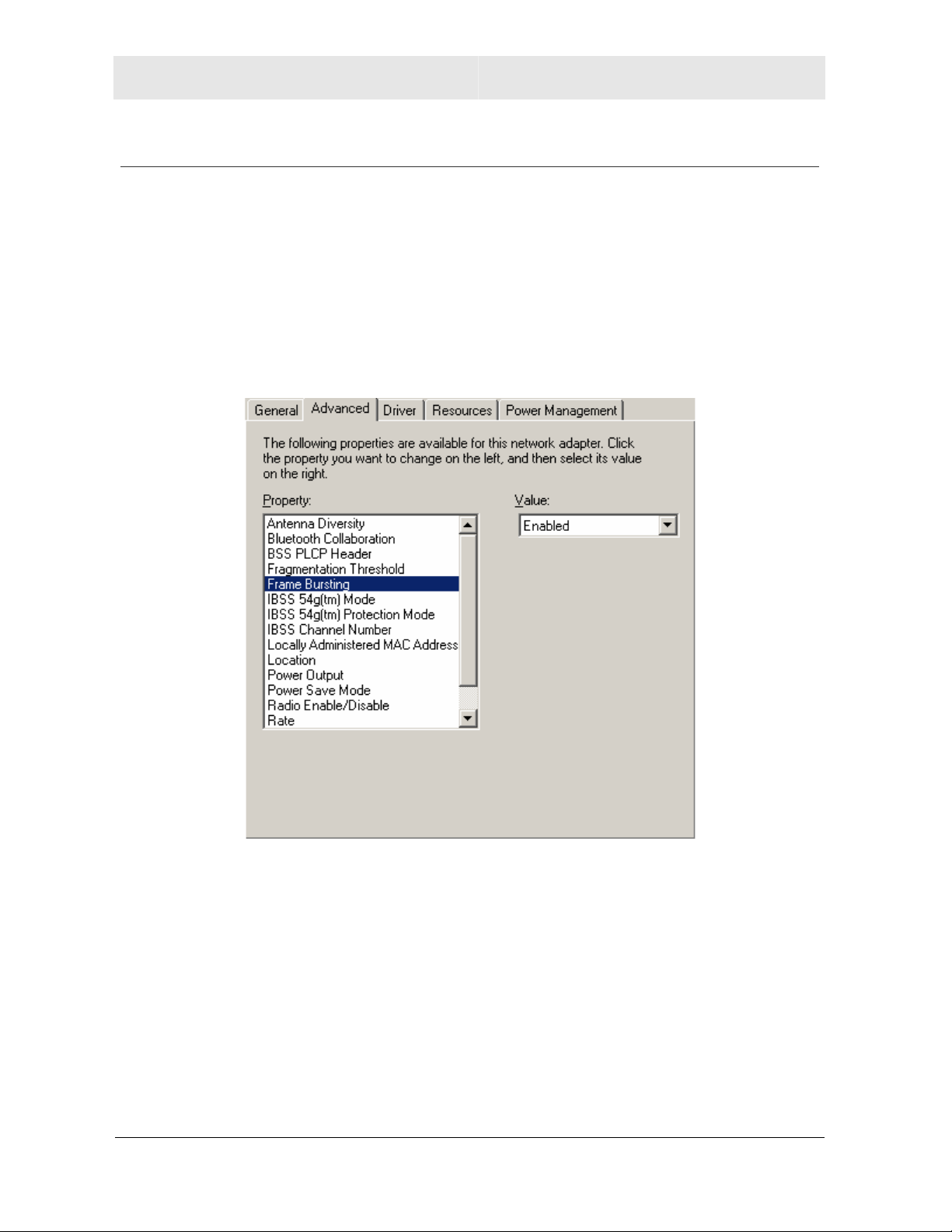
Section 3 Configuration
Advanced Configuration of the Wireless Network Adapter
You can configure advanced features from this screen. Primarily you are concerned with
the IBSS Channel Number, Location, and Frame Bursting areas.
1 Click Start, click Settings, and then click Control Panel.
2 Click System and select the Hardware tab.
3 Click Device Manager.
4 Click Network adapters.
5 Click Motorola Wireless PCI Adapter WPCI810 and select the Advanced tab.
6 To change the value for any of the listed properties, click the Property.
7 Change the value in the Value box by either clicking the Value arrow and selecting a
new value, or by typing a new value, as appropriate.
The default values for these properties are set for maximum performance.
3-24 WPCI810
Page 40
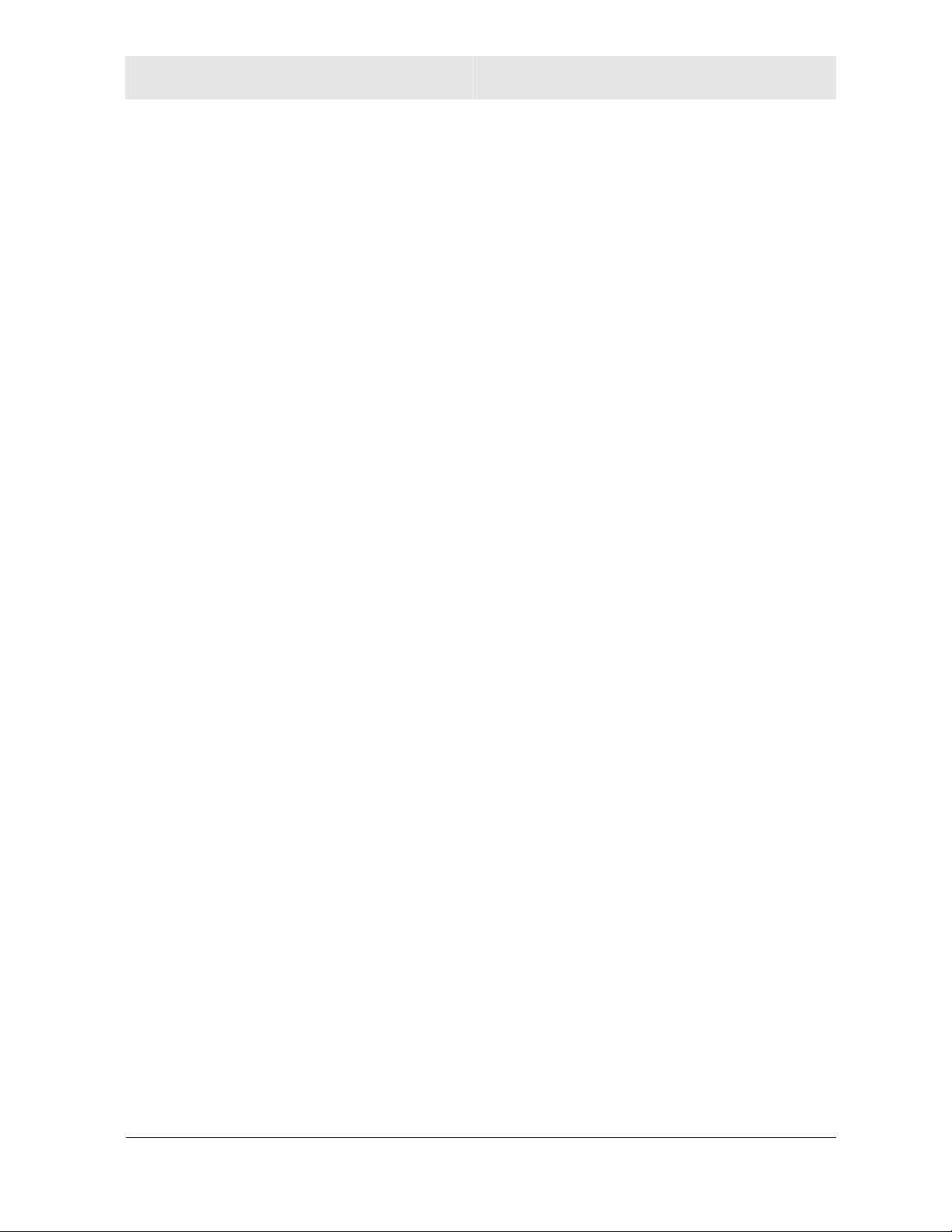
Configuration Section 3
Field Description
IBSS Channel
Number
Location
Performance
Enhancement
WPCI810GP only
Frame Bursting
WMM (WME)
This selects the channel number on which to operate. The WPCI810
comes preset for use on channels 1-11. These values are legal in
most countries. Some countries allow use on more channels.
If you travel to one of these countries, you may change the value for
IBSS Channel Number to 12, 13, or 14.
Allows you to match the regulatory permissions of the country in
which you are using the Adapter.
Match the country in which you are using the adapter.
This toggles the feature on or off. The default is enabled.
Select this option if the network uses Frame Bursting. The default is
enabled.
Select this option if the network uses Wi-Fi Multimedia (WMM). The
default is Disabled.
8 Click OK to save the changes and exit.
WPCI810 3-25
Page 41

Section 4:Troubleshooting
This section details possible solutions to common problems that may occur in using the
WPCI810.
Contact Us
If you are unable to locate a solution here, please access our website at
www.motorola.com/broadband/networking for the latest information. You can also reach us 7
days a week, 24 hours a day at 1-877-466-8646.
Hardware Solutions
My computer is experiencing difficulty connecting to the wireless network.
Ensure that your PC and wireless access point is powered on.
Ensure that your wireless PCI adapter is installed correctly and is active.
Ensure that your wireless PCI adapter and access point radio signal is enabled.
Review your access point’s documentation for further instructions.
Ensure that your wireless PCI adapter for your PC and the wireless access point have
the same security settings that will allow your computer to access the wireless network.
Refer to the Configuration section of the documentation that came with your access
point.
Verify that the Access Control List (ACL) is not configured to block your PC. Refer to the
Configuration section of the documentation that came with your access point.
Ensure that your wireless PCI adapter is within range of your access point or is not
behind an obstruction; for example, metal structures will interfere with the signal, as will
2.4 GHz cordless phones and microwaves.
Ensure that your access point antenna is connected.
WPCI810 4-1
Page 42

Section 4 Troubleshooting
I would like to see if my Internet connection is live.
Use the ping command to test the connection. Before attempting, determine the IP Address
of your adapter.
1 Open a command prompt by clicking Start and Run.
2 For Windows 98 and ME, in the Open field, type command and press Enter or OK.
For Windows 2000 and XP, type cmd. Or, navigate using your Start button to
Programs>Accessories>Command Prompt.
3 In the Command window, type ipconfig.
– You should see an IP address for your adapter, for example:
Ethernet Adapter Local Area Connection:
Connection-specific DNS Suffix. . : Example.example.example.com.
IP Address. . . . . . . . . . . . : 192.168.10.10
Subnet Mask . . . . . . . . . . . : 255.255.255.0
Default Gateway . . . . . . . . . : 192.168.10.1
4 If using a router at home, in the Command window, type ping followed by the Router’s
IP address and press Enter. For example, type ping 192.168.10.1
The router’s IP address is most likely the default gateway.
– If you receive a reply (the first word will be Reply…), then your computer is
connected to the router. Proceed to Step 4.
– If you do NOT receive a reply, repeat steps 1-4 on a different computer to verify that
the first computer is not the cause of the problem.
5 In the Command window, type ping and your ISP’s default gateway IP Address and
press Enter. You can determine your ISP’s default gateway by examining your modem
and or router. Refer to the instructions provided with your modem/router.
– If you receive a reply (For example, Reply from 216.109.125.72…), then your
connection to the Internet is live.
– If you do NOT receive a reply, repeat steps 1 – 5 on a different computer to verify
that the first computer is not the cause of the problem.
6 If you cannot determine your ISP’s default gateway, ping www.yahoo.com or another
known web location.
4-2 WPCI810
Page 43
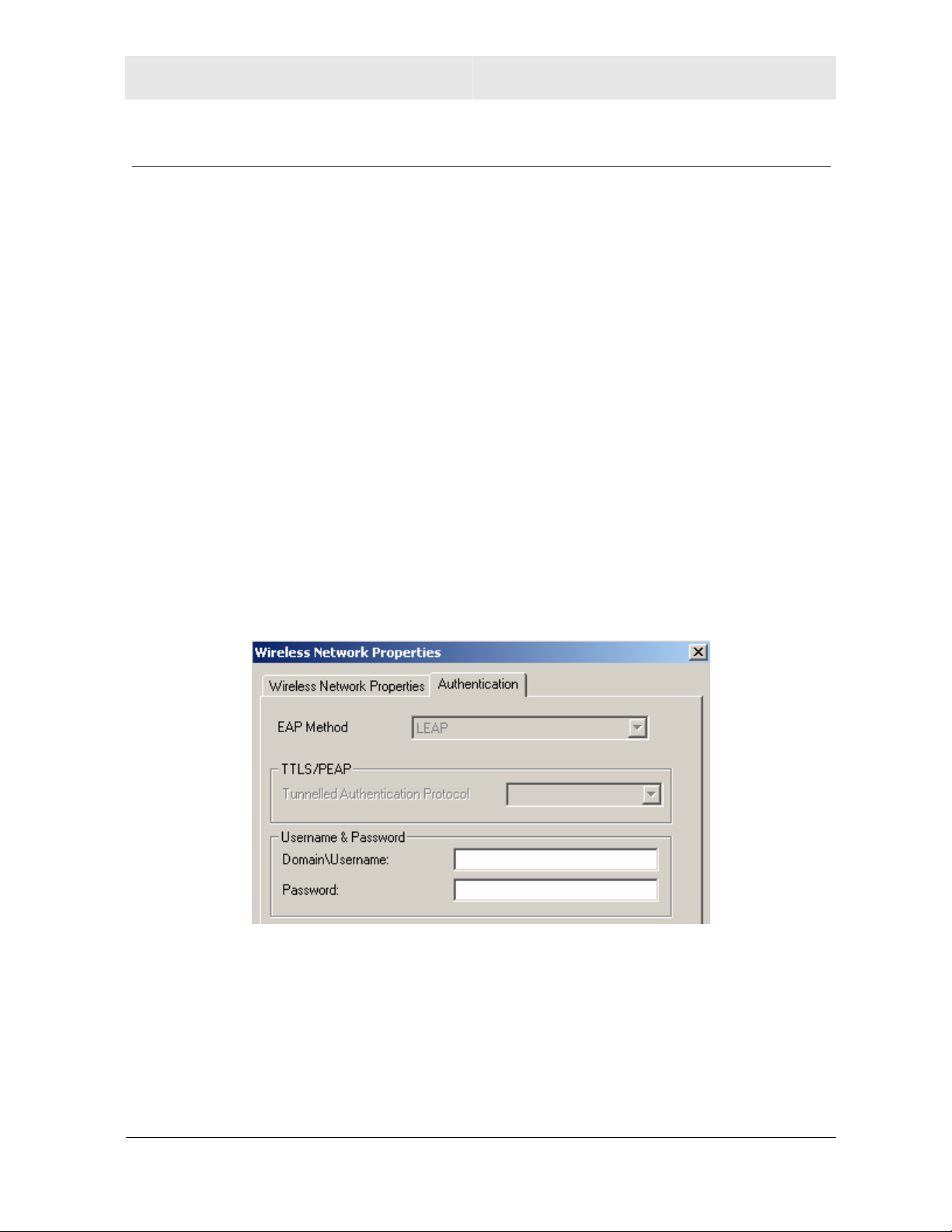
Troubleshooting Section 4
Software Solutions
How do I enable LEAP for my corporate network?
Ask your system administrator for the Domain/Username and Password required.
1 Right-click the antenna icon in the system tray and select Open Utility. The Motorola
Wireless Configuration Utility window displays.
2 Ensure that the Motorola Wireless Configuration utility is enabled; refer to Section 3 for
further details.
3 Add a new network; refer to Section 3 for details.
4 In the Preferred networks area, highlight the network you want to configure.
5 In the Available networks area click Configure, or in the Preferred networks area click
Properties.
6 Select the type of authentication required, in this case 802.1X. Match the authentication
used by the access point.
7 Select the type of encryption required, in this case CKIP. Match the encryption used by
the access point.
8 Click the Authentication tab to enter further details.
– Enter the Domain/Username and Password.
9 Click OK twice to save your changes.
WPCI810 4-3
Page 44

Section 5:Glossary
A
Access Point (AP)
Adapter
Address translation
Ad Hoc Network
A device that provides wireless LAN connectivity to wireless
clients (stations).
A device or card that connects a computer, printer, or other
peripheral device to the network or to some other device. A
wireless adapter connects a computer to the wireless LAN.
See NAT.
ASCII
B
Bandwidth
bps
Broadband
A temporary local area network connecting AP clients together,
usually just for the duration of the communication session. The
clients communicate directly to each other and not through an
established medium, such as through a router. Also known as:
IBSS (Independent Basic Service Set).
The American Standard Code for Information Interchange refers
to alphanumeric data for processing and communication
compatibility among various devices; normally used for
asynchronous transmission.
The transmission capacity of a medium in terms of a range of
frequencies. Greater bandwidth indicates the ability to transmit
more data over a given period of time.
Bits Per Second
A communications medium that can transmit a relatively large
amount of data in a given time period.
WPCI810 5-1
Page 45

Section 5 Glossary
BSS
Basic Service Set. A configuration of Access Points that
communicate with each other without resorting any infrastructure.
Also known as ad hoc networks. Also see ESS.
C
Client
In client/server architecture, a client is a computer that requests
files or services such as file transfer, remote login, or printing
from the server. On an IEEE 802.11b/g wireless LAN, a client is
any host that can communicate with the access point. Also called
a CPE. A wireless client is also called a “station.” Also see server.
Coaxial Cable
A type of cable consisting of a center wire surrounded by
insulation and a grounded shield of braided wire. The shield
minimizes electrical and radio frequency interference. Coaxial
cable has high bandwidth and can support transmission over long
distances.
CPE
Crossover Cable
D
Default Gateway
DHCP
Customer Premise Equipment: typically computers, printers, etc,
that are connected to the gateway at the subscriber location. CPE
can be provided by the subscriber or the cable service provider.
Also called a client.
A crossover cable is a cable that is used to interconnect two
computers by "crossing over" (reversing) their respective pin
contacts. A crossover cable is sometimes known as a null
modem.
A routing device that forwards traffic not destined to a station
within the local subnet.
A Dynamic Host Configuration Protocol server dynamically
assigns IP addresses to client hosts on an IP network. DHCP
eliminates the need to manually assign static IP addresses by
“leasing” an IP address and subnet mask to each client. It
enables the automatic reuse of unused IP addresses.
DMZ
DeMilitarized Zone. This service opens one IP address to the
Internet, usually for online gaming, and acts as a buffer between
the Internet and your network.
5-2 WPCI810
Page 46

Glossary Section 5
DNS
The Domain Name System is the Internet system for converting
domain names (like www.motorola.com
server contains a table matching domain names such as
Internetname.com to IP addresses such as 192.169.9.1. When
you access the world-wide web, a DNS server translates the URL
displayed on the browser to the destination website IP address.
The DNS lookup table is a distributed Internet database; no one
DNS server lists all domain names to IP address matches.
Domain Name
A unique name, such as motorola.com, that maps to an IP
address. Domain names are typically much easier to remember
than are IP addresses. See DNS.
Download
To copy a file from one computer to another. You can use the
Internet to download files from a server to a computer.
Driver
) to IP addresses. A DNS
DSL
DSSS
Dynamic IP Address
Software that enables a computer to interact with a network or
other device. For example, there are drivers for printers, monitors,
graphics adapters, modems, Ethernet, USB, HPNA, and many
others.
Digital Subscriber Line
Direct-Sequence Spread Spectrum. DSSS is a transmission
technology used in WLAN transmissions where a data signal at
the sending station is combined with a higher data rate bit
sequence, or chipping code, that divides the user data according
to a spreading ratio. The chipping code is a redundant bit pattern
for each bit that is transmitted, which increases the signal's
resistance to interference. If one or more bits in the pattern are
damaged during transmission, the original data can be recovered
due to the redundancy of the transmission.
An IP address that is temporarily leased to a host by a DHCP
server. The opposite of Static IP Address.
WPCI810 5-3
Page 47

Section 5 Glossary
E
ESS
An Extended Service Set (ESS) is a set of two or more BSSs that
form a single subnetwork. See also BSS.
Ethernet
The most widely used LAN type, also known as IEEE 802.3. The
most common Ethernet networks are 10Base-T, which provide
transmission speeds up to 10 Mbps, usually over unshielded,
twisted-pair wire terminated with RJ-45 connectors. Fast Ethernet
(100Base-T) provides speeds up to 100 Mbps. “Base” means
“baseband technology” and “T” means “twisted pair cable.”’
Each Ethernet port has a physical address called the MAC
address. Also see MAC address.
Event
A message generated by a device to inform an operator or the
network management system that something has occurred.
F
Firewall
Firmware
FTP
G
Gateway
A security software system on the some devices that enforces an
access control policy between the Internet and the LAN for
protection.
Code written onto read-only memory (ROM) or programmable
read-only memory (PROM). Once firmware has been written onto
the ROM or PROM, it is retained even when the device is turned
off. Firmware is upgradeable.
File Transfer Protocol is a standard Internet protocol for
exchanging files between computers. FTP is commonly used to
download programs and other files to a computer from web pages
on Internet servers.
A device that enables communication between networks using
different protocols. See also router.
GUI
Graphical User Interface
5-4 WPCI810
Page 48
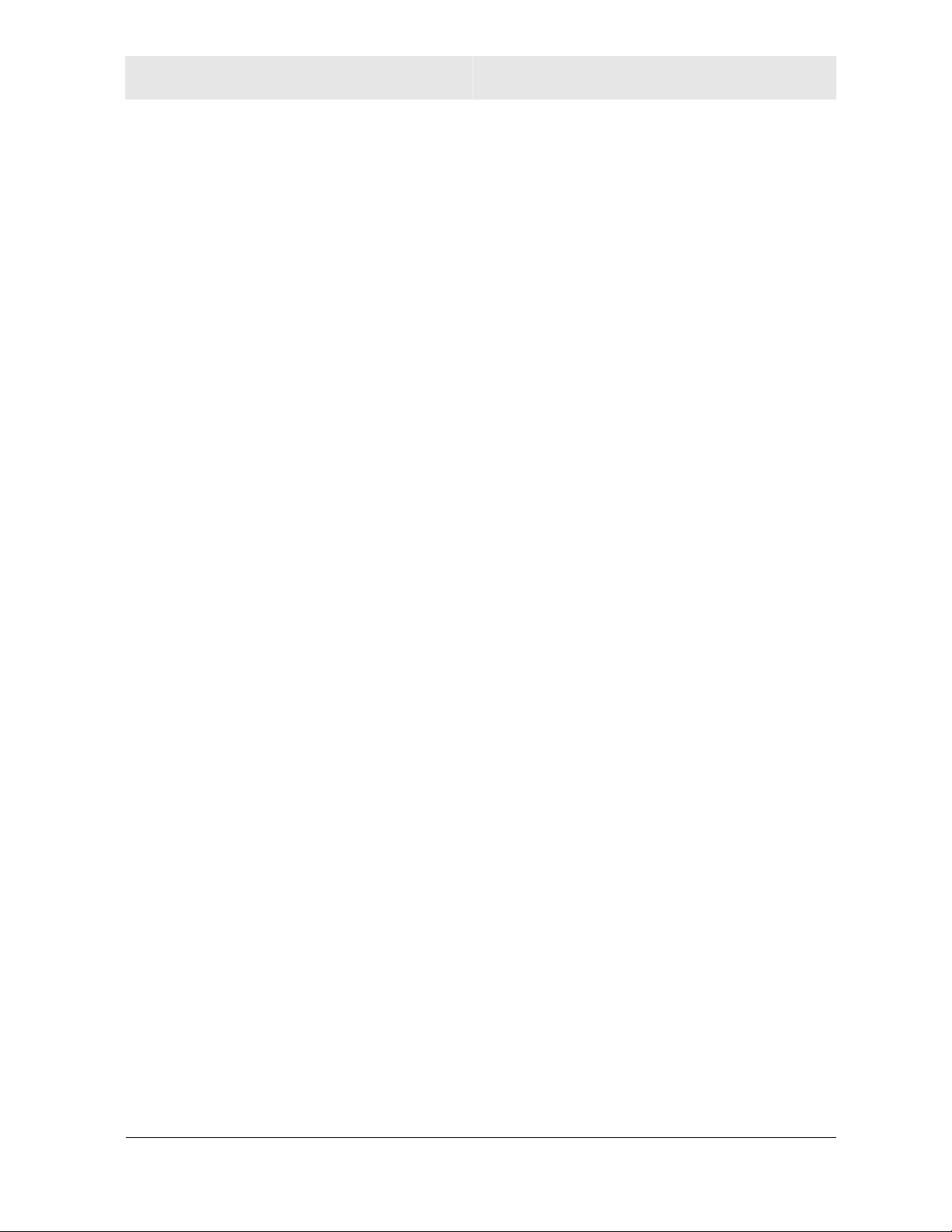
Glossary Section 5
H
Hexadecimal
A base-sixteen numbering system that uses sixteen sequential
numbers (0 to 9 and the letters A to F) as base units before
adding a new position. On computers, hexadecimal is a
convenient way to express binary numbers.
Host
In IP, a host is any computer supporting end-user applications or
services with full two-way network access. Each host has a
unique host number that combined with the network number
forms its IP address.
Host also can mean:
A computer running a web server that serves pages for one or
more web sites belonging to organization(s) or individuals
A company that provides this service
In IBM environments, a mainframe computer
I
ICMP
IEEE
Internet
IP
Internet Control Message Protocol is a protocol used for error,
problem, and informational messages sent between IP hosts and
gateways. ICMP messages are processed by the IP software and
are not usually apparent to the end-user.
The Institute of Electrical and Electronics Engineers, Inc.
(http://www.ieee.org) is an organization that produces standards,
technical papers, and symposiums for the electrical and
electronic industries and is accredited by ANSI. 802.11b and
802.11g are examples of standards they have produced.
A worldwide collection of interconnected networks using TCP/IP.
Internet Protocol is a set of standards that enable different types
of computers to communicate with one another and exchange
data through the Internet. IP provides the appearance of a single,
seamless communication system and makes the Internet a virtual
network.
WPCI810 5-5
Page 49

Section 5 Glossary
IP Address
A unique 32-bit value that identifies each host on a TCP/IP
network. TCP/IP networks route messages based on the
destination IP address.
For a Class C network, the first 24 bits are the network address
and the final 8 bits are the host address; in dotted-decimal format
it appears “network.network.network.host.”
ISDN
Integrated Services Digital Network
ISP
Internet Service Provider
L
LAN
Local Area Network. A local area network provides a full-time,
high-bandwidth connection over a limited area such as a home,
building, or campus. Ethernet is the most widely used LAN
standard.
LEAP
M
MAC Address
MB
Mbps
Lightweight Extensible Authentication Protocol (LEAP) is an
authentication implementation of 802.1X by Cisco, which
provides a challenge-response authentication mechanism and
dynamic WEP key assignment.
The Media Access Control address is a unique, 48-bit value
permanently saved in the ROM at the factory to identify each
Ethernet network device. It is expressed as a sequence of 12
hexadecimal digits printed on the unit’s label. You need to
provide the MAC Address to the cable service provider. Also
called an Ethernet address, physical address, hardware address,
or NIC address.
One megabyte; equals 1,024 x 1,024 bytes, 1,024 kilobytes, or
about 8 million bits.
Million bits per second (megabits per second). A rate of data
transfer.
5-6 WPCI810
Page 50
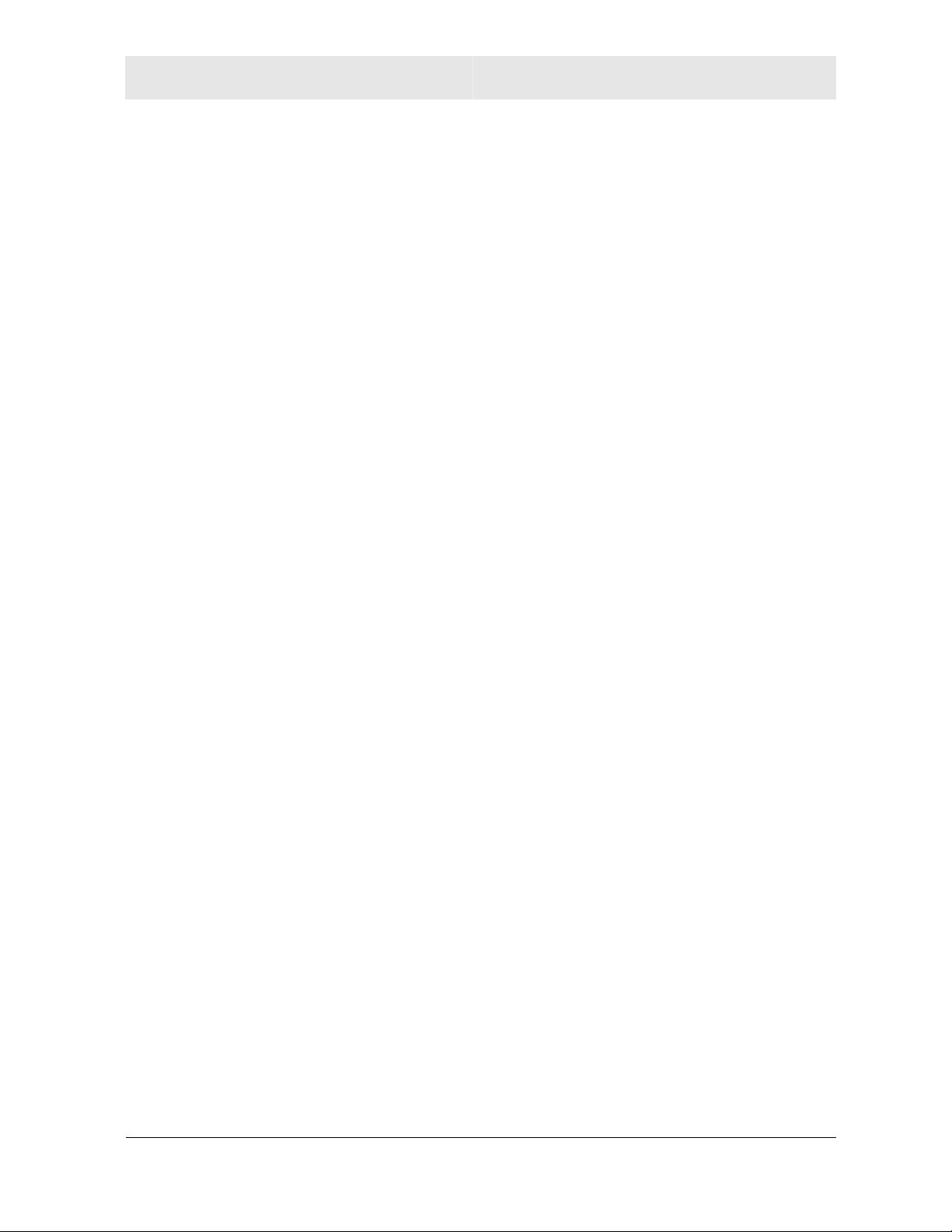
Glossary Section 5
MTU
The Maximum Transmission Unit is the largest amount of data
that can be transmitted in one discrete message on a given
physical network. The MTU places an upper bound on the size of
a message that can be transferred by the network in a single
frame. Messages exceeding the MTU must be fragmented before
transmission, and reassembled at the destination.
Multicast
A data transmission sent from one sender to multiple receivers.
See also broadcast and unicast.
N
NAT
Network Address Translation is an Internet standard for a LAN to
use one set of IP addresses for internal traffic and a second set
of IP addresses for external traffic. NAT provides some security
because the IP addresses of LAN computers are invisible on the
Internet.
Network
NIC
P
Packet
PCMCIA
Two or more computers connected to communicate with each
other. Networks have traditionally been connected using some
kind of wiring.
A Network Interface Card converts computer data to serial data in
a packet format that it sends over the LAN. A NIC is installed in
an expansion slot or can be built-in. Every Ethernet NIC has a
MAC address permanently saved in its ROM.
The unit of data that is routed between the sender and
destination on the Internet or other packet-switched network.
The Personal Computer Memory Card International Association
sets international standards for connecting peripherals to portable
computers. Laptop computers typically have a PCMCIA slot that
can hold one or two PC Cards to provide features such as
Ethernet or wireless connectivity.
WPCI810 5-7
Page 51

Section 5 Glossary
PING
A network utility that tests host reachability by sending a small
packet to the host and waiting for a reply. If you PING a computer
IP address and receive a reply, you know the computer is
reachable over the network. It also stands for “Packet Internet
Groper.”
Port Triggering
A mechanism that allows incoming communication with specified
applications.
PPP
Point-to-Point Protocol is used to transport other protocols,
typically for simple links over serial lines. It is most commonly
used to access the Internet with a dial-up modem.
PPPoE
Point-to-Point Protocol over Ethernet. Used by many DSL
Internet Service Providers for broadband connection.
PPTP
Private IP Address
Protocol
Public IP Address
R
RJ-11
Point-to-Point Tunneling Protocol encapsulates other protocols. It
is a new technology to create VPNs developed jointly by several
vendors.
An IP address assigned to a computer on the LAN by the DHCP
server for a specified lease time. Private IP addresses are
invisible to devices on the Internet. See also Public IP Address.
A formal set of rules and conventions for exchanging data.
Different computer types (for example PC, UNIX
can communicate if they support common protocols.
The IP address assigned by the service provider. A public IP
address is visible to devices on the Internet. See also Private IP
Address.
®
, or mainframe)
The most common type of connector for household or office
phones.
RJ-45
An 8-pin modular connector; the most common connector type for
10Base-T or 100Base-T Ethernet networks.
5-8 WPCI810
Page 52
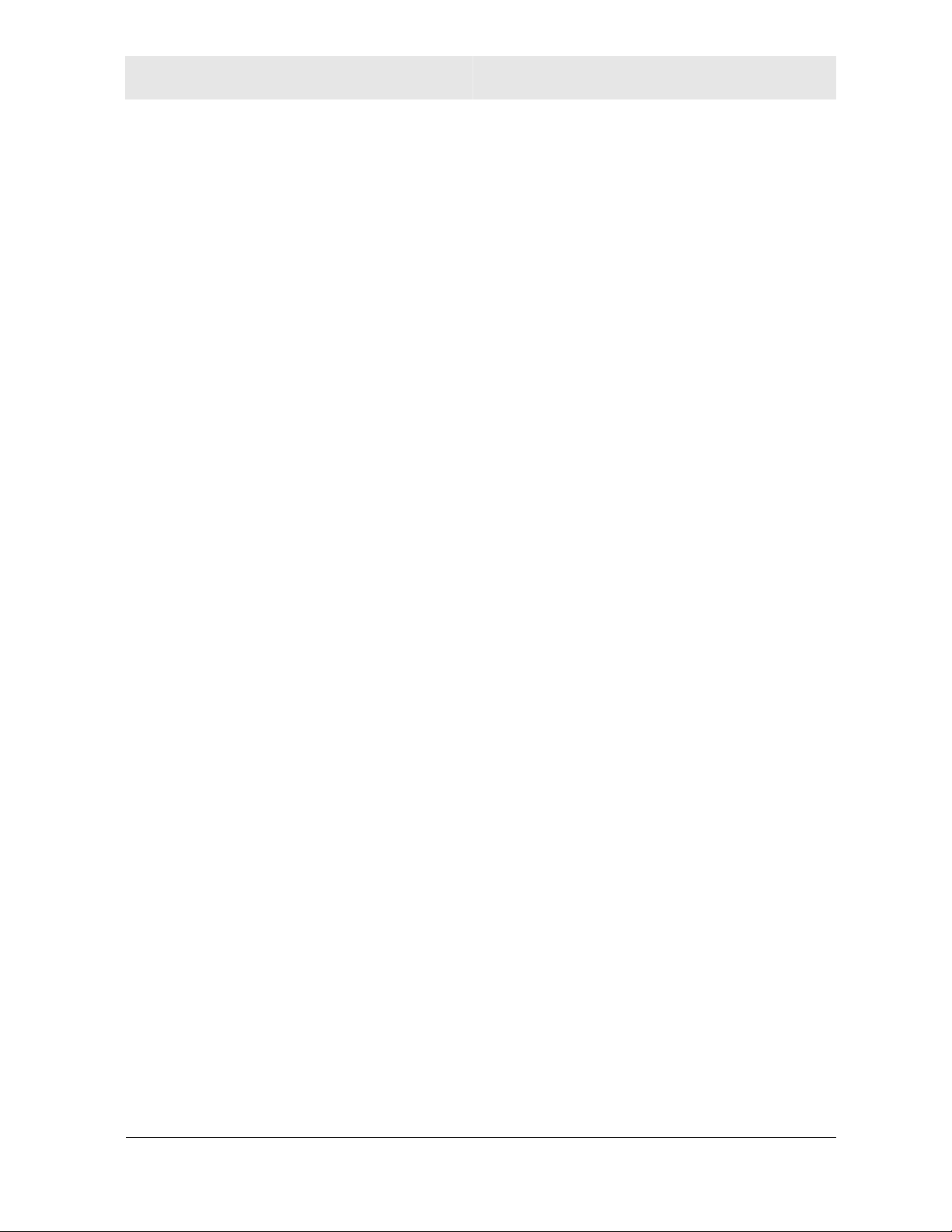
Glossary Section 5
Roaming
The ability to transfer your wireless session from one AP to
another AP seamlessly.
ROM
Read-Only Memory.
Router
On IP networks, a device connecting at least two networks, which
may or may not be similar. A router is typically located at a
gateway between networks. A router operates on OSI Network
Layer 3. It filters packets based on the IP address, examining the
source and destination IP addresses to determine the best route
on which to forward them.
A router is often included as part of a network switch. A router
can also be implemented as software on a computer.
Routing Table
A table listing available routes that is used by a router to
determine the best route for a packet.
RTS
S
Server
Service Provider
SMTP
Static IP Address
Station
Request To Send.
In a client/server architecture, a dedicated computer that supplies
files or services such as file transfer, remote login, or printing to
clients. Also see client.
A company providing Internet connection services to subscribers.
Simple Mail Transfer Protocol is a standard Internet protocol for
transferring e-mail.
An IP address that is permanently assigned to a host. Normally, a
static IP address must be assigned manually. The opposite of
Dynamic IP Address.
IEEE 802.11b term for wireless client.
Subscriber
A user who accesses television, data, or other services from a
service provider.
WPCI810 5-9
Page 53
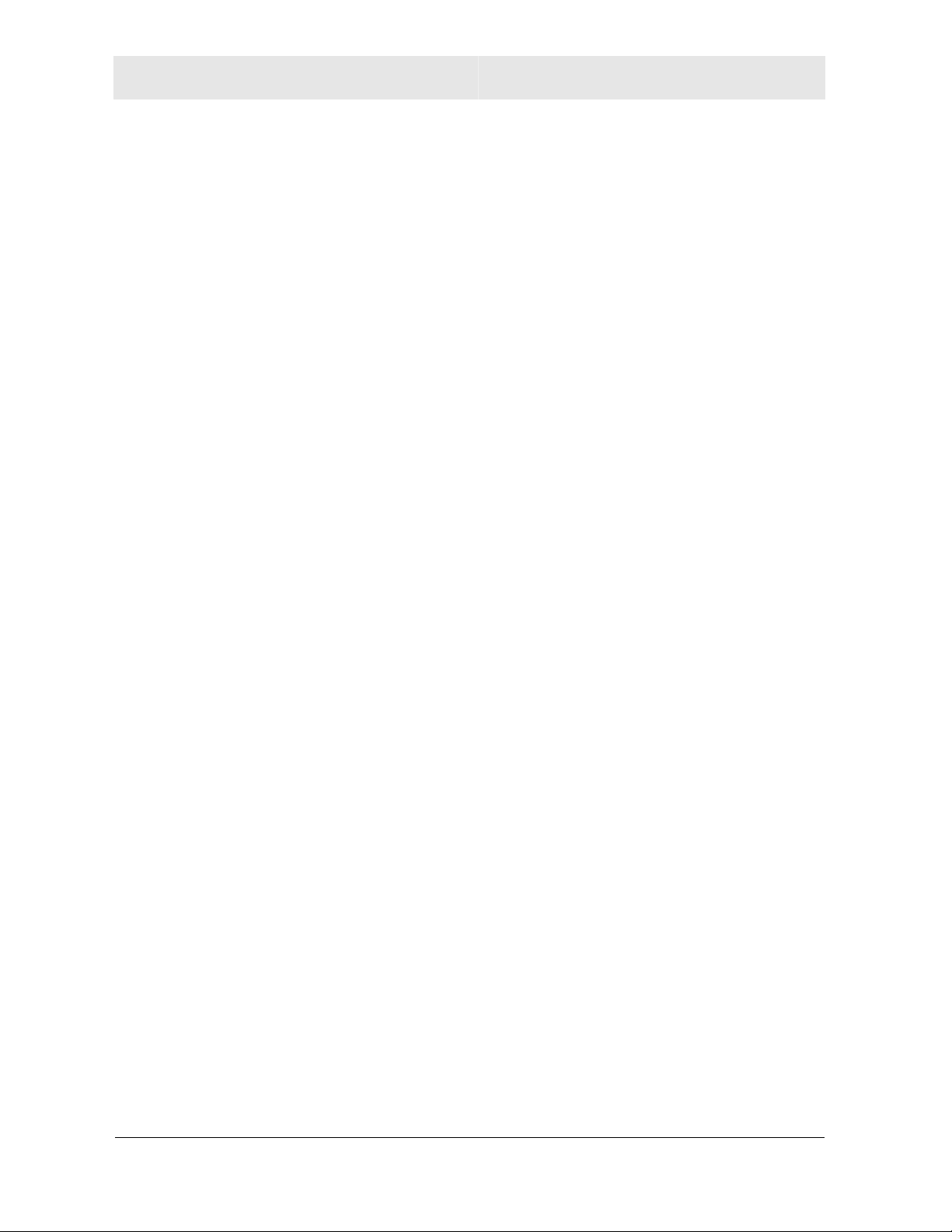
Section 5 Glossary
Subnet Mask
A methodology that determines what the router will examine for
the destination of an IP address. A router delivers packets using
the network address.
Switch
On an Ethernet network, a switch filters frames based on the
MAC address, in a manner similar to a bridge. A switch is more
advanced because it can connect more than two segments.
T
TCP
Transmission Control Protocol on OSI transport layer four
provides reliable transport over the network for data transmitted
using IP (network layer three). It is an end-to-end protocol
defining rules and procedures for data exchange between hosts
on top of connectionless IP. TCP uses a timer to track
outstanding packets, checks error in incoming packets, and
retransmits packets if requested.
TCP/IP
Tunnel
The Transmission Control Protocol/Internet Protocol suite
provides standards and rules for data communication between
networks on the Internet. It is the worldwide Internetworking
standard and the basic communications protocol of the Internet.
To place packets inside other packets to send over a network.
The protocol of the enclosing packet is understood by each
endpoint, or tunnel interface, where the packet enters and exits
the network. VPNs rely on tunneling to create a secure network.
Tunneling requires the following protocol types:
A carrier protocol, such as TCP, used by the network that the
data travels over
An encapsulating protocol, such as IPSec, L2F, L2TP, or
PPTP, that is wrapped around the original data
A passenger protocol, such as IP, for the original data
5-10 WPCI810
Page 54

Glossary Section 5
U
UDP
User Datagram Protocol. A method used along with the IP to
send data in the form of message units (datagram) between
network devices over a LAN or WAN.
Unicast
A point-to-point data transmission sent from one sender to one
receiver. This the normal way you access websites. Also see
multicast.
USB
Universal Serial Bus is a computer interface for add-on devices
such as printers, scanners, mice, modems, or keyboards. USB
supports data transfer rates of 12 Mbps and plug-and-play
installation. You can connect up to 127 devices to a single USB
port.
V
VoIP
VPN
Voice over Internet Protocol is a method to exchange voice, fax,
and other information over the Internet. Voice and fax have
traditionally been carried over traditional telephone lines of the
Public Switched Telephone Network (PSTN) using a dedicated
circuit for each line. VoIP enables calls to travel as discrete data
packets on shared lines. VoIP is an important part of the
convergence of computers, telephones, and television into a
single integrated information network.
A virtual private network is a private network that uses “virtual”
connections (tunnels) routed over a public network (usually the
Internet) to provide a secure and fast connection; usually to users
working remotely at home or in small branch offices. A VPN
connection provides security and performance similar to a
dedicated link (for example, a leased line), but at much lower
cost.
WPCI810 5-11
Page 55
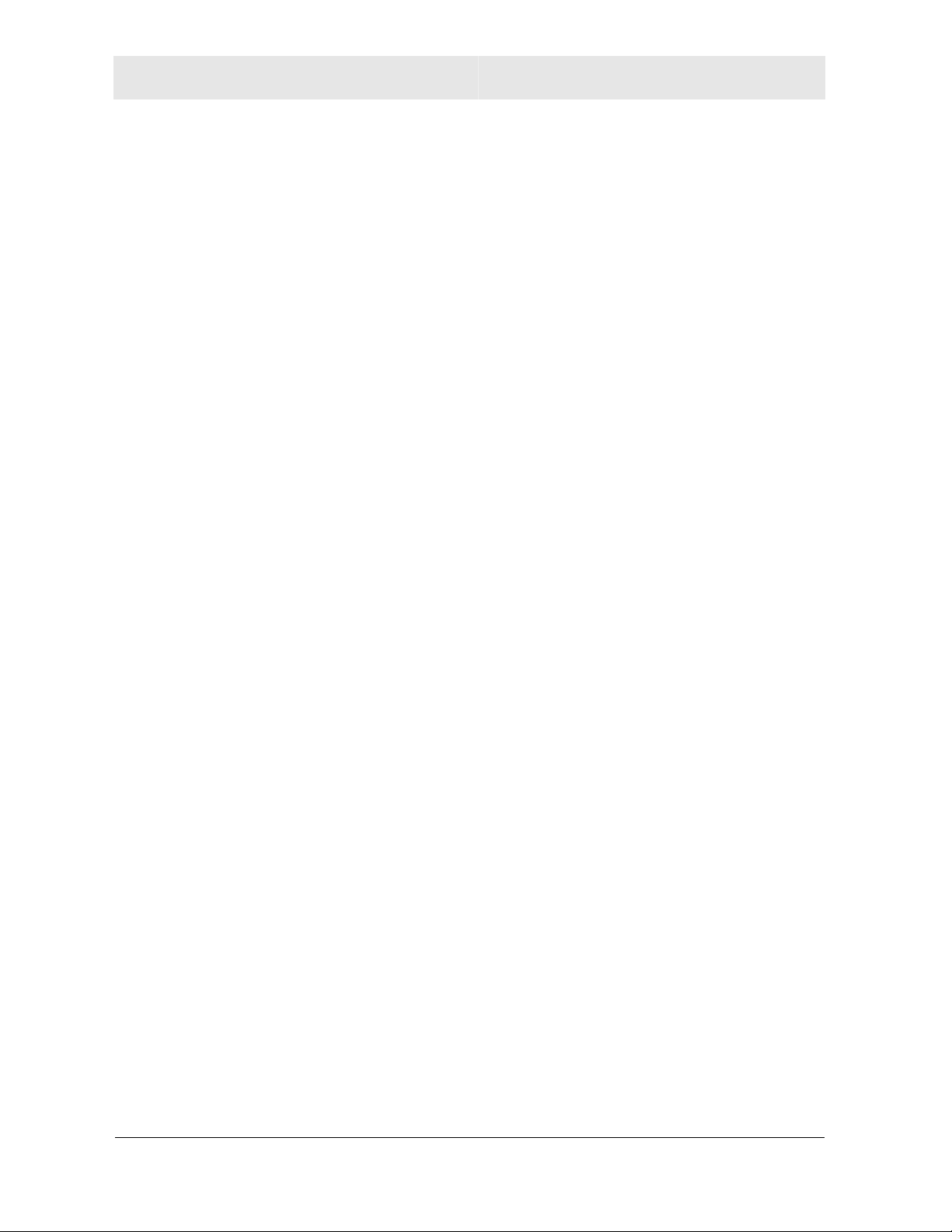
Section 5 Glossary
W
WAN
A wide-area network provides a connection over a large
geographic area, such as a country or the whole world. The
bandwidth depends on need and cost, but is usually much lower
than for a LAN.
WAP
Wireless Access Point or Wireless Access Protocol. See also
Access Point.
WEP
Wired Equivalent Privacy encryption protects the privacy of data
transmitted over a wireless LAN. WEP uses keys to encrypt and
decrypt transmitted data. The access point must authenticate a
client before it can transfer data to another client. WEP is part of
IEEE 802.11b.
Wi-Fi
WLAN
WPA
WME
WMM
WWW
Wireless fidelity (pronounced why'-fy) brand name applied to
products supporting IEEE 802.11b/g.
Wireless LAN.
Wi-Fi Protected Access. A security regimen developed by IEEE
for protection of data on a WLAN.
Wireless Media Extensions (WME) is another acronym commonly
used for WMM features.
Wi-Fi Multimedia, which optimizes sharing multimedia (such as,
voice, video) over the wireless network.
World Wide Web. An interface to the Internet that you use to
navigate and hyperlink to information.
5-12 WPCI810
Page 56

:
Visit our w ebs it e at
www.motorola.com/broadband
521173-001
5/05
MGBI
