Page 1
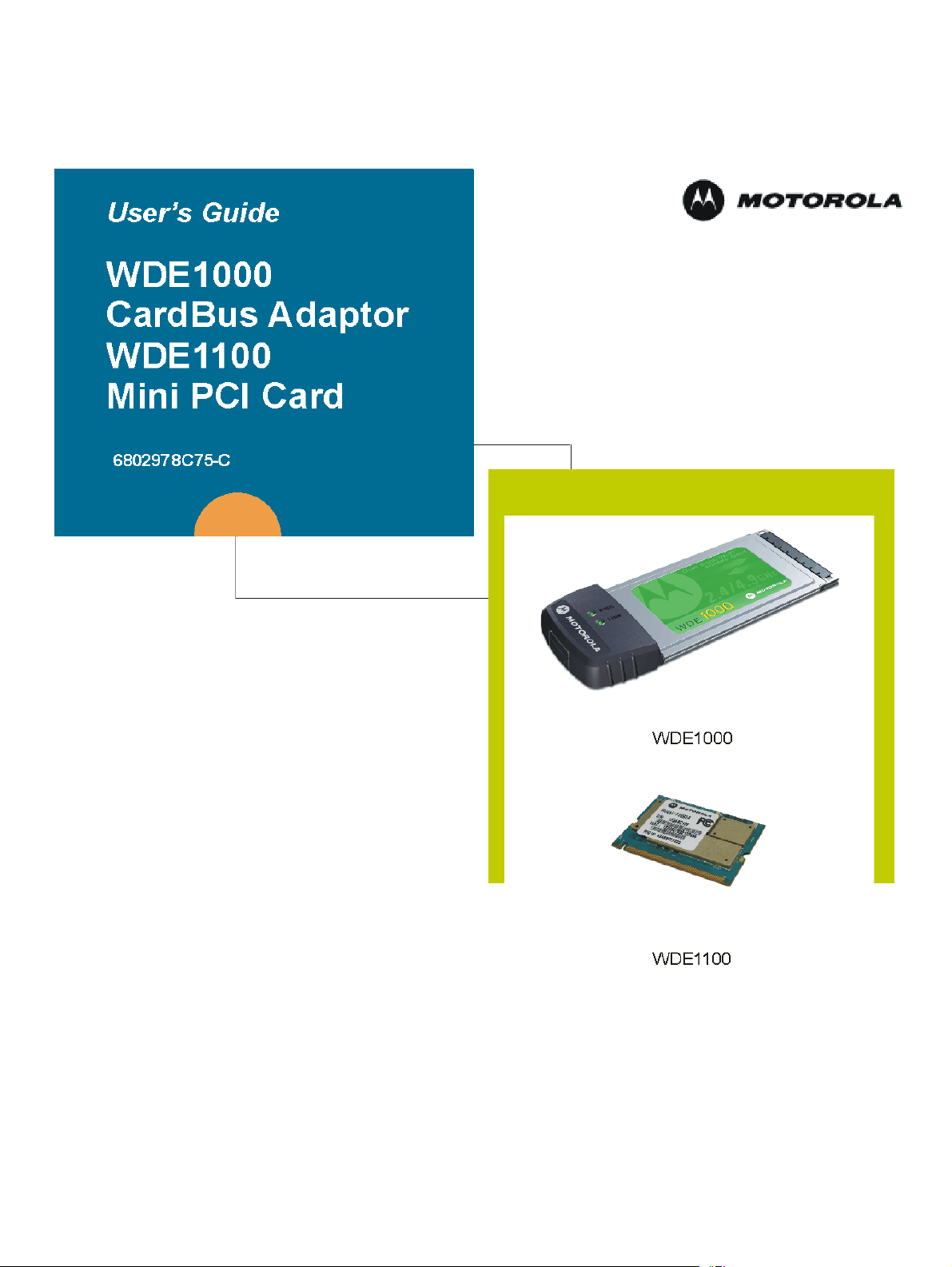
6802978C75-C
@6802978C75@
July 2006
Page 2
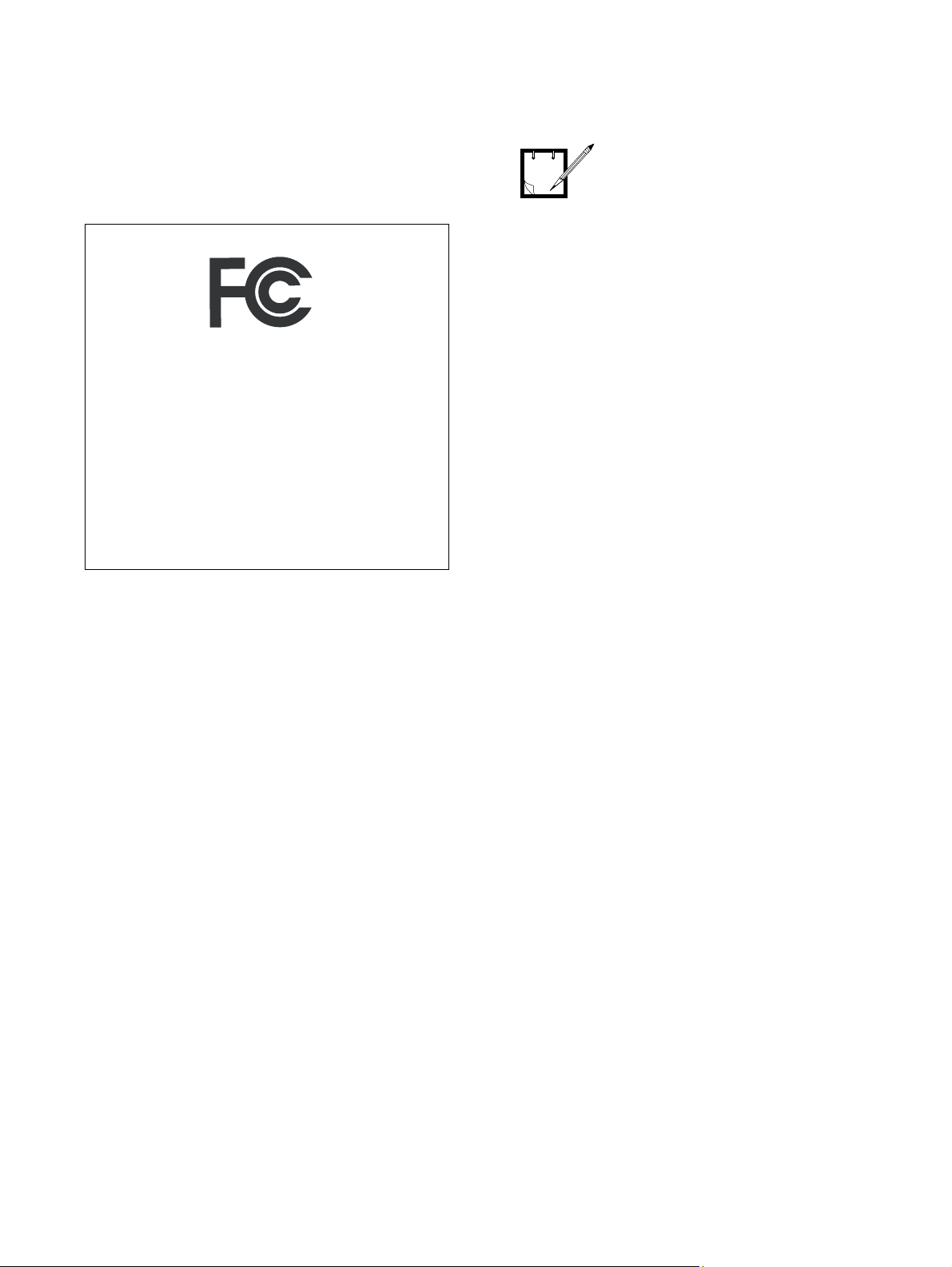
Disclaimer
Statements included in this manual indicating support provided by Motorola are subject to changes at any time.
Motorola reserves the right to make changes to this manual.
Declaration of Conformity
Per FCC CFR 47 Part 2 Section 2.1077(a)
Responsible Party Name: Motorola, Inc.
Address: 1301 East Algonquin Road Schaumburg,
IL 60196
USA Phone Number: 1-800-221-7144
Hereby declares that the product:
Product Name:WDE1000/WDE1100
Model Number: F2889A/F2892A
Conforms to the following regulations:
FCC Part 15, subpart B, section 15.107(a), 15.107(d)
and section 15.109(a)
Class B Digital Device
NOTE
• This equipment has been
tested and found to comply
with the limits for a Class B dig
ital device, pursuant to part 15
of the FCC Rules. These limits
are designed to provide rea
sonable protection against
harmful interference in a resi
dential installation. This equipment generates, uses and can
radiate radio frequency energy
and, if not installed and used in
accordance with the instruc
tions, may cause harmful interference to radio
communications. However,
there is no guarantee that inter
ference will not occur in a particular installation.
• Per FCC Rule Part 15.21,
changes or modifications not
expressly approved by
Motorola could void the user's
authority to operate the
WDE1000/1100.
-
-
-
-
-
If this equipment does cause harmful interference to
radio or television reception, which can be determined
by turning the equipment off and on, the user is encour
aged to try to correct the interference by one or more of
the following measures:
• Reorient or relocate the receiving antenna.
• Increase the separation between the equipment and
receiver.
• Connect the equipment into an outlet on a circuit dif-
ferent from that to which the receiver is connected.
• Consult the dealer or an experienced radio/TV techni-
cian for help.
As a personal computer peripheral, this device complies
with Part 15 of the FCC Rules. Operation is subject to the
following two conditions: (1) this device may not cause
harmful interference, and (2) this device must accept any
interference received, including interference that may cause
undesired operation.
FCC ID: AZ489FT7016 refers to WDE1000
FCC ID: AZ489FT7023 refers to WDE1100
-
ii
Page 3
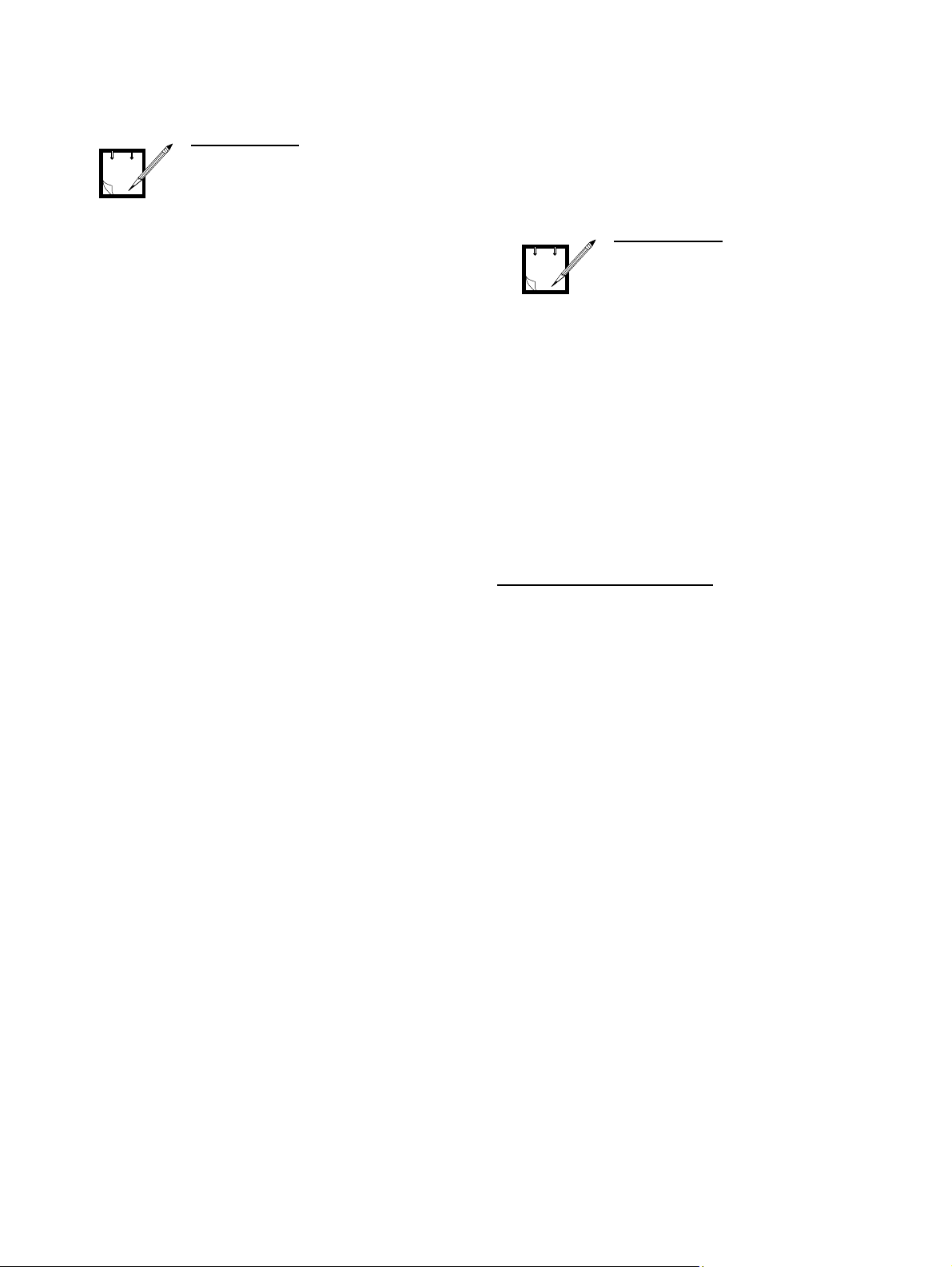
WDE1100 only.
NOTE
WDE1100 is an OEM module and
is intended only for OEM integra
tors under the following conditions:
1. The antenna should be
installed so there is at least
20cm of separation between
the body of the user and
nearby persons and the
antenna.
2. The OEM Module may not be
co-located with any other
transmitter or antenna.
3. The antenna installation of
this OEM Module, including
antenna gain, must satisfy the
requirements as specified in
FCC ID: AZ489FT7023 grant of
equipment authorization.
As long as the above conditions
are met, further transmitter tests
will not be required.
However, the OEM integrator is
still responsible for testing their
end product for any additional
compliance requirements required
with this Module installed.
If the above conditions can not be
met then the FCC authorization is
no longer considered valid and
the FCC ID can not be used on the
final product.
In this case, the OEM Integrator
will be responsible for reevaluation of the end product,
including the transmitter, and
obtaining a separate FCC
authorization.
-
Regulatory Requirements
The Federal Communications Commission (FCC) requires
application for certification of digital devices in accordance
with CFR Title 47, Part 15 and Part 90. This includes Elec
tromagnetic Energy Exposure (EME) testing. As the
WDE1000/1100 is not a stand-alone modem but is a PC
card/Mini PCI, the WDE1000/1100 cannot be tested by
itself for EME certification and was tested while inserted in
a laptop computer.
This device complies with Part 15 of the FCC Rules.
Operation is subject to the following two conditions:
(1) This device may not cause harmful interference, and
(2) This device must accept any interference received,
including interference that may cause undesired operation.
The WDE1000/1100 transmitters, 802.11a@4.9GHz and
802.11b/g@2.4GHz will not work simultaneously when
used in the present configuration.
WDE1000 only.
NOTE
The WDE1000 was approved by
the United States Federal Commu
nications Commission (FCC) for
use with internal on board
antennas.
For external antenna use in the
United States, the Federal
Communications Commission
(FCC) requires that an approval
will be obtained.
-
Safety and General Information
IMPORTANT INFORMATION ON SAFE AND EFFICIENT OPERATION.
READ THIS INFORMATION BEFORE USING YOUR
MOTOROLA WDE1000/1100.
RF Operational Characteristics
Your Motorola product contains a radio frequency transmitter to convey the information you wish to send as well as
occasional automatic signals used to sustain connection to
the wireless network, and a receiver which enables you to
receive communication and connection information from
the network.
Antenna Care (WDE1000 only)
Use only the supplied or an approved replacement antenna.
Unauthorized antennas, modifications, or attachments
could damage the radio product and may violate FCC regu
lations. When using any approved accessory antenna, position it at least eight inches (20 cm) from any part of any
person.
DO NOT hold the antenna when the radio product is "IN
USE". Holding the antenna affects communication quality
and may cause the product to operate at a higher power
level than needed.
Compliance and Control Guidelines and Operating
Instructions for WDE1100 Installed as Fixed Site
If WDE1100 is installed at a fixed location and operated as
-
a fixed unit, the antenna installation must comply with the
following requirements in order to ensure optimal perform
ance and compliance with the RF energy exposure limits in
the standards and guidelines listed in
and EME Exposure” on page iv:
“Product Operation
• The antenna should be mounted outside the building on
the roof or a tower if at all possible.
-
-
iii
Page 4
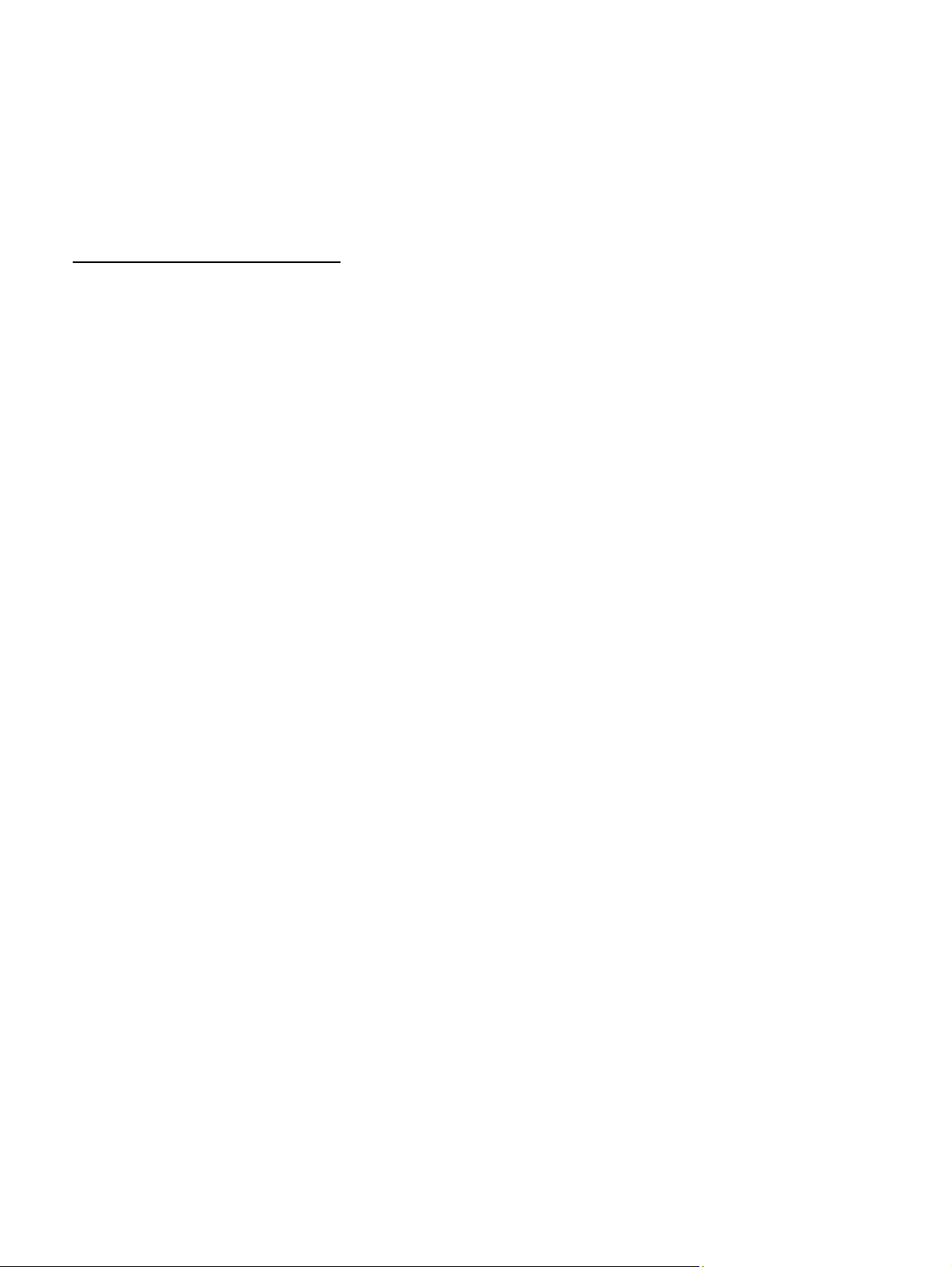
• As with all fixed site antenna installations, it is the
responsibility of the licensee to manage the site in
accordance with applicable regulatory requirements
and may require additional compliance actions such as
site survey measurements, signage, and site access
restrictions in order to ensure that exposure limits are
not exceeded.
Product Operation and EME Exposure
Your Motorola product is designed to comply with the following national and international standards and guidelines
regarding exposure of human beings to radio frequency
electromagnetic energy (EME):
• United States Federal Communications Commission,
Code of Federal Regulations; 47 CFR part 2 sub-part J.
• American National Standards Institute (ANSI) / Insti-
tute of Electrical and Electronics Engineers (IEEE).
C95. 1-1992.
• Institute of Electrical and Electronics Engineers
(IEEE). C95. 1-1999 Edition.
• International Commission on Non-Ionizing Radiation
Protection (ICNIRP) 1998.
• Ministry of Health (Canada). Safety Code 6. Limits of
Human Exposure to Radiofrequency Electromagnetic
Fields in the Frequency Range from 3 kHz to 300 GHz,
1999.
• Australian Communications Authority Radiocommu-
nications (Electromagnetic Radiation - Human Exposure) Standard 2003.
• ANATEL, Brasil Regulatory Authority, Resolution
303 (July 2, 2002) "Regulation of the limitation of
exposure to electrical, magnetic, and electromagnetic
fields in the radio frequency range between 9 kHz and
300 GHz." "Attachment to Resolution 303 from July 2,
2002."
The WDE1000 has been tested for compliance with FCC
RF exposure limits in laptop computer configurations with
side PCMCIA slots, and can be used in laptop computers
with substantially similar physical dimensions, construc
tion, and electrical and RF characteristics.
FCC ID: AZ489FT7016 MEET THE GOVERNMENT'S REQUIREMENTS FOR EXPOSURE TO
RADIO WAVES.
Your WDE1000 is a radio transmitter and receiver. It is
designed and manufactured not to exceed the emission lim
its for exposure to radiofrequency (RF) energy set by the
Federal Communications Commission of the U.S. Govern
ment. These limits are part of comprehensive guidelines
and establish permitted levels of RF energy for the general
population. The guidelines are based on standards that were
developed by independent scientific organizations through
periodic and thorough evaluation of scientific studies. The
-
standards include a substantial safety margin designed to
assure the safety of all persons, regardless of age and
health.
The exposure standard for WDE1000 employs a unit of
measurement known as the Specific Absorption Rate, or
SAR. The SAR limit set by the FCC is 1.6W/kg.
for SAR are conducted using standard operating positions
reviewed by the FCC with the WDE1000 transmitting at its
highest certified power level in all tested frequency bands.
Although the SAR is determined at the highest certified
power level, the actual SAR level of the WDE1000 while
operating can be well below the maximum value. This is
because the WDE1000 is designed to operate at multiple
power levels so as to use only the power required to reach
the network.
Before a WDE1000 model is available for sale to the public, it must be tested and certified to the FCC that it does not
exceed the limit established by the government-adopted
requirement for safe exposure. The tests are performed in
positions and locations as required by the FCC for each
model.
The FCC has granted an Equipment Authorization for this
WDE1000 with all reported SAR levels evaluated as in
compliance with the FCC RF exposure guidelines. SAR
information on this WDE1000 is on file with the FCC and
can be found under the Display Grant section of
http://www.fcc.gov/oet/fccid after searching on FCC ID:
AZ489FT7016.
(1) In the United States and Canada, the SAR limit for
modems used by the public is 1.6 watts/kg (W/kg) averaged
over one gram of tissue. The standard incorporates a sub
stantial margin of safety to give additional protection for
the public and to account for any variations in measure
ments.
FCC ID: AZ489FT7023 MEET THE GOVERNMENT'S REQUIREMENTS FOR EXPOSURE TO
RADIO WAVES.
Your WDE1100 is a radio transmitter and receiver. It is
designed and manufactured not to exceed the emission lim
its for exposure to radiofrequency (RF) energy set by the
Federal Communications Commission of the U.S. Govern
ment. These limits are part of comprehensive guidelines
and establish permitted levels of RF energy for the general
population. The guidelines are based on standards that were
developed by independent scientific organizations through
-
-
periodic and thorough evaluation of scientific studies. The
standards include a substantial safety margin designed to
assure the safety of all persons, regardless of age and
health.
After integration, this device uses electromagnetic energy
in the RF spectrum to provide communications between
two or more users over a distance. It uses radio frequency
energy or radio waves to send and receive information. The
integrated radio generates measurable RF energy only
(1)
Tests
-
-
-
-
iv
Page 5
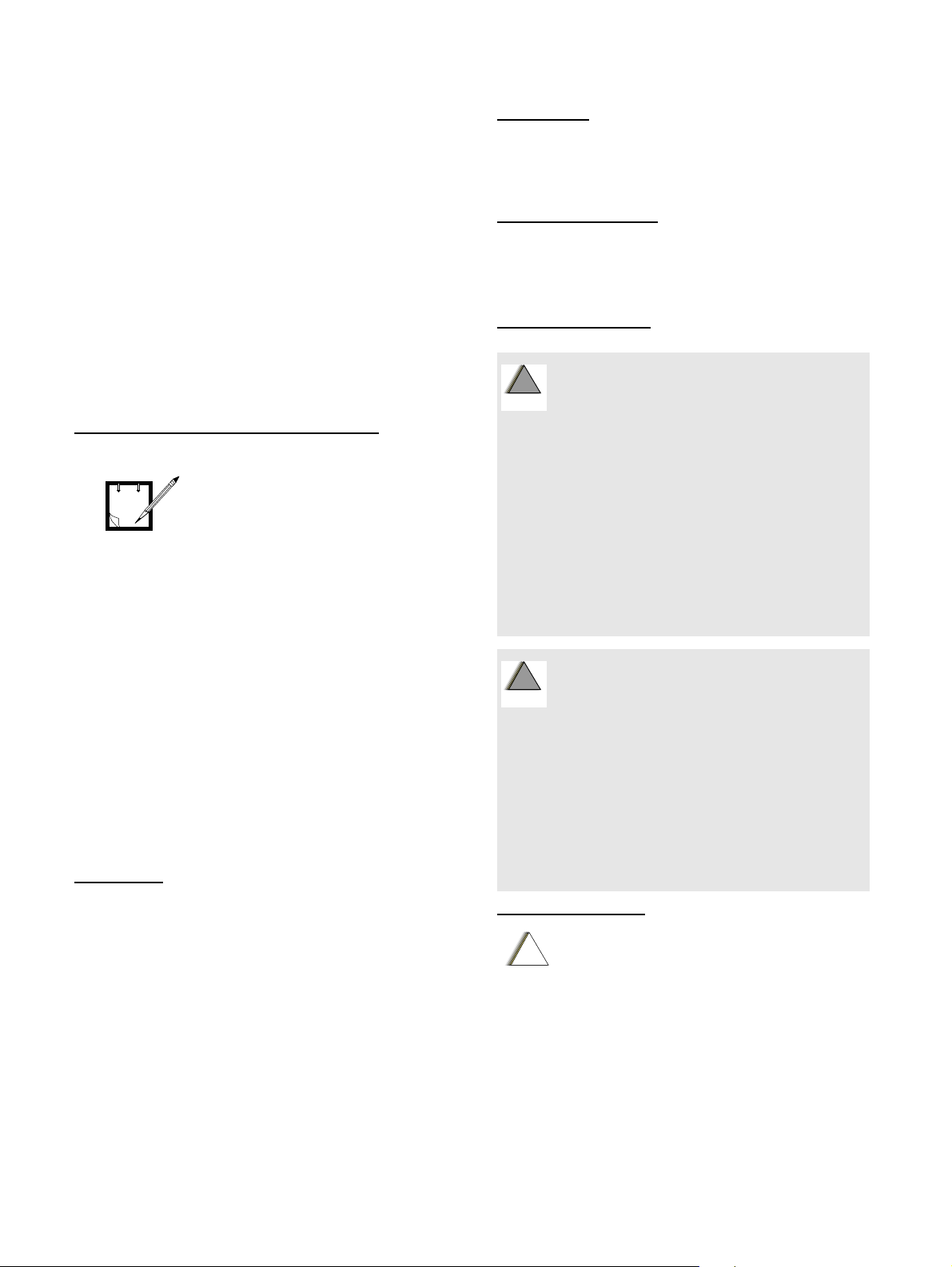
while it is transmitting (during talking or sending data), not
W
G
W
G
C
n
when it is receiving (listening or receiving data) or in
standby mode
.
Before a WDE1100 model is available for sale to the public, it must be tested and certified to the FCC that it does not
exceed the limit established by the government-adopted
requirement for safe exposure. The tests are performed in
positions and locations as required by the FCC for each
model.
The FCC has granted an Equipment Authorization for this
WDE1100 with all reported MPE as in compliance with the
FCC RF exposure guidelines. MPE information on this
WDE1100 is on file with the FCC and can be found under
the Display Grant section of
http://www.fcc.gov/oet/fccid after searching on FCC ID:
AZ489FT7023.
Electro Magnetic Interference/Compatibility
Nearly every electronic device is
susceptible to electromagnetic
NOTE
interference (EMI) if
inadequately shielded, designed
or otherwise configured for
electromagnetic compatibility.
Facilities
To avoid electromagnetic interference and/or compatibility
conflicts, turn off your WDE1000/1100 in any facility
where posted notices instruct you to do so. Hospitals or
health care facilities may be using equipment that is sensi
-
tive to external RF energy.
Aircraft
When instructed to do so, turn off your WDE1000/1100
when on board an aircraft. Any use of a WDE1000/1100
must be in accordance with applicable regulations per air
-
line crew instructions.
Medical Devices
Pacemakers
The Advanced Medical Technology Association
(AdvaMed) recommends that a minimum separation of 8
inches (20 cm) be maintained between a WDE1000/1100
and a pacemaker. These recommendations are consistent
with those of the U.S. Food and Drug Administration.
Persons with pacemakers should:
• ALWAYS keep the WDE1000/1100 more than 8
inches (20 cm) from their pacemaker when the
WDE1000/1100 is turned ON.
• Turn the WDE1000/1100 OFF immediately if you
have any reason to suspect that interference is taking
place.
Hearing Aids
Some digital wireless modem products may interfere with
some hearing aids. In the event of such interference, you
may want to consult your hearing aid manufacturer to dis
-
cuss alternatives.
Other Medical Devices
If you use any other personal medical device, consult the
manufacturer of your device to determine if it is adequately
shielded from RF energy. Your physician may be able to
assist you in obtaining this information.
Operational Warnings
For Vehicle With Air Bags:
Do not place a WDE1000/1100 in the area over an
!
!
air bag or in the air bag deployment area. Air bags
A R N I N
inflate with great force. If a WDE1000/1100 is placed
in the air bag deployment area and the air bag
inflates, the WDE1000/1100 may be propelled with
great force and cause serious injury to occupants
of the vehicle.
Potentially Explosive Atmospheres
Turn off your WDE1000/1100 prior to entering any
area with a potentially explosive atmosphere.
unless it is a modem product type type especially
qualified for use in such areas as “Intrinsically
Safe” (for example, Factory Mutual, or CSA).
Sparks in a potentially explosive atmosphere can
cause an explosion or fire resulting in bodily injury
or even death.
The areas with potentially explosive atmospheres
referred to above include fueling areas such as
!
!
below decks on boats, fuel or chemical transfer or
A R N I N
storage facilities, and areas where the air contains
chemicals or particles such as grain, dust or metal
powders, and any other area where you would
normally be advised to turn off your vehicle engine.
Areas with potentially explosive atmospheres are
often but not always posted.
Blasting Caps and Blasting Areas
To avoid possible interference with blasting
operations, turn off your WDE1000/1100 when you
are near electrical blasting caps, in a blasting area,
or in areas posted: "Turn off two-way radio." Obey
all signs and instructions.
Operational Cautions
!
a u t i o
Cleaning and Drying Considerations
This product is not water proof, and exposing the unit to
liquids may result in permanent damage to the unit.
If your WDE1000/1100 interior gets wet, then do not try to
accelerate drying with the use of an oven or a dryer as this
will damage the WDE1000/1100 and void the warranty.
Instead, do the following:
1. Immediately power off the WDE1 0 00/1100.
v
Page 6
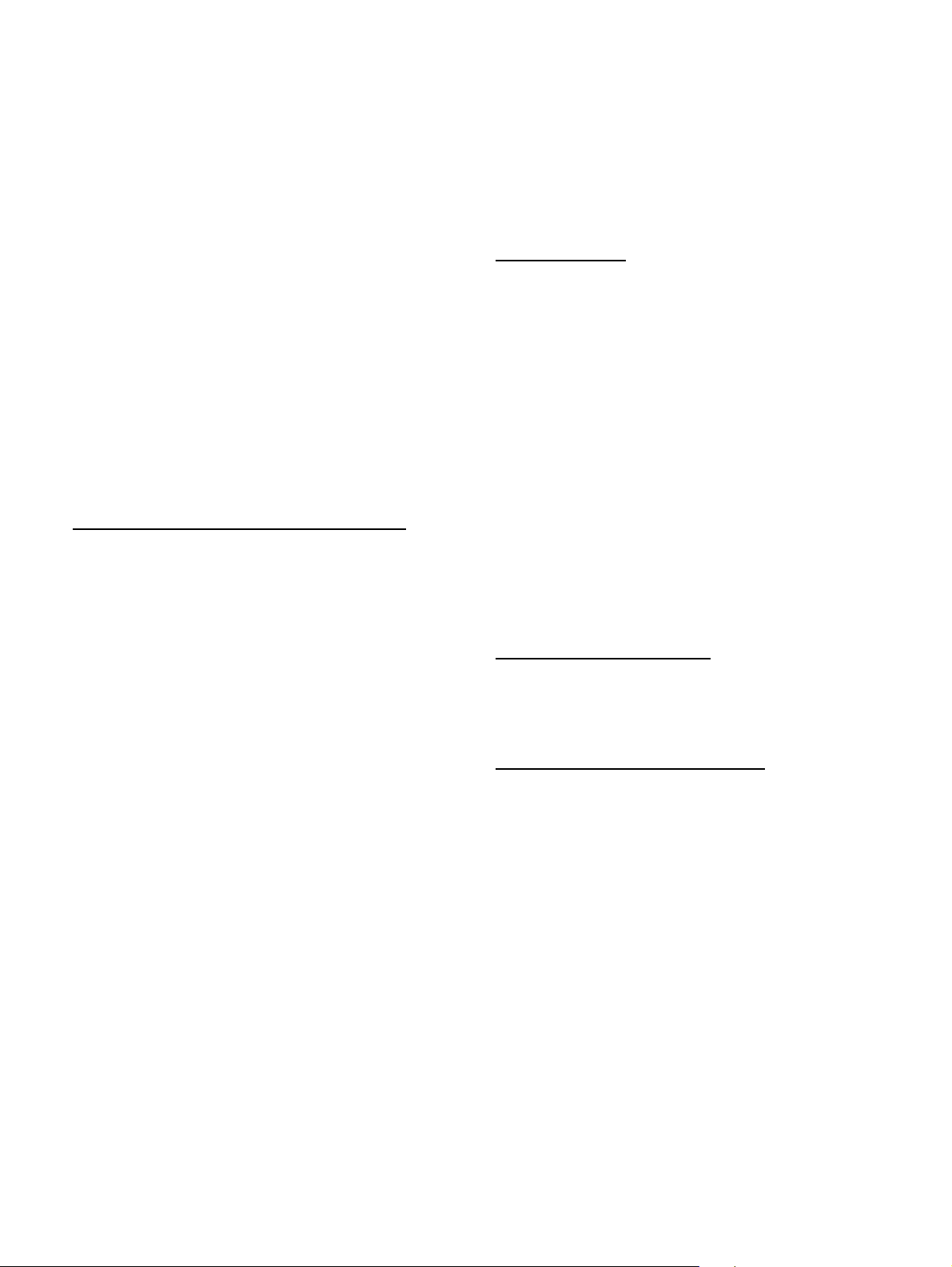
2. Shake excess liquid from WDE1000/1100.
3. Place the WDE1000/1100 in an area that is at room
temperature and has good air flow.
4. Let the WDE1000/1100 dry for 72 hours before powering on again.
If the WDE1000/1100 does not work after following the
steps listed above, contact your dealer for servicing infor
mation.
Clean the external surfaces of the WDE1000/1100 with a
damp cloth, using a mild solution of dishwashing detergent
and water. Some household cleaners may contain chemicals
that could seriously damage the WDE1000/1100. Avoid the
use of any petroleum-based solvent cleaners. Also, avoid
applying liquids directly on the WDE1000/1100.
-
Warranty Information
If the affected product is being purchased pursuant to a
written Communications System Agreement signed by
Motorola, the warranty contained in that written agreement
will apply. Otherwise, the following warranty applies.
What This Warranty Covers And For How Long
Motorola Inc. or, if applicable, Motorola Canada Limited
("Motorola") warrants the Motorola manufactured Broad
band Data communications product, against material
defects in material and workmanship under normal use and
service for a period of One (1) Year from the date of ship
ment.
-
-
to or used in connection with the Product, or for operation
of the Product with any ancillary equipment, and all such
equipment is expressly excluded from this warranty.
Because each system which may use the Product is unique,
Motorola disclaims liability for range, coverage, or opera
tion of the system as a whole under this warranty.
General Provisions
This warranty sets forth the full extent of Motorola's
responsibilities regarding the Product. Repair, replacement
or refund of the purchase price, at Motorola's option, is the
exclusive remedy. THIS WARRANTY IS GIVEN IN LIEU
OF ALL OTHER EXPRESS WARRANTIES. MOTOR
OLA DISCLAIMS ALL OTHER WARRANTIES OR
CONDITIONS, EXPRESS OR IMPLIED, INCLUDING
THE IMPLIED WARRANTIES OR CONDITIONS OF
MERCHANTABILITY AND FITNESS FOR A PARTIC
ULAR PURPOSE. IN NO EVENT SHALL MOTOROLA
BE LIABLE FOR DAMAGES IN EXCESS OF THE PUR
CHASE PRICE OF THE PRODUCT, FOR ANY LOSS
OF USE, LOSS OF TIME, INCONVENIENCE, COM
MERCIAL LOSS, LOST PROFITS OR SAVINGS OR
OTHER INCIDENTAL, SPECIAL, INDIRECT OR CON
SEQUENTIAL DAMAGES ARISING OUT OF THE USE
OR INABILITY TO USE SUCH PRODUCT, TO THE
FULL EXTENT SUCH MAY BE DISCLAIMED BY
LAW.
How To Get Warranty Service?
-
-
-
-
-
-
Motorola, at its option, will at no charge either repair the
Product (with new or reconditioned parts), replace it with
the same or equivalent Product (using new or reconditioned
Product), or refund the purchase price of the Product during
the warranty period provided purchaser notifies Motorola
according to the terms of this warranty. Repaired or
replaced Product is warranted for the balance of the original
applicable warranty period. All replaced parts of the Prod
uct shall become the property of Motorola.
This express limited warranty is extended by Motorola to
the original end user purchaser purchasing the Product for
purposes of leasing or for commercial, industrial, or gov
ernmental use only, and is not assignable or transferable to
any other party. This is the complete warranty for the Prod
uct manufactured by Motorola. Motorola assumes no obligations or liability for additions or modifications to this
warranty unless made in writing and signed by an officer of
Motorola. Unless made in a separate written agreement
between Motorola and the original end user purchaser,
Motorola does not warrant the installation, maintenance or
service of the Product.
Motorola cannot be responsible in any way for any ancillary equipment not furnished by Motorola which is attached
-
-
Purchaser must notify Motorola's representative or call
Motorola's Customer Response Center at 1-800-247-2346
within the applicable warranty period for information
regarding warranty service.
What Is Not Covered By The Warranty
1. Defects or damage resulting from use of the Product in
other than its normal and customary manner.
2. Defects or damage from misuse, accident, water, or
neglect.
3. Defects or damage from improper testing, operation,
maintenance, installation, alteration, modification, or
adjustment.
4. Breakage or damage to antennas unless caused directly
by defects in material workmanship.
-
5. A Product subjected to unauthorized Product modifications, disassemblies or repairs (including, without limitation, the addition to the Product of non-Motorola
supplied equipment) which adversely affect performance of the Product or interfere with Motorola's normal
warranty inspection and testing of the Product to verify
any warranty claim.
6. Product which has had the serial number removed or
made illegible.
7. Batteries (they carry their own separate limited warranty).
8. Freight costs to the repair depot.
vi
Page 7
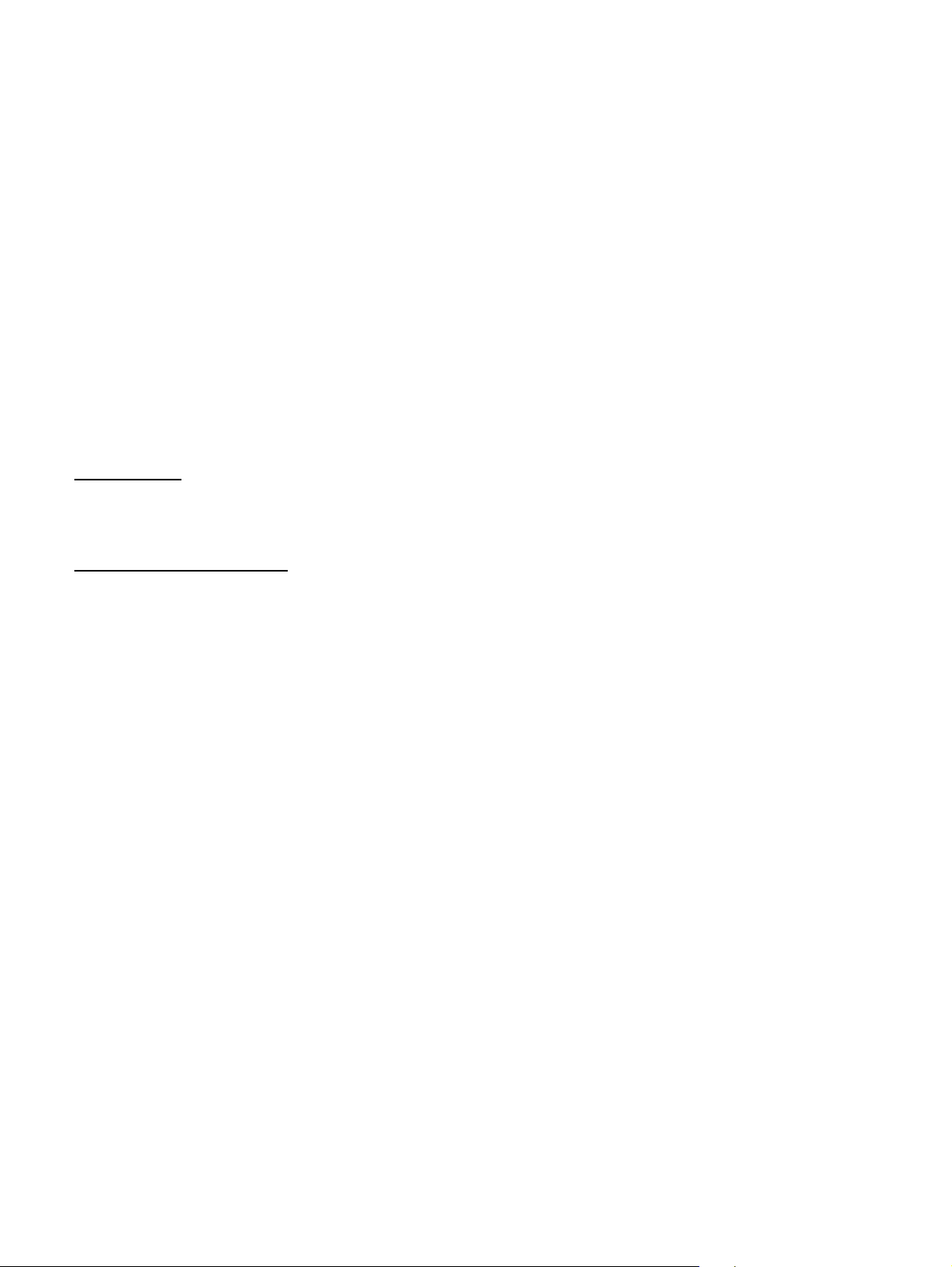
9. A Product which, due to illegal or unauthorized alteration of the software/firmware in the Product, does not
function in accordance with Motorola's published spec
ifications or with the FCC type acceptance labeling in
effect for the Product at the time the Product was ini
tially distributed from Motorola.
10. Scratches or other cosmetic damage to Product surfaces that does not affect the operation of the Product.
11. That the software in the Product will meet the purchaser's requirements or that the operation of the software will be uninterrupted or error-free.
12. Normal and customary wear and tear.
13. Non-Motorola manufactured equipment unless bearing
a Motorola Part Number in the form of an alpha
numeric number (i.e., TDE6030B).
14. Lift trucks for installation, removal, replacement or
repair of the Motorola supplied products from light,
power, telephone poles etc.
15. Dispatch to remote site locations.
16. Loading of software upgrades or fixes into the devices.
Governing Law
In the case of a Product sold in the United States and Canada, this Warranty is governed by the laws of the State of
Illinois and the Province of Ontario, respectively.
Patent and Software Provisions
Motorola will defend, at its own expense, any suit brought
against the end user purchaser to the extent that it is based
on a claim that the Product or its parts infringe a United
States patent, and Motorola will pay those costs and dam
ages finally awarded against the end user purchaser in any
such suit which are attributable to any such claim, but such
defense and payments are conditioned on the following:
-
-
1. that Motorola will be notified promptly in writing by
such purchaser of any notice of such claim;
2. that Motorola will have sole control of the defense of
such suit and all negotiations for its settlement or com
promise; and should the Product or its parts become, or
in Motorola's opinion be likely to become, the subject
of a claim of infringement of a United States patent,
-
-
that such purchaser will permit Motorola, at its option
and expense, either to procure for such purchaser the
right to continue using the Product or its parts or to
replace or modify the same so that it becomes noninfringing or to grant such purchaser a credit for the
Product or its parts as depreciated and accept its return.
The depreciation will be an equal amount per year over
the lifetime of the Product or its parts as established by
Motorola.
Motorola will have no liability with respect to any claim of
patent infringement which is based upon the combination
of the Product or its parts furnished hereunder with soft
ware, apparatus or devices not furnished by Motorola, nor
will Motorola have any liability for the use of ancillary
equipment or software not furnished by Motorola which is
attached to or used in connection with the Product. The
foregoing states the entire liability of Motorola with respect
to infringement of patents by the Product or any its parts
thereof.
Laws in the United States and other countries preserve for
Motorola certain exclusive rights for copyrighted Motorola
software such as the exclusive rights to reproduce in copies
and distribute copies of such Motorola software. Motorola
software may be used in only the Product in which the soft
ware was originally embodied and such software in such
Product may not be replaced, copied, distributed, modified
in any way, or used to produce any derivative thereof. No
other use including, without limitation, alteration, modifi
cation, reproduction, distribution, or reverse engineering of
such Motorola software or exercise of rights in such Motor
ola software is permitted. No license is granted by implication, estoppel or otherwise under Motorola patent rights or
copyrights.
-
-
-
-
vii
Page 8
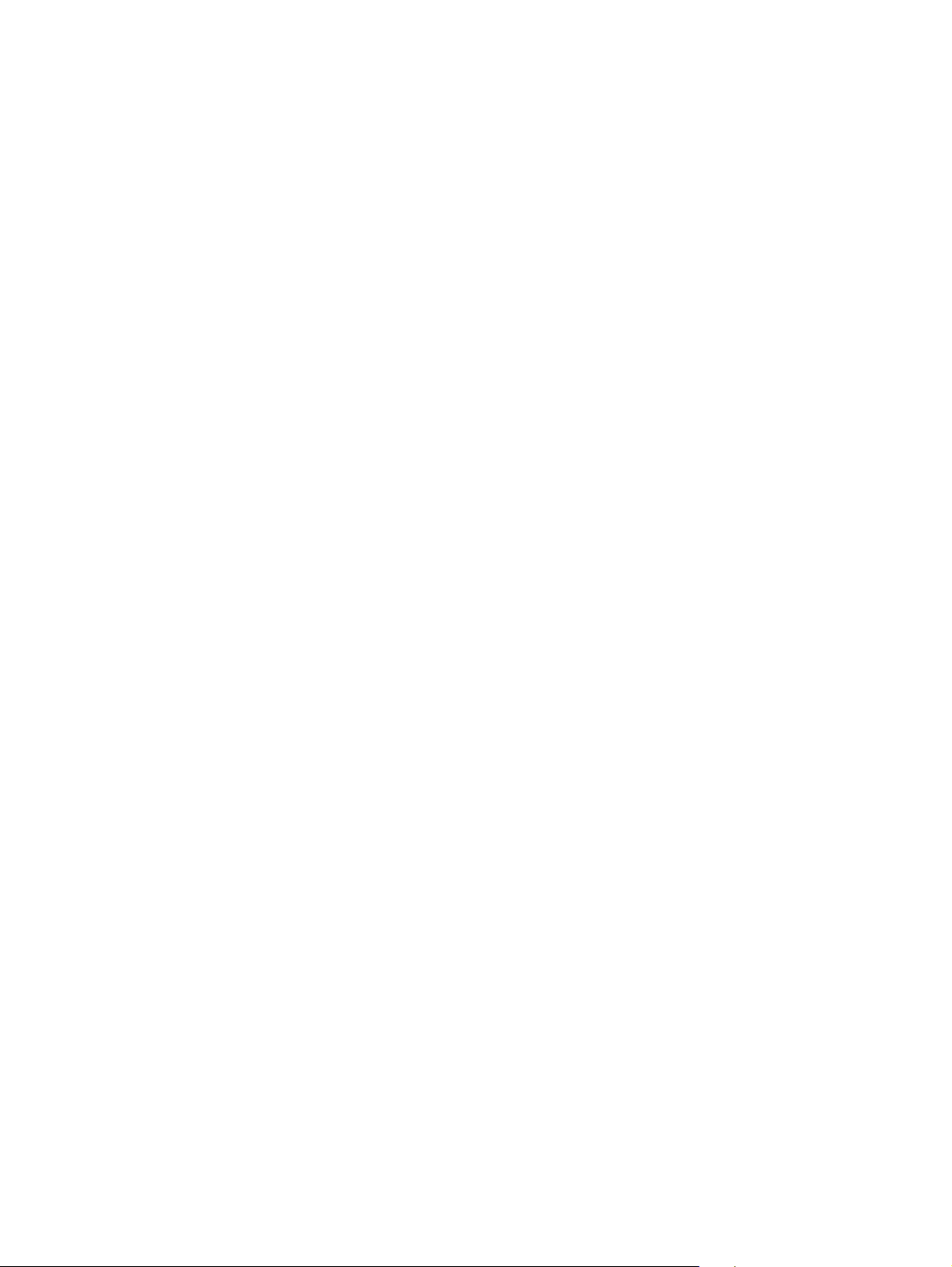
This Page Left Blank Intentionally
viii
Page 9
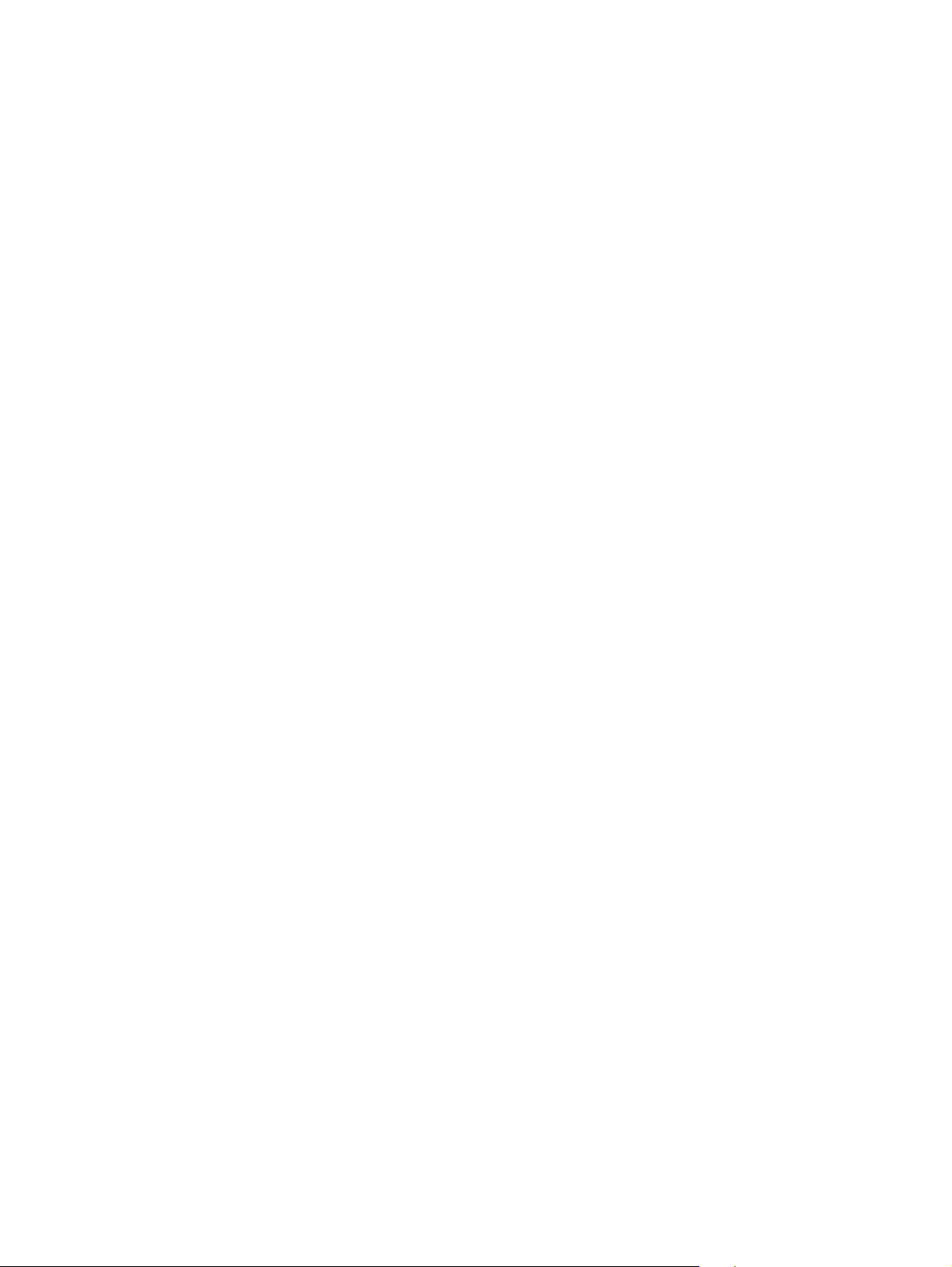
WDE1000/1100 User’s Guide
Contents
Disclaimer................................................................................................................................ ii
Declaration of Conformity....................................................................................................... ii
Regulatory Requirements ....................................................................................................... iii
Safety and General Information.............................................................................................. iii
Warranty Information ............................................................................................................. vi
PREFACE................................................................................................................. 1
Scope of This Manual............................................................................................................... 1
Arrangement of This Manual.................................................................................................... 1
Applicable Documentation ....................................................................................................... 1
CHAPTER 1 - INTRODUCTION.......................................................................... 3
General Description.................................................................................................................. 3
WDE1000/1100 Specifications................................................................................................. 5
CHAPTER 2 - INSTALLATION........................................................................... 9
Your Package Content .............................................................................................................. 9
Getting to Know Your WDE1000 .......................................................................................... 10
Inserting WDE1000 Into Your Laptop Computer.................................................................. 11
Removing WDE1000 from Your Laptop Computer .............................................................. 11
System Requirements ............................................................................................................. 12
Installing the MCU (Motorola Client Utility) Application..................................................... 13
Uninstalling the MCU (Motorola Client Utility) Application................................................ 27
Upgrading the MCU (Motorola Client Utility) Application................................................... 29
CHAPTER 3 - OPERATION................................................................................ 31
Using the MCU....................................................................................................................... 31
Configuring a new profile....................................................................................................... 32
Activating and Using Your New Profile................................................................................. 45
LED Indicators Operation....................................................................................................... 48
CHAPTER 4 - TROUBLESHOOTING............................................................... 49
General.................................................................................................................................... 49
ix
Page 10

CHAPTER 5 - GLOSSARY ................................................................................. 51
APPENDIX A - DISABLING/REMOVING WIFI DRIVERS.......................... 55
General.................................................................................................................................... 55
Disabling WiFi Drivers........................................................................................................... 55
For Windows XP Operating System................................................................................. 55
For Windows 2000 Operating System.............................................................................. 56
APPENDIX B - OVER THE AIR PROGRAMMING....................................... 59
General.................................................................................................................................... 59
Upgrading the MCU SW Version (Silent Installation)........................................................... 59
General.............................................................................................................................. 59
Detailed Procedure............................................................................................................ 59
Updating and Setting Profiles................................................................................................. 62
General.............................................................................................................................. 62
Detailed Procedure............................................................................................................ 62
x
Page 11
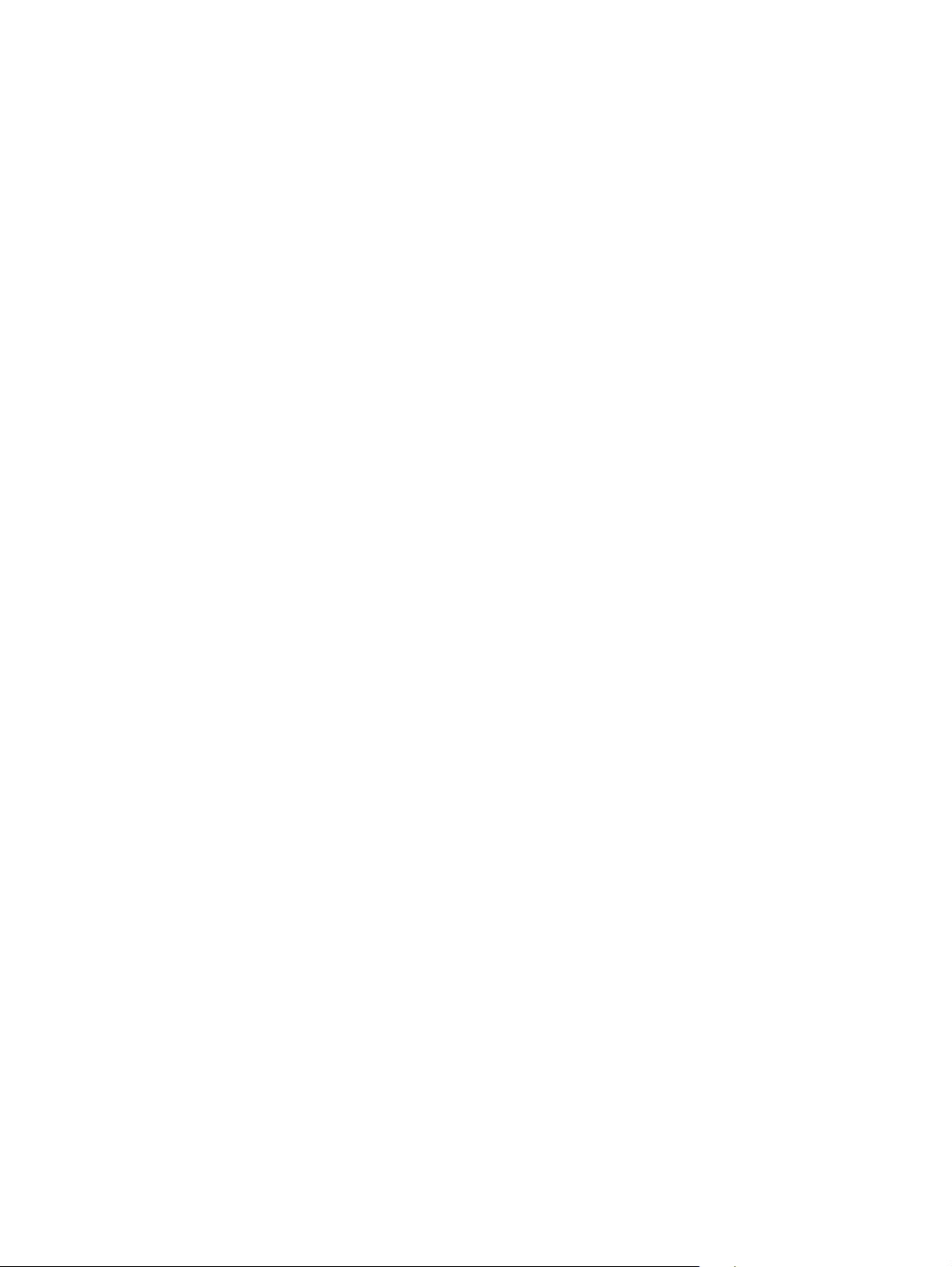
WDE1000/1100 User’s Guide - Preface
Preface
Scope of This Manual
This manual provides instructions for the operation of the WDE1000 (Wireless Device Enabler)
WLAN CardBus Adaptor and the WDE1100 Mini PCI card.
Arrangement of This Manual
This manual is arranged as follows:
• Preface - Contains the scope of the manual and its arrangement.
• Chapter 1-Introduction - Gives a general description of the WDE1000/1100 and its specifica-
tions.
• Chapter 2-Installation - Gives information about your WDE1000/1100 package content and
instructions that will enable you to install the card and its operating software.
• Chapter 3 - Operation - Provides you with the information required for setting-up your software
and some initial operation instructions.
• Chapter 4 - Troubleshooting - Gives a list of possible malfunctions that could occur during soft-
ware installation and operation and possible ways to correct them.
• Chapter 5 - Glossary - Gives an explanation to terms and abbreviations that appear in the manual.
Applicable Documentation
• For additional information regarding Motorola Client Utility (MCU) application configuration and
use, refer to the On-line Help that is supplied with the application.
• Motorola Client Utility (MCU) for WDE1000/1100 Quick Reference Card - P/N 6802981C05.
• WDE1100 Mini PCI Card Installation Guide - P/N 6802980C85.
1
Page 12
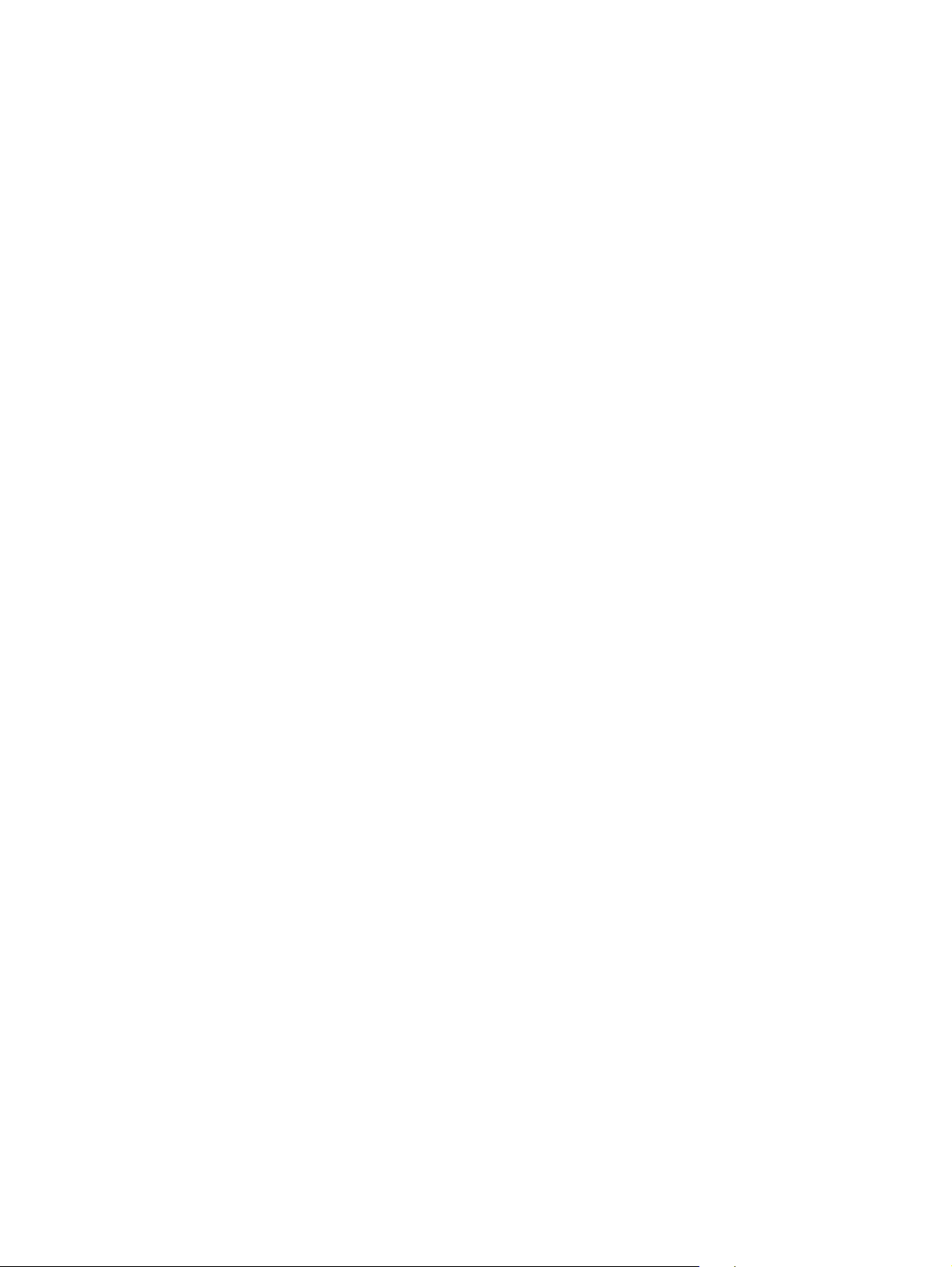
Preface
This page left blank intentionally
2
Page 13
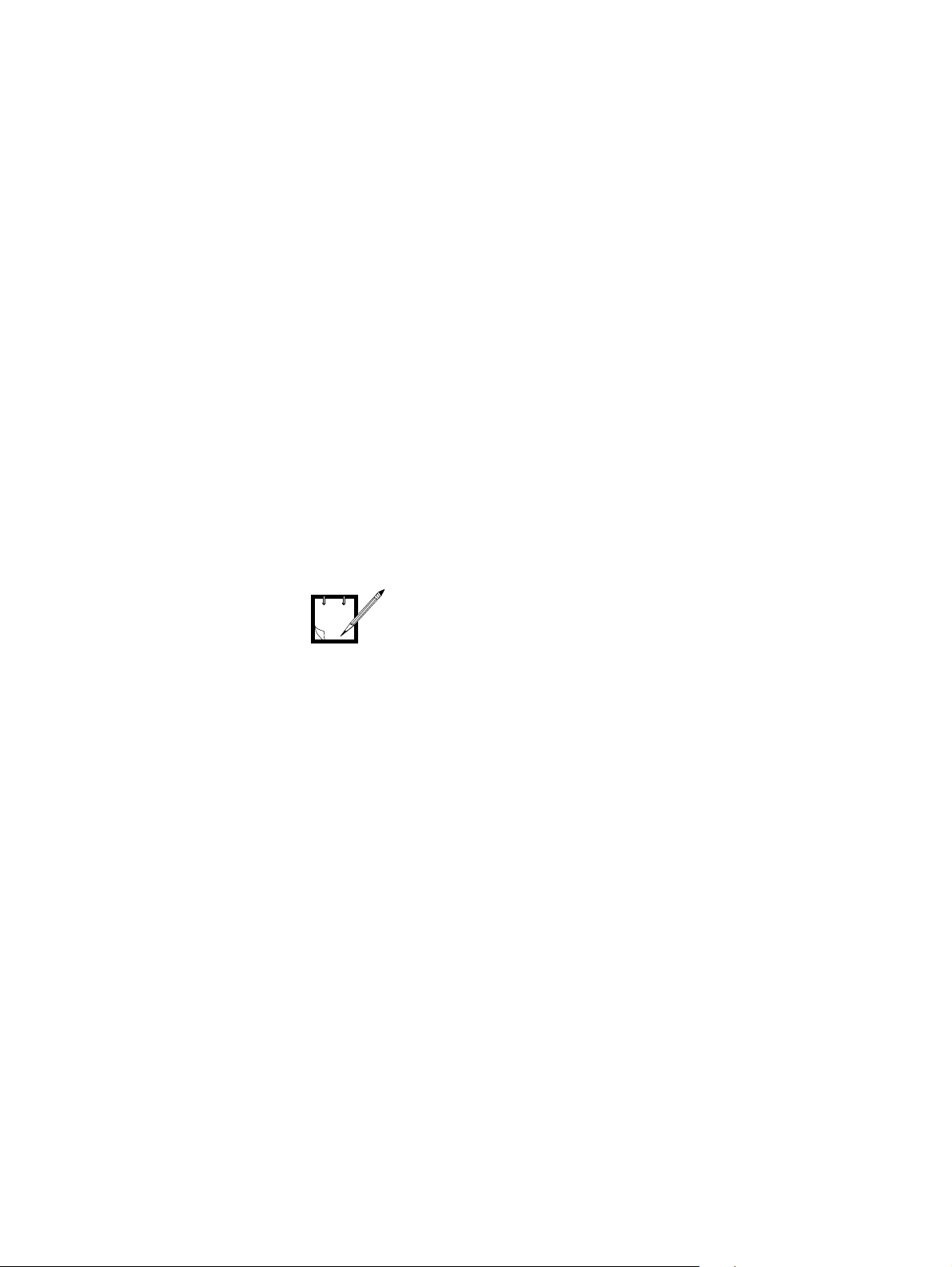
WDE1000/1100 User’s Guide - Chapter 1 - Introduction
Chapter 1 - Introduction
General Description
The Wireless Devi ce Enab le r (WDE) CardBus adaptor, referred to throughout this manual as
WDE1000 and the Mini PCI that is referred to as WDE1100, provides modem functionality so that a
client is able to access the WLAN communication services provided by the system network.
This network is an adaptation of an 802.11 System, which provides wireless access to an IP network
using the 4.9 GHz licensed / 2.4 GHz unlicensed spectrum. The system enables the WLAN user to
transmit and receive data at rates of up to 54 Megabits per second (Mbps) by using a version of the
802.11a standard which is adapted for use in the 4.9 GHz band, or 802.11b/g standard for the 2.4 GHz
band.
The WDE is supplied in one of two forms:
• A CardBus adaptor, which is also known by its more generic label as a PCMCIA card
(WDE1000).
• A Mini PCI card. Mini PCI cards are commonly used to add WLAN functionality to notebook
computers such that the function is fully enclosed by the housing of the notebook (WDE1100).
In this manual we refer to the
CardBus form (WDE1000) that has
NOTE
The WDE1000/1100 has the following high level features:
• 2.4 GHz/4.9 GHz band coverage.
• 100 mW typical transmit power at 4.9 GHz and 63 mW at 2.4 GHz.
• FCC 4.9 GHz high power mask.
• Power save mode (for infrastructure communication mode only).
• 802.11e QoS support (EDCA only).
• Two internal antennas and two connectors for external antennas.
• Switched Rx antenna diversity.
• PCMCIA (32 bit) card.
The WDE1000/1100 supports two operational communication modes:
• Infrastructure - The WDE1000/1100 communicates with the network via system infrastructure.
• Ad-hoc - The WDE1000/1100 communicates with another nearby WDE1000, without using sys-
tem infrastructure.
A Motorola Client Utility (MCU) application, used with the WDE1000/1100 allows configuration and
monitoring of the connection. A system tray allows WDE1000/1100 status monitoring.
the same functionality as the Mini
PCI card (WDE1100).
3
Page 14
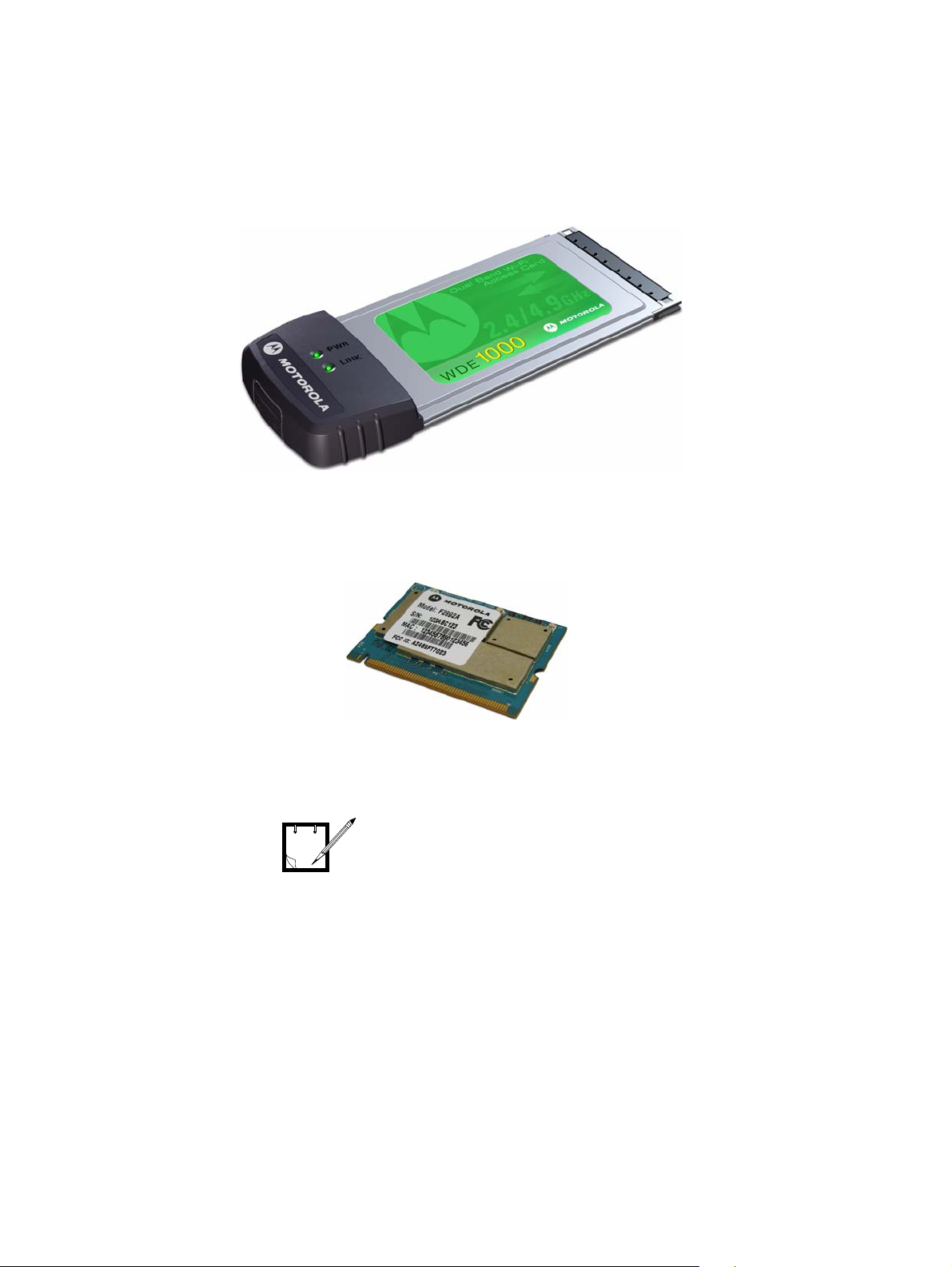
Chapter 1 - Introduction
A general view of the WDE1000 is shown in Figure 1. A general view of the WDE1100 is shown in
Figure 2.
Figure 1. WDE1000 - General View
Figure 2. WDE1100 - General View
The WDE1100 is installed inside your
Laptop computer and is not visible
NOTE
4
during normal operation.
Page 15
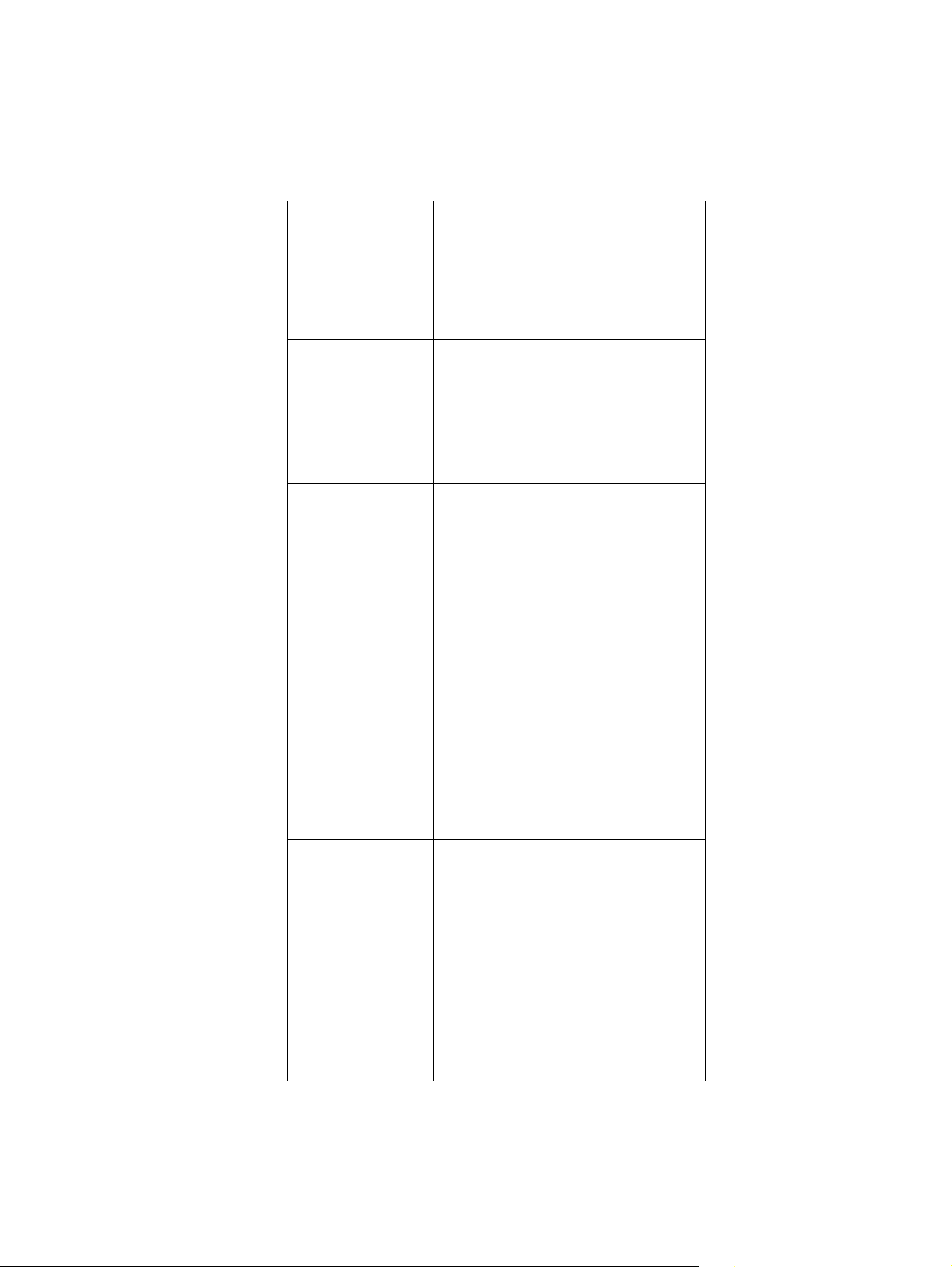
WDE1000/1100 User’s Guide - Chapter 1 - Introduction
WDE1000/1100 Specifications
Frequency
Range:
802.11b/g: 2.4~2.4835GHz
modified 802.11a @ 4.9GHz:
4.94~4.99GHz
Modulation
Technique:
802.11b (DSSS and CCK)
802.11g (DSSS, CCK and OFDM)
modified 802.11a @ 4.9GHz (OFDM)
Output Power
(typical):
802.11b/g: 18dBm for all modulation rates
4.9GHz band:
20MHz channel: 20dBm for all modulation
rates
10MHz channel: 20dBm for all modulation
rates
5MHz channel: 20dBm for all modulation
rates
Regulatory
Compliance:
FCC CFR47 Part 90 Certified at 4.9 GHz
and Part 15,247 Certified at 2.4 GHz
Average
Antenna Gain
(typical):
WDE1000: 802.11b/g: 0dBi (on board integral antenna)
4.9GHz band: 0dBi (on board integral
antenna)
Supports external antenna via MMCX
connector
WDE1100: 2 UFL external diversity antenna ports (one
for each frequency in TX mode.
5
Page 16
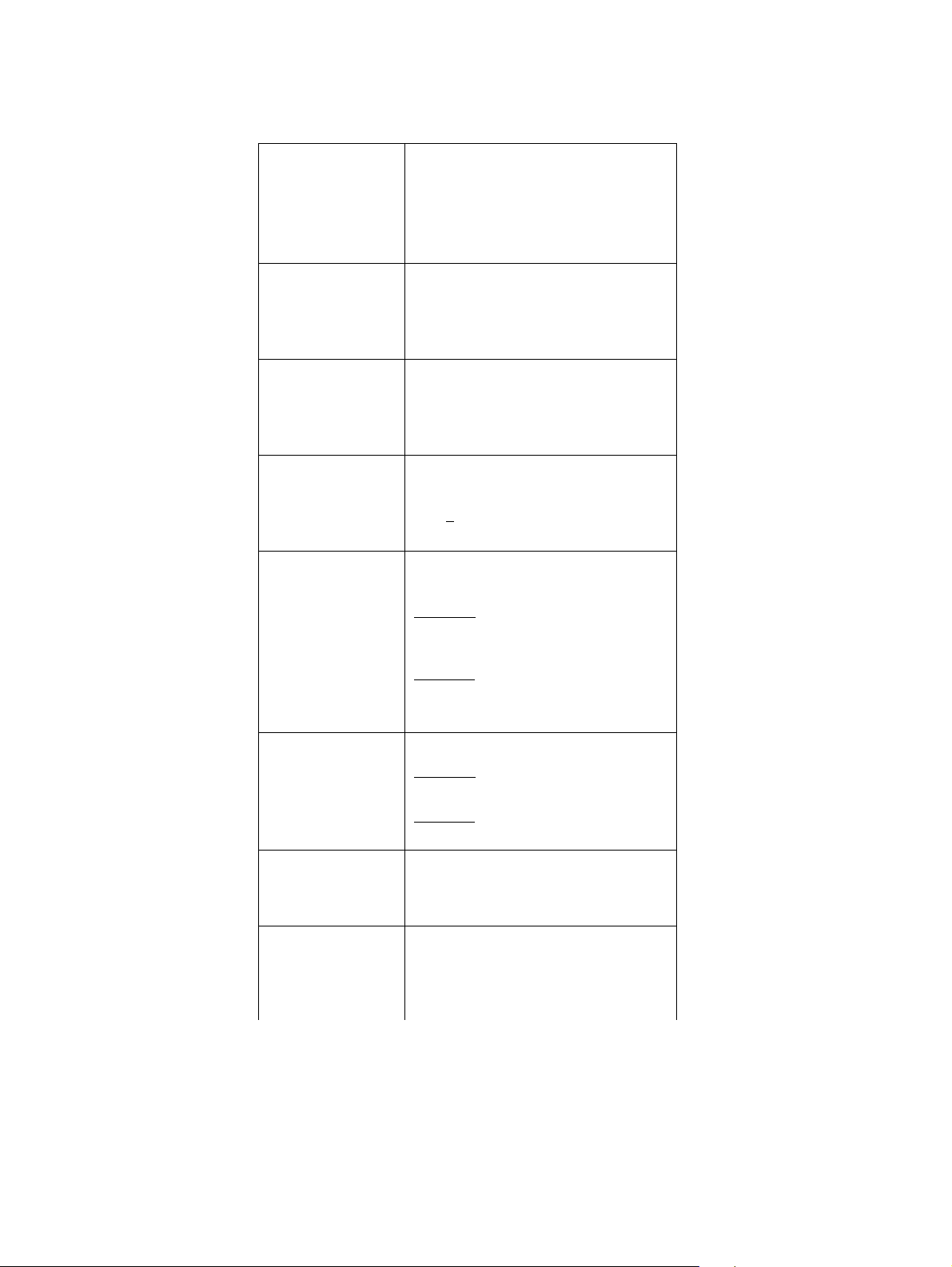
Operation
Modes:
Operating
Temperature:
Storage
Temperature:
Operating
Voltage:
Chapter 1 - Introduction
BSS (Infrastructure)
IBSS (ad-hoc)
-30 to +60 degrees Celsius
-40 to +85 degrees Celsius
3.3V + 10%
Dimensions (W x
L x H):
Weight:
Host Interface:
Channel
Support:
WDE1000
54 x 129 x 5mm (height is 13.8mm at
extension board)
WDE1100
44.6 x 59.8 x 4.9mm
WDE1000
72g
WDE1100
14.2g
WDE1000 - CardBus 32 bits
WDE1100 - Mini PCI
802 b/g
US: 11 (1~11)
6
Page 17
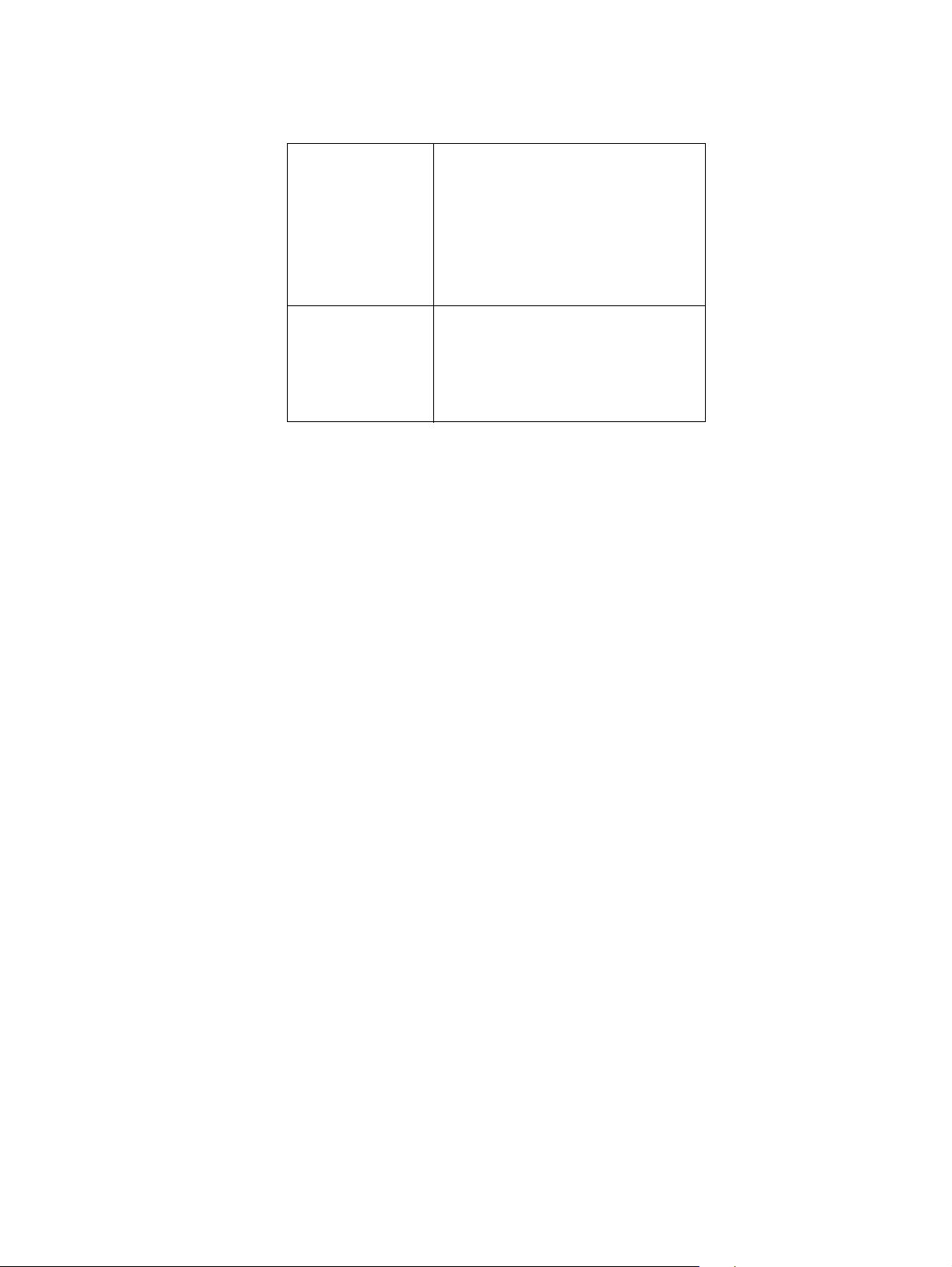
WDE1000/1100 User’s Guide - Chapter 1 - Introduction
Modified 802.11a
1 7 overlapping 20 MHz bandwidth
2 9 overlapping 10 MHz bandwidth
3 10 overlapping 5 MHz bandwidth
Operating
System:
Windows 2000 (Service Pack 4)
Windows XP Professional (Service Pack 2)
Windows XP Tablet (Service Pack 2)
channels
channels
channels
7
Page 18
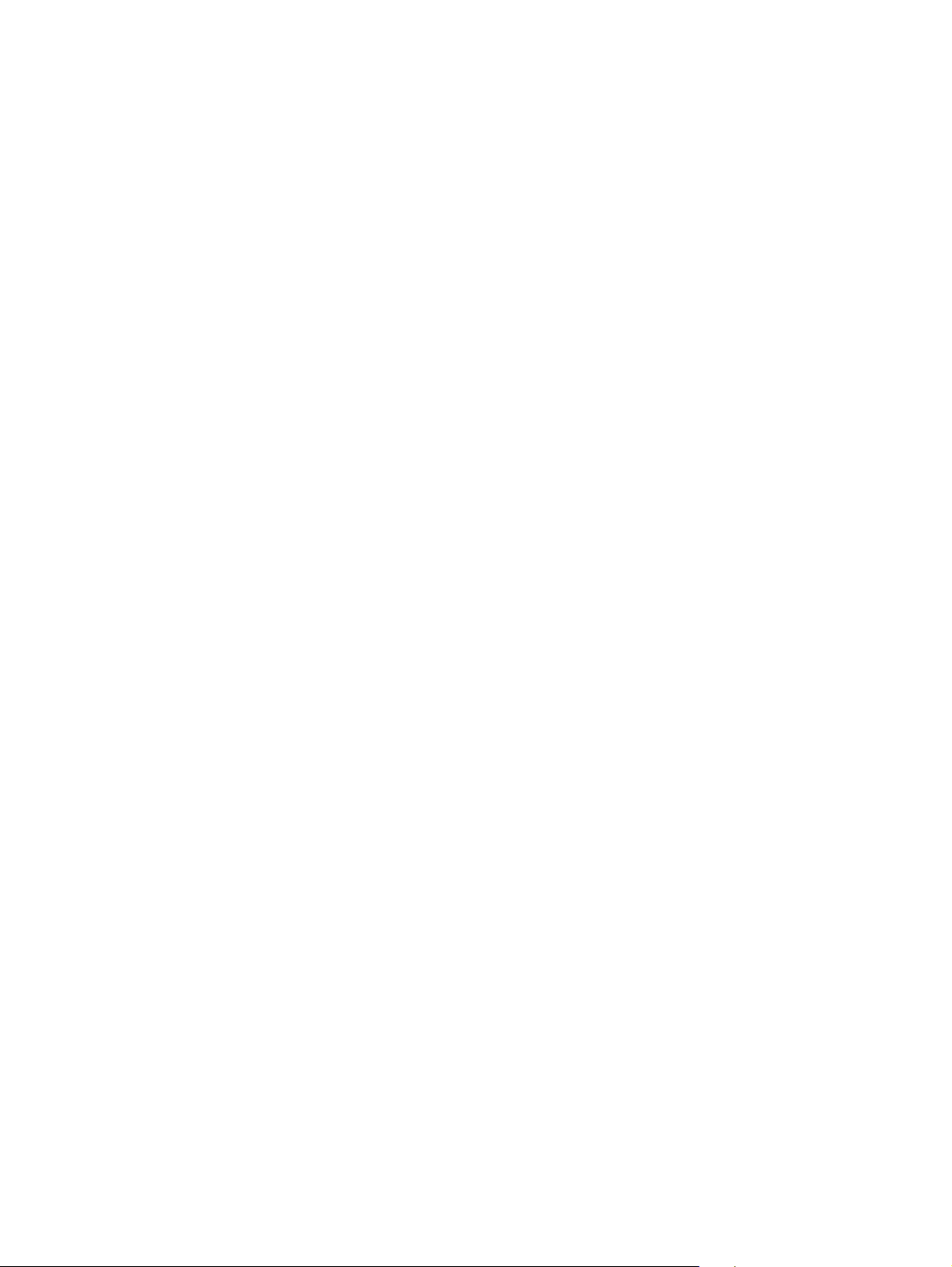
Chapter 1 - Introduction
This page left blank intentionally
8
Page 19
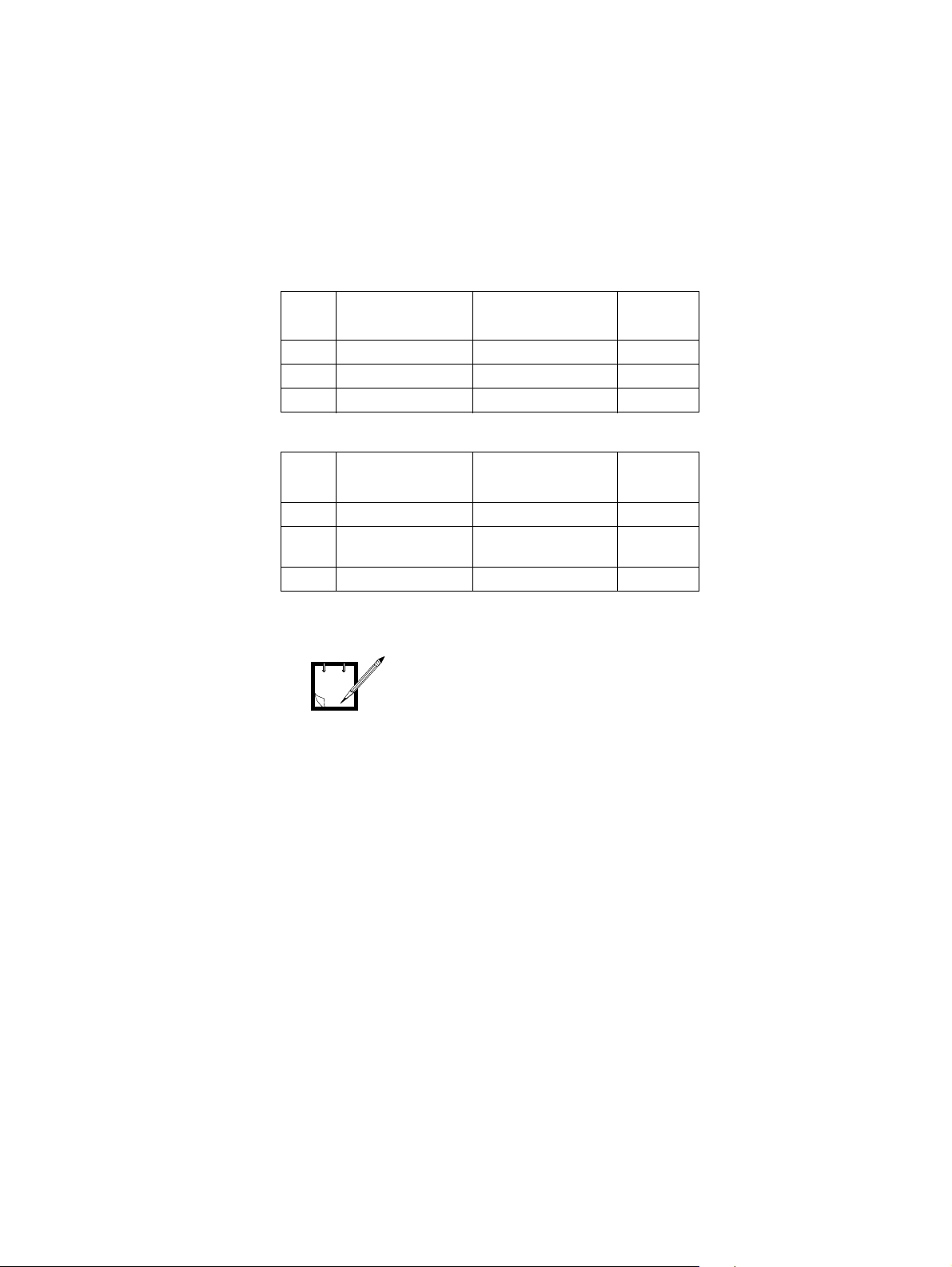
WDE1000/1100 User’s Guide - Chapter 2 - Installation
Your Package Content
Verify that your WDE1000 package contains the following:
Item
#
Item Description Model Number Quantity
1 WDE1000 HKLN4273A
1.1 WDE1000 Card F2889A 1
1.2 CD-ROM HKVN4003A 1
Verify that your WDE1100 package contains the following:
Chapter 2 - Installation
Item
1 WDE1100 HK1276A
1.1 WDE1100 Mini
1.2 CD-ROM HKVN4003A 1
Item Description Model Number Quantity
#
F2892A 1
PCI Card
For WDE1100 installation
NOTE
instructions, refer to
PCI Card Installation Guide - P/N
6802980C85
.
WDE1100 Mini
9
Page 20

Getting to Know Your WDE1000
Figure 3 gives a detailed description of the WDE1000:
LED
Indicators
External
Antenna
Connectors Cover
WDE1000 - Upper View
Chapter 2 - Installation
WDE1000 - Bottom View
Figure 3. WDE1000 - Detailed Description
Internal
Antenna
10
Page 21

WDE1000/1100 User’s Guide - Chapter 2 - Installation
Inserting WDE1000 Into Your Laptop Computer
Perform the following steps (see Figure 4):
1. Gently insert the WDE1000 into the PCMCIA slot. Verify that the card is sliding along the guides.
Laptop
Computer
PCMCIA
Slot
Figure 4. WDE1000 - Installing on a Laptop
2. Push the card into the Laptop PCMCIA connector.
Push Card Inside
PCMCIA Slot
Removing WDE1000 from Your Laptop Computer
Perform the following steps:
1. Press and release the PCMCIA release button to extend it out (see Figure 5).
2. Press the PCMCIA release button again to release the WDE card.
11
Page 22

3. Gently pull the card out from the slot.
t
Chapter 2 - Installation
Pull Card Out
from PCMCIA Slo
PCMCIA Release
Button
Figure 5. WDE1000 - Removing from a Laptop
System Requirements
The Motorola Client Utility (MCU) requires an IBM PC or compatible computer with the following
minimum configuration:
Processor: Pentium® IV 1.5 GHz or higher
Memory (RAM): 256 MB
PCMCIA slot (for WDE1000): At least one available
Free hard disk space: 20 MB
Drive: CD-ROM
Operating System: Microsoft Windows® 2000 (Service Pack 4)
or Microsoft Windows® XP Professional (Service Pack 2)
or Microsoft Windows® Tablet (Service Pack 2)
12
Page 23
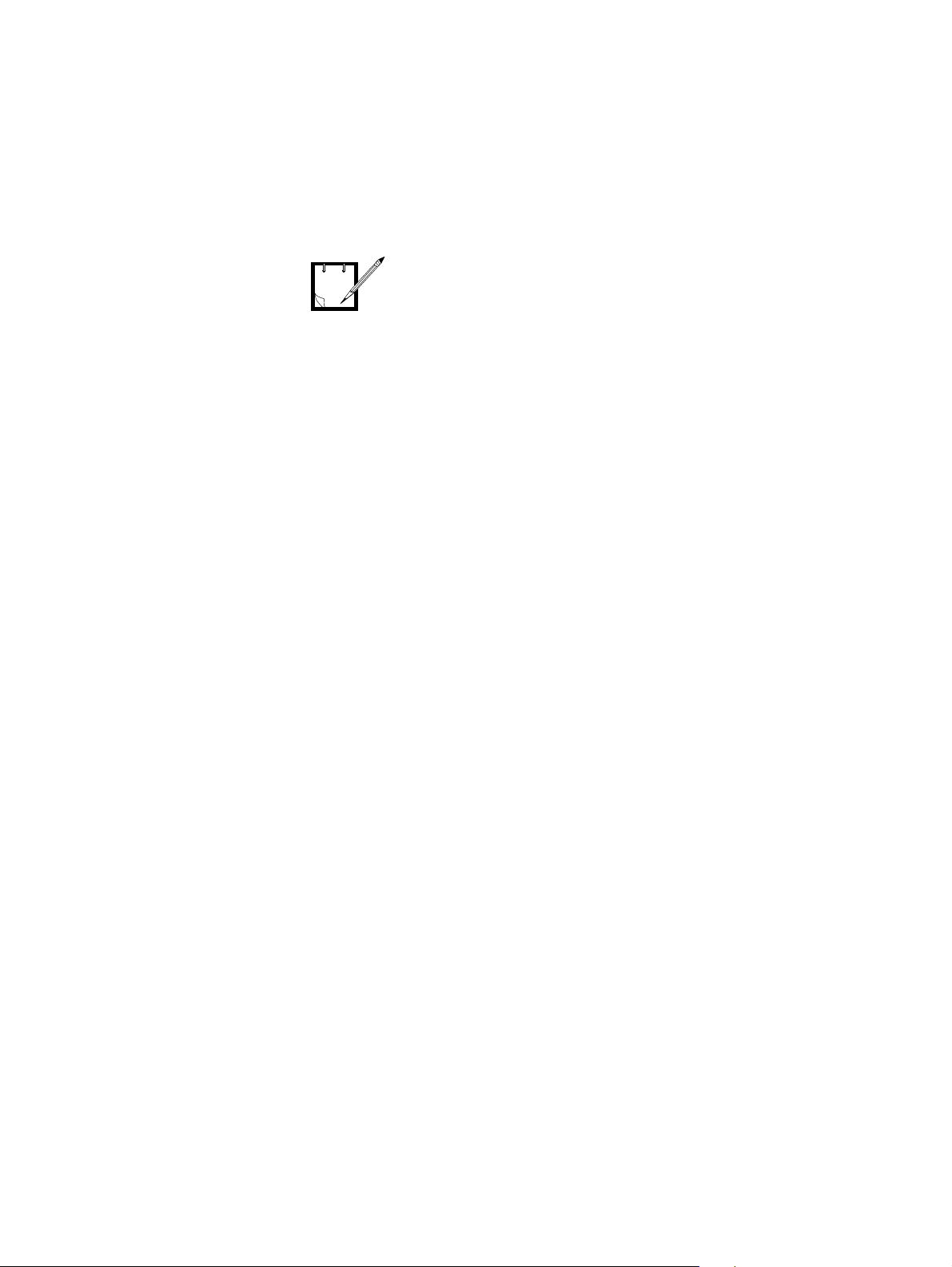
WDE1000/1100 User’s Guide - Chapter 2 - Installation
Installing the MCU (Motorola Client Utility) Application
The MCU must be installed by a
system administrator.
NOTE
The WDE1000 must be inserted, or
WDE1100 installed into your laptop
computer before installing the MCU
(Motorola Client Utility) application
(see
“Inserting WDE1000 Into Your
Laptop Computer” on page 11 or
WDE1100 Mini PCI Card Installation
Guide - P/N 6802980C85
When inserting the WDE1000 into
your laptop computer before the
installation, a “New Hardware
Found” pop-up dialog appears.
Press “CANCEL” weather the driver
name is displayed or not.
).
Perform the following steps:
1. Quit all Windows applications.
13
Page 24
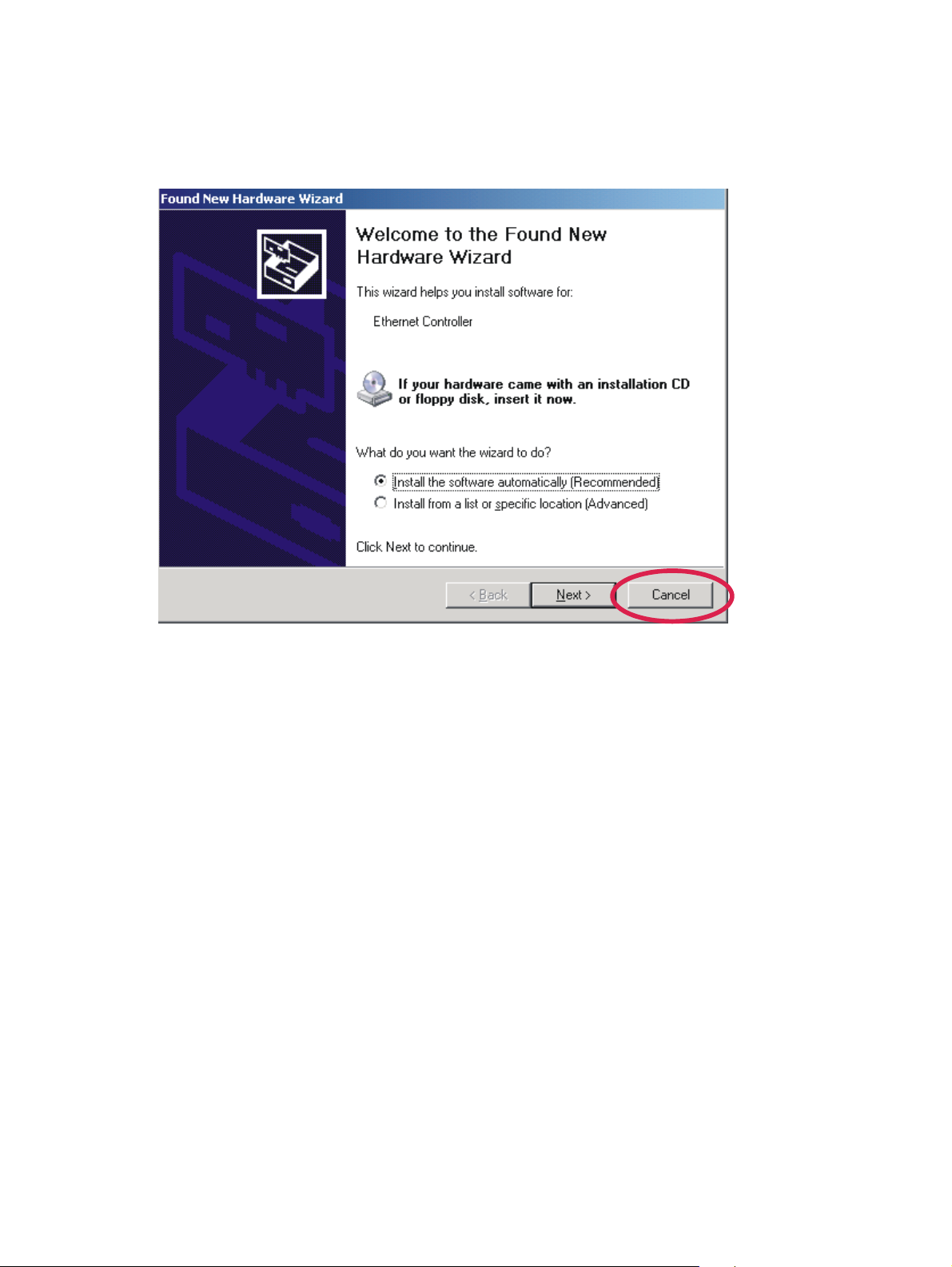
Chapter 2 - Installation
2. Insert your WDE1000 into your laptop, or verify that the WDE1 100 is installed in your laptop. The
following screen appears after few seconds for first installation:
3. Press Cancel button.
4. Insert the MCU CD-ROM into your CD-ROM Drive.
14
Page 25
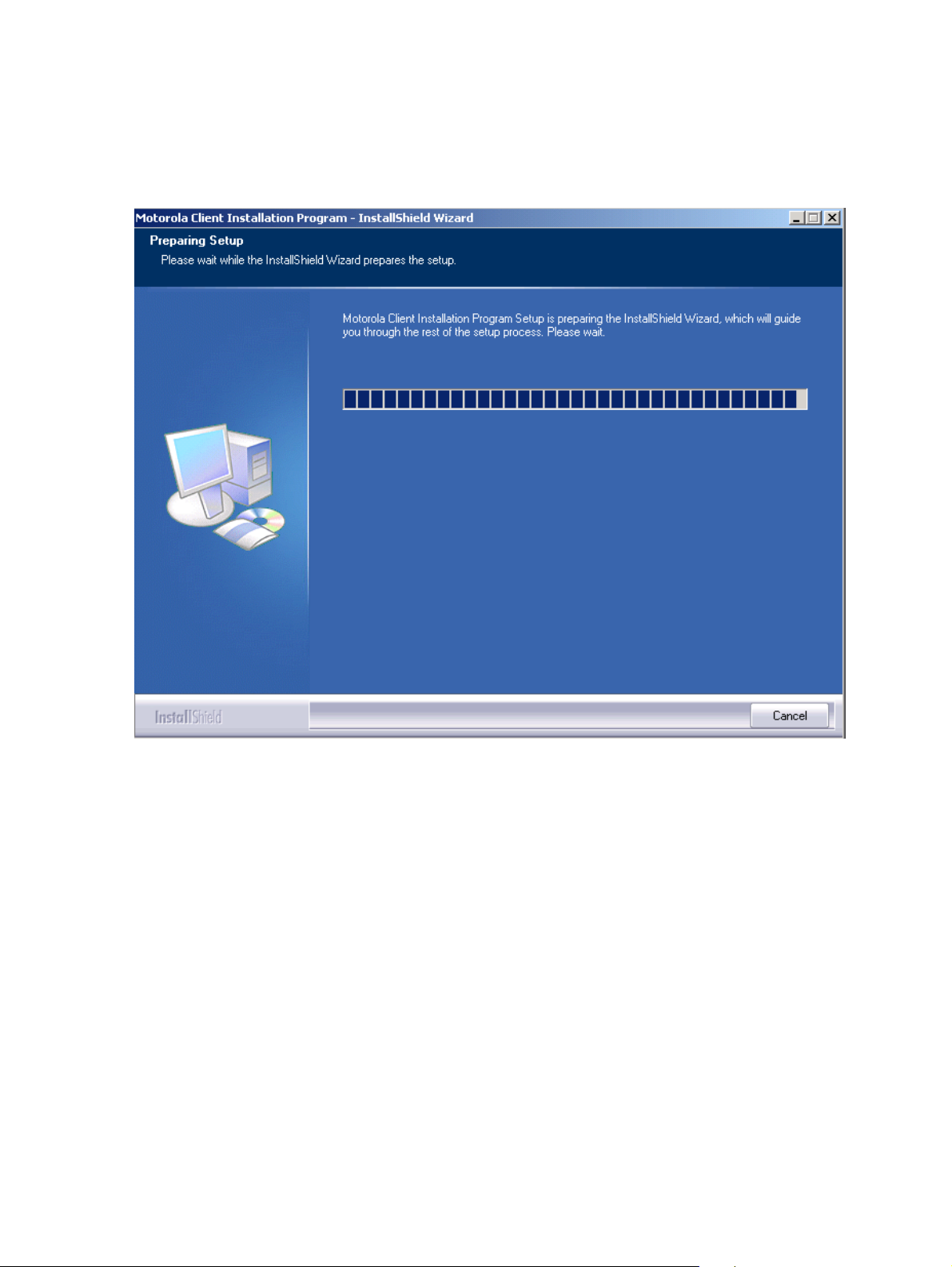
WDE1000/1100 User’s Guide - Chapter 2 - Installation
5. In case the setup application does not start automatically, press Start button at the bottom Win-
dows bar, select Run, type e:\setup.exe (the letter “e” stands for your CD-ROM drive letter) and
press Ok. The following screen appears:
15
Page 26

Chapter 2 - Installation
6. In case other WiFi application installed on your Laptop is using the same services that WDE1000/
1100 card uses, the following screen appears:
It is strongly recommended to
uninstall or at least disable all WiFi
NOTE
applications installed on your
Laptop before the installation. You
may try and proceed with the
installion process without t aking any
action. In case that the MCU
application is blocked, you'll be
required to disable or uninstall the se
applications and reinstall the MCU
application. For more details, refer to
“Appendix A - Disabling/Removing
Wifi Drivers” on page 55.
7. Close all applications and press OK on the following screen.
16
Page 27

WDE1000/1100 User’s Guide - Chapter 2 - Installation
8. The following screen appears after few seconds:
17
Page 28

9. Press Next. The following screen appears:
Chapter 2 - Installation
10. Read the License Agreement. T o continue with the installation, mark the “I accept the terms of the
license agreement” and press Next.
If your WDE1000 is inserted into the
laptop, steps 11 through 13 should
NOTE
be omitted.
18
Page 29

WDE1000/1100 User’s Guide - Chapter 2 - Installation
11. If the WDE1000 is not inserted into your laptop, the following screen appears:
12. Insert the WDE1000 and press Next.
19
Page 30

13. Press Cancel if the following screen appears:
Chapter 2 - Installation
20
Page 31

WDE1000/1100 User’s Guide - Chapter 2 - Installation
14. If you have accepted the license agreement and the WDE1000 is inserted, the following screen
appears:
21
Page 32

Chapter 2 - Installation
15. Accept the default installation location or browse to select another location and press Next. The
following screen appears:
This page left blank intentionally
16. Accept the program folder name or change it and press Next.
If your computer is equipped with
Microsoft Windows 2000, steps 17
NOTE
through 19 should be omitted.
22
Page 33
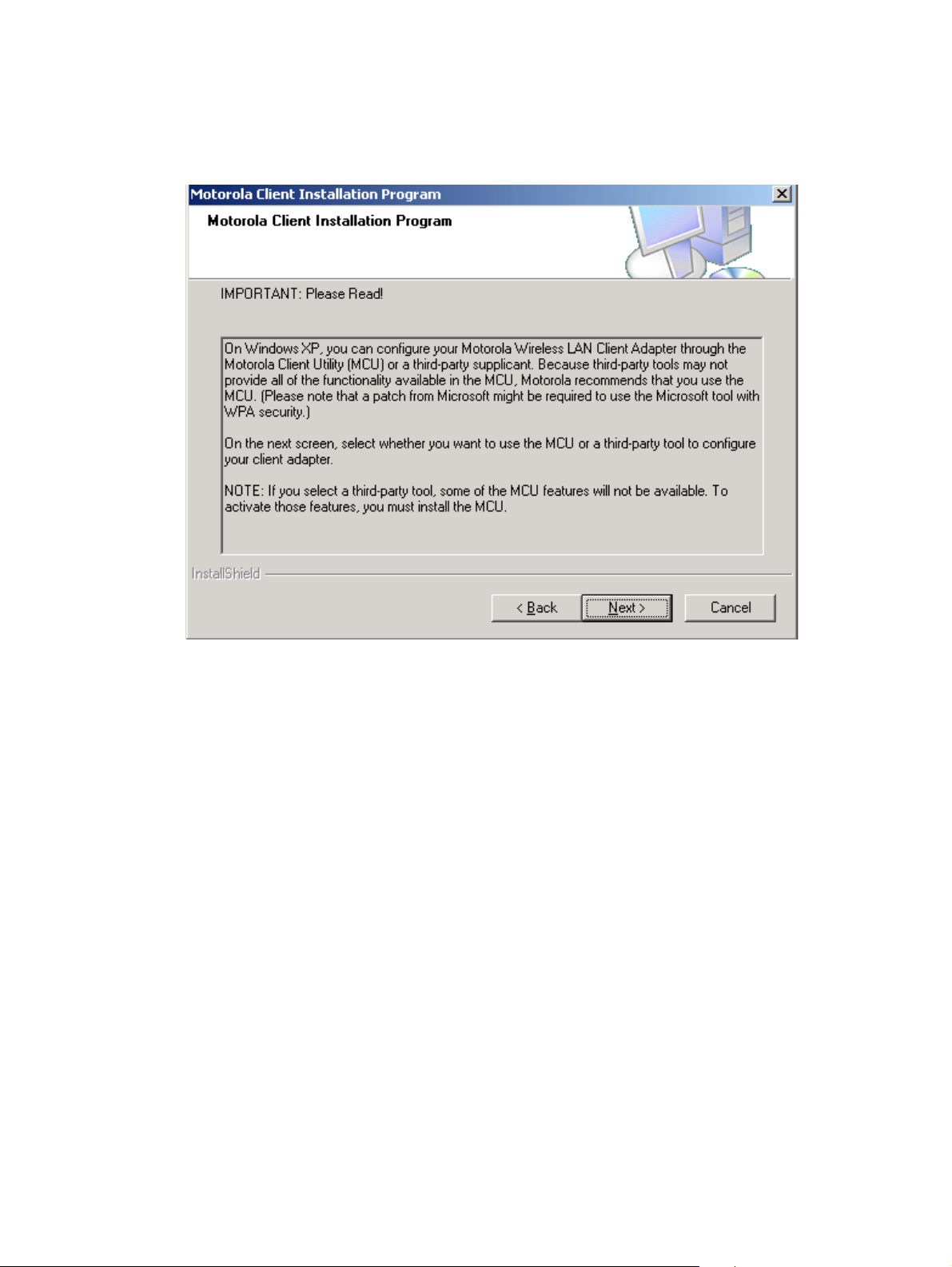
WDE1000/1100 User’s Guide - Chapter 2 - Installation
17. When installing the MCU on a computer using Windows XP operating system, the following
screen appears:
23
Page 34
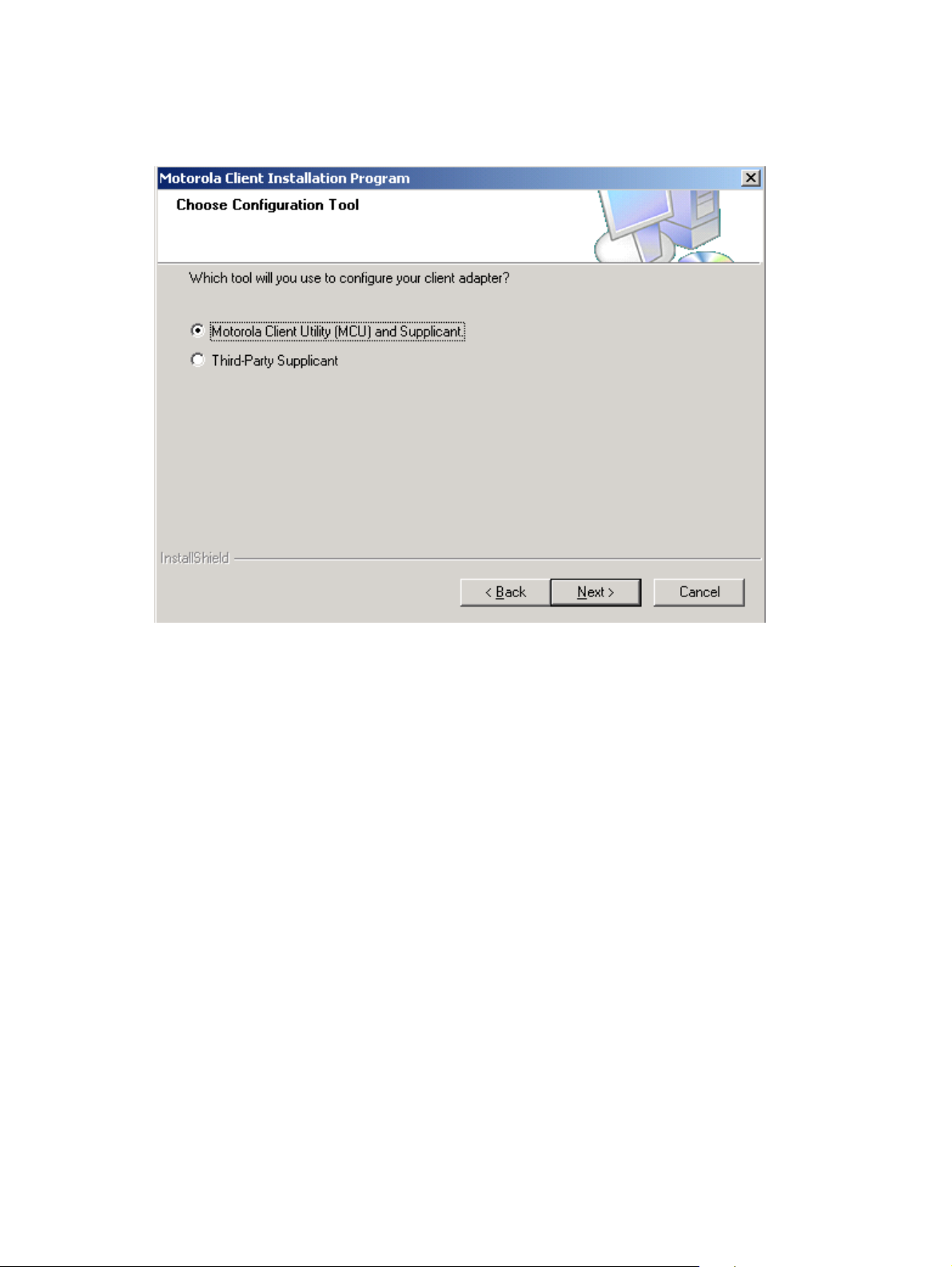
18. Read the recommendation and press Next. The following screen appears:
Chapter 2 - Installation
19. Select the MCU as your configuration tool and press Next.
24
Page 35

WDE1000/1100 User’s Guide - Chapter 2 - Installation
20. The application is being installed. The following Setup Status screen appears:
25
Page 36
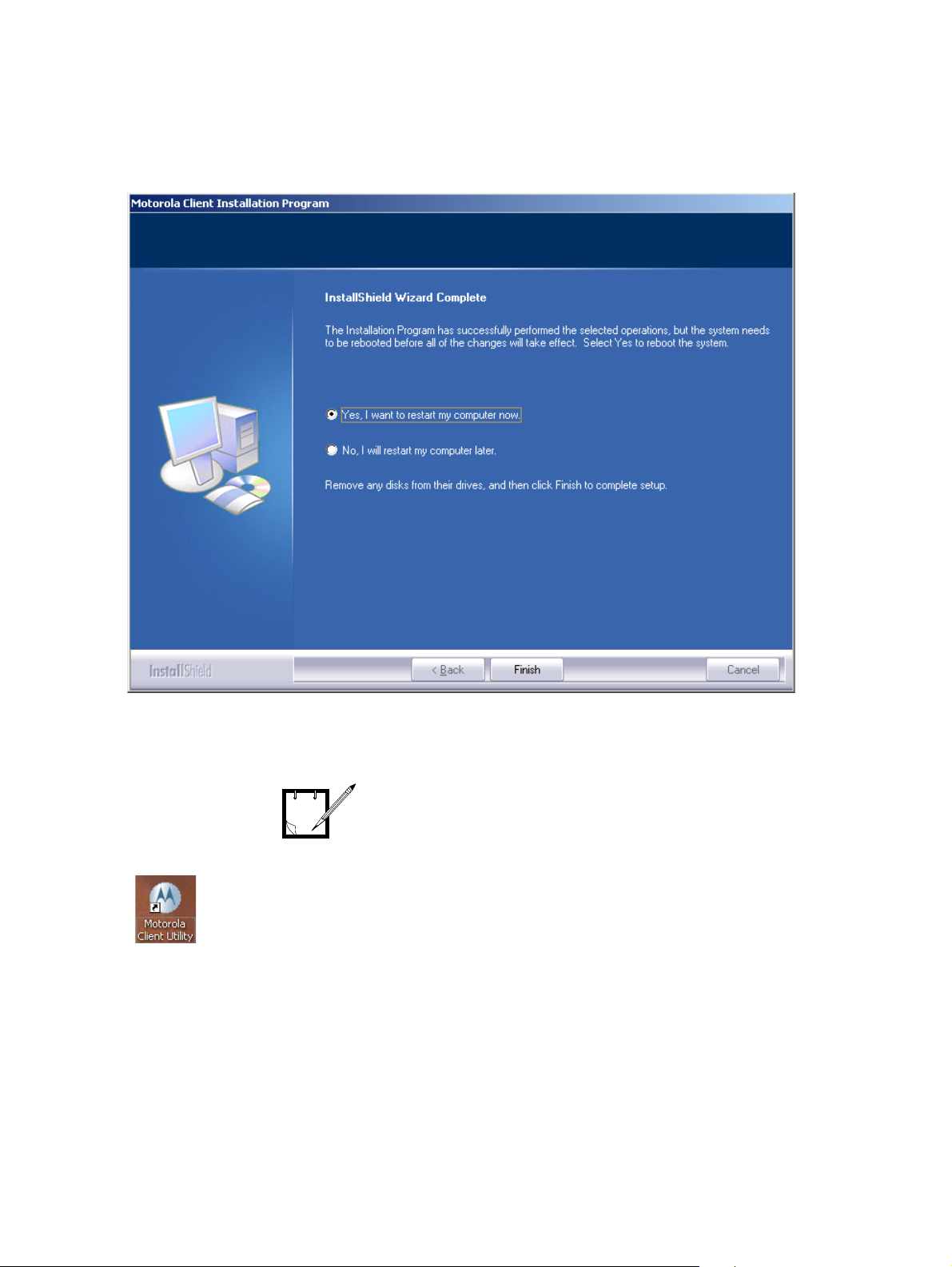
Chapter 2 - Installation
21. When the Setup Status bar is full, the following screen appears indicating the successful completion of the installation:
This page left blank intentionally
22. Select the “Yes, I want to restart my computer now” and press Finish to end the installation process..
You must restart your computer
before attempting to use the MCU.
NOTE
23. The setup application creates an MCU shortcut icon on your laptop desktop:
26
Page 37
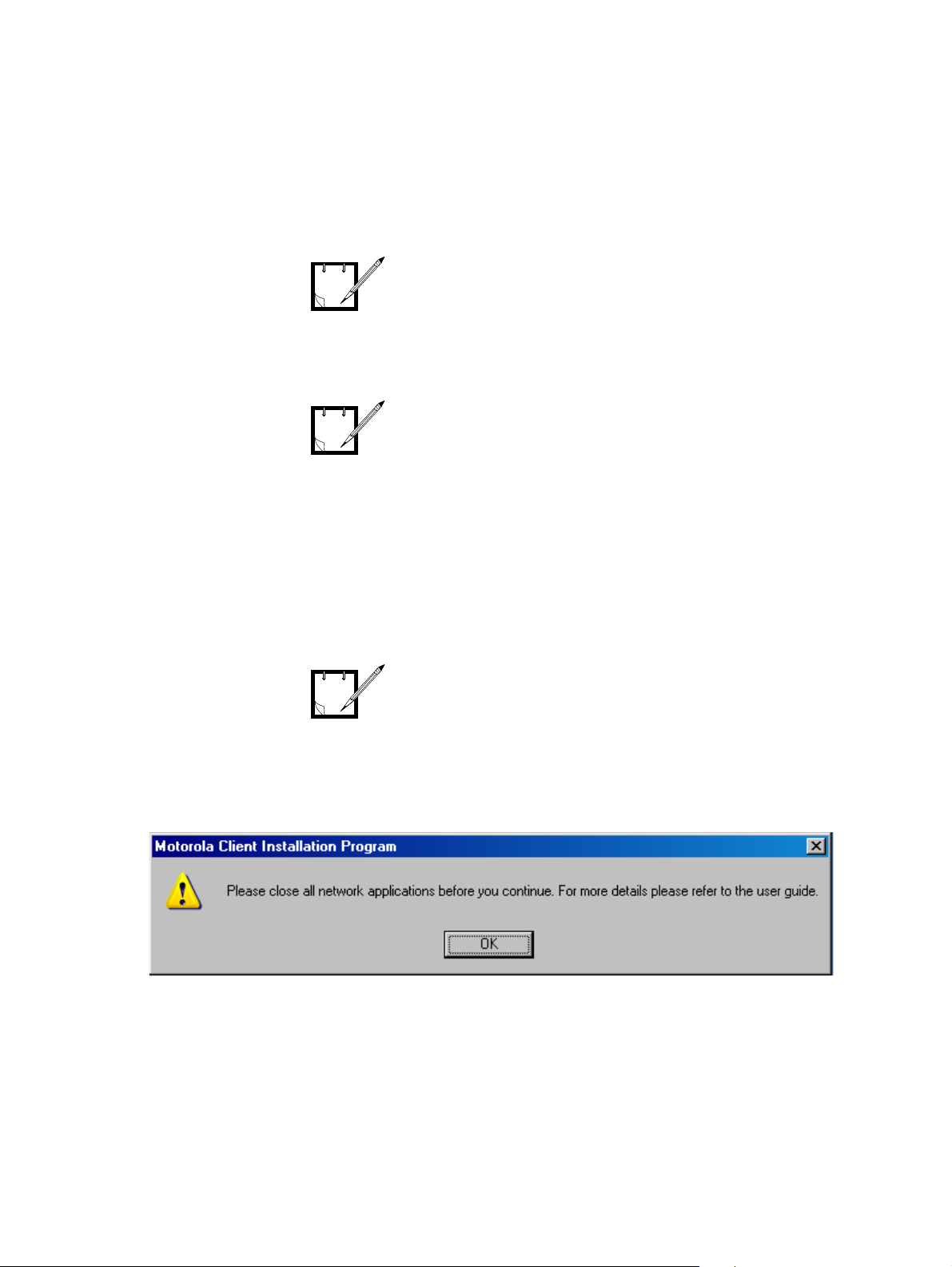
WDE1000/1100 User’s Guide - Chapter 2 - Installation
Uninstalling the MCU (Motorola Client Utility) Application
The WDE1000 must be inserted into
your laptop computer before
NOTE
NOTE
uninstalling the MCU (Motorola
Client Utility) application (see
“Inserting WDE1000 Into Your
Laptop Computer” on page 11).
The uninstall process deletes all
existing profiles. If you wish to save
your profiles, use the "Export"
button to save each one of them
separately before starting to
uninstall and after the installation
use the "Import" button to restore
them.
Perform the following steps:
1. Close the MCU application.
Use the CD-ROM that contains your
installed version of MCU, or a new
NOTE
version of MCU if you are upgrading
the application.
2. Insert the MCU CD-ROM into your CD-ROM Drive.
3. In case the setup application does not start automatically, press Start button at the bottom Win-
dows bar, select Run, type e:\setup.exe (the letter “e” stands for your CD-ROM drive letter) and
press Ok. The following screen appears:
27
Page 38
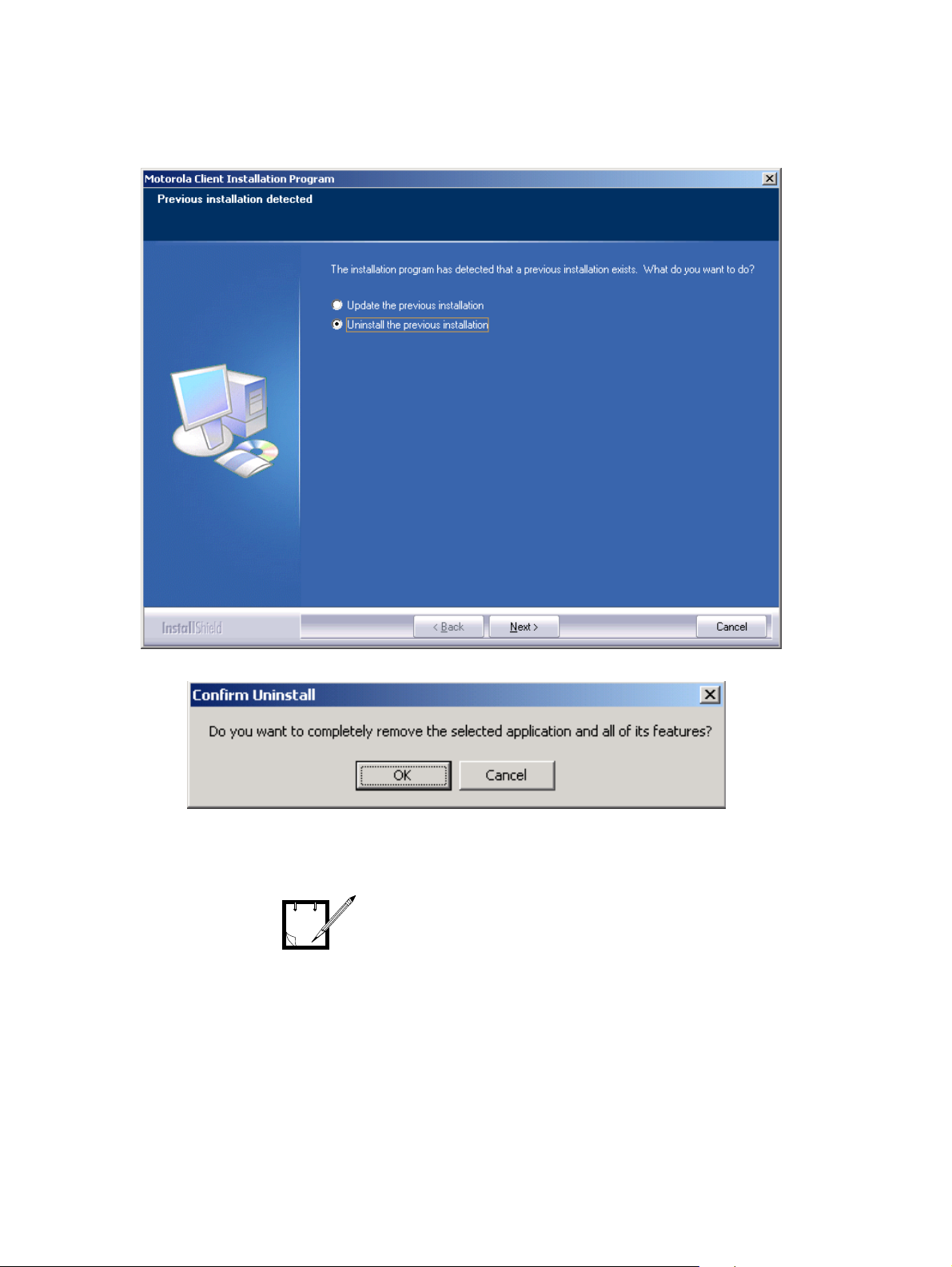
4. Close all applications and press Ok. The following screen appears:
Chapter 2 - Installation
This page left blank intentionally
5. Check the “Uninstall the previous installation” and click Next. The following screen appears:
6. Click the Ok button. The MCU is being uninstalled.
7. Restart your computer when requested.
You must restart your computer to
complete full removal of the MCU.
NOTE
28
Page 39

WDE1000/1100 User’s Guide - Chapter 2 - Installation
Upgrading the MCU (Motorola Client Utility) Application
The WDE1000 must be inserted into
your laptop computer before
NOTE
1. Perform steps 1 through 4 of “Uninstalling the MCU (Motorola Client Utility) Application” on
page 27.
2. In the screen that appear after step 4, check the “Update the previous installation” and click Next.
The MCU is being updated.
3. Restart your computer when requested.
NOTE
updating the MCU (Motorola Client
Utility) application (see
WDE1000 Into Your Laptop
Computer” on page 11).
You must restart your computer to
complete full update of the MCU.
“Inserting
NOTE
For upgrading the MCU using “Over
the Air Programming” refer to
“Appendix B - Over the Air
Programming” on page 59.
29
Page 40

Chapter 2 - Installation
This page left blank intentionally
30
Page 41

WDE1000/1100 User’s Guide - Chapter 3 - Operation
Chapter 3 - Operation
Using the MCU
Verify that the WDE1000 is installed
in the same PCMCIA slot it was
NOTE
1. Double click on the MCU shortcut to open the application. The following screen
appears while the WDE1000/1100 is attempting to connect to the network:
inserted to when you have installed
the MCU. Required slot number is
indicated on the application name
bar of the MCU (e.g. [Slot #1]).
31
Page 42

Y our MCU attempts to connect to the
network using a default connection
NOTE
profile. You may edit this profile or
create a new one to suit your needs.
Configuring a new profile
Perform the following steps:
1. Click the Profile Management tab. The following screen appears:
Chapter 3 - Operation
32
NOTE
If you are creating a new profile
without scanning for an available
network, start from step 7.
Page 43

WDE1000/1100 User’s Guide - Chapter 3 - Operation
2. If you want to find an available network (according to the active profile) and create a new
profile based on it, click Scan on the Profile Management window. The Available Infrastructure and Ad Hoc Networks window appears:
3. Select the desired Network Name (Infrastructure or Ad-hoc) and click Activate. The fol-
lowing window appears:
33
Page 44

4. Insert the Profile Name, see following window:
Chapter 3 - Operation
5. Click OK. The following window appears:
34
Page 45

WDE1000/1100 User’s Guide - Chapter 3 - Operation
6. Your new profile is now active.
Step 7 and on apply if you are
creating a new profile without using
NOTE
the Scan.
7. Press the New button. The following screen appears:
35
Page 46

Chapter 3 - Operation
8. Enter the profile name and the Network Name (SSID1) in the dedicated fields:
NOTE
Network Name is mandatory for Adhoc profile types only.
36
Page 47

WDE1000/1100 User’s Guide - Chapter 3 - Operation
9. Click the Advanced tab. The following screen appears:
37
Page 48

Chapter 3 - Operation
10. Using the Network Type drop-down menu, select Infrastructure or Ad hoc (see following
screen):
38
Page 49
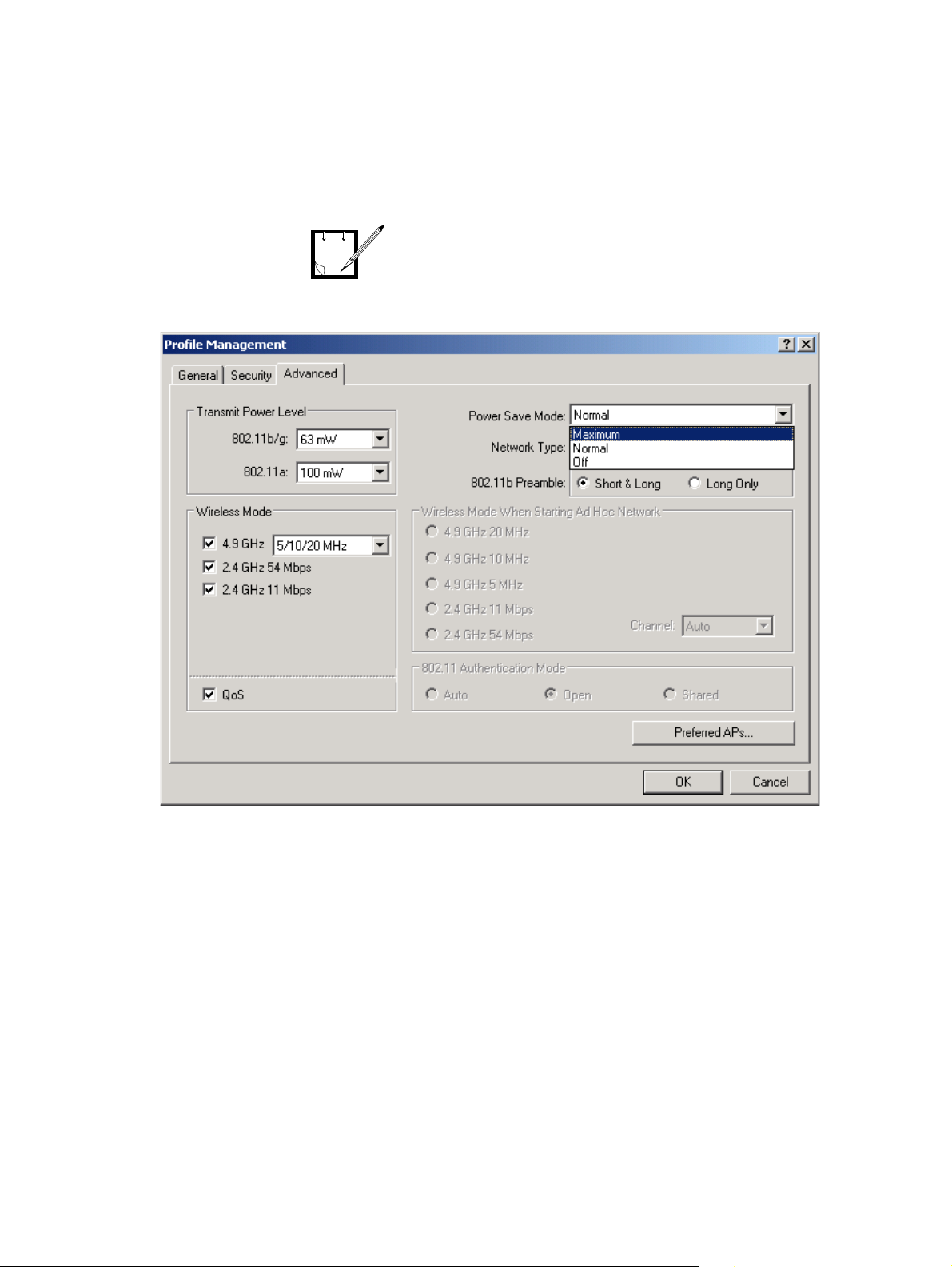
WDE1000/1100 User’s Guide - Chapter 3 - Operation
11. Using the Power Save Mode drop-down menu, select the desired mode (see following
screen):
Power Save Mode menu is disabled
for Ad-hoc profile types.
NOTE
39
Page 50
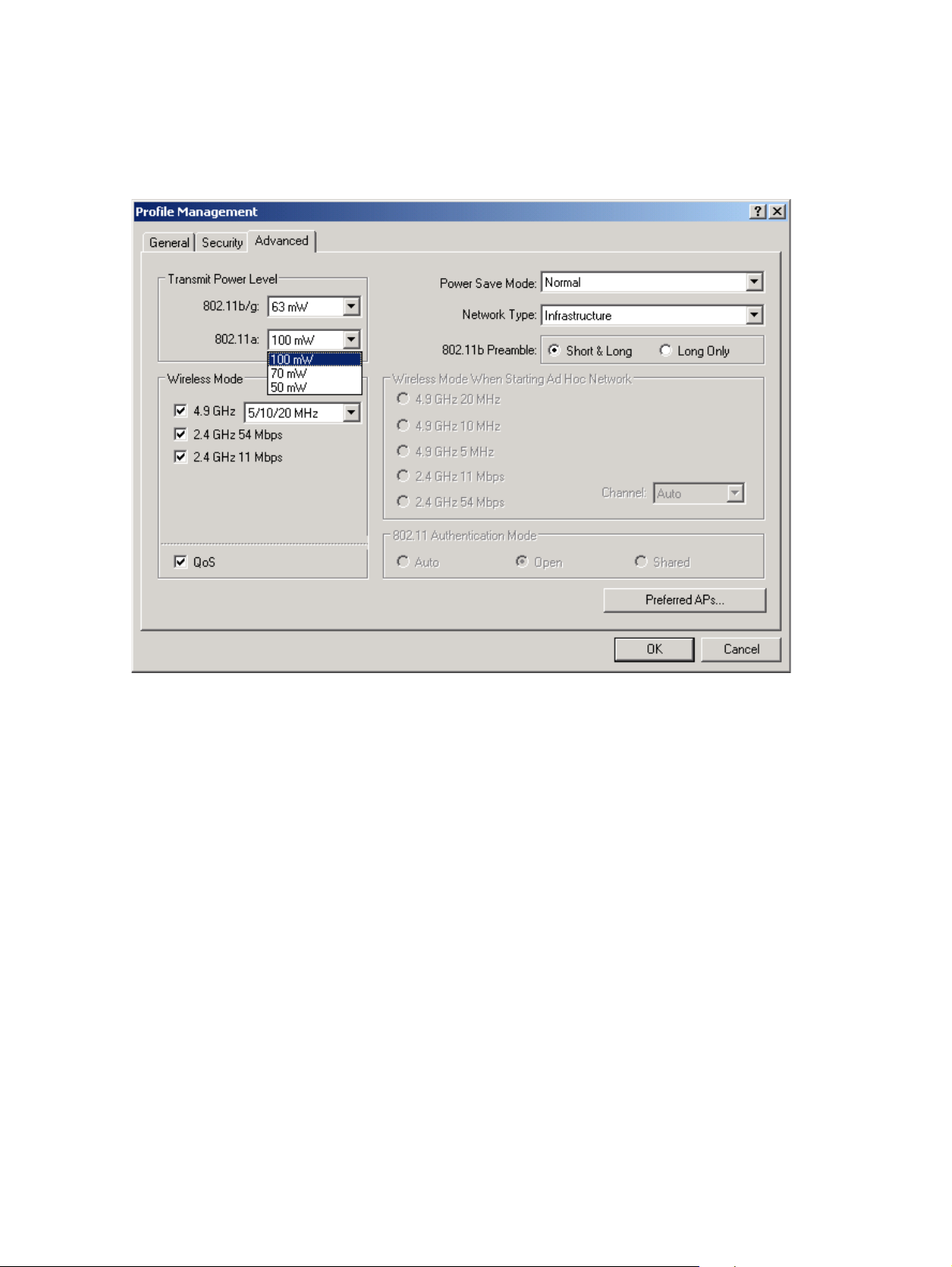
Chapter 3 - Operation
12. Using the Transmit Power Level drop-down menus, select the desired power level for
802.11b/g and 802.11a (see following screen):
40
Page 51

WDE1000/1100 User’s Guide - Chapter 3 - Operation
13. Select the frequency band of the wireless mode by checking the desired check box.
14. If you’ve checked the 4.9 GHz band, use the drop-down menu to select the bandwidth (see
following screen):
41
Page 52

Chapter 3 - Operation
15. When configuring an Ad hoc profile, select the desired Wireless Mode When Starting Ad
Hoc Network band (see following screen):
42
NOTE
Your WDE uses the above selection
to determine the wireless mode it
will use if, while in Ad-hoc, no other
WDE was found and no association
is possible.
Page 53

WDE1000/1100 User’s Guide - Chapter 3 - Operation
16. Click the Security tab and select your desired security level (see following screen):
43
Page 54
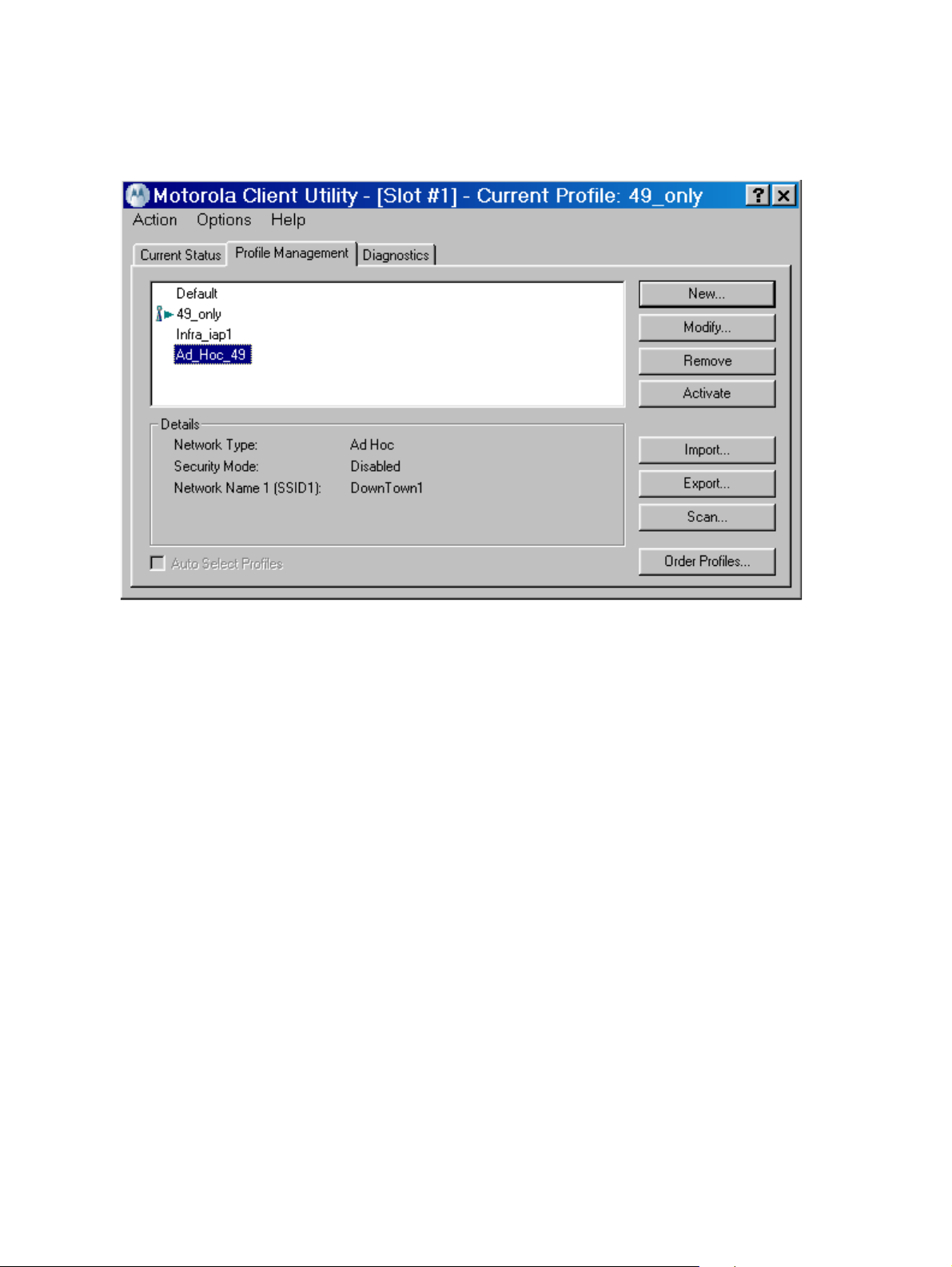
17. Press the Ok button. The following screen appears:
Chapter 3 - Operation
44
Page 55

WDE1000/1100 User’s Guide - Chapter 3 - Operation
Activating and Using Your New Profile
1. To use your new profile, select the profile name (see previous screen) and press the
Activate button. The following screen appears:
45
Page 56
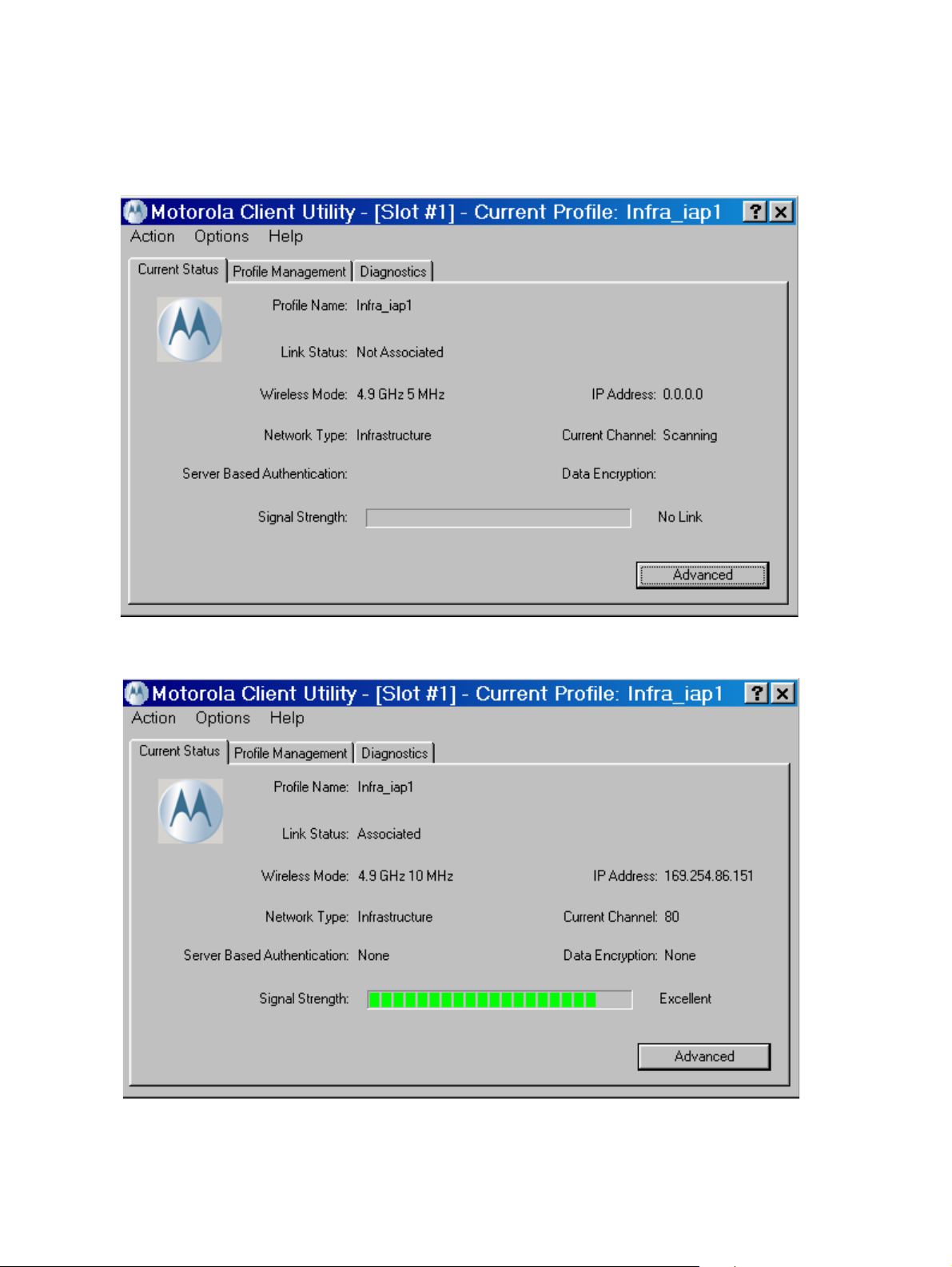
Chapter 3 - Operation
2. Click the Current Status tab to monitor the WDE1000 status. While the card is scanning
for a communication channel, the following screen appears:
3. When scanning is finished and a channel is found, communication is established. The following screen appears:
46
Page 57
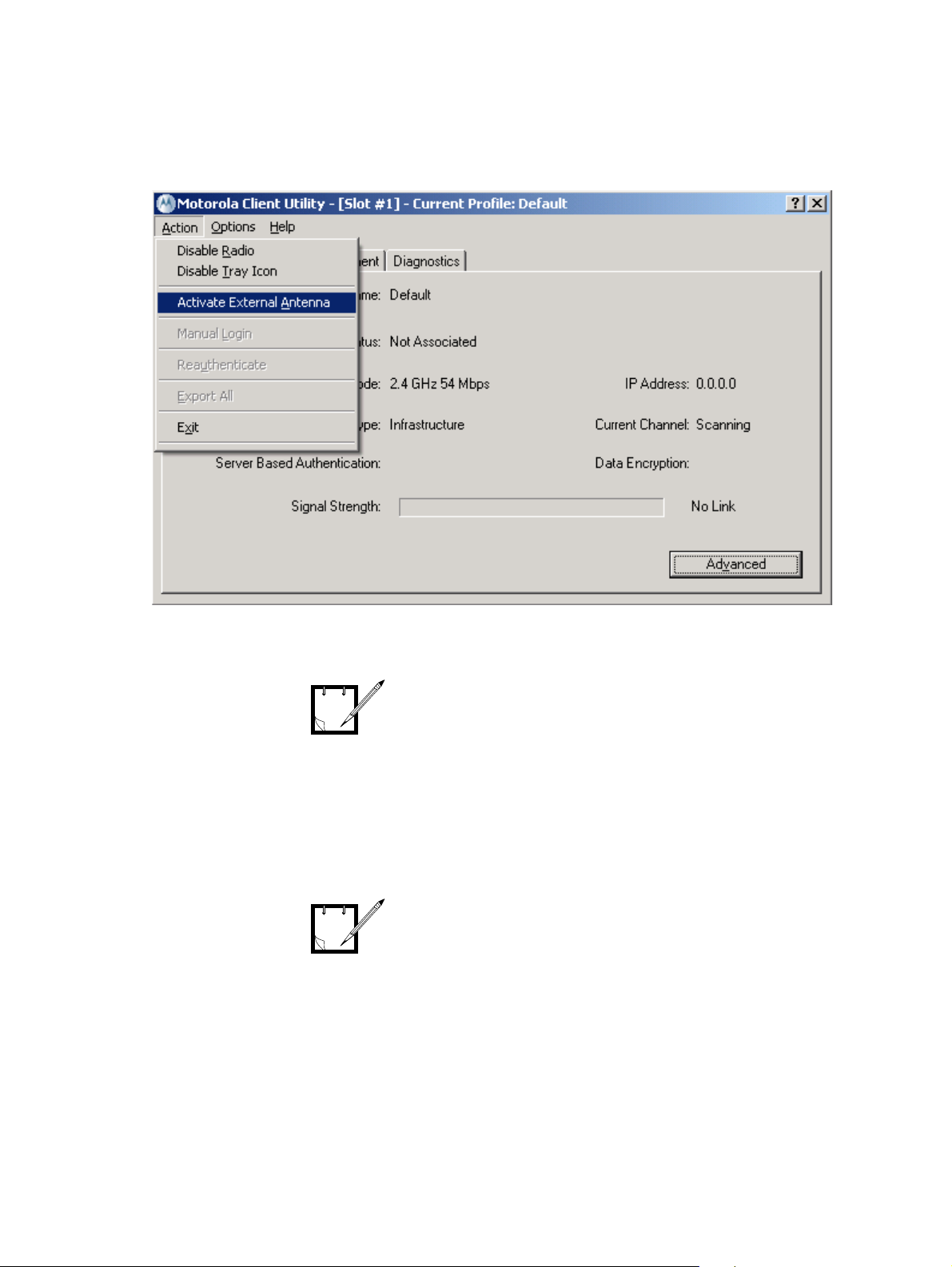
WDE1000/1100 User’s Guide - Chapter 3 - Operation
4. Using the Action drop-down menu, activate the antenna type you are using (internal or
external). See following screen:
If you’ve activated the external
antenna, the next time you will use
NOTE
this drop-down menu, the internal
antenna activation will be available
and vice versa.
Antenna activation is not available
for WDE1100.
5. You are now ready for data transfer operation.:
T o upgrade and select profiles using
“Over the Air Programming”, refer to
NOTE
“Appendix B - Over the Air
Programming” on page 59.
47
Page 58

Chapter 3 - Operation
LED Indicators Operation
Your WDE1000 is equipped with two LED indicators. LEDs indications are described in Table 4.
TABLE 4. Indication LEDs
Power LED
(Green)
Off Off WDE1000 is not receiving power.
Blinking
slowly
On Off WDE1000 has awakened from power save mode.
Alternating blink: WDE1000 is scanning for the wireless network for
On Off
Off On
Blinking
slowly
Blinking
Rapidly
Network
LED (Green)
Off WDE1000 is in power save mode.
Blinking
slowly
Blinking
Rapidly
Indication
which it is configured.
WDE1000 is associated to an access point (in
infrastructure mode) or another WDE card (in ad hoc
mode).
WDE1000 is transmitting or receiving data while
associated to an access point (in infrastructure mode) or
another WDE card (in ad hoc mode).
48
Page 59

WDE1000/1100 User’s Guide - Chapter 4 - Troubleshooting
Chapter 4 - T roubleshooting
General
The following table will help you in troubleshooting possible malfunctions that may appear during
WDE1000/1100 operation.
No. Malfunction Possible Correction
1. The MCU does not detect the
WDE1000/1100 or, the internal WiFi
card stopped working.
2. The computer does not recognize the
WDE1000/1100.
3. WDE1000/1100 fails to associate. 1. Verify that the card is inserted into your laptop,
4. The WDE1000/1100 cannot
communicate with other computers
linked via wireless in Infrastructure
network type.
Probably caused by conflict problems between the
WDE1000/1100 and other WiFi cards using the same
Atheros chipset (Cisco, D-Link, Proxim, etc.) during
installation process. Uninstall the MCU package,
deactivate or uninstall other WiFi cards (see
A - Disabling/Removing Wifi Drivers” on page 55) and
reinstall the MCU.
1. Verify that the WDE1000 is fully inserted into the
PCMCIA slot.
“Appendix
2. Verify that the WDE1000 is inserted into the same
PCMCIA slot it was inserted to when installing the
MCU.
3. Verify that the WDE1100 is correctly installed in
your laptop (refer to WDE1100 Mini PCI Card
Installation Guide, P/N 6802980C85).
check that it is working properly using your Win
dows Device Manager.
-
2. Verify that the access point receives power and is
operating.
3. Ve ri fy that your WDE1000/1100 is configured to
the correct band of the access point (2.4GHz or
4.9GHz).
4. Ve ri fy that your WDE1000/1100 profile SSID
matched the access point SSID.
5. If encryption is enabled in the access point, verify
that your WDE1000/1100 is configured with the
same security key.
1. Verify that each Wireless PC Card is configured on
the same SSID, Network Type (Infrastructure or Ad
Hoc), common wireless mode (2.4GHz 11Mbs,
2.4GHz 54 Mbps, 4.9 GHz), common bandwidth for
4.9 GHz, and the same encryption.
2. Verify that TCP/IP is installed. Verify that you are a
part of the same domain or workgroup. Verify that
you are automatically obtaining the IP address or
that you have a correct IP address and subnet mask.
3. Reset the Wireless Access Point and restart the com-
puter that has a connectivity issue.
49
Page 60

Chapter 4 - Troubleshooting
No. Malfunction Possible Correction
5. The WDE1000/1100 cannot
communicate with other computers
linked via wireless in Ad hoc network
type.
Verify that one WDE1000/1100 had a complete
network initialization, then, activate second party that
shall be configured with same SSID name, same
wireless mode (2.4GHz 11Mbs,2.4GHz 54 Mbps, 4.9
GHz), same bandwidth for 4.9 GHz, and same
encryption.
6. Low performance. Try to create some more distance between the stations
(Ad hoc) or between the station and the access point
(Infrastructure). Very small distance may create
receiver overload.
7. The set of profiles is different when
the WDE1000 is inserted into another
PCMCIA slot of the same computer.
8. The laptop battery is consumed very
fast when the WDE1000/1100 is
operating.
Insert the WDE1000 into the same PCMCIA slot in
which it was installed. Profiles are linked to a given
slot.
1. In the active profile, select the specific definitions of
the environment in which you want to work, e.g.
Wireless Mode and Bandwidth for 4.9 GHz. This
will significantly shorten the periodical background
scanning process.
2. Select the maximum Power Save mode value in the
profile definition.
9. Low performance or unexpected
behavior of the WDE1000/1100.
10. Your computer restarts work without
a reason.
Might be caused by conflict problems between
WDE1000/1100 and other WiFi cards running at the
same time. In this case the applications controlling
these cards must be disabled while WDE1000/1100 is
running. See
“Appendix A - Disabling/Removing Wifi
Drivers” on page 55 for disabling other WiFi cards.
Check if your MCU is being upgraded using “Over the
Air Programming” refer to
“Appendix B - Over the Air
Programming” on page 59.
50
Page 61

WDE1000/1100 User’s Guide - Chapter 5 - Glossary
Chapter 5 - Glossary
802.11 The IEEE standard that specifies carrier sense media access control and
physical layer specifications for 1 - and 2 - megabit-per-second (Mbps)
2.4GHz wireless LANs.
802.11a The IEEE standard that governs the deployment of 5GHz (4.9) systems. It
specifies the implementation of the physical layer for wireless UNII bands
and provides four channels per 100MHz of bandwidth.
802.11b The IEEE standard that specifies carrier sense media access control and
physical layer specifications for 5.5 - and 11 - Mbps 2.4GHz wireless LANs
802.11g The IEEE standard that specifies carrier sense media access control and
physical layer specifications for 54 Mbps 2.4GHz wireless LANs
A
access point A wireless LAN data tran scei ver that uses radio waves to connect a wired
network with wireless stations.
ad hoc network A wireless network composed of stations without access points.
associated A station is configured properly to enable it to communicate with an access
point.
B
bandwidth Specifies the amount of the frequency spectrum that is usable for data
transfer. It identifies the maximum data rate that a signal can attain on the
medium without encountering significant power loss.
C
client A radio device that uses the service of an access point to communicate
wirelessly with other devices on a local area network.
D
data rates The range of data transmission rates supported by a device. Data rates are
measured in megabits per second (Mbps).
dBi A ratio of decibels to an isotropic antenna that is commonly used to measure
antenna gain. The greater the dBi value, the higher the gain and the more
accurate the angle of coverage.
51
Page 62

Chapter 5 - Glossary
E
EAP Extensible Authentication Protocol. EAP is the protocol for the optional IEEE
802.1X wireless LAN security feature. An access point that supports 802.1X
and EAP acts as the interface between a wireless client and an authentication
server, such as a Remote Authentication Dial-In User Service server, to
which the access point communicates over the wired network.
Ethernet The most widely used wired local area network. Ethernet uses carrier sense
multiple access (CSMA) to enable computers to share a network and operates
at 10, 100, or 1000 Mbps, depending on the physical layer.
G
gateway A device that connects two otherwise incompatible networks together.
GHz Gigahertz. One billion cycles per second. A unit of measure for frequency.
I
IEEE Institute of Electrical and Electronics Engineers . A professional society
serving electrical engineers through its publications, conferences, and
standards development activities. The body responsible for the Ethernet 802.3
and wireless LAN 802.11 specifications.
infrastructure The wired Ethernet network.
infrastructure device A device (such as access point, bridge, or base station) that connects client
adapters to a wired LAN.
IP address The Internet Protocol address of a station.
L
LEAP Lightweight Extensible Authentication Protocol. LEAP is an 802.1X
authentication type. With LEAP, a user name and password are used by the
client adapter to perform mutual authentication with the server through an
access point.
M
MCU Motorola Client Utility. An application that enables the user to operate the
adapter.
O
OTAP Over the Air Programming
P
packet A basic message unit for communication across a network. A packet usually
includes routing information, data, and sometimes error detection
information.
PCMCIA Personal Computer Memory Card International Association.
52
Page 63

WDE1000/1100 User’s Guide - Chapter 5 - Glossary
S
SSID Service Set Identifier. A unique identifier that stations must use to be able to
communicate with an access point. The SSID can be any alphanumeric entry
up to a maximum of 32 characters.
W
WDE Wireless Device Enabler.
WiFi Wirel ess Fidelity alliance Interoperability standard.
WLAN Wireless Local Area Network.
53
Page 64

Chapter 5 - Glossary
This page left blank intentionally
54
Page 65
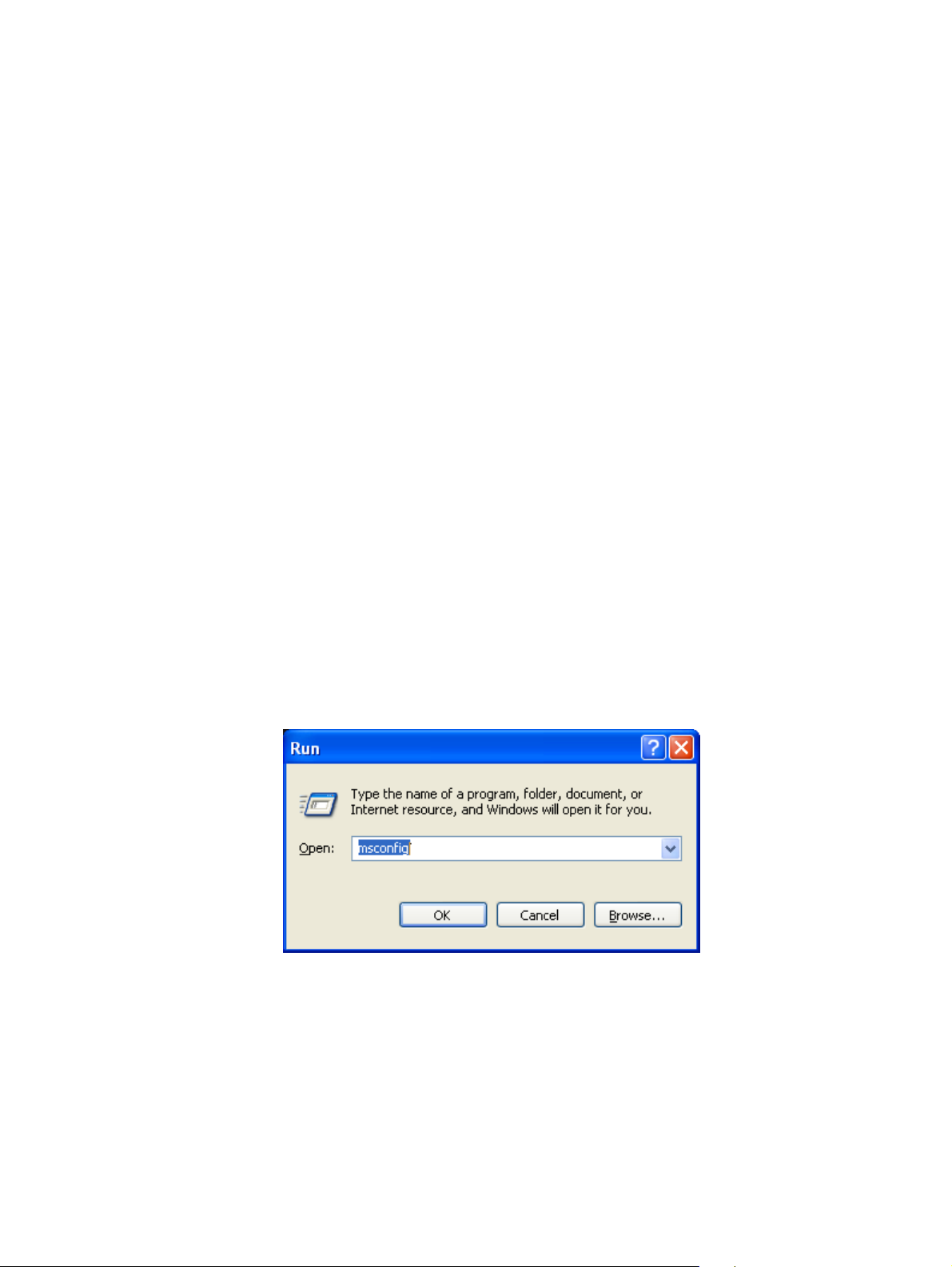
WDE1000/1100 User’s Guide - Appendix A - Disabling/Removing Wifi Drivers
Appendix A - Disabling/Removing W ifi Drivers
General
Several problems such as WDE1000/1100 MCU application not detecting the WDE1000/1100 card or
other internal WiFi cards stopping to work might be caused by conflict problems between
WDE1000/1100 card and other WiFi cards using the same Atheros chipset (Cisco, D-Link, Proxim,
etc.) during installation process.
Other problems such as degradation of WDE1000/1100 performance or unexpected behavior of
WDE1000/1100 can also be caused by conflict problems between the WDE1000/1100 and other WiFi
cards at running time. In this case, the applications controlling the other cards should be disabled or
uninstalled while WDE1000/1100 is running.
It is strongly recommended that before MCU installation, other WiFi drivers and applications running
on your machine are disabled. If disabling these drivers does not resolve the conflicts, it will be
required to uninstall them. To uninstall these drivers, refer to the instructions supplied by the vendor.
Refer to the following paragraph for disabling other WiFi Drivers.
Disabling WiFi Drivers
For Windows XP Operating System
1. Press Start button at the bottom Windows bar and select Run.
2. In the window appears, type: “msconfig”.
3. Press the OK button.
4. The “System Configuration Utility” dialog window appears.
55
Page 66

5. Select the “Startup” tab.
Appendix A - Disabling/Removing Wifi Drivers
6. Uncheck all running network applications and press OK.
7. Restart your computer.
8. Install the MCU (refer to “Installing the MCU (Motorola Client Utility) Application” on
page 13).
To enable the above drivers, repeat
the above steps and in the “Startup”
NOTE
tab, check all disabled applications.
For Windows 2000 Operating System
1. Move the mouse cursor onto the WiFi application icon, located on the system tray (see
example below) and click the mouse right button.
56
Page 67
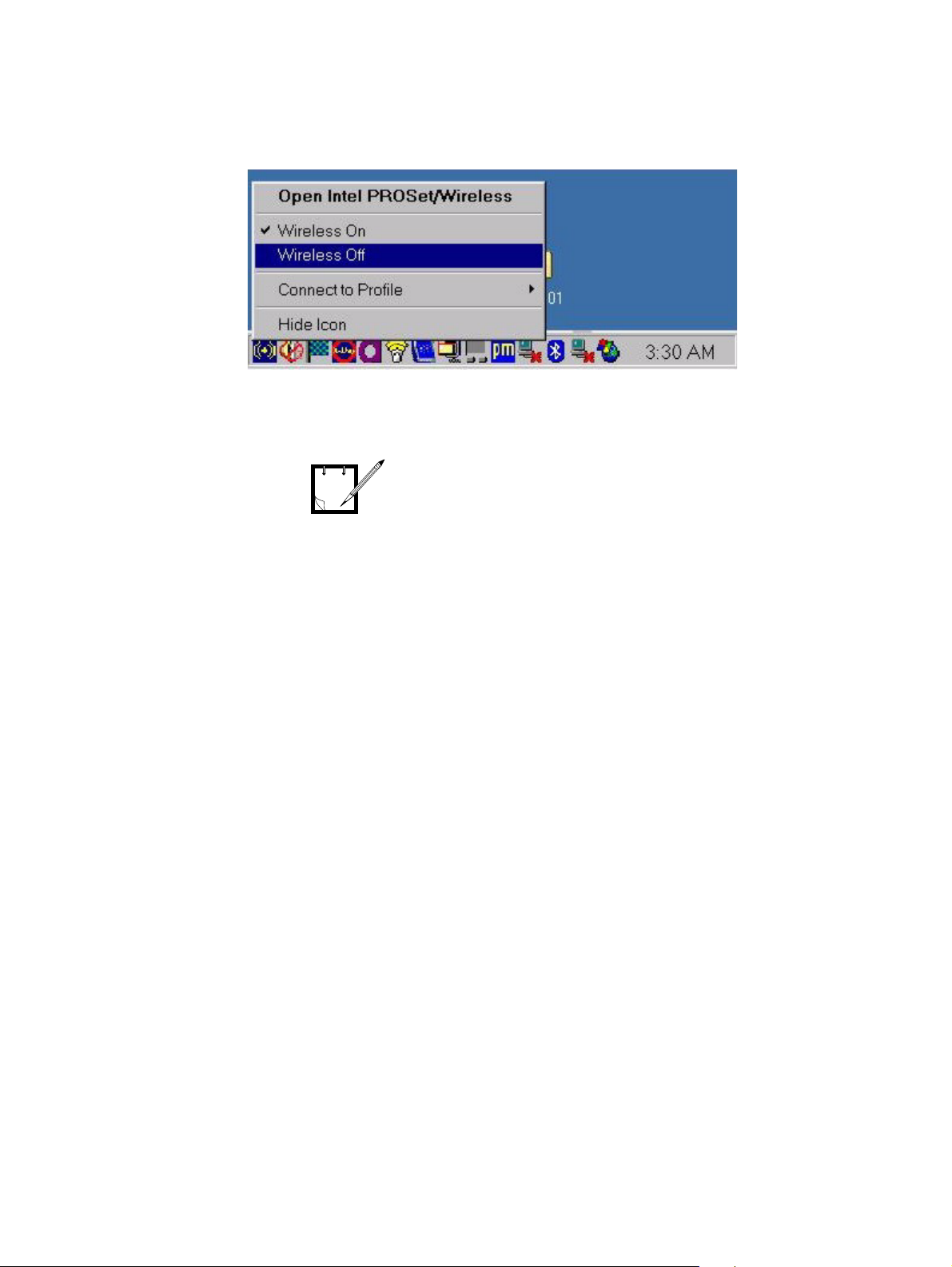
WDE1000/1100 User’s Guide - Appendix A - Disabling/Removing Wifi Drivers
2. Select the Wireless Off option (see example below).
3. Verify that the application is disabled.
4. Repeat steps 1-3 for all other existing WiFi applications.
To enable the above drivers, repeat
step 1 and select “Wireless On” in
NOTE
step2.
57
Page 68
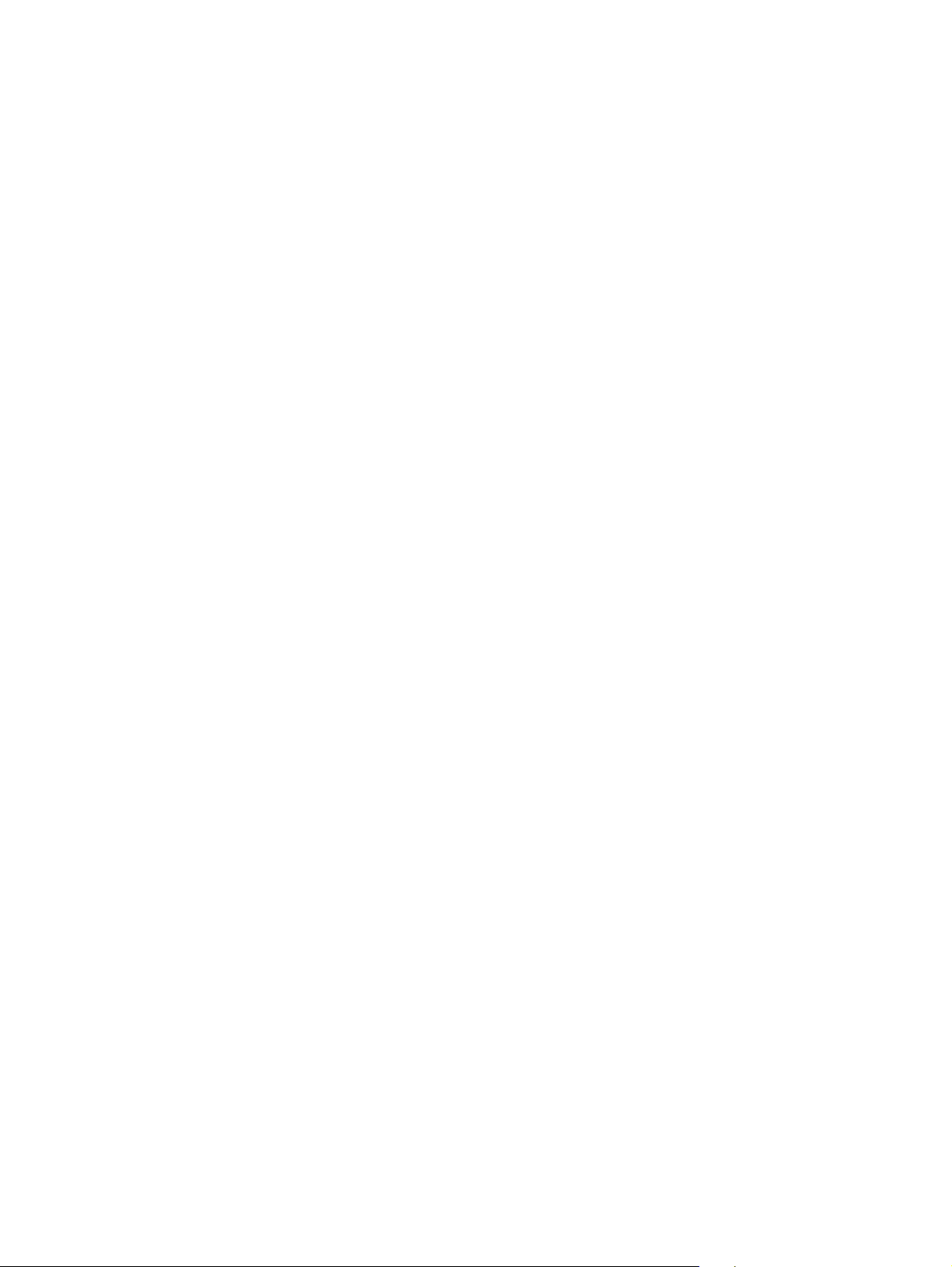
Appendix A - Disabling/Removing Wifi Drivers
This page left blank intentionally
58
Page 69
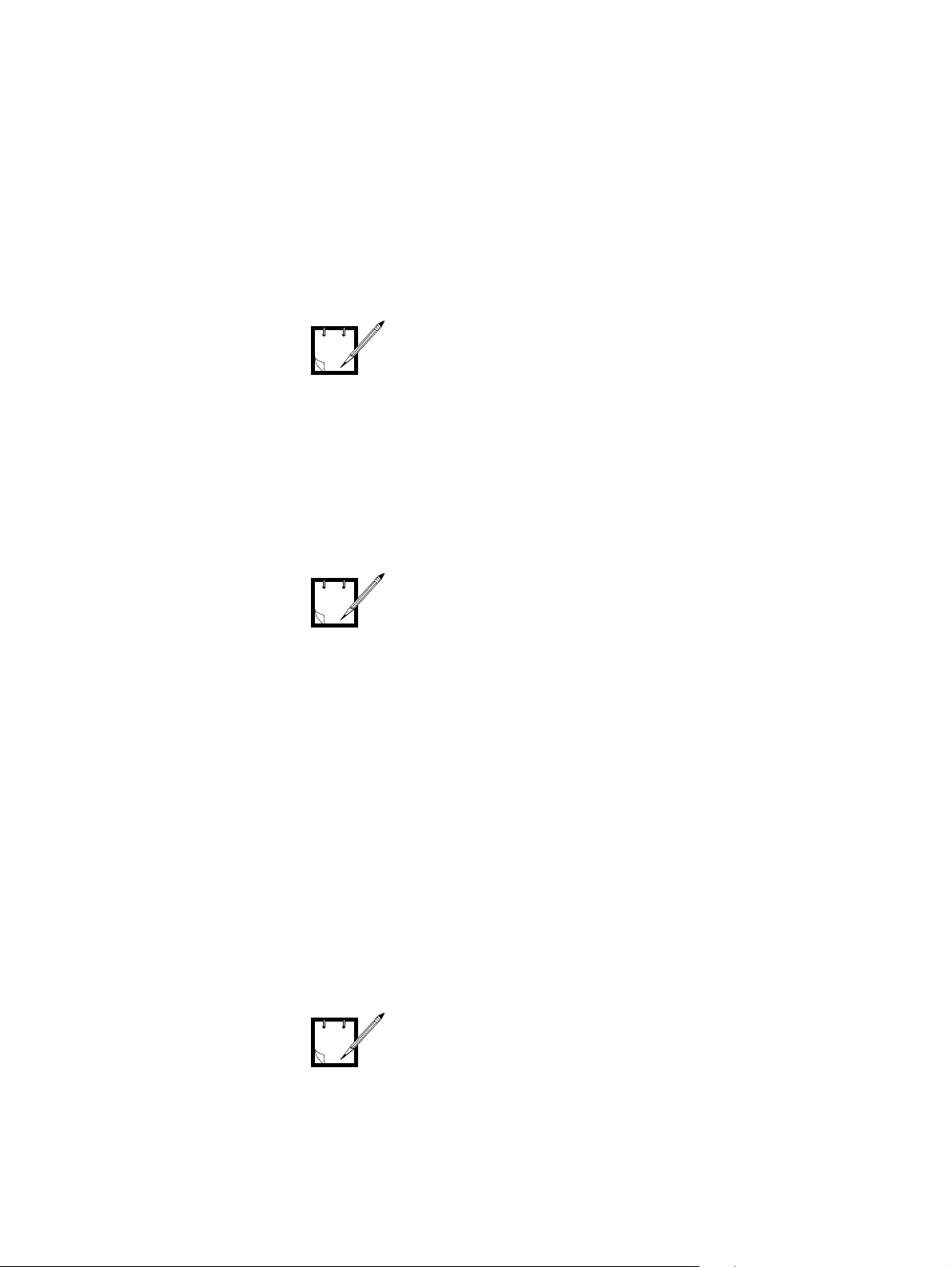
WDE1000/1100 User’s Guide - Appendix B - Over the Air Programming
Appendix B - Over the Air Programming
General
This feature is intended to be used
by administrators that are familiar
NOTE
Over the Air Programming (OTAP) is a feature that enables upgrading the MCU application through
the air.
The OTAP also enables sending of profiles and setting the active profile for the user.
The following paragraphs give the instructions required to operate the OTAP.
with the MS SMS tool.
WDE1000 must be inserted into your
computer or WDE1100 installed in
NOTE
Upgrading the MCU SW Version (Silent
your computer to enable OTAP
operation.
Installation)
General
The full upgrade process requires:
1. To send the installation package to the target computer using MS SMS tool.
2. To run the silent installation.
Detailed Procedure
Silent update will not perform any
card driver update.
NOTE
1. Place the unzipped upgrade installation package (Disk 1 folder) on the computer.
59
Page 70
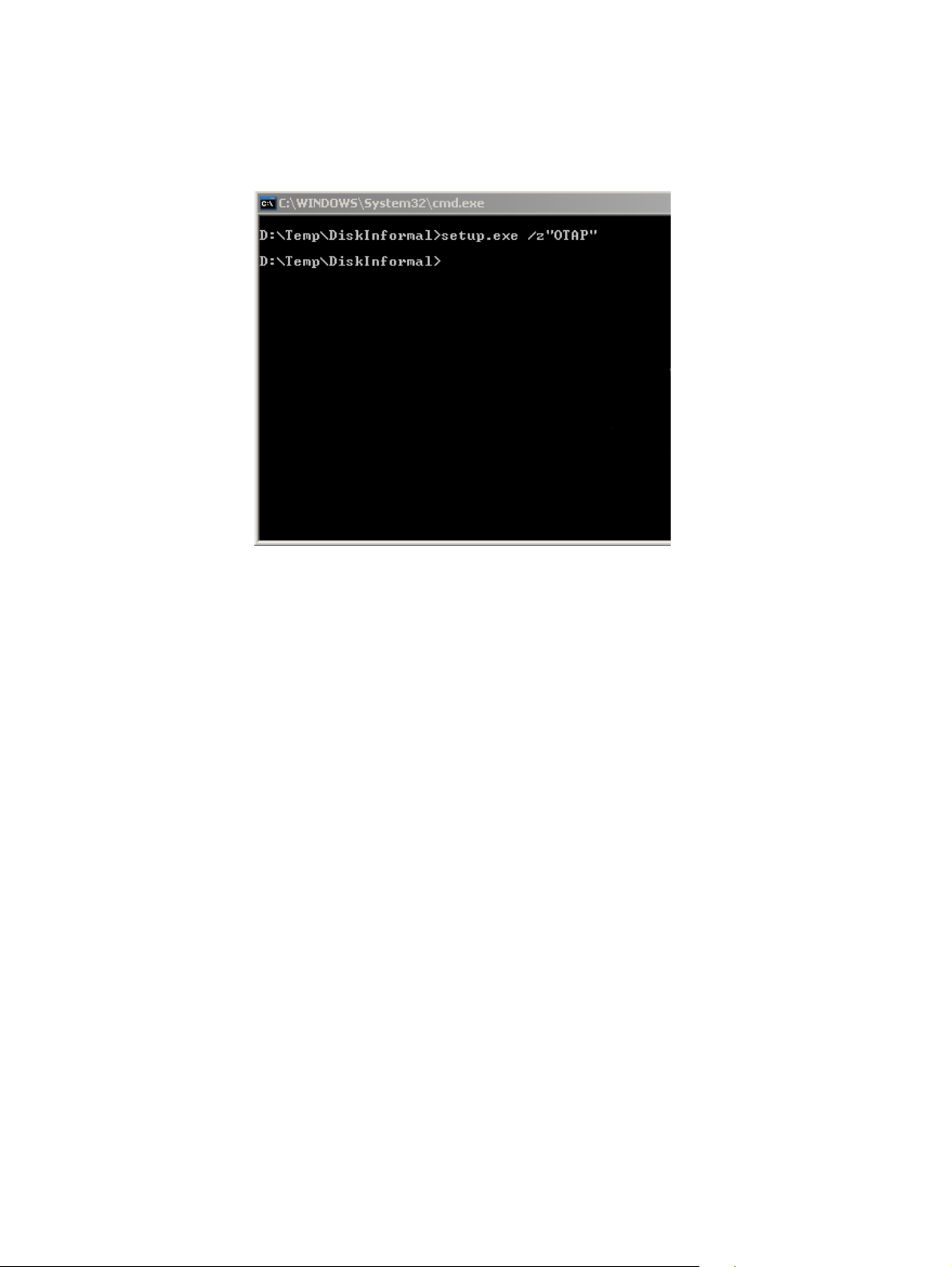
Appendix B - Over the Air Programming
2. Go to DOS, move to the package location and run: Setup.exe /z”OTAP” (see following
screen).
60
Page 71
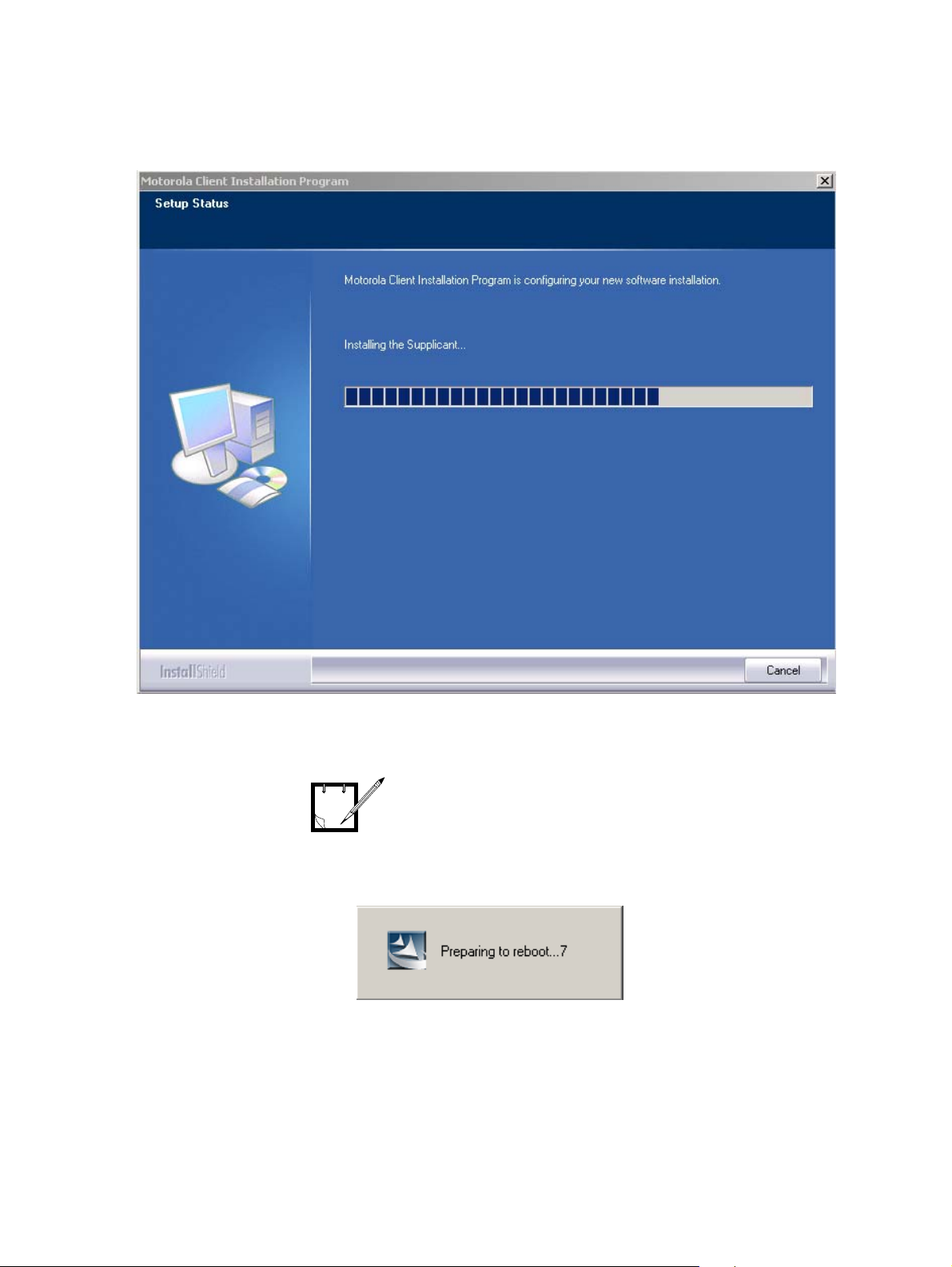
WDE1000/1100 User’s Guide - Appendix B - Over the Air Programming
3. The update package is installed now. The following screen appears:
The installation is performed without
the need of user intervention.
NOTE
Screens will be displayed as the
installation is progressing.
4. After the installation process ends, the computer preforms an un-notified restart (see fol-
lowing message). This apply to computers with Windows XP operating system only.
5. Your computer is ready now to activate the updated MCU version.
61
Page 72
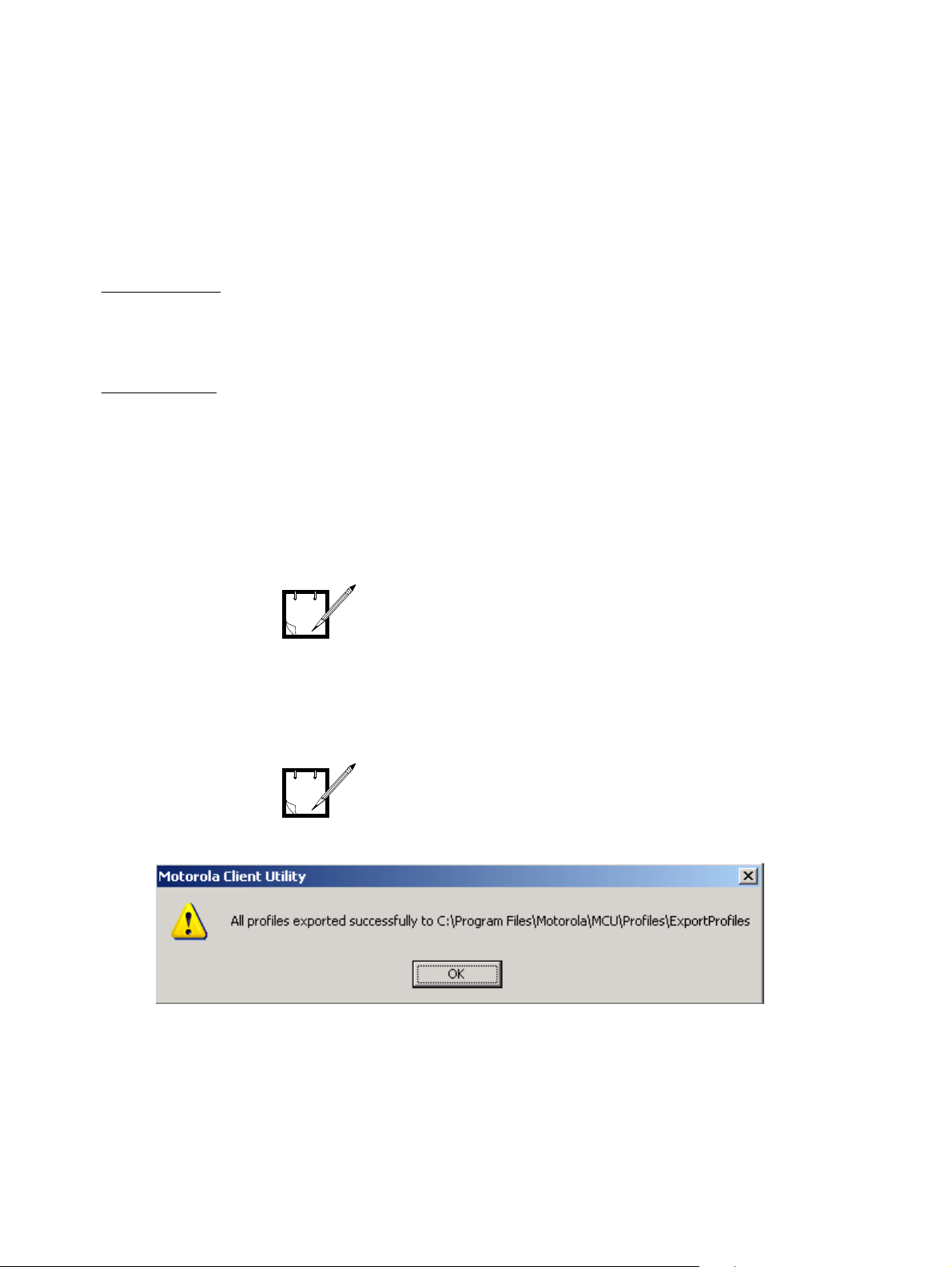
Updating and Setting Profiles
General
Updating and setting profiles require:
Source computer
1. To perform Export all profiles.
2. To send the profiles and MTU.exe to the target computer.
Target computer
1. To run the profile setting update process.
Detailed Procedure
Preparing the Profiles Package
Appendix B - Over the Air Programming
The following activities are done on
the station that is sending the
NOTE
profiles update.
1. Activate the MCU.
2. Configure the required profiles (refer to “Configuring a new profile” on page 32).
Before attempting to perform the
next step, verify that the Profile
NOTE
Management tab of your MCU is
pressed.
3. Using the Action drop-down menu, select Export All. The following message appears:
62
Page 73
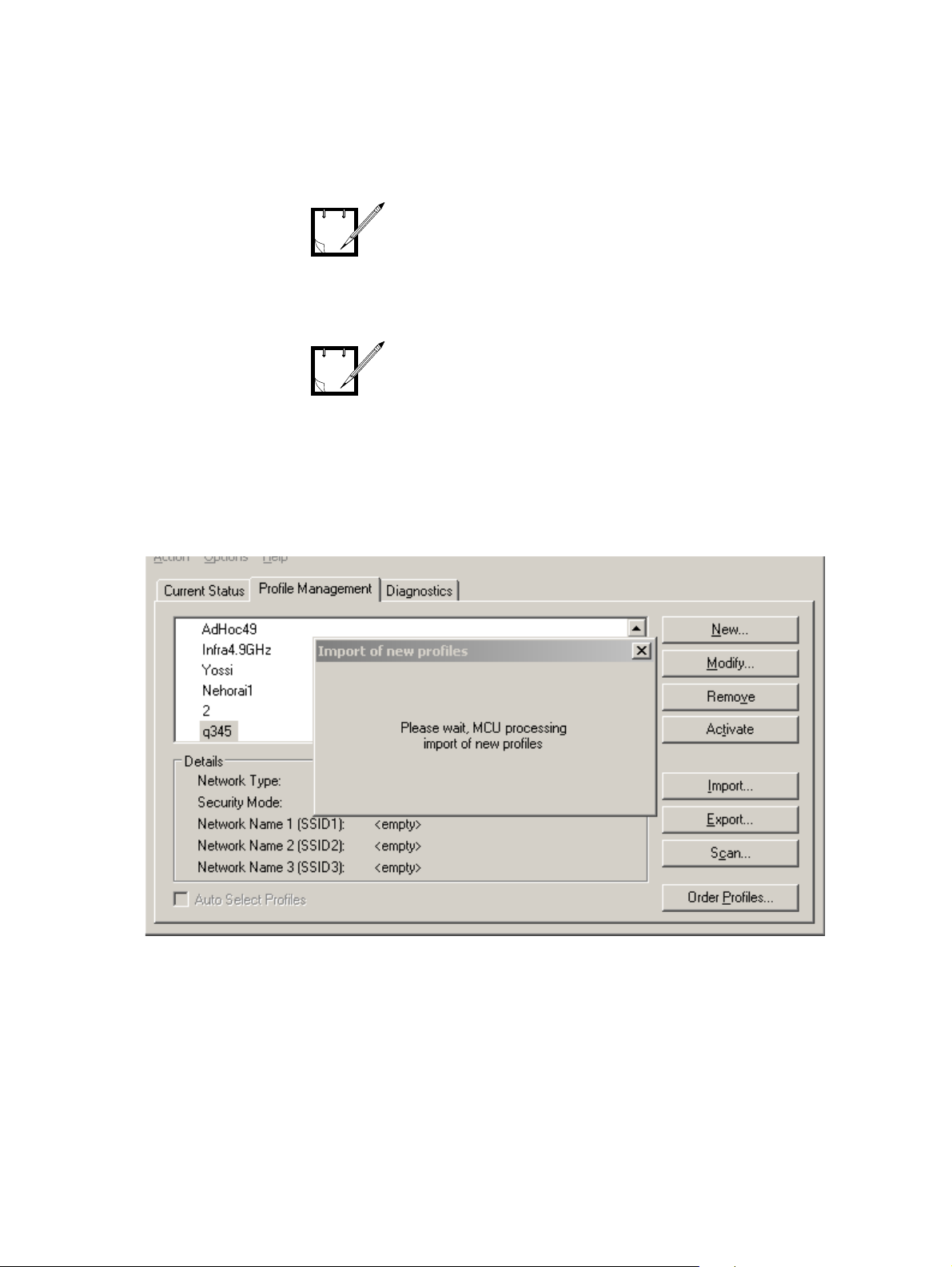
WDE1000/1100 User’s Guide - Appendix B - Over the Air Programming
4. Press OK button. Your profiles are ready in the indicated location.
The default profile is not exported
with all other profiles.
NOTE
Upgrading Profiles and Setting Active Profile
Before attempting to perform the
upgrade, verify that the WDE1000 is
NOTE
To upgrade the profiles perform the following steps:
1. Copy the mtu.exe file and the ExportProfiles files into C:\temp\MCU.
2. Run the mtu.exe file, using the command line or a .bat file created by you.
3. To upgrade profiles and set the new active profile,
run: mtu U <new ActiveProfileName> (for example, “mtu U 1”, where 1 is the name of
the new active profile. During upgrade, the following screen appears:
inserted into your computer and the
MCU is running.
4. To change active profile without upgrading profile,
run: mtu NU <new ActiveProfileName>.
5. To run Auto Select Profiles mechanism, run: mtu U auto, or mtu NU auto.
63
Page 74

Appendix B - Over the Air Programming
This page left blank intentionally
64
