Page 1
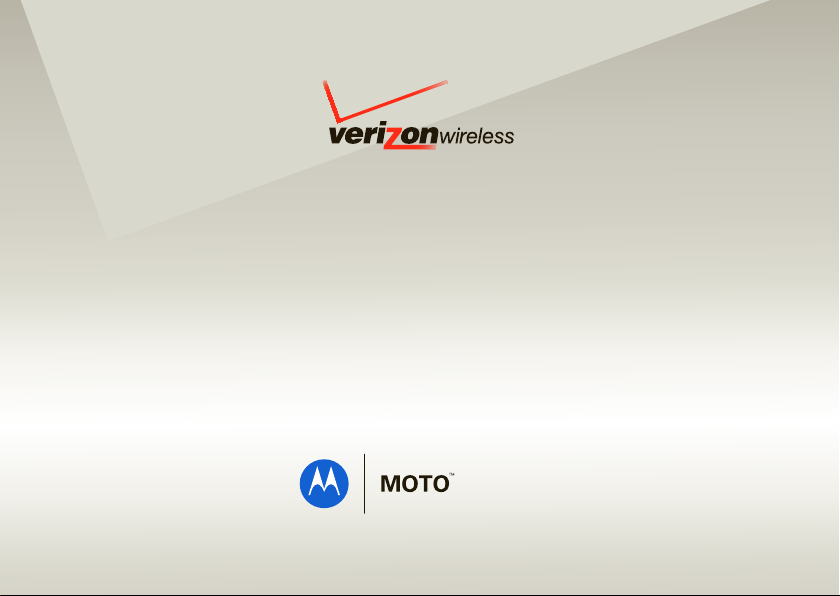
User’s Guide
W755
V C AS T PH ON E
Page 2
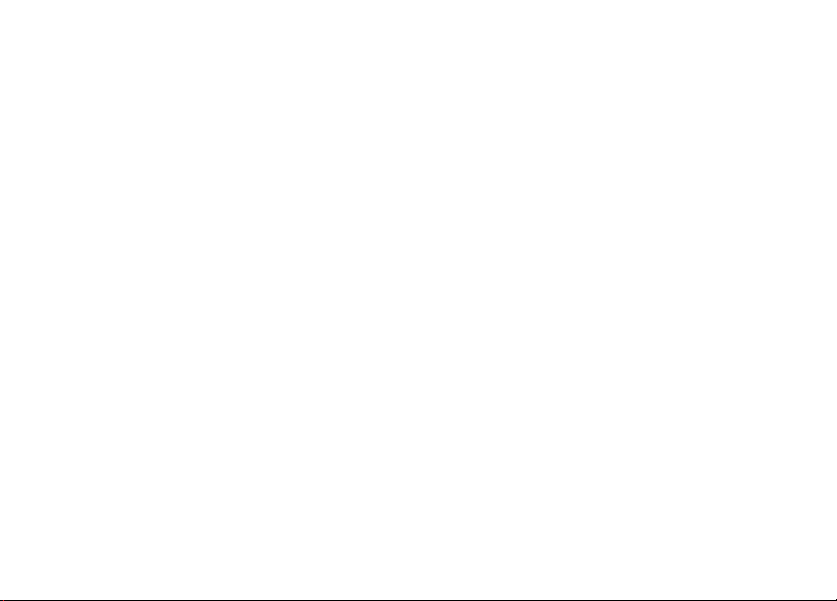
Page 3
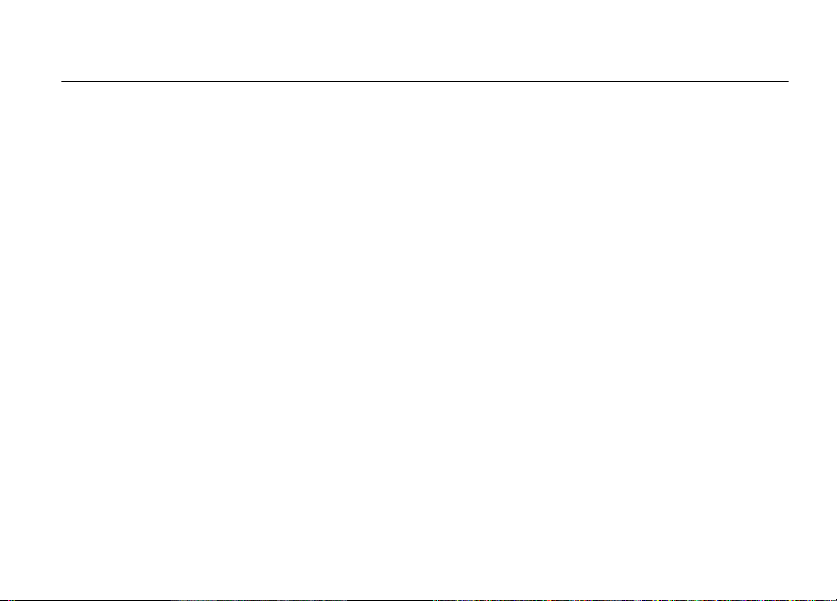
HELLOMOTO
Introducing your new MOTO™ W755 CDMA wireless phone!
Connect on So Many Levels
downloads, or swapping an optional memory card – you’ll be on top of all the latest news and views to share!
Rich Multimedia Experience
Slip a microSD card into the removable memory slot to save many more songs!
A handy 1.3 megapixel digital camera lets you take great quality pictures. Save images on your phone or on the
memory card. Or...make a mini-movie with your phone’s camcorder.
Handsfree Convenience
to music.
– Whether it’s with work or friends, connect in all kinds of ways – voice, messaging,
– Use the robust MP3 player and external touch screen keys to listen to your tunes.
– Use your phone with Bluetooth® wireless headsets to answer and make calls or listen
1
Page 4
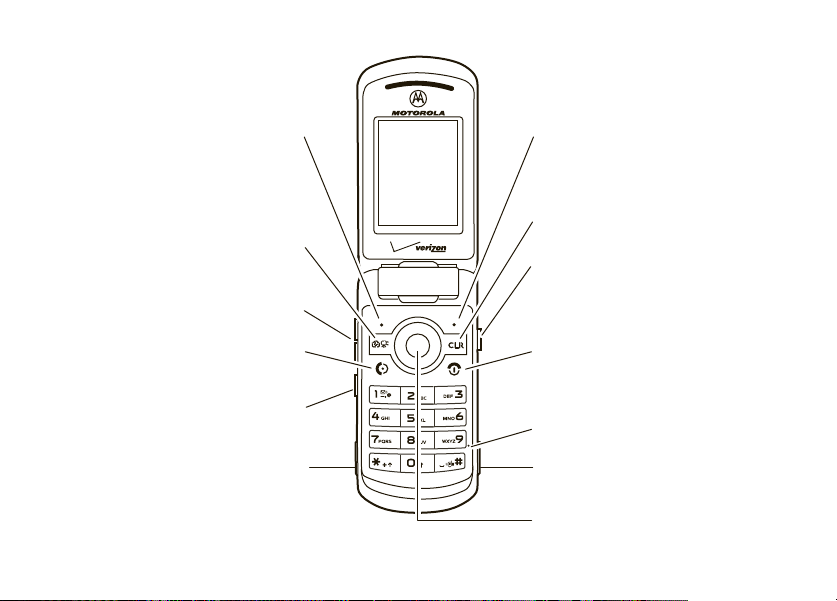
Here’s a quick anatomy lesson.
Left Soft Key
Perform function in
lower left display.
Camera/Camcorder Key
Volume Keys
Make & answer calls.
Smart/Speakerphone
Send Key
Key
Accessory
Connector Port
Insert charger &
phone accessories.
Right Soft Key
Perform function in
lower right display.
Clear Key
Voice Command Key
Create voice records,
activate speech dialing
& voice commands.
Power/End Key
Turn phone on/off,
end calls, exit menu
system.
Microphone
Headset Jack
4-Way Navigation Key with Center Select
Press center key to open main menu.
2
Page 5
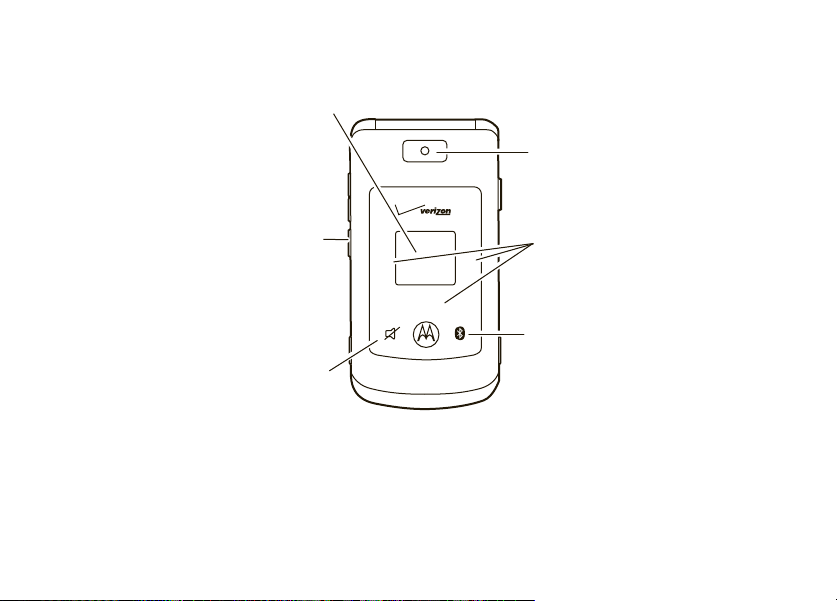
Camera Lens
Smart/
Speakerphone
Key
(Press and hold
to lock or unlock touch
sensitive buttons.)
Bluetooth
Power Key
External Display
View incoming
call information,
use as camera
viewfinder when
flip is closed.
\
H
G
Vibrate/Mute Key
Music Player
Control Keys
Press any side key to briefly turn on the touch sensitive buttons.
3
Page 6
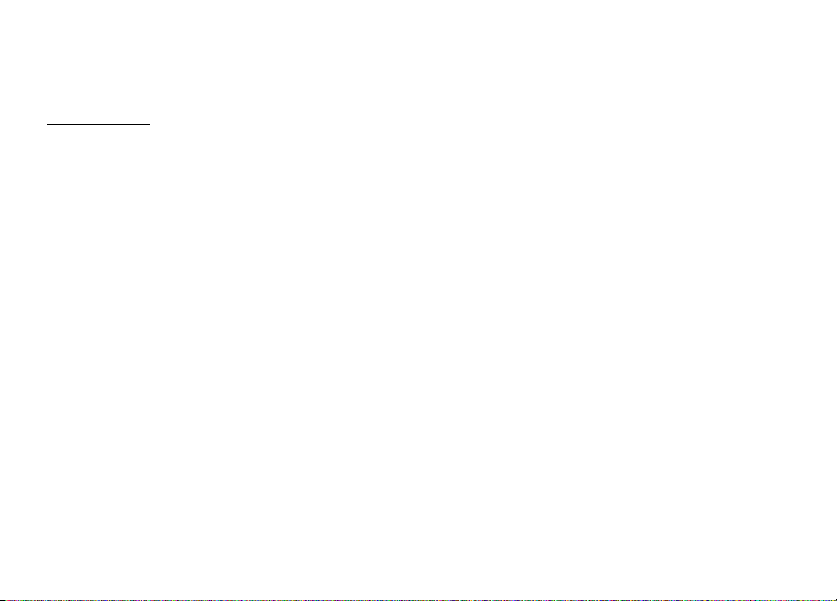
Motorola, Inc.
Consumer Advocacy Office
1307 East Algonquin Road
Schaumburg, IL 60196
www.hellomoto.com
Note:
Do not ship your phone to the above address. If you need to
return your phone for repairs, replacement, or warranty service,
please contact the Motorola Customer Support Center at:
1-800-331-6456 (United States)
1-888-390-6456 (TTY/TDD United States for hearing impaired)
1-800-461-4575 (Canada)
Certain mobile phone features are dependent on the capabilities
and settings of your service provider’s network. Additionally,
certain features may not be activated by your service provider,
and/or the provider’s network settings may limit the feature’s
functionality. Always contact your service provider about feature
availability and functionality. All features, functionality, and other
product specifications, as well as the information contained in this
user’s guide are based upon the latest available information and
are believed to be accurate at the time of printing. Motorola
reserves the right to change or modify any information or
specifications without notice or obligation.
MOTOROLA and the Stylized M Logo are registered in the US
Patent & Trademark Office. All other product or service names are
the property of their respective owners. The Bluetooth trademarks
are owned by their proprietor and used by Motorola, Inc. under
4
license. Java and all other Java-based marks are trademarks or
registered trademarks of Sun Microsystems, Inc. in the U.S. and
other countries. Microsoft, Windows and Windows Me are
registered trademarks of Microsoft Corporation; and Windows XP
is a trademark of Microsoft Corporation.
© Motorola, Inc. 2008.
Caution:
Changes or modifications made in the radio phone, not
expressly approved by Motorola, will void the user’s authority to
operate the equipment.
Software Copyright Notice
The Motorola products described in this manual may include
copyrighted Motorola and third-party software stored in semiconductor
memories or other media. Laws in the United States and other
countries preserve for Motorola and third-party software providers
certain exclusive rights for copyrighted software, such as the exclusive
rights to distribute or reproduce the copyrighted software. Accordingly,
any copyrighted software contained in the Motorola products may not
be modified, reverse-engineered, distributed, or reproduced in any
manner to the extent allowed by law. Furthermore, the purchase of the
Motorola products shall not be deemed to grant either directly or by
implication, estoppel, or otherwise, any license under the copyrights,
patents, or patent applications of Motorola or any third-party software
provider, except for the normal, non-exclusive, royalty-free license to
use that arises by operation of law in the sale of a product.
Manual Number: 6809519A34-B
Bluetooth ID: B013692
Page 7
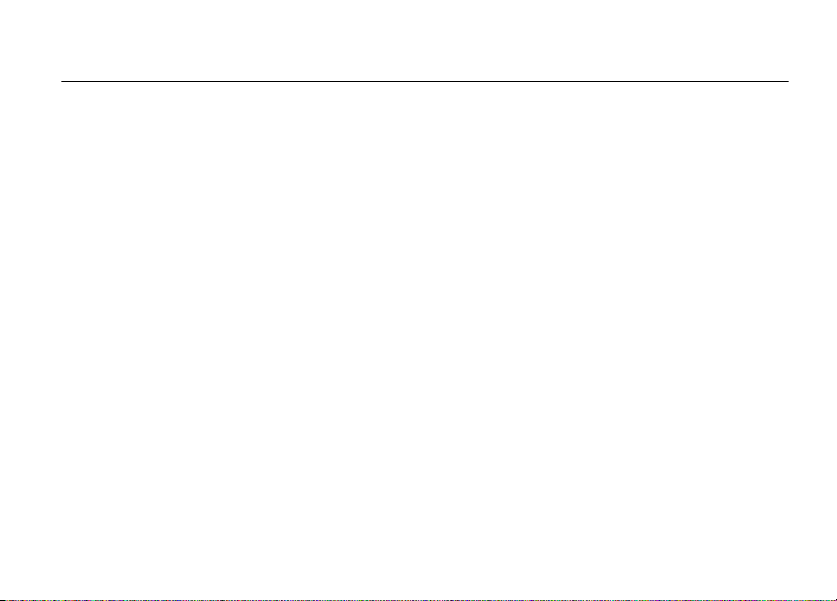
contents
menu map . . . . . . . . . . . . . . . . 7
Use and Care . . . . . . . . . . . . . . 9
get started . . . . . . . . . . . . . . . 10
about this guide. . . . . . . . . . 10
battery . . . . . . . . . . . . . . . . . 10
turn it on & off. . . . . . . . . . . 14
make a call . . . . . . . . . . . . . 14
answer a call . . . . . . . . . . . . 15
end a call . . . . . . . . . . . . . . . 15
store a phone number. . . . . 15
call a stored phone number. 16
see your phone number . . . 16
basics . . . . . . . . . . . . . . . . . . . 17
main screen. . . . . . . . . . . . . 17
adjust volume . . . . . . . . . . . 20
change sound settings . . . . 21
handsfree . . . . . . . . . . . . . . 21
touch sensitive buttons . . . . 23
standalone mode. . . . . . . . . 23
change lock code . . . . . . . . . 24
lock & unlock phone. . . . . . . 25
manage memory . . . . . . . . . 26
TTY operation . . . . . . . . . . . 30
voice privacy . . . . . . . . . . . . 31
tips & tricks. . . . . . . . . . . . . . . 32
personalize . . . . . . . . . . . . . . . 33
sounds. . . . . . . . . . . . . . . . . 33
get ringtones . . . . . . . . . . . . 35
talking phone . . . . . . . . . . . . 36
voice recognition . . . . . . . . . 36
answer options . . . . . . . . . . 42
wallpaper . . . . . . . . . . . . . . . 42
backlight. . . . . . . . . . . . . . . . 43
brightness . . . . . . . . . . . . . . 44
AGPS & your location. . . . . 44
AGPS limitations & tips . . . 45
more personalizing. . . . . . . 46
calls . . . . . . . . . . . . . . . . . . . . 50
redial a number . . . . . . . . . 50
automatic redial . . . . . . . . . 50
recent calls. . . . . . . . . . . . . 51
return missed calls. . . . . . . 52
speed dial. . . . . . . . . . . . . . 53
emergency calls. . . . . . . . . 53
AGPS during an emergency
call . . . . . . . . . . . . . . . . . . . 54
voicemail . . . . . . . . . . . . . . 55
in-call options . . . . . . . . . . . 55
more calling . . . . . . . . . . . . 56
call times & data volumes . 58
contents
5
Page 8
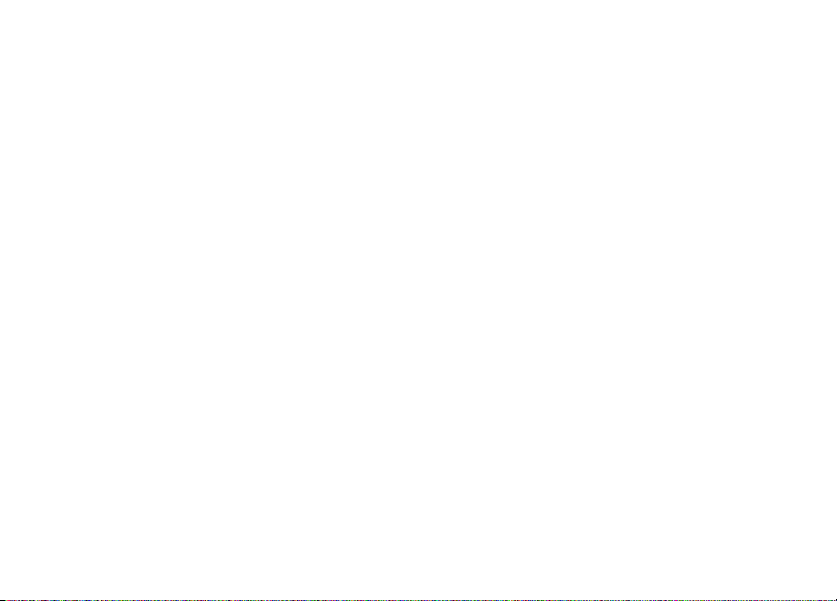
text entry . . . . . . . . . . . . . . . . 60
select entry mode. . . . . . . . 60
tap mode. . . . . . . . . . . . . . . 61
iTAP® mode . . . . . . . . . . . . 62
numeric mode. . . . . . . . . . . 63
symbol mode . . . . . . . . . . . 64
delete letters & words . . . . 64
messages . . . . . . . . . . . . . . . . 65
send a multimedia
(picture/video) message . . . 65
receive a multimedia
(picture/video) message . . . 67
more messaging. . . . . . . . . 68
entertainment . . . . . . . . . . . . 72
get & play music. . . . . . . . . 72
record & play voice records 84
record & play video clips. . . 85
take photos . . . . . . . . . . . . . 88
fun & games . . . . . . . . . . . . 91
Web access . . . . . . . . . . . . 92
contents
6
tools . . . . . . . . . . . . . . . . . . . . 93
contacts . . . . . . . . . . . . . . . 93
personal organizer . . . . . . . . 98
connections . . . . . . . . . . . . . 102
Bluetooth® connections . . 102
cable connections . . . . . . . 109
network. . . . . . . . . . . . . . . 110
service & repairs . . . . . . . . . 112
SAR Data . . . . . . . . . . . . . . . 113
Safety Information. . . . . . . . 116
Industry Canada Notice . . . 120
FCC Notice . . . . . . . . . . . . . . 120
Warranty. . . . . . . . . . . . . . . . 121
Hearing Aids. . . . . . . . . . . . . 124
WHO Information. . . . . . . . . 125
Registration . . . . . . . . . . . . . 126
Export Law . . . . . . . . . . . . . . 126
Recycling Information . . . . . 127
Perchlorate Label . . . . . . . . . 127
Privacy and Data Security . . 128
Driving Safety. . . . . . . . . . . . 129
index . . . . . . . . . . . . . . . . . . . 131
Page 9
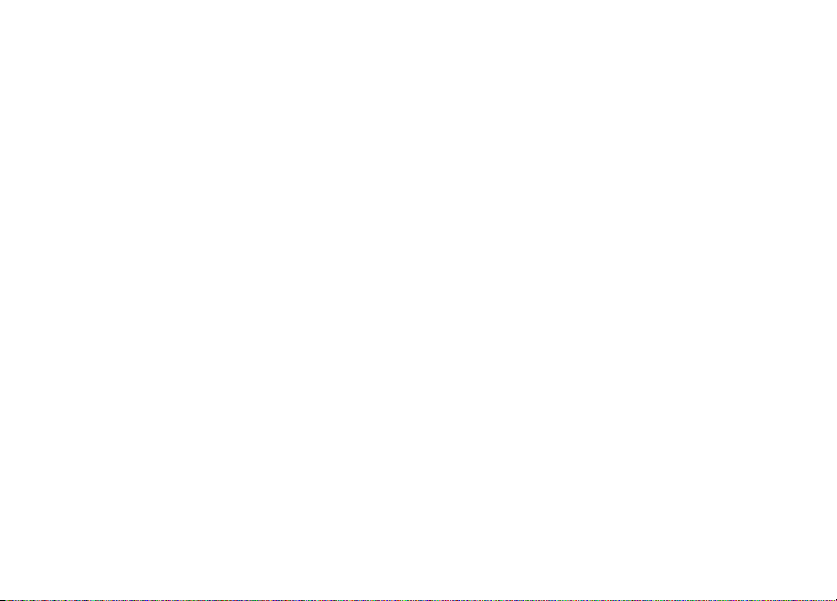
main menu
]
MEDIA CENTER *
• Music & Tones
• Picture & Video
•Games
• Mobile Web
• Browse & Download
• Extras
)
MESSAGING
• New Message
• Inbox
• Sent
•Drafts
•Voicemail
• Mobile IM *
•E-mail*
•Chat*
[
CONTACTS
• New Contact
• Contact List
• Groups
• Speed Dials
• In Case of Emergency
menu map
*
RECENT CALLS
• Missed
• Received
•Dialed
•All
•View Timers
(
SETTINGS & TOOLS
• (see next page)
* optional services
This is the standard main menu layout. Your
phone’s menu may be a little different.
menu map
7
Page 10
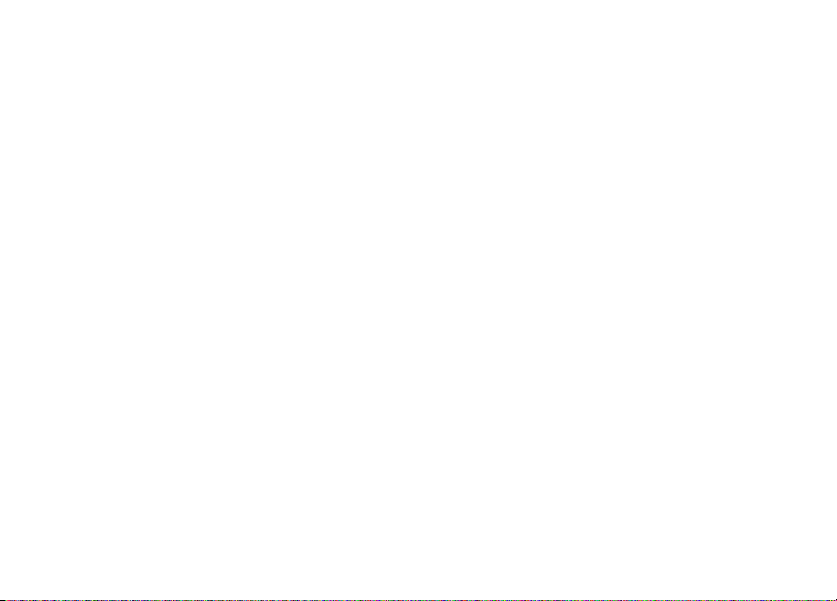
settings & tools menu
My Account
To o l s
• Voice Commands
• Calculators
• Calendar
•Alarm Clock
• World Clock
• Notepad
Bluetooth Menu
• Add New Device
Sounds Settings
• Call Sounds
• Alert Sounds
• Keypad Volume
• Service Alerts
• Power On/Off
• Voice Readout
menu map
8
Display Settings
• Banner
• Backlight
• Brightness
• Wallpaper
• Display Themes
• Dial Fonts
•Clock Format
• Speed Dial Display
Phone Settings
• Standalone Mode
• Set Shortcut Keys
• Language
• Location
•Security
•System Select
•NAM Select
• Text Input
Call Settings
• Answer Options
• Auto Retry
• TTY Mode
• One Touch Dial
• Voice Privacy
• DTMF Tones
• Hearing Aid
Memory
• Save Options**
• Phone Memory
• Card Memory**
Phone Info
• My Number
•SW/HW Version
• Icon Glossary
• Software Update
** available only when optional memory
card is installed
Page 11
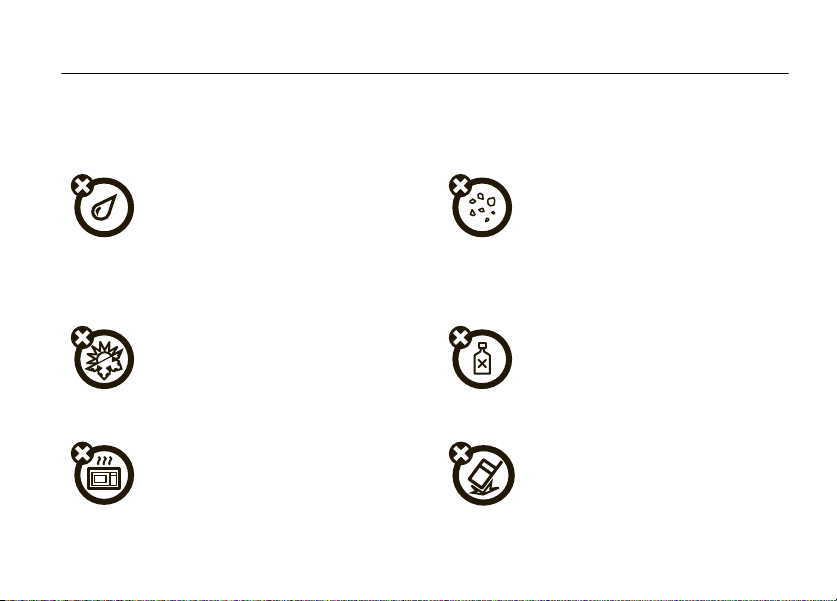
Use and Care
Use and Care
To care for your Motorola phone, please keep it away from:
liquids of any kind dust and dirt
Don’t expose your phone to water, rain,
extreme humidity, sweat, or other moisture. If
it does get wet, don’t try to accelerate drying
with the use of an oven or dryer, as this may
damage the phone.
extreme heat or cold cleaning solutions
Avoid temperatures below 0°C/32°F or
above 45°C/113°F.
microwaves the ground
Don’t try to dry your phone in a microwave
oven.
Don’t expose your phone to dust, dirt, sand,
food, or other inappropriate materials.
To clean your phone, use only a dry soft cloth.
Don’t use alcohol or other cleaning solutions.
Don’t drop your phone.
Use and Care
9
Page 12
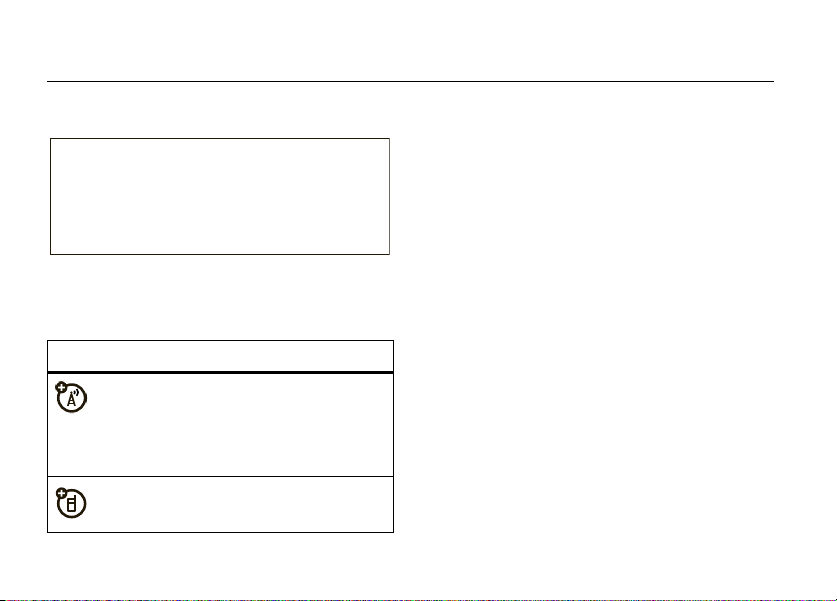
get started
CAUTION:
Before using the phone for
the first time, read the Important Safety
and Legal Information guide included in
the box.
about this guide
symbols
This means a feature is
network/subscription dependent and may
not be available in all areas. Contact your
service provider for more information.
10
This means a feature requires an optional
accessory.
get started
battery
battery use & safety
IMPORTANT: HANDLE AND STORE BATTERIES
PROPERLY TO AVOID INJURY OR DAMAGE.
battery issues arise from improper handling of
batteries, and particularly from the continued use of
damaged batteries.
DON’Ts
• Don’t disassemble, crush, puncture, shred,
or otherwise attempt to change the form of
your battery.
• Don’t let the phone or battery come in
contact with water.
phone’s circuits, leading to corrosion. If the
Water can get into the
Most
Page 13
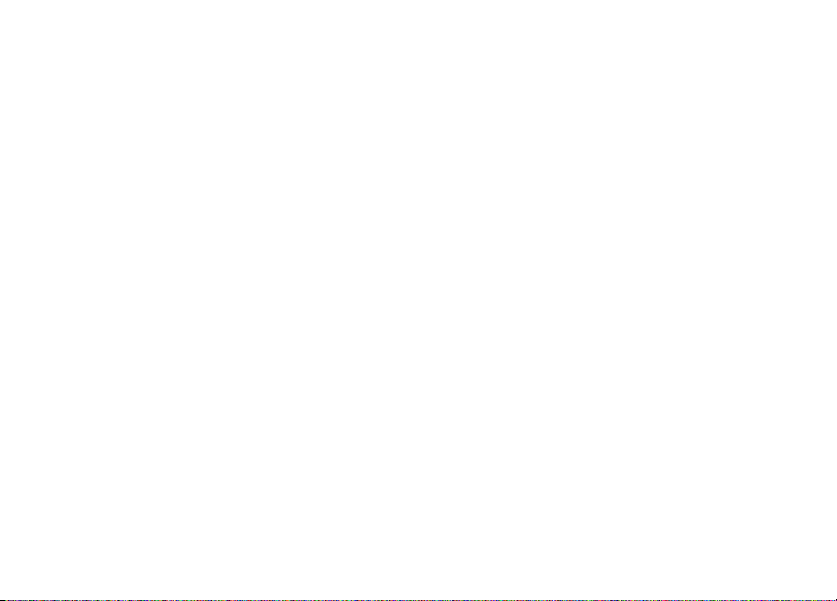
phone and/or battery get wet, have them
checked by your carrier or contact Motorola
even if they appear to be working properly.
• Don’t allow the battery to touch metal
If metal objects, such as jewelry, stay
objects.
in prolonged contact with the battery contact
points, the battery could become very hot.
• Don’t place your battery near a heat
Excessive heat can damage the
source.
phone or the battery. High temperatures can
cause the battery to swell, leak, or
malfunction. Therefore:
•
Do
not
dry a wet or damp battery with an
appliance or heat source, such as a hair
dryer or microwave oven.
•
Avoid leaving your phone in your car in
high temperatures.
DOs
• Do avoid dropping the battery or phone.
Dropping these items, especially on a hard
surface, can potentially cause damage.
• Do contact your service provider or
Motorola if your phone or battery has been
damaged from dropping or high
temperatures.
IMPORTANT: USE MOTOROLA ORIGINAL
PRODUCTS FOR QUALITY ASSURANCE AND
SAFEGUARDS.
authentic Motorola batteries from non-original or
counterfeit batteries (that may not have adequate
safety protection), Motorola provides holograms on its
batteries. Consumers should confirm that any battery
they purchase has a “Motorola Original” hologram.
Motorola recommends you always use
Motorola-branded batteries and chargers.
mobile devices are designed to work with Motorola
To aid consumers in identifying
Motorola
get started
11
Page 14
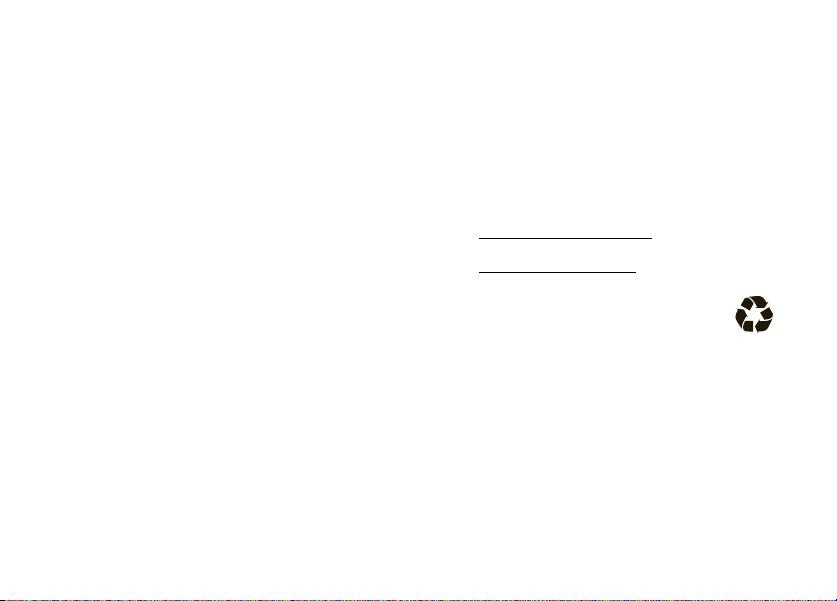
batteries. If you see a message on your display such
Invalid Battery
as
Important:
damage to the phone caused by non-Motorola
batteries and/or chargers.
Warning:
may present a risk of fire, explosion, leakage, or other
hazard.
12
or
Unable to Charge
•
Remove the battery and inspect it to confirm
that it has a “Motorola Original” hologram;
•
If there is no hologram, the battery is not a
Motorola battery;
•
If there is a hologram, replace the battery and
retry charging it;
•
If the message remains, contact a Motorola
Authorized Service Center.
Motorola’s warranty does not cover
Use of a non-Motorola battery or charger
, take the following steps:
get started
PROPER AND SAFE BATTERY DISPOSAL AND
RECYCLING
Proper battery disposal is not only important for
safety, it benefits the environment. Consumers may
recycle their used batteries in many retail or service
provider locations. Additional information on proper
disposal and recycling may be found on the Web:
•
www.motorola.com/recycling
•
www.rbrc.org/call2recycle/
Disposal:
in accordance with local regulations. Contact
your local recycling center or national
recycling organizations for more information on how to
dispose of batteries.
Warning:
they may explode.
Promptly dispose of used batteries
Never dispose of batteries in a fire because
(in English only)
Page 15
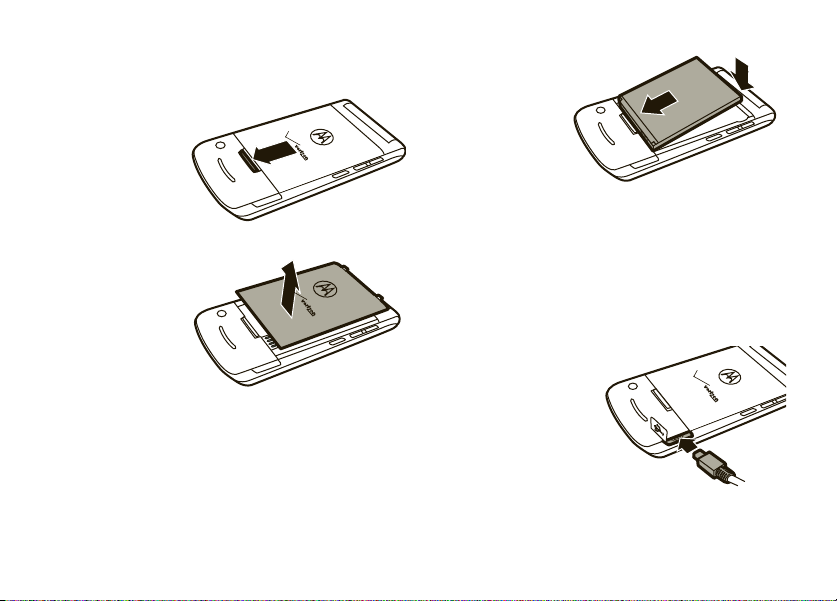
install the battery
1
Remove the
battery door
by pressing
the release
button.
2
Lift off the
battery door.
3
Insert the
battery by
aligning the
metal
contacts
and then
gently
pressing it
into place.
4
Replace the battery door.
charge the battery
New batteries are not
fully charged. Plug the
battery charger into
your phone and an
electrical outlet. Your
phone may take
several seconds to
get started
13
Page 16
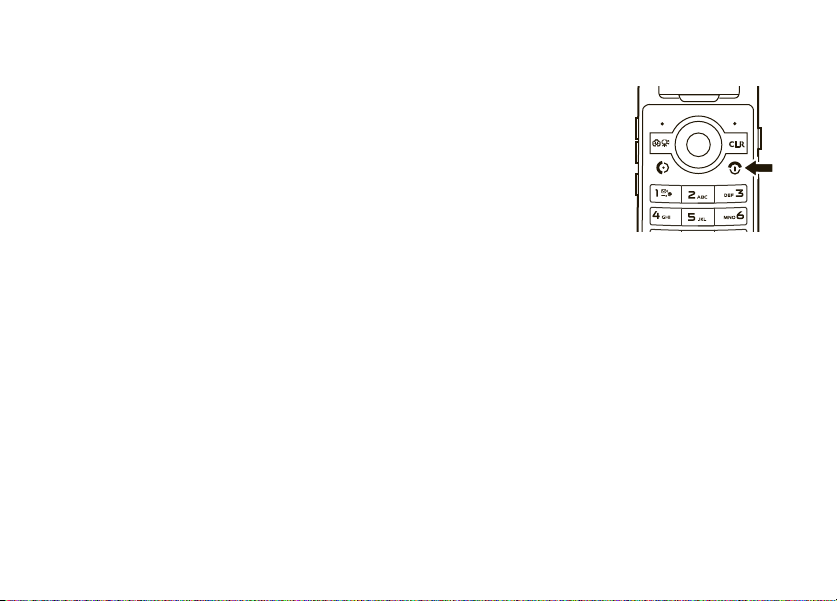
start charging the battery. When the battery is fully
N
charged, your phone displays
You can also charge your battery by connecting a cable
from your phone’s USB port to a USB port on a
computer. Both your phone and the computer must be
turned on, and your computer must have the correct
software drivers installed.
.
conserve battery charge
Using certain features can quickly deplete your
battery’s charge.
downloading music, using the camera, replaying
video clips, and using Bluetooth® wireless
connections.
To conserve your battery’s charge:
•
•
14
These features can include
Turn Bluetooth power off when not in use (see
page 103).
Turn off the backlight (see page 43).
get started
turn it on & off
To turn on your phone
press and hold the
Power/End key (
display turns on.
The phone may take several
seconds to turn on. If
prompted, enter your
four-digit unlock code (the last four digits of your
phone number) and press the Center Select key (
OK
) to unlock the phone.
(
To turn off your phone
Power/End key (
,
O
) until the
, press and hold the
O
).
s
make a call
Enter a phone number and press the Send key (N)
to make a call.
)
Page 17
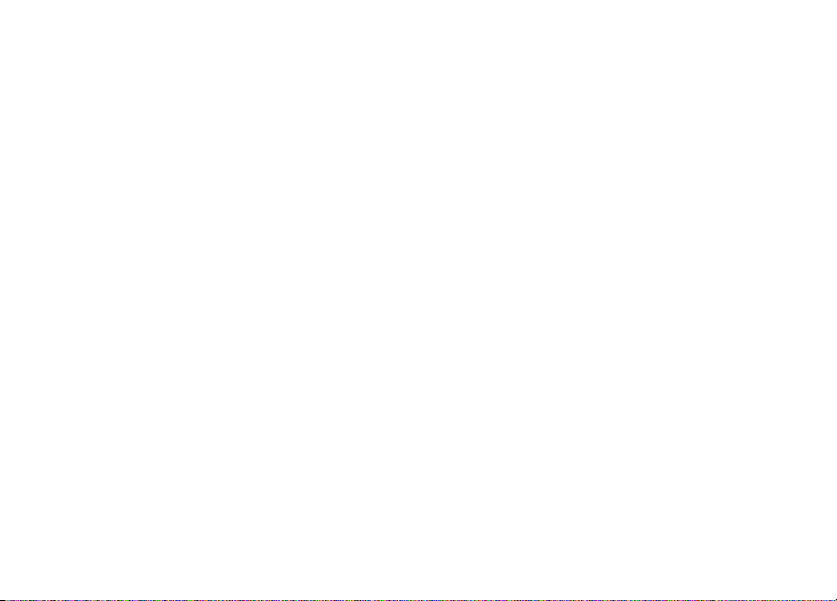
To “hang up,” close the phone or press the Power/End
O
).
key (
answer a call
When your phone rings and/or vibrates, open the
N
phone or press the Send key (
To “hang up,” close the phone or press the Power/End
O
).
key (
) to answer.
end a call
To “hang up,” press the Power/End key (O).
You can also end a call by closing the flip if you are not
connected to a headset or a handsfree car kit and are
not using the speakerphone. Closing the flip does not
end these activities:
•
a data connection using a USB cable to
connect the phone to a computer
•
wallpapers, screen savers, banners, and other
similar applications
•
active BREW® download sessions, such as
downloading music or ringtones
store a phone number
You can store a phone number in
1
Enter a phone number in the main screen and
press the Left Soft key (
2
Select
Add New Contact
s
) (OK).
key (
3
Use the Navigation key (S) to scroll to a type of
entry and press the Center Select key (
4
Enter a name and other details for the phone
number and press the Center Select key (
SAVE
) to store the number.
(
and press the Center Select
-
Contacts
) (
Save
:
).
s
s
) (OK).
)
get started
15
Page 18
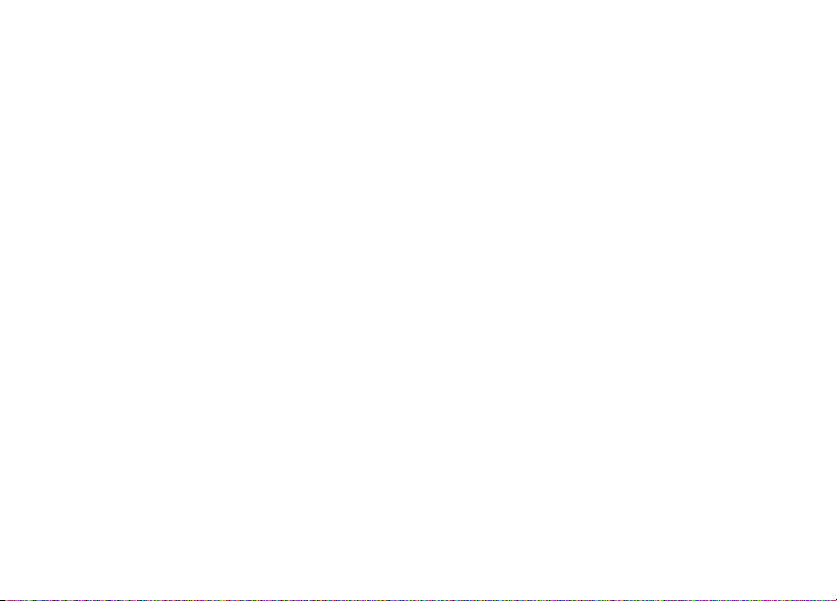
To edit or delete a
Tip:
You can set your phone to display a picture or play
a special ringtone for caller identification (see
page 96).
Contacts
entry, see page 93.
call a stored phone number
1
From the main screen, press the Right Soft key
+
) (
Contacts
(
2
Use the Navigation key (S) to scroll to the entry.
Tip:
typing the name in the
has more than one number, press left or right on
the Navigation key (
numbers.
3
Press the Send key (N) to call the contact.
16
) to open the CONTACT LIST quickly.
To quickly jump to a contact name, start
Go To
field. If the contact
S
) to scroll through the
get started
see your phone number
From the main screen, press B and then #. Press
s
the Center Select key (
) (OK) to select
MDN
.
Page 19
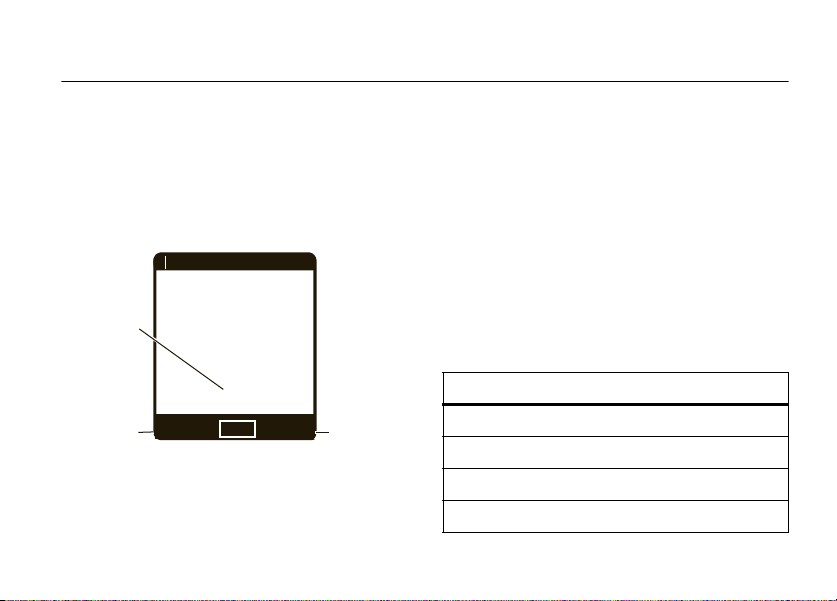
basics
1
N
❙❙❙❙
ò
❙❙❙❙
Right
Soft
Key
Label
Date &
Time
Left
Soft
Key
Label
Message
Contacts
MENU
12:45 PM
Thu, Oct 23, 2008
1X
EVEV
See page 2 for a basic phone diagram.
main screen
The main screen appears when you turn on the phone.
To dial a number from the main screen, enter the
number and press the Send key (
N
s
Press the Center Select key (
menu. Soft key labels show current soft key functions.
(For soft key locations, see page 2.)
Tip:
You can quickly select a menu option by pressing
the number for that option. For example, from the
( SETTINGS & TOOLS
Display Settings
Press up, down, left, or right on the Navigation
S
key (
Navigation key direction & menu
up
down
).
left
right
menu, press 5 to select
.
) to open these basic menu feature shortcuts:
MOBILE WEB
Calendar
Music & Tones
MEDIA CENTER
) to open the main
basics
17
Page 20
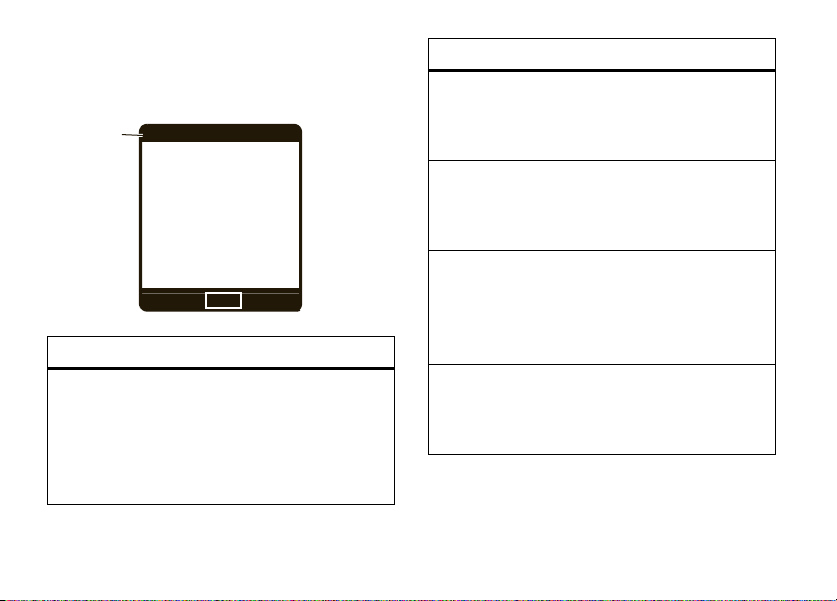
You can set your phone to display or hide these menu
N
12:45 PM
Thu, Oct 23, 2008
Message
Contacts
MENU
System
Status
Indicators
ò
1
❙❙❙❙
❙❙❙❙
1X
EVEV
EV
1X
icons on the main screen (see page 48).
Your phone displays system status indicators:
alert/indicator
0
Signal Strength
Indicates when the phone is in an EVDO coverage
area (necessary for V CAST services). 1X indicates
when the phone is in a 1x-RTT coverage area. The
number of bars show the strength of each signal.
alert/indicator
2
Roaming
Indicates when the phone is roaming off your home
network.
5
SSL
Indicates that application verification is via SSL
during a download session.
L
Data Call, Tethered, or Embedded
WAP/BREW Application
Shows during data calls, tethered mode, or
WAP/BREW application.
M
Dormant
Indicates that the phone is dormant and the Internet
connection is active.
basics
18
Page 21
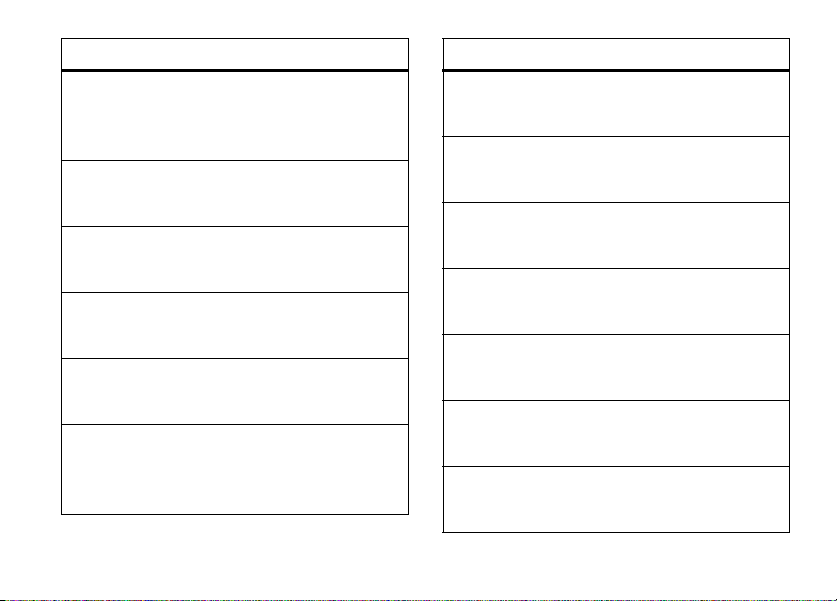
alert/indicator
9
No Service
alert/indicator
n
All Sounds Off
Indicates that the phone is in area with no service
coverage.
8
TTY
Indicates that the phone is in TTY mode.
t
Voice Call
Shows during an active voice call.
P
E911
Indicates that
O
Location On
Indicates that
N
Shows battery strength. The more bars, the greater
the charge.
E911
is On.
Location
Battery Level
is set to On.
Indicates that
o
Alarm Only
Indicates that
r
Vibrate On
Indicates that
q
Speakerphone
Indicates speakerphone is on.
s
Missed Call
Indicates that a call was missed.
g
Message
Shows when you receive a new message.
x
Calendar Event
Shows that you have calendar appointments.
Master Volume
Master Volume
Master Volume
is set to
is set to
is set to
Off
.
Alarm Only
Vibrate On
.
.
basics
19
Page 22
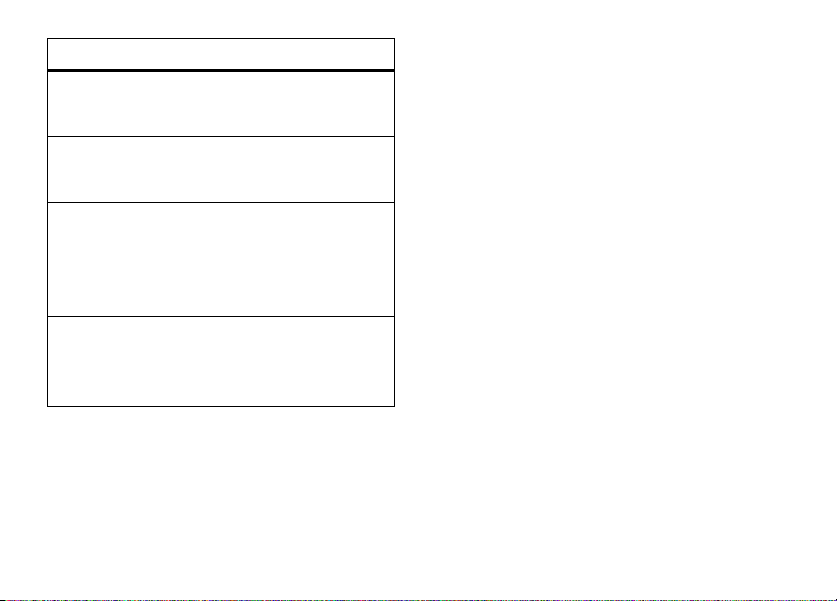
alert/indicator
y
New Voicemail
Shows when a voicemail message is received.
A
Alarm On
Shows when an alarm has been set.
E
Bluetooth Power On
Indicates that Bluetooth power is on. (To conserve
battery charge, turn off Bluetooth power when not
in use. See page 103.)
I
Bluetooth Connection Active
Indicates that your phone is paired with another
Bluetooth device.
basics
20
adjust volume
Press the Volume keys to:
•
turn off an incoming call alert
•
change the earpiece or Bluetooth device
volume during calls with the flip open
•
change the ringer volume from the main
screen (with the flip open)
Tip:
Sometimes silence is golden. That’s why
you can quickly set your ringer to
pressing down on the Volume keys while in
the main screen. With the flip closed, you can
Vibrate Only
change to
the Vibrate touch sensitive button. For key
location, see page 23.
by pressing and holding
All Sounds Off
by
Page 23
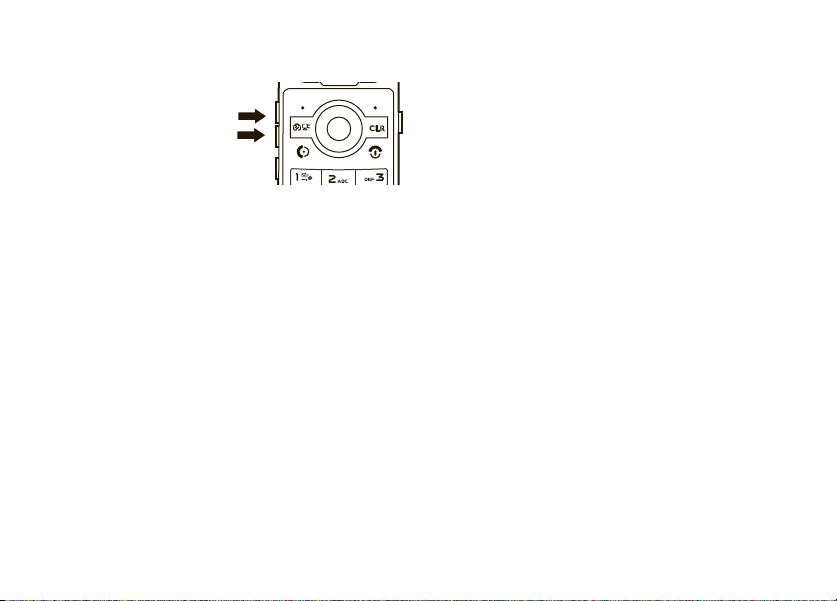
change sound settings
Press down on the
Volume keys to lower the
volume. The volume
screen appears when
you switch settings.
Vibrate Only
, then
Alarm Only
Switch to
. Press up on the Volume keys to go up from silent
Off
to vibrate and then up to the volume settings.
, and, finally,
All Sounds
handsfree
Note:
The use of wireless phones while driving may
cause distraction. Discontinue a call if you can’t
concentrate on driving. Additionally, the use of
wireless devices and their accessories may be
prohibited or restricted in certain areas. Always obey
the laws and regulations on the use of these products.
handsfree speaker
You can use your phone’s handsfree speaker to make
calls without holding the phone to your ear.
The handsfree speaker stays on until you press and
hold the Smart/Speakerphone key again with the flip
open or turn off the phone.
Note:
The handsfree speaker won’t work when your
phone is connected to a handsfree car kit or headset.
flip open
To activate the speakerphone during a call
and hold the Smart/Speakerphone key.
You will hear an audio alert and see the speakerphone
q
indicator
the screen.
To end the call
will hear an audio alert that tells you the call ended.
The speakerphone is still on for your next call or key
press.
. You also briefly see
, press the Power/End key (O). You
SPEAKER PHONE ON
, press
on
basics
21
Page 24
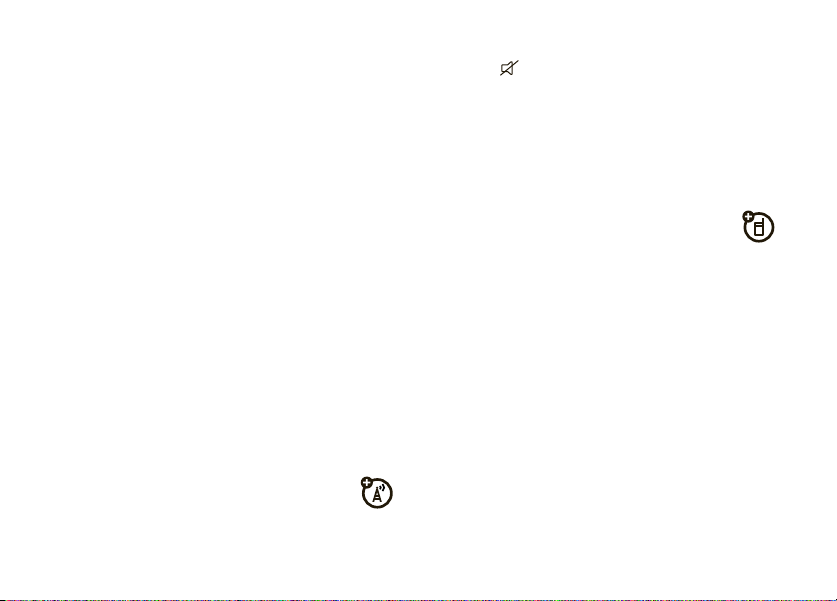
Note:
Closing the phone while using the
speakerphone does not end the call.
To turn off the speakerphone
Smart/Speakerphone key.
Note:
You can turn off the speakerphone during a call.
Turning off the speakerphone does not end the call.
, press and hold the
sensitive buttons. Press and hold the touch sensitive
Muted
Mute key ( ) until you see
display.
5
To end the call, press and hold the
Smart/Speakerphone key. You will hear a soft
audio alert.
on the external
flip closed
1
Open your phone.
2
Press and hold the Smart/Speakerphone key to
turn on the speakerphone.
3
Enter the number you want to call and press the
N
Send key (
4
When the call connects, close the phone and
continue your conversation using the
speakerphone.
Note:
To mute a call, press the
Smart/Speakerphone key to activate the touch
basics
22
).
accessory volume settings
(car kit or headset)
To adjust volume of Bluetooth wireless headsets or
car kit accessories, press up or down on your phone’s
Volume keys during an active call.
Page 25
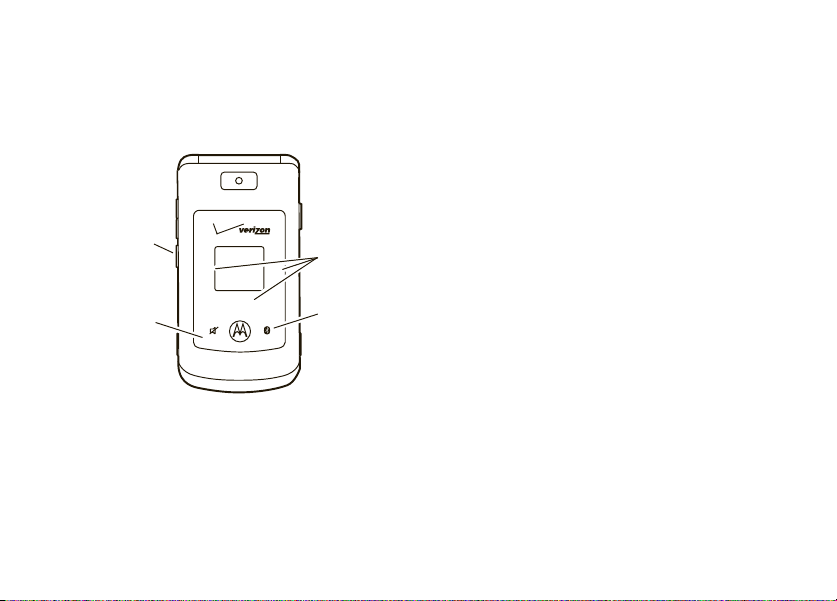
touch sensitive buttons
standalone mode
When the flip is closed
activate the touch sensitive buttons. (The buttons turn
off after a few seconds if you do not use them.)
Smart/
Speakerphone
Press and hold the touch sensitive buttons for the
music player, vibrate or mute mode, or Bluetooth
power.
Key
Vibrate Only/
Mute Key
, press any side key to briefly
Music Player
G
\
H
Control Keys
Bluetooth
Key
Note:
Consult airline staff about the use of
in flight. Turn off your phone whenever instructed
Mode
to do so by airline staff.
Use standalone mode to turn off your phone’s calling
features in locations where wireless phone use is
prohibited.
Bluetooth in standalone mode
phone’s other non-calling features.
1
2
3
4
You cannot make or receive calls or use
, but you can use your
Press the Center Select key (s) to open the
menu.
Use the Navigation key (S) to scroll to
( SETTINGS & TOOLS
s
key (
Scroll to
s
key (
Press Center Select key (s) to select
Standalone Mode
and press the Center Select
).
Phone Settings
) (OK).
and press the Center Select
.
Standalone
basics
23
Page 26
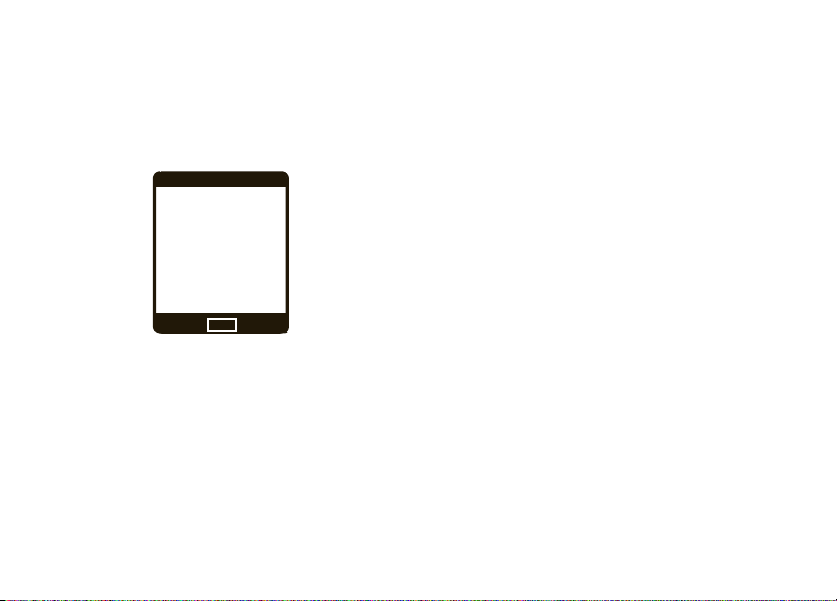
5
Select On and press the Center Select key (s)
OK
).
(
Your phone indicates that
Standalone Mode
is set to On by
displaying indicators and a message on the main
screen:
% OFF K
Standalone Mode
Message
N
12:45 PM
Thu, Oct 23, 2008
MENU
Contacts
change lock code
Your phone’s four-digit
last four digits of your phone number. If your service
provider didn’t change this code, you should change it.
basics
24
lock code
is originally set to the
1
Press the Center Select key (s) to open the
menu.
2
Use the Navigation key (S) to scroll to
( SETTINGS & TOOLS
s
key (
3
Scroll to
s
key (
4
Scroll to
s
key (
5
When prompted, enter the lock code and press
the Center Select key (
6
Select
Edit Codes
s
key (
7
Scroll to
Center Select key (
8
Enter the new four-digit lock code in the
entry area, then press down on the
Code
Navigation key (
and press the Center Select
).
Phone Settings
and press the Center Select
) (OK).
Security
and press the Center Select
) (OK).
s
) (OK).
by pressing the Center Select
) (OK).
Phone Only
or
Calls & Services
s
) (OK).
S
) to move the cursor into the
and press the
Enter New
Page 27
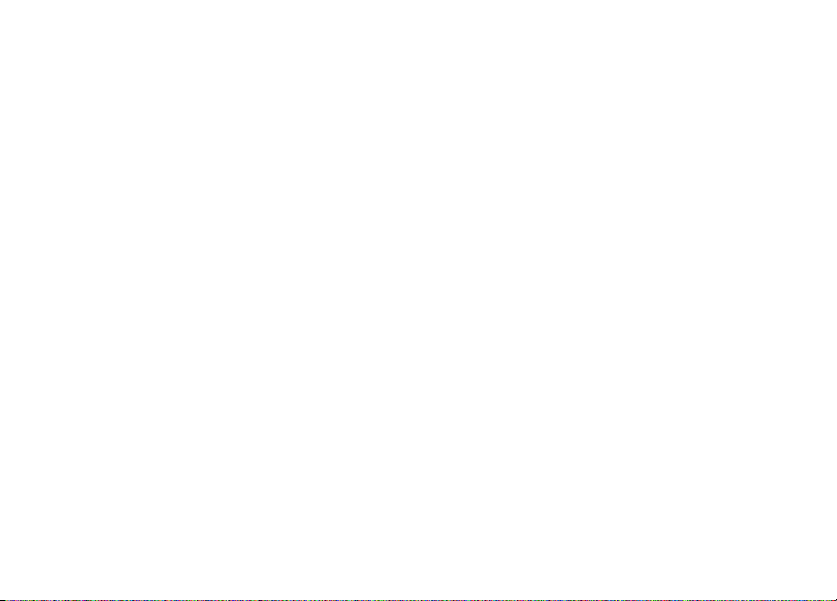
Re-Enter New Code
four-digit lock code.
9
Press the Center Select key (s) (OK).
entry area. Re-enter the new
lock & unlock phone
You can lock your phone to keep others from using it.
To lock or unlock your phone, you need the four-digit
lock code (which is originally set to the last four digits
of your phone number).
Note:
You can make emergency calls on a locked
phone (see page 53). A locked phone still rings or
vibrates for incoming calls or messages,
need to unlock it to answer
To manually lock your phone:
1
Press the Center Select key (s) to open the
menu.
.
but you
2
Use the Navigation key (S) to scroll to
( SETTINGS & TOOLS
s
key (
3
Scroll to
s
key (
4
Scroll to
s
key (
5
When prompted, enter the lock code and press
the Center Select key (
6
Select
Lock Phone Now
s
key (
To automatically lock your phone whenever you
turn it off:
1
Press the Center Select key (s) to open the
menu.
2
Use the Navigation key (S) to scroll to
( SETTINGS & TOOLS
s
key (
and press the Center Select
).
Phone Settings
) (OK).
Security
) (OK).
) (OK).
).
and press the Center Select
and press the Center Select
s
) (OK).
and press the Center Select
and press the Center Select
basics
25
Page 28
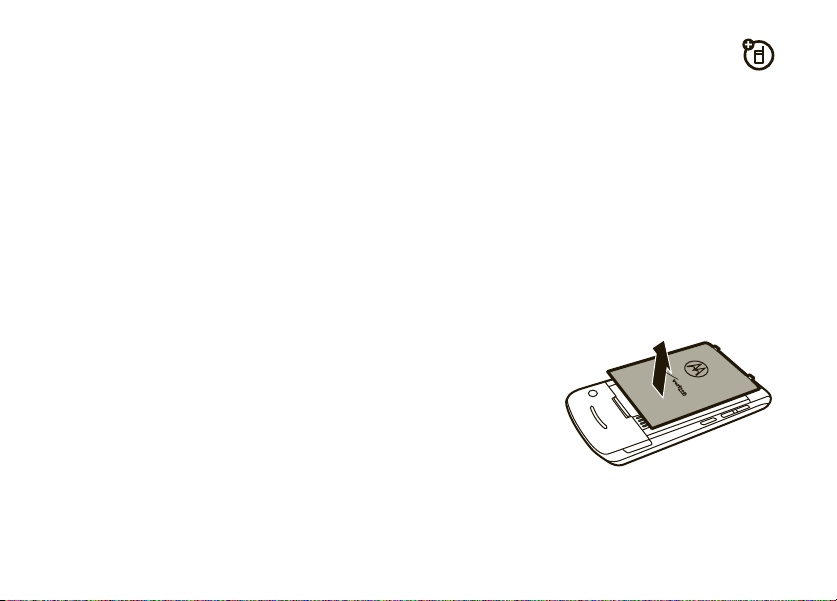
3
Scroll to
Phone Settings
s
) (OK).
key (
4
Scroll to
Security
s
) (OK).
key (
5
When prompted, enter the lock code and press
the Center Select key (
6
Scroll to
Phone Lock
s
) (OK).
key (
7
Scroll to
On Power Up
s
) (OK).
key (
8
Press the Power/End key (O) to return to the
main screen.
To unlock the phone
Enter Lock Code
the
s
) (OK).
key (
basics
26
and press the Center Select
and press the Center Select
s
) (OK).
and press the Center Select
and press the Center Select
, enter the four-digit lock code in
entry area and press the Center Select
manage memory
You can store multimedia content, such as songs and
photos, on your phone’s internal memory or on a
removable microSD memory card.
Note:
If you download a copyrighted file to your phone
and store it on your memory card, you can use the file
only when your memory card is inserted in your
phone. You cannot send, copy, or change copyrighted
files.
install memory card
1
With your
phone off,
remove the
battery door.
Page 29
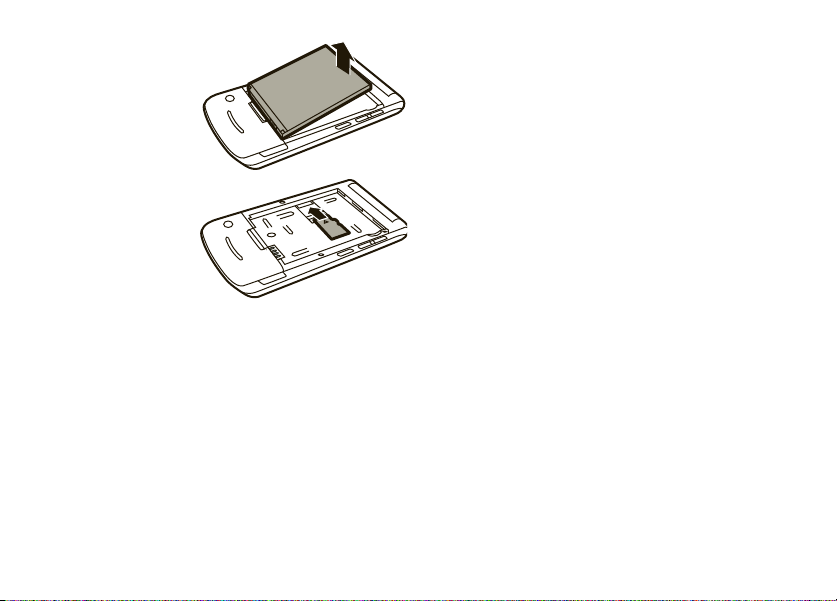
2 Remove the
.
battery
3
With the gold
contacts
down, slide
the memory
card into the
slot.
4
Replace the battery and the battery door.
To remove the memory card
remove the battery door, remove the battery, and
carefully slide the memory card out.
, turn off the phone,
set memory for multimedia
content
You can set whether multimedia content that you
download or create with your phone’s camera is
stored in phone memory or on the memory card.
Note:
If you have not properly inserted a memory card
in your phone, you will not see
1
Press the Center Select key (s) to open the
menu.
2
Use the Navigation key (S) to scroll to
( SETTINGS & TOOLS
s
).
key (
3
Scroll to
Memory
and press the Center Select
s
) (OK).
key (
4
Select
Save Options
by pressing the Center Select
s
) (OK).
key (
Memory Card
and press the Center Select
or
Save Options
.
basics
27
Page 30

5
Scroll to
Center Select key (
6
Select
Phone Memory
Center Select key (
Pictures, Videos
, or
s
or
Card Memory
s
Sounds
, and press the
) (OK).
) (OK).
and press the
view memory information
1
Press the Center Select key (s) to open the
menu.
2
Use the Navigation key (S) to scroll to
( SETTINGS & TOOLS
s
key (
3
Scroll to
s
key (
4
Select
Phone Memory
Center Select key (
Note:
If you have not properly inserted a memory
card in your phone, you will not see
basics
28
and press the Center Select
).
Memory
and press the Center Select
) (OK).
or
Card Memory
s
) (OK).
and press the
Memory Card
5
Select
Phone Memory Usage
My Videos, My Music
Select key (
s
, or
) (OK).
or
Card Memory Usage; My Pictures
My Sounds
; and press the Center
,
move files from phone to memory
card
You can move files (such as pictures, video clips,
sounds, and music files) to your memory card to free
up phone memory.
Caution:
from the phone.
Note:
moved from the phone to the memory card.
To move photos or video clips:
1
.
2
Moving a file to the memory card deletes it
Ringtones and certain image files cannot be
From the main screen, press right on the
S
Navigation key (
Use the Navigation key (S) to scroll to
and press the Center Select key (
) to open
] MEDIA CENTER
Picture & Video
s
)(OK).
.
Page 31

3
Open the appropriate list (
A memory card icon in the picture thumbnail or
next to a video file indicates that the
on the memory card.
f
in the picture thumbnail indicates that the
An
picture came preloaded on your phone and
cannot be moved to the memory card.
If the picture or video is not marked with a
memory card icon, it is stored on the phone.
4
Scroll to the file you want to move and press the
Right Soft key (
5
Select
s
key (
6
When your phone asks if you want to move the
file, select
s
key (
the file.
+
Move
and press the Center Select
)(OK).
Yes
and press the Center Select
) (OK) to confirm that you want to move
) (
Options
My Pictures
).
or
My Videos
file
).
is stored
To move an audio clip that you recorded:
1
From the main screen, press left on the
S
Navigation key (
2
Use the Navigation key (S) to scroll to
and press the Center Select key (
A memory card icon beside the file name of an
audio clip indicates that the audio clip is stored on
the memory card.
If the file name is not marked with a memory card
icon, the audio clip is stored on the phone.
3
Scroll to the file you want to move and press the
Right Soft key (
4
Select
Move
s
)(OK).
key (
Your phone asks if you want to move the file.
5
Select
Yes
and press the Center Select key (s)
OK
) to confirm that you want to move the file.
(
) to access Music & Tones.
s
) (OK).
+
) (
Options
).
and press the Center Select
My Sounds
basics
29
Page 32

TTY operation
You can use an optional teletypewriter (TTY) device
with your phone to send and receive calls. You must
plug the TTY device into the phone’s headset
connector and set the phone to operate in one of
three TTY modes.
Notes:
•
A TTY is a communication device used by
people who are hard of hearing or have a
speech impairment. TTY does not work from
mobile phone to mobile phone.
•
Use a TSB-121 compliant cable (provided by
the TTY manufacturer) to connect the TTY
device to your phone.
•
Set the phone to Medium volume level for
proper operation. If you experience a high
number of incorrect characters, adjust the
volume as needed to minimize the error rate.
basics
30
•
For optimal performance, your phone should
be at least 12 inches (30 centimeters) from the
TTY device. Placing the phone too close to the
TTY device may cause high error rates.
set TTY mode
ù
When you set your phone to a TTY mode, it
operates in that mode whenever a TTY device is
connected.
1
Press the Center Select key (s) to open the
menu.
2
Use the Navigation key (S) to scroll to
( SETTINGS & TOOLS
s
key (
3
Scroll to
s
key (
4
Select
s
key (
TTY Mode
and press the Center Select
).
Call Settings
and press the Center Select
) (OK).
and press the Center Select
) (OK).
Page 33

TTY Mode
can include these options:
voice privacy
option
TTY Full
TTY + Talk
(VCO)
TTY + Hear
(HCO)
TTY Off
5
Scroll to an option and press the Center Select
key (
In a TTY mode, your phone displays the international
TTY symbol and mode setting during a TTY call.
Transmit and receive TTY
characters.
Receive TTY characters but transmit
by speaking into microphone.
Transmit TTY characters but receive
by listening to earpiece.
All TTY modes are turned off.
s
) (OK).
return to voice mode
To return to standard voice mode, select
TTY MODE
the
menu.
TTY OFF
from
Encrypt outgoing voice calls and use secure channels
when available:
1
Press the Center Select key (s) to open the
menu.
2
Use the Navigation key (S) to scroll to
( SETTINGS & TOOLS
s
key (
3
Scroll to
s
key (
4
Scroll to
s
key (
5
Select On and press the Center Select key (s)
OK
).
(
and press the Center Select
).
Call Settings
and press the Center Select
) (OK).
Voice Privacy
) (OK).
and press the Center Select
basics
31
Page 34

tips & tricks
From the main screen
shortcuts:
To... Do this...
play music
quickly set
ringer to
vibrate
change
ring volume
call voicemail
tips & tricks
32
(page 17), you can use these
Press left on the Navigation
S
key (
press the Center Select
s
key (
Press and hold #. To set the
ring back to the previous
setting, press and hold
again.
Press the side Volume keys (see
page 2).
Press and hold 1.
). Scroll to
) (OK).
My Music
#
and
To... Do this...
see recent calls
take a picture
make a movie
use voice
commands
open the
calendar
browse the
Web
Press the Send key (N).
Press (short press) the Camera
b
key (
Press and hold the Camera key
b
) to activate
(
the camcorder.
Press the side Voice Command
key (see page 2). Use the
on-screen help for commands.
Press down on the Navigation
S
key (
Press up on the Navigation
S
key (
) to start the camera.
).
).
Page 35

personalize
sounds
You can set how your phone alerts you to incoming
calls or other events.
master volume
1
Open your phone.
2
Press up or down on the Volume keys for the
desired setting:
High, Med High, Med, Med Low, Low
incoming calls and other events, depending on
the detail settings.
Vibrate Only
—The phone vibrates to indicate an
incoming call.
—Your phone rings for
Alarm Only
—Your phone plays an audible alarm to
alert you to events. You are not able to change
detail settings for events.
All Sounds Off
incoming calls or other events.
—The phone does not alert you to
sounds for calls, events, & alerts
Note:
Master Volume
Med Low
, or
To set sounds for calls
1
Press the Center Select key (s) to open the
menu.
2
Use the Navigation key (S) to scroll to
( SETTINGS & TOOLS
key (
Low
s
.
).
must be set to
:
and press the Center Select
High, Med High, Med
,
personalize
33
Page 36

3
Scroll to
Sound Settings
s
) (OK).
key (
4
Select
Call Sounds
s
) (OK).
key (
5
Select
Call Ringtone
s
) (OK), then scroll to a desired ringtone and
key (
press the Center Select key (
Note:
Press the Left Soft key (-) (
preview the ringtone.
or
From
Call Sounds
phone both vibrate and ring) and press the Center
Select key (
press the Center Select key (
6
Press the Power/End key (P) to return to the
main screen.
personalize
34
and press the Center Select
by pressing the Center Select
by pressing the Center Select
s
) (OK).
, scroll to
s
Call Vibrate
(to make your
) (OK), then scroll to On or
s
) (OK) to save.
Play
) to
Off
and
To set sounds for events (such as incoming
messages) or alerts
1
Press the Center Select key (s) to open the
menu.
2
Use the Navigation key (S) to scroll to
( SETTINGS & TOOLS
s
key (
3
Scroll to
s
key (
4
Scroll to
s
key (
5
Scroll to an alert type and press the Center Select
s
key (
6
Scroll to
s
key (
press the Center Select key (
:
and press the Center Select
).
Sound Settings
) (OK).
Alert Sounds
) (OK).
) (OK).
Tone
) (OK), then scroll to a desired ringtone and
and press the Center Select
and press the Center Select
and press the Center Select
s
) (OK) to save.
Page 37

Note:
With a sound highlighted, press the Left
-
) (
Play
Soft key (
or
From the
screen, scroll to
key (
Center Select key (
or
Scroll to
key (
Every 15 Minutes
key (
plays an audible reminder at the interval you set.
7
Press the Power/End key (O) to return to the
main screen.
TXT Message, Pic-Video Message
s
) (OK), then scroll to On or
Reminder
s
) (OK), then scroll to
s
) (OK). For all settings but
) to preview the ringtone.
, or
Vibrate
and press the Center Select
Off
and press the
s
) (OK).
and press the Center Select
Once, Every 2 Minutes
, or
Off
, and press the Center Select
Off
, your phone
Voicemail
get ringtones
1
From the main screen, press left on the
S
Navigation key (
,
2
Use the Navigation key (S) to scroll to
Get New Ringtones
s
) (OK).
key (
3
On the
GET NEW RINGTONES
and press the Center Select key (
Your phone connects to the ringtone collections
site. Follow the prompts on the screen to browse
ringtone lists and to select and download a
ringtone.
4
Press the Power/End key (O) to return to the
main screen.
Note:
Normal airtime and/or carrier usage charges
may apply.
) to access Music & Tones.
and press the Center Select
screen, select
s
Get New App
) (OK).
personalize
35
Page 38

talking phone
You can set your phone to
press keys, receive a call with caller ID available, or
scroll through recent calls or contacts:
1
Press the Center Select key (s) to open the
menu.
2
Use the Navigation key (S) to scroll to
( SETTINGS & TOOLS
s
).
key (
3
Scroll to
Sound Settings
s
) (OK).
key (
4
Scroll to
Voice Readout
s
) (OK).
key (
5
Select
Keypad Digits, Contact List Entries, Recent Call Entries
Caller ID Alert
key (
36
and press the Center Select
s
)(OK).
personalize
speak aloud
and press the Center Select
and press the Center Select
and press the Center Select
when you
, or
6
Select On and press the Center Select
s
)(OK).
key (
voice recognition
Your phone’s voice recognition feature lets you make
calls and complete other actions by speaking
commands to your phone.
voice recognition tips
•
When speaking the name of a
say the name exactly as it is listed. For
example, to call the mobile number for an
entry named Bill Smith, say “Call Bill Smith
mobile.” (If the entry includes only one
number for Bill Smith, say “Call Bill Smith.”)
•
Speak numbers at a normal speed and
volume, and pronounce each digit distinctly.
Avoid pausing between digits.
Contacts
entry,
Page 39

•
You can set your phone to play voice
command instructions through the
speakerphone by pressing the Voice
Command key, which opens the
menu. If you use the
call, audio plays through the phone’s earpiece
when the call connects. You can turn this
feature off (see page 41).
Call
VOICE COMMANDS
command to place a
voice commands
1
With the phone flip closed, press and hold the
Voice Command key on the right side of the
phone.
Note:
With the phone open, press and release
the Voice Command key. Pressing and holding the
key activates voice recording.
2
Say one of the commands listed in the following
table. Your phone performs the corresponding
action.
feature
Call <Name or #>
Place a call to:
•a Contacts
•
For example, when prompted to say a command,
say “Call Bill Smith mobile” or “Call 8475551212.”
entry whose name you speak
or
a phone number you speak
Your phone says
list of voice commands.
Please say a command
and displays a
personalize
37
Page 40

feature
Send <MSG Type>
feature
Go To <Shortcut>
Send a text or picture message.
Say “Send text” or “Send picture,” then:
•
the name of a
or
•
a phone number
For instructions on sending a text or multimedia
message, see page 68.
personalize
38
Contacts
entry
Access the menu or perform the action you specify:
Contacts
—Browse your contacts.
Recent Calls
—the recent calls list.
Messaging
—Access messages.
Media Center
—the Media Center menu.
Settings & Tools
News & Info
V CAST Video
My Music
Redial
Note:
calls, and so on), the phone returns to the home
screen.
—settings and tools.
or
Mobile Web
—V CAST videos.
—your
My Music
.
or Call the last number you called.
If you don’t have any content (music, recent
Page 41

feature
Check <Item>
feature
Contact <Name>
View the item on the screen that you say aloud:
Status
—coverage, signal strength, and battery
charge
Vo ic em ai l
Messages
messages
Missed Calls
Time
Signal Strength
Battery
Vo lu me
—new voicemail messages
—newly received text or multimedia
—unanswered incoming calls
—time and date
—network connection strength
—battery charge
—ringer volume
Look up a
name.
Play <Playlist>
Play a playlist with the music player by saying the
name of one of your playlists.
Note:
returns to the home screen.
My Account
Launch Mobile Web and view your account options.
Help
Access help information for the voice recognition
feature.
Contacts
entry by saying the contact’s
If you don’t have any music, the phone
personalize
39
Page 42

voice recognition settings
To modify voice recognition settings:
1
With the phone open, press and release the Voice
Command key on the right side of the phone.
Note:
With the phone closed, press and hold the
Voice Command key.
2
Press the Right Soft key (+) (
3
Use the Navigation key (S) to scroll to the
desired option and press the Center Select
s
) (OK).
key (
voice recognition settings
Digit Dial Readout
Set your phone to say numbers aloud as you press
them on the keypad.
personalize
40
Settings
).
voice recognition settings
Confirmation
If your phone is not sure that it has correctly
identified a name or number that you speak, it can
display up to three choices and prompt you to
confirm the correct one.
You can control when choice lists appear:
Automatic
—Display a list of choices from multiple
alternatives.
Always Confirm
there are multiple alternatives.
Never Confirm
chooses from the best alternatives.
—Always display a list of choices when
—Never display a choice list. The phone
Page 43

voice recognition settings
Sensitivity
voice recognition settings
Prompts
You can fine tune your phone’s ability to recognize
voice commands. Select
Least Sensitive
If sensitivity is too strict
voice commands and displays “Please repeat ...” or
“No match found.” Select
If sensitivity is too forgiving
activations (indicating that the phone detects a
wrong match). Select
Adaptation
Follow the prompts on your screen to improve
recognition of spoken words. Adaptation takes
about sixty seconds and requires you to be in a
quiet place (no background noise).
.
Most Sensitive, Recommended
, your phone often rejects
Most Sensitive
Least Sensitive
.
, you experience false
.
, or
Mode
—Set whether your phone says
read every word on the screen), or
Audio Playback
Automatic
Call Alert
For an incoming call, set whether you hear a
Caller ID + Ring
answer or the call goes to voicemail).
To access in-device help for a setting you speak, press
the Left Soft key (
—Set how you want to hear prompts:
detection,
, or
Speakerphone
Name Repeat
(repeat the name until you
-
) (
Info
).
Prompts, Readout
Tones Only
.
, or through your
personalize
(to
Earpiece
Ring Only
,
41
.
Page 44

answer options
You can use different ways to answer an incoming call.
1
Press the Center Select key (s) to open the
menu.
2
Use the Navigation key (S) to scroll to
( SETTINGS & TOOLS
s
key (
3
Scroll to
s
key (
4
Select
s
key (
options
Flip Open
Any Key
personalize
42
Answer Options
and press the Center Select
).
Call Settings
and press the Center Select
) (OK).
and press the Center Select
) (OK).
Answer by opening the phone.
Answer by pressing any key except
O
the Power/End key (
the Power/End key ignores the call.
). Pressing
options
Auto w/
Handsfree
Automatically answer an incoming
call (works with headset,
Bluetooth® connections, and when
the phone is operating in handsfree
mode).
wallpaper
Set a photo, picture, or animation as a wallpaper
and
(background) image on your main screen
phone’s external display.
Note:
To use a picture as wallpaper, it must be in your
phone’s memory and not on a memory card.
1
Press the Center Select key (s) to open the
menu.
2
Use the Navigation key (S) to scroll to
( SETTINGS & TOOLS
s
key (
and press the Center Select
).
your
Page 45

3
Scroll to
Display Settings
s
) (OK).
key (
4
Scroll to
Wallpaper
s
) (OK).
key (
5
Select
Main Screen
Select key (
6
Scroll to a picture in
Center Select key (
or
Press
Options
new photo to use as a wallpaper
Get New Pictures
7
Press the Power/End key (O) to return to the
main screen.
and press the Center Select
and press the Center Select
or
Front Screen
and press the Center
s
) (OK).
MY PICTURES
s
, then select
to download a picture (see page 90).
and press the
) (OK).
Take New Picture
or
select
to take a
backlight
Your phone’s keypad backlight turns on every time you
open the flip. Adjust how long the main screen and
keypad backlight stays on to extend battery life:
1
Press the Center Select key (s) to open the
menu.
2
Use the Navigation key (S) to scroll to
( SETTINGS & TOOLS
s
key (
3
Scroll to
s
key (
4
Scroll to
s
key (
5
Scroll to
Select key (
6
Select the desired duration or mode and press
the Center Select key (
and press the Center Select
).
Display Settings
) (OK).
Backlight
) (OK).
Display
and press the Center Select
and press the Center Select
or
Keypad
and press the Center
s
) (OK).
s
) (OK).
personalize
43
Page 46

brightness
AGPS & your
Set the brightness of your main screen:
1
Press the Center Select key (s) to open the
menu.
2
Use the Navigation key (S) to scroll to
( SETTINGS & TOOLS
s
key (
3
Scroll to
s
key (
4
Scroll to
s
key (
5
Press left or right on the Navigation key (S) to
adjust the brightness and press the Center Select
s
key (
personalize
44
and press the Center Select
).
Display Settings
) (OK).
Brightness
) (OK).
)(OK).
and press the Center Select
and press the Center Select
location
Your phone can use the automatic location information
(ALI) feature, along with Assisted Global Positioning
System (AGPS) satellite signals, to tell the network
where you are physically located.
Location On
When ALI is set to
O
(ALI on) indicator. Services may use your known
location to provide useful information (for example,
driving directions, or the location of the nearest bank).
Your phone prompts you when the network or a
service asks for your location. You can refuse at this
point.
When ALI is set to
(ALI off) indicator, and the phone does not send
location information unless you call an emergency
phone number (such as 911).
, your phone displays the
E911 Only
, your phone displays the P
Page 47

1
Press the Center Select key (s) to open the
menu.
2
Use the Navigation key (S) to scroll to
( SETTINGS & TOOLS
s
key (
3
Scroll to
s
key (
4
Scroll to
s
key (
5
Scroll to
6
Press the Center Select key (s) (OK) to select
the setting.
and press the Center Select
).
Phone Settings
) (OK).
Location
) (OK).
Location On
and press the Center Select
and press the Center Select
or
E911 Only
.
AGPS limitations & tips
Your phone uses Assisted Global Positioning System
(AGPS) satellite signals to estimate your location. If
your phone cannot find strong satellite signals, your
AGPS might be slower, less accurate, or it might not
work at all. AGPS provides only an approximate
location, often within 150 feet (45 meters) but
sometimes much farther from your actual location.
To improve AGPS accuracy:
•
Go outside and away from underground
locations, covered vehicles, structures with
metal or concrete roofs, tall buildings, and
foliage. Indoor performance might improve if
you move closer to a window, but some
window sun-shielding films can block satellite
signals.
•
Move away from radios, entertainment
equipment, and other electronic devices that
personalize
45
Page 48

might interfere with or block AGPS satellite
signals.
AGPS uses satellites controlled by the U.S.
government and is subject to changes implemented in
accordance with the Department of Defense AGPS
user policy and the Federal Radio Navigation Plan.
These changes might affect AGPS performance.
4
Scroll to
Keypad Volume
s
) (OK).
key (
5
Use the side Volume keys or Navigation key (S)
to adjust the volume and press the Center Select
s
) (
key (
Note:
Master Volume
Med Low
, or
and press the Center Select
SET
).
must be set to
Low
.
High, Med High, Med
,
more personalizing
keypad volume
1
Press the Center Select key (s) to open the
menu.
2
Use the Navigation key (S) to scroll to
( SETTINGS & TOOLS
s
key (
3
Scroll to
s
key (
personalize
46
and press the Center Select
).
Sound Settings
) (OK).
and press the Center Select
power on/off sounds
Set whether your phone plays a tone when you turn
the power on or off.
1
Press the Center Select key (s) to open the
menu.
2
Use the Navigation key (S) to scroll to
( SETTINGS & TOOLS
s
key (
3
Scroll to
s
key (
and press the Center Select
).
Sound Settings
) (OK).
and press the Center Select
Page 49

4
Scroll to
Power On/Off
s
) (OK).
key (
5
Scroll to
Power On
Select key (
6
Select
On
s
) (OK).
key (
Note:
Master Volume
Med Low
, or
7
Press the Power/End key (O) to return to the
main screen.
and press the Center Select
or
Power Off
and press the Center
s
) (OK).
or
Off
and press the Center Select
must be set to
Low
.
High, Med High, Med
languages
1
Press the Center Select key (s) to open the
menu.
2
Use the Navigation key (S) to scroll to
( SETTINGS & TOOLS
s
key (
and press the Center Select
).
3
Scroll to
Phone Settings
s
) (OK).
key (
4
Scroll to
Language
s
) (OK).
key (
5
Select
English
s
) (OK).
key (
,
clock format
Set how your phone shows the current time on the
main screen (see page 17):
1
Press the Center Select key (s) to open the
menu.
2
Use the Navigation key (S) to scroll to
( SETTINGS & TOOLS
s
).
key (
3
Scroll to
Display Settings
s
) (OK).
key (
and press the Center Select
and press the Center Select
or
Español
and press the Center Select
and press the Center Select
and press the Center Select
personalize
47
Page 50

4
Scroll to
Clock Format
and press the Center Select
s
) (OK).
key (
5
Select
Main Clock
or
Front Clock
and press the Center
s
Select key (
Select
Digital 12
Analog
clock,
select larger font settings for the main clock.)
) (OK).
for a 12-hour clock,
for a dial clock, or
Digital 24
for a 24-hour
Off
for no clock. (You can
4
Select
Banner
by pressing the Center Select
s
) (OK).
key (
5
Select
Personal Banner
you are on a home or partner network) and press
the Center Select key (
6
For a personal banner, enter text and press the
Center Select key (
or
s
ERI Banner
(to indicate whether
s
) (OK).
) (OK).
banner
Create a heading to display on your phone’s
main screen:
1
Press the Center Select key (s) to open the
menu.
2
Use the Navigation key (S) to scroll to
( SETTINGS & TOOLS
s
key (
3
Scroll to
s
key (
personalize
48
and press the Center Select
).
Display Settings
) (OK).
and press the Center Select
show or hide menu icons
You can use icons on the main screen as shortcuts to
menus. Show or hide these menu icons:
1
Press the Center Select key (s) to open the
menu.
2
Use the Navigation key (S) to scroll to
( SETTINGS & TOOLS
s
key (
3
Scroll to
s
key (
and press the Center Select
).
Phone Settings
) (OK).
and press the Center Select
Page 51

4
Scroll to
Set Shortcut Keys
s
) (OK).
key (
5
Scroll to and select
Hide
, and press the Center Select key (s) (OK).
and press the Center Select
Show Shortcuts
, then select
Show
or
change main screen keys
You can use the icons on the main screen as shortcuts
to phone features. Personalize these icons:
1
Press the Center Select key (s) to open the
menu.
2
Use the Navigation key (S) to scroll to
( SETTINGS & TOOLS
s
key (
3
Scroll to
s
key (
and press the Center Select
).
Phone Settings
) (OK).
and press the Center Select
4
Scroll to
Set Shortcut Keys
s
) (OK).
key (
5
Select
Up Key, Down Key, Right Key
and select the menu you want to assign to that
key, and press the Center Select key (
and press the Center Select
, or
Left Key
, scroll to
s
) (OK).
personalize
49
Page 52

calls
To make and answer calls, see page 14.
redial a number
1
Press the Send key (N) to see the
2
Use the Navigation key (S) to scroll to the entry
you want to call.
3
Press the Send key (N) to redial the number.
ALL CALLS
list.
automatic redial
When you receive a busy signal, your phone displays
Call Failed, Number Busy
With automatic redial, your phone automatically
redials the number for four minutes. When the call
50
.
calls
goes through, your phone rings or vibrates once,
Redial Successful
displays
You must turn on automatic redial to use the feature:
1
Press the Center Select key (s) to open the
menu.
2
Use the Navigation key (S) to scroll to
( SETTINGS & TOOLS
s
key (
3
Scroll to
s
key (
4
Scroll to
s
key (
5
Select On and press the Center Select
s
key (
, and connects the call.
and press the Center Select
).
Call Settings
and press the Center Select
) (OK).
Auto Retry
and press the Center Select
) (OK).
)(OK).
Page 53

When automatic redial is turned off, you can manually
activate it to redial a number. When you hear a fast
Call Failed
busy signal and see
RETRY
to automatically redial.
or
, press the Send key (N)
recent calls
Your phone keeps lists of the last calls you received
and dialed, even if the calls didn’t connect. The most
recent calls are listed first. The oldest calls are deleted
as new calls are added.
Shortcut:
screen to view the
1
2
Press the Send key (N) from the main
ALL CALLS
list.
Press the Center Select key (s) to open the
menu.
Use the Navigation key (S) to scroll to
* RECENT CALLS
key (
and press the Center Select
s
).
3
Scroll to
Missed, Received, Dialed
Center Select key (
4
Scroll to an entry.
5
Press the Send key (N) to call the entry’s
number.
or
Press the Left Soft key (-) (
message to the entry’s number.
or
Press the Center Select key (s) (
entry details.
or
Press the Right Soft key (+) (
other actions on the entry.
, or
All
s
) (OK) to select the list.
Message
Options
and press the
) to send a
OPEN
) to view
) to perform
calls
51
Page 54

The
Options
menu may include these options:
return missed calls
options
Save
Details
Erase
Lock
Erase All
View Timers
52
calls
Create or update a
for the call.
View more details.
Delete the selected entry (if the
entry is not locked).
Lock selected entry so it cannot
be erased.
Delete all unlocked entries.
Go to the
the length of each call.
View Timers
Contacts
entry
screen to see
Your phone keeps a record of your missed calls, and
[Number] Missed Calls
displays
1
When you see the missed call alert, select
and press the Center Select key (s) (OK) to
Now
see the missed calls list.
or
Select
View Later
s
) (OK). The missed call indicator (s)
key (
appears on the bottom of the main screen until
you view recent calls by pressing the Send
N
).
key (
2
Use the Navigation key (S) to scroll to the call
you want to return.
3
Press the Send key (N) to make the call.
.
View
and press the Center Select
Page 55

speed dial
Note:
Speed dial number 1 is already assigned to your
voicemail number.
To assign a speed dial number to an entry
1
Press the Center Select key (s) to open the
[ CONTACTS
menu at
Select key (
2
Use the Navigation key (S) to scroll to
and press the Center Select key (
3
Scroll to an unassigned speed dial number and
press the Center Select key (
4
Scroll to a contact in the Contacts list and press
the Center Select key (
5
Select a number for that contact and press the
Center Select key (
6
Select
Yes
and press the Center Select
s
)(OK).
key (
, and then press the Center
s
).
s
) (OK).
s
) (OK).
s
) (
s
SET
) (OK).
).
:
Speed Dials
To see an entry’s speed dial number
1
From the main screen, press the Right Soft key
+
) (
Contacts
(
2
Use the Navigation key (S) to scroll to the entry
and press the Center Select key (
speed dial number displays with the
To speed dial an entry
Call speed dial entries 1 through 9 by pressing and
holding the one-digit speed dial number for one second.
For two-digit speed dial numbers, enter the first
number, then press and hold the second number for
one second.
) to open the Contact List.
:
emergency calls
Your service provider programs emergency phone
numbers, such as 911, that you can call under any
circumstances, even when your phone is locked.
:
s
) (
U
View
icon.
). The
calls
53
Page 56

1
Enter the emergency number.
2
Press the Send key (N).
Note:
Emergency numbers vary by country. Your
phone’s preprogrammed emergency number(s) may
not work in all locations, and sometimes an
emergency call cannot be placed due to network,
environmental, or interference issues.
AGPS during an emergency call
When you make an emergency call, your phone can
use Assisted Global Positioning System (AGPS)
satellite signals to tell the emergency response center
your approximate location.
The AGPS feature has limitations, so always tell the
emergency response center your best knowledge of
your location. Remain on the phone for as long as the
emergency response center instructs you.
calls
54
might not work
AGPS
•
Your phone’s AGPS feature must be turned on
(see page 44).
•
Your local emergency response center might
not process AGPS location information. For
details, contact your local authorities.
For best results:
•
Go outside and away from underground
locations, covered vehicles, structures with
metal or concrete roofs, tall buildings, and
foliage. Indoor performance might improve if
you move closer to windows, but some
window sun shielding films can block satellite
signals.
•
Move away from radios, entertainment
equipment, and other electronic devices that
might interfere with or block AGPS satellite
signals.
for emergency calls:
Page 57

If your phone cannot find strong AGPS satellite
signals, the location of the nearest cell tower in
contact with your phone is automatically provided to
the emergency response center.
the bottom of the main screen until you listen to your
message.
To check voicemail messages later
1
to call your voicemail number.
, press and hold
voicemail
Your network stores the voicemail messages
receive
you receive. When you
message, your phone shows the voicemail message
y
indicator
Note:
information about using this feature.
Select
OK
) to dial voicemail.
(
or
Select
OK
). The voicemail message indicator (y) appears on
(
.
Your service provider may include additional
Listen Now
and press the Center Select key (s)
Listen Later
and press the Center Select key (s)
a voicemail
in-call options
During an active call, press
Messaging Main Menu
Contact List Notepad
Recent Calls Voice Record
Bluetooth Menu
Note:
When you have a Bluetooth device connected
during a call, you also see
options. When you have TTY Mode on, you
Bluetooth
TTY Setup
also see a
option.
Options
for these options:
Audio to Phone
and
Disconnect
calls
55
Page 58

more calling
restrict calls
1
Press the Center Select key (s) to open
the menu.
2
Use the Navigation key (S) to scroll to
( SETTINGS & TOOLS
s
key (
3
Scroll to
s
key (
4
Scroll to
s
key (
5
When prompted, enter the lock code (the last four
digits of your phone number) and press the
Center Select key (
6
Scroll to
s
key (
calls
56
and press the Center Select
).
Phone Settings
) (OK).
Security
) (OK).
Restrictions
) (OK).
and press the Center Select
and press the Center Select
s
) (OK).
and press the Center Select
7
When prompted, enter the lock code (the last four
digits of your phone number) and press the
s
or
Outgoing Calls
s
) (OK).
) (OK).
s
, or
) (OK).
and press the
Block All
, and press
Center Select key (
8
Select
Calls
and press the Center Select key (s)
OK
).
(
9
Select
Incoming Calls
Center Select key (
10
Scroll to
Allow All, Contacts Only
the Center Select key (
11
Press the Power/End key (O) to go back to the
main screen.
insert special characters
While entering a number, press the Right Soft
+
) (
Options
key (
2-Sec Pause
it dials the next digit.
) and select one of these options:
—Your phone pauses for two seconds before
Page 59

Wait
—Your phone waits until the call connects, then
prompts you for confirmation before it dials the next
digit(s).
DTMF tones
Your phone sends Dual-tone multi-frequency (DTMF)
tones for calling card calls or to navigate automated
systems (such as banking by phone).
If you know you need to change your phone’s
DTMF tones
1
2
3
:
Press the Center Select key (s) to open the
menu.
Use the Navigation key (S) to scroll to
( SETTINGS & TOOLS
s
key (
Scroll to
s
key (
and press the Center Select
).
Call Settings
and press the Center Select
) (OK).
4
Scroll to
DTMF Tones
and press the Center Select
s
) (OK).
key (
5
Select
Normal
or
Long
and press the Center Select
s
) (OK).
key (
hearing aid
If you use a hearing aid, set your phone to be
compatible with your hearing aid.
1
Press the Center Select key (s) to open the
menu.
2
Use the Navigation key (S) to scroll to
( SETTINGS & TOOLS
s
key (
3
Scroll to
s
key (
4
Scroll to
s
key (
and press the Center Select
).
Call Settings
and press the Center Select
) (OK).
Hearing Aid
and press the Center Select
) (OK).
calls
57
Page 60

5
Select On and press the Center Select key (s)
OK
).
(
Note:
For more information about hearing aid
compatibility, see “Hearing Aid Compatibility with
Mobile Phones” on page 124.
call times & data volumes
Network connection time
the moment you connect to your service provider's
network to the moment you end the call by pressing
the Power/End key (
signals and ringing.
The amount of network connection time you track
on your resettable timer may not equal the
amount of time for which you are billed by your
service provider. For billing information, contact
your service provider.
calls
58
is the elapsed time from
O
). This time includes busy
call timers & data volumes
1
Press the Center Select key (s) to open
the menu.
2
Use the Navigation key (S) to scroll to
* RECENT CALLS
key (
3
Scroll to
key (
4
Scroll to a category to view details.
and press the Center Select
s
).
View Timers
and press the Center Select
s
) (OK).
set in-call timer
Set your phone to beep every minute that you
are on a call. The person you are talking to does not
hear the minute beep.
1
Press the Center Select key (s) to open the
menu.
Page 61

2
Use the Navigation key (S) to scroll to
( SETTINGS & TOOLS
s
key (
3
Scroll to
s
key (
4
Scroll to
s
key (
5
Scroll to
s
key (
6
Select On or
s
key (
and press the Center Select
).
Sound Settings
) (OK).
Service Alerts
) (OK).
Minute Beep
) (OK).
) (OK).
and press the Center Select
and press the Center Select
, and press the Center Select
Off
and press the Center Select
reset timer
1
Press the Center Select key (s) to open
the menu.
2
Use the Navigation key (S) to scroll to
* RECENT CALLS
key (
and press the Center Select
s
).
3
Scroll to
View Timers
and press the Center Select
s
) (OK).
key (
4
Scroll to the timer you want to reset and press
-
) (
Reset
the Left Soft key (
To reset all timers, press the Right Soft key (
).
All
).
view last reset
1
Press the Center Select key (s) to open
the menu.
2
Use the Navigation key (S) to scroll to
* RECENT CALLS
key (
3
Scroll to
key (
4
Scroll to
and press the Center Select
s
).
View Timers
and press the Center Select
s
) (OK).
Last Reset
to view details.
+
) (
Reset
calls
59
Page 62

text entry
N
SAVE
I
J
ò
1
❙❙❙❙
❙❙❙❙
1X
EVEV
Use the
Navigation key
(S) to
scroll to more
options.
Press the Center Select key
(s) to save entry information.
Press the
Left Soft
key (-) to
change entry
modes.
Name
Li nda
Abc
Cancel
EDIT CONTACT
Mobile 1
Home
g
Abc
a
1
Abc
Options
SEND
Press the
Right Soft
key (+)
to view
Options
sub-menu.
Press the Center Select
key (s) to send the message.
Press the
Left Soft
key (-) to
change text
entry modes.
Cursor
indicates
insertion
point.
To:
0/160
NEW TXT MESSAGE
Tex t :
N
ò
1
❙❙❙❙
❙❙❙❙
1X
EVEV
Some features let you enter text, like this screen for
editing a contact:
60
text entry
This example shows how to enter a text message
after you have scrolled down to the text area:
Page 63

select entry mode
Multiple entry modes make it easy for you to enter
names, numbers, and messages. The default mode is
Abc
(tap mode, first character of a sentence in
uppercase).
To select an entry mode from the NEW TXT MESSAGE
screen
, press the Left Soft key (-) (
an entry mode.
To select an entry mode from the CONTACT LIST screen
-
Abc
) (
).
press the Left Soft key (
-
Left Soft key (
) (
Abc
), then select
Edit
), and then press the
When your cursor is in a text field, you can select one
of these entry modes:
entry modes
iTAP English
iTAP
Spanish
Abc
,
ABC
123
Symbols
The phone predicts each word (in
English) as you press keys.
The phone predicts each word (in
Spanish) as you press keys.
Enter letters and numbers. The first
character of a sentence is in uppercase.
Enter letters and numbers. All
characters appear in uppercase (not
available when editing a contact).
Enter numbers only.
Enter symbols.
text entry
61
Page 64

Tip:
N
Abc
Options
SEND
Character
displays
at the
insertion
point.
To:
T
Press the
Left Soft
key (-)
to change
the text
entry mode.
Press the
Right
Soft key
(+) to
open the
Options menu.
Press the Center Select
key (s) to send the message.
0/160
233-2233
NEW TXT MESSAGE
Text:
ò
1
❙❙❙❙
❙❙❙❙
1X
EVEV
Press * in the text entry screen to toggle
through capitalization options:
When you enter text with tap mode, the soft key
functions change:
abc
Abc
ABC
no uppercase letters
first letter of a sentence in uppercase
all uppercase letters
tap mode
This is the standard mode for entering text on your
phone. Regular tap mode cycles through the letters,
numbers, and symbols of the key you press.
1
Press a key once to insert the first letter on the
key, twice for the second letter, and so on. If you
pause briefly, your phone accepts the last letter in
the display and waits for the next entry.
2
Enter the remaining characters in the same way.
Tip:
Press # to enter a space. On your keypad, a
space looks like .
62
text entry
•
Press left or right on the Navigation key (S)
to move the flashing cursor in a text message.
•
If you don’t want to save your text or text
O
edits, press the Power/End key (
) twice to
exit without saving.
Page 65

iTAP® mode
N
ò
1
❙❙❙❙
❙❙❙❙
1X
EVEV
Press right on
the Navigation
key (S) to
accept
program
.
Enter a space
after
prog
to keep
only
prog
.
To:
This is a prog ram
18/160
iTAPEn
Options
SEND
NEW TXT MESSAGE
Text:
233-2233
iTAP software provides a predictive text entry method
that combines your key presses into common words.
When you enter three or more letters in a row, your
phone may guess the rest of the word. For example, if
prog
you enter
If you want a different word (such as progress),
continue pressing keys to enter the remaining letters.
, your phone might show:
If you enter a word the phone does not recognize, the
phone stores it as a new word option. When you fill
memory space for new word options, your phone
deletes the oldest words to add new ones.
•
Scroll up or down to view other possible
combinations, and select the one you want.
•
Press right on the Navigation key (S) to
enter the highlighted combination when it
spells a word. A space is inserted
automatically after the word.
•
To enter numbers quickly, press and hold a
number key to temporarily switch to numeric
mode. Press the number keys to enter the
numbers you want.
•
Press 1 to enter punctuation or
other characters.
text entry
63
Page 66

numeric mode
delete letters & words
After selecting numeric mode, press the number keys
to enter the numbers you want. When you finish
-
) (
entering numbers, press the Left Soft key (
to switch to another entry mode.
123
symbol mode
After selecting the symbols mode, in the
screen, use the Navigation key (
desired symbol and press the Center Select key (
OK
) to select it.
(
To search for additional symbols, press the Right Soft
+
) (
Next
key (
symbols. Press the Left Soft key (
up to the previous set.
64
) to page down to the next set of
text entry
S
SYMBOLS
) to scroll to the
-
) (
Prev
) to page
s
Move the cursor to the right of the text you want to
delete, then:
)
)
•
Press and
time.
•
Press and
release
B to delete one letter at a
hold
B to delete an entire word.
Page 67

messages
send a multimedia (picture/video) message
A multimedia message contains embedded media
objects (possibly including pictures, sounds, or voice
records). You can send a multimedia message to other
Verizon Wireless multimedia messaging-capable
phones and to other email addresses.
create & send message
1
From the main screen, press the Left Soft key
-
) (
Message
(
2
Press Center Select key (s) to select
) to open
) MESSAGING
.
New Message
3
Use the Navigation key (S) to scroll to
Picture Message
Select key (
4
Enter a phone number in the To field, then press
the Center Select key (
or
Press the Right Soft key (+) (
contact. Select
Select key (
scroll to the entry and press the Center Select key
s
(
when finished selecting entries.
.
Note:
message is ten.
or
Video Message
s
) (OK).
From Contacts
s
). For each entry you want to add,
) (
MARK
). Press the Left Soft key (-) (
The maximum number of recipients for a
and press the Center
s
) (OK).
Add
) to select a
and press the Center
Done
)
messages
65
Page 68

or
Press the Right Soft key (+) (
contact. Select
Select key (
scroll to the entry and press the Center Select key
s
) (
(
when finished selecting entries.
5
Scroll to the
text.
6
Scroll to the
Soft key (
or
Scroll to the
-
key (
7
Scroll to a picture and press the Center Select
s
key (
or
messages
66
Recent Calls
s
). For each entry you want to add,
MARK
). Press the Left Soft key (-) (
Text
entry area and enter the message
Picture
entry area and press the Left
-
) (
My Pics
).
Video
entry box and press the Left Soft
) (
Videos
).
) (OK).
Add
) to select a
and press the Center
Done
Scroll to a video clip and press the Center Select
s
) (OK).
key (
8
If sending a sound file in a picture message, scroll
Sound
to the
-
(
)
Center Select key (
9
Scroll to
10
Enter the message subject.
or
Press the Right Soft key (+) (
Quick Text
Then select a
subject.
11
Press the Center Select key (s) (
the message.
entry area and press the Left Soft key
) (
Sounds
).Then scroll to a sound and press the
s
) (OK).
Subject
.
Options
), scroll to
and press the Center Select key (s) (OK).
Quick Text
item as the message
SEND
) to send
Add
Page 69

message options
After adding a picture or sound to a multimedia
+
) (
message, press the Right Soft key (
select from these options:
Options
) to
option
Add Slide
Cancel Message
Add a page to the message.
Cancel the message.
option
Preview
Save as Draft
Priority Level
Validity Period
Remove Picture,
Remove Sound,
Remove Video
View the current contents of the
message.
Save the message to the
folder.
Set to
High
or
Normal
Specify how long the message
stays in the
Remove a multimedia object
from the message.
Outbox
.
folder.
Drafts
receive a multimedia (picture/video) message
When you receive a multimedia message, your phone
<
, a
displays
alert sound (if the Master Volume is set to high, med
high, medium, med low, or low).
To view the message immediately, open the phone,
use the Navigation key (
press the Center Select key (
To save it in your
press the Center Select key (
displays
New Message
<
until you view the message.
notification, and plays an
S
) to scroll to
s
).
Inbox
to view later, scroll to
s
) (OK). Your phone
View now
View later
messages
, and
and
67
Page 70

To view messages in your Inbox:
1
From the main screen, press the Left Soft key
-
) (
Message
(
2
Use the Navigation key (S) to scroll to
press the Center Select key (
3
Scroll to the desired message.
4
Press the Center Select key (s) (
the message.
Multimedia messages that you receive can contain
different media objects:
•
Photos and animations are displayed as you
read the message.
•
A sound file begins playing when you open the
message. Use the Volume keys to adjust the
volume as the sound file plays.
68
) to open
messages
) MESSAGING
s
) (OK).
.
OPEN
Inbox
and
) to open
more messaging
send a text message
1
From the main screen, press the Left Soft
-
) (
Message
) to open
key (
2
Select
New Message
s
key (
3
Select
TXT Message
s
key (
When you are entering text, you can press the Right
+
Soft key (
message.
and press the Center Select
) (OK).
and press the Center Select
) (OK).
) (
Options
) to perform other actions on the
) MESSAGING
e-mail
Access your internet e-mail account to
exchange e-mail from your phone.
1
From the main screen, press the Navigation key
S
) up to access
(
MOBILE WEB
.
.
Page 71

2
Use the Navigation key (S) to scroll to
press the Center Select key (
your email client.
or
Press the Right Soft key (+) (
Go To URL
to enter a Web address for your email
site.
3
Follow the on-screen prompts to log into your
account.
s
Email
) and then select
Menu
) and scroll to
mobile IM
Access your internet Instant Messaging
account to exchange messages in real time with
family and friends.
1
From the main screen, press the Left Soft key
-
) (
Message
(
2
Use the Navigation key (S) to scroll to
and press the Center Select key (
) to open
) MESSAGING
s
.
Mobile IM
) (OK).
and
3
Use the Navigation key (S) to scroll to your IM
community and press the Center Select key (
OK
).
(
or
From the main screen, press the Navigation key
S
) up to access
(
+
key (
Web address for your IM site.
4
Follow the on-screen prompts to log into your
account.
) (
Menu
) and scroll to
MOBILE WEB
chat
Access your internet chat account to keep in
touch with friends and family in real time.
1
From the main screen, press the Left Soft key
-
) (
Message
(
2
Use the Navigation key (S) to scroll to
press the Center Select key (
) to open
. Press the Right Soft
Go To URL
to enter a
) MESSAGING
s
.
) (OK).
Chat
s
and
)
messages
69
Page 72

3
Use the Navigation key (S) to scroll to your chat
community and press the Center Select key (
OK
).
(
or
Press the Right Soft key (+) (
Go To URL
to enter a Web address for your chat site.
4
Follow the on-screen prompts to log into your
account.
Menu
) and scroll to
view sent messages
1
From the main screen, press the Left Soft
-
) (
Message
key (
2
Use the Navigation key (S) to scroll to
press the Center Select key (
3
Scroll to the message you want to view and press
the Center Select key (
4
Press the Right Soft key (+) (
other actions on the message.
messages
70
) to open
) MESSAGING
s
s
)(
OPEN
) (OK).
).
Options
) to perform
.
Sent
s
and
read received message
)
1
From the main screen, press the Left Soft
-
) (
key (
2
Use the Navigation key (S) to scroll to
press the Center Select key (
3
Scroll to the message you want to read and press
the Center Select key (
4
Press the Right Soft key (+) (
other actions on the message.
Message
view drafts
1
From the main screen, press the Left Soft
-
) (
key (
2
Use the Navigation key (S) to scroll to
press the Center Select key (
3
Scroll to the message you want to view and press
the Center Select key (
Message
) to open
s
) to open
s
) MESSAGING
s
) (OK).
)(
OPEN
).
Options
) MESSAGING
s
) (OK).
)(
EDIT
).
.
Inbox
and
) to perform
.
Drafts
and
Page 73

or
To delete the message, press the Left Soft key
-
) (
Erase
(
or
Press the Right Soft key (+) (
other actions on the message.
).
Options
erase messages
1
From the main screen, press the Left Soft
-
) (
Message
s
) to open
, or
) (OK).
key (
2
Press the Right Soft key (+) (
3
Use the Navigation key (S) to scroll to
Erase Drafts, Erase Sent
Select key (
) MESSAGING
Options
Erase All
, and press the Center
) to perform
.
).
Erase Inbox
If you select
Only Read Messages
or
already viewed) and press the Center Select
key (
4
Press the Navigation key (S) to select
press the Center Select key (
,
s
Erase Inbox
or
Erase All
(only messages that you have
) (OK).
, scroll to
s
) (OK).
All Messages
Yes
, and
messages
71
Page 74

entertainment
EV
1X
Have fun with your phone!
get & play music
Use the
Music & Tones
•
get new music and tones
•
play music in your
•
record new sounds
•
set a new tone as your ringtone
Tip:
Get to
Navigation key (
page 17).
entertainment
72
menu to:
Music & Tones
S
) left from the main screen (see
MUSIC LIBRARY
quickly by pressing the
download V CAST music
directly to your phone
1
From the main screen, press left on the
S
Navigation key (
2
Select
VCAST Music
s
) (OK).
key (
Note:
Your phone must be in an EVDO coverage
area to download music. If you are in an EVDO
coverage area, your phone displays the EV
symbol ( ) with at least one signal strength bar
in the status area of the screen (see page 17).
3
Browse or search the catalog to find the songs
you want.
To preview a song, highlight the song and then
press the Left Soft key (
) to access Music & Tones.
and press the Center Select
-
) (
Preview
).
Page 75

4
To buy a song, highlight the song and press the
s
) (
Buy
Center Select key (
After you press
details and price.
5
Press the Center Select key (s) (
your selection.
6
When you see a confirmation that your purchase
was successful and your music is available for
download, press the Center Select key (
to continue, or choose to download later by
pressing the Left Soft key (
7
When prompted to select a storage location,
scroll to
Center Select key (
Your phone displays a status indicator. After
downloading, you must wait for the phone to
acquire the content license.
Buy
Phone Memory
).
your phone shows song
Buy
) to confirm
-
) (
Later
).
or
Memory Card
and press the
s
) (OK) to begin downloading.
s
) (OK)
8
Press the Right Soft key (+) (
downloaded song immediately.
or
Press the Left Soft key (-) (
.
MUSIC
or
Press the Center Select key (s) (OK) to return to
the previously viewed music catalog.
Play
) to play the
My Music
) to go to
MY
download music to your PC
Note:
Music Manager works only with Microsoft®
Windows® XP® and Windows Vista™ with Windows
Media Player 10 or later. Mac OS is not supported.
1
On your PC, open Music Manager.
Tip:
Don’t have Music Manager? Download it for
www.verizonwireless.com/music/musicmanager
free at
2
Select the Buy Music tab.
.
entertainment
73
Page 76

3
Log in.
4
Go to My Purchases.
Songs that you've purchased but haven't
downloaded yet are indicated by an icon in the d/l
column.
5
Check the boxes of the songs you want to
download.
6
Click “Download.”
To play the song, you can find it by selecting the Music
On My PC tab.
sync music
Sync your music from your PC to your V CAST Music
wireless device. This option allows you to transfer
music files from your PC using V CAST Music
Manager on your PC.
Note:
You need a USB cable (sold separately) for
syncing.
entertainment
74
1
On your PC, open V CAST Music Manager.
Tip:
Don't have V CAST Music Manager?
Download it for free at
www.verizonwireless.com/music/musicmanager
2
Plug in the USB cable to your phone and connect
it to a USB port on your PC.
On the main screen on your phone, the SYNC
MUSIC display appears. Your phone displays the
Connected
message
seconds.)
3
Drag and drop the song(s) you want to sync into
the Sync List window, and synchronization of the
song(s) begins.
4
After synchronization is complete, press the
Power/End key (
cable.
5
Exit Music Manager and disconnect the cable
from your computer.
. (Connecting can take up to 60
O
) and disconnect the USB
.
Page 77

V CAST Music with Rhapsody *
V CAST Music with Rhapsody is a digital music
service that lets you listen to millions of songs from
thousands of artists for one low monthly price.
Discover new and old favorites in an extensive music
catalog. Download V CAST Music with Rhapsody
software to your Windows PC to sync tracks, albums,
and playlists to your new compatible phone, while
managing your existing PC music library all in
one place.
* V CAST Music with Rhapsody is coming soon. For more
information about this service and when it will be available
visit
www.verizonwireless.com/music
.
play music—flip closed
To activate the music player
press any side key. When the touch controls illuminate
on the screen, press and hold the Play/Pause key
Use the touch sensitive buttons as follows:
touch sensitive buttons
pause/play
fast forward
skip to next
song
rewind
skip back to
previous song
while the flip is closed
y
Pressy.
Press & holdz.
Pressz.
Press & holdx.
Pressx.
,
.
To exit the music player,
O
Power/End key (
).
open the flip
entertainment
and press the
75
Page 78

play music—flip open
EV
1
From the main screen, press left on the
S
Navigation key (
2
Use the Navigation key (S) to scroll to
and press the Center Select key (
Return
to the
My
Music
screen.
Press the Left Soft key
to download music from
the V CAST Music
entertainment
76
) to access Music & Tones.
Find music on your phone by
artist, album,or song title.
EV
❙❙❙❙
ò
❙❙❙❙
1X
1
HOME SEARCH HELP
MY MUSIC
1. Genres
3. Albums
5. Pl aylists
7. Play All
Shop Sync
catalog.
2. Artists
4. Songs
6. Inbox
8. Shuffle
OK
Press the Right Soft key
to synchronize with a
music library when
connected to a PC.
s
N
View
help information.
) (OK).
My Music
The
in the Music Library.
The
option
Genres
Artists
Albums
Songs
Playlists
HOME, SEARCH
Music Library
, and
HELP
options appear on all screens
includes these categories:
Find & play music from a specific genre
(type of music) such as rock, jazz, or
blues.
Find & play music by a specific artist.
Find & play music from a specific album.
Note:
Even if you have only one song
from an album, you will see a listing for
that album.
Find & play specific songs.
Play songs from personalized playlists
that you create.
Page 79

option
Inbox
Play All
Shuffle
View alert notifications received when
new music from a selected artist is
available for download.
Play all songs in the Music Library in list
order.
Play songs in the Music Library in
random order.
•
Press B from any Music Library screen to
return to the previous screen.
•
Press the Power/End key (O) from any
Music Library screen to return to the main
screen.
•
On screens that show a list of items (for
example, album titles), enter letters in the
area to jump directly to items beginning with
those letters.
Go To
music player controls
Use these keys to control the music player during
song playback
controls with flip open
pause/play
fast forward
skip to next
song
rewind
skip back to
previous song
when the flip is open
To pause, press & release the
Center Select key (
To resume play, press the
Center Select key (
Press & hold the Navigation key
S
)right.
(
Press & release the Navigation
S
)right.
key (
Press & hold the Navigation key
S
)left.
(
Within the first two seconds of
song play, press & release the
Navigation key (
:
S
s
s
)left.
).
) again.
entertainment
77
Page 80

controls with flip open
return to song
beginning
turn off music
player
After the first two seconds of
song play, press & release the
Navigation key (
Press the Power/End key (O).
S
play an album
1
From the main screen, press left on the
S
Navigation key (
2
Use the Navigation key (S) to scroll to
and press the Center Select key (
3
Select
Genres, Artists
From the GENRES screen
1
Use the Navigation key (S) to scroll to the
genre
you want and press the Center Select
s
) (OK).
key (
entertainment
78
) to access Music & Tones.
, or
Albums
.
:
s
)left.
) (OK).
My Music
2
Scroll to the
Select key (
3
Scroll to the
the Right Soft key (
options (see page 81).
4
Select
key (
From the ARTISTS screen
1
Use the Navigation key (S) to scroll to the
you want and press the Center Select key (
OK
(
2
Scroll to the
the Right Soft key (
options (see page 81).
3
Select
key (
).
Play album
s
Play album
s
artist
you want and press the Center
s
) (OK).
album
you want to play and press
+
) (
Options
) to select other
by pressing the Center Select
) (OK).
:
album
you want to play and press
+
) (
Options
) to select other
by pressing the Center Select
) (OK).
artist
s
)
Page 81

From the ALBUMS screen
1
Use the Navigation key (S) to scroll to the
album
you want and press the Right Soft key
+
) (
Options
(
:
) to select from these options:
option
Play album
Play the selected album, beginning
with the first song.
Listeners also
liked
Lock album
For music that you’ve downloaded,
see music recommendations.
Lock album so you do not
accidentally delete it.
Erase album
Remove the selected album from the
Music Library.
Album info
See more info about the album.
option
Rebuild Library
Database
Under normal conditions, the Music
Library is maintained automatically. If
the library behaves unexpectedly,
use this option to reinitialize it. This
option deletes the existing library and
creates a new one that contains all
currently installed music.
2
Select
Play album
by pressing the Center Select
s
) (OK).
key (
play a song
1
From the main screen, press left on the
S
Navigation key (
2
Use the Navigation key (S) to scroll to
and press the Center Select key (
3
Select
Genres, Artists, Albums
) to access Music & Tones.
. or
Songs
My Music
s
) (OK).
.
entertainment
79
Page 82

From the GENRES screen
1
Use the Navigation key (S) to scroll to the
genre
you want and press the Center Select
s
) (OK).
key (
2
Scroll to the
Select key (
3
Scroll to the
Center Select key (
4
Scroll to the
Center Select key (
:
artist
you want and press the Center
s
) (OK).
album
you want and press the
s
) (OK).
song
you want to play and press the
s
) (
Play
). (The song plays only
once.)
or
From the ARTISTS screen
1
Use the Navigation key (S) to scroll to the
:
you want and press the Center Select key (
OK
).
(
2
Scroll to the
Center Select key (
3
Scroll to the song you want to play and press
Play
album
you want and press the
s
) (OK).
(s). (The song plays only once, followed by
the next song in the list.)
or
Press the Right Soft key (+) (
Options
other options (see page 81).
artist
s
) to select
)
Press the Right Soft key (+) (
other options (see page 81).
entertainment
80
Options
) to select
From the ALBUMS screen
1
Use the Navigation key (S) to scroll to the
album
you want and press the Center Select
s
) (OK).
key (
:
Page 83

2
Scroll to the song you want to play and press the
s
Center Select key (
only once, followed by the next song in the list.)
or
Press the Right Soft key (+) (
other options (see page 81).
From the SONGS screen
Scroll to the song you want to play and press the
Center Select key (
once, followed by the next song in the list.)
or
Press the Right Soft key (+) (
options (see page 81).
) (Play). (The song plays
:
s
) (
Play
). (The song plays only
Options
Options
) to select
) to select other
play all songs on phone
1
From the main screen, press left on the
S
Navigation key (
2
Use the Navigation key (S) to scroll to
and press the Center Select key (
3
Select
Play All
) to access Music & Tones.
.
music library options menus
When you select a song
displays these options:
option
Add to playlist
Listeners also
liked
Lock Song
Add the selected song to a playlist.
For music that you’ve downloaded,
see music recommendations.
Lock a song so you do not
accidentally delete it.
and press
s
) (OK).
Options
, your phone
My Music
entertainment
81
Page 84

option
Erase song
Erase all songs
Song Info
Rebuild Music
Database
When you press
phone displays these options:
82
Remove the selected song from the
Music Library.
Remove the selected songs from the
Music Library.
View the following information for
the song: title, artist, album title,
genre, copyright year, duration, and
track number (if available).
Under normal conditions, the Music
Library is maintained automatically. If
the library behaves unexpectedly,
use this option to reinitialize it. This
option deletes the existing library and
creates a new one that contains all
currently installed music.
Options while a song is playing
entertainment
, your
Note:
The song is paused when you press
option
Play All
Shuffle
My Music
Shop
Listeners also
liked
Help
Play all songs in the Music Library in
list order.
Play songs in the Music Library in
random order.
Go back to your Music Library.
Connect to the V CAST Music catalog
to download more songs.
For music that you’ve downloaded,
see music recommendations.
Get help with your media player.
create a playlist
1
From the main screen, press left on the
S
Navigation key (
) to access Music & Tones.
Options
.
Page 85

2
Use the Navigation key (S) to scroll to
s
CREATE PLAYLIST
s
Mark All
).
) (OK).
) (
).
and press the Center Select key (
3
Scroll to
Playlists
and press the Center Select
s
)(OK).
key (
4
If playlists already exist, press the Left Soft key
-
) (
New
(
or
If no playlists exist, the CREATE PLAYLIST screen
automatically appears.
5
Enter a title for the playlist on the
screen and press the Center Select key (
6
Highlight the songs you want to add to the playlist
and press the Center Select key (
or
Press the Left Soft key (-) (
7
When finished adding songs to the playlist, press
the Right Soft key (
).
+
) (
Done
My Music
s
Mark
).
) (OK).
play music from a playlist
1
From the main screen, press left on the
S
Navigation key (
2
Use the Navigation key (S) to scroll to
and press the Center Select key (
3
Select
Playlists
To play an entire playlist
S
) to scroll to the playlist you want and press the
(
Center Select key (
The music player plays all songs in that playlist.
To play a song from a playlist
S
) to scroll to the playlist you want and press
key (
the Center Select key (
song you want to play and press the Center Select
s
) (
Play
key (
Note:
you scroll through the playlist to select the song
you want.
).
The first song in the playlist starts playing while
) to access Music & Tones.
.
, use the Navigation key
s
) (
Play
) to start the first song.
, use the Navigation
s
) (
Play
), then scroll to the
s
) (OK).
My Music
entertainment
83
Page 86

edit a playlist
1
Scroll to the playlist you want to edit and press
+
) (
Options
the Right Soft key (
2
Scroll to
Edit playlist
and press the Center Select
s
) (OK).
key (
3
Edit the playlist as desired.
To change the order of songs in your playlist,
scroll to a song and press the Center Select
s
) (
Move
key (
the song up or down in the playlist. When
finished, press the Center Select key (
To delete a song, scroll to the song and press the
Left Soft key (
4
Press B to return to the previous screen or
Power/End key (
entertainment
84
). Then scroll up or down to move
-
) (
Remove
O
) to return to the main screen.
).
s
).
listening tips
When you’re on the go, you can listen to your music
through a wired headset or Bluetooth® A2DP stereo
headphones (see page 104).
When you are not using a wired or wireless headset,
music is played through the phone’s speaker.
record & play voice records
) (
Save
You can create a voice record that you can play back
).
later as a reminder for yourself.
create voice record
1
From the main screen, press left on the
S
Navigation key (
2
Use the Navigation key (S) to scroll to
and press the Center Select key (
) to access Music & Tones.
s
) (OK).
My Sounds
Page 87

3
Scroll to
Record New
and press the Center Select
s
) (OK).
key (
4
Press the Center Select key (s) (OK) to begin
s
s
(s),
) (OK) to
s
)
recording, then press the Center Select key (
STOP
) when finished.
(
The voice record is automatically saved and appears in
MY SOUNDS
the
Options
or
Tip:
the Voice Command key (on the right side of the
phone), then press the Center Select key (
begin recording. Press the Center Select key (
STOP
(
Press the Power/End key (
Tip:
new name. In the
æ
an
you created. Scroll to the voice record you want to
list. You can now select
.
To create a voice record quickly, press and hold
) when finished. You can save, send, or erase it.
O
After you create a voice record, you can give it a
My Sounds
listing, your phone displays
indicator beside the names of voice records that
Erase, PLAY
) to exit.
rename, press the Right Soft key (
scroll to and select
play voice record
)
1
From the main screen, press left on the
Navigation key (
2
Use the Navigation key (S) to scroll to
and press the Center Select key (
3
Scroll to the file name of the desired voice record
and press the Center Select key (
Rename
S
) to access Music & Tones.
+
.
record & play video clips
You can record a video clip with your phone and send
it in a multimedia message to other wireless phone
users.
) (
s
s
Options
) (OK).
) (
), then
My Sounds
PLAY
).
entertainment
85
Page 88

Your camera lens is on the back of your phone when
EV
the phone is open (see page 2).
To get the clearest
video clips, wipe the lens clean with a soft, dry
cloth before you capture a video clip.
record a video clip
1
To activate your phone’s camcorder, press and
b
REC
ò
176x144
).
N
<
Options
Press the
Right Soft
key
to view
Options
.
hold the camera key (
The active viewfinder image appears on your
phone’s screen:
❙❙❙❙
❙❙❙❙
1X
1
Press
the Left
Soft
to view
Videos
key
Rec
00:00
Videos
.
Press the Center Select key
(s) to begin recording.
2
Point the camera lens at the subject.
entertainment
86
Press left or right on the Navigation key (
zoom in or out.
3
Press the Center Select key (s) (
REC
recording.
+
) (
Pause
Press the Right Soft key (
) to
temporarily stop recording. Press the Right Soft
+
) (
Resume
key (
4
Press the Center Select key (s) (
) to continue.
STOP
recording.
5
Press the Left Soft key (-) (
Save
) to save the
video clip.
or
Press the Center Select key (s)(
the video clip and go to the
SEND
NEW VIDEO MSG
or
Press the Right Soft key (+) (
Erase
) to delete the
video clip and return to the active viewfinder.
S
) to
) to begin
) to stop
) to save
screen.
Page 89

adjust camcorder settings
When the camcorder is active (but not recording),
+
) (
Options
press the Right Soft key (
these options:
option
Brightness
White
Balance
Duration
Color Effects
Adjust image brightness.
Adjust for different lighting.
Specify standard lengths for video clips
Short
(5 seconds),
of
Fit to Video M sg
settings), or
Scroll left or right to select
Black & White
. (varies depending on video
Long (Max Memory)
, or
Negative
) to select from
Medium
(15 seconds),
.
Normal, Antique
.
option
Switch
Storage
Device
Specify where you want to save video
clips (phone memory or memory card).
This option is available only when you
have a memory card inserted.
play video clip
To play a video clip stored on your phone:
1
From the main screen, press right on the
Navigation key (
2
Use the Navigation key (S) to scroll to
Picture & Video
OK
).
,
(
3
Scroll to
s
key (
4
Scroll to the clip you want to play and press the
Center Select key (
S
and press the Center Select key (s)
My Videos
and press the Center Select
) (OK).
) to access
s
) (
PLAY
] MEDIA CENTER
).
.
entertainment
87
Page 90

Press the Left Soft key (-) (
is playing to mute the video clip sound. Press the
-
) (
Left Soft key (
Unmute
Mute
) while the clip
) to turn sound on again.
manage video clips
1
From the main screen, press right on the
S
Navigation key (
2
Use the Navigation key (S) to scroll to
Picture & Video
OK
).
(
3
Scroll to
My Videos
s
) (OK) to view a list of videos.
key (
To play a video clip, scroll to the video clip title and
press the Center Select key (
While watching a video, press the Right Soft key
+
) (
Options
(
help.
88
) to see more options or view in-device
entertainment
) to access
and press the Center Select key (s)
and press the Center Select
s
) (
PLAY
] MEDIA CENTER
).
take photos
Your phone has a 1.3 megapixel digital camera that can
take photos at up to 1280 x 1024 pixels resolution. You
can take a photo with your phone and send it in a
multimedia message to other wireless phone users.
.
When your phone is open, the camera lens is on the
back (see page 2).
the lens clean with a soft, dry cloth before you
capture a photo.
take & send photo—flip open
1
To activate the camera, press the camera
key (
To get the clearest photos, wipe
b
).
Page 91

The active viewfinder appears on your phone’s
EV
screen:
Press the
Left Soft
key
to view
My Pics
❙❙❙❙
❙❙❙❙
1X
1
.
My Pics
TAKE
ò
1280x1024
N
(
Options
Press the
Right Soft
key
to view
Options
Press the Center Select key
(s) to
take a photo
.
Press left or right on the Navigation key (
zoom in or out.
+
) (
Options
s
) (
TAKE
SEND
) to see
Press the Right Soft key (
more options.
2
Point the camera lens at the camera subject and
press the Center Select key (
3
Press the Center Select key (s) (
the photo and go to the
NEW PICTURE MESSAGE
.
S
) to
).
) to save
screen.
or
Press the Left Soft key (-) (
My Pics
picture in
.
Save
) to save the
or
Press the Right Soft key (+) (
Erase
) to delete the
photo and return to the active viewfinder.
adjust camera settings
When the phone is open and the camera is active (but
+
not taking a picture), press the Right Soft key (
Options
) to select from these settings:
(
option
Resolution
Self Timer
Set resolution to
640x480, 320x240
, or
1280x1024
Picture ID
Set the camera to take a photo
after an interval (3, 5, 10
seconds or off).
)
,
.
entertainment
89
Page 92

option
Brightness
White Balance
Shutter Sound
Color Effects
Fun Frame
Switch Storage Device
entertainment
90
Adjust image brightness.
Adjust for different lighting.
Activate a sound that plays
when you take a photo.
Scroll left or right to select
Antique, Black & White
Go to
ADD FUN FRAME
custom frame for your photo.
Specify where you want to save
video clips (phone memory or
memory card). This option is
available only if you have a
memory card inserted.
, or
Normal
Negative
.
to select a
download pictures
1
From the main screen, press right on the
Navigation key (
2
Use the Navigation key (S) to scroll to
Picture & Video
OK
).
(
,
3
Scroll to
s
key (
4
With
Get New App
Select key (
catalog.
Note:
Normal airtime and/or carrier usage charges
apply.
manage pictures
1
From the main screen, press right on the
Navigation key (
S
) to access
and press the Center Select key (s)
Get New Pictures
) (OK).
and press the Center Select
highlighted, press the Center
s
) (OK) to connect to the picture
S
) to access
] MEDIA CENTER
] MEDIA CENTER
.
.
Page 93

2
Use the Navigation key (S) to scroll to
Picture & Video
OK
(
3
Scroll to
key (
To view a picture, scroll to the picture and press the
Center Select key (
While looking at a picture, press the Right Soft key
+
) (
(
Online Album
Note:
memory card inserted in your phone. Also, the
menu includes different options for locked or
preloaded images. You will also see different options if
you are looking at a picture in the My Pictures screen.
and press the Center Select key (s)
).
My Pictures
and press the Center Select
s
) (OK) to view a list of pictures.
s
) (
VIEW
).
Options
) to see the following options:
,
Zoom, Edit, Rename, Move, Lock
The
Move
option is available only if you have a
, or
Send, Set As, To
File Info
.
OPTIONS
fun & games
Note:
A lock (9) icon next to a picture or sound
means that the file is protected, and you cannot send,
copy, or delete it.
launch game or application
1
From the main screen, press right on the
S
Navigation key (
2
Use the Navigation key (S) to select
press the Center Select key (
3
Scroll to the game or application you want to
launch and press the Center Select key (
download game or
application
Download a game or application:
1
From the main screen, press right on the
Navigation key (
) to access
S
) to access
] MEDIA CENTER
s
) (OK).
] MEDIA CENTER
Games
s
.
and
) (OK).
.
entertainment
91
Page 94

2
Select
Music & Tones
Get New Pictures
(for
3
Use the Navigation key (S) to select
and press the Center Select key (
4
Select an application and pricing option.
Note:
Normal airtime and/or carrier usage
charges apply.
(for
Get New Ringtones
),
Games, Browse & Download
),
Picture & Video
s
) (OK).
, or
Extras
Get New App
.
Web access
From the main screen, press up on the Navigation key
S
) to access
(
Note:
your service provider for more information.
92
MOBILE WEB
Mobile Web is a subscription service. Contact
and surf the Internet.
entertainment
Page 95

tools
contacts
emergency contact & personal
information
If you are injured, emergency workers may check your
phone for emergency contact information. Store the
phone numbers for relatives or friends as emergency
contacts.
1
From the main screen, press the Right Soft key
+
) (
Contacts
(
2
Select
Select key (
) to open the Contact List.
In Case of Emergency
s
by pressing the Center
) (
VIEW
).
3
Use the Navigation key (S) to scroll to
CONTACT 2
, or
CONTACT 3
and press the Center Select
s
) (
ADD
Select
s
).
Personal Info
From Contacts
) (OK).
s
) (
to add personal
or
New Contact
s
) (OK).
SAVE
).
and press the
key (
Note:
information that may assist emergency workers.
4
Scroll to
Center Select key (
5
Scroll to a contact and press the Center Select
key (
or
Enter contact information and press the Center
Select key (
CONTACT 1
,
tools
93
Page 96

create entry
1
From the main screen, press the Right Soft key
+
) (
Contacts
(
2
Press the Right Soft key (+) (
3
Use the Navigation key (S) to scroll to
and press the Center Select key (
4
Enter contact information and press the Center
Select key (
) to open the Contact List.
Options
s
s
) (
SAVE
).
).
) (OK).
New Contact
view entry
1
2
3
From the main screen, press the Right Soft key
+
) (
Contacts
(
To view an entry, use the Navigation key (S) to
scroll to the entry and press the Center Select
key (
To perform other actions on the entry, press the
Right Soft key (
) to open the Contact List.
s
) (
VIEW
).
+
) (
Options
).
edit entry
1
From the main screen, press the Right Soft key
+
) (
Contacts
(
2
Use the Navigation key (S) to scroll to the entry
and press the Left Soft key (
3
Edit the contact information and press the Center
Select key (
94
) to open the Contact List.
s
) (
SAVE
tools
-
) (
Edit
).
).
erase entry
1
From the main screen, press the Right Soft key
+
) (
Contacts
(
2
Use the Navigation key (S) to scroll to the entry
and press the Right Soft key (
3
Scroll to
key (
) to open the Contact List.
Erase
and press the Center Select
s
) (OK).
+
) (
Options
).
Page 97

set speed dial number
Note:
To use speed dial to call a contact, see page 53.
Assign a speed dial number to a
1
From the main screen, press the Right Soft key
+
) (
Contacts
(
2
Use the Navigation key (S) to scroll to the entry
and press the Left Soft key (
3
Scroll to the number to be assigned a speed dial
number (such as
Soft key (
4
Select
key (
5
Select an unassigned speed dial number and
press the Center Select key (
6
Select
key (
A confirmation message appears on the screen.
) to open the Contact List.
Home
+
) (
Options
Set Speed Dial
s
Yes
s
by pressing the Center Select
) (OK).
by pressing the Center Select
)(OK).
Contacts
-
or
Work
) and press the Right
).
s
)(
entry:
) (
Edit
SET
).
).
7
Press the Center Select key (s)(
speed dial number. The speed dial number is
U
displayed with the
icon.
SAVE
set default number for entry
Set the default number for a
multiple numbers:
1
From the main screen, press the Right Soft key
+
) (
Contacts
(
2
Use the Navigation key (S) to scroll to the entry
and press the Left Soft key (
3
Scroll to the number to be set as the default
number and press the Right Soft key (
Options
(
4
Scroll to
key (
) to open the Contact List.
).
Set As Default
s
) (OK).
Contacts
entry that has
-
) (
Edit
).
+
and press the Center Select
) to set the
)
tools
95
Page 98

assign ringtone to entry
When you assign a ringtone to a
phone plays that ringtone when you receive a call from
the contact.
1
From the main screen, press the Right Soft key
+
) (
Contacts
(
2
Use the Navigation key (S) to scroll to the entry
and press the Left Soft key (
3
Scroll to
Set
).
(
4
Scroll to the desired ringtone and press the
Center Select key (
5
Press the Center Select key (s) (
Note:
Master Volume
Med Low
, or
96
) to open the Contact List.
Ringtone
and press the Left Soft key (-)
must be set to
Low
(see page 20).
tools
s
Contacts
-
) (OK).
High, Med High, Med
entry, your
) (
Edit
).
SAVE
).
,
assign picture to entry
When you assign a picture to a Contacts entry, your
phone displays that picture when you receive a call
from the contact.
1
From the main screen, press the Right Soft key
+
) (
Contacts
(
2
Use the Navigation key (S) to scroll to the entry
and press the Left Soft key (
3
Scroll to
Set
) to go to
(
4
Scroll to a picture and press the Center Select
key (
5
Press the Center Select key (s) (
) to open the Contact List.
-
Picture
and press the Left Soft key (-)
My Pictures
.
s
) (OK).
) (
Edit
).
SAVE
).
download ringtone for an entry
You can download a ringtone to assign to a
entry. When you receive a call from that entry, your
phone plays the ringtone you assigned.
Contacts
Page 99

1
From the main screen, press the Right Soft key
+
) (
Contacts
(
2
Use the Navigation key (S) to scroll to the entry
and press the Left Soft key (
3
Scroll to
Set
) to go to the
(
4
Select
to download and save a ringtone.
) to open the Contact List.
-
Ringtone
and press the Left Soft key (-)
My Ringtones
Get New Ringtone
then
menu.
Get New App
) (
Edit
).
, then proceed
add entries to group
You can easily send a text message to many people at
once by creating a group and adding contact entries to
the group.
Tip:
You can add a
editing the entry by scrolling to
1
Press the Center Select key (s) to select
[ CONTACTS
s
key (
Contacts
entry to a group while
Group
and pressing
, and then press the Center Select
).
Set
2
Use the Navigation key (S) to scroll to
press the Center Select key (
3
Scroll to the desired group name and press the
Right Soft key (
pressing the Left Soft key (
instructions, see page “add group” on page 98.
4
Scroll to
OK
).
(
5
On the
you want to add and press the Center Select
s
key (
6
When you are finished adding contacts to a
group, press the Left Soft key (
.
+
Add
and press the Center Select key (s)
ADD CONTACTS
) (
screen, scroll to each contact
MARK
).
s
) (
Options
) or create a group by
-
) (OK).
)(
-
New
). (For
) (
Done
Groups
).
and
tools
97
Page 100

add group
Add a new group as an entry on the
1
Press the Center Select key (s) to select
[ CONTACTS
key (
2
Use the Navigation key (S) to scroll to
press the Center Select key (
3
Press the Left Soft key (-)(
4
Enter the name for the new group and press the
Center Select key (
98
, and then press the Center Select
s
)
s
tools
Groups
screen:
s
) (OK).
New
).
) (
SAVE
).
Groups
and
personal organizer
add calendar appointment
1
From the main screen, press down on the
S
Navigation key (
2
Use the Navigation key (S) to scroll to the
desired date and press the Left Soft key (
Add
).
(
3
Enter new appointment name and details. To
change the time, recurrence, or alert type, scroll
to the line and press the Left Soft key (
4
To save the appointment, press the Center Select
s
) (
key (
) to open the calendar.
SAVE
).
-
-
)
) (
Set
).
