Page 1
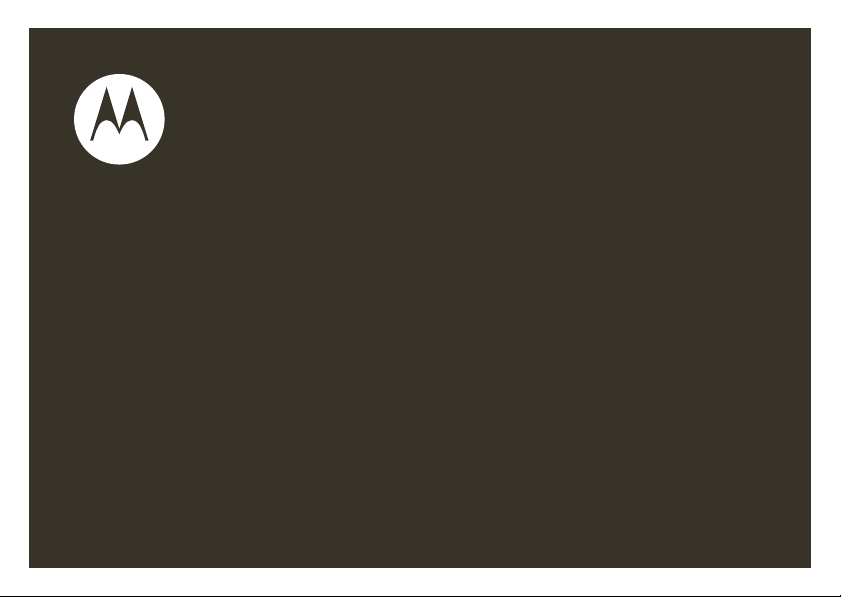
motorola W510
User’s Guide
Page 2
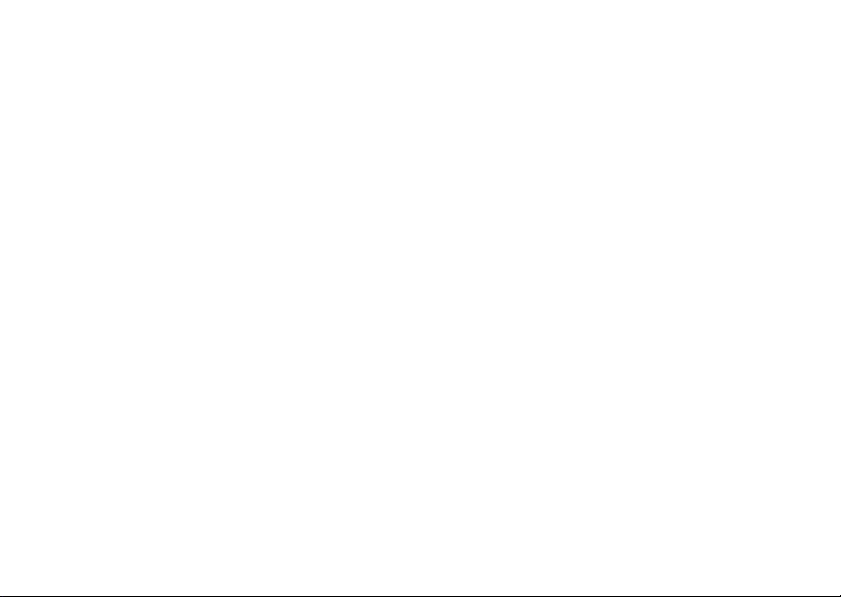
Page 3
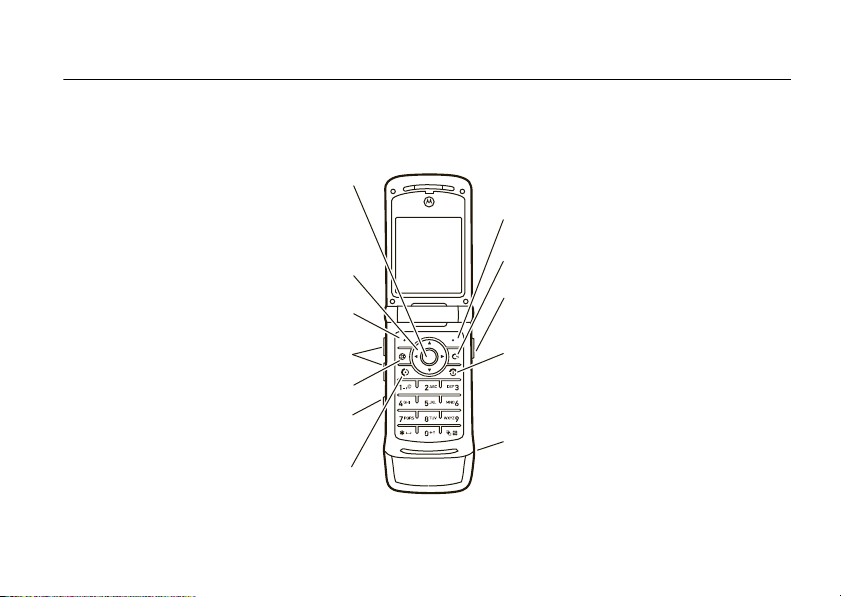
HELLOMOTO
Introducing your new Motorola W510 GSM wireless phone. Here’s a quick anatomy lesson.
Open menu
and select.
Scroll up,
down, left, or
right.
Left Soft Key
Right Soft Key
Clear/Back Key
Voice
Command Key
Volume Keys
Go online.
Smart Key
Make &
answer calls.
Turn on & off,
hang up, exit
menus.
Charge up or
go handsfree.
1
Page 4
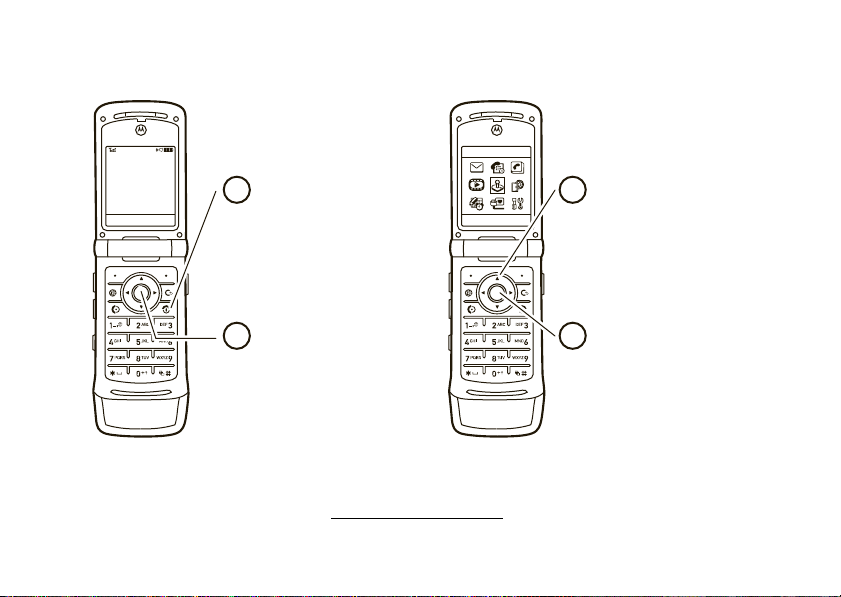
Home Screen Main Menu
Service Provider
12/31/09
Press and hold the
12:00
Messages Phonebook Select Exit
1
Power Key O
seconds or until the
for a few
Games & Apps
3
display lights up to turn
on your phone.
Press the Center Key s
2
to open the
Main Menu
.
4
To change your home screen shortcuts and your main menu appearance, see page 31.
To learn even more about your phone, go to
www.hellomoto.com/support
.
2
Press the
Navigation Key
up, down, left, or right
(
S
) to highlight a menu
feature.
Press the Center Key
to select it.
s
Page 5
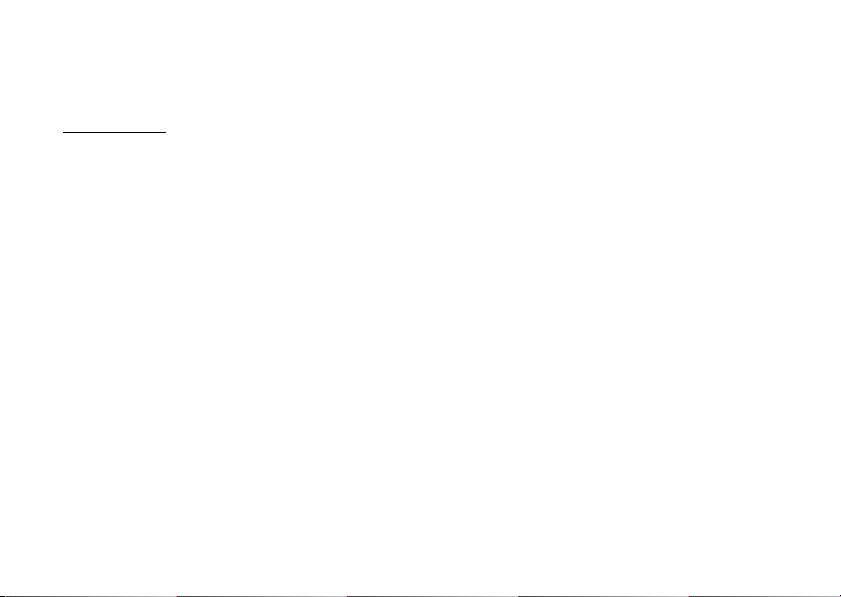
Motorola, Inc.
Consumer Advocacy Office
1307 East Algonquin Road
Schaumburg, IL 60196
www.hellomoto.com
1-800-331-6456 (United States)
1-888-390-6456 (TTY/TDD United States for hearing impaired)
1-800-461-4575 (Canada)
Certain mobile phone features are dependent on the capabilities
and settings of your service provider’s network. Additionally,
certain features may not be activated by your service provider,
and/or the provider’s network settings may limit the feature’s
functionality. Always contact your service provider about feature
availability and functionality. All features, functionality, and other
product specifications, as well as the information contained in this
user’s guide are based upon the latest available information and
are believed to be accurate at the time of printing. Motorola
reserves the right to change or modify any information or
specifications without notice or obligation.
MOTOROLA and the Stylized M Logo are registered in the US
Patent & Trademark Office. All other product or service names are
the property of their respective owners. The Bluetooth trademarks
are owned by their proprietor and used by Motorola, Inc. under
license. Java and all other Java-based marks are trademarks or
registered trademarks of Sun Microsystems, Inc. in the U.S. and
other countries. Microsoft, Windows and Windows Me are
registered trademarks of Microsoft Corporation; and Windows XP
is a trademark of Microsoft Corporation.
© Motorola, Inc. 2008.
Caution:
Changes or modifications made in the radio phone, not
expressly approved by Motorola, will void the user’s authority to
operate the equipment.
Software Copyright Notice
The Motorola products described in this manual may include
copyrighted Motorola and third-party software stored in
semiconductor memories or other media. Laws in the United
States and other countries preserve for Motorola and third-party
software providers certain exclusive rights for copyrighted
software, such as the exclusive rights to distribute or reproduce
the copyrighted software. Accordingly, any copyrighted software
contained in the Motorola products may not be modified,
reverse-engineered, distributed, or reproduced in any manner to
the extent allowed by law. Furthermore, the purchase of the
Motorola products shall not be deemed to grant either directly or
by implication, estoppel, or otherwise, any license under the
copyrights, patents, or patent applications of Motorola or any
third-party software provider, except for the normal, non-exclusive,
royalty-free license to use that arises by operation of law in the
sale of a product.
Manual Number: 6809517A51-A
3
Page 6
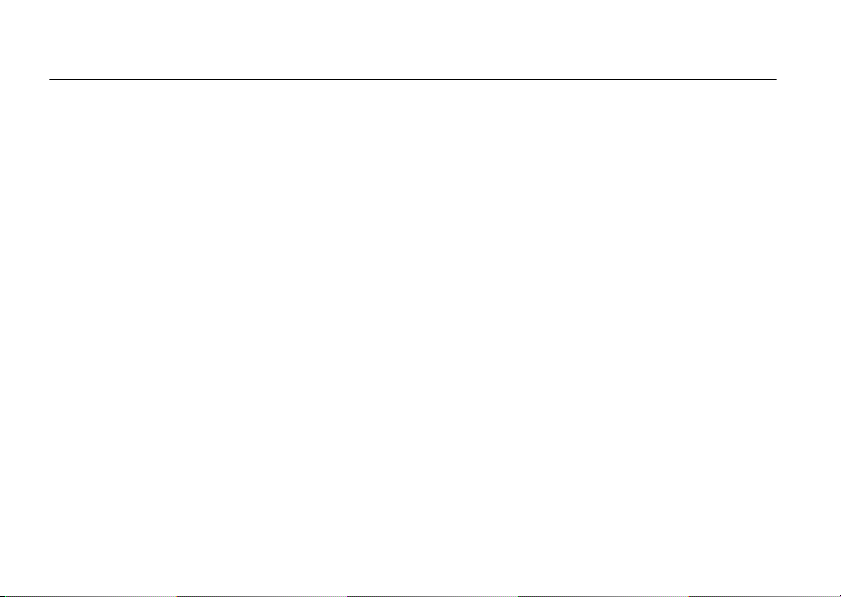
contents
menu map . . . . . . . . . . . . . . . . 6
Use and Care . . . . . . . . . . . . . . 8
get started . . . . . . . . . . . . . . . . 9
about this guide . . . . . . . . . . 9
insert your SIM card . . . . . . 10
insert a memory card . . . . . 10
battery. . . . . . . . . . . . . . . . . 11
turn it on & off. . . . . . . . . . . 13
make a call . . . . . . . . . . . . . 14
answer a call . . . . . . . . . . . . 14
store a phone number . . . . 14
call or edit a stored phone
number . . . . . . . . . . . . . . . . 15
your phone number . . . . . . 16
basics . . . . . . . . . . . . . . . . . . . 17
display. . . . . . . . . . . . . . . . . 17
volume . . . . . . . . . . . . . . . . 20
contents
4
navigation key . . . . . . . . . . . 20
smart key . . . . . . . . . . . . . . 20
external display . . . . . . . . . . 21
voice commands. . . . . . . . . 21
handsfree speaker. . . . . . . . 23
codes & passwords. . . . . . . 23
lock & unlock phone . . . . . . 24
lock & unlock external keys . 25
tips & tricks . . . . . . . . . . . . . . 26
personalize . . . . . . . . . . . . . . . 27
ring style . . . . . . . . . . . . . . . 27
time & date . . . . . . . . . . . . . 28
wallpaper. . . . . . . . . . . . . . . 28
screen saver . . . . . . . . . . . . 29
themes . . . . . . . . . . . . . . . . 29
display appearance . . . . . . . 30
shortcuts & main menu. . . . 31
more personalizing . . . . . . . 32
calls . . . . . . . . . . . . . . . . . . . . . 34
turn off a call alert . . . . . . . . 34
delay answering. . . . . . . . . . 34
recent calls . . . . . . . . . . . . . 34
redial . . . . . . . . . . . . . . . . . . 36
caller ID . . . . . . . . . . . . . . . . 36
emergency calls . . . . . . . . . 37
handsfree . . . . . . . . . . . . . . 38
answer options . . . . . . . . . . 39
call times & costs . . . . . . . . 39
more calling . . . . . . . . . . . . . 40
text entry . . . . . . . . . . . . . . . . 46
iTAP® mode . . . . . . . . . . . . 47
tap and tap extended modes
. . . . . . . . . . . . . . . . . . . . . . 48
numeric mode . . . . . . . . . . . 49
Page 7
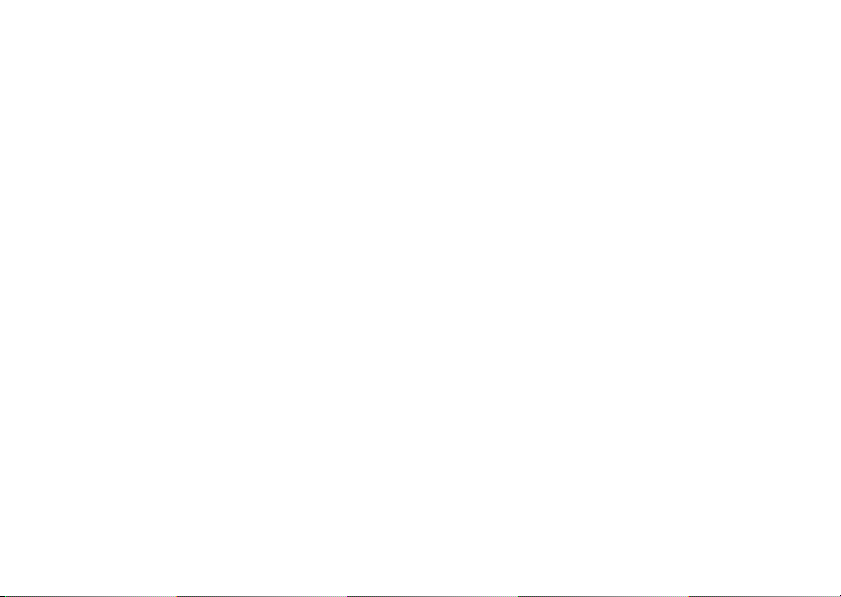
symbol mode . . . . . . . . . . . 49
messages . . . . . . . . . . . . . . . . 50
voicemail . . . . . . . . . . . . . . . 50
text messages. . . . . . . . . . . 51
instant messaging . . . . . . . . 52
more messages . . . . . . . . . 53
entertainment . . . . . . . . . . . . 57
digital audio player. . . . . . . . 57
browser . . . . . . . . . . . . . . . . 59
photos . . . . . . . . . . . . . . . . . 60
videos . . . . . . . . . . . . . . . . . 63
fun & games . . . . . . . . . . . . 64
tools . . . . . . . . . . . . . . . . . . . . 68
phonebook . . . . . . . . . . . . . 68
personal organizer. . . . . . . . 73
connections . . . . . . . . . . . . . . 76
Bluetooth® wireless . . . . . . 76
cable connections . . . . . . . . 79
memory card files . . . . . . . . 81
synchronize your phone with a
computer . . . . . . . . . . . . . . . 82
phone software updates . . . 82
service & repairs. . . . . . . . . . . 83
SAR Data. . . . . . . . . . . . . . . . . 84
EU Conformance . . . . . . . . . . 86
Safety Information . . . . . . . . . 88
Industry Canada Notice . . . . . 92
FCC Notice . . . . . . . . . . . . . . . 92
Warranty . . . . . . . . . . . . . . . . . 93
Hearing Aids . . . . . . . . . . . . . . 97
WHO Information. . . . . . . . . . 98
Registration . . . . . . . . . . . . . . 98
Export Law . . . . . . . . . . . . . . . 99
Recycling Information . . . . . . 99
Perchlorate Label . . . . . . . . . 100
Privacy and Data Security . . 100
Driving Safety. . . . . . . . . . . . 101
index . . . . . . . . . . . . . . . . . . 103
contents
5
Page 8
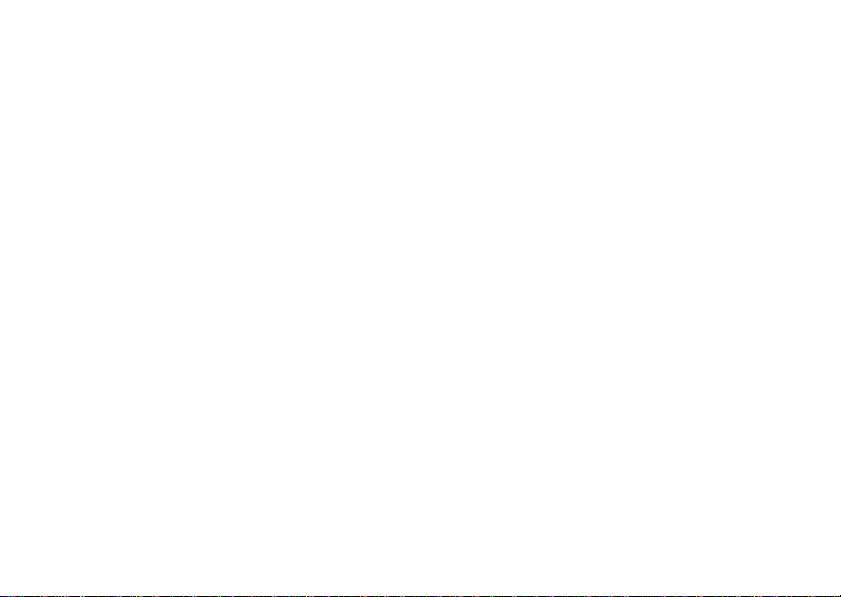
main menu
e
Messages
• Create Message
• Message Inbox
• Outbox
•Voicemail
•Drafts
•EmailMsgs
• Browser Msgs
• Info Services *
• Templates
s
Recent Calls
• (to scroll through
the call lists, press* or #)
n
Phonebook
h
Multimedia
• Themes
• Voice Records
•Camera
• Video Camera
•Pictures
• Sounds
• Videos
menu map
6
menu map
Q
Games & Apps
á
Web Access *
•Browser
• Bookmarks
• Stored Pages
•History
•Go To Page
•Browser Setup
• Web Sessions *
É
To o l s
•IM*
• SIM Applications *
• Calculator
• Datebook
•Alarm Clock
• Dialing Services
• Fixed Dial *
• Voice Dial
• Service Dial *
•Quick Dial
• Activation List *
•World Clock
L
Connection
• Bluetooth® Link
• USB Settings
•MOTOSYNC™*
w
Settings
• (see next page)
* optional features
This is the standard main menu layout.
Your phone’s menu may be different.
To change your home screen shortcuts
and your main menu appearance, see
page 31.
To exit the current menu, press D.
Tip :
To exit all menus, press
O
.
Page 9
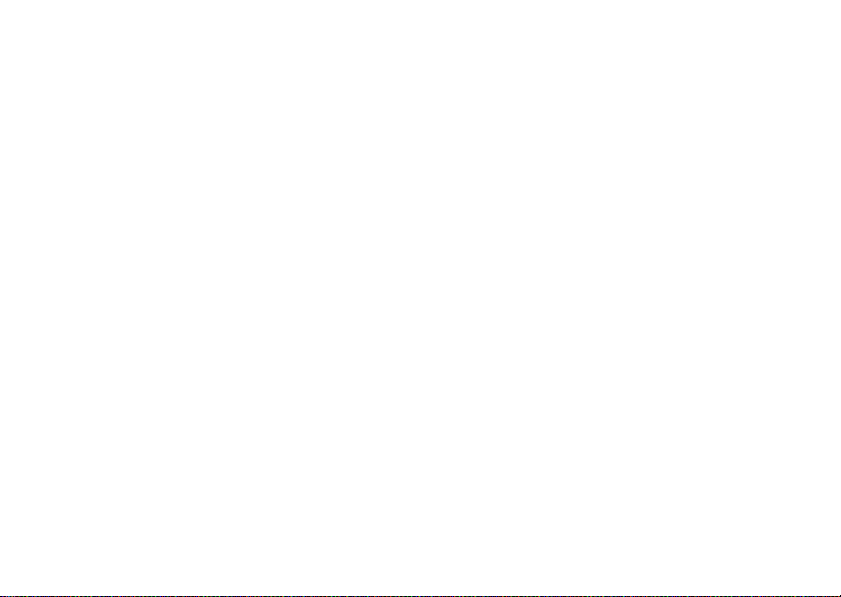
settings menu
l
Personalize
• Home Screen
• Main Menu
•Voice Dial Setup
•Skin
• Greeting
• Wallpaper
• Screen Saver
• Sound Settings
t
Ring Styles
•Style
• (style) Detail
H
Call Forward *
•Voice Calls
• Fax Calls
• Data Calls
• Cancel All
• Forward Status
U
In-Call Setup
• In-Call Timer
• Call Cost Setup *
• My Caller ID
• Talk and Fax
• Answer Options
• Call Waiting
Z
Initial Setup
• Time and Date
• Speed Dial
•AutoRedial
• Display Timeout
• Backlight
• TTY Setup *
•Scroll
• Text Marquee
• Language
• Brightness
•DTMF
• Master Reset
• Master Clear
m
Phone Status
•My Tel. Numbers
• Credit Info/Available *
• Active Line *
•Battery Meter
• Download Location
• Storage Devices
• Software Update *
• Other Information
S
Headset
• Auto Answer
•Voice Dial
* optional features
J
Car Settings
• Auto Answer
• Auto Handsfree
• Power-Off Delay
• Charger Time
%
Airplane Mode
• Airplane Mode
• Prompt at Power Up
j
Network
•New Network
•Network Setup
• Available Networks
• My Network List *
• Service Tone *
• Network Jingle *
• Call Drop Tone
u
Security
• Phone Lock
• External Key Lock
• Lock Application
• Fixed Dial *
• Restrict Calls *
• Call Barring *
• SIM PIN
• New Passwords
• Certificate Mgmt *
c
Java™ Settin gs
• Java System
• Delete All Apps
• App Vibration
• App Volume
• App Priority *
menu map
7
Page 10
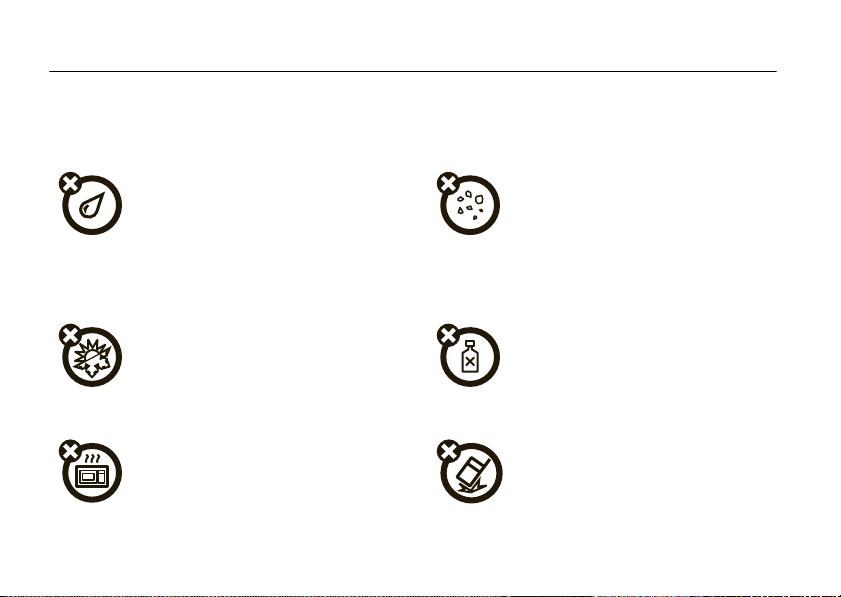
Use and Care
Use and Care
To care for your Motorola phone, please keep it away from:
liquids of any kind dust and dirt
Don’t expose your phone to water, rain,
extreme humidity, sweat, or other moisture. If
it does get wet, don’t try to accelerate drying
with the use of an oven or dryer, as this may
damage the phone.
extreme heat or cold cleaning solutions
Avoid temperatures below 0°C/32°F or
above 45°C/113°F.
microwaves the ground
Don’t try to dry your phone in a microwave
oven.
Use and Care
8
Don’t expose your phone to dust, dirt, sand,
food, or other inappropriate materials.
To clean your phone, use only a dry soft cloth.
Don’t use alcohol or other cleaning solutions.
Don’t drop your phone.
Page 11
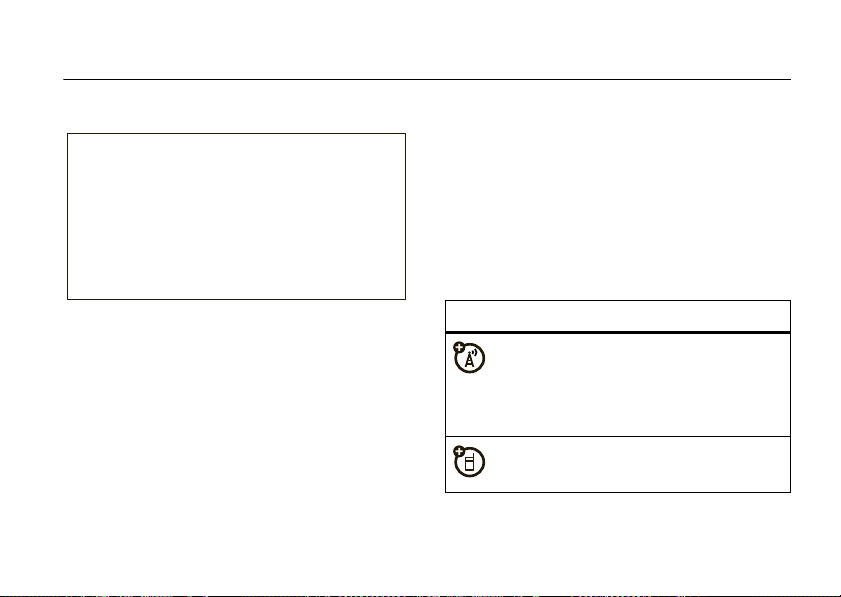
get started
CAUTION: Before using the
phone for the first time, read the
Important Safety and Legal
Information
included in the grayedged pages at the back of this
guide.
about this guide
This guide shows how to open a menu feature as
follows:
Find it:
This means that, from the home screen:
1
s >e Messages
Press the center keys to open the menu.
>
Create Message
2
Press the navigation keyS to scroll to
e Messages
select it.
3
Press the navigation keyS to scroll to
Create Message
select it.
symbols
, and press the center keys to
, and press the center keys to
This means a feature is network, SIM card,
or subscription dependent and may not be
available in all areas. Contact your service
provider for more information.
This means a feature requires an optional
accessory.
get started
9
Page 12
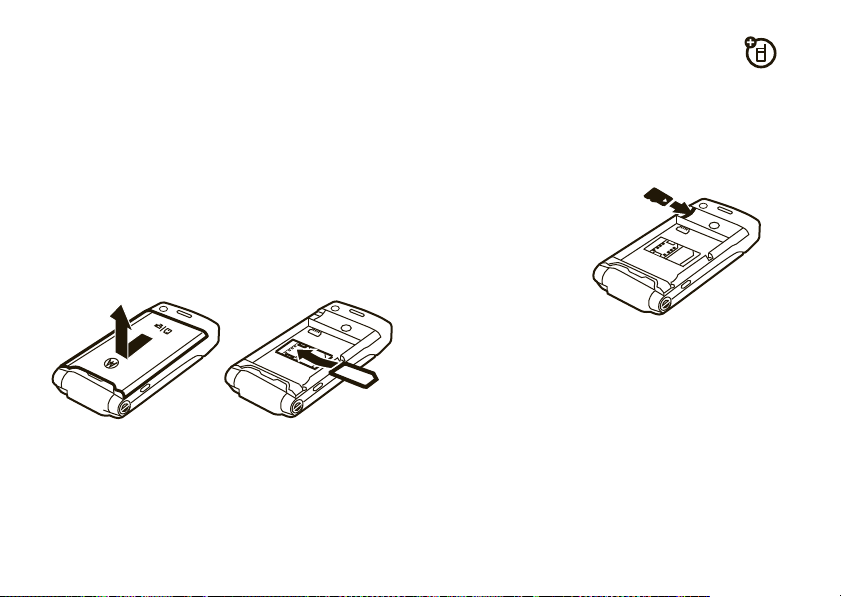
insert your SIM card
insert a memory card
Yo u r Subscriber Identity Module (SIM) card contains
personal information like your phone number and
phonebook contacts.
Caution:
away from static electricity, water, and dirt.
Turn off your phone and remove your battery
before you install or remove a SIM card.
10
Don’t bend or scratch your SIM card. Keep it
12
get started
Note:
Your phone can use an optional memory card
(up to 8 GB)
see page 81.
You can store photos,
sounds, and other
multimedia files on an
optional removable
memory card. Remove
the battery door and
install the memory
card as shown, with the metal contacts facing down.
To remove the memory card
Do not remove your memory card while your phone is
using it or writing files on it.
. To see the files on your memory card,
, slide it back out.
Page 13
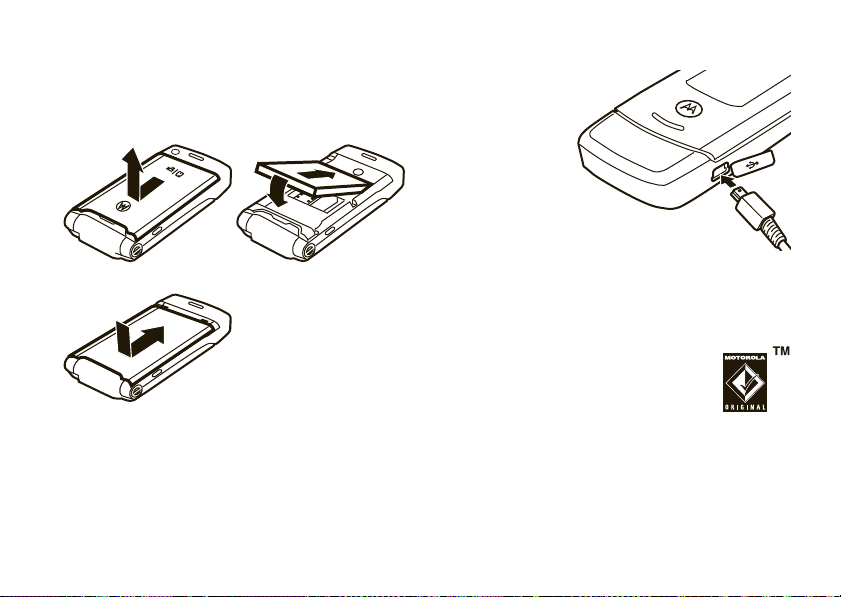
battery
insert your battery
12
3
To replace the battery
door, set the door
against the phone and
then slide it into place.
charge your battery
New batteries are
not fully charged.
Plug the battery
charger into your
phone and an
electrical outlet.
Your phone might
take several
seconds to start
charging the battery. When finished, your display
Charge Complete
shows
You can charge your battery by
connecting a
mini-USB port to a USB port on a
computer. Both your phone and the
computer must be turned on, and your computer must
have the correct software drivers installed. Cables and
software drivers are available in Motorola Original data
kits, sold separately.
.
cable
from your phone's
get started
11
Page 14

If your battery is completely dead and you plug in a
cable
to charge it, your keypad and display might not
light up. Your battery will still charge.
battery use & safety
• Motorola recommends you always use
Motorola-branded batteries and chargers.
The warranty does not cover damage caused
by non-Motorola batteries and/or chargers.
Caution:
Use of an unqualified battery or
charger may present a risk of fire, explosion,
leakage, or other hazard. Improper battery
use, or use of a damaged battery, may result
in a fire, explosion, or other hazard.
•
Battery usage by children should be
supervised.
• Important:
designed to work best with qualified batteries.
If you see a message on your display such as
get started
12
Motorola mobile devices are
Invalid Battery
steps:
•
New batteries or batteries stored for a long
time may take more time to charge.
• Charging precautions:
battery, keep it near room temperature. Never
expose batteries to temperatures below 0°C
(32°F) or above 45°C (113°F) when charging.
or
UnabletoCharge
•
Remove the battery and inspect it to
confirm that it bears a Motorola “Original
Equipment” hologram;
•
If there is no hologram, the battery is not
a qualified battery;
•
If there is a hologram, replace the battery
and retry charging it;
•
If the message remains, contact a
Motorola Authorized Service Center.
, take the following
When charging your
Page 15
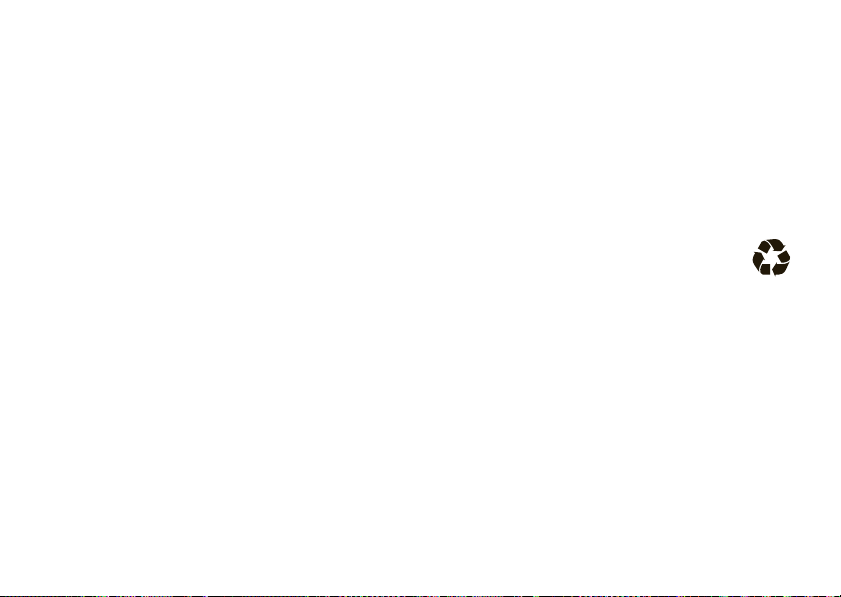
Always take your mobile device with you
when you leave your vehicle
•
When storing your battery, keep it in a cool,
dry place.
•
It is normal over time for battery life to
decrease, and for the battery to exhibit shorter
runtime between charges or require more
frequent or longer charging times.
• Avoid damage to battery and mobile
Do not disassemble, open, crush,
device.
bend, deform, puncture, shred, or submerge
the battery or mobile device. Avoid dropping
the battery or mobile device, especially on a
hard surface. If your battery or mobile device
has been subjected to such damage, take it to
a Motorola Authorized Service Center before
not
using. Do
appliance or heat source, such as a hair dryer
or microwave oven.
attempt to dry it with an
• Use care when handling a charged
—particularly when placing it inside a
battery
pocket, purse, or other container with metal
objects. Contact with metal objects (such as
jewelry, keys, beaded chains) could complete
an electrical circuit (short circuit), causing the
battery to become very hot, which could
cause damage or injury.
Promptly dispose of used batteries in
accordance with local regulations. Contact
your local recycling center for proper battery
disposal.
Warning:
they may explode.
Never dispose of batteries in a fire because
turn it on & off
Caution:
code when you turn them on. If you enter an incorrect
PIN code three times before the correct code, your
Some phones ask for your SIM card PIN
get started
13
Page 16
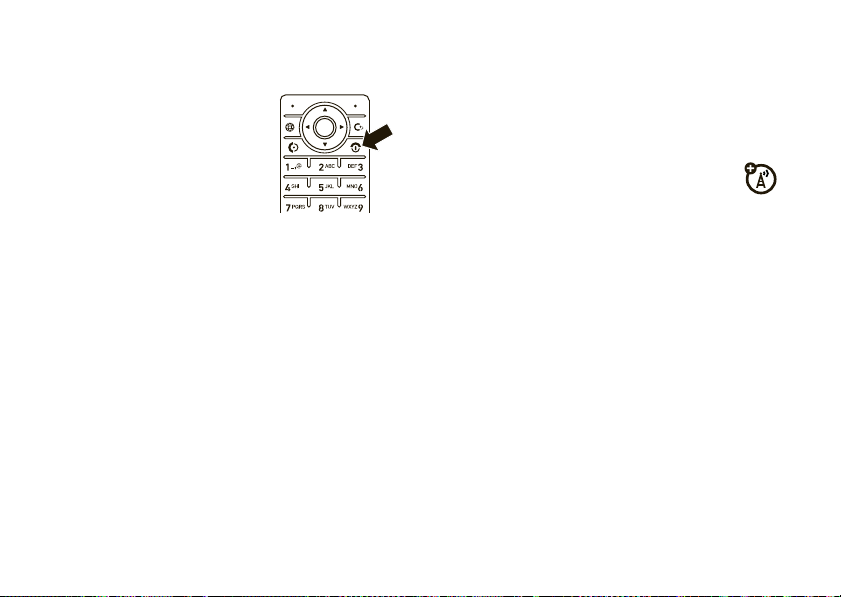
SIM card is disabled, and your display shows
Contact your service provider.
To turn on your phone
O
and hold
until the display lights up.
If prompted, enter your eight-digit
SIM card PIN code and/or
four-digit unlock code (for more
about codes, see page 23).
To turn off your phone
seconds.
for a few seconds
, press
, press and hold O for a few
SIM Blocked
.
answer a call
To answer a call
vibrates, just open the flip or press
close the flip or press O.
up,”
Note:
Your phone cannot receive data over an
EDGE network while it is playing videos or
some sound files. The EDGE
appears at the top of your display when you can
receive data over an EDGE network.
when your phone rings and/or
,
status indicator
store a phone number
N
.
To “hang
make a call
To m ake a ca l l
To “hang up,”
To use voice commands for calling, see page 21.
14
, enter a phone number and press N.
close the flip or press O.
get started
You can store a phone number in your
Find it:
>
Note:
memory
s >n Phonebook
Create New >Phone Contact
You can store new contacts in your
or on your
or
SIM Contact
SIM card
, then press
. Contacts on the SIM
Phonebook
Options
phone’s
:
Page 17
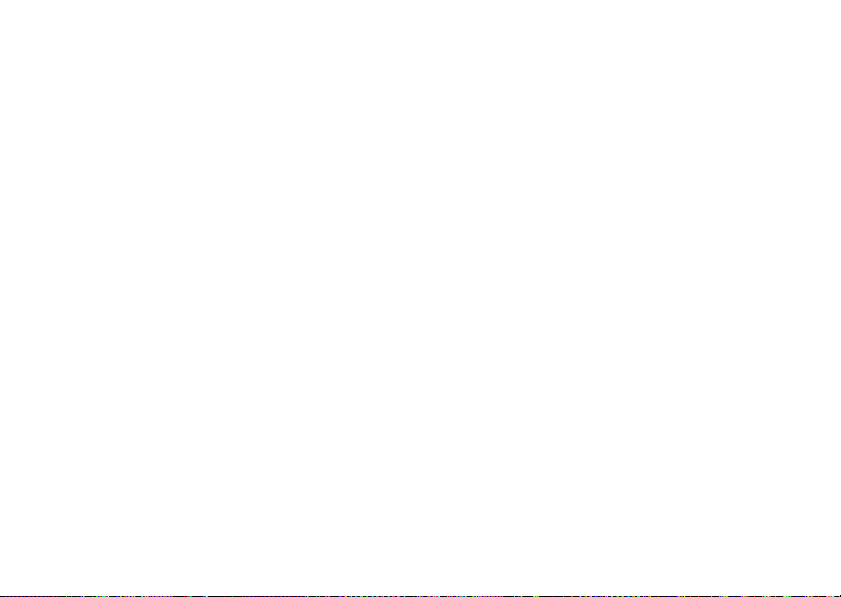
card do not include as many details as contacts on
your phone.
1
Enter a name and other details for the phone
number. To select a highlighted item, press the
s
center key
2
Press
To store an
follow the steps in this procedure and enter the new
contact’s name and
Shortcut:
then press
your phone stores these contacts in your phone’s
memory or on your SIM card, go back to the home
screen and press
Setup >Default Storage >PhoneorSIM Card
>
.
Done
to store the number.
email
address from the home screen,
Email
information.
Enter a phone number in the home screen,
Store
to create a contact. To choose whether
s >n Phonebook
, then press
.
Options
call or edit a stored phone number
Find it:
1
2
Note:
memory or on your SIM card. To choose which
contacts you see, press
Options>View
Phone Contacts
To use voice commands for calling, see page 21.
s >n Phonebook
Scroll to the contact.
Shortcut:
to enter the first letters of a contact you want. For
example, press
that start with “L.”
To
To
>
In the phonebook, press keypad keys
5
three times to go to entries
call
the contact, press N.
edit
or
delete
the contact, press
Edit Contact
or
Delete Contact
You can show contacts stored in your phone’s
.
s>n Phonebook
. You can select
.
Phone & SIM Card, SIM Card
Options
, then press
, or
get started
15
Page 18
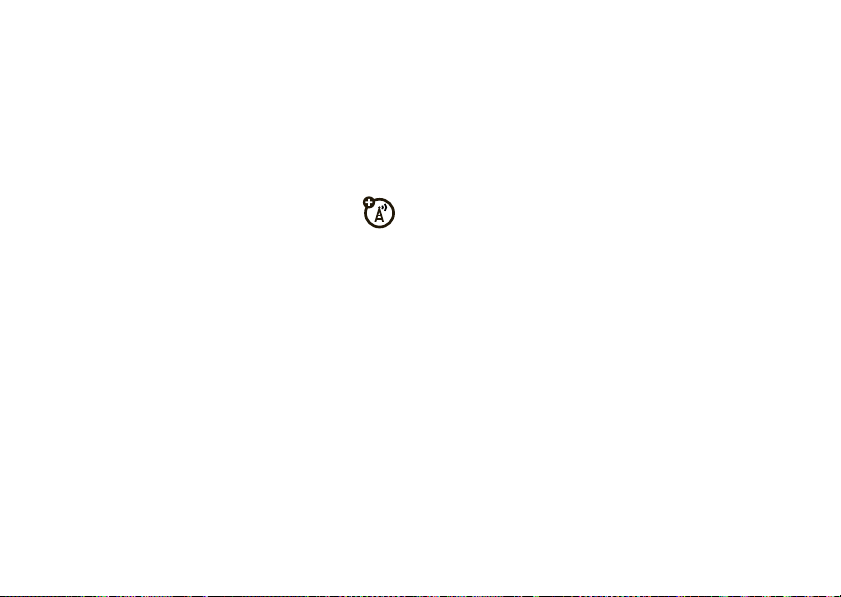
your phone number
From the home screen,
D
press the clear key
Tip:
Want to see your phone number while you’re on a
call? Press
You can edit the name and phone number
stored on your SIM card. From the home
screen, press the clear key
contact, press
know your phone number, contact your service
provider.
16
Options>My Tel. Number
get started
then# to see your number.
.
D
then#, select a
View
, then press
Options >Edit
. If you don’t
Page 19
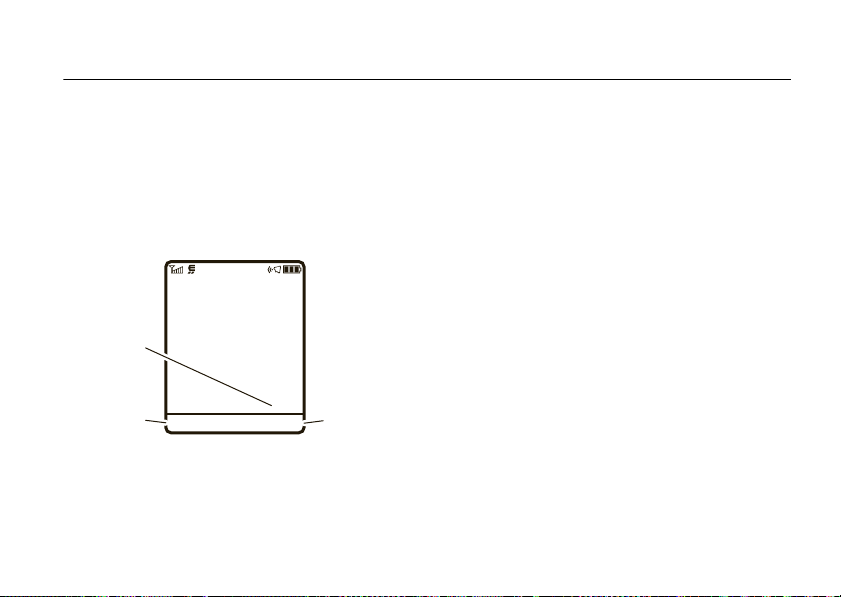
basics
For a basic phone diagram, see page 1.
display
The home screen appears when you turn on the
phone.
Service Provider
12/31/09
Clock
12:00
Left Soft Key
Label
Messages Phonebook
Right Soft Key
Label
Note:
Your home screen might look different from the
one shown, depending on your service provider.
To dial a number from the home screen, press number
N
keys and
Press
to open basic menu features. To change your home
screen shortcuts and your main menu appearance,
see page 31.
Press the center key
labels show the current soft key functions. For soft key
locations, see page 1.
.
S
up, down, left, or right in the home screen
s
to open the menu. Soft key
basics
17
Page 20
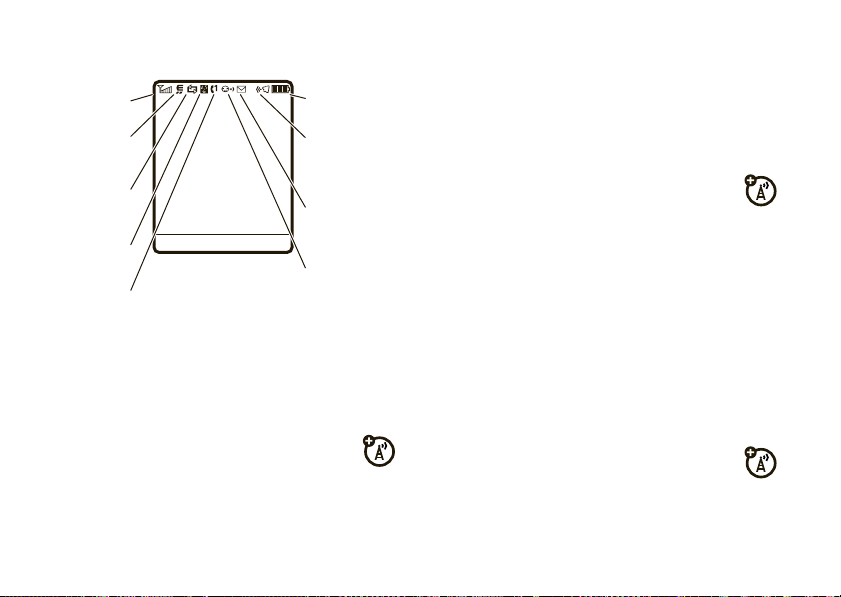
At the top of the home screen, indicators can show
5. Active Line
7. Message
6. Messaging
Presence
8. Ring Style
9. Battery
Level
4. Roam
3. Data
2. EDGE /
GPRS
1. Signal
Strength
Service Provider
12:00
Messages Phonebook
your status:
General Packet Radio Service (GPRS) network
connection. Indicators can include:
8
GPRS available
B
GPRS active
,
EDGE
1 Signal Strength Indicator –
the strength of the network connection. You can’t
make or receive calls when
2 EDGE/GPRS Indicator –
your phone is using a high-speed
Enhanced Data for GSM Evolution (EDGE) or
basics
18
Vertical bars show
1
or 0 appears.
Shows when
3 Data Indicator –
status.
L/K
N/M
S/T
O
4 Roam Indicator –
phone is seeking or using a network
outside your home network.
Shows connection
secure / unsecure packet data
transfer
secure/unsecure application
connection
secure/unsecure Circuit Switch
Data (CSD) call
Bluetooth® connection is active
Shows W when your
Page 21
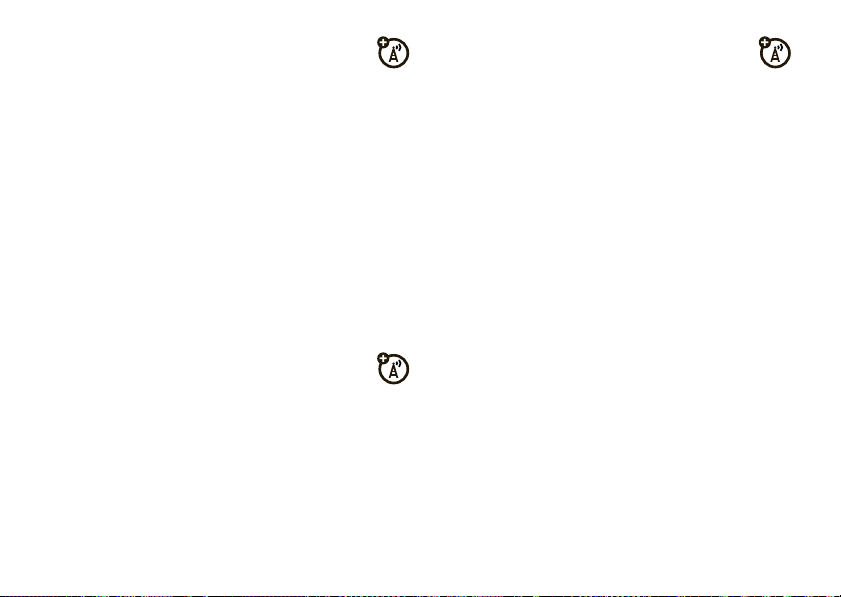
5 Active Line Indicator –
indicate an active call, or
forwarding to
dual-line-enabled SIM cards can include:
f
line 1 active
e
6 Messaging Presence / Reminder Indicator –
you set a reminder for a datebook event,
appear here.
When Instant Messaging (IM) is active,
indicators can include:
q
r
When a Java™ application is active,
here.
All Calls
line 2 active
IM active
busy
Shows hto
g
if you set call
.Indicators for
i
line 1 active, call
forward on
j
line 2 active, call
forward on
s
t
A
invisible to IM
offline
z
can show
If
can
7 Message Indicator –
receive a new message. Indicators can
include:
É
text message
è
voice & text message
é
IM message
8 Ring Style Indicator –
setting.
õ
loud ring
ô
soft ring
Î
vibrate
9 Battery Level Indicator –
battery charge level. Recharge the battery when
your display shows
Shows when you
Ë
voice message
Shows the ring style
Ì
vibrate & ring
ö
vibrate then ring
Í
silent
Vertical bars show the
Low Battery
.
basics
19
Page 22
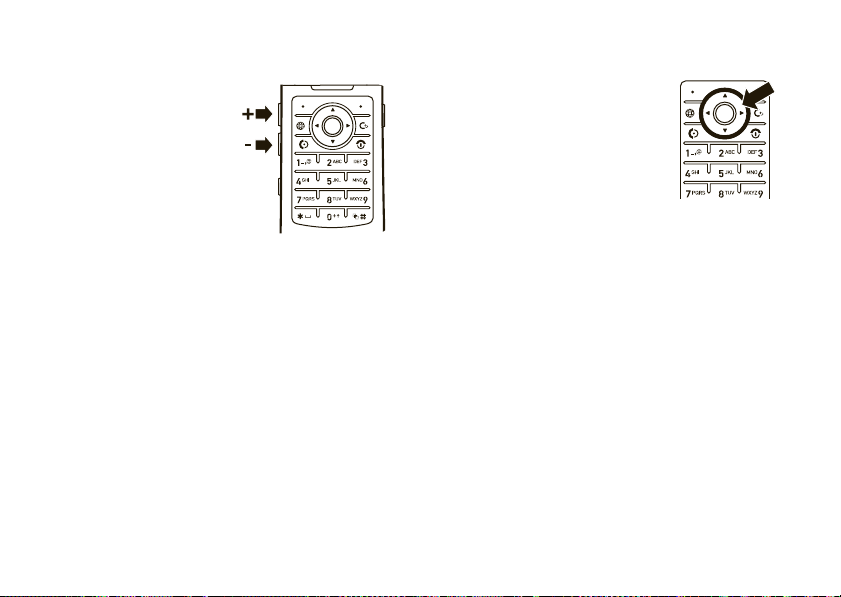
volume
navigation key
Press the volume keys to:
•
turn off an
incoming call alert
•
change the
earpiece volume
during calls
•
change the ringer volume from the home
screen
Tip:
Sometimes silence really is golden. That’s
why you can quickly set your ringer to
Silent
by holding the down volume key while
you are in the home screen (ringer changes
are stored in your ring style as described on
page 27). You can also switch to
#
in the home screen.
20
by holding
basics
Silent
Vibrate
or back
Press the navigation keyS up,
down, left, or right to scroll to items
in the display. When you scroll to an
s
item, press the center key
select it.
to
smart key
The smart key gives you another way to do things. For
example, when you scroll to a menu item, you can
press the smart key to select it (instead of pressing
or
the center key
same thing as pressing the center key
smart key, see page 1. To change what the smart key
does in the home screen, see page 31.
s
). The smart key usually does the
s
. To find the
Page 23
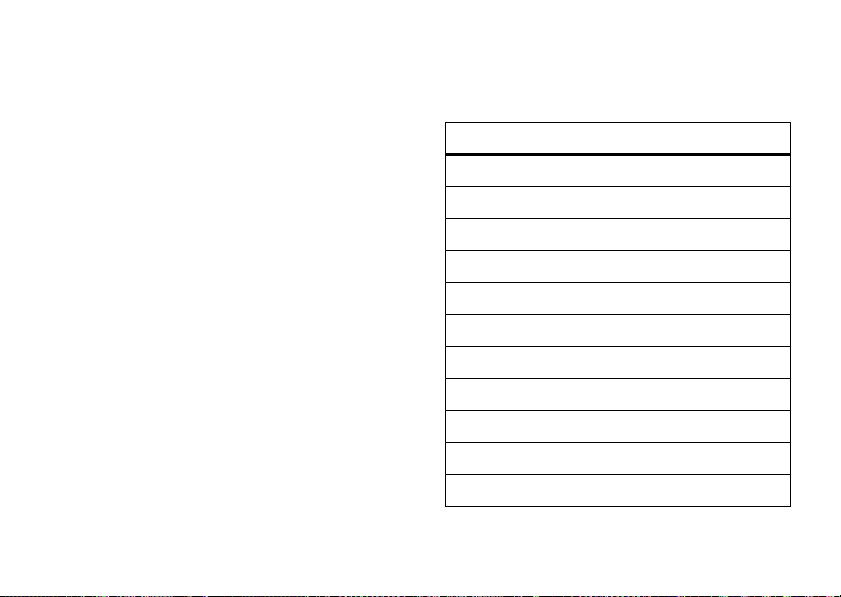
external display
When your phone is closed, the external display
shows the time, date, status indicators, and
notifications for incoming calls and other events. For a
list of phone status indicators, see page 18.
voice commands
use voice commands
1
Press and release the
of your phone to open the list of voice
commands.
Your phone prompts you to say a command.
voice key
on the left side
2
Say a voice command from the list (replace
555-1212 with a phone number, and replace John
Smith with a contact name):
voice commands
“
Call
555-1212”
“
Call
John Smith”
“
Send Email
“
Send Voice Note
“
Send Voice Note
“
Send Message
“
Send Message
“
Lookup
“
Go to Voicemail
“
Go to Camera
“
Go to Redial
John Smith”
555-1212”
John Smith”
555-1212”
John Smith”
John Smith”
”
”
”
basics
21
Page 24
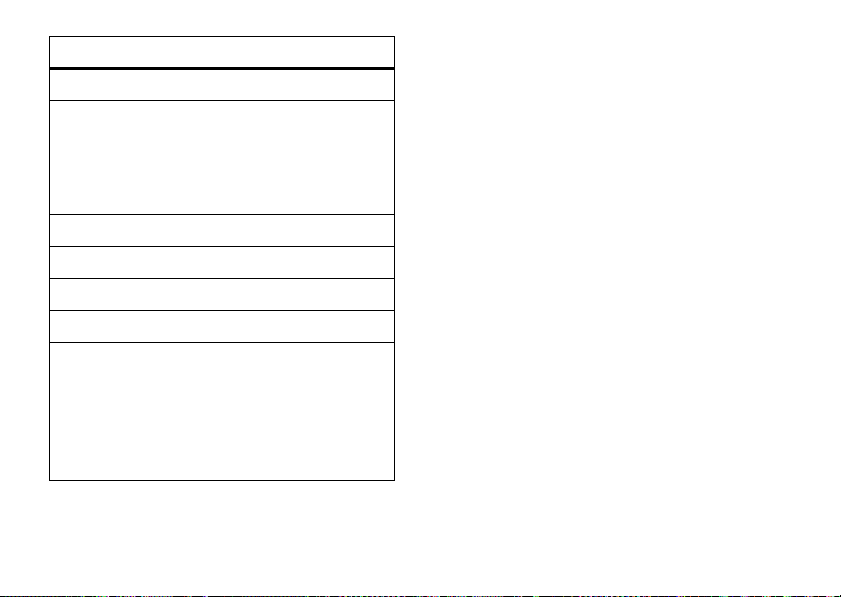
voice commands
Go to Received Calls
“
“
Check Status
Your phone tells you its battery strength, network
signal strength, and whether its coverage is normal
or roaming.
Check Battery
“
“
Check Signal
“
Check Network
“
Check My Phone Number
“
Turn Prompts Off
Your phone turns off the sound on your voice
command prompts (such as “Say a command.”). To
turn prompts on again, say “
Your phone confirms by saying “Voice prompts on.”
Tip:
basics
22
”
”
”
”
”
”
“
Turn Prompts On
.”
You can say a contact’s name and number
•
type together. For example, say “Call John
Smith Mobile” to call the Mobile number
stored for John Smith.
•
Speak numbers at a normal speed and
volume, pronouncing each digit distinctly.
Don’t pause between digits.
•
For voice command help, press the
to open the list of voice commands, then
Help
.
press
voice command setup
You can change voice command settings.
1
Press and release the voice key A.
2
Press
Settings
.
voice key
Page 25
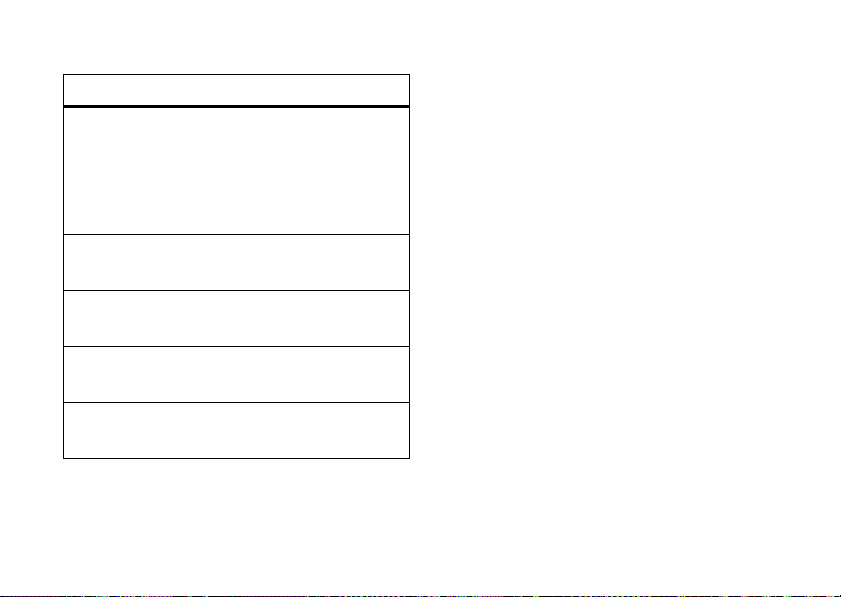
3
Choose one of these settings:
handsfree speaker
voice command settings
Choice Lists
Sensitivity
Digit Dialing
Sound
About
Turn choice lists on or off. Your
phone uses choice lists to confirm
voice commands by asking “Did
you say...” followed by a choice list
item.
Make your phone more or less
likely to reject a voice command.
Train your phone to recognize how
you say digits.
Adjust the sound settings for your
voice commands.
See voice command software
information.
You can use your phone’s handsfree speaker to make
calls without holding the phone to your ear.
To turn the handsfree speaker on during a call, press
Speaker
(if available), or
Spkrphone On
shows
If you close your phone
speaker, your phone
Note:
The handsfree speaker won’t work when your
phone is connected to a handsfree car kit or headset.
Options>Spkrphone On
until you turn it off or end the call.
while you are using the
ends the call
. Your display
.
codes & passwords
Your phone’s four-digit
1234
. The six-digit
000000
. If your service provider didn’t change these
codes, you should change them:
Find it:
s >w Settings
unlock code
security code
>
Security >New Passwords
is originally set to
is originally set to
basics
23
Page 26
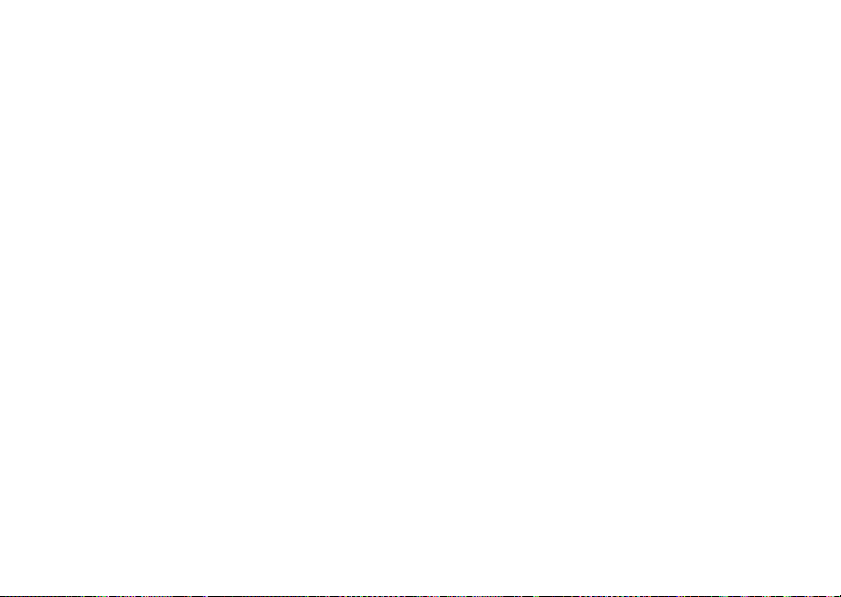
You can also change your
If you forget your unlock code:
prompt, try entering 1234 or the last four digits of your
phone number. If that doesn’t work, press
enter your six-digit security code instead.
If you forget other codes:
code, SIM PIN code, PIN2 code, or call barring
password, contact your service provider.
SIM PIN
password.
At the
Enter Unlock Code
s
and
If you forget your security
lock & unlock phone
You can lock your phone to keep others from using it.
To lock or unlock your phone, you need the four-digit
unlock code.
manually lock
To
s>w Settings
Press
then enter your four-digit unlock code.
automatically lock
To
it off: Press
24
your phone:
s>w Settings
basics
>
Security >Phone Lock >Lock Now
your phone whenever you turn
>
Security >Phone Lock
,
>
Automatic Lock >On
code.
Note:
You can make emergency calls on a locked
phone (see page 37). A locked phone still rings or
vibrates for incoming calls or messages,
need to unlock it to answer
, then enter your four-digit unlock
.
lock your SIM card or applications
To lock or unlock your
Security >SIM PIN
>
Caution:
times before the correct code, your SIM card is
disabled and your display shows
To
press
Enter your unlock code to open a list of applications.
Select an application and choose
If you enter an incorrect PIN code three
lock an application
s>w Settings
SIM card
.
(such as
>
Security >Lock Application
, presss>
SIM Blocked
Messaging
Locked
but you
w Settings
.
),
.
to lock it.
Page 27
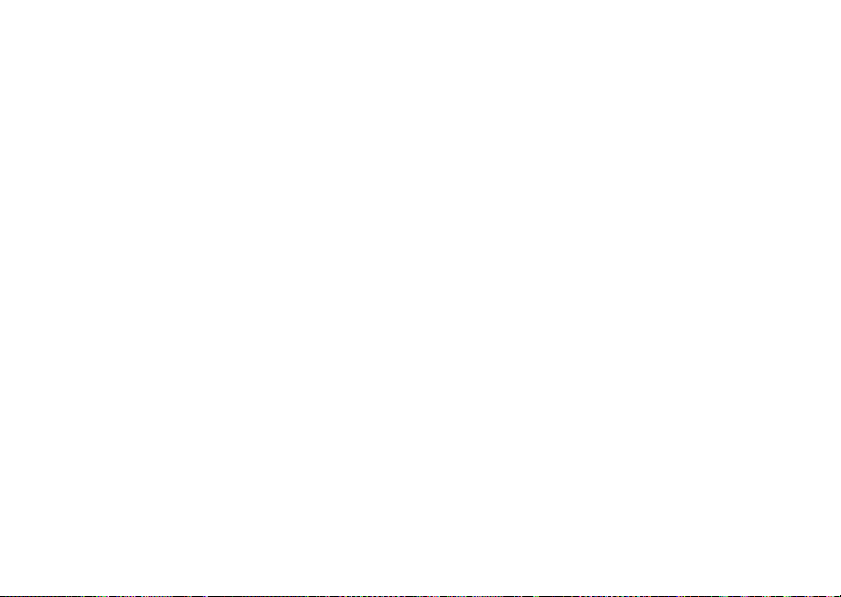
lock & unlock external keys
When your phone is closed, your external keys (such
as the smart key and volume keys) lock to prevent
accidental key presses.
Note:
Your phone will not lock external keys if an
action is in process. For instance, if you close your
phone and press a volume key right away, your phone
shows your ring style profile. Your external keys
remain unlocked until you close the ring style profile.
To change how long your phone waits before it
automatically locks your external keys:
s>w Settings
time interval or
Note:
external keys by holding the smart key.
>
Off
If you choose
Security >ExternalKeyLock >Timer
Off
, you can still manually lock your
> a
basics
25
Page 28
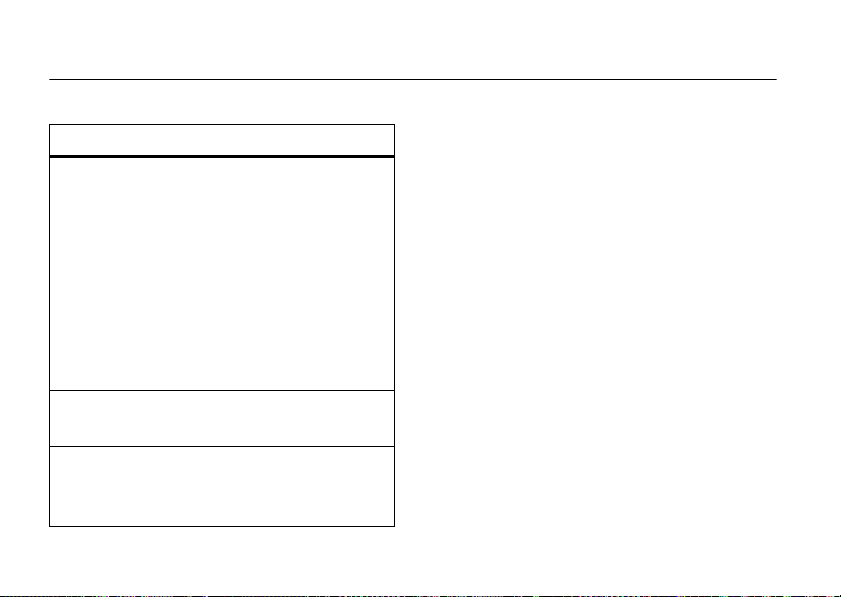
tips & tricks
To... Do this...
change audio
style
check your
voicemail
return to the
home screen
tips & tricks
26
With your phone
home screen, press the volume
keys up or down. Hold
switch to
With your phone
volume key to see your audio
style, press the smart key to
change it, then press a volume
key to store the change.
In the home screen, press and
hold
In a menu, message, or other
screen, press
return to the home screen.
Silent
1
to check your voicemail.
open
and back.
closed
O
to cancel and
and in the
#
to
, press a
Page 29
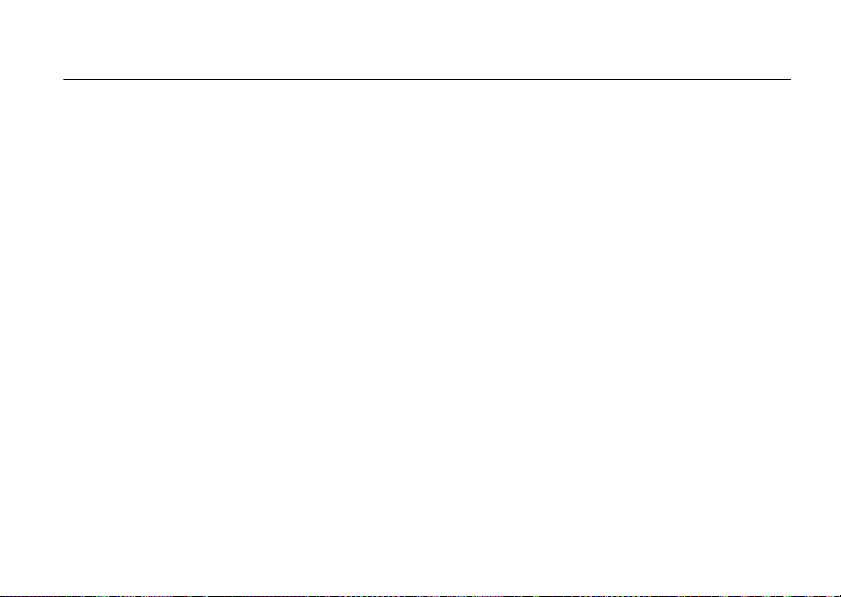
personalize
ring style
Each ring style profile uses a different set of sounds or
vibrations for incoming calls and other events. Here
are the profiles you can choose:
õ Loud Ì Vibe & Ring
ô Soft ö Vibe then Ring
Î Vibrate Í Silent
The ring style profile’s indicator appears at the top of
your home screen. To choose your profile:
Find it:
Note:
charger
s>w Settings
Your phone might use the
is plugged in.
>
Ring Styles >Style:
Loud
profile while a
style name
change alerts in a ring style
You can change the alerts for incoming calls and other
events. Your changes are saved in the current ring
style profile.
Find it:
Note:
set an alert for the
1
2
3
s>w Settings
Style represents the current ring style. You can’t
Scroll to
Calls
then press
Scroll to the alert you want, then press the
center key
Press
Change
s
Back
to save the alert setting.
>
Silent
ring style setting.
(or
Line 1
or
to change it.
.
Ring Styles
> style
Line 2
for dual-line phones),
Detail
personalize
27
Page 30
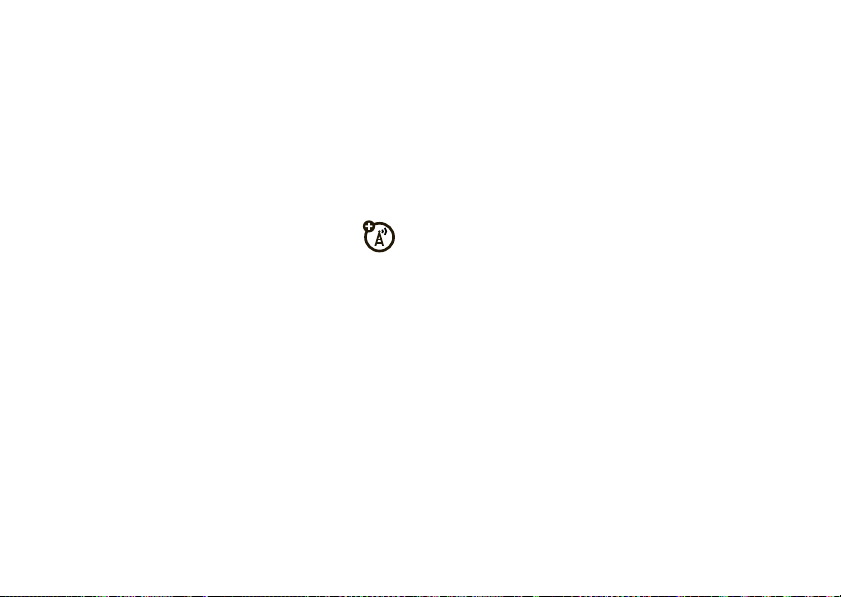
time & date
Your phone can automatically update your time zone,
time, and date. It uses the time and date for the
datebook.
When you change the time and date, your phone
might take 2-3 seconds to update the display.
synchronize
To
with the network: Press
Initial Setup >Time and Date >Autoupdate >Time & Time Zone
>
you don’t want your phone to automatically update
your time zone and date, choose
Note:
Daylight Savings Time (DST). Some cities have unique
DST rules. For example, if you choose “Chicago” and
then travel to Mexico City, the phone will still not
switch Time Zones because both cities are in the
GMT-6 time zone. However, Mexico City has unique
28
the time zone, time, and date
s>w Settings
Your phone uses the time zone city to adjust for
Time Only
. If
instead.
personalize
Autoupdate
to
DST rules, so you should change
and select "Mexico City."
manually
To
off
Time and Date >Time Zone
>
in the time zone list, enter the first letter of its name
by pressing keypad keys.
Tip:
press
World Clock
time zones.
To choose an
screen, press
Clock
>
set the time zone, time, and date, turn
Autoupdate
, then: Press s>
To choose three time zones for easier access,
s>É Tools
, you can press
>
analog or digital
s>w Settings
.
w Settings
, time or date. To jump to a city
World Clock
. When you open
Options
to see the
clock for your home
>
Personalize >Home Screen
Time Only
>
InitialSetup
MapView
of
wallpaper
Set a photo, picture, or animation as a wallpaper
(background) image in your home screen.
Page 31

Find it:
s>w Settings
>
Personalize >Wallpaper
Find it:
s>w Settings
>
Personalize >Screen Saver
options
Picture
Layout
Press S up or down to select a
None
picture, or select
Select
Center
to center the image in the
Tile
display,
the display, or
image across the display.
to repeat the image across
for no wallpaper.
Fit-to-screen
to stretch the
screen saver
Set a photo, picture, or animation as a screen saver.
The screen saver appears when the flip is open and no
activity is detected for a specified time.
Tip:
To extend battery life, turn off the screen saver.
options
Picture
Delay
Press S up or down to select a picture
None
or animation, or select
saver.
Select the length of inactivity before the
screen saver appears.
Note:
You will not see the screen saver
if it appears after your backlight or
display are set to turn off (see page 30).
for no screen
themes
A phone theme is a group of image and sound
files that you can apply to your phone. Most
themes include a wallpaper image, screen saver
image, display skin, and ring tone. Your phone may
come with some themes, and you can download
more.
personalize
29
Page 32

To
apply
a theme, press s>
> theme.
download
To
To
delete themes you downloaded
s>h Multimedia
press
a theme, see page 60.
>
Themes
Options>DeleteorDelete All
h Multimedia
, scroll to the theme, and
.
, press
>
Themes
display appearance
To choose a phone
your phone’s display: Press
Skin
.
>
To set your display
Initial Setup >Brightness
>
To save battery life, your keypad
when you’re not using your phone. The backlight turns
on when you open the flip or press any key. To set
how long your phone waits before the backlight turns
off, press
personalize
30
skin
brightness
.
s>w Settings
that sets the look and feel of
s>w Settings
: Press s>
backlight
>
InitialSetup >Backlight
>
Personalize
w Settings
turns off
.
Note:
When the backlight turns off, the main display is
dark (the external display stays on). If you want to see
your screen saver on the main display, set the screen
saver to come on before you set the backlight to turn
off.
display
To save battery life, the
you’re not using your phone. The display turns back on
when you open the flip or press any key. To set how
long your phone waits before the display turns off,
s>w Settings
press
Note:
When the display turns off, the main display is
dark (the external display stays on). If you want to see
your screen saver on the main display, set the screen
saver to come on before you set the display to turn off.
>
can turn off when
InitialSetup >Display Timeout
.
Page 33

shortcuts & main menu
home screen shortcuts
In the home screen, you can press the
navigation key, soft keys, or smart key as
shortcuts
the features that these keys open. For key locations,
see page 1.
Find it:
>
to your favorite features. You can change
s>w Settings
Home Keys
options
Icons
>
Personalize >Home Screen
Show or hide your navigation key
shortcut icons in the home
screen.
options
Up, Down, Left
Right
Left Soft Key
Right Soft Key
Smart Key
,
Choose the features that open
when you press the navigation
key up, down, left, or right in the
home screen.
Choose the feature that opens
when you press the left so ft key
in the home screen.
Choose the feature that opens
when you press the rightsoftkey
in the home screen.
Choose the feature that opens
when you press the smart key in
the home screen.
personalize
31
Page 34

main menu appearance
To m a ke y o u r
icons or a text-based list, press
Personalize >Main Menu >View >Icons
>
To ch a n g e y o ur
press
main menu appearance
main menu order
s>w Settings
either graphic
s>w Settings
or
List
.
,
>
Personalize >Main Menu >Reorder
more personalizing
features
language
Set menu language:
s>w Settings
>
Initial Setup >Language
features
.
scroll
Set the scroll bar to
lists:
s>w Settings
text marquee
Set the speed for scrolling text in your
display:
s>w Settings
activate ringer IDs
Activate ringer IDs assigned to contacts and
categories:
s>w Settings
ring volume
Up/Down
or
Wrap Around
>
InitialSetup >Scroll
>
InitialSetup >Text Marquee
>
Ring Styles
> style
in menu
Detail >Ringer IDs
32
personalize
s>w Settings
>
Ring Styles
> style
Detail >Ring Volume
Page 35

features
keypad volume
features
master clear
s>w Settings
reminders
Set a reminder for when you have not responded to
an incoming call, message, or other event:
s>w Settings
master reset
Reset all options
code, and lifetime timer:
s>w Settings
>
Ring Styles
> style
>
Ring Styles
> style
except
unlock code, security
>
InitialSetup >Master Reset
Detail >Key Volume
Detail >Reminders
Caution:
have entered
entries)
(including photos and sounds) stored in your
phone’s memory. After you erase the information,
you can’t recover it.
s>w Settings
Master clear
and content you have downloaded
erases all information you
(including phonebook and datebook
>
Initial Setup >Master Clear
personalize
33
Page 36

calls
To make and answer calls, see page 14.
turn off a call alert
You can press the volume keys to turn off a call alert
before answering the call. To send the caller to your
O
voicemail, press
.
delay answering
If you want to answer a call, but need to step outside
first, you can delay answering the call.
Delay
When your phone rings, press
Your phone stops ringing and plays a brief message for
the caller, such as “Please hold, your call will be
answered in a moment.” The call remains on hold until
Talk
you press
34
.
calls
or your voice key.
Delayed Answer
To tu r n
message (up to 10 seconds), press
In-Call Setup >Answer Options >Delayed Answer
>
Note:
When
is disabled.
on, or record your
Delayed Answer
is on, the
Delayed Answer
s >w Settings
Open to Answer
feature
recent calls
Your phone keeps lists of incoming and outgoing calls,
even for calls that didn’t connect. The most recent
calls are listed first. The oldest calls are deleted as
new calls are added.
Find it:
to switch to
Shortcut:
list of dialed calls.
s>s Recent Calls
Dialed Calls, Received Calls
Press N from the home screen to see a
, then press *or#
,or
Missed Calls
Page 37

Scroll to a call. A % next to a call means the call
connected.
•
To call the number, press N.
•
To see call details (like time and date), press
s
the center key
•
To see the dialed calls menu, press
menu can include:
options
Store
Delete
Delete All
Hide ID/Show ID
.
Options
Create a contact with the number
No.
field.
Store
in the
appear if the number is already
stored.
Delete the entry.
Delete all entries in the list.
Hide or show your caller ID for
the next call.
does not
. This
options
Send Message
Send Voice Message
Add Digits
Attach Number
Send Tones
Talk then Fax
Filter by
Open a new text message with
To
the number in the
Record and send a voice
message to the number.
Add digits after the number.
Attach a number from the
phonebook or recent calls lists.
Note:
This option appears only if
you enter digits
Send the number to the network
as DTMF tones.
Talk and then send a fax in
the same call (see
page 82).
Select all, dialed, received, or
missed calls.
field.
during a call
.
calls
35
Page 38

options
Notepad
Call Times
Call Cost
Data Times
Data Volumes
Open the number in a text editor.
Open your call time
information.
Open your call cost
information.
See how much time you
have spent on data
transfers.
See how much data you
have transferred.
redial
1
PressN from the home screen to see a list of
recent calls.
2
Scroll to the entry you want to call, then
N
press
36
.
calls
If you hear a
you can press
When the call goes through, your phone rings or
vibrates one time, shows
the call.
busy signal
N
, and you see
or
Retry
to redial the number.
Redial Successful
Call Failed
,
, and connects
caller ID
Calling line identification (caller ID) shows the
phone number for an incoming call in your
external and internal displays.
Your phone shows the caller’s name and picture when
Incoming Call
they’re stored in your phonebook, or
caller ID information isn’t available.
You can set your phone to play a different ringer ID for
a contact stored in your phonebook (see page 70).
To show or hide
person you call, enter the phone number and press
Options>Hide ID/Show ID
your phone number
.
when
from the next
Page 39

emergency calls
Your service provider programs one or more
emergency phone numbers, such as 911 or 112, that
you can call under any circumstances, even when your
phone is locked or the SIM card is not inserted.
Note:
Check with your service provider, as emergency
numbers vary by country. Your phone may not work in
all locations, and sometimes an emergency call cannot
be placed due to network, environmental, or
interference issues. Do not solely rely on your
wireless phone for essential communications, such as
medical emergencies.
1
Press the keypad keys to dial the emergency
number.
2
Press N to call the emergency number.
AGPS & emergency calls
When you make an emergency call, your
phone can use Assisted Global Positioning
System (AGPS) satellite signals to tell the emergency
response center your approximate location.
The AGPS feature has limitations, so always tell the
emergency response center your best knowledge of
your location. Remain on the phone for as long as the
emergency response center instructs you.
might not work
AGPS
local emergency response center does not process
AGPS location information. For details, contact your
local authorities.
For best results:
•
Go outside and away from underground
locations, covered vehicles, structures with
metal or concrete roofs, tall buildings, and
foliage. Indoor performance might improve if
for emergency calls if your
calls
37
Page 40

you move closer to windows, but some
window sun shielding films can block satellite
signals.
•
Move away from radios, entertainment
equipment, and other electronic devices that
might interfere with or block AGPS satellite
signals.
If your phone cannot find strong AGPS satellite
signals, the location of the nearest cell tower in
contact with your phone is automatically provided to
the emergency response center.
Your phone can also use your location to help with
other programs (such as programs that provide
directions). To hide your location from these programs,
see page 66.
calls
38
handsfree
Note:
The use of wireless phones while driving may
cause distraction. Discontinue a call if you can’t
concentrate on driving. Additionally, the use of
wireless devices and their accessories may be
prohibited or restricted in certain areas. Always obey
the laws and regulations on the use of these products.
Your phone does not support the
Motorola IHF1000 car kit.
features
speakerphone
Activate the speakerphone during a call:
Press
Speaker
(if available), or
If you close your phone
speaker, your phone
Options>Spkrphone On
while you are using the
ends the call
.
.
Page 41

features
auto answer
Automatically answer calls when connected
to a car kit or headset:
s>w Settings
voice dial
Enable voice dial with headset send/end key:
s>w Settings
auto handsfree
Automatically route calls to a car kit when
connected:
s>w Settings
(car kit or headset)
>
CarSettings
(headset)
>
Headset >Voice Dial
(car kit)
>
CarSettings >Auto Handsfree
or
Headset >Auto Answer
answer options
You can use different ways to answer an incoming call.
To turn on or turn off an answer option:
Find it:
s>w Settings
options
Multi-Key
Open to Answer
Delayed Answer
>
In-Call Setup >Answer Options
Answer by pressing any key.
Answer by opening the flip.
Set up your delayed answering
option (see page 34).
call times & costs
Network connection time
the moment you connect to your service provider's
network to the moment you end the call by pressing
O
. This time includes busy signals and ringing.
The amount of network connection time you track
on your resettable timer may not equal the
amount of time for which you are billed by your
is the elapsed time from
calls
39
Page 42

service provider. For billing information, contact
your service provider.
features
call times
Show call timers:
s>s Recent Calls
in-call timer
Show time or cost information during a call:
s>w Settings
call cost
(prepay option)
Show call cost trackers:
s>s Recent Calls
calls
40
, then press
>
In-Call Setup >In-Call Timer
, then press
Options >Call Times
Options >Call Cost
more calling
To use voice commands for calling, see page 21.
features
attach a phone number
Dial an area code or prefix for a phonebook
number, then press
notepad
s>s Recent Calls
•
To call the number, press N.
•
To create a contact with the number in the
No.
field, press
•
To open the menu to attach a number or
insert a special character, press
Options >Attach Number
, then press
Store
.
.
Options >Notepad
Options
.
Page 43

features
international calls
features
call waiting
If your phone service includes international
0
dialing, press and hold
international access code (indicated by
press the keypad keys to dial the country code and
phone number.
hold a call
Press
Options>Hold
mute a call
Press
Mute
(if available) or
active calls on mute.
to insert your local
+
). Then,
to put all active calls on hold.
Options>Mute
to put all
When you’re on a call, you’ll hear a tone if
you receive a second call.
N
Press
To turn the call waiting feature on or off,
press
>
to answer the new call.
•
To switch between calls, press
•
To connect the two calls, press
•
To end the call on hold, press
Options>End Call On Hold
s>w Settings
OnorOff
>
In-Call Setup >Call Waiting
Switch
Options>Link
.
calls
.
.
41
Page 44

features
conference call
features
call forwarding
During a call, dial the next number and press
N
. When the next number answers, you can
speak to them (the first call is on hold) and press
Options>Link
Tip:
number. To keep them from hearing you,
press
number. This puts the first caller on hold.
transfer a call
During a call, press
transfer number, press
Note:
first call on hold and try to call the transfer number.
If that call connects, you can press
everyone in a conference call.
42
to create the conference call.
The first caller can hear you dialing the next
Options >New Call
If the transfer fails, your phone might put the
before you dial the next
Options >Transfer
N
, dial
.
Link
to connect
calls
Set up or cancel call forwarding:
s>w Settings
restrict calls
Restrict outgoing or incoming calls:
s>w Settings
your unlock code (see page 24)
Tell your phone to allow
Phonebook
your
call barring
Restrict outgoing or incoming calls:
s>w Settings
>
Call Forward
>
Security >Restrict Calls
entries.
>
Security >Call Barring
All, None
, or only calls from
, then enter
Page 45

features
TTY calls
features
network settings
Set up your phone for use with an optional
TTY device:
s>w Settings
Note:
device used by people who are hard of hearing or
have a speech impairment. TTY does not work from
mobile phone to mobile phone.
change phone line
If you have a dual-line-enabled SIM card, you
can change your line to make and receive calls from
your other phone number.
s>w Settings
>
InitialSetup >TTY Setup
A teletypewriter (TTY) is a communication
>
Phone Status >Active Line
See network information and adjust network
settings:
s>w Settings
fixed dial
When you turn on fixed dialing, you can call
only numbers stored in the fixed dial list.
To edit the fixed dial list:
s>É Tools
To turn fixed dialing on or off:
s>w Settings
SIM PIN2 password (see page 24)
>
Network
>
Dialing Services >Fixed Dial
>
Security >Fixed Dial
, then enter your
calls
43
Page 46

features
service dial
features
DTMF tones
Your service provider might put the phone
numbers for taxi companies or other services on
your SIM Card. To see them:
s>É Tools
quick dial
Dial preprogrammed phone numbers:
s>É Tools
44
>
Dialing Services >Service Dial
>
Dialing Services >Quick Dial
calls
When you enter a password or code during a call,
your phone sends it to your network as Dual Tone
Multi Frequency (DTMF) tones. If you know you
need to change your phone’s DTMF tones:
s>w Settings
To send DTMF tones during a call, just press
number keys or scroll to a number in the phonebook
or recent calls lists and press
send or receive data
Connect your phone to the device, then
place or answer the call through the device
application.
receive a fax
Connect your phone to the device, then
answer the call through the device application.
>
InitialSetup >DTMF
Options>Send Tones
.
Page 47

features
talk then fax
Connect your phone to the device, enter fax
number, press
make the call.
Options>Talk then Fax
, then pressN to
calls
45
Page 48

text entry
For indicator
descriptions
see following
section.
Flashing
cursor
indicates
insertion
point.
Press the
Cancel
key to
exit without
making
changes.
Press the
Options
key to
open the submenu.
Options Cancel
SMS:0Msg
Some features let you enter text. Press # in a text entry view to select an entry
mode:
entry modes
Û
46
text entry
or ÔYour
Ú
or ÕYour
à Numeric
Ä Symbol
To set your primary and secondary text entry modes,
Options>Text Setup
press
Primary Text
Primary
text entry mode can be set to
any iTAP®
to any iTAP
to
entry mode.
or
Secondary Text
Û
Secondary
text entry mode can be set
Ú
None
if you don’t want a secondary
mode enters numbers only.
mode enters symbols only.
in a text entry view and select
.
or tapÔ mode.
or tapÕ mode, or set
Page 49

iTAP® and tap mode tips
•
Press 0 in a text entry view to change text
case to all capital letters (
Á
), or next letter capital (Â).
(
•
To enter numbers quickly, press and hold a
number key to temporarily switch to numeric
mode. Press the number keys to enter the
numbers you want. To change back to iTAP or
Tap mode, just hold a key again.
•
Press 1 to enter punctuation or symbols.
•
Press S to move the flashing cursor to enter
or edit message text.
•
Press D to delete the character to the left of
the cursor. Hold
•
To cancel your message, press O.
á
D
to delete the word.
), no capitals
iTAP® mode
Press # in a text entry view to switch to iTAP mode.
Û
If you don’t see
set iTAP mode as your primary or secondary text entry
mode.
iTAP mode lets you enter words using one keypress
per letter. The iTAP software combines your
keypresses into common words and predicts each
word as you enter it.
or Ú, press
Options>Text Setup
to
text entry
47
Page 50

For example, if you press
Press the
Options
key to
open message
options.
Press
S
right to accept
Program
.
To enter a
space, press
*
.
To delete, press
D
.
Hold
S
up or
down to see a
list of word
options.
Press the
Send To
key
when the
message is
complete.
Options Send To
SMS:7Msg
Program
display shows:
If you want a different word (such as
pressing keypad keys to enter the remaining letters.
48
text entry
7764
Progress
, your
), continue
Tip:
Don’t worry if you forget how iTAP works. In a
text entry display, you can press
Options>Text Setup>Text Tutorial
to see an explanation.
tap and tap extended modes
Press # in a text entry view to switch to tap mode.
ÂÔ
or
ÂÕ
If you don’t see
Options>Text Setup
secondary text entry mode.
To enter text in
repeatedly to cycle through the letters and number on
the key. Repeat this step to enter each letter. The
Tap Extended
more special characters and symbols.
to set tap mode as your primary or
Tap
mode, press a keypad key
mode works the same way, but includes
, press
Page 51

For example, if you press 7 one time, your display
shows:
Character
displays at
insertion
Press the
Options
key to
open message
options.
The first character of every sentence is capitalized. If
necessary, press
lowercase before the cursor moves to the next
position.
Program
point.
Options Send To
After you enter text, press
the
Send To
recipients.
S
key to enter
down to change the character to
SMS:7Msg
Your phone
might suggest
a word.
Press
S
right to accept
it, or press
*
to enter a
space at the
cursor.
numeric mode
Press # in a text entry view until you see Ã.
Press the number keys to enter the numbers you
want.
Shortcut:
switch to numeric mode from iTAP® or Tap modes.
Press the number keys to enter the numbers you
want. Hold a number key again to return to text entry.
You can press and hold a number key to
symbol mode
Press # in a text entry view until your display shows
a list of symbols. Scroll to the symbol you want, then
s
press the center key
symbol list.
. Press# to exit the
text entry
49
Page 52

messages
For details about email, see page 53.
voicemail
Your network stores the voicemail messages
you receive. To listen to your messages, call
your voicemail number.
Note:
Your service provider may include additional
information about using this feature.
receive
When you
shows the voicemail message indicator
New Voicemail
To
check
voicemail messages:
Find it:
50
a voicemail message, your phone
. Press
Call
to listen to the message.
s >e Messages
>
Voicemail
messages
Ë
and
Your phone may prompt you to store your voicemail
phone number. If you don’t know your voicemail
number, contact your service provider.
Note:
You can’t store a p (pause), w (wait), or n
(number) character in this number. If you want to store
a voicemail number with these characters, create a
contact for it. Then you can use the contact to call
your voicemail.
change
To
notification, press
>
Tip:
your voicemail number or turn off voicemail
s >e Messages
Setup >Voicemail Setup
To open a list of your recent calls, see page 34.
.
, then press
Options
Page 53

text messages
send a text message
A text message can contain text and pictures,
sounds, or other media objects. You can add
multiple pages to a message, and you can put text and
media objects on each page. You can send a message
to other compatible phones or to email addresses.
Find it:
1
s >e Messages
Press keypad keys to enter text on the page (for
details about text entry, see page 46).
To insert a
the page, press
and the file.
To insert
text or objects on the current page and press
picture, sound, or other object
another page
>
Create Message >New Message
Options>Insert
. Select the file type
in the message, enter
on
Options>Insert>New Page
and objects on the new page.
Note:
Your network might not deliver Email
messages with more than
them.
2
When you finish the message, press
3
Scroll to a recipient and press the center keys.
Repeat to add other recipients.
To enter a
Options
4
Before you send a message, you can press
to choose
Sending Options
addresses).
5
To
Your phone might tell you that this is a
Multimedia Msg
objects in it. Some other phones or networks do
new
and select
Save to Drafts, Cancel Message
(such as message
send
the message, press
, if it has multiple pages or media
. You can enter more text
3,000 characters
Send To
number or email address, press
Enter Number
or
Enter Email
, or open
Subject
Send
.
.
or CC
messages
in
.
Options
51
Page 54

not support multimedia messages. Press
send the message.
Yes
receive a text message
When you receive a message, your phone
plays an alert, and the display shows
with a message indicator, such as
open the message.
To see all of your text messages:
Find it:
If a multimedia message contains media objects:
52
s>e Messages
•
Photos, pictures, and animations show as you
read the message.
•
A sound file plays when its slide shows. Use
the volume keys to adjust the sound volume.
•
Attached files are added to the end of the
message. To open an attachment, scroll to the
file indicator/file name and
>
messages
New Message
É
Message Inbox
. Press
Read
to
to
View
press
Open
entries, or unknown file types).
(images),
(phonebook vCards, datebook vCalendar
Play
(sounds), or
instant messaging
features
log in
s>ã IM
Select an IM account to log in, or select
to set up an IM account.
log in automatically
s>ã IM
Tu r n o n
select
login whenever you turn on your phone.
, then press
Auto-Login
s
>IM. Turn on
Options >Offline Settings
to start the IM login whenever you
Power-On Login
to start the IM
[New Account]
Page 55

features
set IM ring style
features
use a message template
Select a ring or vibration for new IM
messages and contact alerts.
s>w Settings
>
Ring Styles
> style
Detail >IM
more messages
features
send voice message
s>e Messages
New Voice Msg
>
Your phone starts recording the voice message. To
stop recording, press
voice recording into a message and lets you enter
email addresses or phone numbers of the
recipients.
>
Create Message
Stop
. Your phone inserts the
s>e Messages
Multimedia Templates
Select a template to create a new message based
on the template.
and sounds.
send email
s>e Messages
Note:
To use email, you might need to enter a
Password
and
Note:
Your network might not deliver Email
messages with more than
them.
>
Templates >Text Templates
Multimedia Templates
>
Create Message >New Email
in your email settings (see page 56).
3,000 characters
or
include animation
in
User ID
messages
53
Page 56

features
read and manage email
features
read and manage messages
s>e Messages
To
Reply, Forward, Lock
and press
To open a message, press
Options
to use or store any phone numbers,
email addresses, Web sites, or files in the
message.
messages
54
Options
.
>
, or
Email Msgs
Delete
a message, scroll to it
s
. Then, you can press
s>e Messages
Icons next to each message indicate if it is read>
or unread
message has an attachment
or is locked
To
Reply, Forward, Lock
and press
To open a message, press
Options
to use or store any phone numbers,
email addresses, Web sites, or files in the
message.
>
Message Inbox
<
. Icons can also indicate if the
=
, might be SPAM?,
9
, urgent!, or low priority↓.
, or
Delete
a message, scroll to it
Options
.
s
. Then, you can press
Page 57

features
store message objects
features
store text messages on your SIM card
If you open a message that contains an
object such as a picture or file, scroll to the object
and press:
Options>Store
print message over
Bluetooth® connection
You can use a Bluetooth wireless connection to
send a message from your phone to a printer.
s>e Messages
Drafts
Scroll to the message you want to print and press
Options>Print
You cannot print message
Bluetooth connections, see page 76.
>
Message Inbox, Email Msgs, Outbox
.
Templates
. For more about
, or
To store incoming text messages on your
SIM card, press:
s>e Messages
Message Setup >Text Msg Setup >Default Storage >SIM Card
>
, then press
Options>Setup
messages
55
Page 58

features
edit email settings
features
browser messages
You can edit the settings for your Email
connections. To use email, you need to store your
User ID
and
Password
email
s>e Messages
Email Msg Setup >Account Settings
>
If you have more than one email account, select an
account to edit.
Your phone shows a list of email settings. Here is
where you store your email
Note:
To create a new account, select
Account Settings
the
each email account under
Email Msgs
>
56
.
messages
.
, then press
list. Your display shows a folder for
Options >Setup
User ID
and
Password
[New Entry]
s>e Messages
.
in
Read messages received by your
micro-browser:
s>e Messages
info services
Read subscription-based information
services messages:
s>e Messages
>
Browser Msgs
>
Info Services
Page 59

entertainment
digital audio player
You cannot use the audio player with a USB cable
connected to your phone.
Find it:
Press S up or down to scroll to an option, and press
the center key
s>Q Games & Apps
options
Playlists
>
DigitalAudioPlayer
s
to select it:
Create or play a playlist (see page 58).
options
Songs
Albums
Artists
Genres
Show and play individual songs.
Note:
All of your phone’s songs
Songs
appear in the
not have any
information stored, so they don’t
appear in those lists.
Select an album to show or play its
songs.
Select an artist to show or play their
songs.
Select a type of music to show or play
songs.
list. Some songs do
Artist, Album
, or
Genre
entertainment
57
Page 60

options
About
When you select a song, press the center keys to
play , or pause , press
press
Note:
settings, press
Use the volume keys on the left side of your phone to
control volume.
Your phone also has a
and ring tones, but it cannot store
information. To use the
s>h Multimedia
want to play.
58
Show audio player version
information.
S
left for previous , or
S
right for next .
To change repeat , shuffle , and other
Options
.
Sounds
player that can play songs
Artists
or other song
Sounds
player, press
>
Sounds
and select the file you
entertainment
load music files
Your phone can store and play song files that have a
not
bit rate up to 128 kbps (Metadata information is
MP4
supported for
To download songs to your phone, see page 60. To
copy files between your phone and a computer, see
page 80.
Note:
The unauthorized copying of copyrighted
materials is contrary to the provisions of the Copyright
Laws of the United States and other countries. This
device is intended solely for copying non-copyrighted
materials, materials in which you own the copyright, or
materials which you are authorized or legally permitted
to copy. If you are uncertain about your right to copy
any material, please contact your legal advisor.
formatted files).
create a playlist
Find it:
>
s>Q Games & Apps
Playlists >[New Playlist]
>
DigitalAudioPlayer
Page 61

1
Enter a name for the play list.
2
Press
Done
. Your display shows a list of song titles.
3
Press the center keys to select songs for the
playlist.
4
Press
Done
to store the list. Your display shows the
songs in the playlist.
To reorder the songs in this list: Press >
Reorder Playlist
>
a song, then press
the order. When you have it in the right spot,
press
5
Press
. Press the center keys to select
S
to move it up or down in
Done
.
Done
to store the list.
Options
scroll
through Web pages, pressS
To
select
up/down/left/right. To
s
press
To
enter the Web address (URL), then press
Tip:
phone micro-browsers. Their URLs start with “wap”
(rather than “www”).
To
scroll to the text entry field, press the center key
to open it, then enter text as described on page 46.
To
. To return to the previous page, press
go to a Web page
Some pages are specially designed for mobile
enter text
exit
on pages that show a text entry field,
the browser, press
a link, scroll to it and
, press
Options >Open >Web Address
Options >Exit
Back
.
,
OK
.
s
.
To hear your playlist, highlight it under
play .
browser
To
launch
the browser, just press L.
Playlists
and press
check your email
You can use your browser to check a Web-based email
account (like Hotmail, Gmail, or Yahoo).
launch
To
1
the browser, just press L.
Press
Options >Go to Page
.
entertainment
59
Page 62

2
Enter the Web address for your Web-based email
OK
account, then press
Web-based email access, contact your email
provider.
. For questions about
download files in the browser
To
download
application to your phone, go to the page that links to
the file, scroll to the link, and select it.
To activate downloaded copyrighted files, press
s>É Tools
see file’s
You can choose where to store the files you download:
s>w Settings
Memory CardorPhone
>
If you go to a Web site that provides
video
downloading them onto your phone.
60
a media file, theme, or Java™ game or
>
Activation List
Status, Type, Activation
>
, your browser can play the videos without
> file type > file. You can
, and
Counts Remaining
Phone Status >DownloadLocation
streaming
.
entertainment
browser settings
To
clear the micro-browser history, cache, or
, presss>
cookies
Clear History, Reset Cache
>
á Web Access
, or
Clear Cookies
>
Browser Setup
photos
take & store or send photos
Your camera lens is on the back of your phone when
the phone is open.
the lens clean with a dry cloth before you take a
picture.
To get the clearest pictures, wipe
Page 63

232
Press s to
take the
picture.
Press
S
up
or down to
view camera
settings.
Press left or
right to
change.
Exit the
camera.
Focus point
ExitOptions
Zoom
1x
Open the camera menu.
Camera Mode
(photo or
video)
Resolution
Remaining
photos
Storage
(phone or
memory card)
Timer
1
Press s >
camera viewfinder.
h Multimedia
>
Camera
to see the
Before you capture the photo, you can press
Options
to open the menu of camera settings.
Note:
Adjusting the exposure affects the
brightness of both the viewfinder display and the
captured photo.
2
Press the center keys to take the photo in the
viewfinder.
•
To
store
the photo, press
•
To
print
the picture over a Bluetooth®
connection (see page 78), press
•
To
send
the photo in a message, press
Your phone might tell you that this is a
Multimedia Msg
other phones or networks do not support
picture messages. Press
message.
•
To
viewfinder, press
, since it has a picture in it. Some
discard
the photo and return to the active
D
.
Options >Store Only
Options>Print
Yes
to send the
entertainment
Send
.
.
.
61
Page 64

self portrait
If you close your
phone while the
viewfinder is
active, the
external display
shows the
image. Press the
volume keys to
zoom, or press
smart key
the
When your phone is closed, it automatically stores the
photos you take.
Camera Lens
Zoom in.
Zoom out.
Take the photo.
External
Display
to capture and store the image.
see stored photos
Find it:
•
62
s>h Multimedia
To
delete
a picture, scroll to it in the list and
Options>Manage >Delete
press
entertainment
>
Pictures
> picture name
.
•
To
edit
a picture, scroll to it and press
Options>Edit
such as
Blur
copyrighted files.
•
To
memory card (
memory (
Options>Manage >CopyorMove >Memory Card
cannot copy or move some copyrighted files.
Tip:
After you open a picture, you can press
Options>View Full Screen
display size (press any key to return to the regular
view).
. You can choose settings
Brightness
and
and
Mirror
. You cannot edit some
copy or move
a picture from your
©
) to your phone
®
), scroll to it in the list and press
to see the picture at the full
Contrast
, or effects such as
. You
send stored photos in messages
Find it:
>
1
s>e Messages
New Message
, then press
Scroll to the picture you want and press
>
Create Message
Options>Insert >Picture
Insert
.
Page 65

2
60
Press s to take the picture.
Press
S
up or down to view camera
settings. Press left or right to change.
Press the right
soft key to exit the
camera.
Exit
Options
Zoom
1x
Press the left soft
key to open the
camera menu.
Camera Mode
(photo or
video)
Minutes
remaining
Resolution
Storage
(phone or
memory card)
3
4
videos
record videos & store or send
them
Your camera lens is on the back of your phone, when
your phone is open.
the lens clean with a dry cloth before you capture
a video.
Enter the message text and press
Scroll to a recipient address and press the
s
center key
Press
Your phone might tell you that this is a
Multimedia Msg
other phones or networks do not support picture
messages. Press
.
Send
to send the message.
, since it has a picture in it. Some
Yes
to send the message.
To get the clearest videos, wipe
Send To
.
Find it:
Note:
estimate.
s >h Multimedia
The number of minutes remaining is an
>
Video Camera
entertainment
63
Page 66

Before you start the video, you can press
open the menu of video settings.
Tip:
If you want to send your video in a message, set
MMS
: Press
the video length to
Video Length >MMS
>
1
Press the center keys to start recording the
video in the viewfinder.
2
Press
•
To
Options
•
To
Send>Send in Message
Send To
Note:
support messages with videos.
•
To
64
.
Stop
to stop recording the video.
preview, store, or discard
.
send
the video in a message, press
, then select a recipient.
Some other phones or networks do not
discard
the video, pressD.
entertainment
Options>Video Camera Setup
. Enter text and press
Options
the video, press
to
play video clips
Tip:
Did you know your phone allows
video streaming? If you go to a Web site that has
videos, your phone can play the videos in your
browser without downloading them onto your phone.
Find it:
Tip:
Options>Play Full Screen
size (press any key to return to the regular view).
s>h Multimedia
While a video is playing, you can press
>
Videos
> video name
to see the video at the full display
fun & games
features
listen to sound files
s>h Multimedia
Scroll to a file and select it to listen.
>
Sounds
Page 67

features
delete or manage sound files
features
download game or application
s>h Multimedia
To
delete
a file, scroll to it in the list and press
Options>Manage >Delete
To
copy or move
©
) to your phone memory (®), scroll
card (
to it and press
Memory Card
>
copyrighted files.
categorize
To
You can create categories, assign files, and choose
which category shows in your
create ring tones
Create ring tones that you can use with your phone:
s>h Multimedia
>
Sounds
.
a file from your memory
Options>Manage >CopyorMove
. You cannot copy or move some
sound files, press
Sounds
>
Sounds >[New Melody]
Options >Categories
list.
.
You can download a Java™ game or
application the same way you download pictures or
other objects:
L
Press
to the link, and select it.
, go to the page that links to the file, scroll
entertainment
65
Page 68

features
start game or application
features
hide your location from applications
Start a Java™ game or application:
s>Q Games & Apps
application, press the center key
To
pause
a Java app, pressOor close the flip.
When you start the Java app again, it will resume
where you left off.
Note:
Java apps will close and end if you open the
camera.
install
and run games stored on your memory
To
card, press
entertainment
66
, scroll to the game or
s>Q Games & Apps
s
>
[Install New]
.
Note:
This Motorola mobile phone
incorporates Assisted Global Positioning
System (AGPS) technology that can be used by
emergency services to help determine a user’s
location (described on page 37). This functionality is
required by law and cannot be deactivated.
However,
with certain location-based software
applications
directions—which may track and monitor a user’s
location.
To
emergency calls: Press
>
AGPS technology also can be used
—for example, to provide driving
hide your location
from anything except
s >w Settings
AGPS Service >Off
>
Phone Status
Page 69

features
manage certificates
features
airplane mode
Enable or disable Internet access certificates
stored on your phone:
s>w Settings
Certificates are used to verify the identity and
security of Web sites when you download files or
share information.
>
Security >Certificate Mgmt
You can switch your phone to airplane mode to
prevent it from communicating with the network.
This lets you use games or other applications while
you are on an airplane, without interfering with
airplane communications.
Note:
Your phone cannot make
Bluetooth® connections when
s>w Settings
You can make the airplane mode option appear
whenever you turn on your phone:
s>w Settings
>
Airplane Mode >Airplane Mode >On
>
Airplane Mode >Prompt At Power Up >On
Airplane Mode
is on.
entertainment
67
Page 70

tools
phonebook
To store and call contacts, see page 14.
Note:
You can show contacts stored in your phone’s
memory or on your SIM card. To choose which entries
you see, press
tools
68
s>n Phonebook
, then press
Options>View
Phone Contacts
features
assign a speed dial key to a contact
You can assign the keys 1 through 9 to
contacts. Then, when you press and hold a key,
your phone calls the contact.
Note:
keys, such as
Press
Then, press
dial key.
. You can select
.
Your service provider might assign some
1
s >n Phonebook
Options >AddtoSpeedDial
Phone & SIM Card, SIM Card
for your voicemail number.
and scroll to the contact.
and pick a speed
, or
Page 71

features
use the speed dial key for a contact
To
use a speed dial key
contact, just press and hold the key while in your
home screen.
edit your speed dial keys
s>n Phonebook
Speed Dial
>
choose a speed dial key list
You can set speed dial to call the entries in
your phone memory phonebook or your
Fixed Dial list:
s>w Settings
Phone Memory
>
or
that you assigned to a
, then press
>
InitialSetup >Speed Dial
Fixed Dial
.
Options>ManageContacts
features
edit or delete a contact
Edit a number stored in the phonebook:
s >n Phonebook
Options
. You can select
options.
Shortcut:
enter the first letters of a contact you want. You can
also press
categories or entries you used recently.
, scroll to the contact, and press
Edit Contact, Delete Contact
In the phonebook, press keypad keys to
*
and# to see the entries in your
, or other
tools
69
Page 72

features
set ringer ID for a contact
features
set picture ID for a contact
Assign a ring alert (ringer ID) to a contact:
s>n Phonebook
Options>Edit Contact >Ringer ID
Note:
The
stored on the SIM card. To copy a contact from SIM
to phone memory, see page 72.
To activate ringer IDs:
s>w Settings
On
>
tools
70
> contact, then press
> ringer name
Ringer ID
option isn’t available for entries
>
Ring Styles
> style
Detail >Ringer IDs
Assign a photo or picture to show when you receive
a call from a contact:
s>n Phonebook
Options>Edit Contact >Picture
Note:
The
stored on the SIM card. To copy a contact from SIM
to phone memory, see page 72.
set category for a contact
s>n Phonebook
Options>Edit Contact >Category
Note:
The
stored on the SIM card. To copy a contact from SIM
to phone memory, see page 72.
When you open your phonebook, press
to see your categories.
> contact, then press
> picture name
Picture
option isn’t available for entries
> contact, then press
> category name
Category
option isn’t available for entries
*or#
Page 73

features
set category view for phonebook
features
edit a category
s>n Phonebook
Category
>
Yo u c an s h ow
category (
category you create.
Shortcut:
*or#
create a new category
s>n Phonebook
Edit Phone Categories >[New Category]
>
Enter the category name, and select its members
from your contacts.
, then press
> category name
All
entries, entries in a predefined
Business, Personal, General, VIPs
When you open your phonebook, press
to see your categories.
, then press
Options >Filter by
), or entries in a
Options>ManageContacts
s>n Phonebook
Edit Phone Categories
>
Scroll to the category name and press
Options>Edit Category
You can edit the category name, members,
ringer ID, or picture. Your phone uses the ringer ID
and picture whenever you receive calls from
numbers in the category.
, then press
.
Options>ManageContacts
tools
71
Page 74

features
create group mailing list
Note:
You will only see the
have entries stored on your phone. A
cannot include entries stored on the SIM card. To
copy entries from your SIM card to phone,
s>n Phonebook
press
Options>Select Multiple to >Copy SIM to Phone
You can put several contacts in a group mailing list,
then send a message to the list. To create a list:
s>n Phonebook
MessageList
>
sort phonebook list
Set the order in which entries are listed:
s>n Phonebook
Options>Setup>Sort by>First Name
tools
72
, then press
, then press
MessageList
, then press
Options>Create New
or
Last Name
option if you
MessageList
.
features
copy one contact
Copy a contact from the phone to the SIM card, or
from the SIM card to the phone:
s>n Phonebook
Options>Copy to SIM Card
copy multiple contacts
Copy multiple contacts between the phone and
SIM card:
s>n Phonebook
and select
send contact to another device
Send a contact to another phone, computer, or
device:
s>n Phonebook
Options>Send Contact
, scroll to the contact, press
or
Copy to Phone
, then press
Copy Phone to SIM
or
Copy SIM to Phone
, scroll to the contact, press
Options>Select Multiple to
,
Page 75

features
print contact over Bluetooth® connection
features
turn off alarm
You can use a Bluetooth wireless connection
to send a contact from your phone to a printer.
s>n Phonebook
Scroll to the contact you want to print, and press
Options>Print
You cannot print a
Bluetooth connections, see page 76.
.
MessageList
. For more about
personal organizer
features
set alarm
s>É Tools
>
Alarm Clock
When an alarm happens: To turn off the alarm,
Disable
press
press
Note:
powered on when the alarm sounds.
add new datebook event
s>É Tools
s
If you set a reminder for a datebook event, A can
appear at the top of your screen.
or O. To set an eight-minute delay,
Snooze
.
Snooze
is available only if the phone is already
>
Datebook
, scroll to the day, press
, scroll to
Create New Event
, and press
s
tools
73
Page 76

features
see datebook event
features
send datebook event to another device
See or edit event details:
s>É Tools
press
Scroll to the event and press s. To edit the
details, press
Tip:
Keeping up with life can be tough work. To see
a list of your upcoming events, open the datebook
and press
datebook event reminder
When an event reminder happens:
To see reminder details, press
To close the reminder, press
74
>
Datebook
, scroll to the day, and
s
Options>Edit
Options >View >Organized Events
tools
.
Exit
View
.
.
.
Send a datebook event to another phone, computer,
or device:
s>É Tools
press
with Bluetooth
>
print datebook month, week, or day over
Bluetooth® connection
You can use a Bluetooth wireless connection to
send a datebook month, week, or day from your
phone to a printer.
s>É Tools
Go to the month, week, or day view and press
Options>Print
For more about Bluetooth connections, see
page 76.
>
Datebook
, scroll to the day,
s
, scroll to the event, press
>
Datebook
.
Options>Send
Page 77

features
create voice record
features
currency converter
Press and hold the voice key, speak into the phone,
release the voice key.
Note:
Recording phone calls is subject to varying
state and federal laws regarding privacy and
recording of conversations. Always obey the laws
and regulations on the use of this feature.
play voice record
Play back a voice record:
s>h Multimedia
record, and press the center key
calculator
s>É Tools
>
>
Calculator
Sounds
, scroll to the voice
s
s>É Tools
Options>ExchangeRate
Enter exchange rate, press OK, enter amount, and
press
>
Calculator
Options>Convert Currency
, then press
.
tools
75
Page 78

connections
Bluetooth® wireless
use a headset or handsfree car kit
Your phone can make handsfree calls using an optional
Bluetooth headset or car kit.
Note:
The use of wireless phones while driving may
cause distraction. Discontinue a call if you can’t
concentrate on driving. Additionally, the use of
wireless devices and their accessories may be
prohibited or restricted in certain areas. Always obey
the laws and regulations on the use of these products.
Before you try to connect your phone with a
handsfree device
ready
in pairing or bonding mode (see the user’s
76
, make sure the device is on and
connections
guide for the device). You can connect your phone
with only one device at a time.
Find it:
>
Your phone lists the devices it finds within range.
1
2
3
When your phone is connected, the Bluetooth
indicator
Shortcut:
your phone can automatically connect to a handsfree
s>L Connection
Audio Devices >[Look For Devices]
Scroll to a device in the list and press the
center key
Press
If necessary, enter the device passkey (such as
0000
s
YesorOK
) and press OK.
O
appears in the home screen.
When your phone’s Bluetooth power is on,
>
Bluetooth Link
.
to connect to the device.
Page 79

device you have used before. Just turn on the device,
or move it near the phone. If the device doesn’t
connect, turn it off and back on. To turn your phone’s
Bluetooth power on, press
Bluetooth Link >Setup >Power >On
>
Tip:
Want to know more about your headset or car kit?
For specific information about a device, refer to the
instructions that came with it. For more
Bluetooth support, go to
www.motorola.com/Bluetoothsupport
Your phone does not support the
Motorola IHF1000 car kit.
For specific information about a device, refer to the
instructions that came with it. For more
Bluetooth support, go to
www.motorola.com/Bluetoothsupport
For maximum Bluetooth security
always connect Bluetooth devices in a safe, private
environment.
s>L Connection
.
, you should
copy files to another device
You can use a Bluetooth connection to copy a
media file, contact, datebook event, or Web
shortcut from your phone to a computer or other
device.
Note:
The unauthorized copying of copyrighted
materials is contrary to the provisions of the Copyright
Laws of the United States and other countries. This
device is intended solely for copying non-copyrighted
materials, materials in which you own the copyright, or
materials which you are authorized or legally permitted
to copy. If you are uncertain about your right to copy
any material, please contact your legal advisor.
1
On your phone, scroll to the object that you want
to copy to the other device.
2
Press
Options
, then select:
•
Manage >Copy
•
Send Contact
for media files.
for contacts.
connections
77
Page 80

•
Send
for datebook events.
3
Select a recognized device name, or
to search for the device where you want to copy
the file.
If your phone could not copy the file to the other
, make sure the device is on and
device
discoverable mode (see the user’s guide for the
device). Also, make sure the device is not busy with
another similar Bluetooth connection.
Note:
Once you connect your phone to a Bluetooth
device, that device can start similar Bluetooth
connections with your phone. Your display shows the
O
Bluetooth indicator
Bluetooth connection.
at the top when there is a
[Look For Devices]
ready
in
receive files from another device
If you do not see the Bluetooth indicatorO at
the top of your phone display, turn on your
connections
78
phone’s Bluetooth feature by pressing
s>L Connection
1
Place your phone near the device, and send the
file from the device.
If your phone and the sending device don’t
recognize each other, place your phone in
discoverable mode so the sending device can
locate it: press
Find Me
>
2
Press
the other device.
Your phone notifies you when file transfer is complete.
If necessary, press
>
Bluetooth Link >Setup >Power >On
s>L Connection
.
Accept
on your phone to accept the file from
Store
to save the file.
>
send files to a printer
You can use a Bluetooth connection to send a
picture, message, contact, or datebook event
from your phone to a printer.
Bluetooth Link
.
Page 81

Note:
You cannot print message
Mailing List
phonebook
1
On your phone, scroll to the object that you want
to print, then press
Tip:
If you see it, you can print it. After you
capture a picture in the camera, you can press
Options
and select
2
If available, choose additional objects or print
options.
3
Select a recognized printer name listed in the
Printers
menu, or
printer where you want to print the object.
Note:
print, select
Always use this option to print 4x6 photos.
.
Print
[Look For Devices]
If you see
Service Not Supported
Options>Manage>Copy >Bluetooth
Options>Print
.
Templates
or a
.
to search for the
when you try to
instead.
cable connections
Your phone
has a
mini-USB port so
you can connect it
to a computer to
transfer data.
Note:
Motorola O
riginal USB data cables and supporting
software are sold separately. Check your
computer or hand-held device to
determine the type of cable you need. To
between your phone and computer, you might
data
need to install the software included with the
Motorola Original data kit. See the data kit user’s
guide for more information. To make
through a connected computer, see page 82.
transfer
data calls
connections
79
Page 82

connect your memory card to a
computer
To insert an optional memory card, see page 10.
You can use a cable connection to access your phone’s
memory card with a computer. When your phone is
connected to a computer, you can only access the
memory card through the computer.
Note:
The unauthorized copying of copyrighted
materials is contrary to the provisions of the Copyright
Laws of the United States and other countries. This
device is intended solely for copying non-copyrighted
materials, materials in which you own the copyright, or
materials which you are authorized or legally permitted
to copy. If you are uncertain about your right to copy
any material, please contact your legal advisor.
connections
80
On your phone:
Disconnect the cable
connected, then press
Default Connection >Memory Card
>
This directs the USB connection to your memory card.
Connect the cable
USB port on your computer. Then follow these steps:
from your phone, if it is
s>L Connection
.
to your phone and to an available
>
USB Settings
On your computer:
1
Open your “My Computer” window, where your
phone’s memory card appears as a “Removable
Disk” icon.
2
Click on the “Removable Disk” icon to access the
files on your phone’s memory card.
3
To store the desired files onto the memory card,
drag and drop them as follows:
audio files:
screen savers:
> mobile > audio
> mobile > picture
Page 83

wallpapers:
video clips:
4
When you finish, disconnect your phone by
selecting the “Safely Remove Hardware” icon in
the system tray at the bottom of your computer
screen. Then disconnect the “USB Mass Storage
Device.”
5
Disconnect the cable from your phone and
computer.
> mobile > picture
> mobile > video
memory card files
Note:
Memory cards are optional. To install a
memory card, see page 10.
To copy or move a file
memory card
Options>Manage >CopyorMove >Memory Card
copy or move some copyrighted files.
To copy a file
computer
Bluetooth® connection.
To see your card’s
information:
Note:
on your memory card, you can use the file only while
your memory card is inserted in your phone. You
cannot send, copy, or change copyrighted files.
, you can use a cable connection or a
s >w Settings
If you download a copyrighted file and store it
from your phone to your
, highlight it in the list and press
. You cannot
from your memory card to a
available memory
and other
>
Phone Status >StorageDevices
see the files
To
you inserted, open a file list, such as
Pictures
>
phone memory (
stored on an optional memory card
. Icons can indicate if a file is stored in your
®
) or on your memory card (©).
h Multimedia
connections
81
Page 84

synchronize your phone with a computer
features
set up ActiveSync
You can use the Internet to synchronize your
phone’s phonebook and datebook with an email
account on a Microsoft® Exchange 2003 Server.
You need to know the email account’s
password
and
name
Mobility
the
account, and that
your phone service provider.
set up
To
s>L Connection
Options >Setup
Server Name, Domain
Web Session
a
82
, the Microsoft® Exchange
, and the
user domain name
option is enabled on the email
data service
an ActiveSync partner, press
>
MOTOSYNC >Exchange
. Enter the server details, including
, and the
, see page 60.
is activated with
Web Session
connections
user name
. Confirm that
, then press
to use. To set up
server
features
use ActiveSync
Once you set up an ActiveSync partner, you
can schedule your phone to synchronize with the
account automatically.
schedule
To
s>L Connection
Options >Auto Sync Setup
want your phone to synchronize.
synchronization, press
>
MOTOSYNC >Exchange
. Enter the time and days you
, then press
phone software updates
Sometimes we think of ways to make your
phone’s software faster or more efficient after
you’ve purchased your phone. You can find out if your
phone can be updated at:
Note:
Software updates do not affect your contacts or
other personal entries.
hellomoto.com/update
Page 85

service & repairs
If you have questions or need assistance, we're here
to help.
www.hellomoto.com/support
Go to
select from a number of customer care options. You
can also contact the Motorola Customer Support
Center at 1-800-331-6456 (United States),
1-888-390-6456 (TTY/TDD United States for hearing
impaired), or 1-800-461-4575 (Canada).
, where you can
service & repairs
83
Page 86

Specific Absorption Rate Data
SAR Data
This model wireless phone meets the
government’s requirements for exposure to radio
waves.
Your wireless phone is a radio transmitter and receiver. It is
designed and manufactured not to exceed limits for exposure to
radio frequency (RF) energy set by the Federal Communications
Commission (FCC) of the U.S. Government and by the Canadian
regulatory authorities. These limits are part of comprehensive
guidelines and establish permitted levels of RF energy for the
general population. The guidelines are based on standards that
were developed by independent scientific organizations through
periodic and thorough evaluation of scientific studies. The
standards include a substantial safety margin designed to assure
the safety of all persons, regardless of age or health.
The exposure standard for wireless mobile phones employs a unit
of measurement known as the Specific Absorption Rate, or SAR.
The SAR limit set by the FCC and by the Canadian regulatory
authorities is 1.6 W/kg.
standard operating positions accepted by the FCC and by Industry
Canada with the phone transmitting at its highest certified power
level in all tested frequency bands. Although the SAR is
determined at the highest certified power level, the actual SAR
SAR Data
84
1
Tests for SAR are conducted using
level of the phone while operating can be well below the
maximum value. This is because the phone is designed to operate
at multiple power levels so as to use only the power required to
reach the network. In general, the closer you are to a wireless
base station, the lower the power output.
Before a phone model is available for sale to the public in the U.S.
and Canada, it must be tested and certified to the FCC and Industry
Canada that it does not exceed the limit established by each
government for safe exposure. The tests are performed in
positions and locations (e.g., at the ear and worn on the body)
reported to the FCC and available for review by Industry Canada.
The highest SAR value for this model phone when tested for use at
the ear is 1.08 W/kg, and when worn on the body, as described in
this user guide, is 0.55 W/kg. The SAR value for this product in its
data transmission mode (body-worn use) is 0.31 W/kg. (Body-worn
measurements differ among phone models, depending upon
available accessories and regulatory requirements).
While there may be differences between the SAR levels of various
phones and at various positions, they all meet the governmental
requirements for safe exposure. Please note that improvements to
this product model could cause differences in the SAR value for
later products; in all cases, products are designed to be within the
guidelines.
2
Page 87

Additional information on Specific Absorption Rates (SAR) can be
found on the Cellular Telecommunications & Internet Association
(CTIA) Web site:
http://www.phonefacts.net
or the Canadian Wireless Telecommunications Association (CWTA)
Web site:
http://www.cwta.ca
1. In the United States and Canada, the SAR limit for mobile phones used
by the public is 1.6 watts/kg (W/kg) averaged over one gram of tissue.
The standard incorporates a substantial margin of safety to give
additional protection for the public and to account for any variations in
measurements.
2. The SAR information includes the Motorola testing protocol,
assessment procedure, and measurement uncertainty range for this
product.
SAR Data
85
Page 88

European Union Directives Conformance Statement
0168
Product
Approval
Number
EU Conformance
•
•
The above gives an example of a typical Product Approval Number.
You can view your product’s Declaration of Conformity (DoC) to
Directive 1999/5/EC (to R&TTE Directive) at
www.motorola.com/rtte
86
Hereby, Motorola declares that this product is in
compliance with:
The essential requirements and other relevant provisions
of Directive 1999/5/EC
All other relevant EU Directives
. To find your DoC, enter the Product
EU Conformance
Approval Number from your product’s label in the “Search” bar on
the Web site.
Page 89

Important Safety and
Legal Information
87
Page 90

Safety and General Information
Safety Information
This section contains important information on the safe and
efficient operation of your mobile device. Read this
information before using your mobile device.
*
Exposure to Radio Frequency (RF)
Energy
Your mobile device contains a transmitter and receiver. When it is
ON, it receives and transmits RF energy. When you communicate
with your mobile device, the system handling your call controls the
power level at which your mobile device transmits.
Your Motorola mobile device is designed to comply with local
regulatory requirements in your country concerning exposure of
human beings to RF energy.
Operational Precautions
For optimal mobile device performance and to be sure that human
exposure to RF energy does not exceed the guidelines set forth in
* The information provided in this document supersedes the general
safety information in user’s guides published prior to May 1, 2007.
Safety Information
88
the relevant standards, always follow these instructions and
precautions.
External Antenna Care
If your mobile device has an external antenna, use only a
Motorola-supplied or approved replacement antenna. Use of
unauthorized antennas, modifications, or attachments could
damage the mobile device and/or may result in your device not
complying with local regulatory requirements in your country.
DO NOT hold the external antenna when the mobile device is IN
USE. Holding the external antenna affects call quality and may
cause the mobile device to operate at a higher power level than
needed.
Product Operation
When placing or receiving a phone call, hold your mobile device
just like you would a landline phone.
If you wear the mobile device on your body, always place the
mobile device in a Motorola-supplied or approved clip, holder,
holster, case, or body harness. If you do not use a body-worn
accessory supplied or approved by Motorola—or if you hang your
mobile device from a lanyard around your neck—keep the mobile
Page 91

device and its antenna at least 2.5 centimeters (1 inch) from your
body when transmitting.
When using any data feature of the mobile device, with or without
an accessory cable, position the mobile device and its antenna at
least 2.5 centimeters (1 inch) from your body.
Using accessories not supplied or approved by Motorola may
cause your mobile device to exceed RF energy exposure
guidelines. For a list of Motorola-supplied or approved
accessories, visit our Web site at:
www.motorola.com
.
RF Energy Interference/Compatibility
Nearly every electronic device is subject to RF energy interference
from external sources if inadequately shielded, designed, or
otherwise configured for RF energy compatibility. In some
circumstances your mobile device may cause interference with
other devices.
Follow Instructions to Avoid Interference
Problems
Turn off your mobile device in any location where posted notices
instruct you to do so.
In an aircraft, turn off your mobile device whenever instructed to
do so by airline staff. If your mobile device offers an airplane mode
or similar feature, consult airline staff about using it in flight.
Implantable Medical Devices
If you have an implantable medical device, such as a pacemaker or
defibrillator, consult your physician before using this mobile
device.
Persons with implantable medical devices should observe the
following precautions:
•
ALWAYS keep the mobile device more than
20 centimeters (8 inches) from the implantable medical
device when the mobile device is turned ON.
•
DO NOT carry the mobile device in the breast pocket.
•
Use the ear opposite the implantable medical device to
minimize the potential for interference.
•
Turn OFF the mobile device immediately if you have any
reason to suspect that interference is taking place.
Read and follow the directions from the manufacturer of your
implantable medical device. If you have any questions about using
your mobile device with your implantable medical device, consult
your health care provider.
Driving Precautions
Check the laws and regulations on the use of mobile devices in the
area where you drive. Always obey them.
When using your mobile device while driving, please:
Safety Information
89
Page 92

•
032374o
032376o
032375o
032378o
Li Ion BATT
Give full attention to driving and to the road. Using a
mobile device may be distracting. Discontinue use if you
can’t concentrate on driving.
•
Use handsfree operation, if available.
•
Pull off the road and park before making or answering a
call if driving conditions so require.
•
Do not place a mobile device in the airbag deployment
area.
Responsible driving practices can be found in the “Smart Practices
While Driving” section in this user’s guide and/or at the Motorola
www.motorola.com/callsmart
Web site:
Note:
The use of wireless phones while driving may cause
.
distraction. Discontinue a call if you can’t concentrate on driving.
Additionally, the use of wireless devices and their accessories may
be prohibited or restricted in certain areas. Always obey the laws
and regulations on the use of these products.
Operational Warnings
Obey all posted signs when using mobile devices in public areas.
Potentially Explosive Atmospheres
Areas with potentially explosive atmospheres are often but not
always posted and can include fueling areas such as below decks
on boats, fuel or chemical transfer or storage facilities, or areas
where the air contains chemicals or particles, such as grain dust,
or metal powders.
Safety Information
90
When you are in such an area, turn off your mobile device, and do
not remove, install, or charge batteries. In such areas, sparks can
occur and cause an explosion or fire.
Symbol Key
Your battery, charger, or mobile device may contain symbols,
defined as follows:
Symbol Definition
Important safety information follows.
Do not dispose of your battery or mobile
device in a fire.
Your battery or mobile device may require
recycling in accordance with local laws.
Contact your local regulatory authorities
for more information.
Do not throw your battery or mobile device
in the trash.
Your mobile device contains an internal
lithium ion battery.
Do not let your battery, charger, or mobile
device get wet.
Page 93

Symbol Definition
Listening at full volume to music or voice
through a headset may damage your
hearing.
Batteries and Chargers
Caution: Improper treatment or use of batteries may present
a danger of fire, explosion, leakage, or other hazard. For
more information, see the “Battery Use & Battery Safety”
section in this user’s guide.
Choking Hazards
Your mobile device or its accessories may include detachable
parts, which may present a choking hazard to small children. Keep
your mobile device and its accessories away from small children.
Glass Parts
Some parts of your mobile device may be made of glass. This glass
could break if the product is dropped on a hard surface or receives
a substantial impact. If glass breaks, do not touch or attempt to
remove. Stop using your mobile device until the glass is replaced
by a qualified service center.
Seizures/Blackouts
Some people may be susceptible to epileptic seizures or blackouts
when exposed to flashing lights, such as when playing video
games. These may occur even if a person has never had a previous
seizure or blackout.
If you have experienced seizures or blackouts, or if you have a
family history of such occurrences, please consult with your
physician before playing video games or enabling a flashing-lights
feature (if available) on your mobile device.
Discontinue use and consult a physician if any of the following
symptoms occur: convulsion, eye or muscle twitching, loss of
awareness, involuntary movements, or disorientation. It is always
a good idea to hold the screen away from your eyes, leave the
lights on in the room, take a 15-minute break every hour, and stop
use if you are very tired.
Caution About High Volume Usage
Listening at full volume to music or voice through a
headset may damage your hearing.
Repetitive Motion
When you repetitively perform actions such as pressing keys or
entering finger-written characters, you may experience occasional
discomfort in your hands, arms, shoulders, neck, or other parts of
Safety Information
91
Page 94

your body. If you continue to have discomfort during or after such
use, stop use and see a physician.
Industry Canada Notice to Users
Industry Canada Notice
Operation is subject to the following two conditions: (1) This
device may not cause interference and (2) This device must accept
any interference, including interference that may cause undesired
operation of the device. See RSS-GEN 7.1.5.
FCC Notice to Users
FCC Notice
The following statement applies to all products that have
received FCC approval. Applicable products bear the FCC
logo, and/or an FCC ID in the format FCC-ID:xxxxxx on the
product label.
Motorola has not approved any changes or modifications to this
device by the user. Any changes or modifications could void the
user’s authority to operate the equipment. See 47 CFR Sec. 15.21.
This device complies with part 15 of the FCC Rules. Operation is
subject to the following two conditions: (1) This device may not
cause harmful interference, and (2) this device must accept any
interference received, including interference that may cause
undesired operation. See 47 CFR Sec. 15.19(3).
Industry Canada Notice
92
This equipment has been tested and found to comply with the
limits for a Class B digital device, pursuant to part 15 of the FCC
Rules. These limits are designed to provide reasonable protection
against harmful interference in a residential installation. This
equipment generates, uses and can radiate radio frequency energy
and, if not installed and used in accordance with the instructions,
may cause harmful interference to radio communications.
However, there is no guarantee that interference will not occur in a
particular installation. If this equipment does cause harmful
interference to radio or television reception, which can be
determined by turning the equipment off and on, the user is
encouraged to try to correct the interference by one or more of the
following measures:
Page 95

•
Reorient or relocate the receiving antenna.
•
Increase the separation between the equipment and the
receiver.
•
Connect the equipment to an outlet on a circuit different
from that to which the receiver is connected.
•
Consult the dealer or an experienced radio/TV technician
for help.
Motorola Limited Warranty for the United States and
Canada
Warranty
What Does this Warranty Cover?
Subject to the exclusions contained below, Motorola, Inc. warrants
its telephones, pagers, messaging devices, and consumer and
professional two-way radios (excluding commercial, government
or industrial radios) that operate via Family Radio Service or
General Mobile Radio Service, Motorola-branded or certified
accessories sold for use with these Products (“Accessories”) and
Motorola software contained on CD-ROMs or other tangible media
and sold for use with these Products (“Software”) to be free from
defects in materials and workmanship under normal consumer
usage for the period(s) outlined below. This limited warranty is a
consumer's exclusive remedy, and applies as follows to new
Motorola Products, Accessories and Software purchased by
consumers in the United States or Canada, which are accompanied
by this written warranty:
Products and Accessories
Products Covered Length of Coverage
Products and
Accessories
defined above, unless
otherwise provided for
below.
as
One (1) year
purchase by the first consumer
purchaser of the product unless
otherwise provided for below.
from the date of
Warra nty
93
Page 96

Products Covered Length of Coverage
Decorative
Accessories and
Decorative
Cases.
covers, bezels,
PhoneWrap™ covers
and cases.
Monaural Headsets.
Ear buds and boom
headsets that transmit
mono sound through a
wired connection.
Consumer and
Professional
Two-Way Radio
Accessories.
Products and
Accessories that are
Repaired or
Replaced.
Exclusions
Normal Wear and Tear.
replacement of parts due to normal wear and tear are excluded
from coverage.
Warra nty
94
Limited lifetime warranty
lifetime of ownership by the first
consumer purchaser of the product.
Limited lifetime warranty
lifetime of ownership by the first
consumer purchaser of the product.
Ninety (90) days
purchase by the first consumer
purchaser of the product.
The balance of the original
warranty or for ninety (90) days
from the date returned to the
consumer, whichever is longer.
Periodic maintenance, repair and
from the date of
for the
for the
Batteries.
80% of their rated capacity and batteries that leak are covered by
this limited warranty.
Abuse & Misuse.
(a) improper operation, storage, misuse or abuse, accident or
neglect, such as physical damage (cracks, scratches, etc.) to the
surface of the product resulting from misuse; (b) contact with
liquid, water, rain, extreme humidity or heavy perspiration, sand,
dirt or the like, extreme heat, or food; (c) use of the Products or
Accessories for commercial purposes or subjecting the Product or
Accessory to abnormal usage or conditions; or (d) other acts which
are not the fault of Motorola, are excluded from coverage.
Use of Non-Motorola Products and Accessories.
damage that result from the use of Non-Motorola branded or
certified Products, Accessories, Software or other peripheral
equipment are excluded from coverage.
Unauthorized Service or Modification.
resulting from service, testing, adjustment, installation,
maintenance, alteration, or modification in any way by someone
other than Motorola, or its authorized service centers, are
excluded from coverage.
Altered Products.
numbers or date tags that have been removed, altered or
obliterated; (b) broken seals or that show evidence of tampering;
(c) mismatched board serial numbers; or (d) nonconforming or
non-Motorola housings, or parts, are excluded from coverage.
Only batteries whose fully charged capacity falls below
Defects or damage that result from:
Defects or
Defects or damages
Products or Accessories with (a) serial
Page 97

Communication Services.
Products, Accessories or Software due to any communication
service or signal you may subscribe to or use with the Products
Accessories or Software is excluded from coverage.
Defects, damages, or the failure of
Software
Products Covered Length of Coverage
Software.
defects in the media that embodies
the copy of the software (e.g.
CD-ROM, or floppy disk).
Exclusions
Software Embodied in Physical Media.
that the software will meet your requirements or will work in
combination with any hardware or software applications provided
by third parties, that the operation of the software products will be
uninterrupted or error free, or that all defects in the software
products will be corrected.
Software NOT Embodied in Physical Media.
not embodied in physical media (e.g. software that is downloaded
from the internet), is provided “as is” and without warranty.
Applies only to physical
Ninety (90) days
the date of purchase.
No warranty is made
from
Software that is
Who Is Covered?
This warranty extends only to the first consumer purchaser, and is
not transferable.
What Will Motorola Do?
Motorola, at its option, will at no charge repair, replace or refund
the purchase price of any Products, Accessories or Software that
does not conform to this warranty. We may use functionally
equivalent reconditioned/refurbished/pre-owned or new Products,
Accessories or parts. No data, software or applications added to
your Product, Accessory or Software, including but not limited to
personal contacts, games and ringer tones, will be reinstalled. To
avoid losing such data, software and applications please create a
back up prior to requesting service.
How to Obtain Warranty Service or
Other Information
USA Phones
1-800-331-6456
Pagers
1-800-548-9954
Two-Way Radios and Messaging Devices
1-800-353-2729
Warra nty
95
Page 98

Canada All Products
1-800-461-4575
TTY
For
Accessories
number designated above for the product with which they are
used.
You will receive instructions on how to ship the Products,
Accessories or Software, at your expense, to a Motorola
Authorized Repair Center. To obtain service, you must include: (a) a
copy of your receipt, bill of sale or other comparable proof of
purchase; (b) a written description of the problem; (c) the name of
your service provider, if applicable; (d) the name and location of the
installation facility (if applicable) and, most importantly; (e) your
address and telephone number.
1-888-390-6456
and
Software
, please call the telephone
What Other Limitations Are There?
ANY IMPLIED WARRANTIES, INCLUDING WITHOUT LIMITATION
THE IMPLIED WARRANTIES OF MERCHANTABILITY AND FITNESS
FOR A PARTICULAR PURPOSE, SHALL BE LIMITED TO THE
DURATION OF THIS LIMITED WARRANTY, OTHERWISE THE
REPAIR, REPLACEMENT, OR REFUND AS PROVIDED UNDER THIS
EXPRESS LIMITED WARRANTY IS THE EXCLUSIVE REMEDY OF
THE CONSUMER, AND IS PROVIDED IN LIEU OF ALL OTHER
WARRANTIES, EXPRESS OR IMPLIED. IN NO EVENT SHALL
Warra nty
96
MOTOROLA BE LIABLE, WHETHER IN CONTRACT OR TORT
(INCLUDING NEGLIGENCE) FOR DAMAGES IN EXCESS OF THE
PURCHASE PRICE OF THE PRODUCT, ACCESSORY OR SOFTWARE,
OR FOR ANY INDIRECT, INCIDENTAL, SPECIAL OR
CONSEQUENTIAL DAMAGES OF ANY KIND, OR LOSS OF
REVENUE OR PROFITS, LOSS OF BUSINESS, LOSS OF
INFORMATION OR DATA, SOFTWARE OR APPLICATIONS OR
OTHER FINANCIAL LOSS ARISING OUT OF OR IN CONNECTION
WITH THE ABILITY OR INABILITY TO USE THE PRODUCTS,
ACCESSORIES OR SOFTWARE TO THE FULL EXTENT THESE
DAMAGES MAY BE DISCLAIMED BY LAW.
Some states and jurisdictions do not allow the limitation or
exclusion of incidental or consequential damages, or
limitation on the length of an implied warranty, so the
above limitations or exclusions may not apply to you. This
warranty gives you specific legal rights, and you may also
have other rights that vary from state to state or from one
jurisdiction to another.
Laws in the United States and other countries preserve for
Motorola certain exclusive rights for copyrighted Motorola
software such as the exclusive rights to reproduce and distribute
copies of the Motorola software. Motorola software may only be
copied into, used in, and redistributed with, the Products
associated with such Motorola software. No other use, including
without limitation disassembly of such Motorola software or
exercise of the exclusive rights reserved for Motorola, is
permitted.
Page 99

Hearing Aid Compatibility with Mobile Phones
Hearing Aids
Some Motorola phones are measured for compatibility with
hearing aids. If the box for your particular model has “Rated for
Hearing Aids” printed on it, the following explanation applies.
When some mobile phones are used near some hearing devices
(hearing aids and cochlear implants), users may detect a buzzing,
humming, or whining noise. Some hearing devices are more
immune than others to this interference noise, and phones also
vary in the amount of interference they generate.
The wireless telephone industry has developed ratings for some of
their mobile phones, to assist hearing device users in finding
phones that may be compatible with their hearing devices. Not all
phones have been rated. Phones that are rated have the rating on
their box or a label on the box.
The ratings are not guarantees. Results will vary depending on the
user’s hearing device and hearing loss. If your hearing device
happens to be vulnerable to interference, you may not be able to
use a rated phone successfully. Trying out the phone with your
hearing device is the best way to evaluate it for your personal
needs.
M-Ratings:
are likely to generate less interference to hearing devices than
phones that are not labeled. M4 is the better/higher of the two
ratings.
Phones rated M3 or M4 meet FCC requirements and
T-R at in gs :
Phones rated T3 or T4 meet FCC requirements and are
likely to be more usable with a hearing device’s telecoil (“T
Switch” or “Telephone Switch”) than unrated phones. T4 is the
better/higher of the two ratings. (Note that not all hearing devices
have telecoils in them.)
Hearing devices may also be measured for immunity to this type of
interference. Your hearing device manufacturer or hearing health
professional may help you find results for your hearing device. The
more immune your hearing aid is, the less likely you are to
experience interference noise from mobile phones.
Hearing Aids
97
Page 100

Information from the World Health Organization
WHO Information
Present scientific information does not indicate the need for any
special precautions for the use of mobile phones. If you are
concerned, you may want to limit your own or your children’s RF
exposure by limiting the length of calls or by using handsfree
devices to keep mobile phones away from your head and body.
Source: WHO Fact Sheet 193
Further information:
http://www.who.int./peh-emf
Product Registration
Registration
Online Product Registration:
direct.motorola.com/hellomoto/ Motosupport/source/registration.asp
Product registration is an important step toward enjoying your new
Motorola product. Registering helps us facilitate warranty service,
and permits us to contact you should your product require an
update or other service. Registration is for U.S. residents only and
is not required for warranty coverage.
Please retain your original dated sales receipt for your records. For
warranty service of your Motorola Personal Communications
Product you will need to provide a copy of your dated sales receipt
to confirm warranty status.
Thank you for choosing a Motorola product.
WHO Information
98
