Page 1

User Guide
Title
VT1000v Series
Voice Terminal
Important
This guide contains information related to
product warranty, regulatory matters, and
software licenses.
Page 2
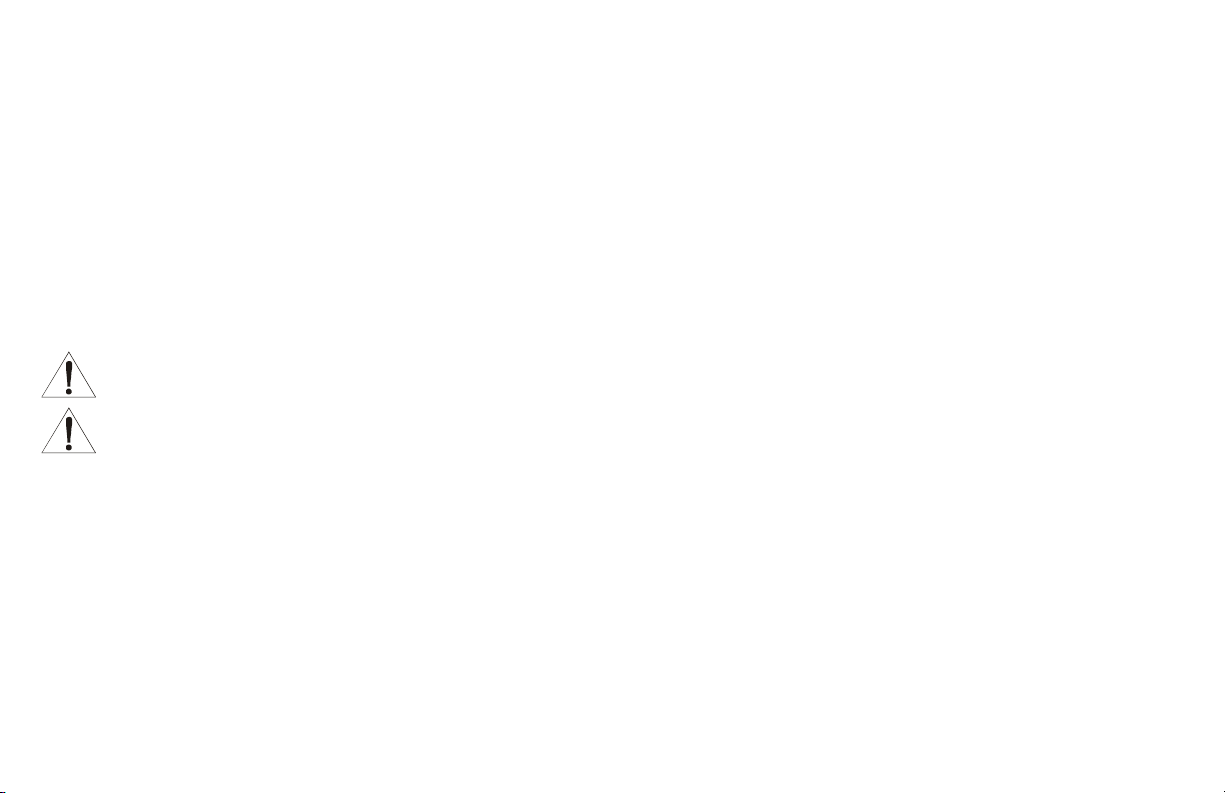
Safety and Regulatory Information
WARNING: TO PREVENT FIRE OR SHOCK HAZARD, DO NOT EXPOSE THIS DEVICE TO RAIN OR MOISTURE. THE DEVICE SHALL NOT
BE EXPOSED TO DRIPPING OR SPLASHING AND NO OBJECTS FILLED WITH LIQUIDS, SUCH AS VASES, SHALL BE PLACED ON THE DEVICE.
CAUTION: TO ENSURE REGULATORY AND SAFETY COMPLIANCE, USE ONLY THE PROVIDED POWER AND INTERFACE CABLES. TO
PREVENT ELECTRICAL SHOCK, DO NOT USE THIS PLUG WITH AN EXTENSION CORD, RECEPTACLE, OR OTHER OUTLET UNLESS
THE BLADES CAN BE FULLY INSERTED TO PREVENT BLADE EXPOSURE.
CAUTION: DO NOT OPEN THE UNIT. DO NOT PERFORM ANY SERVICING OTHER THAN THAT CONTAINED IN THE INSTALLATION AND
TROUBLESHOOTING INSTRUCTIONS UNLESS YOU ARE QUALIFIED TO DO SO. REFER ALL SERVICING TO QUALIFIED SERVICE
PERSONNEL.
It is recommended that the customer install an AC surge arrestor in the AC outlet to which this device is connected. This is to avoid damaging the
equipment by local lightning strikes and other electrical surges.
This product was qualified under test conditions that included the use of the supplied cable between system components. To be in
compliance with regulations, the user must use this cable and install it properly.
Different types of cord sets may be used for connections to the main supply circuit. Use only a main line cord that complies with all
applicable product safety requirements of the country of use.
Installation of this product must be in accordance with national wiring codes.
To prevent overheating, do not block the ventilation holes on the sides of the Motorola voice terminal.
Wipe the Motorola voice terminal with a clean, dry cloth. Never use cleaning fluid or similar chemicals. Do not spray cleaners directly on the unit or
use forced air to remove dust.
FCC Compliance
This equipment has been tested and found to comply with the limits for a Class B digital device, pursuant to Part 15 of the FCC Rules. These limits
are designed to provide reasonable protection against harmful interference when the equipment is operated in a residential environment. This
Page 3
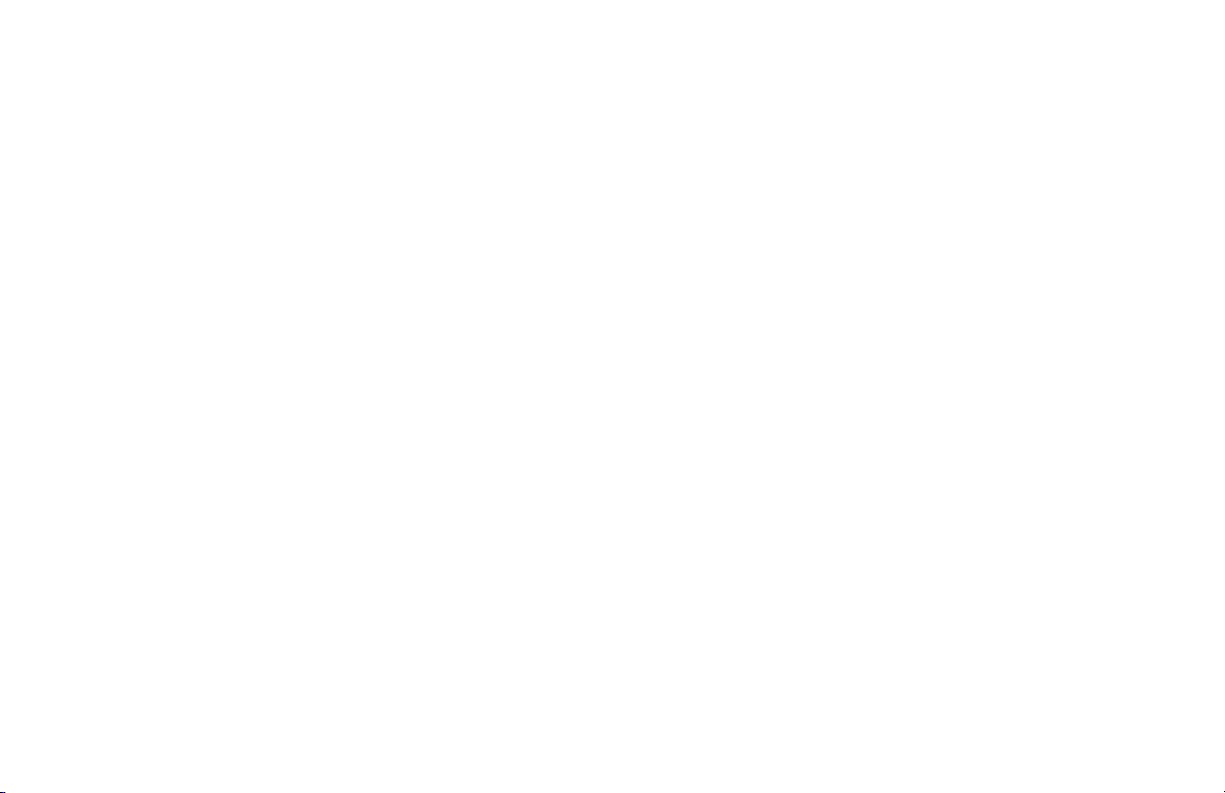
equipment generates, uses, and can radiate radio frequency energy and, if not installed and used in accordance with the instructions, may cause
harmful interference to radio communications. However, there is no guarantee that interference will not occur in a particular installation. If this
equipment does cause harmful interference to radio or television reception, which can be determined by turning the equipment off and on, the user
is encouraged to try to correct the interference by one of the following measures:
■ Re-orient or relocate the receiving antenna
■ Increase the separation between the equipment and receiver
■ Connect the equipment into an outlet on a circuit different from that to which the receiver is connected.
■ Consult the dealer or an experienced radio/TV technician for help.
Changes or modification not expressly approved by the party responsible for compliance could void the user’s authority to operate the equipment.
Canadian Compliance
This Class B digital apparatus meets all requirements of the Canadian Interference-Causing Equipment Regulations. Cet appareil numérique de la
classe B respects toutes les exigences du Règlement sur le matériel brouilleur du Canada.
FCC Declaration of Conformity
According to 47CFR, Parts 2 and 15 for Class B Personal Computers and Peripherals; and/or CPU Boards and Power Supplies used with Class B
Personal Computers, Motorola BCS, 101 Tournament Drive, Horsham, PA
identifies with 47CFR Part 2 and 15 of the FCC Rules as a Class B digital
and found to be compliant with the standards
the variation accepted, due to quantity
following condition: This device must accept any interference received, including interference that may cause undesired operation. The above
named party is responsible for ensuring that the equipment complies with the standards of 47CFR, Paragraph 15.101 to 15.109.
. Records maintained continue to reflect the equipment being produced can be expected to be within
production and testing on a statistical basis as required by 47CFR 2.909
19044, 1-215-323-1000, declares under sole responsibility
device. Each product marketed is identical to the
. Operation is subject to the
representative unit tested
that the product
Page 4
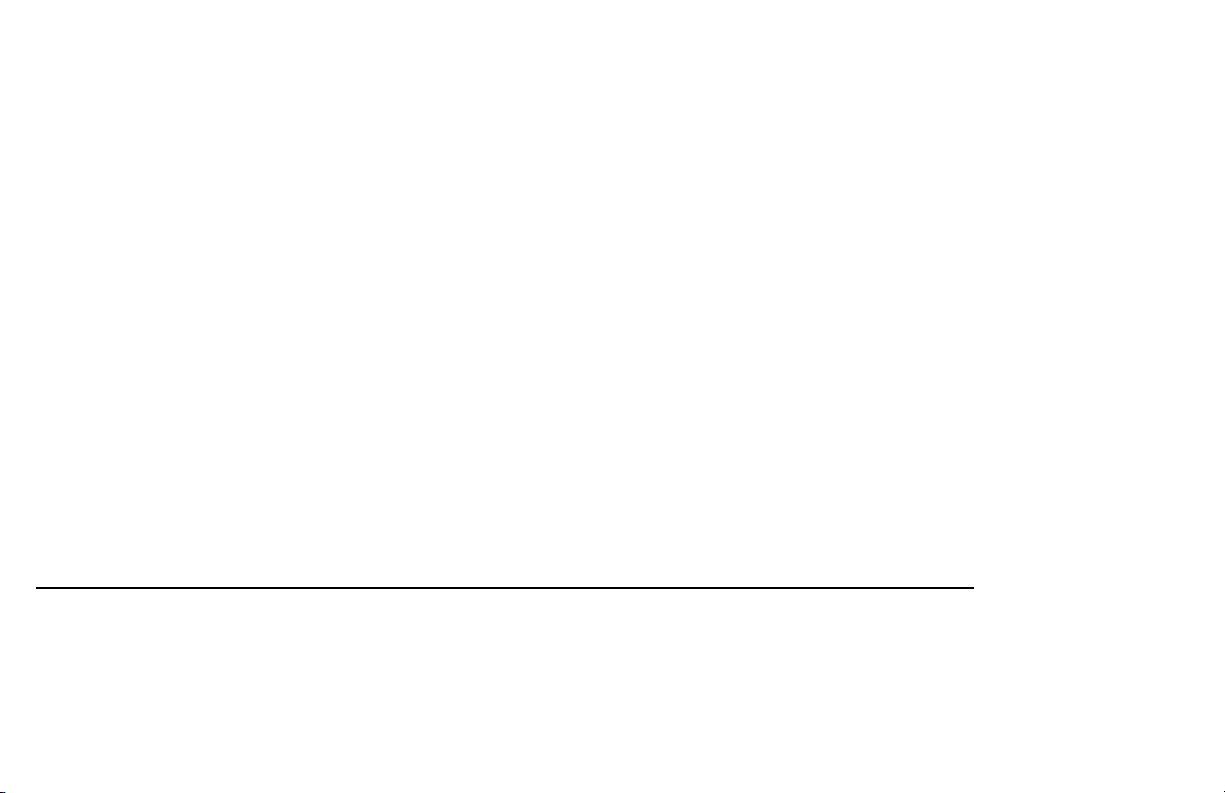
International Declaration of Conformity
We, Motorola, Inc. Broadband Communications Sector
101 Tournament Drive
Horsham, PA, U.S.A.
declare under our sole responsibility that the:
Motorola VT1003v and VT1005v voice terminals
to which this declaration relates is in conformity with one or more of the following standards:
EN55022 EN55024 ETSI EN300 386 CISPR-22 CISPR-24
EN60065 EN60825 EN60950 IEC 60950
the following provisions of the Directive(s) of the Council of the European Union:
EMC Directive 89/336/EEC Low Voltage Directive 73/23/EEC Directive 93/68/EEC
Copyright © 2003 by Motorola, Inc.
All rights reserved. No part of this publication may be reproduced in any form or by any means or used to make any derivative work (such as translation, transformation or adaptation)
without written permission from Motorola, Inc.
Motorola reserves the right to revise this publication and to make changes in content from time to time without obligation on the part of Motorola to provide notification of such revision or
change. Motorola provides this guide without warranty of any kind, either implied or expressed, including, but not limited to, the implied warranties of merchantability and fitness for a
particular purpose. Motorola may make improvements or changes in the product(s) described in this manual at any time.
MOTOROLA, the Stylized M Logo, and SURFboard are registered in the US Patent & Trademark Office. Microsoft, Windows, Windows Me and Windows XP are either registered trademarks
or trademarks of Microsoft Corporation in the United States and/or other countries. Microsoft Windows screen shots are used by permission of Microsoft Corporation. Macintosh is a
registered trademark of Apple Computer, Inc. Netscape Navigator is a registered trademark of Netscape Communications Corporation. UNIX is a registered trademark of the Open Group in
the United States and other countries. All other
product or service names are the property of their respective owners. © Motorola, Inc. 2003.
Page 5
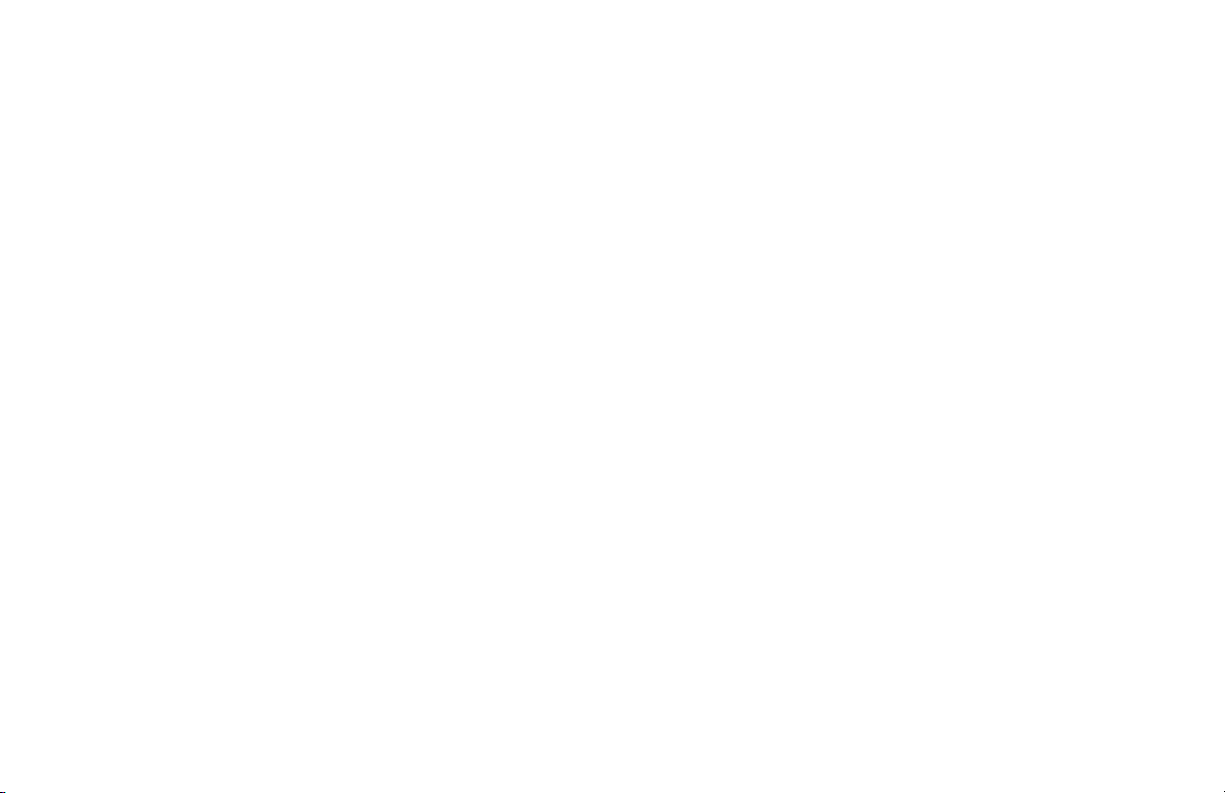
Contents
Introduction ..............................................................................................................................1
Sample Configuration Without A Home Network ............................................................................... 2
Sample Configuration With A Home Network .................................................................................... 3
Front and Rear Panel ......................................................................................................................... 4
Before You Begin .....................................................................................................................5
Precautions ........................................................................................................................................ 6
Signing Up for Service ....................................................................................................................... 6
Installation ................................................................................................................................7
Installation With A Single Computer .................................................................................................. 8
Installation With A Home Network ................................................................................................... 10
Connecting a Computer to Display the Configuration Pages ........................................................... 12
Basic Configuration .......................................................................................................................... 13
Advanced Configuration ................................................................................................................... 16
Status ............................................................................................................................................... 18
Help .................................................................................................................................................. 20
Troubleshooting .....................................................................................................................21
Contact Information ...............................................................................................................21
Glossary ..................................................................................................................................22
Software License and Warranty ............................................................................................24
Page 6
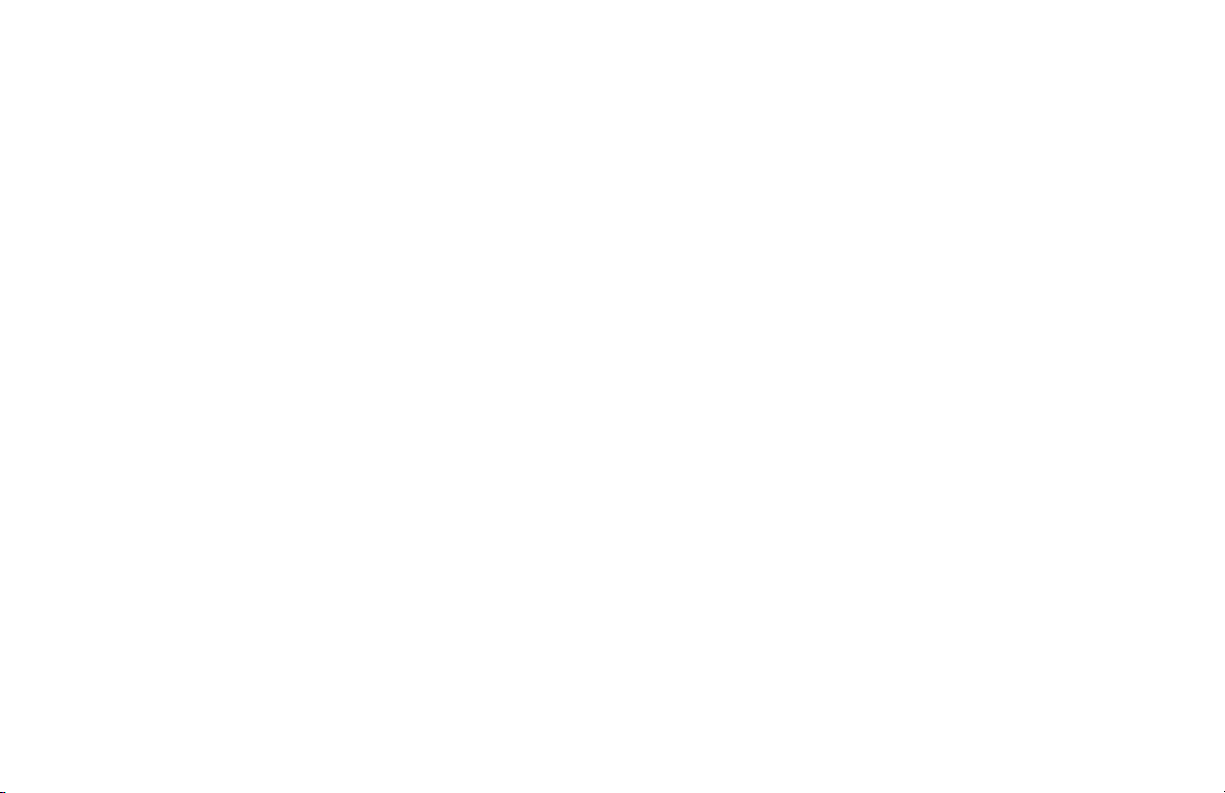
Page 7
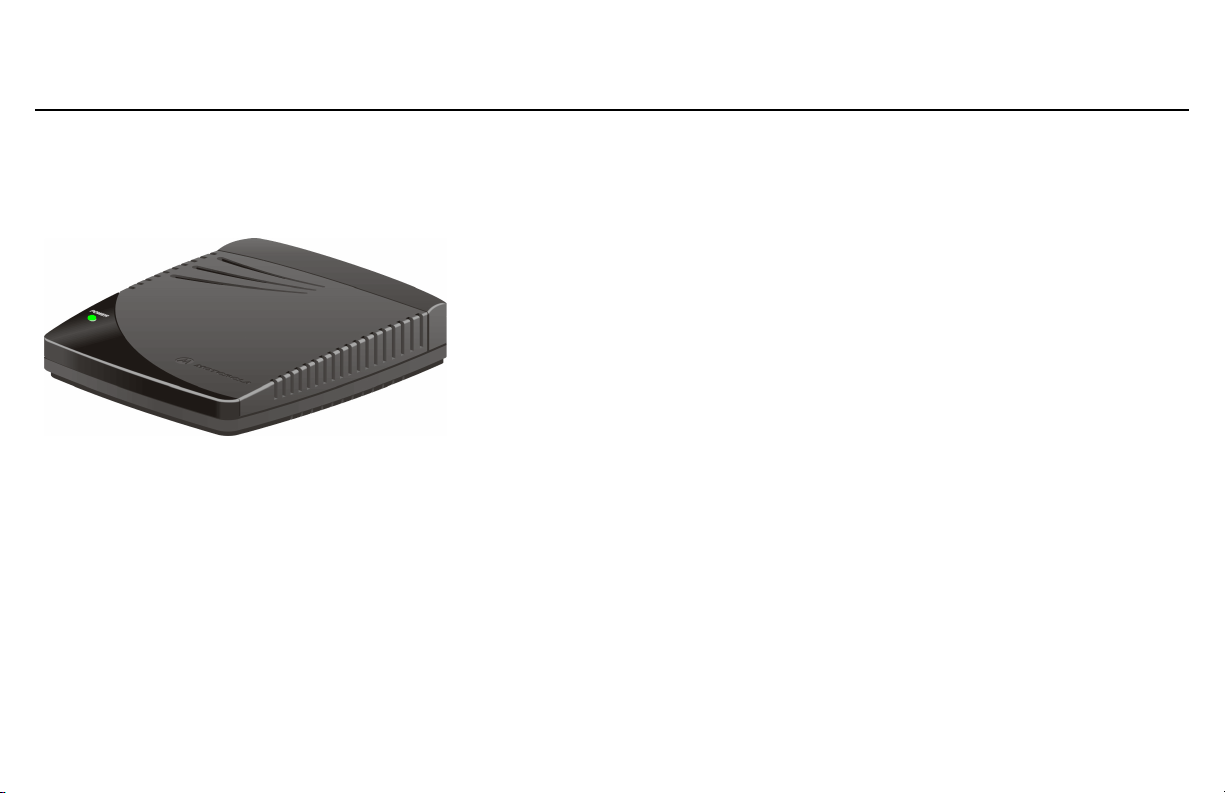
VT1000v Series Voice Terminal User Guide
Introduction
A Motorola® VT1000v series voice terminal adds Voice over Internet Protocol (VoIP)
connections for one or two telephones to any broadband Internet connection. The
connection can be through either:
■ A cable modem high-speed data service from a cable television company
■ A digital subscriber line (DSL) service from a telephone company
■ Other high-speed Internet connection
The VT1000v product line includes the following models, which collectively are referred
to as a “Motorola voice terminal” in this guide.
VT1003v Provides one telephone line
VT1005v Provides two telephone lines
You can use a Motorola voice terminal with any:
■ Cable modem or DSL modem (broadband modem)
■ Microsoft Windows®, Macintosh®, or UNIX® computer with a 10Base-T or
10/100Base-T Ethernet adapter
■ Ethernet router
1
Page 8

Sample Configuration Without A Home Network
You can connect a Motorola voice terminal to any cable modem or DSL modem:
Internet
For simplicity, not all cables are shown.
2
Broadband
modem
Motorola voice
terminal
Ethernet cables
Page 9
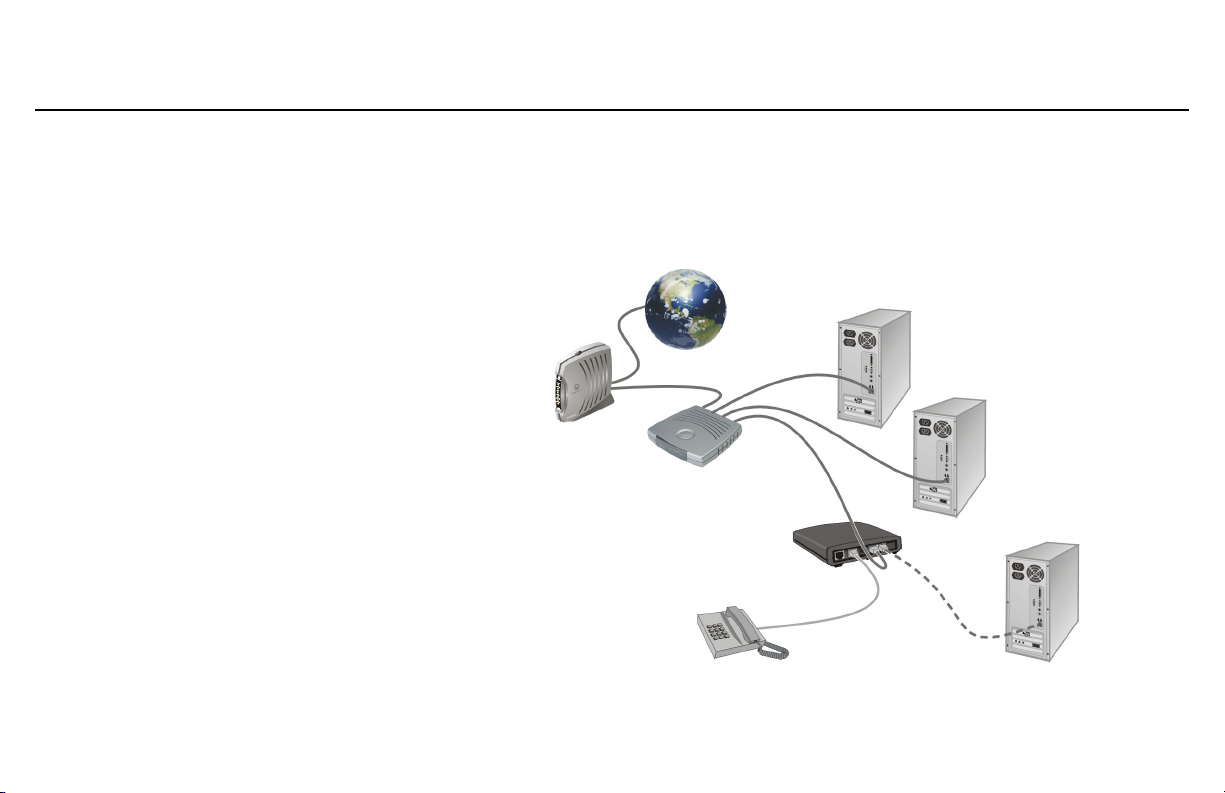
You may need to connect a computer to the
Motorola voice terminal rear panel to configure
the Motorola voice terminal. See “Connecting a
Computer to Display the Configuration Pages”
on page 12.
VT1000v Series Voice Terminal User Guide
Sample Configuration With A Home Network
You can connect a Motorola voice terminal to any Ethernet router on a network having a
high-speed Internet connection:
Internet
Broadband
modem
Router
Motorola
voice terminal
Only if necessary
3
Page 10
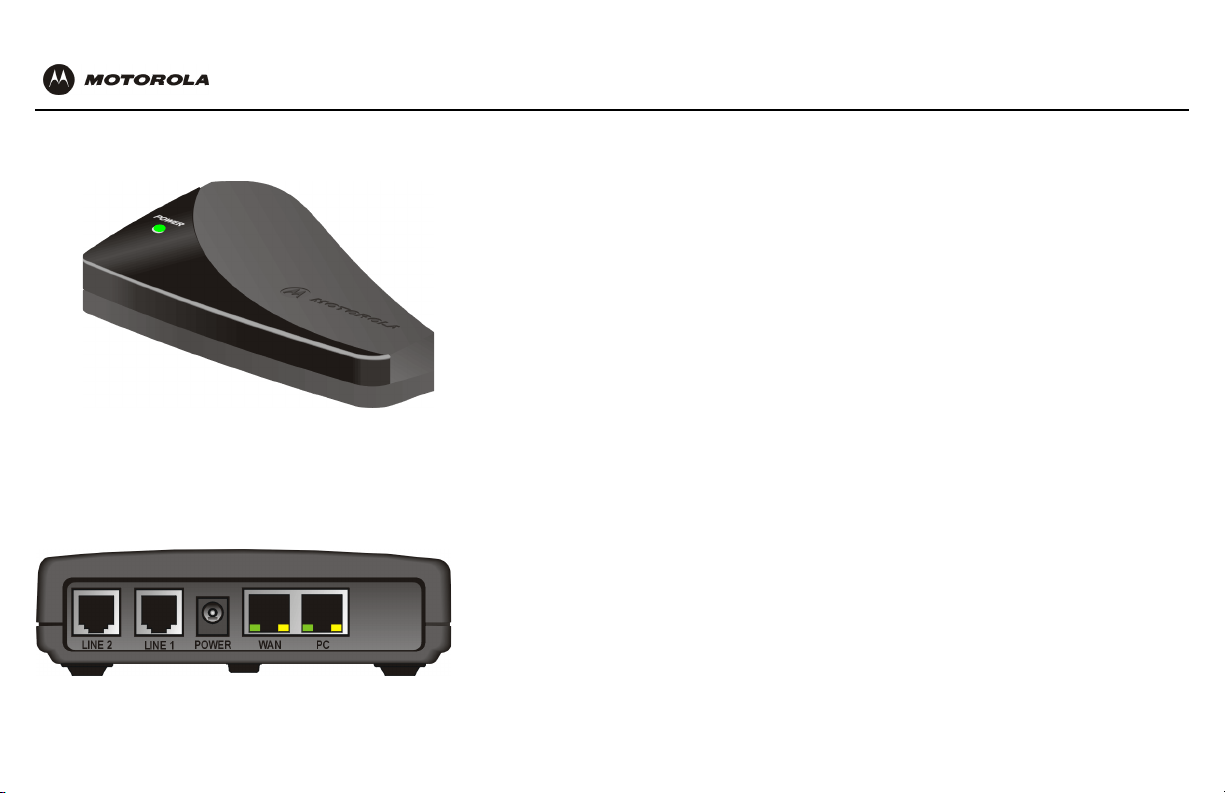
Your Motorola voice terminal may appear slightly
different than in the illustrations in this guide. Some
models do not have every connector illustrated.
4
Front and Rear Panel
The POWER light on the front panel lights solid green when the power is on.
The rear panel provides the following connectors:
Item Type Connects To
LINE 2 RJ-11 Telephone line two (on the VT1005v only)
LINE 1 RJ-11 Telephone line one
POWER 12 V An adapter that you plug into an AC power outlet
WAN RJ-45 Ethernet connector to your broadband modem, router, switch, or hub.
(“WAN” means “wide area network”)
PC RJ-45 Ethernet connector to a computer
The WAN and PC connectors each have two adjacent lights:
■ The green light is on when the Ethernet connection is available. It blinks during data
transfer over the port.
■ The yellow light is on if there is a 100Base-T link and off for a 10Base-T link.
Page 11

VT1000v Series Voice Terminal User Guide
Before You Begin
Before you begin the installation, check that you received the following items with your
Motorola voice terminal:
Item Description
AC power adapter
and line cord
Ethernet cable Connects the Ethernet port on the Motorola voice
You also need:
■ DSL, cable modem, broadband gateway, or other high-speed Internet connection
■ One or two touch-tone telephones
You may need an additional 10/100Base-T category 3 or better straight-through
cable with RJ-45 terminators.
Connects the Motorola voice terminal to an AC
electrical outlet
terminal to a computer, if necessary
Ethernet
5
Page 12

Precautions
Caution!
Contact your VoIP provider before connecting your Motorola voice terminal
to your existing telephone wiring. Connect each LINE port to a telephone
only; never to a traditional telephone service.
Postpone installation until there is no risk of thunderstorm or lightning activity in the area.
To prevent overheating the Motorola voice terminal, do not block the ventilation holes on
its sides.
Do not open the Motorola voice terminal. Refer all service to your VoIP provider.
Wipe the Motorola voice terminal with a clean, dry cloth. Never use cleaning fluid or similar
chemicals. Do not spray cleaners directly on the unit or use forced air to remove dust.
Signing Up for Service
To activate voice service, you need to provide the MAC address printed on the bar code label
marked MTA MAC ID on the bottom of the Motorola voice terminal to your VoIP provider.
If you have a DSL modem, you need to obtain the Service Name, User Name, and
Password from your DSL provider.
6
Page 13

To phone
VT1000v Series Voice Terminal User Guide
Installation
Depending on whether you have a single computer or a home network with multiple
computers and a broadband access router, perform one of the following:
■ Installation With A Single Computer
■ Installation With A Home Network
Caution!
Contact your VoIP provider before connecting your Motorola voice terminal to
existing phone wiring. Connect each LINE port to a telephone only; never to a
traditional telephone service.
Be sure the LINE connectors are neither connected together nor connected to
wall jacks on the same network.
To c o mp u t e r
To AC power
To modem, gateway,
or router
7
Page 14

Broadband
Modem
Motorola voice
terminal
LINE 1
Ethernet port
WAN
PC
Ethernet port
Installation With A Single Computer
1 Be sure the Motorola voice terminal is unplugged. Be sure power is off to your
broadband modem (cable or DSL) and computer.
2 Connect one end of an Ethernet cable (RJ-45) to the Ethernet connector on your
broadband modem. Connect the other end of this Ethernet cable to the WAN
connector on the Motorola voice terminal.
3 Connect one end of another Ethernet cable to the PC connector on the Motorola
voice terminal. Connect the other end of this Ethernet cable to the Ethernet
connector on the computer.
4 Connect a telephone to the LINE 1 connector using a phone wire (RJ-11). For a
VT1005v only, you can connect a second telephone to the LINE 2 connector.
5 Power on the broadband modem, following the instructions provided with your
modem. Wait about two minutes for it to boot.
Phone
Computer
6 Plug the AC power adapter to the POWER connector on your Motorola voice
terminal and the electrical outlet. This turns your Motorola voice terminal on. You do
not need to unplug it when not in use.
7 Check that the POWER light on your Motorola voice terminal turns on solid green.
Wait about two minutes for the Motorola voice terminal to boot.
8
Page 15

VT1000v Series Voice Terminal User Guide
8
Power up your computer. If your broadband Internet service does not work as it did
before you installed your Motorola voice terminal, please refer to “Troubleshooting”
on page 21.
If you have a cable modem, skip to step 10.
9 If you have a DSL modem, enable PPPoE on your Motorola voice terminal as
described in “Basic Configuration” on page 13.
10 Pick up your telephone hand set and listen for a dial tone. If you hear a dial tone,
you can now call anyone as you would with any telephone.
If you have any problems, please refer to “Troubleshooting” on page 21 or call your
VoIP provider.
9
Page 16

10
Computer
LINE 1
Phone
Broadband
Modem
Router
LAN ports
WAN
Motorola
voice
terminal
PC
See “Connecting a Computer to
Display the Configuration Pages”
Computer
Ethernet port
Computer
(only if
necessary)
Installation With A Home Network
1 Be sure your Motorola voice terminal is unplugged. Be sure power is off to your
broadband modem (cable or DSL) and router.
2 Connect one end of an Ethernet cable (RJ-45) to an open Ethernet LAN port on
your router. Follow the instructions provided with your router. Connect the other end
of this Ethernet cable to the WAN connector on your Motorola voice terminal.
3 Connect a telephone to your LINE 1 connector using a phone wire (RJ-11). For a
VT1005v only, you can connect a second telephone to the LINE 2 connector.
4 Power on your broadband modem, following the instructions provided with the
modem. Wait about two minutes for it to boot.
5 Power on your router, following the instructions provided with the router. Wait about
two minutes for it to boot.
6 Plug the AC power adapter to the POWER connector on your Motorola voice
terminal and the electrical outlet. This turns your Motorola voice terminal on. You do
not need to unplug it when not in use.
7 Check that the POWER light on your Motorola voice terminal turns on solid green.
Wait about two minutes for the Motorola voice terminal to boot.
Page 17

VT1000v Series Voice Terminal User Guide
8
Pick up the telephone hand set and listen for a dial tone
■ If you hear a dial tone, you can now call anyone as you normally would on any
telephone.
■ If you do not hear a dial tone, check that all connections described in this
procedure are correct. If you still do not hear a dial tone, you may need to
connect a computer to your Motorola voice terminal and perform Basic
Configuration. If after performing Basic Configuration, you still do not hear a dial
tone, see “Troubleshooting” on page 21 or call your VoIP provider.
11
Page 18

12
Connecting a Computer to Display the
Configuration Pages
For an Installation With A Home Network only, you need to connect a computer with
DHCP enabled to the Motorola voice terminal to display the configuration pages. For
information about enabling DHCP, refer to your operating system documentation.
If you performed an Installation With A Single Computer, a computer is already
connected to the Motorola voice terminal.
To connect a computer to the back of the Motorola voice terminal:
1 Connect one end of an Ethernet cable to the PC connector on the Motorola voice
terminal.
2 Connect the other end of the Ethernet cable to the Ethernet connector on a
computer.
3 Power up the computer.
Page 19

VT1000v Series Voice Terminal User Guide
Basic Configuration
To perform basic configuration:
1 On the computer connected to the voice terminal PC port, start a web browser such
as Microsoft
2 In the Address or Location field, type http://192.168.102.1 and press ENTER to
display the Status page, which displays the Motorola voice terminal settings.
3 Click Basic Configuration to display the Basic Configuration window. Its fields are:
Obtain IP
Address
Dynamically
Specify Static
IP Address
Enable PPPoE If you have a DSL modem and no router, enable PPPoE and type the
®
Internet Explorer or Netscape Navigator®.
This setting is enabled by default. If either of the following is true, no
configuration on this page is required:
■
If you have a cable modem with no router and your cable provider
assigns IP addresses dynamically, the Motorola voice terminal
obtains its IP address dynamically from your cable provider.
■ If you have a router with DHCP enabled, the Motorola voice
terminal obtains its IP address dynamically from your router.
If your broadband provider requires a static IP address, enable
Specify Static IP Address. Type the Static IP Address and IP
addresses for the Subnet Mask, Default Gateway they provide.
Service Name, User Name, and Password provided by your
DSL provider.
13
Page 20

14
Specify DNS
Servers
Enables you to specify Domain Name System (DNS) servers, if
necessary:
■ If Obtain IP Address Dynamically or Enable PPPoE are checked,
Specify DNS Servers is unchecked by default. If required by your
broadband provider only, check this box and type the DNS server
IP addresses provided by your broadband provider.
■ If Specify Static IP Address is checked, Specify DNS Servers is
checked by default. Because no DNS server is automatically
assigned, you need to type the DNS server IP addresses
provided by your broadband provider.
4 Verify that all fields are correctly filled in and click Save Changes. The message
This will require a reboot of the unit. Are you sure?
is displayed.
5 Click OK. Wait about two minutes. You cannot display the configuration pages while
the Motorola voice terminal reboots. After the Motorola voice terminal reboots, click
the web browser Refresh button to display the configuration pages.
6 Pick up the telephone hand set and listen for a dial tone. If you hear a dial tone, you
can now place a phone call as you would with any telephone.
Page 21
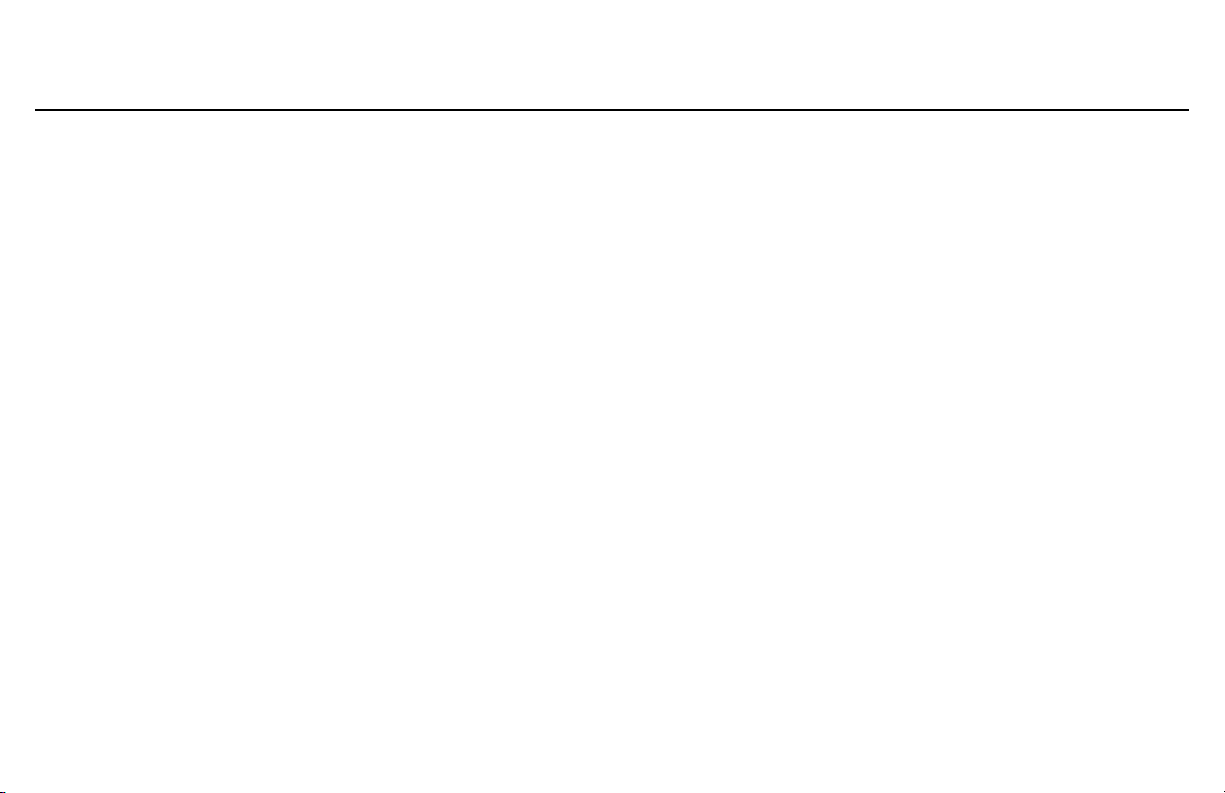
VT1000v Series Voice Terminal User Guide
If you cannot a hear a dial tone, try the following:
■ Check that all cabling is correctly connected as described in “Installation With A
Single Computer” on page 8 or “Installation With A Home Network” on page 10.
■ Repeat this Basic Configuration procedure. Be sure you enter the correct
information for your service.
■ Refer to “Troubleshooting” on page 21.
■ Contact your VoIP provider.
15
Page 22

16
Advanced Configuration
Do not change these settings unless you have the necessary expertise and the need to
do so.
Field or Button Description
Enable DHCP/NAT
on LAN Port
Virtual Servers Configures logical data ports for applications requiring multiple data
If this is enabled, the Motorola voice terminal automatically distributes
an IP address to a computer connected to its PC port. It is enabled by
default.
ports. Because NAT assumes that data sent through one port will
return to the same port, you may need to configure virtual servers to
run certain applications:
IP is the IP address of the computer connected to the Motorola
■
voice terminal
■ Port sets the port to open. The ports assigned to Motorola voice
terminal voice functions are displayed. If you forward any of
these ports, you may disrupt your voice service. The ports shown
in the illustration are examples only.
Transport sets the protocol — Disabled, TCP, IP, or UDP.
■
Page 23

VT1000v Series Voice Terminal User Guide
Field or Button Description
Host Name Sets the host name, if required by your broadband service provider.
MAC Address
Override
Restore MAC
Address
Save Changes After verifying that all fields are correctly filled in, click to save your
Reboot Click to restart the Motorola voice terminal. Rebooting takes about
If your broadband provider associates a particular service to a specific
device, such as your computer, type its MAC address here to use
instead of the Motorola voice terminal MAC address.
By default, the MAC address printed on the Motorola voice terminal is
displayed in this field.
If you type a value in the MAC Address Override field, click to use the
actual Motorola voice terminal MAC address instead.
changes. The message
This will require a reboot of
the unit. Are you sure? is displayed. Click OK.
two minutes.
17
Page 24

Status
The Status window displays the Motorola voice terminal configuration.
Field Description
18
WAN IP Address
Assignment
IP Address
Subnet Mask
Default Gateway
DNS Servers Displays the DNS servers assigned to your computer.
DHCP Server/NAT Displays whether Enable DHCP/NAT on LAN Port is enabled on the
Displays the method chosen on the Basic Configuration page —
Dynamic, Static, or PPPoE.
These fields display the Motorola voice terminal IP address, subnet
mask, and default gateway IP address:
■ For a cable modem with no router where the cable provider
assigns IP addresses dynamically, these are obtained
dynamically from the cable provider.
■ For static assignment, these are defined on the Basic
Configuration page
Advanced Configuration page.
.
Page 25

VT1000v Series Voice Terminal User Guide
Field Description
WAN MAC Address Displays the Motorola voice terminal MAC address. By default, it
displays the MAC address written to read-only memory (ROM) at the
factory and printed in the MTA MAC ID field on the bottom of the unit.
If you use the MAC Address Override field on the Advanced
Configuration page, the MAC address you typed there is displayed in
this field.
User Phone
Number
Displays the telephone number(s) assigned by your VoIP provider.
19
Page 26

20
Help
The Help window displays:
■ Software, hardware, and VoIP provider configuration file versions
■ Brief descriptions of the Motorola voice terminal configuration pages
Page 27

VT1000v Series Voice Terminal User Guide
License
Troubleshooting
If the solutions listed here do not solve your problem, check your broadband modem user guide or contact your VoIP provider.
Problem Possible Solutions
Green POWER light is off Check that the AC power adapter is properly plugged into the electrical outlet and the Motorola voice terminal.
Check that the electrical outlet is working.
Cannot send or receive data
or calls; no dial tone
Check whether the telephone line cord is connected to the Motorola voice terminal.
Check all other cabling between the modem, Motorola voice terminal, computer, and if applicable, routers. Be sure you
used the cables provided with the Motorola voice terminal. All Ethernet cables must be straight-through cables.
Check the lights on the modem front panel. For example, on the Motorola SURFBoard cable modem, the first light from
top to bottom that is off indicates the error. For information, see your broadband modem user guide.
To establish network connectivity, it is often helpful to follow the correct sequence. Be sure you complete the installation
steps in the order specified in “Installation With A Single Computer” on page 8 or “Installation With A Home Network” on
page 10.
Contact Information
For technical support, contact your VoIP provider.
For information about Motorola consumer broadband products, education, and support, visit http://broadband.motorola.com.
21
Page 28

License
Glossary
broadband High-speed telecommunication over a wide range of frequencies, typically 256 Kbps or faster. Broadband enables more information to
be transmitted in less time. The most common broadband service types available to home and small-office users are cable modem or
DSL. Both cable modem and DSL are much faster than a traditional dial-up Internet connection.
broadband serv ice
provider
cable modem A device enabling a broadband connection to the Internet over cable television lines. It requires a subscription for high-speed data
coaxial cable
(coax)
digital subscriber
line (DSL) modem
Domain Name
System (DNS)
download To copy a file from one computer to another. You can use the Internet to download files from a server to your home computer.
downstream In a cable data or DSL network, downstream describes the direction of data received by your computer from the Internet.
Dynamic Host
Configuration
Protocol (DHCP)
If you have a cable modem, the cable company from which you subscribe to high-speed data service.
If you have a DSL modem, the company from which you subscribe to DSL service.
service from your local broadband service provider.
A type of wire consisting of a center wire surrounded by insulation and a grounded shield of braided wire traditionally used mainly to
carry cable television signals. The shield minimizes electrical and radio frequency interference.
A device enabling a broadband connection to the Internet over traditional telephone lines that support DSL. It requires a subscription
for DSL service from your local telephone company.
The DNS is the Internet system for converting domain names to IP addresses. A DNS server contains a table matching domain names
such as Internetname.com to IP addresses such as 192.169.9.1. When you access the world-wide web, a DNS server translates the
URL displayed on the browser to the destination website IP address. The DNS lookup table is a distributed Internet database; no one
DNS server lists all domain name to IP address matches.
A DHCP server dynamically assigns IP addresses to client hosts on an IP network. DHCP eliminates the need to manually assign
static IP addresses by “leasing” an IP address and subnet mask to each client. It enables the automatic reuse of unused IP addresses.
22
Page 29

VT1000v Series Voice Terminal User Guide
License
Ethernet The most widely used type of local area network (LAN). The most commonly installed Ethernet networks are called 10Base-T.
10Base-T provides transmission speeds up to 10 megabits per second (Mbps), usually over twisted-pair wire. Fast Ethernet
(100Base-T) provides transmission speeds up to 100 Mbps.
IP address An Internet Protocol address is an identifier for a computer or device on a TCP/IP network. Networks using the TCP/IP protocol route
messages based on the destination IP address. Your broadband service provider assigns your cable modem an IP address to provide
a continuous Internet connection.
MAC address The Media Access Control address uniquely identifies each device that can be connected to an Ethernet network. It is permanently
written to read-only memory (ROM) at the factory and printed on your Motorola voice terminal.
MHz Mega Hertz. A measure of radio frequency - millions of cycles per second. One MHz means one million cycles per second.
Network Address
Translation (NAT)
port On a computer or other electronic device, a port is a socket or plug used to physically connect it to the network or to other devices.
PPPoE Point-to-Point Protocol over Ethernet specification for connecting to the Internet with DSL modems.
RJ-11 The most common type of connector for household or office phones.
RJ-45 The most common type of connector for Ethernet networks.
TCP/IP Transmission Control Protocol/Internet Protocol is a set of protocols that provides rules for communication between networks.
upstream In a cable data or DSL network, upstream describes the direction of data sent from your computer to the Internet.
VoI P Voice over Internet Protocol is a method to exchange voice, fax, and other information over the Internet. Voice and fax have
VoIP provider The company from which you purchase VoIP telephone service. It may be different from your broadband service provider.
NAT is an Internet standard for a LAN to use one set of IP addresses for internal traffic and a second set of IP addresses for external
traffic.
I
n TCP/IP, a port is a number from 0 to 65536 used logically by a client program to specify a server program. Ports 0 to 1024 are reserved.
traditionally been carried over telephone lines using a dedicated circuit for each line. VoIP enables calls to travel as discrete data
packets on shared lines.
23
Page 30

License
Software License and Warranty
Motorola, Inc., Broadband Communications Sector (“Motorola”)
Cable Data Division
101 Tournament Drive
Horsham, PA 19044
License
IMPORTANT: PLEASE READ THIS SOFTWARE LICENSE (“LICENSE”) CAREFULLY BEFORE YOU INSTALL, DOWNLOAD OR USE ANY APPLICATION SOFTWARE, USB DRIVER
SOFTWARE, FIRMWARE AND RELATED DOCUMENTATION (“SOFTWARE”) PROVIDED WITH MOTOROLA’S CABLE DATA PRODUCT (THE “CABLE DATA PRODUCT”). BY USING
THE CABLE DATA PRODUCT AND/OR INSTALLING, DOWNLOADING OR USING ANY OF THE SOFTWARE, YOU INDICATE YOUR ACCEPTANCE OF EACH OF THE TERMS OF
THIS LICENSE. UPON ACCEPTANCE, THIS LICENSE WILL BE A LEGALLY BINDING AGREEMENT BETWEEN YOU AND MOTOROLA. THE TERMS OF THIS LICENSE APPLY TO
YOU AND TO ANY SUBSEQUENT USER OF THIS SOFTWARE.
IF YOU DO NOT AGREE TO ALL OF THE TERMS OF THIS LICENSE (I) DO NOT INSTALL OR USE THE SOFTWARE AND (II) RETURN THE CABLE DATA PRODUCT AND THE
SOFTWARE (COLLECTIVELY, “PRODUCT”), INCLUDING ALL COMPONENTS, DOCUMENTATION AND ANY OTHER MATERIALS PROVIDED WITH THE PRODUCT, TO YOUR
POINT OF PURCHASE OR SERVICE PROVIDER, AS THE CASE
PROVISIONS OF THIS LICENSE AGREEMENT
The Software includes associated media, any printed materials, and any “on-line” or electronic documentation. Software provided by 3
license agreements from the manufacturers of such Software.
The Software is never sold. Motorola licenses the Software to the original customer and to any subsequent licensee for personal use only on the terms of this License. Motorola and its 3
party licensors retain the ownership of the Software.
You ma y:
USE the Software only in connection with the operation of the Product.
TRANSFER the Software (including all component parts and printed materials) permanently to another person, but only if the person agrees to accept all of the terms of this License. If you
transfer the Software, you must at the same time transfer the Product and all copies of the Software (if applicable) to the same person or destroy any copies not transferred.
TERMINATE this License by destroying the original and all copies of the Software (if applicable) in whatever form.
You may not:
(1) Loan, distribute, rent, lease, give, sublicense or otherwise transfer the Software, in whole or in part, to any other person, except as permitted under the TRANSFER paragraph above.
(2) Copy or translate the User Guide included with the Software, other than for personal use. (3) Copy, alter, translate, decompile, disassemble or reverse engineer the Software, including
but not limited to, modifying the Software to make it operate on non-compatible hardware. (4) Remove, alter or cause not to be displayed, any copyright notices or startup message
contained in the Software programs or documentation. (5) Export the Software or the Product components in violation of any United States export laws.
The Product is not designed or intended for use in on-line control of aircraft, air traffic, aircraft navigation or aircraft communications; or in design, construction,
nuclear facility. MOTOROLA AND ITS 3
WARRANT THAT YOU SHALL NOT USE THE PRODUCT FOR SUCH PURPOSES.
.
rd
PARTY LICENSORS DISCLAIM ANY EXPRESS OR IMPLIED WARRANTY OF FITNESS FOR SUCH USES. YOU REPRESENT AND
MAY BE
, FOR A FULL REFUND.
BY INSTALLING OR USING THE SOFTWARE, YOU AGREE TO BE BOUND BY THE
rd
parties may be subject to separate end-user
operation or maintenance of any
rd
24
Page 31

VT1000v Series Voice Terminal User Guide
License
Title to this Software, including the ownership of all copyrights, mask work rights, patents, trademarks and all other intellectual property rights subsisting in the foregoing, and all adaptations
to and modifications of the foregoing shall at all times remain with Motorola and its 3
including any images, graphics, photographs, animation, video, audio, music and text incorporated therein is owned by Motorola or its 3
copyright laws and international treaty provisions. Except as otherwise expressly provided in this License, the copying, reproduction, distribution or preparation of derivative works of the
Software, any portion of the Product or the documentation is strictly prohibited by such laws and treaty provisions. Nothing in this License constitutes a waiver of Motorola’s rights under
United States copyright law.
This License and your rights regarding any matter it addresses are governed by the laws of the Commonwealth of Pennsylvania, without reference to conflict of laws principles. THIS
LICENSE SHALL TERMINATE AUTOMATICALLY if you fail to comply with the terms of this License.
Motorola is not responsible for any 3
U.S. GOVERNMENT RESTRICTED RIGHTS
The Product and documentation is provided with RESTRICTED RIGHTS. The use, duplication or disclosure by the Government is subject to restrictions as set forth in subdivision (c)(1)(ii)
of The Rights in Technical Data and Computer Software clause at 52.227-7013. The contractor/manufacturer is Motorola, Inc., Broadband Communications Sector, 101 Tournament Drive,
Horsham, PA 19044.
Warranty Information
MOTOROLA DOES NOT EXTEND ANY WARRANTY DIRECTLY TO YOU, THE END USER, WITH RESPECT TO THIS PRODUCT. A LIMITED WARRANTY FOR THIS PRODUCT MAY
HAVE BEEN PROVIDED TO YOU BY YOUR SERVICE PROVIDER (“SERVICE PROVIDER”) FROM WHOM YOU OBTAINED THE PRODUCT. PLEASE CONTACT YOUR SERVICE
PROVIDER IF YOU EXPERIENCE PROBLEMS. MOTOROLA HEREBY EXPRESSLY DISCLAIMS THE APPLICATION OF ANY EXPRESS, IMPLIED OR STATUTORY WARRANTIES,
INCLUDING BUT NOT LIMITED TO ANY IMPLIED WARRANTIES OF MERCHANTABILITY, FITNESS FOR A PARTICULAR PURPOSE, AND/OR THE WARRANTY AGAINST
INFRINGEMENT PROVIDED IN THE UNIFORM COMMERCIAL CODE. MOTOROLA ALSO IS NOT RESPONSIBLE FOR, AND PROVIDES “AS IS” ANY SOFTWARE SUPPLIED BY 3
PAR TI ES.
IN NO EVENT SHALL MOTOROLA BE LIABLE TO YOU OR ANY OTHER PARTY FOR ANY DIRECT, INDIRECT, GENERAL, SPECIAL, INCIDENTAL, CONSEQUENTIAL, EXEMPLARY
OR OTHER DAMAGES ARISING OUT OF THE USE OR INABILITY TO USE THE PRODUCT (INCLUDING, WITHOUT LIMITATION, DAMAGES FOR LOSS OF BUSINESS PROFITS,
BUSINESS INTERRUPTION, LOSS OF INFORMATION OR ANY OTHER PECUNIARY LOSS), OR FROM ANY BREACH OF WARRANTY, EVEN IF MOTOROLA HAS BEEN ADVISED
OF THE POSSIBILITY OF SUCH DAMAGES. MOTOROLA IS NOT RESPONSIBLE FOR PROBLEMS OR DAMAGE CAUSED BY THE INTERACTION OF THE PRODUCT WITH ANY
OTHER SOFTWARE OR HARDWARE.
THE REMEDIES DESCRIBED IN THIS DOCUMENT ARE YOUR SOLE AND EXCLUSIVE REMEDIES FOR ANY AND ALL CLAIMS THAT YOU MAY HAVE ARISING OUT OF OR IN
CONNECTION WITH THIS PRODUCT, WHETHER MADE OR SUFFERED BY YOU OR ANOTHER PERSON AND WHETHER BASED IN CONTRACT OR TORT.
These matters are governed by the laws of the Commonwealth of Pennsylvania, without regard to conflict of laws principles and excluding the provisions of the United Nations Convention
on Contracts for the International Sale of Goods.
rd
party software provided as a bundled application, or otherwise, with the Software.
rd
party licensors. Motorola retains all rights not expressly licensed under this License. The Software,
rd
party licensors and is protected by United States
25
rd
Page 32
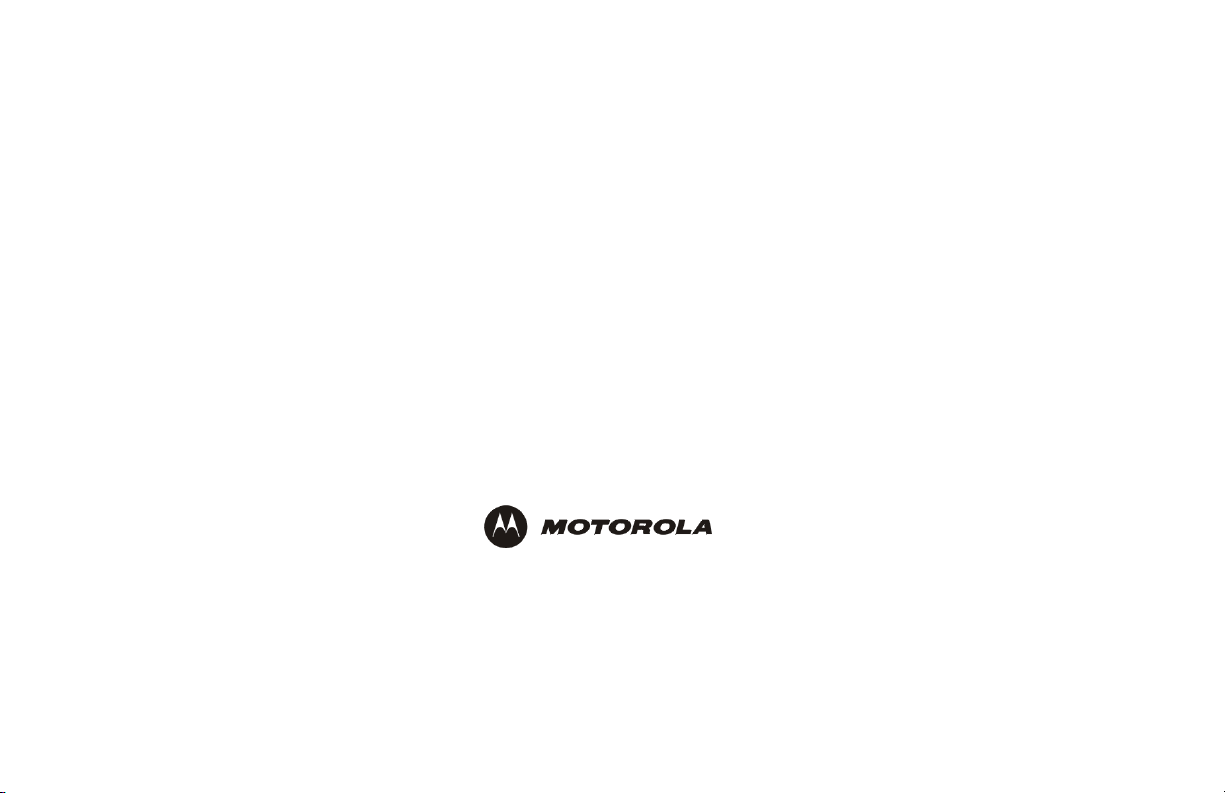
Visit our website at:
www.motorola.com
509766-001
11/ 03
MGBI
