Page 1

APPLICANT: MOTOROLA, INC. FCC ID: IHDT56FX1
INSTRUCTION MANUAL
A preliminary draft copy of the Users Manual follows:
EXHIBIT 8
Page 2

Sprint PCS® Phone Guide
Sprint PCS VisionSM Phone
VI-C290 by Motorola®
10/21/05 DRAFT
www.sprint.com
© 2005 Sprint Nextel. All rights reserved. No reproduction in whole or in
part without prior written approval. Sprint, the “Going Forward” logo,
the NEXTEL name and logo, and other trademarks are trademarks of
Sprint Nextel.
Printed in the U.S.A.
Page 3

Motorola, Inc.
Consumer Advocacy Office
1307 East Algonquin Road
Schaumburg, IL 60196
www.he llomoto.c om
1-800-331-6456 (United States)
1-888-390-6456 (TTY/TDD United States for hearing impaired)
1-800-461-4575 (Canada)
Certain mobile phone features are dependent on the capabilities and
settings of your service provider’s network. Additionally, certain features
may not be activated by your service provider, and/or the provider's
network settings may limit the feature’s functionality. Always contact your
service provider about feature availability and functionality. All features,
functionality, and other product specifications, as well as the information
contained in this user's guide are based upon the latest available
information and are believed to be accurate at the time of printing.
Motorola reserves the right to change or modify any information or
specifications without notice or obligation.
MOTOROLA and the Stylized M Logo are registered in the US Patent &
Trademark Office. All other product or service names are the property of
their respective owners.
© Motorola, Inc., 2005.
Software Copyright Notice
The Motorola products described in this manual may include copyrighted
Motorola and third-party software stored in semiconductor memories or
other media. Laws in the United States and other countries preserve for
Motorola and third-party software providers certain exclusive rights for
copyrighted software, such as the exclusive rights to distribute or
reproduce the copyrighted software. Accordingly, any copyrighted software
contained in the Motorola products may not be modified, reverseengineered, distributed, or reproduced in any manner to the extent
allowed by law. Furthermore, the purchase of the Motorola products shall
not be deemed to grant either directly or by implication, estoppel, or
otherwise, any license under the copyrights, patents, or patent
applications of Motorola or any third-party software provider, except for
the normal, non-exclusive, royalty-free license to use that arises by
operation of law in the sale of a product.
Manual number:
Page 4

Table of Contents
Welcome to Sprint . . . . . . . . . . . . . . . . . . . . . . . . . . . . . . . . .i
Introduction . . . . . . . . . . . . . . . . . . . . . . . . . . . . . . . . . . . . . . ii
Your Phone’s Menu . . . . . . . . . . . . . . . . . . . . . . . . . . . . . . . .iii
Section 1: Getting Started . . . . . . . . . . . . . . . . . . . . . . . . . . 1
1A. Setting Up Service . . . . . . . . . . . . . . . . . . . . . . . . . . . . . . . 2
Getting Started With Sprint PCS Service . . . . . . . . . . . . . . . . . . . . . .3
Setting Up Your Voicemail . . . . . . . . . . . . . . . . . . . . . . . . . . . . . . . . . . . .4
Sprint PCS Account Passwords . . . . . . . . . . . . . . . . . . . . . . . . . . . . . . . .5
Getting Help . . . . . . . . . . . . . . . . . . . . . . . . . . . . . . . . . . . . . . . . . . . . . . . . .6
Section 2: Your Sprint PCS Phone . . . . . . . . . . . . . . . . . . . 9
2A. Your Sprint PCS Phone: The Basics . . . . . . . . . . . . . . . . 10
Front View of Your Phone . . . . . . . . . . . . . . . . . . . . . . . . . . . . . . . . . . 11
Viewing the Display Screen . . . . . . . . . . . . . . . . . . . . . . . . . . . . . . . . . 15
Features of Your Sprint PCS Phone . . . . . . . . . . . . . . . . . . . . . . . . . . 17
Turning Your Phone On and Off . . . . . . . . . . . . . . . . . . . . . . . . . . . . 19
Using Your Phone’s Battery and Charger . . . . . . . . . . . . . . . . . . . . 20
Navigating Through Phone Menus . . . . . . . . . . . . . . . . . . . . . . . . . 23
Displaying Your Phone Number . . . . . . . . . . . . . . . . . . . . . . . . . . . . 24
Making and Answering Calls . . . . . . . . . . . . . . . . . . . . . . . . . . . . . . . 25
Entering Text . . . . . . . . . . . . . . . . . . . . . . . . . . . . . . . . . . . . . . . . . . . . . . 34
2B. Controlling Your Phone’s Settings . . . . . . . . . . . . . . . . 39
Sound Settings . . . . . . . . . . . . . . . . . . . . . . . . . . . . . . . . . . . . . . . . . . . . . 40
Display Settings . . . . . . . . . . . . . . . . . . . . . . . . . . . . . . . . . . . . . . . . . . . . 43
Location Settings . . . . . . . . . . . . . . . . . . . . . . . . . . . . . . . . . . . . . . . . . . 46
Messaging Settings . . . . . . . . . . . . . . . . . . . . . . . . . . . . . . . . . . . . . . . . 47
Airplane Mode . . . . . . . . . . . . . . . . . . . . . . . . . . . . . . . . . . . . . . . . . . . . . 48
TTY Use With Sprint PCS Service . . . . . . . . . . . . . . . . . . . . . . . . . . . . 50
Phone Setup Options . . . . . . . . . . . . . . . . . . . . . . . . . . . . . . . . . . . . . . . 52
2C. Setting Your Phone’s Security . . . . . . . . . . . . . . . . . . . . 54
Accessing the Security Menu . . . . . . . . . . . . . . . . . . . . . . . . . . . . . . . 55
Page 5

Using Your Phone’s Lock Feature . . . . . . . . . . . . . . . . . . . . . . . . . . . 55
Using Special Numbers . . . . . . . . . . . . . . . . . . . . . . . . . . . . . . . . . . . . . 57
Erasing Contacts . . . . . . . . . . . . . . . . . . . . . . . . . . . . . . . . . . . . . . . . . . 57
Erasing My Content . . . . . . . . . . . . . . . . . . . . . . . . . . . . . . . . . . . . . . . . 57
Resetting Your Phone . . . . . . . . . . . . . . . . . . . . . . . . . . . . . . . . . . . . . . 58
Security Features for Sprint PCS Vision
SM
. . . . . . . . . . . . . . . . . . . . . 59
2D. Controlling Your Roaming Experience . . . . . . . . . . . . . 60
Understanding Roaming . . . . . . . . . . . . . . . . . . . . . . . . . . . . . . . . . . . 61
Setting Your Phone’s Roam Mode . . . . . . . . . . . . . . . . . . . . . . . . . . 64
Using Call Guard . . . . . . . . . . . . . . . . . . . . . . . . . . . . . . . . . . . . . . . . . . . 65
2E. Managing Recent Calls . . . . . . . . . . . . . . . . . . . . . . . . . . 66
Viewing History . . . . . . . . . . . . . . . . . . . . . . . . . . . . . . . . . . . . . . . . . . . 67
Recent Calls Options . . . . . . . . . . . . . . . . . . . . . . . . . . . . . . . . . . . . . . . 68
Making a Call From Recent Calls . . . . . . . . . . . . . . . . . . . . . . . . . . . . 68
Saving a Phone Number From Recent Calls . . . . . . . . . . . . . . . . . . 69
Prepending a Phone Number From Recent Calls . . . . . . . . . . . . . 70
Erasing Recent Calls . . . . . . . . . . . . . . . . . . . . . . . . . . . . . . . . . . . . . . . . 70
2F. Using Contacts . . . . . . . . . . . . . . . . . . . . . . . . . . . . . . . . . 71
Adding a New Contacts Entry . . . . . . . . . . . . . . . . . . . . . . . . . . . . . . . 72
Finding Contacts Entries . . . . . . . . . . . . . . . . . . . . . . . . . . . . . . . . . . . 73
Adding a Phone Number to a Contacts Entry . . . . . . . . . . . . . . . . 75
Assigning Speed Dial Numbers . . . . . . . . . . . . . . . . . . . . . . . . . . . . . 75
Editing a Contacts Entry . . . . . . . . . . . . . . . . . . . . . . . . . . . . . . . . . . . . 76
Selecting a Ringer Type for an Entry . . . . . . . . . . . . . . . . . . . . . . . . . 77
Secret Contacts Entries . . . . . . . . . . . . . . . . . . . . . . . . . . . . . . . . . . . . . 78
Dialing Sprint PCS Services . . . . . . . . . . . . . . . . . . . . . . . . . . . . . . . . . 79
2G. Using the Phone’s Calendar and Tools . . . . . . . . . . . . . 80
Using Your Phone’s Calendar . . . . . . . . . . . . . . . . . . . . . . . . . . . . . . . 81
Using Your Phone’s Tools . . . . . . . . . . . . . . . . . . . . . . . . . . . . . . . . . . . 85
2H. Using Your Phone’s Voice Services . . . . . . . . . . . . . . . . 87
Managing Voice Memos . . . . . . . . . . . . . . . . . . . . . . . . . . . . . . . . . . . 88
Page 6

Section 3: Sprint PCS Service Features . . . . . . . . . . . . . . 89
3A. Sprint PCS Service Features: The Basics . . . . . . . . . . . . 90
Using Voicemail . . . . . . . . . . . . . . . . . . . . . . . . . . . . . . . . . . . . . . . . . . . 91
Using Text SMS Messaging . . . . . . . . . . . . . . . . . . . . . . . . . . . . . . . . . 99
Using Voice SMS Messaging . . . . . . . . . . . . . . . . . . . . . . . . . . . . . . . 102
Using Caller ID . . . . . . . . . . . . . . . . . . . . . . . . . . . . . . . . . . . . . . . . . . . . 104
Responding to Call Waiting . . . . . . . . . . . . . . . . . . . . . . . . . . . . . . . . 104
Making a Three-Way Call . . . . . . . . . . . . . . . . . . . . . . . . . . . . . . . . . . 105
Using Call Forwarding . . . . . . . . . . . . . . . . . . . . . . . . . . . . . . . . . . . . . 106
3B. Sprint PCS Vision
Sprint PCS Vision Applications . . . . . . . . . . . . . . . . . . . . . . . . . . . . . 108
Getting Started With Sprint PCS Vision . . . . . . . . . . . . . . . . . . . . 109
Accessing Messaging . . . . . . . . . . . . . . . . . . . . . . . . . . . . . . . . . . . . . . 115
Downloading Premium Services Content . . . . . . . . . . . . . . . . . . 116
SM
. . . . . . . . . . . . . . . . . . . . . . . . . . . . . 107
Exploring the Web . . . . . . . . . . . . . . . . . . . . . . . . . . . . . . . . . . . . . . . . 120
Sprint PCS Vision FAQs . . . . . . . . . . . . . . . . . . . . . . . . . . . . . . . . . . . . 125
3C. Sprint Power Vision
SM
. . . . . . . . . . . . . . . . . . . . . . . . . . . 127
Getting to Know Sprint Power Vision . . . . . . . . . . . . . . . . . . . . . . 128
Exploring the Sprint Music Store
SM
. . . . . . . . . . . . . . . . . . . . . . . . . 129
Personalizing Your Service With On Demand . . . . . . . . . . . . . . . 133
Using Your Sprint PCS Phone as a Modem . . . . . . . . . . . . . . . . . . 136
3D. Sprint PCS Voice Command
SM
. . . . . . . . . . . . . . . . . . . . 138
Getting Started With Sprint PCS Voice Command . . . . . . . . . . 139
Creating Your Own Address Book . . . . . . . . . . . . . . . . . . . . . . . . . . 140
Making a Call With Sprint PCS Voice Command . . . . . . . . . . . . 141
Accessing Information Using Sprint PCS Voice Command . . . 142
Section 4: Safety and Warranty Information . . . . . . .143
4A. Important Safety Information . . . . . . . . . . . . . . . . . . . 144
General Precautions . . . . . . . . . . . . . . . . . . . . . . . . . . . . . . . . . . . . . . . 145
Safety and General Information . . . . . . . . . . . . . . . . . . . . . . . . . . . 146
Hearing Aid Compatibility with Mobile Phones . . . . . . . . . . . . 151
Battery Tips . . . . . . . . . . . . . . . . . . . . . . . . . . . . . . . . . . . . . . . . . . . . . . . 151
Specific Absorption Rate Data . . . . . . . . . . . . . . . . . . . . . . . . . . . . . 152
Page 7

Information from the World Health Organization . . . . . . . . . . 154
Product Registration . . . . . . . . . . . . . . . . . . . . . . . . . . . . . . . . . . . . . . 154
Owner’s Record . . . . . . . . . . . . . . . . . . . . . . . . . . . . . . . . . . . . . . . . . . . 155
Phone Guide Proprietary Notice . . . . . . . . . . . . . . . . . . . . . . . . . . . 155
Export Law Assurances . . . . . . . . . . . . . . . . . . . . . . . . . . . . . . . . . . . . 155
Wireless: The New Recyclable . . . . . . . . . . . . . . . . . . . . . . . . . . . . . 156
Smart Practices While Driving . . . . . . . . . . . . . . . . . . . . . . . . . . . . . 157
4B. Manufacturer’s Warranty . . . . . . . . . . . . . . . . . . . . . . . 159
Motorola Limited Warranty
for the United States and Canada . . . . . . . . . . . . . . . . . . . . . . . . . . 160
Service and Repairs . . . . . . . . . . . . . . . . . . . . . . . . . . . . . . . . . . . . . . . 166
Index . . . . . . . . . . . . . . . . . . . . . . . . . . . . . . . . . . . . . . . . . . .167
Page 8

Welcome to Sprint
Sprint is committed to bringing you the best wireless
technology available. We built our complete, nationwide
network from the ground up, so all your services – whether
it’s Voicemail, Caller ID, email, or Sprint PCS Picture Mail –
will work the same wherever you go on the Nationwide
Sprint PCS Network.
This guide will familiarize you with our technology and your
new Sprint PCS Phone through simple, easy-to-follow
instructions. It’s all right here – from setting up your account
passwords and voicemail to using the most advanced
features of Sprint PCS Vision
SM
.
Welcome and thank you for choosing Sprint.
i
Page 9

Introduction
This Phone Guide introduces you to Sprint PCS Service and all
the features of your new phone. It’s divided into four
sections:
⽧ Section 1: Getting Started
⽧ Section 2: Your Sprint PCS Phone
⽧ Section 3: Sprint PCS Service Features
⽧ Section 4: Safety and Warranty Information
Throughout this guide, you'll find tips that highlight special
shortcuts and timely reminders to help you make the most of
your new phone and service. The Table of Contents and Index
will also help you quickly locate specific information.
You'll get the most out of your phone if you read each section.
However, if you'd like to get right to a specific feature, simply
locate that section in the Table of Contents and go directly to
that page. Follow the instructions in that section, and you'll
be ready to use your phone in no time.
Phone
Guide
Note:
WARNING
Due to updates in phone software, this printed guide
may not be the most current version for your phone.
Visit www.sprint.com
the most recent version of the phone guide.
Please refer to the Important Safety Information section
on page 144 to learn about information that will help
you safely use your phone. Failure to read and follow the
Important Safety Information in this phone guide may
result in serious bodily injury, death, or property
damage.
and sign on to My PCS to access
ii
Page 10

Your Phone’s Menu
The following list outlines your phone’s menu structure. For
more information about navigating through the menus,
please see “Navigating Through Phone Menus” on page 23.
RECENT CALLS
1: OUTGOING CALLS
2: INCOMING CALLS
3: MISSED CALLS
4: RECENT CALLS (OUTGOING AND INCOMING)
5: ERASE RECENT CALLS
CONTACTS
1: FIND NAME
2: ADD NEW ENTRY
3: SPEED DIAL #S
4: MY PHONE #
5: SERVICES
1: Customer Solutions 2: Dir. Assistance 3: Account Info
4: Sprint Operator 5: Voice Command
6: MANAGE CONTACTS
MESSAGING
1: SEND MESSAGE
1: Text 2: VoiceSMS
2: TEXT MESSAGING
1: Inbox 2: Outbox 3: Sent Folder
4: Drafts Folder 5: Message Templates 6: Send Message
iii
Page 11

3: VOICE SMS
4: VOICEMAIL
1: Call Voicemail 2: Details 3: Clear Icon
5: SETTINGS
1: Text Messaging
1: Notification 2: Callback Number
2: VoiceSMS
1: Speaker Phone (On/Off)2: From Name
WEB
DOWNLOADS
1: GAMES
1: Get New 2: My Content Manager
2: RINGERS
1: Get New 2: My Content Manager
3: SCREEN SAVERS
1: Get New 2: My Content Manager
4: APPLICATIONS
1: Get New 2: My Content Manager
CALENDAR
TOOLS
1: ALARM CLOCK
1: Alarm 1 2: Alarm 2 3: Alarm 3
2: CALCULATOR
3: WORLD CLOCK
*: SET TIME (Displayed when there is no time information.)
iv
Page 12

VOICE RECORDER
SETTINGS
1: SOUNDS
1: Ringer Type
1: Voice Call With Caller ID
2: Voice Call Without Caller ID
3: Text Message
4: Voice SMS
5: Voice Mail
6: Picture Mail
7: Calendar
8: Alarm
9: Roam Ringer
2: Volume
1: Ringer
2: Text Messages
1: Use Ringer Volume 2: Separate Volume
3: Voice SMS
1: Use Ringer Volume 2: Separate Volume
4: Voice Mail
1: Use Ringer Volume 2: Separate Volume
5: Picture Mail
1: Use Ringer Volume 2: Separate Volume
6: Calendar
1: Use Ringer Volume 2: Separate Volume
7: Alarm
1: Use Ringer Volume 2: Separate Volume
8: Key Beep
v
Page 13

9: Applications
1: Use Ringer Volume 2: Separate Volume
0: SPK Phone
Reset Volumes
3: Alerts
1: Service (On/Off)
2: Minute Beep (On/Off)
3: Call Lost
4: Signal Fade
5: Connect (On/Off)
6: Messages
2: DISPLAY
1: Screen Saver
1: Main LCD
2: Sub LCD
2: Standby Display
1: Clock Type
1: Analog 2: Digital
2: Navigation
3: Greeting
3: Backlight Control
1: Backlight Display
1: Always On 2: 1 Min 3: 2 Min
4: 5 Min
2: Backlight Timeout
1: 5 Sec 2: 10 Sec 3: 20 Sec
4: Always Off
4: Greeting Banner
5: Contrast
6: Menu Display
1: Menu Color
vi
Page 14

1: Moto 2: Silver 3: Midnight
4: Jade
2: Menu Style
1: Grid 2: List 3: Two Level
7: Font Color
8: Assign Keys
9: Time and Date
1: Time Format (12H/24H)2: Date Format 3: Time Setting
4: Date Setting
0: Incoming Call
3: PCS VISION
1: Net Guard On
2: Net Guard
1: Net Guard Connect (On/Off)
2: Net Guard On (Enable/Disable)
3: Update Vision Profile
4: ROAMING
1: Set Mode
1: Sprint Only 2: Automatic 3: Roaming only
2: Call Guard (On/Off)
3: Data Roam Guard
1: Always Ask 2: Never Ask
5: LOCATION (ON/OFF )
6: SECURITY
1: Lock Phone
1: Unlock 2: Lock Now 3: Lock on Powerup
2: Change Lock Code
3: Side Key Guard
4: Limit Use
1: Lock Application 2: Restrict Calls 3: Text Input
5: Erase Contacts (Yes/No)
vii
Page 15

6: Erase Downloads (Yes/No)
7: Reset Phone (Yes/No)
8: Reset Camera (Yes/No)
9: Reset Picture Mail (Yes/No)
0: Special Numbers
Emergency Numbers
7: PHONE INFORMATION
1: My Phone # 2: Version 3: Update Phone S/W
4: Advanced
8: OTHERS
1: Language
1: English 2: Español
2: Answer Options
1: Any Key Answer 2: Auto Answer 3: Open to Answer
3: Speed Dial (On/Off)
4: Abbreviated Dial (On/Off)
5: Predictive Dial
6: Auto Redial
7: Phonebook Match (On/Off)
8: Caller ID Announcement
9: Airplane Mode (On/Off/On Powerup)
0: TTY
1: Enable TTY 2: Disable TTY
Plus Code Dialing
1: Turn On 2: Int’l Dial 3: Information
viii
Page 16

Getting Started
Section 1
Page 17

Setting Up Service
In This Section
⽧ Getting Started With Sprint PCS Service
⽧ Setting Up Your Voicemail
⽧ Sprint PCS Account Passwords
⽧ Getting Help
Section 1A
Setting up service on your new Sprint PCS Phone is quick and easy.
This section walks you through the necessary steps to unlock
your phone, set up your voicemail, establish passwords, and
contact Sprint for assistance with your Sprint PCS Service.
2 Section 1A: Setting Up Service
Page 18

Getting Started With Sprint PCS Service
Determining if Your Phone is Already Activated
If you purchased your phone at a Sprint Store, it is probably
activated, unlocked, and ready to use. If you received your
phone in the mail, it probably has been activated; all you
need to do is unlock it.
If your phone is not activated, please refer to the activation
card included with your phone.
Unlocking Your Phone
To unlock your phone, follow these easy steps:
Setting Up Service
1. Press and hold to turn the phone on.
END
2. Press Unlock (right softkey).
Note:
To select a softkey, press the softkey button directly below the
softkey text that appears at the bottom left and bottom right
of your phone’s display screen. Softkey actions change
according to the screen you’re viewing and will not appear if
there is no corresponding action available.
3. Enter your four-digit lock code. (For security purposes,
the code is not visible as you type.)
Tip:
If you can’t recall your lock code, try using the last four digits
of either your Social Security number or Sprint PCS Phone
number or try 0000 or NATL (6285). If none of these work, call
Sprint Customer Service at 1-888-211-4PCS (4727).
Section 1A: Setting Up Service 3
Page 19

Setting Up Your Voicemail
All unanswered calls to your Sprint PCS Phone are
automatically transferred to your voicemail, even if your
phone is in use or turned off. Therefore, you will want to set
up your voicemail and personal greeting as soon as your
Sprint PCS Phone is activated.
To set up your voicemail:
1. From standby mode, press and hold .
2. Follow the system prompts to:
䡲 Create your passcode
䡲 Record your greeting
䡲 Record your name announcement
䡲 Choose whether or not to activate One-Touch
Message Access (a feature that lets you access
messages simply by pressing and holding ,
bypassing the need for you to enter your passcode)
Note:
Voicemail Passcode
If you are concerned about unauthorized access to your
voicemail account, Sprint recommends you enable your
voicemail passcode.
1
1
For more information about using your voicemail, see “Using
Voicemail” on page 91.
4 Section 1A: Setting Up Service
Page 20

Sprint PCS Account Passwords
As a Sprint PCS customer, you enjoy unlimited access to your
personal account information, your voicemail account, and
your Sprint PCS Vision account. To ensure that no one else has
access to your information, you will need to create passwords
to protect your privacy.
Account Password
If you are the account owner, you'll have an account password
Setting Up Service
to sign on to
Customer Service. Your default account password is the last
four digits of your Social Security number. If you are not the
account owner (if someone else receives the invoice for your
Sprint PCS Service), you can get a sub-account password at
www .sp rin t.c om.
www .sp rin t.co m and to use when calling Sprint
Voicemail Password
You'll create your voicemail password (or passcode) when you
set up your voicemail. See “Setting Up Your Voicemail” on
page 91 for more information on your voicemail password.
Sprint PCS Vision Password
With your VI-C290 by Motorola®, you may elect to set up a Sprint
PCS Vision Password. This optional password may be used to
authorize purchase of Premium Services content and to
protect personal information on multi-phone accounts.
For more information, or to change your passwords, sign on
www .sp rin t.co m or call Sprint Customer Service at
to
1-888-211-4PCS (4727).
Section 1A: Setting Up Service 5
Page 21

Getting Help
Visit www.sprint.com
You can go online to:
䢇 Access your account information
䢇 Check your minutes used (depending on your
Sprint PCS Service Plan)
䢇 View and pay your bill
䢇 Make your life easier by enrolling in Sprint PCS Online
Billing and Automatic Payment
䢇 Purchase accessories
䢇 Shop for the latest Sprint PCS Phones
䢇 View available Sprint PCS Service Plans and options
䢇 Learn more about Sprint PCS Vision and other great
products like Sprint PCS Picture Mail
SM
, games, ringers,
screen savers, and more
Reaching Sprint Customer Service
You can reach Sprint Customer Service many different ways:
TA L K
䢇 Dial on your Sprint PCS Phone
䢇 Sign on to your account at www .s prin t.co m
䢇 Call us toll-free at 1-888-211-4727 (Consumer customers)
or 1-888-788-4727 (Business customers)
䢇 Write to us at Sprint Customer Service, P.O. Box 8077,
London, KY 40742
2
6 Section 1A: Setting Up Service
Page 22

Receiving Automated Invoicing Information
For your convenience, your phone gives you access to
invoicing information on your Sprint PCS Account. This
information includes balance due, payment received,
invoicing cycle, and an estimate of the number of minutes
used since your last invoicing cycle.
To access automated invoicing information:
TA L K
䊳 Press .
4
Setting Up Service
Note:
This service may not be available in all Affiliate areas.
Sprint PCS Directory Assistance
You have access to a variety of services and information
through Sprint PCS Directory Assistance, including
residential, business, and government listings; movie listings
or show times; driving directions, restaurant reservations,
and major local event information. You can get up to three
pieces of information per call, and the operator can
automatically connect your call at no additional charge.
There is a per-call charge to use Sprint PCS Directory
Assistance and you will be billed for airtime.
To call Sprint PCS Directory Assistance:
䊳 Press .
4 1
1
TA L K
1
Section 1A: Setting Up Service 7
Page 23

Sprint PCS Operator Services
Sprint PCS Operator Services provides assistance when
placing collect calls or when placing calls billed to a local
telephone calling card or third party.
To access Sprint PCS Operator Services:
TA L K
䊳 Press .
For more information or to see the latest in products and
0
services, visit us online at
www .sp rin t.co m.
8 Section 1A: Setting Up Service
Page 24

Section 2
Your Sprint PCS Phone
Page 25

Section 2A
Your Sprint PCS Phone: The Basics
In This Section
⽧ Front View of Your Phone
⽧ Viewing the Display Screen
⽧ Features of Your Sprint PCS Phone
⽧ Turning Your Phone On and Off
⽧ Using Your Phone’s Battery and Charger
⽧ Navigating Through Phone Menus
⽧ Displaying Your Phone Number
⽧ Making and Answering Calls
⽧ Entering Text
Your Sprint PCS Phone is packed with features that simplify your
life and expand your ability to stay connected to the people
and information that are important to you. This section will
guide you through the basic functions and calling features
of your phone.
10 Section 2A: Your Sprint PCS Phone: The Basics
Page 26

Front View of Your Phone
16. Earpiece
Phone Basics
1. Signal Strength
Indicator
2. Softkey Buttons
3. Headset Jack
4. Volume Control
15. Battery Strength
Indicator
14. Display Screen
13. Indicator Light
12. OK
5. Talk
6. Back (Clear)
7. Accessory Jack
Section 2A: Your Sprint PCS Phone: The Basics 11
11. End (Power)
10. Navigation Key
9. Microphone
8. Charger Jack
Page 27

Key Functions
1. Signal Strength Indicator represents the signal strength
by displaying bars. The more bars displayed, the better
the signal strength.
2. Softkey Buttons let you select softkey actions or menu
items corresponding to the bottom left and right lines
on the display screen.
3. Headset Jack allows you to plug in an optional headset
for convenient, hands-free conversations. CAUTION!
Inserting an accessory into the incorrect jack may
damage the phone.
Note: The use of wireless phones while driving may
cause distraction. Discontinue a call if you can’t
concentrate on driving. Additionally, the use of wireless
devices and their accessories may be prohibited or
restricted in certain areas. Always obey the laws and
regulations on the use of these products.
4. Volume Control allows you to adjust the ringer volume in
standby mode (with the flip open) or adjust the voice
volume during a call. The volume key can also be used to
scroll up or down to navigate through the different
menu options. To mute the ringer during an incoming
call, press the volume key up or down.
5. Tal k allows you to place or receive calls, answer Call
Waiting, use Three-Way Calling, or activate Voice Dial.
6. Back (Clear) deletes characters from the display in text
entry mode. When in a menu, press the Back key to
return to the previous menu. This key also allows you to
return to the previous screen in a Sprint PCS Vision
session.
7. Accessory Jack allows you to connect optional
accessories, such as a USB cable. CAUTION! Inserting
12 Section 2A: Your Sprint PCS Phone: The Basics
Page 28

an accessory into the incorrect jack may damage the
phone.
8. Charger Jack connects the phone to the battery charger.
9. Microphone allows the other caller to hear you clearly
when you are speaking to them.
10. Navigation Key scrolls through the phone’s menu
options and acts as a shortcut key from standby mode.
䡲 Press Up to access Alarms.
䡲 Press Down to launch a Sprint PCS Vision Connection.
䡲 Press Right to view your Contacts.
䡲 Press Left to view your Calendar.
11. End (Power) ends a call. Press and hold this key for two
seconds to turn your phone on or off. While in the main
menu, it returns the phone to standby mode and
cancels your input. When you receive an incoming call,
press to enter silent mode and mute the ringer.
12. OK selects the highlighted choice when navigating
through a menu.
Phone Basics
13. Indicator Light illuminates when you have an incoming
call or new message. It illuminates red while battery is
charging and green when charging is complete.
14. Display Screen displays all the information needed to
operate your phone, such as the call status, the
contacts, the date and time, the signal and battery
strength, etc.
15. Battery Strength Indicator represents the amount of
remaining battery charge currently available in your
phone. When all bars are displayed in the battery icon,
the phone’s battery is fully charged. When no bars are
displayed, the phone’s battery is completely discharged
or empty.
Section 2A: Your Sprint PCS Phone: The Basics 13
Page 29

16. Earpiece lets you hear the caller and automated
prompts.
14 Section 2A: Your Sprint PCS Phone: The Basics
Page 30
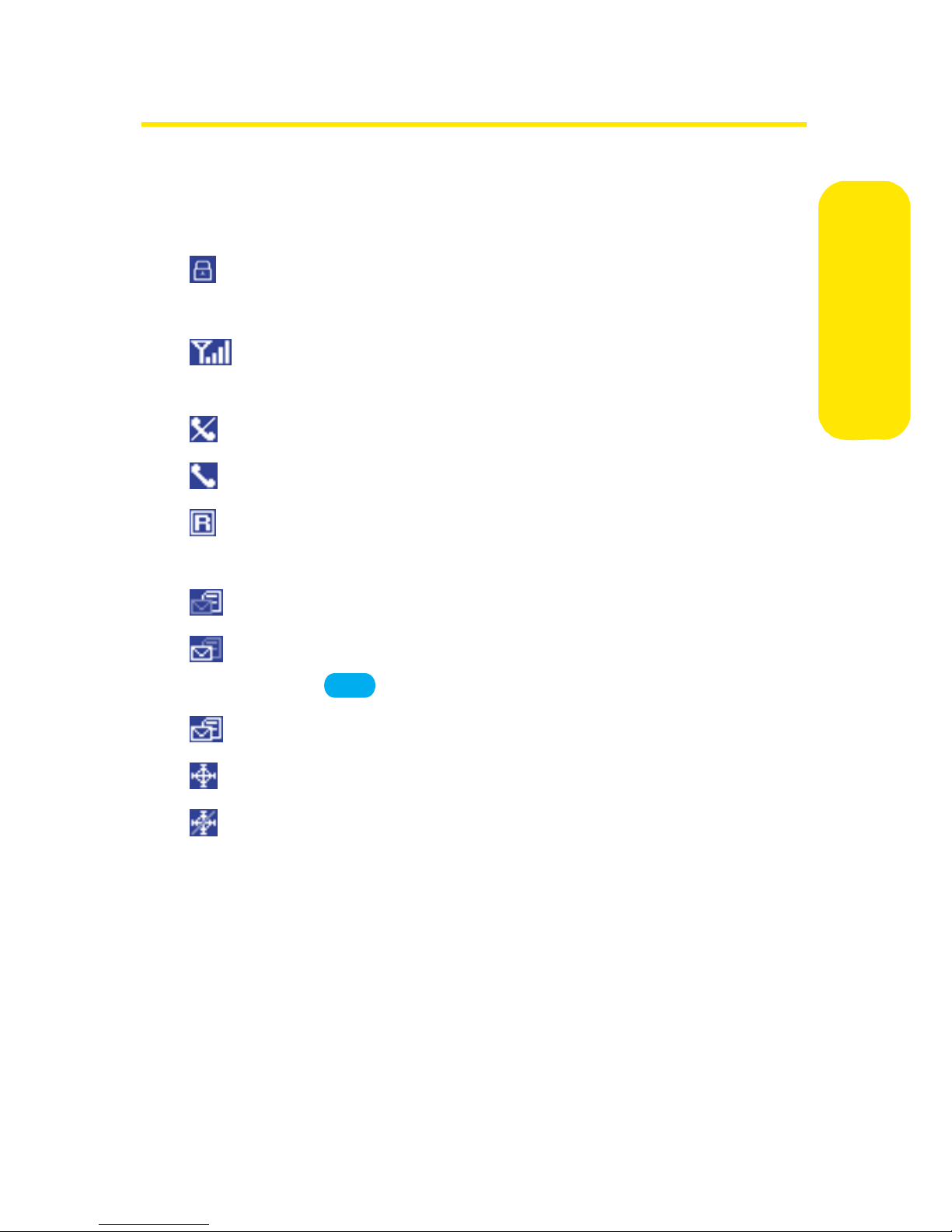
Viewing the Display Screen
Your phone’s display screen provides a wealth of information
about your phone’s status and options. This list identifies the
symbols you’ll see on your phone’s display screen:
indicates your phone is using SSL (Secure Sockets
Layer) protocol for client/server communication.
shows your current signal strength.(The more lines
you have, the stronger your signal.)
means your phone cannot find a signal.
tells you a call is in progress.
indicates you are “roaming” off the enhanced
Nationwide Sprint PCS Network.
indicates you have new text messages.
indicates you have voicemail messages. (Press and
Phone Basics
hold to call your voicemail box.)
1
indicates you have new text and voice messages.
indicates your phones location feature is on.
indicates your phones location feature is off.
Section 2A: Your Sprint PCS Phone: The Basics 15
Page 31
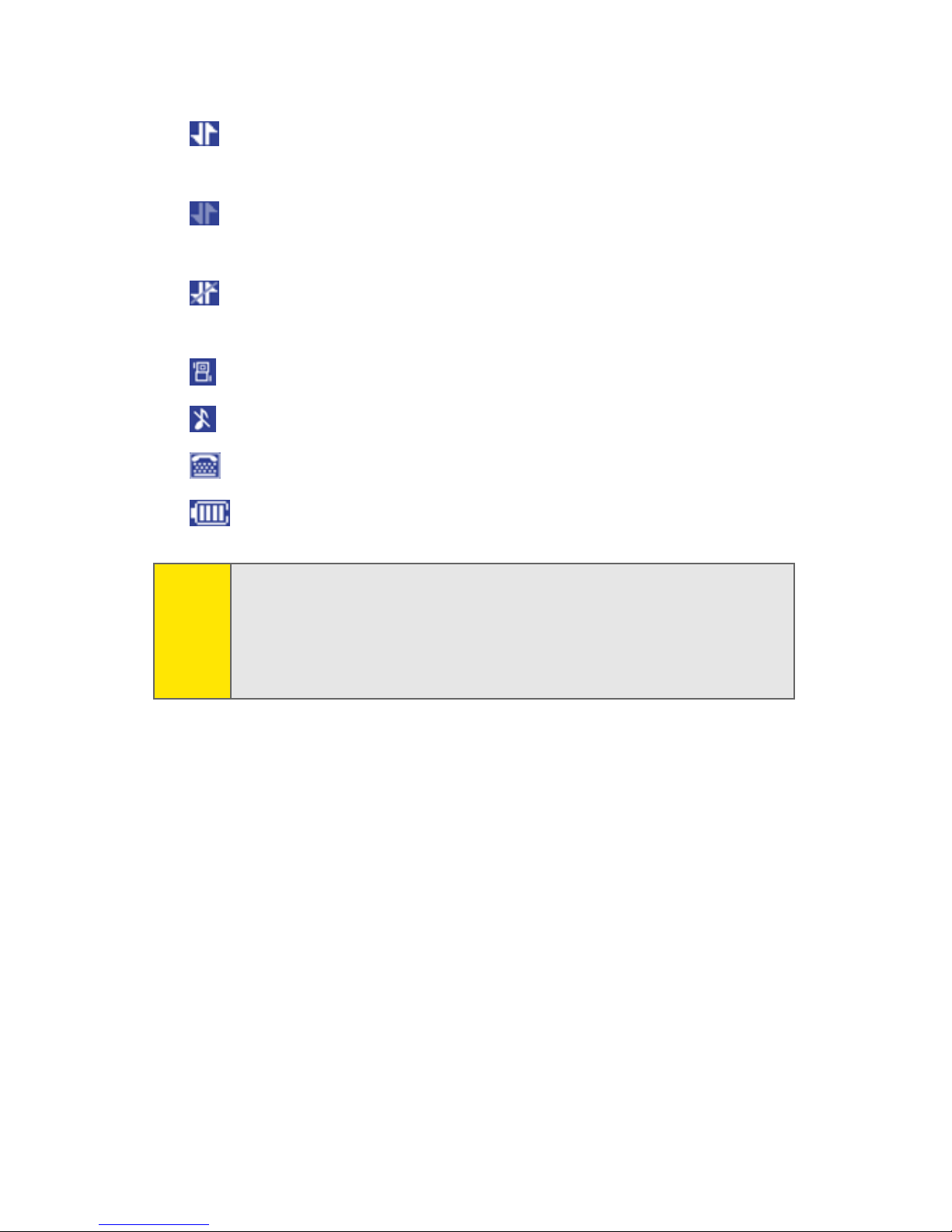
indicates your Sprint PCS Vision connection is active
(data is being transferred).
indicates Sprint PCS Vision connection is dormant
(no data is being sent or received).
indicates your phone is not currently able to access
Sprint PCS Vision service features.
indicates ringer volume is set to vibrate.
indicates Silence All mode is set.
indicates your phone is operating in TTY mode.
indicates battery charge level (icon shown is full).
Note:
Display indicators help you manage your roaming charges by
letting you know when you’re off the Nationwide Sprint PCS
Network and whether you’re operating in digital or analog
mode. (For more information, see Section 2D: Controlling
Your Roaming Experience on page 60.)
16 Section 2A: Your Sprint PCS Phone: The Basics
Page 32

Features of Your Sprint PCS Phone
Congratulations on the purchase of your Sprint PCS Vision
Phone. The VI-C290 by Motorola® is lightweight, easy-to-use,
and reliable, and it also offers many significant features and
service options. The following list previews some of those
features and provides page numbers where you can find out
more:
䢇 Dual band/tri-mode capability allows you to make and
receive calls while on the Nationwide Sprint PCS Network
and to roam on other analog and 1900 and 800 MHz digital
networks where we’ve implemented roaming agreements
with other carriers (page 60).
䢇 Sprint PCS Vision
SM
provides access to the wireless
Internet in digital mode (page 107).
䢇 Sprint PCS Voice Command
SM
lets you dial phone numbers
by speaking someone’s name or the digits of their phone
number (page 138).
䢇 Games, ringers, screen savers, and other applications can
Phone Basics
be downloaded to make your Sprint PCS Phone as unique
as you are (page 116). Additional charges may apply.
䢇 Sprint Text SMS Messaging (page 99), and Voice SMS
Messaging (page 102) provide quick and convenient
messaging capabilities.
䢇 The Contacts list allows you to store up to 200 entries,
with up to five phone numbers per entry (page 71).
䢇 The built-in Calendar offers several personal information
management features to help you manage your busy
lifestyle (page 80).
䢇 Your Sprint PCS Phone is equipped with a Location feature
for use in connection with location-based services that
may be available in the future (page 46).
Section 2A: Your Sprint PCS Phone: The Basics 17
Page 33

䢇 T9 Text Input lets you quickly type messages with one key
press per letter (page 35).
䢇 Speed dial lets you dial phone numbers with one or two
key presses (page 33).
18 Section 2A: Your Sprint PCS Phone: The Basics
Page 34

Turning Your Phone On and Off
Turning Your Phone On
To turn your phone on:
䊳 Press and hold for approximately two seconds.
Once your phone is on, it may display “Searching for Service,”
which indicates that your phone is searching for a signal.
When your phone finds a signal, it automatically enters
standby mode – the phone’s idle state. At this point, you are
ready to begin making and receiving calls.
If your phone is unable to find a signal after 15 minutes of
searching, a Power Save feature is automatically activated.
When a signal is found, your phone automatically returns to
standby mode.
END
Phone Basics
In Power Save mode, your phone searches for a signal
periodically without your intervention. You can also initiate a
search for Sprint PCS Service by pressing any key (when your
phone is turned on).
Note:
The Power Save feature helps to conserve your battery power
when you are in an area where there is no signal.
Turning Your Phone Off
To turn your phone off:
䊳 Press and hold for two seconds until you see the
powering down animation on the display screen.
Your screen remains blank while your phone is off (unless the
battery is charging).
END
Section 2A: Your Sprint PCS Phone: The Basics 19
Page 35

Using Your Phone’s Battery and Charger
WARNING
Use only Sprint approved or manufacturer approved
batteries and chargers with your Sprint PCS Phone. The
failure to use a Sprint approved or manufacturer
approved battery and charger may increase the risk that
your Sprint PCS Phone will overheat, catch fire, or
explode, resulting in serious bodily injury, death, or
property damage.
Sprint or manufacturer approved batteries and accessories
can be found at Sprint Stores or through your phone’s
manufacturer, or call 1-866-343-1114 to order. They’re also
available at
www .sp rin t.co m – click on the Shopping tab at the
top, then look under Phones & Accessories.
Battery Capacity
Your Sprint PCS Phone is equipped with a Lithium Ion (LiIon)
battery. It allows you to recharge your battery before it is fully
drained. The battery provides up to 210 minutes of
continuous digital talk time (up to 90 minutes in analog) or
up to 168 hours of continuous digital standby time (up to 20
hours in analog).
When the battery reaches 5% of its capacity, the battery icon
blinks. When there are approximately two minutes of talk
time left, the phone sounds an audible alert and then powers
down.
Note:
Tip:
Long backlight settings, searching for service, vibrate mode,
and browser use affect the battery’s talk and standby times.
Be sure to watch your phones battery level indicator and
charge the battery before it runs out of power.
20 Section 2A: Your Sprint PCS Phone: The Basics
Page 36

Installing the Battery
To install the LiIon battery:
1. Remove the phone’s back
cover.
2. Insert the battery into the
opening on the back of the
phone and gently press
down until it is in place.
Phone Basics
Section 2A: Your Sprint PCS Phone: The Basics 21
Page 37

Charging the Battery
Your Sprint PCS Phone’s LiIon battery is rechargeable and
should be charged as soon as possible so you can begin using
your phone.
Keeping track of your battery’s charge is important. If your
battery level becomes too low, your phone automatically
turns off and you will lose all the information you were just
working on. For a quick check of your phone’s battery level,
glance at the battery charge indicator located in the upperright corner of your phone’s display screen. If the battery
charge is getting too low, the battery icon blinks and the
phone sounds a warning tone.
Always use a Sprint or manufacturer approved desktop
charger, travel charger, or vehicle power adapter to charge
your battery.
Using the Charger
To use the travel charger provided with your phone:
䊳 Plug the round end of the AC adapter into the phone’s
charger jack and the other end into an electrical outlet.
䡲 A red indicator light on the phone lets you know the
battery is charging.
䡲 A green indicator light lets you know that the battery
is at least 90 percent charged.
It takes approximately 2.5 hours to fully recharge a
completely rundown battery. With the Sprint-approved LiIon
battery,
you can recharge the battery before it becomes completely
run down.
22 Section 2A: Your Sprint PCS Phone: The Basics
Page 38

Navigating Through Phone Menus
The navigation key on your Sprint PCS Phone allows you to
scroll through menus quickly and easily. The scroll bar at the
right of the menu keeps track of your position in the menu at
all times.
To navigate through a menu, simply press the navigation key
up or down. If you are in a first-level menu, such as Settings,
you may also navigate to the next or previous first-level menu
by pressing the navigation key right or left.
For a diagram of your phone’s menu, please see “Your Phone’s
Menu” on page iii.
Selecting Menu Items
As you navigate through the menu, menu options are
highlighted. Select any numbered option by simply pressing
the corresponding number on the phone’s keypad. You may
also select any item by highlighting it and pressing
OK
.
Phone Basics
For example, if you want to see your volume settings:
1. Press to access the main menu.
2. Select Settings by pressing or by highlighting it
and pressing .
3. Select Sounds by pressing or by highlighting it and
pressing .
4. Select Volume by pressing or by highlighting it
and pressing
Note:
For the purposes of this guide, the above steps condense into
“Select
OK
9
OK
1
OK
2
OK
.
Menu > Settings > Sounds > Volume.”
Section 2A: Your Sprint PCS Phone: The Basics 23
Page 39

Backing Up Within a Menu
To go to the previous menu:
䊳 Press .
BACK
To return to standby mode:
䊳 Press .
END
Displaying Your Phone Number
Just in case you forget your phone number, your Sprint PCS
Phone can remind you.
To display your phone number:
䊳 Select Menu > Settings > Phone Information > My Phone# .
(Your phone number and other information about your
phone and account will be displayed.)
Note:
To select Menu, press OK. To select menu options (such as
Settings, above), highlight the option and press
menu options are numbered, you may also select an option
simply by pressing the corresponding number key.)
OK. (If the
24 Section 2A: Your Sprint PCS Phone: The Basics
Page 40
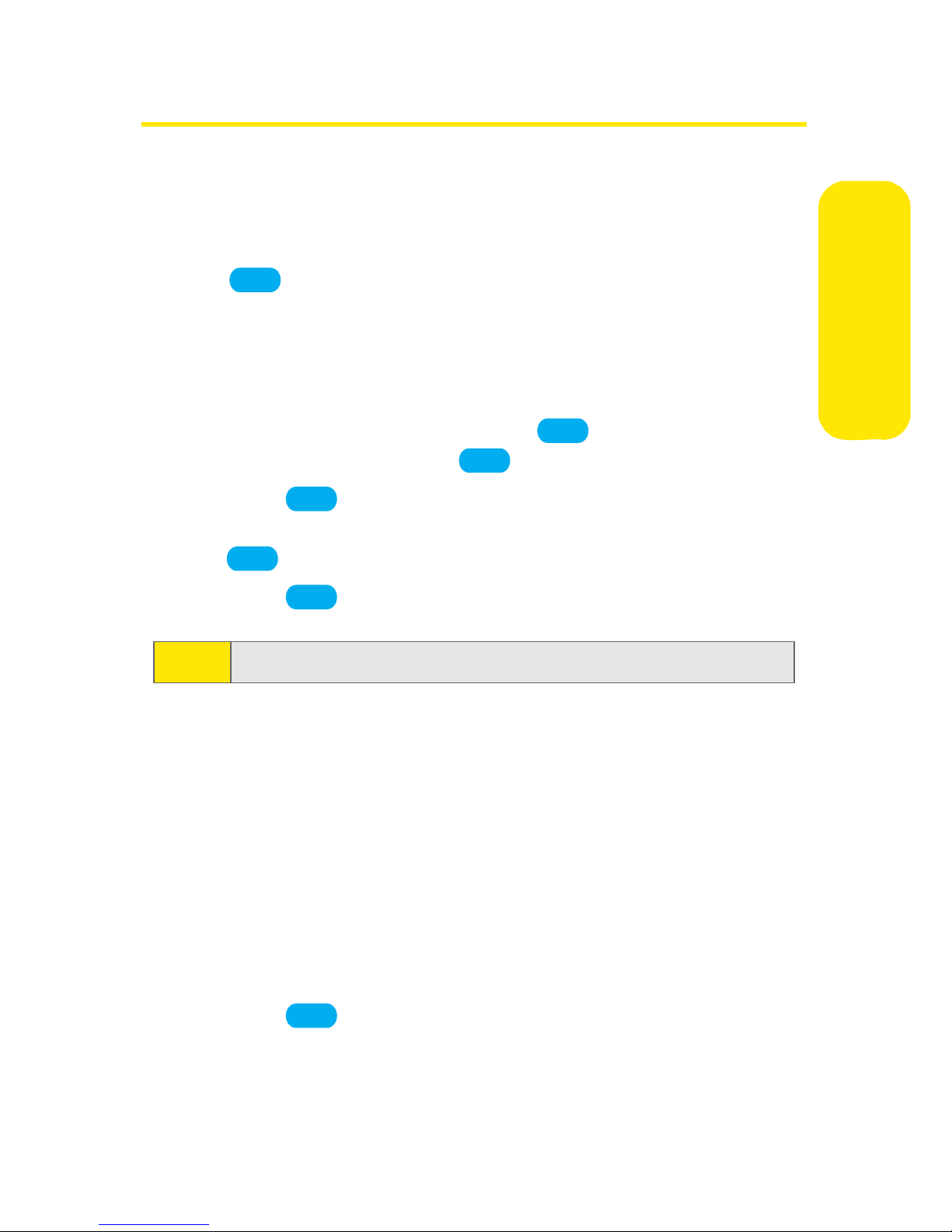
Making and Answering Calls
Making Calls
Placing a call from your Sprint PCS Phone is as easy as making
a call from any land line phone. Just enter the number and
press , and you’re on your way to clear calls.
TA L K
To make a call using your keypad:
1. Make sure your phone is on.page 68
2. Enter a phone number from standby mode. (If you make
a mistake while dialing, press
a time. Press and hold to erase the entire number.)
3. Press . (To make a call when you are roaming and
TA L K
BACK
Call Guard is enabled, highlight Roam Call and press
TA L K
4. Press or close the phone when you are finished.
Tip:
. See “Using Call Guard” on page 65.)
END
To redial your last outgoing call, press TA L K twice.
BACK
to erase one digit at
Phone Basics
You can also place calls from your Sprint PCS Phone by using
SM
Sprint PCS Voice Command
(page 138), Speed Dialing
numbers from your Contacts (page 33), and using your Recent
Calls listings (page 68).
Answering Calls
To answer an incoming call:
1. Make sure your phone is on. (If your phone is off,
incoming calls go to voicemail.)
2. Press to answer an incoming call. (Depending on
your phone’s settings, you may also answer incoming
calls by opening the phone or by pressing any number
TA L K
Section 2A: Your Sprint PCS Phone: The Basics 25
Page 41

key. See “Call Answer Mode” on page 52 for more
information.)
Your Sprint PCS Phone notifies you of incoming calls in the
following ways:
䢇 The phone rings or vibrates.
䢇 The indicator light flashes.
䢇 The backlight illuminates.
䢇 The screen displays an incoming call message.
If the incoming call is from a number stored in your Contacts,
the entry’s name is displayed. The caller’s phone number may
also be displayed, if available.
Answering a Roam Call With Call Guard Enabled
Call Guard is an option that helps you manage your roaming
charges when making or receiving calls while outside the
Nationwide Sprint PCS Network. Please see Section 2D:
Controlling Your Roaming Experience for more information
about roaming.
To answer a call when you are roaming and Call Guard is
enabled:
䊳 Select Answer to answer the call. (See “Using Call
Guard” on page 65 for additional information.)
Note:
When your phone is off, incoming calls go directly to
voicemail.
Ending a Call
To disconnect a call when you are finished:
䊳 Close the phone or press .
26 Section 2A: Your Sprint PCS Phone: The Basics
END
Page 42

Missed Call Notification
When an incoming call is not answered, the Missed Call log is
displayed on your screen.
To display the Missed Call entry from the notification screen:
䊳 Highlight the entry and press . (To dial the phone
OK
Phone Basics
number, press .)
TA L K
To display a Missed Call entry from standby mode:
1. Select Menu > Recent Calls > Missed calls.
2. Highlight the entry you wish to view and press .
OK
Calling Emergency Numbers
You can place calls to 911 (dial and press ),
9 1 1
even if your phone is locked or your account is restricted.
Note:
When you place an emergency call, your phone automatically
enters Emergency mode.
During an emergency call, press Options (right softkey) to
display your options. To select an option, highlight it and
press .
OK
TA L K
䢇 Speaker On to activate speakerphone mode. (If you are in
speakerphone mode, the option appears as Speaker Off to
deactivate.)
䢇 Unlock Phone to unlock your phone (appears only if the
phone is locked).
䢇 Close Menu to close the pop-up menu (appears only if the
phone is unlocked).
Tip:
Press My Phone (left softkey) to display your phone number
during an emergency call.
Section 2A: Your Sprint PCS Phone: The Basics 27
Page 43

To exit Emergency mode:
1. Press to end a 911 call.
END
2. Press Options (right softkey) to display the options
menu.
3. Highlight Exit Emergency and press .
Note:
When you are in Emergency mode, you can only exit from the
options menu.
OK
To select Emergency mode options;
1. Press to end a 911 call.
END
2. Press Options (right softkey).
䡲 Call 911 to call 911.
䡲 Call 911: Speaker to call 911 in speakerphone mode.
䡲 Exit Emergency to exit Emergency mode.
3. Highlight an option and press .
OK
In-Call Options
Pressing Options (right softkey) during a call displays a list of
features you may use during the course of a call. To select an
option, press the corresponding keypad number or highlight
the option and press . The following options are
available through the Options menu:
䢇 3 Way Call to initiate a 3 way call.
䢇 Search launches your Contacts list search task.
䢇 Monitor On or Monitor Off routes the phone’s audio
through the speaker or through the earpiece.
䊳 Select Monitor On to route the phone’s audio through
the speaker. (You can adjust the speaker volume using
OK
the volume keys on the side of the phone.)
䊳 Select Monitor Off to use the phone’s earpiece.
28 Section 2A: Your Sprint PCS Phone: The Basics
Page 44

WARNING
䢇 Write Memo displays the phone’s electronic notepad.
䢇 Menu displays the phone’s main menu.
Due to higher volume levels, do not place the phone
near your ear during monitor or speakerphone use.
During a call, the left softkey button functions as the Mute
button. Press it to mute the phone’s microphone for privacy.
Press it again to Unmute the phone.
End-of-Call Options
After receiving a call from or making a call to a phone number that
is not in your Contacts, the phone number and the duration of the
call are displayed. The right softkey displays the Save option.
Select this option if you wish to add the new number to your
Contacts. (See “Saving a Phone Number” below.)
Phone Basics
After receiving a call from or making a call to a phone number
that is already in your Contacts, the entry name and phone
number and the duration of the call are displayed. The right
softkey displays the option View. Select this option if you
wish to view the Contacts listing for the number.
Note:
The End-of-Call options are not displayed for calls identified
as No ID or Restricted.
Saving a Phone Number
Your Sprint PCS Phone can store up to five phone numbers in
each of 200 Contacts entries. Each entry’s name can contain
24 characters. Your phone automatically sorts the Contacts
entries alphabetically. (For more information, see Section 2F:
Using Contacts on page 71.)
Section 2A: Your Sprint PCS Phone: The Basics 29
Page 45

To save a number from standby mode:
1. Enter a phone number.
2. Press Save (left softkey).
3. Select a label and press .
4. Select New Name or Existing and press .
OK
OK
5. Use the numeric keypad to enter the new contact name
and press .
– or –
Search for an existing contact name and press to
save the new number.
OK
Finding a Phone Number
You can search Contacts entries for phone numbers that
contain a specific string of numbers.
To find a phone number:
1. Enter one or more digits in standby mode. (The more
numbers you enter, the more specific the search
OK
becomes.)
2. Press Options (right softkey) and select Search. (All
Contacts entries matching the entered numbers will
display.)
3. To display the Contacts entry that contains the phone
number you entered, highlight the entry and press
OK
. To dial the number, press .
TA L K
Dialing and Saving Phone Numbers With Pauses
You can dial or save phone numbers with pauses for use with
automated systems, such as voicemail or credit card billing
numbers.
There are two types of pauses available on your phone:
30 Section 2A: Your Sprint PCS Phone: The Basics
Page 46

䢇 Hard Pause sends the next set of numbers when you press
the left softkey button.
䢇 2-Second Pause automatically sends the next set of
numbers after two seconds.
Note:
You can have multiple pauses in a phone number and
combine 2-second and hard pauses.
Phone Basics
Section 2A: Your Sprint PCS Phone: The Basics 31
Page 47

To dial or save phone numbers with pauses:
1. Enter the phone number.
2. Press Options (right softkey) and select either Hard pause
or 2-sec pause.
3. Enter additional numbers.
4. Press .
TA L K
– or –
Press Save (left softkey) to save the number in your
Contacts.
Note
When dialing a number with a hard pause, press Release (left
softkey) to send the next set of numbers.
Plus (+) Code Dialing
When placing international calls, you can use Plus Code
Dialing to automatically enter the international access code
for your location (for example, 011 for international calls
placed from the United States).
To make a call using Plus Code Dialing:
1. Press and hold until a “+” appears on your phone
+
display.
2. Dial the country code and phone number you’re calling
and press . (The access code for international
dialing will automatically be dialed, followed by the
country code and phone number.)
32 Section 2A: Your Sprint PCS Phone: The Basics
TA L K
Page 48

Dialing From the Contacts List
To dial directly from a Contacts entry:
1. Select Menu > Contacts > Find Name.
2. Highlight the entry you want to call and press .
TA L K
– or –
To dial another number from the entry, highlight the
name and press , then highlight the number you
wish to call and press .
OK
TA L K
Using Speed Dialing
You can store up to ninety-nine numbers in your phone’s
speed dial memory to make contacting friends and family as
easy as pressing a button or two. With this feature, you can
dial Speed Dial entries using one key press for locations 1-9 or
two key presses for locations 10-99.
To use One-Touch Dialing for Speed Dial locations 1-9:
䊳 Press and hold the appropriate key for approximately
two seconds. The display confirms that the number has
Phone Basics
been dialed when it shows “Calling...”.
To use Two-Touch Dialing for Speed Dial locations 10-99:
1. Press the first digit.
2. Press and hold the second digit for approximately two
seconds. The display confirms that the number has been
dialed when it shows “Calling...”.
Note:
Speed dialing is not available when you are roaming; when
you are roaming off the Nationwide Sprint PCS Network, you
must always dial using eleven digits (1 + area code + number).
Section 2A: Your Sprint PCS Phone: The Basics 33
Page 49

Entering Text
Selecting a Character Input Mode
Your Sprint PCS Phone provides convenient ways to enter
words, letters, punctuation, and numbers whenever you are
prompted to enter text (for example, when adding a Contacts
entry or when using Sprint PCS Mail and Text SMS Messaging).
To change the character input mode:
1. When you display a screen where you can enter text,
press the right softkey to change the character input
mode.
2. Select one of the following options:
䡲 T9Word to enter text using a predictive text entering
Tip:
system that reduces the amount of keys that need
to be pressed while entering a word (see page 35).
䡲 Abc to cycle through the alpha characters associated
with the letters on the keypad (see page 37).
䡲 123 to enter numbers by pressing the numbers on
the keypad (see page 38).
䡲 Symbols to enter symbols (see page 38).
䡲 Smileys to enter “emoticons” (see page 38).
䡲 Preset Msgs to enter pre-programmed messages (see
page 38).
When entering text, press the * (Shift) key to change letter
capitalization (
ABC > Abc > abc).
34 Section 2A: Your Sprint PCS Phone: The Basics
Page 50

Entering Characters Using T9 Text Input
T9 Text Input lets you enter text in your Sprint PCS Phone by
pressing keys just once per letter. (To select the T9 Word mode
when entering text, see “Selecting a Character Input Mode”
on page 34.)
T9 Text Input analyzes the letters you enter using an intuitive
word database and creates a suitable word. (The word may
change as you type.)
To enter a word using T9 Text Input:
1. Select the T9Word character input mode. (See “Selecting
a Character Input Mode” on page 34.)
2. Press the corresponding keys once per letter to enter a
word (for example, to enter the word “Bill,” press
2 4 5 5
BACK BACK
to erase a single character. Press and hold to
delete an entire entry.)
If the word you want does not display after you have entered
all the letters, press to scroll through additional word
0
). (If you make a mistake, press
Phone Basics
selections. To accept a word and insert a space, press .
#
Section 2A: Your Sprint PCS Phone: The Basics 35
Page 51

Adding a Word to the T9 Database
If a word you want to enter does not display as an option
when you are using T9 Text Input, you can add it to the
database.
To add a word to the T9 Text Input database:
1. Select the Abc character input mode. (See “Selecting a
Character Input Mode” on page 34.)
2. Enter the word using multi-tap text entry. (See
“Entering Characters by Tapping the Keypad” on page
37.) The word will appear as an option the next time
you scroll through options during T9 Text Input.
For more information about T9 Text Input, visit the Tegic Web
site at
www .T9.c om.
36 Section 2A: Your Sprint PCS Phone: The Basics
Page 52

Entering Characters by Tapping the Keypad
To enter characters by tapping the keypad:
1. Select the Abc mode. (See “Selecting a Character Input
Mode” on page 34.)
2. Press the corresponding keys repeatedly until the
desired letter appears (for example, to enter the word
Phone Basics
“Bill,” press twice, three times, three
times, and three times again).
(If you make a mistake, press to erase a single
character. Press and hold to erase an entire word.)
2 4 5
5
BACK
BACK
By default, the first letter of an entry is capitalized and the
following letters are lowercase. After a character is entered,
the cursor automatically advances to the next space after two
seconds or when you enter a character on a different key.
Characters scroll in the following order:
1
2
3
<Space> . 1 ? ! , @ _ & ~ : ; " - ( ) ' ¿ ¡ % $
A B C 2 À Ã Á Â Ç
D E F 3 É È Ê
4
5
6
7
8
9
G H I 4 Í
J K L 5
M N O 6 Ñ Ò Õ Ó Ô
P Q R S 7
T U V 8 Ù Ú Ü
W X Y Z 9
Section 2A: Your Sprint PCS Phone: The Basics 37
Page 53

0
+ - 0 * / \ [ ] = > < #
#
Space
Shift
Entering Numbers, Symbols, Smileys, and Preset
Messages
To enter numbers:
䊳 Select the 123 mode and press the appropriate key.
(See “Selecting a Character Input Mode” on page 34.)
To enter symbols:
䊳 Select the Symbols mode. (See “Selecting a Character
Input Mode” on page 34.) To enter a symbol, press the
appropriate key indicated on the display.
To enter “emoticons” (smileys):
䊳 Select the Smileys mode and press the appropriate key.
(See “Selecting a Character Input Mode” on page 34.)
To enter preset messages:
1. Select the Preset Msgs mode. (See “Selecting a Character
Input Mode” on page 34.)
2. Scroll to the desired pre-programmed message and
OK
.
Note:
press
Preset messages make composing text messages even easier
by allowing you to enter preset messages, such as “Meet me
at,” “Lets get lunch,” or a customized preset message of your
own. (For more information on preset messages, please see
“Managing Preset Messages” on page 48.)
38 Section 2A: Your Sprint PCS Phone: The Basics
Page 54

Section 2B
Controlling Your Phone’s Settings
In This Section
⽧ Sound Settings
⽧ Display Settings
⽧ Location Settings
⽧ Messaging Settings
⽧ Airplane Mode
⽧ TTY Use With Sprint PCS Service
⽧ Phone Setup Options
Using the menu options available on your Sprint PCS Phone, you
Your Phone’s Settings
can customize your phone to sound, look, and operate just the
way you want it. This section describes how you can change
your phone’s settings to best suit your needs. Take a few
moments to review these options and to adjust or add
settings that are right for you.
Section 2B: Controlling Your Phone’s Settings 39
Page 55

Sound Settings
Ringer Types
Ringer types help you identify incoming calls and messages.
You can assign ringer types to individual Contacts entries,
types of calls, and types of messages.
䢇 Preprogrammed Ringers include a variety of standard
ringer types and familiar music.
䢇 Vibrating Ringer alerts you to calls or messages without
disturbing others.
䢇 Downloaded Ringers can be downloaded right to your
phone. (See “Downloading Premium Services Content” on
page 116.)
Selecting Ringer Types for Voice Calls
Your Sprint PCS Phone provides a variety of ringer options
that allow you to customize your ring and volume settings.
These options allow you to identify incoming calls by the ring.
To select a ringer type for voice calls:
1. Select Menu > Settings > Sounds > Ringer Type.
2. Select Voice Call with Caller ID, Voice Call without Caller ID,
or Roam Ringer. (The list of preprogrammed ringers
displays.)
3. Use your navigation key to scroll through the available
ringers. A sample ringer will sound as you highlight
each option.
4. Press .
- or -
OK
Press Options (right softkey), then select Downloads or
Downloads 2 and scroll through the list of downloaded
ringers. Assign the desired ringer by pressing .
40 Section 2B: Controlling Your Phone’s Settings
OK
Page 56

Selecting Ringer Types for Messages
To select a ringer type for messages:
1. Select Menu > Settings > Sounds > Ringers.
2. Select Te xt Me ss ag e, Voice SM S, Voice Ma il , or Picture Mail.
(The list of preprogrammed ringers displays.)
3. Use your navigation key to scroll through the available
ringers. A sample ringer will sound as you highlight
each option.
4. Press to assign the desired ringer.
OK
– or –
Press Options (right softkey), then select Downloads and
scroll through the list of downloaded ringers. Assign the
desired ringer by pressing .
OK
Your Phone’s Settings
Section 2B: Controlling Your Phone’s Settings 41
Page 57

Adjusting the Phone’s Volume Settings
You can adjust your phone’s volume settings to suit your
needs and your environment.
To adjust your phone’s volume settings:
1. Select Menu > Settings > Sounds > Vo lum e.
2. Select Ringer, Te x t M es s a ge s, Voice SMS, Voi ce Mai l,
Picture Mail, Calendar, Alarm, Key Beep, Applications, or
SPK Phone.
3. Using the navigation key, choose a volume level and
OK
.
Tip:
press
You can adjust the ringer volume in standby mode (or the
earpiece volume during a call) by using the volume key on the
left side of your phone.
Alert Notification
Your Sprint PCS Phone can alert you with an audible tone
when you change service areas, once a minute during a voice
call, or when a call has been connected.
To enable or disable alert sounds:
1. Select Menu > Settings > Sounds > Alerts.
2. Select Service (Service Change), Minute Beep, Call Lost,
Signal Fade, Connect (Call Connect), or Messages and
press .
OK
3. Select On or Off and press .
42 Section 2B: Controlling Your Phone’s Settings
OK
Page 58

Silence All
There may be times when you need to silence your phone
entirely. The phone’s Silence All option allows you to mute all
sounds without turning your phone off.
To activate Silence All:
䊳 With the phone open, press and hold the volume
key down in standby mode. (The screen will display
“Silence All.”)
To deactivate Silence All:
䊳 Press the volume key up repeatedly to select a desired
volume level.
Display Settings
Changing the Text Greeting
The text greeting can be up to sixteen characters and is
displayed on your phone’s screen in standby mode. You may
choose to keep the phone’s default greeting (“Sprint”), or you
may enter your own custom greeting.
Your Phone’s Settings
To display or change your greeting:
1. Select Menu > Settings > Display > Greeting Banner.
2. Enter a custom greeting using your keypad and press
OK
. (See “Entering Text” on page 34.) (To erase the
existing greeting one character at a time, press . To
erase the entire greeting, press and hold .)
Section 2B: Controlling Your Phone’s Settings 43
BACK
BACK
Page 59

Changing the Backlight Time Length
The backlight setting lets you select how long the display
screen and keypad are backlit after any key press is made.
To change the backlight setting:
1. Select Menu > Settings > Display > Backlight Control
> Backlight Timeout.
2. Select a time setting and press .
Note:
Long backlight settings affect the battery’s talk and standby
times.
OK
Changing the Contrast
You can adjust your screen’s contrast (brightness) to suit your
surroundings.
To adjust the display’s contrast:
1. Select Menu > Settings > Display > Contrast.
2. Press your navigation key left or right to adjust the
screen contrast and press
OK
.
Changing the Phone’s Menu Style
Your Sprint PCS Phone allows you to choose how the menu
appears on your display screen.
To select the display’s menu style:
1. Select Menu > Settings
Menu Style.
2. Select Grid Menu to view the main menu as icons only,
List Menu to view the main menu as a list of icons and
names, or Two Level Menu to view the main menu as
icons with names that appear when you highlight an
icon and press .
44 Section 2B: Controlling Your Phone’s Settings
OK
Display > Menu Display >
>
Page 60

䡲 Grid Menu to show the main menu as icons only
䡲 List Menu to show the main menu as a list of icons
and names
䡲 Two Level Menu to show the main menu as icons
with names that appear when you highlight an icon
Changing the Font Color
You can customize your phone’s display appearance by
selecting a different font color.
To change the display’s font color:
1. Select Menu > Settings > Display > Font Color
2. Select a color and press .
OK
.
Changing the Clock Display
Choose whether you want your phone’s clock to display in
analog mode, digital mode, or with time and date.
To change the clock’s appearance on the standby screen:
1. Select Menu > Settings > Display > Standby Display
> Clock Type.
2. Select Analog or Digital, then press .
OK
Your Phone’s Settings
Section 2B: Controlling Your Phone’s Settings 45
Page 61

Location Settings
Your Sprint PCS Phone is equipped with a Location feature for
use in connection with location-based services that may be
available in the future.
The Location feature allows the network to detect your
position. Turning Location off will hide your location from
everyone except 911.
Note:
Turning Location on will allow the network to detect your
position using GPS technology, making some Sprint PCS
applications and services easier to use. Turning Location off
will disable the GPS location function for all purposes except
911, but will not hide your general location based on the cell
site serving your call. No application or service may use your
location without your request or permission. GPS enhanced
911 is not available in all areas.
To enable your phone’s Location feature:
1. Select Menu > Settings
Location
>
. (The Location
disclaimer displays.)
2. Read the disclaimer and press .
3. Select On or Off press .
OK
OK
When the Location feature is on, your phone’s standby screen
will display the icon. When Location is turned off, the
icon will display.
46 Section 2B: Controlling Your Phone’s Settings
Page 62

Messaging Settings
Staying connected to your friends and family has never been
easier. With your phone’s advanced messaging capabilities,
you can send and receive many different kinds of text
messages without placing a voice call. (For more information,
See “Accessing Messaging” on page 115.)
Your phone’s messaging settings make text messaging even
faster and easier by letting you decide how you would like to
be notified of new messages, create a signature with each
sent message, and create your own canned messages to
name just a few.
Displaying Pop-up Messages
When you receive a text message, your phone notifies you by
displaying an icon on your display screen. You can also choose
to be notified with a larger pop-up message on your display
screen.
To display pop-up messages:
1. Select Menu
> Notification.
Messaging > Settings >Te xt M e s sa g i ng
>
Your Phone’s Settings
2. Select Messageand Icon and press . (The change
confirmation displays.)
3. Press
BACK
Setting Message Alerts
When new messages arrive, you can choose to have your
phone notify you by playing an audible alert.
To hear an alert when you receive a new message:
1. Select Menu > Settings > Sounds > Ringer Type.
2. Select a message type and press .
Section 2B: Controlling Your Phone’s Settings 47
OK
to exit the notification chooser.
OK
Page 63

3. Select Off, Vib Once, Vib & Ring, Custom Ring, or Beep once
and press .
OK
Managing Preset Messages
Your phone is programmed with 15 preset messages to help
make sending text messages faster and easier. These
messages, such as “Let’s get lunch” and “Meet me at,” can be
customized or deleted to suit your needs. You can even add
your own preset messages to the list.
To edit or delete a preset message:
1. Select Menu
Message Templates. (The list of preset messages
displays.)
2. To edit or delete a preset message, highlight it and press
Options (right softkey).
Messaging
>
Text Messaging
>
>
3. Select Edit, edit the selected message (see “Entering
Text” on page 34), and press .
– or –
Select Delete to delete the selected message.
To add a new preset message:
1. Select Menu
Messaging
>
>
Message Templates.
2. Select Create New Template and press .
OK
Text Messaging
OK
>
3. Enter your message (see “Entering Text” on page 34),
and press . (Your new message will be added to the
beginning of the list.)
OK
Airplane Mode
Airplane Mode allows you to use many of your phone’s
features, such as Games, Notepad, Voice Memos, etc., when
you are in an airplane or in any other area where making or
48 Section 2B: Controlling Your Phone’s Settings
Page 64

receiving calls or data is prohibited. When your phone is in
Airplane Mode, it cannot send or receive any calls or access
online information.
To set your phone to Airplane Mode:
1. Select Menu > Settings > Others > Airplane Mode.
2. Read the disclaimer and press .
3. Select On or Off and press .
OK
OK
While in Airplane Mode, your phone’s standby screen will
display “Phone off.”
Your Phone’s Settings
Section 2B: Controlling Your Phone’s Settings 49
Page 65

TTY Use With Sprint PCS Service
A TTY (also known as a TDD or Text Telephone) is a telecommunications device that allows people who are deaf, hard of
hearing, or who have speech or language disabilities, to
communicate by telephone.
Your phone is compatible with select TTY devices. Please
check with the manufacturer of your TTY device to ensure
that it supports digital wireless transmission. Your phone and
TTY device will connect via a special cable that plugs into your
phone's headset jack. If this cable was not provided with your
TTY device, contact your TTY device manufacturer to purchase
the connector cable.
When establishing your Sprint PCS Service, please call Sprint
Customer Service via the state Telecommunications Relay
Service (TRS) by first dialing . Then
7 1 1
TA L K
provide the state TRS with this number: 866-727-4889.
To turn TTY Mode on or off:
1. Press
# # 8 8 9 #
from standby
mode. (An informational message displays.)
2. Press .
3. Select Enable TTY and press to turn TTY mode on.
OK
OK
– or –
OK
Note:
Select Disable TTY and press to turn TTY mode off.
In TTY Mode, your phone will display the TTY access icon.
If TTY mode is enabled, the audio quality of non-TTY
devices connected to the headset jack may be impaired.
50 Section 2B: Controlling Your Phone’s Settings
Page 66

WARNING
911 Emergency Calling
Sprint recommends that TTY users make emergency
calls by other means, including Telecommunications
Relay Services (TRS), analog cellular, and landline
communications. Wireless TTY calls to 911 may be
corrupted when received by public safety answering
points (PSAPs) rendering some communications
unintelligible. The problem encountered appears
related to TTY equipment or software used by PSAPs.
This matter has been brought to the attention of the
FCC, and the wireless industry and PSAP community
are currently working to resolve this.
Your Phone’s Settings
Section 2B: Controlling Your Phone’s Settings 51
Page 67

Phone Setup Options
Shortcuts
Your phone offers you the option of assigning shortcuts to
your favorite or often-used functions. Pressing the navigation
key up, down, left, or right in standby mode will launch your
personally designated shortcuts (see the Navigation Key
description on page 13).
To assign your shortcuts:
1. Select Menu > Settings > Standby Display > Navigation.
2. Select the navigation key direction and press .
3. Select the desired shortcut and press
OK
OK
.
Call Answer Mode
You can determine how to answer incoming calls on your
OK
TA L K
.
phone, whether you want to be required to press , to
press any number key, or simply to open the phone.
To set call answer mode:
1. Select Menu > Settings
Others > Answer Options.
>
2. To select an option, highlight it and press
䡲 Any Key Answer to allow an incoming call to be
answered by pressing any key.
䡲 Auto Answer to automatically pick up incoming calls
when connected to an optional hands-free car kit.
Remember, your phone will answer calls in AutoAnswer mode even if you are not present.
䡲 Open to Answer to allow an incoming call to be
answered by opening the phone.
52 Section 2B: Controlling Your Phone’s Settings
Page 68

Display Language
You can choose to display your Sprint PCS Phone’s onscreen
menus in English or in Spanish.
To assign a language for the phone’s display:
1. Select Menu > Settings > Others > Language.
2. Select English or Español and press .
OK
Your Phone’s Settings
Section 2B: Controlling Your Phone’s Settings 53
Page 69

Section 2C
Setting Your Phone’s Security
In This Section
⽧ Accessing the Security Menu
⽧ Using Your Phone’s Lock Feature
⽧ Using Special Numbers
⽧ Erasing Contacts
⽧ Erasing My Content
⽧ Resetting Your Phone
⽧ Security Features for Sprint PCS Vision
SM
By using the security settings on your Sprint PCS Phone, you
receive peace of mind without sacrificing flexibility. This section
will familiarize you with your phone’s security settings. With
several options available, you can customize your phone to
meet your personal needs.
54 Section 2C: Setting Your Phone’s Security
Page 70
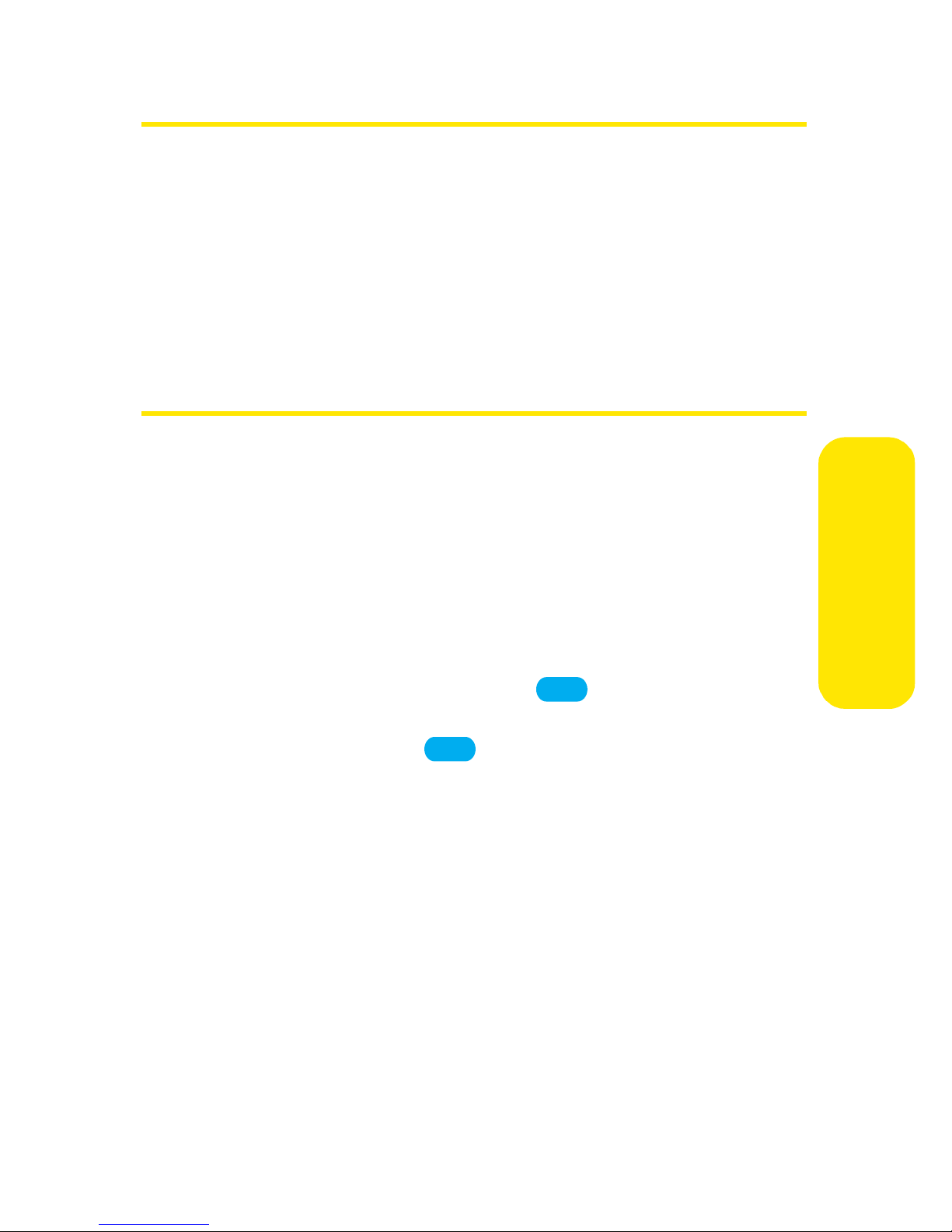
Accessing the Security Menu
All of your phone’s security settings are available through the
Security menu. You must enter your lock code to view the
Security menu.
To access the Security menu:
䊳 Select Menu > Settings > Security.
Using Your Phone’s Lock Feature
Locking Your Phone
When your phone is locked, you can only receive incoming
calls or make calls to 911, Sprint Customer Service, or special
numbers. (See “Using Special Numbers” on page 57.)
To lock your phone:
1. From the Security menu, select Lock Phone.
2. Highlight Lock Now and press . (To set your phone
to lock the next time it is turned on, select Lock on
Powerup and press
OK
.)
OK
Unlocking Your Phone
To unlock your phone:
1. From standby mode, press Unlock (right softkey).
Your P hone’s Security
2. Enter your lock code.
Changing the Lock Code
To change your lock code:
1. Select Menu > Settings > Security.
2. Enter your lock code. (The Security menu is displayed.)
Section 2C: Setting Your Phone’s Security 55
Page 71

3. Select Change Lock.
4. Enter your new lock code.
5. Re-enter your new lock code.
Calling in Lock Mode
You can place calls to 911 and to your special numbers when
in lock mode. (For information on special numbers, see “Using
Special Numbers” on page 57.)
To place an outgoing call in lock mode:
䊳 To call an emergency number, special number, or Sprint
Customer Service, enter the phone number and press
TA L K
.
56 Section 2C: Setting Your Phone’s Security
Page 72

Using Special Numbers
Special numbers are important numbers that you have
designated as being “always available.” You can call and
receive calls from special numbers even if your phone is
locked.
You can save three special numbers in addition to your
Contacts entries (the same number may be in both
directories).
To add or replace a special number:
1. Select Menu > Settings > Security > Special Numbers
2. Select a location for your entry.
3. Enter the number and press
Note:
There are no Speed Dial options associated with special
numbers.
OK
.
Erasing Contacts
You can quickly and easily erase all of the contents of your
Contacts list.
To erase all the names and numbers in your Contacts:
1. Select Menu > Settings > Security > Erase Contacts.
.
Your P hone’s Security
2. Confirm that you would like to erase all of your
Contacts.
Erasing My Content
You can use your phone’s security menu to erase all items you
have downloaded to your phone.
Section 2C: Setting Your Phone’s Security 57
Page 73

To erase all downloads:
1. Select Menu > Settings > Security > Erase Downloads
2. Confirm that you would like to erase all of your
downloaded files.
Resetting Your Phone
Resetting the phone restores all the factory defaults,
including the ringer types and display settings. The Contacts,
Recent Calls, Scheduler, and Messaging are not affected.
To reset your phone:
1. Select Menu > Settings > Security > Reset Phone.
2. Read the disclaimer and press .
OK
.
58 Section 2C: Setting Your Phone’s Security
Page 74

Security Features for Sprint PCS VisionSM
Net Guard
The Net Guard option allows you to be prompted each time you
connect to PCS Vision services. When you access PCS Vision, a
screen is displayed with the following two choices:
䢇 Connect to PCS Vision services once (you will be prompted
again the next time you sign in)
䢇 Always Auto-Connect to PCS Vision services from now on
without being prompted
You can change your Net Guard settings at any time. To change
your Net Guard settings:
䊳 Select Menu > Settings > PCS Vision > Netguard
> Netguard On > Enable or Disable.
(A message will appear.)
Update Data Profile
The data profile keeps all your user name and login
information which allows you to connect to PCS Vision
services. It may become necessary to update the profile to
maintain peak efficiency.
To update your profile:
䊳 Select Menu > Settings > PCS Vision
> Update Vision Profile.
Your P hone’s Security
Your phone will connect to the browser and update your
Vision profile. When the update is finished, the idle screen is
displayed.
Section 2C: Setting Your Phone’s Security 59
Page 75

Section 2D
Controlling Your Roaming Experience
In This Section
⽧ Understanding Roaming
⽧ Setting Your Phone’s Roam Mode
⽧ Controlling Roaming Charges Using Call Guard
Roaming is the ability to make or receive calls when you’re off the
Nationwide Sprint PCS Network. Your new dual band/tri-mode
VI-290 by Motorola® works anywhere on the Nationwide
Sprint PCS Network and allows you to roam on other analog
and 1900 and 800 MHz digital networks where we’ve
implemented roaming agreements with other carriers.
This section explains how roaming works as well as special
features that let you manage your roaming experience.
60 Section 2D: Controlling Your Roaming Experience
Page 76

Understanding Roaming
Recognizing the Roaming Icon on the Display Screen
Your phone’s display screen always lets you know when
you’re off the Nationwide Sprint PCS Network. Any time you
are roaming, the phone displays the roaming icon ( ). If you
are roaming on a digital system, the roaming icon will display
along with the text – Digital Roam –. If you are roaming on an
analog system, the roaming icon will display along with the
text – Analog Roam –.
Tip:
Note:
Remember, when you are using your phone off the
Nationwide Sprint PCS Network, always dial numbers using
11 digits (1 + area code + number).
Unless your Sprint PCS Service Plan includes roaming, you will
pay a higher per-minute rate for roaming calls.
Roaming on Other Digital Networks
When you’re roaming on digital networks, your call quality
and security will be similar to the quality you receive when
making calls on the Nationwide Sprint PCS Network.
However, you may not be able to access certain features, such
as Sprint PCS Vision.
Note:
If you’re on a call when you leave the Nationwide Sprint PCS
Network and enter an area where roaming is available, your
call is dropped. If your call is dropped in an area where you
think Sprint PCS Service is available, turn your phone off and
on again to reconnect to the Nationwide Sprint PCS Network.
Roaming
Section 2D: Controlling Your Roaming Experience 61
Page 77

Roaming on Analog Networks
When you roam on analog networks, you will experience a
similar quality provided by other analog carriers today.
Although some features, such as Sprint PCS Vision and
Sprint PCS Voice Command, will be unavailable, you can still
make and receive calls and access voicemail. If you are
accustomed to Sprint PCS Service, you may notice some of
the following differences when using analog service:
䢇 You are more likely to experience static, cross-talk,
fade-out, and dropped calls.
䢇 Some features that are standard on the enhanced
Nationwide Sprint PCS Network, such as call waiting,
Sprint PCS Vision, and direct international dialing, are
unavailable.
䢇 Though callers can leave voicemail messages while you
are roaming, you will not receive notification until you
return to the Nationwide Sprint PCS Network. (See
“Checking for Voicemail Messages While Roaming” on
page 74.)
䢇 There are security and privacy risks (eavesdropping and
cloning) that exist with conventional analog services
today.
䢇 Your battery’s charge will deplete more quickly and you
will need to recharge it more often when you use your
phone for analog roaming.
Note:
When using your phone in an analog mode, the phone may
feel warm. This is normal for analog operation.
62 Section 2D: Controlling Your Roaming Experience
Page 78

Checking for Voicemail Messages While Roaming
When you are roaming off the Nationwide Sprint PCS
Network, you will not receive on-phone notification of new
voicemail messages. Callers can still leave messages, but you
will need to periodically check your voicemail for new
messages if you are in a roaming service area for an extended
period of time.
To check your voicemail while roaming:
1. Dial 1+area code+your Sprint PCS Phone number.
2. When you hear your voicemail greeting, press
3. Enter your passcode at the prompt and follow the voice
prompts.
When you return to the Nationwide Sprint PCS Network,
voicemail notification will resume as normal.
.
Roaming
Section 2D: Controlling Your Roaming Experience 63
Page 79

Setting Your Phone’s Roam Mode
Your Sprint PCS Phone allows you to control your roaming
capabilities. By using the Roaming menu option, you can
determine which signals your phone accepts.
Set Mode
Choose from three different settings on your dual- band
phone to control your roaming experience.
To set your phone’s roam mode:
1. Select Menu > Settings > Roaming > Set Mode.
2. To select an option, highlight it and press .
䡲 Sprint Only allows you to access the Nationwide
OK
Sprint PCS Network only and prevents roaming on
other networks.
䡲 Automatic seeks Sprint PCS Service. When Sprint PCS
Service is unavailable, the phone searches for an
alternate system.
䡲 Roaming Only forces the phone to seek a roaming
system. The previous setting (Sprint Only or
Automatic) is restored the next time the phone is
turned on.
64 Section 2D: Controlling Your Roaming Experience
Page 80

Using Call Guard
Your phone has two ways of alerting you when you are
roaming off the Nationwide Sprint PCS Network: the
onscreen roaming icon and Call Guard. Call Guard makes it
easy to manage your roaming charges by requiring an extra
step before you can place or answer a roaming call. (This
additional step is not required when you make or receive calls
while on the Nationwide Sprint PCS Network.)
To turn Call Guard on or off:
1. Select Menu > Settings > Roaming > Call Guard.
2. Highlight On or Off and press
Note:
Voice Dialing and Speed Dialing are not available when you
are roaming with Call Guard enabled.
OK
.
To place roaming calls with Call Guard on:
1. From standby mode, dial 1 + area code + the seven-digit
number and press .
2. Select Roam Call ().
To answer incoming roaming calls with Call Guard on:
1. Press . (A message will display notifying you that
TA L K
roaming charges will apply.)
2. Select Answer ().
TA L K
1
1
Roaming
Note:
If the Call Guard feature is set to On, you need to take extra
steps to make and receive roaming calls.
Section 2D: Controlling Your Roaming Experience 65
Page 81

Managing Recent Calls
In This Section
⽧ Viewing History
⽧ Recent Calls Options
⽧ Making a Call From Recent Calls
⽧ Saving a Phone Number From Recent Calls
Section 2E
⽧ Prepending a Phone Number From Recent Calls
⽧ Erasing Recent Calls
The Recent Calls keeps track of incoming calls, calls made from
your Sprint PCS Phone, and missed calls. This section guides you
through accessing and making the most of your Recent Calls.
66 Section 2E: Managing Recent Calls
Page 82

Viewing History
You’ll find the Recent Calls feature very helpful. It is a list of
the last 20 phone numbers (or Contacts entries) for calls you
placed, accepted, or missed. Recent Calls makes redialing a
number fast and easy. It is continually updated as new
numbers are added to the beginning of the list and the oldest
entries are removed from the bottom of the list.
Each entry contains the phone number (if it is available) and
Contacts entry name (if the phone number is in your
Contacts). Duplicate calls (same number and type of call) may
only appear once on the list.
To view a Recent Calls entry:
1. Select Menu > Recent Calls.
2. Select Outgoing, Incoming, Missed, Recent Calls (Outgoing
and Incoming), or Erase Recent Call History.
3. Highlight the entry you wish to view and press
Note:
Recent Calls only records call that occur while the phone is
turned on. If a call is received while your phone is turned off, it
will not appear in the phones Incoming or Missed call logs.
If you return a call from the voicemail menu, it will not appear
in your phone’s Outgoing call log.
OK
.
Recent Calls
Section 2E: Managing Recent Calls 67
Page 83

Recent Calls Options
For additional information and options on a particular call,
highlight a Recent Calls entry and press . This feature
OK
displays the date and time of the call, the phone number (if
available), and the caller’s name (if the number is already in
your Contacts). By pressing Options (right softkey), you can
select from the following options:
䢇 Send Message to send a text message to the number.
䢇 Select Multiple to select multiple recent call entries.
䢇 Save to Contacts to save the number if it is not already in
your Contacts. (See “Saving a Phone Number From Recent
Calls” on page 88.)
䢇 Delete Recent Call to delete the entry.
Making a Call From Recent Calls
To place a call from Recent Calls:
1. Select Menu > Recent Calls
.
2. Select Outgoing, Incoming, or Missed.
3. Use your navigation key to select a Recent Calls entry
TA L K
.
Note:
and press
You cannot make calls from Recent Calls to entries identified
as
No ID or Restricted.
68 Section 2E: Managing Recent Calls
Page 84

Saving a Phone Number From Recent Calls
Your Sprint PCS Phone can store up to 200 Contacts entries.
Contacts entries can store up to a total of five phone
numbers, and each entry’s name can contain sixteen
characters.
To save a phone number from Recent Calls:
1. Use your navigation key to select a Recent Calls entry
and press Options (right softkey).
2. Select Save to Contacts and press .
OK
3. Select Add New Entry to create a new Contacts entry for
the number or Edit Contact
existing entry.
to save the number to an
4. Use the keypad to type in the new entry name and
press .
– or –
Use your navigation key to scroll through your existing
Contacts entries, highlight a name, and press .
After you have saved the number, the new Contacts entry is
displayed.
Note:
You cannot save phone numbers already in your Contacts or
from calls identified as
OK
OK
No ID or Restricted.
Recent Calls
Section 2E: Managing Recent Calls 69
Page 85

Prepending a Phone Number From
Recent Calls
If you need to make a call from Recent Calls and you happen
to be outside your local area code, you can add the
appropriate prefix by prepending the number.
To prepend a phone number from Recent Calls:
1. Select a Recent Calls entry and press Options (right
softkey).
2. Select Prepend
3. Enter the prefix and press
– or –
Press Save (left softkey) to save the amended number in
your Contacts.
.
TA L K
.
Erasing Recent Calls
To erase individual Recent Calls entries, see “Recent Calls
Options” on page 68.
To erase Recent Calls:
1. Select Menu > Recent Calls > Erase Recent Calls
2. Select Erase Outgoing Calls, Erase Incoming Calls,
.
Erase Missed Recent Calls, or Erase All Recent Calls
70 Section 2E: Managing Recent Calls
.
Page 86

Using Contacts
In This Section
⽧ Adding a New Contacts Entry
⽧ Finding Contacts Entries
⽧ Adding a Phone Number to a Contacts Entry
⽧ Assigning Speed Dial Numbers
Section 2F
⽧ Editing a Contacts Entry
⽧ Selecting a Ringer Type for an Entry
⽧ Secret Contacts Entries
⽧ Dialing Sprint PCS Services
Now that you know the basics that make it easier to stay in
touch with people and information, you’re ready to explore your
phone’s more advanced features. This section explains how to
use your phone’s Contacts and helps you make the most of
your time when you are trying to connect with the important
people in your life.
Contacts
Section 2F: Using Contacts 71
Page 87

Adding a New Contacts Entry
Your Sprint PCS Phone can store up to 200 Contacts entries.
Contacts entries can store up to a total of five phone
numbers, and each entry’s name can contain sixteen
characters.
To add a new entry:
1. Select Menu > Contacts
2. Enter the phone number for the entry and press .
Shortcut:
Enter the phone number in standby mode and press
Save (left softkey). Proceed with steps 5-7.
Add New Entry
>
.
OK
3. Select a label for the entry (Home, Home 2, Office,
Office2, Mobile, Mobile2, Pager, Fax, Fax 2, or None) and
press
4. Enter a name for the new entry and press
OK
.
OK
(See
.
“Entering Text” on page 34.)
5. To assign a speed dial number, highlight this option and
press . (See “Assigning Speed Dial Numbers” on
page 75.)
After you have saved the number, the new Contacts entry is
OK
displayed.
72 Section 2F: Using Contacts
Page 88

Finding Contacts Entries
There are several ways to display your Contacts entries: by
name, by speed dial number, by group, and by voice dial tags.
Follow the steps outlined in the sections below to display
entries from the Contacts menu.
Finding Names
To find Contacts entries by name:
1. Select Menu > Contacts > Find Name.
2. Scroll through all the entries using your navigation key.
– or –
To search for a specific listing, press Options (right
softkey) and select Search.
3. Enter the first letter of a name or part of a name (such
as “ave” for “Dave”). (The more letters you enter, the
more your search narrows.)
4. To display an entry, highlight it and press .
5. To dial the entry’s default phone number, press
– or –
To display additional Contacts entries, press the
navigation key left or right.
Shortcut:
From standby mode, press Search (right softkey) to
display the Search feature.
OK
TA L K
.
Contacts
Section 2F: Using Contacts 73
Page 89

Finding Speed Dial Numbers
To find phone numbers you have stored in speed dial locations:
1. Select Menu > Contacts > Speed Dial #s.
2. Scroll through speed dial entries using your navigation
key. Speed dial numbers are displayed in numeric order.
– or –
Enter the number of a speed dial location using your
keypad.
3. To display an entry, highlight it and press .
OK
4. To dial the entry’s default phone number, press
– or –
To display additional Contacts entries, press the
navigation key left or right.
TA L K
.
74 Section 2F: Using Contacts
Page 90

Adding a Phone Number to a Contacts
Entry
To add a phone number to an entry:
1. Display a Contacts entry. (See “Finding Contacts Entries”
on page 73.)
2. Press Options (right softkey).
3. Highlight Edit Contact and press
details display.)
OK
. (The contact
4. Scroll to an empty Number using your navigation key.
Speed dial numbers are displayed in numeric order.
5. Enter the new phone number and press Save (left
softkey)
6. Select a label for the number and press
.
OK
.
Assigning Speed Dial Numbers
Your phone can store up to 99 phone numbers in speed dial
locations. For details on how to make calls using speed dial
numbers, see “Using Speed Dialing” on page 33.
Speed dial numbers can be assigned when you add a new
Contacts entry, when you add a new phone number to an
existing entry, or when you edit an existing number.
To assign a Speed Dial number to a new phone number:
1. Add a phone number to a new or to an existing Contacts
entry. (See “Adding a New Contacts Entry” on page 72
or “Adding a Phone Number to a Contacts Entry” on
page 75.)
2. Highlight Speed Dial Number and press .
Contacts
OK
Section 2F: Using Contacts 75
Page 91

3. Select an available speed dial location and press
OK
(A confirmation will display.)
To assign a Speed Dial number to an existing phone number:
1. Display a Contacts entry. (See “Finding Contacts Entries”
on page 73.)
2. Press Options (right softkey).
.
3. Highlight Edit Contact and press . (The contact
OK
details display.)
4. Highlight Speed Dial Number below the phone number
for which you wish to assign a speed dial number, and
press .
OK
5. Select an available speed dial location and press
(A confirmation will display.)
Note:
If you attempt to assign an already in-use speed dial location
to a new phone number, a dialog will appear asking if you
wish to replace the existing speed dial assignment. Select Yes
to assign the location to the new phone number and delete
the previous speed dial assignment.
Editing a Contacts Entry
OK
.
1. Display a Contacts entry. (See “Finding Contacts Entries”
on page 73.)
2. Press Options (right softkey).
3. Highlight Edit Contact and press
details display.)
4. Highlight the part of the entry you wish to edit (Name,
Group, Ringer, etc.) and press
5. Add and/or edit the desired information and press
OK
.
76 Section 2F: Using Contacts
OK
OK
. (The contact
.
Page 92

Selecting a Ringer Type for an Entry
You can assign a ringer type to a Contacts entry so you can
identify the caller by the ringer type. (See “Ringer Types” on
page 40.)
To select a ringer type for an entry:
1. Display a Contacts entry. (See “Finding Contacts Entries”
on page 73.)
2. Press Options (right softkey).
3. Highlight Edit Contact and press
OK
. (The contact
details display.)
4. Use your navigation key to scroll right or left to the
Personalize tab.
5. Scroll down to Assign Ringer and press .
OK
6. Use your navigation key to scroll through available
ringers. (When you highlight a ringer type, a sample
ringer will sound.)
7. Highlight your desired ringer and press
OK
.
8. Press Save (left softkey) to save the new ringer type.
Contacts
Section 2F: Using Contacts 77
Page 93

Secret Contacts Entries
You can hide an entry’s phone number(s) and require your
lock code to edit the entry by making it secret. The entry
name is still displayed, but the entry’s phone numbers are
replaced with “(SECRET)”.
To make an entry secret:
1. Display a Contacts entry. (See “Finding Contacts Entries”
on page 73.)
2. Press Options (right softkey).
3. Highlight Edit Contact and press . (The contact
OK
details display.)
4. Use your navigation key to scroll down to Secret and
press to check the option.
OK
5. Press Save (left softkey) to save the new setting.
Tip:
If you can’t recall your lock code, try using the last
four digits of either your Social Security number or your
Sprint PCS Phone number or try 0000 or NATL (6285).
If none of these work, call Sprint Customer Service at
1-888-211-4PCS (4727).
78 Section 2F: Using Contacts
Page 94

Dialing Sprint PCS Services
Your Contacts list is preprogrammed with contact numbers
for various Sprint PCS Services.
To dial a service from your Contacts:
1. Select Menu > Contacts
Services.
>
2. Select Customer Solutions, Directory Assistance, Account
Info., Sprint Operator, or Voice Command
To dial a service from standby mode using your keypad:
.
1. Dial the appropriate service number:
䡲 Customer Solutions –
䡲 Directory Assistance –
䡲 Account Info. –
䡲 Sprint Operator –
䡲 Voice Command –
2. Press to place the call.
TA L K
4
0
4 1 1
2
Contacts
Section 2F: Using Contacts 79
Page 95

Section 2G
Using the Phone’s Calendar and Tools
In This Section
⽧ Using Your Phone’s Calendar
⽧ Using the Alarm Clock
⽧ Using Your Phone’s Tools
Your Sprint PCS Phone is equipped with several personal
information management features that help you manage your
busy lifestyle. This section shows you how to use these
features to turn your phone into a time management planner
that helps you keep up with your contacts, schedules, and
commitments. It takes productivity to a whole new level.
80 Section 2G: Using the Phone’s Calendar and Tools
Page 96

Using Your Phone’s Calendar
Adding an Event to the Calendar
Your Calendar helps organize your time and reminds you of
important events.
To add an event:
Calendar & Tools
1. Select Menu > Calendar
.
2. Using your navigation key, highlight the day to which
you would like to add an event and press New (left
softkey).
Tip:
To quickly go to a date, press Options (right softkey) and
select
Go To Date.
3. Select a time for the event by highlighting the time field
and pressing
䡲 Using your keypad and/or navigation key, set the
start and end time for the event and press
OK
.
OK
4. Select a title for the event by highlighting [Content] and
pressing
䡲 Enter the even title and press
OK
.
OK
(See “Entering
.
.
Text ” on page 3 4.)
5. Select a repeating status for the event by highlighting
the repeat field and pressing
䡲 Highlight None, Daily, Mon - Fri, Weekly, Monthly, or
Ye a r l y and press
6. Select an alarm time for the event by highlighting the
alarm field and pressing
䡲 Highlight None, On Time, 5 minutes, 10 minutes, 1
hour, 1 day, or 2 days and press
Section 2G: Using the Phone’s Calendar and Tools 81
OK
OK
.
.
OK
.
OK
.
Page 97

7. Select a ringer type for the alarm by highlighting the
ringer field and pressing .
䡲 To select a ringer menu, press Options (right softkey)
OK
and select Default for preprogrammed ringers or My
Content for downloaded ringers and press
OK
8. Press Save (left softkey) to save the event.
Event Alerts
There are several ways your Sprint PCS Phone alerts you of
scheduled events:
䢇 By playing the assigned ringer type.
䢇 By illuminating the backlight.
䢇 By flashing the LED.
Event Alert Menu
.
When your phone is turned on and you have an event alarm
scheduled, your phone alerts you and displays the event
summary. To silence the alarm and reset the schedule,
press .
OK
To view additional options, press the appropriate softkey.
䢇 Details (left softkey) displays the event detail screen.
䢇 Snooze (right softkey) silences the alarm and schedules it
to replay again in 10 minutes.
Viewing Events
To view your scheduled events:
1. Select Menu > Calendar
2. Using your navigation key, highlight the day for which
you would like to view events and press
.
OK
. (If you
have events scheduled for the selected day, they will be
listed in chronological order.)
82 Section 2G: Using the Phone’s Calendar and Tools
Page 98

3. To display the details of an event listed in the schedule,
Calendar & Tools
highlight it and press
OK
.
Changing to Weekly View
To go to the Weekly Calendar view:
1. Select Menu > Calendar.
2. Press Options (right softkey).
3. Select Weekly.
Going to Today’s Date
To go to the Calendar menu for today’s date:
1. Select Menu > Calendar.
2. Press Options (right softkey).
3. Select Go to Today.
Erasing a Day’s Events
To erase a day’s scheduled events:
1. Select Menu > Calendar
2. Using your navigation key, highlight the day for which
you would like to erase events and press .
Tip:
In the calendar view, days with events scheduled are
underlined.
3. Press Options (right softkey) and select Erase All. (An
alert will appear notifying you of the number of events
to be erased.)
4. Select Erase or Cancel
.
OK
.
Section 2G: Using the Phone’s Calendar and Tools 83
Page 99

Note:
If the day for which you are erasing events contains a
repeating event, you will receive the following prompt: “This
is a recurring event <event name>.” Select
single occurrence,
event, or
Cancel to cancel the deletion of the repeating event.
Erase all to erase all occurrences of the
Erase this to erase a
Purging Events
To delete events scheduled before a specific time and date:
1. Select Menu > Calendar
Options > Erase old
>
.
2. Select the option to erase events older than One week,
One month, One year, or One day.
Purging All Events
To delete all scheduled events:
䊳 Select Menu > Calendar
Options > Erase All
>
.
84 Section 2G: Using the Phone’s Calendar and Tools
Page 100

Using Your Phone’s Tools
In addition to helping you be more efficient and organized,
your Sprint PCS Phone offers useful and entertaining tools.
Using the Alarm Clock
Your phone comes with a built-in alarm clock with multiple
alarm capabilities.
To use the alarm clock:
Calendar & Tools
1. Select Menu > Tools
Alarm Clock
>
.
2. Select Alarm 1, Alarm 2, or Alarm 3.
3. Turn the alarm on or off by highlighting the activation
field and pressing
䡲 Select On or Off and press
OK
.
OK
.
4. Select a time for the alarm by highlighting the time field
and pressing
䡲 Using your keypad and/or navigation key, set the
alarm time and press .
OK
.
OK
5. Select a repeating status for the alarm by highlighting
the repeat field and pressing
䡲 Highlight Once, Daily, Mon - Fri, or Weekends and
press
OK
.
OK
.
6. Select a ringer type for the alarm by highlighting the
ringer field and pressing
䡲 To select a ringer menu, press Options (right softkey),
and select Default for preprogrammed ringers or
Download for downloaded ringers, and press .
Using the Calculator
Your phone comes with a built-in calculator.
Section 2G: Using the Phone’s Calendar and Tools 85
OK
.
OK
